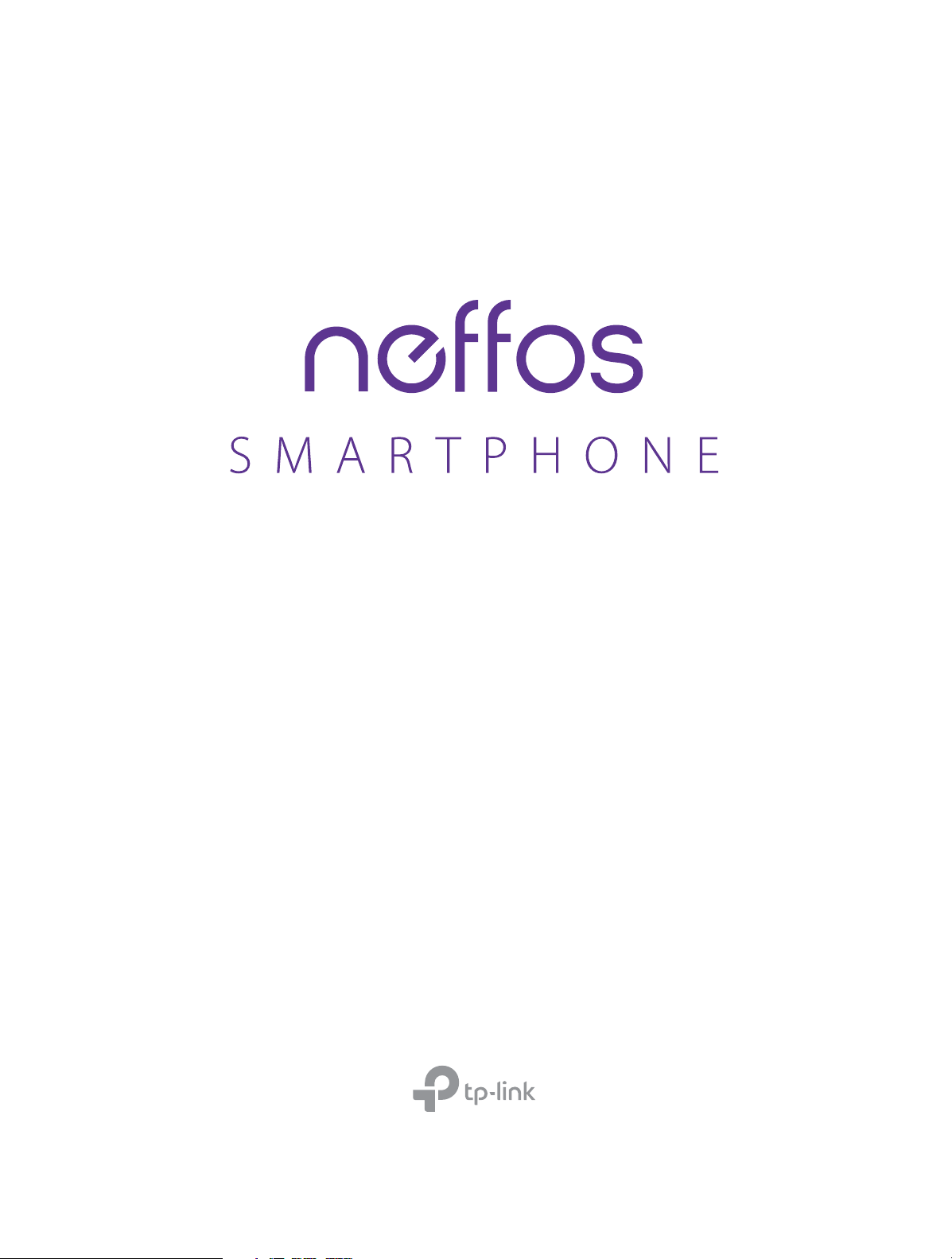
C9 FDD-LTE Smartphone
TP707C,TP707CXYZZ
1910100145 REV1.0.0
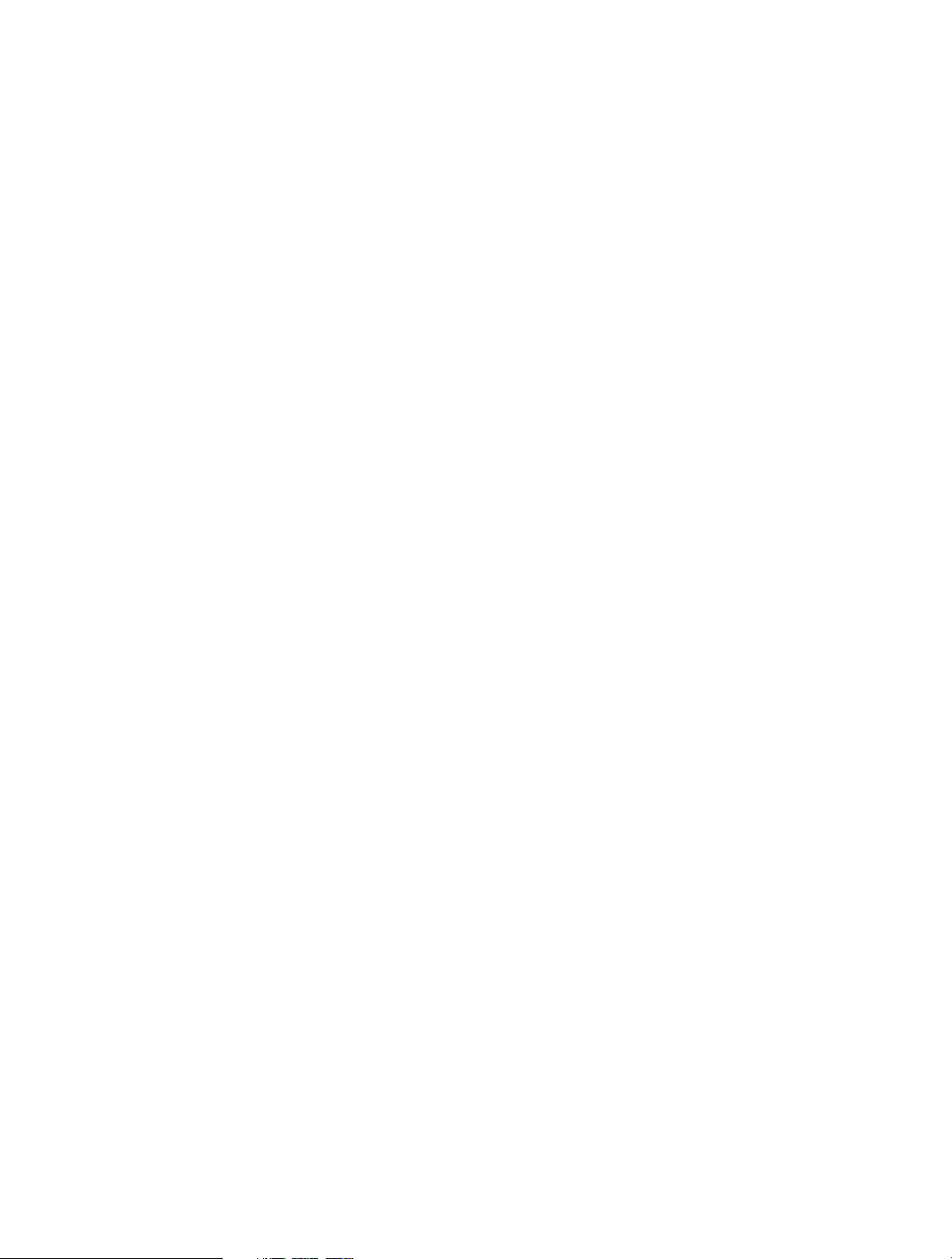
Contents
About this guide. . . . . . . . . . . . . . . . . . . . . . . . . . . . . . . . . . . . . . . . . . . . . . . . . . . . i
Chapter 1. Get started. . . . . . . . . . . . . . . . . . . . . . . . . . . . . . . . . . . . . . . . . . . . . 1
1. 1 Overview . . . . . . . . . . . . . . . . . . . . . . . . . . . . . . . . . . . . . . . . . . . . . . . . . . . . . . . . . . . . . . . . . . 1
1. 2 Buttons . . . . . . . . . . . . . . . . . . . . . . . . . . . . . . . . . . . . . . . . . . . . . . . . . . . . . . . . . . . . . . . . . . . . 1
1. 3 Put in the cards. . . . . . . . . . . . . . . . . . . . . . . . . . . . . . . . . . . . . . . . . . . . . . . . . . . . . . . . . . . . . 3
1. 4 Initial setup . . . . . . . . . . . . . . . . . . . . . . . . . . . . . . . . . . . . . . . . . . . . . . . . . . . . . . . . . . . . . . . . 3
1. 5 Charge your phone. . . . . . . . . . . . . . . . . . . . . . . . . . . . . . . . . . . . . . . . . . . . . . . . . . . . . . . . . 4
Chapter 2. Basics. . . . . . . . . . . . . . . . . . . . . . . . . . . . . . . . . . . . . . . . . . . . . . . . . . 5
2. 1 Touchscreen gestures . . . . . . . . . . . . . . . . . . . . . . . . . . . . . . . . . . . . . . . . . . . . . . . . . . . . . . 5
2. 2 Home screen. . . . . . . . . . . . . . . . . . . . . . . . . . . . . . . . . . . . . . . . . . . . . . . . . . . . . . . . . . . . . . . 8
2. 3 Access applications. . . . . . . . . . . . . . . . . . . . . . . . . . . . . . . . . . . . . . . . . . . . . . . . . . . . . . . . 11
2. 4 Status bar . . . . . . . . . . . . . . . . . . . . . . . . . . . . . . . . . . . . . . . . . . . . . . . . . . . . . . . . . . . . . . . . . 12
2. 5 Notification Panel . . . . . . . . . . . . . . . . . . . . . . . . . . . . . . . . . . . . . . . . . . . . . . . . . . . . . . . . . 13
2. 6 Quick Settings Panel. . . . . . . . . . . . . . . . . . . . . . . . . . . . . . . . . . . . . . . . . . . . . . . . . . . . . . . 13
2. 7 Type text. . . . . . . . . . . . . . . . . . . . . . . . . . . . . . . . . . . . . . . . . . . . . . . . . . . . . . . . . . . . . . . . . . 14
2. 8 Take a screenshot . . . . . . . . . . . . . . . . . . . . . . . . . . . . . . . . . . . . . . . . . . . . . . . . . . . . . . . . . 15
2. 9 Configure your fingerprint. . . . . . . . . . . . . . . . . . . . . . . . . . . . . . . . . . . . . . . . . . . . . . . . . 16
2. 10 Configure your face data . . . . . . . . . . . . . . . . . . . . . . . . . . . . . . . . . . . . . . . . . . . . . . . . . . 17
2. 11 Split-screen mode . . . . . . . . . . . . . . . . . . . . . . . . . . . . . . . . . . . . . . . . . . . . . . . . . . . . . . . . . 17
Chapter 3. Network and Share . . . . . . . . . . . . . . . . . . . . . . . . . . . . . . . . . . . . 19
3. 1 WLAN. . . . . . . . . . . . . . . . . . . . . . . . . . . . . . . . . . . . . . . . . . . . . . . . . . . . . . . . . . . . . . . . . . . . . 19
3. 2 Mobile data . . . . . . . . . . . . . . . . . . . . . . . . . . . . . . . . . . . . . . . . . . . . . . . . . . . . . . . . . . . . . . . 20
3. 3 Connect to computer. . . . . . . . . . . . . . . . . . . . . . . . . . . . . . . . . . . . . . . . . . . . . . . . . . . . . . 20
3. 4 Bluetooth . . . . . . . . . . . . . . . . . . . . . . . . . . . . . . . . . . . . . . . . . . . . . . . . . . . . . . . . . . . . . . . . . 21
3. 5 Share your mobile data with other devices . . . . . . . . . . . . . . . . . . . . . . . . . . . . . . . . . 21
3. 6 Smart WLAN . . . . . . . . . . . . . . . . . . . . . . . . . . . . . . . . . . . . . . . . . . . . . . . . . . . . . . . . . . . . . . 22
Chapter 4. Calls . . . . . . . . . . . . . . . . . . . . . . . . . . . . . . . . . . . . . . . . . . . . . . . . . . 24
4. 1 Make a call . . . . . . . . . . . . . . . . . . . . . . . . . . . . . . . . . . . . . . . . . . . . . . . . . . . . . . . . . . . . . . . . 24
4. 2 Answer or reject a call . . . . . . . . . . . . . . . . . . . . . . . . . . . . . . . . . . . . . . . . . . . . . . . . . . . . . 25
4. 3 Options during a call . . . . . . . . . . . . . . . . . . . . . . . . . . . . . . . . . . . . . . . . . . . . . . . . . . . . . . 26
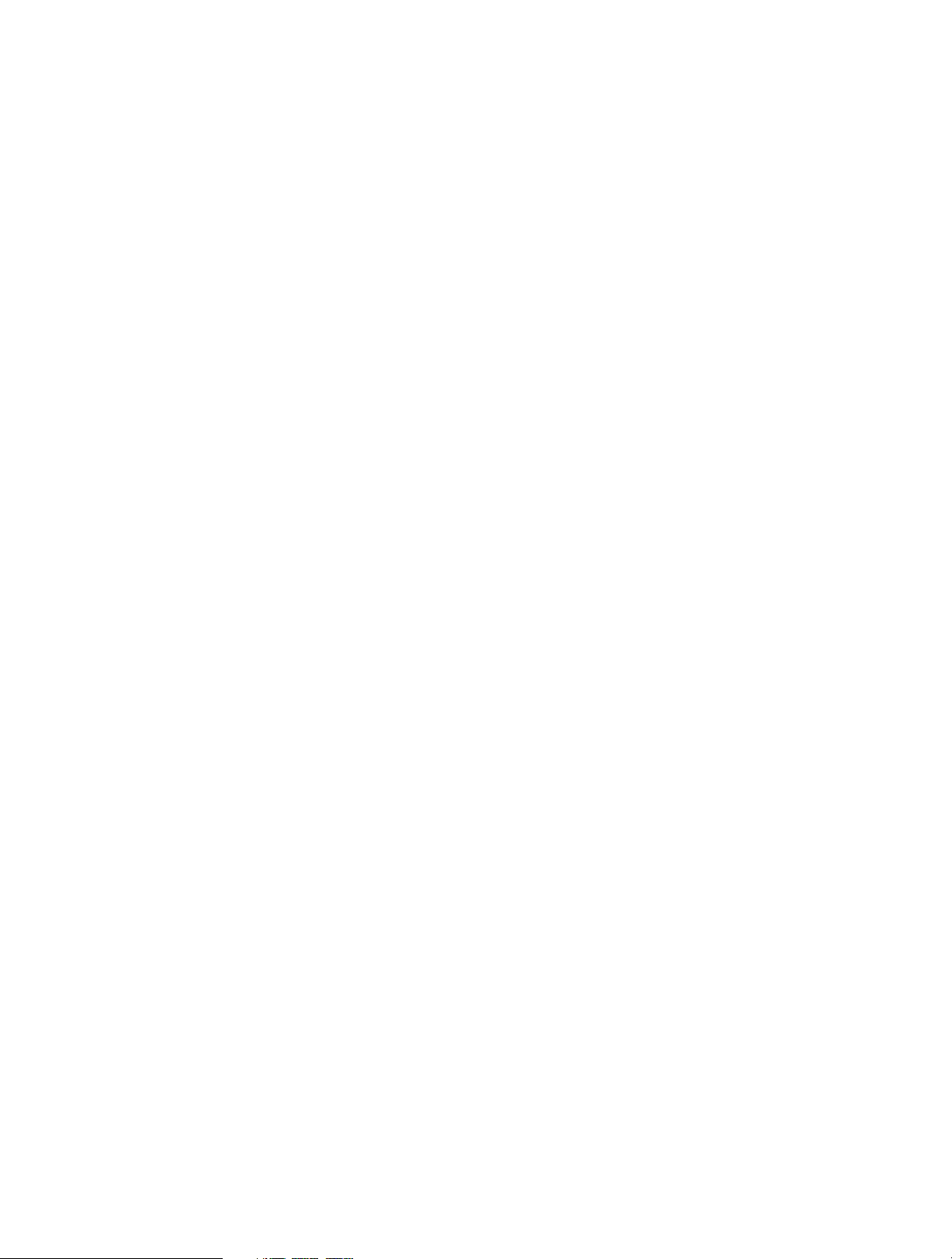
4. 4 Call log. . . . . . . . . . . . . . . . . . . . . . . . . . . . . . . . . . . . . . . . . . . . . . . . . . . . . . . . . . . . . . . . . . . . 28
4. 5 Harassment filter . . . . . . . . . . . . . . . . . . . . . . . . . . . . . . . . . . . . . . . . . . . . . . . . . . . . . . . . . . 29
4. 6 Call settings . . . . . . . . . . . . . . . . . . . . . . . . . . . . . . . . . . . . . . . . . . . . . . . . . . . . . . . . . . . . . . . 29
4. 7 Advance settings. . . . . . . . . . . . . . . . . . . . . . . . . . . . . . . . . . . . . . . . . . . . . . . . . . . . . . . . . . 30
4. 8 Manage contacts . . . . . . . . . . . . . . . . . . . . . . . . . . . . . . . . . . . . . . . . . . . . . . . . . . . . . . . . . . 31
4. 9 Contacts . . . . . . . . . . . . . . . . . . . . . . . . . . . . . . . . . . . . . . . . . . . . . . . . . . . . . . . . . . . . . . . . . . 31
Chapter 5. Messages . . . . . . . . . . . . . . . . . . . . . . . . . . . . . . . . . . . . . . . . . . . . . 34
5. 1 Type of messages . . . . . . . . . . . . . . . . . . . . . . . . . . . . . . . . . . . . . . . . . . . . . . . . . . . . . . . . . 34
5. 2 Send and reply to a message . . . . . . . . . . . . . . . . . . . . . . . . . . . . . . . . . . . . . . . . . . . . . . 34
5. 3 Search for messages. . . . . . . . . . . . . . . . . . . . . . . . . . . . . . . . . . . . . . . . . . . . . . . . . . . . . . . 35
5. 4 Manage your messages. . . . . . . . . . . . . . . . . . . . . . . . . . . . . . . . . . . . . . . . . . . . . . . . . . . . 35
Chapter 6. Camera and Photos. . . . . . . . . . . . . . . . . . . . . . . . . . . . . . . . . . . . 37
6. 1 Camera at a glance . . . . . . . . . . . . . . . . . . . . . . . . . . . . . . . . . . . . . . . . . . . . . . . . . . . . . . . . 37
6. 2 Take a photo . . . . . . . . . . . . . . . . . . . . . . . . . . . . . . . . . . . . . . . . . . . . . . . . . . . . . . . . . . . . . . 38
6. 3 Record a video . . . . . . . . . . . . . . . . . . . . . . . . . . . . . . . . . . . . . . . . . . . . . . . . . . . . . . . . . . . . 38
6. 4 Shooting modes . . . . . . . . . . . . . . . . . . . . . . . . . . . . . . . . . . . . . . . . . . . . . . . . . . . . . . . . . . 38
6. 5 Camera and video settings . . . . . . . . . . . . . . . . . . . . . . . . . . . . . . . . . . . . . . . . . . . . . . . . 40
6. 6 Photos . . . . . . . . . . . . . . . . . . . . . . . . . . . . . . . . . . . . . . . . . . . . . . . . . . . . . . . . . . . . . . . . . . . . 41
Chapter 7. Videos . . . . . . . . . . . . . . . . . . . . . . . . . . . . . . . . . . . . . . . . . . . . . . . . 43
7. 1 Play a video . . . . . . . . . . . . . . . . . . . . . . . . . . . . . . . . . . . . . . . . . . . . . . . . . . . . . . . . . . . . . . . 43
7. 2 Video management . . . . . . . . . . . . . . . . . . . . . . . . . . . . . . . . . . . . . . . . . . . . . . . . . . . . . . . 43
Chapter 8. Clock . . . . . . . . . . . . . . . . . . . . . . . . . . . . . . . . . . . . . . . . . . . . . . . . . 45
8. 1 Alarm . . . . . . . . . . . . . . . . . . . . . . . . . . . . . . . . . . . . . . . . . . . . . . . . . . . . . . . . . . . . . . . . . . . . . 45
8. 2 Worldclock. . . . . . . . . . . . . . . . . . . . . . . . . . . . . . . . . . . . . . . . . . . . . . . . . . . . . . . . . . . . . . . . 46
8. 3 Stopwatch . . . . . . . . . . . . . . . . . . . . . . . . . . . . . . . . . . . . . . . . . . . . . . . . . . . . . . . . . . . . . . . . 46
8. 4 Timer . . . . . . . . . . . . . . . . . . . . . . . . . . . . . . . . . . . . . . . . . . . . . . . . . . . . . . . . . . . . . . . . . . . . . 47
8. 5 Settings. . . . . . . . . . . . . . . . . . . . . . . . . . . . . . . . . . . . . . . . . . . . . . . . . . . . . . . . . . . . . . . . . . . 47
Chapter 9. Browser. . . . . . . . . . . . . . . . . . . . . . . . . . . . . . . . . . . . . . . . . . . . . . . 48
9. 1 Go to a webpage . . . . . . . . . . . . . . . . . . . . . . . . . . . . . . . . . . . . . . . . . . . . . . . . . . . . . . . . . . 48
9. 2 Browser tabs . . . . . . . . . . . . . . . . . . . . . . . . . . . . . . . . . . . . . . . . . . . . . . . . . . . . . . . . . . . . . . 49
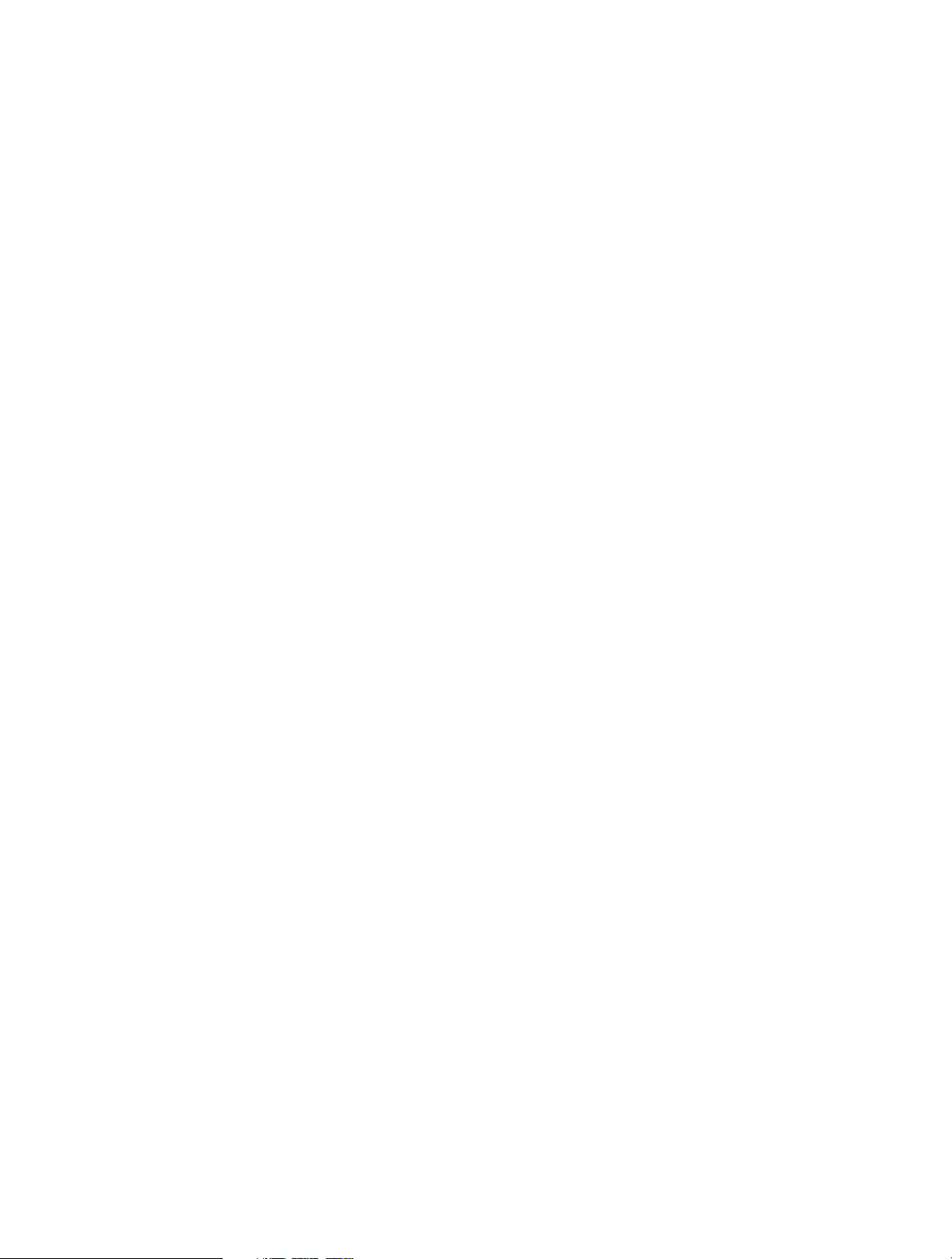
Chapter 10. Google Play Store . . . . . . . . . . . . . . . . . . . . . . . . . . . . . . . . . . . . . 50
10. 1 Add an account to your Google Play Store. . . . . . . . . . . . . . . . . . . . . . . . . . . . . . . . . . 50
10. 2 Download and install applications . . . . . . . . . . . . . . . . . . . . . . . . . . . . . . . . . . . . . . . . . 50
Chapter 11. Themes . . . . . . . . . . . . . . . . . . . . . . . . . . . . . . . . . . . . . . . . . . . . . . . 51
11. 1 Change the theme . . . . . . . . . . . . . . . . . . . . . . . . . . . . . . . . . . . . . . . . . . . . . . . . . . . . . . . . 51
11. 2 Change the wallpaper . . . . . . . . . . . . . . . . . . . . . . . . . . . . . . . . . . . . . . . . . . . . . . . . . . . . . 51
11. 3 Change Lock screen style . . . . . . . . . . . . . . . . . . . . . . . . . . . . . . . . . . . . . . . . . . . . . . . . . . 52
11. 4 Change the icon style . . . . . . . . . . . . . . . . . . . . . . . . . . . . . . . . . . . . . . . . . . . . . . . . . . . . . 52
Chapter 12. Weather . . . . . . . . . . . . . . . . . . . . . . . . . . . . . . . . . . . . . . . . . . . . . . 53
12. 1 Check the weather . . . . . . . . . . . . . . . . . . . . . . . . . . . . . . . . . . . . . . . . . . . . . . . . . . . . . . . . 53
12. 2 Weather settings . . . . . . . . . . . . . . . . . . . . . . . . . . . . . . . . . . . . . . . . . . . . . . . . . . . . . . . . . . 53
Chapter 13. Calendar . . . . . . . . . . . . . . . . . . . . . . . . . . . . . . . . . . . . . . . . . . . . . . 54
13. 1 Use the calendar . . . . . . . . . . . . . . . . . . . . . . . . . . . . . . . . . . . . . . . . . . . . . . . . . . . . . . . . . . 54
13. 2 Calendar settings. . . . . . . . . . . . . . . . . . . . . . . . . . . . . . . . . . . . . . . . . . . . . . . . . . . . . . . . . . 55
Chapter 14. Notes . . . . . . . . . . . . . . . . . . . . . . . . . . . . . . . . . . . . . . . . . . . . . . . . . 56
14. 1 Compose a new note . . . . . . . . . . . . . . . . . . . . . . . . . . . . . . . . . . . . . . . . . . . . . . . . . . . . . . 56
14. 2 Note options . . . . . . . . . . . . . . . . . . . . . . . . . . . . . . . . . . . . . . . . . . . . . . . . . . . . . . . . . . . . . . 56
14. 3 Manage notes. . . . . . . . . . . . . . . . . . . . . . . . . . . . . . . . . . . . . . . . . . . . . . . . . . . . . . . . . . . . . 57
Chapter 15. File Manager . . . . . . . . . . . . . . . . . . . . . . . . . . . . . . . . . . . . . . . . . . 59
15. 1 Create a folder . . . . . . . . . . . . . . . . . . . . . . . . . . . . . . . . . . . . . . . . . . . . . . . . . . . . . . . . . . . . 59
15. 2 View File Manager. . . . . . . . . . . . . . . . . . . . . . . . . . . . . . . . . . . . . . . . . . . . . . . . . . . . . . . . . 59
15. 3 Manage files . . . . . . . . . . . . . . . . . . . . . . . . . . . . . . . . . . . . . . . . . . . . . . . . . . . . . . . . . . . . . . 59
15. 4 File sharing. . . . . . . . . . . . . . . . . . . . . . . . . . . . . . . . . . . . . . . . . . . . . . . . . . . . . . . . . . . . . . . . 60
Chapter 16. Tools . . . . . . . . . . . . . . . . . . . . . . . . . . . . . . . . . . . . . . . . . . . . . . . . . 61
16. 1 Sound Recorder . . . . . . . . . . . . . . . . . . . . . . . . . . . . . . . . . . . . . . . . . . . . . . . . . . . . . . . . . . . 61
16. 2 FM Radio. . . . . . . . . . . . . . . . . . . . . . . . . . . . . . . . . . . . . . . . . . . . . . . . . . . . . . . . . . . . . . . . . . 62
16. 3 Compass. . . . . . . . . . . . . . . . . . . . . . . . . . . . . . . . . . . . . . . . . . . . . . . . . . . . . . . . . . . . . . . . . . 63
16. 4 Downloads. . . . . . . . . . . . . . . . . . . . . . . . . . . . . . . . . . . . . . . . . . . . . . . . . . . . . . . . . . . . . . . . 63
16. 5 SIM Toolkit . . . . . . . . . . . . . . . . . . . . . . . . . . . . . . . . . . . . . . . . . . . . . . . . . . . . . . . . . . . . . . . . 63
16. 6 Feedback . . . . . . . . . . . . . . . . . . . . . . . . . . . . . . . . . . . . . . . . . . . . . . . . . . . . . . . . . . . . . . . . . 64
16. 7 Calculator. . . . . . . . . . . . . . . . . . . . . . . . . . . . . . . . . . . . . . . . . . . . . . . . . . . . . . . . . . . . . . . . . 64
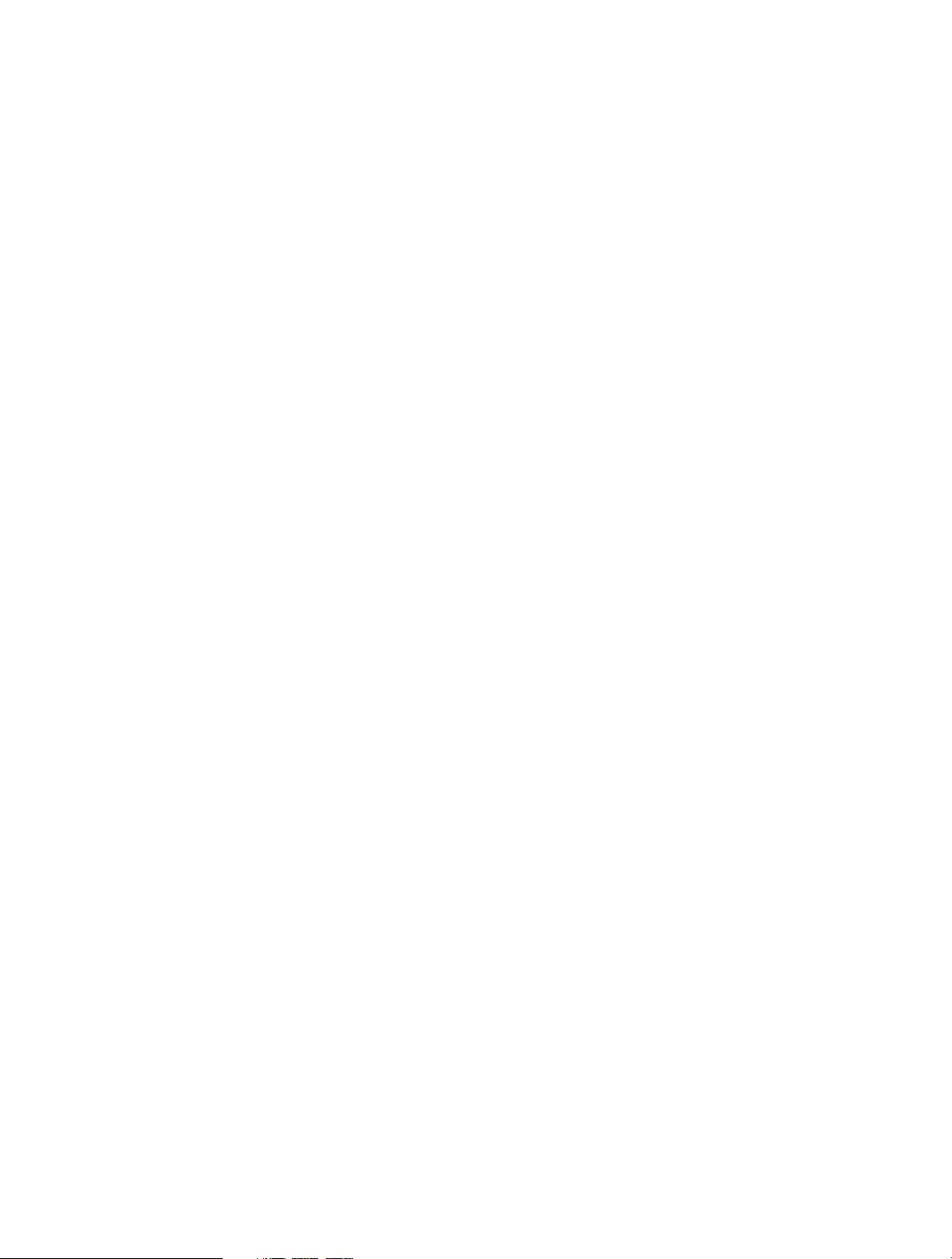
Chapter 17. Settings. . . . . . . . . . . . . . . . . . . . . . . . . . . . . . . . . . . . . . . . . . . . . . . 65
17. 1 Enter settings . . . . . . . . . . . . . . . . . . . . . . . . . . . . . . . . . . . . . . . . . . . . . . . . . . . . . . . . . . . . . 65
17. 2 Search settings. . . . . . . . . . . . . . . . . . . . . . . . . . . . . . . . . . . . . . . . . . . . . . . . . . . . . . . . . . . . 65
17. 3 Dual SIM and network . . . . . . . . . . . . . . . . . . . . . . . . . . . . . . . . . . . . . . . . . . . . . . . . . . . . . 65
17. 4 Data usage. . . . . . . . . . . . . . . . . . . . . . . . . . . . . . . . . . . . . . . . . . . . . . . . . . . . . . . . . . . . . . . . 66
17. 5 More connection settings . . . . . . . . . . . . . . . . . . . . . . . . . . . . . . . . . . . . . . . . . . . . . . . . . 67
17. 6 Sounds, vibration and Do not disturb . . . . . . . . . . . . . . . . . . . . . . . . . . . . . . . . . . . . . . 68
17. 7 Display. . . . . . . . . . . . . . . . . . . . . . . . . . . . . . . . . . . . . . . . . . . . . . . . . . . . . . . . . . . . . . . . . . . . 68
17. 8 Notifications . . . . . . . . . . . . . . . . . . . . . . . . . . . . . . . . . . . . . . . . . . . . . . . . . . . . . . . . . . . . . . 69
17. 9 Apps. . . . . . . . . . . . . . . . . . . . . . . . . . . . . . . . . . . . . . . . . . . . . . . . . . . . . . . . . . . . . . . . . . . . . . 70
17. 10 Permissions . . . . . . . . . . . . . . . . . . . . . . . . . . . . . . . . . . . . . . . . . . . . . . . . . . . . . . . . . . . . . . . 70
17. 11 App Cloner. . . . . . . . . . . . . . . . . . . . . . . . . . . . . . . . . . . . . . . . . . . . . . . . . . . . . . . . . . . . . . . . 70
17. 12 Screen lock, fingerprint and security . . . . . . . . . . . . . . . . . . . . . . . . . . . . . . . . . . . . . . . 71
17. 13 System navigation. . . . . . . . . . . . . . . . . . . . . . . . . . . . . . . . . . . . . . . . . . . . . . . . . . . . . . . . . 72
17. 14 Gestures and smart assistance . . . . . . . . . . . . . . . . . . . . . . . . . . . . . . . . . . . . . . . . . . . . . 75
17. 15 Battery. . . . . . . . . . . . . . . . . . . . . . . . . . . . . . . . . . . . . . . . . . . . . . . . . . . . . . . . . . . . . . . . . . . . 76
17. 16 Storage . . . . . . . . . . . . . . . . . . . . . . . . . . . . . . . . . . . . . . . . . . . . . . . . . . . . . . . . . . . . . . . . . . . 77
17. 17 Users . . . . . . . . . . . . . . . . . . . . . . . . . . . . . . . . . . . . . . . . . . . . . . . . . . . . . . . . . . . . . . . . . . . . . 77
17. 18 Accounts. . . . . . . . . . . . . . . . . . . . . . . . . . . . . . . . . . . . . . . . . . . . . . . . . . . . . . . . . . . . . . . . . . 79
17. 19 Location . . . . . . . . . . . . . . . . . . . . . . . . . . . . . . . . . . . . . . . . . . . . . . . . . . . . . . . . . . . . . . . . . . 79
17. 20 Languages and input . . . . . . . . . . . . . . . . . . . . . . . . . . . . . . . . . . . . . . . . . . . . . . . . . . . . . . 80
17. 21 Date and time. . . . . . . . . . . . . . . . . . . . . . . . . . . . . . . . . . . . . . . . . . . . . . . . . . . . . . . . . . . . . 80
17. 22 Backup and reset . . . . . . . . . . . . . . . . . . . . . . . . . . . . . . . . . . . . . . . . . . . . . . . . . . . . . . . . . . 81
17. 23 User Experience Program . . . . . . . . . . . . . . . . . . . . . . . . . . . . . . . . . . . . . . . . . . . . . . . . . . 81
17. 24 System update . . . . . . . . . . . . . . . . . . . . . . . . . . . . . . . . . . . . . . . . . . . . . . . . . . . . . . . . . . . . 81
17. 25 About phone. . . . . . . . . . . . . . . . . . . . . . . . . . . . . . . . . . . . . . . . . . . . . . . . . . . . . . . . . . . . . . 82
Appendix A: Specifications . . . . . . . . . . . . . . . . . . . . . . . . . . . . . . . . . . . . . . . . 83
Appendix B: Technical Support . . . . . . . . . . . . . . . . . . . . . . . . . . . . . . . . . . . . 85
Appendix C: Explanation of the symbols on the product label . . . . . . . 91
Appendix D: Authentication. . . . . . . . . . . . . . . . . . . . . . . . . . . . . . . . . . . . . . . 92
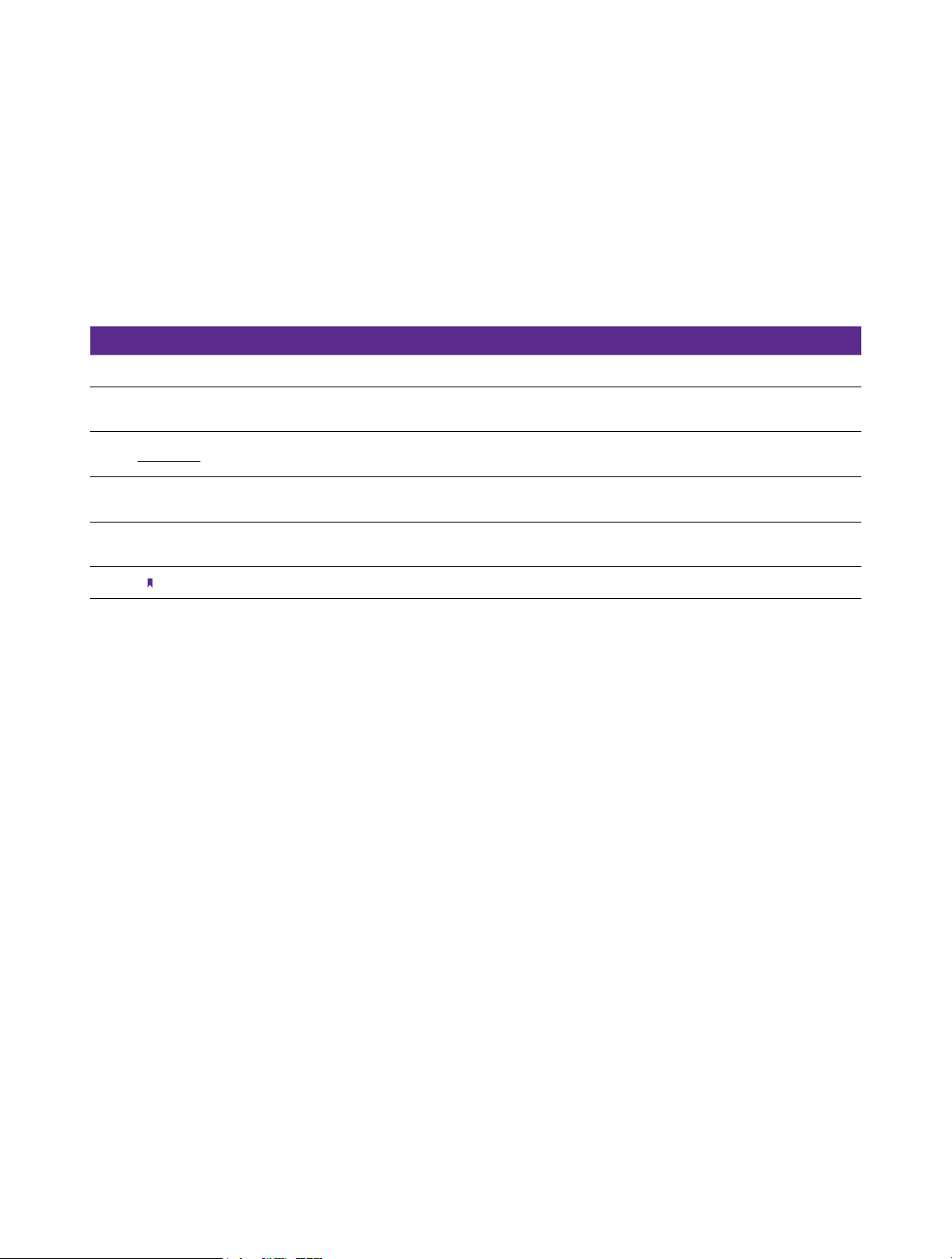
About this guide
This guide is a complement to Quick Start Guide. The Quick Start Guide provides instructions for quick setup, while this guide
provides details of each function and shows how to configure the smart phone appropriate to your needs.
When using this guide, please notice that features of the device may vary slightly depending on the model and software
version you have, and on your location, language, and Internet service provider. All screenshots, images, parameters and
descriptions documented in this guide are used for demonstration only.
Conventions
In this guide, the following conventions are used:
Convention
Smart phone/phone Stands for Neffos C9 without any explanation.
Parameters
Underlined
Screenshots
->
Note:
Parameters provided in the screenshots are just references for configuring the smart phone, which may be
different from the actual situation. You can set the parameters according to your demand.
Italic and underlined words or phrases are hyperlinks. You can click to redirect to a specific section for more
details.
The demonstrated screenshots may look a little different from the actual UI of your smart phone due to the
various firmware versions. Please just configure your phone based on the actual UI.
The menu structure which shows the path to enter the corresponding page. For example, Settings -> WLAN
means the WLAN function page is under the Settings menu.
Ignoring the notes in the guide might result in a malfunction or damage to the device.
Description
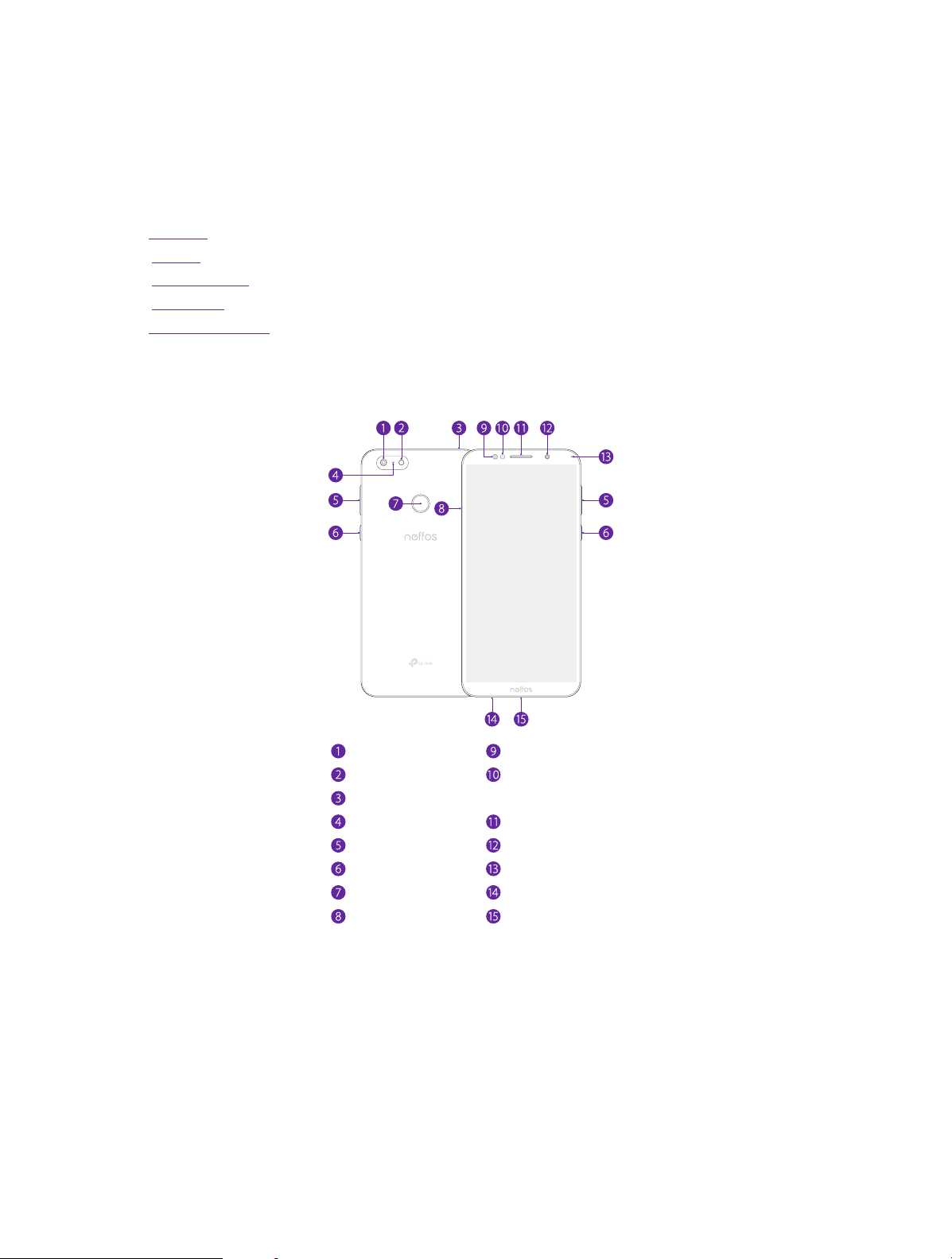
1
This chapter introduces the smart phone’s hardware information and guides you how to
assemble your phone when you get started on using your new phone.
• Overview
• Buttons
• Put in the cards
• Initial setup
• Charge your phone
Get started
1. 1 Overview
Rear camera
Flash
Headphone jack
Secondary microphone
Volume buttons
Power button
Fingerprint sensor
SIM/SD card tray
Softlight
Ambient light &
proximity sensor
Earpiece
Front camera
LED indicator
Primary microphone
Charging/data port
1. 2 Buttons
The buttons you use with Neffos include virtual ones and physical ones.
Power button
• Lock Neffos: Locking your phone puts the display to sleep, saves the battery and prevents unintended
presses. You can still receive phone calls, text messages, alarms and notifications as well as listening to
music and adjusting the volume. Press the Power button to manually lock the screen. Neffos locks the
screen automatically in a given period of inactivity.
1Chapter 1 . Get started
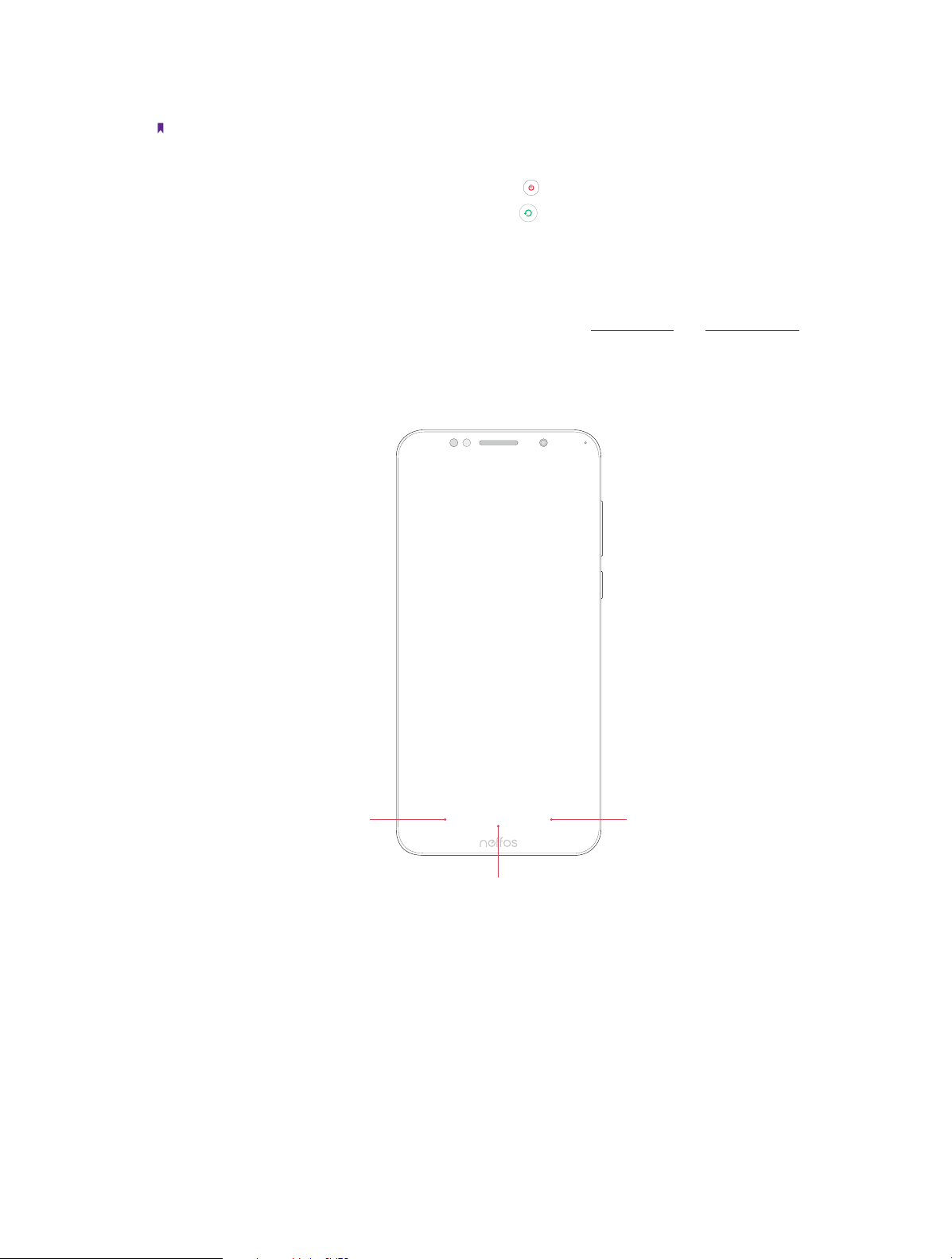
• Unlock Neffos: Press the Power button to wake the screen.
• Turn Neffos on: Press and hold the Power button until your phone vibrates and the screen turns on.
Note:
If your device displays the shut down notice after the screen turns on, the battery is empty. Connect your phone to a
charger to charge the battery, otherwise your phone will shut down in 30 seconds.
• Turn Neffos off: Press and hold the Power button, then tap .
• Reboot Neffos: Press and hold the Power button, then tap
.
Volume button
• Press the Volume-up or Volume-down button to adjust the audio volume when you’re on the phone,
listening to songs, watching movies or using other media.
• Press the Volume button to take a picture or record a video. Refer to Take a photo and Record a video to
learn more.
• Press the Power button and Volume-down button at the same time to take a screenshot.
Navigation buttons
Back buttonRecent apps button
Home button
• Home button
Tap Home button to return to the default Home screen.
Touch and hold Home button to open Google search.
• Back button
Tap Back button to return to the previous screen or close an application. When entering text, tap Back
button to close the onscreen keyboard.
• Recent apps button
Tap Recent apps button to display recently used applications.
Double-tap Recent apps button to switch to the previous application.
2Chapter 1 . Get started

1. 3 Put in the cards
Insert Nano SIM cards and microSD card (optional)
1. Eject the SIM card tray by inserting the SIM ejector pin provided into the hole on the tray.
2. Place the the card(s) into the tray with the gold contacts face down. The card tray can support two NanoSIM cards and a mircoSD card.
3. Insert the card tray back into your phone in the correct orientation.
Note:
Take care not to scratch your device or harm yourself when using the SIM ejector pin. Store the SIM ejector pin out of the
reach of children to prevent accidental swallowing or injury.
1. 4 Initial setup
It is recommended to insert your SIM card before you start the initial setup.
Press and hold the Power button to turn on your phone, and then follow the onscreen instructions to complete
the initial setup.
Note:
To avoid low battery power, your phone will shut down automatically if not operated on Initial screen in 30 minutes.
1. Select your language, and then tap .
2. If you don’t insert any SIM card, your device will proceed to Connect to mobile network screen. Read the
Insert SIM Card tips and tap SKIP.
If you insert two SIM cards, your device will proceed to SIM card settings. Follow the onscreen instructions to
finish dual-SIM settings. You can always adjust dual-SIM settings in
If you insert only one SIM card, your device will skip this step automatically.
3. Proceed to Connect to Wi-Fi screen.
Your phone will automatically list available WLAN networks. Select the network you want to connect to (If
you want to view more Wi-Fi networks, tap See all Wi-Fi networks), and then enter the password to access
the Internet (This can take up to 2 minutes). If you have activated mobile data services with your carrier,
you can tap Use mobile network for setup. Or if you don’t want to connect to network, just tap SKIP ->
CONTINUE to skip this step.
Note:
Using cellular network for setup may result in additional fees. Contact your carrier for information about your cellular
data plan rates.
Settings -> Dual-SIM & network.
3Chapter 1 . Get started

4. If you don’t connect to any networks, your device will proceed to Date & time screen. Set the data and
time, then tap NEXT. You also can tap NEXT directly to skip this step. You can always adjust date and time
in Settings -> More general settings -> Date & time. Your device will skip this step automatically
when connecting to a network.
5. Proceed to Name screen. Add your name to allow your phone to personalize some apps. Your name will be
saved as ME in
Contacts. Then tap NEXT after finishing. If you don’t want to set now, tap NEXT directly.
You can always set your name in Contacts -> Set up my profile.
6. Pcoceed to Protect your phone screen. Select a device protection feature and then follow the onscreen
instructions to complete. If you don’t want to set now, choose Not thanks and tap NEXT -> SKIP ANYWAY.
You can always set your device protection in
Settings -> Security -> Screen lock.
7. Pcoceed to Register fingerprint data screen. Select Register fingerprint and then follow the onscreen
instructions to complete. If you don’t want to register now, choose No, thanks and tap NEXT to skip.
8. Pcoceed to Register face data screen. Select Register fingerprint and then follow the onscreen
instructions to complete. If you don’t want to register now, choose No, thanks and tap NEXT to skip.
9. Proceed to Google services screen. Read the Google terms and conditions, then tap I AGREE.
10. Pcoceed to Anything else screen. You can set up a few more things there, or you can just skip by tapping
NO THANKS.
11. Proceed to Terms And Conditions screen. Carefully read the terms and conditions. Then check I have
carefully read and agree to the above terms and tap AGREE.
12. Proceed to NFUI User Experience Program screen. To improve your product experience, Neffos would
like to invite you to join the User Experinence Program.
If you choose to join, tap NFUI User Experience Program and read the details. Then tap JOIN.
If you don’t want to join, tap NO, THANKS. to skip.
13. Setup completed. Tap START USING YOUR PHONE to start using your phone.
1. 5 Charge your phone
Your device displays a low battery warning when the battery is nearly empty. Charge your device immediately
to prevent it from switching off automatically.
Use the charger to charge your device
Connect the device to a power outlet using the included USB cable and power adapter.
Use a USB port to charge your device
If you do not have access to a charger, you can charge your device by connecting it to a computer with a USB
cable.
When you use a USB cable to connect your device to a computer or another device, Allow access to device
data will be displayed in a popup dialog. Touch DENY.
If another USB connection mode has been selected, swipe down from the status bar to open the Notification
Panel. Tap the notification of USB connection mode, and then select Charge this device.
Note:
1. The battery is built into the phone and is not removable. Do not attempt to remove the battery yourself.
2. When charging your phone, only use genuine Neffos batteries, chargers, and USB cables. Third-party accessories are a
potential safety hazard and may impair your phone’s performance.
3. Avoid using your phone when it is charging. Do not cover your phone or the power adapter.
4. It is entirely normal that your phone may become warm after prolonged use or when exposed to high ambient
temperatures. If your phone becomes hot to the touch, stop charging it and disable unnecessary features. Place your
phone in a cool location and allow it to cool down to room temperature. Avoid prolonged contact with the surface of
your phone if it becomes hot.
5. A low battery warning will be displayed when the battery level is low. Your phone will turn off automatically when the
battery is nearly empty.
4Chapter 1 . Get started

2
Learn about your smart phone’s basic feature.
• Touchscreen gestures
• Home screen
• Access applications
• Status bar
• Notification Panel
• Quick Settings Panel
• Type text
• Take a screenshot
• Configure your fingerprint
• Configure your face data
• Split-screen mode
Basics
2. 1 Touchscreen gestures
Use simple touchscreen gestures to perform a variety of tasks, such as opening applications, scrolling through
lists, and zooming images.
Tap: Simply tap an item once. For example, tap to select an option or open an application.
Double-tap: Tap the target area of the screen twice in quick succession. For example, double-tap an image in
full screen mode to zoom in or zoom out.
5Chapter 2 . Basics

Touch and hold: Touch and leave your finger on the screen for 2 seconds or more to activate onscreen items.
For example, touch and hold a widget on the Home screen to move it.
Swipe: Place your finger on the screen, and drag your finger to the direction you want. For example, you can
swipe to scroll through the Home screen or a list.
Drag: Touch and hold an item and then move it to another position. For example, you can rearrange applications
and widgets on the Home screen.
6Chapter 2 . Basics

Pinch fingers together: Pinch two fingers together on the screen. For example, pinch two fingers together
to zoom out on a picture.
Spread fingers apart: Spread two fingers apart on the screen. For example, pinch two fingers out to zoom in
on a picture.
Slide three fingers: Slide down three fingers on the screen to take a screenshot.
7Chapter 2 . Basics

2. 2 Home screen
Your Home screens are where you can find your favorite widgets and all your applications.
Status bar: Displays status and notification icons
Display area: Displays app icons, folders, and widgets
App drawer: Tap to open application list
Dock component bar: Shortcuts to your frequently
used applications
Organize widgets on the Home screen
• Add a widget to the Home screen
Add frequently used widgets to the Home screen for quick access.
1. On the Home screen, touch and hold a blank area (or pinch two fingers together) on the screen to
access the Home screen editor.
2. Tap
Widgets and select a widget. Tap the widget to add to the Home screen and drag it to a blank
area you like. Or you can just touch and hold the widget and drag it to target area.
3. Tap a blank area on the Home screen (or tap Home Button/Back button) to quit the Home screen editor.
Note:
1. You must have enough space on the Home screen to add widgets. If there is not enough space, add another Home
screen (see Add a Home screen) or free up some space.
• Move a widget
On the Home screen, touch and hold an widget and then drag it to the desired location.
• Delete a widget
On the Home screen, touch and hold the widget you want to delete and then move it to Remove in the
status bar.
Organize folders on the Home screen
• Create a folder
Create Home screen folders to organize your applications as desired. For example, you can create a Camera
folder that contains all of your camera applications.
1. On the Home screen, drag an icon onto another icon to create a folder containing both applications.
2. To name the new folder, open the folder, tap Unnamed Folder and enter the folder name.
8Chapter 2 . Basics

• Rename a folder
On the Home screen, open the folder and tap the folder name, then enter the new name.
• Add apps to a folder
On the Home screen, touch and hold the application you want to remove, then drag it to the folder you
want to add it to.
• Remove apps from a folder
1. On the Home screen, open the folder.
2. Touch and hold the application you want to remove, then drag it out of the folder.
• Delete a folder
You can delete a folder in two ways:
• On the Home screen, open the folder. Remove all the applications in it, then the folder will be
automatically deleted.
• Touch and hold the folder and drag it to Remove in the status bar. The folder and icons in it will be
deleted together.
Organize applications on the Home screen
Pop up box
Notification
Notification dot
• App pop up box
On the Home screen, touch and hold an application to open the pop up box. You can:
• View App info: Tap App info or
.
• Use shortcut to go to the screen you want to go quickly: Tap the shortcut.
• Add the widget to Home screen: Tap Widgets or
. Touch and hold the widget and drag it to your
target area.
• Add the shortcut to Home screen: Touch and hold the shortcut and drag it to your target area.
Note:
Widget and shortcut only appear when the app includes related content.
• Notification dot
Touch and hold the app with notification dot to view the notification. Tap the notification item to open it.
Or swipe it left or right to remove.
• App drawer
On the Home screen, tap
or swipe up on the dock component bar to expand app drawer. All of your
applications are sorted by name. You can tap to search the app you need.
• Move an application
On the Home screen, touch and hold an application and then drag it to the desired location.
9Chapter 2 . Basics

• Add an app icon to the Home screen
1. On the Home screen, tap
or swipe up on the dock component bar to expand app drawer.
2. Touch and hold an app and drag it to a blank area you like.
• Uninstall an application
On the Home screen, touch and hold the application you want to remove, then drag it to Uninstall in the
status bar.
Note:
Some pre-installed system applications cannot be uninstalled.
• Remove an application icon
On the Home screen, touch and hold the application you want to remove, then drag it to Remove in the
status bar.
• Batch moving icons
1. On the Home screen, touch and hold a blank area on the screen (or pinch two fingers together) to
access the Home screen editor.
2. Tap
Adjustment. Tap or drag the icons to put them in the adjustment at the bottom.
3. Swipe left or right to choose the target Home screen.
4. Tap or drag the icons in adjustment to add them to the target Home screen.
5. Tap a blank area on the Home screen (or tap Home Button/Back button) to quit the Home screen editor.
Manage Home screen
On the Home screen, touch and hold a blank area on the screen (or pinch two fingers together) to open the
Home screen editor. You can:
• Add a Home screen
Swipe left and tap
• Delete a Home screen
on the Home screen to delete it.
Tap
Note:
Only blank Home screen can be deleted.
• Adjust screen order
Touch and hold the screen you want to move and drag left or right to adjust page order.
• Set the default home screen
at the top of a Home screen to set the chosen Home screen as default. On the default Home screen,
Tap
will display at the top.
on the rightmost screen to add a new screen.
Set the Home screen wallpaper
1. On the Home screen, touch and hold a blank area (or pinch two fingers together) to open the Home screen
editor.
2. Tap
Wallpapers, and follow the onscreen instructions to set the picture as the Home screen or Lock
screen wallpaper (or both).
Note:
You also can set the Home screen wallpaper on
-> Wallpaper.
Themes (see Change the wallpaper), or go to Settings -> Display
Home screen settings
On the Home screen, touch and hold a blank area (or pinch two fingers together) on the screen to access the
Home screen editor. Then tap Settings, you can:
• Manage notification dots: Tap Notification dots. You can choose the dot style and toggle the switch to
enable or disable the function.
10Chapter 2 . Basics

• Enable or disable app drawer: Tap App drawer and tap to turn on or turn off App drawer.
• Add icons to the Home screen automatically: When you turn on the switch, the new apps downloaded
from Google Play Store will be added to Home screen automatically.
2. 3 Access applications
Launch and switch between applications
• From the Home screen: Tap an icon to launch the corresponding application.
• From the Locked screen: Swipe up
to launch the camera application. Swipe up to open the toolkit.
Sound Recorder
Calculator Flashlight
• Switch to another application: Tap the Home button to return to the Home screen, and then tap the
icon of the application you want to open. Or you can tap Recent apps button to view the recently used
applications, then tap the application you want to open. Double-tap Recent apps button to switch to the
previous application.
Clock
Viewing recently used applications
Tap Recent apps button to display the list of recently used applications.
• View more applications: Swipe up or down on the screen to view more recently used applications.
• Open an application: Tap a thumbnail to open the corresponding application.
• Close an application: Swipe left or right on a thumbnail to close the corresponding application, or you can
on a thumbnail to close it.
tap
• Close all applications: Tap
to close all applications.
11Chapter 2 . Basics

2. 4 Status bar
Use the status bar to access the Quick Settings Panel, Notification Panel and check your phone’s status.
Status icons
Status icons are displayed on the right-hand side of the status bar and tell you about your phone’s status,
including network connections, signal strength, battery, and time.
Status icons
E
3G
4G
Indications
Battery low
Charging
Battery full
Battery saver enabled
Signal strength
No signal
Connected over GPRS
Connected over 3G
Connected over LTE
Headset mic inserted
WLAN connected
Vibrate mode enabled
Bluetooth enabled
Hotspot enabled
No SIM card installed
Do not disturb enabled
Airplane mode enabled
Data saver enabled
Alarms enabled
Notification icons
Notification icons are displayed on the left-hand side of the status bar when you receive a new message and
other notifications.
Notifications icons
Downloading status
Uploading data
Download complete
Call in progress
Missed calls
New messages
Connected to a PC using USB cable
Indications
12Chapter 2 . Basics

2. 5 Notification Panel
Tap to display all of the Quick Settings Panel
Tap to go to Settings
Shortcut switches: Tap a switch to enable/disable
the corresponding function
Tap to remove all the notifications at once
Brightness slider: Use this slider to adjust the
brightness of the screen
Adaptive brightness: Tap to enable auto-brightness
Notification Panel collects all the notifications and alerts so that you can review them whenever you like.
• Open Notification Panel: Swipe down from the status bar to open the Notification Panel.
• View a notification: Tap an item to view the details. New notifications, such as missed calls and messages
are displayed on the Lock screen. From the Lock screen, double-tap it to view the details, or swipe left or
right to remove it.
• Clear notifications: Swipe the notification left or right to remove the it from the list. You can also tap
to
remove all the notifications at once.
• Quickly manage notification: Touch and hold the notification detail to open the quick settings screen. Tap
MORE SETTINGS to go to the notification management page. For more information, see Notifications.
• Close Notification Panel: Swipe up, or tap the Home button or Back button.
2. 6 Quick Settings Panel
Use shortcut switches on the Quick Settings Panel to enable or disable functions quickly without using a
settings menu.
• Open the Quick Settings Panel: Swipe down from the status bar, or swipe down and tap
Quick Settings Panel.
• Use shortcut switches: Tap the shortcut switches on the Quick Settings Panel to turn the functions on or off.
to open the
Touch and hold the shortcut icon to enter the feature’s settings page.
• Close the Quick Settings Panel: Swipe up, or tap the Home button or Back button.
13Chapter 2 . Basics

Edit: Tap to enter the edit page
Settings: Tap to go to Settings
Collapse/expand the panel: Tap to collapse the Quick Settings Panel
Shortcut switches: Tap to enable/disable functions quickly
Brightness slider: Use this slider to adjust the brightness of the screen
Adaptive brightness: Tap to enable auto-brightness
Adjust the position of shortcut switches
Edit the content
Choose language
Set the Keybord Choose the theme
Insert emoji
Tap it and then tap a letter to
type uppercase. Double-tap
for caps lock
Delete the characters to the
left of the cursor
Start a new line.
Enter numbers, punctuations
and symbols
Enter a comma. Touch and
hold it to turn on/off
prediction
Enter a space
Double-tap to end a sentence with a period
Touch and hold to open Google voice typing
Enter a period. Touch and
hold to enter a symbol
Open the Quick Settings Panel and tap to enter the edit page. You can:
• Rearrange shortcut switches: Touch and hold a shortcut switch and then drag the icon to a position of your
choice.
• Add a shortcut switch: Drag a shortcut switch from the bottom section of the panel to the top section.
• Remove a shortcut switch: Drag a shortcut switch from the top section of the panel to the bottom section.
• Reset Quick Settings Panel: Tap
-> Reset to reset the Quick Seetings Panel to default settings.
2. 7 Type text
Enter text
The keyboard enables you to enter text when needed. Your phone use Touchpal by default.
Touch and hold the letter to enter the number or symbol next to it.
14Chapter 2 . Basics

Spell checker
You can turn on the Spell checker feature to help you enter correct words.
1. Go to
Settings -> More general settings -> Languages & input -> Spell checker.
2. Turn on the switch.
Switch input method
1. On the Home screen, tap Settings -> More general settings -> Languages & input -> Virtual
keyboard.
2. Select an input method you need. By default, you can choose Touchpal or Google Voice Typing.
2. 8 Take a screenshot
Capture the entire screen
You can capture the entire screen by following ways:
• Press the Power button and Volume-down button at the same time.
• Open the Quick Settings Panel, then tap
• Slide down three fingers on the screen.
• If you enabled float button (see Float button), tap
Screenshot.
-> Screenshot.
Take scrolling screenshots
Use scrolling screenshots to take screenshots longer than one page, such as conversation threads.
1. Take a full screenshot for the entire screen first.
2. To take a scrolling screenshot, ensure that you touch the thumbnail within 3 seconds after taking the
screenshot. Tap the
the content in one screenshot. Tap END SCROLLING to stop scrolling and capture the preceding content.
below the thumbnail of the scrollshot. The screen will scroll down and capture all of
Scroll capturing...
Tap to end scrolling
END SCROLLING
15Chapter 2 . Basics

Edit/Share/Delete the screenshot
Tap the thumbnail after capturing the screen, you can:
• Edit the screenshot: Tap
• Share the screenshot: Tap
• Delete the screenshot: Tap
.
.
.
2. 9 Configure your fingerprint
Use the fingerprint sensor to unlock the screen, take photos and unlock apps.
Enroll a fingerprint for the first time
For added security and to ensure that you can still access your data if your phone fails to recognize your
fingerprint, you will need to set a backup screen lock method when configuring fingerprint unlock.
1. Go to
2. Select Pattern or PIN or Password, and then follow the onscreen instructions to set a screen lock password.
3. Once you have configured the password, tap Add fingerprint.
4. Place your fingertip on the fingerprint sensor. Press down lightly on the sensor until your phone vibrates.
Repeat this step using different parts of your fingertip until your phone has successfully added your
fingerprint.
5. Once you have added your fingerprint, tap OK.
Note:
1. When recording your fingerprint, make sure the fingerprint sensor and your fingers are dry and clean.
2. For more security settings, see Screen lock, fingerprint and security.
Settings -> Screen lock, fingerprint & security -> Fingerprint management.
Add, delete or rename your fingerprint
Add multiple fingerprints to make it easier to unlock your phone. You can also delete or rename your fingerprints.
1. Go to
2. Enter the screen lock pattern/password/PIN.
3. In the Fingerprint list section, you can:
• Add a fingerprint: Tap Add fingerprint to add a new fingerprint. You can add up to five in total.
• Rename/delete a fingerprint: Tap a previously added fingerprint to rename or tap
4. After you enter several fingerprint, there is a list showing all the recorded fingerprint. When you place your
fingertip on the fingerprint sensor, the corresponding place turns grey, which helps you easily find the
fingerprint.
Settings -> Screen lock, fingerprint & security -> Fingerprint management.
to delete it.
Use fingerprint to take photos or record videos
When using the camera, tap the fingerprint sensor to take a picture or record a video.
If you don’t want to use this function:
• Go to
and turn off the switch to disable the function.
• Go to
Settings -> Gestures and smart assistance -> Press and hold your fingerprint to capture,
Camera, swipe right and tap , then switch off Press and hold your fingerprint to capture.
Access App lock with fingerprint
1. Go to Settings -> Screen lock, fingerprint & security -> Fingerprint management, and enter the
screenlock method you have set.
2. Tap Access App lock:
16Chapter 2 . Basics

• If you have enabled App lock before, just switch on Access App lock, and then you can use fingerprint
to access App lock.
• If you have not enabled App lock, you need to set a Pattern, PIN or password first. Follow the onscreen
instructions to enble App lock.
3. Go to Settings -> Screen lock, fingerprint & security -> App lock. Place your fingerprint on the sensor
to enter App lock.
4. In the UNENCRYPTED APPS list, turn on the switches next to the apps that you want to encrypt.
Note:
You can also go to
verification to enable using fingerprint access App lock.
Settings- > Screen lock, fingerprint & security -> App lock -> and switch on Fingerprint
2. 10 Configure your face data
Use the facial recognition to unlock your phone.
After waking up your phone screen, you can unlock your phone by looking at the screen.
Add your face data for the first time
For added security and to ensure that you can still access your data if your phone fails to recognize your face
data, you will need to set a backup screen lock method when configuring fingerprint unlock.
1. Go to
appropriate method to add face data.
• If you have set a pattern, PIN, or password as the screenlock method, enter the screenlock method.
• If you have not set a pattern, PIN or password as the screenlock method, select one and follow the
2. Tap Add face data and follow the onscreen instructions to register your face data and enable the facial
recognition. Then you can use facial recoginiton to unlock your phone.
Settings -> Screen lock, fingerprint & security -> Facial recognition, and choose the
onscreen instructions to complete.
Delete your face data
1. Go to Settings -> Screen lock, fingerprint & security -> Facial recognition.
2. Enter the screenlock method and tap Remove face data -> DELETE.
2. 11 Split-screen mode
Use split-screen mode to use two apps at the same time.
Enable spilt-screen mode
1. Open an app and tap Recent apps button to open recents apps list.
2. Touch and hold an app, then drag it up. Then you can open another app, and it will be displayed at the
bottom of the screen.
17Chapter 2 . Basics

Note:
Split-screen mode is not available for all apps. Some apps may not function properly in split-screen mode.
Switch to full screen mode
Touch and hold , and swipe it up or down to switch to full screen mode.
18Chapter 2 . Basics

3
Share your phone data with others by various kinds of connections.
• WLAN
• Mobile data
• Connect to computer
• Bluetooth
• Share your mobile data with other devices
• Smart WLAN
Network and Share
3. 1 WLAN
Connect to a WLAN network to access the Internet and reduce mobile data usage.
Note:
Your personal data and financial information may be at risk if you connect to insecure public WLAN networks.
Connect to a WLAN network
Enable WLAN to connect to the Internet using a WLAN access point or hotspot. If appears in the status bar,
you are connected to a WLAN network.
1. Swipe down from the status bar to open the Quick Settings Panel.
2. Touch and hold
3. Turn on the switch. A list of available WLAN networks will be displayed.
• Refresh the list: Tap
• Add a WLAN network that is not shown in the list: Swipe up to the bottom of the list and tap Add
network. Follow the onscreen instructions to configure the WLAN settings and password.
4. Select the WLAN network you want to connect to, and then enter the password if needed. (You can also
turn WLAN on in
before and reconnect to them automatically when you enable WLAN.
WLAN to open the WLAN settings screen.
to refresh the available WLAN list.
Settings -> WLAN.) Your phone will remember WLAN networks that you have used
Connect to a WLAN network through WPS
Connecting to a WPS-enabled router over WPS allows you to quickly connect to the network without entering
a password. Go to Settings -> WLAN and you can connect to your router in following two ways:
• Tap
• Tap
-> WPS push button and press the router’s WPS button.
-> WPS pin entry to generate a PIN, and then enter the PIN on the router.
Advanced WLAN settings
Go to Settings -> WLAN -> -> Advanced, you can configure these settings:
• Saved networks: Tap Saved networks to view the networks remembered by your device. Tap a network
and tap FORGET to forget it.
• Open network notification: Turn on the switch to enable notifying when a high-quality public network is
avaible.
• Network rating provider: Tap to choose the provider of network rating. Google is the default provider. You
can also choose None to choose network rating.
• Install certificates: Tap Install certificates and follow the onscreen instructions to install certificates.
• View MAC adress and IP address: On the Advanced screen, you can view your MAC address and IP address.
19Chapter 3 . Network and Share

WLAN direct
Use WLAN direct to transfer files between your phone and another device without connecting to a WLAN
network. WLAN direct is similar to Bluetooth but offers faster transfer speeds, making it suitable for the transfer
of larger files such as videos.
Note:
1. Using WLAN direct to transfer files needs third-party applications support.
2. Before using this function, check that both two devices you want to connect support WLAN direct.
• Connect two devices using WLAN direct
1. Swich on WLAN on both two devices.
2. Go to WLAN ->
WLAN direct search screen open on both devices.
3. When your phone detects the other device, select it. Follow the onscreen instructions to establish a
WLAN Direct connection between the two devices.
• Rename your device
On WLAN direct screen, tap Device name. Enter the device name you want and tap OK to Save.
• Manage peer device and remembered groups
On WLAN direct screen, you can view your Peer devices and Remembered groups. Tap a peer device
and tap OK to disconnect. Tap a remembered group and tap OK to forget the group.
-> WLAN direct, your phone will search for devices automatically.Then keep the
3. 2 Mobile data
Before using mobile data, ensure that you have a data plan with your carrier to avoid incurring excessive data
charges.
Connect to mobile data
You can connect to mobile data in following three ways:
• Swipe down from the status bar to open the Quick Settings Panel and tap
data is enabled.
• Swipe down from the status bar to open the Quick Settings Panel. Touch and hold
data settings. Turn on the Mobile data switch.
• Go to
Note:
1. If a WLAN connection to the Internet isn’t available, apps and services may transfer data over your carrier’s cellular
network, which may result in additional fees. Contact your carrier for information about you mobile data plan rates.
2. When you don’t need to access the Internet, disable mobile data to save battery power and reduce data usage.
Settings -> Dual-SIM & network and switch on Mobile data.
. When it lights up, mobile
to enter the mobile
3. 3 Connect to computer
Transfer the data on your phone to your computer or transfer the data on your computer to your phone.
When you use a USB cable to connect your phone with a computer or another device, Allow access to device
data will be displayed in a popup dialog. Tap ALLOW to allow file transfer between your phone and the
computer. Tap DENY to deny data conncection and charge only.
Select the USB connection mode
Swipe down from the status bar to open the Notification Panel, and then tap the USB connection notification.
You can choose from the following USB connection modes:
• Charge this device: Charge your phone only.
• Transfer files: Transfer files between your phone and the computer.
• Transfer photos (PTP): Transfer images between your phone and the computer.
20Chapter 3 . Network and Share
