Page 1
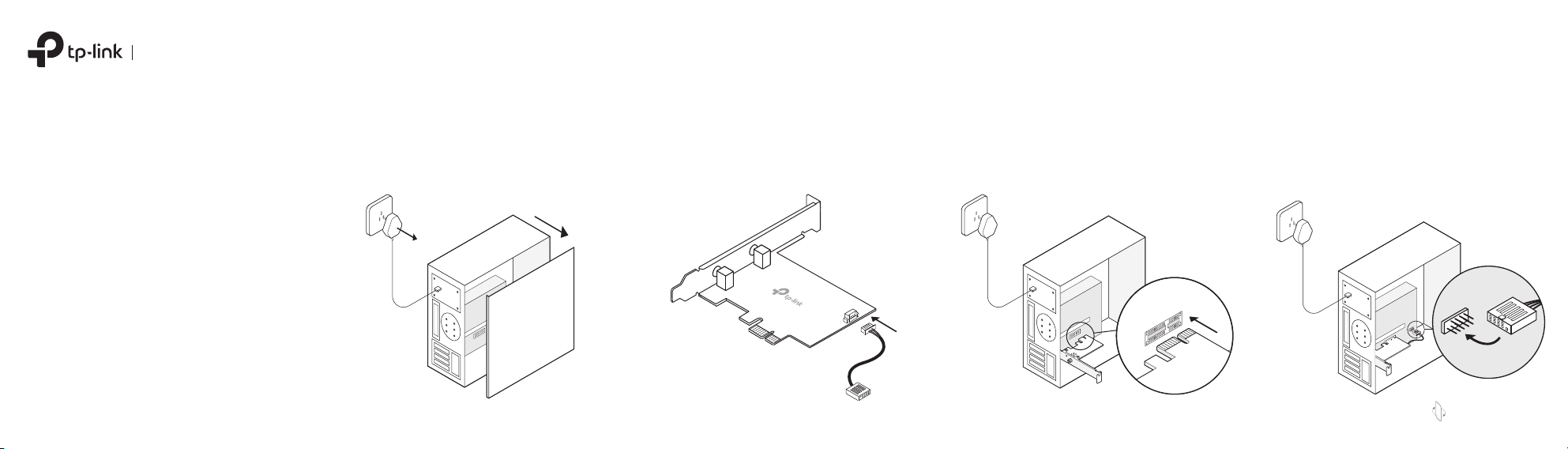
Quick Installation Guide
1 Connect to a Computer
WLAN Bluetooth
PCI Express Adapter
Images may dier from your actual product.
a. Turn off your computer, unplug the power
cable then remove the case panel.
b. Connect the provided Bluetooth USB cable to
the adapter.
Adapter
Bluetooth USB cable
c. Locate an available
PCIE X1
slot and carefully
insert the adapter.
Note:
If the bracket is not suitable for your computer, detach it from
the adapter's board and replace it with the low-prole bracket.
d. Locate an available F_USB connector and
carefully plug the Bluetooth USB cable into it.
Note:
If the Bluetooth USB cable is not correctly connected to the
motherboard, Bluetooth function won’t work even after driver
installation.
USB
USB
To continue, ip the page over.
Page 2
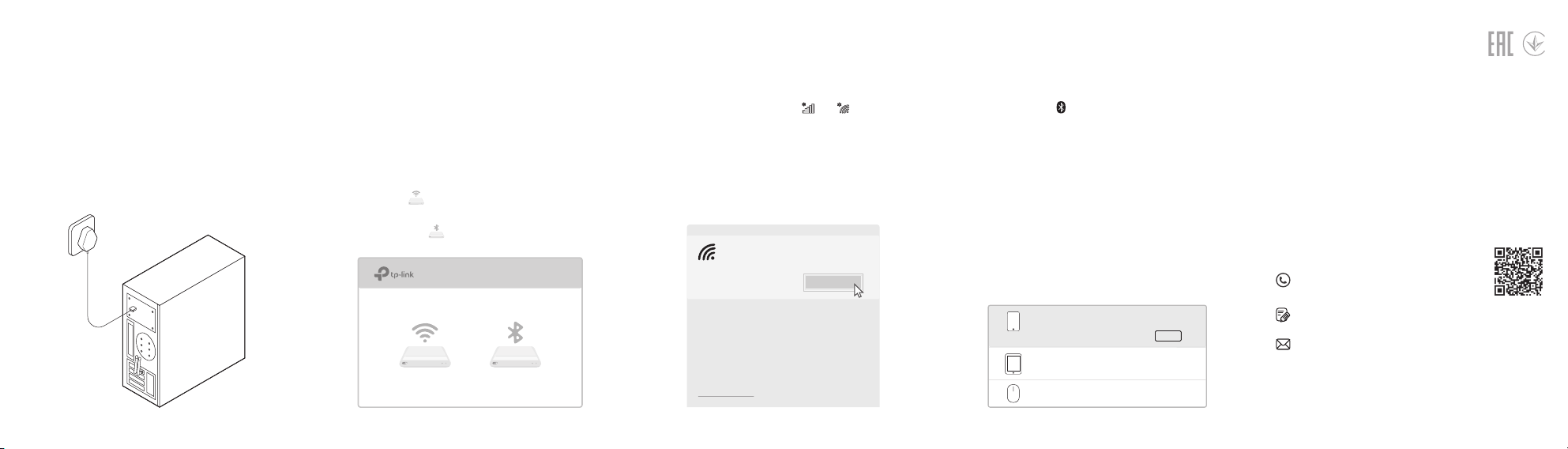
2 Install Drivers
3 Join a Wireless Network
4 Pair With Bluetooth Devices
e. Connect the antenna(s) to the adapter.
Tip:
To maximize performance, make sure the path between
the antenna(s) and your router is clear.
f. Replace the case panel, plug in the power
cable and turn on your computer.
a. Insert the CD and run the Autorun.exe.
Tip:
You can also check the new release and download the
driver at https://www.tp-link.com/support/download/
b. Install the Wi-Fi and Bluetooth drivers.
Wi-Fi: Click and follow the onscreen instructions
①
to complete the Wi-Fi installation.
② Bluetooth: Click and follow the onscreen
instructions to complete the Bluetooth installation.
Wi-Fi Bluetooth
a. Click the network icon ( or ) on the
taskbar.
b. Select your Wi-Fi network, click Connect, and
enter the password when prompted.
TP-Link_XXXX
Secured
Connect
Network settings
a. Right click the (Bluetooth) icon on the taskbar.
If it's not displayed, turn on Bluetooth in your PC
settings rst.
b. Select Add a Bluetooth Device or Add a Device
to scan for available devices.
c. Select your Bluetooth device from the list and
follow the onscreen instructions to complete
pairing.
Note:
Make sure your device’s Bluetooth is enabled and discoverable.
Anna’s Phone
Jack’s Pad
Mouse
Pair
Support
For technical support, the user guide and other
information, simply scan the QR code or visit
https://www.tp-link.com/support/
To communicate with TP-Link users or engineers, please visit
https://community.tp-link.com to joinTP-Link Community.
If you have any suggestions or needs on the product guides,
welcome to email techwriter@tp-link.com.cn.
Safety Information
· Keep the device away from water, re, humidity or hot environments.
· Do not attempt to disassemble, repair, or modify the device.
· Do not use the device where wireless devices are not allowed.
7106508548 REV1.0.2©2019 TP-Link
