Page 1

Quick Installation Guide
1 Connect to a Computer
2 Install Driver and Utility 3
Join a Wireless Network
AC1300 High Gain Wireless
MU-MIMO USB Adapter
MODEL NO. Archer T4U
For Mac OS X
Insert the adapter into a USB port on your
computer directly.
a. Download the driver and utility from this
product’s Support page at
www.tp-link.com.
Note:
If your computer has a CD drive, you can also run the
included CD to install the driver and utility.
b. Unzip the downloaded folder and run the
Install.pkg.
c. Follow the instructions to complete the
installation.
SHELL
Uninstall.commandInstall.pkg
Option 1: Via TP-Link Utility Option 2: Via Wi-Fi Protected Setup (WPS)
a. Click (TP-Link Utility) on the menu
bar.
b. Select your Wi-Fi network and enter the
Wi-Fi password when prompted.
Fri 5:14 PM
USB-WiFi: On
Turn USB-WiFi Off
TP-Link_XXXX
TP-Link_0903
TP-Link_
0210
TP-Link_0001_5G
Join Other Network...
WPS...
Open Wireless Utility...
a. Press the WPS button on your router.
b. Within 2 minutes, press and hold the WPS
button on the adapter until the WPS
progress window appears.
WPS
WPS Progress: Scan Active WPS AP
PIN PBC Cancel
c. When the "WPS Protocol Finished!!"
message appears, click OK.
Page 2
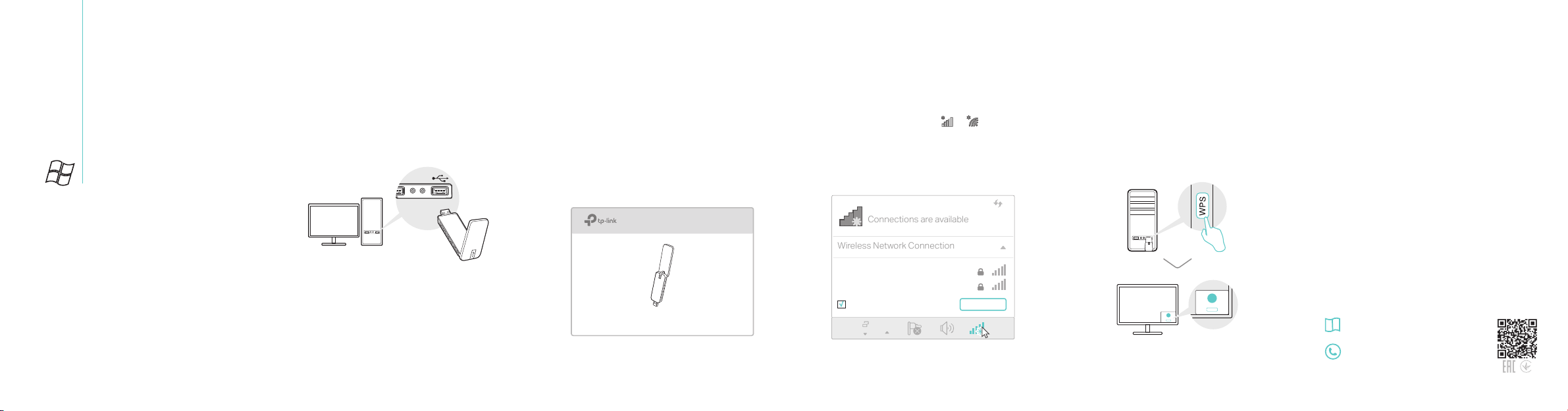
Connections are available
Wireless Network Connection
7106507765 REV5.2.1
WPS
Cancel
For Windows
1 Connect to a Computer
Insert the adapter into a USB port on your
computer directly.
2 Install Driver and WPS Tool
a. Insert the CD and run the Autorun.exe.
Note:
You can also download the driver from this product’s
Support page at www.tp-link.com.
b. Select Archer T4U and follow the
steps to install the driver and WPS Tool.
Note:
If you can’t install the driver successfully, disable the
antivirus software and firewall, then try again.
Archer T4U
3 Join a Wireless Network
Option 1: Via Windows Wireless Utility
a. Click the network icon ( or ) on the
taskbar.
b. Select your Wi-Fi network, click Connect
and enter the password when prompted.
TP-Link_XXXX
TP-Link_XXXX_5G
√
Connect automatically
Connect
Option 2: Via WPS Tool
a. Press the WPS button on your router.
b. Within 2 minutes, press and hold the WPS
button on the adapter until WPS Tool opens.
WPS
Cancel
c. When the "Success!" message appears, your
computer is connected to Wi-Fi.
For detailed instructions, please refer to the
User Manual from this product’s Support
page at www.tp-link.com.
For technical support and other information,
please visit http://www.tp-link.com/support,
or simply scan the QR code.
This USB Adapter can only be powered by computers that comply with
Limited Power Source (LPS).
©2017 TP-Link
