Toyota Tundra 2008 Navigation Manual
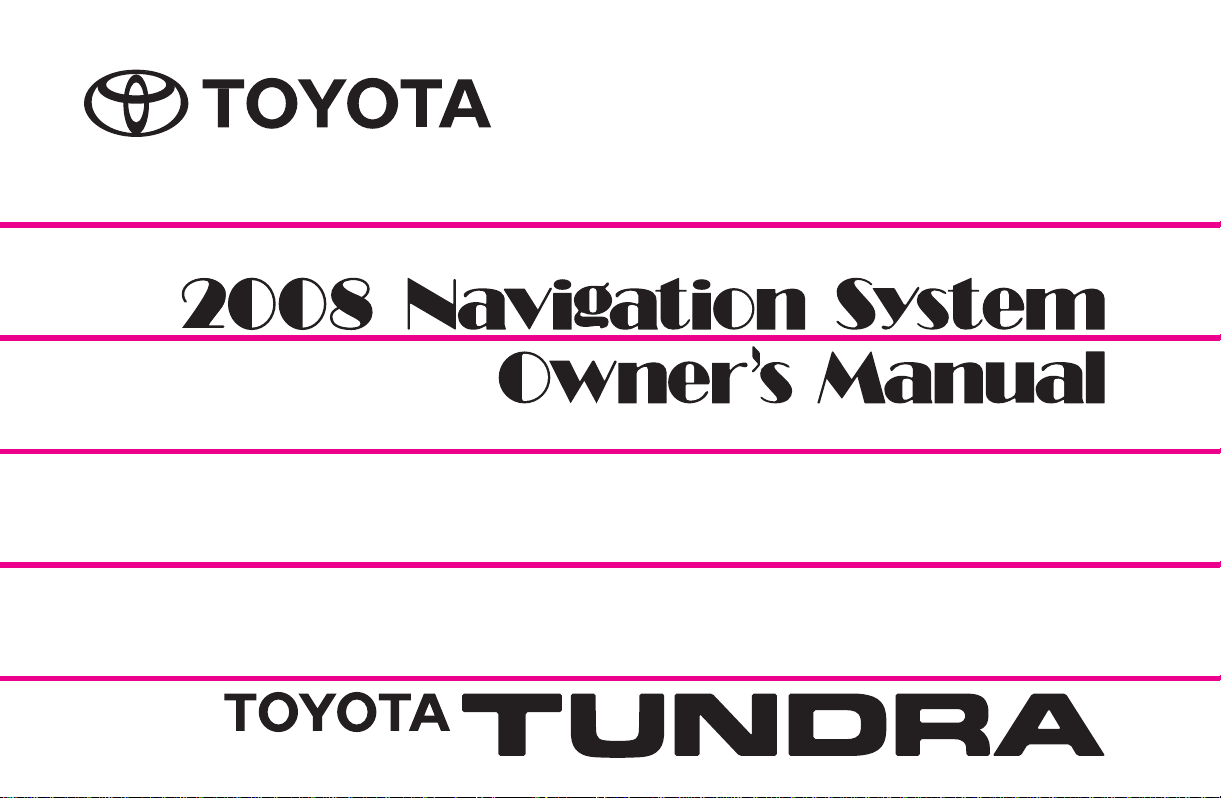
For your safety and comfort,
read carefully and keep in the vehicle.
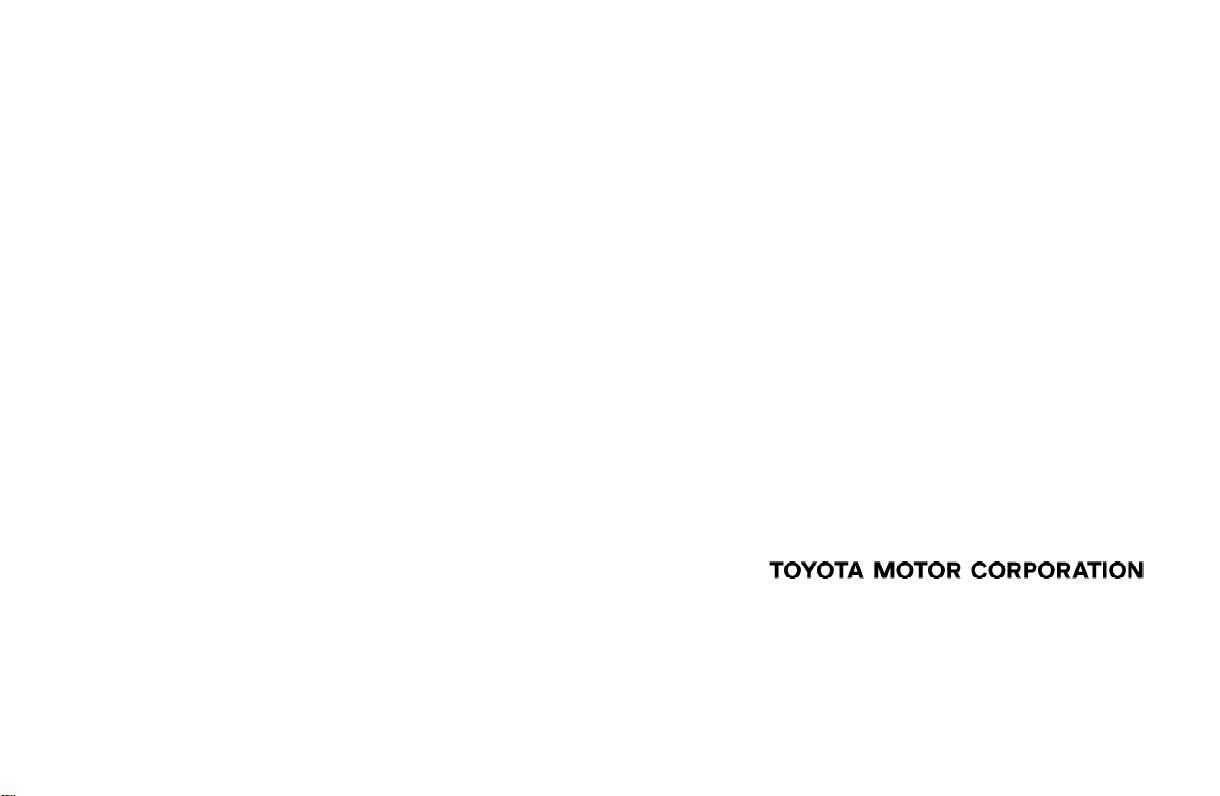
Introduction
Thank you for your purchase of the Navigation System. Please read this manual carefully to ensure proper use. Keep this manual
in your vehicle at all times.
The Navigation System is one of the most technologically advanced vehicle accessories ever developed. The system receives satellite
signals from the Global Positioning System (GPS) operated by the U.S. Department of Defense. Using these signals and other vehicle
sensors, the system indicates your present position and assists in locating a desired destination.
The navigation system is designed to select efficient routes from your present starting location to your destination. The system is also designed
to direct you to a destination that is unfamiliar to you in an efficient manner. The system uses DENSO maps. The calculated routes may not
be the shortest nor the least traffic congested. Your own personal local knowledge or “short cut” may at times be faster than the calculated
routes.
The navigation system’s database includes about 75 Point of Interest categories to allow you to easily select destinations such as restaurants
and banks. If a destination is not in the database, you can enter the street address or a major intersection close to it and the system will guide
you there. The system will provide both a visual map and audio instructions. The audio instructions will announce the distance remaining
and the direction to turn in approaching a fork or intersection. These voice instructions will help you keep your eyes on the road and are timed
to provide enough time to allow you to maneuver, change lanes or slow down.
Please be aware that all current vehicle navigation systems have certain limitations that may affect their ability to perform properly.
The accuracy of the vehicle’s position depends on the satellite condition, road configuration, vehicle condition or other circumstances. For more information on the limitations of the system, refer to pages 234 through 236.
1
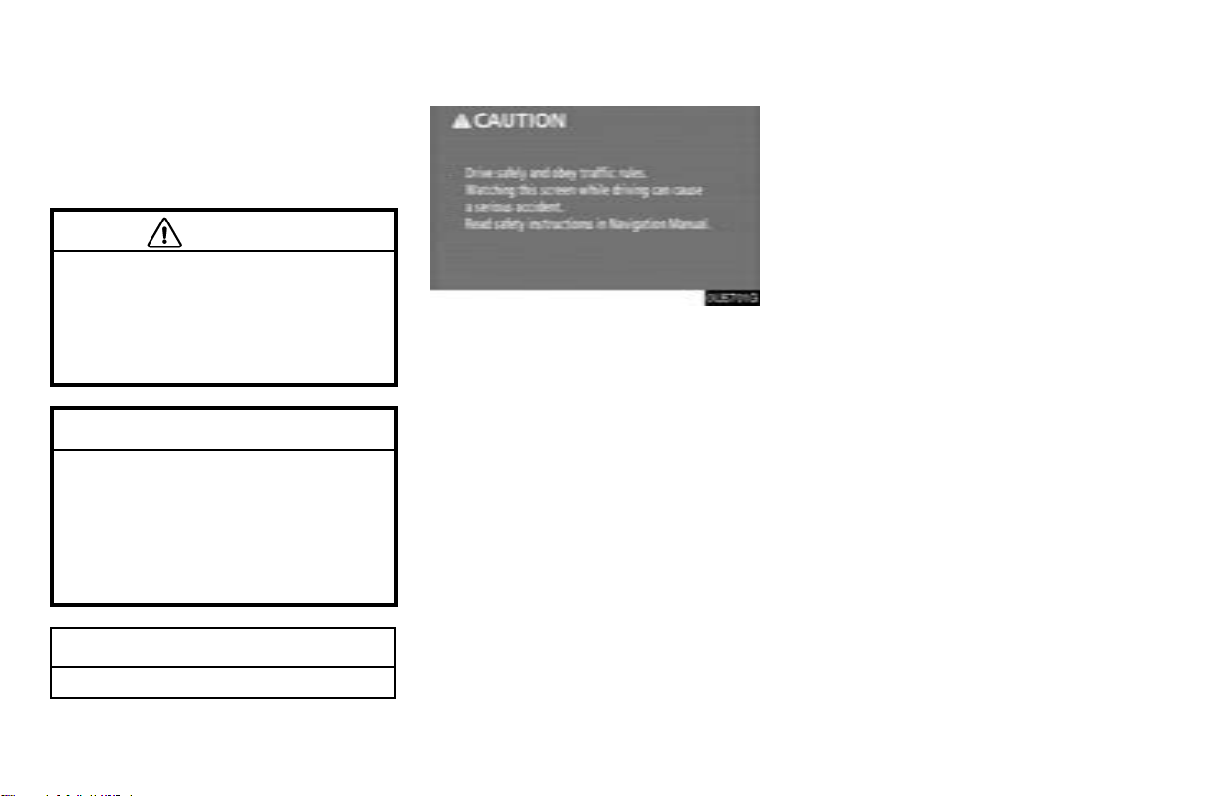
Important information about
this manual
For safety reasons, this manual indicates
items requiring particular attention with the
following marks.
CAUTION
This is a warning against anything
which may cause injury to people if the
warning is ignored. You are informed
about what you must or must not do in
order to reduce the risk of injury to
yourself and others.
NOTICE
This is a warning against anything
which may cause damage to the vehicle or its equipment if the warning is
ignored. You are informed about what
you must or must not do in order to
avoid or reduce the risk of damage to
your vehicle and its equipment.
INFORMATION
This provides additional information.
Safety Instruction
0U5701G
To use this system in the safest possible
manner, follow all the safety tips shown below.
This system is intended to assist in reaching
the destination and, if used properly, can do
so. The driver is solely responsible for the
safe operation of your vehicle and the safety
of your passengers.
Do not use any feature of this system to the
extent it becomes a distraction and prevents
safe driving. The first priority while driving
should always be the safe operation of the
vehicle. While driving, be sure to observe all
traffic regulations.
Prior to the actual use of this system, learn
how to use it and become thoroughly familiar
with it. Read the entire Navigation System
Owner’s M anual to make sure you understand the system. Do not allow other people
to use this system until they have read and
understood the instructions in this manual.
For your safety,some functions may become
inoperable when driving. Unavailable
touch−screen buttons are dimmed. Only
when the vehicle is not moving, can the destination and route selection be done.
2
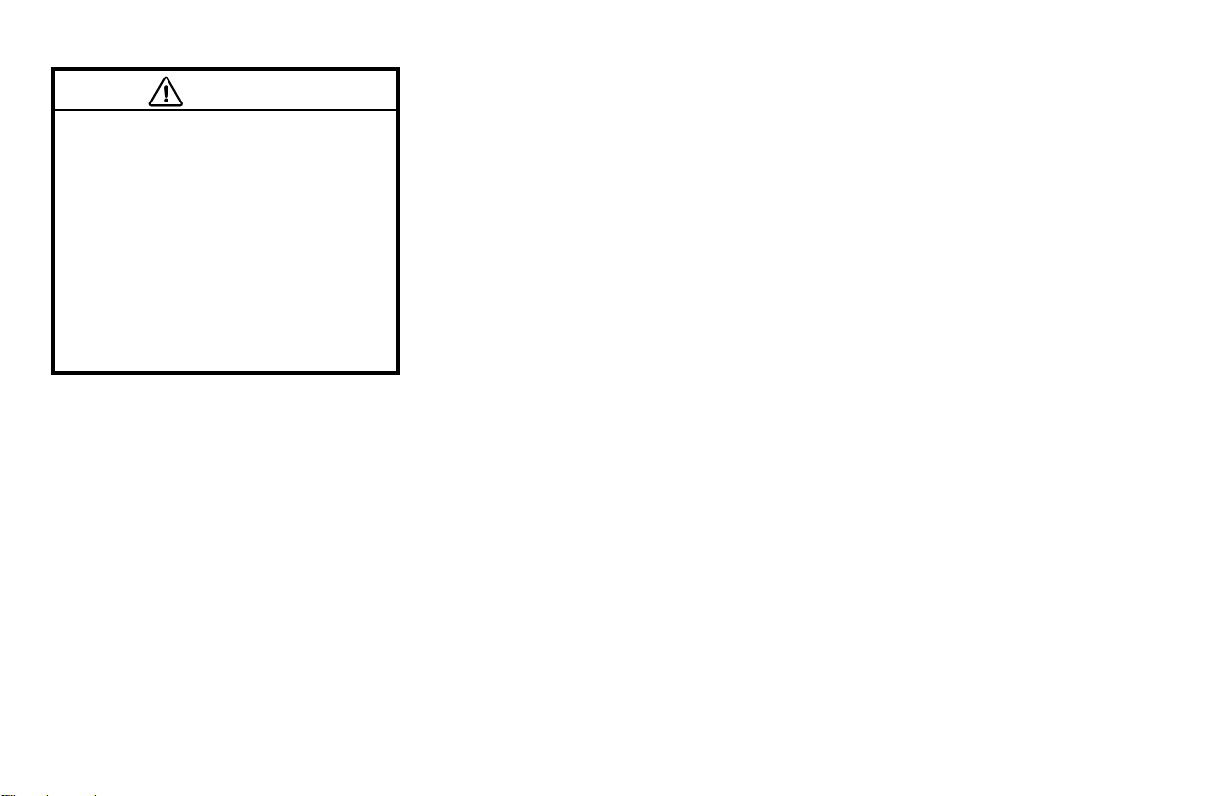
CAUTION
D For safety, the driver should not
operate the navigation system while
he/she is driving. Insufficient
attention to the road and traffic may
cause an accident.
D While driving, be sure to obey the
traffic regulations and maintain
awareness of the road conditions. If
atrafficsignontheroadhasbeen
changed, route guidance may
provide wrong information such a s
the direction of a one way street.
While driving, listen to the voice instructions
as much as possible and glance at the
screen briefly and only when it is safe. However, do not totally rely on voice guidance.
Use it just for reference. If the system cannot
determine the current vehicle position correctly, there is a possibility of incorrect, late,
or non−voice guidance.
The data in the system may occasionally be
incomplete. Road conditions, including driving restrictions (no left turns, street closures,
etc.) frequently change. Therefore, before
following any instruction from the system,
look to see whether the instruction can be
done safely and legally.
This system cannot warn about such things
as the safety of an area, condition of streets,
and availability of emergency services. If unsure about the safety of an area, do not drive
into it. Under no circumstances is this
system a substitute for the driver’s personal judgement.
Use this system only in locations where it is
legal to do so. Some states/provinces may
have laws prohibiting the use of video and
navigation screens next to the driver.
3
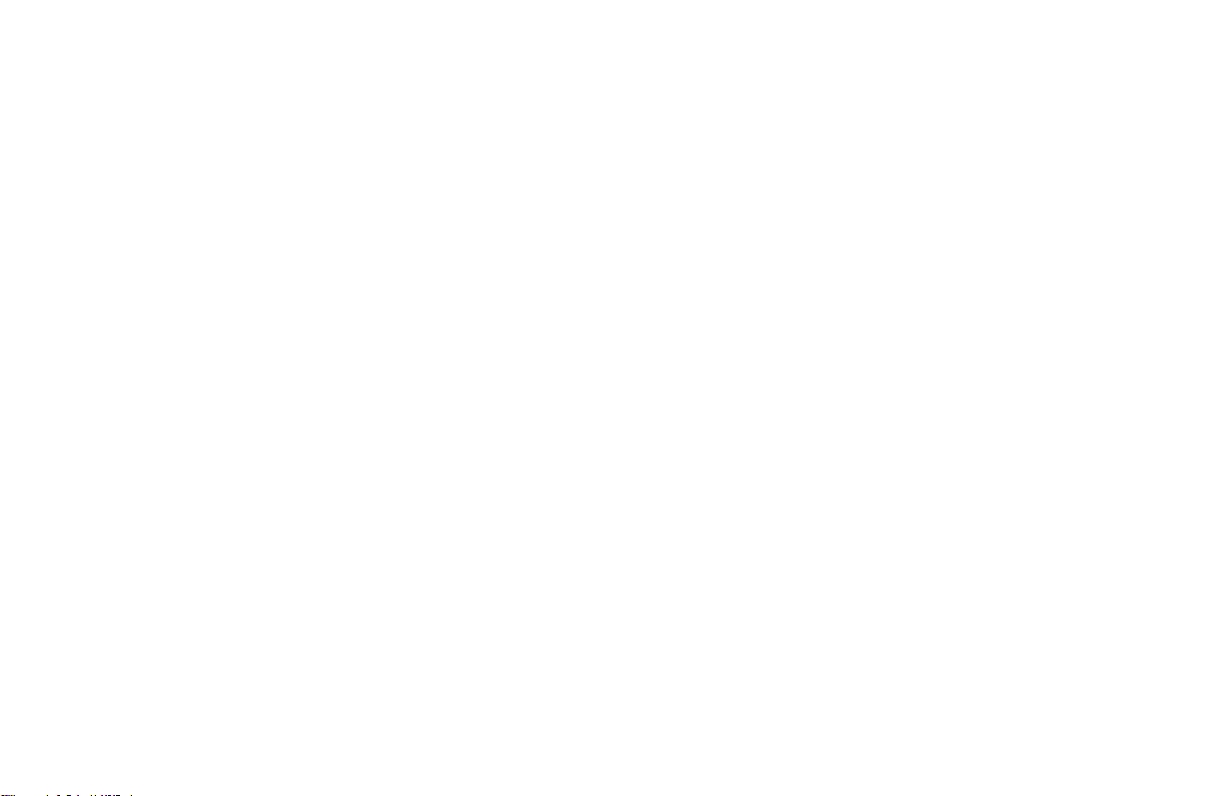
Table of Contents
Quick Guide —
— Overview buttons and
guidance screen 8..............
— Registering home 9............
— Setting the address
as the destination 10...........
— Setting home as the
destination 11..................
— Navigation system
function index 13...............
1 Basic Functions
〈Basic information before operation〉
Initial screen 18..........................
Touch screen operation 19.................
Inputting letters and numbers/
list screen operation 20...................
Function help 23.........................
Map screen operation 24.................
Current position display 24..............
Screen scroll operation 25...............
Switching the screens 29................
Map scale 31..........................
Foot print map 31......................
Orientation of the map 33...............
Map icons 34..........................
Example of navigation system
operation 34............................
Guiding the route 34....................
Registering home 36....................
2 Destination Search
Quick reference (“Destination” screen) 40....
Destination search 41....................
Selecting the search area 42.............
Destination search by Home 44..........
Destination search by Quick access 45....
Destination search by “Address” 45.......
Destination search by “POI
Destination search by
∗
Category” 53.....................
“POI
Destination search by “Emergency” 56....
Destination search by “Memory” 57.......
Destination search by “Previous” 57......
Destination search by “Map” 58..........
Destination search by “Intersection” 58....
Destination search by
“Freeway Ent./Exit” 59..................
Destination search by “Coordinates” 60...
Destination search by “Phone #” 60.......
Starting route guidance 61.................
∗
:
PointofInterest
∗
Name” 49....
4
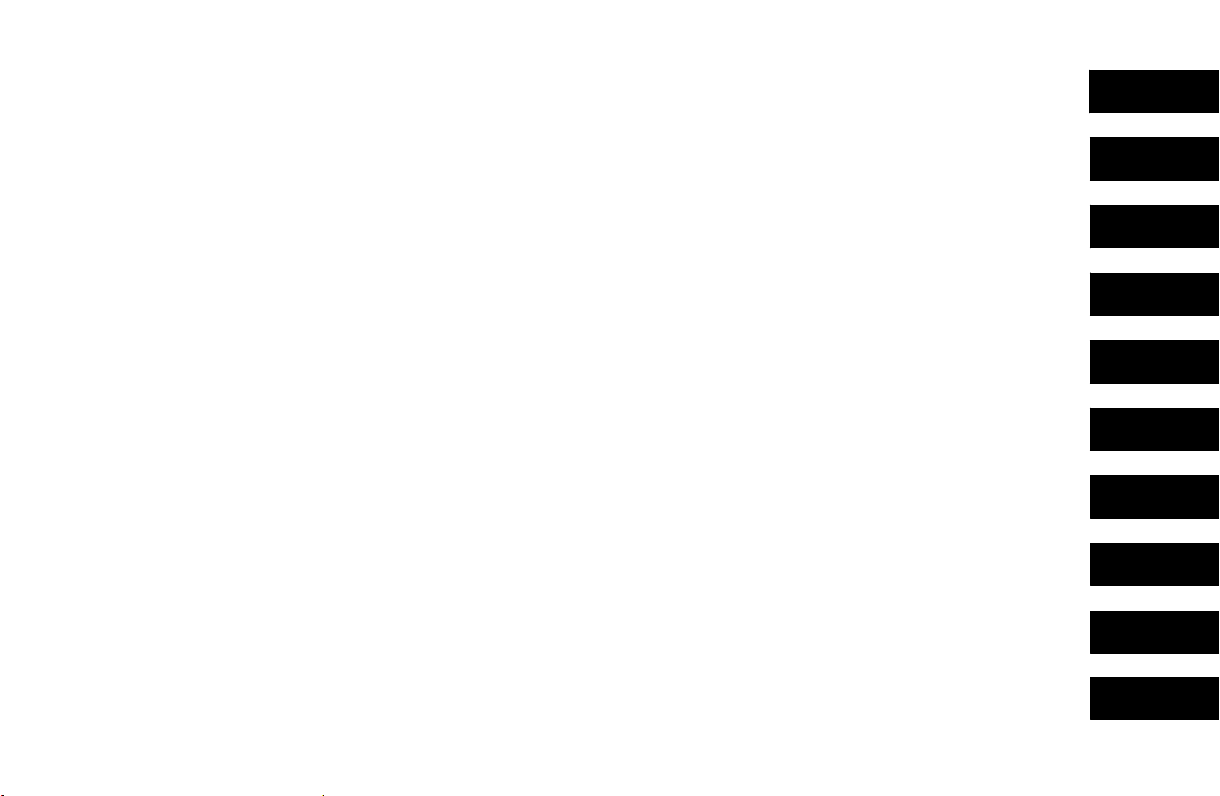
3 Route Guidance
Route guidance screen 66.................
Typical voice guidance prompts 68..........
Distance and time to destination 70.........
Setting and deleting destination 71.......
Adding destinations 71..................
Reordering destinations 72..............
Deleting destinations 73.................
Setting route 73.........................
Search condition 73....................
Detour setting 74.......................
Route preference 75....................
Starting route from adjacent road 76......
Map view 76.............................
Display POI
Route overview 79.....................
Route preview 80......................
Route trace 81.........................
∗
icons 76...................
4 Advanced Functions
〈Descriptions of functions for more effective use〉
Quick reference (“Menu” screen) 84.........
Quick reference (“Setup” screen) 86........
Suspending and resuming guidance 87......
Volume 88...............................
User selection 89.........................
∗
:
Point of Interest
My places 91............................
Registering memory points 92............
Editing memory points 93...............
Deleting memory points 97..............
Registering home 98....................
Deleting home 98......................
Registering area to avoid 99.............
Editingareatoavoid 100................
Deleting area to avoid 102...............
Deleting previous points 103.............
Setup 103...............................
5 Other Functions
Maintenance information 114.............
Maintenance information setting 114......
Dealer setting 116.....................
Calendar with memo 117.................
Adding a memo 119....................
Editing a memo 120....................
Memo list 121..........................
Hands−free system
(for cellular phone) 122................
Enter a Bluetoothr phone 126............
Call on the Bluetoothr phone 129........
ReceiveontheBluetoothr phone 135.....
Talk on the Bluetoothr phone 135........
Change the settings of
the Bluetoothr phone 137.............
Set a Bluetoothr phone 160.............
Speech command system 165.............
Quick
Guide
1
2
3
4
5
6
7
8
Index
5
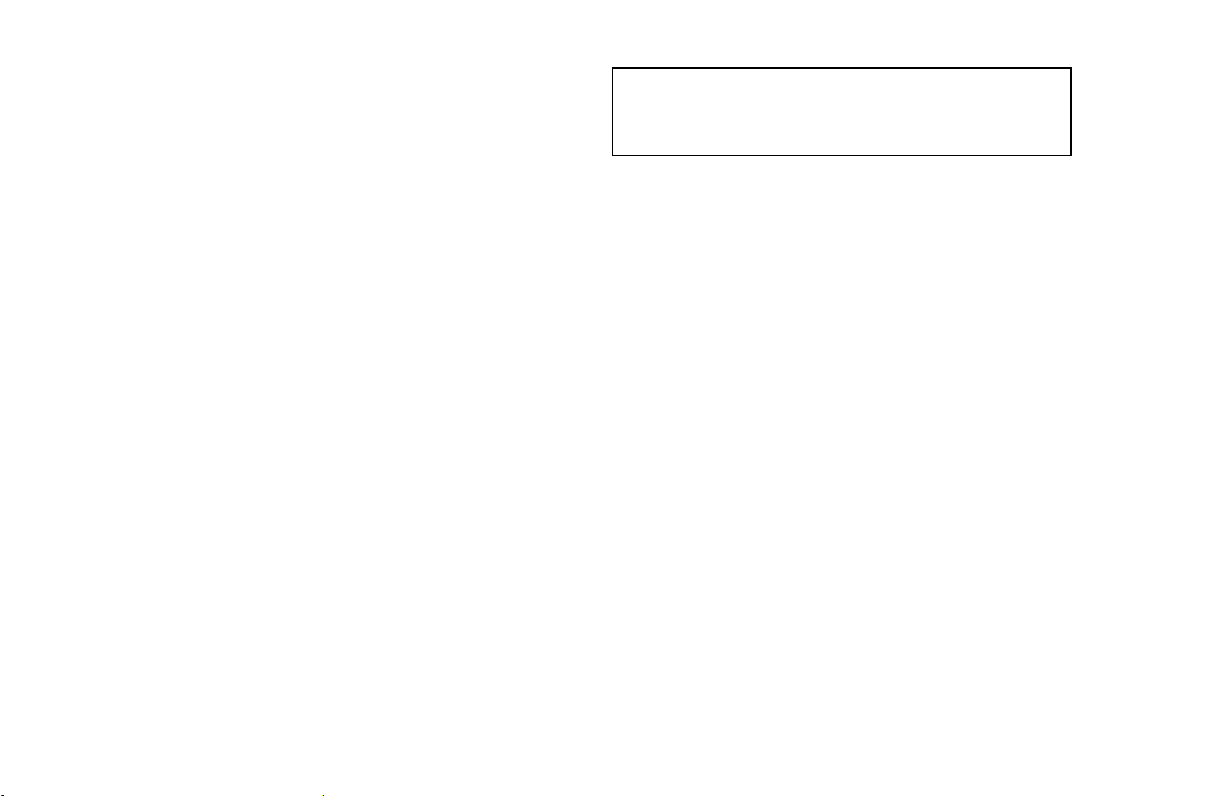
Help screen 167..........................
Screen adjustment 168....................
Screen setting 169........................
Delete personal data 171..................
Beep setting 172.........................
Select language 172......................
6 Audio/video System
Quick reference 176......................
Using your audio/video system 177.......
Some basics 177.......................
Radio operation 182....................
CD changer operation 190...............
DVD player operation 201...............
Audio remote controls 219.................
Audio/video system operating hints 221.....
7 REAR VIEW MONITOR SYSTEM
Rear view monitor system 230.............
8 Appendix
Limitations of the navigation system 234.....
Map database information and
updates 236.............................
Changing the map DVD−ROM 244........
Index 247...................................
For information about the optional “Rear seat
entertainment system”, please refer to the
Owner’s Manual.
6
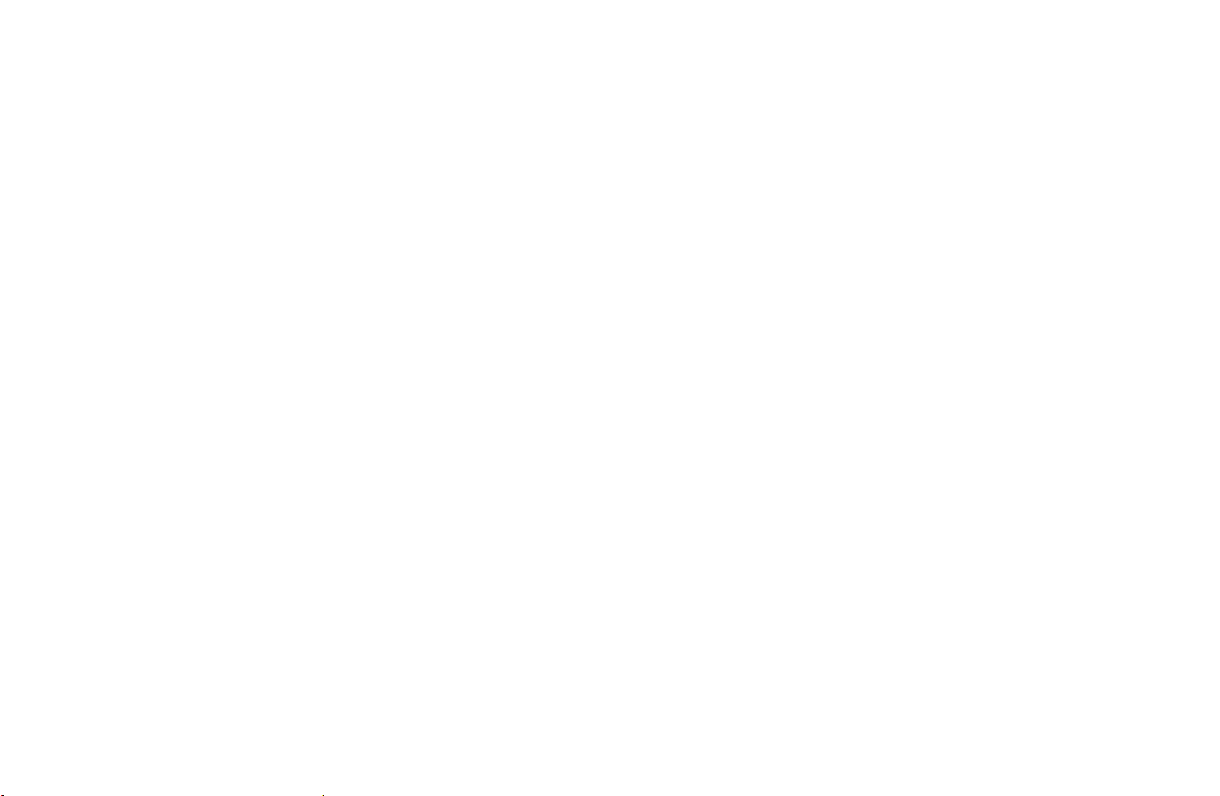
7
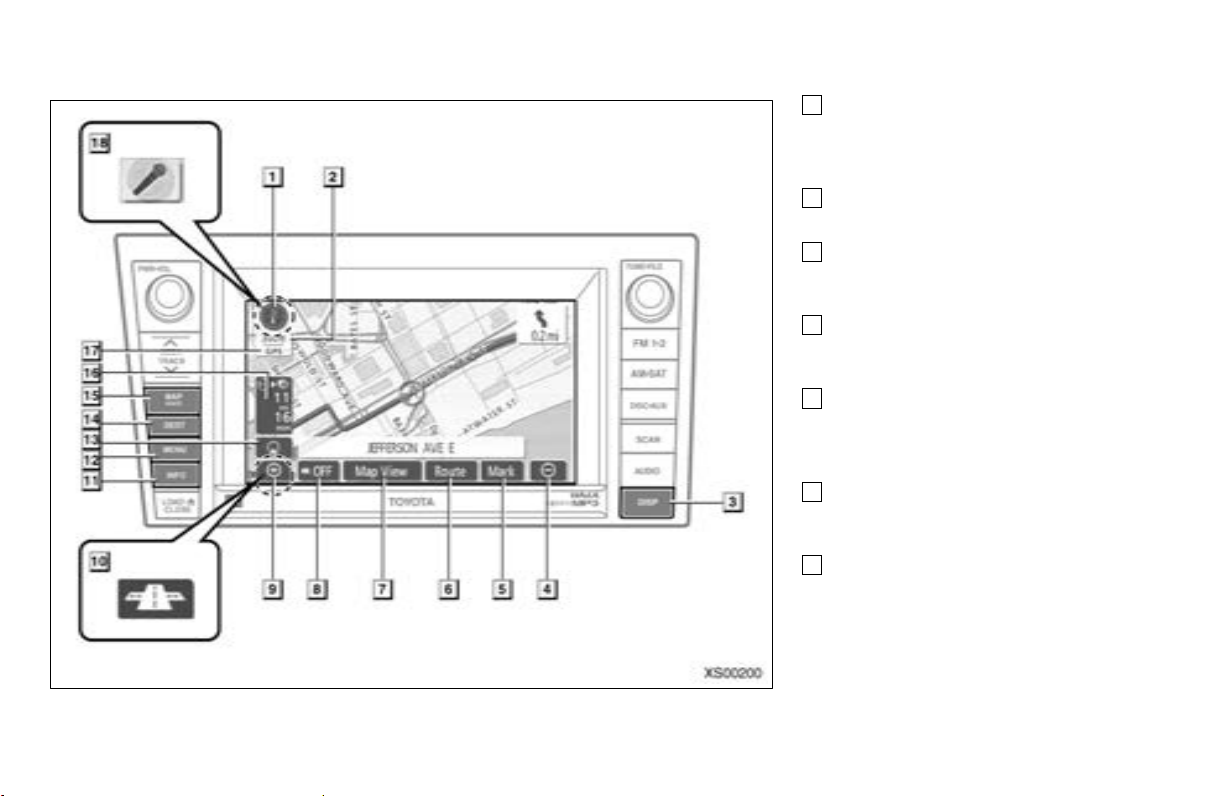
Quick guide
—
— Overview buttons and guidance screen
XS00200
1
North−up or heading−up symbol
This symbol indicates a map view with
north−uporheading−up. Touching this sym-
bol changes the map orientation. 33.....
2
Scale indicator
This figure indicates the map scale. 31...
3
“DISP” button
Push this button to display the “Display”
screen. 168..........................
4
Zoom out touch−screen button
Touch this touch−screen button to reduce
the map scale. 31.....................
5
“Mark”
Touch this touch−screen button to register
the current position or the cursor position as
a memory point. 26....................
6
“Route”
Touch this touch−screen button to change
the route. 71,73......................
7
“Map View”
Touch this touch−screenbuttontobrowse
information about guidance route, to set the
Points of Interest to be displayed on the
screen, or to record the route.
76, 79, 80, 81.........................
8
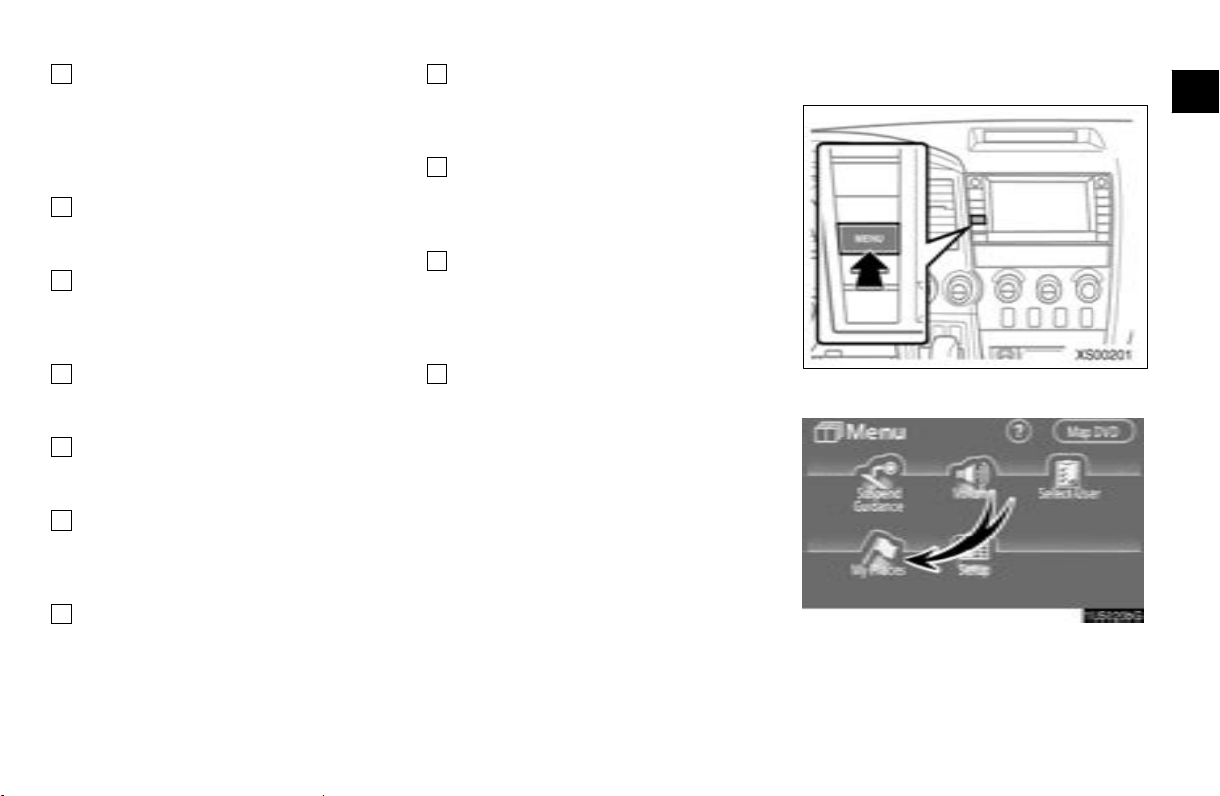
8
“AAOFF”
Touch this touch−screen button to obtain a
broader view. Some of the buttons on the
screen are not displayed. They are displayed again by touching “ON""”.
9
Zoom in touch−screen button
Touch this touch−screen button to magnify
the map scale. 31.....................
10
Foot print map touch−screen button
Touch this touch−screen button to display
the foot print map and the building informa-
tion. 31..............................
11
“INFO” button
Push this button to display the “Information”
screen. 18, 11 4, 117, 126, 169.........
12
“MENU” button
Push this button to display the “Menu”
screen. 84, 87, 246...................
13
Screen configuration touch−screen
button
Touch this touch−screen button to change
the screen mode. 29...................
14
“DEST” button
Push this button to display the “Destination”
screen. 40, 41.......................
107..................................
15
“MAP/VOICE” button
Push this button to repeat a voice guidance,
cancel one touch scroll, start guidance, and
display the current position. 24, 25, 70...
16
Distance and time to destination
Displays the distance, the estimated travel
time to the destination, and the estimated ar-
rival time at the destination. 70..........
17
“GPS” mark (Global Positioning
System)
Whenever your vehicle is receiving signals
from the GPS, this mark is displayed.
18
Speech command system indicator
This indicator is shown by pushing the talk
switch. The speech command system can
be operated while this indicator is shown.
234..................................
165..................................
— Registering home
XS00201
1. Push the “MENU” button.
1U5020bG
2. Touch “My Places”.
9
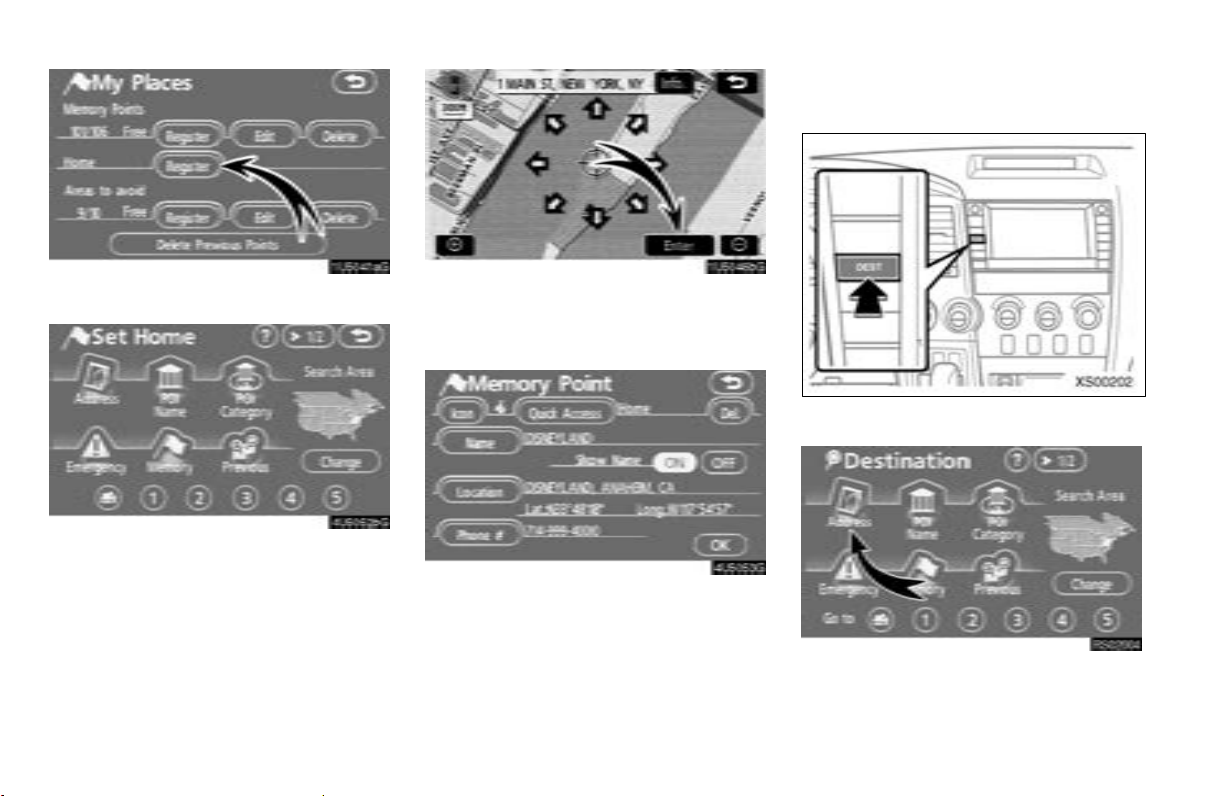
— Setting the address as the
destination
1U5041aG
3. Touch “Register” of the Home.
4U5052bG
4. There are 13 different methods to
search your home.
See “Destination search” on page 41.
1U5046bG
5. Touch “Enter”.
Registration of home is complete and the
“Memory Point” screen is displayed.
4U5053G
Registered “Home” information will be
displayed.
The icon, quick access, name, location and
phone number can be changed. (See
“—Editing memory points” on page 93.)
XS00202
1. Push the “DEST” button.
RS02004
2. Touch “Address”.
10
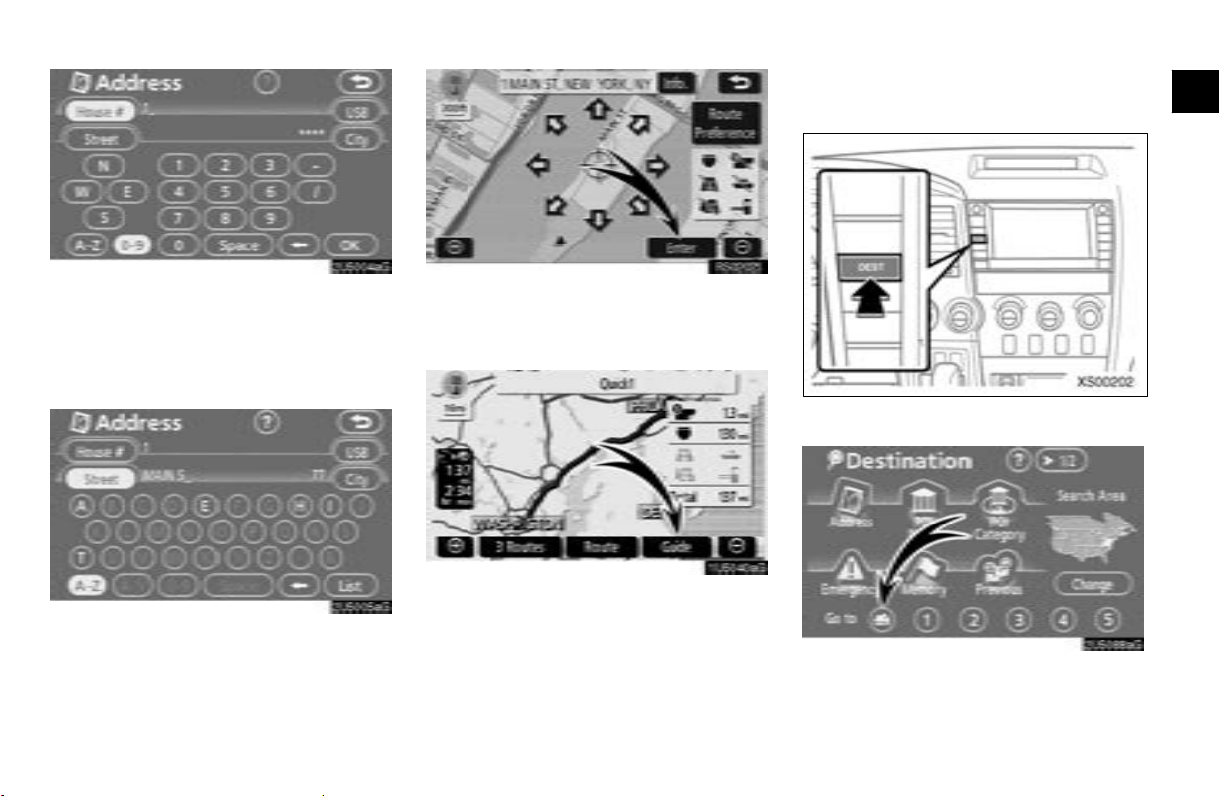
— Setting home as the
destination
2U5004aG
3. Touch numerals directly on the
screen to input a house number.
After inputting a house number, touch
“OK” to display the screen for inputting
a street name.
2U5005aG
4. Input the street name.
City name may be input.
For details, see page 47.
RS02023
XS00202
5. Touch “Enter”.
The navigation system performs a search
for the route.
1. Push the “DEST” button.
1U5040aG
2U5088aG
6. Touch “Guide”, and start driving.
2. Touch the home touch−screen button
on the “Destination” screen.
11

The screen changes and displays the map
location for home and the route preference.
(See “Starting route guidance” on page 61.)
To use this function, it is necessary to set
“Home” for the memory point. (To register
home, see “—Registering home” on page
9, 98.)
RS02024
3. Touch “Enter”.
The navigation system performs a search
for the route.
1U5040aG
4. Touch “Guide”, and start driving.
Routes other than the one recommended
can also be selected. (See “Starting route
guidance” on page 61.)
5. Guidance to your home is given via
voice and on the guidance screen.
12
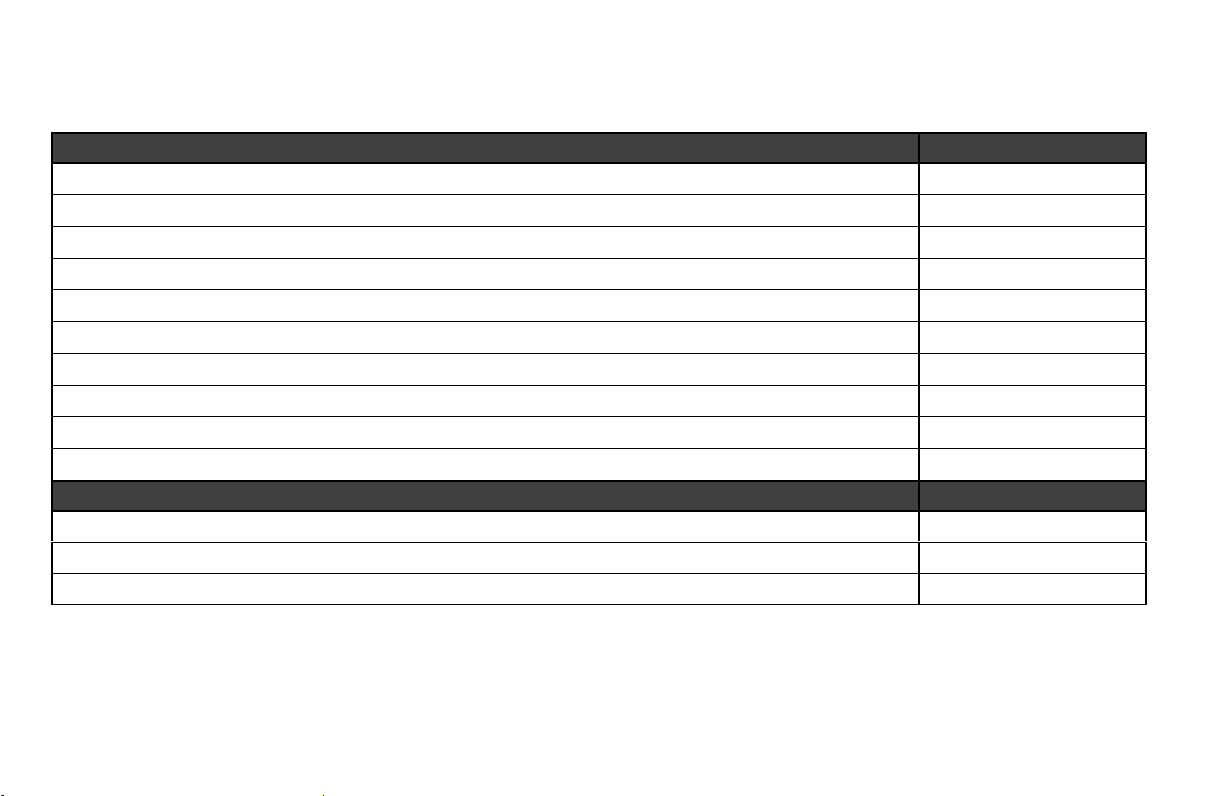
— Navigation system function inde
x
hMapi
Displaying maps Page
Viewing the map screen
Displaying the current vehicle position
Viewing the current position vicinity map
Changing the scale
Changing the map orientation
Displaying POIs
Displaying the estimated travel/arrival time to the destination
Selecting the dual map screen
Viewing foot print map
Deleting map screen touch−screen buttons
Searching destination Page
Searching the destination (by home, POI∗, phone #, etc.)
Changing the search area
Operating the map location of the selected destination
∗:
Point(s) of Interest
∗
8
24
25
31
33
76
70
29
31
107
41
42
61
13
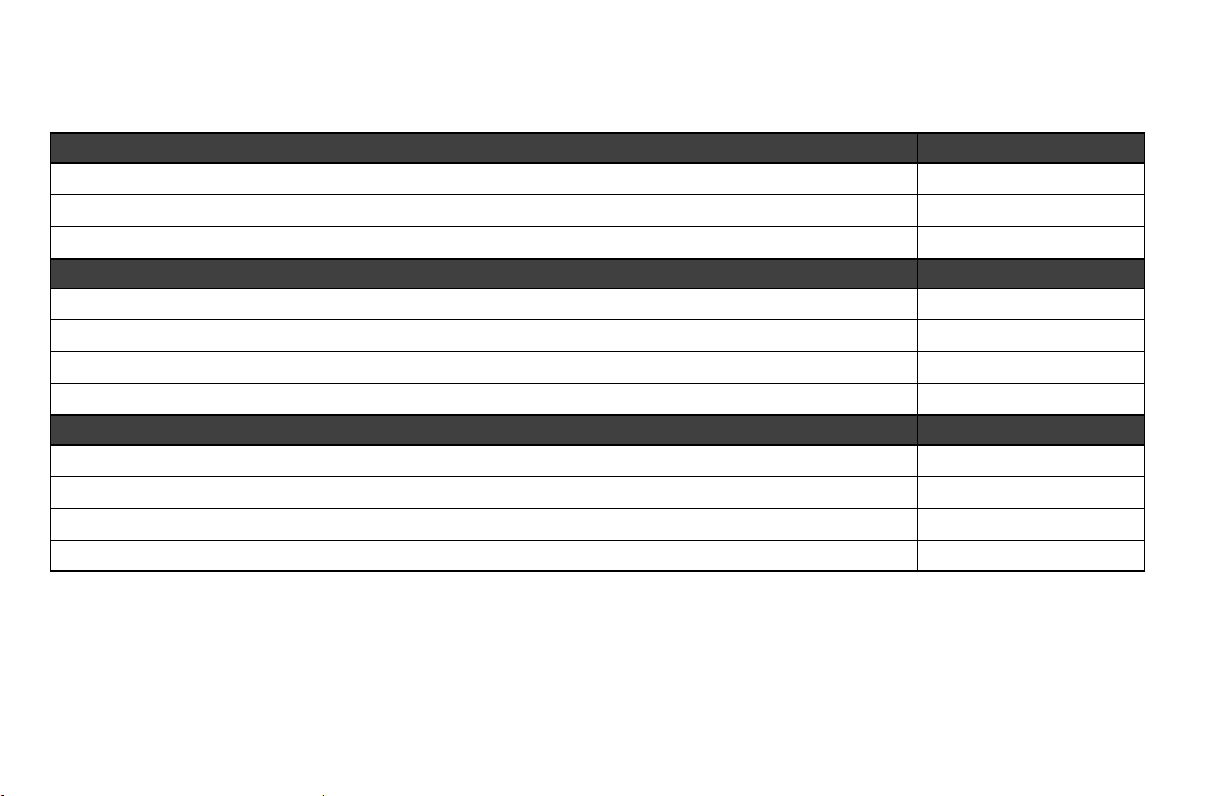
hRoute guidancei
Before starting route guidance Page
Setting the destination
Viewing alternative routes
Starting route guidance
Before starting or during route guidance Page
Viewing the route
Adding destinations
Changing the route
Displaying the estimated travel/arrival time to the destination
During route guidance Page
Suspending route guidance
Adjusting route guidance volume
Deleting the destination
Displaying the entire route map
61
61
61
61
71
73
70
87
88
73
79
14
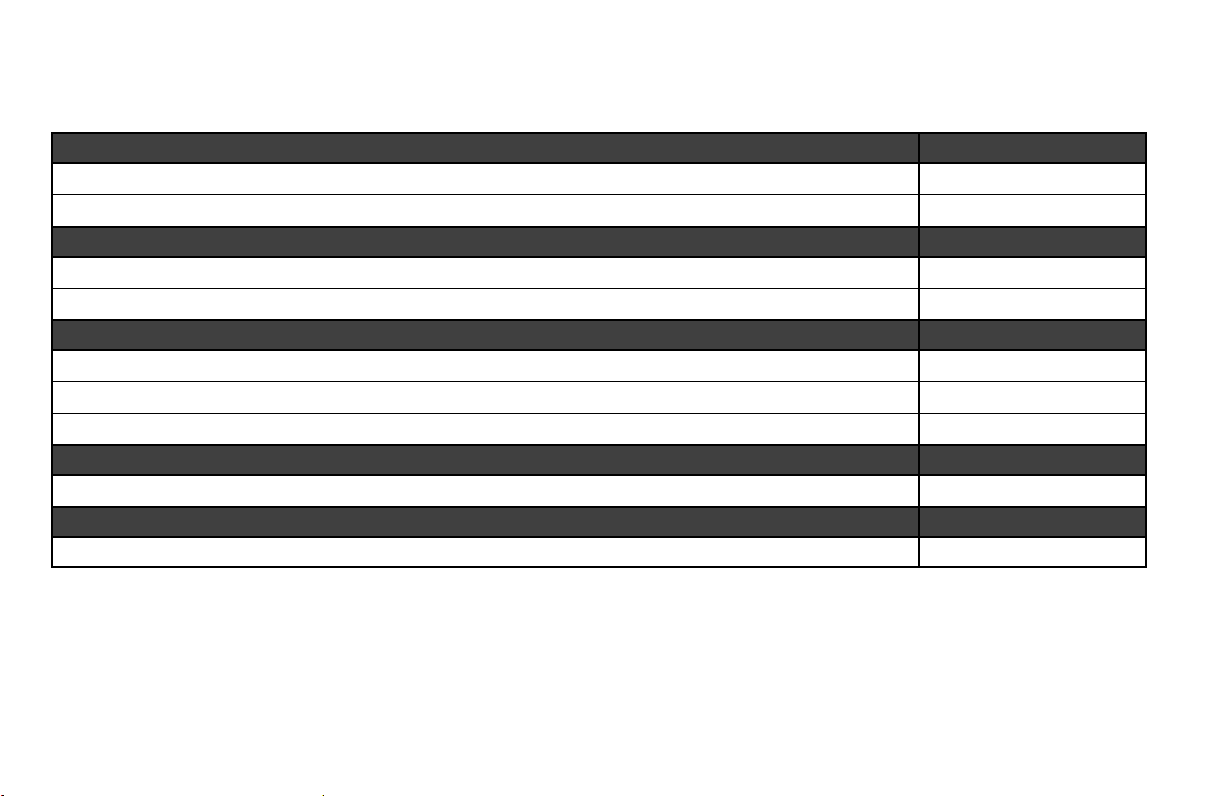
hUseful functionsi
Memory points Page
Registering your own memory points
Marking icons on the map
Information Page
Displaying vehicle maintenance timing
Displaying the calendar
Hands−free system (for cellular phone) Page
Initiating Bluetoothr
Making a call on the Bluetoothr phone
Receiving a call on the Bluetooth r phone
Speech command system Page
Operating the system with your voice
Rear view monitor system Page
Rear view monitor system
91
91
114
117
126
129
135
165
230
15
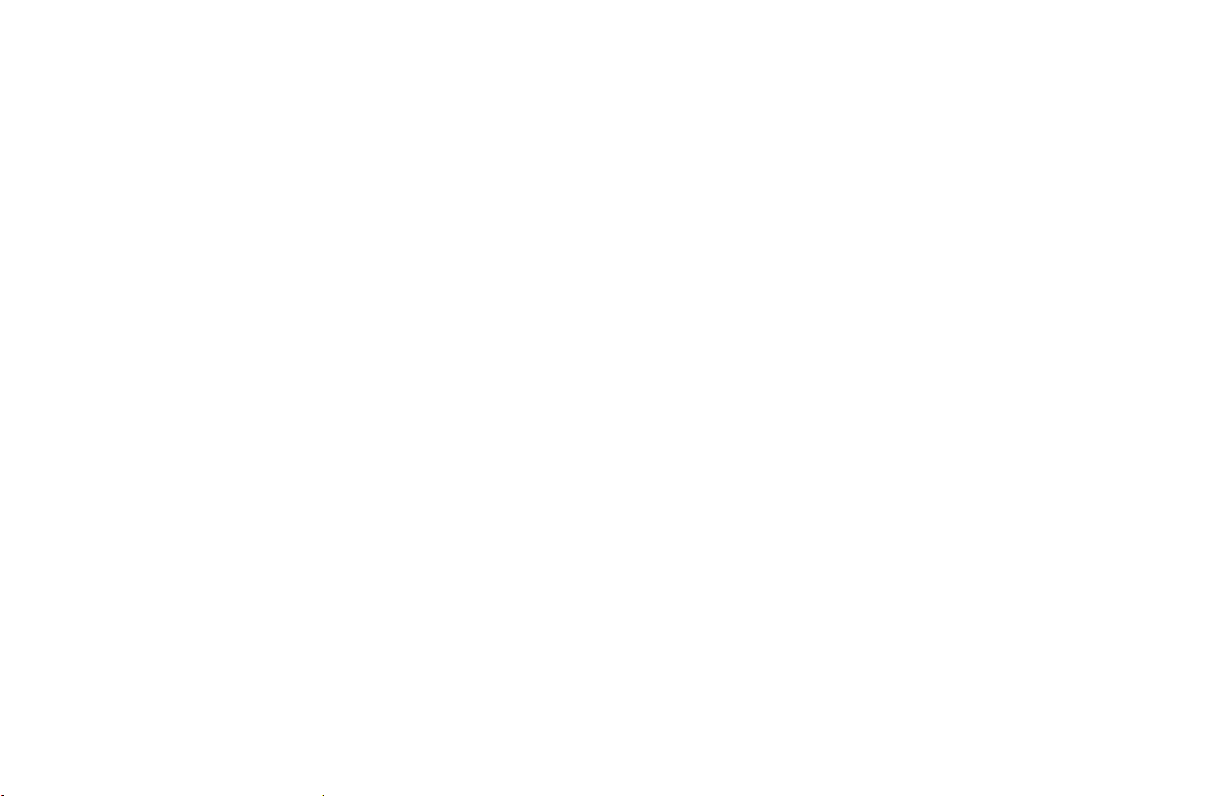
16
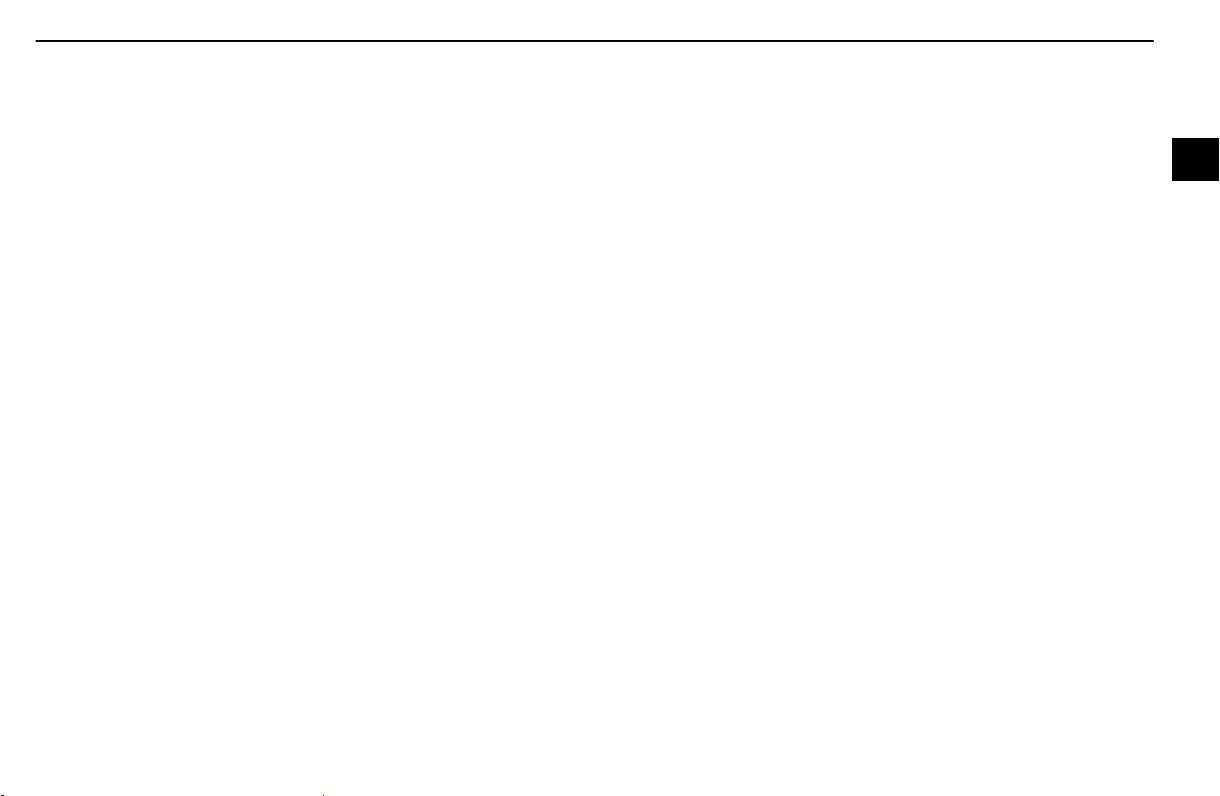
BASIC FUNCTIONS
SECTION
1
BASIC FUNCTIONS
Basic information before operation
Initial screen 18........................................................
Touch screen operation 19..............................................
Inputting letters and numbers/list screen operation 20.......................
Function help 23.......................................................
Map screen operation 24..............................................
Current position display 24............................................
Screen scroll operation 25............................................
Switching the screens 29.............................................
Map scale 31.......................................................
Foot print map 31....................................................
Orientation of the map 33.............................................
Map icons 34.......................................................
Example of navigation system operation 34.............................
Guiding the route 34.................................................
Registering home 36.................................................
17
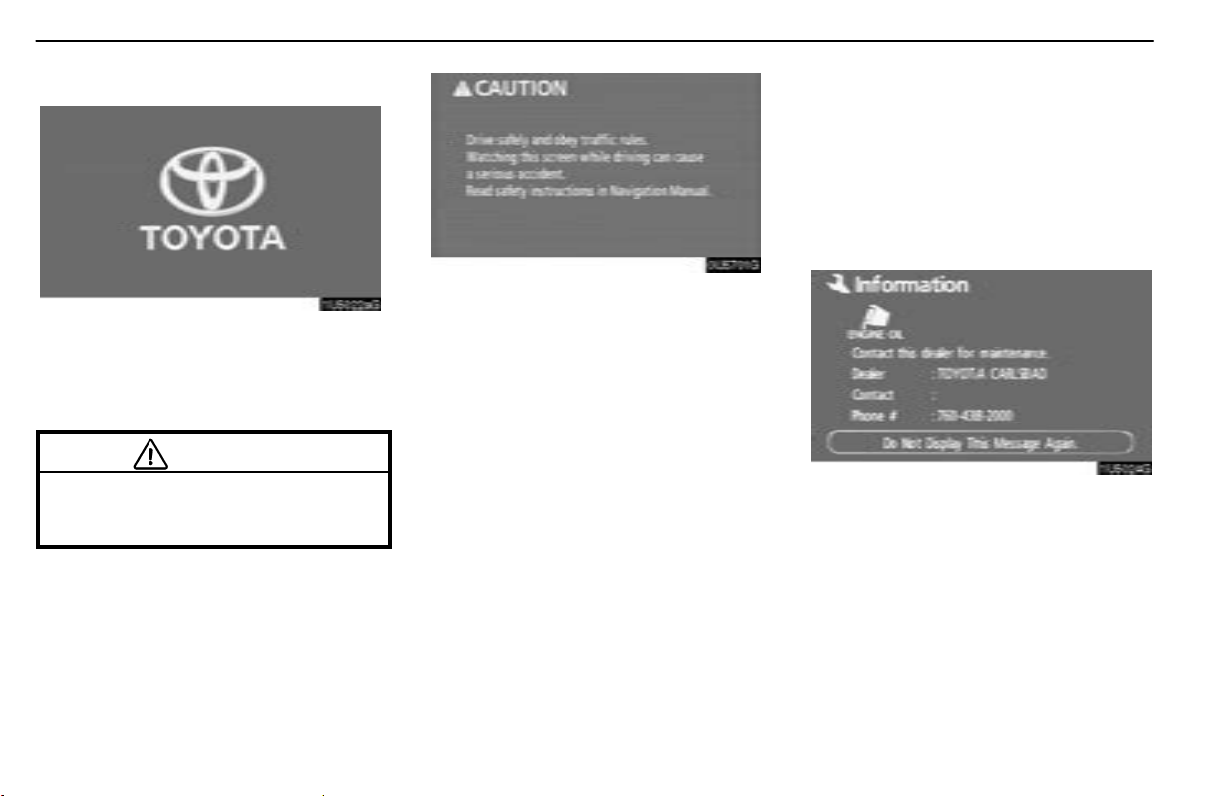
BASIC FUNCTIONS
Initial screen
1U5022aG
When the engine switch is turned to the ACC
or ON position, the initial screen will be
displayed and the system will begin operating.
CAUTION
When the vehicle is stopped with the engine running, always apply the parking
brake for safety.
After a few seconds, the “CAUTION” screen
will be displayed.
0U5701G
After about 5 seconds, the “CAUTION”
screen automatically switches to the map
screen. When the “MAP” button is also
pushed, the map screen is displayed.
While the “CAUTION” screen is displayed,
the “DEST” or “MENU” button cannot be
operated. And if the “Language”,
“Calendar” or “Maintenance” buttons on
the “Information” screen are touched, the
screen will change back to “CAUTION”
screen and then change to the map screen in
about 5 seconds later or if the “MAP” button
is pushed.
D Maintenance information
This system informs about when to replace
certain parts or components and shows dealer information (if registered) on the screen.
When the vehicle reaches a previously set
driving distance or date specified for a scheduled maintenance check, the “Information”
screen will be displayed when the navigation
system is in operation.
1U5024G
To disable this screen, touch “Do Not
Display This Message Again.”. This
screen goes off if the screen is not operated for several seconds.
To prevent this information screen from being
displayed again, touch “Do Not Display This
Message Again.”.
To register “Maintenance information”, see
“Maintenance information” on page 114.
18
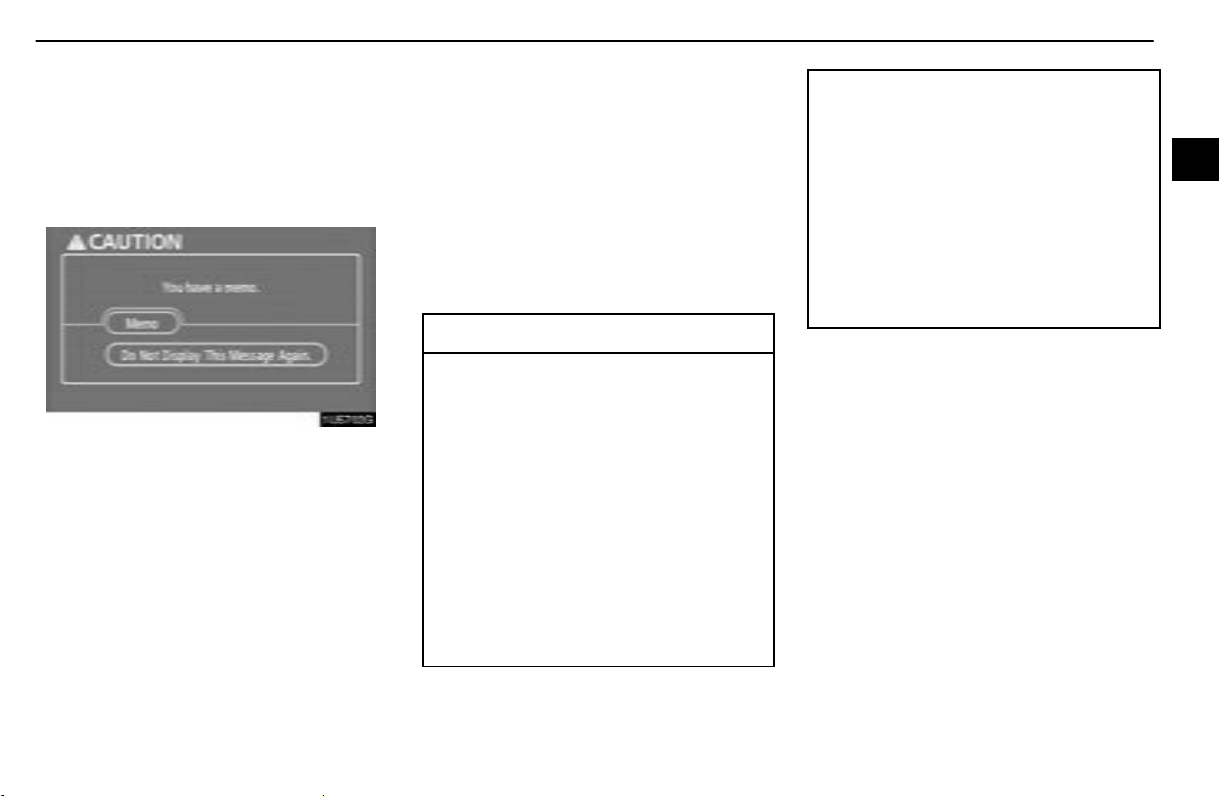
Memo information
D
This system notifies about a memo entry. At
the specified date, the memo information will
be displayed when the navigation system is in
operation. The memo information screen will
be displayed every time the system is turned
on.
1U5702G
The memo of the current date can be
viewed by touching “Memo”. (See “ —
Editing a memo” on page 120.)
To disable this screen, touch “Do Not
Display This Message Again.”. This
screen goes off if the screen is not operated for several seconds.
To prevent this information screen from being
displayed again, touch “Do Not Display This
Message Again.”.
To register “Memo information”, see
“Calendar with memo” on page 117.
Touch screen operation
This system is operated mainly by the touch−
screen buttons on the screen.
To prevent damage to the screen, lightly
touch the touch−screen buttons on the
screen with the finger. When a touch−
screen button on the screen is touched, a
beep sounds.
Do not use objects other than the finger to
touch the screen.
INFORMATION
D If the system does not respond to a
touch on a touch−screen button,
move the finger away from the screen
and then touch it again.
D Dimmed touch−screen buttons can-
not be operated.
D Wipe off fingerprints on the surface of
the display using a glass cleaning
cloth. Do not use chemical cleaners
to clean the display.
D The displayed image may become
darker and moving images may be
slightly distorted when the display is
cold.
BASIC FUNCTIONS
D Under extremely cold conditions, the
map may not be displayed and the
data input by a user may be deleted.
Also, the touch−screen buttons may
be harder than usual to depress.
D When you look at the screen through
polarized material such as polarized
sunglasses, the screen may be dark
and hard to see. If so, look at the
screen from different angles, adjust
the screen settings on the “Display”
screen, or take off your sunglasses.
19
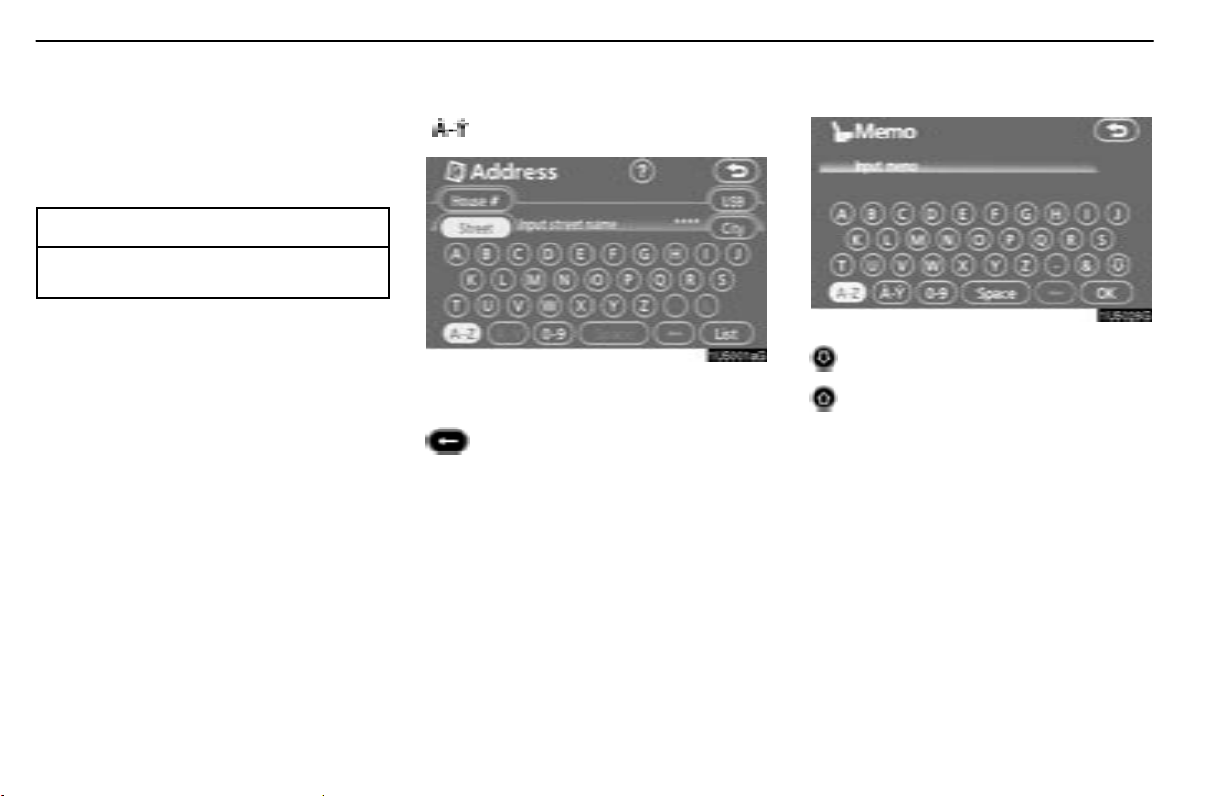
BASIC FUNCTIONS
Inputting letters and
numbers/list screen operation
When searching for an address or a name, or
entering a memo, letters and numbers can be
input via the touch screen.
INFORMATION
Key layout can be changed. (See “D
Input key layout” on page 105.)
D To input letters
To display the alphabet keys, touch “A−Z” or
“ ”.
1U5001aG
Enter letters by touching the alphabet keys directly.
: Touching this touch−screen button
erases one letter. By holding this
touch−screen button, letters will
continue to be erase.
On certain letter entry screens, letters can be
entered in upper or lower case.
1U5026G
: To enter in lower case.
: To enter in upper case.
20
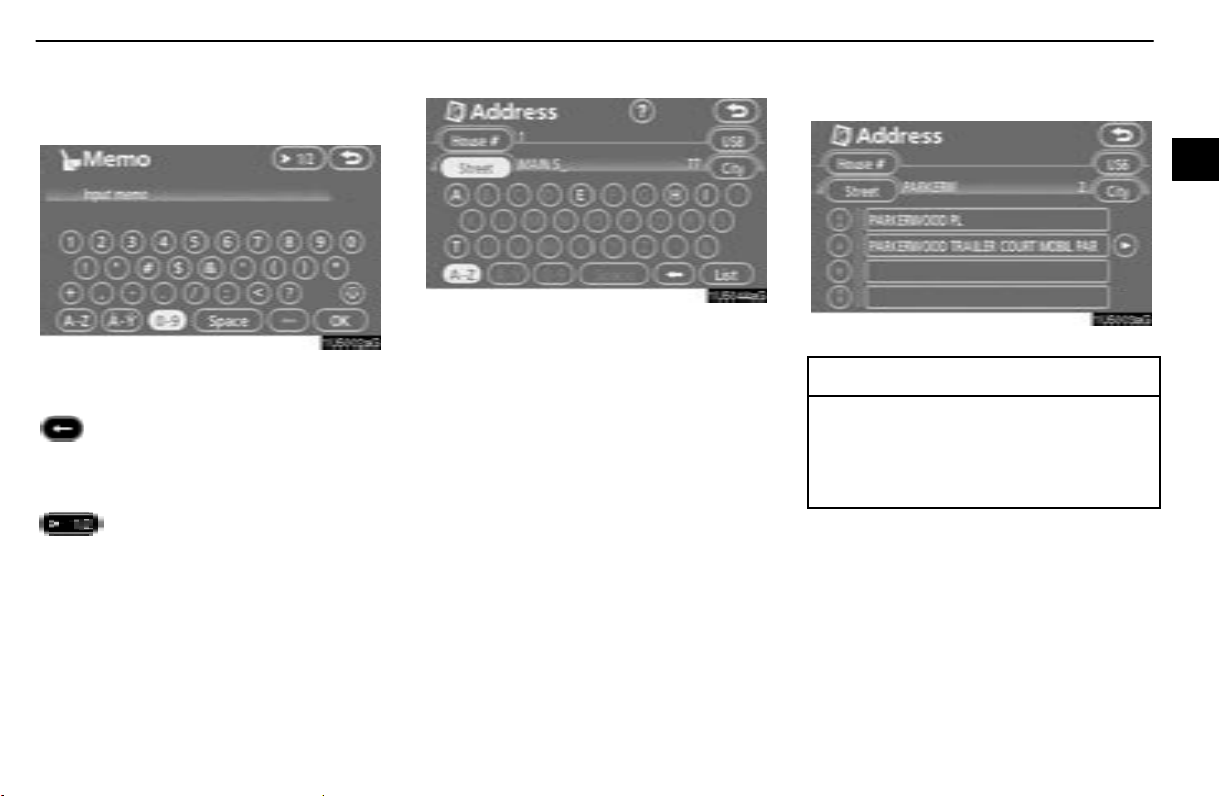
BASIC FUNCTIONS
To input numerals and symbols
D
To display the number keys and symbol keys,
touch “0−9”.
1U5002aG
Enter numerals and symbols by touching the
number keys and symbol keys directly.
: Touching this touch−screen but-
ton erases one letter. By holding
this touch−screen button, letters
will continue to be erased.
: Touching this touch−screen but-
ton displays other symbols.
D To display the list
1U5044aG
To search for an address or a name, touch
“List”. Matching items fromthe database are
listed even if the entered address or name is
incomplete.
If the number of matches is four or less, the list
is displayed without touching “List”.
1U5003aG
INFORMATION
The number of matching items is shown
to the right side of the screen. If the
number of matching items is more than
9,999, the system displays “
the screen.
∗∗∗∗”on
21
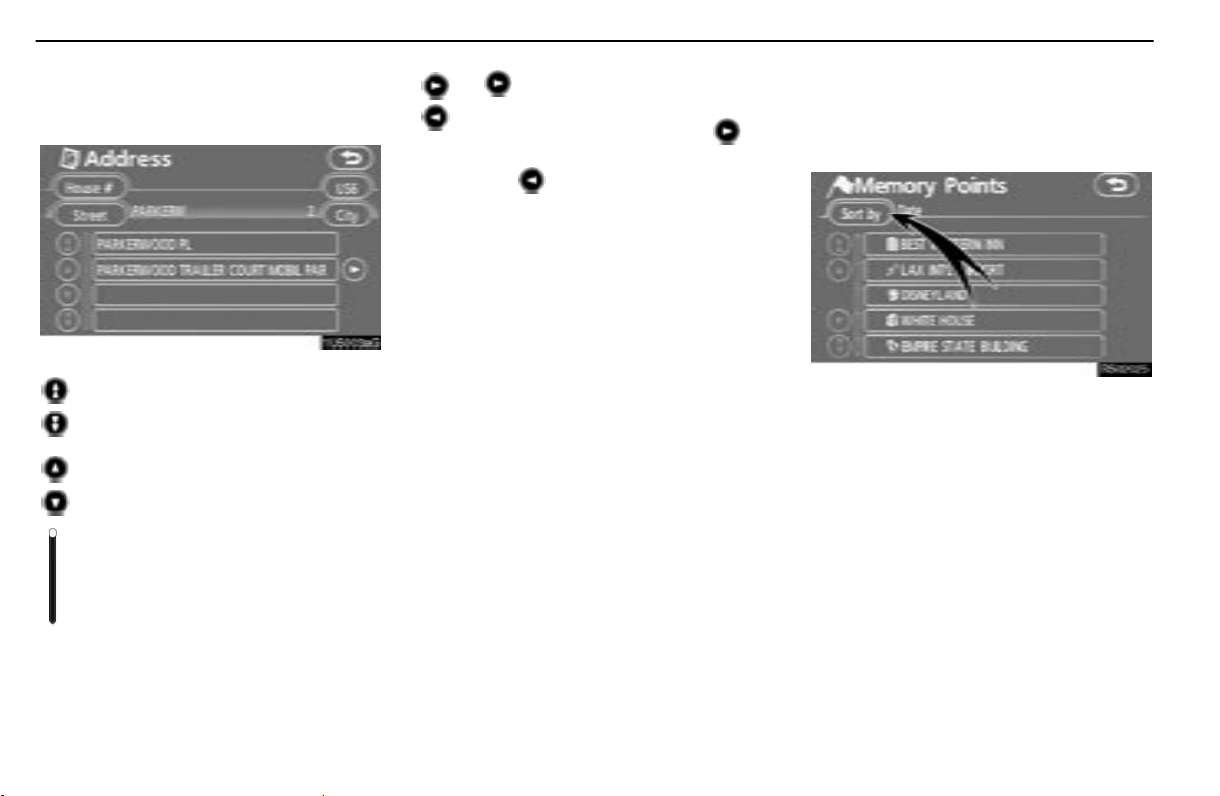
BASIC FUNCTIONS
List screen operation
D
When a list is displayed, use the appropriate
touch−screen button to scroll through the list.
1U5003aG
To shift to the next or previous
page.
To scroll up or down one item at a
time.
This expresses a displayed
screen position.
If appears to the right of the
item name, the complete name is
too long for the display. Touch
to scroll to the end of the name.
Touch to scroll to the beginning
of the name.
D Sorting
The order of a list displayed on the screen can
be rearranged.
TYPE A
RS02025
1. Touch “Sort by”.
22
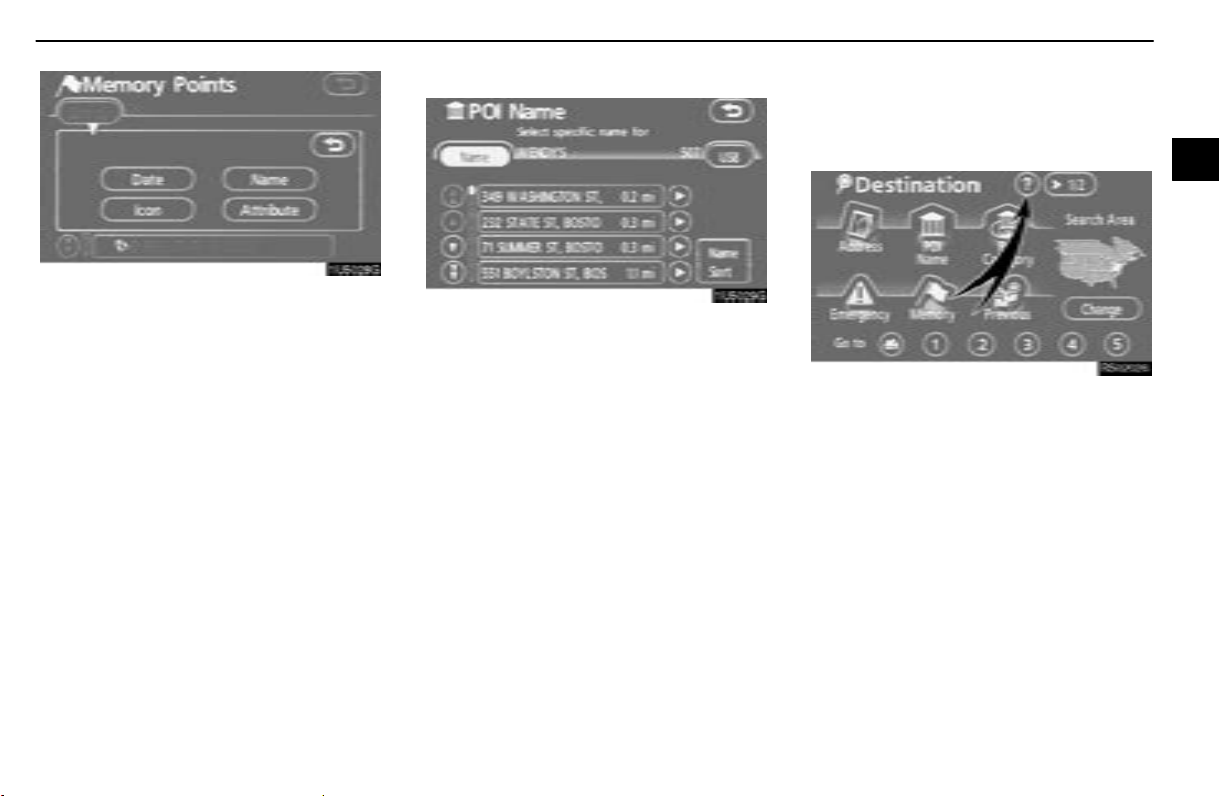
BASIC FUNCTIONS
1U5028G
2. Select the desired sorting criteria.
Sorting criteria are as follows:
“Distance”: To sort in the order of distance
from your current location.
“Date”: To sort in the order of the date.
“Category”: To sort in the order of the cate-
gory.
“Icon”: To sort in the order of the icons.
“Name”: To sort in order by name.
“Attribute”: To sort in order by attribute.
TYPE B
1U5029G
“Dist. Sort”: To sort in the order of distance
from the current vehicle location. The distance from current vehicle position up to the
destination is displayed to the right of the
name.
“Name Sort”: Tosort in alphabetical order by
name.
Function help
Explanations for the functions of the
“Destination”, “Setup”, and “Menu” screens
canbeviewed.
RS02026
Touch “?”.
23
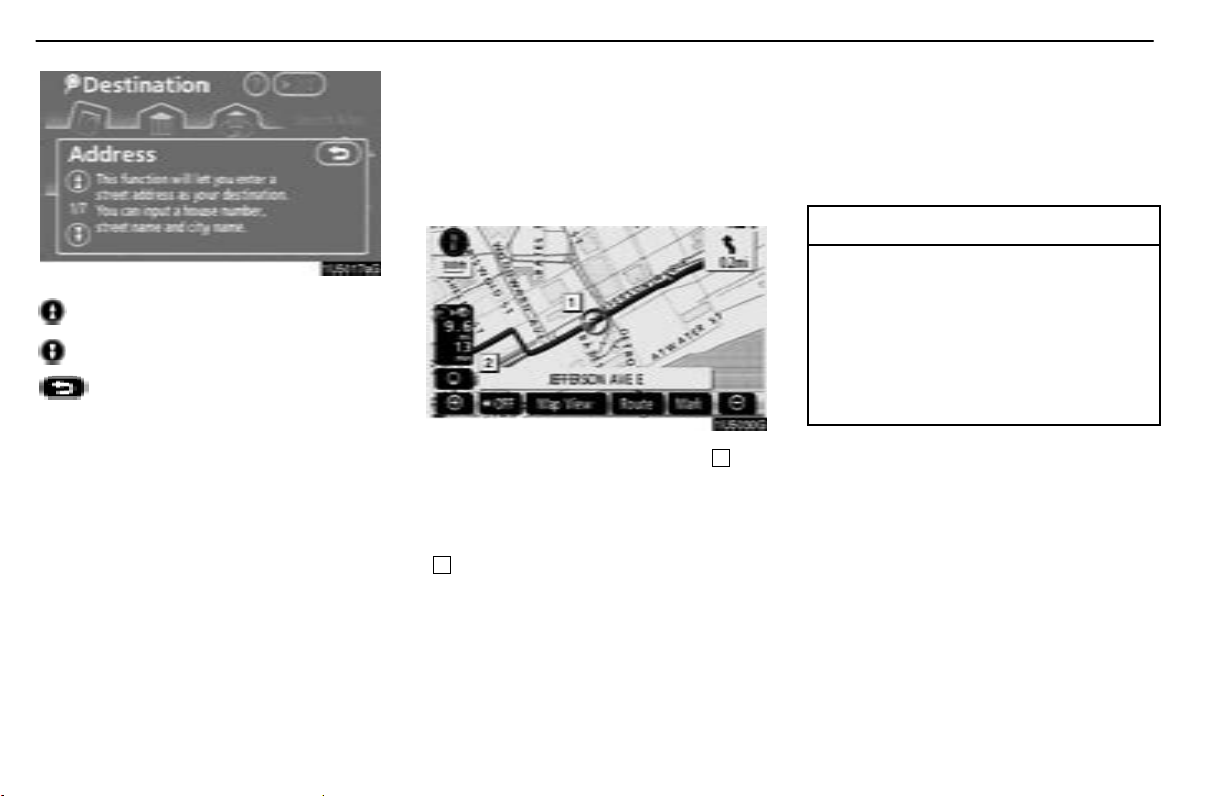
BASIC FUNCTIONS
1U5017aG
: To view the previous page.
: To view the next page.
: To return to the previous screen.
Map screen operation —
— Current position display
When starting the navigation system, the current position is displayed first.
This screen displays the current vehicle position and a map of the surrounding local area.
1U5030G
The current vehicle position m ark (1) appears in the center or bottom c enter of the
map screen.
A street name will appear on the bottom of the
screen, depending on the scale of the m ap
2
).
(
You can return to this map screen that shows
your current position at any time from any
screen by pushing the “MAP/VOICE”button.
While driving, the current vehicle position
mark is fixed on the screen and the map
moves.
The current position is automatically set as
the vehicle receives signals from the GPS
(Global Positioning System). If the current
position is not correct, it is automatically corrected after the vehicle receives signals from
the GPS.
INFORMATION
D After battery disconnection, or on a
new vehicle, the current position may
not be correct. As soon as the system
receives signals from the GPS, the
correct current position is displayed.
D To correct the current position manu-
ally, see “
change calibration” on page 110.
D Current position/tire
24
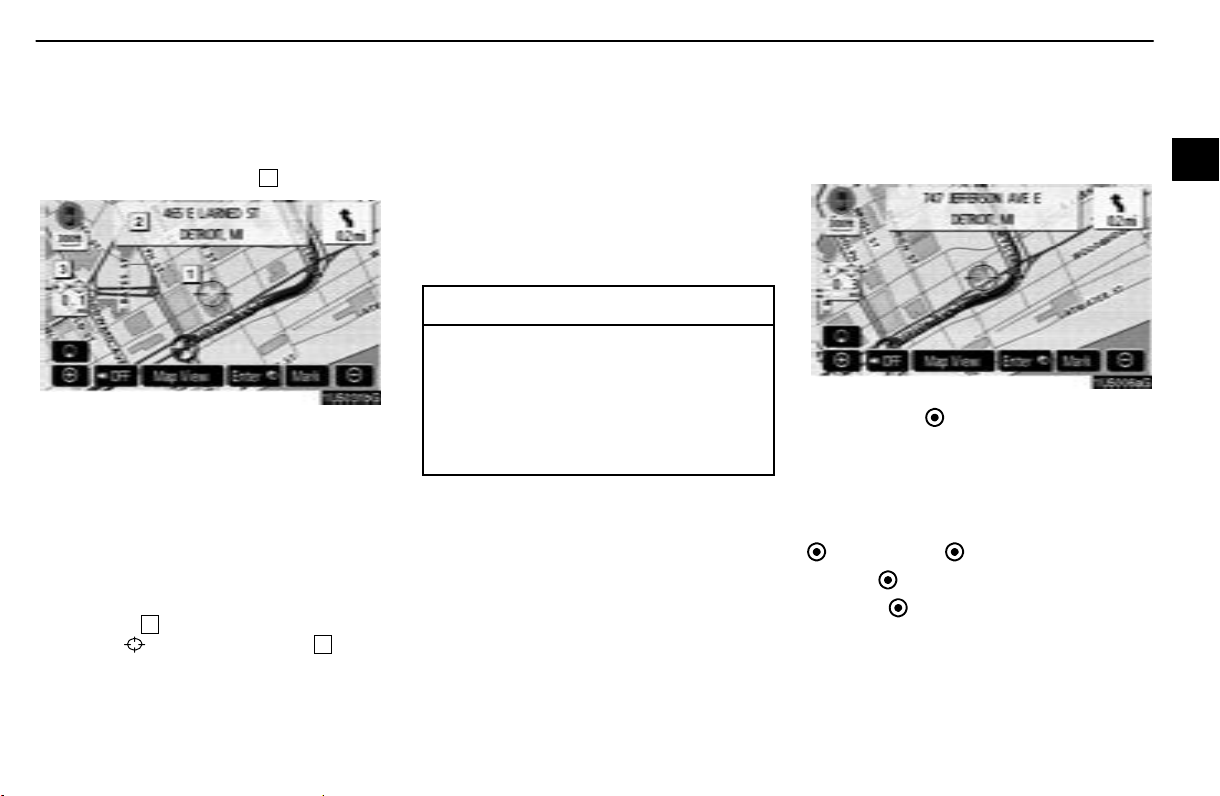
BASIC FUNCTIONS
— Screen scroll operation
(one−touch scroll)
When any point on the map is touched, that
point moves to the center of the screen and is
shown by the cursor mark (
1
).
1U5031bG
Use the scroll feature to move the desired
point to the center of the screen for looking at
a point on the map that is different from the
current position of the vehicle.
If the finger is continuously held on the
screen, the map will continue scrolling in that
direction until the finger is removed.
A street name, city name, etc. of the touched
point will be shown, depending on the scale
of the map (
position to
2
). Distance from the current
will also be shown (3).
After the screen is scrolled, the map remains
centered at the selected location until another
function is activated. The current vehicle
position mark will continue to move along
your actual route and may m ove off the
screen. When the “MAP/VOICE” button is
pushed, the current vehicle position mark returns to the center of the screen and the map
moves as the vehicle proceeds along the designated route.
INFORMATION
When the one−touch scroll feature is
used, the current vehicle position mark
may disappear from the screen. Move
the map with a one−touch scroll again or
push the “MAP/VOICE” button to return
to the current vehicle position map location display.
D To set the cursor position as a destina-
tion
A specific point on the map can be set as a
destination using the one−touch scroll function.
1U5006aG
Touch “Enter ”.
The screen changes and displays the map
location of the selected destination and the
route preference. (See “Starting route
guidance” on page 61.)
If there is already a set destination, “Add to
” or “Replace ” are displayed.
“Add to
“Replace
tions and set a new one.
”: To add a destination.
”: Todelete the existing destina-
25
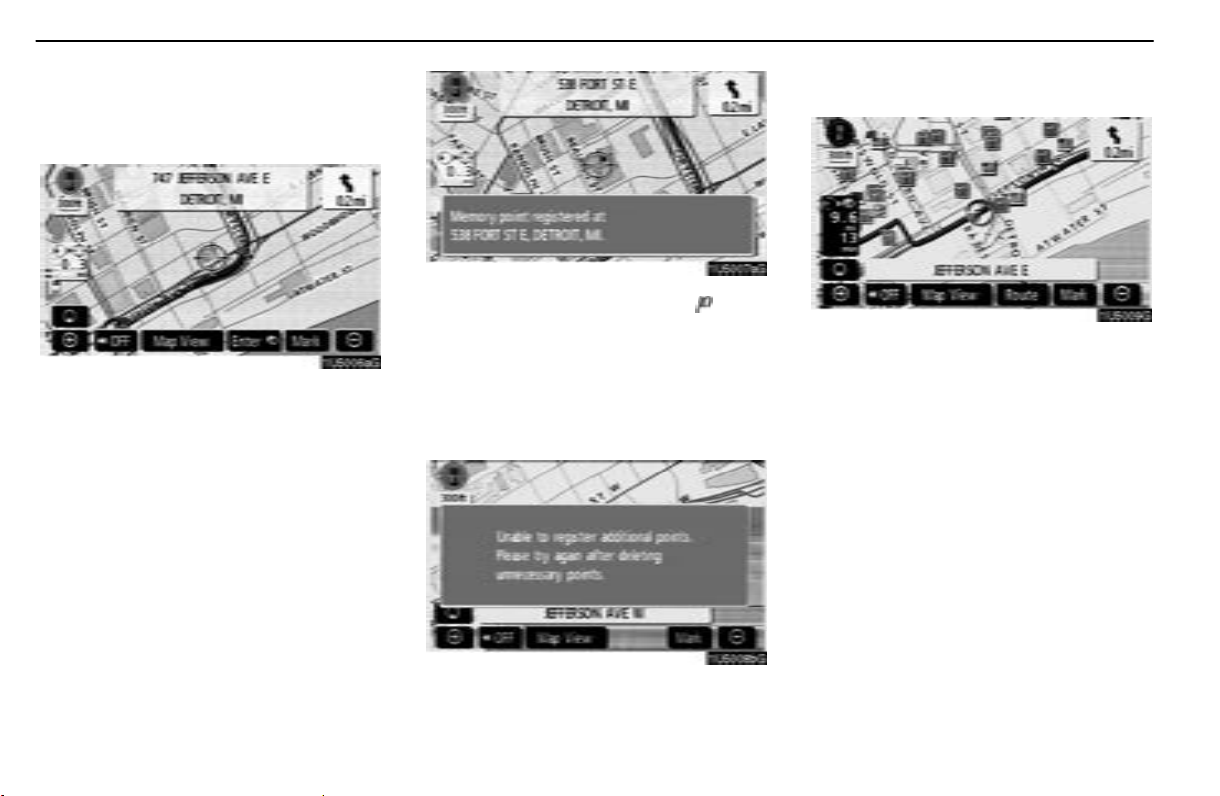
BASIC FUNCTIONS
To register the cursor position as a
D
memory point
Memory point registration enables easy access to a s pecific point.
1U5006aG
Touch “Mark”.
When you touch “Mark”, the following screen
appears for a few seconds, and then the map
screen returns.
1U5007aG
The registered point is shown by on the
map.
To change the icon or name, etc., see “ —
Editing memory points” on page 93.
Up to 106 memory points can be registered.
If there is an attempt to register more than
106, a message appears for confirmation.
1U5008bG
D To see information about the icon
where the cursor is set
1U5009G
To display information about an icon, set the
cursor on it.
26
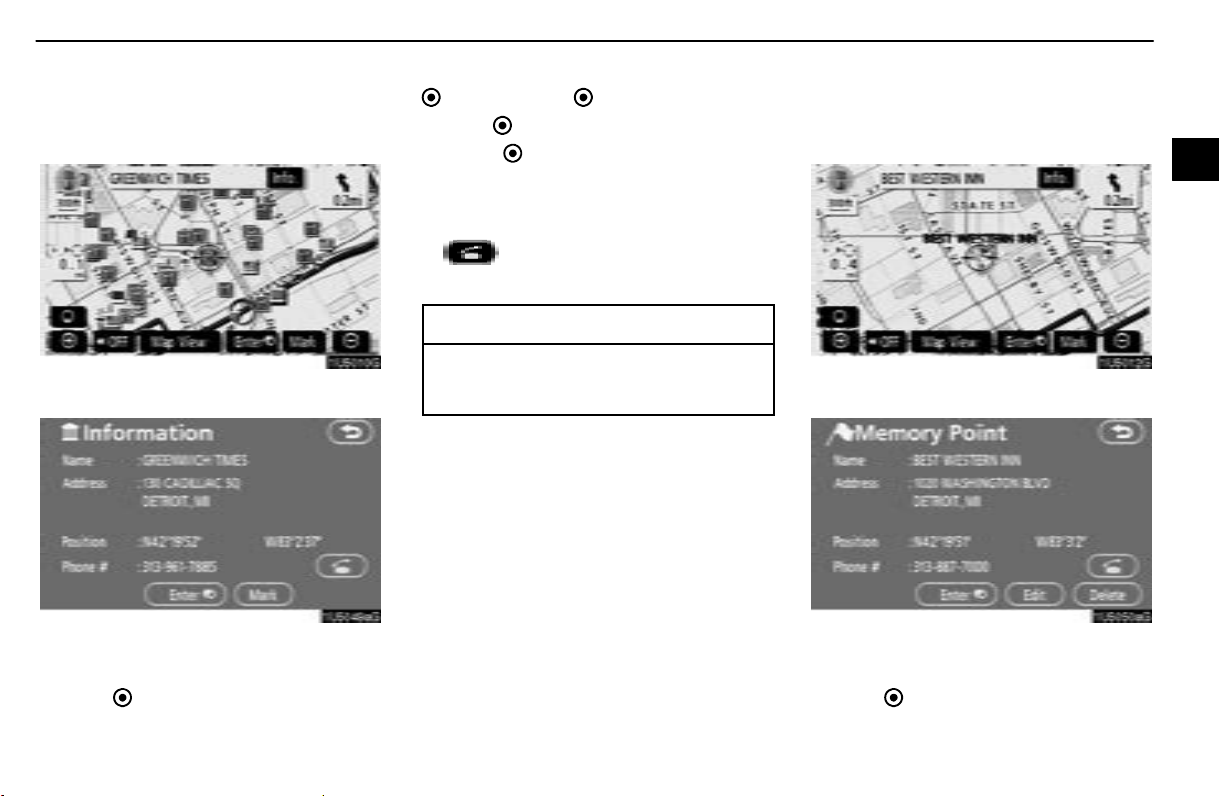
BASIC FUNCTIONS
POI INFORMATION
When the cursor is set on a POI icon, the
name and “Info.” are displayed on the top of
the screen.
1U5010G
Touch “Info.”.
1U5049aG
Information such as the name, address, and
phone number are displayed.
If “Enter
cursor is set as a destination.
” is touched, the position of the
If there is already a set destination, “Add to
” and “Replace ” are displayed.
“Add to
“Replace
tions and set a new one.
To register this POI as a memory point, touch
“Mark”. (See page 92.)
If
phone number can be called.
”: To add a destination.
”: Todelete the existing destina-
is touched, the registered tele-
INFORMATION
The desired Point of Interest can be
displayed on the map screen. (See “ —
Display POI icons” on page 76.)
MEMORY POINT INFORMATION
When the cursor is set on a memory point
icon, the name and “Info.” are displayed on
the top of the screen.
1U5012G
Touch “Info.”.
1U5050aG
Information such as the name, address, and
phone number are displayed.
If “Enter
cursor is set as a destination.
” is touched, the position of the
27
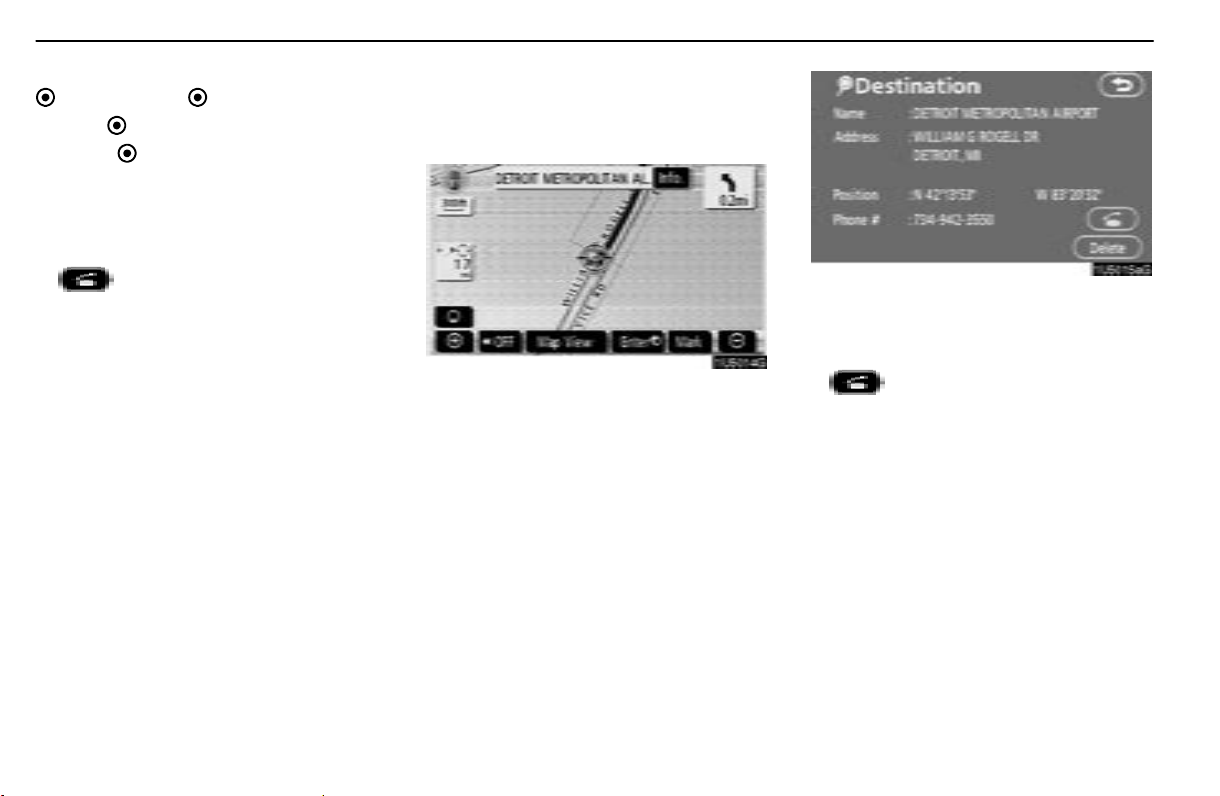
BASIC FUNCTIONS
If there is already a set destination, “Add to
” and “Replace ” are displayed.
“Add to
“Replace
tions and set a new one.
To edit a memory point, touch “Edit”.(See“
— Editing memory points” on page 93.)
To delete a memory point, touch “Delete”.
If is touched, the registered telephone number can be called.
”: To add a destination.
”: Todelete the existing destina-
DESTINATION INFORMATION
When the cursor is set on a destination icon,
the name and “Info.” are displayed on the top
of the screen.
1U5014G
Touch “Info.”.
1U5015aG
Information such as the name, address, and
phone number are displayed.
To delete a destination, touch “Delete”.
If
phone number can be called.
is touched, the registered tele-
28
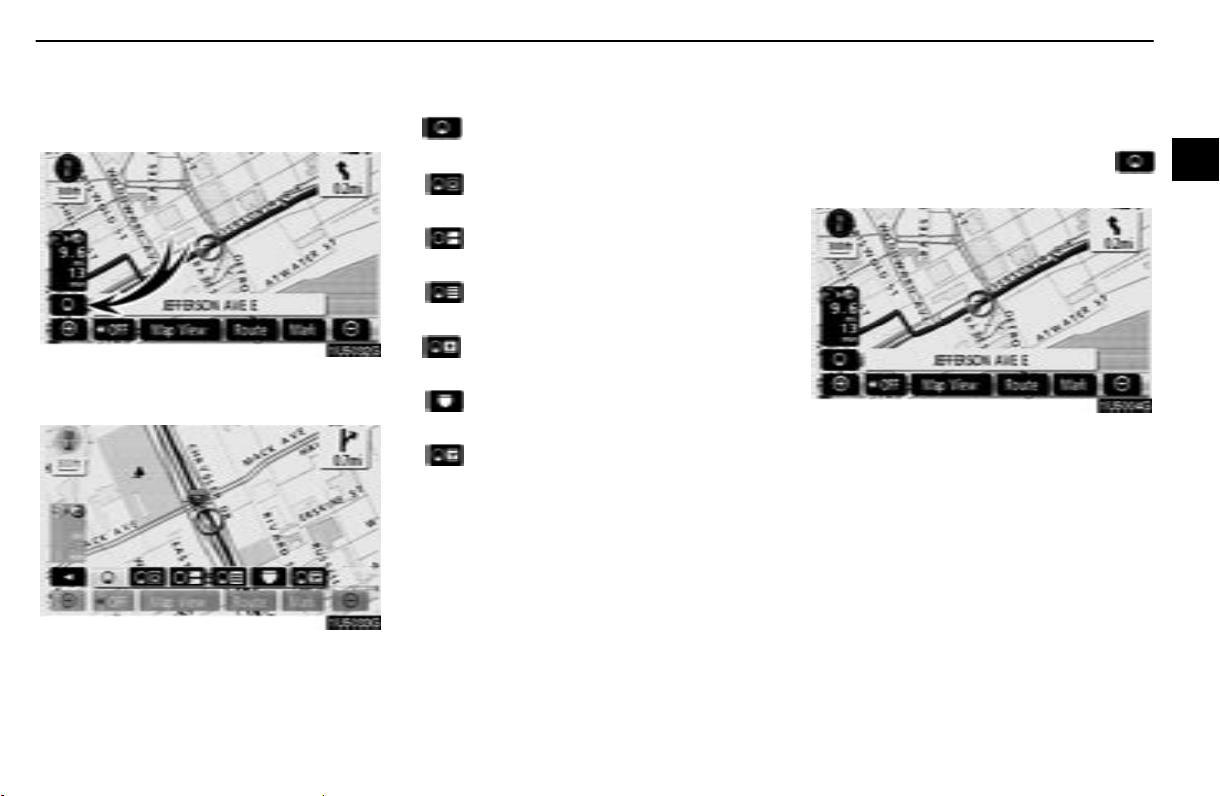
BASIC FUNCTIONS
— Switching the screens
Any one of the screen configurations can be
selected.
1U5032G
1. Touchthis touch−screen button to display the following screen.
1U5033G
Depending on the conditions, certain screen
configuration buttons cannot be selected.
: To display the single map screen.
(See page 29.)
: To display the dual map screen. (See
page 30.)
: To display the compass mode
screen. (See page 30.)
: To display the turn list screen. (See
page 68.)
: To display the arrow screen. (See
page 68.)
: To display the freeway information
screen. (See page 66.)
: To display the intersection guidance
screen or the guidance screen on the
freeway. (See page 67.)
D Screen configurations
SINGLE MAP
This is a regular map screen.
While on a different screen, touching
will display the single map screen.
1U5004G
Thescreenshowsthesinglemap.
2. Toselect the desired screen configuration, touch one of the following touch−
screen buttons.
29
