Toyota 4RUNNER 2004 Owners Manual
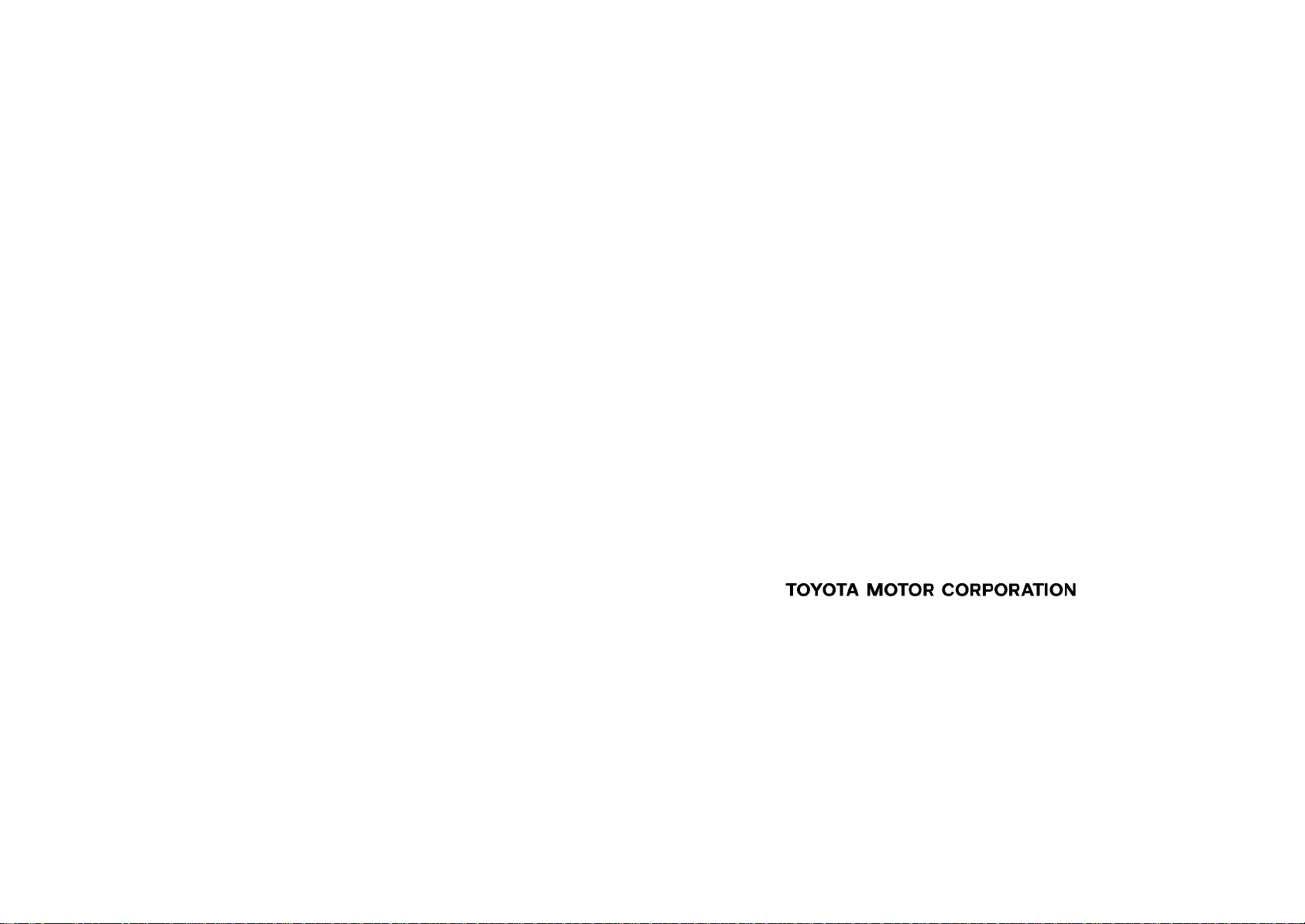
4Runner_Navi_U (L/O 0308)
Foreword
Thank you for your purchase of the Navigation System. Please read this manual carefully to ensure proper use. Keep this
manual stored in your vehicle at all times.
The Toyota Navigation System is one of the most technologically advanced vehicle accessories ever developed. The system
receives satellite signals from the Global Positioning System (GPS) operated by the U.S. Department of Defense. Using these
signals and other vehicle sensors, the system can show you where you are and assist you in locating a desired destination.
The navigation system is designed to select efficient routes from your present starting location to your destination. The system is
designed to direct you to a destination that is unfamiliar to you in efficient manners. The system uses the maps of DENSO based
on NAVTECH maps, GDT maps and infoUSA POIs. The calculated routes are neither the shortest routes nor routes without traffic
congestion. Your own personal local knowledge or “short cut” may at times be faster than the calculated routes.
The navigation system’s database includes about 50 point of interest categories to allow you to easily select destinations such as
restaurants and banks. If a destination is not in the database, you can enter the street address or a major intersection close to it
and the system will route you there. The system will provide both a visual map and audio instructions. The audio instructions will
announce the distance and direction to go when you are approaching a fork or intersection. These voice instructions will help you
keep your eyes on the road and are timed to provide enough time to allow you to maneuver, change lanes or slow down.
Please be aware that all current vehicle navigation systems have certain limitations that may affect their ability to
perform properly. The accuracy of the vehicle’s position depends on the satellite condition, road configuration, vehicle
condition or other circumstances. For more information on the limitations of the system, refer to pages 59 through 61.
2003 TOYOTA MOTOR CORPORATION
All rights reserved. This material may not be reproduced or copied, in
whole or in part, without the written permission of Toyota Motor Corporation.
i
2004 4RUNNER Navigation from Aug. ’03 Prod. (OM35813U)
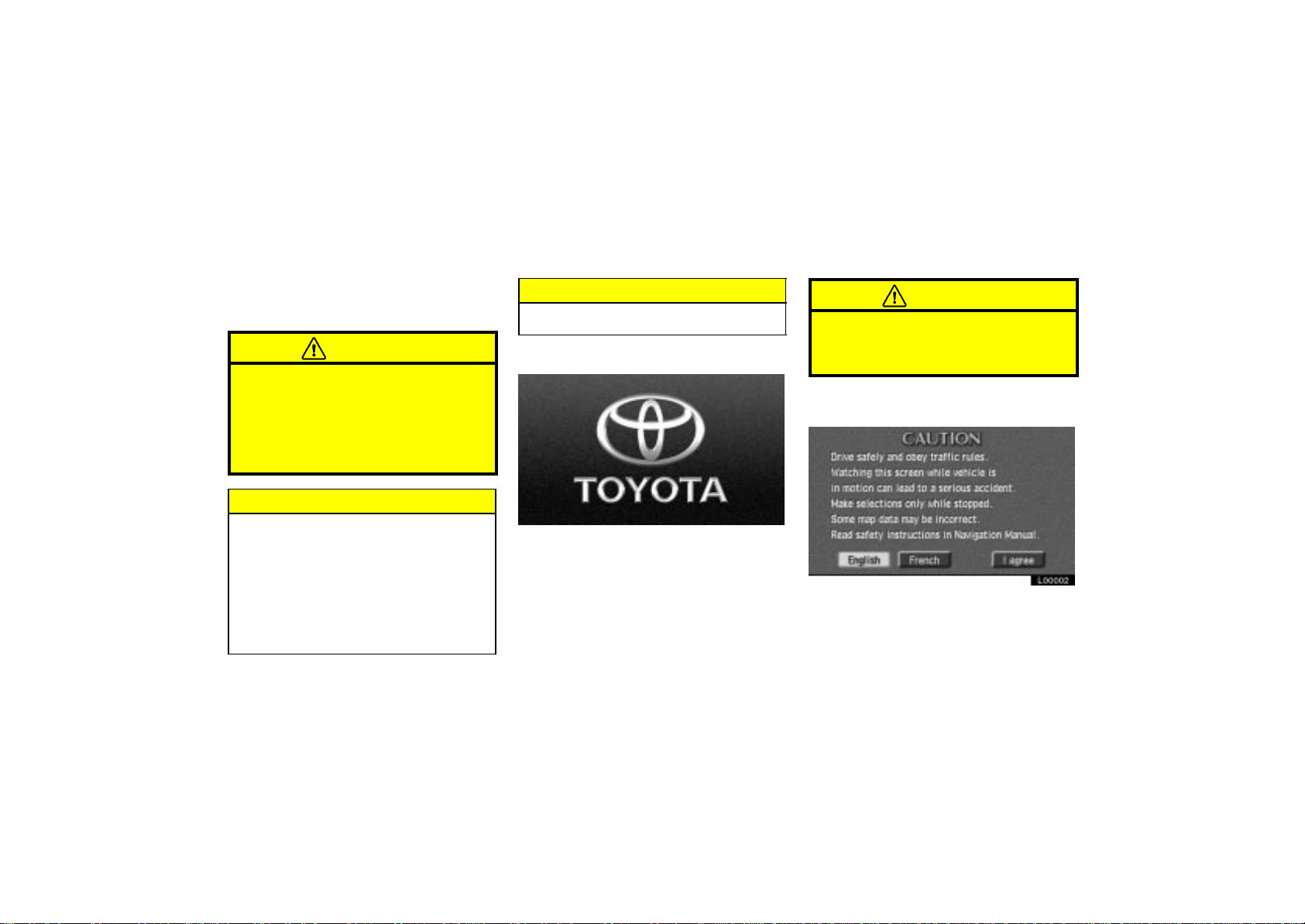
4Runner_Navi_U (L/O 0308)
Important information about this manual
For safety reasons, this manual indicates
items requiring particular attention with
the following marks.
CAUTION
This is a warning against anything
which may cause injury to people if
the warning is ignored. You are informed about what you must or
must not do in order to reduce the
risk of injury to yourself and others.
NOTICE
This is a warning against anything
which may cause damage to the vehicle or its equipment if the warning
is ignored. You are informed about
what you must or must not do in
order to avoid or reduce the risk of
damage to your vehicle and its
equipment.
INFORMATION
This provides additional information.
Initial screen
UN001
When you start the engine or turn the
ignition switch to “ACC”, the initial
“TOYOTA” screen appears and the
system begins operating.
ii
CAUTION
When the vehicle is stopped with
the engine running, always apply
the parking brake for safety.
After a few seconds, the “CAUTION”
screen appears.
L00002
Touch either “English” or “French” to
select a language. Read and follow
the instructions.
2004 4RUNNER Navigation from Aug. ’03 Prod. (OM35813U)
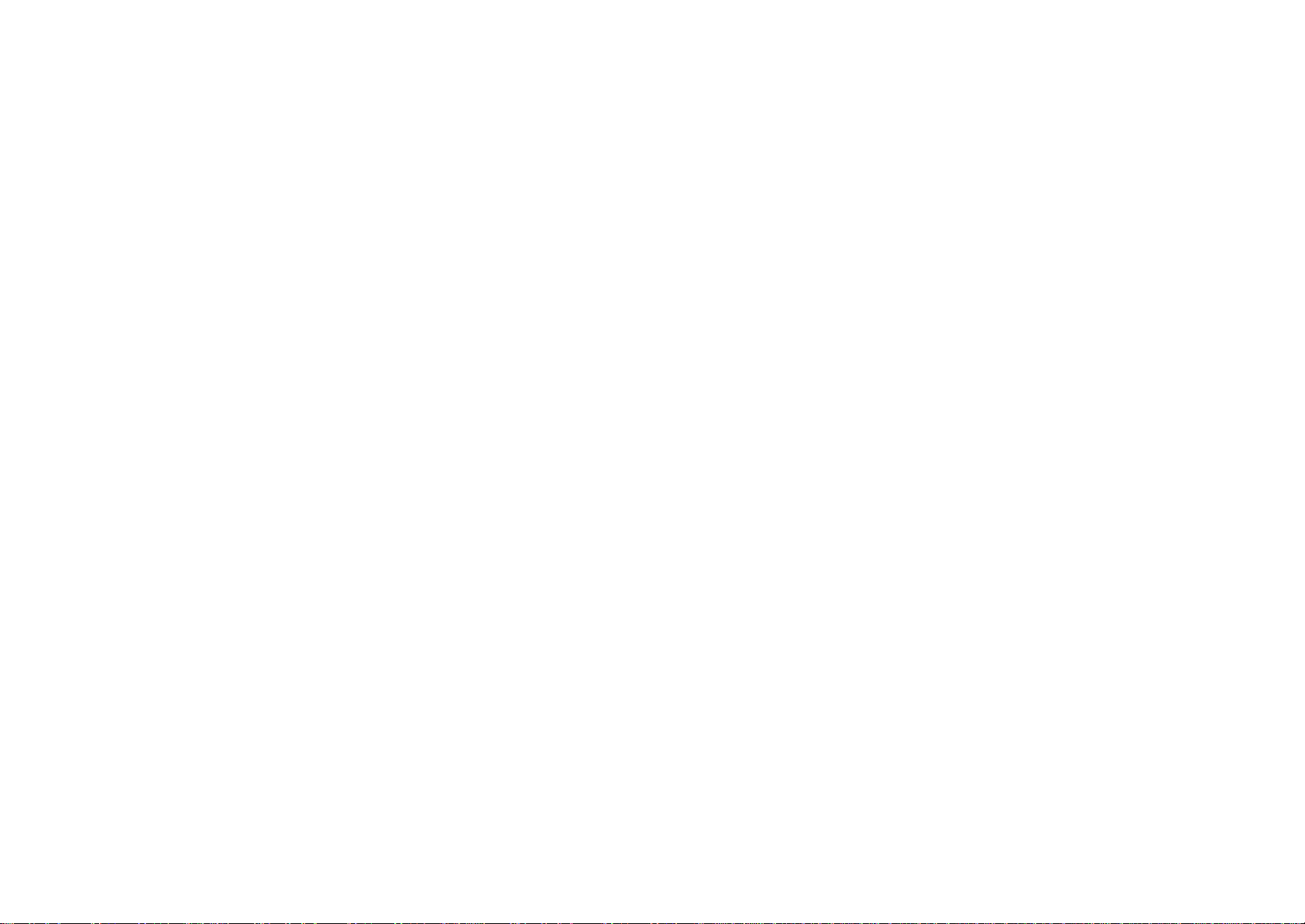
When you touch the “I agree”
switch on the screen, the “map”
screen appears.
You can access this screen when you
push the
“INFO” button and touch the
“Language” switch. Then you can
select a language.
Important Informa-
tion About This
Manual
4Runner_Navi_U (L/O 0308)
iii
2004 4RUNNER Navigation from Aug. ’03 Prod. (OM35813U)
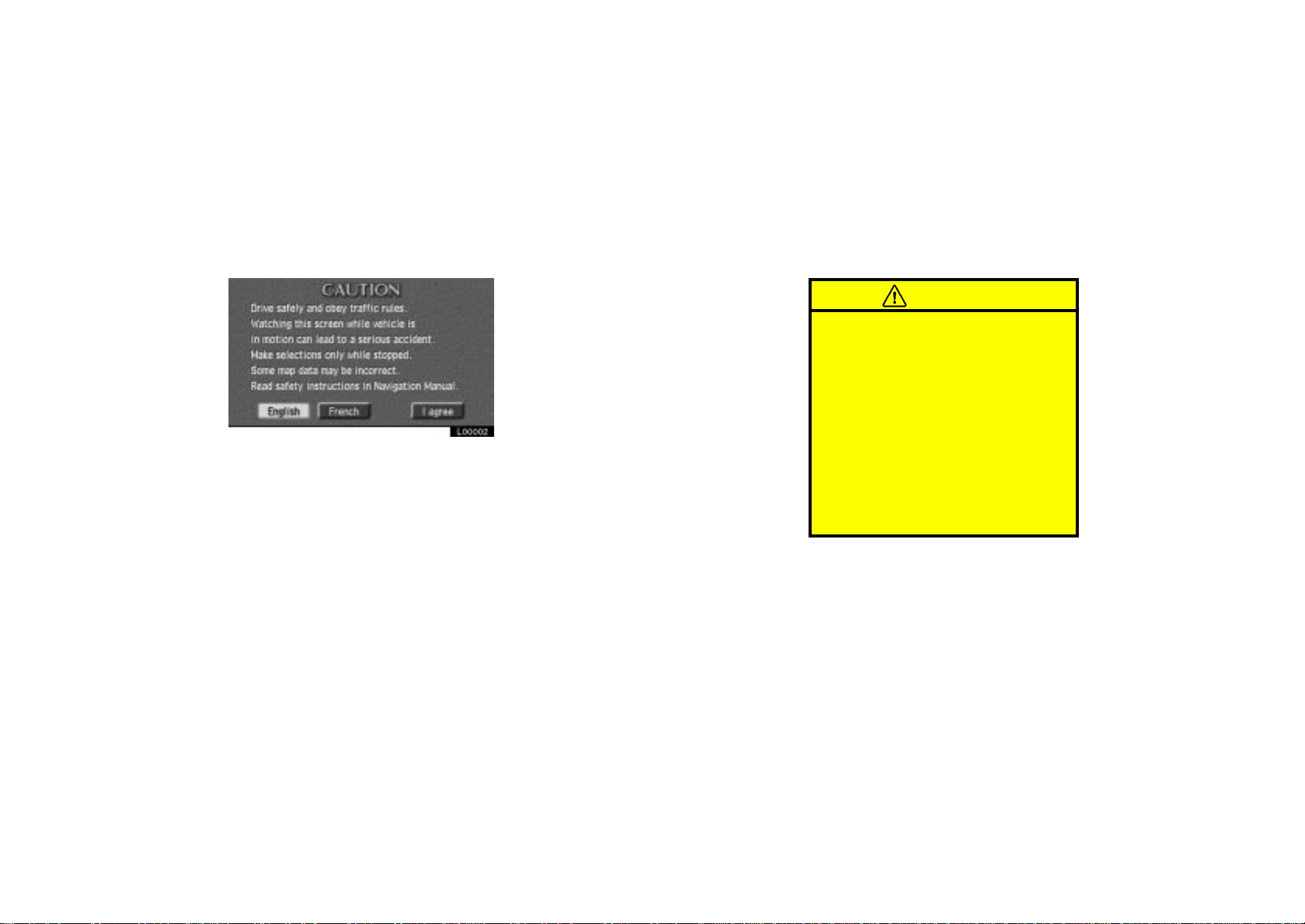
4Runner_Navi_U (L/O 0308)
Safety Instruction
L00002
To use your system as safely as possible, follow all the safety tips shown
below.
This system is intended to assist you in
reaching your destination and, if used
properly, can do so. You, as the driver,
are solely responsible for the safe operation of your vehicle and the safety of
your passengers.
Do not use any feature of this system
to the extent it distracts you from safe
driving. Your first priority while you are
driving should always be the safe operation of your vehicle. While you are driving, be sure to observe all traffic regulations.
Before attempting to use this system
while you are driving, learn how to use
it and become thoroughly familiar with it.
Read the entire Navigation System
Manual to make sure you understand the
system. Do not allow others to use this
system until they have read and understood these and other instructions in this
manual.
For your safety, some functions may become inoperable when you start driving.
Unavailable switches are dimmed. You
can input your destination and select
your route only when the vehicle is not
moving.
iv
CAUTION
For safety, the driver should not
operate the navigation system
while he/she is driving. Inattention
to the road and traffic may cause
an accident.
While you are driving, be sure to
follow the traffic regulations and
keep the road condition in mind.
If a traffic sign on the road has
been changed, route guidance
may provide wrong information
such as the direction of a one
way street.
2004 4RUNNER Navigation from Aug. ’03 Prod. (OM35813U)
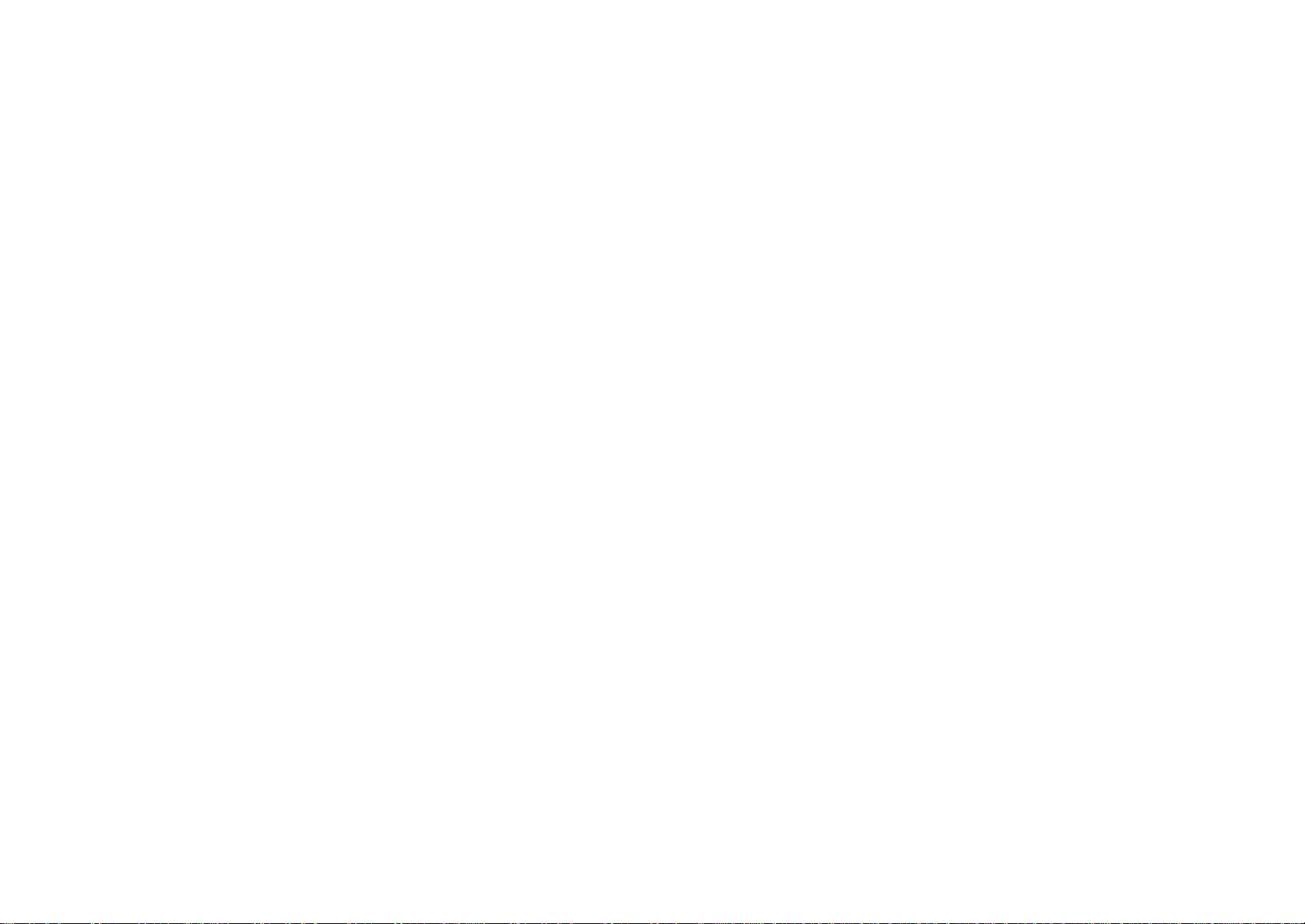
While you are driving, listen to the voice
instructions as much as possible and
glance at the screen briefly and only
when it is safe. However, do not totally
rely on voice guidance. Use it just for
your information. If the system cannot
determine your current position correctly,
there is a possibility of incorrect, late or
non- voice guidance.
The data in the system may occasionally
be incomplete. Road conditions, including driving restrictions (no left turns,
street closures, etc.) frequently change.
Therefore, before you follow any instruction from the system, look to see whether you can comply with the instruction
safely and legally.
This system cannot warn you about such
things as the safety of an area, condition of streets, and availability of emergency services. If you are unsure about
the safety of an area, do not drive into
it. Under no circumstances is this sys-
tem a substitute for the driver’s personal judgement.
Use this system only in locations where
it is legal to do so. Some states/provinces may have laws prohibiting video
screens within sight of the driver.
4Runner_Navi_U (L/O 0308)
v
2004 4RUNNER Navigation from Aug. ’03 Prod. (OM35813U)
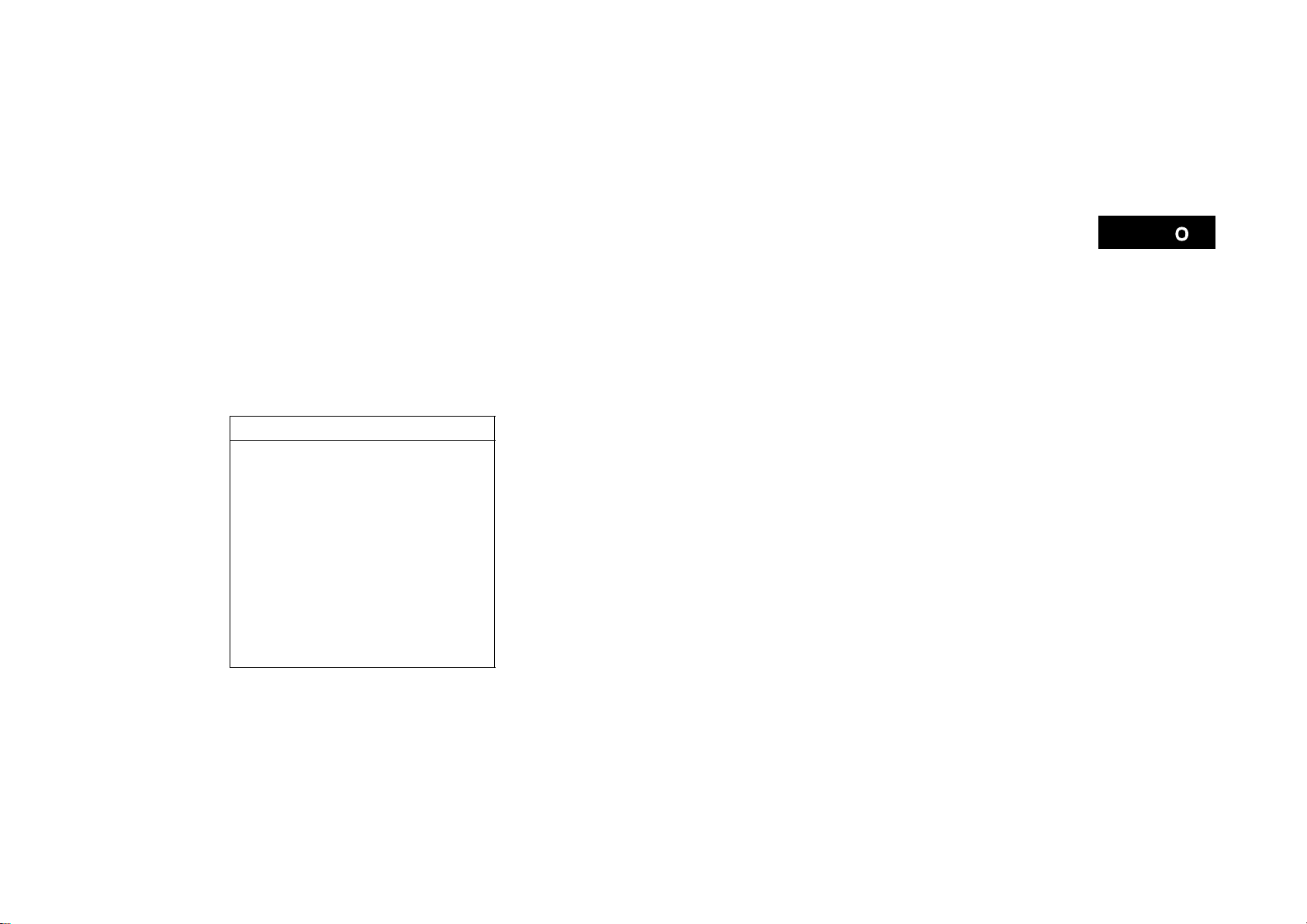
Overview of Touch Screen and Switches
Switch operation
This system is operated mainly by the
switches on the screen. To prevent
damage to the screen, lightly touch
switches on the screen with your finger. When you touch a switch on the
screen or push a button, a beep
sounds.
INFORMATION
If the system does not respond to
a touch of a switch, move your finger away from the screen and then
touch it again.
You cannot operate dimmed
switches.
Wipe off fingerprints on the surface of the display using a glass
cleaning clot h.
The displayed image may become
darker and moving images may be
slightly distorted when the display
is cold.
4Runner_Navi_U (L/O 0308)
ix
2004 4RUNNER Navigation from Aug. ’03 Prod . (OM35813U)

Symbols, Switches and Buttons
GPS mark (Global Positioning
System)
Whenever your vehicle is
receiving signals from the GPS,
this mark is displayed. For
details, see page 59.
Map/Guidance
Touch this switc h to change
the screen mode. For details,
see page 34.
Distance and time t o
destination
Displays the distance and the
estimated travel time to the
destination. If you input more
than two destinations, it
displays the distance and time
to the next destination.
Touching this indication will
change it to the dis tance and
time to the other destinations.
The direction will be indicated
when your vehicle is off the
route.
INFO button
Push this button to display the
“Information Menu” s creen. For
details, see pages ii, 110, 117
and 125.
NAVI button
Push this button to turn the
navigation sc reen on.
North- up or heading- up symbol
and scale of map
Indicates a map view with north up
or heading up. Touching this symbol
changes the map orientation. The
figure also indicat es the map scale.
For det ails, s ee page 59.
4Runner_Navi_U (L/O 0308)
L00003
Current street name
Turn on this function to indicate
the current street name. For
details, see page 109.
Current vehicle position mark
Indicates the c urrent position.
For det ails, s ee page 38.
MAP/VOICE tab
Touch this tab to repeat voice
guidance, cancel one touch
scroll and s tart guidance. For
details, see page 38.
DEST tab
Touch this tab to display the
Destination sc reen. For details,
see page 6.
MENU tab
Touch this tab to display the
“Menu” screen. This screen
allows you to make
adjustments or correct settings
of various options and
functions.
TILT button
Push this button to tilt the
display. For details, see page
2.
DISPLAY button
Push this button to display the
“Display” s creen. For details,
see page 124.
x
2004 4RUNNER Navigation from Aug. ’03 Prod . (OM35813U)
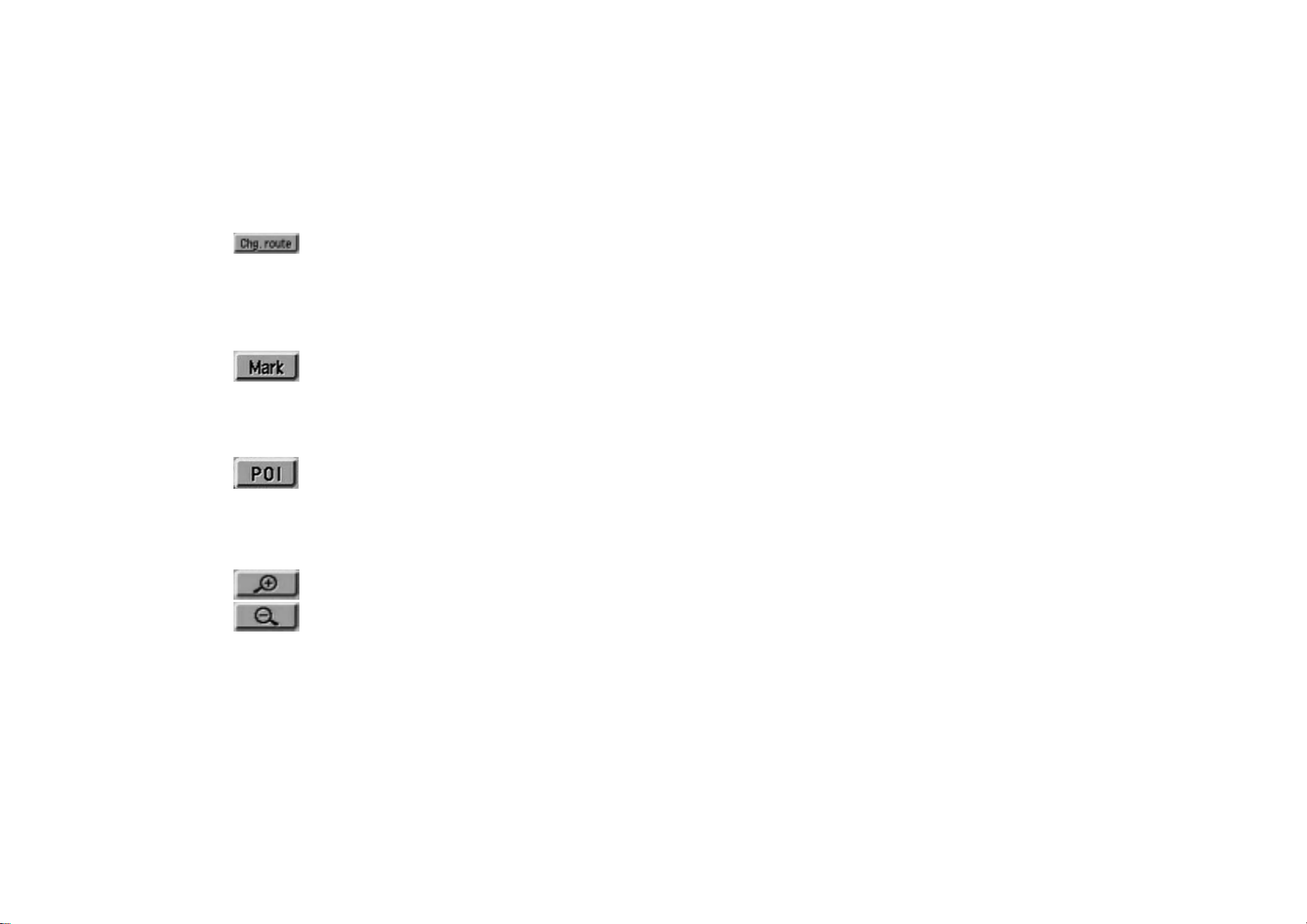
Changing the route
guidance
When you touch this switch, the “Change
route” screen will appear. For details,
see page 49.
One- touch registr ation of
marked point
To register the current vehicle position as
a marked point. For details, see page 84.
Display of point of
interest
Symbols such as restaurants and hotels,
etc. can be displayed on the screen. For
details, see page 51.
4Runner_Navi_U (L/O 0308)
Zoom in/zoom out
These switches magnify or reduce the
map scale. For details, see page 57.
xi
2004 4RUNNER Navigation from Aug. ’03 Prod . (OM35813U)
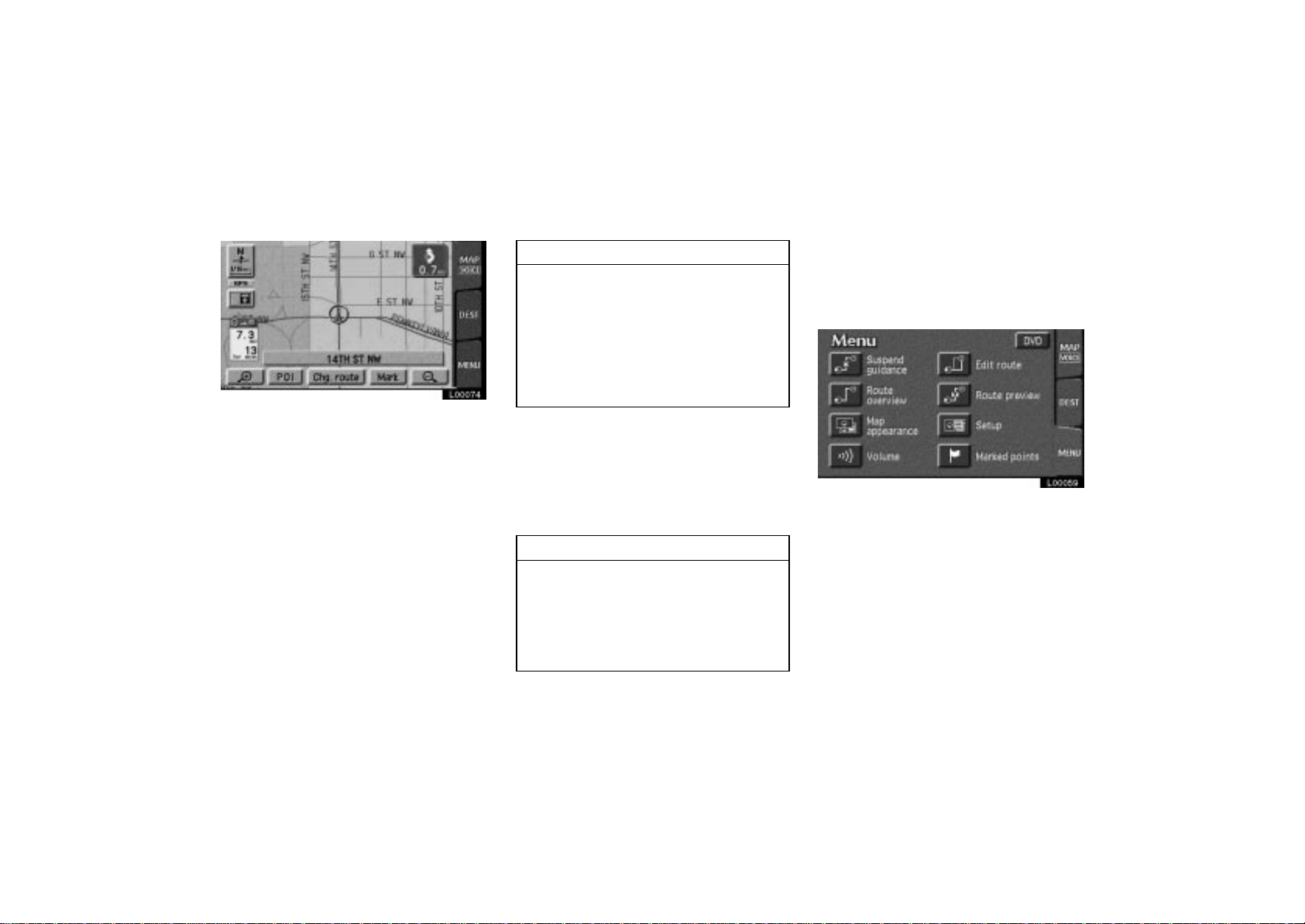
4Runner_Navi_U (L/O 0308)
Current position display Voice guidance
Voice guidance to the destination during route guidance. Use voice guidance just for your reference.
You can adjust the volume of the voice
or turn off voice guidance.
L00059
Touch the “MENU” tab on the
screen to display the “Menu” screen.
Then touch the
the “Menu” screen.
L00074
The current vehicle position mark appears in the center of the map screen.
You can return to this map screen
showing your current position at any
time from any screen by touching the
“MAP/VOICE” tab on the screen.
During driving, the current vehicle position mark is fixed in the center of the
screen and the map moves.
If you move the map with a one-touch
scroll (see page 58 for details), the current vehicle position mark continues to
track your current location.
INFORMATION
When you use the “one- touch” scroll
feature, the current vehicle position
mark may disappear from the screen.
Move the map with a “one- touch”
scroll again or touch the
VOICE”
to the current vehicle position map
location display.
The current position is automatically
set as your vehicle receives signals
from the GPS (Global Positioning System). If your current position is not
correct, it is automatically corrected
after your vehicle receives signals
from the GPS.
After the battery disconnection, or
on a new vehicle, the current position may not be correct. As soon as
the system receives signals from the
GPS, the correct current position is
displayed.
tab on the screen to return
INFORMATION
“MAP/
“Volume” switch on
38
If you must correct the current position
manually, follow the steps on page 90.
2004 4RUNNER Navigation from Aug. ’03 Prod. (OM35813U)
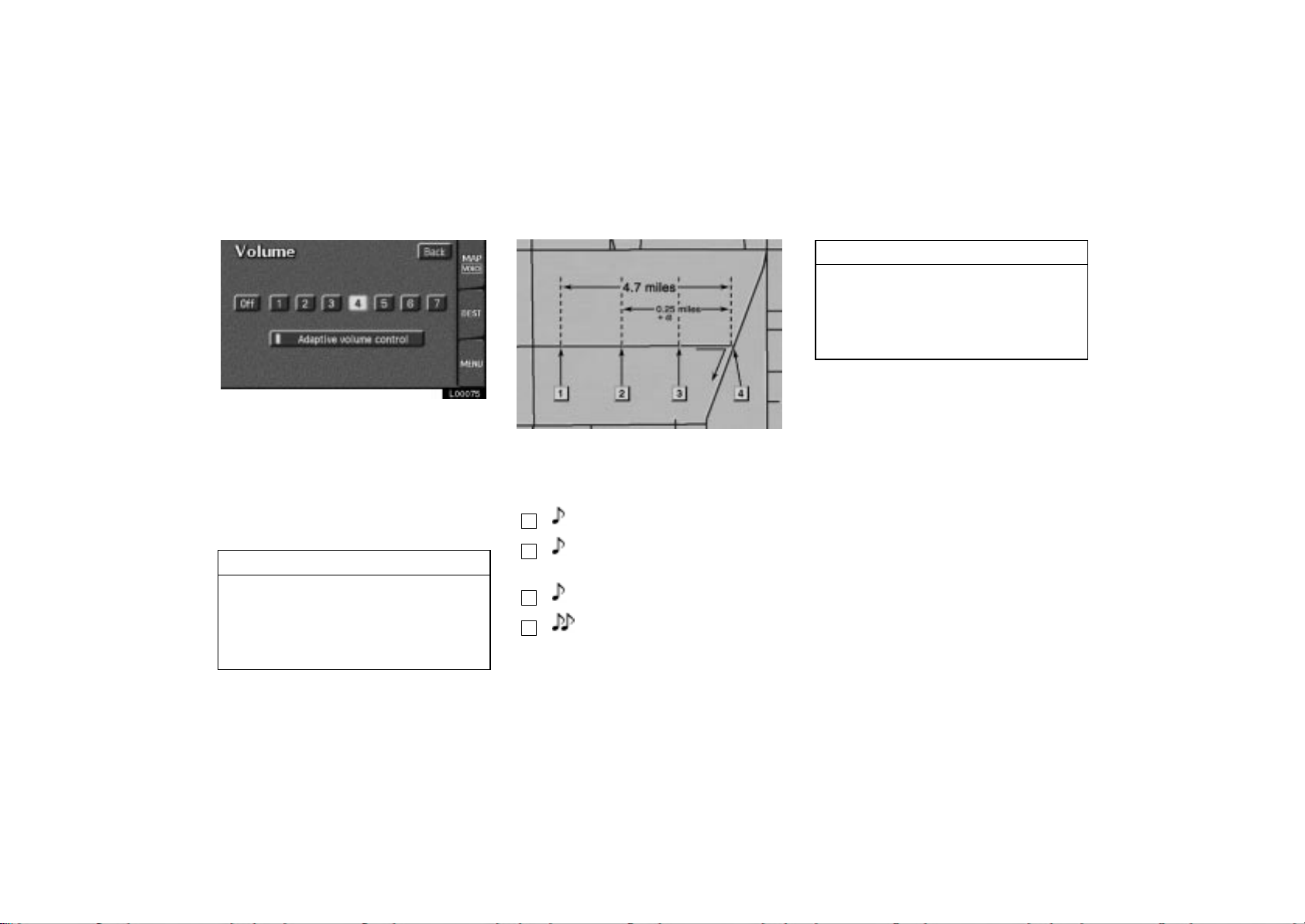
L00075
Touch any number to select the
desired volume. Touching the
switch turns the voice route guidance
off. If you turn the
volume control”
turned up automatically when the
vehicle speed exceeds 80 km/h (50
mph).
INFORMATION
During route guidance, the voice
guidance continues even if the navigation screen is changed to the other screens, such as the audio
screen.
on, the volume is
“Off”
“Adaptive
4Runner_Navi_U (L/O 0308)
Typical voice guidance
prompts
UN301
The voice guidance provides various
messages as you approach an intersection, or other point where you need to
maneuver the vehicle.
1
2
3
4
“Proceed about 5 miles.”
“In a quarter of a mile, right
turn.”
“Right turn.”
(Beep sound only)
INFORMATION
On freeways, interstates of other
highways with higher speed limits,
the voice guidance will be made at
earlier points than on city streets in
order to allow time to maneuver.
39
2004 4RUNNER Navigation from Aug. ’03 Prod. (OM35813U)
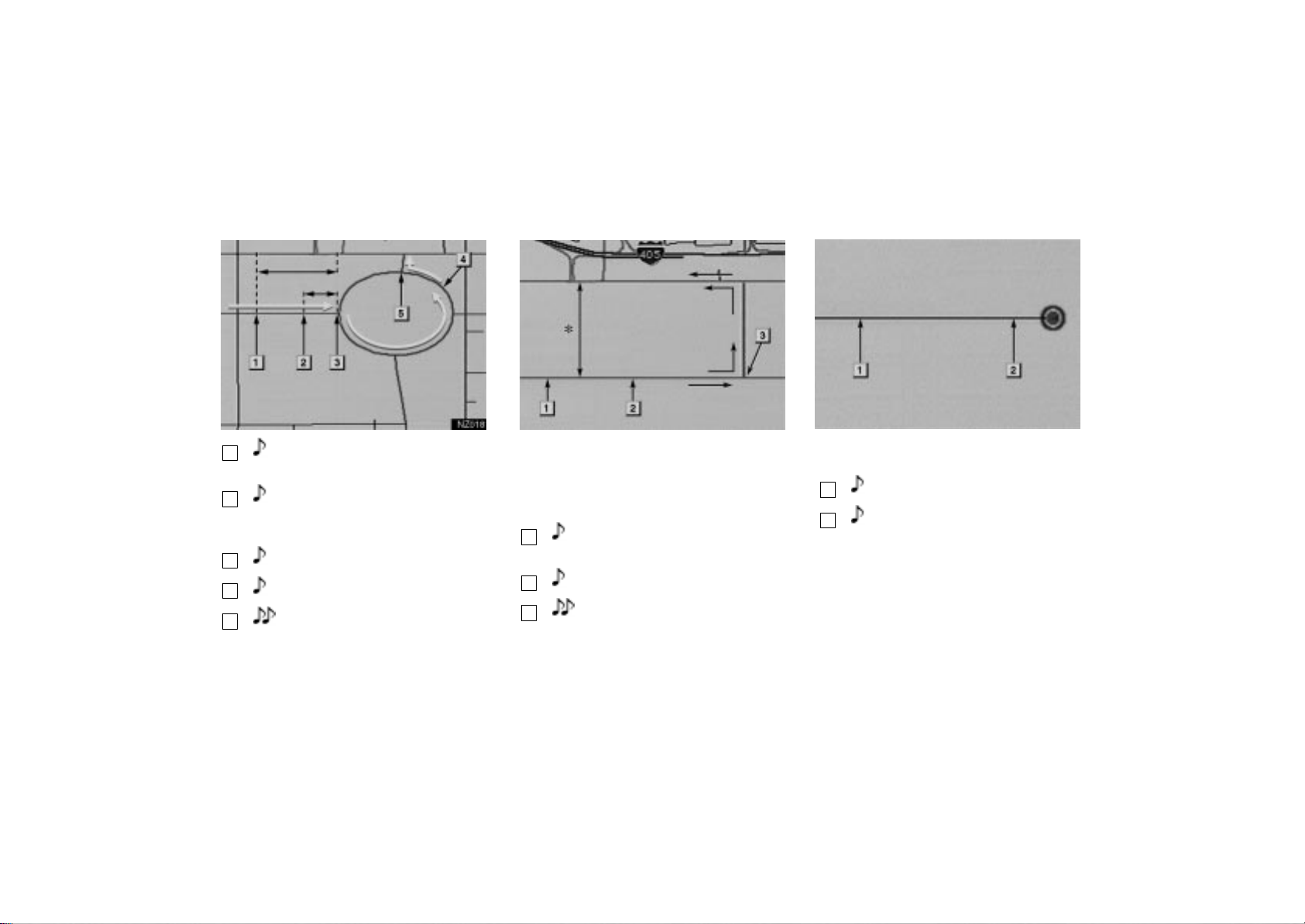
4Runner_Navi_U (L/O 0308)
1
2
3
4
5
4.2 miles
0.25 miles
NZ018
“Proceed about 4 miles to the
traffic circle.”
“In a quarter of a mile, traffic
circle ahead, and then 3rd exit
ahead.”
“The 3rd exit ahead.”
“The exit ahead.”
(Beep sound only)
One- way road
EMV3114U
One- way road
∗
: The system indicates a U- turn if the
distance between two one-way roads (of
opposite directions) is less than 15 m (50
ft.) in residential areas or 50 m (164 ft.)
in non-residential areas.
1
2
3
“In half of a mile, make a legal
U- turn.”
“Make a legal U- turn ahead.”
(Beep sound only)
EMV3115U
The system announces your approach to
the final destination.
1
2
“Your destination is ahead.”
“You have arrived at your destination. The route guidance is
now finished.”
40
2004 4RUNNER Navigation from Aug. ’03 Prod. (OM35813U)
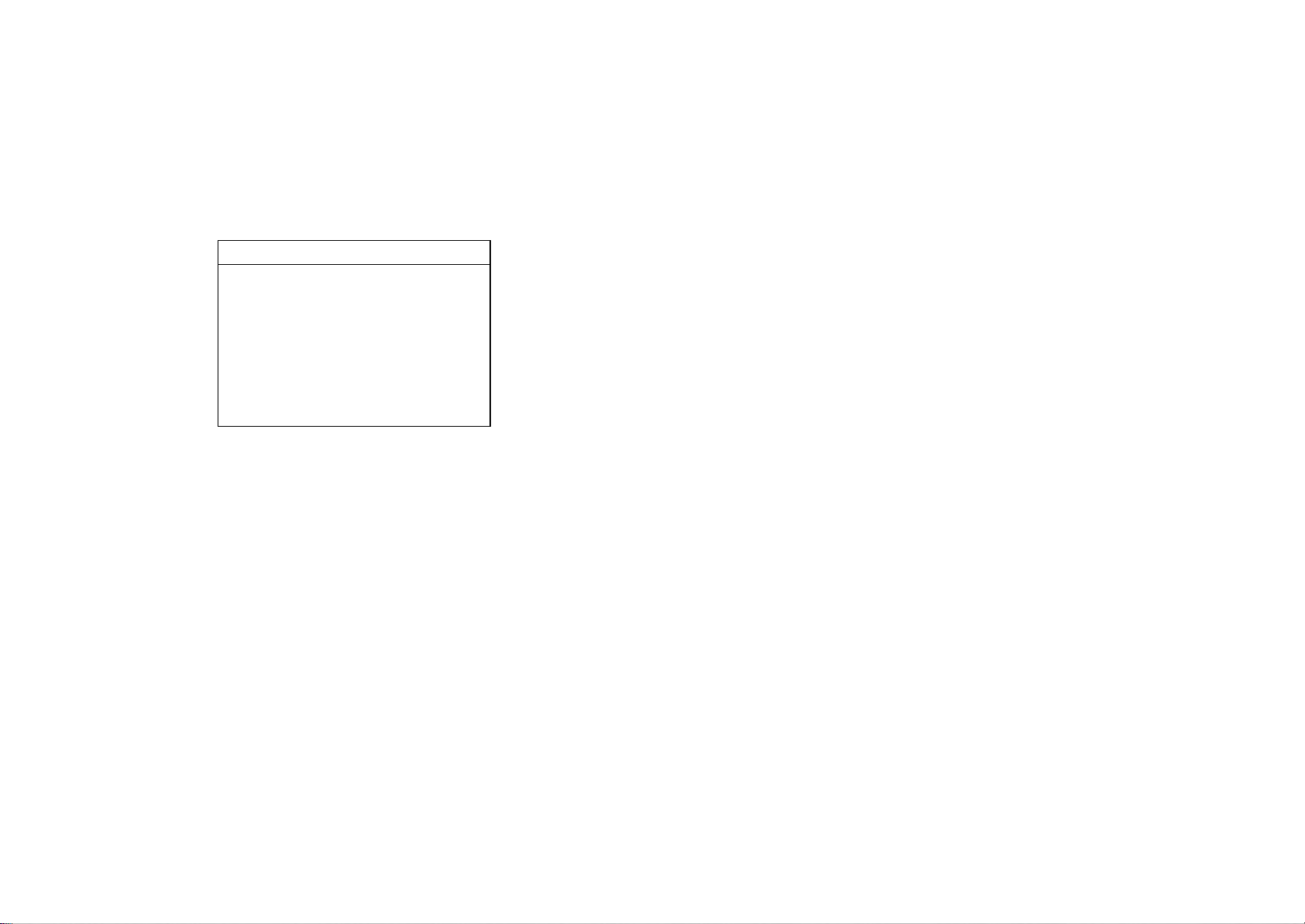
INFORMATION
If the system cannot determine the
current vehicle position correctly
(in cases of poor GPS signal reception), the voice guidance may be
made early or delayed.
If you did not hear the voice guidance command, touch the
VOICE”
it again.
tab on the screen to hear
“MAP/
4Runner_Navi_U (L/O 0308)
Registering your home
41
2004 4RUNNER Navigation from Aug. ’03 Prod. (OM35813U)

4Runner_Navi_U (L/O 0308)
If you register your home address beforehand, you can easily set the route
back to your home.
L00059
1. Touch the “MENU” tab on the screen to display the “Menu” screen and touch the “Marked points” switch.
L00076
2. Touch the “Reg. home” switch on the “Marked points” screen to register your home.
42
2004 4RUNNER Navigation from Aug. ’03 Prod. (OM35813U)
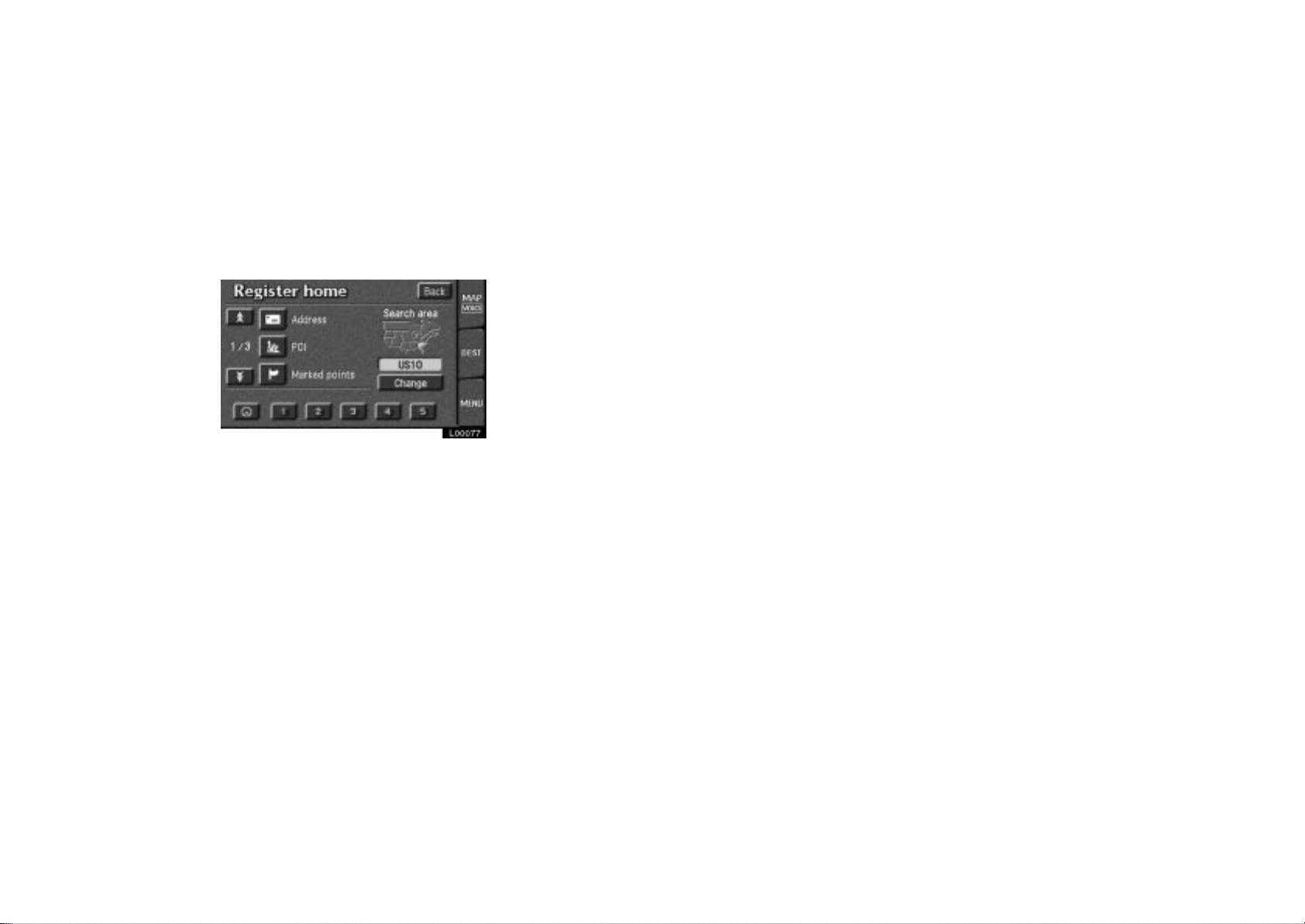
If your home is already registered, the
“Delete home” switch will appear.
L00077
You may register the location of your
home by ten different methods: address, POI, marked points, previous
destination, intersection, freeway entrance/exit, map, current position or
preset destinations. Touch the screen
to select your desired method from the
menu.
Input your home in the same way as the
destination input. (See page 25.)
4Runner_Navi_U (L/O 0308)
43
2004 4RUNNER Navigation from Aug. ’03 Prod. (OM35813U)

4Runner_Navi_U (L/O 0308)
DELETING YOUR HOME
L00059
1. Touch the “MENU” tab on the screen to display the “Menu” screen and touch the “Marked points” switch.
L00078
2. Touch the “Delete home” switch on the “Marked points” screen.
44
2004 4RUNNER Navigation from Aug. ’03 Prod. (OM35813U)
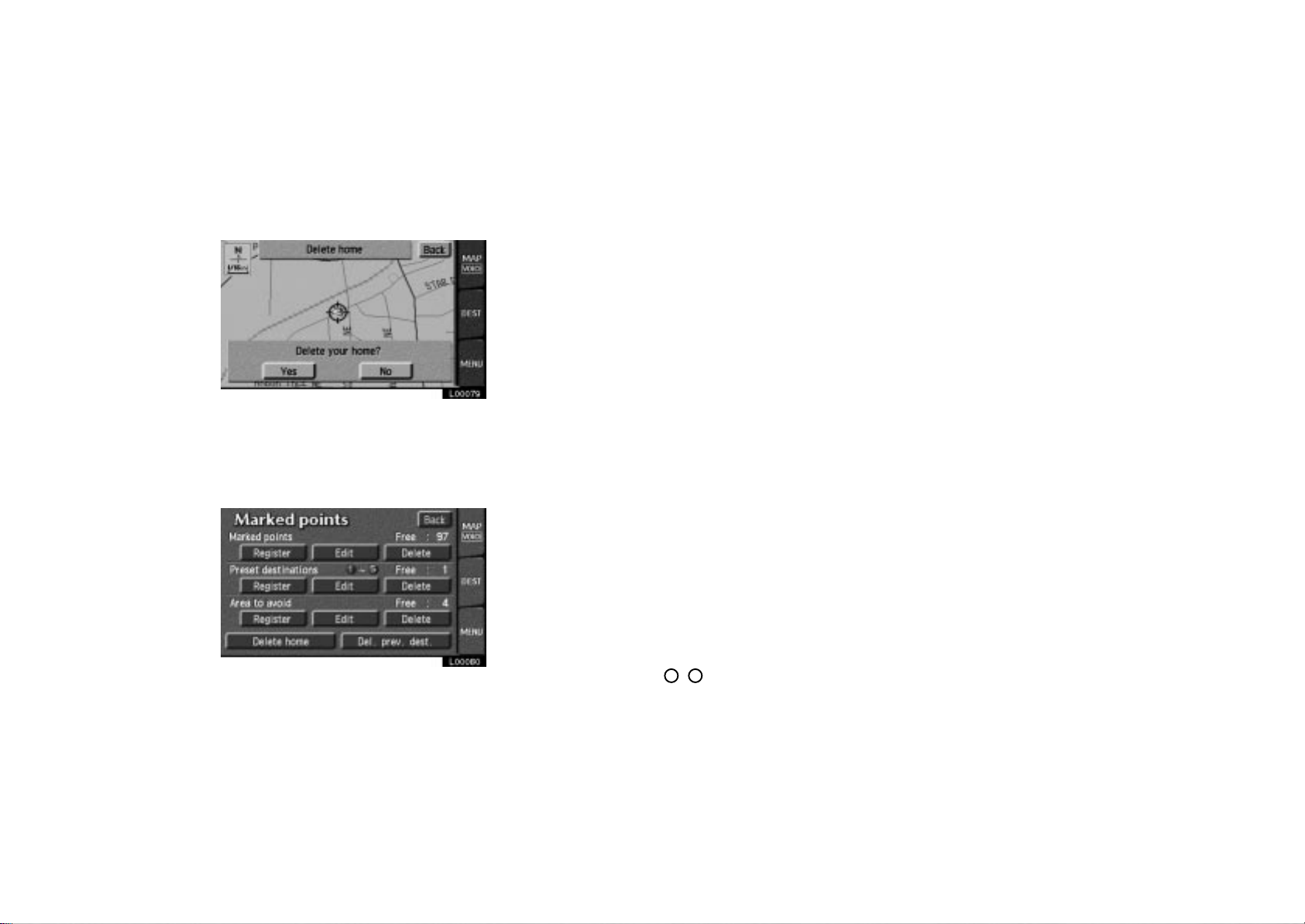
L00079
The screen changes and displays the
map location of home and a message. If
you are sure that you want to delete,
touch the
“No” switch.
the
1. Touch the
“Yes” switch. If not, touch
“MENU” tab on the screen to display the “Menu” screen and touch the “Marked points” switch.
4Runner_Navi_U (L/O 0308)
Registering preset
destinations
You can register up to 5 preset destinations.
L00080
2. Touch the “Register” switch under “Preset destinations 1~5”.
45
2004 4RUNNER Navigation from Aug. ’03 Prod. (OM35813U)

4Runner_Navi_U (L/O 0308)
L00081
3. Touch any of the — switches for which you want to register the preset destination.
If you have already registered a preset
destination, you can overwrite it.
L00082
4. Input the preset destination in the same way as the destination input. (See page 25.)
46
2004 4RUNNER Navigation from Aug. ’03 Prod. (OM35813U)
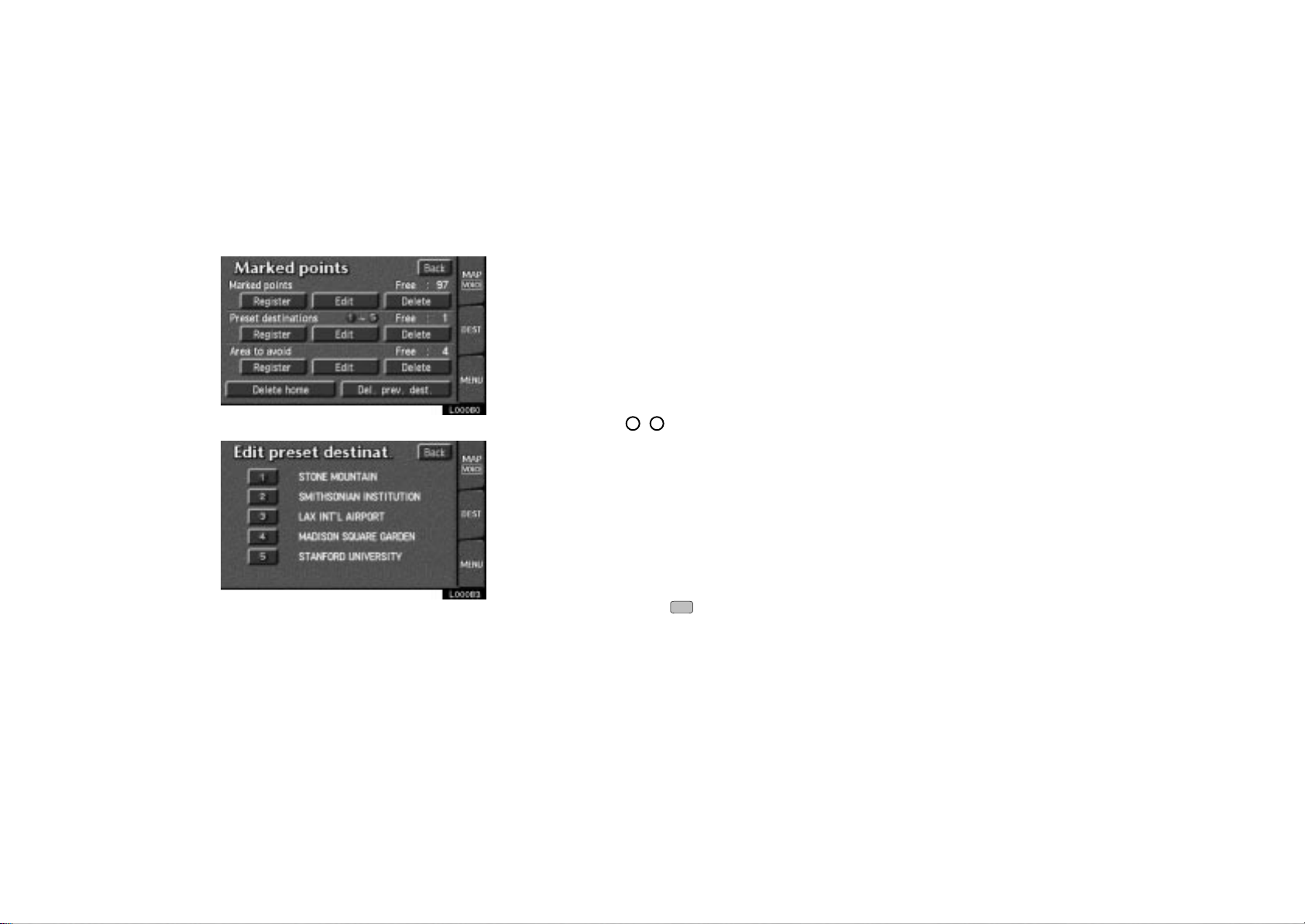
EDITING PRESET DESTINATIONS
1. Touch the
“MENU” tab on the screen to display the “Menu” screen and touch the “Marked points” switch.
L00080
2. Touch the “Edit” switch under “Preset destinations 1~5”.
L00083
4Runner_Navi_U (L/O 0308)
3. Select the destination that you want to edit and touch the switch.
2004 4RUNNER Navigation from Aug. ’03 Prod. (OM35813U)
47
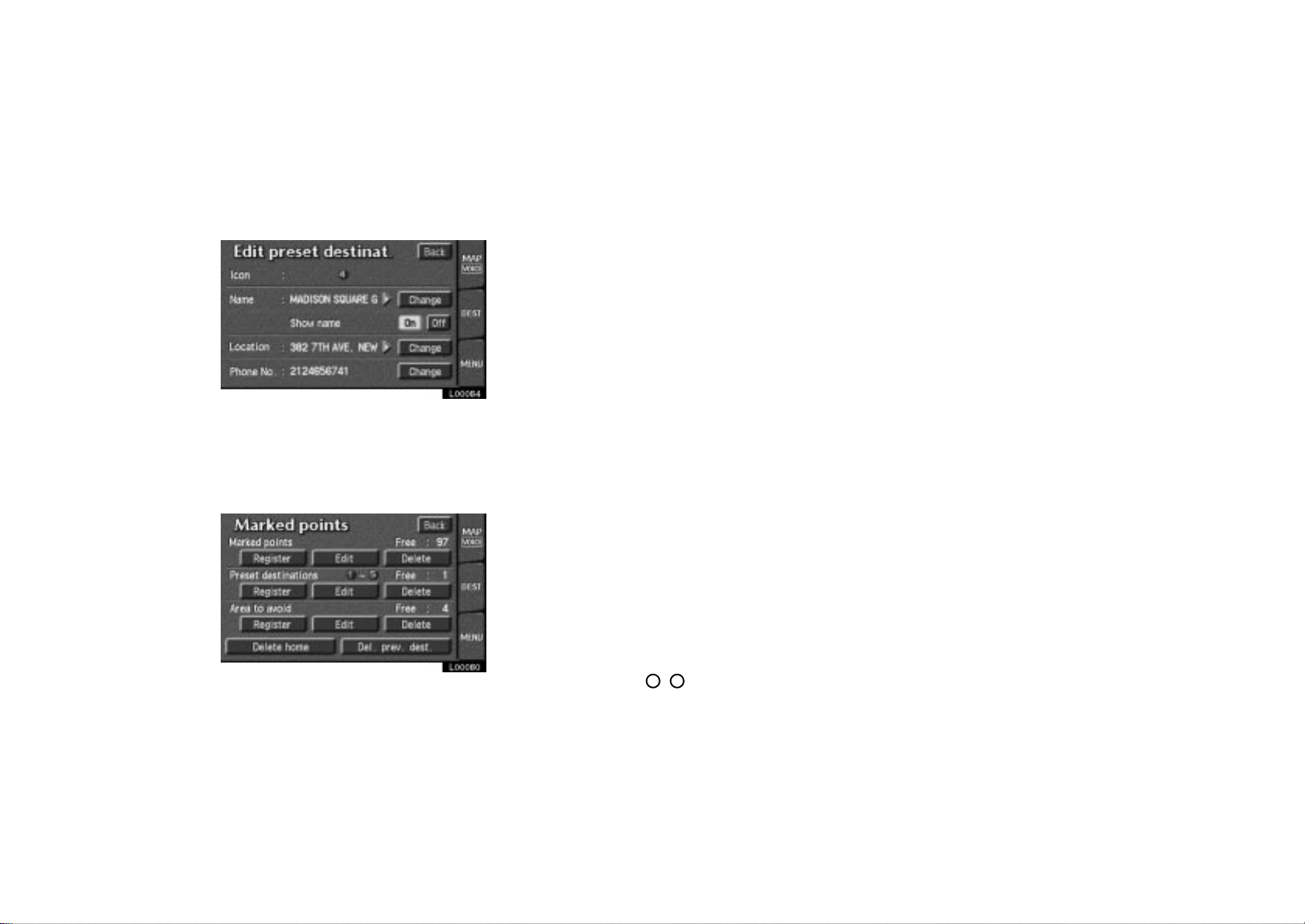
L00084
You can change the name, location and
phone number of the preset destination in
the same way as editing marked points.
Touch the
page 78.)
1. Touch the
“Change” switch. (See
“MENU” tab on the screen to display the “Menu” screen and touch the “Marked points” switch.
4Runner_Navi_U (L/O 0308)
DELETING THE PRESET
DESTINATIONS
L00080
2. Touch the “Delete” switch under “Preset destinations 1~5”.
48
2004 4RUNNER Navigation from Aug. ’03 Prod. (OM35813U)
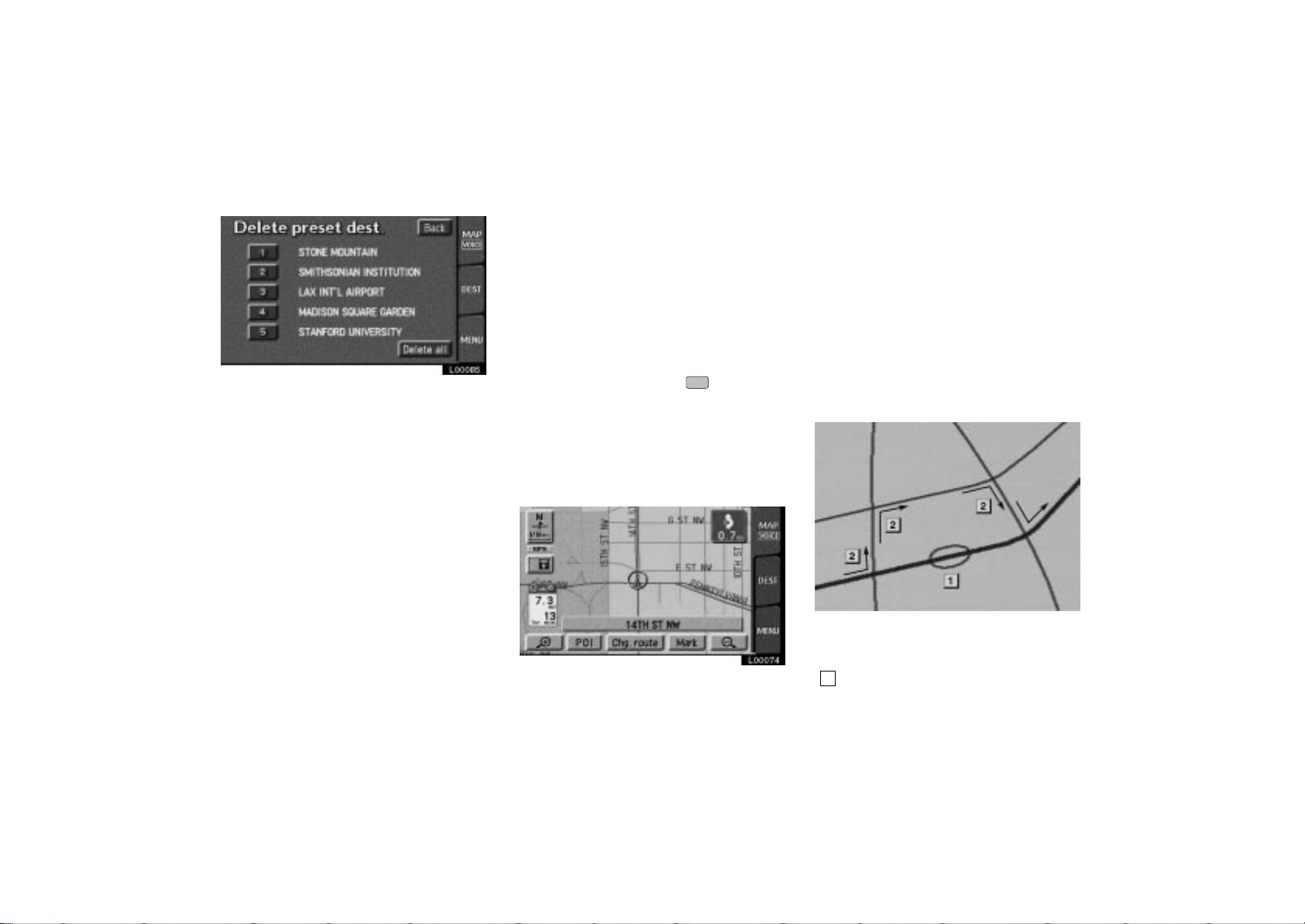
4Runner_Navi_U (L/O 0308)
Detour setting
L00085
3. Select the destination that you want to delete and touch the switch.
If you want to delete all the preset
destinations, touch the
switch.
all”
Messages appear depending on the type
of deletion. If you want to delete, touch
“Yes” switch. To cancel the dele-
the
tion, touch the
“No” switch.
“Delete
When you are driving while the route
guidance is operating, you can change
the route to detour around a section
of the route where a delay is caused
by road repairs, an accident, etc.
EMV3065U
L00074
Touch the “Chg. Route” switch if
you encounter a reason to divert from
the selected route.
2004 4RUNNER Navigation from Aug. ’03 Prod. (OM35813U)
This picture shows an example of how
the system would route you around a
delay caused by a traffic jam.
1
This part indicates the location
where traffic jam is occurring due to
road repairs or an accident.
49
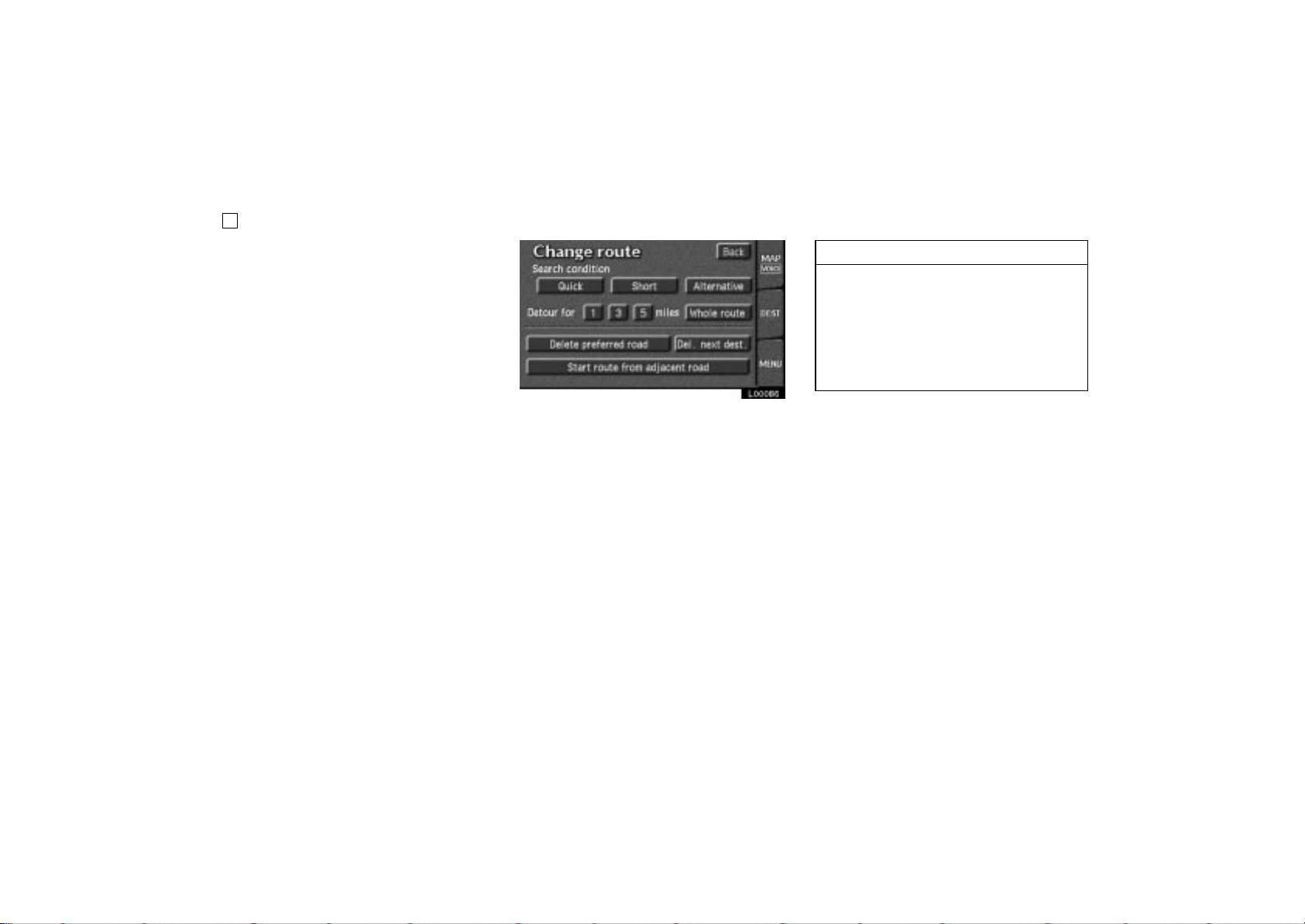
2
Detour route suggested by the sys-
tem
4Runner_Navi_U (L/O 0308)
L00086
When you touch the “Chg. route”
switch, the screen changes to a “Change
route” screen that allows you to select
the distance you want to detour. Touch
one of the numeral keys to start the detour process. After detouring, the system
returns to the original guidance route.
Whole route: If you touch this switch,
the system will calculate an entire new
route to the destination.
INFORMATION
When your vehicle is on a freeway,
the detour distance selections are
5, 15, and 25 miles.
The system may not be able to calculate a detour route depending on
the selected distance and surrounding road conditions.
50
2004 4RUNNER Navigation from Aug. ’03 Prod. (OM35813U)
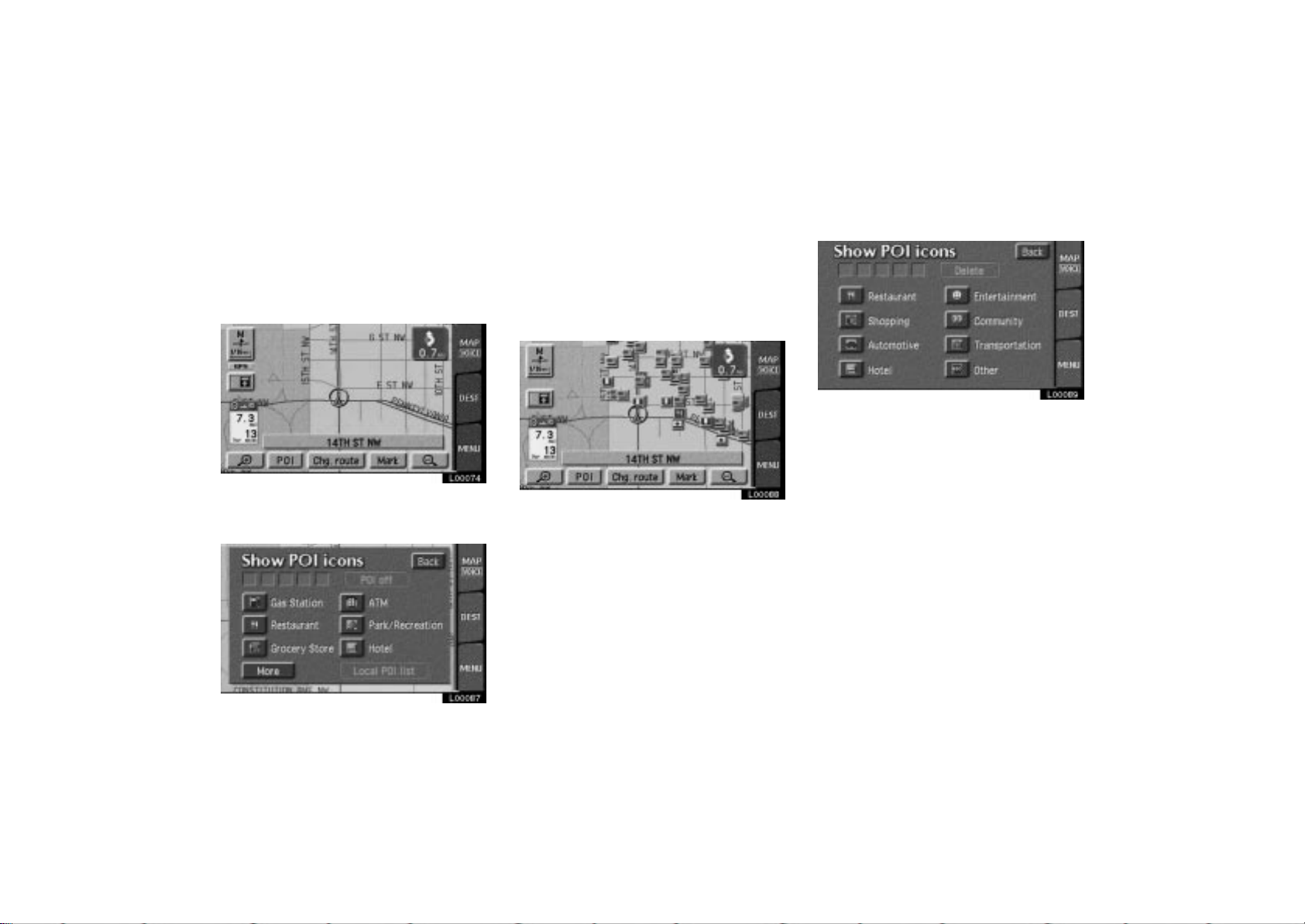
Displaying POI
Points of interest such as gas stations
and restaurants can be displayed on
the map screen. You can also set their
location as a destination and use them
for route guidance.
4Runner_Navi_U (L/O 0308)
A window with a limited choice of points
of interest will be displayed. When you
touch your desired type of point of interest, symbols will appear on the map
screen indicating where the POI addresses are located.
L00089
L00074
To display a particular type of point of
interest on the screen, touch the
“POI” switch on the map screen.
L00087
L00088
More: If you cannot find your desired
point of interest on the limited choice
screen, touch this switch. The screen
then displays the complete POI listing
screen.
You can display up to 5 categories of
icons on the screen.
2004 4RUNNER Navigation from Aug. ’03 Prod. (OM35813U)
When you select a point of interest type
from either the limited list or the complete list, the screen will display symbols
at those locations on the map screen.
Touching the
lete the last selected icon.
Local POI list: If you want to search the
nearest point of interest, touch this
switch. Then choose one of the categories. The system will list the points within
20 miles.
You can sort the local POI list three different ways as follows.
Icon: In the order of the POI icons
Dist: In the order of distance from your
current location
Name: In alphabetical order by name
“Delete” switch will de-
51
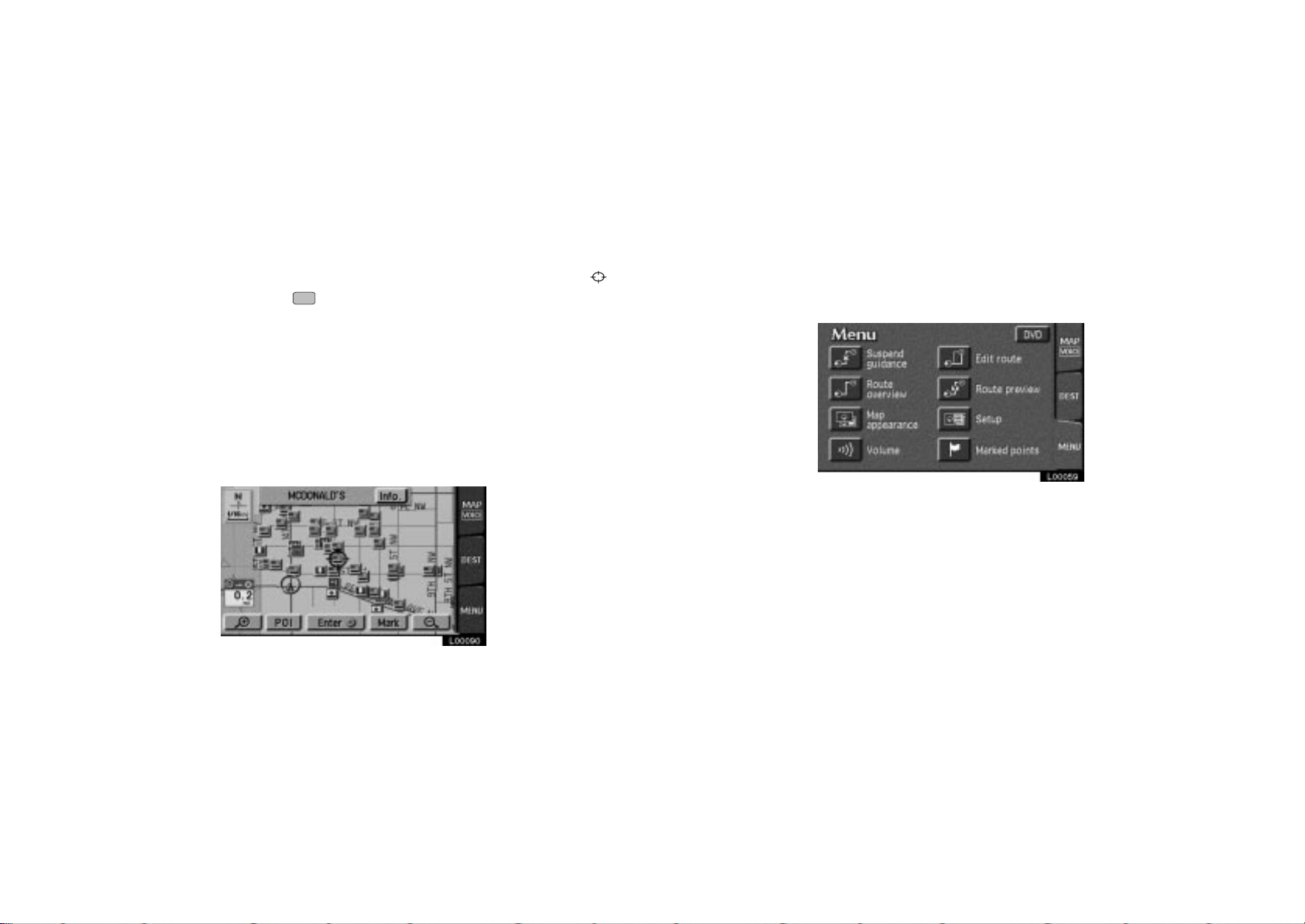
By turning the “Route” switch on, you
can search for POIs on the route when
in the route guidance mode.
Touch the
interest. Points of interest which you
chose are displayed on the map screen.
To turn off the symbols of the points
of interest on the map screen, touch
the
“POI off” switch.
Setting a POI as a destination
You can select one of the points of
interest symbols on the map screen as
a destination and use it for a route
guidance.
of your desired point of
L00090
4Runner_Navi_U (L/O 0308)
The map will shift so that the symbol is
centered on the screen and overlaps with
the cursor
from your current position can be displayed on the screen. The distance
shown is as measured in a straight line
from the current vehicle position to the
POI.
The name of the point of interest and the
“Info.” switch on the screen are dis-
played at the top of the screen. When
you touch the
screen, the information such as the name
and address, etc. are displayed.
When your desired point of interest
overlaps with the cursor, touch the
“Enter” switch. The screen changes
and displays the map location of the
selected destination and route preference. (See “(a) Entering destination”
on page 25.)
. At this time, the distance
“Info.” switch on the
Turn lis t
You can change from the map screen
to a “Turn List” screen that displays
the list of the roads up to your destination. This list can be used for a
route guidance.
L00059
Directly touch the symbol of the point
of interest that you want to set as a
destination.
1. Touch the “MENU” tab on the screen to display the “Menu” screen and touch the “Route overview” switch.
52
2004 4RUNNER Navigation from Aug. ’03 Prod. (OM35813U)
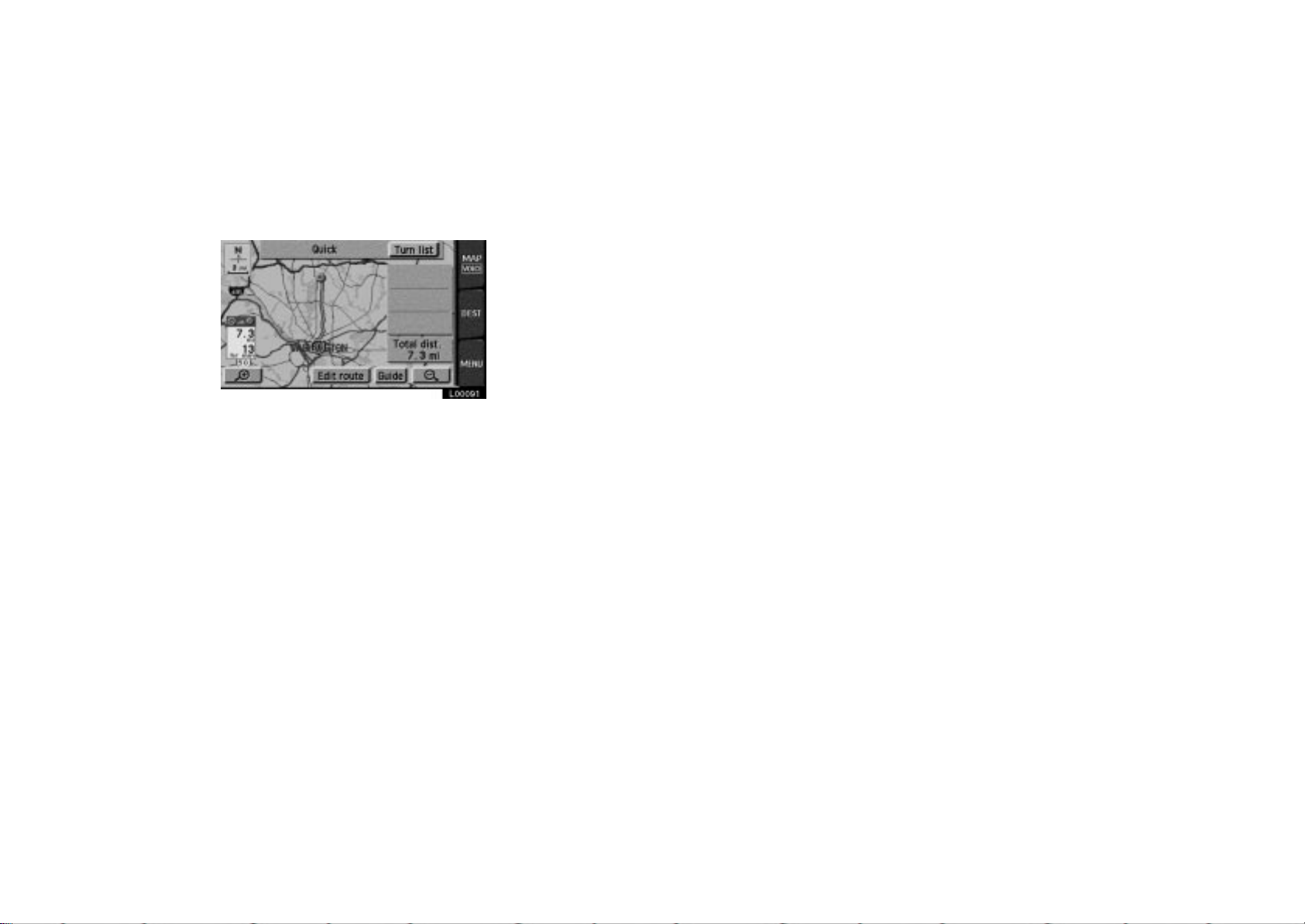
4Runner_Navi_U (L/O 0308)
L00091
2. The screen will change to the entire route map screen where you can touch the “Turn list” switch.
53
2004 4RUNNER Navigation from Aug. ’03 Prod. (OM35813U)
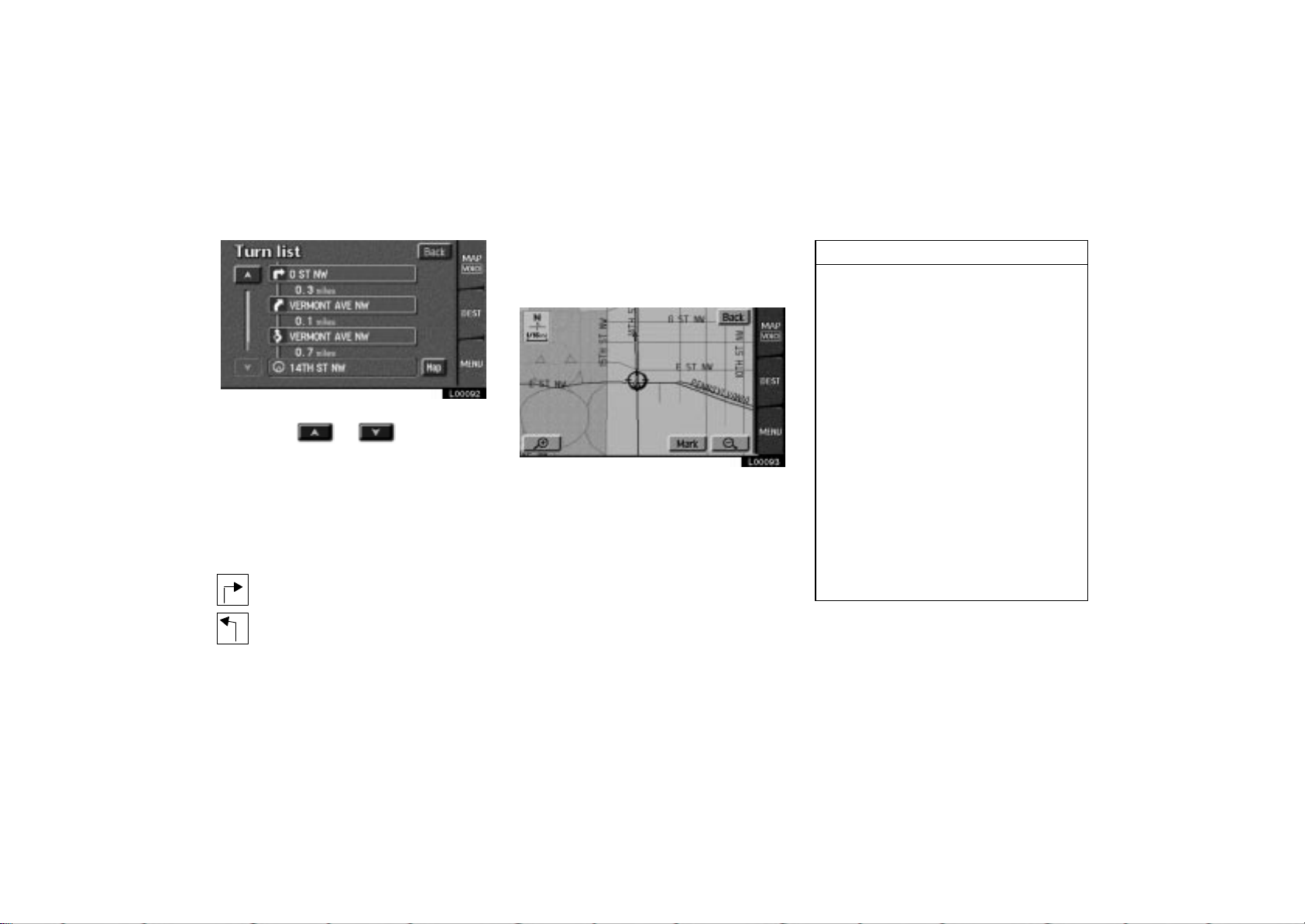
4Runner_Navi_U (L/O 0308)
L00092
You can scroll through the list of roads
by touching or . However, not
all road names in the route may appear
on the list. If a road changes its name
without requiring a turn (such as on a
street that runs through two or more cities), the name change will not appear on
the list. The street name closest to the
starting point will be displayed with a
mileage to the next turn.
These marks indicate the
direction which you should
turn at an intersection.
Touch the
sired point. The point which you
choose is displayed on the map
screen.
“Map” switch of your de-
L00093
INFORMATION
The current vehicle position mark
appears at the bottom of the
screen next to the name of the
street you are driving on. The mark
does not move.
If you leave the guidance route, the
name of the street you are on is
not shown on the list next to the
current vehicle position mark.
If the road type you are on
changes between a highway, a
main street or a residential street
(at an interchange or fork), it will
appear on the turn list.
If a long route has been selected, it
may take a long time to display the
turn list.
Touch the
the screen to return to the map display with a route guidance.
“MAP/VOICE”
tab on
54
2004 4RUNNER Navigation from Aug. ’03 Prod. (OM35813U)
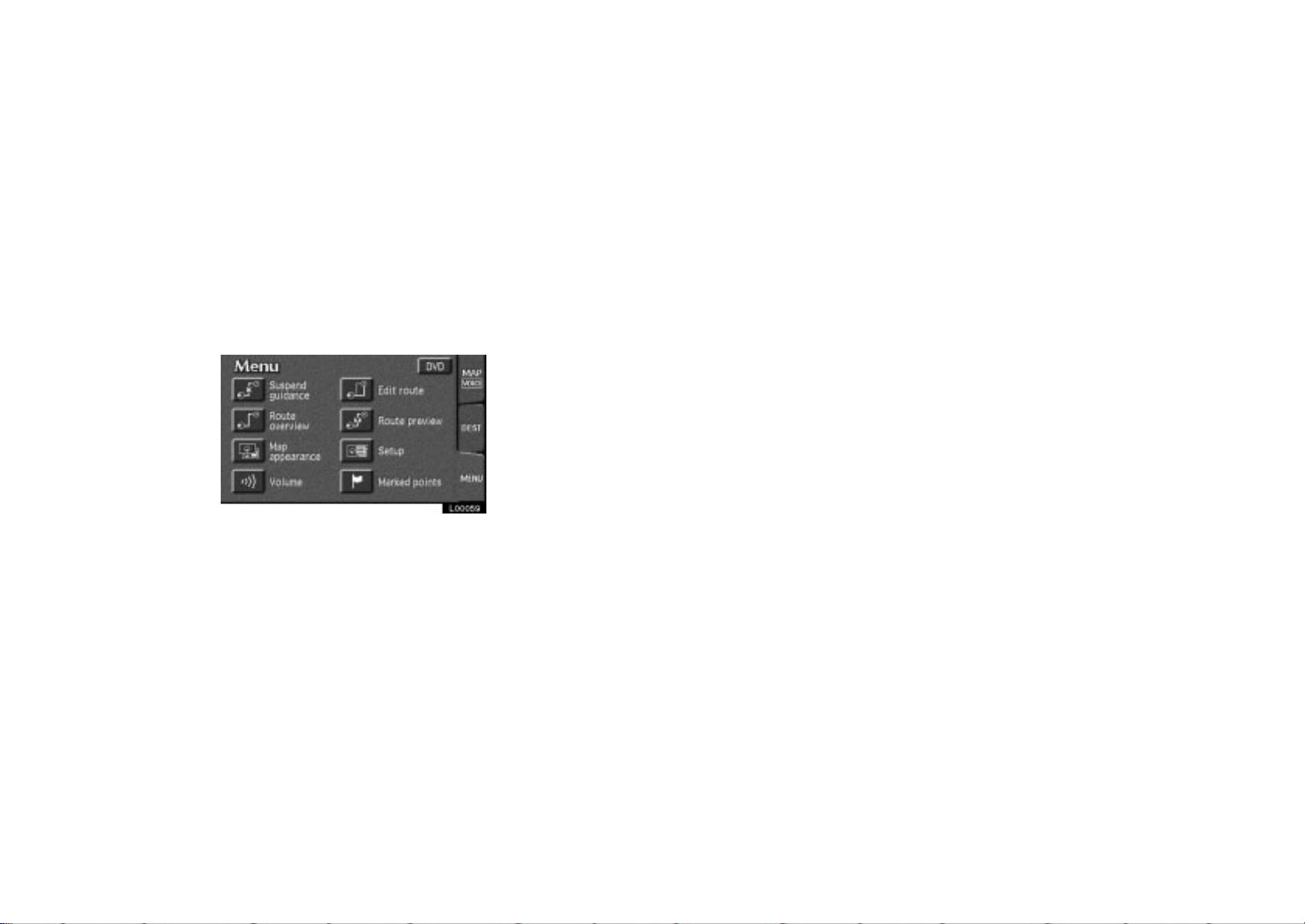
4Runner_Navi_U (L/O 0308)
Map appearance
You can select the single screen map
or the dual screen map. You can also
change the half of the screen to the
guidance screen by touching the map/
guidance switch
is displayed. You can choose one of
two types of guidance screens.
while the map screen
L00059
1. Touch the “MENU” tab on the screen to display the “Menu” screen and touch the “Map appearance” switch.
55
2004 4RUNNER Navigation from Aug. ’03 Prod. (OM35813U)
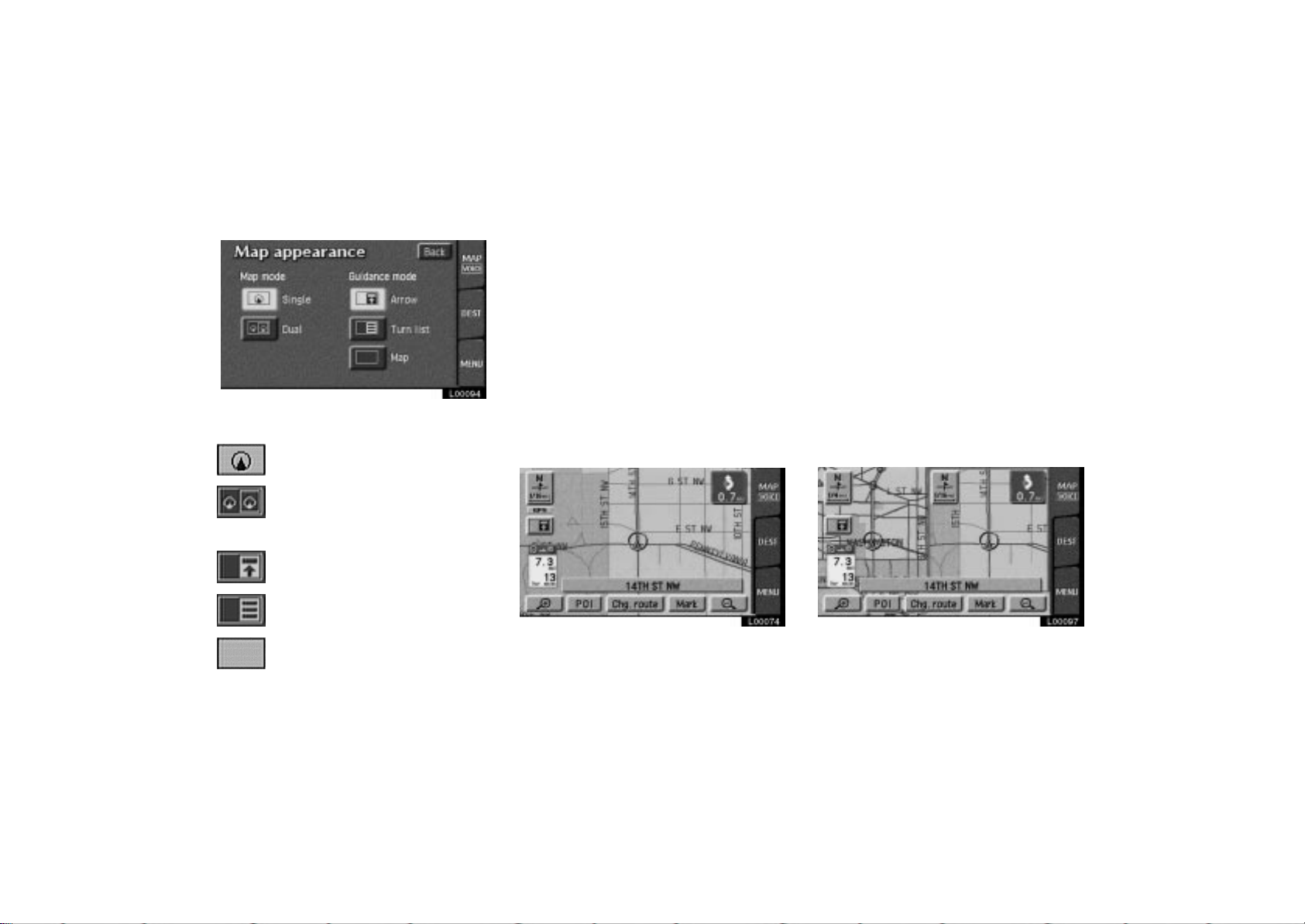
4Runner_Navi_U (L/O 0308)
L00094
2. The screen will change to the “Map appearance” screen and you can select the map mode and the guidance mode.
Map mode
To display single map screen
To display dual map screen
Single map
Dual map
Guidance mode
To display arrow screen
To display turn list screen
To turn off guidance screen
56
L00074
This screen shows the single map.
2004 4RUNNER Navigation from Aug. ’03 Prod. (OM35813U)
L00097
The screen shows the dual map. The
map on the left is the main map. You can
change the scale of the right side map
by touching it. The screen turns into edit
mode. You can also choose to display
POI icons on the right side map.
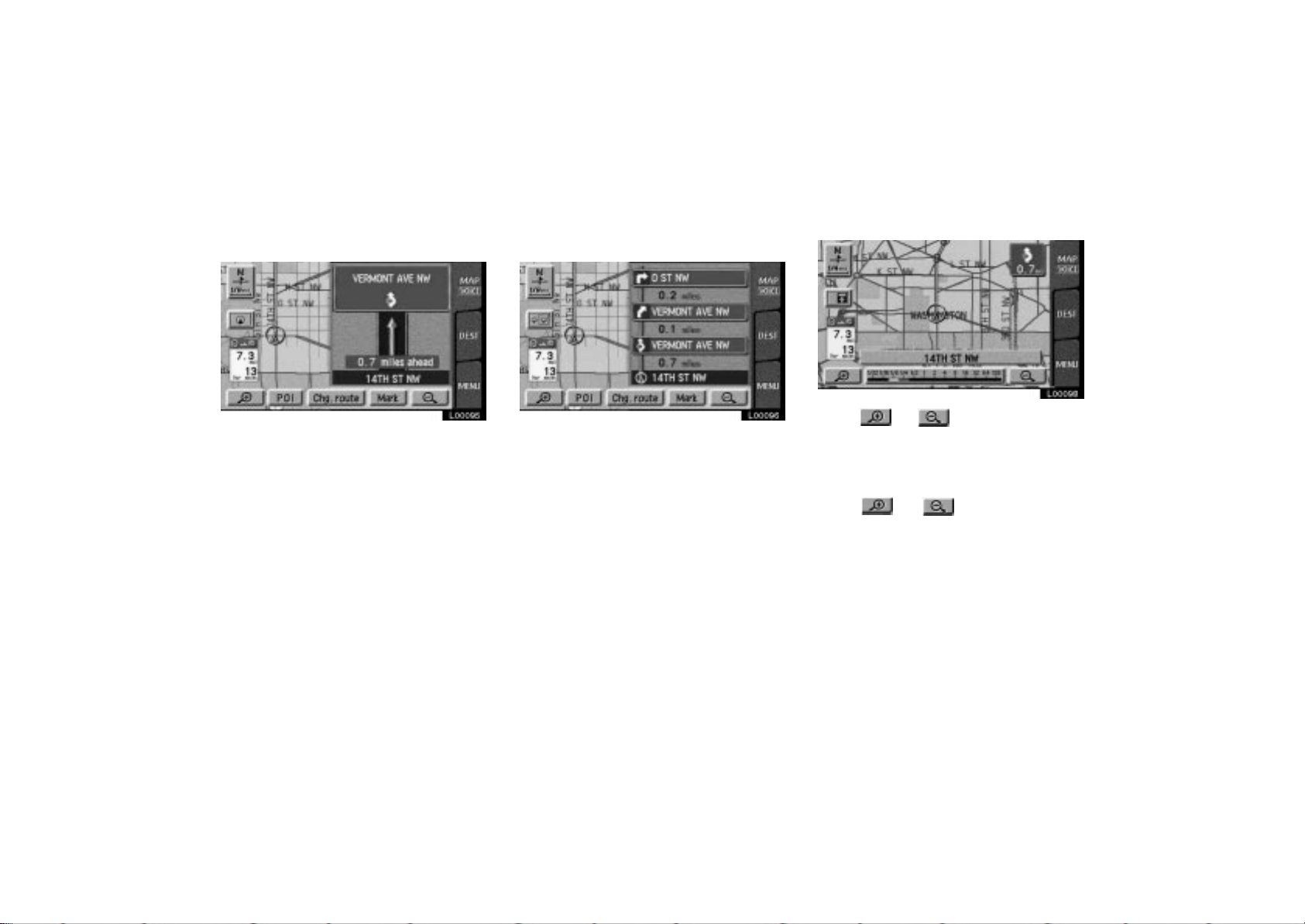
Arrow screen
L00095
This screen shows the current road name
and the distance to the next corner.
4Runner_Navi_U (L/O 0308)
Turn list screen
L00096
The scr een shows the Turn List. You cannot scroll through the list of roads.
Map scale
L00098
Touch or to change the scale
of the map display. The scale bar and
indicator at the bottom of the screen indicates the map scale menu. The scale
runs from 1/32nd of a mile to 128 miles.
Touch
changes normally. If you continue to
touch on the switch, the scale bar
changes smoothly.
You can change the scale of the map
display by touching the scale bar directly.
It is not available during driving.
The map scale is displayed under the
north- up symbol or heading- up symbol at
the top left of the screen.
or until the scale bar
57
2004 4RUNNER Navigation from Aug. ’03 Prod. (OM35813U)
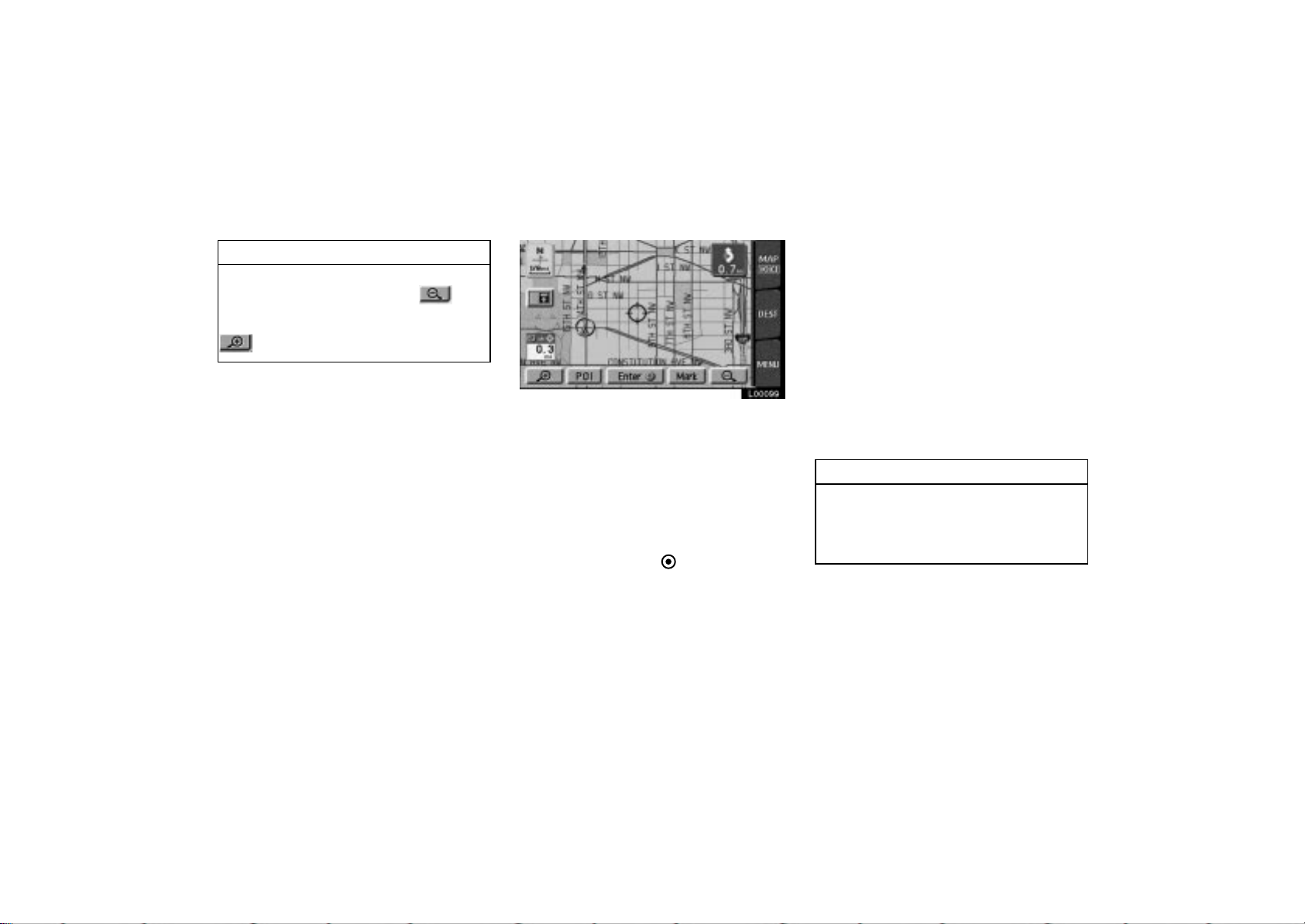
INFORMATION
When the map scale is at the maximum range of 128 miles, will
disappear. When the map scale is at
the minimum range of 1/32nd mile,
will disappear.
4Runner_Navi_U (L/O 0308)
Screen scrolling
L00099
If you wish to look at a different point on
the map other than your current vehicle
position, you can bring the desired point
to the center of the screen by using the
scroll feature.
Touch any point on the screen, and that
point moves to the center of the screen
and is shown by the cursor mark. You
can then set this place as a destination.
Touch the
screen.
If a destination is already registered, you
can add the new location as another destination.
If you continue to hold your finger on the
screen, the map will continue scrolling in
that direction until you lift your finger.
“Enter ” switch on the
If you touch switches such as
“Mark”,
“POI”, etc., the screen does not scroll
and the selected function operates.
After you scroll the screen, the map re-
mains centered at the selected location
until you activate another function. The
current vehicle position mark will continue
to move along your actual route and may
move off the screen. When you touch the
“MAP/VOICE” tab on the screen, the
current vehicle position mark returns to
the center of the screen and the map
moves as you proceed on your route.
INFORMATION
If you enter a destination using the
screen scrolling function, the road
nearest to the point you touched is
set as the destination.
58
2004 4RUNNER Navigation from Aug. ’03 Prod. (OM35813U)
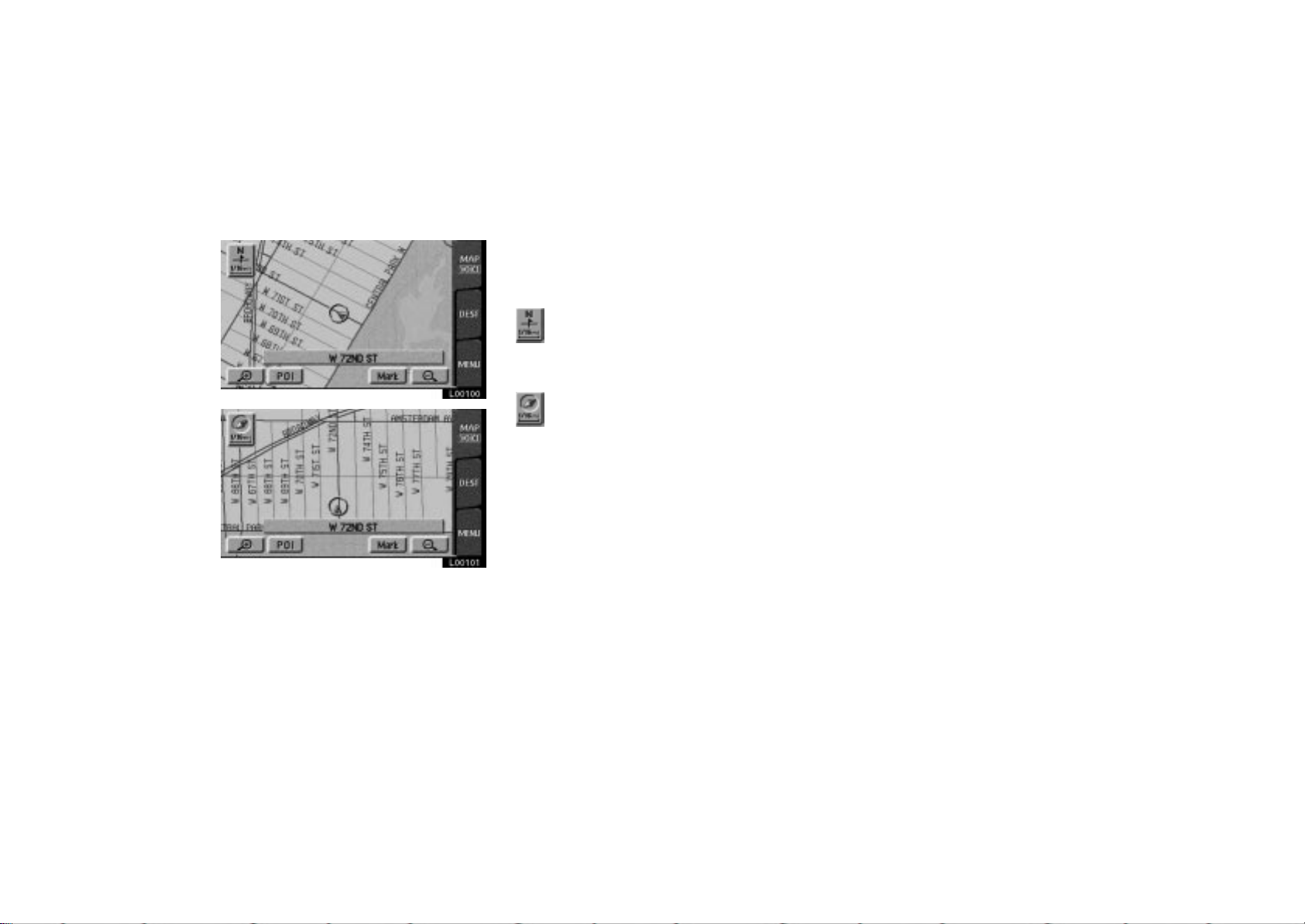
Orientation of the map
L00100
L00101
4Runner_Navi_U (L/O 0308)
You can change the orientation of the
map from the north- up to the heading- up by touching the orientation
symbol on the screen.
North- up symbol
Regardless of the direction of vehicle
travel, North is always up.
Heading- up symbol
The direction of the vehicle travel is always up. A red arrow indicates North.
Limitations of the navigation
system
This navigation system calculates the
current vehicle position using satellite
signals, various vehicle signals, map
data, etc. However, the accurate position may not be shown depending on
the satellite condition, road configuration, vehicle condition or other circumstances.
The Global Positioning System (GPS) developed and operated by the U.S. Department of Defense provides an accurate
current vehicle position using 3 to 4 satellites. The GPS system has a certain
level of inaccuracy. While the navigation
system will compensate for this most of
the time, occasional positioning errors up
to 300 feet can and should be expected.
Generally, position errors will be corrected within a few seconds.
59
2004 4RUNNER Navigation from Aug. ’03 Prod. (OM35813U)
