Toshiba W2333 User Manual
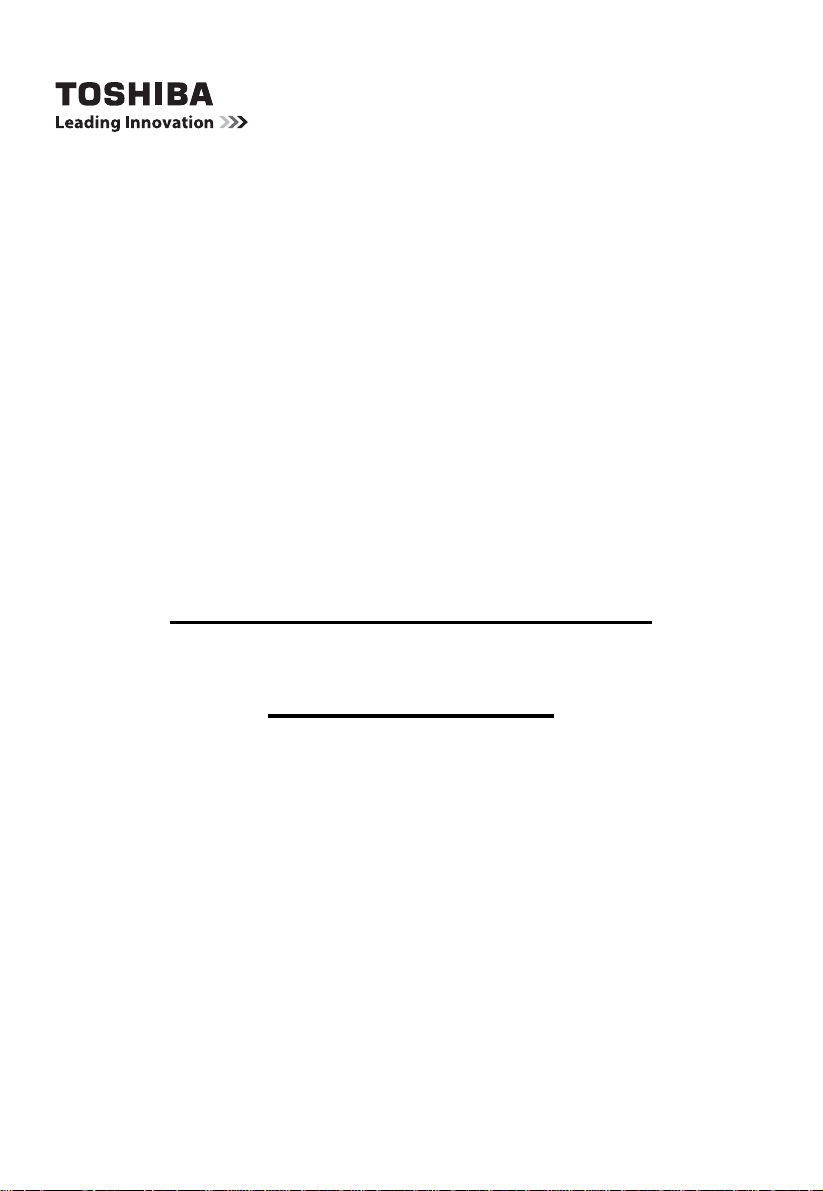
Owner’s Manual
32W23**
32/39/50L23**
DIGITAL Series
This standard owner’s manual is designed to show you how to connect
and tune in your Toshiba TV and to operate the most commonly
used functions.
During the life of your TV fi rmware updates will be made available to
ensure that your TV maintains optimum performance:
If your TV is connected to the internet, fi rmware will be
automatically made available.
If your TV is not connected to the internet, you can download the latest
version of fi rmware from
www.toshiba-om.net/fi rmware.php
If you want to view advanced functions for your TV you can do so by visiting
www.toshiba-om.net
Toshiba estimates that the initiative of making the advanced functions available online
will save over 100,000 trees per year (6.5 Million Kg CO
If you wish to view the advanced functions but do not have access to a computer or the
internet then please contact your local owner’s manual Helpline number.
Contact details are shown at the back of this book.
).
2
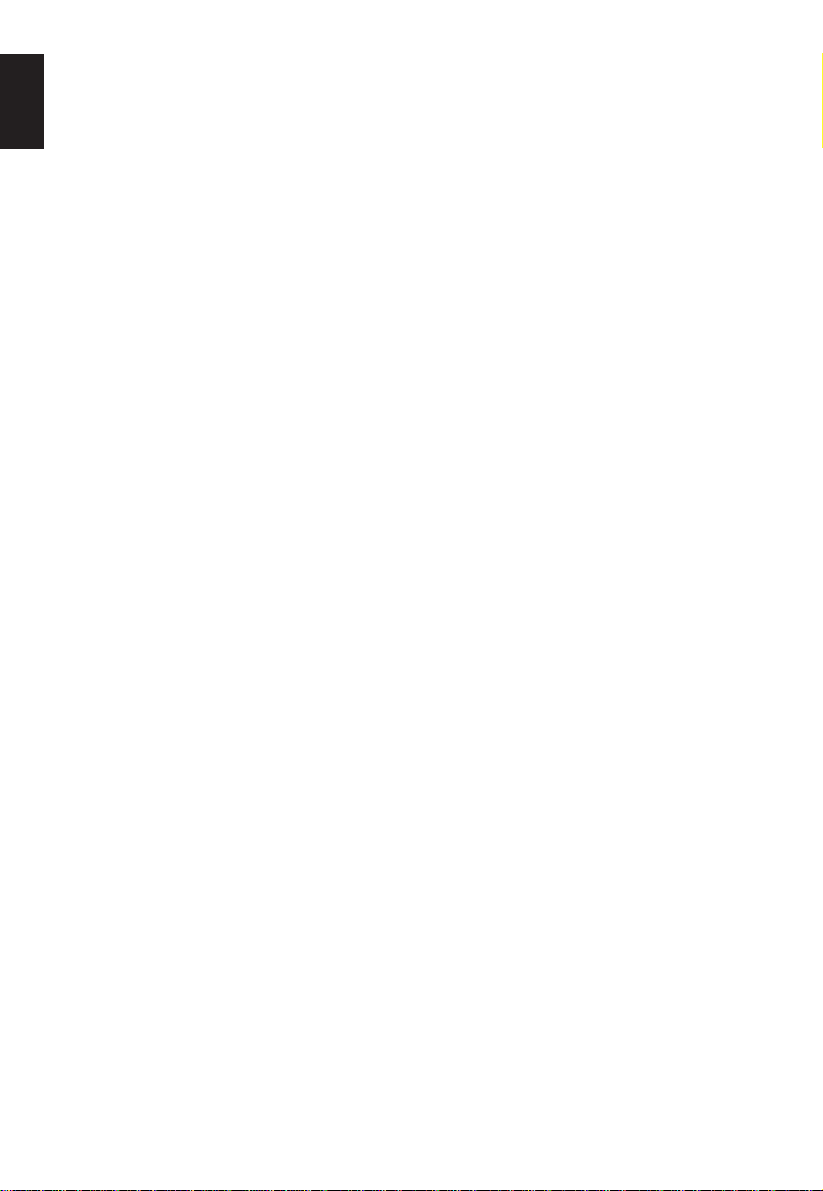
English
Safety Precautions ...............................4
Installation and important
information ............................................5
Where to install ...........................................5
When using a Wall Bracket .........................5
When using MHL (Mobile High-de¿ nition
Link) ............................................................6
The Remote Control .............................7
Inserting batteries and effective range of the
remote .........................................................7
Connecting External Equipment ......... 8
HDMI CEC Connections ....................... 10
Connecting an HDMI or DVI device to
the HDMI input ......................................11
To connect an HDMI device ........................ 11
To connect a DVI device .............................13
Connecting a Computer .......................15
To connect a PC to the HDMI terminal........15
Acceptable Video signals through HDMI
terminals .....................................................17
Acceptable PC signals through HDMI
terminals .....................................................17
Using the Controls ...............................18
Switching On ...............................................19
Using the Remote Control...........................19
Using the Controls on the TV ......................19
Tuning the Television ...........................20
First Time Using .......................................... 20
Setting the Channels ............................22
Auto Tuning .................................................22
Manual Tuning ............................................23
Automatic Power Down...............................25
Reset TV .....................................................25
DTV Settings .........................................26
Channels .....................................................26
Subtitle and Audio .......................................27
Password ....................................................27
Parental.......................................................27
Standby Update Control..............................28
Standby Channel Update ............................28
Contents
Channel Grouping .......................................28
Common Interface ......................................28
Digital On-Screen Information and
Programme Guide ................................29
Information ..................................................29
On-Screen Information Icons ...................... 29
Guide ..........................................................29
General Controls ..................................30
Selecting Channels ..................................... 30
Stereo and Bilingual
Transmissions .............................................30
Quick Access Menu .................................... 30
Subtitles ......................................................30
Picture Still .................................................. 30
Input Selection ............................................30
Sound Controls ..................................... 31
Volume Controls and Mute Sound .............. 31
Dual.............................................................31
Bass, Treble and Balance ...........................31
Stable Sound ..............................................31
Dynamic Range Control ..............................31
Voice Enhancement ....................................31
Bass Boost ..................................................32
Audio Level Offset .......................................32
Digital Audio Output ....................................32
Audio Description ........................................33
Widescreen Viewing .............................34
Available Picture Size and Position
Control ........................................................35
Picture Controls .................................... 36
Picture Position ........................................... 36
Picture Mode ...............................................36
Picture Preferences ....................................36
Black/White Level .......................................37
Cinema Mode..............................................37
Colour Temperature ....................................37
Static Gamma .............................................37
Reset...........................................................37
Active Backlight Control .............................. 37
Auto Brightness Sensor ..............................37
3D Colour Management ..............................38
Base Colour Adjustment .............................38
2
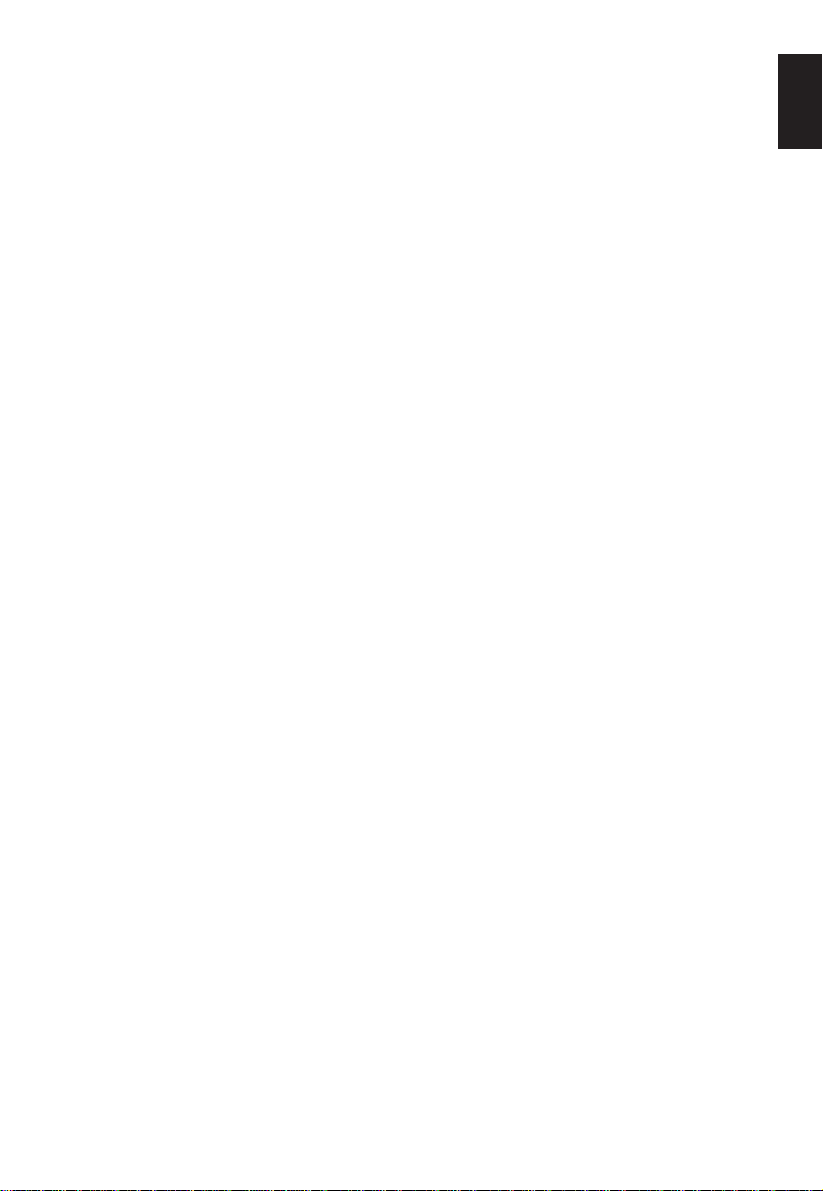
Digital Noise Reduction...............................38
MPEG NR – Noise Reduction .....................38
Enjoy Photos through USB Port .........39
View Photo Files .........................................39
Using Slide Show ........................................40
Repeat Settings for Slideshow ....................40
Set Interval Time .........................................40
Using the Play List ......................................40
Background Music ......................................40
Photo Info....................................................41
Enjoy Music through USB Port ...........42
Play Music Files .......................................... 42
Repeat Settings ..........................................43
Using the Play List ......................................43
Music Info....................................................43
Enjoy Videos through USB Port .......... 44
Play Video Files ..........................................45
Repeat Settings ..........................................46
Set ..............................................................46
Using the Play List ......................................46
Slow Forward .............................................. 46
Step Forward ..............................................46
Video Info ....................................................46
Aspect Ratio................................................46
Picture Mode ...............................................46
Goto Time ...................................................47
HDMI CEC Control ................................ 48
Equipment Control ......................................48
Select HDMI CEC Device ...........................48
HDMI CEC Menus .................................49
One Touch Play ...........................................49
System Standby ..........................................49
System Audio Control ................................. 49
Enable HDMI-LINK .....................................49
Auto Power On............................................50
Auto Standby ..............................................50
Ampli¿ er Control .........................................50
Speaker Preference .................................... 50
HDMI CEC Playback Device Control .......... 51
Using MHL TV function ........................ 52
Connecting an MHL-compatible Device......52
MHL Control ................................................52
Operating an MHL-compatible Device ........ 53
Preference Controls .............................54
English
On Timer .....................................................54
Sleep Timer .................................................54
EPG ............................................................55
Panel Lock ..................................................56
Auto Format (Widescreen) ..........................56
4:3 Stretch...................................................56
Blue Screen ................................................56
Side Panel...................................................56
DivX Registration ........................................56
DivX Deregistration ..................................... 57
System Information ..................................... 57
Software Upgrade ....................................... 57
Text Services and Text Information ....58
Setting the Modes ....................................... 58
Navigating Pages using Auto ......................58
Navigating Pages using LIST ......................58
Control Buttons ...........................................58
PC Settings ...........................................59
Horizontal and Vertical Position .................. 59
Horizontal Width..........................................59
Clock Phase ................................................59
Reset...........................................................59
Input Signal Selection .......................... 60
Input Signal Selection .................................60
Frequently Asked Questions ...............61
Speci¿ cations and Accessories ..........63
License Information .............................64
3
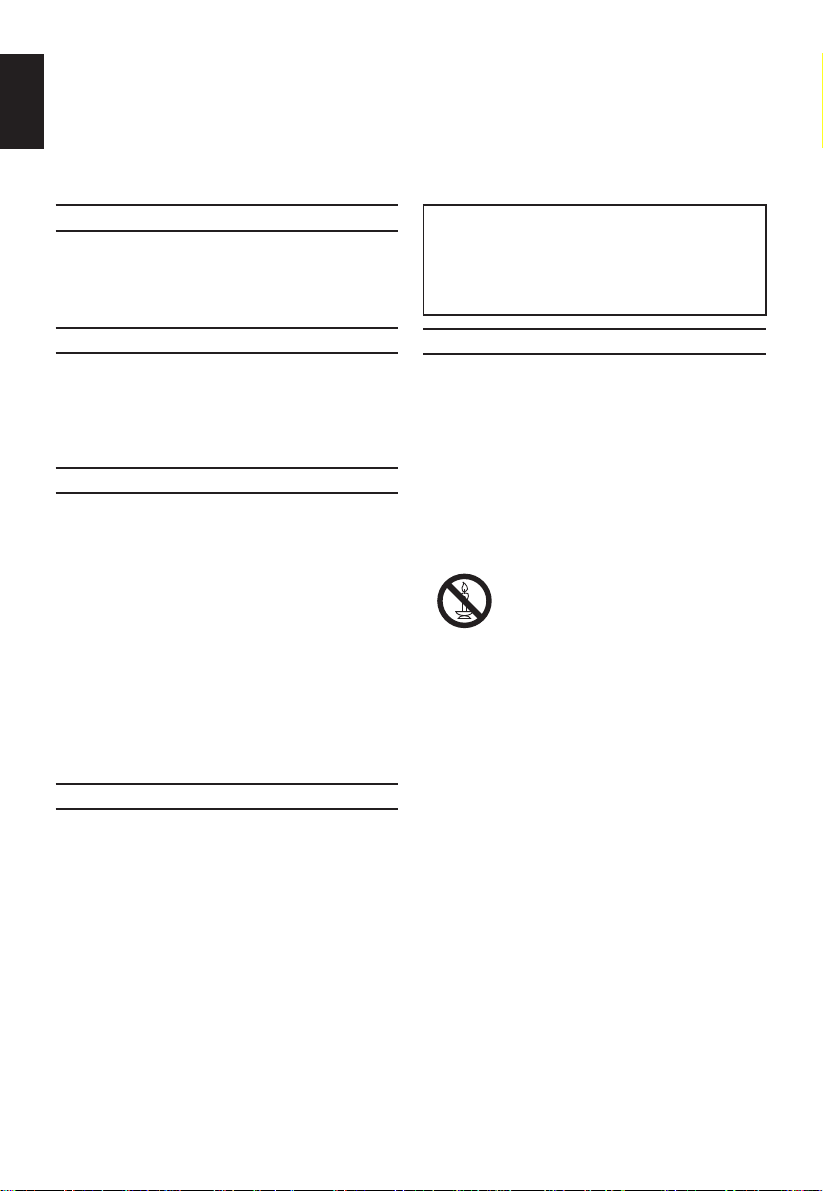
English
Safety Precautions
This equipment has been designed and manufactured to meet international safety standards but, like
any electrical equipment, care must be taken to obtain the best results and for safety to be assured.
Please read the points below for your own safety. They are of a general nature, intended to help with all
electronic consumer products and some points may not apply to the goods you have just purchased.
Air Circulation
Leave more than 10cm clearance around the
television to allow adequate ventilation. This will
prevent overheating and possible damage to the
television. Dusty places should also be avoided.
DO NOT REMOVE ANY FIXED COVERS AS
THIS WILL EXPOSE DANGEROUS AND ‘LIVE’
PARTS.
THE MAINS PLUG IS USED AS A DISCONNECTING DEVICE AND THEREFORE SHOULD
BE READILY OPERABLE.
Heat Damage
Damage may occur if the television is left in direct
sunlight or near a heater. Avoid places subject to
extremely high temperatures or humidity. Place in
a location where the temperature remains between
5°C (41°F) min. and 35°C (94°F) max.
Mains Supply
The mains supply required for this equipment is
220-240v AC 50Hz. Never connect to a DC supply
or any other power source. DO ensure that the
television is not standing on the mains lead. Use
only the supplied lead.
DO NOT cut off the mains plug from this equipment, this incorporates a special Radio Interference Filter, the removal of which will impair its
performance. In the UK, the fuse ¿ tted in this plug
is approved by ASTA or BSI to BS1362.
It should only be replaced by a correctly rated and
approved type and the fuse cover must be re¿ tted.
IF IN DOUBT PLEASE CONSULT A COMPETENT
ELECTRICIAN.
Do
DO read the operating instructions before you attempt to use the equipment.
DO ensure that all electrical connections (including
the mains plug, extension leads and inter-connections between pieces of equipment) are properly
made and in accordance with the manufacturers’
instructions. Switch off and withdraw the mains
plug before making or changing connections.
DO consult your dealer if you are ever in doubt
about the installation, operation or safety of your
equipment.
DO be careful with glass panels on equipment.
WARNING: To prevent injury, this apparatus must
be securely attached to the À oor/wall in accordance
with the installation instructions. See page 5.
Do Not
DO NOT obstruct the ventilation openings of the
equipment with items such as newspapers, tablecloths, curtains, etc. Overheating will cause damage
and shorten the life of the equipment.
DO NOT allow electrical equipment to be exposed
to dripping or splashing or objects ¿ lled with liquids,
such as vases, to be placed on the equipment.
DO NOT place hot objects or naked À ame
sources, such as lighted candles or nightlights on,
or close to equipment. High temperatures can melt
plastic and lead to ¿ res.
WARNING: To prevent the spread of
¿ re, keep candles or other open À ames
away from this product at all times.
DO NOT use makeshift stands and NEVER ¿ x
legs with wood screws. To ensure complete safety,
always ¿ t the manufacturers’ approved stand,
bracket or legs with the ¿ xings provided according
to the instructions.
DO NOT leave equipment switched on when it
is unattended, unless it is speci¿ cally stated that
it is designed for unattended operation or has
a standby mode. Switch off by withdrawing the
plug, make sure your family know how to do this.
Special arrangements may need to be made for
people with disabilities.
DO NOT continue to operate the equipment if you
are in any doubt about it working normally, or it
is damaged in any way – switch off, withdraw the
mains plug and consult your dealer.
WARNING – excessive sound pressure from earphones or headphones can cause hearing loss.
ABOVE ALL – NEVER let anyone, especially children, push or hit the screen, push anything into holes,
slots or any other openings in the case.
These actions will damage screen or internal parts.
NEVER guess or take chances with electrical
equipment of any kind – it is better to be safe than
sorry.
4
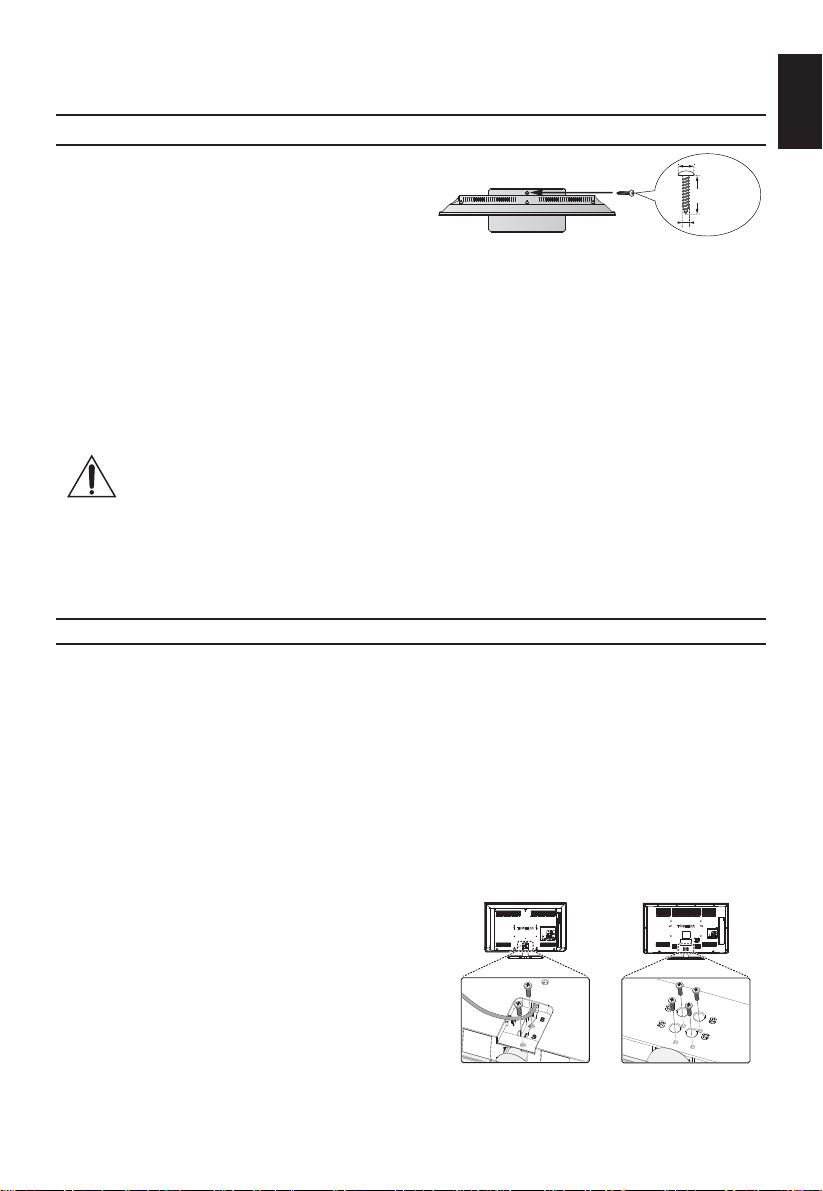
Installation and important information
Where to install
Locate the television away from direct sunlight and
strong lights, soft, indirect lighting is recommended
Screw
(supplied)
for comfortable viewing. Use curtains or blinds to
prevent direct sunlight falling on the screen.
Place the TV set on a stable, level surface that can
support the weight of the TV. As an additional safety
measure you must secure the TV to the level surface
using the mounting screw, as shown in the illustration.
The LCD display panels are manufactured using an
extremely high level of precision technology,
• Place the stand on a stable, level surface and secure the TV set by using a single screw (supplied)
through the fall prevention screw hole.
• Make sure to secure your TV set to a ¿ rm and
substantial surface.
*Stand style is dependent on model
however sometimes some parts of the screen may be missing picture elements or have luminous
spots. This is not a sign of a malfunction.
Make sure the television is located in a position it cannot be pushed or hit by objects, as pressure will
break or damage the screen. Also, please be certain that small items cannot be inserted into slots or
openings in the case.
Avoid using chemicals (such as air refreshers, cleaning agents, etc.) on or near the TV
pedestal. Studies indicate that plastics may weaken and crack over time from the combination effects of chemical agents and mechanical stress (such as weight of TV). Failure
to follow these instructions could result in serious injury and/or permanent damaged to TV
and TV pedestal.
Cleaning the screen and cabinet...
Turn off the power, and clean the screen and cabinet with a soft, dry cloth. We recommend that you
do not use any proprietary polishes or solvents on the screen or cabinet as this may cause damage.
When using a Wall Bracket
Please use a wall bracket appropriate for the size and weight of the LCD TV.
• Two people are required for installation.
• To install a wall-mount from another manufacturer.
1. Unplug and remove any cables and/or other connections from the rear of the TV.
2. Carefully lay the front of the unit face down on a À at, cushioned surface such as a quilt or blanket.
3. Follow the instructions provided with your wall bracket. Before proceeding, make sure the appropriate bracket(s) are attached to the wall and the back of the TV as described in the instructions
provided with the wall bracket.
4. Always use the screws supplied or recommended by the wall mount manufacturer.
Removing the Pedestal Stand:
1. Carefully lay the front of the unit face down on
a À at, cushioned surface with the stand hanging
over the edge.
2. Remove the screws.
3. After the screws are removed, hold the pedestal
stand in place, then remove it from the TV by
sliding away from the bottom of the TV.
NOTE: Extreme care should always be used when
removing the pedestal stand to avoid damage to the LCD panel.
32W23** | 32/39L23** x 2 50L23** x 4
9 mm
20 mm
4 mm
English
5
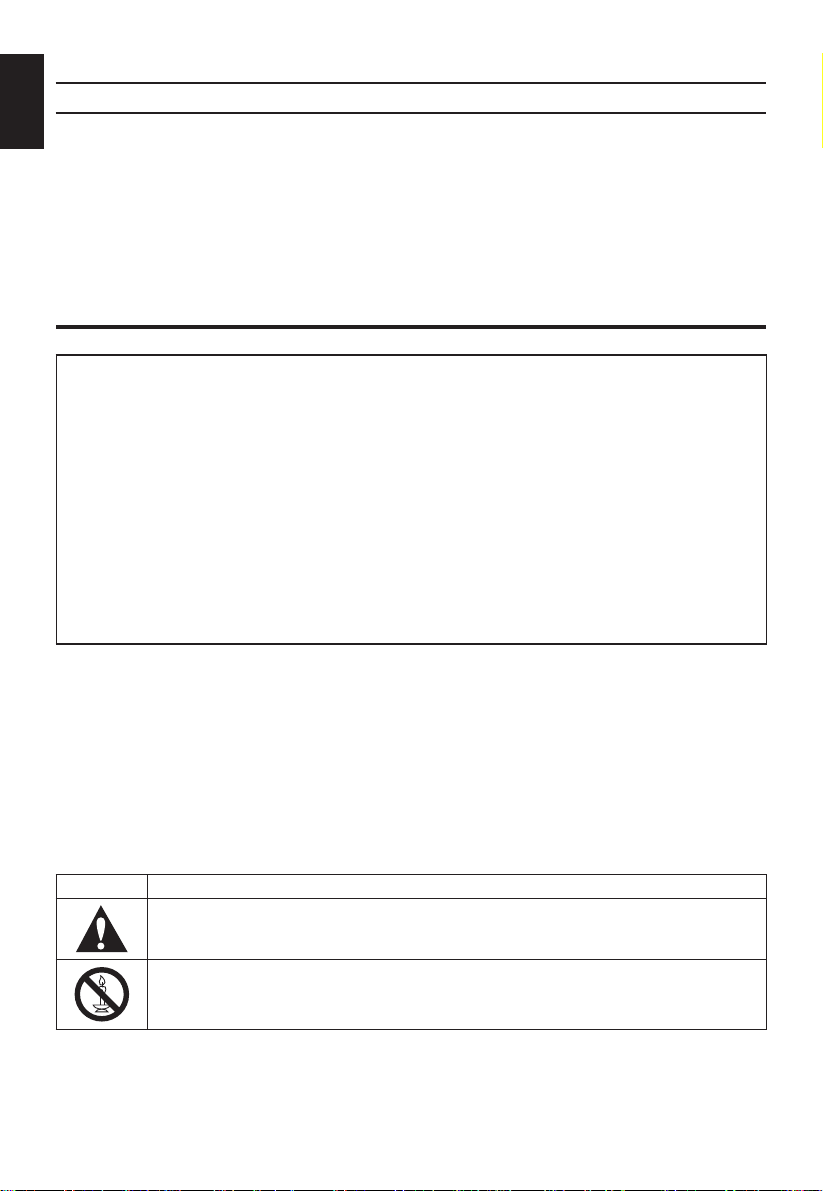
English
• Interoperability with MHL devices of other manufacturers is not guaranteed.
• Toshiba does not provide any guarantee, therefore, against operational failure such as that de-
scribed below when an MHL source is connected to the TV.
- No picture or sound
- Some of the functions do not work be remote operation from the TV
• If the MHL does not work properly, also contact the manufacturer of the source device for advice
on its use.
• Do not disconnect the power plug when the TV is active and the MHL device is being connected.
• Do not disconnect the power plug when the TV is in standby mode and the MHL device is being
connected.
When using MHL (Mobile High-de¿ nition Link)
Please take note
EXCLUSION CLAUSE
Toshiba shall under no circumstances be liable for loss and/or damage to the product caused by:
i) ¿ re;
ii) earthquake;
iii) accidental damage;
iv) intentional misuse of the product;
v) use of the product in improper conditions;
vi) loss and/or damage caused to the product while in the possession of a third party;
any damage or loss caused as a result of the owner’s failure and/or neglect to follow the instructions
vii)
set out in the owner’s manual;
any loss or damage caused directly as a result of misuse or malfunction of the product when used
viii)
simultaneously with associated equipment;
Furthermore, under no circumstances shall Toshiba be liable for any consequential loss and/or damage
including but not limited to the following, loss of pro¿ t, interruption of business, the loss of recorded data
whether caused during normal operation or misuse of the product.
• The digital reception function of this television is only effective in the countries listed in the Country
section of the SETUP menu. Depending on country/area, some of this television’s functions may not be
available. Reception of future additional or modi¿ ed services can not be guaranteed with this television.
• If stationary images generated by 4:3 broadcasts, text services, channel identi¿ cation logos, computer
displays, video games, on-screen menus, etc. are left on the television-screen for any length of
time they could become conspicuous, it is always advisable to reduce both the brightness and
contrast settings.
• Very long, continuous use of the 4:3 picture on a 16:9 screen may result in some retention of the image at the 4:3 outlines, this is not a defect of the LCD TV and is not covered under the manufacturers warranty. Regular use of other size modes (e.g.: Super Live) will prevent permanent retention.
NOTE: Interactive video games that involve shooting a “gun” type of joystick at an on-screen target
may not work with this TV.
SYMBOL SYMBOL DEFINITION
INSTRUCTIONS: The exclamation point within on equilateral triangle to alert the user
to the presence of important operating and maintenance (servicing) instruction in the
literature accompanying the appliance.
WARNING: To prevent the spread of ¿ re, keep candles or other open À ames away from
this product at all times.
6

The Remote Control
English
Simple at-a-glance reference of your remote
control.
1 Switch between TV ON or Standby
2 Switch between external input sources
3 Still Picture
4 To display the teletext screen
5 TEXT subtitle pages if available
6 Stereo/Bilingual transmissions
7 Number buttons
8 Audio Description
9 Switch between ATV and DTV
10 Change the volume
11 Change the channel
12 In TV mode: Display on-screen information
In Text mode: Access the index page
13 Mute the sound
14 Display the QUICK access menu
15 Exit the menu system
16 Display EPG
17 Go to the previous level of the menu
18 Display the on-screen menu
19 Menu navigation: Ÿ, ź, Ż, Ź:
In Text mode: Change the page
Con¿ rm the selection
20 Colour button: Text control buttons
Reveal concealed text
Hold a wanted page
Enlarge text display size
Select a page while viewing a normal
picture
Inserting batteries and effective
range of the remote
Remove the back
cover to reveal the
battery compartment
and make sure the
batteries are inserted
the right way round.
Suitable battery types
for this remote are
AAA, 1.5V.
Do not combine a used, old battery with a new
one or mix battery types. Remove exhausted
batteries immediately to prevent acid from
leaking into the battery compartment. Dispose
of them in accordance with instructions on
page 65 of this manual. Warning: batteries
must not be exposed to excessive heat such
as sunlight or ¿ re.
The performance of the remote control will
deteriorate beyond a distance of ¿ ve metres
or outside an angle of 30 degrees from the
centre of the television. If the operating range
becomes reduced the batteries may need
replacing.
7
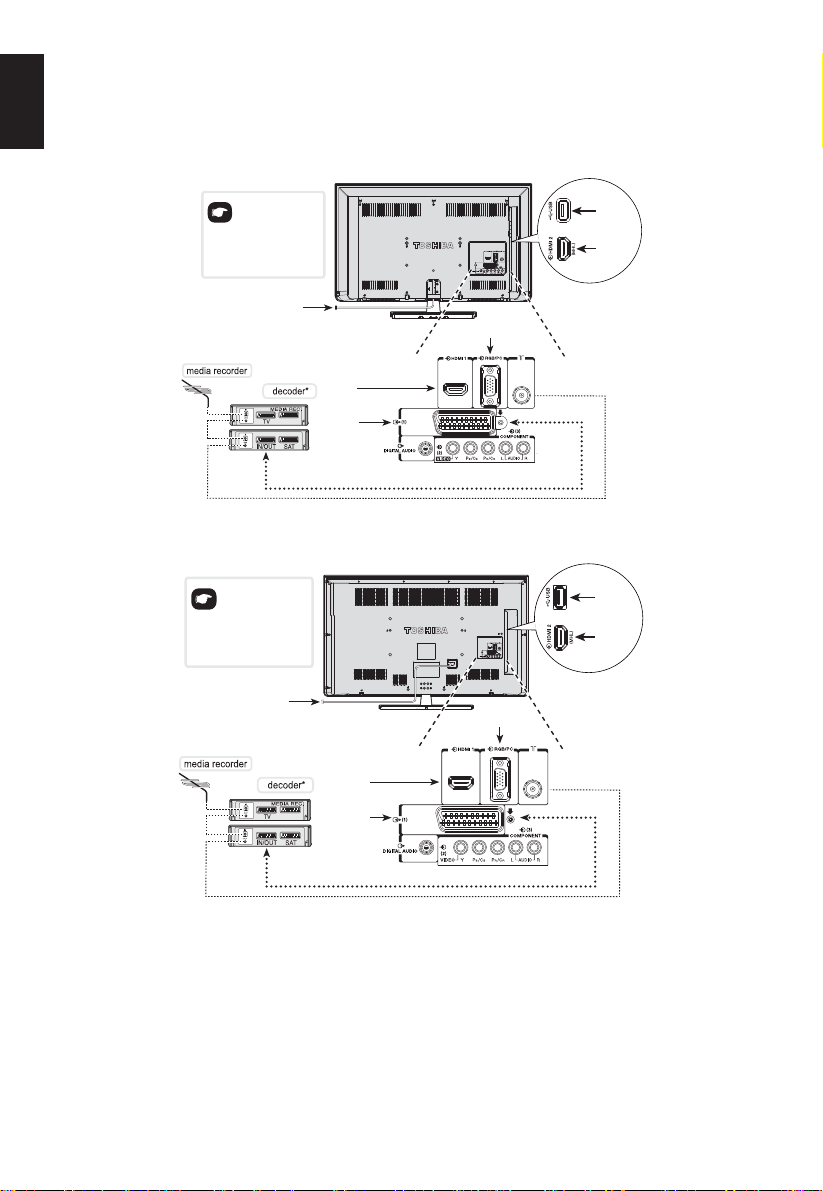
English
Connecting External Equipment
Before connecting any external equipment, turn off all main power switches. If there is no switch
remove the mains plug from the wall socket.
*a decoder could
be Digital Satellite or any
other compatible decoder.
*Model will determine
power cord position.
POWER CORD
*a decoder could
be Digital Satellite or any
other compatible decoder.
*Model will determine
power cord position.
POWER CORD
RGB/ PC
HDMI 1 INPUT
SOCKET
SCART 1
(INPUT/TV OUT)
For 32W23** | 32/39L23**
HDMI 1 INPUT
SOCKET
SCART 1
(INPUT/TV OUT)
RGB/ PC
USB SOCKET
HDMI 2 INPUT
SOCKET
USB SOCKET
HDMI 2 INPUT
SOCKET
For 50L23**
8
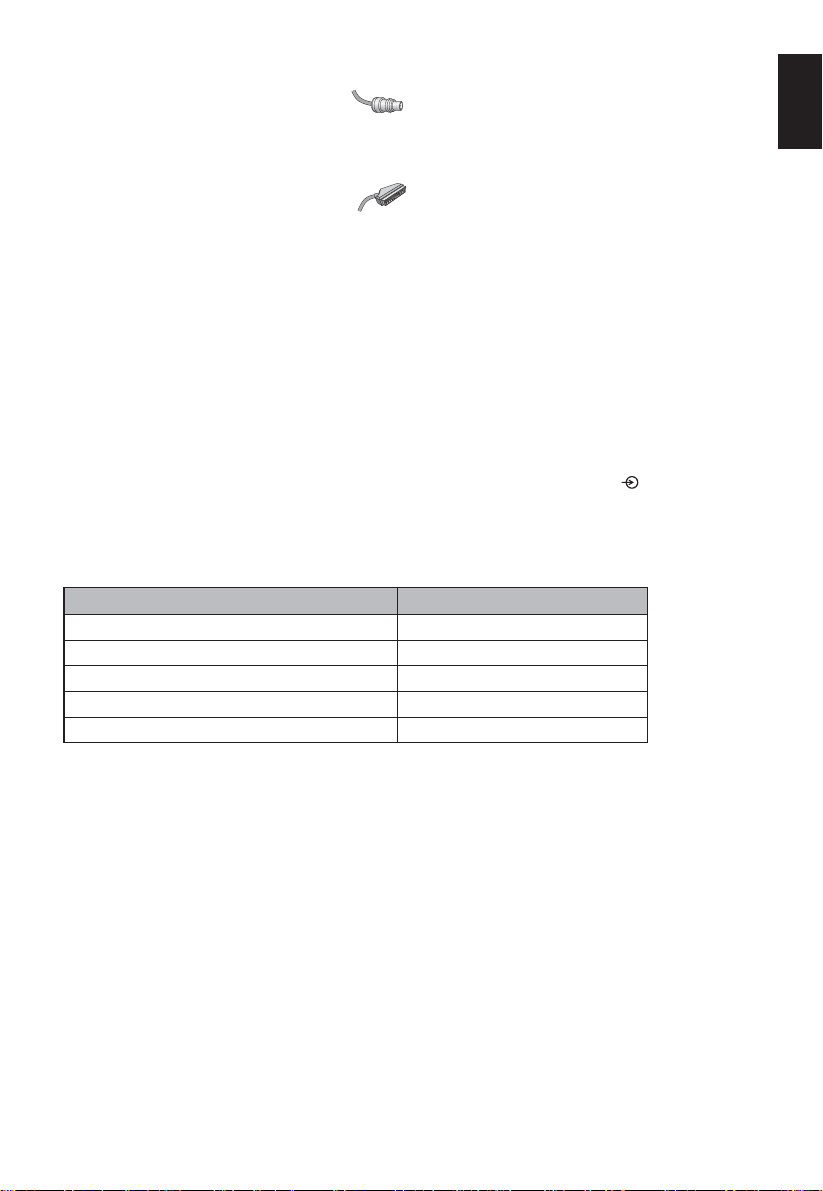
Aerial cables: - - - - - - - - - - - - - - - - - - -
Connect the aerial to the ANT socket on the rear of the television.
If you use a decoder and/or media recorder, connect through the decoder and/or media recorder to
the television.
SCART cables: - - - -- - - - - - - - - - - - - - -
Connect the video recorder IN/OUT or decoder TV socket to the television. Connect the media
player SAT socket to the decoder MEDIA REC. socket.
Before running Auto Tuning put your decoder and media recorder to Standby.
®
(High-De¿ nition Multimedia Interface) is for use with a DVD, decoder or electrical equipment
HDMI
with digital audio and video output. It is designed for best performance with 1080i high-de¿ nition
video signals but will also accept and display 480i, 480p, 576i, 576p, 720p and 1080p. HDMI1 also
support VGA, SVGA, XGA, WXGA and SXGA.
NOTE: Although this television is able to connect to HDMI equipment it is possible that some equip-
ment may not operate correctly.
A wide variety of external equipment can be connected to the back of the television, therefore the relevant owner’s manuals for all additional equipment must be referred to.
If the television automatically switches over to monitor external equipment, return to normal television by pressing the desired channel button. To recall external equipment, press
to select.
NOTE: Due to copy protected signal in some DTV programme, non-scrambled content and scram-
bled content with “copy freely (CGMS-A: 00)” are available via SCART analog video and
audio output.
DTV Programme SCART Analog Output
Scrambled with CGMS-A: 00 (Copy Freely) Output via SCART
Scrambled with CGMS-A: 01 (Copy No More) Not output via SCART
Scrambled with CGMS-A: 10 (Copy Once) Not output via SCART
Scrambled with CGMS-A: 11 (Copy Never) Not output via SCART
Non- scrambled Output via SCART
*CGMS-A (Copy Generation Management System-Analog) is a copy protection mechanism for
analog television signals.
English
9
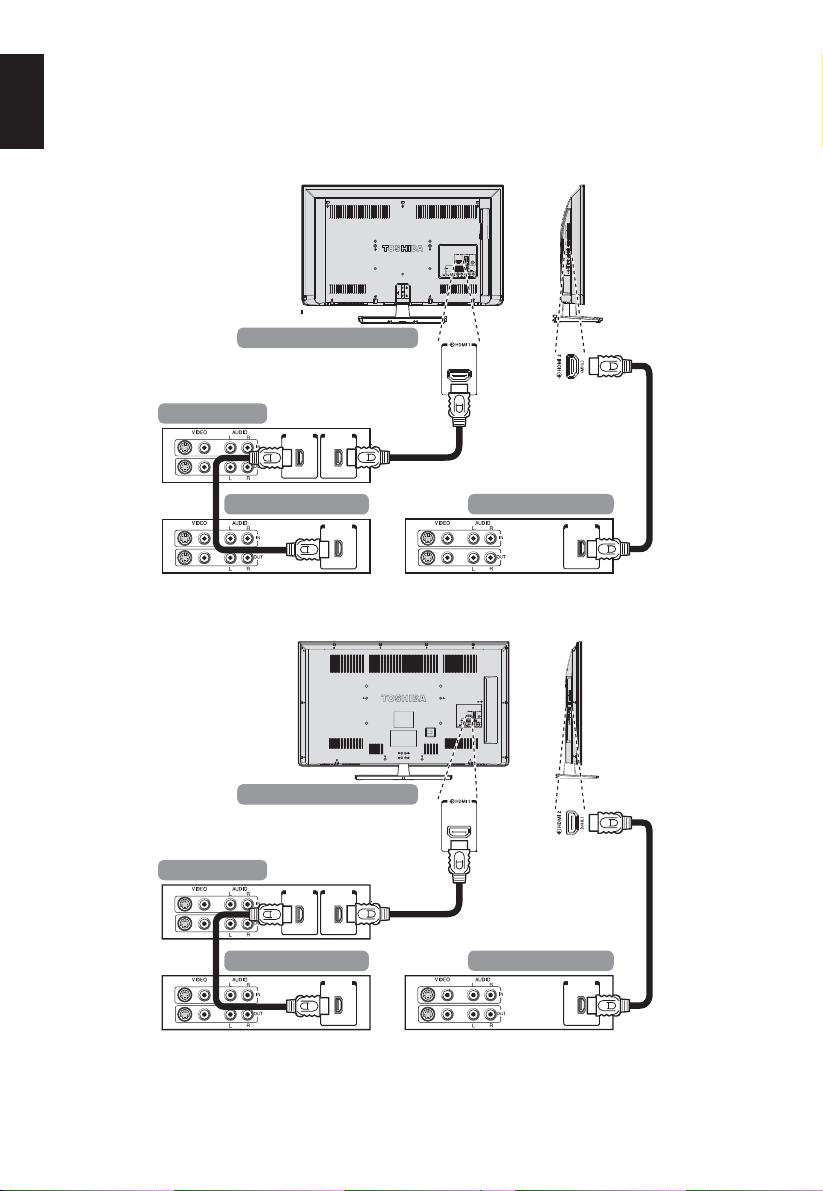
English
HDMI CEC Connections
The basic functions of connected audio/video equipment can be controlled using the television’s
remote control if an HDMI CEC compatible device is connected.
The back of your television
AV amplifier
HDMI outHDMI in
AV amplifier
Playback equipment
HDMI out
For 32W23** | 32/39L23**
The back of your television
HDMI outHDMI in
Playback equipment
HDMI out
For 50L23**
Playback equipment
HDMI out
Playback equipment
HDMI out
10
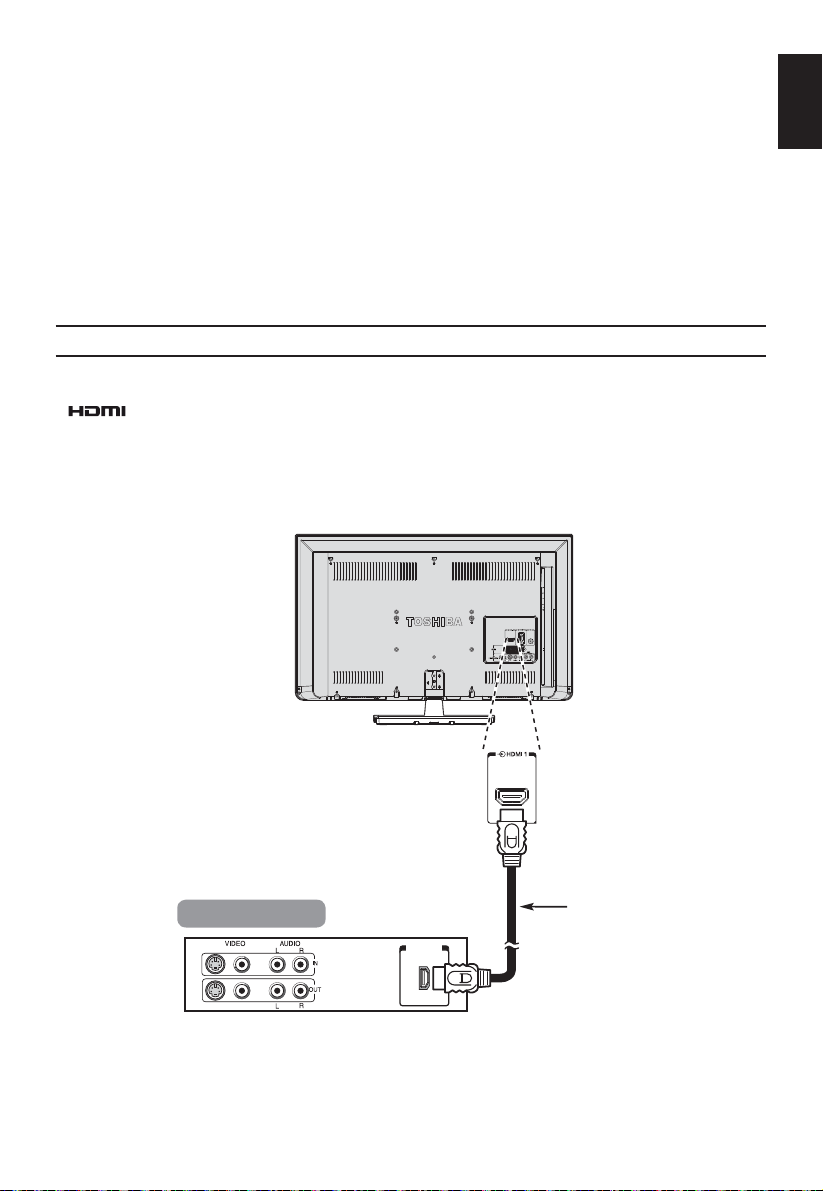
Connecting an HDMI or DVI device to the HDMI input
The HDMI input on your television receives digital audio and uncompressed digital video from an
HDMI source device or uncompressed digital video from a DVI (Digital Visual Interface) source device.
This input is designed to accept HDCP (High-Bandwidth Digital-Content Protection) programme material in digital form from EIA/CEA-861-D–compliant [1] consumer electronic devices (such as a set-top
box or DVD player with HDMI or DVI output). For acceptable video signal formats, see page 17.
NOTE:
• Some early HDMI equipment may not work properly with your latest HDMI TV, due to the
adoption of a new standard.
• Supported Audio format: Linear PCM and Dolby Digital, sampling rate 32/44.1/48kHz.
To connect an HDMI device
Connect an HDMI cable (type A connector) from the device to the HDMI terminal.
For proper operation, it is recommended that you use an HDMI cable with the HDMI Logo
(
• If your HDMI connection is capable of 1080p and/or your television is capable of refresh rates
• HDMI cable transfers both video and audio. Separate analogue audio cables are not required
®
).
greater than 50Hz, you will need a Category 2 cable. Conventional HDMI/DVI cable may not work
properly with this mode.
(see illustration).
English
HDMI device
HDMI out
For 32W23** | 32/39L23**
11
HDMI
cable
(not supplied)
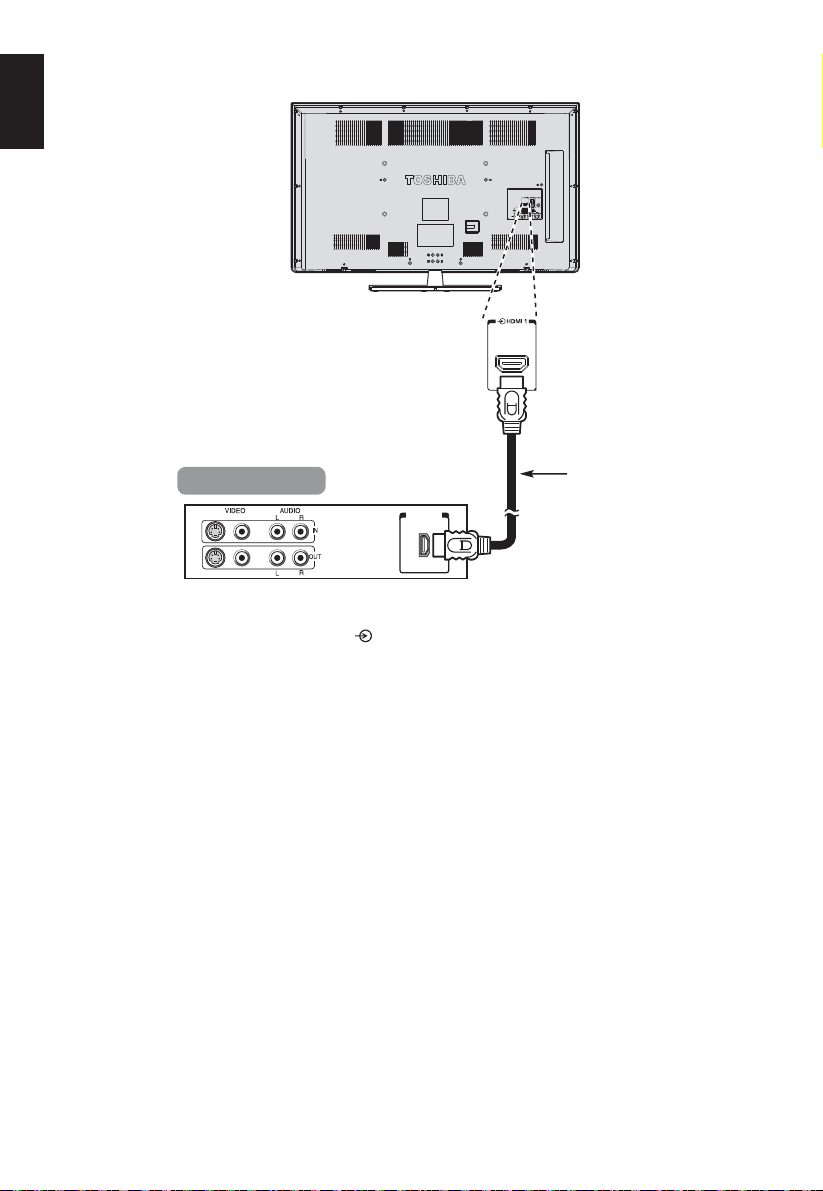
English
HDMI device
To view the HDMI device video, press the
HDMI
HDMI out
For 50L23**
button to select HDMI 1 or HDMI 2 mode.
cable
(not supplied)
12
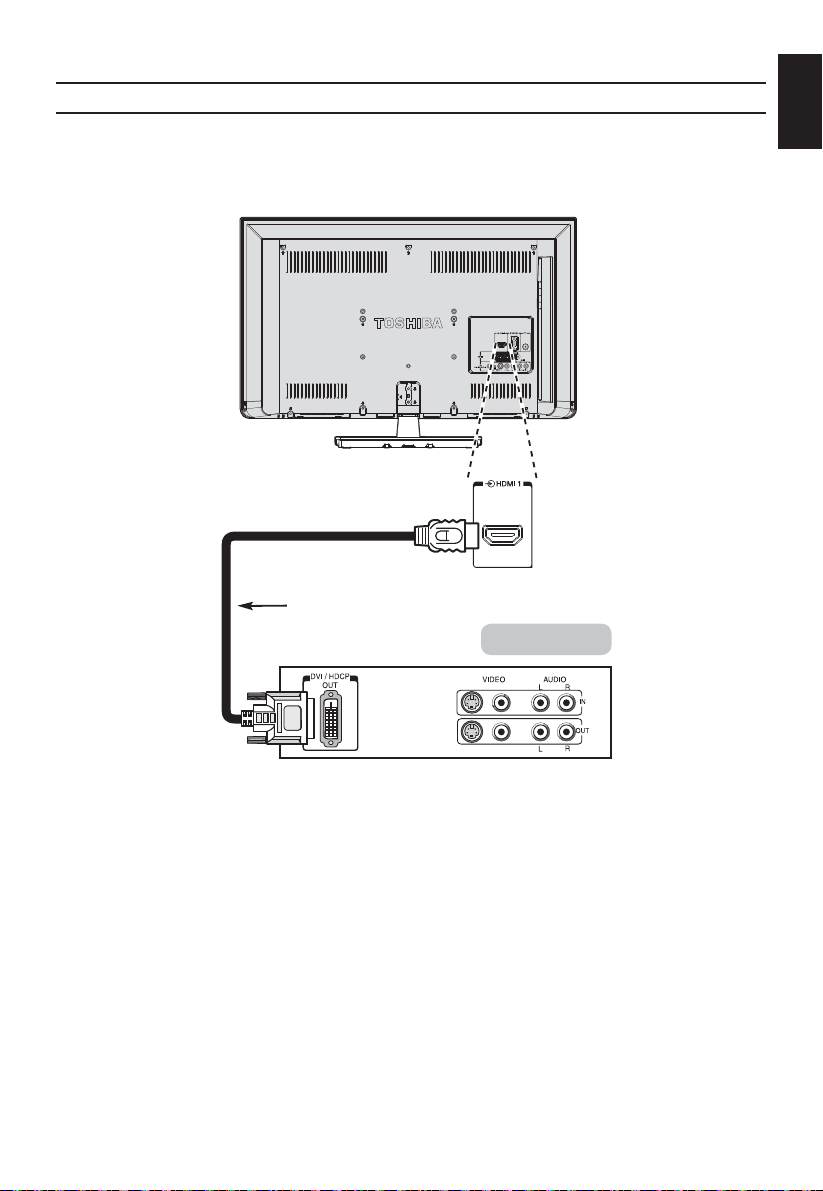
To connect a DVI device
Connect an HDMI-to-DVI adapter cable (HDMI type A connector) to the HDMI 1.
• The maximum recommended HDMT – DVI cable length is 6.6ft (2m).
• An HDMI-to-DVI adapter cable transfers video only.
• Separate analogue audio connection is not supported for audio receivers.
HDMI-to-DVI adapter cable
(not supplied)
DVI device
English
For 32W23** | 32/39L23**
13
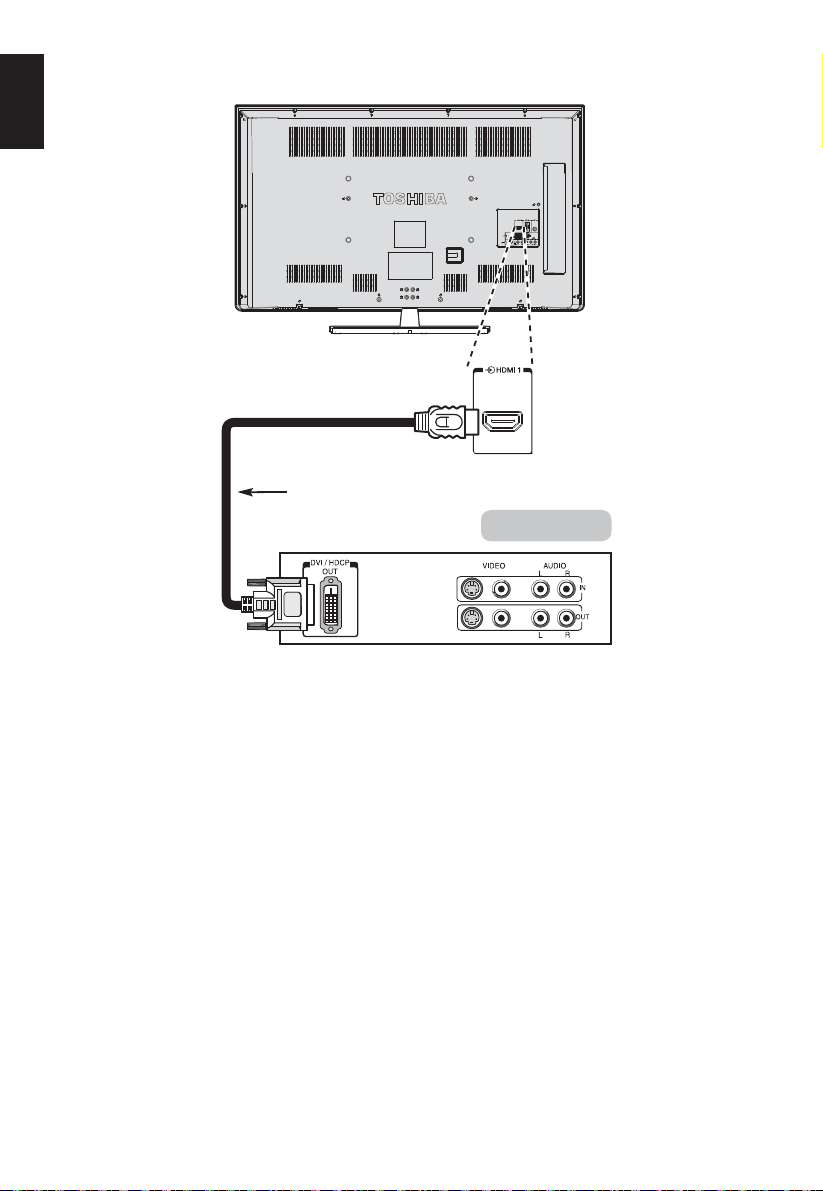
English
HDMI-to-DVI adapter cable
(not supplied)
For 50L23**
To ensure that the HDMI or DVI device is reset properly, it is recommended that you follow these
procedures:
• When turning on your electronic components, turn on the television ¿ rst, and then the HDMI or
DVI device.
• When turning off your electronic components, turn off the HDMI or DVI device ¿ rst, and then the
television.
[1] EIA/CEA-861-D compliance covers the transmission of uncompressed digital video with high-bandwidth digital content protection,
which is being standardized for reception of high-de¿ nition video signals. Because this is an evolving technology, it is possible that
some devices may not operate properly with the television.
HDMI, the HDMI Logo, and High-De¿ nition Multimedia Interface are trademarks or registered trademarks of HDMI Licensing LLC in
the United States and other countries.
DVI device
14
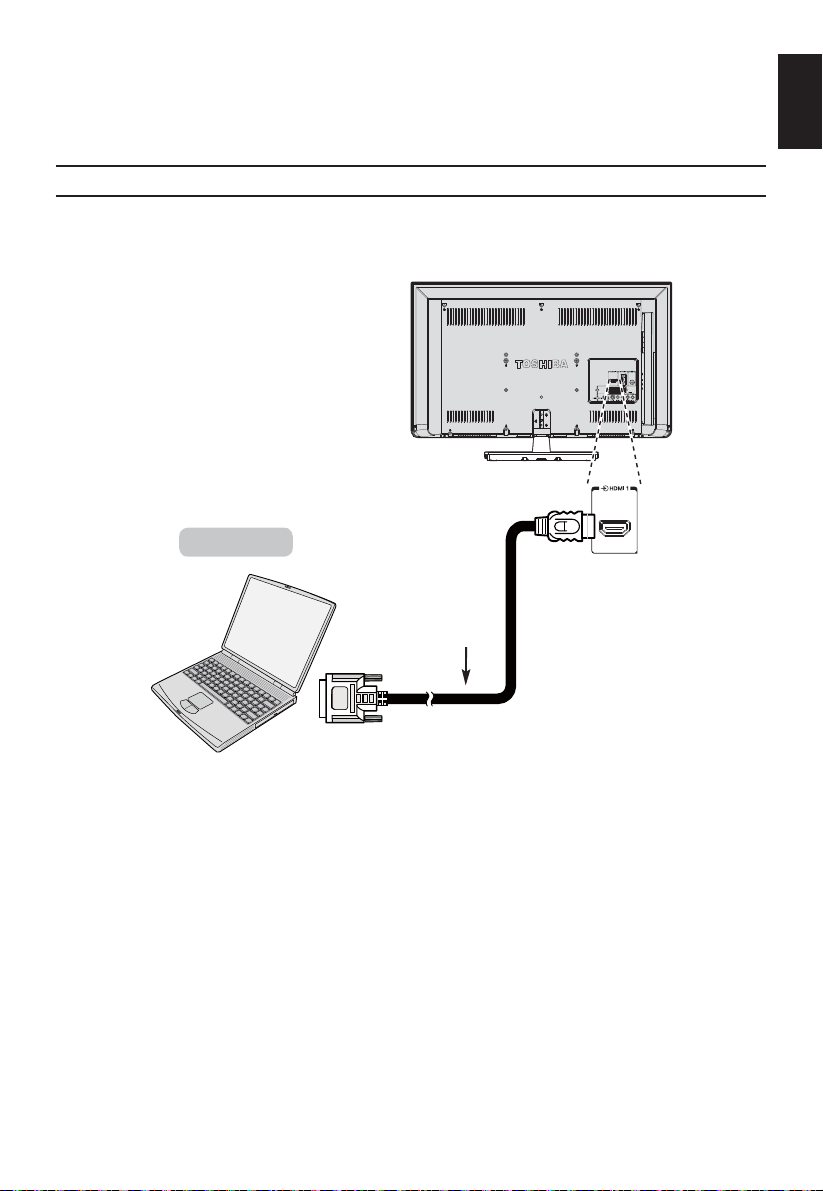
Connecting a Computer
With either an RGB/PC or an HDMI connection, you can watch your computer’s display on the television.
To connect a PC to the HDMI terminal
When connecting a PC to the HDMI terminal on the television, use an HDMI-to-DVI cable.
If connecting a PC with an HDMI terminal, use an HDMI cable (type A connector). A separate ana-
logue cable is not necessary.
the back of your television
2
Computer
HDMI-to-DVI
adapter cable
(not supplied)
English
For 32W23** | 32/39L23**
15
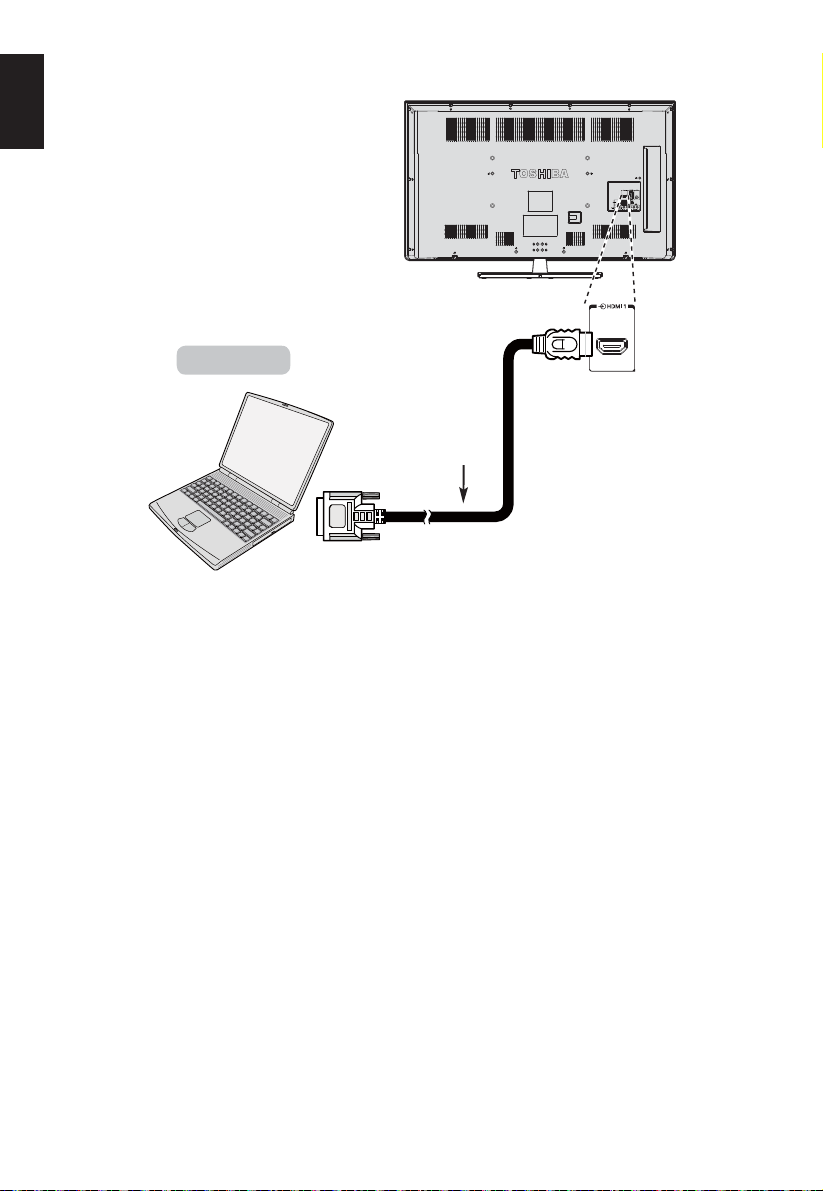
English
the back of your television
Computer
For acceptable PC and video signal formats, see page 17.
NOTE:
• The edges of the images may be hidden.
• If connecting a certain PC model with a unique PC signal, the PC signal may not be
detected correctly.
2
HDMI-to-DVI
adapter cable
(not supplied)
For 50L23**
16
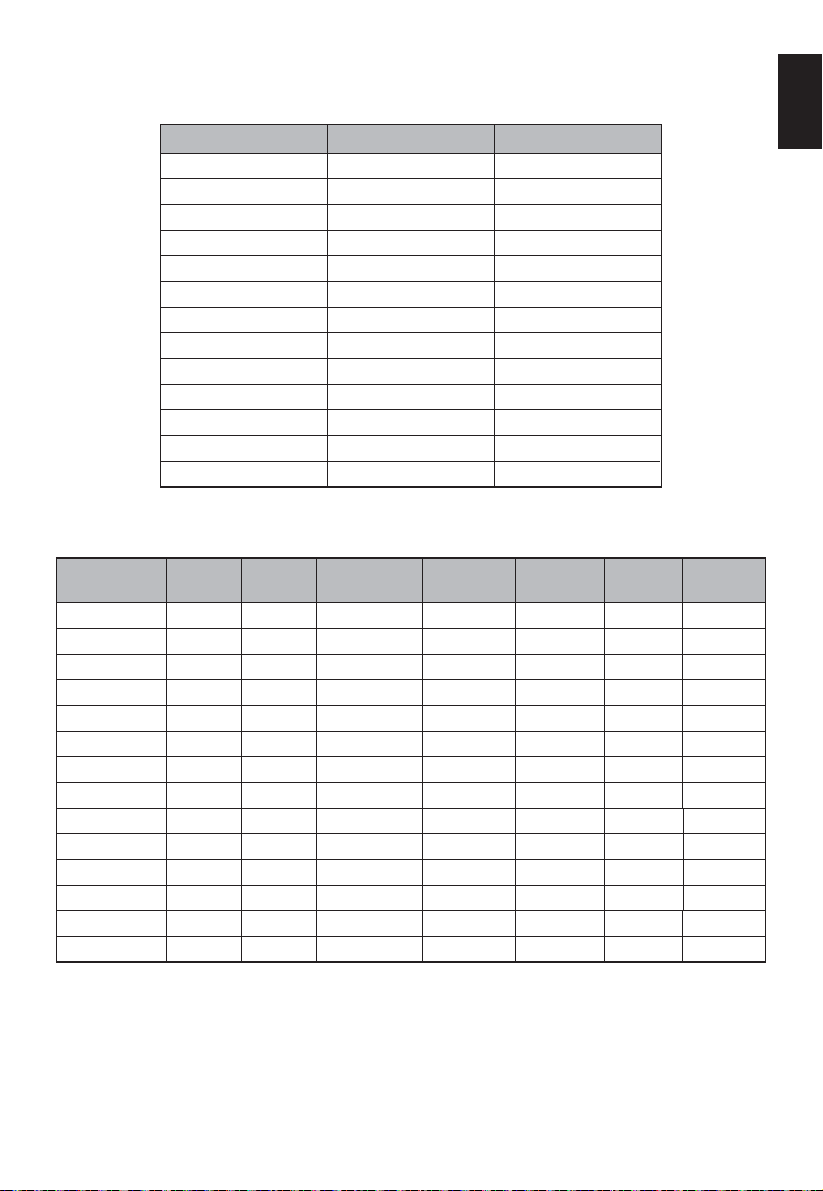
Acceptable Video signals through HDMI terminals
Resolution H. Frequency (KHz) V. Frequency (Hz)
480i 15.750 60.000
480p 31.500 60.000
576i 15.625 50.000
576p 31.250 50.000
720p 37.500 50.000
720p 45.000 60.000
1080i 28.125 50.000
1080i 33.750 60.000
1080p 27.000 24.000
1080p 28.125 25.000
1080p 33.750 30.000
1080p 56.250 50.000
1080p 67.500 60.000
Acceptable PC signals through HDMI terminals
English
Resolution H (KHz) V(Hz)
640 x 480 31.469 59.940 25.175 Negative Negative 800 525
640 x 480 37.861 72.809 31.500 Negative Negative 832 520
640 x 480 37.500 75.000 31.500 Negative Negative 840 500
800 x 600 35.160 56.250 36.000 Positive Positive 1024 625
800 x 600 37.879 60.317 40.000 Positive Positive 1056 628
800 x 600 48.077 72.188 50.000 Positive Positive 1040 666
800 x 600 46.875 75.000 49.500 Positive Positive 1056 625
1024 x 768 48.363 60.004 65.000 Negative Negative 1344 806
1024 x 768 60.023 75.029 78.750 Positive Positive 1312 800
1280 x 768 47.776 59.870 79.500 Negative Positive 1664 798
1360 x 768 47.712 60.015 85.500 Positive Positive 1792 795
1280 x 1024 63.981 60.020 108.000 Positive Positive 1688 1066
1280 x 1024 79.976 75.025 135.000 Positive Positive 1688 1066
1920 x 1080 67.500 60.000 148.500 Positive Positive 2200 1125
Pixel Clock
(MHz)
H-Polarity V-Polarity H-Total V-Total
17
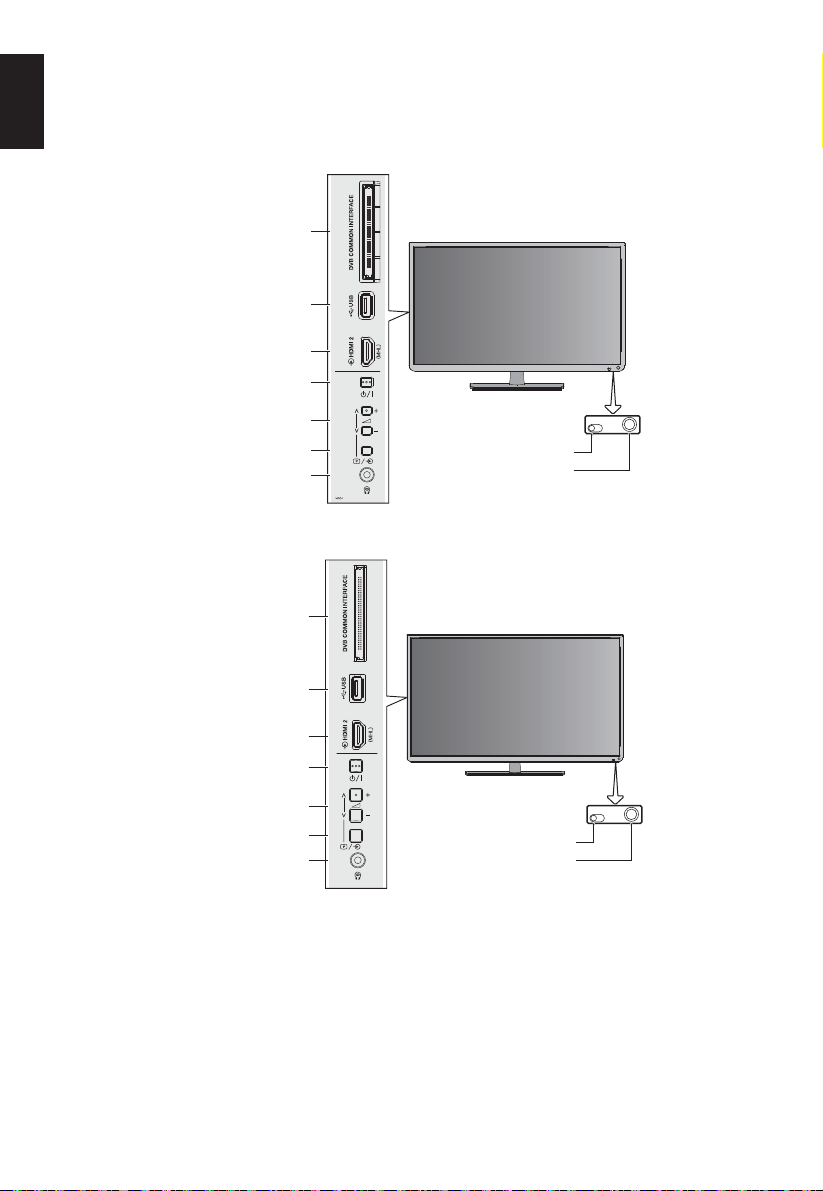
English
Using the Controls
While all the necessary adjustments and controls for the television are made using the remote control,
the buttons on the television may be used control some functions.
Common Interface
USB
HDMI 2 INPUT
SOCKET
Power
Up / down
(Volume or channel)
Programme / Volume / Source
Headphone
For 32W23** | 32/39L23**
Common Interface
IR LIGHT SENSOR
RED LED − Standby
GREEN LED − Power on
USB
HDMI 2 INPUT
SOCKET
Power
Up / down
(Volume or channel)
Programme / Volume / Source
Headphone
For 50L23**
18
IR LIGHT SENSOR
RED LED − Standby
GREEN LED − Power on
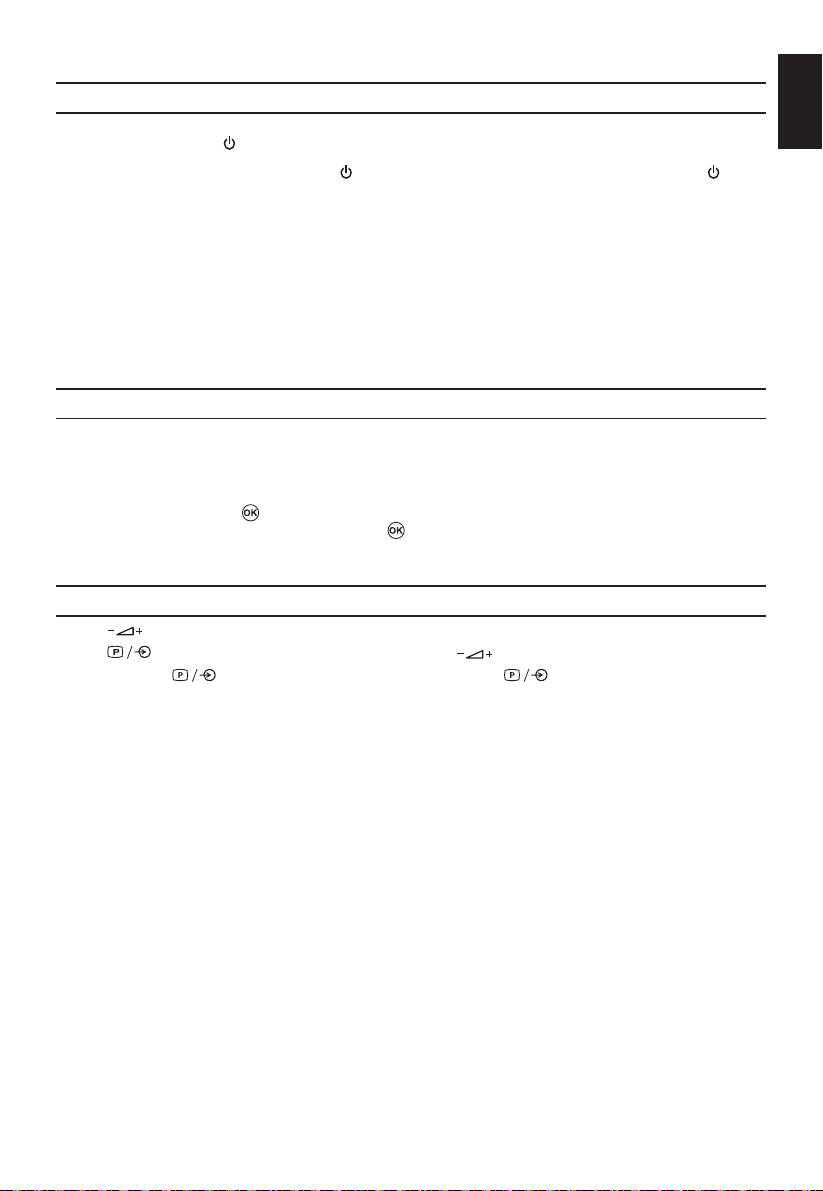
Switching On
If the RED Standby LED is unlit, check that the plug is connected to the power supply. If the picture
does not appear press
To put the television into Standby press
again. The picture may take a few seconds to appear.
For energy saving:
We recommend that you use the television with factory settings. These settings are designed for
energy saving. Unplugging the mains plug will reduce energy use to zero. This is recommended
when the television is not being used for long periods, e.g. when on holiday. Reducing the brightness of the screen will reduce energy use. Energy ef¿ ciency reduces energy consumption and can
save money by reducing electricity bills.
NOTE: Putting the television into standby mode will reduce energy consumption, but will still draw
some power.
on the remote control, it may take a few moments.
on the remote control. To view the television press
Using the Remote Control
To set up the television you will now need to use the on screen menus. Press MENU on the remote
control to see the menus.
The on-screen menu appears as a list of ¿ ve topics. As each symbol is selected by pressing Ż or Ź
on the navigation ring on the remote control.
To use the options, press
move up and down through the menu and use
screen instructions. The functions of each menu are described in detail throughout this manual.
to enter the sub menu. Then press Ÿ or ź on the navigation ring to
to select the required choice. Follow the on-
Using the Controls on the TV
Press to adjust volume.
Press
Press and hold
desired input source is located.
Please always refer to the owner’s manual of the equipment to be connected for full details.
NOTE: Inserting the headphone plug will mute the sound from all speakers.
to change programme selection, then press to adjust programme selection.
until Source List is displayed, then press to scroll through the list until
English
19
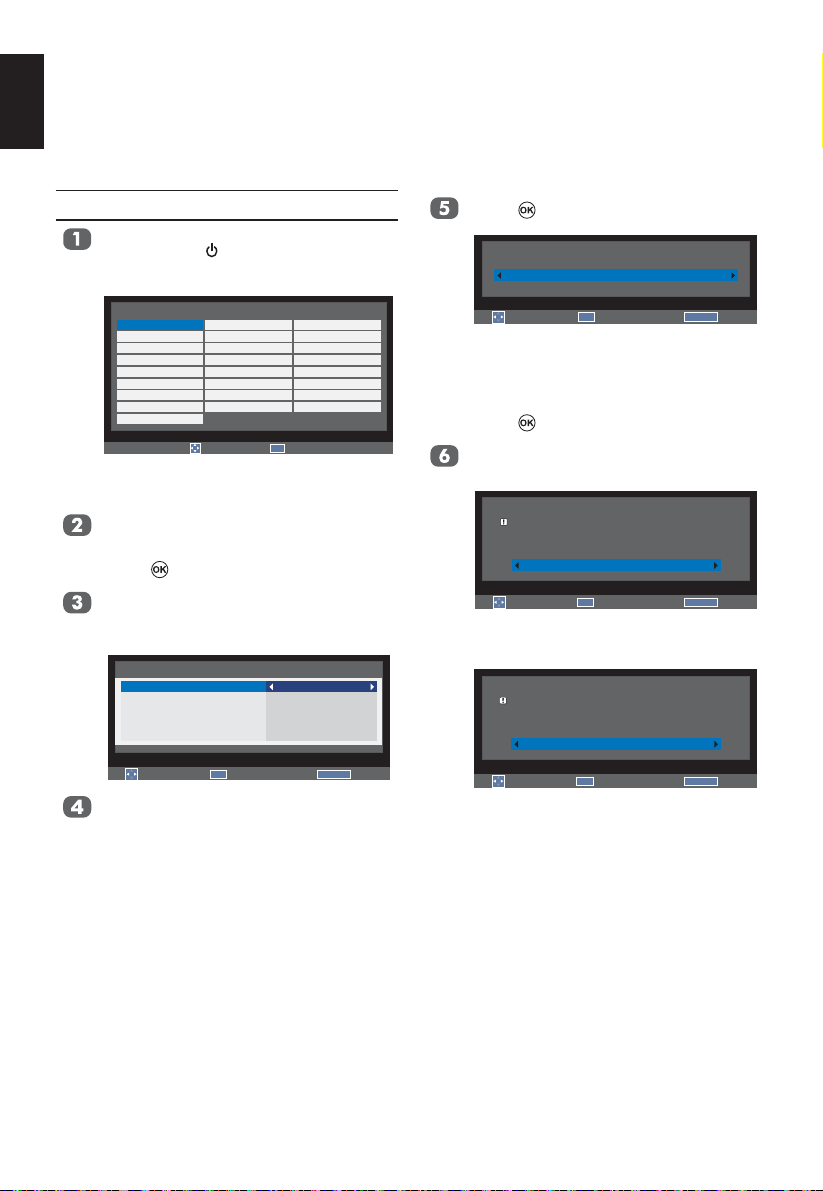
English
Before switching on the television put your decoder and media recorder to Standby if they are connected.
To set up the television use the buttons on the remote control as detailed on page 7.
Tuning the Television
First Time Using
For ¿ rst time use, plug in the television
and press the
The Language menu will appear.
Language
English
Español
Nederlands
Norsk
slovenščina
Česky
бългapcки
Hrvatski
Gaeilge
NOTE: This function is accessed in the
Press Ÿ, ź, Ż or Ź to select your
language.
Press
Press Ÿ or ź to select Country and
then press Ż or Ź to select your
country.
Country
Digital Subtitle Language
Digital Subtitle Language 2nd
Audio Language
Audio Language 2nd
Select
Press Ÿ or ź to select Digital Subtitle
Language, Digital Subtitle Language
2nd, Audio Language and Audio Language 2nd, then press Ż or Ź to select
your preferred language.
button.
OK
Deutsch
Português
Dansk
Polski
Slovensky
Română
Eλληvıκά
Українське
Enter
Français
Italiano
Svenska
Suomi
Magyar
Pyccкий
Srpski
Türkç e
Select
SETUP ¼ Quick Setup menu.
to enter Quick Setup menu.
Quick Setup
OK
Tuner Mode
Germany
German
Turkish
German
Turkish
RETURN
Back
Press to select Tuner Mode.
Tuner Mode
Antenna
Select
OK
Location
RETURN
Back
Press Ż or Ź to select Antenna or Cable.
NOTE: This function is only available in
certain regions.
Press
to select Location.
Press Ż or Ź to select Home or Store.
For normal home use, select Home.
OK
Location
Home
Auto tuning
RETURN
Back
To use the TV for the display in a store showroom,
please select [Store].
[Home] mode is recommended for normal use.
Select
When Store is selected, the con¿ rma-
tion window appears.
OK
Location
NO
Auto tuning
RETURN
Back
You have selected [Store].
This mode consumes more energy.
Are you sure you want to set to this mode?
Select
Press Ż or Ź to select YES or NO.
20
