Page 1
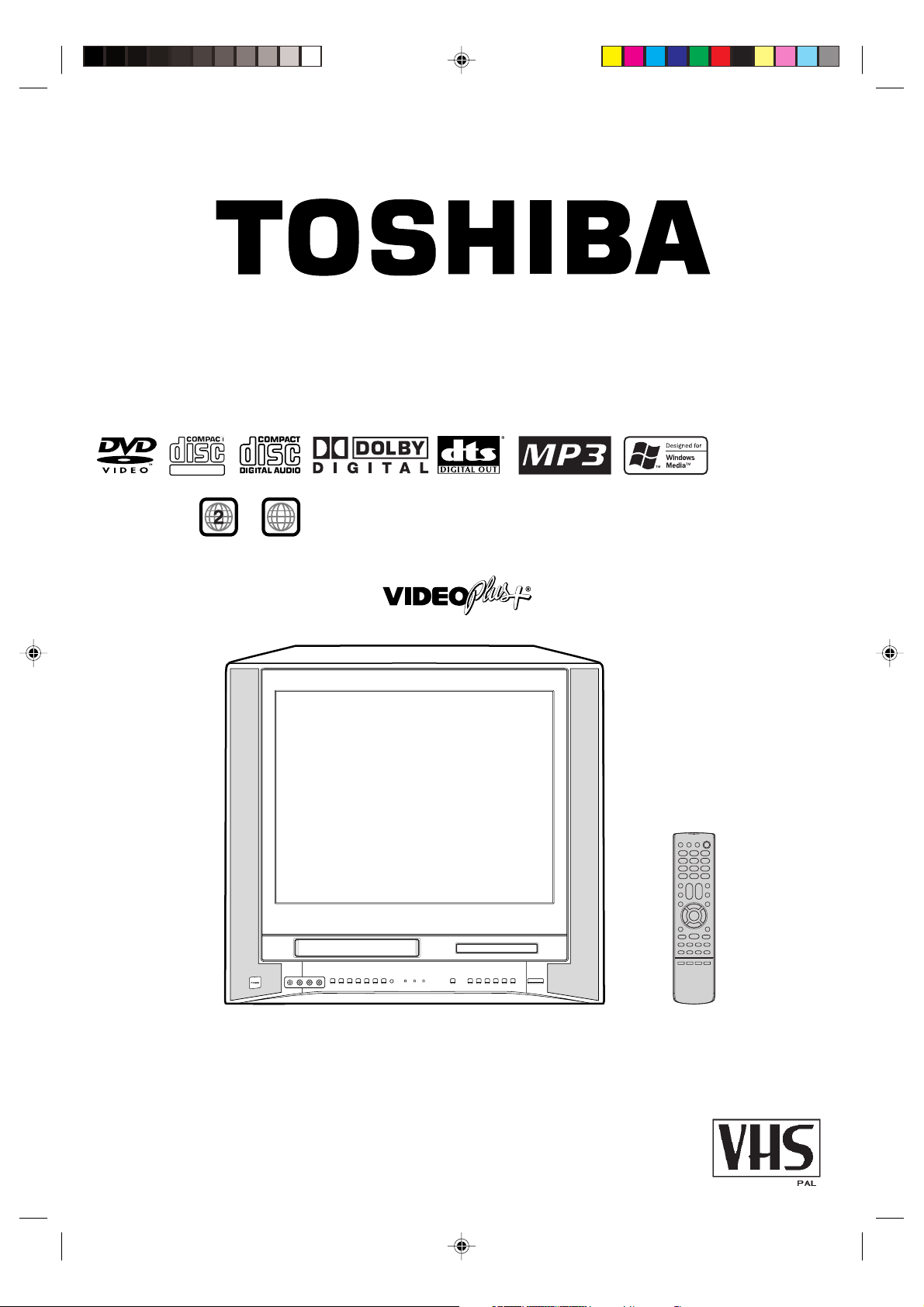
MODEL VTW2187 USER GUIDE
DIGITAL VIDEO
Region /
ALL
discs only
Combination 21" Flat TV and
Video Recorder/DVD Video Player
5N40301A [E] COVER 12/24/04, 4:46 PM1
FASTEXT
Page 2
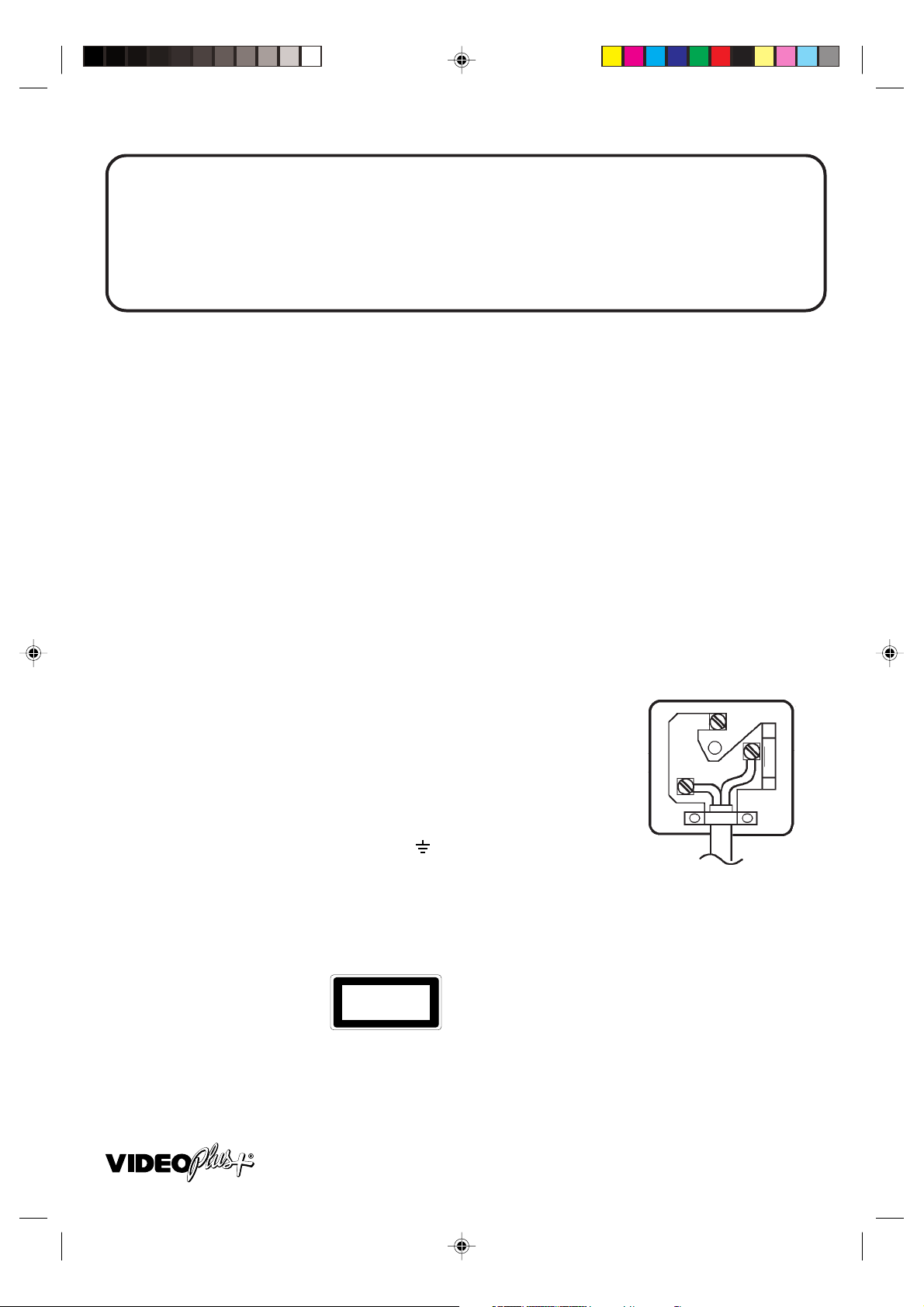
IMPORTANT
Unauthorized recording of copyright television programmes, films, video tapes and other materials
may infringe on the rights of copyright owners and be contrary to copyright laws.
WARNING
To prevent fire or shock hazard, do not expose this equipment to rain or moisture.
MAINS SUPPLY
This unit is designed to operate from AC 230 ~ 240V 50Hz household mains supply.
This unit is supplied with an approved 13 amp (BS 1363) fused mains plug. When replacing the fuse
always use a 5 amp (BS 1362) approved type.
Never use this plug if the fuse cover is missing. To obtain a replacement fuse cover contact your store.
If the mains sockets in your home differ or are not suitable for the type of plug supplied, then the plug
should be cut from the mains lead and a suitable type fitted.
WARNING: If the mains plug is cut from the mains lead of this appliance the plug must be destroyed. A
mains plug with bared wires is hazardous if engaged in a mains output line socket.
You must use a 13 amp plug (BS 1363) and fit a 5 amp fuse (BS 1362). If any other type of plug is used
a 5 amp fuse must be fitted, either in the plug, adaptor or at the distribution board.
WIRING INSTRUCTIONS
The wires in the mains lead are coloured in accordance with the following code:
BLUE
BROWN——
As the colours of the wires in the mains lead of the appliance may not
NEUTRAL
LIVE
E
correspond to the coloured markings identifying the terminals in your
plug, proceed as follows:
The wire which is coloured BLUE must be connected to the terminal
N
L
which is marked with the letter N or coloured black.
The wire which is coloured BROWN must be connected to the terminal
which is marked with the letter L or coloured red.
No connection is to be made to the Earth (E, ) terminal.
CAUTION:
THIS UNIT IS A CLASS 1 LASER PRODUCT. HOWEVER THIS UNIT USES A VISIBLE LASER BEAM WHICH COULD
CAUSE HAZARDOUS RADIATION EXPOSURE IF DIRECTED. BE SURE TO OPERATE THE PLAYER CORRECTLY
AS INSTRUCTED.
THE FOLLOWING CAUTION LABEL IS LOCATED ON THE REAR PANEL OF THE UNIT.
CLASS 1
LASER PRODUCT
WHEN THIS UNIT IS PLUGGED INTO THE WALL OUTLET, DO NOT PLACE YOUR EYES CLOSE TO THE OPENING
OF THE DISC TRAY AND OTHER OPENINGS TO LOOK INTO THE INSIDE OF THIS UNIT.
USE OF CONTROLS OR ADJUSTMENTS OR PERFORMANCE OF PROCEDURES OTHER THAN THOSE
SPECIFIED HEREIN MAY RESULT IN HAZARDOUS RADIATION EXPOSURE.
DO NOT OPEN COVERS AND DO NOT REPAIR YOURSELF. REFER SERVICING TO QUALIFIED PERSONNEL.
VIDEO Plus+ and PlusCode are registered trademarks of Gemstar Development Corporation.
The VIDEO Plus+ system is manufactured under license from Gemstar Development Corporation.
5N40301A [E] COVER 12/24/04, 4:46 PM2
Page 3
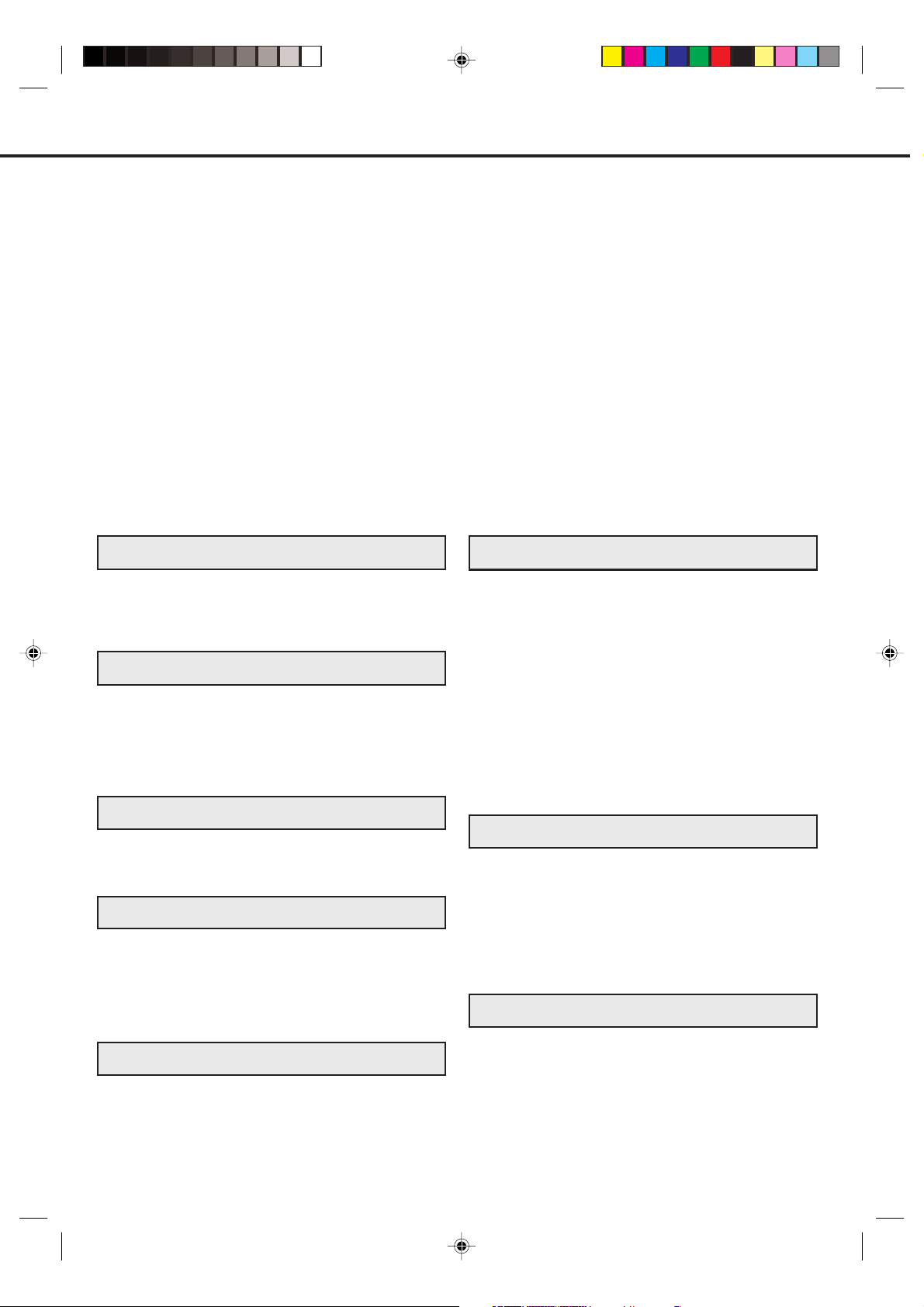
FEATURES
TV/VCR
• Flat Picture Tube
• Twin Tuner
• Auto Set Up (Channel and Clock)
• FASTEXT Function
• PDC (Programme Delivery Control)
• One-Touch Timer Recording (OTR)
• 30 Minute Back Up
• Real Time Tape Counter with Zero Return
• NTSC Playback (PAL 60Hz)
• On-Screen Programming
• Picture Control Adjustments
• VIDEO Plus+® Recording System
• NICAM Stereo
• Slow Motion
• Video Index Search System
• Digital Auto Tracking
• Programmable ON/OFF Timer
• Auto Power On/Auto Play
• Auto Rewind/Auto Eject
CONTENTS
PREPARATION
PRECAUTIONS ......................................................... 2
LOCATION OF CONTROLS ...................................... 4
REMOTE CONTROL ................................................. 5
AERIAL CONNECTIONS ........................................... 7
CONNECTIONS TO OTHER EQUIPMENT .............. 8
TV OPERATION
AUTO SET UP ......................................................... 10
MANUAL CLOCK SETTING .................................... 11
MANUAL TUNING ................................................... 12
TV OPERATION ...................................................... 13
PICTURE CONTROL ADJUSTMENTS ................... 14
TO SET THE ON TIMER ......................................... 15
TO SET THE OFF TIMER ....................................... 16
TAPE PLAYBACK OPERATION
LOADING AND UNLOADING THE VIDEO
CASSETTE TAPE .................................................... 17
PLAYBACK .............................................................. 18
SPECIAL PLAYBACK .............................................. 19
RECORDING
RECORDING A TV PROGRAMME ......................... 20
GUIDE CH SETTING FOR VIDEO PLUS+
VIDEO PLUS+ TIMER RECORDINGS .................... 22
TIMER RECORDING ............................................... 23
OTHER FUNCTIONS FOR TIMER RECORDING ... 24
ONE-TOUCH TIMER RECORDING (OTR) ............. 25
NICAM STEREO RECORDING AND PLAYBACK .. 26
ADVANCED FUNCTIONS OF VCR SECTION
USING THE REAL TIME TAPE COUNTER ............ 27
USING ZERO RETURN ........................................... 28
VIDEO INDEX SEARCH SYSTEM (INDEX) ............ 29
DUPLICATING A VIDEO TAPE ............................... 30
DUPLICATING A DISC MATERIAL ONTO A VIDEO
TAPE ........................................................................ 31
FASTEXT ................................................................. 32
®
.................
• Dual Speed Picture Search
•2 Speed (SP/LP) Record/ Playback
• Sleep Timer
• Auto Repeat Play
DVD Player
• Digital Audio Jack (Coaxial)
• Multi-Language
• Multi-Angle
• Repeat Playback
• Memory/Random Playback
• Zoom
• Video Aspect Ratio
• Parental Control
• Digital output for Dolby Digital (AC-3) and
DTS
• Playback of DVD, Video-CD, SVCD, AudioCD and MP3/WMA/JPEG-CD
•PAL & NTSC DVDs playback
• A-B Repeat playback
DISC PLAYBACK OPERATION
DISC ........................................................................ 34
PREPARATION/STATUS DISPLAY OF DISC ........ 35
SETTING MENU LANGUAGE ................................. 36
PLAYBACK PROCEDURE ...................................... 37
SPECIAL PLAYBACK .............................................. 38
MP3/WMA/JPEG PLAYBACK ................................. 39
SETTING THE JPEG INTERVAL ............................ 41
SETTING THE SELECT FILES ............................... 42
ZOOMING/LOCATING DESIRED SCENE .............. 43
REPEAT PLAYBACK ............................................... 44
PROGRAM PLAYBACK/RANDOM PLAYBACK
(VCD/CD) ................................................................. 45
CHANGING SOUNDTRACK LANGUAGE/
SUBTITLES ............................................................. 46
CHANGING ANGLES/TITLE SELECTION/DVD
MENU ...................................................................... 47
ADVANCED FUNCTION OF DVD SECTION
SETTING THE ASPECT RATIO OF TV SCREEN/
SETTING ON SCREEN DISPLAY ........................... 48
DYNAMIC RANGE CONTROL ................................ 49
PARENTAL CONTROL SETTING ........................... 50
TO CHANGE THE PARENTAL LEVEL ................... 51
TEMPORARY DISABLING OF RATING LEVEL BY
21
DVD DISC ................................................................ 52
SETTING SUBTITLE LANGUAGE .......................... 53
SETTING AUDIO SOUNDTRACK LANGUAGE ...... 54
ADDITIONAL INFORMATION
LANGUAGE CODE LIST ......................................... 55
BEFORE REQUESTING SERVICE ......................... 56
RECEPTION DISTURBANCE/VIDEO HEAD
CLOGGING .............................................................. 58
SPECIFICATIONS ................................................... 59
1
5N40301A [E] P01-09 12/24/04, 4:46 PM1
Page 4
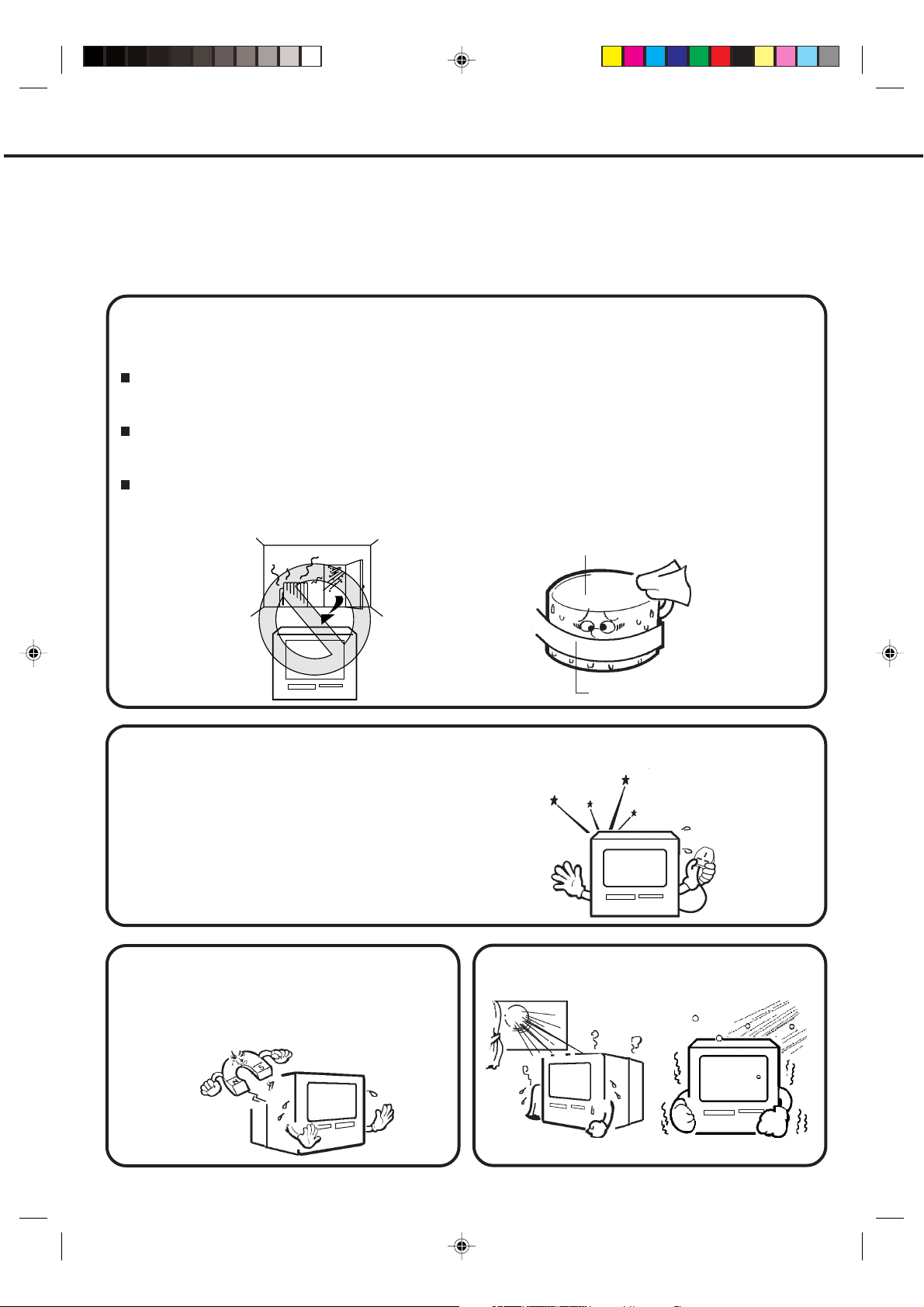
PRECAUTIONS
DO read the operating instructions before you attempt to use the equipment.
DO consult your dealer if you are ever in doubt about the installation, operation or safety of your
equipment.
DO NOT remove any fixed cover as this may expose dangerous voltages.
DO NOT place hot objects such as candles or nightlights on, or close to, the equipment. High
temperatures can melt plastic and lead to fires.
DO NOT use this unit near water or in rainy/moist situations.
MOISTURE CONDENSATION
If the unit is suddenly moved from a cold place to a warm place, moisture may form inside the unit. In
this case, do not operate it for two or three hours.
WHAT IS MOISTURE CONDENSATION?
When cold water is poured into a glass, for example, water vapor in the air will condense on the surface of
the glass. This is called moisture condensation.
MOISTURE WILL CONDENSE ON THE UNIT IN THE FOLLOWING CASES;
• When you move the unit from a cold to a warm place.
• After heating a cold room or under extremely humid conditions.
IF YOU EXPERIENCE THE ABOVE CONDITIONS;
Plug the AC cord to AC outlet, set the Main Power Switch to ON and leave the unit at the room temperature
until moisture condensation disappears. Depending on the surrounding conditions, this may take two or
three hours.
Head Drum
Video Tape
Under certain conditions, such as low humidity or walking across wool carpet, you may experience
a static discharge when touching the unit. If this happens and it fails to function, follow the procedure
below.
1)
Un-plug the unit from the AC outlet.
2)
This may take two or three hours.
3)
Re-plug the unit again.
Do not place the unit on or near appliances
which may cause electromagnetic interference
eg. TV or hi-fi speakers, etc. Doing so may
affect operation of unit causing erratic playing
or recording, picture or sound distortion, or
noise.
Avoid extreme heat and cold.
2
5N40301A [E] P01-09 12/24/04, 4:46 PM2
Page 5
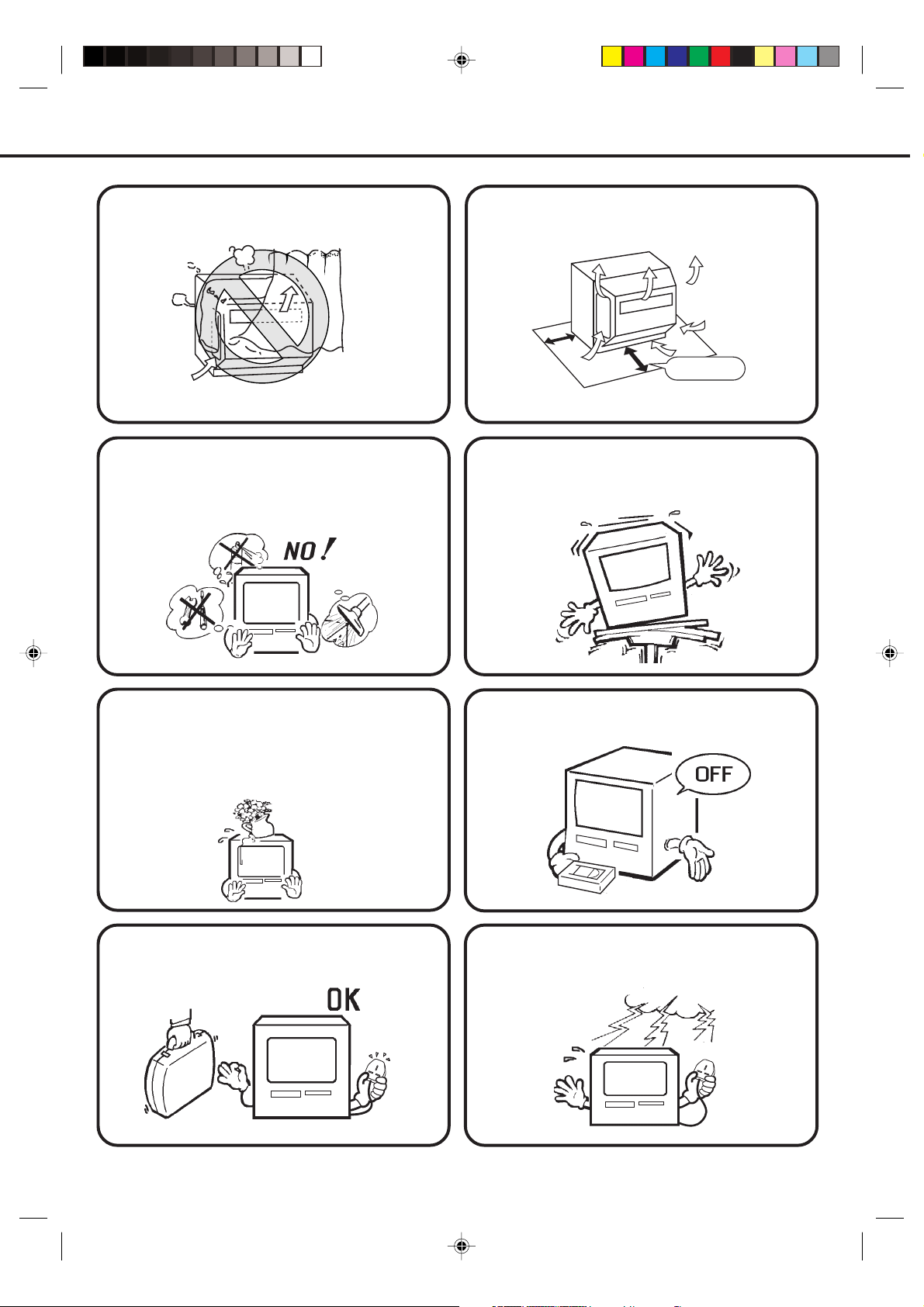
Do not block the ventilation holes.
Place the unit at least 10 cm away from the walls
for good air circulation.
10cm
Do not insert fingers or any other objects into
the cassette loading slot. Do not spray
cleaner or wax directly on the unit or use
forced air to remove dust.
Keep the unit away from flower vases, sink etc.
Liquids spilled into the unit can cause serious
damages. Switch OFF the Power Supply to the
unit and consult a qualified service engineer
before attempting to use the unit again.
Place the unit on a flat, stable, level surface,
and never subject it to violent shaking or any
other shock or impact.
When you finish operating the unit, always
unload the cassette and turn off the power.
When you leave your home for a long period of
time, unplug the AC mains lead.
5N40301A [E] P01-09 12/24/04, 4:46 PM3
To protect the unit during a thunder storm,
unplug the AC mains lead from the wall outlet
and disconnect the Aerial.
3
Page 6
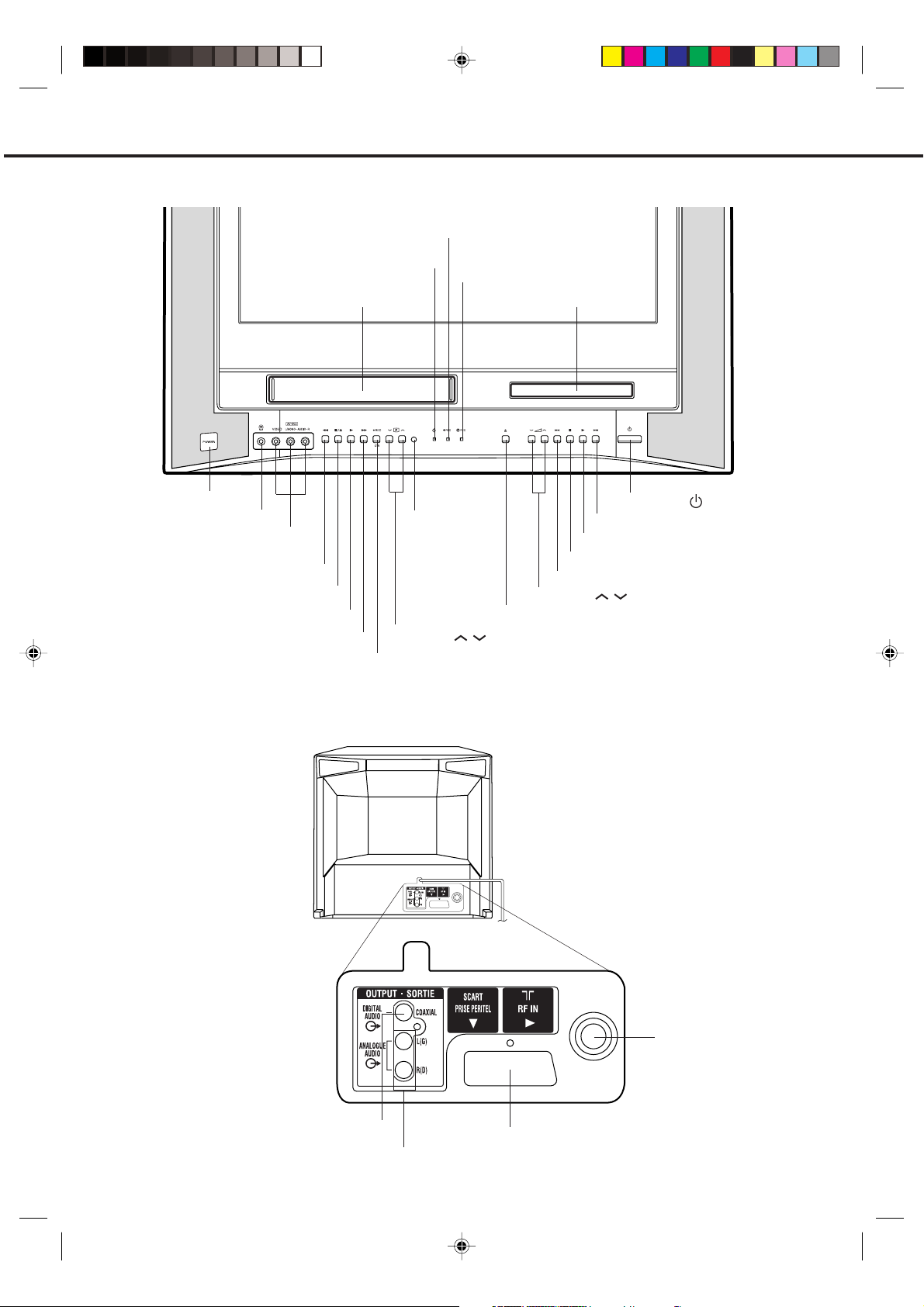
LOCATION OF CONTROLS
Front
REC Indicator
STANDBY Indicator
Cassette Loading Slot
TIMER REC Indicator
Disc tray
Main Power Switch
Phones socket
VIDEO/AUDIO IN (L/R)
jacks (AV2)
REV (Reverse) button (VCR)
STOP/EJECT button (VCR)
PLAY button (VCR)
FWD button (VCR)
REC/OTR button (VCR)
Rear
(MONO)
VIDEO INONL — AUDIO IN — R
CH VOL
VCR DVD
Remote sensor
CHANNEL / buttons
TIMER RECREC/OTR
Sub Power (
FWD SKIP button (DVD)
PLAY button (DVD)
STOP button (DVD)
REV (Reverse) SKIP button (DVD)
VOLUME
/
OPEN/CLOSE button (DVD)
) button
buttons
COAXIAL DIGITAL AUDIO OUT jack
4
5N40301A [E] P01-09 12/24/04, 4:46 PM4
Aerial socket
21 pin SCART (AV1)
AUDIO OUT (L/R) jacks
Page 7
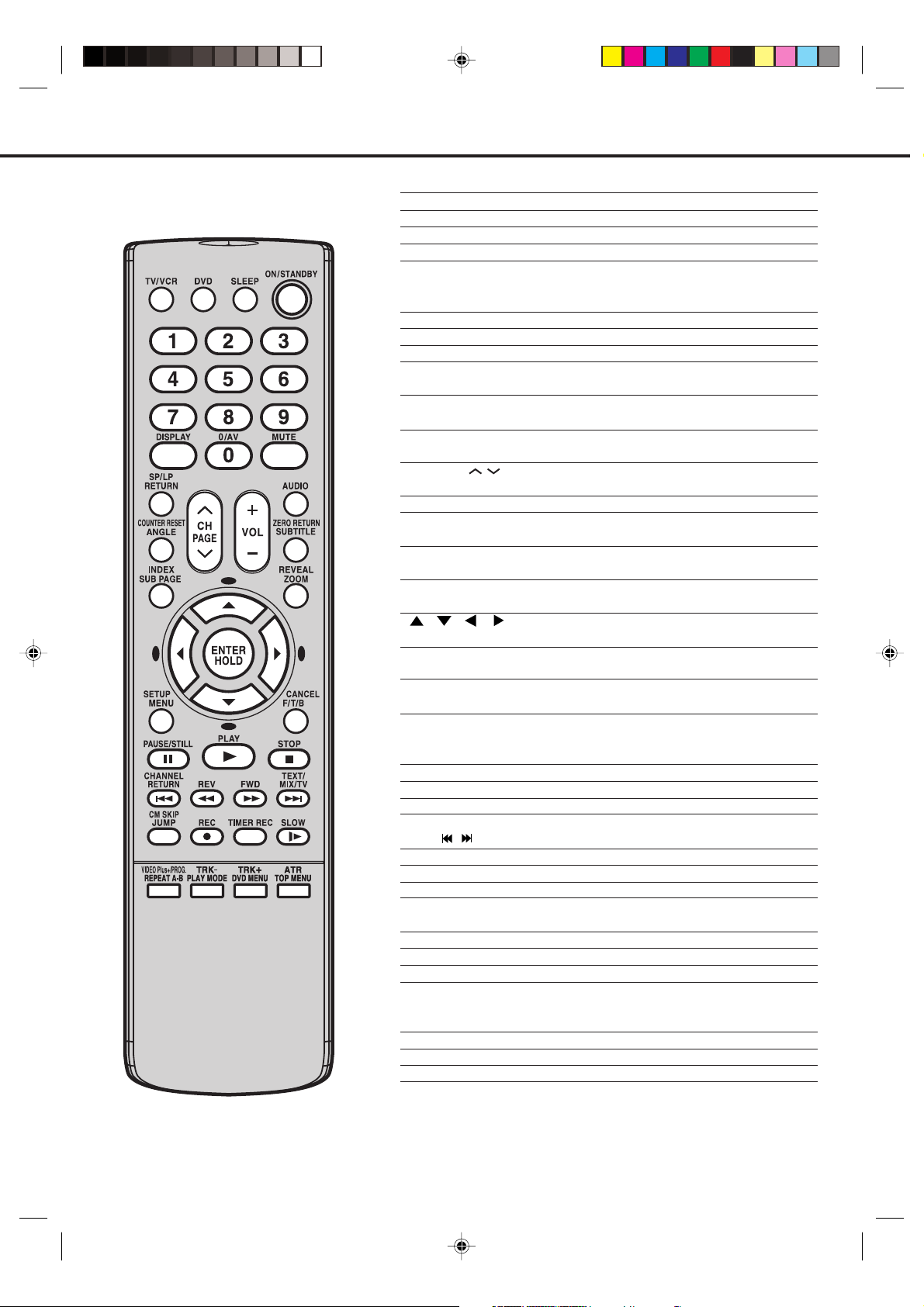
REMOTE CONTROL
Page
TV/VCR Select to operate TV/VCR 11
DVD Select to operate DVD 35
SLEEP Sleep timer 13
ON/STANDBY Sub Power on/off 13
0-9 Direct channel selection of TV 13
Input setting 22,43
Enter a security code 50
DISPLAY Display VCR or DVD operation status 13,27,28,35
AV Scart Input or AV-Front input 30
MUTE Mute 13
SP/LP Sets the tape speed for recording 20,25
RETURN Remove DVD setup menu 36,41,42,48~54
COUNTER RESET Reset the counter to 00:00:00 27,28
ANGLE Change playback angle of a DVD disc 47
INDEX Search for INDEX marks 29
SUB PAGE Sub page 33
CH/PAGE / Select channel of the VCR 13,20
Utilize the teletext 33
VOL +/– Volume +/– 13
AUDIO Switches sound between mono and stereo 26
Change sound track language of DVD 46
ZERO RETURN
SUBTITLE Set Subtitle of a DVD disc 46
REVEAL Reveal 33
ZOOM Zoom (for DVD playback) 43
/ / / Cursor buttons
Four Coloured buttons
ENTER
HOLD Hold 32
SETUP MENU
CANCEL Delete Timer program 24
F/T/B F/T/B 33
PAUSE/STILL Still picture/Recording pause on/off 19,20,38
PLAY Playback 18,19,37
STOP Stop 18,37
CHANNEL RETURN
SKIP / Skip chapter to forward or reverse direction 38,40
REV Rewind/Review playback 18,19,38
FWD Fast Forward/Forward search playback 18,19,38
TEXT/MIX/TV Select teletext 32
CM SKIP Skip the unwanted short material of a tape 19
JUMP Locating desired scene of a disc 43
REC Recording/OTR 20,25,30
TIMER REC Timer recording On/Off 23
SLOW Slow motion playback 19,38
VIDEO Plus+ VIDEO Plus+ timer recordings 22
PROG. Confirmation of Timer-Recording 24
REPEAT A-B
TRK (TRACKING) +/–
PLAY MODE Select playback mode 44
DVD MENU Select menu of a DVD disc 47
AT R Auto tracking 18
TOP MENU Select title of a DVD disc 47
Stop the tape when the counter reaches 00:00:00
Access the Teletext 32
Enter information in the menu/Select option in the menu
Display the setup menu 11,12,14~16,19,21~23,26,
36,41,42,48~51,53,54
Cancel input data in the setting mode12,14,43,45,50
Switch between present/ last channel 13
Repeat playback between A and B (DVD/CD)
Manual tracking 18
28
44
5N40301A [E] P01-09 12/24/04, 4:46 PM5
5
Page 8
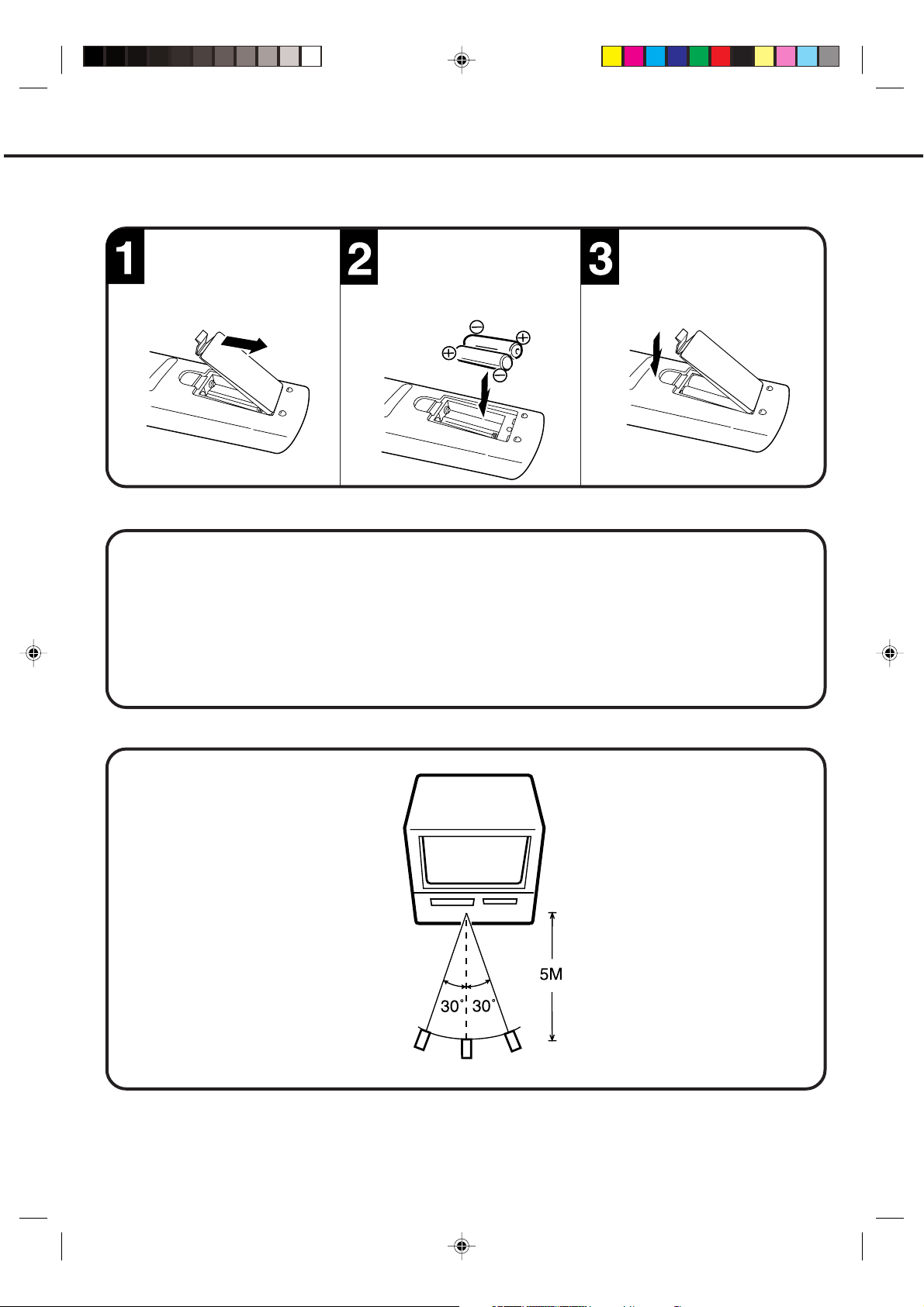
REMOTE CONTROL (CONTINUED)
BATTERY INSTALLATION
Open the battery compartment cover in the direction
of the arrow.
Install two “AAA/R03/UM-4”
(penlight size) batteries,
paying attention to the
polarity diagram in the
battery compartment.
Replace the cover.
BATTERY CAUTIONS
• Use two “AAA/R03/UM-4” size batteries for the remote control transmitter.
• The batteries may last approximately one year depending on how much the remote control is used. For best
performance it is recommended batteries be replaced on a yearly basis, or when remote operation becomes
erratic.
• Do not mix old and new batteries.
• Weak batteries can leak and severely damage the remote control transmitter. Always remove batteries as
soon as they become weak.
• Dispose of batteries in a designated disposal area.
Do not throw batteries into a fire.
EFFECTIVE DISTANCE OF THE REMOTE CONTROL TRANSMITTER
NOTES: • When direct sunlight, an incandescent lamp, fluorescent lamp or any other strong light shines on the
remote sensor, the remote operation may be unstable.
• When there is an obstacle between the unit and the transmitter, the remote control transmitter may
not operate.
6
5N40301A [E] P01-09 12/24/04, 4:46 PM6
Page 9
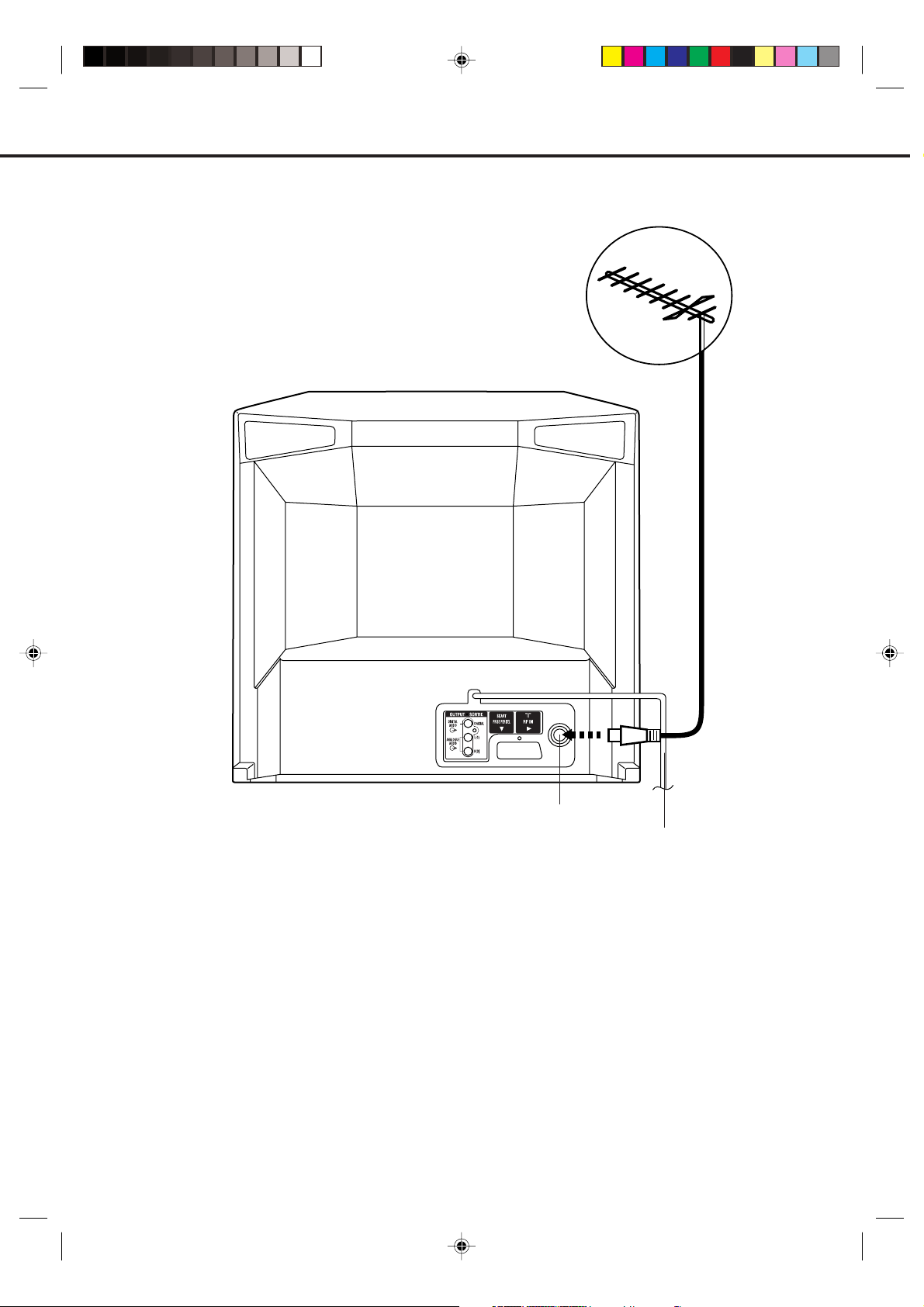
AERIAL CONNECTIONS
Connect an indoor or outdoor aerial to the aerial socket at the rear panel as shown below.
For all aerial circuit problems, please consult your local dealer.
Aerial socket
Mains lead
EXTERNAL AERIAL
The type of aerial required depends on the position of your home, its distance from the transmitter and local
interference. If you do not have an aerial and you are uncertain of what to buy, you should seek the advice of a local
aerial contractor.
5N40301A [E] P01-09 12/24/04, 4:46 PM7
7
Page 10
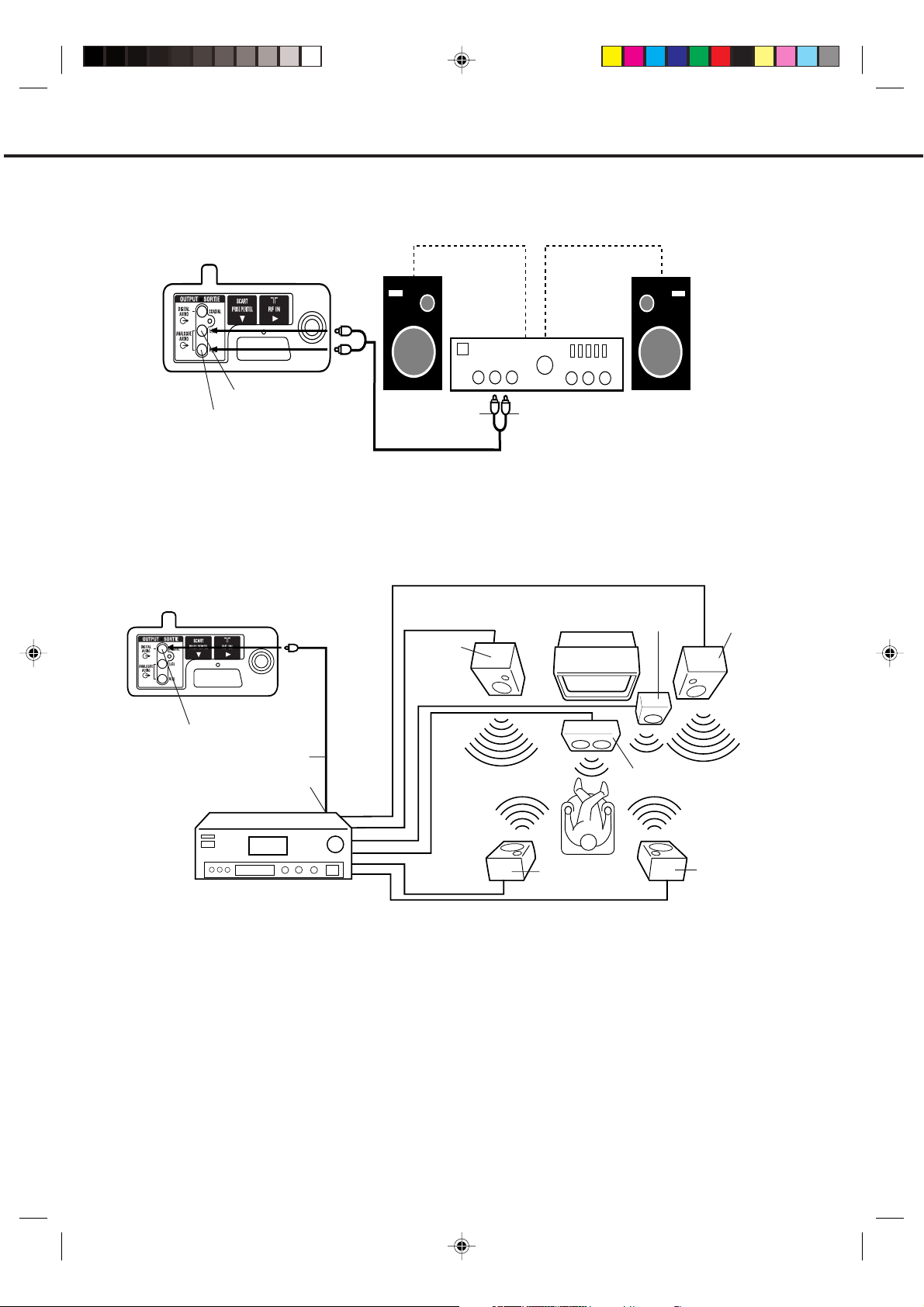
CONNECTIONS TO OTHER EQUIPMENT
The exact arrangement you use to interconnect various video and audio components to the unit is dependent on the model
and features of each component. Check the Owner's Manual provided with each component for the location of video and
audio inputs and outputs.
Using an Audio Amplifier
Rear of unit
Amplifier
Audio (L) Output
Audio (R) Output
To Audio (R) Input
AUDIO cord (not supplied)
Using an AV Amplifier with built-in digital surround
If you are using an Amplifier with a built-in digital surround sound decoder (such as Dolby Digital / DTS / MPEG / etc.),
you can connect it as shown below.
To Audio (L) Input
Rear of unit
This unit
Front
Speaker
(Left)
Coaxial Digital Audio Output
Coaxial digital cable (not supplied)
To Coaxial Digital Audio Input
Surround
AV Amplifier with built-in digital
surround decoder as listed above
*
Manufactured under license from Dolby Laboratories. “Dolby” and the double-D symbol are trademarks of
Speaker (Left)
Subwoofer
Centre Speaker
Front
Speaker
(Right)
Surround
Speaker (Right)
Laboratories.
*
DTS and DTS Digital Out are trademarks of Digital Theatre Systems, Inc.
NOTES:
When you make the connections above, make sure that the power of all units is switched off at the mains.
•
Some DTS decoders which do not support DVD-DTS interface may not work properly with the unit.
•
When playing DTS encoded material, the sound will only be available through the Digital Audio Output Socket.
•
Dolby
8
5N40301A [E] P01-09 12/24/04, 4:46 PM8
Page 11
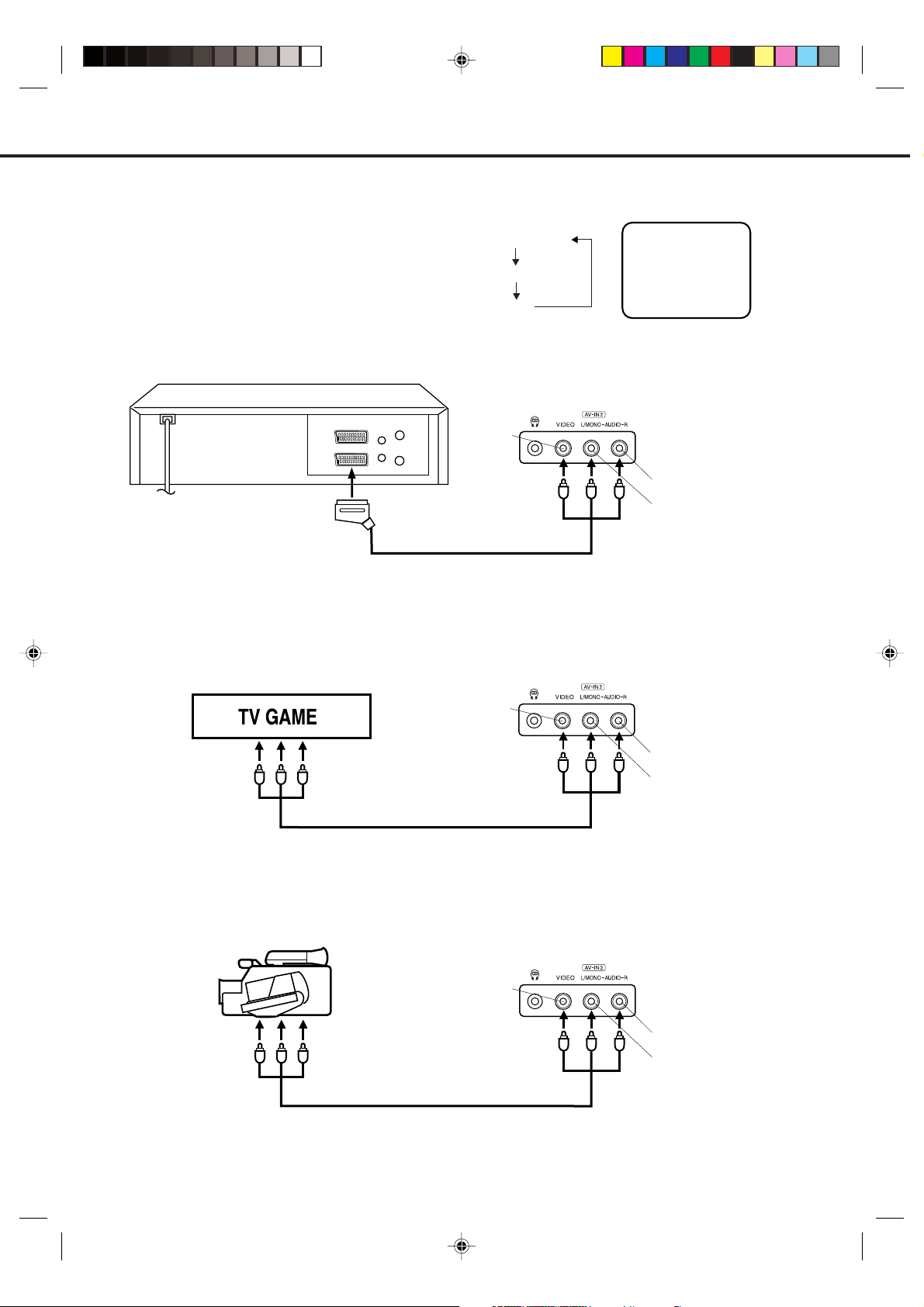
Input Selection
If you connect the unit to a VCR, camcorder or games console, you can select this input by pressing AV.
Press TV/VCR to select the TV mode and then
press AV repeatedly to select AV1 or AV2.
AV1(Scart socket)
AV1
AV2(Front AV input)
TV-program
1. To connect the unit to a VCR
Press AV to select AV2 to use the TV as a monitor.
Front of unit
VIDEO IN
AUDIO IN (R)
To Scart socket
of VCR
Scart cable (not supplied)
AUDIO IN (L)
2. To connect the unit to a TV Game
The unit can also be used as a display device for many video games. However, due to the wide variety of different types
of signal generated by these devices and subsequent hook-up variations required, they have not all been included in the
suggested connection diagrams. Press AV to select AV2 to use the TV as a monitor. You'll need to consult each
component's Owner's Manual for additional information.
Front of unit
VIDEO IN
To Audio/Video OUT
Audio/Video cord (not supplied)
AUDIO IN (R)
AUDIO IN (L)
3. To connect the unit to a camcorder
To playback from a camcorder, connect the camcorder to the unit as shown.
Press AV to select AV2 to use the TV as a monitor.
If you wish to make a recording from the camcorder, follow the same instructions as recording a TV programme (P.20),
but select AV2 for the channel.
Front of unit
Camcorder
To Audio/Video OUT
Audio/Video cord (not supplied)
VIDEO IN
AUDIO IN (R)
AUDIO IN (L)
4. To connect the unit to another TV set (ie. a widescreen set)
Connect the unit and another TV set with a Scart cable.
Press AV to select AV1 to use the TV as a monitor (see P.48).
9
5N40301A [E] P01-09 12/24/04, 4:46 PM9
Page 12
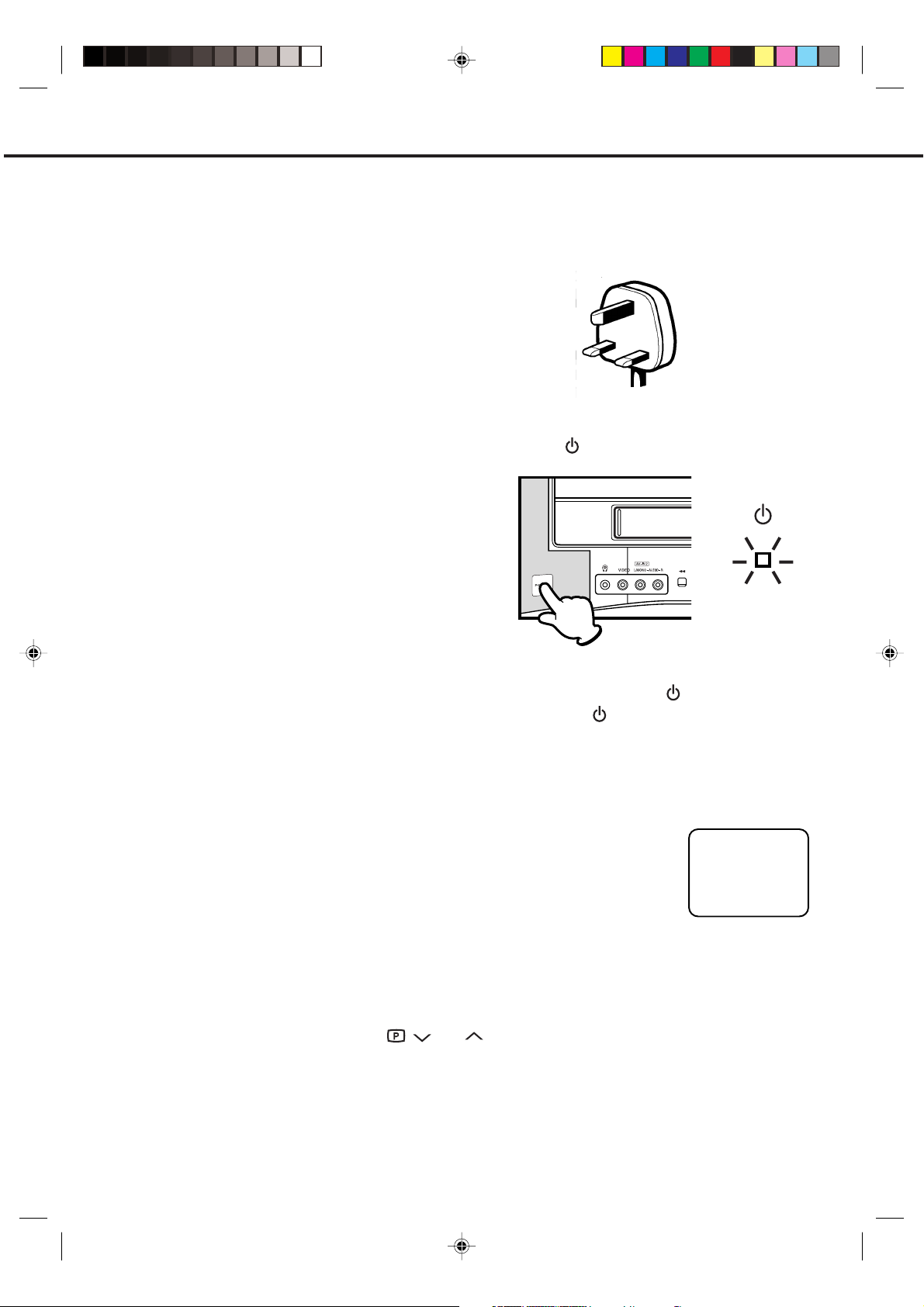
AUTO SET UP
Make sure an aerial lead is connected from your
household aerial (page 7).
You must follow the instructions on this page
carefully.
Your unit will not function properly until Auto Set Up
has been completed.
What is Auto Setup
• The AUTO SET UP feature makes installing your
unit easy. It automatically searches and tunes all
available TV Stations and stores them in your unit,
it then sets the correct time and date.
• During a power failure or disconnection of the
mains lead, the clock and all its programmed
setting will remain in the memory for 30 minutes. If
the power failure is longer than 30 minutes you will
have to reset the present time.
Make sure an aerial lead is connected from your
1
household aerial or cable box (if you subscribe to a
cable service).
Plug your unit into a mains socket.
Press MAIN POWER switch on the unit. The
2
STANDBY (
) indicator on the unit lights.
Wait for a few seconds to warm up and degauss the
3
unit, then press Sub Power (
The STANDBY (
"AUTO TUNING" appears on the screen. Your unit is
now automatically tuning in all available TV stations and
setting the correct time and date. If the desired TV
stations could not be preset, set the channels manually. See page 12. If the clock could not be set, set the
clock manually. See page 11.
NOTES:
• To re-start AUTO SET UP, press and hold
• Once you conduct AUTO SET UP, the previous settings will be cancelled.
• If discolouration occurs on the screen during power on, off the mains socket switch for a few minutes then turn on
the unit again following the above procedure.
and on the unit together for more than a few seconds.
) indicator on the unit turns off.
) button on the unit.
AUTO TUNING
10
5N40301A [E] P10-13 12/24/04, 4:46 PM10
Page 13
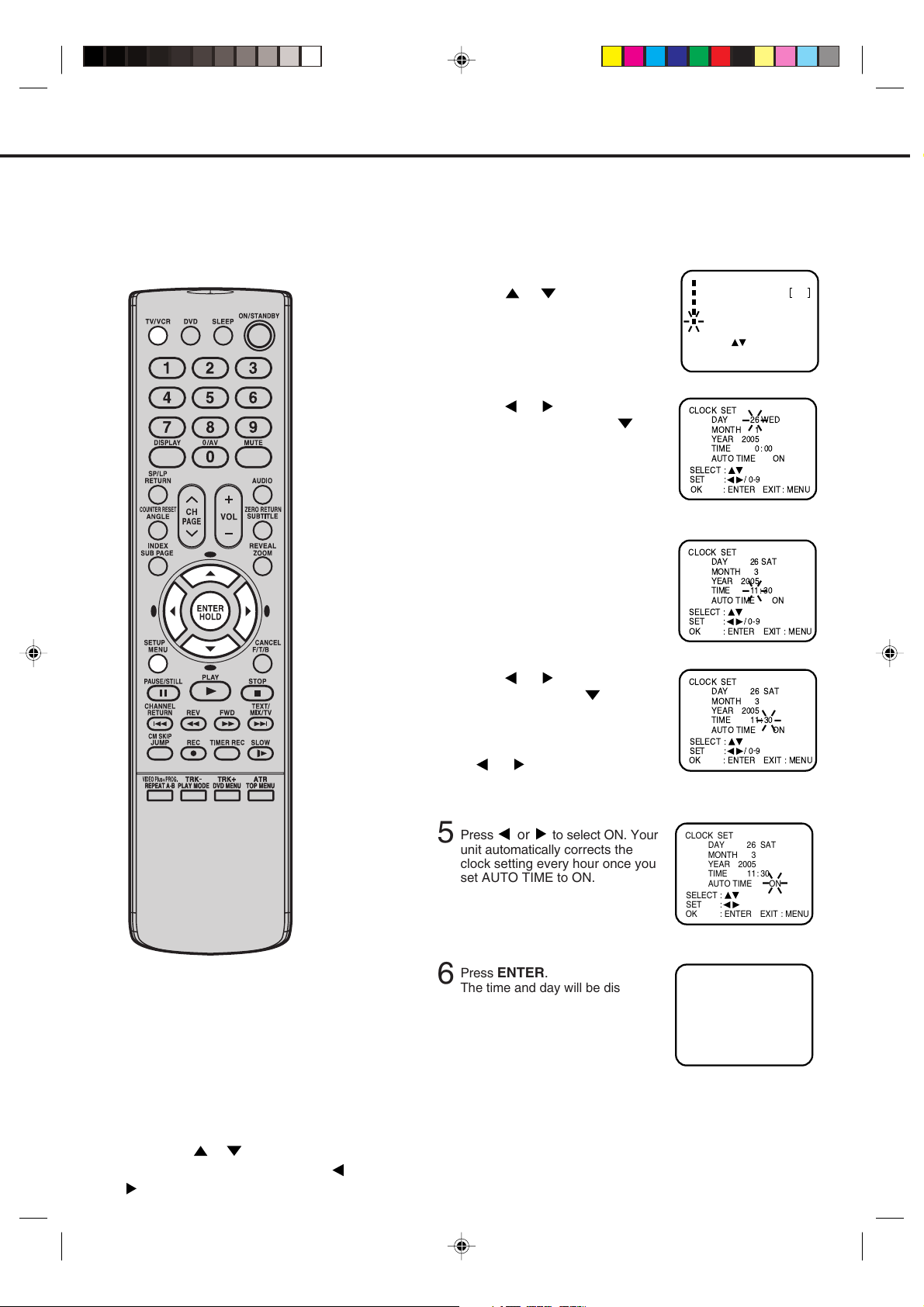
MANUAL CLOCK SETTING
You must set the correct time and
date on your unit before you make
Timer recordings. You should only
need to set the time manually if it was
not set during Auto Set Up.
Preparation
Press TV/VCR to select TV/VCR mode.
Example:
Setting the clock to 11:30, 26 March, 2005.
Press MENU.
1
Press or to select the
CLOCK SET mode, then press
ENTER.
SELECT
ENTER
EXIT
2
Press or to select the
current date, then press .
• The day of the week shown
will not be correct until you
have finished entering the
month and year settings.
Set the month, year and hour in
3
the same way as in step 2.
TIMER REC SET
AUTO REPEAT OFF
CHANNEL SETUP
TV SETUP
CLOCK SET
:
: ENTER
: MENU
NOTES:
• During a power failure, disconnection of
the mains lead or if the MAIN POWER
Switch is switched off, the clock and all
its programmed setting will remain in
the memory for 30 minutes. If the power
failure is longer than 30 minutes you will
have to reset the present time.
• If you want to correct the digits while
setting, press or until the item you
want to correct is blinking, then press
or to correct the desired setting.
4
Press or to select current
minute, then press .
• You can change in 10minutes step by holding down
or .
Press or to select ON. Your
5
unit automatically corrects the
clock setting every hour once you
set AUTO TIME to ON.
Press ENTER.
6
The time and day will be displayed.
CLOCK SET
DAY
MONTH
YEAR
TIME
AUTO TIME ON
SELECT
:
SET
:
OK
: ENTER
11 : 30 SAT
26 SAT
3
2005
11: 30
EXIT
: MENU
11
5N40301A [E] P10-13 12/24/04, 4:46 PM11
Page 14
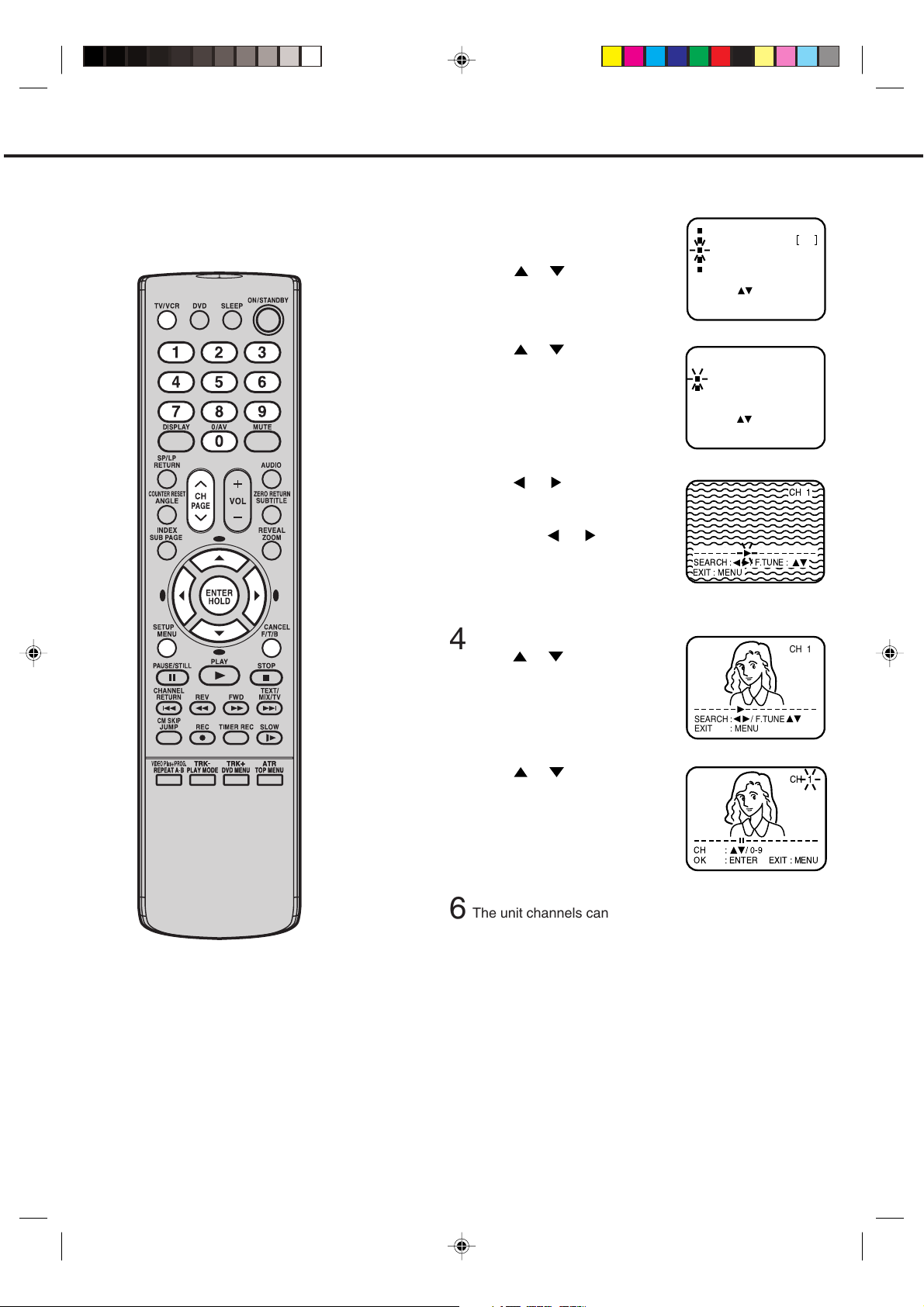
MANUAL TUNING
You should only need to manually tune
channels on your
unit
if the Auto Set Up
missed one station or you wish to tune.
MANUAL TUNING
Press TV/VCR to select TV/VCR
1
mode.
Press MENU.
Press or to select the
CHANNEL SETUP mode, then
press ENTER.
Press or to select the
2
CH TUNING mode, then press
ENTER.
Press or to search the
3
broadcast stations. Each time a
station is found the search will
stop. Press
or to continue
searching until all the stations
you want are found, then press
ENTER to store the station you
have selected.
TIMER REC SET
AUTO REPEAT OFF
CHANNEL SETUP
TV SETUP
CLOCK SET
SELECT
:
ENTER
: ENTER
EXIT
: MENU
CHANNEL SETUP
CH TUNING
GUIDE CH SET
SELECT
:
ENTER
: ENTER
EXIT
: MENU
SEARCH : / F.TUNE :
EXIT : MENU
CH 1
TO SKIP A CHANNEL
To skip unwanted channels press CH/
PAGE to select the channel you want to
skip. Then press CANCEL. The channel
number flashes.
To cancel the skip setting, select the
skipped channel using Direct Channel
Selection, then press CANCEL.
If you can not get a clear picture,
4
press or until the picture
becomes clear. When you have a
clear crisp picture store this
setting by pressing ENTER.
Press or to select the
5
SEARCH
EXIT
:/ F.TUNE
: MENU
required channel number (1-
80). Press ENTER to store the
channel number.
:/0-9
OKCH: ENTER
The unit channels can be preset to different TV broadcast
6
channels at anytime simply repeat steps 3-5.
When all required stations have been set, press MENU
7
repeatedly to return to normal TV screen.
CH 1
CH 1
EXIT : MENU
12
5N40301A [E] P10-13 12/24/04, 4:46 PM12
Page 15
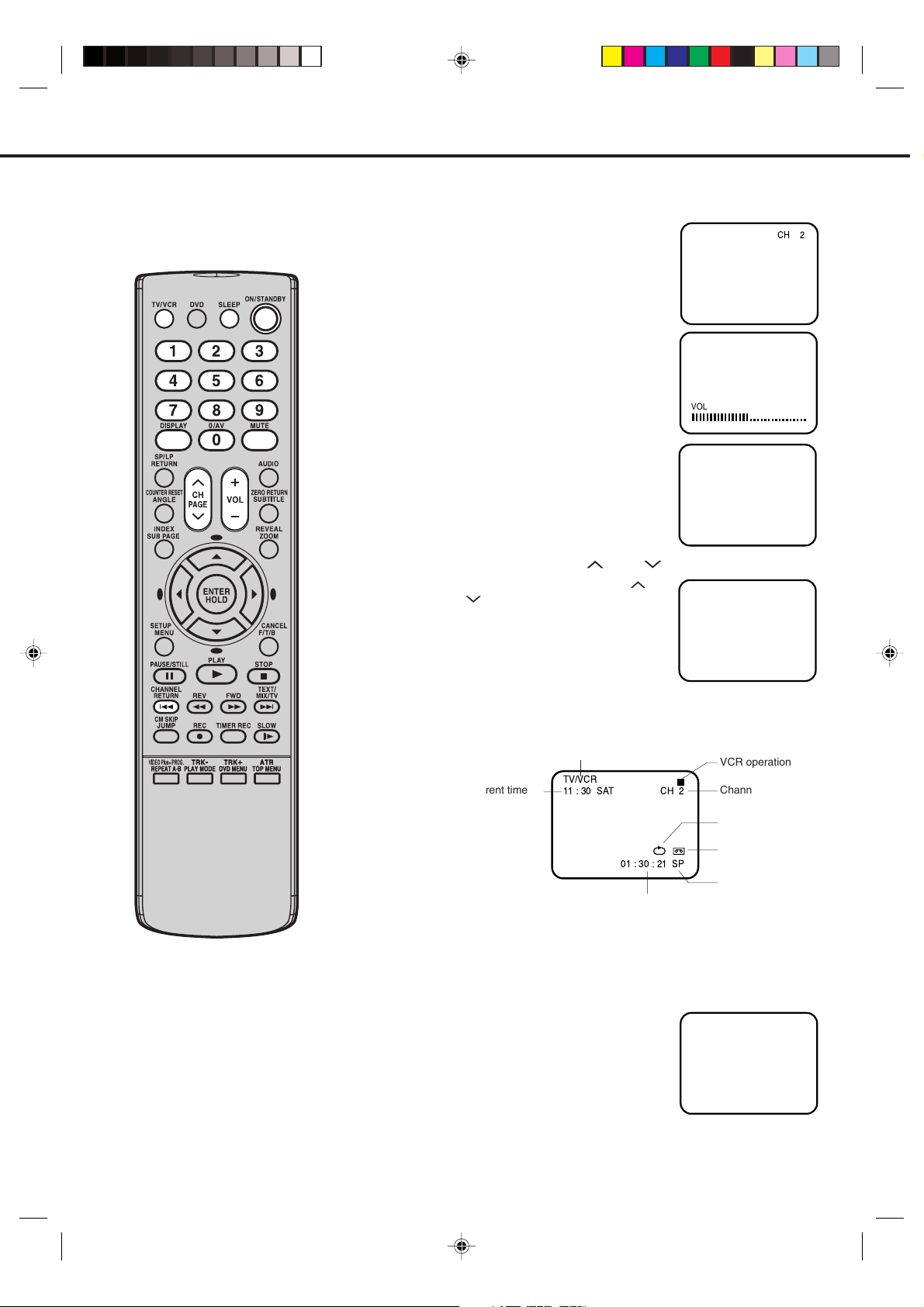
TV OPERATION
Press ON/STANDBY. Then press TV/VCR to select TV/VCR
1
mode.
Press Direct Channel Selection.
2
1-9:
10-80:
The VOLUME can be adjusted to a
3
desired level by pressing VOL + or –.
The VOLUME control is represented
by a green bar on the screen.
MUTE
To cut off the sound, press this
button once. The unit will be silenced
and the symbol "MUTE" will appear
on the screen. The muting can be
released by pressing MUTE again or
VOL + / – buttons.
USING CH/PAGE OR BUTTON
Press and release CH/PAGE or
For channels to change properly,
they must be tuned into the unit
memory.
Press one of keys 1-9 as
required.
Press the two digits in
order from left to right.
VOLUME 32
.
+0
MUTE
CH 2
NOTES:
• If SLEEP is pressed when the unit is the
REC mode, the clock will count down and
the picture will shut off at the set time, but
the recording continues.
• If the station being viewed stops
broadcasting, the TV will shut off after 15
minutes.
DISPLAY
Press DISPLAY. The current time, channel number, real time
tape counter, tape speed and VCR operation will be indicated.
Press DISPLAY again to remove the call display.
TV/VCR mode or DVD mode
Current time
TV/VCR
11 : 30 SAT
01 : 30 : 21 SP
Real Time Tape Counter
CH 2
VCR operation
Channel No.
Auto Repeat
Tape In
Tape Speed
CHANNEL RETURN
This button allows you to go back to the last channel selected by
pressing CHANNEL RETURN. Press this button again to return
to the last channel you were watching.
SLEEP
To set the TV to turn off at a set time,
press SLEEP on the remote control.
The clock will count down 10 minutes
each time the button is pressed in the
order of 120, 110.....20, 10, 0. After
the sleep time is programmed, the
display will disappear and will
reappear every 10 minutes. To
confirm the sleep time setting, press
SLEEP once and the remaining time
will be a momentarily displayed. To
cancel the sleep time, press SLEEP
repeatedly until the display turns to 0.
SLEEP
90
13
5N40301A [E] P10-13 12/24/04, 4:47 PM13
Page 16
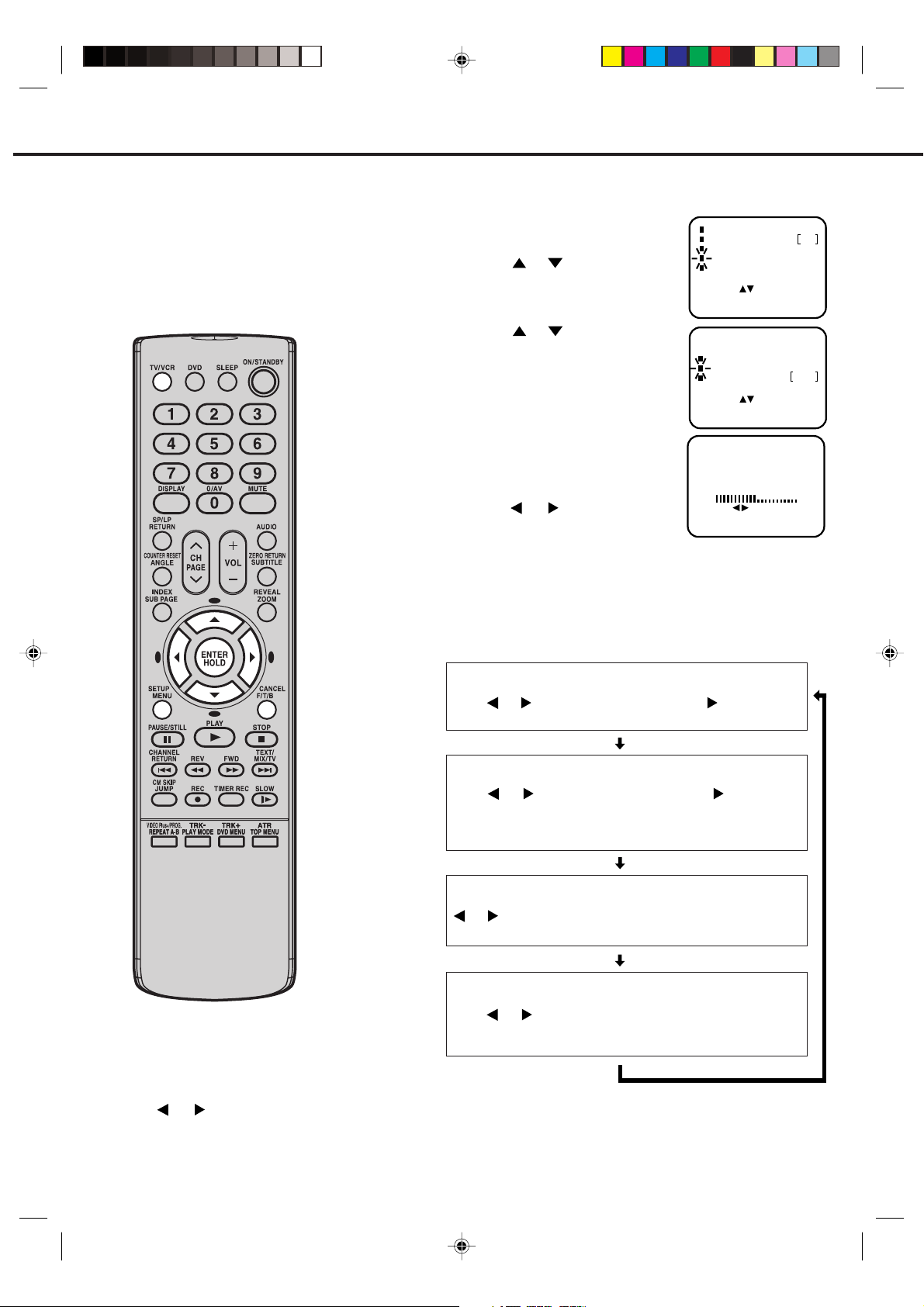
PICTURE CONTROL ADJUSTMENTS
The picture settings have been factory
adjusted under optimum signal reception. However, conditions may not be
the same in your area. After tuning in the
unit, allow it to warm up for a few minutes. If the picture is not to your liking,
make the following adjustments using
the remote control.
Preparation
Press TV/VCR to select TV/VCR mode.
To adjust the picture, press
1
MENU.
Press or to select the TV
SETUP mode, then press
ENTER.
Press or to select the
2
PICTURE mode, then press
ENTER.
Press ENTER until your desired
3
TIMER REC SET
AUTO REPEAT OFF
CHANNEL SETUP
TV SETUP
CLOCK SET
SELECT
:
ENTER
: ENTER
EXIT
: MENU
TV SETUP
ON/OFF TIMER SET
PICTURE
NICAM
SELECT
:
ENTER
: ENTER
EXIT
: MENU
AUTO
PICTURE mode appears eg.
BRIGHTNESS, CONTRAST,
COLOUR, SHARPNESS. Then
press
or to adjust the
level of the PICTURE.
BRIGHTNESS 0
SET
:
RESET
: CANCEL
NEXT
: ENTER
EXIT : MENU
(See the below for detail.)
After finishing the adjustment, press MENU repeatedly to
4
return to normal TV screen.
Each time you press ENTER the picture adjustment Screen
changes as follows.
NOTES:
• To resume the normal picture adjustment,
press CANCEL, while in the picture mode
menu.
• The picture settings can only be adjusted by
using or and ENTER when they are
displayed on the screen.
• The On-screen display will disappear about
one minute after finishing an adjustment.
14
BRIGHTNESS
Press ENTER until "BRIGHTNESS" appears on the screen, then
press or to adjust the brightness. When is pressed, the
darker portions of the picture become lighter.
CONTRAST
Press ENTER until "CONTRAST" appears on the screen, then
press or to adjust the contrast. Pressing improves the
contrast and enhances the colour. Picture looks sharper in the
daytime by increasing the contrast level and sharper at night by
lowering the contrast level.
COLOUR
Press ENTER until "COLOUR" appears on the screen, then press
or to adjust the intensity of the colours. This should be set
to where the colours appear normal in intensity and brilliance.
SHARPNESS
Press ENTER until "SHARPNESS" appears on the screen, then
press or to adjust the sharpness.
In weak reception areas, the picture may be more pleasing when
the SHARPNESS is set at a lower level.
5N40301A [E] P14-23 12/24/04, 4:47 PM14
Page 17
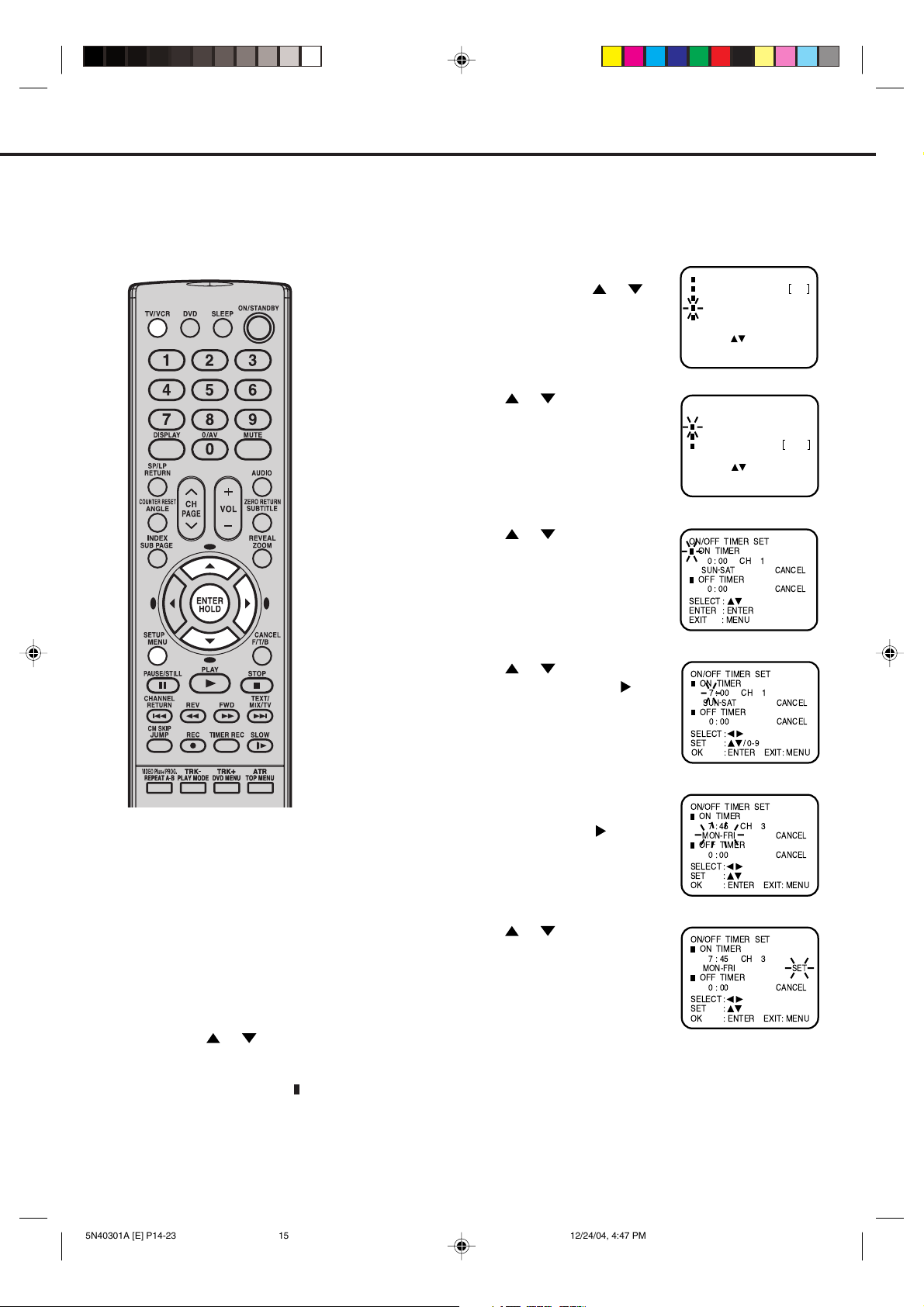
This feature allows you to have the TV
automatically turn "ON" at predetermined time. If you programme the ON
TIMER
once the timer will turn "ON"
the TV daily at the same time and to
the same channel.
TO SET THE ON TIMER
Preparation
Press TV/VCR to select TV/VCR mode.
Example:
Turning on the TV to channel 3 at 7:45, MONDAY-FRIDAY.
Press MENU. Select the TV
1
SETUP mode using or ,
then press ENTER.
TIMER REC SET
AUTO REPEAT OFF
CHANNEL SETUP
TV SETUP
CLOCK SET
SELECT
:
ENTER
: ENTER
EXIT
: MENU
NOTES:
• The TV will automatically turn off
approximately 1 hour later after the
ON TIMER turns on the TV. If you
wish to continue watching the TV,
press any button to cancel the one
hour automatic shut off. This shut off
feature prevents the TV from playing
continuously if no OFF TIMER is set.
• To cancel the ON TIMER function; To
cancel ON TIMER, follow above steps
1-6, then press
or to select the
CANCEL position. Press MENU to
return to the TV.
• After setting the ON TIMER, " " of the
OFF TIMER will flash on and off. If
you wish to set the OFF TIMER, press
ENTER then follow the steps 3-6 on
page 16.
2
Press
or to select the
ON/OFF TIMER SET mode,
then press ENTER.
Press or to set the ON
3
TIMER option, then press
ENTER.
Press or to set the
4
desired hour, then press
Set the desired minute, channel
5
and daily or weekly timer date as
in step 4, then press
Press or to select the
6
SET mode, then press ENTER.
Press MENU repeatedly to
return to normal TV screen.
TV SETUP
ON/OFF TIMER SET
PICTURE
NICAM
SELECT
:
ENTER
: ENTER
EXIT
: MENU
ON/OFF TIMER SET
ON TIMER
0:00 CH 1
SUN-SAT
OFF TIMER
0:00
SELECT
:
: ENTER
ENTER
: MENU
EXIT
ON/OFF TIMER SET
.
.
ON TIMER
7:00 CH 1
SUN-SAT
OFF TIMER
0:00
SELECT
:
SET
: ENTER
OK
ON/OFF TIMER SET
ON TIMER
7:45 CH 3
MON-FRI
OFF TIMER
0:00
SELECT
:
SET
:
: ENTER
OK
ON/OFF TIMER SET
ON TIMER
7:45 CH 3
MON-FRI
OFF TIMER
0:00
SELECT
:
SET
:
: ENTER
OK
/ 0-9:
AUTO
CANCEL
CANCEL
CANCEL
CANCEL
EXIT: MENU
CANCEL
CANCEL
EXIT: MENU
SET
CANCEL
EXIT: MENU
15
5N40301A [E] P14-23 12/24/04, 4:47 PM15
Page 18
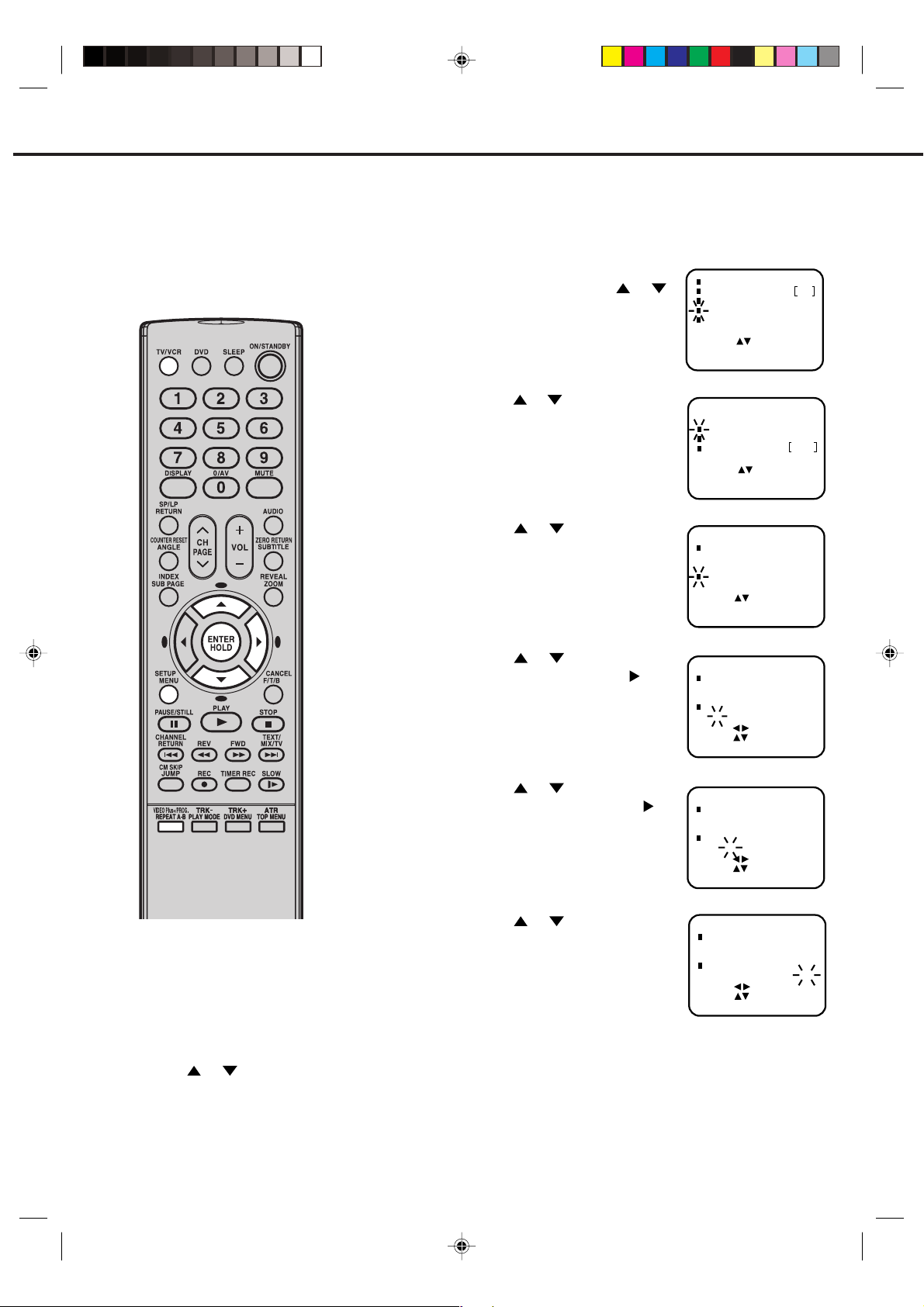
TO SET THE OFF TIMER
This feature allows you to have the
TV turn "OFF" automatically at a
predetermined time. If you programme the OFF TIMER once, the TV
will be automatically turned off at the
same time daily.
Preparation
Press TV/VCR to select TV/VCR mode.
Example:
Turning off the TV at 8:30.
Press MENU. Select the TV
1
SETUP mode using the or
button, then press ENTER.
Press or to select the ON/
2
OFF TIMER SET mode, then
press ENTER.
Press or to set the OFF
3
TIMER option, then press
ENTER.
TIMER REC SET
AUTO REPEAT OFF
CHANNEL SETUP
TV SETUP
CLOCK SET
SELECT
:
ENTER
: ENTER
EXIT
: MENU
TV SETUP
ON/OFF TIMER SET
PICTURE
NICAM
SELECT
:
ENTER
: ENTER
EXIT
: MENU
ON/OFF TIMER SET
ON TIMER
7 : 45 CH 3
MON-FRI
OFF TIMER
0 : 00
SELECT
ENTER
EXIT
:
: ENTER
: MENU
CANCEL
AUTO
SET
NOTES:
• If a station being viewed stops broadcasting,
the TV will automatically shut itself off after 15
minutes.
• To cancel the OFF TIMER function:
To cancel OFF TIMER, follow above steps 1-5,
then press
or to select the CANCEL
position. Press MENU to return to the TV.
• To confirm the ON/OFF TIMER:
Press PROG. three times to indicate the
programmes on the screen.
Press or to set the
4
desired hour, then press
Press or to set the
5
desired minute, then press
Press or to select the SET
6
mode, then press ENTER.
Press MENU repeatedly to
return to normal TV screen.
ON/OFF TIMER SET
.
.
ON TIMER
7 : 45 CH 3
MON-FRI
OFF TIMER
8 : 00
SELECT
:
SET
:
/ 0-9
: ENTER
:
:
/ 0-9
: ENTER
:
:
: ENTER
EXIT: MENU
EXIT: MENU
EXIT: MENU
OK
ON/OFF TIMER SET
ON TIMER
7 : 45 CH 3
MON-FRI SET
OFF TIMER
8 : 30
SELECT
SET
OK
ON/OFF TIMER SET
ON TIMER
7 : 45 CH 3
MON-FRI SET
OFF TIMER
8 : 30
SELECT
SET
OK
SET
CANCEL
CANCEL
SET
16
5N40301A [E] P14-23 12/24/04, 4:47 PM16
Page 19

LOADING AND UNLOADING THE VIDEO CASSETTE TAPE
Use only video cassette tapes marked
Preparation: Press TV/VCR to select TV/VCR mode.
.
PAL
LOADING
Push the centre of the tape until it is automatically inserted.
AUTOMATIC POWER ON AND PLAY (Make sure that the MAIN POWER switch is pushed in.)
When loading a cassette tape without the erase prevention tab intact, the unit will turn on and playback will
start immediately.
Insert the cassette with its labelled side facing you.
An inverted cassette cannot be inserted.
UNLOADING
To unload a video cassette, press (STOP/
1
EJECT) on the unit twice. The first
press will stop the tape in any mode. The second
press will eject the tape.
Pull the cassette out.
2
AUTOMATIC EJECT
When the unit is automatically rewinding the tape and
reaches its end (AUTO REWIND), the tape will be ejected
automatically (See NOTE on page 18).
NOTES: • Always eject the tape when not in use.
• The cassette can be ejected even if the Sub Power ( ) button is OFF.
TO PREVENT ACCIDENTAL ERASURE
After recording, break off the erase prevention tab if
you do not wish to record over the tape.
Screwdriver
Erase prevention tab
TO RECORD AGAIN
Cover the hole with adhesive tape.
Be careful the tape does not extend past the edges of
the cassette housing.
Adhesive tape
TAPE SPEED AND MAXIMUM RECORDING/PLAYBACK TIME
VIDEO CASSETTE TAPE
TAPE SPEED
SP (Standard Play )
LP (Long Play)
E-300
5 hours
10 hours
E-240
4 hours
8 hours
E-180
3 hours
6 hours
E-90
1-1/2 hours
3 hours
E-60
1 hour
2 hours
E-30
30 minutes
1 hour
5N40301A [E] P14-23 12/24/04, 4:47 PM17
17
Page 20
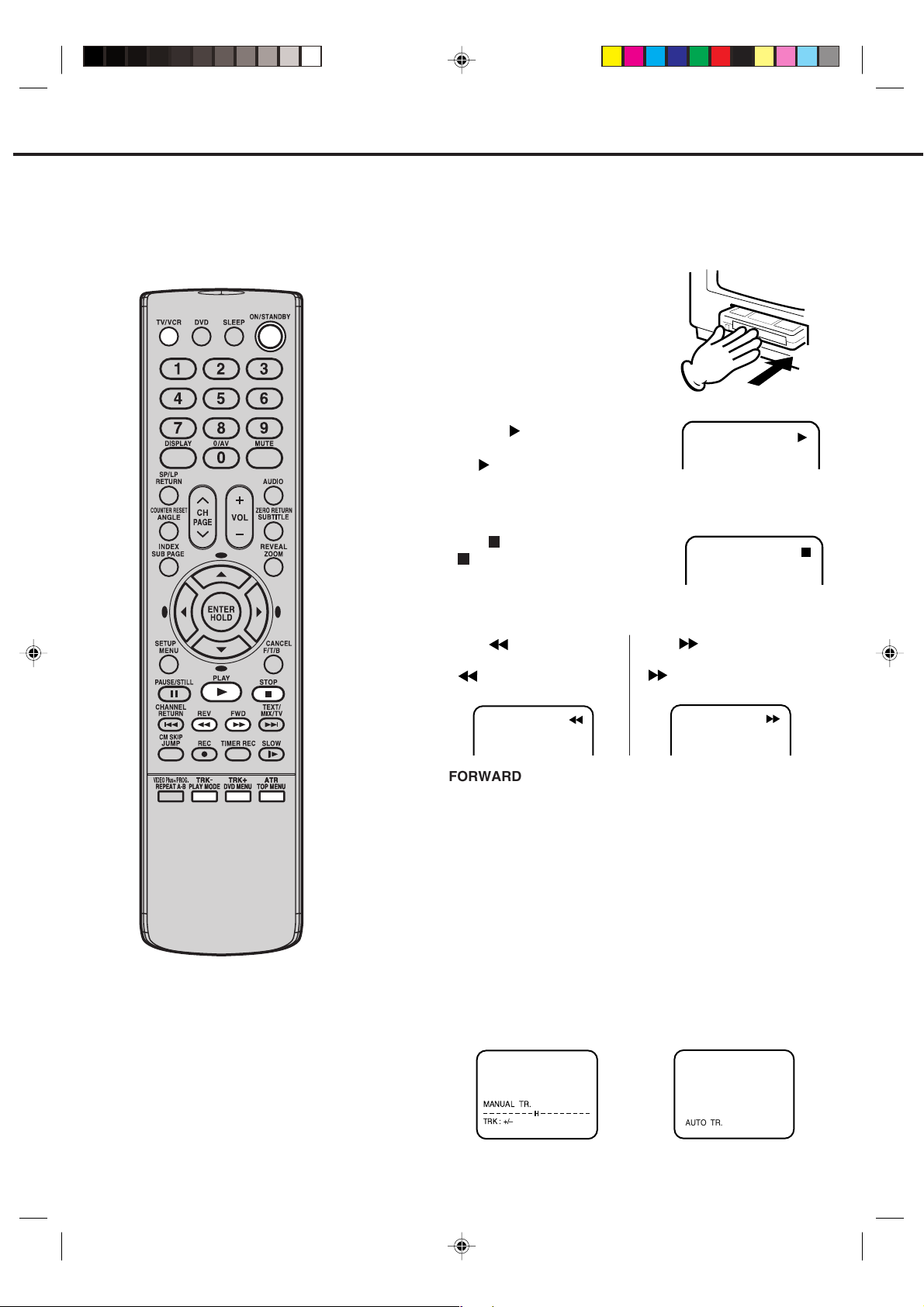
PLAYBACK
To play a pre-recorded cassette tape.
TO START PLAYBACK
To turn "ON" the power of the TV/VCR, press
1
ON/STANDBY.
Press TV/VCR to select TV/VCR mode.
Load a pre-recorded tape
2
(When loading a cassette tape
without the erase prevention
tab, playback will start automatically).
Press (PLAY).
3
Playback will start.
"
" will appear on the screen.
TO STOP PLAYBACK
Press (STOP).
" " will appear on the screen.
TO REWIND OR FORWARD THE TAPE RAPIDLY
Press (REV) when in
the STOP mode.
" will appear on the
"
screen.
Press (FWD) when in the
STOP mode.
" will appear on the
"
screen.
NOTE:
AUTO REWIND FEATURE:
This unit will automatically rewind and
eject the tape when the tape has ended.
18
FORWARD/REVERSE PICTURE SEARCH
If you want to see the tape program during REV(FWD) mode,
press and hold the REV (FWD) button.
The backward (forward) visual search picture will be seen on
the screen. Release the button to return to the REV(FWD)
mode.
DIGITAL AUTO TRACKING ADJUSTMENTS
When a tape is played, the Digital Auto Tracking system
automatically adjusts the tracking to obtain the best possible
picture. If noise bars appear during playback, adjust the tracking manually as follows:
• Press TRK + or – to obtain the best possible picture.
"MANUAL TR." will appear for 4 seconds on the screen.
To resume automatic tracking, press ATR.
"AUTO TR." will appear for 4 seconds on the screen.
AUTO TR.
5N40301A [E] P14-23 12/24/04, 4:47 PM18
Page 21

SPECIAL PLAYBACK
TO VISUALLY SEARCH FOR DESIRED POINTS
When either
(FWD) or (REV) is pressed in the
PLAYBACK mode, the speed search picture will appear.
When pressed twice the search picture will increase in
speed. Speed search times depend upon the speed used
(SP or LP) during recording. To rewind or fast forward a tape,
press (STOP) and then press (REV) or (FWD).
SPEED SEARCH TIMES
TAPE SPEED
SP (Standard Play)
PAL
NTSC
LP (Long Play)
SP (Standard Play)
PICTURE SEARCH SPEED
PRESS ONCE
5 X
7 X
3 X
PRESS TWICE
7 X
13 X
5 X
Press (REV) once or twice in the PLAYBACK mode.
Press
(FWD) once or twice in the PLAYBACK mode.
To return to playback, press (PLAY).
STILL PICTURE
(PAUSE/STILL) in the PLAYBACK mode.
Press
To prevent damage to the tape, STILL playback
is automatically resumed to the PLAY mode after
5 minutes.
To continue the normal playback, press
(PLAY).
FRAME ADVANCE
Press (PAUSE/STILL) during STILL playback.
The still picture will advance by one frame each time you
press the button. Hold the button for continuous frame by
frame viewing.
Press
(PLAY) again to resume normal playback.
NTSC TAPE PLAYBACK
Your TV/VCR can playback Video tapes recorded in the
NTSC Colour System (TV system usually used in
America and Japan) on PAL 60Hz TV (Colour system
used in the United Kingdom).
Load a NTSC recorded tape
(When loading a cassette tape
without an erase prevention tab,
playback will start automatically).
To play the NTSC tape press
(PLAY). Your TV/VCR
will playback Video tapes recorded using NTSC
Standard play, Long play (LP) and Extended play (EP).
However there will be a deterioration in
sound quality in the Long play and Extended play modes.
TO WATCH A TAPE REPEATEDLY
Press MENU.
1
Press
AUTO REPEAT option.
2
Press
position.
or to select
to select the ON
TIMER REC SET
AUTO REPEAT OFF
CHANNEL SETUP
TV SETUP
CLOCK SET
SELECT
: /
ENTER
: ENTER
EXIT
: MENU
TIMER REC SET
AUTO REPEAT ON
CHANNEL SETUP
TV SETUP
CLOCK SET
SELECT
: /
ENTER
: ENTER
EXIT
: MENU
SLOW MOTION PLAYBACK
Press (SLOW) in the PLAYBACK mode.
proceed at 1/5 normal speed. You can change the Slow
Motion speed by pressing the button repeatedly.
The speed of Playback will change from 1/5 to 1/30 normal
speed.
Press
NOTE:
SLOW TRACKING AND VERTICAL LOCK ADJUSTMENT
If noise bars appear in the picture during slow motion, press
TRK + or – to reduce the noise bars.
If the still picture jitters excessively, press TRK + or – to
stabilize the still picture.
(PLAY) again to resume normal playback.
NOTES:
Playback will
• The audio output is muted during SPEED SEARCH
and STILL.
• A few noise bars will appear on the picture during
SPEED SEARCH.
• It is normal for the picture to be noisy in the STILL
mode.
5N40301A [E] P14-23 12/24/04, 4:47 PM19
Press MENU to return to normal TV screen. If you
3
press (PLAY), the TV/VCR will repeat playing the
video tape until the repeat mode is cancelled (you can
still stop the tape by pressing (STOP).
NOTE:
To cancel repeat mode, follow above steps 1 and 2,
then press to select the OFF position. Press MENU
to return to the TV.
CM SKIP
Press CM SKIP in the PLAY mode. The TV/VCR will search
forward through approximately 30 seconds of the tape (e.g.
unwanted commercial time) for each press of CM SKIP
(maximum six presses) and then resume normal playback.
For example : 1 press: 30 seconds of tape
2 press: 60 seconds of tape
3 press: 90 seconds of tape
19
Page 22

RECORDING A TV PROGRAMME
RECORDING ONE PROGRAMME WHILE WATCHING ANOTHER
To turn "ON" the TV/VCR, press ON/STANDBY.
1
Press TV/VCR to select TV/VCR mode.
Load a cassette tape with the
2
erase prevention tab intact.
Press SP/LP to select the desired tape speed SP or LP.
3
Press Direct channel selection
4
or CH/PAGE
the channel to be recorded
(Example: Channel 2).
or to select
+0
NOTES:
• If the power is switched off during
recording by ON/STANDBY, the TV
section shuts off and the VTR section
continues to record.
• AUTO REWIND FEATURE:
This feature is disabled during OTR
and TIMER REC.
• If the tab has been removed, the tape
will eject whenever REC is
pressed.
Press REC.
5
" " and the channel number will
appear on the screen and the
REC indicator will light.
While the unit is recording the
one programme, another programme can be seen on this unit.
After the recording, select the TV
channel you want to watch
.
Recording(RED)
Watching(GREEN)
REC
TO STOP RECORDING
Press (STOP) to stop recording. " " will appear on
the screen.
TO STOP RECORDING TEMPORARILY
Press (PAUSE/STILL) to stop recording of unwanted
material. " " will appear on the screen and the REC
indicator will blink on and off.
Press again to continue the recording.
REC
CH 2
CH 3
+0
20
5N40301A [E] P14-23 12/24/04, 4:47 PM20
NOTE:
To prevent damage to the video head and video tape the
pause function will stop the VCR operation after about 5
minutes.
Page 23

GUIDE CH SETTING FOR VIDEO PLUS +
®
The TV stations must be stored according to the tuning guide at right, otherwise
the VIDEO Plus+ feature will not work. If
for any reason you did not select channels BBC1, BBC2, ITV, CH4, CH5 and
Satellite in channel positions 1 through
to 6 respectively, you must set each
VIDEO Plus+ channel number (GUIDE
CH) manually.
Example:
Satellite channel has been incorrectly stored on channel 8 of
your VCR.
Press MENU.
1
Press
CHANNEL SETUP mode.
press ENTER.
Press or to select the
2
GUIDE CH SET mode. Then
press ENTER.
Enter "SAT" with
3
button. Then press ENTER.
or to select the
Then
or
TIMER REC SET
AUTO REPEAT OFF
CHANNEL SETUP
TV SETUP
COLCK SET
SELECT
:
ENTER
: ENTER
EXIT
: MENU
CHANNEL SETUP
CH TUNING
GUIDE CH SET
SELECT :
ENTER
: ENTER
EXIT
: MENU
GUIDE CH SET
GUIDE
SAT
SET : / 0-9
OK
EXIT
VCR
CH CH
: ENTER
: MENU
8
Enter "6" with / or
4
number buttons (0-9). Then
press ENTER.
If you have connected your
satellite using the scart socket,
you must select "AV" for the
VCR CH number.
For other Codes, repeat steps 3 and 4.
5
Press MENU repeatedly until the TV picture appears.
6
GUIDE CH SET
GUIDE
CH CH
SAT
SET : / 0-9
CLEAROK: CANCEL
EXIT : MENU
GUIDE CHANNEL TABLE
TV
STATION
BBC1
BBC2
ITV
CH4
CH5
Satellite
GUIDE CH
1
2
3
4
5
6
VCR
6
: ENTER
5N40301A [E] P14-23 12/24/04, 4:48 PM21
21
Page 24

VIDEO PLUS+ TIMER RECORDINGS
Your unit is equipped with VIDEO Plus+. This
“automatic” system greatly simplifies timer
programming because you do not have to enter the
usual information such as date, channel, start and
end times. By keying in the PlusCode for the TV
programme you wish to record (listed in most TV
guides) all the relevant information is set for you.
VIDEO Plus+ recordings allow you to easily
program your unit so that it will record at preset
times. The built in timer allows unattended
recording of up to 8 programmes within 1 month.
To turn "ON" the unit, press ON/STANDBY.
1
Press TV/VCR to select TV/VCR mode.
Load a cassette tape with the
2
erase prevention tab intact.
Press VIDEO Plus+.
3
The VIDEO Plus+ screen will
appear on the TV screen.
Enter the PlusCode for the TV
programme you wish to record
using the number buttons (0-9).
Press or to select Once, Daily or Weekly.
Single programme Once
Everyday Daily
Same day every week Weekly
Press ENTER. If an incorrect
4
number is entered the word
ERROR will be displayed and you
will have to re-enter the correct
number. The VIDEO Plus+ screen
on the TV will show the date, start
and end times for your recording. If
you want to change the setting,
press
or to select the item and press or to
change to the desired setting.
PLUSCODE NO. 57378
ONCE
DAILY
WEEKLY
PLUSCODE NO.
SELECT
CLEAR
OK
EXIT
PLUSCODE NO. 57378
SELECT
SET
EXIT
: 0-9
:
: CANCEL
: ENTER
: VIDEO PLUS
DATE
15 FRI
START
17 : 30
END
18 : 00
CH
SPEED
SP
PDC OFF
:
:/ 0-9
: MENU
8
OK : ENTER
----
+
----
VIDEO Plus+ and PlusCode are registered
trademarks of Gemstar Development
Corporation.
The VIDEO Plus+ system is manufactured under
license from Gemstar Development Corporation.
22
Press to select the SPEED.
5
Press
standard (SP) or Long (LP) play.
Press
Press
or OFF (please see the explanation
or
to select either
to confirm the speed.
or
to select PDC ON
PLUSCODE NO. 57378
DATE
15 FRI
START
17 : 30
END
18 : 00
CH
SPEED
SP
PDC OFF
SELECT
:
SET
:
EXIT
: MENU OK : ENTER
of PDC at the step 5 of page 23).
When you have finished setting your
6
recording press ENTER to complete
your programming. You can confirm
your programming. If you wish to set
further VIDEO Plus+ recordings,
press VIDEO Plus+ three times to
return to the VIDEO Plus+ screen
15 FRI 17 : 30
SELECT
EXIT
:
:
:
:
:
:
:
: MENU
/ ENTER:
and repeat stages 3-6.
Press MENU twice to remove the display.
Press TIMER REC to set your timer
7
recording. Your unit will go into
timer record mode.
The TIMER REC indicator will light
on the front of the unit.
If you do not put your unit into timer
record mode your recording will not take place.
Your TIMER RECORDING is now set.
At the set time your unit will record your programme then go
back into timer record mode.
8
18 : 00
:
:
:
:
:
:
:
----
SP8
5N40301A [E] P14-23 12/24/04, 4:48 PM22
Page 25

TIMER RECORDING
Timer recording can be programmed
on screen with the remote control.
The built-in timer allows automatic
unattended recording of up to 8
programmes within 1 month.
NOTES:
• If programming is performed without a
tape in the unit, or with a tape without
an erase prevention tab, the Timer
Recording is not possible. If a tape
without an erase prevention tab is in
the unit, the tape will be ejected.
•To record from external equipment
connected via the SCART socket
(AV1) or the front AV socket (AV2),
press or repeatedly until "AV1"
or "AV2" appears when setting the
channel in step 4.
• The VCR section cannot be used
while the REC indicator is lit. If
you want to use the VCR operation,
press TIMER REC to deactivate the
timer.
• If there is a power failure, the power
plug is disconnected, or the MAIN
POWER (ON) Switch is switched off
for more than approx. 30 mins, all
programmed timer recordings and
clock settings will be lost. In this case,
reset the clock (see page 11) and
reprogram any timer recordings.
• If you want to correct the digits while
setting, press
until the item you
want to correct flashes, then press
or
to correct the desired setting.
Preparation
• Load a cassette tape with the erase prevention tab intact.
The unit will automatically turn on.
• Make sure that the clock shows the present time correctly.
Example:
Programme a timer recording for 13:00-14:30, channel 3
(Tape speed : LP).
Press TV/VCR to select TV/VCR mode.
1
Press MENU.
Check that the TIMER REC
2
SET option is selected, then
press ENTER.
Press
or to select one of
the program line, then press
ENTER.
Press or to select the
3
desired date or every day or
every week setting (See next
page.), then press .
Set the start time, end time,
4
channel and tape speed as in
step 3.
Press or to select PDC
5
ON or OFF. When you have
finished setting all your recordings, press ENTER.
To set the timer for another
programme, press or to
TIMER REC SET
SELECT
SET
EXIT
TIMER REC SET
SELECT
SET
EXIT
TIMER REC SET
SELECT
SET
EXIT
23 SAT
DATE
START
11: 30
END
– –
– –
:
1
CH
SPEED
SP
PDC OFF
:
:/ 0-9
: MENU
23 SAT
DATE
13: 00
START
14: 30
END
3
CH
LP
SPEED
PDC OFF
:
: MENU:OK : ENTER
23 SAT
DATE
13: 00
START
14: 30
END
3
CH
LP
SPEED
PDC OFF
:
: MENU:OK : ENTER
select another programme line, then press ENTER.
Repeat steps 3 to 5 to set the second programme.
PDC stands for Programme Delivery Control system. A
PDC signal is broadcast at the beginning and end of
most TV programmes. This lets your unit know if a TV
programme is running early or late.
PDC is default OFF on this unit. If you switch PDC ON
then a recording will not start until your unit receives the
PDC signal. Without PDC your recording would have
started and ended as programmed time.
Press TIMER REC. The REC indicator will light. The
6
Timer is programmed, when the programmed time is
reached, the recording is automatically started.
To cancel timer recording, press the buttons
again and REC indicator will go out.
23
5N40301A [E] P14-23 12/24/04, 4:48 PM23
Page 26

OTHER FUNCTIONS FOR TIMER RECORDING
TO SET DAILY/WEEKLY TIMER
When setting the date in the step 4 on page 23, press
repeatedly when the current day is displayed.
The setting changes as follows:
Example
The current day (Friday) SUN-SAT (Sunday to Saturday)
MON-SAT (Monday to Saturday)
One month later
minus one day MON-FRI (Monday to Friday)
WKL-WED WKL-THU (Weekly Thursday)
(Weekly Wednesday)
TO CONFIRM THE SETTINGS
If the timer has been set according to stage 6 on page 23, it is first
necessary to turn on the unit
pressing ON/STANDBY. Press
PROG. and the timer programme
list is displayed, the second press
shows the ON/OFF TIMER setting
screen and the third press returns to
normal screen. The user must
remember to turn off the unit
pressing ON/STANDBY in order to
reset the timer.
If the timer has not been set,
PROG. has to be pressed twice to show the timer program
list, the next press shows the ON/OFF TIMER setting screen
and the fourth presses returns to normal picture.
23 SAT 13 : 00
14 : 30
:
:
:
:
:
:
:
:
:
:
:
:
:
:
ON/OFF TIMER SET
ON TIMER
7 : 45 CH 3
MON-FRI SET
OFF TIMER
8 : 30
SELECT
:
ENTER
: ENTER
: MENU
EXIT
LP3
SET
NOTES:
• The everyday/every week recording can
be made continuously until the recording
is canceled or the tape reaches the end.
• During timer recording, the automatic
rewinding mechanism does not function.
• You can correct or cancel the pro-
grammed setting in program confirm
mode.
• If you press an invalid button during timer
recording (such as PLAY, STOP, REC
etc), "RECORDING IN PROGRESS" will
appear on the TV screen for approx. 4
seconds.
24
5N40301A [E] P24-31 12/24/04, 4:48 PM24
TO CANCEL A PROGRAM
Press or to select the TIMER
REC SET option in the MENU, then
press ENTER.
Press
unnecessary program, and press
CANCEL to cancel the program.
or to select the
SELECT
EXIT
: MENU
/ ENTER:
IF THE PROGRAM OVERLAPS ANOTHER
Do not overlap programs as portions of the conflicting
programs will be lost. The first recording time has priority
over the next recording time as shown in the diagram.
8 : 00
9 : 00
10 : 00
11 : 00
Page 27

ONE-TOUCH TIMER RECORDING (OTR)
The One-touch Timer Recording
feature provides a simple and
convenient way to make a timed
recording.
Example:
One-touch Timer Recording for 30 minutes.
Press ON/STANDBY to turn on the unit.
1
Then press TV/VCR to select TV/VCR mode.
Load a video cassette with the
2
erase prevention tab intact.
Press SP/LP to select the desired tape speed (SP or LP).
3
SP or LP will appear on the screen.
Press Direct Channel Selec-
4
tion or CH/PAGE
select the channel to be
recorded (Example: Channel 2).
or to
+0
NOTES:
• To cancel OTR, press
(STOP)
• The unit channel can be changed
during recording.
5
Press REC to begin recording. Press the buttons again to
stop recording after 30 minutes.
Each additional press of
will increase recording time as
shown below, up to a maximum
of 5 hours. “OTR” will appear on
the screen.
Press REC to increase the time needed for recording (See
the chart below).
Press
once
twice
3 times
4 times
5 times
.
When the tape speed LP is selected, the recording time can
be set up to 10 hours.
Recording time
NORMAL REC
0:30
1:00
1:30
2:00
REC
Press
6 times
7 times
8 times
9 times
OTR 0 : 30 CH 2
INDEX
Recording time
NORMAL REC
CH 2
3:00
4:00
5:00
5N40301A [E] P24-31 12/24/04, 4:48 PM25
25
Page 28

NICAM STEREO RECORDING AND PLAYBACK
RECORDING
This unit is capable of recording sound in Hi-Fi system. NICAM
STEREO broadcasts are recorded in its original sound system
regardless of the setting. If you wish to record NICAM
programmes, select NICAM "AUTO" as follows.
If the NICAM sound has noise, select the TV station which has
noisy NICAM sound, then set NICAM to OFF.
Press TV/VCR to select
1
TV/VCR mode.
Press MENU. Select TV SETUP
mode using the or
button, then press ENTER.
TIMER REC SET
AUTO REPEAT OFF
CHANNEL SETUP
TV SETUP
COLCK SET
SELECT
ENTER
EXIT
:
: ENTER
: MENU
Press or to select NICAM.
2
Then press to select the
AUTO position. Press MENU
repeatedly to return to normal TV
screen.
TV SETUP
ON/OFF TIMER SET
PICTURE
NICAM
SELECT
:/
ENTER
: ENTER
EXIT
: MENU
NICAM STEREO broadcast
"NICAM ST" illuminates when a
NICAM STEREO broadcast
NICAM ST
signal is received.
NICAM OFF
It will be displayed for the NICAM
signal when the "NICAM OFF" is
NICAM OFF
selected in menu screen.
PLAYBACK
Selection of audio channels - audio channel is selected with
AUDIO according to the chart below.
On-screen indications (for 4 sec.)
HI-FI
STEREO
NICAM Stereo
programme
Stereo signal
output from
both loudspeakers.
On-screen indications (for 4 sec.)
HI-FI
L CH
NICAM Stereo
programme
Left channel
signal output
from both
loudspeakers.
AUTO
NOTES:
• When you play a tape recorded in mono, the
sound is always played back in mono regardless of the AUDIO select setting.
• If the sound is distorted when playing back
the tape recorded by other Hi-Fi VTR, adjust
with TRK+ or – .
26
5N40301A [E] P24-31 12/24/04, 4:48 PM26
HI-FI
R CH
Right channel
signal output
from both
loudspeakers.
Hi-Fi signal indication
Press DISPLAY.
It will be displayed for approx.
4 seconds when playing Hi-Fi
video cassette tapes.
MONO
Mono
TV/VCR
11 : 30 SAT
HI-FI
STEREO
00 : 00 : 05 SP
Page 29

USING THE REAL TIME TAPE COUNTER
The On-Screen Real Time Tape Counter shows the tape running time in
Hours, Minutes and Seconds.
TO VIEW THE COUNTER DISPLAY
Press TV/VCR to select TV/
1
VCR mode.
Press DISPLAY to display the
Real Time Tape counter.
Press COUNTER RESET to
2
set the counter to "00:00:00".
Press (PLAY) or REC to start the tape, the counter
3
will display the passed time.
When you wish to make the counter disappear, press
4
DISPLAY once again.
TV/VCR
11 : 30 SAT
TV/VCR
11 : 30 SAT
01:30:21 SP
00:00:00 SP
CH 2
CH 2
NOTES:
• If you rewind the tape from "00:00:00", a
minus sign "–" will be displayed in front
of the counter.
• When you load a tape, the counter will
change to "00:00:00".
• The counter does not function on non-
recorded (blank) sections of the tape.
When you rewind, fast forward or play
tapes through blank sections, the
counter stops.
5N40301A [E] P24-31 12/24/04, 4:48 PM27
27
Page 30

USING ZERO RETURN
The zero return function provides a
convenient method of rapidly returning to the starting point of recording
or playback. The starting point can be
indexed for any location on the tape
by pressing the COUNTER RESET
button and ZERO RETURN button.
Press TV/VCR to select TV/
1
VCR mode.
Press DISPLAY.
Before playback or recording,
2
press COUNTER RESET to set
the counter to “00:00:00”.
Begin playback or recording.
3
Press
4
Press ZERO RETURN.
5
The tape will rewind
and automatically stop at the
“00:00:00” position.
(STOP)
.
TV/VCR
11 : 30 SAT
TV/VCR
11 : 30 SAT
TV/VCR
11 : 50 SAT
TV/VCR
11 : 50 SAT
CH 2
01:30:21 SP
CH 2
00:00:00 SP
CH 2
00 : 20:00 SP
CH 2
00 : 00 : 00 SP
28
5N40301A [E] P24-31 12/24/04, 4:48 PM28
Page 31

VIDEO INDEX SEARCH SYSTEM (INDEX)
The VIDEO INDEX SEARCH SYSTEM
(INDEX) enables you to locate the
beginning of any recording made on the
unit. The Index Search function automatically records an INDEX mark on the
tape whenever a recording is initiated.
This mark can easily be located by
using
(FWD) and (REV).
SEARCHING FOR AN INDEX MARK
Press TV/VCR to select TV/
1
VCR mode.
To search for an index mark, or
skip over a number of index
marks:
Press INDEX during stop or
playback.
Select the number of INDEX
2
marks to be skipped by using
number buttons (1-9).
Example:
When the tape has four separate
recorded Programmes, select 4
to go to the beginning of the 4th
programme (4th index mark).
Press (FWD) or (REV).
3
The unit will skip over the
selected number of INDEX
marks and will start playback at
the selected mark.
NOTES:
• When you recorded an INDEX mark at
the very beginning of the tape, the mark
may not be found.
• During INDEX search, the tape may
stop and begin to play at a slightly
different location.
• INDEX may not function properly with
old or worn out video tapes.
5N40301A [E] P24-31 12/24/04, 4:48 PM29
29
Page 32

DUPLICATING A VIDEO TAPE
If you connect the unit to another VCR or VIDEO CAMERA, you can duplicate a previously recorded tape.
Make all connections before turning on the power.
Load a blank cassette tape with the erase prevention
1
tab intact into the recording unit.
Load a previously recorded tape into the playback
VCR or VIDEO CAMERA.
Press AV to select the AV2 channel. AV2 will be
2
displayed.
NOTE:
You can also use the rear 21 pin SCART socket.
Select "AV1" by pressing AV.
CONNECTION TO ANOTHER VCR
RECORDING unit
PLAYBACK VTR
Press REC on the remote control of the unit,
3
then press PAUSE/STILL.
Press PLAY on the playback VCR, then press
4
PAUSE.
Release the Recording Pause and Still Playback to
5
begin the duplicating process.
CONNECTION TO CAMCORDER
For duplicating a previously recorded tape from a camcorder,
follow the camcorder manufacturer’s instructions. A typical
camcorder dubbing hookup is shown below.
PLAYBACK
CAMCORDER
To AV J a ck
RECORDING unit
TO VIDEO
OUT
NOTES:•It is recommended that the tape speed be set to the SP mode on the TV/VCR for best results.
TO AUDIO (R) OUT
TO AUDIO (L) OUT
AUDIO/VIDEO lead (NOT SUPPLIED)
Unauthorized recording of copyrighted television programs, films, video cassettes and other materials
•
may infringe the rights of copyright owners and be contrary to copyright laws.
TO VIDEO IN
TO AUDIO (R) IN
TO AUDIO (L) IN
TO VIDEO IN
AUDIO/VIDEO lead (NOT SUPPLIED)
30
5N40301A [E] P24-31 12/24/04, 4:48 PM30
TO AUDIO (R) IN
TO AUDIO (L) IN
Page 33

DUPLICATING A DISC MATERIAL ONTO A VIDEO TAPE
With this unit it is theoretically possible
to record from a DVD or Audio CD to a
video tape.
If the DVD disc has a Copy-guard feature,
the duplication is not possible. A symbol
mark “
for approx. 4 seconds. See page 34 for
more information about the DVD Disc.
” will appear on the screen
Preparation
• Load a cassette tape with the erase prevention tab intact.
• Select the tape speed in the TV/VCR mode. (see P.20)
• Load a disc you wish to duplicate.
Press DVD to select the DVD mode.
1
Press (PLAY) to start the disc playback.
2
During disc playback, press REC.3
NOTES:
• You can set the duplicating time using
the OTR-function. At step 3 above
press
sired duplicating time appears on
the screen.(P.25)
Unauthorized recording of copyrighted
•
television programs, films, video
cassettes and other materials may
infringe the rights of copyright owners
and be contrary to copyright laws.
5N40301A [E] P24-31 12/24/04, 4:49 PM31
REC repeatedly until the de-
31
Page 34

FASTEXT
Most broadcasters offer the fastext in addition to their standard TV programmes.
The fastext offers news, weather forecast, winning Lotto numbers, the program overview and other interesting news.
The text is received page by page, as soon as you select the broadcasting station. A single page can be displayed on
the screen. The pages are numbered and broadcasted one by one. Therefore you'll have to wait a certain time until the
selected page is display on the screen. The page will be displayed as soon as it is broadcasted.
Certain pages can be displayed more easily by the push of one of the four coloured FASTEXT buttons.
Basic operation
1 Select the broadcasting station, whose text you want to read. In order to do so, select the station's channel with the
remote handset.
2 Press TEXT/MIX/TV.
The first press TEXT/MIX/TV displays Fastext.
The second press TEXT/MIX/TV displays the TV program and the Fastext together (MIX).
The third press TEXT/MIX/TV turns the Fastext off and returns to the TV program.
The first operation of the fastext normally opens the page 100 with the table of contents.
Example for a fastext page:
P100 FASTEXT 100 JAN 1 12 : 00 : 00
Selected page
number
Press the red
Fastext key to
access
information
TV GUIDE
Fastext service name Date
Displayed page number
(scrolls when searching)
Press the green
Fastext key to Fastext key to Fastext key to
access
information
Press the yellow
access
information
SPORT NEWS WEATHER
Time
Press the blue
access
information
Select the desired fastext page from the broadcasting station's table of contents.
HOLD
Some pages hold more text, as can be displayed in only one page. The broadcasting station separates these pages into
sub-pages, which are broadcasted one by one automatically. To study one sub-page thoroughly press HOLD. The
HOLD-symbol will be displayed.
The associated sub-pages will appear automatically, when you press HOLD second time.
32
5N40301A [E] P32-33 12/24/04, 4:49 PM32
Page 35

To call a fastext page
Leaf through the pages with PAGE (
Note: you will not necessarily find an existing page. for every page
number you enter..E.g. you have called the page no. 116, but it
will not appear on your screen. This happens because the broad
casting station momentarily does not offer this page. Available
page numbers you will find inside the station's table of contents
(toc). (most stations offer this toc on fastextpage 100).
Inside the fastext mode you cannot change to another broadcasting station.
To s witch to another channel, leave the fastext mode by press TEXT/MIX/TV.
//
/ ) (forward or backward).
//
Enter the three-digit page number with
Number buttons.
Example:
You want to display page 300.
Enter: 3 then 0 and 0.
To correct a faulty input, enter the wrong page
number completely (all three digits), then enter the correct page number.
How to call a definite sub-page
Press SUB PAGE.
The screen's lower left corner will display the Fastext page number followed by – – – –.
To call sub-page 2 enter: 0 0 0 2 .
Your input will be displayed in the lower left corner: 0002.
The red (
It may take some time until the sub-page 2 is broadcast.
The sub-page will not be displayed before it is broadcast.
) or green ( ) button can be used to change the sub-page number.
To leave the sub-page mode press SUB PAGE again.
When you are in the sub-page mode you cannot call sub-pages from other Fastext pages. To call
other Fastext pages you must leave the sub-page mode.
Magnifying
To magnify the letters press F/T/B.
You can magnify either the upper or the lower half of the screen.
Each press F/T/B between the screen's upper and lower half and the full screen.
(F/T/B = Full / Top / Bottom)
REVEAL
Pushing REVEAL will give you the hidden answers to the questions on a Quiz-page.
Not every broadcasting station offers Quiz-pages and they are not constantly offered.
5N40301A [E] P32-33 12/24/04, 4:49 PM33
33
Page 36

DISC
The region number of this unit is 2 or ALL. If region numbers, which stand for their playable area, are printed on your
DVD video disc and you do not find or
display a message on-screen.) Some DVDs that have no region code label may still be subject to area restrictions and
therefore not playable.
Playable Discs
The loaded Disc (DVD, Video-CD, Audio-CD, SVCD and MP3/WMA/JPEG-CD) will be recognized automatically.
The suitable Disc-formats are: DVD, CD-R/RW and DVD-R/RW (Video format only).
Some CD-R/RW and DVD-R/RW discs may be incompatible.
Do not play DVD-ROM, DVD-Audio, CDV, CD-G or Photo CD to prevent accidental erasure of prerecorded material.
Some DVDs are copy protected and forbid dubbing on to video tape. Picture Distortion will occur. This is not a defect of this
unit.
ALL
, disc playback will not be allowed by the player. (In this case, the unit will
Title
When two or more movies are recorded on a disc,
the disc is divided into two or more sections. Each
section is called a “TITLE”.
Chapter
The titles can be subdivided into many sections.
Each section is called a “CHAPTER”.
Track
An Audio CD can contain several items.
TRACK 1 TRACK 2 TRACK 3 TRACK 4 TRACK 5
These are assigned to tracks.
On handling Disc
• Do not touch the playback side of the disc.
• Do not attach paper or tape to discs.
Removing Disc from Case
Be sure to hold the edge of disc. Do not touch the surface of the disc.
Pick up the disc gently from the case.
• Do not scratch the disc.
• Do not get dirt on the surface of the disc.
• Do not stick a label or adhesive tape on the disc.
• Do not drop or bend the disc.
Audio-CD
Playback side
Storing Disc
• Store the disc in the case to avoid risk of scratches, dirt or damage.
• Do not leave disc exposed to direct sunlight or in hot or humid places.
Cleaning Disc
Fingerprints and dust on the disc cause picture and sound deterioration. Wipe
the disc from the centre outwards with a soft cloth. Always keep the disc clean.
• If you cannot wipe off the dust with a soft cloth, wipe the disc lightly with a
slightly moistened soft cloth and finish with a dry cloth.
• Do not use any type of solvent such as thinner, benzine, commercially
available cleaners or antistatic spray for vinyl LPs. It may damage the disc.
34
5N40301A [E] P34-39 12/24/04, 4:49 PM34
Page 37

00:34:56 01:12:33
1/9
Title 1/99
1/8
1/32
Chapter 1/999
Eng Dolby Digital
Eng
PREPARATION/STATUS DISPLAY OF DISC
The following pages describe the
setup/operation in DVD mode.
Preparation
Before DVD/CD operation, please make preparations as follows.
Insert the AC cord plug into a standard 230~240V 50Hz AC
1
outlet.
• If the AC cord plug is plugged in for the first time, wait for
about 5 seconds before pressing ON/STANDBY.
NOTE: When connecting to other equipment, unplug the unit
from the AC outlet.
Press ON/STANDBY on the remote control to turn on the unit.
2
•Every time you press ON/STANDBY, the unit starts from
TV mode.
• When using an amplifier, switch on the amplifier.
Press DVD to select DVD mode.
3
The DVD startup screen will appear on the screen.
No Disc
Status display of disc
Press DISPLAY twice. The status display of the disc will appear
on the screen.
NOTE:
If the unit does not operate properly:
Static electricity can adversely affect the
operation of this player. Sometimes this
can be remedied by unplugging the unit
for a short time, then reconnecting it.
DVD
Disc operation
Audio language
Subtitle language
To make status display disappear, press DISPLAY again.
Audio CD/Video CD
PBC (PlayBack Control) on Video CD
Disc operation
Tr ack number
• When you play the CD disc, the status display will appear
on the screen and continue displaying.
Title number
Tr ack 11/99
Chapter number
Title elapsed playing time
Tr ack elapsed playing time
34:56PBC 71:33
Title total time
Camera angle
Type of audio
Tr ack total time
5N40301A [E] P34-39 12/24/04, 4:49 PM35
35
Page 38

SETTING MENU LANGUAGE
You can select the language of the disc
menu messages of DVDs.
Press SETUP in the stop
1
mode. The following onscreen display appears.
Press or to select
“Language”, then press
or ENTER.
Press or to select
2
“Menu”, then press or
ENTER.
Press or to select
3
desired language (e.g.
English), then press
ENTER.
Language Picture ParentalSound
/Enter/Setup/Return
Language Picture ParentalSound
Menu
Subtitle
Audio
Language Picture ParentalSound
Menu
Subtitle
Audio
English
Off
English
/Enter/Setup/Return
English
Off
English
/Enter/Setup/Return
English
Other
NOTE:
If the selected language is not recorded
on the disc, the default language of the
disc will be displayed.
English:
This language is the default Menu language.
Other:
Other languages can be selected (See the Language code
list on page 55).
Press SETUP or RETURN to remove the Menu screen.
4
36
5N40301A [E] P34-39 12/24/04, 4:49 PM36
Page 39

PLAYBACK PROCEDURE
Press (OPEN/CLOSE)
1
on the unit.
The disc tray will open.
Place a disc onto the tray.
2
Position it with the printed
label side up, align it with
the guides, and place it in
its proper position.
Press PLAY.
3
The disc tray closes automatically.
On the TV-screen, “ ”
changes to “Reading” and
then playback commences.
NOTES:
• If a non-compatible disc is loaded, “Incorrect Disc”, “Region Code Error” or “Parental Error” will appear on the TV screen according to the type of loaded disc. If these
appear, check your disc again (see pages
34 and 50).
• Some discs may take a minute or so to
start playback.
• When you set a single-faced disc label
downwards (ie. the wrong way up) and
press
on the unit, “Reading” will appear on the
display for approx. 30 seconds and then
“Incorrect Disc” will be displayed.
• Some playback operations of DVDs may
be intentionally fixed by software producers. Since this unit plays DVDs according
to the disc contents the software producers designed, some playback features
may not be available. Also refer to the instructions supplied with the DVDs.
(PLAY) or (OPEN/CLOSE)
•A menu screen will
appear on the TV screen,
if the disc has a menu
feature.
Press / or / to make a selection.
4
Press ENTER.
5
• Title is selected and play commences.
Press STOP to end playback.
6
• The unit memorizes the stopped point, depending on the
disc. “
playback (from the scene point).
• If you press STOP again or unload the disc (“
on the screen.), the unit will clear the stopped point.
To stop the playback, press STOP.
7
Then press (OPEN/CLOSE) on the unit.
The disc tray opens.
Remove the disc and press ON/STANDBY.
The disc tray closes automatically and unit turns off.
” appears on the screen. Press PLAY to resume
Reading
” appears
5N40301A [E] P34-39 12/24/04, 4:49 PM37
37
Page 40

SPECIAL PLAYBACK
NOTE: There may be a slight delay between when you press the button and
the function activating.
Fast Forward Playback
Press FWD during normal playback.
Each press of FWD will increase the speed of the search
(x 2), (x 4), (x 8), (x 15).
(CD:
• To resume normal playback, press PLAY.
(x 2), (x 4), (x 8), (x 20))
Review Playback
Press REV during normal playback.
Each press of REV will increase the speed of the search
(x 2), (x 4), (x 8), (x 15).
(CD: (x 2), (x 4), (x 8), (x 20))
• To resume normal playback, press PLAY.
Still Playback
Press PAUSE/STILL during
normal playback to pause playback.
•To resume normal playback,
press PLAY.
NOTE:
The unit is capable of holding a still video
image or On screen display image on your
television screen indefinitely. If you leave
the still video image or On screen display
image displayed on your TV for an extended period of time, you risk permanent
damage to your television screen. Projection televisions are very susceptible.
Frame Advance
Press PAUSE/STILL during still playback.
One frame is advanced each time you press PAUSE/STILL.
•To resume normal playback, press PLAY.
Slow-motion Playback
Press SLOW during
Each press of SLOW will change the speed of the slow x1/2,
x1/4, x1/6, x1/7.
• To resume normal playback, press PLAY.
• To resume the still playback, press PAUSE/STILL.
• Audio CD does not work in above operation.
normal playback or still playback.
Locating a chapter or track
77
Press
7(SKIP) Forward or
77
playback to locate a chapter that you want to watch.
• Press
• Press
• Press
77
7(SKIP) briefly to select the next chapter/track.
77
66
6(SKIP) briefly to return to the beginning of the
66
current chapter/track.
66
6(SKIP) twice in quick succession to select the
66
previous chapter/track.
66
6(SKIP) Reverse during
66
38
5N40301A [E] P34-39 12/24/04, 4:49 PM38
Page 41

MP3/WMA/JPEG PLAYBACK
/0-9/Enter/Play Mode
15
-
/72
16
Mother
CD-R
Hold Your Last
Pops
--:--
This player can play back the MP3/WMA/JPEGdata which has been recorded on CD-R or CDRW. To produce the MP3/WMA/JPEG-data, you
need a Windows-PC with CD-R/RW drive and a
MP3/WMA/JPEG-encoding Software (not supplied).
The Apple-HFS-System cannot be played.
MP3/WMA/JPEG CD information
Limitations on MP3/WMA/JPEG CD playback
• MP3/WMA/JPEG CD is the disc that i
ized by ISO9660, its file name must include 3digits extension letters, “mp3”, “wma”, “jpg”.
• The directory and file names of the MP3/WMA/
JPEG CD must be correspond to the ISO standardized files.
• This unit can read 200 files per disc. If one directory
has more than 200 files, it reads up to 200 files,
the remaining files will be omitted.
• The unit is able to recognize up to a maximum of
50 directories per disc.
• MP3/WMA/JPEG CDs cannot be used for playback for the purpose of recording.
• If the CD has both audio tracks and MP3/WMA/
JPEG files, only audio tracks are played.
• It may take more than one minute for this unit to
read MP3/WMA/JPEG files depending on its
structure.
• Music recorded by “Joliet Recording Specification”
can be played back, the file name is displayed
(within 16 letters) on the screen Long file names
will be condensed.
• The music files recorded by “Hierarchical File
System” (HFS) cannot be played.
s standard-
MP3/WMA CD playback
Press (OPEN/CLOSE) on the
1
unit. The disc tray will open.
Place a disc on which MP3 or WMA
files have been recorded onto the tray.
--:--
11
1
11
Reading
CD-R
Pops
1
Japan
2
Bay Bridge
3
CLOSE MY EYES
4
DIVE TO BLUE
5
Honey
6
BLUE EYES13Welcome party
7
Blurry Eyes
/0-9/Enter/Play Mode
Press
2
(PLAY). The disc tray closes auto-
(OPEN/CLOSE) or
matically. On the TV-screen, “Reading” will appear. Reading will take
as much time as the number of file.
A file menu screen will appear on
3
the TV screen.
Press
Press
4
desired file.
or to select folder.
/ or / or number buttons (0-9) to select the
• In case the folder includes more than 15 files, press
or to display next file list.
-
8
9
10
11
12
14
/72
flower
Lies and Truthwinter fall
Rain
Strawberry
Thailand
CD-R
Pops
1
Japan
2
Bay Bridge
3
CLOSE MY EYES
4
DIVE TO BLUE
5
Honey
6
BLUE EYES13Welcome party
7
Blurry Eyes
/0-9/Enter/Play Mode
8
9
10
11
12
14
-
/72
flower
Lies and Truthwinter fall
Rain
Strawberry
Thailand
--:--
Limitations on display
• The maximum number for display is 16 letters.
Available letters for display are the following: capital or small alphabets of A through Z, numbers of
0 through 9, and _ (under score).
• Other letters than those above are replaced in
hyphen.
Notes on MP3/WMA/JPEG files
To play back MP3/WMA/JPEG CD in the recorded
order,
1. Use MP3/WMA/JPEG software that records data
alphabetically or numerically.
2. Name each file including two-digit or three-digit
number (e.g. “01” “02” or “001” “002”).
3. Refrain from making too many sub-folders.
CAUTION:
• Some MP3/WMA/JPEG CDs cannot be played
back depending on the recording conditions.
• The CD-R/RW that has no music data or nonMP3/WMA/JPEG files can not be played back.
5N40301A [E] P34-39 12/24/04, 4:49 PM39
• When
11
1 (PLAY) has been pressed after displaying the
11
file menu, or when the disc tray has been closed after
pressing
11
1 (PLAY) in step 2, playback begins automati-
11
cally starting from the first file. In this case, if the first file is
an MP3/WMA file, only MP3/WMA files are played back in
order. If the first file is a JPEG file, the first JPEG file is
played back.
Press ENTER.
5
The selected file starts playing back.
33
Press
3 (STOP) to end playback.
6
33
• The unit records the stopped point. “ ” appears on the
screen. Press
11
1 (PLAY) to resume playback (from the
11
scene point).
• If you press
33
3 (STOP) again or unload the disc, the unit
33
will clear the stopped point.
NOTES:
• During MP3/WMA/JPEG-Playback, you cannot use
SEARCH, A-B Repeat functions.
•You can use Repeat (Track or All), Random functions and
Program playback for MP3/WMA/JPEG CD Playback (see
pages 44 and 45).
• In the case of a CD containing a mixture of MP3, WMA and
JPEG files, the files are played back by selecting them from
the file menu.
39
Page 42

MP3/WMA/JPEG PLAYBACK
JPEG CD playback
Press (OPEN/CLOSE) on the unit.
1
The disc tray will open.
Place a disc on which JPEG files
have been recorded onto the tray.
(CONTINUED)
About file menu
!" #$#
2
Press
(OPEN/CLOSE) or
(PLAY). The disc tray closes auto-
11
1
11
Reading
matically. On the TV-screen, “Reading” will appear. Reading will take
as much time as the number of file.
A file menu screen will appear on
3
the TV screen.
Press or to select folder.
Press
4
/ or / or
number buttons (0-9) to select
the desired file.
To display a picture menu, press
DVD MENU. (To return to a file
menu, press TOP MENU.)
/ or / to select
Press
the desired file.
• To display next list, press /
(SKIP).
• When
11
1 (PLAY) has been pressed after displaying the file
11
menu, or when the disc tray has been closed after pressing
11
1 (PLAY) in step 2, playback begins automatically starting
11
from the first file. In this case, if the first file is a JPEG file, the
first JPEG file is played back. If the first file is an MP3/WMA
file, only MP3/WMA files are played back in order.
Press ENTER.
5
The selected picture appears on
the TV screen.
NOTES:
• The picture menu is displayed when the
FUJICOLOR CD or the KODAK Picture
CD are played. To display the file menu
press TOP MENU.
• MP3 file on the KODAK Picture CD is not
recognized on this unit.
40
5N40301A [E] P40-45 12/24/04, 4:49 PM40
33
Press
3 (STOP) to end playback.
6
33
The file menu appears on the TV screen.
If you want to watch the other file, repeat steps 4-5.
Microsoft, Windows Media, and Windows Logo are trademarks or
registered trademarks of Microsoft Corporation in both the United
States and other countries.
Page 43

SETTING THE JPEG INTERVAL
Setting the JPEG Interval
You can continuously play back all JPEG files automatically.
Press SETUP in the stop
1
mode.
Press or to select
“Picture”, then press ENTER.
Press
2
“JPEG Interval”.
Press ENTER or
3
select your desired time.
Off:
Plays back one file at a time.
5 Seconds:
Plays back images in the form of a slide show at 5 second intervals.
10 Seconds:
Plays back images in the form of a slide show at 10 second
intervals.
15 Seconds:
Plays back images in the form of a slide show in 15 second
intervals.
or to select
or to
Language Picture ParentalSound
/Enter/Setup/Return
Language Picture ParentalSound
Tv Screen
Display
JPEG Interval
Select Files
Language Picture ParentalSound
Tv Screen
Display
JPEG Interval
Select Files
4:3
On
Off
All
/Enter/Setup/Return
4:3
On
5 Seconds
All
/Enter/Setup/Return
5N40301A [E] P40-45 12/24/04, 4:49 PM41
To make SETUP screen disappear, press SETUP or RETURN.
4
41
Page 44

SETTING THE SELECT FILES
When playing back a CD containing a mixture of MP3, WMA and JPEG files, only MP3/
WMA or JPEG files can be displayed on the
file menu.
Press SETUP in the stop mode.
1
Press
/ to select “Picture”,
then press ENTER.
Press
2
Files”.
Press ENTER or / to
3
select your desired file type.
All:
Displays all files.
Music Only:
Displays only MP3/WMA
files.
Pictures Only:
Displays only JPEG files.
or to select “Select
Language Picture ParentalSound
/Enter/Setup/Return
Language Picture ParentalSound
Tv Screen
Display
JPEG Interval
Select Files
Language Picture ParentalSound
Tv Screen
Display
JPEG Interval
Select Files
4:3
On
Off
All
/Enter/Setup/Return
4:3
On
Off
Pictures Only
/Enter/Setup/Return
To make SETUP screen disappear, press SETUP or RETURN.
4
42
5N40301A [E] P40-45 12/24/04, 4:50 PM42
Page 45

ZOOMING/LOCATING DESIRED SCENE
Zooming
This unit will allow you to zoom in on the frame image. You
can then make selections by switching the position of the
frame.
Press ZOOM during
1
playback.
The centre part of the
image will be zoomed in.
Each press of ZOOM will
change the ZOOM
(Min.),
and 3 (Max.).
2 (Medium)
1
1
Press
2
You may move the frame from the centre position to UP,
DOWN, LEFT or RIGHT direction.
In the zoom mode press ZOOM repeatedly to return to a
3
1:1 view (
/ or / to view a different part of the frame.
Off).
Locating Desired Scene
Use the title, chapter and time recorded on the disc to
locate the desired point to play back.
Press JUMP during play-
1
back.
Press / to select the “Time”, “Title” or “Chapter”.
2
Press number buttons (0-9) to input the number.
3
Jump Time
Title
Chapter
/Enter/0 9/Cancel/Jump
NOTES:
•You can select the Pause, Slow or Search
playback in the zoom mode.
• Some discs may not respond to zoom feature.
5N40301A [E] P40-45 12/24/04, 4:50 PM43
• If you input a wrong number, press CANCEL.
• Refer to the package supplied with the disc to check the
numbers.
Press ENTER.
4
• Playback starts.
• When you change the title, playback starts from
Chapter 1 of the selected title.
• Some discs may not work in the above operation.
43
Page 46

REPEAT PLAYBACK
Title, Chapter, Track Playback
Press PLAY MODE during playback or stop mode.
1
DVD
VCD/CD
Repeat
/Enter/Play Mode
Press ENTER once or twice to select “Chapter” or “Title”.
2
In case of CD, at first press to select “Repeat” and then press
ENTER once or twice to select “Track” or “All”.
Repeat
/Enter/Play Mode
Press PLAY MODE again to make the screen disappear.
3
Press PLAY to start Repeat playback.
•
To resume normal playback, select Repeat Off.
•
:
DVD
:
Off
Chapter
Play Mode Off
Repeat Off
:
:
/Enter/Play Mode
/Enter/Play Mode
VCD/CD
Play Mode Off
Repeat
:
:
/Enter/Play Mode
All
A-B Repeat Playback
A-B repeat playback allows you to repeat material between two
selected points.
NOTES:
Some discs may not work with the
•
repeat operation.
In A-B repeat mode, subtitles near
•
point A or B may not appear.
During the A-B Repeat Playback the
•
ANGLE feature will not operate.
You may not be able to set A-B Re-
•
peat, depending on the scenes of the
DVD.
A-B Repeat Playback does not work
•
when Repeat Playback is activated.
44
5N40301A [E] P40-45 12/24/04, 4:50 PM44
Press REPEAT A-B during
1
playback.
The start point is selected.
Press REPEAT A-B again.
2
The end point is selected.
Playback starts at the point that
you selected. Playback stops at
the end point, returns to Point A
automatically, then starts again.
To resume normal playback press REPEAT A-B again.
“
” appears on the screen.
Off
A
B
A
Page 47

PROGRAM PLAYBACK/RANDOM PLAYBACK (VCD/CD)
Program Playback 02:31 08:29
Tr ack 7/11
Program playback
You can arrange the order of tracks on the disc.
Press PLAY MODE in the stop
1
mode.
Play Mode Off
Repeat Off
:
:
/Enter/Play Mode
Press ENTER repeatedly until
2
the program table shown at right
appears.
Use number buttons (0-9) to
3
enter the track’s number you
want to program.
Example: In case you wish to
program in order of 7, 3, 11:
Enter as 7 , 3 , 11.
If you input a wrong number,
press CANCEL.
Press / or / to
4
select “Program Playback” and
press ENTER. “Program
Playback” will appear on the
screen. The program you
selected will begin to playback
in the order set.
To return to normal playback, select “Play Mode: Off” at step 2
above.
Play Mode
Repeat
1
2
3
Clear Program Playback
Play Mode
Repeat
17
23 5811
16 9 12
31
Clear Program Playback
:
Program
:
:
:
Off
7
8
9
Program
Off
10
11
12
4
5
6
/Enter/0 9/Cancel/Play Mode
4710
/Enter/0 9/Cancel/Play Mode
NOTES:
•
To cancel program play, select “Clear”
at step 4 and press ENTER.
•
The program is cancelled when you
open the disc tray or turn the power off.
•
Random playback can not be combined
with Repeat playback.
5N40301A [E] P40-45 12/24/04, 4:50 PM45
Random playback
Press PLAY MODE during
1
playback or stop mode.
Press / or ENTER to
2
select “Random”.
Press PLAY.
3
“Random Play” will appear on the screen and Random Playback
will start.
• During playback mode, you need to press “PLAY MODE”
instead of “PLAY”.
Play Mode Off
Repeat Off
Play Mode Random
Repeat
:
:
/Enter/Play Mode
:
:
/Enter/Play Mode
Off
45
Page 48

CHANGING SOUNDTRACK LANGUAGE/SUBTITLES
Changing soundtrack language
You can select the language when you play a multilingual
disc.
Press AUDIO during play-
1
back.
The current soundtrack language will appear.
Press AUDIO repeatedly
2
until the desired language
is selected.
The on-screen display will disappear after a few seconds.
In case of video CD playback
Audio type changes as follows each time you press AUDIO.
1/8 Eng Dolby Digital
2/8 Fra Dolby Digital
NOTES:
• If the desired language is not heard after
pressing AUDIO several times, the language is not recorded on the disc.
• Changing soundtrack language is cancelled when you open the disc tray. The
initial default language or available language will be heard if the disc is played
back again.
• Changing subtitle language is cancelled
when you open the disc tray.
• Some functions may not work on some
DVDs. You may not be able to turn subtitles on or off or change subtitles. While
playing the DVD, the subtitle may change
when:
- you open or close the disc tray
- you change the title.
• In some cases, the subtitle language is not
changed to the selected one immediately.
LR
L
R
➡➡
Subtitles
Turning the Subtitles On and Off
When playing back a disc recorded with subtitles, you can
turn the subtitles on or off.
Press SUBTITLE during playback until “Off” appears.
Changing the subtitle language
You can select the language when playing back a disc
recorded with multi-lingual subtitles.
Press SUBTITLE repeat-
1
edly during playback until
your desired language appears.
The on-screen display will disappear after a few seconds.
2
Off
1/32 Eng
46
5N40301A [E] P46-49 12/24/04, 4:50 PM46
Page 49

CHANGING ANGLES/TITLE SELECTION/DVD MENU
Changing Angles
When playing back a disc recorded with multi-angle facility, you can change the view angle.
Press ANGLE during play-
1
back.
The current angle will appear.
Press ANGLE repeatedly until the desired angle is selected.
2
Title Selection
Two or more titles are recorded on some discs. If the title
menu is recorded on the disc, you can select the desired
title.
Press TOP MENU during playback.
1
Title menu appears on the screen.
1/9
NOTES:
• Depending on the DVD, you may not be
able to change the angles even if multiangles are recorded on the DVD.
• Depending on the DVD, you may not be
able to select the title. Depending on the
DVD, a “title menu” may simply be called a
“menu” or “title” in the instructions supplied
with the disc.
• Depending on the DVD, you may not be
able to resume playback from the scene
point when you pressed DVD MENU again.
Press / or / to select the desired title.
2
Press ENTER or PLAY.
3
The playback of the selected title will start.
DVD Menu
Some DVDs allow you to select the disc contents using the
menu.
When you play back these DVDs, you can select the subtitle language and sound-track language,etc. using the
DVD menu.
Press DVD MENU during playback.
1
The DVD menu appears on the screen.
• Press DVD MENU again to resume playback at the scene
when you pressed DVD MENU.
Press / or / to select the desired item.
2
Press ENTER.
3
The menu continues to another screen. Repeat steps 2
and 3 to set additional items if any.
47
5N40301A [E] P46-49 12/24/04, 4:50 PM47
Page 50

SETTING THE ASPECT RATIO OF TV SCREEN/SETTING ON SCREEN DISPLAY
Setting the aspect ratio of TV screen
You can select the aspect ratio of the picture.
Press SETUP in the stop
1
mode.
Press
“Picture”
Press or ENTER, then
2
press or to select “Tv
Screen”.
Press or ENTER.
3
Press or to select
your desired screen type,
then press ENTER.
You have the following screen sizes to choose from:
4:3
When playing back a wide screen-DVD disc, it displays the
wide picture with black bands at the top and bottom of screen.
4:3 Panscan
It displays the wide picture on the whole screen with left
and right edges automatically cut off.
16:9
A wide screen picture is displayed full size, although the
image on the screen may be geometrically distorted in this
mode because the TV screen has an aspect ratio of 4:3 not
16:9. However it is possible to connect this set to an external widescreen (16:9) TV set via the SCART socket (see
P.9).
Press SETUP or RETURN to remove the Menu screen.
4
or to select
Letter box
Wide screen
Language Picture ParentalSound
Language Picture ParentalSound
Tv Screen
Display
JPEG Interval
Select Files
Language Picture ParentalSound
Tv Screen
Display
JPEG Interval
Select Files
4:3
On
Off
All
4:3
On
Off
All
4:3
4:3
16:9
NOTE:
It is not always possible for the DVD disc
to display the picture as per your preferred
picture setting - for example, if you select
“4:3 Panscan”, the disc may not offer this
option. In this case the picture would
display in whichever format the disc is
capable of playing back.
48
5N40301A [E] P46-49 12/24/04, 4:50 PM48
Setting on screen display
On screen display can be switched on or off when you
press the buttons.
Press SETUP in the stop mode or No Disc.
1
Press or to select “Picture”.
Press or ENTER, then
2
press or to select
“Display”.
Press or ENTER to
3
select “On” or “Off”.
On: On screen displays
appear when you press the buttons (factory setting).
Off: On screen displays do not appear when you press
any buttons except SETUP/MENU, PLAY MODE
and DISPLAY.
Press SETUP or RETURN to remove the Menu screen.
4
Language Picture ParentalSound
Tv Screen
Display
Language Picture ParentalSound
Tv Screen
Display
4:3
On
4:3
Off
Page 51

DYNAMIC RANGE CONTROL
DRC (Dynamic Range Control) enables you to control the dynamic range
so as to achieve a suitable sound for
your equipment.
Press SETUP in the stop
1
mode or No Disc.
Press or to select
“Sound”.
Press or ENTER to
2
select “DRC”.
Press or ENTER.
3
Press or to select
desired setting, then press
ENTER.
Off (Max) : Full dynamic range is increased.
On (Std) : Full dynamic range is maintained.
Language Picture ParentalSound
Language Picture ParentalSound
DRC
Language Picture ParentalSound
DRC
/Enter/Setup/Return
On
/Enter/Setup/Return
On
/Enter/Setup/Return
On
Off
NOTES:
• This function works only during playback of Dolby Digital recorded discs.
• The level of Dynamic Range Reduction
may differ depending on DVD video
disc.
Press SETUP or RETURN to remove the Menu screen.
4
5N40301A [E] P46-49 12/24/04, 4:50 PM49
49
Page 52

PARENTAL CONTROL SETTING
Some discs are specified not suitable
for children. Such discs can be limited
not to play back with the unit.
Press SETUP in the stop mode
1
or No Disc.
Press
rental”. Then press or
ENTER.
Press
2
“Parental”, then press
until the level you require
appears.
• Level Off : The parental control setting does not
function.
• Level 8 : Virtually all DVD software can be played
• Level 1 : DVD software for adults cannot be played back.
• Select from level 1 to level 8. The limitation will be more
or to select “Pa-
or to select
or
back.
severe as the level number decreases.
Language Picture ParentalSound
Password
Parental
0 9/
Cancel
Language Picture ParentalSound
Password
Parental
Off
/Enter/Setup/Return
3
/Enter/Setup/Return
NOTES:
• If each setup (P.36, 48–51) has been
completed, the unit can always be
worked under the same conditions
(especially with DVD discs).
Each setup will be retained in the
memory when you turn the power off.
• Depending on the discs, the unit cannot limit playback.
• Some discs may not be encoded with
specific rating level information though
its disc jacket says “adult.” For those
discs, the age restriction will not work.
Press
3
word”.
Press number buttons (0-9)
to input a 4-digit
Be sure to remember this
number!
• If you input a wrong number,
Press ENTER to store the pass-
4
word.
NOTE: Now the rating is locked
and the setting cannot be
changed unless you enter the
correct password.
Press SETUP or RETURN to remove the Menu screen.
5
or to select “Pass-
press CANCEL.
password.
Language Picture ParentalSound
Password
Parental
0 9/
Cancel
/Enter/Setup/Return
Language Picture ParentalSound
Password
Parental
0 9/
Cancel
/Enter/Setup/Return
1234
3
3
50
5N40301A [E] P50-55 12/24/04, 4:50 PM50
Page 53

TO CHANGE THE PARENTAL LEVEL
Password
Parental
3
/Enter/Setup/Return
0 9/
Cancel
1234
Language Picture ParentalSound
Press SETUP in the stop mode
1
or No Disc.
Press
“Parental”. Then press or
ENTER.
Press number buttons (0-9)
2
to enter the password you
have stored.
• If you input a wrong number,
or to select
press CANCEL.
Language Picture ParentalSound
Password
Parental
0 9/
Cancel
3
/Enter/Setup/Return
NOTES:
• Do not forget the password. If you forget your
password, or would like to change it, you
can reset the code by pressing both the DVD
STOP button on the unit and the number 7
button on the remote control for approx. 3
seconds simultaneously.
Please contact the customer helpline on
page 57 for details.
• If parental level is set in stop mode, the parental control is not activated when PLAY is
pressed. You need to press OPEN/CLOSE
to activate parental control.
5N40301A [E] P50-55 12/24/04, 4:50 PM51
Press ENTER.
3
The rating is now unlocked.
Press or to select “Paren-
4
tal”, then press
change the parental level.
Press or to select
5
“Password”, then press
number buttons (0-9) to
enter the password.
NOTE: You can change the
password at this time if you
want.
Press ENTER.
6
The parental level is changed
and locked.
Press SETUP or RETURN to remove the Menu screen.
7
Press (OPEN/CLOSE) on the unit to activate parental control.
8
or to
Language Picture ParentalSound
Password
Parental
0 9/
Cancel
Language Picture ParentalSound
Password
Parental
Language Picture ParentalSound
Password
Parental
0 9/
Cancel
Language Picture ParentalSound
Password
Parental
0 9/
Cancel
3
/Enter/Setup/Return
5
/Enter/Setup/Return
1234
5
/Enter/Setup/Return
5
/Enter/Setup/Return
51
Page 54

TEMPORARY DISABLING OF RATING LEVEL BY DVD DISC
Your disc exceeds
the parental control level 1.
Parental Control Level
Cancel Picture
/Enter/Return
Depending on the DVD disc, the disc
may try to temporarily cancel the
rating level that you have set.
It is up to you to decide whether to
cancel the rating level or not.
Load a DVD disc and press
1
PLAY (see page 37).
If the DVD disc has been designed to temporarily cancel the
2
Rating level, the screen which follows the “Reading” screen will
change, depending on which disc is played. If you select “YES”
with ENTER key, “Your disc exceeds the parental control level 1.”
(e.g.) screen will then appear.
Reading
If you wish to cancel the set rating level temporarily, select “Pa-
3
rental Control Level” with or , then press ENTER. If the 4digits password at step 3 on page 50 has been set, the password entering screen will appear as shown in step 4 below.
Alternatively, if the password has not been set, playback will
commence. If you don’t know (or have forgotten) the password,
select “Cancel Picture”.
The setting screen will disappear. Press (OPEN/CLOSE) on
the unit to remove the disc.
NOTE:
This temporary cancellation of rating level
will be kept until the disc is ejected.
When the disc is ejected, the original rating
level will be set again automatically.
52
5N40301A [E] P50-55 12/24/04, 4:50 PM52
Enter the password with
4
number buttons (0-9).
Then press ENTER.
If you interrupt the entering,
press RETURN.
Playback will commence if the entered password was correct.
5
Please enter the
4
digit password
9/
Cancel
/ReturnEnter/0
Page 55

SETTING SUBTITLE LANGUAGE
The same subtitle language can
always be selected even if you replace
the disc or turn the power off.
Press SETUP in the stop mode.
1
Press
guage”
Press or ENTER.
2
Then press or to select
“Subtitle”.
Press or ENTER.
3
Press or to select your
desired language, then press
ENTER.
English:
The subtitle is displayed with the selected language if it is recorded on the disc.
or to select “Lan-
Language Picture ParentalSound
/Enter/Setup/Return
Language Picture ParentalSound
Menu
Subtitle
Audio
Language Picture ParentalSound
Menu
Subtitle
Audio
English
Off
English
/Enter/Setup/Return
English
Off
English
/Enter/Setup/Return
English
Other
Automatic
Off
NOTE:
If the selected language is not recorded
on the disc, the first priority language is
selected.
Other:
If you want to select another language, enter the language code
(See the Language code list on page 55).
Automatic:
• The unit will automatically select the same language in the
AUDIO setting.
• When the unit selects the same language as the AUDIO, the
subtitles will not appear during playback.
• When you do not use the same language as the AUDIO, the
subtitles will appear during playback.
Off:
Subtitles do not appear.
Press SETUP or RETURN to remove the Menu screen.
4
5N40301A [E] P50-55 12/24/04, 4:51 PM53
53
Page 56

SETTING AUDIO SOUNDTRACK LANGUAGE
The same audio soundtrack language
can always be selected by your unit
even if you replace the disc or turn
the power off.
Press SETUP in the stop mode.
1
Press
Press
2
Then press or to select
“Audio”.
Press or ENTER.
3
Press or to select your
desired Audio Language, then
press ENTER.
English:
The language you have selected will play if it is recorded on
the disc.
Other:
If you want to select another language, enter the language code
(See the Language code list on page 55).
Original:
The unit will select the first priority language of each disc.
or to select “Language”.
or ENTER.
Language Picture ParentalSound
/Enter/Setup/Return
Language Picture ParentalSound
Menu
Subtitle
Audio
Language Picture ParentalSound
Menu
Subtitle
Audio
English
Off
English
/Enter/Setup/Return
English
Off
English
/Enter/Setup/Return
English
Other
Original
NOTE:
If the selected language is not recorded
on the disc, the original language will
be heard.
54
Press SETUP or RETURN to remove the Menu screen.
4
5N40301A [E] P50-55 12/24/04, 4:51 PM54
Page 57

LANGUAGE CODE LIST
Enter the appropriate code number for the initial settings “Menu”, “Subtitle” and/or “Audio” (see pages 36, 53, 54).
Language Name Code Language Name Code Language Name Code
Abkhazian 1112 Fiji 1620 Lingala 2224 Singhalese 2919
Afar 1111 Finnish 1619 Lithuanian 2230 Slovak 2921
Afrikaans 1116 French 1628 Macedonian 2321 Slovenian 2922
Albanian 2927 Frisian 1635 Malagasy 2317 Somali 2925
Amharic 1123 Galician 1722 Malay 2329 Spanish 1529
Arabic 1128 Georgian 2111 Malayalam 2322 Sundanese 2931
Armenian 1835 German 1415 Maltese 2330 Swahili 2933
Assamese 1129 Greek 1522 Maori 2319 Swedish 2932
Aymara 1135 Greenlandic 2122 Marathi 2328 Tagalog 3022
Azerbaijani 1136 Guarani 1724 Moldavian 2325 Tajik 3017
Bashkir 1211 Gujarati 1731 Mongolian 2324 Tamil 3011
Basque 1531 Hausa 1811 Nauru 2411 Tatar 3030
Bengali; Bangla 1224 Hebrew 1933 Nepali 2415 Telugu 3015
Bhutani 1436 Hindi 1819 Norwegian 2425 Thai 3018
Bihari 1218 Hungarian 1831 Oriya 2528 Tibetan 1225
Breton 1228 Icelandic 1929 Panjabi 2611 Tigrinya 3019
Language Name Code
Bulgarian 1217 Indonesian 1924 Pashto, Pushto 2629 Tonga 3025
Burmese 2335 Interlingua 1911 Persian 1611 Turkish 3028
Byelorussian 1215 Irish 1711 Polish 2622 Turkmen 3021
Cambodian 2123 Italian 1930 Portuguese 2630 Twi 3033
Catalan 1311 Japanese 2011 Quechua 2731 Ukrainian 3121
Chinese 3618 Javanese 2033 Rhaeto-Romance 2823 Urdu 3128
Corsican 1325 Kannada 2124 Romanian 2825 Uzbek 3136
Croatian 1828 Kashmiri 2129 Russian 2831 Vietnamese 3219
Czech 1329 Kazakh 2121 Samoan 2923 Volapük 3225
Danish 1411 Kirghiz 2135 Sanskrit 2911 Welsh 1335
Dutch 2422 Korean 2125 Scots Gaelic 1714 Wolof 3325
English 1524 Kurdish 2131 Serbian 2928 Xhosa 3418
Esperanto 1525 Laothian 2225 Serbo-Croatian 2918 Yiddish 2019
Estonian 1530 Latin 2211 Shona 2924 Yoruba 3525
Faroese 1625 Latvian, Lettish 2232 Sindhi 2914 Zulu 3631
5N40301A [E] P50-55 12/24/04, 4:51 PM55
55
Page 58

BEFORE REQUESTING SERVICE
If your unit does not work properly check the following before calling a service engineer.
SYMPTOMS SOLUTION
CAUSE
POWER
No power.
Recorder does not work
even though STANDBY
light is on.
The Mains lead is not connected.
Main power switch is OFF.
TIMER REC buttons is ON.
(TIMER REC indicator is on.)
Moisture condensation has formed inside recorder.
Connect Mains lead to AC outlet.
Set it to ON.
Set it to OFF.
(TIMER REC indicator is off.)
Wait for a few hours.
TV BROADCAST RECEPTION
No picture, no sound.
Sound OK, poor picture.
Picture OK, poor sound.
Poor reception.
Poor colour or no colour.
The Mains lead is disconnected.
Aerial connector is not connected or wires
are broken.
The ON/STANDBY button is off.
Possibly station trouble.
Possibly station trouble.
Aerial connector is not connected or wires
are broken.
Possibly local interference.
Possibly station trouble.
Possibly local interference.
Volume control set at minimum position.
Aerial connector is not connected or wires
are broken.
Possibly station trouble.
Aerial connector is not connected or wires
are broken.
Possibly station trouble.
Possibly local interference.
Colour control is not adjusted.
Connect the Mains lead to the AC outlet.
Check aerial connections or broken wires.
Press ON/STANDBY.
Try another channel.
Try another channel.
Check aerial connections or broken wires.
Move the aerial away from the source of
interference.
Try another channel.
Move the aerial away from the source of
interference.
Increase VOLUME control.
Check aerial connections or broken wires.
Try another channel.
Check aerial connections or broken wires.
Try another channel.
Move the aerial away from the source of
interference.
Adjust the colour settings.
VCR
Recording does not work.
Timer recording does not
work.
INDEX mark was not
registered.
Noise bars on screen.
Can not locate INDEX mark.
Protection tab on the cassette tape has been
removed.
Main power switch is OFF.
Clock is not set.
START/END time is not set correctly.
TIMER REC button is OFF.
Present time is not set correctly.
One-Touch Timer Recording (OTR) is ON.
INDEX mark was recorded at the beginning
of the tape.
Tracking is not adjusted.
Video heads are dirty.
The tape is worn or damaged.
The tape is worn or damaged.
Place an adhesive tape over the gap.
Set main power to ON.
Set the clock.
Set the START/END time correctly.
Set the TIMER REC button to ON.
Set the present time correctly.
After OTR recording, set the timer recording.
Let the tape run for a couple of seconds
before recording the first INDEX mark.
Adjust the TRACKING control.
Clean the video heads.
Try another tape.
Try another tape.
DVD
The playback picture has
occasional distortion.
The disc is dirty.
It is in fast forward or fast reverse playback.
Eject the disc and clean it.
Some times a small amount of picture
distortion may appear. This is not a malfunction.
PAGE
7
4
23
2
7
7
4
13
13
7
58
13
58
13
7
13
7
13
58
14
17
4
11
23
23
11
25
29
18
58
–
–
34
–
56
5N40301A [E] P56-Back 12/24/04, 4:51 PM56
Page 59

SYMPTOMS SOLUTION PAGE
CAUSE
DVD
Insert a disc.
Insert a playable disc (Check the disc type
and colour system).
Place the disc with the playback side down.
Place the disc correctly inside the guide on
the disc tray.
Clean the disc.
Cancel the parental lock function or change
the parental lock level.
These operations may prevent a proper
progress of the contents.
–
50,51
The unit does not start
playback.
Playback does not
follow the course of the
disc’s program.
appears on the screen.
No disc is inserted.
An unplayable disc is inserted.
The disc is placed upside down.
The disc is not placed within the guide.
The disc is dirty.
The parental lock function is set.
It is in the mode of repeat playback,
memory playback, etc.
The function is prohibited with the unit or
the disc.
REMOTE CONTROL
Aim it at the remote control sensor.
Operate within 5 metres and reduce the
light of the room.
Clear the path of the beam.
Replace batteries.
Install batteries correctly.
Remote control does not
work.
It is not aimed at the remote sensor.
Distance too far or there is too much light in
the room.
Obstacle in the path of beam.
Batteries are weak.
Polarities of the batteries, + or –, are not
inserted correctly.
NOTE: In the case that the scart input of the unit is connected to AV1 scart of a recordable
equipment such as a VTR, DVD+VTR, DVD-R etc. and when the input of the recordable
equipment is also selected to AV1, there maybe some white flashing lines on the screen and a
high pitch sound may also be heard. This is due to the feedback loop of the connections to
the unit and it is not a defect of the unit.
37
34
37
37
34
–
–
6
6
6
6
6
This product incorporates copyright protection technology that is protected by U.S. patents and other intellectual property
*
rights. Use of this copyright protection technology must be authorized by Macrovision, and is intended for home and
other limited viewing uses only unless otherwise authorized by Macrovision. Reverse engineering or disassembly is
prohibited.
Manufactured under license from Dolby Laboratories. “Dolby” and the double-D symbol are trademarks of Dolby Labora-
*
tories.
“DTS” and “DTS Digital Out” are trademarks of Digital Theater Systems, Inc.
*
Unauthorized recording of copyrighted television programs, films, video cassettes and other materials may infringe the
*
rights of copyright owners and be contrary to copyright laws.
5N40301A [E] P56-Back 12/24/04, 4:51 PM57
57
Page 60

RECEPTION DISTURBANCE/VIDEO HEAD CLOGGING
The most common types of television interference are as follows.
IGNITION
Black spots or horizontal streaks may appear, picture may flutter or drift. Usually caused
by interference from car ignition systems, neon lamps, electrical drills and other electrical
appliances.
GHOSTS
Ghosts are caused by the television signal following two paths. One is the direct path and
the other is reflected from tall buildings, hills or some other object. Changing the direction
or position of the antenna may improve the reception.
SNOW
If your receiver is located in the fringe area of a television station where the signal is weak,
your picture may be marred by the appearance of small dots. When the signal is
extremely weak, it may be necessary to install a special antenna to improve the picture.
RADIO FREQUENCY INTERFERENCE
The interference produces moving ripples or diagonal streaks, and in some cases,
causes loss of contrast in the picture.
PICTURE SIZE VARIATION
A slight picture size variation is normal when you adjust the CONTRAST or BRIGHTNESS control.
CARE AND MAINTENANCE
To prevent fire or shock hazard, disconnect the unit from the AC power source before cleaning. The finish on the
cabinet may be cleaned with mild soap and a soft damp cloth. Take care when cleaning or wiping the plastic parts.
VIDEO HEAD CLOGGING
The video heads record and playback picture and sound on the video tape. In the event that they become
dirty you won't be able to do a perfect recording and the playback picture will be extremely snowy with
good sound. If this happens have the unit checked by qualified service personnel.
Good Picture Snowy Picture
NOTES:
Video heads may eventually wear out and should be replaced when they fail to produce clear pictures.
•
To help prevent video head cleaning, use only good quality VHS tapes. Discard worn tapes.
•
58
5N40301A [E] P56-Back 12/24/04, 4:51 PM58
Page 61

TELEVISION
Picture Tube:
Television System:
Tuner:
Receiving Channels:
Aerial Input:
Audio Output Power:
Speaker:
VCR
Video Recording System:
Audio Track:
Tape Format:
F. FWD/REW Time at 25°C:
Tape Speed:
Play Back Time:
Input Level:
Output Level:
Hi-Fi Dynamic Range:
Frequency Response:
SPECIFICATIONS
21" (51 cm "V") measured diagonally
90 degree deflection
UK 625 Lines 50 Fields
PAL I
2 Tuners
UHF: 21 - 69
UHF 75 ohm unbalanced
1.5 W+1.5 W (max)
(4.6 x 9.9 cm 8 ohm) x 2
VHS, 4 Rotary Heads Helical Scanning System
Luminance: FM azimuth recording
Color signal: converted sub-carrier phase shift recording
1 Track
12.65mm high density tape
Approx. 1 minute 48 seconds (With E-180 Cassette Tape)
SP: 23.39 mm/s, LP: 11.69 mm/s (NTSC SP: 33.35 mm/s)
300 min.with E-300 video cassette (PAL)
210 min.with T-210 video cassette (NTSC)
VIDEO: 1 Vp-p, 75 Ω
AUDIO: 500 mV, 50 k Ω
VIDEO: 1 Vp-p, 75 Ω
AUDIO: 500 mV, 1 k Ω
More than 75dB
20Hz to 20,000Hz
DVD
Signal system:
Applicable disc:
Frequency response:
S/N Ratio:
Harmonic distortion:
Wow and flutter:
Output:
Pickup:
GENERAL
Power Source:
Power Consumption:
Weight:
Dimensions:
Operating Temperature:
REMOTE CONTROL UNIT
Power Supply:
ACCESSORIES
Weight and Dimensions are approximate. Because we continually strive to improve our products we may change
specifications and designs without prior notice.
PA L
DVD (12cm, 8cm), CD (12cm, 8cm)
DVD: 4Hz - 22KHz
CD: 4Hz - 20KHz
90dB
0.06%
Below Measurable Level
Audio : (RCA) –12.0 dBm, 1Kohm
Digital Audio : 0.5Vp-p/75 ohm
CD : Wavelength: 775 - 805 nm
Maximum output power: 0.5 mW
DVD : Wavelength: 640 - 660 nm
Maximum output power: 1.0 mW
AC 230~240V, 50Hz
80 W
27.5 kg
573(W)x517(H)x482(D) mm
5°C to 40°C
DC 3V (Two batteries, AAA/ R03/ UM-4)
Remote control unit
2 Batteries (AAA/R03/UM-4)
Aerial lead
Exemptions
*
■ Toshiba is not liable for any damage caused by fires, natural disaster (such as thunder, earthquake, etc.), acts by
third parties, accidents, owner’s misuse, or uses in other improper conditions.
■ Toshiba is not liable for incidental damages (such as profit loss or interruption in business, modification or erasure
of record data, etc.) caused by use or inability to use of product.
■ Toshiba is not liable for any damage caused by neglect of the instructions described in the owner’s manual.
■ Toshiba is not liable for any damage caused by misuse or malfunction through simultaneous use of this product
and the connected equipment.
5N40301A [E] P56-Back 12/24/04, 4:51 PM59
59
Page 62

MEMO
○○○○○○○○○○○○○○○○○○○○○○○○○○○○○○○○○○○○○○○○○○○○○○○○○○○○○○○○○○
○○○○○○○○○○○○○○○○○○○○○○○○○○○○○○○○○○○○○○○○○○○○○○○○○○○○○○○○○○
○○○○○○○○○○○○○○○○○○○○○○○○○○○○○○○○○○○○○○○○○○○○○○○○○○○○○○○○○○
○○○○○○○○○○○○○○○○○○○○○○○○○○○○○○○○○○○○○○○○○○○○○○○○○○○○○○○○○○
○○○○○○○○○○○○○○○○○○○○○○○○○○○○○○○○○○○○○○○○○○○○○○○○○○○○○○○○○○
○○○○○○○○○○○○○○○○○○○○○○○○○○○○○○○○○○○○○○○○○○○○○○○○○○○○○○○○○○
○○○○○○○○○○○○○○○○○○○○○○○○○○○○○○○○○○○○○○○○○○○○○○○○○○○○○○○○○○
○○○○○○○○○○○○○○○○○○○○○○○○○○○○○○○○○○○○○○○○○○○○○○○○○○○○○○○○○○
○○○○○○○○○○○○○○○○○○○○○○○○○○○○○○○○○○○○○○○○○○○○○○○○○○○○○○○○○○
○○○○○○○○○○○○○○○○○○○○○○○○○○○○○○○○○○○○○○○○○○○○○○○○○○○○○○○○○○
○○○○○○○○○○○○○○○○○○○○○○○○○○○○○○○○○○○○○○○○○○○○○○○○○○○○○○○○○○
○○○○○○○○○○○○○○○○○○○○○○○○○○○○○○○○○○○○○○○○○○○○○○○○○○○○○○○○○○
○○○○○○○○○○○○○○○○○○○○○○○○○○○○○○○○○○○○○○○○○○○○○○○○○○○○○○○○○○
○○○○○○○○○○○○○○○○○○○○○○○○○○○○○○○○○○○○○○○○○○○○○○○○○○○○○○○○○○
○○○○○○○○○○○○○○○○○○○○○○○○○○○○○○○○○○○○○○○○○○○○○○○○○○○○○○○○○○
○○○○○○○○○○○○○○○○○○○○○○○○○○○○○○○○○○○○○○○○○○○○○○○○○○○○○○○○○○
○○○○○○○○○○○○○○○○○○○○○○○○○○○○○○○○○○○○○○○○○○○○○○○○○○○○○○○○○○
○○○○○○○○○○○○○○○○○○○○○○○○○○○○○○○○○○○○○○○○○○○○○○○○○○○○○○○○○○
○○○○○○○○○○○○○○○○○○○○○○○○○○○○○○○○○○○○○○○○○○○○○○○○○○○○○○○○○○
○○○○○○○○○○○○○○○○○○○○○○○○○○○○○○○○○○○○○○○○○○○○○○○○○○○○○○○○○○
○○○○○○○○○○○○○○○○○○○○○○○○○○○○○○○○○○○○○○○○○○○○○○○○○○○○○○○○○○
○○○○○○○○○○○○○○○○○○○○○○○○○○○○○○○○○○○○○○○○○○○○○○○○○○○○○○○○○○
○○○○○○○○○○○○○○○○○○○○○○○○○○○○○○○○○○○○○○○○○○○○○○○○○○○○○○○○○○
60
5N40301A [E] P56-Back 12/24/04, 4:51 PM60
Page 63

MEMO
○○○○○○○○○○○○○○○○○○○○○○○○○○○○○○○○○○○○○○○○○○○○○○○○○○○○○○○○○○
○○○○○○○○○○○○○○○○○○○○○○○○○○○○○○○○○○○○○○○○○○○○○○○○○○○○○○○○○○
○○○○○○○○○○○○○○○○○○○○○○○○○○○○○○○○○○○○○○○○○○○○○○○○○○○○○○○○○○
○○○○○○○○○○○○○○○○○○○○○○○○○○○○○○○○○○○○○○○○○○○○○○○○○○○○○○○○○○
○○○○○○○○○○○○○○○○○○○○○○○○○○○○○○○○○○○○○○○○○○○○○○○○○○○○○○○○○○
○○○○○○○○○○○○○○○○○○○○○○○○○○○○○○○○○○○○○○○○○○○○○○○○○○○○○○○○○○
○○○○○○○○○○○○○○○○○○○○○○○○○○○○○○○○○○○○○○○○○○○○○○○○○○○○○○○○○○
○○○○○○○○○○○○○○○○○○○○○○○○○○○○○○○○○○○○○○○○○○○○○○○○○○○○○○○○○○
○○○○○○○○○○○○○○○○○○○○○○○○○○○○○○○○○○○○○○○○○○○○○○○○○○○○○○○○○○
○○○○○○○○○○○○○○○○○○○○○○○○○○○○○○○○○○○○○○○○○○○○○○○○○○○○○○○○○○
○○○○○○○○○○○○○○○○○○○○○○○○○○○○○○○○○○○○○○○○○○○○○○○○○○○○○○○○○○
○○○○○○○○○○○○○○○○○○○○○○○○○○○○○○○○○○○○○○○○○○○○○○○○○○○○○○○○○○
○○○○○○○○○○○○○○○○○○○○○○○○○○○○○○○○○○○○○○○○○○○○○○○○○○○○○○○○○○
○○○○○○○○○○○○○○○○○○○○○○○○○○○○○○○○○○○○○○○○○○○○○○○○○○○○○○○○○○
○○○○○○○○○○○○○○○○○○○○○○○○○○○○○○○○○○○○○○○○○○○○○○○○○○○○○○○○○○
○○○○○○○○○○○○○○○○○○○○○○○○○○○○○○○○○○○○○○○○○○○○○○○○○○○○○○○○○○
○○○○○○○○○○○○○○○○○○○○○○○○○○○○○○○○○○○○○○○○○○○○○○○○○○○○○○○○○○
○○○○○○○○○○○○○○○○○○○○○○○○○○○○○○○○○○○○○○○○○○○○○○○○○○○○○○○○○○
○○○○○○○○○○○○○○○○○○○○○○○○○○○○○○○○○○○○○○○○○○○○○○○○○○○○○○○○○○
○○○○○○○○○○○○○○○○○○○○○○○○○○○○○○○○○○○○○○○○○○○○○○○○○○○○○○○○○○
○○○○○○○○○○○○○○○○○○○○○○○○○○○○○○○○○○○○○○○○○○○○○○○○○○○○○○○○○○
○○○○○○○○○○○○○○○○○○○○○○○○○○○○○○○○○○○○○○○○○○○○○○○○○○○○○○○○○○
○○○○○○○○○○○○○○○○○○○○○○○○○○○○○○○○○○○○○○○○○○○○○○○○○○○○○○○○○○
5N40301A [E] P56-Back 12/24/04, 4:51 PM61
61
Page 64

05/01
K
5N40301A [E] P56-Back 12/24/04, 4:51 PM62
