Page 1
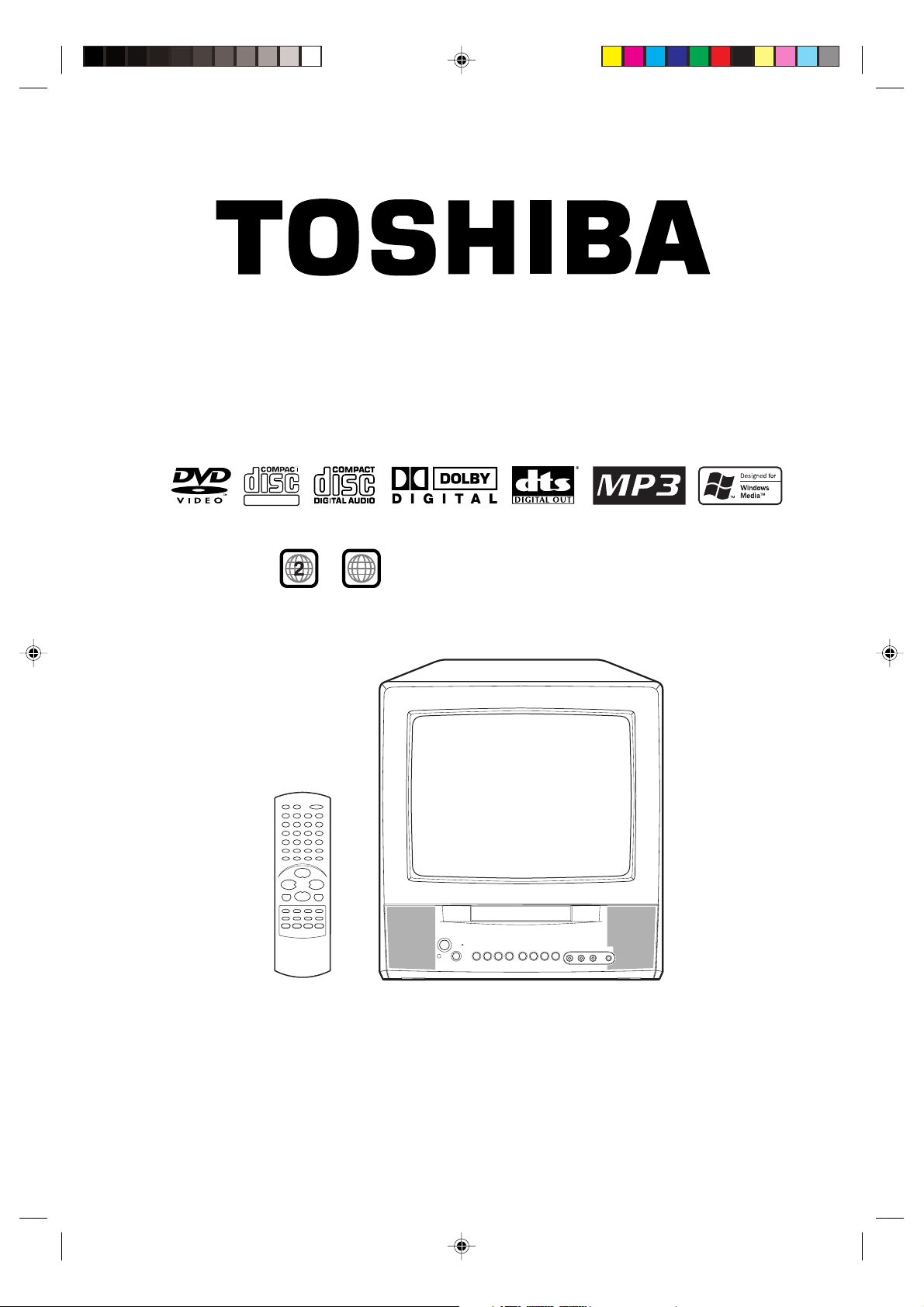
MODEL VTD1431/VTD2031 USER GUIDE
DIGITAL VIDEO
Region /
ALL
discs only
5M20201A Cov-In 27/2/04, 10:19 AM1
Combination TV and
DVD Video Player
TELETEXT
Page 2
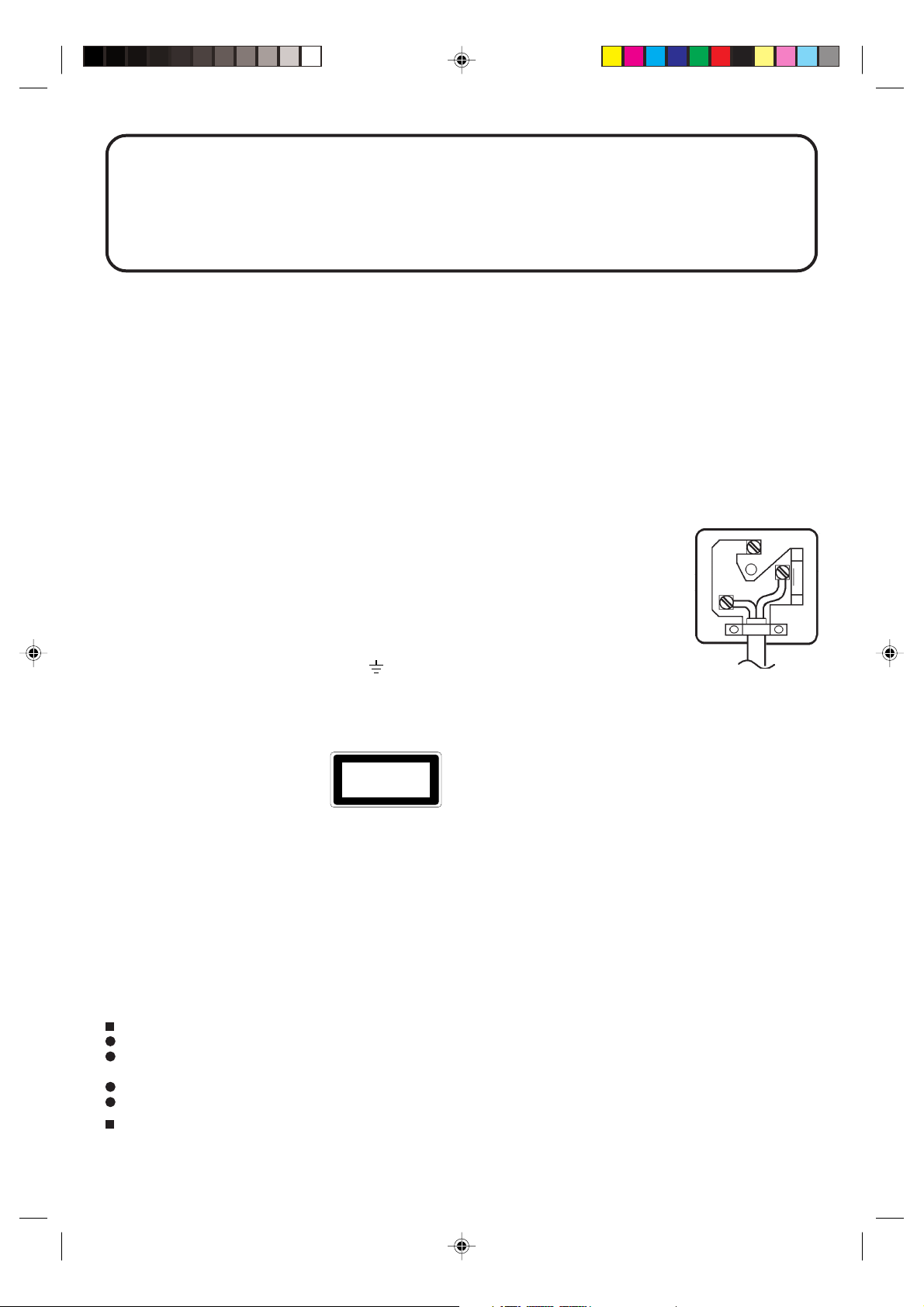
IMPORTANT
Unauthorized recording of copyright television programmes, films, video tapes and other materials may
infringe on the rights of copyright owners and be contrary to copyright laws.
WARNING
To prevent fire or shock hazard, do not expose this equipment to rain or moisture.
MAINS SUPPLY
This unit is designed to operate from AC 230V~240V 50Hz household mains supply.
This unit is supplied with an approved 13 amp (BS 1363) fused mains plug. When replacing the fuse always use a 5 amp
(BS 1362) approved type.
Never use this plug if the fuse cover is missing. To obtain a replacement fuse cover contact your store.
If the mains sockets in your home differ or are not suitable for the type of plug supplied, then the plug should be cut from
the mains lead and a suitable type fitted.
WARNING: If the mains plug is cut from the mains lead of this appliance the plug must be destroyed. A mains plug with
bared wires is hazardous if engaged in a mains output line socket.
You must use a 13 amp plug (BS 1363) and fit a 5 amp fuse (BS 1362). If any other type of plug is used a 5 amp fuse
must be fitted, either in the plug, adaptor or at the distribution board.
WIRING INSTRUCTIONS
The wires in the mains lead are coloured in accordance with the following code:
As the colours of the wires in the mains lead of the appliance may not correspond to the coloured
markings identifying the terminals in your plug, proceed as follows:
The wire which is coloured BLUE must be connected to the terminal which is marked with the letter
N or coloured black.
The wire which is coloured BROWN must be connected to the terminal which is marked with the
letter L or coloured red.
No connection is to be made to the Earth (E,
CAUTION:
THIS UNIT IS A CLASS 1 LASER PRODUCT. HOWEVER THIS UNIT USES A VISIBLE LASER BEAM WHICH COULD CAUSE
HAZARDOUS RADIATION EXPOSURE IF DIRECTED. BE SURE TO OPERATE THE PLAYER CORRECTLY AS INSTRUCTED.
THE FOLLOWING CAUTION LABEL IS LOCATED ON THE REAR PANEL OF THE UNIT.
BLUE — NEUTRAL
BROWN — LIVE
) terminal.
E
L
N
CLASS 1
LASER PRODUCT
WHEN THIS UNIT IS PLUGGED INTO THE WALL OUTLET, DO NOT PLACE YOUR EYES CLOSE TO THE OPENING OF
THE DISC TRAY AND OTHER OPENINGS TO LOOK INTO THE INSIDE OF THIS UNIT.
USE OF CONTROLS OR ADJUSTMENTS OR PERFORMANCE OF PROCEDURES OTHER THAN THOSE SPECIFIED
HEREIN MAY RESULT IN HAZARDOUS RADIATION EXPOSURE.
DO NOT OPEN COVERS AND DO NOT REPAIR YOURSELF. REFER SERVICING TO QUALIFIED PERSONNEL.
NOTES ON MOISTURE CONDENSATION
Moisture condensation damages the unit. Please read the following carefully.
Moisture condensation occurs, for example, when you pour a cold drink into a glass on a warm day. Drops of water form
on the outside of the glass. In the same way, moisture may condense on the head drum or the optical pick-up lens inside
this unit, one of the most crucial internal parts of the unit.
Moisture condensation occurs during the following cases.
When you bring the unit directly from a cold place to a warm place.
When you use the unit in a room where you just turned on the heater, or a place where the cold wind from the air
conditioner directly hits the unit.
In summer, when you use the unit in a hot and humid place just after you move the unit from an air conditioned room.
When you use the unit in a humid place.
Do not use the unit when moisture condensation may occur.
If you use the unit in such a situation, it may damage discs and internal parts. Remove the disc, connect the power cord
of the unit to the wall outlet, turn on the unit, and leave it for two or three hours. After two or three hours, the unit will
have warmed up and evaporated any moisture. Keep the unit connected to the wall outlet and moisture condensation
will seldom occur.
5M20201A Cov-In 27/2/04, 10:19 AM2
Page 3
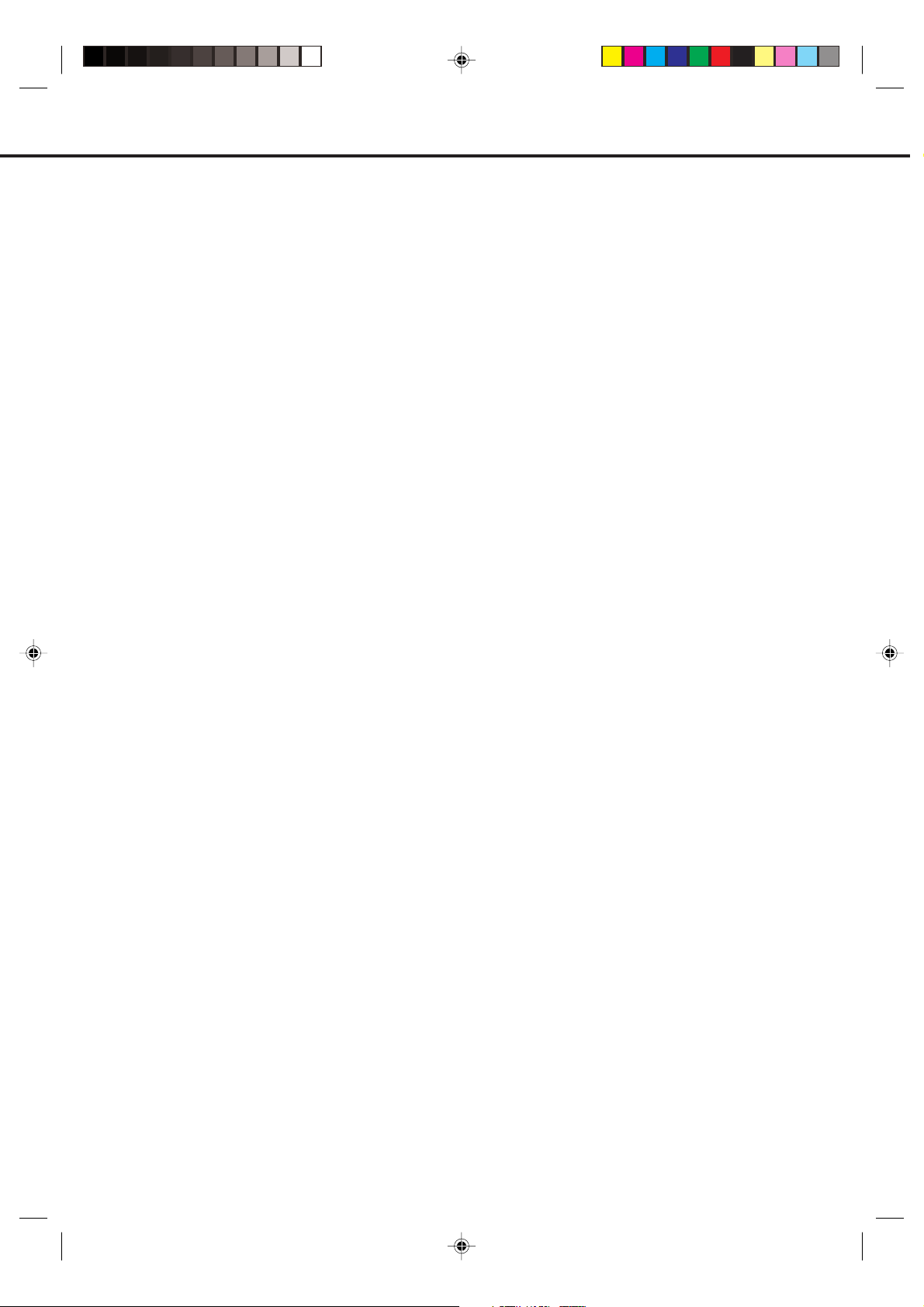
PRECAUTIONS
SOME DOS AND DON'TS ON THE SAFE USE OF EQUIPMENT
This equipment has been designed and manufactured to meet international safety standards
but, like any electrical equipment, care must be taken if you are to obtain the best results and
safety is to be assured. So, please read the points below for your own safety. They are of a
general nature, intended to help you with all your electronic consumer products and some
points may not apply to the goods you have just purchased.
**************
DO read the operating instructions before you attempt to use the equipment.
DO ensure that all electrical connections (including the mains plug, extension leads and inter-
connections between the pieces of equipment) are properly made and in accordance with the
manufacturer's instructions. Switch off and withdraw the mains plug before making or changing
connections.
DO consult your dealer if you are ever in doubt about the installation, operation or safety of
your equipment.
DO be careful with glass panels or doors on equipment.
**************
DON'T remove any fixed cover as this may expose dangerous voltages.
DON'T obstruct the ventilation openings of the equipment with items such as newspapers,
tablecloths, curtains, etc. Overheating will cause damage and shorten the life of the equipment.
DON'T allow electrical equipment to be exposed to dripping or splashing, or objects filled with
liquids, such as vases, to be placed on the equipment.
DON'T place hot objects or naked flame sources such as lighted candles or nightlights on, or
close to equipment. High temperatures can melt plastic and lead to fires.
DON'T use makeshift stands and NEVER fix legs with wood screws - to ensure
complete safety always fit the manufacturer's approved stand or legs with the fixings provided
according to the instructions.
DON'T use equipment such as personal stereos or radios so that you are distracted from the
requirements of traffic safety. It is illegal to watch television whilst driving.
DON'T listen to headphones at high volume, as such use can permanently damage your
hearing.
DON'T leave equipment switched on when it is unattended unless it is specifically stated that it
is designed for unattended operation or has a stand-by mode. Switch off using the switch on
the equipment and make sure that your family know how to do this. Special arrangements may
need to be made for infirm or handicapped people.
DON'T continue to operate the equipment if you are in any doubt about it working
normally, or if it is damaged in any way -switch off, withdraw the mains plug and consult your
dealer.
ABOVE ALL
---NEVER let anyone especially children push anything into holes, slots or any other
opening in the case - this could result in a fatal electrical shock;
---NEVER guess or take chances with electrical equipment of any kind
---it is better to be safe than sorry!
*************
5M20201A P01-07 27/2/04, 1:33 PM1
1
Page 4
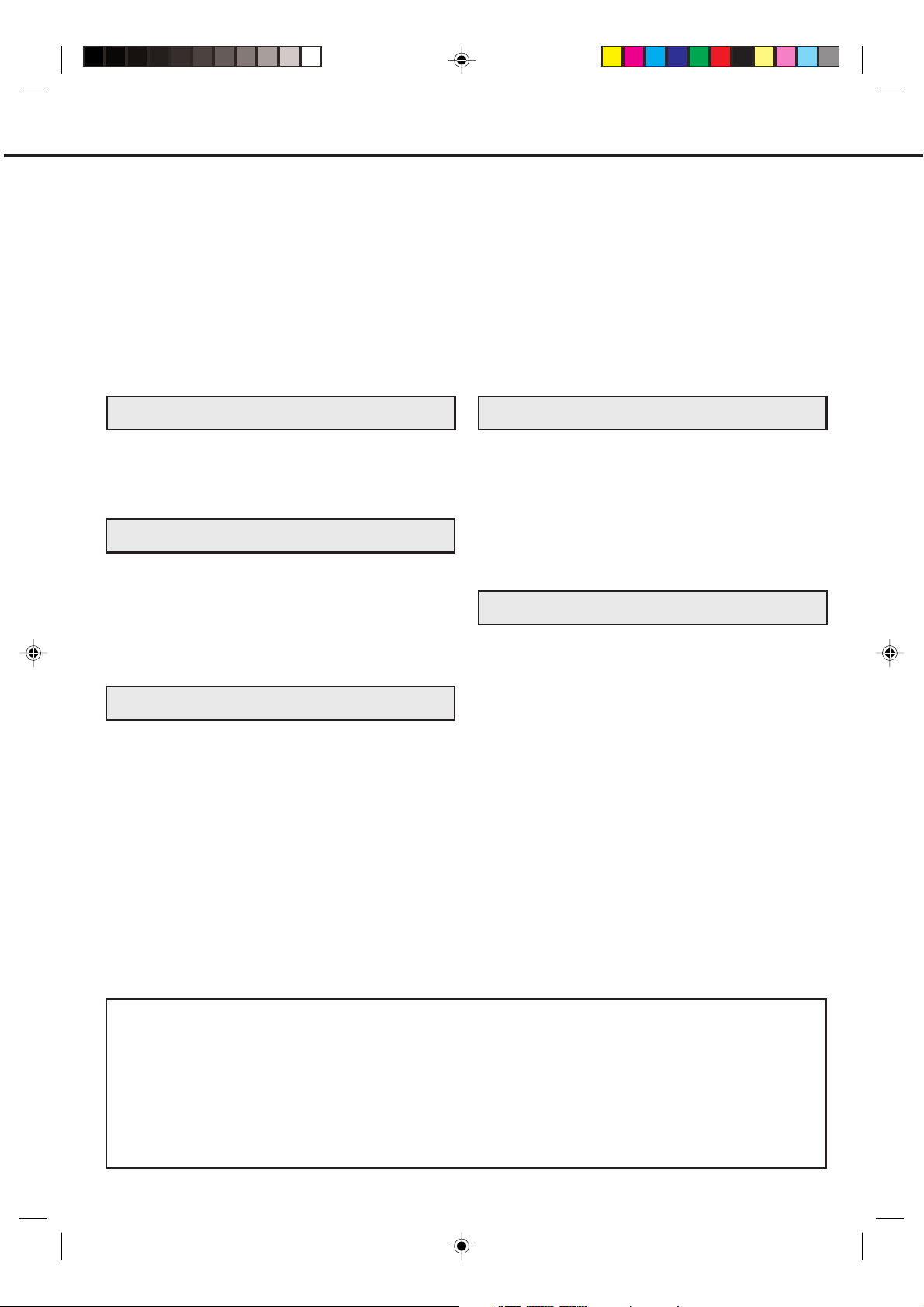
FEATURES
TV
• Auto Set up (Channel)
• Auto Channel Memory
• TELETEXT Function
• On-Screen Programming
• Picture Control Adjustments
• Auto Power Shut Off
DVD Player
• Digital Audio Jack (Coaxial)
• Multi-Language
CONTENTS
PREPARATION
PRECAUTIONS ......................................................... 1
LOCATION OF CONTROLS ...................................... 3
REMOTE CONTROL ................................................. 4
AERIAL CONNECTIONS ........................................... 6
CONNECTION TO OTHER EQUIPMENT ................. 7
TV OPERATION
AUTOMATIC TUNING SYSTEM ............................... 9
PRESETTING THE CHANNELS ............................. 10
TV OPERATIONS .................................................... 13
CONVENIENT FUNCTIONS ................................... 14
PICTURE ADJUSTMENTS ...................................... 15
AV COLOUR ADJUSTING ...................................... 16
RECEPTION OF INTERFERENCE ......................... 17
TELETEXT ............................................................... 18
• Multi-Angle
• Repeat Playback
• Memory/Random Playback
• Zoom
• Video Aspect Ratio
• Parental Control
• Digital output for Dolby Digital (AC-3) and DTS
• Playback of DVD, Video-CD, SVCD, Audio-CD
and MP3/WMA/JPEG-CD
•PAL & NTSC DVDs playback
• A-B Repeat playback
ADVANCED FUCTION OF DVD SECTION
SETTING THE ASPECT RATIO OF TV SCREEN .. 34
SETTING ON SCREEN DISPLAY ........................... 34
DYNAMIC RANGE CONTROL ................................ 35
PARENTAL CONTROL SETTING ........................... 36
TO CHANGE THE PARENTAL LEVEL ................... 37
TEMPORARY DISABLING OF RATING LEVEL BY
DVD DISC ................................................................ 38
SETTING MENU LANGUAGE ................................. 39
SETTING SUBTITLE LANGUAGE .......................... 40
SETTING AUDIO SOUNDTRACK LANGUAGE ...... 41
ADDITIONAL INFORMATION
LANGUAGE CODE LIST ......................................... 42
BEFORE REQUESTING SERVICE ......................... 43
SPECIFICATION ..................................................... 44
DISC PLAYBACK OPERATION
DISC ........................................................................ 20
PREPARATION ....................................................... 21
STATUS DISPLAY OF DISC ................................... 21
PLAYBACK PROCEDURE ...................................... 22
SPECIAL PLAYBACK .............................................. 23
MP3/WMA/JPEG/PLAYBACK ................................. 24
SETTING THE JPEG INTERVAL ............................ 26
SETTING THE SELECT FILES ............................... 27
ZOOMING ................................................................ 28
LOCATING DESIRED SCENE ................................ 28
REPEAT PLAYBACK ............................................... 29
PROGRAM PLAYBACK/RANDOM PLAYBACK ..... 30
MARKING DESIRED SCENES ............................... 31
CHANGING SOUNDTRACK LANGUAGE/
SUBTITLES ............................................................. 32
CHANGING ANGLES .............................................. 33
TITLE SELECTION .................................................. 33
DVD MENU .............................................................. 33
This product incorporates copyright protection technology that is protected by method claims of certain U.S. patents and
*
other intellectual property rights owned by Macrovision Corporation and other rights owners. Use of this copyright protection
technology must be authorized by Macrovision Corporation or other rights owners and is intended for home and other
limited viewing uses only unless otherwise authorized by Macrovision Corporation or other rights owners. Reverse
engineering or disassembly is prohibited.
Manufactured under license from Dolby Laboratories. “Dolby” and the double-D symbol are trademarks of Dolby
*
Laboratories. Confidential unpublished works.
“DTS” and “DTS Digital Out” are trademarks of Digital Theater Systems, Inc.
*
Unauthorized recording of copyrighted television programs, films, video cassettes and other materials may infringe the
*
rights of copyright owners and be contrary to copyright laws.
2
5M20201A P01-07 27/2/04, 2:04 PM2
Page 5
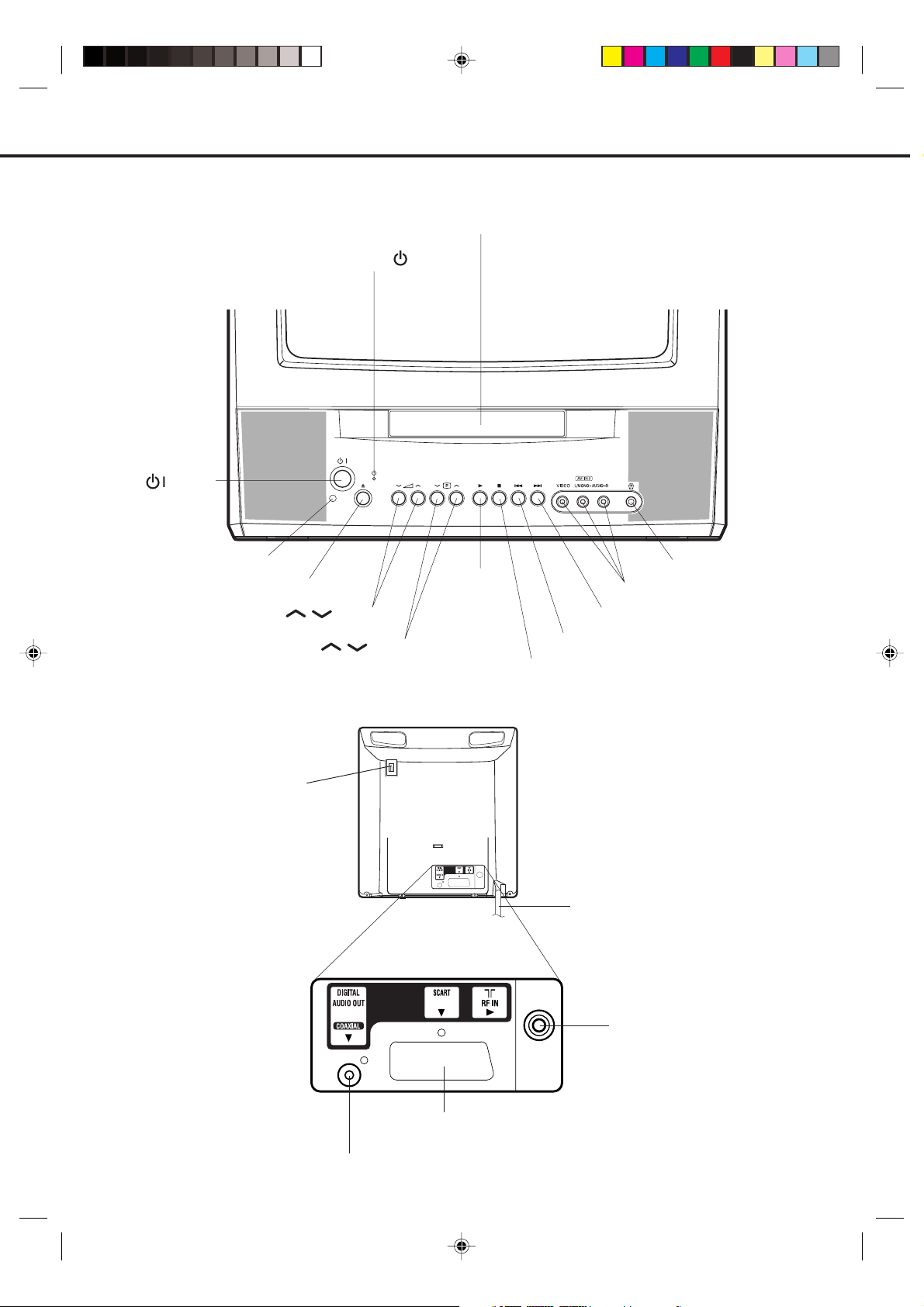
LOCATION OF CONTROLS
This owner's manual uses the illustrations of VTD1431.
Front
Power ( ) button
Remote sensor
OPEN/CLOSE button
STANDBY (
VOLUME
CHANNEL / buttons
/
buttons
Disc tray
) Indicator
PLAY button
Phones socket
VIDEO/AUDIO IN (L/R) jacks (AV2)
Forward SKIP button
Reverse SKIP button
STOP button
Rear
Indoor Aerial Holder
Mains Lead to AC outlet
RF IN jack
21 pin SCART (AV1)
COAXIAL DIGITAL AUDIO OUT jack
5M20201A P01-07 26/2/04, 12:05 PM3
3
Page 6
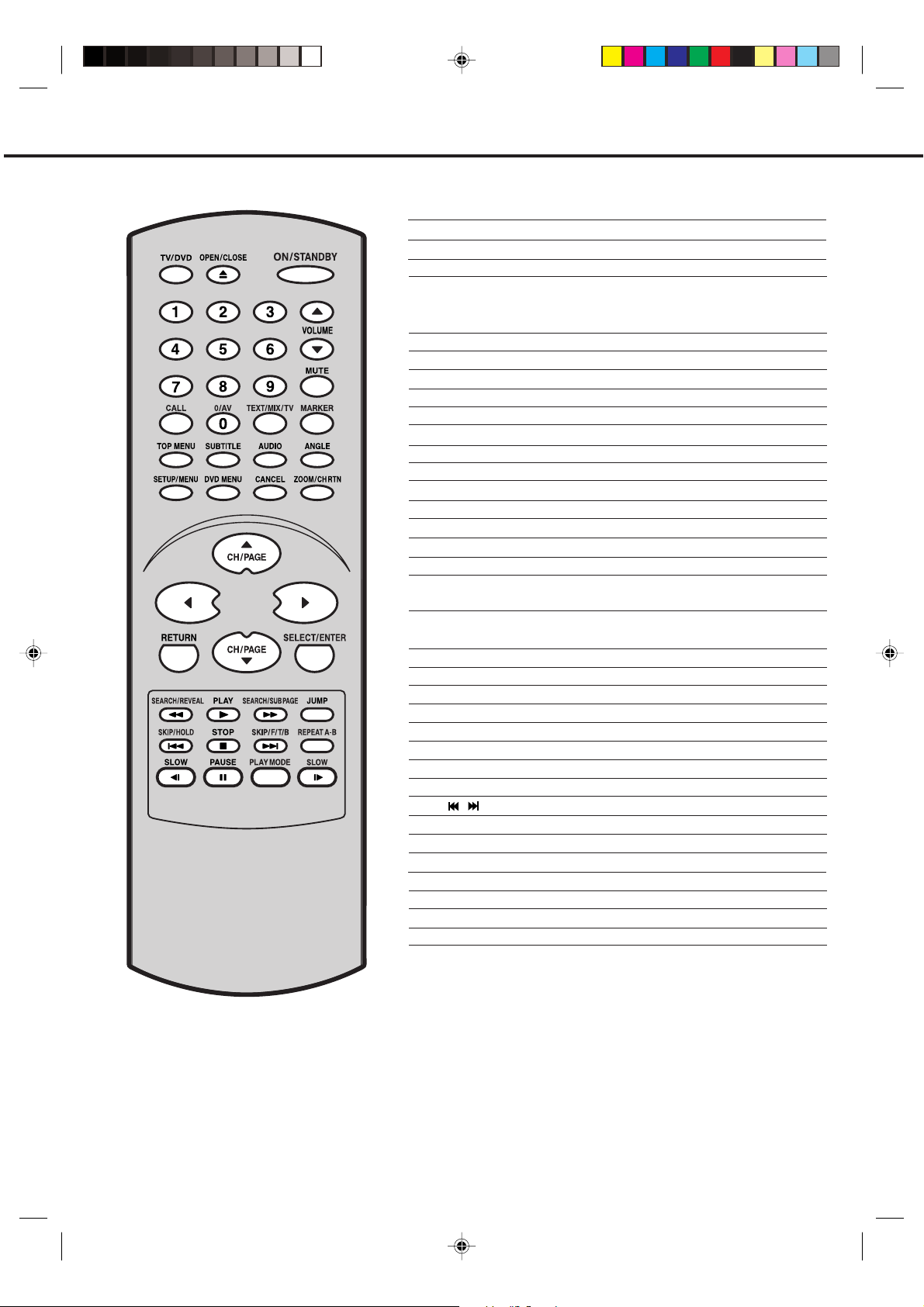
REMOTE CONTROL
page
TV/DVD Select to operate TV or DVD 8,9,13,21
OPEN/CLOSE Open or Close the tray 22
ON/STANDBY Power on/off 9
0-9 Direct channel selection of TV 13
Input setting 28,30
Enter a security code 36,37
VOLUME ▲/▼ Volume Up/Down 13
MUTE Mute 14
CALL Display TV or DVD operation status 14,21
0/AV Scart Input or AV-Front input 14
TEXT/MIX/TV Select teletext 18
MARKER Index for DVD 31
TOP MENU Select title of a DVD disc 33
SUBTITLE Set Subtitle of a DVD disc 32
AUDIO Change sound track language of DVD 32
ANGLE Change playback angle of a DVD disc 33
SETUP/MENU
DVD MENU Select menu of a DVD disc 33
CANCEL
ZOOM/ Zoom (for DVD playback) 28
CH RTN
CH/PAGE ▲/▼ Select channel of the TV 13,14
▲/▼/B/A Cursor buttons
RETURN Remove DVD set up menu 34
SELECT/ENTER
SEARCH8/9 Reverse search or Forward search playback 23
REVEAL Reveal 19
PLAY Playback 22
SUB PAGE Sub page 19
JUMP Locating desired scene 28
SKIP / Skip chapter to forward or reverse direction 23
HOLD Hold 18
STOP Stop 22
F/T/B F/T/B 19
REPEAT A-B
SLOW ˆ/] Slow motion playback 23
Four Coloured buttons
PAUSE Still picture 23
PLAY MODE Select playback mode 29,30
Display menu of setup 9~12,15~16,34~37,39~41
Cancel input data in the setting mode
Switch between present/last channel 14
Utilize the teletext 19
Enter information in the menu/Select option in the menu
Repeat playback between A and B (DVD/CD)
Access the Teletext 18
14,15,28,31,36,37
29
4
5M20201A P01-07 26/2/04, 12:05 PM4
Page 7
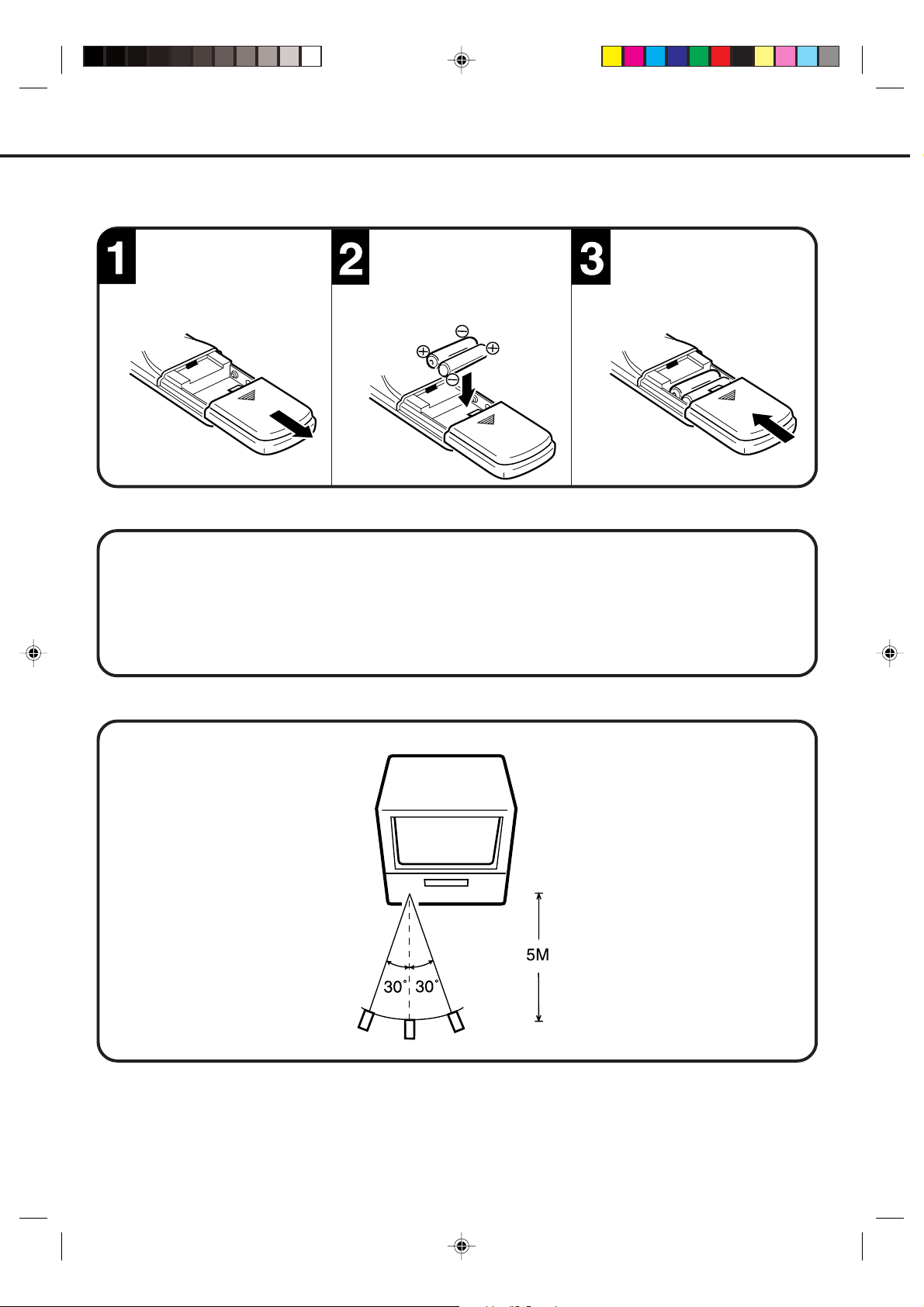
BATTERY INSTALLATION
REMOTE CONTROL
Open the battery compartment cover in the direction
of the arrow.
Install two “AAA/R03/UM-4”
(penlight size) batteries,
paying attention to the
polarity diagram in the
battery compartment.
Replace the cover.
BATTERY CAUTIONS
• Use two "AAA/R03/UM-4" size penlight batteries for the remote control transmitter.
• The batteries may last approximately one year depending on how much the remote control is used. For best
performance it is recommended batteries be replaced on a yearly basis, or when remote operation becomes
erratic.
• Do not mix old and new batteries.
• Weak batteries can leak and severely damage the remote control transmitter. Always remove batteries as
soon as they become weak.
EFFECTIVE DISTANCE OF THE REMOTE CONTROL TRANSMITTER
NOTES: • When direct sunlight, an incandescent lamp, fluorescent lamp or any other strong light shines on the
remote sensor, the remote operation may be unstable.
• When there is an obstacle between the unit and the transmitter, the remote control transmitter may not
operate.
5M20201A P01-07 26/2/04, 12:05 PM5
5
Page 8
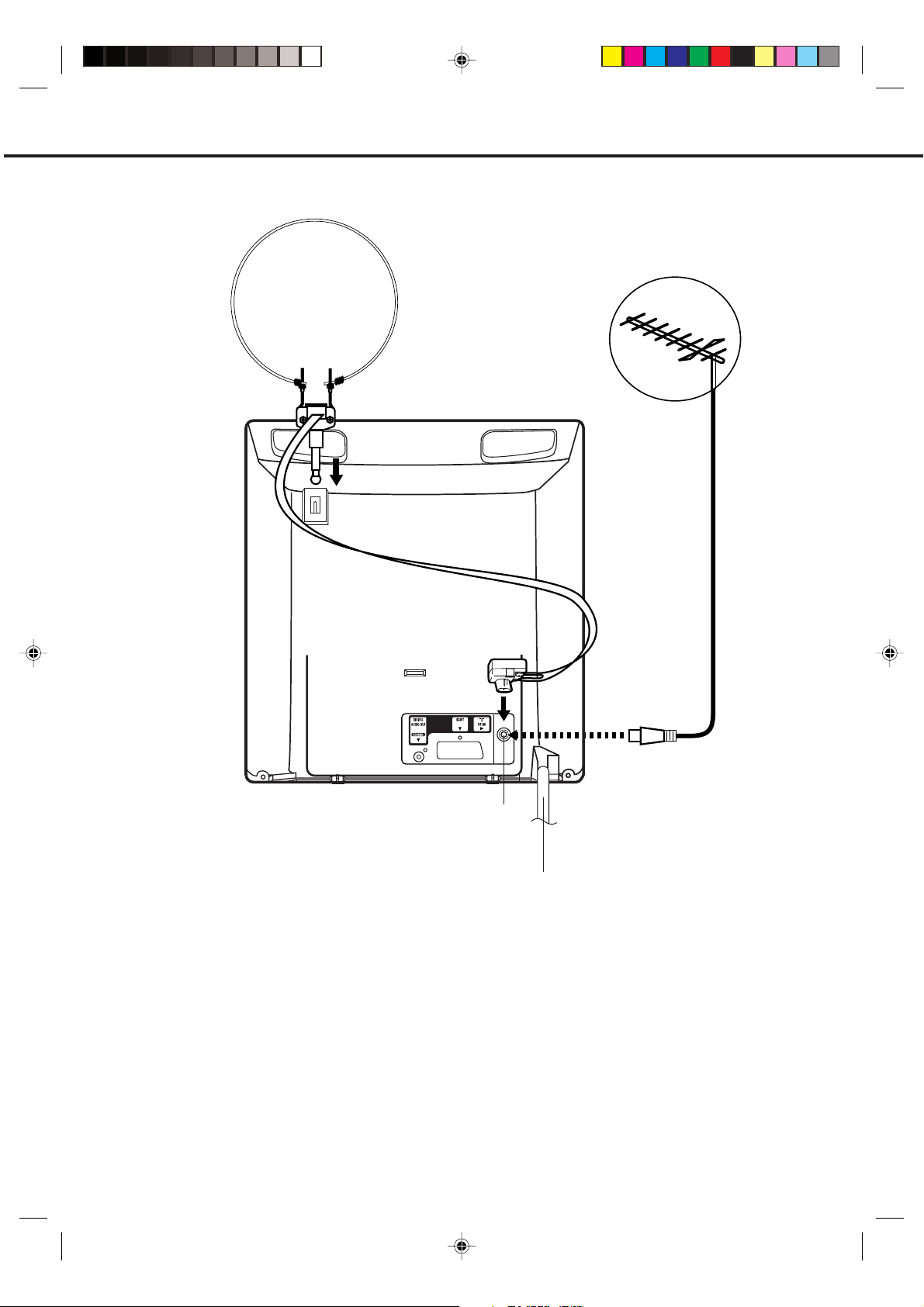
AERIAL CONNECTIONS
Connect an indoor or outdoor aerial to the aerial socket at the rear panel as shown below.
For all aerial circuit problems, please consult your local dealer.
(A)
(B)
RF IN
Aerial socket
Mains lead
INDOOR AERIAL(A)
A loop aerial is supplied with the unit (VTD1431 only). Insert the aerial holder into the mounting hole on the back
cabinet until it locks into place. Insert the aerial adaptor (supplied with VTD1431 only) to the aerial socket. Adjust
the angle of the loop aerial to receive the best possible picture.
(B) EXTERNAL AERIAL
The type of aerial required depends on the position of your home, it's distance from the transmitter and local
interference. If you do not have an aerial and you are uncertain of what to buy, you should seek the advice of
a local aerial contractor.
6
5M20201A P01-07 26/2/04, 12:05 PM6
Page 9
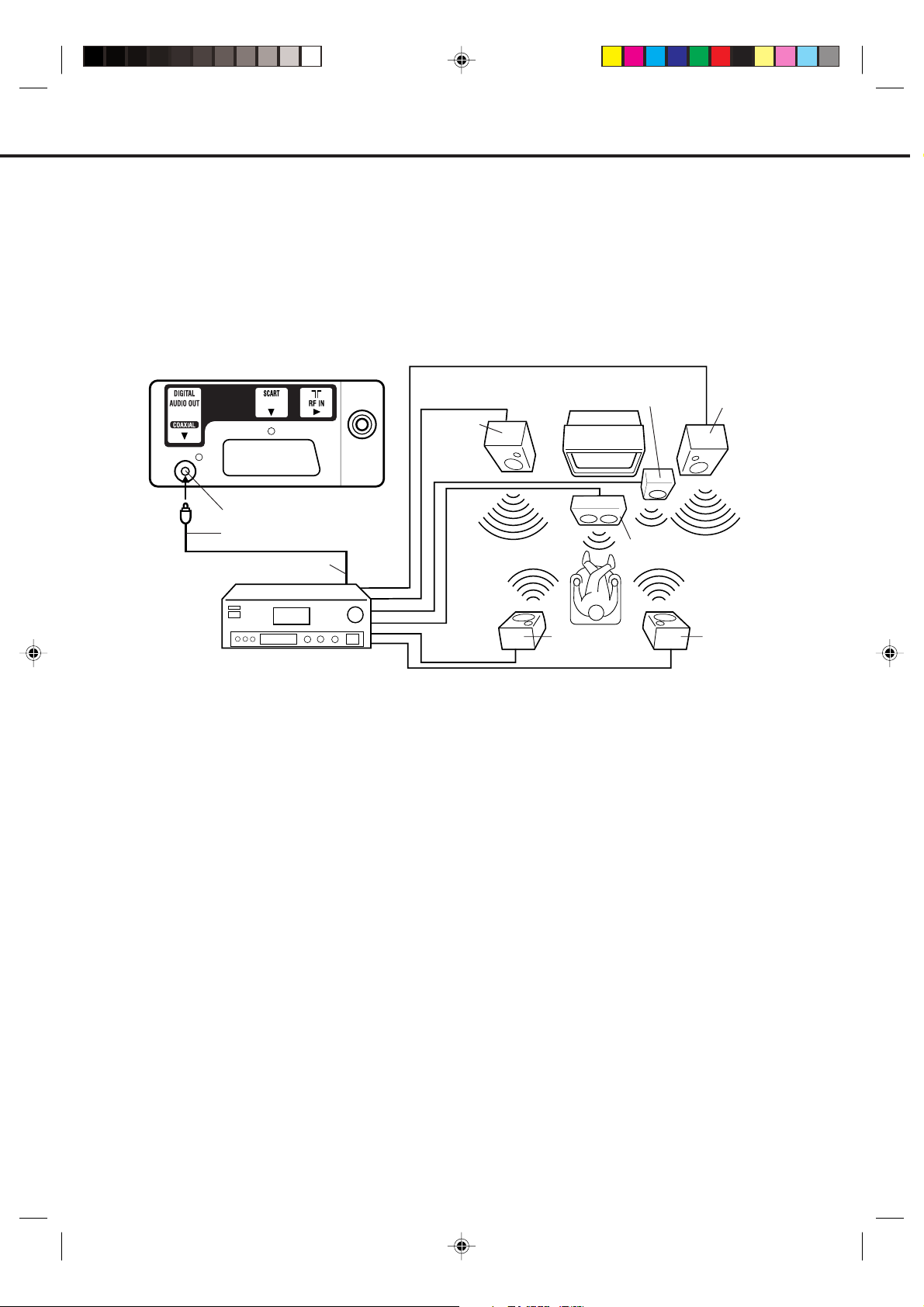
CONNECTION TO OTHER EQUIPMENT
The exact arrangement you use to interconnect various video and audio components to the unit is dependent on the model
and features of each component. Check the Owner's Manual provided with each component for the location of video and
audio inputs and outputs.
Using an AV Amplifier with built-in digital surround
If you are using an Amplifier with a built-in digital surround sound decoder (such as Dolby Digital / DTS / MPEG / etc.),
you can connect it as shown below.
Rear of unit
Front
Speaker
(Right)
Coaxial Digital Audio Output
Coaxial digital cable (not supplied)
To Coaxial Digital Audio Input
Front
Speaker
(Left)
This unit
Subwoofer
Center Speaker
Surround
AV Amplifier with built-in digital
surround decoder as listed above
*
Manufactured under license from Dolby Laboratories. “Dolby” and the double-D symbol are trademarks of
Speaker (Left)
Surround
Speaker (Right)
Laboratories. Confidential unpublished works.
*
DTS and DTS Digital Out are trademarks of Digital Theatre Systems, Inc.
NOTES:
When you make the connections above, make sure that the power of all units is switched off at the mains.
•
Some DTS decoders which do not support DVD-DTS interface may not work properly with the unit.
•
When playing DTS encoded material, the sound will only be available through the Digital Audio Output Socket.
•
Dolby
5M20201A P01-07 26/2/04, 12:05 PM7
7
Page 10
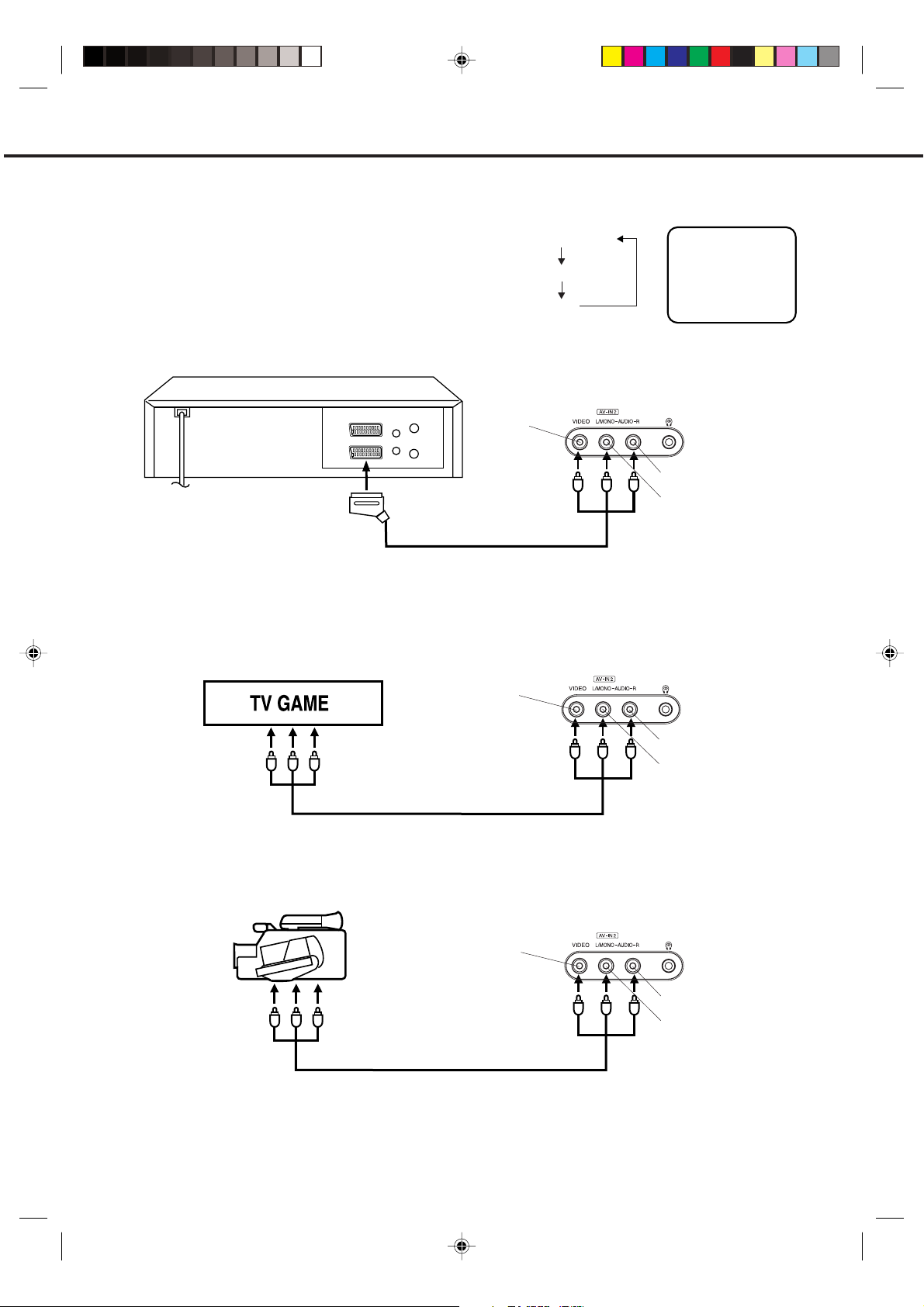
CONNECTION TO OTHER EQUIPMENT
Input Selection
If you connect the unit to a VCR, camcorder or games console, you can select this input by pressing the 0/AV
button.
Press the TV/DVD button to select TV mode and
then press the 0/AV button repeatedly to select AV1
or AV2.
1. To connect the unit to a VCR
Press the 0/AV button to select AV2 to use the TV as a monitor.
To Scart socket
of VCR
Scart cable (not supplied)
2. To connect the TV to a TV Game
The unit can also be used as a display device for many video games. However, due to the wide variety of different types
of signal generated by these devices and subsequent hook-up variations required, they have not all been included in
the suggested connection diagrams. Press the 0/AV button to select AV2 to use the TV as a monitor. You'll need to
consult each component's Owner's Manual for additional information.
AV1(Scart socket)
AV2(Front-AV-input)
TV-program
Front of unit
VIDEO IN
AV1
AUDIO IN (R)
AUDIO IN (L)
Front of unit
VIDEO IN
To Audio/Video OUT
Audio/Video cord (not supplied)
3. To connect the TV to a camcorder
Connect the camcorder to the unit as shown.
Press the 0/AV button to select AV2 to use the TV as a monitor.
Front of unit
Camcorder
Audio/Video cord (not supplied)
VIDEO IN
4. To connect the unit to another TV set (ie. a widescreen set) (see P.34)
Connect the unit and another TV set with a Scart cable.
Press the AV button on another TV to monitor the input from the Scart cable.
AUDIO IN (R)
AUDIO IN (L)
AUDIO IN (R)
AUDIO IN (L)
8
5M20201A P08-17 26/2/04, 12:05 PM8
Page 11
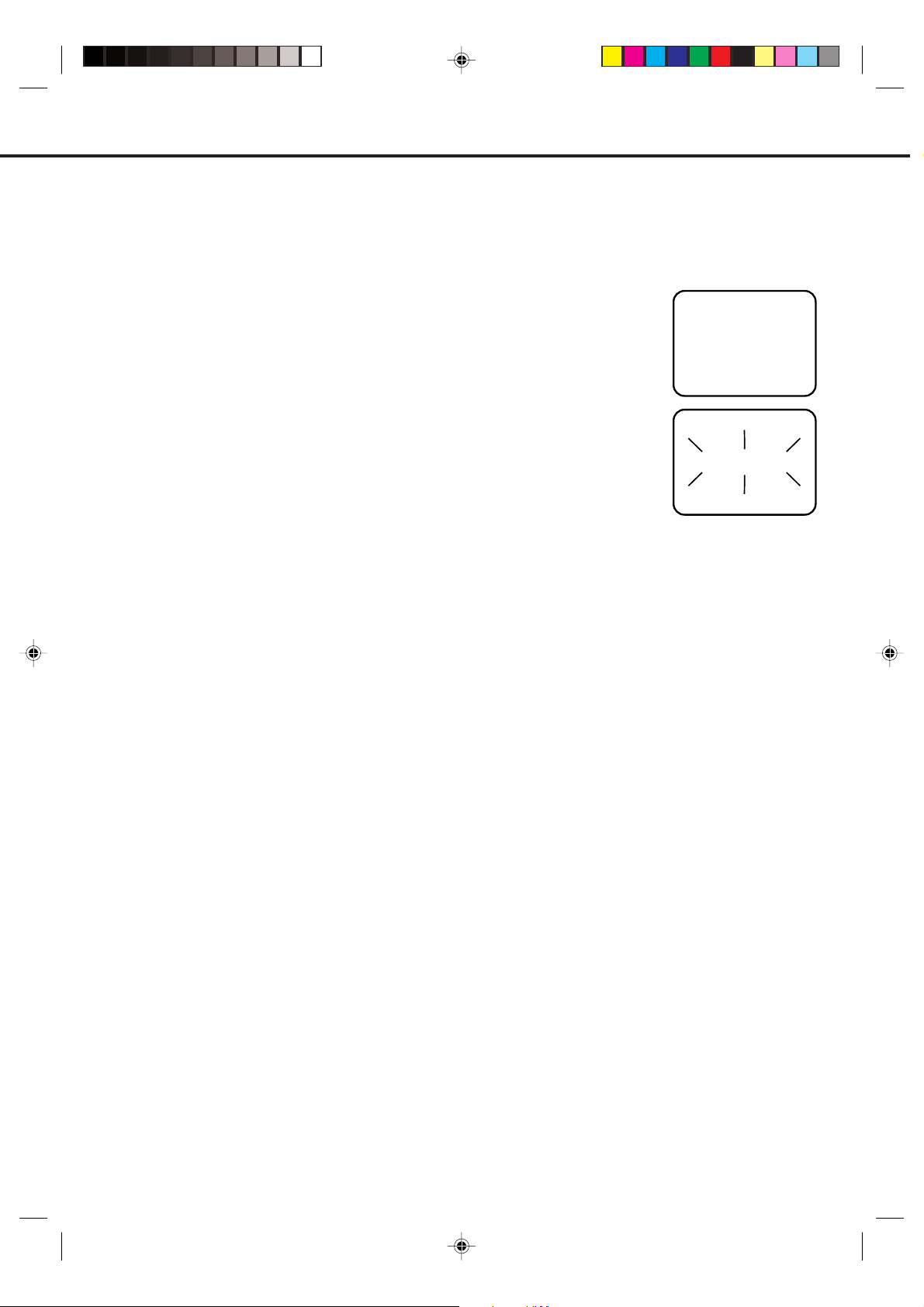
AUTOMATIC TUNING SYSTEM
Your television has an Automatic Tuning System which makes tuning in your television easy.
System scans the entire reception range in your area and automatically stores all available channels of suitable
signal strength in the correct order e.g. BBC1 will tune into channel 1, BBC2 will tune into channel 2, etc.
ONLY WHEN YOU TURN ON THIS UNIT FOR THE FIRST TIME, THE AUTOMATIC TUNING PROCESS WILL BE
AVAILABLE.
Press the Main POWER switch on the unit.
1
Then press the ON/STANDBY button on the remote control.
Press the SELECT/ENTER button.
2
Your unit will now automatically tune in all available channels.
When the programme on the screen stops changing and the sound comes on, the tuning process is complete.
NOTE: If you use the supplied loop aerial (VTD1431only), weak channels may not be stored automatically.
You will need to tune these manually.
This Automatic tuning
CONNECT AERIAL TO TV
THEN PRESS ENTER TO
START AUTO TUNING
AUTO TUNING
5M20201A P08-17 26/2/04, 12:06 PM9
9
Page 12
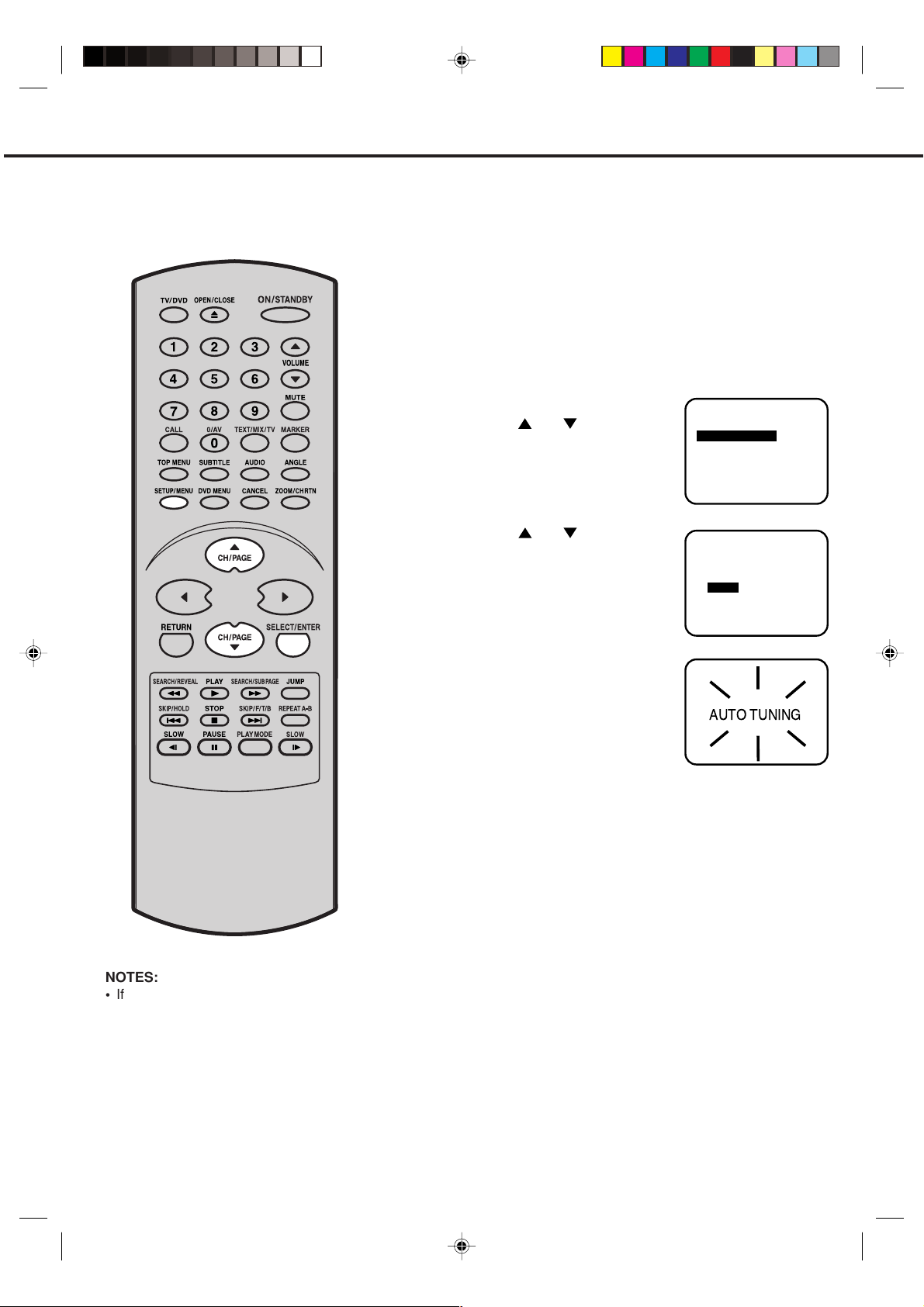
PRESETTING THE CHANNELS
Once you have connected up this unit,
you will need to tune in the channels in
order to watch TV stations. There are two
ways that you can do this:
- Automatic tuning The stations will be preset in the order that
they appear when the automatic tuning is
activated.
- Manual tuning In this mode the TV searches until a picture
appears. If it is a station that you want to
keep, you can choose which channel preset
you want to store it on. You repeat this
procedure for each station until you have
stored all the desired stations.
AUTOMATIC TUNING
Press SETUP/MENU.
1
Press or to select the
CHANNEL SETUP mode, then
press SELECT/ENTER.
Press or to select the
2
AUTO mode, then press
SELECT/ENTER.
MENU
CHANNEL SETUP
PICTURE
AV COLOUR PAL
▲
▼
PRESS:
PRESS:
/
/ ENTER / MENU
CHANNEL SETUP
MANUAL
AUTO
CH ALLOCATION
▲
▼
/
/ ENTER / MENU
NOTES:
• If you want to skip any channels, refer to
page 14.
• When the unit is in the AV mode, you
can’t preset the channels.
All available channels in your area
3
are automatically scanned and
stored in the memory of the unit.
When the programme on the
screen stops changing and the
sound comes on, the tuning
process is complete.
Press SETUP/MENU twice.
4
The unit will return to normal TV screen.
• The automatic tuning will not necessarily store the channels in the correct order (BBC1 on CH 1 etc.). If you want
to change the order of the stored channels, please see
page 12.
10
5M20201A P08-17 26/2/04, 12:06 PM10
Page 13
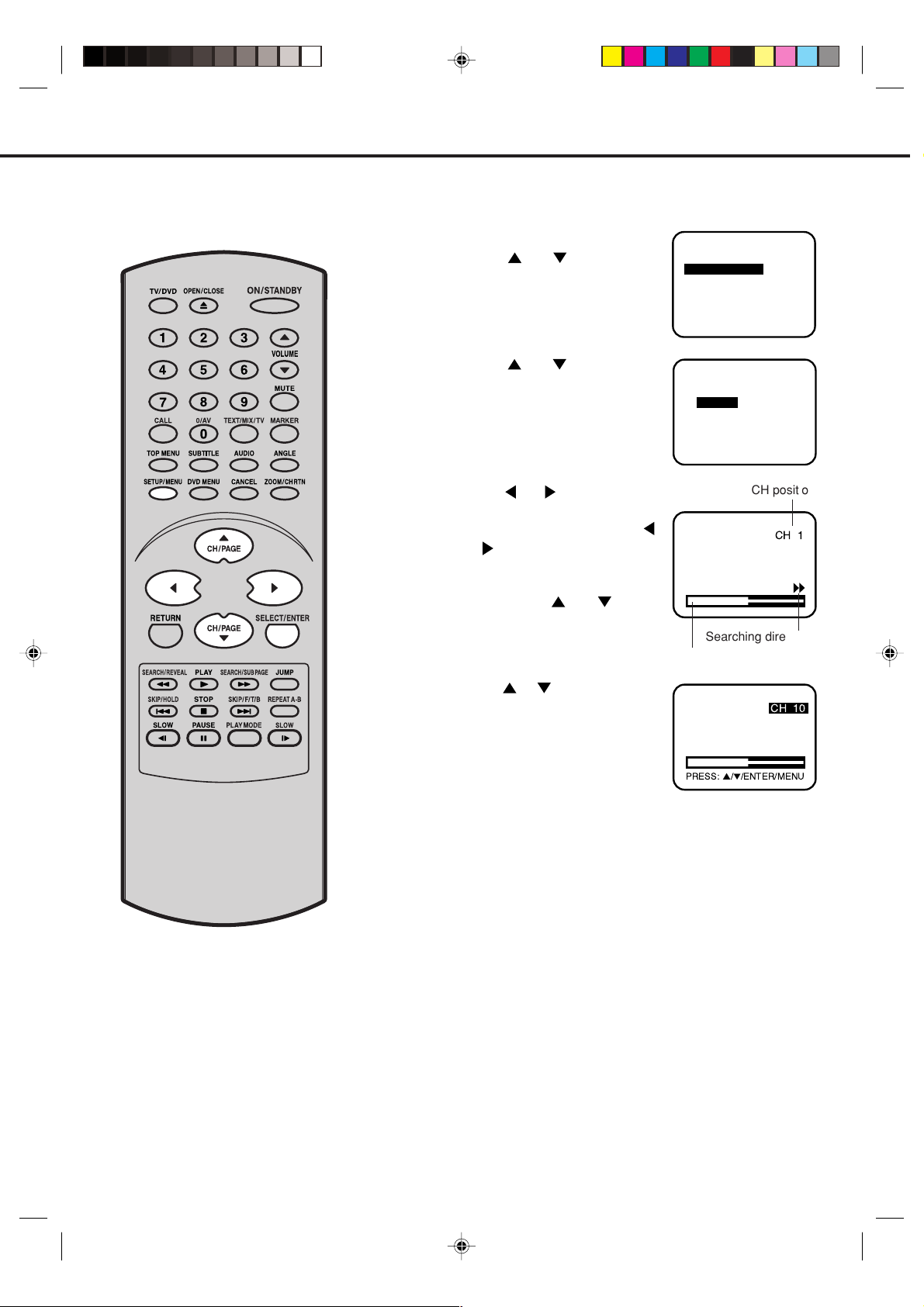
PRESETTING THE CHANNELS
MANUAL TUNING
How to tune a station to channel 10 position.
Press SETUP/MENU.
1
Press
CHANNEL SETUP mode, then
press SELECT/ENTER.
Press or to select the
2
MANUAL mode, then press
SELECT/ENTER.
or to select the
MENU
CHANNEL SETUP
PICTURE
AV COLOUR PAL
▲
▼
PRESS:
PRESS:
/
/ ENTER / MENU
CHANNEL SETUP
MANUAL
AUTO
CH ALLOCATION
▲
▼
/
/ ENTER / MENU
Press or until the picture
3
CH position
appears on screen. If this is not
your desired channel, press
or until your desired channel
appears.
If you need to make the picture
clearer, use
or (FINE
TUNING).
Then press SELECT/ENTER.
Press or to select channel
4
position No.10, then press
Searching direction
Tuning segment bar
SELECT/ENTER.
PRESS:▲/▼/ENTER/MENU
Repeat step 3 through 4 until all the required channels
5
have been stored.
When all desired channels have been set in your required
6
position, press SETUP/MENU three times to return to normal
TV screen.
+0
CH 10
5M20201A P08-17 26/2/04, 12:06 PM11
11
Page 14
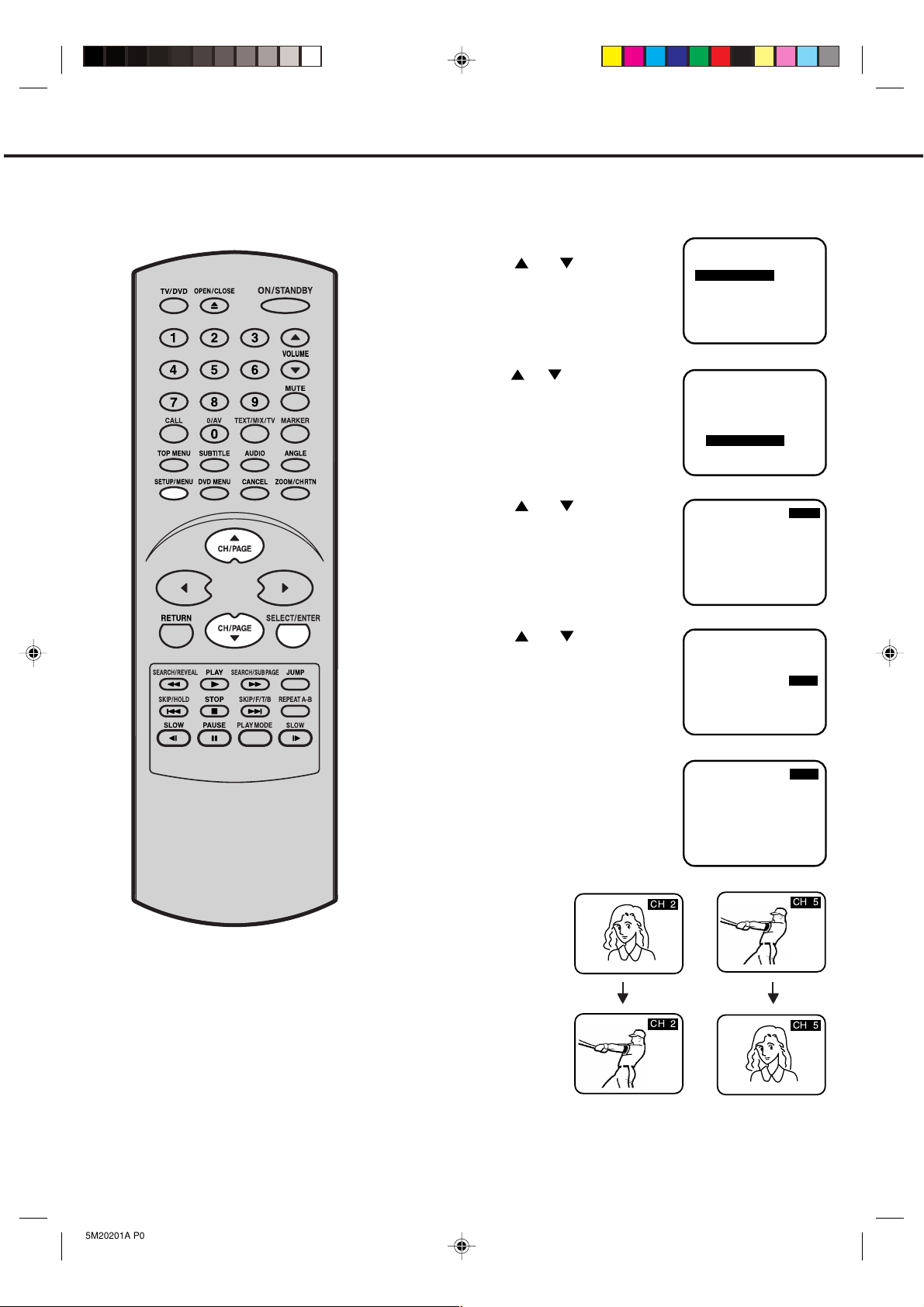
PRESETTING THE CHANNELS
TO CHANGE THE CHANNELS
EXAMPLE: Changing of channel position from CH2 and CH5.
Press SETUP/MENU.
1
Press or to select the
CHANNEL SETUP mode, then
press SELECT/ENTER.
Press or to select the CH
2
ALLOCATION mode, then press
SELECT/ENTER.
3
Press or to select the
channel position No. (broadcasting) which you want to change.
Then press SELECT/ENTER.
MENU
CHANNEL SETUP
PICTURE
AV COLOUR PAL
▲
▼
PRESS:
PRESS:
CH ALLOCATION CH 1
/
/ ENTER / MENU
CHANNEL SETUP
MANUAL
AUTO
CH ALLOCATION
▲
▼
/
/ ENTER / MENU
CH 2
Press or to select the
4
channel allocation No. that you
want to change to.
Press SELECT/ENTER. The
5
numbers of the stations are
changed. Repeat steps 3 - 4 to
change the order of other
channels. Then press SETUP/
MENU three times to return to
normal TV screen.
Before setting
+0
+0
▲
▼
PRESS:
CH ALLOCATION
PRESS:
CH ALLOCATION CH 2
PRESS:
/
/ ENTER / MENU
▲
▼
/
/ ENTER / MENU
▲
▼
/
/ ENTER / MENU
CH 2
CH 5
CH 5
+0 #
+0 #
12
5M20201A P08-17 26/2/04, 12:06 PM12
After setting
Page 15
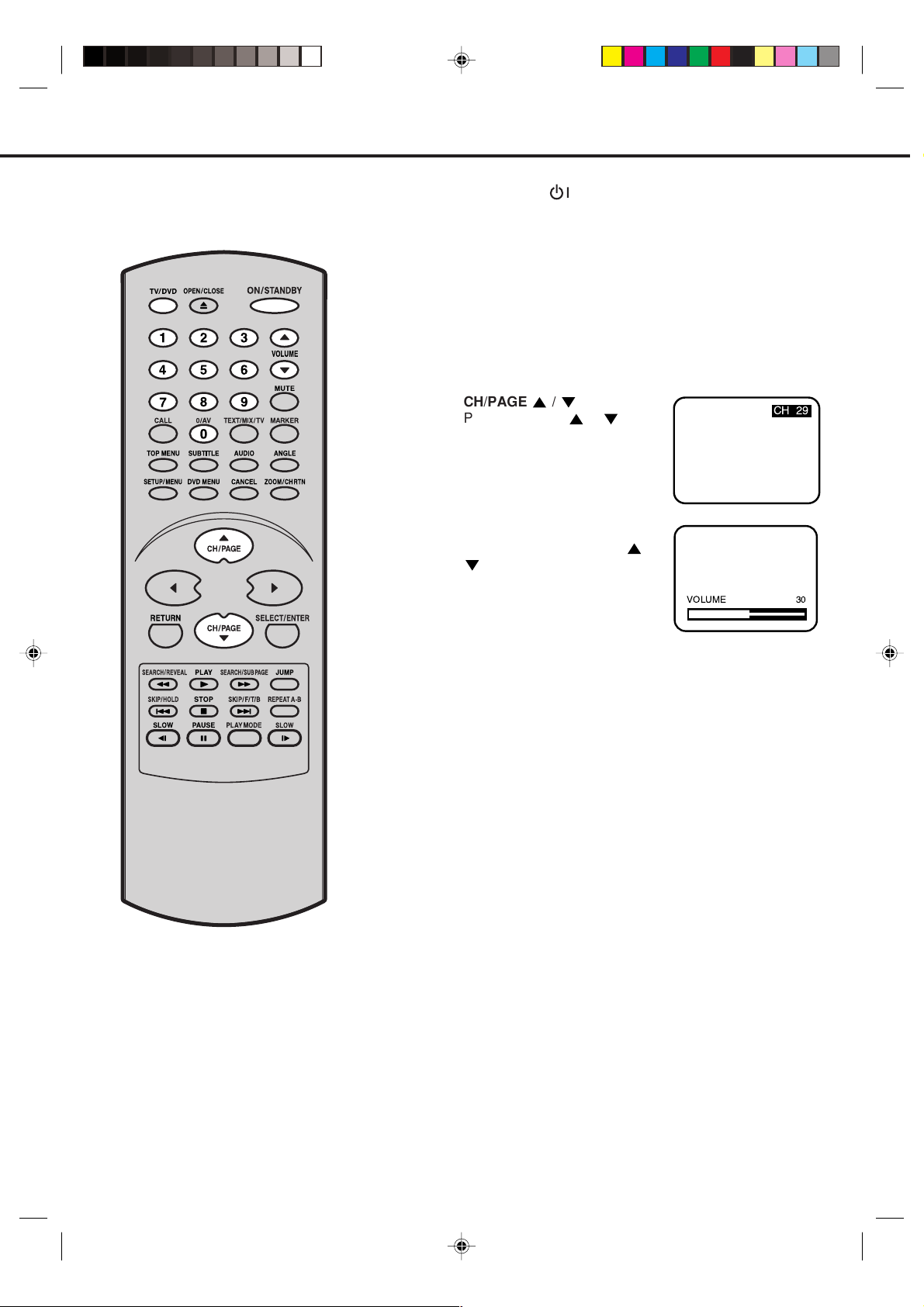
TV OPERATIONS
After completing the connection and
presetting the channels, follow these
steps for viewing.
Press Power ( ) on the front panel of the unit. Then press
1
ON/STANDBY on the remote control (STANDBY indication
will goes off). Press TV/DVD to select TV mode.
Direct Channel Selection buttons (0-9)
2
Press the Direct Channel Selection button on the remote
control.
1-9 CH: Press your required number only.
10-80 CH: Press the two digits in accordance to the channel
numbers required.
CH/PAGE /
Press CH/PAGE or on the
remote control.
The VOLUME can be adjusted
3
by pressing the VOLUME or
on the remote control.
VOLUME 30
+0 '
NOTE:
On screen display will disappear after 4
seconds.
Automatic Power Shut Off
If a station being viewed stops broadcasting
for about 15 minutes, the unit will
automatically shut itself off and go into
standby mode.
5M20201A P08-17 26/2/04, 12:06 PM13
13
Page 16
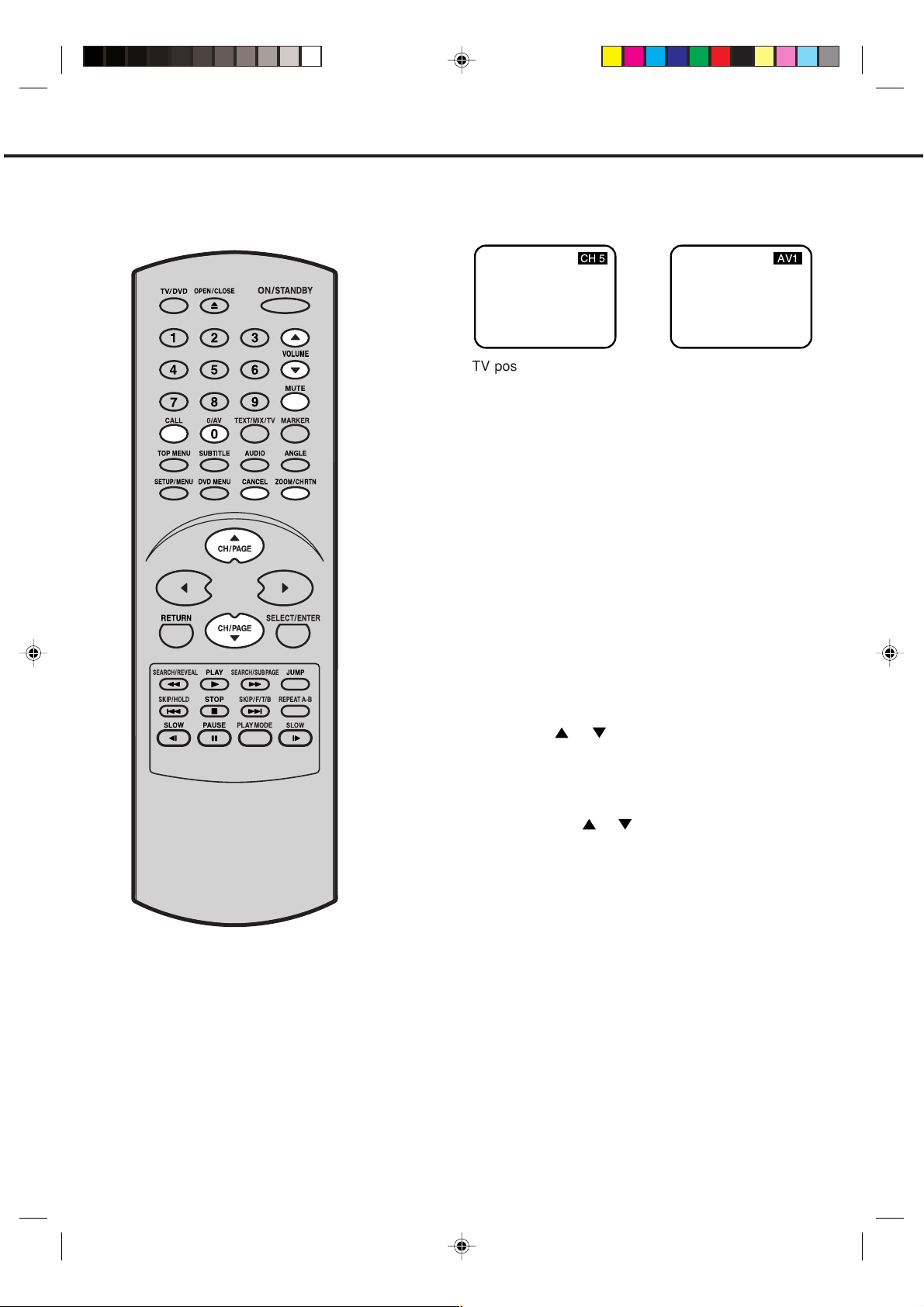
CONVENIENT FUNCTIONS
The following functions are available
from the remote control handset only.
TV/AV Selection
For receiving the desired signal:
Press 0/AV to select the TV or AV mode.
+0 #
TV position - to view a
normal TV.
AV position - to receive
through the direct Video
input. AV1 (from 21 pin
SCART socket on the rear)
or AV2 (from Audio/Video
in jacks on the front)
indicator appears on the
screen in AV mode.
CHANNEL RETURN
This button allows you to go back to the previous channel
by pressing CH RTN. Press this button again to return to the
channel you were watching.
CALL
When you press this button once, the channel number will
appear. Press this button again, then the display will
disappear.
)8
MUTE
When MUTE is pressed, the TV sound will be turned off
completely. To disable this function, press the button again
or VOLUME or .
SKIP FUNCTION
After all channels available in your area have been set in
memory, you can skip unwanted channels as follows.
Press CH/PAGE or to select the channel which you
1
want to skip.
Press CANCEL.
2
When a channel is skipped, the channel number will blink.
Skip all unwanted channels the same way following step 1-2.
3
NOTE:
To cancel the SKIP function, press DIRECT CHANNEL SELECTION
(numeric buttons) to select the channel which you want to cancel,
then press CANCEL again.
14
5M20201A P08-17 26/2/04, 12:06 PM14
Page 17

PICTURE ADJUSTMENTS
The picture settings have been
adjusted at the factory under optimum
signal reception conditions. However,
you can adjust for BRIGHTNESS,
CONTRAST, COLOUR and SHARPNESS to your preference.
Press SETUP/MENU.
1
Press
2
PICTURE mode, then press
SELECT/ENTER.
To adjust the BRIGHTNESS,
3
press
NOTE:
or to select the
or , then press .
Each time
is pressed, the on screen display will
MENU
CHANNEL SETUP
PICTURE
AV COLOUR PAL
▲
▼
PRESS:
BRIGHTNESS 0
PRESS: B/A/C/D/MENU
/
/ ENTER / MENU
change as shown below.
BRIGHTNESS CONTRAST COLOUR
(TINT)
SHARPNESS
Press SETUP/MENU twice to return to normal TV screen.
NOTES:
• The picture settings can only be adjusted
when they are displayed on screen.
• Pressing CANCEL will return all
adjustments to their factory preadjusted
levels. This function is available in
adjusting picture mode.
• TINT will appear only when the NTSC
Colour System is selected.
5M20201A P08-17 26/2/04, 12:06 PM15
15
Page 18

AV COLOUR ADJUSTING
When connecting external equipment
to the unit, the picture may become
black and white. This can be corrected
by selecting AV (Extension) Colour as
follows.
Press SETUP/MENU on your
1
remote control. The on screen
display will appear.
Press ▲ or ▼ to select the AV
COLOUR menu.
Press SELECT/ENTER to select one of the colour options,
2
PAL or NTSC4.43.
• Usually select the PAL option.
Press SETUP/MENU to remove the menu from the screen.
3
MENU
CHANNEL SETUP
PICTURE
AV COLOUR
PRESS:
▲
▼
/
/ ENTER / MENU
PAL
16
5M20201A P08-17 26/2/04, 12:06 PM16
Page 19

RECEPTION OF INTERFERENCE
The most common types of television interference are as follows.
IGNITION
Black spots and horizontal streaks may appear, the picture may flutter or drift. This is usually
caused by interference from car ignition system, neon lamps, electric drills or other electrical
appliances.
IGNITION
GHOSTING
Ghosting is caused by the TV signal following two paths. One is the direct path and the other
is reflected from tall buildings, hills or similar obstruction. Changing the direction and/or position
of the aerial may improve reception.
GHOSTING
SNOW
If your TV is located on the fringe area of a TV station, where the signal is weak, your picture
may be affected by the appearance of small dots (SNOW). It may be necessary to install a
stronger aerial to improve the picture.
SNOW
RADIO FREQUENCY
INTERFERENCE
RADIO FREQUENCY INTERFERENCE
This kind of interference produces moving ripples or diagonal streaks and in some cases loss
of contrast in the picture.
5M20201A P08-17 26/2/04, 12:06 PM17
17
Page 20

TELETEXT
Most broadcasting stations offer a Teletext service in addition to their standard TV program.
Teletext offers news, weather forecast, winning Lotto numbers, TV listings and other interesting news.
The text is received page by page, as soon as you select the broadcasting station. A single page can be displayed on
the screen. The pages are numbered and broadcasted one by one. Therefore you'll have to wait a certain time until the
selected page is displayed on the screen. The page will be displayed as soon as it is broadcast.
Certain pages can be displayed more easily by pressing one of the FOUR COLOURED TELETEXT buttons.
Basic operation
1 Select the broadcasting station, whose text you want to read. In order to do so, select the station's channel with the
remote handset.
2 Push TEXT/MIX/TV button.
The first push on the TEXT/MIX/TV button switches the Teletext on.
The second push on TEXT/MIX/TV displays the TV program and the Teletext together (MIX).
The third push on the TEXT/MIX/TV button switches the Teletext off and returns the screen back to the TV program.
The first operation of the teletext normally opens the page 100 with the table of contents.
Example for a teletext page:
P100 TELETEXT 100 JAN 1 12 : 00 : 00
Selected page
number
Press the red
Fastext key to
access
information
TV GUIDE
Teletext service name Date
Displayed page number
(scrolls when searching)
Press the green
Fastext key to
access
information
Press the yellow
Fastext key to
access
information
SPORT NEWS WEATHER
Time
Press the blue
Fastext key to
access
information
Select the desired teletext page from the broadcasting station's table of contents.
HOLD
Some pages hold more text than can be displayed on one page. The broadcasting station separates these pages into
sub-pages, which are broadcasted one by one automatically. To study one sub-page thoroughly push the HOLD button.
The HOLD-symbol will be displayed.
The associated sub-pages will scroll through automatically, when you push HOLD a second time to release it.
18
5M20201A P18-19 26/2/04, 12:06 PM18
Page 21

To call a teletext page
MM
Leaf through the pages with the PAGE (
backward).
NOTE: You will not necessarily find a page for every page number you
enter. E.g. you have entered page no. 116 but it does not offer this
page. Available page numbers can be found on the Index page (most
stations offer this page 100).
Inside the teletext mode you cannot change to another broadcasting station.
To switch to another channel, leave the teletext mode by pushing the TEXT/MIX/TV button.
??
M/
?) - button (forward or
MM
??
Enter the three-digit page number with the
number buttons.
Example:
You want to display page 300.
Enter: 3 then 0 and 0.
If you enter an incorrect digit, complete all
three digits with any numbers, then you can
enter the correct page number.
How to call a specific sub-page
Push SUB PAGE button (0000).
TELETEXT
The screen's left upper corner will display:
To call sub-page 2 enter: 0 0 0 2 .
Your input will be displayed in the left upper corner: 0002.
It may take some time until sub-page 2 is broadcast.
The sub-page can only be displayed when the broadcaster transmits it.
To leave sub-page mode push the SUB PAGE button again.
Within the sub-page mode no other pages other than the sub-pages of the selected page can be
called. To call other teletext pages you must leave the sub-page mode.
- - - -
Magnifying
To magnify the letters push F/T/B button.
You can magnify either the upper or the lower half of the screen.
(F/T/B = Full / Top / Bottom)
Each push on the F/T/B button switches between the screen's upper and lower half and the full screen.
REVEAL
Pushing REVEAL will give you the hidden answers to the questions on a Quiz-page.
Not every broadcasting station offers Quiz-pages and they are not constantly offered.
5M20201A P18-19 27/2/04, 1:34 PM19
19
Page 22

DISC
The region number of this unit is 2. If region numbers, which stand for their playable area, are printed on your DVD
video disc and you do not find or
a message on-screen.)
Playable Discs
The loaded Disc (DVD, Video-CD, Audio-CD, SVCD and MP3/WMA/JPEG-CD) will be recognized automatically.
The suitable Disc-formats are: DVD, CD-R and CD-RW.
Some CD-R/RW discs may be incompatible.
Do not play DVD-ROM, DVD-Audio, CDV, CD-G or Photo CD to prevent accidental erasure of prerecorded material.
Some DVDs are copy protected and forbid dubbing on to video tape. Picture Distortion will occur. This is not a defect of
this unit.
ALL
, disc playback will not be allowed by the player. (In this case, the unit will display
Title
When two or more movies are recorded on a disc,
the disc is divided into two or more sections. Each
section is called a “TITLE”.
CHAPTER 1
Chapter
The titles can be subdivided into many sections.
Each section is called a “CHAPTER”.
Track
An Audio CD can contain several items.
TRACK 1 TRACK 2 TRACK 3 TRACK 4 TRACK 5
These are assigned to tracks.
On handling Disc
• Do not touch the playback side of the disc.
• Do not attach paper or tape to discs.
Removing Disc from Case
Be sure to hold the edge of disc. Do not touch the surface of the disc.
Pick up the disc gently from the case.
• Do not scratch the disc.
• Do not get dirt on the surface of the disc.
• Do not stick a label or adhesive tape on the disc.
• Do not drop or bend the disc.
DVD DISC
TITLE1 TITLE2
CHAPTER 2 CHAPTER 2 CHAPTER 3CHAPTER 1
Audio-CD
Playback side
Storing Disc
• Store the disc in the case to avoid risk of scratches, dirt or damage.
• Do not leave disc exposed to direct sunlight or in hot or humid places.
Cleaning Disc
Fingerprints and dust on the disc cause picture and sound deterioration. Wipe
the disc from the center outwards with a soft cloth. Always keep the disc clean.
• If you cannot wipe off the dust with a soft cloth, wipe the disc lightly with a
slightly moistened soft cloth and finish with a dry cloth.
• Do not use any type of solvent such as thinner, benzine, commercially
available cleaners or antistatic spray for vinyl LPs. It may damage the disc.
20
5M20201A P20-25 27/2/04, 10:20 AM20
Page 23

00:34:56 01:12:33
1/9
Title 1/99
1/8
1/32
Chapter 1/999
Eng Dolby Digital
Eng
PREPARATION/STATUS DISPLAY OF DISC
The following pages describe the
setup/operation in DVD mode.
Preparation
Before DVD/CD operation, please make preparations as follows.
Insert the AC cord plug into a standard 230V~240V 50Hz AC
1
outlet.
• If the AC cord plug is plugged in for the first time, wait for
about 5 seconds before pressing Power (
the front.
NOTE: When connecting to other equipment, unplug the unit
from the AC outlet.
Press ON/STANDBY on the remote control to turn on the unit.
2
• Every time you press ON/STANDBY, the unit starts from
TV mode.
• When using an amplifier, switch on the amplifier.
Press TV/DVD to select DVD
3
mode.
The DVD startup screen will appear on the screen.
No Disc
) button on
Status display of disc
Press CALL. The status display of the disc will appear on the
screen.
DVD
Chapter number
Title number
Title elapsed playing time
NOTE:
If the unit does not operate properly:
Static electricity can adversely affect the
operation of this player. Sometimes this
can be remedied by unplugging the unit
for a short time, then reconnecting it.
Disc operation
Audio language
Subtitle language
To make status display disappear, press CALL again.
Audio CD/Video CD
PBC (PlayBack Control) on Video CD
Track elapsed playing time
Disc operation
Track number
• When you play the CD disc, the status display will appear
on the screen and continue displaying.
Tr ack 11/99
34:56PBC 71:33
Title total time
Camera angle
Type of audio
Track total time
5M20201A P20-25 27/2/04, 1:35 PM21
21
Page 24

PLAYBACK PROCEDURE
Press (OPEN/CLOSE)
1
on the unit or OPEN/
CLOSE on the remote
control.
The disc tray will open.
Place a disc onto the tray.
2
Position it with the printed
label side up, align it with
the guides, and place it in
its proper position.
Press PLAY.
3
The disc tray closes automatically.
On the TV-screen, “ ”
changes to “Reading” and
then playback commences.
NOTES:
• If a non-compatible disc is loaded, “Incorrect Disc”, “Region Code Error” or “Parental Error” will appear on the TV screen according to the type of loaded disc. If these
appear, check your disc again (see pages
20 and 36).
• Some discs may take a minute or so to
start playback.
• When you set a single-faced disc label
downwards (ie. the wrong way up) and
press
on the unit, “Reading” will appear on the
display for approx. 30 seconds and then
“Incorrect Disc” will be displayed.
• Some playback operations of DVDs may
be intentionally fixed by software producers. Since this unit plays DVDs according
to the disc contents the software producers designed, some playback features may
not be available. Also refer to the instructions supplied with the DVDs.
(PLAY) or (OPEN/CLOSE)
• A menu screen will
appear on the TV screen,
if the disc has a menu
feature.
Press / or / to make a selection.
4
Press SELECT/ENTER.
5
• Title is selected and play commences.
Press STOP to end playback.
6
• The unit memorizes the stopped point, depending on the
disc. “
playback (from the scene point).
• If you press STOP again or unload the disc (“
on the screen.), the unit will clear the stopped point.
To stop the playback, press STOP.
7
Then press OPEN/CLOSE.
The disc tray opens.
Remove the disc and press ON/STANDBY.
The disc tray closes automatically and unit turns off.
” appears on the screen. Press PLAY to resume
Reading
” appears
22
5M20201A P20-25 26/2/04, 12:06 PM22
Page 25

SPECIAL PLAYBACK
Note: There may be a slight delay between when you press the button and
the function activating.
Fast Forward Playback
Press SEARCH during normal playback.
Each press of the SEARCH
of the search
(CD: (x 2), (x 4), (x 8), (x 20))
• To resume normal playback, press PLAY.
(x 2), (x 4), (x 8), (x 20).
button will increase the speed
Review Playback
Press SEARCH during normal playback.
Each press of the SEARCH button will increase the speed
of the search
(CD:
• To resume normal playback, press PLAY.
(x 2), (x 4), (x 8), (x 20))
(x 2), (x 4), (x 8), (x 20).
Still Playback
Press PAUSE during normal
playback to pause playback.
To resume normal playback,
press PLAY.
NOTE:
The unit is capable of holding a still video
image or On screen display image on your
television screen indefinitely. If you leave
the still video image or On screen display
image displayed on your TV for an extended period of time, you risk permanent
damage to your television screen. Projection televisions are very susceptible.
Frame Advance
Press PAUSE during still playback.
One frame is advanced each time you press PAUSE.
To resume normal playback, press PLAY.
Slow-motion Playback
Press SLOW / during
Each press of SLOW
slow x1/2, x1/4, x1/6, x1/7.
• To resume normal playback, press PLAY.
• To resume the still playback, press PAUSE.
• Audio CD does not work in above operation.
• The Video CD cannot be played with Reverse slow.
normal playback or still playback.
/
will change the speed of the
Locating a chapter or track
Press SKIP(
playback to locate a chapter or track that you want to
watch.
• Press SKIP(
• Press SKIP(
current chapter/track.
• Press SKIP(
the previous chapter/track.
77
7) Forward or SKIP(
77
77
7) briefly to select the next chapter/track.
77
66
6) briefly to return to the beginning of the
66
66
6) twice in quick successions to select
66
66
6) Reverse during
66
5M20201A P20-25 26/2/04, 12:06 PM23
23
Page 26

MP3/WMA/JPEG PLAYBACK
This player can play back the MP3/WMA/JPEGdata which has been recorded on CD-R or CDRW. To produce the MP3/WMA/JPEG-data, you
need a Windows-PC with CD-R/RW drive and a
MP3/WMA/JPEG-encoding Software (not supplied).
The Apple-HFS-System cannot be played.
MP3/WMA/JPEG CD information
Limitations on MP3/WMA/JPEG CD playback
• MP3/WMA/JPEG CD is the disc that i
ized by ISO9660, its file name must include 3digits extension letters, “mp3”,“wma”, “jpg”.
• The directory and file names of the MP3/WMA/
JPEG CD must be correspond to the ISO standardized files.
• This unit can read 200 files per disc. If one directory
has more than 200 files, it reads up to 200 files,
the remaining files will be omitted.
• The unit is able to recognize up to a maximum of
50 directories per disc.
• MP3/WMA/JPEG CDs cannot be used for playback for the purpose of recording.
• If the CD has both audio tracks and MP3/WMA/
JPEG files, only audio tracks are played.
• It may take more than one minute for this unit to
read MP3/WMA/JPEG files depending on its
structure.
• Music recorded by “Joliet Recording Specification”
can be played back, the file name is displayed
(within 16 letters) on the screen Long file names
will be condensed.
• The music files recorded by “Hierarchical File
System” (HFS) cannot be played.
s standard-
MP3/WMA/CD playback
Press (OPEN/CLOSE).
1
The disc tray will open.
Place a disc on which MP3 or WMA
files have been recorded onto the tray.
--:--
11
1
11
Reading
CD-R
Pops
1
Japan
2
Bay Bridge
3
CLOSE MY EYES
4
DIVE TO BLUE
5
Honey
6
BLUE EYES13Welcome party
7
Blurry Eyes
/0-9/Enter/Play Mode
CD-R
Pops
15
Mother
16
Hold Your Last
/0-9/Enter/Play Mode
Press
2
(PLAY). The disc tray closes auto-
(OPEN/CLOSE) or
matically. On the TV-screen, “Reading” will appear. Reading will take
as much time as the number of file.
A file menu screen will appear on
3
the TV screen.
4
Press
Press
file.
/ to select folder.
/ or / or Number keys to select the desired
• In case the folder includes more than 15 files, press
or to display next file list.
-
8
9
10
11
12
14
/72
flower
Lies and Truthwinter fall
Rain
Strawberry
Thailand
CD-R
Pops
1
Japan
2
Bay Bridge
3
CLOSE MY EYES
4
DIVE TO BLUE
5
Honey
6
BLUE EYES13Welcome party
7
Blurry Eyes
/0-9/Enter/Play Mode
8
9
10
11
12
14
-
/72
flower
Lies and Truthwinter fall
Rain
Strawberry
Thailand
-
/72
--:--
--:--
Limitations on display
• The maximum number for display is 16 letters.
Available letters for display are the following: capital or small alphabets of A through Z, numbers of
0 through 9, and _ (under score).
• Other letters than those above are replaced in
hyphen.
Notes on MP3/WMA/JPEG files
To play back MP3/WMA/JPEG CD in the recorded
order,
1. Use MP3/WMA/JPEG software that records data
alphabetically or numerically.
2. Name each file including two-digit or three-digit
number (e.g. “01” “02” or “001” “002”).
3. Refrain from making too many sub-folders.
CAUTION:
• Some MP3/WMA/JPEG CDs cannot be played
back depending on the recording conditions.
• The CD-R/RW that has no music data or nonMP3/WMA/JPEG files can not be played back.
24
• When
11
1 (PLAY) has been pressed after displaying the
11
file menu, or when the disc tray has been closed after
pressing
11
1 (PLAY) in step 2, playback begins automati-
11
cally starting from the first file. In this case, if the first file
is an MP3/WMA file, only MP3/WMA files are played back
in order. If the first file is a JPEG file, the first JPEG file is
played back.
Press SELECT/ENTER.
5
The selected file starts playing back.
33
Press
3 (STOP) to end playback.
6
33
• The unit records the stopped point. “ ” appears on the
screen. Press
11
1 (PLAY) to resume playback (from the
11
scene point).
• If you press
33
3 (STOP) again or unload the disc, the unit
33
will clear the stopped point.
NOTES:
• During MP3/WMA/JPEG-Playback, you cannot use
SEARCH, A-B Repeat functions.
•You can use Repeat (Track or All), Random functions and
Program playback for MP3/WMA/JPEG CD Playback (see
pages 29 and 30).
• In the case of a CD containing a mixture of MP3, WMA and
JPEG files, the files are played back by selecting them from
the file menu.
5M20201A P20-25 27/2/04, 1:36 PM24
Page 27

MP3/WMA/JPEG PLAYBACK
JPEG CD playback
Press (OPEN/CLOSE).
1
The disc tray will open.
Place a disc on which JPEG files
have been recorded onto the tray.
About file menu
!" #$#
2
Press
(OPEN/CLOSE) or
(PLAY). The disc tray closes au-
11
1
11
Reading
tomatically. On the TV-screen,
“Reading” will appear. Reading
will take as much time as the
number of file.
A file menu screen will appear
3
on the TV screen.
Press / to select folder.
4
Press
/ or / or
Number keys to select the desired file.
To display a picture menu, press
DVD MENU. (To return to a file
menu, press TOP MENU.)
Press
/ or / to select the
desired file.
• To display next list, press SKIP
/ .
• When
11
1 (PLAY) has been pressed after displaying the file
11
menu, or when the disc tray has been closed after pressing
11
1 (PLAY) in step 2, playback begins automatically starting
11
from the first file. In this case, if the first file is a JPEG file, the
first JPEG file is played back. If the first file is an MP3/WMA
file, only MP3/WMA files are played back in order.
Press SELECT/ENTER.
5
The selected picture appears on
the TV screen.
NOTES:
• The picture menu is displayed when the
FUJICOLOR CD or the Kodak Picture
CD are played. To display the file menu
press TOP MENU.
• MP3 file on the KODAK Picture CD is not
recognized on this unit.
5M20201A P20-25 26/2/04, 12:06 PM25
33
Press
3 (STOP) to end playback.
6
33
The file menu appears on the TV screen.
If you want to watch the other file, repeat steps 4-5.
Microsoft, Windows Media, and Windows Logo are trademarks or
registered trademarks of Microsoft Corporation in both the United
States and other countries.
25
Page 28

SETTING THE JPEG INTERVAL
Setting the JPEG Interval
You can continuously play back all JPEG files automatically.
Press SETUP/MENU in the
1
stop mode.
Press / to select “Pic-
ture”, then press SELECT/
ENTER.
Press
2
“JPEG Interval”.
Press SELECT/ENTER or
3
time.
Off:
Plays back one file at a time.
5 Seconds:
Plays back images in the form of a slide show at 5 second intervals.
10 Seconds:
Plays back images in the form of a slide show at 10 second
intervals.
15 Seconds:
Plays back images in the form of a slide show in 15 second
intervals.
or to select
/ to select your desired
Language Picture ParentalSound
/Enter/Setup/Return
Language Picture ParentalSound
Tv Screen
Display
JPEG Interval
Select Files
Language Picture ParentalSound
Tv Screen
Display
JPEG Interval
Select Files
4:3
On
Off
All
/Enter/Setup/Return
4:3
On
5 Seconds
All
/Enter/Setup/Return
26
5M20201A P26-31 26/2/04, 12:06 PM26
To make SETUP screen disappear, press SETUP/MENU or RE-
4
TURN.
Page 29

SETTING THE SELECT FILES
When playing back a CD containing a mixture of MP3 and JPEG files, only MP3 or
JPEG files can be displayed on the file menu.
Press SETUP/MENU in the stop
1
mode.
Press
then press SELECT/ENTER.
Press
2
Files”.
Press SELECT/ENTER or
3
file type.
All:
Displays all files.
Music Only:
Displays only MP3 files.
Pictures Only:
Displays only JPEG files.
/ to select “Picture”,
or to select “Select
/ to select your desired
Language Picture ParentalSound
/Enter/Setup/Return
Language Picture ParentalSound
Tv Screen
Display
JPEG Interval
Select Files
Language Picture ParentalSound
Tv Screen
Display
JPEG Interval
Select Files
4:3
On
Off
All
/Enter/Setup/Return
4:3
On
Off
Pictures Only
/Enter/Setup/Return
To make SETUP screen disappear, press SETUP/MENU or RE-
4
TURN.
5M20201A P26-31 26/2/04, 12:06 PM27
27
Page 30

ZOOMING/LOCATING DESIRED SCENE
Zooming
This unit will allow you to zoom in on the frame image. You
can then make selections by switching the position of the
frame.
Press ZOOM during play-
1
back.
The centre part of the
image will be zoomed in.
Each press of ZOOM will
change the ZOOM
(x 1.3),
3 (x 2.0).
2 (x 1.5) and
1
1
Press
2
You may move the frame from the centre position to UP,
DOWN, LEFT or RIGHT direction.
In the zoom mode press ZOOM repeatedly to return to a
3
1:1 view (
/ or / to view a different part of the frame.
Off).
Locating Desired Scene
Use the title, chapter and time recorded on the disc to
locate the desired point to play back.
Press JUMP during play-
1
back.
Press or to select the “Time”, “Title” or “Chapter”.
2
Press Number buttons (0–9) to input the number.
3
Jump Time
Title
Chapter
/Enter/0 9/Cancel/Jump
NOTES:
•You can select the Pause, Slow or Search
playback in the zoom mode.
• Some discs may not respond to zoom feature.
28
5M20201A P26-31 26/2/04, 12:06 PM28
• If you input a wrong number, press CANCEL.
• Refer to the package supplied with the disc to check the
numbers.
Press SELECT/ENTER.
4
• Playback starts.
• When you change the title, playback starts from
Chapter 1 of the selected title.
• Some discs may not work in the above operation.
Page 31

REPEAT PLAYBACK
Title, Chapter, Track Playback
Press PLAY MODE during playback or stop mode.
1
DVD
VCD/CD
Repeat
/Enter/Play Mode
Press SELECT/ENTER once or twice to select “Chapter” or “Title”.
2
In case of CD, at first press to select “Repeat” and then press
SELECT/ENTER once or twice to select “Track” or “All”.
Repeat
/Enter/Play Mode
Press PLAY MODE again to make the screen disappear.
3
Press PLAY to start Repeat playback.
•
To resume normal playback, select Repeat Off.
•
:
DVD
:
Off
Chapter
Play Mode Off
Repeat Off
:
:
/Enter/Play Mode
/Enter/Play Mode
VCD/CD
Play Mode Off
Repeat
:
:
/Enter/Play Mode
All
A-B Repeat Playback
A-B repeat playback allows you to repeat material between two
selected points.
NOTES:
Some discs may not work with the
•
repeat operation.
In A-B repeat mode, subtitles near
•
point A or B may not appear.
During the A-B Repeat Playback the
•
ANGLE feature will not operate.
You may not be able to set A-B Re-
•
peat, depending on the scenes of the
DVD.
A-B Repeat Playback does not work
•
when Repeat Playback is activated.
5M20201A P26-31 26/2/04, 12:06 PM29
Press REPEAT A-B during
1
playback.
The start point is selected.
Press REPEAT A-B again.
2
The end point is selected.
Playback starts at the point that
you selected. Playback stops at
the end point, returns to Point A
automatically, then starts again.
To resume normal playback press REPEAT A-B again.
“
” appears on the screen.
Off
A
B
A
29
Page 32

PROGRAM PLAYBACK/RANDOM PLAYBACK (VCD/CD)
Program Playback 02:31 08:29
Tr ack 7/11
Program playback
You can arrange the order of tracks on the disc.
Press PLAY MODE in the stop
1
mode.
Play Mode Off
Repeat Off
:
:
/Enter/Play Mode
Press SELECT/ENTER repeat-
2
edly until the program table
shown at right appears.
Example: In case you wish to
3
program in order of 7, 3, 11:
Enter as 7
If you input a wrong number,
press CANCEL.
Press / or / to select
4
“Program Playback” and press
SELECT/ENTER. “Program
Playback” will appear on the
screen. The program you
selected will begin to playback in
the order set.
To return to normal playback, select
“Play Mode: Off” at step 2 above.
, 3 , 11.
Play Mode
Repeat
1
2
3
Clear Program Playback
Play Mode
Repeat
17
23 5811
16 9 12
31
Clear Program Playback
:
Program
:
:
:
Off
7
8
9
Program
Off
10
11
12
4
5
6
/Enter/0 9/Cancel/Play Mode
4710
/Enter/0 9/Cancel/Play Mode
NOTES:
•
To cancel program play, select “Clear”
at step 4 and press SELECT/ENTER.
•
The program is cancelled when you
open the disc tray or turn the power off.
•
Random playback can not be
combined with Repeat playback.
30
5M20201A P26-31 27/2/04, 1:37 PM30
Random playback
Press PLAY MODE during
1
playback or stop mode.
Press / or SELECT/ENTER
2
to select “Random”.
Press PLAY.
3
“Random Play” will appear on the screen and Random Playback
will start.
• During playback mode, you need to press “PLAYMODE”
instead of “PLAY”.
Play Mode Off
Repeat Off
Play Mode Random
Repeat
:
:
/Enter/Play Mode
:
:
/Enter/Play Mode
Off
Page 33

MARKING DESIRED SCENES
The unit stores the points that you
want to watch again. You can resume
playback from that scene.
Marking the Scenes
Press MARKER during
1
playback.
Select the blank Marker
2
using
SELECT/ENTER at the
desired scene.
• Up to 3 scenes can be
selected.
• Repeat this procedure to
set the other 2 scenes.
Press MARKER to remove this display.
3
/ , then press
Returning to the Scenes
Press MARKER during
1
playback or stop mode.
Marker 1
Marker 2
Marker 3
/Enter/Cancel/Marker
Marker 1
Marker 2
Marker 3
/Enter/Cancel/Marker
Marker 1
Marker 2
Marker 3
/Enter/Cancel/Marker
2700 54
27
00
01
02
54
16
25
08
31
NOTES:
•
The marking is cancelled when you open
the disc tray or turn the power off.
•
Some subtitles recorded around the
marker may fail to appear.
Press or to select
2
the Marker 1-3.
Press SELECT/ENTER.
3
Playback starts from the marked scene.
To Cancel the Mark
Press MARKER.
1
Press or to select the Marker 1-3.
2
Press CANCEL.
3
Press MARKER to remove the display.
Marker 1
Marker 2
Marker 3
/Enter/Cancel/Marker
27
00
01
02
54
16
25
08
31
5M20201A P26-31 27/2/04, 1:37 PM31
31
Page 34

CHANGING SOUNDTRACK LANGUAGE/SUBTITLES
Changing soundtrack language
You can select the language when you play a multilingual
disc.
Press AUDIO during play-
1
back.
The current soundtrack
language will appear.
Press AUDIO repeatedly
2
until the desired language
is selected.
The on-screen display will
disappear after a few seconds.
In case of video CD playback
Audio type changes as follows each time you press AUDIO.
1/8 Eng Dolby Digital
2/8 Fra Dolby Digital
NOTES:
• If the desired language is not heard after
pressing the AUDIO button several times,
the language is not recorded on the disc.
• Changing soundtrack language is cancelled when you open the disc tray. The
initial default language or available language will be heard if the disc is played
back again.
• Changing subtitle language is cancelled
when you open the disc tray.
• Some functions may not work on some
DVDs. You may not be able to turn subtitles on or off or change subtitles. While
playing the DVD, the subtitle may change
when:
- you open or close the disc tray
- you change the title.
• In some cases, the subtitle language is not
changed to the selected one immediately.
LR
L
R
➡➡
Subtitles
Turning the Subtitles On and Off
When playing back a disc recorded with subtitles, you can
turn the subtitles on or off.
Press SUBTITLE during playback until “Off” appears.
Changing the subtitle language
You can select the language when playing back a disc
recorded with multi-lingual subtitles.
Press SUBTITLE repeat-
1
edly during playback until
your desired language appears.
Off
1/32 Eng
32
5M20201A P32-37 26/2/04, 12:07 PM32
The on-screen display will disappear after a few seconds.
2
Page 35

CHANGING ANGLES/TITLE SELECTION/DVD MENU
Changing Angles
When playing back a disc recorded with multi-angle facility, you can change the view angle.
Press ANGLE during play-
1
back.
The current angle will appear.
Press ANGLE repeatedly until the desired angle is selected.
2
Title Selection
Two or more titles are recorded on some discs. If the title
menu is recorded on the disc, you can select the desired
title.
Press TOP MENU during playback.
1
Title menu appears on the screen.
1/9
NOTES:
• Depending on the DVD, you may not be
able to change the angles even if multi-angles are recorded on the DVD.
• Depending on the DVD, you may not be
able to select the title. Depending on the
DVD, a “title menu” may simply be called a
“menu” or “title” in the instructions supplied
with the disc.
• Depending on the DVD, you may not be
able to resume playback from the scene
point when you pressed the DVD MENU
button.
Press / or / to select the desired title.
2
Press SELECT/ENTER or PLAY.
3
The playback of the selected title will start.
DVD Menu
Some DVDs allow you to select the disc contents using the
menu.
When you play back these DVDs, you can select the subtitle language and soundtrack language, etc. using the
DVD menu.
Press DVD MENU during playback.
1
The DVD menu appears on the screen.
• Press DVD MENU again to resume playback at the scene
when you pressed DVD MENU.
Press / or / to select the desired item.
2
Press SELECT/ENTER.
3
The menu continues to another screen. Repeat steps 2
and 3 to set additional items if any.
33
5M20201A P32-37 26/2/04, 12:07 PM33
Page 36

SETTING THE ASPECT RATIO OF TV SCREEN/SETTING ON SCREEN DISPLAY
Setting the aspect ratio of TV screen
You can select the aspect ratio of the picture.
Press SETUP/MENU in the stop
1
mode.
Press or to select “Picture”.
Language Picture ParentalSound
/Enter/Setup/Return
Press or SELECT/ENTER,
2
then press or to select “Tv
Screen”.
Press or SELECT/ENTER.
3
Press or to select your desired screen type, then press
SELECT/ENTER.
You have the following screen sizes to choose from:
4:3
When playing back a wide screen-DVD disc, it displays the
wide picture with black bands at the top and bottom of screen.
4:3 Panscan
It displays the wide picture on the whole screen with left
and right edges automatically cut off.
16:9 Wide screen
A wide screen picture is displayed full size, although the
image on the screen may be geometrically distorted in this
mode because the TV screen has an aspect ratio of 4:3 not
16:9. However it is possible to connect this set to an exter-
nal widescreen (16:9) TV set via the SCART socket (see P.8).
Letterbox
Language Picture ParentalSound
Tv Screen
Display
JPEG Interval
Select Files
Language Picture ParentalSound
Tv Screen
Display
JPEG Interval
Select Files
4:3
On
Off
All
/Enter/Setup/Return
4:3
On
Off
All
/Enter/Setup/Return
4:3
4:3
16:9
NOTE:
It is not always possible for the DVD disc
to display the picture as per your preferred
picture setting - for example, if you select
“4:3 Panscan”, the disc may not offer this
option. In this case the picture would display in whichever format the disc is capable of playing back.
34
5M20201A P32-37 26/2/04, 12:07 PM34
Press SETUP/MENU or RETURN to remove the Menu
4
screen.
Status on screen display
On screen display can be switched on or off when you press
the DISPLAY button.
Press SETUP/MENU in the stop mode or No Disc.
1
Press or to select “Picture”.
Press or SELECT/ENTER,
2
then press or to select “Display”.
Press or SELECT/ENTER to
3
select “On” or “Off”.
On: On screen displays appear when you press the but-
tons (factory setting).
Off: On screen displays do not appear when you press
any buttons except SETUP, SEARCH MODE, PLAY
MODE, MARKER and CALL.
Press SETUP/MENU or RETURN to remove the Menu
4
screen.
Language Picture ParentalSound
Tv Screen
Display
Language Picture ParentalSound
Tv Screen
Display
4:3
4:3
On
Off
Page 37

DYNAMIC RANGE CONTROL
DRC (Dynamic Range Control) enables you to control the dynamic range
so as to achieve a suitable sound for
your equipment.
Press SETUP/MENU in the
1
stop mode or No Disc.
Press or to select
“Sound”.
Press or SELECT/EN-
2
TER to select “DRC”.
Press or SELECT/EN-
3
TER, then press or
to select desired setting.
Off (Max) : Full dynamic range is increased.
On (Std) : Full dynamic range is maintained.
Language Picture ParentalSound
Language Picture ParentalSound
DRC
Language Picture ParentalSound
DRC
/Enter/Setup/Return
On
/Enter/Setup/Return
On
/Enter/Setup/Return
On
Off
NOTES:
• This function works only during playback of Dolby Digital recorded discs.
• The level of Dynamic Range Reduction
may differ depending on DVD video
disc.
Press SETUP/MENU or RETURN to remove the Menu
4
screen.
5M20201A P32-37 26/2/04, 12:07 PM35
35
Page 38

PARENTAL CONTROL SETTING
Some discs are specified not suitable
for children. Such discs can be limited
not to play back with the unit.
Press SETUP/MENU in the
1
stop mode or No Disc.
Press
rental”. Then press
LECT/ENTER.
Press
2
rental”, then press
until the level you require appears.
• Level Off : The parental control setting does not
function.
• Level 8 : Virtually all DVD software can be played
• Level 1 : DVD software for adults cannot be
• Select from level 1 to level 8. The limitation will be
more severe as the level number decreases.
or to select “Pa-
or SE-
or to select “Pa-
or
back.
played back.
Language Picture ParentalSound
Password
Parental
0 9/
Cancel
/Enter/Setup/Return
Language Picture ParentalSound
Password
Parental
/Enter/Setup/Return
Off
3
NOTES:
• If each setup (P.26, 27, 34~37, 39~41)
has been completed, the unit can always be worked under the same conditions (especially with DVD discs).
Each setup will be retained in the
memory when you turn the power off.
• Depending on the discs, the unit cannot limit playback.
• Some discs may not be encoded with
specific rating level information though
its disc jacket says “adult.” For those
discs, the age restriction will not work.
Press
3
word”.
Press Number buttons (0-9)
to input a 4-digit
Be sure to remember this
number!
• If you input a wrong
number, press CANCEL.
Press SELECT/ENTER to store
4
the password.
NOTE: Now the rating is locked
and the setting cannot be
changed unless you enter the
correct password.
Press SETUP/MENU or RETURN to remove the Menu screen.
5
or to select “Pass-
password.
Language Picture ParentalSound
Password
Parental
0 9/
Language Picture ParentalSound
Password
Parental
0 9/
1234
3
Cancel
/Enter/Setup/Return
3
Cancel
/Enter/Setup/Return
36
5M20201A P32-37 27/2/04, 1:38 PM36
Page 39

TO CHANGE THE PARENTAL LEVEL
Password
Parental
3
/Enter/Setup/Return
0 9/
Cancel
1234
Language Picture ParentalSound
Press SETUP/MENU in the
1
stop mode or No Disc.
Press or to select
“Parental”. Then press
SELECT/ENTER.
Press Number buttons (0-9)
2
to enter the password you
have stored.
• If you input a wrong
number, press CANCEL.
or
Language Picture ParentalSound
Password
Parental
0 9/
Cancel
3
/Enter/Setup/Return
Press SELECT/ENTER.
3
The rating is now unlocked.
Press
4
rental”, then press
change the parental level.
Press
5
“Password”, then press
Number buttons (0-9) to
enter the password.
NOTE: You can change the
password at this time if you
want.
Press SELECT/ENTER.
6
The parental level is changed
and locked.
or to select “Pa-
or to select
or to
Language Picture ParentalSound
Password
Parental
0 9/
Cancel
Language Picture ParentalSound
Password
Parental
Language Picture ParentalSound
Password
Parental
0 9/
Cancel
Language Picture ParentalSound
Password
Parental
3
/Enter/Setup/Return
5
/Enter/Setup/Return
1234
5
/Enter/Setup/Return
5
NOTE:
Do not forget the password. If you forget
the password, contact the dealer that you
purchased the unit from.
5M20201A P32-37 27/2/04, 1:38 PM37
0 9/
Cancel
/Enter/Setup/Return
Press SETUP/MENU or RETURN to remove the Menu screen.
7
37
Page 40

TEMPORARY DISABLING OF RATING LEVEL BY DVD DISC
Your disc exceeds
the parental control level 1.
Parental Control Level
Cancel Picture
/Enter/Return
Depending on the DVD disc, the disc
may try to temporarily cancel the
rating level that you have set.
It is up to you to decide whether to
cancel the rating level or not.
Load a DVD disc and press PLAY
1
or OPEN/CLOSE (see page 22).
If the DVD disc has been designed to temporarily cancel the
2
Rating level, the screen which follows the “Reading” screen will
change, depending on which disc is played. If you select “YES”
with SELECT/ENTER key, “Your disc exceeds the parental
control level 1.” (e.g.) screen will then appear.
Reading
If you wish to cancel the set rating level temporarily, select
3
“Parental Control Level” with
ENTER. If the 4-digits password at step 3 on page 36 has been
set, the password entering screen will appear as shown in step
4 below.
Alternatively, if the password has not been set, playback will
commence. If you don’t know (or have forgotten) the password,
select “Cancel Picture”.
The setting screen will disappear. Press OPEN/CLOSE to
remove the disc.
or , then press SELECT/
NOTE:
This temporary cancellation of rating level
will be kept until the disc is ejected.
When the disc is ejected, the original rating level will be set again automatically.
38
5M20201A P38-LAST 26/2/04, 12:07 PM38
Enter the password with
4
Number buttons (0-9).
Then press SELECT/ENTER.
If you interrupt the entering,
press RETURN.
Playback will commence if the entered password was correct.
5
Please enter the
4
digit password
9/
Cancel
/ReturnEnter/0
Page 41

SETTING MENU LANGUAGE
You can select the language of the
disc menu messages of DVDs.
Press SETUP/MENU in the stop
1
mode.
Press
guage”.
Press
2
Then press
“Menu”.
Press or SELECT/ENTER.
3
Press or to select your
desired language, then press
SELECT/ENTER.
English:
The selected language is the first-priority Menu language.
or to select “Lan-
or SELECT/ENTER.
or to select
Language Picture ParentalSound
/Enter/Setup/Return
Language Picture ParentalSound
Menu
Subtitle
Audio
Language Picture ParentalSound
Menu
Subtitle
Audio
English
Off
English
/Enter/Setup/Return
English
English
/Enter/Setup/Return
Off
English
Other
Other:
Other languages can be selected (See the Language code list
on page 42).
Press SETUP/MENU or RETURN to remove the Menu screen.
4
5M20201A P38-LAST 26/2/04, 12:07 PM39
39
Page 42

SETTING SUBTITLE LANGUAGE
The same subtitle language can
always be selected even if you replace
the disc or turn the power off.
Press SETUP/MENU in the stop
1
mode.
Press
guage”
Press
2
Then press or to select
“Subtitle”.
Press or SELECT/ENTER.
3
Press or to select your
desired language, then press
SELECT/ENTER.
English:
The subtitle is displayed with the selected language if it is
recorded on the disc.
or to select “Lan-
or SELECT/ENTER.
Language Picture ParentalSound
/Enter/Setup/Return
Language Picture ParentalSound
Menu
Subtitle
Audio
Language Picture ParentalSound
Menu
Subtitle
Audio
English
Off
English
/Enter/Setup/Return
English
Off
English
/Enter/Setup/Return
English
Other
Automatic
Off
NOTE:
If the selected language is not recorded
on the disc, the first-priority language is
selected.
Other:
If you want to select another language, enter the language code
(See the Language code list on page 42).
Automatic:
• The unit will automatically select the same language in the
AUDIO setting.
• When the unit selects the same language as the AUDIO, the
subtitles will not appear during playback.
• When you do not use the same language as the AUDIO, the
subtitles will appear during playback.
Off:
Subtitles do not appear.
Press SETUP/MENU or RETURN to remove the Menu screen.
4
40
5M20201A P38-LAST 26/2/04, 12:07 PM40
Page 43

Menu
Subtitle
Audio
English
Off
English
/Enter/Setup/Return
Language Picture ParentalSound
SETTING AUDIO SOUNDTRACK LANGUAGE
Menu
Subtitle
Audio
English
Off
English
Other
English
Original
/Enter/Setup/Return
Language Picture ParentalSound
/Enter/Setup/Return
Language Picture ParentalSound
The same audio soundtrack language
can always be selected by your unit
even if you replace the disc or turn
the power off.
Press SETUP/MENU in the stop
1
mode.
Press
Press
2
Then press
“Audio”.
Press or SELECT/ENTER.
3
Press
desired Audio Language, then press
SELECT/ENTER.
English:
The language you have selected will play if it is recorded on
the disc.
Other:
If you want to select another language,
enter the language code (See the Language code list on page
42).
Original:
The unit will select the first priority language of each disc.
or to select “Language”.
or SELECT/ENTER.
or to select
or to select your
NOTE:
If the selected language is not recorded
on the disc, the original language will
be heard.
5M20201A P38-LAST 27/2/04, 1:39 PM41
Press SETUP/MENU or RETURN to remove the Menu screen.
4
41
Page 44

LANGUAGE CODE LIST
Enter the appropriate code number for the initial settings "AUDIO", "SUBTITLE" and/or "MENU LANGUAGE"
(see pages 39~41).
Language Name Code Language Name Code Language Name Code
Abkhazian 1112 Fiji 1620 Lingala 2224 Singhalese 2919
Afar 1111 Finnish 1619 Lithuanian 2230 Slovak 2921
Afrikaans 1116 French 1628 Macedonian 2321 Slovenian 2922
Albanian 2927 Frisian 1635 Malagasy 2317 Somali 2925
Amharic 1123 Galician 1722 Malay 2329 Spanish 1529
Arabic 1128 Georgian 2111 Malayalam 2322 Sundanese 2931
Armenian 1835 German 1415 Maltese 2330 Swahili 2933
Assamese 1129 Greek 1522 Maori 2319 Swedish 2932
Aymara 1135 Greenlandic 2122 Marathi 2328 Tagalog 3022
Azerbaijani 1136 Guarani 1724 Moldavian 2325 Tajik 3017
Bashkir 1211 Gujarati 1731 Mongolian 2324 Tamil 3011
Basque 1531 Hausa 1811 Nauru 2411 Tatar 3030
Bengali; Bangla 1224 Hebrew 1933 Nepali 2415 Telugu 3015
Bhutani 1436 Hindi 1819 Norwegian 2425 Thai 3018
Bihari 1218 Hungarian 1831 Oriya 2528 Tibetan 1225
Breton 1228 Icelandic 1929 Panjabi 2611 Tigrinya 3019
Language Name Code
Bulgarian 1217 Indonesian 1924 Pashto, Pushto 2629 Tonga 3025
Burmese 2335 Interlingua 1911 Persian 1611 Turkish 3028
Byelorussian 1215 Irish 1711 Polish 2622 Turkmen 3021
Cambodian 2123 Italian 1930 Portuguese 2630 Twi 3033
Catalan 1311 Japanese 2011 Quechua 2731 Ukrainian 3121
Chinese 3618 Javanese 2033 Rhaeto-Romance 2823 Urdu 3128
Corsican 1325 Kannada 2124 Romanian 2825 Uzbek 3136
Croatian 1828 Kashmiri 2129 Russian 2831 Vietnamese 3219
Czech 1329 Kazakh 2121 Samoan 2923 Volapük 3225
Danish 1411 Kirghiz 2135 Sanskrit 2911 Welsh 1335
Dutch 2422 Korean 2125 Scots Gaelic 1714 Wolof 3325
English 1524 Kurdish 2131 Serbian 2928 Xhosa 3418
Esperanto 1525 Laothian 2225 Serbo-Croatian 2918 Yiddish 2019
Estonian 1530 Latin 2211 Shona 2924 Yoruba 3525
Faroese 1625 Latvian, Lettish 2232 Sindhi 2914 Zulu 3631
42
5M20201A P38-LAST 26/2/04, 12:07 PM42
Page 45

BEFORE REQUESTING SERVICE
If your unit does not work properly check the following before calling a service engineer.
SYMPTOMS SOLUTION
CAUSE
POWER
No power.
The Mains lead is not connected.
ON/STANDBY button is OFF.
Connect Mains lead to AC outlet.
Set it to ON.
TV BROADCAST RECEPTION
No picture, no sound.
Sound OK, poor picture.
Picture OK, poor sound.
Poor reception.
Poor colour or no colour.
The Mains lead is disconnected.
Aerial connector is not connected or wires
are broken.
ON/STANDBY button is off.
Possibly station trouble.
Possibly station trouble.
Aerial connector is not connected or wires
are broken.
Possibly local interference.
Possibly station trouble.
Possibly local interference.
Volume control set at minimum position.
Aerial connector is not connected or wires
are broken.
Possibly station trouble.
Aerial connector is not connected or wires
are broken.
Possibly station trouble.
Possibly local interference.
Colour control is not adjusted.
Connect the Mains lead to the AC outlet.
Check aerial connections or broken wires.
Press the ON/STANDBY button.
Try another channel.
Try another channel.
Check aerial connections or broken wires.
Move the aerial away from the source of
interference.
Try another channel.
Move the aerial away from the source of
interference.
Increase VOLUME control.
Check aerial connections or broken wires.
Try another channel.
Check aerial connections or broken wires.
Try another channel.
Move the aerial away from the source of
interference.
Adjust the colour settings.
DVD
The playback picture has
occasional distortion.
The unit does not start
playback.
Playback does not follow the
course of the disc’s program.
appears on the screen.
The disc is dirty.
It is in fast forward or fast reverse playback.
No disc is inserted.
An unplayable disc is inserted.
The disc is placed upside down.
The disc is not placed within the guide.
The disc is dirty.
The parental lock function is set.
It is in the mode of repeat playback,
memory playback, etc.
The function is prohibited with the unit or the disc.
Eject the disc and clean it.
Some times a small amount of picture
distortion may appear. This is not a malfunction.
Insert a disc.
Insert a playable disc (Check the disc type
and colour system).
Place the disc with the playback side down.
Place the disc correctly inside the guide on
the disc tray.
Clean the disc.
Cancel the parental lock function or change
the parental lock level.
These operations may prevent a proper
progress of the contents.
REMOTE CONTROL
Aim it at the remote control sensor.
Operate within 5 metres and reduce the
light of the room.
Clear the path of the beam.
Replace batteries.
Install batteries correctly.
Remote control does not
work.
It is not aimed at the remote sensor.
Distance too far or there is too much light in
the room.
Obstacle in the path of beam.
Batteries are weak.
Polarities of the batteries, + or –, are not
inserted correctly.
PAGE
3
9
3
6
9
13
13
6
17
13
17
13
6
13
6
13
17
15
20
–
22
20
22
22
20
36,37
–
–
–
5
5
5
5
5
NOTE: In the case that the scart input of the unit is connected to AV1 scart of a recordable equipment such as
a VTR, DVD+VTR, DVD-R etc and when the input of the recordable equipment is also selected to AV1, there maybe
some white flashing lines on the screen and a high pitch sound may also be heard. This is due to the feedback
loop of the connections to the unit and it is not a defect of the unit.
5M20201A P38-LAST 27/2/04, 2:21 PM43
43
Page 46

SPECIFICATION
TELEVISION
Picture Tube:
Television System:
Tuner:
Receiving Channels:
Aerial Input:
Audio Output Power:
Speaker:
DVD
Signal system:
Applicable disc:
Audio characteristics:
Frequency response:
S/N Ratio:
Harmonic distortion:
Wow and flutter:
Dynamic range:
Output:
Pickup:
GENERAL
Power Source:
Power Consumption:
Weight:
Dimensions:
Operating Temperature:
VTD1431 VTD2031
14" (34 cm "V") measured diagonally
90 degree deflection
UK 625 Lines 50 Fields
PAL I
Electronic Tuner
UHF: 21 - 69
UHF 75 ohm unbalanced
1.5 W+1.5W (max)
(3.8 x 6.9 cm 8 ohm) x 2
PAL
DVD (12cm, 8cm), CD (12cm, 8cm)
DVD: 4Hz - 22KHz
CD: 4Hz - 20KHz
90dB
0.06%
Below Measurable Level
90dB
Audio : (RCA) –12.0 dBm, 1Kohm
Digital Audio : 0.5Vp-p/75 ohm
CD : Wavelength: 775 - 805 nm
Maximum output power: 0.5 mW
DVD : Wavelength: 640 - 660 nm
Maximum output power: 1.0 mW
AC 230V~240V, 50Hz
55 W
11.0 kg
362(W)x382(H)x365(D)mm
5°C to 40°C
20" (48 cm "V") measured
diagonally 90 degree deflection
(7.6 cm 8 ohm) x 2
65 W
21.5 kg
489(W)x480(H)x465(D)mm
REMOTE CONTROL UNIT
Power Supply:
ACCESSORIES
Weight and Dimensions are approximate. Because we continually strive to improve our products we
may change specifications and designs without prior notice.
DC 3V (Two batteries, AAA/ R03/ UM-4)
1 Remote Control
2 Batteries (AAA/R03/UM-4)
1 Loop Aerial
1 Remote Control
2 Batteries (AAA/R03/UM-4)
1 Aerial Lead
44
5M20201A P38-LAST 27/2/04, 2:03 PM44
Page 47

5M20201A P38-LAST 26/2/04, 12:07 PM45
Page 48

04/03
U
5M20201A P38-LAST 27/2/04, 2:04 PM46
Page 49

QUICK SET-UP GUIDE
Aerial Connections Connect as follows.
Loop Aerial supplied
(VTD 1431 only)
MODEL VTD1431/VTD2031
Aerial
How to install the batteries
Use battery type (AAA/R03/UM-4) size.
Open the cover in direction of
1
the arrow and take it off.
RF IN
Aerial socket
Mains lead
Install the batteries as shown
2
below, pay attention to polarities.
Replace the compartment cover.
3
5M20207A Q-Sheet 26/2/04, 12:07 PM1
1
Page 50

Unit turning on
Unit turning on
Gerät einschalten
Power ( ) button
Press Power ( ) button. The STANDBY ( ) indicator will light up.
1
Press ON/STANDBY. The STANDBY ( ) indicator will go off.
2
5M20207A Q-Sheet 26/2/04, 12:07 PM2
2
Page 51

Channel preset
Automatic tuning
Press TV/DVD to select TV mode.
1
Press SETUP/MENU.
2
Press or to select CHANNEL SETUP.
Then press SELECT/ENTER.
Press or to select AUTO.
3
MENU
CHANNEL SETUP
PICTURE
AV COLOUR PAL
▲
▼
PRESS:
/
/ ENTER / MENU
Then press SELECT/ENTER.
4
All available channels in your area are automatically scanned and stored in the memory of the
unit.
Press SETUP/MENU repeatedly until normal TV screen appears.
5
▲▼
5M20207A Q-Sheet 26/2/04, 12:07 PM3
3
Page 52

Playback
Press TV/DVD to select the DVD mode.
1
Press
2
CLOSE on the remote control.
The disc tray will open.
Place a disc onto the tray.
3
Hold the disc, position it with the printed label side
up, align it with the guides, and place it in its proper
position.
Press PLAY.
4
The disc tray closes automatically.
On the screen, “
then playback will commence.
•A menu screen may appear on the TV screen, if
(OPEN/CLOSE) on the unit or OPEN/
” changes to “Reading” and
the disc has a menu feature. In this case, press
the / / / and SELECT/ENTER to oper-
ate a menu feature.
Reading
J5M20207A
5M20207A Q-Sheet 27/2/04, 1:40 PM4
U
Press STOP to end playback.
5
Then press OPEN/CLOSE.
6
The disc tray opens.
Remove the disc and press ON/STANDBY.
The disc tray closes automatically and unit turns off.
4
