Page 1
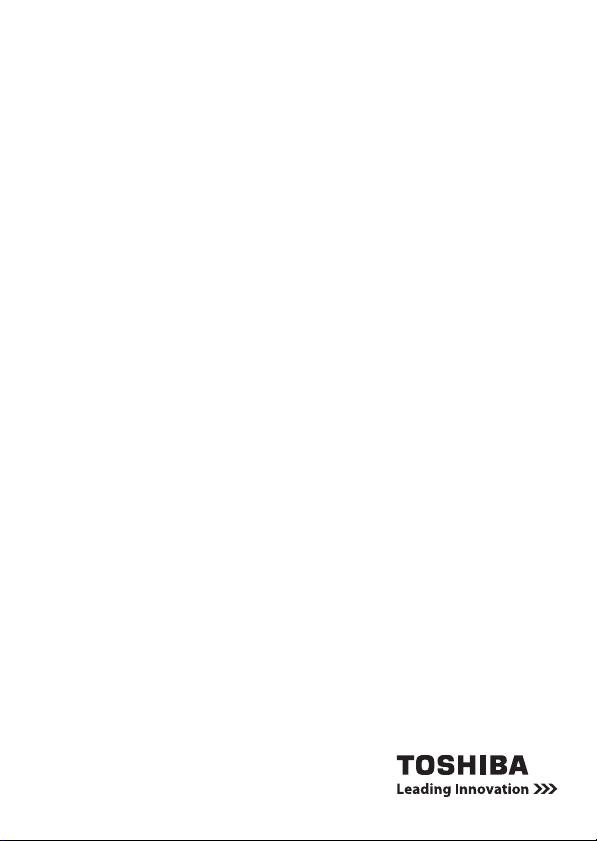
User’s Manual
CAMILEO SX500
CZ
DE
DK
ES
FI
FR
GR
HR
HU
IT
NL
NO
PL
PT
RS
RU
SE
SK
SL
TR
AR
Page 2
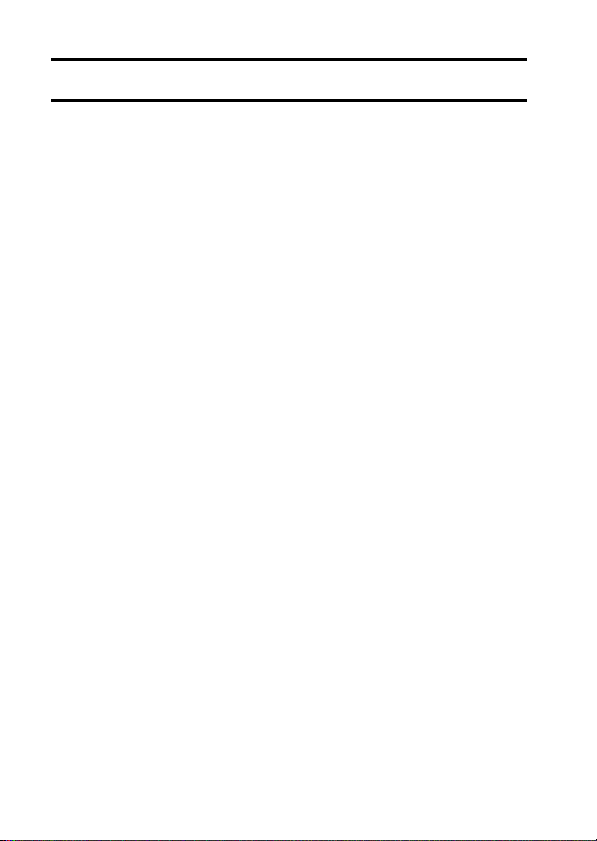
INTRODUCTION
Welcome and thank you for choosing a TOSHIBA product.
For your convenience, your TOSHIBA product is furnished with two guides:
a) Quick Start Guide, and
b) this comprehensive PDF User’s Manual.
Please read these instructions carefully before using the camcorder. Keep
this Manual in a safe place for later reference.
Symbols used in this manual
HINT Points giving some extended instructions or special points to pay
CAUTION Points that require special attention.
(page xx) Refer to the page indicated for detailed information.
attention to.
EN i User’s Manual
Page 3
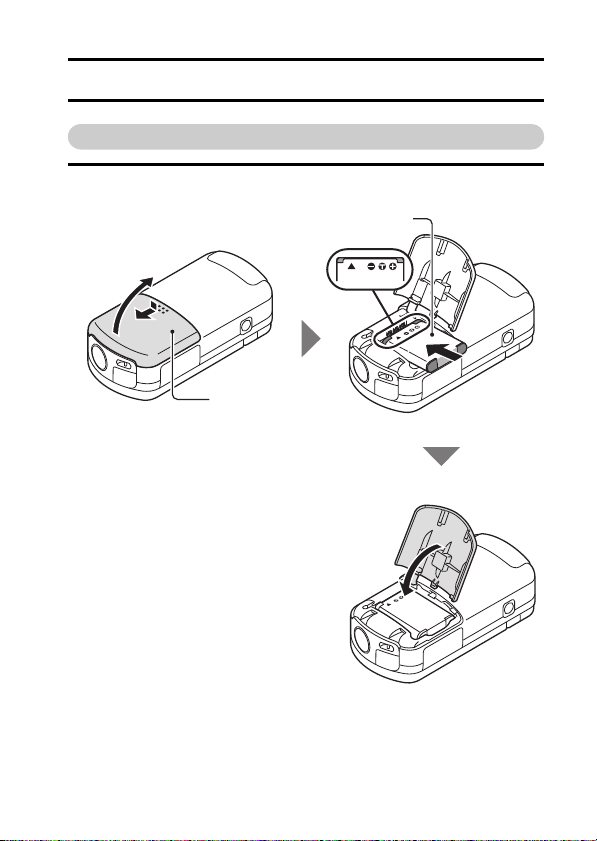
SHOOT, PLAY BACK AND SAVE
2 Open
3 Insert the battery pack.
4 Close the battery cover.
Battery cover
1 Push out
Preparing the camcorder
1 Insert the battery pack.
User’s Manual ii EN
Page 4
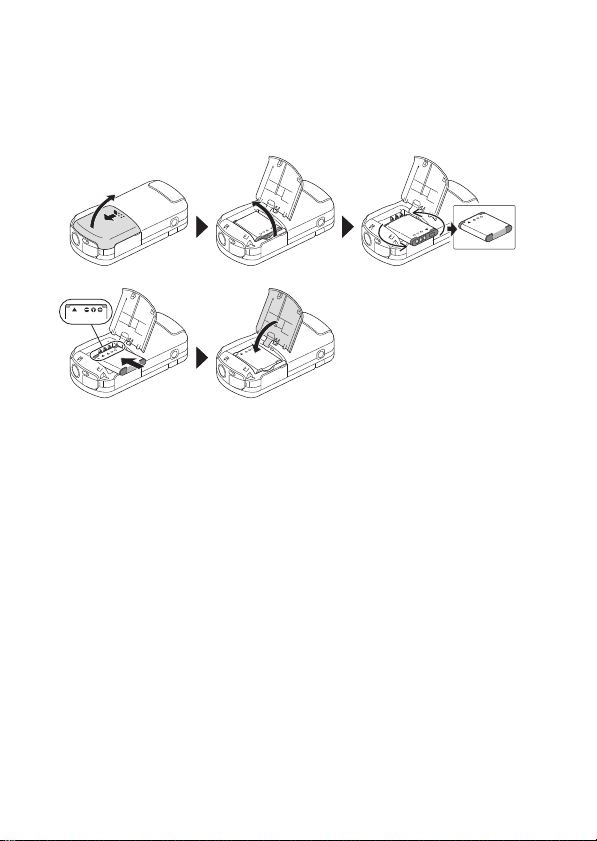
About the battery pack
You will find the battery pack inserted in the camcorder. When shipped from
the factory, the battery pack is inserted backwards to prevent current flow.
Before using, please re-insert the battery pack correctly as shown in the
illustration.
EN iii User’s Manual
Page 5
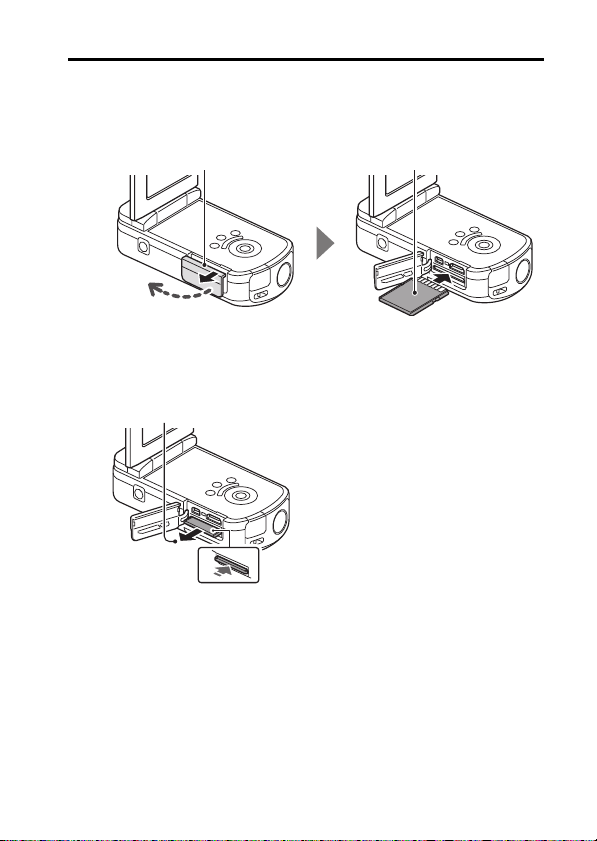
2 Insert the SD Memory Card.
1 Open the card slot cover. 2 Insert the card.
3 Close the card slot cover.
2 Pull it out.
1 Push the card in.
h An SD Memory Card is not included with your camcorder. Please
purchase a commercially sold card.
h In this manual, the SD Memory Card is referred to as the “card”.
<When removing the card...>
User’s Manual iv EN
Page 6
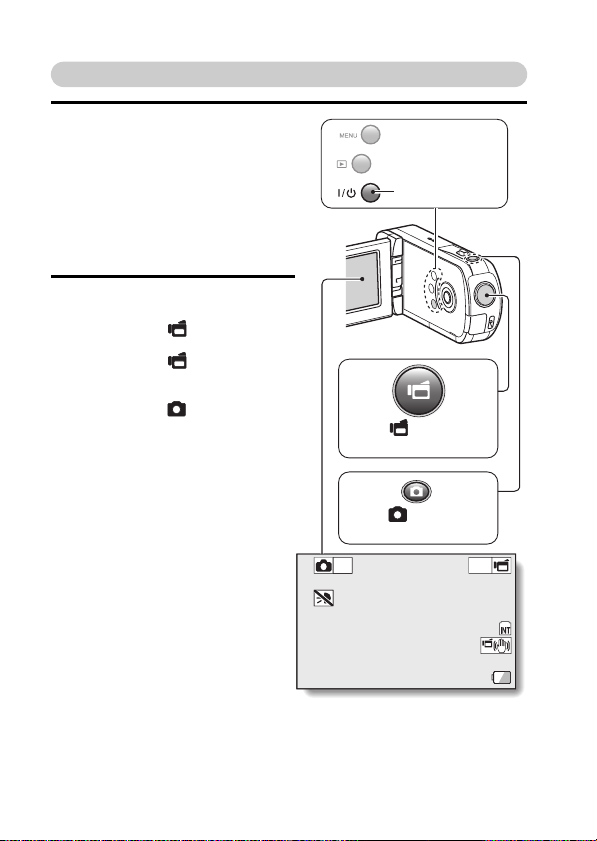
Shooting
[ ] button
(Video recording button)
[ ] button
(Photo shooting button)
POWER button
1 Press the POWER button for at
least 1 second to turn the
camcorder on.
h If the screen to set the date
and time appears, press the
MENU button 2 times to
cancel it.
For how to set the date and
time, see page 19.
2 Record.
To record a video clip:
h Press the [ ] button to
begin recording a video clip.
h Press the [ ] button again
to end the recording.
To take a photo:
h Press the [ ] button.
h A still image is captured.
EN v User’s Manual
10M-S
Full-HD
15 000:00:17
Page 7
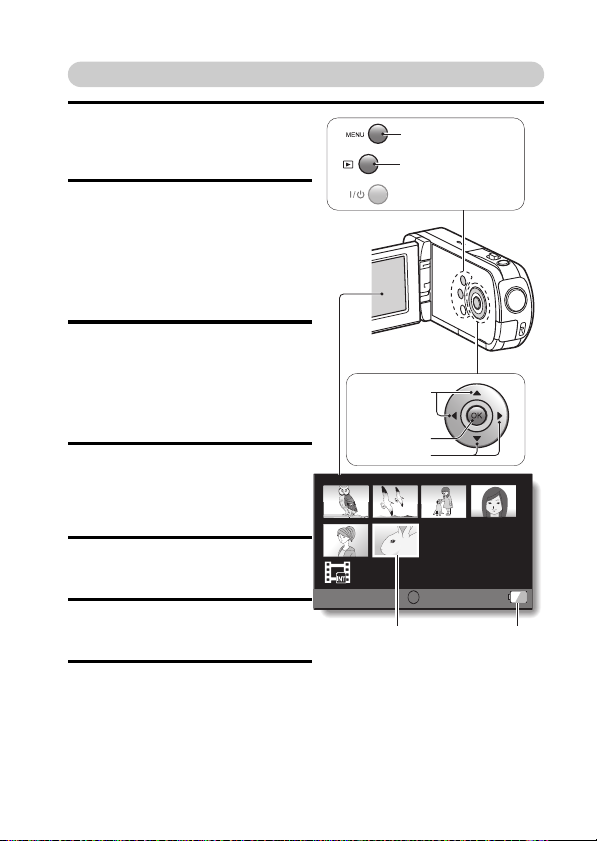
Playback
MENU button
Remaining battery
power indication
Orange frame
Play [=] button
Arrow keys
Arrow keys
OK button
1
Press
the play [=] button.
h The display changes to the
Playback Screen.
2 Select the image to play back.
h Use the arrow keys to move
the orange frame to the image
you wish to play back.
h The image information for the
framed image is shown in the
bottom part of the monitor.
3 Press the OK button.
<To return to the recording
mode>
h Press the play [=] button.
Deleting files
1 On the screen in step 2, move
the orange fram e to the file you
wish to delete, and press the
MENU button.
2
Select “DELETE”,
the OK button.
3 Select “DELETE SINGLE”, and
press the OK button.
and press
2010.12.24 18:41 100-0006
SD
6.5MB 00:00:05
Full-HD
OK
OK
4
Select “DELETE”,
the OK button.
h If you press [G] or [H], the
screen to delete a different file
will appear.
User’s Manual vi EN
and press
Page 8
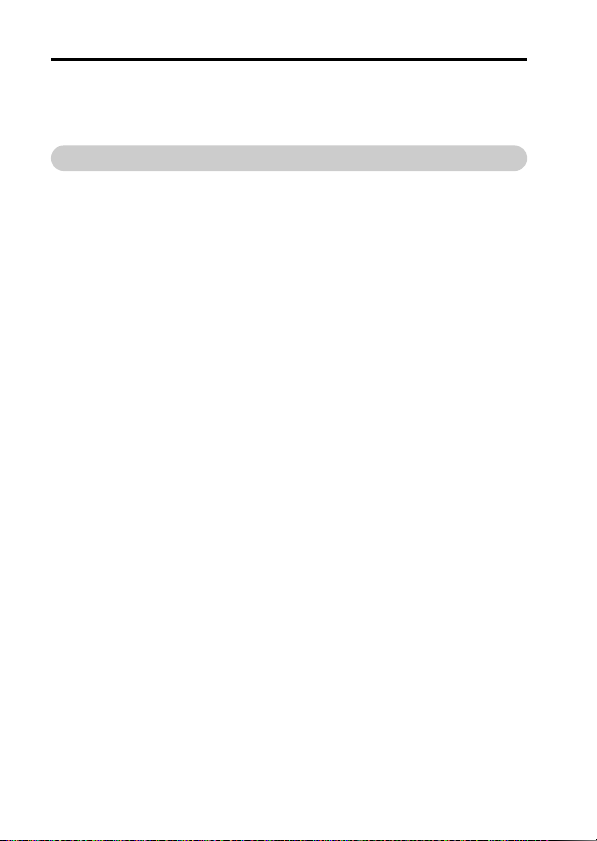
5 When you are finished deleting files, press the MENU button.
h Pressing the MENU button 3 times will return you to the screen in step
2.
When you are finished using the camcorder...
Press the
POWER
button for at least 1 second to turn the camcorder off.
EN vii User’s Manual
Page 9
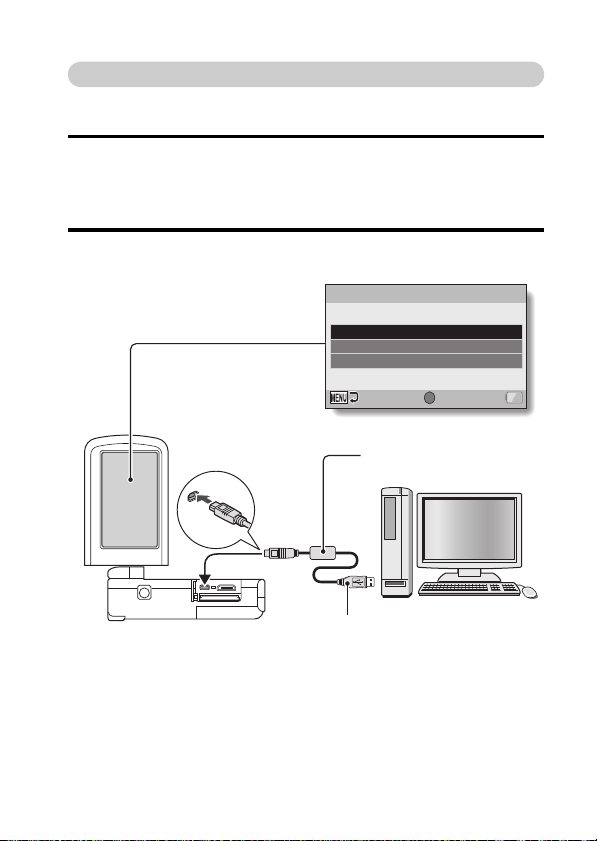
Copy data from your camcorder to the computer
To USB/AV terminal
Supplied dedicated
USB interface cable
To USB connector
Connect your camcorder to a computer, and copy the desired data to the
computer.
1 Turn on the computer, and use the supplied dedicated USB interface
cable to connect your camcorder to the computer.
h Connect the cable between the camcorder’s USB/AV terminal and the
computer’s USB connector.
2 Turn on the camcorder (page 16).
h The USB Connection Screen appears on the camcorder’s monitor.
USB CONNECTION
COMPUTER
PRINTER
CANCEL
OK
OKCANCEL
User’s Manual viii EN
Page 10
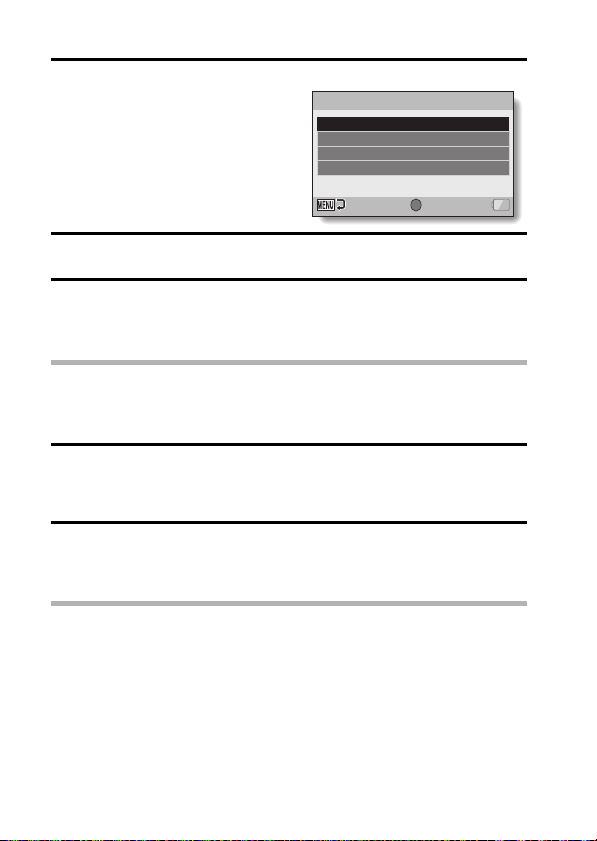
3 Select “COMPUTER”, and press the OK button.
h The screen to select the
computer connection mode
appears.
USB CONNECTION
You Tube
CARD READER
MTP
CANCEL
OK
OK
4 Select “CARD READER”, and press the OK button.
5 Copy data from your camcorder to a computer.
Dismounting the camcorder
CAUTION
i To disconnect your camcorder, be sure to follow the procedure below.
Failure to follow this procedure may cause faulty operation of your
computer or corrupt the files in your camcorder.
1 Left-click on the icon for safely removing hardware in the task tray.
h A list appears showing the devices connected to the computer’s USB
connector.
2 Left-click on the camcorder drive (E:).
h The camcorder can now be disconnected.
hThe drive name (E:) may be different on your computer.
HINT
About the application software
Concerning the application software, the following software is bundled in the
supplied DVD-ROM.
i ArcSoft MediaImpression 2
Watch movies and organize files.
With application installed, when your camcorder is connected to your
computer in the YouTube mode, the camcorder is ready to upload to
YouTube.
i MAGIX Movie Edit Pro 15 Plus Trial
For editing movies. 30-day trial version.
EN ix User’s Manual
Page 11
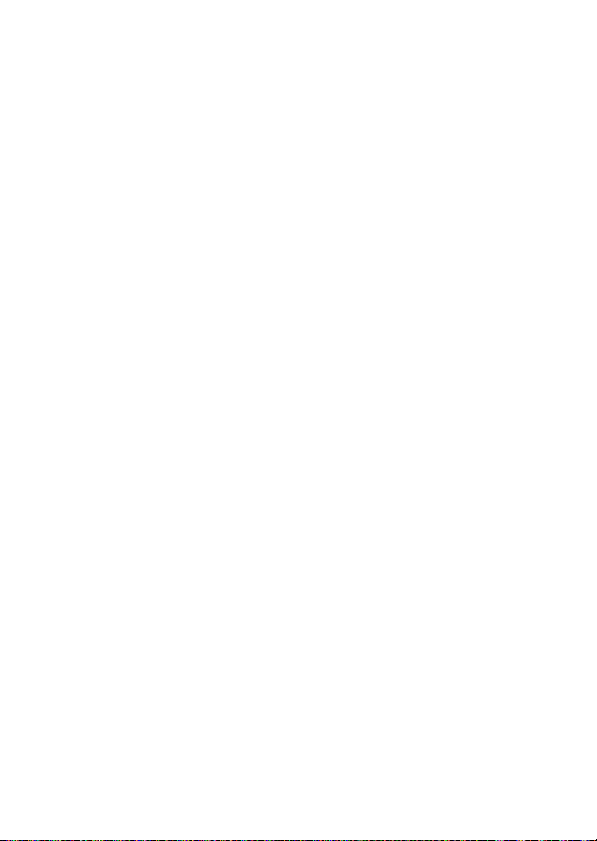
Page 12
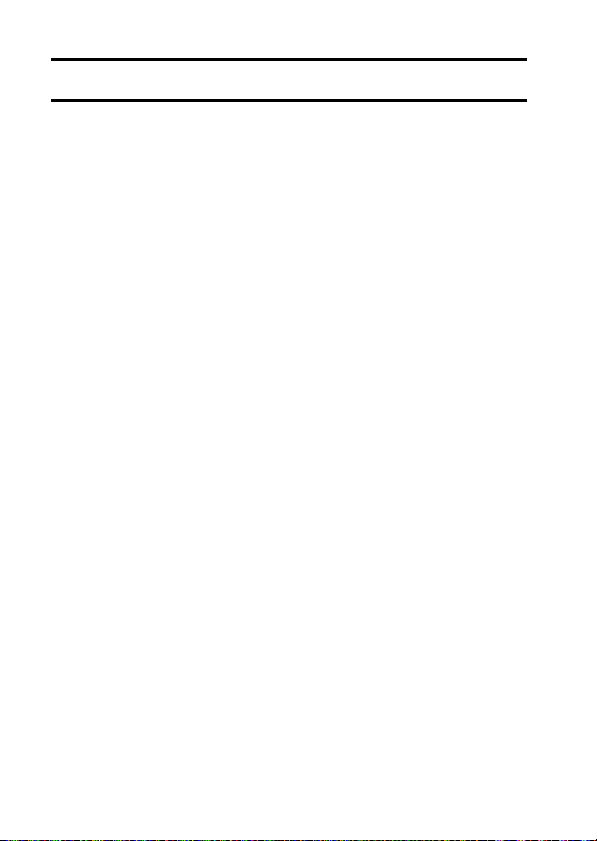
CONTENTS
INTRODUCTION .................................................................................... i
CHECKING THE INCLUDED ACCESSORIES ...................................... 3
About the power plug ...................................................................... 5
SAFETY INSTRUCTIONS ..................................................................... 6
ABOUT THE CARD ............................................................................... 7
Media cards that can be used with this camcorder ......................... 7
What “card” means in this manual .................................................. 7
SETUP
PARTS NAMES ..................................................................................... 8
INSTALLING THE CARD ..................................................................... 10
CHARGING THE BATTERY PACK ..................................................... 12
About recharging .......................................................................... 15
About the temperature alert icon \ .......................................... 15
TURNING THE CAMCORDER ON AND OFF ..................................... 16
Turning on the camcorder ............................................................. 16
Turning off the camcorder ............................................................. 16
Turning on the camcorder when the power save (sleep) mode
is active ......................................................................................... 17
DATE AND TIME SETTING ................................................................. 19
SWITCHING BETWEEN THE RECORDING MODE AND
PLAYBACK MODE .......................................................................... 22
ACCESSING THE MENU SCREEN .................................................... 23
SHOOTING
VIDEO CLIP RECORDING .................................................................. 26
SHOOTING SINGLE SHOTS .............................................................. 27
SHOOT A STILL IMAGE WHILE RECORDING A VIDEO CLIP .......... 29
MACRO-PHOTOGRAPHY (ZOOM) .................................................... 31
PLAYBACK
PLAYING BACK VIDEO CLIPS AND STILL IMAGES ......................... 32
How to save one frame from a video clip as a still image ............. 34
EN 1 User’s Manual
Page 13
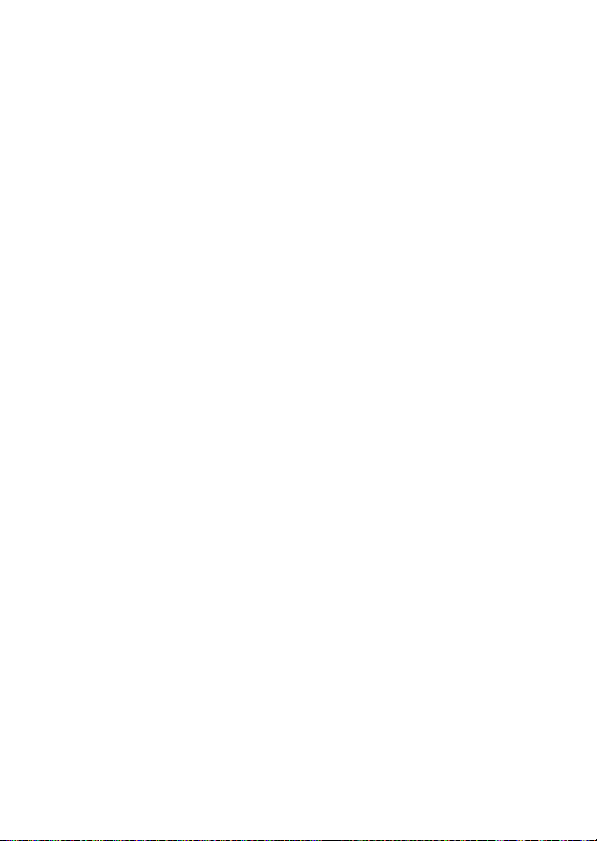
CONNECTING TO A TV
CONNECTING TO A TV .......................................................................35
Connecting to a video input terminal .............................................36
Connecting to the HDMI terminal ..................................................36
PLAYING BACK ON A TV ....................................................................37
APPENDICES
FREQUENTLY ASKED QUESTIONS ..................................................38
OVERVIEW OF THE MENU SCREEN .................................................44
Recording Menu ............................................................................44
Playback Menu ..............................................................................50
Option Menu ..................................................................................52
SPECIFICATIONS ................................................................................56
Camcorder .....................................................................................56
Concerning the multi-indicator .......................................................57
Others ............................................................................................58
TOSHIBA SUPPORT ............................................................................59
REGULATORY INFORMATION ...........................................................60
ADDITIONAL INFORMATION ..............................................................63
User’s Manual 2 EN
Page 14
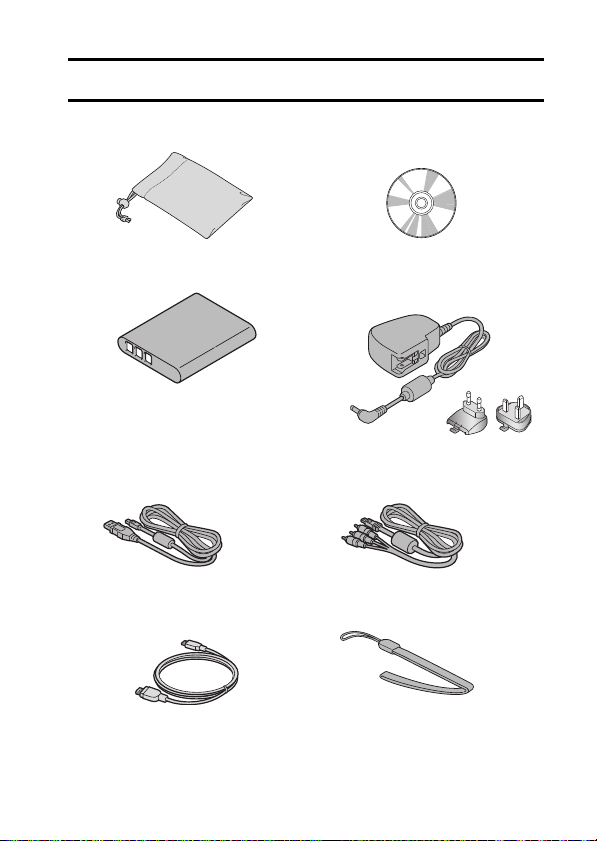
CHECKING THE INCLUDED ACCESSORIES
i Soft case: 1 i Software DVD + User’s
i Li-ion battery pack: 1 i AC adaptor and power plugs
i Dedicated USB interface
cable (page viii): 1
i Mini HDMI Cable: 1 i Handstrap: 1
Manual (DVD-ROM): 1
(page 13): 1
i Dedicated AV interface cable
(page 36): 1
EN 3 User’s Manual
Page 15
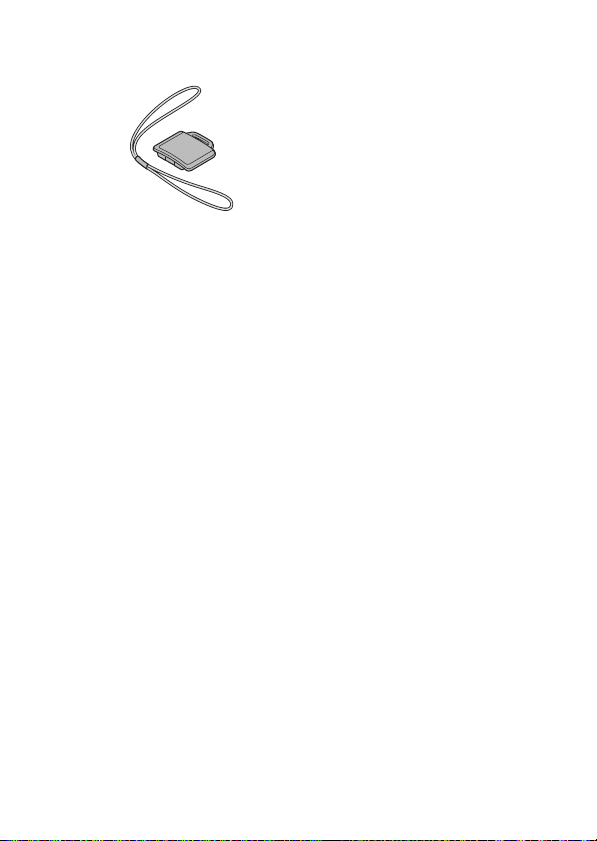
i Lens cap: 1 i Quick Start Guide
i Warranty Leaflet
User’s Manual 4 EN
Page 16
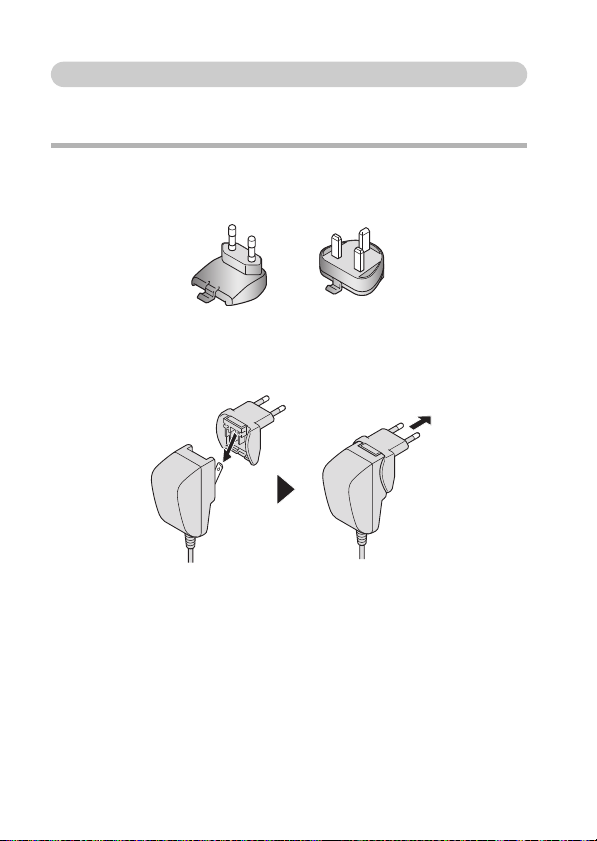
About the power plug
A power plug suitable for the destination country is provided for the AC
adaptor.
CAUTION
Do not use other AC/DC adaptors than the one bundled with your
device, as otherwise your device may be damaged.
k How to attach
EN 5 User’s Manual
Page 17
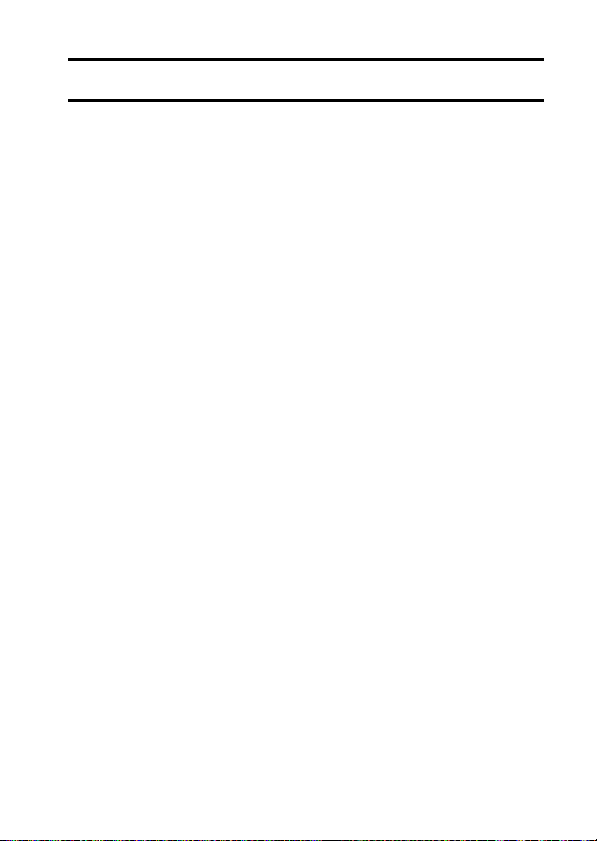
SAFETY INSTRUCTIONS
1. Do not drop, puncture or disassemble the camcorder; otherwise the
warranty will be voided.
2. Avoid all contact with water, and dry hands before using.
3. Do not expose the camcorder to high temperature or leave it in direct
sunlight. Doing so may damage the camcorder.
4. Use the camcorder with care. Avoid pressing hard on the camcorder
body.
5. For your own safety, avoid using the camcorder when there is a storm or
lighting.
6. Do not use batteries of different specifications. Doing so may lead to the
potential for serious damage.
7. Remove the battery during long periods between usages, as a
deteriorated battery may affect the functionality of the camcorder.
8. Remove the battery if it shows signs of leaking or distortion.
9. Use only the accessories supplied by the manufacturer.
10. Keep the camcorder out of the reach of infants.
CAUTION
11. Risk of explosion if battery is replaced by an incorrect type.
12. Dispose of used batteries according to the instructions.
User’s Manual 6 EN
Page 18
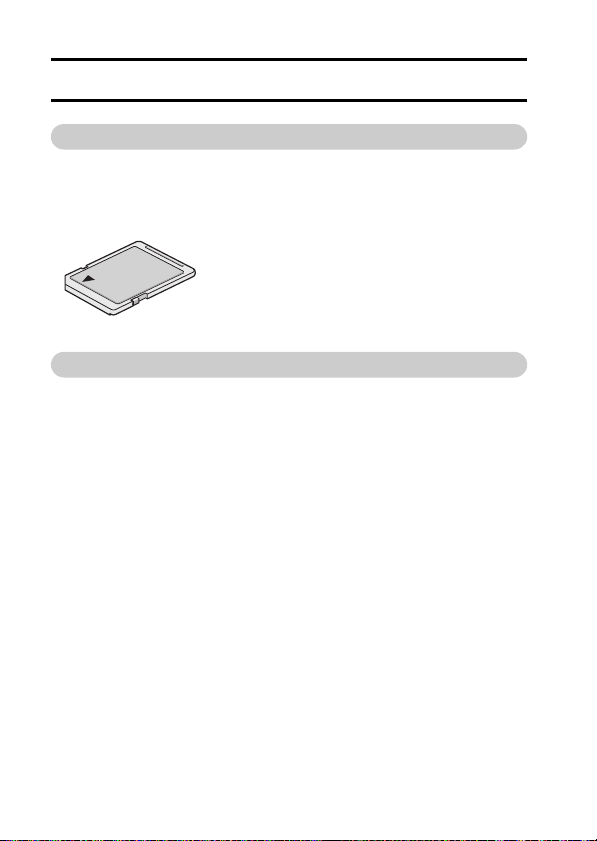
ABOUT THE CARD
Media cards that can be used with this camcorder
The type of card that can be inserted into and used with this camcorder is:
i SD Memory Card
i SDHC Memory Card
i SDXC Memory Card
What “card” means in this manual
i In this manual, SD Memory Cards, SDHC Memory Cards and SDXC
Memory Cards that can be used in this camcorder are referred to as
“card”.
EN 7 User’s Manual
Page 19
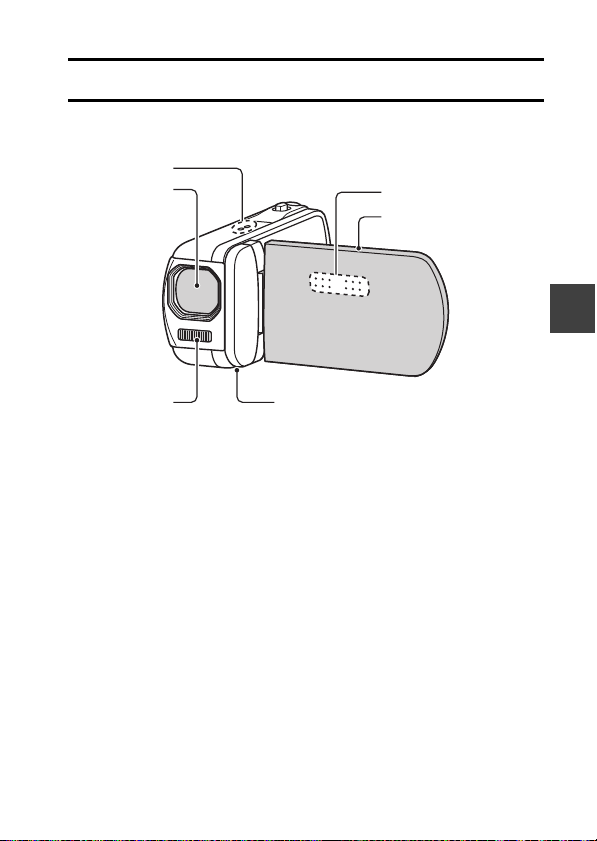
PARTS NAMES
Lens
Monitor unit
* The tripod mounting hole is
on the bottom.
Speaker
LED light unit
Stereo microphone
Front
SETUP
SETUP
SETUP
User’s Manual 8 EN
Page 20
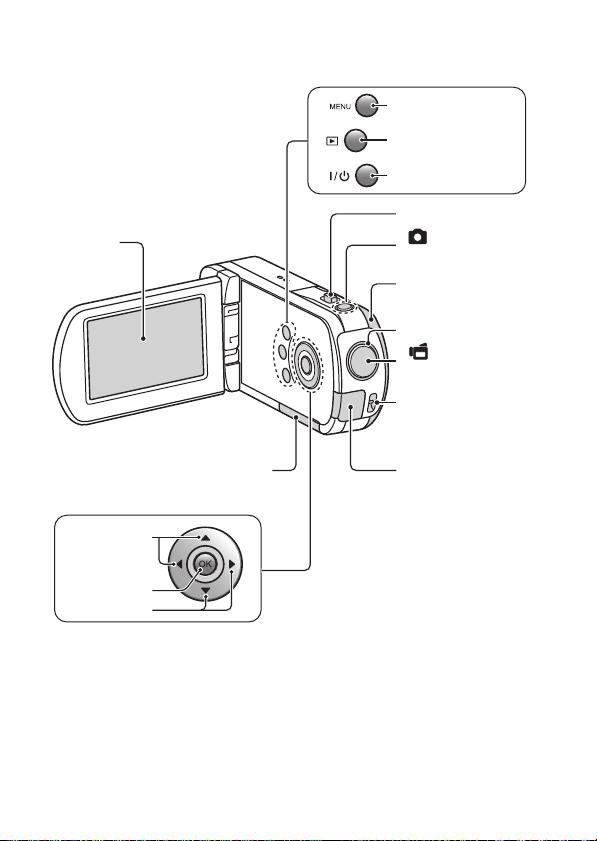
DC IN terminal
MENU button
Monitor
OK button
Play [=] button
Card slot cover
Zoom switch
Arrow keys
[ ] button
Photo shooting
button
[ ] button
Video recording
button
POWER button
Arrow keys
Strap holder
Multi-indicator
Battery cover
Rear
EN 9 User’s Manual
Page 21
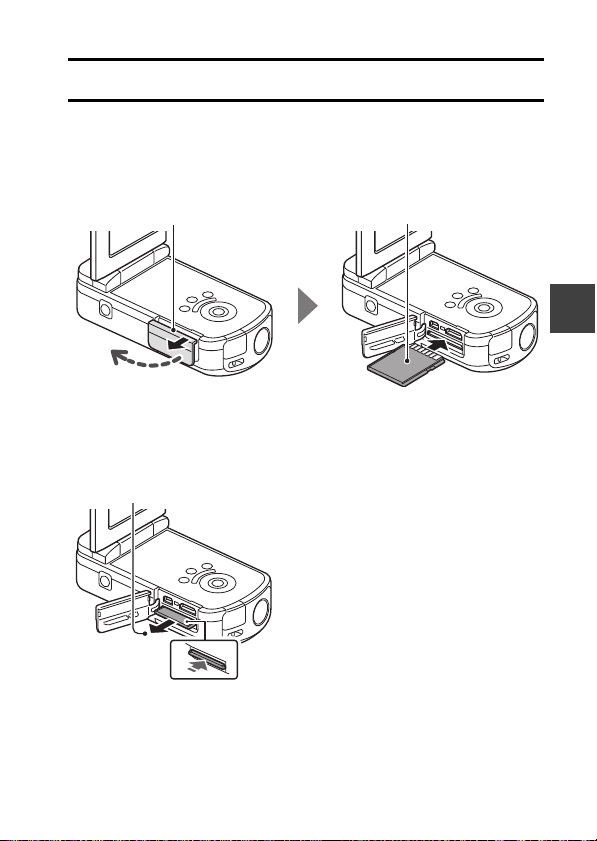
INSTALLING THE CARD
1 Open the card slot cover. 2 Insert the card.
3 Close the card slot cover.
2 Pull it out.
1 Push the card in.
Be sure to format a newly purchased card or one that was used in another
device before using it in your camcorder (page 11). If an unformatted card is
used, the card itself may become unusable.
Your camcorder has an internal memory, so you can record without a card
installed.
<When removing the card...>
SETUP
User’s Manual 10 EN
Page 22
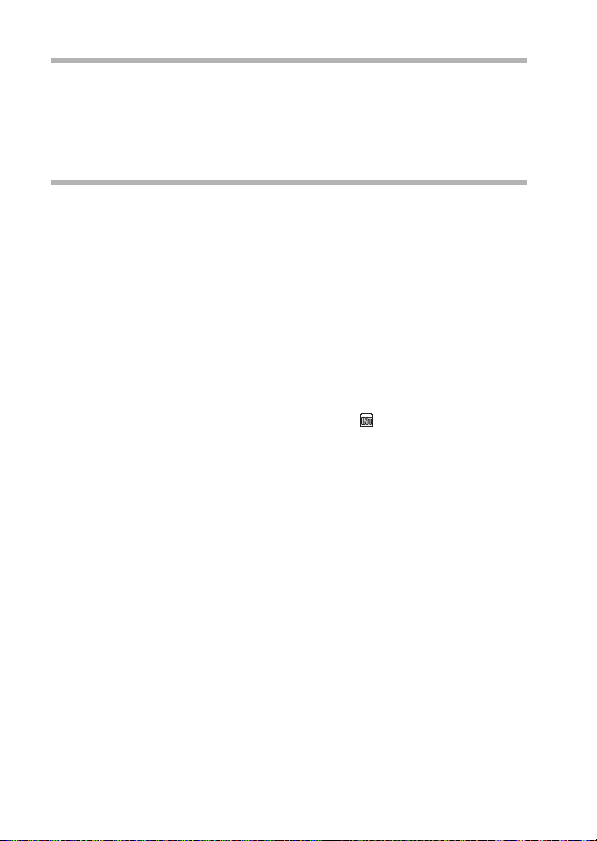
CAUTION
Do not attempt to forcibly remove the card
i Doing so may damage the card or the stored files.
If the multi-indicator is flashing orange...
i Never remove the card when the multi-indicator is flashing orange, as
doing so may result in loss of files stored in the card.
HINT
To format a card
1 Insert the card in the camcorder, and press the POWER button (pages 10
and 16).
2 Set the camcorder to the NORMAL mode.
3 Press the MENU button.
4 Select the [E] tab, and press the OK button.
5 Select “FORMAT” and press the OK button.
iThe Format Screen appears. Follow the instructions on the screen to
format the card.
Shooting without a card installed
i When a card is installed, images are recorded to and played back from the
card. When no card is installed, images are recorded to and played back
from the camcorder ’s internal memory. When the camcorder is turned on
with no card installed, the internal memory icon is shown on the monitor
to let you know that the images you capture will be saved to the
camcorder’s internal memory.
EN 11 User’s Manual
Page 23
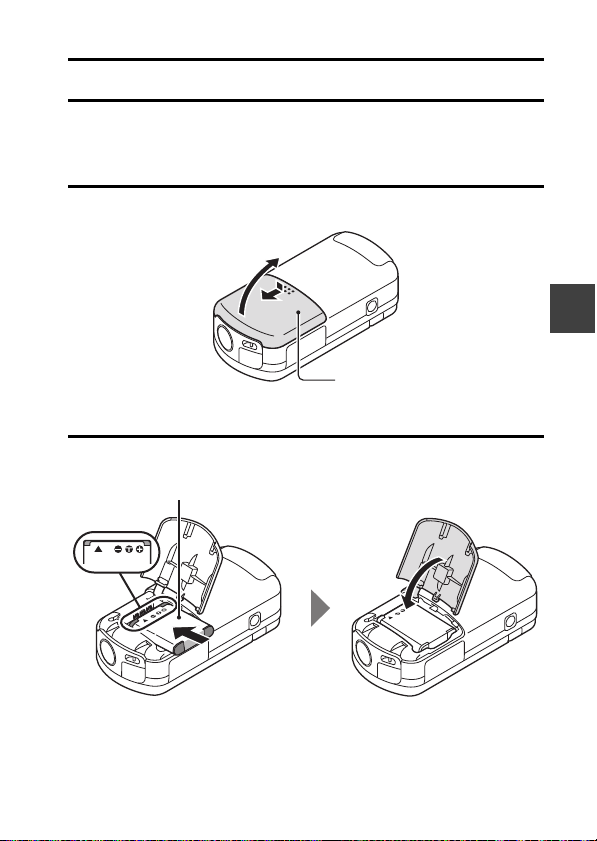
CHARGING THE BATTERY PACK
2 Open
Battery cover
1 Push out
3 Insert the battery pack. 4 Close the battery cover.
Please charge the supplied battery pack before using it. Install the battery
pack in the camcorder, and connect the AC adaptor to charge the battery.
Power to the camcorder can also be supplied from a power outlet when the
AC adaptor is connected.
1 Open the battery cover.
.
2 Insert the battery pack, then replace the battery cover.
SETUP
User’s Manual 12 EN
Page 24

3 Connect the AC adaptor to the camcorder.
To power outlet
5 Connect the AC adaptor.
h Charging begins.
h Charging begins.
<During charging...>
h During charging, the multi-indicator is lit orange. When charging is
completed, the indicator turns off.
h The multi-indicator flashes orange if the battery pack is defective or is
not installed correctly. Make sure that the battery pack is correctly
installed.
h The charging time is approx. 120 minutes.
EN 13 User’s Manual
Page 25

CAUTION
Do not charge the battery pack immediately after the camcorder has
been in continuous use for a long time
i The battery pack becomes hot when the camcorder is used continuously
for a long time. If you attempt to charge the battery pack in this state, the
multi-indicator may flash orange and it may not be possible to charge the
battery pack. Wait until the battery pack has cooled down before
attempting to charge it.
Does the battery pack appear swollen?
i The lithium-ion battery used in this camcorder may expand slightly when
stored in a hot environment or repeatedly used, but this is not a safety
hazard. However, a battery that is difficult to insert because it has become
swollen may then be impossible to extract from the battery compartment.
In this case, please discontinue its use and replace it with a new battery.
Do not use the battery with the outer covering or label removed
i Doing so may result in malfunction.
HINT
About the internal backup battery
i This camcorder’s internal battery serves to maintain the date and time
settings, as well as the shooting settings. The backup battery will be fully
charged when the battery pack is kept in the camcorder continuously for
about 2 days. In the fully charged state, the backup battery will maintain
the camcorder settings for about 7 days.
When not using the camcorder for a long time, remove the battery pack
i A small amount of power is still used even if the camcorder is turned off,
and it is therefore recommended that the battery pack be removed from
the camcorder if it is not going to be used for a long time. Note that when
the battery pack is removed for a long period, the time and date settings
may be cleared. Before using your camcorder again, be sure to confirm
that the camcorder settings are correct.
Recharging when connected to the USB terminal
i The battery can be recharged while the camcorder is connected to a
computer.
i Note, however, that the time it takes to recharge will differ depending on
the camcorder’s operating condition.
i Connect the dedicated USB interface cable to the USB connector on your
computer. Do not connect it to the USB connector on the monitor or the
keyboard, or to the USB hub.
i If the camcorder is not going to be used for an extended period of time,
please disconnect the dedicated USB interface cable from the camcorder.
SETUP
User’s Manual 14 EN
Page 26

About recharging
Recharging takes place only when the camcorder is turned off, or when the
power save function or the sleep function has been activated. Recharging
does not take place when the camcorder is in the recording mode or playback
mode.
About the temperature alert icon \
During camcorder use, if the temperature of the battery or inside the
camcorder (excluding the battery) rises, a temperature alert icon \ will
appear as described below.
k When the battery or internal camcorder (excluding battery)
temperature rises during use
h During camcorder use, if the temperature of the battery or inside the
camcorder (excluding the battery) rises, a \ icon lights on the
monitor. It is still possible to record and play back even when the \
icon is lit; however it is advised that you discontinue use as soon as
possible and turn the camcorder off.
h If the temperature rises further, the \ icon will start to flash, and the
camcorder will turn off automatically.
The camcorder cannot be turned on until the temperature has dropped
(or as long as the \ icon remains flashing). Please wait until the
temperature has dropped before resuming use.
h During video recording, a countdown indicator will show the time
starting about 15 seconds before shutdown. When the indicator shows
0 seconds, recording stops.
h If the camcorder is turned off while the temperature is high (that is, while
the \ icon is flashing), it cannot be turned on again until the
temperature has dropped (or as long as the \ icon remains flashing).
EN 15 User’s Manual
Page 27

TURNING THE CAMCORDER ON
POWER button
Monitor unit
AND OFF
Turning on the camcorder
1 Open the monitor unit, and press
the POWER button for at least
1second.
h If you briefly press the POWER
button, once, the camcorder will
switch to the power save mode.
Turning off the camcorder
1 Press the POWER button for at least 1 second.
h The camcorder turns off.
SETUP
User’s Manual 16 EN
Page 28

Turning on the camcorder when the power save (sleep) mode is active
In order to preserve battery pack power, the power save (sleep) function will
automatically turn off the camcorder after about 1 minute of no use during
shooting, or about 5 minutes of no use during playback (factory-preset
setting).
i When the power save mode is active, you can restore the power by any of
the following methods:
h Press the POWER button.
h Press the [ ] button.
h Open the monitor unit.
i After the power save mode has been active for about 1 hour, the
camcorder will switch to the standby mode. In this case, you can restore
the power by pressing the POWER button, or by closing and then opening
the monitor unit.
i When the AC adaptor is connected, the power save mode will become
active about 5 minutes after the camcorder is turned on (factory-preset
setting).
i When the camcorder is connected to a computer or printer, the power save
mode becomes active after about 12 hours.
EN 17 User’s Manual
Page 29

HINT
i Due to the characteristics of the camcorder, the outer surface may
become warm during use, but this does not indicate a malfunction.
i If the camcorder starts to feel uncomfortably hot during use, you
might temporarily discontinue use until it cools down, or try holding it
in your other hand for a while.
Please use a tripod or other support when using the camcorder for a
long time.
<Caution>
To immediately activate the power save mode
i Press the POWER button briefly to activate the power save function.
About the standby mode
i To turn off the camcorder only briefly, you can close the monitor unit to put
the camcorder in the standby mode. The standby mode uses almost no
power. When the monitor unit is opened again, the camcorder turns on
immediately and you are ready to shoot or view images without any delay.
CAUTION
If the K icon appears...
i When a picture is taken, the date and time it was captured are recorded
with it. If the date and time settings have not been completed (page 19),
the date and time cannot be recorded with the captured images. For this
reason, immediately after the camcorder is turned on, the “Set date and
time” reminder briefly appears, after which the K icon is shown on the
Recording Screen. To have the date and time recorded with the images,
please complete this setting before capturing images.
User’s Manual 18 EN
SETUP
Page 30

DATE AND TIME SETTING
The camcorder will record the date and time an image or audio recording is
taken so that you can display them during playback. Therefore, before
capturing images, make sure the correct date and time are set.
h To correct the date and time setting, please see under HINT on page 21.
Example: To set the clock to 7:30 p.m. on December 24, 2010
1 Turn on the camcorder (page 16),
and press the OK button.
h The Clock Set Screen appears.
h Follow the procedures below to
enable or disable the date
display during playback, to set
the display format for the date,
and to set the date and time.
h To display the Recording or
Playback Screen, press the
MENU button 2 times.
2 Set the date.
1 Select “DATE”.
2 Press the OK button.
h The Set Date Screen
appears.
3 Set the date to “2010/12/24”.
h The date is set in the
following order: Set the year
→ Set the month → Set the
day.
h Press [G] or [H] to select
year, month or day. Press [I]
or [J] to increase or decrease
the number.
4 Press the OK button.
EN 19 User’s Manual
CLOCK SET
DATE
TIME
DISP
CLOCK SET
DATE
2010/02/01
00:00
D / M / Y
OK
OK
2010/12/24
OK
OK
Page 31

3 Set the clock.
D/M/Y → Y/M/D → M/D/Y
1 Select “TIME”.
2 Press the OK button.
h The Set Time Screen
appears.
3 Set the time to “19:30”.
h The time is set in the
following order: Set the hour
→ Set the minute.
h A 24-hour clock is used for
the time display.
4 Press the OK button.
CLOCK SET
TIME
OK
19:30
OK
SETUP
4 Set the order in which the date is
displayed during playback.
1 Select “DISP”.
2 Press the OK button.
h The Set Date Format Screen
appears.
3 Press [I] or [J].
h Press [I] to change the
displayed date order as
follows:
Press [J] to change it in the reverse order.
4 Press the OK button.
5 Press the MENU button.
h The date and time setting is completed.
h To display the Recording or Playback Screen, press the MENU
button.
User’s Manual 20 EN
CLOCK SET
DISP D / M / Y
OK
OK
Page 32

HINT
i Under normal conditions, while the battery pack is being replaced, an
internal battery will maintain the date and time settings. However, there is a
small chance the settings may be lost (the backup will last for about
7 days). It is recommended to check that the date and time settings are still
correct after replacing the battery pack and before shooting or recording of
any type (follow step 1).
To correct the date and time settings
1 Turn on the camcorder.
2 Display the Option Setting Menu 1 (page 24).
3 Select “CLOCK SET” and press the OK button.
h The screen to set the date and time appears.
h The current date and time settings are shown.
4 Select the line you wish to change, and make the correction.
EN 21 User’s Manual
Page 33

SWITCHING BETWEEN THE RECORDING
<Example of the recording mode>
<Example of the playback mode>
Play [=]
button
MODE AND PLAYBACK MODE
Switch between the recording mode (for recording) and the playback mode
(for viewing your recorded images).
1 Turn on the camcorder (page 16).
2 Press the play [=] button.
h The mode changes.
h The mode changes each time the play [=] button is pressed.
10M-S
15 000:00:17
2010.12.24
SD
Full-HD
6.5MB
OK
18:41
OK
Full-HD
100-0006
00:00:05
SETUP
User’s Manual 22 EN
Page 34

ACCESSING THE MENU SCREEN
MENU
button
<Example: Recording Menu>
1 Set the camcorder to the recording or playback mode (page 22).
2 If the Menu Screen is not displayed, press the MENU button.
h The Menu Screen appears.
h To cancel the Menu Screen, press the MENU button.
RECORDING MENU
1
VIDEO
2
PHOTO
3
SCENE SELECT
FILTER
1
2
LED LIGHT
3
SELF-TIMER
3 Press [G].
EN 23 User’s Manual
1
Full-HD
10M-S
OK
OK
Page 35

4 Press [I] or [J] to select a tab.
Ta b
Press [I]
Press [J]
Option tab
Press [H]
h The Menu Screen for the selected tab appears.
5 Press [H].
RECORDING MENU
1
VIDEO
2
PHOTO
3
SCENE SELECT
FILTER
1
2
LED LIGHT
3
SELF-TIMER
RECORDING MENU
1
VIDEO
2
PHOTO
3
SCENE SELECT
FILTER
1
2
LED LIGHT
3
SELF-TIMER
OK
OK
OK
OK
1
Full-HD
10M-S
1
Full-HD
10M-S
SETUP
User’s Manual 24 EN
Page 36

6 Press [I] or [J] to select the item you wish to change, and press the
Select an item to
change
Applicable mode
<Setting Screen>
Press
Press [I]
Press [J]
OK button.
h The Setting Screen for the selected item appears.
h To return to the Menu Screen, press the MENU button.
RECORDING MENU
1
VIDEO
2
PHOTO
3
SCENE SELECT
FILTER
1
2
LED LIGHT
3
SELF-TIMER
PHOTO
4000x3000
12
M
4480x2520[16:9]
11
M
3648x2736
-
10
M
H
3648x2736
-
S
10
M
3648x2056[16:9]
7.5
HINT
About the applicable mode indicator
i This indicator shows the shooting mode(s) for which the selected setting is
effective.
: This setting is effective during still image shooting.
: This setting is effective during video clip recording.
EN 25 User’s Manual
: This setting is effective during still image shooting and video clip
recording.
M
1920x1080[16:9]
2
M
1
Full-HD
10M-S
OK
OK
OK
OK
Page 37

SHOOTING
[ ] button
Recording time
Available recording
time remaining
SHOOTING
VIDEO CLIP RECORDING
1 Turn on the camcorder
(page 16), and set it to the
recording mode (page 22).
2 Press the [ ] button.
h Recording begins.
h It is not necessary to keep the
[ ] button pressed while
recording.
h When the rema ining recording
time available for the currently
recording clip becomes little, a
countdown of the remaining
recording time appears on the
display.
3 End the recording.
h Press the [ ] button again
to stop recording.
2
M
SHOOTING
Full-HD
REC 000:00:09
5
User’s Manual 26 EN
Page 38

SHOOTING SINGLE SHOTS
Target mark
[ ] button
Capture a still image (single-shot).
1 Turn on the camcorder
(page 16), and set it to the
recording mode (page 22).
2 Press the [ ] button.
1 Press the [ ] button
halfway.
h The autofocus operates,
and the image is focused
(focus lock).
2 Continue to gently press
the [ ] button all the
way.
h The shutter releases and
the image is captured.
h You can view the captured
image on the monitor by
keeping the [ ] button
depressed when you
capture the image.
10M-S
EN 27 User’s Manual
Page 39

HINT
F2.8
1/2
10M-S
Shutter speed
Aperture
Target mark
Camcorder shake icon
Adjusting the monitor brightness
i While the Recording Screen is active, you can quickly access the screen
for adjusting the brightness of the monitor by pressing the MENU button for
at least 1 second.
What is the camcorder focusing on?
i A target mark & on the monitor
shows the area the camcorder is
focusing on.
i The camcorder automatically
determines the correct focus by
measuring from 9 different focus
points within the shooting area. If the
target mark is at a position that is
different from the point you wish to
focus on, you can refocus, for
example, by changing the shooting
angle.
i The large target mark appears when
the camcorder focuses on a wide
area in the center of the screen.
The focus and exposure can be locked
i By assigning an operation shortcut to an arrow key, you can set the
autofocus or the exposure to a fixed setting. When the exposure setting is
fixed, the P icon appears on the monitor; when the autofocus setting is
fixed, the p icon appears on the monitor.
i When the focus range setting or scene select setting is changed, the focus
lock is released.
The shutter speed and aperture are displayed
i The shutter speed and aperture settings are shown on the Recording
Screen. You can use them as a reference when shooting.
If the camcorder shake icon > appears...
i During still image shooting, if the shutter speed is slow and the possibility
that the image may be blurred due to camcorder shake becomes high, the
camcorder shake icon may appear on the monitor. In this case, use a
tripod to stabilize the camcorder when shooting.
i When shooting with the scene select function set to the fireworks +
mode, the camcorder shake icon always appears, but this is normal.
Does it seem to take a long time to save images?
i When shooting in dimly lit conditions, it may take some time to save the
data to the card.
SHOOTING
User’s Manual 28 EN
Page 40

SHOOT A STILL IMAGE WHILE
[ ] button
[ ] button
RECORDING A VIDEO CLIP
You can capture a still image (a single-shot) while recording a video clip.
1 Turn on the camcorder
(page 16), and set it to the
recording mode (page 22).
2 Press the [ ] button.
3 When you see a scene you’d
like to capture as a still image,
press the [ ] button.
4 Press the [ ] button to end
the video clip recording.
2
M
HINT
i When the remaining video recording time becomes approximately
50 seconds, it will no longer be possible to capture a still image while
recording a video clip. The exact remaining recording time at which this
occurs will differ depending on the subject and on the recording size, as
well as on the video clip recording mode. If you intend to capture a still
image while recording a video clip, it is suggested that you take note of the
remaining video recording time.
Full-HD
REC 000:00:09
EN 29 User’s Manual
Page 41

About the recording size of still images
i The size of a still image captured during video clip recording depends on
the video clip recording size.
Video clip recording size setting Still image recording size
!Y +
"& ,
) [
h It is not possible to capture sequential shots.
SHOOTING
User’s Manual 30 EN
Page 42

MACRO-PHOTOGRAPHY (ZOOM)
Zoom switch
Zoom bar
Monitor
When both
optical and digital
zoom are
enabled
Digital zoom (yellow)
Optical zoom
When opti cal
zoom only is
enabled
Pointer
Your camcorder has two zoom functions: optical zoom and digital zoom.
1 Point the camcorder lens at the
subject.
2 Push the zoom switch toward
[T] or [W] to compose the
desired image.
[T]:Zoom in on the subject.
[W]:Zoom out.
h When the zoom switch is
pushed, the zoom bar appears
on the monitor.
h When the optical zoom factor
is at maximum, zooming stops
temporarily. When the zoom
switch is pushed toward the [T]
side again, the mode changes
to the digital zoom mode and
zooming continues.
3 Take the picture.
For video clip recording, see
page 26.
For shooting single shots, see
page 27.
EN 31 User’s Manual
Page 43

PLAYBACK
100-0006
00:00:05
6.5MB
2010.12.24 18:41
OK
Full-HD
SD
OK
Orange frame
OK button
Arrow keys
PLAYBACK
PLAYING BACK VIDEO CLIPS AND STILL IMAGES
1 Set the camcorder to the playback mode (page 22).
2 Select the image to play back.
h Use the arrow keys to move
the orange frame to the file
you wish to play back.
h The image information for
the framed image is shown at
the bottom of the screen.
3 Press the OK button.
h The image you selected in
step 2 is displayed
fullscreen.
h If a video clip was selected,
playback begins.
<To return to the screen to
select playback files>
Press [J].
User’s Manual 32 EN
PLAYBACK
Page 44

Video clip playback operation
To do this... Do this
Normal forward playback Press the OK button.
Stop playback During playback, press [J].
Pause
To pl ay
back one
image at a
time (single-
frame step)
Slow
playback
To
accelerate
playback
Return to normal playback
Adjusting the volume
speed
Forward
playback
Reverse
playback
Forward
playback
Reverse
playback
Forward
playback
Reverse
playback
During playback, press the OK button or press
[I].
During accelerated playback, press [I].
After pausing playback, press [H].
After pausing playback, press [G].
After pausing playback, press and hold [H].
After pausing playback, press and hold [G].
During forward playback, press [H].
h The playback speed changes each time
[H] is pressed, as follows:
Normal playback
Press [G] to resume normal playback speed.
During forward playback, press [G].
h The playback speed changes each time
[G] is pressed, as follows:
15× ← 10× ← 5×
Press [H] to resume normal playback speed.
Press the OK button.
Louder:During playback, push the zoom
switch toward the [T] side.
Softer:During playback, push the zoom
switch toward the [W] side.
→ 2× → 5× → 10× → 15×
HINT
If the a appears on the playback Screen...
i The a icon appears when playing back a file that was saved in
segments.
EN 33 User’s Manual
Page 45

How to save one frame from a video clip as a still image
1 Play back the video clip. Pause the playback at the point you wish to
“snap” a photo.
2 Press the [ ] button.
h The screen to select the aspect ratio of the still image appears. Select
the desired aspect ratio, and press the [ ] button. Note, however,
that if the video clip aspect ratio is 4:3, you cannot select 16:9.
HINT
The file size for a video clip is very large
i Therefore, be aware that if the video clip is uploaded to a computer to be
played back, the computer may not be able to play back the video fast
enough, making it appear jerky. (The video will always be displayed
properly on the camcorder monitor or a television.)
i Depending on the card, recording may end even before the possible
recording time indicated.
Display the video clip playback point
i During video clip playback, press the MENU button for at least 1 second to
display a bar showing the current playback point in the video clip.
i Press the MENU button for about 1 second to cancel the bar.
CAUTION
During video clip playback, the sound of a motor is audible...
i During recording, the sound of the optical zoom movement or autofocus
movement was recorded. This is not a malfunction.
If no audio is heard...
i The audio is not played back when the video clip is played back in the
frame-by-frame, slow-motion, fast playback or reverse playback mode.
PLAYBACK
User’s Manual 34 EN
Page 46

CONNECTING TO A TV
CONNECTING TO A TV
CONNECTING TO A TV
By connecting the camcorder to a TV, you can play back the recorded files on
the TV.
CAUTION
Insert and pull out the cable carefully
i When connecting the cables, make sure that the cable plugs are correctly
oriented and that they match the shapes of the terminal sockets on the
devices. Push the plugs in straight when connecting them. If undue force is
used to connect a cable, it may permanently damage the connector pins in
the terminal socket.
i Do not use excessive force when connecting and disconnecting cables.
About image output: The image output destination differs depending on the
camcorder status.
Connection
cable
Dedicated AV
interface cable
HDMI cable*
m: Images are output n: Images are not output
* When an HDMI cable is used to connect the camcorder to a TV, 1080p
video mode images are output as 1080i images.
Image output
destination
Camcorder
monitor
TV
Camcorder
monitor
TV mnm
Recording mode
Standby Recording
n
NTSC:
PAL :m
NTSC:
n
PAL :
nmn
m
m
nm
Playback
mode
n
EN 35 User’s Manual
Page 47

Connecting to a video input terminal
Supplied dedicated
AV interface cable
To USB/AV terminal
Set the input to
“VIDEO”.
White plug:To Audio Input (L) terminal
Red plug:To Audio Input (R) terminal
Yellow plug:To Video Input terminal
Mini HDMI cable
To HDMI terminal
To HDMI terminal
on the TV
Set the input to
“HDMI”.
Use the supplied dedicated AV interface cable to connect to a TV.
Connecting to the HDMI terminal
Use a separately sold mini-HDMI cable to connect to a TV.
CONNECTING TO A TV
User’s Manual 36 EN
Page 48

PLAYING BACK ON A TV
i After connecting the camcorder to the television, switch the TV input to the
terminal to which the camcorder is connected.
i The playback method is the same as when viewing images on the
camcorder’s monitor. (Use the TV controls to adjust the volume.)
i The same playback procedure as when playing back with the camcorder is
used to play back audio recordings as well.
CAUTION
Insert and pull out the cable carefully
i When connecting the cables, make sure that the cable plugs are correctly
oriented and that they match the shapes of the terminal sockets on the
devices. Push the plugs in straight when connecting them. If undue force is
used to connect a cable, it may permanently damage the connector pins in
the terminal socket.
i Do not use excessive force when connecting and disconnecting cables.
EN 37 User’s Manual
Page 49

APPENDICES
APPENDICES
FREQUENTLY ASKED QUESTIONS
If you have a question about the camcorder operation, you might find the
answer in this compilation of frequently asked questions.
Question Answer Action
Power
Shooting
Why doesn’t the
power turn on?
Why is the battery
pack consumed
so quickly even
after it was fully
recharged?
Why doesn’t
recharging end?
Why does the
icon
appear?
Why does the
multi-indicator
flash orange?
Due to cold
temperatures, the
battery pack
temporarily lost its
power.
The ambient
temperature is
very low.
The battery pack
life has expired.
The battery pack
life has expired.
The remaining
battery pack
power is low.
A recorded file is
being saved on
the card.
Place the camcord er
in your pocket to
warm it up before
using it.
Keep the battery
pack in an
environment of 10 to
40 °C (50 to 104 °F).
If a battery becomes
depleted quickly even
after it was sufficiently
charged, it should be
assumed that the
battery has reached
the end of its service
life. Please replace it
with a new battery.
Replace with a new
battery pack. If this
is not effective,
consult your dealer.
Use the AC adaptor,
and DC adaptor
(optional) or replace
the battery pack with
a fully charged one.
Not a malfunction.
Wait until the multiindicator turns off.
APPENDICES
User’s Manual 38 EN
Page 50

Question Answer Action
Are the settings
retained even
after the
camcorder is
turned off?
Which resolution
setting should I
use?
Shooting
What is the
difference
between the
digital zoom and
the optical zoom?
EN 39 User’s Manual
— All settings except
— Select the resolution
— Because shooting
the self-timer and
the exposure
compensation are
retained even after
the camcorder is
turned off.
setting according to
the intended use.
I, ;, o, p,
N, m:
Appropriate for
printing letter-size or
larger, and for
printing a close-up
of part of a photo
(trimming).
+, G, t: For
printing standard
photo (photo
service) sizes.
,, [: For
photos displayed on
a web page, or sent
as e-mail
attachments.
with the optical
zoom uses the
optics of a physical
lens, you can shoot
without losing
minute details in the
image. The digital
zoom, on the other
hand, works by
magnifying a portion
of the image that
hits the image
sensor and may
produce a coarser
image.
Page 51

Shooting
Monitor
Viewing
images
Question Answer Action
How can I get the
distant view into
focus?
When used in
cold weather, why
does the image
seem to leave
traces as it
moves?
Why does the
displayed image
contain some red,
blue and green
dots, or why are
black spots
visible?
Why is the image
too bright?
Why is the image
out of focus?
— Set the scene select
Condition due to
the monitor
characteristics.
The subject was
too bright.
The focus is not
locked properly.
function to the
landscape +
mode when
photographing.
Or, set the focus
range setting to
manual focus -,
and set the distance
to
Not a malfunction.
Spots that appear in
the monitor only
appear in the
monitor and will not
be recorded with the
images.
When capturing an
image, devise a way
to compensate for a
bright subject, for
example, by
changing the
shooting angle.
Hold the camcorder
correctly and slowly
press the [ ]
button halfway to
lock the focus. Then
press the [ ]
button all the way to
capture the image.
∞.
APPENDICES
User’s Manual 40 EN
Page 52

Viewing
images
Connecting
to a TV
Question Answer Action
Why is there no
image (z is
shown)?
Why is the
playback image
distorted?
Why isn’t the
magnified image
clear?
Why isn’t the
captured image
clear?
Can I play back
image and sound
files that I edited
using my
computer?
Why is there a
motor-like sound
during video clip
playback?
Why is there no
sound?
This may happen
when trying to
play back images
stored on a card
from a different
digital camcorder.
If the subject
moves or the
camcorder is
moved during
recording, a
distorted image
may sometimes
occur.
Due to the
characteristics of
the camcorder,
magnified images
appear less clear.
The image was
captured using
the digital zoom.
— We cannot
The sound of the
camcorder’s
mechanical action
was recorded.
The volume on
the TV is set to
the minimum.
Play back images
that were recorded
on a card using this
camcorder.
Not a malfunction.
This is a
characteristic of the
CMOS sensor.
Not a malfunction.
Not a malfunction.
guarantee the
accurate playback of
files that have been
edited using a
computer.
Not a malfunction.
Adjust the volume
on the TV.
EN 41 User’s Manual
Page 53

Misc.
Question Answer Action
The “Cannot edit
video clips with
unlike settings”
message
appears.
Why is a noise
heard from a
nearby TV or
radio during
battery
recharging?
Why does the
“Insufficient card
memory” or
“Insufficient
internal memory”
message appear?
Why does the
“Card is
protected”
message appear?
Why can’t the
camcorder be
operated?
A problem such
as inability to
record or play
back occurs.
You have
attempted to join
video clips having
different
resolutions or
frame rates.
Electromagnetic
waves are emitted
from the charger.
There is no more
available memory
on the card or in
the camcorder’s
internal memory.
The lock switch
on the card is in
the locked
(protect) position.
A temporary
internal circuitry
problem may be
the cause.
The card contains
files that were
saved using a
device other than
this camcorder.
Select video clips
that have the same
resolution or frame
rate.
Move the AC
adaptor further away
from the TV or radio
when recharging the
battery pack.
Delete unnecessary
files, or use a card
that has more
memory available.
Move the lock
switch to the
unlocked position.
Remove the AC
adaptor and the
battery pack from
the camcorder, wait
a few minutes, then
reinstall the battery
pack and try again.
After saving your
files to a different
medium, format the
card.
APPENDICES
User’s Manual 42 EN
Page 54

Misc.
Question Answer Action
Can I use my
camcorder
abroad?
Why does the
“System error”
message appear?
— When the
A problem has
occurred within
the camcorder or
card.
camcorder is
connected to a TV,
you can switch the
camcorder’s video
output to NTSC or
PAL. If you have
questions about
accessories etc.,
please consult with
a dealer near you for
advice.
Check the following
items:
1 Remove the
2 Remove the
3 Install a different
If “System error” still
appears after
performing the
above steps, then
take the camcorder
to the dealer for
service.
card and then
install it again.
battery pack and
then install it
again.
card.
EN 43 User’s Manual
Page 55

OVERVIEW OF THE MENU SCREEN
Recording Menu
<Tab 1>
RECORDING MENU
1
VIDEO
2
PHOTO
3
SCENE SELECT
FILTER
1
2
LED LIGHT
3
SELF-TIMER
OK
OK
User’s Manual 44 EN
1
Full-HD
10M-S
1
2
3
4
5
6
7
APPENDICES
Page 56

1 Video clip settings
<HD mode>
<SD mode>
2 Still image settings
<Single-shot>
<Sequential shots>
3 Scene select
4 Filter
5 LED light setting
6 Self-timer
7 Remaining battery power
indication
!: Record at 1920 × 1080
pixels, 60 fields/s (60i).
Y: Record at 1920 × 1080
pixels, 30 fps (30p).
":Record at 1280 × 720
pixels, 60 fps (60p).
&: Record at 1280 × 720
pixels, 30 fps (30p).
): Record at 640 × 480 pixels,
30 fps.
<: Make an audio recording.
I:Image size is 4000 × 3000
pixels.
;:Image size is 4480 × 2520
pixels (16:9 aspect ratio).
o:Image size is 3648 × 2736
pixels (low compression).
p:Image size is 3648 × 2736
pixels (normal
compression).
N:Image size is 3648 × 2056
pixels (16:9 aspect ratio).
+:Image size is 1920 × 1080
pixels (16:9 aspect ratio).
G:Image size is 1600 × 1200
pixels.
,:Image size is 1280 × 720
pixels (16:9 aspect ratio).
[:Image size is 640 × 480
pixels.
m:3648 × 2736-pixel
sequential shots.
t:1600 × 1200-pixel
sequential shots.
=: Full auto setting
a: Sports mode
>: Portrait mode
+: Landscape mode
k: Snow & beach mode
+: Fireworks mode
Q: Lamp mode
&: No filter
%: Cosmetic filter
W
: Monochrome filter
,: Sepia filter
/: The LED light operates
regardless of the shooting
conditions.
.: The LED light is disabled
regardless of the shooting
conditions.
N: Self-timer is off.
y: Shooting begins 2 seconds
after the [ ] or [ ]
button is pressed.
x: Shooting begins
10 seconds after the [ ]
or [ ] button is pressed.
EN 45 User’s Manual
Page 57

<Tab 2>
1
RECORDING MENU
VIDEO STABILISER
2
PHOTO STABILISER
3
FOCUS
FOCUS MODE
1
2
EXP MEASURE
3
ISO
OK
OK
2
1
2
3
4
5
6
7
APPENDICES
User’s Manual 46 EN
Page 58

1 Video stabiliser
h Compensate for camcorder
shake during video clip
recording.
2 Photo stabiliser
h Compensate for camcorder
shake during still image
shooting.
3 Focus
h Select the focus range that
corresponds to the distance to
the subject.
4 Focus mode
5 Exp measure
6 ISO sensitivity
h The indicated ISO value is the
standard output sensitivity.
7 Remaining battery power
indication
\: Record with image
stabiliser on.
]: Record without image
stabiliser.
\: Shoot with image stabiliser
on.
]: Shoot without image
stabiliser.
*: The camcorder
automatically focuses on
the subject with a range of
10 cm (3.94 in.) to infinity
(normal).
-: The focus can be set
manually.
+: The camcorder focuses on
the subject within a range
of 1 cm (0.39 in.) to 80 cm
(2.62 ft.) (super macro).
B: 9-point range finder focus
C: Spot focus
X: Multi-section light
measuring
W: Center-weighted light
measuring
Y: Spot light-measuring
=: Sensitivity is set
automatically (video clip
recording: ISO 50 to 800;
still image shooting: ISO 50
to 400)
*: Sets sensitivity to ISO 50
u: Sets sensitivity to ISO 100
v: Sets sensitivity to ISO 200
w: Sets sensitivity to ISO 400
6: Sets sensitivity to ISO 800
-: Sets sensitivity to ISO 1600
EN 47 User’s Manual
Page 59

<Tab 3>
1
RECORDING MENU
2
WHITE BALANCE
TARGET A SUBJECT
3
HIGH SENSITIVITY
DIGITAL ZOOM
1
2
REC FOLDER
3
OK
OK
3
1
2
3
4
5
6
APPENDICES
User’s Manual 48 EN
Page 60

1 White balance
2 Target a subject
Automatically target a specific
color with the color chaser
function, or capture sharp face
shots with the face chaser
function.
3 High sensitivity mode
4 Digital zoom
5 Rec folder setting
6 Remaining battery power
indication
>: White balance is
automatically adjusted
depending on the ambient
lighting (auto).
r: For shooting in sunny
conditions (fair).
o: For shooting in overcast
conditions (cloudy).
p: For shooting under
fluorescent lighting
(fluorescent).
q: For shooting under
incandescent lighting
(incandescent).
^: For setting the most
accurate white balance
(one push).
-: Enable face chaser.
(: Enable color chaser.
): Disable face chaser and
color chaser.
1: Increased sensitivity.
2: Normal sensitivity.
Q: Enable the digital
zoom.
B: Disable the digital
zoom.
EN 49 User’s Manual
Page 61

Playback Menu
1 Slideshow
h Specify the slideshow settings
and play the slideshow.
2 Playback volume
h Adjust the volume for video clip
and audio file playback.
3 Protect
h File protect setting (delete
prohibited)
4 Delete
h Delete files.
5 Rotate
h Rotate a still image.
6 Resize
h Reduce the resolution of a still
image.
7 Remaining battery power
indication
<Tab 1>
1
2
1
2
3
PLAYBACK MENU
SLIDESHOW
PLAY VOLUME
PROTECT
DELETE
ROTATE
RESIZE
OK
OK
1
1
2
3
4
5
6
7
APPENDICES
User’s Manual 50 EN
Page 62

<Tab 2>
1 Edit photo
h Repair the “red-eye” caused by
the LED light, or enhance the
contrast (still images only).
2 Video clip edit
h Edit video clips.
3 Printing instructions
h Specify the printing instructions
(DPOF settings).
4 Select folder
h Select a folder to play back.
5 Copy
h Copy files from the card to the
internal memory, or vice versa.
6 Remaining battery power
indication
PLAYBACK MENU
1
2
1
2
3
2
EDIT PHOTO
EDIT VIDEO
PRINT INSTRUCTIONS
SELECT FOLDER
COPY
OK
OK
1
2
3
4
5
6
EN 51 User’s Manual
Page 63

Option Menu
<Tab 1>
OPTION MENU
1
2
3
1
2
3
CLOCK SET
INFO DISPLAY
STARTUP DISPLAY
OPERATION BEEP
POST VIEW
OK
OK
1
1
2
3
4
5
6
APPENDICES
User’s Manual 52 EN
Page 64

1 CLOCK SET setting
h Set the camcorder’s clock.
2 INFO DISPLAY setting
h Specify the information to
display on the playback
screen.
SHOW ALL:
Display the capture date and
playback time (video clips).
DATE & TIME:
Display the capture date.
COUNTER:
Display the playback time
when playing back a video
clip.
OFF:
Do not display the capture
date or playback time.
3 STARTUP DISPLAY setting
h Select the display that appears
on the monitor when the
camcorder is turned on in the
recording mode.
4 OPERATION BEEP setting
h Settings for the camcorder’s
operation sounds, audio guide
and volume.
TURN ON/OFF:
Mute or enable the sounds
when the camcorder is
turned on or off.
SHUTTER:
Select the sound that is
produced when the [ ]
button is pressed.
KEY SW:
Select the sound that is
produced when the OK
button, MENU button, etc.
are pressed.
OPERATION VOL:
Adjust the volume of the
operation sounds.
5 POST VIEW setting
h Specify the duration that the
captured image is shown on
the monitor (post-view) after
the [ ] button is pressed.
6 Remaining battery charge
display
EN 53 User’s Manual
Page 65

<Tab 2>
1 SHORTCUTS setting
2 NOISE REDUCTION setting
h Compared to normal shooting,
when the PHOTO NR function
is ON, the image processing
time after shooting a still image
is slightly longer.
VIDEO NR:
Turn ON/OFF the image
noise reduction function
during video clip recording.
PHOTO NR:
Turn ON/OFF the image
noise reduction function
during still image shooting.
WIND SOUND NR:
Turn ON/OFF the wind noise
reduction function during
video clip/audio shooting.
3 Image quality setting
h Set the vividness and
sharpness of the images.
4 BRIGHTNESS setting
h Adjust the brightness of the
camcorder’s monitor display.
5 LANGUAGE setting
h Select the language in which
the monitor messages are
displayed.
6 Remaining battery charge
display
1
2
3
1
2
3
OPTION MENU
2
SHORTCUTS
NOISE REDUCTION
IMAGE SETTINGS
BRIGHTNESS
LANGUAGE
OK
OK
1
2
3
4
5
6
APPENDICES
User’s Manual 54 EN
Page 66

<Tab 3>
1 TV OUTPUT setting
h Note: 1080p playback is not
available via HDMI, only via
USB to PC.
2 POWER SAVE setting
h Specify the elapsed period of
inactivity before the power
save mode (to conserve
battery power) is activated.
3 FILE NO. CONT’D setting
4 FORMAT
5 RESET SETTINGS
h Reset the camcorder settings
to the factory-preset settings.
h The following settings do not
change with this procedure:
Date and time setting
TV system setting
Language setting
6 Remaining battery charge
display
OPTION MENU 3
1
2
3
1
2
3
TV OUTPUT
POWER SAVE
FILE NO. CONT'D
FORMAT
RESET SETTINGS
OK
OK
1
2
3
4
5
6
EN 55 User’s Manual
Page 67

SPECIFICATIONS
Camcorder
Image Sensor 10Mega Pixel CMOS Sensor
Operation Modes Movie Record, Picture Record
Lens f=6.8~34mm;F3.5~3.7
Focus Range (wide)
Zoom 1×~60× (5×Optical + 12×Digital)
Shutter Electronic
LCD monitor 2.7"LCD
Storage Media SD/SDHC/SDXC
Image Resolution
Movie Resolution
White Balance Auto/Manual
Exposure Auto
Self-timer 2 second delay, 10 second delay
Light On/Off
File-Format
Image play Single Image/Slideshow
PC interface USB 2.0 Port
TV out NTSC/PAL Selectable,mini HDMI
Battery Lithium-ion Rechargeable Battery
Dimension 54.8(H)*37.5(W)*109.5(D) mm
Weight 162g(Without battery)
Li-ion battery pack Type name PX1686
AC adaptor Type name TSB-1
Macro:1 cm ~ 80 cm
Normal:10cm~infinite
4000 × 3000 12M
4480 × 2520 11M(16:9)
3648 × 2736 10M
3648 × 2056 7.5M(16:9)
1600 × 1200 2M
1920 × 1080 2M(16:9)
1280 × 720 0.9M(16:9)
640 × 480 0.3M
<HD>1920 × 1080i 60field/s
<HD>1920 × 1080p 30fps
<HD>1280 × 720p 60fps
<HD>1280 × 720p 30fps
<VGA>640 × 480p 30fps
Picture:JPEG
Movie:Mpeg-4 AVC/H.264
Camileo SX500
APPENDICES
User’s Manual 56 EN
Page 68

Concerning the multi-indicator
The camcorder’s multi-indicator will light, flash, or be off, depending on the
different camcorder operations.
Color Multi-indicator status Camcorder status
Green
Orange
Lit Connected to a computer or printer
Flashing Power save mode active
Lit
Slow
Flashing
Very fast Accessing card
Connected to a TV
Charging
Battery charge error or rise in
internal temperature
Fast During self-timer photography
EN 57 User’s Manual
Page 69

Others
Mac OS is a trademark of Apple Inc., registered in the U.S. and other
countries.
Microsoft and Windows are registered trademarks of Microsoft Corporation in
the USA and other countries.
Intel and Pentium are registered trademarks of Intel Corporation (USA).
In this manual, the Microsoft
®
Windows
XP operating system, Microsoft® Windows® Vista operating
system, and Microsoft
referred to as “Windows”.
Software Red Eye by FotoNation
Inc.
Red Eye software
©
U.S. Patent No. 6,407,777. Other patents Pending.
SDXC logo is a trademark.
®
Windows® 2000 operating system, Microsoft®
®
Windows® 7 operating system are collectively
TM
2003-2005 is a trademark of FotoNation®
2003-2005 FotoNation In Camera Red Eye - covered by
All other company and product names are registered trademarks or
trademarks of their respective owners.
CAUTION
i It is forbidden to copy this manual, whole or in part, without prior written
permission.
i All images and illustrations given in this manual are for explanation
purposes and may differ slightly from that of the actual product. Also,
actual specifications are subject to change without prior notice and
therefore may differ from the contents of this manual.
User’s Manual 58 EN
APPENDICES
Page 70

TOSHIBA SUPPORT
Need help?
For the latest driver updates, User’s Manuals & FAQs please have a look at
the TOSHIBA options & services support page:
computers.toshiba.eu/options-support
Please see
computers.toshiba.eu/options-warranty
for the TOSHIBA hotline numbers.
EN 59 User’s Manual
Page 71

REGULATORY INFORMATION
CE compliance
This product is CE marked in accordance with the requirements of the
applicable EU Directives. Responsible for CE marking is Toshiba Europe
GmbH, Hammfelddamm 8, 41460 Neuss, Germany. A copy of the official
Declaration of Conformity can be obtained from following website:
http://epps.toshiba-teg.com.
Working Environment
The Electromagnetic Compliance (EMC) of this product has been verified
typically for this product category for a so called Residential, Commercial &
Light Industry Environment. Any other working environment has not been
verified by Toshiba and the use of this product in these working environments
is maybe restricted or cannot be recommended. Possible consequences of
the use of this product in non verified working environments can be:
Disturbances of other products or of this product in the nearby surrounding
area with temporarily malfunction or data loss/corruption as result. Example
of non verified working environments and related advices:
Industrial environment (e.g. where 3-phase 380V mains is being used
mainly): Danger of disturbances of this product due to possible strong
electromagnetic fields especially near to big machinery or power units.
Medical environment: The compliance to the Medical Product Directive has
not been verified by Toshiba, therefore this product cannot be used as a
medical product without further verification. The use in usual office
environments e.g. in hospitals should be no problem if there is no restriction
by the responsible administration.
Automotive environment: Please search the owner instructions of the related
vehicle for advices regarding the use of this product (category).
Aviation environment: Please follow the instructions of the flight personnel
regarding restrictions of use.
APPENDICES
User’s Manual 60 EN
Page 72

Additional environments not related to EMC
Outdoor use: As a typical home/office equipment this product has no special
resistance against ingress of moisture and is not strong shock proofed.
Explosive atmosphere: The use of this product in such special working
environment (Ex) is not allowed.
REACH
Following information is only valid for EU-member States:
REACH - Compliance Statement
The new European Union (EU) chemical regulation, REACH (Registration,
Evaluation, Authorization and Restriction of Chemicals), entered into force on
1 June 2007.
Toshiba will meet all REACH requirements and is committed to provide our
customers with information about the chemical substances in our products
according to REACH regulation.
Please consult the following website http://www.toshiba-europe.com/
computers/info/reach for information about the presence in our articles of
substances included on the candidate list according to article 59(1) of
Regulation (EC) No 1907/2006 (“REACH”) in a concentration above 0.1 %
weight by weight.
WEEE
Following information is only valid for EU-member States:
Disposal of products
The crossed out wheeled dust bin symbol indicates that
products must be collected and disposed of separately from
household waste. Integrated batteries and accumulators can
be disposed of with the product. They will be separated at the
recycling centres.
The black bar indicates that the product was placed on the
market after August 13, 2005.
By participating in separate collection of products and batteries, you will help
to assure the proper disposal of products and batteries and thus help to
prevent potential negative consequences for the environment and human
health.
EN 61 User’s Manual
Page 73

For more detailed information about the collection and recycling programmes
available in your country, please visit our website (http://
eu.computers.toshiba-europe.com) or contact your local city office or the
shop where you purchased the product.
Disposal of batteries and/or accumulators
The crossed out wheeled dust bin symbol indicates that
batteries and/or accumulators must be collected and
disposed of separately from household waste.
If the battery or accumulator contains more than the specified
values of lead (Pb), mercury (Hg), and/or cadmium (Cd)
defined in the Battery Directive (2006/66/EC), then the
chemical symbols for lead (Pb), mercury (Hg) and/or
cadmium (Cd) will appear below the crossed out wheeled dust bin symbol.
By participating in separate collection of batteries, you will help to assure the
proper disposal of products and batteries and thus help to prevent potential
negative consequences for the environment and human health.
For more detailed information about the collection and recycling programmes
available in your country, please visit our website (http://
eu.computers.toshiba-europe.com) or contact your local city office or the
shop where you purchased the product.
APPENDICES
User’s Manual 62 EN
Page 74

ADDITIONAL INFORMATION
© 2010 TOSHIBA Europe GmbH. All rights reserved.
TOSHIBA reserves the right to make technical changes. TOSHIBA assumes
no liability for damages incurred directly or indirectly from errors, omissions or
discrepancies between this product and the documentation.
EN 63 User’s Manual
Page 75

CSX500-UM-AB-V3_0810
For more information, please visit:
www.toshiba-multimedia.com
