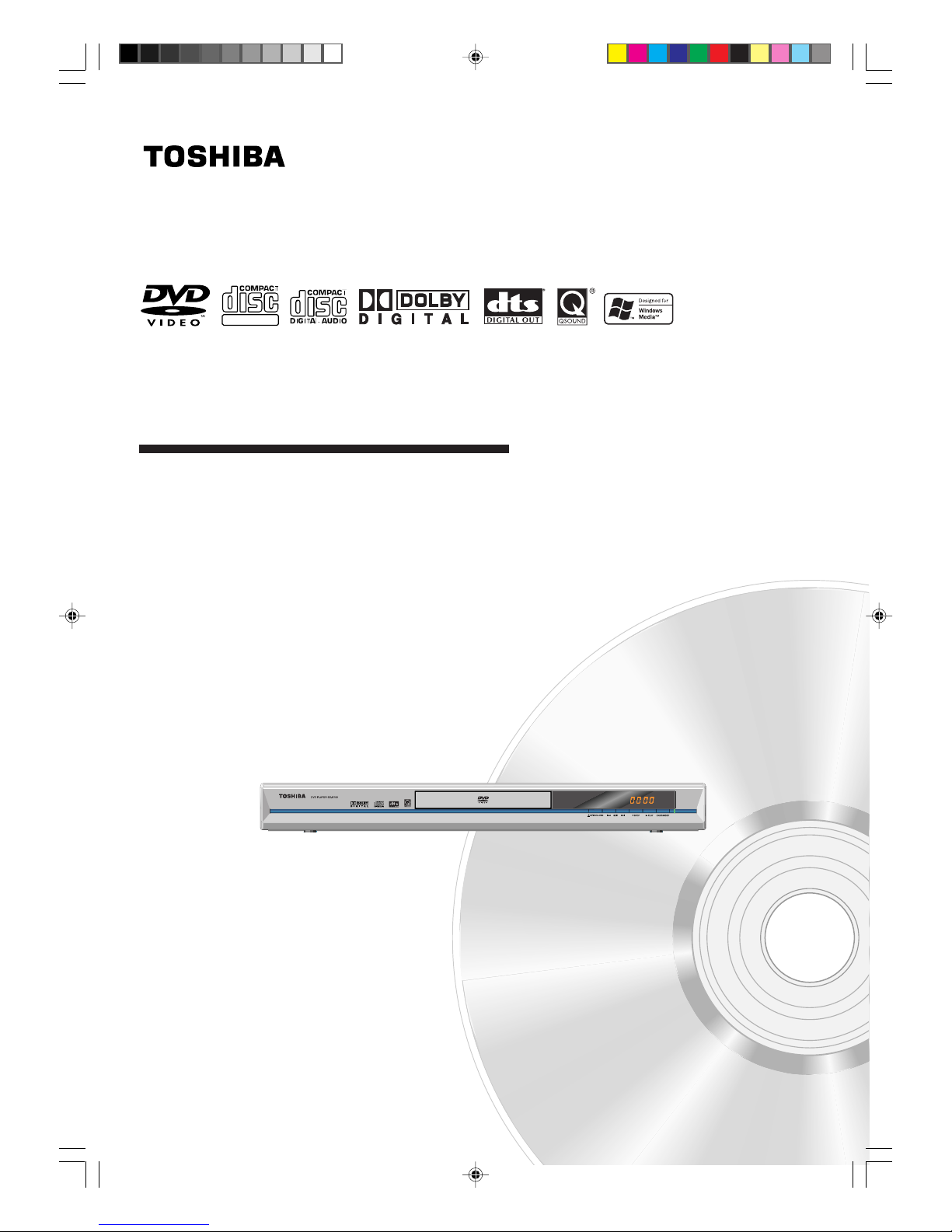
DVD/CD PLAYER
SD-K750SU
OWNER’S MANUAL
DIGITAL VIDEO
© 2005 Toshiba Corporation
Before operating the unit, please read this manual thoroughly.
2F10101A [E] COVER 1/18/05, 6:36 PM1

2
SAFETY PRECAUTIONS
RISK OF ELECTRIC SHOCK
DO NOT OPEN
CAUTION
CAUTION:
TO REDUCE THE RISK OF ELECTRIC
SHOCK, DO NOT REMOVE COVER
(OR BACK). NO USER-SERVICEABLE
PARTSINSIDE.REFER SERVICINGT O
QUALIFIED SERVICE PERSONNEL.
OUT PUT
L
R
P
B
P
R
COAXIAL
S-VIDEO
DIGITAL AUDIO AUDIO
VIDEO
Y
COMPONENT
WARNING: TO REDUCE THE RISK OF FIRE OR ELECTRIC SHOCK, DO NOT EXPOSE THIS APPLIANCE T O
RAIN OR MOISTURE. DANGEROUS HIGH VOLT AGES ARE PRESENT INSIDE THE ENCLOSURE.
DO NOT OPEN THE CABINET. REFER SERVICING TO QUALIFIED PERSONNEL ONLY.
FCC NOTICE: This equipment has been tested and found to comply with the limits for a Class B digital device,
pursuant to part 15 of the FCC Rule. These limits are designed to provide reasonable protection
against harmful interference in a residential installation.
This equipment generates, uses, and can radiate radio frequency energy and, if not installed and used
in accordance with the instructions, may cause harmful interference to radio communications.
However, there is no guarantee that interference will not occur in a particular installation.
If this equipment does cause harmful interference to radio or television reception, which can be
determined by turning the equipment off and on, the user is encouraged to try to correct the interference
by one or more of the following measures:
- Reorient or relocate the receiving antenna.
- Increase the separation between the equipment and receiver.
- Connect the equipment into an outlet on a circuit different from that to which the receiver is connected.
- Consult the dealer or an experienced radio/TV technician for help.
WARNING: Changes or modifications made to this equipment, not expressly approved by Toshiba, or parties
authorized by Toshiba, could void the user’s authority to operate the equipment.
CAUTION: Servicing instructions are for use by qualified service personnel only. To reduce the risk of electric
shock do not perform any servicing other than that contained in the operating instructions unless you
are qualified to do so.
CAUTION: THIS DIGITAL VIDEO PLAYER EMPLOYS A LASER SYSTEM.
TO ENSURE PROPER USE OF THIS PRODUCT, PLEASE READ THIS USER'S GUIDE CAREFULL Y AND RETAIN FOR FUTURE REFERENCE. SHOULD THE UNIT REQUIRE MAINTENANCE,
CONTACT AN AUTHORIZED SERVICE LOCATION.
USE OF CONTROLS, ADJUSTMENTS OR THE PERFORMANCE OF PROCEDURES OTHER THAN
THOSE SPECIFIED HEREIN MAY RESULT IN HAZARDOUS RADIATION EXPOSURE.
TO PREVENT DIRECT EXPOSURE T O LASER BEAM, DO NOT TRY TO OPEN THE ENCLOSURE.
VISIBLE LASER RADIATION MAY BE PRESENT WHEN THE ENCLOSURE IS OPENED. DO NOT
STARE INTO BEAM.
The lightning flash with arrowhead symbol, within an equilateral triangle, is intended to alert the user to the presence of
uninsulated “dangerous voltage” within the product’s enclosure
that may be of sufficient magnitude to constitute a risk of electric shock to persons.
The exclamation point within an equilateral triangle is intended
to alert the user to the presence of important operating and
maintenance (servicing) instructions in the literature accompanying the appliance.
Location of the required Marking
The rating sheet and the safety caution are on the
rear of the unit.
CERTIFICATION: COMPLIES WITH FDA RADIATION PERFORMANCE STANDARDS, 21 CFR
SUBCHAPTER J.
In the spaces provided below, record the Model and Serial No. located on the rear panel of your DVD video player.
Model No. Serial No.
Retain this information for future reference.
2F10101A [E] P02-05 1/18/05, 6:36 PM2

3
CAUTION: PLEASE READ AND OBSERVE ALL WARNINGS AND INSTRUCTIONS PROVIDED IN THIS
OWNER’S MANUAL AND THOSE MARKED ON THE UNIT. RETAIN THIS BOOKLET FOR
FUTURE REFERENCE.
This set has been designed and manufactured to assure personal safety. Improper use can result in electric
shock or fire hazard. The safeguards incorporated in this unit will protect you if you observe the following
procedures for installation, use and servicing. This unit is fully transistorized and does not contain any parts that
can be repaired by the user.
DO NOT REMOVE THE CABINET COVER, OR YOU MAY BE EXPOSED TO DANGEROUS VOLTAGE.
REFER SERVICING TO QUALIFIED SERVICE PERSONNEL ONLY.
1. Read these instructions.
2. Keep these instructions.
3. Heed all warnings.
4. Follow all instructions.
5. Do not use this apparatus near water.
6. Clean only with dry cloth.
7. Do not block any ventilation openings. Install in accordance with the
manufacturer’s instructions.
8. Do not install near any heat sources such as radiators, heat registers, stoves,
or other apparatus (including amplifiers) that produce heat.
9. Do not defeat the safety purpose of the polarized or grounding-type plug.
A polarized plug has two blades with one wider than the other. A grounding
type plug has two blades and a third grounding prong. The wide blade or the
third prong are provided for your safety. If the provided plug does not fit into
your outlet, consult an electrician for replacement of the obsolete outlet.
IMPORTANT SAFEGUARDS
2F10101A [E] P02-05 1/18/05, 6:36 PM3

4
10.Protect the power cord from being walked on or pinched particularly at plugs,
convenience receptacles, and the point where they exit from the apparatus.
S3125A
11.Only use attachments/accessories specified by the manufacturer.
12.Use only with the cart, stand, tripod, bracket, or table specified by the
manufacturer, or sold with the apparatus. When a cart is used, use caution
when moving the cart/apparatus combination to avoid injury from tip-over.
13.Unplug this apparatus during lightning storms or when unused for long periods
of time.
14.Refer all servicing to qualified service personnel. Servicing is required when
the apparatus has been damaged in any way, such as power-supply cord or
plug is damaged, liquid has been spilled or objects have fallen into the
apparatus, the apparatus has been exposed to rain or moisture, does not
operate normally, or has been dropped.
15.When you use headphones on the amplifier, keep the volume at a moderate
level. If you use the headphones continuously with high volume sound, it may
cause hearing damage.
IMPORTANT SAFEGUARDS (Continued)
2F10101A [E] P02-05 1/18/05, 6:36 PM4

5
16.Do not overload wall outlets; extension cords, or integral convenience
receptacles as this can result in a risk of fire or electric shock.
17.Never insert objects of any kind into this apparatus through openings as they
may touch dangerous voltage points or short-out parts that could result in a
fire or electric shock. Never spill liquid of any kind on the apparatus.
18.Keep your fingers well clear of the disc tray as it is closing. Neglecting to do
so may cause serious personal injury.
19.Do not place a heavy object on or step on the apparatus. The object may fall,
causing serious personal injury and serious damage to the apparatus.
20. Do not use a cracked, deformed, or repaired disc. These discs are easily
broken and may cause serious personal injury and apparatus malfunction.
2F10101A [E] P02-05 1/18/05, 6:36 PM5

6
Introduction
Notes on handling
When shipping the DVD video player, the original
shipping carton and packing materials come in handy.
For maximum protection, repack the unit as it was
originally packed at the factory.
Do not use volatile liquids, such as insect spray, near
the DVD video player. Do not leave rubber or plastic
products to contact the DVD video player for prolonged
period. They will leave marks on the finish.
The top and rear panels of the DVD video player may
become warm after a long period of use. This is not a
malfunction.
When the DVD video player is not in use, be sure to
remove the disc and turn off the power.
If you do not use the DVD video player for a long
period, the unit may not function properly in the
future. Turn on and use the DVD video player
occasionally.
Notes on locating
Place the DVD video player on a level surface. Do not
use it on a shaky or unstable surface such as a
wobbling table or inclined stand. The loaded disc may
become disaligned and damage the DVD video
player.
When you place this DVD video player near a TV,
radio, or VCR, the playback picture may become poor
and the sound may be distorted. In this case, place
the DVD video player away from the TV , radio, or
VCR.
Notes on cleaning
Use a soft, dry cloth for cleaning.
Use a dry cloth to wipe it dry.
Do not use any type of solvent, such as thinner and
benzine, as they may damage the surface of the DVD
video player.
If you use a chemical saturated cloth to clean the unit,
follow that product’s instructions.
Notes on moisture condensation
Moisture condensation damages the DVD video
player. Please read the following carefully.
Moisture condensation occurs, for example, when you
pour a cold drink into a glass on a warm day. Drops of
water form on the outside of the glass. In the same way,
moisture may condense on the optical pick-up lens
inside this unit, one of the most crucial internal parts of
the DVD video player.
Moisture condensation occurs during the following
cases.
When you bring the DVD video player directly from a
cold place to a warm place.
When you use the DVD video player in a room where
you just turned on the heater, or a place where the
cold wind from the air conditioner directly hits the unit.
In summer, when you use the DVD video player in a
hot and humid place just after you move the unit from
an air conditioned room.
When you use the DVD video player in a humid place.
Do not use the DVD video player when moisture
condensation may occur.
If you use the DVD video player in such a situation, it
may damage discs and internal parts. Remove the
disc, connect the power cord of the DVD video player
to the wall outlet, turn on the DVD video player, and
leave it for two or three hours. After two or three
hours, the DVD video player will have warmed up and
evaporated any moisture. Keep the DVD video player
connected to the wall outlet and moisture
condensation will seldom occur.
E
x
a
m
p
l
e
o
f
m
o
i
s
t
u
r
e
c
o
n
d
e
n
s
a
t
i
o
n
!
Optical pick-up
lens
It’s too
warm!
Wait!
Wall outlet
Precautions
2F10101A [E] P06-09 1/18/05, 6:36 PM6
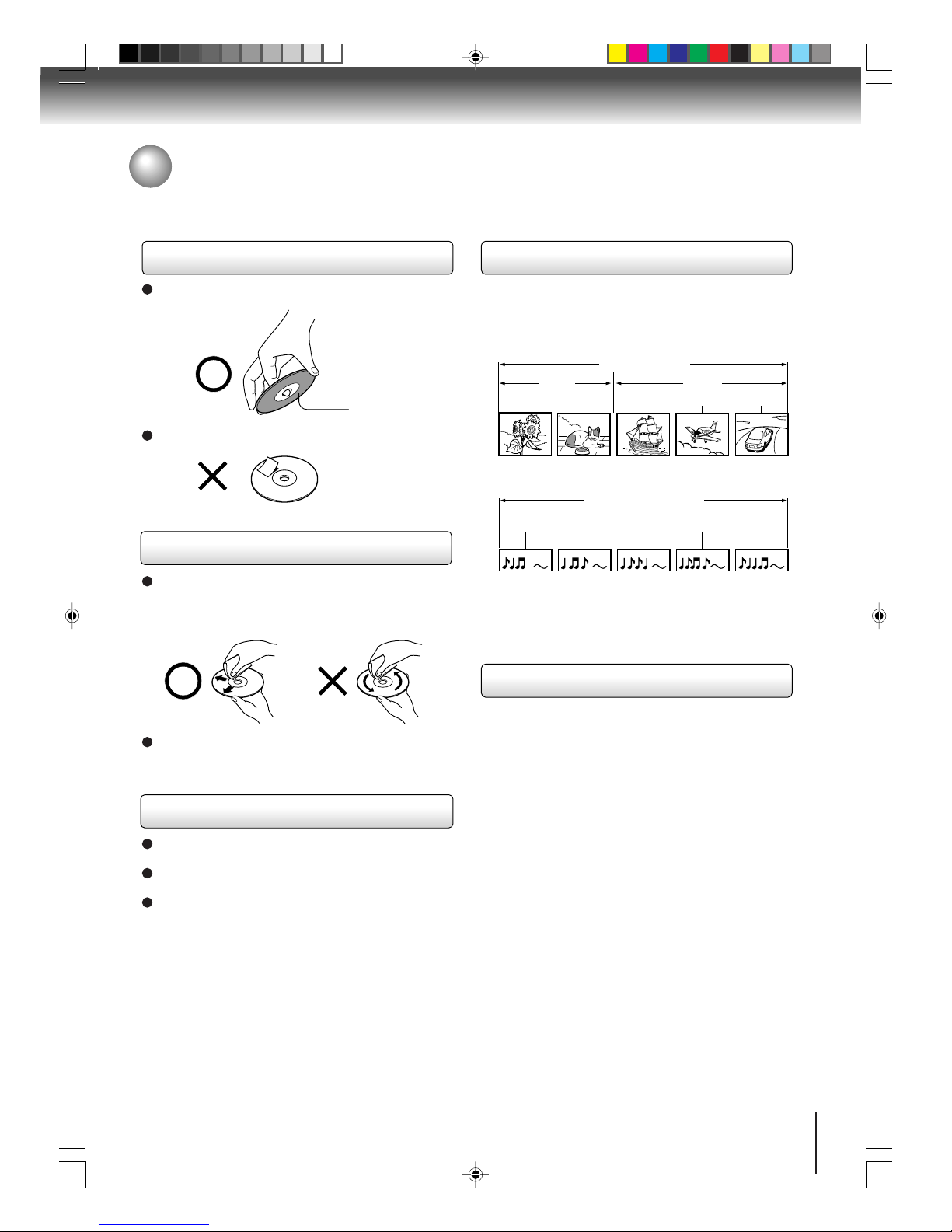
7
On handling discs
Do not touch the playback side of the disc.
Do not attach paper or tape to discs.
On cleaning discs
Fingerprints and dust on the disc cause picture and
sound deterioration. Wipe the disc from the center
outwards with a soft cloth. Always keep the disc
clean.
Do not use any type of solvent such as thinner,
benzine, commercially available cleaners or antistatic
spray for vinyl LPs. It may damage the disc.
On storing discs
Do not store discs in a place subject to direct sunlight
or near heat sources.
Do not store discs in places subject to moisture and
dust such as a bathroom or near a humidifier.
Store discs vertically in a case. Stacking or placing
objects on discs outside of their case may cause
warping.
Playback side
DVD video disc
Title 1 Title 2
Chapter 1 Chapter 2 Chapter 1 Chapter 2 Chapter 3
Track 1 T rack 2 Track 3 T rack 4 Track 5
Structure of disc contents
Normally, DVD video discs are divided into titles, and
the titles are sub-divided into chapters. Video CDs and
Audio CDs are divided into tracks.
DVD video disc
Video CD/Audio CD
Each title, chapter or track is assigned a number, which
is called “title number”, “chapter number” or “track
number” respectively.
There may be discs that do not have these numbers.
Notes on copyright
The unauthorized recording, use, distribution, or
revision of copyrighted materials including, without
limitation, television programs, videotapes, and DVDs,
is prohibited under the copyright laws, and may subject
you to civil and criminal liability.
This product incorporates copyright protection
technology that is protected by method claims of certain
U.S. patents and other intellectual property rights
owned by Macrovision Corporation and other rights
owners. Use of this copyright protection technology
must be authorized by Macrovision Corporation, and is
intended for home and other limited viewing uses only
unless otherwise authorized by Macrovision
Corporation. Reverse engineering or disassembly is
prohibited.
Consumers should note that not all high definition
television sets are fully compatible with this product and
may cause artifacts to be displayed in the picture. In case
of 525 progressive scan picture problems, it is
recommended that the user switch the connection to the
“ST ANDARD DEFINITION” output. If there are questions
regarding our TV set compatibility with this model 525p
DVD player, please contact our customer service center.
Video CD/Audio CD
Notes on discs
2F10101A [E] P06-09 1/18/05, 6:36 PM7

8
Introduction
DIGITAL VIDEO
About this owner’s manual
This owner’s manual explains the basic instructions of
this DVD video player. Some DVD video discs are
produced in a manner that allows specific or limited
operation during playback. As such, the DVD may not
respond to all operating commands. This is not a defect
in the DVD. Refer to instruction notes of discs.
“
” may appear on the TV screen during operation.
A “
” means that the operation is not permitted by the
DVD or the disc.
For example, sometimes it is unable to stop the playback
of copyright message of the disc when the STOP (3)
button is pressed. Alternatively, the “
” may also
indicate that the feature is not available for the disc.
Notes on region numbers
The region number of this DVD is 1. If region numbers,
which stand for their playable area, are printed on your
DVD video disc and you do not find
1
or
ALL
, disc
playback will not be allowed by the player. (In this case,
the DVD will display a message on-screen.)
On Video CDs
This DVD supports Video CDs equipped with the PBC
(Version 2.0) function. (PBC is the abbreviation of
Playback Control.) You can enjoy two playback
variations depending on types of discs.
• Video CD not equipped with PBC function
(Version 1.1)
Sound and movie can be played on this unit in the
same way as an audio CD.
• Video CD equipped with PBC function
(Version 2.0)
In addition to operation of a Video CD not equipped
with the PBC function, you can enjoy playback of
interactive software with search function by using the
menu displayed on the TV screen (Menu Playback).
Some of the functions described in this owner’s
manual may not work with some discs.
Playable discs
This DVD video player can play the following discs.
• You cannot play discs other than those listed above.
• You cannot play discs of DVD-RAM, DVD-ROM, Photo
CD, etc., or non standardized discs even if they may be
labeled as above.
• Some CD-R/RWs cannot be played back depending on
the recording conditions.
• This unit uses the NTSC color system, and cannot play
DVD video discs recorded in any other color system
(PAL, SECAM, etc.).
Because of problems and errors that can occur during the
creation of DVD software and/or the manufacture of DVD
discs, Toshiba cannot guarantee that this player will play
every feature of every DVD bearing the DVD logo. As one
of the creators of DVD technology, Toshiba DVD players
are manufactured using the highest standards of quality,
and as a result, such incompatibilities are rare. If you
happen to experience any difficulty playing a DVD on a
Toshiba DVD player, please feel free to call our Contact
listed in “How to Obtain Warranty Services” (see page 41).
DVD
video
discs
Disc Mark
Contents
Disc
Size
Maximum
playback time
Video
CDs
Approx. 4 hours
(single sided disc)
Approx. 8 hours
(double sided disc)
Approx. 80 minutes
(single sided disc)
Approx. 160 minutes
(double sided disc)
Approx. 74 minutes
Approx. 20 minutes
8 cm
12 cm
8 cm
12 cm
Audio
+
Video
(moving
pictures)
Audio
+
Video
(moving
pictures)
Audio
CDs
Approx. 74 minutes
Approx. 20 minutes
8 cm
(CD
single)
12 cm
Audio
The following discs are also available.
DVD-R/RW discs of DVD video format
CD-R/CD-RW discs of CD-DA, Video CD, SVCD,
MP3, WMA or JPEG format
Kodak Picture CD and FUJICOLOR CD format
Some of these discs may be incompatible.
Notes on discs (continued)
2F10101A [E] P06-09 1/26/05, 10:14 AM8
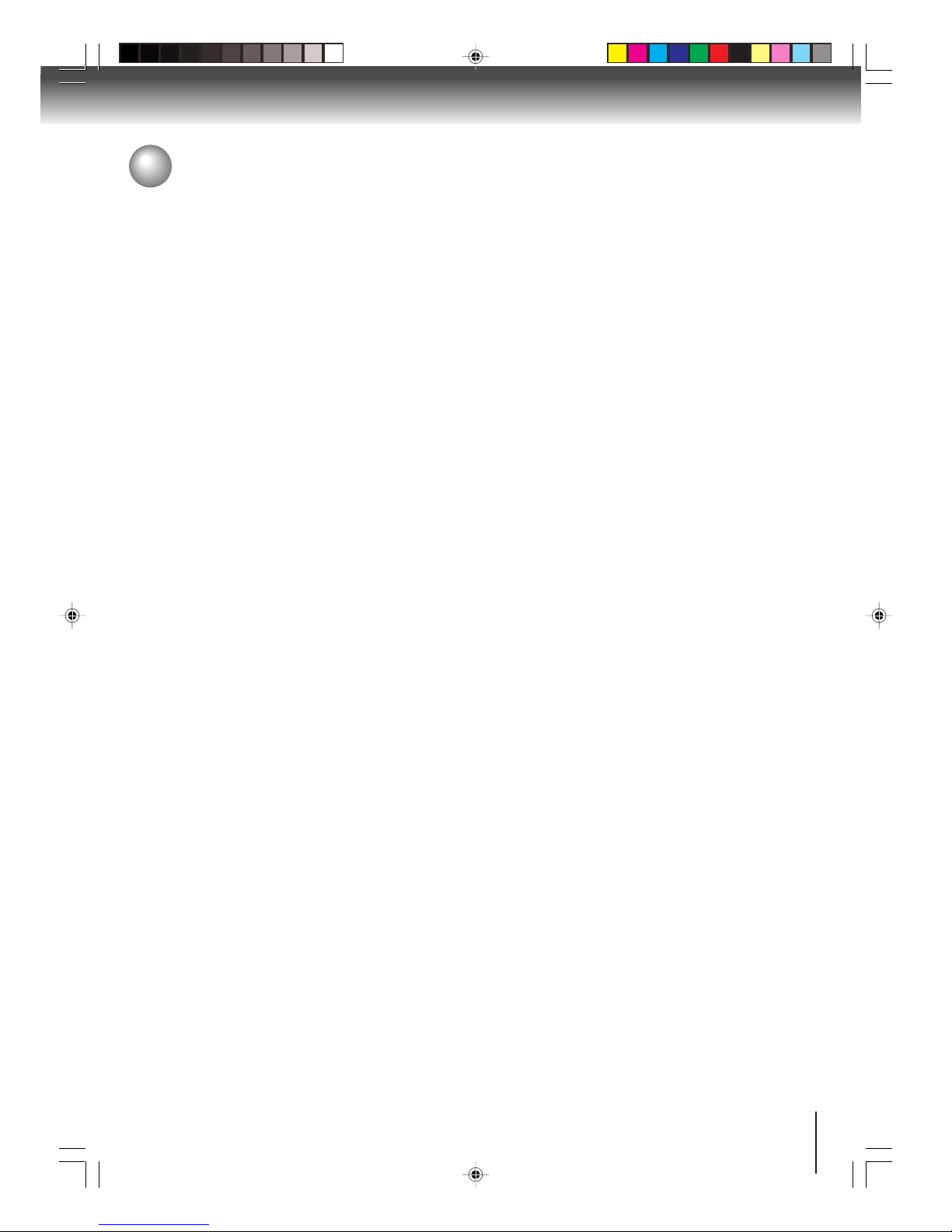
9
Introduction
SAFETY PRECAUTIONS ........................................ 2
IMPORTANT SAFEGUARDS................................... 3
Precautions ..............................................................6
Notes on discs ......................................................... 7
Ta ble of contents ......................................................9
Identification of controls ......................................... 10
Front panel ....................................................... 10
Rear panel ........................................................ 10
Display .............................................................. 11
Remote control .................................................12
Loading batteries ..............................................13
Operating with the remote control .................... 13
Connections
Connecting to a TV ................................................ 14
Connecting to a TV........................................... 14
Connecting to an audio system and TV
equipped with component video inputs ............ 15
Connecting to optional equipment ......................... 16
Connecting to an amplifier equipped with a
Dolby Digital decoder ....................................... 16
Connecting to an amplifier equipped with
Dolby Surround Pro Logic ................................ 16
Connecting to an amplifier equipped with
a DTS decoder ................................................. 16
Connecting to an amplifier equipped with
an MPEG2 audio decoder ................................17
Connecting to an amplifier equipped with
a digital audio input .......................................... 17
Basic playback
Playing a disc .........................................................18
Basic playback ................................................. 18
Playing in fast reverse or fast forward directions .
20
Playing frame by frame .................................... 20
Playing in slow-motion ...................................... 20
Locating a chapter or track ...............................20
Advanced playback
Zooming ................................................................. 21
Locating desired scene .......................................... 21
Marking desired scenes ......................................... 22
Marking the scenes .......................................... 22
Returning to the scenes ................................... 22
Repeat playback .................................................... 23
A-B Repeat playback ............................................. 23
Program playback .................................................. 24
Random playback .................................................. 24
Changing angles .................................................... 25
Title selection ......................................................... 25
DVD menu.............................................................. 25
Changing soundtrack language ............................. 26
Setting surround sound ..........................................26
Subtitles ................................................................. 27
To turn off the PBC ................................................. 27
Disc status.............................................................. 27
MP3/WMA/JPEG operation ................................... 28
MP3/WMA/JPEG CD information .....................28
MP3/WMA CD playback ................................... 29
JPEG CD playback ........................................... 30
Slide show playback .........................................30
Function setup
Customizing the function settings .......................... 31
Setting procedure .............................................31
Setting details ...................................................32
Temporary disabling of rating level by DVD disc .... 36
Language code list .................................................37
Others
Troubleshooting guide ............................................ 38
Specifications .........................................................39
Limited warranty ..................................................... 40
Table of contents
2F10101A [E] P06-09 1/27/05, 11:559
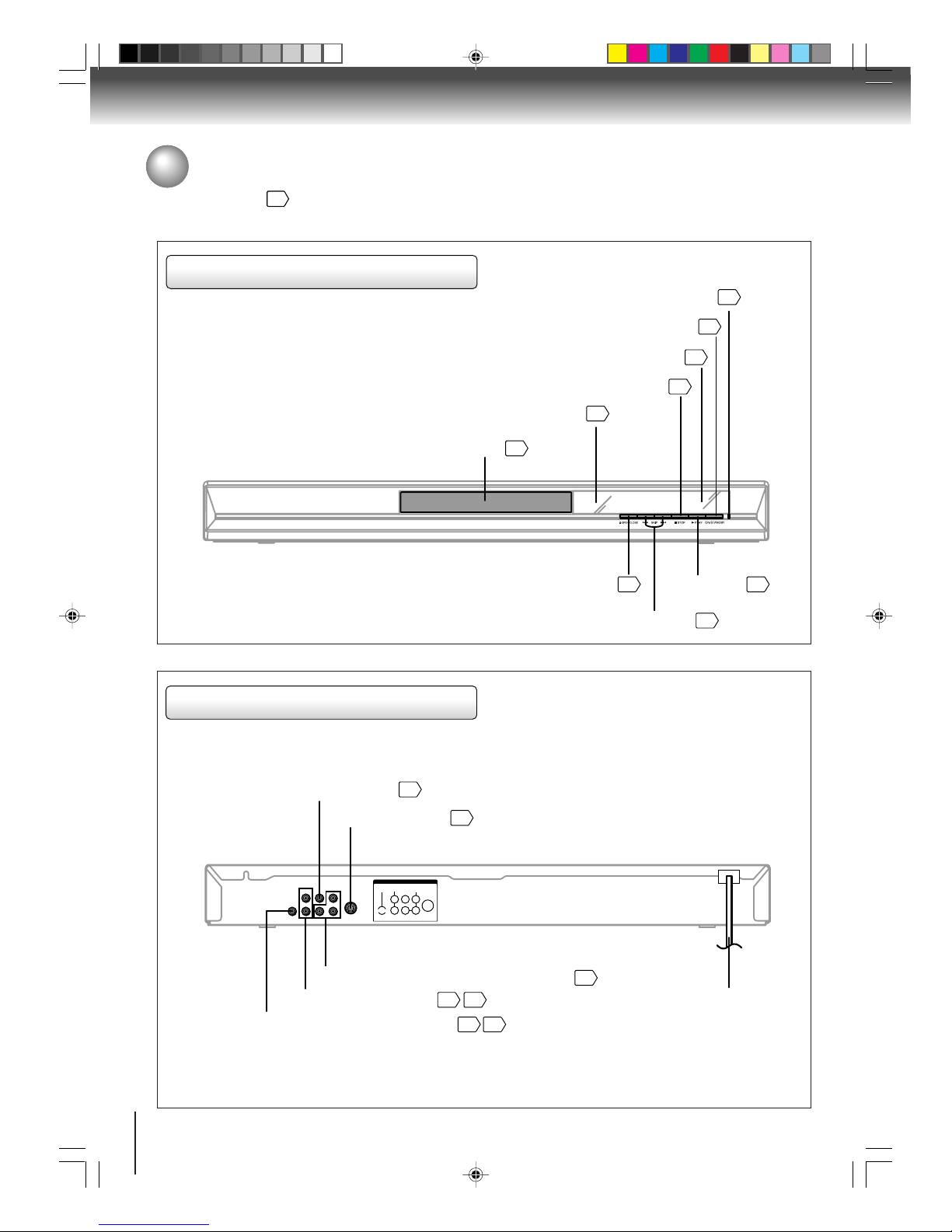
10
Introduction
Front panel
Rear panel
Identification of controls
See the page in for details.
ON/STANDBY button
DVD display
OPEN/CLOSE button
SKIP buttons
Remote sensor
STOP button
Disc tray
Power indicator
PLAY button
13
18
18
18
11
18
1818
20
OUTPUT
L
R
PB
PR
COAXIAL
S-VIDEO
DIGITAL AUDIO AUDIO
VIDEO
Y
COMPONENT
AC Power cord
COMPONENT VIDEO OUT (Y/P
B/PR
) jacks
14
16 17
14
S-VIDEO OUT jack
VIDEO OUT jack
COAXIAL DIGITAL AUDIO OUT jack
AUDIO OUT (L/R) jacks
15
14 15
2F10101A [E] P10-13 1/18/05, 6:37 PM10

11
Display
The elapsed time (hh:mm) is displayed.
• During playback
Information about the unit and the disc is shown here.
There is no disc in the unit.
The disc tray is open.
• Full stop
The elapsed time at track (mm:ss) is displayed.
• During playback
• Full stop
The total time (mm:ss) is displayed.
The unit cannot read the disc, or the disc may be damaged.
The display may vary depending on the types of discs you play.
DVD video disc Video CD/Audio CD
2F10101A [E] P10-13 1/18/05, 6:37 PM11

12
Introduction
Remote control
Identification of controls (continued)
The instructions in this manual describe the functions on the remote control. See the page in for details.
A-B RPT button
23
OPEN/CLOSE button
18
DISPLAY button
27
PAUSE/STEP button
STOP button
18
19
FF button
20
20
18
PLAY button
RETURN button
31
PLAY MODE button
23
MENU button
POWER ( ) button
18
SLOW buttons
25
TOP MENU button
25
CLEAR button
21
SEARCH button
21
ENTER button
21
MARKER button
22
AUDIO button
26
ZOOM button
21
ANGLE button
25
SETUP button
31
SUBTITLE button
27
SKIP buttons
20
REW button
20
21
Direction buttons
(///)
21
Number buttons (0-9)
MENU button
Use the MENU button to display the menu
included on many DVD video discs.
To operate a menu, follow the instructions
in “DVD menu”
25
.
2F10101A [E] P10-13 1/18/05, 6:37 PM12
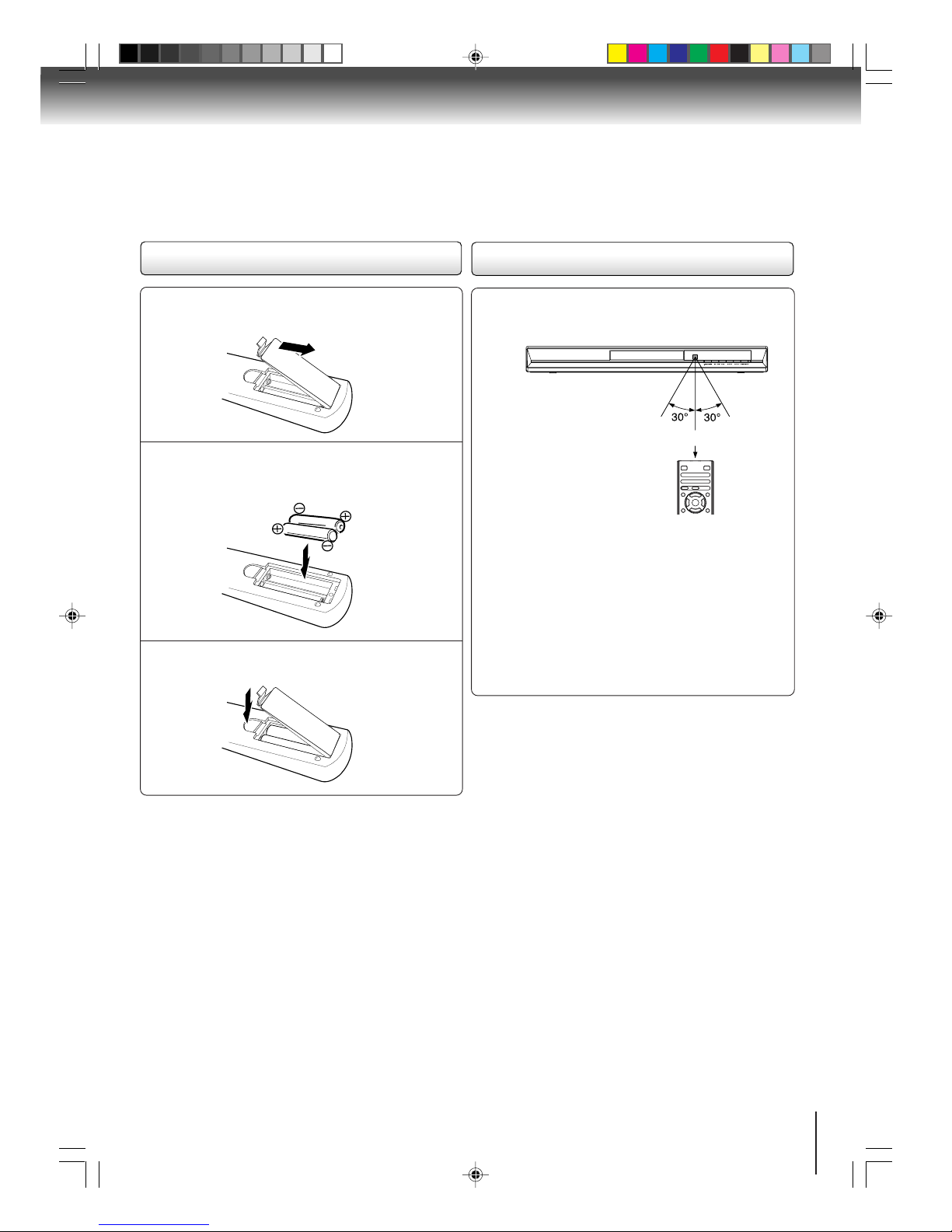
13
Open the battery compartment cover in the
direction of the arrow.
1
Operating with the remote control
Point the remote control at the remote sensor and
press the buttons.
Distance:Approx. 7 m (23 feet) from the front of the
remote sensor
Angle: Approx. 30° in each direction of the front of
the remote sensor
* Do not expose the remote sensor of the DVD video
player to a strong light source such as direct sunlight
or other illumination. If you do so, you may not be able
to operate the DVD video player via the remote
control.
Notes on the remote control
• Direct the remote control at the remote sensor of the DVD
video player.
• Do not drop or give the remote control a shock.
• Do not leave the remote control near an extremely hot or
humid place.
• Do not spill water or put anything wet on the remote control.
• Do not disassemble the remote control.
• When using the remote control, press the button at intervals
of about 1 second to ensure the correct mode of operation.
2
3
Loading batteries
Within approx. 7 m (23 feet)
Install two “R03/AAA” batteries (supplied),
paying attention to the polarity diagram in the
battery compartment.
Replace the compartment cover.
Caution:
• Never throw batteries into a fire.
Notes:
• Be sure to use AAA size batteries.
• Dispose of batteries in a designated disposal area.
• Attention should be drawn to the environmental aspects of
battery disposal.
• Do not mix different battery types or combine used batteries
with new ones.
• If the remote control does not operate correctly, or if the
operating range becomes reduced, replace both batteries
with new ones.
• If the batteries are dead or if you will not be using the remote
control for a long time, remove the batteries to prevent
battery acid from leaking into the battery compartment.
2F10101A [E] P10-13 1/18/05, 6:37 PM13
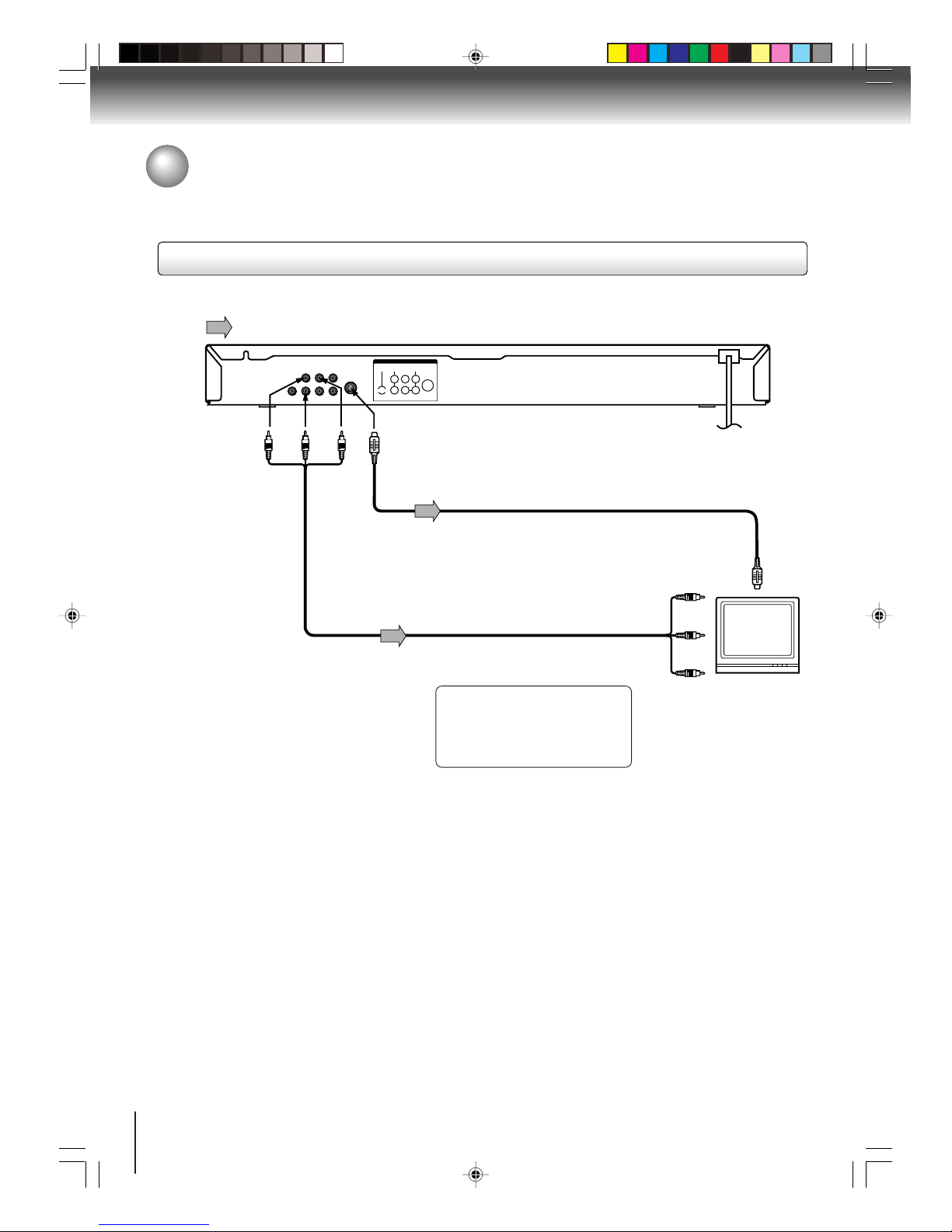
14
Connections
OUTPUT
L
R
P
B
P
R
COAXIAL
S-VIDEO
DIGITAL AUDIO AUDIO
VIDEO
Y
COMPONENT
Connecting to a TV
To S-VIDEO OUT
To VIDEO
OUT
To AUDIO
OUT
(red)
(white)
(yellow)
Signal flow
(red)
(white)
To video input
To S-Video input
Audio/video cable (supplied)
S-Video cable (not supplied)
To audio inputs
Notes:
• Refer to the owner’s manual of the connected TV as well.
• When you connect the DVD video player to your TV, be sure to turn off the power and unplug both units from the wall outlet
before making any connections.
• If your television set has one audio input, connect the left and right audio outputs of the DVD video player to a Y cable
adapter (not supplied) and then connect to your TV.
• Connect the DVD video player directly to your TV. If you connect the DVD video player to a VCR, TV/VCR combination or
video selector, the playback picture may be distorted as DVD video discs are copy protected.
TV or monitor with
audio/video inputs
To wall outlet
Connecting to a TV
Connect the DVD video player to your TV.
(yellow)
If the TV has an S-Video input,
connect the DVD video player with
an S-Video cable. When using an
S-Video cable, do not connect the
yellow video cable.
2F10101A [E] P14-17 1/27/05, 10:0214
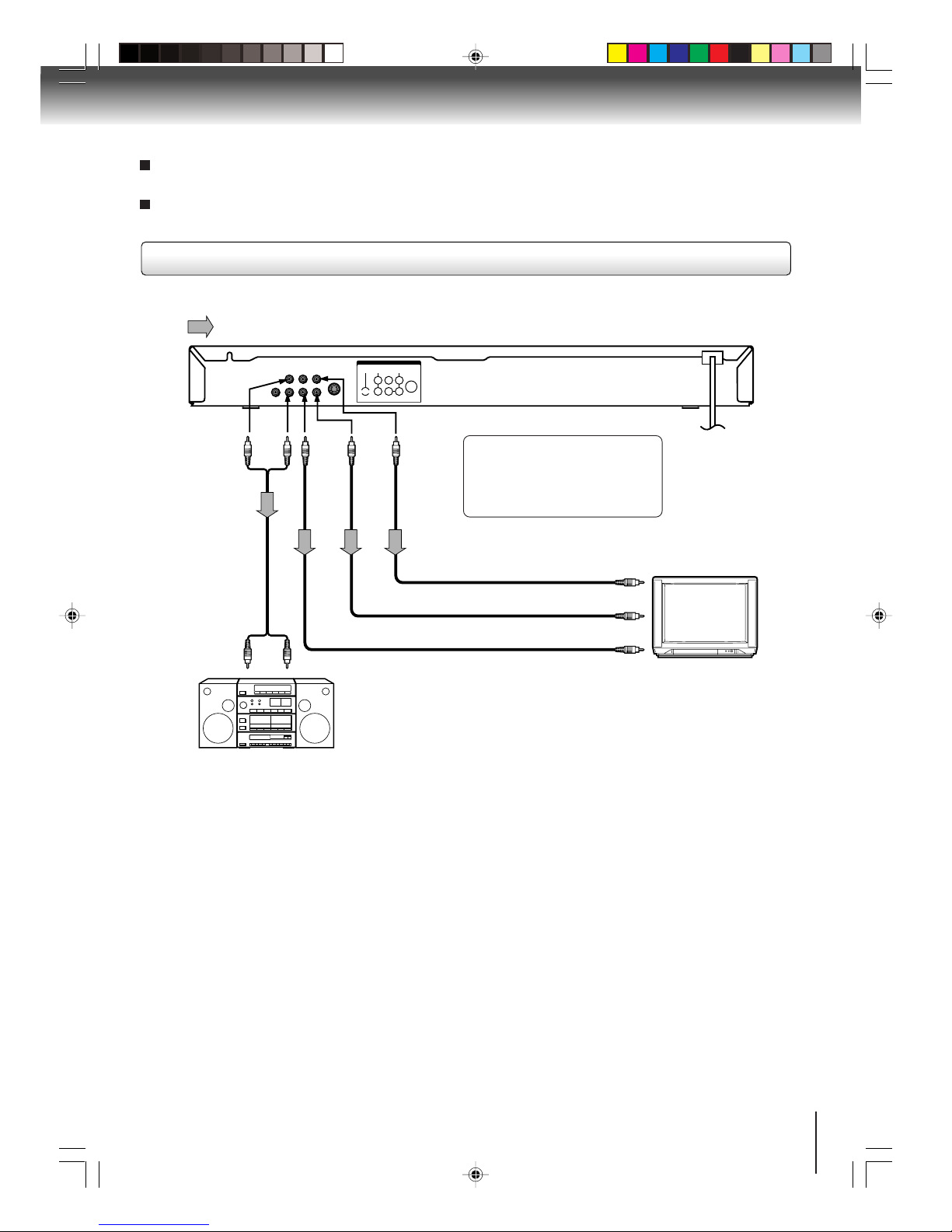
15
Notes:
• Refer to the owner’s manual of the connected equipment as well.
• When you connect the DVD video player to other equipment, be sure to turn off the power and unplug all of the equipment
from the wall outlet before making any connections.
• If you place the DVD video player near a tuner or radio, the radio broadcast sound might be distorted. In this case, place the
DVD video player away from the tuner and radio.
• The output sound of the DVD video player has a wide dynamic range. Be sure to adjust the receiver’s volume to a moderate
listening level. Otherwise, the speakers may be damaged by a sudden high volume sound.
•Turn off the amplifier before you connect or disconnect the DVD video player’s power cord. If you leave the amplifier power
on, the speakers may be damaged.
Connecting to an audio system and TV equipped with component video inputs
Signal flow
OUTPUT
L
R
P
B
P
R
COAXIAL
S-VIDEO
DIGITAL AUDIO AUDIO
VIDEO
Y
COMPONENT
To P R
VIDEO
OUT
To audio inputs
of the amplifier
(red)(white)
(red)(white)
To Y
VIDEO
OUT
To P B
VIDEO
OUT
To Y video input
To PB video input
To PR video input
To AUDIO OUT
TV or monitor with
ColorStream
®
component video inputs
Audio system
Audio cable
(not supplied)
To w all outlet
Component video outputs
PROGRESSIVE outputs
Some TVs or monitors are equipped with component video inputs that are capable of reproducing a progressively scanned video
signal. Connecting to these inputs allows you to view the highest quality pictures with less flicker.
INTERLACED outputs
Some TVs or monitors are equipped with component video inputs. Connecting to these inputs allows you to enjoy the highest quality
DVD picture playback.
Notes:
• Actual labels for component video inputs may vary depending on the TV manufacturer. (ex. Y, R-Y, B-Y or Y, CB, CR)
• In some TVs or monitors, the color levels of the playback picture may be reduced slightly or the tint may change. In such a
case, adjust the TV or monitor for optimum performance.
Component video cable (not supplied)
If the TV has the Component input,
connect the DVD video player with
the Component cable. When using
the Component cable, do not
connect the yellow video cable.
2F10101A [E] P14-17 1/27/05, 10:0215

16
Connections
*
: Front speaker
: Rear speaker
: Sub woofer
: Center speaker
: Signal flow
Connecting to an amplifier equipped with a Dolby Digital decoder
Connecting to an amplifier equipped with Dolby Surround Pro Logic
Dolby Surround Pro Logic
You can enjoy the dynamic realistic sound of Dolby Surround Pro Logic by connecting an amplifier and speaker system (right and left
front speakers, a center speaker, and one or two rear speakers).
With an amplifier equipped with Dolby Digital
Connect the equipment the same way as described in “Connecting to an amplifier equipped with a Dolby Digital decoder.” Refer to
that amplifier’s owner’s manual and set the amplifier so you can enjoy Dolby Surround Pro Logic sound.
With an amplifier not equipped with Dolby Digital
Connect the equipment as follows.
• This connection is only suitable for Video CDs and Audio CDs.
Connecting to an amplifier equipped with a DTS decoder
Digital Theater Systems (DTS)
DTS is a high quality surround technology used in theaters and now available for home use, on
DVD video discs or audio CDs.
If you have a DTS decoder or processor, you can obtain the full benefit of 5.1 channel DTS
encoded sound tracks on DVD video discs or audio CDs.
Manufactured under license from
Dolby Laboratories. “Dolby”, “Pro
Logic”, and the double-D symbol
are trademarks of Dolby
Laboratories.
* Connect one or two rear speakers.
The output sound from the rear
speakers will be monaural even if you
connect two rear speakers.
“DTS” and “DTS Digital Out” are
registered trademarks of Digital
Theater Systems, Inc.
Dolby Digital
Dolby Digital is the surround sound technology used in theaters showing the latest movies, and
is now available to reproduce this realistic effect in the home. You can enjoy motion picture and
live concert DVD video discs encoded via the Dolby Digital recording system with this dynamic
realistic sound by connecting the DVD video player to a 6 channel amplifier equipped with a
Dolby Digital decoder or Dolby Digital processor. If you have a Dolby Surround Pro Logic
decoder, you will obtain the full benefit of Pro Logic from the same DVD movies that provide full
5.1-channel Dolby Digital soundtracks, as well as from titles with the Dolby Surround mark.
Connecting to optional equipment
You can enjoy high quality dynamic sounds by connecting the
unit to optional audio equipment.
For connection to your TV, see “Connecting to a TV” " #.
To audio input
Audio cable (not supplied)
To AUDIO OUT
Amplifier equipped with
Dolby Surround Pro Logic
75 Ω coaxial cable (not supplied)
To COAXIAL
type digital
audio input
Amplifier equipped with a
Dolby Digital decoder
Amplifier equipped with
a DTS decoder
75 Ω coaxial cable (not supplied)
To COAXIAL
type digital
audio input
• Use DVD video discs encoded via
the Dolby Digital recording system.
• Use DVD video discs or audio CDs
encoded via the DTS recording
system.
2F10101A [E] P14-17 2/7/05, 4:52 PM16

17
Warning
When playing DTS-encoded discs (DVD video discs and audio CDs), excessive noise may be output from the analog stereo
jacks. To avoid possible damage to the audio system, you should take proper precautions when the AUDIO OUT (L/R) jacks
of the DVD video player are connected to an amplification system. (Do not leave the ANALOG AUDIO OUT (L/R) cables
dangling.) To enjoy DTS Digital Surround™ playback, an external 5.1 channel DTS Digital Surround™ decoder system must
be connected to the COAXIAL DIGITAL AUDIO OUT jack of the DVD video player.
Connecting to an amplifier equipped with an MPEG2 audio decoder
MPEG2 sound
You can enjoy motion picture and live concert DVD video discs encoded via the MPEG2 recording system with dynamic realistic
sound by connecting an amplifier equipped with an MPEG2 audio decoder or MPEG2 audio processor.
Connecting to an amplifier equipped with a digital audio input
2 channel digital stereo
You can enjoy the dynamic sound of 2 channel digital stereo by connecting an amplifier equipped with a digital audio input and
speaker system (right and left front speakers).
Notes:
• DO NOT connect the COAXIAL DIGITAL AUDIO OUT jack of the DVD video player to the AC-3 RF input of a Dolby Digital
Receiver. This input on your A/V Receiver is reserved for Laserdisc use only and is incompatible with the COAXIAL DIGITAL
AUDIO OUT jack of the DVD video player.
• Connect the COAXIAL DIGITAL AUDIO OUT jack of the DVD video player to the “COAXIAL” input of a Receiver or
Processor.
• Refer to the owner’s manual of the connected equipment as well.
• When you connect the DVD video player to other equipment, be sure to turn off the power and unplug all of the equipment
from the wall outlet before making any connections.
• The output sound of the DVD video player has a wide dynamic range. Be sure to adjust the receiver’s volume to a moderate
listening level. Otherwise, the speakers and your hearing may be damaged by a sudden high volume sound.
• Turn off the amplifier before you connect or disconnect the DVD video player’s power cord. If you leave the amplifier power
on, the speakers may be damaged.
Amplifier equipped with an
MPEG2 audio decoder
75 Ω coaxial cable (not supplied)
T o COAXIAL
type digital
audio input
Amplifier equipped with
a digital audio input
75 Ω coaxial cable (not supplied)
T o COAXIAL
type digital
audio input
• Use DVD video discs encoded
via the MPEG2 recording
system.
2F10101A [E] P14-17 1/18/05, 6:37 PM17
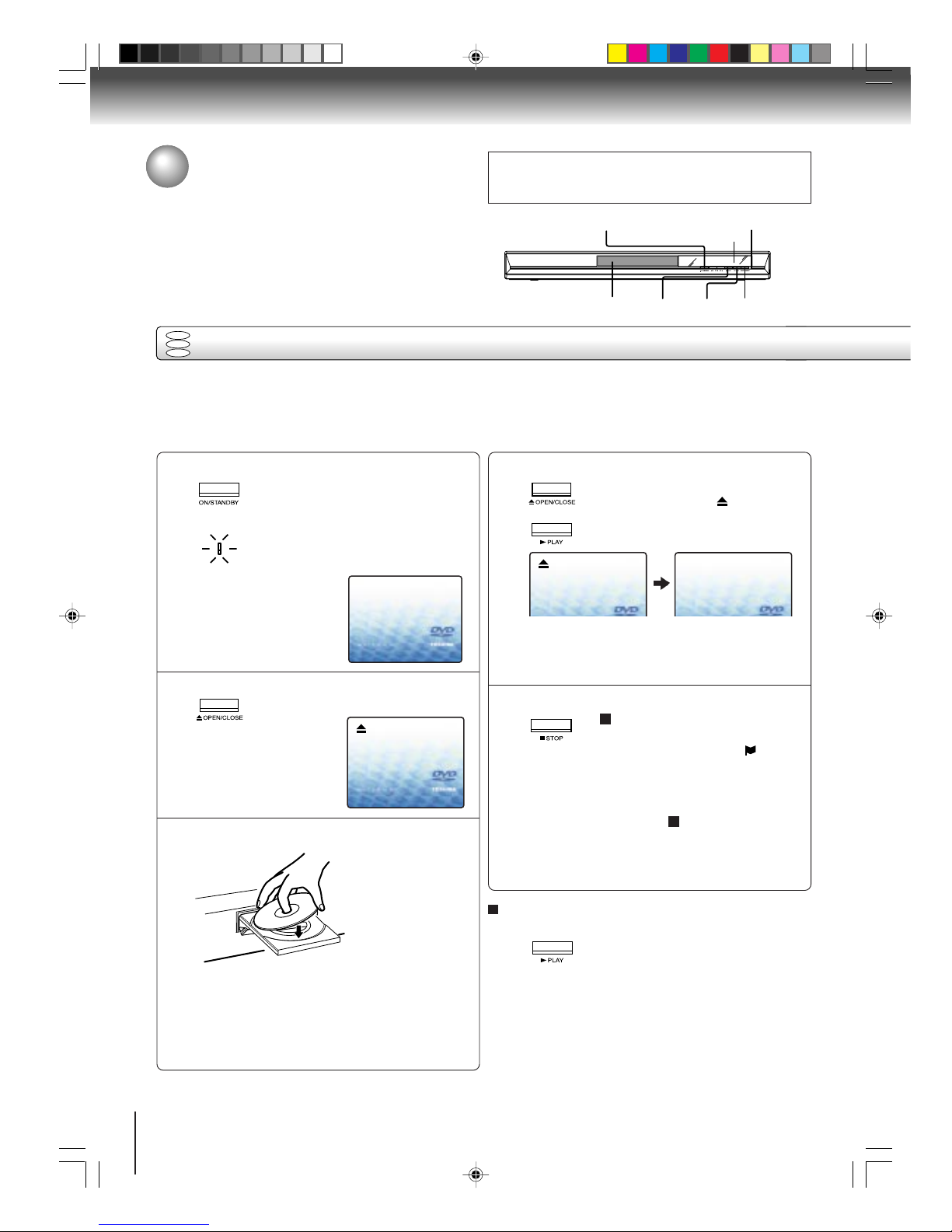
18
CAUTION
Keep your fingers well clear of the disc tray as it is closing.
Neglecting to do so may cause serious personal injury.
Basic playback
Display window
Power indicatorOPEN/CLOSE
STOPDisc tray PLAY ON/STANDBY
To start playback in the stop mode
Press PLAY.
OR
Reading
Playing a disc
This section shows you the basics on how to play a disc.
Basic playback
Preparations:
• When you want to view a disc, turn on the TV and select the corresponding video input connected to the DVD. This
may include S-video or component video inputs which are exclusive to DVD playback.
• When you want to enjoy the sound of discs from the audio system, turn on the audio system and select the input
connected to the DVD.
No Disc
Press ON/STANDBY.
The DVD turns on and the Power
indicator lights.
“Reading” display will change to
“No Disc”.
(If DVD disc has already loaded, playback will start automatically.)
Press OPEN/CLOSE.
The disc tray opens.
Place the disc on the disc tray.
With the playback
side down
• There are two different disc sizes. Place the disc
in the correct guide on the disc tray. If the disc is
out of the guide, it may damage the disc and
cause the DVD to malfunction.
• Do not place a disc which is unplayable in this
DVD.
Press OPEN/CLOSE or PLAY on the unit.
The disc tray closes automatically.
On the TV-screen, “
” changes to
“Reading” and then playback
commences.
• A menu screen will appear on the TV screen, if
the disc has a menu feature.
Press C/D or B/A to select title, then press
ENTER. Title is selected and play commences.
Press STOP to end playback.
Resuming facility
• The unit records the stopped point,
depending on the disc. “
”
appears on the screen. Press
PLAY to resume playback (from the
scene point).
• If you press STOP again or unload
the disc (“
” appears on the
screen.), the unit will clear the
stopped point.
1
2
3
4
5
DVD
VCD
CD
2F10101A [E] P18-20 1/18/05, 6:37 PM18

19
To pause playback (still mode)
Press PAUSE/STEP during playback.
To resume normal playback, press
PLAY.
• The sound is muted during still
mode.
To stop playback
Press ST OP .
Notes:
• If a non-compatible disc is loaded, “Incorrect Disc”, “Region Code Error” or “Parental Error” will appear on the TV screen
according to the type of loaded disc. In this case, check your disc again (see pages 8 and 35).
• Some discs may take a minute or so to start playback.
• When you set a single-faced disc label downwards (i.e. the wrong way up) and press OPEN/CLOSE or PLAY on the unit,
“Reading” will appear on the display for a few minutes and then “Incorrect Disc” will continue to be displayed.
• Some discs may not work the resuming facility.
• Resuming cannot function when you play a PBC-featured Video CD while the PBC is on. To turn off the PBC, see page 27.
• Some playback operations of DVDs may be intentionally fixed by software producers. Since this unit plays DVDs according
to the disc contents the software producers designed, some playback features may not be available. Also refer to the
instructions supplied with the DVDs.
• Do not move the unit during playback. Doing so may damage the disc.
• Use the OPEN/CLOSE to open and close the disc tray. Do not push the disc tray while it is moving. Doing so may cause the
unit to malfunction.
• Do not push up on the disc tray or put any objects other than discs on the disc tray. Doing so may cause the unit to
malfunction.
• In many instances, a menu screen will appear after playback of a movie is completed. Prolonged display of an on-screen
menu may damage your television set, permanently etching that image onto its screen. To avoid this, be sure to press
POWER (I / ) on your remote control once the movie is completed.
• There may be a slight delay between you pressing the button and the function activating.
To obtain a higher quality picture
Occasionally, some picture noise not usually visible during a normal broadcast
may appear on the TV screen while playing a DVD video disc because the high
resolution pictures on these discs include a lot of information. While the amount of
noise depends on the TV you use with this unit, you should generally reduce the
sharpness adjustment on your TV when viewing DVD video discs.
About
DVD VCD CD
The
DVD VCD CD
icons on the heading bar show the playable discs for the
function described under that heading.
DVD
: You can use this function with DVD video discs.
VCD
: You can use this function with Video CDs.
CD
: You can use this function with Audio CDs and CD-R/RW CDs.
STOP
Screen saver function
The screen saver operates when you leave the unit in
DVD stop mode for approx. five minutes.
The screen will repeatedly get dark gradually and back
to normal.
OPEN/CLOSE
STOP
PAUSE/STEP
PLAY
To remove the disc
Press OPEN/CLOSE.
Remove the disc after the disc tray
opens completely.
Be sure to press OPEN/CLOSE to close the disc tray
after you remove the disc.
POWER
ENTER
C/D/B/A
2F10101A [E] P18-20 1/18/05, 6:37 PM19

20
Playing a disc (continued)
You can play discs at various speeds.
Playing frame by frame
Basic playback
DVD
VCD
DVD
VCD
Playing in fast reverse or fast forward directions
Press REW or FF during playback.
REW: Fast reverse playback
FF: Fast forward playback
Each time you press REW or FF, the
playback speed changes.
To resume normal playback
Press PLAY.
Notes:
• The DVD video player mutes sound and subtitles during
reverse and forward scan of DVD/VCD video discs.
However, this unit plays sound during fast forward or fast
reverse play of audio CDs.
• The playback speed may differ depending on the disc.
Press PAUSE/STEP during still playback.
Each time you press PAUSE/STEP ,
the picture advances one frame.
To resume normal playback
Press PLAY.
Note:
The sound is muted during frame by frame playback.
Press SLOW ( ) Forward or SLOW ( ) Reverse
during playback.
Each time you press the button, the
slow-motion speed changes.
To resume normal playback
Press PLAY.
Notes:
• The sound is muted during slow-motion playback.
• The Video CD cannot play Reverse Slow.
Press SKIP or repeatedly to display the chapter or track number you want.
Playback starts from the selected chapter or track.
To locate succeeding chapters or
tracks.
Playback starts from the beginning of the
current chapter or track.
When you press twice in quick successions,
playback starts from the beginning of the
preceding chapter or track.
• A “Prohibition” symbol may appear at the upper left of the screen. This symbol means either the feature you tried is not
available on the disc, or the DVD cannot access the feature at this time. This does not indicate a problem with the DVD.
• The unit is capable of holding a still video image or On screen display image on your television screen indefinitely. If you leave
the still video image or On screen display image displayed on your TV for an extended period of time, you risk permanent
damage to your television screen. Projection televisions are very susceptible.
Notes:
Locating a chapter or track
Playing in slow-motion
DVD
VCD
CD
DVD
VCD
CD
FF
REW
PLAY
PAUSE/STEP
SKIP /
SLOW /
2F10101A [E] P18-20 1/18/05, 6:37 PM20

21
Zooming
1
2
Press ZOOM during playback.
The center part of the image will be
zoomed in.
Each press of ZOOM will change the
ZOOM
1 (x 1.3), 2 (x 1.5) and 3
(x 2.0).
Zooming/Locating desired scene
This unit will allow you to zoom in on the frame image. You can then make selections by switching the position of the frame.
1
Press
CC
CC
C/
DD
DD
D/
BB
BB
B/
A A
A A
A to view a different part of the
frame.
You may move the frame from the
centre position to UP, DOWN, LEFT or
RIGHT direction.
3
Notes:
•You can select the Pause, Slow or Search playback in the zoom mode.
• Some discs may not respond to zoom feature.
Locating desired scene
DVD
VCD
CD
Use the title, chapter and time recorded on the DVD disc to locate the desired point to play back. In the case of VCD/CD
discs, time and track are used to locate the desired point to play back. To check the title, chapter and time, press DISPLAY.
1
4
2
3
Note:
In case of the Video-CD playback with PBC, the SEARCH does not work. To turn off PBC, see page 27.
C/D/B/A
ZOOM
0–9
ENTER
DISPLAY
CLEAR
SEARCH
In the zoom mode press ZOOM repeatedly to
return to a 1:1 view (
Off).
Press SEARCH during playback or stop mode.
Press
C C
C C
C or
DD
DD
D to select the “Time”, “Title” or
“Chapter”.
Press Number buttons (0–9) to change the
number.
• If you input a wrong number, press
CLEAR.
• Refer to the package supplied with
the disc to check the numbers.
Press ENTER. Playback starts.
• When you change the title,
playback starts from Chapter 1
of the selected title.
• Some discs may not work in the
above operation.
Advanced playback
DVD
VCD
CD
•“Time” only works in playback or
resume stop mode.
2F10101A [E] P21-24 2/7/05, 9:52 AM21

22
Advanced playback
Marking the scenes
Returning to the scenes
1
Press MARKER during playback or stop mode.
2
1
3
Marking desired scenes
The unit stores the points that you want to watch again up to 3 points.
You can resume playback from each scene.
2
3
Notes:
Some discs may not work with the marking operation.
The marking is canceled when you
open the disc tray or turn
the power off.
Some subtitles recorded around the marker may fail to
appear.
•
•
•
To cancel the Marker
Follow the above steps 1~2, then press CLEAR.
DVD
VCD
DVD
VCD
ENTER
CLEAR
MARKER
C/D
Marker 2
Marker 1
Marker 3
/Enter/Clear/Marker
Marker 2
Marker 1
Marker 3
/Enter/Clear/Marker
2700 54
Marker 2
Marker 1
Marker 3
/Enter/Clear/Marker
27
16
08
54
25
31
00
01
02
Marker 2
Marker 1
Marker 3
/Enter/Clear/Marker
27
16
08
54
25
31
00
01
02
Press MARKER during playback.
Select the blank Marker using C or D.
Then press ENTER at the desired scene.
• Repeat this procedure to set
the other 2 scenes.
Press MARKER to remove this display.
Press ENTER.
Playback starts from the marked
scene.
Press C or D to select the Marker 1-3.
2F10101A [E] P21-24 1/18/05, 6:37 PM22

23
Repeat playback
1
Press PLAY MODE during playback or stop mode.
Repeat playback/A-B Repeat playback
Press PLAY MODE again to make the screen
disappear.
3
A-B Repeat playback
1
Press A-B RPT during playback.
The start point is selected.
A-B repeat playback allows you to repeat material between
two selected points.
2
2
DVD
VCD
CD
A
Notes:
• In A-B Repeat mode, subtitles near the A or B locations may
not be displayed.
• You cannot set the A-B Repeat for the scenes that include
multiple angles.
• A-B Repeat playback does not work when Repeat playback is
activated.
• Y ou may not be able to set A-B Repeat, during certain scenes
of the DVD.
• A-B Repeat does not work with an interactive DVD, MP3/WMA/
JPEG CD.
• A-B Repeat is prohibited when PBC is on.
To resume normal playback
Press A-B RPT again.
“
Off
” appears on the screen.
AB
DVD
VCD
CD
D/B/A
PLAY MODE
A-B RPT
Repeat Off
/Play Mode
Play Mode Off
Repeat Off
/Play Mode
/Play Mode
Notes:
• Some discs may not work with the repeat operation.
• In case of Video CD with PBC, repeat functions are prohibited during playback.
DVD
Press
BB
BB
B/
AA
AA
A to select “Chapter” or “Title”.
The unit automatically starts repeat
playback after finishing the current title or chapter.
Audio CD, Video CD, MP3/WMA CD
Press
DD
DD
D to select “Repeat”.
Press
BB
BB
B/
AA
AA
A to select “Track” or “All”.
The unit automatically starts repeat
playback after finishing the current
track.
• If you set the repeat mode during stop mode,
press PLAY to start Repeat playback.
Press A-B RPT again.
The end point is selected. Playback
starts at the point that you selected.
Playback stops at the end point, returns to Point A automatically, then
starts again.
To resume normal playback
Select Repeat : “Off” in step 2.
PLAY
2F10101A [E] P21-24 1/18/05, 6:37 PM23

24
Program playback
Press PLAY MODE during stop mode.
1
Press
CC
CC
C/
DD
DD
D/
BB
BB
B/
AA
AA
A to select “Program Playback”
and press ENTER.
The programs you selected will start to playback in
the order.
• In case of JPEG file, press SKIP to continue
the program playback.
• To resume normal playback, select Play Mode:
“Off” in step 2.
4
Program playback/Random playback
You can arrange the playback order of tracks or files on the disc. And
also the unit selects tracks or files at random and playback them.
These feature works for Audio CD, Video CD and MP3/WMA/JPEG
CD.
VCD
CD
2
Repeat
1
2
3
4
5
6
7
8
9
10
11
12
Clear Program Playback
Play Mode
:
Program
:
Off
/Enter/0 9/Clear/Play Mode
3
Program Playback
235811
31
16912
19
4710
Repeat
:
Off
Play Mode
:
Program
/Enter/0 9/Clear/Play Mode
Clear
Random playback
VCD
CD
Press
CC
CC
C/
DD
DD
D to select Play Mode, then press
BB
BB
B/
AA
AA
A to select “Random”.
1
Press PLAY.
The Random Playback will start.
3
2
/Play Mode
Clear Program Playback
235811
3116912
194710
Repeat
:
Off
Play Mode
:
Program
/Enter/0 9/Clear/Play Mode
Note:
In playing back the Video CD with PBC, you cannot set
Random playback.
Notes:
• In playing back the Video CD with PBC, you cannot set
Program playback.
• The program is cancelled when you open the disc tray or
turn the power off.
Play Mode
Repeat Off
/Play Mode
::Off
ENTER
C/D/B/A
PLAY MODE
PLAY
0–9
CLEAR
Advanced playback
■ To change the program
1. In the program mode, press C/D/B /A to select the track
number.
2. Press Number buttons (0–9) to select the track number
to be replaced.
■ To clear the program one by one
In the program mode, press C/D/B/A to select the track
number. Then press CLEAR.
■ To clear all the programs
In the program mode, press C/D/B/A to select “Clear”.
Then press ENTER.
Press
CC
CC
C/
DD
DD
D to select Play Mode, then press
BB
BB
B/
AA
AA
A to select “Program”.
Press
CC
CC
C/
DD
DD
D or
BB
BB
B/
AA
AA
A to select the programming
position. Use Number buttons (0–9) to input the
track or file numbers.
• To program others, repeat step 3.
• If you input a wrong number, press
CLEAR.
Press PLAY MODE during playback or stop
mode.
• If you set “Random” during playback mode,
Random playback will begin after the track that is
currently being played has ended.
• To resume normal playback, select Play Mode:
“Off” in step 2.
SKIP
2F10101A [E] P21-24 1/18/05, 6:37 PM24

25
Press
CC
CC
C/
DD
DD
D/
BB
BB
B/
AA
AA
A to select the desired title.
Changing angles/Title selection/DVD menu
Changing angles
Press ANGLE during playback.
The current angle will appear.
DVD
When playing back a disc recorded with multi-angle facility, you can change the angle that you are viewing the scene from.
1
1/9
Press ANGLE repeatedly until the desired angle
is selected.
2
Note:
Depending on the DVD, you may not be able to change the
angles even if multi-angles are recorded on the DVD.
Title selection
DVD
Two or more titles are recorded on some discs. If the title menu is recorded on the disc, you can select the desired title.
1
Press ENTER or PLAY.
The playback of the selected title will
start.
3
Note:
Depending on the DVD, you may not be able to select the title.
Depending on the DVD, a “title menu” may simply be called a
“menu” or “title” in the instructions supplied with the disc.
2
DVD menu
Press
CC
CC
C/
DD
DD
D/
BB
BB
B/
AA
AA
A to select the desired item.
DVD
Some DVDs allow you to select the disc contents using the menu.
When you play back these DVDs, you can select the subtitle language and sound-track language, etc. using the menu.
1
Press ENTER.
The menu continues to another
screen. Repeat steps 2 and 3 to set
the item completely.
3
2
ANGLE
ENTER
C/D/B/A
TOP MENU
PLAY
MENU
Press TOP MENU during playback.
Title menu appears on the screen.
Press MENU during playback.
The DVD menu appears on the screen.
• Press MENU again to resume
playback at the scene when you
pressed MENU.
Note:
Depending on the DVD, you may not be able to resume playback
from the scene point when you pressed MENU.
2F10101A [E] P25-31 1/18/05, 6:37 PM25

26
Changing soundtrack language
1
2
Press AUDIO during playback.
The current soundtrack language will
appear.
Changing soundtrack language/
Setting surround sound
You can select the language when you play a multilingual disc.
Notes:
• If the desired language is not heard after pressing the
button several times, the language is not recorded on
the disc.
• Changing soundtrack language is cancelled when you
open the disc tray. The initial default language or available
language will be heard if the disc is played back again.
In case of Video CD playback
Audio type changes as follows each time you press AUDIO.
LR
QSound Off
L
QSound Off
R
QSound Off
QSound Off
1/8 Eng Dolby Digital
2/8 Fra Dolby Digital
QSound Off
DVD
VCD
Advanced playback
AUDIO
Press AUDIO repeatedly until the desired language is selected.
• The on screen display will disappear after a few
seconds.
B/A
Press B or A to select “On”.
• The on screen display will disappear after a few
seconds.
1
Setting surround sound
This DVD video player equipped with a “QSound”. It can produce the effect of being in a cinema or a concert hall.
2
To cancel Surround mode:
Follow the left steps 1~2, then press B or A to select the
“Off” position.
Notes:
• The “QSound” is effective only for the sound of disc.
• The QSound setting can also be changed in the function
setting. (See page 34.)
During disc playback press AUDIO.
DVD
VCD
CD
QSound Off
1/8 Eng Dolby Digital
QSound On
1/8 Eng Dolby Digital
Setting surround sound
Manufactured under license from QSound Labs,
Inc. U.S. patent Nos. 5,105,462, 5,208,860 and
5,440,638 and various foreign counterpart.
Copyright QSound Labs, Inc. 1998-2002.
QXpander™ is a trademark of QSound Labs, Inc.
All rights reserved.
2F10101A [E] P25-31 1/18/05, 6:37 PM26

27
Subtitles/To turn off the PBC/Disc status
SUBTITLE
1
When playing back a disc recorded with subtitles, you can
select the subtitle language or turn the subtitle off.
To turn off the subtitle, press SUBTITLE until
“Off” appears.
• The on screen display will disappear after a few
seconds.
1
Notes:
• Depending on the DVD, you may not be able to change
subtitles, or to turn subtitles on or off.
• While playing a DVD, the subtitle may change when you
open or close the disc tray.
• In some cases, a selected subtitle language may not be
changed immediately.
Off
Subtitles
Press SUBTITLE repeatedly during playback
until your desired language appears.
1/8 Eng
2
DVD
ENTER
DISPLAY
VCD
To turn off the PBC
With each press of DISPLAY, the status of the disc
will appear on the screen and change as follows.
DVD
T o make status display disappear , press DISPLA Y again.
Video CD
When you playback the CD disc, the status display will
appear on the screen and continue displaying.
00:34:56 01:12:33
00:34:56 01:12:33
1/9
Title 1/99
1/8
1/32
Chapter 1/999
EngDolby Digital
Eng
00:12 04:32 00:12 04:32
Track –/–
PBC
34:56 71:33
Track 11/99
T o make status display disappear , press DISPLA Y again.
Audio CD
DVD
VCD
CD
Disc status
1
Press PLAY MODE in the stop mode.
Press / to select Play Mode, then press
/ to select “Off”.
2
Press PLAY MODE again to make the screen
disappear.
3
Select Play Mode : “PBC” in step 2.
Note:
You can also turn off the PBC by pressing number button 1
and ENTER in the stop mode.
To turn on the PBC
Play Mode
Repeat Off
/Play Mode
::Off
▲/ ▼ / /
PLAY MODE
2F10101A [E] P25-31 2/10/05, 2:06 PM27

28
MP3/WMA/JPEG operation
This player can play back the MP3/WMA/JPEG-data which has been recorded on CD-R or CD-RW. To produce the MP3/WMA
JPEG-data, you need a Windows-PC with CD-RW drive and a MP3/WMA/JPEG-encoding Software (not supplied).
The Apple-HFS-System cannot be played.
Please be advised that you must obtain permission from the applicable copyright owners to download copyrighted content,
including music files, in any format, including the MP3 and WMA formats, prior to the downloading thereof. TOSHIBA has no
right to grant and does not grant permission to download any copyrighted content.
MP3/WMA/JPEG CD information
Limitations on MP3/WMA/JPEG CD playback
• MP3/WMA/JPEG CD is the disc that is standardized by ISO9660, its file name must include 3-digits extensi letters,
“mp3”, “wma”, “jpg”.
• MP3/WMA/JPEG CD must be correspond to the ISO standardized files.
• This unit can read 600 files per disc. If one directory has more than 600 files, it reads up to 600 files, the remaining
files will be omitted.
• The unit is able to recognize up to a maximum of 50 directories per disc.
• MP3/WMA/JPEG CDs cannot be used for the purpose of recording.
• If the CD has both audio tracks and MP3/WMA/JPEG files, only audio tracks are played.
• It may take more than one minute for this unit to read MP3/WMA/JPEG files depending on its structure.
• Music recorded by “Joliet Recording Specification” can be played back, the file name is displayed (within 17
letters) on the screen. Long file names will be condensed.
• The music files recorded by “Hierarchical File System” (HFS) cannot be played.
Limitations on display
• The maximum number for display is 17 letters.
Available letters for display are the following:
capital or small alphabets of A through Z, numbers of 0 through 9, and _ (under score).
• Other letters than those above are replaced in hyphen.
Notes on MP3/WMA/JPEG files
To play back MP3/WMA/JPEG CD in the recorded order,
1. Use MP3/WMA/JPEG software that records data alphabetically or numerically.
2. Name each file including two-digit or three-digit number (ex. “01” “02” or “001” “002”).
3. Refrain from making too many sub-folders.
CAUTION:
• Some MP3/WMA/JPEG CDs cannot be played back depending on the recording conditions.
• The CD-R/RW that has no music data or non MP3/WMA/JPEG files cannot be played back.
Standard, sampling frequency, and the bit rate:
MP3 CD
MPEG-1 Audio
32kHz, 44.1kHz, 48kHz
32kbps ~ 320kbps (constant bit rate or variable bit rate)
The recommend recording setting for a high-quality sound is 44.1kHz of sampling frequency and 128kbps of
constant bit rate.
WMA CD
WMA version 7, and 8
32kHz, 48kbps
44.1kHz, 48kbps ~ 192kbps
48kHz, 128kbps ~ 192kbps
The file recorded by mono, 48kHz, 48 kbps is not available to this unit.
Advanced playback
Microsoft, Windows Media, and Windows Logo are trademarks or registered trademarks of Microsoft
Corporation in both the United States and other countries.
2F10101A [E] P25-31 1/27/05, 10:0528

29
Press
CC
CC
C/
DD
DD
D/
BB
BB
B/
AA
AA
A or Number buttons (0–9) to se-
lect the desired file.
• In case the folder includes more than 15 files, press
BB
BB
B
or
AA
AA
A to display next file list.
• When PLAY has been pressed after displaying the file
menu, or when the disc tray has been closed using
PLAY, playback begins automatically starting from the
first file. In this case, if the first file is an MP3/WMA file,
only MP3/WMA files are played back in order. If the
first file is a JPEG file, the first JPEG file is played back.
MP3/WMA CD playback
CD
ENTER
▲ / ▼ /
/
STOP
0–9
Notes:
• During MP3/WMA/JPEG-Playback, you cannot use SEARCH,
A-B Repeat functions.
•You can use Repeat (Track or All), Random functions and
Program playback for MP3/WMA/JPEG CD Playback (see
pages 23 and 24).
Place a disc on which MP3 or WMA files have
been recorded onto the disc tray.
1
A file menu screen will appear on the screen.
Press
BB
BB
B/
AA
AA
A or ENTER to select folder.
!" # #"
$% &! '
(
)
*+
, &-.
+ *
/
"+0
1
' #"234
- ,&.
,
2
3
! !
"#$ % &
'
(
)*
+ %,-
* )
.
*/
0
& ! 123
, +%-
+
4
"
Press ENTER.
The selected file starts playing back.
4
Press STOP to end playback.
• The unit records the stopped point. “
” appears on
the screen. Press PLAY to resume playback (from the
scene point).
• If you press STOP again or unload the disc, the unit
will clear the stopped point.
Operation
Media type
Folder
File number
Elapsed time
: Indicates MP3-file
/0-9/Enter/Play Mode/Menu
: Indicates WMA-file
: Indicates JPEG-file
CD
About file menu
Notes:
• The picture menu is displayed when the FUJICOLOR CD
or the Kodak Picture CD are played. To display the file
menu, press TOP MENU.
• In the case of a CD containing a mixture of MP3, WMA and
JPEG files, the files are played back by selecting them from
the file menu.
• MP3 or WMA file on the Kodak Picture CD is not recog-
nized on this unit.
STOP
5
PLAY
TOP MENU
2F10101A [E] P25-31 2/7/05, 9:58 AM29

30
TOP MENU
MENU
▲/ ▼/ /
ENTER
0–9
The slide show enables you to view pictures (files) one after
another automatically.
Preparation:
Set “JPEG Interval” setting to “5 Seconds”, “10 Seconds”
or “15 Seconds” (see page 34).
Place a disc on which JPEG files have been
recorded onto the tray.
1
A file menu screen will appear on the screen.
Press
BB
BB
B/
AA
AA
A to select folder.
2
Press
CC
CC
C/
DD
DD
D/
BB
BB
B/
AA
AA
A or Number buttons (0–9) to se-
lect the desired file.
To display a picture menu, press MENU.
(To return to a file menu, press TOP MENU.)
Press B/A or C/D to select the desired file.
3
Press ENTER. The selected picture appears on
the screen.
Rotating an image
You can rotate an image by 90 degrees by pressing
ANGLE during playback of the image.
“
”, “ ”, “ ” or “ ” appears briefly
on the screen.
Press STOP to end playback.
The file menu appears on the screen.
If you want to watch the other file, repeat steps
3 ~ 4.
5
JPEG CD playback
Select your desired starting file for the slide
show in the step 3 as left.
2
Press ENTER to start slide show from the selected file.
• If you press PAUSE during the slide show, the slide
show stops temporary. “ 4 ” appears briefly on the picture.
If the picture appears upside down or sideways, press
ANGLE repeatedly until it’s right side up.
“
”, “ ”, “ ” or “ ” appears briefly
on the screen.
Press PLAY or SKIP
again to resume the slide show.
• When the slide show playback finished the file list ap-
pears.
• To stop the slide show, press STOP. The file list ap-
pears.
Slide show playback
1
STOP
• To display next list, press SKIP / .
• When PLAY has been pressed after displaying
the file menu, or when the disc tray has been
closed after pressing PLAY, playback begins automatically starting from the first file. In this case,
if the first file is a JPEG file, the first JPEG file is
played back. If the first file is an MP3/WMA file,
only MP3/WMA files are played back in order.
ANGLE
PLAY
STOP
SKIP
/
PAUSE
4
CD
CD
Advanced playback
MP3/WMA/JPEG operation (continued)
1
-
/36
2
3
4
5
Pic-1
Pic-2
Pic-3
Pic-4
Pic-5
8
9
10
11
12
Pic-8
Pic-9
Pic-10
Pic-11
Pic-12
6
Pic-6
13
Pic-13
7
Pic-7
14
Pic-14
Collection
/0-9/Enter/Play Mode/Menu
CD
2F10101A [E] P25-31 1/18/05, 6:38 PM30

31
Setting procedure
Press SETUP during stop mode.
The following on-screen display
appears.
1
2
3
To make SETUP screen disappear, press
SETUP or RETURN.
5
Customizing the function settings
You can change the default settings to customize performance
to your preference.
ENTER
C/D/B/A
• Repeat steps 3 and 4 to change
other settings.
• To select another operation, go
back to step 2 by pressing C
repeatedly.
Function setup
Press B or A to select the desired section, then
press D or ENTER.
Press
C or D to select the desired option.
4
Change the selection using B
or A, by referring
to the corresponding pages 33~35.
SETUP
DVD
VCD
CD
/Enter/Setup/Return
RETURN
2F10101A [E] P25-31 1/18/05, 6:38 PM31

32
Section
Option
Menu
Subtitle
Audio
OSD
E.B.L.
Tv Screen
Display
Picture Mode
JPEG Interval
Dialogue
QSound
Password
Parental
Select Files
Output
Details
To select the language of “Menu”, “Subtitle” and
“Audio” if more than one language are available on
the disc .
To select a preferred language for on screen display.
To select On or Off for E.B.L. (Enhanced Black
Level).
To select a picture size according to the aspect
ratio of your TV.
To turn on or de-activate the operational status display on the screen.
To select a preferred picture mode from “Video”,
“Film” or “Auto”.
To select a preferred setting for the slide show playback.
To select On or Off for DRC (Dynamic Range Control).
To select On or Off for QSound.
Input 4-digit password to set the parental level.
To select a preferred parental level for the parental
setting.
To select a preferred file type for playing back a CD
containing a mixture of file types.
To select a preferred video output signal from “Progressive” or “Interlace”.
Page
33
33
33
33
34
34
34
34
35
Customizing the function settings (continued)
Setting details
Function setup
2F10101A [E] P32-35 1/27/05, 10:0332

33
Menu
Subtitle
Audio
OSD
English
English
English
/Setup/Return
English
Menu, Subtitle, Audio
You can select the language of “Menu”, “Subtitle” and
“Audio” if more than one languages are recorded onto
the disc.
English, Francais, Espanol:
The selected language will be heard or seen.
Other:
Other language can be selected (see the
“Language code list” on page 37).
Original: (Audio)
The unit will select the first priority language of
each disc.
Off: (Subtitle)
Subtitles do not appear.
Note:
If the selected language is not recorded on the disc, the firstpriority language is selected.
E.B.L.
To select the black level of playback pictures, set your
preference and monitor’s ability.
On: Enhanced grey scale (0 IRE cut off)
Off: Standard grey scale (7.5 IRE cut off)
Tv Screen
You have the following screen sizes to choose from:
4:3
Letter box:
Select this mode when connecting to a conven
tional TV . When playing back a wide screen-DVD
disc, it displays the wide picture with black bands
at the top and bottom of screen.
4:3
Pan scan:
It displays the wide picture on the whole screen
with left and right edges automatically cut off.
16:9
Wide:
Select this mode when connecting to a widescreen TV. A wide screen picture is displayed full
size.
Press OPEN/CLOSE to view in the selected screen size.
Note:
If the DVD disc is not formatted in the pan & scan style, it
displays 4:3 style.
OSD
The setup language can be selected.
English: To display OSD language is English.
Francais: To display OSD language is Francais.
Espanol: T o display OSD language is Espanol.
Display
On screen display can be switched on or off when you
press the buttons.
On: On screen displays appear when you press
the buttons (factory setting).
Off: On screen displays do not appear when you
press any buttons.
E.B.L
Tv Screen
Display
Picture Mode
4:3
On
Auto
JPEG Interval Off
/Setup/Return
Off
2F10101A [E] P32-35 1/18/05, 6:38 PM33

34
JPEG Interval
You can continuously play back all JPEG files automatically.
After the setting below, start playing the disc on which
JPEG files have been recorded.
Off:
Plays back one file at a time.
5 Seconds:
Plays back images in the form of a slide show at
5 second intervals.
10 Seconds:
Plays back images in the form of a slide show at
10 second intervals.
15 Seconds:
Plays back images in the form of a slide show in
15 second intervals.
Customizing the function settings (continued)
Picture Mode
There are two types of source content in pictures
recorded in DVD video discs: film content (pictures
recorded from films at 24 frames per second) and
video content (video signals recorded at 30 frames per
second). Make this selection according to the type of
content being viewed.
Auto: Select this position normally.
The DVD player automatically detects
source content, film or video, of
playback source, and converts that
signal in the progressive output format
in an appropriate method.
Film: The DVD player converts film content
pictures in the progressive output
format appropriately. Suitable for
playback of film content pictures. The
progressive output feature will be most
effective under this selection.
Video: The DVD player filters video signal,
andconverts it in the progressive
output formatappropriately.
Suitable for playback of video content
pictures.
Note:
Depending on the disc, pictures may be cut off or
doubled. In this case, select “Video”.
Setting details
Function setup
QSound
This DVD video player equipped with a “QSound”. It can
produce the effect of being in a cinema or a concert hall.
On: The QSound operates.
Off: The QSound is disengaged.
Dialogue
QSound Off
/Setup/Return
Off: DRC (Std)
On: DRC (TV):
Loud sound such as explosion or similar is toned
down slightly when played back. This makes it
suitable for when it is connected to a stereo.
Off: DRC (Std):
It plays back at the recording level on the disc.
Notes:
• This function works only during playback of Dolby Digital
recorded discs.
• The level of Dynamic Range Reduction may differ
depending on DVD video disc.
Dialogue
DRC (Dynamic Range Control) enables you to control
the dynamic range so as to achieve a suitable sound for
your equipment.
Note:
The QSound setting can also be changed with AUDIO on
the remote control. (See page 26.)
2F10101A [E] P32-35 1/18/05, 6:38 PM34

35
To change the parental level
1) Press C or D to select “Password”.
2) Press Number buttons (0–9) to enter the password
you have stored.
3) Press ENTER.
• The rating is now unlocked.
4) Press C or D to select “Parental”, then press B
or A to change the parental level.
5) Press C or D to select “Password”, then press
Number buttons (0–9) to enter the password.
Note: You can change the password if you want.
6) Press ENTER.
Now the parental level is changed and locked.
If you forget the password...
1. Press OPEN/CLOSE to open the disc tray.
2. Remove the disc.
3. Press OPEN/CLOSE again to close the disc tray.
“No Disc” appears on the screen.
Select Files
When playing back a CD containing a mixture of MP3,
WMA and JPEG files, only MP3/WMA or JPEG files can
be displayed on the file menu.
All:
Displays all files.
Music Only:
Displays only MP3/WMA files.
Pictures Only:
Displays only JPEG files.
Output
You can select the video output signal of the DVD
video player to the TV from “Interlace” or “Progressive”.
1) Press C or D to select “Output”.
2) Press A, then press C or D to select “Interlace” or
“Progressive”.
Interlace:
Select when connecting to a composite TV or
a TV equipped with component video inputs
but progressive scan is not compatible.
Progressive:
Select when connecting to a TV equipped
with component video inputs, progressive
scan compatible.
3) Press ENTER.
Warning:
Once “Progressive” is selected when connecting to a
TV progressive scan incompatible, no image will be
seen on the video display.
In this case, you must reset the unit by pressing STOP
on the front panel for five seconds. The video output
will be restored to “Interlace” setting, and a picture will
once again be seen on a conventional analog display.
Notes:
• Some discs may not be played back with the progressive
scanning mode correctly because of the disc characteristics or recording condition.
• Once Progressive scan on, all other video outputs are
disabled except component video outputs.
Parental control setting
Some discs are specified not suitable for children. Such
discs can be limited not to play back with the unit.
1) Press C or D to select “Parental”, then press B
or A until the level you require appears.
• Level Off: The parental control setting does not
function.
• Level 8: All DVD software can be played back.
• Level 1: DVD software for adults cannot be
played back.
Select from the level 1 to level 8. The limitation will
be more severe as the level number is lower.
2) Press C or D to select “Password”.
Press Number buttons (0–9) to input a 4-digit
password. Be sure to remember this number!
•If you input a wrong number, press CLEAR.
3) Press ENTER to store the password.
Note: Now the rating is locked and the setting cannot be changed unless you enter the correct pass
word.
4) Press OPEN/CLOSE to activate Parental control
setting. (See “Temporary disabling of rating level by
DVD disc” on page 36.)
Notes:
• Depending on the discs, the unit cannot limit playback.
• Some discs may not be encoded with specific rating
level information though its disc jacket says “adult.” For
those discs, the age restriction will not work.
Password
Parental
Select Files
Output
Off
All
Interlace
/0Ð9/Enter/Clear/Setup/Return
----
Note:
If each setup (pages 33~35) has been completed, the unit
can always be worked under the same conditions (especially with DVD discs).
Each setup will be retained in the memory even if you turn
the power off.
4. While holding STOP down on the front panel,
press 7 on the remote control. “PASSWORD
CLEAR” appears on the screen.
5. Enter a new password again.
2F10101A [E] P32-35 1/18/05, 6:38 PM35

36
Function setup
Temporary disabling of rating level by DVD disc
Depending on the DVD disc, the disc may try to temporarily cancel the rating
level that you have set.
It is up to you to decide whether to cancel the rating level or not.
Load a DVD disc and press PLAY or OPEN/
CLOSE on the unit (see page 18).
Note:
This temporary cancellation of rating level will be kept until the
disc is ejected.
When the disc is ejected, the original rating level will be set again
automatically.
1
Playback will commence if the entered password was correct.
4
2
Your disc exceeds
the parental control level#.
Parental Control Level
Cancel Picture
/Enter/Return
3
Please enter the
4 digit password
9/
Clear
/ReturnEnter/0
-
5
Reading
ENTER
▲/ ▼
RETURN
PLAY
0–9
OPEN/CLOSE
If the DVD disc has been designed to temporarily
cancel the Rating level, the screen which follows
the “Reading” screen will change, depending on
which disc is played. If you select “YES” with the
ENTER key, “Your disc exceeds the parental
control level#.” screen will then appear.
If you wish to cancel the set rating level temporarily, select “Parental Control Level” with
C C
C C
C or
DD
DD
D
,
then press ENTER. If the 4-digit password at step
2 on page 35 has been set, the password entering
screen will appear as shown in step 4.
Alternatively, if the password has not been set,
playback will commence. If you don’t know (or have
forgotten) the password, select “Cancel Picture”.
The setting screen will disappear. Press OPEN/
CLOSE to remove the disc.
Enter the password with Number buttons (0–9).
Then press ENTER.
T o exit from the entry , press RETURN.
2F10101A [E] P36-39 1/18/05, 6:38 PM36

37
Language code list
Enter the appropriate code number for the initial settings “Menu”, “Subtitle” and/or “Audio” (see page 33).
Abkhazian 1112 Fiji 1620 Lingala 2224 Singhalese 2919
Afar 1111 Finnish 1619 Lithuanian 2230 Slovak 2921
Afrikaans 1116 French 1628 Macedonian 2321 Slovenian 2922
Albanian 2927 Frisian 1635 Malagasy 2317 Somali 2925
Amharic 1123 Galician 1722 Malay 2329 Spanish 1529
Arabic 1128 Georgian 2111 Malayalam 2322 Sundanese 2931
Armenian 1835 German 1415 Maltese 2330 Swahili 2933
Assamese 1129 Greek 1522 Maori 2319 Swedish 2932
Aymara 1135 Greenlandic 2122 Marathi 2328 Tagalog 3022
Azerbaijani 1136 Guarani 1724 Moldavian 2325 Tajik 3017
Bashkir 1211 Gujarati 1731 Mongolian 2324 Tamil 301 1
Basque 1531 Hausa 1811 Nauru 2411 Tatar 3030
Bengali; Bangla 1224 Hebrew 1933 Nepali 2415 Telugu 3015
Bhutani 1436 Hindi 1819 Norwegian 2425 Thai 3018
Bihari 1218 Hungarian 1831 Oriya 2528 Tibetan 1225
Breton 1228 Icelandic 1929 Panjabi 2611 Tigrinya 3019
Bulgarian 1217 Indonesian 1924 Pashto, Pushto 2629 Tonga 3025
Burmese 2335 Interlingua 1911 Persian 1611 Turkish 3028
Byelorussian 1215 Irish 1711 Polish 2622 Turkmen 3021
Cambodian 2123 Italian 1930 Portuguese 2630 Twi 3033
Catalan 1311 Japanese 2011 Quechua 2731 Ukrainian 3121
Chinese 3618 Javanese 2033 Rhaeto-Romance2823 Urdu 3128
Corsican 1325 Kannada 2124 Romanian 2825 Uzbek 3136
Croatian 1828 Kashmiri 2129 Russian 2831 Vietnamese 3219
Czech 1329 Kazakh 2121 Samoan 2923 Volapük 3225
Danish 1411 Kirghiz 2135 Sanskrit 2911 Welsh 1335
Dutch 2422 Korean 2125 Scots Gaelic 1714 Wolof 3325
English 1524 Kurdish 2131 Serbian 2928 Xhosa 3418
Esperanto 1525 Laothian 2225 Serbo-Croatian 2918 Yiddish 2019
Estonian 1530 Latin 2211 Shona 2924 Yoruba 3525
Faroese 1625 Latvian, Lettish 2232 Sindhi 2914 Zulu 3631
Language Name Code Language Name Code Language Name Code Language Name Code
2F10101A [E] P36-39 1/18/05, 6:38 PM37

38
Symptom
No power.
No picture.
No picture, or the screen is
blurred or divided into two
parts.
No sound.
The playback picture has
occasional distortion.
Brightness is unstable or
noises are present in the
playback pictures.
The DVD video player does
not start playback.
Playback does not follow the
course of the disc’s program.
Buttons do not work.
The remote control does not
work properly.
Cause
• The power plug is disconnected.
• The TV is not set to receive DVD signal
output.
• The video cable is not connected securely.
• The output setting is not set correctly.
• The output setting is set to the
Progressive mode though the unit is
connected to a TV via the VIDEO out or
the S-VIDEO out jack.
• The equipment connected with the audio
cable is not set to receive DVD signal
output.
• The audio cable is not connected securely.
• The audio receiver or TV is turned off.
• The unit is in the advanced playback mode.
• The disc is dirty.
• It is in fast forward or fast reverse
playback.
• The effect of copy protection.
• No disc is inserted.
• An unplayable disc is inserted.
• The disc is placed upside down.
• The disc is not placed within the guide.
• The disc is dirty.
• The parental lock function is set.
• appears on the screen.
• It is in the mode of repeat playback,
program playback, etc.
• Power supply fluctuations or other
abnormalities such as static electricity may
interrupt correct operations.
• The remote control is not pointed at the
remote sensor of the DVD video player.
• The remote control is too far from the DVD
video player.
• The batteries in the remote control are
exhausted.
Correction
• Connect the power plug securely into the
wall outlet.
• Select the appropriate video input mode
on the TV so the picture from the DVD
video player appears on the TV screen.
• Connect the video cable securely into the
appropriate jacks.
• Set the output setting to the appropriate
mode.
• Set the output setting to the Interlace
mode.
• Select the correct input mode of the
audio receiver so you can listen to the
sound from the DVD video player.
• Connect the audio cable securely into
the appropriate jacks.
• Turn on the equipment connected with
the audio cable.
• Resume the normal playback.
• Eject the disc and clean it.
• Sometimes a small amount of picture
distortion may appear. This is not a
malfunction.
• Connect the DVD video player directly to
the TV. Avoid connecting the DVD video
player to a VCR or TV/VCR combination.
• Insert a disc.
• Insert a playable disc. (Check the disc
type and color system.)
• Place the disc with the playback side
down.
• Place the disc correctly inside the guide
on the disc tray.
• Clean the disc.
• Cancel the parental lock function or
change the parental lock level.
• The function is prohibited with the unit or
the disc.
• These operations may prevent a proper
progress of the contents.
• Turn the power on or off with ON/
STANDBY.
Or disconnect the power plug and insert
it into the wall outlet again.
• Point the remote control at the remote
sensor of the DVD video player.
• Operate the remote control within approx.
7 m.
• Replace the batteries with new ones.
14
14, 15
Troubleshooting guide
Check the following guide for the possible cause of a problem before contacting service.
14~17
–
20
–
14
18
Page
18
18
35
8
–
–
13
13
13
7
7
–
Others
–
8
35
35
2F10101A [E] P36-39 1/18/05, 6:38 PM38

39
Specifications
DVD Video Player
Power supply 120 V AC, 60 Hz
Power consumption Operation : 10 W
Standby : 3 W
Mass 4.4 lbs (2.0 kg)
External dimensions Width : 16 - 15/16 inches (430mm)
Height : 1 - 7/8 inches (47mm)
Depth : 8 - 1/16 inches (205mm)
Signal system Standard NTSC
Pickup CD : Wavelength: 775 - 815 nm
Maximum output power: 0.5 mW
DVD : Wavelength: 650 - 666 nm
Maximum output power: 2.0 mW
Frequency response DVD : 4 Hz
-
22 kHz
CD : 4 Hz
-
20 kHz
Harmonic distortion 0.008 %
Wow and flutter Below measurable level
Operating conditions Temperature: 5 °C to 40 °C, Operation status: Horizontal
Outputs
Video output 1.0 V (p-p), 75 Ω, negative sync., pin jack x 1
S video output (Y) 1.0 V (p-p), 75 Ω, negative sync., Mini DIN 4-pin x 1
(C) 0.286 V (p-p), 75 Ω
Component video output (Y) 1.0 V (p-p), 75 Ω, negative sync., pin jack x 1
(P
B)/(PR) 0.7 V (p-p), 75 Ω, pin jack x 2
Audio output (DIGITAL COAXIAL) 0.5V (p-p), 75 Ω, pin jack x 1
Audio output (ANALOG) –12 dBm, 1k Ω, pin jacks (L, R) x 1
Supplied Accessories
Audio/video cable ................................................. 1
Remote control (SE-R0167) ................................. 1
Batteries (R03/AAA) ............................................. 2
• This model complies with the above specifications.
• Designs and specifications are subject to change without notice.
• This model may not be compatible with features and/or specifications that may be added in the future.
2F10101A [E] P36-39 1/18/05, 6:38 PM39

40
Limited warranty
Limited United States Warranty
DVD Players - Exchange Warranty
Toshiba America Consumer Products, L.L.C. (“TACP”) makes the following limited warranties to original consumers in
the United States. THESE LIMITED WARRANTIES EXTEND TO THE ORIGINAL CONSUMER PURCHASER OR
ANY PERSON RECEIVING THIS DVD PLAYER AS A GIFT FROM THE ORIGINAL CONSUMER PURCHASER
AND TO NO OTHER PURCHASER OR TRANSFEREE.
PRODUCTS PURCHASED IN THE U.S.A. AND USED ANYWHERE OUTSIDE OF THE U.S.A., INCLUDING,
WITHOUT LIMITATION, CANADA AND MEXICO, ARE NOT COVERED BY THESE WARRANTIES.
PRODUCTS PURCHASED ANYWHERE OUTSIDE OF THE U.S.A., INCLUDING, WITHOUT LIMITATION,
CANADA AND MEXICO, AND USED IN THE U.S.A., ARE NOT COVERED BY THESE WARRANTIES.
Limited Ninety (90) Day Warranty
TACP warrants this DVD Player and its parts against
defects in materials or workmanship for period of ninety
(90) days after the date of original retail purchase.
DURING THE FIRST NINETY (90) DAYS AFTER THE
DATE OF ORIGINAL RETAIL PURCHASE, TACP WILL
EXCHANGE A DEFECTIVE DVD PLAYER WITH A
NEW OR REFURBISHED DVD PLAYER WITHOUT
CHARGE TO YOU. YOU MUST CONTACT TACP’S
CONSUMER SOLUTIONS CENTER FOR
INSTRUCTIONS ON HOW TO PROCESS YOUR IN
WARRANTY EXCHANGE REQUEST. THE
CONSUMER IS RESPONSIBLE FOR ALL INBOUND
TRANSPORTATION AND INSURANCE CHARGES
FOR THE DVD PLAYER TO THE EXCHANGE
CENTER. DURING THE PERIOD THAT COMMENCES
ON THE DATE THAT IS NINETY ONE (91) DAYS
AFTER THE DATE OF ORIGINAL RETAIL PURCHASE
AND BEYOND, TACP WILL EXCHANGE A
DEFECTIVE DVD PLAYER WITH A NEW OR
REFURBISHED DVD PLAYER FOR A NOMINAL FEE.
YOU MUST CONTACT TACP’S CONSUMER
SOLUTIONS CENTER FOR INSTRUCTIONS ON HOW
TO PROCESS YOUR EXCHANGE REQUEST. THE
CONSUMER IS RESPONSIBLE FOR ALL INBOUND
TRANSPORTATION AND INSURANCE CHARGES
FOR THE DVD PLAYER TO THE EXCHANGE
CENTER.
Rental Units
The warranty for rental units begins with the first rental or
thirty (30) days after the date of shipment to the rental
firm, whichever comes first.
Commercial Units
DVD Players sold and used for commercial purposes
have a limited ninety (90) day warranty for all parts and
labor.
Owner’s Manual and Product Registration Card
Read this owner’s manual thoroughly before operating
this DVD Player. Complete and mail the enclosed
product registration card or register your product on-line
at www.tacp.toshiba.com/service as soon as possible. By
registering your DVD Player you will enable TACP to
bring you new products specifically designed to meet
your needs and help us to contact you in the unlikely
event that a safety notification is required under the
Consumer Product Safety Act. Failure to complete and
return the product registration card does not diminish
your warranty rights.
Your Responsibility
THE ABOVE WARRANTIES ARE SUBJECT TO THE
FOLLOWING CONDITIONS:
(1) You must retain your bill of sale or provide other
proof of purchase.
(2) All warranty servicing of this product must be made
by an Authorized TACP Service Station.
(3) The warranties from TACP are effective only if the
product is purchased and operated in the
Continental U.S.A. or Puerto Rico.
(4) Labor service charges for set installation, setup,
adjustment of customer controls and installation or
repair of antenna systems are not covered by this
warranty. Reception problems caused by
inadequate antenna systems are your responsibility.
(5) Warranties extend only to defects in materials or
workmanship as limited above, and do not extend to
any DVD Player or parts that have been lost or
discarded by you or to damage to the DVD Player or
parts caused by fires, misuse, accident, Acts of God
(such as lightning or fluctuations in electric power),
improper installation, improper maintenance, or use
in violation of instructions furnished by TACP; use or
malfunction through simultaneous use of this
product and connected equipment; or to units that
have been modified or had the serial number
removed, altered, defaced, or rendered illegible.
2F10101A [E] P40-BACK 1/18/05, 6:38 PM40

41
Limited warranty (continued)
How to Obtain Warranty Services
If, after following all of the operating instructions in this
manual and checking the section “Troubleshooting,” you
fund that service is needed:
(1) For instructions on how to obtain warranty service
for exchange program DVD Players, contact TACP’s
Call Center toll free at 1-866-583-7353.
(2) You must include the original bill of sale (or a copy of
the original bill of sale) or other proof of purchase
along with the entire DVD Player when sending the
DVD Player to the Authorized TACP Service Station
specified by TACP’s Call Center. You must pay for
all transportation and insurance charges for the DVD
Player to and from the Authorized TACP Service
Station.
For additional information, visit TACP’s website:
www.tacp.toshiba.com
ALL WARRANTIES IMPLIED BY THE LAW OF ANY
STATE OF THE U.S.A., INCLUDING THE IMPLIED
WARRANTIES OF MERCHANTABILITY AND FITNESS
FOR A PARTICULAR PURPOSE, ARE EXPRESSLY
LIMITED TO THE DURATION OF THE LIMITED
WARRANTIES SET FORTH ABOVE. WITH THE
EXCEPTION OF ANY WARRANTIES IMPLIED BY THE
LAW OF ANY STATE OF THE U.S.A. AS HEREBY
LIMITED, THE FOREGOING WARRANTY IS
EXCLUSIVE AND IN LIEU OF ALL OTHER
WARRANTIES, GUARANTEES, AGREEMENTS, AND
SIMILAR OBLIGATIONS OF TACP WITH RESPECT TO
THE REPAIR OR REPLACEMENT OF ANY PARTS. IN
NO EVENT SHALL TACP BE LIABLE FOR
CONSEQUENTIAL OR INCIDENTAL DAMAGES
(INCLUDING, BUT NOT LIMITED TO, LOST PROFITS,
BUSINESS INTERRUPTION, OR MODIFICATION OR
ERASURE OF RECORDED DATA CAUSED BY USE,
MISUSE OR INABILITY TO USE THIS PRODUCT).
No person, agent, distributor, dealer or company is
authorized to change, modify or extend the terms of
these warranties in any manner whatsoever. The time
within which an action must be commenced to enforce
any obligation of TACP arising under the warranty or
under any statute, or law of the United States or any
state thereof, is hereby limited to ninety (90) days from
the date you discover or should have discovered, the
defect. This limitation does not apply to implied
warranties arising under state law.
THIS WARRANTY GIVES YOU SPECIFIC LEGAL
RIGHTS AND YOU MAY ALSO HAVE OTHER RIGHTS
WHICH MAY VARY FROM STATE TO STATE IN THE
U.S.A. SOME STATES OF THE U.S.A. DO NOT
ALLOW LIMITATIONS ON HOW LONG AN IMPLIED
WARRANTY LASTS, WHEN AN ACTION MAY BE
BROUGHT, OR THE EXCLUSION OR LIMITATION OF
INCIDENTAL OR CONSEQUENTIAL DAMAGES, SO
THE ABOVE PROVISIONS MAY NOT APPLY TO YOU
UNDER SUCH CIRCUMSTANCES.
2F10101A [E] P40-BACK 1/18/05, 6:38 PM41

Memo
..................................................................................................
..................................................................................................
..................................................................................................
..................................................................................................
..................................................................................................
..................................................................................................
..................................................................................................
..................................................................................................
..................................................................................................
..................................................................................................
..................................................................................................
..................................................................................................
..................................................................................................
..................................................................................................
..................................................................................................
..................................................................................................
..................................................................................................
..................................................................................................
..................................................................................................
..................................................................................................
..................................................................................................
..................................................................................................
..................................................................................................
..................................................................................................
..................................................................................................
..................................................................................................
..................................................................................................
..................................................................................................
2F10101A [E] P40-BACK 1/18/05, 6:38 PM42

Memo
..................................................................................................
..................................................................................................
..................................................................................................
..................................................................................................
..................................................................................................
..................................................................................................
..................................................................................................
..................................................................................................
..................................................................................................
..................................................................................................
..................................................................................................
..................................................................................................
..................................................................................................
..................................................................................................
..................................................................................................
..................................................................................................
..................................................................................................
..................................................................................................
..................................................................................................
..................................................................................................
..................................................................................................
..................................................................................................
..................................................................................................
..................................................................................................
..................................................................................................
..................................................................................................
..................................................................................................
..................................................................................................
2F10101A [E] P40-BACK 1/18/05, 6:38 PM43

Printed in Thailand
2F10101A [E] P40-BACK 1/18/05, 6:38 PM44

REPRODUCTOR DE DVD SD-K750SU
Referencia rápida
1
ALL
PRECAUCIONES DE SEGURIDAD
ADVERTENCIA: PARA REDUCIR EL RIESGO DE INCENDIOS O DE ELECTROCUCIÓN, NO EXPONGA ESTE PRODUCTO
A LA LLUVIA NI A LA HUMEDAD. EN EL INTERIOR DE LA CAJA EXISTEN ALTAS TENSIONES
PELIGROSAS. NO ABRA LA CAJA. EN CASO DE AVERÍA SOLICITE LOS SERVICIOS DE PERSONAL
CUALIFICADO SOLAMENTE.
AVISO DE LA FCC: Este equipo ha sido probado y se ha encontrado que cumple con los límites para dispositivos digitales de Clase
B, de acuerdo con la parte 15 de las normas de la FCC. Estos límites han sido diseñados para proporcionar una
protección razonable contra interferencias perjudiciales en una instalación residencial. Este equipo genera,
utiliza, y puede radiar energía de radiofrecuencia y, si no se instala y utiliza de acuerdo con las instrucciones,
puede causar interferencias perjudiciales en las radiocomunicaciones. Sin embargo, no existe ninguna garantía
de que tales interferencias no se produzcan en una instalación particular.
Si este equipo causa interferencias perjudiciales, lo que podrá determinarse desconectando y volviendo a conectar
su alimentación, se ruega que el usuario corrija las interferencias tomando una o más de las medidas siguientes:
- Reorientación o reubicación de la antena receptora.
- Aumento de la separación entre el equipo y el receptor.
- Conexión del equipo a un tomacorriente diferente del utilizado por el receptor.
- Solicitud de ayuda al proveedor o a un técnico de radio/televisión experimentado.
ADVERTENCIA: Los cambios o modificaciones realizados en este equipo, no aprobados expresamente por Toshiba, o los
concesionarios autorizados por Toshiba, pueden anular la autoridad para utilizar el equipo.
PRECAUCIÓN: Las instrucciones de mantenimiento están dirigidas únicamente a personal de servicio técnico cualificado.
Para reducir el riesgo de sufrir una descarga eléctrica, no realice tareas de mantenimiento que no vengan
indicadas en el manual de instrucciones, a menos que esté cualificado para hacerlo.
PRECAUCIÓN: ESTE TOCADISCOS DE VIDEO DIGITAL UTILIZA UN SISTEMA LASER.
PARA UTILIZAR CORRECTAMENTE ESTE PRODUCTO, LEA CUIDADOSAMENTE ESTE MANUAL DE
INSTRUCCIONES Y GUARDELO PARA SU REFERENCIA EN EL FUTURO. SI FUERA NECESARIO
HACER UN MANTENIMIENTO DE ESTE APARATO, CONSULTE CON UN CENTRO DE SERVICIO
AUTORIZADO-LEA EL PROCEDIMIENTO DE SERVICIO.
EL USO DE LOS CONTROLES, AJUSTES O LA REALIZACION DE OTROS PROCEDIMIENTOS QUE NO
SEAN LOS ESPECIFICADOS AQUI PUEDE PROVOCAR UNA EXPOSICION A RADIACIONES PELIGROSAS.
PARA EVITAR LA EXPOSICION DIRECTA A LOS RAYOS LASER, NO TRATE DE ABRIR LA CAJA.
PUEDE HABER UNA RADIACION LASER VISIBLE AL ABRIR LA CAJA.
NO MIRE HACIA EL RAYO.
El símbolo de rayo con cabeza de flecha,
dentro de un triángulo equilátero, tiene como
fin indicar al usuario la presencia de “tensión
peligrosa” no aislada dentro de la caja del
producto, que puede ser de magnitud
suficiente como para constituir un riesgo de
electrocución de personas.
El signo de exclamación dentro de un triángulo
equilátero tiene como fin indicar al usuario la
presencia de instrucciones importantes de
operación y mantenimiento (reparación) en la
literatura que acompaña al producto.
DIGITAL VIDEO
AVISO:
PARA REDUCIR EL RIESGO DE DESCARGA
ELECTRICA, NO RETIRE LA CUBIERTA (O POSTERIOR).
EN EL INTERIOR DEL APARATO NO HAY COMPONENTE
ALGUNO QUE PRECISE SERVICIO DE MANTENIMIENTO A
CARGO DEL USUARIO. SOLICITE CUALQUIER
OPERACION DE MANTENIMIENTO A PERSONAL DE
SERVICIO CALIFICADO.
RIESGO DE DESCARGA
ELECTRICA NO ABRIR
PRECAUCION
OUT PUT
L
R
PB
PR
COAXIAL
S-VIDEO
DIGITAL AUDIO AUDIO
VIDEO
Y
COMPONENT
Lugar de la marca requerida
La hoja de especificaciones y las precauciones para su seguridad
están en la parte trasera del aparato.
CERTIFICACION: CUMPLE CON LAS NORMAS DE
PRESTACIONES CON RADIACION DE LA FDA, 21 CFR
SUBCAPITULO J.
2F10107A Q-Sheet 1/18/05, 6:38 PM1

INSTRUCCIONES IMPORT ANTES SOBRE SEGURIDAD
PRECAUCIÓN: LEA Y OBSERVE CUIDADOSAMENTE TODAS LAS ADVERTENCIAS E INSTRUCCIONES OFRECIDAS
EN ESTE MANUAL DE INSTRUCCIONES, Y LAS MARCADAS EN LA UNIDAD. GUARDE ESTE
MANUAL P ARA FUTURAS REFERENCIAS.
Este aparato ha sido diseñado y fabricado para asegurar la seguridad personal. La utilización inadecuada podría resultar
en descargas eléctricas o en incendios. Las normas de seguridad incorporadas en esta unidad le protegerán si observa los
procedimientos siguientes para la instalación, la utilización, y el mantenimiento.
Esta unidad está completamente transistorizada, y no contiene piezas que pueda reparar el usuario.
NO QUITE LA CUBIERTA DE LA CAJA, PORQUE PODRÍA QUEDAR EXPUESTO A TENSIONES PELIGROSAS. EN
CASO DE AVERÍA, SOLICITE LOS SERVICIOS DE PERSONAL DE REPARACIÓN CUALIFICADO SOLAMENTE.
1. Lea estas instrucciones.
2. Guarde estas instrucciones.
3. Tenga en cuenta todas las advertencias.
4. Siga todas las instrucciones.
5. No utilice este aparato cerca del agua.
6. Limpiar únicamente con paños secos.
7. No bloquee ninguna de las aberturas de ventilación del
aparato. Instálelo de acuerdo con las instrucciones del
fabricante.
8. El aparato deberá colocarse alejado de fuentes térmicas,
tales como radiadores, salidas de aire cálido, estufas, y
demás aparatos (incluyendo amplificadores) que
produzcan calor.
9. No anule la finalidad de seguridad del enchufe polarizado
o de tipo de puesta a tierra. Un enchufe polarizado tiene
dos cuchillas, una cuchilla más ancha que la otra. Un
enchufe de tipo de puesta a tierra tiene dos cuchillas y
una tercera espiga de puesta a tierra. La cuchilla ancha
o la tercera espiga han sido previstas para su seguridad.
Si el enchufe proporcionado no se puede insertar
completamente en el tomacorriente, póngase en contacto
con un electricista para que reemplace su tomacorriente
obsoleto.
10. Proteja el cable de alimentación para que no sea pisado
o estrujado particularmente en la parte de los
tomacorrientes, de los prolongadores de enchufes y en
el punto en el que sale del aparato.
11. Utilice solamente las fijaciones/accesorios especificados
por el fabricante.
12. Utilice solamente el carrito, estante, trípode, soporte, o
mesa recomendado por el fabricante, o vendido con el
aparato. Cuando utilice un carrito, tenga cuidado al mover
la combinación de aparato y carrito para no volcarlo
evitando así daños serios.
13. Desenchufe este aparato durante las tormentas
eléctricas o cuando no lo vaya a utilizar durante mucho
tiempo.
14. Solicite los servicios de personal de reparación
cualificado. Requiera servicio de reparación de cualquier
manera que el aparato haya sido dañado, por ejemplo,
cuando el cable o el enchufe de alimentación se haya
dañado, si se ha vertido líquido sobre el aparato, o si en
el interior del mismo han caído objetos, si el aparato ha
estado expuesto a la lluvia o al agua, si el aparato no
funciona normalmente o si el aparato se ha caído.
15. Cuando utilice auriculares, mantenga el volumen a un
nivel moderado. Si utilizase auriculares continuamente
a gran volumen, podría dañar sus oídos.
16. No sobrecargue los tomacorrientes, cables
prolongadores, ni prolongadores de tomacorrientes, ya
que esto podría resultar en el riesgo de incendios o
descargas eléctricas.
17. No introduzca nunca ningún tipo de objeto en este
aparato a través de las aberturas, porque podría tocar
puntos de tensión peligrosa o cortocircuitar piezas, lo
que podría resultar en incendios o descargas eléctricas.
No vierta nunca ningún tipo de líquido sobre este aparato.
18. Mantenga los dedos alejados de la bandeja del disco
cuando cierre ésta. La bandeja podría causar serios
daños personales.
19. No coloque objetos pesados sobre el aparato ni se suba
en él. El objeto podría caerse, causando daños
personales serios y el aparato podría averiarse
seriamente.
20. No utilice discos rajados, deformados, ni reparados.
Estos discos podrían romperse fácilmente y causar
daños personales serios y el mal funcionamiento del
aparato.
2F10107A Q-Sheet 1/18/05, 6:38 PM2

OUTPUT
L
R
P
B
P
R
COAXIAL
S-VIDEO
DIGITAL AUDIO AUDIO
VIDEO
Y
COMPONENT
Presione el botón de alimentación (POWER).
La alimentación del reproductor de
DVD se conectará.
Cuando conecte la alimentación del reproductor de
DVD por primera vez, aparecerá un mensaje.
Presione ENTER y realice los ajustes apropiados
antes de pasar al paso 2 (página siguiente).
Presione OPEN/CLOSE.
La bandeja del disco se abrirá.
Coloque el disco sobre la bandeja del
disco.
Con la cara de
reproducción hacia
abajo.
Presione OPEN/CLOSE para cerrar la
bandeja del disco.
La reproducción comenzará.
Abra la tapa del compartimiento.
Inserte las pilas (tamaño R03/AAA).
Cerciórese de que + y – de las pilas coincidan con las
marcas del interior del compartimiento de las mismas.
Cierre la tapa del compartimiento.
Apunte con el controlador remoto hacia el
sensor de control remoto y presione los botones.
Distancia:Unos 7 m (23 feet) de la parte frontal del sensor
de control remoto
Ángulo: Unos 30° en cada sentido de la parte frontal del
controlador remoto
1
2
3
Inserción de las pilas
1
2
3
Reproducción básica
4
Conexión a un televisor
A propósito de las ilustraciones del compartimiento de pilas
Hay dos tipos de compartimiento de pilas en los
controladores remotos proporcionados. (Esto no significa que
haya diferencia en el funcionamiento de los mismos.) Vea una
u otra ilustración según su controlador remoto actual.
Si el televisor posee entrada de video S, conecte el reproductor de DVD con un cable de video S. Cuando
utilice un cable de video S, no conecte el cable de video amarillo. Ajuste el interruptor COMPONENT/
S-VIDEO a la posición S-VIDEO.
a S VIDEO OUT
a VIDEO
OUT
(roja)(blanca)
Flujo de la señal
a AUDIO
OUT
a la entrada de audio
a la entrada de video S
(roja)
(blanca)
(amarilla)
Televisor o monitor con
entradas de audio/video
Cable de audio/video
(suministrado)
Cable de video S (no suministrado)
a la entrada de video
(amarilla)
2F10107A Q-Sheet 1/18/05, 6:38 PM3

Reproducción básica (continuación)
Reproducción rápida en sentido regresivo o progresivo
Presione REW o FF durante la reproducción.
REW: Reproducción rápida regresiva
FF: Reproducción rápida progresiva
Cada vez que presione el botón REW o FF,
la velocidad de reproducción cambiará.
Para reanudar la reproducción normal
Presione PLAY.
Reproducción fotograma tras fotograma
Presione P AUSE/STEP durante la reproducción
de imagen fija.
Cada vez que presione el botón PAUSE/STEP,
las imágenes avanzarán un fotograma.
Para reanudar la reproducción normal
Presione PLAY.
Reproducción a cámara lenta
Presione SLOW o durante la reproducción.
Cada vez que presione el botón SLOW, la
velocidad de reproducción a cámara lenta
cambiará.
Para reanudar la reproducción normal
Presione PLAY.
Presione repetidamente SKIP o para
hacer que se visualice el número del capítulo o
de la pista que desee.
La reproducción se iniciará desde el capítulo o la pista que haya
seleccionado.
Para localizar capítulos o pistas posteriores.
La reproducción se iniciará desde el comienzo
del capítulo o la pista actual. Si presiona el botón
dos veces, la reproducción se iniciará desde el
comienzo del capítulo o la pista anteriores.
Localización de un capítulo o pista específico
La ley prohibe copiar, difundir, mostrar, emitir por cable,
reproducir en público, y alquilar sin permiso material con
derechos de autor reservados (copyright).
Los videodiscos DVD están protegidos contra copia y cualquier
grabación realizada de estos discos se distorsionará.
Este producto incorpora la tecnología de protección de derechos
de autor (Copyright) mediante un método que protege ciertas
patentes de EE.UU. y otros derechos de propiedad intelectual
pertenecientes a Macrovision Corporation y otros propietarios de
derechos. La utilización de esta tecnología de protección deberá
ser autorizada por Macrovision Corporation, y tiene como fin la
utilización en el hogar y otros usos de contemplación limitados a
menos que Macrovision Corporation autorice otra cosa. Está
prohibido modificar esta ingeniería y desmontar la unidad.
Notas sobre los derechos de autor
Fabricado bajo licencia de Dolby Laboratories. “Dolby” y el símbolo de
la doble D son marcas comerciales de Dolby Laboratories.
Impreso en Tailandia
© 2005 Toshiba Corporation
Selección del idioma OSD
1. Presione SETUP en el modo de parada o no hay disco.
2. Presione para seleccionar opción.
3. Presione o ENTER.
4. Presione o para seleccionar “OSD”.
5. Presione o para seleccionar el idioma deseado.
6. Presione SETUP o RETURN para cerrar la pantalla.
El idioma no cambia (cambia el idioma de la OSD).
Adjuste de la imagen
1. Presione SETUP en el modo de parada o no hay disco.
2. Presione para seleccionar opción.
3. Presione o ENTER.
4. Presione o para seleccionar “Tv Screen”.
5.
Presione o para seleccionar el tipo de pantalla deseado.
4:3 Letterbox:
Cuando haya conectado un televisor de pantalla estándar de 4:3.
Las imágenes teatrales se visualizarán con barras de
enmascaramiento en la parte superior e inferior de la pantalla.
4:3 Panscan:
Cuando haya conectado un televisor de pantalla estándar de 4:3.
Las imágenes se visualizarán recortadas para llenar la pantalla
del televisor. Se cortarán cualquiera o ambos lados de la imagen.
16:9 Widescreen:
Cuando haya conectado un televisor de pantalla panorámica de
16:9.
6. Presione o para cerrar la pantalla.
Para realizar una pausa en la reproducción
(reproducción de imagen fija)
Presione PAUSE/STEP durante la reproducción.
Para reanudar la reproducción normal,
presione el botón PLAY.
• Durante la reproducción de imagen fija, el
sonido estará silenciado.
Para parar la reproducción
Presione ST OP.
STOP
Localización de un título utilizando el menú principal
Presione TOP MENU.
En la pantalla del
televisor aparecerá
el menú principal.
Ej.
Presione / / / para seleccionar el
título deseado.
Si los títulos del menú principal tienen
asignado un número, usted podrá
localizar directamente un título
específico introduciendo el número
asignado con los botones numéricos.
Presione ENTER o PLAY.
La reproducción se iniciará desde el
capítulo 1 del título seleccionado.
1
2
TITULO 1
TITULO 3
TITULO 2
TITULO 4
3
2F10107A Q-Sheet 1/18/05, 6:38 PM4
