Page 1

TOSHIBA
DVD VIDEO PLAYER
SD-K741SU
OWNER’S MANUAL
Introduction
Connections
18
Basic playback
24
32
Advanced playback
Function setup
56
Others
64
2004 Toshiba Corporation
2
C
C
Page 2

2
The lightning fl ash with arrowhead symbol, within an
equlateral triangle, is intended to alert the user to the
presence of uninsulated “dangerous voltage “within the
product’s enclosure that may be of suffi cient magnitude to
constitute a risk of electric shock to persons.
The exclamation point within an equilateral triangle is
intended to alert the user to the presence of important
operating and maintenance (servicing) instructions in the
literature accompanying the appliance.
The symbol for CLASS II (Double Insulation)
CAUTION
RISK OF ELECTRIC SHOCK
DO NOT OPEN
AVIS
RISQUE DE CHOC ELECTRIQUE NE
PAS OUVRIR
CAUTION: TO REDUCE THE RISK OF ELECTRIC SHOCK,
DO NOT REMO VE COVE R ( OR B ACK). NO USERSERVICEABLE PARTS INSIDE. REFER SERVICING TO
QUALIFIED SERVICE PERSONNEL.
CAUTION: (Visible) Laser Radiation When Open.
DO NOT STARE INTO BEAM.
!
SAFETY PRECAUTIONS
Introduction
WARNING
: TO REDUCE THE RISK OF FIRE OR ELECTRIC SHOCK, DO NOT EXPOSE THIS
APPLIANCE TO RAIN OR MOISTURE. DANGEROUS HIGH VOLTAGE ARE PRESENT
INSIDE THE ENCLOSURE. DO NOT OPEN THE CABINET. REFER SERVICING TO
QUALIFIED PERSONNEL ONLY.
CAUTION: TO PREVENT ELECTRIC SHOCK, MATCH WIDE BLADE OF PLUG TO WIDE SLOT, FULLY
INSERT.
CAUTION: This Digital Video Disc Player employs a Laser System.
To ensure proper use of this product, please read this owner’s manual carefully and retain for
future reference. Should the unit require maintenance, contact an authorized service location.
Use of controls or adjustments or performance of procedures other than those specifi ed herein
may result in hazardous radiation exposure.
To prevent direct exposure to laser beam, do not try to open the enclosure.
Visible and invisible laser radiation when open and interlocks defeated.
DO NOT STARE INTO BEAM.
FCC NOTICE: This equipment has been tested and found to comply with the limits for Class B digital device,
pursuant to part 15 of the FCC Rule. These limits are designed to provide reasonable protection
against harmful interference in a residential installation.
This equipment generates, uses, and can radiate radio frequency energy and, if not installed
and used in accordance with the instructions, may cause harmful interference to radio
communications.
However, there is no guarantee that interference will not occur in a particular installation.
If this equipment does cause harmful interference to radio or television reception, which can be
determined by turning the equipment off and on, the user is encouraged to try to correct the
interference by one or more of the following measures:
- Reorient or relocate the receiving antenna.
- Increase the separation between the equipment and receiver.
- Connect the equipment into an outlet on a circuit different from that of which the receiver is
connected.
- Consult the dealer or an experienced radio/TV technician for help.
Changes or modifi cations made to this equipment, not expressly approved by Toshiba, or
parties authorized by Toshiba, could void the user’s authority to operate the equipment.
Page 3
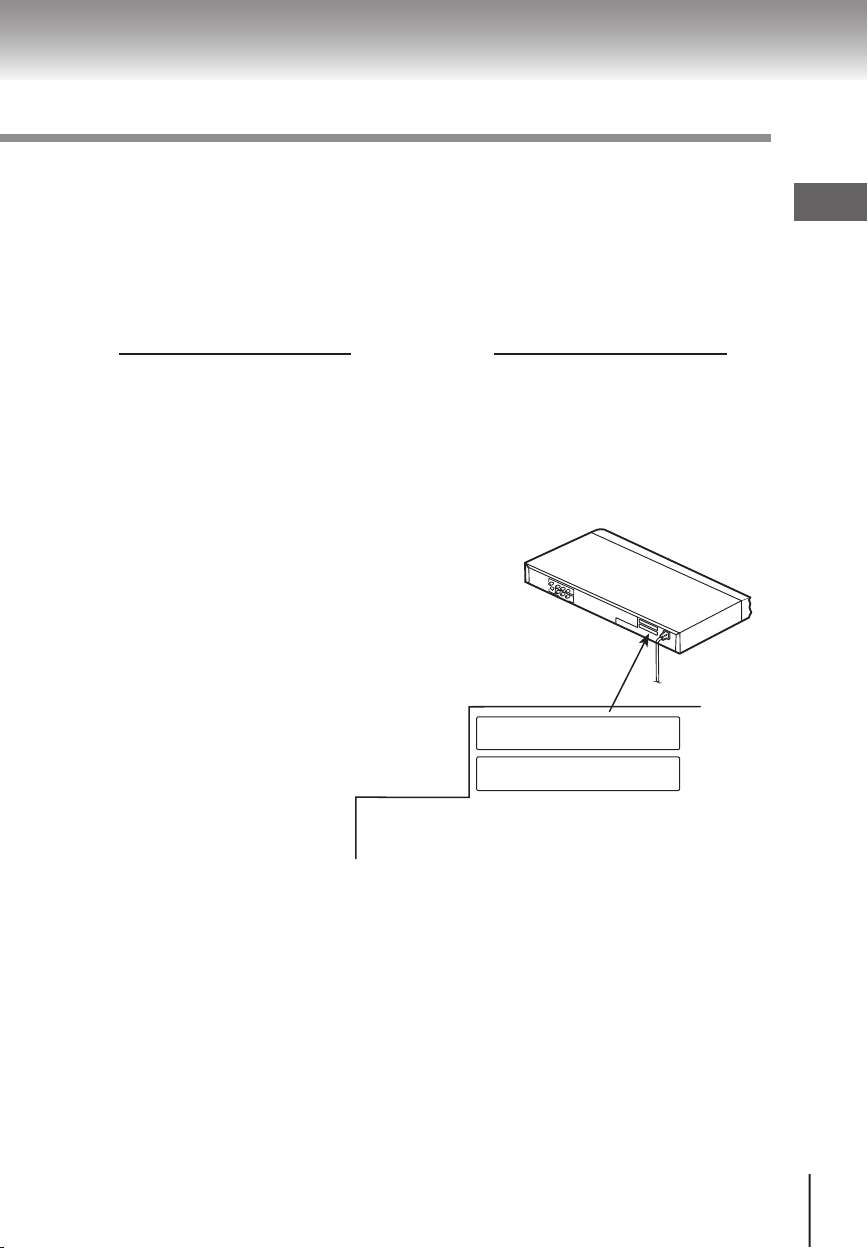
3
The instructions shall state that an ALL-POLE MAINS SWITCH with a contact separation of at least 3 mm in
each pole shall be incorporated in the electrical installation of the building.
CAUTION: These servicing instructions are for use by qualifi ed service personnel only. To reduce the
risk of electric shock do not perform any servicing other than that contained in the operating
instructions unless you are qualifi ed to do so.
In the spaces provided below, record the Model and Serial No. Located on the rear panel of your DVD video
player.
Model No. Serial No.
Retain this information for future reference.
Location of the required label
THIS PRODUCT COMPLIES WITH DHHS RULE 21 SUBCHAPTER J PARTS
1040-10 AND 1040-11 AT DATE OF MANUFACTURE
D .
THIS DEVICE COMPLIES WITH PART 15 OF THE FCC RULES. OPERATION
IS SUBJECT TO THE FOLLOWING TWO CONDITIONS: (1) THIS DEVICE MAY
NOT CAUSE HARMFUL INTERFERENCE, AND (2) THIS DEVICE MUST ACCEPT ANY INTERFERENCE RECEIVED, INCLUDING INTERFERENCE THAT
MAY CAUSE UNDESIRED OPERATION
.
Be aware that this equipment is still powered even after the ON/STANDBY indicator turns off (standby mode)
by pressing the ON/STANDBY button. To disconnect this equipment completely from the main power, pull out
the power plug from the wall outlet.
MANUFACTURED
SERIAL NO.
TOSHIBA CORPORATION
1-1, SHIBAURA 1-CHOME, MINATO-KU,
TOKYO 105-8001, JAPAN
Introduction
Page 4
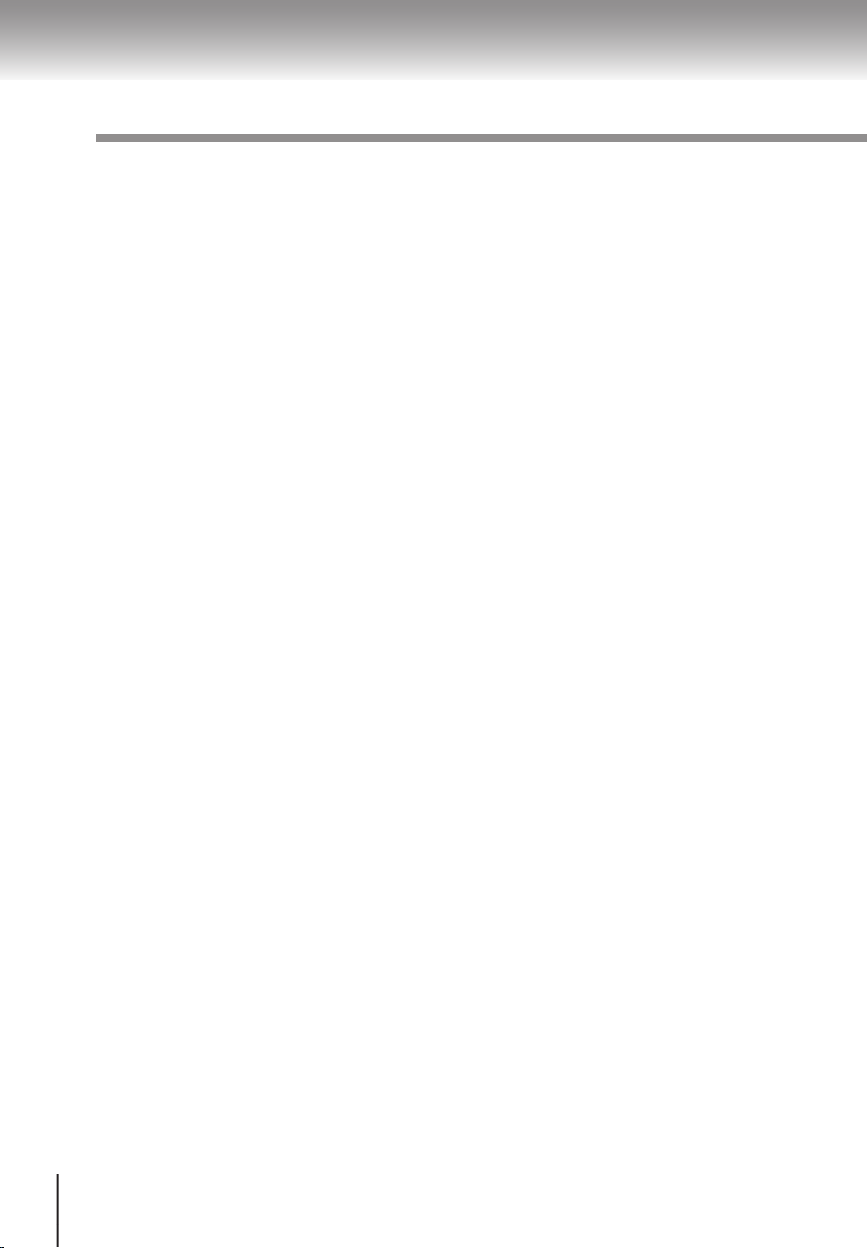
4
CAUTION: PLEASE READ AND OBSERVE ALL WARNINGS AND INSTRUCTIONS GIVEN IN THIS
OWNER’S MANUAL AND THOSE MARKED ON THE UNIT. RETAIN THIS BOOKLET
FOR FUTURE REFERENCE.
This set has been de
signed and manufactured to assure personal safety. Improper use can result in
electric shock or fi re hazard. The safeguards incorporated in this unit will protect you if you observe the following procedures for installation, use and servicing. This unit is fully transistorized and does not contain
any parts that can be repaired by the user.
DO NOT REMOVE THE CABINET COVER, OR YOU MAY BE EXPOSED TO DANGEROUS VOLTAGE.
REFER SERVICING TO QUALIFIED SERVICE PERSONNEL ONLY.
1. Read these instructions.
2. Keep these instructions.
3. Heed all warnings.
4. Follow all instructions.
5. Do not use this apparatus near water.
6. Clean only with dry cloth.
IMPORTANT SAFETY INSTRUCTIONS
Introduction
Page 5
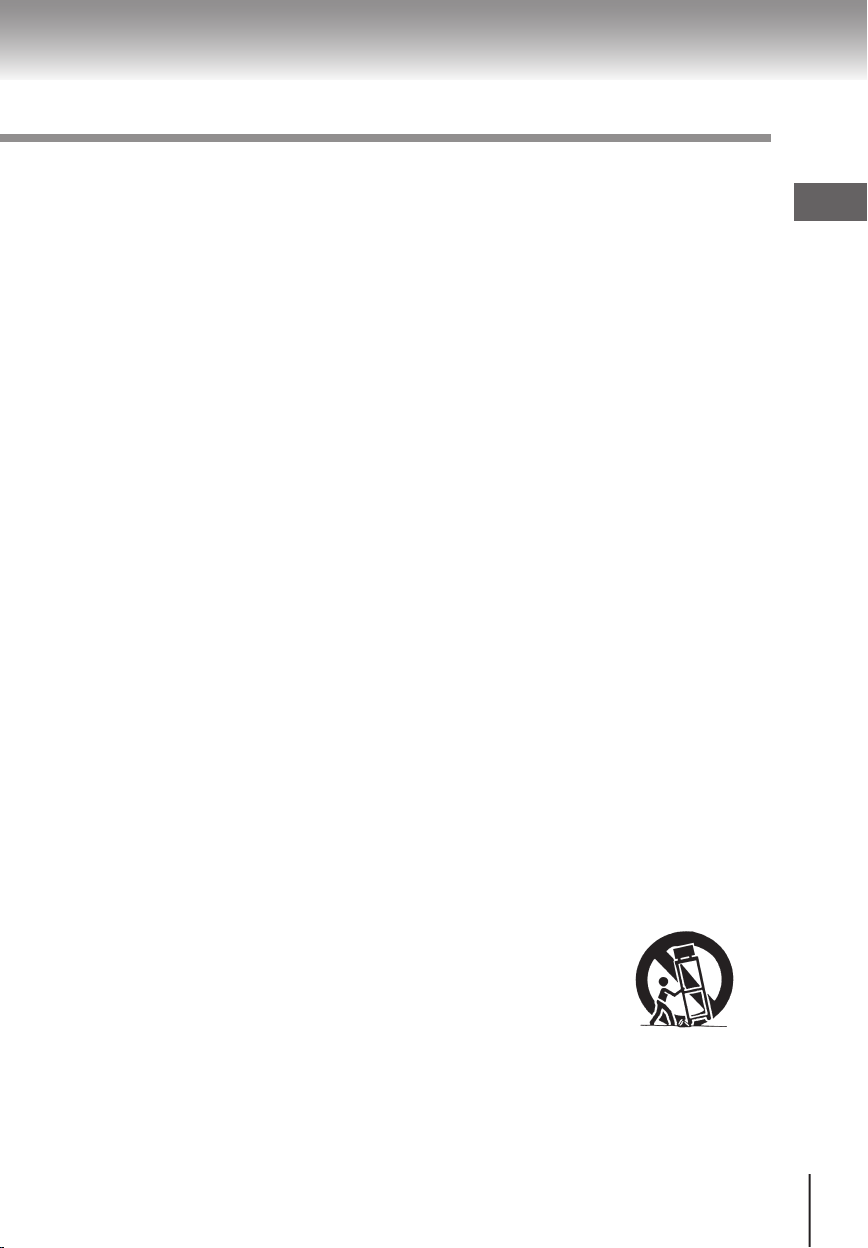
5
7. Do not block any ventilation openings. Install in accordance with the manufacturer’s instruction.
8. Do not install near any heat sources such as radiators, heat registers, stove, or other a
pparatus
(including amplifi ers) that produce heat .
9. Do not defeat the safety p
urpose of the polarized or grounding-type plug. A polarized plug has two
blades with one wider than the other. A grounding type plug has two blades and a third grounding
prong. The wide blade or the third prong are provided for your safety. If the provided plug does not
fi t into your outlet, consult an electrician for replacement of the obsolete outlet.
10. Protect the power cord from being walked on or pinched particularly at plugs, convenience receptacles, and the point where they exit from the apparatus.
11.
Only use attachments/accessories specifi ed by the manufacturer.
12. Use only with the cart, stand, tripod, bracket, or table specifi ed by the
manufacturer, or sold with the apparatus. When a cart is used, use caution
when moving the cart/apparatus combination to avoid injury from tip-over.
Introduction
Page 6

6
IMPORTANT SAFETY INSTRUCTIONS
13. Unplug this apparatus during lightning storms or when unused for long periods of time.
14. Refer all servicing to qualifi ed service personnel. Servicing is required when the apparatus has been
damaged in any way, such as power-supply cord or plug is damaged, liquid has been spilled or objects have fallen into the apparatus, the apparatus has been exposed to rain or moisture, d
oes not
operate normally, or has been dropped.
15. When you use headphones, keep the volume at a moderate level. If you use the headphones continu-
ously with high volume sound, it may cause hearing damage.
16. Do not overload wall outlets; extension cords, or integral convenience receptacles as this can result
in a risk of fi re o
r electric shock.
17. The apparatus shall not be exposed to dripping or splashing liquids. Do not place objects such as
vases fi lled with liquid on top of the apparatus.
ADDITIONAL SAFETY INSTRUCTIONS
Introduction
Page 7
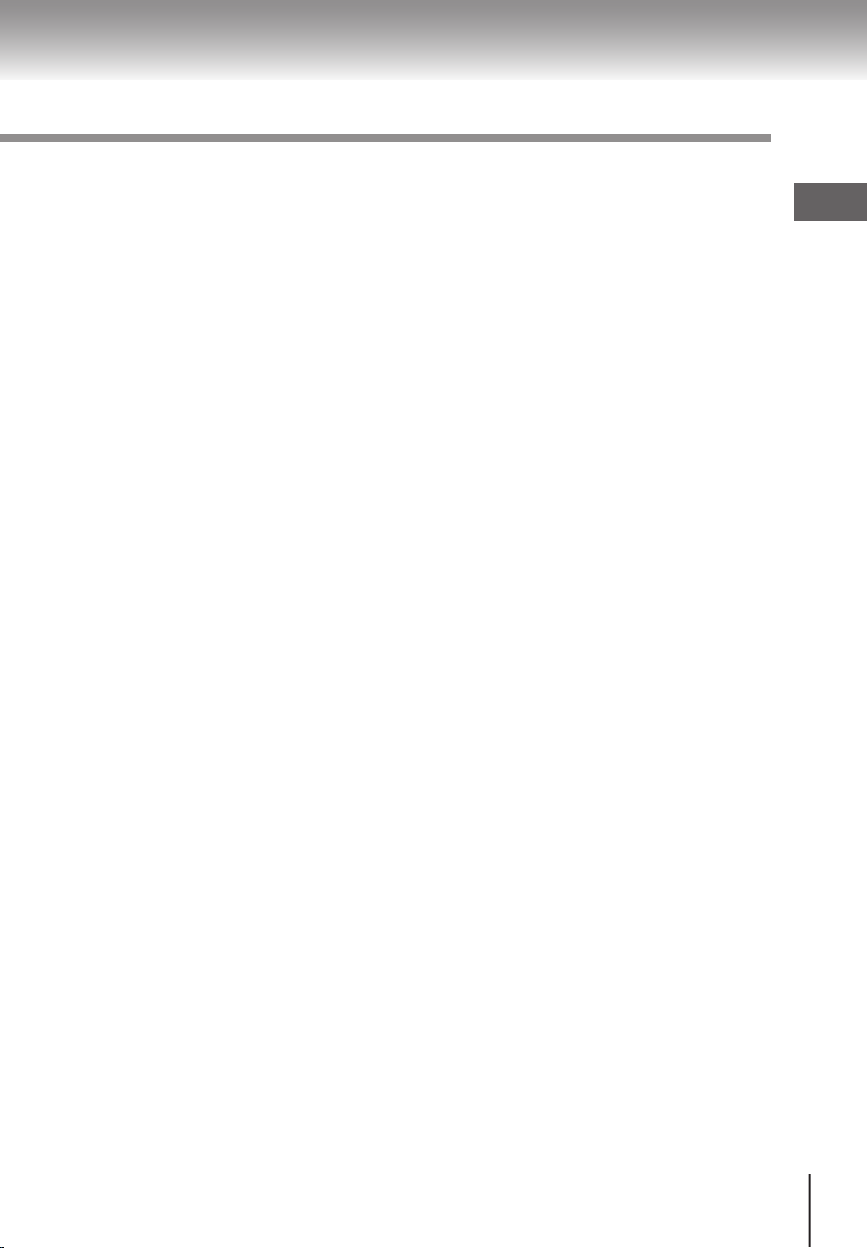
7
18. Keep your fi ngers well clear of the disc tray as it is closing. Neglecting to do so may cause serious
personal injury.
19.
Do not place a heavy object on or step on the apparatus. The object may fall, causing serious per-
sonal injury and serious damage to the apparatus.
20. Do not use a cracked, deformed, or repaired disc. These discs are easily broken and may cause seri-
ous personal injury and apparatus malfunction.
21. If the apparatus should smoke or smell, immediately disconnect the power cord from the wall outlet.
Wait until the smoke or smell stops, then ask your dealer for a check and repair. Neglecting to do so
may cause fi re.
22. While it is thundering, do not touch the connecting cables or the apparatus.
23. The apparatus includes lead, an ingredient of solder used on the PCB, which is a harmful substance
to human and the environment. When disposing of this apparatus, follow the rules and regulations
in
your area.
Introduction
Page 8

8
■ When shipping the DVD video player, the original
shipping carton and packing materials come in handy.
For maximum protection, repack the units as it was
originally packed at the factory. Take care not to give
it a shock or shake when carrying.
■ Do not use volatile liquids, such as insect spray, near
the DVD video player. Do not leave rubber or plastic
products in contact with the DVD video player for a
long time. They will leave marks on the fi nish.
■ The top and rear panels of the DVD video player may
become warm after a long period of use. This is not a
malfunction.
■ When the DVD video player is not in use, be sure to
remove the disc and turn off the power.
■ If you do not use the DVD video player for a long period,
the unit may not function properly in the future. Turn on
and use the DVD video player occasionally.
■ Place the DVD video player on a level surface. Do
not use it on a shaky or unstable surface such as a
wobbling table or inclined stand. The loaded disc may
come off the p
roper position and cause damage to
the DVD video player.
■ When you place this DVD video player near a TV,
radio, or VCR, the playback picture may become poor
and the sound may be distorted. In this case, place
the DVD video player away from the TV, radio, or
VCR.
Use a soft, dry cloth for cleaning
● For stubborn dirt, soak the cloth in a weak detergent
solution, wring well and wipe. Use a dry cloth to wipe
it dry.
Do not use any type of solvent, such as thinner and
benzine, as they may damage the surface of the DVD
video player.
● If you use a chemical saturated cloth to clean the unit,
follow that product’s instructions.
Moisture condensation damages the DVD video
player. Please read the following carefully.
Moisture condensation occurs, for example, when you
pour a cold drink into a glass on a warm day. Drops of
water form on the outside of the glass. In the same way,
moisture may condense on the optical pick-up lens inside
this unit, one of the most crucial internal parts of the DVD
video player.
■ Moisture condensation occurs during the following
cases.
● When you bring the DVD video player directly from a cold
place to a warm place.
● When you use the DVD video player in a room where you
just turned on the heater, or a place where the cold wind
from the air conditioner directly hits the unit.
● In summer, when you use the DVD video player in a hot
and humid place just after you move the unit from an air
conditioned room.
● When you use the DVD video player in a humid place.
■ Do not use the DVD video player where moisture
condensation may occur.
If you use the DVD video player in such a situation, it
may damage discs and internal parts. Remove the disc,
connect the power cord of the DVD video player to the
wall outlet, turn on the DVD video player, and leave
it for two or three hours. After two or three hours, the
DVD video player will have warmed up and the moisture
condensation may evaporate.
Introduction
Precautions
Where
Page 9
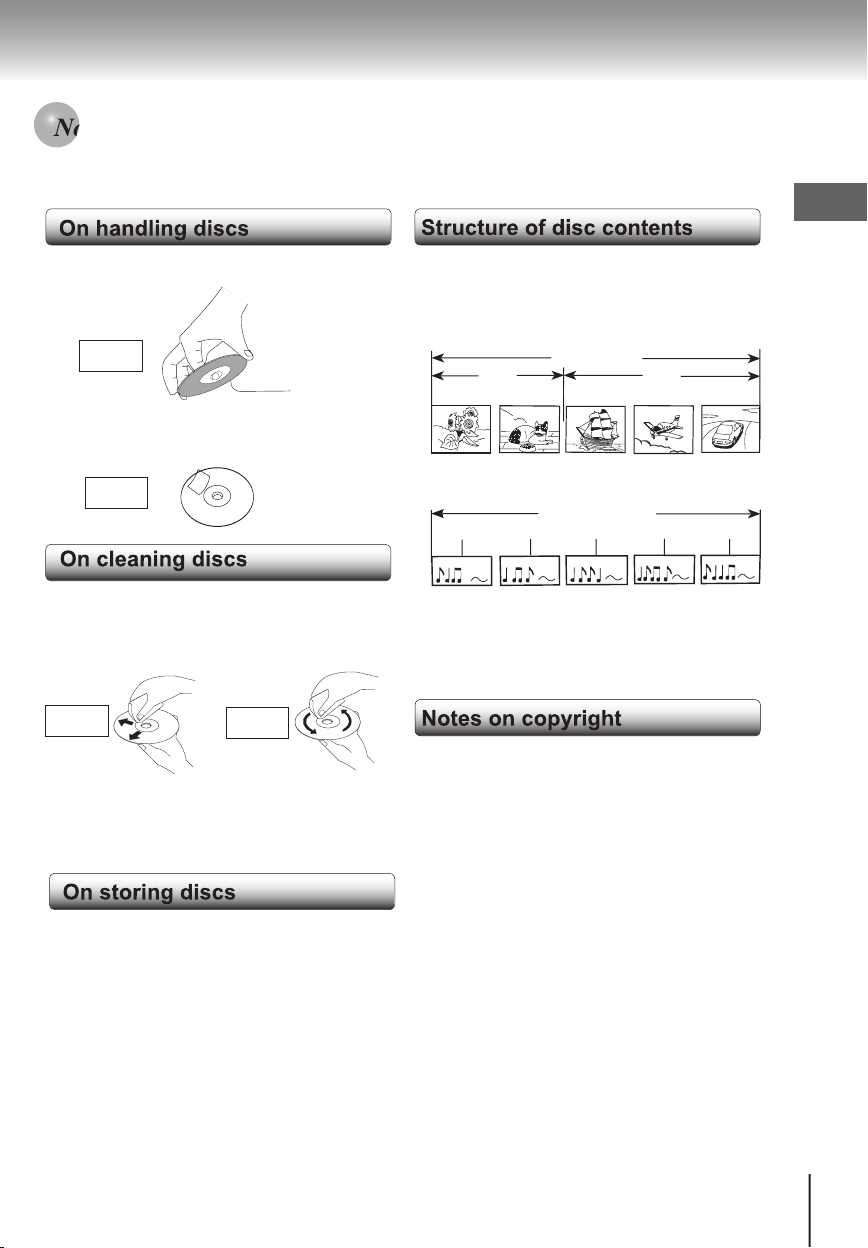
9
● Do not touch the playback side of the disc.
Playback side
● Do not attach paper or tape to discs.
On cleaning discs
Playback side
● Fingerprints and dust on the disc cause picture
and sound deterioration. Wipe the disc from the
center outwards with a soft cloth. Always kee
p
the disc clean.
● Do not use any type of solvent such as thinner,
benzine, commercially available cleaners or
antistatic spray for vinyl LPs. It may damage the
disc.
On storing discs
● Do not store discs in a place subject to direct
sunlight or near heat sources.
● Do not store discs in places subject to moisture
and dust such as a bathroom or near a humidifi er.
● Store discs vertically in a case. Stacking or placing objects on discs outside their case may cause
warping.
Normally, DVD video discs are divided into titles, and
the titles are sub-divided into chapters. VIDEO CDs,
and audio CDs are divided into tracks.
DVD video disc
Chapter 1 Chapter 2
Chapter 1 Chapter 2 Chapter 3
Title 1
Title
2
Chapter 1 Chapter 2 C
DVD Video disc
VIDEO CD/audio CD
Track 1 Track 2 Track 3 Track 4 Track 5
VIDEO CD/audio CD
Each title, chapter or track is assigned a number, which
is called "title number", "chapter number" or "track
number" respectively.
There may be discs that do not have these numbers.
It is forbidden by law to copy, broadcast, show,
broadcast on cable, play in public, and rent copyrighted
material without permission.
DVD video discs are copy protected, and any recordings made from these discs will be distorted.
This product incorporates copyright protection technology that is protected by method claims of certain U.S.
patents and other intellectual property rights owned
by Macrovision Corporation and other rights owners.
Use of this copyright protection technology must be
authorized by Macrovision Corporation, and is intended
for home and other limited viewing uses only unless
otherwise authorized by Macrovision Corporation.
Reverse engineering or disassembly is prohibited.
YES
NO
YES
NO
Notes on discs
Introduction
Page 10
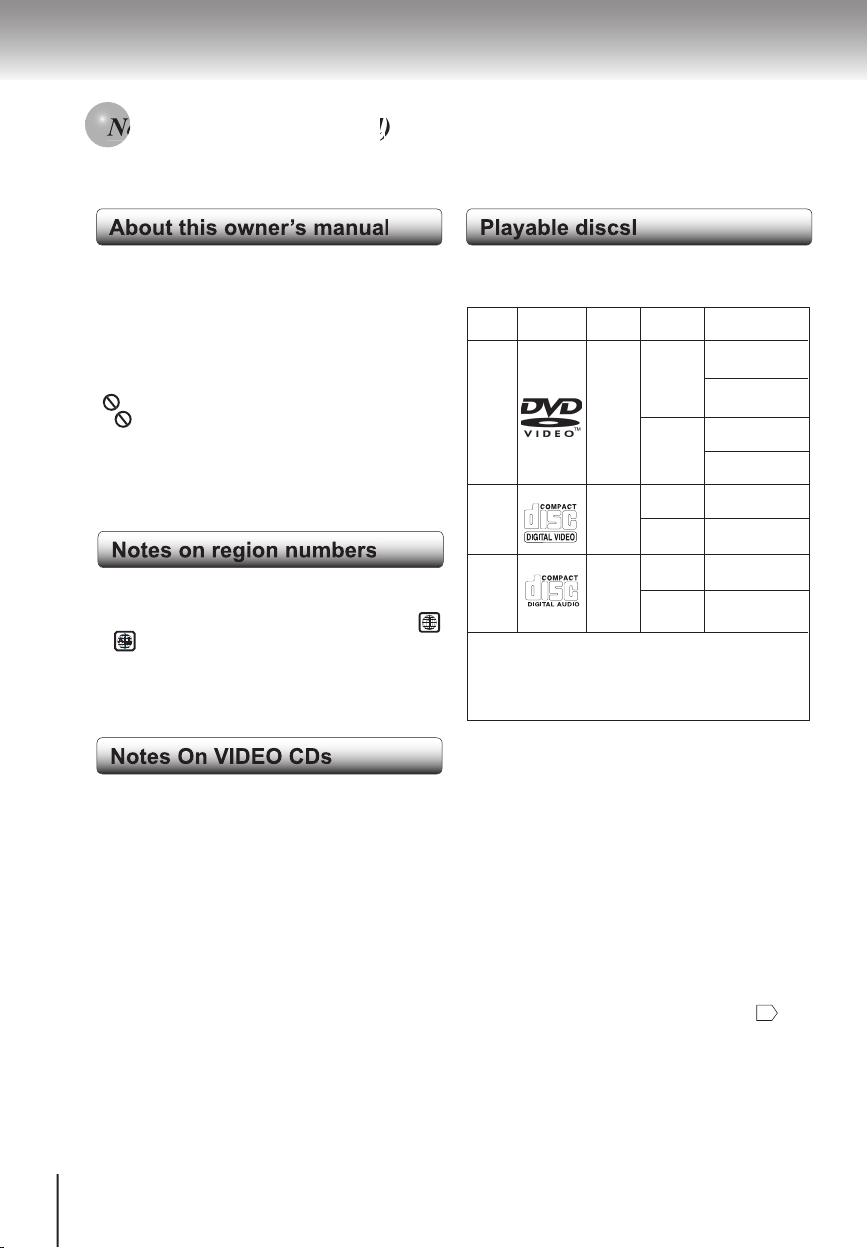
10
About this owner’s manual
This owner’s manual explains the basic instructions
of this DVD video player. Some DVD video discs are
produced in a manner that allows specifi c or limited operation during playback. As such, the DVD video player
may not respond to all operating commands. This is not
a defect in the DVD video player. Refer to instruction
notes of discs.
" " may appear on the TV screen during operation.
A " " means that the operation is not permitted by the
DVD video player or the disc.
The region number of this DVD video player is 1. If
region numbers, which stand for their playable area, are
printed on your DVD video disc and you do not fi nd
or , disc playback will not be allowed by the player.
(In this case, the DVD video player will display a message on-screen.)
Notes
This DVD video player supports VIDEO CDs
equipped with the PBC (Version 2.0) function. (PBC
is the abbreviation of playback Control.) You can
enjoy two playback variations depending on types
of discs.
This DVD video player can play the following discs.
DVD
video
discs
Audio
+
Video
(movinges)
Audio
12 cm
12 cm
8 cm
(CD single)
12 cm
Video
CDs
Audio
CDs
Approx. 4 hours
(single sided disc)
Approx. 8 hours
(double sided disc)
Approx. 74 minutes
Approx. 20 minutes
8 cm
Approx. 80 minutes
(single sided disc)
Approx. 160 minutes
(single sided disc)
Audio
+
Video
(moving
pictures)
8 cm
(CD single)
Approx. 74 minutes
Approx. 20 minutes
Disc Mark Contains Disc Size
Maximum
playback time
The following discs are also available.
● DVD-R discs of DVD video format
● CD-R/CD-RW discs of CD-DA format
Some of these discs may be incompatible.
● You cannot play discs other than those listed above.
● You cannot play DVD-RAM discs or non-standardized discs,
etc., even if they may be labeled as above.
● This DVD video player uses the NTSC color system, and can-
not play DVD video discs recorded in any other color system
(PAL, SECAM, etc.).
Because of problems and errors that can occur during the
creation of DVD software and/or the manufacture of DVD discs,
Toshiba America Consumer Pro
ducts, L.L.C., Toshiba Hawaii,
Inc. and Toshiba of Canada, Ltd. cannot guarantee that this
player will play every feature of every DVD bearing the DVD
logo. As one of the creators of DVD technology, Toshiba
DVD
players are manufactured to the highest standards of quality
and, as a result, such incompatibilities are very rare. If you
happen to experience and diffi culty playing a DVD on a Toshiba
DVD player, pl
ease feel free to call our Contact listed in "LIM-
ITED UNITED STATES WARRANTY DVD PLAYERS
" 66.
Introduction
● VIDEO CD not equipped with PBC function
(Version 1.1)
Sound and movie can be played on this DVD
video player in the same way as an audio CD.
● VIDEO CD equipped with PBC function (Version
2.0)
In addition to operation of a VIDEO CD not
equipped with the PBC function, you can enjoy
playback of interactive software with search
function by using the menu displayed on the TV
screen (Menu playback).
Some of the functions described in this owner’s
manual may not work with some discs.
Notes on discs (continued
Page 11

11
Introduction
●SAFETY PRECAUTIONS............................2
●IMPORTANT SAFETY INSTRUCTIONS.....4
●Precautions................................................8
●Notes on Discs ...........................................9
Notes on region numbers...........................10
●Table of Contents.......................................11
●Identifi cations of controls.........................12
Front panel ................................................12
Rear panel..................................................13
Remote control ...........................................14
Loading batteries........................................15
Operating with the remote control
............15
Connections
●Connecting to a TV...................................18
Connecting to a TV ..................................18
Connecting to an audio system and TV
equipped with component video inputs......19
●Connecting to Optional Equipment........20
Connecting to an amplifi er equipped with
a Dolby Digital decoder..............................21
Connecting to an amplifi er equipped with
a Dolby Surround Pro Logic.......................21
Connecting to an amplifi er equipped with
a DTS decoder .........................................22
Connecting to an amplifi er equipped with
a digital audio input....................................22
Basic playback
●Playing a Disc
Basic playback...........................................24
●Variable Speed Playback .........................26
Playing in fast reverse or fast forward
directions..................................................26
Playing frame by frame..............................26
Playing in slow-motion...............................27
Resume playback from the same location...27
●Locating a Desired Section......................28
Locating a title using the top menu...........28
Locating a desired section by entering the
corresponding number..............................29
Locating a specifi c chapter or track...........29
Advanced playback
●Accessing a Specifi c Location Directly...32
Entering the time counter of the desired
location......................................................32
Setting a bookmark...................................32
●Repeating a Specifi c Segment ................33
Repeating a specifi c segment...................33
●Playing in a Varied Order.........................34
Playing titles, chapters or track in a varied
order..........................................................34
●Playing in a Favorite Order......................35
Setting titles, chapters or tracks in a
favorite order..............................................35
●Zooming a picture......................................36
zooming a picture .......................................36
●Selecting the Picture Enhancement
(E.P.M.)......................................................37
Selecting the picture enhancement ..........37
●Selecting the Sound Enhancement
(E.A.M.)......................................................38
Selecting the sound enhancement ...........38
●Selecting the Camera Angle ....................39
Changing the camera angle.......................39
●Selecting Subtitles....................................40
Selecting a subtitle language.....................40
●Selecting a Language ................................41
Selecting a playback audio setting............41
●On-screen display operation....................43
On-screen display operation......................43
●Playing MP3/WMA Files............................46
Playing MP3/WMA Files............................46
●Viewing JPEG Files...................................48
Starting a slide show.
.......................................48
Starting from a thumbnail view or a folder list
....50
Viewing a single image..............................51
Function setup
●Customizing the Function Settings ........56
Setting procedure.......................................56
Setting details............................................58
●Table of Languages..................................62
Others
●Before Calling Service Personnel...........64
●Specifi cations...........................................65
●LIMITED UNITED STATES WARRANTY
DVD PLAYERS............................................66
Introduction
Page 12

12
O
P
E
N
/
C
L
O
S
E
S
K
I
P
P
A
U
S
E
S
T
O
P
P
L
A
Y
V
O
O
N
/
S
T
A
N
D
B
Y
See the page in for details.
ON/STANDBY indicator
24
ON: Lit in green
Standby mode: Not lit
Disc tray
24
DVD display
Remote Sensor
15
PLAY button
24
STOP button
27
PAUSE button
26
SKIP button
29
OPEN/CLOSE button
24
ON/STANDBY button
24
Introduction
Identifi cation of Controls
Page 13

13
panel
S VIDEO OUT jack
18
VIDEO OUT jack
18
VIDEO OUT (Y/PB/PR)
(Component video) jacks
19
ANALOG AUDIO OUT (L/R) jacks
18 19
BITSTREAM/PCM DIGITAL COAXIAL
AUDIO OUT jack
21 22
Power cord
Introduction
Page 14
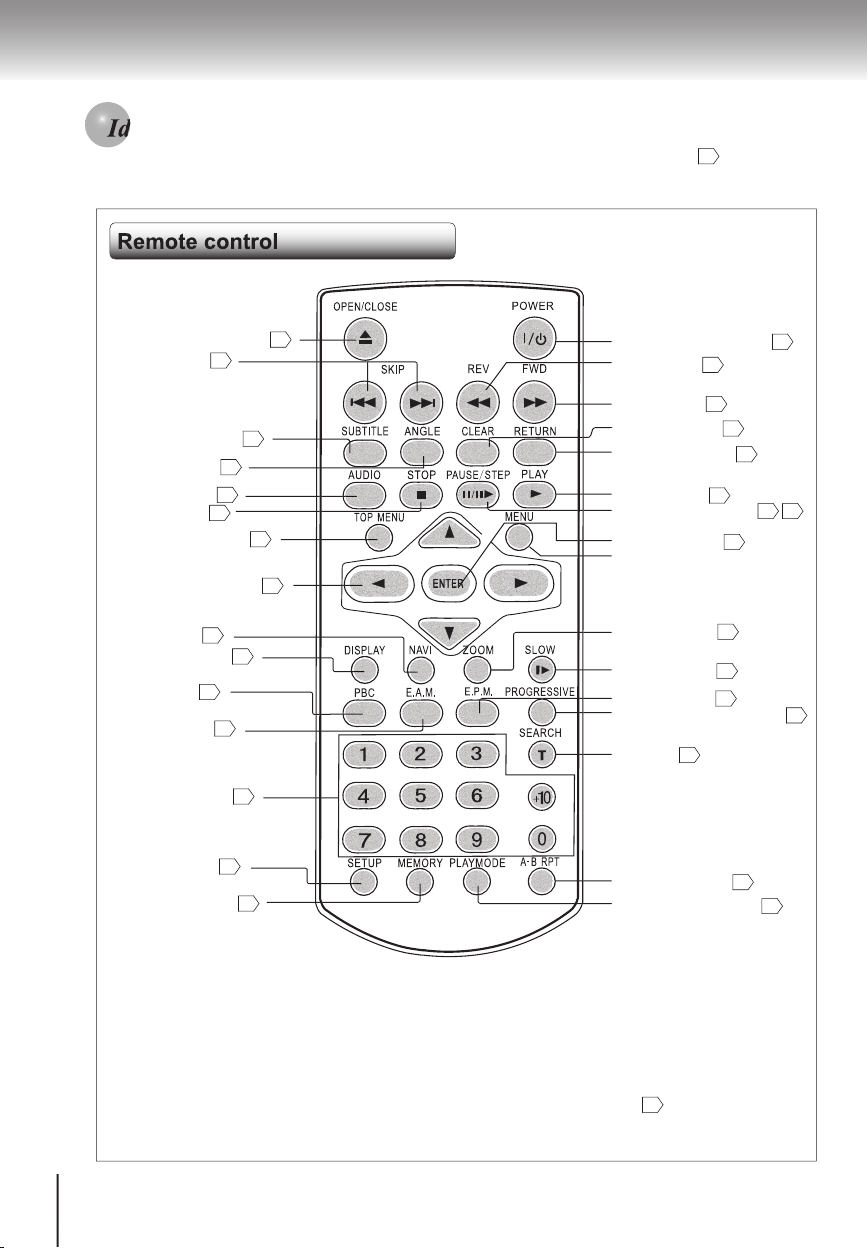
14
The instructions in this manual describe the functions on the remote control. See the page in for details
OPEN/CLOSE button
24
SKIP buttons
29
SUBTITLE button
40
ANGLE button
39
STOP button
25
AUDIO button
41
TOP MENU button
28
DIRECTION buttons
28
DISPLAY button
45
NAVI button
43
PBC button
24
Number buttons
32
SETUP button
56
ON/STANDBY button
24
REV button
26
FWD button
26
CLEAR button
29
RETURN button
56
PAUSE/STEP button
25 26
PLAY button
24
MENU button*
ZOOM button
36
PLAY MODE button
34
E.P.M. button
37
E.A.M. button
38
PROGRESSIVE button
19
T button
29
A-B RPT button
33
SLOW button
27
MEMORY button
35
ENTER button
28
* MENU button
Use the MENU button to display the menu included on many DVD video disc. To operate a
menu, follow the instructions in "Locating a title
using the top menu."
28
Introduction
Identifi cation of Controls (continued)
Page 15
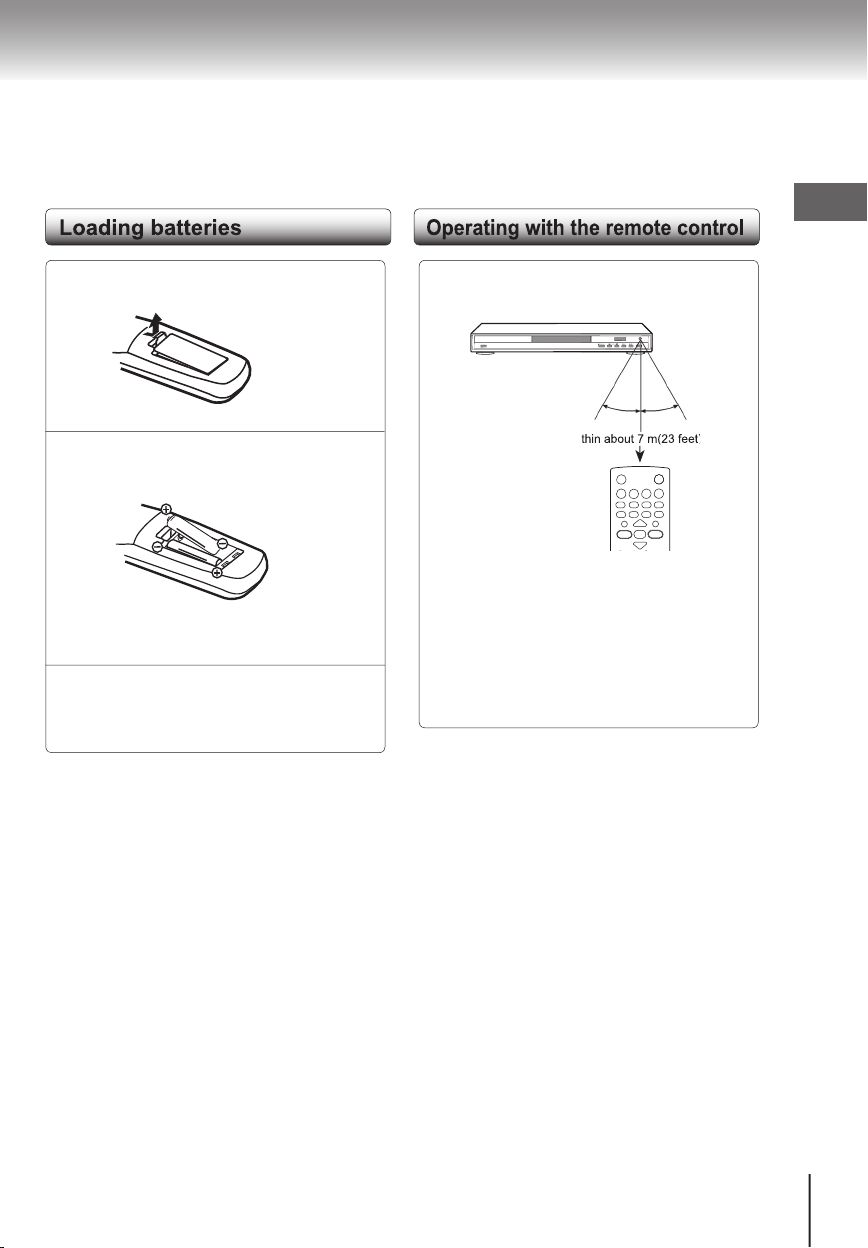
15
1
2
3
Notes on batteries
Improper use of batteries may cause battery leakage
and corrosion. To operate the remote control correctly,
follow the instructions below.
● Do not insert batteries into the rem
ote control in the
wrong direction.
● Do not charge, heat, open, or short-circuit the batteries.
Do not throw batteries into a fi re.
● Do not leave dead or exhausted batteries in the
remote control
● Do not use different types of batteries together, or
mix old and new batteries.
● If you do not use the remote control for a long period of time, remove the batteries to avoid possible
damage from battery corrosion.
● If the remote control does not function correctly or if
the operating range becomes reduced, replaced all
batteries with new ones.
● If battery leakage occurs, wipe the battery liquid
from the battery compartment, then insert new batteries.
Point the remote control at the remote
sensor and press the buttons.
Distance: Maximum of 7 m (23 feet) from the front
of the remote sensor.
Angle: Approximately 30° from each direction
of the front of the remote sensor.
* Do not expose the remote sensor of the DVD
video player to a strong light source such as
direct sunlight or other illumination. If you do so,
you may not be able to operate the DVD video
player via the remote control.
Notes on the remote control
● Direct the remote control at the rem
ote sensor of
the DVD video player.
● Do not drop or give the remote control a shock.
● Do not leave the remote control near an extremely
hot or humid place.
● Do not spill water or put anything wet on the
remote
control.
● Do not disassemble the remote control.
Make sure to match the + and -on the batteries to
the marks inside the battery compartment.
O
P
E
N
/
C
L
O
S
E
S
K
I
P
P
A
U
S
E
S
T
O
P
P
L
A
Y
V
O
O
N
/
S
T
A
N
D
B
Y
Within about 7 m(23 feet)
Open the cover.
Insert batteries (AAA size).
Close the cover.
/
O
U
O
30
°
30
°
Introduction
Page 16

Page 17
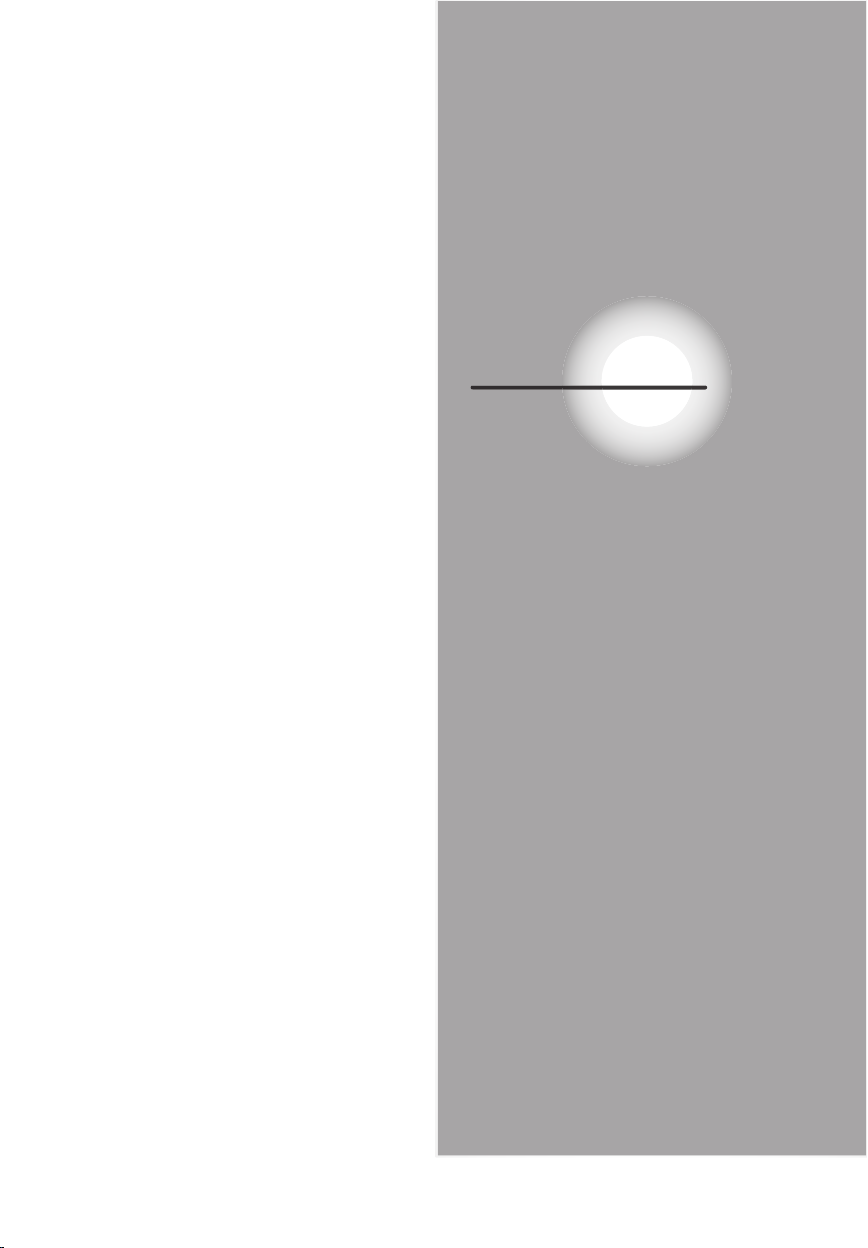
Connections
Read this chapter fi rst to make all necessary
preparations.
●
Connecting to a TV
Connecting to an audio system
and TV equipped with
component video inputs
Connecting to an amplifi er
equipped with a Dolby Digital
decoder
Connecting to an amplifi er
equipped with Dolby Surround
Pro Logic
Connecting to an amplifi er
equipped with a DTS decoder
Connecting to an amplifi er
equipped with a digital audio
input
●
●
●
●
●
Page 18
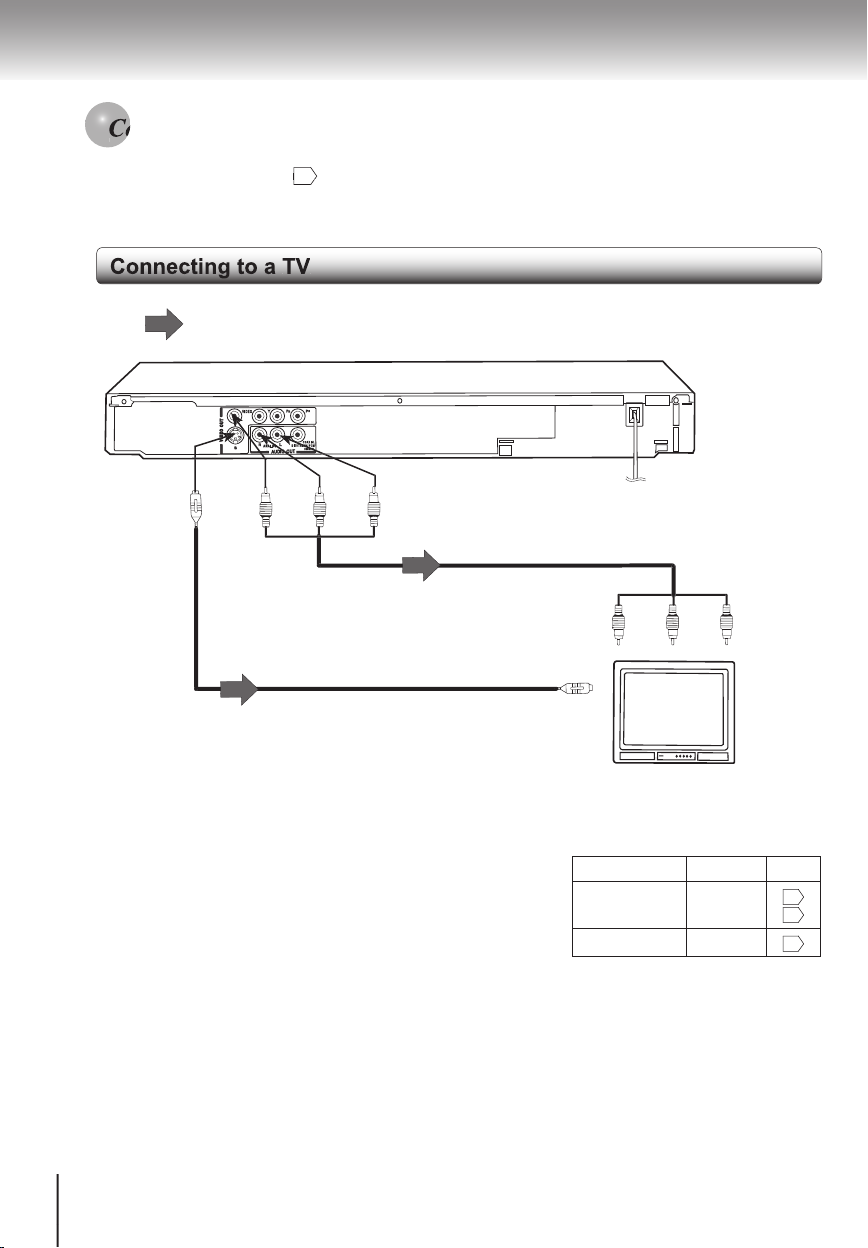
18
Connect the DVD video player to your TV.
For details of output sound, see 42 .
Notes
● Refer to the owner’s manual of the connected TV as well.
● When you connect the DVD video player to your TV, be sure to turn off the power and unplug both units from the
wall outlet before making any connections.
● If your TV has one audio input, connect the left and right audio outputs of the DVD video player to a Y cable adapter
(not supplied) and then connect to your TV
● connect the DVD player directly to your TV. If you connect the DVD video player to a VCR, TV/VCR combination or
video selector, pl
ayback picture may be distorted as DVD video discs are copy protected.
● Analog audio out will not have sound DTS playback.
If the TV has an S video input,
connect the DVD video player with
an S video cable. When using an
S video cable, do not connect the
yellow video cable.
S video cable (not supplied)
(white)
(red)
(yellow)
To audio inputs
To S video input
To S VIDEO
OUT
To VIDEO
OUT
To ANALOG AUDIO OUT
Audio/video cable (supplied)
(white)
(red)
(yellow)
To video input
TV or monitor with
audio/video inputs
To wall outlet
On-screen display Select: Page
“Digital Output”
“Bitstream”
or
“PCM”
56
60
“Video Output”
CVBS
59
● Making the following setting.
Signal Flow
Connections
Page 19

19
Interlaced outputs/inputs(ColorStream®)
Some TVs or monitors are equipped with component video
inputs. Connecting to these inputs allows you to enjoy
higher quality picture playback.
Actual labels for component video inputs may vary depending
on the TV manufacturer.(ex.Y, R-Y, B-Y or Y,
CB, CR)
In some TVs or monitors, the color levels of the playback
picture may be reduced slightly or the tint may change.
In such a case, adjust the TV or monitor for optimum
performance.
Progressive outputs/inputs (ColorStream®Pro)
Some TVs or monitors are equipped with component video
inputs that are capable of reproducing a progressively
scanned video signal. Connecting to these inputs allow you to
view the highest quality picture with less fl icker.
Consumers should note that not all high defi nition television
sets are fully compatible with this product and may cause
artifacts to be displayed in the picture. In case of
480
progressive scan picture problems, it is recommended that the
user switch the connection to the
"standard defi nition" output.
If there are questions regarding our TV set compatibility with
this model
480p DVD player, please contact our Customer
Service Center.
■ Before switching interlace video output
to progressive scan, be sure to set "Video
Output" to "Y PB P
R
")
You can temporarily switch the output signal for
better picture quality.
Press PROGRESSIVE on the remote control
during stop.
Notes
Refer to the owner’s manual of the connected equipment as well.
When you connect the DVD video player to other equipment, be sure to turn off the power and unplug all of
the equipment from the wall outlet before making any connections.
If you place the DVD player near a tuner or radio, the radio broadcast sound might be distorted. In this case,
place the DVD video player away from the tuner and radio.
The output sound of the DVD video player has a wide dynamic range. Be sure to adjust the receiver’s
volume to a moderate listening level. Otherwise, high volume sound may damage your hearing as well as
the speakers.
Turn off the amplifi er before you connect or disconnect the DVD video player’s power cord, if you leave the
amplifi er power on, the speakers may be damaged.
Analog audio out will not have sound DTS playback.
Audio system
To P
R
VIDEO
OUT
To P
B
VID EO
OUT
To
Y
VI DEO
OUT
To ANALOG AUDIO OUT
(white)
(red)
(white)
(red)
To audio inputs of
the amplifi er
To Y video inputs
To
P
B
video inputs
To
P
R
video inputs
To wall outlet
TV or monitor with component video inputs
On-screen display Select: Page
"Digital Output"
"Bitstream"
or
"PCM"
56
60
"Video Output"
Y P
B PR
59
● Making the following setting.
Signal Flow
Cables are not supplied
Connections
Page 20

20
You can enjoy high quality dynamic sounds by connecting the DVD video player.
to optional audio equipment.
● For connection to your TV, see “Connecting to a TV“.
18 19
● For details of output sound, see 42.
● This section
uses the following reference marks..
:Front speaker
:Rear speaker
:Sub woofer
:Center speaker
:signal fl ow
Notice
● When you are connecting (via the BITSTREAM/PCM
AUDIO OUT jack) an AV decoder that does not
have Dolby Digital, Digital Theater Systems (DTS)
decoding function, be sure to set "Digital Output" to
"PCM" from the on-screen displays. Otherwise, high
volume sound may damage your hearing as well as
the speakers.
● When playing DTS-encoded discs (audio CDs),
excessive noise may be output from the analog audio
output jacks. To avoid possible damage to the audio
system, you should take proper precautions when the
analog audio output jacks of the DVD video player
are connected to an amplifi cation system.To enjoy
DTS Digital SurroundTM playback, an external 5.1
channel DTS Digital SurroundTM decode system must
be connected to the BITSTREAM/PCM AUDIO OUT
jack of the DVD video player.
Notes:
● DO NOT connect the BITSTREAM/PCM AUDIO OUT
jack of the DVD video player to the AC-3 RF input of a
Dolby Digital R
eceiver. This input on your A/V receiver
is reserved for Laser disc use only and is incompatible
with the BITSTREAM/PCM AUDIO OUT jack of the DVD
video player.
● Connect the BITSTREAM/PCM AUDIO OUT jack of the
DVD video player to the
"DIGITAL (COAXIAL)" input of a
Receiver or Processor.
● Refer to the owner’s manual of the connected equipment
as well.
● When you connect the DVD video player to other
equipment, be sure to turn off the power and unplug all
of the equipment from the wall outlet before making any
connections.
● The output sound of the DVD video player has a wide
dynamic range. Be sure to adjust the receiver’s volume to
a moderate listening level. Otherwise, the speakers and
your hearing may be damaged by a sudden high volume
sound.
● Turn off the amplifi er before you connect or disconnect
the DVD video player’s power cord. If you leave the
amplifi er power on, the speakers may be dam
aged.
Connections
Page 21
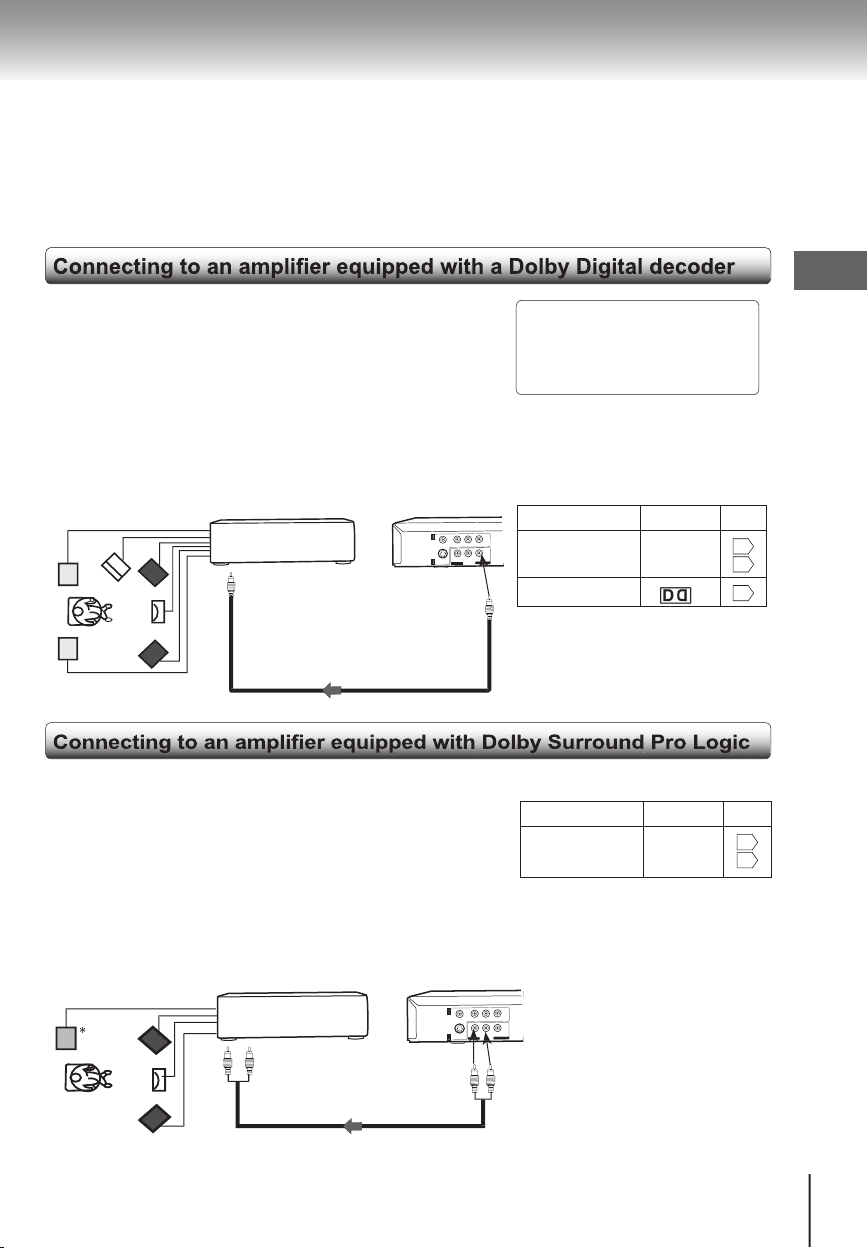
21
Dolby Digital
Dolby Digital is the surround sound technology used in theaters showing
the latest movies, and is now available to reproduce this realistic effect
the home. You can enjoy motion picture and live concert DVD video
discs with this dynamic realistic sound by connecting the DVD video
player to a 6 channel amplifi er equipped with a Dolby Digital decoder
or Dolby Digital processor. If you have a Dolby Surround Pro Logic
decoder, you will obtain the full benefi t of Pro Logic from the same
DVD movies that provide full 5.1-channel Dolby Digital soundtracks,
as well as from titles with the Dolby Surround mark.
Manufactured under license from Dolby
Laboratories. "Dolby", "Pro Logic" and the
double-D symbol are trademarks of Dolby
Laboratories. Confi dential unpublished works.
Copyright 1992-1997 Dolby Laboratories. All
rights Reserved.
To COAXIAL type
digital audio out
To BITSTREAM/
PCM AUDIO OUT
● Use DVD video discs encoded
via the Dolby Digital recording
system.
● Make the following setting.
On-screen display Select: Page
"Digital Output" "Bitstream"
56
60
Recording system
D
42
Pro Logic
Dolby Surround Pro Logic
You can enjoy the dynamic realistic sound of Dolby Surround Pro
Logic by connecting an amplifi er and speaker system(right and left
front speakers, a center speaker, and one or two rear speakers).
■ With an amplifi er equipped with Dolby Digital connect the equipment
the same way as described in
"Connecting to an amplifi er equipped
with a Dolby Digital decoder.
" Refer to that amplifi er’s owner’s
manual and set the amplifi er so you can enjoy Dolby Surround Pro
Logic sound.
■ With an amplifi er not equipped with Dolby Digital
connect the equipment as follows.
* Connect one or two rear speakers.
The output sound from the rear speakers
will be monaural even if you connect two
rear speakers.
To audio input
To ANALOG
AUDIO OUT
Audio cable
75Ω coaxial cable
Amplifier equipped with a
Dolby Digital decoder
Amplifier equipped with
Dolby Surround Pro Logic
On-screen display Select: Page
“Digital Output”
“Bitstream”
or
“PCM”
56
60
● Make the following setting.
(Not supplied)
(Not supplied)
Connections
Page 22

22
Digital Theater System(DTS)
DTS is a high quality surround technology used in theaters and now available
for home use, on DVD video discs or audio CDs.
If you have a DTS decoder or processor, you can obtain the full benefi t of 5.1
channel DTS encoded sound tracks on DVD video discs or audio CDs.
"DTS" and "DTS Digital Out" are
trademarks of Digital Theater Systems,
Inc
● Use DVD video discs or audio
CDs encoded via the DTS
recording system.
● Make the following setting.
On-screen display Select: Page
"Digital Output" "Bitstream"
or
"PCM"
56
60
Recording system
DTS
42
2 channel digital stereo
You can enjoy the dynamic sound of 2 channel Digital stereo by connecting an
amplifi er equipped with a digital audio input and speaker system (right and left
front speakers).
On-screen display Select: Page
"Digital Output" "PCM"
56
60
● Make the following setting.
To COAXIAL type
digital audio out
To BITSTREAM/
PCM AUDIO OUT
Amplifier equipped with
a DTS decoder
75Ω coaxial cable (Not supplied)
To COAXIAL type
digital audio out
75Ω coaxial cable
To BITSTREAM/
PCM AUDIO OUT
Amplifier equipped with
a digital audio input
(Not supplied)
Connections
with a digital au
Page 23

Basic playback
Begin your operation.
Playing a Disc
Variable Speed Playback
Locating a Desired Section
●
●
●
Page 24

24
This section shows you the basics on how to play a disc.
Preparations
When you want to view a disc, turn on the TV and select the video input connected to the DVD video
player.
When you want to enjoy the sound of discs from the audio system, turn on the audio system and select the
input connected to the DVD video player.
4
Press OPEN/CLOSE to close the disc tray.
Playback starts
.
If you insert a DVD video disc that contains a top
menu, a menu may appear. Use the Direction
buttons to select the title you want to view, then
press ENTER to start playback. See "Locating a
title using the top menu".
You may need to press the TOP MENU or
MENU button to display disc menu. (depending
on the actural DVD video disc.)
Note
For resuming playback, see 27.
To start playback in stop mode
Press PLAY.
CAUTION
Keep your fi ngers well clear of the disc tray as it is closing.
Neglecting to do so may cause serious personal injury.
O
P
E
N
/
C
L
O
S
E
S
K
I
P
P
A
U
S
E
S
T
O
P
P
L
A
Y
V
O
O
N
/
S
T
A
N
D
B
Y
1 3 2,4 STOP
ON/STANDBY indicator PAUSE PLAY
OPEN/CLOSE
PLAY
Note
Video CD with PBC
If you set Video CD with PBC in the player, the
MENU screen is appeared and you can choose
a scene from MENU screen.
You can select PBC On or Off to press PBC
button on the remote control.
If you press RETURN button on the remote
control while PBC is ongoing, the screen will
become previous one.
1
Press the ON/STANDBY button.
When the DVD video player is turned on
for the fi rst time, make the proper settings
before proceeding to step 2.
2
Press OPEN/CLOSE.
The disc tray opens.
3
Place the disc on the disc tray.
There are two different disc sizes. Place the disc
in the correct guide on the disc tray. If the disc
is out of the guide, it may damage the disc and
cause the DVD video player to malfunction.
Do not place a disc which is unplayable in this
DVD video player.
The DVD video player turns on.
The ON/STANDBY indicator on the
player illuminates.
OPEN/CLOSE
POWER
Basic playback
DVD
VCD
CD
Playing a Disc
Page 25

25
■ To obtain a higher quality picture
Occasionally, some picture noise not usually visible during a normal broadcast may
appear on the TV screen while playing a DVD video disc because the high resolution
pictures on these discs include a lot of information. While the amount of noise depends
on the TV you use with this DVD video player, you should generally reduce the
sharpness adjustment on your TV when viewing DVD video discs.
■ About
The icons on the heading bar show the playable discs for the
function described under that heading.
: You can use this function with DVD video discs.
: You can use this function with VIDEO CDs.
: You can use this function with audio CDs.
■ To turn the power off (To enter the standby
mode).
Press ON/STANDBY and the ON/STANDBY
indicator turns off.
Note
Be aware that this equipment is still powered even after
the ON/STANDBY indicator turns off (standby mode) by
pressing the ON/STANDBY button. To disconnect this
equipment completely from the main power, pull out the
power plug from the wall outlet.
■ About the screen saver
If you leave the DVD video player unattended for a
long while, the screen saver of the DVD video player
automatically appears. To turn off the screen saver,
press the PLAY button.
■ Automatic Power Off function
If the DVD video player is stopped or the screen saver
is engaged for approximately 20 minutes, the DVD
video player automatically turns itself off.
■ To pause playback (still mode)
Press PAUSE/STEP during playback.
To resume normal playback, press
the PLAY button.
● The sound is muted during
still
mode.
■ To stop playback
Press STOP.
Remove the disc after the disc tray
opens completely.
Be sure to press the OPEN/CLOSE button to close
the disc tray after you remove the disc.
Notes
● Do not move the DVD video player during playback. Doing so may
damage the disc.
● Use the OPEN/CLOSE button to open and close the disc tray. Do not push the disc tray while it is moving. Doing so
may cause the DVD video player to malfunction.
● Do not push up on the disc tray or put any objects other than discs on the disc tray. Doing so may cause the DVD
video player to malfunction.
● In many instances, a menu screen will appear after playback of a movie is completed. Prolonged display of an onscreen menu may damage your television set, permanently etching that image onto its screen. To avoid this, be sure
to press the STOP button on your remote control once the movie is completed.
■ To remove the disc
Press OPEN/CLOSE.
OPEN/CLOSE
PAUSE/STEP
STOP
2, 4
1
STOP
PLAY
PAUSE
MENU
ENTER
/
/
/
TOP MENU
Basic playback
DVD VCD CD
DVD VCD CD
DVD
VCD
CD
Page 26

26
You can play discs at various speeds. Also you can resume playback from the location
where you stopped playback.
frame by frame
■ To resume normal playback
Press PLAY.
Note
The sound is muted during frame by frame playback.
Press PAUSE/STEP during still playback.
Each time you press the
PAUSE/STEP button, the picture
advances one frame.
PAUSE/STEP
PLAY
■ To resume normal playback
Press PLAY.
Notes
The DVD video player mutes sound and subtitles
during reverse and forward scan of DVD video discs.
And it also mutes sound during fast forward or fast
reverse play of audio CDs.
The playback speed may differ depending on the disc.
PLAY
Press REV or FWD during playback.
REV: F
ast reverse playback
FWD: Fast forward playback
Each time you press the REV or
FWD button, the playback speed
changes.
REV FWD
Basic playback
REV
FWD
PLAY
PAUSE
STOP
SLOW
DVD
VCD
CD
DVD
VCD
Page 27

27
Press SLOW during playback.
Each time you press the SLOW
button, the slow-motion speed
changes.
■ To resume normal playback
Press PLAY.
Note
The sound is muted during slow-motion playback.
1
Press STOP once at the location where
you want to interrupt playback.
The DVD video player memorizes
the location where playback is
stopped.
2
Press PLAY.
The DVD video player resumes
playback from the location where
you stopped playback.
■ To start playback from the beginning regardless
of the location where you stopped playback.
1. Press STOP twice.
The DVD video player
deletes
the memory of the location.
2. Press PLAY.
Playback starts from the beginning
of the current chapter.
Playback starts from the beginning
of the disc.
Notes
Resuming cannot function when:
-you change the parental lock setting or select a disc
menu language.
-you play a PBC-featured VIDEO CD while
"PBC" is
set to "On".
-you open the disc tray.
There may be a difference in the location where playback
resumes depending on the disc.
The DVD player retains settings by the on-screen
display. This memory may need to be cleared for resume
playback.
STOP
PLAY
STOP
PLAY
PLAY
SLOW
DVD
VCD
DVD
VCD
CD
VCD
CD
DVD
Basic playback
Page 28

28
Normally, DVD video discs are divided into titles, and the titles are sub-divided into chapters. VIDEO CDs and audio
CDs are divided into tracks. You can quickly locate any specifi c title, chapter, or track.
Track 1 Track 2 Track 3 Track 4 Track 5
VIDEO CD/audio CD
Chapter 1 Chapter 2
Chapter 1 Chapter 2 Chapter 3
Title 1
Title
2
Chapter 1 Chapter 2 C
DVD Video disc
1
Press TOP MENU.
The top menu appears on
the TV screen
.
e.g.
2
Press
/
/
/
to select the title you
want.
If the titles in the top menu are
assigned a number, you can
directly locate a specifi c title by
pressing its designated nu
mber
with the number buttons.
3
Press ENTER.
Playback starts from chapter
1 of the selected title.
Notes
The instructions above describe basic procedures
which may vary depending on the contents of the DVD
video disc. If different instructions appear on the TV
screen, follow those instructions.
If you display the top menu during playback and press
the TOP MENU button again without selecting any title,
the DVD video player may resume playback from the
point where you fi rst pressed the TOP MENU button
(depending on the actual DVD video disc.)
This method of locating a title is available only on a disc
that contains a top menu.
Instruction notes of discs may refer to the button that
displays the top menu as TITLE button.
TOP MENU
ENTER
TOP MENU
ENTER
/
/
/
Basic playback
DVD
Locating a Desired Section
Page 29

29
1
Press T.
If you are using a VIDEO CD/audio CD, skip
step 2.
Then at step 3, enter the number for the track
you want using the number buttons.
e.g.
2
Press
/
/
/
to select a section (Time or
Title/Chaper) you want to locate.
e.g.
Make sure that the spaces next to the Time
or Title/
Chapter are highlighted.
3
Press the number buttons to enter a
number of the section.
4
Repeat steps 2 and 3 if necessary.
5
Press ENTER.
Playback starts from t
he
selected section.
Notes
Pressing the CLEAR button resets the numbers. To
clear the display, press the T button repeatedly un
til
the menu disappears.
This method of locating a title is available only on a
disc that contains title numbers.
Notes
Some titles may not display chapter numbers.
If you press the SKIP or button on the front
panel during playback, the DVD video player
performs fast reverse or fast forward playback.
You can vary the speed by pressing the button
repeatedly.
.
Press SKIP or repeatedly to access the
chapter or track number you want.
Playback starts from the selected chapter or track.
To locate succeeding chapter
or tracks.
Playback starts from the beginning
of the current chapter or track.
when you press twice, playback
starts from the beginning of the
preceding chapter or track.
T
SEARCH
Time --:--:--
Title /Chapter ---/---
Time --:--:--
Title /Chapter 011/00
ENTER
SKIP
SKIP
SKIP
ENTER
/
/
/
Number buttons
T
CLEAR
PLAY
DVD
VCD
CD
DVD
VCD
CD
Basic playback
Page 30

Page 31

Advanced playback
Customizing the performance of your DVD video player.
Accessing a Specifi c Location Directly
Repeating a Specifi c Segment
Playing in a Varied Order
Playing in a Favorite Order
Zooming a Picture
Selecting the Picture Enhancement
(E.P.M.)
Selecting the Sound Enhancement
(E.A.M.)
Selecting the the Camera Angle
Selecting Subtitles
Selecting a Language
On-screen Display Operation
Playing MP3/WMA Files
Viewing JPEG
Files
●●
●
●
●
●
●
●
●
●
●
●
●
Page 32

32
You can access specifi c location by entering its corresponding time (hours,
minutes, seconds)
3
Press ENTER.
Playback starts from the
specifi ed
location.
1
Press T once.
Press the button
, the time counter
is highlighted.
e.g.
2
Press the number buttons to enter the
time.
e.g.
Notes
Some discs may not respond to this process.
Some scenes may not be located precisely as you
specifi ed.
This method for accessing specifi c locations is
available only within the range of the total time of the
DVD video disc or VIDEO CD/audio CD.
Time --:--:--
Title /Chapter ---/---
SEARCH
Time 01:25:30
Title /Chapter ---/---
ENTER
1
Press T twice during playback.
The following menu appears.
2
Press the ENTER button at the piont you
want to locate.
The point is registered as a bookmark.
3
Press the
/
/
/
buttons to highlight the
next two spaces to set the bookmarks as
you preferred.
SEARCH
Notes
You can save three bookmarks.
There may be a difference between a marked point
and the location you actually jump to.
Some points may not be marked.
A bookmark will be erased when:
- you turn off the power of the DVD video player.
- you open the disc tray
A bookmark may not be set on an MP3/WMA/JPEG
fi le.
■ To clear the bookmark
Press CLEAR.
■ To quit the feature
Press T again.
■ To jump to the bookmarks.
Press T twice to display the bookmark menu. Highlight
the items by pressing the
/
/
/
buttons and select a
bookmark, press ENTER.
Playback starts from the the point that is registered.
3
3
1
2
CLEAR
/
/
/
Advanced playback
DVD
VCD
CD
DVD
VCD
Accessing a Specifi c Location Directly
CD
Page 33

33
You can specify a desired segment and repeat it.
1
Press A-B RPT at the beginning of the
segment (point A) you want to play
repeatedly.
2
Press A-B RPT again at the end of the
segment (point B).
The DVD video player automatically
returns to point A and starts repeat
playback of the selected segment. (A-B)
Notes
Some discs may not permit A-B repeat operation.
You can specify a segment only within the current
title or track (VIDEO CD/Audio CD).
There may be a slight difference between point A
and the location where playback actually resumes
depending on the disc.
■ To resume normal playback
Press A-B RPT until "Rep Off" appears on the TV
screen.
A-B RPT
A-B RPT
A-B RPT
A-B RPT
Advanced playback
Repeating a specifi c segment
DVD
VCD
CD
Page 34

34
You can play titles, chapters within a title, or track in a varied order.
titles, chapters or tracks in a varied order
1
Press PLAY MODE during playback, the
screen displays as follows.
Highlight the items you want to select by
pressing
/
/
/
, then press ENTER repeatedly.
e.g.
Chapter/Title/Track Repeat:
Repeats the current chapter/title/track.
All Repeat:
Repeats the entire disc.
Chapter Random:
Plays the chapters within the current title in random
order.
Title/Track Random:
Plays the title/track in random order.
Random Off/ Repeat Off:
Resumes normal playback.
If you press the PLAY MODE button during
playback, the DVD video player automatically enters the selected playback mode
after fi nishing the current title, chapter, or
track.
2
Press PLAY MODE.
The DVD video
player automatically
enters selected playback mode.
■ To resume normal playback
While the display appears on the screen, press the
ENTER button repeatedly in both items, until the
playback mode changes to "Off".
Notes
Some discs may not permit these operations.
You cannot set Playback Mode during stop.
ENTER
ENTER
PLAY MODE
VCD
Off
On
Off
Chapter
Title
VCD
Off
Track
All
1,2
ENTER
/
/
/
Advanced playback
DVD
VCD
CD
Playing in a Varied Order
Page 35

35
1
Insert a disc and press MEMORY.
The following display appears.
e.g. (DVD)
- - - -
e.g. (VIDEO CD/Audio CD)
- - -
2
Select the items in order you want by pressing
the number buttons.
Each time you press the
/
/
/
button, the
space is highlighted in turn. Highlight where you
want to enter, then press the corresponding number
buttons.
To select tracks from a VIDEO CD/audio CD in order,
press the number buttons for the track.
3
Highlight "Play Memory" while the display
appears on the TV screen, then press the ENTER
button.
The DVD video player starts memory
playback.
You can combine your favorite titles, chapters or tracks and play them in the
order you determine. You can program up to 12 selections into the memory
.
(Memory playback)
■ To change the programmed selections
1 While the display appears on the TV screen,
press
/
/
/
to move the highlighted
bar to the item you want to change.
2 Change the selection following the
instructions in step 2.
■ To cancel the programmed selections
1 while the display appears on the TV screen,
press
/
/
/
to move the highlighted
bar to the item you want to cancel.
2 Press CLEAR.
■ To resume normal playback from memory
playback
Press MEMORY button.
Press to move the highlighted bar to
"Clear All", then press the ENTER. All the input
programmes will be cleared.
Press PLAY button to resume
normal playback.
Normal playback will start
from fi rst location.
■ To program during playback.
If you press the MEMORY button during
playback, a programming display appears.
Follow steps 2 and 3.
Notes
Some discs may not permit memory playback
operation.
When you input only title number, the playback
starts from the fi rst chapter of the selected title.
If you press the PLAY MODE button during
memory playback, the DVD video player repeats
the current memory playback.
If you press the MEMORY or PLAY button while
the display appears on the TV screen, the display
disappears.
The programmed selections will be cleared when
you turn off the DVD video player.
-- -- 5 -- -- 8 -- -- 11 -- --
-- -- 6 -- -- 9 -- -- 12 -- --
Play Memory
Clear All
MEMORY
Title number
Chapter number
--- 5 --- 8 --- 11 ---
--- 6 --- 9 --- 12 ---
Play Memory
Clear All
Track number
ENTER
E
N
T
E
R
titles, chapters or tracks in a favorite order
ENTER
/
/
/
2
1
CLEAR
PLAY
DVD
VCD
CD
Playing in a Favorite Order
Advanced playback
/
/
/
PLAY
Page 36

36
You can magnify areas within a picture.
Zooming a Picture
Press ZOOM button during normal, slow or
still playback.
The DVD video player enters
the zoom playback mode and
displays the icon.
e.g.
e.g.
If you press the buttons,
the zoom point shifts.
As you repeatedly press the
ZOOM button, the magnifi cation
level changes.
■ To resume normal playback
Press the ZOOM button repeatedly until the
icon "
Off
" appears on the TV screen.
Notes
Some discs may not respond to zoom feature.
During some scenes, the buttons may not work as
described.
Zooming does not work on subtitles or menus included
on DVD video discs.
The magnifi cation level varies depending on the
setting of TV shape you select.
59
1 2 3 Off
1
ZOOM
ZOOM
ENTER
/
/
/
ZOOM
Advanced playback
DVD
VCD
Zooming a Picture
/
/
/
Page 37

37
You can easily select a preferred picture enhancement.
* E.P.M.: Enhanced Picture
Mode
1
Press E.P.M.
The picture enhancement menu
appears.
2
Select the item by pressing
/
/
/
.
3
Press the / buttons.
Each time you press the button, the picture
enhancement changes.
Brightness:
Brightness levels raised for enhanced picture
clarity.
Sharpness:
For sharpness reproduction.
■ To exit the picture enhancement selection
Press E.P.M. again.
Note
Actual effect to picture may vary depending on the
TV. Make a selection according to your preference.
Video Enhance
Brightness 08
Sharpness 08
E.P.M.
E.P.M.
1
3
2
DVD
VCD
Selecting the Picture Enhancement (E.P.M.*)
Advanced playback
Page 38

38
You can easily select a preferred audio enhancement.
* E.A.M.: Enhanced Audio
Mode
■ To exit the audio enhancement selection
Leave the DVD video player unattended for about
5 seconds after having made a selection.
Notes
Actual effects to sounds may vary depending on the
speaker system. Make a selection according to your
preference.
Actual effects to sounds may vary depending on the
disc
.
When the DVD video player is connected to an amplifi er
equipped with Dolby Pro Logic, select "3D Off".
Otherwise, Dolby Pro Logic may function different
ly
than usual.
1
Press E.A.M.
The sound enhancement
icon appears.
2
Select the sound enhancement
by pressing the
E.A.M. button
repeatedly.
Each time you press the button, the
sound enhancement changes.
3D:
To obtain expansive virtual surround sound
effects from just two speaker
s.
To use this enhancement of sounds output
from the BITSTREAM/PCM jack, be sure
to set "Digital Output" to "PCM". See 60.
3D On
3D Off
3D On
E.A.M.
1, 2
Advanced playback
DVD
VCD
Selecting the Sound Enhancement (E.A.M.*)
Page 39

39
If the scene was recorded from multiple angles, you can easily change
the camera angle of the scene you are watching.
1
Press ANGLE while playing a scene
recorded with multiple angles.
While playing a scene recorded
with multiple angles,
angle icon
will be displayed for about 3
seconds, press the ANGLE
button.
e.g.
2
Press ANGLE while the angle icon
is displayed on the TV screen.
Each time you press the
ANGLE button, the camera
angle changes.
Notes
You cannot change the camera angle during still
playback.
If you pause a picture immediately after changing a
camera angle, the resumed playback picture may not
display the new camera angle.
1/2
1/2 2/2
ANGLE
ANGLE
1, 2
DVD
Selecting the
Advanced playback
Page 40

40
1
Press SUBTITLE during playback.
The current subtitle setting is
displayed.
e.g.
The abbreviation of the language appears
instead of the language name.
.
2
Press SUBTITLE while the
subtitle setting is displayed on
the TV screen.
Each time you press the
SUBTITLE button, the
subtitle
languages included on the DVD
video disc change.
Subtitles
You can display subtitles on the TV screen and select a subtitle language
from those included on the DVD video disc.
Notes
Some DVD video discs are set to display subtitles
automatically, and you cannot turn them off even if you
set the subtitle function to off.
During some scenes, the subtitles may not appear
immediately after you press the SUBTITLE button.
Some DVD video discs will allow you to make subtitle
selections and turn subtitles on or off only via the disc
menu.
■ To turn subtitles off
Press the SUBTITLE button repeatedly until
appears on the screen.
Notes
When you turn on the DVD video player or replace a disc, the player returns to the initial default setting.
When you select a subtitle language which is not included on the disc, the DVD video player plays a prior language
programmed on the disc.
During some scenes, the subtitles may not appear immediately after you change the subtitle language.
Goodevening!
BONSOIR!
ABuenas ta rdes!
Off
SUBTITLE
1/3 ENG
SUBTITLE
SUBTITLE
1/3 ENG
Off3/3 SPA
2/3 FRE
1, 2
Advanced playback
DVD
Selecting
Page 41

41
a Language
You can select a preferred language and sound recording system from those
included on the DVD video disc.
1
Press AUDIO during playback.
The current audio
setting is displayed.
e.g.
The abbreviation of the language appears
instead of the language name.
2
Press AUDIO, the audio setting is
displayed on the TV screen.
Each time you press the
AUDIO button, the audio
settings included on the DVD
video disc change.
e.g.
■ Selecting sound channels of VIDEO CDs
You can switch left and right channels by
pressing the AUDIO button repeatedly during
playback.
Notes
When you turn on the DVD video player or replace a
disc, the player returns to the initial default setting.
If you select a sound track which is not included on
the disc, the DVD video plays a prior sound track
programmed on the disc.
Some discs allow you to change audio selections only
via the disc menu. If this is the case, press the MENU
button and choose the appropriate language from the
selections on the disc menu.
AUDIO
D 2 ch ENG
1/2
AUDIO
AUDIO
D 2 ch ENG
1/2
D 5.1 ch ENG
2/2
1, 2
DVD
Selecting
Advanced playback
Page 42

42
■ Output sound conversion table
BITSTREAM/PCM jack
ANALOG
AUDIO jacks
“Digital Output” 56
60
“Bitstream” “PCM”
DVD
video disc
Dolby Digital Bitstream PCM YES
Linear PCM PCM PCM YES
DTS Bitstream Bitstream --
MPEG1, MPEG2 PCM PCM YES
VIDEO CD MPEG1 PCM PCM YES
Audio CD
Linear PCM 44.1 kHz/16 bit PCM PCM YES
DTS Bitstream Bitstream Noise
MP3/WMA PCM PCM YES
: 3D sound enhancement can function.
Signals of 96kHz from the BITSTREAM/PCM jack are depressed to 48 kHz by down sampling process when:
- “3D On” is selected.
38
- a copyright protected disc is played.
Quantization bit of signals of 20 bit or higher which is output from the BITSTREAM/PCM jack is 16 bit if they are in
a copyright protected disc.
Output
Input
Advanced playback
DVD
VCD
Page 43

43
When you turn on the on-screen display, you can view information on operational
status and access features and settings.
Press NAVI
The following display appears.
Each time you press the NAVI button, the on-screen display changes as follows.
See the pages in
44
for details on the features.
e.g. When playing a DVD video disc
Select by pressing then press
ENTER to access the feature.
/
/3 24/28 00:23:53
Off
NAVI
DVD
VCD
CD
Advanced playback
NAVI
/
ENTER
Page 44

44
■ Features
Title number
(Track number)
Chapter number
: To stop playback.
: Playback starts from the beginning of the
current chapter.
: To start playback.
: To locate succeeding chapters or tracks.
: To pause playback.
Displays elapse time of the current title or
track.
(Continued)
/ 3
/
Total titles
Total chapters Chapter number
To display the cu
rrent chapter number.
Title number (Track number)
To display the curr
ent title or track number.
Advanced playback
Page 45

45
■ Viewing the operational status
1 Press DISPLAY once.
The following display appears.
Time counter
Elapsed time/remaining time of the current title
Elapsed time/remaining time of the current track
2 Press DISPLAY twice.
The following display appears.
DVD 00:16:24 01:47:36
Title 1/3 Chapter 11/28 Angle 1/1
Audio 1/2 D 5.1 ch ENG
Subtitle 4/4 ENG
Bitrate 4.543Mbps
3 To turn off the display, press DISPLAY again.
Note
Some discs may not display the time counter.
Bit rate (Mbit/s)
Amount of picture, sound and subtitle
data in the DVD video disc transferred
per second.
The larger the value is, the more data
processed, but this does not necessarily
insure better picture quality.
Title number
29
Subtitle Setting
40
Language setting
41
Angle Setting
39
4.543Mbps
DISPLAY
Chapter number
29
DVD
VCD
CD
Advanced playback
Page 46

46
You can play MP3/WMA fi les that have been recorded on a CD-R or
CD-ROM on the DVD video player.
■ Preparations
Make sure that a disc you want to play is compatible with this DVD video player.
1
Place a CD that contains MP3/WMA fi les
on the disc tray.
2
Press OPEN/CLOSE to load the disc.
Playback starts.
3
To stop playback, press STOP.
OPEN/CLOSE
STOP
■ To pause playback
Press PAUSE/STEP
during playback.
To resume normal playback, press
the PLAY button.
PAUSE/STEP
■ Selecting a track (fi le) in the disc
1 Press / to select the column of MP3/WMA fi le.
Press
/
/
/
to select the MP3/WMA fi le on a list of
column.
2 Press ENTER or PLAY
to play the MP3/WMA fi le.
Press or during playback to skip the
tracks.
3 Press number buttons 1-10 to select the track
which you want, the DVD video player will play the
selected track. If the track number is bigger than 10,
press
fi rst, then next number.
Notes
You can select a track by designating a track
number.
Press the T button, and input the number you want
to play, press ENTER
.
Letters of a fi le/folder name overfl owing the given
space will not be displayed.
You cannot play in Fast reverse or Fast forward
during MP3/WMA playback.
Notes
Some discs may not permit this operations
WMA tracks copy-protected cannot be played.
The BITSTREAM/PCM jack outputs MP3/WMA sounds in the linear PCM format regardless of the current "Digital
Output" selection.
42
If you stop playback by pressing STOP button, and then press the PLAY button, playback will start from the beginning
of the track.
The SKIP and PLAY MODE functions are also available.
ENTER
/
/
/
2
PAUSE/STEP
SKIP
PLAY
3
Advanced playback
Playing MP3/WMA Files
Page 47

47
Playable fi les
MP3/WMA disc compatibility with this player is limited as follows:
Playable discs: CD-ROM, CD-R (650MB / 74 min. only)
CD-RW
is not recommendable.
Sampling Frequency: 44.1 kHz only
Bit rate: WMA: 48 kbps - 192 kbps (CBR)
MP3: 32 kbps - 320 kbps (CBR)
CD physical format: Mode 1, Mode 2 XA Form 1
File system: ISO9660 Level 1, 2 or Joliet
File name: A fi le name should be in alphabet and numbers only, and must incorporate "MP3" or "WMA"
extension.
e.g. "********.MP3", "********.WMA"
Total number of folders: Less than 256
Total number of fi les: Less than 1000
WMA codec version: V7 or V8 (Stereo sound only)
This DVD video player requires discs/recordings
to meet certain technical standards in order to
achieve optimal playback quality. Pre-recorded
DVDs are automatically set to these standards.
There are many different types of recordable disc
formats (including CD-R containing MP3/WMA
fi les). Given the fact that technology in this area
is still maturing, Toshiba cannot guarantee that
all genre of recordable discs will produce optimal
playback quality. The technical criteria set out in
this owner’s manual are meant as a guide only.
Customers should also note that permission
is required in order to download MP3 fi les and
music from the internet. Toshiba has no right
to grant such permission. Permission should
always be sought from the copyright owner.
Microsoft, Windows Media, and the
windows Logo are trademarks or
registered trademarks of Microsoft
Corporation in both the United States
and other countries.
Advanced playback
Page 48

48
You can play JPEG fi les that have been recorded on a CD-R or CD-ROM on the DVD video player.
You can select a preferred view: a page of 9 thumbnail images, a single image view, and slide show of a
selected folder.
Also, rotating, enlarging and shifting of each image can be possible.
■ Preparations
Prepare a disc that contains JPEG fi les you want to view.
53
Make your TV shape conform to the 4:3 picture size. Only 4:3 pictures can be played regardless of the function
settings via the on-screen displays of the DVD video player. If the TV is adjusted to other sizes, e.g. "WIDE"
images will appear to be horizontally expanded. For details, refer to the owner's manual of your TV.
1
Press OPEN/CLOSE to open the disc tray.
2
Place a CD that contais JPEG fi les on the disc tray.
3
Press OPEN/CLOSE.
The disc tray closes, and the DVD video player reads the loaded disc.
e.g.
When a JPEG disc is loaded into the player, slide show starts automatically. Each picture in the
disc will be displayed consecutively in a slide show presentation and will be seated to fi ll most
of your TV screen.
OPEN/CLOSE
OPEN/CLOSE
CD
Searching for fi les...
Advanced playback
Single image view
Slide show
Next
Prev
Thumbnail
Page 49

49
Note
Some fi les may not display their own entire images depending on the size.
4
To quit the JPEG playback, press STOP.
If you press STOP button, you can return to the folder list.
Pressing the OPEN/CLOSE button to open the disc tray can also quit the playback.
STOP
■ To view a single image (To pause slide show)
Press PAUSE/STEP
PAUSE/STEP
■ To confi rm a photo number
See
51
■ To magnify an image
See
52
■ To rotate an image
See
52
■ To return to the thumbnail view
See
52
1, 3
PAUSE/STEP
STOP
Advanced playback
Page 50

50
■ To display a thumbnail view
1. Press TOP MENU during playback.
e.g.
A thumbnail view appears
You can select an image to play at your preference.
2. Turn the page if necessary.
Press
/
/
/
to highlight "
Prev
"
or "
Next
" from thumbnail view, then
press ENTER.
3. Select the viewing options at your preference.
Viewing a single image: see
51
TOP MENU
Next Prev
■ To display a folder list
1. Press STOP button during playback.
e.g.
A folder list appears
You can select a folder (fi le) to play at your
preference.
2. Press
/
/
/
buttons to select your desired fi le,
and then press the ENTER or PLAY button to start
playback.
CD 2/213
HI-RES
1
2
3
4
5
6
7
8
9
10
16001
16002
16003
16004
16005
16006
16007
16008
16009
16010
STOP
/
/
/
PAUSE/STEP
1
STOP
PLAY
ENTER
Advanced playback
Page 51

51
Viewing a single image
1
On a thumbnail view, select an image by
pressing
/
/
/
.
2
Press ENTER or PLAY.
The selected image is
displayed.
To pause playback
Press PAUSE/STEP during
playback.
3
To quit the JPEG playback, press STOP.
If you press the PLAY button
after pressing the STOP button,
slide show starts.
Pressing the OPEN/CLOSE
button to open the disc tray can
also quit the playback.
E
N
T
E
R
Note
Some fi les may not display their own entire image
depending on their size.
PLAY
Notes
To turn it off, press the T button.
While a photo number image is displayed, use the
number buttons to select a desired photo number and
press the ENTER button. The slide show will begin from
that selected image.
■ To search a photo number
1. Press T
.
The menu appears on the TV screen.
SEARCH
Search
Track ----
■ To confi rm a photo number
Press DISPLAY.
The photo number will be displayed on the TV screen.
DISPLAY
2. Input the number you want to play by pressing the
number buttons.
e.g.
2
1
2
3
DISPLAY
T
Advanced playback
Page 52

52
Viewing a single image
■ To magnify an image
Press ZOOM repeatedly.
Each time you press the ZOOM button, the
magnifi cation level changes as follows:
ZOOM
(The icon and monitor scope appear.)
1
2 3
(Maximum)
Off
(The icon
and monitor scope disappear.)
Notes
While changing the magnifi cation level, you can shift
the image. Press and hold the
/
/
/
buttons.
Exiting an image cancels the current selection of the
magnifi cation level.
Note
The DVD video player may re-display an image if you
rotate it.
■ To display a folder list
Press STOP button during playback.
You can select a folder (fi le) to play.
See
■ To return to the thumbnail view
Press TOP MENU
.
See
TOP MENU
STOP
■ To rotate an image
1. Press ANGLE during playback.
e.g.
2. Press ANGLE repeatedly.
Each time you press the ANGLE button,
you can set rotation of the image in 90
degree increments.
Original
ANGLE
Original (The icon appears)
90 Deg CW
180 Deg CW 90 Deg CCW
Original
ANGLE
TOP MENU
STOP
ZOOM
ANGLE
/
/
/
Advanced playback
50
50
Page 53

53
JPEG fi les compatibility
Discs whose compatibility with this DVD video player has been confi rmed by TOSHIBA are as follows.
Many of these discs, when loaded, will make the DVD video player enter the automatic mode to play a prescribed
folder in the disc. To play other folders, display a folder list and select a folder.
CANON Quick CD
FUJICOLOR CD
Kodak Picture CD
NORITSU QSS CD
JPEG disc compatibility with this DVD video player is limited as follows:
Playable discs CD-ROM,CD-R(650MB/74min.only)
CD-RW is not recommendable.
CD physical format: Mode 1, Mode 2 XA Form 1
File system: ISO9660 level 1,2 or Joliet
File name: A fi le name should be in alphabet and numerals only, and must incorporate
“JPG”extension.
e.g. “********.JPG”
Total number of folders: Less than 256
Total number of fi les: Less than 1000
Some fi les may not display their own entire image depending on the size.
Some discs may not permit this operation. Especially , the following conditions of included fi les will increase the disc’s
disability.
1.Pixels over 3072× 2048 in height and/or width
2.File format except Exif
Advanced playback
Page 54

Page 55

Function setup
You can customize the default settings to your preference.
Customizing the Function Settings
Table of Languages
●
●
Page 56

56
You can customize the default settings to your preference.
1
Press SETUP during stop.
The following on-screen
display appears.
2
Press / to select a item for the
setting you want to change, and then
press ENTER.
(See the next page)
Language Language settings
Video Picture output settings
Audio Output sound settings
Parental Parental lock settings
Initial setup
3
Press
/
/
/
to select the setting you
want to change, then press ENTER.
4
Change the selection by
/
/
/
, by
referring to the corresponding pages
( 58-), then press ENTER.
5
Change step 3 and 4 to change other
setting.
To select another operation, go back to
step 2.
6
Press SETUP.
The on-screen display disappears.
E
N
T
E
R
E
N
T
E
R
SETUP
■ To return to the previous display
Press the RETURN button.
Notes
To quit the procedure, press the SETUP button to turn
off the on-screen display.
The SETUP button can only function during stop.
Video Audio
Video Audio
RETURN
RETURN
2
3, 4
1, 6
Function setup
DVD
VCD
CD
Page 57

57
Setting Details Page
Language
OSD Menu To select a preferred language for on-screen
displays.
58
Subtitle To select a preferred language for subtitles 58
Audio To select a preferred language for the sound track 58
DVD Menu To select a preferred language for the disc menus. 58
TV Shape To select a picture size according to the aspect
ratio of your TV.
59
Video Output To select a proper video output mode
corresponding to your connected TV.
59
Video
Digital Output To select an output sound format corresponding
to your system connection.
60
Audio
Password To turn the parental lock function on or off. 60
Parental When the parental lock feature is activated, the
settings can be changed
61
Default To install the initial system setting. 61
Parental
Function setup
DVD
VCD
CD
DVD
DVD
DVD
DVD
DVD
VCD
DVD
VCD
CD
DVD
DVD
DVD
VCD
CD
Page 58

58
English: To view On-screen displays in English.
Français: To view On-screen displays in French.
Español: To view On-screen displays in Spanish.
English: To display subtitles in English.
Français: To display subtitles in French.
Español: To display subtitles in Spanish.
Auto: To display
prior subtitle recorded on the
disc.
Off: To disable subtitles.
Notes
Some DVD video discs may be set to display
subtitles in a different language than you
selected. A prior subtitle language may be
programmed on the disc.
Some DVD video discs allow you to change
subtitle selections only via the disc menu. If this
is case, access the disc menu and choose the
appropriate subtitle language from the selection
on the disc menu.
tal
OSD
Subtitle
English
Audio
English
DVD
M
English
Video Audio
Video Audio
Language
English: To play sound track in English.
Français: To play sound track in French.
Español: To play sound track in Spanish.
Note
Some DVD video discs may be played in a
different language than you selected. A prior
language may be programmed on the disc.
English: To display disc menus in English.
Français: To display disc menus in French.
Español: To display disc menus in Spanish.
Note
Some DVD video discs may not include your
pre-select language. In this case, the DVD video
player automatically displays a prior language
programmed on the disc.
Audio
Function setup
DVD VCD CD
DVD
DVD
DVD
Page 59

59
4:3 Pan Scan: Select when a standard 4:3 TV
is connected. Displays pictures
cropped to fi ll your TV screen.
Either or both sides of the picture
are cut off.
4:3 Letter Box: Select when a standard 4:3
TV is connected. Displays
theatrical images with masking
bars above and below the
picture.
16:9 Wide Select when a 16:9 wide TV is
connectd.
Notes
The displayable picture size is preset on the
DVD video disc. Therefore, the playback picture
of some DVD video discs may not conform the
picture size you selected.
If you select "16:9" and own a 4:3 TV set,
the DVD playback picture will be horizontally
distorted during playback. Images will appear to
be horizontally compressed. Always be sure
that
your TV shape conforms to the actual TV in use.
Audio
TV Shape
Video
4:3
Box
Video
Video
CVBS: Select when you connect your DVD
video player with VIDEO OUT jack.
Y
PB P
R
: Select when you connect your DVD
video player with Y,
PB, PR jacks.
Note
When "Y PB PR" is set and you select the
progressive output signal, no video signals are
output from the VIDEO OUT jack and the S VIDEO
OUT jack.
Video Output
DVD VCD
DVD
Function setup
Page 60

60
Select the output sound format corresponding
to your system connection.
For details of sound recording systems, see
42
PCM: Select when connected to a 2 channel
digital stereo amplifi er. See
22
The DVD video player outputs sounds
in the PCM 2ch format when you
play a DVD video disc recorded on
the Dolby Digital, MPEG1 or MPEG2
recording system.
Bitstream: Select when connected to an amplifi er
equipped with a Dolby Digital, DTS,
decoder. See
21
22
Note
When you make a connection to a TV, or Dolby
Surround Pro Logic or stereo system via the analog
audio jacks, select "Bitstream" or "PCM".
Video
tal
Digital Output
Audio
Audio
DVD video discs equipped with the parental lock
function are rated according to their content. The
contents allowed by a parental lock level and the
way a DVD video disc can be controlled may vary
from disc to disc. For example, if the disc allowed
you could edit out violent scenes unsuitable for
children and replace them with more suitable
scenes, or lock out playback of the disc altogether.
DVD video discs may or may not respond to the
parental lock settings. This is not a defect in the
DVD video player. Make sure this function works
with your DVD video discs.
:The parental lock feature does not function.
After pressing the ENTER button, follow the
step 1) below.
:To activate the parental lock feature or change
the settings.
After pressing the ENTER button, follow steps
1) - 3)
1) Press the number buttons to create a personal
4-digit security code, then press ENTER.
The pre-set password is 0000.
If you make a mistake before pressing the
ENTER button, press the CLEAR button and
enter your 4-digit security code again.
2) Select "Parental" by pressing the
/
/
/
buttons.
3) Press the ENTER b
utton repeatedly to select the
playback level as your preference.
(continued)
Video Audio
Password
Parental 8.
A
Default No
Parental
Function setup
DVD VCD CD DVD
Page 61

61
1. Kid Safe
2. G
3. PG
4. PG-13
5. PG-R
6. R
7. NC-17
8. A
dult
Video Audio
Password
Default No
Adult
The parental lock level for other countries/areas
than U.S. are included for future use. Check the
appropriate parental lock level when you buy a DVD
video disc equipped with the parental lock feature
in the future.
When the parental feature is activated, you can
change the parental lock level according to your
preference. For details, see 60.
You cannot play DVD video discs rated higher than
the level you selected unless you cancel the parental
lock function.
For example, when you select 7, discs rated higher
than level 7 are locked out and cannot be played.
The parental lock level is equivalent to the following
ratings.
■ Forgetting your password
If you forget the pass
word, you can erase your
current password by pressing number button
0 on the remote control four ti
mes, then press
ENTER button to confi
rm the setting.
Video Audio
Password
Default
Yes
If you want to return the initial settings such as
Language, Video, Audio and etc. to the factory default, do the following:
1) Press the
/
/
/
buttons to select “Default”, and
press the ENTER button.
2) Select “Yes” according to your preference, and
press the ENTER button.
Note:
When you reset the DVD vide player to the factory
default, the DVD video player will take 3-5 seconds to reset.
DVD VCD CDDVD
Function setup
Page 62

62
Abbreviation Language
- - -
CHI (ZH)
DUT (NL)
ENG (EN)
FRE (FR)
GER (DE)
ITA (IT)
JPN (JA)
KOR (KO)
MAY (MS)
SPA (ES)
AA
AB
AF
AM
AR
AS
AY
AZ
BA
BE
BG
BH
BI
BN
BO
BR
CA
CO
CS
CY
DA
DZ
EL
EO
ET
EU
FA
FI
FJ
FO
FY
GA
GD
GL
No alternate
language
Chinese
Dutch
English
French
German
Italian
Japanese
Korean
Malay
Spanish
Afar
Abkhazian
Afrikaans
Amharic
Arabic
Assamese
Aymara
Azerbaijani
Bashkir
Belorussian
Bulgarian
Bihari
Bislama
Bengali, Bangla
Tibetan
Breton
Catalan
Corsican
Czech
Welsh
Danish
Bhutani
Greek
Esperanto
Estonian
Basque
Persian
Finnish
Fiji
Faroese
Frisian
Irish
Scottish Gaelic
Galician
Abbreviation Language
GN
GU
HA
HI
HR
HU
HY
IA
IE
IK
IN
IS
IW
JI
JW
KA
KK
KL
KM
KN
KS
KU
KY
LA
LN
LO
LT
LV
MG
MI
MK
ML
MN
MO
MR
MT
MY
NA
NE
NO
OC
OM
OR
PA
PL
PS
Guarani
Gujarati
Hausa
Hindi
Croatian
Hungarian
Armenian
Interlingua
Interlingue
Inupiak
Indonesian
Icelandic
Hebrew
Yiddish
Javanese
Georgian
Kazakh
Greenlandic
Cambodian
Kannada
Kashmiri
Kurdish
Kirghiz
Latin
Lingala
Laotian
Lithuanian
Latvian, Lettish
Malagasy
Maori
Macedonian
Malayalam
Mongolian
Moldavian
Marathi
Maltese
Burmese
Nauru
Nepali
Norwegian
Occitan
(Afan) Oromo
Oriya
Panjabi
Polish
Pashto, Pushto
Abbreviation Language
PT
QU
RM
RN
RO
RU
RW
SA
SD
SG
SH
SI
SK
SL
SM
SN
SO
SQ
SR
SS
ST
SU
SV
SW
TA
TE
TG
TH
TI
TK
TL
TN
TO
TR
TS
TT
TW
UK
UR
UZ
VI
VO
WO
XH
YO
ZU
Portuguese
Quechua
Rhaeto-Romance
Kirundi
Rumanian
Russian
Kinyarwanda
Sanskrit
Sindhi
Sango
Serbo-Croatian
Singhatese
Slovak
Slovenian
Samoan
Shona
Somali
Albanian
Serbian
Siswati
Sesotho
Sundanese
Swedish
Swahili
Tamil
Telugu
Tajik
Thai
Tigrinya
Turkmen
Tagalog
Setswana
Tongan
Turkish
Tsonga
Tatar
Twi
Ukra
Urdu
Uzbek
Vietnamese
Volap
Ük
Wolof
Xhosa
Yoruba
Zulu
Function setup
Page 63

Others
Before calling Service Personnel
Specifi cations
LIMITED UNITED STATES WARRANTY DVD PLAYERSEXCHANGE WARRANTY
●
●
●
Page 64

64
Check the following guide for the possible cause of a problem before contacting service.
Symptom Cause Correction Page
No power.
The power plug is disconnected. Connect the power plug securely into
the wall outlet.
18
The DVD video player turned
off by its
elf.
The automatic power off function
turned the unit off.
Press the PLAY button. 24
No picture. The TV is not set to receive DVD signal
output.
Select the appropriate video input mode
on the TV so the picture from the DVD
video player appears on the TV screen.
24
The video cable is not connected
correctly.
Connect the video cable correctly into
the appropriate jacks.
18,19
No sound. The equipment connected with the
audio cable is not set to receive DVD
signal output.
Select the correct input mode of the
audio receiver so you can listen to the
sound from the DVD video player.
24
The audio cable is not connected
correctly.
Connect the audio cable correctly into
the appropriate jacks.
18-22
The audio receiver or TV is turned off. Turn on the equipment connected with
the audio cable.
24
The setting of output sound format is
incorrect.
Select the proper audio setting. 42, 56,
60
The playback picture has
occasional distortion.
The disc is dirty. Eject the disc and clean it. 8
It is in fast forward or fast reverse
playback.
Sometimes a small amount of picture
distortion may appear. This is not a
malfunction.
-
Brightess is unstable or
noises are present in the
playback pictures.
The effect of copy protection. Connect the DVD video player directly to
the TV. Avoid connecting the DVD video
player to a VCR or TV/VCR combination
18
The DVD video player does
not start playback.
No disc is inserted. Insert a disc. 24
An unplayable disc is inserted. Insert a playable disc. (Check the disc
type and color system.)
10
The disc is placed upside down. Place the disc with playback side down. 24
The disc is not placed within the guide. Place the disc correctly inside the guide
on the disc tray.
24
The disc is dirty. Clean the disc. 9
The parental lock function is set. Cancel the parental lock function or
change the parental lock level.
56, 60,
61
Playback does not follow the
course of the disc’s program.
It is in the mode of repeat playback,
memeory playback, etc.
These opeations may prevent a proper
progress of the contents.
-
Buttons do not work. Power supply fl uctuations or other
abnormalities such as static electricity
may interrupt correct operations.
Press and hold the ON/STANDBY
button on the front panel for more than
about 3 seconds. The DVD video player
turns off. Press the button again to turn
it on. If the buttons still do not work,
disconnect the power plug and insert it
into the wall outlet again.
-
The remote control does not
work properly.
The remote control is not pointed at the
remote sensor of the DVD video player.
Point the remote control at the remote
sensor of the DVD video player.
15
The remote control is too far from the
DVD video player.
Operate the remote control within about
7 m.
15
The batteries in the remote control are
exhausted.
Replace the batteries with new ones. 15
Others
Before Calling Service Personnel
Page 65

65
Outputs
Video output 1.0V(p-p), 75 Ω, negative sync., pin jack × 1
S video output
(Y) 0.7 ± 0.14V, 75 Ω, negative sync., Mini DIN 4-pin × 1
(C) 0.3± 0.06V(p-p), 75 Ω
Component video output
(Y) 0.7±0.14V, 75 Ω, negative sync., pin jack × 1
(PB)/(PR) 0.7±0.14V(p-p),75 Ω, pin jack × 2
Audio output (BITSTREAM/PCM COAXIAL)
0.5V(p-p),75 Ω, pin jack × 1
Audio output (ANALOG) 1.0~2.0V (rms), 10kΩ, pin jack(L,R) × 1
DVD Video Player
Power supply 120 V AC, 60Hz
Power consumption 15W
Mass 1.7kg
External dimensions 430×51×235mm(W/H/D)
Signal system Standard NTSC
Laser Semiconductor laser, wavelength 650 nm
Frequency range
DVD linear sound: 48 kHz sampling 20 Hz to 20kHz
96 kHz sampling 20 Hz to 20kHz
Signal-to noise ratio More than 90dB
Audio dynamic range More than 80dB
Harmonic distortion Less than 10%
Wow and fl utter
Below measurable level (less than ±0.001%(W.PEAK))
Operating conditions Temperature: 5℃ to 35℃, Operation status: Horizontal
Supplied Accessories
Audio/video cable ..……..............................……..1
Remote control (SE-R0127)..............................…1
Batteries (AAA)……………………............………..2
Stop Return Sheet ................................................1
Owner's Manual (This booklet) .............................1
▪ Designs and specifi cations are subject to change without notice.
Specifi cations
Others
Page 66

66
Others
Toshiba America Consumer Products, L.L.C. (“TACP”) makes the following limited warranties to original consumers in the United
States. THESE LIMITED WARRANTIES EXTEND TO THE ORIGINAL CONSUMER PURCHASER OR ANY PERSON RECEIVING THIS DVD PLAYER AS A GIFT FROM THE ORIGINAL CONSUMER PURCHASER AND TO NO OTHER PURCHASER OR
TRANSFEREE.
PRODUCTS PURCHASED IN THE U.S.A. AND USED IN CANADA ARE NOT COVERED BY THESE WARRANTIES.
PRODUCTS PURCHASED IN CANADA AND USED IN THE U.S.A. ARE NOT COVERED BY THESE WARRANTIES.
Limited Ninety (90) Day Warranty
TACP warrant this DVD PLAYER and its parts against
defects in materials or workmanship for a period
of ninety (90) days after the date of original retail
purchase . DURING THE FIRST 90 DAYS FROM THE
PURCHASE DATE, TACP WILL EXCHANGE A DEFECTIVE DVD PLAYER WITH A NEW OR REFURBISHED PLAYER WITHOUT CHARGE TO YOU. YOU
MUST CONT ACT TOSHIBA’S CONSUMER SOLUTIONS CENTER FOR INSTRUCTIONS ON HOW TO
PROCESS YOUR IN WARRANTY EXCHANGE REQUEST. THE CONSUMER IS RESPONSIBLE FOR
ALL INBOUND TRANSPOR TATION AND INSURANCE CHARGES FOR THE DVD PLAYER TO THE
EXCHANGE CENTER. DURING THE PERIOD FROM
91 DAYS AND BEYOND, FROM THE PURCHASE
DATE, TACP WILL EXCHANGE A DEFECTIVE DVD
PLAYER WITH A NEW OR REFURBISHED PLAYER
FOR A NOMINALFEE. YOU MUST CONTACT
TOSHIBA’S CONSUMER SOLUTIONS CENTER
FOR INSTRUCTIONS ON HOW TO PROCESS
YOUR EXCHANGE REQUEST. THE CONSUMER IS
RESPONSIBLE FOR ALL INBOUND TRANSPORTATION AND INSURANCE CHARGES FOR THE DVD
PLAYER TO THE EXCHANGE CENTER.
*Rental Units
The warranty for rental units begins with the fi rst rental
or thirty (30) days from the date of shipment to the
rental fi rm, whichever comes fi rst.
*Commercial Units
DVD PLAYERs sold and used for commercial purposes have a limited ninety (90) day warranty for all
parts, labor.
Owner’s Manual and Demographic Card
You should read this owner’s manual thoroughly
before operating this DVD PLAYER. You should complete and mail the enclosed Demographic card within
ten days after you, or the person who has given you
this product as a gift, purchased this DVD PLAYER.
This is one way to enable TACP to provide you with
better customer service and improved products. Faiure
to return the Demographic card will not affect your
rights under this warranty.
Your Responsibility
THE ABOVE WARRANTIES ARE SUBJECT TO THE
FOLLOWING CONDITIONS:
(1) You must provide your bill of sale or other proof of
purchase.
(2) All warranty servicing of this DVD PLAYER must
be made by an Authorized TACP Service Station.
(3) The warranties from TACP are effective only if the
DVD PLAYER is purchased and operated in the
U.S.A. or Puer to Rico.
(4) Labor service charges for set installation, set up,
adjustment of customer controls and installation
or repair of antenna systems are not covered by
these warranties. Reception problems caused by
inadequate antenna systems are your responsibility.
(5) Warranties extend only to defects in materials or
workmanship as limited above and do not extend
to any DVD PLAYER or par ts which have been
lost or discarded by you or to damage to DVD
PLAYER or parts caused by misuse, accident, Acts
of God, such as lightning or fl uctuations inelectric
power, improper installation, improper maintenance or use in violation of instructions furnished
by TACP; or to units which have been modifi ed or
had the serial number removed, altered, defaced
or rendered illegible.
Page 67

67
How to Obtain Warranty Services
If, after following all of the operating instructions in this
manual and checking the section “Troubleshooting”,
you fi nd that service is needed:
(1) Fo r instructions on how to obtain warranty service
for exchange program DVD Players, contact
TACP’S toll free Call Center at 1-866-583-7353.
(2) Include your bill of sale or other proof of purchase
along with the DVD player, when sending it to the
Authorized TACP Service Station SPECIFIED by
TACPs Call Center. You must pay for all transportation and insurance charges for the DVD Product
to and from the Service Station.
For additional information, visit TACP’s web site:
www.tacp.toshiba.com
ALL WARRANTIES IMPLIED BY THE LAW OF ANY
STATE OF THE U.S.A., INCLUDING THE IMPLIED
WARRANTIES OF MERCHANT ABILITY AND
FITNESS FOR A PA R TICULAR PURPOSE, ARE
EXPRESSLY LIMITED TO THE DURATION OF THE
LIMITED WARRANTIES SET FOR THE ABOVE.
WITH THE EXCEPTION OF ANY WARRANTIES IMPLIED BY THE LAW OF ANY STATE OF THE U.S.A.
AS HEREBY LIMITED, THE FOREGOING WARRANTY IS EXCLUSIVE AND IN LIEU OF ALL OTHER
WARRANTIES, GUARANTEES, AGREEMENTS AND
SIMILAR OBLIGATIONS OF TACP OR THI WITH
RESPECT TO THE REP AIR OR REPLACEMENT
OF ANY PARTS. IN NO EVENT SHALL TACP BE
LIABLE FOR CONSEQUENTIAL OR INCIDENTAL
DAMAGES.
No person, agent, distributor, dealer or company is
authorized to change , modify or extend the terms of
these warranties in any manner whatsoever. The time
within which action must be commenced to enforce
any obligation of TACP ar ising under this warranty
or under any law of the United States or of any state
thereof is hereby limited to 90 days from the date you
discovered or should have discovered, the defect. This
limitation does not apply to implied warranties arising
under the law of any state of the U.S.A.
THIS WARRANTY GIVES YOU SPECIFIC LEGAL
RIGHTS , AND YOU MAY ALSO HAVE OTHER
RIGHTS WHICH MAY VARY FROM STATE TO
STATE IN THE U.S.A. SOME STATES OF THE U.S.A.
DO NOT ALLOW LIMITATIONS ON HOW LONG AN
IMPLIED WARRANTY LASTS , WHEN AN ACTION
MAY BE BROUGHT , OR THE EXCLUSION OR
LIMITATION OF INCIDENTAL OR CONSEQUENTIAL
DAMAGES, SO THE AFOREMENTIONED LIMITATIONS OR EXCLUSIONS MAY NOT APPLY TO YOU
UNDER SUCH CIRCUMSTANCES.
Others
Page 68

TOSHIBA
Printed in China
