Page 1

SERVICE MANUAL
DOCUMENT CREATED IN JAPAN, Jan., 2004
DVD VIDEO PLAYER
FILE NO. 810-200404
SD-K740SU
Page 2

LIMITATION OF IMPLIED WARRANTIES
ALL WARRANTIES IMPLIED BY THE LAW OF ANY STATE
OF THE U.S.A., INCLUDING THE IMPLIED WARRANTIES
OF MERCHANTABILITY AND FITNESS FOR A
PARTICULAR PURPOSE, ARE EXPRESSLY LIMITED TO
THE DURATION OF THE LIMITED WARRANTIES SET
FORTH ABOVE.
LIMITATION OF WARRANTY
WITH THE EXCEPTION OF ANY WARRANTIES IMPLIED
BY THE LAW OF ANY STATE OF THE U.S.A. AS HEREBY
LIMITED, THE FOREGOING LIMITED WARRANTY IS
EXCLUSIVE AND IN LIEU OF ALL OTHER WARRANTIES,
GUARANTEES, AGREEMENTS AND SIMILAR OBLIGATIONS OF TACP WITH RESPECT TO YOUR DVD PLAYER.
EXCLUSION OF DAMAGES
IN NO EVENT SHALL TACP BE LIABLE FOR
CONSEQUENTIAL OR INCIDENTAL DAMAGES.
No Change, Modification, or Extension
No person, agent, distributor, dealer or company is
authorized to change, modify or extend the terms of these
limited warranties in any manner whatsoever.
IMPORTANT: PACKING AND SHIPPING INSTRUCTION
When you send the product to a Service Station, you must use the original carton box and packing material, then insert the
original carton box containing the unit into another carton using more packing material.
Time for Taking Action
The time within which action must be commenced to
enforce any obligation of TACP arising under this limited
warranty or under any law of the United States or of any
state thereof is hereby limited to 90 days from the date you
discovered, or should have discovered, the defect. This
limitation does not apply to implied warranties arising under
the law of any state of the U.S.A.
HOW STATE LAW RELATES TO WARRANTY
THIS WARRANTY GIVES YOU SPECIFIC LEGAL
RIGHTS, AND YOU MAY ALSO HAVE OTHER RIGHTS
WHICH MAY VARY FROM STATE TO STATE IN THE
U.S.A.
SOME STATES OF THE U.S.A. DO NOT ALLOW
LIMITATIONS ON HOW LONG AN IMPLIED WARRANTY
LASTS, WHEN AN ACTION MAY BE BROUGHT, OR THE
EXCLUSION OR LIMITATION OF INCIDENTAL OR
CONSEQUENTIAL DAMAGES, SO THE ABOVE
LIMITATIONS OR EXCLUSIONS MAY NOT APPLY TO
YOU UNDER SUCH CIRCUMSTANCES.
DIGITAL VIDEO
DVD VIDEO PLAYER
SD-K740SU
OWNER’S MANUAL
Printed in Thailand04/02 U
SAFETY PRECAUTIONS
WARNING
RISK OF ELECTRIC SHOCK
DO NOT OPEN
RISQUE DE CHOC ELECTRIQUE NE
AVIS
WARNING : TO REDUCE THE RISK OF
ELECTRIC SHOCK, DO NOT REMOVE
COVER (OR BACK). NO USERSERVICEABLE
PARTS INSIDE. REFER SERVICING TO
QUALIFIED SERVICE PERSONNEL.
WARNING: TO REDUCE THE RISK OF FIRE OR ELECTRIC SHOCK, DO NOT EXPOSE THIS APPLIANCE TO
CAUTION: TO PREVENT ELECTRIC SHOCK, MA TCH WIDE BLADE OF PLUG T O WIDE SLOT , FULL Y INSER T .
ATTENTION: POUR EVITER LES CHOCS ELECTRIQUES, INTRODUIRE LA LAME LA PLUS LARGE DE LA
CAUTION: This Digital Video Disc Player employs a Laser System.
FCC NOTICE: This equipment has been tested and found to comply with the limits for a Class B digital device,
WARNING: Changes or modifications made to this equipment, not expressly approved by Toshiba, or parties
PAS OUVRIR
RAIN OR MOISTURE. DANGEROUS HIGH V OL T A GES ARE PRESENT INSIDE THE ENCLOSURE.
DO NOT OPEN THE CABINET. REFER SERVICING TO QUALIFIED PERSONNEL ONLY.
FICHE DANS LA BORNE CORRESPONDANTE DE LA PRISE ET POUSSER JUSQU’AU FOND.
To ensure proper use of this product, please read this owner’s manual carefully and retain for future
reference. Should the unit require maintenance, contact an authorized service location - see service
procedure.
Use of controls or adjustments or performance of procedures other than those specified herein may
result in hazardous radiation exposure.
To prevent direct exposure to laser beam, do not try to open the enclosure.
Visible and invisible laser radiation when open and interlocks defeated.
DO NOT STARE INTO BEAM.
pursuant to part 15 of the FCC Rule. These limits are designed to provide reasonable protection
against harmful interference in a residential installation.
This equipment generates, uses, and can radiate radio frequency energy and, if not installed and used
in accordance with the instructions, may cause harmful interference to radio communications.
However, there is no guarantee that interference will not occur in a particular installation.
If this equipment does cause harmful interference to radio or television reception, which can be
determined by turning the equipment off and on, the user is encouraged to try to correct the interference
by one or more of the following measures:
- Reorient or relocate the receiving antenna.
- Increase the separation between the equipment and receiver.
- Connect the equipment into an outlet on a circuit different from that to which the receiver is connected.
- Consult the dealer or an experienced radio/TV technician for help.
authorized by Toshiba, could void the user’s authority to operate the equipment.
The lightning flash with arrowhead symbol, within an equilateral
triangle, is intended to alert the user to the presence of uninsulated “dangerous voltage” within the product’s enclosure that ma y
be of sufficient magnitude to constitute a risk of electric shock to
persons.
The exclamation point within an equilateral triangle is intended
to alert the user to the presence of important operating and maintenance (servicing) instructions in the literature accompanying the
appliance.
© 2004 Toshiba Corporation
Before operating the unit, please read this manual thoroughly.
IMPORTANT SAFEGUARDS
CAUTION: PLEASE READ AND OBSERVE ALL WARNINGS AND INSTRUCTIONS PROVIDED IN THIS
OWNER’S MANUAL AND THOSE MARKED ON THE UNIT. RETAIN THIS BOOKLET FOR
FUTURE REFERENCE.
This set has been designed and manufactured to assure personal safety. Improper use can result in electric
shock or fire hazard. The safeguards incorporated in this unit will protect you if you observe the following
procedures for installation, use and servicing. This unit is fully transistorized and does not contain any parts that
can be repaired by the user.
DO NOT REMOVE THE CABINET COVER, OR YOU MAY BE EXPOSED TO DANGEROUS VOLTAGE.
REFER SERVICING TO QUALIFIED SERVICE PERSONNEL ONLY.
1. Read these instructions.
2. Keep these instructions.
3. Heed all warnings.
4. Follow all instructions.
5. Do not use this apparatus near water.
6. Clean only with dry cloth.
7. Do not block any ventilation openings. Install in accordance with the
manufacturer’s instructions.
8. Do not install near any heat sources such as radiators, heat registers, stoves,
or other apparatus (including amplifiers) that produce heat.
CAUTION: Servicing instructions are for use by qualified service personnel only. To reduce the risk of electric
shock do not perform any servicing other than that contained in the operating instructions unless you
are qualified to do so.
In the spaces provided below, record the Model and Serial No. located on the rear panel of your DVD video player.
Model No. Serial No.
Retain this information for future reference.
2
9. Do not defeat the safety purpose of the polarized or grounding-type plug.
A polarized plug has two blades with one wider than the other. A grounding
type plug has two blades and a third grounding prong. The wide blade or the
third prong are provided for your safety. If the provided plug does not fit into
your outlet, consult an electrician for replacement of the obsolete outlet.
3
Page 3

IMPORTANT SAFEGUARDS (Continued)
10.Protect the power cord from being walked on or pinched particularly at plugs,
convenience receptacles, and the point where they exit from the apparatus.
11.Only use attachments/accessories specified by the manufacturer.
12.Use only with the cart, stand, tripod, bracket, or table specified by the
manufacturer, or sold with the apparatus. When a cart is used, use caution
when moving the cart/apparatus combination to avoid injury from tip-over.
13.Unplug this apparatus during lightning storms or when unused for long periods
of time.
14.Refer all servicing to qualified service personnel. Servicing is required when
the apparatus has been damaged in any way, such as power-supply cord or
plug is damaged, liquid has been spilled or objects have fallen into the
apparatus, the apparatus has been exposed to rain or moisture, does not
operate normally, or has been dropped.
15.When you use headphones on the amplifier, keep the volume at a moderate
level. If you use the headphones continuously with high v olume sound, it may
cause hearing damage.
16.Do not overload wall outlets; extension cords, or integral convenience
receptacles as this can result in a risk of fire or electric shock.
17.Never insert objects of any kind into this apparatus through openings as they
may touch dangerous voltage points or short-out parts that could result in a
fire or electric shock. Never spill liquid of any kind on the apparatus.
18.Keep your fingers well clear of the disc tray as it is closing. Neglecting to do
so may cause serious personal injury.
S3125A
19.Do not place a heavy object on or step on the apparatus. The object may fall,
causing serious personal injury and serious damage to the apparatus.
20.Do not use a cracked, deformed, or repaired disc. These discs are easily
broken and may cause serious personal injury and apparatus malfunction.
4
Introduction
Precautions
Notes on handling
When shipping the DVD video player, the original
shipping carton and packing materials come in handy.
For maximum protection, repack the unit as it was
originally packed at the factory.
Do not use volatile liquids, such as insect spray, near
the DVD video player. Do not leave rubber or plastic
products to contact the DVD video player for prolonged
period. They will leave marks on the finish.
The top and rear panels of the DVD video player may
become warm after a long period of use. This is not a
malfunction.
When the DVD video player is not in use, be sure to
remove the disc and turn off the power.
If you do not use the DVD video player for a long
period, the unit may not function properly in the
future. Turn on and use the DVD video player
occasionally.
Notes on locating
Place the DVD video player on a level surface. Do not
use it on a shaky or unstable surface such as a
wobbling table or inclined stand. The loaded disc may
become dis-aligned and damage the DVD video
player.
When you place this DVD video player near a TV,
radio, or VCR, the playback picture may become poor
and the sound may be distorted. In this case, place
the DVD video player away from the TV, radio, or
VCR.
Notes on cleaning
Use a soft, dry cloth for cleaning.
For stubborn dirt, soak the cloth in a weak detergent
solution, wring well and wipe. Use a dry cloth to wipe
it dry.
Do not use any type of solvent, such as thinner and
benzine, as they may damage the surface of the DVD
video player.
If you use a chemical saturated cloth to clean the unit,
follow that product’s instructions.
To obtain a clear picture
The DVD video player is a high technology, precision
device. If the optical pick-up lens and disc drive parts
are dirty or worn down, the picture quality will
deteriorate. To obtain a clear picture, we recommend
regular inspection and maintenance (cleaning or parts
replacement) every 1,000 hours of use depending on
the operating environment. For details, contact your
nearest dealer.
6
Notes on moisture condensation
Moisture condensation damages the DVD video
player. Please read the following carefully.
Moisture condensation occurs, for example, when you
pour a cold drink into a glass on a warm day. Drops of
water form on the outside of the glass. In the same way,
moisture may condense on the optical pick-up lens
inside this unit, one of the most crucial internal parts of
the DVD video player.
Moisture condensation occurs during the
following cases.
When you bring the DVD video player directly from a
cold place to a warm place.
When you use the DVD video player in a room where
you just turned on the heater, or a place where the
cold wind from the air conditioner directly hits the unit.
In summer, when you use the DVD video player in a
hot and humid place just after you move the unit from
an air conditioned room.
When you use the DVD video player in a humid place.
Do not use the DVD video player when moisture
condensation may occur.
If you use the DVD video player in such a situation, it
may damage discs and internal parts. Remove the
disc, connect the power cord of the DVD video player
to the wall outlet, turn on the DVD video player, and
leave it for two or three hours. After two or three
hours, the DVD video player will have warmed up and
evaporated any moisture. Keep the DVD video player
connected to the wall outlet and moisture
condensation will seldom occur.
Wait!
f
o
m
e
o
l
p
i
s
t
m
u
a
r
x
e
E
s
n
a
e
t
i
d
o
n
n
o
!
c
Optical pick-up
lens
o
to
It’s
!
rm
a
w
Wall outlet
Notes on discs
On handling discs
Do not touch the playback side of the disc.
Do not attach paper or tape to discs.
On cleaning discs
Fingerprints and dust on the disc cause picture and
sound deterioration. Wipe the disc from the center
outwards with a soft cloth. Always keep the disc
clean.
If you cannot wipe off the dust with a soft cloth, wipe
the disc lightly with a slightly moistened soft cloth and
finish with a dry cloth.
Do not use any type of solvent such as thinner,
benzine, commercially available cleaners or antistatic
spray for vinyl LPs. It may damage the disc.
On storing discs
Do not store discs in a place subject to direct sunlight
or near heat sources.
Do not store discs in places subject to moisture and
dust such as a bathroom or near a humidifier.
Store discs vertically in a case. Stacking or placing
objects on discs outside of their case may cause
warping.
Playback side
Structure of disc contents
Normally, DVD video discs are divided into titles, and
the titles are sub-divided into chapters. Video CDs and
Audio CDs are divided into tracks.
DVD video disc
Chapter 1 Chapter 2 Chapter 1 Chapter 2 Chapter 3
Video CD/Audio CD
Track 1 Track 2 Track 3 Track 4 Track 5
Each title, chapter or track is assigned a number, which
is called “title number”, “chapter number” or “track
number” respectively.
There may be discs that do not have these numbers.
DVD video disc
Title 1 Title 2
Video CD/Audio CD
Notes on copyright
It is forbidden by law to copy, broadcast, show,
broadcast on cable, play in public, and rent copyrighted
material without permission.
DVD video discs are copy protected, and any recordings
made from these discs will be distorted.
This product incorporates copyright protection
technology that is protected by method claims of certain
U.S. patents and other intellectual property rights owned
by Macrovision Corporation and other rights owners.
Use of this copyright protection technology must be
authorized by Macrovision Corporation, and is intended
for home and other limited viewing uses only unless
otherwise authorized by Macrovision Corporation.
Reverse engineering or disassembly is prohibited.
5
7
Page 4

Introduction
Notes on discs (continued)
About this owner’s manual
This owner’s manual explains the basic instructions of
this DVD video player. Some DVD video discs are
produced in a manner that allows specific or limited
operation during playback. As such, the DVD may not
respond to all operating commands. This is not a defect
in the DVD. Refer to instruction notes of discs.
” may appear on the TV screen during operation.
“
” means that the operation is not permitted by the
A “
DVD or the disc.
For example, sometimes it is unable to stop the
playback of copyright message of the disc when the
STOP (3) button is pressed. Alternatively, the “
also indicate that the feature is not available for the disc.
Notes on region numbers
The region number of this DVD is 1. If region numbers,
which stand for their playable area, are printed on your
DVD video disc and you do not find
playback will not be allowed by the player. (In this case,
the DVD will display a message on-screen.)
On Video CDs
This DVD supports Video CDs equipped with the PBC
(Version 2.0) function. (PBC is the abbreviation of
Playback Control.) You can enjoy two playback
variations depending on types of discs.
• Video CD not equipped with PBC function
(Version 1.1)
Sound and movie can be played on this unit in the
same way as an audio CD.
• Video CD equipped with PBC function
(Version 2.0)
In addition to operation of a Video CD not equipped
with the PBC function, you can enjoy playback of
interactive software with search function by using the
menu displayed on the TV screen (Menu Playback).
Some of the functions described in this owner’s
manual may not work with some discs.
” may
ALL
1
or
, disc
Playable discs
This DVD video player can play the following discs.
Contents
Disc Mark
DIGITAL VIDEO
Audio
Video
(moving
pictures)
Audio
Video
(moving
pictures)
Audio
DVD
video
discs
Video
CDs
Audio
CDs
The following discs are also available.
DVD-R/RW discs of DVD video format
CD-R/CD-RW discs of CD-DA, Video CD, SVCD,
MP3, WMA or JPEG format
Kodak Picture CD and FUJICOLOR CD format
Some of these discs may be incompatible.
• You cannot play discs other than those listed above.
• You cannot play discs of DVD-RAM,DVD-ROM, Photo
CD, etc., or non standardized discs even if they may
be labeled as above.
• Some CD-R/RWs can not be played back depending
on the recording conditions.
• This unit uses the NTSC color system, and cannot
play DVD video discs recorded in any other color
system (PAL, SECAM, etc.).
Maximum
Disc
playback time
Size
Approx. 4 hours
(single sided disc)
12 cm
Approx. 8 hours
+
(double sided disc)
Approx. 80 minutes
(single sided disc)
8 cm
Approx. 160 minutes
(double sided disc)
Approx. 74 minutes
12 cm
+
8 cm
Approx. 20 minutes
Approx. 74 minutes
12 cm
8 cm
(CD
Approx. 20 minutes
single)
Table of contents
Introduction
SAFETY PRECAUTIONS ........................................2
IMPORTANT SAFEGUARDS................................... 3
Precautions ..............................................................6
Notes on discs .........................................................7
Table of contents......................................................9
Identification of controls .........................................10
Front panel .......................................................10
Rear panel........................................................10
FL display .........................................................11
Remote control ................................................. 12
Loading batteries..............................................13
Operating with the remote control .................... 13
Connections
Connecting to a TV ................................................ 14
Connecting to a TV........................................... 14
Connecting to an audio system and TV
equipped with component video inputs ............ 15
Connecting to optional equipment .........................16
Connecting to an amplifier equipped with a
Dolby Digital decoder ....................................... 16
Connecting to an amplifier equipped with
Dolby Surround Pro Logic ................................ 16
Connecting to an amplifier equipped with
a DTS decoder ................................................. 16
Connecting to an amplifier equipped with
an MPEG2 audio decoder ................................ 17
Connecting to an amplifier equipped with
a digital audio input ..........................................17
Basic playback
Playing a disc .........................................................18
Basic playback .................................................18
Playing in fast reverse or fast forward directions .
Playing fram by frame ......................................20
Playing in slow-motion...................................... 20
Locating a chapter or track...............................20
Advanced playback
Zooming ................................................................. 21
Locating desired scene .......................................... 21
Marking the scenes ................................................22
Returning to the scenes ......................................... 22
Repeat playback ....................................................23
A-B Repeat playback .............................................23
Program playbck .................................................... 24
Random playback ..................................................24
Changing angles .................................................... 25
Title selection ......................................................... 25
DVD menu.............................................................. 25
Changing soundtrack language .............................26
Setting surround sound ..........................................26
Subtitles .................................................................27
Karaoke playback ..................................................27
Disc status.............................................................. 28
To turn off the PBC.................................................28
MP3/WMA/JPEG operation ...................................29
MP3/WMA/JPEG CD information.....................29
MP3/WMA/JPEG CD playback ........................30
JPEG CD playback........................................... 31
Slide show playback.........................................31
Selecting PROGRESSIVE scan ............................32
Function setup
Customizing the function settings ..........................33
Setting procedure ............................................. 33
Setting details...................................................34
Temporary disabling of rating level by DVD disc....38
Language code list .................................................39
Multi brand remote control .....................................40
Setting TV control codes .................................. 40
Table of TV brand codes ..................................40
20
Others
Troubleshooting guide............................................41
Specifications .........................................................42
LIMITED WARRANTY DVD VIDEO PLAYER........ 43
8
Introduction
Identification of controls
See the page in for details.
Front panel
ON/STANDBY ( ) button
PLAY button
Rear panel
S-VIDEO OUT jack
10
18
STOP button
18
OPEN/CLOSE button
SKIP buttons
18
COMPONENT/S-VIDEO selector switch
OPTICAL DIGITAL AUDIO OUT jack
COAXIAL DIGITAL AUDIO OUT jack
VIDEO OUT jack
AUDIO OUT (L/R) jacks
COMPONENT VIDEO OUT (Y/P
14
Disc tray
18
18
14 15
14
B/PR
) jacks
Remote sensor
16 17
16 17
15
20
When connecting the optical digital cable, remove
the cap and fit the connector into the jack firmly.
When not using the jack, keep the cap inserted
to protect it from dust intrusion.
OUTPUT
COMPONENT
DIGITAL
Y
S-VIDEO
COAXIAL
L
B
P
OPTICAL AUDIO
VEDIO
P
R
R
14 15
Power indicator
13
DVD display
AC Power cord
9
FL display
CD indicator (CD)
18
11
DVD indicator (DVD)
Pause indicator ( )
Dimmer function
This function will change the brightness of the FL display during Power-on status.
1.Press FL DIM once to dim the FL display.
2.Press FL DIM twice to turn off the FL display.
3.Press FL DIM third times to turn on the FL display.
The display may vary depending on the types of discs you play.
DVD video disc Audio CD
• During playback:
Example
DVD
Some discs may not display elapsed
time.
TRACK indicator (TRACK)
DVD CD
TRACK
Play indicator ( )
Repeat mode indicators
(ALL REPEAT, REPEAT, REPEAT A B)
ALL
REPEAT
AB
Message or number indicator
(Title, chapter, track, playing time or other information)
Video CD
• During playback:
Example
Playing track 1
Some discs may not display track
numbers or elapsed time.
• During playback:
Example
Some discs may not display track
numbers or elapsed time.
CD TRACK
Playing track 6
11
Page 5

Introduction
Identification of controls (continued)
The instructions in this manual describe the functions on the remote control. See the page in for details.
Remote control
18
DVD button
40
*TV button
*Number buttons (0Ð9)
*DISPLAY button
TOP MENU button
MENU button
ANGLE button
SUBTITLE button
AUDIO button
PLAY button
REW button
SLOW buttons
SKIP buttons
SETUP button
Direction buttons
(///)
*CH +/Ð, VOL +/Ð buttons
RETURN button
MENU button
Use the MENU button to display the menu
included on many DVD video discs.
To operate a menu, follow the instructions
in “DVD menu.”
28
25
25
25
27
26
18
20
20
20
33
21
33
25
12
Loading batteries
Slide the battery compartment cover in the
direction of the arrow.
1
*POWER ( ) button
OPEN/CLOSE button
21
INPUT SELECT button
CLEAR button
SEARCH button
*100 button
ZOOM button
PLAY MODE button
MARKER button
STOP button
FF button
FL DIM button
PAUSE/STEP button
A-B RPT button
*PROGRAM button
40
PROGRESSIVE button
*ENTER button
*TV control buttons
The various brands of TV listed on page 40
can be operated with this remote control.
There may be some TV models that cannot
be operated with this remote control. If this
is the case, use the original remote control
supplied with the TV.
18
18
40
21
21
40
21
23
22
18
20
11
19
23
40
32
21
Install two “AAA” batteries (supplied), paying
attention to the polarity diagram in the battery
2
compartment.
Replace the compartment cover.
3
Notes on batteries
Improper use of batteries may cause battery leakage and
corrosion. To operate the remote control correctly, follow the
instructions below.
• Do not insert batteries into the remote control in the wrong
direction.
• Do not charge, heat, open, or short-circuit the batteries. Do
not throw batteries into a fire.
• Do not leave dead or exhausted batteries in the remote
control.
• Do not use different types of batteries together, or mix old
and new batteries.
• If you do not use the remote control for a long period of time,
remove the batteries to avoid possible damage from battery
corrosion.
• If the remote control does not function correctly or if the
operating range becomes reduced, replace all batteries with
new ones.
• If battery leakage occurs, wipe the battery liquid from the
battery compartment, then insert new batteries.
Operating with the remote control
Point the remote control at the remote
sensor and press the buttons.
Within about 7 m (23 feet)
Distance:About 7 m (23 feet) from the front of the
remote sensor
Angle: About 30° in each direction of the front of the
remote sensor
* Do not expose the remote sensor of the DVD video
player to a strong light source such as direct sunlight
or other illumination. If you do so, you may not be able
to operate the DVD video player via the remote
control.
Notes on the remote control
• Direct the remote control at the remote sensor of the DVD
video player.
• Do not drop or give the remote control a shock.
• Do not leave the remote control near an extremely hot or
humid place.
• Do not spill water or put anything wet on the remote control.
• Do not disassemble the remote control.
• When using the remote control, press the button at intervals
of about 1 second to ensure the correct mode of operation.
13
Connections
Connecting to a TV
Connect the DVD video player to your TV.
Connecting to a TV
Signal flow
OUTPUT
COMPONENT
DIGITAL
Y
S-VIDEO
COAXIAL
L
B
P
OPTICAL AUDIO
VEDIO
P
R
R
To S
(red)
(white)
VIDEO
OUT
To AUDIO
OUT
Notes:
• Refer to the owner’s manual of the connected TV as well.
• When you connect the DVD video player to your TV, be sure to turn off the power and unplug both units from the wall outlet
before making any connections.
• If your television set has one audio input, connect the left and right audio outputs of the DVD video player to a Y cable
adapter (not supplied) and then connect to your TV.
• Connect the DVD video player directly to your TV. If you connect the DVD video player to a VCR, TV/VCR combination or
video selector, the playback picture may be distorted as DVD video discs are copy protected.
(yellow)
To VIDEO
OUT
Audio/video cable (supplied)
S video cable (not supplied)
To audio inputs
To S video input
If the TV has an S video input,
connect the DVD video player with
an S video cable. When using an
S video cable, do not connect the
yellow video cable.
Set the COMPONENT/S-VIDEO
selector switch to the S-VIDEO
position.
To wall outlet
(red)
TV or monitor with
audio/video inputs
To video input
(white)
14
(yellow)
Component video outputs/inputs
PROGRESSIVE outputs/inputs
Some TVs or monitors are equipped with component video inputs that are capable of reproducing a progressively scanned video
signal. Connecting to these inputs allows you to view the highest quality pictures with less flicker.
INTERLACED outputs/inputs
Some TVs or monitors are equipped with component video inputs. Connecting to these inputs allows you to enjoy the highest quality
DVD picture playback.
Connecting to an audio system and TV equipped with component video inputs
Signal flow
OUT PUT
COMPONENT
DIGITAL
Y
S-VIDEO
COAXIAL
L
B
P
OPTICAL AUDIO
VEDIO
P
R
R
To AUDIO OUT
(red) (white)
Audio cable
To P
To P
VIDEO
OUT
R
B
VIDEO
OUT
(red) (white)
Audio system
(not supplied)
To audio inputs
of the amplifier
To Y
VIDEO
OUT
Component video cable (not supplied)
Notes:
• Actual labels for component video inputs may vary depending on the TV manufacturer. (ex. Y, R-Y, B-Y or Y, CB, CR)
• In some TVs or monitors, the color levels of the playback picture may be reduced slightly or the tint may change. In such a case,
adjust the TV or monitor for optimum performance.
Notes:
• Refer to the owner’s manual of the connected equipment as well.
• When you connect the DVD video player to other equipment, be sure to turn off the power and unplug all of the equipment
from the wall outlet before making any connections.
• If you place the DVD video player near a tuner or radio, the radio broadcast sound might be distorted. In this case, place the
DVD video player away from the tuner and radio.
• The output sound of the DVD video player has a wide dynamic range. Be sure to adjust the receiver’s volume to a moderate
listening level. Otherwise, the speakers may be damaged by a sudden high volume sound.
• Turn off the amplifier before you connect or disconnect the DVD video player’s power cord. If you leave the amplifier power
on, the speakers may be damaged.
• When connecting to a TV using the Video or S-video jack, do not set the COMPONENT/S-VIDEO selector switch to
the COMPONENT position and make the Progressive scan mode On with the PROGRESSIVE button. If you do it,the
Video and S-video outputs do not feed the correct signals and you cannot see any picture. To turn off the
Progressive scan mode, select PROGRESSIVE scan Off (see page 32).
If the TV has the Component input,
connect the DVD video player with
the Component cable. When using
the Component cable, do not
connect the yellow video cable.
Set the COMPONENT/S-VIDEO
selector switch to the COMPONENT
position.
To P
R video input
B video input
To P
To Y video input
To wall outlet
TV or monitor with
®
ColorStream
component video inputs
15
Page 6

Connections
Connecting to optional equipment
You can enjoy high quality dynamic sounds by connecting the DVD video
player to optional audio equipment.
For connection to your TV, see “Connecting to a TV”
14
15.
: Front speaker
: Rear speaker
: Sub woofer
: Center speaker
: Signal flow
Connecting to an amplifier equipped with a Dolby Digital decoder
Dolby Digital
Dolby Digital is the surround sound technology used in theaters showing the latest movies, and is now available to reproduce this
realistic effect in the home. You can enjoy motion picture and live concert DVD video discs with this dynamic realistic sound by
connecting the DVD video player to a 6 channel amplifier equipped with a Dolby Digital decoder or Dolby Digital processor. If you have
a Dolby Surround Pro Logic decoder, you will obtain the full benefit of Pro Logic from the same DVD movies that provide full 5.1channel Dolby Digital soundtracks, as well as from titles with the Dolby Surround mark.
Amplifier equipped with a
Dolby Digital decoder
To COAXIAL
type digital
audio input
To OPTICAL
type digital
audio input
Optical digital cable (not supplied)
75 Ω coaxial cable (not supplied)
OUT PUT
COMPONENT
DIGITAL
Y
S-VIDEO
COAXIAL
L
P
B
OPTICALAUDIO
VEDIO
P
R
R
Connect either.
Manufactured under license
from Dolby Laboratories.
“Dolby”, “Pro Logic”, and the
double-D symbol are trademarks
of Dolby Laboratories.
Connecting to an amplifier equipped with Dolby Surround Pro Logic
Dolby Surround Pro Logic
You can enjoy the dynamic realistic sound of Dolby Surround Pro Logic by connecting an amplifier and speaker system (right and left
front speakers, a center speaker, and one or two rear speakers).
With an amplifier equipped with Dolby Digital
Connect the equipment the same way as described in “Connecting to an amplifier equipped with a Dolby Digital decoder.” Refer to
that amplifier’s owner’s manual and set the amplifier so you can enjoy Dolby Surround Pro Logic sound.
With an amplifier not equipped with Dolby Digital
Connect the equipment as follows.
OUT PUT
COMPONENT
*
Amplifier equipped with
Dolby Surround Pro Logic
To audio input
Audio cable (not supplied)
To AUDIO OUT
DIGITAL
Y
S-VIDEO
COAXIAL
L
P
B
OPTICALAUDIO
VEDIO
P
R
R
* Connect one or two rear
speakers. The output sound
from the rear speakers will
be monaural even if you
connect two rear speakers.
Connecting to an amplifier equipped with a DTS decoder
Digital Theater Systems (DTS)
DTS is a high quality surround technology used in theaters and now available for home use, on DVD video discs or audio CDs.
If you have a DTS decoder or processor, you can obtain the full benefit of 5.1 channel DTS encoded sound tracks on DVD video discs
or audio CDs.
Amplifier equipped with
a DTS decoder
To COAXIAL
type digital
audio input
To OPTICAL
type digital
audio input
Optical digital cable (not supplied)
75 Ω coaxial cable (not supplied)
OUT PUT
COMPONENT
DIGITAL
Y
S-VIDEO
COAXIAL
L
P
B
OPTICALAUDIO
VEDIO
P
R
R
Connect either.
“DTS” and “DTS Digital
Surround” are trademarks
of Digital Theater Systems,
Inc.
16
Warning
• When playing DTS-encoded discs (DVD video discs and audio CDs), excessive noise may be output from the analog stereo
jacks. To avoid possible damage to the audio system, you should tak e proper precautions when the AUDIO OUT (L/R) jacks
of the DVD video player are connected to an amplification system. (Do not leave the ANALOG AUDIO OUT (L/R) cables
dongling.) To enjo y DTS Digital Surround™ pla yback, an e xternal 5.1 channel DTS Digital Surround™ decoder system must
be connected to the OPTICAL DIGITAL AUDIO OUT jack or COAXIAL DIGITAL AUDIO OUT jack of the DVD video player.
Connecting to an amplifier equipped with an MPEG2 audio decoder
MPEG2 sound
You can enjoy motion picture and live concert DVD video discs with dynamic realistic sound by connecting an amplifier equipped with
an MPEG2 audio decoder or MPEG2 audio processor.
Amplifier equipped with an
MPEG2 audio decoder
To OPTICAL
To COAXIAL
type digital
type digital
audio input
audio input
Connecting to an amplifier equipped with a digital audio input
2 channel digital stereo
You can enjoy the dynamic sound of 2 channel digital stereo by connecting an amplifier equipped with a digital audio input and
speaker system (right and left front speakers).
Amplifier equipped with
a digital audio input
To OPTICAL
To COAXIAL
type digital
type digital
audio input
audio input
Notes:
• DO NOT connect the OPTICAL DIGITAL AUDIO OUT jack or COAXIAL DIGITAL AUDIO OUT jack of the DVD video player
to the AC-3 RF input of a Dolby Digital Receiver. This input on your A/V Receiver is reserved for Laserdisc use only and is
incompatible with the OPTICAL DIGITAL AUDIO OUT jack or COAXIAL DIGITAL AUDIO OUT jack of the DVD video player.
• Connect the OPTICAL DIGITAL AUDIO OUT jack or COAXIAL DIGITAL AUDIO OUT jack of the DVD video player to the
“OPTICAL” or “COAXIAL” input of a Receiver or Processor.
• Refer to the owner’s manual of the connected equipment as well.
• When you connect the DVD video player to other equipment, be sure to turn off the power and unplug all of the equipment
from the wall outlet before making any connections.
• The output sound of the DVD video player has a wide dynamic range. Be sure to adjust the receiver’s volume to a moderate
listening level. Otherwise, the speakers may be damaged by a sudden high volume sound.
• Turn off the amplifier before you connect or disconnect the DVD video player’s power cord. If you leave the amplifier power
on, the speakers may be damaged.
Optical digital cable (not supplied)
75 Ω coaxial cable (not supplied)
Optical digital cable (not supplied)
75 Ω coaxial cable (not supplied)
OUT PUT
COMPONENT
DIGITAL
Y
S-VIDEO
L
P
B
OPTICALAUDIO
P
R
R
Connect either.
OUT PUT
COMPONENT
DIGITAL
Y
S-VIDEO
COAXIAL
L
P
B
OPTICALAUDIO
VEDIO
P
R
R
Connect either.
COAXIAL
VEDIO
17
Basic playback
Playing a disc
This section shows you the basics on how to play a disc.
DVD
VCD
Basic playback
CD
Preparations:
• When you want to view a disc, turn on the TV and select the corresponding video input connected to the DVD. This
may include S-video or component video inputs which are exclusive to DVD playback.
• When you want to enjoy the sound of discs from the audio system, turn on the audio system and select the input
connected to the DVD.
Press DVD on the remote control to operate
the DVD video player.
1
Press ON/STANDBY (I /
2
Press OPEN/CLOSE.
3
Place the disc on the disc tray.
4
• There are two different disc sizes. Place the disc
in the correct guide on the disc tray. If the disc is
out of the guide, it may damage the disc and
cause the DVD to malfunction.
• Do not place a disc which is unplayable in this
DVD.
).
The DVD turns on and the Power
indicator lights.
“Reading” display will change to
“No Disc”.
(If DVD disc has already loaded,
playback will start automatically.)
No Disc
The disc tray opens.
With the playback
side down
CAUTION
Keep your fingers well clear of the disc tray as it is closing.
Neglecting to do so may cause serious personal injury.
Power indicator
4
,
5
3
STOPPLAY
2
Press OPEN/CLOSE or PLAY on the unit.
5
6
To start playback in the stop mode
Press PLAY.
The disc tray closes automatically.
On the TV-screen, “
OR
“Reading” and then playback
commences.
Reading
• A menu screen will appear on the TV screen, if
the disc has a menu feature.
Press C/D or B/A to select title, then press
ENTER. Title is selected and play commences.
Press STOP to end playback.
Resuming facility
• The unit records the stopped point,
depending on the disc. “
appears on the screen. Press
PLAY
to resume playback (from
the scene point).
• If you press STOP again or unload
” appears on the
the disc (“
screen.), the unit will clear the
stopped point.
18
Display window
” changes to
”
POWER
DVD
OPEN/CLOSE
PLAY
STOP
PAUSE/STEP
ENTER
C/D/B/A
To pause playback (still mode)
Press PAUSE/STEP during playback.
To stop playback
Press STOP.
Notes:
• If a non-compatible disc is loaded, “Incorrect Disc”, “Region Code Error” or “Parental Error” will appear on the TV screen
according to the type of loaded disc. In this case, check your disc again (see pages 8 and 37).
• Some discs may take a minute or so to start playback.
• When you set a single-faced disc label downwards (ie. the wrong way up) and press the OPEN/CLOSE button or the PLAY
button on the unit, “Reading” will appear on the display for 30 seconds and then “Incorrect Disc” will continue to be displayed.
• Some discs may not work the resuming facility.
• Resuming cannot function when you play a PBC-featured Video CD while the PBC is on. To turn off the PBC, see page 28.
• Some playback operations of DVDs may be intentionally fixed by software producers. Since this unit plays DVDs according
to the disc contents the software producers designed, some playback features may not be available. Also refer to the
instructions supplied with the DVDs.
• Do not move the unit during playback. Doing so may damage the disc.
• Use the OPEN/CLOSE button to open and close the disc tray. Do not push the disc tray while it is moving. Doing so may
cause the unit to malfunction.
• Do not push up on the disc tray or put any objects other than discs on the disc tray. Doing so may cause the unit to
malfunction.
• In many instances, a menu screen will appear after playback of a movie is completed. Prolonged display of an on-screen
menu may damage your television set, permanently etching that image onto its screen. To avoid this, be sure to press the
ON/STANDBY (I /
• There may be a slight delay between you pressing the button and the function activating.
To resume normal playback, press
PLAY.
• The sound is muted during still
STOP
To obtain a higher quality picture
Occasionally, some picture noise not usually visible during a normal broadcast
may appear on the TV screen while playing a DVD video disc because the high
resolution pictures on these discs include a lot of information. While the amount of
noise depends on the TV you use with this unit, you should generally reduce the
sharpness adjustment on your TV when viewing DVD video discs.
DVD VCD CD
About
DVD VCD CD
The
function described under that heading.
DVD
VCD
CD
icons on the heading bar show the playable discs for the
: You can use this function with DVD video discs.
: You can use this function with Video CDs.
: You can use this function with Audio CDs and CD-R/RW CDs.
To remove the disc
Press OPEN/CLOSE.
Remove the disc after the disc tray
opens completely.
mode.
Be sure to press OPEN/CLOSE to close the disc tray
after you remove the disc.
Screen saver function
The screen saver operates when you leave the unit in
DVD stop mode for approx. five minutes.
The screen will repeatedly get dark gradually and back
to normal.
) button on your remote control once the movie is completed.
19
Page 7

Basic playback
Advanced playback
Playing a disc (continued)
You can play discs at various speeds.
DVD
VCD
Playing in fast reverse or fast forward directions
CD
Press REW or FF during playback.
REW: Fast reverse playback
FF: Fast forward playback
Each time you press the REW or FF
button, the playback speed changes.
DVD
Playing frame by frame
VCD
Press PAUSE/STEP during still playback.
DVD
VCD
Press SLOW ( ) Forward or SLOW ( ) Reverse
during playback.
DVD
VCD
CD
Press SKIP or repeatedly to display the chapter or track number you want.
Playback starts from the selected chapter or track.
Notes:
• A “Prohibition” symbol
available on the disc, or the DVD can not access the feature at this time. This does not indicate a problem with the DVD.
• The unit is capable of holding a still video image or On screen display image on your television screen indefinitely. If y ou leave
the still video image or On screen display image displayed on your TV for an extended period of time, you risk permanent
damage to your television screen. Projection televisions are very susceptible.
Each time you press the PAUSE/
STEP button, the picture advances
one frame.
Playing in slow-motion
Each time you press the button, the
slow-motion speed changes.
Locating a chapter or track
To locate succeeding chapters or
tracks.
may appear at the upper left of the screen. This symbol means either the feature you tried is not
To resume normal playback
Press PLAY.
PLAY
Notes:
• The DVD video player mutes sound and subtitles during
reverse and forward scan of DVD/VCD video discs.
However, this unit plays sound during fast forward or fast
reverse play of audio CDs.
• The playback speed may differ depending on the disc.
To resume normal playback
Press PLAY.
PLAY
Note:
The sound is muted during frame by frame playback.
To resume normal playback
Press PLAY.
PLAY
Notes:
• The sound is muted during slow-motion playback.
• The Video CD can not play Reverse Slow.
Playback starts from the beginning of
the current chapter or track.
When you press twice in quick successions,
playback starts from the beginning of
the preceding chapter or track.
REW
PLAY
FF
SLOW /
PAUSE/STEP
SKIP /
20
Zooming/Locating desired scene
DVD
Zooming
VCD
This unit will allow you to zoom in on the frame image. You can then make selections by switching the position of the
frame.
Press ZOOM during playback.
1
Notes:
• You can select the Pause, Slow or Search playback in the zoom mode.
•Some discs may not respond to zoom feature.
DVD
VCD
CD
Use the title, chapter and time recorded on the disc to locate the desired point to play back.
To check the title, chapter and time, press DISPLAY.
1
2
Note:
In case of the Video-CD playback with PBC, the SEARCH does not work. To turn off PBC, see page
The centre part of the image will be
zoomed in.
Each press of ZOOM will change the
ZOOM
1 (x 1.3), 2 (x 1.5) and 3
(x 2.0).
1
Locating desired scene
Press SEARCH during playback or stop mode.
Search
Time
Title
Chapter
/Enter/0 9/Clear/Search
CC
DD
Press
C or
D to select the “Time”, “Title” or
CC
DD
“Chapter”.
Search
Time
Title
Chapter
/Enter/0 9/Clear/Search
CC
DD
BB
Press
C/
D/
B/
CC
DD
BB
frame.
2
In the zoom mode press ZOOM repeatedly to
return to a 1:1 view (
3
Press Numbered buttons (0–9) to change the
number.
3
Press ENTER. Playback starts.
4
0–9
CLEAR
SEARCH
ZOOM
DISPLAY
ENTER
C/D/B/A
AA
Ato view a different part of the
AA
You may move the frame from the
centre position to UP, DOWN, LEFT or
RIGHT direction.
Off).
Search
Time
Title
Chapter
/Enter/0 9/Clear/Search
• If you input a wrong number, press
CLEAR.
• Refer to the package supplied with
the disc to check the numbers.
• When you change the title,
playback starts from Chapter 1
of the selected title.
• Some discs may not work in the
above operation.
12
28
.
21
Advanced playback
Marking desired scenes
The unit stores the points that you want to watch again up to 3 points.
You can resume playback from each scene.
DVD
Marking the scenes
VCD
Press MARKER during playback.
1
Select the blank Marker using C or D.
Then press ENTER at the desired scene.
2
Press MARKER to remove this display.
3
Notes:
•
Some discs may not work with the marking operation.
•
The marking is canceled when you
the power off.
•
Some subtitles recorded around the marker may fail to
appear.
Marker 1
Marker 2
Marker 3
/Enter/Clear/Marker
• Repeat this procedure to set
the other 2 scenes.
Marker 1
Marker 2
Marker 3
2700 54
/Enter/Clear/Marker
open the disc tray or turn
CLEAR
MARKER
C/D
ENTER
DVD
Returning to the scenes
VCD
Press MARKER during playback or stop mode.
1
Marker 1
Marker 2
Marker 3
Press C or D to select the Marker 1-3.
2
Press ENTER.
3
To cancel the Marker
Follow the above steps 1~2, then press CLEAR.
Playback starts from the marked
scene.
/Enter/Clear/Marker
Marker 1
Marker 2
Marker 3
/Enter/Clear/Marker
27
00
01
16
02
08
27
00
01
16
02
08
Repeat playback/A-B Repeat playback
PLAY MODE
PLAY
A-B RPT
ENTER
DVD
VCD
Repeat playback
CD
Press PLAY MODE during playback or stop
mode.
1
54
25
31
54
25
31
DVD
BB
AA
Press
B/
A or ENTER once or twice to select
BB
AA
2
“Chapter” or “Title”.
The unit automatically starts repeat
playback after finishing the current
title or chapter.
Repeat Off
/Enter/Play Mode
Audio CD, Video CD, MP3/WMA CD
DD
Press
D to select “Repeat”.
DD
BB
AA
Press
B/
A or ENTER once or twice to select
BB
AA
“Track” or “All”.
The unit automatically starts repeat
playback after finishing the current
track.
Play Mode Off
Repeat Off
/Enter/Play Mode
• If you set the repeat mode during stop mode,
press PLAY to start Repeat playback.
Press PLAY MODE again to make the screen
disappear.
3
To resume normal playback
Select Repeat : “Off” in step 2.
Notes:
• Some discs may not work with the repeat operation.
• In case of Video CD with PBC, repeat functions are prohibited during playback.
DVD
VCD
A-B Repeat playback
CD
A-B repeat playback allows you to repeat material between
two selected points.
Press A-B RPT during playback.
1
2
To resume normal playback
Press A-B RPT again.
Notes:
• In A-B Repeat mode, subtitles near the A or B locations may
not be displayed.
• You can not set the A-B Repeat for the scenes that include
multiple angles.
• A-B Repeat playback does not work when Repeat playback is
activated.
• You may not be able to set A-B Repeat, during certain scenes
of the DVD.
• A-B Repeat does not work with an interactive DVD, MP3/WMA/
JPEG CD.
• A-B Repeat is prohibited when PBC is on.
The start point is selected.
Press A-B RPT again.
The end point is selected. Playback
starts at the point that you selected.
Playback stops at the end point, returns to Point A automatically, then
starts again.
“
D/B/A
A
AB
” appears on the screen.
Off
22
23
Page 8

Advanced playback
Off
1/8 Eng Dolby Digital
Program playback/Random playback
You can arrange the playback order of tracks or files on the disc. And
also the unit selects tracks or files at random and playback them.
These feature works for Audio CD, Video CD and MP3/WMA/JPEG
CD.
VCD
Program playback
CD
Press PLAY MODE during stop mode.
1
CC
DD
Press
C/
D to select Play Mode, then press
CC
DD
BB
AA
B/
A or ENTER to select “Program”.
BB
AA
2
CC
DD
Press
C/
D or
CC
DD
position. Use Numbered buttons (0–9) to input
3
the track or file numbers.
VCD
Random playback
CD
Press PLAY MODE during playback or stop
mode.
1
CC
DD
Press
C/
D to select Play Mode, then press
CC
DD
BB
AA
B/
A or ENTER to select “Random”.
BB
AA
2
Play Mode
::Off
Repeat Off
/Enter/Play Mode
Play Mode
:
Program
Repeat
:
Off
10
7
4
1
2
3
Clear Program Playback
BB
AA
B/
A to select the programming
BB
AA
• To program others, repeat step 3.
• If you input a wrong number, press
CLEAR.
Play Mode
Repeat
19
235811
3116912
Clear
11
8
5
12
9
6
/Enter/0 9/Clear/Play Mode
:
Program
:
Off
4710
Program Playback
/Enter/0 9/Clear/Play Mode
24
0–9
CLEAR
PLAY MODE
PLAY
C/D/B/A
SKIP
ENTER
CC
DD
BB
AA
Press
C/
D/
B/
A to select “Program Playback”
CC
DD
BB
AA
and press ENTER.
4
The programs you selected will start to playback in
the order.
• In case of JPEG file, press SKIP to continue
the program playback.
• To resume normal playback, select Play Mode:
“Off” in step 2.
■ To change the program
1. In the program mode, press C/D/B /A to select the track
number.
2. Press number buttons (0–9) to select the track number
to be replaced.
■ To clear the program one by one
In the program mode, press C/D/B/A to select the track
number. Then press CLEAR.
■ To clear all the programs
In the program mode, press C/D/B/A to select “Clear”.
Then press ENTER.
Notes:
• In playing back the Video CD with PBC, you can not set
Program playback.
• The program is cancelled when you open the disc tray or
turn the power off.
Press PLAY
3
PLAY
• If you set “Random” during playback mode,
Random playback will begin after the track that is
currently being played has ended.
• To resume normal playback, select Play Mode:
“Off” in step 2.
Note:
In playing back the Video CD with PBC, you can not set
Random playback.
Play Mode
:
Repeat
:
174710
235811
3116912
Clear Program Playback
/Enter/0 9/Clear/Play Mode
.
The Random Playback will start.
Program
Off
Changing angles/Title selection/DVD menu
DVD
Changing angles
When playing back a disc recorded with multi-angle facility,
Press ANGLE during playback.
1
DVD
Two or more titles are recorded on some discs. If the title menu is recorded on the disc, you can select the desired title.
1
2
DVD
Some DVDs allow you to select the disc contents using the menu.
When you play back these DVDs, you can select the subtitle language and sound-track language, etc. using the menu.
1
2
The current angle will appear.
1/9
Title selection
Press TOP MENU during playback.
Title menu appears on the screen.
CC
DD
BB
AA
Press
C/
D/
B/
A to select the desired title.
CC
DD
BB
AA
DVD menu
Press MENU during playback.
The DVD menu appears on the screen.
• Press MENU again to resume
playback at the scene when you
pressed MENU.
CC
DD
BB
AA
Press
C/
D/
B/
A to select the desired item.
CC
DD
BB
AA
you can change the angle that you are viewing the scene from.
Press ANGLE repeatedly until the desired angle
is selected.
2
Note:
Depending on the DVD, you may not be able to change the
angles even if multi-angles are recorded on the DVD.
Press ENTER or PLAY.
3
Note:
Depending on the DVD, you may not be able to select the title.
Depending on the DVD, a “title menu” may simply be called a
“menu” or “title” in the instructions supplied with the disc.
Press ENTER.
3
Note:
Depending on the DVD, you may not be able to resume playback
from the scene point when you pressed the MENU button.
TOP MENU
MENU
ANGLE
PLAY
ENTER
C/D/B/A
The playback of the selected title will
start.
PLAY
The menu continues to another
screen. Repeat steps 2 and 3 to set
the item completely.
25
Advanced playback
Changing soundtrack language/
Setting surround sound
DVD
Changing soundtrack language
VCD
You can select the language when you play a multilingual disc.
Press AUDIO during playback.
1
2
DVD
VCD
CD
This DVD video player equipped with a “SPATIALIZER VIRTUAL SURROUND”. It can produce the effect of being in a
cinema or a concert hall.
1
2
The current soundtrack language will
appear.
2/8 Fra Dolby Digital
Spatializer Off
Press AUDIO repeatedly until the desired language is selected.
1/8 Eng Dolby Digital
• The on screen display will disappear after a few
seconds.
Spatializer Off
Setting surround sound
During disc playback press AUDIO.
1/8 Eng Dolby Digital
Spatializer Off
Press B or A to select “On”.
1/8 Eng Dolby Digital
Spatializer On
• The on screen display will disappear after a few
seconds.
In case of Video CD playback
Audio type changes as follows each time you press AUDIO.
LR
Spatializer Off
Notes:
• If the desired language is not heard after pressing the
button several times, the language is not recorded on
the disc.
• Changing soundtrack language is cancelled when you
open the disc tray. The initial default language or available
language will be heard if the disc is played back again.
To cancel Surround mode:
Follow the left steps 1~2, then press
“Off” position.
Note:
The “SPATIALIZER VIRTUAL SURROUND” is effective only
for the sound of disc.
Spatializer® 3-Dimensional Sound Processing provided by
Desper Products. Inc.
Certain audio features of this product manufactured under
a license from Desper Products, Inc., Spatializer
circle-in-square device are trademarks owned by Desper
Products, Inc.
L
Spatializer Off
AUDIO
B/A
Spatializer Off
B or A to select the
R
®
and the
Subtitles/Karaoke playback
Subtitles
When playing back a disc recorded with subtitles, you
can select the subtitle language or turn the subtitle off.
Press SUBTITLE repeatedly during playback
until your desired language appears.
1
1/8 Eng
To turn off the subtitle, press SUBTITLE until
“Off” appears.
2
Off
• The on screen display will disappear after a
few seconds.
Notes:
• Depending on the DVD, you may not be able to change
subtitles, or to turn subtitles on or off.
• While playing a DVD, the subtitle may change when you
open or close the disc tray.
• In some cases, a selected subtitle language may not be
changed immediately.
AUDIO
SUBTITLE
DVD
Karaoke playback
You can turn the vocal on or off recorded on the DVD
KARAOKE.
During DVD KARAOKE disc playback, press
AUDIO.
1
Press C or D until the KARAOKE symbol ( )
appears.
2
• If you play non-Karaoke disc, the KARAOKE
symbol (
B or A to select “On” or “Off”.
Press
3
• The on screen display will disappear after a
few seconds.
Notes:
• The vocal output feature is used during playback of Dolby
Digital (multi-channel) recorded DVD KARAOKE discs. This
feature allows you to turn off vocal audio tracks, or restore
them for background accompaniment.
• When playing Karaoke, connect appropriate audio equipment
such as an amplifier to the DVD video player.
C/D/B/A
1/8 Eng Dolby Digital
Spatializer Off
) does not appear.
On : The primary vocal is output
when it is recorded on the disc.
Off : The primary vocal is not output.
26
27
Page 9

Advanced playback
Disc status/To turn off the PBC
DVD
VCD
Disc status
CD
With each press of DISPLAY, the status of the disc
will appear on the screen and change as follows.
DVD
00:34:56 01:12:33
To make status display disappear, press DISPLAY
again.
Video CD
00:12 04:32 00:12 04:32
To make status display disappear, press DISPLAY
again.
Audio CD
34:56 71:33
Track 11/99
When you playback the CD disc, the status display
will appear on the screen and continue displaying.
Title 1/99
1/8
1/32
PBC
Track –/–
00:34:56 01:12:33
Chapter 1/999
EngDolby Digital
Eng
1
DISPLAY
ENTER
VCD
To turn off the PBC
Press number button 1 in the stop mode, then
press ENTER.
1/9
MP3/WMA/JPEG operation
This player can play back the MP3/WMA/JPEG-data which has been recorded on CD-R or CD-RW. To produce the MP3/WMA/
JPEG-data, you need a Windows-PC with CD-RW drive and a MP3/WMA/JPEG-encoding Software (not supplied).
The Apple-HFS-System can not be played.
MP3/WMA/JPEG CD information
Limitations on MP3/WMA/JPEG CD playback
• MP3/WMA/JPEG CD is the disc that is standardized by ISO9660, its file name must include 3-digits extension letters, “mp3”, “wma”, “jpg”.
• MP3/WMA/JPEG CD must be correspond to the ISO standardized files.
• This unit can read 200 files per disc. If one directory has more than 200 files, it reads up to 200 files, the
remaining files will be omitted.
• The unit is able to recognize up to a maximum of 50 directories per disc.
• MP3/WMA/JPEG CDs cannot be used for the purpose of recording.
• If the CD has both audio tracks and MP3/WMA/JPEG files, only audio tracks are played.
• It may take more than one minute for this unit to read MP3/WMA/JPEG files depending on its structure.
• Music recorded by “Joliet Recording Specification” can be played back, the file name is displayed (within 16
letters) on the screen. Long file names will be condensed.
• The music files recorded by “Hierarchical File System” (HFS) cannot be played.
Limitations on display
• The maximum number for display is 16 letters.
Available letters for display are the following:
capital or small alphabets of A through Z, numbers of 0 through 9, and _ (under score).
• Other letters than those above are replaced in hyphen.
Notes on MP3/WMA/JPEG files
To play back MP3/WMA/JPEG CD in the recorded order,
1.Use MP3/WMA/JPEG software that records data alphabetically or numerically.
2.Name each file including two-digit or three-digit number (ex. “01” “02” or “001” “002”).
3.Refrain from making too many sub-folders.
CAUTION:
• Some MP3/WMA/JPEG CDs can not be played back depending on the recording conditions.
• The CD-R/RW that has no music data or non MP3/WMA/JPEG files can not be played back.
Standard, sampling frequency, and the bit rate:
MP3 CD
MPEG-1 Audio
32kHz, 44.1kHz, 48kHz
32kbps ~ 320kbps (constant bit rate or variable bit rate)
The recommend recording setting for a high-quality sound is 44.1kHz of sampling frequency and 128kbps of
constant bit rate.
WMA CD
WMA version 7, and 8
32kHz, 48kbps
44.1kHz, 48kbps ~ 192kbps
48kHz, 128kbps ~ 192kbps
The file recorded by mono, 48kHz, 48 kbps is not available to this unit.
28
Advanced playback
MP3/WMA/JPEG operation (continued)
CD
MP3/WMA CD playback
Place a disc on which MP3 or WMA files have
been recorded onto the disc tray.
1
A file menu screen will appear on the screen.
BB
AA
Press
B/
A or ENTER to select folder.
BB
AA
2
CC
Press
C/
CC
select the desired file.
3
• In case the folder includes more than 15 files, press
BB
AA
B or
A to display next file list.
BB
AA
CD-R
Pops
1
8
Japan
2
9
Bay Bridge
3
10
CLOSE MY EYES
4
11
DIVE TO BLUE
5
12
Honey
6
BLUE EYES13Welcome party
7
Blurry Eyes14Thailand
/0-9/Enter/Play Mode
• When PLAY has been pressed after displaying the
file menu, or when the disc tray has been closed
using PLAY, playback begins automatically starting
from the first file. In this case, if the first file is an
MP3/WMA file, only MP3/WMA files are played back
in order. If the first file is a JPEG file, the first JPEG
file is played back.
Press ENTER.
The selected file starts playing back.
4
CD-R
Pops
1
Japan
2
Bay Bridge
3
CLOSE MY EYES
4
DIVE TO BLUE
5
Honey
6
BLUE EYES13Welcome party
7
Blurry Eyes14Thailand
/0-9/Enter/Play Mode
DD
BB
AA
D/
B/
A or Number buttons (0–9) to
DD
BB
AA
CD-R
-
/72
--:--
Pops
15
flower
Lies and Truthwinter fall
Rain
Strawberry
Mother
16
Hold Your Last
/0-9/Enter/Play Mode
30
8
9
10
11
12
-
/72
flower
Lies and Truthwinter fall
Rain
Strawberry
-
Press STOP to end playback.
5
• The unit records the stopped point. “
the screen. Press PLAY to resume playback (from
--:--
the scene point).
• If you press STOP again or unload the disc, the unit
will clear the stopped point.
About file menu
/72
--:--
Notes:
• The picture menu is displayed when the FUJICOLOR CD
or the Kodak Picture CD are played. To display the file
menu, press TOP MENU.
• In the case of a CD containing a mixture of MP3, WMA and
JPEG files, the files are played back by selecting them from
the file menu.
• MP3 or WMA file on the Kodak Picture CD is not recognized on this unit.
Notes:
• During MP3/WMA/JPEG-Playback, you can not use SEARCH,
A-B Repeat functions.
• You can use Repeat (Track or All), Random functions and
Program playback for MP3/WMA/JPEG CD Playback (see
pages 23 and 24).
• In the case of a CD containing a mixture of MP3, WMA and
JPEG files, the files are played back by selecting them from
the file menu.
STOP
Media type
Folder
Operation
File number
/0-9/Enter/Play Mode/Menu
: Indicates MP3-file
: Indicates WMA-file
: Indicates JPEG-file
0–9
TOP MENU
PLAY
STOP
SKIP
ENTER
▲/▼/
Elapsed time
/
/
” appears on
JPEG CD playback
Place a disc on which JPEG files have been
recorded onto the tray.
1
A file menu screen will appear on the screen.
BB
AA
Press
B/
A to select folder.
BB
AA
2
CC
DD
Press
C/
D/
CC
DD
select the desired file.
3
To display a picture menu, press MENU.
(To return to a file menu, press TOP MENU.)
Press B/A or C/D to select the desired file.
• To display next list, press SKIP / .
• When PLAY has been pressed after displaying
the file menu, or when the disc tray has been
closed after pressing PLAY, playback begins
automatically starting from the first file. In this
case, if the first file is a JPEG file, the first JPEG
file is played back. If the first file is an MP3/
WMA file, only MP3/WMA files are played back
in order.
Press ENTER. The selected picture appears
on the screen.
4
Rotating an image
You can rotate an image by 90 degrees by pressing ANGLE during playback of the image.
“
”, “ ”, “ ” or “ ” appears
briefly on the screen.
Press STOP to end playback.
The file menu appears on the screen.
5
If you want to watch the other file, repeat steps
3 ~ 4.
CD-R
Collection
1
Pic-1
2
Pic-2
3
Pic-3
4
Pic-4
5
Pic-5
6
Pic-613Pic-13
7
Pic-714Pic-14
/0-9/Enter/Play Mode/Menu
BB
AA
B/
A or Number buttons (0–9) to
BB
AA
STOP
Slide show playback
The slide show enables you to view pictures (files) one
after another automatically.
Preparation:
• Set “JPEG Interval” setting to “5 Seconds”, “10 Seconds” or “15 Seconds” (see page 36).
-
/36
8
Pic-8
9
Pic-9
10
Pic-10
11
Pic-11
12
Pic-12
Select your desired starting file for the slide
show in the step 3 as left.
1
Press ENTER to start slide show from the
selected file.
2
• If you press PAUSE during the slide show, the slide
show stops temporary. “ 4 ” appears briefly on the
picture.
If the picture appears upside down or sideways,
press ANGLE repeatedly until it’s right side up.
“
”, “ ”, “ ” or “ ” appears briefly
on the screen.
Press PLAY or SKIP again to resume the slide
show.
• When the slide show playback finished the file list
appears.
• To stop the slide show , press STOP. The file list ap-
pears.
0–9
MENU
TOP MENU
ANGLE
PLAY
STOP
SKIP
PAUSE
ENTER
▲/▼/
29
/
/
31
Page 10

Advanced playback
Tv Screen
Display
4:3
/Enter/Setup/Return
Language Picture Parental OtherSound
On
JPEG Interval
Select Files
All
Off
Off
E.B.L.
Function setup
Selecting PROGRESSIVE scan
The progressive scan capability provides the highest resolution pictures with less
flicker and line structure.
If you are using the Component video jacks, but are connecting the DVD video
player to a standard (analog) television, set PROGRESSIVE to Off.
If you are using the Component video jacks for connection to a TV or monitor that
is compatible with a progressive scan signal, set PROGRESSIVE to On.
DVD
Selecting PROGRESSIVE scan
VCD
Preparation:
• Connect to a TV equipped with component jacks.
• Turn ON the TV and set it to the corresponding video input
mode.
• Set the COMPONENT/S-VIDEO selector switch on the
rear panel to COMPONENT position.
Press PROGRESSIVE during stop mode.
1
2
To select PROGRESSIVE scan Off
Press PROGRESSIVE during stop mode.
“
Notes:
• Some discs may not be played back with the progressive
scanning mode correctly because of the disc characteristics
or recording condition.
• If your TV does not accept the progressive scan format, the
picture will appear scrambled if you select progressive scan
output from the unit. In such a case, select PROGRESSIVE
scan Off.
• Once PROGRESSIVE scan on, all other video outputs are
disabled except component video outputs.
• You cannot make the progressive scanning mode active in
following cases.
– The disc is played back.
– The COMPONENT/S-VIDEO selector switch is set to
S-VIDEO position.
“
On” will appear on the screen for
approx. 4 seconds.
• The unit recognizes the picture
source (film or video) of the current
disc according to the disc
information.
Press PLAY to start playback.
PLAY
Off” will appear on the screen for approx. 4 seconds.
There are two types of source content in pictures recorded in
DVD video discs: film content (pictures recorded from films
at 24 frames per second) and video content (video signals
recorded at 30 frames per second).
When the unit plays back a film source material, uninterlaced
progressive output signals are created using the original
information. When a video content is played back, the unit
interleaves lines between the interlaced lines on each to
create the interpolated picture and outputs as the progressive signal.
PLAY
PROGRESSIVE
Customizing the function settings
You can change the default settings to customize performance
to your preference.
DVD
VCD
Setting procedure
CD
Press SETUP during stop mode.
1
2
3
4
The following on-screen display
appears.
Language Picture Parental OtherSound
/Enter/Setup/Return
Press B or A to select the desired section, then
press D or ENTER.
C or D to select the desired option.
Press
Change the selection using C/D/B/A or ENTER,
by referring to the corresponding pages 35~37.
• Repeat step 3 and 4 to change
other settings.
• To select another operation, go
back to step 2.
5
SETUP
ENTER
RETURN
C/D/B/A
To make SETUP screen disappear, press
SETUP or RETURN.
32
Function setup
Customizing the Function Settings (continued)
Setting details
Section
Language
Picture
Sound
Parental
Other
Option
Menu
Subtitle
Audio
E.B.L.
Tv Screen
Display
JPEG Interval
Select Files
Dialogue
Password
Parental
OSD language
Details
To select the language of “Menu”, “Subtitle” and
“Audio” if their languages are recorded onto the
disc more than one language.
To select On or Off for E.B.L. (Enhanced Black
Level).
To select a picture size according to the aspect
ratio of your TV.
To turn on or de-activate the operational status display on the screen.
To select a preferred setting for the slide show playback.
To select a preferred file type for playing back a CD
containing a mixture of file types.
To select On or Off for DRC (Dynamic Range Control).
Input 4-digit password to set the parental level.
To select a preferred parental level for the parental
setting.
To select a preferred language for on screen display.
Page
33
Language
Language Picture Parental OtherSound
Menu
35
35
35
36
36
36
36
37
37
Menu, Subtitle, Audio
You can select the language of “Menu”, “Subtitle” and
“Audio” if more than one languages are recorded onto
the disc.
English, Francais, Espanol:
The selected language will be heard or seen.
Other:
Other language can be selected (see the
“Language code list” on page 39).
Original: (Audio)
The unit will select the first priority language of
each disc.
Automatic: (Subtitle)
•
The unit will automatically select the same
language in the AUDIO setting.
• When the unit selects the same language as
the AUDIO, the subtitles will not appear during
playback.
• When you do not use the same language as
the AUDIO, the subtitles will appear during
playback.
Off: (Subtitle)
Subtitles do not appear.
Note:
If the selected language is not recorded on the disc, the
first-priority language is selected.
Subtitle
Audio
English
Automatic
English
/Enter/Setup/Return
Picture
English
Francais
Espanol
Other
E.B.L.
To select the black level of playback pictures, set your
preference and monitor’s ability.
On: Enhanced grey scale (0 IRE cut off)
Off: Standrard grey scale (7.5 IRE cut off)
Tv Screen
You have the following screen sizes to choose from:
4:3
Letter box:
Select this mode when connecting to a conventional TV. When playing back a wide screen-DVD
disc, it displays the wide picture with black bands
at the top and bottom of screen.
Pan scan:
4:3
It displays the wide picture on the whole screen
with left and right edges automatically cut off.
Wide:
16:9
Select this mode when connecting to a wide-screen
TV. A wide screen picture is displayed full size.
Note:
If the DVD disc is not formatted in the pan & scan style,
it displays 4:3 style.
34
35
Page 11

Function setup
Customizing the Function Settings (continued)
Setting details
Display
On screen display can be switched on or off when you
press the buttons.
On: On screen displays appear when you press
the buttons (factory setting).
Off: On screen displays do not appear when you
press any buttons.
JPEG Interval
You can continuously play back all JPEG files automatically.
After the setting below, start playing the disc on which
JPEG files have been recorded.
Off:
Plays back one file at a time.
5 Seconds:
Plays back images in the form of a slide show at
5 second intervals.
10 Seconds:
Plays back images in the form of a slide show at
10 second intervals.
15 Seconds:
Plays back images in the form of a slide show in
15 second intervals.
Select Files
When playing back a CD containing a mixture of MP3,
WMA and JPEG files, only MP3/WMA or JPEG files can
be displayed on the file menu.
All:
Displays all files.
Music Only:
Displays only MP3/WMA files.
Pictures Only:
Displays only JPEG files.
36
Sound
Dialogue
DRC (Dynamic Range Control) enables you to control
the dynamic range so as to achieve a suitable sound for
your equipment.
On: Loud sound such as explosion or similar
is toned down slightly when played back.
This makes it suitable for when it is connected to a stereo.
Off: It plays back at the recording level on the
disc.
Notes:
• This function works only during playback of Dolby Digital
recorded discs.
• The level of Dynamic Range Reduction may differ
depending on DVD video disc.
Language Picture Parental OtherSound
Off
Dialogue
/Enter/Setup/Return
On : DRC(TV)
Off : DRC(Std)
Parental
Language
Picture Parental Other
Sound
Password
Off
Parental
0 9/Clear
/Enter/Setup/Return
Parental control setting
Some discs are specified not suitable for children.
Such discs can be limited not to play back with the unit.
1) Press C or D to select “Parental”, then press B
or A until the level you require appears.
• Level Off: The parental control setting does not
function.
• Level 8: All DVD software can be played back.
• Level 1: DVD software for adults cannot be
played back.
Select from the level 1 to level 8. The limitation will
be more severe as the level number is lower.
2) Press C or D to select “Password”.
Press Number buttons (0–9) to input a 4-digit
password. Be sure to remember this number!
• If you input a wrong number, press CLEAR.
3) Press ENTER to store the password.
Note: Now the rating is locked and the setting can
not be changed unless you enter the correct pass
word.
Notes:
• Depending on the discs, the unit cannot limit playback.
• Some discs may not be encoded with specific rating
level information though its disc jacket says “adult.” For
those discs, the age restriction will not work.
To change the parental level
1) Press C or D to select “Password”.
2) Press Number buttons (0–9) to enter the password
you have stored.
3) Press ENTER.
• The rating is now unlocked.
4) Press C or D to select “Parental”, then press B
or A to change the parental level.
5) Press C or D to select “Password”, then press
Number buttons (0–9) to enter the password.
Note: You can change the password if you want.
6) Press ENTER.
Now the parental level is changed and locked.
If you forget the password...
1. Press OPEN/CLOSE to open the disc tray.
2. Remove the disc.
3. Press OPEN/CLOSE again to close the disc tray.
“No Disc” appears on the screen.
4. While holding STOP down on the front panel, press 7
on the remote control. “P ASSWORD CLEAR” appears
on the screen.
5. Enter a new password again.
Notes:
• Depending on the discs, the unit may not be able to limit
playback.
• Some discs may not be encoded with specific rating level
information though its disc jacket says “adult.”
For those discs, the parental control feature will not work.
Other
Language
OSD Language
OSD Language
The setup language can be selected.
English: To display OSD language is English.
Francais: To display OSD language is Francais.
Espanol: To display OSD language is Espanol.
Note:
If each setup (pages 35~37) has been completed, the unit
can always be worked under the same conditions (especially with DVD discs).
Each setup will be retained in the memory even if you turn
the power off.
Picture ParentalSound
English English
/Enter/Setup/Return
Francais
Espanol
Other
37
Function setup
Temporary disabling of rating level by DVD disc
Depending on the DVD disc, the disc may try to temporarily cancel the rating
level that you have set.
It is up to you to decide whether to cancel the rating level or not.
Load a DVD disc and press PLAY or OPEN/
CLOSE on the unit (see page 18).
1
PLAY
If the DVD disc has been designed to temporarily
cancel the Rating level, the screen which follows
2
the “Reading” screen will change, depending on
which disc is played. If you select “YES” with the
ENTER key, “Your disc exceeds the parental
control level#.” screen will then appear.
Reading
If you wish to cancel the set rating level temporarily, select “Parental Control Level” with
3
then press ENTER. If the 4-digit password at step
2 on page 37 has been set, the password entering
screen will appear as shown in step 4.
Alternatively, if the password has not been set,
playback will commence. If you don’t know (or have
forgotten) the password, select “Cancel Picture”.
The setting screen will disappear. Press OPEN/
CLOSE to remove the disc.
Your disc exceeds
the parental control level#.
Parental Control Level
Cancel Picture
/Enter/Return
or ,
Enter the password with Number buttons (0–9).
Then press ENTER.
4
Playback will commence if the entered password was correct.
5
Note:
This temporary cancellation of rating level will be kept until the
disc is ejected.
When the disc is ejected, the original rating level will be set again
automatically.
OPEN/CLOSE
0–9
PLAY
▲/▼
ENTER
RETURN
If you interrupt the entering, press
RETURN.
Please enter the
-
4 digit password
9/
Clear
/ReturnEnter/0
Language code list
Enter the appropriate code number for the initial settings “Menu”, “Subtitle” and/or “Audio” (see pages 35).
Language Name Code Language Name Code Language Name Code Language Name Code
Abkhazian 1112 Fiji 1620 Lingala 2224 Singhalese 2919
Afar 1111 Finnish 1619 Lithuanian 2230 Slovak 2921
Afrikaans 1116 French 1628 Macedonian 2321 Slovenian 2922
Albanian 2927 Frisian 1635 Malagasy 2317 Somali 2925
Amharic 1123 Galician 1722 Malay 2329 Spanish 1529
Arabic 1128 Georgian 2111 Malayalam 2322 Sundanese 2931
Armenian 1835 German 1415 Maltese 2330 Swahili 2933
Assamese 1129 Greek 1522 Maori 2319 Swedish 2932
Aymara 1135 Greenlandic 2122 Marathi 2328 Tagalog 3022
Azerbaijani 1136 Guarani 1724 Moldavian 2325 Tajik 3017
Bashkir 1211 Gujarati 1731 Mongolian 2324 Tamil 3011
Basque 1531 Hausa 1811 Nauru 2411 Tatar 3030
Bengali; Bangla 1224 Hebrew 1933 Nepali 2415 Telugu 3015
Bhutani 1436 Hindi 1819 Norwegian 2425 Thai 3018
Bihari 1218 Hungarian 1831 Oriya 2528 Tibetan 1225
Breton 1228 Icelandic 1929 Panjabi 2611 Tigrinya 3019
Bulgarian 1217 Indonesian 1924 Pashto, Pushto 2629 Tonga 3025
Burmese 2335 Interlingua 1911 Persian 1611 Turkish 3028
Byelorussian 1215 Irish 1711 Polish 2622 Turkmen 3021
Cambodian 2123 Italian 1930 Portuguese 2630 Twi 3033
Catalan 1311 Japanese 2011 Quechua 2731 Ukrainian 3121
Chinese 3618 Javanese 2033 Rhaeto-Romance2823 Urdu 3128
Corsican 1325 Kannada 2124 Romanian 2825 Uzbek 3136
Croatian 1828 Kashmiri 2129 Russian 2831 Vietnamese 3219
Czech 1329 Kazakh 2121 Samoan 2923 Volapük 3225
Danish 1411 Kirghiz 2135 Sanskrit 2911 Welsh 1335
Dutch 2422 Korean 2125 Scots Gaelic 1714 Wolof 3325
English 1524 Kurdish 2131 Serbian 2928 Xhosa 3418
Esperanto 1525 Laothian 2225 Serbo-Croatian 2918 Yiddish 2019
Estonian 1530 Latin 2211 Shona 2924 Yoruba 3525
Faroese 1625 Latvian, Lettish 2232 Sindhi 2914 Zulu 3631
38
39
Page 12

Function setup
Multi brand remote control
The remote control can be compatible with various brands of TV by
setting their control codes. The TOSHIBA code has initially been set
to control TOSHIBA TVs.
Setting TV control codes
Press TV to set the remote control operating
your TV.
1
While holding down PROGRAM enter the two
digits of your TV's brand code (listed below)
2
using Number buttons (0–9), then release
PROGRAM.
Point the remote control at your TV and use each
button listed below to make sure that your TV is
operated correctly.
POWER To turn the TV on or off.
CH +/– To select TV channels in the upper
VOL +/– To adjust the sound level.
INPUT SELECT To select an external source such
Number buttons To select TV channels. When select-
(0–9)
100 To substitute for 100 channel key.
DISPLAY To turn on or off TV’s screen dis-
ENTER To use for the TV’s ENTER key.
Important
Some TV’s may not respond to all the operations left, or
may not be operated at all with this remote control. In
this case, operate your TV with its own remote control.
Notes:
• For some brands, several control codes (brand codes) are allocated. Try each of them until the buttons work on your TV.
• If you replace the remote control’s batteries, set the brand code
again.
or lower direction.
as a VCR.
ing channels 1 to 9, first enter 0 and
then desired number.
play.
40
Table of TV brand codes
Brand name Brand Code
of your TV
Toshiba 01
Bell & Howell 09
Carver 10
Celebrity 03
Citizen 12
Curtis Mathes 09, 12
Dumont 14
Electro band 03
Emerson 09,11
Fisher 09
GE 02, 07, 11
Gibralter 14
Goldstar 11
Hallmark 11
Hitachi 06
Infinity 10
JBL 10
JCB 03
JVC 05
LXI
Magnavox 10
Marantz 10
Megatron 06, 11
Memorex 04, 09, 11
MGA 04, 11
Midland 02,07, 14
Mitsubishi 04, 11
Motorola 08
MTC 12
NAD 01, 11
Nikko 11
Optimus 09
Optonica 08
Panasonic 07, 10, 15
01, 02, 09, 10, 11
Brand name Brand Code
of your TV
Penney
Philco 10
Philips 10
Pioneer 16
Princeclub 12
Prism 07
Proscan 02
Proton 11
Pulser 14
Quasar 07, 15
Radio Shack 13
RCA 02
Realistic 09, 11, 13
Runco(NEC) 14
Samsung 11, 12
Sanyo 09
Scotch 11
Scott 11
Sears
Sharp 08, 13
Sony 03
Soundesign 11
Supreme 03
Sylvania 10
Tandy 08
Technics 07, 15
Techwood 07
Teknika 04,10,12
TMK 11
Victor 05
Vidikron 10
Vidtech 11
Wards 10, 11,13
Zenith 14
TV
POWER
INPUT SELECT
100
DISPLAY
0–9
PROGRAM
ENTER
CH+/–, VOL+/–
01, 02, 07, 11, 12
01, 02, 09, 10, 11
Others
Troubleshooting guide
Check the following guide for the possible cause of a problem before contacting service.
Symptom
No power.
No picture.
No picture, or the screen is
blurred or divided into two
parts.
No sound.
The playback picture has
occasional distortion.
Brightness is unstable or
noises are present in the
playback pictures.
The DVD video player does
not start playback.
Playback does not follow the
course of the disc’s program.
Buttons do not work.
The remote control does not
work properly.
Cause
• The power plug is disconnected.
• The TV is not set to receive DVD signal
output.
• The video cable is not connected securely.
• The COMPONENT/S-VIDEO selector is
not set correctly.
• The PROGRESSIVE scan is On through
the unit is connected to a TV via the
VIDEO out or the S-VIDEO out jack.
• The equipment connected with the audio
cable is not set to receive DVD signal
output.
• The audio cable is not connected securely.
• The audio receiver or TV is turned off.
• The unit is in the advanced playback mode.
• The disc is dirty.
• It is in fast forward or fast reverse
playback.
• The effect of copy protection.
• No disc is inserted.
• An unplayable disc is inserted.
• The disc is placed upside down.
• The disc is not placed within the guide.
• The disc is dirty.
• The parental lock function is set.
appears on the screen.
•
• It is in the mode of repeat playback,
program playback, etc.
• Power supply fluctuations or other
abnormalities such as static electricity may
interrupt correct operations.
• The TV button is pressed.
• The remote control is not pointed at the
remote sensor of the DVD video player.
• The remote control is too far from the DVD
video player.
• The batteries in the remote control are
exhausted.
Correction
• Connect the power plug securely into the
wall outlet.
• Select the appropriate video input mode
on the TV so the picture from the DVD
video player appears on the TV screen.
• Connect the video cable securely into the
appropriate jacks.
• Set the COMPONENT/S-VIDEO selector
to the appropriate position.
• Set the PROGRESSIVE scan Off.
• Select the correct input mode of the
audio receiver so you can listen to the
sound from the DVD video player.
• Connect the audio cable securely into
the appropriate jacks.
• Turn on the equipment connected with
the audio cable.
• Resume the normal playback.
• Eject the disc and clean it.
• Sometimes a small amount of picture
distortion may appear. This is not a
malfunction.
• Connect the DVD video player directly to
the TV. Avoid connecting the DVD video
player to a VCR or TV/VCR combination.
• Insert a disc.
• Insert a playable disc. (Check the disc
type and color system.)
• Place the disc with the playback side
down.
• Place the disc correctly inside the guide
on the disc tray.
• Clean the disc.
• Cancel the parental lock function or
change the parental lock level.
• The function is prohibited with the unit or
the disc.
• These operations may prevent a proper
progress of the contents.
• Turn the power on or off with ON/
) .
STANDBY (
Or disconnect the power plug and insert
it into the wall outlet again.
• Press the DVD button to operate the DVD.
• Point the remote control at the remote
sensor of the DVD video player.
• Operate the remote control within about
7 m.
• Replace the batteries with new ones.
14, 15
14, 15
14~17
Page
14
–
32
–
–
20
7
–
14
18
8
18
18
7
37
8
–
–
18
13
13
13
41
Others
Specifications
DVD Video Player
Power supply 120 V AC, 60 Hz
Power consumption Operation : 10 W
Mass 4.4 lbs (2.0 kg)
External dimensions Width : 16 - 15/16 inches (430mm)
Signal system Standard NTSC
Pickup CD : Wavelength: 775 - 815 nm
Frequency response DVD : 4 Hz
Harmonic distortion 0.008 %
Wow and flutter Below measurable level
Operating conditions Temperature: 5 °C to 40 °C, Operation status: Horizontal
Outputs
Video output 1.0 V (p-p), 75 Ω, negative sync., pin jack x 1
S video output (Y) 1.0 V (p-p), 75 Ω, negative sync., Mini DIN 4-pin x 1
Component video output (Y) 1.0 V (p-p), 75 Ω, negative sync., pin jack x 1
Audio output (DIGITAL COAXIAL) 0.5V (p-p), 75 Ω, pin jack x 1
Audio output (DIGITAL OPTICAL) Optical connector x 1
Audio output (ANALOG) –12 dBm, 1k Ω, pin jacks (L, R) x 1
COMPONENT/S-VIDEO selector Slide switch x 1
Supplied Accessories
Audio/video cable ................................................. 1
Remote control (SE-R0121) ................................. 1
Batteries (AAA) ..................................................... 2
• Designs and specifications are subject to change without notice.
Standby : 3 W
Height : 2 - 5/16 inches (59mm)
Depth : 8 - 1/8 inches (206mm)
Maximum output power: 0.5 mW
DVD : Wavelength: 650 - 666 nm
Maximum output power: 2.0 mW
-
22 kHz
CD : 4 Hz
-
20 kHz
(C) 0.286 V (p-p), 75 Ω
(P
B)/(PR) 0.7 V (p-p), 75 Ω, pin jack x 2
LIMITED WARRANTY DVD VIDEO PLAYER
Toshiba America Consumer Products, L.L.C. (“TACP”) makes the following limited warranties to original consumers for DVD
Players purchased and used in the United States. THESE LIMITED WARRANTIES EXTEND TO THE ORIGINAL CONSUMER PURCHASER OR ANY PERSON RECEIVING THIS DVD PLAYER AS A GIFT FROM THE ORIGINAL CONSUMER
PURCHASER AND TO NO OTHER PURCHASER OR TRANSFEREE.
PRODUCTS PURCHASED IN THE U.S.A. AND USED IN CANADA ARE NOT COVERED BY THESE WARRANTIES.
PRODUCTS PURCHASED IN CANADA AND USED IN THE U.S.A. ARE NOT COVERED BY THESE WARRANTIES.
Limited One (1) Year Warranty*
TACP warrants this DVD Player against defects in materials
or workmanship for a period of one (1) year after
the date of the original retail purchase. DURING THIS
PERIOD TACP WILL, AT TACP’S OPTION, REPAIR OR
EXCHANGE A DEFECTIVE DVD PLAYER WITH A NEW
OR REFURBISHED DVD PLAYER, AT TACP’s OPTION.
DURING THE INITIAL NINETY (90) DAYS, THIS REPAIR
OR EXCHANGE WILL BE WITHOUT CHARGE TO YOU,
EXCEPT YOU MUST PAY FOR ALL TRANSPORTATION
AND INSURANCE CHARGES FOR THE DVD PLAYER TO
BE SHIPPED TO THE DESIGNATED TACP FACILITY.
AFTER THE INITIAL NINETY (90) DAYS AND FOR THE
REMAINDER OF THE WARRANTY PERIOD, AN ADDITIONAL HANDLING FEE WILL APPLY. YOU MUST
DELIVER THE ENTIRE DVD PLAYER AND ALL ACCESSORIES (SUCH AS POWER CORDS, CABLES, AND THE
UNIT’S REMOTE CONTROL DEVICE) TO THE DESIGNATED TACP FACILITY, AS INSTRUCTED BY TACP.
TACP IS NOT RESPONSIBLE IF YOUR DVD PLAYER IS
LOST OR DAMAGED DURING SHIPMENT.
*Commercial Units
DVD Players sold and used for commercial purposes have
a limited ninety (90) day warranty.
Rental Units
The warranty period for rental units begins with the first
rental or thirty (30) days from the date of shipment to the
rental firm, whichever comes first.
Owner’s Manual and Demographic Card
You should read this owner’s manual thoroughly before
operating this DVD Player. You should complete and mail
the enclosed Demographic Card within ten days after you,
or the person who has given you this product as a gift,
purchased this DVD Player. This is one way to enable
TACP to provide you with better customer service and
improved products. Failure to return the Demographic Card
will not affect your rights under this warranty.
Your Responsibility
THE ABOVE LIMITED WARRANTIES ARE SUBJECT TO
THE FOLLOWING CONDITIONS:
(1) You must provide your bill of sale or other proof of
purchase. For rental firms, proof of first rental is also
required.
(2) The limited warranties from TACP are effective only if
the DVD Player is purchased and operated in the
U.S.A. or Puerto Rico.
(3) Labor service charges for installation, set up, and
adjustment of customer controls are not covered by
these limited warranties.
(4) These limited warranties extend only to defects in
materials or workmanship as limited above and do not
extend to any DVD Player or accessories which have
been lost or discarded by you, or to damage to any
DVD Player or accessories caused by misuse, accident,
Acts of God (such as lightning), or to fluctuations in
electric power, improper installation, improper
maintenance or use in violation of instructions furnished
by TACP; or to units which have been modified or
which have had the serial number removed, altered,
defaced or rendered illegible.
(5) Physically damaged DVD Players are not acceptable
for repair or exchange whether in or out of warranty and
will be returned as received.
How to Obtain Warranty Services
If, after following all of the operating instructions in this
manual and checking the “Troubleshooting” section, you
find that service is needed, call one of the following
Customer Solutions Centers to obtain further instructions.
Have your proof of purchase and your model and serial
numbers available when you call.
For DVD Players purchased in the United States,
call TACP, toll free at 1-866-583-7353.
For additional updates, visit TACP’s web site:
www.toshiba.com/tacp.
42
43
Page 13

CAUTION
THIS DIGITAL VIDEO PLAYER EMPLOYS A LASER SYSTEM.
TO ENSURE PROPER USE OF THIS PRODUCT, PLEASE READ THIS SERVICE MANUAL CARE-
FULLY AND RETAIN FOR FUTURE REFERENCE. SHOULD THE UNIT REQUIRE MAINTENANCE,
CONTACT AN AUTHORIZED SERVICE LOCATION-SEE SERVICE PROCEDURE.
USE OF CONTROLS, ADJUSTMENTS OR THE PERFORMANCE OF PROCEDURES OTHER THAN
THOSE SPECIFIED HEREIN MAY RESULT IN HAZARDOUS RADIATION EXPOSURE.
TO PREVENT DIRECT EXPOSURE TO LASER BEAM, DO NOT TRY TO OPEN THE ENCLOSURE.
VISIBLE LASER RADIATION MAY BE PRESENT WHEN THE ENCLOSURE IS OPENED. DO NOT
STARE INTO BEAM.
Location of the required Marking
The rating sheet and the safety caution are on the rear of the unit.
CERTIFICATION: COMPLIES WITH FDA
RADIATION PERFORMANCE STANDARDS,
21 CFR SUBCHAPTER J.
PREPARATION OF SERVICING
The laser diode used for a pickup head may be destroyed with external static electricity.
Moreover, even if it is operating normally after repair, when static electricity discharge is received at the
time of repair, a life of product may become short.
Please perform the following measure against static electricity, be careful of destruction of a laser diode
enough at the time of repair, and work.
• It works on the desk which performed measures against static electricity, such as conductive mat.
• Soldering iron with ground wire or ceramic type is used.
• A worker needs to use a ground conductive wrist strap for body.
A1-1
Page 14

IMPORTANT SAFEGUARDS
1.
READ INSTRUCTIONS
All the safety and operating instructions should be read before the unit is operated.
2.
RETAIN INSTRUCTIONS
The safety and operating instructions should be retained for future reference.
3.
HEED WARNINGS
All warnings on the unit and in the operating instructions should be adhered to.
4.
FOLLOW INSTRUCTIONS
All operating and use instructions should be followed.
5.
CLEANING
Unplug this unit from the wall outlet before cleaning. Do not use liquid cleaners or aerosol cleaners. Use a damp cloth for cleaning.
6.
ATTACHMENTS
Do not use attachments not recommended by the unit’s manufacturer as they may cause hazards.
7.
WATER AND MOISTURE
Do not use this unit near water. For example, near a bathtub, washbowl, kitchen sink,
or laundry tub, in a wet basement, or near a swimming pool.
8.
ACCESSORIES
Do not place this unit on an unstable cart, stand, tripod, bracket, or table. The unit may fall,
causing serious injury, and serious damage to the unit. Use only with a cart, stand, tripod,
bracket, or table recommended by the manufacturer.
8A.
An appliance and cart combination should be moved with care. Quick stops, excessive force,
and uneven surfaces may cause the appliance and cart combination to overturn.
9.
VENTILATION
Slots and openings in the cabinet and in the back or bottom are provided for ventilation, to ensure reliable operation of the unit,
and to protect it from overheating. These openings must not be blocked or covered. The openings should never be blocked by
placing the unit on a bed, sofa, rug, or other similar surface. This unit should never be placed near or over a radiator or heat
source. This unit should not be placed in a built-in installation such as a bookcase or rack unless proper ventilation is provided
or the manufacturer’s instructions have been adhered to.
10.
POWER SOURCES
This unit should be operated only from the type of power source indicated on the rating plate. If you are not sure of the type of
power supply to your home, consult your appliance dealer or local power company. For units intended to operate from battery
power, or other sources, refer to the operating instructions.
11.
GROUNDING OR POLARIZATION
This unit is equipped with a polarized alternating-current line plug (a plug having one blade wider than the other). This plug will
fit into the power outlet only one way. This is a safety feature. If you are unable to insert the plug fully into the outlet, try
reversing the plug. If the plug should still fail to fit, contact your electrician to replace your obsolete outlet. Do not defeat the
safety purpose of the polarized plug. If your unit is equipped with a 3-wire grounding-type plug, a plug having a third (grounding)
pin, this plug will only fit into a grounding-type power outlet. This too, is a safety feature. If you are unable to insert the plug into
the outlet, contact your electrician to replace your obsolete outlet. Do not defeat the safety purpose of the grounding-type plug.
12.
POWER-CORD PROTECTION
Power-supply cords should be routed so that they are not likely to be walked on or pinched by items placed upon or against
them, paying particular attention to cords at plugs, convenience receptacles, and the point where they exit from the appliance.
13.
LIGHTNING
To protect your unit from a lightning storm, or when it is left unattended and unused for long periods of time, unplug it from the wall
outlet and disconnect the antenna or cable system. This will prevent damage to the unit due to lightning and power line surges.
14.
POWER LINES
An outside antenna system should not be located in the vicinity of overhead power lines or other electric light or power circuits,
or where it can fall into such power lines or circuits. When installing an outside antenna system, extreme care should be taken
to keep from touching such power lines or circuits, as contact with them might be fatal.
15.
OVERLOADING
Do not overload wall outlets and extension cords, as this can result in a risk of fire or electric shock.
16.
OBJECT AND LIQUID ENTRY
Do not push objects through any openings in this unit, as they may touch dangerous voltage points or short out parts that could
result in fire or electric shock. Never spill or spray any type of liquid into the unit.
17.
OUTDOOR ANTENNA GROUNDING
If an outside antenna or cable system is connected to the unit, be sure the antenna or cable system is grounded so as to
provide some protection against voltage surges and built-up static charges. Section 810 of the National Electrical Code, ANSI/
NFPA 70, provides information with respect to proper grounding of the mast and supporting structure, grounding of the lead-in
wire to an antenna discharge unit, size of grounding conductors, location of antenna discharge unit, connection to grounding
electrodes, and requirements for the grounding electrode.
18.
SERVICING
Do not attempt to service this unit yourself as opening or removing covers may expose you to dangerous voltage or other
hazards. Refer all servicing to qualified service personnel.
PORT ABLE CAR T WARNING
(symbol provided by RETAC)
S3126A
A1-2
Page 15

IMPORTANT SAFEGUARDS
DAMAGE REQUIRING SERVICE
19.
Unplug this unit from the wall outlet and refer servicing to qualified service personnel under the following conditions:
a.
When the power-supply cord or plug is damaged.
b.
If liquid has been spilled, or objects have fallen into the unit.
c.
If the unit has been exposed to rain or water.
d.
If the unit does not operate normally by following the operating instructions. Adjust only those controls that are covered by
the operating instructions, as an improper adjustment of other controls may result in damage and will often require extensive
work by a qualified technician to restore the unit to its normal operation.
e.
If the unit has been dropped or the cabinet has been damaged.
f.
When the unit exhibits a distinct change in performance, this indicates a need for service.
REPLACEMENT PARTS
20.
When replacement parts are required, be sure the service technician uses replacement parts specified by the manufacturer or
those that have the same characteristics as the original parts.
Unauthorized substitutions may result in fire, electric shock or other hazards.
SAFETY CHECK
21.
Upon completion of any service or repairs to this unit, ask the service technician to perform safety checks to determine that the unit
is in proper operating condition.
WALL OR CEILING MOUNTING
22.
The product should be mounted to a wall or ceiling only as recommended by the manufacturer.
HEAT
23.
The product should be situated away from heat sources such as radiators, heat registers, stoves, or other products (including
amplifiers) that produce heat.
DISC TRAY
24.
Keep your fingers well clear of the disc tray as it is closing. It may cause serious personal injury.
CONNECTING
25.
When you connect the product to other equipment, turn off the power and unplug all of the equipment from the wall outlet. Failure
to do so may cause an electric shock and serious personal injury. Read the owner's manual of the other equipment carefully and
follow the instructions when making any connections.
SOUND VOLUME
26.
Reduce the volume to the minimum level before you turn on the product. Otherwise, sudden high volume sound may cause
hearing or speaker damage.
SOUND DISTORTION
27.
Do not allow the product output distorted sound for a longtime. It may cause speaker overheating and fire.
HEADPHONES
28.
When you use the headphones, keep the volume at a moderate level. If you use the headphones continuously with high volume
sound, it may cause hearing damage.
LASER BEAM
29.
Do not look into the opening of the disc tray or ventilation opening of the product to see the source of the laser beam. It may cause sight damage.
DISC
30.
Do not use a cracked, deformed, or repaired disc. These discs are easily broken and may cause serious personal injury and product malfunction.
NOTE TO CATV SYSTEM INSTALLER
31.
This reminder is provided to call the CATV system installer’s attention to Article 820-40 of the NEC that provides guidelines for
proper grounding and, in particular, specifies that the cable ground shall be connected to the grounding system of the building, as
close to the point of cable entry as practical.
EXAMPLE OF ANTENNA GROUNDING AS PER THE NATIONAL ELECTRICAL CODE
(CONTINUED)
ELECTRIC SERVICE
EQUIPMENT
NEC-NATIONAL ELECTRICAL CODE
S2898A
ANTENNA LEAD IN WIRE
GROUND CLAMP
ANTENNA DISCHARGE UNIT
(NEC SECTION 810-20)
GROUNDING CONDUCTORS
(NEC SECTION 810-21)
GROUND CLAMPS
POWER SERVICE GROUNDING ELECTRODE SYSTEM
(NEC ART 250, PART H)
A1-3
Page 16

DISC REMOVAL METHOD AT NO POWER SUPPLY
1.
Remove the Top Cabinet and Front Cabinet. (Refer to item 1 of the DISASSEMBLY INSTRUCTIONS.)
2.
Slide the Rack Loading (White) toward the arrow direction by using a minus driver to release the lock.
(Refer to Fig. 1)
3.
Draw the Tray.
Rack Loading
(White)
Fig. 1
DVD Deck
PARENTAL CONTROL - RATING LEVEL
4 DIGIT PASSWORD CANCELLATION
If the stored 4 digit password in the Rating Level menu needs to be cancelled, please follow the steps
below.
Turn Unit ON.
1.
Press and hold the 'STOP' key on the front panel.
2.
Simultaneously press and hold the '7' key on the remote control unit.
3.
Hold both keys for more than 3 seconds.
4.
The On Screen Display message 'PASSWORD CLEAR' will appear.
5.
The 4 digit password has now been cleared.
6.
A1-4
Page 17

• OWNER'S MANUAL
CONTENTS
CAUTION .............................................................................................................................................................
IMPORTANT SAFEGUARDS..............................................................................................................................
DISC REMOVAL METHOD AT NO POWER SUPPLY........................................................................................
PARENTAL CONTROL- RATING LEVEL ..........................................................................................................
CONTENTS ..........................................................................................................................................................
GENERAL SPECIFICATIONS ............................................................................................................................
DISASSEMBLY INSTRUCTIONS
1.REMOVAL OF MECHANICAL PARTS AND P.C. BOARDS .........................................................................
2.REMOVAL OF DVD DECK PARTS ...............................................................................................................
3.REMOVAL AND INSTALLATION OF FLAT PACKAGE IC ...........................................................................
SERVICING FIXTURES AND TOOLS ................................................................................................................
RE-WRITE FOR DVD FIRMWARE .....................................................................................................................
TROUBLESHOOTING GUIDE ............................................................................................................................
BLOCK DIAGRAMS
DVD...................................................................................................................................................................
POWER ............................................................................................................................................................
PRINTED CIRCUIT BOARDS
DVD...................................................................................................................................................................
POWER.............................................................................................................................................................
RELAY/SW........................................................................................................................................................
SCHEMATIC DIAGRAMS
MPEG/MICON...................................................................................................................................................
MEMORY ..........................................................................................................................................................
RF AMP/ MOTOR DRIVE .................................................................................................................................
AUDIO/JACK ....................................................................................................................................................
DISPLAY ...........................................................................................................................................................
POWER.............................................................................................................................................................
RELAY/SW/FG .................................................................................................................................................
INTERCONNECTION DIAGRAM .........................................................................................................................
WAVEFORMS ......................................................................................................................................................
MECHANICAL EXPLODED VIEW .......................................................................................................................
PACKING DIAGRAM ...........................................................................................................................................
DVD DECK EXPLODED VIEW ............................................................................................................................
MECHANICAL REPLACEMENT PARTS LIST ...................................................................................................
DVD DECK REPLACEMENT PARTS LIST .........................................................................................................
ELECTRICAL REPLACEMENT PARTS LIST .....................................................................................................
A1-1
A1-2, A1-3
A1-4
A1-4
A2-1
A3-1~A3-6
B1-1
B2-1~ B2-4
B3-1, B3-2
C-1
C-1
D1~D7
E-1, E-2
E-3, E-4
F-1, F-2
F-3, F-4
F-5. F-6
G-1, G-2
G-3, G-4
G-5, G-6
G-7, G-8
G-9, G-10
G-11, G-12
G-13, G-14
G-15, G-16
H-1, H-2
I1-1
I1-2
I2-1
J1-1
J2-1
J3-1~J3-9
A2-1
Page 18

GENERAL SPECIFICATIONS
G-1 Outline of the product DVD VIDEO PLAYER
G-2 DVD System Color System NTSC
Disc
Disc Diameter 120 mm , 80 mm
Deck Disc Loading System Front Disc Loding
Motor 2 Motors
Pick up 1-Lens 2-Beams System
Playback time (Max) DVD 1-Layer 135min (4.7GB)
DVD 2-Layer 245min (8.5GB)
CD 74min
VIDEO CD 74min
Search speed High Speed Fwd 2-100 times / 4 step
Actual 2-120 times (DVD, VIDEO CD)
Actual 2-120 times (DVD, VIDEO CD)
Slow speed Low Speed Fwd 1/7-1/2 times
Actual --
Actual --
G-3 Power Power Source AC 120V 60Hz
DC Power Consumption 10 W
Stand by 3 W
Per Year -- W
Protector Power Fuse Yes
G-4 Signal Video Signal Output Level 1 V p-p/ 75 ohm
S/N Ratio (Weighted) 65 dB
Horizontal Resolution at DVD 500 Lines
RGB Signal Output Level Component Video Output Level(Y) 1.0 V p-p/ 75 ohm
Output Level(Cb,Cr) 0.7 V p-p/ 75 ohm
Audio Signal Input Level Microphone -- dB/ -- ohm
Output Level Line -12 dBm/ 1k ohm (-20dBFs, 0dBFs=2.0Vrms)
S/N Ratio at (Weighted) 90dB
Harmonic Distortion : 0.008% (1kHz): TOSHIBA
Frequency Response : at DVD 4 Hz - 22 kHz
DVD Mode at SVCD 4 Hz - 20 KHz
at VIDEO CD 4 Hz - 20 kHz
at CD 4 Hz - 20 kHz
Digital Audio Signal Output Level 0.5 V p-p/ 75 ohm
DVD, CD-DA, CD-R/RW, VIDEO CD,
SVCD, DVD-R/RW (VIDEO FORMAT ONLY)
4-40 times (CD)
Rev 2-100 times / 4 step
4-40 times (CD)
Rev 1/7 -1/2 times
A3-1
Page 19

GENERAL SPECIFICATIONS
5oC
0oC
G-5 Interface Switch Front Power Yes
Rear Attenuator No
Volume Phones Volume No
Indicator LED Power Yes(GREEN)
Fluorescent Indicator
Terminals Front No
Rear Video Output RCA x 1
G-6 Set Size Approx. W x D x H (mm) 430 x 206 x 59
G-7 Weight Net (Approx.) 2.0kg( 4.4 lbs)
G-8 Regulation Safety
G-9 Temperature Operation
G-10 Operating Humidity Less then 80% RH
Play Yes
Open/Close Yes
Skip (>>|) Yes
Skip (|<<) Yes
Still/Pause No
Stop Yes
Shuttle(Search/REV/FWD) No
Main Power SW No
Video/RGB Selector No
Slide SW(S-Video or Component) Yes
Mic Volume No
Echo Volume No
Rec/OTR No
Stand By No
Rec/Pause No
Repeat No
Disc No
Play No
Still No
Surround No
Level Meter No
DVD Yes
Pause Yes
Track Yes
A Yes
-B Yes
VIDEO No
CD Yes
Play Yes
ALL Yes
PROG No
Mic Mark No
Title No
Repeat Yes
PBC No
Angle No
Chapter No
Music Calender(1-14,Play) No
7-seg Digit(6) Yes
S-Video Output S-Jack x1
Component Video Output RCA x3 (Y, Cr, Cb)
D1 No
Audio Output RCA x 2(Stereo)
Euro Scart No
Digital Audio Output Coaxial x 1, Optical x 1
Dolby 5.1ch Audio Output No
AC Inlet No
Gross (Approx.) 3.0kg( 6.6 lbs)
Radiation
Laser DHHS
Storage
UL/CSA
FCC/IC
- 4
o
-20
C - 60oC
A3-2
Page 20

GENERAL SPECIFICATIONS
G-11 On Screen Menu Yes
Display Menu Type Character
Open Yes
Close Yes
No disc Yes
Reading Yes
Play Yes
Still/Pause Yes
Stop Yes
Prohibit Mark Yes
Step Yes
Skip >>| Yes
Skip |<< Yes
Random Yes (CD, MP3, WMA, JPEG, Video CD, SVCD)
Repeat Yes
Slow+ ## Yes
Slow- ## Yes
Search+ ## Yes
Search- ## Yes
Jump Yes
Resume Yes
Title No. Yes
Chapter No. Yes
Track No. Yes
Time Yes
Sub Title No. Yes
Angle No. Yes
Vocal On/Off Yes
Audio No. Yes
Audio Stereo L/R Yes (VIDEO CD, SVCD)
Zoom Yes
Marker No. Yes
Program Play Back Yes (CD, MP3, WMA, JPEG, Video CD, SVCD)
Spatializer On/Off Yes
MP3/JPEG/WMA Folder Name Yes
Progressive Scan Out ON/OFF Yes
G-12 OSD Language Eng Fre Spa
Language
Menu Yes
SubTitle Yes
Audio Yes
Picture
TV Screen Size Yes
OSD Display On/Off Yes
JPEG Interval Yes
Select Files Yes
E.B.L. (Enhanced Black Level) Yes
Sound
DRC (Dynamic Range Control) Yes
dts Decode No
Output(5.1ch/ 2ch) No
Surround On/Off No
Center On/Off No
Sub Woofer On/Off No
Parental
Password Lock/ Un Lock Yes
Rating Level Yes
Other
OSD Language(Set up Language) Yes
Output(RGB/Composite) No
File Name Yes
File No. Yes
Time Yes (MP3, WMA Only)
Track No. Yes
A3-3
Page 21

GENERAL SPECIFICATIONS
G-13 Remote Unit RC-JH
Control Glow in Dark Remocon Yes
Format NEC(TOSHIBA)
Custom Code 45-BA h
Power Source Voltage(D.C) 3V
UM size x pcs UM-4 x 2 pcs
Total Keys 47 Keys
Keys Power Yes
DVD Yes
TV Yes
Display Yes
Open/Close Yes
1 Yes
2 Yes
3 Yes
4 Yes
5 Yes
6 Yes
7 Yes
8 Yes
9 Yes
0 Yes
100 Yes
Clear Yes
Play Yes
Stop Yes
Pause/Step Yes
|<<(Skip) Yes
>>|(Skip) Yes
<<(Search) Yes
>>(Search) Yes
(Slow)+ Yes
(Slow)- Yes
Menu Yes
Top Menu Yes
Setup Yes
Return Yes
Enter Yes
Up (CH+) Yes
Down(CH-) Yes
Right (VOL+) Yes
Left (VOL-) Yes
Audio Yes
Angle Yes
Subtitle Yes
Play Mode Yes
Zoom Yes
Marker Yes
Repeat (A-B) Yes
Search (Jump) Yes
Progressive Yes
FL Dimmer Yes
Input Select Yes
Program Yes
A3-4
Page 22

GENERAL SPECIFICATIONS
G-14 Features Auto Power Off No
G-15 Accessories Owner's Manual Language English
G-16 Carton Master Carton No
G-17 Cabinet Material Cabinet Front PS 94V2 or More / DECABROM
G-18 Environment Pb Free Lead-free Solder No
Parental Lock Yes
Progressive Video Out Yes
Echo No
Mic Mixing No
Digital Out (Dolby Digital) Yes
(MPEG) Yes
(PCM) Yes
(DTS) Yes
Down Mix Out (Dolby Digital) Yes
(DTS) No
Spatializer (N-2-2) Yes
Screen Saver Yes
Auto Stop No
Dynamic Range Control Yes
Video CD Playback Yes
SVCD Playback Yes
Overlay Graphics And Text No
Command List No
Entry Point Jump No
MP3 Playback Yes
WMA Playback Yes
JPEG Playback Yes
Tray Lock Yes
Audio DAC 192kHz / 24bit
w/Guarantee Card Yes
Remote Control Unit Yes
Guarantee Card No
Warning Sheet No
Service Station List No
Important Tag No
AC Plug Adapter No
Quick Set-up Sheet Yes(Spanish)
Battery Yes
UM size x pcs UM-4 x 2 pcs
OEM Brand No
AC Cord No
AV Cord Yes
S-Video Cable No
21pin cable No
800 No Sticker No
Toll Free Insert Sheet No
Safety Tip No
Security Tag No
Netflix Sheet Yes
Information Sheet Yes
Registration Card Yes
Content --- Sets
Material --- / ---
Dimensions W x D x H(mm) ---
Description of Origin ---
Gift Box Yes
Material Single/Full Color
W/Color Phote Label No
Dimensions W x D x H(mm) 502 x 290 x 131
Design As Per BUYER 's
Description of Origin Yes
Drop Test Natural Dropping At 1 Corner / 3 Edges / 6 Surfaces
Height (cm) 80cm
Container Stuffing 3,362 Sets/40' container
PCB Non-Halogen Demand No
Eyelet Demand No
Other No
Cd Free No
A3-5
Page 23

GENERAL SPECIFICATIONS
L-1 LABEL Rating Label Wording English,French
Other Label Bebat Label (Buyer Supply) No
S-1 Initial Setting Menu English
P-1 Power Supply AC Power Cord type UL/CSA Type
Cord U4N
N-1 Note Composite Video Out
Gift Box Buyer Model No. SD-K740
SET Buyer Model No. SD-K740
Rating Label Buyer Model No. SD-K740SU
Owner's Manual Buyer Model No. SD-K740SU
J-1 Design Drawing Drawing No: PDW-3463
Design Letter's Color Black
Background Color White
Description of Origin Yes
Decoration Film Yes (1st Lot Only)
Dew Caution Sheet No
Laser Caution Sheet Yes
Date Code Label No
Car Cord Caution Label No
Macrovision Label No
MP3 POP Label No
Sheet, Information(800 No Label) No
Sheet, Warranty No
Sheet Control(Remocon) No
Gift Box Label No
Subtitle Auto
Audio English
TV Screen Size Letter Box
OSD Display On/Off On
Password Lock/ Un Lock Un-Lock
Rating Level Off
OSD Language English
Scart Output(RGB/Composite) (EU) No
Video Output(S-Video/Component) S-Video
Region Code #1
Spatializer (N-2-2) Off
DRC(Dynamic Range Control) Standard
Start UP Picture Yes(TOSHIBA #2)
E.B.L. (Enhanced Black Level) Off
Jpeg Interval Off
Select Files ALL
Color Black
Connector No
NTSC Disc NTSC
PAL Disc -
A3-6
Page 24

DISASSEMBLY INSTRUCTIONS
1.
REMOVAL OF MECHANICAL PARTS
AND P.C. BOARDS
1-1: TOP CABINET/FRONT CABINET (Refer to Fig. 1-1)
1.
Remove the 5 screws 1.
2.
Remove the Top Cabinet in the direction of arrow (A).
3.
Unlock the 4 supports 2.
4.
Remove the Front Cabinet in the direction of arrow (B).
Top Cabinet
1
Front Cabinet
2
(B)
2
2
1-2: POWER PCB (Refer to Fig. 1-2)
1.
Disconnect the following connectors: (CP4001, CP4002).
2.
Remove the 3 screws 1.
3.
Remove the Power PCB in the direction of arrow.
1
1
1
1
1
1
(A)
1
2
Fig. 1-1
Power PCB
1-3: DVD DECK (Refer to Fig. 1-3)
1.
Make the short circuit on the position as shown Fig. 1-3
using a soldering. If you remove the DVD Deck with no
soldering, the Laser may be damaged.
2.
Disconnect the following connectors:
(CP2601, CP2602, CP2603).
3.
Remove the 4 screws 1.
4.
Remove the DVD Deck in the direction of arrow.
Pick Up PCB
DVD Deck
1
1
1
1
Make the short circuit
using a soldering.
Fig. 1-3
NOTE
When the installation of the DVD Deck, remove all the
soldering on the short circuit position after the connection of
Pick Up PCB and DVD PCB connector.
1-4: DVD PCB (Refer to Fig. 1-4)
1.
Remove the 4 screws 1.
2.
Remove the 3 screws 2.
3.
Remove the DVD PCB in the direction of arrow.
Fig. 1-2
B1-1
DVD PCB
2
2
2
1
1
1
1
Fig. 1-4
Page 25

DISASSEMBLY INSTRUCTIONS
2. REMOVAL OF DVD DECK PARTS
NOTE
1. Do not disassemble the DVD DECK PARTS except listed
parts here. Minute adjustments are needed if the disassemble is done. If the repair is needed except listed parts,
replace the DVD MECHA ASS’Y.
2-1: TRAY (Refer to Fig. 2-1-A)
1.2.Set the Tray opened. (Refer to the DISC REMOVAL
METHOD AT NO POWER SUPPLY)
Unlock the support 1 and remove the Tray.
Tray
NOTE
1. In case of the Tray installation, install them as the circled
section of Fig. 2-1-B so that the each markers are met.
1
Main Frame Ass’y
Fig. 2-1-A
Tray
Main Chassis Ass’y
Rack Loading
Move it to the direction
of the arrow.
1
Main Frame Ass’y
2
3
5
6
4
6
Check Lock
4
Fig. 2-2-B
2-3: RACK LOADING/MAIN GEAR/ RACK LOADING
SPRING/ RACK L SPRING (Refer to Fig. 2-3)
1.
Remove the Rack L Spring.
2.
Press down the catcher 1 and slide the Rack Loading.
3.
Remove the Rack Loading, Rack Loading Spring and
Main Gear.
Rack Loading
Rack Loading Spring
Rack L Spring
Main Gear
5
Main Frame Ass’y
Fig. 2-1-B
2-2: MAIN CHASSIS ASS’Y (Refer to Fig. 2-2-A)
1.
Remove the Main Chassis Ass’y from the Insulator (R).
2.
Unlock the support 1.
3.
Remove the Main Chassis Ass’y.
Insulator (R)
(Green)
Main Frame Ass’y
Main Chassis Ass’y
1
Fig. 2-2-A
NOTE
1. In case of the Main Chassis Ass’y, install it from (1) to (6)
in order. (Refer to Fig. 2-2-B)
1
2-4: CLAMPER ASS’Y/INSULATOR(R)/LEVER SWITCH
(Refer to Fig. 2-4-A)
1.
Remove the screw 1.
2.
Remove the Lever Switch.
3.
Remove the 2 Insulator (R).
4.
Press the Clamper and rotate the Clamper Plate clockwise,
then unlock the 3 supports 2.
5.
Remove the Clamper Plate, Clamper Magnet and Clamper.
Insulator (R)
Clamper Plate
Clamper Magnet
Lever Switch
(Green)
2
1
2
2
Insulator (R)
(Green)
Clamper
B2-1
Main Frame Ass’y
Fig. 2-3
Main Frame
Fig. 2-4-A
Page 26

DISASSEMBLY INSTRUCTIONS
NOTE
1.
When installing the Clamper Magnet, install it with the
green face up.
2.
When installing the wire of the Lever Switch, install it
correctly as Fig. 2-4-B.
3.
When installing the Lever Switch, install it correctly as
Fig. 2-4-C.
4.
In case of the Lever Switch installation, hook the wire on
the Main Frame as shown Fig. 2-4-D.
Lever Switch
Red
White
Blue
From DVD PCB
Fig. 2-4-B
The Lever should be position
between A and B.
Rack Loading
A
B
Fig. 2-4-C
Lever Switch
Main Chassis Ass'y
Traverse Holder
2-6: SWITCH PCB ASS'Y (Refer to Fig. 2-6-A)
Remove the screw 1.
1.
Remove the Switch PCB Ass'y.
2.
1
Switch PCB Ass'y
Main Chassis Ass'y
• Screw Torque: 4 ± 0.5kgf•cm
NOTE
When installing the wire of the Switch PCB, install it
1.
correctly as Fig. 2-6-B.
Switch PCB Ass'y
Black
From Relay PCB
White
Fig. 2-5-B
Fig. 2-6-A
Fig. 2-4-D
2-5: TRAVERSE HOLDER/INSULATOR (F)
(Refer to Fig. 2-5-A)
1.2.Remove the Traverse Holder.
Remove the 2 Insulator (F).
Main Chassis Ass’y
Insulator (F)
(Black)
Traverse Holder
Insulator (F)
(Black)
Fig. 2-5-A
NOTE
1. After the installing of the Traverse Holder, check if the
wire is like Fig. 2-5-B.
Main Chassis Ass'y
2-7: RACK FEED ASS'Y (Refer to Fig. 2-7-A)
Remove the screw 1.
1.
Remove the Rack Feed 1 Spring, Rack Feed 1/2 and
2.
Rack Feed Lever.
1
Rack Feed 1 Spring
Rack Feed Lever
Rack Feed 1
• Screw Torque: 3.5 ± 0.5kgf•cm
B2-2
Fig. 2-6-B
Rack Feed 2
Main Chassis Ass'y
Fig. 2-7-A
Page 27

DISASSEMBLY INSTRUCTIONS
NOTE
1.2.After the assembly of the Rack Feed, check if the Rack
Feed 1/2 is moving smoothly. (Refer to Fig. 2-7-B)
In case of the Rack Feed Ass’y installation, install correctly as Fig. 2-7-C.
Moving smoothly
Moving smoothly
Check the position of
the Rack Feed Lever.
Should not be engaged.
Fig. 2-7-B
Fig. 2-7-C
2-8: RELAY PCB ASS’Y (Refer to Fig. 2-8-A)
1.2.Remove the screw 1.
Remove the Relay PCB Ass’y.
2-9: GEAR (Refer to Fig. 2-9-A)
1.2.Unlock the support 1.
Remove the Middle Gear 1/2/3, Idler Gear and Feed Gear.
Middle Gear 2
Middle Gear 1
Middle Gear 3
Idler Gear
Main Chassis Ass’y
Feed Gear
Fig. 2-9-A
NOTE
1.2.In case of the Idler Gear installation, install correctly as
Fig. 2-9-B.
When installing the Middle Gear 2, check if the Middle
Gear 2 is locked correctly as Fig. 2-9-C.
[OK]
Idler Gear
[NG]
Idler Gear
Main Chassis Ass’y
Relay PCB Ass’y
• Screw Torque: 4 ± 0.5kgf•cm 1
Fig. 2-8-A
NOTE
1. When installing the wire of the Relay PCB, install it
correctly as Fig. 2-8-B.
Idler Arm
Check Lock
Middle Gear 2
Idler Arm
2-10: IDLER ARM (Refer to Fig. 2-10)
Remove the Idler Arm.1.
Idler Arm
Main Chassis Ass'y
Fig. 2-9-B
Fig. 2-9-C
Fig. 2-10
Fig. 2-8-B
B2-3
Page 28

DISASSEMBLY INSTRUCTIONS
2-11: FEED MOTOR (Refer to Fig. 2-11-A)
Remove the 2 screws 1.
1.
Remove the Feed Motor.
2.
Remove the Motor Gear.
3.
1
1
Main Chassis Ass'y
Motor Gear
Feed Motor
• Screw Torque: 1 ± 0.5kgf•cm
NOTE
1.2.In case of the Motor Gear installation, check if the value
of the Fig. 2-11-B is correct.
When installing the Feed Motor, check if the cable is
positioned as Fig. 2-11-C.
Fig. 2-11-A
Motor Gear
Feed Motor
Safety surface for pressing
of the insert.
Main Chassis Ass'y
Pass the cable
between 2 pins.
6.1 ± 0.1mm
Fig. 2-11-B
Feed Motor
Fig. 2-11-C
B2-4
Page 29

DISASSEMBLY INSTRUCTIONS
3. REMOVAL AND INSTALLATION OF FLAT
PACKAGE IC
REMOVAL
1. Put the Masking Tape (cotton tape) around the Flat
Package IC to protect other parts from any damage.
(Refer to Fig. 3-1.)
NOTE
Masking is carried out on all the parts located within
10 mm distance from IC leads.
Masking Tape
(Cotton Tape)
2. Heat the IC leads using a blower type IC desoldering
machine. (Refer to Fig. 3-2.)
NOTE
Do not add the rotating and the back and forth directions force on the IC, until IC can move back and forth
easily after desoldering the IC leads completely.
IC
Fig. 3-1
Blower type IC
desoldering machine
3. When IC starts moving back and forth easily after
desoldering completely, pickup the corner of the IC using
a tweezers and remove the IC by moving with the IC
desoldering machine. (Refer to Fig. 3-3.)
NOTE
Some ICs on the PCB are affixed with glue, so be
careful not to break or damage the foil of each IC
leads or solder lands under the IC when removing it.
Blower type IC
desoldering machine
Tweezers
IC
4.5.Peel off the Masking Tape.
Absorb the solder left on the pattern using the Braided
Shield Wire. (Refer to Fig. 3-4.)
NOTE
Do not move the Braided Shield Wire in the vertical
direction towards the IC pattern.
Fig. 3-3
Braided Shield Wire
Soldering Iron
IC
Fig. 3-2
IC pattern
Fig. 3-4
B3-1
Page 30

DISASSEMBLY INSTRUCTIONS
INSTALLATION
1. Take care of the polarity of new IC and then install the
new IC fitting on the printed circuit pattern. Then solder
each lead on the diagonal positions of IC temporarily.
(Refer to Fig. 3-5.)
Soldering Iron
Solder temporarily
Solder temporarily
Fig. 3-5
2. Supply the solder from the upper position of IC leads
sliding to the lower position of the IC leads.
(Refer to Fig. 3-6.)
4. When bridge-soldering between terminals and/or the
soldering amount are not enough, resolder using a Thintip Soldering Iron. (Refer to Fig. 3-8.)
IC
Thin-tip Soldering Iron
Fig. 3-8
5. Finally, confirm the soldering status on four sides of the
IC using a magnifying glass.
Confirm that no abnormality is found on the soldering
position and installation position of the parts around the
IC. If some abnormality is found, correct by resoldering.
NOTE
When the IC leads are bent during soldering and/or
repairing, do not repair the bending of leads. If the
bending of leads are repaired, the pattern may be
damaged. So, be always sure to replace the IC in this
case.
Solder
IC
Supply soldering
from upper position
to lower position
Soldering Iron
Fig. 3-6
3. Absorb the solder left on the lead using the Braided
Shield Wire. (Refer to Fig. 3-7.)
NOTE
Do not absorb the solder to excess.
Soldering Iron
IC
Braided Shield Wire
Fig. 3-7
B3-2
Page 31

SERVICING FIXTURES AND TOOLS
JG155B Remote control JIG
Ref. No.
JG155B
JG176
Part No.
APJG155B00
APJG176044
JG176 Up-Date Disc
Parts Name
Remote control JIG
Up-Date Disc
Check for the Firmware version
Up-Date of the Firmware
Up-Date of the Firmware
RE-WRITE FOR DVD FIRMWARE
Turn on the power.
1.
Confirm that the “No Disc” will be appeared on the screen.
2.
Open the DVD tray.
3.
Place the Up-Date Disc and close the tray. (Refer to SERVICING FIXTURE AND TOOLS)
4.
The reading will start and the Fig. 1 screen will appear.
Firmware upgrade
Cancel Start
Remarks
Fig. 1
Select the "Start" with right ( ) key of the normal remote control, then press the ENTER key.
5.
The data reading will start.
At this time, the horizontal noise lines may appear. But no problem.
After the finishing of the data reading, the tray will open automatically and power it off.
Remove the Up-Date Disc.
6.
After the write, set to the initializing of shipping.
7.
Turn on the power, then press the "FACTORY INITIALIZE" key on the remote control JIG (JG155B) for more than 1 second.
Press the channel (7) key on the normal remote control. If the "Complete" appears on the TV monitor, power it off.
8.
CHECK FOR THE FIRMWARE VERSION
9.
Turn on the power, then press "CHECK SUM" key on the remote control JIG (JG155B) for more than 1 second.
Firmware version will be displayed on the top left of the screen.
No Disc
GAB3B25P
Fig. 2
When the changed version displays, the Re-write will be completed.
Turn off the power
10.
∆
G A B 3 B 2 5 P
Fixed
Release date (Example: 2003.B.25)
Released times on the same date
A = October
B = November
C = December
C-1
Page 32

POWER DOES NOT TURN ON
TROUBLESHOOTING GUIDE
Is the voltage at pin 11 of
CD502 about 3.3V and at
pin 10 of CD502 about 5V?
Yes
Is there waveform at
X4001 about 3.0Vp-p ?
Yes
Write DVD ROM DATA.
No
No
Check AT+3.3V line of POWER BLOCK.
Check Q503 and peripheral circuit.
Check X4001, IC4001 and
peripheral circuit.
D-1
Page 33

DECK DOES NOT ACCEPT
OPEN/CLOSE
TROUBLESHOOTING GUIDE
Is the voltage at pin 3 and
14 of IC2301 about DC9V?
Yes
Is the lose connection
at CD2602 and CD2603 to
DECK?
No
Check loader Block.
No
Yes
Check P.CON 9V line of
POWER BLOCK.
Check CD2602 and CD2603
connection to DECK.
D-2
Page 34

DOES NOT LIGHT ON DISPLAY
TROUBLESHOOTING GUIDE
Is the voltage at pin 1 and
2 of V651 about -11V?
Yes
Is the voltage at pin 31 and
32 of V651 about -14V ?
Yes
Is the voltage at pin 13
of IC651 about 5V?
Yes
Is the voltage at pin 30
of IC651 about -18V?
No
No
No
No
Check FILAMENT(+)
line of POWER BLOCK.
Check FILAMENT(-)
line of POWER BLOCK.
Check AT+D5V line of
POWER BLOCK.
Check -20V line of
POWER BLOCK.
Yes
Replace V651 or IC651.
D-3
Page 35

NO PLAYBACK PICTURE OF AV
JACK
TROUBLESHOOTING GUIDE
Is there a voltage
(beam current) at
TP40 and TP42 ?
Yes
Is there a signal at pin 9
10, 11 and 12 of IC2601.
Yes
Is there video signal at
pin 159 of IC4001 ?
No
Change IC4001.
No
No
Yes
Check loader block.
Check IC2601 and
peripheral circuit.
Check J8004 and peripheral
circuit.
D-4
Page 36

NO DIGITAL AUDIO ON
PLAYBACK OF COAXIAL JACK
TROUBLESHOOTING GUIDE
Is there waveform at pin 6
of J8004 about 1Vp-p?
No
Is there waveform at
pin 110 of IC4001
about 3Vp-p ?
No
Change IC4001
Yes
Yes
Check connection at RCA
Cable.
Check Q8001 and peripheral
circuit.
D-5
Page 37

NO ANALOG AUDIO ON
PLAYBACK
TROUBLESHOOTING GUIDE
Is there AUDIO signal at
pin 7 and 8 of IC7301.
No
Is there waveform at
pin 1, 2 and 3 of
IC7301 ?
No
Yes
Yes
Is there voltage at pin 5 of
IC7301 about 3.3V and at
pin 6 of IC7301 about 5V ?
Yes
Change IC7301.
Check J8004 and peripheral
circuit.
No
Check AT+3.3V and AT+5V.
Is there voltageat pin 3
of IC4003 about 1.9V ?
Yes
Change IC4001.
No
Change IC4003.
D-6
Page 38

NO OPTICAL OUT
TROUBLESHOOTING GUIDE
Is there voltage at pin
2 of OS8001 about 5V?
Yes
Is the waveform at pin 1
of OS8001 about 3V ?
No
Change OS8001.
No
Yes
Check P.CON +D5V line.
Refer to "NO DIGITAL
AUDIO ON PLAYBACK OF
COXIAL JACK".
D-7
Page 39

DVD BLOCK DIAGRAM
A
DVD LOADER
Pickup
Loading
Motor
Spindle
Motor
DVD LOADER
DM II
A, B, C, D, E, F
CD, DVD, LD
F0+/-, TR+/-
OPEN/
CLOSE
SLD+/SP+/-
E
RF AMP
IC2601
ZR36708TQC
Dual OP-AMP
IC2602
BA10358F-E2
E
Motor Driver
IC2301
LA6560
F
RFA_SDEN, DATA, SCLK
AAF_CE, FE, TE, PI
FNN, FNP
VBIASS0, S1
DEFECT, LINK, MIRR, LDON
SPDL_SENS
SPINDLE, SLED_PWM
TRACK, FOCUS_DATA
ADC IN 5, 6, 7
S MUTE
A
EEPROM
IC4002
AT24C04N-
10SI-2.7
RESET
IC4004
PST3229NR
A
FLASH 8M
IC4007
SST39VF800A-
70-4C-EK-D
RD, WR,
MEMCS 0
MPEG/MICON
ZR36762
SDA, SCL
RESET
A
X4001
27MHz
HA0~HA20
HD0~HD15
IC4001
1.8V
REG + 1.8V
IC4003
PQ070XZ01ZP
A
OS651
PIC - 37043L0
SDRAM
IC4005
HY57V641620
HGT-7
SDD0~SDD15
A
IRRCV
SDA0~SDA11, SDBA0
RAMDQM, CLK, WE#,
CAS#, RAS#, CS0#, CS1#
DAC A, B, C OUT
ASDATO
ABCLK
AMCLK
ALRCLK
FPCRX
FPC STRB,CLK,TX
FIP DRIVER
IC651
PT6315
G/P_DATA
STEREO
IC7301
PCM1742KEG/
2K
C, H
FIP
V651
HNV-06SS71
DAC_D OUT
L, R
KYE1, 2
SEG 1, 2, 3
A, C
SPDIF
VIDEO OUT
SW
SW8101
SK42H01G9A
AUDIO AMP
IC8001
NJM4580M(TE1)
G
OS8001
OPTICAL
POWER BLOCK
STAND BY L
OPERATION
FILAMENT +
FILAMENT -
J8102
Y
C
Y
U
V
3
4
4
3
2
J8103
J8004
CVBS OUT
AUDIO OUT L
AUDIO OUT R
COAXIAL OUT
E-1
A AT+3.3V
B +3.3V (AT)
C AT+D5V
D P.CON+D5V
E P.CON+A5V
F P.CON+9V
G P.CON+12V
H -20V
E-2
Page 40

POWER BLOCK DIAGRAM
VOLTAGE CTL
IC501
TL431AILP
Q505
P.CON SW
STAND BY L
AC 120V
SWITCHING
REGULATOR
Q501, Q502
T501
Q508
P.CON SW
Q503
5V REG
9V REG.
IC503
KIA7809API
Q513
P.CON SW
P.CON+9V
AT+D5V
P.CON+D5V
P.CON+A5V
+3.3V (AT)
AT+3.3V
-20V
FILAMENTFILAMENT+
E-3
E-4
Page 41

PRINTED CIRCUIT BOARDS
R4048
C4041
C4040
W811
C4037
IC4002
B7301
R8016
C8030
VMC299A
R4049
R4046
C4038
R4037
C8032
C8022
J8002
R4039
R4038
R4036
C8031
R8015
C4091
C4078
C4077
C8038
R8020
C4018
C4020
C4021
R4008
C4025
R4031
R4035
R4014
B7302
R8014
R8021
C8037
R8017
R657
R658
C4023
C8025
IC4005
C4019
C4024
R4051
C7301
C7302
C7307
L8005
L8006
R656
C4051
C7305
C7303
R8027
R8025
C8036
IC8001
R8024
R8026
D654
C4026
C8035
C675
C653
C4017
R4027
W823
D655
R4026
C7306
R8018
R8019
C8045
R8022
W822
C4016
53
105
R4025
C4098
R7302
R8023
B4008
C4047
C4046
C4045
C4050
C4044
R4021
IC7301
R7301
R8013
R4047
C8044
W820
R662
R4023
C7304
C8043
C8042
C8041
C4014
R4019
34
1
R651
R4040
C4031
R4024
R4020
C8046
DVD (TOP SIDE)
CP661
C677
R652
D651
B4007
W854
IC4007
C4027
R4012
C672
C2304
R2313
R2312
C4008
R4045
1
157
C4033
C4032
C4095
R4005
C8012
C8010
L8004
L8002
C8014 C8015C8016
D8006
D8007
C8024
C8023
C8028
C678
C679
C2309
R2334
C2305
W864
R2318
W837
R2329
R2323
W863
C4087
C4001
C4003
R4004
C4083
C8029
C4002
C4006
C4007
D8008D8009 D8010
IC651
R654
C4062
C4064
C4030
C4081
D659
R4018
R4016
C4029
R4015
12
D657
C4063
IC4001
IC4004
SW8001
23
C4013
R4028
R8031
R8030
R8029
R8028
R655
C4035
R8032
C4010
R4013
D658
C4079
R4042
X4001
C676
R653
D652
C4028
R2306
R2301
R4041
C4004
C4086
C4085
C4005
R4003
C8011
L8003
D8003
J8003
R2327
R2324
R2326
R2322
R2319
R2321
R2316
R2308
R2307
R2305
W836
C4039
W829
W828
W830
R4022
R4001
C4082
B4006
D667
D666
D668
W835
R4010
R4002
C8026
C8027
V651
W834
C4075
C8021
R4011
C4074
C4070
C4073
C4076
C2620
C2619
C4090
C4069
C8009
L8001
C8013
C8017C8018 C8019C8020
D8004D8005
R2612
R2610
C2622
C2621
R4043
C4089
C4088
C4068
C4071
C4067
C4072
W857
C2618
R2613
R2611
R4044
B4001
B4003
B4002
B8001
C8004
B8003
C2312
R2605
B4004
R4034
R8002
R8001
R8003
R2337
C2646
C2632
C2627
C2626
R2643
R2644
C2654
R2614
C2633
C2628
C2629
C2625
B4005
C4011
R4032
R2609
R2607
C8007
R2330
R2325
R2608
C2624
C2635
R4033
IC4003
C8001
Q8001
R2648
C4012
OS8001
Q651
C8002
R8004
R8005
C8003
R8006
C8006
C2643
R2646
C2655
C2640
C4009
C4015
R659
HS2301
R2309
R2645
49
1
C2607
C2606
C2605
C2604
C2641
C4084
R8037
IC2301
R2314
C2644
C2642
IC2601
C2603
L4001
Q8003
Q8004
R8035
R8041
R2310
C2630
C2616
R2617
R2627
R2649
R2616
C2647
B2605
R8033
R8034
B2604
R2628
R2615
R2618
D8011
D8012
R8039
R2626
C2623
Q2602
Q8008
R2631
R2632
R2625
R2629
R2630
33
17
Q2601
C4092
C4036
C2617
C2638
CP4002
R8038
C8050C8051
C2645
C2615
R2604
C2608
D2601
C4066
Q8005
Q8007
D653
C2649
B2602
C2637
C2639
Q8006
B2603
R2601
C2609
B2601
R8036
C8048
IC2602
R2602
R2603
C2613
C2612
C2610
C2636
R8040
C2614
C4097
C8049
C8047
J8004
C2306
C2302
C4065
C651
C2307
C2308
R2304
C2303
C2301
C2310
R2635
CP2602
C2611
R2622
R2624
C4080
R2328
R2303
C2634
CP4001
C674
R2331
C2311
C2631
C2650
C2648
R2623
R2620
OS651
W861
Q2605
C8005
R663
CP2603
D8013
B8002
R678
R2647
R660
D656
R2652
R2651
CP2601
C4096
Q2603
W862
R2653
R2650
C4093
C4094
Q652
R2619
Q653
Q654 Q655
R2621
Q2604
DVD (BOTTOM SIDE)
CC8002
VMC299A
F-1 F-2
Page 42

PRINTED CIRCUIT BOARDS
POWER
SOLDER SIDE
CD501
S501_1
R501
R529
D511
W002
C529
D510
D514
C522
C527
C518
D512
D528
D516
R531
Q505
C521_1
C523_1
C531
R524
R511
C512
Q508
C526
R526
D507
SW686
D513
SW682
Q503
SW683
SW685
SW684
SW681
C510
D503
D506
C515
W808
C537
R512_1
R506
C509_1
W812
R504_1
D526
W005
Q502
W004
C538
W815
D502
L501
S502_1
C502_2
F501_1
.
FH501_1
FH502_1
0
D505
C511_1
C516
C507 C545
CD502A
C513
D509_1
R507
C508
W006
CD502B_1
R502
W810
C532
W003
W816
B501
C505
R510
IC504
C539
R508
Q501_2
C514
C535
W817
W811
R514
R515
R518
IC501
C540
R517
R516
Q513
T501_1
IC503
W807
F-3
F-4
Page 43

PRINTED CIRCUIT BOARDS
RELAY (INSERTED PARS)
SOLDER SIDE
CP1
00
2
SW
SOLDER SIDE
RELAY (CHIP MOUNTED PARS)
SOLDER SIDE
S1005X
S1004X
S1001X
S1003X
S1002X
2
00
S1004Y
S1005Y
00
SW2
F-5
F-6
Page 44

ABC D E F GH
G-1
G-2
MPEG/MICON SCHEMATIC DIAGRAM
8
FNN
C4038
0.01 B
DUPTD1
DUPRD1
DUPTD0
DUPRD0
FPCRX
FPCTX
FPCCLK
SPDL_SENS
MIRR
FPCSTRB
C4087 27P CH
IRRCV
DEFECT
RFA_SDEN
RFA_DATA
RFA_SCLK
R4011 100
VBIASS0
AAF_CE
ADCIN_5
ADCIN_6
R4043 10K
R4044 10K
SLED_PWM
VBIASS1
SPINDLE_PWM
R4010 100
LINK
AAF_PI
AAF_TE
AAF_FE
ADCIN_7
R4022 10K
C4088
0.01 B
C4090
0.01 B
FNP
C40860.001 B
C4089
7
R4037 4.7K
R4038 4.7K
R4036 4.7K
FROM/TO MEMORY
AT+3.3V TOUT_SW
GND
6
5
4
3
2
HA0
HA1 AAF_TE
HA2 AAF_PI
HA3 VR_SEL
HA4 FNN
HA5
HA6 VBIASS0
HA7 VBIASS1
HA8 DEFECT
HA9 LINK
HA10
HA11 LDON
HA12 SMUTE
HA13 TRACK_DAC
HA14 FOCUS_DAC
HA15
HA16 SLED_PWM
HA17
HA18
HA19 P.CON+A5V
HA20
HD0 P.CON+9V
HD1 GND
HD2 M_GND
HD3 GND
HD4
HD5 ADCIN_6
HD6 ADCIN_7
HD7
HD8
HD9
HD10
HD11
HD12
HD13
HD14
HD15
MEMCS0 FPCRX
RD STBY_L
WR IRRCV
RESET SEG1
SD_A0
SD_A1
SD_A2
SD_A3
SD_A4
SD_A5
SD_A6
SD_A7
SD_A8
SD_A9
SD_A10
SD_A11
SD_D0
SD_D1
SD_D2
SD_D3
SD_D4
SD_D5
SD_D6
SD_D7
SD_D8
SD_D9
SD_D10
SD_D11
SD_D12
SD_D13
SD_D14
SD_D15
RAMCS0#
RAMCS1#
RAMRAS#
RAMCAS#
SD_BA0
RAMDQM
RAMWE#
RAMCLK
1
R4039 4.7K
AT+5V
W857
RFINN
RFINP
C4004 0.1 F
C4001 0.1 F
C4002 0.1 F
C4003 0.1 F
R4045 10K
NC
VDDPWM
PWMCO(5)
PWMCO(4)
VDDC
RAMADD(10)
RAMADD(8)
C4019 0.1 F
SD_A10
NC NC NC
1.9 0 5.5 5.5 5.5 0 3.6 3.6 3.6 3.6 3.6 3.6 3.6 3.6 3.6 3.6 3.4 0 3.6 3.6 3.4 0 3.6 3.4 3.6 0 0 0 3.6 3.6 3.6 3.4 3.6 3.6 0
VDDC
GNDPWM
PWMCO(3)
RAMADD(9)
GNDC
C4020 0.1 F
GNDC
PWMCO(1)
PWMCO(2)
RAMADD(11)
RAMBA(0)
VDDP
RAMCS(0)# RAMBA(1)
PWMCO(0)
PWMACT(0)
PWMACT(1)
GNDP
RAMCS(1)#
RAMRAS#
VBIASS0
VBIASS1
GNDAFES
MPEG/MICON IC
IC4001
ZR36762
RAMWE#
VDDP
RAMCAS#
C4021 0.1 F
ADCIN(0)
ADCIN(1)
RAMDQM
GNDPCLK
ADCIN(3)
ADCIN(2)
PCLK
VDDPCLK
ADCIN(6)
ADCIN(5)
ADCIN(4)
RAMDAT(8)
GNDP
RAMDAT(7)
VDDAFES
GNDAFERF
ADCIN(7)
RAMDAT(9)
RAMDAT(6)
VDDP
C4023 0.1 F
RFINP
RFINN
RAMDAT(10)
RAMDAT(5)
W811
100
R4008
SD_A9
SD_A11
RAMCS0#
SD_BA0
RAMCS1#
RAMRAS#
RAMCAS#
RAMWE#
SD_D8
RAMDQM
RAMCLK
NOTE:THE DC VOLTAGE EACH PART WAS
MEASURED WITH THE DIGITAL TESTER
DURING PLAYBACK.
SD_D7
SD_D9
SD_D6
SD_D10
SD_D5
5.5 5.5 5.5 5.5 3.4 5.5 0 5.5 5.5 5.5 5.53.45.5 0 5.5 5.5 5.5
5.5
110
SSCRXD
5.5
NC
MEMCS(1)
VDDP
C4008 0.1 F
HA15 DUPTD0
HA16 DUPRD0
HA14
HA13 VR_SEL
HA12 TRAY_OPEN
HD15 TOUT_SW
HA11 TRAY_CLOSE
HD7 TIN_SW
HA10
HD14
HA9
HD6
HA8
HD13 RESET
HD5
HA20 HOME HOME
C4010 0.1 F
HD12
WR DJTDO ML
HD4 DJTDI MC
C4013 0.1 F
HD11 ICETCK V_SW
HD3 ICETDO
HA19 ICETDI
HD10 I2CCLK
HA18 I2CDAT
HD2 I2CDAT
HA17
HD9 I2CCLK
HA7
HD1
HA6
HD8 IAMCLK AMCLK
HA5
HD0 IALRCLK ALRCLK
HA4 STBY_L
RD ASDATA0
HA3 ASDATA1
HA2 ASDATA2 SEG1
MEMCS0 SPDIF
HA1
HA0
C4014 0.1 F
C4016 0.1 F
C4017 0.1 F
0.1 F
C4077
C4078
3.4
3
VDDP
5.5
4
MEMAD(15)
5.5
5
MEMAD(16)
5.5
MEMAD(14)
5.5
MEMAD(13)
5.5
MEMAD(12)
5.5
MEMDA(15)
5.5
MEMAD(11)
5.5
MEMDA(7)
111213141516171819 22021222324
0
GNDP
5.5
MEMAD(10)
5.5
MEMDA(14)
5.5
MEMAD(9)
5.5
MEMDA(6)
5.5
MEMAD(8)
5.5
MEMDA(13)
5.5
MEMDA(5)
5.5
MEMAD(20)
3.4
VDDP
5.5
MEMDA(12)
5.5
MEMWR#
5.5
MEMDA(4)
1.9
VDDC
2526272829
5.5
MEMDA(11)
5.5
MEMDA(3)
5.5
MEMAD(19)
0
GNDC
5.5
MEMDA(10)
30313233343536373839
5.5
MEMAD(18)
0
GNDP
5.5
MEMDA(2)
5.5
MEMAD(17)
5.5
MEMDA(9)
5.5
MEMAD(7)
5.5
MEMDA(1)
5.5
MEMAD(6)
5.5
MEMDA(8)
5.5
MEMAD(5)
40414243444546474849
3.4
VDDP
5.5
MEMDA(0)
5.5
MEMAD(4)
5.5
MEMRD#
5.5
MEMAD(3)
5.5
MEMAD(2)
5.5
MEMCS(0)#
5.5
MEMAD(1)
5.5
MEMAD(0)
0
GNDP
50
3.4
VDD-IP
5152
3.4
VDDP
53 545556 57 58 59660 61 62 63 64 65 66 67 68 69770 71 72 73 74 75 76 77 78 79880 81 82 83 84 85 86 87 88 89990 91 92 93 94 95 96 97 98 99
476.3V KA
GNDP
ICGPCI/O(7)
RAMADD(1)
RAMADD(6)
VDDP
DEFECT
PWMCO(6)
ICGPCI/O(6)
208
SSCTXD
207
SSCCLK
SPINDLEPULSE
206
SLEDPULSE 157
205
53
RAMADD(4)
54
RAMADD(3)
55
RAMADD(5)
56
RAMADD(2)
RAMADD(0)
GNDP
RAMADD(7)
C4018 0.1 F
R4046
NC NC
1K
R4049
1K
SD_A4
SD_A3
SD_A5
SD_A2
SD_A6
SD_A1
SD_A7
SD_A0
SD_A8
DIGITAL AUDIO SIGNAL(PB)
(DVD PCB)
TRACK_DAC
FOCUS_DAC
C4085 0.001 B
0.01 B
GND GND
C4005 0.1 F
C4006 0.1 F
VDDDACS
GNDDACDS
VDDAFERF
DACDRIVE(1)
160
VDDDAC
159
CVBS/C
158
CVBS/G/Y
GNDDACD
100
RAMDAT(14)
101
GNDP
102
RAMDAT(1)
103
RAMDAT(15)
104
RAMDAT(0)
GNDP
VDDC
RAMDAT(4)
RAMDAT(11)
C4024 0.1 F
SD_D11
SD_D12
SD_D4
GNDDACP
GNDDACPS
GNDDACBS2
DACDRIVE(0)
GNDC
VDDP
RAMDAAT(3)
RAMDAT(12)
C4025 0.1 F
SD_D3
DAC_VIDEO_C
DAC_VIDEO_B
DAC_VIDEO_D
DAC_VIDEO_A
R4002 75 +-1%
R4003 75 +-1%
R4004 75 +-1%
R4005 75 +-1%
R4001 390 +-1%
C4007 0.1 F
157158159160161162163164165166167168169170171172173174175176177178179180181182183184185186187188189190191192193194195196197198199200201202203204205206207208
DUPTD1
DUPRD1
RSET
C/B/U
Y/R/V
VDD-IP
DUPTD0
DUPRD0
GNDP
IDGPCI/O(3)
GPCI/O(34)
ICGPCI/O(5)
GPCI/O(33)
ICGPCI/O(4)
GPCI/O(32)
VDDP
GCLKA
GCLKP
XO
VDDA
RESET#
GNDA
IDGPCI/O(2)
GPCI/O(31)
VID(0)
VID(1)
VID(2)
VID(3)
V SW
D1 2
D1 1
VID(7)
VDDP
STBY-L
GNDP
HSYNC
VDDC
VSYNC
GNDC
AIN
VDDP-A2
AMCLK
GNDP-A2
ABCLK
ALRCLK
GPAI/O
AOUT(0)
AOUT(1)
AOUT(2)
SPDIF
IDGPCI/O(0)
ICGPCI/O(0)
GNDP
GPCI/O(20)
RAMDAT(13)
RAMDAT(2)
VDDP
105106 107108 109110111 112113 114115 116117118 119120 121122 123124125 126127 128129 130131132 133134 135136 137138139 140141 142143 144145146 147148 149150 151152153 154155 156
3.63.63.603.63.63.63.43.603.61.93.603.63.63.63.43.63.63.603.63.33.603.63.63.43.63.63.603.63.63.63.43.603.61.93.603.63.63.63.43.63.63.63.63.6
SD_D15
SD_D1
SD_D0
NOTE:THIS SCHEMATIC DIAGRAM IS THE LATEST AT THE TIME
OF PRINTING AND SUBJECT TO CHANGE WITHOUT NOTICE
SD_D13
SD_D2
101102 103104
100
SD_D14
RESET IC
RESET
GND
+1.8V
+3.3V
4.7K
R4023
5.5
5.5
3.4
5.5
5.5
0
5.5
5.5
5.5
5.5
5.5
5.5
3.4
5.5
5.5
1
R4042
3.6
1.9
68
5.5
0
5.5
5.5
5.5
5.5
5.5
5.5
DJTMS MD
5.5
5.5
5.5
ICETMS AMUTE
5.5
3.4
5.5
0
5.5
1.9
5.5
0
5.5
R4024
3.4
4.7K
5.5
0
5.5
5.5
5.5
NC
5.5
5.5
5.5
5.5
5.5
NC
5.5
NC
0
5.5
3.4
100P CH
C4079
C4068
476.3V KA
476.3V KA
C4069
C4067
476.3V KA
C4033 0.1 F
TP4012
TP4013
C4032 0.001 B
C4095 0.001 B
C4027 0.1 F
1M
27MHz
R4012
X4001
C4028 0.1 F C4035 22P CH
TP4014
R4019 33
R4020 33
R4021 33
R4047 33
R4013 33
TP4010
C4030 0.1 F
C4031 0.01 B
TP4015
R4051 100
C4026
0.1 F
IC4004 PST3229NR
3.2
123
V_OUT
10K
3.2
R4016
C4081
C4070
VDD
0
0.1 B
VSS
476.3V KA
476.3V KA
C4071
C4072 0.1 F
R4018
TP4004
TP4005
C4029 0.1 F
R4015
C4098 10PCH
R4025 220
R4026 100
IABCLK ABCLK
R4027 100
TP4016
R4014 4.7K
FCM2012H-102T04
476.3V KA
C4083
TP4011
C4082 0.1 F
C4073 0.1 F
4.7K
TP4006
TP4007
4.7K
B4006
0
0
4 5
NC NC
C4076 0.1 F
C4074 0.1 F
C4075 0.1 F
B4002
FCM2012H-102T04
B4001
FCM2012H-102T04
B4005
FCM2012H-102T04
DUPTD1
DUPRD1
SMUTE
LDON
TP4008
TP4009
4.7K
R4028
AT+3.3V
1006.3V YK
C4011
CAUTION: DIGITAL TRANSISTOR
AT+3.3V
B4003
FCM2012H-102T04
B4004
FCM2012H-102T04
R4031 4.7K
R4035 4.7K
3.2 0 3.33.2
5678
VCCWPSCLSDA
EEPROM
NCNCNCGND
V_OUT
C4012 0.1 F
V_ADJ GND
6
R4032
R4033
1234
01.21.93.23.2
510 +-1%
10
IC4002 AT24C04N-10SI-2.7
REG+1.8V IC
IC4003 PQ070XZ01ZP
V_IN V_C
12345
C4015
0.1 F
1006.3V YK
C4009
0000
C4037
R4034 1K +-1%
TP4003
FROM/TO AUDIO/VIDEO
DAC_VIDEO_C
DAC_VIDEO_B
DAC_VIDEO_D
DAC_VIDEO_A
ASDATA0
ABCLK
ALRCLK
AMCLK
MD
MC
ML
SPDIF
AMUTE
V_SW
P.CON+5V
AT+3.3V
P.CON+A5V
AT+5V
GND
GND
8
7
FROM/TO RF AMP/DSP
HOME
SPDL_SENS
TIN_SW
RFA_SDEN
RFA_DATA
RFA_SCLK
AAF_CE
AAF_FE
6
FNP
MIRR
SPINDLE_PWM
5
AT+3.3V
ADCIN_5
FROM/TO DISPLAY
KEY1
KEY2
FPCSTRB
FPCCLK
FPCTX
( DIN )
( DOUT )
SEG2
SEG3
-20V
FILAMENT+
FILAMENTAT+5V
C4093
100P CH
C4036
L4001
2.2uH 0305
0.1 B
C4094
C4084
GND
0.001 B
476.3V
C4065
C4096
C4066
0.1 F
SEG3
SEG2
KEY2
KEY1
STBY_L
-20V
FILAMENT+
FILAMENT-
AT+3.3V
AT+5V
C4097 0.0022 B
M_GND
P.CON+9V
GND
P.CON+A5V
P.CON+5V
P.CON+12V
GND
KA
C4092
0.01 B
0.001 B
1B
C4080
0.01 B
0.01 B
FROM/TO POWER PCB
(CD502B)
CP4001
A2001WV2-10P
SEG3
SEG2
KEY2
SEG1
KEY1
STAND BY L
-20V
FILAMENT(+)
FILAMENT(-)
GND(A)
(CD502A)
CP4002
A2001WV2-12P
+3.3V(AT)
AT+3.3V
AT+D5V
GND(M)
P.CON+9V
GND(D)
P.CON+A5V
GND(A)
P.CON+D5V
P.CON+12V
GND
GND
PCB130
VMC299
10
9
8
7
6
5
4
3
2
1
12
11
10
9
8
7
6
5
4
3
2
1
4
3
2
1
ABC D E F GH
Page 45

ABC D E F GH
G-3
G-4
MEMORY SCHEMATIC DIAGRAM
8
(DVD PCB)
8
7
6
5
4
3
2
FROM/TO MPEG/MICON
SD_A0
SD_A1
SD_A2
SD_A3
SD_A4
SD_A5
SD_A6
SD_A7
SD_A8
SD_A9
SD_A10
SD_A11
SD_D0
SD_D1
SD_D2
SD_D3
SD_D4
SD_D5
SD_D6
SD_D7
SD_D8
SD_D9
SD_D10
SD_D11
SD_D12
SD_D13
SD_D14
SD_D15
RAMCS0#
RAMCS1#
RAMRAS#
RAMCAS#
SD_BA0
RAMDQM
RAMWE#
RAMCLK
HA0
HA1
HA2
HA3
HA4
HA5
HA6
HA7
HA8
HA9
HA10
HA11
HA12
HA13
HA14
HA15
HA16
HA17
HA18
HA19
HA20
HD0
HD1
HD2
HD3
HD4
HD5
HD6
HD7
HD8
HD9
HD10
HD11
HD12
HD13
HD14
HD15
MEMCS0
RD
WR
RESET
AT+3.3V
GND
C4091
0.01 B
B4007
FCM2012H-102T04
B4008
FCM2012H-102T04
FLASH IC
HA16 HA15
C4064
0.1 F
HD15 HA12
HD7 HA11
HD14 HA10
HD6 HA9
HD13 HA8
HD5 HA19
HD12 HA20
HD4 WR
C4062
0.1 F
HD11 RAMDQM
HD3
HD10 HA19 RAMRAS#
HD2 HA18
HD9 HA17 SD_A9 RAMCS0#
HD1 HA7
HD8 HA6 SD_A6 SD_A1
HD0 HA5
RD HA4
W854
MEMCS0 HA2
HA0 HA1
1.2
3.3
0.7
1.9
1.3
1.2
0.6
0.7
0.8
1.6
3.3
1.6
1.6
1.3
1.2
1.4
1.4
0.9
1.6
2.6
2.6
2.5 1.6
R4040
1006.3V YK
C4063
IC4007 SST39VF800A-70-4C-EK
A16
VCCQ
0
VSS
DQ15
DQ7
DQ14
DQ6
DQ13
DQ5
40 41 42 43 44 45 46 47 48
DQ12
DQ4
VDD
DQ11
DQ3
DQ10
DQ2
DQ9
DQ1
DQ8
30 31 32 33 34 35 36 37 38 39
DQ0
DE#
0
VSS
CE#
A0
25 26 27 28 29
4.7K
A15
A14
A13
A12
A11
A10
A19
A20
RP#
VPP
WP#
A19
A18
A17
WE#
1.7
110111213141516171819 22021222324
1.0
0.8
3
1.5
4
2.5
56789
1.3
1.6
A9
1.5
A8
0
0
3.3
0
0.1
W828
0.1
R4041
W829
4.7K
0
1.6
0.7
1.4
A7
1.6
A6
1.6
A5
1.3
A4
1.7
A3
2.5
A2
A1
W830
W834
W835
W836
C4039
0.1 F
W837
HA14
HA13
RESET
FLASHPB-
HA3
64M SDRAM IC
IC4005 HY57V641620HGT-7
0
VSS
SD_D15 SD_D0
SD_D14 SD_D1
SD_D13 SD_D2
C4040
0.1 F
SD_D12 SD_D3
SD_D11 SD_D4
SD_D10 SD_D5
SD_D9 SD_D6
C4041
0.1 F
SD_D8 SD_D7
3
RAMDQM RAMWE#
RAMCLK RAMCAS#
SD_A11 SD_BA0
SD_A8 SD_A10
SD_A7 SD_A0
SD_A5 SD_A2
SD_A4 SD_A3
4.6
DQ15
0
VSSQ
4.6
DQ14
4.6
DQ13
50 51 52 53 54
3.6
VDDQ
4.6
DQ12
4.6
DQ11
0
VSSQ
4.6
DQ10
4.6
DQ9
3.6
VDDQ
4.6
DQ8
0
VSS
4.6
NC
NC
40 41 42 43 44 45 46 47 48 49
3.3
UDQM
3.3
R4048
C4051
CLK
3.3
CKE
4.6
47K
NC
NC
36 37 38 39
3.3
A11
3.3
A9
3.3
A8
3.3
A7
3.3
A6
3.3
A5
30 31 32 33 34 35
3.3
A4
0 3.6
VSS
28 29
4706.3V YK
VDD
DQ0
VDDQ
DQ1
DQ2
VSSQ
DQ3
DQ4
VDDQ
DQ5
DQ6
VSSQ
DQ7
VDD
LDQM
WE
CAS
RAS
CS
BA0
BA1
A10/AP
A0
A1
A2
A3
VDD
C4044
3.6
110111213141516171819 22021222324252627
0.1 F
4.6
C4050
3.6
3
0.1 F
4.6
4
4.6
5
0
6789
4.6
4.6
C4045
3.6
0.1 F
4.6
4.6
0
4.6
C4046
3.6
0.1 F
3.3
3.3
3.3
3.3
3.3
3.3
3.3
3.3
3.3
3.3
3.3
3.3
RAMCS1#
C4047
0.1 F
7
6
5
4
3
2
PCB130
VMC299
NOTE:THIS SCHEMATIC DIAGRAM IS THE LATEST AT THE TIME
1
OF PRINTING AND SUBJECT TO CHANGE WITHOUT NOTICE
NOTE:THE DC VOLTAGE EACH PART WAS
MEASURED WITH THE DIGITAL TESTER
DURING PLAYBACK.
1
ABC D E F GH
Page 46
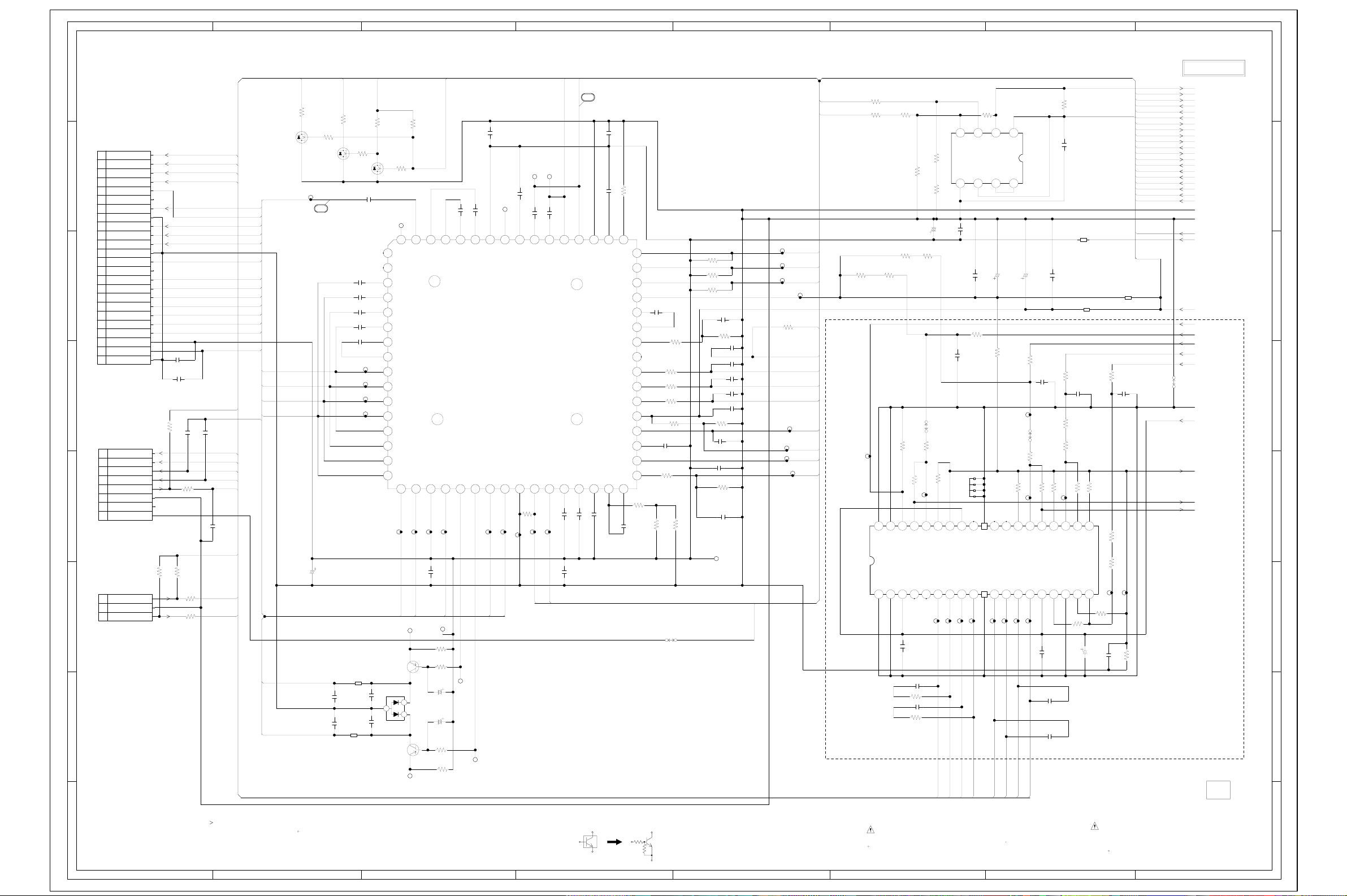
8
G-5
G-6
7
6
5
4
3
2
1
ABC D E F GH
CP2601
09-5000-024-001
1
T-
T+
2
F-
3
F+
4
5
MON(DVD)
6
NC(SW)
7
VOL(DVD)
8
GND(DVD)
9
LD(DVD)
10
LD(CD)
11
VOL(CD)
12
GND(CD)
13
MON(COM)
GND(NC)
14
15
16
17
18
19
20
21
22
23
GND(PDIC)
24
CP2602
00_6232_008_006_800
1
SLD-
2
SLD+
3
SP1-
4
SP1+
5
LIMIT SW
6
SP_FG
7
8
CP2603
A2001WV2-3P
1
2
3
NOTE:THIS SCHEMATIC DIAGRAM IS THE LATEST AT THE TIME
NC
NC
RF
C
B
A
D
F
E
VCC
Vref
GND
+5V
CLOSE
GND(D)
OPEN
NC
R2650
C2634
C2648
R2635
4.7K
0.1 F
0.1 F
R2649
R2651
4.7K
R2652
R2653
C2631
100
4.7K
100
100
OF PRINTING AND SUBJECT TO CHANGE WITHOUT NOTICE
TR-
TR+
FO-
FO+
VR_DVD
DVDPD
DVDLD
CDLD
VR_CD
GND RFA_SDEN
CDPD
OPU_RF
OPU_C
OPU_B
OPU_A
OPU_D
OPU_F
OPU_E
OPU_VREF
AT+3.3V
M_GND
C2650
100P CH
100P CH
MOT_SLED-
MOT_SLED+
MOT_SPDL-
MOT_SPDL+
HOME
C2630
0.1 F
AT+3.3V
TIN_SW
TOUT_SW
GND
RF AMP/MOTOR DRV. SCHEMATIC DIAGRAM
(DVD PCB)
FNP
FNN
VR_DVD
R2619
D
G
Q2603
2SK3018
S
TP8
OPU_RF
OPU_D AAF_FE
OPU_C AAF_TE
OPU_B AAF_PI
OPU_A
C2608
DVDLD
CDLD
100
R2620
4.7K
Q2604
2SK3018
4
VR_CD
R2621
D
S
C2603
C2604
C2605
C2606
C2607
476.3V KA
FCM2012H-102T04
0.1 F
C2636
0.1 F
C2637
FCM2012H-102T04
P.CON+5V
100
R2622
R2647
G
4.7K
D
Q2605
2SK3018
S
C2635
0.001 B
NC
NC
2.6
0.0022 B
2.7
0.0022 B
2.6
0.0022 B
2.6
0.0022 B
4.0
33P CH
4.0
TP19
2.9
TP20
2.9
TP21
3.0
TP22
3.0
2.9
2.9
3.0
3.0
B2601
C2638
C2639
B2602
NOTE:THE DC VOLTAGE EACH PART WAS
R2624
4.7K
R2623
G
4.7K
TP10
0
110111213141516
RFDC
0
DVDRFN
A2
4
B2
C2
D2
789
CP
CN
D
C
B
A
CD_D
CD_C
CD_B
CD_F
17 18 19220 21 22 23 24 25 26 27 28 29330 31 32
TP27
TP28
OPU_F
TP043
Q2601
2SA1036K
D2601
KDS120RTK
0.1 F
3
2
1
0.1 F
Q2602
2SA1036K
TP41
MEASURED WITH THE DIGITAL TESTER
DURING PLAYBACK.
4.7K
RFSIN
CD_E
OPU_E
ATOP
1 DVDRFP
VPB
TP34
C2609
R2615
R2617
R2618
VR_SEL
2.8 2.8 2.8 2.8 3.9 2.5 2.5 2.5 0 0 03.92.85.12.82.8
ATON
16 CD_A
VC
TP29
0.1 F
OPU_VREF
TP39
10
R2616
1K
C2640
1006.3V YK
C2641
1006.3V
YK
1K
10
C2624
TP40
0.001 B
AIN
DVDLD
AIP
CDLD
TP42
0.1 F
C2626
TP9
C2625 0.001 B
RFAC
VPA
READ CHANNEL IC
IC2601
ZR36708TQC
DVDPD
TP30
TP31
CDPD
DVDPD
RFAC
CDPD
TP32
C2627
BYP
VNB
R2601
4.7K
TP12 TP11
FNN
0.033 B
C2628
0.001 B
DIN
LDON
TP37
TP36
LDON
MIRR
MIRR
5
C2632
FNP
DIP
C2629
C2610
C2611
0.001 B
FNP
MP
FNN
33 LINK
MB
0.0068 B
C2612
0.1 F
C2633
MEV
VNA
SDEN48
MLPF
MIN
4.34.22.92.82.83.23.200.30.35.15.12.65.12.92.8
220P CH
0.033 B
C2613
CAUTION: DIGITAL TRANSISTOR
0.1 F
0.001 B
4955051525354555657585966061626364
SDATA
SCLK
V33
LCP
LCN
MNTR
V25
V125
TPH
DFT
C2614
RX
CE
FE
TE
PI
MEVO
R2614 12K +-1%
40 41 42 43 44 45 46 47 48
33 34 35 36 37 38 39
R2602
1.8M
0.1 B
3.3
3.3
3.3
3.3
C2616
4.1
470P CH
4.1
0
2.4
NC
2.9
R2607 1.2K
4.4
R2608 1.2K
3.0
R2609 1.2K
3.3
R2605
1.6
4.3
C2617
0.1 B
3.3
R2645
0
R2603
R2643
1K
10K +-1%
1K
R2604
13K +-1%
W861
R2611 4.7K
R2612 4.7K
R2613 4.7K
27K +-1%
C2654
0.01 B
R2644 2.2K
C2619
560P CH
C2620
0.0056 B
C2621
0.0056 B
C2622
0.0056 B
C2623
0.1 F
R2610
5.1K +-1%
C2618
0.1 B
C2615
0.1 F
R2646
2.2K
C2655
0.01 B
TP25
GND GND
CAUTION
TP15
TP16
TP17
R2648
TP26
TP38
TP35
P.CON+A5V
:SINCE THESE PARTS MARKED BY
CRITICAL FOR SAFETY,USE ONES
DESCRIBED IN PARTS LIST ONLY
13K
TP33
RFA_DATA
RFA_SCLK
TP18
MIRR
AAF_CE
VBIASS0
VBIASS1
DEFECT
LINK
MOT_SPDL+
MOT_SPDL-
GND
RF_A5V
R2625 4.7K
R2626 4.7K
GND
R2310
5.6K
MOTOR DRIVE IC
R2627
1.5K
1.5K
R2629
22K
R2628
22K
R2630
476.3V
C2646
R2314
R2313
5.6K
R2312
5.6K
TP46
S-GND
FWD
IC2301 LA6560
1 101112131415161718
ARE
5.6K
W863
R23011KR2307
VCONT
REV
C2301
C2302 0.1 B
R2303 2.2
C2303 0.1 B
R2304 2.2
27K
TP138
R2305 51K
MUTE
VIN4
VIN4-
VLD+
VCC2
VLD-
4 56789
TP64
0.1 F
R2308 20K
VIN4+
VD4+
TP65
TR+
ATTENTION
R2631
1M
5678
0 5.3 4.1 4.1
KA
0.1 F
C2647
C2642
0.1 F
R2306
5.6K
C2304
220P CH
HS2301
763WSA0023
NC NC NC
38
VREF-IN
VIN1-SW
VREF-OUT
VD3-
VD3+
VD4-
37
0
4.14.34.34.0NC0.2NC0.29.100 5.3 3.1 4.2 4.2 9.1 2.5 0 2.5 2.5
TP69
TP68
TR-
FO+
FO-
5.35.18.47.6
VCCOUT2-IN2+IN2
OUT1-IN1+IN1GND
1234
476.3V KA
C2644
C2643
470
R2309
20K
HS73
R2316
26272829330313233343536
VIN3+
REG-IN
REG-OUT
VD1+
VD2-
VD2+
TP56
TP55
TP66
MOT_SPDL+
MOT_SPDL-
MOT_SLED+
:LES PIECES REPAREES PAR UN ETANT
DANGEREUSES AN POINT DE VUE SECURITE
N’UTILISER QUE CELLS DECRITES
DANS LA NOMENCLATURE DES PIECES
IC2602
BA10358F-E2
DUAL OP-AMP IC
476.3V KA
C2645
5.6K
R2318
C2305
220P CH
TP45
W864
27K
R2319
51K
TP139
R2321
VIN3-
VIN3
VCC1
VD1-
TP67
C2306
C2307
0.1 B
C2308
0.1 B
MOT_SLED-
R2632
C2649
FCM2012H-102T04
0.1 F
FCM2012H-102T04
R2323
C2309
0.001 B
R2334
R2324
4.7K
R2322
TP140
VIN2+
VIN2-
VIN1-A
VIN1
R2325
0.1 F
4.7K
0.1 B
3.3K
10K
1K
R2326
6.8K
B2605
B2603
2.53.02.52.52.62.52.53.300 2.5 2.5 2.5 5.02.6 0
VIN2
VIN1+A
C2310
8.2K
192202122232425
VIN1+B
VIN1-B
R2328
4.7K
4716V YK
P.CON+5V
B2604
FCM2012H-102T04
1K
R2329
C2312
0.001 B
R2327 4.7K
10K
R2337
1K
R2330
TP141
TP24
C2311
R2331
0.1 B
470
AT+3.3V
FROM/TO MPEG/MICON
SPDL_SENS
TOUT_SW
TIN_SW
RFA_SDEN
RFA_DATA
RFA_SCLK
AAF_CE
AAF_FE
AAF_TE
AAF_PI
VR_SEL
FNN
FNP
VBIASS0
VBIASS1
DEFECT
LINK
MIRR
LDON
HOME
GND
GND
P.CON+5V
P.CON+A5V
AT+3.3V
SMUTE
TRACK_DAC
FOCUS_DAC
SPINDLE_PWM
SLED_PWM
W862
M_GND
P.CON+9V
ADCIN_7
ADCIN_5
ADCIN_6
SANYO
PCB130
VMC299
8
7
6
5
4
3
2
1
ABC D E F GH
Page 47

ABC D E F GH
G-7
G-8
AUDIO/JACK SCHEMATIC DIAGRAM
8
(DVD PCB)
8
7
6
5
4
3
2
FROM/TO MPEG/MICON
DAC_VIDEO_A
DAC_VIDEO_C
DAC_VIDEO_B
DAC_VIDEO_D
P.CON+12V
P.CON+5V
AT+3.3V
AT+5V
V_SW
AMUTE
MC
MD
ML
AMCLK
ABCLK
ALRCLK
ASDATA0
SPDIF
GND
GND
D8005
C8014
L8002
C8015
12P CH
L8003
L8004
C8013
12P CH
L8001
MC
MC
LRCK
ALRCLK
MD
MD
DGND
MCL4148
D8006
MCL4148
C8018
C8019
NC
1213141516
ZEROL/NA
VDD
C7301
C8020
C8017
0.1 F
150P CH
150P CH
ZERO
C7305
D8007
MCL4148
150P CH
150P CH
C7304
2.63.03.03.02.93.1
1011
VCOM
ZEROR/ZEROA
VOUTL
VCC
2216V KA
D8008
D8003
MCL4148
AT+3.3V [D]_VIDEO CVBS_V_OUT
STEREO DAC IC
B7302
AT+5V
FCM2012H-102T04
B7301
AT+3.3V
FCM2012H-102T04
D8004
MCL4148
12P CH
1uH 0305
C8010
150P CH
1uH 0305
C8011
150P CH
C8016
12P CH
1uH 0305
C8012
150P CH
1uH 0305
C8009
150P CH
ML
AMCLK
ML
SCK
DATA
BCK
IC7301 PCM1742KEG/2K
2345678
1
3.1 3.1 3.1 0 3.2 5.2 2.6
ABCLK
ASDATA0
MCL4148
1016V KA
D8009
02.9
9
AGNDVOUTR
2.6
R_AUDIO
L_AUDIO
[A]_VIDEO
[C]_VIDEO
[B]_VIDEO
MCL4148
D8010
C7302
C8022
MCL4148
0.1 F
R7301
10K
R7302
10K
L8005
C7303
C8023
4706.3V YK
C8024
4706.3V YK
W822
0305
0.33uH
Y/C SEPA
J8002
MDC-070V-B_LF
CY
10P CH
1006.3V YK
C7306
2.250V NA
C7307
2.250V NA
W823
0.33uH
L8006
34
1112
12
56
C8025
10P CH
0305
C8030
C8027
33P CH
C8028
C8031
820P CH
C8021
C8026
4706.3V YK
33P CH
C8029
R8016
820P CH
4706.3V YK
C_V_OUT
Y_V_OUT
15
33P CH
100K
R8017
10K
C8032
[B]U_V_OUT
13
HHH
1
3310V KA
[R]V_V_OUT
234
E
R8014
R8015
R8018
14
YUV OUT
MSD-243V-18_NI_LF
C8036
0.0015 B
R8021
10K
100K
AUDIO_AMP IC
R8019
47K
C8035
0.0015 B
47K
10K
R8020
NC NC
34 5 6 78
1
2
11 12
13 14 15 16 17 18
NC NC
10K
R8013
J8003
10K
IC8001 NJM4580M(TE1)
W820
C8038
100P CH
0
5.8 5.8 5.8
A_GND
+
-
5678
R8022
C8037
100P CH
L
S/CVBSHCOMP
SW8001
SK42H01G9A
[G]Y_V_OUT
V_SW
CC8002
TP-1S-05
2.250V KA
C8043
1K
R8027
R8025
10K
12K
R8023
C8042
2216V KA
1234
+
VCC
11.65.85.85.8
C8041
2216V KA
12K
R8024
R8026
10K
1K
R8028
470
R8031
470
C8044
C8045
2.250V KA
C8046
0.1 F
R8029
P.CON+12V
10016V YK
56
R8030
18
10K
SPDIF
P.CON+5V
P.CON+5V
SPDIF
17
R8032
FCM2012H-102T04
AMP_A_OUT_R
AMP_A_OUT_L
10K
C8004
B8001
ZERO
R8037
R8035
0.1 F
1K
0.6
470K
B8003
FCM2012H-102T04
1006.3V YK
C8001
AMUTE
MUTE SW
Q8003
DTC144EKA
2.6
R8033
4.7K
R8034
4.7K
D8012
MCL4148
0.3
MUTE DET
0
Q8004
KTC3875S_Y_RTK
C8007
C8002
0.022 B
0
3.2
D8011
MUTE SW.
Q8005
DTC124EKA
476.3V KA
R8001
2.2K
MCL4148
R8036
5.0
0
0
C8006
R8002
R8003
C8047
3.3K
5.0
C8049
0.1 F
1.5K
3.3K
2206.3V YK
5.0
-0.2
C8048
4.750V KA
R8004
220P CH
MUTE SW.
DTA143EKA
R8038
1K
OPTICAL
OS8001
OFTG038101
1
INPUT
2
VCC
3
GND
D AUDIO DRIVER
Q8001
KTC3875S_Y_RTK
R8005
68
220
AT+5V
D8013
MCL4148
Q8006
MUTE SW
KTC3875S_Y_RTK
R8039
1K
MUTE SW
KTC3875S_Y_RTK
0
-0.3
0
Q8008
R8040
470
Q8007
7
6
C8003
0.1 B
R8006
100K
5
CVBS_V_OUT
4
R8041
470
B8002
E
23
1
FCM2012H-102T04
10
16
H1H2EH1H2
56
J8004
4
CVBS/AUDIO/D.OUT
C8005
100P CH
MSP-244V10-44_NI_FE_LF
0
-0.3
0
LR V
C8050
C8051
470P CH
470P CH
3
2
PCB130
CAUTION: DIGITAL TRANSISTOR
1
LUMINANCE SIGNAL
COLOR SIGNAL
DIGITAL AUDIO SIGNAL(PB)
AUDIO SIGNAL(PB)
PLAYBACK VIDEO SIGNAL
NOTE:THE DC VOLTAGE EACH PART WAS
MEASURED WITH THE DIGITAL TESTER
DURING PLAYBACK.
NOTE:THIS SCHEMATIC DIAGRAM IS THE LATEST AT THE TIME
OF PRINTING AND SUBJECT TO CHANGE WITHOUT NOTICE
VMC299
1
ABC D E F GH
Page 48

ABC D E F GH
G-9
G-10
DISPLAY SCHEMATIC DIAGRAM
8
DVD CD
TRACK ALL REPEAT A B
7
1
S11
S10
S9
6
D667
5
MCL4148
4
MCL4148
MCL4148
SEG3
SEG2
SEG1
-12.0
S10
-6.0
S11
-18.0
-18.0
-18.0
-18.0
-18.0
-18.0
-18.0
-18.0
-18.0
D668
D666
3
OS651
PIC-37043LO-H
R678
100
IRRCV
AT+5V
Vout
GND
1
2
B+
3
0.1 F
476.3V KA
C651
C674
S11
S10
S9
S8
S9
23242526272829
S11
S12NC
NC
S14
NC
NC
S15
S16
NC
VEE
30
S17
NC
313233
S18
NC
NC
34 S20
S19
34 35 36 37 38 39440 41 42 43 44
-18.0 -18.0 -18.0
NC NC NC
10 11 12 13 14 152 23 24 25 26 27 28 31 3256789
S9S8S7S6S5S4S3S2S1
S7
S6
S5
S4
S4
S5
S6
S7
S8
S1023
FIP DRIVER IC
IC651
PT6315
G8
G7G6G5
-16.0
G4
G6
G5
G4
C677
100P CH
C679
100P CH
S3
S2
S2
S3
G3
G2
G3G2G1
C678
100P CH
S1
C676
S1
44 VSS
G1
5.0-16.0 -16.0 -16.0 -16.0-16.0 0
C675
2
(DVD PCB)
V651 HNV-06SS71
CP661
005P-2100
G1G2G3G4G5
0.1 B
05.1-19.0 -15.6-19.0-9.5-13.0-9.5-12.6-13.0-6.0
12131415161718192202122
0
KEY2
VDD
0
KEY112 VSS
3.2
STB
3.4
CLKS13
0.7
DIN
3.2
DOUT
2.9
56789
OSC
LED4
3
LED3NCNC
NC
LED2
11011
NC
LED1
VDD
0.1 B
C653
C672
10K
D651
R652
R662
56K
0
19
0
0
0
POWER ON LED SW.
DTC114EKA
476.3V KA
G6
Q651
1050V NA
MCL4148
R653
R656
R658
D652
10K
R659
-10.7
R660
22K
100
D654
22K
MTZJ4.7B
D655
MTZJ20B
MCL4148
POWER ON LED
D653
LTL-1CHGT-002A
330
P.CON SW
Q652
KTC3203_Y
R663
22K
D656
MCL4148
-19.3 -19.4
5.1 5.1
0
0
-20V SW
5.1 3.3
Q653
DTC144EKA
R655
10K
0
R654
10K
R651
10K
R657
10
P.ON SW
Q654
DTA114EKA
P.CON SW
Q655
DTC124EKA
D657
MCL4148
D658
MCL4148
D659
MCL4148
AT+5V
AT+5V
STBY_L
AT+5V
STBY_L
FROM/TO MPEG/MICON
FILAMENT-
FILAMENT+
-20V
KEY2
KEY1
FPCSTRB
FPCCLK
FPCTX
FPCRX
IRRCV
SEG1
SEG2
SEG3
STBY_L
IRRCV
AT+5V
GND
8
7
6
5
4
3
2
PCB130
VMC299
1
NOTE:THE DC VOLTAGE EACH PART WAS
MEASURED WITH THE DIGITAL TESTER
DURING PLAYBACK.
NOTE:THIS SCHEMATIC DIAGRAM IS THE LATEST AT THE TIME
OF PRINTING AND SUBJECT TO CHANGE WITHOUT NOTICE
CAUTION: DIGITAL TRANSISTOR
CAUTION: DIGITAL TRANSISTOR
1
ABC D E F GH
Page 49

8
G-11
G-12
7
6
AC120V_60Hz
5
W5T_20*10*10A
4
3
BLADE
WIDE
CD501
09419910
L502
ABC D E F GH
C545
C532
KEY-2
SEG3
SEG2
SEG1
KEY-1
8
7
TO SYSCON
CD502A
(CP4005)
DU12003A
1
GND
NC
P.CON+12V
P.CON+D5V
P.CON+A5V
AT+3.3V M
+3.3V(AT)
GND(A)
GND(D)
P.CON+9V
GND(M)
AT+D5V
2
3
4
5
6
7
8
9
10
11
12
6
5
FROM/TO SYSCON
CD502B_1
(CP4006_1)
SEG3
SEG2
2206.3V YK
KEY-2
SEG1
KEY-1
DU12003A
SEG3
SEG2
KEY-2
SEG1
KEY-1
STAND BY L
-20V
FILAMENT(+)
FILAMENT(-)
GND(A)
10
9
8
7
6
5
4
3
2
1
4
3
WHITE
BLACK
NTSC
S502_1
S501_1
EYF-52BCY
SWITCHING
Q501_2
2SC5368
FH501_1
168
0
F501_1
1.6A125V
1.6A 125V
0.5
FH502_1
EYF-52BCY
C502_2
0.1275V ECQUL
34
12
L501
0R3A433F20
0.01 B
11W
R502
PROTECT CONTROL
C505
R508
560 1/4W
Q502
2SD734
POWER SCHEMATIC DIAGRAM
(POWER PCB)
9V REG. IC
IC503 KIA7809API
D505
1N4005-EIC
D502
1N4005-EIC
D503
1N4005-EIC
D506
1N4005-EIC
W808
R506
470K 1/2W
52
51
R504_1
100 1/2W
0.5
0.1
0
C508
0.0082 B
C509_1
0.01 B
1SS133
W816
R507
D526
10K 1/4W
C511_1
82200V WA
R510
C510
0.001250V KX
150 1/4W
R512_1
100K 1/2W
100P500V B
C513
B501
W4BRH3.5X6X1.0X2
C514
0.001 B
C515
D509_1
C516
0.01500V E
RGP10J-EIC
0.001250V KX
T501_1
8125002S
1.0
7
174.0
6
5
NC
5.1
4
1.0
3
PHOTO COUPLER
IC504
PS2561AL1-1-V(W)
16.4
0.1
34
14.3
9
7.6
10
4.3
11
0.6
12
0.5
13
0.5
14
0.3
15
0.3
16
R514
3.4
1
100 1/4W
2.3
2
R515
1K 1/4W
D511
C540
0.1 B
C518
D512
RGP15J
1N4937
1050V YK
D510
RGP15J
C521_1
D528
C523_1
2200
10V YK
220016V YK
MTZJ5.1B
D514
21DQ09N
6.2 5.3
C512
5V REG
Q503
KTC3209_Y
4.7
D513
1050V YK
D507
C522
R511
680 1/2W
MTZJ5.6B
SB140-EIC
22006.3V YK
R524
12.4
P.CON SW
Q508
2SB1131
4.7K 1/4W
R526
560 1/2W
11.6
11.0
560 1/2W
C526
P.CON SW
Q505
KRC101MAT
0.1
3.1
0
R531
W810
C527
11.6
4706.3V YK
3306.3V YK
IN GND OUT
123
0 9.0
10016V YK
C531
C535
R529
560 1/4W
33016V YK
W817
5.3
P.CON5V SW
5.9
Q513
KTC3203_Y
5.0
C537
W812
4706.3V YK
W811
C538
OPEN/CLOSE
SW681
EVQ21505R
PLAY
SW682
EVQ21505R
STOP
SW683
EVQ21505R
SKIP_F
SW684
EVQ21505R
SKIP_R
SW685
EVQ21505R
POWER SW
SW686
EVQ21505R
4706.3V YK
C539
C507
0.01 F
0.01 F
4706.3V YK
W815
2
1.6A 125V
CAUTION
1
ATTENTION
VOLTAGE CTL IC
IC501 TL431AILP
R516
68 1/4W
R501
0.33 1/4W
D516
1N4937
W807
2
CAUTION: DIGITAL TRANSISTOR
R517
680 +-1%
R518
2.2K +-1%
NOTE:THIS SCHEMATIC DIAGRAM IS THE LATEST AT THE TIME
OF PRINTING AND SUBJECT TO CHANGE WITHOUT NOTICE
C529
0.01 F
PCB020
VPB160
1
NOTE:THE DC VOLTAGE EACH PART WAS
MEASURED WITH THE DIGITAL TESTER
DURING PLAYBACK.
CAUTION: DIGITAL TRANSISTOR
:FOR CONTINUED PROTECTION AGAINST FIRE HAZARD,
REPLACE ONLY WITH THE SAME TYPE FUSE
1.6A 125V{F501}
:POUR UNE PROTECTION CONTINUE LES RISQUES D’INCEIE
N’UTILISER QUE DES FUSIBLE DE MEME TYPE
1.6A 125V{F501}
CAUTION
:SINCE THESE PARTS MARKED BY
CRITICAL FOR SAFETY,USE ONES
DESCRIBED IN PARTS LIST ONLY
ARE
ATTENTION
GNDOUT IN
2.2 0 2.5
:LES PIECES REPAREES PAR UN ETANT
DANGEREUSES AN POINT DE VUE SECURITE
N’UTILISER QUE CELLS DECRITES
DANS LA NOMENCLATURE DES PIECES
123
ABC D E F GH
Page 50

ABC D E F GH
G-13
G-14
RELAY/SW/FG SCHEMATIC DIAGRAM
8
8
7
M2002
BCD3B02
6
M
(RELAY PCB)
CP1
IMSA-9615S-08C-PP
8
SLD.MTR(-)
7
SLD.MTR(+)
6
SP.MTR(-)
5
SP.MTR(+)
4
L.SW
3
PCB68A
BEC002
GND
2
FG
1
VCC
5
4
M2001
JCL9B61
M
S1005X
S1004X
S1001X
S1003X
S1002X
S1005
S1004
S1001
S1003
S1002
AWD28
S1005Y
S1004Y
S1001Y
S1003Y
S1002Y
(SW PCB)
SW2
SW1AB-271-10A
R2
82K
R1
560
PCB640
BEC001
34
12
D1
SG-107F6
7
6
5
4
3
2
NOTE:THIS SCHEMATIC DIAGRAM IS THE LATEST AT THE TIME
OF PRINTING AND SUBJECT TO CHANGE WITHOUT NOTICE
NOTE:THE DC VOLTAGE AT EACH PART WAS MEASURED
WITH THE DIGITAL TESTER WHEN THE COLOR BROADCAST
WAS RECEIVED IN GOOD CONDITION AND PICTURE IS NORMAL.
1
3
2
1
ABC D E F GH
G-32G-31
Page 51

ABC D E F GH
G-15
G-16
INTERCONNECTION DIAGRAM
8
34
12
56
J8002
7
Y/C SEPA
HHH
1
J8003
YUV OUT
234
E
6
CP4002
+3.3V(AT)
AT+3.3V
P.CON+9V
P.CON+A5V
P.CON+D5V
P.CON+12V
AT+D5V
GND(M)
GND(D)
GND(A)
GND
GND
12
11
10
9
8
7
6
5
4
3
2
1
5
S502_1
WHITE
BLADE
WIDE
AC120V_60Hz
CD501
S501_1BLACK
POWER PCB
PCB020
VPB160
12
11
10
9
8
7
6
5
4
3
2
1
+3.3V(AT)
AT+3.3V
AT+D5V
GND(M)
P.CON+9V
GND(D)
P.CON+A5V
GND(A)
P.CON+D5V
P.CON+12V
GND
GND
CD502A
DVD PCB
PCB130
VMC299
4
CD502B_1
10
SEG3
9
SEG2
8
KEY2
7
SEG1
6
KEY1
STAND BY L
5
-20V
4
FILAMENT(+)
3
FILAMENT(-)
2
GND(A)
3
1
CP4001
STAND BY L
FILAMENT(+)
FILAMENT(-)
SEG3
SEG2
KEY2
SEG1
KEY1
-20V
GND(A)
10
9
8
7
6
5
4
3
2
1
OS651
VoutB+GND
123
H1H2EH1H2
23
56
1
4
E
J8004
CVBS/AUDIO/D.OUT
1
2 3 4 5 6 7 8
11 12 13 14 15 16 17 18
SW8001
1
INPUT
2
VCC
3
GND
OS8001
OPTICAL
T-
T+
F-
F+
MON(DVD)
NC(SW)
VOL(DVD)
GND(DVD)
LD(DVD)
LD(CD)
VOL(CD)
GND(CD)
MON(COM)
GND(NC)
RF
C
B
A
D
F
E
VCC
VREF
GND(PDIC)
SLD-
SLD+
SP1-
SP1+
LIMIT SW
GND
+5V
CLOSE
GND(D)
OPEN
CP2601
CP2602
CP2603
CD2601
24
24
23
22
21
20
19
18
17
16
15
14
13
12
11
10
9
8
7
6
5
4
3
2
1
1
2
3
4
5
6
7
8
CD2602
FFC
24
23
22
21
20
19
18
17
16
15
14
13
12
11
10
23
22
21
20
19
18
17
16
15
14
13
12
11
10
9
8
7
6
5
4
3
2
1
1
2
3
4
5
6
7
8
1
2
3
T-
T+
F-
F+
MON(DVD)
NC(SW)
VOL(DVD)
GND(DVD)
LD(DVD)
LD(CD)
VOL(CD)
GND(CD)
MON(COM)
GND(NC)
RF
VCC
VREF
GND(PDIC)
SLD-
SLD+
SP1-
SP1+
LIMIT SW
GND
+5V
CLOSE
GND(D)
OPEN
C
B
A
D
F
E
9
8
7
6
5
4
3
2
1
1
2
3
4
5
6
7
8
DVD
DRIVE
DM-2
OPTICAL PICK-UP
SPINDLE MOTOR
SLED,LOADING MOTOR
FG SENSER
8
7
6
5
4
3
2
COMMAND TRANSMITTER
BT601
OF PRINTING AND SUBJECT TO CHANGE WITHOUT NOTICE
THE TIMETHIS INTERCONNECTION DIAGRAM IS THE LATEST ATNOTE:
CAUTION
1
:SINCE THESE PARTS MARKED BY
CRITICAL FOR SAFETY,USE ONES
DESCRIBED IN PARTS LIST ONLY
ARE
ATTENTION
:LES PIECES REPAREES PAR UN ETANT
DANGEREUSES AN POINT DE VUE SECURITE
N’UTILISER QUE CELLS DECRITES
DANS LA NOMENCLATURE DES PIECES
2
1
ABC D E F GH
Page 52

MPEG/MICON
WAVEFORMS
10ns
100mV
1
MEMORY
5ns
20mV
3
RF AMP/MOTOR DRIVE
200ns
20mV
500µs
100mV
17
500µs
100mV
18
DISPLAY
500ns
500mV
10µs
100mV
10µs
100mV
13
10µs
100mV
12
4
200ns
10mV
5
AUDIO/JACK
10µs
200mV
16
19
AUDIO/JACK
200ns
20mV
10
10µs
100mV
11
14
10µs
100mV
15
POWER
5µs
5.0V
51
NOTE:
The following waveforms were measured at the point of the corresponding
balloon number in the schematic diagram.
H-1
Page 53

5µs
500mV
WAVEFORMS
52
NOTE:
The following waveforms were measured at the point of the corresponding
balloon number in the schematic diagram.
H-2
Page 54

MECHANICAL EXPLODED VIEW
203
201
206
PWB020
(POWER PCB ASS'Y)
201
201
206
203
205
106
CD2001
CD2301
103
206
206
111
203
203
109
203
101H
110
101E
101F
101A
101G
204
110
101C
101B
108
101H
107
104
101D
101
105
108
201
202
PCB130
(DVD PCB ASS'Y)
201
102
201
I1-1
Page 55

MECHANICAL EXPLODED VIEW
(PACKING DIAGRAM)
117, 118, 119, 120 121, 122
CD6003
113
113
TM601
115
112
113
114
113
I1-2
Page 56

DVD DECK EXPLODED VIEW
AA
615
600
AA
AA
608
AA
613
618
CD2302
AA
AA
701
705
AA
612
619
603
606
AA
SW1
606
614
AA
616
AA
617
604
SW2
PCB640
(SW PCB ASS'Y)
605
605
601
703
610
702
AA
602
704
AA
621
M2602
CP1
PCB68A
(RELAY PCB ASS'Y)
CD2301
CD2001
Do not replace the parts. Because,
minute adjustments are needed if
this condition is disassembled
further more.
If the repair is needed, replace the
DVD MECHA ASS'Y.
607
AA
622
623
AA
609
620
611
AA
CLASS
GREASE
MARK
AA
NOTE:
Applying positions AA for the grease are
displayed for this section.
Check if the correct grease is applied for each
position.
I2-1
Page 57
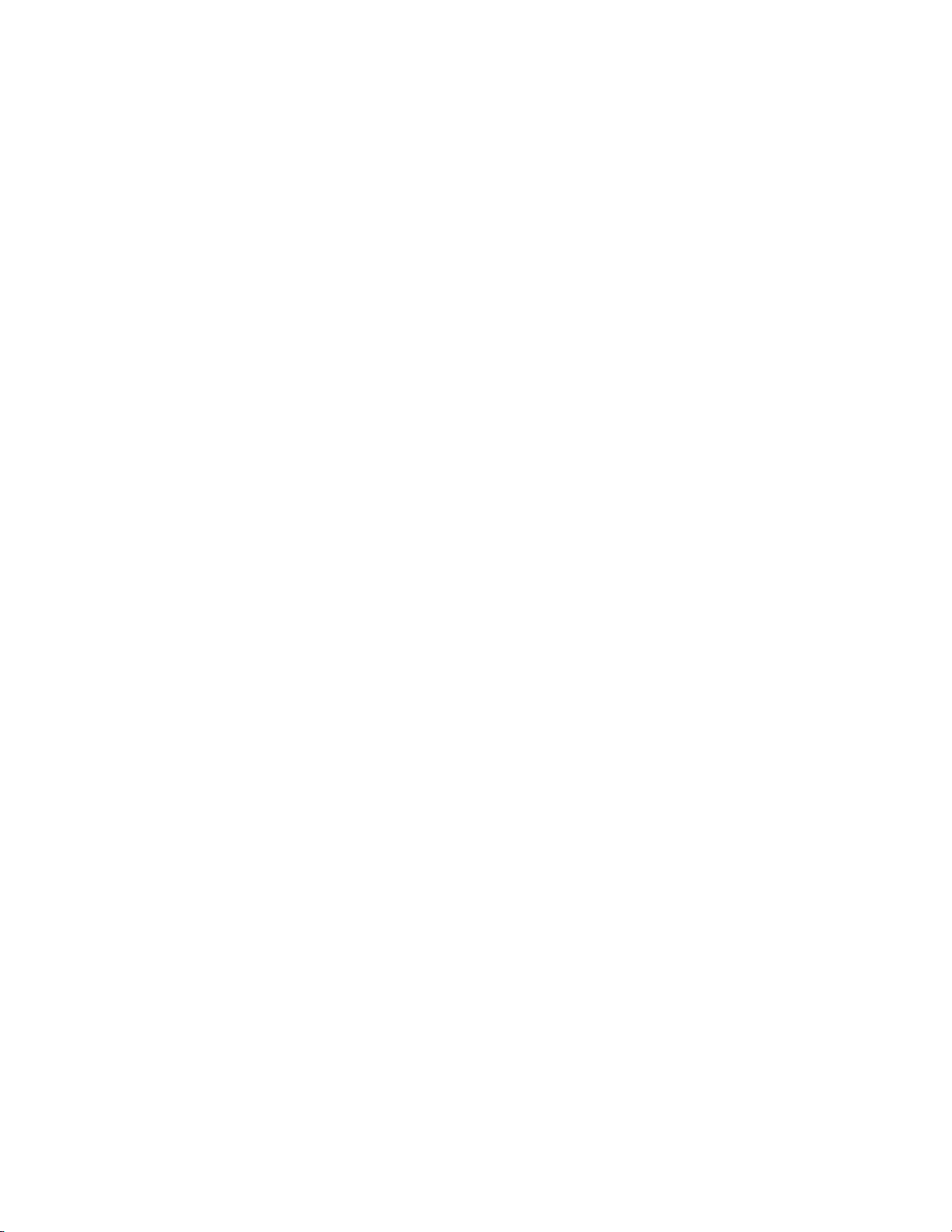
MECHANICAL REPLACEMENT PARTS LIST
Location No. TSB P/N Reference No. Description
101 AE002838 A2C015A720 CABINET,FRONT ASSY
101A AE002839 701WPJC514 CABINET,FRONT
101B AE002840 711WPDA646 PLATE,DISPLAY
101C AE002841 712WPJB974 FLAP,DVD
101D AE002842 713WPAA130 GLASS,LED
101E AE002843 738WPAA045 BUTTON,FRAME"B"
101F AE002844 738WPBA117 BUTTON,FRAME"A"
101G AE002845 743WKAA012 SPRING,FLAP-DVD
101H AD301567 800WFA0051 CUSHION,LEG
102 AE000754 7232020748 SHEET,IC
103 AE002846 752WSA0384 ANGLE,DVD 2
104 AE002847 702WSA0206 PLATE,BOTTOM
105 AE002848 7220001165 SHEET,JACK
106 AE002849 722549A302 SHEET,RATING
107 AD301688 7260000341 SHEET,CAUTION
108 AD301567 800WFA0051 CUSHION,LEG
109 AE002850 702WSB0078 CABINET,TOP
110 AD301574 744WUA0013 SPRING,EARTH
111 AE002851 723549A027 POP LABEL
112 AD301577 791WHA0100 GIFT SHEET
113 AE001863 792WHA0437 PACKAGE
114 AE002852 793WCDC057 GIFT BOX
115 AD301580 795WCA0661 PAD,DVD/VR
116 AE002853 A2C015A975 INSTRUCTION BOOK KIT
117 AD300845 JB5UD500 POLYBAG,INSTRUCTION(RED CAUTION)
118 AD301582 J2A70617 REGISTRATION CARD
119 AE002855 J2C01501A INSTRUCTION BOOK
120 AE002856 J2C01507A QUICK SET-UP SHEET(SPANISH)
121 AE002751 J2C50643A NETFLIX CARD
122 AE001184 J5F10129A INFORMATION SHEET
201 AD301576 8107D30554 SCREW,TAP TITE(S) R WH8 3x5.5
202 BZ710408 8109630604 SCREW,TAP TITE(B) BRAZIER 3x6
203 AD301575 8109K30601 SCREW,TAP TITE(B) BIND(3D) 3x6
204 AE002857 8110E26804 SCREW,TAP TITE(P) WH10 M2.6x8
205 AE002618 810F130804 SEMS(F) 3x8
206 AE002641 810F230604 SEMS(F)-R BIND 3x6
J1-1
Page 58

DVD DECK REPLACEMENT PARTS LIST
Location No. TSB P/N Reference No. Description
600 AE002858 A2C015A650P DVD MECHA ASS'Y A2C015A650P
601 AD301822 92P100022A TRAVERSE HOLDER
602 AE002480 92P100080A RACK,FEED 1A
603 AE002481 92P100081A RACK,FEED 2A
604 AD301825 92P100035A LEVER,RACK FEED
605 AD301826 92P200006A INSULATOR(F)
606 AD301827 92P200007A INSULATOR(R)
607 AD301846 92P100029A GEAR,FEED
608 AE001179 92P300009A SPRING,RACK L
609 AD301845 92P100028A GEAR,MIDDLE 3
610 AE002482 92P300019A SPRING,RACK FEED 1A
611 AE002179 92P100040A ARM,IDLER 2
612 AD301833 92P000001A CLAMPER PLATE
613 AD301834 92P100019A RACK,LOADING
614 AD301835 92P100020A MAIN FRAME M
615 AE001336 92P100039A TRAY
616 AD301837 92P100023A GEAR,MAIN
617 AE002647 92P100082A CLAMPER 2
618 AD301839 92P300002A SPRING,RACK LOADING
619 AD301840 92P400002A MAGNET,CLAMPER
620 AD301847 92P100030A GEAR,IDLER
621 AD301842 92P100025A GEAR,MOTOR
622 AE002180 92P100083A GEAR,MIDDLE 1
623 AD301844 92P100027A GEAR,MIDDLE 2
701 BZ710187 8110226804 SCREW,TAP TITE(P) BIND 2.6x8
702 AD301851 8110120604 SCREW,TAP TITE(P) PAN 2x6
703 AD301852 8107220504 SCREW,TAP TITE(S) BIND 2x5
704 AD301853 8140117254 SCREW,PAN M1.7x2.5 P3
705 AD301913 8110220804 SCREW,TAP TITE(P) BIND 2x8
CD2001 AD301855 122H0O1901 CORD JUMPER 2H0O1901
CD2301 AD301856 122H080701 CORD JUMPER 2H080701
CD2302 AE000148 06CH232101 CORD CONNECTOR CH232101
CP1 AD301858 069JV80180 CONNECTOR PCB SIDE IMSA-9615S-08C-PP-A
! M2602 AD301861 1515S98001 FEED MOTOR BCD3B81
PCB640 AD301862 A5E601V640 PCB ASS'Y BEC001A
PCB68A AD301863 A5E601V680 PCB ASS'Y BEC002A
SW1 AD301866 0515S32001 SWITCH SSS-23-6
SW2 AE001158 0500101036 PUSH SWITCH ESE22MH22
J2-1
Page 59

ELECTRICAL REPLACEMENT PARTS LIST
Location No. TSB P/N Reference No. Description
RESISTORS
! R501 AE001885 R65584R33J R,FUSE 0.33 OHM 1/4W
! R502 BZ210039 R3X181010J R,METAL OXIDE 1 OHM 1W
R504 AE000347 R002T2101J RC 100 OHM 1/2W
R506 AE002139 R002T2474J RC 470K OHM 1/2W
R507 BZ210182 R002T4103J RC 10K OHM 1/4W
R508 AE000360 R002T4561J RC 560 OHM 1/4W
R510 AE000937 R002T4151J RC 150 OHM 1/4W
R511 AE000354 R002T2681J RC 680 OHM 1/2W
R512 AD301018 R002T2104J RC 100K OHM 1/2W
R514 AD301203 R002T4101J RC 100 OHM 1/4W
R515 BZ210119 R002T4102J RC 1K OHM 1/4W
R516 AE000361 R002T4680J RC 68 OHM 1/4W
R517 AE002522 R4X5T6681F R,METAL 680 OHM 1/6W
R518 AE002516 R4X5T6222F R,METAL 2.2K OHM 1/6W
R524 BZ210122 R002T4472J RC 4.7K OHM 1/4W
R526 AE000145 R002T2561J RC 560 OHM 1/2W
R529 AE000360 R002T4561J RC 560 OHM 1/4W
R531 AE000145 R002T2561J RC 560 OHM 1/2W
R651 AE001784 R803R9103J RC 10K OHM 1/16W
R652 AE001784 R803R9103J RC 10K OHM 1/16W
R653 AE001784 R803R9103J RC 10K OHM 1/16W
R654 AE001784 R803R9103J RC 10K OHM 1/16W
R655 AE001784 R803R9103J RC 10K OHM 1/16W
R656 AE001781 R803R9101J RC 100 OHM 1/16W
R657 AE001886 R803R9100J RC 10 OHM 1/16W
R658 AE001891 R803R9223J RC 22K OHM 1/16W
R659 AE001892 R803R9331J RC 330 OHM 1/16W
R660 AE001891 R803R9223J RC 22K OHM 1/16W
R662 AE001898 R803R9563J RC 56K OHM 1/16W
R663 AE001891 R803R9223J RC 22K OHM 1/16W
R678 AE001781 R803R9101J RC 100 OHM 1/16W
R2301 AE001783 R803R9102J RC 1K OHM 1/16W
R2303 AE001793 R803R92R2J RC 2.2 OHM 1/16W
R2304 AE001793 R803R92R2J RC 2.2 OHM 1/16W
R2305 AE000854 R803R9513J RC 51K OHM 1/16W
R2306 AE001799 R803R9562J RC 5.6K OHM 1/16W
R2307 AE001792 R803R9273J RC 27K OHM 1/16W
R2308 AE000851 R803R9203J RC 20K OHM 1/16W
R2309 AE001796 R803R9471J RC 470 OHM 1/16W
R2310 AE001799 R803R9562J RC 5.6K OHM 1/16W
R2312 AE001799 R803R9562J RC 5.6K OHM 1/16W
R2313 AE001799 R803R9562J RC 5.6K OHM 1/16W
R2314 AE001799 R803R9562J RC 5.6K OHM 1/16W
R2316 AE000851 R803R9203J RC 20K OHM 1/16W
R2318 AE001799 R803R9562J RC 5.6K OHM 1/16W
R2319 AE001792 R803R9273J RC 27K OHM 1/16W
R2321 AE000854 R803R9513J RC 51K OHM 1/16W
R2322 AD302345 R803R9472J RC 4.7K OHM 1/16W
R2323 AE001893 R803R9332J RC 3.3K OHM 1/16W
R2324 AE001783 R803R9102J RC 1K OHM 1/16W
R2325 AE001801 R803R9682J RC 6.8K OHM 1/16W
R2326 AE001805 R803R9822J RC 8.2K OHM 1/16W
R2327 AD302345 R803R9472J RC 4.7K OHM 1/16W
R2328 AD302345 R803R9472J RC 4.7K OHM 1/16W
R2329 AE001783 R803R9102J RC 1K OHM 1/16W
R2330 AE001783 R803R9102J RC 1K OHM 1/16W
R2331 AE001796 R803R9471J RC 470 OHM 1/16W
R2334 AE001784 R803R9103J RC 10K OHM 1/16W
R2337 AE001784 R803R9103J RC 10K OHM 1/16W
R2601 AD302345 R803R9472J RC 4.7K OHM 1/16W
R2602 AE000850 R803R9185J RC 1.8M OHM 1/16W
R2603 AE000847 R803R9133F RC 13K OHM 1/16W
R2604 AE000852 R803R9273F RC 27K OHM 1/16W
R2605 AE000845 R803R9103F RC 10K OHM 1/16W
R2607 AE001787 R803R9122J RC 1.2K OHM 1/16W
R2608 AE001787 R803R9122J RC 1.2K OHM 1/16W
R2609 AE001787 R803R9122J RC 1.2K OHM 1/16W
R2610 AE000853 R803R9512F RC 5.1K OHM 1/16W
R2611 AD302345 R803R9472J RC 4.7K OHM 1/16W
R2612 AD302345 R803R9472J RC 4.7K OHM 1/16W
R2613 AD302345 R803R9472J RC 4.7K OHM 1/16W
J3-1
Page 60
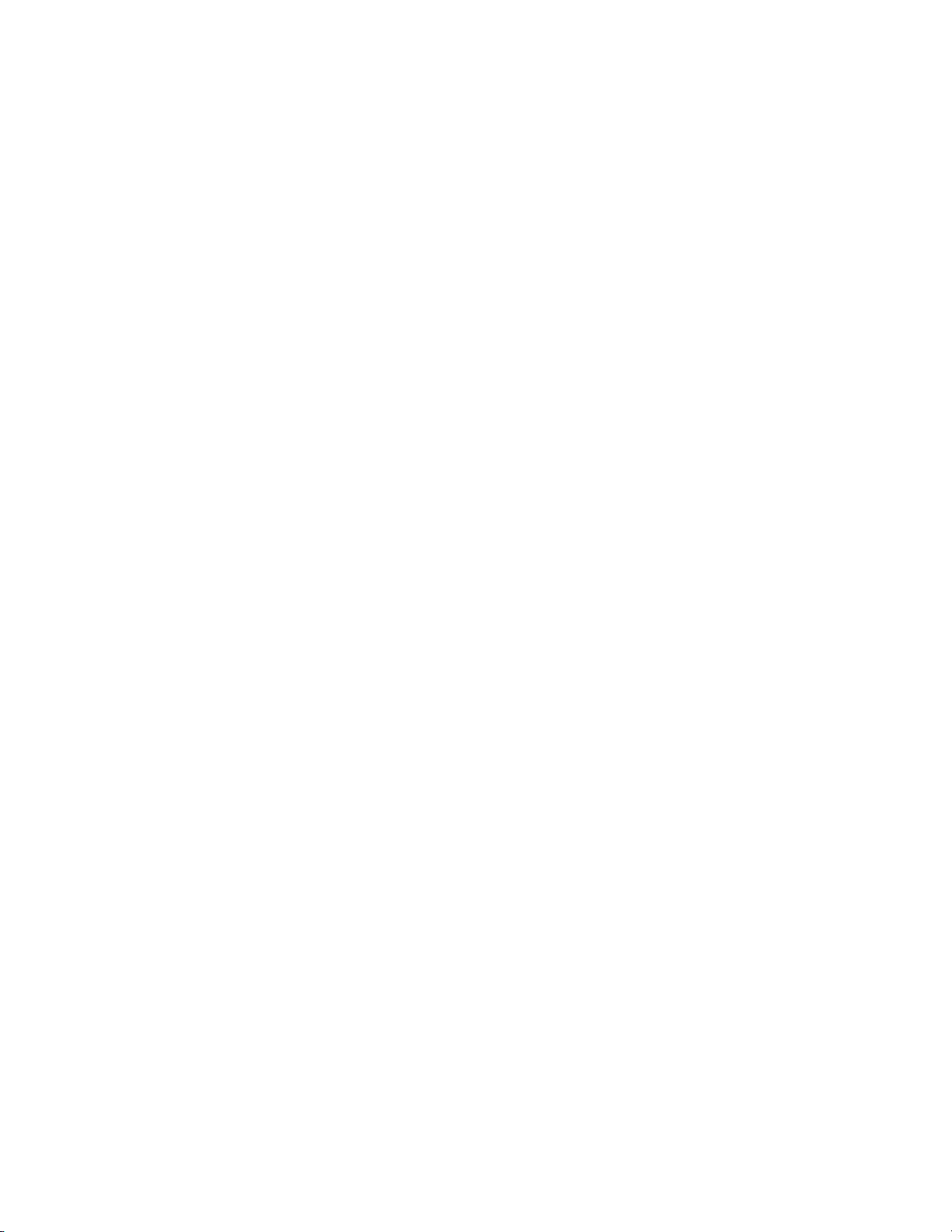
ELECTRICAL REPLACEMENT PARTS LIST
Location No. TSB P/N Reference No. Description
RESISTORS
R2614 AE000846 R803R9123F RC 12K OHM 1/16W
R2615 AE001886 R803R9100J RC 10 OHM 1/16W
R2616 AE001783 R803R9102J RC 1K OHM 1/16W
R2617 AE001783 R803R9102J RC 1K OHM 1/16W
R2618 AE001886 R803R9100J RC 10 OHM 1/16W
R2619 AE001781 R803R9101J RC 100 OHM 1/16W
R2620 AD302345 R803R9472J RC 4.7K OHM 1/16W
R2621 AE001781 R803R9101J RC 100 OHM 1/16W
R2622 AD302345 R803R9472J RC 4.7K OHM 1/16W
R2623 AD302345 R803R9472J RC 4.7K OHM 1/16W
R2624 AD302345 R803R9472J RC 4.7K OHM 1/16W
R2625 AD302345 R803R9472J RC 4.7K OHM 1/16W
R2626 AD302345 R803R9472J RC 4.7K OHM 1/16W
R2627 AE000849 R803R9152J RC 1.5K OHM 1/16W
R2628 AE001891 R803R9223J RC 22K OHM 1/16W
R2629 AE000849 R803R9152J RC 1.5K OHM 1/16W
R2630 AE001891 R803R9223J RC 22K OHM 1/16W
R2631 AE001887 R803R9105J RC 1M OHM 1/16W
R2632 AD302345 R803R9472J RC 4.7K OHM 1/16W
R2635 AD302345 R803R9472J RC 4.7K OHM 1/16W
R2643 AE001783 R803R9102J RC 1K OHM 1/16W
R2644 AE001790 R803R9222J RC 2.2K OHM 1/16W
R2645 AE001783 R803R9102J RC 1K OHM 1/16W
R2646 AE001790 R803R9222J RC 2.2K OHM 1/16W
R2647 AD302345 R803R9472J RC 4.7K OHM 1/16W
R2648 AE000848 R803R9133J RC 13K OHM 1/16W
R2649 AE001781 R803R9101J RC 100 OHM 1/16W
R2650 AD302345 R803R9472J RC 4.7K OHM 1/16W
R2651 AD302345 R803R9472J RC 4.7K OHM 1/16W
R2652 AE001781 R803R9101J RC 100 OHM 1/16W
R2653 AE001781 R803R9101J RC 100 OHM 1/16W
R4001 AE001894 R803R9391F RC 390 OHM 1/16W
R4002 AE001899 R803R9750F RC 75 OHM 1/16W
R4003 AE001899 R803R9750F RC 75 OHM 1/16W
R4004 AE001899 R803R9750F RC 75 OHM 1/16W
R4005 AE001899 R803R9750F RC 75 OHM 1/16W
R4008 AE001781 R803R9101J RC 100 OHM 1/16W
R4010 AE001781 R803R9101J RC 100 OHM 1/16W
R4011 AE001781 R803R9101J RC 100 OHM 1/16W
R4012 AE001887 R803R9105J RC 1M OHM 1/16W
R4013 AE001794 R803R9330J RC 33 OHM 1/16W
R4014 AD302345 R803R9472J RC 4.7K OHM 1/16W
R4015 AD302345 R803R9472J RC 4.7K OHM 1/16W
R4016 AE001784 R803R9103J RC 10K OHM 1/16W
R4018 AD302345 R803R9472J RC 4.7K OHM 1/16W
R4019 AE001794 R803R9330J RC 33 OHM 1/16W
R4020 AE001794 R803R9330J RC 33 OHM 1/16W
R4021 AE001794 R803R9330J RC 33 OHM 1/16W
R4022 AE001784 R803R9103J RC 10K OHM 1/16W
R4023 AD302345 R803R9472J RC 4.7K OHM 1/16W
R4024 AD302345 R803R9472J RC 4.7K OHM 1/16W
R4025 AE001890 R803R9221J RC 220 OHM 1/16W
R4026 AE001781 R803R9101J RC 100 OHM 1/16W
R4027 AE001781 R803R9101J RC 100 OHM 1/16W
R4028 AD302345 R803R9472J RC 4.7K OHM 1/16W
R4031 AD302345 R803R9472J RC 4.7K OHM 1/16W
R4032 AE001897 R803R9511F RC 510 OHM 1/16W
R4033 AE001886 R803R9100J RC 10 OHM 1/16W
R4034 AE001782 R803R9102F RC 1K OHM 1/16W
R4035 AD302345 R803R9472J RC 4.7K OHM 1/16W
R4036 AD302345 R803R9472J RC 4.7K OHM 1/16W
R4037 AD302345 R803R9472J RC 4.7K OHM 1/16W
R4038 AD302345 R803R9472J RC 4.7K OHM 1/16W
R4039 AD302345 R803R9472J RC 4.7K OHM 1/16W
R4040 AD302345 R803R9472J RC 4.7K OHM 1/16W
R4041 AD302345 R803R9472J RC 4.7K OHM 1/16W
R4042 AE001800 R803R9680J RC 68 OHM 1/16W
R4043 AE001784 R803R9103J RC 10K OHM 1/16W
R4044 AE001784 R803R9103J RC 10K OHM 1/16W
R4045 AE001784 R803R9103J RC 10K OHM 1/16W
R4046 AE001783 R803R9102J RC 1K OHM 1/16W
J3-2
Page 61

ELECTRICAL REPLACEMENT PARTS LIST
Location No. TSB P/N Reference No. Description
RESISTORS
R4047 AE001794 R803R9330J RC 33 OHM 1/16W
R4048 AE001797 R803R9473J RC 47K OHM 1/16W
R4049 AE001783 R803R9102J RC 1K OHM 1/16W
R4051 AE001781 R803R9101J RC 100 OHM 1/16W
R7301 AE001784 R803R9103J RC 10K OHM 1/16W
R7302 AE001784 R803R9103J RC 10K OHM 1/16W
R8001 AE001790 R803R9222J RC 2.2K OHM 1/16W
R8002 AE000849 R803R9152J RC 1.5K OHM 1/16W
R8003 AE001893 R803R9332J RC 3.3K OHM 1/16W
R8004 AE001890 R803R9221J RC 220 OHM 1/16W
R8005 AE001800 R803R9680J RC 68 OHM 1/16W
R8006 AE001785 R803R9104J RC 100K OHM 1/16W
R8013 AE001784 R803R9103J RC 10K OHM 1/16W
R8014 AE001784 R803R9103J RC 10K OHM 1/16W
R8015 AE001785 R803R9104J RC 100K OHM 1/16W
R8016 AE001785 R803R9104J RC 100K OHM 1/16W
R8017 AE001784 R803R9103J RC 10K OHM 1/16W
R8018 AE001797 R803R9473J RC 47K OHM 1/16W
R8019 AE001797 R803R9473J RC 47K OHM 1/16W
R8020 AE001784 R803R9103J RC 10K OHM 1/16W
R8021 AE001784 R803R9103J RC 10K OHM 1/16W
R8022 AE001788 R803R9123J RC 12K OHM 1/16W
R8023 AE001788 R803R9123J RC 12K OHM 1/16W
R8024 AE001784 R803R9103J RC 10K OHM 1/16W
R8025 AE001784 R803R9103J RC 10K OHM 1/16W
R8026 AE001783 R803R9102J RC 1K OHM 1/16W
R8027 AE001783 R803R9102J RC 1K OHM 1/16W
R8028 AE001796 R803R9471J RC 470 OHM 1/16W
R8029 AE001784 R803R9103J RC 10K OHM 1/16W
R8030 AE001798 R803R9560J RC 56 OHM 1/16W
R8031 AE001796 R803R9471J RC 470 OHM 1/16W
R8032 AE001784 R803R9103J RC 10K OHM 1/16W
R8033 AD302345 R803R9472J RC 4.7K OHM 1/16W
R8034 AD302345 R803R9472J RC 4.7K OHM 1/16W
R8035 AE001896 R803R9474J RC 470K OHM 1/16W
R8036 AE001893 R803R9332J RC 3.3K OHM 1/16W
R8037 AE001783 R803R9102J RC 1K OHM 1/16W
R8038 AE001783 R803R9102J RC 1K OHM 1/16W
R8039 AE001783 R803R9102J RC 1K OHM 1/16W
R8040 AE001796 R803R9471J RC 470 OHM 1/16W
R8041 AE001796 R803R9471J RC 470 OHM 1/16W
CAPACITORS
! C502 BZ110035 P2122B104M CMP 0.1 UF 275V ECQUL
C505 BZ110243 CQGTB0414K CC 0.01 UF 50V B
C507 AE002818 CHGTF0314Z CC 0.01 UF 25V F
C508 AE002819 CQGTB04W3K CC 0.0082UF 50V B
C509 BZ110243 CQGTB0414K CC 0.01 UF 50V B
! C510 AD301026 CD39E0M13M CC 0.001 UF 250V
C511 BZ110037 E02AFC820M CE 82 UF 200V
C512 AD301348 E02LU5100M CE 10 UF 50V
C513 AD300512 C0JTB0512K CC 100 PF 500V B
C514 BZ110098 CHGTB0413K CC 0.001 UF 50V B
C515 BZ110038 C0JFE0514M CC 0.01 UF 500V E
! C516 AD301026 CD39E0M13M CC 0.001 UF 250V
C518 AD301348 E02LU5100M CE 10 UF 50V
C521 BZ110076 E02LF1222M CE 2200 UF 10V
C522 AD300511 E02LT0222M CE 2200 UF 6.3V
C523 BZ110119 E02LF2222M CE 2200 UF 16V
C526 BZ110189 E02LU0471M CE 470 UF 6.3V
C527 AD301533 E02LU0331M CE 330 UF 6.3V
C529 AE002818 CHGTF0314Z CC 0.01 UF 25V F
! C531 AD301535 E02LU2101M CE 100 UF 16V
C532 BZ110143 E02LU0221M CE 220 UF 6.3V
! C535 AD301536 E02LU2331M CE 330 UF 16V
C537 BZ110189 E02LU0471M CE 470 UF 6.3V
C538 BZ110189 E02LU0471M CE 470 UF 6.3V
C539 BZ110189 E02LU0471M CE 470 UF 6.3V
C540 BZ110255 CQGTB0415K CC 0.1 UF 50V B
C545 AE002818 CHGTF0314Z CC 0.01 UF 25V F
C651 AE001275 CS0PF0415Z CC 0.1 UF 50V F
C653 AE001543 E50HU0470M CE 47 UF 6.3V
J3-3
Page 62

ELECTRICAL REPLACEMENT PARTS LIST
Location No. TSB P/N Reference No. Description
CAPACITORS
C672 AE001878 E62KU5100M CE 10 UF 50V
C674 AE001543 E50HU0470M CE 47 UF 6.3V
C675 AE002124 CS0PB0315K CC 0.1 UF 25V B
C676 AE002124 CS0PB0315K CC 0.1 UF 25V B
C677 AE002826 CS0PCH412J CC 100 PF 50V CH
C678 AE002826 CS0PCH412J CC 100 PF 50V CH
C679 AE002826 CS0PCH412J CC 100 PF 50V CH
C2301 AE001275 CS0PF0415Z CC 0.1 UF 50V F
C2302 AE002124 CS0PB0315K CC 0.1 UF 25V B
C2303 AE002124 CS0PB0315K CC 0.1 UF 25V B
C2304 AE002829 CS0PCH4H2J CC 220 PF 50V CH
C2305 AE002829 CS0PCH4H2J CC 220 PF 50V CH
C2306 AE001275 CS0PF0415Z CC 0.1 UF 50V F
C2307 AE002124 CS0PB0315K CC 0.1 UF 25V B
C2308 AE002124 CS0PB0315K CC 0.1 UF 25V B
C2309 AE002820 CS0PB0413K CC 0.001 UF 50V B
C2310 BZ210177 E02LU2470M CE 47 UF 16V
C2311 AE002124 CS0PB0315K CC 0.1 UF 25V B
C2312 AE002820 CS0PB0413K CC 0.001 UF 50V B
C2603 AE002823 CS0PB04H3K CC 0.0022UF 50V B
C2604 AE002823 CS0PB04H3K CC 0.0022UF 50V B
C2605 AE002823 CS0PB04H3K CC 0.0022UF 50V B
C2606 AE002823 CS0PB04H3K CC 0.0022UF 50V B
C2607 AE002830 CS0PCH4L1J CC 33 PF 50V CH
C2608 AE001543 E50HU0470M CE 47 UF 6.3V
C2609 AE001275 CS0PF0415Z CC 0.1 UF 50V F
C2610 AE000837 CS0PB04U3K CC 0.0068UF 50V B
C2611 AE001275 CS0PF0415Z CC 0.1 UF 50V F
C2612 AE000835 CS0PB03L4K CC 0.033 UF 25V B
C2613 AE002829 CS0PCH4H2J CC 220 PF 50V CH
C2614 AE002124 CS0PB0315K CC 0.1 UF 25V B
C2615 AE001275 CS0PF0415Z CC 0.1 UF 50V F
C2616 AE002831 CS0PCH4Q2J CC 470 PF 50V CH
C2617 AE002124 CS0PB0315K CC 0.1 UF 25V B
C2618 AE002124 CS0PB0315K CC 0.1 UF 25V B
C2619 AE002832 CS0PCH4S2J CC 560 PF 50V CH
C2620 AE000836 CS0PB04S3K CC 0.0056UF 50V B
C2621 AE000836 CS0PB04S3K CC 0.0056UF 50V B
C2622 AE000836 CS0PB04S3K CC 0.0056UF 50V B
C2623 AE001275 CS0PF0415Z CC 0.1 UF 50V F
C2624 AE002820 CS0PB0413K CC 0.001 UF 50V B
C2625 AE002820 CS0PB0413K CC 0.001 UF 50V B
C2626 AE001275 CS0PF0415Z CC 0.1 UF 50V F
C2627 AE000835 CS0PB03L4K CC 0.033 UF 25V B
C2628 AE002820 CS0PB0413K CC 0.001 UF 50V B
C2629 AE002820 CS0PB0413K CC 0.001 UF 50V B
C2630 AE001275 CS0PF0415Z CC 0.1 UF 50V F
C2631 AE002826 CS0PCH412J CC 100 PF 50V CH
C2632 AE001275 CS0PF0415Z CC 0.1 UF 50V F
C2633 AE002820 CS0PB0413K CC 0.001 UF 50V B
C2634 AE001275 CS0PF0415Z CC 0.1 UF 50V F
C2635 AE002820 CS0PB0413K CC 0.001 UF 50V B
C2636 AE001275 CS0PF0415Z CC 0.1 UF 50V F
C2637 AE001275 CS0PF0415Z CC 0.1 UF 50V F
C2638 AE001275 CS0PF0415Z CC 0.1 UF 50V F
C2639 AE001275 CS0PF0415Z CC 0.1 UF 50V F
C2640 AE000335 E02LU0101M CE 100 UF 6.3V
C2641 AE000335 E02LU0101M CE 100 UF 6.3V
C2642 AE001275 CS0PF0415Z CC 0.1 UF 50V F
C2643 AE001543 E50HU0470M CE 47 UF 6.3V
C2644 AE001543 E50HU0470M CE 47 UF 6.3V
C2645 AE001275 CS0PF0415Z CC 0.1 UF 50V F
C2646 AE001543 E50HU0470M CE 47 UF 6.3V
C2647 AE001275 CS0PF0415Z CC 0.1 UF 50V F
C2648 AE001275 CS0PF0415Z CC 0.1 UF 50V F
C2649 AE002124 CS0PB0315K CC 0.1 UF 25V B
C2650 AE002826 CS0PCH412J CC 100 PF 50V CH
C2654 AE002821 CS0PB0414K CC 0.01 UF 50V B
C2655 AE002821 CS0PB0414K CC 0.01 UF 50V B
C4001 AE001275 CS0PF0415Z CC 0.1 UF 50V F
C4002 AE001275 CS0PF0415Z CC 0.1 UF 50V F
J3-4
Page 63

ELECTRICAL REPLACEMENT PARTS LIST
Location No. TSB P/N Reference No. Description
CAPACITORS
C4003 AE001275 CS0PF0415Z CC 0.1 UF 50V F
C4004 AE001275 CS0PF0415Z CC 0.1 UF 50V F
C4005 AE001275 CS0PF0415Z CC 0.1 UF 50V F
C4006 AE001275 CS0PF0415Z CC 0.1 UF 50V F
C4007 AE001275 CS0PF0415Z CC 0.1 UF 50V F
C4008 AE001275 CS0PF0415Z CC 0.1 UF 50V F
C4009 AE000335 E02LU0101M CE 100 UF 6.3V
C4010 AE001275 CS0PF0415Z CC 0.1 UF 50V F
C4011 AE000335 E02LU0101M CE 100 UF 6.3V
C4012 AE001275 CS0PF0415Z CC 0.1 UF 50V F
C4013 AE001275 CS0PF0415Z CC 0.1 UF 50V F
C4014 AE001275 CS0PF0415Z CC 0.1 UF 50V F
C4015 AE001275 CS0PF0415Z CC 0.1 UF 50V F
C4016 AE001275 CS0PF0415Z CC 0.1 UF 50V F
C4017 AE001275 CS0PF0415Z CC 0.1 UF 50V F
C4018 AE001275 CS0PF0415Z CC 0.1 UF 50V F
C4019 AE001275 CS0PF0415Z CC 0.1 UF 50V F
C4020 AE001275 CS0PF0415Z CC 0.1 UF 50V F
C4021 AE001275 CS0PF0415Z CC 0.1 UF 50V F
C4023 AE001275 CS0PF0415Z CC 0.1 UF 50V F
C4024 AE001275 CS0PF0415Z CC 0.1 UF 50V F
C4025 AE001275 CS0PF0415Z CC 0.1 UF 50V F
C4026 AE001275 CS0PF0415Z CC 0.1 UF 50V F
C4027 AE001275 CS0PF0415Z CC 0.1 UF 50V F
C4028 AE001275 CS0PF0415Z CC 0.1 UF 50V F
C4029 AE001275 CS0PF0415Z CC 0.1 UF 50V F
C4030 AE001275 CS0PF0415Z CC 0.1 UF 50V F
C4031 AE002821 CS0PB0414K CC 0.01 UF 50V B
C4032 AE002820 CS0PB0413K CC 0.001 UF 50V B
C4033 AE001275 CS0PF0415Z CC 0.1 UF 50V F
C4035 AE002828 CS0PCH4H1J CC 22 PF 50V CH
C4036 AE002124 CS0PB0315K CC 0.1 UF 25V B
C4037 AE001275 CS0PF0415Z CC 0.1 UF 50V F
C4038 AE002821 CS0PB0414K CC 0.01 UF 50V B
C4039 AE001275 CS0PF0415Z CC 0.1 UF 50V F
C4040 AE001275 CS0PF0415Z CC 0.1 UF 50V F
C4041 AE001275 CS0PF0415Z CC 0.1 UF 50V F
C4044 AE001275 CS0PF0415Z CC 0.1 UF 50V F
C4045 AE001275 CS0PF0415Z CC 0.1 UF 50V F
C4046 AE001275 CS0PF0415Z CC 0.1 UF 50V F
C4047 AE001275 CS0PF0415Z CC 0.1 UF 50V F
C4050 AE001275 CS0PF0415Z CC 0.1 UF 50V F
C4051 BZ110189 E02LU0471M CE 470 UF 6.3V
C4062 AE001275 CS0PF0415Z CC 0.1 UF 50V F
C4063 AE000335 E02LU0101M CE 100 UF 6.3V
C4064 AE001275 CS0PF0415Z CC 0.1 UF 50V F
C4065 AE002821 CS0PB0414K CC 0.01 UF 50V B
C4066 AE000838 CS0PB0N16K CC 1 UF 10V B
C4067 AE001543 E50HU0470M CE 47 UF 6.3V
C4068 AE001543 E50HU0470M CE 47 UF 6.3V
C4069 AE001543 E50HU0470M CE 47 UF 6.3V
C4070 AE001543 E50HU0470M CE 47 UF 6.3V
C4071 AE001543 E50HU0470M CE 47 UF 6.3V
C4072 AE001275 CS0PF0415Z CC 0.1 UF 50V F
C4073 AE001275 CS0PF0415Z CC 0.1 UF 50V F
C4074 AE001275 CS0PF0415Z CC 0.1 UF 50V F
C4075 AE001275 CS0PF0415Z CC 0.1 UF 50V F
C4076 AE001275 CS0PF0415Z CC 0.1 UF 50V F
C4077 AE001275 CS0PF0415Z CC 0.1 UF 50V F
C4078 AE001543 E50HU0470M CE 47 UF 6.3V
C4079 AE002826 CS0PCH412J CC 100 PF 50V CH
C4080 AE002821 CS0PB0414K CC 0.01 UF 50V B
C4081 AE002124 CS0PB0315K CC 0.1 UF 25V B
C4082 AE001275 CS0PF0415Z CC 0.1 UF 50V F
C4083 AE001543 E50HU0470M CE 47 UF 6.3V
C4084 AE001543 E50HU0470M CE 47 UF 6.3V
C4085 AE002820 CS0PB0413K CC 0.001 UF 50V B
C4086 AE002820 CS0PB0413K CC 0.001 UF 50V B
C4087 AE000840 CS0PCH4K1J CC 27 PF 50V CH
C4088 AE002821 CS0PB0414K CC 0.01 UF 50V B
C4089 AE002821 CS0PB0414K CC 0.01 UF 50V B
J3-5
Page 64

ELECTRICAL REPLACEMENT PARTS LIST
Location No. TSB P/N Reference No. Description
CAPACITORS
C4090 AE002821 CS0PB0414K CC 0.01 UF 50V B
C4091 AE002821 CS0PB0414K CC 0.01 UF 50V B
C4092 AE002821 CS0PB0414K CC 0.01 UF 50V B
C4093 AE002826 CS0PCH412J CC 100 PF 50V CH
C4094 AE002820 CS0PB0413K CC 0.001 UF 50V B
C4095 AE002820 CS0PB0413K CC 0.001 UF 50V B
C4096 AE002820 CS0PB0413K CC 0.001 UF 50V B
C4097 AE002823 CS0PB04H3K CC 0.0022UF 50V B
C4098 AE002825 CS0PCH411D CC 10 PF 50V CH
C7301 AE001275 CS0PF0415Z CC 0.1 UF 50V F
C7302 AE001275 CS0PF0415Z CC 0.1 UF 50V F
C7303 AE000335 E02LU0101M CE 100 UF 6.3V
C7304 BZ110096 E50HU2100M CE 10 UF 16V
C7305 BZ110263 E50HU2220M CE 22 UF 16 V
C7306 AE001879 E62KU52R2M CE 2.2 UF 50V
C7307 AE001879 E62KU52R2M CE 2.2 UF 50V
C8001 AE000335 E02LU0101M CE 100 UF 6.3V
C8002 AE002824 CS0PB04H4K CC 0.022 UF 50V B
C8003 AE002124 CS0PB0315K CC 0.1 UF 25V B
C8004 AE001275 CS0PF0415Z CC 0.1 UF 50V F
C8005 AE002826 CS0PCH412J CC 100 PF 50V CH
C8006 AE001275 CS0PF0415Z CC 0.1 UF 50V F
C8007 AE001543 E50HU0470M CE 47 UF 6.3V
C8009 AE002827 CS0PCH4E2J CC 150 PF 50V CH
C8010 AE002827 CS0PCH4E2J CC 150 PF 50V CH
C8011 AE002827 CS0PCH4E2J CC 150 PF 50V CH
C8012 AE002827 CS0PCH4E2J CC 150 PF 50V CH
C8013 AE000839 CS0PCH4B1J CC 12 PF 50V CH
C8014 AE000839 CS0PCH4B1J CC 12 PF 50V CH
C8015 AE000839 CS0PCH4B1J CC 12 PF 50V CH
C8016 AE000839 CS0PCH4B1J CC 12 PF 50V CH
C8017 AE002827 CS0PCH4E2J CC 150 PF 50V CH
C8018 AE002827 CS0PCH4E2J CC 150 PF 50V CH
C8019 AE002827 CS0PCH4E2J CC 150 PF 50V CH
C8020 AE002827 CS0PCH4E2J CC 150 PF 50V CH
C8021 BZ110189 E02LU0471M CE 470 UF 6.3V
C8022 AE002825 CS0PCH411D CC 10 PF 50V CH
C8023 BZ110189 E02LU0471M CE 470 UF 6.3V
C8024 BZ110189 E02LU0471M CE 470 UF 6.3V
C8025 AE002825 CS0PCH411D CC 10 PF 50V CH
C8026 BZ110189 E02LU0471M CE 470 UF 6.3V
C8027 AE002830 CS0PCH4L1J CC 33 PF 50V CH
C8028 AE002830 CS0PCH4L1J CC 33 PF 50V CH
C8029 AE002830 CS0PCH4L1J CC 33 PF 50V CH
C8030 AE002833 CS0PCH4W2J CC 820 PF 50V CH
C8031 AE002833 CS0PCH4W2J CC 820 PF 50V CH
C8032 AE001769 E50HU1330M CE 33 UF 10 V
C8035 AE002822 CS0PB04E3K CC 0.0015UF 50V B
C8036 AE002822 CS0PB04E3K CC 0.0015UF 50V B
C8037 AE002826 CS0PCH412J CC 100 PF 50V CH
C8038 AE002826 CS0PCH412J CC 100 PF 50V CH
C8041 BZ110263 E50HU2220M CE 22 UF 16 V
C8042 BZ110263 E50HU2220M CE 22 UF 16 V
C8043 AD301762 E50HU52R2M CE 2.2 UF 50V
C8044 AD301762 E50HU52R2M CE 2.2 UF 50V
C8045 AE001275 CS0PF0415Z CC 0.1 UF 50V F
C8046 AD301535 E02LU2101M CE 100 UF 16V
C8047 BZ110143 E02LU0221M CE 220 UF 6.3V
C8048 AE002829 CS0PCH4H2J CC 220 PF 50V CH
C8049 AE001770 E50HU54R7M CE 4.7 UF 50V
C8050 AE002831 CS0PCH4Q2J CC 470 PF 50V CH
C8051 AE002831 CS0PCH4Q2J CC 470 PF 50V CH
DIODES
! D502 BZ410085 D2WXN40050 DIODE,SILICON 1N4005-EIC
! D503 BZ410085 D2WXN40050 DIODE,SILICON 1N4005-EIC
! D505 BZ410085 D2WXN40050 DIODE,SILICON 1N4005-EIC
! D506 BZ410085 D2WXN40050 DIODE,SILICON 1N4005-EIC
D507 BZ410077 D2WXSB1400 DIODE,SCHOTTKY SB140-EIC
D509 BZ410103 D2WXGP10J0 DIODE,RECTIFIER RGP10J-EIC
D510 BZ410007 D23TGP15J0 DIODE,SILICON RGP15J-G23
D511 AD300731 D2WXN49370 DIODE,SILICON 1N4937
J3-6
Page 65

ELECTRICAL REPLACEMENT PARTS LIST
Location No. TSB P/N Reference No. Description
DIODES
D512 BZ410007 D23TGP15J0 DIODE,SILICON RGP15J-G23
D513 BZ410021 D97U05R61B DIODE,ZENER MTZJ5.6B T-77
D514 BZ410010 D28T21DQN9 DIODE,SCHOTTKY 21DQ09N-TA2B1
D516 AD300731 D2WXN49370 DIODE,SILICON 1N4937
D526 BZ410006 D1VT001330 DIODE,SILICON 1SS133T-77
D528 BZ410020 D97U05R11B DIODE,ZENER MTZJ5.1B T-77
D651 BZ410119 DDDRL41480 DIODE,SILICON MCL4148
D652 BZ410119 DDDRL41480 DIODE,SILICON MCL4148
D653 AE001703 0021E5Q212 LED LTL-1CHGT-002A
D654 BZ410090 D97U04R71B DIODE,ZENER MTZJ4.7B T-77
D655 BZ410109 D97U02001B DIODE,ZENER MTZJ20B T-77
D656 BZ410119 DDDRL41480 DIODE,SILICON MCL4148
D657 BZ410119 DDDRL41480 DIODE,SILICON MCL4148
D658 BZ410119 DDDRL41480 DIODE,SILICON MCL4148
D659 BZ410119 DDDRL41480 DIODE,SILICON MCL4148
D666 BZ410119 DDDRL41480 DIODE,SILICON MCL4148
D667 BZ410119 DDDRL41480 DIODE,SILICON MCL4148
D668 BZ410119 DDDRL41480 DIODE,SILICON MCL4148
D2601 BZ410121 DDARDS1200 DIODE,SILICON KDS120RTK
D8003 BZ410119 DDDRL41480 DIODE,SILICON MCL4148
D8004 BZ410119 DDDRL41480 DIODE,SILICON MCL4148
D8005 BZ410119 DDDRL41480 DIODE,SILICON MCL4148
D8006 BZ410119 DDDRL41480 DIODE,SILICON MCL4148
D8007 BZ410119 DDDRL41480 DIODE,SILICON MCL4148
D8008 BZ410119 DDDRL41480 DIODE,SILICON MCL4148
D8009 BZ410119 DDDRL41480 DIODE,SILICON MCL4148
D8010 BZ410119 DDDRL41480 DIODE,SILICON MCL4148
D8011 BZ410119 DDDRL41480 DIODE,SILICON MCL4148
D8012 BZ410119 DDDRL41480 DIODE,SILICON MCL4148
D8013 BZ410119 DDDRL41480 DIODE,SILICON MCL4148
ICS
IC501 AE002834 I0CJ9AILP0 IC TL431AILP
IC503 BZ611033 I1KA97809A IC KIA7809API
! IC504 AE002809 000220002W PHOTO COUPLER PS2561AL1-1-V(W)
IC651 AE001880 IF4K063150 IC PT6315
IC2301 BZ611126 I03F065600 IC LA6560
IC2601 AE002837 ICQK067080 IC ZR36708TQC
IC2602 AD301770 I07E00358F IC BA10358F-E2
IC4001 AE000842 ICQK067620 IC ZR36762
IC4002 AE002137 ICRJ0C04N0 IC AT24C04N-10SI-2.7
IC4003 BZ611130 I0GF9XZ010 IC PQ070XZ01ZP
IC4004 AD301538 I9UF032290 IC PST3229NR
IC4005 AE002726 IF3J00HGT7 IC HY57V641620HGT-7
IC4007 AE002836 ICMJ0800A8 IC T39VF800A-70-4C-EK-D
IC7301 AE002835 I17F02KEG0 IC PCM1742KEG/2K
IC8001 AE001295 I0QJ045800 IC NJM4580M(TE1)
TRANSISTORS
Q501 BZ510116 TC5U053680 TRANSISTOR,SILICON 2SC5368
Q502 BZ510031 TD3T007340 TRANSISTOR,SILICON 2SD734(E,F)-AA
Q503 BZ510105 TCAT03209Y TRANSISTOR,SILICON KTC3209_Y-AT
Q505 BZ611095 TNATA03002 COMPOUND TRANSISTOR KRC101MAT
Q508 BZ510060 TB3T011310 TRANSISTOR,SILICON 2SB1131(S,T)-AE
Q513 BZ510070 TCAT032034 TRANSISTOR,SILICON KTC3203_Y-AT
Q651 BZ510020 TNYJB05001 COMPOUND TRANSISTOR DTC114EKAT146
Q652 BZ510070 TCAT032034 TRANSISTOR,SILICON KTC3203_Y-AT
Q653 BZ510045 TNYJD05001 COMPOUND TRANSISTOR DTC144EKAT146
Q654 BZ510025 TPYJB05001 COMPOUND TRANSISTOR DTA114EKAT146
Q655 BZ510021 TNYJC05001 COMPOUND TRANSISTOR DTC124EKAT146
Q2601 BZ510112 T67J1036K0 TRANSISTOR,SILICON 2SA1036KT146
Q2602 BZ510112 T67J1036K0 TRANSISTOR,SILICON 2SA1036KT146
Q2603 BZ510113 T27T030180 FET 2SK3018
Q2604 BZ510113 T27T030180 FET 2SK3018
Q2605 BZ510113 T27T030180 FET 2SK3018
Q8001 BZ510109 TCAA3875SY TRANSISTOR,SILICON KTC3875S_Y_RTK
Q8003 BZ510045 TNYJD05001 COMPOUND TRANSISTOR DTC144EKAT146
Q8004 BZ510109 TCAA3875SY TRANSISTOR,SILICON KTC3875S_Y_RTK
Q8005 BZ510021 TNYJC05001 COMPOUND TRANSISTOR DTC124EKAT146
Q8006 BZ510081 TPYJA05001 COMPOUND TRANSISTOR DTA143EKAT146
Q8007 BZ510109 TCAA3875SY TRANSISTOR,SILICON KTC3875S_Y_RTK
Q8008 BZ510109 TCAA3875SY TRANSISTOR,SILICON KTC3875S_Y_RTK
J3-7
Page 66

ELECTRICAL REPLACEMENT PARTS LIST
Location No. TSB P/N Reference No. Description
COILS &TRANSFORMERS
! L501 BZ310036 029T000083 COIL,LINE FILTER 0R3A433F20
L502 AD301539 02AHB0A0A4 CORE,FERRITE W5T_20*10*10A
L4001 BZ310191 02167F2R2J COIL 2.2 UH
L8001 AE000828 02167F1R0K COIL 1 UH
L8002 AE000828 02167F1R0K COIL 1 UH
L8003 AE000828 02167F1R0K COIL 1 UH
L8004 AE000828 02167F1R0K COIL 1 UH
L8005 AE001704 02167FR33K COIL 0.33 UH
L8006 AE001704 02167FR33K COIL 0.33 UH
! T501 AE002810 048125002S TRANSFORMER,SWITCHING 8125002S
JACKS
J8002 AE002813 063D700008 JACK MDC-070V-B_LF
J8003 AE002812 060J411036 RCA JACK MSD-243V-18_NI_LF
J8004 AE002811 060J411035 RCA JACK MSP-244V10-44_NI_FE_LF
SWITCHES
SW681 BZ612010 0504101T34 SWITCH,TACT EVQ21505R
SW682 BZ612010 0504101T34 SWITCH,TACT EVQ21505R
SW683 BZ612010 0504101T34 SWITCH,TACT EVQ21505R
SW684 BZ612010 0504101T34 SWITCH,TACT EVQ21505R
SW685 BZ612010 0504101T34 SWITCH,TACT EVQ21505R
SW686 BZ612010 0504101T34 SWITCH,TACT EVQ21505R
SW8001 AD301546 0510Y24001 SWITCH,SLIDE SK42H01G9A
P.C.BOARD ASSEMBLIES
PCB020 AE002816 A2C015A020 PCB ASS'Y VPB160A
PCB130 AE002817 A2C015A130 PCB ASS'Y VMC299A
MISCELLANEOUS
B501 BZ310122 024HT03563 CORE,BEADS W4BRH3.5X6X1.0X2
B2601 BZ310186 024HC31022 CORE,BEADS FCM2012H-102T04
B2602 BZ310186 024HC31022 CORE,BEADS FCM2012H-102T04
B2603 BZ310186 024HC31022 CORE,BEADS FCM2012H-102T04
B2604 BZ310186 024HC31022 CORE,BEADS FCM2012H-102T04
B2605 BZ310186 024HC31022 CORE,BEADS FCM2012H-102T04
B4001 BZ310186 024HC31022 CORE,BEADS FCM2012H-102T04
B4002 BZ310186 024HC31022 CORE,BEADS FCM2012H-102T04
B4003 BZ310186 024HC31022 CORE,BEADS FCM2012H-102T04
B4004 BZ310186 024HC31022 CORE,BEADS FCM2012H-102T04
B4005 BZ310186 024HC31022 CORE,BEADS FCM2012H-102T04
B4006 BZ310186 024HC31022 CORE,BEADS FCM2012H-102T04
B4007 BZ310186 024HC31022 CORE,BEADS FCM2012H-102T04
B4008 BZ310186 024HC31022 CORE,BEADS FCM2012H-102T04
B7301 BZ310186 024HC31022 CORE,BEADS FCM2012H-102T04
B7302 BZ310186 024HC31022 CORE,BEADS FCM2012H-102T04
B8001 BZ310186 024HC31022 CORE,BEADS FCM2012H-102T04
B8002 BZ310186 024HC31022 CORE,BEADS FCM2012H-102T04
B8003 BZ310186 024HC31022 CORE,BEADS FCM2012H-102T04
BT601 AE000012 1412004008 BATTERY,MANGAN
! CD501 AE001245 1209419910 CORD,AC BUSH 9419910
CD502 AE000829 06DU12003A CORD,CONNECTOR DU12003A
CP661 BZ614058 069W010010 CONNECTOR PCB SIDE 005P-2100
CD6003 AE001712 06CPBA2003 CORD,RCA PIN TD-020301-3
CP2601 AE001710 069GYOT079 CONNECTOR PCB SIDE 09-5000-024-001-006
CP2602 AD301555 069EV83010 CONNECTOR PCB SIDE 00_6232_008_006_800
CP2603 BZ614350 069S230629 CONNECTOR PCB SIDE A2001WV2-3P
CP4001 BZ614213 069S2A0629 CONNECTOR PCB SIDE A2001WV2-10P
CP4002 AD301554 069S2C0629 CONNECTOR PCB SIDE A2001WV2-12P
! F501 BZ614351 081PC1R605 FUSE 51MS016L
FH501 AE002634 06710T0009 HOLDER,FUSE EYF-52BCY
FH502 AE002634 06710T0009 HOLDER,FUSE EYF-52BCY
OS651 AE002815 077Q037009 REMOTE RECEIVER PIC-37043LO-H
OS8001 AE000830 07AQ000009 OPTICAL DEVICE OFTG038101
TM601 AE002814 076D0JH010 TRANSMITTER
V651 AD301561 097X69R001 TUBE FLUORESCENT DISPLAY HNV-06SS71
X4001 AD301803 100BT02701 CRYSTAL HC-49U/S
J3-8
Page 67

ELECTRICAL REPLACEMENT PARTS LIST
RESISTOR
CAPACITORS
RC................... CARBON RESISTOR
CC................... CERAMIC CAPACITOR
CE................... ALUMI ELECTROLYTIC CAPACITOR
CP................... POLYESTER CAPACITOR
CPP.................. POLYPROPYLENE CAPACITOR
CPL.................. PLASTIC CAPACITOR
CMP................... METAL POLYESTER CAPACITOR
CMPL................ METAL PLASTIC CAPACITOR
CMPP................ METAL POLYPROPYLENE CAPACITOR
J3-9
Page 68

TOSHIBA CORPORATION
1-1, SHIBAURA 1-CHOME, MINATO-KU, TOKYO 105-8001, JAPAN
