Toshiba SD-4205 User Manual
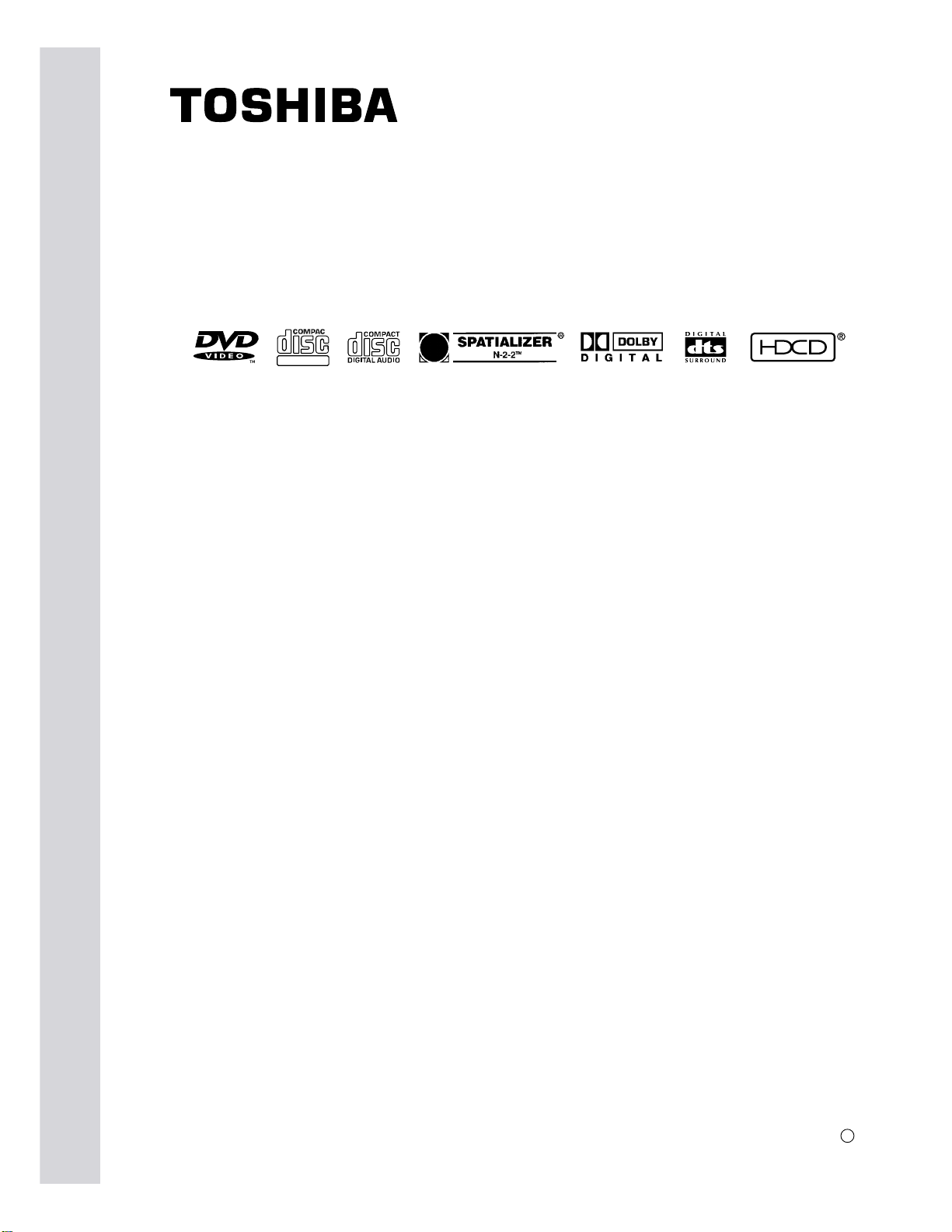
OWNER'S MANUAL
DIGITAL VIDEO
DVD VIDEO PLAYER
SD-4205
Aug., 2000
s
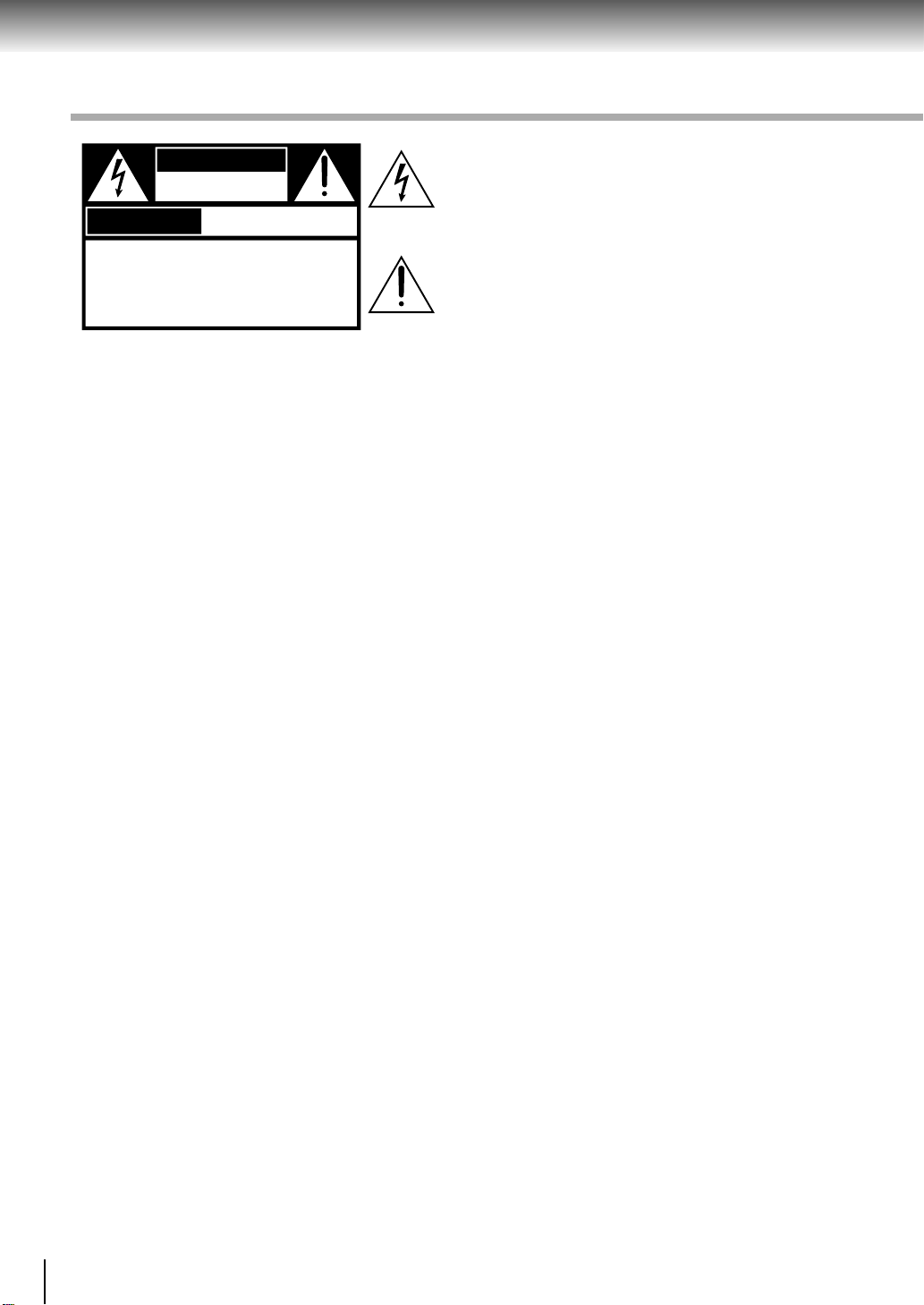
Introduction
SAFETY PRECAUTIONS
WARNING
RISK OF ELECTRIC SHOCK
DO NOT OPEN
AVIS
WARNING : TO REDUCE THE RISK OF
ELECTRIC SHOCK, DO NOT REMOVE
COVER (OR BACK). NO USERSERVICEABLE
PARTS INSIDE. REFER SERVICING TO
QUALIFIED SERVICE PERSONNEL.
WARNING: TO REDUCE THE RISK OF FIRE OR ELECTRIC SHOCK, DO NO T EXPOSE THIS APPLIANCE
CAUTION: TO PREVENT ELECTRIC SHOCK, MATCH WIDE BLADE OF PLUG TO WIDE SLOT, FULLY
A TTENTION: POUR EVITER LES CHOCS ELECTRIQUES, INTR ODUIRE LA LAME LA PLUS LARGE DE LA
CAUTION: This Digital Video Disc Player employs a Laser System.
RISQUE DE CHOC ELECTRIQUE NE
PAS OUVRIR
TO RAIN OR MOISTURE. DANGEROUS HIGH VOLTAGES ARE PRESENT INSIDE THE
ENCLOSURE. DO NO T OPEN THE CABINET . REFER SER VICING T O QU ALIFIED PERSONNEL
ONLY.
INSERT.
FICHE DANS LA BORNE CORRESPOND ANTE DE LA PRISE ET POUSSER JUSQU’AU FOND .
To ensure proper use of this product, please read this owner’s manual carefully and retain for
future reference. Should the unit require maintenance, contact an authorized service location see service procedure.
The lightning flash with arrowhead symbol, within an equilateral triangle, is intended to alert the user to the presence of
uninsulated “dangerous voltage” within the product’s enclosure that may be of sufficient magnitude to constitute a risk
of electric shock to persons.
The exclamation point within an equilateral triangle is intended to alert the user to the presence of important operating and maintenance (servicing) instructions in the literature
accompanying the appliance.
Use of controls or adjustments or performance of procedures other than those specified herein
may result in hazardous radiation exposure.
To prevent direct exposure to laser beam, do not try to open the enclosure.
Visible and invisible laser radiation when open and interlocks defeated.
DO NOT STARE INTO BEAM.
FCC NOTICE: This equipment has been tested and found to comply with the limits for a Class B digital device,
pursuant to part 15 of the FCC Rule. These limits are designed to provide reasonable protection
against harmful interference in a residential installation.
This equipment generates, uses, and can radiate radio frequency energy and, if not installed
and used in accordance with the instructions, may cause harmful interference to radio
communications.
However, there is no guarantee that interference will not occur in a particular installation.
If this equipment does cause harmful interference to radio or television reception, which can be
determined by turning the equipment off and on, the user is encouraged to try to correct the
interference by one or more of the following measures:
- Reorient or relocate the receiving antenna.
- Increase the separation between the equipment and receiver.
- Connect the equipment into an outlet on a circuit different from that to which the receiver is
connected.
- Consult the dealer or an experienced radio/TV technician for help.
WARNING: Changes or modifications made to this equipment, not expressly approved by Toshiba, or
parties authorized by Toshiba, could void the user’s authority to operate the equipment.
2
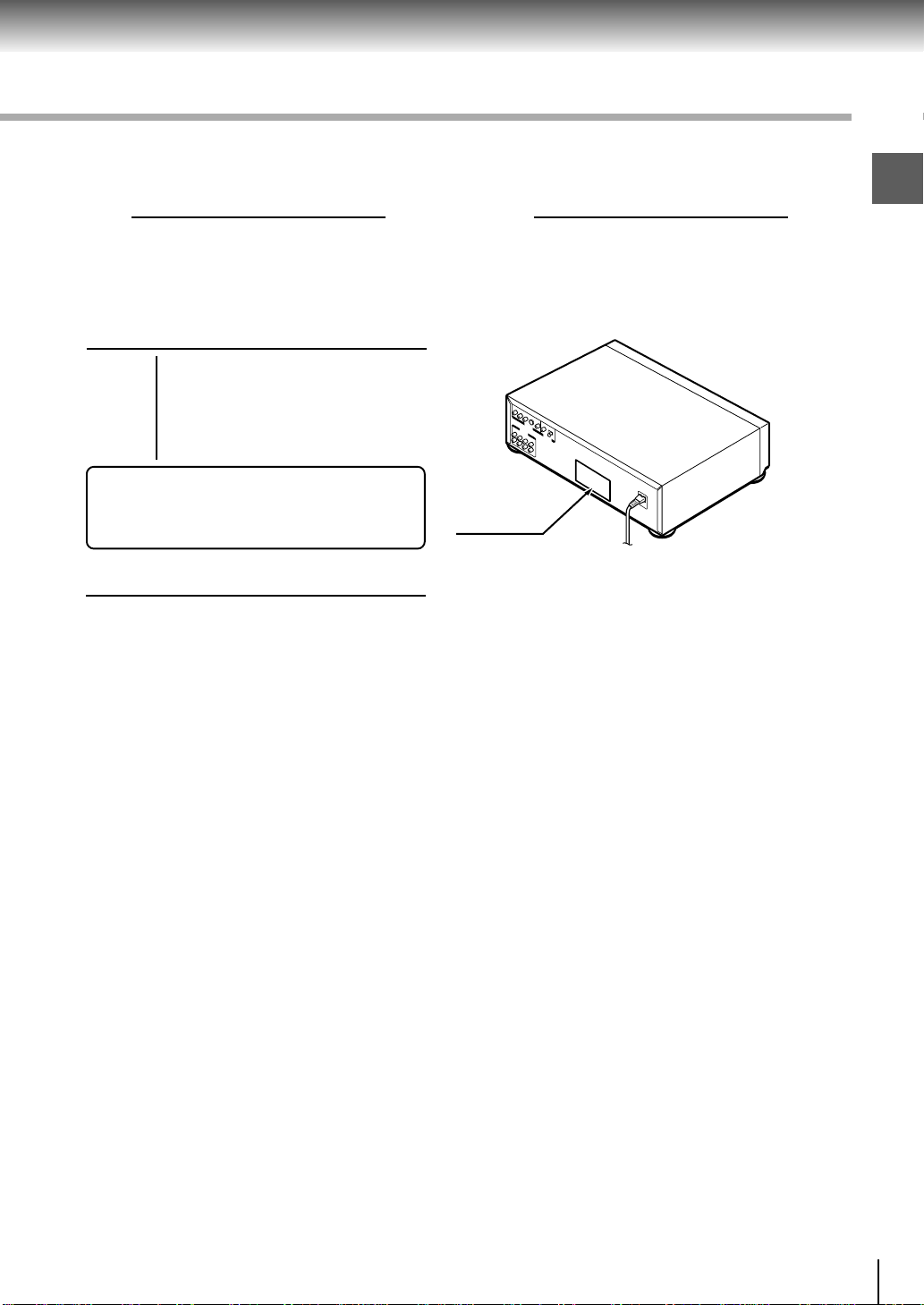
In the spaces provided below, record the Model and Serial No. located on the rear panel of your DVD video
player.
Model No. Serial No.
Retain this information for future reference.
Location of the required label
THIS DEVICE COMPLIES WITH PART 15 OF
THE FCC RULES. OPERATION IS SUBJECT
TO THE FOLLOWING TWO CONDITIONS:
(1) THIS DEVICE MAY NOT CAUSE HARMFUL
INTERFERENCE, AND (2) THIS DEVICE MUST
ACCEPT ANY INTERFERENCE RECEIVED,
INCLUDING INTERFERENCE THAT MAY CAUSE
UNDESIRED OPERATION.
MANUFACTURED:
TOSHIBA CORPORATION
1-1, SHIBAURA 1-CHOME, MINATO-KU, TOKYO 105-01, JAPAN
Introduction
3

Introduction
IMPORTANT SAFETY INSTRUCTIONS
CAUTION: PLEASE READ AND OBSERVE ALL WARNINGS AND INSTRUCTIONS GIVEN IN THIS
OWNER’S MANUAL AND THOSE MARKED ON THE UNIT. RETAIN THIS BOOKLET FOR
FUTURE REFERENCE.
This set has been designed and manufactured to assure personal safety. Improper use can result in electric
shock or fire hazard. The safeguards incorporated in this unit will protect you if you observe the following
procedures for installation, use and servicing. This unit is fully transistorized and does not contain any parts that
can be repaired by the user.
DO NOT REMOVE THE CABINET COVER, OR YOU MAY BE EXPOSED TO DANGEROUS VOLTAGE. REFER
SERVICING TO QUALIFIED SERVICE PERSONNEL ONLY.
1. Read owner’s manual
After unpacking this product, read the owner’s manual carefully, and follow
all the operating and other instructions.
2. Power Sources
This product should be operated only from the type of power source indicated
on the label. If you are not sure of the type of power supply to your home,
consult your product dealer or local power company. For products intended
to operate from battery power, or other sources, refer to the operating
instructions.
3. Grounding or Polarization
This product may be equipped with a polarized alternating current line plug
(a plug having one blade wider than the other). This plug will fit into the
power outlet only one wa y. This is a safety feature. If you are unable to insert
the plug fully into the outlet, try reversing the plug. If the plug should still fail
to fit, contact your electrician to replace your obsolete outlet. Do not defeat
the safety purpose of the polarized plug.
4. Ventilation
Slots and openings in the cabinet are provided for ventilation and to ensure
reliable operation of the product and to protect it from overheating, and these
openings must not be blocked or covered. The openings should never be
blocked by placing the product on a bed, sofa, rug or other similar surface.
This product should not be placed in a built-in installation such as a bookcase
or rack unless proper ventilation is pro vided or the manufacturer’ s instructions
have been adhered to.
5. Heat
The product should be situated away from heat sources such as radiators,
heat registers, stoves, or other products (including amplifiers) that produce
heat.
4
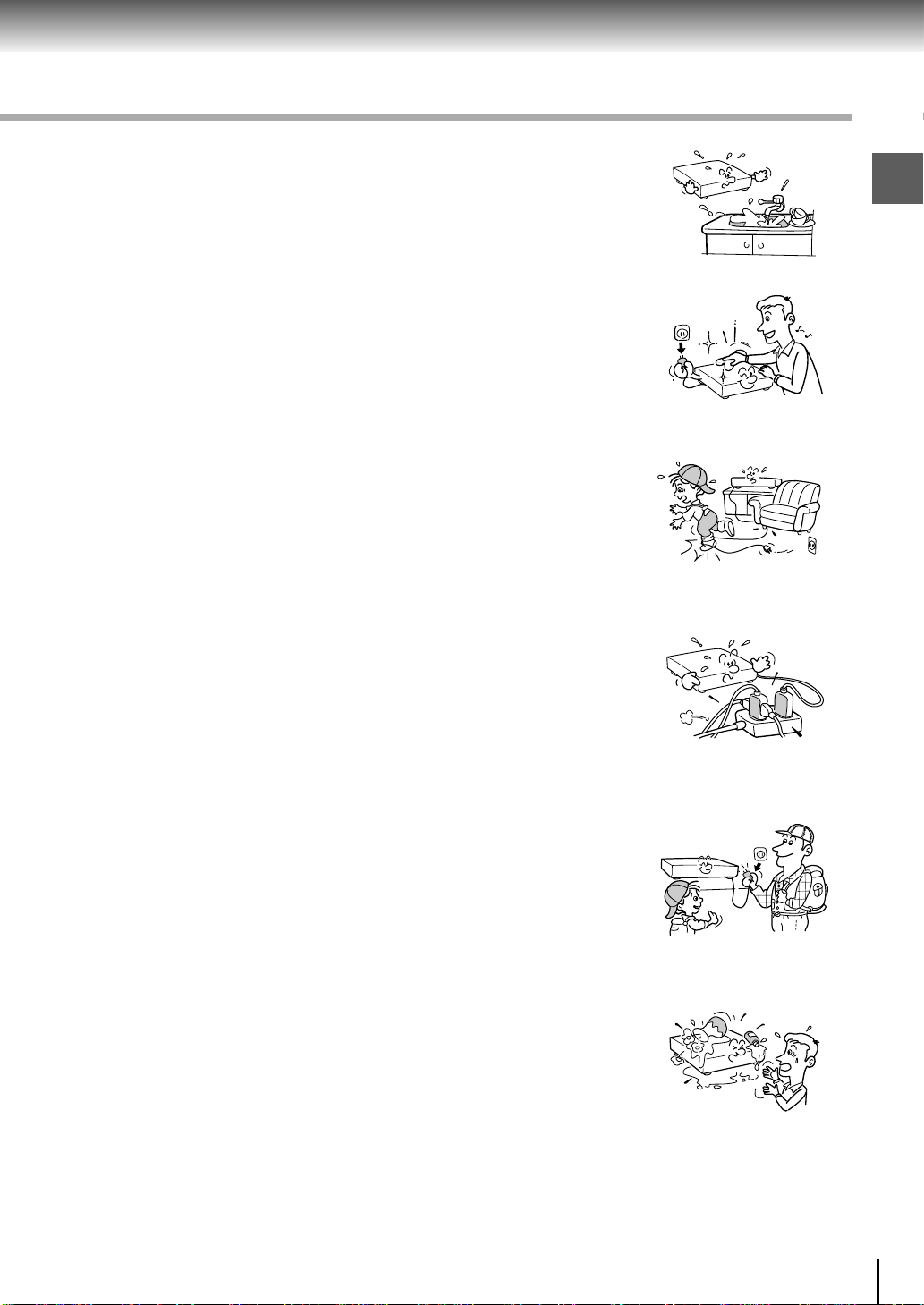
6. Water and Moisture
Do not use this product near water - for example, near a bath tub, wash bowl,
kitchen sink, or laundry tub; in a wet basement; or near a swimming pool and
the like.
7. Cleaning
Unplug this product from the wall outlet before cleaning. Do not use liquid
cleaners or aerosol cleaners. Use a damp cloth for cleaning.
8. Power-Cord Protection
Power-supply cords should be routed so that they are not likely to be walked
on or pinched by items placed upon or against them, paying particular attention
to cords at plugs, convenience receptacles, and the point where they exit
from the product.
9. Overloading
Do not overload wall outlets; extension cords, or integral convenience
receptacles as this can result in a risk of fire or electric shock.
Introduction
10.Lightning
For added protection for this product during storm, or when it is left unattended
and unused for long periods of time, unplug it from the wall outlet. This will
prevent damage to the product due to lightning and power-line surges.
11. Object and Liquid Entry
Never insert objects of any kind into this product through openings as they
may touch dangerous voltage points or short-out parts that could result in a
fire or electric shock. Never spill liquid of any kind on the product.
12.Attachments
Do not use attachments not recommended by the product manufacturer as they may cause hazards.
5
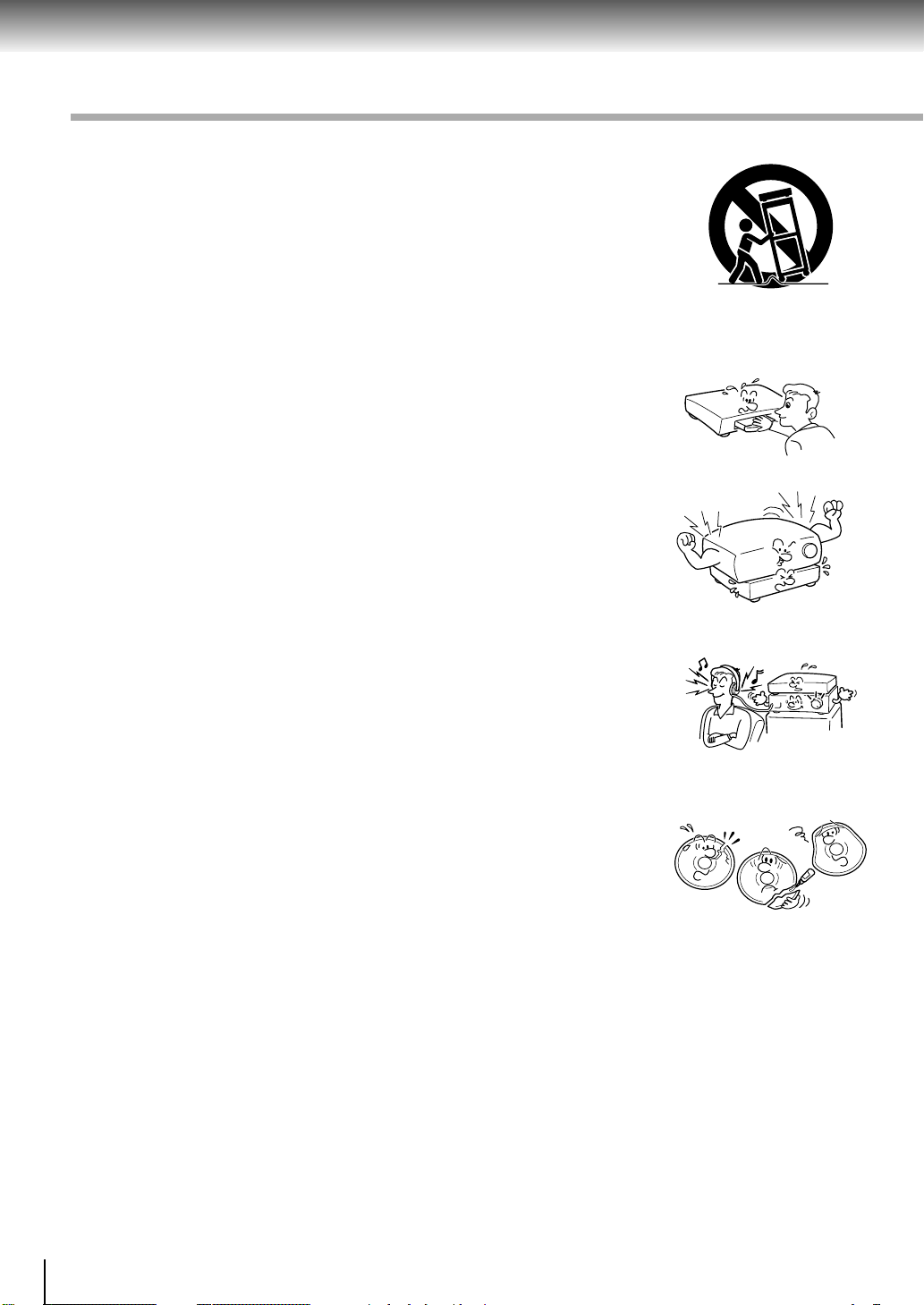
Introduction
IMPORTANT SAFETY INSTRUCTIONS
13.Accessories
Do not place this product on an unstable cart, stand, tripod, bracket, or table.
The product may fall, causing serious injury to a child or adult, and serious
damage to the product. Use only with a cart, stand, tripod, bracket, or table
recommended by the manufacturer, or sold with the product. Any mounting
of the product should follow the manufacturer’s instructions, and should use
a mounting accessory recommended by the manufacturer.
A product and cart combination should be moved with care. Quick stops,
excessive force, and uneven surfaces may cause the product and cart
combination to overturn.
14. Disc Tray
Keep your fingers well clear of the disc tray as it is closing. Neglecting to do
so may cause serious personal injury.
15.Burden
Do not place a heavy object on or step on the product. The object may fall,
causing serious personal injury and serious damage to the product.
S3125A
16.Headphones
When you use headphones, keep the volume at a moderate level. If you use
the headphones continuously with high volume sound, it may cause hearing
damage.
17.Disc
Do not use a cracked, deformed, or repaired disc. These discs are easily
broken and may cause serious personal injury and product malfunction.
18.Damage Requiring Service
Unplug this product from the wall outlet and refer servicing to qualified service personnel under the following
conditions:
a) When the power-supply cord or plug is damaged.
b) If liquid has been spilled, or objects have fallen into the product.
c) If the product has been exposed to rain or water.
d) If the product does not operate normally by following the operating instructions. Adjust only those
controls that are covered by the operating instructions as an improper adjustment of other controls may
result in damage and will often require extensive work by a qualified technician to restore the product
to its normal operation.
e) If the product has been dropped or damaged in any way.
f) When the product exhibits a distinct change in performance - this indicates a need for service.
6

19.Servicing
Do not attempt to service this product yourself as opening or removing covers
may expose you to dangerous voltage or other hazards. Refer all servicing
to qualified service personnel.
20.Replacement Parts
When replacement parts are required, be sure the service technician has used replacement parts specified
by the manufacturer or have the same characteristics as the original part. Unauthorized substitutions may
result in fire, electric shock, or other hazards.
21.Safety Check
Upon completion of any service or repairs to this product, ask the service
technician to perform safety checks to determine that the product is in proper
operating condition.
Introduction
7
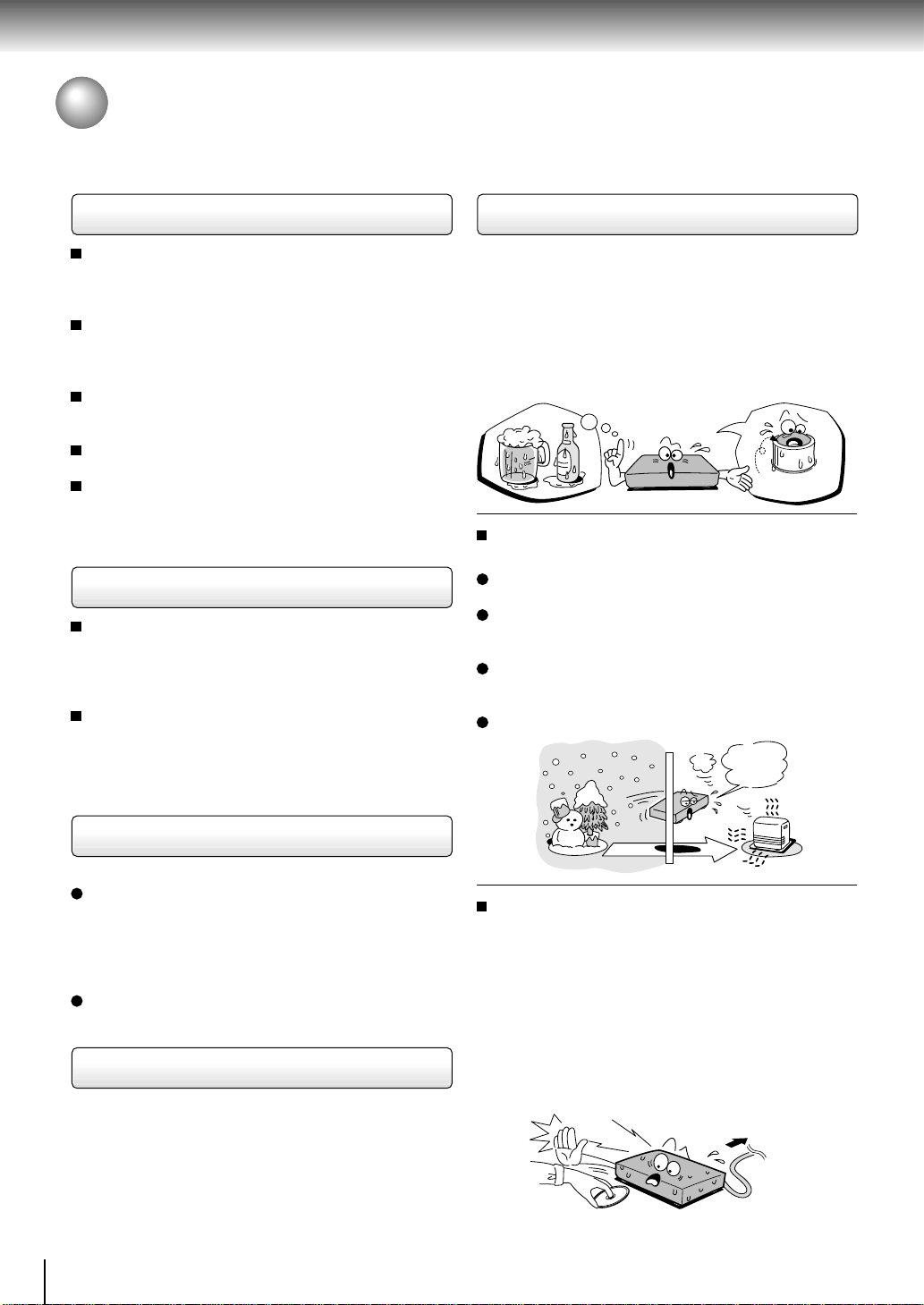
Introduction
Precautions
Notes on handling
When shipping the DVD video player, the original
shipping carton and packing materials come in handy.
For maximum protection, repack the unit as it was
originally packed at the factory.
Do not use volatile liquids, such as insect spray, near
the DVD video player. Do not leave rubber or plastic
products in contact with the DVD video player for a
long time. They will leave marks on the finish.
The top and rear panels of the DVD video player may
become warm after a long period of use. This is not a
malfunction.
When the DVD video player is not in use, be sure to
remove the disc and turn off the power.
If you do not use the DVD video player for a long
period, the unit may not function properly in the
future. Turn on and use the DVD video player
occasionally.
Notes on locating
Place the DVD video player on a level surface. Do not
use it on a shaky or unstable surface such as a
wobbling table or inclined stand. The loaded disc may
come off the proper position and cause damage to
the DVD video player.
When you place this DVD video player near a TV,
radio, or VCR, the playback picture may become poor
and the sound may be distorted. In this case, place
the DVD video player away from the TV, radio, or
VCR.
Notes on moisture condensation
Moisture condensation damages the DVD video
player. Please read the following carefully.
Moisture condensation occurs, for example, when you
pour a cold drink into a glass on a warm day. Drops of
water form on the outside of the glass. In the same way,
moisture may condense on the optical pick-up lens
inside this unit, one of the most crucial internal parts of
the DVD video player.
E
Moisture condensation occurs during the
following cases.
When you bring the DVD video player directly from a
cold place to a warm place.
When you use the DVD video player in a room where
you just turned on the heater, or a place where the
cold wind from the air conditioner directly hits the unit.
In summer, when you use the DVD video player in a
hot and humid place just after you move the unit from
an air conditioned room.
When you use the DVD video player in a humid place.
f
o
m
e
o
l
p
i
s
m
a
x
n
o
c
t
u
r
e
s
n
a
e
t
i
d
o
n
!
Optical pick-up
lens
It’s too
warm!
Notes on cleaning
Use a soft, dry cloth for cleaning.
For stubborn dirt, soak the cloth in a weak detergent
solution, wring well and wipe. Use a dry cloth to wipe
it dry.
Do not use any type of solvent, such as thinner and
benzine, as they may damage the surface of the DVD
video player.
If you use a chemical saturated cloth to clean the unit,
follow that product’s instructions.
To obtain a clear picture
The DVD video player is a high technology, precision
device. If the optical pick-up lens and disc drive parts
are dirty or worn down, the picture quality becomes
poor. To obtain a clear picture, we recommend regular
inspection and maintenance (cleaning or parts
replacement) every 1,000 hours of use depending on
the operating environment. For details, contact your
nearest dealer.
8
Do not use the DVD video player when moisture
condensation may occur.
If you use the DVD video player in such a situation, it
may damage discs and internal parts. Remove the
disc, connect the power cord of the DVD video player
to the wall outlet, turn on the DVD video player, and
leave it for two or three hours. After two or three
hours, the DVD video player will have warmed up and
evaporated any moisture. Keep the DVD video player
connected to the wall outlet and moisture
condensation will seldom occur.
Wait!
Wall outlet
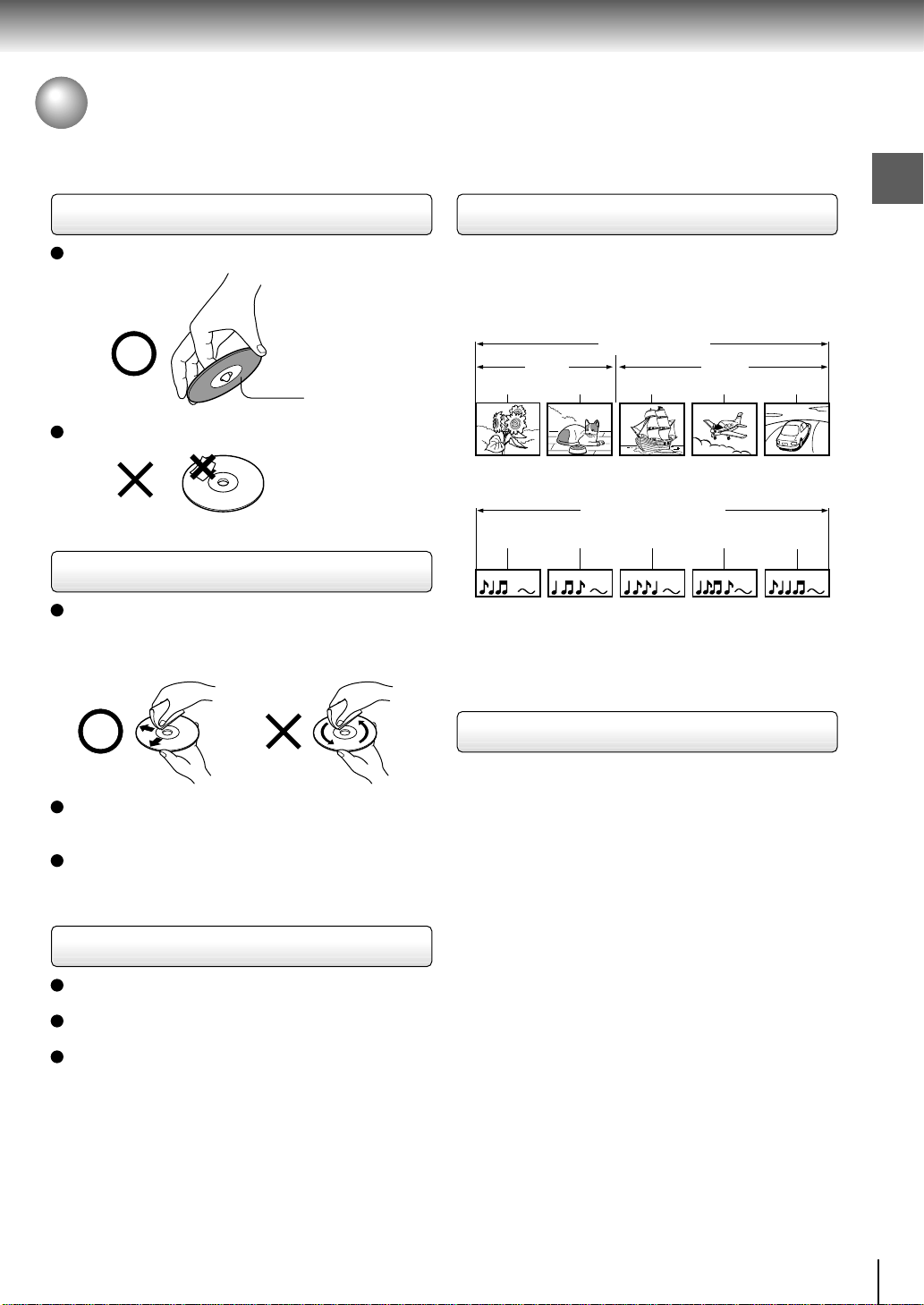
Notes on Discs
On handling discs
Do not touch the playback side of the disc.
Playback side
Do not attach paper or tape to discs.
On cleaning discs
Fingerprints and dust on the disc cause picture and
sound deterioration. Wipe the disc from the center
outwards with a soft cloth. Always keep the disc
clean.
Structure of disc contents
Normally, DVD video discs are divided into titles, and
the titles are sub-divided into chapters. VIDEO CDs/
audio CDs are divided into tracks.
DVD video disc
DVD video disc
Title 1 Title 2
Chapter 1 Chapter 2 Chapter 1 Chapter 2 Chapter 3
VIDEO CD/Audio CD
VIDEO CD/Audio CD
Track 1 Track 2 Track 3 Track 4 Track 5
Each title, chapter or track is assigned a number, which
is called “title number”, “chapter number” or “track
number” respectively.
There may be discs that do not have these numbers.
Introduction
If you cannot wipe off the dust with a soft cloth, wipe
the disc lightly with a slightly moistened soft cloth and
finish with a dry cloth.
Do not use any type of solvent such as thinner,
benzine, commercially available cleaners or antistatic
spray for vinyl LPs. It may damage the disc.
On storing discs
Do not store discs in a place subject to direct sunlight
or near heat sources.
Do not store discs in places subject to moisture and
dust such as a bathroom or near a humidifier.
Store discs vertically in a case. Stacking or placing
objects on discs outside of their case may cause
warping.
Notes on copyright
It is forbidden by law to copy, broadcast, show,
broadcast on cable, play in public, and rent copyrighted
material without permission.
DVD video discs are copy protected, and any recordings
made from these discs will be distorted.
This product incorporates copyright protection
technology that is protected by method claims of certain
U.S. patents and other intellectual property rights owned
by Macrovision Corporation and other rights owners.
Use of this copyright protection technology must be
authorized by Macrovision Corporation, and is intended
for home and other limited viewing uses only unless
otherwise authorized by Macrovision Corporation.
Reverse engineering or disassembly is prohibited.
9
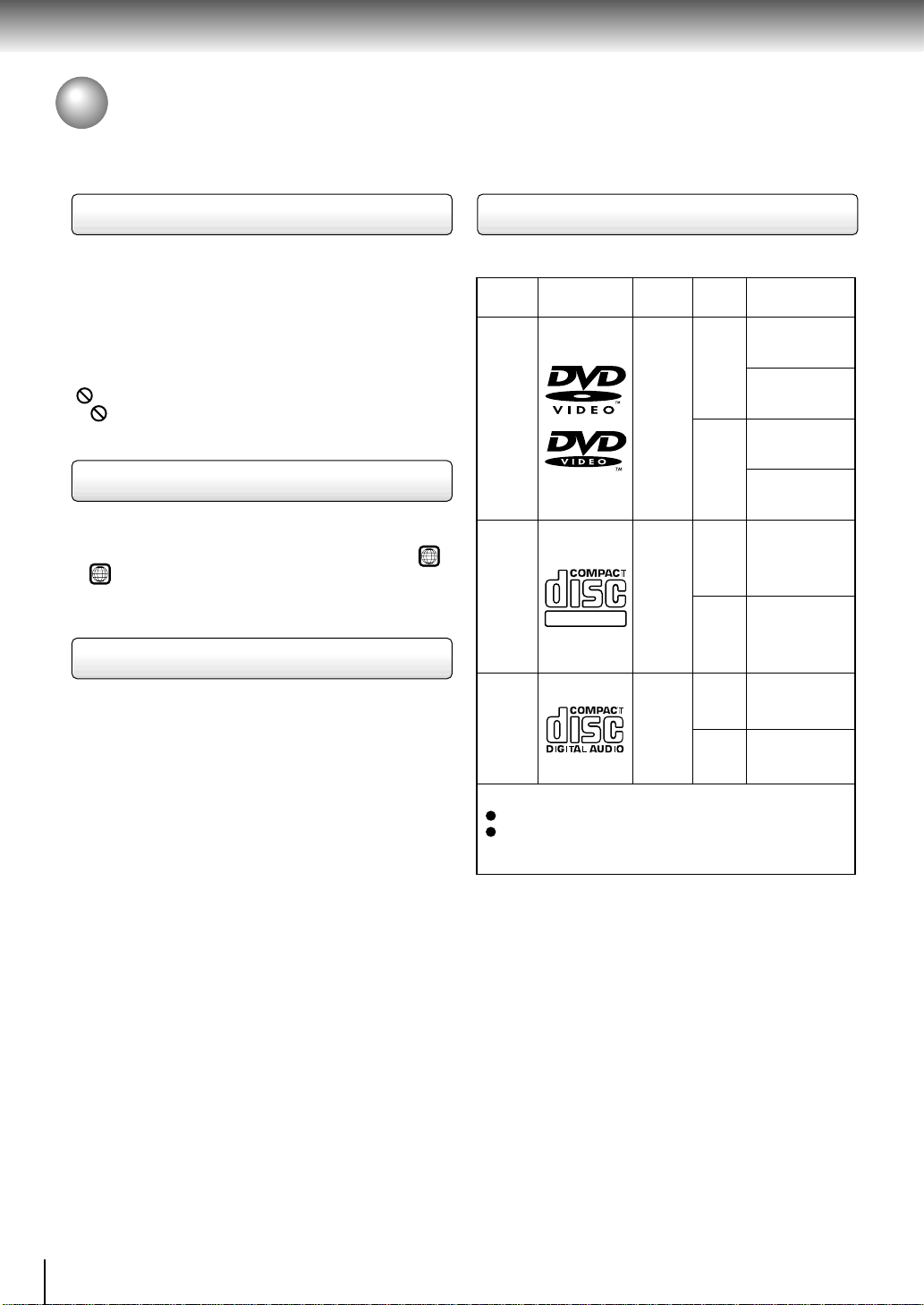
Introduction
Notes on Discs (continued)
About this owner’s manual
This owner’s manual explains the basic instructions of
this DVD video player. Some DVD video discs are
produced in a manner that allows specific or limited
operation during playback. As such, the DVD video
player may not respond to all operating commands. This
is not a defect in the DVD video player. Refer to
instruction notes of discs.
” may appear on the TV screen during operation.
“
” means that the operation is not permitted by the
A “
DVD video player or the disc.
Notes on region numbers
The region number of this DVD video player is 1. If
region numbers, which stand for their playable area, are
printed on your DVD video disc and you do not find
ALL
or
, disc playback will not be allowed by the player.
1
(In this case, the DVD video player will display a
message on-screen.)
On VIDEO CDs
This DVD video player supports VIDEO CDs equipped
with the PBC (Version 2.0) function. (PBC is the
abbreviation of Playback Control.) You can enjoy two
playback variations depending on types of discs.
• VIDEO CD not equipped with PBC function
(Version 1.1)
Sound and movie can be played on this DVD video
player in the same way as an audio CD.
• VIDEO CD equipped with PBC function
(Version 2.0)
In addition to operation of a VIDEO CD not equipped
with the PBC function, you can enjoy playback of
interactive software with search function by using the
menu displayed on the TV screen (Menu Playback).
Some of the functions described in this owner’s
manual may not work with some discs.
Playable discs
This DVD video player can play the following discs.
Disc Mark
DVD
video
discs
VIDEO
CDs
Audio
CDs
The following discs are also available.
CD-R/RW discs recorded by CD-DA method can be
played. Some CD-R/RW discs may be incompatible.
DIGITAL VIDEO
CD-R
CD-RW
Contents
Audio
video
(moving
pictures)
Audio
video
(moving
pictures)
Audio
Disc
Size
12 cm
+
8 cm
12 cm
+
8 cm
12 cm
8 cm
(CD
single)
• You cannot play discs other than those listed above.
• You cannot play discs of DVD-RAM, DVD-RW, etc.,
even if they may be labeled marks listed above.
• This DVD video player uses the NTSC color system,
and cannot play DVD video discs recorded in any
other color system (PAL, SECAM, etc.).
Maximum
playback time
Approx. 4 hours
(single sided disc)
Approx. 8 hours
(double sided disc)
Approx. 80 minutes
(single sided disc)
Approx. 160 minutes
(double sided disc)
Approx. 74 minutes
Approx. 20 minutes
Approx. 74 minutes
Approx. 20 minutes
10
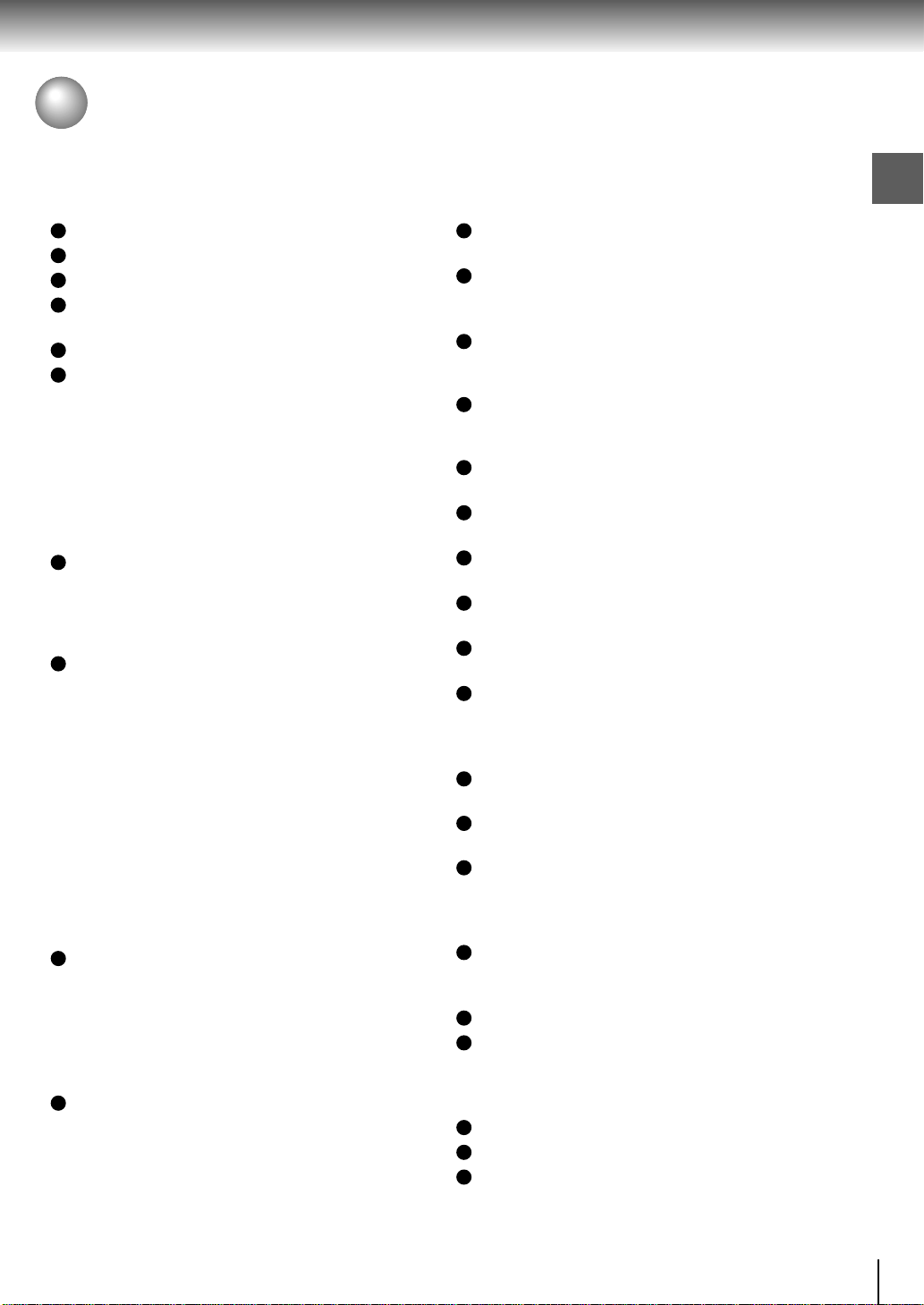
Ta ble of Contents
Introduction
SAFETY PRECAUTIONS .......................... 2
IMPORTANT SAFETY INSTRUCTIONS ... 4
Precautions ...............................................8
Notes on Discs.......................................... 9
Notes on region numbers ............................... 10
Table of Contents ................................... 11
Identification of Controls .......................12
Front panel ..................................................... 12
Rear panel ...................................................... 12
DVD display .................................................... 13
Remote control ............................................... 14
Loading batteries ............................................ 15
Operating with the remote control .................. 15
Connections
Connecting to a TV ................................. 18
Connecting to a TV......................................... 18
Connecting to an audio system and TV
equipped with ColorStream
video) inputs ................................................. 19
Connecting to Optional Equipment ......20
Connecting to an amplifier equipped with a
Dolby Digital decoder ................................... 21
Connecting to an amplifier equipped with
Dolby Pro Logic Surround ............................ 21
Connecting to an amplifier equipped with a
DTS decoder ................................................ 22
Connecting to an amplifier equipped with an
MPEG2 audio decoder ................................. 22
Connecting to an amplifier equipped with
5.1ch audio inputs ........................................ 23
Connecting to an amplifier equipped with a
digital audio input ......................................... 23
®
(Component
Advanced playback
Accessing a Specific Location Directly ..
Entering the time of the desired location ........ 34
Playing Repeatedly................................. 35
Repeating a title, chapter, or track .................. 35
Repeating a specific segment ........................ 35
Playing in a Favorite Order .................... 36
Setting titles, chapters, or tracks in a favorite
order ............................................................. 36
Playing in Random Order.......................37
Playing titles, chapters or tracks in random
order ............................................................. 37
Zooming a Picture .................................. 38
Zooming a picture........................................... 38
Selecting DNR Picture Enhancement ...39
Selecting DNR picture enhancement ............. 39
Selecting 3-D (N-2-2) Sound Enhancement ..
Selecting 3-D (N-2-2) sound enhancement .... 39
Selecting the Camera Angle ..................40
Changing the camera angle ........................... 40
Selecting Subtitles ................................. 41
Selecting a subtitle language ......................... 41
Selecting a Language............................. 42
Selecting a playback audio setting ................. 42
Quick control
Using the Graphic Remote Control
- V-REMOTE - ........................................... 46
Selecting the Playback Function
- QUICK -.................................................. 47
Accessing Features
- NAVI - .....................................................48
Introduction
34
39
Basic playback
Playing a Disc .........................................26
Basic playback ............................................... 26
Playing in fast reverse or
fast forward directions .................................. 28
Playing frame by frame................................... 28
Playing in slow-motion.................................... 29
Resuming playback from the same location... 29
Locating a Specific Title, Chapter, or
Track ........................................................ 30
Locating a title using the top menu................. 30
Locating a title by entering the title number.... 30
Locating a specific chapter or track directly ... 31
Locating a specific chapter or track ................ 31
Function setup
Customizing the Function Settings ...... 54
Setting procedure ........................................... 54
Setting details ................................................. 56
Table of Languages ................................64
Operating a TV with the Remote
Control ..................................................... 65
Others
Before Calling Service Personnel .........68
Specifications .........................................69
LIMITED WARRANTY DVD VIDEO
PLAYER ................................................... 70
11
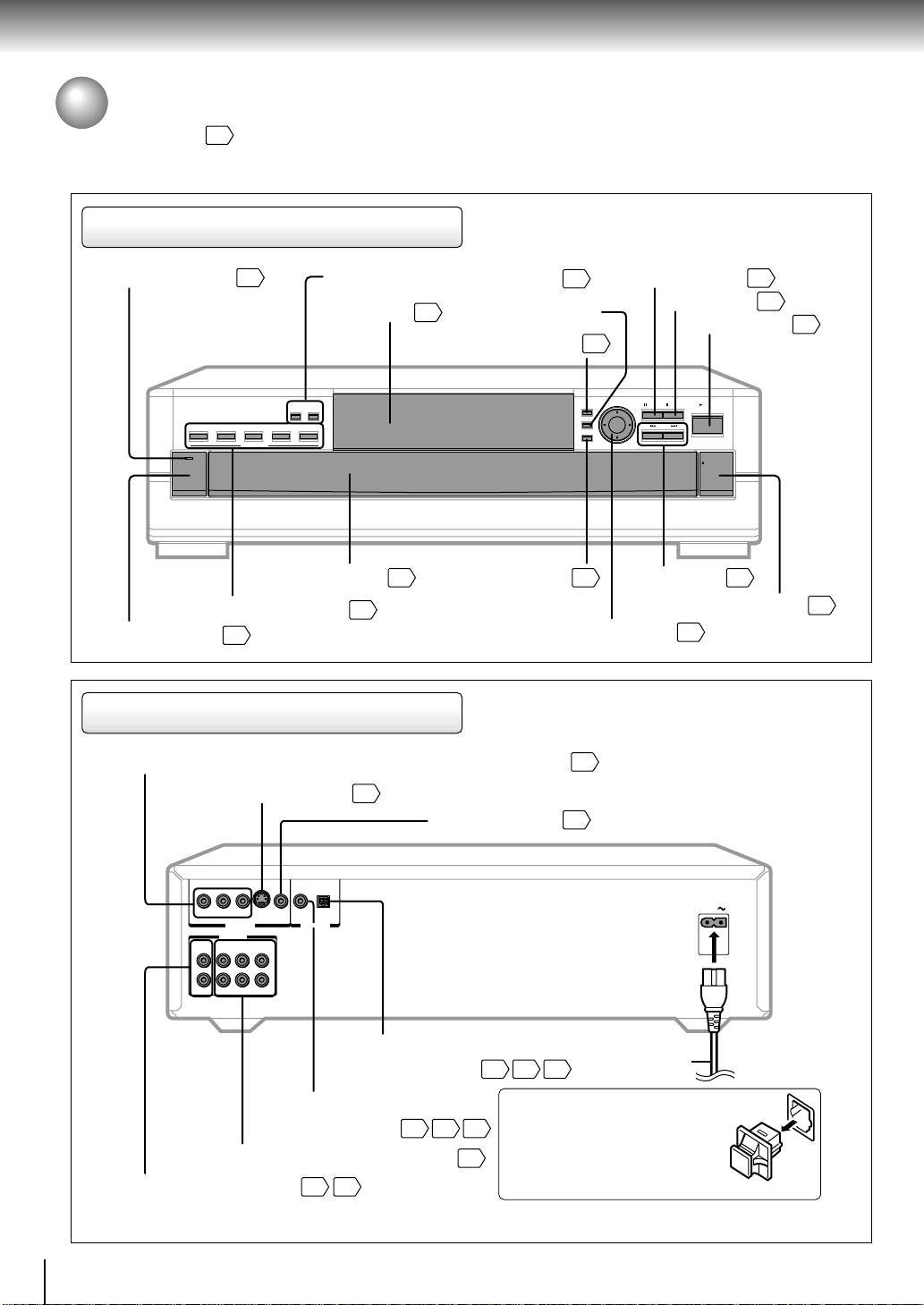
Introduction
Identification of Controls
See the page in for details.
Front panel
POWER indicator
26
DISC SKIP (UP/DOWN) buttons
DVD display
26
MENU button
TOP MENU button
DISC SKIP
DOWN UP
12345
DISC SELECT
POWER
DISC SELECT buttons
POWER button
26
Disc tray
26
26
RETURN button
Cursor control/ENTER button
Rear panel
ColorStream® (Component video) VIDEO OUT jacks (Y/PB/PR)
S VIDEO OUT jack
18
VIDEO OUT jack
26
18
54
19
TOP MENU
MENU
RETURN
30
PAUSE button
STOP button
PLAY button
PAUSE
STOP PLAY
ENTER
SKIP
OPEN/CLOSE
SKIP buttons
OPEN/CLOSE button
54
27
27
26
31
26
12
YS
AUDIO OUT
2CH
FRONT
L
R
VIDEO
COAXIAL
VIDEO OUT AUDIO OUT
5.1CH SURROUND
SURROUND
BITSTREAM/PCM
CENTER
SUBWOOFER
OPTICALPB PR
BITSTREAM/PCM COAXIAL
AUDIO OUT jack
5.1CH SURROUND AUDIO OUT jacks
2CH AUDIO OUT jacks
18 19
BITSTREAM/PCM OPTICAL
AUDIO OUT jack
21 222323
21 22
When connecting the optical digital
cable, remove the cap and fit the
connector into the jack firmly.
When not using the jack, keep the
23
cap inserted to protect it from dust
intrusion.
AC IN
Power cord
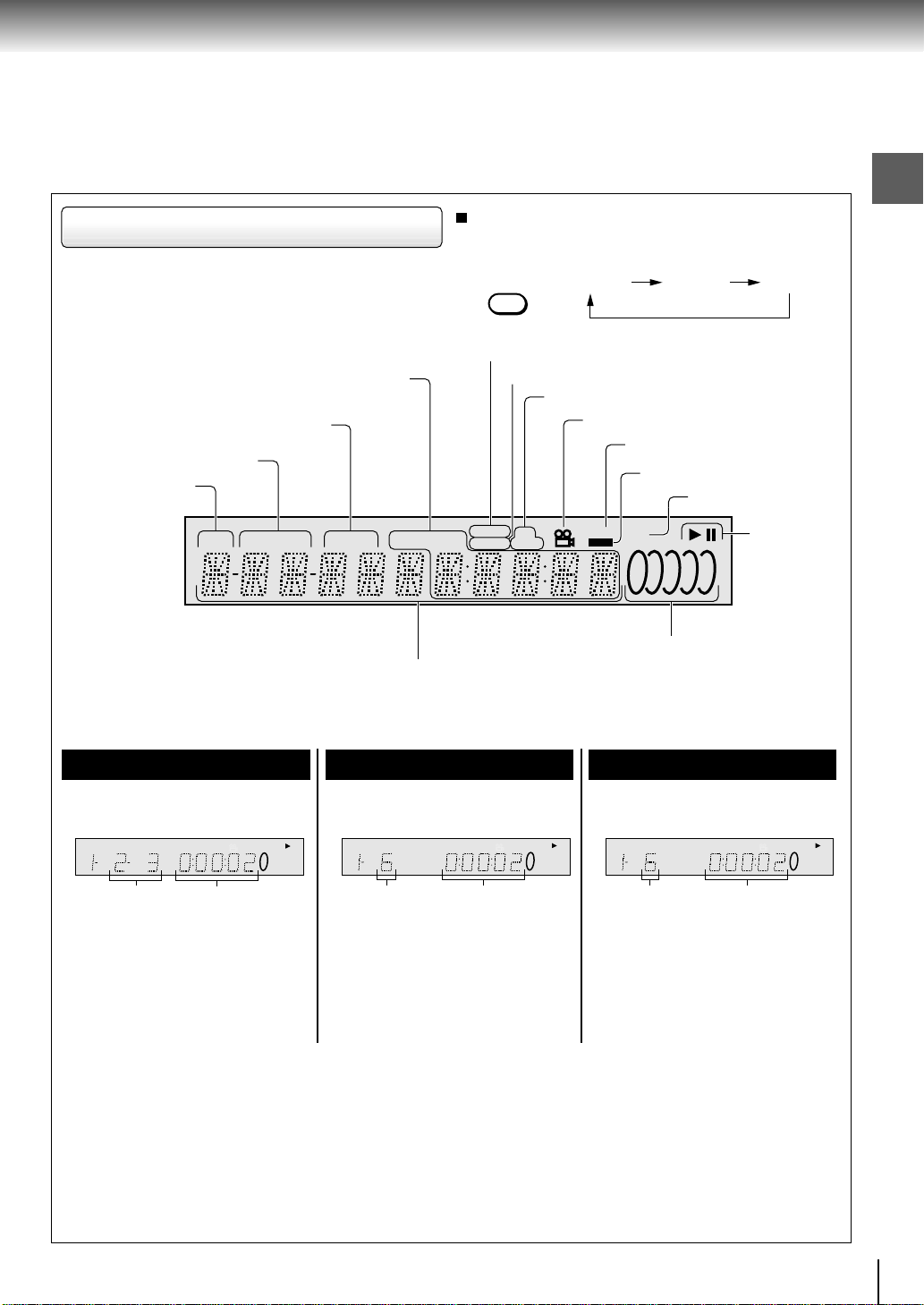
DVD display
Total playing time/remaining time/
elapsed time indicators
Chapter number indicator
Title/track number indicator
Disc number
indicator
DISC TITLE
GROUP
Repeated pressing of the FL DIMMER button on
the remote control changes the brightness of the
display.
FL DIMMER
Normal
Memory playback indicator
Random playback indicator
Repeat playback indicator
Angle icon indicator
CHP TRK
TOTAL
REMAIN
RANDOM
REPEAT
A-B S VCD
HDCD
MEMORY
Multifunctional indicator
(Indicates operating status or message, etc.)
VIDEO CD/CD indicator
HDCD indicator
DVD indicator
DVD-AUDIO
Play mode
indicator
12345
Disc indicator
Introduction
OffDimmed
The indicators vary depending on the kinds of discs you play.
DVD video disc
• During playback:
Example
DISC TITLE
GROUP
CHP TRK
Playing chapter 3
of title 2
• Some discs may not display
chapter numbers.
MEMORY
A-B SVCD
TOTAL
REMAIN
RANDOM
REPEAT
Elapsed time of
the current title
DVD-AUDIO
1 23 45
• During playback:
Example
DISC TITLE
Playing track 6
Some discs may not display track
numbers or elapsed time.
VIDEO CD
GROUP
CHP TRK
TOTAL
REMAIN
• A time indication not accompanied
with a chapter number shows
elapsed time of a segment within
the current title.
MEMORY
A-B SV CD
RANDOM
DVD-AUDIO
REPEAT
1 23 45
Elapsed time of
the current track
Audio CD
• During playback:
Example
DISC TITLE
GROUP
CHP TRK
TOTAL
Playing track 6
MEMORY
A-B SV CD
REMAIN
RANDOM
REPEAT
Elapsed time of
the current track
DVD-AUDIO
1 23 45
13

Introduction
Identification of Controls (continued)
The instructions in this manual describe the functions on the remote control. See the page in for details.
Remote control
OPEN/CLOSE button
QUICK button
47
ANGLE button
V-REMOTE button
TOP MENU button
Cursor control/ENTER button
26
40
46
30
54
• Cursor control – to move the cursor
Push toward the direction
you want.
• ENTER button – to enter your
selection
Press the center vertically.
CLEAR button
SLOW buttons
PAUSE/STEP button
ZOOM buttons
FL DIMMER button
Number buttons
RANDOM button
31
29
27
38
13
30
37
SUBTITLE
M
O
E
T
R
E
-
ENTER
RETURN
STOP PLAY
ZOOM
FL DIMMER
SEARCH
REPEAT
A-B RPT
POWER
AUDIO
M
E
DNR
3D
OPEN/CLOSE
QUICK SETUP NAVI
ANGLE
V
U
N
E
M
P
O
T
CLEAR
SLOW SKIP
PAUSE/STEP
1
34
123T
4 5 6 +10
7890
RANDOM MEMORY
POWER button
NAVI button
SETUP button
AUDIO button
N
U
SUBTITLE button
26
48
54
42
41
MENU button*
Jog control
RETURN button
SKIP buttons
PLAY button
STOP button
DNR button
3D button
T button
A-B RPT button
REPEAT button
MEMORY button
27 28
54
31
26
27
39
39
30
35
35
36
14
DISC SKIP
TV
POWER
TV/VIDEO
CH
VOL
When closed
DISC SELECT
1
2
3
4
5
DISC SKIP buttons
26
DISC SELECT buttons
TV/VIDEO button
POWER button
VOL buttons
CH buttons
65
65
65
65
26
* MENU button
Lift to open the cover.
Use the MENU button to display the
menu included on many DVD video
discs. To operate a menu, follow the
instructions in “Locating a title using
the top menu.”
30
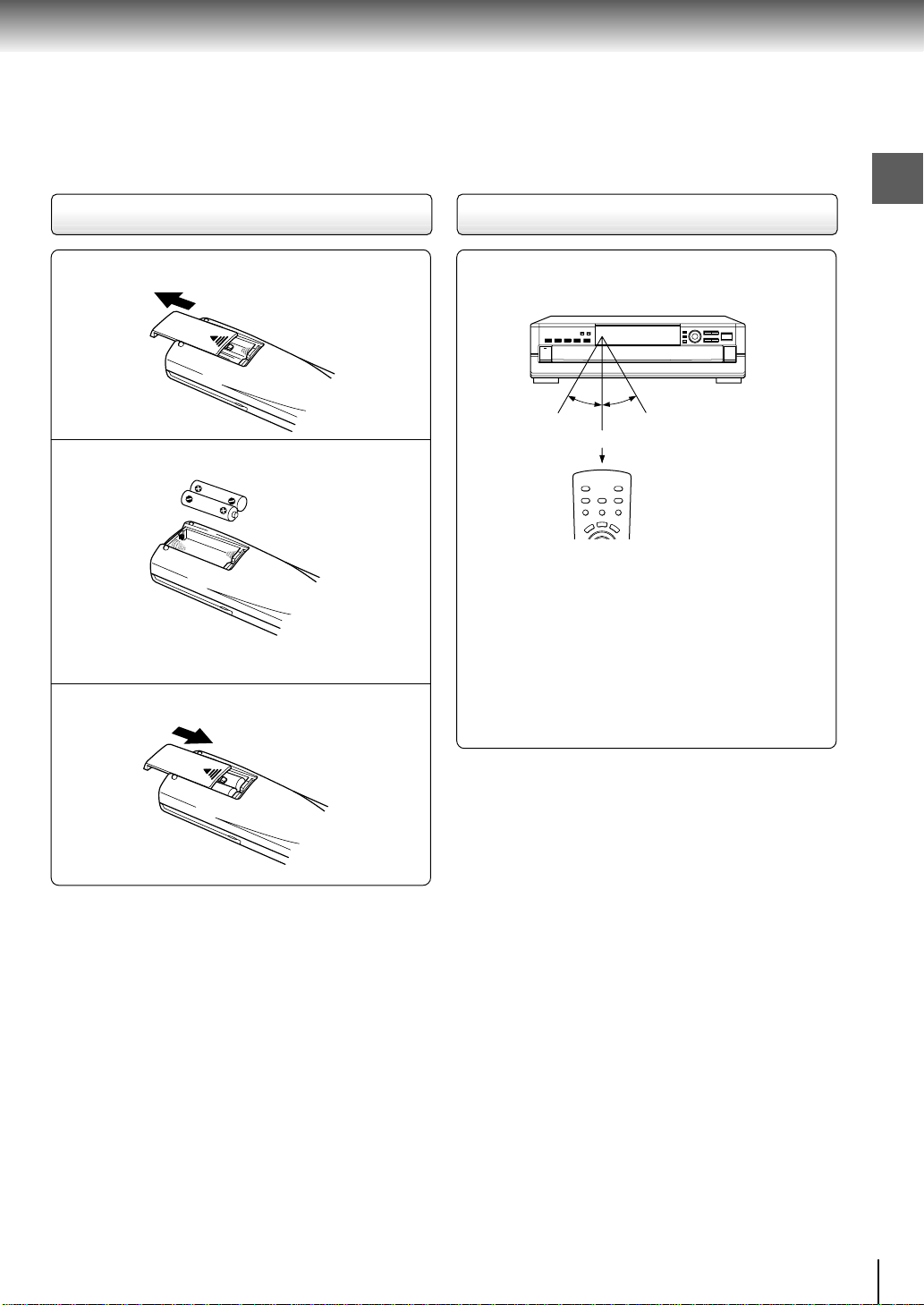
Loading batteries
30°
30°
ENTER
Operating with the remote control
Introduction
Open the cover.
1
Insert batteries (AAA size).
2
Make sure to match the + and – on the batteries
to the marks inside the battery compartment.
Close the cover.
3
Notes on batteries
Improper use of batteries may cause battery leakage and
corrosion. To operate the remote control correctly, follow the
instructions below.
• Do not insert batteries into the remote control in the wrong
direction.
• Do not charge, heat, open, or short-circuit the batteries.
Do not throw batteries into a fire.
• Do not leave dead or exhausted batteries in the remote
control.
• Do not use different types of batteries together, or mix old
and new batteries.
• If you do not use the remote control for a long period of
time, remove the batteries to avoid possible damage from
battery corrosion.
• If the remote control does not function correctly or if the
operating range becomes reduced, replace all batteries
with new ones.
• If battery leakage occurs, wipe the battery liquid from the
battery compartment, then insert new batteries.
Point the remote control at the remote
sensor and press the buttons.
Within about 7 m (23 feet)
Distance: About 7 m (23 feet) from the front of the
remote sensor
Angle: About 30° in each direction of the front of
the remote sensor
* Do not expose the remote sensor of the DVD video
player to a strong light source such as direct
sunlight or other illumination. If you do so, you may
not be able to operate the DVD video player via the
remote control.
Notes on the remote control
• Direct the remote control at the remote sensor of the DVD
video player.
• Do not drop or give the remote control a shock.
• Do not leave the remote control near an extremely hot or
humid place.
• Do not spill water or put anything wet on the remote
control.
• Do not open the remote control.
15
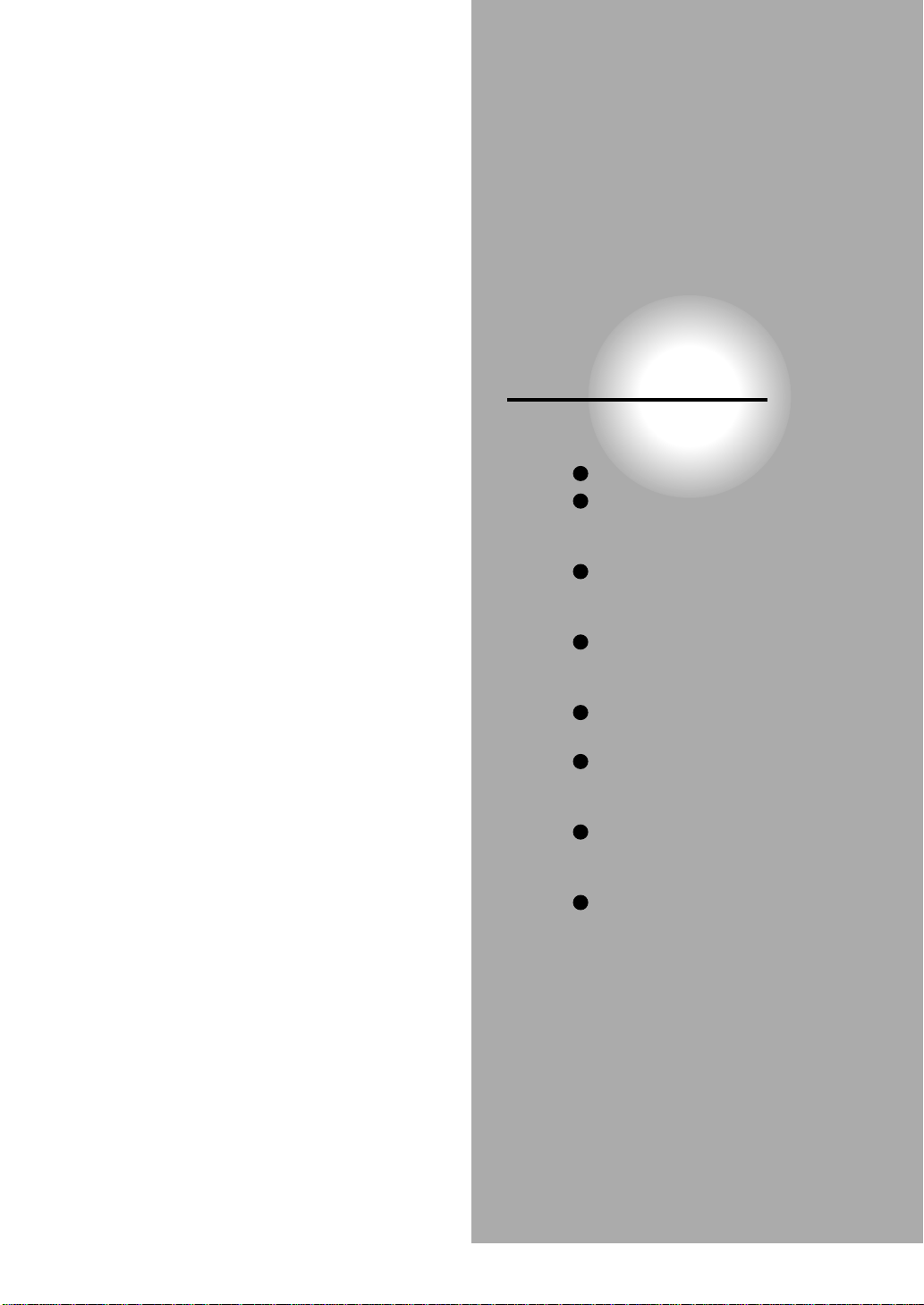
Connections
Read this chapter first to make all necessary
preparations.
Connecting to a TV
Connecting to an audio system
and TV equipped with
component video inputs
Connecting to an amplifier
equipped with a Dolby Digital
decoder
Connecting to an amplifier
equipped with Dolby Pro Logic
Surround
Connecting to an amplifier
equipped with a DTS decoder
Connecting to an amplifier
equipped with an MPEG2 audio
decoder
Connecting to an amplifier
equipped with 5.1ch audio
inputs
Connecting to an amplifier
equipped with a digital audio
input
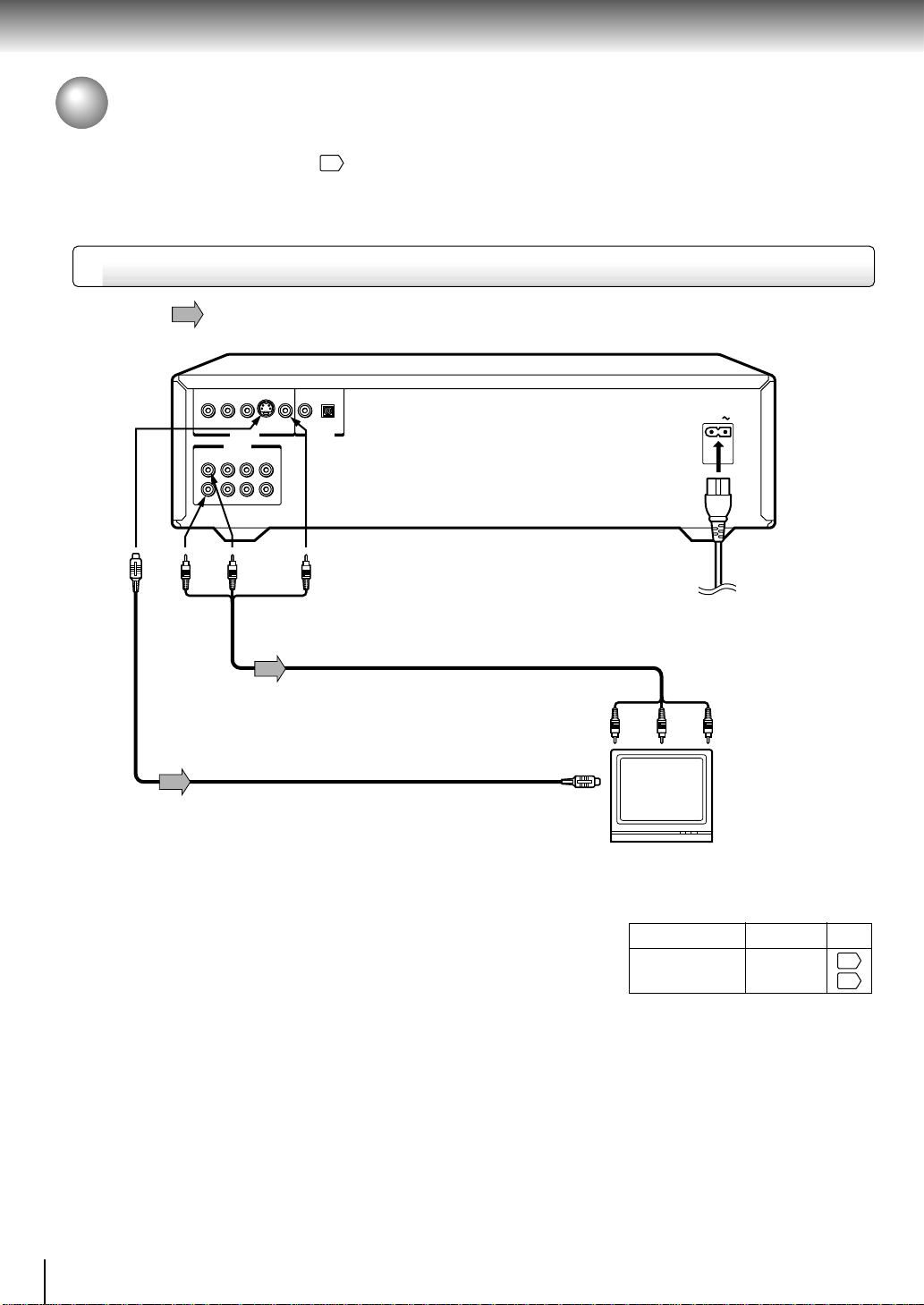
Connections
Connecting to a TV
Connect the DVD video player to your TV.
For details of output sound, see 43.
Connecting to a TV
Signal flow
To S
VIDEO
OUT
YS
2CH
L
R
(red) (white)
To 2CH
AUDIO OUT
VIDEO
COAXIAL
R
VIDEO OUT AUDIO OUT
AUDIO OUT
5.1CH SURROUND
FRONT
SURROUND
CENTER
SUBWOOFER
OPTICALPBP
BITSTREAM/PCM
(yellow)
To VIDEO OUT
Audio/video cable
(supplied)
S video cable (not supplied)
If the TV has an S video input, connect the
DVD video player with an S video cable.
When using an S video cable, do not
connect the yellow video cable.
To audio inputs
To S video input
AC IN
To wall outlet
To video input
(white)
TV or monitor with
audio/video inputs
(yellow)(red)
• Make the following setting.
On-screen display Select:
“Audio Out Select”
“Analog 2ch”
Page
54
57
Notes
• Refer to the owner’s manual of the connected TV as well.
• When you connect the DVD video player to your TV, be sure to turn off the power and unplug both units from the wall outlet
before making any connections.
• If your television set has one audio input, connect the DVD video player to a Y cable adapter (not supplied) and then connect
to your TV.
• Connect the DVD video player directly to your TV. If you connect the DVD video player to a VCR, TV/VCR combination or
video selector, the playback picture may be distorted as DVD video discs are copy protected.
18
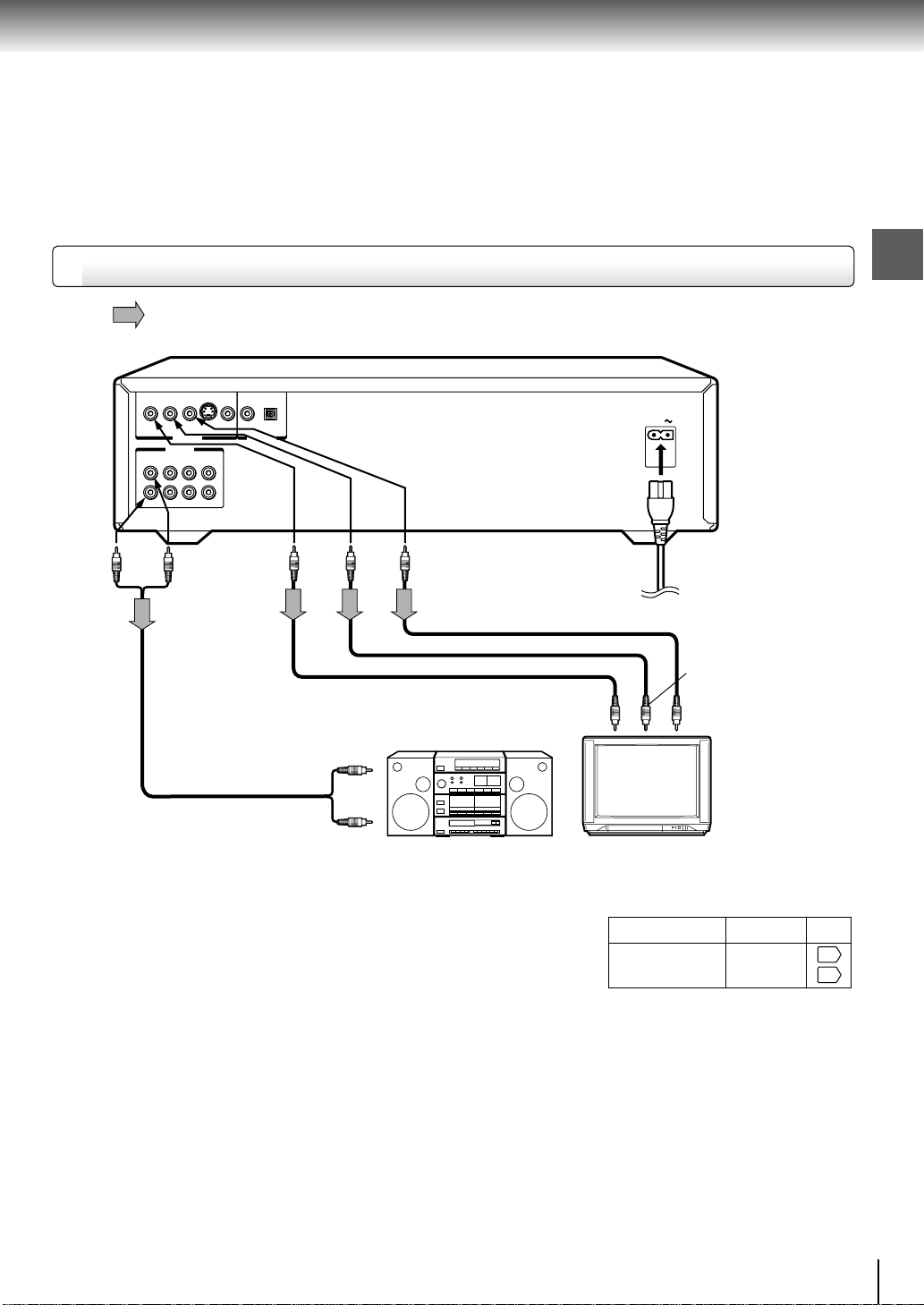
Connecting to an audio system and TV equipped with ColorStream
®
(Component video) inputs
Signal flow
Connections
YS
AUDIO OUT
2CH
FRONT
L
R
(red) (white)
To 2CH
VIDEO
COAXIAL
R
VIDEO OUT AUDIO OUT
5.1CH SURROUND
SURROUND
BITSTREAM/PCM
CENTER
SUBWOOFER
VIDEO
OUT
OPTICALPBP
To Y
To P B
VIDEO
OUT
To P R
VIDEO
OUT
AUDIO
OUT
To Y video input
(white)
To audio inputs of the amplifier
(red)
Audio system
ColorStream® (Component video) outputs/inputs
Some TVs or monitors are equipped with component video inputs. Connecting
to these inputs allows you to enjoy higher quality picture playback.
Actual labels for component video inputs may vary depending on the TV
manufacturer. (ex. Y, R-Y, B-Y or Y, CB, CR)
In some TVs or monitors, the color levels of the playback picture may be
reduced slightly or the tint may change. In such a case, adjust the TV or
monitor for optimum performance.
AC IN
To wall outlet
To P B (CB) video input
To PR (CR) video input
TV or monitor with
component video inputs
• Make the following setting.
On-screen display Select:
“Audio Out Select”
“Analog 2ch”
Page
54
57
Notes
• Refer to the owner’s manual of the connected equipment as well.
• When you connect the DVD video player to other equipment, be sure to turn off the power and unplug all of the equipment
from the wall outlet before making any connections.
• If you place the DVD video player near a tuner or radio, the radio broadcast sound might be distorted. In this case, place the
DVD video player away from the tuner and radio.
• The output sound of the DVD video player has a wide dynamic range. Be sure to adjust the receiver’s volume to a moderate
listening level. Otherwise, the speakers may be damaged by a sudden high volume sound.
• Turn off the amplifier before you connect or disconnect the DVD video player’s power cord. If you leave the amplifier power
on, the speakers may be damaged.
19
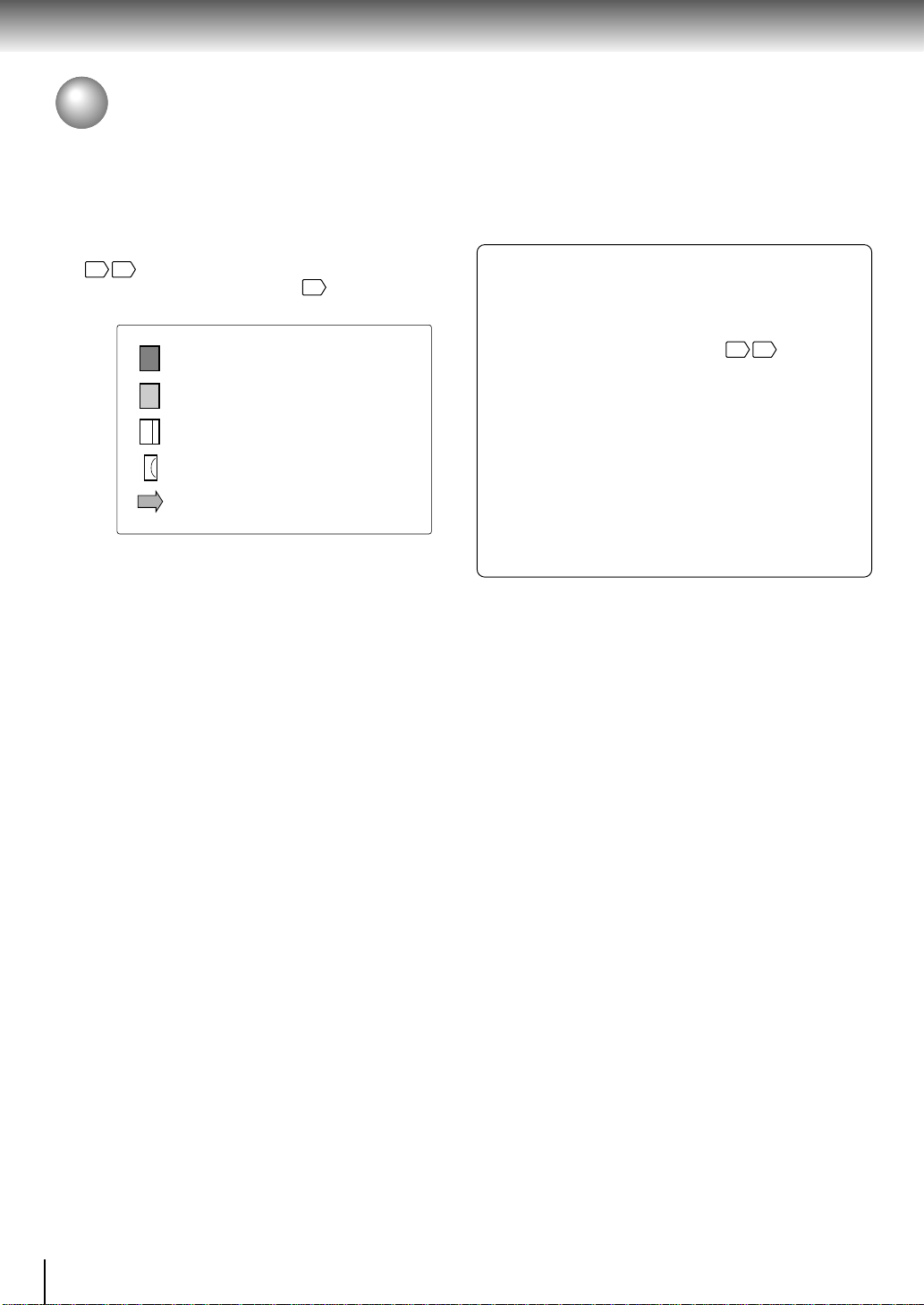
Connections
Connecting to Optional Equipment
You can enjoy high quality dynamic sounds by connecting the DVD video player
to optional audio equipment.
• For connection to your TV, see “Connecting to a TV”
18 19
• For details of output sound, see
.
43
.
• This section uses the following reference marks.
: Front speaker
: Rear speaker
: Sub woofer
: Center speaker
: Signal flow
Notes
• DO NOT connect the BITSTREAM/PCM AUDIO OUT jack
of the DVD video player to the AC-3 RF input of a Dolby
Digital Receiver. This input on your A/V Receiver is
reserved for Laserdisc use only and is incompatible with
the BITSTREAM/PCM AUDIO OUT jack of the DVD video
player.
• Connect the BITSTREAM/PCM AUDIO OUT jack of the
DVD video player to the “OPTICAL” or “COAXIAL” input of
a Receiver or Processor.
• Refer to the owner’s manual of the connected equipment
as well.
• When you connect the DVD video player to other
equipment, be sure to turn off the power and unplug all of
the equipment from the wall outlet before making any
connections.
• The output sound of the DVD video player has a wide
dynamic range. Be sure to adjust the receiver’s volume to
a moderate listening level. Otherwise, the speakers may
be damaged by a sudden high volume sound.
• Turn off the amplifier before you connect or disconnect the
DVD video player’s power cord. If you leave the amplifier
power on, the speakers may be damaged.
Warning
• When you are connecting (via the BITSTREAM/PCM
AUDIO OUT jack) an AV decoder that does not have
Dolby Digital, Digital Theater Systems (DTS) or MPEG2
decoding function, be sure to set “Audio Out Select” to
“PCM” from the on-screen displays
high volume sound may damage your hearing as well as
the speakers.
• When playing DTS-encoded discs (DVD video discs
and audio CDs), excessive noise may be output from
the analog stereo jacks. To avoid possible damage to
the audio system, you should take proper precautions
when the 2CH AUDIO OUT jacks of the DVD video
player are connected to an amplification system. To
enjoy DTS Digital Surround™ playback, an external 5.1
channel DTS Digital Surround™ decoder system must
be connected to the BITSTREAM/PCM AUDIO OUT
jack of the DVD video player.
54 57
. Otherwise,
20
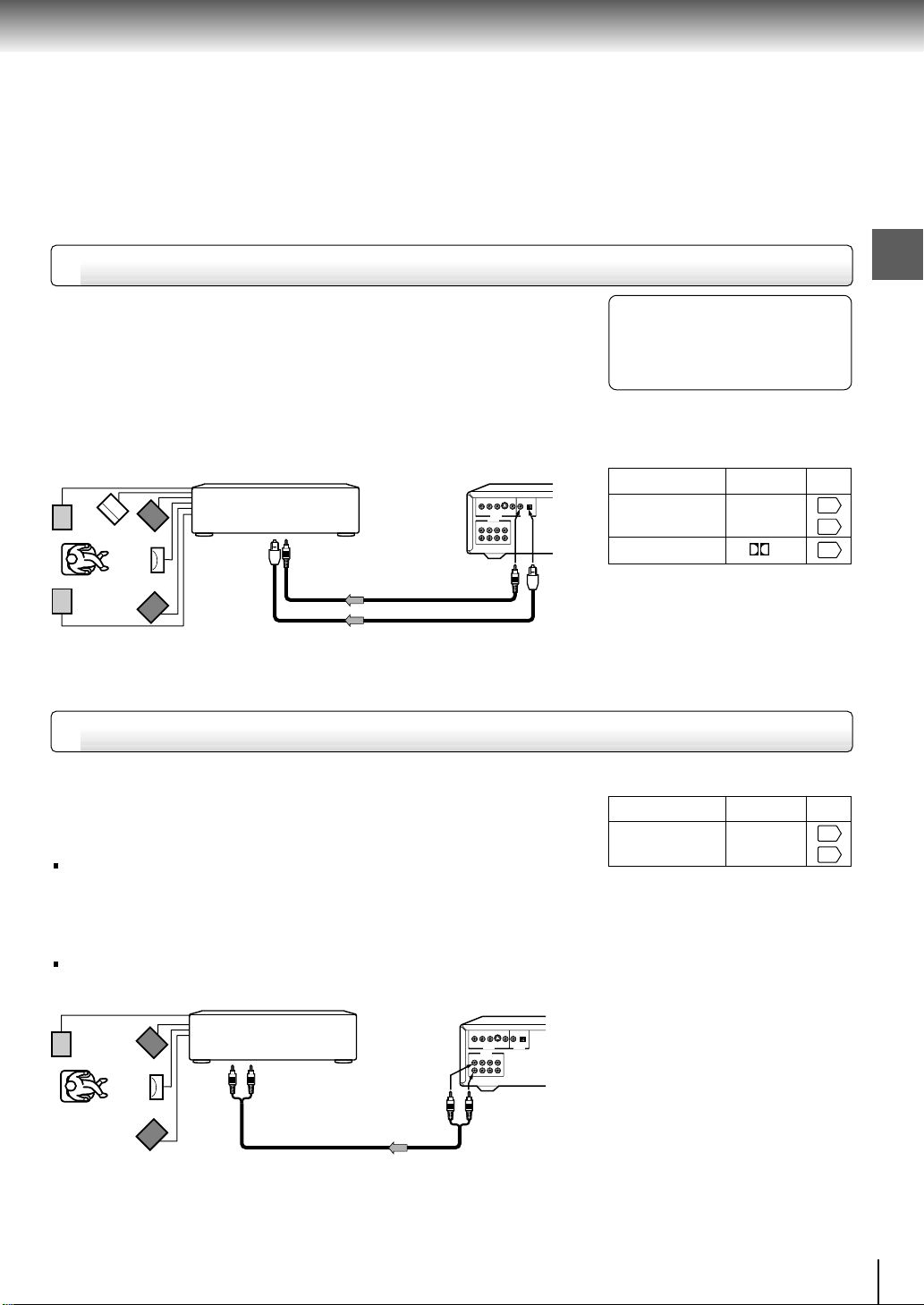
Connecting to an amplifier equipped with a Dolby Digital decoder
Dolby Digital
Dolby Digital is the surround sound technology used in theaters showing the
latest movies, and is now available to reproduce this realistic effect in the home.
You can enjoy motion picture and live concert DVD video discs with this dynamic
realistic sound by connecting the DVD video player to a 6 channel amplifier
equipped with a Dolby Digital decoder or Dolby Digital processor. If you have a
Dolby Pro Logic Surround decoder, you will obtain the full benefit of Pro Logic
from the same DVD movies that provide full 5.1-channel Dolby Digital
soundtracks, as well as from titles with the Dolby Surround mark.
Amplifier equipped with a
Dolby Digital decoder
To OPTICAL
type digital
audio input
To COAXIAL
type digital
audio input
Connect either.
75 Ω coaxial cable
Optical digital cable
YS
VIDEO
R
VIDEO OUT AUDIO OUT
AUDIO OUT
2CH
5.1CH SURROUND
FRONT
SURROUND
CENTER
L
R
SUBWOOFER
COAXIAL
OPTICALPBP
BITSTREAM/PCM
To
BITSTREAM
/PCM
AUDIO OUT
Manufactured under license from Dolby
Laboratories. “Dolby”, “Pro Logic” and
the double-D symbol are trademarks of
Dolby Laboratories. Confidential
unpublished works. ©1992-1997 Dolby
Laboratories. All rights reserved.
• Use DVD video discs encoded via
the Dolby Digital recording
system.
• Make the following setting.
On-screen display Select:
“Audio Out Select”
Recording system
“Bitstream”
D
Connecting to an amplifier equipped with Dolby Pro Logic Surround
Connections
Page
54
57
42
Dolby Pro Logic Surround
You can enjoy the dynamic realistic sound of Dolby Pro Logic Surround by
connecting an amplifier and speaker system (right and left front speakers, a
center speaker, and one or two rear speakers).
With an amplifier equipped with Dolby Digital
Connect the equipment the same way as described in “Connecting to an
amplifier equipped with a Dolby Digital decoder.” Refer to that amplifier’s
owner’s manual and set the amplifier so you can enjoy Dolby Pro Logic
Surround sound.
With an amplifier not equipped with Dolby Digital
Connect the equipment as follows.
*
Amplifier equipped with
Dolby Pro Logic Surround
To audio input
Audio cable
To 2CH AUDIO OUT
VIDEO
R
YS
VIDEO OUT AUDIO OUT
AUDIO OUT
2CH
5.1CH SURROUND
FRONT
SURROUND
CENTER
L
R
SUBWOOFER
COAXIAL
BITSTREAM/PCM
OPTICALPBP
• Make the following setting.
On-screen display Select:
“Analog 2ch”“Audio Out Select”
Page
54
57
Be sure to set “Audio Out Select”
to “Analog 2ch” when you enjoy
sounds of Dolby Pro Logic
Surround using this connection.
* Connect one or two rear speakers.
The output sound from the rear speakers
will be monaural even if you connect two
rear speakers.
21
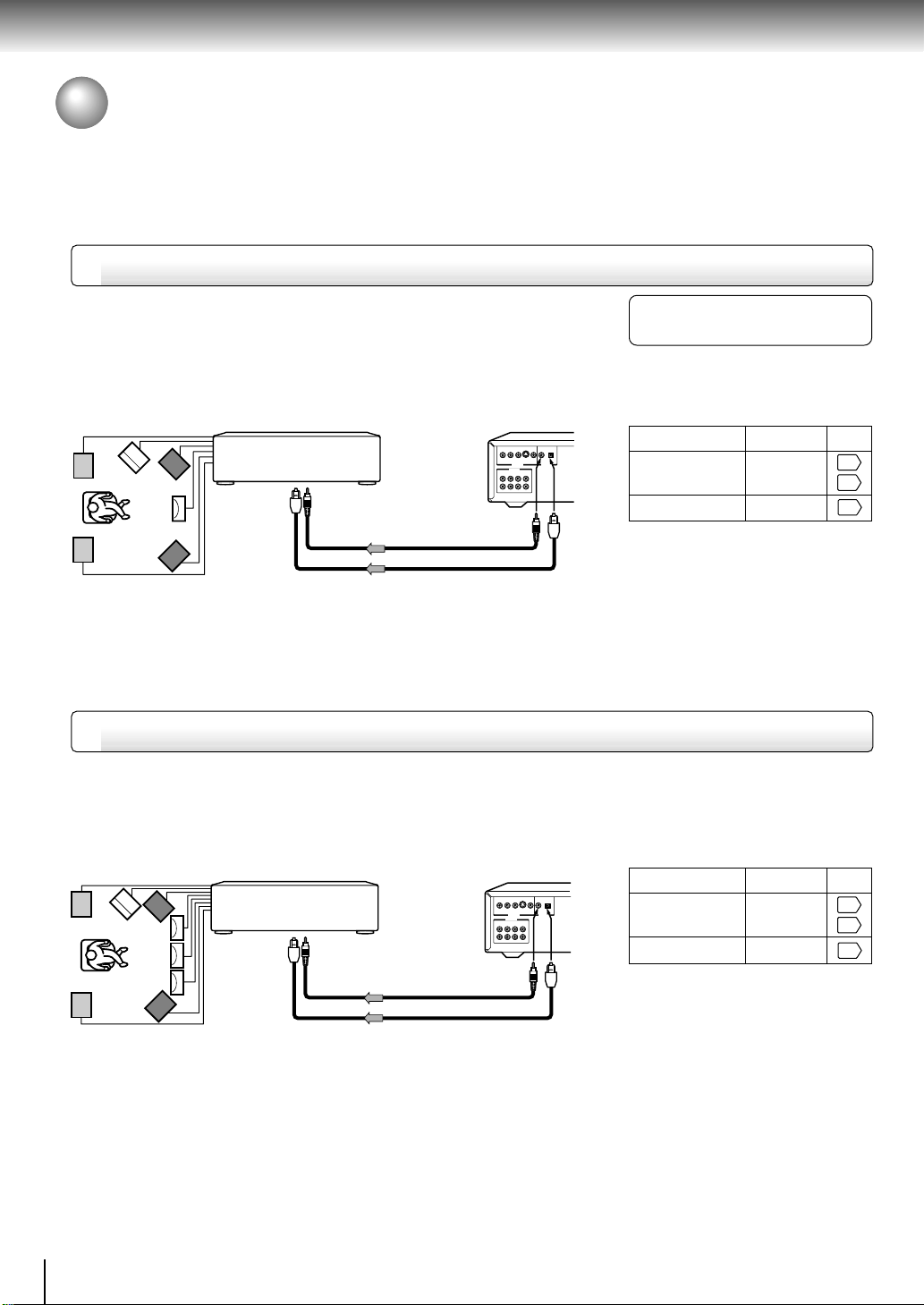
Connections
Connecting to Optional Equipment (Continued)
Connecting to an amplifier equipped with a DTS decoder
Digital Theater Systems (DTS)
DTS is a high quality surround technology used in theaters and now available for
home use, on DVD video discs or audio CDs.
If you have a DTS decoder or processor, you can obtain the full benefit of 5.1
channel DTS encoded sound tracks on DVD video discs or audio CDs.
“DTS” and “DTS Digital Surround” are
trademarks of Digital Theater Systems,
Inc.
• Use DVD video discs or audio
CDs encoded via the DTS
recording system.
• Make the following setting.
Amplifier equipped with
a DTS decoder
To OPTICAL
type digital
audio input
To COAXIAL
type digital
audio input
L
R
Connect either.
75 Ω coaxial cable
Optical digital cable
YS
VIDEO
COAXIAL
R
BITSTREAM/PCM
VIDEO OUT AUDIO OUT
AUDIO OUT
2CH
5.1CH SURROUND
FRONT
SURROUND
CENTER
SUBWOOFER
OPTICALPBP
To
BITSTREAM
/PCM
AUDIO OUT
On-screen display Select:
“Bitstream”“Audio Out Select”
Recording system DTS
Connecting to an amplifier equipped with an MPEG2 audio decoder
MPEG2 sound
You can enjoy motion picture and live concert DVD video discs with dynamic
realistic sound by connecting an amplifier equipped with an MPEG2 audio
decoder or MPEG2 audio processor.
Amplifier equipped with an
MPEG2 audio decoder
To OPTICAL
type digital
audio input
To COAXIAL
type digital
audio input
Connect either.
75 Ω coaxial cable
Optical digital cable
VIDEO
R
YS
VIDEO OUT AUDIO OUT
AUDIO OUT
2CH
5.1CH SURROUND
FRONT
SURROUND
CENTER
L
R
SUBWOOFER
COAXIAL
BITSTREAM/PCM
OPTICALPBP
To
BITSTREAM
/PCM
AUDIO OUT
• Use DVD video discs encoded via
the MPEG2 recording system.
• Make the following setting.
On-screen display Select:
“Bitstream”“Audio Out Select”
Recording system MPEG
Page
54
57
42
Page
54
57
42
22
