Toshiba SD-3990SU Owner’s Manual
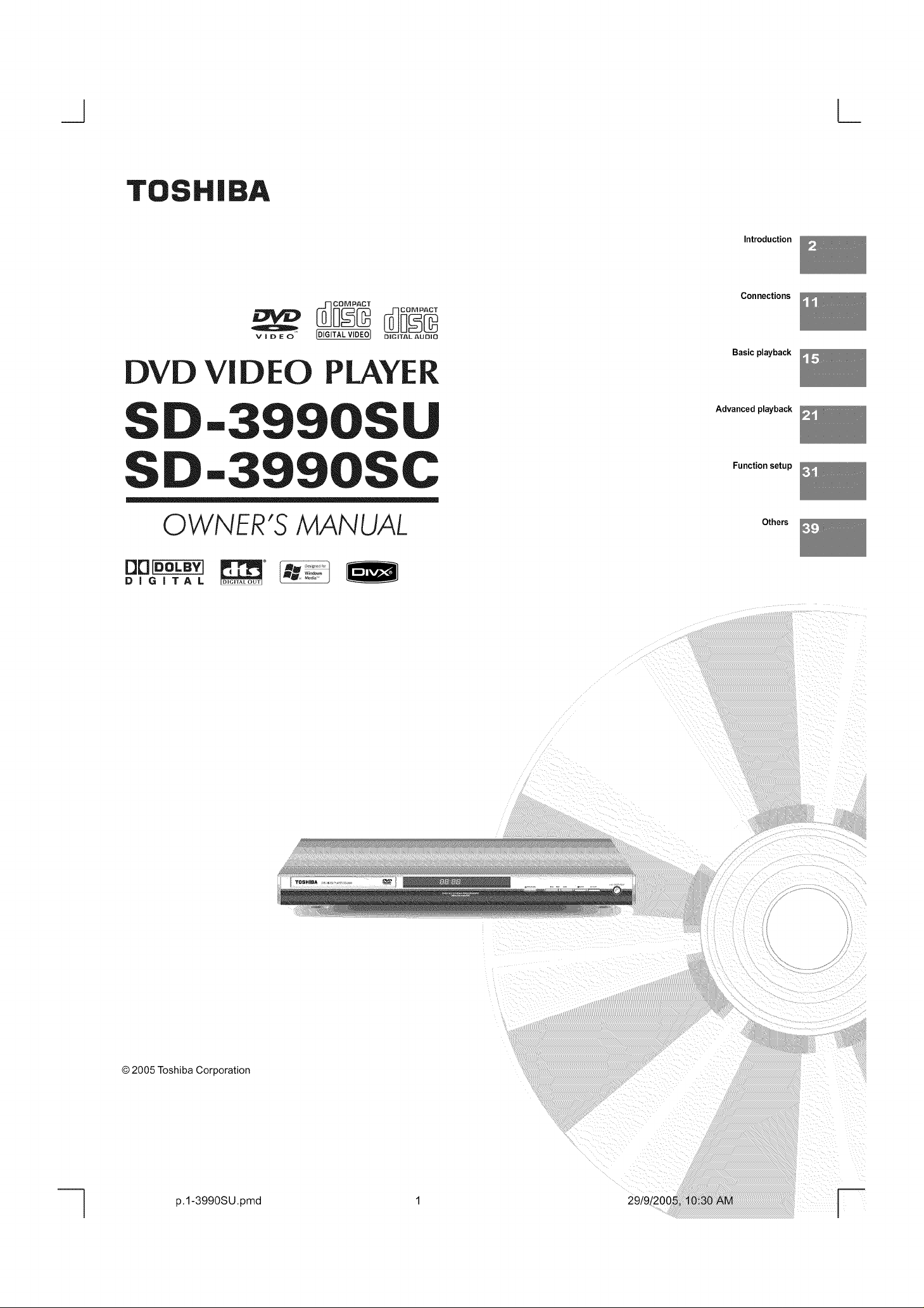
T
VIDEO [DIGITAL VIDEO} DiGiTAL AUDIO
DVD Vi D EO LAYE
SD-3990SU
Introduction
Connections
Basic playback
Advanced playback
SD-3990SC
OWNER'S MANUAL
DDIOOLBYJ
DiGiTAL
Function setup
Others
© 2005 Toshiba Corporation
p.1-3990SU.pmd 1 29/9/2005.10:30 AM
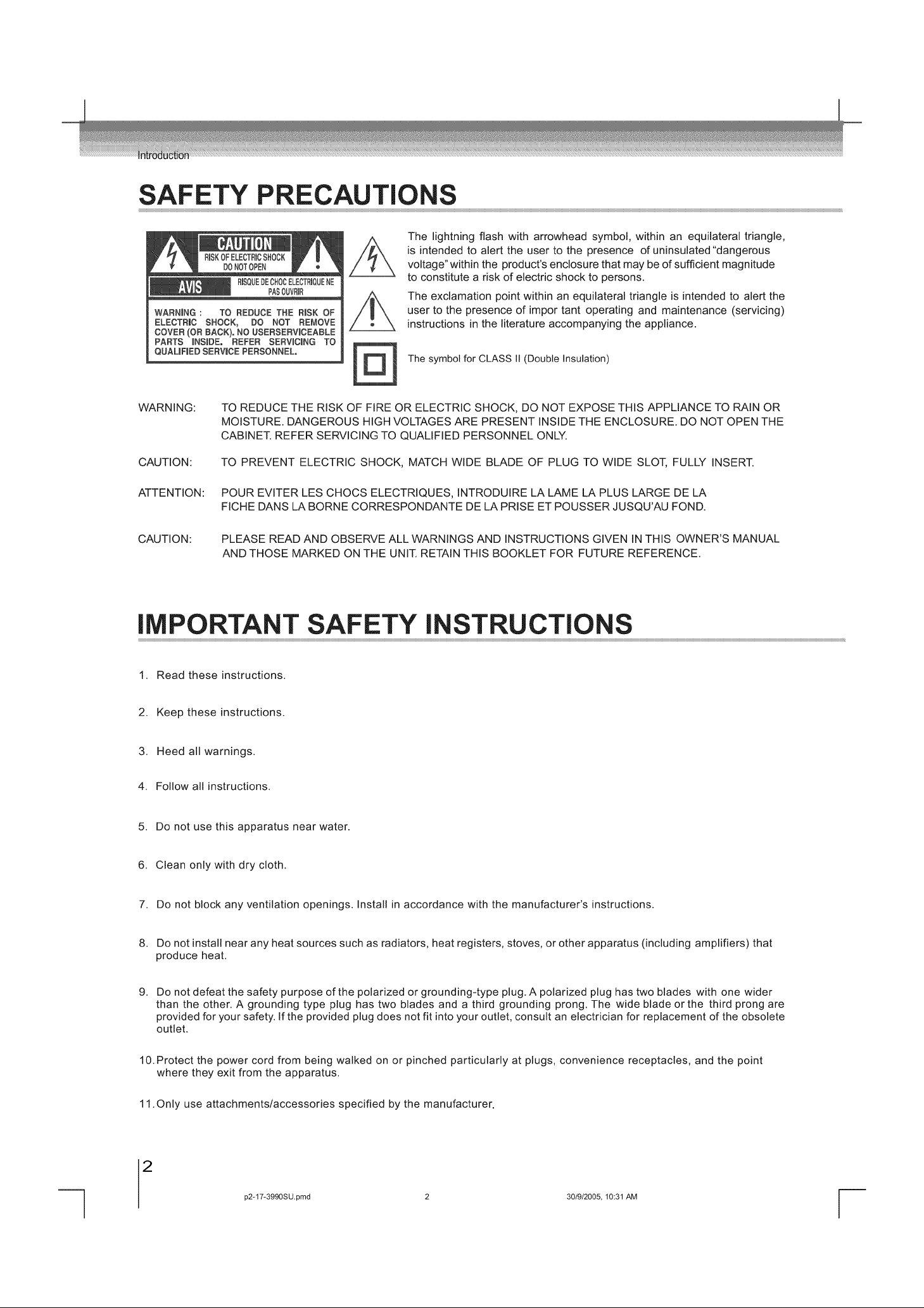
SAFETY PRECAUTIONS
The lightning flash with arrowhead symbol, within an equilateral triangle,
is intended to alert the user to the presence of uninsulated"dangerous
voltage" within the product's enclosure that may be of sufficient magnitude
RmSQUEDECHOCELECTRmQUENE
PASOUVRm£
WARNING : TO REDUCE THE RISK OF
ELECTRIC SHOCK, DO NOT REMOVE
COVER (OR BACK}. NO USERSERVlCEABLE
PARTS iNSiDE, REFER SERViCiNG TO
QUAUFIED SERVICE PERSONNEL,
to constitute a risk of electric shock to persons.
The exclamation point within an equilateral triangle is intended to alert the
user to the presence of impor tant operating and maintenance (servicing)
instructions in the literature accompanying the appliance.
The symbol for CLASS II (Double Insulation)
WARNING:
CAUTION:
ATTENTION:
CAUTION:
TO REDUCE THE RISK OF FIRE OR ELECTRIC SHOCK, DO NOT EXPOSE THIS APPLIANCE TO RAIN OR
MOISTURE. DANGEROUS HIGH VOLTAGES ARE PRESENT INSIDE THE ENCLOSURE. DO NOT OPEN THE
CABINET. REFER SERVICING TO QUALIFIED PERSONNEL ONLY.
TO PREVENT ELECTRIC SHOCK, MATCH WIDE BLADE OF PLUG TO WIDE SLOT, FULLY INSERT.
POUR EVITER LES CHOCS ELECTRIQUES, INTRODUIRE LA LAME LA PLUS LARGE DE LA
FICHE DANS LA BORNE CORRESPONDANTE DE LA PRISE ET POUSSER JUSQU'AU FOND.
PLEASE READ AND OBSERVE ALL WARNINGS AND INSTRUCTIONS GIVEN IN THIS OWNER'S MANUAL
AND THOSE MARKED ON THE UNIT. RETAIN THIS BOOKLET FOR FUTURE REFERENCE.
IMPORTANT SAFETY INSTRUCTIONS
1. Read these instructions.
2. Keep these instructions.
3. Heed all warnings.
4. Follow all instructions.
5. Do not use this apparatus near water.
6. Clean only with dry cloth.
7. Do not block any ventilation openings. Install in accordance with the manufacturer's instructions.
8. Do not install near any heat sources such as radiators, heat registers, stoves, or other apparatus (including amplifiers) that
produce heat.
g.
Do not defeat the safety purpose of the polarized or grounding-type plug. A polarized plug has two blades with one wider
than the other. A grounding type plug has two blades and a third grounding prong. The wide blade or the third prong are
provided for your safety. If the provided plug does not fit into your outlet, consult an electrician for replacement of the obsolete
outlet.
10. Protect the power cord from being walked on or pinched particularly at plugs, convenience receptacles, and the point
where they exit from the apparatus.
11. Only use attachments/accessories specified by the manufacturer.
2
p2*17*3990SU,pmd 2 30/9/2005, 10:31 AM

iMPORTANT SAFETY iNSTRUCTiONS
12.Use only with the cart, stand, tripod, bracket, or table specified by the manufacturer, or
sold with the apparatus. When a cart is used, use caution when moving the cart/apparatus
combination to avoid injury from tip=over.
13. Unplug this apparatus during lightning storms or when unused for long periods of time.
14.Refer all servicing to qualified service personnel. Servicing is required when the apparatus has been damaged in
any way, such as power-supply cord or plug is damaged, liquid has been spilled or objects have fallen into the apparatus,
the apparatus has been exposed to rain or moisture, does not operate normally, or has been dropped.
ADDITIONAL SAFETY INSTRUCTIONS
15.When you use headphones, keep the volume at a moderate level. If you use the headphones continuously with high
volume sound, it may cause hearing damage.
5
16.Do not overload wall outlets; extension cords, or integral convenience receptacles as this can result in a risk of fire or
electric shock.
17.Apparatus shall not be exposed to dripping or splashing and no objects filled with liquids, such as vases, shall be placed
on the apparatus.
18.Keep your fingers well clear of the disc tray as it is closing. Neglecting to do so may cause serious personal injury.
19.Do not place a heavy object on or step on the apparatus. The object may fall, causing serious personal injury and
serious damage to the apparatus.
20. Do not use a cracked, deformed, or repaired disc. These discs are easily broken and may cause serious personal
injury and apparatus malfunction.
21. If the apparatus should smoke or smell, immediately disconnect the power cord from the walt outlet. Wait until the smoke
or smell stops, then ask your dealer for a check and repair. Neglecting to do so may cause fire.
22.While it is thundering, do not touch the connecting cables or the apparatus.
23.The apparatus includes lead, an ingredient of solder used on the PCB, which is a harmful substance to human and
the environment. When disposing of this apparatus, follow the rules and regulations in your area.
3
p2*17*3990SU,pmd 3 30/9/2005, 10:31 AM
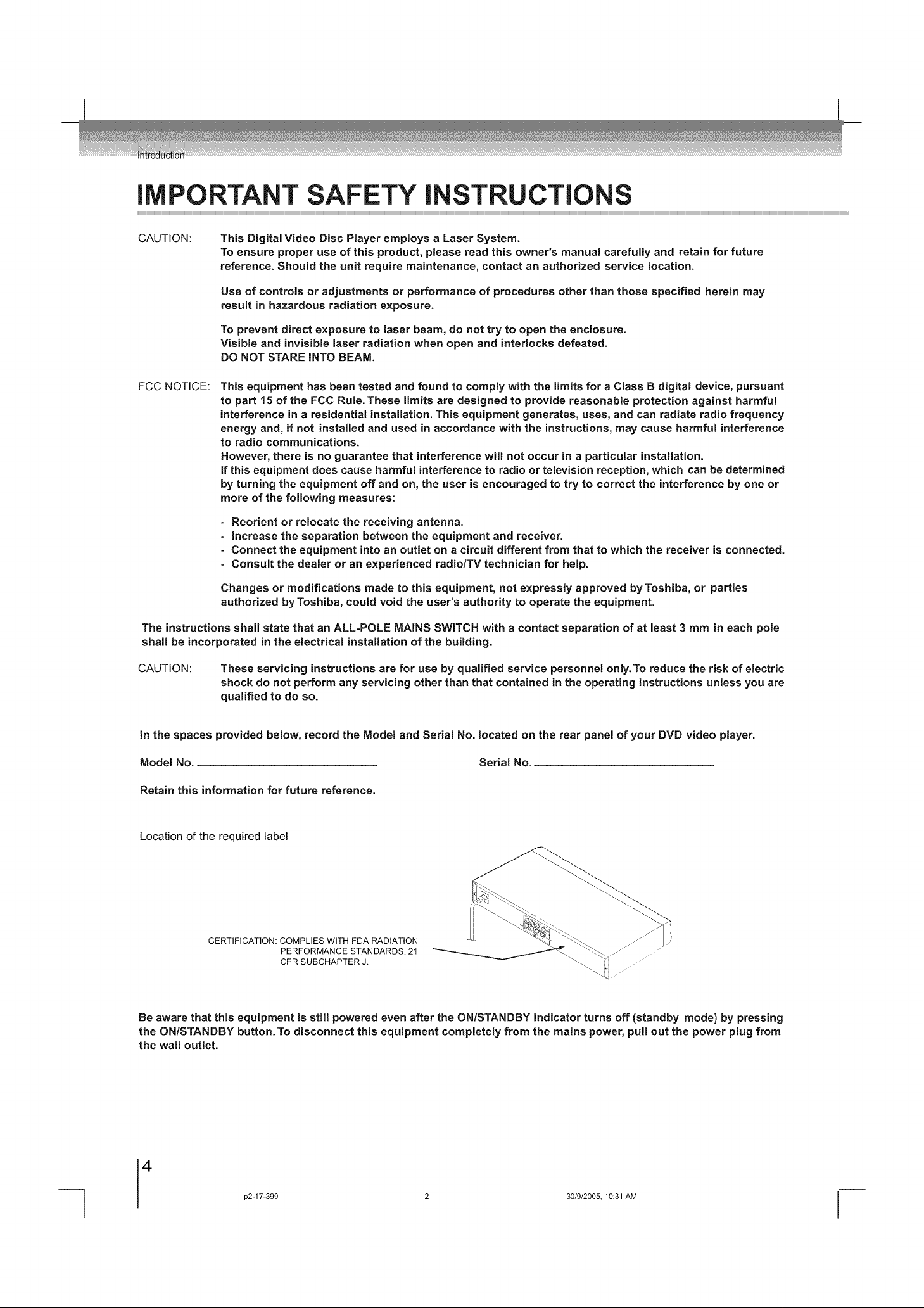
iMPORTANT SAFETY iNSTRUCTiONS
CAUTION:
FCC NOTICE:
This Digital Video Disc Player employs a Laser System.
To ensure proper use of this product, please read this owner's manual carefully and retain for future
reference. Should the unit require maintenance, contact an authorized service location.
Use of controls or adjustments or performance of procedures other than those specified herein may
result in hazardous radiation exposure.
To prevent direct exposure to laser beam, do not try to open the enclosure.
Visible and invisible laser radiation when open and interlocks defeated.
DO NOT STARE INTO BEAM.
This equipment has been tested and found to comply with the limits for a Class B digital device, pursuant
to part 15 of the FCC Rule.These limits are designed to provide reasonable protection against harmful
interference in a residential installation. This equipment generates, uses, and can radiate radio frequency
energy and, if not installed and used in accordance with the instructions, may cause harmful interference
to radio communications.
However, there is no guarantee that interference wilt not occur in a particular installation.
if this equipment does cause harmful interference to radio or television reception, which can be determined
by turning the equipment off and on, the user is encouraged to try to correct the interference by one or
more of the following measures:
- Reorient or relocate the receiving antenna.
- Increase the separation between the equipment and receiver.
- Connect the equipment into an outlet on a circuit different from that to which the receiver is connected.
- Consult the dealer or an experienced radio/TV technician for help.
Changes or modifications made to this equipment, not expressly approved by Toshiba, or parties
authorized by Toshiba, could void the user's authority to operate the equipment.
The instructions shall state that an ALL=POLE MAINS SWITCH with a contact separation of at least 3 mm in each pole
shall be incorporated in the electrical installation of the building.
CAUTION:
In the spaces provided below, record the Model and Serial No. located on the rear panel of your DVD video player.
Model No. Serial No.
Retain this information for future reference.
Location of the required label
These servicing instructions are for use by qualified service personnel only. To reduce the risk of electric
shock do not perform any servicing other than that contained in the operating instructions unless you are
qualified to do so.
CERTIFICATION: COMPLIES WITH FDA RADIATION
PERFORMANCE STANDARDS, 21
CFR SUBCHAPTER J.
Be aware that this equipment is still powered even after the ON/STANDBY indicator turns off (standby mode) by pressing
the ON/STANDBY button. To disconnect this equipment completely from the mains power, pull out the power plug from
the wall outlet.
4
p2-17-399 2 30/9/2005, 10:31 AM

[] When shipping the DVD video player, the original shipping carton and
packing materials come in handy. For maximum protection, repack the
unit as it was originally packed at the factory. Take care not to give it
a shock or shake when carrying.
[] Do not use volatile liquids, such as insect spray, near the DVD video
player. Do not leave rubber or plastic products in contact with the DVD
video player for a long time. They will leave marks on the finish.
[] The top and rear panels of the DVD video player may become warm
after a long period of use. This is not a malfunction.
[] When the DVD video player is not in use, be sure to remove the disc
and turn off the power.
[] If you do not use the DVD video player for a long period, the unit may
not function properly in the future. Turn on and use the DVD video
player occasionally.
[] Place the DVD video player on a level surface. Do not use it on a shaky
or unstable surface such as a wobbling table or inclined stand. The
loaded disc may come off the proper position and cause damage to the
DVD video player.
[] When you place this DVD video player near a TV, radio, or VCR, the
playback picture may become poor and the sound may be distorted.
In this case, place the DVD video player away from the TV, radio, or
VCR.
Use a soft, dry cloth for cleaning.
• For stubborn dirt, soak the cloth in a weak detergent solution, wring
well and wipe. Use a dry cloth to wipe it dry.
Do not use any type of solvent, such as thinner and benzine, as they
damage the surface of the DVD may video player.
• If you use a chemical saturated cloth to clean the unit, follow that
product's instructions.
This DVD video player is a high technology, precision device. Ifthe optical
pick-up lens and disc drive parts become dirty or worn down, the picture
quality may be reduced. To avoid reduction in picture quality, it is
recommended that regular inspection and maintenance (cleaning or parts
replacement) be performed every 1,000 hours of use. For further details,
contact your nearest consumer electronics dealer.
Moisture condensation damages the DVD video player. Please read the
following carefully. 5
Moisture condensation occurs, for example, when you pour a cold drink o
into a glass on a warm day. Drops of water form on the outside of the o
glass. In the same way, moisture may condense on the optical pick-up =5
lens inside this unit, one of the most crucial internal parts of the DVD
video player.
[] Moisture condensation occurs during the following cases.
• When you bring the DVD video player directly from a cold place to a
warm place.
• When you use the DVD video player in a room where you just turned
on the heater, or a place where the cold wind from the air conditioner
directly hits the unit.
• In summer, when you use the DVD video player in a hot and humid
place just after you move the unit from an air conditioned room.
• When you use the DVD video player in a humid place.
[] Do not use the DVD video player when moisture condensation may
occur.
If you use the DVD video player in such a situation, it may damage
discs and internal parts. Remove the disc, connect the power cord of
the DVD video player to the wall outlet, turn on the DVD video player,
and leave it for two or three hours. After two or three hours, the DVD
video player will have warmed up and evaporated any moisture. Keep
the DVD video player connected to the wall outlet and moisture
condensation will seldom occur.
c
on Dbcs
• Do not touch the playback side of the disc.
O
Playback side
• Do not attach paper or tape to discs.
p2*17*3990SU,pmd 5 30/9/2005, 10:31 AM
• Fingerprints and dust on the disc cause picture and sound deterioration.
Wipe the disc from the center outwards with a soft cloth. Always keep
the disc clean.
O
O If you cannot wipe off the dust with a soft cloth, wipe the disc lightly
with a slightly moistened soft cloth and finish with a dry cloth.
• Do not use any type of solvent such as thinner, benzine, commercially
available cleaners or antistatic spray for vinyl LPs. It may damage the
disc.
5
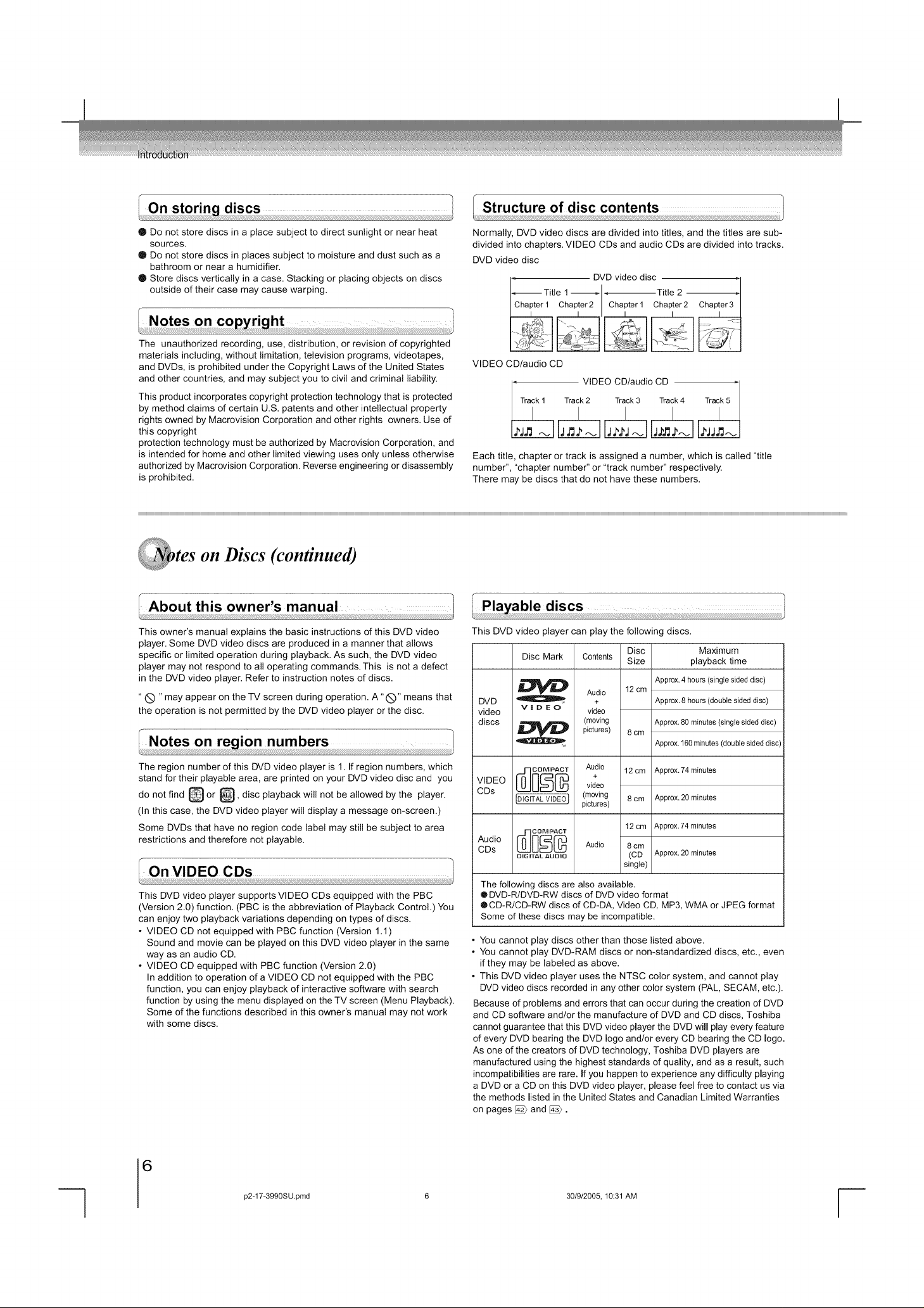
@ Do not store discs in a place subject to direct sunlight or near heat
sources.
• Do not store discs in places subject to moisture and dust such as a
bathroom or near a humidifier.
• Store discs vertically in a case. Stacking or placing objects on discs
outside of their case may cause warping.
The unauthorized recording, use, distribution, or revision of copyrighted
materials including, without limitation, television programs, videotapes,
and DVDs, is prohibited under the Copyright Laws of the United States
and other countries, and may subject you to civil and criminal liability.
This product incorporates copyright protection technology that is protected
by method claims of certain U.S. patents and other intellectual property
rights owned by Macrovision Corporation and other rights owners. Use of
this copyright
protection technology must be authorized by Macrovision Corporation, and
is intended for home and other limited viewing uses only unless otherwise
authorized by Macrovision Corporation. Reverse engineering or disassembly
is prohibited.
onDiscs(continued)
Normally, DVD video discs are divided into titles, and the titles are sub-
divided into chapters. VIDEO CDs and audio CDs are divided into tracks.
DVD video disc
DVD video disc _1
I_ TiI Chapter 1 tleclhapter2_l_ 7 -cThital;2 2
VIDEO CDiaudio CD
Track 2 Track 3 Track 4
VIDEO CD/audio CD
Each title, chapter or track is assigned a number, which is called "title
number", "chapter number" or "track number" respectively.
There may be discs that do not have these numbers.
This owner's manual explains the basic instructions of this DVD video
player. Some DVD video discs are produced in a manner that allows
specific or limited operation during playback. As such, the DVD video
player may not respond to all operating commands. This is not a defect
in the DVD video player. Refer to instruction notes of discs.
"C) "may appear on the TV screen during operation. A "(_)" means that
the operation is not permitted by the DVD video player or the disc.
The region number of this DVD video player is 1. If region numbers, which
stand for their playable area, are printed on your DVD video disc and you
do not find _ or _, disc playback will not be allowed by the player.
(In this case, the DVD video player will display a message on-screen.)
Some DVDs that have no region code label may still be subject to area
restrictions and therefore not playable.
This DVD video player supports VIDEO CDs equipped with the PBC
(Version 2.0) function. (PBC is the abbreviation of Playback Control.) You
can enjoy two playback variations depending on types of discs.
• VIDEO CD not equipped with PBC function (Version 1.1)
Sound and movie can be played on this DVD video player in the same
way as an audio CD.
• VIDEO CD equipped with PBC function (Version 2.0)
In addition to operation of a VIDEO CD not equipped with the PBC
function, you can enjoy playback of interactive software with search
function by using the menu displayed on the TV screen (Menu Playback).
Some of the functions described in this owner's manual may not work
with some discs.
This DVD video player can play the following discs.
Disc Mark Contents Size playback time
DVD + Approx, 8 hours (doubie sided disc)
video v | D E O video
discs
VIDEO video
CDs
o0io
CDs Audio
LaJ_'J[eP pictures) 8 cm
[_E]o_ _ Audio 12 cm Approx,74 minutes
IDIGITAL VIDEO} pictures)
DiGiTAL AUDIO
The following discs are also available.
®DVD-R/DVD-RW discs of DVD video format
OCD-R/CD-RW discs of CD-DA, Video CD, MP3, WMA or JPEG format
Some of these discs may be incompatible.
Audio 12 cm
(moving Approx. 80 minutes (singte sided disc)
(moving 8cm Approx 20 minutes
Disc Maximum
+
12 cm Approx,74 minutes
8 cm
(CD Approx. 20 minutes
single)
Approx. 4 hours (singte sided disc)
Approx. 160 minutes (doubte sided disc
• You cannot play discs other than those listed above.
• You cannot play DVD-RAM discs or non-standardized discs, etc., even
if they may be labeled as above.
• This DVD video player uses the NTSC color system, and cannot play
DVD video discs recorded in any other color system (PAL, SECAM, etc.).
Because of probmemsand errors that can occur during the creation of DVD
and CD software and/or the manufacture of DVD and CD discs, Toshiba
cannot guarantee that this DVD video player the DVD will pmayevery feature
of every DVD bearing the DVD logo and/or every CD bearing the CD logo.
As one of the creators of DVD technology, Toshiba DVD players are
manufactured using the highest standards of quality, and as a result, such
incompatibilities are rare. If you happen to experience any difficulty playing
a DVD or a CD on this DVD video player, please feel free to contact us via
the methods listed in the United States and Canadian Limited Warranties
on pages [_ and @.
6
p2q 7*3990SU,pmd 30/9/2005, 10:31 AM

o/Co,,t ,,ts
Introduction
• SAFETY PRECAUTIONS ............................................. 2
• IMPORTANT SAFETY INSTRUCTIONS ...................... 3
Q Precautions ................................................................. 5
• Notes on Discs ............................................................ 5
Notes on region numbers .................................................... 6
QTable of Contents ...................................................... 7
• Identification of Controls ............................................ 8
Front panel ............................................................................ 8
Rear panel ............................................................................. 8
DVD display ........................................................................... 8
Remote control ...................................................................... 9
Loading batteries ................................................................ 10
Operating with the remote control ....................................... 10
Connections
OConnecting to aTV .................................................... 12
Connecting to a TV .............................................................. 12
Connecting to an audio system and TV
equipped with component video inputs ............................ 13
OConnecting to Optional Equipment ......................... 13
Connecting to an amplifier equipped with a
Dolby Digital decoder ........................................................ 13
Connecting to an amplifier equipped with
Dolby Surround Pro Logic ................................................. 14
Connecting to an amplifier equipped with a
DTS decoder ..................................................................... 14
Connecting to an amplifier equipped with a
MPEG2 audio decoder ...................................................... 14
Connecting to an amplifier equipped with a
digital audio input .............................................................. 14
Basic playback
OPlaying a Disc ............................................................ 16
Basic playback .................................................................... 16
QVariable Speed Playback .......................................... 18
Playing in fast reverse or fast forward
directions ........................................................................... 18
Playing frame by frame ....................................................... 18
Playing in slow-motion ........................................................ 18
Resuming playback from the same location ....................... 18
• Locating a Desired Section ...................................... 19
Locating a title using the top menu ..................................... 19
Locating a desired section by entering the
corresponding number ...................................................... 20
Locating a specific chapter or track .................................... 20
Advanced playback
OAccessing a Specific Location Directly ...................... 22
Entering the time counter of the desired
location .............................................................................. 22
ORepeating a Specific Segment ................................. 22
Repeating a specific segment ............................................. 22
O Playing in a Varied Order .......................................... 23
Playing titles, chapters or tracks in a varied
order .................................................................................. 23
OPlaying in a Favorite Order ....................................... 23
Setting titles, chapters, or tracks in a favorite
order .................................................................................. 23
OSelecting the Picture/Sound
Enhancement(E.P.M./E.A.M.) .................................... 24
Selecting the picture enhancement ..................................... 24
Selecting the sound enhancement ...................................... 24
OZooming a Picture ..................................................... 24
Zooming a picture ............................................................... 24
OSelecting the Camera Angle ..................................... 25
Changing the camera angle ................................................ 25
OSelecting Subtitles .................................................... 25
Selecting a subtitle language .............................................. 25
OSelecting a Language ............................................... 26
Selecting a playback audio settin( ...................................... 26
OOn-screen Display Operation ................................... 26
On-screen display operation ............................................... 26
OPlaying MP3/WMA Files ............................................ 27
Playing MP3/WMA files ....................................................... 27
OViewing JPEG Files ................................................... 29
Viewing JPEG files .............................................................. 29
Viewing a thumbnail view .................................................... 29
OPlaying DivX ® Files ................................................... 30
Playing DivX ®files ............................................................... 30
Function setup
OCustomizing the Function Settings ......................... 32
Setting procedure ................................................................ 32
Setting details ...................................................................... 34
OTable of Languages ................................................... 38
Others
O Before Calling Service Personnel ............................ 40
OSpecifications ............................................................ 41
O U nited States Warranty ............................................. 42
OCanadian Warranty Information ............................. 43
=C
p2q 7*3990SU,pmd 7 30/9/2005, 10:31 AM
7
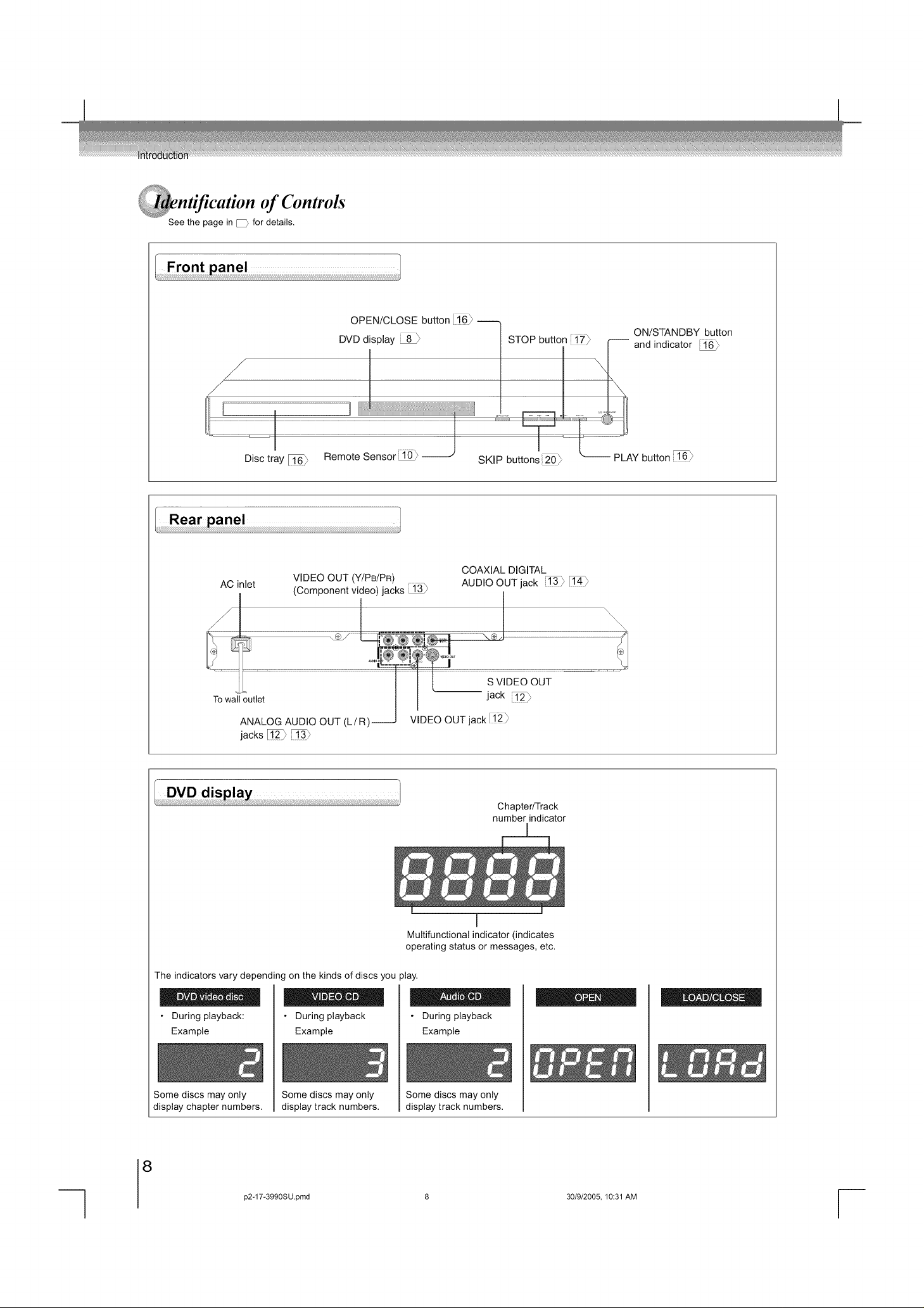
of Controls
See the page in [_} for details.
OPEN/CLOSE button [16} --
DVD display STOP button ii_}
ON/STANDBY button
-- and indicator
\
AC inlet
jacks _ 13}
VIDEO OUT (Y/PB/PR)
(Component video) jacks _13}
SKIP bu_ons_}
COAXIAL DIGITAL
AUDIO OUT jack _}
Chapter/Track
number indicator
-- PLAY button : 16}
The indicators vary depending on the kinds of discs you play.
• During playback:
Example
Some discs may only
display chapter numbers.
• During playback
Example
Some discs may only
display track numbers.
8
p2q 7*3990SU,pmd
J
Multifunctional indicator (indicates
operating status or messages, etc.
• During playback
Example
Some discs may only
display track numbers.
30/9/2005, 10:31 AM
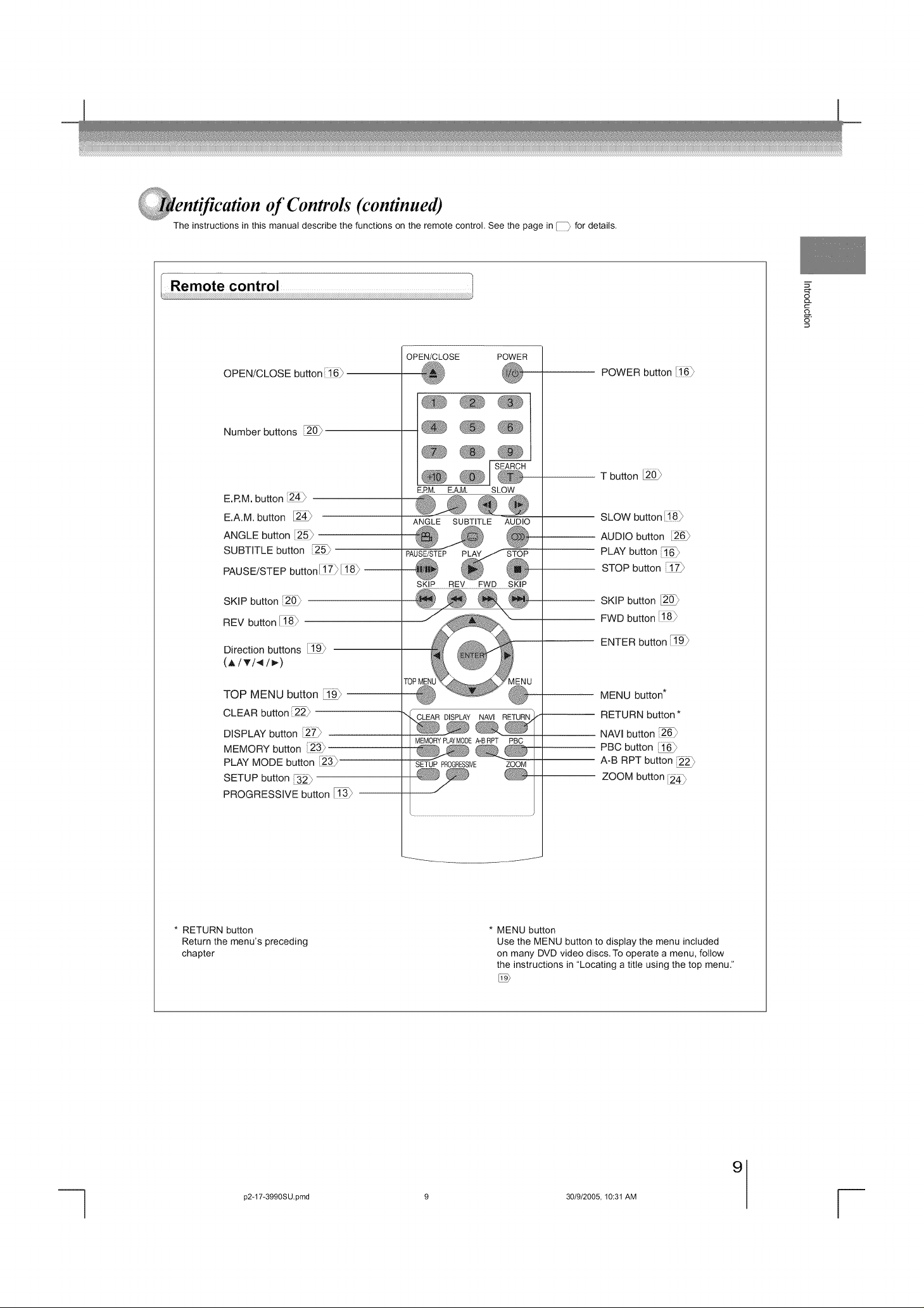
of Controls (continued)
The instructions inthis manual describe the functions on the remote control. See the page in _ for details.
OPEN/CLOSE POWER
OPEN/CLOSE button :_16/_
Number buttons
E.P.M. button J24-)
E.A.M. button
ANGLE button j25_
SUBTITLE button
PAUSE/STEP button117_ 118_
SKiP button _0_
REV button
Direction buttons [_§}
(,_/T/4/_)
E.RM. E.A.M. SLOW
ANGLE SUBTITLE AUDIO
PAUSE/STEP STOP
SKIP REV FWD SKIP
POWER button [_6)
T button
SLOW button [!8}
AUDIO button [26}
PLAY button
STOP button _,17_
SKiP button
FWD button J_
ENTER button
5
o
TOP MENU button
CLEAR button _2_
DISPLAY button 21_
MEMORY button i23_
PLAY MODE button 23_
SETUP button
PROGRESSIVE button _ --
* RETURN button
Return the menu's preceding
chapter
NAMI RETURN
MEMORYPLAYMODEA-BRPT PBC
SETUP PROGRESSIVE ZOOM
* MENU button
Use the MENU button to display the menu included
on many DVD video discs. To operate a menu, follow
the instructions in "Locating a title using the top menu."
MENU button*
RETURN button *
NAVI button
PBC button
A-B RPT button 22_
ZOOM button [24_
p2-17-3990SU.pmd 9 30/9/2005, 10:31 AM
9
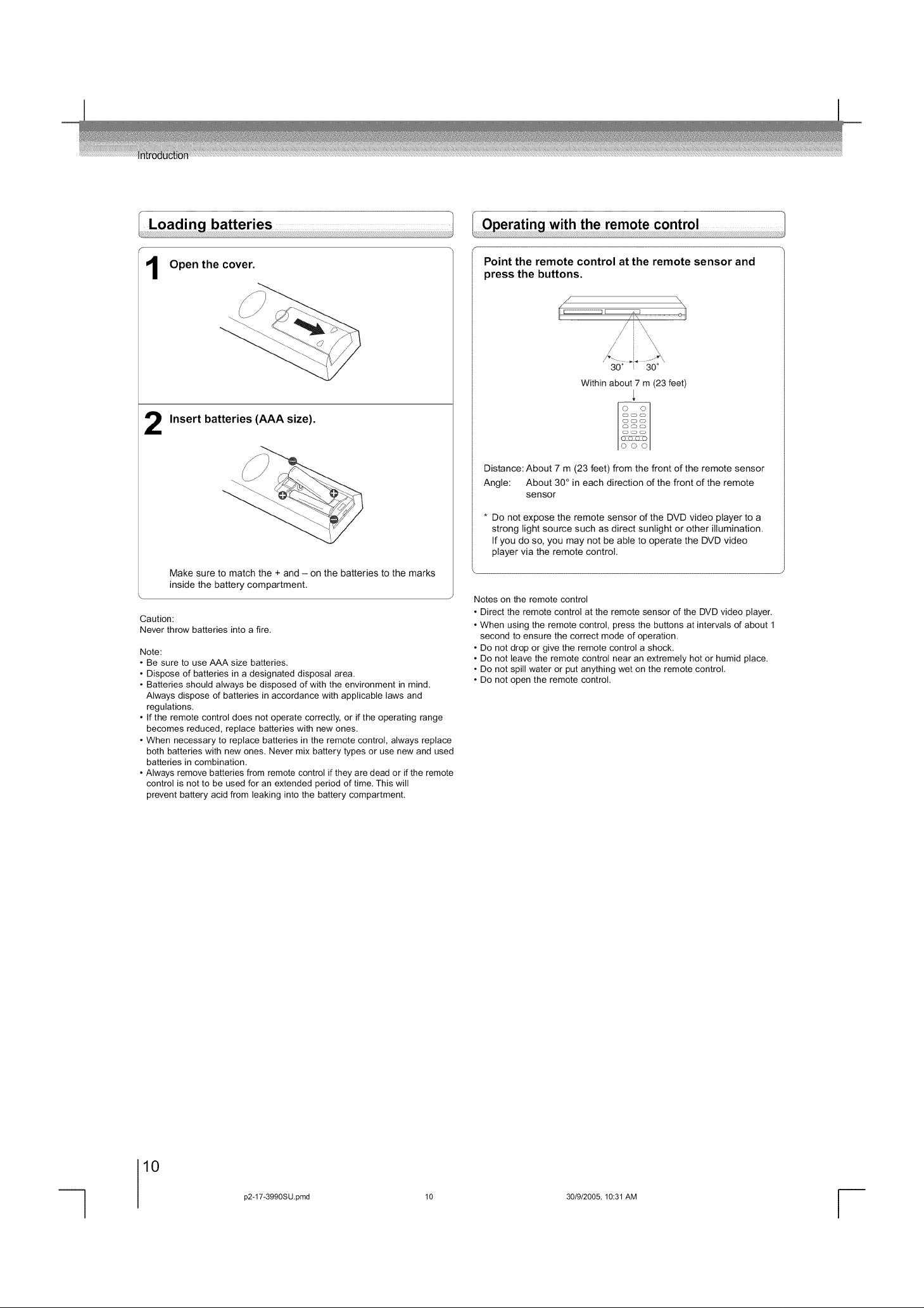
Open the cover.
Insert batteries (AAA size).
Make sure to match the + and - on the batteries to the marks
inside the battery compartment.
Caution:
Never throw batteries into a fire.
Note:
• Be sure to use AAA size batteries.
• Dispose of batteries in a designated disposal area.
• Batteries should always be disposed of with the environment in mind.
Always dispose of batteries in accordance with applicable laws and
regulations.
• If the remote control does not operate correctly, or if the operating range
becomes reduced, replace batteries with new ones.
• When necessary to replace batteries in the remote control, always replace
both batteries with new ones. Never mix battery types or use new and used
batteries in combination.
• Always remove batteries from remote control if they are dead or if the remote
control is not to be used for an extended period of time. This will
prevent battery acid from leaking into the battery compartment.
Point the remote control at the remote sensor and
press the buttons.
.J
30 ° 30 °
Within about 7 m (23 feet)
Distance: About 7 m (23 feet) from the front of the remote sensor
Angle: About 30° in each direction of the front of the remote
sensor
* Do not expose the remote sensor of the DVD video player to a
strong light source such as direct sunlight or other illumination.
If you do so, you may not be able to operate the DVD video
player via the remote control.
Notes on the remote control
• Direct the remote control at the remote sensor of the DVD video player.
• When using the remote control, press the buttons at intervals of about 1
second to ensure the correct mode of operation.
• Do not drop or give the remote control a shock.
• Do not leave the remote control near an extremely hot or humid place.
• Do not spill water or put anything wet on the remote control.
• Do not open the remote control.
10
p2-17-3990SU,pmd 10
30/9/2005, 10:31 AM
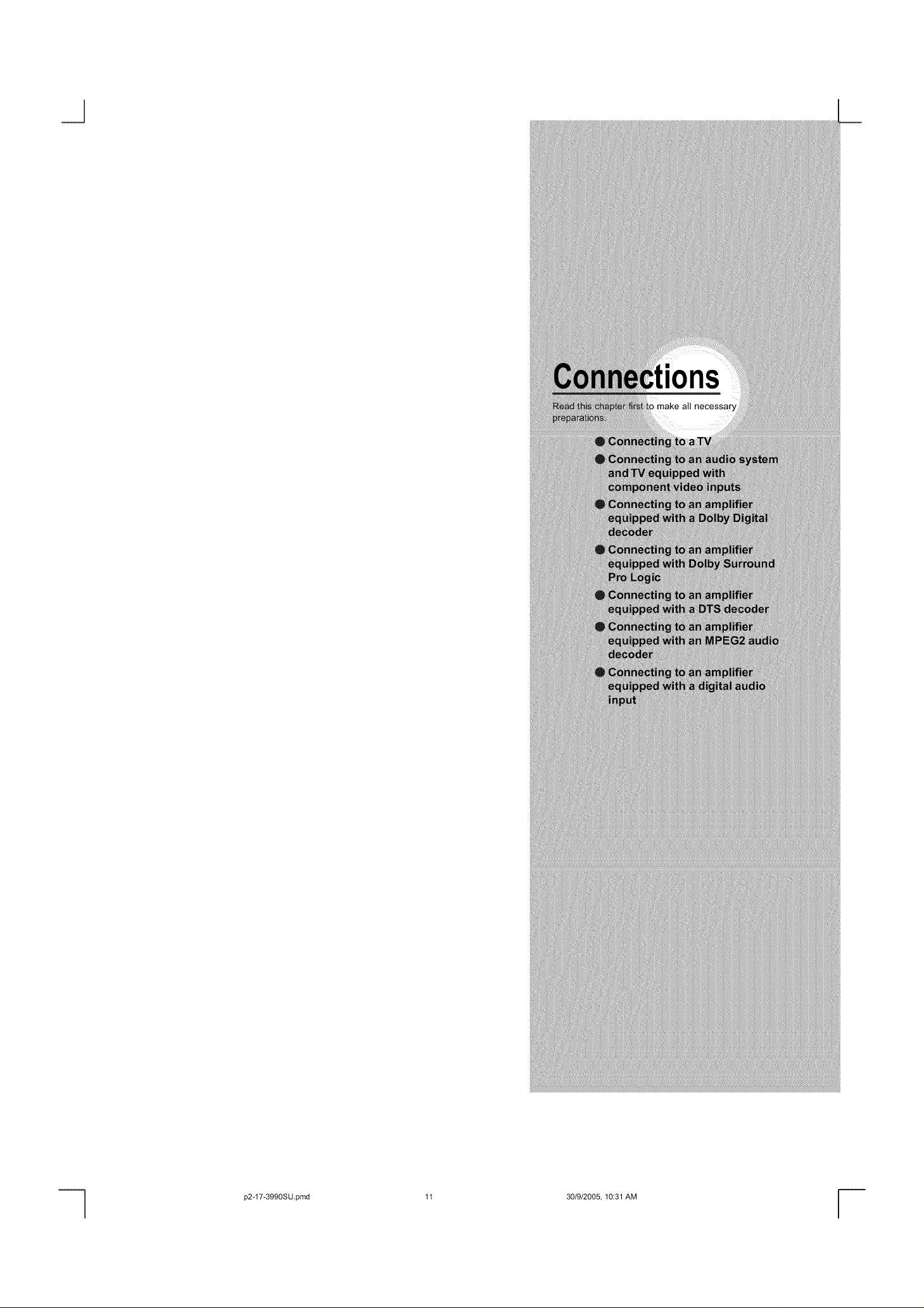
ons
I
p2*17*3990SU,pmd
11 30/9/2005, 10:31 AM
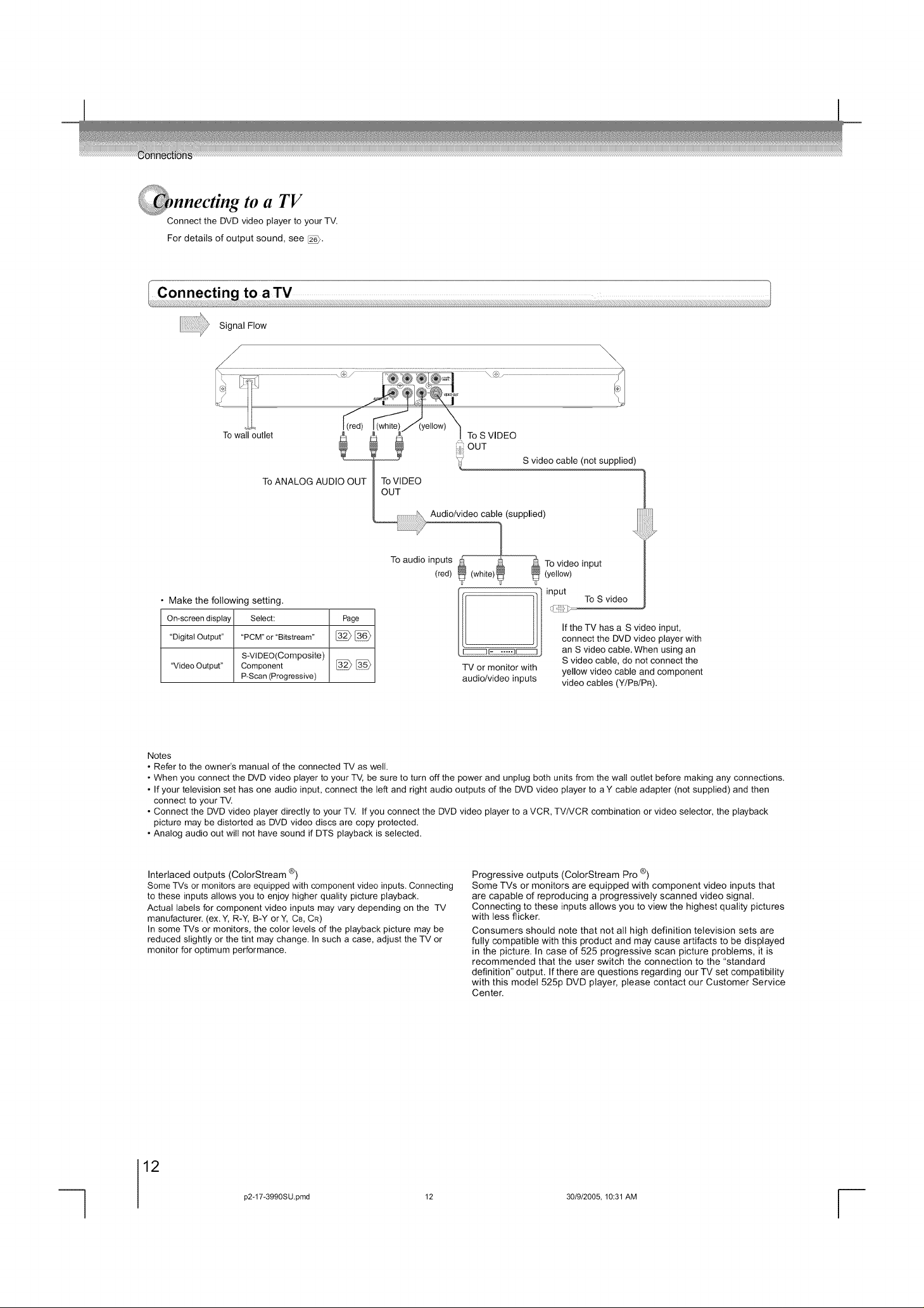
_iiiil i. °
nnecttng to a TV
Connect the DVD video player to your TV.
For details of output sound, see _.
Signal Flow
/
/
To wall outlet
To ANALOG AUDIO OUT
Make the following setting.
On-screen display Select: Page
"Digital Output.... PCM" or "Bitstream" [_ [_
"Video Output" Component [_ [_
S-VIDEO(Composite)
P-Scan (Progressive)
Io
To audio
iij'i OUT
S video cable (not supplied)
_,, Audio/video cable (suppmied)
inputs
(red) _ (yellow)
TV or monitor with
audio/video inputs
\
To video input
input
To S video
If the TV has a S video input,
connect the DVD video player with
an S video cable. When using an
S video cable, do not connect the
yellow video cable and component
video cables (YiPB/PR).
Notes
• Refer to the owner's manual of the connected TV as well.
• When you connect the DVD video player to your TV, be sure to turn off the power and unplug both units from the wall outlet before making any connections.
• If your television set has one audio input, connect the left and right audio outputs of the DVD video player to a Y cable adapter (not supplied) and then
connect to your TV.
• Connect the DVD video player directly to your TV. If you connect the DVD video player to a VCR, TV/VCR combination or video selector, the playback
picture may be distorted as DVD video discs are copy protected.
• Analog audio out will not have sound if DTS playback is selected.
Interlaced outputs (ColorStream ®)
Some TVs or monitors are equipped with component video inputs. Connecting
to these inputs allows you to enjoy higher quality picture playback.
Actual labels for component video inputs may vary depending on the TV
manufacturer. (ex.Y, R-Y, B-Y orY, CB, CR)
In some TVs or monitors, the color levels of the playback picture may be
reduced slightly or the tint may change. In such a case, adjust the TV or
monitor for optimum performance.
Progressive outputs (ColorStream Pro ®)
Some TVs or monitors are equipped with component video inputs that
are capable of reproducing a progressively scanned video signal.
Connecting to these inputs allows you to view the highest quality pictures
with less flicker.
Consumers should note that not all high definition television sets are
fully compatible with this product and may cause artifacts to be displayed
in the picture. In case of 525 progressive scan picture problems, it is
recommended that the user switch the connection to the "standard
definition" output. Ifthere are questions regarding our TV set compatibility
with this model 525p DVD player, please contact our Customer Service
Center.
12
p2q 7*3990SU,pmd 12
30/9/2005, 10:31 AM
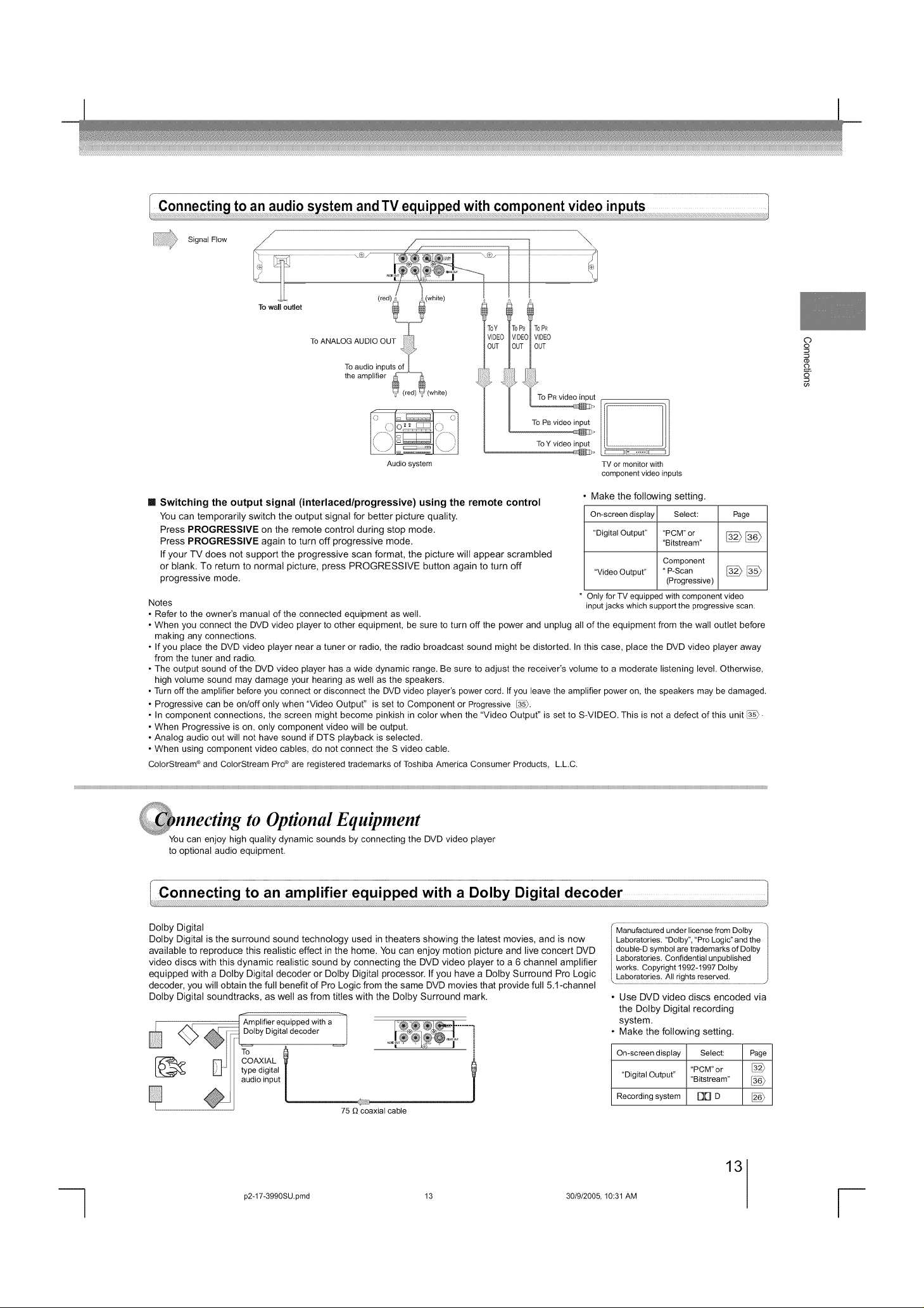
SignalFlow
Towalloutlet
(red)_
9
ToANALOG AUDIO OUT
To audio inputsof
the amplifier
(white)
Audio system TV or monitor with
[] Switching the output signal (interlaced/progressive) using the remote control
You can temporarily switch the output signal for better picture quality.
Press PROGRESSIVE on the remote control during stop mode.
Press PROGRESSIVE again to turn off progressive mode.
If your TV does not support the progressive scan format, the picture will appear scrambled
or blank. To return to normal picture, press PROGRESSIVE button again to turn off
progressive mode.
Notes
• Refer to the owner's manual of the connected equipment as well.
• When you connect the DVD video player to other equipment, be sure to turn off the power and unplug all of the equipment from the wall outlet before
making any connections.
• If you place the DVD video player near a tuner or radio, the radio broadcast sound might be distorted. In this case, place the DVD video player away
from the tuner and radio.
• The output sound of the DVD video player has a wide dynamic range. Be sure to adjust the receiver's volume to a moderate listening level. Otherwise,
high volume sound may damage your hearing as well as the speakers.
• Turn off the amplifier before you connect or disconnect the DVD video player's power cord. If you leave the amplifier power on, the speakers may be damaged.
• Progressive can be on/off only when "Video Output" is set to Component or Progressive _.
• In component connections, the screen might become pinkish in color when the "Video Output" is set to S-VIDEO. This is not a defect of this unit _.
• When Progressive is on, only component video will be output.
• Analog audio out will not have sound if DTS playback is selected.
• When using component video cables, do not connect the S video cable.
ColorStream ®and ColorStream Pro®are registered trademarks of Toshiba America Consumer Products, LLC.
IVl_EOpEOmVl0E0
OUT OUT OUT
1 ToY vide0_npu_
component video inputs
Make the following setting.
On-screen display Select: Page
"Digital Output.... PCM" or _
"Video Output" * P-Scan [_ [_
Only for TV equipped with component video
input jacks which support the progressive scan.
"Bitstream"
Component
(Progressive)
O
o
o
o
03
nnecting to Optional Equipment
You can enjoy high quality dynamic sounds by connecting the DVD video player
to optional audio equipment.
Dolby Digital _Manufaciumd under iicenseirom Dolby.................
Dolby Digital is the surround sound technology used in theaters showing the latest movies, and is now Laboratories. "Dolby", "Pro Logic'and the
available to reproduce this realistic effect in the home. You can enjoy motion picture and live concert DVD double-D symbol are trademarks of Dolby
video discs with this dynamic realistic sound by connecting the DVD video player to a 6 channel amplifier Laboratories. Confidential unpublished
equipped with a Dolby Digital decoder or Dolby Digital processor. If you have a Dolby Surround Pro Logic Laboratories. All rights reserved.
decoder, you will obtain the full benefit of Pro Logic from the same DVD movies that provide full 5.t-channel ....................................................................................................................................................................................................................................................
Dolby Digital soundtracks, as well as from titles with the Dolby Surround mark. • Use DVD video discs encoded via
Amplifier equipped with a
Dolby Digital decoder
To
COAXIAL
type digital
audio input
75 _)coaxial cable
p2*17*3990SU,pmd
13
30/9/2005, 10:31 AM
works. Copyright 1992-1997 Dolby
the Dolby Digital recording
system.
• Make the following setting.
On-screen display Select: Page
"PCM" or
"Digital Output" "Bitstream" [36_
Recording system 17['1 D

Dolby Surround Pro Logic
You can enjoy the dynamic realistic sound of Dolby Surround Pro Logic by connecting an amplifier and
speaker system (right and left front speakers, a center speaker, and one or two rear speakers).
[] With an amplifier equipped with Dolby Digital
Connect the equipment the same way as described in "Connecting to an amplifier equipped with a
Dolby Digital decoder." Refer to that amplifier's owner's manual and set the amplifier so you can enjoy
Dolby Surround Pro Logic sound.
[] With an amplifier not equipped with Dolby Digital
Connect the equipment as follows.
Amplifier equipped with "_
_olby Surround Pro Logi_j
AUDIO OUT
_ _ To audio input To ANALOG _
Audio cable
Make the following setting.
On-screen display Select: Page
"PCM" or
"Digital Output" "Bitstream" [__
* Connect one or two rear speakers.
The output sound from the rear speakers
will be monaural even if you connect two
rear speakers.
Digital Theater Systems (DTS)
DTS is a high quality surround technology used in theaters and now available for home use, on DVD
video discs or audio CDs.
If you have a DTS decoder or processor, you can obtain the full benefit of 5.1 channel DTS encoded
sound tracks on DVD video discs or audio CDs.
a DTS decoder _ _
b
[_ _ Amplifier equipped with ............
[_ _ ;OAXlAL
tpe digital
ludio input
75 0 coaxial cable
MPEG2 sound
You can enjoy motion picture and live concert DVD video discs with dynamic realistic sound by connecting
an amplifier equipped with an MPEG2 audio decoder or MPEG2 audio processor.
A m0,i.,e equi edwit.an i .............
U _ IPEG2 audi° decoder _ , 14_)7@_{0,,
_ I I type digital
_1 audio input
, 75 _) (_c_ial cable
"DTS" and "DTS Digital Out" are /
trademarks of Digital Theater Systems, }
.............................................................................................................................................................................................................................J
• Use DVD video discs oraudio
CDs encoded via the DTS
recording system.
Make the following setting.
On-screen display Select: Page
"Digital Output" Bitstream [_
Recording system DTS
• Use DVD video discs encoded via
the MPEG2 recording system.
Make the following setting.
On-screen display Select: Page
"PCM" or [32_
"Digital Output" "Bitstream" [_6_
Recording system MPEG2
2 channel digital stereo
You can enjoy the dynamic sound of 2 channel digital stereo by connecting an amplifier equipped with
a digital audio input and speaker system (right and left front speakers).
_ 'Amplifier equipped with
I type digital
75 _) coaxial cable
14
p2*17*3990SU.pmd
14 30/9/2005, 10:31 AM
• Make the following setting.
On-screen display Select: Page
"Digital Output" PCM
