Toshiba SD-37VSR User Manual
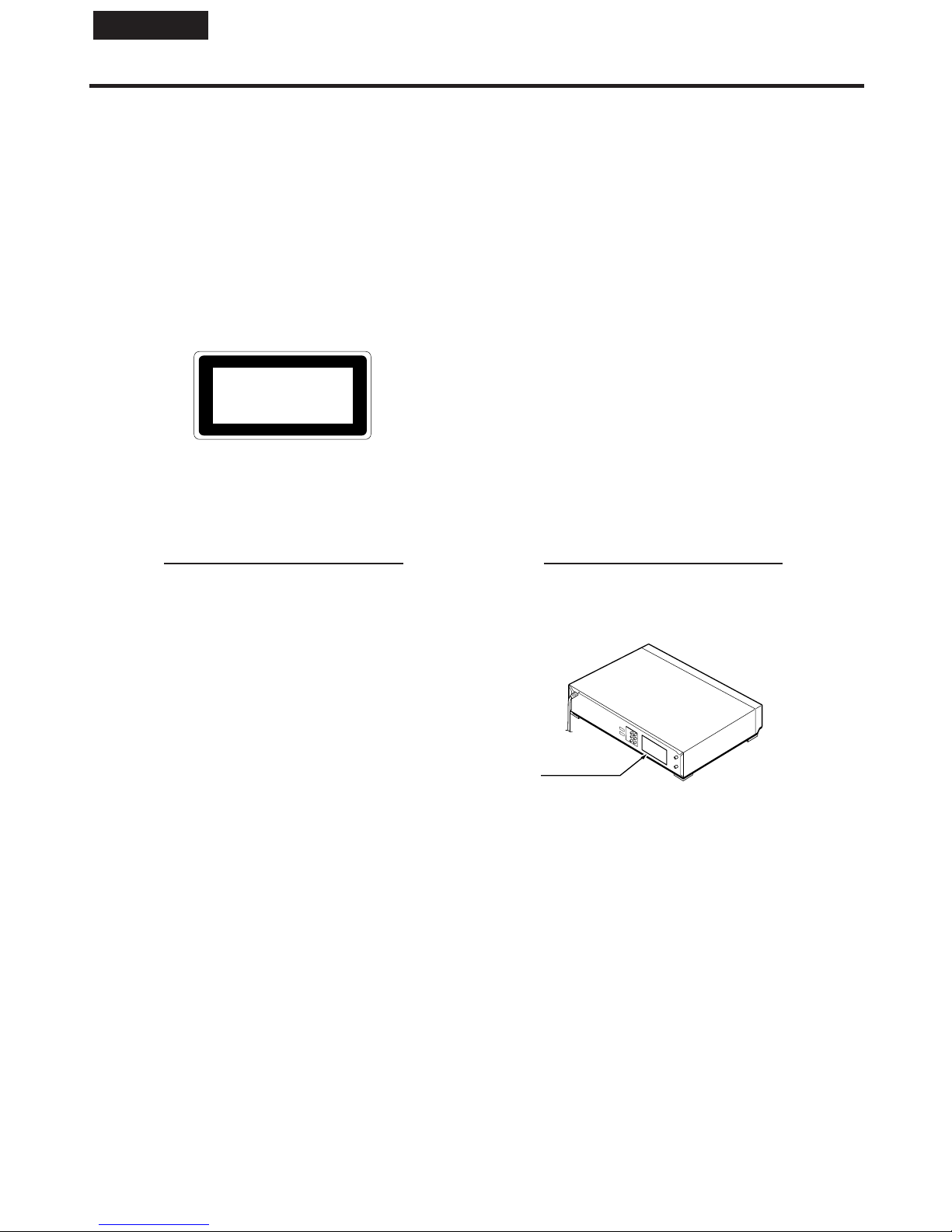
2
WARNING: TO REDUCE THE RISK OF FIRE OR ELECTRIC SHOCK, DO NOT EXPOSE THIS
APPLIANCE TO RAIN OR MOISTURE. DANGEROUS HIGH VOLTAGES ARE PRESENT
INSIDE THE ENCLOSURE. DO NOT OPEN THE CABINET. REFER SERVICING TO
QUALIFIED PERSONNEL ONLY.
CAUTION: This Digital Video Disc Player employs a Laser System.
To ensure proper use of this product, please read this owner’s manual carefully and retain for
future reference. Should the unit require maintenance, contact an authorized service location
-see service procedure.
Use of controls or adjustments or performance of procedures other than those specified herein
may result in hazardous radiation exposure.
To prevent direct exposure to laser beam, do not try to open the enclosure.
Visible and invisible laser radiation when open and interlocks defeated.
DO NOT STARE INTO BEAM.
CAUTION: Servicing instructions are for use by qualified service personnel only. To reduce the risk of
electric shock do not perform any servicing other than that contained in the operating
instructions unless you are qualified to do so.
In the spaces provided below, record the Model and Serial No. located on the rear panel of your DVD video
player.
Model No. Serial No.
Retain this information for future reference.
Location of the required label
The rating plate and the safety caution are on the rear of the unit.
CLASS 1
LASER PRODUCT
SAFETY PRECAUTIONS
ENGLISH
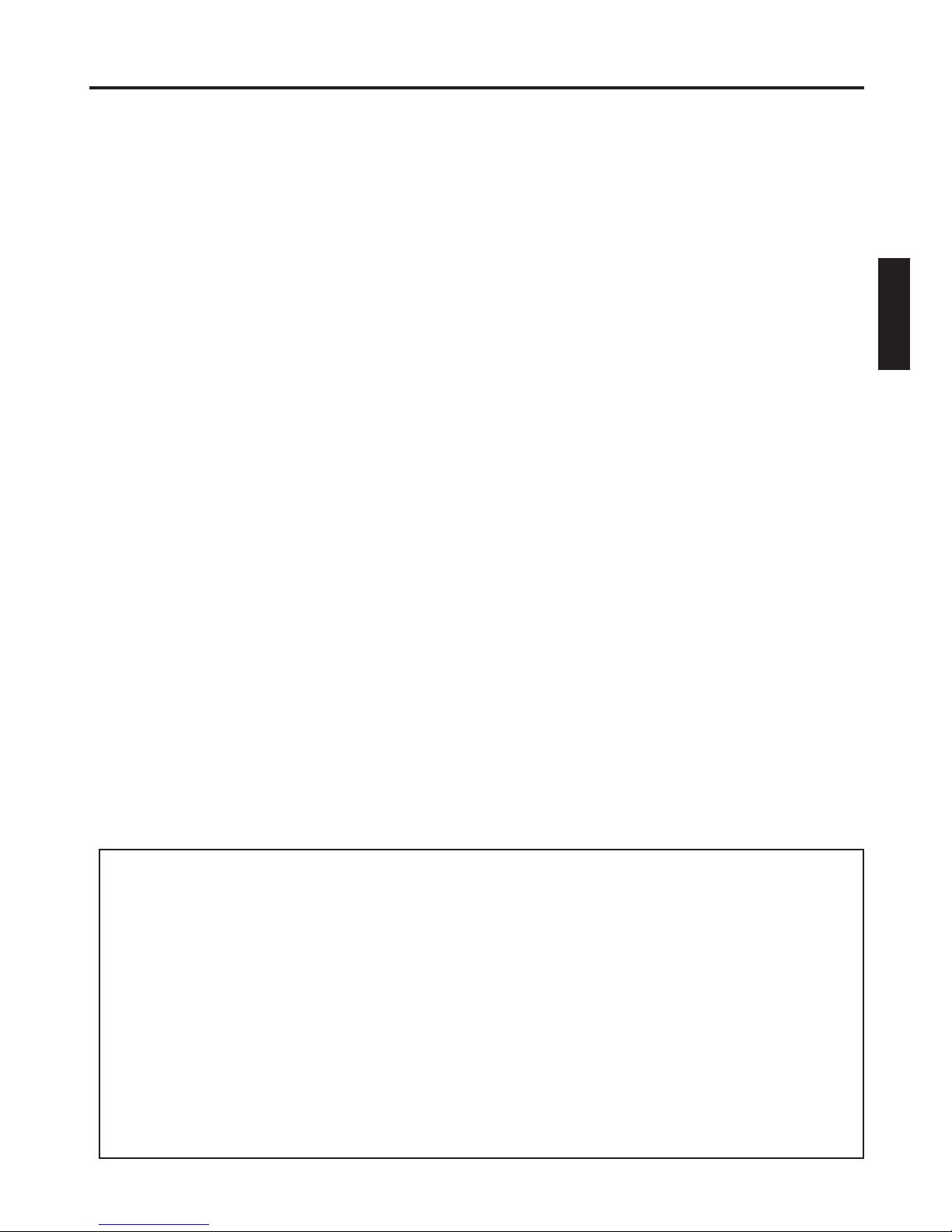
3
ENGLISH
SAFETY PRECAUTIONS
SOME DOS AND DON’TS ON THE SAFE USE OF EQUIPMENT
This equipment has been designed and manufactured to meet international safety standards but, like any electrical
equipment, care must be taken if you are to obtain the best results and safety is to be assured.
**************
DO read the operating instructions before you attempt to use the equipment.
DO ensure that all electrical connections (including the mains plug, extension leads and inter- connections between
the pieces of equipment) are properly made and in accordance with the manufacturer’s instructions. Switch off and
withdraw the mains plug before making or changing connections.
DO consult your dealer if you are ever in doubt about the installation, operation or safety of your equipment.
DO be careful with glass panels or doors on equipment.
**************
DON’T remove any fixed cover as this may expose dangerous voltages.
DON’T obstruct the ventilation openings of the equipment with items such as newspapers, tablecloths, curtains, etc.
Overheating will cause damage and shorten the life of the equipment.
DON’T allow electrical equipment to be exposed to dripping or splashing, or objects filled with liquids, such as vases,
to be placed on the equipment.
DON’T place hot objects or naked flame sources such as lighted candles or nightlights on, or close to equipment.
High temperatures can melt plastic and lead to fires.
DON’T use makeshift stands and NEVER fix legs with wood screws - to ensure complete safety always fit the
manufacturer’s approved stand or legs with the fixings provided according to the instructions.
DON’T use equipment such as personal stereos or radios so that you are distracted from the requirements of traffic
safety. It is illegal to watch television whilst driving.
DON’T listen to headphones at high volume, as such use can permanently damage your hearing.
DON’T leave equipment switched on when it is unattended unless it is specifically stated that it is designed for
unattended operation or has a stand-by mode. Switch off using the switch on the equipment and make sure that your
family know how to do this. Special arrangements may need to be made for infirm or handicapped people.
DON’T continue to operate the equipment if you are in any doubt about it working normally, or if it is damaged in any
way -switch off, withdraw the mains plug and consult your dealer.
ABOVE ALL
—NEVER let anyone especially children push anything into holes, slots or any other opening in the case this could result in a fatal electrical shock;
—NEVER guess or take chances with electrical equipment of any kind
—it is better to be safe than sorry!
*************
EXCLUSION CLAUSE
Toshiba shall under no circumstances be liable for loss and/or damage to the product caused by:
i) fire;
ii) earthquake;
iii) accidental damage;
iv) intentional misuse of the product;
v) use of the product in improper conditions;
vi) loss and/or damage caused to the product whilst in the possession of a third party;
vii) any damage or loss caused as a result of the owner’s failure and/or neglect to follow the instructions set out
in the owner’s manual;
viii) any loss or damage caused directly as a result of misuse or malfunction of the product when used simulta-
neously with associated equipment;
Furthermore, under no circumstances shall Toshiba be liable for any consequential loss and/or damage including
but not limited to the following, loss of profit, interruption of business, the loss of recorded data whether caused
during normal operation or misuse of the product.

4
Precautions
Notes on handling
When shipping the DVD/VCR, the original shipping
carton and packing materials come in handy. For fully
protection, repack the unit as it was originally packed
at the factory.
Do not use volatile liquids, such as insect spray, near
the DVD/VCR. Do not leave rubber or plastic products
in contact with the DVD/VCR for a long time. They will
leave marks on the finish.
The top and rear panels of the DVD/VCR may become
warm after a long period of use. This is not a
malfunction.
When the DVD/VCR is not in use, be sure to remove
the disc and turn off the power.
If you do not use the DVD/VCR for a long period, the
unit may not function properly in the future. Turn on
and use the DVD/VCR occasionally.
Notes on locating
Place the DVD/VCR on a level surface. Do not use it
on a shaky or unstable surface such as a wobbling
table or inclined stand. The loaded disc or video tape
may become dis-aligned and damage the DVD/VCR.
When you place this DVD/VCR near a TV, radio, or
VCR, the playback picture may become poor and the
sound may be distorted. In this case, place the DVD/
VCR away from the TV, radio, or VCR.
Notes on cleaning
Use a soft, dry cloth for cleaning.
Use a dry cloth to wipe.
Do not use any type of solvent, such as thinner and
benzine, as they may damage the surface of the DVD/
VCR.
If you use a chemical saturated cloth to clean the unit,
follow that product’s instructions.
Notes on moisture condensation
Moisture condensation damages the DVD/VCR.
Please read the following carefully.
Moisture condensation occurs, for example, when you
pour a cold drink into a glass on a warm day. Drops of
water form on the outside of the glass. In the same way,
moisture may condense on the head drum or the optical
pick-up lens inside this unit, one of the most crucial
internal parts of the DVD/VCR.
Moisture condensation occurs during the
following cases:
When you bring the DVD/VCR directly from a cold
place to a warm place.
When you use the DVD/VCR in a room where you just
turned on the heater, or a place where the cold wind
from the air conditioner directly hits the unit.
In summer, when you use the DVD/VCR in a hot and
humid place just after you move the unit from an air
conditioned room.
When you use the DVD/VCR in a humid place.
Do not use the DVD/VCR when moisture
condensation may occur.
If you use the DVD/VCR in such a situation, it may
damage discs and internal parts. Remove the disc or the
video tape, connect the power cord of the DVD/VCR to
the wall outlet, turn on the DVD/VCR, and leave it for two
or three hours. After two or three hours, the DVD/VCR
will have warmed up and evaporated any moisture. Keep
the DVD/VCR connected to the wall outlet and moisture
condensation will seldom occur.
It’s too
warm!
Wait!
Wall outlet
E
x
a
m
p
l
e
o
f
m
o
i
s
t
u
r
e
c
o
n
d
e
n
s
a
t
i
o
n
!
Tape
Head drum
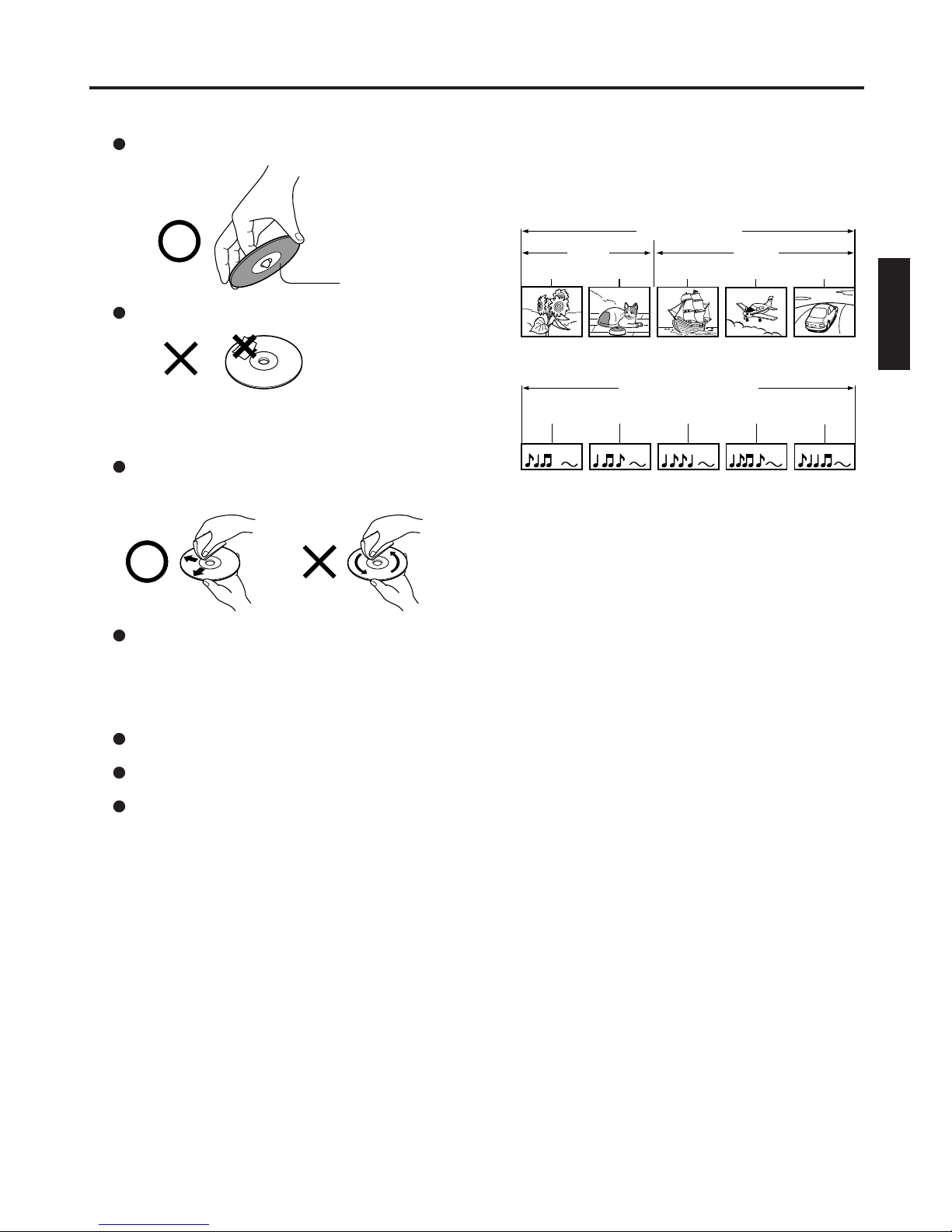
5
ENGLISH
Notes on discs
On handling discs
Do not touch the playback side of the disc.
Do not attach paper or tape to discs.
On cleaning discs
Fingerprints and dust on the disc cause picture and
sound deterioration. Wipe the disc from the centre
outwards with a soft cloth. Always keep the disc clean.
Do not use any type of solvent such as thinner,
benzine, commercially available cleaners or antistatic
spray for vinyl LPs. It may damage the disc.
On storing discs
Do not store discs in a place subject to direct sunlight
or near heat sources.
Do not store discs in places subject to moisture and
dust such as a bathroom or near a humidifier.
Store discs vertically in a case. Stacking or placing
objects on discs outside of their case may cause
warping.
Structure of disc contents
Normally, DVD video discs are divided into titles, and the
titles are sub-divided into chapters. Video CDs and Audio
CDs are divided into tracks.
DVD video disc
Video CD/Audio CD
Each title, chapter or track is assigned a number, which
is called “title number”, “chapter number” or “track
number” respectively.
There may be discs that do not have these numbers.
Notes on copyright
The unauthorized recording, use, distribution, or revision
of copyrighted materials including, without limitation,
television programs, videotapes, and DVDs is prohibited
under the Copyright Laws of the United States and other
countries, and may subject you to civil and criminal
liability.
This product incorporates copyright protection
technology that is protected by method claims of certain
U.S. patents and other intellectual property rights
owned by Macrovision Corporation and other rights
owners. Use of this copyright protection technology
must be authorized by Macrovision Corporation, and is
intended for home and other limited viewing uses only
unless otherwise authorized by Macrovision
Corporation. Reverse engineering or disassembly is
prohibited.
Consumers should note that not all high definition
television sets are fully compatible with this product and
may cause artifacts to be displayed in the picture. In case
of 525 or 625 progressive scan picture problems, it is
recommended that the user switch the connection to the
“STANDARD DEFINITION” output. If there are questions
regarding our TV set compatibility with this model 525p
and 625p DVD player, please contact our customer
service center.
Manufactured under license from Dolby Laboratories.
Dolby, Pro Logic and the double-D symbol are
trademarks of Dolby Laboratories.
“DTS” and “DTS Digital Out” are trademarks of Digital
Theater Systems, Inc.
DivX, DivX Certified, and associated logos are trademarks
of DivX, Inc. and are used under license.
Playback side
DVD video disc
Title 1 Title 2
Chapter 1 Chapter 2 Chapter 1
Chapter 2
Chapter 3
Track 1 Track 2 Track 3 Track 4 Track 5
Video CD/Audio CD
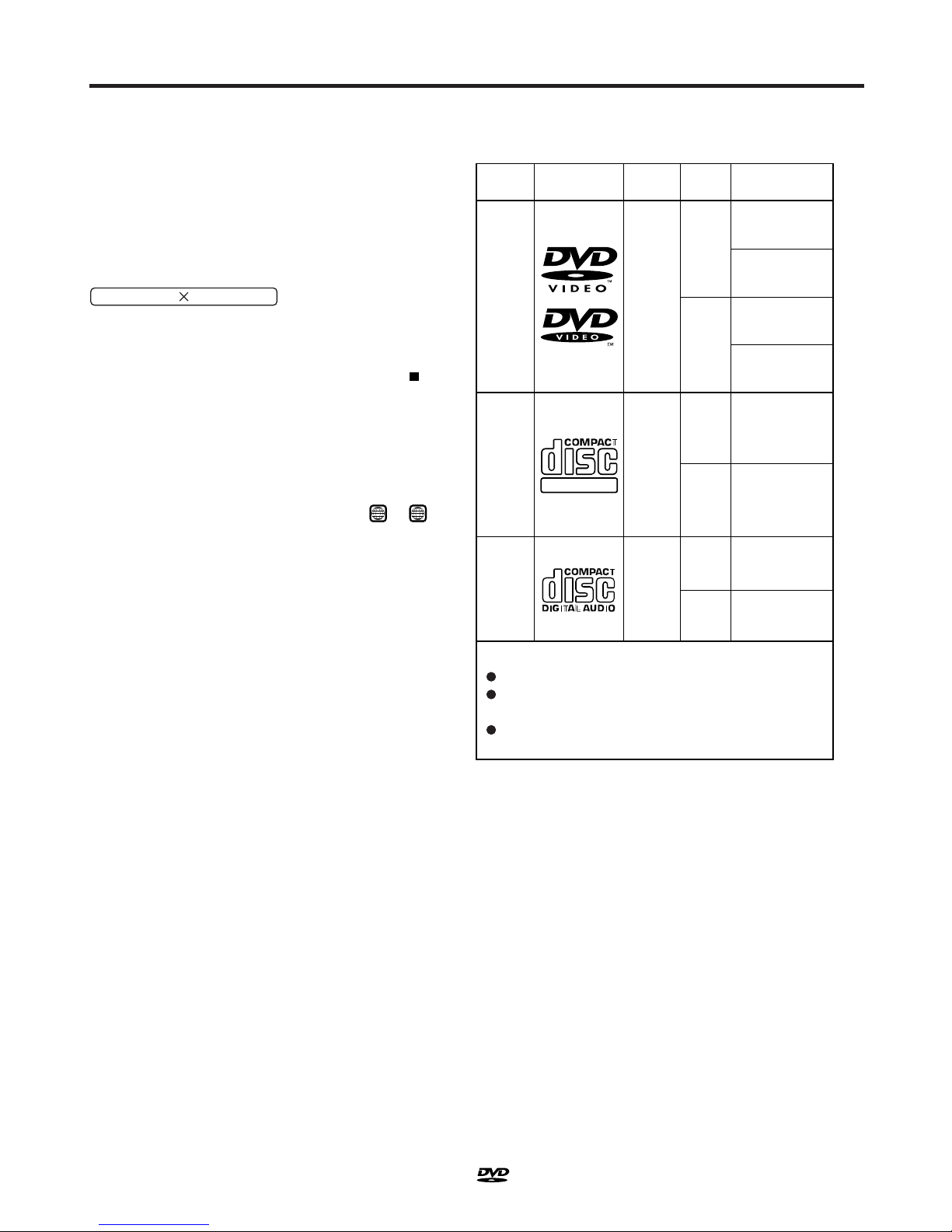
6
DIGITAL VIDEO
About this owner’s manual
This owner’s manual explains the basic instructions of
this DVD/VCR. Some DVD video discs are produced in a
manner that allows specific or limited operation during
playback. As such, the DVD/VCR may not respond to all
operating commands. This is not a defect in the DVD/
VCR. Refer to instruction notes of discs.
The following symbol may appear on the TV screen
during operation.
It means that the operation is not permitted by the DVD/
VCR or the disc.
For example, sometimes it is unable to stop the playback
of copyright message of the disc when the STOP (
)
button is pressed. Alternatively, this symbol may also
indicate that the feature is not available for the disc.
Notes on region numbers
The region number of this DVD/VCR is 5. If region
numbers, which stand for their playable area, are printed
on your DVD video disc and you do not find
5
or
ALL
,
disc playback will not be allowed by the player. (In this
case, the DVD/VCR will display a message on-screen.)
On Video CDs
This DVD/VCR supports Video CDs equipped with the
PBC (Version 2.0) function. (PBC is the abbreviation of
Playback Control.) You can enjoy two playback variations
depending on types of discs.
• Video CD not equipped with PBC function
(Version 1.1)
Sound and movie can be played on this DVD/VCR in
the same way as an audio CD.
• Video CD equipped with PBC function
(Version 2.0)
In addition to operation of a Video CD not equipped
with the PBC function, you can enjoy playback of
interactive software with search function by using the
menu displayed on the TV screen (Menu Playback).
Some of the functions described in this owner’s manual
may not work with some discs.
Playable discs
This DVD/VCR can play the following discs.
• You cannot play discs other than those listed above.
• You cannot play discs of DVD-RAM, DVD-ROM, Photo
CD, etc., or non standardized discs even if they may be
labeled as above.
• Some CD-R/RWs cannot be played back depending on
the recording conditions.
• This DVD/VCR output the PAL/NTSC colour system,
depending on discs and cannot output other colour
system (SECAM, etc.).
• NTSC DVD or VCD discs will be playback in black and
white if PAL only TV is used.
In this case, if your TV is RGB compatible, select
“RGB” in the “Output” menu (see page 58).
Alternatively, use a multi-system TV.
• For MP3/JPEG/DivX
®
CD, see page 48.
Because of problems and errors that can occur during
the creation of DVD and CD Software and/or the
manufacture of DVD and CD discs, Toshiba cannot
assure that the DVD player will successfully play every
disc bearing DVD and CD logos. If you happen to
experience any difficulty playing a DVD and/or CD
disc on this DVD player, please contact Toshiba
Customer Service.
is a trademark of DVD Format/Logo Licensing
Corporation.
DVD
video
discs
Disc Mark
Contents
Disc
Size
Maximum
playback time
Video
CDs
Approx. 4 hours
(single sided disc)
Approx. 8 hours
(double sided disc)
Approx. 80 minutes
(single sided disc)
Approx. 160 minutes
(double sided disc)
Approx. 74 minutes
(single sided disc)
Approx. 20 minutes
(single sided disc)
8 cm
12 cm
8 cm
12 cm
Audio
+
Video
(moving
pictures)
Audio
+
Video
(moving
pictures)
Audio
CDs
Approx. 74 minutes
(single sided disc)
Approx. 20 minutes
(single sided disc)
8 cm
12 cm
Audio
The following discs are also available.
DVD-R/RW discs of DVD video format
CD-R/CD-RW discs of CD-DA, Video CD, SVCD,
MP3, JPEG or DivX
®
format
Kodak Picture CD and FUJICOLOR CD format
Some of these discs may be incompatible.
Notes on discs
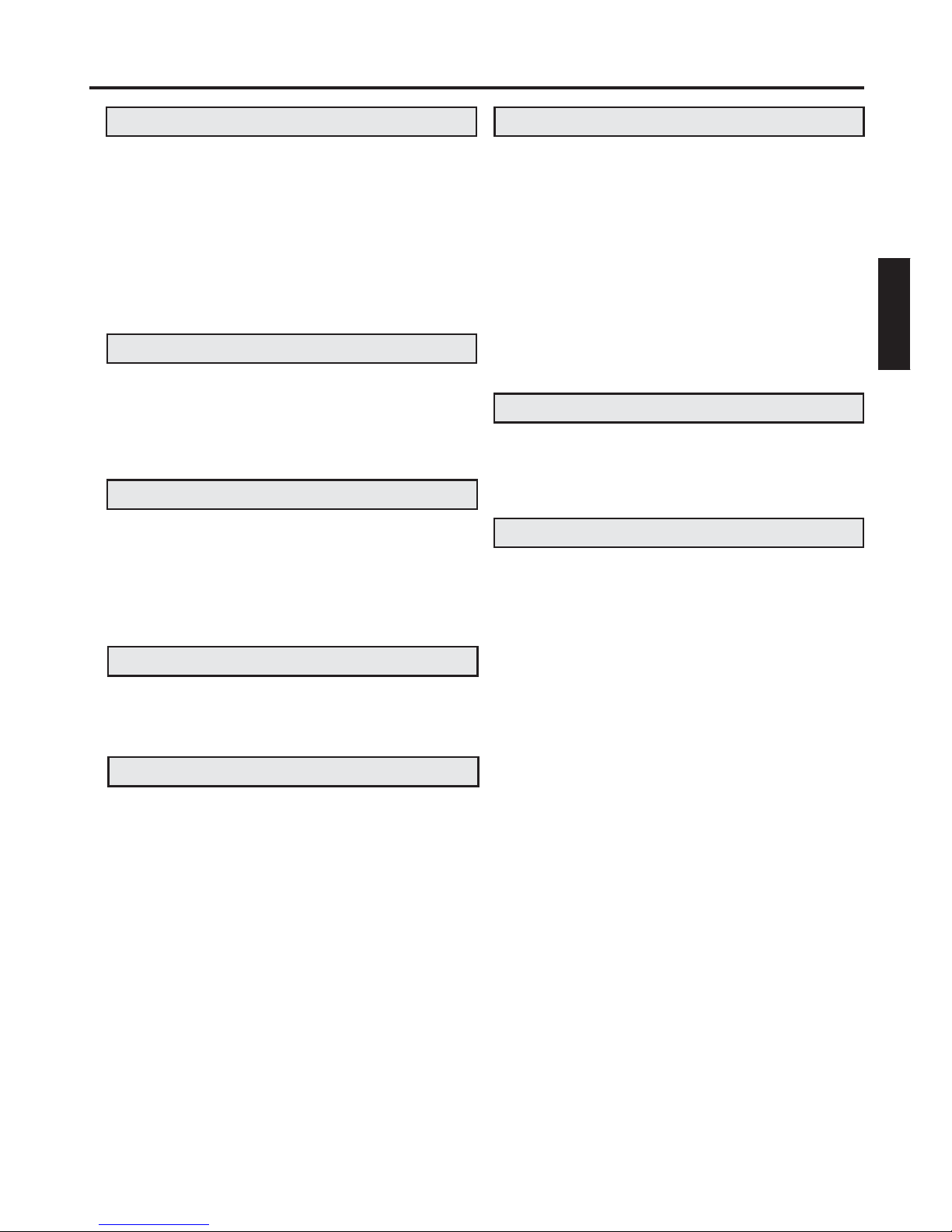
7
ENGLISH
Contents
SAFETY PRECAUTIONS ................................ 2
Precautions ...................................................... 4
Notes on discs.................................................. 5
Contents ...........................................................7
Parts and functions .......................................... 8
Display ............................................................. 9
Remote control ...............................................10
Basic connection ............................................12
Playback connection ...................................... 13
Before using your unit
Recording a TV program ................................ 29
One-touch Timer Recording (OTR) ................ 31
Timer recording .............................................. 32
Recording
Advanced function of VCR section
Loading and unloading a cassette tape ......... 23
Cassette tape playback .................................. 24
Special playback ............................................ 25
Repeat playback ............................................ 26
Counter display .............................................. 27
Video Index Search System ........................... 28
Tape playback operation
Setting the on-screen language ..................... 15
Setting the clock ............................................. 16
Automatic TV station presetting ..................... 17
Mapping TV stations ...................................... 18
Manual TV station presetting ......................... 21
Setting up the VCR section
Playing a disc ................................................. 38
Zooming/Locating desired scene ................... 41
Marking desired scenes ................................. 42
Repeat playback/A-B Repeat playback.......... 43
Program playback/Random playback ............ 44
Changing angles/Title selection/DVD menu ... 45
Changing soundtrack language/Setting
surround sound .............................................. 46
Subtitles/To turn off the PBC/Disc status ....... 47
MP3/JPEG/DivX® and Audio CD operation.... 48
Repeat and program playback using file
browser .......................................................... 52
Disc playback operation
Customizing the function settings .................. 54
Temporary cancel the rating level by
DVD disc ........................................................ 59
Language code list ......................................... 60
Advanced function of DVD section
Problems and troubleshooting ....................... 61
Video head cleaning....................................... 62
Specifications ................................................. 63
Additional information
NICAM/German A2 Stereo Recording and
Playback......................................................... 34
Colour system selection ................................. 36
Duplicating a video tape ................................. 37
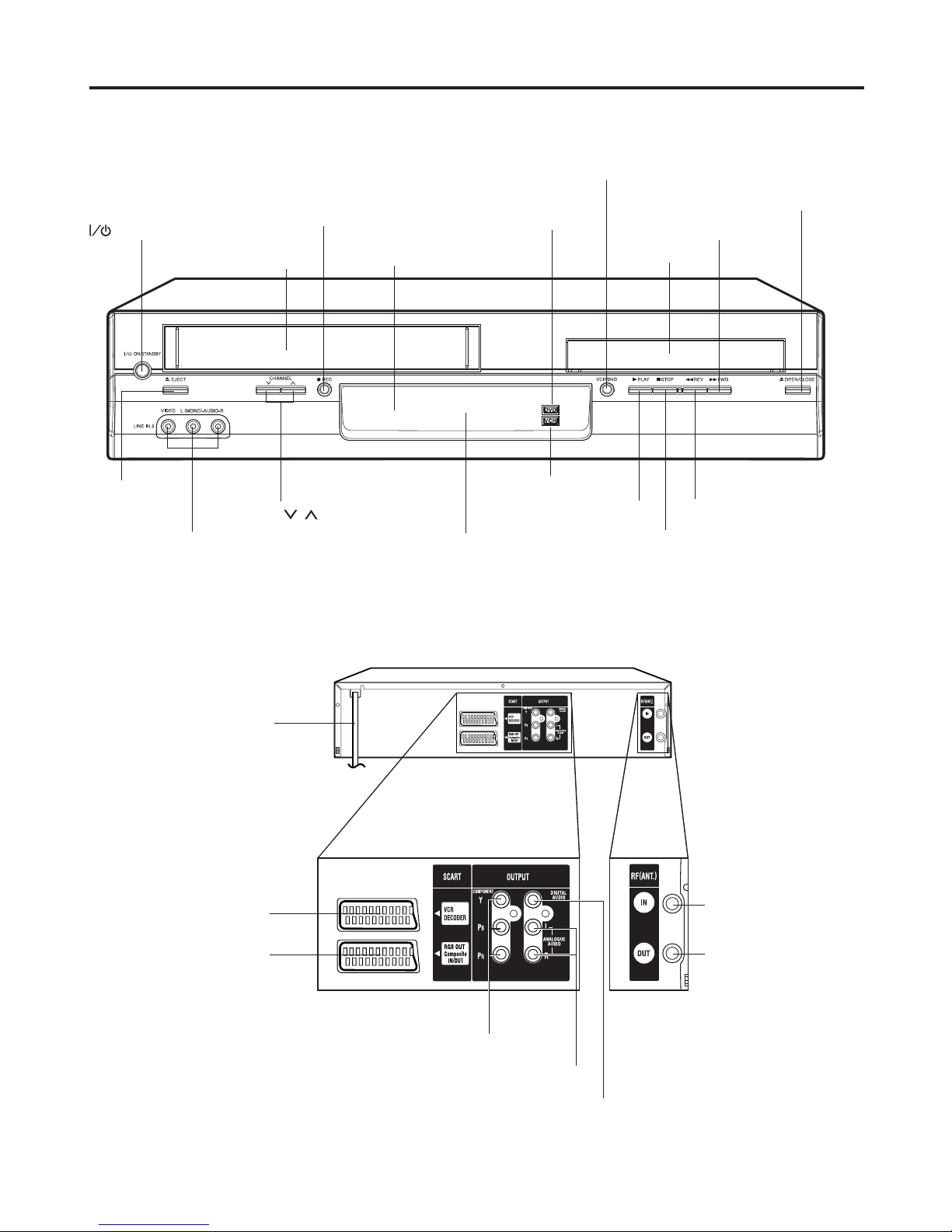
8
SCART-socket
(for VCR/DECODER) (L2)
Parts and functions
Front
Rear
AC power cord
COAXIAL DIGITAL AUDIO OUT jack
RF IN jack
AUDIO (L/R) OUT jacks
RF OUT jack
SCART-socket
(for RGB OUT,
Composite IN/OUT) (L1)
COMPONENT VIDEO OUT(Y/PB/PR) jacks
ON/STANDBY button
AUDIO (L/R)/VIDEO IN
(LINE IN 3) jacks
EJECT
button
Disc tray
Display window
REC button
CHANNEL
/ buttons
OPEN/CLOSE button
Remote sensor
VCR mode indicator
DVD mode indicator
Cassette loading slot
VCR/DVD mode selector button
STOP button
PLAY button
REV button
FWD button

9
ENGLISH
No. Display
VCR mode of TV/VCR switch
Display
VCR
DVD
CD
10 : 00
01 : 00
2
L1/L2/L3
TRK
CH 2
Playback (lights) / Auto resume (flashes)
Still picture
DVD disc is inserted.
VCD/CD is inserted.
Clock display (colon[ : ] flashes)
Counter display by hour/minute at VCR/DVD / by minute/second at CD
Track number display for CD
TV channel position display
External input display
Timer recording display
Video tape is in the unit
Track display for CD
Normal recording display (flashes during One-touch Timer Recording - OTR)
Note:
Some discs may not playback correctly, or chapter number, playback time, etc. may not be displayed.
Display window
1
2
3
4
5
6
8
9
10
11
1 2
3
89
10
11
4
6
5
Description
REC
7
Progressive indicator
7
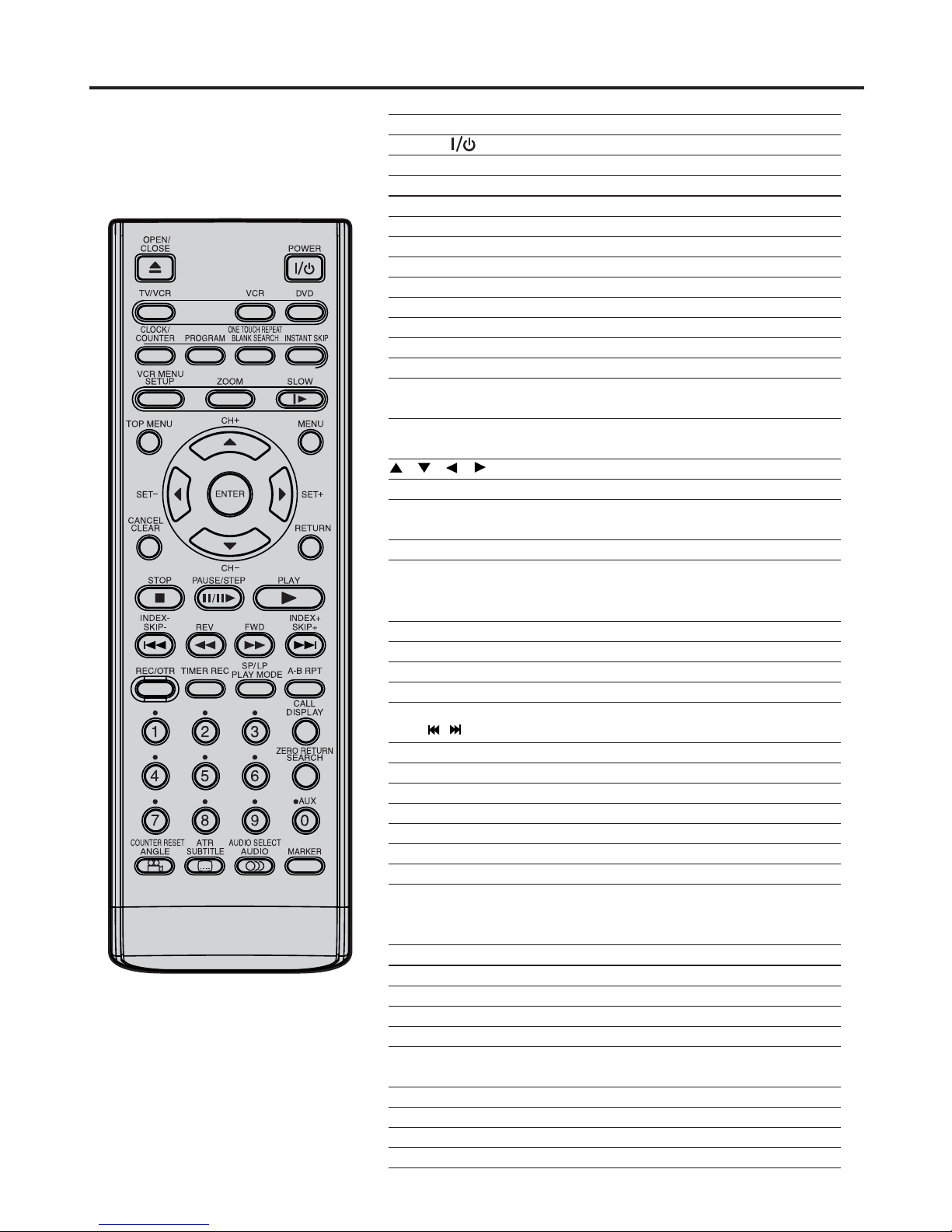
10
OPEN/CLOSE Open or Close the disc tray 38
POWER Power on/off 15
TV/VCR Switch to TV only at Scart connection 30
VCR Select to operate VCR 15
DVD Select to operate DVD 38
CLOCK/COUNTER
Change the front Display mode 27
PROGRAM Confirmation of Timer-Recording 33
ONE TOUCH REPEAT
Skip back about 10 seconds of DVD/VCD/CD playback
40
BLANK SEARCH Find unrecorded area on a tape 30
INSTANT SKIP Skip the unwanted short material of a tape 25
VCR MENU/SETUP
Display menu of setup 15,54
ZOOM Zoom 41
SLOW Slow motion playback 25,40
TOP MENU Select title of a DVD disc/
View JPEG files in a file browser 45,50
DVD MENU Select menu of a DVD disc/
View JPEG files in a thumbnail list 45,50
/ / / Cursor buttons 16
CH +/– Select channel of the VCR 29
ENTER Enter information in the menu
Select option in the menu 17,33
SET –/+ Manual tracking 25
CANCEL/CLEAR Delete Timer program 33
Skip channel/Cancel input data in the setting
mode 17,41,42
RETURN Exit setup menu 54,60
STOP Stop 24,38
PAUSE/STEP Still picture/Recording pause on/off 25,29,39,40
PLAY Playback 24,38
INDEX –/+ Search for the INDEX mark of a tape 28
SKIP
/
Skip chapter/track to forward or reverse direction
40
REV Rewind/Review playback 24,25,40
FWD
Fast Forward/Forward search playback
24,25,40
REC/OTR Recording/OTR 29,31
TIMER REC Timer recording On/Off 31,33
SP/LP Sets the tape speed for recording 29
PLAY MODE Select playback mode 43,44
A-B RPT
Repeat playback between A and B (DVD/VCD/CD)
43
0-9 Direct channel selection of TV 17,29
Input setting 41
Enter a security code 57,59
CALL/DISPLAY Display VCR or DVD operation status 27,30,47
ZERO RETURN
Stop the tape when the counter reaches 00:00
27
JUMP Jump to desired scene 41
AUX Scart Input or AV-Front input 13,37
COUNTER RESET Reset the counter to 00:00 27
ANGLE Change playback angle of a DVD disc 45
Rotate JPEG CD image 50
ATR Auto tracking 25
SUBTITLE Set Subtitle of a DVD disc 47
AUDIO SELECT Switches sound between mono and stereo 35
AUDIO Change soundtrack language of DVD 46
MARKER Mark/Resume from the desired scenes
(DVD/VCD) 42
Page
Remote control
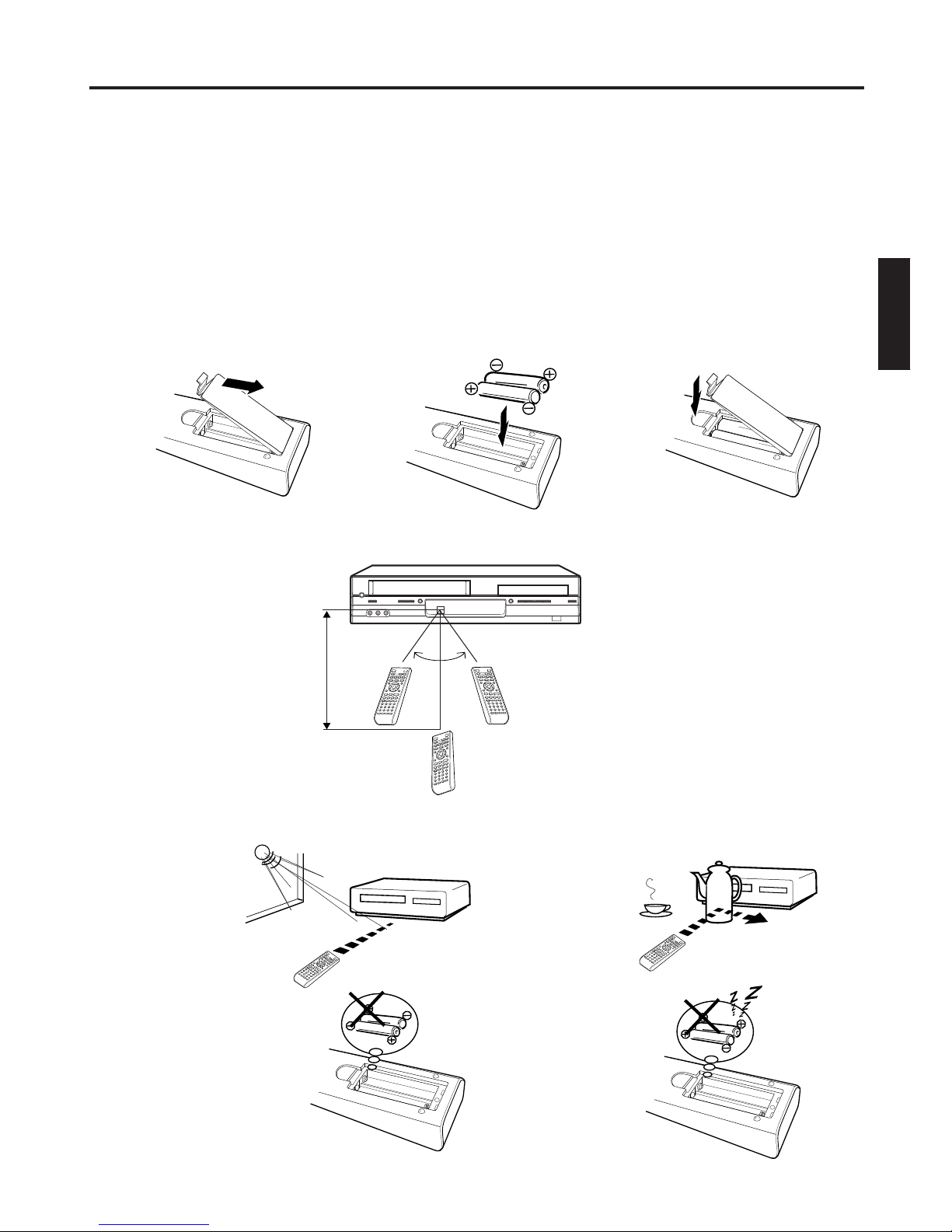
11
ENGLISH
Remote control
1
23
Replace the compartment
cover.
Install two “R03/AAA” batteries
(supplied),
paying attention to the
polarity diagram in the battery
compartment.
Open the battery compartment cover in the direction of
the arrow.
How to install the batteries
Use micro batteries type R03 (AAA/UM-4 Size).
These batteries are offered as carbon / zinc-type or as alkaline-type. You may use both, but do not mix types. The
alkaline type lasts longer compared to the carbon / zinc type but is more expensive.
Note: Flat, weak batteries will leak. Corrosive electrolyte will damage the remote control.
Leak proof batteries will not leak immediately when they are flat. As long as the remote control is still working,
there is no danger of leakage. To prevent damage, remove the batteries if you do not use the remote control
for a long period of time.
Damage because of leakage is not covered by the guarantee.
Distance of Remote
Control Operation
Effective angle:
approx. 60°
approx.
7m
Point the remote
control directly at the
remote sensor.
If bright sunlight
directly beams
onto the unit
front.
If an obstacle is
placed between the
unit and the remote
control.
The remote control will not work properly in the following cases:
If the batteries have not
been installed according to
their polarities.
If the batteries are
weak.
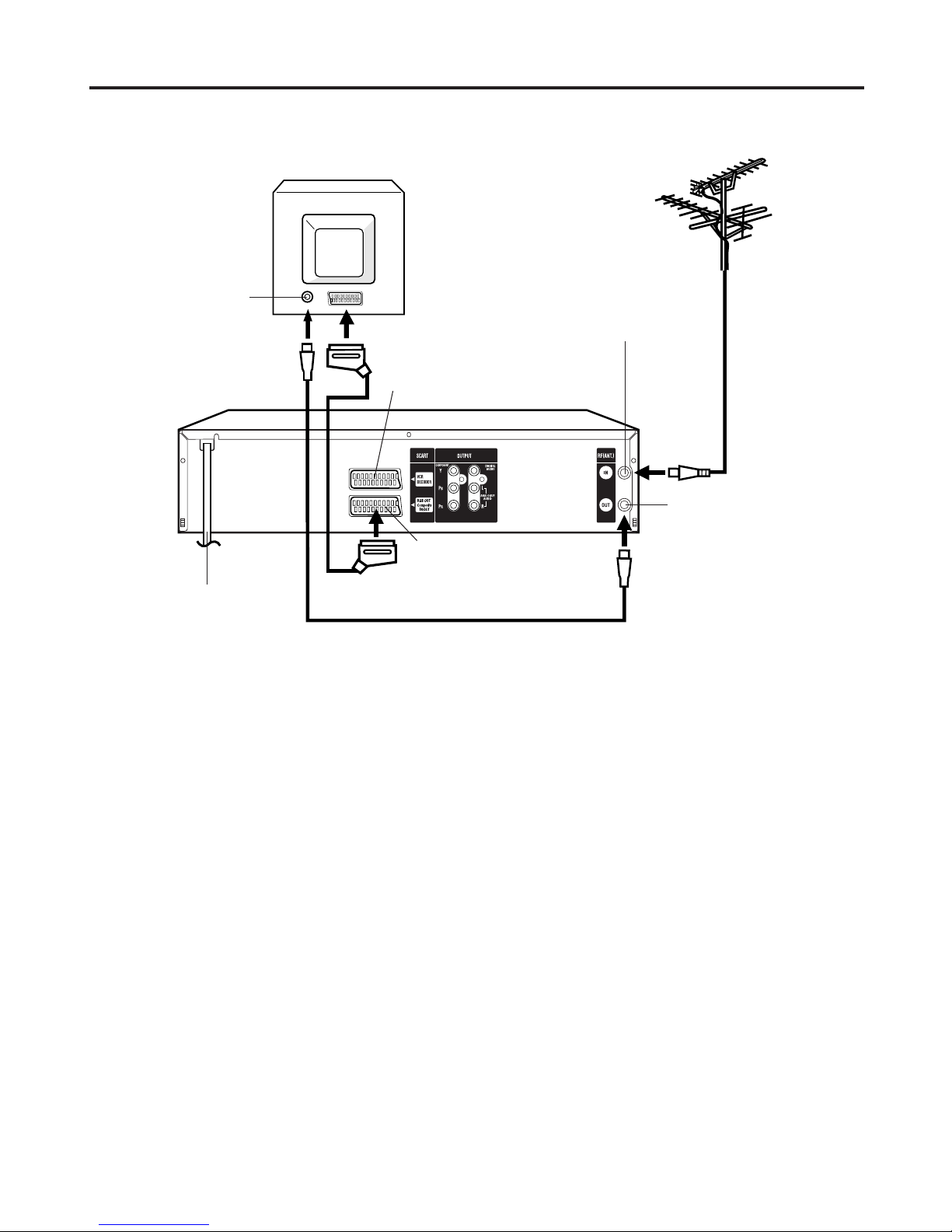
12
Basic connection
Connect your DVD/VCR to your home's aerial and to your TV-set as shown in the illustration.
When you have finished these connections, connect your DVD/VCR to the 230 V / 50 Hz outlet.
In addition to the coaxial cable connection, you should also connect the SCART cable from the DVD/VCR to your
TV as shown. As well as transferring the high quality pictures and sound to your TV, the SCART connection can
automatically switch the TV to its AV channel for playback.
If your TV-set does not switch to video-playback operation automatically, please turn your TV's video switch to
VIDEO position manually.
Note:
Make sure that both the television and the DVD/VCR are switched off before connecting the cables.
Connect a TV with the Scart socket
TV
AC power cord 230V/50 Hz
DVD/VCR
Antenna-Input
To Scart socket
RF-Input (from
house antenna)
RGB OUT, Composite IN/
OUT Scart Socket (L1)
RF-Output (to TV)
Antenna
Supplied Coaxial cable
Scart cable
(not supplied)
VCR/DECODER Scart Socket (L2)
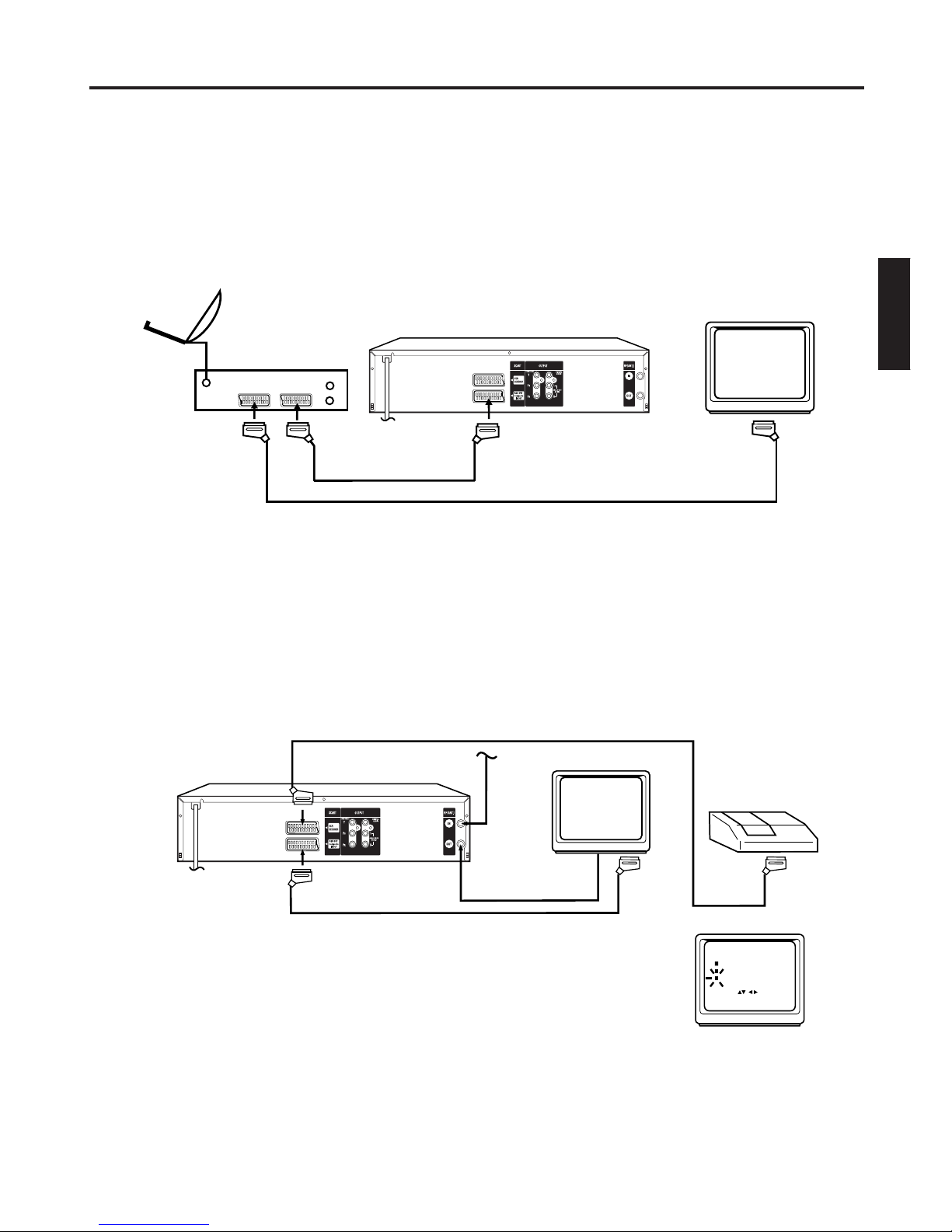
13
ENGLISH
SCART-cable (not supplied)
If a Satellite Receiver is used, we recommend the following configuration:
Connection to a Satellite Receiver
Playback connection
The exact arrangement you use to interconnect various video and audio components to the DVD/VCR is dependent
on the model and features of each component. Check the Owner's Manual provided with each component for the
location of SCART socket.
To view TV-program from Satellite Receiver, press AUX on the remote control of DVD/VCR repeatedly
until “L1” appears on the front display.
To record TV-program from Satellite Receiver, press VCR/DVD to select the VCR mode. Then load a
blank cassette tape with the erase prevention tab intact and select the desired TV-program. And follow
steps 3~4 on page 29.
Connection to a Decoder (for Premiere Programs)
Satellite
Antenna
Satellite
Receiver
DVD/VCR
TV
SCART-cable (not
supplied)
SCART-cable (not supplied)
DVD/VCR
Cable TVconnection
SCART-cable (not supplied)
RF-Output
TV-unit
Decoder
Note: Make sure that AV2 - mode in SYSTEM SETUP - menu has been set to “DEC”.
CLOCK SET
SYSTEM SETUP
LANGUAGE/üáúIK
AV2 [DEC]
SELECT : /
ENTER
: ENTER
MENU
EXIT
:
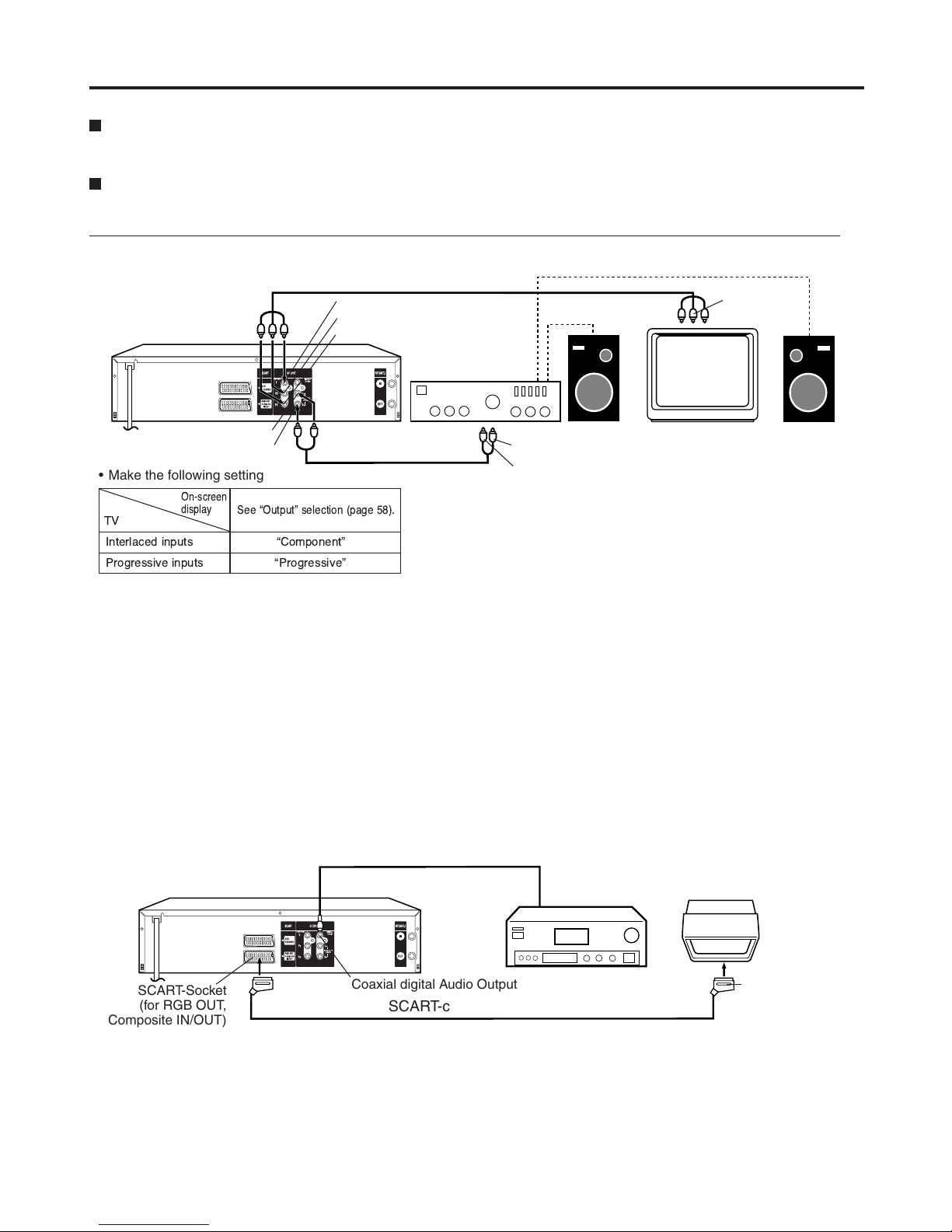
14
Connect to an AV Amplifier with built-in digital surround
If you are using an Amplifier with a built-in digital surround as follows, you can enjoy the various audio systems such as Dolby
Digital and DTS by using the Coaxial Digital Output.
Use this connection to connect an:
• AV amplifier with built-in Dolby Digital decoder
• AV amplifier with built-in DTS decoder
TV
TV
Playback connection
Coaxial digital cable (not supplied)
AV Amplifier with
built-in various
decoder as above
DVD/VCR
To Audio (L) Input
To Audio (R) Input
Audio cables (supplied)
Stereo Amplifier
DVD/VCR
Audio (R) Output
Component video cables (not supplied)
Audio (L) Output
Component
video input
Component video outputs/inputs
PROGRESSIVE outputs/inputs
Some TVs or monitors are equipped with component video inputs that are capable of reproducing a progressively scanned
video signal. Connecting to these inputs allows you to view the highest quality pictures with less flicker.
INTERLACED outputs/inputs
Some TVs or monitors are equipped with component video inputs. Connecting to these inputs allows you to enjoy the highest
quality DVD picture playback.
Connecting to an audio system and TV equipped with component video inputs
Note:
In connecting to a TV that are not capable of reproducing a progressively scanned video signal using the component
sockets, do not select “Progressive” in “Output” menu. If you do, the component video outputs does not feed the
correct signals and you cannot see any picture (see page 58).
Notes:
• Actual labels for component video inputs may vary depending on the TV manufacturer. (ex. Y, R-Y, B-Y or Y, CB, CR)
• In some TVs or monitors, the colour levels of the playback picture may be reduced slightly or the tint may change. In such a
case, adjust the TV or monitor for optimum performance.
TV
Interlaced inputs
Progressive inputs
See ÒOutputÓ selection (page 58).
ÒComponentÓ
ÒProgressiveÓ
On-screen
display
• Make the following setting
SCART-Socket
(for RGB OUT,
Composite IN/OUT)
Coaxial digital Audio Output
SCART-cable (not supplied)
To SCART
input
Notes:
• The COAXIAL jack is useful only for DVD section.
• DTS audio will be output only from the COAXIAL output. To hear DTS audio, DTS-Decoder is necessary.
When playing DTS-encoded CDs, only noise will be heard from the speakers or analogue stereo outputs.
• Some DTS decoders which do not support DVD-DTS interface may not work properly with the unit.
Component (Y) Output
Component (P
B) Output
Component (P
R) Output
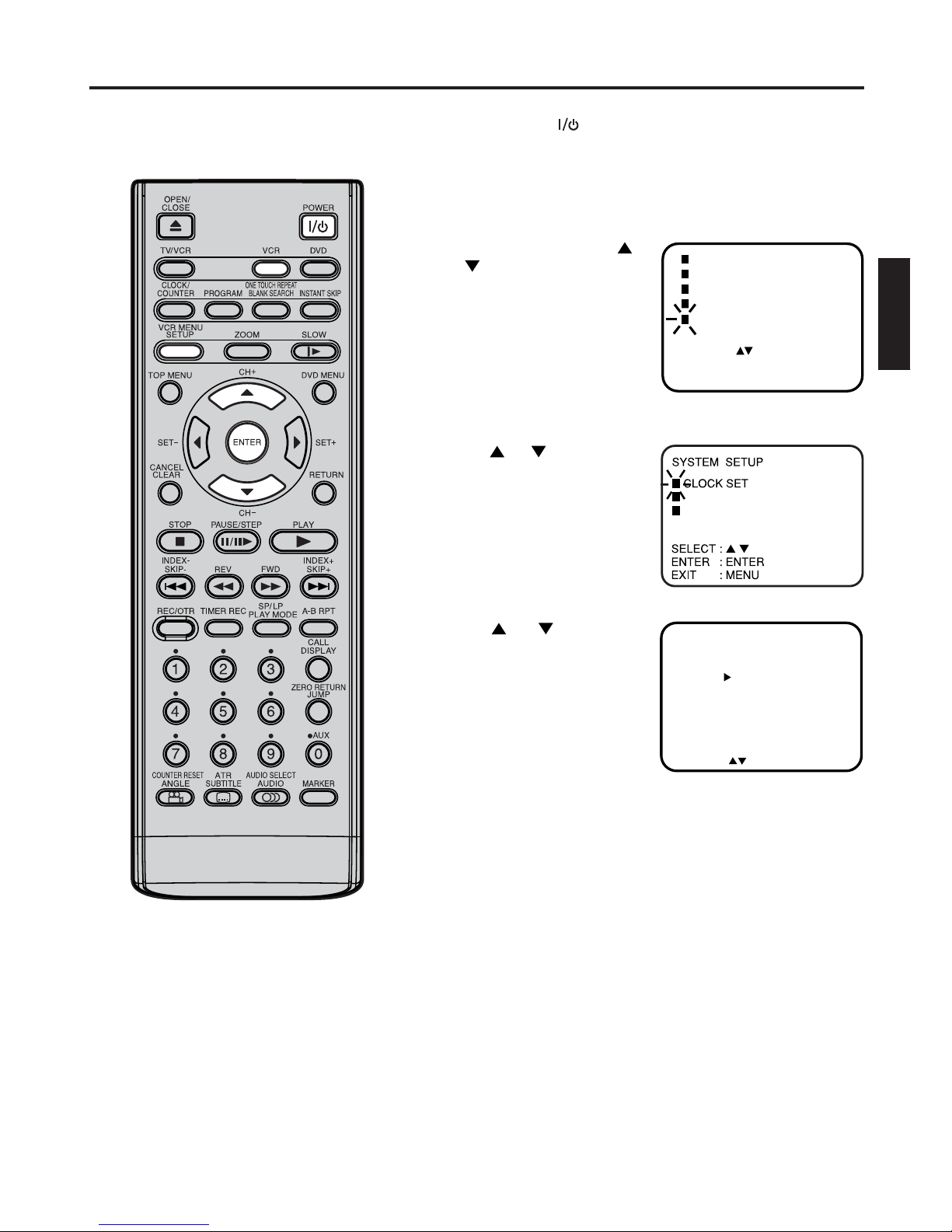
15
ENGLISH
Setting the on-screen language
3
1
2
4
Turn on your TV and select the AV
input mode. So you can follow the
setting on TV screen.
Notes:
• If the unit does not operate properly,
or No key operation (by the unit and/
or the remote control): Static electricity, etc., may affect the player's
operation. Disconnect the AC mains
lead once, then connect it again.
• If no buttons are pressed for more than
60 seconds, the VCR menu screen will
return to normal TV-operation automatically.
Preparation:
• Press the POWER button to turn on the DVD/VCR.
• Press VCR to select the VCR mode. (The VCR indicator will light.)
You can choose from two languages (English or Russian) for
the on-screen displays.
Press VCR MENU. Press
or to select the
ìCTAHOBKA CàCTEMõ
menu, then press ENTER.
If you use the unit for the first
time and press VCR MENU,
instead of the main menu
screen on the right, the
LANGUAGE setup menu
screen in step 3 may appear.
Press
or to select the
LANGUAGE option, then
press ENTER.
Press or to select the
desired language: English or
Russian (кмллдав), then
press ENTER.
Press VCR MENU repeatedly until the TV picture appears on
the screen.
SELECT : OK:
ENTER
LANGUAGE/
ü3úIK
ENGLISH
PìCCKàâ
TIMER REC SET
AUTO REPEAT
CHANNEL SETUP
SYSTEM SETUP
SELECT :
ENTER : ENTER
[OFF]
MENU
EXIT
:
VCR SETUP
LANGUAGE/üáúIK
AV2 [AV]
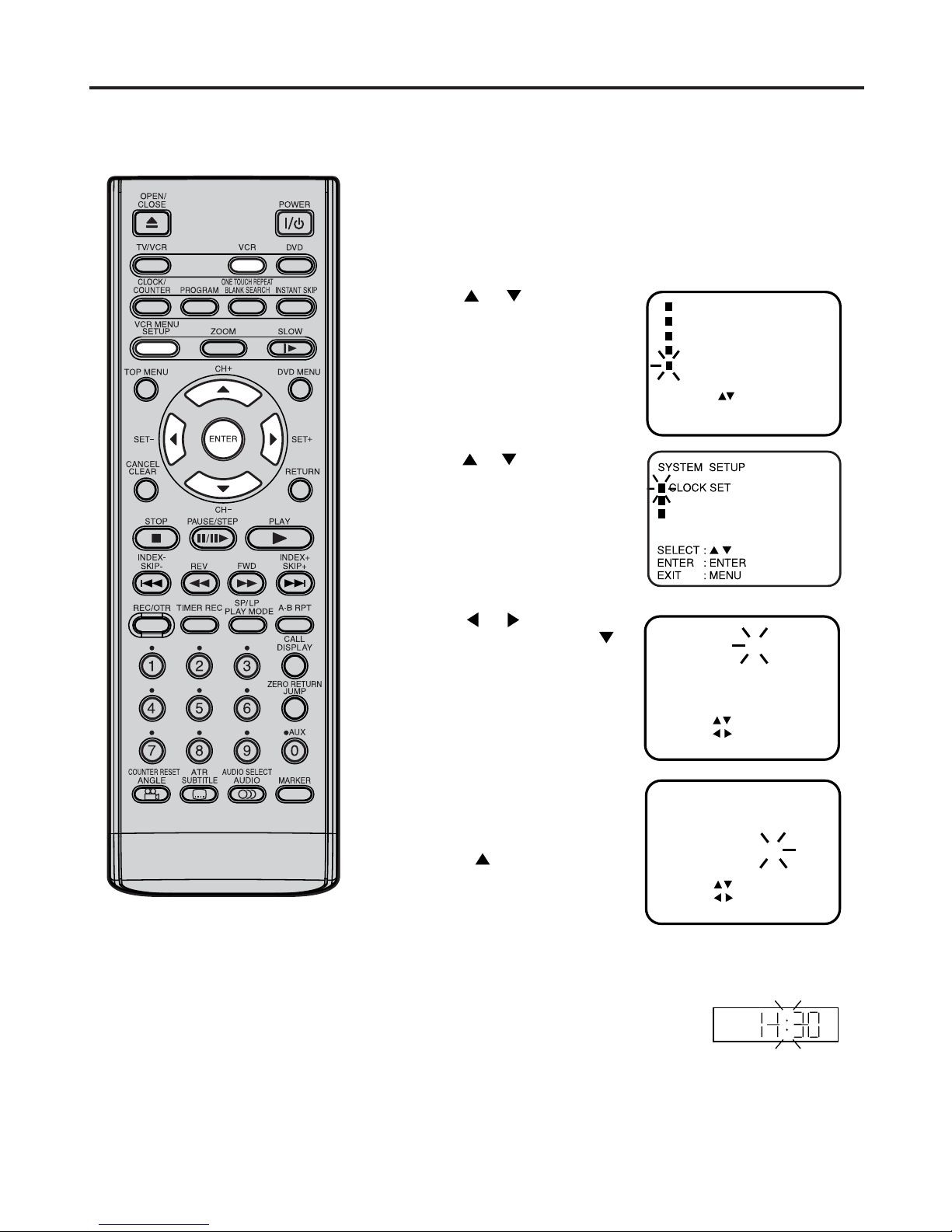
16
4
Setting the clock
2
3
1
5
6
CLOCK SET
DAY SAT
28
MONTH
YEAR
TIME
10
2006
11:30
SELECT :
SET :
OK
: ENTER
EXIT
: MENU
/0–9
7
VCR
Preparation:
• Turn ON the TV and set to the AV input mode.
•
Press VCR to select the VCR mode. (The VCR indicator will light.)
Example: Setting the clock to “11:30” October, 28 (SAT), 2006.
Press VCR MENU. The VCR menu screen will appear.
Press
or to select SYSTEM SETUP, then press EN-
TER.
Press
or to select CLOCK
SET, then press ENTER.
Press
or repeatedly until
“28” appears. Then press
.
Set the month, year, hour and
minute as in step 4.
Then press ENTER.
• In case of an erroneous input,
press
to go back to previ-
ous step and enter again.
The clock will begin operation.
CLOCK SET
DAY SAT
28
MONTH
YEAR
TIME
1
2006
0:00
SELECT :
SET : /0–9
OK
: ENTER
EXIT
: MENU
You must set the date and time
manually for timer recordings.
Note:
In case of a power failure, the clock will
continue to operate for another 30 minutes with quartz-controlled precision. To
indicate that the power failure has lasted
for an excessive period of time “--:--” will
appear on the display. In this case readjust time and date.
Press VCR MENU repeatedly until the TV picture appears on
the screen.
LANGUAGE/üáúIK
AV2 [AV]
TIMER REC SET
AUTO REPEAT
CHANNEL SETUP
SYSTEM SETUP
SELECT :
ENTER : ENTER
[OFF]
MENU
EXIT
:
VCR SETUP
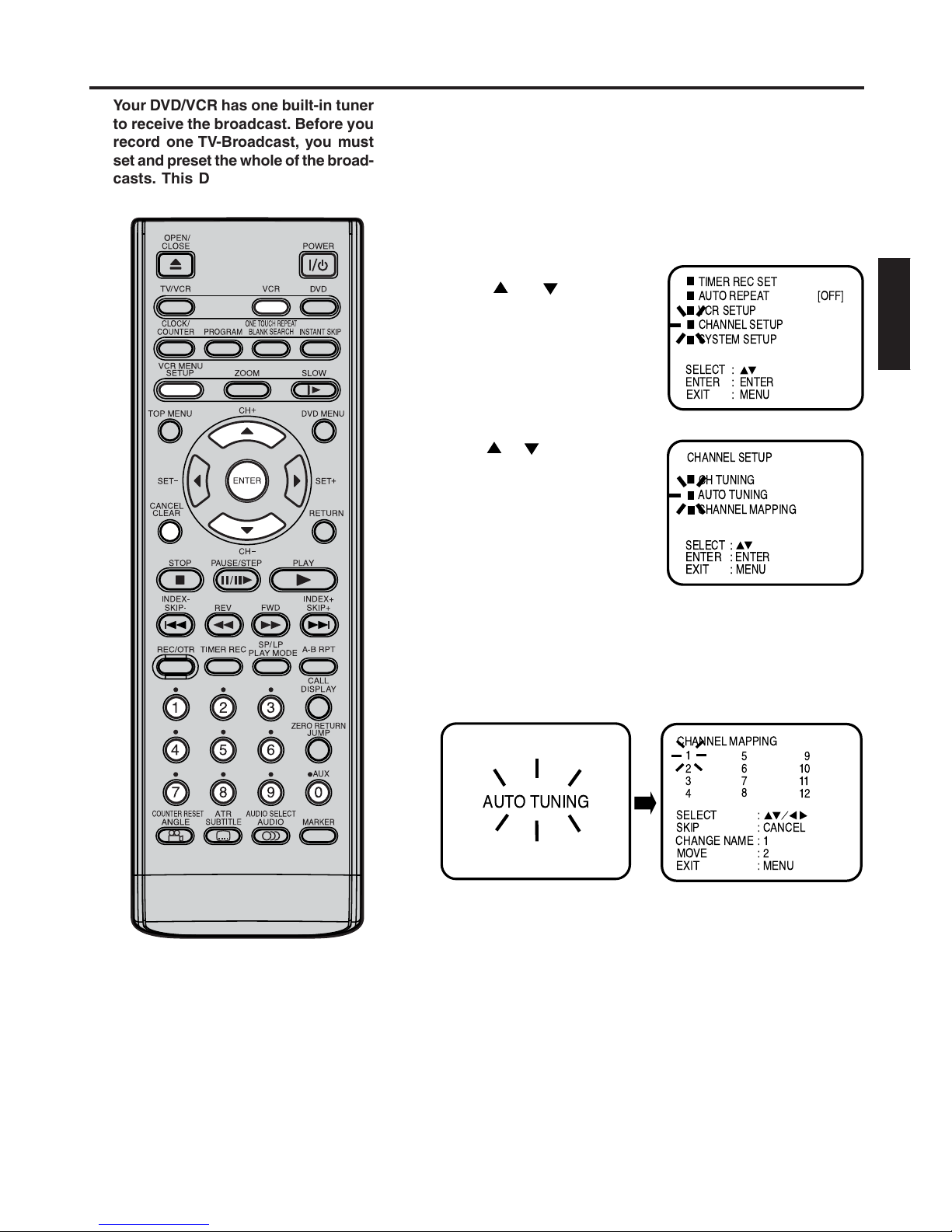
17
ENGLISH
3
Automatic TV station presetting
2
1
4
CHANGE NAME
CHANNEL MAPPING
1
26
9
12
3
4
5
7
8
10
11
SELECT
SKIP
EXIT
MOVE
:
:
:
:
:
CANCEL
1
2
MENU
AUTO TUNING
CH TUNING
AUTO TUNING
CHANNEL SETUP
CHANNEL MAPPING
SELECT :
ENTER
: ENTER
MENU
EXIT
:
Your DVD/VCR has one built-in tuner
to receive the broadcast. Before you
record one TV-Broadcast, you must
set and preset the whole of the broadcasts. This DVD/VCR can preset up
to 80 broadcast.
Automatic station presetting
All stations will preset in sequence available in your area.
Preparation:
• Turn ON the TV and set to the video input mode.
• Press VCR to select the VCR mode. (The VCR indicator will light.)
Press VCR MENU.
Press
or to select
CHANNEL SETUP. Then
press ENTER.
Press
or to select AUTO
TUNING.
Press ENTER.
The DVD/VCR will begin searching and setting with early stored
channel, the number is increased by one into memory all the broadcasting channels available in your area (VHF-L, VHF-H, UHF). While
setting channels, AUTO TUNING appears. When the setting
finished, the CHANNEL MAPPING menu will appear.
Press VCR MENU repeatedly until the TV picture appears on
the screen.
Note: To cancel skipping, select the skipped channel using number
buttons (0-9), then press CANCEL. The channel No. does not blink
any longer, and the channel No. now can be selected again using CH
+/–.
To skip a channel position
Unwanted channels can be skipped so that they cannot be called up
by pressing CH +/–. Select the 29, then press CANCEL.
This channel’s
number will be flashing. That way you can cancel further channel
one after the other.
Notes:
• TV reception interference or power failure may result in Automatic station presetting malfunctions. In such a case
repeat the setting procedure from the
beginning.
However, you cannot receive the necessary broadcast yet, try to preset the
broadcast manually. (See page 21.)
• When the unit is in the auxiliary input
mode, you cannot preset channels.
TIMER REC SET
AUTO REPEAT
CHANNEL SETUP
SYSTEM SETUP
SELECT :
ENTER : ENTER
[OFF]
MENU
EXIT
:
VCR SETUP
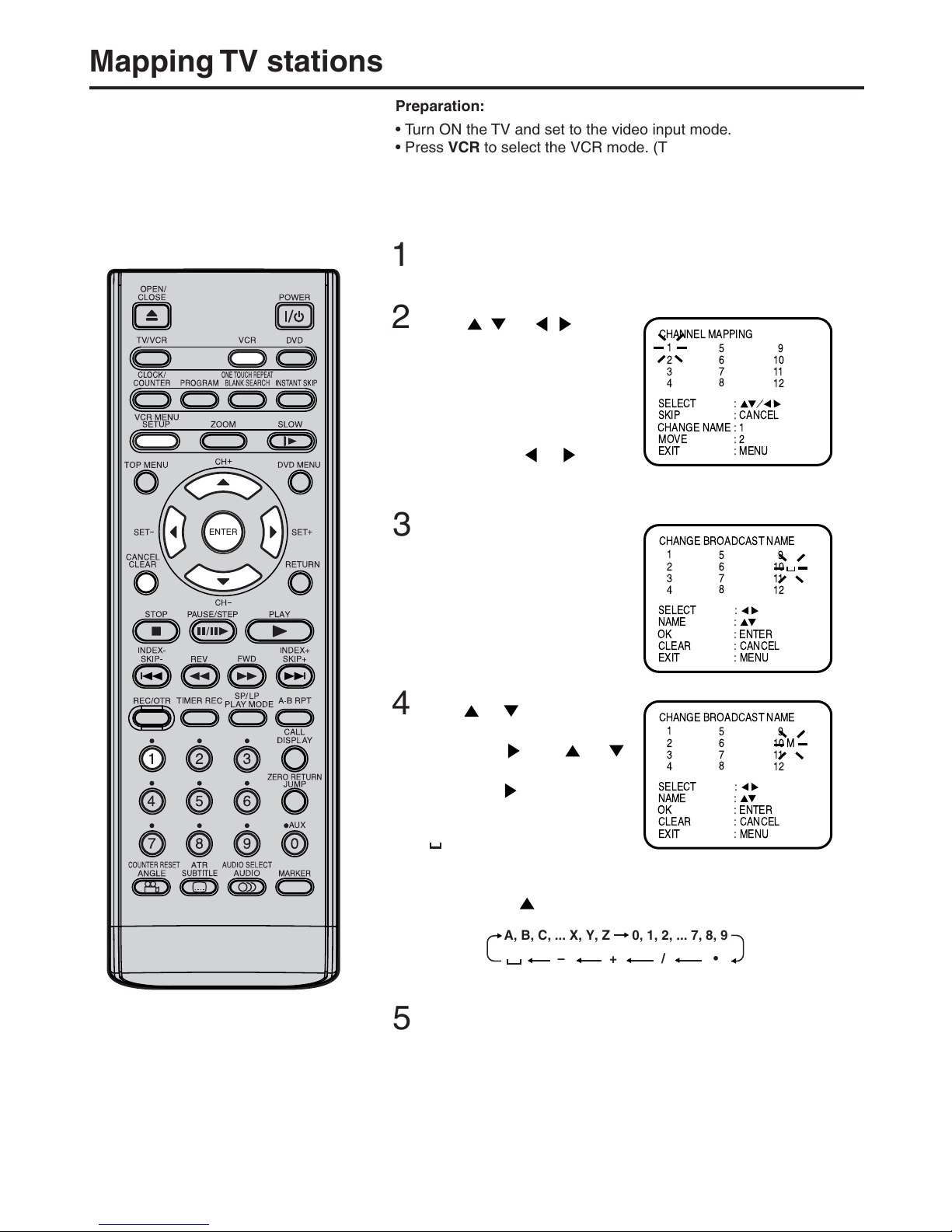
18
12
10
11
OK
SELECT :
NAME
CANCEL
EXIT : MENU
CLEAR :
:
: ENTER
CHANGE BROADCAST NAME
1
26
9
3
4
5
7
8
OK
12
10 M
11
SELECT :
NAME
CANCEL
EXIT : MENU
CLEAR :
:
: ENTER
CHANGE BROADCAST NAME
1
26
9
3
4
5
7
8
CHANGE NAME
CHANNEL MAPPING
1
26
9
12
3
4
5
7
8
10
11
SELECT
SKIP
EXIT
MOVE
:
:
:
:
:
CANCEL
1
2
MENU
A, B, C, ... X, Y, Z 0, 1, 2, ... 7, 8, 9
– + / •
1
2
3
4
5
Mapping TV stations
Preparation:
• Turn ON the TV and set to the video input mode.
• Press VCR to select the VCR mode. (The VCR indicator will
light.)
Example: MTV is assigned to station No. 10, but the code “MTV” will
not be displayed and will also not appear in the table.
Select the “CHANNEL MAPPING” in Menu-screen in the same
way as the step 1 ~ 2 on page 17. Then press ENTER.
Press
/ or / repeatedly until the station number
position now to be named will
blink.
• If you want to turn over the
page when the blinking spot is
in the left or right edge of on-
screen, press
or repeatedly until the next page's 12
stations appears.
Press the number button 1.
The first display line will change
to “CHANGE BROADCAST
NAME”.
Press
or repeatedly until
the desired character appears.
Then press
. Use or
to select the next character.
Then press
. Up to four characters can be used to create a
station name. The character
“ ” stands for a space.Then
press ENTER.
Each press of
will change the screen display as follows.
Press VCR MENU repeatedly until the TV picture appears on
the screen.
Changing TV station names
For a number of TV stations (such as
MTV) no name code will be displayed
because these TV stations do not
provide the necessary information.
You can enter the respective names
yourself. Moreover, unwanted station
codes can be changed by the user.
Note:
When a wrong character is entered,
press CANCEL and enter the correct
character.
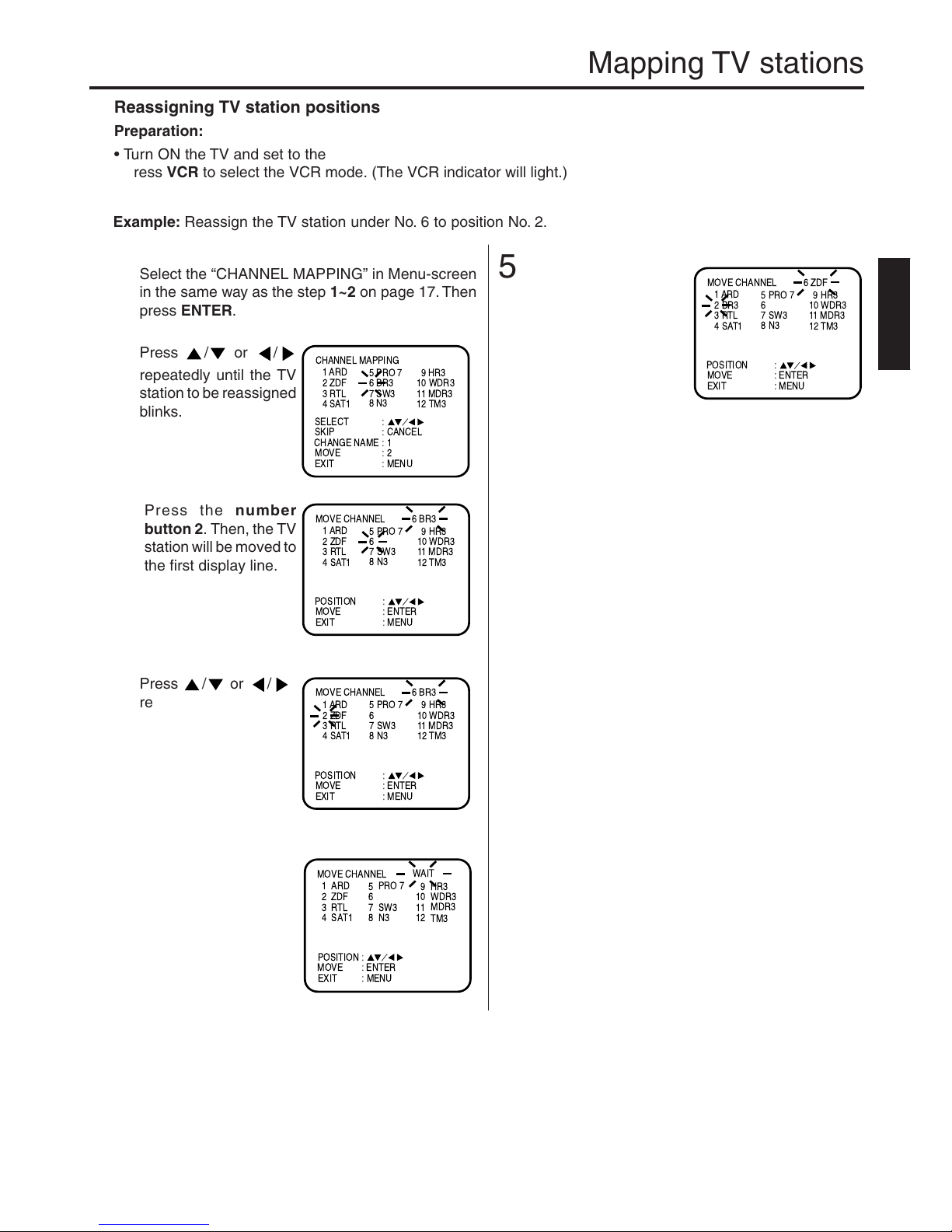
19
ENGLISH
3
1
2
4
6
MOVE CHANNEL
POSITION :
MOVE : ENTER
EXIT : MENU
1
26
9
12
3
4
ARD
HR3
WDR3
MDR3
TM3
ZDF
RTL
SAT1
PRO 7
SW3
N3
5
7
8
10
11
WAIT
Mapping TV stations
5
CHANGE NAME
CHANNEL MAPPING
1 ARD
2 ZDF 6 BR3
9 HR3
12 TM3
3RTL
4SAT1
5 PRO 7
7 SW3
8N3
10 WDR3
11 MDR3
SELECT
SKIP
EXIT
MOVE
:
:
:
:
:
CANCEL
1
2
MENU
6 BR3
POSITION
1 ARD
2 ZDF 6
9 HR3
12 TM3
3RTL
4SAT1
5 PRO 7
7 SW3
8N3
10 WDR3
11 MDR3
EXIT
MOVE
:
:
: ENTER
MENU
MOVE CHANNEL
6 BR3
POSITION
1 ARD
2 ZDF 6
9 HR3
12 TM3
3RTL
4SAT1
5 PRO 7
7 SW3
8N3
10 WDR3
11 MDR3
EXIT
MOVE
:
:
: ENTER
MENU
MOVE CHANNEL
6 ZDF
POSITION
1 ARD
2 BR3 6
9 HR3
12 TM3
3RTL
4SAT1
5 PRO 7
7 SW3
8N3
10 WDR3
11 MDR3
EXIT
MOVE
:
:
: ENTER
MENU
MOVE CHANNEL
Reassigning TV station positions
Preparation:
• Turn ON the TV and set to the video input mode.
• Press VCR to select the VCR mode. (The VCR indicator will light.)
Example: Reassign the TV station under No. 6 to position No. 2.
Select the “CHANNEL MAPPING” in Menu-screen
in the same way as the step 1~2 on page 17. Then
press ENTER.
Press
/ or /
repeatedly until the TV
station to be reassigned
blinks.
Press the number
button 2. Then, the TV
station will be moved to
the first display line.
Press
/ or /
repeatedly until the position number blinks to
which the selected TV
station is to be moved,
then press ENTER.
WAIT blinks.
The data will be ordered
in the table newly.
After approx. 12 seconds
the station BR3 is set in
new position 2. The ZDF
will be extracted to the
first line.
Now to finish this pro
cedure and at the same
time set
the protruded station (ZDF) to the blank position 6,
press
VCR MENU repeatedly until
TV-station appears.
Or you can of course select another station to set in
the protruded station(ZDF) in step 4.
Press VCR MENU repeatedly until the TV picture
appears on the screen.
• A position number(6) will indicate near the protruded
station(ZDF) at the first line.
If any button is not pressed for more than 60 seconds,
this station(ZDF) will be set to this position number(6)
automatically.
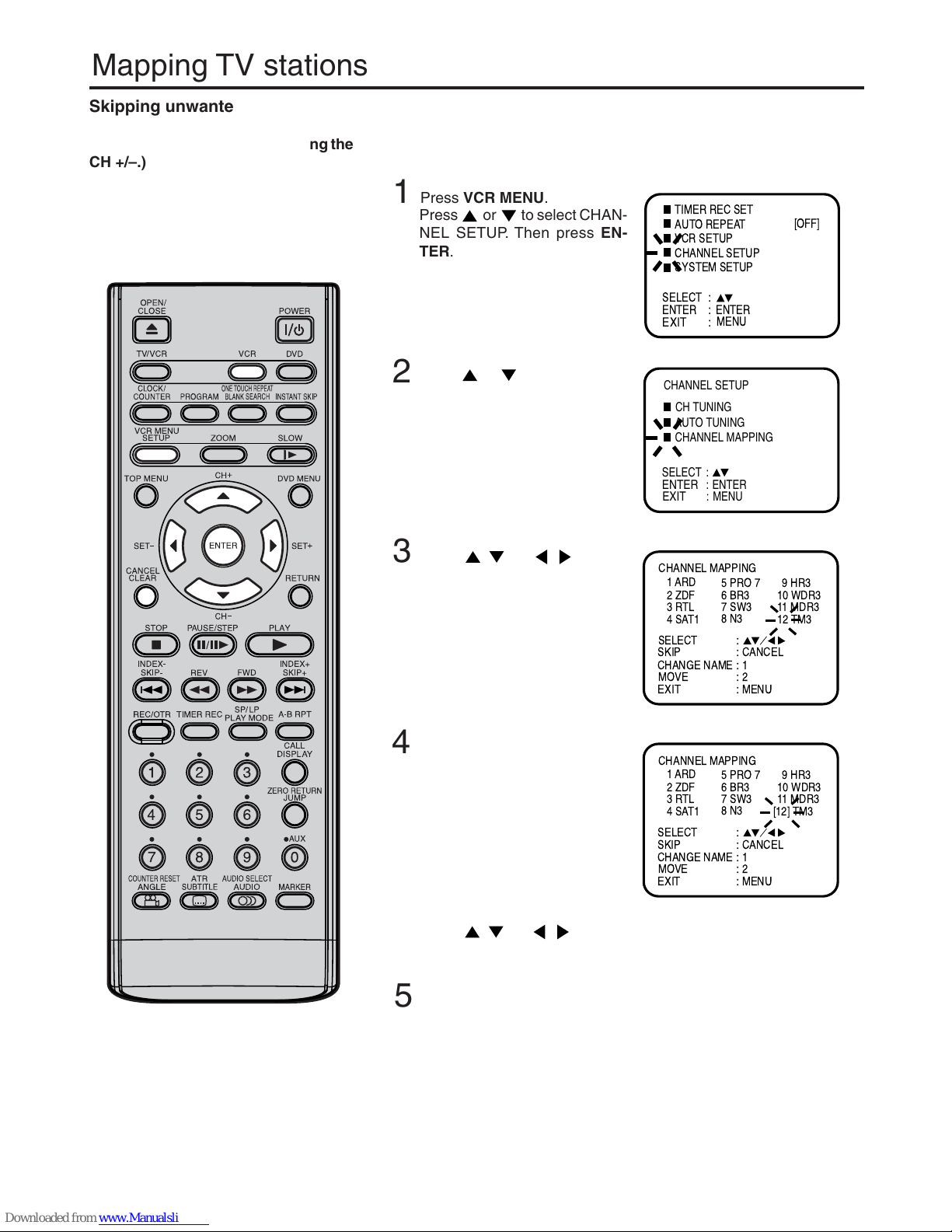
20
Preparation:
• Turn ON the TV and set to the video input mode.
• Press VCR to select the VCR mode. (The VCR indicator will light.)
Press VCR MENU repeatedly until the TV picture appears on
the screen.
Then press CANCEL.
The number beside the canceled
channel (e.g. 12) will be bracketed.
Canceling the skip function:
Press
/ or / repeatedly until the skipped TV station
blinks, then press CANCEL.The brackets will disappear.
Press
/ or / repeatedly until the TV station to be
skipped blinks.
Press
or to select CHANNEL MAPPING. Then press
ENTER.
CHANGE NAME
CHANNEL MAPPING
1 ARD
2 ZDF 6 BR3
9 HR3
[12] TM3
3RTL
4SAT1
5 PRO 7
7 SW3
8N3
10 WDR3
11 MDR3
SELECT
SKIP
EXIT
MOVE
:
:
:
:
:
CANCEL
1
2
MENU
CH TUNING
AUTO TUNING
CHANNEL SETUP
CHANNEL MAPPING
SELECT :
ENTER
:
EXIT
:
ENTER
MENU
4
5
1
2
3
CHANGE NAME
CHANNEL MAPPING
1 ARD
2 ZDF 6 BR3
9 HR3
12 TM3
3RTL
4SAT1
5 PRO 7
7 SW3
8N3
10 WDR3
11 MDR3
SELECT
SKIP
EXIT
MOVE
:
:
:
:
:
CANCEL
1
2
MENU
Mapping TV stations
Skipping unwanted TV stations
(Skip those TV stations that are not
wanted to be selected by pressing the
CH +/–.)
Press VCR MENU.
Press
or to select CHANNEL SETUP. Then press EN-
TER.
TIMER REC SET
AUTO REPEAT
CHANNEL SETUP
SYSTEM SETUP
SELECT :
ENTER : ENTER
[OFF]
MENU
EXIT
:
VCR SETUP
