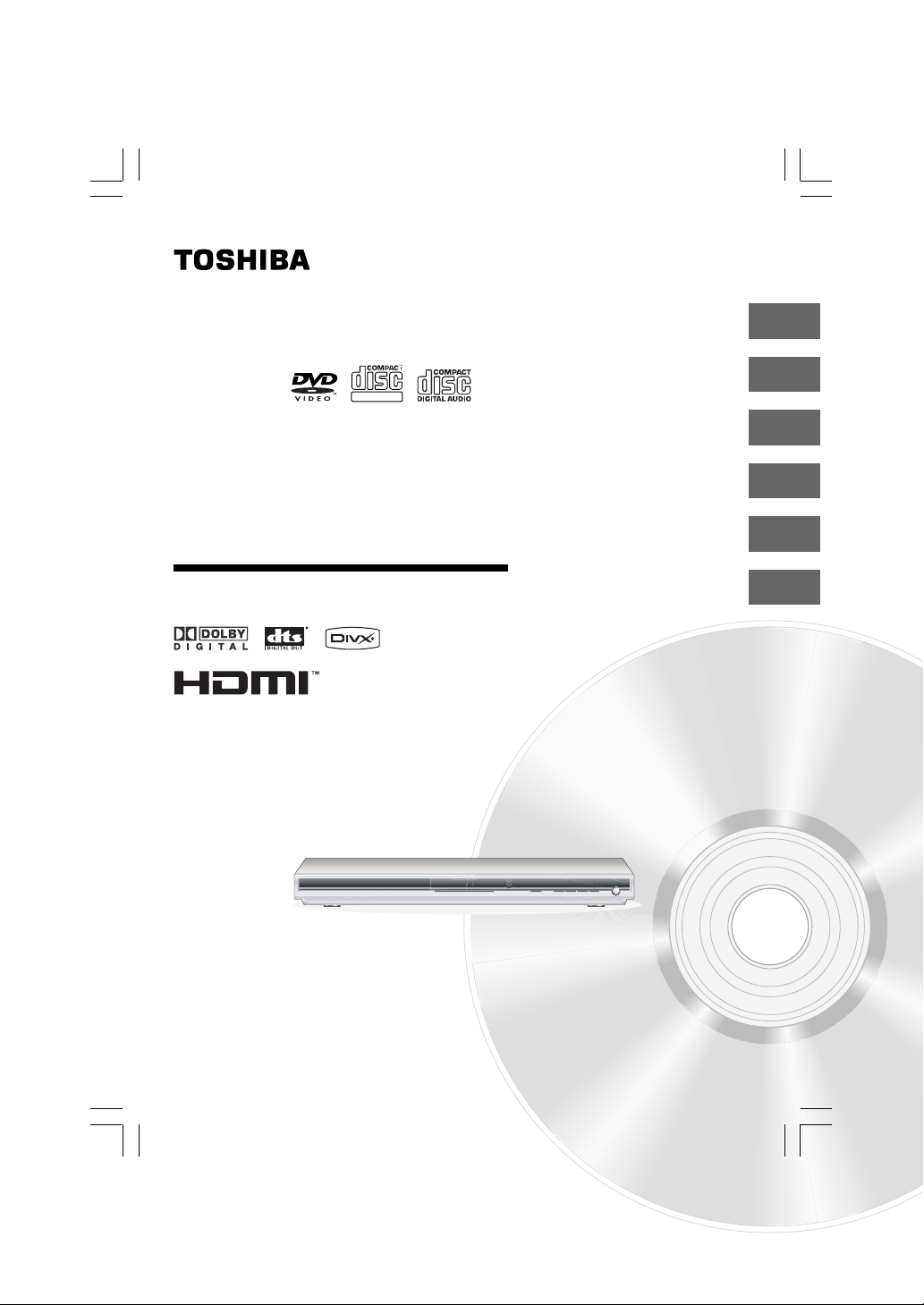
DIGITAL VIDEO
DVD VIDEO PLAYER
SD-360ESB
SD-360ESE
OWNER’S MANUAL
Introduction
Connections
Basic playback
Advanced playback
Function setup
Others
2
18
26
34
54
66
© 2006 Toshiba Corporation
E-1-360E.pmd 3/10/2006, 9:34 AM1
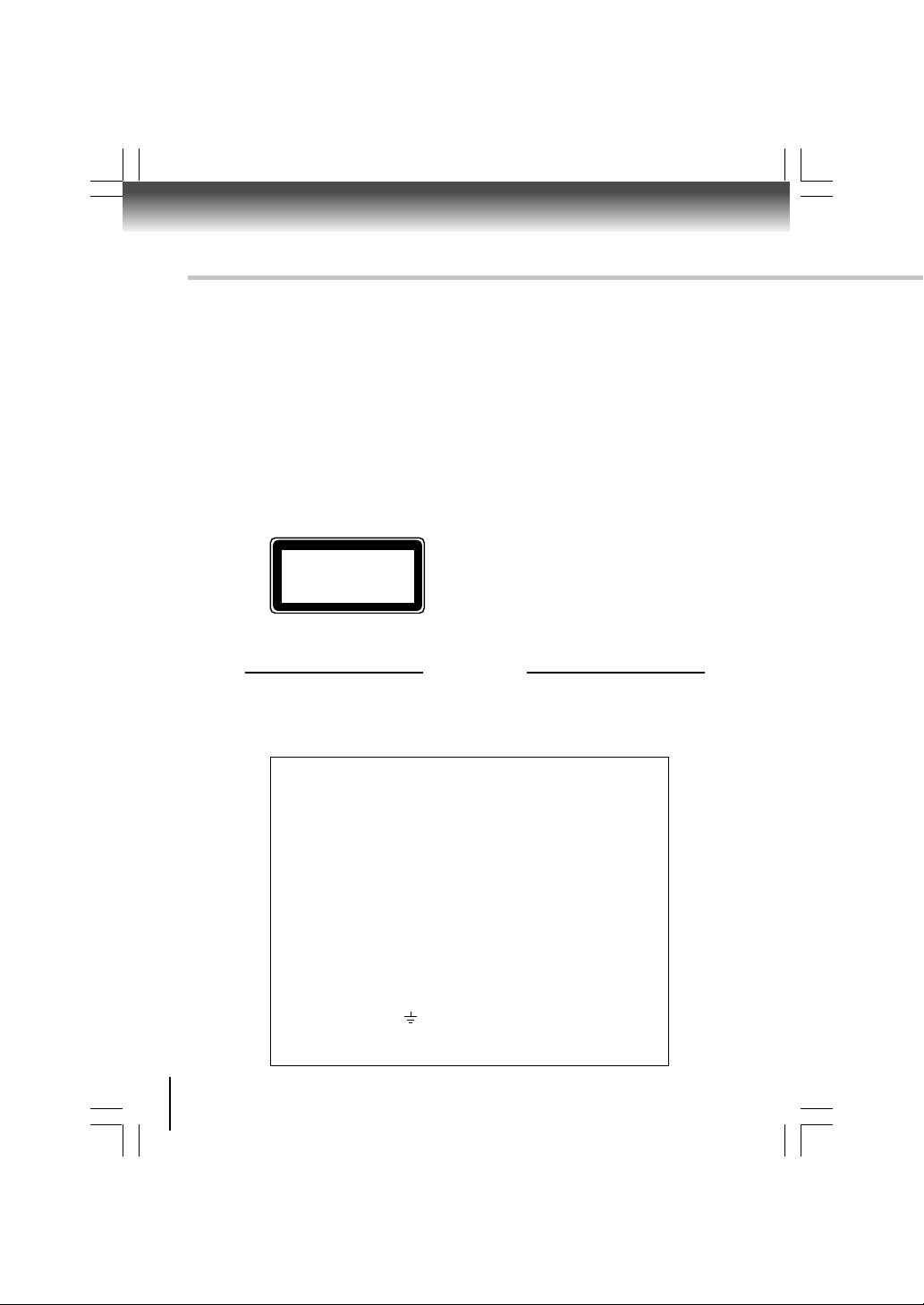
Introduction
SAFETY PRECAUTIONS
WARNING: TO REDUCE THE RISK OF FIRE OR ELECTRIC SHOCK, DO NOT EXPOSE THIS APPLIANCE
CAUTION: This Digital Video Disc Player employs a Laser System.
TO RAIN OR MOISTURE. DANGEROUS HIGH VOLTAGES ARE PRESENT INSIDE THE
ENCLOSURE. DO NOT OPEN THE CABINET. REFER SERVICING TO QUALIFIED PERSONNEL
ONLY.
To ensure proper use of this product, please read this owner’s manual carefully and retain for
future reference. Should the unit require maintenance, contact an authorized service location.
Use of controls or adjustments or performance of procedures other than those specified herein
may result in hazardous radiation exposure.
To prevent direct exposure to laser beam, do not try to open the enclosure.
Visible and invisible laser radiation when open and interlocks defeated.
DO NOT STARE INTO BEAM.
CLASS 1
LASER PRODUCT
In the spaces provided below, record the Model and Serial No. located on the rear panel of your DVD video player.
Model No. Serial No.
Retain this information for future reference.
The following information applies only to the model for U.K.
General Information
If the socket outlets in your home are not suitable for the plug supplied with this unit,
the plug must be cut off and an appropriate one fitted.
The plug severed from this mains lead must be destroyed as it is hazardous if
inserted into a live socket.
IMPORTANT
The wires in this mains lead are coloured accordance with the following code:
BLUE: NEUTRAL
BROWN: LIVE
As the colours of the wires in the mains lead of this unit may not correspond with
the coloured markings identifying the terminals in your plug, proceed as follows:
The wire that is coloured blue must be connected to the terminal in the plug which
is marked with the letter N or coloured black.
The wire that is coloured brown must be connected to the terminal which is marked
with the Letter L or coloured red.
Do not connect either wire to the earth terminal which is marked by the letter E or
by the safety earth symbol or coloured green or green-and-yellow.
Use a 5A fuse which is approved by ASTA or BSI to BS1362.
Always replace the fuse cover after changing the fuse.
2
E-2-15 ESE-R.pmd 3/10/2006, 11:19 AM2

Location of the required label
The rating plate and the safety caution are
on the rear of the unit.
Introduction
E-2-15 ESE-R.pmd 3/10/2006, 11:19 AM3
3
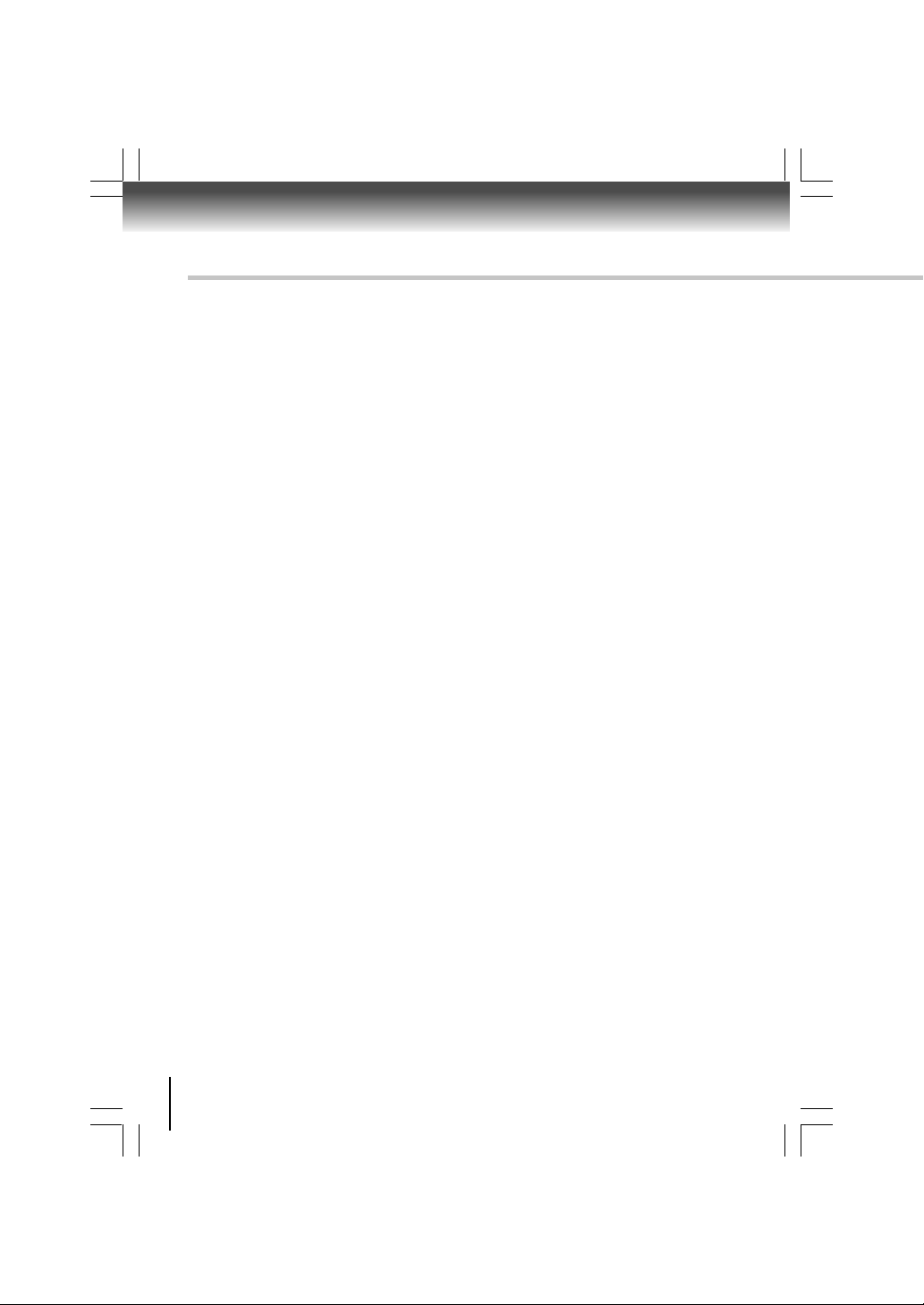
Introduction
IMPORTANT SAFETY INSTRUCTIONS
1. Read these instructions.
2. Keep these instructions.
3. Heed all warnings.
4. Follow all instructions.
5. Do not use this apparatus near water.
6. Clean only with dry cloth.
7. Do not block any ventilation openings. Install in accordance with the manufacturer’s instructions.
8. Do not restrict the air flow of the unit by placing it in a place with poor air flow, by covering it with a cloth,
or by placing it on carpeting.
4
E-2-15 ESE-R.pmd 3/10/2006, 11:19 AM4
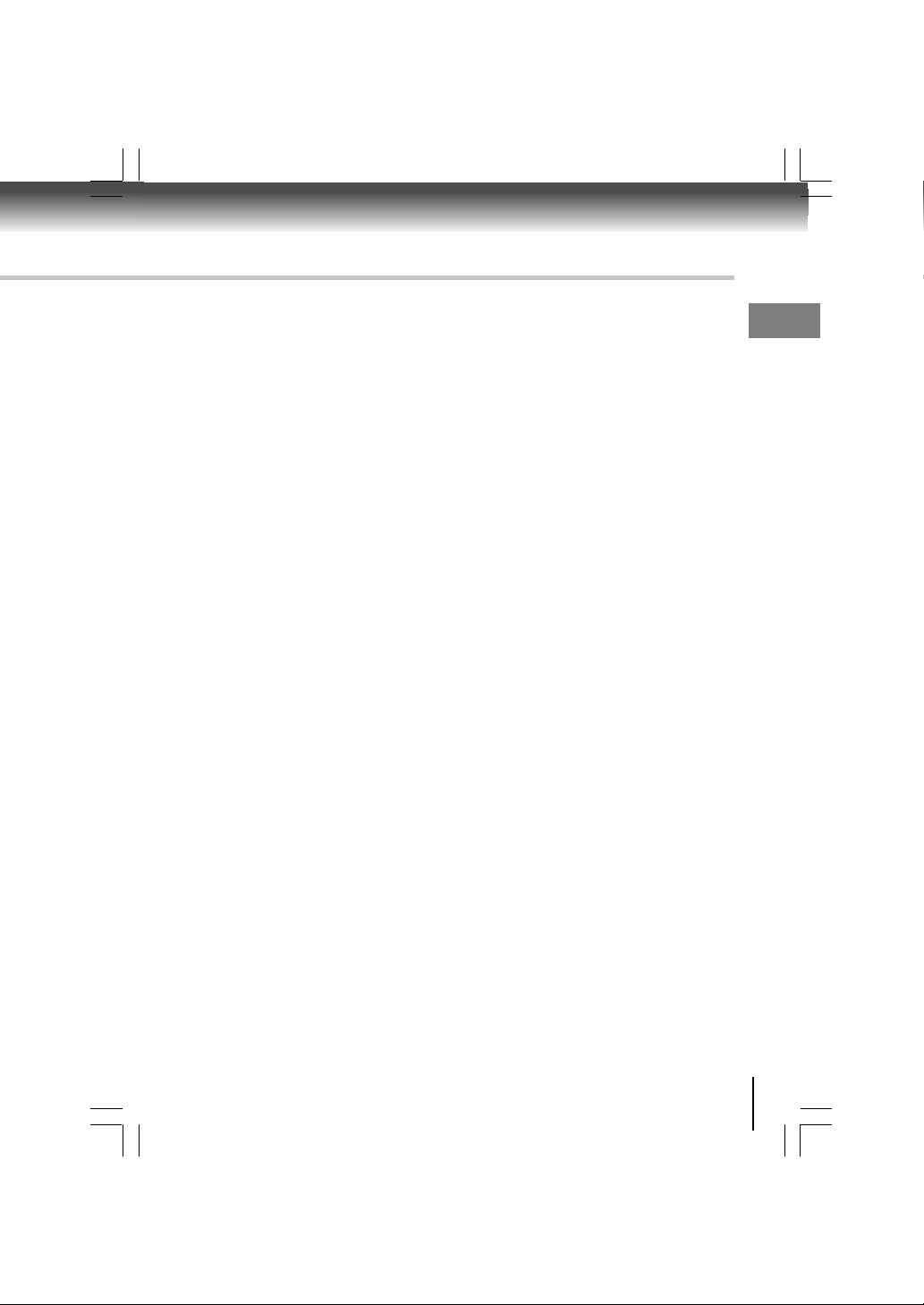
9. Do not install near any heat sources such as radiators, heat registers, stoves, or other apparatus (including
amplifiers) that produce heat.
10.Protect the power cord from being walked on or pinched particularly at plugs, convenience receptacles,
and the point where they exit from the apparatus.
11.Only use attachments/accessories specified by the manufacturer.
12.Unplug this apparatus during lightning storms or when unused for long periods of time.
13.Refer all servicing to qualified service personnel. Servicing is required when the apparatus has been
damaged in any way, such as power-supply cord or plug is damaged, liquid has been spilled or objects
have fallen into the apparatus, the apparatus has been exposed to rain or moisture, does not operate
normally, or has been dropped.
Introduction
E-2-15 ESE-R.pmd 3/10/2006, 11:19 AM5
5
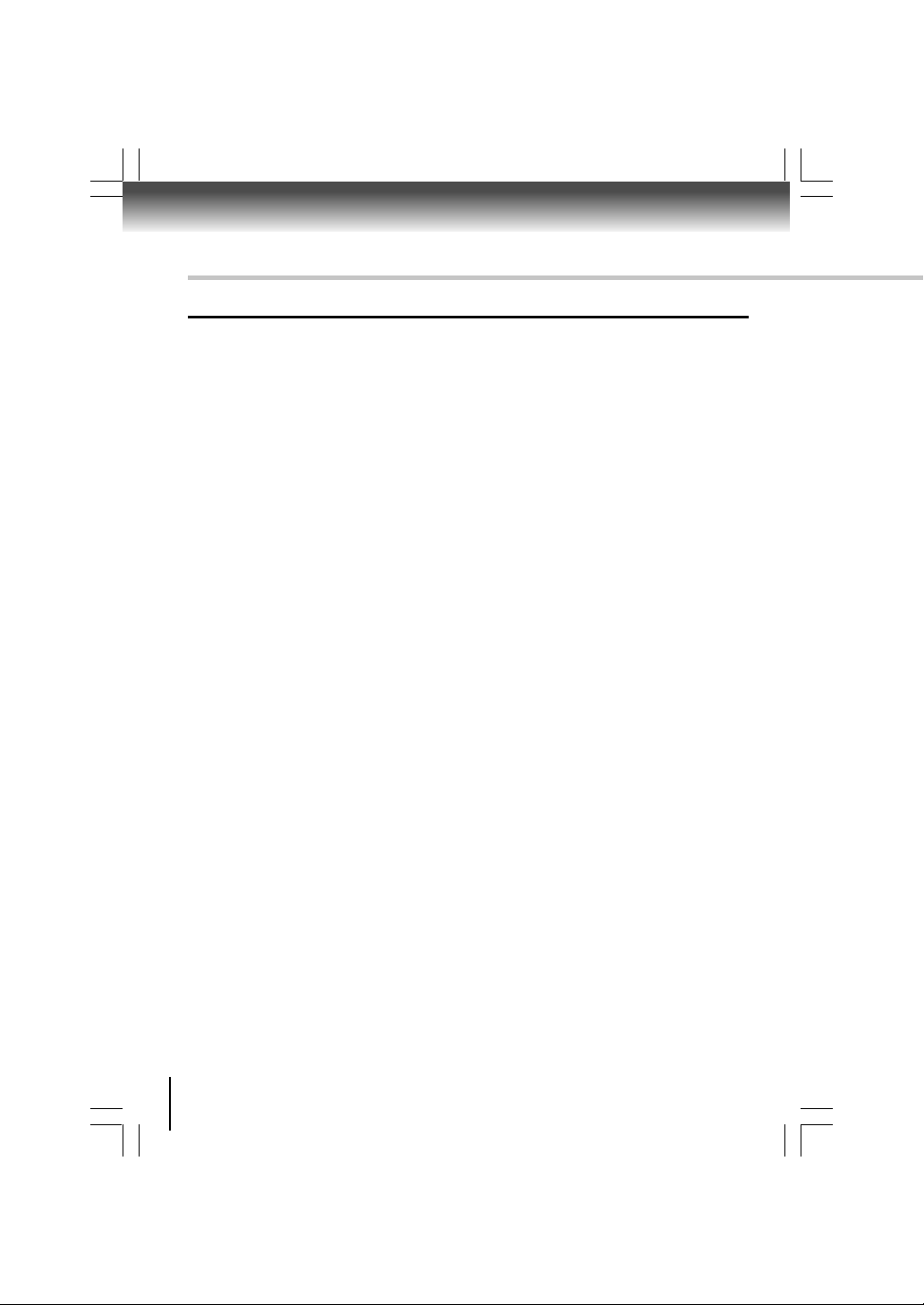
Introduction
IMPORTANT SAFETY INSTRUCTIONS
ADDITIONAL SAFETY INSTRUCTIONS
14.When you use headphones, keep the volume at a moderate level. If you use the headphones continuously
with high volume sound, it may cause hearing damage.
15.Do not overload wall outlets; extension cords, or integral convenience receptacles as this can result in a
risk of fire or electric shock.
16.Keep your fingers well clear of the disc tray as it is closing. Neglecting to do so may cause serious
personal injury.
17.Do not place a heavy object on or step on the apparatus. The object may fall, causing serious personal
injury and serious damage to the apparatus.
18.Do not use a cracked, deformed, or repaired disc. These discs are easily broken and may cause serious
personal injury and apparatus malfunction.
19.Be sure to use the unit near the wall outlet. If a malfunction occurs, disconnect the plug from the wall
outlet at once.
20.The mains plug is used as the disconnect device, the disconnect device shall remain readily operable at
any time.
6
E-2-15 ESE-R.pmd 3/10/2006, 11:19 AM6
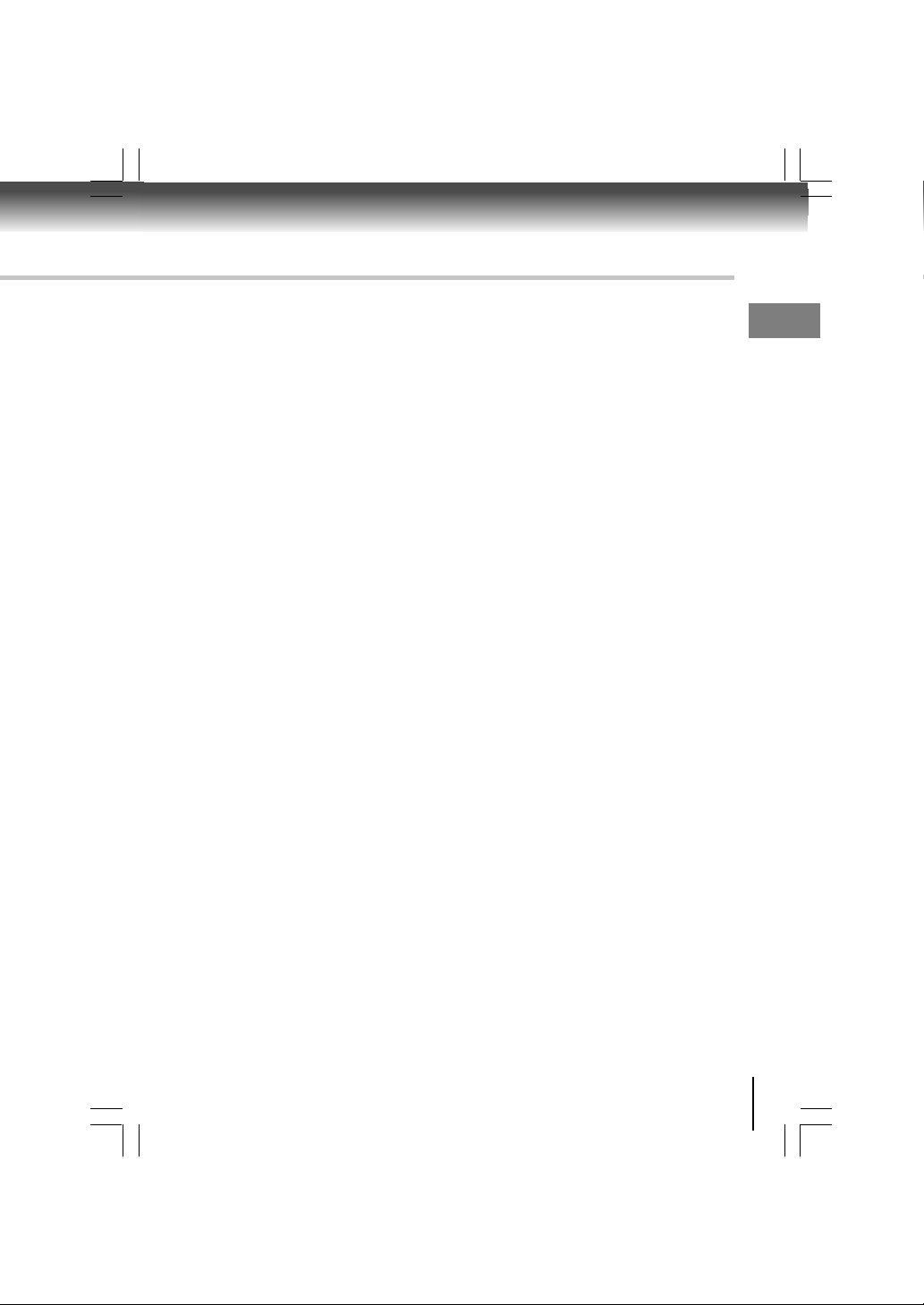
SOME DOS AND DON’TS ON THE SAFE USE OF EQUIPMENT
This equipment has been designed and manufactured to meet international safety standards but, like
any electrical equipment, care must be taken if you are to obtain the best results and safety is to be
assured. So, please read the points below for your own safety. They are of a
general nature, intended to help you with all your electronic consumer products and some points may
not apply to the goods you have just purchased.
**************
DO read the operating instructions before you attempt to use the equipment.
DO ensure that all electrical connections (including the mains plug, extension leads and inter- connections
between the pieces of equipment) are properly made and in accordance with the manufacturer’s
instructions. Switch off and withdraw the mains plug before making or changing connections.
DO consult your dealer if you are ever in doubt about the installation, operation or safety of your equipment.
DO be careful with glass panels or doors on equipment
**************
DON’T remove any fixed cover as this may expose dangerous voltages.
DON’T obstruct the ventilation openings of the equipment with items such as newspapers, tablecloths,
curtains, etc. Overheating will cause damage and shorten the life of the equipment.
DON’T allow electrical equipment to be exposed to dripping or splashing, or objects filled with liquids,
such as vases, to be placed on the equipment.
DON’T place hot objects or naked flame sources such as lighted candles or nightlights on, or close to
equipment. High temperatures can melt plastic and lead to fires.
DON’T use makeshift stands and NEVER fix legs with wood screws - to ensure
complete safety always fit the manufacturer’s approved stand or legs with the fixings provided according
to the instructions.
DON’T use equipment such as personal stereos or radios so that you are distracted from the requirements
of traffic safety. It is illegal to watch television whilst driving.
DON’T listen to headphones at high volume, as such use can permanently damage your hearing.
DON’T leave equipment switched on when it is unattended unless it is specifically stated that it is
designed for unattended operation or has a stand-by mode. Switch off using the switch on the equipment
and make sure that your family know how to do this. Special arrangements may need to be made for
infirm or handicapped people.
DON’T continue to operate the equipment if you are in any doubt about it working
normally, or if it is damaged in any way -switch off, withdraw the mains plug and consult your dealer.
Introduction
ABOVE ALL
—NEVER let anyone especially children push anything into holes, slots or any other opening in
the case - this could result in a fatal electrical shock;
—NEVER guess or take chances with electrical equipment of any kind
—it is better to be safe than sorry!
*************
E-2-15 ESE-R.pmd 3/10/2006, 11:19 AM7
7
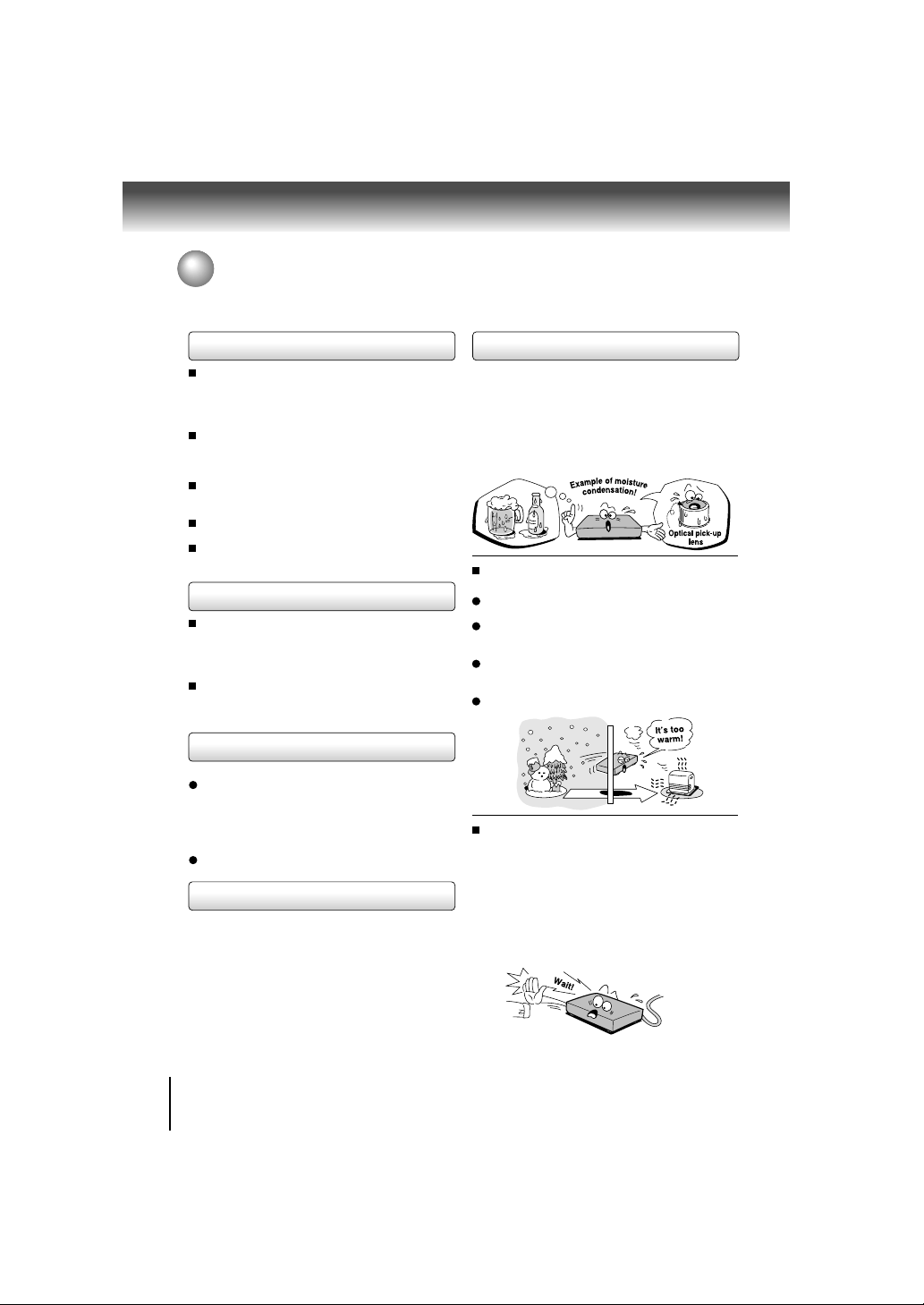
Introduction
Precautions
Notes on handling
When shipping the DVD video player, the original
shipping carton and packing materials come in handy.
For maximum protection, repack the unit as it was
originally packed at the factory. Take care not to give it
a shock or shake when carrying.
Do not use volatile liquids, such as insect spray, near
the DVD video player. Do not leave rubber or plastic
products in contact with the DVD video player for a long
time. They will leave marks on the finish.
The top and rear panels of the DVD video player may
become warm after a long period of use. This is not a
malfunction.
When the DVD video player is not in use, be sure to
remove the disc and turn off the power.
If you do not use the DVD video player for a long period,
the unit may not function properly in the future. Turn on
and use the DVD video player occasionally.
Notes on locating
Place the DVD video player on a level surface. Do not
use it on a shaky or unstable surface such as a wobbling
table or inclined stand. The loaded disc may come off
the proper position and cause damage to the DVD video
player.
When you place this DVD video player near a TV, radio,
or VCR, the playback picture may become poor and
the sound may be distorted. In this case, place the DVD
video player away from the TV, radio, or VCR.
Notes on cleaning
Use a soft, dry cloth for cleaning.
For stubborn dirt, soak the cloth in a weak detergent
solution, wring well and wipe. Use a dry cloth to wipe it
dry.
Do not use any type of solvent, such as thinners and
benzene, as they may damage the surface of the DVD
video player.
If you use a chemical saturated cloth to clean the unit,
follow that product’s instructions.
Inspection and Maintenance
This DVD video player is a high technology, precision
device. If the optical pick-up lens and disc drive parts
become dirty or worn down, the picture quality may be
reduced. To avoid reduction in picture quality, it is
recommended that regular inspection and maintenance
(cleaning or parts replacement) be performed every 1,000
hours of use. For further details, contact your nearest
consumer electronics dealer.
Notes on moisture condensation
Moisture condensation damages the DVD video player.
Please read the following carefully.
Moisture condensation occurs, for example, when you pour
a cold drink into a glass on a warm day. Drops of water
form on the outside of the glass. In the same way, moisture
may condense on the optical pick-up lens inside this unit,
one of the most crucial internal parts of the DVD video
player.
Moisture condensation occurs during the following
cases.
When you bring the DVD video player directly from a
cold place to a warm place.
When you use the DVD video player in a room where
you just turned on the heater, or a place where the cold
wind from the air conditioner directly hits the unit.
In summer, when you use the DVD video player in a hot
and humid place just after you move the unit from an
air conditioned room.
When you use the DVD video player in a humid place.
Do not use the DVD video player when moisture
condensation may occur.
If you use the DVD video player in such a situation, it
may damage discs and internal parts. Remove the disc,
connect the power cord of the DVD video player to the
wall outlet, turn on the DVD video player, and leave it
for two or three hours. After two or three hours, the DVD
video player will have warmed up and evaporated any
moisture. Keep the DVD video player connected to the
wall outlet and moisture condensation will seldom occur.
8
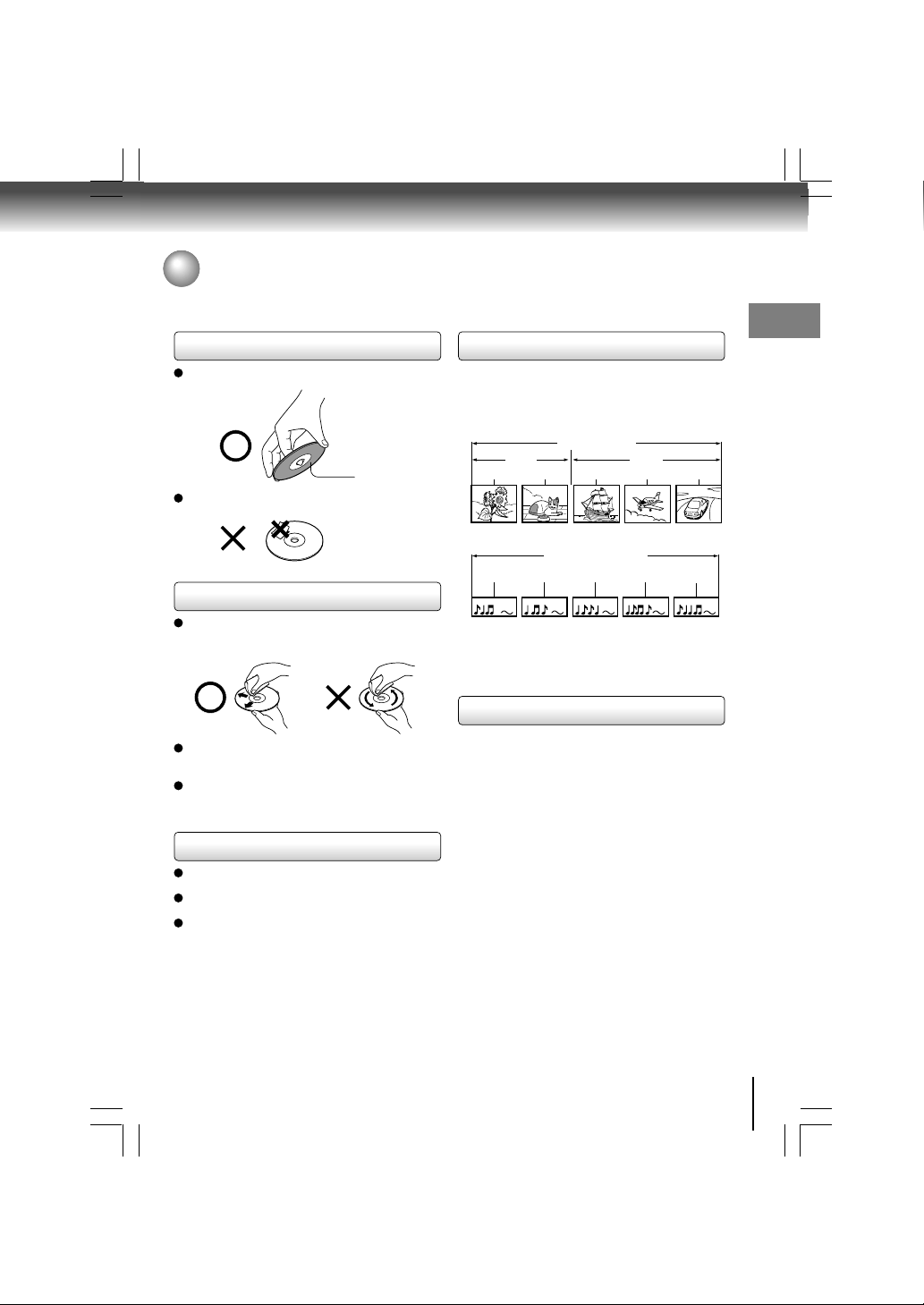
Notes on Discs
On handling discs
Do not touch the playback side of the disc.
Playback side
Do not attach paper or tape to discs.
On cleaning discs
Fingerprints and dust on the disc cause picture and
sound deterioration. Wipe the disc from the center
outwards with a soft cloth. Always keep the disc clean.
If you cannot wipe off the dust with a soft cloth, wipe
the disc lightly with a slightly moistened soft cloth and
finish with a dry cloth.
Do not use any type of solvent such as thinner, benzine,
commercially available cleaners or antistatic spray for
vinyl LPs. It may damage the disc.
On storing discs
Do not store discs in a place subject to direct sunlight
or near heat sources.
Do not store discs in places subject to moisture and
dust such as a bathroom or near a humidifier.
Store discs vertically in a case. Stacking or placing
objects on discs outside of their case may cause
warping.
Structure of disc contents
Normally, DVD video discs are divided into titles, and the
titles are sub-divided into chapters. VIDEO CDs and audio
CDs are divided into tracks.
DVD video disc
Title 1 Title 2
Chapter 1 Chapter 2 Chapter 1 Chapter 2 Chapter 3
VIDEO CD/audio CD
Track 1 Track 2 Track 3 Track 4 Track 5
Each title, chapter or track is assigned a number, which is
called “title number”, “chapter number” or “track number”
respectively.
There may be discs that do not have these numbers.
DVD video disc
VIDEO CD/audio CD
Notes on copyright
The unauthorized recording, use, distribution, or revision
of copyrighted materials including, without limitation,
television programs, videotapes, and DVDs, is prohibited
under the Copyright Laws of the United States and other
countries, and may subject you to civil and criminal liability.
This product incorporates copyright protection technology
that is protected by method claims of certain U.S. patents
and other intellectual property rights owned by Macrovision
Corporation and other rights owners. Use of this copyright
protection technology must be authorized by Macrovision
Corporation, and is intended for home and other limited
viewing uses only unless otherwise authorized by
Macrovision Corporation. Reverse engineering or
disassembly is prohibited.
Introduction
E-2-15 ESE-R.pmd 3/10/2006, 11:19 AM9
9
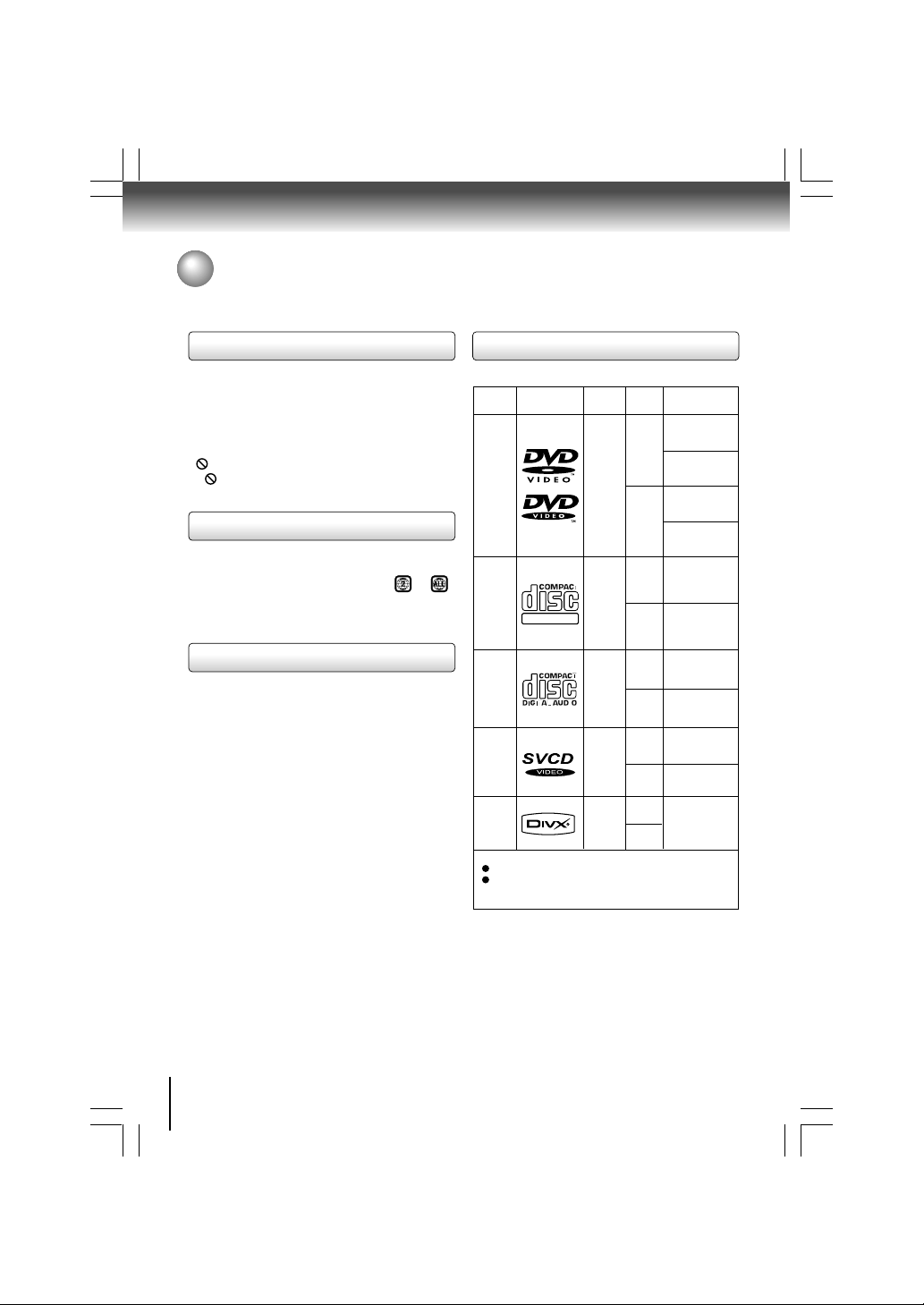
Introduction
Notes on Discs (continued)
About this owner’s manual
This owner’s manual explains the basic instructions of this
DVD video player. Some DVD video discs are produced in
a manner that allows specific or limited operation during
playback. As such, the DVD video player may not respond
to all operating commands. This is not a defect in the DVD
video player. Refer to instruction notes of discs.
” may appear on the TV screen during operation.
“
” means that the operation is not permitted by the
A “
DVD video player or the disc.
Notes on region numbers
The region number of this DVD video player is 2. If region
numbers, which stand for their playable area, are printed
on your DVD video disc and you do not find
disc playback will not be allowed by the player. (In this
case, the DVD video player will display a message onscreen).
On VIDEO CDs
This DVD video player supports VIDEO CDs equipped with
the PBC (Version 2.0) function. (PBC is the abbreviation
of Playback Control.) You can enjoy two playback variations
depending on types of discs.
• VIDEO CD not equipped with PBC function (Version 1.1)
Sound and movie can be played on this DVD video player
in the same way as an audio CD.
• VIDEO CD equipped with PBC function (Version 2.0)
In addition to operation of a VIDEO CD not equipped
with the PBC function, you can enjoy playback of
interactive software with search function by using the
menu displayed on the TV screen (Menu Playback).
Some of the functions described in this owner’s manual
may not work with some discs.
10
or ,
Playable discs
This DVD video player can play the following discs.
Maximum
Disc
Disc Mark
DVD
video
discs
VIDEO
CDs
DIGITAL VIDEO
Audio
CDs
SUPER
VIDEO
CDs
®
DivX
The following discs are also available.
DVD-R/DVD-RW discs of DVD video format
CD-R/CD-RW discs of CD-DA, Video CD, MP3 or JPEG
format
Some of these discs may be incompatible.
• You cannot play discs other than those listed above.
• You cannot play DVD-RAM discs or non-standardized discs,
etc., even if they may be labeled as above.
• This DVD video player uses the NTSC/PAL colour system,
and cannot play DVD video discs recorded in any other
colour system (SECAM, etc.).
Because of problems and errors that can occur during the
creation of DVD and CD software and/or the manufacture of
DVD and CD discs, Toshiba cannot assure that this DVD video
player will successfully play every disc bearing the DVD and
CD logos. As one of the creators of DVD technology, Toshiba
DVD players are manufactured using the highest standards
of quality, and as a result, such incompatibilities are rare.
Contents
Audio
+
video
(moving
pictures)
Audio
+
video
(moving
pictures)
Audio
Audio
+
video
(moving
pictures)
Audio
+
video
(moving
pictures)
Size
12 cm
8 cm
12 cm
8 cm
12 cm
8 cm
(CD
single)
12 cm
8 cm
12 cm
8 cm
playback time
Approx. 4 hours
(single sided disc)
Approx. 8 hours
(double sided disc)
Approx. 80 minutes
(single sided disc)
Approx. 160 minutes
(double sided disc)
Approx. 74 minutes
Approx. 20 minutes
Approx. 74 minutes
Approx. 20 minutes
35 min.
10 min.
It depends on DivX
quality
®
E-2-15 ESE-R.pmd 3/10/2006, 11:19 AM10
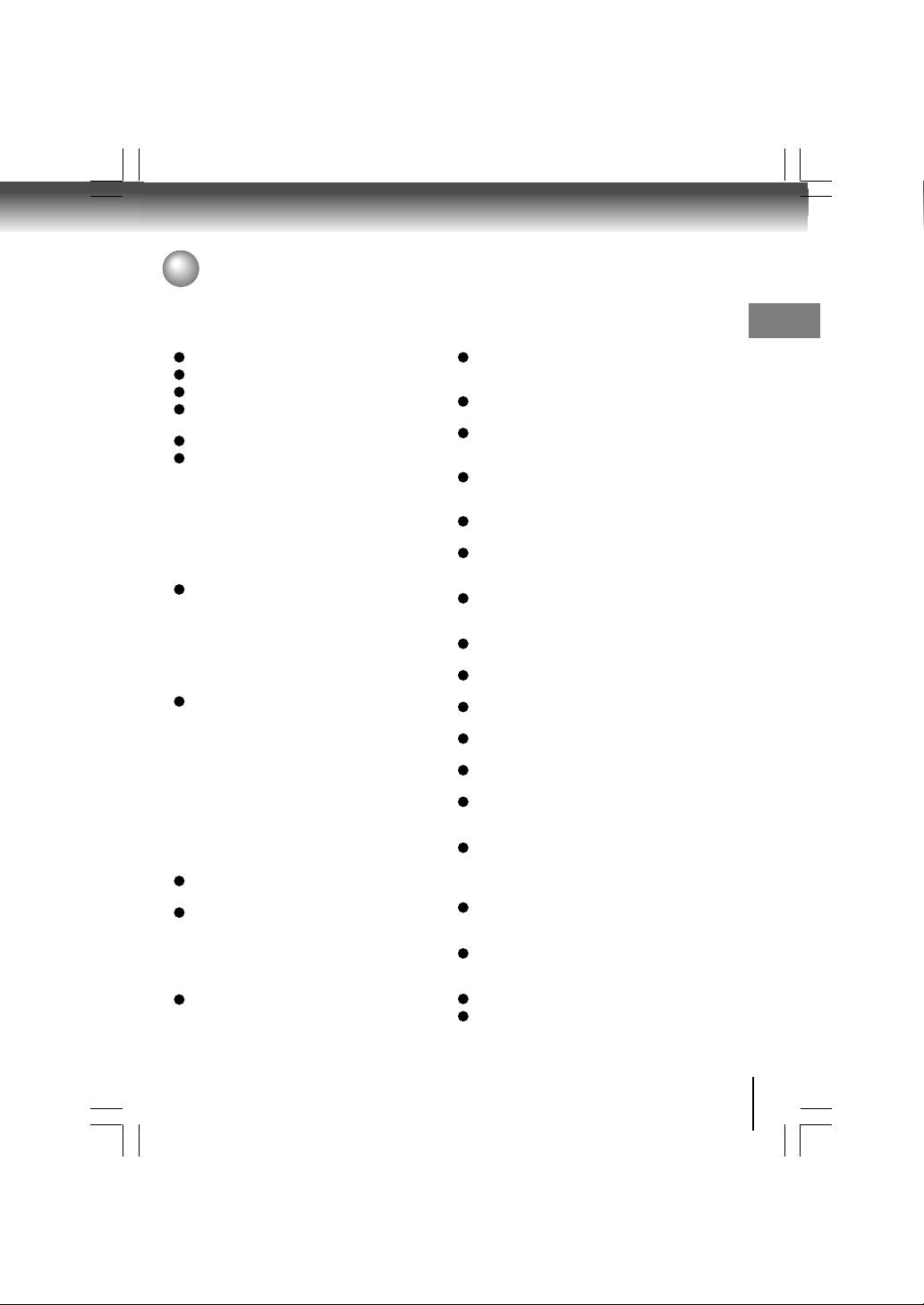
Table of Contents
Introduction
SAFETY PRECAUTIONS ............................ 2
IMPORTANT SAFETY INSTRUCTIONS .... 4
Precautions ................................................. 8
Notes on Discs ........................................... 9
Notes on region numbers ................................. 10
Table of Contents ....................................... 11
Identification of Controls .......................... 12
Front panel ..................................................... 12
Rear panel ...................................................... 13
DVD display ....................................................... 13
Remote control ............................................... 14
Loading batteries ........................................... 15
Operating with the remote control .................. 15
Connections
Connecting to a TV .................................... 18
Connecting to a TV (Using the SCART socket)
.......................................................................... 18
Connecting to a TV (Using the phono type jacks)
.......................................................................... 18
Connecting to a TV (Using the component video
jacks) ............................................................... 19
Connecting to a display (Using a HDMI cable) 20
Connecting to Optional Equipment ........ 22
Connecting to an amplifier equipped with a
®
Digital decoder .................................... 23
Dolby
Connecting to an amplifier equipped with
Dolby Surround Pro Logic ............................ 23
Connecting to an amplifier equipped with a
DTS decoder ................................................24
Connecting to an amplifier equipped with an
MPEG2 audio decoder ................................. 24
Connecting to an amplifier equipped with a
digital audio input ......................................... 24
Basic playback
Playing a Disc ......................................... 26
Basic playback ............................................... 26
Variable Speed Playback ....................... 28
Playing in fast reverse or fast forward
directions ...................................................... 28
Playing frame by frame .................................. 28
Playing in slow-motion ................................... 29
Resuming playback from the same location .. 29
Locating a Desired Section ................... 30
Locating a title using the top menu ................ 30
Locating a desired section by entering the
corresponding number ................................. 31
Locating a specific chapter or track ............... 31
Advanced playback
Accessing a Specific Location Directly ...
Entering the time counter of the desired
location ......................................................... 34
Repeating a Specific Segment .............. 35
Repeating a specific segment ........................35
Playing in a Varied Order ....................... 36
Playing titles, chapters or tracks in a varied
order ............................................................. 36
Playing in a Favourite Order .................. 37
Setting titles, chapters, or tracks in a favourite
order ............................................................. 37
Zooming a Picture .................................. 38
Zooming a picture .......................................... 38
Selecting the Picture Enhancement
(E.P.M.) .................................................... 39
Selecting the picture enhancement ................ 39
Selecting the Sound Enhancement
(E.A.M.) ................................................... 40
Selecting the sound enhancement ................. 40
Selecting the Camera Angle .................. 41
Changing the camera angle ...........................41
Selecting Subtitles ................................. 42
Selecting a subtitle language .........................42
Selecting a Language ............................ 43
Selecting a playback audio setting................. 43
On-screen Display Operation ................ 44
On-screen display operation .......................... 44
Playing MP3 Files ................................... 46
Playing MP3 files ............................................ 46
Viewing JPEG Files ................................ 48
Viewing JPEG files .........................................48
Viewing a thumbnail view ............................... 49
Playing DivX®/MPEG-4 Files .................. 51
Playing DivX®/MPEG-4 files ........................... 51
Function setup
Customizing the Function Settings ...... 54
Setting procedure ........................................... 54
Setting details ................................................. 55
Table of Languages ................................ 64
Others
Before Calling Service Personnel ......... 66
Specifications......................................... 67
Introduction
34
E-2-15 ESE-R.pmd 3/10/2006, 11:19 AM11
11
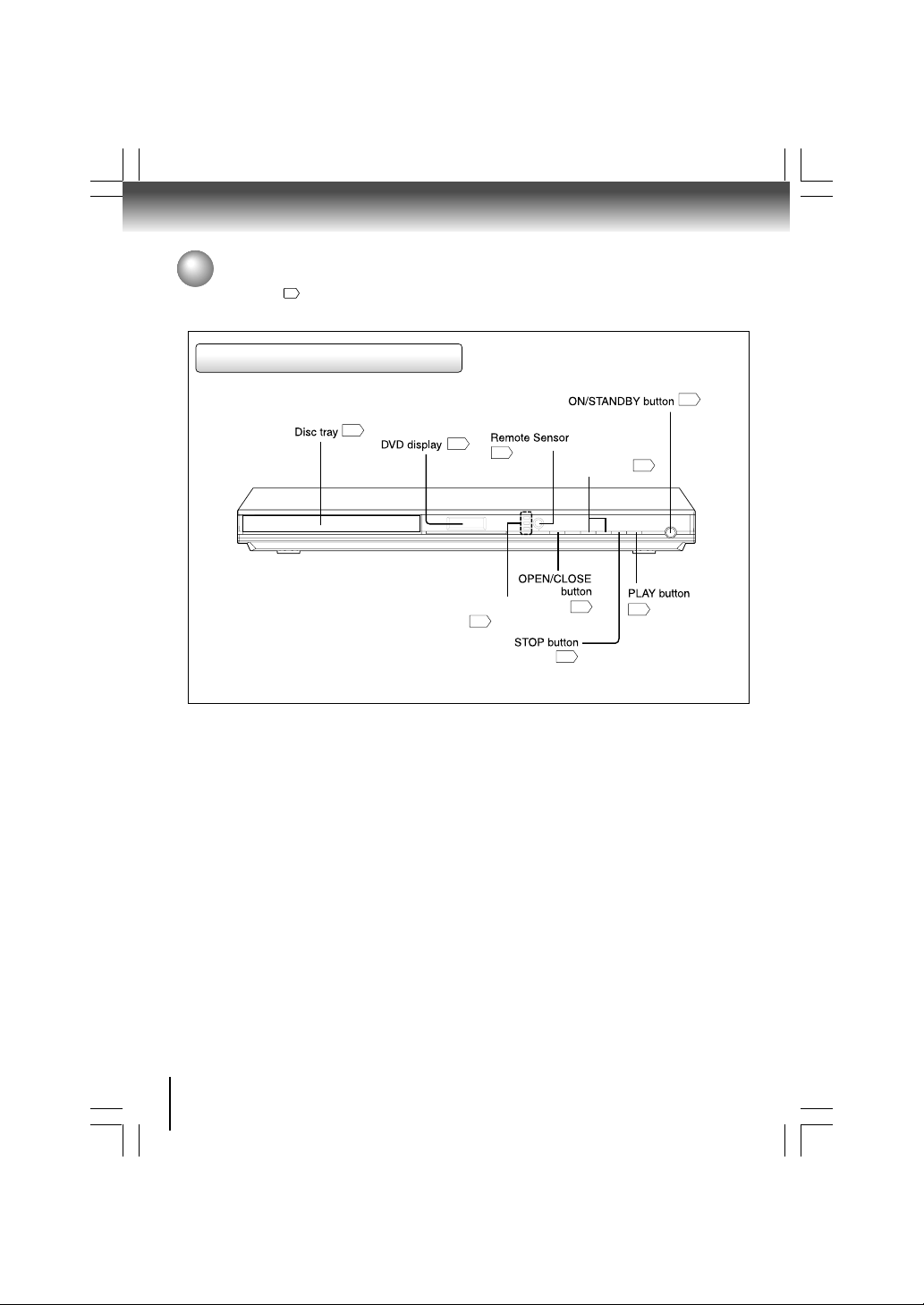
Introduction
Identification of Controls
See the page in for details.
Front panel
26
26
13
HDMI indicator
20
15
SKIP buttons
26
27
31
26
12
E-2-15 ESE-R.pmd 3/10/2006, 11:19 AM12
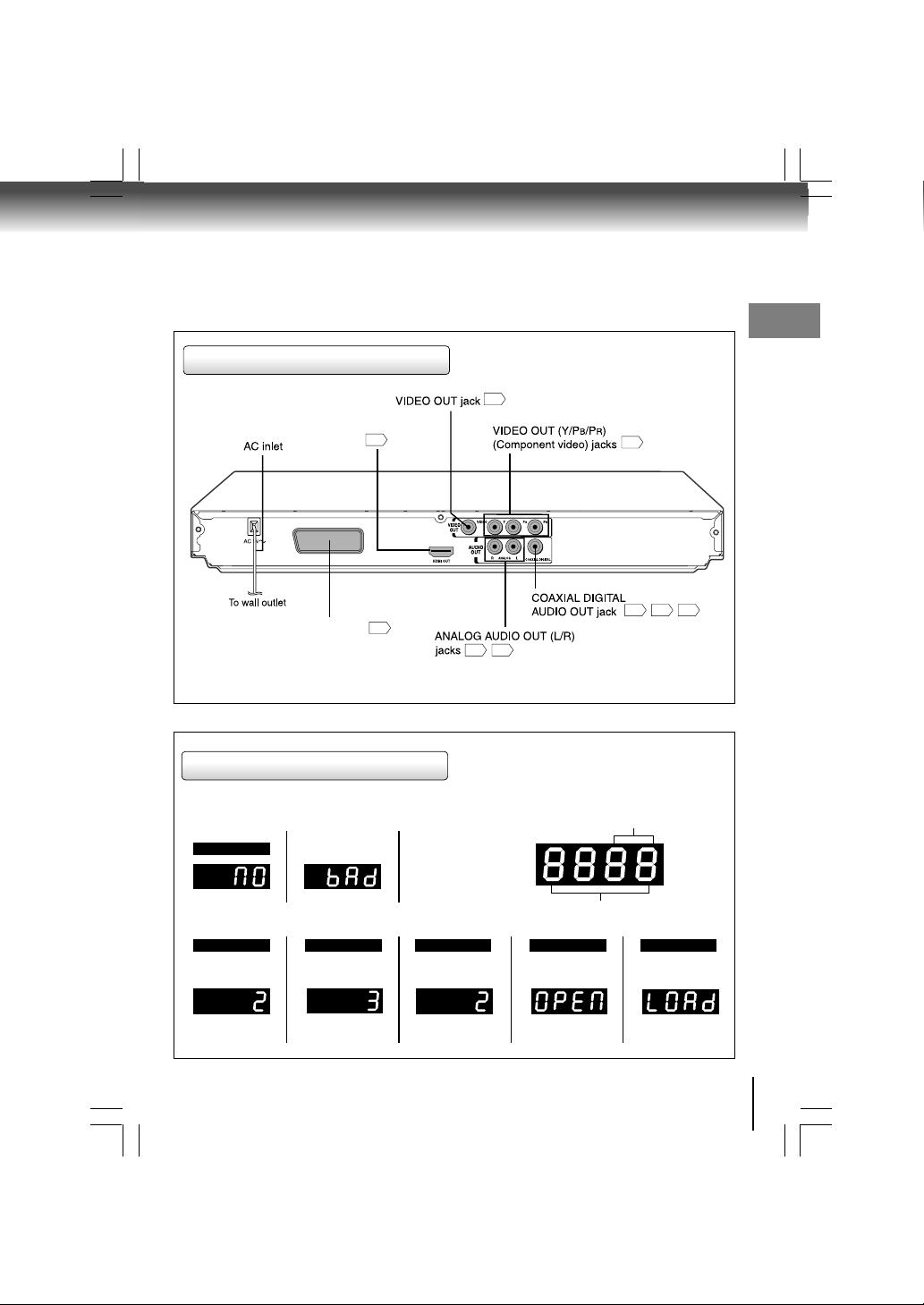
Rear panel
HDMI OUT
jack
AV
Introduction
18
20
19
AV (SCART) socket
18
DVD display
The indicators vary depending on the kinds of discs you play.
No disc
• Dur ing playback:
Example
Some discs may only
display chaper numbers.
Bad disc
• Dur ing playback:
Example
Some discs may only
display track numbers.
• Dur ing playback:
Example
Some discs may only
display track numbers.
18 19
22 23 24
Chapter/Track
number Indicator
Multifunctional indicator (indicates
operating status or messages, etc.)
OPENAudio CDVIDEO CDDVD video disc
LOAD/CLOSE
13
E-2-15 ESE-R.pmd 3/10/2006, 11:19 AM13
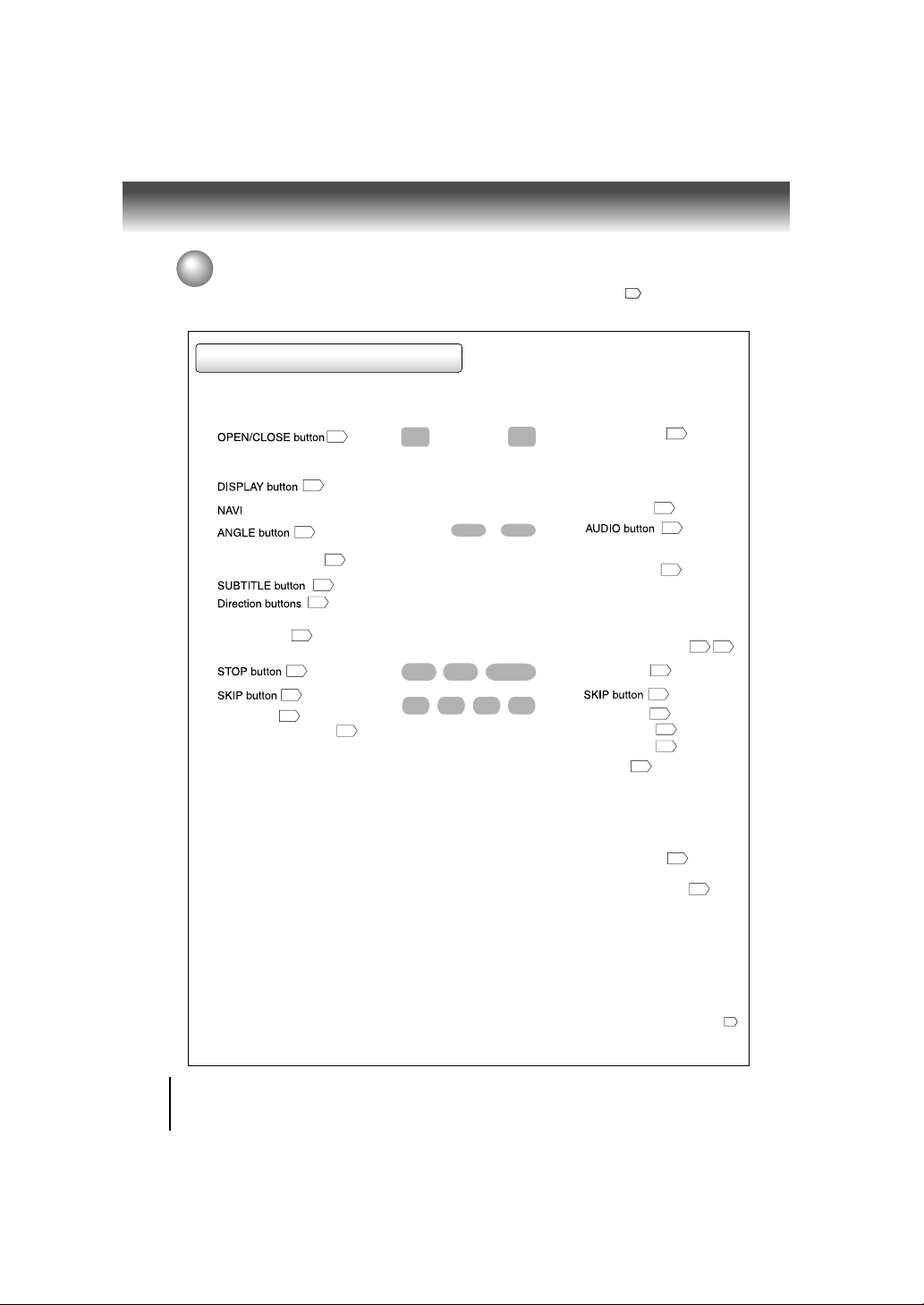
Introduction
Identification of Controls (continued)
The instructions in this manual describe the functions on the remote control. See the page in for details.
Remote control
* RETURN button
Return to menu display for VCD (2.0) discs with menu.
14
* MENU button
Use the MENU button to display the menu included on
many DVD video discs. To operate a menu, follow the
instructions in “Locating a title using the top menu.”
30
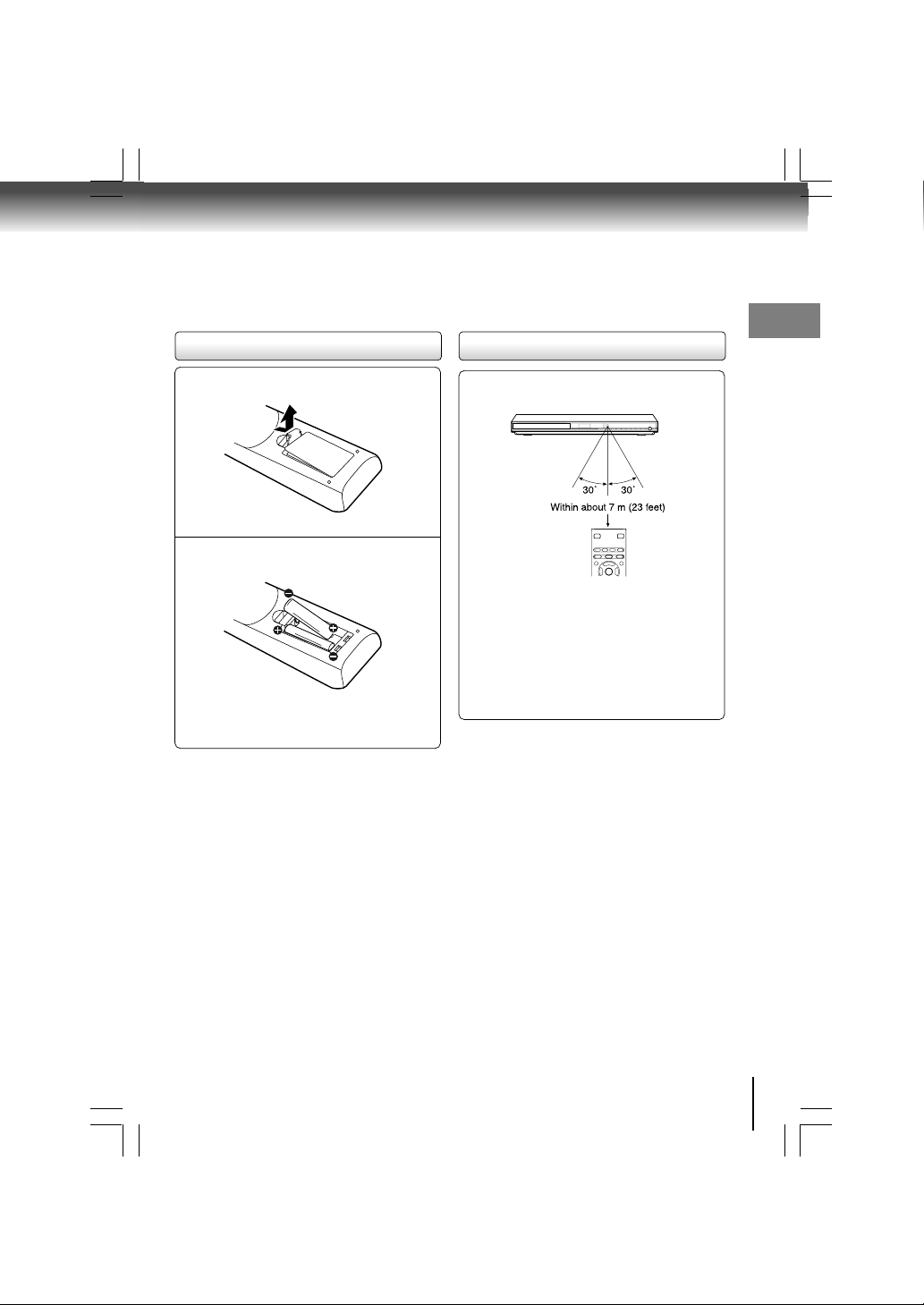
Loading batteries
Operating with the remote control
Introduction
Open the cover.
1
Insert batteries (R03/AAA size).
2
Make sure to match the + and – on the batteries
to the marks inside the battery compartment.
Caution
• Never throw batteries into fire.
Notes
• Be sure to use R03/AAA size batteries.
• Dispose of batteries in a designated disposal area.
• Attention should be drawn to the environmental aspects of
battery disposal.
• Do not mix different battery types or combine used batteries
with new ones.
• If the remote control does not operate correctly, or if the
operating range becomes reduced, replace both batteries
with new ones.
• If the batteries are dead or if you will not be using the remote
control for a long time, remove the batteries to prevent
battery acid from leaking into the battery compartment.
Point the remote control at the remote
sensor and press the buttons.
Distance: About 7 m (23 feet) from the front of the
remote sensor
Angle: About 30° in each direction of the front of
the remote sensor
* Do not expose the remote sensor of the DVD video
player to a strong light source such as direct sunlight
or other illumination. If you do so, you may not be
able to operate the DVD video player via the remote
control.
Notes on the remote control
• Direct the remote control at the remote sensor of the DVD
video player.
• When using the remote control, press the buttons at intervals
of about 1 second to ensure the correct mode of operation.
• Do not drop or give the remote control a shock.
• Do not leave the remote control near an extremely hot or
humid place.
• Do not spill water or put anything wet on the remote control.
• Do not open the remote control.
E-2-15 ESE-R.pmd 3/10/2006, 11:19 AM15
15
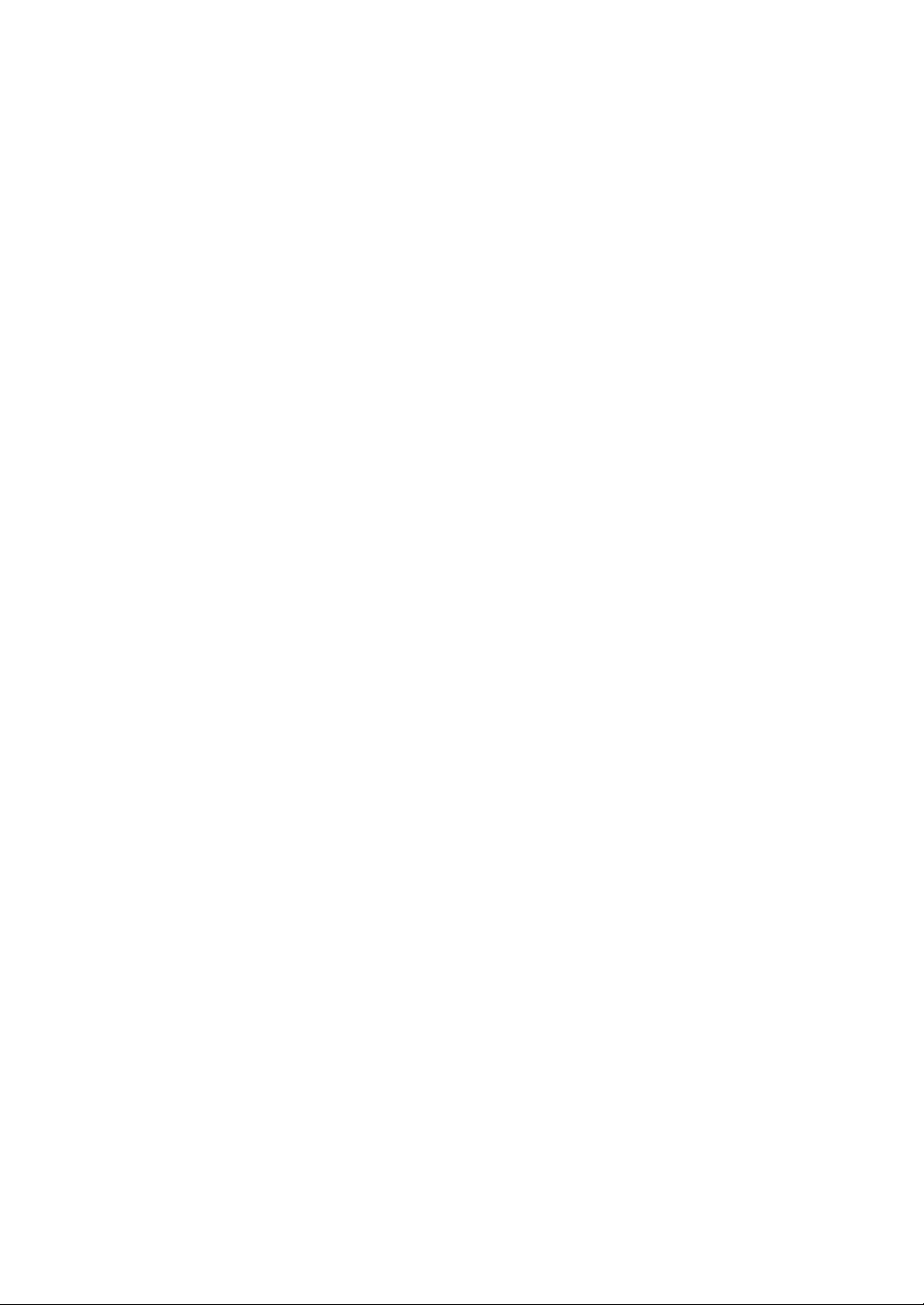
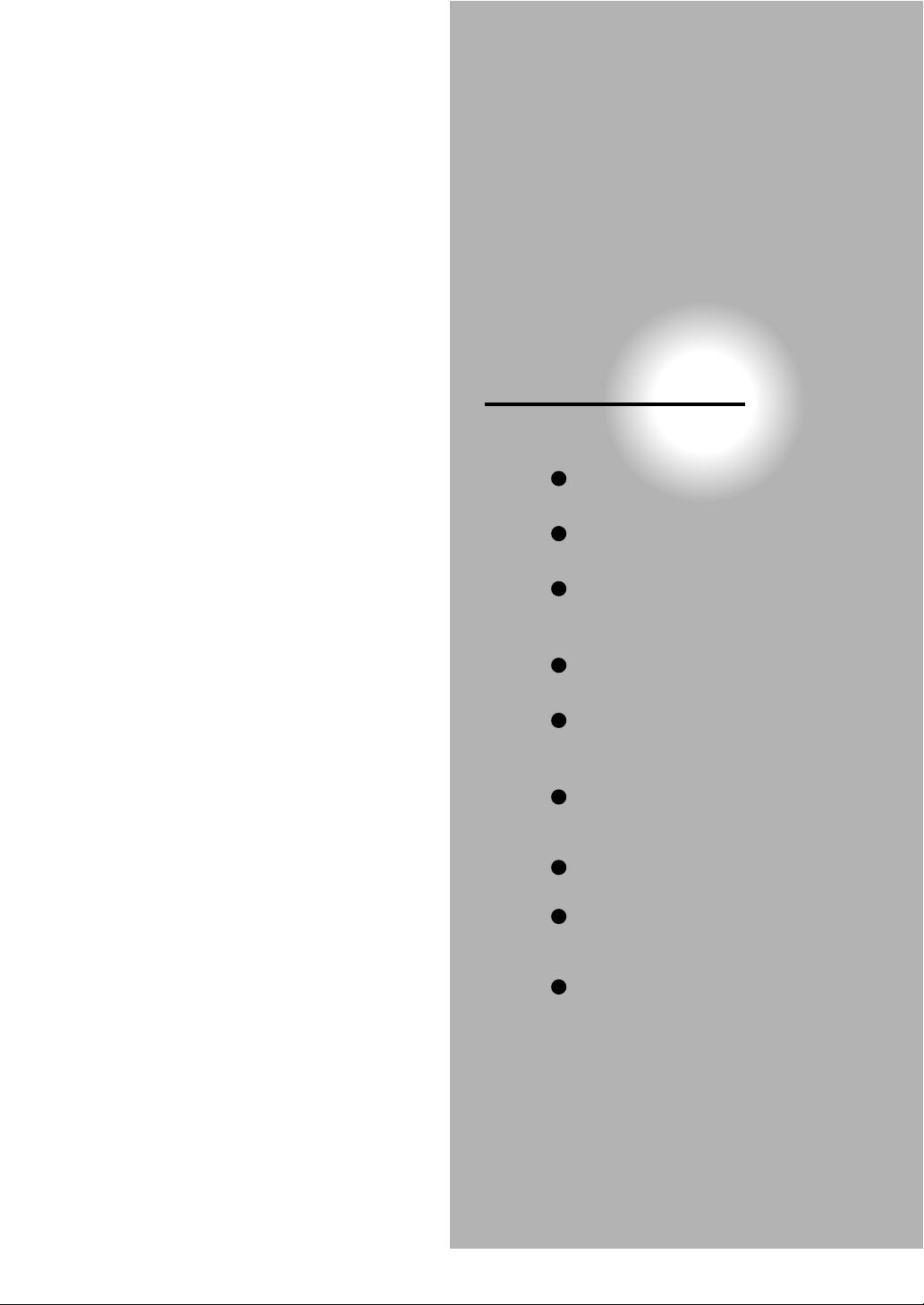
Connections
Read this chapter first to make all necessary
preparations.
Connecting to a TV
(Using the SCART socket)
Connecting to a TV
(Using the phone type jacks)
Connecting to a TV
(Using the component video
jacks)
Connecting to a display
(Using a HDMI cable)
Connecting to an amplifier
equipped with a Dolby® Digital
decoder
Connecting to an amplifier
equipped with Dolby Surround
Pro Logic
Connecting to an amplifier
equipped with a DTS decoder
Connecting to an amplifier
equipped with an MPEG2 audio
decoder
Connecting to an amplifier
equipped with a digital audio
input
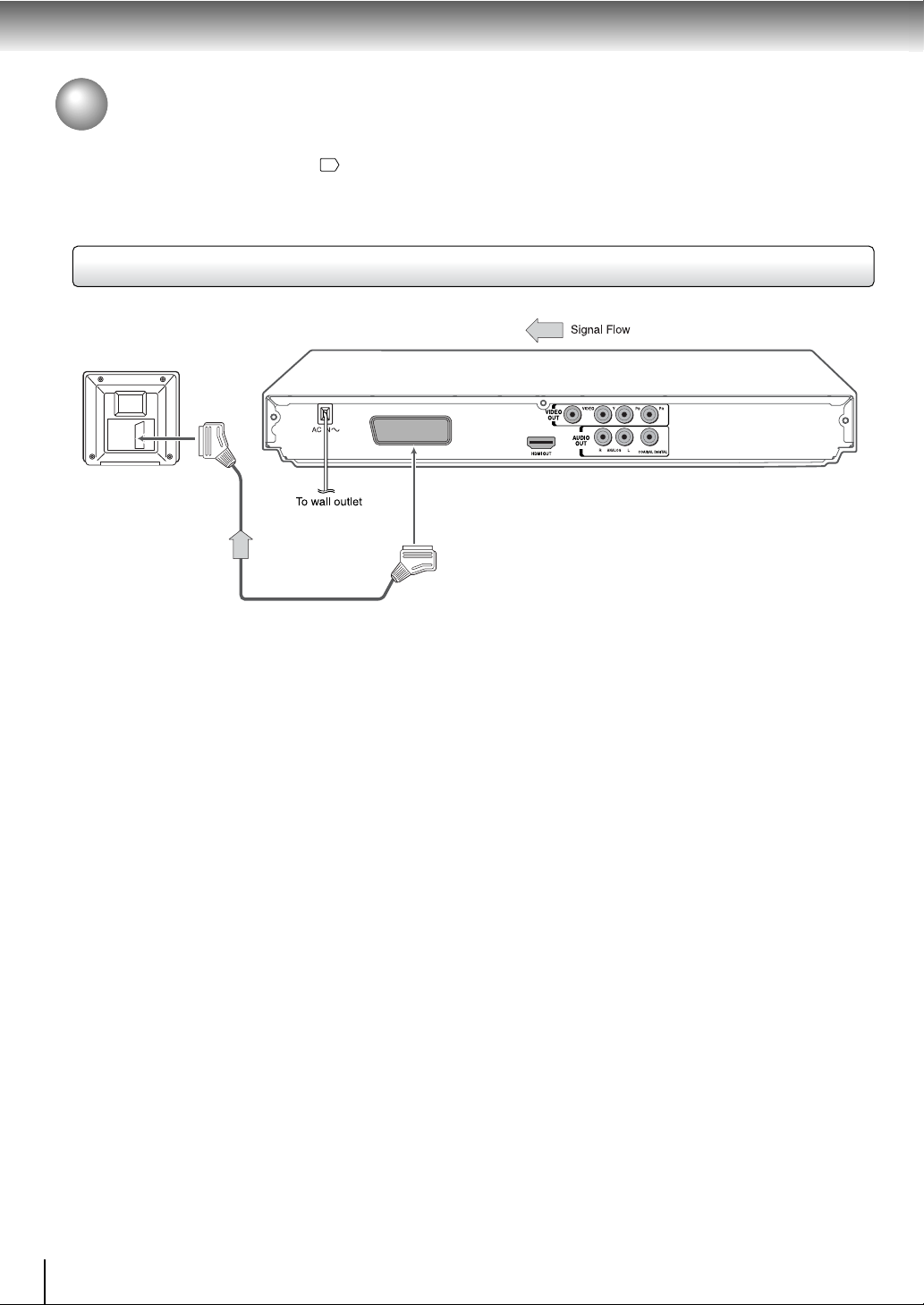
Connections
Connecting to a TV
Connect the DVD video player to your TV.
For details of output sound, see 43.
Connecting to a TV (Using the SCART socket)
Normal TV
AV
To SCART input
To AV
SCART cable
(not supplied)
Notes
• Refer to the owner’s manual of the connected TV as well.
• When you connect the DVD video player to your TV, be sure to turn off the
power and unplug both units from the wall outlet before making any connections.
• If your television set has one audio input, connect the left and right audio outputs
of the DVD video player to a Y cab le adapter (not supplied) and then connect to
your TV.
• Connect the D VD video pla y er directly to y our TV. If y ou connect the DVD video
player to a VCR, TV/VCR combination or video selector, the playback picture
may be distorted as DVD video discs are copy protected.
• Analog audio out will not have sound if DTS playback is selected.
18
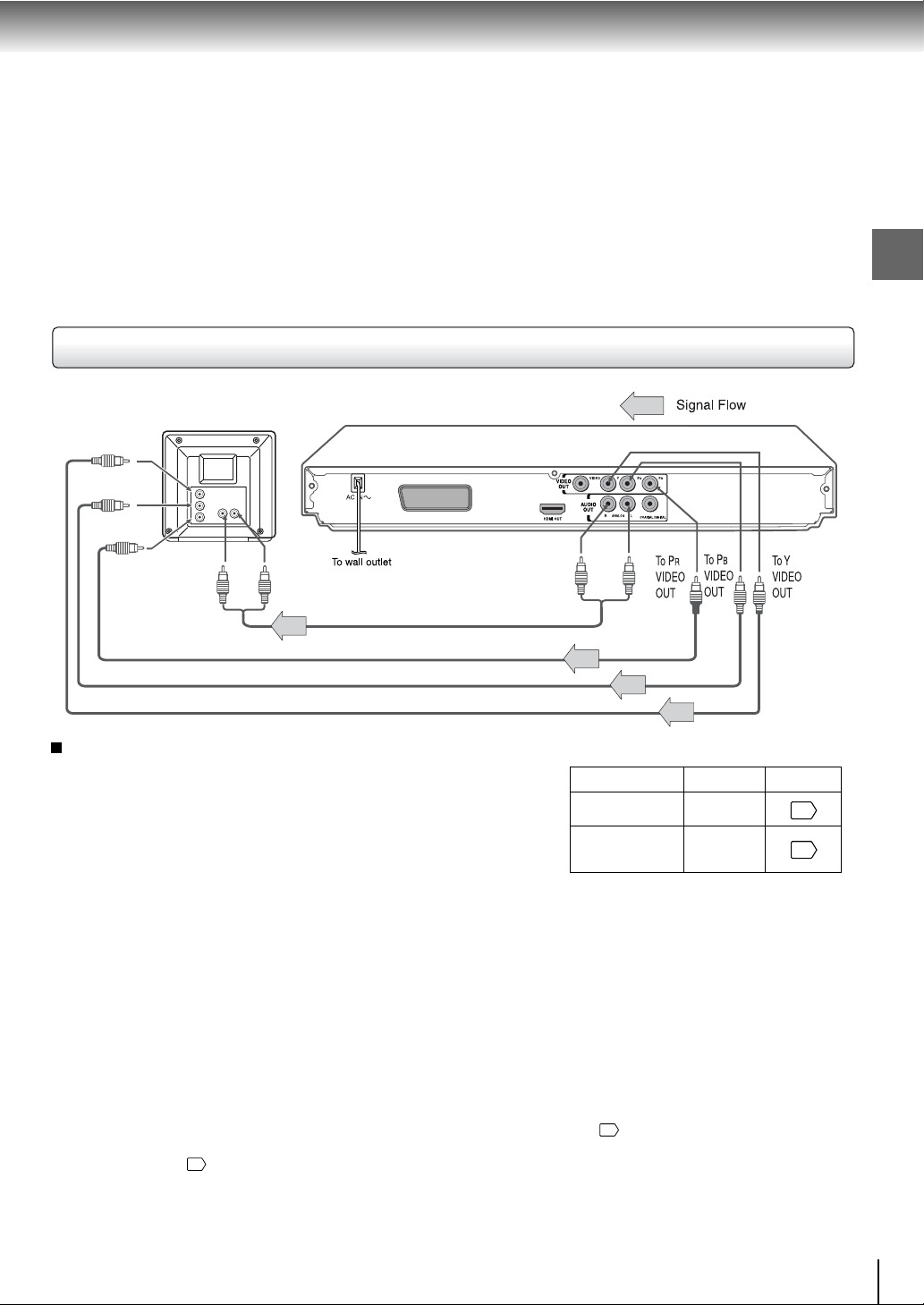
Interlaced outputs
Some TVs or monitors are equipped with component video
inputs. Connecting to these inputs allows y ou to enjoy higher
quality picture playback.
Actual labels for component video inputs may v ary depending
on the TV manufacturer. (ex. Y, R-Y, B-Y or Y, CB, CR)
In some TVs or monitors, the color levels of the playback
picture may be reduced slightly or the tint may change. In
such a case, adjust the TV or monitor for optimum
performance.
Progressive outputs
Some TVs or monitors are equipped with component video
inputs that are capable of reproducing a progressively scanned
video signal. Connecting to these inputs allo ws y ou to vie w the
highest quality pictures with less flicker.
Consumers should note that not all high definition television
sets are fully compatible with this product and may cause
artifacts to be displayed in the picture. In case of 525 or 625
progressive scan picture problems, it is recommended that
the user switch the connection to the “standard definition”
output. If there are questions regarding our TV set compatibility
with this model 525p or 625p DVD player, please contact our
Customer Service Center.
Connecting to a TV (Using the component video jacks)
T o Y video
input
B video
To P
input
To PR video
input
AV
Connections
To audio input
(R: red, L:white)
Audio cable
To 2ch AUDIO OUT
Switching the output signal (interlaced /
progressive) using the remote control
You can temporarily switch the output signal for better
picture quality.
Press PROGRESSIVE on the remote control during
stop mode.
Press PROGRESSIVE again to turn off progressive
mode.
If your TV does not support the progressive scan format,
the picture will appear scrambled or blank. To return to
normal picture, press PROGRESSIVE button again to
turn off progressive mode.
Notes
• Refer to the owner’s manual of the connected equipment as well.
• When you connect the D VD video pla yer to other equipment, be sure to turn off the power and unplug all of the equipment from
the wall outlet before making any connections.
• If you place the DVD video player near a tuner or radio, the radio broadcast sound might be distorted. In this case, place the
DVD video player away from the tuner and radio.
• The output sound of the DVD video player has a wide dynamic range. Be sure to adjust the receiver’s volume to a moderate
listening level. Otherwise, high volume sound may damage your hearing as well as the speakers.
• Turn off the amplifier before you connect or disconnect the DVD video player’s pow er cord. If you leave the amplifier power on,
the speakers may be damaged.
• Progressive can be on/off only when “Video Output” is set to Component or P-Scan 59.
• In component connections, the screen might become pinkish in colour when the “Video Output” is set to Composite. This is not
a defect of this unit 59.
• When the TV system is set to NTSC mode, all output will be forced to NTSC type (eg. 525p (480p), 525i (480i), etc.)
• When the TV system is set to PAL mode, all output will be forced to PAL type (eg. 625p (576p), 625i (576i), etc.)
• Analog audio out will not have sound if DTS playback is selected.
• Make the following setting.
On-screen display
“Digital Output”
“Video Output”
Select:
“PCM” or
“Raw”
Component
*P-Scan
(Progressive)
Page
61
59
* Only for TV equipped with component
video input jacks which support the
progressive scan.
19
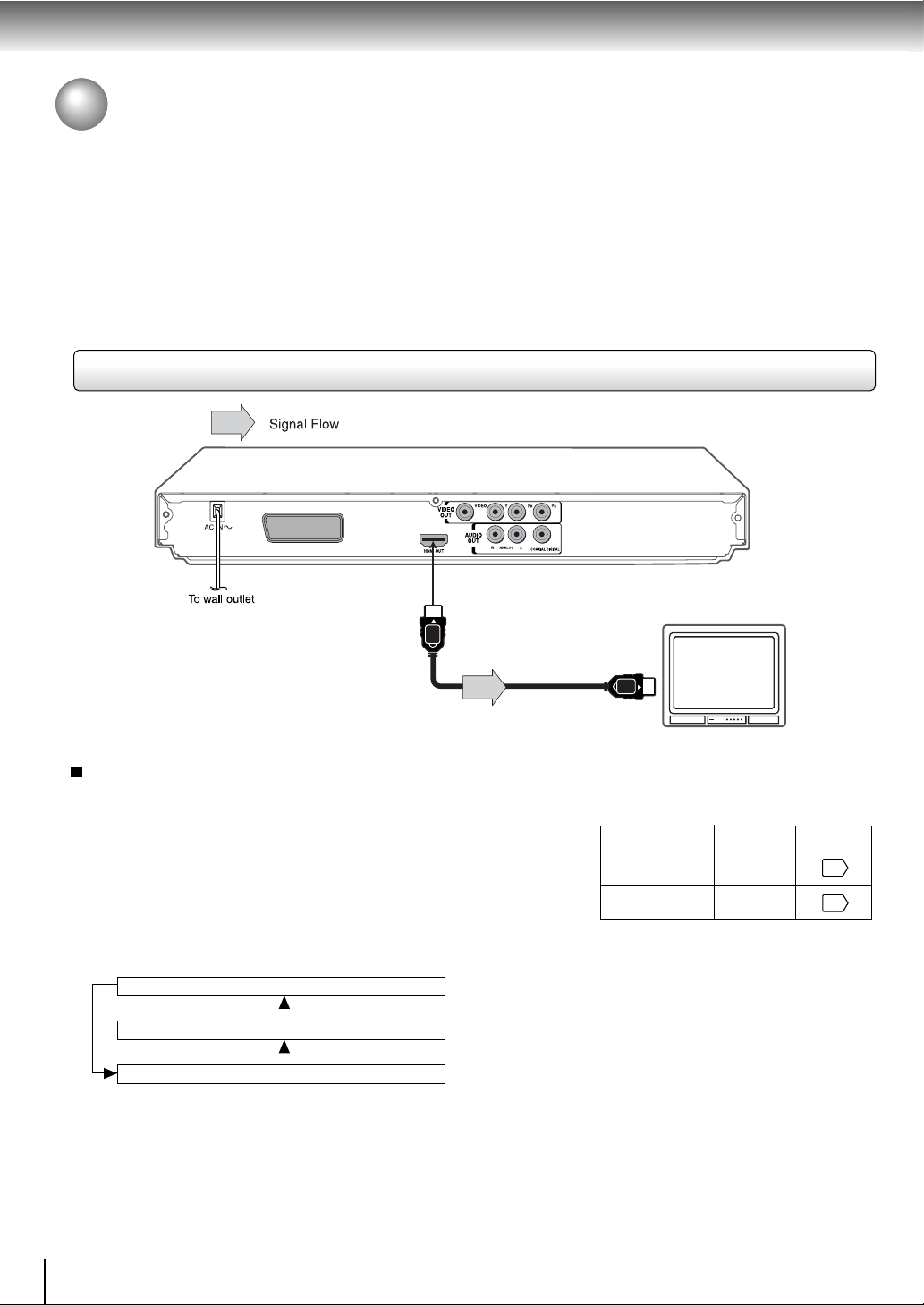
Connections
Connecting to a TV (Continued)
About HDMI
HDMI (High Definition Multimedia Interface) supports both
video and audio on a single digital connection for use with
DVD pla yers, DTV, set-top boxes, and other A V de vices. HDMI
was developed to provide the technologies of High Bandwidth
Digital Content Protection (HDCP) as well as Digital Visual
Interface (DVI) in one specification. HDCP is used to protect
digital content transmitted and received by DVI-compliant or
HDMI-compliant displays.
Connecting to a display (Using a HDMI cable)
AV
HDMI has the capability to support standard, enhanced, or highdefinition video plus standard to multi-channel surround-sound
audio. HDMI features included uncompressed digital video, a
bandwidth of up to 2.2 gigabytes per second (with HDTV)
signals), one connector (instead of several cables and
connectors), and communication between the AV source and
AV devices such as DTVs.
HDMI, the HDMI logo and High-Definition Multimedia Interface
are trademarks or registered trademarks of HDMI licensing LLC.
To HDMI
Output
Availab le output signals are below:
• 576p (progressive)
• 720p (progressive)
• 1080i (interlaced)
Switching the video quality (HDMI mode) using
HDMI button on the remote control.
Press HDMI on the remote control to receive a suitable
video quality. The video quality is required to match your
TV having HDMI feature and suitable quality. Please also
check your TV owner’s manual.
Press HDMI button on the remote control to change the
output signals as below. See the HDMI indicator and select
the appropriate output signal.
HDMI indicator Video output signal
illuminates “ • 1080i” 1080i (interlaced)
Press
illuminates “ • 720p” 720p (progressive)
Press
illuminates “ • 576p” 576p (progressive)
Press
HDMI Cable
(not supplied)
HDMI-compatible
display
• Make the following setting.
On-screen display
“Digital Output”
“Video Output”
Select:
“PCM”
HDMI
Page
61
59
576p, 720p and 1080i are signals created with this DVD
Player from original 480i/576i signal. The resolution of the
picture may not be increased even if they are selected.
20
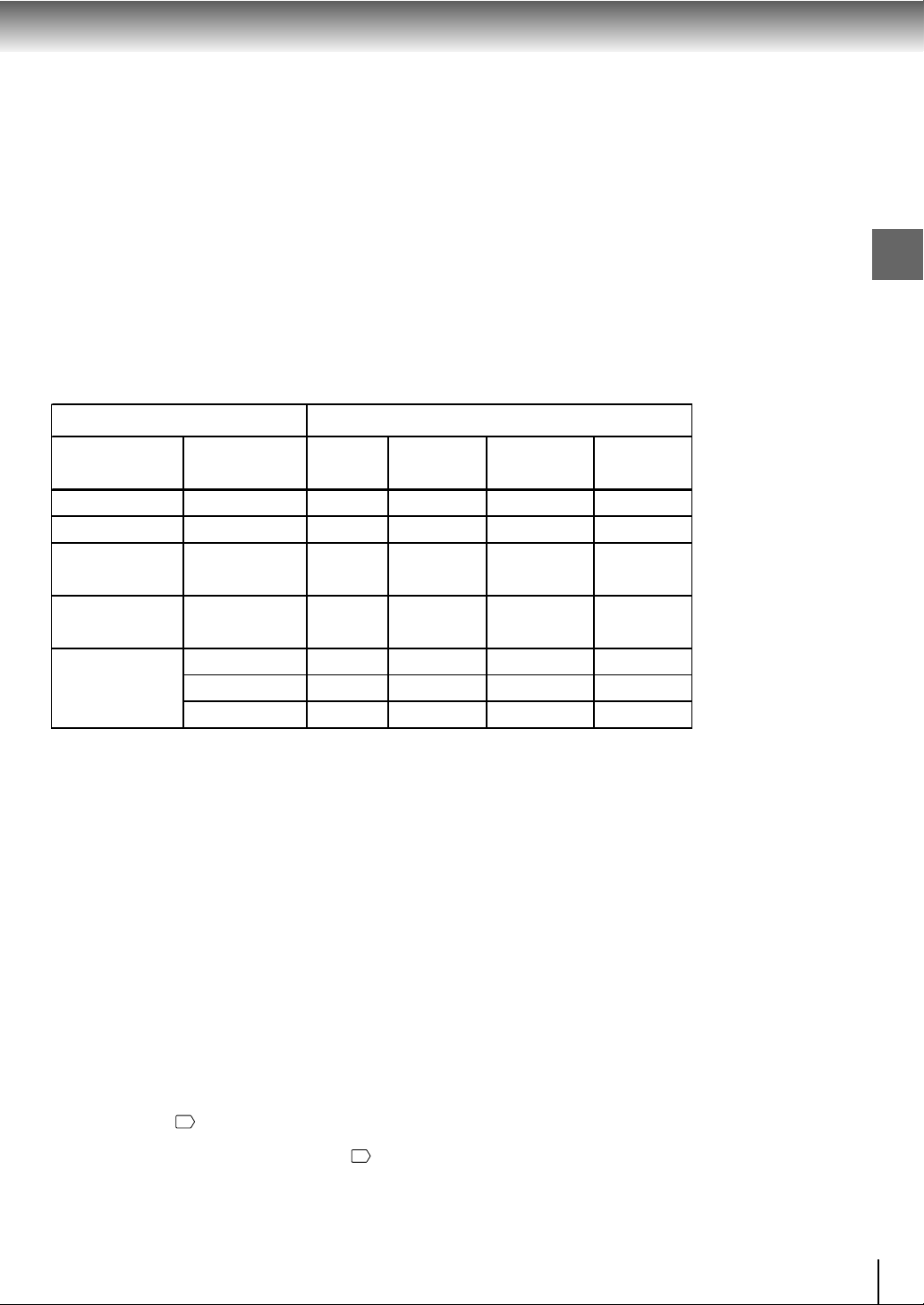
Content of the output for each output jack is shown in the following table
g
and differ dependin
"Video Output" HDMI Output HDMI Video Component AV
Setting Setting * Output Output Output Output
RGB Invalid - Composite - RGB
Composite Invalid - Composite - Composite
Component Invalid - Composite 576i Composite
(Interlaced)
P-Scan Invalid - Composite 576p Composite
(Progressive)
HDMI 720p 720p - - -
on the On-Screen Display Setting:
Content of output for each output jackOn-Screen Display Setting
576p 576p Composite 576p Composite
1080i 1080i - - -
* Settings for HDMI output format are performed using the HDMI button
on the remote control.
Connections
Notes
• Refer to the owner’s manual of the connected TV as well.
• When you connect the DVD video player to your TV, be sure
to turn off the power and unplug both units from the wall outlet
before making any connections.
• If you have a HDMI (with HDCP) equipped monitor or display,
you can connect it to this player using a HDMI cable.
• The HDMI connector outputs uncompressed digital video, as
well as almost every kind of digital audio that the player is
compatible with, including DVD-Video, Video CD/Super VCD,
CD and MP3.
• This unit has been designed to be compliant with HDMI (High
Definition Multimedia Interface) Version 1.1 depending on the
component you have connected. Using a HDMI connection
may result in unreliable signal transfers.
• When using HDMI cable, do not connect to other analog video
outputs.
• No sound will be output from the HDMI cable if the digital out
is not set to PCM 61.
• HDMI output is only available when the Video Output is set to
“HDMI”. Otherwise the HDMI button is invalid 59.
21

Connections
Connecting to Optional Equipment
You can enjoy high quality dynamic sounds by connecting the DVD video player to
optional audio equipment.
• For connection to y our TV, see “Connecting to a TV”
20 .
19
• For details of output sound, see
.
43
18
• This section uses the following reference marks.
: Front speaker
: Rear speaker
: Sub woofer
: Center speaker
: Signal flow
Notes
• DO NOT connect the COAXIAL DIGITAL AUDIO OUT jack
of the DVD video player to the AC-3 RF input of a Dolby
Digital Receiver. This input on your A/V Receiv er is reserved
for Laserdisc use only and is incompatible with the COAXIAL
DIGITAL AUDIO OUT jack of the DVD video player.
• Connect the COAXIAL DIGITAL AUDIO OUT jack of the
DVD video player to the “DIGITAL (COAXIAL)” input of a
Receiver or Processor.
• Refer to the owner’s manual of the connected equipment
as well.
• When you connect the D VD video player to other equipment,
be sure to turn off the power and unplug all of the equipment
from the wall outlet before making any connections.
• The output sound of the DVD video player has a wide
dynamic range. Be sure to adjust the receiv er’s volume to a
moderate listening level. Otherwise, the speakers may be
damaged by a sudden high volume sound.
• Turn off the amplifier before you connect or disconnect the
DVD video player’s power cord. If you leave the amplifier
power on, the speakers may be damaged.
Warning
• When you are connecting (via the COAXIAL DIGITAL
AUDIO OUT jack) an A V decoder that does not ha ve Dolby
Digital, Digital Theater Systems (DTS) or MPEG2
decoding function, be sure to set “Digital Output” to “PCM”
from the on-screen displays 61 . Otherwise, high v olume
sound may damage your hearing as well as the speakers.
• When playing DTS-encoded discs (DVD Video discs and
audio CDs), excessive noise may be output from the
analog audio output jacks. To avoid possible damage to
the audio system, you should take proper precautions
when the analog audio output jacks of the DVD video
player are connected to an amplification system. To enjoy
DTS Digital Surround™ playback, an e xternal 5.1 channel
DTS Digital Surround™ decoder system must be
connected to the COAXIAL DIGITAL AUDIO OUT jack of
the DVD video player.
22

Connecting to an amplifier equipped with a Dolby® Digital decoder
Connections
Dolby Digital
Dolby Digital is the surround sound technology used in theaters showing the latest
movies, and is now av ailab le to reproduce this realistic effect in the home. You can
enjoy motion picture and live concert DVD video discs with this dynamic realistic
sound by connecting the D VD video play er to a 6 channel amplifier equipped with a
Dolby Digital decoder or Dolby Digital processor . If y ou hav e a Dolb y Surround Pro
Logic decoder, you will obtain the full benefit of Pro Logic from the same DVD
movies that provide full 5.1-channel Dolby Digital soundtrac ks, as well as from titles
with the Dolby Surround mark.
Amplifier equipped with a
Dolby Digital decoder
To COAXIAL
type digital
audio input
To wall
outlet
To COAXIAL
DIGITAL
AUDIO OUT
Manufactured under license from Dolby
Laboratories. Dolby, Pro Logic and the
double-D symbol are trademarks of Dolby
Laboratories. Confidential unpublished
works. Copyright 1992-1997 Dolby
Laboratories. All rights reserved.
• Use DVD video discs encoded via
the Dolby Digital recording system.
• Make the following setting.
On-screen display Select:
“Digital Output”
Recording system D
“PCM” or
“Raw”
75Ω coaxial cable (not supplied)
Connecting to an amplifier equipped with Dolby Surround Pro Logic
Dolby Surround Pro Logic
Y ou can enjo y the dynamic realistic sound of Dolby Surround Pro Logic by connecting
an amplifier and speaker system (right and left front speakers, a center speaker,
and one or two rear speakers).
With an amplifier equipped with Dolby Digital
Connect the equipment the same way as described in “Connecting to an amplifier
equipped with a Dolby Digital decoder.” Refer to that amplifier’s owner’s manual
and set the amplifier so you can enjoy Dolby Surround Pro Logic sound.
With an amplifier not equipped with Dolby Digital
Connect the equipment as follows.
• Make the following setting.
On-screen display
“Digital Output”
Select:
“PCM” or
“Raw”
Page
61
43
Page
61
Amplifier equipped with
Dolby Surround Pro Logic
To audio
input
To ANALOG
To wall
AUDIO OUT
outlet
Audio cable (not supplied)
* Connect one or two rear speakers.
The output sound from the rear speakers will
be monaural even if you connect two rear
speakers.
23

Connections
Connecting to Optional Equipment (Continued)
Connecting to an amplifier equipped with a DTS decoder
Digital Theater Systems (DTS)
DTS is a high quality surround technology used in theaters and now availab le for
home use, on DVD video discs or audio CDs.
If you have a DTS decoder or processor, you can obtain the full benefit of 5.1
channel DTS encoded sound tracks on DVD video discs or audio CDs.
• Use D VD video discs or audio CDs
Amplifier equipped with a
Dolby Digital decoder
To COAXIAL
type digital
audio input
75Ω coaxial cable (not supplied)
To wall
outlet
To COAXIAL
DIGITAL
AUDIO OUT
• Make the following setting.
“DTS” and “DTS Digital Out” are trademarks
of Digital Theater Systems, Inc.
encoded via the DTS recording
system.
On-screen display Select:
“Digital Output”
Recording system DTS
“Raw”
Page
61
43
Connecting to an amplifier equipped with an MPEG2 audio decoder
MPEG2 sound
Y ou can enjo y motion picture and live concert DVD video discs with dynamic realistic
sound by connecting an amplifier equipped with an MPEG2 audio decoder or
MPEG2 audio processor.
Amplifier equipped with an
MEPG2 audio decoder
To COAXIAL
type digital
audio input
75Ω coaxial cable (not supplied)
To wall
outlet
To COAXIAL
DIGITAL
AUDIO OUT
• Use DVD video discs encoded via
the MPEG2 recording system.
• Make the following setting.
On-screen display
“Digital Output”
Recording system MPEG2
Select:
“PCM” or
“Raw”
Connecting to an amplifier equipped with a digital audio input
2 channel digital stereo
You can enjoy the dynamic sound of 2 channel digital stereo by connecting an
amplifier equipped with a digital audio input and speaker system (right and left front
speakers).
Amplifier equipped with
a digital audio input
• Make the following setting.
On-screen display
“Digital Output”
Select:
“PCM”
Page
61
43
Page
61
24
To COAXIAL
type digital
audio input
75Ω coaxial cable (not supplied)
To wall
outlet
To COAXIAL
DIGITAL
AUDIO OUT

Basic playback
Begin your operation.
Playing a Disc
Variable Speed Playback
Locating a Desired Section
E-25-32.pmd 3/10/2006, 9:43 AM25

Basic playback
CAUTION
Playing a Disc
This section shows you the basics on how to play a disc.
Keep your fingers well clear of the disc tray as it is closing.
Neglecting to do so may cause serious personal injury.
Basic playback
Preparations
• When you want to view a disc, turn on the TV and select the video input connected to the DVD video player.
• When you want to enjoy the sound of discs from the audio system, turn on the audio system and select the input connected to
the DVD video player.
Press the ON/STANDBY button.
1
Press OPEN/CLOSE.
2
Place the disc on the disc tray.
3
• There are two different disc sizes. Place the disc in
the correct guide on the disc tray. If the disc is out of
the guide, it may damage the disc and cause the
DVD video player to malfunction.
• Do not place a disc which is unplayable in this DVD
video player.
The DVD video player turns on.
The disc tray opens.
With the playback
side down
Press OPEN/CLOSE to close the disc
4
tray.
If you insert a DVD video disc that contains a top
menu, a menu may appear. Use the
to select the title you want to view, then press
ENTER to start playback. See “Locating a title
using the top menu.”
• You may need to press the TOP MENU or MENU
button to display disc menu (depending on the
actual DVD video disc.)
Notes
• If the disc tray is holding a disc you have already played,
playback will begin from the location where you last
stopped. For resuming playback, see 29.
• Some video CD are recorded with PBC (Playback
Control), a menu with recorded contents may appear on
the TV if you have turned the PBC on. You can make your
selection according to its PBC menu. Press the PBC button
on the remote control to turn PBC on or off anytime during
Video CD playback. When switching from PBC off to PBC
on mode, playback will start from the beginning of the disc.
To turn on the menu display again, press the RETURN
button.
To start playback in the stop mode
Press PLAY.
Playback starts.
/ / /
30
26
E-25-32.pmd 3/10/2006, 9:43 AM26

2, 4
1
TOP MENU
MENU
ENTER
STOP
PLAY
PAUSE
To obtain a higher quality picture
Occasionally, some picture noise not usually visible during a normal broadcast may
appear on the TV screen while playing a DVD video disc because the high resolution
pictures on these discs include a lot of information. While the amount of noise depends
on the TV you use with this DVD video player, you should generally reduce the
sharpness adjustment on your TV when viewing DVD video discs.
About
The icons on the heading bar show the playable discs for the function
described under that heading.
: You can use this function with DVD video discs.
DVD
: You can use this function with VIDEO CDs.
: You can use this function with audio CDs.
CD
To pause playback (still mode)
Press PAUSE/STEP during playback.
To resume normal playback, press
the PLAY button.
• The sound is muted during still mode.
To stop playback
Press STOP.
To remove the disc
Press OPEN/CLOSE.
Remove the disc after the disc tray
opens completely.
Be sure to press the OPEN/CLOSE button to close the
disc tray after you remove the disc.
Notes
• Do not move the DVD video player during playback. Doing so may damage the disc.
• Use the OPEN/CLOSE button to open and close the disc tray. Do not push the disc tray while it is moving. Doing so may cause
the DVD video player to malfunction.
• Do not push up on the disc tray or put any objects other than discs on the disc tray. Doing so may cause the DVD video player
to malfunction.
• In many instances, a menu screen will appear after playback of a movie is completed. Prolonged display of an on-screen menu
may damage your television set, permanently etching that image onto its screen. To avoid this, be sure to press the STOP
button on your remote control once the movie is completed.
To turn the power off (To enter the standby mode)
Press ON/STANDBY to turn the unit to standby mode.
Note
Be aware that this equipment is still powered even on standby
mode. To disconnect this equipment completely from the main
power, pull out the power plug from the wall outlet.
About the screen saver
When you leave the unit in DVD stop mode for
approximately 2 minutes, the screen saver of the DVD
video player automatically appears. To turn off the screen
saver, press the PLAY button.
Automatic Power Off function
If the DVD video player is stopped, or the screen saver is
engaged for approximately 20 minutes, the DVD video
player will automatically turn itself off.
Basic playback
27
E-25-32.pmd 3/10/2006, 9:43 AM27

Basic playback
STOP
PAUSE
PLAY
REV
FWD
SLOW
Variable Speed Playback
You can play discs at various speeds, and resume playback from the location
where you stopped playback.
Playing in fast reverse or fast forward directions
Press REV or FWD during playback.
REV: Fast reverse playback
FWD: Fast forw ard playback
Each time you press the REV or FWD
button, the playback speed changes.
Playing frame by frame
To resume normal playback
Press PLAY.
Notes
• The DVD video player mutes sound and subtitles during
reverse and forward scan of DVD video discs.
• The playback speed may differ depending on the disc.
Press PAUSE/STEP during still playback.
Each time you press the PAUSE/STEP
button, the picture advances one
frame.
28
To resume normal playback
Press PLAY.
Note
The sound is muted during frame by frame playback.

Playing in slow-motion
Press SLOW during playback.
Each time you press the SLOW
button, the slow-motion speed
changes in the following sequence:
To resume normal playback
Press PLAY.
Notes
• The sound is muted during slow-motion playback.
• 3 speeds are available.
Resuming playback from the same location
Basic playback
Press STOP at the location where you
want to interrupt playback.
1
The DVD video player memorizes the
location where playback is stopped.
Press PLAY.
2
E-25-32.pmd 3/10/2006, 9:43 AM29
The DVD video player resumes
playback from the location where you
stopped playback.
To start playback from the beginning regardless
of the location where you stopped playback.
1 Press STOP twice.
The DVD video player deletes the
memory of the location.
2 Press PLAY.
• If you want to return to the beginning of a DVD video
disc, open and close the disc tray once with the OPEN/
CLOSE button before pressing the PLAY button.
Notes
• Resuming cannot function when:
– you play a PBC-featured VIDEO CD while “PBC” is set to
“On”.
– you open the disc tray.
– you disconnect the power plug of the DVD video player.
• There may be a difference in the location where playback
resumes depending on the disc.
• Settings you changed using the on-screen displays while
the DVD video player keeps a location in the memory may
function only after the memory is cleared.
DVD
Playback starts from the
beginning of the current title.
Playback starts from the
beginning of the disc.
29

Basic playback
TOP MENU
ENTER
Locating a Desired Section
Normally, DVD video discs are divided into titles, and the titles are sub-divided into chapters. VIDEO CDs and audio CDs are
divided into tracks. You can quickly locate any specific title, chapter, or track.
Chapter 1 Chapter 2 Chapter 1 Chapter 2 Chapter 3
Locating a title using the top menu
Press TOP MENU.
1
Press / / / to select the title you
want.
2
The top menu appears on the TV
screen.
e.g.
If the titles in the top menu are
assigned a number, you can directly
locate a specific title by pressing its
designated number with the number
buttons.
30
Press ENTER.
3
Notes
• The instructions above describe basic procedures which may
vary depending on the contents of the DVD video disc. If
different instructions appear on the TV screen, follow those
instructions.
• If you display the top menu during playback and press the
TOP MENU button again without selecting any title, the DVD
video player may resume playback from the point where you
first pressed the TOP MENU button (depending on the actual
DVD video disc.)
• This method of locating a title is available only on a disc that
contains a top menu.
• Instruction notes of discs may refer to the button that displays
the top menu as TITLE button.
Playback starts from chapter 1 of the
selected title.

Locating a desired section by entering the corresponding number
ENTER
CLEAR
PLAY
SKIP
T
Number buttons
Press T.
1
2
/ to highlight the Title/Chapter
Press
or Track.
If you are using a VIDEO CD/audio CD, skip step 2.
Then at step 3, enter the number for the track you want
using the number buttons.
Press / to select a section you want
to locate.
e.g. When you want to locate a chapter.
Press the number buttons to enter title,
chapter or track number.
3
Press ENTER.
4
Accessing chapters/tracks using number
buttons:
When you select a chapter/track number greater than
“10”, press the 2 digits in order, then press ENTER.
For example, if you want to select chapter/track 12,
just press the number button “1”and “2”. The chapter/
track number “12” will appear on the Search menu
screen. Then press ENTER. If you want to clear the
chapter/track number, press CLEAR button. But if you
want to select chapter/track number 10, press +10
and then ENTER.
Notes
• Pressing the CLEAR button resets the numbers. To clear the
display, press the T button several times.
• This method of locating a title is available only on a disc that
contains title numbers.
• For VCD with PBC on, accessing tracks using number buttons
does not work.
Playback starts from the selected
section.
Locating a specific chapter or track
Basic playback
Press SKIP or repeatedly to access
the chapter or track number you want.
Playback starts from the selected chapter or track.
To locate succeeding chapters or tracks.
Playback starts from the beginning of the
current chapter or track.
When you press twice in quick
successions, playback starts from the
beginning of the preceding chapter or
track.
Notes
• Some titles may not display chapter numbers.
• If you press and hold the SKIP or button on the front
panel during playback, the DVD video player performs fast
reverse or fast forward playback. You can vary the speed by
pressing the button repeatedly.
To locate chapters or tracks during fast reverse or fast forward
playback, first press the PLAY button to resume normal
playback, then use the SKIP
or button.
31

E-25-32.pmd 3/10/2006, 9:43 AM32

Advanced playback
Customizing the performance of your DVD video player.
Accessing a Specific Location
Directly
Repeating a Specific Segment
Playing in a Varied Order
Playing in a Favourite Order
Zooming a Picture
Selecting the Picture Enhancement
(E.P.M.)
Selecting the Sound Enhancement
(E.A.M.)
Selecting the Camera Angle
Selecting Subtitles
Selecting a Language
On-screen Display Operation
Playing MP3 Files
Viewing JPEG Files
Playing DivX®/MPEG-4 Files
E-33-38.pmd 3/10/2006, 10:13 AM33

Advanced playback
ENTER
CLEAR
PLAY
T
Accessing a Specific Location Directly
The unit stores the points that you want to watch again up to 3 points.
You can resume playback from each scene.
Entering the time counter of the desired location
Press T.
1
Press the number buttons to enter the
time.
2
e.g.
Press / button to highlight the time
counter.
To set and play favourite bookmark during
playback
1. Press T twice, the display of Bookmark appears, then
2. Press ENTER to play the favourite bookmark.
To set other bookmarks.
Follow step 1 and move through the menu by pressing
the
Press T again to remove this display.
press ENTER to mark the desired scene.
or button.
• The first number you entered represents hours.
• The second two numbers you entered represent
minutes.
• The third two numbers you entered represent
seconds.
• If you input a wrong number, press CLEAR.
Press ENTER.
3
Playback starts from the
desired location.
Notes
• Some discs may not respond to this process.
• Some scenes may not be located precisely as you specified.
• This method for accessing specific locations is available only
within the current title of the DVD video disc or within the
current track of the VIDEO CD / audio CD.
34
To cancel the Bookmark
Follow step 1, then press CLEAR to cancel the bookmark.
Move through the menu by pressing the
cancel other bookmarks.
Notes
• Some discs may not work with marking operation.
• The marking is cancelled when you open the disc tray or
turn the power off.
• Some subtitles recorded around the marker may fail to
appear.
or button to

Repeating a Specific Segment
A-B RPT
You can specify a desired segment and repeat it.
Repeating a specific segment
Press A-B RPT at the beginning of the
segment (point A) you want to play
1
repeatedly.
Press A-B RPT again at the end of the
segment (point B).
2
The DVD video player automatically
returns to point A and starts repeat
playback of the selected segment (AB).
To resume normal playback
Press A-B RPT until Rep off is displayed.
Notes
• Some discs may not permit A-B repeat operation.
• You cannot set the A-B repeat function for a segment that
includes multiple camera angles 41.
• You can specify a segment only within the current title or
track (VIDEO CD).
• There may be a slight difference between point A and the
location where playback actually resumes depending on the
disc.
Advanced playback
35
E-33-38.pmd 3/10/2006, 10:13 AM35

Advanced playback
2
1
ENTER
Playing in a Varied Order
You can play titles, chapters within a title, or tracks in a varied order.
Playing titles, chapters or tracks in a varied order
Press PLAY MODE.
1
e.g.
Chapter:
Repeats the chapters within the current title.
Title:
Repeats the current title.
Track:
Repeats the current track.
All:
Repeats the entire disc.
Off:
Resumes normal playback.
Press / button to select desired
features and then press ENTER button
to toggle desired mode.
Press PLAY.
2
To resume normal playback
Press ENTER until the Off is displayed.
Note
Some discs may not permit these operations.
Press the PLAY button, the DVD video
player starts playback in the selected
mode.
36
E-33-38.pmd 3/10/2006, 10:13 AM36

Playing in a Favourite Order
You can combine your favourite titles, chapters, or tracks and play them in
the order you determine. You can program up to 12 selections into the
memory. (Memory playback)
Setting titles, chapters, or tracks in a favourite order
Insert a disc and press MEMORY during
stop.
1
Select the items in the order you want by
pressing the number buttons.
2
Each time you press the / / / button, the
space is highlighted in turn. Highlight where you want
to enter, then press the corresponding number
buttons.
To select another chapter in the same title, you need
to select the title number.
To select tracks from a VIDEO CD/audio CD in order,
press the number buttons for the track.
Press / / / to move the highlighted
bar to Play Memory, then press the
3
ENTER.
The following display appears.
To change the programmed selections
1. While the display appears on the TV screen, press
/ / / to move the highlighted bar to the item
you want to change, then press CLEAR.
2. Press number buttons to input the new title/chapter/
track number.
To cancel the programmed selections
1. While the display appears on the TV screen, press
/ / / to move the highlighted bar to the item
you want to cancel.
2. Press CLEAR.
To resume normal playback from memory
playback
Press MEMORY button.
Press
/ / / to move the highlighted bar to Clear
All, then press the ENTER. All the input programs will
be cleared.
Press PLAY button to resume normal playback.
To program during playback
If you press the MEMORY button during playback, a
programming display appears.
Follow steps 2 and 3.
Notes
• Some discs may not permit memory playback operation.
• If you select repeat
Normal playback will start from first
location.
Advanced playback
The DVD video player starts
memory playback.
37

Advanced playback
ZOOM
Zooming a Picture
You can magnify areas within a picture.
Zooming a picture
Press ZOOM during normal, slow or still
playback.
The centre part of the image will be
zoomed in.
e.g.
Each time you press the ZOOM
button, the magnification level
changes as follows:
Press the ZOOM button to select the
magnificant level.
Press the
a different part of the image. You may
move the image from the centre
position to UP, DOWN, LEFT and
RIGHT direction.
When you reach the edge of the
image, the display will not shift
anymore in that direction.
/ / / buttons to view
To resume normal playback
Press ZOOM repeatedly until the
Original picture is restored.
Notes
• Some discs may not respond to zoom feature.
• During some scenes, the buttons may not work as described.
• Zooming does not work on subtitles or menus included on
DVD video discs.
• The magnification level varies depending on the picture size
you select.
is displayed.
Off
38
Press the ZOOM button repeatedly
until the
is displayed.
Off

Selecting the Picture Enhancement (E.P.M.*)
You can easily select a preferred picture enhancement.
*E.P.M.: Enhanced Picture Mode
Selecting the picture enhancement
Press E.P.M.
1
The picture enhancement menu
appears.
Select the picture enhancement by
pressing
2
your selections.
Each time you press the / button, the picture
enhancement changes.
/ , then press / to make
To exit the picture enhancement selection
Press E.P.M. again.
Note
Actual effect to picture may vary depending on the TV. Make
selection according to your preference.
2
E.P.M.
Advanced playback
E-39-47R.pmd 3/10/2006, 10:57 AM39
39

Advanced playback
Selecting the Sound Enhancement (E.A.M.*)
You can easily switch a preferred audio enhancement.
*E.A.M.: Enhanced Audio Mode
Selecting the sound enhancement
E.A.M.
Press E.A.M.
1
Press the E.A.M. button again, the sound
enhancement change to Off.
3D*:
To obtain expansive virtual surround sound effects
from two speakers.
To use this enhancement on sounds output from
the ANALOG AUDIO OUT jacks, be sure to set
“Digital Output” to “PCM”.
* Effective in playback of a DVD video disc or a
VIDEO CD.
The sound enhancement will appear:
To exit the audio enhancement selection
Leave the DVD video player unattended for about a few
seconds after having made a selection.
Notes
• Actual effects to sounds may vary depending on the speaker
system. Make selection according to your preference.
• Actual effects to sounds may vary depending on the disc.
• When the DVD video player is connected to an amplifier
equipped with Dolby Surround Pro Logic, select “3D Effects
On”. Otherwise, Dolby Surround Pro Logic may function
differently than usual.
40

Selecting the Camera Angle
If the scene was recorded from multiple angles, you can easily change the
camera angle of the scene you are watching.
DVD
Changing the camera angle
Press ANGLE while playing a scene
recorded with multiple angles.
1
Press ANGLE while the angle number is
displayed on the TV screen.
2
While playing a scene recorded with
multiple angles, press the ANGLE
button.
e.g.
Number changes to show the number
of the current angle. (The maximum
number of possible angles is 9)
Press the ANGLE button repeatedly
to change the scene to the next angle
in those recorded.
• About two seconds later, playback
continues from the new angle you
selected.
• If no button is pressed within 10
seconds, playback continues
without changing the current angle.
To resume normal playback
Press the ANGLE repeatedly until the “
displayed.
Notes:
• This function can only be used for discs on which scenes
shot from multiple angles have been recorded.
• If only one angle is recorded, “
ANGLE
” is displayed.
1/1
” is
1/3
Advanced playback
E-39-47R.pmd 3/10/2006, 10:57 AM41
41

Advanced playback
Selecting Subtitles
You can display subtitles on the TV screen and select a subtitle language
from those included on the DVD video disc.
Selecting a subtitle language
Press SUBTITLE during playback.
1
Press SUBTITLE while the subtitle setting
is displayed on the TV screen.
2
The current subtitle setting is
displayed.
e.g.
Each time you press the SUBTITLE
button, the subtitle languages included
on the DVD video disc change.
To turn subtitles on or off
1. Press SUBTITLE during playback.
2. Press SUBTITLE repeatedly until the
displayed.
Notes
• Some DVD video discs are set to display subtitles
automatically, and you cannot turn them off even if you set
the subtitle function to off.
• During some scenes, the subtitles may not appear
immediately after you select your desired.
• Some DVD video discs will allow you to make subtitle
selections and turn subtitles on or off only via the disc menu.
Off
is
To turn off the subtitle setting display,
press the SUBTITLE button
repeatedly until
Notes
• When you turn on the DVD video player or replace a disc, the player returns to the initial default setting
When you select a subtitle language which is not included on the disc, the DVD video player plays a prior language programmed
on the disc.
• During some scenes, the subtitles may not appear immediately after you change the subtitle language.
Off
is displayed.
.
63
42

Selecting a Language
You can select a preferred language and sound recording system from
those included on the DVD video disc.
Selecting a playback audio setting
AUDIO
Press AUDIO during playback.
12
The abbreviation of the language appears instead
of the language name. Refer to the list of languages
and their abbreviations
The current audio setting is displayed.
e.g.
Recorded audio format number
changes sequentially. (The maximum
number of possible audio formats is
8.)
.
64
Press AUDIO while the audio setting is
displayed on the TV screen.
The audio setting display will disappear after a few
seconds.
Notes
• When you turn on the DVD video player or replace a disc,
player returns to the initial default setting
If you select a sound track which is not included on the disc,
the DVD video player plays a prior sound track programmed
on the disc.
• Some discs allow you to change audio selections only via
the disc menu. If this is the case, press the MENU button
and choose the appropriate language from the selections
on the disc menu.
Each time you press the AUDIO
button, the audio settings included on
the DVD video disc change.
.
63
Selecting sound channels of VIDEO CDs
Press AUDIO repeatedly during
playback to hear a different audio
channel (stereo, Left or Right).
Output sound conversion table
• Signals of 96kHz from the
COAXIAL DIGITAL AUDIO OUT
jack are depressed to 48 kHz by
down sampling process when:
– “3D Effects On” is selected.
– a copyright protected disc is
played.
• Quantization bit of signals of 20
bit or higher which is output from
the COAXIAL DIGITAL AUDIO
OUT jack is 16 bit if they are in a
copyright protected disc.
Advanced playback
40
43

Advanced playback
On-screen Display Operation
When you turn on the on-screen display, you can view information on
operational status and access features and settings.
On-screen display operation
Press NAVI.
e.g. When playing a DVD video disc.
Features
The following display appears.
See the pages in
Title number
Chapter number
for details on the features.
Elapsed number
Title number (Track number)
Locate a title or track using the number
buttons.
31
Chapter number
Locate a chapter using the number buttons.
31
Elapsed time of the current title or track
To enter the time to locate a desired location.
34
NAVI
ENTER
Select by pressing /
then press ENTER to
access the feature.
: To stop playback.
: Playback starts from the beginning of the
current chapter or track.
: To start playback.
: To locate succeeding chapters or tracks.
31
27
31
26
44
E-39-47R.pmd 3/10/2006, 10:57 AM44
: To pause playback.
27

On-screen Display Operation (Continued)
On-screen display operation
Viewing the operational status
1. Press DISPLAY.
The following display appears.
DISPLAY
Advanced playback
2. To turn off the display, press DISPLAY again.
Bit rate (Mbit/s)
Amount of picture, sound and subtitle data in
the DVD video disc transferred per second.
The larger the value is, the more data
processed, but this does not necessarily insure
better picture quality.
45

Advanced playback
46

Playable files
MP3 disc compatibility with this player is limited as follows:
• Playable discs: CD-ROM, CD-R (650MB / 74 min. only)
• Sampling Frequency: 44.1 kHz only
• Bit rate: 32 kbps - 320 kbps (CBR*)
• CD physical format: Mode 1, Mode 2 XA Form 1
• File system: ISO9660 Level 1, 2 or Joliet
• File name: A file name should be in alphabet and numerals only, and must incorporate “MP3”.
• Total number of folders: Less than 256
• Total number of files: Less than 1000
CD-RW is not recommendable.
e.g.“********.MP3”.
* CBR = Constant Bit Rate
This DVD video player requires discs/recordings to meet
certain technical standards in order to achieve optimal
playback quality. Pre-recorded DVDs are automatically set
to these standards. There are many different types of
recordable disc formats (including CD-R containing MP3
files). Because this area of technology is still evolving,
Toshiba cannot guarantee that all recordable discs will
produce optimal playback quality. The technical criteria set
forth in this owner’s manual are meant only as a guide.
Please be advised that you must obtain permission from
the applicable copyright owners to download copyrighted
content, including music files, in any format, including the
MP3 formats, prior to the downloading thereof. Toshiba has
no right to grant and does not grant permission to download
any copyrighted content.
Note
When the MP3 file is out of the above specifications, the song
may be skipped or muted with counter moving.
Advanced playback
E-39-47R.pmd 3/10/2006, 10:57 AM47
47

Advanced playback
2 4 16
Off
ENTER
ANGLE
PLAY
SKIP
STOP
PAUSE/STEP
TOP MENU
Viewing JPEG Files
You can play JPEG files that have been recorded on a CD-R or CDROM on the DVD video player.
You can select a preferred view: a page of 9 thumbnail images or a
single image view.
Also, rotating, enlarging and shifting of each image can be possible.
Viewing JPEG files
Preparations
• Prepare a disc that contains JPEG files you want to view.
• Make your TV shape conform to the 4:3 picture size. Only 4:3 pictures can be played regardless of the function
settings via the on-screen displays of the DVD video player. If the TV is adjusted to other sizes, e.g. “16:9”, images
will appear to be horizontally expanded. For details, refer to the owner’s manual of your TV.
Press OPEN/CLOSE to open the disc tray,
place a disc that contains JPEG files.
1
Press OPEN/CLOSE to close the disc
tray. A list of folders/files will appear on
the screen.
A list of files in the
disc appears.
(Selection mode)
e.g.
50
To quit the JPEG playback, press STOP.
• Pressing the OPEN/CLOSE button to
open the disc tray can also quit the
playback.
To pause playback
Press PAUSE/STEP during playback
To resume normal playback, press
PLAY.
To change the image
To view the succeeding image, press SKIP .
48
/ button to select your
Press
desired file, and then press ENTER or
PLAY button to start playback.
Press STOP to display a folder list.
Note
When you press / button to select
the left file, the selected picture will
appear at the lower right corner.
To view the previous image, press SKIP
.
To magnify image
Press ZOOM repeatedly.
Press the
image. You may move the image from the centre position to
UP, DOWN, LEFT and RIGHT direction. When you reach
the edge of the image, the display will not shift anymore in
that direction.
Each time you press the ZOOM button, the
magnification level changes as follows:
/ / / buttons to view a different part of the
To rotate an image
Press the ANGLE button repeatedly. The image will rotate
in the clockwise direction as follows:
To resume normal playback
Press the ZOOM repeatedly until the
• Original picture is restored when the
appears.
Off
• Depending on the file size, some files
may not display the entire image.
is displayed.
Off

Viewing a thumbnail view
Press TOP MENU in full-screen review.
1
Press the / / / to select an
image, press PLAY to view one
image in full-screen and
automatically images will be
displayed one by one again in a
few seconds.
Turn the page if necessary
Press SKIP / to review other thumbnail screen.
Notes
• Depending on the file size, some files may not display the entire image.
• If you press the TOP MENU in full-screen review, the DVD video player will display a menu of 9 thumbnail images.
To quit the JPEG playback, press STOP.
To pause playback
Press PAUSE/STEP during playback
• Pressing the OPEN/CLOSE button
to open the disc tray can also quit
the playback.
To resume normal playback, press
PLAY.
Advanced playback
E-48-53R.pmd 3/10/2006, 10:05 AM49
49

Advanced playback
JPEG files compatibility
Discs whose compatibility with this DVD video player has been confirmed by TOSHIBA are as follows.
Many of these discs, when loaded, will make the DVD video player enter the automatic mode to play a prescribed folder
in the disc. To play other folders, display a folder list and select a folder.
CANON QuickCD
FUJICOLOR CD
Kodak Picture CD
NORITSU QSS CD
JPEG disc compatibility with this DVD video player is limited as follows:
• Playable discs: CD-ROM, CD-R (650MB / 74 min. only)
• CD physical format: Mode 1, Mode 2 XA Form 1
• File system: ISO9660 Level 1, 2 or Joliet
• File name: A file name should be in alphabet and numerals only, and must incorporate “JPG”
• Total number of folders: Less than 256
• Total number of files: Less than 1000
Depending on the file size, some files may not display the entire image.
Some discs may not permit this operation. Especially, the following conditions of included files will increase the disc’s
disability.
1. Pixels over 3072 x 2048 in height and/or width
2. File format except Exif
CD-RW is not recommendable.
extension.
e.g.“********.JPG” (Do not name the file with “JPE” or “JPEG” extension.)
50
E-48-53R.pmd 3/10/2006, 10:05 AM50

Playing DivX®/MPEG-4 Files
OPEN/CLOSE
ENTER
PLAY
You can play DivX® and MPEG-4 files that have been
recorded on a CD-R or CD-ROM on the DVD video player.
Playing DivX®/MPEG-4 files
Press OPEN/CLOSE to open the disc
tray, place a disc that contains DivX
1
MPEG-4 files.
Press OPEN/CLOSE to close
the disc tray, after completion of
reading, a list of folders in the
disc will appear.
A list of folders in the disc
appears.
e.g.
Press / to select your desired
file, and then press ENTER or
PLAY button to start playback.
Press STOP to display a folder
list.
Notes
• It is recommended you record same kind of files in a CD-ROM
or CD-R.
• Some DivX® Video-On-Demand files may require registration
code of your DVD video player, you may get the code in Rating
.
settings
63
®
or
Advanced playback
51
E-48-53R.pmd 3/10/2006, 10:05 AM51

Advanced playback
Playable files
DivX® / MPEG-4 disc compatibility with this player is limited as follows:
• Playable discs: CD-ROM, CD-R (650MB / 74 min. only)
®
• DivX
versions: DivX® 3.11, 4.12, 5.0, 5.1
• Audio format: CBR MP3, VBR MP3, Mono MP3, DivX
• Enhance video: GMC, Qpel, Progressive B-frames
• Frame rate: 8 to 25 fps
• CD physical format: Mode 1, Mode 2 X A Form 1
• File system: ISO9660 Level 1, 2 or Joliet
• File name: A file name should be in alphabet and numerals only, and must incorporate
• Total number of folders: Less than 256
• Total number of files” Less than 1000
DivX, DivX Certified, and associated logos are trademarks
of DivX, Inc. and used under license.
CD-RW is not recommendable.
“MPG” or “AVI” extension.
e.g. “ *******.MPG ”, “ *******.AVI ”
®
AC3
52
E-48-53R.pmd 3/10/2006, 10:05 AM52

Function setup
You can change the default settings to customize
performance to your preference.
Customizing the Function
Settings
Table of Languages
E-48-53R.pmd 3/10/2006, 10:05 AM53

Function setup
Customizing the Function Settings
You can change the default settings to customize performance to your preference.
Setting procedure
Press SETUP during stop.
The following on-screen display
appears.
Press / to select an option for the
setting you want to change, then press
2
.
(See the next page.)
Press / to select the setting you want
to change, then press ENTER.
31
Change the selection by / buttons, by
referring to the corresponding pages,
4
then press ENTER.
Repeat steps 3 and 4 to change other
settings.
5
To select another option, press to go back to step
2.
RETURN
ENTER
1, 6
Language settings
Video settings
Audio settings
Rating settings
Default settings
54
E-54-65R.pmd 3/10/2006, 10:01 AM54
Press SETUP.
6
Note
To quit the procedure, press the SETUP button to turn off the
on-screen display.
The on-screen display disappears.

Language
Setting
OSD Menu
Subtitle
®
DivX
Subtitle
Audio
DVD Menu
Details Page
To select a preferred language for on-screen
display.
DVD
To select a preferred language for subtitles.
To select a preferred language for your DivX
video disc.
DVD
To select a preferred language for the sound
track.
To select a preferred language for disc menus.
DVD
56
56
®
57
57
57
Video
Audio
Rating
Default
TV Shape
View Mode
TV System
Video Output
HD Resolution
HD Jpeg Mode
JPEG Interval
Digital Output
Night Mode
Parental
Set Password
Dim Ctrl
Using Default Settings
DivX® registration
To select a picture size according to aspect
DVD
ratio of your TV.
To select desired view mode for 4:3 TV shape.
To select a TV system according to your TV.
To select whether you send Composite,
Component, RGB, P-Scan or HDMI signals to the
connected TV.
To select the HD Resolution.
To select On or Off for HD Jpeg Mode.
To select the JPEG Interval.
To select an output sound format corresponding
to your system connection.
To select the night mode.
DVD
To turn the parental lock function on or off.
DVD
To create a personal security code.
To turn the dim control on or off.
To return the initial settings such as Language,
Video, Audio and etc. to the factory default.
To get your DVD Video Player DivX
code.
®
registration
58
58
59
Function setup
59
60
60
60
61
61
62
62
63
63
63
E-54-65R.pmd 3/10/2006, 10:01 AM55
55

Function setup
Customizing the Function Settings (continued)
Setting details
Language
OSD Menu
English: To view on-screen displays in english.
Français: To view on-screen displays in french.
Español: To view on-screen displays in spanish.
Deutsch: To view on-screen displays in german.
Italiano: To view on-screen displays in italian.
1) Press SETUP button.
button to select the OSD Menu.
2) Press
3) Press ENTER button, then the
shift and change the Language.
4) Press ENTER button.
5) Press SETUP button to exit the menu.
/ button to
Subtitle
English: To display subtitles in english.
Deutsch: To display subtitles in german.
Français: To display subtitles in french.
Español: To display subtitles in spanish.
Italiano: To display subtitles in italian.
Auto: To display subtitles in different
Off: To disable subtitles.
1) Press SETUP button.
2) Press
3) Press ENTER button, then the
4) Press ENTER button.
5) Press SETUP button to exit the menu.
Notes
• Some DVD video discs may be set to display subtitles
in a different language other than you selected. A prior
subtitle language may be programmed on the disc.
• Some DVD video discs allow you to change subtitle
selections only via the disc menu. If this is the case,
press the MENU button and choose the appropriate
subtitle language from the selection on the disc menu.
DVD
languages other than you selected.
button, then the / button to select
the Subtitle.
shift and change the Language.
/ button to
56

DivX® Subtitle
If your DivX® files include a subtitle file, then you may
select a supported DivX® subtitle language by region:
Unicode (UTF-8)
Western European
Standard
Central European
Cyrillic
Greek
Hebrew
Arabic
Baltic
Vietnam
1) Press SETUP button.
button, then the / button to select
2) Press
the DivX Subtitle.
3) Press ENTER button, then the
your preferred subtitle is displayed.
4) Press ENTER button.
5) Press SETUP button to exit the menu.
Notes
• If your DivX® files do not include the subtitle file, you
cannot use this selection.
• Supported subtitle file formats:
.srt, .sub, .txt, .smi, .ssa, .ass, .psb.
/ button until
DVD
Audio
English: To play sound tracks in english.
Français: To play sound tracks in french.
Español: To play sound tracks in spanish.
Deutsch: To play sound tracks in german.
Italiano: To play sound tracks in italian.
1) Press SETUP button.
button, then the / button to select
2) Press
the Audio.
3) Press ENTER button, then the
your preferred Audio is displayed.
4) Press ENTER button.
5) Press
SETUP
button to
exit the
menu.
Note
Some DVD video discs may not be played in a different
language than you selected. A prior language may be
programmed on the disc.
/ button until
DVD Menu
English: To display DVD Menus in english.
Français: To display DVD Menus in french.
Español: To display DVD Menus in spanish.
Deutsch: To display DVD Menus in german.
Italiano: To display DVD Menus in italian.
1) Press SETUP button.
2) Press button, then the / button to select
the DVD Menu.
3) Press ENTER button, then the
your preferred DVD Menu language is displayed.
4) Press ENTER button.
5) Press
SETUP
button to
exit the
menu.
/ button until
Function setup
Note
Some DVD video discs may not include your pre-selected
language. In this case, the DVD video player automatically
displays disc menus consistent with the disc’s initial
language setting.
57

Function setup
Customizing the Function Settings (continued)
Setting details
View Mode
Video
TV Shape
1) Press SETUP button.
2) Press
3) Press
4) Press ENTER button, then the
5) Press ENTER button.
6) Press SETUP button to exit the menu.
DVD
/ button to select the Video.
button, then the / button to select
the TV Shape.
shift and change the TV type.
/ button to
The user may select one of the following options:
Fill: Fll the screen with decoded image.
Original: Display image as it original size.
Height Fit: Fit the screen height with image height.
Width Fit: Fit the screen width with image width.
Auto Fit: Automatically fit the decoded image on
Pan Scan: Automatically display decoded image
1) Press SETUP button.
2) Press
3) Press
4) Press ENTER button, then the
5) Press ENTER button.
6) Press SETUP button to exit the menu.
screen without distortion.
on full screen without distortion.
/ button to select the Video.
button, then the / button to select
the View Mode.
shift and change the View Mode.
/ button to
4:3 Select when a standard 4:3 TV is
16:9 Select when a 16:9 TV is connected.
Notes
• The displayable picture size is preset on the DVD
video disc. Therefore, the playback picture of some
DVD video discs may not conform to the picture size
you select.
• When you play DVD video discs recorded in the 4:3
picture size only, the playback picture always appears
in the 4:3 picture size regardless of the TV shape
setting.
• If you select “16:9” and you own a 4:3 TV set, the
DVD playback picture will be horizontally distorted
during playback. Images will appear to be horizontally
compressed. Always be sure that your TV shape
conforms to the actual TV in use.
connected.
Displays pictures cropped to fill your
TV screen. Either or both sides of the
picture are cut off.
58
Pan Scan
Auto Fit
Note
Depending on the DVD discs, you may not be able to
view the mode as selected.
Select when a standard 4:3 TV is
connected. Displays pictures cropped to
fill your TV screen. Either or both sides
of the picture are cut off.
Automatically fit the decoded image on
screen without distortion. Black bars will
be presend on top/bottom or left/right of
screen.

TV System
Video Output
1) Press SETUP button.
2) Press
/ button to select the Video.
3) Press
button, then the / button to select
the TV System.
4) Press ENTER button, then the
shift and change the system.
5) Press ENTER button.
6) Press SETUP button to exit the menu.
NTSC: Select if your TV system is NTSC.
PAL: Select if your TV system is PAL.
Auto: The DVD video player automatically
identifies PAL or NTSC video system of a
disc. Connect a multisystem TV (PAL /
NTSC compatible) to view a picture.
A playback picture may be distorted when
detected a signal change between PAL
and NTSC on the disc. For the case of
Progressive mode, your multisystem TV
must be able to support 525p and 625p.
/ button to
1) Press SETUP button.
2) Press
/ button to select the Video.
3) Press
button, then the / button to select
the Video Output.
4) Press ENTER button, then the
shift and change the Output mode.
5) Press ENTER button.
6) Press SETUP button to exit the menu.
Composite:Select if you connect the DVD to your
Component:Select if you connect the DVD to your
RGB: Select if you connect the DVD to your
P-Scan: Select if you connect the DVD to your
(Progressive)
HDMI: High Definition Multimedia Interface.
TV via composite video (yellow) input.
TV which has component video inputs.
TV which has RGB inputs by scart
cable.
TV which has component video inputs
that support progressive scan.
Select if you connect the DVD to TV via
HDMI input.
/ button to
Function setup
E-54-65R.pmd 3/10/2006, 10:01 AM59
59

Function setup
Customizing the Function Settings (continued)
Setting details
HD Resolution
1) Press SETUP button.
2) Press
/ button to select the Video.
3) Press
button, then the / button to select
the HD Resolution.
4) Press ENTER button, then the
shift and change the HD resolution.
5) Press ENTER button.
6) Press SETUP button to exit the menu.
Note
• Supported HD JPEG Mode:
480p/576p, 720p, 1080i.
• If the Video Output is not set to “HDMI“, you cannot
select the “HD Resolution”.
/ button to
HD Jpeg Mode
1) Press SETUP button.
2) Press
/ button to select the Video.
3) Press
button, then the / button to select
the HD Jpeg Mode.
4) Press ENTER button, then the
select the output mode.
5) Press ENTER button.
6) Press SETUP button to exit the menu.
On: JPEG image is displayed in a suitable picture
quality (480p/576p, 720p or 1080i)
Off: The picture quality is fixed to 480p/576p.
Note
If the Video Output is not set to “HDMI”, you cannot
select the “HD Jpeg Mode”.
/ button to
.
20
JPEG Interval
1) Press SETUP button.
2) Press
/ button to select the Video.
3) Press
button, then the / button to select
the JPEG Interval.
4) Press ENTER button, then the
shift and change the JPEG Interval.
5) Press ENTER button.
6) Press SETUP button to exit the menu.
/ button to
60
E-54-65R.pmd 3/10/2006, 10:01 AM60
Off: Plays back one file at a time.
5 seconds: Plays back images in the form of a slide
10 seconds: Plays back images in the form of a slide
15 seconds: Plays back images in the form of a slide
show at 5 seconds interval.
show at 10 seconds interval.
show at 15 seconds interval.

Audio
Digital Output
Selects the output sound format corresponding to your
system connection.
1) Press SETUP button.
2) Press
/ button to select the Audio.
3) Press
button, then the / button to select
the Digital Output.
4) Press ENTER button, then the
shift and change the output sound format.
5) Press ENTER button.
6) Press SETUP button to exit the menu.
PCM: Select when connected to a 2 channel digital
stereo amplifier.
The DVD video player outputs sound in the
PCM 2 channel format when you play a DVD
video disc recorded on the Dolby Digital,
MPEG1 OR MPEG2 recording system.
Raw: Disc audio raw data will be output.
Off: To disable Digital Output.
/ button to
Night Mode
Night mode is equivalent to Dynamic Range
Compress. When it is On, it reduces the variations
between loud and soft sounds in audio output. You
can still hear softer sounds and dialogue even in
very low volume.
1) Press SETUP button.
2) Press
/ button to select the Audio.
3) Press
button, then the / button to select
the Night Mode.
4) Press ENTER button, then the
shift and change the Night Mode.
5) Press ENTER button.
6) Press SETUP button to exit the menu.
Note
Night mode is Dynamic Range Control (DRC) option
for analogue audio output.
/ button to
Function setup
Notes
• When you make a connection to a TV, Dolby Surround
Pro Logic or stereo system via the analog audio jacks,
select “PCM” or “Raw”.
• If this DVD video player is connected to a TV using
HDMI, make sure to select “PCM”.
E-54-65R.pmd 3/10/2006, 10:01 AM61
61

Function setup
Customizing the Function Settings (continued)
Setting details
The parental lock level is equivalent to the following
Rating
Parental
DVD discs equipped with the password function are
rated according to their content. The contents allowed
by a parental lock level and the way a DVD disc can be
controlled may vary from disc to disc.
For example, if the disc allowed, you could edit out
violent scenes unsuitable for children and replace them
with more suitable scenes, or you could lock out
playback of the disc altogether.
• DVD video discs may or may not respond to the
1) Press SETUP button.
2) Press
3) Press
4) Press “8888” using number buttons. (Please note,
DVD
parental lock settings. This is not a defect in the DVD
video player. Make sure this function works with your
DVD video discs.
/ to select the Rating.
button, then the ENTER button to select
the Parental. “Enter Password” screen will appear.
this is presetting password of this unit). Then
press ENTER.
Press ENTER again to list the parental level.
ratings:
Level 1: Kid Safe
Level 2: G
Level 3: PG
Level 4: PG-13
Level 5: PG-R
Level 6: R
Level 7: NC-17
Level 8: Adult
5) Press / to select the rating from 1 to 8. Rating
one (1) has the most restrictions while rating eight
(8) can virtually playback all DVD software.
6) Press OPEN/CLOSE button to activate the
Parental Level setting.
If the DVD disc has been designed to temporarily
cancel the Parental Level, the screen will change
depending on which disc is played. If you select
“YES” with the ENTER button, “Enter Password”
screen will appear. Input the 4-digit password as
you have set then followed by ENTER button and
playback will start. If “NO” is selected, press the
OPEN/CLOSE” to remove the disc.
Notes
• If you input a wrong password, press CLEAR button and
re-enter your 4-digit password again.
• You cannot play DVD discs rated higher than the level
you selected unless you cancel the parental lock
function.
Set Password
New Password can be set to replace the default
password.
1) Press SETUP button.
2) Press
/ button to select the Rating.
3) Press
button, then the / button to select
Set Password.
4) Press ENTER button. “Enter Password” screen
will appear.
5) Press the number buttons to input the current
password (If the password has not been set yet
after you purchase this unit, it is “8888”). Then
press ENTER.
6) Press ENTER button again, “Enter New
Password” screen will appear. Press the number
buttons to input the new password.
7) Press ENTER button. Now your new password
has been set. Be sure to remember this number!
If you forget the password, you can erase
your current password by pressing number
button 8 on the remote control four times,
then press ENTER button to confirm the
PASSWORD: 8888
DVD
setting.
62

Dim Ctrl
1) Press SETUP button.
2) Press
/ button to select the Rating.
3) Press
button, then the / button to select
Dim Ctrl.
4) Press ENTER button, then the
change the On / Off mode.
5) Press ENTER button.
6) Press SETUP button to exit the menu.
On: The blue light on the front panel will light up
when the unit is powered on.
Off: The blue light on the front panel will not light
up.
Note
The setting of Dim Ctrl will reset to “On” after the unit is
powered off.
Default
/ button to
Note
When you reset the DVD video player to the factory
default, the DVD video player will take 3-5 seconds to
reset.
DivX® registration
Some DivX® Video-On-Demand files required
registration code, please get the code of your DVD
video player as follow:
1) Press SETUP button.
/ button to select the Default.
2) Press
3) Press
button, then the / button to select
the DivX Registration.
4) Press ENTER button, your registration code will
be shown.
5) Press ENTER button.
6) Press SETUP button to exit the menu.
Function setup
Use Default Settings
If you want to return the inital language setting such as
Language, Video, Audio and etc. to the factory default,
do the following:
1) Press SETUP button.
2) Press
/ button to select the Default.
3) Press
button, then the ENTER button to select
the Use Default Settings dialogue box.
/ button to select “Yes”, then press
4) Press
ENTER button. The original setting will be
restored.
5) Press SETUP button to exit the menu.
E-54-65R.pmd 3/10/2006, 10:01 AM63
Note
This registration code is for DivX® Video-On-Demand
only. Do not apply this code for other applications or
websites.
63

Function setup
Table of Languages
Table of languages and their abbreviations
Abbreviation
– – –
CHI (ZH)
DUT (NL)
ENG (EN)
FRE (FR)
GER (DE)
ITA (IT)
JPN (JA)
KOR (KO)
MAY (MS)
SPA (ES)
AA
AB
AF
AM
AR
AS
AY
AZ
BA
BE
BG
BH
BI
BN
BO
BR
CA
CO
CS
CY
DA
DZ
EL
EO
ET
EU
FA
FI
FJ
FO
FY
GA
GD
GL
Language
No alternate
language
Chinese
Dutch
English
French
German
Italian
Japanese
Korean
Malay
Spanish
Afar
Abkhazian
Afrikaans
Amharic
Arabic
Assamese
Aymara
Azerbaijani
Bashkir
Belorussian
Bulgarian
Bihari
Bislama
Bengali, Bangla
Tibetan
Breton
Catalan
Corsican
Czech
Welsh
Danish
Bhutani
Greek
Esperanto
Estonian
Basque
Persian
Finnish
Fiji
Faroese
Frisian
Irish
Scottish Gaelic
Galician
Abbreviation
GN
GU
HA
HI
HR
HU
HY
IA
IE
IK
IN
IS
IW
JI
JW
KA
KK
KL
KM
KN
KS
KU
KY
LA
LN
LO
LT
LV
MG
MI
MK
ML
MN
MO
MR
MT
MY
NA
NE
NO
OC
OM
OR
PA
PL
PS
Language
Guarani
Gujarati
Hausa
Hindi
Croatian
Hungarian
Armenian
Interlingua
Interlingue
Inupiak
Indonesian
Icelandic
Hebrew
Yiddish
Javanese
Georgian
Kazakh
Greenlandic
Cambodian
Kannada
Kashmiri
Kurdish
Kirghiz
Latin
Lingala
Laotian
Lithuanian
Latvian, Lettish
Malagasy
Maori
Macedonian
Malayalam
Mongolian
Moldavian
Marathi
Maltese
Burmese
Nauru
Nepali
Norwegian
Occitan
(Afan) Oromo
Oriya
Panjabi
Polish
Pashto, Pushto
Abbreviation
PT
QU
RM
RN
RO
RU
RW
SA
SD
SG
SH
SI
SK
SL
SM
SN
SO
SQ
SR
SS
ST
SU
SV
SW
TA
TE
TG
TH
TI
TK
TL
TN
TO
TR
TS
TT
TW
UK
UR
UZ
VI
VO
WO
XH
YO
ZU
Language
Portuguese
Quechua
Rhaeto-Romance
Kirundi
Rumanian
Russian
Kinyarwanda
Sanskrit
Sindhi
Sango
Serbo-Croatian
Singhalese
Slovak
Slovenian
Samoan
Shona
Somali
Albanian
Serbian
Siswati
Sesotho
Sundanese
Swedish
Swahili
Tamil
Telugu
Tajik
Thai
Tigrinya
Turkmen
Tagalog
Setswana
Tongan
Turkish
Tsonga
Ta ta r
Tw i
Ukrainian
Urdu
Uzbek
Vietnamese
Volapük
Wolof
Xhosa
Yoruba
Zulu
64
E-54-65R.pmd 3/10/2006, 10:01 AM64


Others
Before Calling Service Personnel
Check the following guide for the possible cause of a problem before contacting service.
Symptoms and correction
Sympton
No power.
The DVD video player turned off
by itself.
No picture or abnormal colour
(pinkish, greenish, etc.).
Scrolling, jumping or B/W
picture.
No sound.
The playback picture has
occasional distortion.
Brightness is unstable or noises
are present in the playback
pictures.
The DVD video player does not
start playback.
Playback does not follow the
course of the disc’s program.
Buttons do not work.
The remote control does not
work properly.
66
Cause
• The power plug is disconnected.
• The automatic power off function turned the
unit off.
• The TV is not set to receive DVD signal
output.
• The video/HDMI cable is not connected
securely.
• Mismatch setting between TV and this unit.
• Wrong connection.
• PROGRESSIVE button is pressed on a TV
equipped with component video input jacks but
does not support progressive scan.
• Incompatible TV system.
• The equipment connected with the audio cable
is not set to receive DVD signal output.
• The audio cable is not connected securely.
• The audio receiver or TV is turned off.
• The setting of output sound format is
incorrect.
• The disc is dirty.
• It is in fast forward or fast reverse playback.
• The effect of copy protection.
• No disc is inserted.
• An unplayable disc is inserted.
• The disc is placed upside down.
• The disc is not placed within the guide.
• The disc is dirty.
• The parental lock function is set.
• It is in the mode of repeat playback, memory
playback, etc.
• Power supply fluctuations or other
abnormalities such as static electricity may
interrupt correct operations.
• The remote control is not pointed at the
remote sensor of the DVD video player.
• The remote control is too far from the DVD
video player.
• The batteries in the remote control are
exhausted.
Correction
• Connect the power plug securely into the
wall outlet.
• Press the PLAY button.
• Select the appropriate video input mode on
the TV so the picture from the DVD video
player appears on the TV screen.
• Connect the video/HDMI cable securely into
the appropriate jacks.
• Select the correct Video Output setting.
• Check the connection.
• Toggle PROGRESSIVE button to turn off
progressive mode.
• Select the correct TV system.
• Select the correct input mode of the audio
receiver so you can listen to the sound from
the DVD video player.
• Connect the audio cable securely into the
appropriate jacks.
• Turn on the equipment connected with the
audio cable.
• Select the proper audio setting.
• Remove the disc and clean it.
• Sometimes a small amount of picture
distortion may appear. This is not a
malfunction.
• Connect the DVD video player directly to the
TV. Avoid connecting the DVD video player
to a VCR or TV/VCR combination.
• Insert a disc.
• Insert a playable disc. (Check the disc type
and colour system.)
• Place the disc with the playback side down.
• Place the disc correctly inside the guide on
the disc tray.
• Clean the disc.
• Cancel the parental lock function or change
the parental lock level.
• These operations may prevent a proper
progress of the contents.
• Press and hold the ON/STANDBY button on
the front panel for more than about 3
seconds. The DVD video player turns off.
Press the button again to turn it on. If the
buttons still do not work, disconnect the
power plug and insert it into the wall outlet
again.
• Point the remote control at the remote
sensor of the DVD video player.
• Operate the remote control within about 7 m.
• Replace the batteries with new ones.
Page
18-20
27
26
18-20
59
18-20
19
59
26
18-24
26
43, 61
18
26
10
26
26
62
15
15
15
9
-
9
-
-
E-66-68R.pmd 3/11/2006, 9:07 AM66

Specifications
DVD video player / outputs / supplied accessories
DVD Video Player
Power supply 100 - 240 V AC, 50/60 Hz
Power consumption 13 W
Mass 1.50 kg
External dimensions 431 x 42 x 198 mm (W/H/D)
Signal system PAL/3.58 NTSC
Laser Semiconductor laser, wavelength 650/780 nm
Frequency range DVD linear sound : 48 kHz sampling 4 Hz to 22 kHz
Signal-to-noise ratio More than 93 dB
Audio dynamic range More than 80 dB
Harmonic distortion Less than 0.05 %
Wow and flutter Below measurable level (less than ±0.001 % (W.PEAK))
Operating conditions Temperature: 5 °C to 35 °C, Operation status: Horizontal
Outputs
Video output (SCART with RGB) 1.0 V (p-p), 75 Ω, SCART socket x 1
Video output 1.0 V (p-p), 75 Ω, negative sync., pin jack x 1
Component video output (Y) 1.0 V (p-p), 75 Ω, negative sync., pin jack x 1
Audio output (COAXIAL DIGITAL) 0.5V (p-p), 75 Ω, pin jack x 1
Audio output (ANALOG) 2.0 V (rms), 680 Ω, pin jacks (L, R) x 1
HDMI output 19 pin
(P
)/(PR) 0.7 V (p-p), 75 Ω, pin jack x 2
B
96 kHz sampling 4 Hz to 44 kHz
Others
Supplied Accessories
Audio/video cable ....................................................1
Remote control (SE-R0168) ....................................1
Batteries (R03/AAA) ............................................... 2
• This model complies with the above specifications.
• Designs and specifications are subject to change without notice.
Following information is only for EU-member states:
The use of the symbol indicates that this product may not be treated as household waste. By ensuring this
product is disposed of correctly, you will help prevent potential negative consequences for the environment
and human health, which could otherwise be caused by inappropriate waste handling of this product. For
more information about recycling of this product, please contact your local city office, your household waste
disposal service or the shop where you purchased the product.
E-66-68R.pmd 3/11/2006, 9:07 AM67
67

E-66-68R.pmd 3/11/2006, 9:07 AM68
811-S36E91W010
