Page 1
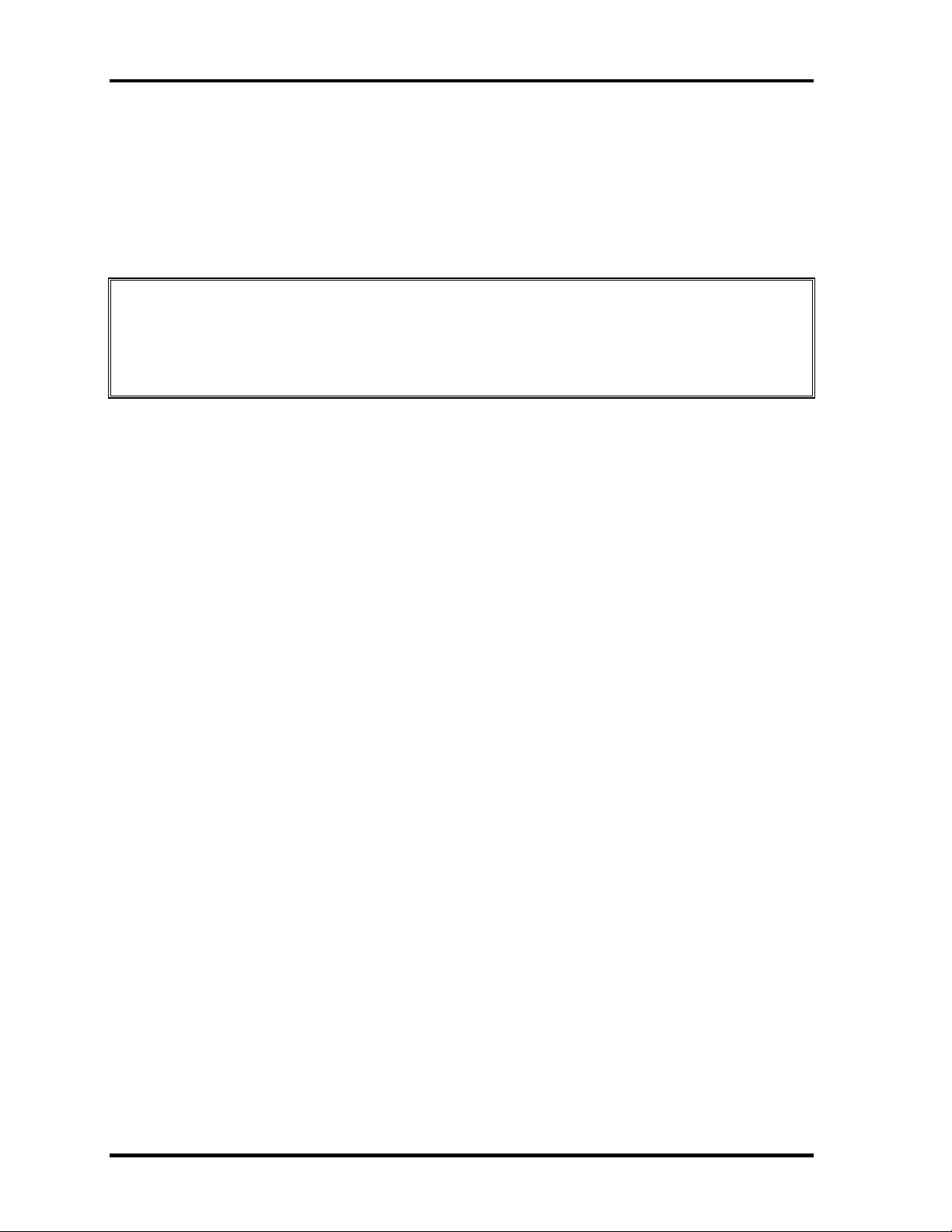
4 Replacement Procedures 4.19 CPU
4 Replacement Procedures
4.19 CPU
Removing the CPU
To remove the CPU, follow the steps below and refer to figures 4-28 and 4-29.
CAUTION: 1) The CPU can become very hot during operation. Be sure to let it cool
before starting repair work.
2) When you remove the CPU, wipe the grease off of the bottom of the fin
and top of the CPU. Apply new grease when installing.
1. Remove the following screws securing the CPU holder, in the reverse order of the
number marked on the holder.
• M2×4B BIND screw ×3
2. Remove the CPU holder.
3. Remove the fin.
4-50 Satellite M30 Maintenance Manual (960-455)
Page 2
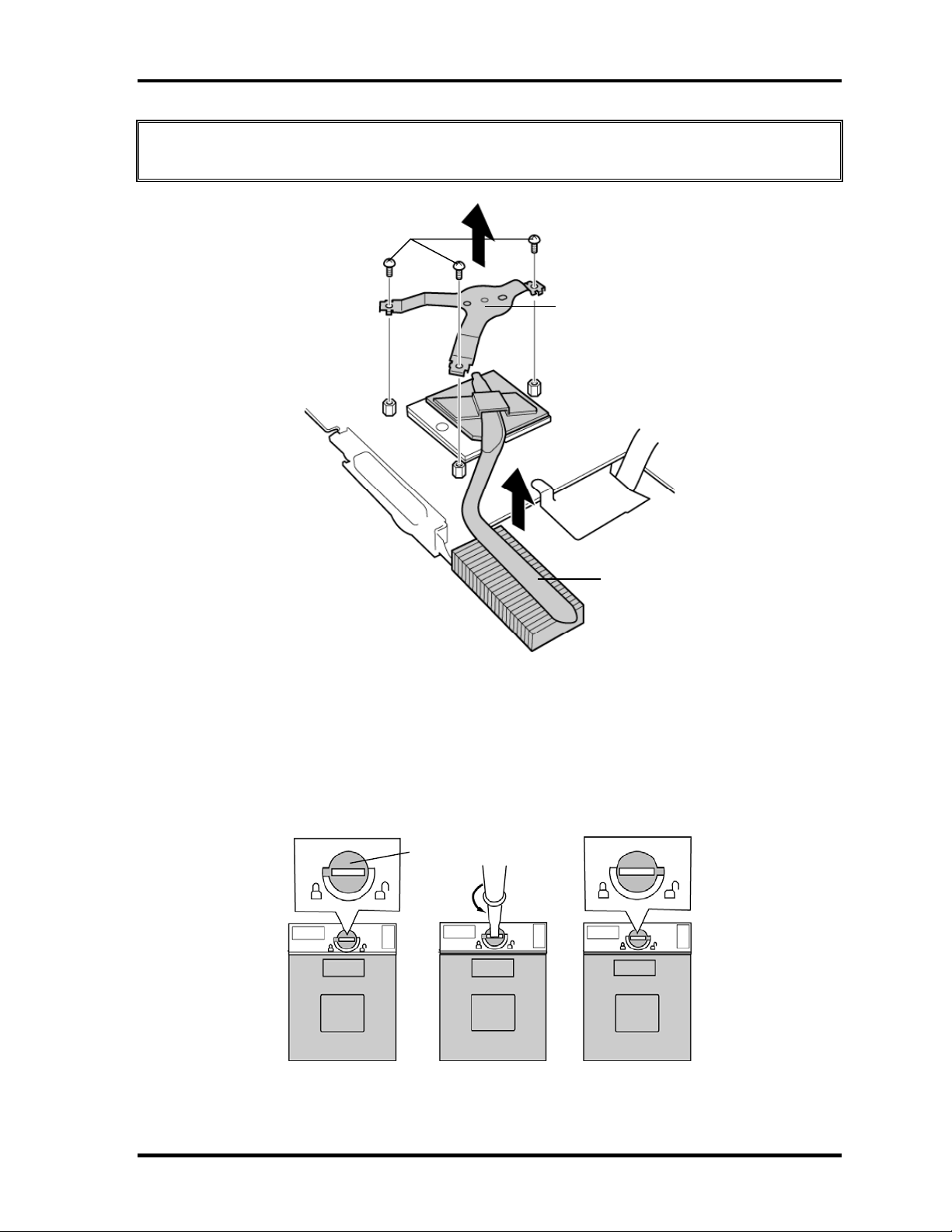
4.19 CPU 4 Replacement Procedures
CAUTION: Silicon grease is applied between the fin and the CPU. When removing the
fin, be careful not to damage the CPU under the fin.
M2×4B BIND
CPU holder
FIN
Figure4-28 Removing the CPU holder and fin
4. Unlock the CPU by rotating the cam on the CPU socket 180 degrees
counterclockwise with a flat-blade screwdriver (in the order shown in the figure
below).
5. Remove the CPU.
Cam
Figure 4-29 Unlocking the CPU
Satellite M30 Maintenance Manual (960-455) 4-51
Page 3

4 Replacement Procedures 4.19 CPU
Installing the CPU
To install the CPU, follow the steps below and refer to figures 4-28 to 4-30.
1. Make sure the cam is in the open position.
2. Seat the CPU in the CPU socket. Make sure the position is exact to avoid damaging
pins on the CPU.
3. Fix the CPU by rotating the cam 180 degrees clockwise with a flat-blade
screwdriver.
4. Apply new grease on the CPU using a special syringe as shown in the following
figure. Apply quarter of scale (0.25ml) of grease evenly on the CPU chip. When
silicon grease is already applied to the CPU, wipe them off with a close in advance.
CAUTION: When installing the CPU, apply new grease on the top of the CPU chip.
When installing the fin, make sure the bottom of the fin covers the top of the
CPU.
Figure 4-30 Applying new grease
5. Install the fin.
6. Place the CPU holder and secure it with the following screws in the order of the
number marked on the holder.
• M2×4B BIND screw ×3
4-52 Satellite M30 Maintenance Manual (960-455)
Page 4

4.20 Speaker 4 Replacement Procedures
4.20 Speaker
Removing the Speaker
To remove the speaker, follow the steps below and refer to figures 4-31 and 4-32.
1. Remove the following screws and peel the insulator.
• M2.5×6B FLAT HEAD screw ×4
• M2.5×4B FLAT HEAD screw ×1 (upper left side)
M2.5×4B FLAT HEAD
M2.5×6B FLAT HEAD
M2.5×6B FLAT HEAD
Insulator
Figure 4-31 Removing the speakers
Satellite M30 Maintenance Manual (960-455) 4-53
Page 5
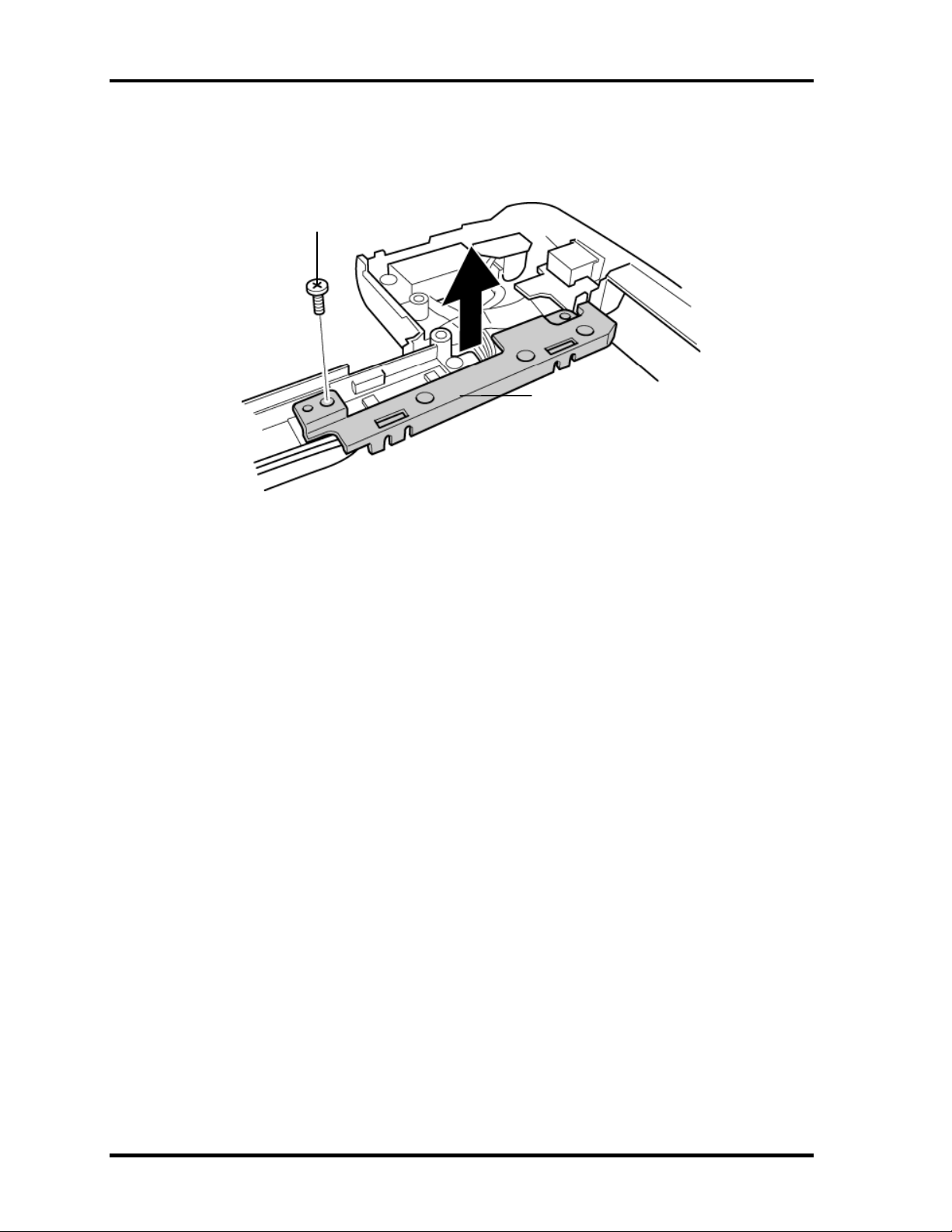
4 Replacement Procedures 4.20 Speaker
2. Remove the following screw and cable holder.
• M2.5×4B FLAT HEAD screw ×1
M2.5×4B FLAT HEAD
Cable holder
Figure 4-32 Removing the cable holder
3. Remove both the speakers.
Installing the Speaker
To install the speaker, follow the steps below and refer to figures 4-31 to 4-32.
1. Set both the speakers.
2. Install the cable holder and secure it with the following screw.
• M2.5×4B FLAT HEAD screw ×1
3. Secure the following screws and stick the insulator to fix the speakers.
• M2.5×6B FLAT HEAD screw ×4
• M2.5×4B FLAT HEAD screw ×1 (upper left side)
4-54 Satellite M30 Maintenance Manual (960-455)
Page 6
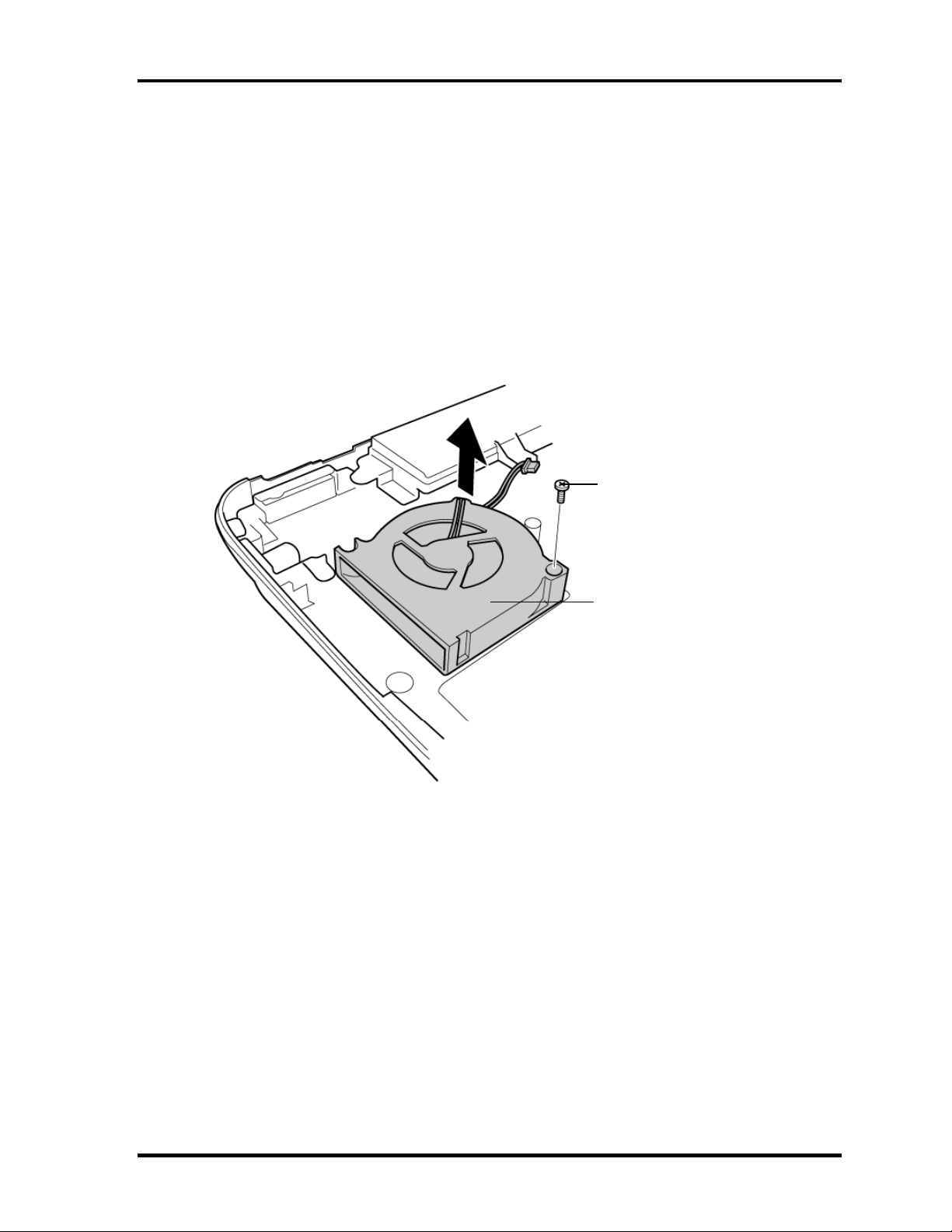
4.21 Fan 4 Replacement Procedures
4.21 Fan
Removing the Fan
To remove the fan, follow the steps below and refer to figure 4-33.
1. Remove the following screws securing the fan.
• M2.5×6B FLAT HEAD screw ×1 (lower right side)
2. Remove the fan.
M2.5×6B FLAT HEAD
Fan
Figure4-33 Removing the fan
Installing the Fan
To install the fan, follow the steps below and refer to figure 4-33.
1. Place the fan.
2. Secure the fan with the following screw.
• M2.5×6B FLAT HEAD screw ×1
Satellite M30 Maintenance Manual (960-455) 4-55
Page 7
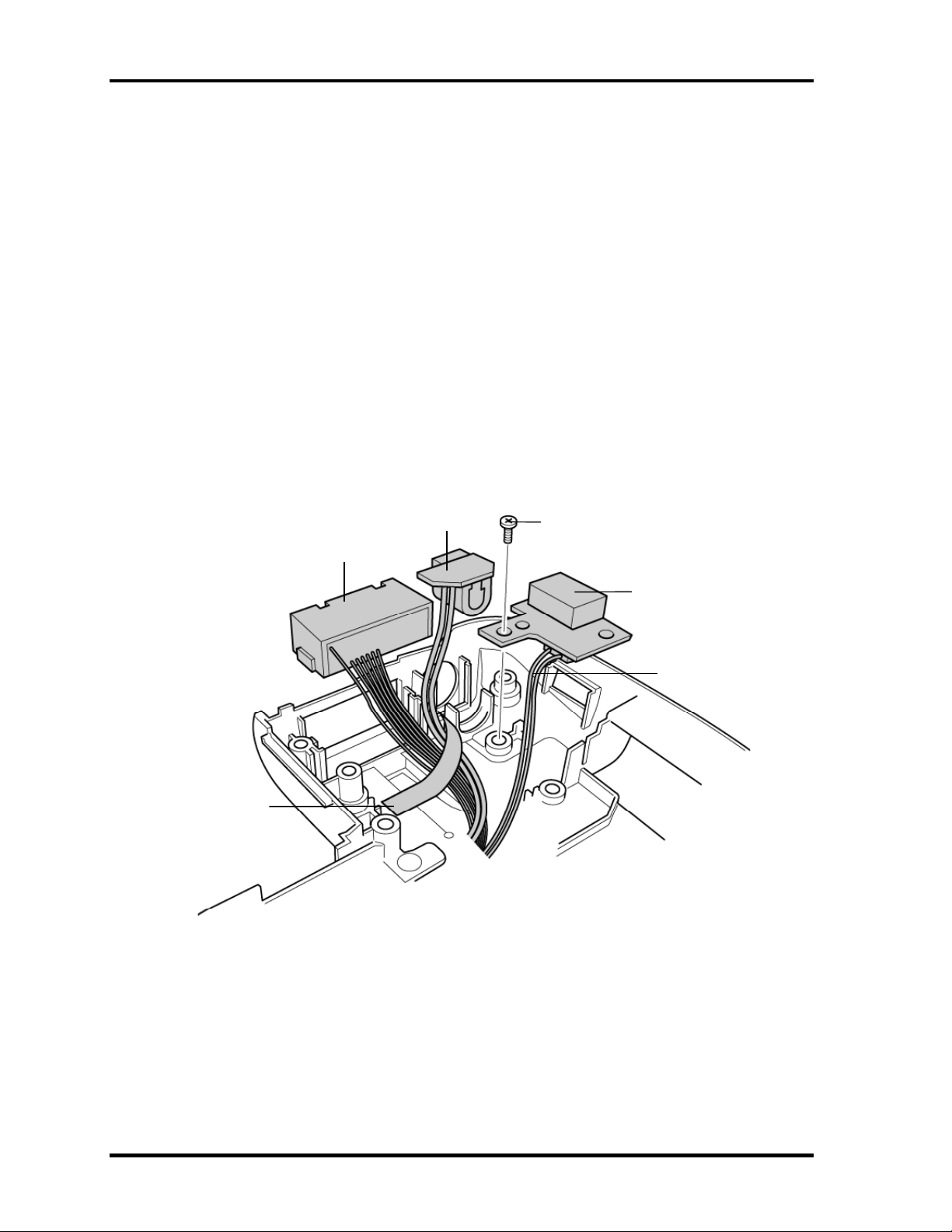
4 Replacement Procedures 4.22 USB Board/DC-IN jack/Network jack
A
4.22 USB Board/DC-IN jack/Network jack
Removing the USB Board/DC-IN jack/Network jack
To remove the USB board/DC-IN jack/network jack, follow the steps below and refer to
figure 4-34.
1. Remove the following screw securing the USB board.
• M2.5×4B FLAT HEAD screw ×1
2. Disconnect the USB cable from the connector CN1 on the USB board.
3. Peel off the acetate tape and remove the network jack from the slot.
4. Disconnect the DC-IN jack cable from the connector CN1 on the power board and
remove the DC-IN jack.
DC-IN jack
Network jack
cetate tape
M2.5×4B FLAT HEAD
Figure 4-34 Removing the USB board/DC-IN jack/network jack
USB board
USB cable
4-56 Satellite M30 Maintenance Manual (960-455)
Page 8
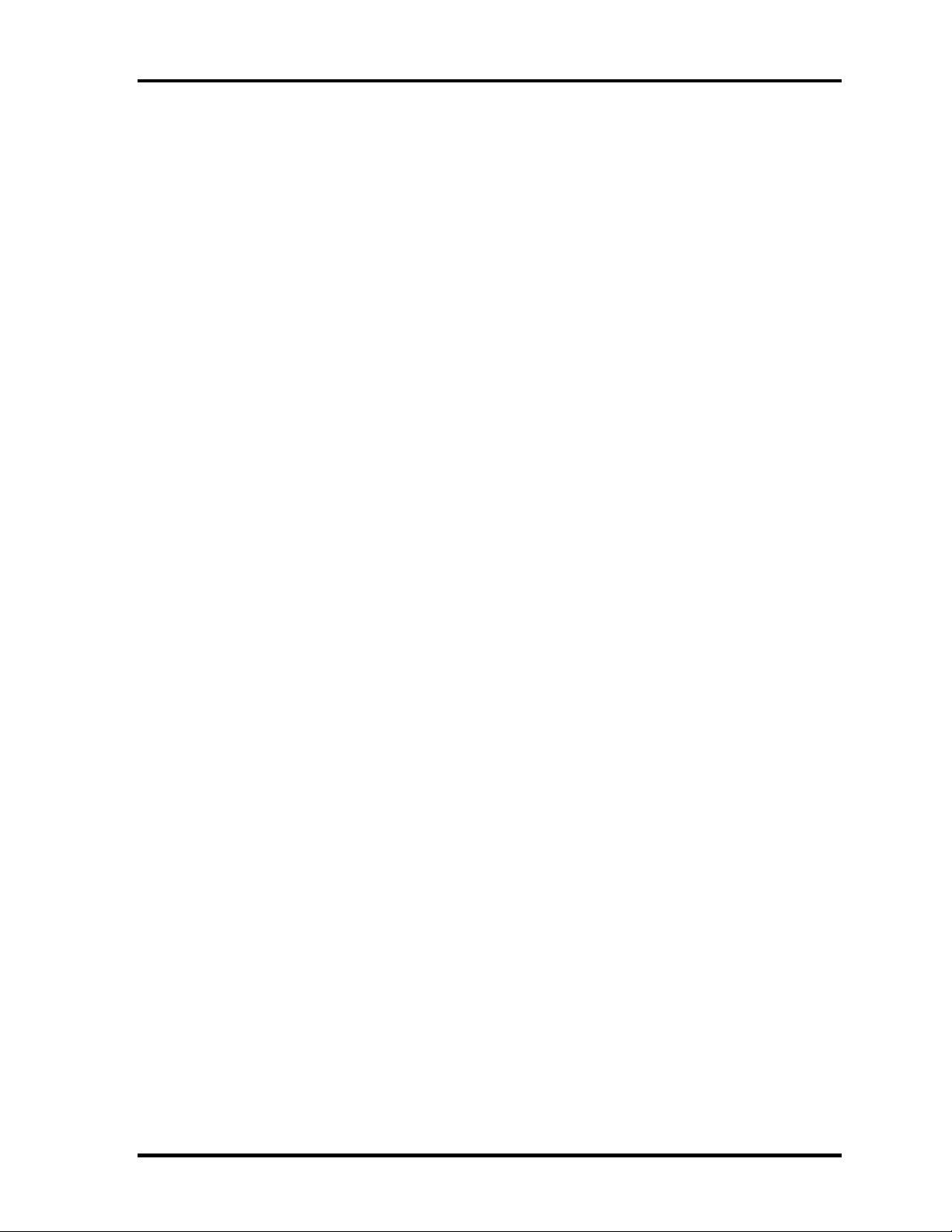
4.22 USB Board/DC-IN jack/Network jack 4 Replacement Procedures
Installing the USB Board/DC-IN jack/Network jack
To install the USB board/DC-IN jack/network jack, follow the steps below and refer to the
figure 4-34.
1. Connect the DC-IN jack cable to the connector CN1 on the power board and Install
the DC-IN jack.
2. Install the network jack to the slot and stick the acetate tape.
3. Connect the USB cable to the connector CN1 on the USB board.
4. Place the USB board into the slot and secure it with the following screw.
• M2.5×4B FLAT HEAD screw ×1
Satellite M30 Maintenance Manual (960-455) 4-57
Page 9

4 Replacement Procedures 4.23 RGB board/Power board
4.23 RGB board/Power board
Removing the RGB board/Power board
To remove the RGB board/Power board, follow the steps below and refer to figures 4-35 to
4-37.
1. Remove the following screws and battery plate.
• M2.5×6 Tapping screw ×3
M2.5×6 Tapping
Battery plate
Figure 4-35 Removing the battery plate
2. Remove the following screw and RGB board.
• M2.5×6 Tapping screw ×1
3. Disconnect the RGB cable from the connector CN3 on the RGB board.
M2.5×6 Tapping
RGB board
RGB cable
Figure 4-36 Removing the RGB board
4-58 Satellite M30 Maintenance Manual (960-455)
Page 10

4.23 RGB board/Power board 4 Replacement Procedures
4. Remove the following screws and power board.
• M2.5×6 Tapping screw ×2
M2.5×6 Tapping
Wireless LAN cable (white)
Battery cable
Wireless LAN cable (black)
Figure 4-37 Removing the power board
5. Disconnect the wireless LAN cables from the connectors CN6 (white) and CN8
(black) on the power board.
6. Disconnect the battery cable from the connector CN4 on the power board.
Satellite M30 Maintenance Manual (960-455) 4-59
Page 11

4 Replacement Procedures 4.23 RGB board/Power board
Installing the RGB board/Power board
To install the RGB board/Power board, follow the steps below and refer to figures 4-35 to 4-
37.
1. Connect the battery cable to the connector CN4 on the power board.
2. Connect the wireless LAN cables to the connectors CN6 (white) and CN8 (black) on
the power board.
3. Place the power board and secure it with the following screws.
• M2.5×6 Tapping screw ×2
4. Connect the RGB cable to the connector CN3 on the RGB board.
5. Place the RGB board and secure it with the following screws.
• M2.5×6 Tapping screw ×1
6. Place the battery plate and secure it with the following screws.
• M2.5×6 Tapping screw ×3
4-60 Satellite M30 Maintenance Manual (960-455)
Page 12

4.24 Display Mask 4 Replacement Procedures
4.24 Display Mask
Removing the Display Mask
To remove the display mask, follow the steps below and refer to figures 4-38.
1. Remove the two mask seals at the lower part of the display mask.
2. Remove the four rubber masks at the top of the display mask.
3. Remove the following screws securing the display mask.
• M2.5×6B FLAT HEAD screw ×2
• M2×4B S-FLAT HEAD screw ×3
4. Release the latches on the display mask and remove the display mask.
Mask seals
M2.5×6B FLAT HEAD
Rubber masks
M2×4B S-FLAT HEAD
Mask seals
M2.5×6B FLAT HEAD
Figure 4-38 Removing the display mask
Satellite M30 Maintenance Manual (960-455) 4-61
Page 13

4 Replacement Procedures 4.24 Display Mask
Installing the Display Mask
To install the display mask, follow the steps below and refer to figures 4-38.
1. Place the display mask on the LCD module.
2. Engage the latches of the display mask.
3. Secure the display mask with the following screws.
• M2.5×6B FLAT HEAD screw ×2
• M2×4B S-FLAT HEAD screw ×3
4. Stick the four rubber masks at the top of the display mask.
5. Stick the two mask seals at the lower part of the display mask.
4-62 Satellite M30 Maintenance Manual (960-455)
Page 14

4.25 FL Inverter 4 Replacement Procedures
4.25 FL Inverter
Removing the FL Inverter
To remove the FL inverter, follow the steps below and refer to figure 4-39.
1. Remove the following screw securing the FL inverter.
• M2×4B S-FLAT HEAD screw ×1
2. Peel the insulator on the FL inverter.
3. Disconnect the FL cable under the insulator from the FL inverter.
4. Disconnect the HV cable from the FL inverter.
5. Remove the FL inverter.
Insulator
M2×4B S-FLAT HEAD
FL inverter
FL cable
HV cable
Figure 4-39 Removing the FL inverter
Satellite M30 Maintenance Manual (960-455) 4-63
Page 15

4 Replacement Procedures 4.25 FL Inverter
Installing the FL Inverter
To install the FL inverter, follow the steps below and refer to figure 4-39.
1. Connect the FL cable and the HV cable to the FL inverter.
2. Seat the FL inverter and stick the insulator on the FL inverter of the FL cable side.
3. Secure the FL inverter with the following screw.
• M2×4B S-FLAT HEAD screw ×1
4-64 Satellite M30 Maintenance Manual (960-455)
Page 16

4.26 LCD Module 4 Replacement Procedures
4.26 LCD Module
NOTE: 1) Be careful not to apply pressure to the ICs along the edge of LCD module.
The ICs are easily damaged.
2) For environmental reasons, do not throw away a malfunctioning LCD module
(or FL). Please follow local ordinances or regulations for its disposal.
Removing the LCD Module
To remove the LCD Module, follow the steps below and refer to figures 4-40 and 4-41.
1. Remove the four mask seals on the sides of the LCD module.
2. Remove the following screws securing the LCD module.
• M2×4B S-FLAT HEAD screw ×4
3. With the bottom edge of the LCD unit on the display cover, lift the top edge of the
LCD unit.
4. Remove the copper tape securing the LCD cable.
Satellite M30 Maintenance Manual (960-455) 4-65
Page 17

4 Replacement Procedures 4.26 LCD Module
e
5. Disconnect the LCD cable from the connector on the back of the LCD and remove
the LCD module.
CAUTION: When removing the LCD cable, be careful not to damage the connector.
M2×4B S-FLAT HEAD
Mask seal
M2×4B S-FLAT HEAD
Figure 4-40 Removing the LCD module (1)
Mask seal
LCD cable
Mask seal
Copper tap
4-66 Satellite M30 Maintenance Manual (960-455)
Page 18

4.26 LCD Module 4 Replacement Procedures
6. Remove the following screws securing the two metal braces to the LCD module.
• M2×3C S-FLAT HEAD screw ×4
M2×3C S-FLAT HEAD
Metal brace
Metal brace
Figure 4-41 Removing the LCD module (2)
Satellite M30 Maintenance Manual (960-455) 4-67
Page 19

4 Replacement Procedures 4.26 LCD Module
Installing the LCD Module
To install the LCD module, follow the steps below and refer to figures 4-40 and 4-41.
1. Secure the two metal braces to the LCD module with the following screws.
• M2×3C S-FLAT HEAD screw ×4
2. Set the LCD module on the display cover.
3. Connect the LCD cable to the connector on the back of the LCD module. Stick the
copper tape on the LCD cable.
4. Seat the LCD module and secure it with the following screws.
• M2×4B S-FLAT HEAD screw ×4
5. Stick the four mask seals on the sides of the LCD module.
4-68 Satellite M30 Maintenance Manual (960-455)
Page 20

4.27 Sensor/Switch Board 4 Replacement Procedures
4.27 Sensor/Switch Board
Removing the Sensor/Switch Board
To remove the sensor/switch board, make sure the computer is in boot mode and powered
off, follow the steps below and refer to figure 4-42.
1. Remove the following screws securing the sensor/switch board.
• M2×4B S-FLAT HEAD screw ×1
2. Remove the sensor/switch board.
M2×4B S-FLAT HEAD
Sensor/Switch board
Figure 4-42 Removing the sensor/switch board
3. Pull out the sensor/switch board cable.
Installing the Sensor/Switch Board
To install the sensor/switch board, make sure that the computer is in boot mode and powered
off, follow the steps below and refer to figure 4-42.
1. Place the sensor/switch board in the slot and secure it with the following screw.
• M2×4B S-FLAT HEAD screw ×1
2. Pass the sensor/switch board cable through the hole under the hinge cover.
3. Arrange the sensor/switch board cable along with the guides.
Satellite M30 Maintenance Manual (960-455) 4-69
Page 21

4 Replacement Procedures 4.28 LCD cable/Wireless LAN Antenna/Hinge
4.28 LCD cable/Wireless LAN Antenna/Hinge
Removing the LCD cable/Wireless LAN Antenna
To remove the LCD cable/wireless LAN antenna, follow the steps below and refer to figures
4-43 to 4-49.
1. Remove the following screw and LCD cable holder on the back.
• M2.5×5B FLAT HEAD screw ×1
M2.5×5B FLAT HEAD
LCD cable holder
Figure 4-43 Removing the LCD cable holder
2. Peel the insulator and remove the following screw and cable holder on the front.
• M2.5×4B FLAT HEAD screw ×1
Insulator
M2.5×4B FLAT HEAD
Cable holder
Figure 4-44 Removing the cable holder
4-70 Satellite M30 Maintenance Manual (960-455)
Page 22

4.28 LCD cable/Wireless LAN Antenna/Hinge 4 Replacement Procedures
A
3. Peel off the four acetate tapes fixing the wireless LAN antenna cable.
4. Peel off the three copper sheets and the gasket fixing the wireless LAN antenna.
5. Peel off both the wireless LAN antennas and pull out the cables through the hole
under the hinge cap.
Copper sheets
cetate tape
Gasket
Wireless LAN antenna
Figure 4-45 Removing the wireless LAN antenna
Satellite M30 Maintenance Manual (960-455) 4-71
Page 23

4 Replacement Procedures 4.28 LCD cable/Wireless LAN Antenna/Hinge
6. Remove the hinge caps.
7. Remove the following screws fixing the hinges on the display cover.
• M2.5×4B FLAT HEAD screw ×2
Hinge cap
M2.5×4B FLAT HEAD
Figure 4-46 Removing the hinge cap
8. Remove the following screws and hinge (on the LCD cable side).
• M2×4B S-FLAT HEAD screw ×1
• M2.5×5B FLAT HEAD screw ×1
M2.5×5B FLAT HEAD
M2×4B S-FLAT HEAD
Hinge
Figure 4-47 Removing the hinge (LCD cable side)
4-72 Satellite M30 Maintenance Manual (960-455)
Page 24

4.28 LCD cable/Wireless LAN Antenna/Hinge 4 Replacement Procedures
9. Pull out the LCD cable.
10. Remove the following screws and circle plate.
• M2×4B S-FLAT HEAD screw ×2
M2×4B S-FLAT HEAD
Circle plate
Figure 4-48 Removing the circle plate
11. Remove the following screws and hinge (on the other side).
• M2×4B S-FLAT HEAD screw ×1
• M2.5×5B FLAT HEAD screw ×1
M2.5×5B FLAT HEAD
M2×4B S-FLAT HEAD
Hinge
Figure 4-49 Removing the hinge
Satellite M30 Maintenance Manual (960-455) 4-73
Page 25

4 Replacement Procedures 4.28 LCD cable/Wireless LAN Antenna/Hinge
Installing the LCD cable/Wireless LAN Antenna
To install the wireless LAN antenna/Bluetooth antenna/display cover/speaker, follow the
steps below and refer to figures 4-43 to 4-50.
1. Pass the LCD cable through the slot and guide.
2. Set the hinge (on the opposite side of the LCD cable) and secure it with the following
screws.
• M2×4B S-FLAT HEAD screw ×1
• M2.5×5B FLAT HEAD screw ×1
3. Place the circle plate and secure it with the following screws.
• M2×4B S-FLAT HEAD screw ×2
4. Set the hinge (LCD cable side) and secure it with the following screws.
• M2×4B S-FLAT HEAD screw ×1
• M2.5×5B FLAT HEAD screw ×1
5. Secure the hinges on the display cover with the following screws.
• M2.5×4B FLAT HEAD screw ×2
6. Install the hinge cap (on the LCD cable side).
7. Pass the wireless LAN antenna cables through the hole to the back.
8. Arrange the wireless LAN antenna cables along the guides on the back and fix them
with two acetate tapes.
9. Secure the wireless LAN antenna cables with the four acetate tapes.
4-74 Satellite M30 Maintenance Manual (960-455)
Page 26

4.28 LCD cable/Wireless LAN Antenna/Hinge 4 Replacement Procedures
10. Secure the wireless LAN antenna with the three copper sheets and the gasket.
Standard for sticking position of copper sheets (right , left)
Fit the copper sheet to the
hole edge of the LCD cover.
The copper sheet shall not
be over the edge of the wall
of LCD cover.
Copper sheet
5 ± 4 mm
Sticking side of gasket
(wall of LCD cover)
Standard for sticking position of gasket
2.5 ± 2 mm
gasket
Stick the gasket securely so
that it fits the copper tape.
Figure 4-50 Sticking the copper sheets and gasket
11. Set the LCD cable holder on the back and secure it with the following screw.
• M2.5×5B FLAT HEAD screw ×1
12. Set the Cable holder on the front and secure it with the following screw and the
insulator.
• M2.5×4B FLAT HEAD screw ×1
12. Place the hinge caps.
Satellite M30 Maintenance Manual (960-455) 4-75
