Toshiba Satellite Pro M205, Satellite Pro M205-SP3018, Satellite Pro M200 SERIES User Manual
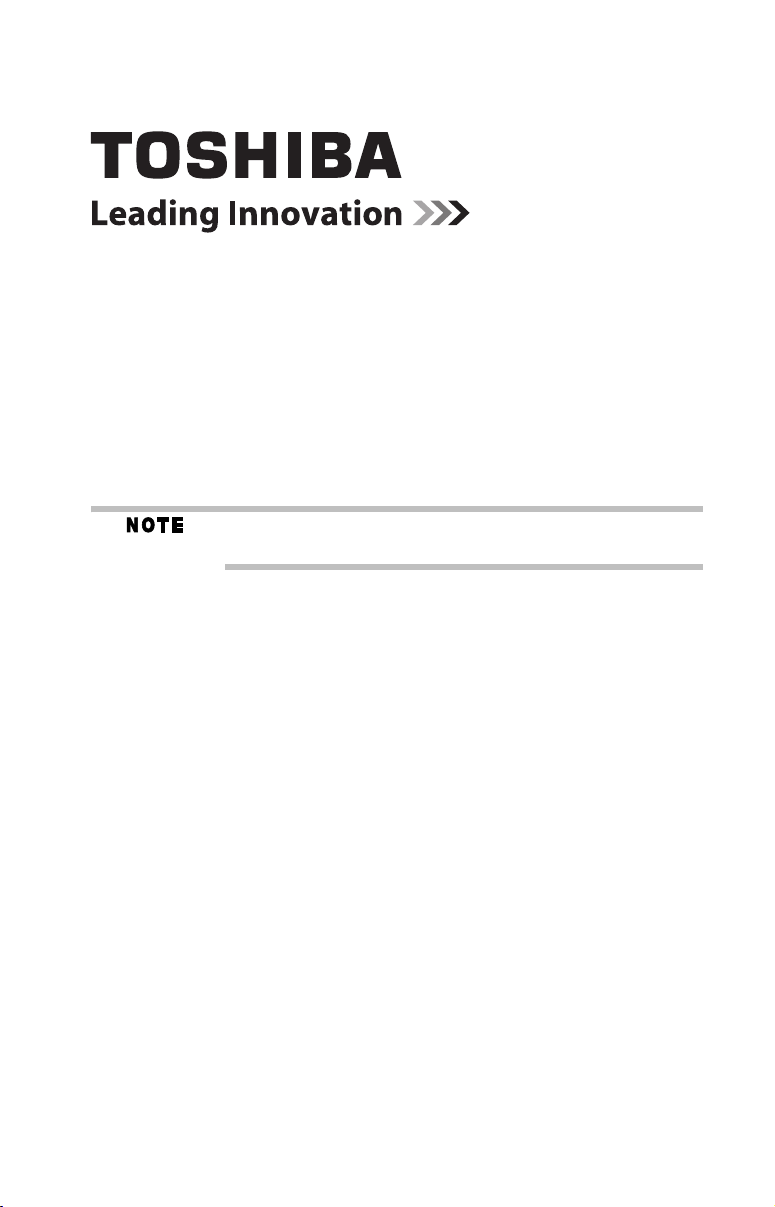
Satellite Pro® M200 Series Resource Guide
Keep this guide in a convenient place to access important
information about your computer.
If you need assistance:
❖ Toshiba’s Support Web site
pcsupport.toshiba.com
❖ Toshiba Global Support Centre
Calling within the United States (800) 457-7777
Calling from outside the United States (949) 859-4273
Please fill in for your reference and future use:
Model name______________________________________
Part number______________________________________
Serial number____________________________________
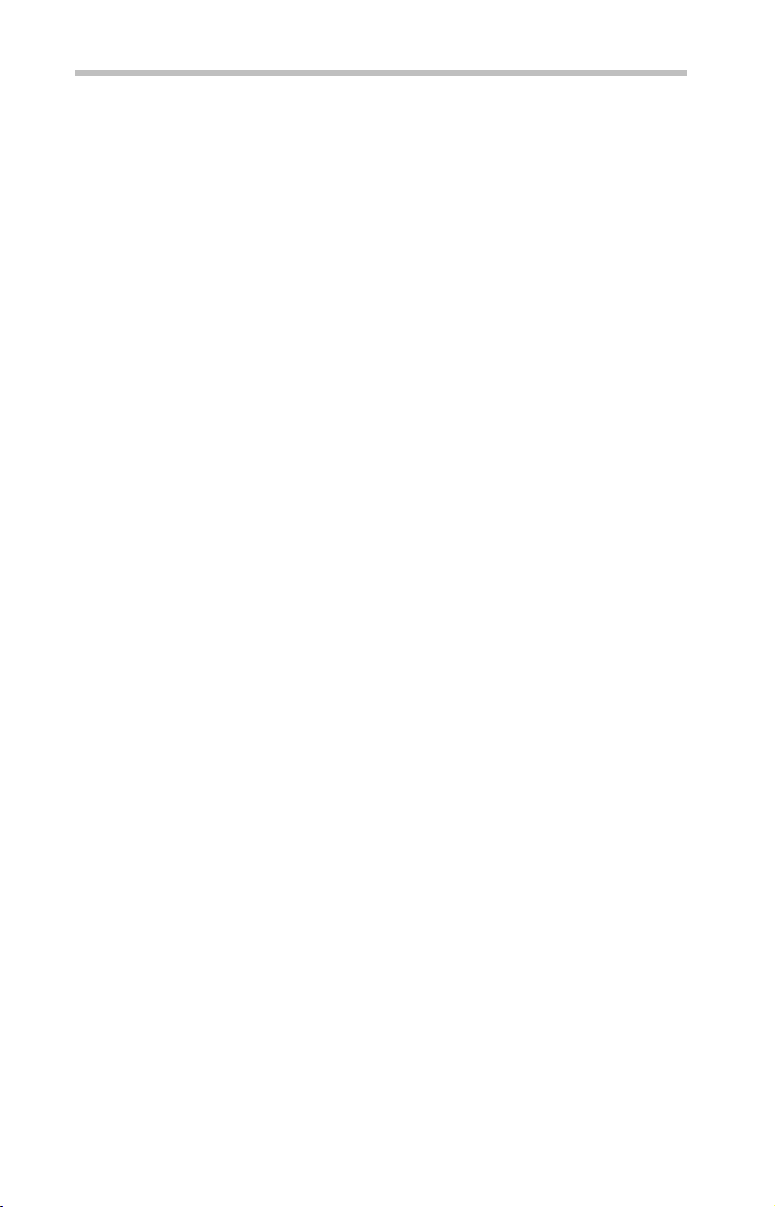
2
Contents
Introduction...................................................................................... 19
Setting up your computer and getting started................................... 20
Adding memory (optional)................................................................ 24
Your computer’s TFT display............................................................. 30
Learning the basics........................................................................... 30
Inserting a PC Card........................................................................... 31
Using the TouchPad™....................................................................... 32
Using the optical drive ...................................................................... 33
Moving the computer........................................................................ 36
Mobile computing............................................................................. 36
Taking care of your battery ............................................................... 40
If something goes wrong.................................................................. 42
If you need further assistance........................................................... 46
Power cord/cable connectors ........................................................... 47
Features and specifications............................................................... 48
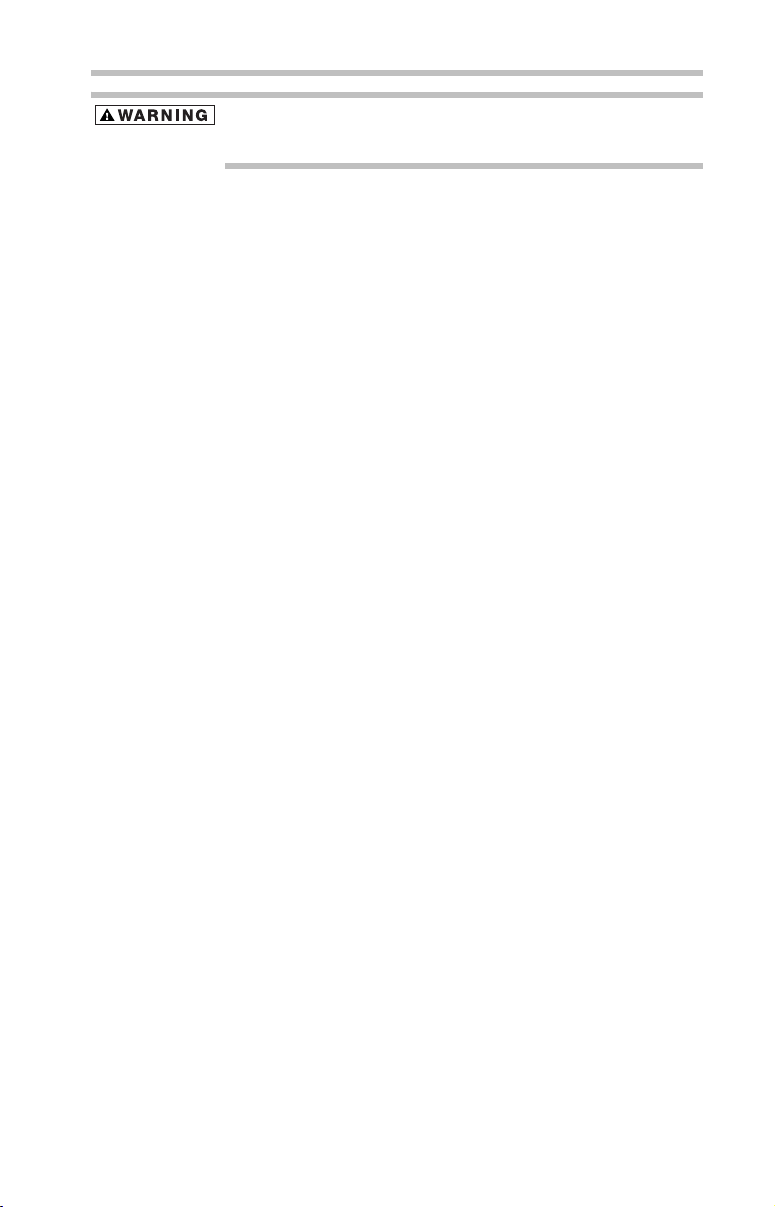
Handling the cord on this product will expose you to lead, a chemical known
to the State of California to cause birth defects or other reproductive harm.
Wash hands after handling.
Model: Satellite Pro® M200 Series
Recordable and/or ReWritable Drive(s) and
Associated Software Warranty
The computer system you purchased may include Recordable and/or
ReWritable optical media drive(s) and associated software, among the most
advanced data storage technologies available. As with any new technology,
you must read and follow all set-up and usage instructions in the applicable
user guides and/or manuals enclosed or provided electronically. If you fail
to do so, this product may not function properly and you may lose data or
suffer other damage. TOSHIBA AMERICA INFORMATION SYSTEMS,
INC. (“TOSHIBA”), ITS AFFILIATES AND SUPPLIERS DO NOT
WARRANT THAT OPERATION OF THE PRODUCT WILL BE
UNINTERRUPTED OR ERROR FREE. YOU AGREE THAT TOSHIBA,
ITS AFFILIATES AND SUPPLIERS SHALL HAVE NO
RESPONSIBILITY FOR DAMAGE TO OR LOSS OF ANY BUSINESS,
PROFITS, PROGRAMS, DATA, NETWORK SYSTEMS OR
REMOVABLE STORAGE MEDIA ARISING OUT OF OR RESULTING
FROM THE USE OF THE PRODUCT, EVEN IF ADVISED OF THE
POSSIBILITY THEREOF.
3
Protection of Stored Data
For your important data, please make periodic back-up copies of all the
data stored on the hard disk or other storage devices as a precaution against
possible failures, alteration, or loss of the data. IF YOUR DATA IS
ALTERED OR LOST DUE TO ANY TROUBLE, FAILURE OR
MALFUNCTION OF THE HARD DISK DRIVE OR OTHER
STORAGE DEVICES AND THE DATA CANNOT BE RECOVERED,
TOSHIBA SHALL NOT BE LIABLE FOR ANY DAMAGE OR LOSS
OF DATA, OR ANY OTHER DAMAGE RESULTING
THEREFROM. WHEN COPYING OR TRANSFERRING YOUR
DATA, PLEASE BE SURE TO CONFIRM WHETHER THE DATA
HAS BEEN SUCCESSFULLY COPIED OR TRANSFERRED.
TOSHIBA DISCLAIMS ANY LIABILITY FOR THE FAILURE TO
COPY OR TRANSFER THE DATA CORRECTLY.
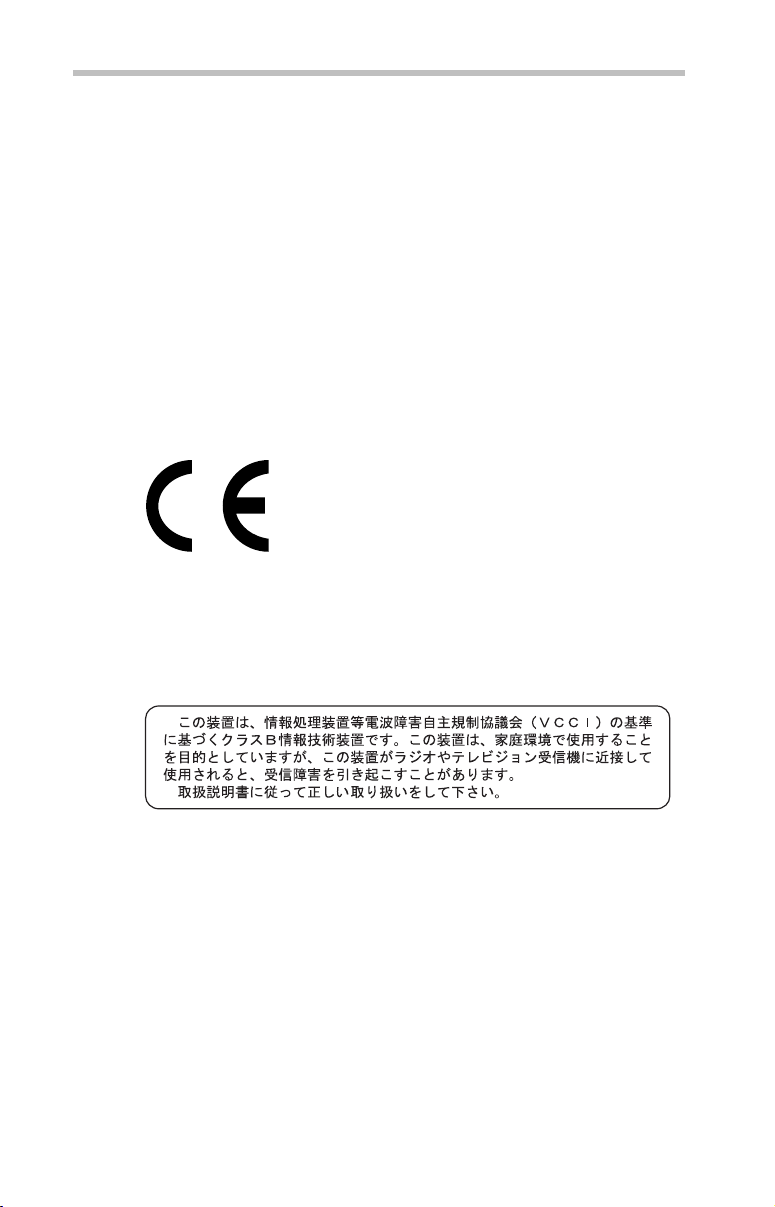
4
Critical Applications
The computer you have purchased is not designed for any “critical
applications.” “Critical applications” means life support systems, medical
applications, connections to implanted medical devices, commercial
transportation, nuclear facilities or systems or any other applications where
product failure could lead to injury to persons or loss of life or catastrophic
property damage. ACCORDINGLY, TOSHIBA, ITS AFFILIATES
AND SUPPLIERS DISCLAIM ANY AND ALL LIABILITY
ARISING OUT OF THE USE OF THE COMPUTER PRODUCTS IN
ANY CRITICAL APPLICATIONS. IF YOU USE THE COMPUTER
PRODUCTS IN A CRITICAL APPLICATION, YOU, AND NOT
TOSHIBA, ASSUME FULL RESPONSIBILITY FOR SUCH USE.
EU Declaration of Conformity
TOSHIBA declares that this product conforms to the following Standards:
Supplementary
Information:
This product is carrying the CE-Mark in accordance with the related
European Directives. The party responsible for CE-Marking is TOSHIBA
Europe GmbH, Hammfelddamm 8, 41460 Neuss, Germany.
*The product complies with the
requirements of the Low Voltage
Directive 73/23/EEC, the EMC Directive
89/336/EEC and/or the R&TTE
Directive 1999/5/EC.
VCCI Class B Information
Modem Warning Notice
Conformity Statement
The equipment has been approved to [Commission Decision “CTR21”] for
pan-European single terminal connection to the Public Switched Telephone
Network (PSTN).
However, due to differences between the individual PSTNs provided in
different countries/regions the approval does not, of itself, give an
unconditional assurance of successful operation on every PSTN network
termination point.
In the event of problems, you should contact your equipment supplier in the
first instance.
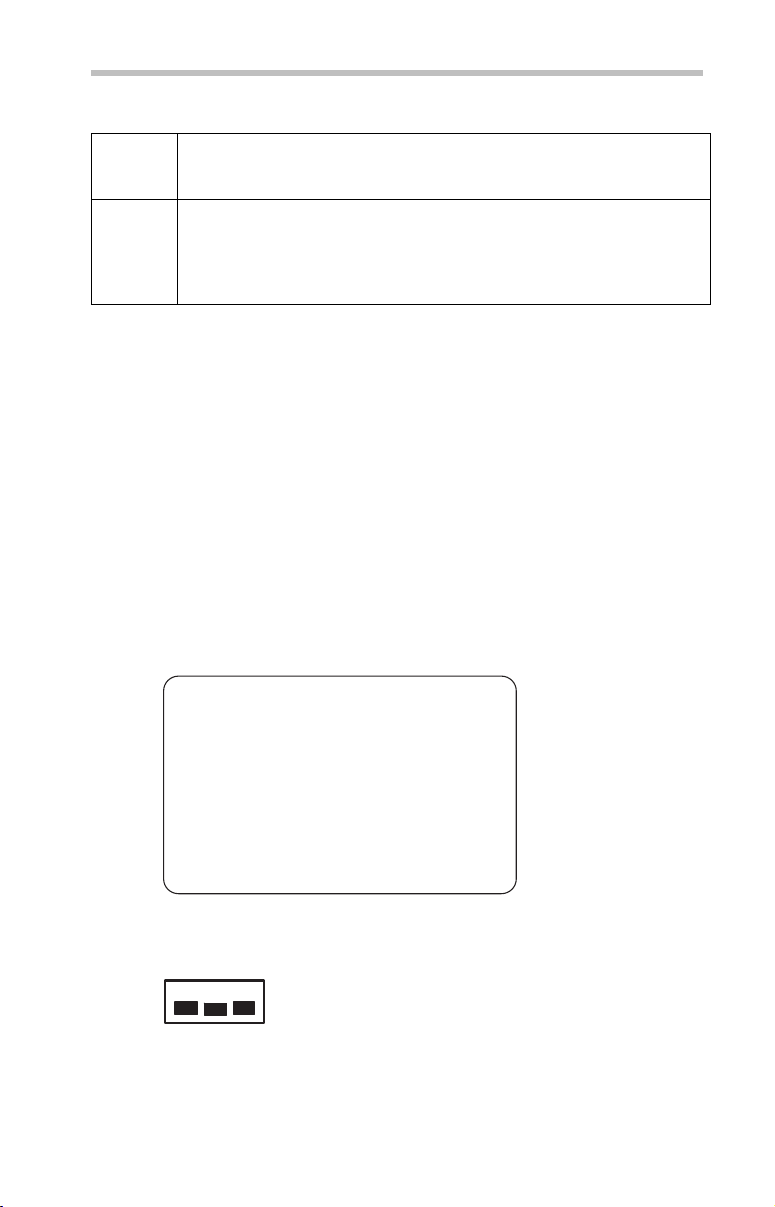
Taiwa n
Article 14 Unless approved, for any model accredited low power radio frequency electric
machinery, any company, trader or user shall not change the frequency,
increase the power or change the features and functions of the original design.
Article 17 Any use of low power radio frequency electric machinery shall not affect
aviation safety and interfere with legal communications. In the event
interference is caused, the use of such electric machinery shall be immediately
discontinued. Operation of such products can be resumed only when they are
modified and can no longer cause interference.
The legal communications mentioned in the above item refer to radio
communications operated in accordance with telecommunication laws and
regulations.
Low power radio frequency electric machinery shall resist against
interference from legal communications or from industrial, scientific and
medical radio emission electric machinery.
Using this Equipment in Japan
In Japan, the frequency bandwidth of 2,400 MHz to 2,483.5 MHz for
second generation low-power data communication systems such as this
equipment overlaps that of mobile object identification systems (premises
radio station and specified low-power radio station).
1. Sticker
Please put the following sticker on devices incorporating this product.
5
The frequency bandwidth of this equipment may operate within the
same range as industrial devices, scientific devices, medical
devices, microwave ovens, licensed radio stations and non-licensed
specified low-power radio stations for mobile object identification
systems (RFID) used in factory product lines (Other Radio Stations).
1. Before using this equipment, ensure that it does not interfere with
any of the equipment listed above.
2. If this equipment causes RF interference to other radio stations,
promptly change the frequency being used, change the location
of use, or turn off the source of emissions.
3. Contact TOSHIBA Direct PC if you have problems with interference
caused by this product to Other Radio Stations.
2. Indication
The indication shown below appears on this equipment.
(3)
(1) (2)
2.4DSOF4
(4)
1 2.4: This equipment uses a frequency of 2.4 GHz.
2 DS: This equipment uses DS-SS modulation.
OF: This equipment uses OFDM modulation.
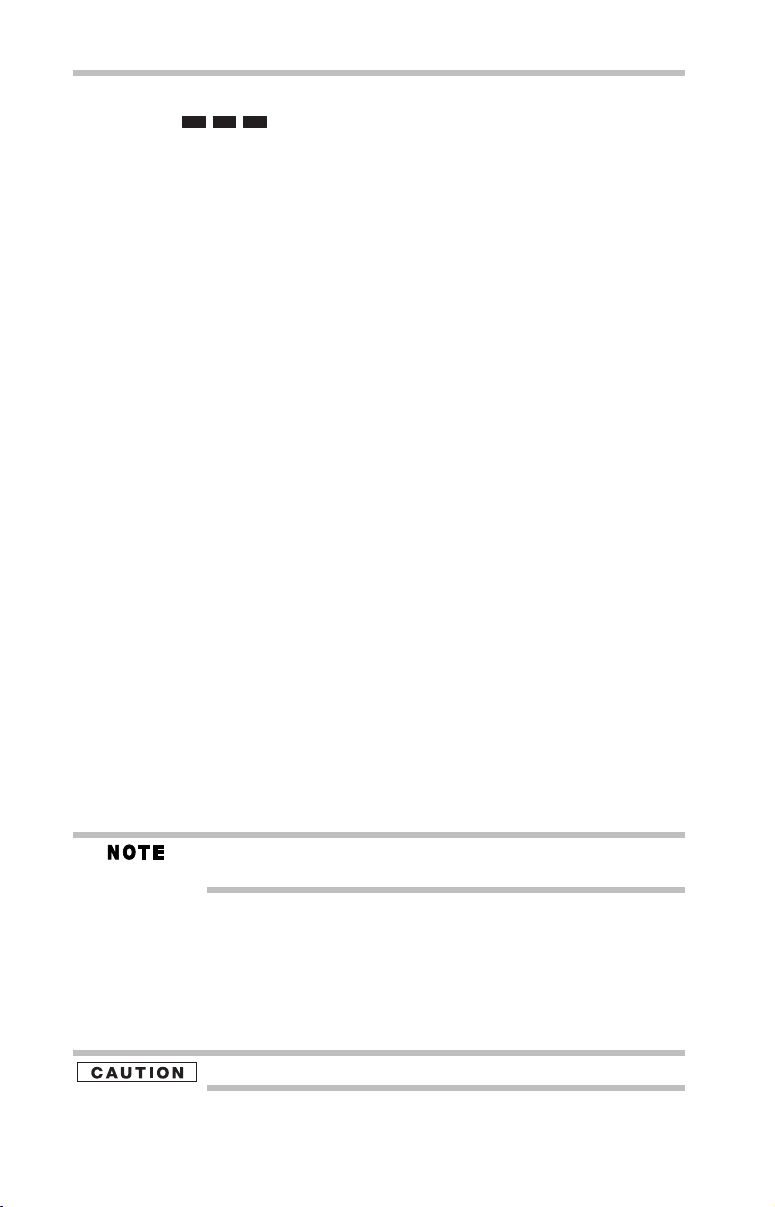
6
3 The interference range of this equipment is less than 40m.
4 This equipment uses a frequency bandwidth from
2,400 MHz to 2,483.5 MHz.
It is possible to avoid the band of mobile object identification systems.
3. TOSHIBA Direct PC
Monday – Friday: 10:00 – 17:00
Toll Free Tel: 0120-15-1048
Direct Dial: 03-3457-4850
Fax: 03-3457-4868
Device Authorization
This device obtains the Technical Regulation Conformity Certification and
the Technical Conditions Compliance Approval, and it belongs to the
device class of radio equipment of low-power data communication system
radio station stipulated in the Radio Law and the Telecommunications
Business Law of Japan.
The Name of the radio equipment: refer to the equipment label provided on
the computer
JAPAN APPROVALS INSTITUTE FOR TELECOMMUNICATIONS
EQUIPMENT
Approval Number: D01-1128JP
TELECOM ENGINEERING CENTER Approval Number: 03NY.A0018,
03GZDA0017
The following restrictions apply:
❖ Do not disassemble or modify the device.
❖ Do not install the embedded wireless module into other device.
❖ 5.17 GHz to 5.23 GHz for indoor use only.
Radio Approvals for Wireless Devices
The following information is dependent on what type of wireless device is in
your computer. Not all devices are available on all models.
Approved Countries/Regions for use for the Atheros
AR5BMB-43/44 and AR5BMB5 Mini PCI Wireless Network
Adapters
This equipment is approved to the radio standard by the countries/regions
in the following table.
Do not use this equipment except in the countries/regions in the following table.
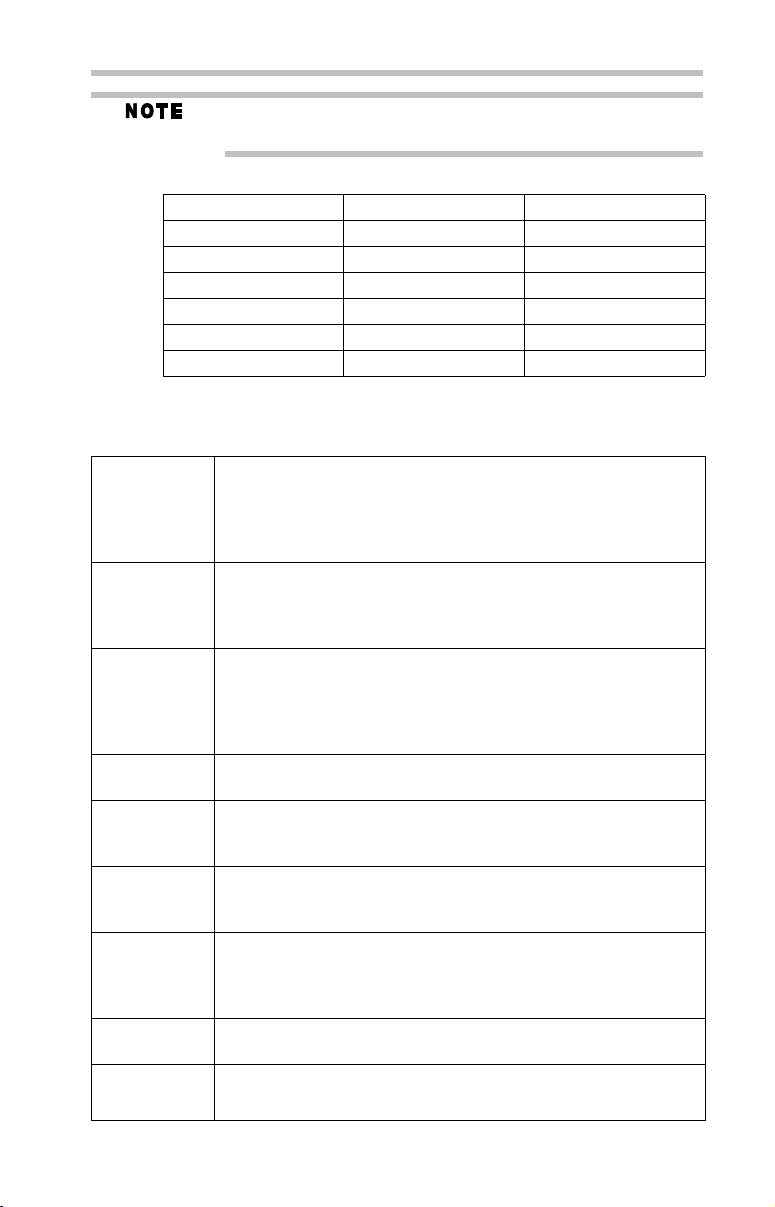
This device works on passive scan only.
A peer-to-peer mode is not available in 802.11a and Turbo Mode.
802.11b (2.4 GHz)
Australia Austria Belgium
Canada Denmark Finland
France Germany Greece
Ireland Italy Liechtenstein
Luxembourg Netherlands New Zealand
Norway Portugal Sweden
Switzerland UK USA
Europe - Restrictions for use of 2.4 GHz Frequencies in
European Community Countries
België/
Belgique:
Deutschland: License required for outdoor installations. Check with reseller for
France: Restricted frequency band: only channels 1 to 7 (2400 MHz and 2454
Italia: License required for indoor use. Use with outdoor installations not
For private usage outside buildings across public grounds over less than
300m no special registration with IBPT/BIPT is required. Registration to
IBPT/BIPT is required for private usage outside buildings across public
grounds over more than 300m. For registration and license please
contact IBPT/BIPT.
Voor privé-gebruik buiten gebouw over publieke groud over afstand
kleiner dan 300m geen registratie bij BIPT/IBPT nodig; voor gebruik
over afstand groter dan 300m is wel registratie bij BIPT/IBPT nodig.
Voor registratie of licentie kunt u contact opnemen met BIPT.
Dans le cas d’une utilisation privée, à l’extérieur d’un bâtiment, audessus d’un espace public, aucun enregistrement n’est nécessaire pour
une distance de moins de 300m. Pour une distance supérieure à 300m un
enregistrement auprès de l’IBPT est requise. Pour les enregistrements et
licences, veuillez contacter l’IBPT.
procedure to follow.
Anmeldung im Outdoor-Bereich notwendig, aber nicht
genehmigungspflichtig. Bitte mit Händler die Vorgehensweise
abstimmen.
MHz respectively) may be used outdoors in France. Please contact
A.R.T. (http://www.art-telecom.fr) for applicable procedures to follow.
Bande de fréquence restreinte: seuls les canaux 1- 7 (2400 et 2454 MHz
respectivement) doivent être utilisés endroits extérieur en France. Vous
pouvez contacter l’Autorité de Régulation des Télécommunications
(http://www.art-telecom.fr) pour la procédure à suivre.
allowed.
È necessaria la concessione ministeriale anche per l’uso interno.
Verificare con i rivenditori la procedura da seguire.
7
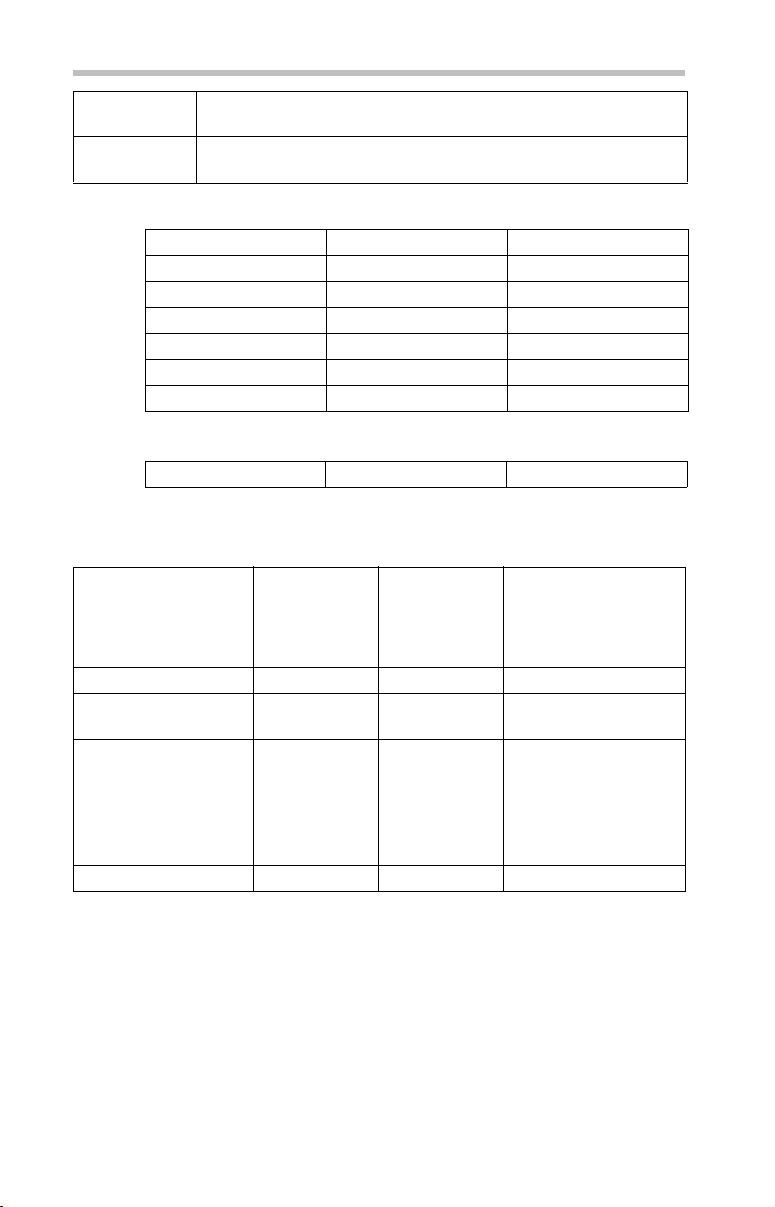
8
Nederland: License required for outdoor installations. Check with reseller for
procedure to follow.
Licentie verplicht voor gebruik met buitenantennes. Neem contact op
met verkoper voor juiste procedure.
802.11a (5 GHz)
Australia Austria Belgium
Canada Denmark Finland
France Germany Greece
Ireland Italy Liechtenstein
Luxembourg Netherlands New Zealand
Norway Portugal Sweden
Switzerland UK USA
Turbo Mode (5 GHz)
Canada USA
Europe - Restrictions for Use of 5 GHz Frequencies in
European Community Countries
European Community
Countries
Austria O x x
Belgium, France,
Switzerland/Lichtenstein
Denmark, Finland,
Germany, Greece,
Ireland, Italy,
Luxembourg,
Netherlands, Norway,
Portugal, Sweden, UK
Iceland, Spain O O O
5150-5250 MHz
Channels: 36, 40, 44,
48
Indoor Only
OO x
OO O
5250-5350 MHz
Channels: 52, 56, 60,
64
Indoor Only
5470-5725 MHz
Channels: 100, 104, 108, 112,
116, 120, 124, 128, 132, 136, 140
Indoor/Outdoor
O: allowed ×: forbidden
❖ To remain in conformance with European spectrum usage laws for
Wireless LAN operation, the above 2.4 GHz and 5 GHz channel
limitations apply. The user should use the wireless LAN utility to
check the current channel of operation. If operation is occurring
outside of the allowable frequencies as listed above, the user must
cease operating the Wireless LAN at that location and consult the
local technical support staff responsible for the wireless network.
❖ The 5 GHz Turbo mode feature is not allowed for operation in any
European Community country.
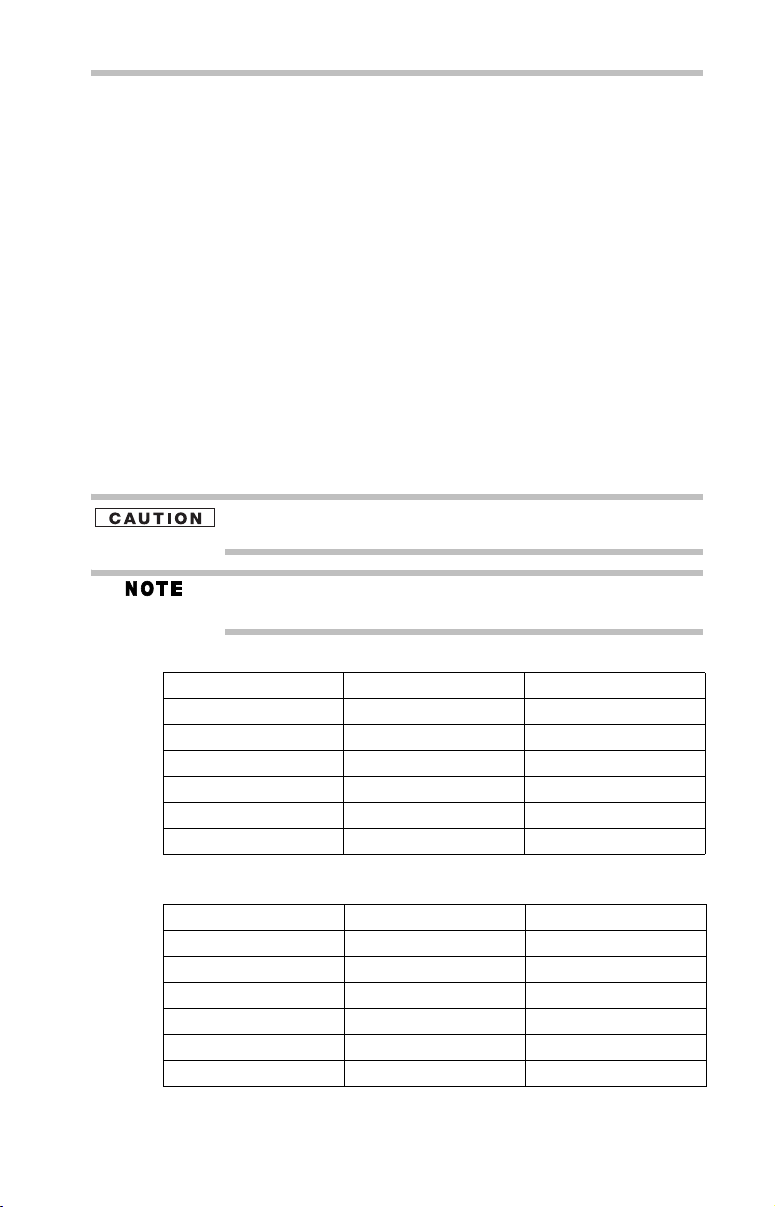
❖ This device must not be operated in ad-hoc mode using channels in
the 5 GHz bands in the European Community. Ad-hoc mode provides
a direct communication between two client devices without a Wireless
LAN Access Point.
❖ This device must be used with Access Points that have employed and
activated a radar detection feature required for European Community
operation in the 5 GHz bands. This device will operate under the
control of the Access Point in order to avoid operating on a channel
occupied by any radar system in the area. The presence of nearby
radar operation may result in temporary interruption of operation of
this device. The Access Point’s radar detection feature will
automatically restart operation on a channel free of radar. You may
consult with the local technical support staff responsible for the
wireless network to ensure the Access Point device(s) are properly
configured for European Community operation.
Approved Countries/Regions for use for the Atheros AR5001X
Mini PCI Wireless Network Adapter
This equipment is approved to the radio standard by the countries/regions
in the following table.
Do not use this equipment except in the countries/regions in the following
table.
This device works on passive scan only.
A peer-to-peer mode is not available in 802.11a and Turbo Mode.
9
802.11b (2.4 GHz)
Australia Austria Belgium
Canada Denmark Finland
France Germany Greece
Ireland Italy Liechtenstein
Luxembourg Netherlands New Zealand
Norway Portugal Sweden
Switzerland UK USA
802.11a (5 GHz)
Australia Austria Belgium
Canada Denmark Finland
France Germany Greece
Ireland Italy Liechtenstein
Luxembourg Netherlands New Zealand
Norway Portugal Sweden
Switzerland UK USA
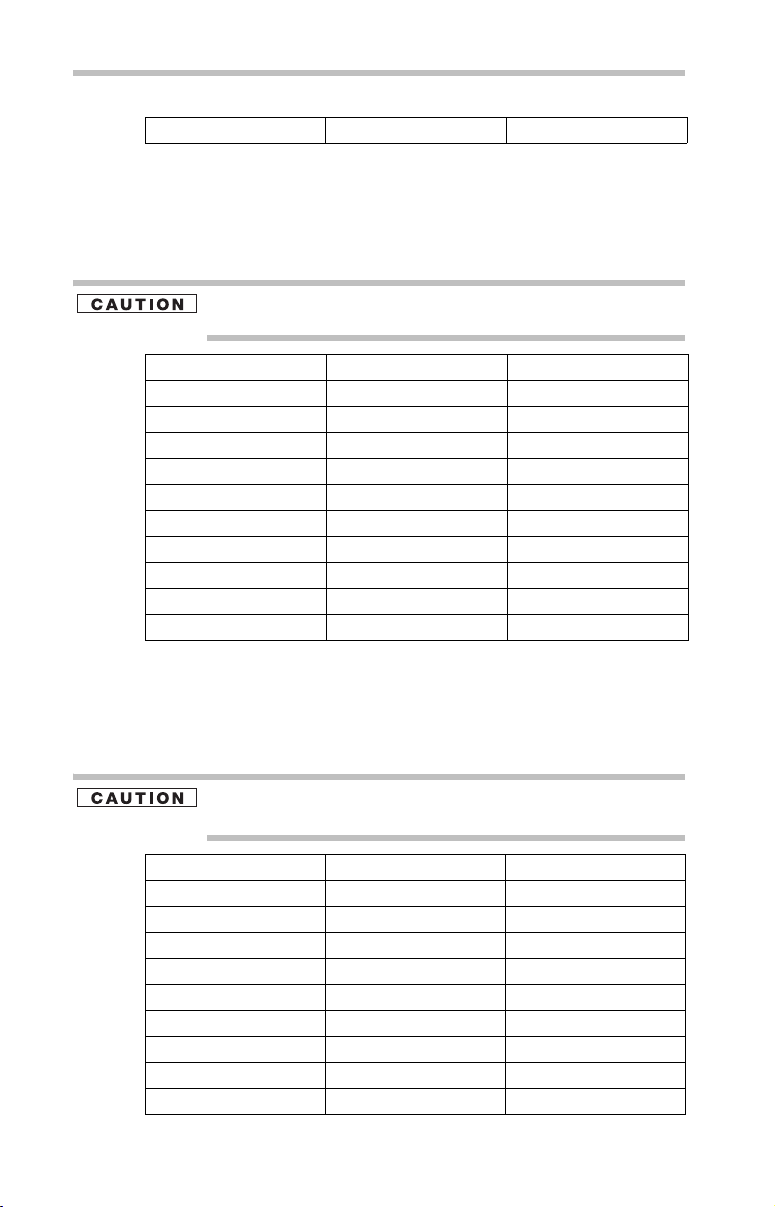
10
Turbo Mode (5 GHz)
Canada USA
Approved Countries/Regions for use for the Intel®
PRO/Wireless LAN 2100 3B Mini PCI Adapter
This equipment is approved to the radio standard by the countries/regions
in the following table.
Do not use this equipment except in the countries/regions in the following
table.
Argentina Australia Austria
Belgium Brazil Canada
Chile Denmark Finland
France Germany Greece
Iceland Ireland Italy
Japan Liechtenstein Luxembourg
Mexico Netherlands New Zealand
Norway Peru Portugal
Singapore Spain Sweden
Switzerland UK Uruguay
USA Venezuela
Approved Countries/Regions for use for the Toshiba Mini PCI
Wireless LAN Card
This equipment is approved to the radio standard by the countries/regions
in the following table.
Do not use this equipment except in the countries/regions in the following
table.
Australia Austria Belgium
Canada Denmark Finland
France Germany Greece
Hong Kong Iceland Ireland
Italy Japan Liechtenstein
Luxembourg Malaysia Netherlands
New Zealand Norway Philippines
Portugal Singapore Spain
Sweden Switzerland Thailand
UK USA
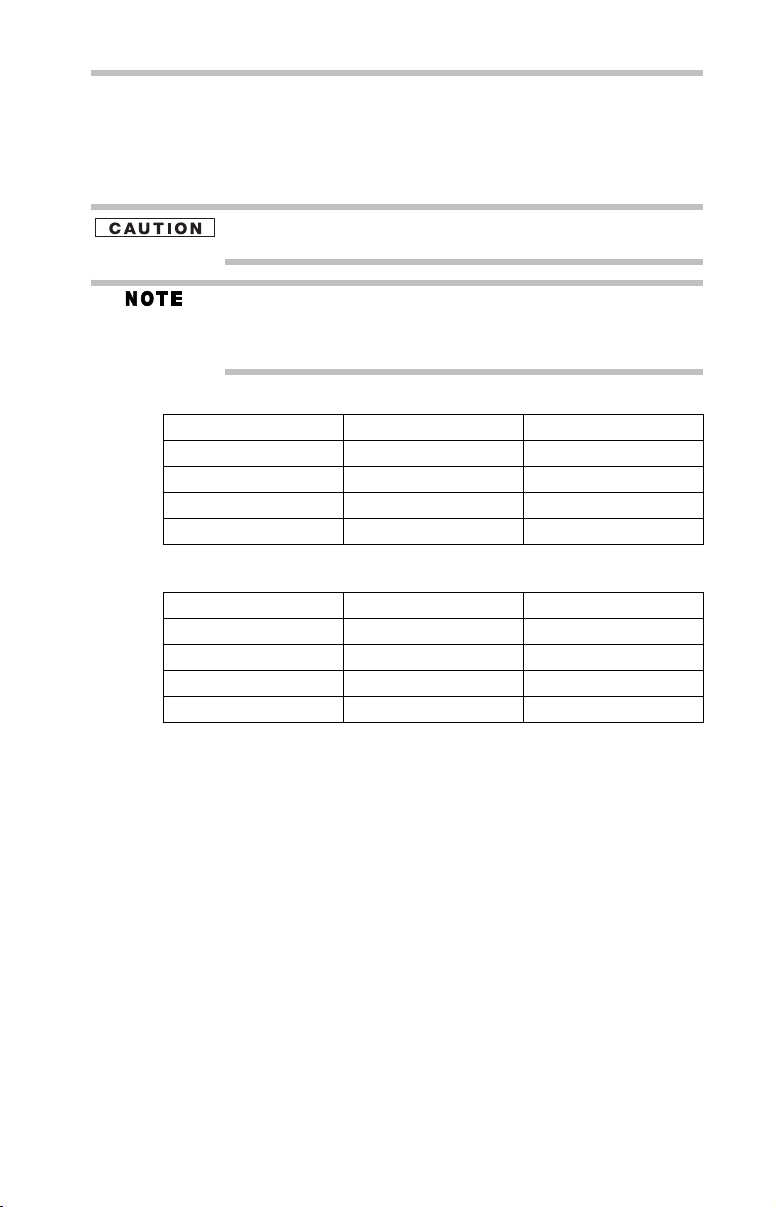
Approved Countries/Regions for use for the
Intel® PRO/Wireless 3945ABG Network Connection
This equipment is approved to the radio standard by the countries/regions
in the following table.
Do not use this equipment except in the countries/regions in the following
table.
An adhoc mode is available in Ch1-Ch11(802.11b/g), An Infrastructure
mode is available in Ch1-Ch11 (802.11b/g)
Ch36,40,44,48,52,56,60,64,149,153,157,161,165 (802.11a) Wake-up on
wireless lan function is not available in battery mode.
802.11b/g (2.4 GHz)
Australia Brunei Canada
Chile Hong Kong India
Indonesia Malaysia Mexico
New Zealand Saudi Arabia Taiwan
USA Venezuela Vietnam
802.11a (5 GHz)
Australia Brunei Canada
Chile Hong Kong India
Indonesia Malaysia Mexico
New Zealand Saudi Arabia Taiwan
USA Venezuela Vietnam
11
Bluetooth® Wireless Technology Interoperability
Bluetooth® Cards from TOSHIBA are designed to be interoperable with
any product with Bluetooth wireless technology that is based on Frequency
Hopping Spread Spectrum (FHSS) radio technology, and is compliant to:
❖ Bluetooth Specification as defined and approved by The Bluetooth
Special Interest Group.
❖ Logo certification with Bluetooth wireless technology as defined by
The Bluetooth Special Interest Group.
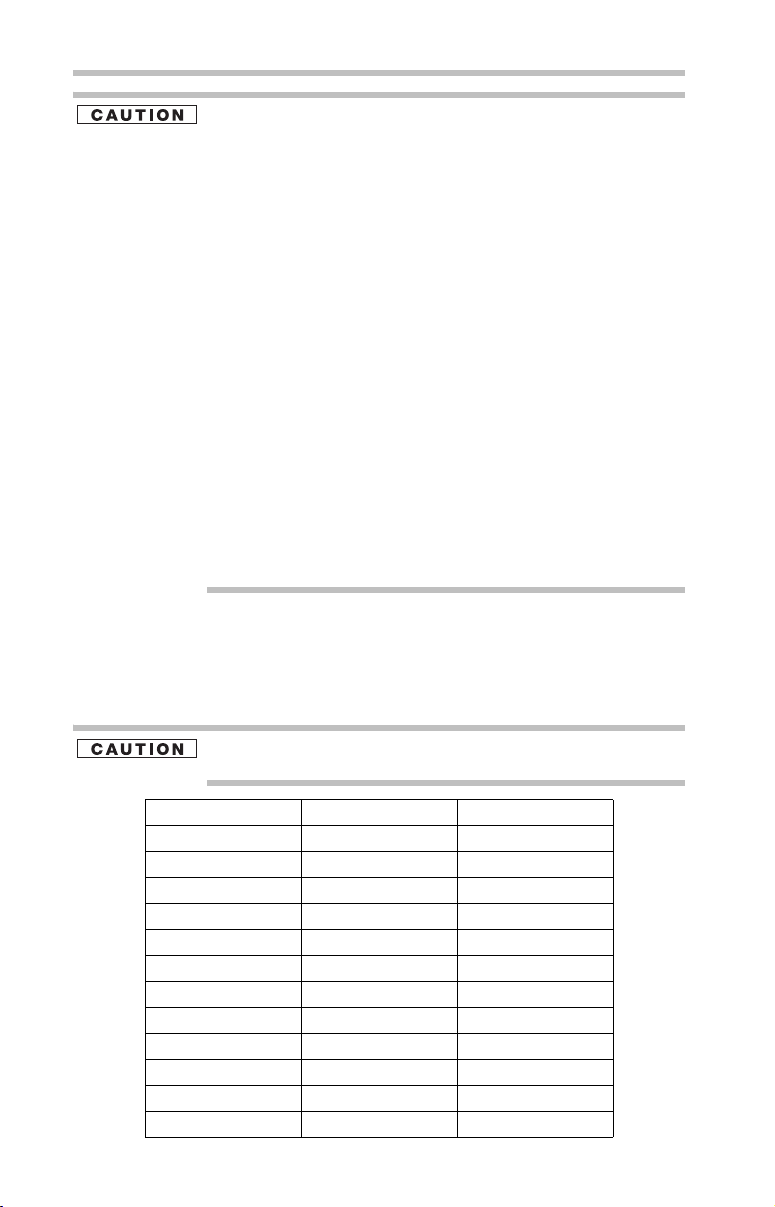
12
Bluetooth wireless technology is a new innovative technology, and TOSHIBA has
not confirmed compatibility of its Bluetooth products with all computers and/or
equipment using Bluetooth wireless technology other than TOSHIBA portable
computers.
Always use Bluetooth cards from TOSHIBA in order to enable wireless networks
over two or more (up to a total of seven) TOSHIBA portable computers using these
cards. Please contact TOSHIBA computer product support on Web site
http://www.toshiba-europe.com/computers/tnt/bluetooth.htm in Europe or
pcsupport.toshiba.com in the United States for more information.
When you use Bluetooth cards from TOSHIBA close to 2.4 GHz Wireless
LAN devices, Bluetooth transmissions might slow down or cause errors. If
you detect certain interference while you use Bluetooth cards from
TOSHIBA, always change the frequency, move your computer to the area
outside of the interference range of 2.4 GHz Wireless LAN devices
(40 meters/43.74 yards or more) or stop transmitting from your computer.
Please contact TOSHIBA computer product support on Web site
http://www.toshiba-europe.com/computers/tnt/bluetooth.htm in Europe or
pcsupport.toshiba.com in the United States for more information.
Bluetooth and Wireless LAN devices operate within the same radio
frequency range and may interfere with one another. If you use Bluetooth
and Wireless LAN devices simultaneously, you may occasionally
experience a less than optimal network performance or even lose your
network connection. If you should experience any such problem,
immediately turn off either one of your Bluetooth or Wireless LAN.
Please contact Toshiba computer product support on Web site
http://www.toshiba-europe.com/computers/tnt/bluetooth.htm in Europe or
pcsupport.toshiba.com in the United States for more information.
Approved Countries/Regions for use (Bluetooth® wireless
technology)
Bluetooth® Card from Toshiba equipment is approved to the radio standard
by the countries/regions in the following table.
Do not use this equipment except in the countries/regions in the following
table.
Argentina Australia Austria
Belgium Bulgaria Canada
Chile China Cyprus
Czech Republic Denmark Egypt
Estonia Finland France
Germany Greece Hong Kong
Hungary Iceland Ireland
Italy Japan Jordan
Korea Kuwait Latvia
Lebanon Liechtenstein Lithuania
Luxembourg Malta Netherlands
New Zealand Norway Oman
Peru Philippines Poland
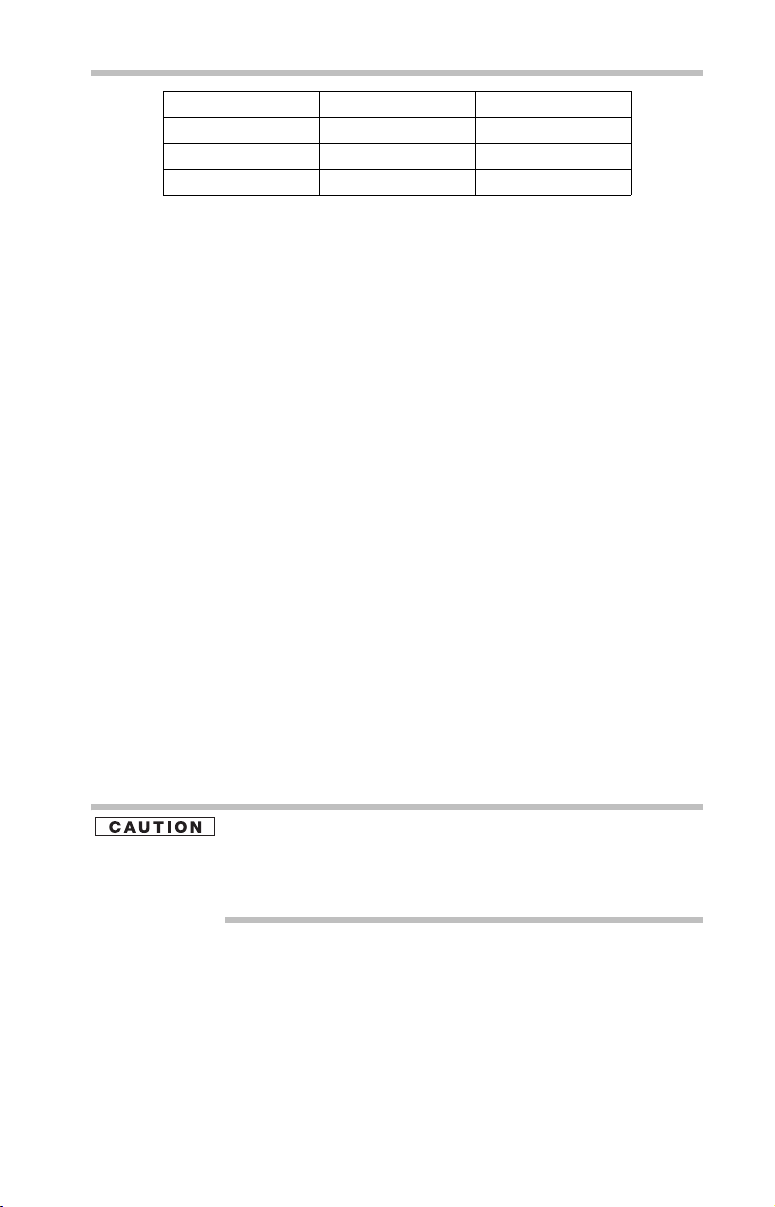
Portugal Singapore Slovakia
Slovenia Spain Sweden
Switzerland Thailand UK
Uruguay USA Venezuela
Bluetooth® Wireless Technology and Your Health
The products with Bluetooth® wireless technology, like other radio devices,
emit radio frequency electromagnetic energy. The level of energy emitted
by devices with Bluetooth wireless technology however is much less than
the electromagnetic energy emitted by wireless devices such as mobile
phones.
Because products with Bluetooth wireless technology operate within the
guidelines found in radio frequency safety standards and recommendations,
TOSHIBA believes Bluetooth wireless technology is safe for use by
consumers. These standards and recommendations reflect the consensus of
the scientific community and result from deliberations of panels and
committees of scientists who continually review and interpret the extensive
research literature.
In some situations or environments, the use of Bluetooth wireless
technology may be restricted by the proprietor of the building or
responsible representatives of the organization. These situations may for
example include:
❖ Using the equipment with Bluetooth wireless technology on board
airplanes, or
❖ In any other environment where the risk of interference to other
devices or services is perceived or identified as harmful.
If you are uncertain of the policy that applies on the use of wireless devices
in a specific organization or environment (e.g. airports), you are
encouraged to ask for authorization to use the device with Bluetooth
wireless technology prior to turning on the equipment.
13
Exposure to Radio Frequency Radiation
The radiated output power of the Bluetooth Card from TOSHIBA is far below
the FCC radio frequency exposure limits. Nevertheless, the Bluetooth Card
from TOSHIBA shall be used in such a manner that the potential for human
contact during normal operation is minimized.
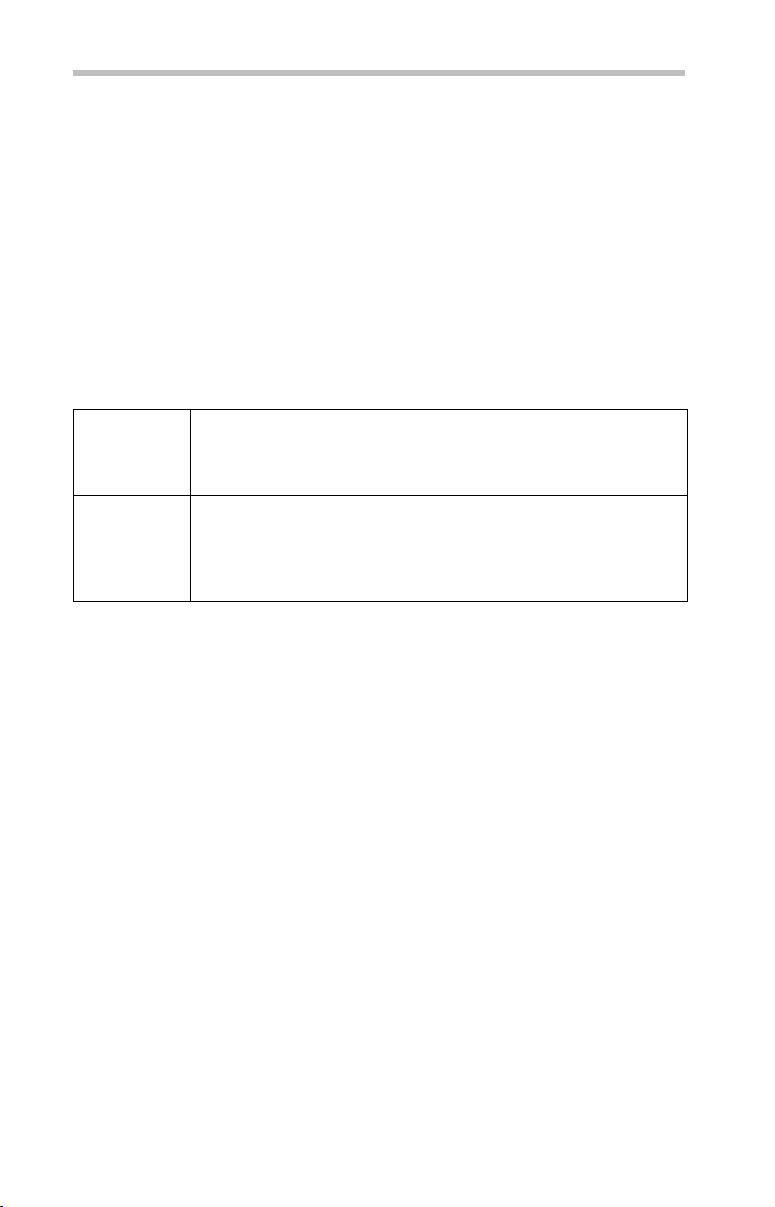
14
Regulatory statements
This product complies with any mandatory product specification in any
country/region where the product is sold. In addition, the product complies
with the following:
European Union (EU) and EFTA
This equipment complies with the R&TTE directive 1999/5/EC and has
been provided with the CE mark accordingly.
Canada — Industry Canada (IC)
This device complies with RSS 210 of Industry Canada.
Taiwa n
Article 14 Unless approved, for any model accredited low power radio frequency
electric machinery, any company, trader or user shall not change the
frequency, increase the power or change the features and functions of the
original design.
Article 17 Any use of low power radio frequency electric machinery shall not affect
aviation safety and interfere with legal communications. In the event
interference is caused, the use of such electric machinery shall be
immediately discontinued. Operation of such products can be resumed
only when they are modified and can no longer cause interference.
The legal communications mentioned in the above item refer to radio
communications operated in accordance with telecommunication laws and
regulations.
Low power radio frequency electric machinery shall resist against
interference from legal communications or from industrial, scientific and
medical radio emission electric machinery.
Using this Equipment in Japan
In Japan, the frequency bandwidth of 2,400 MHz to 2,483.5 MHz for
second generation low-power data communication systems such as this
equipment overlaps that of mobile object identification systems (premises
radio station and specified low-power radio station).
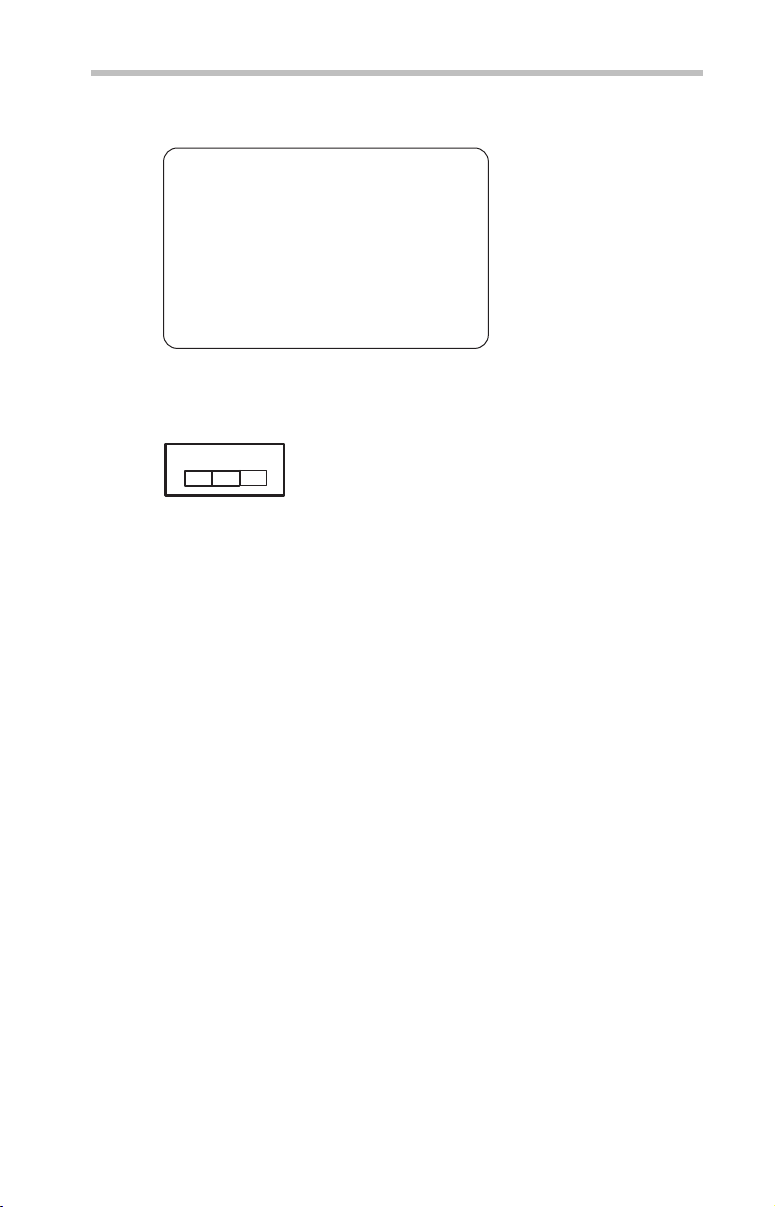
1. Sticker
Please put the following sticker on devices incorporating this product.
The frequency bandwidth of this equipment may operate within the
same range as industrial devices, scientific devices, medical
devices, microwave ovens, licensed radio stations and non-licensed
specified low-power radio stations for mobile object identification
systems (RFID) used in factory product lines (Other Radio Stations).
1. Before using this equipment, ensure that it does not interfere with
any of the equipment listed above.
2. If this equipment causes RF interference to other radio stations,
promptly change the frequency being used, change the location
of use, or turn off the source of emissions.
3. Contact TOSHIBA Direct PC if you have problems with interference
caused by this product to Other Radio Stations.
2. Indication
The indication shown below appears on this equipment.
(3)
(1) (2)
2.4FH1
(4)
1 2.4: This equipment uses a frequency of 2.4 GHz.
2 FH: This equipment uses FH-SS modulation.
3 The interference range of this equipment is less than 10m.
4 This equipment uses a frequency bandwidth from 2,400 MHz to
2,483.5 MHz. It is impossible to avoid the band of mobile object
identification systems.
3. TOSHIBA Direct PC
Monday – Friday: 10:00 – 17:00
Toll Free Tel: 0120-15-1048
Direct Dial: 03-3457-4850
Fax: 03-3457-4868
15
Device Authorization
This device obtains the Technical Regulation Conformity Certification, and
it belongs to the device class of radio equipment of low-power data
communication system radio station stipulated in the Radio Law of Japan.
The Name of the radio equipment: EYXF2CS
TELECOM ENGINEERING CENTER
Approval Number: 01NYDA1305
The following restrictions apply:
❖ Do not disassemble or modify the device.
❖ Do not install the embedded wireless module into other device.
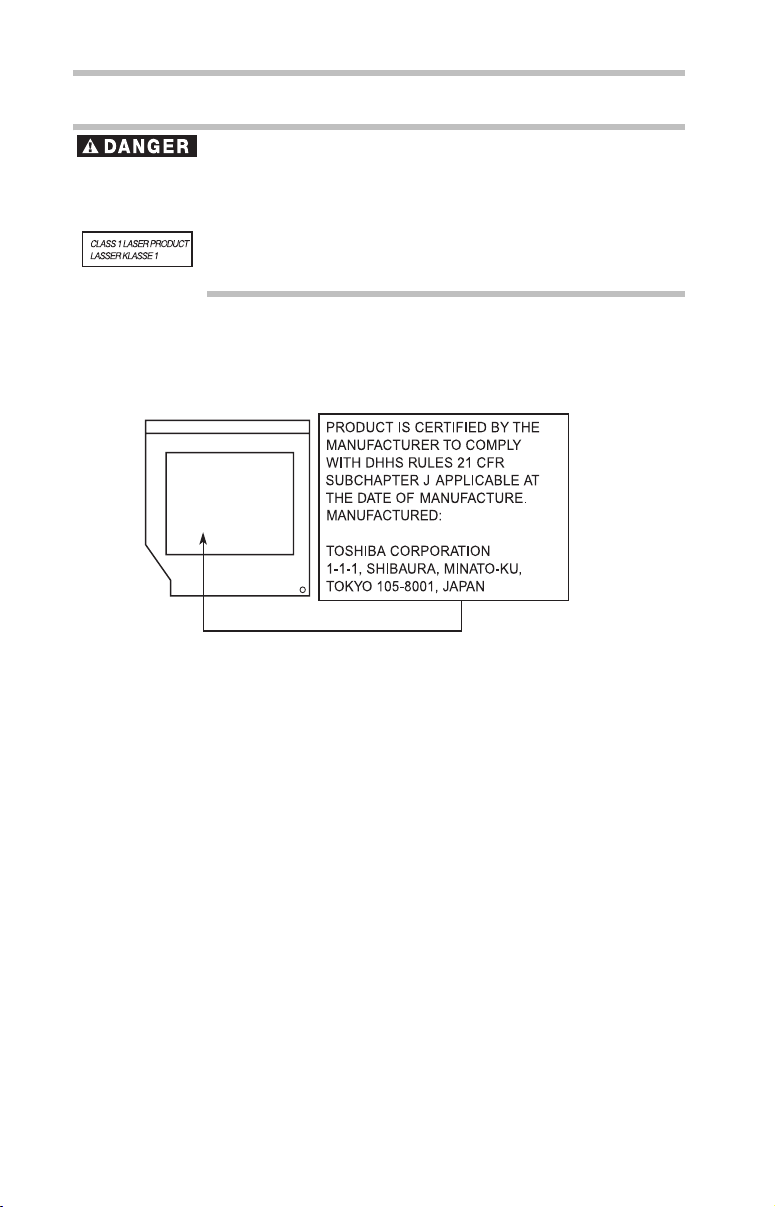
16
Optical Drive Safety Instructions
This appliance contains a laser system and is classified as a CLASS 1
LASER PRODUCT. To use this model properly, read the user’s guide
carefully and keep it for your future reference.
Never attempt to disassemble, adjust or repair a HD DVD, CD/DVD drive,
CD-RW drive, Multi-drive or any other optical drive. You could damage the
drive. You would also be exposed to laser light or other safety hazards,
resulting in serious injury. Always contact an authorized Toshiba service
provider, if any repair or adjustment is required.
Location of the Required Label
(Sample shown below. Location of the label and manufacturing
information may vary.)
Copyright
This guide is copyrighted by Toshiba America Information Systems, Inc.
with all rights reserved. Under the copyright laws, this guide cannot be
reproduced in any form without the prior written permission of Toshiba. No
patent liability is assumed, however, with respect to the use of the
information contained herein.
©2007 by Toshiba America Information Systems, Inc. All rights reserved.
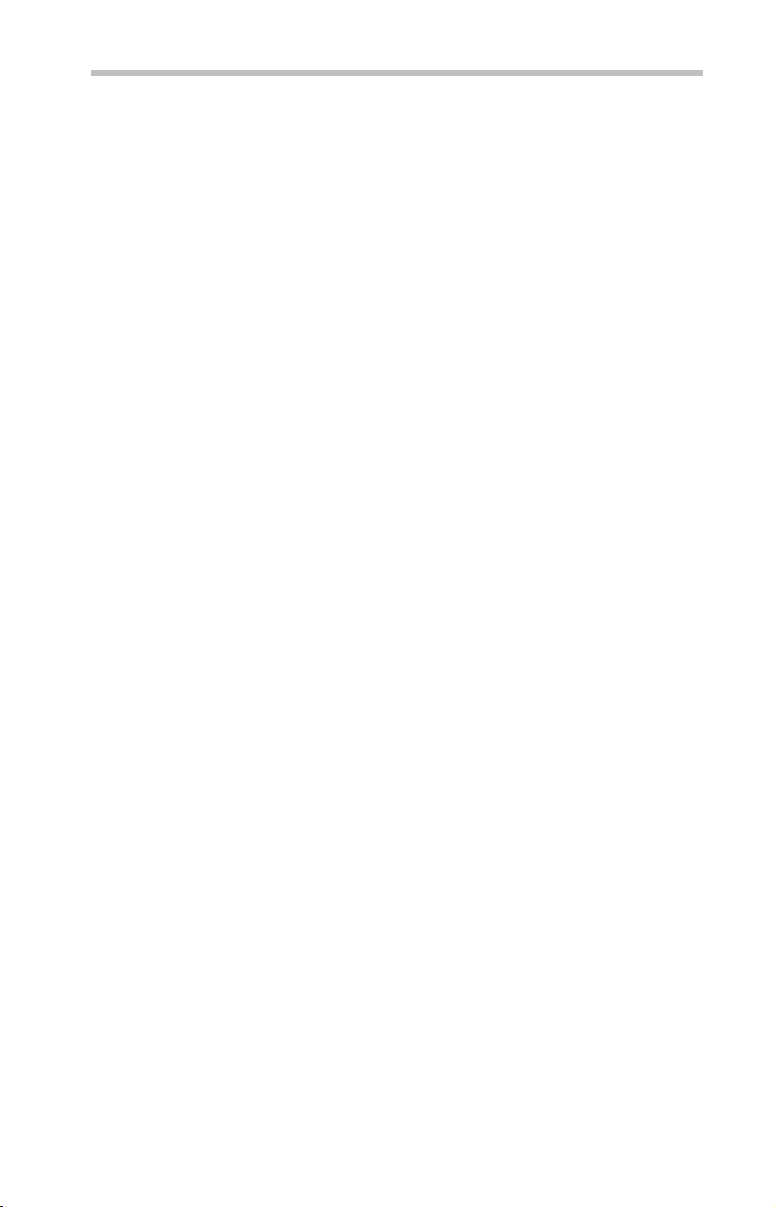
Export Administration Regulation
This document contains technical data that may be controlled under the
U.S. Export Administration Regulations, and may be subject to the
approval of the U.S. Department of Commerce prior to export. Any export,
directly or indirectly, in contravention of the U.S. Export Administration
Regulations is prohibited.
Notice
The information contained in this manual, including but not limited to any
product specifications, is subject to change without notice.
TOSHIBA CORPORATION AND TOSHIBA AMERICA
INFORMATION SYSTEMS, INC. (TOSHIBA) PROVIDES NO
WARRANTY WITH REGARD TO THIS MANUAL OR ANY OTHER
INFORMATION CONTAINED HEREIN AND HEREBY EXPRESSLY
DISCLAIMS ANY IMPLIED WARRANTIES OF MERCHANTABILITY
OR FITNESS FOR ANY PARTICULAR PURPOSE WITH REGARD TO
ANY OF THE FOREGOING. TOSHIBA ASSUMES NO LIABILITY
FOR ANY DAMAGES INCURRED DIRECTLY OR INDIRECTLY
FROM ANY TECHNICAL OR TYPOGRAPHICAL ERRORS OR
OMISSIONS CONTAINED HEREIN OR FOR DISCREPANCIES
BETWEEN THE PRODUCT AND THE MANUAL. IN NO EVENT
SHALL TOSHIBA BE LIABLE FOR ANY INCIDENTAL,
CONSEQUENTIAL, SPECIAL, OR EXEMPLARY DAMAGES,
WHETHER BASED ON TORT, CONTRACT OR OTHERWISE,
ARISING OUT OF OR IN CONNECTION WITH THIS MANUAL OR
ANY OTHER INFORMATION CONTAINED HEREIN OR THE USE
THEREOF.
17

18
Trademarks
Satellite Pro and ConfigFree are registered trademarks of Toshiba America
Information Systems, Inc. and/or Toshiba Corporation.
Microsoft, Outlook, and Windows are either registered trademarks or trademarks
of Microsoft Corporation in the United States and/or other countries.
DirectX, Active Desktop, DirectShow, and Windows Media are registered
trademarks of Microsoft Corporation.
Wi-Fi is a registered trademark of the Wi-Fi Alliance.
Intel, Intel Core, Celeron, Centrino and Pentium are trademarks or registered
trademarks of Intel Corporation or its subsidiaries in the United States and other
countries.
TouchPad is a trademark of Synaptics, Inc.
Adobe and Photoshop are either registered trademarks or trademarks of Adobe
Systems Incorporated in the United States and/or other countries.
Memory Stick, Memory Stick PRO, and i.LINK are trademarks or registered
trademarks of Sony Corporation.
Secure Digital and SD are trademarks of SD Card Association.
MultiMediaCard and MMC are trademarks of MultiMediaCard Association.
xD-Picture Card is a trademark of Fuji Photo Film, Co., Ltd.
Bluetooth word mark and logos are owned by the Bluetooth SIG, Inc. and any
use of such marks by Toshiba is under license. Other trademarks and trade names
are those of their respective owners.
All other brand and product names are trademarks or registered trademarks of
their respective companies.
Computer Disposal Information
Lamp contains mercury. Disposal of this product may be regulated due to
environmental considerations. For disposal, reuse or recycling information,
please contact your local government or the Electronic Industries Alliance
at www.eiae.org.

Introduction
Welcome to the world of powerful and portable multimedia
computers!
Some software may differ from its retail version (if available), and
may not include user manuals or all program functionality.
This guide
This guide offers important information about your computer,
including solutions to the most common problems.
For more detailed information, descriptions of other features, and
more extensive troubleshooting guidelines, see the electronic user’s
guide preinstalled on your system. It is also available on the Web at
pcsupport.toshiba.com.
Safety icons
This guide contains safety instructions that must be observed to
avoid potential hazards that could result in personal injuries,
damage to your equipment, or loss of data. These safety cautions
have been classified according to the seriousness of the risk, and
icons highlight these instructions as follows:
Introduction
This notebook is compatible with European Union Directive
2002/95/EC, Restriction of the use of certain Hazardous Substances
in electrical and electronic equipment (RoHS), which restricts use of
lead, cadmium, mercury, hexavalent chromium, PBB, and PBDE.
Toshiba requires its notebook component suppliers to meet RoHS
requirements and verifies its suppliers’ commitment to meeting
RoHS requirements by conducting component sampling inspections
during the product design approval process.
19
Indicates an imminently hazardous situation which, if not avoided,
will result in death or serious injury.
Indicates a potentially hazardous situation which, if not avoided,
could result in death or serious injury.
Indicates a potentially hazardous situation which, if not avoided, may
result in minor or moderate injury.
Indicates a potentially hazardous situation which, if not avoided, may
result in property damage.
Provides important information.

20
Setting up your computer and getting started
Other icons used
Additional icons highlight other helpful or educational information:
TECHNICAL NOTE: This icon indicates technical information about
the computer.
HINT: This icon indicates helpful hints and tips.
DEFINITION: This icon indicates the definition of a term used in the
text.
Other documentation
Your computer comes with the following documentation in addition
to this resource guide:
❖ An electronic version of the user’s guide.
❖ It may also contain guides for other programs that may come
with your system.
For accessory information, visit Toshiba’s Web site at
accessories.toshiba.com.
Setting up your computer and getting started
The Toshiba Instruction Manual for Safety and Comfort, included
with your computer, contains helpful information for setting up
your work environment and tips for working comfortably
throughout the day.
Precautions
Your computer is designed to provide optimum safety and ease of
use, and to withstand the rigors of travel. You should observe
certain precautions to further reduce the risk of personal injury or
damage to the computer.
❖ Avoid prolonged physical contact with the underside or surface
of the computer.

Setting up your computer and getting started
Never allow any liquids to spill into any part of your computer, and
never expose the computer to rain, water, seawater or moisture.
Exposure to liquid or moisture can cause electric shock or fire,
resulting in damage or serious injury. If any of these eventualities
should accidentally occur, immediately:
1. Turn off the computer.
2. Disconnect the AC adaptor from the power plug socket and
computer.
3. Remove the battery pack.
Failure to follow these instructions could result in serious injury or
permanent damage to the computer.
Do not turn on the power again until you have taken the computer to
an authorized service center.
Computer base and palm rest can become hot! Avoid prolonged
contact to prevent heat injury to skin.
Read the enclosed Instruction Manual for Safety and Comfort.
Never place a heavy object on the computer and be careful not to
drop a heavy object onto the computer. It could damage the
computer or cause system failure.
21
Your computer’s features and specifications
Certain notebook chassis are designed to accommodate all possible
configurations for an entire product Series. Your select model may
not have all the features and specifications corresponding to all of
the icons or switches shown on the notebook chassis, unless you
have selected all those features.
This information applies to all the features and icons described in
this guide.
Below are examples of some of the many possible icons used on
your computer:
(Sample Illustration) System icons

22
Setting up your computer and getting started
Connecting to a power source
Your computer requires power to operate. Use the power cord/cable
and AC adaptor to connect the computer to a live electrical outlet,
or to charge the computer’s battery.
Never pull on a power cord/cable to remove a plug from a socket.
Always grasp the plug directly. Failure to follow this instruction may
damage the cord/cable, and/or result in a fire or electric shock,
possibly resulting in serious injury.
Always confirm that the power plug (and extension cable plug if
used) has been fully inserted into the socket, to ensure a secure
electrical connection. Failure to do so may result in a fire or electric
shock, possibly resulting in serious injury.
Be careful if you use a multiple connector. An overload on one socket
could cause a fire or electric shock, possibly resulting in serious
injury.
Always use the TOSHIBA AC adaptor that was provided with your
computer and the TOSHIBA Battery Charger (that may have been
provided with your computer), or use AC adaptors and battery
chargers specified by TOSHIBA to avoid any risk of fire or other
damage to the computer. Use of an incompatible AC adaptor or
Battery Charger could cause fire or damage to the computer, possibly
resulting in serious injury. TOSHIBA assumes no liability for any
damage caused by use of an incompatible adaptor or charger.
AC adaptor
Power cord/cable
AC adaptor cord
(Sample Illustration) Power cord/cable and AC adaptor

Setting up your computer and getting started
_
To connect AC power to the computer:
1 Connect the power cord/cable to the AC adaptor.
(Sample Illustration) Connecting the power cord/cable to the AC
adaptor
Handling the cord on this product will expose you to lead, a
chemical known to the State of California to cause birth defects or
other reproductive harm. Wash hands after handling.
+
2 Plug the AC adaptor cord into the DC-IN on the side of the
computer.
23
(Sample Illustration) Connecting the AC adaptor cord to the
computer
3 Connect the power cord/cable to a live electrical outlet.
The AC power light on the indicator panel glows blue.
Never attempt to connect or disconnect a power plug with wet hands.
Failure to follow this instruction could result in an electric shock,
possibly resulting in serious injury.

24
Adding memory (optional)
Connecting a printer
Your printer documentation may require you to install the printer
software before physically connecting the printer to your computer. If
you do not install the software as instructed by the printer
manufacturer, the printer may not function correctly.
Read the documentation that came with your printer. Follow the
manufacturer’s instructions when connecting a printer.
You can connect a USB-compatible printer to your computer
through the USB ports. To determine if the printer is USBcompatible, check its documentation.
To make the connection, you need a suitable USB cable which may
come with your printer. If a USB cable was not included with your
printer, you can purchase one from a computer or electronics store.
If your printer supports Plug and Play, your computer may
automatically recognize the printer; the printer is then ready for use.
Refer to your printer documentation for further instructions.
TECHNICAL NOTE: To determine if your printer supports Plug and
Play, check its documentation.
If your printer does not support Plug and Play, you can set up the
printer as described in “Setting up a printer” in the electronic user’s
guide.
To connect a printer to your computer:
1 Connect the printer cable to the printer and then connect the
other end to one of the computer’s USB ports.
2 Plug the printer’s power cable into a live AC outlet.
See your printer documentation for additional configuration steps,
or see “Setting up a printer” in the electronic user’s guide.
Adding memory (optional)
HINT: To purchase additional memory modules, see the accessories
information packaged with your system or visit
accessories.toshiba.com.
Your computer comes with enough memory to run most of today’s
popular applications. You may want to increase the computer’s
memory if you use complex software or process large amounts of
data.

Installing a memory module
Memory modules can be installed in the memory module slots on
the base of the computer. You will need a small Phillips screwdriver
for this procedure.
If the computer has been running recently, the memory module may
be hot. The surrounding area may also be hot. Allow the module to
cool to room temperature before replacing it. Avoid touching the
cover, the module, and the surrounding area before they have cooled.
Failure to follow these directions could result in minor bodily injury.
To avoid damaging the computer’s screws, use a small Phillips
screwdriver that is in good condition.
Installing a memory module with the computer’s power on may
damage the computer, the module, or both.
The computer has two memory slots—Slot A and Slot B. You can
install one or two memory modules.
Before you install or remove a memory module, turn off the computer
using the Start menu. If you install or remove a memory module
while the computer is in Standby or Hibernation mode, data will be
lost.
Adding memory (optional)
25
For this model Slot A is the bottom slot. Slot B is the top slot. If only
one memory module is to be installed, it must be installed in slot A.
If the computer is on, begin at step 1; otherwise, skip to step 3.
1 Click Start, and then Turn off computer or Shut Down
(depending on the system).
The Turn off computer or Shut Down window appears.
2 Click Turn Off or Shut Down.
The operating system turns off the computer.
3 Unplug and remove any cables connected to the computer,
including the AC adaptor.
4 Remove the main battery. For information on removing the
main battery, see “Removing the battery from the computer”
on page 38.

26
Adding memory (optional)
5 Close the display panel and turn the computer upside down to
locate the memory module slot cover.
Memory module
slot cover
Front of computer
(Sample Illustration) Locating the memory module slot cover
6 Using a small Phillips screwdriver, loosen the captive screw
that secures the memory module slot cover.
Front of computer
(Sample Illustration) Removing the memory module slot cover
7 Remove the memory module slot cover.
8 Place the screw and the cover in a safe place so that you can
retrieve them later.
Static electricity can damage the memory module. Before you handle
the module, touch a grounded metal surface to discharge any static
electricity you may have built up.

Adding memory (optional)
27
Avoid touching the connector on the memory module or on the
computer. Grease or dust on the connector may cause memory
access problems.
9 Carefully remove the new memory module from its antistatic
packaging, without touching its connector.
10 Locate an empty memory module slot on the underside of the
computer.
If no memory slot is available, you must remove a module by
performing steps 2-3 of “Removing a memory module” on page 29.
For this model Slot A is the bottom slot. Slot B is the top slot. If only
one memory module is to be installed, it must be installed in slot A.
11 Pick up the memory module by its sides, avoiding any contact
with its connector. Position the module toward the socket,
aligning the connector’s notch with the matching key in the
socket.
notch
latch
connector
latch
key
(Sample Illustration) Aligning the memory module with the socket
12 Firmly press the memory module into the memory slot’s socket
at approximately a 30-degree angle (to the horizontal surface
of the computer).
(Sample Illustration) Inserting the memory module into the socket

28
Adding memory (optional)
13 Once the module’s connector is fully inserted into the socket,
press downward on the top edge of the module to seat the
module into the latches at the sides of the socket. These latches
should “snap” into place securely with the corresponding
cutouts in the side of the module. If the latches and cutouts do
not line up correctly, repeat steps 12-13.
latch
latch
(Sample Illustration) Pressing down on the memory module
Do not force the memory module into position. The memory
module should be completely inserted into the socket and level
when secured in place.
Slot B
Slot A
(Sample Illustration) Inserting the memory module into the slot
For this model Slot A is the bottom slot. Slot B is the top slot. If only
one memory module is to be installed, it must be installed in slot A.
14 Replace the memory module slot cover and secure it using the
screw.
15 Re-insert the main battery. For more information on inserting
the main battery, see “Inserting a charged battery” on page 39.
16 Turn the computer right side up.

17 Reconnect the cables.
18 Restart the computer.
TECHNICAL NOTE: You must have at least one memory module
installed for the computer to work.
Removing a memory module
If you need to remove a memory module:
1 Complete steps 1–8 in “Installing a memory module” on
page 25 to shut down the computer and open the memory
module slot cover.
Do not try to remove a memory module with the computer turned on.
You can damage the computer and the memory module.
Do not remove the memory module while the computer is in Standby
or Hibernation mode. The computer could hang up the next time you
turn it on and data in memory will be lost. In either of the above
cases, the Standby configuration will not be saved.
The following message appears when you turn on the power:
Warning: Resume Failure
Press Any Key to Continue
If the computer hangs up when you turn it on, perform the following:
Press the power button and hold it down for at least ten seconds,
then turn the power on again.
Adding memory (optional)
29
2 Pull the latches away from the memory module.
The memory module pops up slightly.
3 Gently lift the memory module to a 30-degree angle and slide it
out of the slot.
4 Replace the memory module slot cover and secure it using the
screw.
5 Re-insert the main battery. For more information on inserting
the main battery, see “Inserting a charged battery” on page 39.
6 Turn the computer right side up.
7 Reconnect the cables.
8 Restart the computer.
TECHNICAL NOTE: You must have at least one memory module
installed for the computer to work.

30
Your computer’s TFT display
Your computer’s TFT display
Small bright dots may appear on your screen display when you turn
on your computer. Your display contains an extremely large number
of thin-film transistors (TFT) and is manufactured using highprecision technology. Any small bright dots that may appear on
your display are an intrinsic characteristic of the TFT
manufacturing technology. Over a period of time, and depending on
the usage of the computer, the brightness of the screen will
deteriorate. This is also an intrinsic characteristic of the screen
technology. When the computer is operated on battery power, the
screen will dim and you may not be able to increase the brightness
of the screen while on battery power.
Learning the basics
Computing tips
❖ Save your work frequently.
Your work stays in the computer’s temporary memory until
you save it to the disk. If the network you are using goes down
and you must restart your computer to reconnect, or your
battery runs out of charge while you are working, you will lose
all work since you last saved.
HINT: Some programs have an automatic save feature that can be
activated. This feature saves your file to the hard disk at preset
intervals. See your software documentation for details.
❖ Back up your files to disks (or other removable media) on a
regular basis. Label the backup copies clearly and store them in
a safe place.
❖ Scan all new files for viruses.
❖ Do not turn off the computer if a drive indicator light indicates
a drive is active.
The Windows® operating system records information, such as your
desktop setup, during its shutdown procedure. If you do not let the
Windows
icon positions may be lost.
®
operating system shut down normally, details such as new

Inserting a PC Card
Before you insert a PC Card, refer to the documentation that comes
with the card to see if you need to do anything before you insert it.
To insert a PC Card:
1 Locate the PC Card slot on the side of the computer.
You may first need to remove the card slot protector before you can
insert a card.
2 Insert the PC Card.
(Sample Illustration) Inserting a PC Card
3 When the card is almost all the way into the slot, push firmly
but gently to ensure a firm connection with the computer. Do
not force the card into position.
Removing a PC Card
Inserting a PC Card
31
Be sure to disable the PC Card prior to removing it. Otherwise, the
system may be damaged.
Before removing a PC Card, make sure that no applications or
system services are using the card.
1 Prepare the card for removal by clicking the Safely Remove
Hardware icon in the System tray and then selecting the card
or device you want to remove.
If the system is unable to prepare the card for safe removal, a
message will tell you to try again later. If the card can be
removed now, the system displays Safe to Remove Hardware.
2 Locate the PC Card eject button.
3 Press the PC Card eject button once to pop it out slightly, and
push it in to remove the PC Card.
The PC Card ejects slightly from the slot.
4 Grasp the edges of the PC Card and slide it out of the slot.

32
Using the TouchPad™
Using the TouchPad
The TouchPad™, the small, smooth, square cutout located in front
of the keyboard, is sensitive to touch and enables you to move the
cursor with the stroke of a finger. Simply move your finger on the
TouchPad in the direction you would like to move the cursor:
❖ To move the cursor to the top of the page, push your finger
forward on the TouchPad.
❖ To move the cursor to the bottom of the page, drag your finger
toward yourself.
❖ To move the cursor to the right side of the page, slide your
finger across the TouchPad from left to right.
❖ To move it to the left side, slide your finger from right to left.
Because the TouchPad is much smaller than the display screen, moving
your cursor across the screen often means having to move your finger
several times across the TouchPad in the preferred direction.
Once you have positioned your cursor, you can click it into place by
either double-tapping the TouchPad or clicking the control buttons.
™
Scrolling with the TouchPad
There are two active regions on the TouchPad™ that allow you to
scroll as you would with any wheel device on a mouse or trackball.
To scroll vertically, run your finger up or down along the right edge
of the TouchPad. To scroll horizontally, run your finger along the
bottom edge of the TouchPad. This feature can be disabled or
changed in the Mouse Properties dialog box.
Control buttons
When a step instructs you to click or choose an item, move the
cursor to the item, then press and release the primary (left-hand)
button. To double-click, press the primary button twice in rapid
succession. The primary button usually corresponds to the left
mouse button.
The function of the secondary (right-hand) button depends on the
program you are using. It usually corresponds to the right mouse
button (“right-clicking”). Check your program’s documentation to
determine whether it uses the right mouse button.
™

Using the optical drive
Optical storage has become the preferred medium for software,
music, and video. Digital versatile discs (DVDs) provide a
significant increase in data storage and support features that are not
available on any other video platform. These features include widescreen movies, multiple language tracks, digital surround sound,
multiple camera angles, and interactive menus.
For these reasons, your computer may come with an optical drive.
TECHNICAL NOTE: Your optical drive is set to play region 1 (North
America) DVD-ROMs. If you play a DVD disc from another region,
the drive will automatically change to play in the format of the other
region. The drive will allow you to change regions four times. On the
fourth change, the region will be “locked in.” That is, the drive will
only play DVDs from that last region. Note that changing from region
1 to region 2 and back to region 1 is counted as two changes.
For optimum DVD performance, it is recommended that you play
DVDs while running the computer on AC power.
When viewing DVD movies use the DVD Player software that came
with your computer.
Using the optical drive
33
Optical drive components
The optical drive is located on the side of the computer.
Your optical drive may look like this:
Drive in-use indicator light
Eject button
Manual eject hole
(Sample Illustration) Optical drive
Drive in-use indicator light—Indicates when the drive is in use.
Eject button—Press to release the disc tray.
Do not press the eject button or turn off the computer while the drive
in-use indicator light is glowing. Doing so could damage the disc or
the drive.
When the disc tray is open, be careful not to touch the lens or the
area around it. Doing so could cause the drive to malfunction.

34
Using the optical drive
Manual eject hole—Use if you need to release the disc tray when
the power is off. Use a straightened paper clip or other narrow
object to press the manual eject button located inside the hole.
Never use a pencil to press the manual eject button. Pencil lead can
break off inside the computer and damage it.
Media control buttons
The media control buttons located above the keyboard let you
access the Internet when the computer is on and play audio CDs or
DVD movies.
Play/Pause button
Media button
Internet browser
button
(Sample Illustration) Media Control buttons
The Internet browser button lets you access the Internet when the
computer is powered on.
The Media button activates a media playing application that can
play audio CDs or DVD movies.
The Play/Pause button starts playing the disc or makes it pause if
currently playing.
The Stop button stops a disc that is currently playing.
The Previous track button returns to the preceding track on the
disc.
The Next track button skips to the following track on the disc.
Inserting an optical disc
To insert an optical disc into the drive:
1 Make sure the computer is turned on.
The drive will not open if the computer’s power is off.
2 Make sure the drive’s in-use indicator light is off.
3 Press the drive’s eject button.
The disc tray slides partially out of the drive (about 1 inch).
4 Grasp the tray and pull it fully open.
5 Hold the disc by its edges and check that it is free of dust.
If the disc is dusty, clean it.
Stop button
Previous track
button
Next track
button
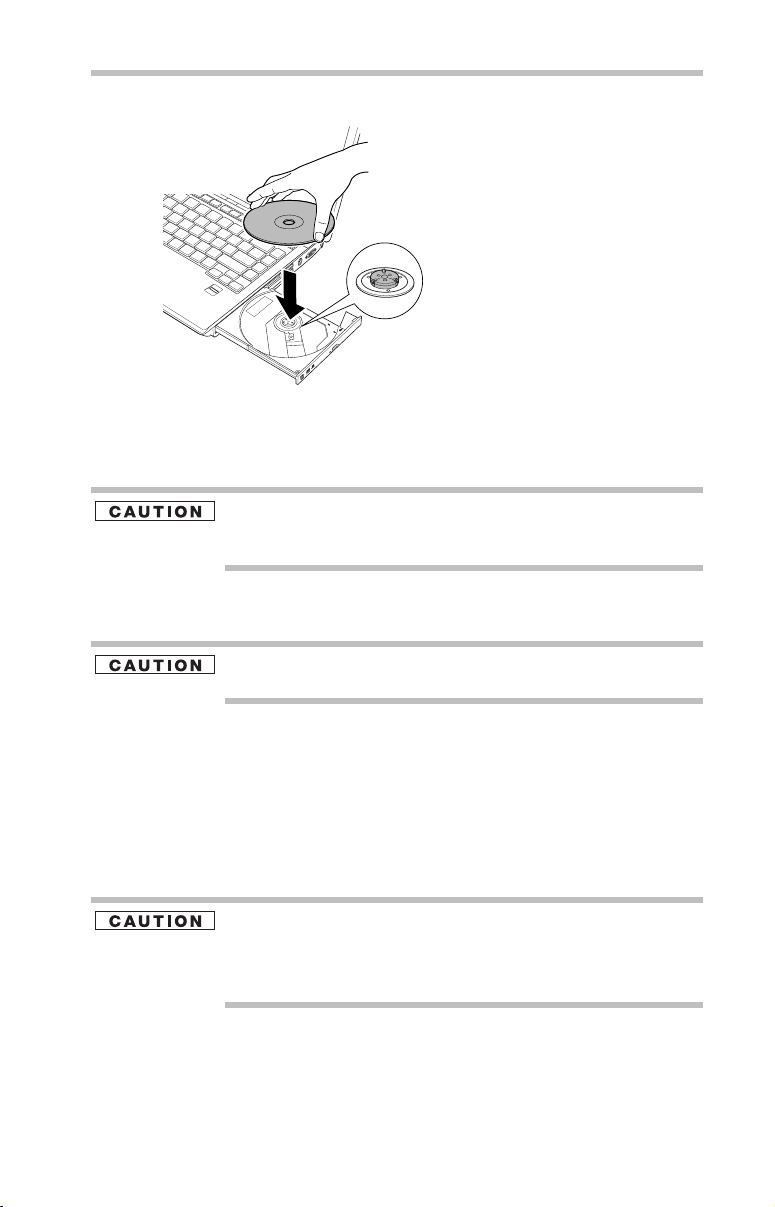
Using the optical drive
6 Place the disc carefully in the disc tray, label side up.
(Sample Illustration) Positioning the disc in the drive
7 Gently press the disc onto the center spindle until it clicks into
place.
Handle DVDs and CDs carefully, making contact only with the center
hole and edge. Do not touch the surface of the disc. Do not stack
discs. If you incorrectly handle the discs, you could lose data.
8 Make sure the disc is completely on the spindle and is lying flat
on the tray.
35
If you insert the disc incorrectly, it may jam the drive. If this happens,
contact Toshiba support for assistance.
9 Push the disc tray in by pressing gently on the center of the tray
until it clicks into place.
You are ready to use the disc.
Removing a disc with the computer on
To remove an optical disc with the computer turned on:
1 Press the eject button on the drive.
Do not press the eject button while the in-use indicator light is
glowing. Doing so could damage the disc or the drive.
Also, if the disc is still spinning when you open the disc tray, wait for
it to stop spinning before you remove it.
2 Pull the tray out until it is fully open, remove the disc, and
place it in its protective cover.
3 Gently press the tray in to close it.

36
Moving the computer
Removing a disc with the computer off
To remove a disc with the computer turned off:
1 Insert a slender object, such as a straightened paper clip, into
the manual eject hole.
The disc tray slides partially out of the drive (about 1 inch).
Never use a pencil to press the manual eject button. Pencil lead can
break off inside the computer and damage it.
2 Pull the tray out until it is fully open, remove the disc, and
place it in its protective cover.
3 Gently press the tray in to close it.
Moving the computer
Before moving your computer, even across the room, make sure all
disk activity has ended (the drive indicator light stops glowing) and
all external peripheral cables are disconnected.
Do not pick up the computer by its display panel or by the back.
Doing so could damage the system.
Mobile computing
Running the computer on battery power
Battery life may vary considerably from specifications depending
on product model, configuration, applications, power management
settings and features utilized, as well as the natural performance
variations produced by the design of individual components.
Published battery life numbers are achieved on select models and
configurations tested by Toshiba at the time of publication.
Recharge time varies depending on usage. Battery may not charge
while the computer is consuming full power.
After a period of time, the battery will lose its ability to perform at
maximum capacity and will need to be replaced. This is normal for
all batteries. To purchase a new battery pack, see the accessories
information included with your computer or visit the Toshiba Web
site at accessories.toshiba.com. Use only batteries designed to work
with your Toshiba notebook computer.
To ensure that the battery maintains its maximum capacity, operate
the computer on battery power at least once a month. The LithiumIon battery has no memory effect so it is not necessary to let the
battery fully discharge each time. However, for better accuracy of
the battery meter, it is helpful to fully discharge the battery
periodically. Please see “Maintaining your battery” on page 40 for
procedures. If the computer is continuously operated on AC power,
either through an AC adaptor or a port replicator (if applicable to

your system), for an extended period (more than a month), the
battery may fail to retain a charge. This may shorten the life of the
battery, and may cause the battery meter to be inaccurate.
The computer also has an internal real-time-clock (RTC) battery.
The RTC battery powers the RTC memory that stores your system
configuration settings and the current time and date information. It
maintains this information for up to a month while the computer is
turned off.
TECHNICAL NOTE: The RTC battery does not charge while the
computer is turned off, even when AC power is attached.
The RTC battery charges only while the computer is powered on.
Monitoring main battery power
The computer’s main battery light gives you an indication of the
main battery’s current charge. The following also applies to the
secondary battery (available on certain models) if installed.
❖ Glows amber while the main battery is being charged (AC
adaptor connected)
❖ Glows blue when the main battery is fully charged
❖ Is unlit when the battery has discharged, the battery is not
charging, or the AC adaptor is not plugged into the computer or
AC outlet
Mobile computing
37
Battery life and charge time may vary, depending upon power
management settings, applications and features used.
❖ Flashes amber when the main battery charge is low and it is
time to recharge the main battery or plug in the AC adaptor
HINT: Be careful not to confuse the battery light () with the on/off
light
().
When the on/off light flashes amber, it indicates that the system is
suspended (using the Windows
command).
TECHNICAL NOTE: The recharging of the battery cannot occur when
your computer is using all of the power provided by the AC adaptor
to run applications, features, and devices. Your computer's Power
Options utility can be used to select a power level setting that
reduces the power required for system operation and will allow the
battery to recharge.
®
operating system Standby

38
Mobile computing
Setting battery alarms
Your computer can be configured to warn you when the battery is
running low. For more information, see “Setting battery alarms” in
the electronic user’s guide.
Changing the main battery
When your main battery has run out of power, you have two
options: plug in the AC adaptor or install a charged main battery.
Never short circuit the battery pack by either accidentally or
intentionally bringing the battery terminals in contact with another
conductive object. This could cause serious injury or fire, and could
also damage the battery pack and computer.
❖ Never expose a battery pack to abnormal shock, vibration or
pressure. The battery pack's internal protective device could
fail, causing it to overheat or ignite, resulting in caustic liquid
leakage, or explosion or fire, possibly resulting in death or
serious injury.
TECHNICAL NOTE: To avoid losing any data, save your files and
then either completely shut down your computer or put it into
Hibernation mode before changing the main battery.
Removing the battery from the computer
To remove the battery:
1 Save your work.
2 Turn off the computer or place it in Hibernation mode
according to the instructions in “Using and configuring
Hibernation mode” in the electronic user’s guide.
3 Unplug and remove any cables connected to the computer,
including the AC adaptor.
4 Close the display panel and turn the computer upside down.
5 Slide the battery release lock to the unlocked position.
(Sample Illustration) Unlocking the battery release lock

Mobile computing
6 Slide the battery release latch to release the battery.
7 Pull the discharged battery out of the computer.
(Sample Illustration) Removing the battery
If the battery is leaking or its case is cracked, put on protective gloves
to handle it, and discard it immediately. Always dispose of used battery
packs in compliance with all applicable laws and regulations. Put
insulating tape, such as cellophane tape, on the electrode during
transportation to avoid a possible short circuit, fire or electric shock.
Failure to do so could possibly result in serious injury.
39
Inserting a charged battery
To insert a battery:
1 Wipe the terminals of the charged battery with a clean cloth to
ensure a good connection.
2 Insert the charged battery into the slot until the latch clicks.
The battery has been designed so that you cannot install it with
reverse polarity.
If the battery does not slide into the slot easily, move the battery
release lock to the unlocked position and try again. Do not force the
battery into position.
3 Slide the battery release lock to the locked position.
4 Turn the computer right side up.
5 Reconnect any cables that were removed in step 3 of
“Removing the battery from the computer” on page 38.
6 Restart the computer.

40
Taking care of your battery
Taking care of your battery
The following sections offer tips on how to take care of your battery
and prolong its life.
Safety precautions
❖ If the battery pack produces an odor, overheats or changes
color or shape while it is being used or charged, turn off the
computer’s power immediately and disconnect the power
cord/cable from the power socket. Carefully remove the battery
pack from the computer.
❖ Do not try to disassemble a battery pack.
❖ Do not overcharge or reverse charge a battery. Overcharging
will shorten its life, and reverse charging could damage it.
❖ Avoid touching the metal terminals of the battery with another
metal object. Short-circuiting the battery can cause it to
overheat and may cause damage to the battery or the computer.
❖ Do not incinerate a spent battery, as this could cause it to
explode and release caustic liquid.
❖ If a battery is leaking or damaged, replace it immediately. Use
protective gloves when handling a damaged battery.
❖ To replace the main battery, use an identical battery that you
can purchase through the Toshiba Web site at
accessories.toshiba.com.
❖ A reverse polarity condition should be avoided with all
batteries. The main battery is designed so that it cannot be
installed in reverse polarity.
❖ Charge the battery only in the computer or in a battery charger
designated as an approved option.
❖ When you install the battery pack, you should hear a click
when it is seated properly.
❖ Do not expose the battery pack to fire. The battery pack could
explode.
Maintaining your battery
Fully discharging your battery pack will allow better accuracy of
the battery meter.
To fully discharge your battery pack:
❖ Periodically, disconnect the computer from a power source and
operate it on battery power until the battery pack fully
discharges. Before doing so, follow the steps below:
1 Turn off the computer’s power.
2 Disconnect the AC adaptor and turn on the computer’s
power. If it does not turn on, go to step 4.

3 Operate the computer on battery power for five minutes. If
the battery pack has at least five minutes of operating time,
continue operating until the battery pack is fully
discharged. If the battery light flashes or there is some
other warning to indicate a low battery, go to step 4.
4 Connect the AC adaptor to the computer and the power
cord/cable to a power outlet. The DC-IN or AC powerlight should glow blue, and the battery light should glow
amber to indicate that the battery pack is being charged. If
the DC-IN or AC power-light indicator does not glow,
power is not being supplied. Check the connections for the
AC adaptor and power cord/cable.
5 Charge the battery pack until the battery light glows blue.
❖ If you have extra battery packs, rotate their use.
❖ If you will not be using the system for an extended period,
more than one month, remove the battery pack.
❖ If you are not going to use the computer for more than eight
hours, disconnect the AC adaptor.
❖ Store spare battery packs in a cool dry place out of direct
sunlight.
Disposing of used batteries
The life of a battery pack depends on usage. When the battery pack
needs to be replaced, the main battery light flashes amber shortly
after you have fully recharged the battery.
You must discard a battery if it becomes damaged.
Taking care of your battery
41
Never attempt to dispose of a battery pack by burning or by throwing
it into a fire, and never allow exposure to a heating apparatus (e.g.,
microwave oven). Heat can cause a battery pack to explode and/or
release caustic liquid, both which may possibly cause serious injury.
Always dispose of used battery packs in compliance with all
applicable laws and regulations. Put insulating tape, such as
cellophane tape, on the electrode during transportation to avoid a
possible short circuit, fire or electric shock. Failure to do so could
possibly result in serious injury.
Always use the battery pack supplied as an accessory or an
equivalent battery pack specified in the User's Manual. Other battery
packs have different voltage and terminal polarities. Use of nonconforming battery packs could generate smoke or cause fire or
rupture, possibly resulting in serious injury.

42
If something goes wrong
After repeated use, the batteries will finally lose their ability to hold
a charge and you will need to replace them. Under certain
applicable laws and regulations, it may be illegal to dispose of old
batteries by placing them in the trash.
Please be kind to our shared environment. Check with your local
government authority for details regarding where to recycle old
batteries or how to dispose of them properly. If you cannot find the
information you need elsewhere, call Toshiba at: (800) 457-7777.
Toshiba is dedicated to preserving the environment by sponsoring
Call2Recycle™, a program of the Rechargeable Battery Recycling
Corporation. For more information and for drop-off locations, visit
www.rbrc.org or call 1-800-822-8837.
Notice regarding CR coin cell batteries, applicable to California,
U.S.A. only:
Perchlorate Material - special handling may apply.
See http://www.dtsc.ca.gov/hazardouswaste/perchlorate/
If something goes wrong
Problems that are easy to fix
Your program stops responding.
If you are working with a program that suddenly freezes all
operations, chances are the program has stopped responding. You
can exit the failed program without shutting down the operating
system or closing other programs.
To close a program that has stopped responding:
1 Press
2 Click the Applications tab.
3 Select the program you want to close, then click End Task.
4 Close the remaining programs one by one by selecting the
To power off your computer, do one of the following:
If you are not connected to a domain server:
1 Click Start, Turn off computer.
Ctrl, Alt, and Del simultaneously (once), then click Start
Task Manage r.
The Windows
If a program has stopped responding, the words “not
responding” appear beside its name in the list.
Closing the failed program should allow you to continue
working. If it does not, continue with the next step.
program name, then End Task.
The Turn off computer window appears.
®
Task Manager window appears.

If something goes wrong
2 Click Turn Off.
The computer turns off.
If you are connected to a domain server:
1 Click Start, Shut down.
The Shut Down window appears.
2 Select Shut down from the drop-down list.
3 Click OK.
The computer shuts down completely.
Your program performs an illegal operation.
If you receive the message, “Your program has performed an illegal
operation
again, record the details of the message and consult the software
manufacturer.
To record the details:
1 Click the Details button and select the text the operating
2 Press
3 Open Notepad (click Start, All Programs, Accessories and
4 Press
5 Add a paragraph break and type some notes describing what
6 Save the file and refer to it when you contact the software
,” close the window and continue working. If it happens
system displays.
The Details button displays information that the software
manufacturer needs to help you solve your problem.
Ctrl + c to copy the text to the clipboard.
then click Notepad).
Ctrl + v to paste the details into Notepad.
you were doing when you received the message and how the
error can be reproduced.
manufacturer.
43
Problems when you turn on the computer
These problems may occur when you turn on the power.
The computer will not start.
Make sure you attached the AC adaptor and power cord/cable
properly or installed a charged battery.
Press and hold the power button for at least 10 seconds.
If you are using the AC adaptor, check that the wall outlet is
working by plugging in another device, such as a lamp.
Verify that the computer is on by looking at the on/off indicator. If
the indicator is glowing, the computer is on.

44
If something goes wrong
If you are using an AC adaptor, verify that the computer is receiving
power from the external power source by looking at the AC power
light. If the indicator is glowing, the computer is connected to a live
external power source.
The computer starts but when you press a key nothing
happens.
Verify that the active program accepts text input. Try clicking your
mouse on an area where you can type text and try typing again.
Your computer may be in Standby mode and have a software or
resource conflict. When this happens turning the power on returns
you to the problem instead of restarting the system. To clear the
condition, press
Clearing the condition may get the computer running, but it will not
solve a resource conflict. Read the documentation that came with
the conflicting device and “Resolving a hardware conflict” in your
electronic user’s guide.
The keyboard produces unexpected characters.
A keypad overlay may be on. If the numlock light or cursor control
mode light is on, press
light, or
If the problem occurs when both the keypad overlays are off, make
sure the software you are using is not remapping the keyboard.
Refer to the software documentation and check that the program
does not assign different meanings to any of the keys.
Fn + F11 to turn off the numlock light.
Display problems
Here are some typical display problems and their solutions:
The screen is blank.
Display Auto Off may have gone into effect. Press any key to
activate the screen.
You may have activated the instant password feature by pressing
Fn and F1 simultaneously. If you have registered a password, press
any key, type the password and press Enter. If no password is
registered, press any key. The screen reactivates and allows you to
continue working.
If you are using the built-in screen, make sure the display priority is
not set for an external monitor. To do this, press
simultaneously (once). If this does not correct the problem, press
and F5 simultaneously again to return the display priority to its
previous setting.
Ctrl, Alt, and Del simultaneously.
Fn + F10 to turn off the cursor control mode
Fn and F5
Fn
HINT: Holding the Fn key and pressing the F5 key several times will
advance you through the display options.

If you are using an external monitor:
❖ Check that the monitor is turned on.
❖ Check that the monitor’s power cord/cable is firmly plugged
into a working power outlet.
❖ Check that the cable connecting the external monitor to the
computer is firmly attached.
❖ Try adjusting the contrast and brightness controls on the
external monitor.
❖ Press
priority is not set for the built-in screen.
Small bright dots appear on your TFT display when you
turn on your computer.
Small bright dots may appear on your screen display when you turn
on your computer. Your display contains an extremely large number
of thin-film transistors (TFT) and is manufactured using highprecision technology. Any small bright dots that may appear on
your display are an intrinsic characteristic of the TFT
manufacturing technology. Over a period of time, and depending on
the usage of the computer, the brightness of the screen will
deteriorate. This is also an intrinsic characteristic of the screen
technology. When the computer is operated on battery power, the
screen will dim and you may not be able to increase the brightness
of the screen while on battery power.
PC Card problems
PC Card checklist
❖ Make sure the card is inserted properly into the slot.
See “Using PC Cards” in the electronic user’s guide for
information about how to insert PC Cards.
❖ Make sure all cables are securely connected.
❖ Occasionally a defective PC Card slips through quality control.
If another computer with a PC Card slot is available, try the
card in that machine. If the card malfunctions again, it may be
defective.
Resolving PC Card problems
Here are some common problems and their solutions:
The slot appears to be dead. PC Cards that used to work
no longer work.
Check the PC Card status:
1 Click Start, Control Panel, System and Maintenance, and
then Device Manager.
If something goes wrong
Fn and F5 simultaneously to make sure the display
45

46
If you need further assistance
2 Double-click the appropriate PC Card, which will be listed
under one of the categories shown, for example: Disk drives,
Network adapters, Other, etc.
The operating system displays your PC Card’s Properties
dialog box, which contains information about your PC Card
configuration and status.
The computer stops working (hangs) when you insert a
PC Card.
The problem may be caused by an I/O (input/output) conflict
between the PCMCIA socket and another device in the system. Use
Device Manager to make sure each device has its own I/O base
address. See “Fixing a problem with device manager” in the
electronic user’s guide for more information.
Since all PC Cards share the same socket, each card is not required
to have its own address.
If you need further assistance
If you have followed the recommendations in this section and are
still having problems, you may need additional technical assistance.
This section contains the steps to take to ask for help.
Before you contact Toshiba
Since some problems may be related to the operating system or the
program you are using, it is important to investigate other sources
of assistance first.
Try the following before you contact Toshiba:
❖ Review the troubleshooting information in your operating
system documentation.
❖ If the problem occurs while you are running a program, consult
the program’s documentation for troubleshooting suggestions.
Contact the software company’s technical support group for
their assistance.
For the number of a Toshiba dealer near you, see “Toshiba voice
contact” in this section.

Contacting Toshiba
pp
)
If you still need help and suspect that the problem is hardwarerelated, Toshiba offers a variety of resources to help you.
Toshiba’s Technical Support Web site
For technical support, or to stay current on the most recent software
and hardware options for your computer, and for other product
information, be sure to regularly check the Toshiba Web site at
pcsupport.toshiba.com
Toshiba voice contact
Before calling Toshiba, make sure you have:
❖ Your computer’s serial number
❖ The computer and any optional devices related to the problem
❖ Backup copies of your Windows
other preloaded software on your choice of media
❖ Name and version of the program involved in the problem
along with its installation media
❖ Information about what you were doing when the problem
occurred
❖ Exact error messages and when they occurred
For technical support, call the Toshiba Global Support Centre:
Within the United States at (800) 457-7777
Outside the United States at (949) 859-4273
Power cord/cable connectors
.
®
operating system and all
47
Power cord/cable connectors
Your notebook computer features a universal power supply you can
use worldwide. This section shows the shapes of the typical AC
power cord/cable connectors for various parts of the world.
USA and Canada
(UL and CSA
roved
a
United Kingdom
(BS approved)
Australia
(AS approved)
Europe
(VDA and
NEMKO approved)

48
Features and specifications
Features and specifications
For the detailed specifications for your computer, visit
pcsupport.toshiba.com. Go to the Tech Support Center, select your
particular model from the list and go to the Detailed Specifications
for that model.

Index
49
A
AC adaptor 22
AC power light 22
alarm
low battery
38
B
backing up
files
30
battery
alarm
38
changing 38
installing 38, 39
real-time clock (RTC) 37
removing 38
buttons
eject, optical drive
TouchPad™ control 32
C
CD/DVD
inserting
changing
main battery
computer
moving
setting up 25
computing tips 30
connecting
AC adaptor
power cord/cable 23
printer 24
control buttons
TouchPad™
34
38
36
22
32
D
DC-IN 23
display problems
screen is blank
44
33
E
eject button
optical drive
error messages
program has performed an illegal
operation
33
43
F
files
backing up
saving 30
30
I
inserting
CD/DVD
installing
main battery
memory module 24
34
38, 39
K
keyboard
unexpected characters
keyboard problems
not working
44
L
lights
AC power
22
M
main battery
changing
installing 38, 39
removing 38
memory module
installing
removing 29
memory module slot
removing cover
monitor problems
monitor not working
moving the computer 36
38
24
inserting into socket 27
26
45
44

50
O
optical drive
eject button
inserting a disc 34
removing disc 35, 36
using 33
33
P
PC Card
inserting
removing 31
PC Card problems 45
computer stops working 46
slot appears dead 45
power
cable connectors
cord/cable 23
power problems
computer will not start
precautions 20
primary button
TouchPad™
printer
connecting
problem solving
computer hangs when PC Card
computer will not start 43
contacting Toshiba 46, 47
display is blank 44
external monitor 45
illegal operation 43
keyboard not responding 44
keyboard produces unexpected
PC Card checklist 45
PC Card slot appears dead 45
program not responding 42
31
32
24
inserted
46
characters
47
44
43
R
real-time clock (RTC) battery 37
removing
CD/DVD
with computer off
with computer on 35
main battery 38
memory module 29
36
S
safety
precautions
saving
files
screen problems
blank screen
secondary button
TouchPad™
setting
battery alarm
setting up
AC adaptor
computer 25
specifications
Features and specifications
20
30
44
32
38
22
T
tips on computing 30
Toshiba Accessories
information
TouchPad™
using
24
32
W
Web sites 47
48


GMA500570010
12/07
