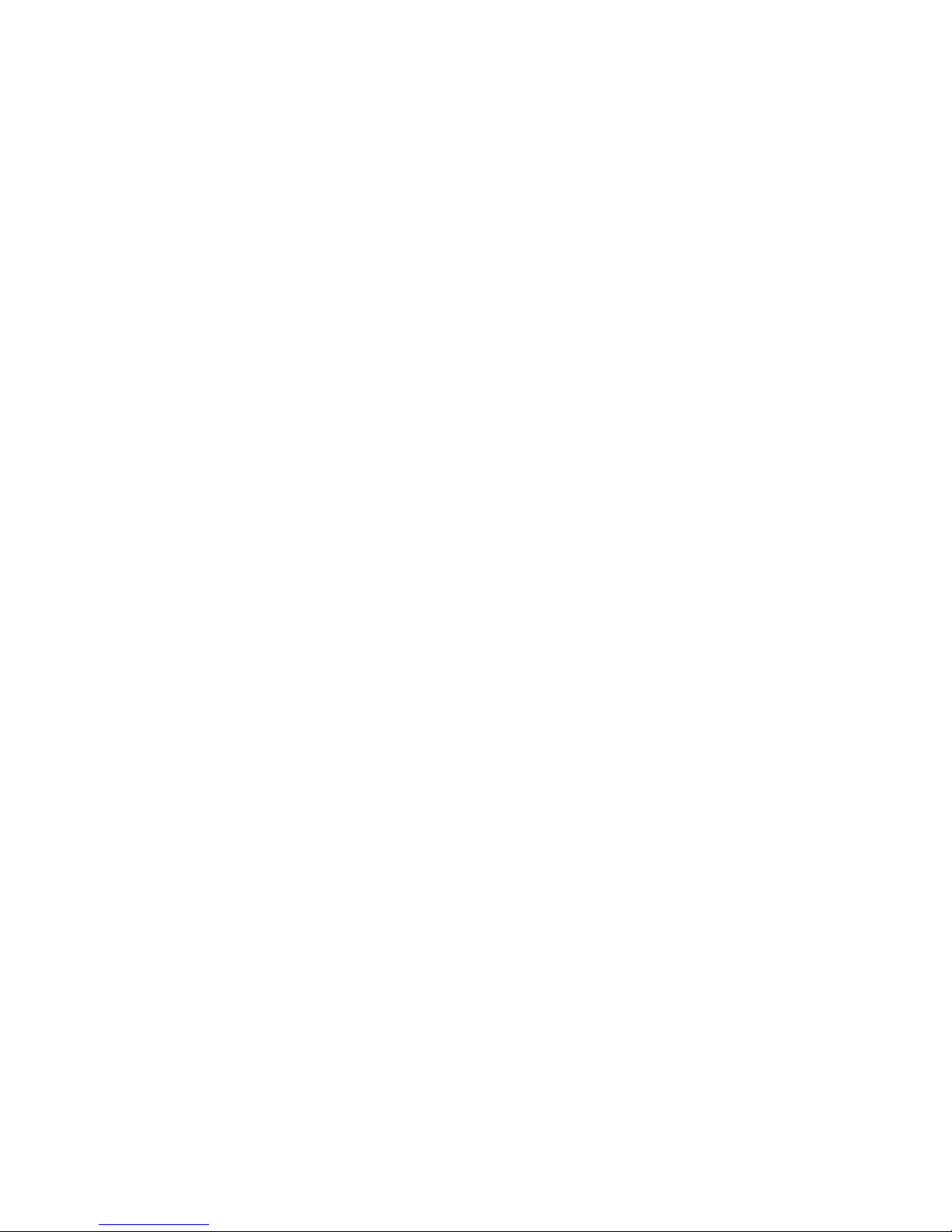
TOSHIBA
Satellite M110/
Satellite Pro M110
Portable Personal Computer
User’s Manual
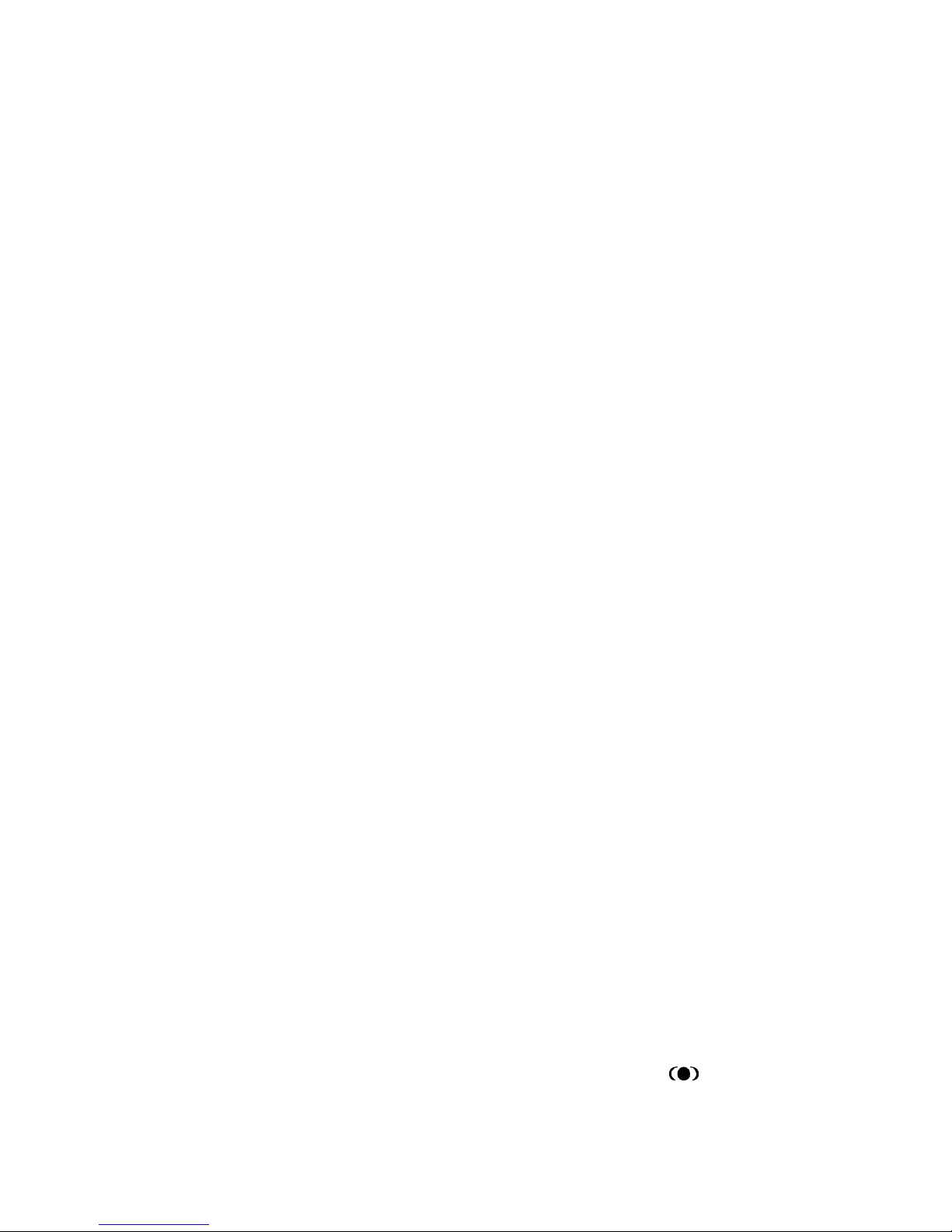
ii
Copyright
© 2006 by TOSHIBA Corporation. All rights reserved. Under the copyright
laws, this manual cannot be reproduced in any form without the prior written
permission of TOSHIBA. No patent liability is assumed, with respect to the use
of the information contained herein.
TOSHIBA Satellite M110/Satellite Pro M110 Portable Personal Computer
User’s Manual
First edition September 2006
Copyright authority for music, movies, computer programs, data bases and other
intellectual property covered by copyright laws belongs to the author or to the
copyright owner. Copyrighted material can be reproduced only for personal use or
use within the home. Any other use beyond that stipulated above (including conversion to digital format, alteration, transfer of copied material and distribution on
a network) without the permission of the copyright owner is a violation of copyright or author’s rights and is subject to civil damages or criminal action. Please
comply with copyright laws in making any reproduction from this manual.
Disclaimer
This manual has been validated and reviewed for accuracy. The instructions and
descriptions it contains are accurate for the TOSHIBA Satellite M110/Satellite
Pro M110 Portable Personal Computer at the time of this manual’s production.
However, succeeding computers and manuals are subject to change without
notice. TOSHIBA assumes no liability for damages incurred directly or indirectly from errors, omissions or discrepancies between the computer and the
manual.
Trademarks
IBM is a registered trademark, and IBM PC and PS/2 are trademarks of International Business Machines Corporation.
Intel, Intel SpeedStep and Intel Core and Centrino are trademarks or registered
trademarks of Intel Corporation or its subsidiaries in the United States and other
countries/regions.
Windows and Microsoft are registered trademarks of Microsoft Corporation.
Photo CD is a trademark of Eastman Kodak.
Memory Stick is a registered trademark and i.LINK is a trademark of SonyCorporation.
TruSurround XT, WOW HD, Circle Surround Xtract, SRS and symbol are
trademarks of SRS Labs, Inc.
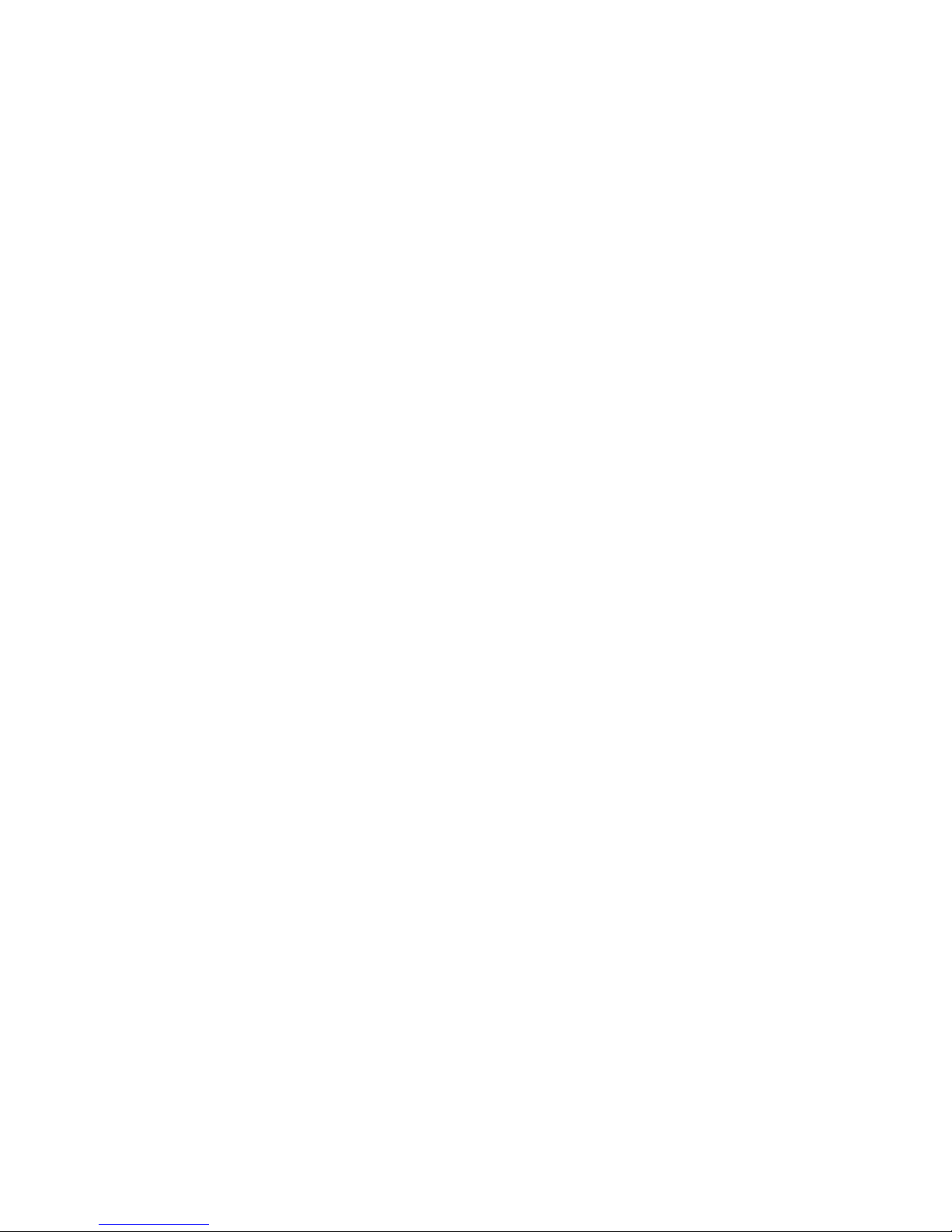
iii
TruSurround XT, WOW HD, Circle Surround Xtract, TruBass, SRS 3D, Definition and FOCUS technologies are incorporated under license from SRS Labs,
Inc.
InterVideo and WinDVD are registered trademarks of the InterVideo Inc.
WinDVD Creator is trademarks of the InterVideo Inc.
Other trademarks and registered trademarks not listed above may be used in this
manual.
Macrovision License of Notice
This product incorporates copyright protection technology that is protected by
methods and claims of certain U.S. patents and other intellectual rights owned by
Macrovision Corporation, and other rights owners. Use of this copyright protection technology must be authorized by Macrovision Corporation and is intended
for home and other limited viewing uses only unless authorized by Macrovision
Corporation. Reverse engineering of disassembly is prohibited.
Safety Instructions
Use the following safety guidelines to help protect yourself and your computer.
When using your computer
CAUTION: Do not operate your portable computer for an extended
period of time with the base resting directly on your body. With extended
operation, heat can potentially build up in the base. Allowing sustained
contact with the skin could cause discomfort or, eventually, a burn.
❑ Do not attempt to service the computer yourself. Always follow installation
instructions closely.
❑ Do not carry a battery in your pocket, purse, or other container where metal
objects (such as car keys) could short-circuit the battery terminals. The
resulting excessive current follow can cause extremely high temperatures
and may result in damage from burns.
❑ Be sure that noting rests on your AC adapter’s power cable and that the
cable is not located where it can be tripped over or stepped on.
❑ Place the AC adapter in a ventilated area, such as a desk top or on the floor,
when you use it to run the computer or to charge the battery. Do not cover
the AC adapter with papers or other items that will reduce cooling; also, do
not use the AC adapter while it is inside a carrying case.
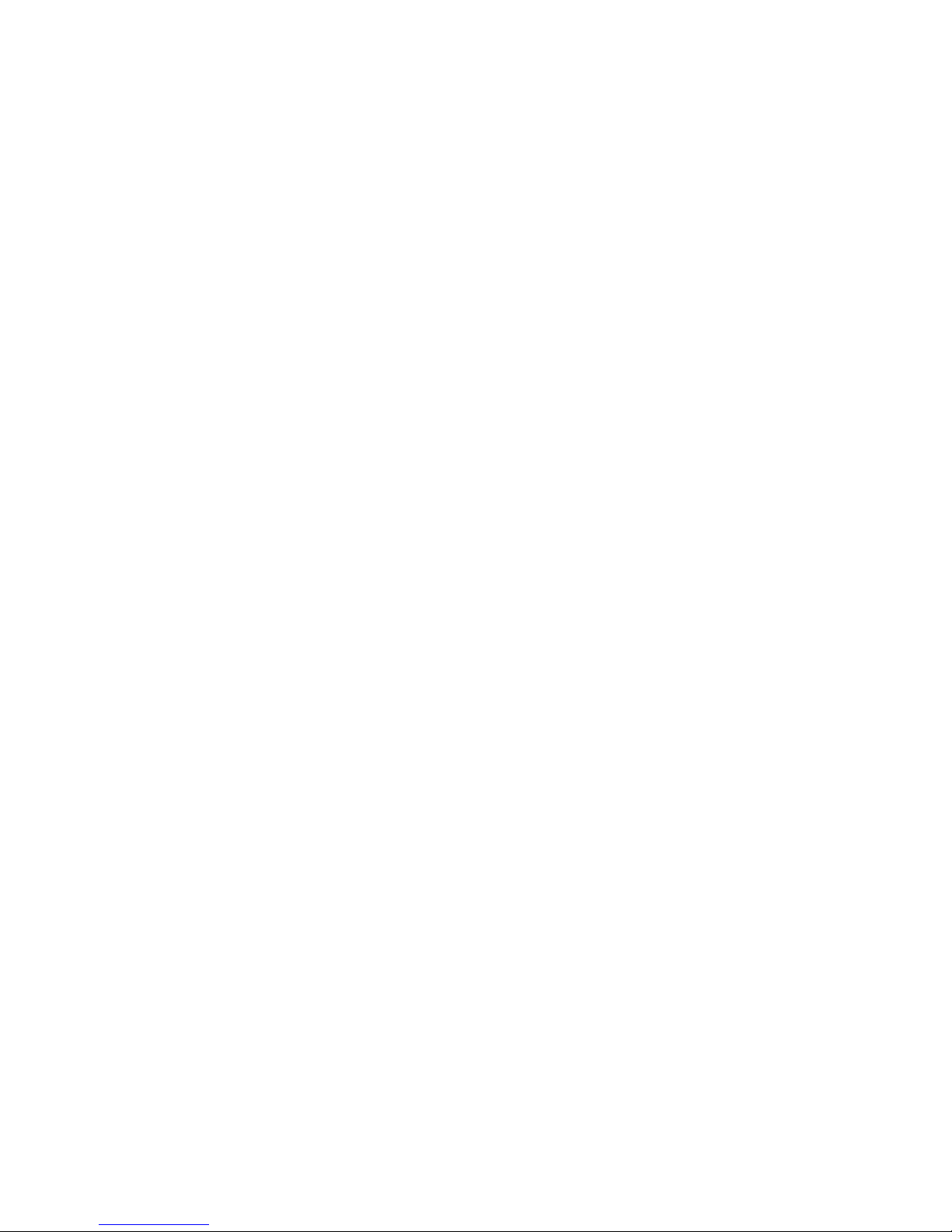
iv
❑ Use only the AC adapter and batteries that are approved for use with this
computer. Use of another type of battery or AC adapter may risk fire or
explosion.
❑ Before you connect the computer to a power source, ensure that the voltage
rating of the AC adapter matches that of the available power source. 115 V/
60 Hz in most of North and South America and some Far Eastern countries
such as Taiwan. 100 V/50 Hz in eastern Japan and 100 V/60 Hz in western
Japan. 230 V/50 Hz in most of Europe, the Middle East, and the Far East.
❑ If you use an extension cable with your AC adapter, ensure that the total
ampere rating of the products plugged in to the extension cable does not
exceed the ampere rating of the extension cable.
❑ To remove power from the computer, turn it off, remove the battery, and dis-
connect the AC adapter from the electrical outlet.
❑ To help avoid the potential hazard of electric shock, do not connect or dis-
connect any cables or perform maintenance or reconfiguration of this product during an electrical storm.
❑ When setting up the computer for work, place it on a level surface.
FCC information
Product Name:Satellite M110/Satellite Pro M110
Model number:PSMB6X/PSMB7X
FCC notice “Declaration of Conformity Information”
This equipment has been tested and found to comply with the limits for a Class B
digital device, pursuant to part 15 of the FCC rules. These limits are designed to
provide reasonable protection against harmful interference in a residential installation. This equipment generates, uses and can radiate radio frequency energy
and, if not installed and used in accordance with the instructions, may cause
harmful interference to radio communications. However, there is no guarantee
that interference will not occur in a particular installation. If this equipment does
cause harmful interference to radio or television reception, which can be determined by turning the equipment off and on, the user is encouraged to try to correct the interference by one or more of the following measures:
❑ Reorient or relocate the receiving antenna.
❑ Increase the separation between the equipment and receiver.

v
❑ Connect the equipment into an outlet on a circuit different from that to
which the receiver is connected.
❑ Consult the dealer or an experienced radio/TV technician for help.
WARNING: Only peripherals complying with the FCC class B limits may
be attached to this equipment. Operation with non-compliant peripherals
or peripherals not recommended by TOSHIBA is likely to result in interference to radio and TV reception. Shielded cables must be used between
the external devices and the computer’s external monitor port, USB port,
serial port, parallel port, PS/2 mouse/keyboard port and microphone
jack. Changes or modifications made to this equipment, not expressly
approved by TOSHIBA or parties authorized by TOSHIBA could void the
user’s authority to operate the equipment.
FCC conditions
This device complies with part 15 of the FCC Rules. Operation is subject to the
following two conditions:
1. This device may not cause harmful interference.
2. This device must accept any interference received, including interference
that may cause undesired operation.
Contact
Address: TOSHIBA America Information Systems, Inc.
9740 Irvine Boulevard
Irvine, California 92618-1697
Telephone: (949) 583-3000
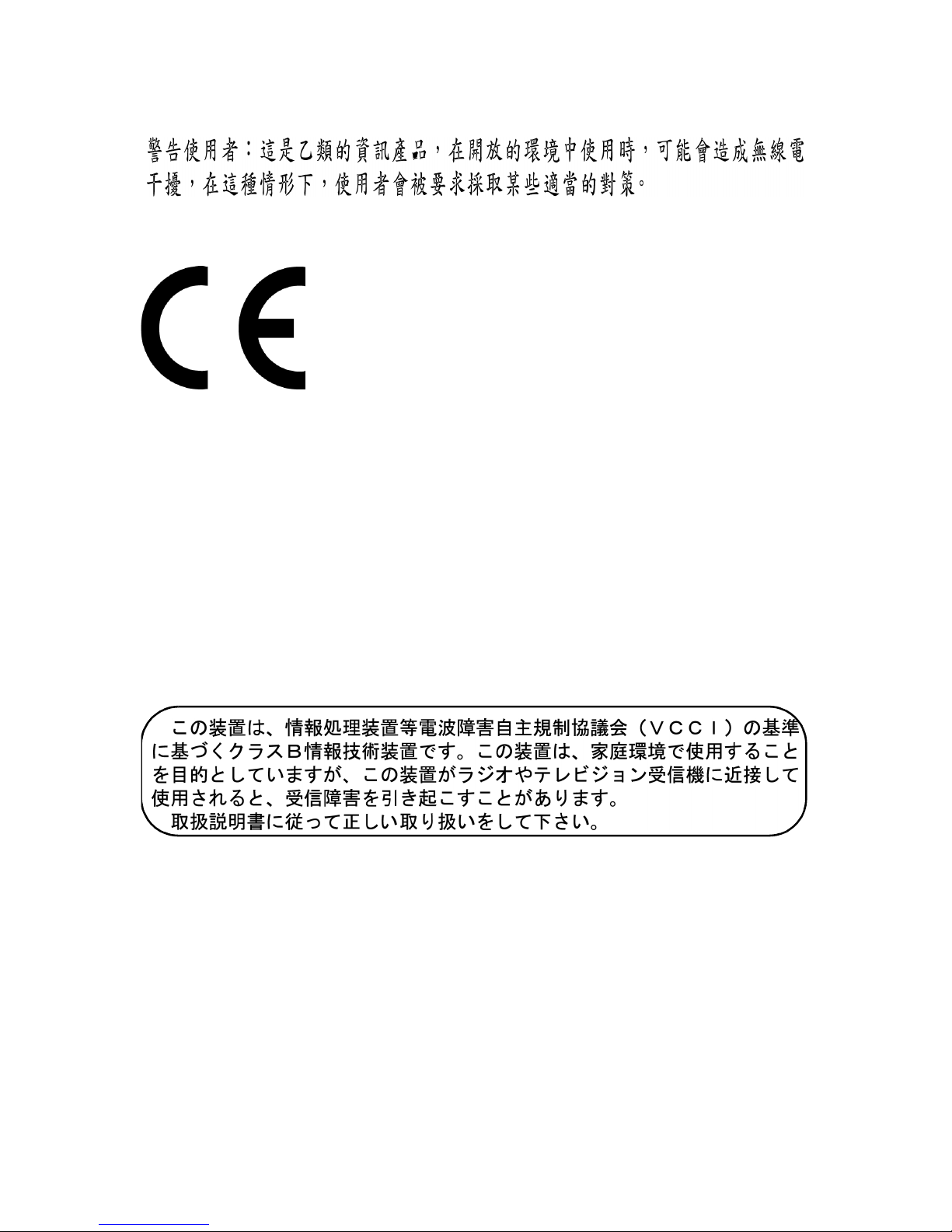
vi
BSMI Notice (Taiwan Only)
EU Declaration of Conformity
TOSHIBA declares, that the product: Satellite M110/Satellite Pro M110 conforms to the following Standards:
Supplementary Information: “The product complies with the requirements
of the Low Voltage Directive 73/23/EEC, the
EMC Directive 89/336/EEC and/or the
R&TTE Directive 1999/05/EEC.”
This product is carrying the CE-Mark in accordance with the related European
Directives. Responsible for CE-Marking is TOSHIBA Europe, Hammfelddamm
8, 41460 Neuss, Germany.
VCCI Class B Information
Canadian Regulatory Information
(Canada Only)
This digital apparatus does not exceed the Class B limits for radio noise emissions from digital apparatus as set out in the Radio Interference Regulation of the
Canadian Department of Communications.
Note that Canadian Department of Communications (DOC) regulations provide,
that changes or modifications not expressly approved by TOSHIBA Corporation
could void your authority to operate this equipment.
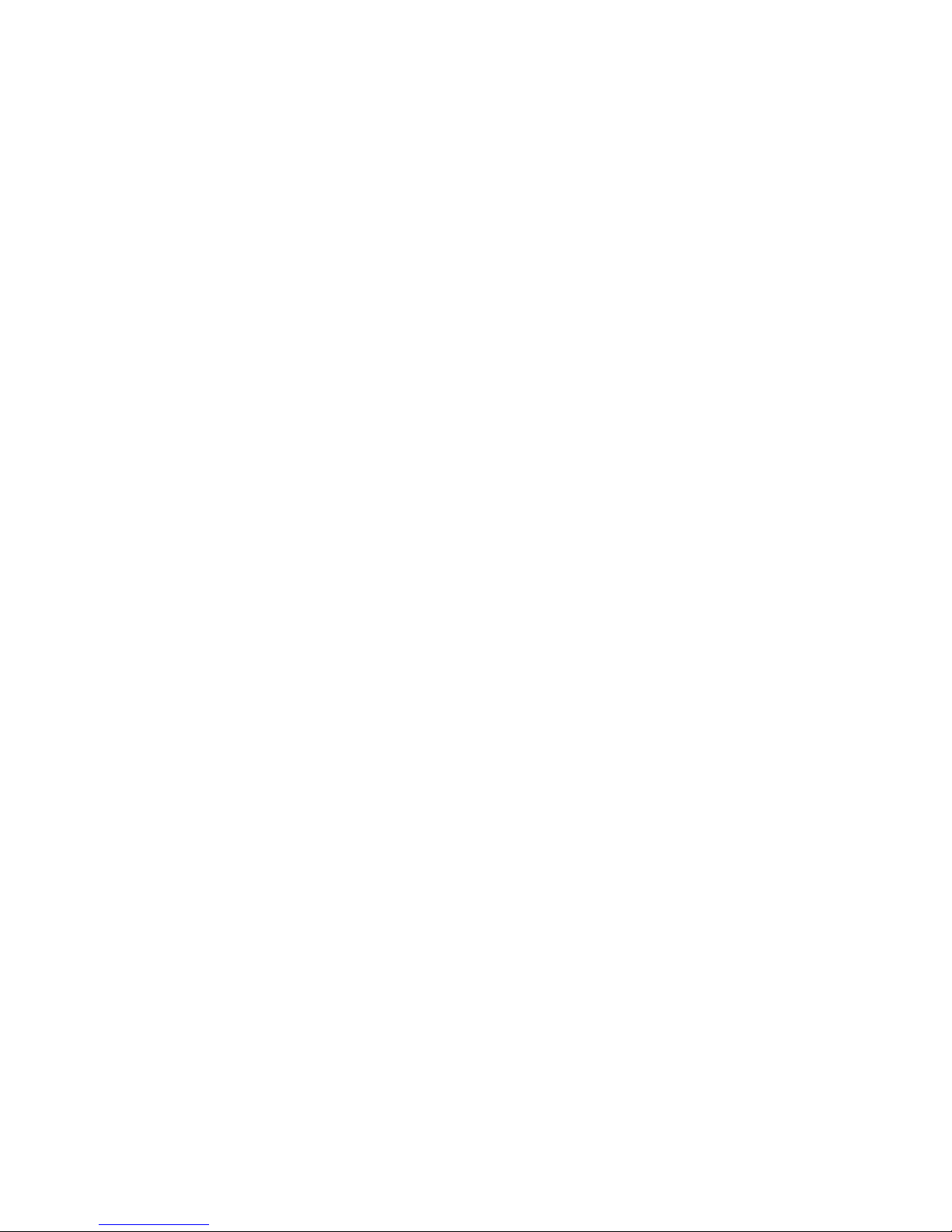
vii
This Class B digital apparatus meets all requirements of the Canadian Interference-Causng Equipment Regulations.
Cet appareil numérique de la class B respecte toutes les exgences du Règlement
sur le matériel brouileur du Canada.
Modem Warning Notice
Conformity Statement
The equipment has been approved to [Commission Decision “CTR21”] for panEuropean single terminal connection to the Public Switched Telephone Network
(PSTN).
However, due to differences between the individual PSTNs provided in different
countries/regions the approval does not, of itself, give an unconditional assurance of successful operation on every PSTN network termination point.
In the event of problems, you should contact your equipment supplier in the first
instance.
Network Compatibility Statement
This product is designed to work with, and is compatible with the following networks. It has been tested to and found to conform with the additional requirements conditional in EG 201 121.
Germany ATAAB AN005,AN006,AN007,AN009,AN010 and
DE03,04,05,08,09,12,14,17
Greece ATAAB AN005,AN006 and GR01,02,03,04
Portugal ATAAB AN001,005,006,007,011 and P03,04,08,10
Spain ATAAB AN005,007,012, and ES01
Switzerland ATAAB AN002
All other countries/region ATAAB AN003,004
Specific switch settings or software setup are required for each network, please
refer to the relevant sections of the user guide for more details.
The hookflash (timed break register recall) function is subject to separate
national type approvals. It has not been tested for conformity to national type
regulations, and no guarantee of successful operation of that specific function on
specific national networks can be given.
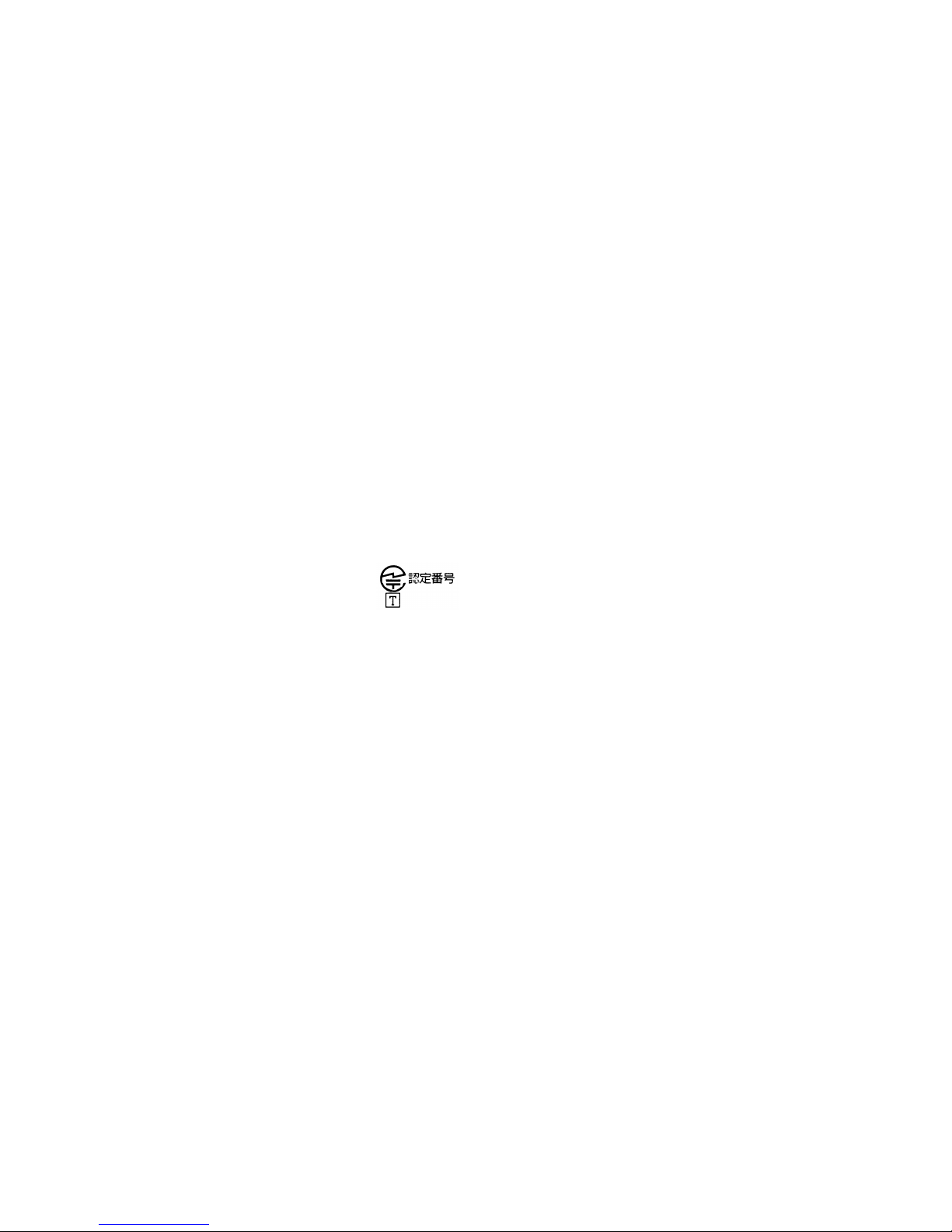
viii
Japan regulations
Region selection
If you are using the computer in Japan, technical regulations described in the
Telecommunications Business Law require that you select the Japan region
mode. It is illegal to use the modem in Japan with any other selection.
Redial
Up to two redial attempts can be made. If more than two redial attempts are
made, the modem will return
Black Listed
. If you are experiencing problems
with the Black Listed code, set the interval between redials at one minute or
longer.
Japan’s Telecommunications Business Law permits up to two redials on analogue telephones, but the redials must be made within a total of three minutes.
The internal modem is approved by Japan Approvals Institute for Telecommunications Equipment.
A05-0413001
Pursuant to FCC CFR 47, Part 68:
When you are ready to install or use the modem, call your local telephone company and give them the following information:
❑ The telephone number of the line to which you will connect the modem
❑ The registration number that is located on the device
The FCC registration number of the modem will be found on either the
device which is to be installed, or, if already installed, on the bottom of the
computer outside of the main system label.
❑ The Ringer Equivalence Number (REN) of the modem, which can vary. For
the REN of your modem, refer to your modem’s label.
The modem connects to the telephone line by means of a standard jack called the
US:AGSMD01BDELPHI.
Type of service
Your modem is designed to be used on standard-device telephone lines. Connection to telephone company-provided coin service (central office implemented
systems) is prohibited. Connection to party lines service is subject to state tariffs.
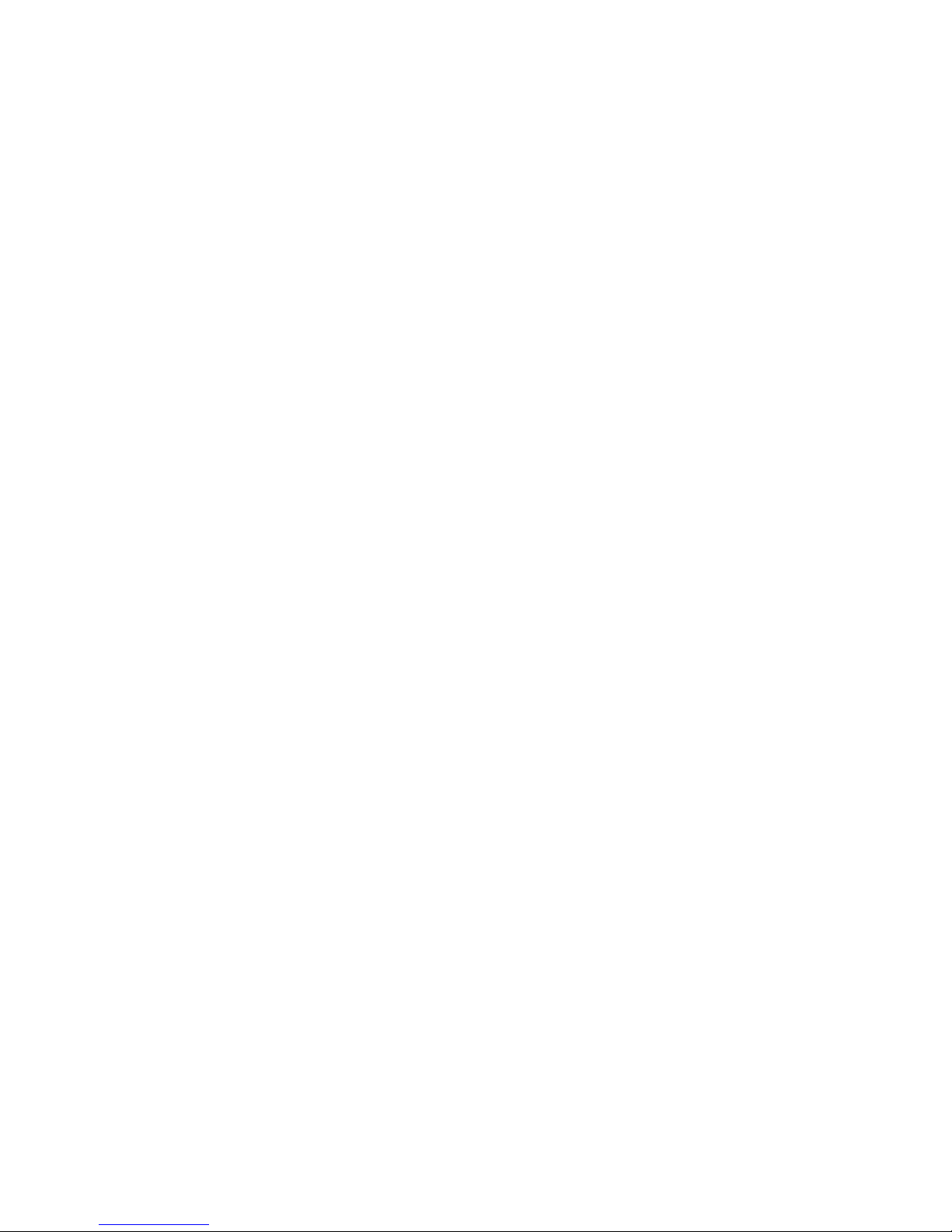
ix
If you have any questions about your telephone line, such as how many pieces of
equipment you can connect to it, the telephone company will provide this information upon request.
Telephone company procedures
The goal of the telephone company is to provide you with the best service it can.
In order to do this, it may occasionally be necessary for them to make changes in
their equipment, operations, or procedures. If these changes might affect your
service or the operation of your equipment, the telephone company will give you
notice in writing to allow you to make any changes necessary to maintain uninterrupted service.
If problems arise
If any of your telephone equipment is not operating properly, you should immediately remove it from your telephone line, as it may cause harm to the telephone
network. If the telephone company notes a problem, they may temporarily discontinue service. When practical, they will notify you in advance of this disconnection. If advance notice is not feasible, you will be notified as soon as possible.
When you are notified, you will be given the opportunity to correct the problem
and informed of your right to file a complaint with the FCC. In the event repairs
are ever needed on your modem, they should be performed by TOSHIBA Corporation or an authorized representative of TOSHIBA Corporation.
Disconnection
If you should ever decide to permanently disconnect your modem from its
present line, please call the telephone company and let them know of this change.
Fax branding
The Telephone Consumer Protection Act of 1991 makes it unlawful for any person to use a computer or other electronic device to send any message via a telephone fax machine unless such message clearly contains in a margin at the top or
bottom of each transmitted page or on the first page of the transmission, the date
and time it is sent and an identification of the business, other entity or individual
sending the message and the telephone number of the sending machine or such
business, other entity or individual. In order to program this information into
your fax modem, you should complete the setup of your fax software before
sending messages.
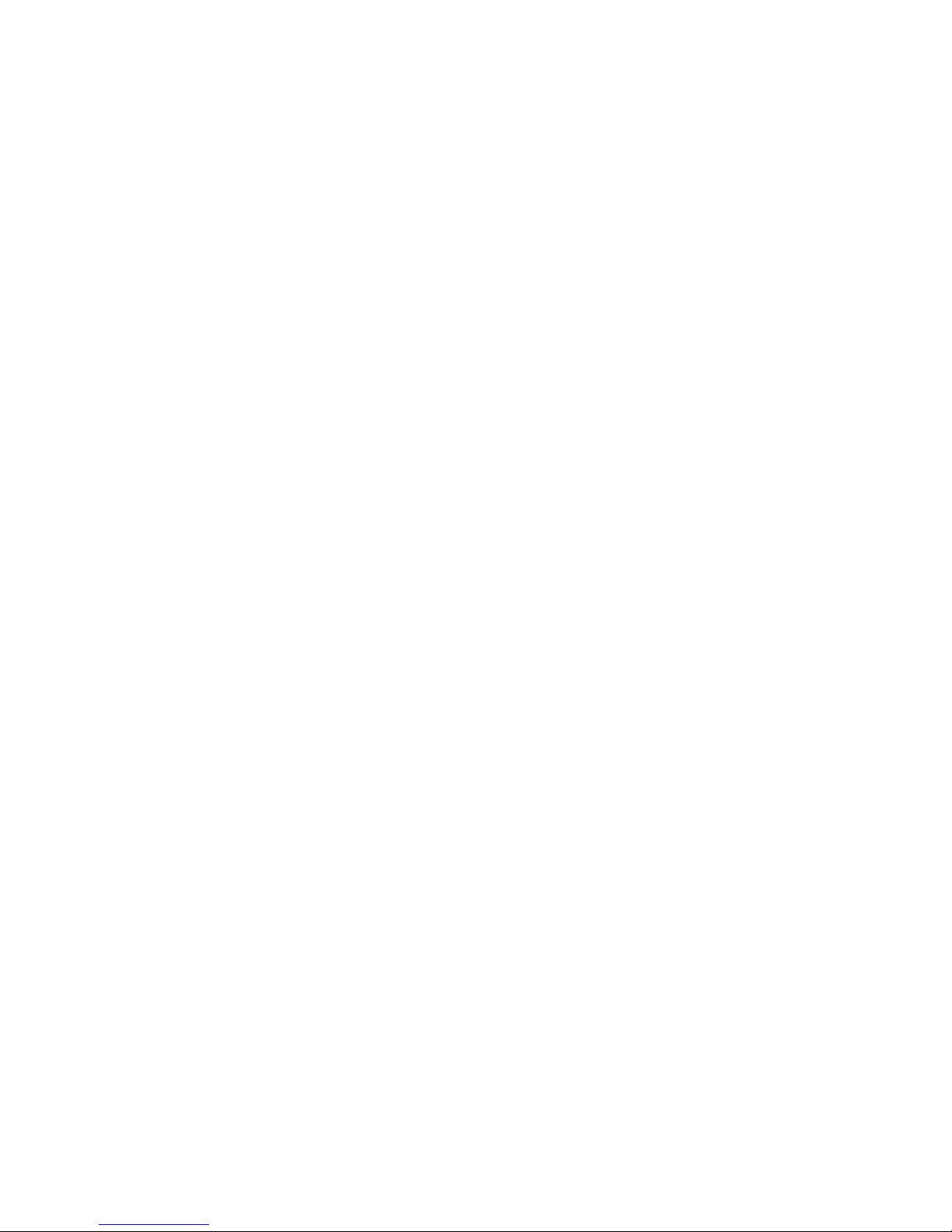
x
Instructions for IC CS-03 certified equipment
1 The Industry Canada label identifies certified equipment. This certification
means that the equipment meets certain telecommunications network protective, operational and safety requirements as prescribed in the appropriate
Terminal Equipment Technical Requirements document(s). The Department
does not guarantee the equipment will operate to the user’s satisfaction.
Before installing this equipment, users should ensure that it is permissible to
be connected to the facilities of the local telecommunications company. The
equipment must also be installed using an acceptable method of connection.
The customer should be aware that compliance with the above conditions
may not prevent degradation of service in some situations. Repairs to certified equipment should be coordinated by a representative designated by the
supplier. Any repairs or alterations made by the user to this equipment, or
equipment malfunctions, may give the telecommunications company cause
to request the user to disconnect the equipment.
Users should ensure for their own protection that the electrical ground connections of the power utility, telephone lines and internal metallic water pipe
system, if present, are connected together. This precaution may be particularly important in rural areas.
CAUTION: Users should not attempt to make such connections themselves, but should contact the appropriate electric inspection authority, or
electrician, as appropriate.
2 The user manual of analog equipment must contain the equipment’s Ringer
Equivalence Number (REN) and an explanation notice similar to the following:
The Ringer Equivalence Number (REN) of the modem, which can vary. For
the REN of your modem, refer to your modem’s label.
NOTICE: The Ringer Equivalence Number (REN) assigned to each terminal device provides an indication of the maximum number of terminals
allowed to be connected to a telephone interface. The termination on an
interface may consist of any combination of devices subject only to the
requirement that the sum of the Ringer Equivalence Numbers of all the
devices does not exceed 5.
3 The standard connecting arrangement (telephone jack type) for this equip-
ment is jack type(s): US:AGSMDO1BATHENS.
The IC registration number of the modem is shown below.
Canada: 4005B-DELPHI
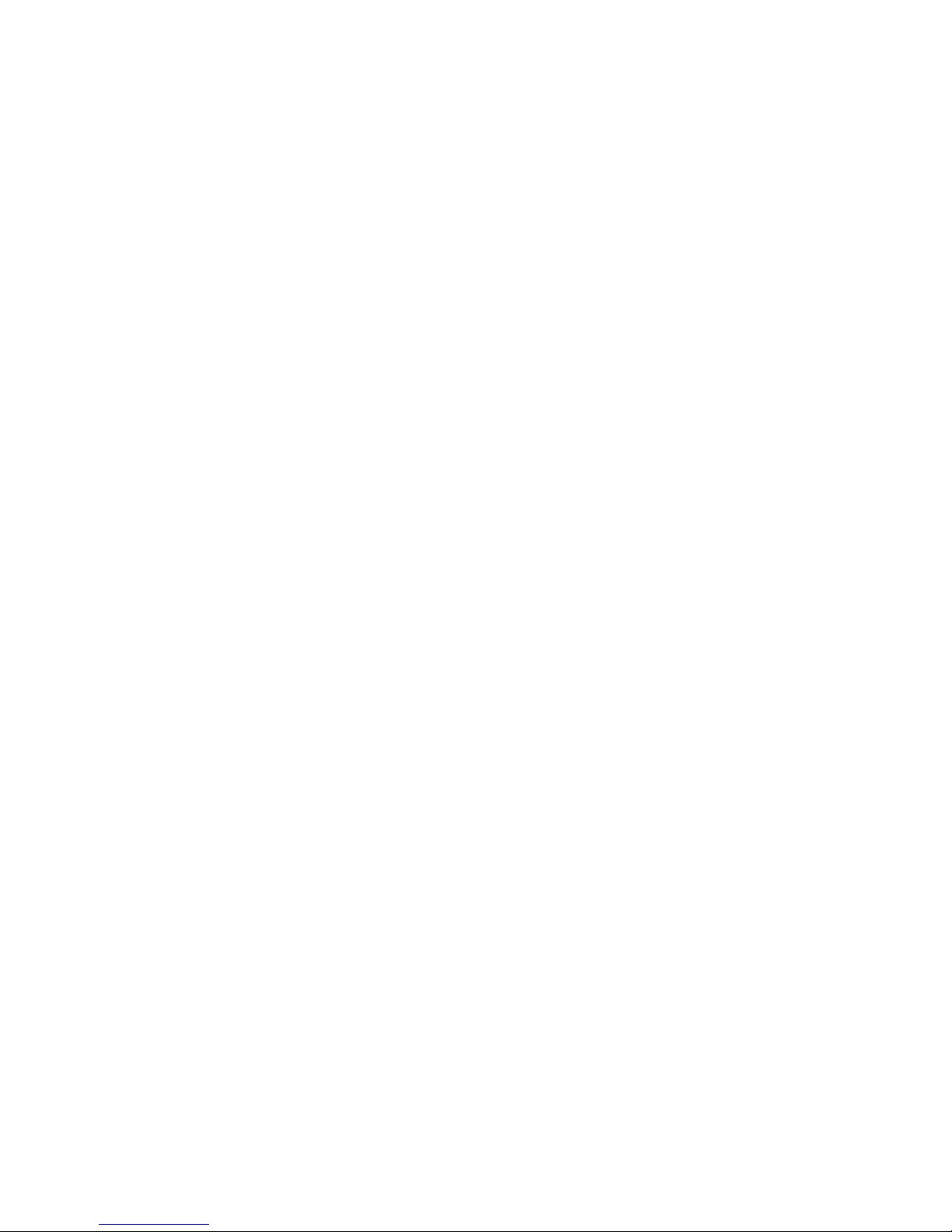
xi
Notes for Users in Australia and New Zealand
Modem warning notice for Australia
Modems connected to the Australian telecoms network must have a valid Austel
permit. This modem has been designed to specifically configure to ensure compliance with Austel standards when the country/region selection is set to Australia. The use of other country/region setting while the modem is attached to the
Australian PSTN would result in you modem being operated in a non-compliant
manner. To verify that the country/region is correctly set, enter the command ATI
which displays the currently active setting.
To set the country/region permanently to Australia, enter the following command
sequence:
AT%TE=1
ATS133=1
AT &F
AT &W
AT%TE=0
AT Z
Failure to set the modem to the Australia country/region setting as shown above
will result in the modem being operated in a non-compliant manner. Consequently, there would be no permit in force for this equipment and the Telecoms
Act 1991 prescribes a penalty of $12,000 for the connection of non-permitted
equipment.
Notes for use of this device in New Zealand
❑ The grant of a Telepermit for a device in no way indicates Telecom accep-
tance of responsibility for the correct operation of that device under all operating conditions. In particular the higher speeds at which this modem is
capable of operating depend on a specific network implementation which is
only one of many ways of delivering high quality voice telephony to customers. Failure to operate should not be reported as a fault to Telecom.
❑ In addition to satisfactory line conditions a modem can only work properly
if:
(a) it is compatible with the modem at the other end of the call and
(b) the application using the modem is compatible with the application at
the other end of the call - e.g., accessing the Internet requires suitable
software in addition to a modem.
❑ This equipment shall not be used in any manner which could constitute a
nuisance to other Telecom customers.
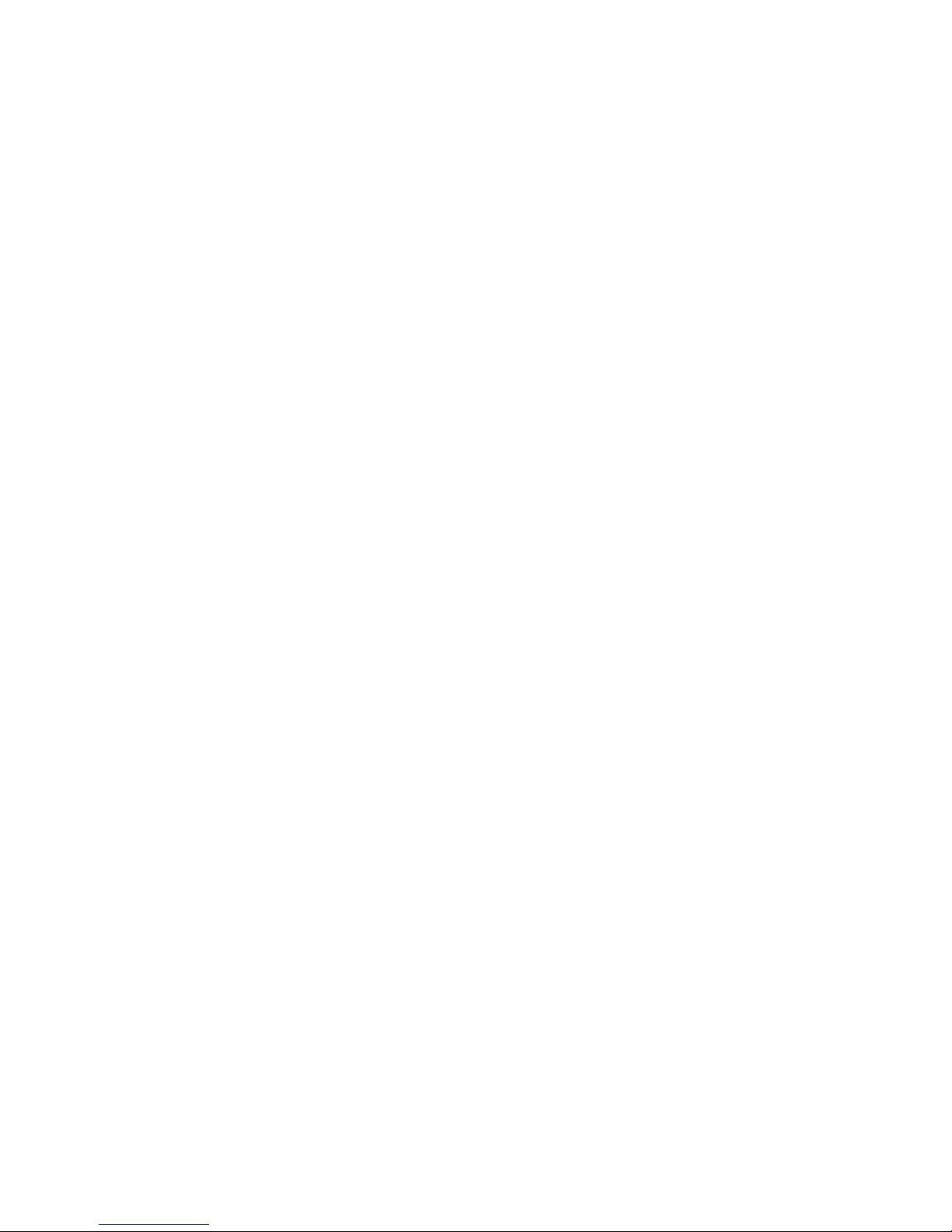
xii
❑ Some parameters required for compliance with Telecom’s PTC Specifica-
tions are dependent on the equipment (PC) associated with this modem. The
associated equipment shall be set to operate within the following limits for
compliance with Telecom Specifications:
(a) There shall be no more than 10 call attempts to the same number within
any 30 minute period for any single manual call initiation, and
(b) The equipment shall go on-hook for a period of not less than 30 seconds
between the end of one attempt and the beginning of the next.
(c) Automatic calls to different numbers shall be not less than 5 seconds
apart.
❑ Immediately disconnect this equipment should it become physically dam-
aged, and arrange for its disposal or repair.
❑ The correct settings for use with this modem in New Zealand are as follows:
ATB0 (CCITT operation)
AT&G2 (1800 Hz guard tone)
AT&P1 (Decadic dialing make-break ratio = 33%/67%)
ATS0=0 (not auto answer)
ATS10=less than 150 (loss of carrier to hangup delay, factory default of 15
recommended)
ATS11=90 (DTMF dialing on/off duration=90 ms)
ATX2 (Dial tone detect, but not (U.S.A.) call progress detect)
❑ When used in the Auto Answer mode, the S0 register must be set with a
value of 3 or 4. This ensures:
(a) a person calling your modem will hear a short burst of ringing before
the modem answers. This confirms that the call has been successfully
switched through the network.
(b) caller identification information (which occurs between the first and
second ring cadences) is not destroyed.
❑ The preferred method of dialing is to use DTMF tones (ATDT...) as this is
faster and more reliable than pulse (decadic) dialing. If for some reason you
must use decadic dialing, your communications program must be set up to
record numbers using the following translation table as this modem does not
implement the New Zealand “Reverse Dialing” standard.
Number to be dialed: 0 1 2 3 4 5 6 7 8 9
Number to program into computer: 0 9 8 7 6 5 4 3 2 1
Note that where DTMF dialing is used, the numbers should be entered nor-
mally.
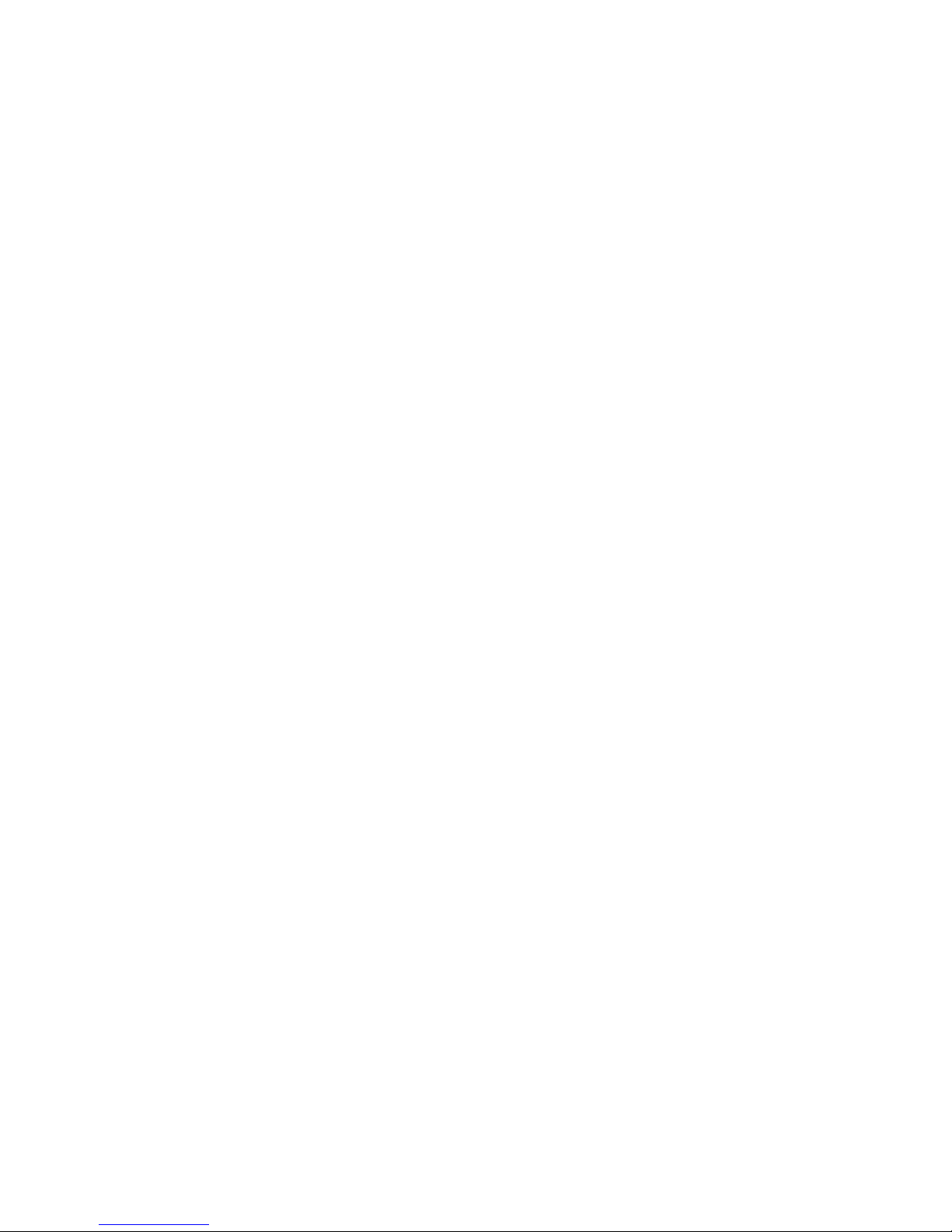
xiii
❑ The transmit level from this device is set at a fixed level and because of this
there may be circumstances where the performance is less than optimal.
Before reporting such occurrences as faults, please check the line with a
standard Telepermitted telephone, and only report a fault if the phone performance is impaired.
❑ It is recommended that this equipment be disconnected from the Telecom
line during electrical storms.
❑ When relocating the equipment, always disconnect the Telecom line connec-
tion before the power connection, and reconnect the power first.
❑ This equipment may not be compatible with Telecom Distinctive Alert
cadences and services such as FaxAbility.
NOTE THAT FAULT CALLOUTS CAUSED BY ANY OF THE
ABOVE CAUSES MAY INCUR A CHARGE FROM TELECOM
General conditions
As required by PTC 100, please ensure that this office is advised of any changes
to the specifications of these products which might affect compliance with the
relevant PTC Specifications.
The grant of this Telepermit is specific to the above products with the marketing
description as stated on the Telepermit label artwork. The Telepermit may not be
assigned to other parties or other products without Telecom approval.
A Telepermit artwork for each device is included from which you may prepare
any number of Telepermit labels subject to the general instructions on format,
size and colour on the attached sheet.
The Telepermit label must be displayed on the product at all times as proof to
purchasers and service personnel that the product is able to be legitimately connected to the Telecom network.
The Telepermit label may also be shown on the aging of the product and in the
sales literature, as required in PTC 100.
The charge for a Telepermit assessment is $337.50. An additional charge of
$337.50 is payable where an assessment is based on reports against non-Telecom
New Zealand Specifications. $112.50 is charged for each variation when submitted at the same time as the original.
An invoice for $NZ1237.50 will be sent under separate cover.
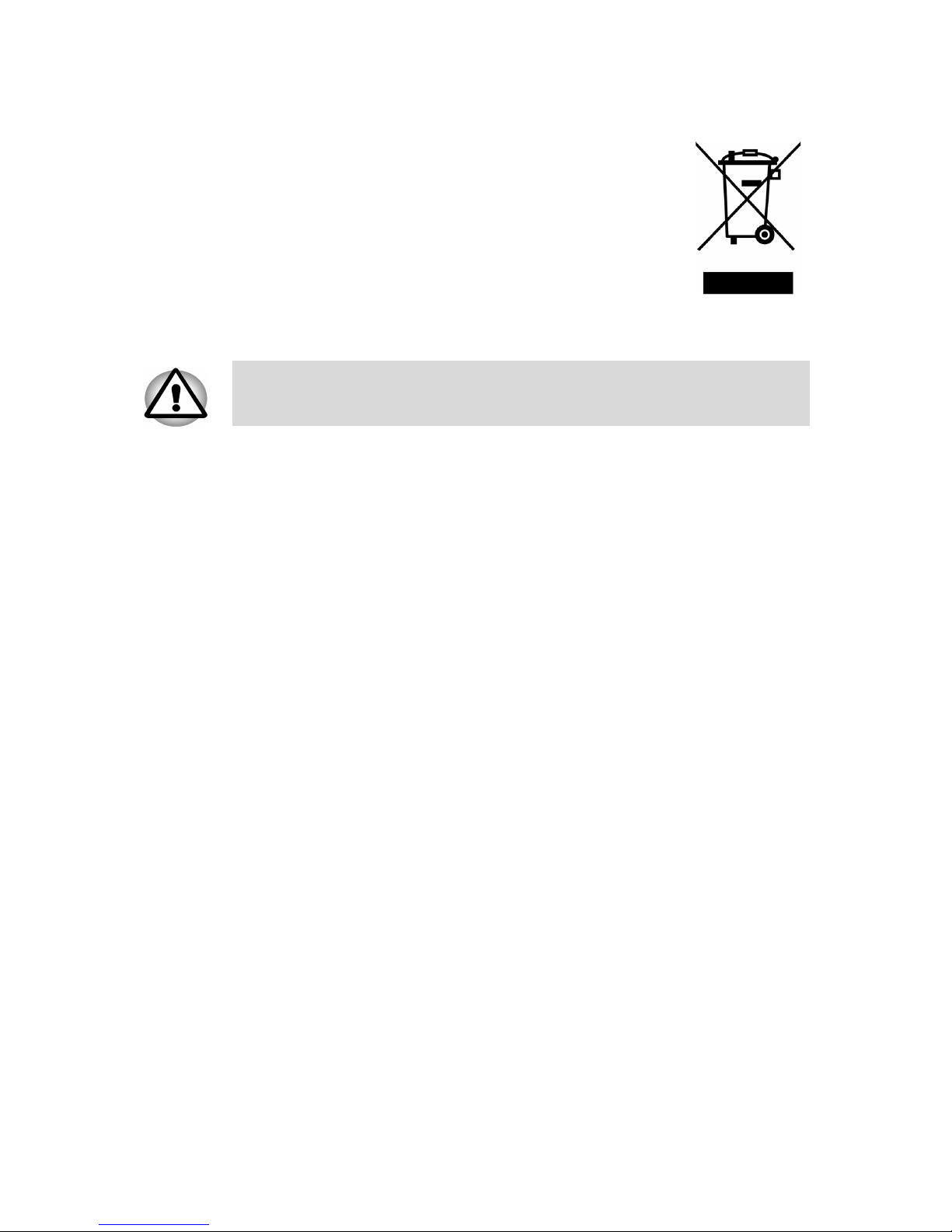
xiv
Following information is only for EU-member states:
The symbol indicates that this product may not be treated as
household waste. Please ensure this product is properly
disposed as inappropriate waste handling of this product may
cause potential hazards to the environment and human health.
For more detailed information about recycling of this product, please contact your local city office, your household
waste disposal service or the shop where you purchased the
product.
Optical disk drive standards
TOSHIBA Satellite M110/Satellite Pro M110 computer is shipped with one
of the following drives preinstalled: CD-RW/DVD-ROM, or DVD Super
Multi (+-R DL) drive.
The drive has one of the following labels:
CLASS 1 LASER PRODUCT
LASER KLASSE 1
LUOKAN 1 LASERLAITE
APPAREIL A LASER DE CLASSE1
KLASS 1 LASER APPARAT
Before it is shipped, the Class 1 Laser is certified to meet the United States
Chapter 21 Standards of the Department of Health and Human Services
(DHHS 21 CFR).
For any other country, the drive is certified to meet the Class 1 Laser standards of IEC825 and EN60825.
This symbol may not stick depending on the country and region where
you purchased.
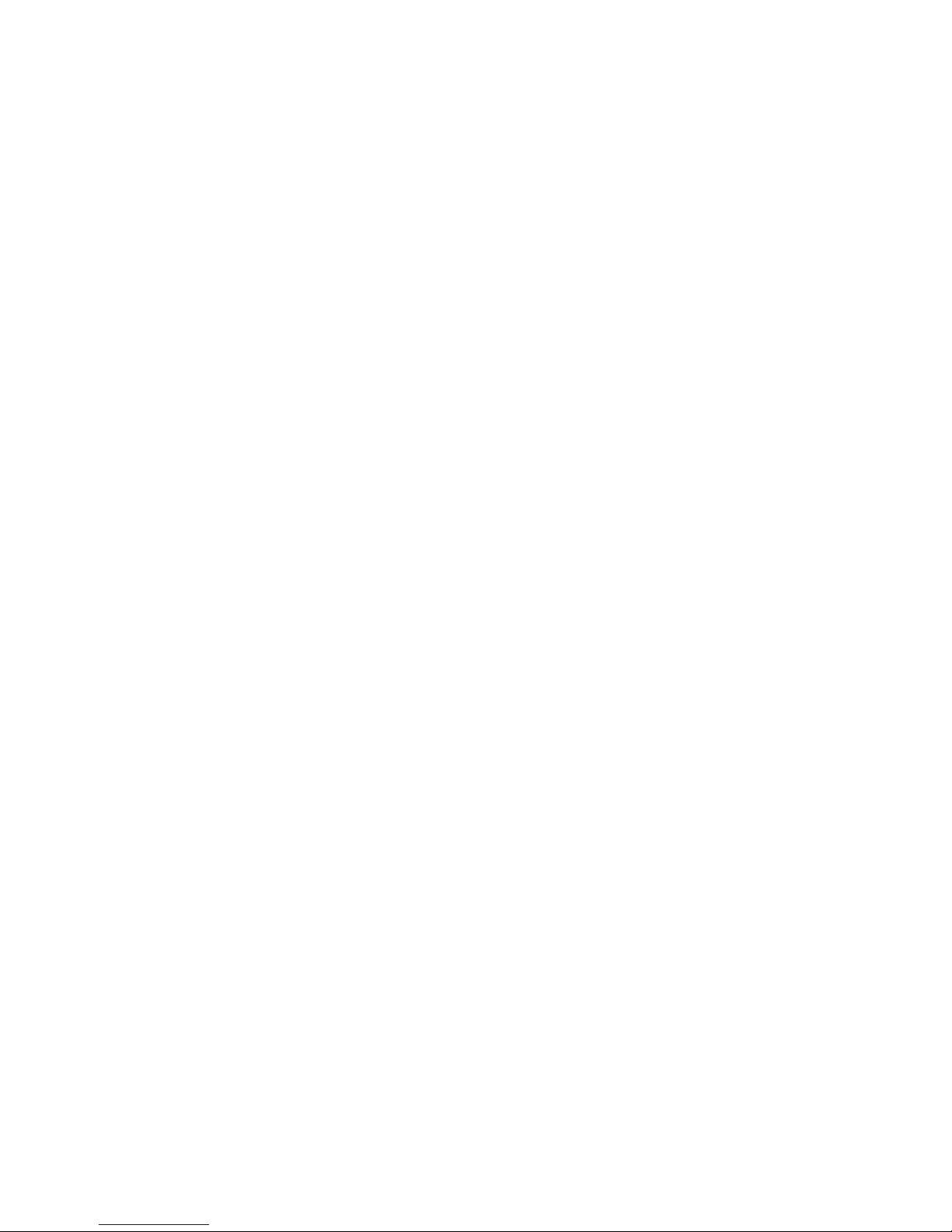
xv
Important Notice
Copyrighted works including, but not limited to music, video, computer program, databases are protected by copyright laws. Unless specifically permitted
under applicable copyright laws, you cannot copy, modify, assign, transmit or
otherwise dispose of any copyrighted work with the consent of the owner of the
copyright. Please take notice that unauthorized copying, modification, assignment, transmission and disposition may be subject to claims for damages and
penalties.
❑ Avoid using a telephone (other than a cordless type) during an electrical
storm. There may be a remote risk of electric shock from lightning.
❑ Do not use the telephone to report a gas leak in the vicinity of the leak.
❑ Use only the power cord indicated in this manual.
❑ Replace only with the same or equivalent type battery recommended by the
manufacturer.
❑ Dispose of used batteries according to the manufacturer’s instructions.
CAUTION: Use only the battery pack that came with the computer or an
optional battery pack. Use of wrong battery could damage your computer.
TOSHIBA assumes no liability for any damage in such case.
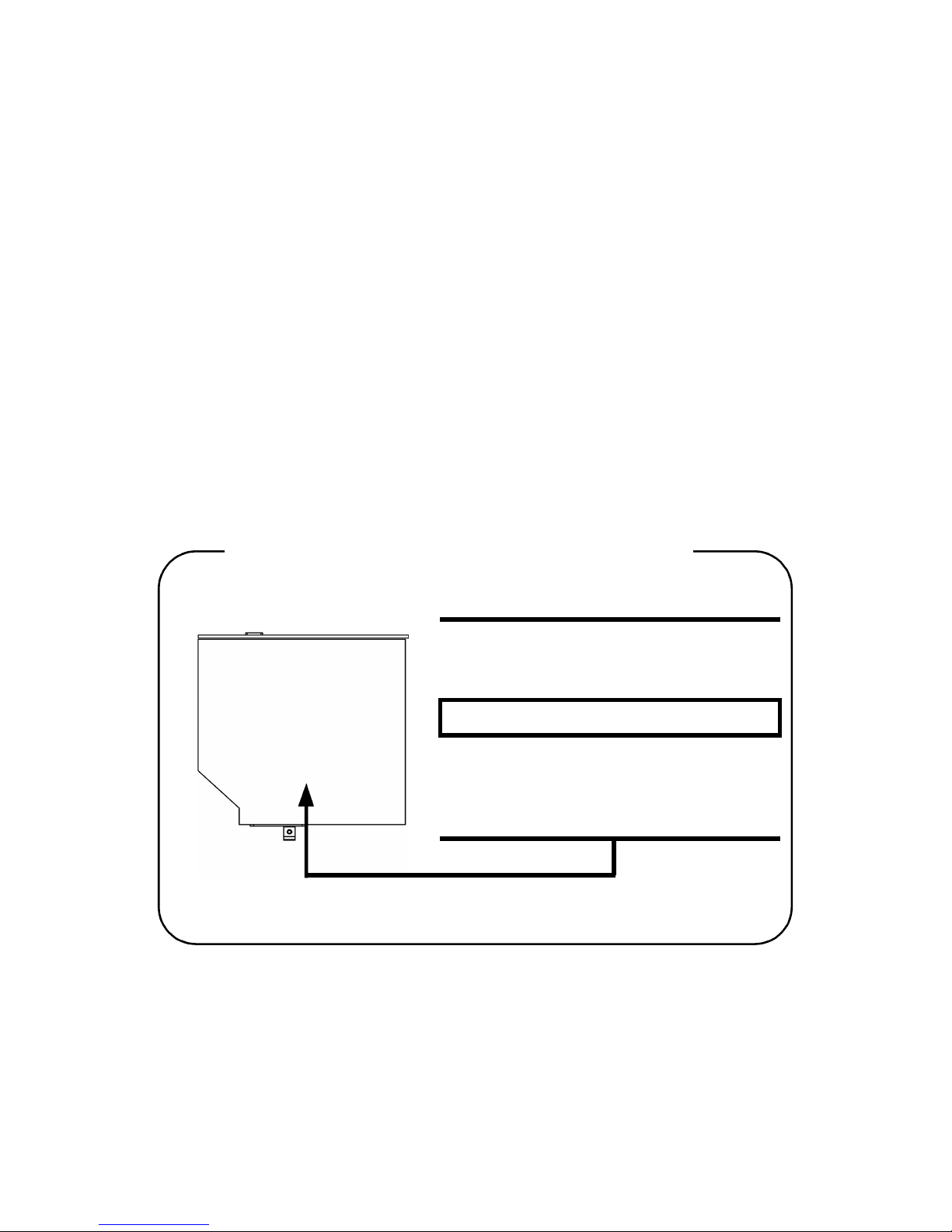
xvi
CD-RW/DVD-ROM drive safety
instructions
CAUTIONS: 1. The drive employs a laser system. To ensure proper use
of this product, please read this instruction manual
carefully and retain for future reference.
Should the unit ever require maintenance, contact an
authorized service location.
2. Use of controls, adjustments or the performance of procedures other than those specified may result in hazardous radiation exposure.
3. To prevent direct exposure to the laser beam, do not try
to open the enclosure.
Matsushita UJDA770
Location of the required label
COMPLIES WITHFDA RADIATION
PERFORMANCE STANDARDS, 21
CFR SUBCHAPTER J.
MANUFACTURED:
Manufactured by
Panasonic Communications Co.,
LTD 1-62, 4-Chome, Minoshima,
Hakata-ku, Fukuoka, JAPAN
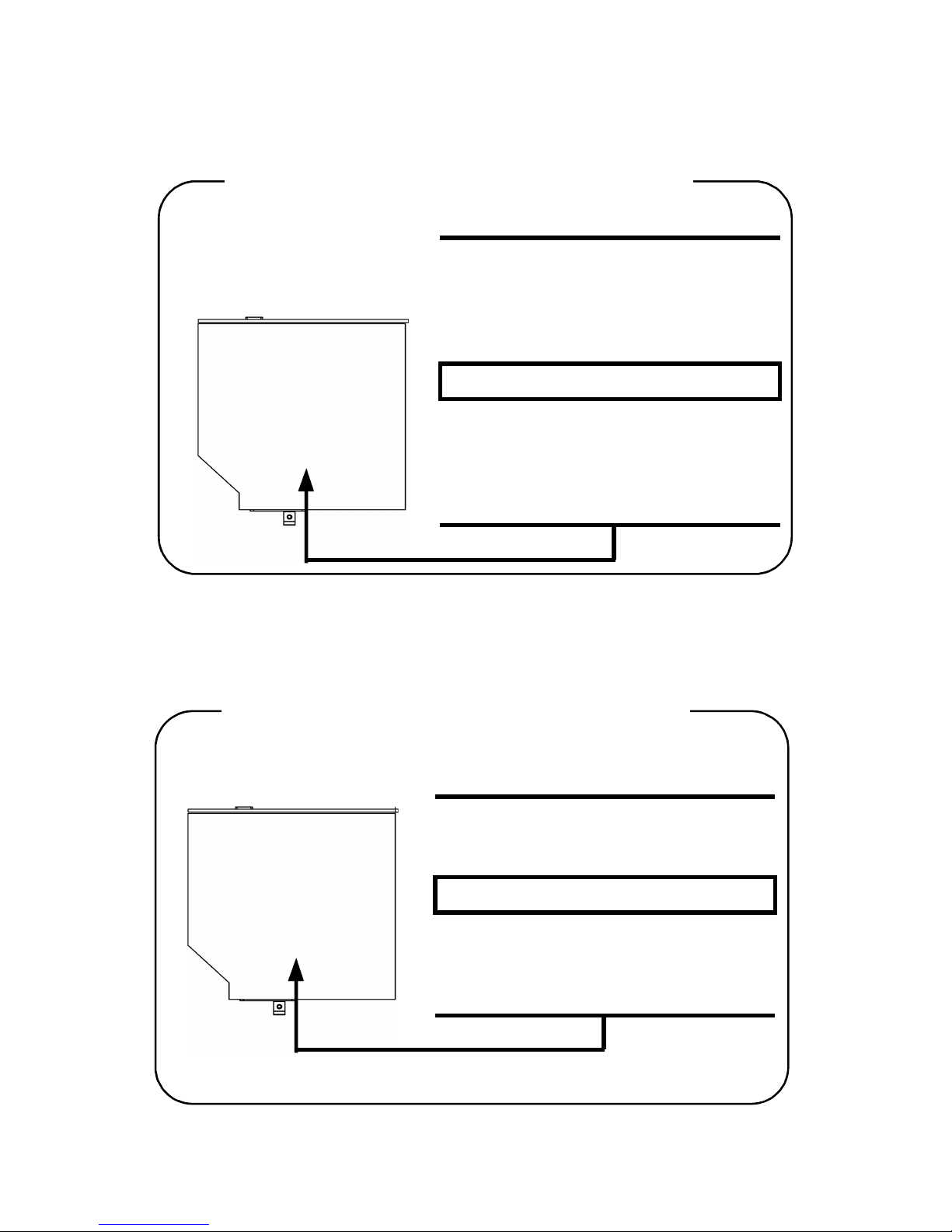
xvii
Toshiba Samsung TS-L462C
HLDS GCC-4244
Location of the required label
PRODUCT IS CERTIFIED BY THE
MANUFACTURER TO COMPLY WITH
DHHS RULES 21 CFR SUBCHAPTER
J APPLICABLE AT THE DATE OF
MANUFACTURE.
MANUFACTURED:
TOSHIBA SAMSUNG STORAGE
TECHNOLOGY CORPORATION 580,
HORIKAWA-CHO, SAIWAI-KU,
KAWASAKI-SHI, KANAGAWA, 2120013, JAPAN
Location of the required label
COMPLIES WITH FDA RADIATION
PERFORMACE STANDARS, 21C CFR
SUBCHAPTER J,
MANUFACTURED:
HITACHI-LG Data Storage
20, YOIDO-DONG, YOUNGDUNGPO-GU,
SEOUL, KOREA
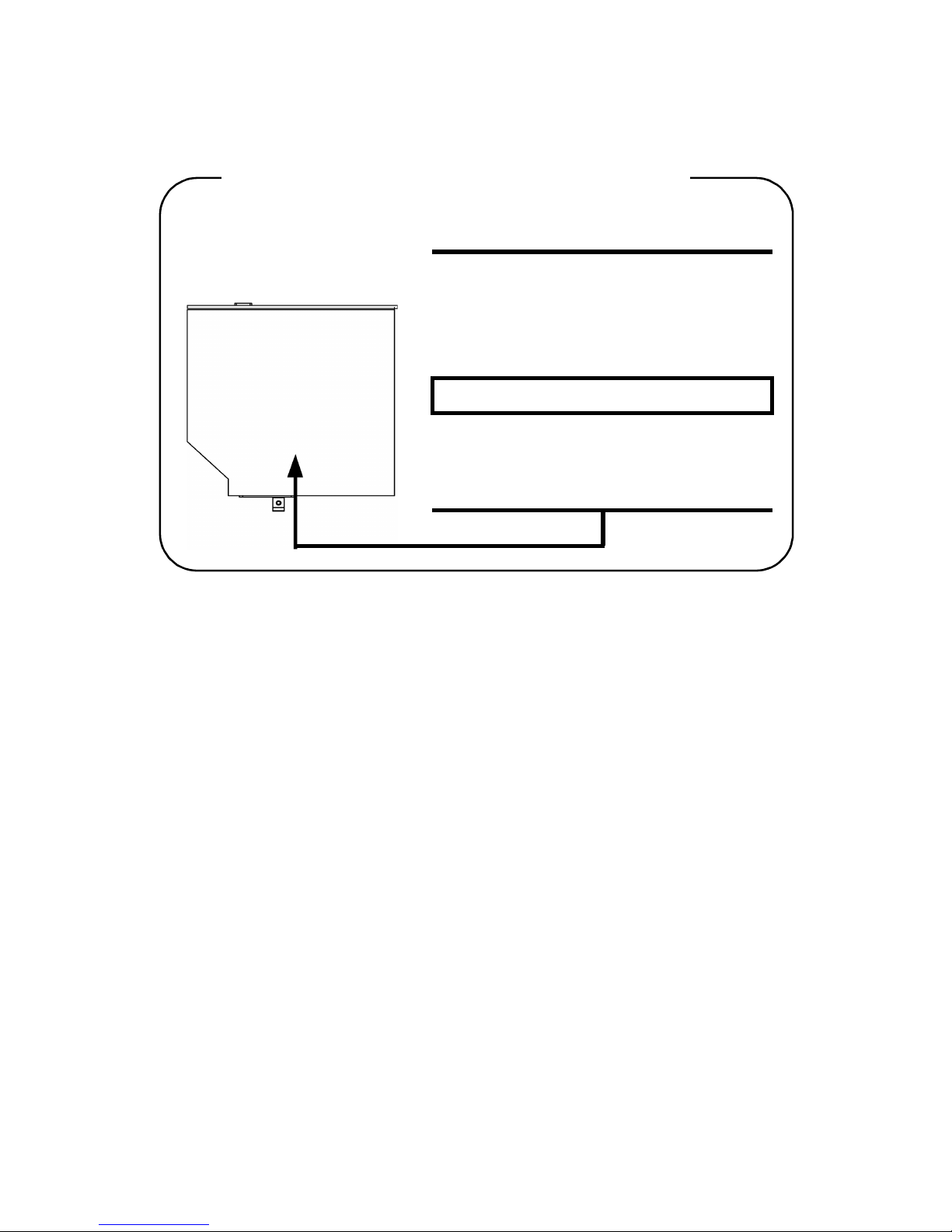
xviii
TEAC DW-224E
DVD Super Multi (+-R DL) drive safety
instructions
CAUTIONS: 1. The drive employs a laser system. To ensure proper use
of this product, please read this instruction manual
carefully and retain for future reference.
Should the unit ever require maintenance, contact an
authorized service location.
2. Use of controls, adjustments or the performance of procedures other than those specified may result in hazardous radiation exposure.
3. To prevent direct exposure to the laser beam, do not try
to open the enclosure.
Location of the required label
CERTIFICATION TISH PRODUCT
COMPLIES WITH DHHS RULES21CFR
CHAPTER 1, SUBCHAPTER J APPLI-
CABLE DATE OF MANUFACTURE
MANUFACTURED:
TEAC CORPORATION
3-7-3 NAKA-CHO, MUSASHINO-SHI,
TOKYO, JAPAN
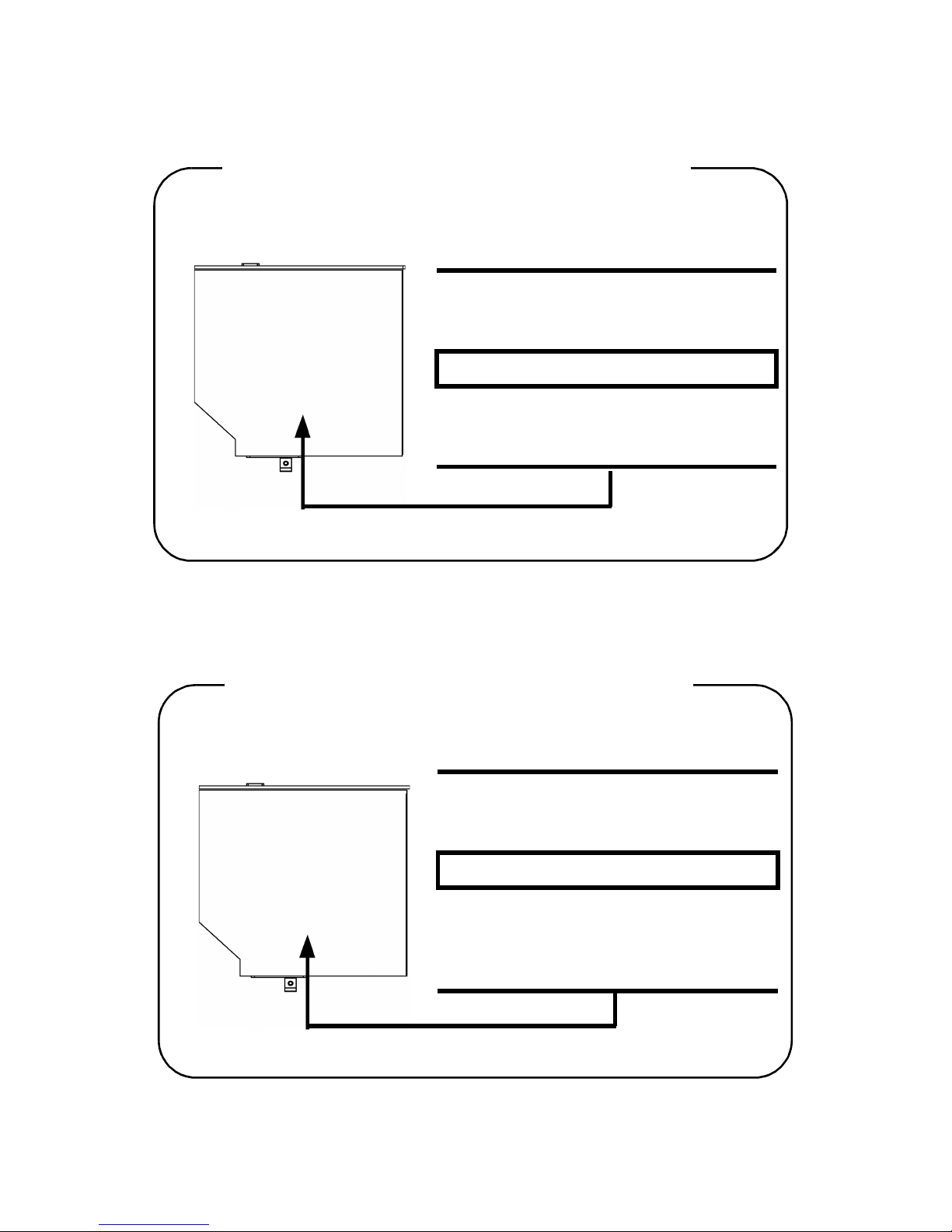
xix
Matsushita UJ-850U
HDLS GMA-4082N
COMPLIES WITH FDA RADIATION
PERFORMANCE STANDARDS 21 CFR
SUBCHAPTER J. 130KMT
MANUFACTURED:
Panasonic Communications Co. Ltd.
1-62 4-Chome Minoshima Hakata-Ku
Fukuoka, Japan
Location of the required label
Location of the required label
COMPLIES WITHFDA RADIATION
PERFORMANCE STANDARDS, 21
CFR SUBCHAPTER J.
MANUFACTURED:
Manufactured by
Panasonic Communications Co.,
LTD 1-62, 4-Chome, Minoshima,
Hakata-ku, Fukuoka, JAPAN
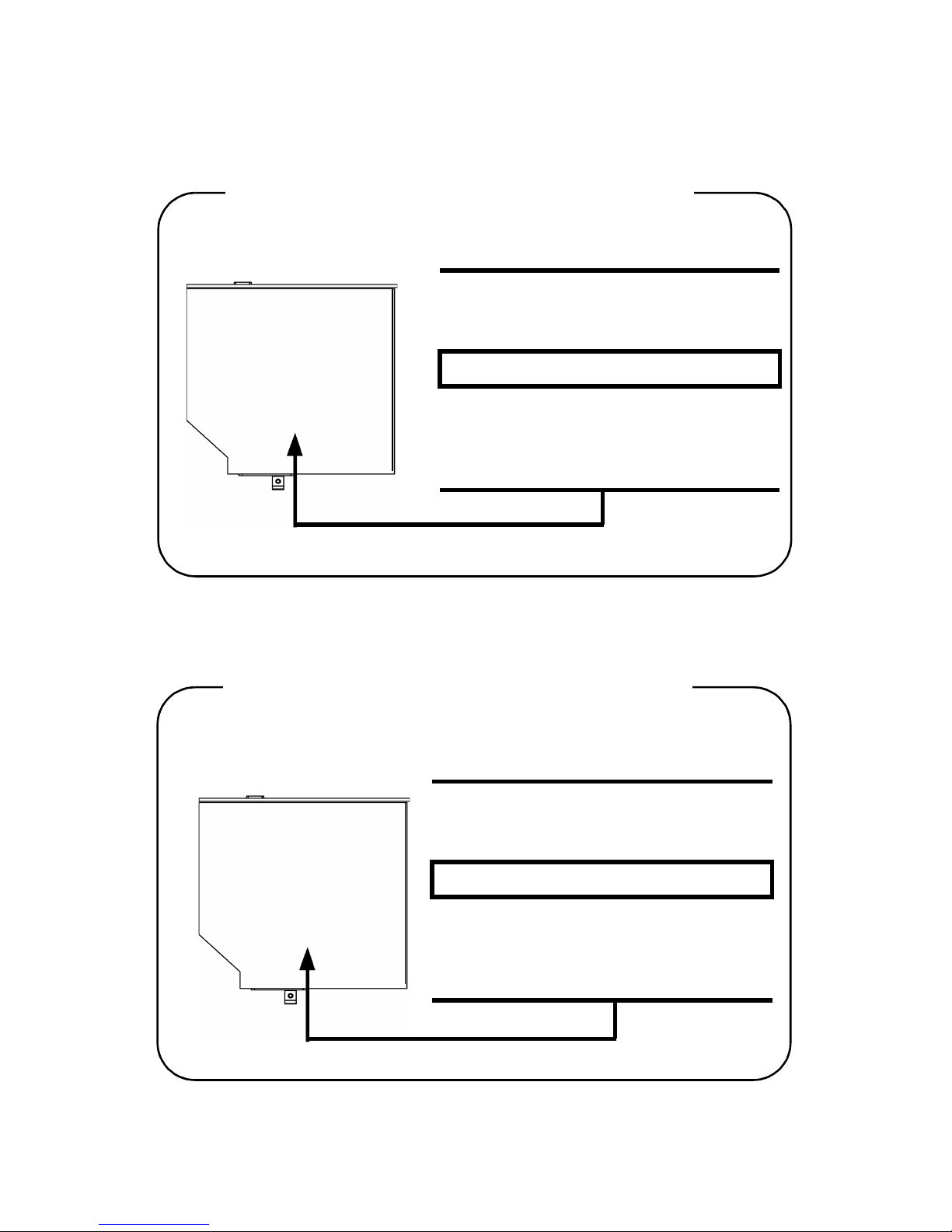
xx
NEC ND-7550A
Pioneer DVR-K16
Location of the required label
COMPLIES WITHFDA RADIATION
PERFORMANCE STANDARDS, 21
CFR SUBCHAPTER J.
MANUFACTURED:
Manufactured by
NEC SOLUTIONS
1-10, Nissnin-cho, Fuchu
TOKYO 183-8501, JAPAN
COMPLIES WITHFDA RADIATION
PERFORMANCE STANDARDS, 21
CFR SUBCHAPTER J.
MANUFACTURED:
Manufactured by
PIONEER CORPORATION 4-1.
Meguro 1-chome, Meguro-ku
TOKYO 153-8654, JAPAN
Location of the required label
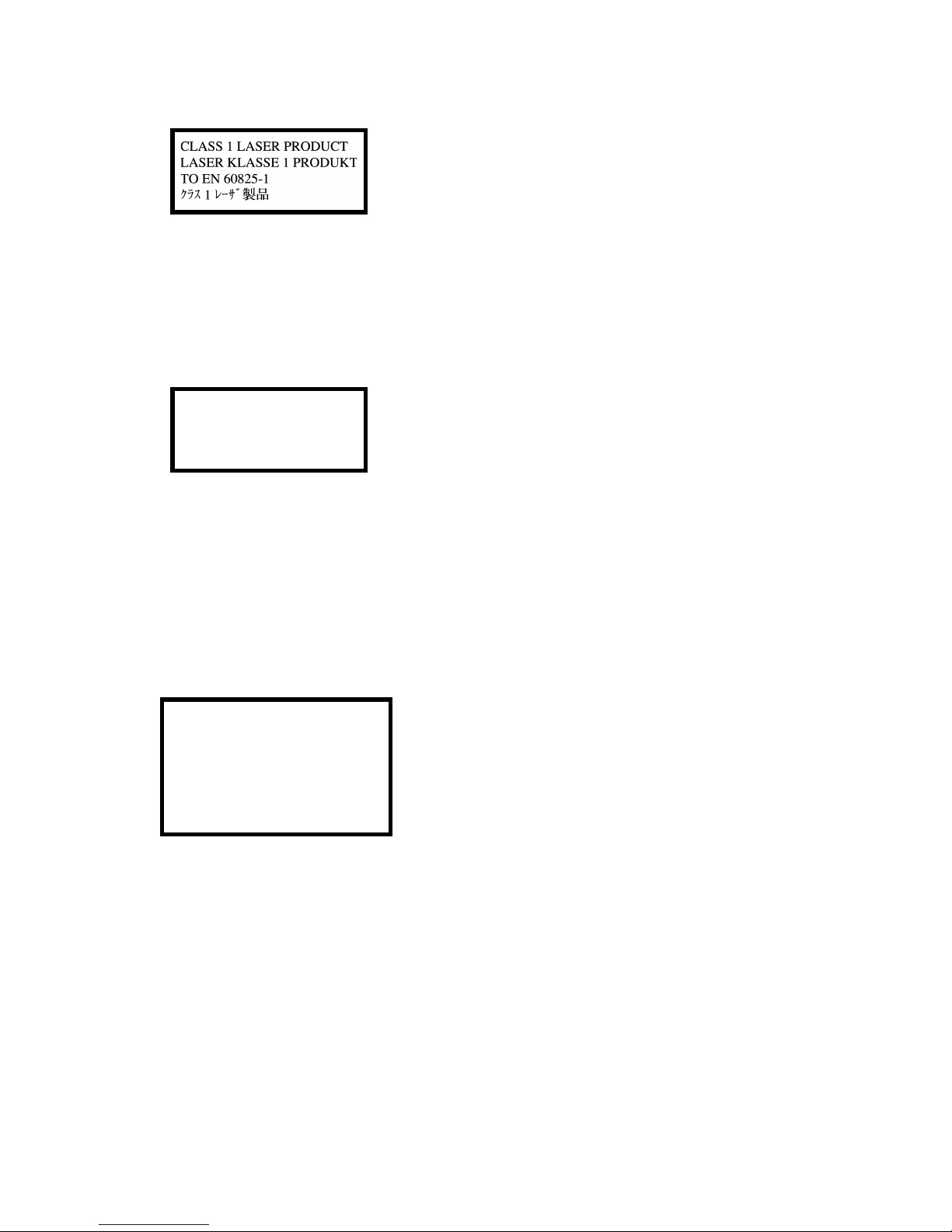
xxi
CAUTION: This appliance contains a laser
system and is classified as a “CLASS 1 LASER
PRODUCT.” To use this model properly, read
the instruction manual carefully and keep this
manual for your future reference. In case of any
trouble with this model, please contact your
nearest “AUTHORIZED service station.” To
prevent direct exposure to the laser beam, do
not try to open the enclosure.
VORSICHT: Dieses Gerät enthält ein LaserSystem und ist als “LASERSCHUTZKLASSE 1
PRODUKT” klassifiziert. Für den richtigen
Gebrauch dieses Modells lesen Sie bitte die
Bedienungsanleitung sorgfältig durch und
bewahren diese bitte als Referenz auf. Falls
Probleme mit diesem Modell auftreten, benachrichtigen Sie bitte die nächste “autorisierte
Service-Vertretung”. Um einen direkten Kontakt mit dem Laserstrahl zu vermeiden darf das
Gerät nicht geöffnet werden.
ADVARSEL: Denne męrking er anbragt udv-
endigt på apparatet og indikerer, at apparatet
arbejder med laserstråler af klasse 1, hviket
betyder, at der anvendes laserstrlier afsvageste
klasse, og at man ikke på apparatets yderside
kan bilve udsat for utilladellg kraftig stråling.
APPARATET BOR KUN ÅBNES AF FAGFOLK
MED SĘRLIGT KENDSKAB TIL APPARATER
MED LASERSTRÅLER!
Indvendigt i apparatet er anbragt den her gengivne advarselsmękning, som advarer imod at
foretage sådanne indgreb i apparatet, at man
kan komme til at udsętte sig for laserstråling.
CLASS 1 LASTER PRODUCT
LASERSCHUTZKLASSE 1
PRODUKT
TO EN 60825
ADVERSEL: USYNLIG
LASERSTRÅLING VED ÅBNING,
NÅR SIKKERHEDSAF-BRYDER
ER UDE AF FUNKTION.
UNDGÅ UDSÆTTELSE FOR
STRÅLING
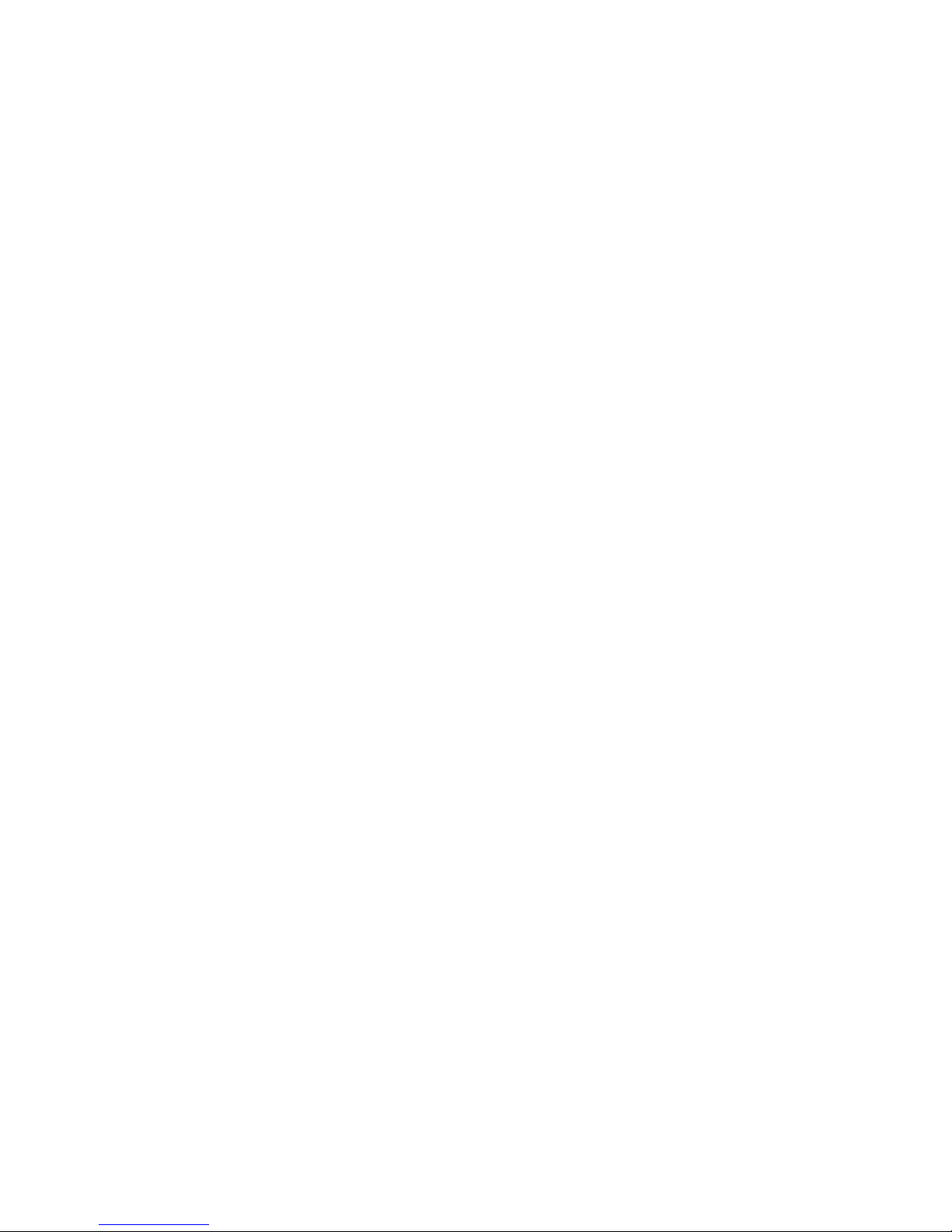
xxii
OBS! Apparaten innehåller laserkomponent som
avger laserstråining överstigande gränsen för
laserklass 1.
VAROITUS. Suojakoteloa si saa avata. Laite
sisältää laserdiodin, joka lähetää näkymätöntä
silmilie vaarallista lasersäteilyä.
CAUTION: USE OF CONTROLS OR ADJUSTMENTS OR PERFORMANCE OF PROCEDURES OTHER THAN THOSE SPECIFIED IN
THE OWNER’S MANUAL MAY RESULT IN
HAZARDOUS RADIATION EXPOSURE.
VORSICHT: DIE VERWENDUNG VON
ANDEREN STEURUNGEN ODER EINSTELLUNGEN ODER DAS DURCHFÜHREN VON
ANDEREN VORGÄNGEN ALS IN DER BEDIENUNGSANLEITUNG BESCHRIEBEN KÖNNEN GEFÄHRLICHE
STRAHLENEXPOSITIONEN ZUR FOLGE
HABEN.
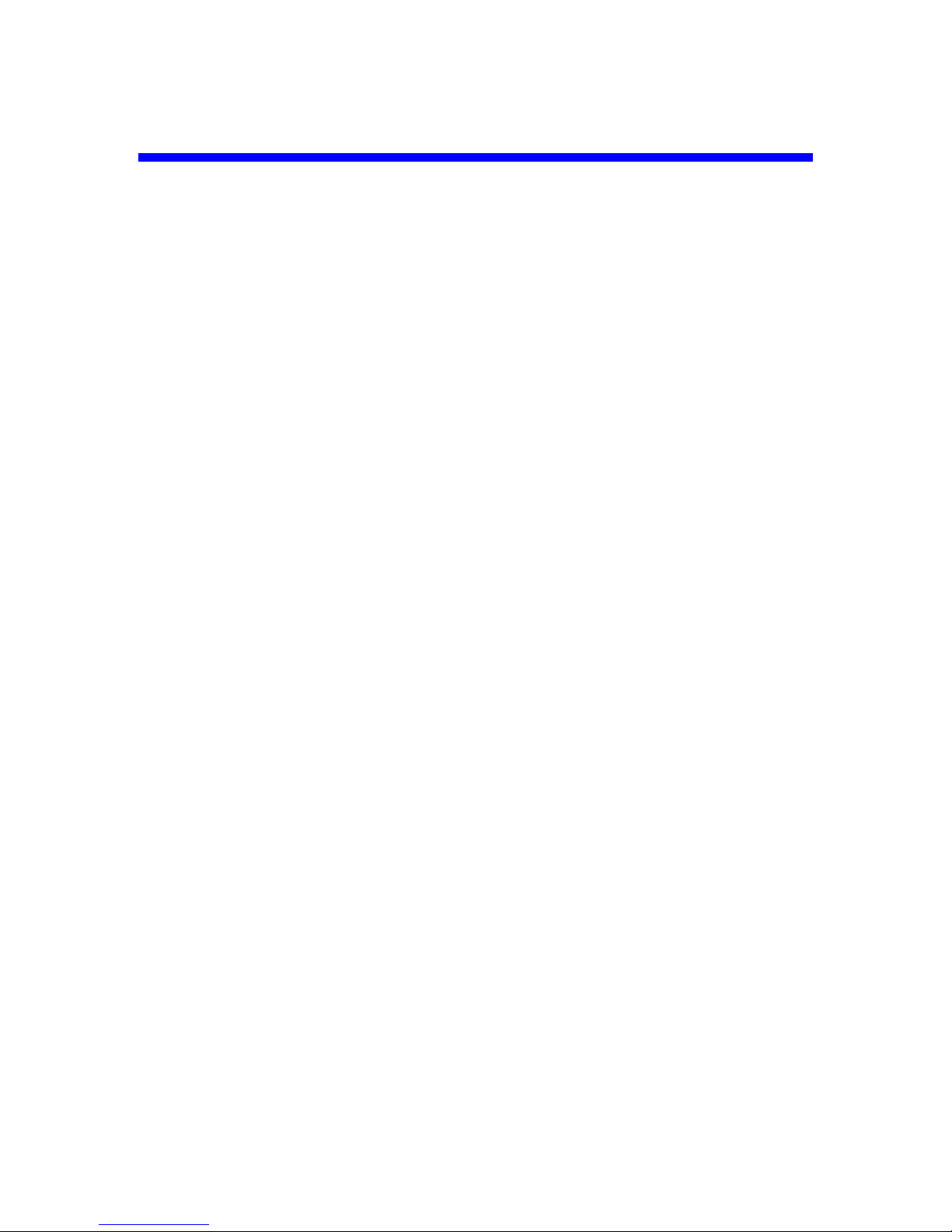
xxiii
Table of Contents
General Precautions
Stress injury ...................................................................xxxi
Heat injury ......................................................................xxxi
Pressure or impact damage..........................................xxxi
PC card overheating .....................................................xxxii
Mobile phone.................................................................xxxii
Preface
Manual contents...........................................................xxxiii
Conventions .................................................................xxxiv
Abbreviations..............................................................xxxiv
Icons ...........................................................................xxxiv
Keys............................................................................xxxiv
Key operation...............................................................xxxv
Display.........................................................................xxxv
Messages ....................................................................xxxv
Chapter 1 Introduction
Equipment checklist ........................................................1-1
Hardware .......................................................................1-1
Software.........................................................................1-2
Features ............................................................................1-3
Processor.......................................................................1-3
Memory..........................................................................1-3
Disks..............................................................................1-4
Special Features ............................................................1-10
Utilities ............................................................................1-12
Options ...........................................................................1-15
Chapter 2 The Grand Tour
Front with the display closed .........................................2-1
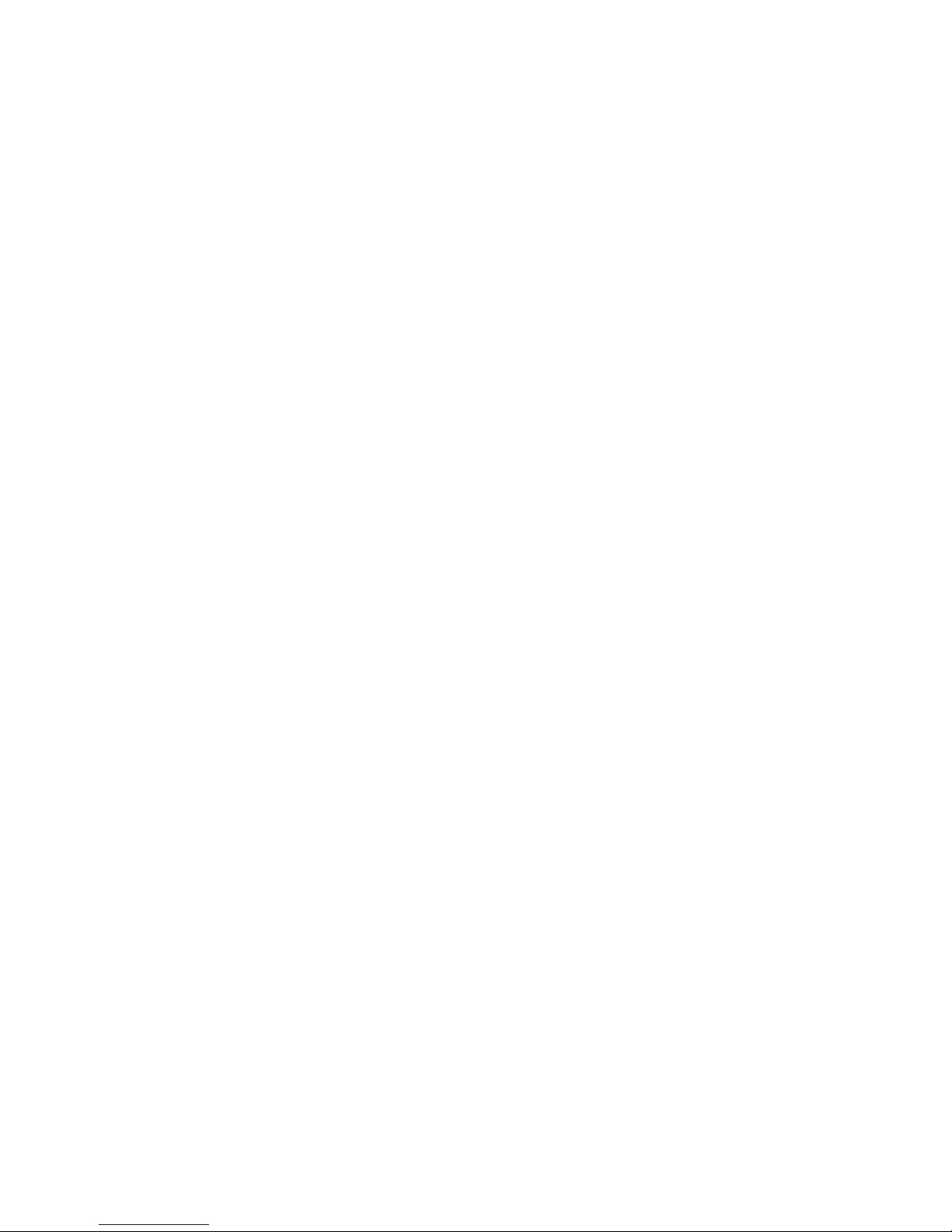
xxiv
Left side ............................................................................2-3
Right side..........................................................................2-5
Back side ..........................................................................2-6
Underside .........................................................................2-7
Front with the display open ............................................2-8
AV Buttons .....................................................................2-10
System indicators..........................................................2-11
USB diskette drive .........................................................2-13
Optical media drive........................................................2-14
Region codes for DVD drives and media.....................2-14
Writable discs ..............................................................2-14
CD-RW/DVD-ROM drive .............................................2-15
DVD Super Multi (+-R DL) drive ..................................2-15
Remote Controller........................................................2-16
AC adaptor......................................................................2-18
Chapter 3 Getting Started
Setting up your work space ............................................3-2
General conditions.........................................................3-2
Placement of computer..................................................3-3
Seating and posture.......................................................3-3
Lighting ..........................................................................3-4
Work habits....................................................................3-4
Connecting the AC adaptor ............................................3-5
Opening the display.........................................................3-6
Turning on the power ......................................................3-6
Starting up for the first time............................................3-7
Turning off the power ......................................................3-7
Shut Down mode (Boot mode) ......................................3-7
Hibernation mode ..........................................................3-7
Starting Hibernation.......................................................3-8
Automatic Hibernation ...................................................3-8
Standby mode................................................................3-9
Restarting the computer ...............................................3-10
Recovering Express Media Player Software ...............3-11
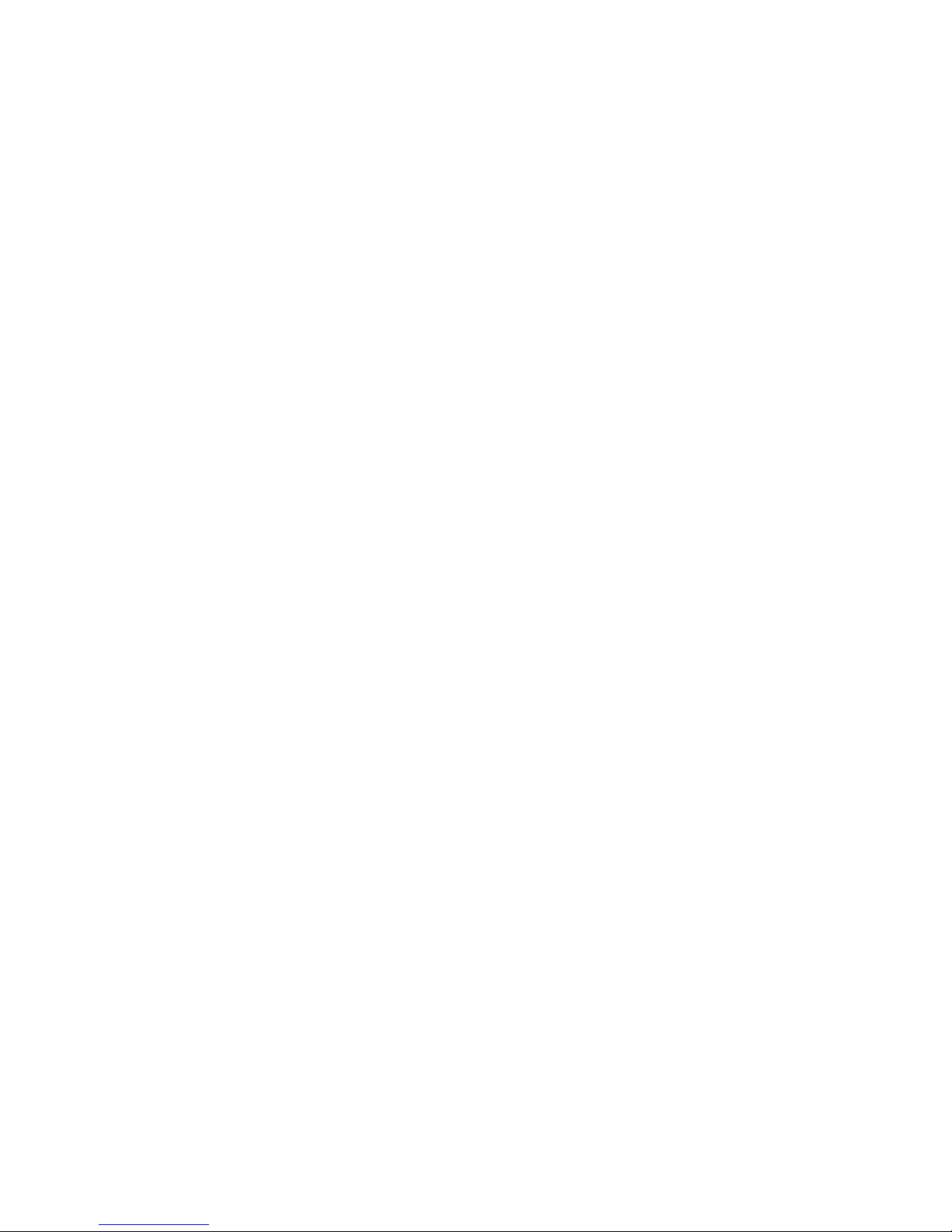
xxv
Using the Express Media Players Software BackUp CD
.........................................................................................3-12
Restoring the preinstalled software from the Product Re-
covery Media ..................................................................3-12
Chapter 4 Operating Basics
Using the Touch Pad .......................................................4-1
Using the Fingerprint Sensor(provided with some mod-
els).....................................................................................4-2
Points to note about the Fingerprint Sensor ..................4-2
Points to note about the Fingerprint Utility.....................4-5
Set Up Procedure ..........................................................4-5
Windows Logon via Fingerprint Authentication..............4-6
Fingerprint System Boot Authentication ........................4-7
Fingerprint Single Sign-On Feature...............................4-8
How to swipe the finger .................................................4-9
Using the USB diskette drive........................................4-11
Connecting the USB diskette drive..............................4-11
Disconnecting the USB diskette drive..........................4-12
Using optical media drive .............................................4-12
Loading a disc..............................................................4-13
Removing a disc ..........................................................4-15
AV Button functions .....................................................4-17
Remote Controller(provided with some models)........4-17
Using the remote controller..........................................4-17
Installing/Removing battery .........................................4-19
Installing/Removing remote controller .........................4-22
Express Media Player (provided with some models) 4-23
Notes for Express Media Player ..................................4-23
Express Media Player Settings....................................4-24
Writing CDs On CD-RW/DVD-ROM Drive.....................4-28
Important message (CD-RW/DVD-ROM drive) ...........4-28
Before writing or rewriting............................................4-28
When writing or rewriting .............................................4-29
Disclaimer (CD-RW/DVD-ROM drive) .........................4-30
Writing CD/DVDs On DVD Super Multi (+-R DL) Drive4-30
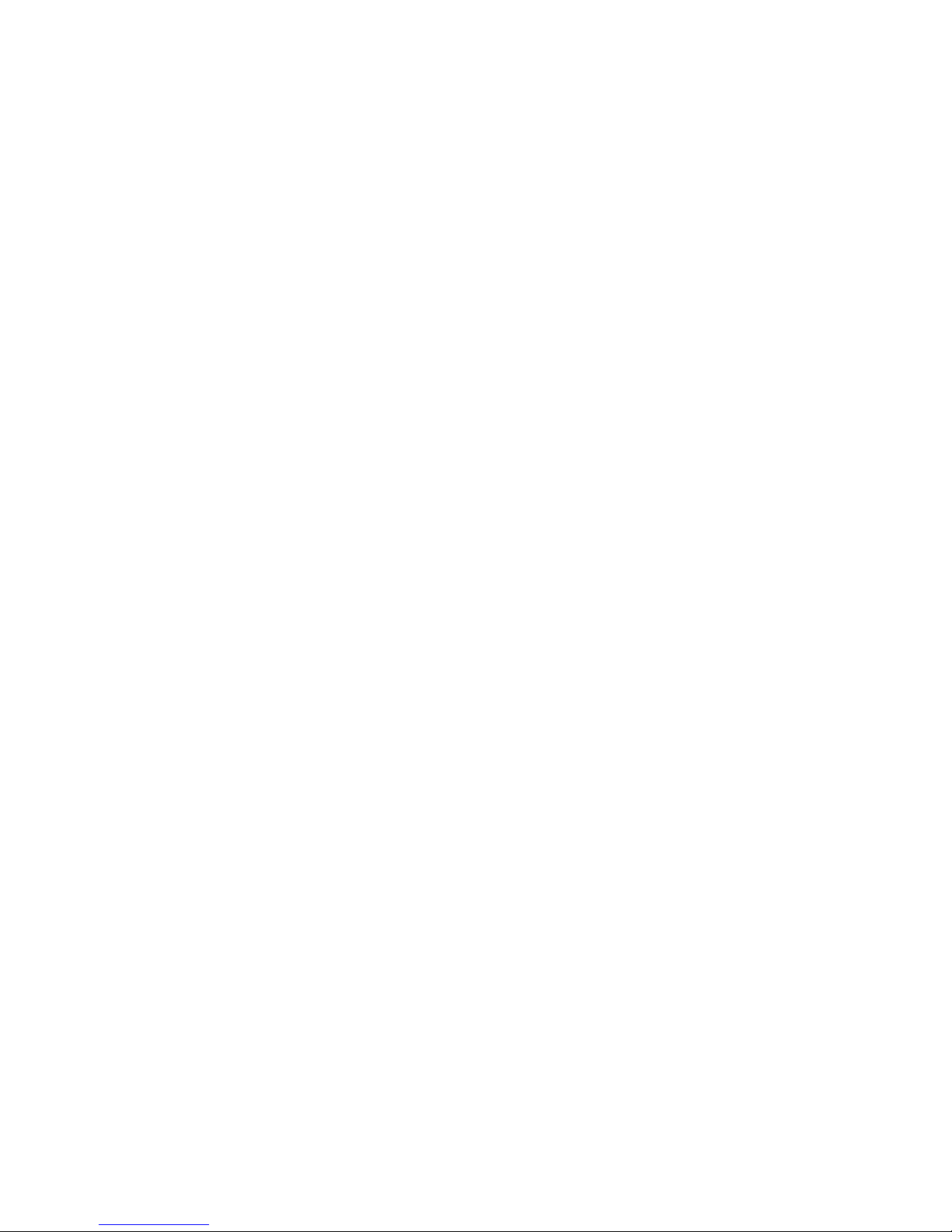
xxvi
Important message (DVD Super Multi (+-R DL) drive) 4-30
Before writing or rewriting............................................4-31
When writing or rewriting .............................................4-33
Disclaimer (DVD Super Multi (+-R DL) drive) ..............4-34
TOSHIBA Disc Creator................................................4-34
TOSHIBA Direct Disc Writer........................................4-35
Video............................................................................4-36
When using WinDVD Creator 2 Platinum: ...................4-36
Media Care......................................................................4-39
CD/DVDs .....................................................................4-39
Diskettes......................................................................4-40
Using The Microphone ..................................................4-40
Modem ............................................................................4-41
Region Selection..........................................................4-41
Properties menu ..........................................................4-42
Wireless Communications ............................................4-44
Wireless LAN...............................................................4-44
LAN(depending on the model you purchased) ...........4-46
Connecting LAN cable.................................................4-46
Disconnecting LAN cable.............................................4-47
Cleaning The Computer ................................................4-48
Moving The Computer ...................................................4-48
Heat Dispersal ................................................................4-49
Chapter 5 The Keyboard
Typewriter keys................................................................5-1
F1 ... F12 function keys ...................................................5-2
Soft keys: Fn key combinations .....................................5-2
Emulating keys on enhanced keyboard.........................5-2
Hot keys.........................................................................5-3
Fn Sticky key .................................................................5-7
Windows special keys .....................................................5-7
Keypad overlay ................................................................5-7
Turning on the overlays .................................................5-7
Arrow mode ...................................................................5-8
Numeric mode ...............................................................5-8

xxvii
Temporarily using normal keyboard (overlay on) ..........5-8
Temporarily using overlay (overlay off)..........................5-9
Temporarily changing modes ........................................5-9
Generating ASCII characters ..........................................5-9
Chapter 6 Power and Power-Up Modes
Power conditions .............................................................6-1
Power indicators ..............................................................6-3
Battery indicator.............................................................6-3
DC IN indicator ..............................................................6-3
Power indicator..............................................................6-4
Battery types ....................................................................6-4
Battery ...........................................................................6-4
Real time clock battery ..................................................6-5
Care and use of the battery pack ...................................6-5
Safety precautions.........................................................6-5
Charging the batteries ...................................................6-8
Monitoring battery capacity..........................................6-10
Maximizing battery operating time...............................6-11
Retaining data with power off ......................................6-12
Extending battery life ...................................................6-12
Replacing the battery pack ...........................................6-13
Removing the battery pack..........................................6-13
Installing the battery pack............................................6-16
Starting the computer by password.............................6-16
Power-up modes..........................................................6-17
Windows utilities ..........................................................6-17
Hot keys.......................................................................6-17
Panel power on/off.......................................................6-17
System Auto Off...........................................................6-17
Chapter 7 HW Setup and Passwords
HW Setup ..........................................................................7-1
Accessing HW Setup.....................................................7-1
HW Setup window .........................................................7-1
Chapter 8 Optional Devices
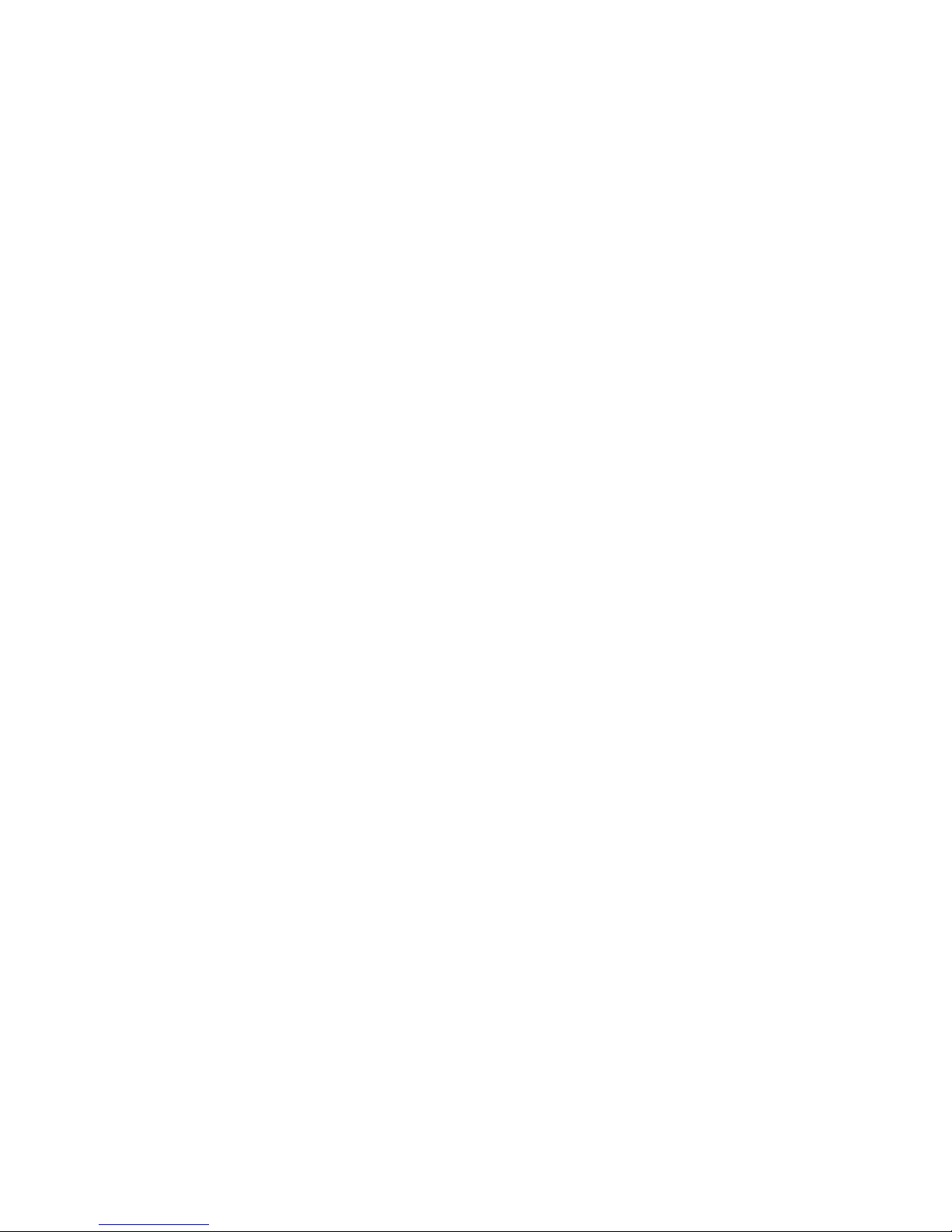
xxviii
Cards/memory ...............................................................8-1
Power devices ...............................................................8-1
Peripheral devices .........................................................8-1
Other..............................................................................8-1
PC card .............................................................................8-2
Installing the PC card.....................................................8-2
Removing the PC card...................................................8-3
Multiple Digital Media Card slot(Provided with some mod-
els).....................................................................................8-4
Installing the SD/SD-IO/MS/MS Pro/MMC/xD card .......8-4
Removing the SD/SD-IO/MS/MS Pro/MMC/xD card .....8-5
Memory expansion ..........................................................8-6
Installing memory module..............................................8-6
Removing memory module............................................8-7
Additional battery pack (6 Cell, 8 Cell, 9 Cell and 12 Cell)
...........................................................................................8-9
Additional AC adaptor .....................................................8-9
Battery charger ................................................................8-9
USB FDD Kit .....................................................................8-9
External monitor ............................................................8-10
Television .......................................................................8-11
i.LINK (IEEE1394) ...........................................................8-11
Precautions..................................................................8-11
Connecting...................................................................8-12
Disconnecting ..............................................................8-13
Security lock ................................................................8-13
Chapter 9 Troubleshooting
Problem solving process ................................................9-1
Preliminary checklist......................................................9-1
Analyzing the problem ...................................................9-2
Hardware and system checklist .....................................9-3
Hardware and system checklist(provided with some mod-
els).....................................................................................9-3
Self test..........................................................................9-4
Power.............................................................................9-4
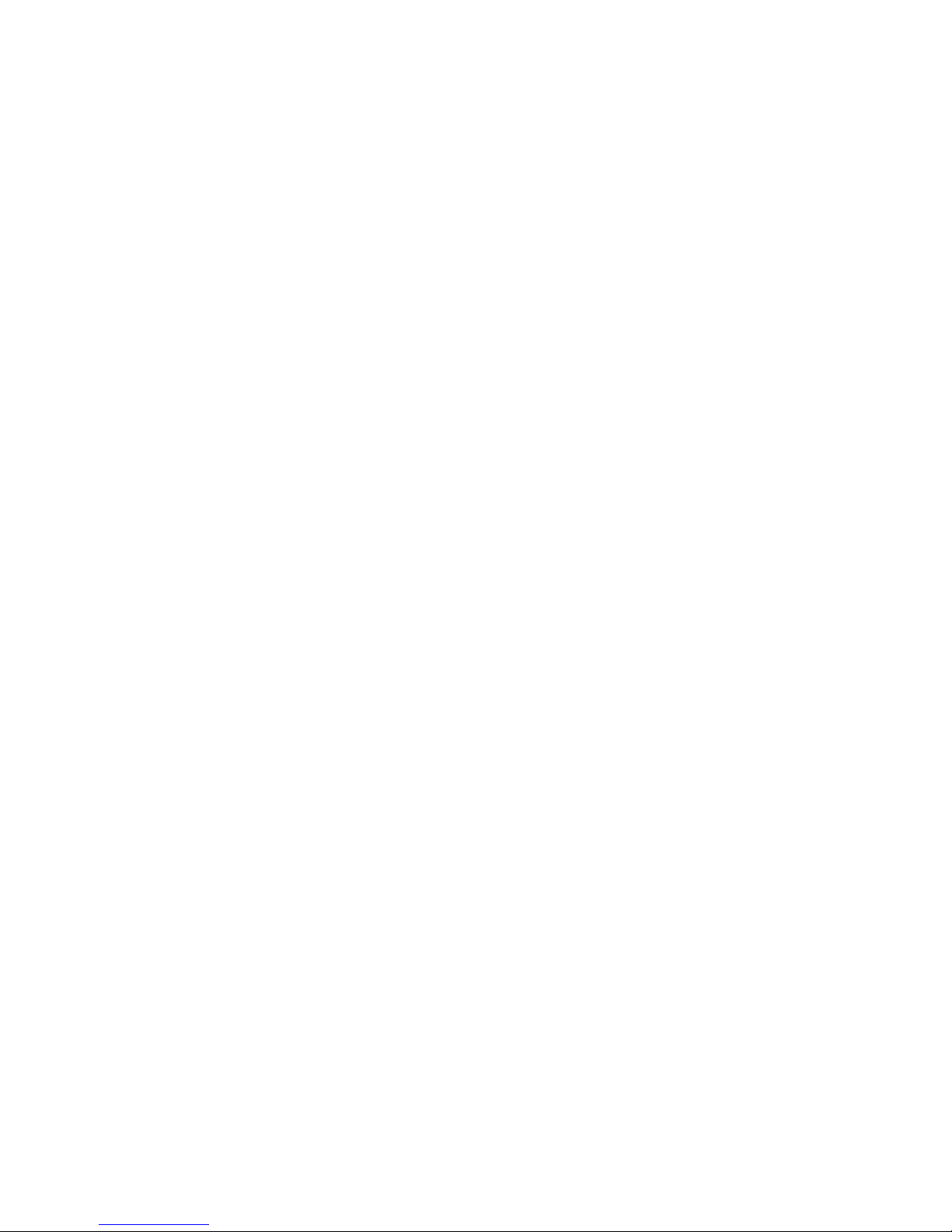
xxix
Password.......................................................................9-7
Keyboard .......................................................................9-7
LCD panel......................................................................9-7
Hard disk drive...............................................................9-8
CD-RW/DVD-ROM drive ...............................................9-9
DVD Super Multi (+-R DL) drive ..................................9-10
Diskette drive...............................................................9-12
Infrared port .................................................................9-12
Pointing device ............................................................9-13
Touch Pad ...................................................................9-13
USB mouse..................................................................9-14
Fingerprint Sensor .......................................................9-16
PC card........................................................................9-17
SD/SD-IO/MS/MS Pro/MMC/xD card ..........................9-17
Monitor.........................................................................9-18
Sound system..............................................................9-19
TV output signal...........................................................9-19
USB .............................................................................9-20
Modem.........................................................................9-20
Standby/Hibernation ....................................................9-22
LAN..............................................................................9-22
Wireless LAN...............................................................9-22
Bluetooth......................................................................9-23
i.LINK (IEEE1394) .......................................................9-23
TOSHIBA support ..........................................................9-24
Before you call.............................................................9-24
Chapter 10 Disclaimers
CPU .................................................................................10-1
Main Memory disclaimer ...............................................10-2
Battery Life .....................................................................10-2
HDD drive capacity ........................................................10-2
LCD..................................................................................10-3
Graphics Processor Unit ("GPU") ................................10-3
Wireless LAN..................................................................10-3
Non-applicable icons.....................................................10-3

xxx
Copy protection .............................................................10-4
Images.............................................................................10-4
SRS..................................................................................10-4
Express Media Player(provided with some models) ..10-4
LCD brightness and eye strain .....................................10-4
Appendixes
Appendix A
Specifications.................................................................. A-1
Appendix B
Display Controller and Modes ....................................... B-1
Appendix C
AT Commands................................................................. C-1
Appendix D
S-registers ....................................................................... D-1
Appendix E
V.90/V.92 .......................................................................... E-1
Appendix F
Internal Modem Guide .................................................... F-1
Appendix G
Wireless LAN...................................................................G-1
Appendix H
AC Power Cord and Connectors ................................... H-1
Glossary
Abbreviations ..................................................... Glossary-1
Index

xxxi
General Precautions
TOSHIBA computers are designed to optimize safety, minimize strain and withstand the rigors of portability. However, certain precautions should be observed
to further reduce the risk of personal injury, damage to the computer or impared
performance.
Be certain to read the general precautions below and to note the cautions
included in the text of the manual.
Stress injury
Carefully read the Instruction Manual for Safety & Comfort. It contains informa-
tion on prevention of stress injuries to your hands and wrists than can be caused
by extensive keyboard use. Chapter 3, Getting Started, also includes information
on work space design, posture and lighting that can help reduce physical stress.
Heat injury
◆ Avoid prolonged physical contact with the computer. If the computer is used
for long periods, its surface can become very warm. While the temperature
will not feel hot to the touch, if you maintain physical contact with the computer for a long time (if you rest the computer on your lap, or if you keep
your hands on the palm rest, for example) your skin might suffer low-heat
injury.
◆ If the computer has been used for a long time, avoid direct contact with the
metal plate supporting the I/O ports. It can become hot.
◆ The surface of the AC adaptor can become hot when in use. This condition
does not indicate a malfunction. If you need to transport the AC adaptor, disconnect it and let it cool before moving it.
◆ Do not lay the AC adaptor on a material that is sensitive to heat. The mate-
rial could be damaged.
Pressure or impact damage
Do not apply heavy pressure to the computer or subject it to strong impact.
Excessive pressure or impact can cause damage to computer components or otherwise cause malfunctions.

User’s Manual
xxxii
PC card overheating
Some PC cards can become hot with prolonged use. Overheating of a PC card
can result in errors or instability in the PC card operation. Also be careful when
you remove a PC card that has been used for a long time.
Mobile phone
Use of mobile phones can interfere with the audio system. Computer operation is
not impaired but it is recommended that a distance of 30 cm be maintained
between the computer and a mobile phone in use.

xxxiii
Preface
Congratulations on your purchase of the TOSHIBA Satellite M110/Satellite Pro
M110 computer. This powerful, lightweight notebook computer is designed to
provide years of reliable, high-performance computing.
This manual tells how to set up and begin using your Satellite M110/Satellite Pro
M110 computer. It also provides detailed information on configuring your computer, basic operations and care, using optional devices and troubleshooting.
If you are a new user of computers or if you’re new to portable computing, first
read over the Introduction and The Grand Tour chapters to familiarize yourself
with the computer’s features, components and accessory devices. Then read Get-
ting Started for step-by-step instructions on setting up your computer.
If you are an experienced computer user, please continue reading the preface to
learn how this manual is organized, then become acquainted with this manual by
browsing through its pages. Be sure to look over the Special Features section of
the Introduction, to learn about features that are uncommon or unique to the
computers and carefully read HW Setup and Passwords. If you are going to
install PC cards or connect external devices such as a printer, be sure to read
Chapter 8, Optional Devices.
Manual contents
This manual is composed of ten chapters, nine appendixes, a glossary, and an
index.
Chapter 1, Introduction, is an overview of the computer’s features, capabilities,
and options.
Chapter 2, The Grand Tour, identifies the components of the computer and
briefly explains how they function.
Chapter 3, Getting Started, provides a quick overview of how to begin operating
your computer and gives tips on safety and designing your work area.
Chapter 4, Operating Basics, includes tips on care of the computer and on using
the Touch Pad, optical media drive, external diskette drive, Wireless LAN,
LANs, Audio/Video controls, Remote Controller and internal modem.
Chapter 5, The Keyboard, describes special keyboard functions including the
keypad overlay and hot keys.

User’s Manual
xxxiv
Chapter 6, Power and Power-Up Modes, gives details on the computer’s power
resources and battery save modes.
Chapter 7, HW Setup and Passwords, explains how to configure the computer
using the HW Setup program. It also tells how to set a password.
Chapter 8, Optional Devices, describes the optional hardware available.
Chapter 9, Troubleshooting, provides helpful information on how to perform
some diagnostic tests, and suggests courses of action if the computer doesn’t
seem to be working properly.
Chapter 10, Disclaimers, states the Disclaimer(s) information applicable to
TOSHIBA computer.
The Appendixes provides technical information about your computer.
The Glossary defines general computer terminology and includes a list of acro-
nyms used in the text.
The Index quickly directs you to the information contained in this manual.
Conventions
This manual uses the following formats to describe, identify, and highlight terms
and operating procedures.
Abbreviations
On first appearance, and whenever necessary for clarity, abbreviations are
enclosed in parentheses following their definition. For example: Read Only
Memory (ROM). Acronyms are also defined in the Glossary.
Icons
Icons identify ports, dials, and other parts of your computer. The indicator panel
also uses icons to identify the components it is providing information on.
Keys
The keyboard keys are used in the text to describe many computer operations. A
distinctive typeface identifies the key top symbols as they appear on the keyboard. For example, Enter identifies the Enter key.

xxxv
Key operation
Some operations require you to simultaneously use two or more keys. We identify such operations by the key top symbols separated by a plus sign (+). For
example, Ctrl + C means you must hold down Ctrl and at the same time press C.
If three keys are used, hold down the first two and at the same time press the
third.
ABC When procedures require an action such as clicking an icon or entering
text, the icon’s name or the text you are to type in is represented in the
type face you see to the left.
Display
ABC
Names of Windows or icons or text generated by the computer that
appears on its display screen is presented in the type face you see to the
left.
Messages
Messages are used in this manual to bring important information to your attention. Each type of message is identified as shown below.
CAUTION: Pay attention! A caution informs you that improper use
of equipment or failure to follow instructions may cause data loss or
damage your equipment.
NOTE: Please read. A note is a hint or advice that helps you make
best use of your equipment.

1-1
I
NTRODUCTION
Chapter 1
Introduction
This chapter provides an equipment checklist, and it identifies the computer’s
features, options and accessories.
CAUTION: Some of the features described in this manual may not
function properly if you use an operating system that was not preinstalled by TOSHIBA.
Equipment checklist
Carefully unpack your computer. Save the box and packing materials for future
use.
Hardware
Check to make sure you have all the following items:
❑ Satellite M110/Satellite Pro M110 Portable Personal Computer
❑ Universal AC adaptor and power cord
❑ Modular cable (provided with some models)
❑ Remote Controller (provided with some models)

User’s Manual
1-2
I
NTRODUCTION
Software
Windows XP Professional/Home Edition Service Pack 2
◆ The following software is preinstalled:
•Microsoft
®
Windows XP Home Edition, Professional (provided with
some models)
• Modem Driver
• Display Drivers for Windows
• TOSHIBA Utilities
• Wireless LAN driver (can be used only for Wireless LAN models)
• Sound Driver for Windows
• DVD Video Player
•LAN Driver
• Bluetooth Driver (can be used only for Bluetooth models)
• Pointing Device Driver
• TOSHIBA Power Saver
• TOSHIBA User’s Manual
• TOSHIBA Assist
• TOSHIBA ConfigFree
• TOSHIBA Touch and Launch(provided with some models)
• TOSHIBA Touch Pad On/Off Utility
• TOSHIBA PC Diagnostic Tool
• TOSHIBA Zooming Utility
• TOSHIBA Controls
•TOSHIBA Virtual Sound
• Fingerprint utility (can be used only for Fingerprint utility models)
◆ Documentation:
• Satellite M110/Satellite Pro M110 Resource Guide
• Microsoft Windows XP manual package
• Instruction Manual for Safety & Comfort
• End User License Agreement
◆ Product Recovery Media

1-3
Features
I
NTRODUCTION
Features
The computer uses TOSHIBA’s advanced Large Scale Integration (LSI), Comple-mentary Metal-Oxide Semiconductor (CMOS) technology extensively to
provide compact size, minimum weight, low power usage, and high reliability.
This computer incorporates the following features and benefits:
Processor
Memory
Built-in Depending on the model you purchased.
The computer is equipped with a Intel
®
Core™ Duo pro-
cessor, or Intel
®
Core™ Solo procssor or Intel® Core™
2 Duo procssor, on-die 32KB instruction L1 cache and 2
MB or 4MB L2 cache memory, or Intel
®
Celeron® M
processor, on-die 32KB instruction L1 cache and 1 MB
L2 cache memory.
Note: Depending on the model you purchased.
Intel
®
Core™ Duo Processor and Intel Core™ Solo
procssor and Intel Core™ 2 Duo procssor and Intel
®
Celeron
®
M Processor can support Execute- Disable
Bit.
This function is available when it is setting to Available
on BIOS setup menu (Default setting is Not-Available).
You can enter BIOS setup menu when you turn on the
power with pressing F2 key.
Slots PC2-4200/PC2-5300 256MB, 512 MB, 1024 MB or
2048 MB memory modules can be installed in the two
memory slots for a maximum of 2048MB or 4096 MB
system memory (depending on the model you purchased).

User’s Manual
1-4
I
NTRODUCTION
Disks
Level 2 cache
A 4MB(Intel
®
Core™ 2 Duo Processor) or 2 MB
(Intel
®
Core™ Duo Processor or Intel® Core™ Solo
Processor or Intel
®
Core™ 2 Duo Processor) level 2
cache or a 1 MB (Intel
®
Celeron® M Processor) level 2
cache is provided to maximize performance. (Depending on the model you purchased)
Video RAM Depending on the model you purchased.
Intel 940GML/945GM model:
up to 224MB integrated solution shares with main
memory.
ATI Mobility RADEON
®
X1350 model:
external 128/256MB VGA DDR2 RAM.(Depending on
model you purchased).
ATI RADEON
®
Xpress 200M:
128 MB integrated solution shares with main memory(More than 1GB system memory).
64 MB integrated solution shares with main memory
(for 512MB,768MB system memory).
32 MB integrated solution shares with main memory
(for 256MB system memory).
Hard disk drive The computer has an integrated, 2 1/2" hard disk drive
(HDD) for nonvolatile storage of data and software. It
comes in the following sizes.
40 GB (37.26 billion bytes)
60 GB (55.89 billion bytes)
80 GB (74.52 billion bytes)
100 GB (93.15 billion bytes)
120 GB (111.78 billion bytes)
160 GB (130.41 billion bytes)

1-5
Features
I
NTRODUCTION
USB Diskette drive 3 1/2" 1.44-megabyte or 720-kilobyte connects to the
USB port. (Windows
®
XP does not support the format-
ting of disketts to 720-kilobyte diskettes.)
CD-RW/DVD-
ROM drive
Some models are equipped with a full-size, CD-RW/
DVD-ROM drive module that lets you run CD/DVDs
without using an adaptor. It reads DVD-ROMs at maximum 8 speed and CD-ROMs at maximum 24 speed. It
writes CD-R at up to 24 speed and CD-RW at up to 24
speed. See Chapter 4, Operating Basics, for details. For
reading, this drive supports the same formats as the
DVD-ROM drive.
DVD Super Multi
(+-R DL) drive
Some models are equipped with a full-size DVD Super
Multi (+- R DL) drive module that lets you record data
to rewritable CD/DVDs as well as run either 12 cm
(4.72") or 8 cm (3.15") CD/DVDs without using an
adaptor. It reads DVD-ROMs at maximum 8 speed and
CD-ROMs at maximum 24 speed. It writes CD-R at
up to 24 speed, CD-RW at up to 10 speed, DVD-R at up
to 8 speed and DVD-RW at a maximum 4 speed and
DVD-RAM at maximum 5 speed. DVD+R at up to 8
speed and DVD+RW at up to 4 speed. DVD+R DL at up
to 2.4 speed and DVD-R DL at up to 2 speed. This drive
supports the same formats as the DVD-ROM drive.
•DVD-ROM • DVD-Video
•DVD-R • DVD-RW
•DVD+R • DVD+RW
•DVD-RAM
•DVD+R DL
•DVD-R DL
•CD-DA •CD-Text
•Photo CD (single/multi-session)
•CD-ROM Mode 1, Mode 2
•CD-ROMXA Mode 2 (Form1, Form2)
•Enhanced CD (CD-EXTRA)
•CD-G (Audio CD only)
•Addressing Method 2

User’s Manual
1-6
I
NTRODUCTION
Display
The computer’s LCD panel supports high-resolution video graphics. The screen
can be set at a wide range of viewing angles for maximum comfort and readability.
Keyboard
Pointing Device
Power
Ports
Built-in Thin-film transistor color LCD is available:
14.1” WXGA, 1280 horizontal x 800 vertical pixel.
Graphics controller Graphics controller maximizes display performance.
Refer to Appendix B for more information.
Built-in
85 keys or 86 keys, compatible with IBM® enhanced
keyboard, embedded numeric overlay, dedicated cursor
control, and keys. See Chapter 5, The Key-
board, for details.
Built-in A Touch Pad and control buttons in the palm rest enable
control of the on-screen pointer.
Battery pack The computer is powered by one rechargeable lithium-
ion battery pack.
RTC battery The internal RTC battery backs up the Real Time Clock
(RTC) and calendar.
AC adaptor The universal AC adaptor provides power to the system
and recharges the batteries when they are low. It comes
with a detachable power cord. Because it is universal, it
can receive a range of AC voltage between 100 and 240
volts.
Headphone Enables connection of a stereo headphone.
Microphone Enables connection of a monaural microphone.

1-7
Features
I
NTRODUCTION
Slots
Multimedia
Infrared receiver
window
This is a sensor window that receives signals from the
Remote Controller which is provided with some models
(provided with some models).
External monitor 15-pin, analog VGA port supports VESA DDC2B com-
patible functions.
Remote Controller Use this device to play CD/DVD. Its type and functions
may depend on the model of your computer.(depending
on the model you purchased)
Remote control
receiver
This is a sensor device that receives signals from the
Remote Controller which is provided with some models.
Universal Serial Bus
(USB2.0)
Four Universal Serial Bus (USB) enables chain connection of a number of USB-equipped devices to one port
on your computer.
i.LINK™
(IEEE 1394)
This port enables high-speed data transfer directly from
external devices such as digital video camera.
(Provided with some models)
Video Out Jack This S-Video out port lets you transfer NTSC or PAL
data to external devices.
PC card A PC card slot accommodates:
One 5 mm Type II card
Refer to Chapter 8, Optional Devices, for details
Multiple Digital
Media Card
This slot lets you easily transfer data from devices, such
as digital cameras and Personal Digital Assistants, that
use flash memory (SD/SD-IO/MS/MS Pro/MMC/xD
memory cards). (Provided with some models)
Sound System Sound Blaster™ Pro™ and Windows Sound System
compatible sound system provides internal speaker as
well as jacks for an external microphone and headphone. It also has a volume control dial.
S-Video Out Port This S-Video out port lets you transfer NTSC or PAL
data to external devices. See Chapter 8, , for details.

User’s Manual
1-8
I
NTRODUCTION
Communications
LAN The computer is equipped with a LAN card that sup-
ports Ethernet LAN (10 Mbit/s, 10BASE-T), Fast Ethernet LAN (100 Mbit/s, 100BASE-TX) or Giga-bit. It is
preinstalled as a standard device in some markets.
(depending on the model you purchased)
Wireless LAN Some computers in this series are equipped with a Wire-
less LAN mini card that is compatible with other LAN
systems based on Direct Sequence Spread Spectrum/
Orthogonal Frequency Division Multiplexing radio
technology that complies with the IEEE 802.11 Standard (Revision A, B and G).
• Automatic Transmit Rate Select mechanism in
the transmit range of 54, 48, 36, 24, 18, 12, 9 and
6 Mbit/s (Revision A/G, B/G, A/B/G combo
type) (depending on the model you purchased ).
• Automatic Transmit Rate Select mechanism in
the transmit range of 11, 5.5, 2 and 1 Mbit/s
(Revision B).
• Frequency Channel Selection (5 GHz: Revision
A/2.4 GHz: Revision B/G).
• Roaming over multiple channels.
Card Power Management.
• Wired Equivalent Privacy (WEP) data encryption, based on 152 bit encryption algorithm
(Atheros module type).
• Wired Equivalent Privacy (WEP) data encryption, based on 128 bit encryption algorithm(Intel
module type).
• Advanced Encryption Standard (AES) data
encryption, based on 256 bit encryption algorithm (Atheros module type).

1-9
Features
I
NTRODUCTION
Software
Modem An internal modem provides capability for data and fax
communication. It supports V.90 (V.92). Refer to V.90
section in Appendix E. The speed of date transfer and
fax depends on analog telephone line conditions. It has a
modem jack for connecting to a telephone line. It is preinstalled as a standard device in some markets. Both of
V.90 and V.92 are supported only in USA, Canada,UK,Germany and France.Only V.90 is available in
other regions.(depending on the model you purchased)
Bluetooth Some computers in this series are equipped with Blue-
tooth functions. Bluetooth wireless technology eliminates the need for cables between electronic devices
such as computers and printers. Bluetooth provides fast,
reliable, and secure wireless communication in a small
space.(depending on the model you purchased)
Wireless
Communication
Switch
This switch turns the Wireless LAN and Blurtooth function on and off. (Provided with some models)
Operating System
Windows
®
XP Professional or Home Edition is available. Refer to the preinstalled software section at the
front of this chapter.
TOSHIBA Utilities A number of utilities and drivers are preinstalled to
make your computer more convenient to use. Refer to
the Utilities section in this chapter.
Plug and Play When you connect an external device to the computer or
when you install a component, Plug and Play capability
enables the system to recognize the connection and
make the necessary configurations automatically.

User’s Manual
1-10
I
NTRODUCTION
Special Features
The following features are either unique to TOSHIBA computers or are
advanced features, which make the computer more convenient to use.
Hot keys Key combinations let you quickly modify the system
configuration directly from the keyboard without running a system configuration program.
Display automatic
power off
This feature automatically cuts off power to the internal
display when there is no keyboard input for a time specified. Power is restored when any key is pressed. You
can specify the time in the Monitor power off item of
the Basic Setup tab in TOSHIBA Power Saver.
HDD automatic
power off
This feature automatically cuts off power to the hard
disk drive when it is not accessed for a time specified.
Power is restored when the hard disk is accessed. You
can specify the time in the HDD Power off item of the
Basic Setup tab in TOSHIBA Power Saver.
System automatic
Standby/Hiberna-
tion
This feature automatically shuts down the system in
standby mode or Hibernation mode when there is no
input or hardware access for a time specified. You can
specify the time and select either System Standby or
System hibernation in the System standby and System
item of the Basic Setup tab in TOSHIBA Power Saver.
Keypad overlay A ten-key pad is integrated into the keyboard. Refer to
the Keypad overlay section in Chapter 5, The Keyboard,
for instructions on using the keypad overlay.
Power on password Two levels of password security, supervisor and user,
are available to prevent unauthorized access to your
computer.
Instant security A hot key function blanks the screen and disables the
computer providing data security.
Intelligent power
supply
A microprocessor in the computer’s intelligent power
supply detects the battery’s charge and calculates the
remaining battery capacity. It also protects electronic
components from abnormal conditions, such as voltage
overload from an AC adaptor. You can monitor remaining battery capacity. Use the Battery remaining item in
TOSHIBA Power Saver.

1-11
Special Features
I
NTRODUCTION
Battery save mode This feature lets you save battery power. You can spec-
ify the Power Save Mode in the Profile item in
TOSHIBA Power Saver.
Panel power on/off This feature turns power to the computer off when the
display panel is closed and turns it back on when the
panel is opened. You can specify the setting in the When
I close the lid item of the Setup Action tab in TOSHIBA
Power Saver.
Low battery auto-
matic hibernation
When battery power is exhausted to the point that computer operation cannot be continued, the system automatically enters Hibernation or shuts down or standby.
You can specify the setting in the Setup Action tab in
TOSHIBA Power Saver.
Heat dispersal To protect from overheating, the CPU has an internal
temperature sensor. If the computer’s internal temperature rises to a certain level, the cooling fan is turned on
or the processing speed is lowered. Use the Cooling
Method item of the Basic Setup tab in TOSHIBA Power
Saver.
Maximum
Performance
Turns on fan first, then if necessary
lowers CPU processing speed.
Battery
optimized
Lowers the CPU processing speed
first, then if necessary turns on the
fan.
Hibernation This feature lets you turn off the power without exiting
from your software. The contents of main memory are
saved to the hard disk, when you turn on the power
again, you can continue working right where you left
off. Refer to the Turning off the power section in Chapter 3, Getting Started, for details.
Standby If you have to interrupt your work, you can turn off the
power without exiting from your software. Data is
maintained in the computer’s main memory. When you
turn on the power again, you can continue working right
where you left off.

User’s Manual
1-12
I
NTRODUCTION
Utilities
This section describes preinstalled utilities and tells how to start them. For details
on operations, refer to each utility’s online manual, help files or readme.txt files.
TOSHIBA Assist TOSHIBA Assist is a graphical user interface that pro-
vides easy access to help and services.
TOSHIBA Power
Saver
To access this power savings management program,
click the Control Panel and select the TOSHIBA Power
Saver icon.
HW Setup This program lets you customize your hardware settings
according to the way you work with your computer and
the peripherals you use. To start the utility, click the
Windows Start button and click Control Panel. In the
Control Panel, select the TOSHIBA HW Setup icon.
Fn-esse This Windows program lets you define your own “short-
cut” keys to quickly launch applications and speed your
work in Windows. To start the utility, click the Windows
Start button, point to All Programs, point to TOSHIBA,
point to Utilities and click Fn-esse.
DVD Video Player The DVD Video Player is used to play DVD-Video. It
has an on-screen interface and functions. Click Start,
point to All Programs, point to InterVideo WinDVD,
then click InterVideo WinDVD.
TOSHIBA Zoom-
ing Utility
This utility allows you to enlarge or reduce the icon size
on the desktop or the application window.
TOSHIBA Disc
Creator
You can create CD/DVDs in several formats including
audio CDs that can be played on a standard stereo CD
player and data CD/DVDs to store the files and folderson your hard disk drive. This software can be used on a
model with CD-RW/DVD-ROM drive, DVD-R/-RW
drive, DVD+-R/+-RW drive and DVD Super Multi
drive.
TOSHIBA
Direct Disc Writer
TOSHIBA Direct Disc Writer is a packet writing software which allows you to write files and/or folders to
DVD-RW, CD-RW and DVD+RW discs via a drive letter like a floppy disk or other removable disks.

1-13
Utilities
I
NTRODUCTION
TOSHIBA PC
Diagnostic Tool
TOSHIBA PC Diagnostic Tool displays the basic information on the computer's configuration and allows some
of the built-in devices functionality to be tested. You can
boot TOSHIBA PC Diagnostic Tool from the menu bar
as follows [Start] - [All Programs] - [TOSHIBA] -[Utilities] [PC Diagnostic Tool]
TOSHIBA
ConfigFree
ConfigFree is a suite of utilities to allow easy control of
communication device and network connections. ConfigFree also allows you to find communication problems and create profiles for easy switching between
location and communication networks.
You can boot ConfigFree from the menu bar as follows.
[Start] - [All Programs] - [TOSHIBA]-[Networking]-
[ConfigFree]
TOSHIBA Touch
Pad On/Off Utility
Pressing Fn+F9 in a windows environment enables or
disables the Touch Pad function. When you press these
hot keys, the current setting will change and be displayed as an icon.
TOSHIBA
Touch and Launch
(depending on the
model you pur-
chased)
TOSHIBA Touch and Launch is a tool that allows you
to perform various tasks easily using Touch pad.
TOSHIBA Touch and Launch is useful in the following
conditions.
• To open a file located on the desktop whose icon
is obscured by a window.
• To open a page contained in the Internet Explorer
Favorites menu.
• To display the list of currently open windows and
change the active window.
Also TOSHIBA Touch and Launch provides the following functions by customizing the settings.
• To open a file stored in a predefined folder.
• To quickly launch your frequently used applications which have been registered.
TOSHIBA Controls This utility lets you customize Internet button and CD/
DVD button: you can assign applications or several
actions to these buttons (Internet default browser and
CD/DVD are assigned to each button by default).

User’s Manual
1-14
I
NTRODUCTION
Bluetooth
TOSHIBA Stack
(depending on the
model you pur-
chased)
This software enables communication between remote
Bluetooth devices.
Note: Bluetooth cannot be used in models that do not have a
Bluetooth module installed.
TOSHIBA Vitrtual
Sound
TOSHIBA Virtual Sound works as the audio filter using
SRS TruSurround XT, SRS WOW HD and SRS Circle
Surround Xtract functions provided by SRS Labs, Inc.
in United States. The audio filter enables you to enjoy
the sound and music of better quality on your computer.
Fingerprint Utility
(depending on the
model you pur-
chased)
This product has a fingerprint utility installed for the
purpose of enrolling and recognizing fingerprints. By
enrolling the ID and password to the fingerprint authentication device, it is no longer necessary to input the
password from the keyboard. Just by swiping the finger
against the fingerprint sensor, the following functions
will be enabled:
❑ Logon to Windows and access a security-enabled
homepage through IE (Internet Explorer).
❑ Files and folders can be encrypted/decrypted and
third party access to them prevented.
❑ Disable the password-protected screen-saver when
returning from power-saving (standby) mode.
❑ Power-on Security and Single Sign-On feature.
❑ Authentication of the User Password and Hard Disk
Password when booting up the computer.

1-15
Options
I
NTRODUCTION
Options
You can add a number of options to make your computer even more powerful
and convenient to use. The following options are available:
Memory expansion Two memory expansion slots are available for installing
256 MB, 512 MB, 1024 MB or 2048 MB memory modules. The modules are PC2-4200 or PC2-5300, 200-pin,
SO Dual In-line (SO-DIMM) (depending on the model
you purchased).
Battery pack Depending on the model you purchased.
Intel 940GML/945GM or ATI Mobility RADEON
®
X1350 model: An additional battery pack 6 cells Type
(PA3399U-2BAS/PA3399U-2BRS), 9 cells Type
(PA3478U-1BAS/PA3478U-1BRS), 12 cell
Type(PA3400U-1BAS/PA3400U-1BRS) can be purchased from your TOSHIBA dealer.
ATI RADEON
®
Xpress 200M model:
An additional battery pack 6 cells Type (PA3465U1BAS/PA3465U-1BRS), 8 cells Type (PA3457U-1BAS/
PA3457U-1BRS) can be purchased from your
TOSHIBA dealer.
The battery pack is identical to the one that came with
your computer. Use it as a spare or replacement.
AC adaptor If you use your computer at more than one site, it may
be convenient to purchase an additional AC adaptor for
each site so you will not have to carry the adaptor with
you.
Battery charger The battery charger provides a convenient way to charge
battery packs without requiring the use of your computer. The battery charger holds up to two battery packs.
(Only for Intel 940GML/945GM or ATI Mobility
RADEON
®
X1350 model)
USB diskette drive A 3 1/2" diskette drive accommodates 1.44-megabyte or
720-kilobyte diskettes. It connects to a USB port. (Windows
®
XP does not support 720-kilobyte diskettes.)

2-1
T
HE
G
RAND
T
OUR
Chapter 2
The Grand Tour
This chapter identifies the various components of your computer. Become familiar with each component before you operate the computer.
Front with the display closed
Figure 2-1 shows the computer’s front with its display panel in the closed position.
Figure 2-1 Front of the computer with display closed
Display Latch This latch secures the LCD panel in its closed position.
Slide the latch to open the display.
Volume Control Use this dial to adjust the volume of the system speaker
and headphones.
Headphone Jack A standard 3.5 mm mini headphone jack enables con-
nection of a stereo headphone (16 ohm minimum) or
other device for audio output. When you connect headphones, the internal speaker is automatically disabled.
Microphone Jack A standard 3.5 mm mini microphone jack enables con-
nection of a monaural microphone or other device for
audio input.
SYSTEM INDICATORS
HEADPHONE
WIRELESS COMMUNICATION SWITCH
VOLUME CONTROL
DISPLAY LATCH
MICROPHONE
INFRARED PORT

User’s Manual
2-2
T
HE
G
RAND
T
OUR
Infrared receiver
window
Infrared receiver window is provided with some models.
This is a sensor window that receives signals from the
remote control which is provided with your computer.
Not supported by a Windows XP Media Center Edition
model.
Wireless
Communication
Switch
Slide this switch toward the right of the computer to turn
on Wireless communication. Slide it toward the left of
the computer to turn off the functions. (Provided with
some models)
System
Indicators
Four LEDs let you monitor the DC IN, Power status,
Main battery and Disk. Details are in the System indicators sections.

2-3
Left side
T
HE
G
RAND
T
OUR
Left side
Figure 2-2 shows the computer’s left side.
Figure 2-2 The left side of the computer
CAUTION: Be careful not to block the fan vent. Also be careful to
keep foreign objects out of the vents. A pin or similar object can
damage the computer’s circuitry.
Note: When multiple IEEE1394 devices are connected to a PC, the
devices may not correctly be identified. This problem may occur
when Windows
®
XP is restarted while the devices are connected or
when the power to the IEEE1394 devices is turned on before the PC
is turned on. If it occurs, disconnect the IEEE1394 cables and then
reconnect them.
External Monitor
Port
This 15-pin port lets you connect an external monitor.
Video-out Jack Plug a 4-pin S-Video connector into this jack.
Fan Vent Provides air flow for the fan.
i.LINK (IEEE
1394) Port
Connect an external device, such as a digital video camera to this port for high-speed data transfer. Some models are equipped with a i.LINK port. (Provided with
some models)
FAN VENT
EXTERNAL
MONITOR PORT
I
.LINK (IEEE 1394) PORT
PC CARD
V
IDEO-OUT JACK
MULTIPLE D IGITAL
M
EDIA CARD SLOT

User’s Manual
2-4
T
HE
G
RAND
T
OUR
CAUTION: Keep foreign objects out of the PC card slot. A pin or
similar object can damage the computer’s circuitry
Multiple Digital
Media Card Slot
This slot lets you easily transfer data from devices, such
as digital camera and PDA, that use flash memory (SD/
SD-IO/MS/MS Pro/MMC/xD memory cards).(provided with some models)
PC Card Slot The PC card slot can accommodate one 5 mm PC card
(Type II). The slot supports 16-bit PC card and 32-bit
CardBus PC card.

2-5
Right side
T
HE
G
RAND
T
OUR
Right side
Figure 2-3 shows the computer’s right side
Figure 2-3 The right side of the computer
CAUTION: Keep foreign objects out of the USB connectors. A pin
or similar object can damage the computer’s circuitry.
Note: Operation of all functions of all USB devices has not been
confirmed. some functions might not execute properly.
Universal Serial
Bus Ports
The two Universal Serial Bus (USB) ports comply with
USB Serial 2.0 standards, which enables data transfer
speeds 40 times faster than the USB 1.1 standards. (The
ports also support USB 1.1)
Optical Media
Drive
A CD-RW/DVD-ROM drive, or DVD Super Multi
drive.
Modem Jack In areas where an internal modem is installed as stan-
dard equipment, there is a modem jack that lets you use
a modular cable to connect the modem directly to a telephone line. The modem is not supported in some marketing regions.
OPTICAL MEDIA DRIVE
USB PORTS
MODEM JACK

User’s Manual
2-6
T
HE
G
RAND
T
OUR
Back side
Figure 2-4 shows the computer’s back side.
Figure 2-4 The computer’s back side
CAUTION: Keep foreign objects out of the USB connectors. A pin
or similar object can damage the computer’s circuitry.
Note: Operation of all functions of all USB devices has not been
confirmed. some functions might not execute properly
Universal Serial
Bus Ports
The two Universal Serial Bus (USB) ports comply with
USB Serial 2.0 standards, which enables data transfer
speeds 40 times faster than the USB 1.1 standards. (The
ports also support USB 1.1)
LAN Jack This jack lets you connect to a LAN. The adaptor has
built-in support for Ethernet LAN (10 megabits per second, 10BASE-T), Fast Ethernet LAN (100 megabits per
second, 100BASE-Tx) or Giga-bit (depending on model
you purchased). The LAN has two indicators. See Chapter 4, Operating Basics, for details.
DC IN 15/19V The AC adaptor connects to this socket. Use only the
model of AC adaptor that comes with the computer.
Using the wrong adaptor can damage your computer.(depending on the model you purchased)
Security
Lock Slot
A security cable attaches to this slot. The optional security cable anchors your computer to a desk or other large
object to deter theft.
LAN JACK
DC IN 15V/19V
USB PORTS
SECURITY LOCK SLOT

2-7
Underside
T
HE
G
RAND
T
OUR
Underside
Figure 2-5 shows the underside of the computer. Make sure the display is closed
before turning over your computer.
Figure 2-5 The underside of the computer
Battery Pack The battery pack powers the computer when the AC
adaptor is not connected. The Batteries section in Chapter 6, Power and Power-Up Modes, describes how to
access the battery pack. Additional battery packs can be
purchased from your TOSHIBA dealer to extend the
computer’s battery operating time.
Battery Pack
Cover Latch
Slide this latch to release the battery pack.
This latch moves only when the computer is upside
down.
Battery Lock Slide the battery pack lock to unlocked position to free
the battery latch.
Memory Module
Cover
This cover protects two memory module sockets. One
or two modules are preinstalled.
MEMORY
MODULE COVER
BATTERY
PACK
BATTERY P ACK
L
OCK
BATTERY
R
ELEASE LATCH

User’s Manual
2-8
T
HE
G
RAND
T
OUR
Front with the display open
Figure 2-6 shows the front of the computer with the display open. To open the
display, slide the display latch on the front of the computer and lift the display
up. Position the display at a comfortable viewing angle.
Figure 2-6 The front with the display open
Display Screen
The full-color LCD displays high-contrast text and
graphics The computer’s LCD consist of one of below:
14.1" WXGA, 1280 horizontal x 800 vertical pixels
The computer has a Thin-Film Transistor (TFT) display.
Refer to Appendix B.
When the computer operates on power through the AC
adaptor, the display screen’s image will be somewhat
brighter than when it operates on battery power. The
lower brightness level is intended to save battery power.
Display Hinge The display hinge holds the display screen at easy-to-
view angles.
POWER
B
UTTON
STEREO SPEAKER
(L
EFT)
TOUCH PAD
C
ONTROL BUTTONS
DISPLAY SCREEN
STEREO SPEAKER
(R
IGHT)
DISPLAY HINGE
DISPLAY HINGE
SYSTEM
I
NDICATORS
INTERNET
B
UTTON
CD/DVD BUTTON
FINGERPRINT
S
ENSOR
TOUCH PAD

2-9
Front with the display open
T
HE
G
RAND
T
OUR
Stereo Speaker The speaker emits sound generated by your software as
well as audio alarms, such as low battery condition, generated by the system.
Fingerprint
Sensor
(provided with
some models)
Just by swiping the finger against the fingerprint sensor,
the following functions will be enabled:
❑ Logon to Windows and access a security-enabled
homepage through IE (Internet Explorer).
❑ Files and folders can be encrypted/decrypted and
third party access to them prevented.
❑ Disable the password-protected screen-saver when
returning from power-saving (standby) mode.
❑ Power-on Security and Single Sign-On feature.
❑ Authentication of the User Password and Hard Disk
Password when booting up the computer.
Touch Pad Moves the pointer and selects or activates items on the
screen. Can be set to perform other mouse functions,
such as scrolling, selecting, and double-clicking.
Touch Pad
Control Buttons
Function like the left and right buttons on an external
mouse.
Power Button Press the power button to turn the computer’s power on
and off. The Power button LED indicates the status.

User’s Manual
2-10
T
HE
G
RAND
T
OUR
AV Buttons
Six buttons are provided with some models.
Available for use: Internet, CD/DVD, Play/Pause, Stop, Previous, Next.
These buttons allow you to manage Audio/Video, run applications and access utilities.
Refer to the AV button function section in Chapter 4,
Operating Basics
for details.
Internet Button Press this button to launch an Internet browser. If the
computer’s power is off, you can press this button to
turn on the computer’s power and launch the browser
automatically in one step.
CD/DVD Button Press this button in the power-off condition will run
Express Media Player (DVD) or Express Media Player
(CD). Once Express Media Player (DVD) or Express
Media Player (CD) is launched, Power indicator turns
on and the audio button is enable. Meanwhile, when
Express Media Player (DVD) or Express Media Player
(CD) is running, pressing this button will do nothing.
Pressing this button in the power-on or standby conditions will launch Windows Media Player/WinDVD.
NOTES: As for the model without Express
Media Player, press this button will always run
Windows Media Player/WinDVD.
NOTES: When you use Express Media Player,
please assign the CD/DVD button to “CD/
DVD” in TOSHIBA Controls Properties.
Play/Pause
Button
Press this button to begin or pause play on Express
Media Player.
Press this button to run Windows Media Player/WinDVD.
When Windows Media Player/WinDVD was already running, this button becomes to Play/Pause function.
STOP Button Press this button to stop play.
Next Button Press this button to advance to the next track, chapter or
data.
Previous Button Press this button to advance to the previous track, chap-
ter or data.

2-11
System indicators
T
HE
G
RAND
T
OUR
System indicators
Figure 2-7 shows the system indicators, which light when various computer
operations are in progress.
Figure 2-7 Systems indicators
Power source/system indicators
DC IN The DC IN indicator glows blue/green when DC power
is supplied from the AC power adaptor. If the adaptor’s
output voltage is abnormal or if the power supply malfunctions, this indicator flashes amber.(depending on
the model you purchased)
Power The Power indicator glows blue/green when the com-
puter is on. If you turn off the computer in Standby
mode, this indicator blinks amber while the computer
shuts down.(depending on the model you purchased)
Main Battery The Main battery indicator shows the condition of the
charge. Blue/Green means fully charged and amber
means being charged. Refer to Chapter 6, Power and
Power-Up Modes.(depending on the model you pur-
chased)
Disk The Disk indicator glows blue/green when the com-
puter is accessing a disk drive.(depending on the model
you purchased)
POWER
MAIN
BATTERY
DC IN
DISK
MULTIPLE
D
IGITAL
M
EDIA CARD

User’s Manual
2-12
T
HE
G
RAND
T
OUR
The figures below show the positions of the keypad overlay indicators and the
CapsLock indicator.
When the F10 key indicator glows the keypad overlay lets you control the cursor.
When the F11 key indicator glows the keypad overlay lets you enter numbers.
Figure 2-8 Keypad overlay indicators
When the CapsLock indicator glows the keyboard is in all-caps mode.
Multiple Digital
Media Card Slot
The Multiple digital Media Card Slot indicator glows
blue/green when the computer is accessing the Multiple
Digital Media Card Slot.(provided with some models)
Arrow Mode When the Arrow mode indicator lights green, you can
use the keypad overlay (white labeled keys) as cursor
keys. Refer to the Keypad overlay section in Chapter 5,
The Keyboard.
Numeric Mode You can use the keypad overlay (white labeled keys) for
numeric input when the Numeric mode indicator
lights green. Refer to the Keypad overlay section in
Chapter 5, The Keyboard.
ARROW MODE
NUMERIC MODE
CAPS LOCK
I
NDICATOR

2-13
USB diskette drive
T
HE
G
RAND
T
OUR
Figure 2-9 CapsLock indicator
Keyboard indicator
USB diskette drive
A 3 1/2" diskette drive accommodates 1.44-megabyte or 720-kilobyte diskettes.
It connects to the USB port.
Figure 2-10 USB diskette drive
CAUTION: Check the Disk-In-Use indicator when you use the dis-
kette drive. Do not press the eject button or turn off the computer
while the light is glowing. Doing so could destroy data and damage
the diskette or the drive.
NOTES: 1. The external diskette drive should be placed on a flat, hori-
zontal surface when in use. Do not set the drive on an incline
greater than 20° while it is operating.
2. Do not set anything on top of the diskette drive.
Caps Lock This indicator glows green when the alphabet keys are
locked in uppercase.
Disk-In-Use
Indicator
This indicator lights when the diskette is being
accessed.
Diskette Slot Insert diskette in this slot.
Eject Button When a diskette is fully seated in the drive, the eject
button pops out. To remove a diskette, push in the eject
button and the diskette pops out partially for removal.
DISK-IN-USE
I
NDICATOR
DISKETTE SLOT
EJECT BUTTON

User’s Manual
2-14
T
HE
G
RAND
T
OUR
Optical media drive
CD-RW/DVD-ROM drive, DVD Super Multi (+-R DL) drive. An ATAPI interface controller is used for CD/DVD-ROM operation. When the computer is
accessing a CD/DVD, an indicator on the drive glows.
Region codes for DVD drives and media
CD-RW/DVD-ROM, DVD Super Multi (+-R DL) drive and media are manufactured according to the specifications of six marketing regions. When you purchase DVD-Video, make sure it matches your drive, otherwise it will not play
properly.
Writable discs
This section describes the types of writable CD/DVD discs. Check the specifications for your drive to for the type of discs it can write. Use TOSHIBA Disc Creator to write compact discs. Refer to Chapter 4, Operating Basics.
CDs
◆ CD-R discs can be written only once. The recorded data cannot be erased or
changed.
◆ CD-RW discs can be recorded more than once. Use either 1, 2, or 4 multi
speed CD-RW discs or high-speed 4- to 10-speed discs. The write speed of
the ultra-speed CD-RW discs (Ultra-speed is CD-RW/DVD-ROM drive
only) is maximum 24-speed.
Code Region
1 Canada, United States
2 Japan, Europe, South Africa, Middle East
3 Southeast Asia, East Asia
4 Australia, New Zealand, Pacific Islands, Central America,
South America, Caribbean
5 Russia, Indian Subcontinent, Africa, North Korea, Mongolia
6 China

2-15
Optical media drive
T
HE
G
RAND
T
OUR
DVDs
◆ DVD-R, DVD+R and DVD+R DL discs can be written only once. The
recorded data cannot be erased or changed.
◆ DVD-RW, DVD+RW and DVD-RAM discs can be recorded more than
once.
Formats
The drives support the following formats:
CD-RW/DVD-ROM drive
The full-size CD-RW/DVD-ROM drive module lets you record data to rewritable CDs as well as run either 12 cm (4.72") or 8 cm (3.15") CD/DVDs without
using an adaptor.
Note: The read speed is slower at the center of a disc and faster at
the outer edge.
DVD Super Multi (+-R DL) drive
The full-size DVD Super Multi drive module lets you record data to as rewritable
CDs as well as run either 12 cm (4.72") or 8 cm (3.15") CD/DVDs without using
an adaptor.
Note: The read speed is slower at the center of a disc and faster at
the outer edge.
• DVD-ROM • DVD-Video
• CD-DA • CD-Text
• Photo CD™ (single/multi-session) • CD-ROM Mode 1, Mode 2
• CD-ROM x A Mode 2 (Form1,
Form2)
• Enhanced CD (CDEXTRA)
• CD-G (Audio CD only)
DVD read 8 speed (maximum)
CD read 24 speed (maximum)
CD-R write 8 speed (maximum)
CD-RW write 10 speed (maximum, high-speed media)
24 speed (maximum, Ultra-speed media)
DVD read 8 speed (maximum)
CD read 24 speed (maximum)

User’s Manual
2-16
T
HE
G
RAND
T
OUR
Remote Controller
Remote Controller is provided with some models.
This computer includes a remote controller. It enables you to perform some functions of your computer from a distant location. Refer to the Remote controller
section in Chapter 4, Operating Basics for information on how to use the remote
controller as well as how to install and remove its batteries.
Note: Remote Controller cannot be used with Battery mode. Please
connect and use AC adaptor when you use Remote Controller.
Figure 2-11 Front of the remote controller
DVD-R write 8 speed (maximum)
DVD-RW write 4 speed (maximum)
DVD+R write 8 speed (maximum)
DVD+RW write 4 speed (maximum)
DVD+R DL write 2.4 speed (maximum)
DVD-R DL write 2 speed (maximum)
DVD-RAM write 5 speed (maximum)
CD-R write 24 speed (maximum)
CD-RW write 10 speed (maximum, ultra-speed media)
POWER BUTTON
NEXT BUTTON
CD/DVD
OK BUTTON
VOLUME -
STOP BUTTON
VOLUME +
DVD MENU
ARROWS
PREVIOUS
BUTTON
PLAY/PAUSE
BUTTON

2-17
Optical media drive
T
HE
G
RAND
T
OUR
Part names of remote controller
The figure below shows the buttons on the remote controller. Refer to the
descriptions on the next page of the functions of each button.
Note: As for the model without Express Media Player, press CD/
DVD Key will always run Windows Media Player/WinDVD.
Express Media Player WinDVD
Windows
Media Player
Button CD DVD DVD CD
Power
On/Off
If the system is On, turn the Express
Media Player off.
Turns the computer on and off.
If the system is On, the behavior of
the power button is defined by Power
options settings.
If the computer is in Standby or
Hibernation mode, press this button
to restore the computer to the On
state.
CD/DVD
Key
The system is Off or Hibernation: Turns the Express Media Player on.
The system is On or Standby: Turns the WinDVD or Windows Media
Player on.(Depends on media that have been inserted in the Optical disk
drive.)
DVD
MENU
Call up the DVD
menu during
DVD playback
Call up the DVD
menu during
DVD playback
Previous
Previous tune Previous chapter Previous chapter Previous tune
Next
Next tune Next chapter Next chapter Next tune
Arrow
Keys
Control the
pointer’s position
on screen
Control the
pointer’s position
on screen
Control the
pointer’s position
on screen
Control the
pointer’s position
on screen
OK Enter button Enter button Enter button Enter button
Play/Pause Plays and/or
Pauses the
current track
Plays and/or
Pauses the
current track
Plays and/or
Pauses the
current track
Plays and/or Pause
the currents track
Stop
Stops playing Stops playing Stops playing Stops playing
Vo lu me +/ -
Turns the volume
up or down
Turns the volume
up or down
Turns the volume
up or down
Turns the volume
up or down

User’s Manual
2-18
T
HE
G
RAND
T
OUR
AC adaptor
The AC adaptor converts AC power to DC power and reduces the voltage supplied to the computer. It can automatically adjust to any voltage from 100 to 240
volts and to a frequency of either 50 or 60 hertz, enabling you to use the computer in almost any region.
To recharge the battery, simply connect the AC adaptor to a power source and the
computer. See Chapter 6 Power and Power-Up Modes for details.
Figure 2-12 The AC adaptor
CAUTION: Use of the wrong adaptor could damage your computer.
TOSHIBA assumes no liability for any damage in such case. The
output rating for the computer is 15/19 volts DC.
CAUTION: Please use only the AC adaptor supplied with the computer or an AC adaptor certified by TOSHIBA.

3-1
G
ETTING
S
TARTED
Chapter 3
Getting Started
This chapter provides basic information to get you started using your computer.
It covers the following topics:
❑ Setting up your work space — for your health and safety
NOTE: Be sure also to read Instruction Manual for Safety & Comfort. This guide, which is included with the computer, explains product liability.
❑ Opening the display
❑ Connecting the AC adaptor
❑ Turning on the power
❑ Windows
®
XP Professional/Home Edition setup
❑ Turning off the power
❑ Restarting the computer
❑ Restoring the Windows system
If you are a new user, follow the steps in each section of this chapter as you prepare to operate your computer.
NOTE: All users should be sure to carefully read the sections Windows
®
XP Professional/Home Edition setup, which describe actions
to take when you turn on the power for the first time.

User’s Manual
3-2
G
ETTING
S
TARTED
Setting up your work space
Establishing a comfortable work site is important for you and your computer. A
poor work environment or stressful work habits can result in discomfort or serious injury from repetitive strain to your hands, wrists or other joints. Proper
ambient conditions should also be maintained for the computer’s operation. This
section discusses the following topics:
❑ General conditions
❑ Placement of the computer and peripheral devices
❑ Seating and posture
❑ Lighting
❑ Work habits
General conditions
In general, if you are comfortable, so is your computer, but read the following to
make sure your work site provides a proper environment.
❑ Make sure there is adequate space around the computer for proper ventila-
tion.
❑ Make sure the AC power cord connects to an outlet that is close to the com-
puter and easily accessible.
❑ The temperature should be 5 to 35 degrees Centigrade (41 to 95 degrees
Fahrenheit) and the relative humidity should be 20 to 80 percent.
❑ Avoid areas where rapid or extreme changes in temperature or humidity may
occur.
❑ Keep the computer free of dust, moisture, and exposure to direct sunlight.
❑ Keep the computer away from heat sources, such as electric heaters.
❑ Do not use the computer near liquids or corrosive chemicals.
❑ Do not place the computer near objects that create strong magnetic fields
(e.g., stereo speakers).
❑ Do not operate the computer in close proximity to a mobile phone.
❑ Leave ample ventilation room for the fan. Do not block the vents.

3-3
Setting up your work space
G
ETTING
S
TARTED
Placement of computer
Position the computer and peripheral devices to provide comfort and safety.
❑ Set the computer on a flat surface at a comfortable height and distance. The
display should be no higher than eye level to avoid eye strain.
❑ Place the computer so that it is directly in front of you when you work and
make sure you have adequate space to easily operate other devices.
❑ Allow adequate space behind the computer to let you freely adjust the dis-
play. The display should be angled to reduce glare and maximize visibility.
❑ If you use a paper holder, set it at about the same height and distance as the
computer.
Seating and posture
The height of your chair in relation to the computer and keyboard as well as the
support it gives your body are primary factors in reducing work strain. Refer to
the following tips and to figure 3-1.
Figure 3-1 Posture and positioning of the computer
❑ Place your chair so that the keyboard is at or slightly below the level of your
elbow. You should be able to type comfortably with your shoulders relaxed.
❑ Your knees should be slightly higher than your hips. If necessary, use a foot
rest to raise the level of your knees to ease pressure on the back of your
thighs.
❑ Adjust the back of your chair so it supports the lower curve of your spine.
❑ Sit straight so that your knees, hips and elbows form approximately 90
degree angles when you work. Do not slump forward or lean back too far.
BELOW EYE LEVEL
FOOT REST
90° ANGLES

User’s Manual
3-4
G
ETTING
S
TARTED
Lighting
Proper lighting can improve legibility of the display and reduce eye strain.
❑ Position the computer so that sunlight or bright indoor lighting does not
reflect off the screen. Use tinted windows, shades or other screen to eliminate sun glare.
❑ Avoid placing the computer in front of bright light that could shine directly
in your eyes.
❑ If possible, use soft, indirect lighting in your computer work area. Use a
lamp to illuminate your documents or desk, but be sure to position the lamp
so that it does not reflect off the display or shine in your eyes.
Work habits
A key to avoiding discomfort or injury from repetitive strain is to vary your
activities. If possible, schedule a variety of tasks into your work day. If you must
spend long periods at the computer, finding ways to break up the routine can
reduce stress and improve your efficiency.
❑ Sit in a relaxed posture. Good positioning of your chair and equipment as
described earlier can reduce tension in your shoulders or neck and ease back
strain.
❑ Vary your posture frequently.
❑ Occasionally stand up and stretch or exercise briefly.
❑ Exercise and stretch your wrists and hands a number of times during the day.
❑ Frequently, look away from the computer and focus your eyes on a distant
object for several seconds, for example 30 seconds every 15 minutes.
❑ Take frequent short breaks instead of one or two long breaks, for example,
two or three minutes every half hour.
❑ Have your eyes examined regularly and visit a doctor promptly, if you sus-
pect you might be suffering from a repetitive strain injury.
A number of books are available on ergonomics and repetitive strain injury or
repetitive stress syndrome. For more information on these topics or for pointers
on exercises for such stress points as hands and wrists, please check with your
library or book vendor. Also refer to the computer’s Instruction Manual for
Safety & Comfort.

3-5
Connecting the AC adaptor
G
ETTING
S
TARTED
Connecting the AC adaptor
Attach the AC adaptor when you need to charge the battery or you want to operate from AC power. It is also the fastest way to get started, because the battery
pack will need to be charged before you can operate from battery power.
The AC adaptor can be connected to any power source supplying from 100 to
240 volts and 50 or 60 hertz. For details on using the AC adaptor to charge the
battery pack, refer to Chapter 6, Power and Power-Up Modes.
CAUTION: Use of the wrong adaptor could damage your computer.
TOSHIBA assumes no liability for any damage in such case. The
output rating for the computer is 15/19 volts DC.
1. Connect the power cord to the AC adaptor.
Figure 3-2 Connecting the power cord to the AC adaptor
2. Connect the AC adaptor’s DC output plug to the DC IN port on the back
side of the computer.
Figure 3-3 Connecting the adaptor to the computer
3. Plug the power cord into a live wall outlet. The Battery and DC IN indicator
on the front of the computer should glow.
DC-IN

User’s Manual
3-6
G
ETTING
S
TARTED
Opening the display
The display panel can be rotated in a wide range of angles for optimal viewing.
1. Slide the display latch on the front of the computer to the right to unlatch
the display panel.
2. Lift the panel up and adjust it to the best viewing angle for you.
NOTE: When you open the display, hold it with both hands and lift
up slowly.
Figure 3-4 Opening the display panel
Turning on the power
This section describes how to turn on the power.
NOTE: After you turn on the power for the first time, do not turn it
off until you have set up the operating system (OS) and the OS has
started up.
1. If the external diskette drive is connected, make sure it is empty. If a diskette is in the drive, press the eject button and remove the diskette.
2. Open the display panel.
3. Press and hold the computer’s power button for two or three seconds.
Figure 3-5 Turning on the power
DISPLAY LATCH
POWER
B
UTTON

3-7
Starting up for the first time
G
ETTING
S
TARTED
Starting up for the first time
When you first turn on the power, the computer’s initial screen is the Microsoft
Windows
®
XP Startup Screen Logo.
Follow the on-screen directions.
Turning off the power
The power can be turned off in one of the following modes: Shut down (Boot),
Hibernation or Standby mode.
Shut Down mode (Boot mode)
When you turn off the power in Shut Down mode, no data is saved and the computer will boot to the operating system’s main screen.
1. If you have entered data, save it to the hard disk or to a diskette.
2. Make sure all disk(disc) activity has stopped, then remove any CD/DVDs
or diskette.
CAUTION: Make sure the Disk’s indicator is off. If you turn off the
power while a disk(disc) is being accessed, you can lose data or
damage the disk(disc).
3. If you are using Windows
®
XP, click start then click Turn off computer.
From the Turn off computer menu select Tur n off.
4. Turn off the power to any peripheral devices.
CAUTION: Do not turn the computer or devices back on immediately. Wait a moment to let all capacitors fully discharge.
Hibernation mode
The hibernation feature saves the contents of memory to the hard disk when the
computer is turned off. The next time the computer is turned on, the previous
state is restored. The hibernation feature does not save the status of peripheral
devices.
CAUTIONS: 1. While entering hibernation mode, the computer saves the
contents of memory to the HDD. Data will be lost if you
remove the battery or disconnect the AC adaptor before
the save is completed. Wait for the Disk indicator to go
out.
2. Do not install or remove a memory module while the computer is in hibernation mode. Data will be lost.

User’s Manual
3-8
G
ETTING
S
TARTED
Benefits of Hibernation
The hibernation feature provides the following benefits:
❑ Saves data to the hard disk when the computer automatically shuts down
because of a low battery.
NOTE: For the computer to shut down in hibernation mode, the
hibernation feature must be enabled in two places: the Hibernate
tab in Power Options and Setup Action tab in TOSHIBA Power
Saver. Otherwise, the computer will shut down in Standby mode. If
battery power becomes depleted, data saved in Standby mode will be
lost.
❑ You can return to your previous working environment immediately when
you turn on the computer.
❑ Saves power by shutting down the system when the computer receives no
input or hardware access for the duration set by the System hibernate feature.
❑ You can use the panel power off feature.
Starting Hibernation
To enter Hibernation mode, follow the steps below.
Windows XP
1. Click Start.
2. Select Turn Off Computer.
3. Open the Turn Off Computer dialog box.
4. Select Hibernate.
Automatic Hibernation
The computer will enter Hibernate mode automatically when you press the
power button or close the lid. First, however, make the appropriate settings
according to the steps below.
1. Open the Control Panel.
2. Open Performance and Maintenance and open Power Options.
3. Select the Hibernate window in the Power Options Properties, select
the Enable hibernation check box and click the Apply button.
4. Open TOSHIBA Power Saver.

3-9
Turning off the power
G
ETTING
S
TARTED
5. Select the Setup Action window.
6. Enable the desired Hibernation settings for When I press the power
button and When I close the lid.
7. Click the OK button.
Data save in hibernation mode
When you turn off the power in hibernation mode, the computer takes a moment
to save current memory data to the hard disk. During this time, the Built-in HDD
indicator will light.
After you turn off the computer and memory is saved to the hard disk, turn off
the power to any peripheral devices.
CAUTION: Do not turn the computer or devices back on immediately. Wait a moment to let all capacitors fully discharge.
Standby mode
In standby mode the power remains on, but the CPU and all other devices are in
sleep mode.
CAUTIONS: 1. Before entering Standby mode, be sure to save your data.
2. Do not install or remove a memory module while the computer is in standby mode. The computer or the module
could be damaged.
3. Do not remove the battery pack while the computer is in
standby mode (unless the computer is connected to an AC
power source). Data in memory will be lost.
4. If you carry the computer on board an aircraft or into a
hospital, be sure to shut down the computer in hibernation mode or in shutdown mode to avoid radio signal
interference.
Benefits of standby
The standby feature provides the following benefits:
❑ Restores the previous working environment more rapidly than does hiberna-
tion.
❑ Saves power by shutting down the system when the computer receives no
input or hardware access for the duration set by the System Standby feature.
❑ You can use the panel power off feature.

User’s Manual
3-10
G
ETTING
S
TARTED
Executing standby
NOTE: You can also enable Standby by pressing Fn+F3. See Chapter 5, The Keyboard, for details.
You can enter standby mode in one of three ways:
1. In Windows
®
XP, click Start, click Turn Off Computer and click Stand
by.
2. Close the display panel. This feature must be enabled. Refer to the Setup
Action tab in Power Saver Utility described in the Control Panel.
In Windows
®
XP, open Performance and Maintenance and open
TOSHIBA Power Saver.
3. Press the power button. This feature must be enabled. Refer to the Setup
Action tab in Power Saver Utility described in the Control Panel.
In Windows
®
XP, open Performance and Maintenance and open
TOSHIBA Power Saver.
When you turn the power back on, you can continue where you left when you
shut down the computer.
NOTES: 1. When the computer is shut down in standby mode, the power
indicator glows amber.
2. If you are operating the computer on battery power, you can
lengthen the operating time by shutting down in hibernation
mode. Standby mode consumes more power.
Standby limitations
Standby will not function under the following conditions:
❑ Power is turned back on immediately after shutting down.
❑ Memory circuits are exposed to static electricity or electrical noise.
Restarting the computer
Certain conditions require that you restart the computer system. For example, if:
❑ You change certain computer settings.
❑ An error occurs and the computer does not respond to your keyboard com-
mands.
There are two ways to restart the computer system:
1. If you are using Windows
®
XP, click start then click Turn off computer.
From the Turn off computer menu select Restart.
2. Press the power button and hold it down for five seconds. Wait 10 to 15 seconds, then turn the power on again by pressing the power button.

3-11
Recovering Express Media Player Software
G
ETTING
S
TARTED
Recovering Express Media Player
Software
CAUTION: If the Express Media Software and its partition have
been remove from your system, and you complete procedure, you
must use your system's Recovery media to re-install the Windows
operating system.It is important to save all files and documents to
another media source prior to recovering your Express Media
Player Software. Failure to do say may result in data loss.
If you are recovering the Express Media Player Software but have
not removed the partition, your operation system, files and saved
documents will remain on your computer.
NOTE: The following procedure is for systems that have the Recovery Disc Creator icon on the desktop.
If the Express Media Player software is not provided on a separate software
back-UP CD, or is not included on your computer's recovery media, Toshiba recommends that you create a back up copy of the software and store it in a convenient location.
Note: Please boot Express Media Player once before making recovery CD. If its recovery image is outdated, the following message is
displayed.
The Express Media player had detected that its recovery image is
outdated. Express Media player is creating a recovery image now.
Do not shutdown the system until this message is closed by the program. Toshiba recommends that you create a recovery CD for
Express Media player for future use, by using the Recovery Disc
Creator on your Windows desktop.
To make a back up of the Express Media Player Software:
1. Double-click the Recovery Disc Creator icon on your computer's desktop.
The application displays the Recovery Disc Creator screen.
2. Insert a blank, writable disc, into your computer's CD/DVD drive.
3. Select the Disc Set you wish to create by adding a check mark next to the
appropriate item on the Recovery Disc Creator screen.
4. Click Create. Your computer ejects the disc when the files have been completely written to the media.
5. Carefully label the back up disc and store it in a safe place in case you need
to restore Express Media Player Software to your computer at another time.

User’s Manual
3-12
G
ETTING
S
TARTED
Using the Express Media Players
Software BackUp CD
To use the CD you have created, follow this procedure:
1. Power off the system.
2. Power the system back on, and as soon as the Toshiba splash screen displays, press the F12 key until the boot menu appears.
3. Insert the Express Media Software CD into the CD/DVD drive.
4. From the screen menu, use the up/down arrow keys to select option 3 (CD/
DVD) and then press Enter.
5. Select the language of choice on the next screen by using the up/down
arrow keys then press Enter.
6. Select the default keyboard and press Enter.
7. The following options are available:
❑ Overwrite installation
❑ Uninstall Express Media Player functions
❑ Delete all partitions
❑ Quit installation
Restoring the preinstalled software
from the Product Recovery Media
If preinstalled files are damaged, use the Product Recovery Media to restore
them. To restore the operating system and all preinstalled software, follow the
steps below.
CAUTION: When you reinstall the Windows operating system, the
hard disk will be reformatted and all data will be lost.
1. Load the Product Recovery Media in the drive and turn off the computer’s
power.
2. Hold down the F12 key and turn on the power. When In Touch with
Tomorrow TOSHIBA appears, release the F12 key.
3. Use the up or down cursor key to select CD/DVD in the display menu. For
details, refer to the Boot priority section in Chapter 7, HW Setup and Pass-
words.
4. Follow the on-screen instructions.
NOTE: When you reinstall the Express Media Player, use Express
Media Player Recovery CD to restore them before reinstall the Windows operating system.

4-1
O
PERATING
B
ASICS
Chapter 4
Operating Basics
This chapter gives information on basic operations including using the Touch
Pad, USB diskette drive, optical media drives, the microphone, the internal
modem, wireless communication and LAN. It also provides tips on caring for
your computer, diskettes and CD/DVDs.
Using the Touch Pad
To use the Touch Pad, simply touch and move your finger tip across it in the
direction you want the on-screen pointer to go.
Two buttons below the Touch Pad are used like the buttons on a mouse pointer.
Press the left button to select a menu item or to manipulate text or graphics designated by the pointer. Press the right button to display a menu or other function
depending on the software you are using.
Note: You can also tap the Touch Pad to Perform functions similar
to those of the left button.
Click: Tap the Touch Pad once.
Double click: Tap twice.
Drag and drop: Tap to select the material you want to move. Leave your
finger on the Touch Pad after the second tap and move the material.
Figure 4-1 Touch Pad and Touch Pad control buttons
TOUCH PAD
TOUCH PAD
C
ONTROL BUTTONS
FINGERPRINT
S
ENSOR

User’s Manual
4-2
O
PERATING
B
ASICS
Using the Fingerprint Sensor(provided with some models)
This product has a fingerprint utility installed for the purpose of enrolling and
recognizing fingerprints. By enrolling the ID and password to the fingerprint
authentication device, it is no longer necessary to input the password from the
keyboard. Just by swiping the finger against the fingerprint sensor, the following
functions will be enabled:
❑ Logon to Windows and access a security-enabled homepage through IE
(Internet Explorer).
❑ Files and folders can be encrypted/decrypted and third party access to them
prevented.
❑ Disable the password-protected screen-saver when returning from power-
saving (standby) mode.
❑ Power-on Security and Single Sign-On feature.
❑ Authentication of the User Password and Hard Disk Password when booting
up the computer.
Points to note about the Fingerprint Sensor
Failure to follow these guidelines might result in (1) damage to the sensor or
cause sensor failure, (2) finger recognition problems, or lower finger recognition
success rate.
❑ Do not scratch or poke the sensor with your nails or any hard or sharp
objects.
❑ Do not press the sensor strongly.
❑ Do not touch the sensor with a wet finger or any wet objects. Keep sensor
surface dry and free of water vapor.
❑ Do not touch the sensor with a soiled finger. Minute foreign particles on a
soiled or dirty finger may scratch the sensor.
❑ Do not paste stickers or write on the sensor.
❑ Do not touch the sensor with a finger or any object with built-up static elec-
tricity.
Observe the following before you place your finger on the sensor whether for
fingerprint enrollment/registration or recognition.
Note: To “swipe”refers to the action of reading a fingerprint using
the fingerprint sensor.

4-3
Using the Fingerprint Sensor(provided with some models)
O
PERATING
B
ASICS
❑ Wash and dry your hands thoroughly.
❑ Remove static electricity from your fingers by touching any metal surface.
Static electricity is a common cause of sensor failures, especially when the
weather is dry.
❑ Clean the sensor with a lint-free cloth. Do not use detergent to clean the sen-
sor.
❑ Avoid the following finger conditions for enrollment or recognition as they
may result in fingerprint enrollment errors or a drop in the fingerprint recognition success rate
◆ Soaked or swollen finger (e.g. after taking bath)
◆ Injured finger
◆ Wet finger
◆ Soiled or oily finger
◆ Extremely dry skin condition on finger
Observe the following to improve the fingerprint recognition success rate.
❑ Enroll two or more fingers.
❑ Enroll additional fingers if recognition failure occurs often using enrolled
fingers.
❑ Check your finger condition. Changed conditions, such as injured, rough,
extremely dry, wet, soiled, dirty, oily, soaked, swollen fingers, may lower the
recognition success rate. Also if the fingerprint is worn down or the finger
becomes thinner or fatter, the recognition success rate may be lowered.
❑ The fingerprint for each finger is different and unique. Please ensure that
only the registered or enrolled fingerprint or fingerprints are used for identification.
❑ Check sliding position and speed (see the drawing below).
❑ Fingerprint data is enrolled up to twenty one.
❑ Fingerprint data is stored into the nonvolatile memory in the finger print sen-
sor.
Deleting fingerprint data with "Delete" menu on Fingerprint Software Management" before you dispose the computer is recommended.
How to delete the Fingerprint Data
Saved fingerprint data is stored in the Non-volatile memory inside the fingerprint
sensor. If you hand over the PC to others, or dispose of it, to do the following
operations is recommended.

User’s Manual
4-4
O
PERATING
B
ASICS
1. Click start, point to All Programs, point to Protector Suite QL and click
Control Center.
2. The Protector Suite Software screen is displayed.
3. Click Fingerprints and click Delete.
4. Click Settings and click Fingerprint Storage Inspector.
5. The Fingerprint Storage Inspector screen is displayed. If other fingerprint data is still displayed on the list. Select all fingerprint data and click
remove.
6. Check whether all fingerprint data was deleted on the Fingerprint Storage
Inspector screen.
Fingerprint Sensor Limitations.
❑ The fingerprint sensor compares and analyzes the unique characteristics in a
fingerprint.
❑ A warning message will be displayed when recognition is abnormal or rec-
ognition is not successful within a fixed duration.
❑ The recognition success rate may differ from user to user.
❑ Toshiba does not guarantee that this fingerprint recognition technology will
be error-free.
❑ Toshiba does not guarantee that the fingerprint sensor will recognize the
enrolled user or accurately screen out unauthorized users at all times.Toshiba
is not liable for any failure or damage that might arise out of the use of this
fingerprint recognition software or utility.
The following illustrations show the correct way to slide your finger over the recognition sensor.
Align the finger and sensor as shown on the above figure.

4-5
Using the Fingerprint Sensor(provided with some models)
O
PERATING
B
ASICS
Points to note about the Fingerprint Utility
You can back up the fingerprint data or the information registered to Password
Bank.
Please use "Import or Export User Data" menu on Fingerprint Software Management.
Please note the files in Mysafe is not backed up with this menu.
If Windows XP’s file encryption function EFS (Encryption File System) is used
to encrypt a file, the file cannot be further encrypted using the encryption function of this software.
In the help file, it is stated that this software's Password Bank function can be
used for the Internet and general windows dialogs. However, the Password Bank
function in the fingerprint utility provided in this computer can only be used with
IE (Internet Explorer).
Set Up Procedure
Please use the following procedure when first using fingerprint authentication.
Fingerprint Registration
Enroll the required authentication data using the "User Enrollment Wizard".
1. Click Start, Point to All Programs, point to protector Suite QL and click
User Enrollment.
2. The User's Password screen is displayed. Ensure the same Windows logon
username is displayed before entering a password into the Enter your
Password field. Click Next.
3. Click Next.
Note: ❑ The fingerprint authentication uses the same Windows logon
ID and password. If the Windows logon password has not
been setup, please do so before registration.
❑ Up to 21 fingerprint patterns can be registered.
Note: You can also start User Enrollment Wizard using the following
method.
❑ Click the icon in the Task Bar.
❑ Swipe your finger across the Fingerprint Sensor.

User’s Manual
4-6
O
PERATING
B
ASICS
4. The Hints for fingerprint enrollment screen is displayed.
Confirm the message and that there is a checkmark in Run interactive
tutorial, and click Next.
5. The Correct swipe Procedure screen is displayed. Confirm the message and
click Next.
6. The Scanning Practice screen is displayed.
You can practice swiping your finger. When you have finished practicing
swiping your finger, click Next.
7. The User’s Fingers screen is displayed. Based on the illustration, select the
finger to be recognized, and then click Next.
8. The Capture Fingerprint screen is displayed. Follow the onscreen instructions and use the same finger you have selected under Choose Finger to
swipe three times to allow the sensor to read the fingerprint. The fingerprint
will be shown in green if properly read, or in red if the reading is abnormal.
9. In case of finger injury or authentication failure, it is recommended that
another fingerprint also be enrolled. The following message will be displayed: "It is recommended that you enroll at least two fingers. Would you
like to enroll another finger now?" Click Ye s and repeat steps 7, 8 and 9
with another finger. If any of the previously enrolled fingerprints is selected
again, the latest information will be enrolled and previous information overwritten.
10. The Advanced Security screen is displayed.Select whether to enable the
security function, and click Next.
11. The Finalization screen is displayed. Click Finish. This completes the fin-
gerprint registration process.
Windows Logon via Fingerprint Authentication
In place of the usual Windows logon by ID and password, fingerprint authentication also allows logon to Windows.
This is useful especially when many users are using the PCs, as user selection
can be skipped.
Fingerprint Authentication Procedure
1. Start up the computer.
2. The Logon Authorization screen is displayed. Choose any of the enrolled
fingers and swipe the fingerprint on the sensor.
If authentication is successful, the user will be logged on to Windows.

4-7
Using the Fingerprint Sensor(provided with some models)
O
PERATING
B
ASICS
NOTES: If the fingerprint authentication fails, please logon using the
Windows logon password.
Please logon using the Windows logon password if the fingerprint
authentication failed for three consecutive tries. To logon using
the Windows logon password, enter the Windows logon password
at the "Welcome" screen as normal.
A warning message will be displayed when authentication is
abnormal or authentication is not successful within a fixed duration.
Fingerprint System Boot Authentication
General
The fingerprint authentication system can be used to replace the keyboardbased
User Password authentication system when booting up.
If you do not want to use the fingerprint authentication system for password
authentication when booting up, but prefer to use the keyboard-based system
instead, press the BkSP (backspace) key when the Fingerprint System Boot
Authentication screen is displayed. This will switch the password input screen to
the keyboard-based one.
Note: ❑ It is necessary to register the User Password before using the
Fingerprint Power-on Security and its extended function, the
Fingerprint Single Sign-On Feature. Please use TOSHIBA
HW Setup to register the User Password.
❑ If you fail fingerprint authentication more than five times,
you must enter the User Password or Supervisor Password
manually to start the computer.
❑ When swiping, please do it slowly and at a constant speed. If
this does not improve the authentication rate, please adjust
the speed.
❑ If there are any changes in the environment or settings
related to authorization, you will be required to provide
authorization information such as a User Password and HDD
password.

User’s Manual
4-8
O
PERATING
B
ASICS
How to enable Fingerprint System Boot Authentication
Settings
It is necessary to first enroll your fingerprint with the Protector Suite QL application prior to enabling and configuring the Fingerprint Power-on Security System.
Check that your fingerprint is enrolled before configuring the settings. See Manual for Fingerprint Registration/Enrollment instructions.
1. Swipe your finger across the Fingerprint Sensor.
2. MENU appears in the lower right corner of the screen. Swipe your finger
overtop of the Fingerprint Sensor, and select Control Center from the
MENU items.
3. The Fingerprint Software Management screen is displayed to select "settings" → "Power-on Security."
4. Power-on Security screen is displayed. Place a checkmark in Replace the
power-on and hard drive passwords with the fingerprint reader and click
OK.
The modified configuration for Fingerprint Power-on Security becomes effective
the next time the system is booted up.
Fingerprint Single Sign-On Feature
General
This is a feature that allows the user to complete the authentication for both the
User Password (and optionally, the HDD user and Supervisor passwords) and
logging on to Windows using only one fingerprint authentication when booting
up. It is necessary to register the User Password and Windows Logon password
before using the Fingerprint Power-on Security and this Fingerprint Single Sign
On Feature. Please use TOSHIBA HW Setup to register your User Password. If
Windows Logon is not the default for your system, see Manual to register your
Windows Logon password.
Only one fingerprint authentication is required to replace the User Password
(and, if selected, the HDD user and Supervisor passwords) and Windows Logon
password.

4-9
Using the Fingerprint Sensor(provided with some models)
O
PERATING
B
ASICS
How to enable Fingerprint Single Sign-On feature
It is necessary to first enroll your fingerprint with the Protector Suite QL application prior to enabling and configuring the How to Enable Fingerprint Single
Sign-On Feature. Check that the fingerprint is enrolled before configuring the
settings. See Manual for Fingerprint Registration/Enrollment instructions.
1. Swipe your finger across the Fingerprint Sensor.
2. MENU appears in the lower right corner of the screen. Swipe your finger
overtop of the Fingerprint Sensor, and select Control Center from the
MENU items.
3. Click settings and click system settings.
4. The Protector Suite Settings screen is displayed. Place a checkmark in
Allow power-on security single sign-on within Enable logon support and
click OK.
The modified configuration for the Fingerprint Single Sign-On Feature
becomes effective the next time the system is booted up.
Fingerprint Utility Limitations
TOSHIBA does not guarantee that the Fingerprint utility technology will be
completely secure or error-free. TOSHIBA does not guarantee that the Fingerprint utility will accurately screen out unauthorized users at all times. TOSHIBA
is not liable for any failure or damage that might arise out of the use of the fingerprint software or utility.
How to swipe the finger
Using the following steps when swiping fingers for fingerprint registration or
authentication will help to minimize authentication failures:
1. Align the first joint of the finger to the center of the sensor. Lightly touch
the sensor and swipe finger levelly towards you.
While lightly touching the sensor, swipe the finger towards you until the
sensor surface becomes visible.

User’s Manual
4-10
O
PERATING
B
ASICS
Ensure the center of the fingerprint is on the sensor when swiping the finger.
Note:
❑ Avoid swiping with the finger stiff or pressed-on too hard
Fingerprint reading may fail if the center of the fingerprint is not
touching on the sensor, or when finger is swiped while pressing
hard. Make sure that the center of the fingerprint is touching the
sensor before swiping.
❑ Confirm the center of the fingerprint whirl before swiping
The thumb’s fingerprint has a bigger whirl, which is prone to misalignment and distortions. This will cause difficulty in registration
and a drop in the authentication success rate. Always confirm the
center of the fingerprint whirl so that it is swiped along the centerline of the sensor.
❑ When fingerprint reading is not successful
There is a possibility of authentication failures if the finger is
swiped too quickly or too slowly. Follow the onscreen instructions
to adjust the speed of the swipe.

4-11
Using the USB diskette drive
O
PERATING
B
ASICS
Using the USB diskette drive
A 3 1/2" diskette drive connects to the computer’s USB port. It accommodates
1.44-megabyte or 720-kilobyte diskettes. Refer to Chapter 2, The Grand Tour,
for more information.
Connecting the USB diskette drive
To connect the drive, plug the diskette drive connector into a USB port. Refer to
Figure 4-1.
Note: Make sure the connector is right side up and properly aligned
with the socket. Do not try to force the connection, doing so can
damage the connecting pins.
Figure 4-2 Connecting the USB diskette drive
Note: If you connect the diskette drive after turning on the computer,
it will take about 10 seconds for the computer to recognize the drive.
Do not disconnect and reconnect before 10 seconds has elapsed.

User’s Manual
4-12
O
PERATING
B
ASICS
Disconnecting the USB diskette drive
When you have finished using the diskette drive, follow the procedures below to
disconnect it:
1. Wait for the indicator light to go out to make sure all diskette activity has
stopped.
CAUTION: If you disconnect the diskette drive or turn off the power
while the computer is accessing the drive you may lose data or damage the diskette or the drive.
2. Click the Safely Remove Hardware icon on the system tray.
3. Click Diskette drive.
4. Pull the diskette drive connector out of the USB port.
Using optical media drive
The text and illustrations in this section refer primarily to the optical CD-RW/
DVD ROM drive. However, operation is the same for all other optical media
drives. The full-size drive provides high-performance execution of CD/DVDROM-based programs. You can run either 12 cm (4.72") or 8 cm (3.15") CD/
DVDs without an adaptor. An ATAPI interface controller is used for CD/DVDROM operation. When the computer is accessing a CD/DVD-ROM, an indicator
on the drive glows.
Note: Use the WinDVD application to view DVD-Video discs.
Refer also to the Writing CDs on CD-RW/DVD-ROM drive section for precautions on writing to CDs.
If you have a DVD Super Multi drive, refer also to the Writing CD/DVDs on
DVD Super Multi drive section for precautions on writing to CDs/DVDs.

4-13
Using optical media drive
O
PERATING
B
ASICS
Loading a disc
To load CD/DVDs, follow the steps below and refer to figures 4-4 to 4-8.
1. a. When the power is on, press the CD-RW/DVD-ROM drive eject button
to open the drawer slightly.
Figure 4-3 Pressing the CD-RW/ DVD ROM drive eject button
b. Pressing the eject button will not open the drawer when the CD-RW/
DVD-ROM drive’s power is off. If the power is off, you can open the
drawer by inserting a slender object (about 5 mm) such as a straightened
paper clip into the eject hole just to the right of the eject button.
Figure 4-4 Manual release with the eject hole
EJECT BUTTON
EJECT HOLE

User’s Manual
4-14
O
PERATING
B
ASICS
2. Grasp the drawer gently and pull until it is fully opened.
Figure 4-5 Pulling the drawer open
3. Lay the CD/DVD, label side up, in the drawer.
Figure 4-6 Inserting a CD/DVD
Note: When the drawer is fully opened, the edge of the computer will
extend slightly over the CD/DVD tray. Therefore, you will need to
turn the CD/DVD at an angle when you place it in the tray. After
seating the CD/DVD, however, make sure it lies flat, as shown in figure 4-6.
CAUTIONS: 1. Do not touch the laser lens. Doing so could cause mis-
alignment.

4-15
Using optical media drive
O
PERATING
B
ASICS
2. Do not keep foreign matter from entering the drive. Check
the back edge of the tray to make sure it carries no debris
before closing the drive.
4. Press gently at the center of the CD/DVD until you feel it click into place.
The CD/DVD should lie below the top of the spindle, flush with the spindle
base.
5. Push the center of the drawer to close it. Press gently until it locks into
place.
CAUTION: If the CD/DVD is not seated properly when the drawer
is closed, the CD/DVD might be damaged. Also, the drawer might
not open fully when you press the eject button.
Figure 4-7 Closing the CD-RW/DVD-ROM drive drawer
Removing a disc
To remove the CD/DVD, follow the steps below and refer to figure 4-8.
CAUTION: Do not press the eject button while the computer is
accessing the CD-RW/DVD-ROM drive. Wait for the optical media
drive indicator to go out before you open the drawer. Also, if the CD/
DVD is spinning when you open the drawer, wait for it to stop before
you remove it.
1. To pop the drawer partially open, press the eject button. Gently pull the
drawer out until it is fully opened.

User’s Manual
4-16
O
PERATING
B
ASICS
CAUTIONS: 1. When the drawer pops open slightly, wait a moment to
make sure the CD/DVD has stopped spinning before pulling the drawer fully open.
2. Turn off the power before you use the eject hole. If the
CD/DVD is spinning when you open the drawer, the CD/
DVD could fly off the spindle and cause injury.
2. The CD/DVD extends slightly over the sides of the drawer so you can grasp
it. Hold the CD/DVD gently and lift it out.
Figure 4-8 Removing a CD/DVD
3. Push the center of the drawer to close it. Press gently until it locks into
place.

4-17
Remote Controller(provided with some models)
O
PERATING
B
ASICS
AV Button functions
This section describes a button function.
Figure 4-9 AV Button
*Windows Media Player 10
Remote Controller(provided with
some models)
Remote controller is provided with some models.
This computer includes a remote control unit, which allows you to control some
of your computer’s functions from a distant location.
Using the remote controller
CAUTION: The remote controller is designed specifically for this
computer.
Icon AV Button DVD *CD/None
CD/DVD Launch Express Media
Player or Launch WinDVD
Launch Express Media Player or
Launch Windows Media Player
Play/Pause Play/Pause Play/Pause
Stop Stop Stop
Next Next chapter Next tune
Previous Previous chapter Previous tune

User’s Manual
4-18
O
PERATING
B
ASICS
CAUTION: Some application programs may not support remote
control functions.
Operational range of the remote controller
Remote controller is provided with some models.
Point the remote controller at your computer and press a button. The operational
angle and distance are described below.
Figure 4-10 Operational range of the remote controller
Precautions for use
Even if within the effective scope as described above, the remote controller may
malfunction or not work correctly in the following cases.
❑ When an obstacle stands between the infrared receiver window of your com-
puter and the remote controller.
❑ When direct sunlight or strong fluorescent light strikes the infrared receiver
window.
Distance Within 2.5 m from the infrared receiver window.
INFRARED RECEIVER
WINDOW
REMOTE CONTROLLER

4-19
Remote Controller(provided with some models)
O
PERATING
B
ASICS
❑ When infrared receiver window or the infrared emission part of the remote
controller is dirty.
❑ When other computers with this computer and the remote controller are used
your computer and the remote controller.
❑ When a low battery condidtion is present.
Installing/Removing battery
Be sure to install the dry battery provided with this product before using the
remote controller.
Store the battery for the remote control beyond the reach of children.
If a child swallows a battery, this might result in choking. If it happens, contact a
doctor immediately.
Observe the following precautions when using the battery of the remote control-
ler.
❑ Do not use batteries other than specified.
❑ Insert the battery with correct polarity (+ or -).
❑ Do not recharge, heat, disassemble or short the battery, or put it into the
flame.
❑ Do not use the dry battery of which recommended expiration date (printed
on it) has been reached, or the dry battery which is completely discharged.
❑ Do not carry the battery together with metal necklaces, hairpins or other
metal accessories.
❑ When storing or dispose of used batteries, make sure to put some insulation
tape such as cellphone tape on their terminals (+ or -).
If these precatuions are not followed, heating, fluid leakage or explosion may
occur. This may cause bums or personal injury. If battery fluid gets on your skin
or clothes, wash immediately with clean water. If battery fluid gets in your eyes,
rinse your eyes with clean water immediately amd see a doctor. Do not touch the
battery fluid on instruments or devices with bare hands. Wipe off with a cloth or
paper towel.
Type of battery that can be used for the remote controller
When the dry batteries shipped with the remote controller are discharged, replace
them with commercially available dry batteries. Type of battery that can be used
with the remote controller is CR2016. Other types of battery cannot be used.

User’s Manual
4-20
O
PERATING
B
ASICS
Installing the battery
1. Open the battery cover on the back side of the remote controller.
Push and remove the battery cover.
Figure 4-11 Opening the battery cover
2. Insert the battery in place.
Be sure to place the battery with their polarities (+ and -) in the correct position.
Figure 4-12 Inserting the battery
3. Close the battery cover.
Close the cover securely until it clicks.
Figure 4-13 Closing the battery cover
