Page 1
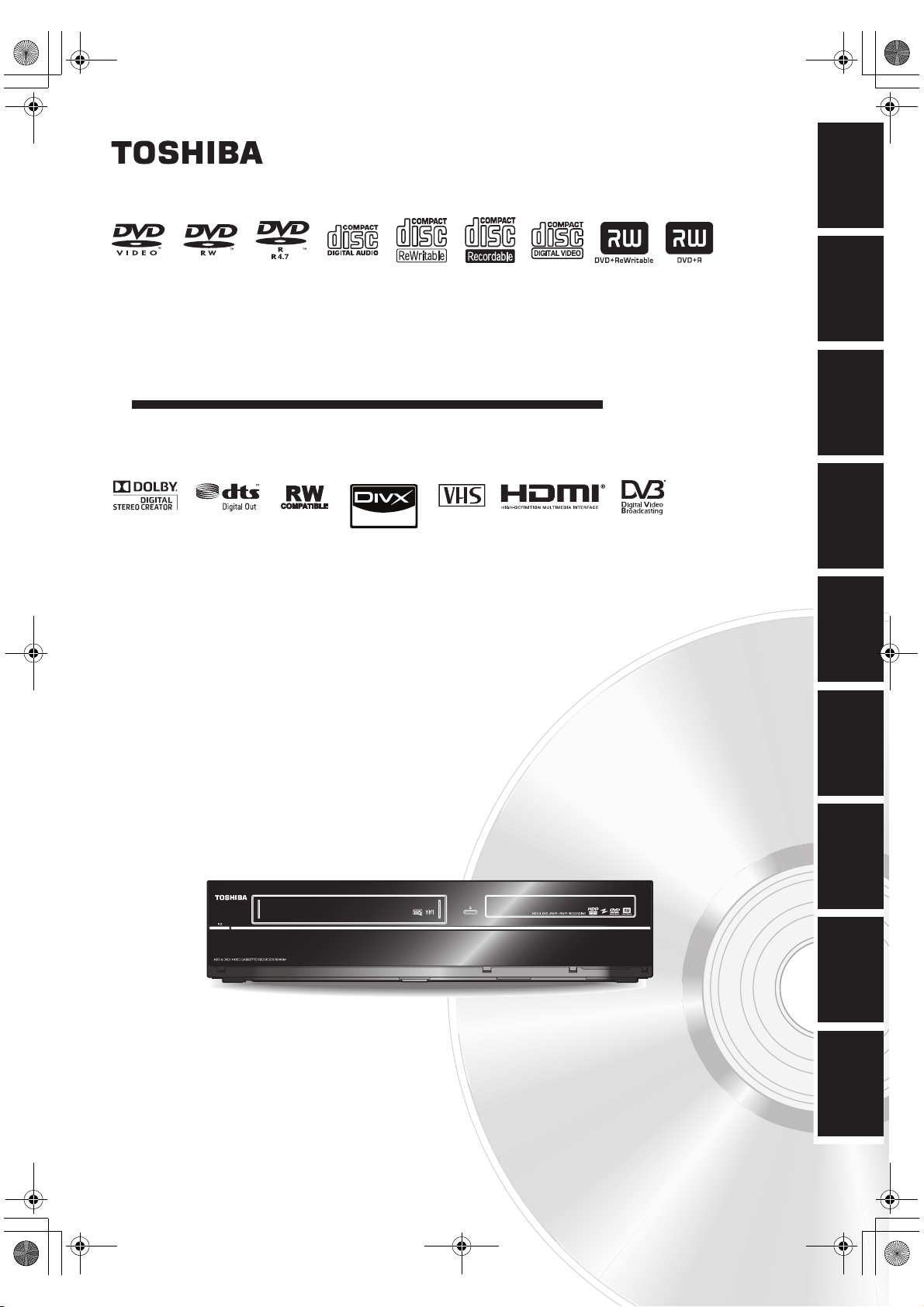
E3TK6BD_EN.book Page 1 Wednesday, February 17, 2010 10:18 AM
HDD & DVD / VIDEO CASSETTE RECORDER
RDXV60KB
OWNER’S MANUAL
PAL
Introduction Connections Playback Editing OthersFunction SetupRecording VCR Functions
TV View Operation
Basic Setup /
© 2010 Toshiba Corporation
EN
VCR REC
DUBBING
VCR HDD DVD HDD DVD
For Customer Use:
Carefully read the Model No. and Serial No. located at the
back of the unit and enter the information below. Retain
this information for future reference.
Model No. __________________________
Serial No. __________________________
1
Page 2
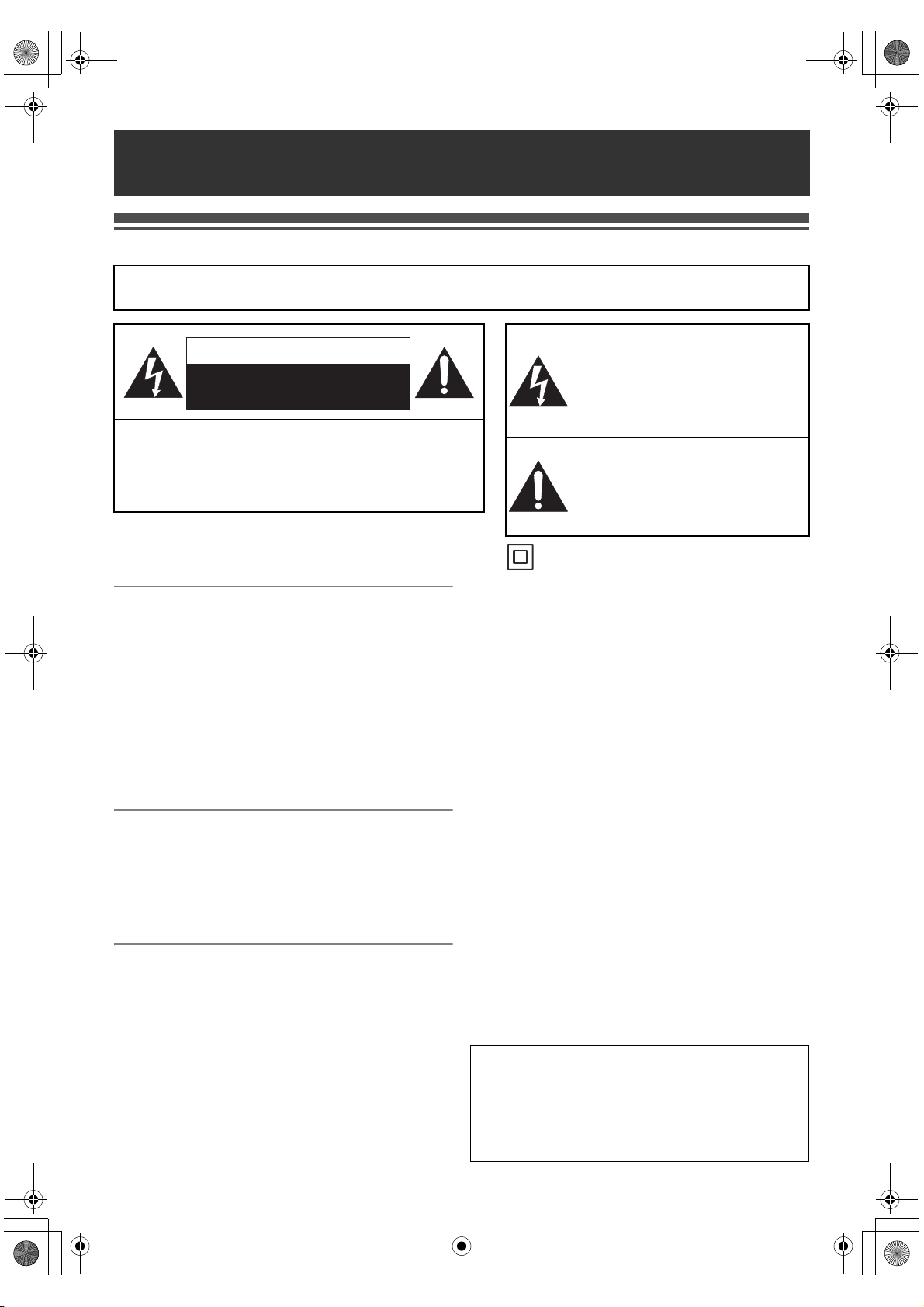
E3TK6BD_EN.book Page 2 Wednesday, February 17, 2010 10:18 AM
.
Introduction
Precautions
WARNING:
TO REDUCE THE RISK OF FIRE OR ELECTRIC SHOCK, DO NOT EXPOSE THIS
APPLIANCE TO RAIN OR MOISTURE.
CAUTION
RISK OF ELECTRIC SHOCK
DO NOT OPEN
CAUTION:
TO REDUCE THE RISK OF ELECTRIC SHOCK, DO NOT
REMOVE COVER (OR BACK). NO USER SERVICEABLE PARTS
INSIDE. REFER SERVICING TO QUALIFIED SERVICE
PERSONNEL.
The important note is located on the rear of the cabinet.
Laser Safety
This unit employs a laser. Only qualified service personnel
should remove the cover or attempt to service this unit, due to
the possibility of eye injury.
CAUTION: USE OF CONTROLS OR ADJUSTMENTS OR
CAUTION: VISIBLE AND INVISIBLE LASER RADIATION
LOCATION: INSIDE, NEAR THE DECK MECHANISM.
PERFORMANCE OF PROCEDURES OTHER
THAN THOSE SPECIFIED HEREIN MAY
RESULT IN HAZARDOUS RADIATION
EXPOSURE.
WHEN OPEN AND INTERLOCK DEFEATED.
DO NOT STARE INTO BEAM.
Power Supply
The power supply is connected and the unit is live when the
mains cable is plugged into a 220 - 240 V~, 50 Hz AC outlet.
To operate the unit, press [B ON\STANDBY].
WARNING: LIVE PARTS INSIDE.
DO NOT REMOVE ANY SCREWS.
Caution
1. Do not attempt to open the cabinet. There are no parts
inside you can service. Refer all servicing to qualified
service personnel.
2. Slots and openings in the cabinet at the sides and
underneath are provided for ventilation. To ensure reliable
operation and to protect the unit from overheating, these
openings must not be blocked or covered.
Avoid installation in enclosed spaces such as bookcases
unless suitable ventilation is provided.
3. Keep the unit away from radiators and other heat sources.
4. Avoid use near strong magnetic fields.
The lightning flash with arrowhead
symbol, within an equilateral triangle, is
intended to alert the user to the presence
of uninsulated “dangerous voltage” within
the product’s enclosure that may be of
sufficient magnitude to constitute a risk of
electric shock to persons.
The exclamation point within an
equilateral triangle is intended to alert the
user to the presence of important
operating and maintenance (servicing)
instructions in the literature
accompanying the appliance.
The symbol for CLASS II (Double Insulation)
5. Do not push objects of any kind into the unit through the
cabinet slots or openings as they could touch electrically
live parts or short circuit parts resulting in a fire or electric
shock.
6. To prevent fire or shock hazard, do not expose this
apparatus to dripping or splashing, no objects filled with
liquids, such as vases, should be placed on the
apparatus.
7. Do not stand the unit vertically. Use the unit in a horizontal
(flat) position only.
8. Before attempting to operate the unit, make sure that the
timer recording mode is off.
9. This product is in Stand-by mode when turned off while
the mains cable is connected.
The front panel display will not light up. This is a
Power Saving Mode (ECO) for standby.
10. Do not place any combustible objects on the device
(candles, etc.).
11. Before moving the unit, be sure to remove any media and
unplug the mains cable from the AC outlet.
12. Disconnect the mains plug to shut off the unit, if you
suspect a fault has developed, or if it will not be used for
an extended period.
13. The mains plug shall remain readily operable.
14. Read the instruction manual, and QSG to ensure correct
and safe installation and interconnection of the unit in
multimedia systems.
15. Keep a distance of 20 cm around the ventilation openings
of the apparatus.
A NOTE ABOUT RECYCLING
This product’s packaging materials are recyclable and can
be reused. Please dispose of any materials in accordance
with your local recycling regulations.
This product consists of materials which can be recycled
and reused if disassembled by a specialised company.
EN
2
Page 3
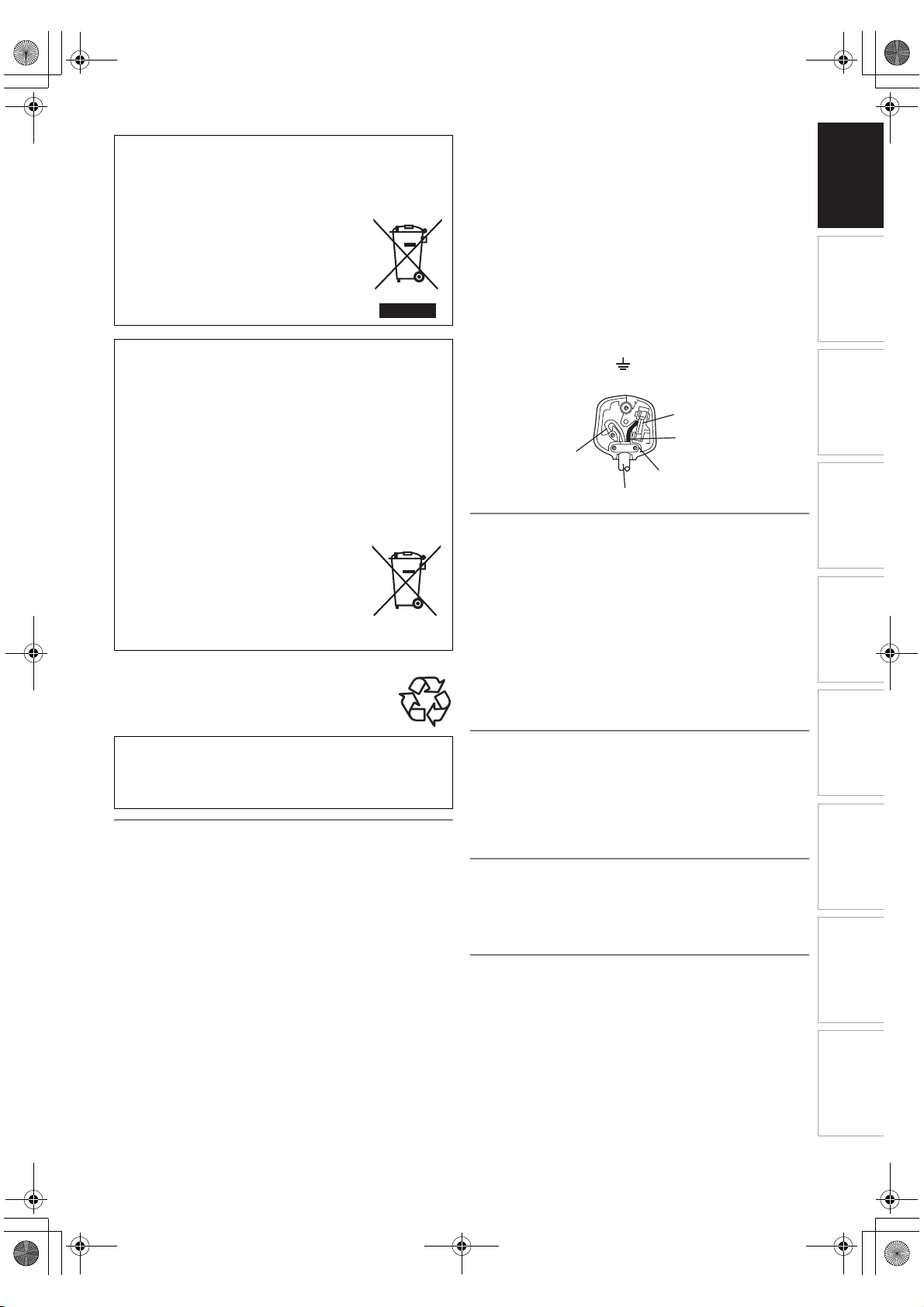
E3TK6BD_EN.book Page 3 Wednesday, February 17, 2010 10:18 AM
Following information is only for EU-member states:
The use of the symbol indicates that this product may not
be treated as household waste. By ensuring this product is
disposed of correctly, you will help prevent potential
negative consequences for the environment and human
health, which could otherwise be caused by
inappropriate waste handling of this
product. For more detailed information
about recycling of this product, please
contact your local city office, your
household waste disposal service or the
shop where you purchased the product.
Following information is only valid EU-member States:
Disposal of batteries and/or accumulators
The crossed out wheeled dust bin symbol indicates that
batteries and/or accumulators must be collected and
disposed of separately from household waste.
or accumulator contains more than the specified values of
lead (Pb), mercury (Hg), and/or cadmium (Cd) defined in
the Battery Directive (2006/66/EC), then the chemical
symbols for lead (Pb), mercury (Hg) and/or cadmium (Cd)
will appear below the crossed out wheeled dust bin
symbol. By participating in separate collection of batteries,
you will help to assure the proper disposal of products and
batteries and thus help to prevent potential negative
consequences for the environment and
human health. For more detailed
information about the collection and
recycling programmes available in your
country, please contact your local city office
or the shop where you purchased the
product.
Make your contribution to the environment!!!
Exhausted batteries do not belong in the dustbin.
•
• You can dispose of them at a collection point for
exhausted batteries or special waste.
• Contact your council for details.
Do not place the unit on the furniture that is capable of
being tilted by a child and an adult leaning, pulling,
standing or climbing on it. A falling unit can cause serious
injury or even death.
If the battery
Pb, Hg, Cd
Connection to Power
Before Switching on make sure that the voltage of your
electricity supply is the same as that indicated on the rating
plate.
Mains Cord
This appliance may be fitted with a non-rewireable plug. If it is
necessary to change the fuse in a nonrewireable plug the fuse
cover must be refitted. Do not use the plug if the fuse cover is
lost or damaged. If a replacement fuse cover cannot be found,
the plug must be changed with another carrying the same
value fuse.
It is important that the colour of the replacement fuse cover
corresponds with the rating marking on the base of the plug.
If the plug has to be changed because it is not suitable for
your socket, or becomes damaged, it should be cut off and an
appropriate plug fitted following the wiring instructions below.
The plug removed must be disposed of safely as insertion into
a 13A socket is likely to cause an electrical hazard.
For your own safety read the following instructions carefully
before attempting to connect this unit to mains.
The wires in this mains lead are coloured in accordance with
the following code:
BLUE=NEUTRAL, BROWN=LIVE
Important
As the colours of the wires in the mains lead of this appliance
may not correspond with the coloured markings identifying the
terminals in your plug, proceed as follows:
The wire which is coloured blue must be connected to the
terminal which is marked with the letter N or coloured black.
The wire which is coloured brown must be connected to the
terminal which is marked with the letter L or coloured red.
No connection is to be made to the earth terminal of the plug.
If a 13 Amp (BS 1363) Plug is used, a 5 Amp Fuse must be
fitted, or if any other type of Plug is used a 3 or 5 Amp Fuse
must be fitted, either in the Plug or Adaptor, or on the
Distribution Board.
Mains Supply: 220 - 240 V~ 50 Hz - AC only
Do not make any connection to the larger pin marked with the
letter “E” or by the symbol or coloured green or green and
yellow.
FUSE
BROWN
BLUE
(Neutral)
OUTER SHEATH OF THE WIRE
(Live)
CORD GRIP
Installation Location
For safety and optimum performance of this unit:
• Install the unit in a horizontal and stable position.
• Keep the unit away from electronic equipment such as an
amplifier, TV, etc. to prevent warping,damage, fire and
malfunction.
• Do not place anything directly on top of the unit.
• Shield the unit from direct sunlight and keep away from
sources of intense heat. Avoid dusty or humid locations.
Avoid locations with insufficient ventilation for suitable heat
dissipation. Do not block the ventilation holes on the sides of
the unit. Avoid locations subject to strong vibration or strong
magnetic fields.
Avoid the Hazards of Electrical Shock and Fire
• Do not handle the mains cable with wet hands.
• Do not pull on the mains cable to disconnect it from the AC
outlet. Grasp it by the plug.
• If, by accident, water is spilled on the unit, unplug the mains
cable immediately and take the unit to an authorised service
centre for servicing.
Moisture Condensation Warning
Moisture condensation may occur inside the unit when it is
moved from a cold place to a warm place, after heating a cold
room, or under conditions of high humidity. Do not use the unit
for at least 2 hours to allow the inside to dry.
About Copyright
Unauthorised copying, broadcasting, public performance and
lending of discs are prohibited. This product incorporates
copyright protection technology that is protected by U.S.
patents and other intellectual property rights. Use of this
copyright protection technology must be authorised by
Macrovision, and is intended for home and other limited
viewing uses only unless otherwise authorised by
Macrovision. Reverse engineering or disassembly is
prohibited.
EN
3
Introduction Connections
TV View Operation
Basic Setup /
Playback Editing OthersFunction SetupRecording VCR Functions
Page 4
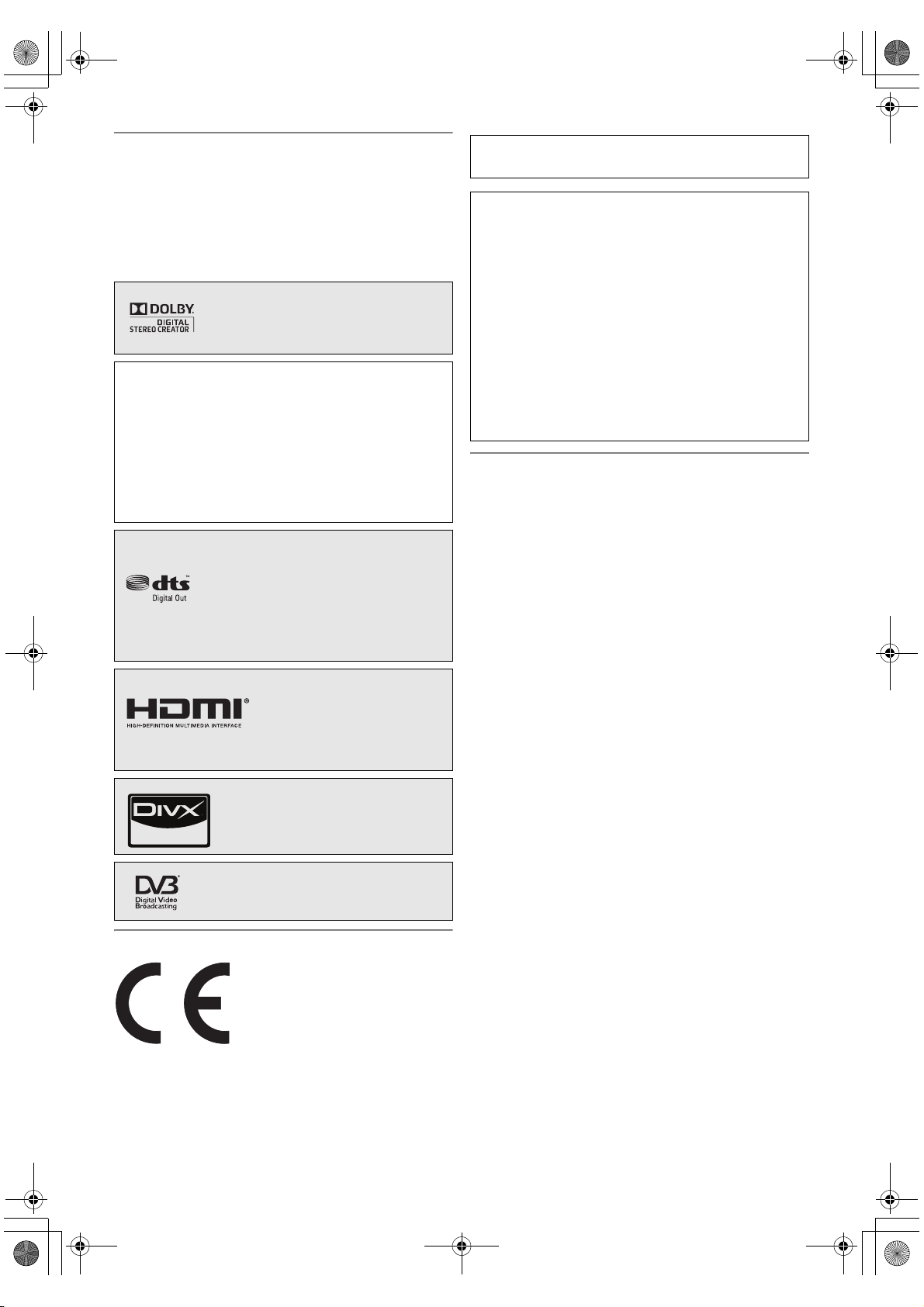
E3TK6BD_EN.book Page 4 Wednesday, February 17, 2010 10:18 AM
Notice for the Progressive Scan Outputs
Consumers should note that not all high definition television
sets are fully compatible with this product and may cause
artifacts to be displayed in the picture. In case of picture
problems with 480 or 576 progressive scan output, it is
recommended that the user switch the connection to the
‘standard definition’ output. If there are questions regarding
your TV set compatibility with this 480p or 576p product,
please contact our customer service centre.
Manufactured under license from Dolby
Laboratories. Dolby and the double-D
symbol are trademarks of Dolby
Laboratories.
®
Digital Stereo Creator enables consumers to
“Dolby
create stereo DVD-Videos with stunning Dolby Digital
sound tracks at home. The technology, when utilised
instead of PCM recording, also saves recordable disc
space, allowing for higher video resolution or extended
recording time on each DVD. DVDs mastered using Dolby
Digital Stereo Creator will play back on all DVD-Video
players.”
Note: This is true when the players are compatible with
actual recordable DVD discs.
Manufactured under license under U.S.
Patent #: 5,451,942 & other U.S. and
worldwide patents issued & pending. DTS
and the Symbol are registered trademarks
and DTS Digital Out and the DTS logos
are trademarks of DTS, Inc. Product
includes software.
© DTS, Inc. All Rights Reserved.
HDMI, the HDMI Logo, and
High-Definition Multimedia
Interface are trademarks or
registered trademarks of HDMI
Licensing LLC in the United
States and other countries.
DivX®, DivX Certified® and associated
logos are registered trademarks of
DivX, Inc. and are used under license.
DVB is a registered trademark of the DVB
Project
MPEG Layer-3 audio coding technology licensed from
Fraunhofer IIS and Thomson.
THIS PRODUCT IS LICENSED UNDER THE MPEG-4
VISUAL PATENT PORTFOLIO LICENSE FOR THE
PERSONAL AND NON-COMMERCIAL USE OF A
CONSUMER FOR (i) ENCODING VIDEO IN
COMPLIANCE WITH THE MPEG-4 VISUAL STANDARD
(“MPEG-4 VIDEO”) AND/OR (ii) DECODING MPEG-4
VIDEO THAT WAS ENCODED BY A CONSUMER
ENGAGED IN A PERSONAL AND NON-COMMERCIAL
ACTIVITY AND/OR WAS OBTAINED FROM A VIDEO
PROVIDER LICENSED BY MPEG LA TO PROVIDE
MPEG-4 VIDEO. NO LICENSE IS GRANTED OR SHALL
BE IMPLIED FOR ANY OTHER USE. ADDITIONAL
INFORMATION INCLUDING THAT RELATING TO
PROMOTIONAL, INTERNAL AND COMMERCIAL USES
AND LICENSING MAY BE OBTAINED FROM MPEG LA,
L. L. C. SEE HTTP://WWW.MPEGLA.COM
Maintenance
CLEANING THE UNIT
Use a soft cloth slightly moistened with a mild detergent
solution. Do not use solutions containing alcohol, spirits,
ammonia or abrasives.
CLEANING DISCS
If a disc becomes dirty, clean it with a cleaning cloth. Wipe the
disc from the centre out. Do not wipe in a circular motion.
Do not use solvents such as benzine, thinners, commercially
available cleaners, detergent, abrasive cleaning agents or
antistatic spray intended for analogue records.
DISC HANDLING
Handle the discs so that fingerprints and dust do not adhere
to the disc surfaces.
Always store the disc in its protective case when it is not in
use.
HDD HANDLING
• HDD is a precision apparatus that is susceptible to vibration,
strong impact or dirt. Depending on the installation
environment or handling, the unit may become partially
damaged or in the worst case, recording or replaying may
not be available. Especially while the HDD is in motion, do
not subject it to vibration or strong impact or pull out the
power plug. And if a power failure occurs, the content of the
recording / replaying programme may be lost.
• HDD rotates at high speed when in operation. Be sure that
rotation has stopped and then move the unit without
subjecting it to strong impact or vibration.
EU Conformity Statement
“This product is marked with “CE” and complies therefore with
the applicable harmonized European standards listed under
the Low Voltage Directive 2006/95/EC, the EMC Directive
2004/108/EC and ErP Directive 2009/125/EC(2005/32/EC).”
Responsible for CE-marking is
TOSHIBA INFORMATION SYSTEMS (U.K.) LTD, Toshiba
Court, Weybridge Business Park, Addlestone Road,
Weybridge, Surrey, KT15 2UL, United Kingdom
EN
4
SERVICING
If the unit becomes inoperative, do not try to correct the
problem by yourself. There are no user serviceable parts
inside. Turn the unit off, unplug the mains cable, and consult
your dealer or an authorised service centre.
CLEANING THE DISC LENS
If the unit does not perform correctly even though you have
referred to “Troubleshooting” and the relevant sections in the
Owner’s Manual, the laser optical pickup unit may be dirty.
Consult your dealer or an authorised service centre for
inspection and cleaning of the laser optical pickup unit.
Page 5
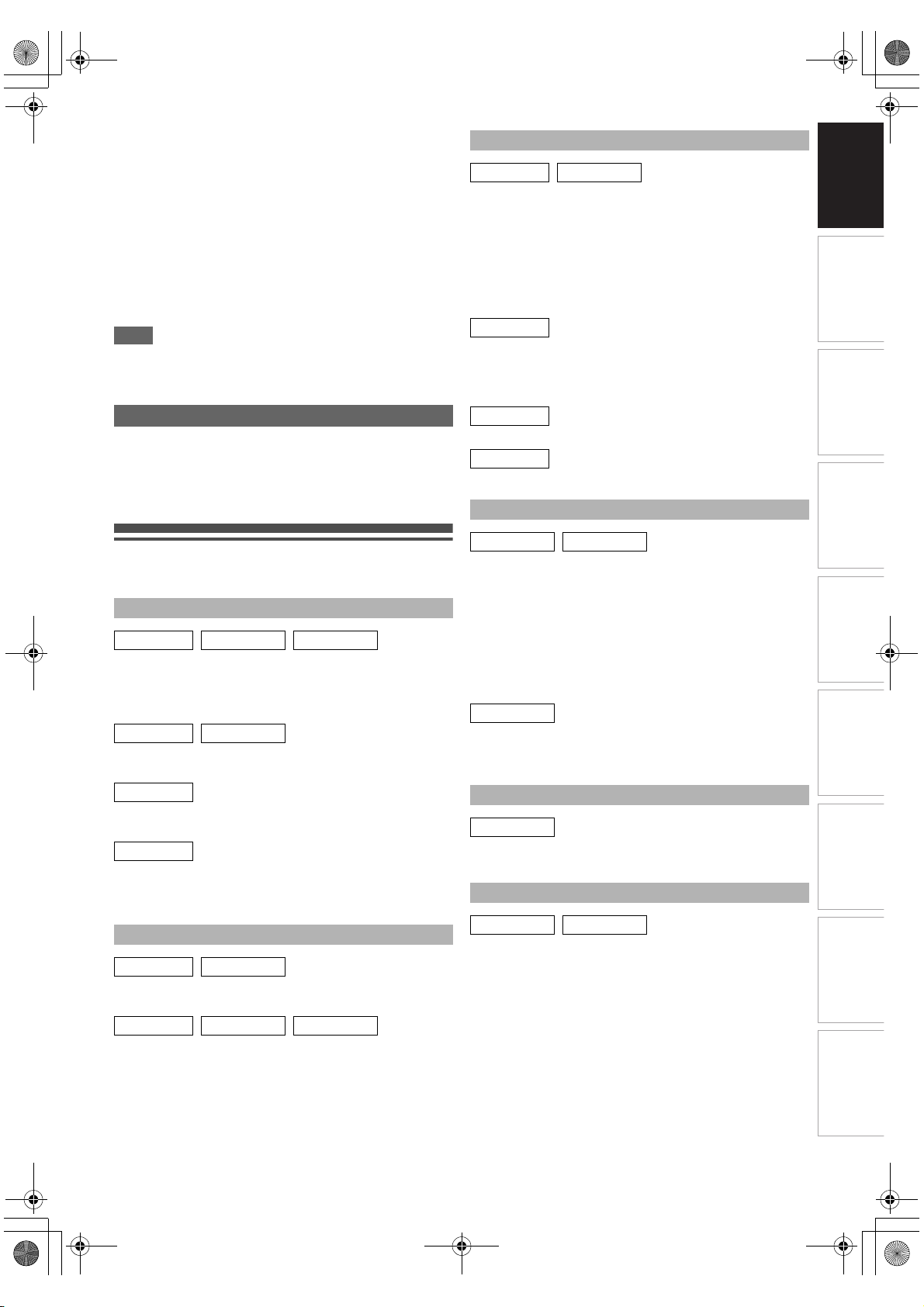
E3TK6BD_EN.book Page 5 Wednesday, February 17, 2010 10:18 AM
AUTO HEAD CLEANING
• Automatically cleans video heads as you insert or remove a
cassette, so you can see a clear picture.
• Playback picture may become blurred or interrupted while
the TV programme reception is clear. Dirt accumulated on
the video heads after a long period of use, or the usage of
rental or worn tapes can cause this problem. If a streaky or
snowy picture appears during playback, the video heads in
the unit may need to be cleaned.
1 Please visit your local Audio / Video store and purchase a
good quality VCR Video Head Cleaner.
2 If a Video Head Cleaner does not solve the problem,
please consult your dealer or an authorised service centre.
Note
• Remember to read the instructions along with the video
head cleaner before use.
• Clean video heads only when problems occur.
Accessories Supplied
• Remote control with 2 R6 (1.5 V) batteries
•RF cable
• Owner’s Manual
• Quick Setup Guide
• Helpline Sheet
Features
The following features are available with this unit.
Recording
HDD DVD VCR
• Recording up to 36 programmes (HDD/DVD)
• One-touch timer recording:
(HDD/DVD) [E Page 32]
(VCR) [E Page 74]
HDD DVD
• Automatic chapter mark setting: [E Page 31]
• Automatic Playlist making
HDD
• 320 GB hard disc
•PDC: [E Page 34]
DVD
• Alternate recording: [E Page 34]
• Automatic finalising: [E Page 45]
• Automatic title menu making: [E Page 45]
Dubbing
HDD DVD
• High speed dubbing: [E Page 41]
• Auto recording mode dubbing: [E Page 41]
HDD DVD VCR
• DV dubbing:
(HDD/DVD) [E Pages 39-40]
(VCR) [E Page 75]
Playback
HDD DVD
• Theatre surround sound: [E Page 19]
• Quick search: [E Pages 54-55]
• Variable skip: [E Page 51]
• Variable replay: [E Page 51]
• Playback from Original or a Playlist: [E Page 46]
• Virtual Surround System: [E Page 57]
• Playing back data files recorded in a USB device:
[E Page 48]
HDD
• Chasing playback during recording and simultaneous
playback and recording: [E Page 53]
• Pausing a TV broadcast to resume later (Pause TV):
[E Page 53]
DVD
®
• Playing back MP3 / JPEG / DivX
VCR
• Quick search: [E Pages 75-76]
files: [E Pages 47-49]
Editing
HDD DVD
• Adding or deleting chapter marks manually:
[E Page 61]
• Creating titles to a Playlist: [E Page 63]
• Deleting titles: [E Page 59]
• Deleting a scene of a title: [E Page 64]
• Editing title name: [E Page 60]
• Combining titles: [E Page 63]
• Dividing titles: [E Page 62]
• Protecting titles: [E Page 62]
DVD
• Adding or deleting chapter marks at once
(video mode DVD-RW only): [E Page 61]
• Hiding chapters: [E Page 62]
Compatibility
DVD
• Playing back discs recorded in video mode in any
regular DVD player: [E Page 45]
Others
HDD DVD
• Progressive scan system: [E Pages 17, 71]
• HDMI (High-Definition Multimedia Interface):
[E Pag es 18, 72]
Introduction Connections
TV View Operation
Basic Setup /
Playback Editing OthersFunction SetupRecording VCR Functions
EN
5
Page 6
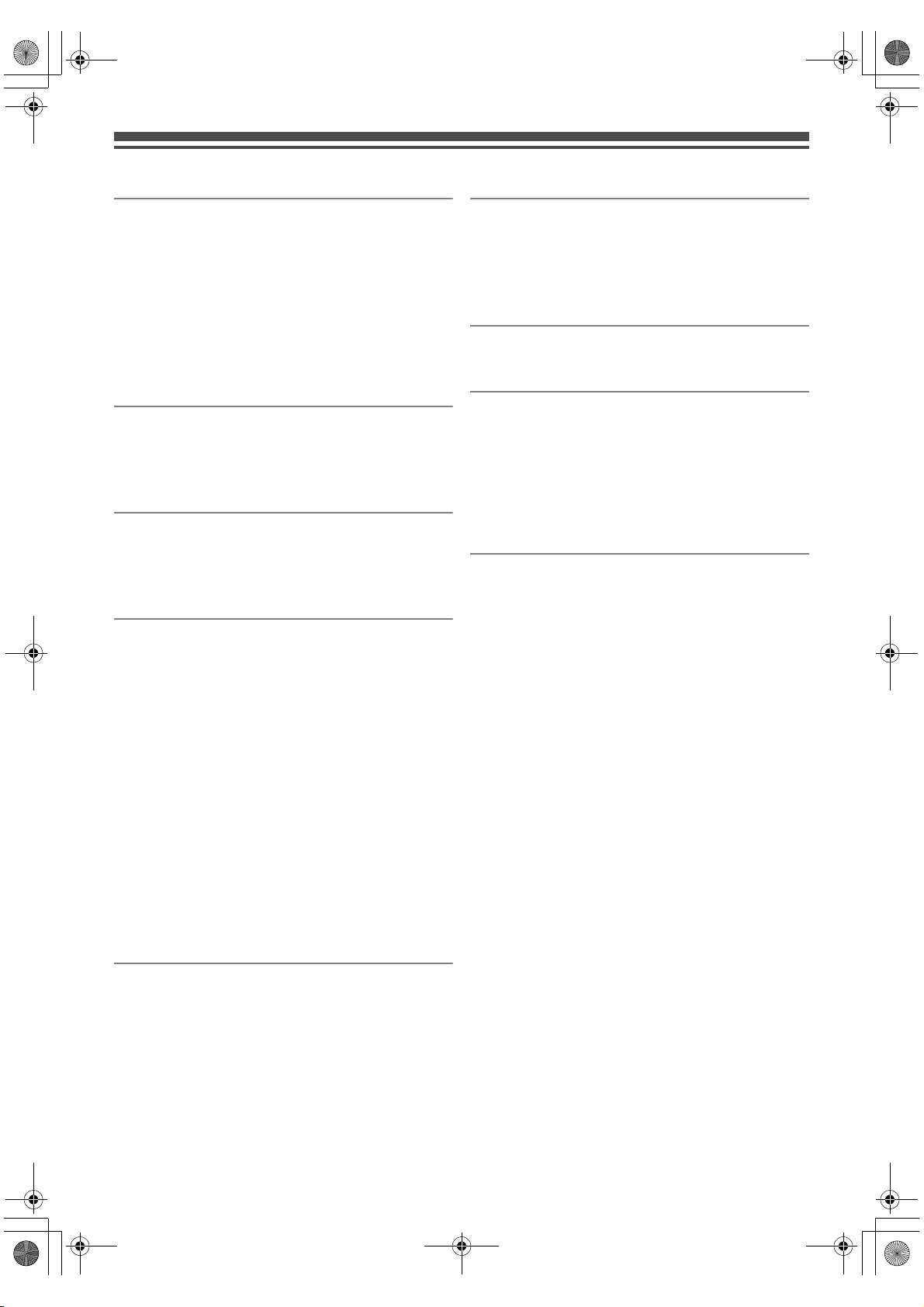
E3TK6BD_EN.book Page 6 Wednesday, February 17, 2010 10:18 AM
Table of Contents
Introduction ...................................................... 2
Precautions ........................................................................ 2
Features .............................................................................5
Guide to the Owner’s Manual............................................. 7
Functional Overview......................................................... 10
Installing Batteries in the Remote Control ........................ 12
Switching HDD / DVD / VCR mode .................................. 12
Guide to On-Screen Displays........................................... 13
Front Panel Display Guide................................................ 16
Connections ................................................... 17
Connecting to a TV........................................................... 17
Connecting to External Equipment................................... 19
Digital Audio for Better Sound Quality.............................. 19
Basic Setup / TV View Operation .................. 20
Initial Setting..................................................................... 20
Channel Setting................................................................ 20
TV View Operation ...........................................................23
Recording........................................................ 28
Information on DVD Recording......................................... 28
Formatting a Disc .............................................................30
Selecting the Audio Mode ................................................ 31
Basic Recording and One-touch
Timer Recording (OTR) .................................................32
Timer Recording............................................................... 33
Timer Recording (EPG).................................................... 36
Series Link Timer Recording ............................................ 37
Satellite Link ..................................................................... 37
Settings for External Equipment....................................... 38
Information on DV Dubbing .............................................. 39
DVC to HDD / DVD Dubbing............................................. 40
Information on Dubbing .................................................... 40
Setting a Disc to Protect................................................... 44
Finalising Discs ................................................................ 45
Editing ............................................................. 58
Guide to a Title List .......................................................... 58
Editing Discs .................................................................... 59
Deleting Selected Titles ................................................... 60
Deleting All Titles in HDD................................................. 64
Function Setup ............................................... 65
General Setting ................................................................ 67
VCR Functions................................................ 74
Playback........................................................................... 74
Basic Recording and One-touch
Timer Recording (OTR) ................................................. 74
Search.............................................................................. 75
Other Operations.............................................................. 76
Hi-Fi Stereo Sound System ............................................. 76
Others .............................................................. 77
Troubleshooting ................................................................ 77
Troubleshooting for Error Messages ................................ 80
Language Code ............................................................... 82
Specifications................................................................... 83
Playback.......................................................... 46
Basic Playback ................................................................. 46
PBC Function for Video CDs............................................ 50
Special Playback .............................................................. 51
Search .............................................................................. 54
Repeat / Random / Programme Playback / Slide Show... 55
Selecting the Format of Audio and Video......................... 56
EN
6
Page 7
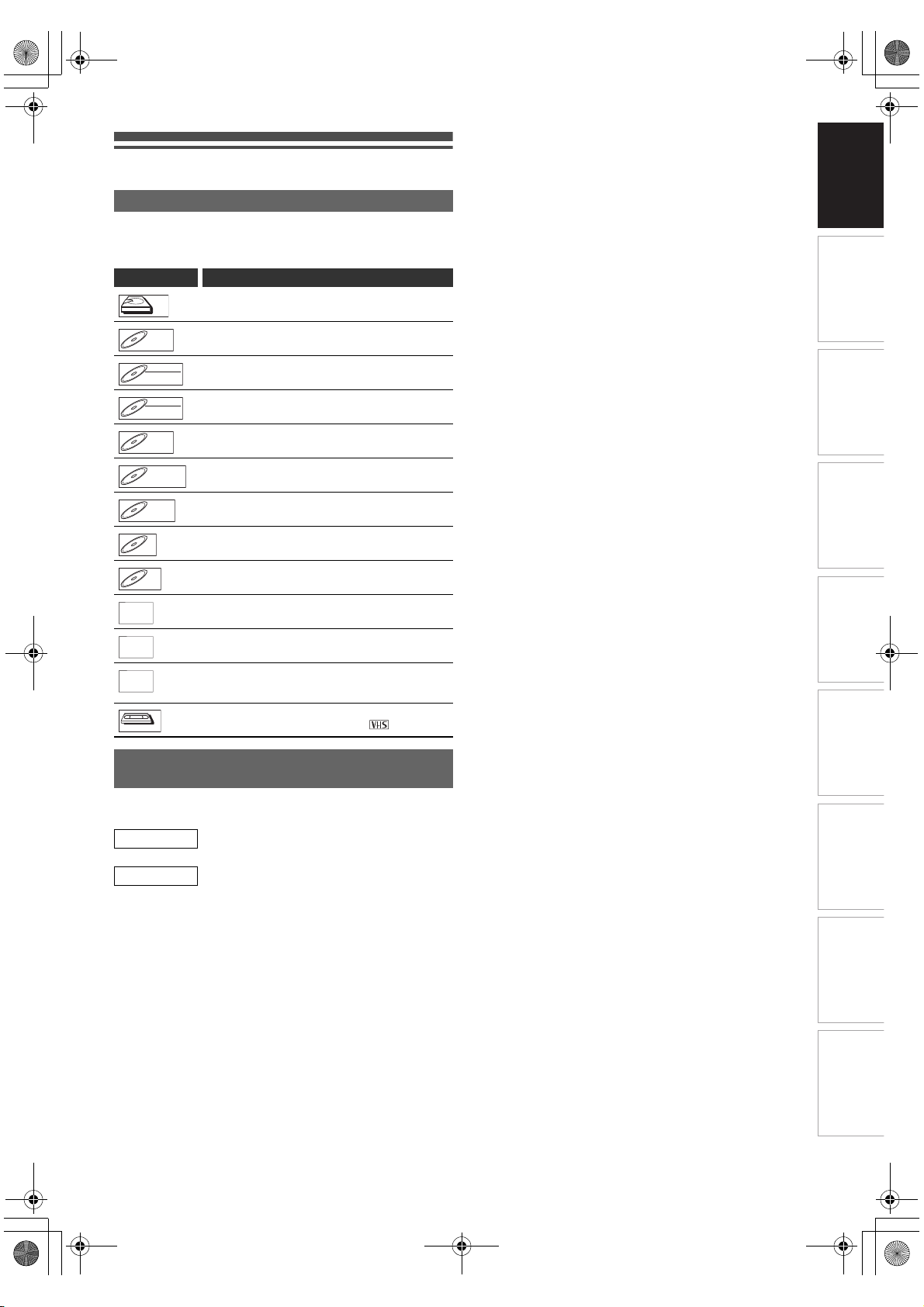
HDD
DVD-V
DVD-RW
DVD-RW
DVD-R
DVD+RW
DVD+R
VCD
MP3
JPEG
DivX
VCR
E3TK6BD_EN.book Page 7 Wednesday, February 17, 2010 10:18 AM
Guide to the Owner’s Manual
Symbols Used in the Owner’s Manual
To show what recording mode or media type applies to each
function, the following symbols appear at the beginning of
each operating item.
Symbol Description
HDD
HDD
Available to (internal) HDD
Introduction Connections
DVD-V
DVD-V
DVD-RW
DVD-RW
DVD-RW
DVD-RW
DVD-R
DVD-R
DVD+RW
DVD+RW
DVD+R
DVD+R
CDCDCD
VCD
VCD
MP3
MP3
JPEG
JPEG
DivX
DivX
VCR
VCR
Video
®
®
Available to DVD-videos
Available to DVD-RW discs in video mode
VR
Available to DVD-RW discs in VR mode
Available to DVD-R discs in video mode
Available to DVD+RW discs
Available to DVD+R discs
Available to audio CDs
Available to video CDs
Available to CD-RW/-R discs and USB device with
MP3 files
Available to CD-RW/-R discs and USB device with
JPEG files
Available to DVD-RW/-R, DVD+RW/+R, CD-RW/-R
discs and USB device with DivX
®
(DivX
files in USB device are not guaranteed.)
Available to VHS tapes
Use only cassettes marked VHS ( )
®
files
PAL
Symbols for Tuner Setting and
Recording
The following is the description for the symbols for tuner
setting used in this manual.
ANALOG : Settings only for the analogue mode
TV View Operation
Basic Setup /
Playback Editing OthersFunction SetupRecording VCR Functions
DVB : Settings only for the DVB mode
EN
7
Page 8
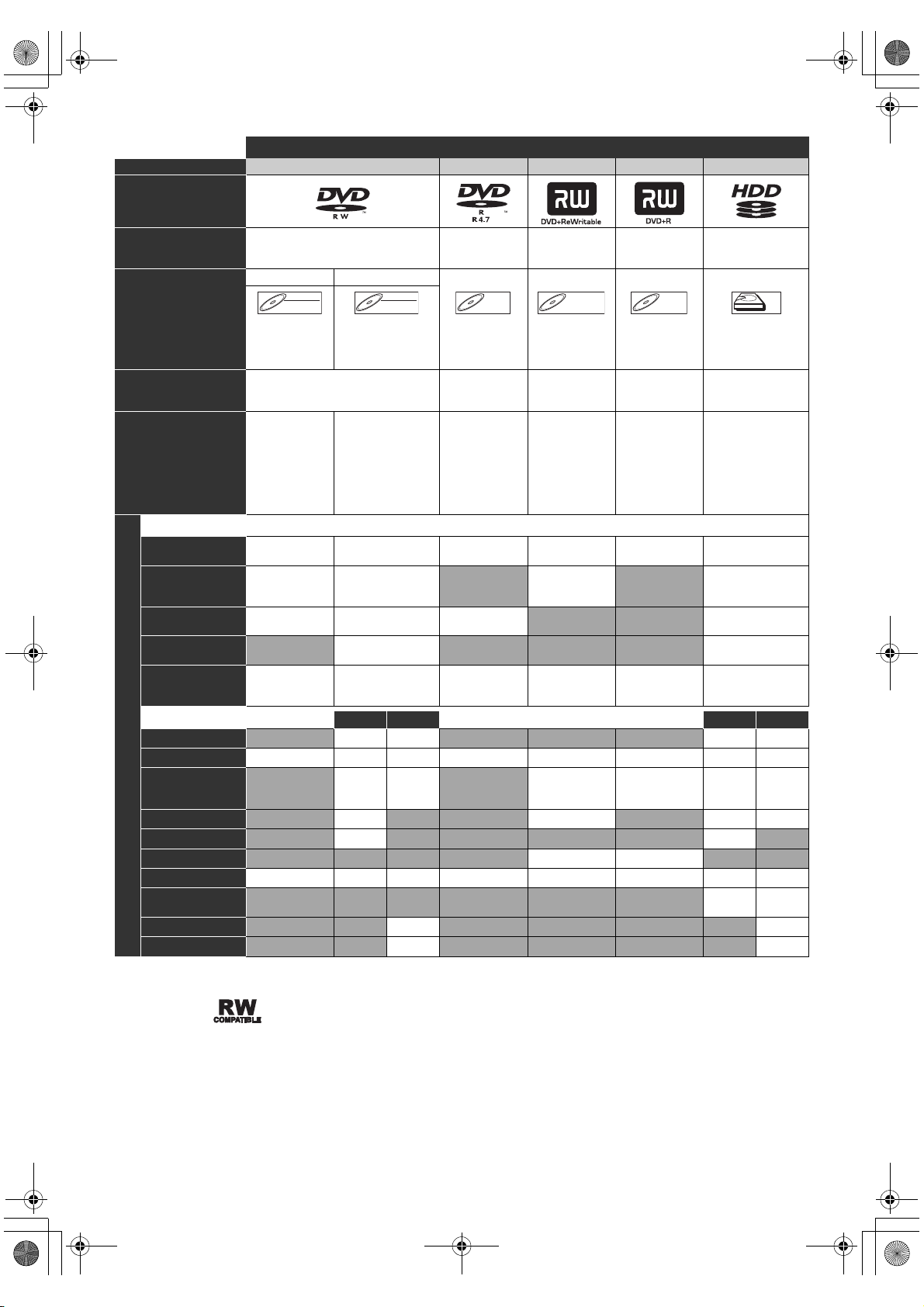
DVD-RW
DVD-RW
DVD-R
DVD+RW
DVD+R
HDD
E3TK6BD_EN.book Page 8 Wednesday, February 17, 2010 10:18 AM
Media for Recording / Playing
Media Type DVD -RW DVD -R DVD +RW DVD+ R HDD
Logo
Format Can be formatted in VR or video mode
Video Mode VR Mode
Icon
Maximum Record Time
Recordable/Playable
Recording Features
Record TV
Programmes
Reuse by Deleting
the Current
Contents
Available Features
Record 16:9 Size
Pictures
Record Copy-once
Programmes
Create Chapters at
Fixed Intervals
(auto chapter)
Editing Features
Scene Delete
Edit Title Name
Create Chapters
Wherever You Like
(chapter mark)
Divide a Title
Combine Titles
Hide Chapters
Delete a Title
Deleting Selected
Titles
Create a Playlist
Protect a Title
✔: Available Grey: Not available
* CPRM compatible disc only.
Versions
Compatibility
Video
DVD-RW
DVD-RW
480 min
(12 cm)
144 min
(8 cm)
1×-6×
Ver. 1.1/1.2
Ver. 1.1/1.2 CPRM compatible
Playable on
most DVD
players.
Finalisation
necessary.
(Title menu will
be created)
Playable only on VR
mode compatible
unit.
Finalisation
recommended.
✔ ✔ ✔✔✔ ✔
✔✔ ✔ ✔
✔✔✔ ✔
✔ ✔ ✔✔✔ ✔
Playlist Original Playlist Original
✔✔✔✔✔✔✔✔
✔✔✔✔✔✔✔✔
VR
DVD-RW
DVD-RW
480 min
(12 cm)
144 min
(8 cm)
✔* ✔
✔✔ ✔✔
✔✔ ✔✔✔✔
✔ ✔ ✔✔
✔ ✔
✔ ✔
✔ ✔
Automatically
formatted in
video mode
DVD-R
DVD-R DVD+RW
480 min
(12 cm)
144 min
(8 cm)
1×-16×
Ver. 2.0/2.1
Playable on
most DVD
players.
Finalisation
necessary.
(Title menu will
be created)
Automatically
formatted in
+VR mode
1×-4× 1×-16× –
Playable on
DVD +RW
compatible
players.
Finalisation
recommended.
(Title menu will
be created)
Automatically
formatted in
+VR mode
DVD+RW DVD+R
480 min
(12 cm)
144 min
(8 cm)
DVD+R
480 min
(12 cm)
144 min
(8 cm)
Playable on
most DVD
players.
Finalisation
recommended.
(Title menu will
be created)
✔✔
–
HDD
HDD
545 hrs
(with SLP mode)
–
✔✔
DVD players with are capable of playing DVD-RW recorded in VR mode.
EN
8
Page 9

DVD-V
VCD
MP3
JPEG
DivX
E3TK6BD_EN.book Page 9 Wednesday, February 17, 2010 10:18 AM
Discs for Playing
Disc Type DVD-VIDEO CD-DA Video CD CD-RW CD-R
Logo
Icon
Type of title MP3 JPEG DivX
Icon
Media
is a trademark of DVD Format/Logo Licensing Corporation.
• ABOUT DIVX VIDEO: DivX® is a digital video format created
by DivX,Inc. This is an official DivX Certified device that
plays DivX video. Visit www.divx.com for more information
and software tools to convert your files into DivX video.
• ABOUT DIVX VIDEO-ON-DEMAND: This DivX Certified
device must be registered in order to play DivX Video-onDemand (VOD) content. To generate the registration code,
locate the DivX VOD section in the device setup menu. Go
to vod.divx.com with this code to complete the registration
process and learn more about DivX VOD.
• DivX Certified
content.
• Media containing the DivX
Motion Compensation) playback feature, which is DivX
supplemental function, cannot be played back on this unit.
Unplayable Discs
The following discs will not play back on this unit.
• CD-ROM • Compact Disc-Interactive
• Video Single Disc (VSD) • DVD-ROM
• DVD-audio • Unfinalised disc
• DVD or CD contains Windows Media™ Audio files
• DVD-RW/-R recorded in non compatible recording format
•Blu-ray Disc •HD DVD
On the following disc, the sound may not be heard.
• Super audio CD - Only the sound on the CD layer can be
heard. The sound on the high-density super audio CD layer
cannot be heard.
DVD-V
DVD-V CDCDCD VCD
Files for Playing
MP3
MP3
CD-RW/-R
USB device
®
to play DivX® video, including premium
®
files with the DivX®GMC (Global
JPEG
JPEG
CD-RW/-R
USB device
USB device (not guaranteed)
(CD-I)
VCD CDCDCD CDCDCD
®
®
®
DivX
DivX
CD-RW/-R
DVD -RW/- R
DVD +RW/+ R
Following discs are recommended for good recording quality
and are proven to be compatible with this unit.
However, depending on the media condition the unit may not
read the disc properly.
Verbatim DVD+R 8x, DVD+RW 4x, DVD-R 8x, DVD-RW 2x
®
JVC DVD-RW 4x
Maxell DVD+R 4x/8x/16x, DVD-R 8x/16x
SONY DVD+R 4x/8x/16x, DVD+RW 4x
TDK DVD+R 4x/8x/16x
Performance of any other discs are not guaranteed.
• Toshiba is not liable for any damage or loss caused
directly or indirectly by the malfunction of this unit,
®
including, without limitation, any one of the following:
• Failure to record contents intended to be recorded by
the consumer.
• Failure to edit contents as intended by the consumer.
• When a DVD-RW/-R, DVD+RW/+R disc created on
this unit is used (e.g., insertion, playback, recording or
editing) in another DVD player, recorder or personal
computer drive.
• When a DVD-RW/-R, DVD+RW/+R disc that is used in
the manner described in the immediately preceding
bullet point is used again in this unit.
• When a DVD-RW/-R, DVD+RW/+R disc that was
recorded in another DVD recorder, or in a personal
computer drive is used in this unit.
• Some functions may not work with personal computer
discs.
• Discs recorded in this unit may not operate as expected
on other DVD players, recorders or personal computer
drives.
Introduction Connections
TV View Operation
Basic Setup /
Playback Editing OthersFunction SetupRecording VCR Functions
Colour Systems
This unit uses the PAL system. However, it is also possible to
play back DVDs using other colour systems, such as NTSC.
Region Codes
This unit has been designed to play DVD with
region 2. If these region symbols do not appear on
your DVD, you cannot play back the DVD in this unit.
The number inside the globe refers to region of the
world.
2
Because of problems and errors that can occur during the
creation of DVD and CD software and/or the manufacture of
DVD and CD discs, Toshiba cannot guarantee that product
will play every feature of every DVD bearing the DVD logo
and/or every CD bearing the CD logo. As one of the
creators of DVD technology, Toshiba DVD players are
manufactured using the highest standards of quality, and as
a result, such incompatibilities are rare.
EN
9
Page 10
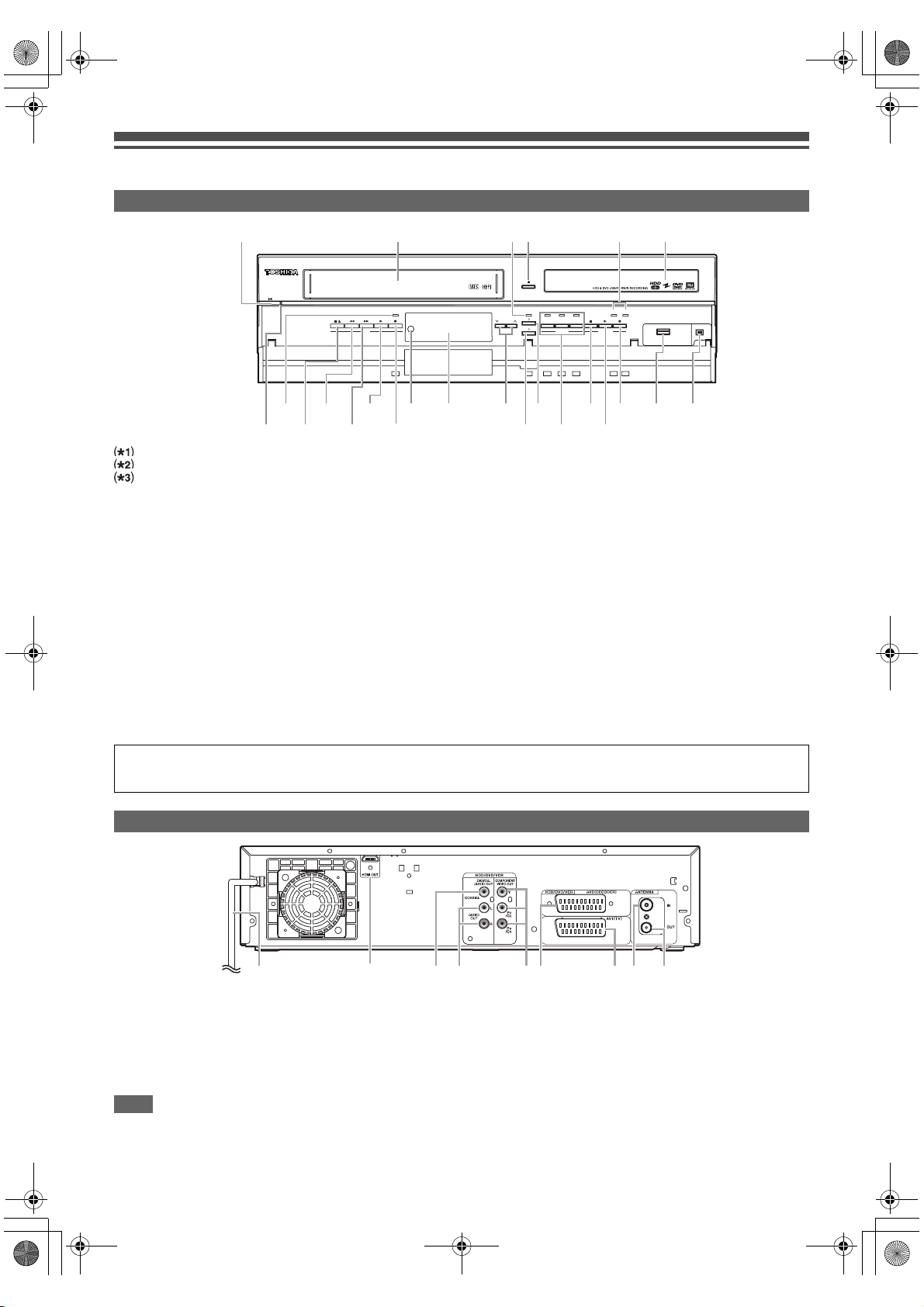
E3TK6BD_EN.book Page 10 Wednesday, February 17, 2010 10:18 AM
Functional Overview
Front Panel
3
1*
23 17 19
24
22
21
*
2
20
2 5 3 4
VCR REC
VCR
2
*
2
*
16 15 13 11 9
PAL
1
*
DUBBING
VCR HDD DVD HDD DVD
VCR
DVD
PROGRAM
VCR
HDD
HDD
DVD
DVD
SELECT HDD/DVD
14 18 12 10
*
DVD HDD
1
6
USB
8 7
DV IN
You can also turn on the unit by pressing these buttons.
You can turn on the unit by pressing these buttons only when a videotape is in this unit.
Press to turn on the unit, or to turn the unit into the standby mode. (To completely shut down the unit, you must unplug the
AC power cord.)
1 B ON\STANDBY button*
2 Cassette compartment
3 DUBBING indicator
4 A OPEN\CLOSE button*
5 REC indicators (HDD/DVD)
6 Disc tray
7 DV IN jack (AV3)
8 USB input jack
9 I REC button (HDD/DVD)
1
10 PLAY B button*
(HDD/DVD)
11 STOP C button (HDD/DVD)
12 Device select buttons / indicators
3
1
(DVD)
13 DUBBING VCR M DVD button
14 DUBBING HDD M DVD button
15 PROGRAM G\H buttons
16 Display (“Off” in standby)
17 Infrared sensor window
18 I REC button (VCR)
2
19 PLAY B button*
20 FWD D button*
(VCR)
2
(VCR)
21 REV E button*2 (VCR)
22 STOP\EJECT C / A button (VCR)
23 REC indicator (VCR)
24 Power indicator
(HDD/DVD/VCR)
Button names described in the Owner’s Manual
The instructions in this manual are described mainly with the operations using the remote control. Some operations can be
carried out using the buttons on the front panel.
Rear Panel
1 3 456 87 92
1 Mains cable
2 HDMI OUT jack (HDD/DVD/VCR)
3 DIGITAL AUDIO OUT (COAXIAL) jack
(HDD/DVD/VCR)
4 AUDIO OUT (L\R) jacks (HDD/DVD/VCR)
Note
• Do not touch the inner pins of the jacks on the rear panel. Electrostatic discharge may cause permanent damage to the unit.
• After turning off the unit, leave the mains cable plugged for about one minute. Otherwise it may cause data loss or the unit may
not work properly.
• This unit does not have an RF modulator.
EN
10
5 COMPONENT VIDEO OUT jacks
(HDD/DVD/VCR)
6 AV2 (DECODER) socket (HDD/DVD/VCR)
7 AV1 (TV) socket (HDD/DVD/VCR)
8 ANTENNA IN
9 ANTENNA OUT
Page 11
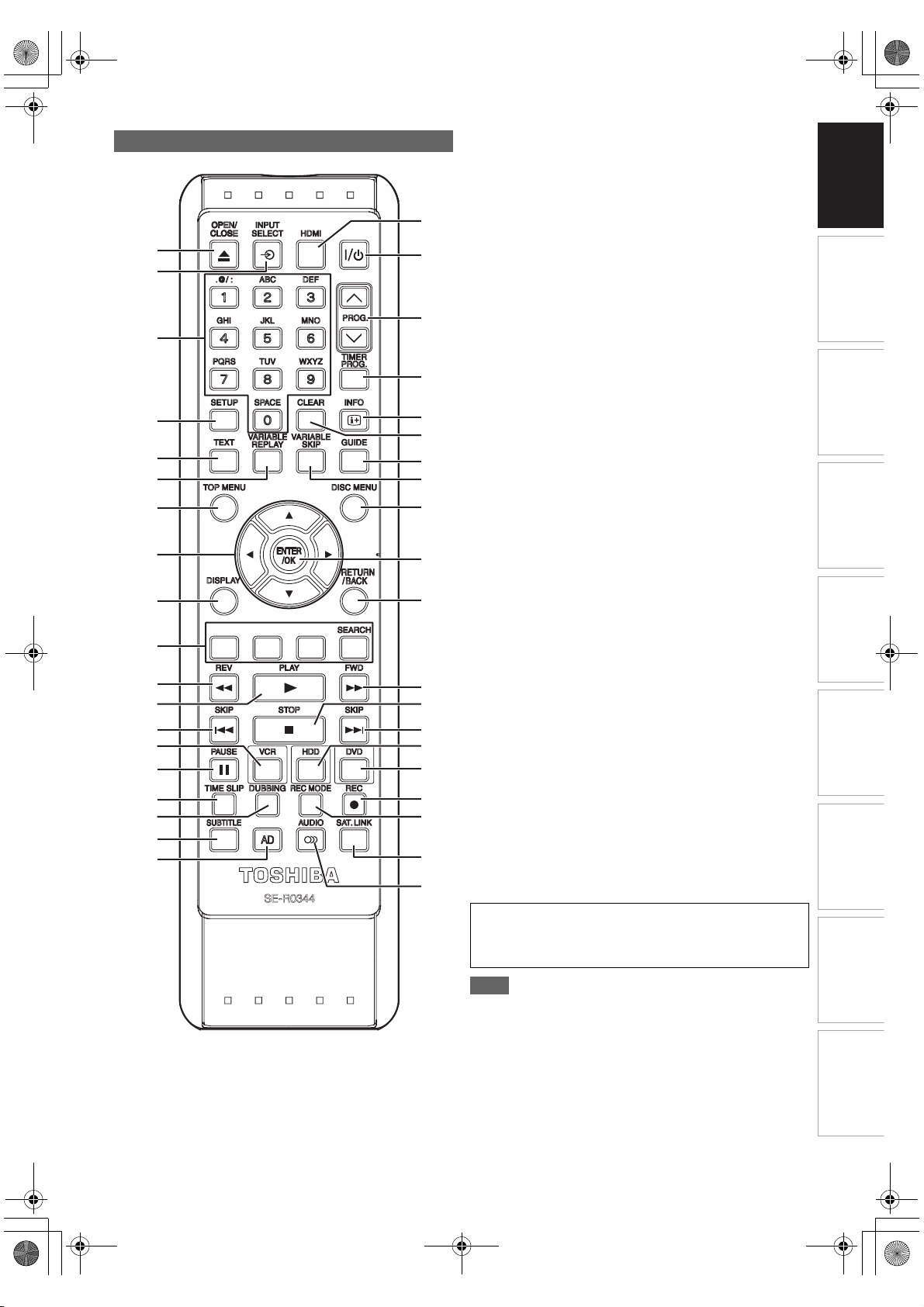
E3TK6BD_EN.book Page 11 Wednesday, February 17, 2010 10:18 AM
Remote Control
1
2
3
4
5
6
7
8
9
10
11
12
13
14
15
16
17
18
19
20
21
22
23
24
25
26
27
28
29
30
31
32
33
34
35
36
37
38
39
1 OPEN\CLOSE A button (DVD/VCR)
2 INPUT SELECT F button
3 Number buttons
4 SETUP button
5 TEXT button
6 VARIABLE REPLAY button (HDD/DVD)
7 TOP MENU button (HDD/DVD)
8 Direction
9 DISPLAY button
10 RED/GREEN/YELLOW/BLUE button
SEARCH (BLUE) button (VCR)
11 REV E button
12 PLAY B button
13 SKIP H button (HDD/DVD)
14 VCR button
15 PAUSE F button
16 TIME SLIP button (HDD)
17 DUBBING button
18 SUBTITLE button
19 AD (Audio Description) button
20 HDMI button
21 B ON/STANDBY button
22 PROG. G\H buttons
23 TIMER PROG. button
24 INFO C button
25 CLEAR button
26 GUIDE button
27 VARIABLE SKIP button (HDD/DVD)
28 DISC MENU button (HDD/DVD)
29 ENTER/OK button
30 RETURN/BACK button
31 FWD D button
32 STOP C button
33 SKIP G button (HDD/DVD)
34 HDD button
35 DVD button
36 REC I button
37 REC MODE button
38 SAT.LINK button (HDD)
39 AUDIO D button
Button names described in the Owner’s Manual
The instructions in this manual are described mainly with the
operations using the remote control. Some operations can
be carried out using the buttons on the front panel.
K / L / 0 / 1 buttons
Introduction Connections
TV View Operation
Basic Setup /
Playback Editing OthersFunction SetupRecording VCR Functions
Note
• If you turn off this unit, [OPEN\CLOSE A] on the remote
control is not available. Be sure to use [A OPEN\CLOSE] or
[STOP\EJECT C \ A] on the unit.
EN
11
Page 12
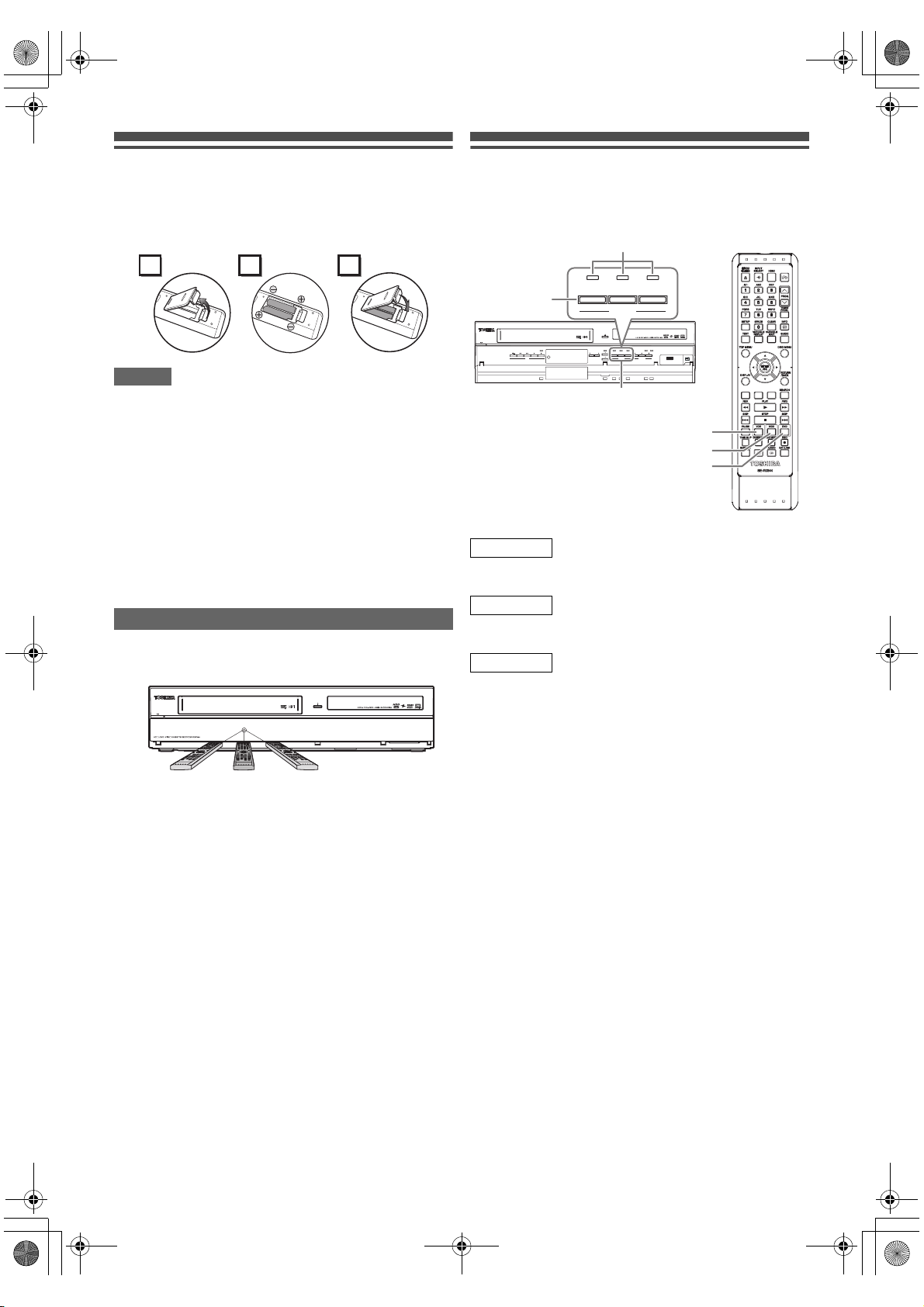
E3TK6BD_EN.book Page 12 Wednesday, February 17, 2010 10:18 AM
Installing Batteries in the Remote
Control
Install 2 R6 (1.5 V) batteries (supplied) into the remote
control, carefully match with the polarity indicated inside the
battery compartment.
21 3
Caution
• Incorrect use of batteries can result in hazards such as
leakage and bursting.
• Do not mix new and old batteries together.
• Do not use different kinds of batteries together.
• Make sure that the plus (+) and minus (–) ends of each
battery match the indications inside the battery
compartment.
• Remove batteries if the equipment will not be used for a
month or more.
• When disposing used batteries, please comply with
governmental regulations or the public instructions for
environmental protection that apply in your country or area.
• Do not recharge, short-circuit, heat, burn or disassemble
batteries.
About the Remote Control
• Make sure there is no obstacle between the remote control
and the remote control sensor on the unit.
• Use within the operating range and angle as shown.
VCR REC
DUBBING
VCR HDD DVD HDD DVD
Switching HDD / DVD / VCR mode
You must select which component you want to operate first.
Press [HDD], [DVD] or [VCR] on the remote control or the
front panel.
indicator
VCR
HDD
button
VCR REC
VCR
PROGRAM
Device select indicators
HDD
Press [HDD] on the remote control or the front panel.
(Verify that the HDD indicator is lit in blue.)
DVD
Press [DVD] on the remote control or the front panel.
(Verify that the DVD indicator is lit in green.)
VCR
Press [VCR] on the remote control or the front panel.
(Verify that the VCR indicator is lit in orange.)
SELECT
DUBBING
DUBBING
VCR HDD DVD HDD DVD
VCR
DVD
VCR
HDD
HDD
DVD
SELECT HDD/DVD
DVD
DVD
DVD HDD
USB
VCR button
HDD button
DVD bu t to n
DV IN
7 m (30°)
7 m (30°)7 m
Within
about 7 m
• The maximum operable range as follows:
Line of sight: approximately 7 m
Either side of centre: approximately 7 m within 30 degrees
• Remote control operation may become unreliable if the
remote control sensor of the unit is being exposed by the
strong sunlight or fluorescent light.
• Remote controls for different devices can interfere with each
other. Be careful when using remote controls for other
equipment located close to the unit.
• Replace the batteries when the operating range of the
remote control reduces.
EN
12
Page 13
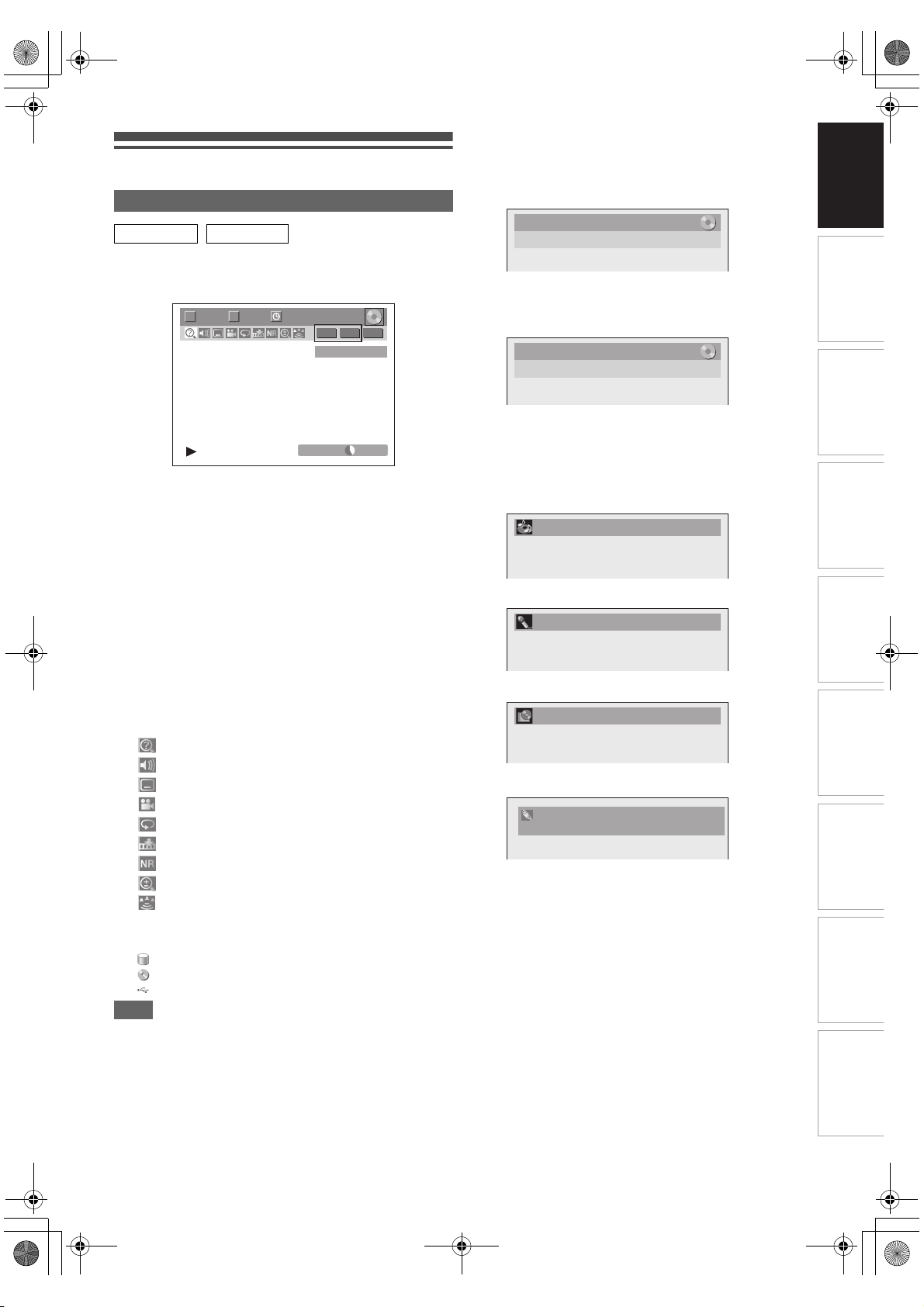
E3TK6BD_EN.book Page 13 Wednesday, February 17, 2010 10:18 AM
Guide to On-Screen Displays
DISPLAY Menu
HDD DVD
With a disc inserted into the unit, press [DISPLAY] to display
the on-screen display. The on-screen display shows
information about what is recorded on the disc.
1/ 5 1/ 5
T C
55
66
7
This is an example screen for explanation. Displayed items
vary depending on the actual mode.
1 Indicates a disc type and format mode. (DVD
mode only)
2 Indicates a type of titles for HDD and VR mode
DVD-RW disc.
3 Indicates a channel number, station name
(analogue channel only) or selected external
input mode.
4 Indicates a media, recording mode and possible
recording time left.
5 Indicates the current title number/total number
of titles, the current chapter number/total
number of chapters, and time lapse of the
current title playback/total duration of the title.
6 Each icon means:
: Search
: Audio
: Subtitle
: Angle
: Repeat
: Marker
: Noise Reduction
: Zoom
: Surround
7 Indicates an operation status.
8 Indicates the component in use.
: HDD
: DVD
: USB device
Note
• For some descriptions on this manual, only one disc type is
indicated as an example.
0:01:00 / 1:23:45
-
RW VR ORG
11
1 BBC1
3
DVD SP 1:53
4
88
22
Press [DISPLAY] repeatedly while the display menu is
displayed to display the following information.
<Title / File Name Information>
Title name information
4ITLE.AME
-Y4ITLE
(only when DVD+RW/+R, VR mode DVD-RW,
unfinalised video mode DVD-RW/-R disc or
HDD is in playback)
File name information
&ILE.AME
-Y&ILE
®
(only when MP3/JPEG/DivX
files is in
playback)
<MP3 Tag Information>
(only when MP3 file is in playback)
Title name information
4ITLE.AME
Artist name information
!RTIST.AME
Album name information
!LBUM.AME
<HDMI Information>
6IDEO)NFO
!UDIO)NFO"ITSTREAM
P
9#B#R
(only for the images output through the HDMI
output)
1 Indicates the resolution of the HDMI output
image.
2 Indicates the HDMI video format.
3 Indicates the HDMI audio format.
• “- - -” will be displayed, when it does not have any
information.
Introduction Connections
TV View Operation
Basic Setup /
Playback Editing OthersFunction SetupRecording VCR Functions
EN
13
Page 14

E3TK6BD_EN.book Page 14 Wednesday, February 17, 2010 10:18 AM
VCR
While in the VCR mode, the on screen display of the VCR
mode is displayed.
Press [VCR] first.
Press [DISPLAY] to display the on screen display.
.
12:00
11
AV2
22
STEREO
33
7
7
SP
66
0:00:00 STEREO
44
55
This is an example screen for explanation.
Displayed items are depending on the actual mode.
1 Current time
2Position number
3 Audio status of the receiving broadcast or
external equipment
4 Audio status of the currently playing back
videotape
5 Tape counter
6 Recording or playing back speed
7 Status of the current tape
INFO Menu
DVB
Press [INFO C] while viewing a DVB programme to display
the programme information.
3
13 Channel 4+1
2
English
1
NOW:
6
5
Castle
Stereo AD Sub Entertainment 27 min left
NEXT:
Burning Questions
1 Audio language
2 Channel number
3 Channel name
4 Current time and day
5 Next programme information
6 Current programme information
The window will automatically exit after 4 seconds, or press
[RETURN\BACK] to exit.
While the window appears, press [INFO C] again to display
more information. Press [RETURN\BACK] to exit.
4
11:53 Mon
11:23 – 12:20
12:20 – 12:25
Main Menu
Press [SETUP] to display the main menu. Then use [K \ L] to
select a menu and press [ENTER\OK] to display the sub
menu.
Press [RETURN\BACK] to return to previous screen.
Setup
1
A
2
B
3
C
4
D
5
E
6F
G
H
• G is displayed when a disc with CD-DA/VCD/MP3/JPEG is
inserted.
• H is displayed when a USB flash memory with MP3/JPEG
is plugged.
A General Setting
1
2
3
4
5
6
7
8
9
10
1 Playback: [E Page 68]
2Display: [E Page 70]
3Video: [E Page 71]
4 Recording: [E Pages 30-32, 38, 45]
5Clock: [E Page 71]
6Channel: [E Pages 20-26]
7DivX: [E Pages 49, 72]
8 HDMI: [E Page 72]
9 DVB Setting: [E Page 73]
10 Reset All: [E Page 73]
DVB Setting
General Setting
Playback
Display
Video
Recording
Clock
Channel
DivX
HDMI
DVB Setting
Reset All
1 Adult Lock: [E Page 73]
2Language: [E Page 73]
3 About: [E Page 73]
General Setting
Timer Programming
Title List
DVD Menu
HDD Me
un
Dubbing
DISC Playback Mode
USB Playback Mode
General Setting
Playback
Display
Video
Recording
Clock
Channel
DivX
HDMI
DVB Setting
Reset All
Adult Lock
Language
About
Parental Lock
Audio Out
Disc Menu Language
Audio Language
Subtitle Language
Angle Icon
Still Mode
Variable Skip/Replay
TV System
1
2
3
14
EN
Page 15

E3TK6BD_EN.book Page 15 Wednesday, February 17, 2010 10:18 AM
B Timer Programming
To programme a timer recording. [E Page 33]
C Title List
To call up the title list. [E Page 58]
D DVD Menu
1
2
3
4
DVD Menu
Format
Finalise
Disc Protect OFF ON
Delete All Playlists
1 Format (DVD-RW, DVD+RW only):
[E Pages 30, 31]
2Finalise: [E Page 45]
3 Disc Protect (VR mode DVD-RW, DVD+RW/+R
disc only):
[E Page 44]
4 Delete All Playlists (VR mode DVD-RW disc
only):
[E Page 63]
E HDD Menu
HDD Menu
1
Delete All Titles
Delete All Unprotected Titles
2
Delete All Playlists
3
1 Delete All Titles: [E Page 64]
2 Delete All Unprotected Titles: [E Page 64]
3 Delete All Playlists: [E Page 63]
G DISC Playback Mode
Audio CD / video CD
1
2
3
DISC Playback Mode
Random Play
Programme Play
PBC (Video CD only)
1Random Play: [E Page 55]
2 Programme Play: [E Page 56]
3 PBC (Video CD only): [E Page 51]
CD-RW/-R with MP3 / JPEG files
4
5
1
6
DISC Playback Mode
Music
Photo
Random Play
Slide Show
4 Music (MP3 files): [E Page 55]
5 Photo (JPEG files): [E Pages 55, 56]
6Slide Show: [E Page 56]
H USB Playback Mode
USB Playback Mode
Music
1
Photo
2
Random Play
Slide Show
1 Music (MP3 files): [E Page 55]
2 Photo (JPEG files): [E Pages 55, 56]
Introduction Connections
TV View Operation
Basic Setup /
Playback Editing OthersFunction SetupRecording VCR Functions
F Dubbing
$UBBING
Dubbing
($$$6$
HDD DVD
$6$($$
DVD HDD
($$6#2
HDD VCR
1
6#2($$
VCR HDD
$6$6#2
DVD VCR
6#2$6$
VCR DVD
1 Dubbing menu: [E Page 43]
EN
15
Page 16

E3TK6BD_EN.book Page 16 Wednesday, February 17, 2010 10:18 AM
Front Panel Display Guide
1
DTV
1 DTV indicator
: Appears when the channel is in digital mode.
2 Title / Track and Chapter number
: Title / track number
: Chapter number
3 Current status of the unit
F: Appears when playback is paused.
Appears during step by step playback.
B: Appears when playing back an HDD or disc.
F B: Appears during slow forward / reverse playback.
: Appears when the timer programming or One-
touch Timer Recording (OTR) is set and operating.
Appears when the unit goes into the satellite link
standby or recording mode.
Flashes when timer programming and satellite
recording was not executed because of some
error.
I: Appears during recording.
Flashes when recording being paused.
2
3
DB
4
: Appears when a videotape is in this unit.
: Appears when a disc is in this unit.
: Appears during dubbing.
DB
4 Displays the following
• Playing back time
• Current title / chapter / track / file number
• Recording time / remaining time
•Clock
• Channel number
• One-touch Timer Recording (OTR) remaining time
• Selected HDMI video resolution
Note
• Except when satellite recording is in standby, front panel
display stays off while the power is off.
This is a new Power Save (ECO) feature.
Display Messages
EN
16
The disc tray is opening.
The PBC function of the
video CD is activated.
The disc tray is closing.
A disc is loading.
Data is being recorded on a
disc.
Appears when the satellite
link recording is in standby.
Appears when HDMI video
resolution (480p) is
selected.
Appears when HDMI video
resolution (576p) is
selected.
Appears when HDMI video
resolution (720p) is
selected.
Appears when HDMI video
resolution (1080i) is
selected.
Appears when HDMI video
resolution (1080p) is
selected.
Page 17

E3TK6BD_EN.book Page 17 Wednesday, February 17, 2010 10:18 AM
Connections
Connecting to a TV
Connect the unit to a TV after considering the capabilities of
your existing equipment.
Before installation, unplug your TV and
this unit.
Cable
Signal
or
1
Connect the antenna or cable to the ANTENNA
IN jack of this unit.
2
Connect the ANTENNA OUT jack of this unit to
the Aerial jack of your TV.
Antenna
RF cable
(not supplied)
1
To A e r i al j a c k
RF cable
(supplied)
2
• Analogue teletext can only be output in VCR mode through
AV1 (TV) out. Use TV remote control to decode the
analogue teletext.
• When changing the “Video Out” setting (“SCART (RGB)”,
“Component (Interlace)” or “Component (Progressive)”),
connect to the corresponding jack on the TV. If the setting is
changed, for example, to “Component (Interlace)” or
“Component (Progressive)” while the scart cable is
connected to the TV, a distorted video signal may be output.
Using the COMPONENT VIDEO OUT
Jacks and the AUDIO OUT (L\R) Jacks
If your TV has component video input jacks, use a component
video cable and an audio cable (to connect the AUDIO OUT
(L\R) jacks).
When using this type of connection, “Video Out” setting
should be set to “Component (Progressive)” or “Component
(Interlace)”. Refer to “Video Out” on page 71.
• Component connection provides the better quality picture.
Component
video IN
YPB/CB PR/CR
1
Audio cable
(not supplied)
Audio IN
2
Component
video cable
(not supplied)
Introduction Connections Playback Editing OthersFunction SetupRecording VCR Functions
TV View Operation
Basic Setup /
Using the Scart socket
Audio/video cable
(not supplied)
Scart/RCA cable (not supplied)
Scart adaptor
(not supplied)
Connect AV1 (TV) Scart socket of this unit to
the Scart socket of your TV.
Note
• If your TV does not have a Scart socket, use a Scart/RCA
cable to connect.
• Connect this unit directly to the TV. If the AV cables are
connected to a VCR, pictures may be distorted due to the
copy protection system.
Scart cable
(not supplied)
Connect the COMPONENT VIDEO OUT jacks of
1
this unit to the component video input jacks of
your TV.
Connect the AUDIO OUT (L\R) jacks of this unit
2
to the analogue audio input jacks of your TV.
• After you have made the connections, set the “Video Out”
setting. (See page 71.)
Selecting Progressive Scan (576p/480p or
Interlaced 576i/480i) Playback
• If your TV is compatible with progressive scanning (576p/
480p), connect the TV to the COMPONENT VIDEO OUT
jacks of this unit and set “Video Out” setting to “Component
(Progressive)” in “Setup” menu. (See page 71.) Next, set
your TV to the progressive scan mode.
• If your TV is not compatible with progressive scan, set
“Video Out” setting to “Component (Interlace)”.
• Use a commercially available adaptor if the video input jacks
of your TVs or monitors are the BNC type.
• Only component and HDMI connections are compatible with
the Progressive Scan.
EN
17
Page 18

E3TK6BD_EN.book Page 18 Wednesday, February 17, 2010 10:18 AM
Using an HDMI Compatible Port
[HDMI CONNECTION]
• HDMI outputs the video / audio signals without converting to
analogue signals.
• No audio connections is required.
• Use the HDMI cable (commercially available) for connection.
• Connect the HDMI output jack of this unit to the HDMI input
jack of TV.
HDMI cable (not supplied)
To HDMI
input jack
HDMI IN
this unit
Selecting HDMI video resolution
Press [HDMI] to select the HDMI video resolution. The video
resolution changes as follows every time [HDMI] is pressed.
576p (PAL) / 480p (NTSC) J 720p J 1080i J 1080p
(An HDMI video resolution that is not supported by the display
device will be skipped.)
Actual Output Modes by Media
Audio recording format of
the disc
Dolby
Digital
LPCM
DVD-video
DTS
MPEG
Dolby
Digital
®
DivX
MP3
MP2
For audio CD, video CD and MP3 files, 2 channel PCM will be
output regardless of the “Dolby Digital” setting.
If the connected device is not compatible with HDMI
BITSTREAM, audio will be output as PCM even if you select
“Stream” in “Dolby Digital” setting. (See page 69.)
Dolby Digital / DTS /
MPEG setting of this
unit
PCM 2 channel PCM
Stream Dolby Digital
PCM
Stream
ON DTS
®
OFF PCM 2 channel PCM
Stream MPEG
PCM 2 channel PCM
Stream Dolby Digital
PCM
Stream
PCM 2 channel PCM
Stream MPEG
TV
Actual output
2 channel PCM
®
2 channel PCM
Note
• Because HDMI is an evolving technology, it is possible that
some devices with an HDMI input may not operate properly
with this unit.
• When using an HDCP-incompatible display device, the
image will not be viewed properly.
• Among the devices that support HDMI, some devices can
control other devices via the HDMI connector; however, this
unit cannot be controlled by another device via the HDMI
connector.
• The audio signals from the HDMI connector (including the
sampling frequency, the number of channels and bit length)
may be limited by the device that is connected.
• Among the monitors that support HDMI, some do not
support audio output (for example, projectors). In
connections with device such as this unit, audio signals are
not output from the HDMI output connector.
• When this unit’s HDMI connector is connected to a DVI-D
compatible monitor (HDCP compatible) with an HDMI-DVI
conversion cable, the signals are output in digital RGB.
• If the connected equipment is not compatible with HDMI
BITSTREAM, DTS sound will not be output.
• When the power failure occurs, or when you unplug the unit,
some problems in the HDMI setting might occur.
Please check and set the HDMI setting again.
Copyright protection system
To play back the digital video images of a DVD via an HDMI
connection, it is necessary that both the player and the display
device (or an AV amplifier) support a copyright protection
system called HDCP (high-bandwidth digital content
protection system). HDCP is copy protection technology that
comprises data encryption and authentication of the
connected AV device. This unit supports HDCP. Please read
the operating instructions of your display device (or AV
amplifier) for more information.
* HDMI: High Definition Multimedia Interface
EN
18
Page 19

E3TK6BD_EN.book Page 19 Wednesday, February 17, 2010 10:18 AM
Introduction Connections Playback Editing OthersFunction SetupRecording VCR Functions
Connecting to External Equipment
This unit has three input terminals. Press
[INPUT SELECT F] repeatedly to select the external input
mode, then press [PROG. G\H] repeatedly to select AV1,
AV2 or DV(AV3). Be sure that all the units are switched off
before making connections.
Recording from a DVD player, Satellite
Box or other Audio-Video equipment
with a Scart output socket (AV2)
AV output jack
(Scart)
Scart cable (not supplied)
AV2 (DECODER)
Note
• When you record a TV programme from a Satellite Box /
decoder, you must connect a Scart cable to AV2 (DECODER).
(See page 37.)
• The signal from the external device will be output
automatically when the TV is connected to AV1 and the
external device is connected to AV2 using a Scart cable with
its power on. (However, it will not be output when this unit’s
power is turned off.)
If you want to monitor this unit’s signal, press [DISPLAY]
or turn the external device off. (The signal from this unit can
only be monitored during playback.)
If you want to monitor the signal from other input, press
[DISPLAY], then press [INPUT SELECT F] to select the
desired external input mode, then select the desired input
channel using [PROG. G\H].
Digital Audio for Better Sound Quality
Dolby Digital decoder,
DTS decoder or
MPEG decoder, etc.
Coaxial cable
(not supplied)
COAXIAL
The connections illustrated above are
optional for better sound.
For clear digital sound quality, use the DIGITAL
AUDIO OUT (COAXIAL) jack to connect your digital
audio equipment.
If the audio format of the digital output does not match the
capabilities of your receiver, the receiver will produce a strong,
distorted sound or no sound at all.
Connecting a Dolby Digital™ decoder,
DTS decoder or MPEG decoder
• Connecting multi-channel Dolby Digital decoder allows you
to enjoy the Multi-channel Dolby Digital surround system as
well as DTS decoder, Multi-channel surround system.
• After connecting to a Dolby Digital decoder, set “Dolby
Digital” to “Stream” in “Audio Out” menu. (See page 69.)
• After connecting to a DTS decoder, set “DTS” to “ON” in
“Audio Out” menu. (See page 69.)
• After connecting to a MPEG decoder, set “MPEG” to
“Stream” in “Audio Out” menu. (See page 69.)
Digital audio
input jack
COAXIAL
TV View Operation
Basic Setup /
Recording from a DV-camcorder
(DV(AV3))
When connecting a DV-camcorder, use DV input jack of
DV(AV3) (Front).
DV(AV3) (Front)
DUBBING
DUBBING VCR HDD DVD HDD DVD
DVD
VCR
PROGRAM
VCR
HDD
HDD
DVD
SELECT HDD/DVD
DVD
DVD HDD
DV c a bl e
(4-pin)
(not supplied)
USB
DV IN
DV OUT
Connecting to an MD deck or DAT deck
• The audio source recorded in Dolby Digital Multi-channel
surround format cannot be recorded using an MD or DAT
deck as a digital sound.
• If not connected to a Dolby Digital decoder, set “Dolby
Digital” to “PCM” in “Audio Out” menu. Playing back a DVD
using incorrect settings may generate noise distortion and
damage speakers.
• Set “Dolby Digital” and “MPEG” to “PCM” and set “DTS” to
“OFF” in “Audio Out” menu for connecting to an MD or DAT
deck.
• You can use AUDIO OUT (L\R) jacks for the connection of
your audio system.
EN
19
Page 20

&2)
#LOCK3ETTING
E3TK6BD_EN.book Page 20 Wednesday, February 17, 2010 10:18 AM
Basic Setup / TV View Operation
Also you can customize the memorised channel at “General
Setting”.
Initial Setting
When you turn on this unit for the first time, you need to follow
these steps.
1 Press [B ON\STANDBY].
2 Turn the TV on. Select the input to which the
unit is connected.
3 Select your desired tuning type according to
your area using [K \ L], then press
[ENTER\OK].
Auto Tuning
Make sure the antenna is
connected to “ANTENNA IN” jack.
Digital tuning
Digital & Analog tuning
Analog tuning
The unit will start getting channels available in your area.
Refer to following pages for details.
• Refer to “Manual Tuning (ANALOG)” on page 21.
• Refer to “Manual Tuning (DVB)” on page 22.
• Refer to “Skip a Preset Channel” on page 22.
• Refer to “Move” on page 22.
Selecting the TV Aspect Ratio
Use this feature to adjust the aspect ratio of the video source
which is different from your TV’s ratio to fit your TV monitor
without distorting the picture.
1 In stop mode, press [SETUP]. Select “General
Setting” using [K \ L], then press [ENTER\OK].
2 Select “Video” using [K \ L], then press
[ENTER\OK].
3 Select “TV Aspect” using [K \ L], then press
[ENTER\OK].
Digital tuning:
Only the DVB channels receivable in your area are
automatically scanned and memorised.
Digital & Analog tuning:
Both analogue and DVB channels receivable in your area
are scanned and memorised automatically.
Analog tuning:
Only the analogue channels receivable in your area are
automatically scanned and memorised.
• If no channel has been memorised, the antenna
confirmation display will appear. Press [ENTER\OK] to start
auto scanning again or press [RETURN\BACK] to cancel
the initial settings.
4 After finishing channel setting, “Clock Setting”
will appear.
• The current date and time will appear automatically.
If the current date and time are correct, press
•
[RETURN\BACK]
[ENTER\OK]
.
page 71
Note
• After “Initial Setting”, if you need to unplug the mains cable,
make sure to turn off the power first and leave it in standby
mode for at least 1 minute before attempting to unplug.
Otherwise, it may cause data loss.
If you want to set each item of “Initial Setting” again, you can
set them at “General Setting”.
• Refer to “Auto Tuning (DVB & ANALOG)” on this page.
• Refer to “Auto Tuning (ANALOG)” on page 21.
• Refer to “Auto Tuning (DVB)” on page 22.
• Refer to “Clock” on page 71.
to exit, if they are incorrect, press
and follow to “A Clock Setting” on
TV Aspect
Video Out
4 Select the desired option using [K \ L], then
press [ENTER\OK].
46!SPECT
,ETTER"OX
0AN3CAN
7IDE
5 Press [SETUP] to exit.
Note
If you have a standard TV:
• Select “4:3 Letter Box” for a full width picture with black
bars at the top and bottom.
• Select “4:3 Pan & Scan” for a full height picture with both
sides trimmed.
If you have a wide screen TV:
• Select “16:9 Wide”.
Channel Setting
You can retune this unit or edit the channel setting with
following methods.
Auto Tuning (DVB & ANALOG)
DVB ANALOG
Programme the tuner to scan both analogue and DVB
channels you can receive in your area.
1 In stop mode, press [SETUP]. Select “General
Setting” using [K \ L], then press [ENTER\OK].
“General Setting” menu will appear.
2 Select “Channel” using [K \ L], then press
[ENTER\OK].
20
EN
Page 21

E3TK6BD_EN.book Page 21 Wednesday, February 17, 2010 10:18 AM
3 Select “Auto Tuning (DVB & ANALOG)” using
[K \ L], then press [ENTER\OK].
The unit will start storing channels available in your area.
General Setting
Playback
Display
Video
Recording
Clock
Channel
DivX
HDMI
DVB Setting
Reset All
Wait for several minutes to finish channel storing.
Auto Tuning (DVB & ANALOG)
DVB Channel Setup
ANALOG Channel Setup
4 Press [SETUP] to exit.
You can select only the channels memorised in this unit
by using [PROG. G\H].
To cancel auto tuning
Press [SETUP] during scanning.
Note
• The number of TV channels you can get is different depends
on your local area.
• If the auto tuning is cancelled during scanning, some
channels not yet tuned may not be received.
Auto Tuning (ANALOG)
ANALOG
Programme the tuner to scan only the analogue channels you
can receive in your area.
1 In stop mode, press [SETUP]. Select “General
Setting” using [K \ L], then press [ENTER\OK].
2 Select “Channel” using [K \ L], then press
[ENTER\OK].
3 Select “ANALOG Channel Setup” using [K \ L],
then press [ENTER\OK].
4 Select “Auto Tuning” using [K \ L], then press
[ENTER\OK].
The unit will start storing channels available in your area.
!.!,/'#HANNEL3ETUP
!UTO4UNING
-ANUAL4UNING
-OVE
Wait for several minutes to finish channel storing.
5 Press [SETUP] to exit.
You can select only the channels memorised in this unit
by using [PROG. G\H].
• If you are using a satellite receiver, or a cable box, turn it on
and select SKY NEWS before commencing tuning. If the
SKY NEWS channel is not available to you, choose another
channel that you can recognise easily, and move this
reception to preset 6 after the automatic tuning has finished.
Instructions on page 22 explain how to move channels.
Manual Tuning (ANALOG)
ANALOG
You can preset an analogue channel manually and
individually.
1 In stop mode, press [SETUP]. Select “General
Setting” using [K \ L], then press [ENTER\OK].
2 Select “Channel” using [K \ L], then press
[ENTER\OK].
3 Select “ANALOG Channel Setup” using [K \ L],
then press [ENTER\OK].
4 Select “Manual Tuning” using [K \ L], then
press [ENTER\OK].
5 Select “Position” using [K \ L], then press [1].
Position
Channel
Decoder
Skip
OFF
ON
1
1
6 Select the position number you want to use
using [the Number buttons] or [K \ L], then
press [0].
• You can select position number 1-99.
•With [the Number buttons], press “0” first to enter a
single digit number.
7 Select “Channel” using [K \ L], then press [1].
8 Press [K \ L] to start scanning.
• The tuner will begin to search up or down automatically.
When a channel is found, the unit will stop searching
and the picture will appear on the TV screen.
• You can select a desired channel number using
[the Number buttons]. Refer to the following Channel
Plan table and press the three digits to select the
channel number. (To select channel 4, press [0] first and
then press [0] and [4]. Or press [4] and then “– – 4”
appears and wait for 2 seconds.)
• If desired channel is found, press [0].
Channel Plan
CH Indication TV Channel
1 – 10 IRA - IRJ, GAP
21 – 69 E21 – E69
74 – 78 X, Y, Z, Z+1, Z+2
80 – 99, 100 S1 – S20, GAP
121 – 141 S21 – S41
Introduction Connections
TV View Operation
Basic Setup /
Playback Editing OthersFunction SetupRecording VCR Functions
To cancel auto tuning
Press [SETUP] during scanning.
Note
• The number of TV channels you can get is different depends
on your local area.
• If the auto tuning is cancelled during scanning, some
channels not yet tuned may not be received.
• Sorting of TV channels from 1 to 6 will be performed
automatically as follows.
1: BBC1 2: BBC2 3: ITV
4: CH4 5: CH5 6: SKY NEWS
This unit can receive the Hyper and Oscar frequency
bands.
• If you want to decode scrambled signals, select
“Decoder” using [K \ L], then press [1]. Select “ON”
using [K \ L], then press [0].
• If “Skip” is set to “ON”, select “Skip” using [K \ L], then
press [1]. Select “OFF” using [K \ L], then press [0].
• To store another channel, repeat steps
5 to 8.
9 Press [SETUP] to exit.
EN
21
Page 22

E3TK6BD_EN.book Page 22 Wednesday, February 17, 2010 10:18 AM
Skip a Preset Channel
ANALOG
You can set the unit to skip channels. You can no longer
receive or watch when you access channels using
[PROG. G\H].
1 Follow steps 1 to 4 in “Manual Tuning
(ANALOG)” on page 21.
2 Select “Position” using [K \ L], then press [1].
3 Select the position number using
[the Number buttons] or [K \ L], then press [0].
4 Select “Skip” using [K \ L], then press [1].
5 Select “ON” using [K \ L], then press [0].
• To skip another channel, repeat steps 2 to 5.
6 Press [SETUP] to exit.
Move
ANALOG
You can replace two channels.
1 In stop mode, press [SETUP]. Select “General
Setting” using [K \ L], then press [ENTER\OK].
2 Select “Channel” using [K \ L], then press
[ENTER\OK].
3 Select “ANALOG Channel Setup” using [K \ L],
then press [ENTER\OK].
4 Select “Move” using [K \ L], then press
[ENTER\OK].
5 Select the position number to change the
channel using [K \ L], then press [ENTER\OK].
You cannot select a position number where “– – –”
appears next to the number, because “Skip” is set to “ON”
for that position number.
6 Move the channel to another position number
using [K \ L], then press [ENTER\OK].
• To move another channel, repeat steps 5 to 6.
7 Press [SETUP] to exit.
The tuner scans and memorises all the active DVB
channels (TV / Radio) in your area.
Channel Search
S.No. TV Channel
14
E4
13
More4
32
Film4+1
28
ITV4
75
CITV
34
SETANTA SPORT
Channel 69 UHF 858000KHz/8M
Progress
Exit
OK
S.No. Radio Channel
102
Teletext Cars
729
RadioMusicShop
728
Heart
100%
RETURN
Back
5 Press [ENTER\OK] to exit.
• After auto tuning is completed, the lowest memorised
DVB channels appears on the screen.
• You can use [PROG. G\H] to change the DVB
channels.
Note
• If you press [RETURN\BACK] or [SETUP] during the
scanning, auto tuning will be cancelled.
Manual Tuning (DVB)
DVB
You can preset a DVB channel manually and individually.
1 Follow steps 1 to 3 in “Auto Tuning (DVB)” on
this page.
2 Select “Manual Tuning” using [K \ L], then
press [ENTER\OK].
3 Select your desired position number using
[K \ L], then press [ENTER\OK].
Channel Auto
• The tuner will begin to search up or down automatically.
When a DVB channel is found, the unit will stop
searching.
• When “Auto” is selected, the unit will search for the
channels which have not been stored in channels
memory.
4 Press [SETUP] to activate the setting.
Auto Tuning (DVB)
DVB
You can programme the tuner to scan only the DVB channels
that you can receive in your area.
1 In stop mode, press [SETUP]. Select “General
Setting” using [K \ L], then press [ENTER\OK].
2 Select “Channel” using [K \ L], then press
[ENTER\OK].
3 Select “DVB Channel Setup” using [K \ L], then
press [ENTER\OK].
4 Select “Auto Tuning” using [K \ L], then press
[ENTER\OK].
The unit will start storing channels available in your area.
$6"#HANNEL3ETUP
%DIT#HANNELS
!UTO4UNING
-ANUAL4UNING
3IGNAL)NFORMATION
EN
22
Service Update
DVB
This unit has “Service Update” function which searches and
stores newly available digital channels automatically at 8:00. If
a new channel is found, a message will appear on the screen
when you turn on the DVB channel at first time after storing a
new channel. Press any button to clear the message.
Page 23

E3TK6BD_EN.book Page 23 Wednesday, February 17, 2010 10:18 AM
TV View Operation
The following operations are available while viewing TV
channels through this unit’s tuner.
Select a Channel
DVB ANALOG
To switch DVB, analogue and external input (AV1/AV2/
DV(AV3)) mode.
Press [INPUT SELECT F] repeatedly to select DVB,
analogue or external input mode.
The mode changes as follows:
DVB mode Analogue mode External input mode
You can select external input mode (AV1/AV2/DV(AV3)) by
pressing [PROG. G\H] repeatedly.
The mode changes as follows:
External input mode (with [PROG. G\H] buttons)
AV1 AV2 DV(AV3)
You can select a channel using [PROG. G\H] or directly
enter the channel using [the Number buttons].
Quick Select
DVB
With “Quick Select” menu, you can select your favourite DVB
channel quickly. Refer to “Edit Group Lists” on page 24.
1 Press [ENTER\OK] while watching a DVB
channel.
• “Quick Select” menu will appear.
Quick Select
Group: All
S.No. Channel Name
2 Channel4
3 ITV2
4 ITV3
13 Channel4+1
19 More4
28 ITV4
29 E4
View
OK
RETURN
Exit
2 Press [0 \ 1] to select your favourite group list.
(“All”, “Group 1” - “Group 8”)
• “All” shows a list of all the memorised DVB channels.
• If the favourite group does not have any channels, the
group will be skipped.
3 Select the DVB channel using [K \ L], then
press [ENTER\OK].
4 Press [RETURN\BACK] to exit.
Introduction Connections
TV View Operation
Basic Setup /
Notes on using [the Number buttons]:
• For one or two-digit number channels, the channels will be
identified for 2 seconds after you press the channel number.
You can only select channels 1~899 (Digital) or
1~99 (Analogue).
If you cannot get a “Station Name” of Analogue channel, it is
not indicated with a channel number.
Selecting the Audio Mode
ANALOG
You can switch between TV audio modes by pressing
[AUDIO D]. Each mode is indicated on the TV screen.
Audio mode during reception of analogue bilingual
broadcasts:
Mode Audio output
Main Main audio from both speakers Main
Sub Sub audio from both speakers Sub
Main / Sub
• Main audio from the left speaker
• Sub audio from the right speaker
• If the programme does not have more than one sound track,
[AUDIO D] is not effective.
Display on the
TV screen
Main/Sub
Playback Editing OthersFunction SetupRecording VCR Functions
EN
23
Page 24

E3TK6BD_EN.book Page 24 Wednesday, February 17, 2010 10:18 AM
Edit Channels
DVB
With “Edit Channels” menu, you can sort all the memorised
DVB channels into the group lists (“Quick Select”) or set the
viewer limitation (“Adult Lock”), etc.
1 In stop mode, press [SETUP]. Select “General
Setting” using [K \ L], then press [ENTER\OK].
2 Select “Channel” using [K \ L], then press
[ENTER\OK].
3 Select “DVB Channel Setup” using [K \ L], then
press [ENTER\OK].
4 Select “Edit Channels” using [K \ L], then
press [ENTER\OK].
• “Edit Channels” menu will appear.
2
Edit Channels
S.No. Channel Name
Five
5
1
England Crystal Palac 594000kHz/8M
Re Name Skip Lock Delete
5
OK
1...8
Move
Add To Fav.
Fav. Skip Lock Del.
2
RETURN
Exit
Del. Fav.
0
3
4
1 Channel number
2 Channel name
3 Channel setting
1 to 8: The number of the favourite group list
: Skip Channels
: Adult Lock
: Delete Channels
4 Channel information
5 Operation Guide
5 Press [RETURN\BACK] to exit.
Edit Group Lists
DVB
You can sort each DVB channel into 8 different favourite group
lists (“Group 1” - “Group 8”). With “Quick Select” menu, you
can select your favourite DVB channel quickly. Refer to “Quick
Select” on page 23.
1 Follow steps 1 to 4 in “Edit Channels” on this
page.
2 Select the DVB channel you want to add to the
favourite group list using [K \ L], then select
the number of the favourite group list you want
to add using [the Number buttons] ([1] - [8]).
Edit Channels
S.No. Channel Name
Five
5
England Crystal Palac 594000kHz/8M
Re Name Skip Lock Delete
OK
• The number you selected will appear.
•Press [0] to cancel from the favourite group list.
1...8
Move
Add To Fav.
Fav. Skip Lock Del.
2
Exit
RETURN
Del. Fav.
0
3 Press [RETURN\BACK] to exit.
Skip Channels
DVB
You can set the unit to skip the unwanted DVB channels when
you use [PROG. G\H].
1 Follow steps 1 to 4 in “Edit Channels” on this
page.
2 Select the DVB channel you want to skip using
[K \ L], then press [GREEN].
Edit Channels
S.No. Channel Name
Five
5
England Crystal Palac 594000kHz/8M
Re Name Skip Lock Delete
OK
1...8
Move
Add To Fav.
Fav. Skip Lock Del.
RETURN
Exit
Del. Fav.
0
24
• “ ” will appear.
•Press [GREEN] to cancel. “ ” will disappear.
3 Press [RETURN\BACK] to exit.
EN
Page 25

E3TK6BD_EN.book Page 25 Wednesday, February 17, 2010 10:18 AM
Adult Lock
DVB
You can set the unit to limit the access to the DVB channels.
1 Follow steps 1 to 4 in “Edit Channels” on
page 24.
2 Select the DVB channel you want to limit the
access using [K \ L], then press [YELLOW].
Edit Channels
S.No. Channel Name
Five
5
England Crystal Palac 594000kHz/8M
Re Name Skip Lock Delete
• “ ” will appear.
•Press [YELLOW] to cancel. “ ” will disappear.
OK
1...8
Move
Add To Fav.
Fav. Skip Lock Del.
RETURN
Exit
Del. Fav.
0
3 Press [RETURN\BACK] to exit.
• Once you turn off the unit, Pincode will be required to
view the locked channels.
• To set the Pincode, refer to “A Adult Lock (Default:
OFF)” on page 73.
Note
• You need to set the Pincode first to activate the “Adult Lock”
in “DVB Setting”. After you set a Pincode, you have to turn
off the power and then turn it on again to activate the setting.
Delete Channels
DVB
You can delete the DVB channels from the memorised DVB
channels.
1 Follow steps 1 to 4 in “Edit Channels” on
page 24.
2 Select the DVB channel you want to delete
using [K \ L], then press [BLUE].
Edit Channels
S.No. Channel Name
Five
5
England Crystal Palac 594000kHz/8M
Re Name Skip Lock Delete
• “ ” will appear.
•Press [BLUE] to cancel. “ ” will disappear.
OK
1...8
Move
Add To Fav.
Fav. Skip Lock Del.
RETURN
Exit
Del. Fav.
0
3 Press [RETURN\BACK] to exit.
• The channel has been deleted from the “Edit Channels”
menu.
Channel Move
DVB
You can change the order of the DVB channels when you use
[PROG. G\H].
1 Follow steps 1 to 4 in “Edit Channels” on
page 24.
2 Select the DVB channel you want to change the
position using [K \ L], then press [ENTER\OK].
Pop up window will appear.
3 Select the channel you want to replace with
using [K \ L], then press [ENTER\OK].
S.No. Channel Name
Edit Channels
Five
5
S.No. Channel Name
QVC
16
Five
5
UKTV GOLD
17
England Crystal Palac 594000kHz/8M
bid tv
23
Re Name Skip Lock Delete
price - drop tv
24
UKTV STYLE
26
34
E4+1
OK
• The channel will be replaced.
1...8
Move
Add To Fav.
Fav. Skip Lock Del.
RETURN
Exit
Del. Fav.
0
4 Press [RETURN\BACK] to exit.
Edit Channel Names
DVB
You can edit the DVB channel names as you want.
1 Follow steps 1 to 4 in “Edit Channels” on
page 24.
2 Select the DVB channel you want to edit the
name using [K \ L], then press [RED].
• Name editing display will appear.
A to Z
S.No. Channel Name
@_
@$# ABC DEF
Edit Channels
12
S.No. Channel Name
GHI
5
456
England Crystal Palac 594000kHz/8M
PQRS TUV
Re Name Skip Lock Delete
7
0-9
Five
SPACE
A->a
JKL
8
0
INS DEL
3
MNO
WXYZ
9
OK
1...8
Fav. Skip Lock Del.
Move
Add To Fav.
RETURN
Del. Fav.
0
Exit
3 Edit the name using [the Number buttons].
•Press [the Number buttons] repeatedly until the
desired letter appears.
•Press [0 \ 1] to move the cursor left or right.
•Press [RED] to select alphabet or numbers.
•Press [GREEN] to select capital or small letters.
•Press [YELLOW] to move the letter on the cursor to the
right.
•Press [BLUE] to delete the letter on the cursor, and
move the cursor to the left.
4 After completion, press [ENTER\OK].
5 Press [RETURN\BACK] to exit.
Note
• You can enter up to 19 letters.
Introduction Connections
TV View Operation
Basic Setup /
Playback Editing OthersFunction SetupRecording VCR Functions
EN
25
Page 26

E3TK6BD_EN.book Page 26 Wednesday, February 17, 2010 10:18 AM
Signal Information
DVB
You can check the detailed information of the current DVB
channel.
1 Follow steps 1 to 3 in “Auto Tuning (DVB)” on
page 22.
2 Select “Signal Information” using [K \ L], then
press [ENTER\OK].
• “Signal Information” display will appear.
5 Five
Hannington
Frequency
Bandwidth
20:00 - 20:58
20:58 - 21:00
Signal
Quality
Signal Information
594000KHz
8M
The Property List; Perfect Villa
Five News at 9
RETURN
England
Back
T I
A.PID
V. PI D
P. PI D
51%
77%
6018
6017
6017
3 Press [RETURN\BACK] to exit.
• “Signal Information” is not available for analogue
channel and external input (AV1/AV2/DV(AV3)).
• “Signal Information” is also not available while the
Pincode input field for locked DVB channel is displayed.
Digital Teletext Reception
DVB
Many broadcasters provide a DVB Teletext service in the form
of a dedicated Teletext channel. This Digital service includes
high quality text and graphics along with advanced navigation
options.
1 Press [TEXT] to display Teletext screen.
• Teletext for the TV channel will be displayed.
2 Use [RED] / [GREEN] / [YELLOW] / [BLUE] to
follow the instructions on screen.
3 Press [TEXT] to switch the Teletext display off.
Note
• This unit supports MHEG5 data service.
• This unit does not support MHP data service.
• If you display the Teletext screen during the recording, the
Teletext screen will be recorded. In addition, you cannot use
[the Number buttons] for changing Teletext pages. Use
[K \ L \ 0 \ 1] and [ENTER\OK] to change the Teletext
pages.
• When “Subtitle” is set to “ON”, Teletext will not be displayed.
Multi Audio
DVB
Many DVB channels transmit Multi Audio information along
with their DVB channels. You can select the desired audio
mode and audio language.
1 While viewing a DVB programme, press
[AUDIO D].
11:53 MON
Multi Audio
English
French
Spanish
Stereo
2 Select “Stereo”, “Left” or “Right” using [0 \ 1].
3 Select your desired audio language using
[K \ L].
• The available audio language varies depending on the
DVB programmes.
4 Press [ENTER\OK] to activate the settings.
Note
• If the programme is changed, the audio language will be
switched back to the default language you set in the “DVB
Setting”. Refer to “B Language” on page 73.
Subtitle
DVB
Many DVB channels transmit Subtitle information along with
their DVB channels. You can retrieve and display it on the TV
screen.
1 While viewing a DVB programme, press
[SUBTITLE].
• If the programme has no subtitle information,
“No Information.” will appear.
11:53 MON
Subtitle
English
French
ON
26
2 Select “ON” or “OFF” using [0 \ 1].
3 Select your desired subtitle language using
[K \ L].
• The available subtitle language varies depending on the
DVB programmes.
4 Press [ENTER\OK] to activate the settings.
EN
Page 27

E3TK6BD_EN.book Page 27 Wednesday, February 17, 2010 10:18 AM
Note
• If the programme is changed, the subtitle language will be
switched back to the default language you set in the “DVB
Setting”. Refer to “B Language” on page 73. If the default
subtitle language is not available on the new programme, no
subtitle will be displayed.
Audio Description
DVB
You can receive “Audio Description” service via DVB channels
and listen to it as a sub-audio. It is possible to adjust the AD
level separately from the volume of the TV programme using
[AD] button.
1 While viewing a DVB programme, press [AD].
11:53 MON
Audio Description
AD Level
ON
50
RETURN
OK
/
Exit
2 Select “ON” or “OFF” using [AD].
3 Select your desired AD Level using [0 \ 1].
• The AD Level can be set to 0 through 100. (Default: 80)
4 Press [ENTER\OK] to activate the settings.
Note
• Even if you exit from “Audio Description” or the unit is turned
into Power OFF / STANDBY mode after you changed the AD
Level, this unit keeps the setting.
EPG (Electronic Programme Guide)
e.g.) Weekly Mode
EPG [Weekly Mode]
1
14:05-14:35 Style Her Famous
2
Mon Tue Wed Thu Fri Sat Sun Mon
Mon 17/05 13:30 14:00 14:30 15:00
ITV1
ITV2
3
ITV3
Channel 4+1
More4
ITV4
E4
Watch
OK
13:38 Mon 17/05
Heartbeat Club Reps
The jeremy Kyle Show
artbeat Kavanagh QC
... A
r No Deal
The Champions The Professionals
The Simp Style Her F Joan of Arcadia
The Enforcer
RETURN
24Hrs
The jeremy Kyle
Hill StreER
TimerDaily Weekly Series
Exit
Info
i +
4
6
5
T
1 EPG menu mode
2 Programme you select now
3 Channel name
4 Time / Date
5 Programme name
6 Programmes set for the timer recording
: Programmes set for the series link timer
recording
: Once only timer recording
•Press [RETURN\BACK] to exit.
•Press [RED] to display “Daily Mode”.
•Press [GREEN] to display “Weekly Mode”.
•Press [YELLOW] to see all series episodes linked to the
selected programme.
• For the series link timer recording, refer to “Series Link
Timer Recording” on page 37.
•Press [E \ D] to move to the previous or the next day.
•Press [INFO C] to display “Service Information”.
Service Information
14:35 - 15:30 John of Arcadia
1
Language: English
Parental Rating: 0
2
Brand New Series - Game Theory;
Adam becomes jealous of Joan’s and Roger; will sees
A dark side of Lucy;
3
And Helen Questions her commitment to Catholicism.
14 : 52 Mon 17/05
Introduction Connections
TV View Operation
Basic Setup /
Playback Editing OthersFunction SetupRecording VCR Functions
DVB
Electronic programme guide (EPG) gives you a list of the DVB
programmes and detailed information about the programmes.
To call up EPG while viewing DVB/analogue channel or
external input (AV1/AV2/DV(AV3)), press [GUIDE]. You can
also call up EPG by following steps.
1 In stop mode, press [SETUP]. Select “Timer
Programming” using [K \ L], then press
[ENTER\OK].
2 Select “EPG” using [K \ L], then press
[ENTER\OK].
• Select the channel and TV programme using
[K \ L \ 0 \ 1].
•Press [ENTER\OK] or [BLUE] to go to “Timer
Programming” menu after you select the TV programme
using [K \ L \ 0 \ 1]. Refer to “Timer Recording (EPG)”
on page 36.
RETURN
Back
1 Language displayed on the screen
2 Parental Rating
3 Information about the programme
Note
• EPG cannot be displayed during recording.
EN
27
Page 28

DVD-RW
DVD-RW
DVD-R
DVD+RW
DVD+R
HDD
VCR
E3TK6BD_EN.book Page 28 Wednesday, February 17, 2010 10:18 AM
38
Recording
Information on DVD Recording
Type of Discs
This unit can record on DVD-RW/-R discs and DVD+RW/+R
discs.
DVD-R/+R discs allow you to record programmes only once,
and the recorded contents can be erased although the space
left on the disc does not change.
DVD-RW/+RW discs allow you to record programmes
repeatedly, and the recorded contents can be erased.
There are 3 recording formats: VR mode, video mode and
+VR mode. VR and video modes are available for DVD-RW
discs while as only video mode is available for DVD-R discs.
+VR mode is available for DVD+RW/+R discs.
Video mode is the same recording format as used on the prerecorded DVD-videos you purchase in local shops. You can
play back the discs recorded in this format in most of the DVD
players. You will need to finalise such discs (see page 45)
before playing them back in other DVD players. Unless
finalised, you can record additional materials or edit discs
recorded in video mode with this unit. VR (Video Recording)
mode is a basic recording format for DVD-RW discs.
VR mode offers advanced editing, and you can record and
edit material repeatedly, however it is playable only on VR
mode compatible unit. Finalisation is recommended before
playing them back in other unit.
+VR mode is a recording format for DVD+RW/+R disc. +VR
mode offers basic editing, and it is playable in most DVD
players. Finalisation is recommended before playing them
back in other unit.
Recording Mode
You can select a recording mode from 5 options.
The recording time will vary depending on the recording mode
you select as follows.
Recording
mode
XP 60 min 18 min 68 hrs
SP 120 min 36 min 136 hrs
LP 240 min 72 min 272 hrs
EP 360 min 108 min 409 hrs
SLP 480 min 144 min 545 hrs
• This table is intended for a standard new single-sided
12 cm / 8 cm disc. The recording times are estimates and
actual recording time may differ.
• The audio and video quality becomes poorer as the
recording time gets longer.
Recording time
DVD
12 cm
DVD
8 cm
HDD
Video / Sound
Quality
Restrictions on Recording
You cannot record copy-protected video using this unit. Copyprotected video includes DVD-videos and some satellite
broadcasts.
If copy-protected material is detected, recording will pause or
stop automatically and an error message appears on the
screen.
You can only record “Copy-once only” video using a DVD-RW
disc in VR mode with Content Protection for Recordable
Media (CPRM) or internal HDD.
When recording a TV broadcast or an external input, you can
display copy control information on the screen.
CPRM is a scrambling copy protection system for the
protection of “copy-once” broadcast programmes.
This unit is CPRM compatible, which means that you can
record copy-once broadcast programmes, but you cannot
then make a copy of those recordings. CPRM recordings can
only be played back on DVD players that are specifically
compatible with CPRM.
Information on Copy Control
Some satellite broadcasts include copy-protected information.
If you want to record them, refer to the following.
Copy-
Copy-
Media type / format
HDD
HDD
ver. 1.1 / ver. 1.2
VR
DVD- RW
DVD- RW
DVD- RW
DVD- RW
DVD- R
DVD- R
DVD+ RW
DVD+ RW
DVD+ R
DVD+ R
VCR
VCR
ver. 1.1 / ver. 1.2 CPRM compatible
ver. 1.1 / ver. 1.2
Video
ver. 1.1 / ver. 1.2 CPRM compatible
ver. 2.0 / ver. 2.1
free
: Recordable
: Not recordable
Note
• This unit cannot record on CD-RW/-R discs.
• Discs recorded on a personal computer or a DVD or CD
recorder may not be played back if the disc is damaged or
dirty or if there is condensation on the recorder’s lens.
• If you record a disc using a personal computer, even if it is
recorded in a compatible format, it may not be played back
or dubbed because of the settings of the application
software used to create the disc. (Check with the software
publisher for more detailed information.)
• Discs recorded in video mode on this unit cannot record
additional information using other DVD recorders.
• Since recording is performed using the Variable Bit Rate
(VBR) method, the actual remaining time for recording may
be a little shorter than the remaining time displayed on the
OSD, depending on the picture you are recording.
once
Copyprohibited
28
EN
Page 29

E3TK6BD_EN.book Page 29 Wednesday, February 17, 2010 10:18 AM
Making Discs Playable in Other DVD Players (Finalise)
After recording, you must finalise the disc to play it back in other players. (See page 45.)
You cannot finalise discs in other DVD recorders.
Disc Type DVD- R
After finalising
Automatic Title menu making
Undo finalising (See page 45.)
Additional recording or editing (See page 45.)
Video Mode VR Mode
✔✔ ✔✔
(undo finalise)✔(undo finalise)
✔: Available Grey: Not available
DVD -RW
DVD +RW DV D+R
✔✔
✔
✔
About HDD Maximum Recordable Numbers of Title /
HDD is a special device which has high recording density and
is suited for long-time recording or high-speed cueing but by
contrast, has many factors which can cause breakage. Use
HDD on the premise that you should dub the recorded
programmes to a DVD disc to protect your precious videos.
HDD is a temporary storage location:
HDD is not a permanent storage location of the recorded
contents. Be sure to use it as a temporary storage location
until you watch the programmes once, edit them, or dub them
to a DVD disc.
Be sure to dub (back up) data promptly if you find
abnormalities in HDD:
If there is mechanical trouble with the HDD, grinding or other
sounds may be heard or blocky noise may appear on the
image. If you continue to use as it is, deterioration may
continue and eventually the HDD may not be used at all. If you
notice these symptoms of a failing HDD, promptly dub the
data to a DVD disc.
When an HDD fails, recovery of recorded content (data) may
be impossible.
About the remaining capacity of HDD recording time:
In recording to HDD, the Remaining Capacity Display may
differ from the actual recordable time as this unit adopts
Variable Bit Rate encoding, which varies the recording
(storage) amount of data in conformity with the amount of
information in the video signal. Before recording to the HDD,
ensure there is sufficient space on the HDD by deleting
unnecessary titles in advance. (Remaining capacity will not
increase if you only delete Playlists.)
Chapters
HDD:
600 Original titles
600 Playlists
99 chapters per Original/Playlist title
VR mode DVD:
99 titles per each Playlist and Original
999 chapters per each Playlist and Original
Video mode DVD:
99 titles per disc
99 chapters per title
+VR mode DVD:
49 titles per discs
254 chapters per disc
99 chapters per title
Introduction Connections Playback Editing OthersFunction SetupRecording VCR Functions
TV View Operation
Basic Setup /
EN
29
Page 30

DVD-RW
DVD-RW
DVD+RW
DVD+R
DVD-RW
DVD-R
E3TK6BD_EN.book Page 30 Wednesday, February 17, 2010 10:18 AM
Formatting a Disc
Choosing the Recording Format of a
Blank DVD-RW Disc
Video
DVD-RW
DVD-RW
When inserting a brand-new DVD-RW/+RW disc, the unit
automatically starts to initialise the disc. DVD+RW disc will
always be formatted in +VR mode, and DVD-RW disc will be
formatted either video or VR mode according to the recording
format mode setting of the unit. Before inserting a brand-new
DVD-RW disc, you need to set the recording format to the
desired mode. You can also manually format a DVD-RW disc
once it has been used.
1 In stop mode, press [SETUP].
2 Select “DVD Menu” using [K \ L], then press
[ENTER\OK].
3 Select “Format” using [K \ L], then press
[ENTER\OK].
4 Select “Format Mode” using [K \ L], then press
[ENTER\OK].
5 Select “Video mode” or “VR mode” using
[K \ L], then press [ENTER\OK].
6 Press [SETUP] to exit.
7 Insert a blank disc.
Formatting will start.
8 Formatting is complete.
“100%” is indicated.
Note
• The recording format setting is effective only for DVD-RW
discs. You cannot change the recording format for a DVD-R
disc and DVD+RW/+R disc.
• You cannot mix two formats on one DVD-RW disc.
• If you insert a disc that has been formatted before, the
recording format is not changed if you select another format
in the “Setup” menu only. To reformat a disc (change disc
format type), refer to “Reformatting a Disc Manually” on
page 31.
VR
DVD-RW
DVD-RW
&ORMAT-ODE
6IDEOMODE
62MODE
6IDEOMODE
$6$0LAYER#OMPATIBILITYMODE
62MODE
%DITINGPOSSIBILITYMODE
Make Recording Compatible
DVD+RW
DVD+RW DVD+R
Use this feature to make the unfinalised +VR mode discs
recorded on other unit recordable on this unit. When you
make an additional recording on this unit with “Make
Recording Compatible” set to “ON”, the title list is
automatically converted to this unit’s style.
DVD+R
1 In stop mode, press [SETUP]. Select “General
Setting” using [K \ L], then press [ENTER\OK].
2 Select “Recording” using [K \ L], then press
[ENTER\OK].
3 Select “Make Recording Compatible” using
[K \ L], then press [ENTER\OK].
4 Select “ON” or “OFF” using [K \ L], then press
[ENTER\OK].
-AKE2ECORDING#OMPATIBLE
/.
/&&
ON: Title list will be replaced when you make
additional recordings to the discs recorded by
other units.
OFF: Prohibiting additional record to the disc that has a
title list created by other units.
5 Press [SETUP] to exit.
Setting Aspect Ratio for Video Mode
Recording
Video
DVD-RW
DVD-RW
You can set aspect ratio for video mode recording.
DVD-R
DVD-R
1 In stop mode, press [SETUP]. Select “General
Setting” using [K \ L], then press [ENTER\OK].
2 Select “Recording” using [K \ L], then press
[ENTER\OK].
3 Select “Aspect Ratio (Video mode)” using
[K \ L], then press [ENTER\OK].
4 Select your desired setting using [K \ L], then
press [ENTER\OK].
!SPECT2ATIO6IDEOMODE
!UTO
Auto: It will be recorded with whichever the ratio that the
programme you started to record is broadcasted
with.
4:3 : Recorded with the aspect ratio of 4:3.
16:9 : Recorded with the aspect ratio of 16:9.
5 Press [SETUP] to exit.
Note
• For HDD and VR mode DVD-RW disc, the image will be
recorded in whichever the ratio that the programme you
record is broadcasted with, regardless of the “Aspect Ratio
(Video mode)” setting.
• For DVD+RW/+R disc, the image will always be recorded in
aspect ratio of 4:3.
30
EN
Page 31

HDD
DVD-RW
DVD-RW
DVD-R
DVD+RW
DVD+R
DVD-RW
DVD-RW
DVD+RW
!REYOUSURE
9ES
.O
HDD
DVD-RW
DVD-RW
DVD-R
DVD+RW
DVD+R
E3TK6BD_EN.book Page 31 Wednesday, February 17, 2010 10:18 AM
Setting Auto Chapter
HDD
HDD
DVD+RW
DVD+RW DVD+R
The unit inserts a chapter mark periodically (every 15 minutes
by default) during recording. Using the Auto Chapter menu,
you can set this function off or change the time period.
Video
DVD-RW
DVD-RW
DVD+R
DVD-RW
DVD-RWVRDVD-R
DVD-R
1 In stop mode, press [SETUP]. Select “General
Setting” using [K \ L], then press [ENTER\OK].
2 Select “Recording” using [K \ L], then press
[ENTER\OK].
3 Select “Auto Chapter” using [K \ L], then press
[ENTER\OK].
4 If you want to set “Auto Chapter” off, select
“OFF” using [K \ L], then press [ENTER\OK].
!UTO#HAPTER
/&&
MINUTES
MINUTES
MINUTES
MINUTES
MINUTES
If you want to change the time period for “Auto
Chapter”, select the required time period using
[K \ L], then press [ENTER\OK].
5 Press [SETUP] to exit.
Note
• The interval for auto chapter may be up to 2 minutes
different from the time option you set.
• While recording, no more chapter mark will be added after
coming up to the maximum chapter mark number.
Reformatting a Disc Manually
Video
DVD-RW
DVD-RW
If you use a DVD-RW/+RW disc, you can format the disc by
performing “Format”. You can format DVD-RW disc for either
video mode recording or VR mode recording. DVD+RW disc
can be formatted in order to erase all content of the disc.
Note
• When you reformat the disc, the contents of the disc are
erased.
• Make sure that the recording format is set to the desired
mode. (Refer steps
Format of a Blank DVD-RW Disc” on page 30.)
Insert a recordable disc.
DVD-RW
DVD-RWVRDVD+RW
DVD+RW
1 to 6 in “Choosing the Recording
1 In stop mode, press [SETUP].
2 Select “DVD Menu” using [K \ L], then press
[ENTER\OK].
3 Select “Format” using [K \ L], then press
[ENTER\OK].
4 Select “Start” using [K \ L], then press
[ENTER\OK].
For DVD+RW, use [K \ L] to select “Yes”, then press
[ENTER\OK].
A pop up window will appear and prompt you to confirm.
5 Select “Yes” using [K \ L], then press
[ENTER\OK].
e.g.) VR mode DVD-RW
Formatting will start.
If you want to cancel formatting, select “No”.
6 Formatting is complete.
Note
• It is not possible to use a disc formatted with another DVD
recorder. The disc needs to be reformatted with this unit. But
this unit may not be able to reformat some discs that are not
previously formatted by this unit (e.g. DVD disc formatted by
PC or another recorder).
Selecting the Audio Mode
This unit can receive bilingual broadcasts.
You can switch between modes by pressing [AUDIO D].
Each mode is indicated on the TV. When you record a DVB
channel, only output sound channel will be recorded.
Setting External Input Audio
Video
DVD-RW
HDD
HDD
DVD+RW
DVD+RW DVD+R
When the external input audio is a bilingual broadcast, you
can choose “Stereo” or “Bilingual” to record on an HDD/DVD.
This setting is only for recording external input (AV1/AV2).
DVD-RW
DVD+R
1 In stop mode, press [SETUP]. Select “General
Setting” using [K \ L], then press [ENTER\OK].
2 Select “Recording” using [K \ L], then press
[ENTER\OK].
3 Select “External Input Audio” using [K \ L],
then press [ENTER\OK].
4 Select “Stereo” or “Bilingual” using [K \ L],
then press [ENTER\OK].
5 Press [SETUP] to exit.
Note
• If you select “Stereo”:
The audio will be recorded as “stereo audio”.
• If you select “Bilingual”:
The audio will be recorded as “bilingual audio”. (See “Setting
Bilingual Recording Audio” on page 32 for more detail.)
DVD-RW
DVD-RWVRDVD-R
%XTERNAL)NPUT!UDIO
3TEREO
"ILINGUAL
DVD-R
Introduction Connections Playback Editing OthersFunction SetupRecording VCR Functions
TV View Operation
Basic Setup /
EN
31
Page 32

DVD-RW
DVD-R
DVD+RW
DVD+R
HDD
DVD-RW
DVD-RW
DVD-R
DVD+RW
DVD+R
HDD
DVD-RW
DVD-RW
DVD-R
DVD+RW
DVD+R
E3TK6BD_EN.book Page 32 Wednesday, February 17, 2010 10:18 AM
Setting Bilingual Recording Audio
Video
DVD-RW
DVD-RW
You can select either “Main” or “Sub” audio to record a
bilingual broadcast in video mode or +VR mode.
This setting is only for recording analogue channel.
DVD-R
DVD-R DVD+RW
DVD+RW DVD+R
DVD+R
1 In stop mode, press [SETUP]. Select “General
Setting” using [K \ L], then press [ENTER\OK].
2 Select “Recording” using [K \ L], then press
[ENTER\OK].
3 Select “Bilingual Recording Audio” using
[K \ L], then press [ENTER\OK].
4 Select “Main” or “Sub” using [K \ L], then
press [ENTER\OK].
Bilingual Recording Audio
Main
Sub
5 Press [SETUP] to exit.
Note
• If you want to record onto an HDD or VR mode disc, both
“Main” and “Sub” will be recorded regardless of your setting
here. And when you play back, you can choose either audio
format or a combination of both as your playback audio.
Basic Recording and One-touch Timer
Recording (OTR)
DVB ANALOG
HDD
HDD
DVD+RW
DVD+RW DVD+R
Follow the steps below to record a TV programme.
(See page 74 for VCR recording.)
1 Press [B ON\STANDBY] to turn on the unit.
Turn on the TV and be sure to select the input to which the
unit is connected.
If you want to record to the HDD, press [HDD], then
proceed to step
If you want to record to a disc, press [DVD].
2 Press [OPEN\ CLOSE A] to open the disc tray.
3 Place the disc on the disc tray with its label
facing up. Be sure to align the disc with the disc
tray guide.
Video
DVD-RW
DVD-RW
DVD+R
DVD-RW
DVD-RWVRDVD-R
5.
DVD-R
Recording Audio Select (XP)
HDD
HDD
DVD+RW
DVD+RW DVD+R
You can enjoy high quality sound recording. This function
works only when the recording mode is set at XP.
Video
DVD-RW
DVD-RW
DVD+R
DVD-RW
DVD-RWVRDVD-R
DVD-R
1 In stop mode, press [SETUP]. Select “General
Setting” using [K \ L], then press [ENTER\OK].
2 Select “Recording” using [K \ L], then press
[ENTER\OK].
3 Select “Recording Audio Select (XP)” using
[K \ L], then press [ENTER\OK].
4 Select “PCM” or “Dolby Digital” using [K \ L],
then press [ENTER\OK].
Recording Audio Select (XP)
PCM
Dolby Digital
PCM: Records PCM audio for the best quality
Dolby Digital: Records Dolby Digital audio for good
sound.
quality sound.
5 Press [SETUP] to exit.
Note
• “PCM” stands for Pulse Code Modulation. It changes
analogue sound to digital sound without compressing audio
data.
• When the recording mode is set at other than XP, the unit
records “Dolby Digital” audio automatically even if you
selected “PCM”.
Disc tray guide
4 Press [OPEN\ CLOSE A] to close the disc tray.
5 Select the recording mode using [REC MODE].
(See page 28.)
6 Press [INPUT SELECT F] to select DVB,
analogue or external input mode, then select
the desired channel to record using
[PROG. G\H] or [the Number buttons].
7 Basic Recording:
Press [REC I] to start recording.
The “I HDD” or “I DVD” mark will be displayed on the TV
screen briefly.
To pause the recording, press [PAUSE F]. Press
[PAUSE F] or [REC I] again to restart the recording.
One-touch Timer Recording (OTR):
This is a simple way to set the recording time in blocks of
30 minutes. Check that the disc you are recording onto
has enough space remaining for the time you set. (See
page 74 for VCR recording.)
Press [REC I] repeatedly until the desired
recording time (30 minutes to 8 hours) appears
on the TV screen.
One-touch Timer Recording will start.
0:30
Normal
Recording
1:00
32
8:00 7:30
EN
Page 33

HDD
DVD-RW
DVD-RW
DVD-R
DVD+RW
DVD+R
E3TK6BD_EN.book Page 33 Wednesday, February 17, 2010 10:18 AM
• When the unit reaches the specified time, it will be
turned off automatically.
• To change the recording length during One-touch Timer
Recording, press [REC I] repeatedly until the desired
length appears.
• To cancel One-touch Timer Recording within the
specified time, press [STOP C].
8 Press [STOP C] to stop the recording.
This operation may take a few moments to complete.
Note
• You can change the channel while in the REC pause mode.
• Recording continues until the disc is full (as for HDD, 12
hours after the recording starts) or you stop the recording.
• You cannot change the recording mode in the REC or REC
pause mode.
• Even if the broadcasting you are recording is in the SECAM
system, this unit automatically converts it to the PAL system
when recording.
• You can play back a title on one component while making a
recording on the other component. To do so, simply select
the component (HDD or DVD) you want to use for the
playback by pressing [HDD] or [DVD] during HDD / DVD
recording. And then follow the normal playback procedure.
• If playback and recording are operated in each component
(HDD or DVD) at the same time, select the component you
want to operate first, and then press [PAUSE F] or
[STOP C].
• NTSC recording is prohibited in this unit.
• The remaining recording time will appear on the TV screen
during One-touch Timer Recording. Press [DISPLAY] to see
it on the TV screen.
• The remaining recording time will be displayed on the front
panel display during One-touch Timer Recording.
• Unlike the timer recording, you can perform the following
operations during One-touch Timer Recording.
- Turn off the power. (One-touch timer recording will be
cancelled.)
-Use [REC I] or [STOP C] on the remote control.
• You cannot use the pause function during One-touch Timer
Recording.
• The unit will be turned off automatically under the following
conditions.
- No space remains on the disc.
- If a power failure occurs.
Timer Recording
DVB ANALOG
HDD
HDD
DVD+RW
DVD+RW DVD+R
You can set the unit to record up to 36 programmes, up to a
month in advance. Daily or weekly programme recordings are
also available.
• Be sure to set the clock before entering a timer
programming.
Insert a recordable disc.
1 In stop mode, press [TIMER PROG.].
“Timer Programming” list will appear.
2 Select “New Programme” using [K \ L], then
press [ENTER\OK].
• If there are 6 programmes or more, use
[SKIP H \ G] to turn the page.
3 Enter the date using [K \ L], then press [1].
Each time you press [L] at the current date, the timer
recording date will change as follows.
e.g., 1st January
Video
DVD-RW
DVD-RW
DVD-RW
DVD-RWVRDVD-R
DVD+R
Timer Programming
Date Start End CH
20/05
7:00
9:00
21/05
01/01
Daily
M-F (Mon.-Fri.)
W-SAT
W-FRI
9:00
New Programme
9:30
DVB 18
DVB 19 0
DVD-R
MON
STTL
PDC
17/050:00
1/1
Introduction Connections Playback Editing OthersFunction SetupRecording VCR Functions
TV View Operation
Basic Setup /
W-SUN
31/01
Timer Programming
0:00 17/05
MON
Skip
OFF
CH
DVB 125
Date
20/05
REC To
HDD
Start
- - : - Mode
XP
- - : - STTL
XP 1:00
End
OFF
1/1
• Analogue channel is indicated as “ATV”.
4 Enter the time to start and to end using [K \ L],
then press [1].
EN
33
Page 34

E3TK6BD_EN.book Page 34 Wednesday, February 17, 2010 10:18 AM
5 Select the digital (DVB) / analogue (ATV) mode
or external input (AV1/AV2) using [K \ L], then
press [1].
6 Select the channel number to record using
[K \ L], then press [1].
7 Select the recording media (“HDD” or “DVD”)
using [K \ L], then press [1].
8 Select the recording mode using [K \ L], then
press [1].
Refer to “Recording Mode” on page 28.
9 For DVB channel recording:
Select “STTL” to “ON” or “OFF” using [K \ L].
If you set “STTL” to “ON”, subtitle will be recorded too.
• When analogue channel is selected, “PDC” will be
displayed instead of “STTL”.
For analogue channel recording:
Select “PDC” to “ON” or “OFF” using [K \ L].
Refer to “PDC (Programme Delivery Control)” on this
page.
• When DVB channel is selected, “STTL” will be displayed
instead of “PDC”.
• PDC system is only available for HDD.
• PDC system is not available for “Daily” and “M-F” timer
programme.
10 Press [ENTER\OK] when all information
required is entered.
Your programme setting is stored.
• To set another programme, repeat steps
• To exit, press [TIMER PROG.].
• When 2 or more programmes are overlapped, “Timer
programme overlapped” appears, and the overlapped
programme will be displayed in blue. To correct the timer
programme, refer to “Checking, Cancelling or Correcting
the Timer Programming Information” on this page.
Timer Programming
MON
Date Start End CH
7:00
20/05
9:00
21/05
17:00
22/05
The icon will appear on the front panel display.
(When the unit is turned off, the icon also goes off.)
New Programme
9:00
9:30
18:00
DVB 18
DVB 190
1 BBC1
Note
• If you have not set the clock, the clock setting window will
appear instead of the Timer Programming list. Continue
from “Clock Setting” on page 71 before programming the
timer.
•Press [K \ L] to move the cursor in “Timer Programming”
list.
• If you have a timer programme with PDC function, and if you
are watching different channel from the timer programme,
confirmation message to change the channel will appear 15
minutes before the programme starts (the message will also
re-appear 30 seconds before the programme starts). The
channel will automatically be changed to the programmed
channel 15 seconds before the programme starts.
STTL
PDC
2 to 10.
17/050:00
1/1
Alternate recording (DVD only)...
If there is no recordable disc in the unit, if the disc does not
have enough space to complete the recording, or if the
material is “copy-once” programme and prohibited to be
recorded on a DVD in the unit, the unit will detect it and
automatically record to the HDD even when DVD is selected
as the recording media. If the available space on the HDD is
less than that of DVD, the unit will not perform the alternate
recording. This feature is available only for timer recording.
Not available for one-touch timer recording.
PDC (Programme Delivery Control)
The Programme Delivery Control (PDC) assures that the TV
programmes you have programmed for timer recording are
recorded exactly from beginning to end, even if the actual
broadcasting time differs from the scheduled time due to a
delayed start or extension of the programme duration.
Furthermore, if a programme is interrupted, the recording will
also be interrupted automatically and resumed when the
programme starts again.
If the PDC signal drops out because the broadcast signal is
weak, or if a broadcasting station does not transmit a regular
PDC signal, the timer recording is performed in normal mode
(without PDC) even if it was programmed for PDC. If the
starting time of the PDC timer recording is between 0:00 and
3:59 on a given day, the PDC function will operate from 20:00
on the previous day to 4:00 on the next day. If the starting time
of the PDC timer recording is between 4:00 and 23:59 on a
given day, the PDC function will operate from 0:00 on the
given day to 4:00 on the next day. This means that if the
relevant programme is broadcasted within this period, it is
recorded correctly. If the timer is not programmed correctly,
the incorrect timer setting stays in effect unless you cancel it.
To cancel an incorrect timer setting, refer to “Checking,
Cancelling or Correcting the Timer Programming Information”
on this page.
Note
• This feature is only available for analogue channels.
• If DVB channels have been stored in this unit, you cannot
select PDC on.
Checking, Cancelling or Correcting the
Timer Programming Information
1 Press [TIMER PROG.].
2 A) To delete the timer programme:
1) Select the programme you want to delete using
[K \ L], then press [ENTER\OK].
2) Select “Delete” using [K \ L], then press
[ENTER\OK].
Confirmation window will appear.
3) Select “Yes” using [K \ L], then press [ENTER\OK].
B) To correct the timer programme:
1) Select the programme you want to correct using
[K \ L], then press [ENTER\OK].
2) Select “Programme Change” using [K \ L], then press
[ENTER\OK].
3) Correct the timer programme by using [K \ L \ 0 \ 1],
then press [ENTER\OK].
3 Press [TIMER PROG.] to exit.
To check the timer programming in progress
Press [TIMER PROG.].
Note
• For EPG timer recording, you can only correct the “REC To”,
“Mode” and “STTL”.
34
EN
Page 35

E3TK6BD_EN.book Page 35 Wednesday, February 17, 2010 10:18 AM
Skip the Periodical Timer Recording
You can deactivate the periodical (Daily, Mon-Fri or Weekly)
timer recording temporarily.
1 In stop mode, press [TIMER PROG.].
2 Select the periodical timer recording
programme you want to skip using [K \ L], then
press [ENTER\OK].
3 Select “Programme Change” using [K \ L], then
press [ENTER\OK].
4 Move the cursor to the “Skip” field using [0 \ 1],
then select “ON” using [K \ L] and then press
[ENTER\OK] to activate the setting.
• “✔” will be displayed on the left side of the timer
programme.
• The setting will go back to “OFF” after the programme is
skipped once.
Stop the Timer Recording in Progress
On the front panel:
Press [STOP C].
On the remote control:
1Press [STOPC].
2 Select “Yes” using [K \ L], then press
[ENTER\OK].
If the Timer Programming did not
Complete Correctly
The error number appears on “Timer Programming” list.
Timer Programming
17/0510:00
MON
Date Start End CH
17/05 7:00 9:00
E40
The error programme will be displayed in grey with an error
number.
New Programme
The error numbers indicate:
E1–E22, E37–E39 Recording error
E23–E24 Unrecordable disc
E25/E51 • Copy prohibited programme
E26–E28 Copy prohibited programme
E29 Disc protected
E30 Disc full
E31 Already recorded 99 titles (video mode)
E32 Already recorded 99 titles (VR mode)
E33 Already recorded 999 chapters
E34 No space for Control Information
E35 PCA (Power Calibration Area) full
E36 Already finalised video format disc
• Cannot record because of the NTSC /
PAL-60 signal is received.
1 BBC1
STTL
PDC
1/1
E40 • There are some unrecorded parts due
E41 Power failure
E42 No disc
E43 Already 49 titles recorded (+VR mode)
E44 Already 254 chapters recorded (+VR
E45 Copy prohibited programme
E46 It is impossible to record additionally on
E47 Already 600 titles recorded on the HDD.
E49–E50 HDD recording is cancelled due to the
• Timer programme with an error number will be cleared once
the entry screen for the programme is displayed.
to the overlapped timer programmes.
• Recording did not start at the start
time.
mode)
a disc recorded by other units when
setting “Make Recording Compatible” to
“OFF”. (+VR mode)
insufficiency of the disc space on the
HDD.
Notes for the Timer Recording
• If there is a power failure or the unit is unplugged for more
than 30 seconds, the clock setting and all timer settings will
be lost.
• If a disc is not inserted or if a inserted disc is not recordable
(finalised DVD-RW/-R, finalised DVD+R, a fully recorded
disc, etc.), the unit will perform the alternate recording to the
HDD. (See page 34.)
• When a timer recording is completed, the unit will ask you
whether to turn off the unit if there is no timer recording which
starts within 4 minutes, except under conditions listed below.
- During playback of HDD or DVD.
- While displaying menus or information on the screen.
The unit will be turned off automatically if you select “Yes” or
if you do not reply in 1 minute.
• When the programmed starting and ending time are earlier
than the current time, the setting will not be accepted.
• The audio language which is selected in the “DVB Setting”
will be recorded for digital TV broadcasting.
• Timer recording whose recording time exceeds 12 hours
cannot be made.
• It is prohibited to turn off the unit from 4 minutes before the
programmed starting time.
• It is prohibited to change channel from 15 seconds before
the programmed starting time.
• [REC I] does not work from 2 minutes before the
programmed starting time. If it comes to 2 minutes before
the starting time during regular or one-touch timer recording,
the recording in progress will be stopped.
• Playback of DVD/CD is prohibited from 2 minutes before the
programmed starting time when the recording media is DVD.
If it comes to 2 minutes before the programmed starting time
during DVD/CD playback, the playback will be stopped.
• When 2 or more programmes are overlapped, “Timer
programme overlapped” appears, and the overlapped
programme will be displayed in blue. To correct the timer
programme refer to “Checking, Cancelling or Correcting the
Timer Programming Information” on page 34.
• If the Start time is earlier and the End time is later than the
current time, the recording will start immediately after you
press [ENTER\OK] at step
• As to the timer recording in progress (which is shown in red
in the timer programme list), you only can edit the end time.
The changes made during recording will be recognised as
only specific to that recording in progress and it will not
affect the daily or the weekly recording setting.
10 on page 34.
EN
35
Introduction Connections Playback Editing OthersFunction SetupRecording VCR Functions
TV View Operation
Basic Setup /
Page 36

HDD
DVD-RW
DVD-RW
DVD-R
DVD+RW
DVD+R
E3TK6BD_EN.book Page 36 Wednesday, February 17, 2010 10:18 AM
Priority of overlapped settings
The unit records programmes according to priority if the timer
programmes overlap.
If the starting time is same:
• The timer programming set first (PROG. 1) has priority.
PROG. 1
PROG. 2
Actual
recording
The first 2 minutes (at the longest) will be cut off.
PROG. 1
PROG. 2
PROG. 2
recording will start
after PROG. 1
recording is
completed.
When the starting time and the ending time for each
programmes are different:
• A programme that has earlier start time has priority.
PROG. 1
PROG. 2
PROG. 3
Actual
recording
The first 2 minutes (at the longest) will be cut off.
PROG. 1
PROG. 3
PRO
G. 2
If the recording time is partially overlapped:
• The timer programming with the earlier start time (PROG. 2)
has priority. PROG. 1 will start after PROG. 2 recording is
complete.
PROG. 1
PROG. 2
Actual
recording
The first 2 minutes (at the longest) will be cut off.
PROG. 2
PROG. 1
If the recording time entirely overlaps:
• The shorter timer programming (PROG. 1) is not recorded.
PROG. 1
PROG. 2
Actual
recording
PROG. 2
If the End time of the programme currently being
recorded and the Start time of the subsequent
programme are same:
• If PROG. 1 is a DVD recorded programme, the beginning of
the PROG. 2 may be cut off.
PROG. 1
PROG. 2
Actual
recording
PROG. 2PROG. 1
The first 2 minutes (at the
longest) will be cut off.*
* If the cut off time exceeds 3 minutes, the error number “E40”
will appear in “Timer Programming” list.
Timer Recording (EPG)
DVB
HDD
HDD
DVD+RW
DVD+RW DVD+R
With EPG system, you can programme DVB channel
recording much easier. You can only choose one programme
and enter the selection.
Refer to “EPG (Electronic Programme Guide)” on page 27.
1 While viewing a DVB programme, press
[GUIDE].
List of DVB programmes will be displayed.
e.g.) Daily Mode
13:35-14:05 The Simple Life
Mon 17/05
ITV1
ITV2
ITV3
Channel 4+1
More4
ITV4
E4
Video
DVD-RW
DVD-RW
DVD+R
EPG [Daily Mode]
Watch
OK
DVD-RW
DVD-RWVRDVD-R
13:38 Mon 17/05
13:35-14:05
The Simple Life
14:05-14:35
Style Her Famous
14:35-15:30
Joan of Arcadia
15:30-16:25
Smallville
16:25-17:00
Hollyoaks
17:00-17:30
Friends
17:30-18:30
Friends
Series
RETURN
Exit
24Hrs
DVD-R
TimerDaily Weekly
Info
i +
Note for DVD recording
• If the recording time of two programmes are overlapped, or
the End time of a programme and the Start time of another is
same, the first 2 minutes (at the longest) of the subsequent
programme will be cut off.
EN
36
Press [RED] to display “Daily Mode”.
Press [GREEN] to display “Weekly Mode”.
2 Select a desired programme using
[K \ L \ 0 \ 1], then press [ENTER\OK] or
[BLUE].
3 Set “REC To”, “Mode” and “STTL” using
[K \ L \ 0 \ 1], then press [ENTER\OK].
Note
• EPG timer recording will stop if the broadcaster sends the
EPG programme end or if you press [STOP C] on the front
panel or press [STOP C] on the remote control, then select
“Yes” using [K \ L], then press [ENTER\OK].
• If you select a programme that is broadcasting in progress,
“Watch” is indicated next to . When you press
[ENTER\OK], you can watch the selected programme.
• If you select a programme that is not broadcasted yet,
“Timer” is indicated next to . When you press
[ENTER\OK], you can set “Timer Recording”.
OK
OK
Page 37

HDD
DVD-RW
DVD-RW
DVD-R
DVD+RW
DVD+R
HDD
E3TK6BD_EN.book Page 37 Wednesday, February 17, 2010 10:18 AM
Series Link Timer Recording
HDD
HDD
DVD+RW
DVD+RW DVD+R
With the EPG system, when you set a TV programme into the
timer recording, you can also set for future episodes of that
series to be recorded. It is also possible to set for the
broadcaster to recommend related programmes to you.
1 While viewing a DVB programme, press
[GUIDE].
• List of DVB programmes will be displayed.
2 Select a desired programme using
[K \ L \ 0 \ 1], then press [YELLOW].
• Other series of the TV programme and recommended
programme related to the TV programme will be
displayed in “Series List”.
3 Press [BLUE] or [ENTER\OK].
•Press [BLUE] to set the programme only once for Timer
Recording.
•Press [ENTER\OK] to set all the series for the Series
List Timer Recording.
• Use the scroll bar using [K \ L], then press [INFO C]
to see more detailed information of the selected
programme.
• If the programmes in “Series List” are already set for
timer recording, “ ” will be displayed.
• “ ” refers to recommended programme related to the
TV programme.
4 Set “REC To”, “Mode” and “STTL” using
[K \ L \ 0 \ 1], then press [ENTER\OK].
• In “Timer Programming” list, “ ” will be displayed for the
Series Link Timer Recording programmes.
Video
DVD-RW
DVD-RW
DVD+R
Series List
S.No. Date/Time Channel Event Name
80 17/05 19:00 - 20:00 BBC NEWS News 24 Tonight
80 18/05 19:00 - 20:00 BBC NEWS News 24 Tonight
80 19/05 19:00 - 20:00 BBC NEWS News 24 Tonight
80 20/05 19:00 - 20:00 BBC NEWS News 24 Tonight
80 21/05 19:00 - 20:00 BBC NEWS News 24 Tonight
OK
DVD-RW
DVD-RWVRDVD-R
Series Timer
13:12 Mon 17/05
Single Timer
RETURN
Back
DVD-R
Info
i +
Note
• If you delete or correct a series link timer recording
programme, all programmes related to the programme will
be deleted or corrected.
• [YELLOW] is available only when the selected programme
has the series link tag.
• Series Link Timer Recording always starts from the first
available date. If you want to record on specific dates only of
the series, please use normal Timer Recording.
Recording split programmes
Some TV programmes are split into 2 or more parts. With
EPG system, when you set the first part of the split TV
programme for the timer recording, whole parts will be set to
the timer programme automatically.
Alternate instance recording
If a timer programming you set overlaps, this unit will search
for same TV programme broadcasted in different time, and if
this unit finds the programme, you will be asked whether to
record the programme in different time instead.
Satellite Link
HDD
HDD
You can set the unit to start recording whenever it detects the
video scart control from the external tuner.
Preparing for the Satellite Link Timer Recording:
[Preparation of the external tuner]
• The external tuner should be equipped with some kind
of timer function. Using timer function of the tuner, set it
to be turned on when it comes to the time you want to
start recording, and off when it comes to the time you
want to finish recording. (Refer to the tuner’s manual on
how to set the timer.)
• Make sure to turn off the external tuner when you finish
setting.
[Preparation of this unit]
• Make sure to select the desired recording mode
beforehand.
Scart cable (not supplied)
External tuner
(not supplied)
Introduction Connections Playback Editing OthersFunction SetupRecording VCR Functions
TV View Operation
Basic Setup /
Timer Programming
The Sharon Osbourne Show
SP ( 1:00 )
Date Start End CH
24/05 12:01 13:01 DVB 10
New Programme
MON
STTL
17/05 12:00
1 In stop mode, press [HDD] then select the
1/1
recording mode for HDD using [REC MODE].
EN
37
Page 38

HDD
DVD-RW
DVD-RW
DVD-R
DVD+RW
DVD+R
VCR
E3TK6BD_EN.book Page 38 Wednesday, February 17, 2010 10:18 AM
2 Press [SAT.LINK].
• “Sat” will appear on the front panel display and the unit
goes into the satellite link standby mode.
To cancel the satellite link function in the satellite link
standby mode:
Press [B ON\STANDBY] or [SAT.LINK] to turn on the unit.
To cancel the satellite link function while the satellite link
recording is in progress:
On the front panel
Press [STOP C].
On the remote control
1 Press [STOP C].
2 Select “Yes” using [K \ L], then press [ENTER\OK].
Note
• Recording picture will be distorted if the copy protection
signal is being detected during satellite link timer recording.
• [SAT.LINK] does not work under the following
circumstances:
- Setup menus are displayed.
- “Timer Programming” menu is displayed.
- Title list or any file list is displayed.
- During timer recording (counting from 4 minutes before the
starting time).
- During playback of HDD, DVD or VCR.
- During recording or dubbing of HDD, DVD or VCR.
• When a regular timer recording and the satellite link timer
recording are overlapped, the examples are given below.
Example 1
Timer
Recording
Satellite Link
Actual
Recording
Settings for External Equipment
Video Colour System
When you record from external equipment or copy a
videotape to an HDD/DVD disc, you can set the format Auto,
PAL or SECAM.
1 In stop mode, press [SETUP]. Select “General
Setting” using [K \ L], then press [ENTER\OK].
2 Select “Recording” using [K \ L], then press
[ENTER\OK].
3 Select “Video Colour System” using [K \ L],
then press [ENTER\OK].
4 Select “Auto”, “PAL” or “SECAM” using [K \ L],
then press [ENTER\OK].
General Setting
Playback
Display
Video
Recording
Clock
Channel
DivX
HDMI
DVB Setting
Reset All
Auto:
The video colour system will be set automatically
according to the recording material.
PAL: The video colour system will be set to PAL.
SECAM:
The video colour system will be set to SECAM.
5 Press [SETUP] to exit.
Note
• During recording, when a signal other than PAL or SECAM
is detected, an error message appears on the screen and
recording will be paused. Recording will be resumed when a
PAL or SECAM signal is detected.
Auto Chapter
Recording Audio Select (XP)
Auto Finalise
Video Colour System
Aspect Ratio (Video mode)
Auto
Make Recording Compatible
PAL
Bilingual Recording Audio
SECAM
External Input Audio
Video Colour System
Timer
Recording
Satellite Link
Actual
Recording
Timer
Recording
Satellite Link
Actual
Recording
38
EN
Example 2
Example 3
Recording from External Equipment
HDD
HDD
DVD+RW
DVD+RW DVD+R
Before recording from external equipment, see page 19 for
connection instructions.
Video
DVD-RW
DVD-RW
DVD+R
DVD-RW
DVD-RWVRDVD-R
VCR
VCR
DVD-R
1 Turn on the TV and be sure to select the input to
which the unit is connected.
If you want to record to the HDD, press [HDD].
If you want to record to a disc, press [DVD] and insert
a recordable disc.
If you want to record to a videotape, press [VCR] and
insert a recordable videotape.
2 Select the input terminal to which the external
equipment is connected (AV1 or AV2).
Press [INPUT SELECT F] repeatedly to select the
external input mode, then press [PROG. G\H]
repeatedly to select AV1 or AV2.
3 Select a recording mode using [REC MODE].
(See page 28.)
4 Press [I REC] on the unit to start recording.
5
Press the
equipment.
[PLAY B]
button on the external
Page 39

E3TK6BD_EN.book Page 39 Wednesday, February 17, 2010 10:18 AM
6
Press [STOPC] (HDD/DVD) or [STOP\EJECTC\A]
(VCR) on the unit to stop recording.
Note
• During recording, recording will be paused when a signal
other than PAL or SECAM is detected. (See “Video Colour
System” on page 38 for details.)
The signal from the external device will be output automatically
•
when the TV is connected to AV1 and the external device is
connected to AV2 using a Scart cable with its power on.
(However, it will not be output when this unit’s power is turned off.)
If you want to monitor this unit’s signal, press [DISPLAY]
or turn the external device off. (The signal from this unit can
only be monitored during playback.)
If you want to monitor the signal from other input, press
[DISPLAY], then press [INPUT SELECT F] to select the
desired external input mode, then select the desired input
channel using [PROG. G\H].
Information on DV Dubbing
This function helps you to dub the contents in the DVC (digital
video camcorder) to HDD, DVD or VCR easily. (See page 75
for DVC to VCR Dubbing.)
You can control basic operations of the DVC from the remote
control of this unit if the DVC is in video mode.
Guide to DV and On-Screen Display
1
Connect your DVC to the DV input jack on the front
panel using a DV cable. (Use the DV cable that has 4pin input jack and is compliance with the IEEE 1394
standards.)
2 Press [INPUT SELECT F] repeatedly to select
the external input channel, then press
[PROG. G\H] repeatedly to select DV(AV3).
3 Press [DISPLAY] to display the DVC information
on the screen.
When the DVC is in video mode...
1/ 1 1/ 1
T C
-
1
Control DVD
2
DV Audio Stereo1
Start Rec
3
When the DVC is in camera mode...
4
1/ 1 1/ 1
T C
RW VR ORG
DV
AB-1234
0:12:34
DVD SP 2:00
-
RW VR ORG
DV
AB-1234
0:12:34
5
The following instructions are described with the
operations using the remote control of this unit.
1DV icon
2 Indicator of active device
• With “Control” highlighted, press [ENTER\OK] to display
the available devices to control with the remote control
of this unit. Select the device you want to operate using
[K \ L], then press [ENTER\OK].
- Select “HDD” / “DVD” to control this unit with the remote
control of this unit.
- Select “DVC” to control your DVC with the remote
control of this unit.
3 Recording audio mode
• “DV Audio” can be changed. With “DV Audio” selected,
press [ENTER\OK] to display “DV Audio” menu. Select
the audio you want to output using [K \ L], then press
[ENTER\OK].
- Select “Stereo1” to dub the stereo sound.
- Select “Stereo2” to dub the sound that was added after
the recording.
- Select “Mix” to dub the stereo1 and stereo2.
4 Command menu
• “Start Rec” or “Pause Rec” will appear.
5 External input channel
6 Product name of your DVC
• If the unit cannot recognise the input signal from the
DVC or if it is the unknown product, “No Device” or “****”
will appear instead.
7 Status of the current operation and the time
counter
Each icon means (Available icons may vary depending on
the DVC):
DVC is in stop mode.
DVC is in playback mode.
DVC is in pause mode.
DVC is fast forwarding. (standard speed)
DVC is fast forwarding. (faster than above)
DVC is fast forwarding. (faster than above)
DVC is slow forwarding. (standard speed)
DVC is slow forwarding. (faster than above)
DVC is slow forwarding. (faster than above)
DVC is fast forwarding. (in stop mode)
DVC is fast reversing. (in stop mode)
DVC is fast reversing. (standard speed)
DVC is fast reversing. (faster than above)
DVC is fast reversing. (faster than above)
DVC is in slow reverse playback.
DVC is in recording.
DVC is in recording pause mode.
Introduction Connections Playback Editing OthersFunction SetupRecording VCR Functions
TV View Operation
Basic Setup /
DVD SP 2:00
7
The menu changes according to the mode of DVC.
Switch the mode on the DVC to video mode for the dubbing
information.
6
Please also read the operating instructions of your
DVC for more information.
EN
39
Page 40

HDD
DVD-RW
DVD-RW
DVD-R
DVD+RW
DVD+R
E3TK6BD_EN.book Page 40 Wednesday, February 17, 2010 10:18 AM
DVC to HDD / DVD Dubbing
HDD
HDD
DVD+RW
DVD+RW DVD+R
Before recording from DVC, see page 19 for connection
instructions. (See page 75 for DVC to VCR Dubbing.)
Preparing for DV dubbing (DVC to HDD):
• Make sure your DVC is in video mode.
Preparing for DV dubbing (DVC to DVD):
• Insert a recordable DVD.
• Make sure your DVC is in video mode.
If you want to record to the HDD, press [HDD] first.
If you want to record to a disc, press [DVD] first.
1 Press [INPUT SELECT F] repeatedly to select
the external input channel, then press
[PROG. G\H] repeatedly to select DV(AV3).
2 Press [REC MODE] to select a recording mode.
(See page 28.)
3 Press [DISPLAY].
4 With “Control” highlighted, press [ENTER\OK]
to display the available devices to control with
the remote control of this unit. Select “DVC”
using [K \ L], then press [ENTER\OK].
e.g.) DVC to DVD dubbing
Video
DVD-RW
DVD-RW
DVD+R
1/ 1 1/ 1
T C
Control DVD
DV Audio Stereo1
Start Rec
DVD-RW
DVD-RWVRDVD-R
DVD-R
DV
AB-1234
0:00:00
-
RW VR ORG
DV
AB-1234
0:00:00
To stop dubbing:
1) Select “Control” using [K \ L], then press
[ENTER\OK].
2) Select “HDD” / “DVD” using [K \ L] (whichever the
recording component you are using), then press
[ENTER\OK].
3) Press [STOP C].
Note
• The tape will rewind a few seconds when you press
[ENTER\OK] at step
where you press [PAUSE F] instead of [STOP C] at step
• The unit does not send out the output signal to DVC.
• For the proper operation, connect DVC to the unit directly.
Do not connect this unit and DVC via any other unit.
• Do not connect more than one DVC.
• The unit can only accept DVC. Other DV device such as
cable/satellite box or D-VHS recorder cannot be recognised.
• If no video signal is detected from the DVC during DVC to
HDD or DVD dubbing, the recording will be paused and “I”
will flash on the TV screen. The recording will resume when
the unit detects the video signal again.
• When the DVC is in camera mode, refer to “Guide to DV and
On-Screen Display” on page 39.
• Date / time and cassette memory data will not be recorded.
• Pictures with a copy-guard signal cannot be recorded.
• A DV terminal is a terminal that can use the transmission
mode conforming to the IEEE 1394 standards called
“Fire Wire”. It serves as the interface that connects the PC
and peripheral device such as “i.LINK” (registered trademark
of SONY). It enables digital dubbing between DV devices
with little degradation.
• You cannot dub from DVC to both HDD and DVD at the
same time.
6 so that the dubbing starts exactly
5.
Information on Dubbing
You can copy an HDD / DVD disc to a videotape or copy a
videotape to an HDD / DVD disc. This function will be possible
only if the DVD or the videotape is not copy protected.
Before dubbing, prepare for the recording on the DVDs or the
videotape. See pages 28 to 29 (HDD / DVD) or page 74
(VCR).
DVD SP 2:00
Now you can operate your DVC with the remote control of
this unit.
5 Press [PLAY B] to start playing back the DVC,
and find where you want to start dubbing.
Press [STOP C] when it comes to the desired
start point.
6 Select “Start Rec” using [K \ L], then press
[ENTER\OK].
The dubbing will start.
EN
40
Difference between “Copy” and “Move”:
Copy : After dubbing the programme, the original
programme will remain.
Move: After dubbing the programme, the original
programme will not remain.
Page 41

E3TK6BD_EN.book Page 41 Wednesday, February 17, 2010 10:18 AM
Available dubbing direction for copy-once programme:
From To
HDD (Internal)
DVD-RW (VR)
(CPRM-compatible)
DVD-RW (VR)
(Not CPRM-compatible)
DVD-RW (video) [
*1,*2
V
[
DVD-R / +RW / +R [
*2
*2
DVD-RW (VR)
Videotape V
HDD (Internal) [
Videotape V
HDD (Internal) V
Videotape
DVD-RW (VR)
(CPRM-compatible)
DVD-RW (VR)
(Not CPRM-compatible)
*2
V
[
DVD-R / +RW / +R [
V: Available
[: Not available
*1 The recorded programme moves.
*2 You cannot dub the recorded programme to HDD or
DVD-RW again. (Copy control signal will be recorded to
the videotape.) (Refer to page 28 for details about
CPRM.)
Guide to Dubbing Menu Display
1
2
1 Dubbing direction
2 Dubbing menu
3 Remaining recordable space
4 Dubbing list
5 Current page number / total number of pages
HDD DVD
Add
Delete All
Dubbing Start
Dubbing List
3000 MB
3
4
1/1
5
• Duration of high speed dubbing will vary depending on the
recording mode or the title amount.
• High speed dubbing is not available when;
- recording mode is set to other than “High”.
- dubbing from a video mode DVD-RW/-R or DVD+RW/+R
disc to the HDD.
- there is not enough space in the disc.
- dubbing a title recorded in EP or SLP mode to DVD+RW/
+R discs.
• High speed dubbing of an HDD title which has bilingual
audio is only available to VR mode DVD-RW disc.
“Auto”
When “Auto” is selected as a recording mode, the unit
calculates how much time is available on the disc and selects
the best recording mode available automatically.
• The recording may be cut short when the available recording
space of the disc is too limited.
Note
• During normal dubbing, you can watch the playback picture
of the title being dubbed (the audio cannot be changed).
During high speed dubbing, the playback picture will not
appear.
• When you dub an HDD title that has bilingual audio to video
mode DVD-RW/-R or DVD+RW/+R disc, select an
appropriate audio format in the “Bilingual Recording Audio”
menu. Refer to “Setting Bilingual Recording Audio” on
page 32.
• In order to dub a DVD recorded with the NTSC, set the “TV
System” to “PAL”. Refer to “I TV System (Default: PAL)
(DVD only)” on page 70.
• If you stop the dubbing halfway, the contents will be dubbed
up to where you stop the dubbing (except for the high speed
dubbing). With high speed dubbing, nothing will be dubbed if
you stop it halfway.
• To stop the dubbing in progress, press [STOP C] (for HDD
to DVD, DVD to HDD and VCR to HDD/DVD) or
[STOP\EJECT C \ A] (for HDD/DVD to VCR) on the front
panel or press [STOP C] for 2 seconds on the remote
control. If you stop the high speed dubbing or stop the
dubbing copy-once programmes, confirmation message
appears. Select “Yes” using
[K \ L], then press
[ENTER\OK] to proceed.
Other recording modes
Refer to page 28 for the information on other recording
modes.
Before Starting Dubbing
Introduction Connections Playback Editing OthersFunction SetupRecording VCR Functions
TV View Operation
Basic Setup /
Recording Mode for Dubbing
“High”
This unit is compatible with the high speed dubbing from HDD
to DVD or VR mode DVD-RW disc to HDD.
With the high speed dubbing, you can dub a title much faster
than the normal speed dubbing without changing the quality of
the picture and sound. (e.g. If you dub a title recorded in SLP
mode to DVD-R, dubbing speed will be 32 times faster than
the normal dubbing speed.) To perform the high speed
dubbing, set the recording mode to “High”.
HDD to DVD / DVD to HDD
You can copy the contents between HDD and DVD.
Limitation (DVD to HDD):
• If a copy control signal is detected during dubbing, the
dubbing will be stopped.
Preparing for dubbing (HDD to DVD):
• Insert a recordable DVD.
Preparing for dubbing (DVD to HDD):
• Insert a disc to be dubbed.
• Discs dubbed with other devices may not be dubbed.
EN
41
Page 42

HDD
DVD-RW
DVD-RW
DVD-R
DVD+RW
DVD+R
VCR
E3TK6BD_EN.book Page 42 Wednesday, February 17, 2010 10:18 AM
VCR to HDD / DVD
You can copy the contents of a videotape to HDD or DVD disc.
Limitation:
• If a copy control signal is detected during dubbing, the
dubbing will be stopped.
• Copy-once programmes which are recorded directly
from the TV can be dubbed to the HDD and CPRM
compatible VR mode DVD-RW.
• Copy-once programmes which are copied from the HDD
/ DVD to a videotape cannot be dubbed further from the
videotape to the HDD / DVD.
Limitation (VCR to HDD):
• With VCR to HDD dubbing, the unit recognise the HDD’s
remaining time as the dubbing duration. The maximum
possible duration is 12 hours.
Limitation (VCR to DVD):
• You cannot dub to the finalised video mode DVDs.
• You cannot dub to the protected VR mode DVDs.
Preparing for dubbing:
• Insert a videotape to be dubbed.
Preparing for dubbing (VCR to HDD):
• Make sure there is enough space on the HDD.
Preparing for dubbing (VCR to DVD):
• Insert a recordable DVD.
• Make sure there is enough space on the DVD.
HDD / DVD to VCR
You can copy the contents of the HDD / DVD to a videotape.
Limitation:
• If a copy control signal is detected during dubbing, the
dubbing will be stopped.
Limitation (DVD to VCR):
• The contents of DVDs made on this unit can be dubbed.
Other discs may not be dubbed.
(HDD to DVD only)
During playback of the title you want to dub, press
[DUBBING HDD M DVD] on the front panel.
HDD to DVD dubbing will start right away.
To stop the dubbing in progress:
Press [STOP C] on the front panel.
Press [STOP C] for 2 seconds on the remote control.
Note
• When dubbing from DVD to HDD, only One Touch Dubbing
will be available for finalised DVD-R, video mode DVD-RW
or DVD+R.
• The dubbing will star t from the beginning of the title being
played back.
• The unit will dub only the title being played back.
• If the title was in the resume stop mode, the dubbing will
start from the beginning to the end of the resume stopped
title.
• When dubbing from HDD to DVD or VR mode DVD-RW to
HDD, recording mode will automatically be set to “High”
whenever the conditions are met. (See page 41.)
• If the high speed dubbing is not available, the title will be
dubbed in normal speed with the recording mode of the title.
• If the title is recorded in other brand’s DVD recorder, the title
will be dubbed in normal speed with the recording mode that
you set with [REC MODE].
• If there is not enough space left on the disc for high/normal
speed dubbing with the title’s recording mode, the title will be
dubbed in normal speed with “Auto” mode. If there is not
enough space left on the disc for normal speed dubbing with
SLP mode, the title will be dubbed in normal speed with SLP
mode until the space of the disc runs out.
• If you press [DUBBING HDD M DVD] on the front panel in
stop mode without selecting any title, the unit will start
dubbing the last title in the Original List or the Playlist. It will
start dubbing the title in the Original List if the Original List
was the last selected list. It will start dubbing the title in the
Playlist if the Playlist was the last selected list.
Preparing for dubbing:
• Insert a recordable videotape with a record tab intact.
• Make sure that the videotape has enough space to
record the contents.
Preparing for dubbing (DVD to VCR):
• Insert a disc to be dubbed.
One Touch Dubbing
HDD
HDD
DVD+RW
DVD+RW DVD+R
You can start dubbing right away with just one touch.
One Touch Dubbing between HDD and DVD
If you want to record a title in the HDD, press [HDD] first.
If you want to record a title in a disc, press [DVD] first.
During playback of the title you want to dub, press
[DUBBING].
If you are playing back an HDD, HDD to DVD dubbing will start
right away.
If you are playing back a DVD, DVD to HDD dubbing will start
right away.
Video
DVD-RW
DVD-RW
DVD+R
DVD-RW
DVD-RWVRDVD-R
VCR
VCR
DVD-R
One Touch Dubbing from VCR to DVD
If you want to record a title in the videotape, press [VCR]
first.
1 Press [PLAY B] to start the playback of the
videotape you want to dub.
2 Press [STOP C] or [PAUSE F] where you want
to start dubbing.
3 Press [DUBBING VCR M DVD] on the front
panel.
The dubbing will start from there to the end.
To stop the dubbing in progress:
Press [STOP C] on the front panel.
Press [STOP C] for 2 seconds on the remote control.
Note
• When dubbing starts, the video image may be distorted
because of the Digital Tracking function. This is not a
malfunction. Play the videotape until the image clears up
and then start the dubbing.
• Dubbing takes as much time as the playback does.
42
EN
