Page 1

FILE NO. 810-200574
SERVICE MANUAL
HDD & DVD RECORDER
RD-XS64SF
RD-XS64SG
SEP. 2005 S
Page 2
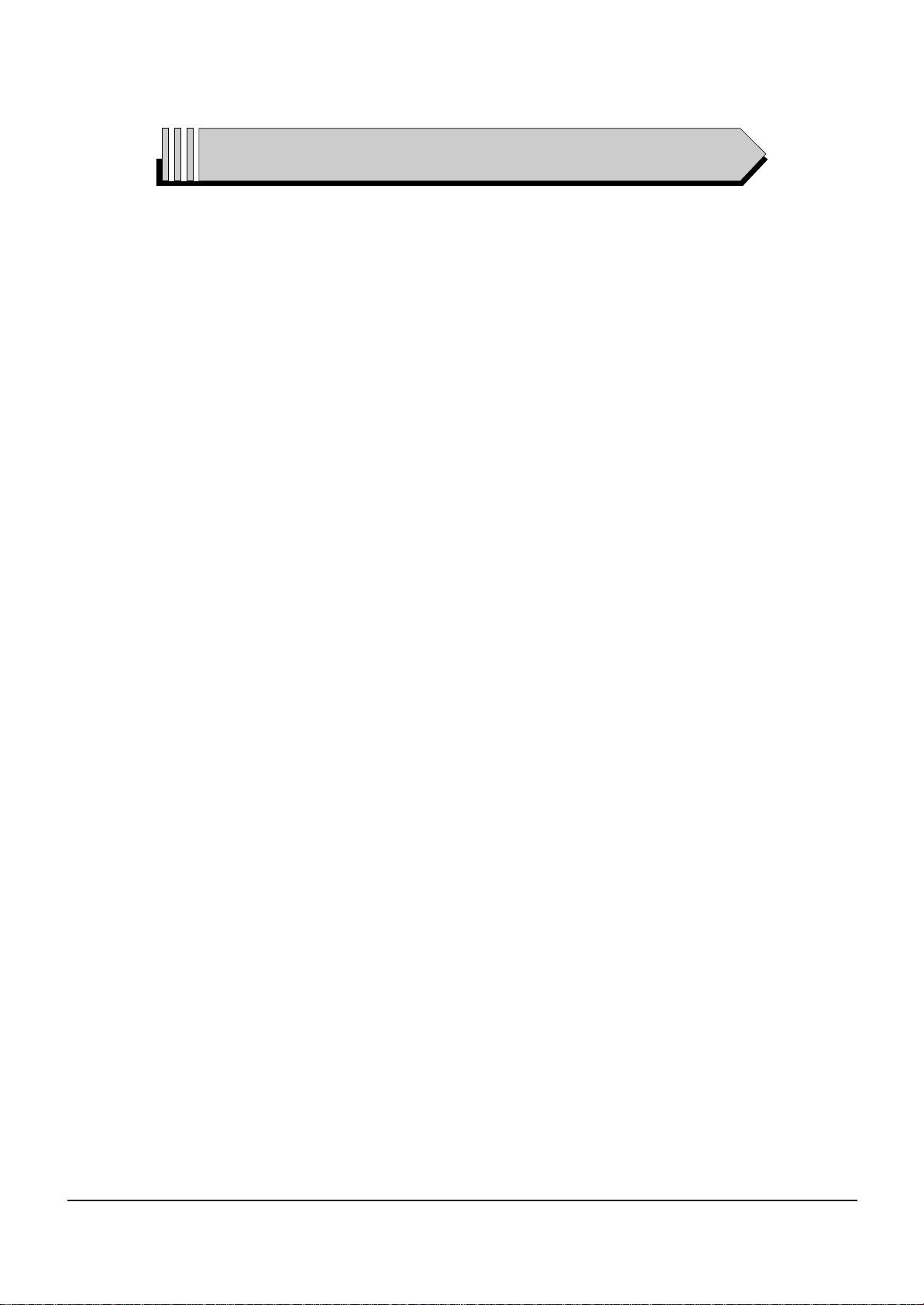
CONTENTS
1. Precautions
2. Product Specification
3. Software Update
4. Disassembly and Reassembly
5. Troubleshooting
6. Exploded View and Parts List
7. Electrical Parts List
8. Block Diagram
9. Wiring Diagram
10. PCB Diagrams
11. Schematic Diagrams
12. Operating Instructions
13. Circuit Operating Descriptions
14. Reference Information
Page 3
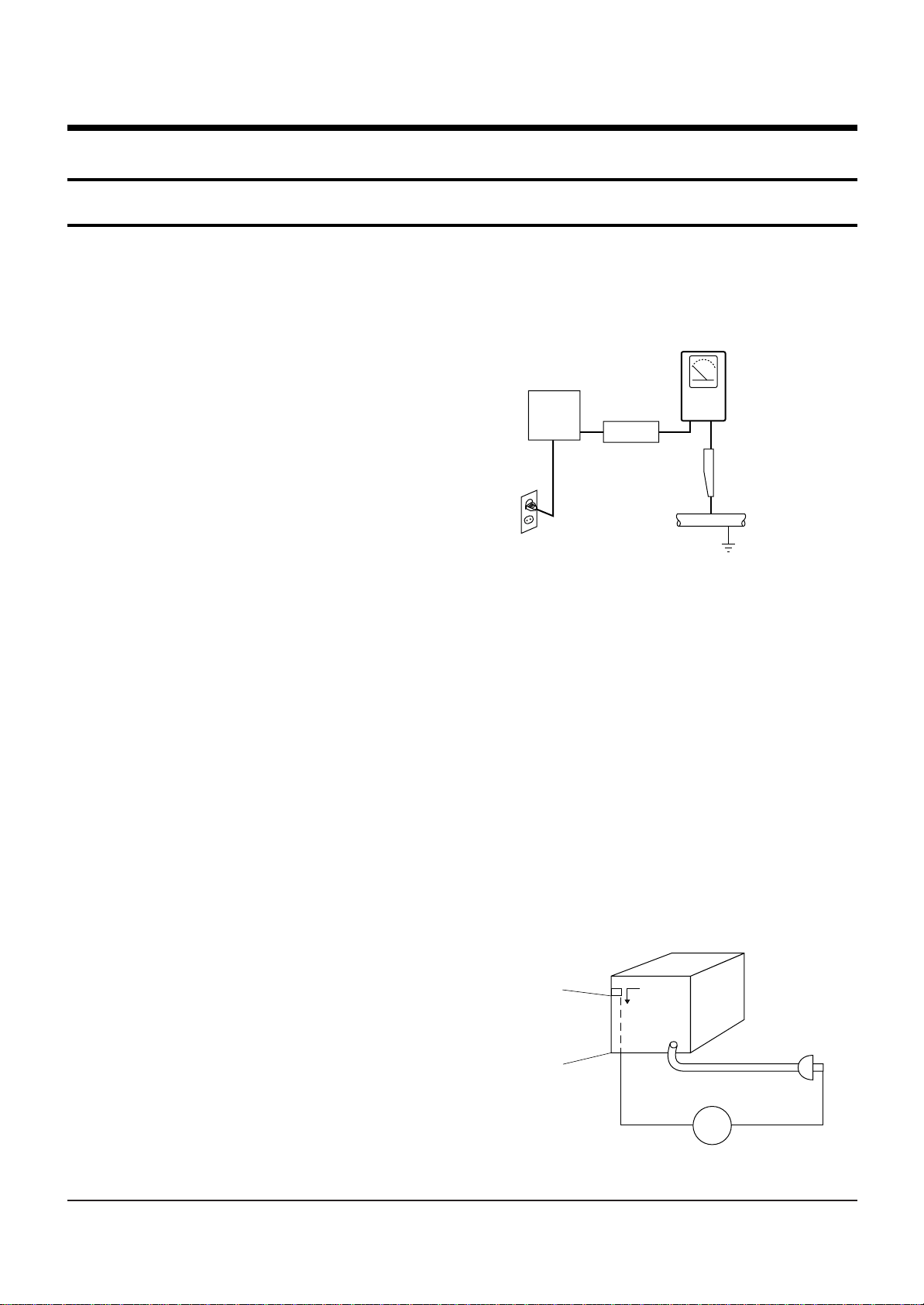
1-1
1. Precautions
1-1 Safety Precautions
1) Before returning an instrument to the customer,
always make a safety check of the entire instrument,
including, but not limited to, the following items:
(1) Be sure that no built-in protective devices are
defective or have been defeated during servicing.
(1)Protective shields are provided to protect both
the technician and the customer. Correctly replace
all missing protective shields, including any
removed for servicing convenience.
(2)When reinstalling the chassis and/or other assembly in the cabinet, be sure to put back in place
all protective devices, including, but not limited to,
nonmetallic control knobs, insulating fish papers,
adjustment and compartment covers/shields, and
isolation resistor/capacitor networks. Do not operate this instrument or permit it to be operated without all protective devices correctly installed and
functioning.
(2) Be sure that there are no cabinet openings through
which adults or children might be able to insert
their fingers and contact a hazardous voltage. Such
openings include, but are not limited to, excessively wide cabinet ventilation slots, and an improperly fitted and/or incorrectly secured cabinet back
cover.
(3) Leakage Current Hot Check-With the instrument
completely reassembled, plug the AC line cord
directly into a 230V(220V ~ 240V) AC outlet. (Do
not use an isolation transformer during this test.)
Use a leakage current tester or a metering system
that complies with American National Standards
institute (ANSI) C101.1 Leakage Current for
Appliances and Underwriters Laboratories (UL)
1270 (40.7). With the instrument’s AC switch first in
the ON position and then in the OFF position, measure from a known earth ground (metal water pipe,
conduit, etc.) to all exposed metal parts of the
instrument (antennas, handle brackets, metal cabinets, screwheads, metallic overlays, control shafts,
etc.), especially any exposed metal parts that offer
an electrical return path to the chassis.
Any current measured must not exceed 0.5mA.
Reverse the instrument power cord plug in the outlet and repeat the test. See Fig. 1-1.
Any measurements not within the limits specified
herein indicate a potential shock hazard that must
be eliminated before returning the instrument to
the customer.
Fig. 1-1 AC Leakage Test
(4) Insulation Resistance Test Cold Check-(1) Unplug
the power supply cord and connect a jumper wire
between the two prongs of the plug. (2) Turn on the
power switch of the instrument. (3) Measure the
resistance with an ohmmeter between the
jumpered AC plug and all exposed metallic cabinet
parts on the instrument, such as screwheads,
antenna, control shafts, handle brackets, etc. When
an exposed metallic part has a return path to the
chassis, the reading should be between 1 and 5.2
megohm. When there is no return path to the chassis, the reading must be infinite. If the reading is
not within the limits specified, there is the possibility of a shock hazard, and the instrument must be
repaired and rechecked before it is returned to the
customer. See Fig. 1-2.
Fig. 1-2 Insulation Resistance Test
(READING SHOULD
NOT BE ABOVE
0.5mA)
EARTH
GROUND
DEVICE
UNDER
TEST
TEST ALL
EXPOSED METER
SURFACES
2-WIRE CORD
ALSO TEST WITH
PLUG REVERSED
(USING AC ADAPTER
PLUG AS REQUIRED)
LEAKAGE
CURRENT
TESTER
Antenna
Terminal
Exposed
Metal Part
ohm
ohmmeter
Page 4
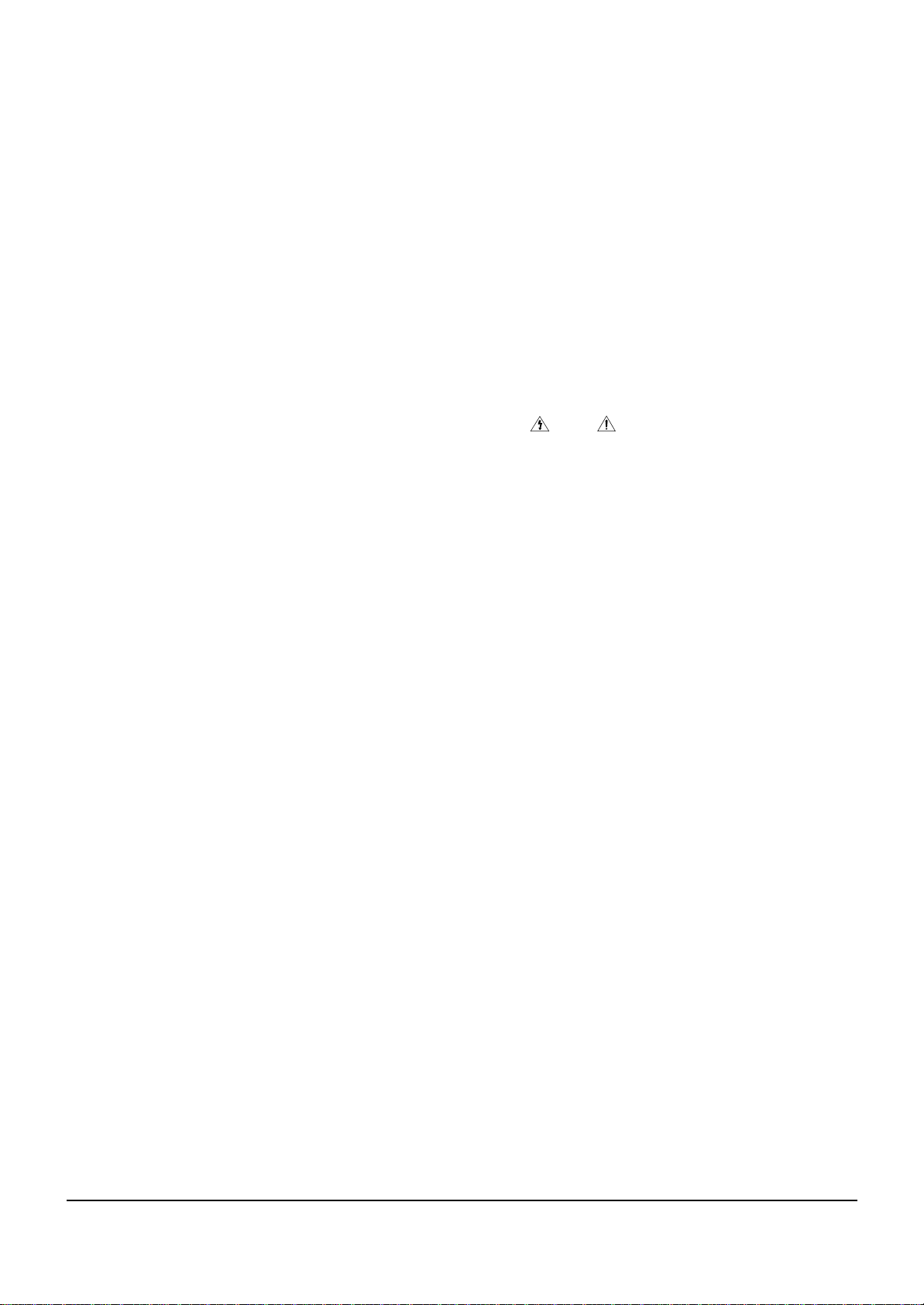
Precautions
1-2
2) Read and comply with all caution and safety related notes on or inside the cabinet, or on the chassis.
3) Design Alteration Warning-Do not alter or add to
the mechanical or electrical design of this instrument. Design alterations and additions, including
but not limited to, circuit modifications and the
addition of items such as auxiliary audio output
connections, might alter the safety characteristics of
this instrument and create a hazard to the user. Any
design alterations or additions will make you, the
servicer, responsible for personal injury or property
damage resulting therefrom.
4) Observe original lead dress. Take extra care to
assure correct lead dress in the following areas:
(1) near sharp edges, (2) near thermally hot parts (be
sure that leads and components do not touch thermally hot parts), (3) the AC supply, (4) high voltage,
and (5) antenna wiring. Always inspect in all areas
for pinched, out-of-place, or frayed wiring, Do not
change spacing between a component and the
printed-circuit board. Check the AC power cord for
damage.
5) Components, parts, and/or wiring that appear to
have overheated or that are otherwise damaged
should be replaced with components, parts and/ or
wiring that meet original specifications.
Additionally, determine the cause of overheating
and/or damage and, if necessary, take corrective
action to remove any potential safety hazard.
6) Product Safety Notice-Some electrical and mechanical parts have special safety-related characteristics
which are often not evident from visual inspection,
nor can the protection they give necessarily be
obtained by replacing them with components rated
for higher voltage, wattage, etc. Parts that have special safety characteristics are identified by shading,
an ( )or a ( )on schematics and parts lists. Use
of a substitute replacement that does not have the
same safety characteristics as the recommended
replacement part might create shock, fire and/or
other hazards. Product safety is under review continuously and new instructions are issued whenever appropriate.
Page 5

Precautions
1-3
1-2 Servicing Precautions
CAUTION : Before servicing units covered by this
service manual and its supplements, read and follow
the Safety Precautions section of this manual.
Note : If unforseen circumstances create conflict
between the following servicing precautions and any
of the safety precautions, always follow the safety precautions. Remember: Safety First.
1-2-1 General Servicing Precautions
(1) a. Always unplug the instrument’s AC power cord
from the AC power source before (1) re-moving
or reinstalling any component, circuit board,
module or any other instrument assembly, (2)
disconnecting any instrument electrical plug or
other electrical connection, (3) connecting a test
substitute in parallel with an electrolytic capacitor in the instrument.
b. Do not defeat any plug/socket B+ voltage inter-
locks with which instruments covered by this
service manual might be equipped.
c. Do not apply AC power to this instrument and
/or any of its electrical assemblies unless all
solid-state device heat sinks are correctly installed.
d. Always connect a test instrument’s ground lead
to the instrument chassis ground before connecting the test instrument positive lead. Always
remove the test instrument ground lead last.
Note : Refer to the Safety Precautions section ground
lead last.
(2) The service precautions are indicated or printed on
the cabinet, chassis or components. When servicing, follow the printed or indicated service precautions and service materials.
(3) The components used in the unit have a specified
flame resistance and dielectric strength.
When replacing components, use components
which have the same ratings. Components identified by shading, by( ) or by ( ) in the circuit diagram are important for safety or for the characteristics of the unit. Always replace them with the exact
replacement components.
(4) An insulation tube or tape is sometimes used and
some components are raised above the printed
wiring board for safety. The internal wiring is
sometimes clamped to prevent contact with heating components. Install such elements as they
were.
(5) After servicing, always check that the removed
screws, components, and wiring have been installed correctly and that the portion around the
serviced part has not been damaged and so on.
Further, check the insulation between the blades of
the attachment plug and accessible conductive
parts.
1-2-2 Insulation Checking Procedure
Disconnect the attachment plug from the AC outlet
and turn the power ON. Connect the insulation resistance meter (500V) to the blades of the attachment
plug. The insulation resistance between each blade of
the attachment plug and accessible conductive
parts(see note) should be more than 1 Megohm.
Note : Accessible conductive parts include metal panels, input terminals, earphone jacks, etc.
Page 6
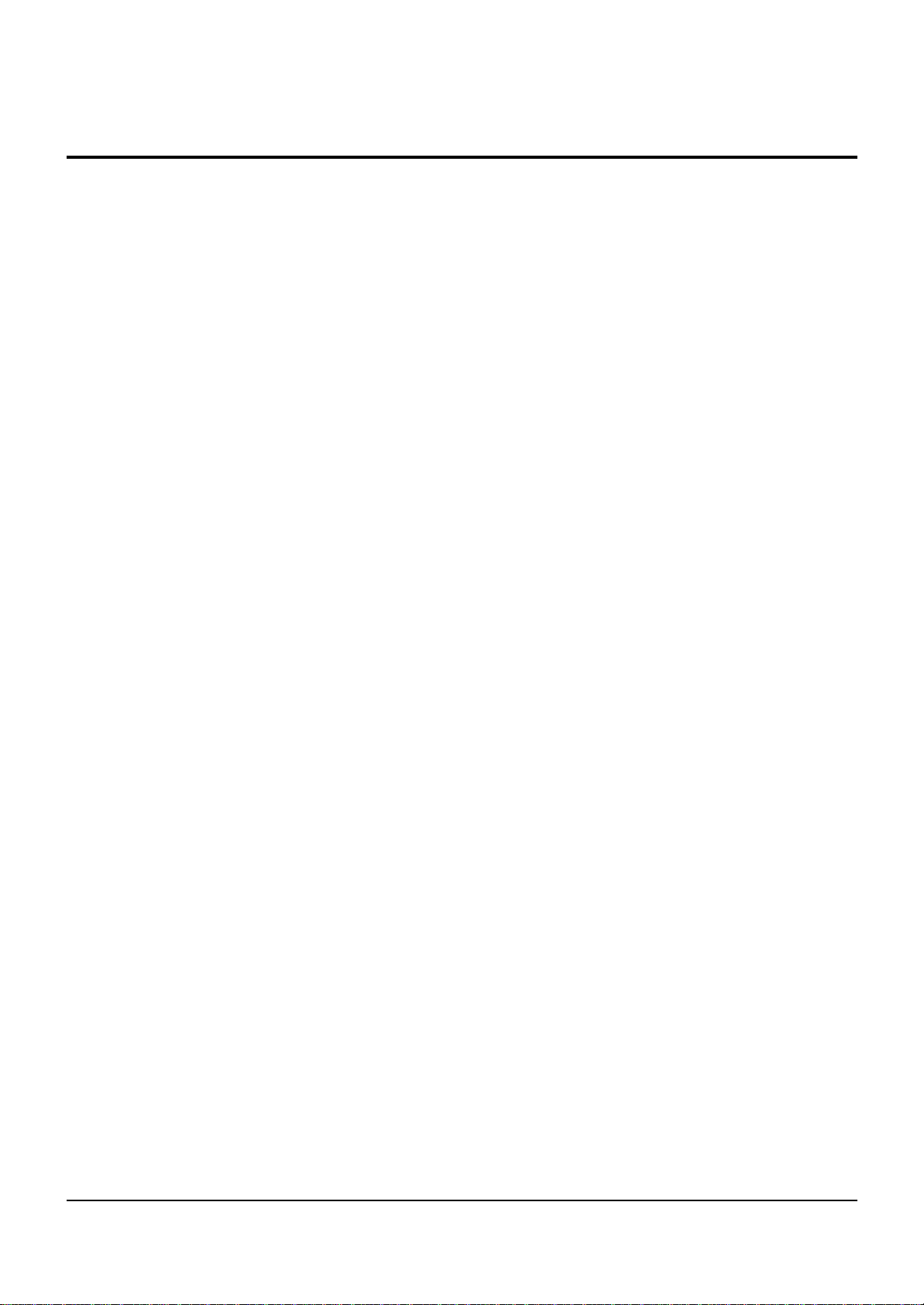
Precautions
1-4
1-3 ESD Precautions
Electrostatically Sensitive Devices (ESD)
Some semiconductor (solid state) devices can be damaged easily by static electricity.
Such components commonly are called Electrostatically Sensitive Devices(ESD). Examples of typical ESD
devices are integrated circuits and some field-effect
transistors and semiconductor chip components. The
following techniques should be used to help reduce
the incidence of component damage caused by static
electricity.
(1) Immediately before handling any semiconductor
component or semiconductor-equipped assembly,
drain off any electrostatic charge on your body by
touching a known earth ground. Alternatively,
obtain and wear a commercially available discharging wrist strap device, which should be
removed for potential shock reasons prior to applying power to the unit under test.
(2) After removing an electrical assembly equipped
with ESD devices, place the assembly on a conductive surface such as aluminum foil, to prevent electrostatic charge buildup or exposure of the assembly.
(3) Use only a grounded-tip soldering iron to solder or
unsolder ESD devices.
(4) Use only an anti-static solder removal devices.
Some solder removal devices not classified as
“anti-static” can generate electrical charges sufficient to damage ESD devices.
(5) Do not use freon-propelled chemicals. These can
generate electrical charges sufficient to damage
ESD devices.
(6) Do not remove a replacement ESD device from its
protective package until immediately before your
are ready to install it.(Most replacement ESD
devices are packaged with leads electrically shorted together by conductive foam, aluminum foil or
comparable conductive materials).
(7) Immediately before removing the protective ma-
terials from the leads of a replacement ESD device,
touch the protective material to the chassis or circuit assembly into which the device will be
installed.
CAUTION : Be sure no power is applied to the chassis or circuit, and observe all other safety precautions.
(8) Minimize bodily motions when handling unpack-
aged replacement ESD devices. (Otherwise harmless motion such as the brushing together of your
clothes fabric or the lifting of your foot from a carpeted floor can generate static electricity sufficient
to damage an ESD device).
Page 7
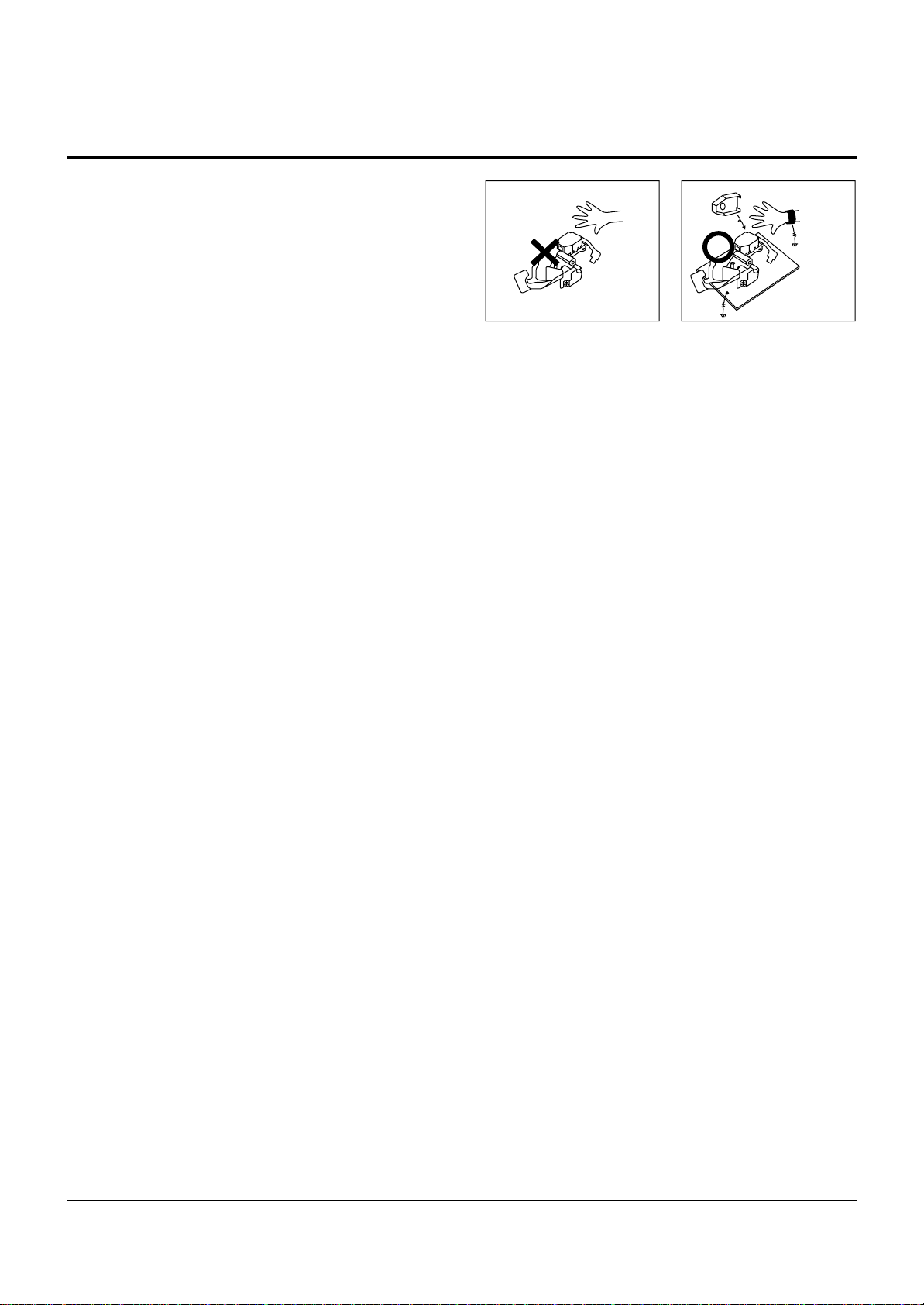
Precautions
1-5
1-4 Handling the optical pick-up
The laser diode in the optical pick up may suffer electrostatic breakdown because of potential static electricity from clothing and your body.
The following method is recommended.
(1) Place a conductive sheet on the work bench (The
black sheet used for wrapping repair parts.)
(2) Place the set on the conductive sheet so that the
chassis is grounded to the sheet.
(3) Place your hands on the conductive sheet(This
gives them the same ground as the sheet.)
(4) Remove the optical pick up block
(5) Perform work on top of the conductive sheet. Be
careful not to let your clothes or any other static
sources to touch the unit.
◆ Be sure to put on a wrist strap grounded to the
sheet.
◆ Be sure to lay a conductive sheet made of copper
etc. Which is grounded to the table.
Fig.1-3
(6) Short the short terminal on the PCB, which is in-
side the Pick-Up ASS’Y, before replacing the PickUp. (The short terminal is shorted when the PickUp Ass’y is being lifted or moved.)
(7) After replacing the Pick-up, open the short termi-
nal on the PCB.
WRIST-STRAP
FOR GROUNDING
1M
THE UNIT
1M
CONDUCTIVE SHEET
Page 8
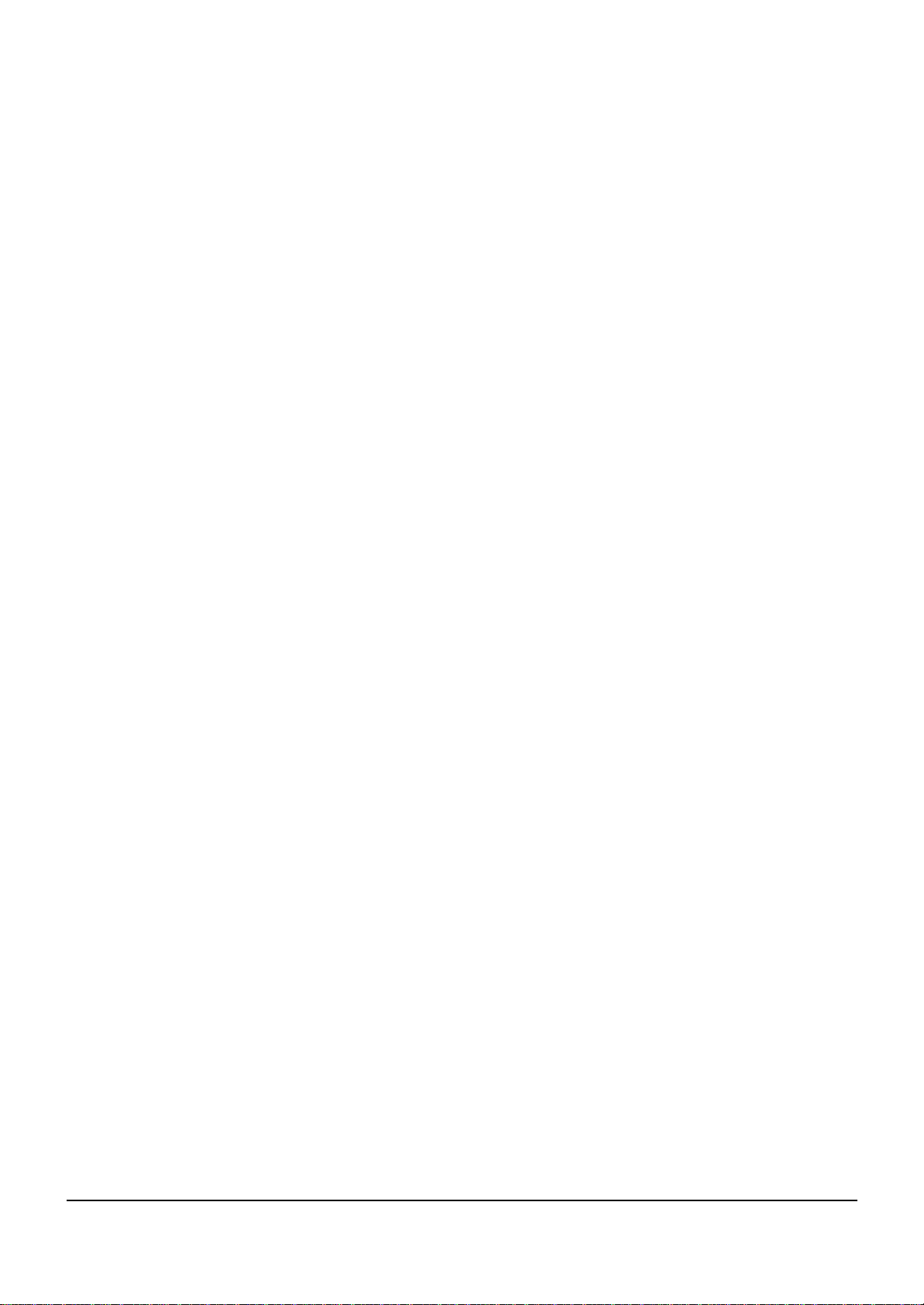
Precautions
1-6
MEMO
Page 9
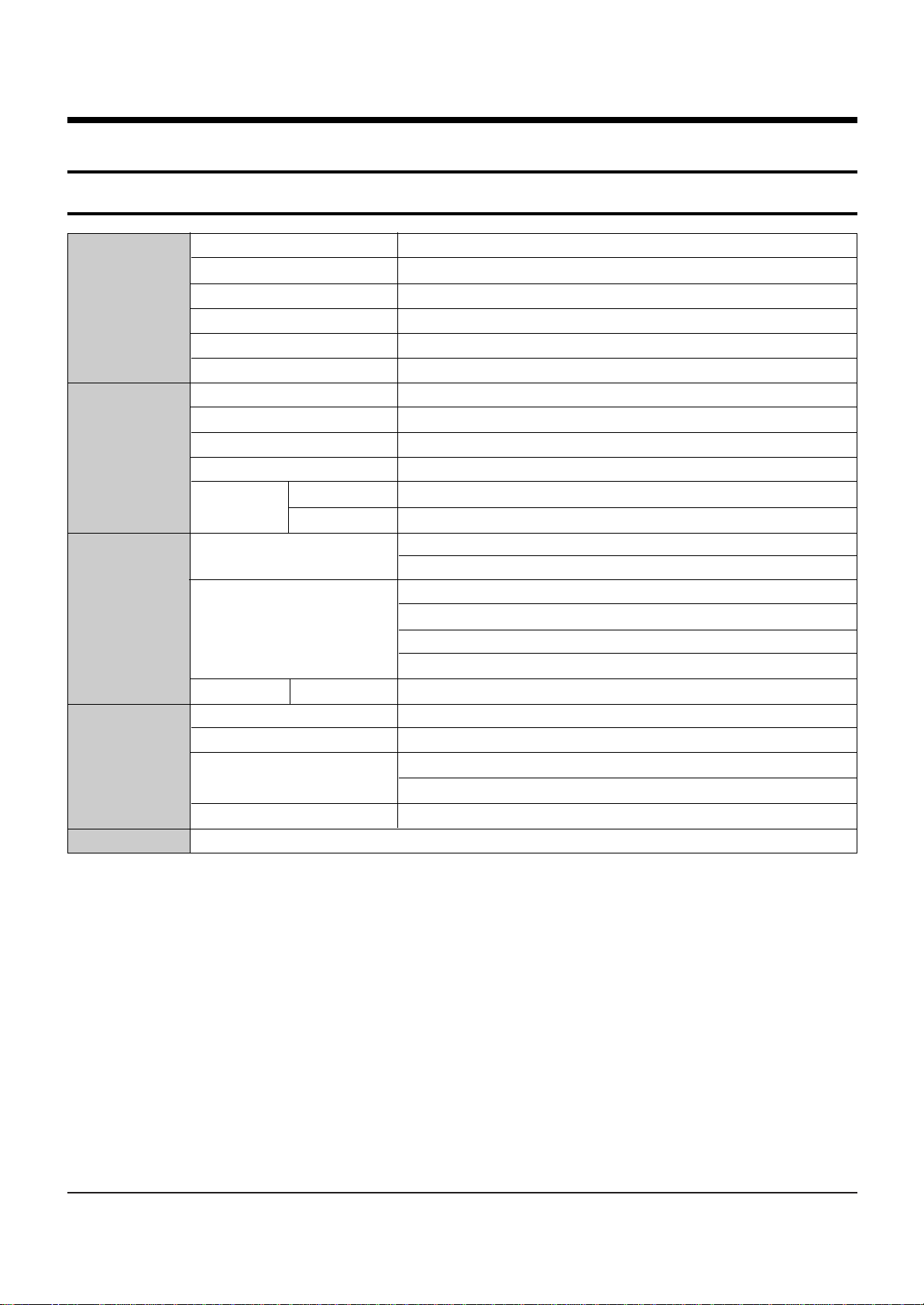
2-1
Power requirements AC 220~240V ,50Hz
Power consumption 45 Watts
General
Weight 4.2 Kg
Dimensions 432mm(W) x 259mm(D) x 78.5mm(H)
Operating temp +5°C to +35°C
Other conditions Keep level when operating. Less than 75% operating humidity
Video Composite Video : 1.0 V p-p at 75ohm load, sync negative
Audio Max. Audio input level : 2Vrms
DV Input IEEE 1394(4p) compatible jack
Input Receivable Channels PAL-B/G, D/K, SECAM-L/L’ (Only France)
Scart Jack
AV1 (Scart TV) Video : Composite, Audio : analogue
AV2 (Scart Ext) Video : Composite, RGB Audio : analogue
Audio
Analogue output jacks X 2
Optical/coaxial digital audio output
Composite Video : Video output jack X 1
Output
Video S-Video output X 1 (Y: 1.0Vp-p, C:0.286Vp-p at 75Ω load)
Component output X 1 (Y: 1.0Vp-p ,Pb:0.70Vp-p, Pr:0.70Vp-p at 75Ω load)
HDMI/DVI (576p)
Scart Jack AV1 (Scart TV) Video : Composite, RGB Audio : analogue
Picture compression format MPEG-2
Audio compression format Dolby digital 2ch/256kbps, MPEG-2
Recording
Recording Quality
XP (about 8.5 Mbps), SP (about 4.5 Mbps), LP (about 2.5 Mbps),
EP (about 1,6 Mbps or about 1,2 Mbps)
Audio frequency characteristics 20 Hz ~ 20 KHz
HDD capacity 160GB
2. Product Specification
2-1 Product Specification
Page 10
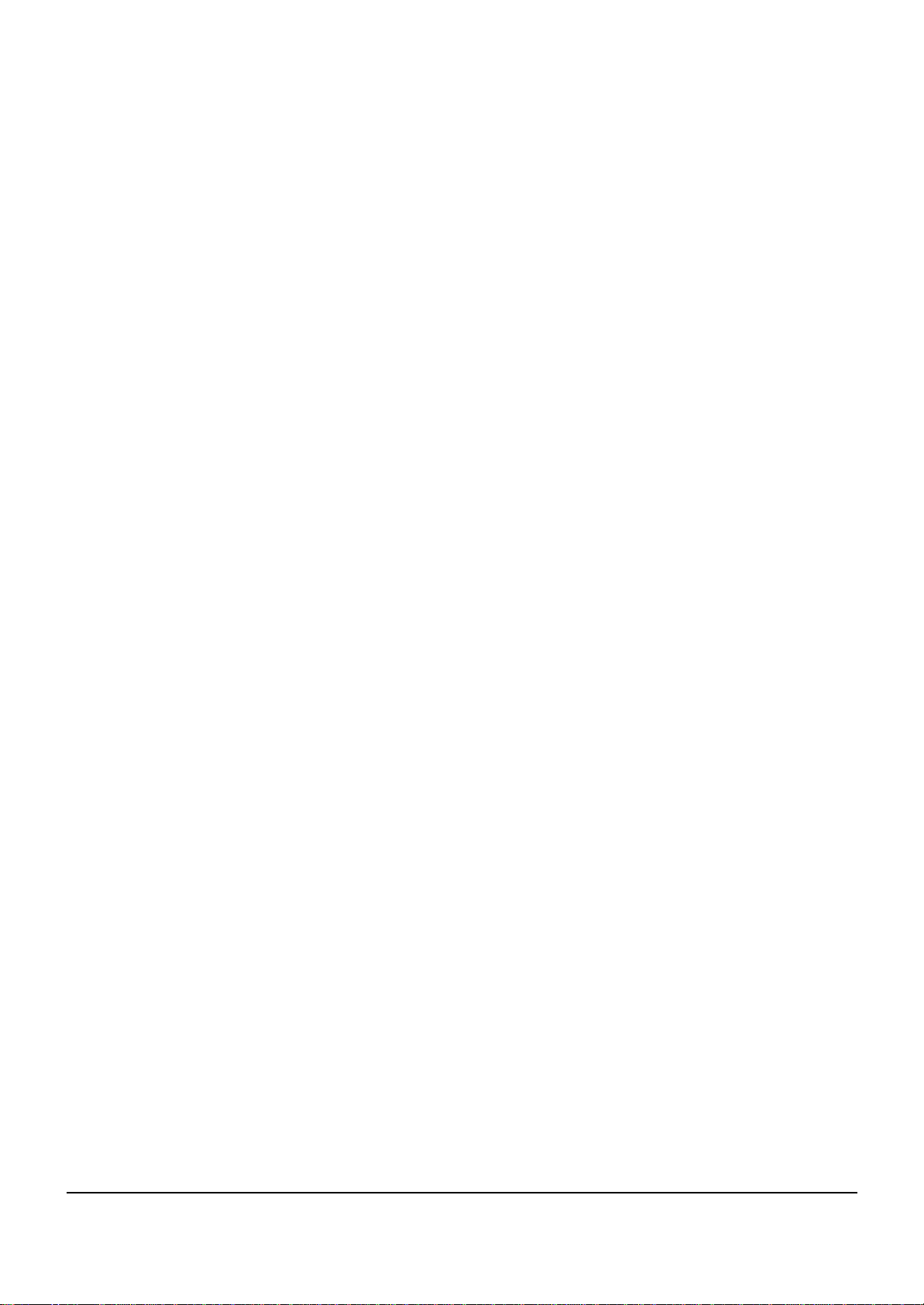
Product Specification
2-2
MEMO
Page 11
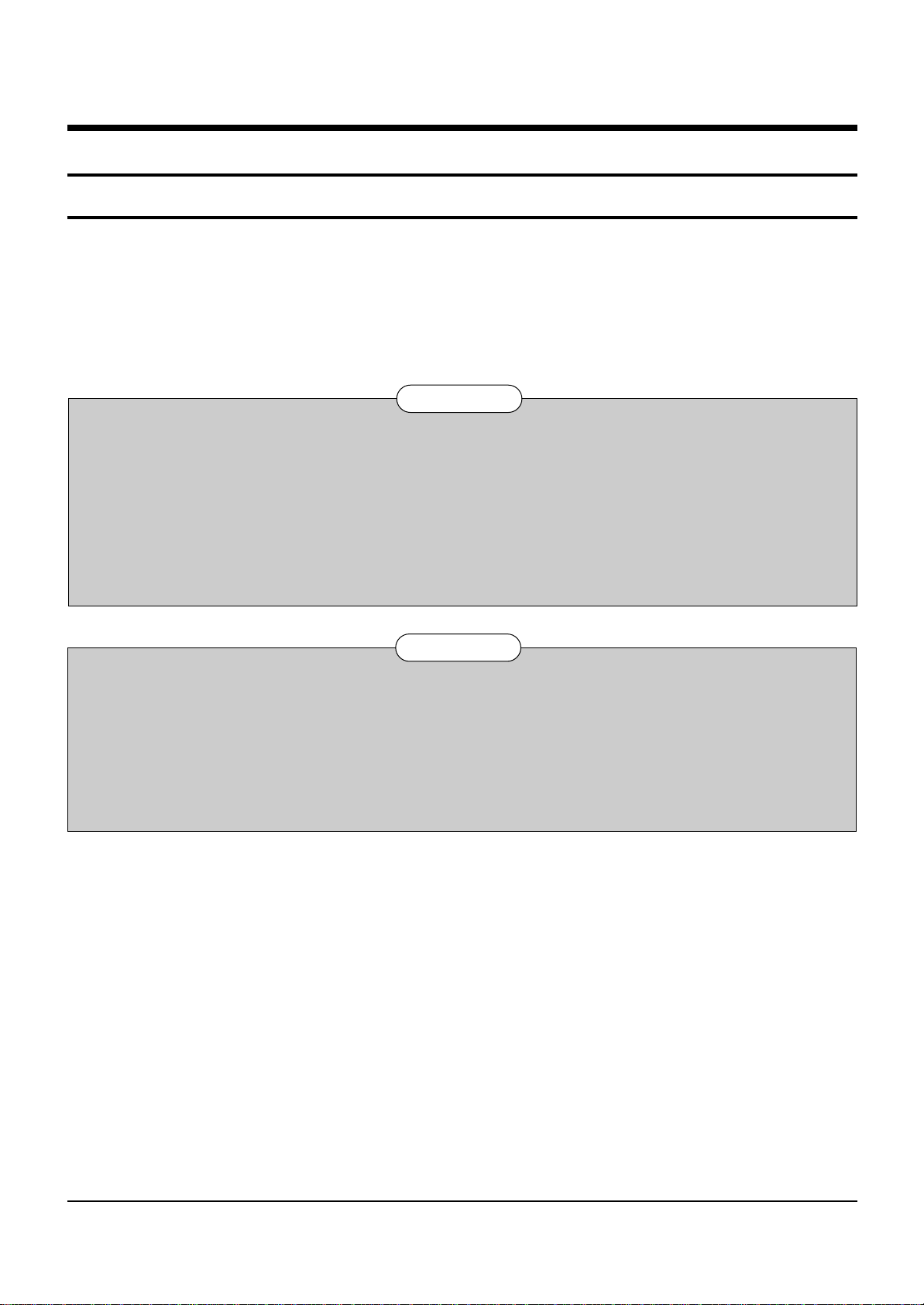
3-1
3. Software Update
3-1 Drive Firmware Update
3-1-1 Introduction
Toshiba will often support software update to improve the performance of DVD Recorder & VCR to the latest status.
3-1-2 How to make an update disc
• Recommended Application Program
- Nero Burning / Easy CD Creator ..etc
• Option
- Name : SDM2224
- Extension name : “*.REC”
- Multisession : No Multisession
- File name lenght : Max. of 11 = 8 + 3
- Format : Mode 1
- Character set : ISO 9660 or Joliet Format
- CD Close & Dise at once
N O T E
Very important : please read the notice below before updating your unit.
The following events may interrupt the update process and MAY RESULT IN PERMANENT DAMAGE TO THE UNIT WHILE UPDATING
! Unplugging the power cord.
@ Power Outage.
# Dirt or Scratches on the disc.
$ Opening a disc tray during processing.
WARNING
Page 12
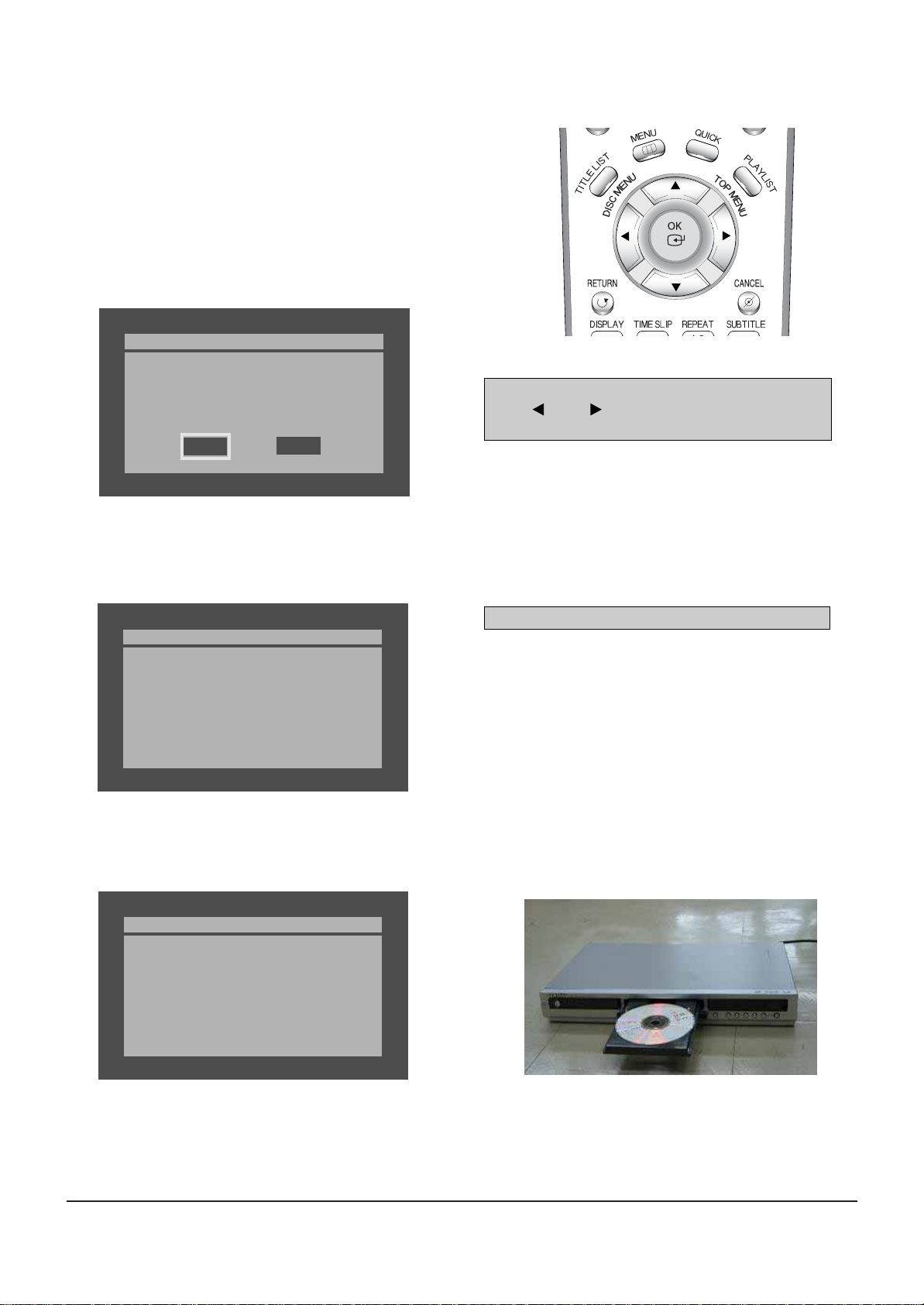
3-2
Software Update
Fig. 3-1
* If you don’t see the message above, try another disc. Generally, this is caused by disc quality and by disc creating problem.
4) Press the OK button on the remote control (Fig. 3-2).
Fig.3-3
5) It takes about 1~2 minutes to complete the update.
The message below will be displayed in the screen after update is completed and the tray will open automatically.
Fig. 3-4
6) After removing the update disc, turn off the unit with power button.
Turn on the power again the tray will then close.
The drive firmware is now complete.
Drive Update
Do you want to update drive-firmware?
Version: XX.X.RD_XS64 -> XX.X.RD_XS64
No
Yes
Atfer checking old and new version, select “Yes” or “No”
with “ ” or “ ” on the remote control.
* The Version is indicated by “XX.X modelname”
You will see “LOAD” on FLT Display.
Drive Update
Now, processing...
please, do not turn off the power.
Drive Update
Drive firmware is successfully
updated.
Fig. 3-5
1) Press OPEN/CLOSE to open the disc tray.
2) Insert the update CD-R disc with the software update, label
facing up.
3) Press OPEN/CLOSE to close the disc tray.
* It takes about 1~2 minites before the mesage below appears.
Fig. 3-2 Remote Control
Page 13
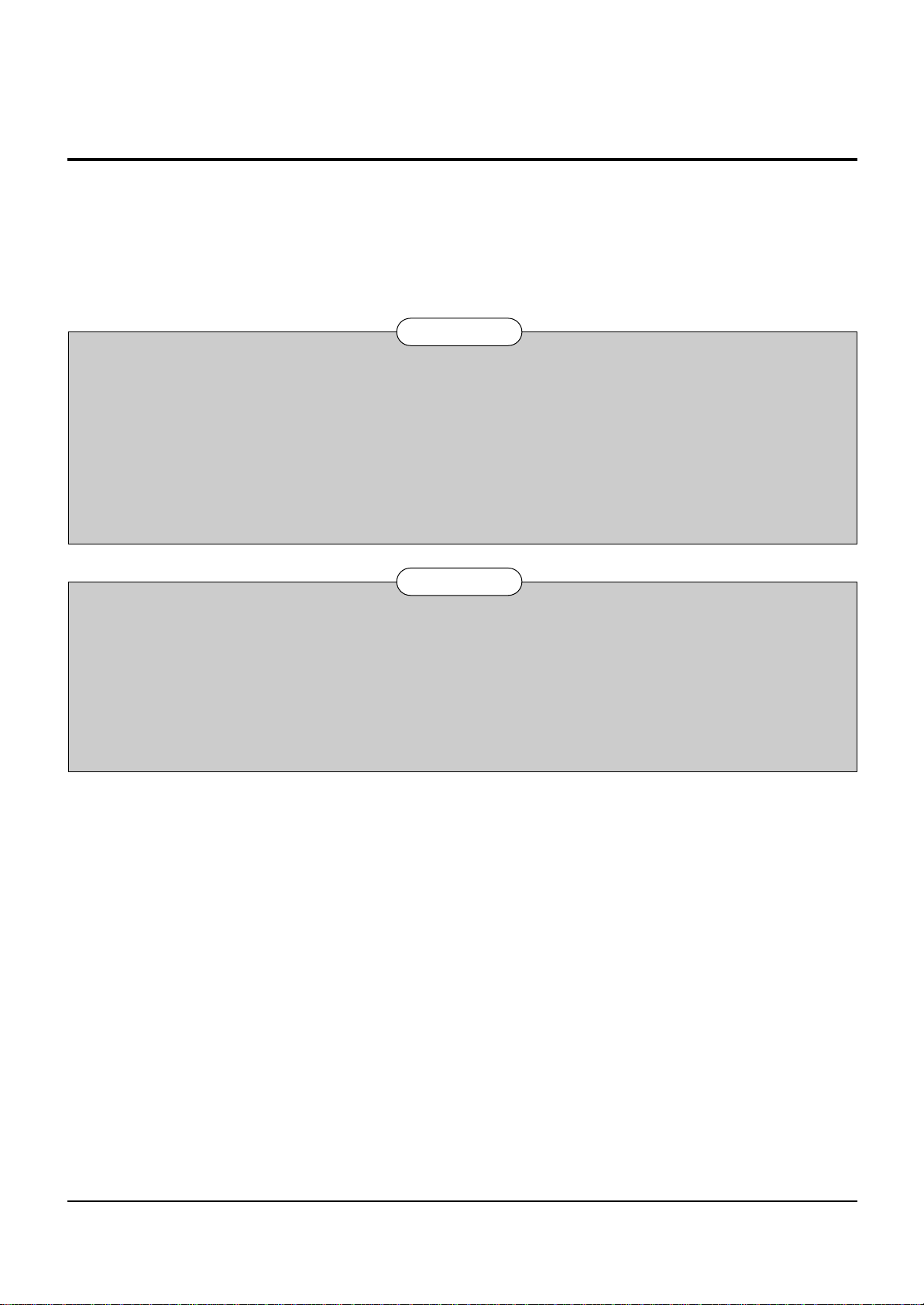
Software Update
3-3
3-2 Flash Update
3-2-1 Introduction
Toshiba will often support software update to improve the performance of DVD Recorder & VCR to the latest status.
3-2-2 How to make an update disc
• Recommended Application Program
- Nero Burning / Easy CD Creator ..etc
• Option
- Multisession : No Multisession
- CD close & disc at once
- ISO 9660 or joliet format
- Extension name : “*.RUF”
• In order to increase disc playability, add a dummy file (over 100MB) together with the latest program.
(The dummy file can be any kind of file except MP3 file etc which can be played in the unit and we recommend to use a file whose
extension name as “*.dmy”, which can be changed from original one.)
N O T E
Very important : please read the notice below before updating your unit.
The followong events may interrupt the update process and MAY RESULT IN PERMANENT DAMAGE TO THE UNIT WHILE UPDATING
! Unplugging the power cord.
@ Power Outage.
# Dirt or Scratches on the disc.
$ Opening a disc tray during processing.
WARNING
Page 14
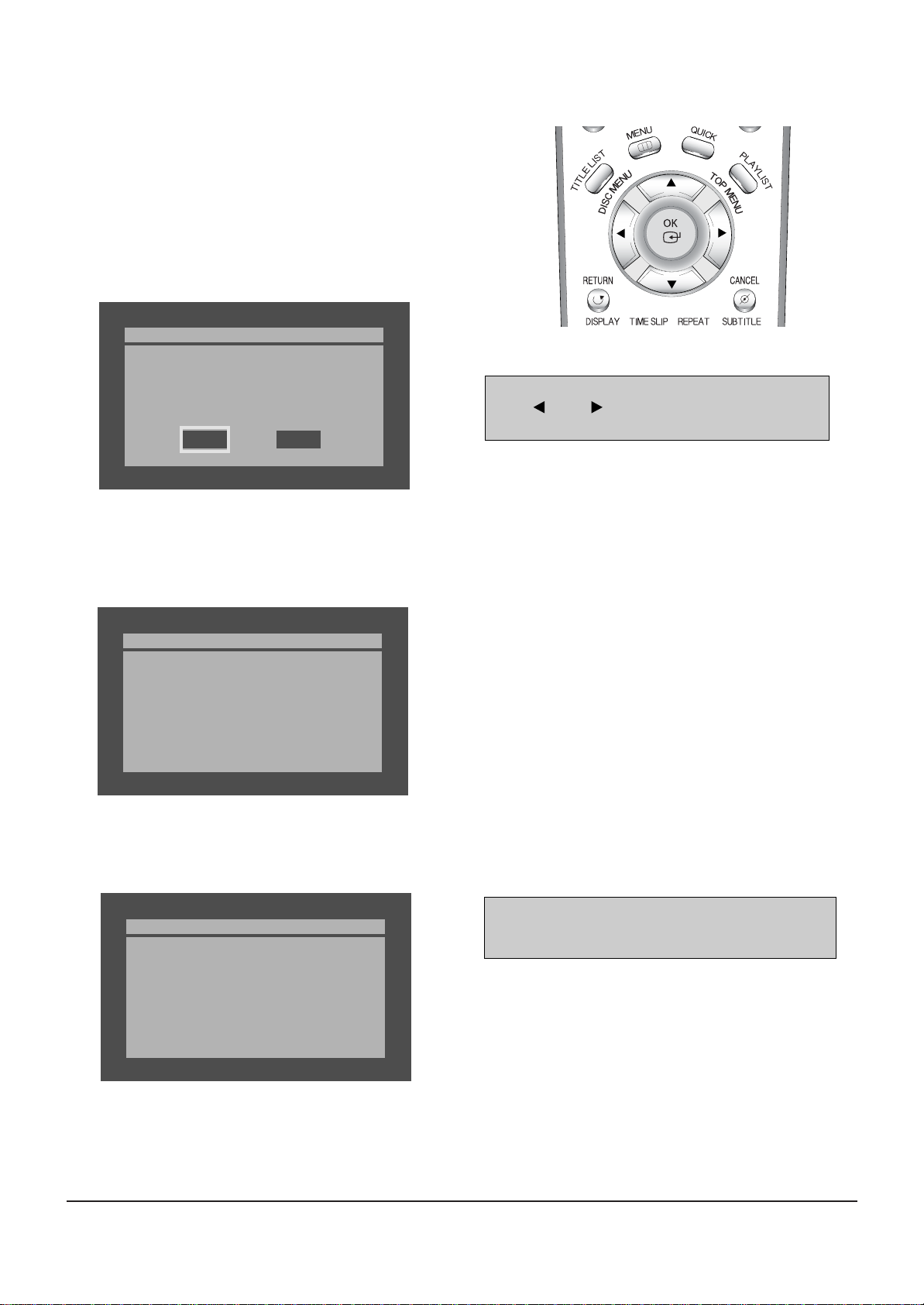
3-4
Software Update
Fig. 3-6
* If you don’t see the message above, try another disc.
Generally, this is caused by disc quality and by disc creating problem.
4) Press the OK button on the remote control (Fig. 3-7).
Fig. 3-8
5) It takes about 5 minutes to complete the update.
The message below will be displayed in the screen after update is completed and the tray will open automatically.
Fig. 3-9
6) After removing the update disc, turn off the unit with power button.
Turn on the power again and the tray will then close.
The Flash update is now complete.
* If the message to the left isn’t displayed after 10minutes
and the unit is no longer functioning properly, contact a
samsung authorized service center.
Atfer checking old and new version, select “Yes” or “No”
with “ ” or “ ” on the remote control.
* The Version is indicated by “YYMMDD.xx modelname”
Flash Update
Do you want to update flash memory?
Version : YYMMDD.xx.RD_XS64
-> YYMMDD.xx.RD_XS64
No
Yes
Flash Update
Now, Processing...
Plase. do not turn off the power.
Flash Update
Flash memory is successfully
updated.
1) Press OPEN/CLOSE to open the disc tray.
2) Insert the update CD-R disc with the software update, label
facing up.
3) Press OPEN/CLOSE to close the disc tray.
Fig. 3-7 Remote Control
Page 15
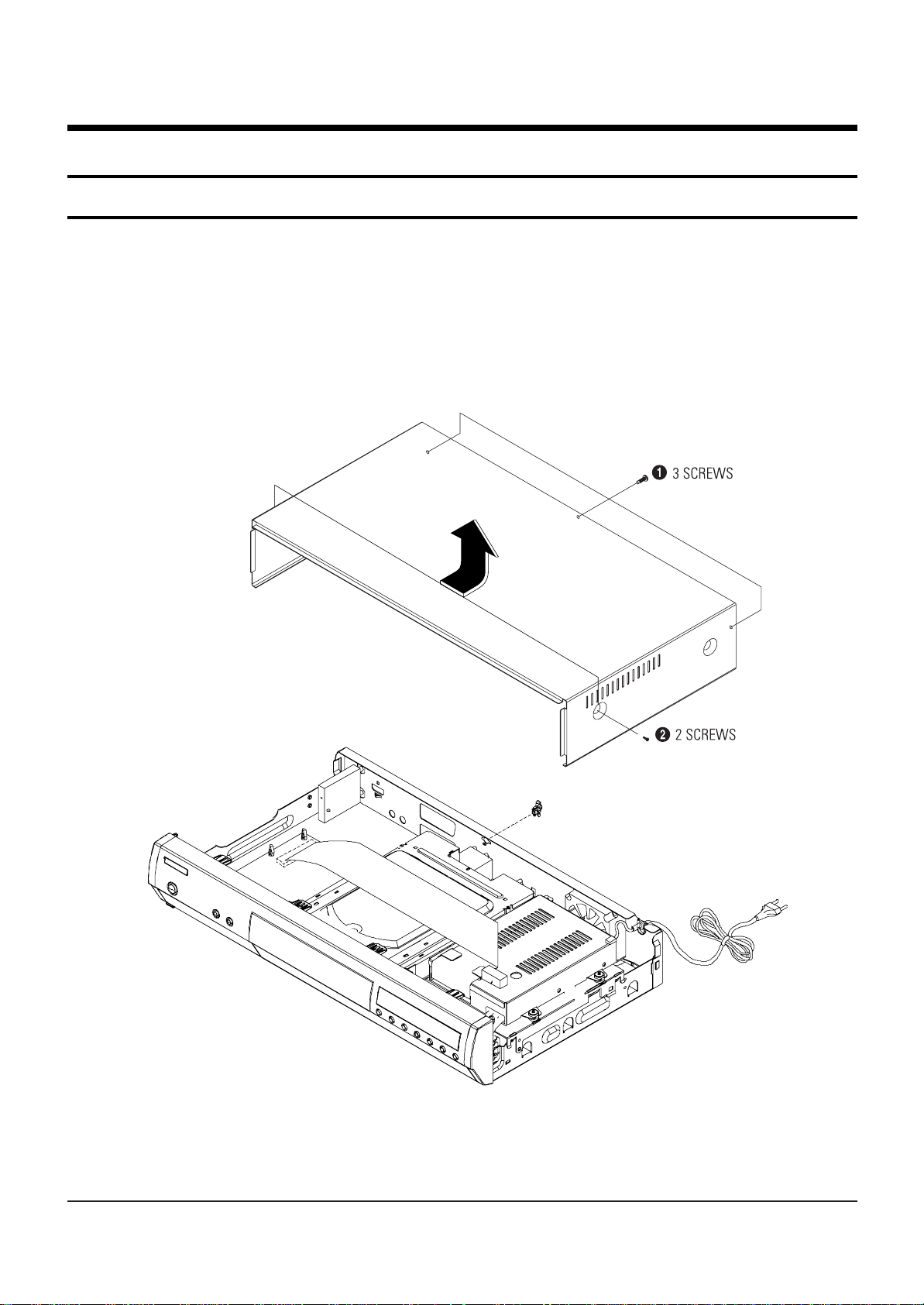
4-1
4. Disassembly and Reassembly
4-1 Cabinet and PCB
4-1-1 Top Cabinet Removal
1) Remove 5 Screws Œ, ´.
2) Lift up the Top Cabinet in direction of arrow.
Fig. 4-1 Top Cabinet Removal
Note : Reassembly in reverse order.
Page 16
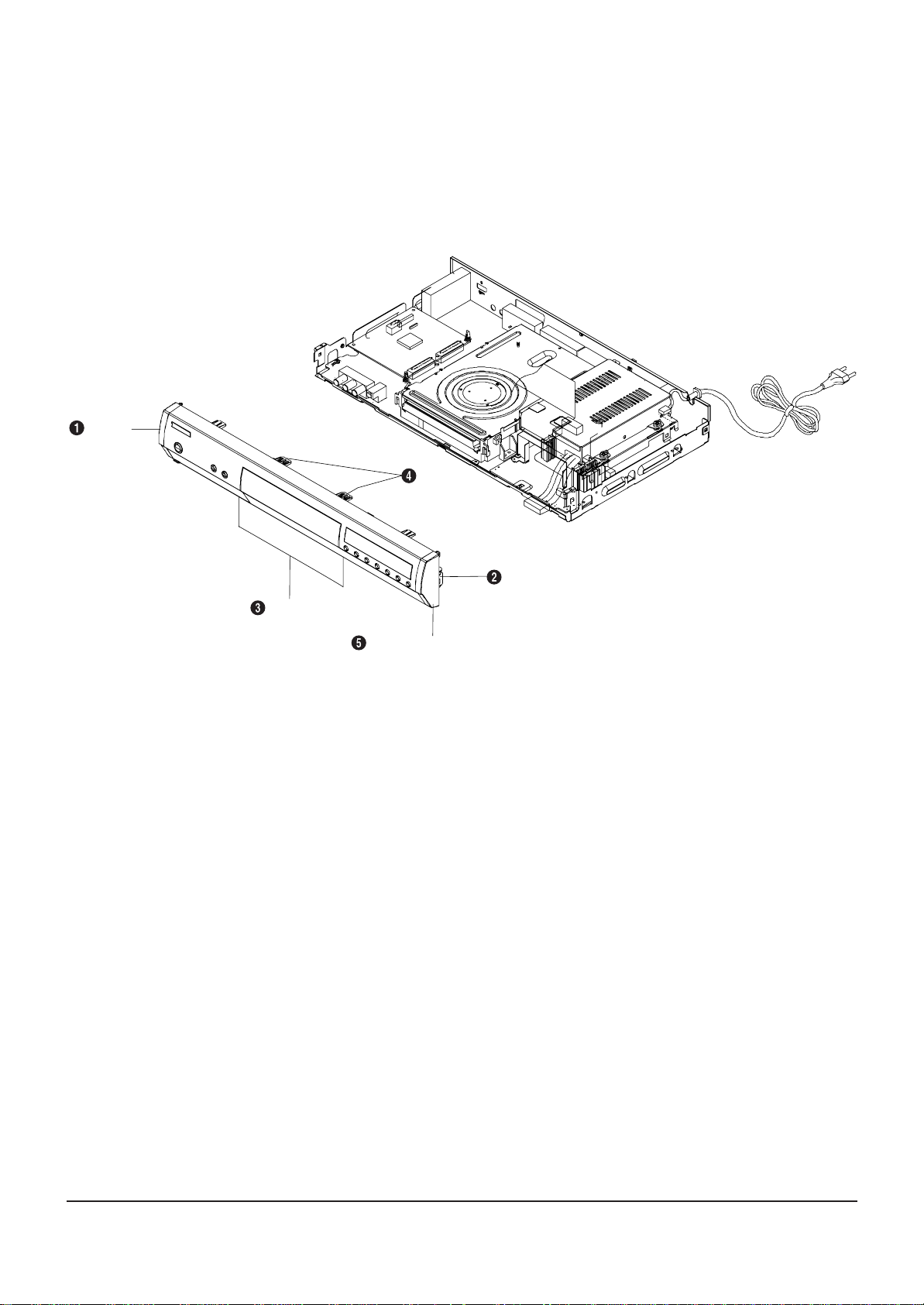
4-2
Disassembly and Reaasembly
Fig. 4-2 Ass’y Front-Cabinet Removal
4-1-2 Ass’y Front-Cabinet Removal
1) Release 6 Hooks Œ, ´, ˇ, ¨ and Ass’y Front-Cabinet ˆ.
1 HOOK
2 HOOKS
2 HOOKS
1 HOOK
ASS'Y FRONT-CABINET
Page 17
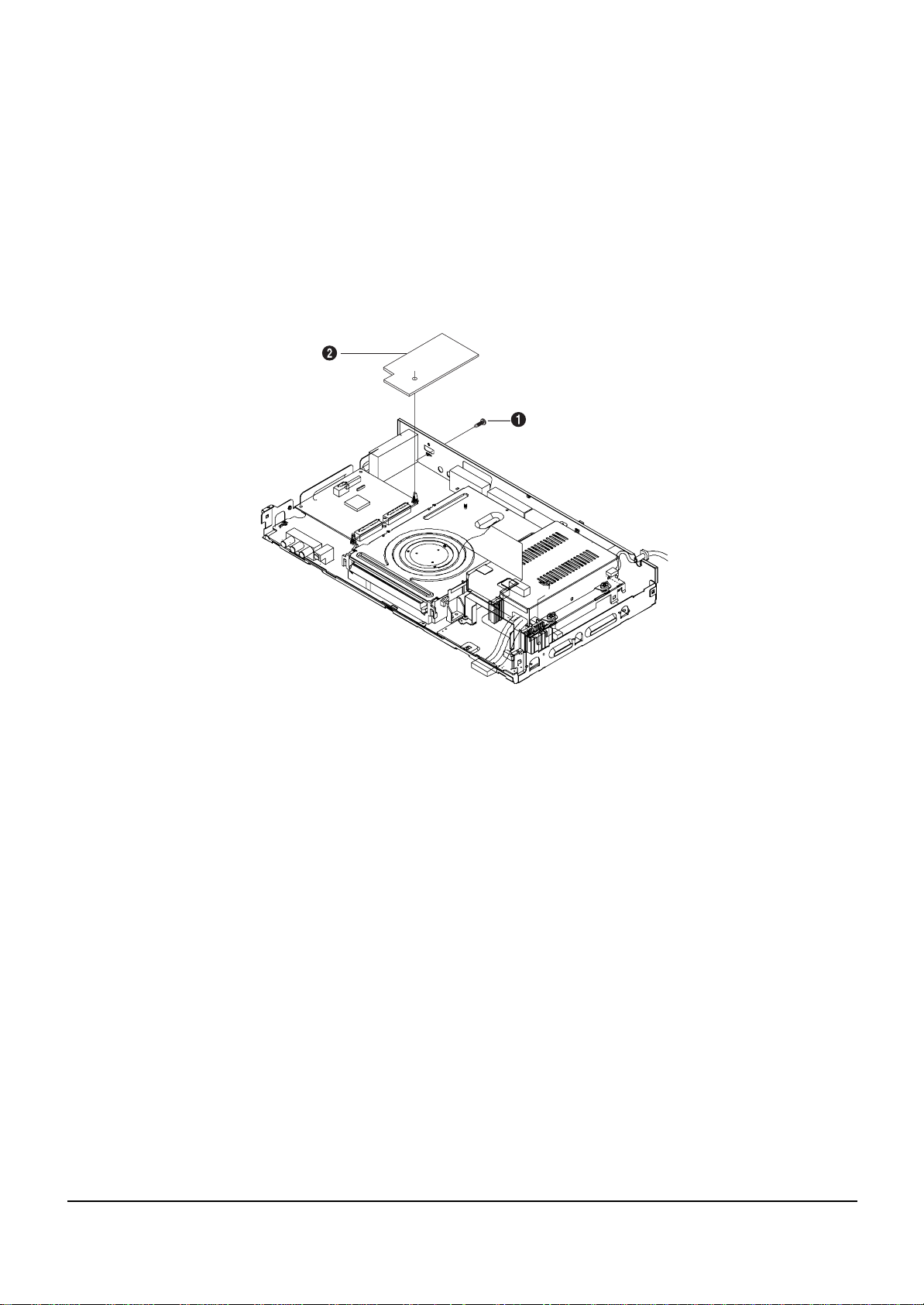
Disassembly and Reaasembly
4-3
4-1-3 HDMI PCB Removal
1) Remove 1 Screw Œ, from HDMI PCB ´ and lift it up.
Fig. 4-3 HDMI PCB Removal
HDMI PCB
1 SCREW
Page 18
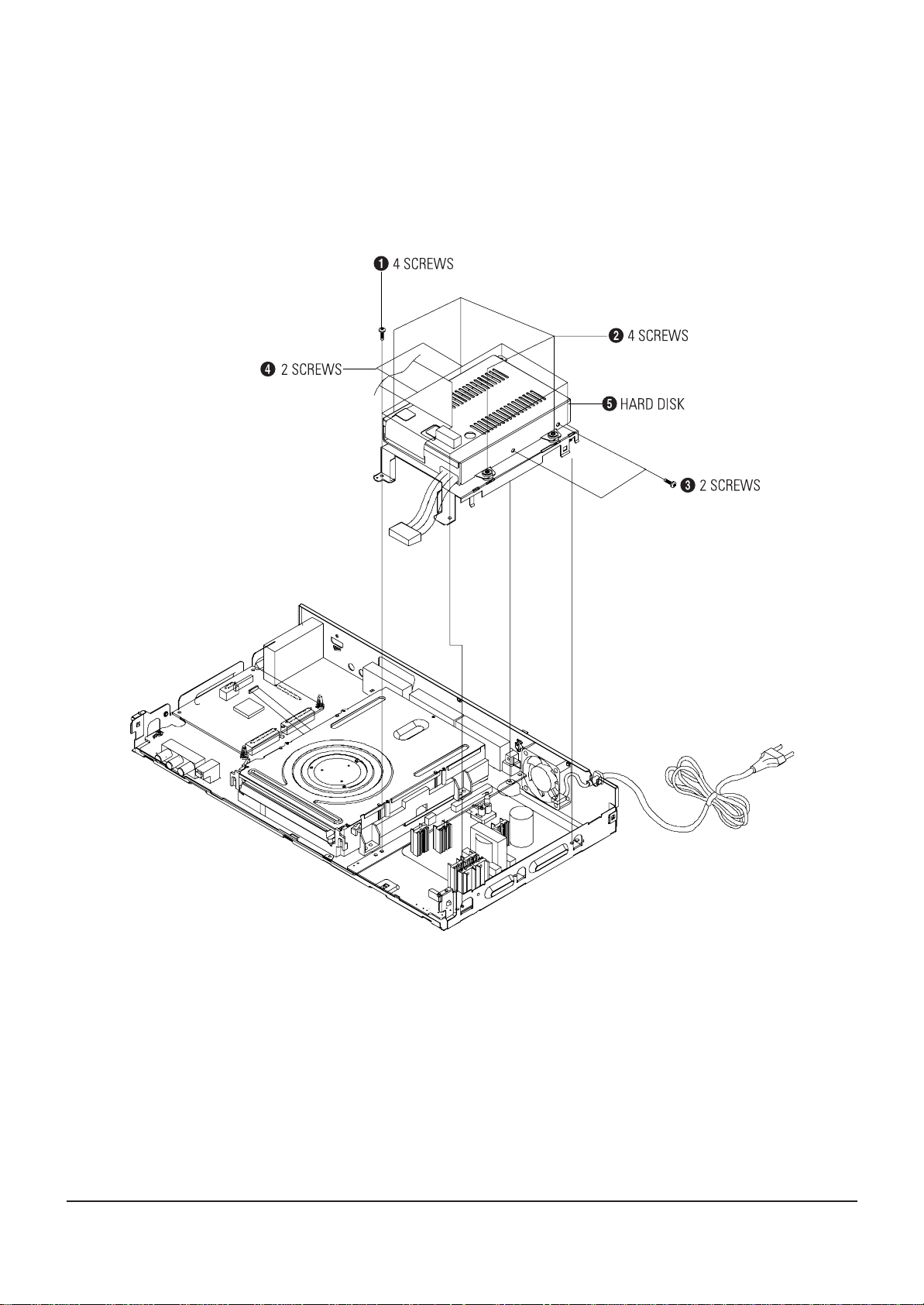
4-4
Disassembly and Reaasembly
4-1-4 Hard Disk Removal
1) Remove 8 Screws Œ, ´.
2) Remove 4 Screws ˇ, ¨ from the Hard Disk ˆ and lift it up.
Fig. 4-4 Hard Disk Removal
Page 19
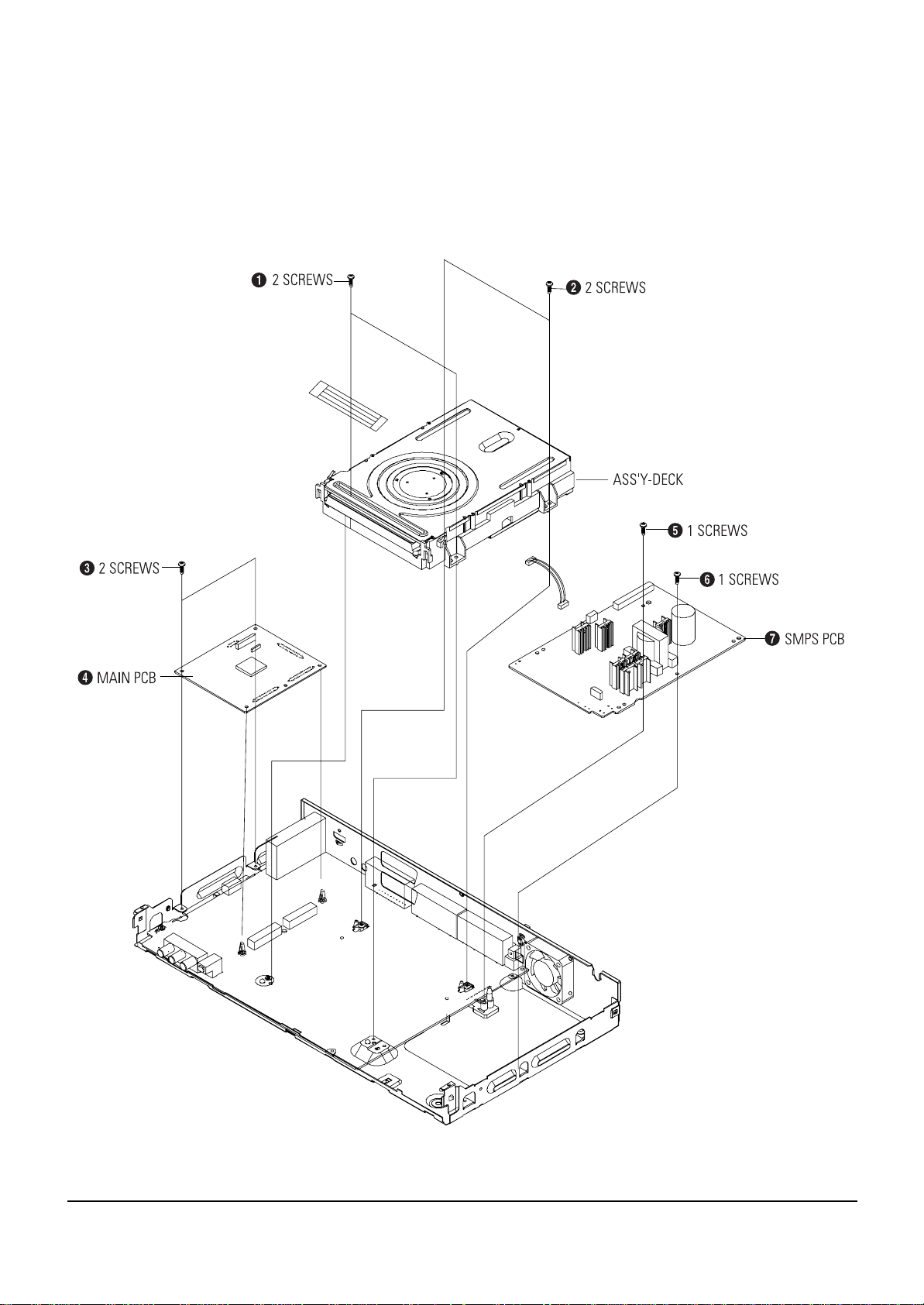
Disassembly and Reaasembly
4-5
Fig. 4-5 Ass’y Deck, Main PCB and S.M.P.S. PCB Removal
4-1-5 Ass’y Deck, Main PCB and S.M.P.S. PCB Removal
1) Remove 4 Screws Œ, ´ from the Ass’y Deck and lift it up.
2) Remove 2 Screws ˇ from the Main PCB ¨ and lift it up.
3) Remove 2 Screws ˆ, Ø from the S.M.P.S. PCB ∏ and lift it up.
Page 20
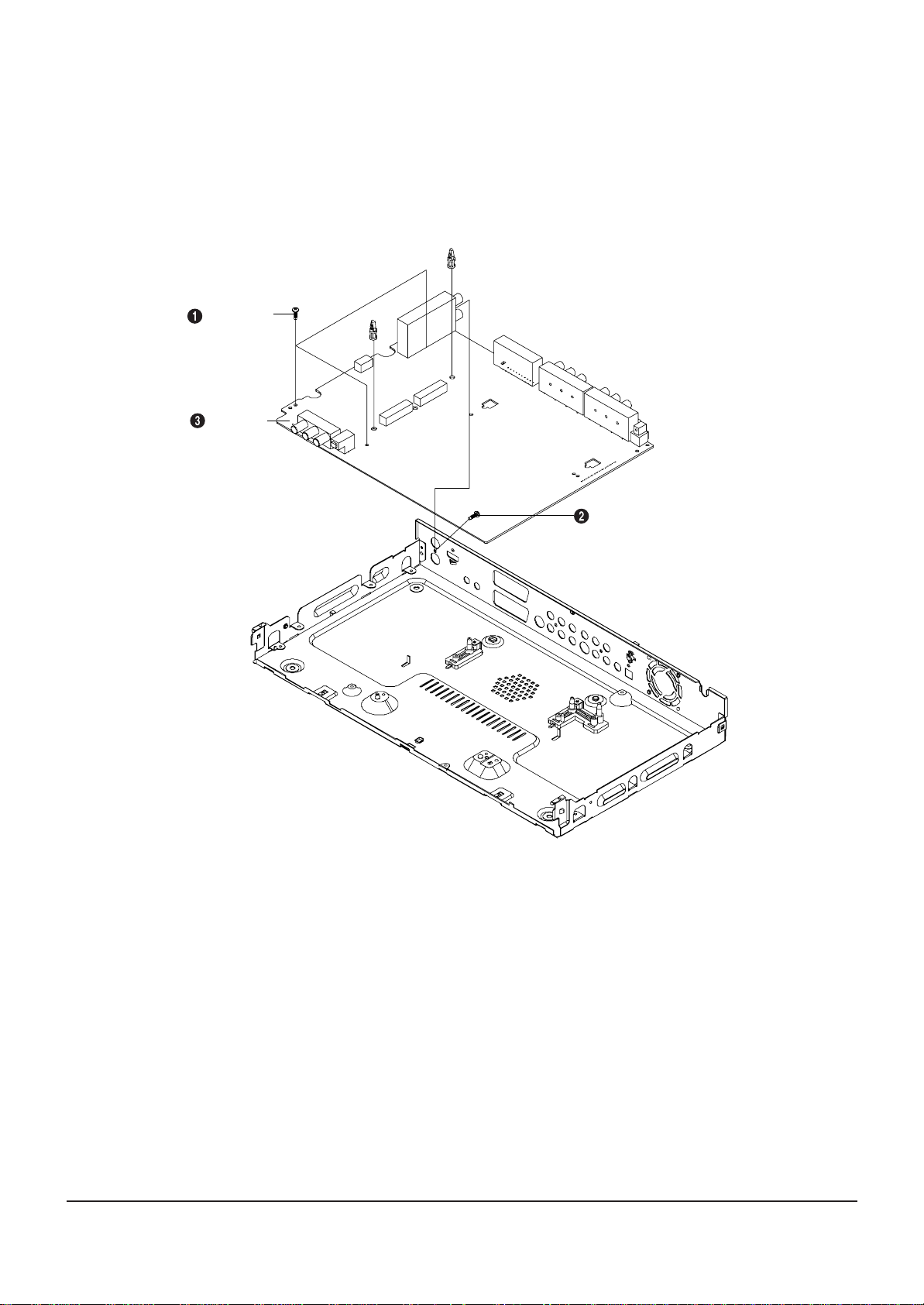
4-6
Disassembly and Reaasembly
Fig. 4-6 Jack PCB Removal
4-1-6 Jack PCB Removal
1) Remove 4 Screws Œ, ´, from the Jack PCB ˇ and lift it up.
3 SCREWS
JACK PCB
1 SCREW
Page 21
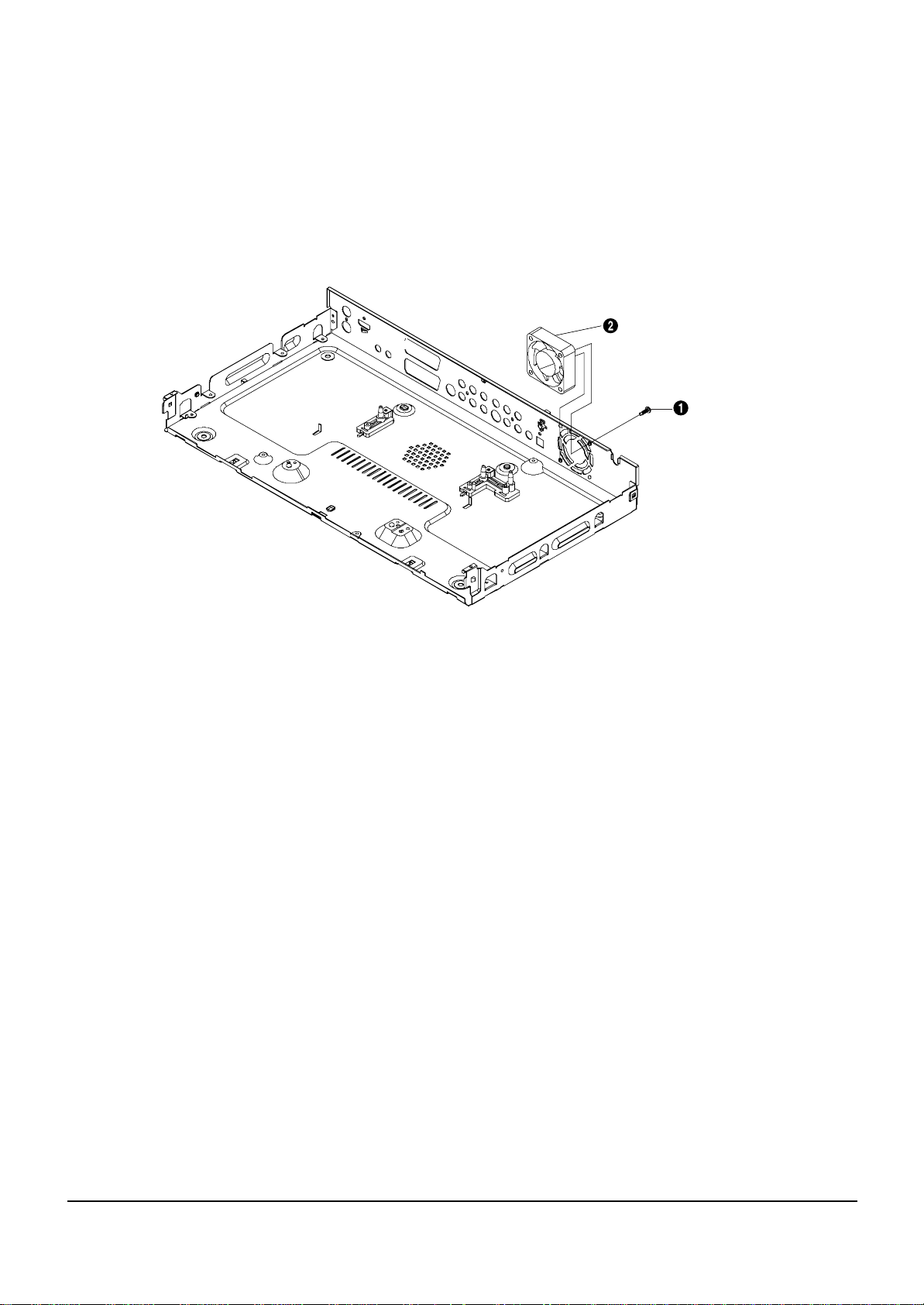
Disassembly and Reaasembly
4-7
4-1-7 DC FAN Removal
1) Remove 2 Screws Œ, from the DC Fan ´ and lift it up.
Fig. 4-7 DC FAN Removal
DC FAN
2 SCREWS
Page 22
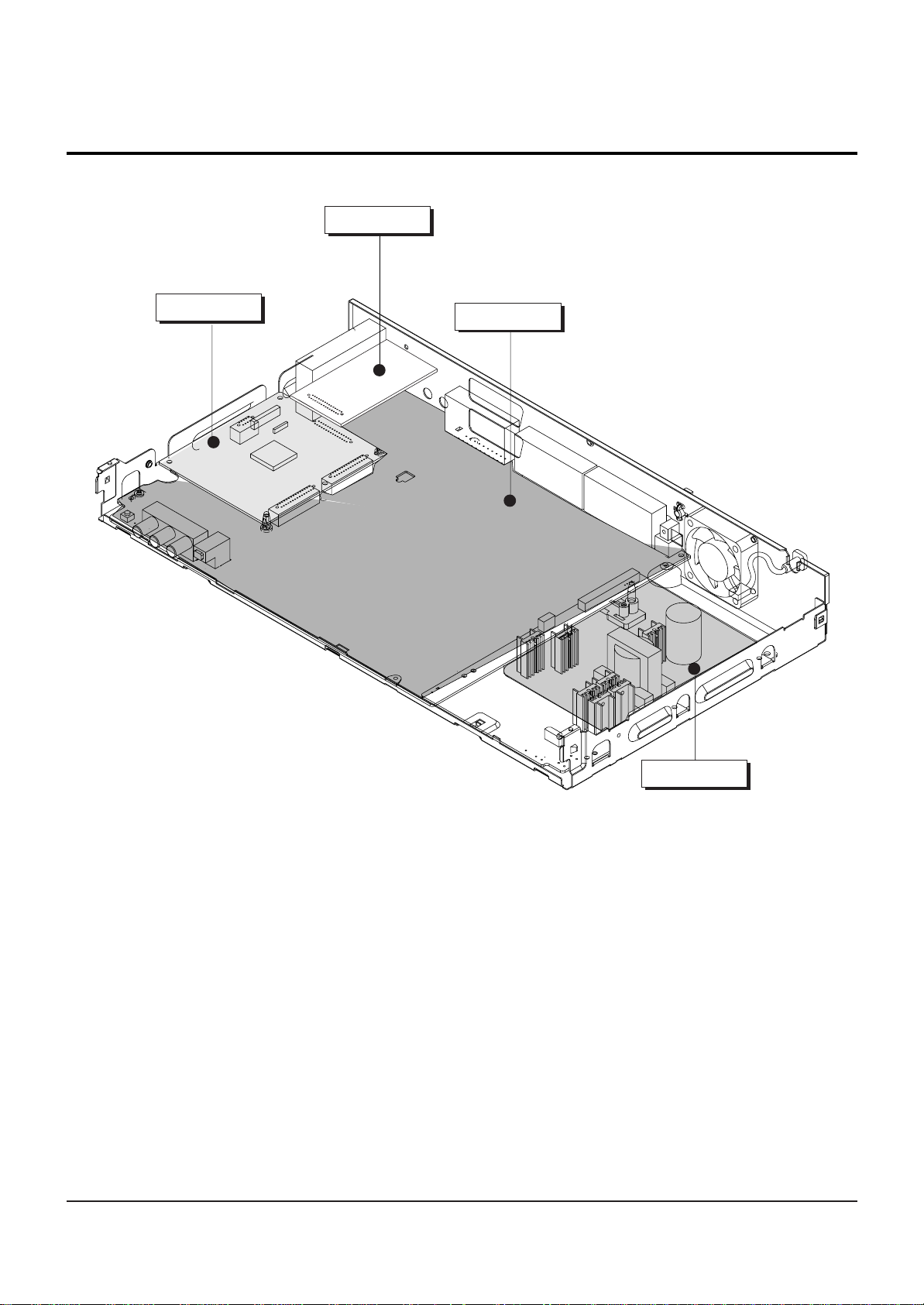
4-8
Disassembly and Reaasembly
4-2 PCB Location
Fig. 4-8 PCB Location
HDMI PCB
MAIN PCB
JACK PCB
S.M.P.S. PCB
Page 23
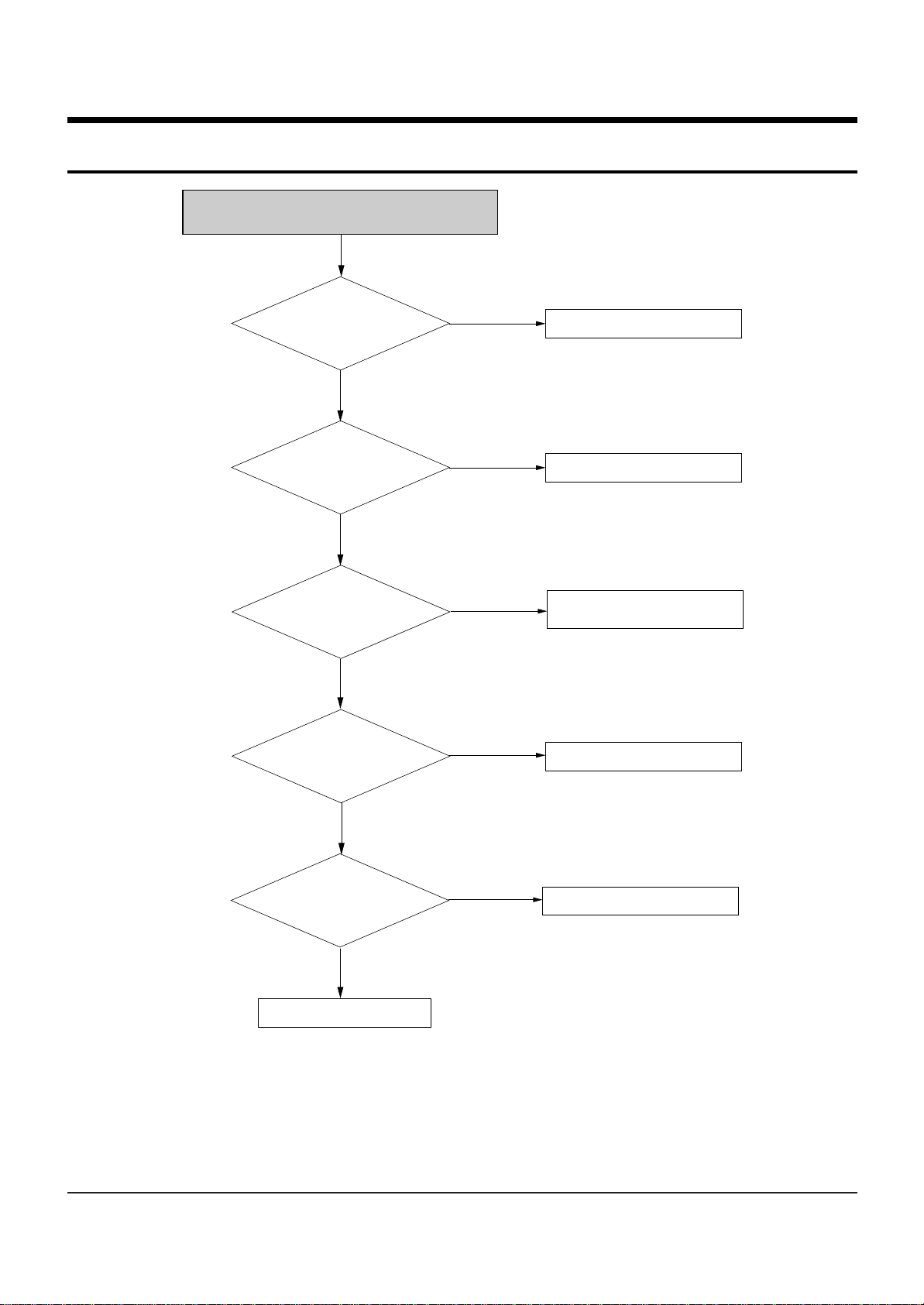
5-1
5. Troubleshooting
NO Power Detected
(Stand by LED OFF)
PAFT1 is normal?
Yes
Pin 6 of IC701 is normal?
No
PVDLL1, PSDZ1
PFZZ1, PVZL1
SHOR and OPEN
Are normal?
Yes
Is there voitage at
Collector of
PQQX1
No
Yes
No
No
Change fuse
Change DT701 LED Module
Change short circuited or
opened parts
Check 2st voltage
Yes
Operation of PQQX1 is
Normal?
Yes
Check feed back PQIZ1
No
Replace PQQX1
Page 24
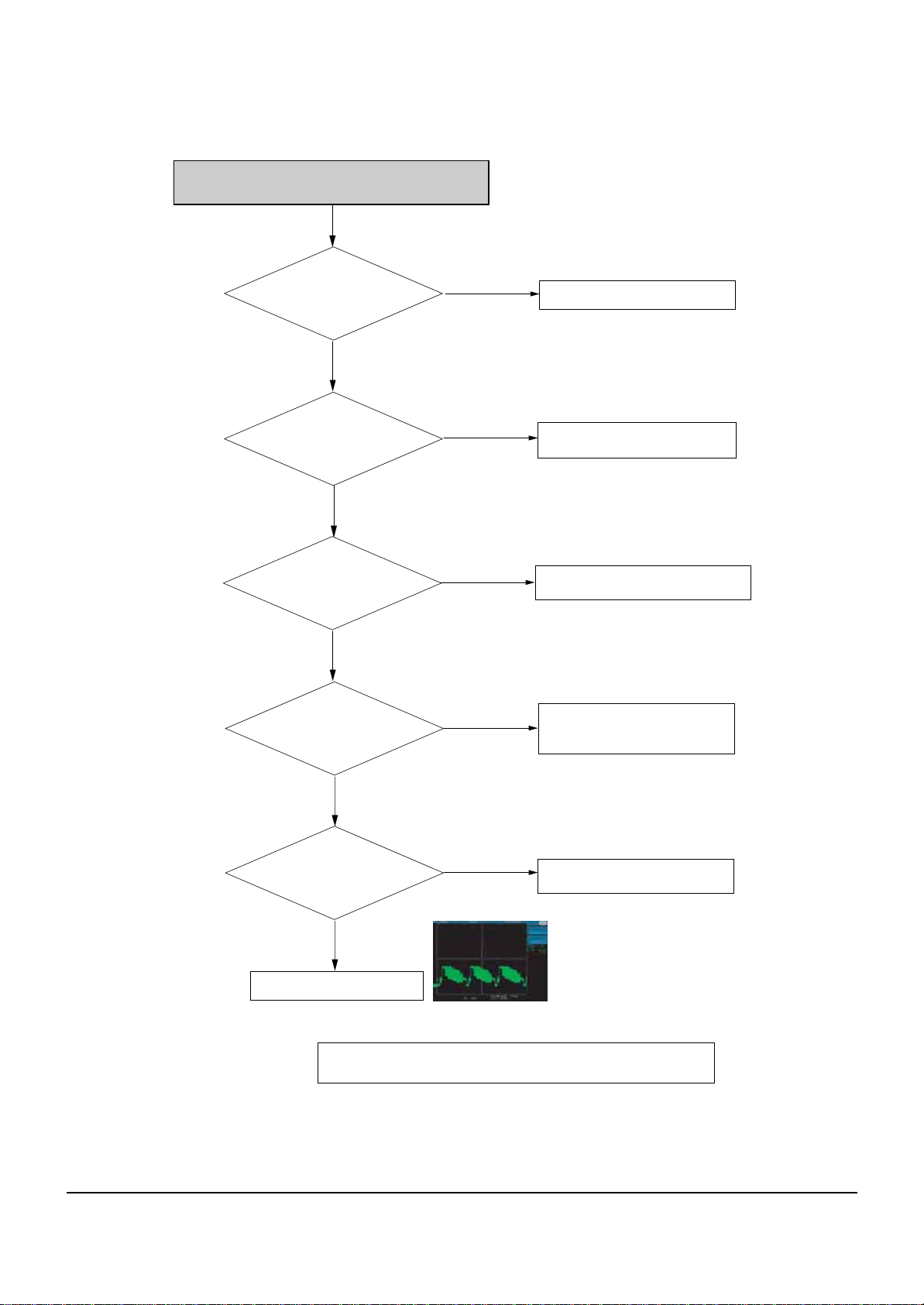
Tr oubleshooting
5-2
CVBS(Video) output error
Pin 12 in CN3 of Jack PCB or
CN2 of main PCB has
normal level?
Yes
Analog signals are
inputed normally
VIC1(pin4)
Yes
Power is
normal(5V) at VIC(pin1,28)?
Yes
Pin3 in VIC1 is
in high state?
No
No
No
No
Check the DIC1 on MAIN B/D
Check the connection between
pin 12 in CN3 of Jack PCB and VIC1
Check the connection between
VIC1(pin1,28) and power line(FD6,VL6).
Check the connection between
VIC1(pin 3) and FIC1(pin 39).
check VIC1 peripheral circuit
Yes
Video signal of
About P-P1V appears at
Output jack?
Yes
Check the RCA cable
# IF Recorder is under PSO(progressive scan output) MODE, it does not
No
CVBS(Color-bar)
output the CVBS& S-Video, RGB signal.
Check the connection between
VIC1 and output jack
Page 25
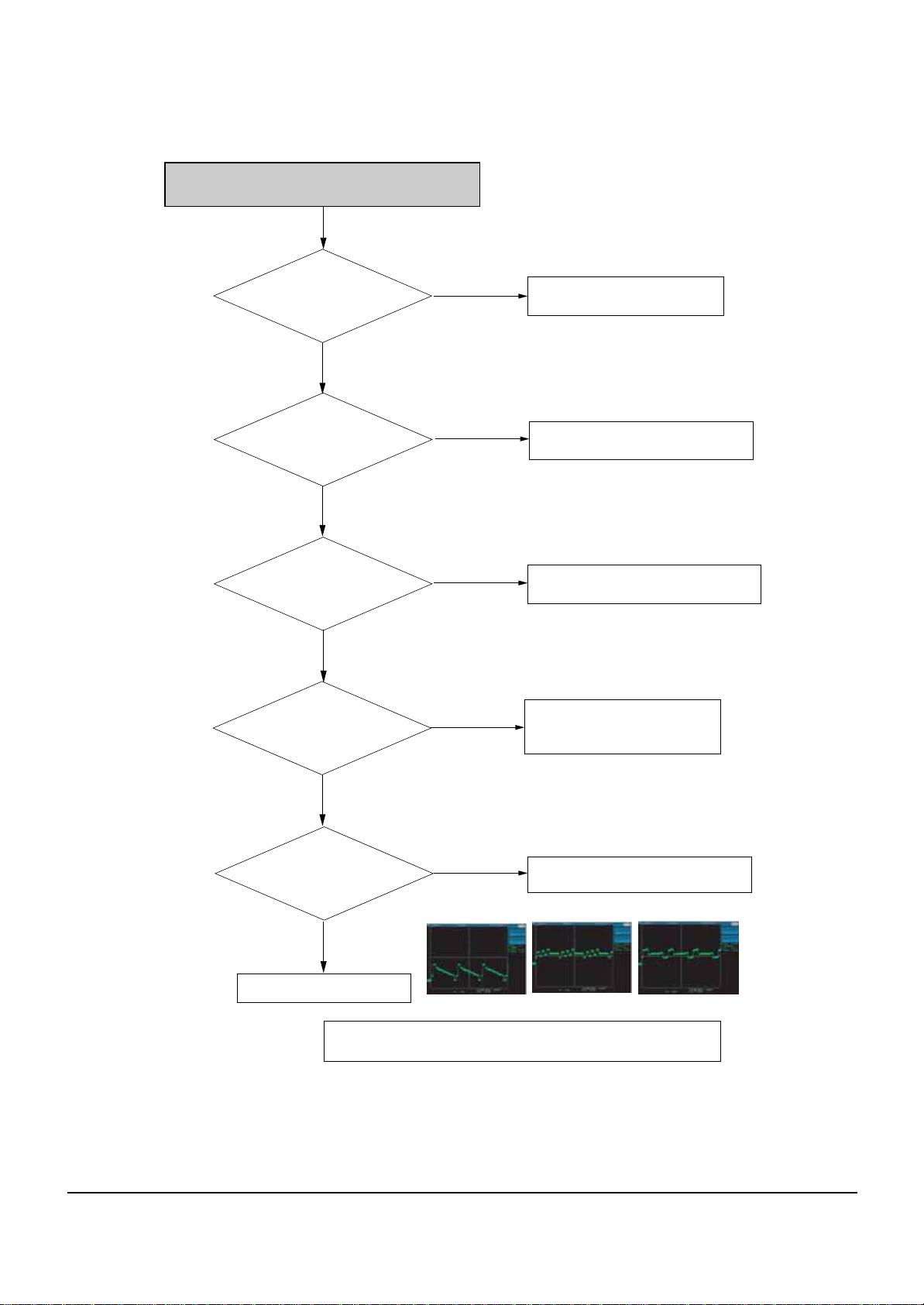
Tr oubleshooting
5-3
Component (Y, Cb, Cr) output error
Pin 2, 4, 6 in CN3 of
Jack PCB or CN2 of Main PCB
has normal level?
Yes
Analong signals are
inputted normally
VIC1 (pin10/12/14)
Yes
Power is normal (5V) at
VIC1(Pin1,28)?
Yes
Pin3 in VIC1 is
in high state?
No
No
No
No
Check the DIC1 on MAIN B/D.
Check the connection between
pin 2, 4, 6 in CN3 of JACK PCB and VIC1
Check the connection between
VIC1(pin1,28) and Power line (pin 4 of PCN1)
Check the connection between
VIC1(pin 3) and FIC1 (pin 39).
Check VIC1 peripheral circuit.
Yes
Video signal of
About P-P1V appears at
Output Jack?
Yes
Check the RCA cable
# IF Recorder is under PSO(progressive scan output) MODE, or it does not
No
Y(Color-bar)
output the CVBS& S-Video signal.
Check the connection between VIC1
Pb(Color-bar)
and output jack
Pr(Color-bar)
Page 26
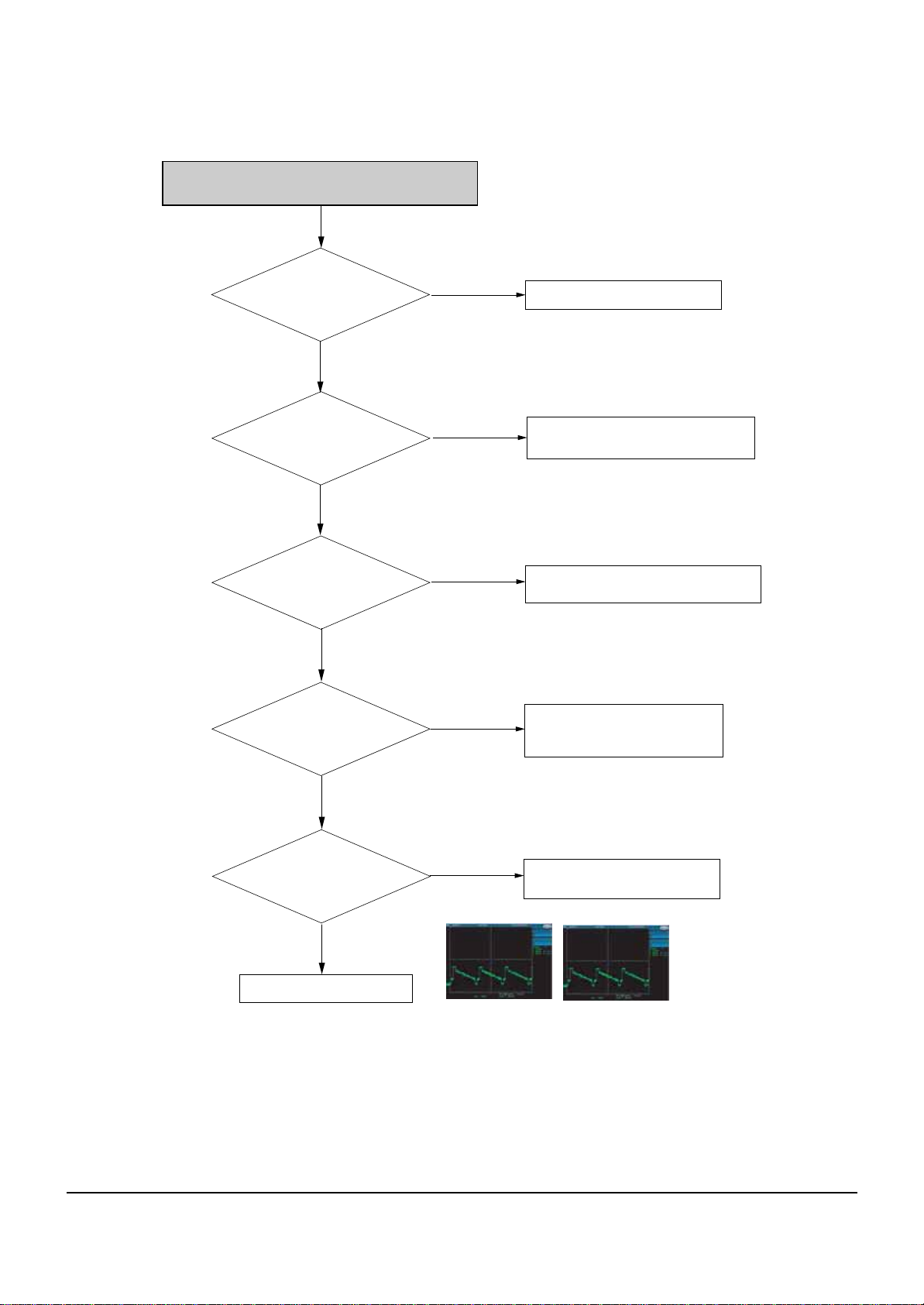
Tr oubleshooting
5-4
S-Video output error
Pin 10 and pin 8 in CN3 of
jack PCB or CN2 of Main
PCB has normal level?
Yes
Analog signals are
inputted normally
VIC1(pin4)
Yes
Power is normal (5V)
at VIC1(pin1,28)?
Yes
Pin13 in VIC1 is
In high state?
Yes
No
No
No
No
Check the DIC1 on Main PCB.
Check the connection between pin 10 and
pin 8 in CN3 of Jack PCB and VIC1
Check the connection between
VIC1(pin1,28) and power line(pin4 of PCN1).
Check the connection between
VIC1(pin13)and FIC1(pin44)
Check VIC1 peripheral circuit.
Video signals of
about P-P1V appears at
output jack?
Yes
Check the S-Video cable
No
Y(Color-bar)
Check the connection between
VIC1 and output jack
C(Color-bar)
Page 27
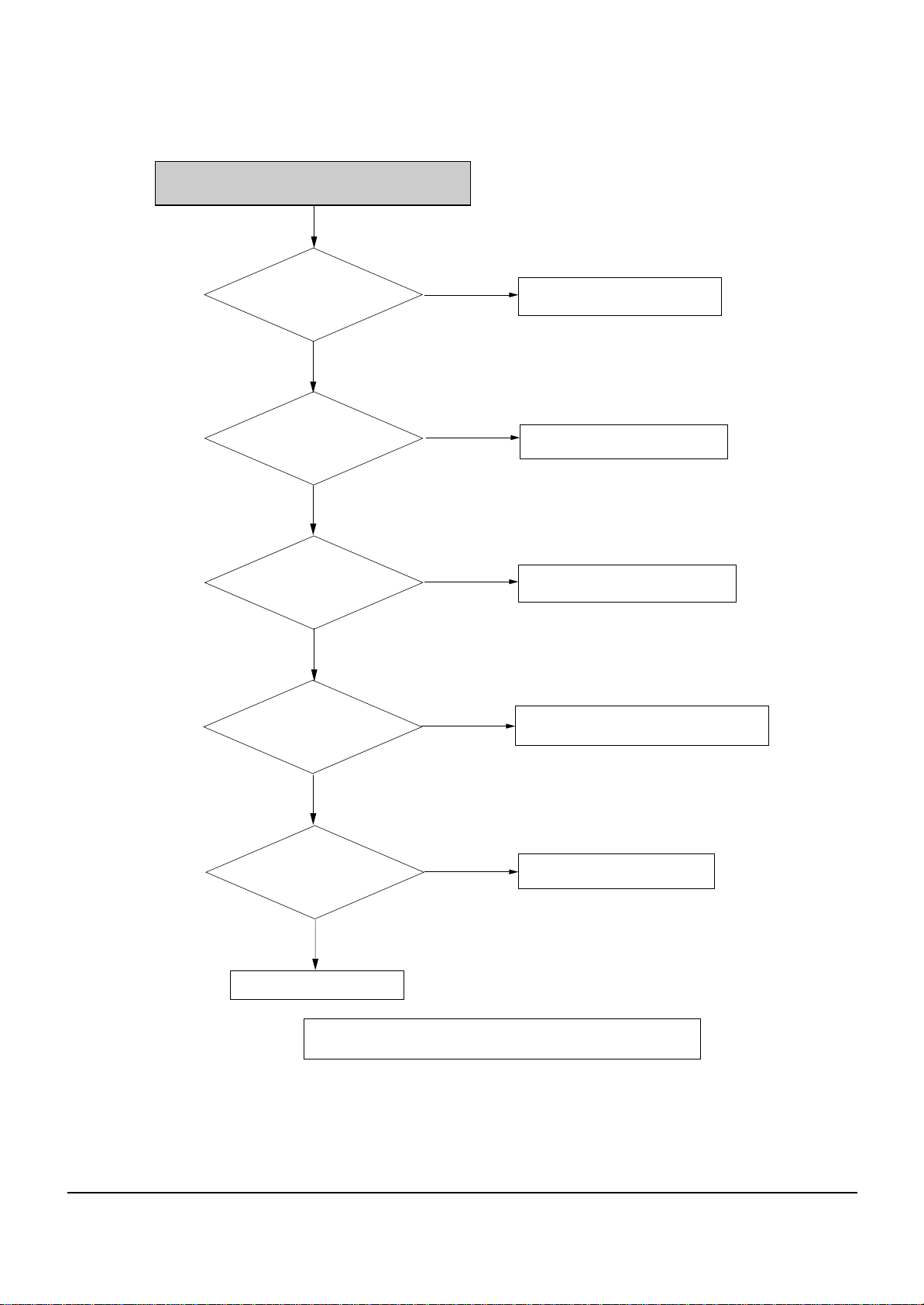
Tr oubleshooting
5-5
AV1 (RGB) Output Error
Pin 2, 4, 6 in CN3
of Jack PCB or CN2 of Main PCB
has normal level?
Yes
Analog signals are
inputted normally
VIC1(pin 10, 12, 14)
Yes
Power is
normal at VIC1-1,28?
Yes
RGB control signal
level is 4V at pin 16 of
SCJ1 (AV1JACK)?
No
No
No
No
Check Main PCB
Check the connection between 2,4 and
pin 6 in CN3 of Jack PCB and VIC1
Check the connection between
1, 28 of VIC1 and power
Check the connection between
pin 13 of SIC1 and AV1 jack
Yes
RGB Video signal
appears at pin 7, 11, 15 of
AV1 output jack?
Yes
Check the RCA cable
# IF Recorder is under Component mode (in OSD setup menu),
No
it does not output RGB out put.
Check the connection between
VIC1 and output jack
Page 28
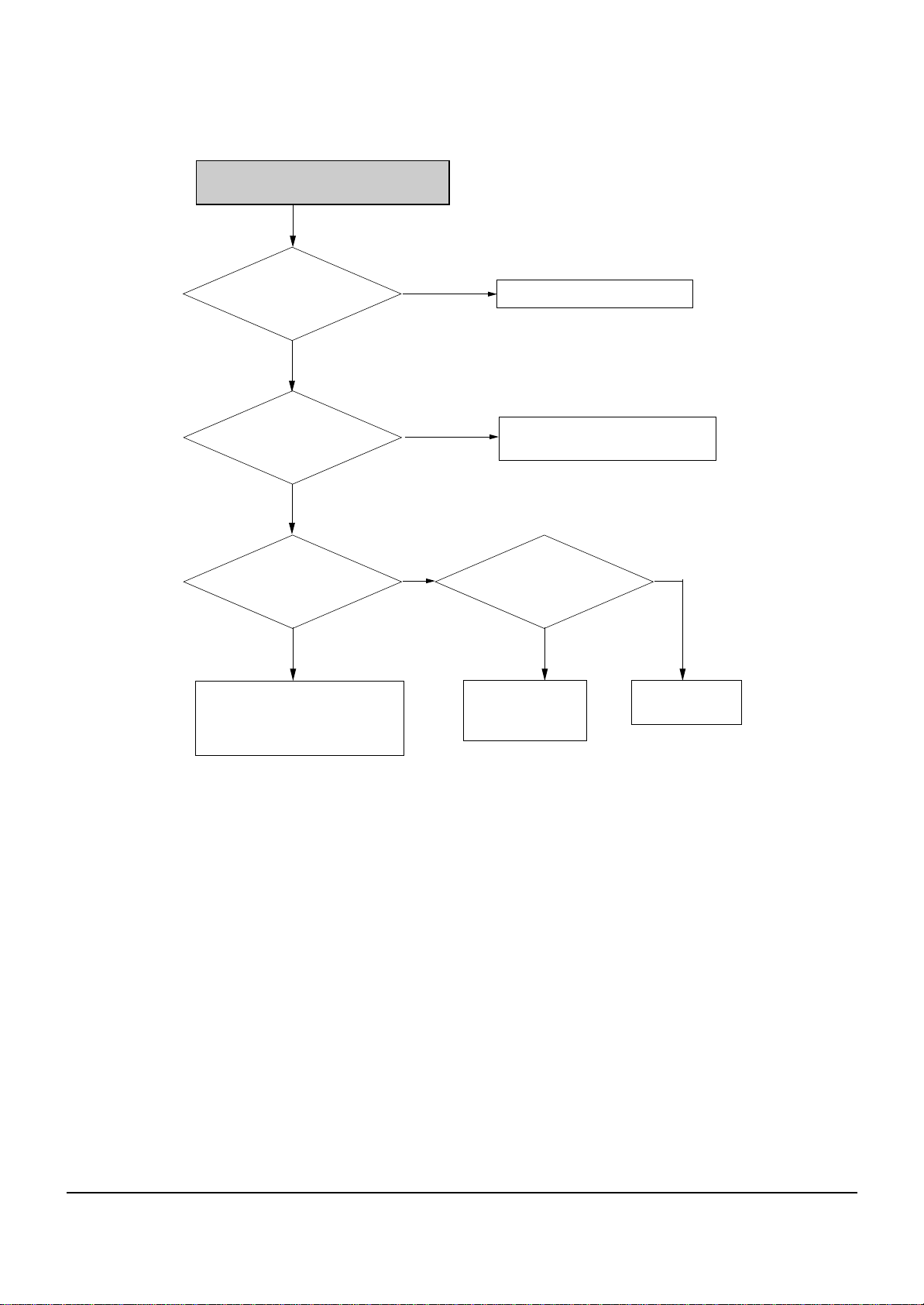
Tr oubleshooting
5-6
AV1, AV2 (CVBS) output error
pin 12 of CN3 in
Jack PCB has normal
level?
Yes
Analog signal are
Inputted normally
pin 5 of SIC1
Yes
Analog signal are
out normally
SIC1-29(AV2),30(AV1)
Yes
Check the connection between
SIC1 and SCART Jack
-AV1 ; 30pin of SIC1 and 19pin of AV1
-AV2 : 29pin of SIC1 and 40pin of AV2
No
No
No
Check Main PCB
Check the connection between
pin 12 of CN3 in Jakc PCB and SIC1
Check the power
supply to pin 2, 4, 6 of SIC1?
Yes
Check the I2C lin2
(between SIC1-32, 33
and FIC1-27, 28)
No
Check the SMPS
(AL5.8V)
Page 29
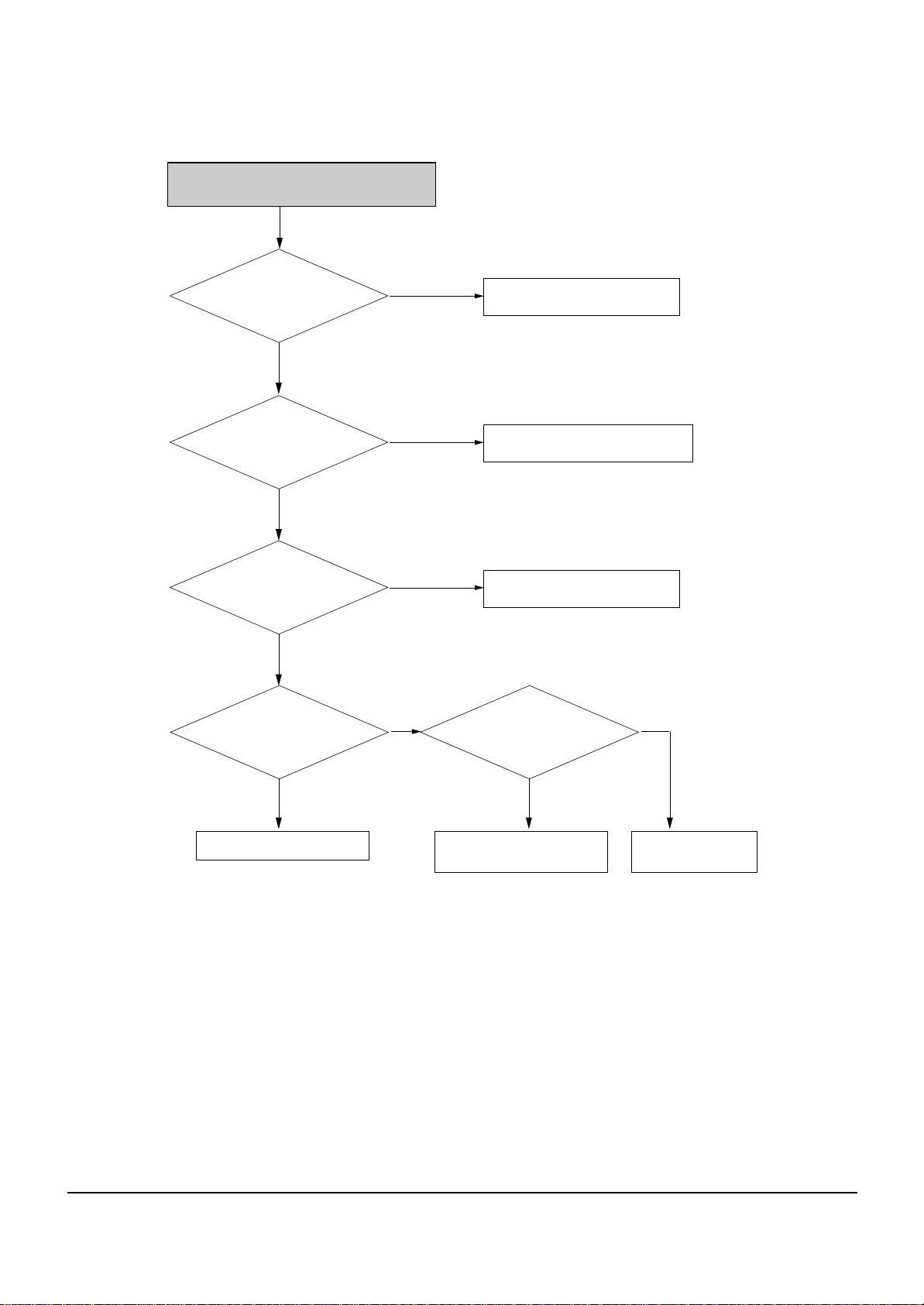
Tr oubleshooting
5-7
AV2 (RGB) Input Error
Video signal of
about 0.7V appears at input jack?
(pin 28, 32, 36 of AV2)
Yes
RGB control signal
level is 4V at pin 27 of SCJ1
(AV1JACK)?
Yes
Check the power
supply to pin 2, 4, 6 of SIC1
Yes
CN3-19,21,23 of
Jack PCB or CN2 of Main PCB
has normal level?
No
No
No
No
Check the Scart cable
Check Video out of TV is set RGB mode.
Check the SMPS(AL5.8V)
Check the I2C line
(between SIC-32, 33
and FIC1-27)
No
Yes
Check Main PCB
Yes
Check the connection between
CN3-19, 21, 23 and Scart Jack.
Check the pins of FIC1
is not short
Page 30
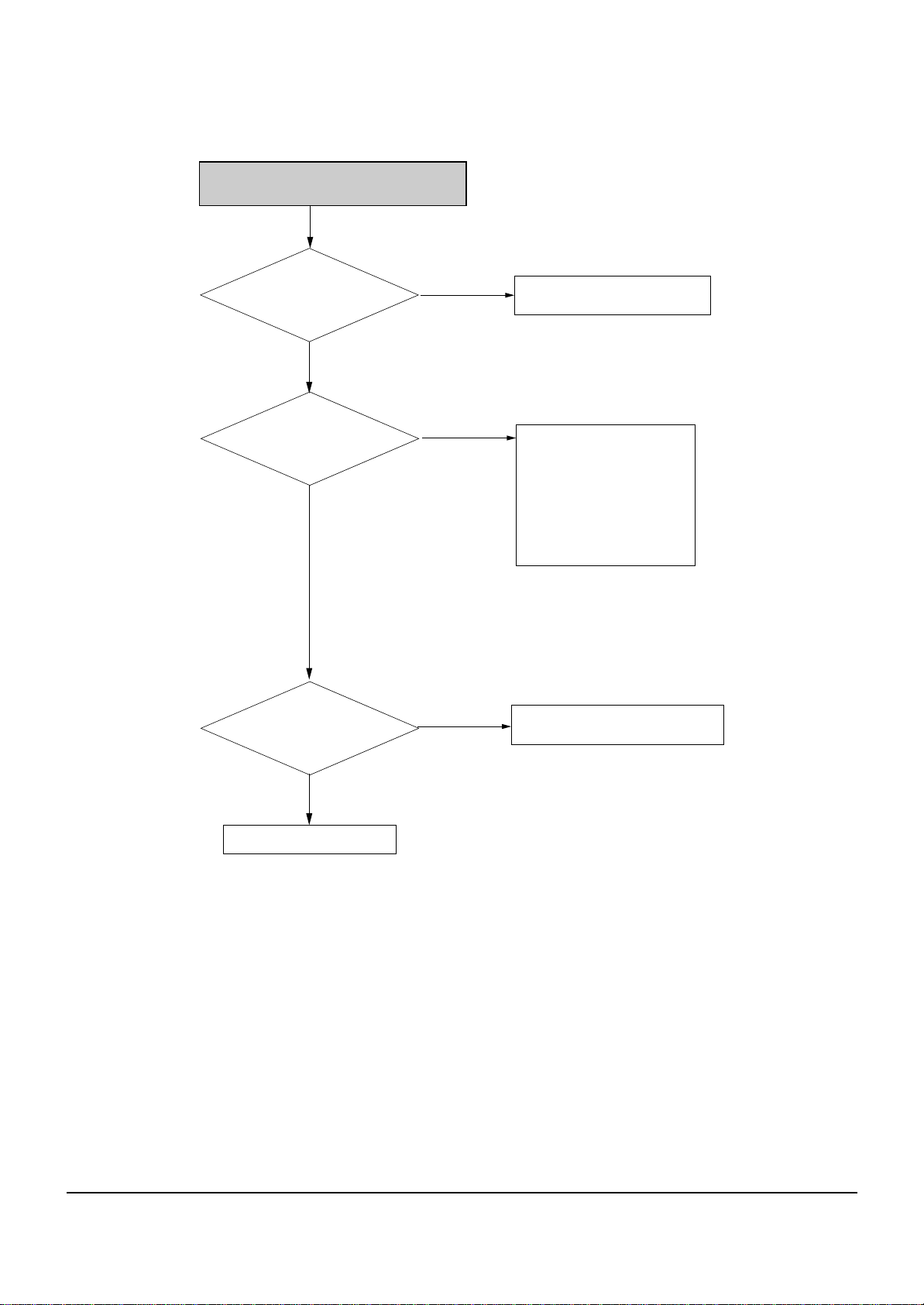
Tr oubleshooting
5-8
AV3 CVBS Video Input Error
Pin 15 in IC201
has normal level?
Yes
Pin 3 in IC201(Input MUX)
has normal level?
Yes
CN3-13 of
Jack PCB or CN2 of Main PCB
has normal level?
No
No
No
Check the connection between
pin15 in IC201 and AV3 pin-jack
Check the connection between
IC201-9, 10, 11 and FIC1
Control signal of pic9, 10, 11 in
IC201 is as below.
AV3 Input : L/H/L
AV2 Input : H/H/H
AV1 Input : L/H/H
PROG Input : L/L/L
Check the connection between CN3-13
of jack PCB and pin 3 in IC201
Yes
Change Main PCB
Page 31

Tr oubleshooting
5-9
There's no Digital Audio Out
Check Current Digital Audio
Setting is PCM.
Yes
Check Digital Audio data
at DR1(Main PCB)
Yes
ChecK Digital Audio data
at pin 10 of CN4
(Main PCB)
Yes
Check 5V AVJ5
No
No
No
No
Check the A/V Receiver
can Decode Current
Bit-Steam
Yes
Replace Main PCB
Replace Main PCB
Replace AVJ5
No
Set the Bitstream
Yes
Check the Cable
AUDIO
DATA
Page 32

Tr oubleshooting
5-10
AV3 Audio Input is not Recording
Check the select signal pin9,10
of AIC51(Jack PCB)
Yes
Check all the 12Vcc
pin 16 of AIC51(Jack PCB).
Yes
Check the 3.3V pin14
and 5V pin 5 of AIC9
(Main PCB)
Yes
Check Digital clock and data
pin 10, 11, 12, 15 of
AIC9(Main PCB)
Yes
No
No
No
No
Digital clock(10)
Check pin 30, 36 of the Front Mrcom
FIC1 (Jack PCB)
Check SMPS
Replace Main PCB
Replace Main PCB
Digital clock(11)
Digital clock(12) Digital clock(15)
Check the passive parts
around jack pin.
Page 33

Tr oubleshooting
5-11
There is no Audio Output
Check he audio signal
AR413 and AR473
(Jack PCB)
No
Check all the 5V pin 8
of AIC1
(Main PCB)
Yes
Check the audio signal pin 7
pin8 of AIC1
(Main PCB)
Yes
Check digital clock and
data pin 1, 2, 3, 16 of AIC1
(Main PCB)
Yes
Yes
No
No
No
AUDIO
Check the passive parts around
Audio Jack pin.
Check SMPS
Replace Main PCB
Replace Main PCB
DATA
Check connection between Main connector (CN1, CN2)
and Jack connector (CN3, CN4)
Page 34

Tr oubleshooting
5-12
Disc Ioading error
Are Main and deck
power OK?
(5V, 12V)
Yes
Is the pin 40
FFC cable(betweenmain & deck)
inserted correctly?
Yes
Is the wavefrom
of DIC3 pin 26 normal?
(Main PCB)
Yes
Change the Loader
No
No
No
DIC3-Pin26
Check he Power
Reinsert FFC cable correctly
Change the Main PCB
Page 35

Tr oubleshooting
5-13
Tuner Video Out Abnormal
Tuner input line signal
is OK? (Jack PCB)
Yes
Supplied power for
tuner is OK?
pin1, 3 : 5V
pin16 : 33V
Yes
I2C signal pic 11, 12 of
tuner is OK?
Yes
Video output signal of Tuner is OK?
(Jack PCB)
No
Tuner Video
No
No
No
Tuner line connect TV directly
Check SMPS (AL5.8V and 33V)
Check between pin 11, 12 of tuner
and FIC1.
Replace TM (Tuner) block.
Yes
Refer to AV3 Video line error
Page 36

Tr oubleshooting
5-14
Tuner Audio Out Abnormal
Tuner line signal is OK?
Yes
Supplied power
for TIC1 (5V, 8V)is OK?
(Jack PCB)
Yes
5.5MHz signal from pin 15
of Tuner is OK?
Yes
Does TY1 make
18.432MHz signal?
(Jack PCB)
No
No
No
Tuner Audio
No
Tuner line connect TV directly.
Check its power line or around elements
Check the SIF signal or Tuner
Check TY1 or around elements
Yes
If Audio R/L signal (pin 30, 31 of TIC1)
is normal, refer to AV3 Audio Line in error
Page 37

Tr oubleshooting
5-15
Remocon not working
KRMC1 (pin1) signal
is OK? (KEY PCB)
Yes
FIC1 (pin58) signal
is OK? (Jack PCB)
Yes
Change IC601 or arocwd elements
No
No
Check the power (pin2) line
of KRMC1 is 5V.
Check between FIC1(pin58) and KRMC1(pin1).
Page 38

Tr oubleshooting
5-16
HDMI Video Output Error
Check the connector of
HDMI cable with HDMI jack?
Yes
The reset signal of
HCON1-3 is high?
Yes
The VO_CLK of
HCON1_11 is normal?
Yes
The AO_CLK of
HCON1-9 and AO_IEC968 of
HCON1-7 is normal?
No
No
No
No
Correct the HDMI cable Connector.
Check the HIC1-12, 14
peripheral circuit.
Check the DIC1-A16
peripheral circuit. (Main PCB)
Check the DIC1-F24, A23
peripheral circuit. (Main PCB)
Yes
The SCL, SDA of
HCON1-2,4 is normal?
Yes
Check out the
3.3Vcc and 5Vcc of
HCON1-8,10
Yes
Replace the HIC1.
No
No
Check the DIC1-AC19, AD21 and
DIC8 peripheral circuit.
Check the HIC1 peripheral circuit.
Page 39

6-1
6. Exploded View and Parts List
6-1 Cabinet Assembly - - - - - - - - - - - - - - - - - - - - - - - - - - - - - - - - - - - - - - - - - 6-2
Page 40

Exploded Views and Parts List
6-2
6-1 Cabinet Assembly
W275
C452
C539
C700
W270
C701
C527
C702
W307
C022
C002
W009
W009
P007
P007
C001
C011
W275
W275
P001
FL267
W275
W009
H001
C699
P030
W271
S.N.A
C015
P141
W268
W275
P003
W004
W275
P025
P022
A001
W272
W272
Page 41

Exploded Views and Parts List
6-3
Loc. No Reference No. TSB Parts No. Description ; Specification Remark
A001 AK59-00028K BY630568 REMOCON-ASSY;RD-XS64-S-TG,TSB,187.5*54,C001 AK97-01332A BY734215 ASSY-PANEL FRONT;HIPS 94HB,RD-XS64/TSB,0
C002 AK64-01339A BY734236 DOOR-TRAY;RD-XS64/TSB,ABS,T2.5,H31.6,W16
C011 AK61-00137A BY734044 SPRING ETC-DOOR;DVD-R4000,COIL,,,,,,PI0.
C015 AK64-01263A BY734232 CABINET-TOP;DVD-HR720,PCM,T0.625,W427.8,
C022 AK64-01340A BY734237 DOOR-FRONT;RD-XS64/TSB,ABS,T2.0,H25.9,W1
C452 AK39-00050A BY635025 LEAD CONNECTOR;LEAD CONNECTOR ASS,UL 100
C527 AK59-00043A BY635027 HDD;160G,SV1604E/OMD,512/SECTOR,4,
C539 AK39-00051A BY635026 WIRE HARNESS;CABLE ASS,2651#28 40COR,-,4
C699 AK39-00044A BY634895 LEAD CONNECTOR-ASSY;HS-030925-01,UL1007
C700 AK61-00336A BY734223 BRACKET-HDD/COVER;DVD-HR800,SECC US,T0.8
C701 AK73-00028A BY734249 RUBBER-HDD;DVD-HR800/XAA,BUTHYL 40Hs,10*
C702 AK61-00463A BY734224 BRACKET-HDD BOTTOM;DVD-HR720,SECC,T0.8,W
FL267 3809-001673 BY635023 FFC CABLE-FLAT;30V,80C,145mm,40P,0.5mm,U
H001 AK97-01211A BY634963 ASSY-ASSY LOADER DRIVE;-,SV-R250,ASSY LO
P001 AK92-00747A BY630574 ASSY PCB-MAIN;RD-XS64,MAIN ASSY
P003 AK92-00654A BY630570 ASSY PCB-SMPS;DVD-HR720,DVD-HR720 SMPS
P007 AK92-00733A BY630572 ASSY PCB-KEY;RD-XS64,RIGHT
P025 AC39-10019A BY634124 CBF-POWER CORD;KKP-419C,H03VVH2-F,VDE/KE
P030 3103-001154 BY734216 FAN-DC;DC 12.0V,110mA,2000rpm,0.388m^
P141 AK92-00664B BY630571 ASSY PCB-HDMI;DVD-HR725 PAL,HDMI
W004 6003-000283 22797145 SCREW-TAPTITE;BH,+,B,M3,L8,ZPC(YEL),SWRC
W009 6003-000276 22797133 SCREW-TAPTITE;BH,+,B,M3,L10,ZPC(YEL),SWC
W268 6003-000254 BY734068 SCREW-TAPTITE;BH,+,S,M3,L6,ZPC(WHT),SM20
W270 6001-000742 BY734219 SCREW-MACHINE;PH,+,UNC6-32,L4.2,ZPC(WHT)
W271 6009-001411 BY731644 SCREW-SPECIAL;TH,+,-,M5,L14,NI PLT,SWRCH
W272 6003-001464 BY731645 SCREW-TAPTITE;BH,+,B,M3,L10,ZPC(WHT)
W275 6003-001561 BY731750 SCREW-TAPTITE;BH,+,-,B,M3,L6,ZPC(YEL),SW
W307 6001-001868 BY734220 SCREW-MACHINE;PWH,+,-,M2.6,L4,ZPC(YEL),S
I/B AK68-00875A BY635031 MANUAL USERS;RD-XS64-S-TF,TSB,FRA,-,MOJO RD-XS64SF
AK68-00874A BY635028 MANUAL USERS;RD-XS64-S-TG,TSB,ENG,GER,ES RD-XS64SG
AC39-00018A BY634851 CABLE-ETC-RF(SECAM);-,BOTH MALE,1200MM,R RD-XS64SF
AC39-00017A BY634253 CABLE-ETC-RF(SECAM);-,MALE/FEMALE,1200MM,R RD-XS64SG
AC39-42001R BY644791 CABLE-A/V;PVC,-,-,3P,-,-,-
- AK92-00733B BY630573 ASSY PCB-KEY;RD-XS64,LEFT
P022 AK92-00652F BY630578 ASSY PCB-JACK;RD-XS64,TF RD-XS64SF
AK92-00652E BY630569 ASSY PCB-JACK;RD-XS64,TG RD-XS64SG
Page 42

Exploded Views and Parts List
6-4
MEMO
Page 43

7-1
P001 AK92-00747A BY630574 ASSY PCB-MAIN;RD-XS64,MAIN ASSY
AC1 2203-005148 BY130480 C-CER,CHIP;100nF,10%,16V,X7R,TP,1608
AC101 2203-000491 BY130443 C-CER,CHIP;2.2nF,10%,50V,X7R,TP,1608,AC104 2402-000204 BY130566 C-AL,SMD;10UF,20%,16V,WT,TP,4.3X4.3X5.4
AC105 2203-000491 BY130443 C-CER,CHIP;2.2nF,10%,50V,X7R,TP,1608,AC2 2203-005148 BY130480 C-CER,CHIP;100nF,10%,16V,X7R,TP,1608
AC3 2203-005148 BY130480 C-CER,CHIP;100nF,10%,16V,X7R,TP,1608
AC4 2203-005148 BY130480 C-CER,CHIP;100nF,10%,16V,X7R,TP,1608
AC5 2203-005148 BY130480 C-CER,CHIP;100nF,10%,16V,X7R,TP,1608
AC6 2203-005148 BY130480 C-CER,CHIP;100nF,10%,16V,X7R,TP,1608
AC7 2203-005148 BY130480 C-CER,CHIP;100nF,10%,16V,X7R,TP,1608
AC816 2203-000236 BY130439 C-CER,CHIP;0.1NF,5%,50V,C0G,TP,1608
AC818 2203-000236 BY130439 C-CER,CHIP;0.1NF,5%,50V,C0G,TP,1608
AC820 2203-000783 BY130435 C-CER,CHIP;0.33NF,5%,50V,C0G,TP,1608
AC821 2203-001554 BY130450 C-CER,CHIP;1.8nF,10%,50V,X7R,TP,1608
AC822 2402-001011 BY130567 C-AL,SMD;22uF,20%,16V,GP,TP,5.3x5.3x5.4
AC823 2203-000783 BY130435 C-CER,CHIP;0.33NF,5%,50V,C0G,TP,1608
AC824 2203-001554 BY130450 C-CER,CHIP;1.8nF,10%,50V,X7R,TP,1608
AC831 2402-001011 BY130567 C-AL,SMD;22uF,20%,16V,GP,TP,5.3x5.3x5.4
AC891 2203-005148 BY130480 C-CER,CHIP;100nF,10%,16V,X7R,TP,1608
AC892 2203-005148 BY130480 C-CER,CHIP;100nF,10%,16V,X7R,TP,1608
AC908 2203-000491 BY130443 C-CER,CHIP;2.2nF,10%,50V,X7R,TP,1608,AC912 2203-000491 BY130443 C-CER,CHIP;2.2nF,10%,50V,X7R,TP,1608,AC913 2402-001011 BY130567 C-AL,SMD;22uF,20%,16V,GP,TP,5.3x5.3x5.4
AC914 2203-000491 BY130443 C-CER,CHIP;2.2nF,10%,50V,X7R,TP,1608,AC915 2402-000204 BY130566 C-AL,SMD;10UF,20%,16V,WT,TP,4.3X4.3X5.4
AC917 2402-000204 BY130566 C-AL,SMD;10UF,20%,16V,WT,TP,4.3X4.3X5.4
ADR001 2007-000033 70693337 R-CHIP;0ohm,5%,1/4W,TP,3216
AE1 2402-001042 BY130507 C-AL,SMD;100uF,20%,16V,GP,TP,6.6x6.6x5.
AE2 2402-000202 BY130506 C-AL,SMD;100uF,20%,10V,WT,TP,6.6x6.6x5.
AE3 2402-001042 BY130507 C-AL,SMD;100uF,20%,16V,GP,TP,6.6x6.6x5.
AIC1 1002-001294 BY631221 IC-D/A CONVERTER;PCM1742KE,24BIT,TSSOP,1
AIC2 1203-003180 BY631307 IC-POSI.FIXED REG.;MM1565,SOP,7P,5x4.4mm
AIC3 1203-002178 BY631234 IC-POSI.FIXED REG.;1563,SOP,7P,173MIL,PL
AIC81 1201-000163 BY631232 IC-OP AMP;4560,SOP,8P,173MIL,DUAL,100V/m
AIC82 1201-000163 BY631232 IC-OP AMP;4560,SOP,8P,173MIL,DUAL,100V/m
AIC9 1002-001387 BY631222 IC-A/D CONVERTER;PCM1802,24BIT,SSOP,20P,
AR1 2007-000070 BY230274 R-CHIP;0ohm,5%,1/10W,TP,1608
AR10 2007-000113 BY230328 R-CHIP;33ohm,5%,1/10W,TP,1608
AR11 2007-000113 BY230328 R-CHIP;33ohm,5%,1/10W,TP,1608
AR12 2007-000113 BY230328 R-CHIP;33ohm,5%,1/10W,TP,1608
AR13 2007-000113 BY230328 R-CHIP;33ohm,5%,1/10W,TP,1608
AR14 2007-000113 BY230328 R-CHIP;33ohm,5%,1/10W,TP,1608
AR15 2007-000120 BY230350 R-CHIP;680ohm,5%,1/10W,TP,1608
AR16 2007-000070 BY230274 R-CHIP;0ohm,5%,1/10W,TP,1608
AR17 2007-000084 BY230282 R-CHIP;4.7Kohm,5%,1/10W,TP,1608
AR19 2007-000090 BY230285 R-CHIP;10Kohm,5%,1/10W,TP,1608
AR2 2007-000090 BY230285 R-CHIP;10Kohm,5%,1/10W,TP,1608
AR20 2007-000070 BY230274 R-CHIP;0ohm,5%,1/10W,TP,1608
AR21 2007-000113 BY230328 R-CHIP;33ohm,5%,1/10W,TP,1608
AR22 2007-000113 BY230328 R-CHIP;33ohm,5%,1/10W,TP,1608
AR23 2007-000084 BY230282 R-CHIP;4.7Kohm,5%,1/10W,TP,1608
AR24 2007-000115 BY230348 R-CHIP;82ohm,5%,1/10W,TP,1608
AR25 2007-000070 BY230274 R-CHIP;0ohm,5%,1/10W,TP,1608
AR26 2007-000113 BY230328 R-CHIP;33ohm,5%,1/10W,TP,1608
AR27 2007-000120 BY230350 R-CHIP;680ohm,5%,1/10W,TP,1608
AR28 2007-000115 BY230348 R-CHIP;82ohm,5%,1/10W,TP,1608
AR29 2007-000113 BY230328 R-CHIP;33ohm,5%,1/10W,TP,1608
AR3 2007-000115 BY230348 R-CHIP;82ohm,5%,1/10W,TP,1608
AR30 2007-000113 BY230328 R-CHIP;33ohm,5%,1/10W,TP,1608
AR31 2007-000113 BY230328 R-CHIP;33ohm,5%,1/10W,TP,1608
AR32 2007-000113 BY230328 R-CHIP;33ohm,5%,1/10W,TP,1608
AR33 2007-000113 BY230328 R-CHIP;33ohm,5%,1/10W,TP,1608
AR34 2007-000115 BY230348 R-CHIP;82ohm,5%,1/10W,TP,1608
7. Electrical Parts List
Loc. No Reference No. TSB Parts No. Description ; Specification Remark
Page 44

AR4 2007-000113 BY230328 R-CHIP;33ohm,5%,1/10W,TP,1608
AR5 2007-000113 BY230328 R-CHIP;33ohm,5%,1/10W,TP,1608
AR51 2007-000070 BY230274 R-CHIP;0ohm,5%,1/10W,TP,1608
AR52 2007-000070 BY230274 R-CHIP;0ohm,5%,1/10W,TP,1608
AR6 2007-000084 BY230282 R-CHIP;4.7Kohm,5%,1/10W,TP,1608
AR7 2007-000115 BY230348 R-CHIP;82ohm,5%,1/10W,TP,1608
AR8 2007-000113 BY230328 R-CHIP;33ohm,5%,1/10W,TP,1608
AR801 2007-000084 BY230282 R-CHIP;4.7Kohm,5%,1/10W,TP,1608
AR802 2007-000084 BY230282 R-CHIP;4.7Kohm,5%,1/10W,TP,1608
AR803 2007-000084 BY230282 R-CHIP;4.7Kohm,5%,1/10W,TP,1608
AR804 2007-000082 BY230233 R-CHIP;3.3Kohm,5%,1/10W,TP,1608
AR805 2007-000122 BY230294 R-CHIP;1.2Kohm,5%,1/10W,TP,1608
AR806 2007-000084 BY230282 R-CHIP;4.7Kohm,5%,1/10W,TP,1608
AR807 2007-000122 BY230294 R-CHIP;1.2Kohm,5%,1/10W,TP,1608
AR808 2007-000082 BY230233 R-CHIP;3.3Kohm,5%,1/10W,TP,1608
AR809 2007-000080 BY230343 R-CHIP;2Kohm,5%,1/10W,TP,1608
AR811 2007-000080 BY230343 R-CHIP;2Kohm,5%,1/10W,TP,1608
AR812 2007-000080 BY230343 R-CHIP;2Kohm,5%,1/10W,TP,1608
AR813 2007-000084 BY230282 R-CHIP;4.7Kohm,5%,1/10W,TP,1608
AR814 2007-000084 BY230282 R-CHIP;4.7Kohm,5%,1/10W,TP,1608
AR881 2007-000097 BY230290 R-CHIP;47Kohm,5%,1/10W,TP,1608
AR882 2007-000097 BY230290 R-CHIP;47Kohm,5%,1/10W,TP,1608
AR894 2007-000097 BY230290 R-CHIP;47Kohm,5%,1/10W,TP,1608
AR895 2007-000097 BY230290 R-CHIP;47Kohm,5%,1/10W,TP,1608
AR9 2007-000115 BY230348 R-CHIP;82ohm,5%,1/10W,TP,1608
ATAR1 2011-000475 BY230366 R-NET;33OHM,5%,1/16W,L,CHIP,8P,TP,32
ATAR2 2011-000475 BY230366 R-NET;33OHM,5%,1/16W,L,CHIP,8P,TP,32
ATAR3 2011-000475 BY230366 R-NET;33OHM,5%,1/16W,L,CHIP,8P,TP,32
ATAR4 2011-000475 BY230366 R-NET;33OHM,5%,1/16W,L,CHIP,8P,TP,32
ATAR5 2011-000475 BY230366 R-NET;33OHM,5%,1/16W,L,CHIP,8P,TP,32
ATAR6 2011-000475 BY230366 R-NET;33OHM,5%,1/16W,L,CHIP,8P,TP,32
ATAR7 2011-000475 BY230366 R-NET;33OHM,5%,1/16W,L,CHIP,8P,TP,32
ATAR8 2011-000475 BY230366 R-NET;33OHM,5%,1/16W,L,CHIP,8P,TP,32
ATCN1 3708-001935 BY634823 CONNECTOR-FPC/FFC/PIC;40P,0.5mm,SMD-S,Sn
ATCN3 3711-005638 BY635022 HEADER-BOARD TO CABLE;BOX,40P,2R,2.54mm,
C1 2203-000746 BY130517 C-CER,CHIP;0.03NF,5%,50V,C0G,TP,1608
C10 2203-005148 BY130480 C-CER,CHIP;100nF,10%,16V,X7R,TP,1608
C11 2203-005148 BY130480 C-CER,CHIP;100nF,10%,16V,X7R,TP,1608
C12 2203-005148 BY130480 C-CER,CHIP;100nF,10%,16V,X7R,TP,1608
C123 2402-001237 BY130509 C-AL,SMD;330uF,##20%,6.3V,-,REEL,6.3X7.
C124 2402-001237 BY130509 C-AL,SMD;330uF,##20%,6.3V,-,REEL,6.3X7.
C125 2203-005148 BY130480 C-CER,CHIP;100nF,10%,16V,X7R,TP,1608
C126 2203-005148 BY130480 C-CER,CHIP;100nF,10%,16V,X7R,TP,1608
C127 2203-005148 BY130480 C-CER,CHIP;100nF,10%,16V,X7R,TP,1608
C128 2203-005148 BY130480 C-CER,CHIP;100nF,10%,16V,X7R,TP,1608
C129 2203-005148 BY130480 C-CER,CHIP;100nF,10%,16V,X7R,TP,1608
C13 2203-005148 BY130480 C-CER,CHIP;100nF,10%,16V,X7R,TP,1608
C130 2203-005148 BY130480 C-CER,CHIP;100nF,10%,16V,X7R,TP,1608
C140 2203-005148 BY130480 C-CER,CHIP;100nF,10%,16V,X7R,TP,1608
C141 2203-005148 BY130480 C-CER,CHIP;100nF,10%,16V,X7R,TP,1608
C142 2203-005148 BY130480 C-CER,CHIP;100nF,10%,16V,X7R,TP,1608
C143 2203-005148 BY130480 C-CER,CHIP;100nF,10%,16V,X7R,TP,1608
C144 2203-005148 BY130480 C-CER,CHIP;100nF,10%,16V,X7R,TP,1608
C145 2203-005148 BY130480 C-CER,CHIP;100nF,10%,16V,X7R,TP,1608
C146 2203-005148 BY130480 C-CER,CHIP;100nF,10%,16V,X7R,TP,1608
C147 2203-005148 BY130480 C-CER,CHIP;100nF,10%,16V,X7R,TP,1608
C150 2203-005148 BY130480 C-CER,CHIP;100nF,10%,16V,X7R,TP,1608
C166 2203-000440 BY130462 C-CER,CHIP;1nF,10%,50V,X7R,TP,1608,C167 2203-005148 BY130480 C-CER,CHIP;100nF,10%,16V,X7R,TP,1608
C168 2203-005148 BY130480 C-CER,CHIP;100nF,10%,16V,X7R,TP,1608
C169 2203-005148 BY130480 C-CER,CHIP;100nF,10%,16V,X7R,TP,1608
C171 2203-005148 BY130480 C-CER,CHIP;100nF,10%,16V,X7R,TP,1608
C173 2402-000204 BY130566 C-AL,SMD;10UF,20%,16V,WT,TP,4.3X4.3X5.4
C174 2402-001237 BY130509 C-AL,SMD;330uF,##20%,6.3V,-,REEL,6.3X7.
C177 2203-005148 BY130480 C-CER,CHIP;100nF,10%,16V,X7R,TP,1608
C178 2203-000440 BY130462 C-CER,CHIP;1nF,10%,50V,X7R,TP,1608,C179 2203-005148 BY130480 C-CER,CHIP;100nF,10%,16V,X7R,TP,1608
C183 2203-005148 BY130480 C-CER,CHIP;100nF,10%,16V,X7R,TP,1608
C184 2203-005148 BY130480 C-CER,CHIP;100nF,10%,16V,X7R,TP,1608
Electrical Parts List
7-2
Loc. No Reference No. TSB Parts No. Description ; Specification Remark
Page 45

C185 2203-005148 BY130480 C-CER,CHIP;100nF,10%,16V,X7R,TP,1608
C2 2203-000746 BY130517 C-CER,CHIP;0.03NF,5%,50V,C0G,TP,1608
C214 2203-000440 BY130462 C-CER,CHIP;1nF,10%,50V,X7R,TP,1608,C215 2203-005148 BY130480 C-CER,CHIP;100nF,10%,16V,X7R,TP,1608
C217 2203-005148 BY130480 C-CER,CHIP;100nF,10%,16V,X7R,TP,1608
C218 2203-005148 BY130480 C-CER,CHIP;100nF,10%,16V,X7R,TP,1608
C219 2203-000440 BY130462 C-CER,CHIP;1nF,10%,50V,X7R,TP,1608,C220 2203-005148 BY130480 C-CER,CHIP;100nF,10%,16V,X7R,TP,1608
C222 2203-005148 BY130480 C-CER,CHIP;100nF,10%,16V,X7R,TP,1608
C223 2203-005148 BY130480 C-CER,CHIP;100nF,10%,16V,X7R,TP,1608
C224 2203-005148 BY130480 C-CER,CHIP;100nF,10%,16V,X7R,TP,1608
C227 2203-005148 BY130480 C-CER,CHIP;100nF,10%,16V,X7R,TP,1608
C228 2203-005148 BY130480 C-CER,CHIP;100nF,10%,16V,X7R,TP,1608
C230 2203-005148 BY130480 C-CER,CHIP;100nF,10%,16V,X7R,TP,1608
C231 2203-005148 BY130480 C-CER,CHIP;100nF,10%,16V,X7R,TP,1608
C232 2203-005148 BY130480 C-CER,CHIP;100nF,10%,16V,X7R,TP,1608
C3 2203-005148 BY130480 C-CER,CHIP;100nF,10%,16V,X7R,TP,1608
C4 2203-005148 BY130480 C-CER,CHIP;100nF,10%,16V,X7R,TP,1608
C5 2203-005148 BY130480 C-CER,CHIP;100nF,10%,16V,X7R,TP,1608
C6 2203-005148 BY130480 C-CER,CHIP;100nF,10%,16V,X7R,TP,1608
C7 2203-005148 BY130480 C-CER,CHIP;100nF,10%,16V,X7R,TP,1608
C8 2203-005148 BY130480 C-CER,CHIP;100nF,10%,16V,X7R,TP,1608
C9 2203-005148 BY130480 C-CER,CHIP;100nF,10%,16V,X7R,TP,1608
CA1 2402-001237 BY130509 C-AL,SMD;330uF,##20%,6.3V,-,REEL,6.3X7.
CA2 2402-001237 BY130509 C-AL,SMD;330uF,##20%,6.3V,-,REEL,6.3X7.
CC1 2203-005148 BY130480 C-CER,CHIP;100nF,10%,16V,X7R,TP,1608
CN1 3710-002075 BY634832 CONNECTOR-SOCKET;30P,2R,2MM,SMD,SnPb,BLK
CN2 3710-002075 BY634832 CONNECTOR-SOCKET;30P,2R,2MM,SMD,SnPb,BLK
CN3 3711-005595 BY634833 CONNECTOR-SOCKET;12P,2R,2MM,SMD-S,-,BLK
CR1 2007-000075 BY230277 R-CHIP;220ohm,5%,1/10W,TP,1608
CR2 2007-000075 BY230277 R-CHIP;220ohm,5%,1/10W,TP,1608
CR3 2007-000083 BY230344 R-CHIP;3Kohm,5%,1/10W,TP,1608
CR4 2007-001157 BY230363 R-CHIP;750ohm,5%,1/10W,TP,1608
CR5 2007-001157 BY230363 R-CHIP;750ohm,5%,1/10W,TP,1608
CR6 2007-000075 BY230277 R-CHIP;220ohm,5%,1/10W,TP,1608
CR7 2007-001157 BY230363 R-CHIP;750ohm,5%,1/10W,TP,1608
DC1 2203-005148 BY130480 C-CER,CHIP;100nF,10%,16V,X7R,TP,1608
DC10 2203-005148 BY130480 C-CER,CHIP;100nF,10%,16V,X7R,TP,1608
DC11 2203-005148 BY130480 C-CER,CHIP;100nF,10%,16V,X7R,TP,1608
DC12 2203-005148 BY130480 C-CER,CHIP;100nF,10%,16V,X7R,TP,1608
DC13 2203-005148 BY130480 C-CER,CHIP;100nF,10%,16V,X7R,TP,1608
DC14 2203-005148 BY130480 C-CER,CHIP;100nF,10%,16V,X7R,TP,1608
DC15 2203-005148 BY130480 C-CER,CHIP;100nF,10%,16V,X7R,TP,1608
DC16 2203-005148 BY130480 C-CER,CHIP;100nF,10%,16V,X7R,TP,1608
DC17 2203-005148 BY130480 C-CER,CHIP;100nF,10%,16V,X7R,TP,1608
DC18 2203-000257 BY130440 C-CER,CHIP;10nF,10%,50V,X7R,TP,1608
DC19 2203-000257 BY130440 C-CER,CHIP;10nF,10%,50V,X7R,TP,1608
DC2 2203-005148 BY130480 C-CER,CHIP;100nF,10%,16V,X7R,TP,1608
DC20 2203-000257 BY130440 C-CER,CHIP;10nF,10%,50V,X7R,TP,1608
DC22 2203-005148 BY130480 C-CER,CHIP;100nF,10%,16V,X7R,TP,1608
DC23 2203-000257 BY130440 C-CER,CHIP;10nF,10%,50V,X7R,TP,1608
DC24 2203-005148 BY130480 C-CER,CHIP;100nF,10%,16V,X7R,TP,1608
DC25 2203-000257 BY130440 C-CER,CHIP;10nF,10%,50V,X7R,TP,1608
DC26 2203-005148 BY130480 C-CER,CHIP;100nF,10%,16V,X7R,TP,1608
DC27 2203-000257 BY130440 C-CER,CHIP;10nF,10%,50V,X7R,TP,1608
DC28 2203-005148 BY130480 C-CER,CHIP;100nF,10%,16V,X7R,TP,1608
DC29 2203-005148 BY130480 C-CER,CHIP;100nF,10%,16V,X7R,TP,1608
DC3 2203-005148 BY130480 C-CER,CHIP;100nF,10%,16V,X7R,TP,1608
DC30 2203-005148 BY130480 C-CER,CHIP;100nF,10%,16V,X7R,TP,1608
DC31 2203-005148 BY130480 C-CER,CHIP;100nF,10%,16V,X7R,TP,1608
DC32 2203-005148 BY130480 C-CER,CHIP;100nF,10%,16V,X7R,TP,1608
DC33 2203-005148 BY130480 C-CER,CHIP;100nF,10%,16V,X7R,TP,1608
DC34 2203-005148 BY130480 C-CER,CHIP;100nF,10%,16V,X7R,TP,1608
DC35 2203-005148 BY130480 C-CER,CHIP;100nF,10%,16V,X7R,TP,1608
DC36 2203-005148 BY130480 C-CER,CHIP;100nF,10%,16V,X7R,TP,1608
DC37 2203-005148 BY130480 C-CER,CHIP;100nF,10%,16V,X7R,TP,1608
DC38 2203-005148 BY130480 C-CER,CHIP;100nF,10%,16V,X7R,TP,1608
DC39 2203-005148 BY130480 C-CER,CHIP;100nF,10%,16V,X7R,TP,1608
DC4 2203-005148 BY130480 C-CER,CHIP;100nF,10%,16V,X7R,TP,1608
Electrical Parts List
7-3
Loc. No Reference No. TSB Parts No. Description ; Specification Remark
Page 46

DC5 2203-005148 BY130480 C-CER,CHIP;100nF,10%,16V,X7R,TP,1608
DC6 2203-005148 BY130480 C-CER,CHIP;100nF,10%,16V,X7R,TP,1608
DC7 2203-005148 BY130480 C-CER,CHIP;100nF,10%,16V,X7R,TP,1608
DC8 2203-005148 BY130480 C-CER,CHIP;100nF,10%,16V,X7R,TP,1608
DC9 2203-005148 BY130480 C-CER,CHIP;100nF,10%,16V,X7R,TP,1608
DE1 2402-001237 BY130509 C-AL,SMD;330uF,##20%,6.3V,-,REEL,6.3X7.
DE3 2402-000204 BY130566 C-AL,SMD;10UF,20%,16V,WT,TP,4.3X4.3X5.4
DE4 2402-001237 BY130509 C-AL,SMD;330uF,##20%,6.3V,-,REEL,6.3X7.
DE6 2402-001237 BY130509 C-AL,SMD;330uF,##20%,6.3V,-,REEL,6.3X7.
DIC2 0801-002522 BY631215 IC-CMOS LOGIC;74VHC541,BUFFER/LINE DRIVE
DIC3 1107-001273 BY631230 IC-FLASH MEMORY;29DL323,4Mx8/2Mx16,TSOP,
DIC6 0802-001115 BY631219 IC-CMOS LOGIC;74ALVCH16373,D LATCH,TSSOP
DIC7 0801-002587 BY631216 IC-CMOS LOGIC;74LVX541,8BIT BUFFER/DRIVE
DIC8 1103-001134 BY631225 IC-EEPROM;24C040,512x8,SOP,8P,5.13x3.95m
DNR1 2011-000002 BY230365 R-NET;22OHM,5%,1/16W,L,CHIP,8P,TP,32
DNR2 2011-000002 BY230365 R-NET;22OHM,5%,1/16W,L,CHIP,8P,TP,32
DNR3 2011-000002 BY230365 R-NET;22OHM,5%,1/16W,L,CHIP,8P,TP,32
DNR4 2011-000002 BY230365 R-NET;22OHM,5%,1/16W,L,CHIP,8P,TP,32
DR1 2007-000070 BY230274 R-CHIP;0ohm,5%,1/10W,TP,1608
DR100 2007-000071 BY230341 R-CHIP;22ohm,5%,1/10W,TP,1608
DR112 2007-000071 BY230341 R-CHIP;22ohm,5%,1/10W,TP,1608
DR113 2007-000084 BY230282 R-CHIP;4.7Kohm,5%,1/10W,TP,1608
DR12 2007-000071 BY230341 R-CHIP;22ohm,5%,1/10W,TP,1608
DR13 2007-000090 BY230285 R-CHIP;10Kohm,5%,1/10W,TP,1608
DR14 2007-000090 BY230285 R-CHIP;10Kohm,5%,1/10W,TP,1608
DR15 2007-000090 BY230285 R-CHIP;10Kohm,5%,1/10W,TP,1608
DR16 2007-000090 BY230285 R-CHIP;10Kohm,5%,1/10W,TP,1608
DR17 2007-000090 BY230285 R-CHIP;10Kohm,5%,1/10W,TP,1608
DR18 2007-000071 BY230341 R-CHIP;22ohm,5%,1/10W,TP,1608
DR19 2007-000071 BY230341 R-CHIP;22ohm,5%,1/10W,TP,1608
DR2 2007-000071 BY230341 R-CHIP;22ohm,5%,1/10W,TP,1608
DR21 2007-000071 BY230341 R-CHIP;22ohm,5%,1/10W,TP,1608
DR22 2007-000071 BY230341 R-CHIP;22ohm,5%,1/10W,TP,1608
DR28 2007-008199 BY230404 R-CHIP;1.18Kohm,1%,1/10W,TP,1608
DR3 2007-000071 BY230341 R-CHIP;22ohm,5%,1/10W,TP,1608
DR31 2007-000071 BY230341 R-CHIP;22ohm,5%,1/10W,TP,1608
DR37 2007-000071 BY230341 R-CHIP;22ohm,5%,1/10W,TP,1608
DR4 2007-000071 BY230341 R-CHIP;22ohm,5%,1/10W,TP,1608
DR45 2007-000071 BY230341 R-CHIP;22ohm,5%,1/10W,TP,1608
DR46 2007-000090 BY230285 R-CHIP;10Kohm,5%,1/10W,TP,1608
DR47 2007-000071 BY230341 R-CHIP;22ohm,5%,1/10W,TP,1608
DR56 2007-000090 BY230285 R-CHIP;10Kohm,5%,1/10W,TP,1608
DR57 2007-000090 BY230285 R-CHIP;10Kohm,5%,1/10W,TP,1608
DR58 2007-000090 BY230285 R-CHIP;10Kohm,5%,1/10W,TP,1608
DR59 2007-000090 BY230285 R-CHIP;10Kohm,5%,1/10W,TP,1608
DR6 2007-000071 BY230341 R-CHIP;22ohm,5%,1/10W,TP,1608
DR60 2007-000090 BY230285 R-CHIP;10Kohm,5%,1/10W,TP,1608
DR61 2007-000090 BY230285 R-CHIP;10Kohm,5%,1/10W,TP,1608
DR64 2007-000090 BY230285 R-CHIP;10Kohm,5%,1/10W,TP,1608
DR65 2007-000090 BY230285 R-CHIP;10Kohm,5%,1/10W,TP,1608
DR66 2007-000074 BY230276 R-CHIP;100ohm,5%,1/10W,TP,1608
DR67 2007-000090 BY230285 R-CHIP;10Kohm,5%,1/10W,TP,1608
DR68 2007-000090 BY230285 R-CHIP;10Kohm,5%,1/10W,TP,1608
DR69 2007-000084 BY230282 R-CHIP;4.7Kohm,5%,1/10W,TP,1608
DR7 2007-000071 BY230341 R-CHIP;22ohm,5%,1/10W,TP,1608
DR71 2007-000070 BY230274 R-CHIP;0ohm,5%,1/10W,TP,1608
DR74 2007-000070 BY230274 R-CHIP;0ohm,5%,1/10W,TP,1608
DR8 2007-000071 BY230341 R-CHIP;22ohm,5%,1/10W,TP,1608
DR84 2007-000090 BY230285 R-CHIP;10Kohm,5%,1/10W,TP,1608
DR85 2007-000090 BY230285 R-CHIP;10Kohm,5%,1/10W,TP,1608
DR86 2007-000090 BY230285 R-CHIP;10Kohm,5%,1/10W,TP,1608
DR87 2007-000090 BY230285 R-CHIP;10Kohm,5%,1/10W,TP,1608
DR89 2007-000074 BY230276 R-CHIP;100ohm,5%,1/10W,TP,1608
DR9 2007-000071 BY230341 R-CHIP;22ohm,5%,1/10W,TP,1608
DR90 2007-000084 BY230282 R-CHIP;4.7Kohm,5%,1/10W,TP,1608
DRA01 2007-000071 BY230341 R-CHIP;22ohm,5%,1/10W,TP,1608
DRA02 2007-000071 BY230341 R-CHIP;22ohm,5%,1/10W,TP,1608
DRA03 2007-000071 BY230341 R-CHIP;22ohm,5%,1/10W,TP,1608
DRA04 2007-000071 BY230341 R-CHIP;22ohm,5%,1/10W,TP,1608
Electrical Parts List
7-4
Loc. No Reference No. TSB Parts No. Description ; Specification Remark
Page 47

FB23 2007-000029 70795513 R-CHIP;0ohm,5%,1/8W,TP,2012
GND AK63-00283A BY734230 GROUND-DOMINO;DVD-VR325,SUS304,T0.2,W8,L
HDMI_C 3710-002075 BY634832 CONNECTOR-SOCKET;30P,2R,2MM,SMD,SnPb,BLK
HDR1 2007-000071 BY230341 R-CHIP;22ohm,5%,1/10W,TP,1608
HDR2 2007-000071 BY230341 R-CHIP;22ohm,5%,1/10W,TP,1608
IC1 1205-002510 BY631342 IC-CODEC;DMN-8652,BGA,388P,35x35mm,PLAS
IRR1 2007-000070 BY230274 R-CHIP;0ohm,5%,1/10W,TP,1608
PC1 2203-005148 BY130480 C-CER,CHIP;100nF,10%,16V,X7R,TP,1608
PC10 2203-005148 BY130480 C-CER,CHIP;100nF,10%,16V,X7R,TP,1608
PC13 2203-005148 BY130480 C-CER,CHIP;100nF,10%,16V,X7R,TP,1608
PC14 2203-000257 BY130440 C-CER,CHIP;10nF,10%,50V,X7R,TP,1608
PC17 2203-005065 BY130479 C-CER,CHIP;1000nF,+80-20%,10V,Y5V,1608
PC18 2203-001607 BY130451 C-CER,CHIP;0.22nF,5%,50V,NP0,-,1608
PC19 2203-005148 BY130480 C-CER,CHIP;100nF,10%,16V,X7R,TP,1608
PC20 2203-005148 BY130480 C-CER,CHIP;100nF,10%,16V,X7R,TP,1608
PC3 2203-000384 BY130521 C-CER,CHIP;0.015NF,5%,50V,C0G,TP,1608
PC4 2203-000384 BY130521 C-CER,CHIP;0.015NF,5%,50V,C0G,TP,1608
PC5 2203-000440 BY130462 C-CER,CHIP;1nF,10%,50V,X7R,TP,1608,PC6 2203-005148 BY130480 C-CER,CHIP;100nF,10%,16V,X7R,TP,1608
PC7 2203-000440 BY130462 C-CER,CHIP;1nF,10%,50V,X7R,TP,1608,PC8 2203-005065 BY130479 C-CER,CHIP;1000nF,+80-20%,10V,Y5V,1608
PC9 2203-000257 BY130440 C-CER,CHIP;10nF,10%,50V,X7R,TP,1608
PE1 2402-000007 BY130502 C-AL,SMD;22uF,20%,6.3V,GP,TP,4.3x4.3x5.
PE3 2402-000204 BY130566 C-AL,SMD;10UF,20%,16V,WT,TP,4.3X4.3X5.4
PE4 2402-000204 BY130566 C-AL,SMD;10UF,20%,16V,WT,TP,4.3X4.3X5.4
PE5 2402-000170 BY130503 C-AL,SMD;1uF,20%,50V,GP,TP,4.3x4.3x5.4,
PE6 2402-000204 BY130566 C-AL,SMD;10UF,20%,16V,WT,TP,4.3X4.3X5.4
PE7 2402-000204 BY130566 C-AL,SMD;10UF,20%,16V,WT,TP,4.3X4.3X5.4
PHC1 2203-005148 BY130480 C-CER,CHIP;100nF,10%,16V,X7R,TP,1608
PIC1 1205-001988 BY631248 IC-DATA COMM./GEN.;TSB41AB1-PAP,QFP,64P,
PL2 3301-000353 BY330075 BEAD-SMD;120ohm,2x1.25x0.9mm,-,TP,-,-,PL3 3301-000353 BY330075 BEAD-SMD;120ohm,2x1.25x0.9mm,-,TP,-,-,PL4 3301-000353 BY330075 BEAD-SMD;120ohm,2x1.25x0.9mm,-,TP,-,-,PR1 2007-000113 BY230328 R-CHIP;33ohm,5%,1/10W,TP,1608
PR10 2007-000090 BY230285 R-CHIP;10Kohm,5%,1/10W,TP,1608
PR12 2007-000078 BY230279 R-CHIP;1Kohm,5%,1/10W,TP,1608
PR13 2007-000078 BY230279 R-CHIP;1Kohm,5%,1/10W,TP,1608
PR14 2007-000078 BY230279 R-CHIP;1Kohm,5%,1/10W,TP,1608
PR15 2007-000078 BY230279 R-CHIP;1Kohm,5%,1/10W,TP,1608
PR16 2007-000078 BY230279 R-CHIP;1Kohm,5%,1/10W,TP,1608
PR17 2007-000078 BY230279 R-CHIP;1Kohm,5%,1/10W,TP,1608
PR18 2007-000965 BY230303 R-CHIP;5.1Kohm,5%,1/10W,TP,1608
PR19 2007-001044 BY230362 R-CHIP;56ohm,5%,1/10W,TP,1608
PR2 2007-000078 BY230279 R-CHIP;1Kohm,5%,1/10W,TP,1608
PR20 2007-001044 BY230362 R-CHIP;56ohm,5%,1/10W,TP,1608
PR21 2007-001044 BY230362 R-CHIP;56ohm,5%,1/10W,TP,1608
PR22 2007-001044 BY230362 R-CHIP;56ohm,5%,1/10W,TP,1608
PR23 2007-001056 BY230273 R-CHIP;6.2Kohm,5%,1/10W,TP,1608
PR24 2007-000070 BY230274 R-CHIP;0ohm,5%,1/10W,TP,1608
PR25 2007-000070 BY230274 R-CHIP;0ohm,5%,1/10W,TP,1608
PR26 2007-000070 BY230274 R-CHIP;0ohm,5%,1/10W,TP,1608
PR27 2007-000070 BY230274 R-CHIP;0ohm,5%,1/10W,TP,1608
PR28 2007-000070 BY230274 R-CHIP;0ohm,5%,1/10W,TP,1608
PR4 2007-000090 BY230285 R-CHIP;10Kohm,5%,1/10W,TP,1608
PR5 2007-000070 BY230274 R-CHIP;0ohm,5%,1/10W,TP,1608
PR6 2007-000070 BY230274 R-CHIP;0ohm,5%,1/10W,TP,1608
PR7 2007-000070 BY230274 R-CHIP;0ohm,5%,1/10W,TP,1608
PR9 2007-000090 BY230285 R-CHIP;10Kohm,5%,1/10W,TP,1608
PRA1 2011-000002 BY230365 R-NET;22OHM,5%,1/16W,L,CHIP,8P,TP,32
PRA2 2011-000002 BY230365 R-NET;22OHM,5%,1/16W,L,CHIP,8P,TP,32
PY1 2801-004021 BY633022 CRYSTAL-SMD;24.576MHz,20ppm,28-AAN,12pF,
R1 2007-001014 BY230361 R-CHIP;51OHM,5%,1/10W,TP,1608
R213 2007-001044 BY230362 R-CHIP;56ohm,5%,1/10W,TP,1608
R214 2007-001044 BY230362 R-CHIP;56ohm,5%,1/10W,TP,1608
R215 2007-001044 BY230362 R-CHIP;56ohm,5%,1/10W,TP,1608
R216 2007-001044 BY230362 R-CHIP;56ohm,5%,1/10W,TP,1608
R217 2007-001044 BY230362 R-CHIP;56ohm,5%,1/10W,TP,1608
R218 2007-001044 BY230362 R-CHIP;56ohm,5%,1/10W,TP,1608
R219 2007-001044 BY230362 R-CHIP;56ohm,5%,1/10W,TP,1608
Electrical Parts List
7-5
Loc. No Reference No. TSB Parts No. Description ; Specification Remark
Page 48

R220 2007-001044 BY230362 R-CHIP;56ohm,5%,1/10W,TP,1608
R221 2007-000071 BY230341 R-CHIP;22ohm,5%,1/10W,TP,1608
R222 2007-001014 BY230361 R-CHIP;51OHM,5%,1/10W,TP,1608
R223 2007-000071 BY230341 R-CHIP;22ohm,5%,1/10W,TP,1608
R224 2007-000071 BY230341 R-CHIP;22ohm,5%,1/10W,TP,1608
R225 2007-000071 BY230341 R-CHIP;22ohm,5%,1/10W,TP,1608
R226 2007-001014 BY230361 R-CHIP;51OHM,5%,1/10W,TP,1608
R227 2007-000071 BY230341 R-CHIP;22ohm,5%,1/10W,TP,1608
R228 2007-001014 BY230361 R-CHIP;51OHM,5%,1/10W,TP,1608
R229 2007-001044 BY230362 R-CHIP;56ohm,5%,1/10W,TP,1608
R230 2007-001044 BY230362 R-CHIP;56ohm,5%,1/10W,TP,1608
R232 2007-001044 BY230362 R-CHIP;56ohm,5%,1/10W,TP,1608
R234 2007-001044 BY230362 R-CHIP;56ohm,5%,1/10W,TP,1608
R237 2007-001044 BY230362 R-CHIP;56ohm,5%,1/10W,TP,1608
R238 2007-001044 BY230362 R-CHIP;56ohm,5%,1/10W,TP,1608
R239 2007-001044 BY230362 R-CHIP;56ohm,5%,1/10W,TP,1608
R240 2007-001044 BY230362 R-CHIP;56ohm,5%,1/10W,TP,1608
R241 2007-000071 BY230341 R-CHIP;22ohm,5%,1/10W,TP,1608
R242 2007-000071 BY230341 R-CHIP;22ohm,5%,1/10W,TP,1608
R243 2007-000071 BY230341 R-CHIP;22ohm,5%,1/10W,TP,1608
R246 2007-001044 BY230362 R-CHIP;56ohm,5%,1/10W,TP,1608
R247 2007-000071 BY230341 R-CHIP;22ohm,5%,1/10W,TP,1608
R248 2007-000071 BY230341 R-CHIP;22ohm,5%,1/10W,TP,1608
R411 2007-000071 BY230341 R-CHIP;22ohm,5%,1/10W,TP,1608
R67 2007-001014 BY230361 R-CHIP;51OHM,5%,1/10W,TP,1608
R68 2007-001014 BY230361 R-CHIP;51OHM,5%,1/10W,TP,1608
R69 2007-001014 BY230361 R-CHIP;51OHM,5%,1/10W,TP,1608
R70 2007-001014 BY230361 R-CHIP;51OHM,5%,1/10W,TP,1608
RC1 2203-005148 BY130480 C-CER,CHIP;100nF,10%,16V,X7R,TP,1608
RC2 2203-005148 BY130480 C-CER,CHIP;100nF,10%,16V,X7R,TP,1608
RC3 2203-005148 BY130480 C-CER,CHIP;100nF,10%,16V,X7R,TP,1608
RC4 2203-005148 BY130480 C-CER,CHIP;100nF,10%,16V,X7R,TP,1608
RC5 2203-001683 BY130486 C-CER,CHIP;0.068nF,5%,50V,NP0,TP,1608
RE1 2402-001237 BY130509 C-AL,SMD;330uF,##20%,6.3V,-,REEL,6.3X7.
RE2 2402-001237 BY130509 C-AL,SMD;330uF,##20%,6.3V,-,REEL,6.3X7.
RE3 2402-001237 BY130509 C-AL,SMD;330uF,##20%,6.3V,-,REEL,6.3X7.
RE4 2402-001237 BY130509 C-AL,SMD;330uF,##20%,6.3V,-,REEL,6.3X7.
RIC1 1203-003182 BY631242 IC-POSI.FIXED REG.;LP3965,TO-263,5P,10.1
RIC2 1203-002612 BY631236 IC-POSI.ADJUST REG.;3966,TO-263,5P,10.16
RL4 2007-000033 70693337 R-CHIP;0ohm,5%,1/4W,TP,3216
RP1 2011-000686 BY230368 R-NET;56OHM,5%,1/16W,L,CHIP,8P,TP
RP10 2011-000686 BY230368 R-NET;56OHM,5%,1/16W,L,CHIP,8P,TP
RP12 2011-000686 BY230368 R-NET;56OHM,5%,1/16W,L,CHIP,8P,TP
RP14 2011-000686 BY230368 R-NET;56OHM,5%,1/16W,L,CHIP,8P,TP
RP15 2011-000686 BY230368 R-NET;56OHM,5%,1/16W,L,CHIP,8P,TP
RP17 2011-000686 BY230368 R-NET;56OHM,5%,1/16W,L,CHIP,8P,TP
RP18 2011-000686 BY230368 R-NET;56OHM,5%,1/16W,L,CHIP,8P,TP
RP19 2011-000686 BY230368 R-NET;56OHM,5%,1/16W,L,CHIP,8P,TP
RP20 2011-000686 BY230368 R-NET;56OHM,5%,1/16W,L,CHIP,8P,TP
RP21 2011-000002 BY230365 R-NET;22OHM,5%,1/16W,L,CHIP,8P,TP,32
RP22 2011-000002 BY230365 R-NET;22OHM,5%,1/16W,L,CHIP,8P,TP,32
RP23 2011-000002 BY230365 R-NET;22OHM,5%,1/16W,L,CHIP,8P,TP,32
RP24 2011-000002 BY230365 R-NET;22OHM,5%,1/16W,L,CHIP,8P,TP,32
RP25 2011-001194 BY230370 R-NET;51ohm,5%,1/16W,L,CHIP,8P,TP
RP26 2011-001194 BY230370 R-NET;51ohm,5%,1/16W,L,CHIP,8P,TP
RP27 2011-001194 BY230370 R-NET;51ohm,5%,1/16W,L,CHIP,8P,TP
RP28 2011-001194 BY230370 R-NET;51ohm,5%,1/16W,L,CHIP,8P,TP
RP29 2011-001194 BY230370 R-NET;51ohm,5%,1/16W,L,CHIP,8P,TP
RP3 2011-000686 BY230368 R-NET;56OHM,5%,1/16W,L,CHIP,8P,TP
RP30 2011-001194 BY230370 R-NET;51ohm,5%,1/16W,L,CHIP,8P,TP
RP31 2011-001194 BY230370 R-NET;51ohm,5%,1/16W,L,CHIP,8P,TP
RP34 2011-001194 BY230370 R-NET;51ohm,5%,1/16W,L,CHIP,8P,TP
RP5 2011-000686 BY230368 R-NET;56OHM,5%,1/16W,L,CHIP,8P,TP
RP7 2011-000686 BY230368 R-NET;56OHM,5%,1/16W,L,CHIP,8P,TP
RR3 2007-000965 BY230303 R-CHIP;5.1Kohm,5%,1/10W,TP,1608
RR4 2007-000300 70795516 R-CHIP;10Kohm,5%,1/8W,TP,2012
TC1 2203-005148 BY130480 C-CER,CHIP;100nF,10%,16V,X7R,TP,1608
TC11 2203-005148 BY130480 C-CER,CHIP;100nF,10%,16V,X7R,TP,1608
TC12 2203-005148 BY130480 C-CER,CHIP;100nF,10%,16V,X7R,TP,1608
Electrical Parts List
7-6
Loc. No Reference No. TSB Parts No. Description ; Specification Remark
Page 49

TC14 2203-005148 BY130480 C-CER,CHIP;100nF,10%,16V,X7R,TP,1608
TC17 2203-005148 BY130480 C-CER,CHIP;100nF,10%,16V,X7R,TP,1608
TC2 2203-005148 BY130480 C-CER,CHIP;100nF,10%,16V,X7R,TP,1608
TC20 2203-005148 BY130480 C-CER,CHIP;100nF,10%,16V,X7R,TP,1608
TC21 2203-005148 BY130480 C-CER,CHIP;100nF,10%,16V,X7R,TP,1608
TC24 2203-002793 BY130032 C-CER,CHIP;1000nF,+80-20%,25V,Y5V,2012
TC25 2203-005148 BY130480 C-CER,CHIP;100nF,10%,16V,X7R,TP,1608
TC31 2203-005148 BY130480 C-CER,CHIP;100nF,10%,16V,X7R,TP,1608
TC34 2203-005148 BY130480 C-CER,CHIP;100nF,10%,16V,X7R,TP,1608
TC38 2203-005148 BY130480 C-CER,CHIP;100nF,10%,16V,X7R,TP,1608
TC4 2203-005148 BY130480 C-CER,CHIP;100nF,10%,16V,X7R,TP,1608
TC41 2203-005148 BY130480 C-CER,CHIP;100nF,10%,16V,X7R,TP,1608
TC48 2203-005148 BY130480 C-CER,CHIP;100nF,10%,16V,X7R,TP,1608
TC5 2203-005148 BY130480 C-CER,CHIP;100nF,10%,16V,X7R,TP,1608
TC55 2203-005148 BY130480 C-CER,CHIP;100nF,10%,16V,X7R,TP,1608
TC61 2203-005148 BY130480 C-CER,CHIP;100nF,10%,16V,X7R,TP,1608
TC67 2203-005148 BY130480 C-CER,CHIP;100nF,10%,16V,X7R,TP,1608
TC74 2203-000646 BY130514 C-CER,CHIP;0.024NF,5%,50V,C0G,TP,1608
TC75 2203-000646 BY130514 C-CER,CHIP;0.024NF,5%,50V,C0G,TP,1608
TC76 2203-005148 BY130480 C-CER,CHIP;100nF,10%,16V,X7R,TP,1608
TC78 2203-005148 BY130480 C-CER,CHIP;100nF,10%,16V,X7R,TP,1608
TC8 2203-005148 BY130480 C-CER,CHIP;100nF,10%,16V,X7R,TP,1608
TC90 2203-005148 BY130480 C-CER,CHIP;100nF,10%,16V,X7R,TP,1608
TC91 2203-005148 BY130480 C-CER,CHIP;100nF,10%,16V,X7R,TP,1608
TC92 2203-005148 BY130480 C-CER,CHIP;100nF,10%,16V,X7R,TP,1608
TE2 2402-000204 BY130566 C-AL,SMD;10UF,20%,16V,WT,TP,4.3X4.3X5.4
TE3 2402-000204 BY130566 C-AL,SMD;10UF,20%,16V,WT,TP,4.3X4.3X5.4
TE4 2402-000204 BY130566 C-AL,SMD;10UF,20%,16V,WT,TP,4.3X4.3X5.4
TE5 2402-000204 BY130566 C-AL,SMD;10UF,20%,16V,WT,TP,4.3X4.3X5.4
TIC1 1204-002235 BY631247 IC-PAL/NTSC DECODER;TVP5146PFP,PQFP,80P,
TIC2 1203-002577 BY631235 IC-POSI.FIXED REG.;MM1561J,SOP,7P,173MIL
TNR50 2011-000475 BY230366 R-NET;33OHM,5%,1/16W,L,CHIP,8P,TP,32
TNR54 2011-000475 BY230366 R-NET;33OHM,5%,1/16W,L,CHIP,8P,TP,32
TNR60 2011-000515 BY230367 R-NET;4.7Kohm,5%,1/16W,L,CHIP,8P,TP,
TNR66 2011-000515 BY230367 R-NET;4.7Kohm,5%,1/16W,L,CHIP,8P,TP,
TR28 2007-000070 BY230274 R-CHIP;0ohm,5%,1/10W,TP,1608
TR29 2007-000070 BY230274 R-CHIP;0ohm,5%,1/10W,TP,1608
TR30 2007-000084 BY230282 R-CHIP;4.7Kohm,5%,1/10W,TP,1608
TR33 2007-000070 BY230274 R-CHIP;0ohm,5%,1/10W,TP,1608
TR34 2007-000074 BY230276 R-CHIP;100ohm,5%,1/10W,TP,1608
TR36 2007-000084 BY230282 R-CHIP;4.7Kohm,5%,1/10W,TP,1608
TR37 2007-000084 BY230282 R-CHIP;4.7Kohm,5%,1/10W,TP,1608
TR40 2007-000113 BY230328 R-CHIP;33ohm,5%,1/10W,TP,1608
TR43 2007-000113 BY230328 R-CHIP;33ohm,5%,1/10W,TP,1608
TR44 2007-000113 BY230328 R-CHIP;33ohm,5%,1/10W,TP,1608
TR69 2007-000084 BY230282 R-CHIP;4.7Kohm,5%,1/10W,TP,1608
TR70 2007-000084 BY230282 R-CHIP;4.7Kohm,5%,1/10W,TP,1608
TR711 2007-000084 BY230282 R-CHIP;4.7Kohm,5%,1/10W,TP,1608
TR72 2007-000084 BY230282 R-CHIP;4.7Kohm,5%,1/10W,TP,1608
TR73 2007-000074 BY230276 R-CHIP;100ohm,5%,1/10W,TP,1608
TR74 2007-000102 BY230292 R-CHIP;100Kohm,5%,1/10W,TP,1608
TR75 2007-000090 BY230285 R-CHIP;10Kohm,5%,1/10W,TP,1608
TX1 2801-004183 BY633026 CRYSTAL-SMD;14.31818MHZ,30PPM,28-AAN,16P
U23 1105-001530 BY631228 IC-DRAM;K4H561638,16Mx16Bit,TSOPII,66P
U24 1105-001530 BY631228 IC-DRAM;K4H561638,16Mx16Bit,TSOPII,66P
U25 1203-003038 BY631238 IC-POSI.ADJUST REG.;LP2995,SO,8P,4.9x3.9
U34 0401-000008 BY430108 DIODE-SWITCHING;DAN217,80V,100MA,SOT-23,
Y1 2801-004182 BY633025 CRYSTAL-SMD;13.5MHZ,10PPM,28-AAN,24PF,60
P003 AK92-00654A BY630570 ASSY PCB-SMPS;DVD-HR720,DVD-HR720 SMPS
DINR1 2001-000734 70795040 R-CARBON;4.7KOHM,5%,1/8W,AA,TP,1.8X3.2M
FANCON 3711-003942 BY634884 HEADER-BOARD TO CABLE;BOX,2P,1R,2mm,STRA
FC1S01 3602-000103 BY634083 FUSE-CLIP;-,-,10mohm
FC1S02 3602-000103 BY634083 FUSE-CLIP;-,-,10mohm
FCON1 3708-001802 BY635008 CONNECTOR-FPC/FFC/PIC;10P,1.25MM,STRAIGH
PACT1 2301-001719 BY130538 C-FILM,LEAD;100nF,10%,275V,TP,17.5*6*12m
PACT2 2301-001719 BY130538 C-FILM,LEAD;100nF,10%,275V,TP,17.5*6*12m
Electrical Parts List
7-7
Loc. No Reference No. TSB Parts No. Description ; Specification Remark
Page 50

PADT1 0402-000550 BY430122 DIODE-BRIDGE;D2SBA60,600V,1.5A,PAFT1 3601-000237 BY634950 FUSE-CARTRIDGE;250V,2A,SLOW-BLOW,CERAMIC
PALT1 AC29-30050C BY330008 FILTER LINE NOISE;-,25MH,0.35A,AC250V,BS
PALT2 AC29-00002A BY634272 FILTER LINE NOISE;-,30mH,-,-,BLF-2116
PAVV1 1405-000186 70796217 VARISTOR;470V,2500A,17.5x7.5mm,TP
PAVV2 1405-001026 BY634022 VARISTOR;470V,600A,9x7mm,TP
PAWT1 3711-000203 BY634858 HEADER-BOARD TO CABLE;1WALL,2P/3P,1R,7.9
PBBU1 3301-000297 BY330019 BEAD-AXIAL;25ohm,3.6x1.2x5.7mm,-,TP,-,-,
PBCU1 2201-002044 BY130539 C-CERAMIC,DISC;0.1NF,10%,400V,Y5P,TP,8.5
PBCU2 2201-002044 BY130539 C-CERAMIC,DISC;0.1NF,10%,400V,Y5P,TP,8.5
PBCU3 2201-000987 BY130164 C-CERAMIC,DISC;2.2NF,20%,400V,Y5U,BK,12.
PBIZ1 0604-001028 BY530004 PHOTO-COUPLER;TR,50-600%,250mW,DIP-4,ST
PBIZ2 0604-001028 BY530004 PHOTO-COUPLER;TR,50-600%,250mW,DIP-4,ST
PCN1 3710-002036 BY634997 SOCKET-BOARD TO BOARD;12P,1R,2.5mm,STRAI
PCN2 3710-002036 BY634997 SOCKET-BOARD TO BOARD;12P,1R,2.5mm,STRAI
PCNS5 3711-004379 BY634830 HEADER-BOARD TO CABLE;BOX,4P,1R,2MM,STRA
PCNS6 3711-000240 BY635010 HEADER-BOARD TO CABLE;1WALL,4P,1R,3.96MM
PDCZ1 2401-000598 BY130042 C-AL;1uF,20%,50V,GP,TP,4x7,5
PDCZ2 2401-000598 BY130042 C-AL;1uF,20%,50V,GP,TP,4x7,5
PDDZ1 0401-000101 70795150 DIODE-SWITCHING;1N4148,75V,150MA,DO-35,T
PDDZ2 0401-000101 70795150 DIODE-SWITCHING;1N4148,75V,150MA,DO-35,T
PDDZ5 0401-000101 70795150 DIODE-SWITCHING;1N4148,75V,150MA,DO-35,T
PDRZ1 2001-000281 70795004 R-CARBON;100OHM,5%,1/8W,AA,TP,1.8X3.2MM
PDRZ2 2001-000598 70795320 R-CARBON;3.3OHM,5%,1/8W,AA,TP,1.8X3.2MM
PDRZ3 2001-000449 70795020 R-CARBON;2.2KOHM,5%,1/8W,AA,TP,1.8X3.2M
PDRZ4 2001-000281 70795004 R-CARBON;100OHM,5%,1/8W,AA,TP,1.8X3.2MM
PDRZ5 2001-000598 70795320 R-CARBON;3.3OHM,5%,1/8W,AA,TP,1.8X3.2MM
PDRZ6 2001-000449 70795020 R-CARBON;2.2KOHM,5%,1/8W,AA,TP,1.8X3.2M
PFCD1 2307-000103 BY130549 C-FILM,LEAD-PCF;100nF,5%,50V,TP,-,5mm
PFCF1 2307-000103 BY130549 C-FILM,LEAD-PCF;100nF,5%,50V,TP,-,5mm
PFCZ1 2307-000104 BY130550 C-FILM,LEAD-PCF;10nF,5%,50V,TP,-,5mm
PFCZ2 2401-003122 70795626 C-AL;4.7uF,20%,50V,LL,TP,5X7,5
PFCZ3 2307-000104 BY130550 C-FILM,LEAD-PCF;10nF,5%,50V,TP,-,5mm
PFCZ4 2401-003122 70795626 C-AL;4.7uF,20%,50V,LL,TP,5X7,5
PFID1 AC14-12006D 70795271 IC;KA431Z,TO-92,TAPING
PFIF1 AC14-12006D 70795271 IC;KA431Z,TO-92,TAPING
PFRD1 2001-000429 70795005 R-CARBON;1KOHM,5%,1/8W,AA,TP,1.8X3.2MM
PFRD2 2001-000302 70795003 R-CARBON;10OHM,5%,1/8W,AA,TP,1.8X3.2MM
PFRD3 2001-000429 70795005 R-CARBON;1KOHM,5%,1/8W,AA,TP,1.8X3.2MM
PFRD4 2004-000459 70795638 R-METAL;2.2Kohm,1%,1/8W,AA,TP,1.8x3.2m
PFRF1 2001-000780 70795039 R-CARBON;470OHM,5%,1/8W,AA,TP,1.8X3.2MM
PFRF11 2001-000429 70795005 R-CARBON;1KOHM,5%,1/8W,AA,TP,1.8X3.2MM
PFRF2 2001-000221 BY230019 R-CARBON;1.2KOHM,5%,1/8W,AA,TP,1.8X3.2M
PFRF3 2001-000429 70795005 R-CARBON;1KOHM,5%,1/8W,AA,TP,1.8X3.2MM
PFRF5 2001-000591 70795031 R-CARBON;3.3KOHM,5%,1/8W,AA,TP,1.8X3.2M
PFRF6 2004-000459 70795638 R-METAL;2.2Kohm,1%,1/8W,AA,TP,1.8x3.2m
PFRF9 2003-000148 BY230003 R-METAL OXIDE;100ohm,5%,2W,AE,TP,6x16mm
PFRI1 2001-000780 70795039 R-CARBON;470OHM,5%,1/8W,AA,TP,1.8X3.2MM
PFRI2 2001-000221 BY230019 R-CARBON;1.2KOHM,5%,1/8W,AA,TP,1.8X3.2M
PFRJ1 2001-000006 BY230095 R-CARBON;2.4KOHM,5%,1/8W,AA,TP,1.8X3.2M
PFRZ1 2001-000527 70795018 R-CARBON;22OHM,5%,1/8W,AA,TP,1.8X3.2MM
PFRZ2 2001-000734 70795040 R-CARBON;4.7KOHM,5%,1/8W,AA,TP,1.8X3.2M
PFRZ3 2001-000527 70795018 R-CARBON;22OHM,5%,1/8W,AA,TP,1.8X3.2MM
PFRZ4 2001-000734 70795040 R-CARBON;4.7KOHM,5%,1/8W,AA,TP,1.8X3.2M
PFZZ1 0403-001318 BY430107 DIODE-ZENER;MTZJ4.3B,4.17-4.43V,500MW,DO
PFZZ2 0403-001318 BY430107 DIODE-ZENER;MTZJ4.3B,4.17-4.43V,500MW,DO
PLRZ1 1404-001361 BY230396 THERMISTOR-NTC;3ohm,4A,-,35mW/C,-,9,TP
PLRZ11 2003-002197 BY230219 R-METAL OXIDE;0.47ohm,5%,2W,AF,TP,3.9x10
PLRZ2 2003-002197 BY230219 R-METAL OXIDE;0.47ohm,5%,2W,AF,TP,3.9x10
PPCD1 2401-000677 BY130564 C-AL;2200uF,20%,10V,GP,TP,10x20mm,5
PPCD2 2401-001353 BY130225 C-AL;470uF,20%,10V,GP,TP,8x11.5,5
PPCD3 2401-002144 BY130049 C-AL;47uF,20%,16V,GP,TP,5x11,5
PPCF1 2401-000677 BY130564 C-AL;2200uF,20%,10V,GP,TP,10x20mm,5
PPCF2 2401-000677 BY130564 C-AL;2200uF,20%,10V,GP,TP,10x20mm,5
PPCF3 2401-003480 BY130339 C-AL;1000UF,20%,10V,LZ,TP,10X16MM,5
PPCF4 2401-001353 BY130225 C-AL;470uF,20%,10V,GP,TP,8x11.5,5
PPCF5 2401-003122 70795626 C-AL;4.7uF,20%,50V,LL,TP,5X7,5
PPCF6 2401-002144 BY130049 C-AL;47uF,20%,16V,GP,TP,5x11,5
PPCF8 2401-002144 BY130049 C-AL;47uF,20%,16V,GP,TP,5x11,5
Electrical Parts List
7-8
Loc. No Reference No. TSB Parts No. Description ; Specification Remark
Page 51

PPCI2 2401-001126 BY130045 C-AL;330uF,20%,25V,WT,TP,10x12.5,5
PPCI3 2401-000302 BY130224 C-AL;100uF,20%,25V,GP,TP,6.3x11,5
PPCI4 2401-000302 BY130224 C-AL;100uF,20%,25V,GP,TP,6.3x11,5
PPCI5 2401-000302 BY130224 C-AL;100uF,20%,25V,GP,TP,6.3x11,5
PPCI6 2401-000302 BY130224 C-AL;100uF,20%,25V,GP,TP,6.3x11,5
PPCI7 2401-000302 BY130224 C-AL;100uF,20%,25V,GP,TP,6.3x11,5
PPCJ1 2401-001126 BY130045 C-AL;330uF,20%,25V,WT,TP,10x12.5,5
PPCO1 2401-000392 BY130361 C-AL;10uF,20%,100V,WT,TP,6.3x11,2.5
PPCO2 2401-000392 BY130361 C-AL;10uF,20%,100V,WT,TP,6.3x11,2.5
PPDD1 0404-001225 BY430112 DIODE-SCHOTTKY;SRAF560,60V,5000mA,ITO-22
PPDD2 0404-001225 BY430112 DIODE-SCHOTTKY;SRAF560,60V,5000mA,ITO-22
PPDF1 0402-001587 BY430124 DIODE-RECTIFIER;SFAF504G,200V,5A,TO-220A
PPDF2 0402-001587 BY430124 DIODE-RECTIFIER;SFAF504G,200V,5A,TO-220A
PPDF3 0402-001587 BY430124 DIODE-RECTIFIER;SFAF504G,200V,5A,TO-220A
PPDI2 0402-001194 BY430010 DIODE-RECTIFIER;SHG2D,200V,2A,-,TP
PPDJ1 0402-001194 BY430010 DIODE-RECTIFIER;SHG2D,200V,2A,-,TP
PPDO1 0402-000012 BY430047 DIODE-RECTIFIER;UF4007,1KV,1A,DO-41,TP
PPDZ6 0402-000165 BY430121 DIODE-RECTIFIER;1N5819,40V,1A,DO-41,TP
PPIF2 1203-001589 BY631340 IC-POSI.FIXED REG.;278R05,TO-220F,4P,-,P
PPIF3 1203-003293 BY631244 IC-POSI.FIXED REG.;G9205,TO-220F,4P,10.1
PPIF4 1203-003293 BY631244 IC-POSI.FIXED REG.;G9205,TO-220F,4P,10.1
PPIF5 1203-003293 BY631244 IC-POSI.FIXED REG.;G9205,TO-220F,4P,10.1
PPII1 AC14-12006N 70796345 IC-VOLT REGU;KA78R12,SIP,STICK
PPII2 1203-002183 BY631306 IC-SWITCH VOL. REG.;278R12,TO-220F-4L,4P
PPII3 1203-002183 BY631306 IC-SWITCH VOL. REG.;278R12,TO-220F-4L,4P
PPLD1 AH27-00039A BY330081 COIL CHOKE;DR CHOKE(8*6),DVD-R2000,22uH,
PPLF1 AH27-00039A BY330081 COIL CHOKE;DR CHOKE(8*6),DVD-R2000,22uH,
PPLF2 AH27-00039A BY330081 COIL CHOKE;DR CHOKE(8*6),DVD-R2000,22uH,
PPQD1 0505-001565 BY530076 FET-SILICON;GFP50N03,N,30V,50A,20MOHM,62
PPRD1 2003-000148 BY230003 R-METAL OXIDE;100ohm,5%,2W,AE,TP,6x16mm
PPRD2 2003-000148 BY230003 R-METAL OXIDE;100ohm,5%,2W,AE,TP,6x16mm
PPRI1 2001-000429 70795005 R-CARBON;1KOHM,5%,1/8W,AA,TP,1.8X3.2MM
PPRO1 2001-000062 70796173 R-CARBON;470OHM,5%,1/4W,AA,TP,2.4X6.4MM
PPZO1 0403-000390 70795272 DIODE-ZENER;UZP33B,31.4-34.6V,1000MW,DOPQIZ1 1203-002805 BY631237 IC-PWM CONTROLLER;ICE2BS01,PDIP,8P,9.52X
PQIZ2 1203-002805 BY631237 IC-PWM CONTROLLER;ICE2BS01,PDIP,8P,9.52X
PQQX1 0505-001729 BY530077 FET-SILICON;SPA04N60C3,N,600V,4.5A,0.85O
PQQX2 0505-001729 BY530077 FET-SILICON;SPA04N60C3,N,600V,4.5A,0.85O
PQTZ1 AC26-00014D BY330098 TRANS SWITCHING;EE2722,HDD COMBO,-,FREE,
PQTZ2 AC26-00014E BY330099 TRANS SWITCHING;EER3126,HDD COMBO,-,FREE
PRCU1 2401-003842 BY130561 C-AL;100UF,20%,450V,WT,BK,25.4X25,1
PSCZ1 2305-001029 BY130226 C-FILM,LEAD-PEF;10nF,10%,630V,TP,12x9x12
PSCZ2 2201-000129 BY130258 C-CERAMIC,DISC;0.1nF,10%,1000V,Y5P,-,7x4
PSCZ3 2305-001029 BY130226 C-FILM,LEAD-PEF;10nF,10%,630V,TP,12x9x12
PSCZ4 2201-000129 BY130258 C-CERAMIC,DISC;0.1nF,10%,1000V,Y5P,-,7x4
PSDZ1 0402-000012 BY430047 DIODE-RECTIFIER;UF4007,1KV,1A,DO-41,TP
PSDZ11 0402-000012 BY430047 DIODE-RECTIFIER;UF4007,1KV,1A,DO-41,TP
PSRZ1 2003-000994 BY230027 R-METAL OXIDE(S);33Kohm,5%,2W,AF,TP,3.9x
PSRZ2 2003-000994 BY230027 R-METAL OXIDE(S);33Kohm,5%,2W,AF,TP,3.9x
PSRZ3 2003-000994 BY230027 R-METAL OXIDE(S);33Kohm,5%,2W,AF,TP,3.9x
PSRZ4 2003-000994 BY230027 R-METAL OXIDE(S);33Kohm,5%,2W,AF,TP,3.9x
PVCL1 2401-004141 BY130562 C-AL;33uF,20%,35V,GP,TP,6.3x7mm,5
PVCL2 2401-004141 BY130562 C-AL;33uF,20%,35V,GP,TP,6.3x7mm,5
PVDL1 0402-001195 BY430011 DIODE-RECTIFIER;F1T4,400V,1A,DO-204AC,TP
PVDL2 0402-001195 BY430011 DIODE-RECTIFIER;F1T4,400V,1A,DO-204AC,TP
PVRL1 2001-000546 BY230318 R-CARBON;270KOHM,5%,1/4W,AA,TP,2.4X6.4M
PVRL2 2001-000546 BY230318 R-CARBON;270KOHM,5%,1/4W,AA,TP,2.4X6.4M
PVRL3 2001-000546 BY230318 R-CARBON;270KOHM,5%,1/4W,AA,TP,2.4X6.4M
PVRL4 2001-000666 BY230386 R-CARBON;33OHM,5%,1/8W,AA,TP,1.8X3.2MM
PVRL5 2001-000546 BY230318 R-CARBON;270KOHM,5%,1/4W,AA,TP,2.4X6.4M
PVRL6 2001-000546 BY230318 R-CARBON;270KOHM,5%,1/4W,AA,TP,2.4X6.4M
PVRL7 2001-000546 BY230318 R-CARBON;270KOHM,5%,1/4W,AA,TP,2.4X6.4M
PVRL8 2001-001352 BY230402 R-CARBON;62OHM,5%,1/8W,AA,TP,1.8X3.2MM
PVZL1 0403-000713 BY430110 DIODE-ZENER;MTZJ20B,18.63-17.7V,500MW,DO
PVZL2 0403-000713 BY430110 DIODE-ZENER;MTZJ20B,18.63-17.7V,500MW,DO
Electrical Parts List
7-9
Loc. No Reference No. TSB Parts No. Description ; Specification Remark
Page 52

Electrical Parts List
7-10
Loc. No Reference No. TSB Parts No. Description ; Specification Remark
P022 AK92-00652F BY630578 ASSY PCB-JACK;RD-XS64,TF RD-XS64SF
AC20 2203-005148 BY130480 C-CER,CHIP;100nF,10%,16V,X7R,TP,1608
AC202 2203-005148 BY130480 C-CER,CHIP;100nF,10%,16V,X7R,TP,1608
AC203 2203-005148 BY130480 C-CER,CHIP;100nF,10%,16V,X7R,TP,1608
AC204 2203-000257 BY130440 C-CER,CHIP;10nF,10%,50V,X7R,TP,1608
- 2203-000236 BY130439 C-CER,CHIP;0.1NF,5%,50V,C0G,TP,1608
- 2203-005148 BY130480 C-CER,CHIP;100nF,10%,16V,X7R,TP,1608
AC406 2203-005148 BY130480 C-CER,CHIP;100nF,10%,16V,X7R,TP,1608
AC407 2203-000125 BY130520 C-CER,CHIP;1.2nF,10%,50V,X7R,TP,1608,AC408 2203-000125 BY130520 C-CER,CHIP;1.2nF,10%,50V,X7R,TP,1608,AC409 2203-000315 BY130441 C-CER,CHIP;0.12NF,5%,50V,C0G,TP,1608
AC410 2203-000315 BY130441 C-CER,CHIP;0.12NF,5%,50V,C0G,TP,1608
AC413 2203-005148 BY130480 C-CER,CHIP;100nF,10%,16V,X7R,TP,1608
AC702 2203-000491 BY130443 C-CER,CHIP;2.2nF,10%,50V,X7R,TP,1608,AC703 2203-000783 BY130435 C-CER,CHIP;0.33NF,5%,50V,C0G,TP,1608
AC705 2203-000783 BY130435 C-CER,CHIP;0.33NF,5%,50V,C0G,TP,1608
AC714 2203-000783 BY130435 C-CER,CHIP;0.33NF,5%,50V,C0G,TP,1608
AC715 2203-000491 BY130443 C-CER,CHIP;2.2nF,10%,50V,X7R,TP,1608,AC716 2203-000783 BY130435 C-CER,CHIP;0.33NF,5%,50V,C0G,TP,1608
ACC20 2203-000491 BY130443 C-CER,CHIP;2.2nF,10%,50V,X7R,TP,1608,ACC21 2203-000491 BY130443 C-CER,CHIP;2.2nF,10%,50V,X7R,TP,1608,AD1 0407-000114 BY430113 DIODE-ARRAY;DAN202K,80V,100mA,CA2-3,SOTAD2 0407-000114 BY430113 DIODE-ARRAY;DAN202K,80V,100mA,CA2-3,SOTAD3 0407-000114 BY430113 DIODE-ARRAY;DAN202K,80V,100mA,CA2-3,SOTAD51 0407-000114 BY430113 DIODE-ARRAY;DAN202K,80V,100mA,CA2-3,SOTAD54 0407-000114 BY430113 DIODE-ARRAY;DAN202K,80V,100mA,CA2-3,SOTAD55 0407-000114 BY430113 DIODE-ARRAY;DAN202K,80V,100mA,CA2-3,SOTAE100 2401-001502 BY130535 C-AL;47uF,20%,16V,GP,TP,6.3x5,2.5
AE201 2401-001915 70795114 C-AL;1uF,20%,50V,GP,TP,3x5,5
- 2401-001250 70796211 C-AL;4.7uF,20%,35V,GP,TP,4x5,5
AE4 2401-001250 70796211 C-AL;4.7uF,20%,35V,GP,TP,4x5,5
AE405 2404-000256 BY130511 C-TA,CHIP;47UF,20%,16V,GP,TP,7343
AE41 2404-000284 BY130512 C-TA,CHIP;10uF,20%,16V,-,TP,3528
AE42 2401-000922 BY130044 C-AL;22uF,20%,16V,GP,TP,5x5,5
AE46 2401-000922 BY130044 C-AL;22uF,20%,16V,GP,TP,5x5,5
AE47 2401-000426 BY130103 C-AL;10uF,20%,16V,GP,TP,3.5x5,5
AE51 2401-000426 BY130103 C-AL;10uF,20%,16V,GP,TP,3.5x5,5
AE52 2401-000303 70795779 C-AL;100uF,20%,25V,GP,TP,6.3x11,5
AE701 2401-003604 BY130558 C-AL;10uF,20%,25V,WT,TP,5x5mm,2.5
AE702 2401-003604 BY130558 C-AL;10uF,20%,25V,WT,TP,5x5mm,2.5
AE705 2401-003604 BY130558 C-AL;10uF,20%,25V,WT,TP,5x5mm,2.5
AE712 2401-003604 BY130558 C-AL;10uF,20%,25V,WT,TP,5x5mm,2.5
AE714 2401-003604 BY130558 C-AL;10uF,20%,25V,WT,TP,5x5mm,2.5
AE715 2401-003604 BY130558 C-AL;10uF,20%,25V,WT,TP,5x5mm,2.5
AE720 2401-000303 70795779 C-AL;100uF,20%,25V,GP,TP,6.3x11,5
AE721 2401-003604 BY130558 C-AL;10uF,20%,25V,WT,TP,5x5mm,2.5
AE722 2401-003604 BY130558 C-AL;10uF,20%,25V,WT,TP,5x5mm,2.5
- AH14-10004R BY631252 IC;M74HCU04,SOP,TAPE 14P
AIC4 1201-000163 BY631232 IC-OP AMP;4560,SOP,8P,173MIL,DUAL,100V/m
AIC5 1201-000163 BY631232 IC-OP AMP;4560,SOP,8P,173MIL,DUAL,100V/m
AIC51 0801-001270 BY631325 IC-CMOS LOGIC;4052,MUX/DEMUX,SOP,16,150M
AL1 2007-000029 70795513 R-CHIP;0ohm,5%,1/8W,TP,2012
AL10 2701-000114 22291707 INDUCTOR-AXIAL;10UH,10%,2534
AL11 2701-000181 BY330053 INDUCTOR-AXIAL;33uH,5%,2434
AL12 2701-000181 BY330053 INDUCTOR-AXIAL;33uH,5%,2434
AL13 2701-000181 BY330053 INDUCTOR-AXIAL;33uH,5%,2434
AL14 2701-000181 BY330053 INDUCTOR-AXIAL;33uH,5%,2434
AL15 2701-000181 BY330053 INDUCTOR-AXIAL;33uH,5%,2434
AL16 2701-000181 BY330053 INDUCTOR-AXIAL;33uH,5%,2434
AL2 3301-000314 BY330074 BEAD-SMD;120ohm,1.6x0.8x0.8mm,150mA,,,,
AL201 2901-001125 BY330094 FILTER-EMI ON BOARD;50V,0.5A,-,220pF,7x2
AL3 3301-000314 BY330074 BEAD-SMD;120ohm,1.6x0.8x0.8mm,150mA,,,,
AL5 2701-000181 BY330053 INDUCTOR-AXIAL;33uH,5%,2434
AL6 2701-000181 BY330053 INDUCTOR-AXIAL;33uH,5%,2434
AL7 2701-000181 BY330053 INDUCTOR-AXIAL;33uH,5%,2434
AL8 2701-000181 BY330053 INDUCTOR-AXIAL;33uH,5%,2434
AMC01 2203-005148 BY130480 C-CER,CHIP;100nF,10%,16V,X7R,TP,1608
AME01 2203-005148 BY130480 C-CER,CHIP;100nF,10%,16V,X7R,TP,1608
AK92-00652E BY630569 ASSY PCB-JACK;RD-XS64,TG RD-XS64SG
Page 53

Electrical Parts List
7-11
Loc. No Reference No. TSB Parts No. Description ; Specification Remark
AME2 2401-001543 BY130543 C-AL;47uF,20%,25V,GP,TP,6.3x5mm,2.5
AQ1 0501-000341 BY530073 TR-SMALL SIGNAL;KSC1623-L,NPN,200mW,SOTAQ3 0501-000341 BY530073 TR-SMALL SIGNAL;KSC1623-L,NPN,200mW,SOTAQ4 0504-000128 BY530074 TR-DIGITAL;-,NPN,200MW,22K/22K,SOT-23,TP
AQ5 0504-000156 BY530075 TR-DIGITAL;KSR2103,PNP,200MW,22K/22K,SOT
AQ51 0504-000128 BY530074 TR-DIGITAL;-,NPN,200MW,22K/22K,SOT-23,TP
AQ52 0504-000156 BY530075 TR-DIGITAL;KSR2103,PNP,200MW,22K/22K,SOT
AQ55 0501-000002 BY430105 TR-SMALL SIGNAL;KSA812,PNP,150MW,SOT-23,
AQ6 0504-000128 BY530074 TR-DIGITAL;-,NPN,200MW,22K/22K,SOT-23,TP
AQ7 0504-000156 BY530075 TR-DIGITAL;KSR2103,PNP,200MW,22K/22K,SOT
- 2007-001010 BY230360 R-CHIP;51Kohm,5%,1/10W,TP,1608
- 2007-001010 BY230360 R-CHIP;51Kohm,5%,1/10W,TP,1608
- 2007-000075 BY230277 R-CHIP;220ohm,5%,1/10W,TP,1608
- 2007-000075 BY230277 R-CHIP;220ohm,5%,1/10W,TP,1608
- 2007-001010 BY230360 R-CHIP;51Kohm,5%,1/10W,TP,1608
AR18 2007-001010 BY230360 R-CHIP;51Kohm,5%,1/10W,TP,1608
AR201 2007-000076 BY230310 R-CHIP;330ohm,5%,1/10W,TP,1608
AR202 2007-001167 BY230304 R-CHIP;75ohm,5%,1/10W,TP,1608
AR203 2007-000075 BY230277 R-CHIP;220ohm,5%,1/10W,TP,1608
- 2007-000078 BY230279 R-CHIP;1Kohm,5%,1/10W,TP,1608
AR303 2001-000221 BY230019 R-CARBON;1.2KOHM,5%,1/8W,AA,TP,1.8X3.2M
- 2007-000090 BY230285 R-CHIP;10Kohm,5%,1/10W,TP,1608
AR40 2007-000078 BY230279 R-CHIP;1Kohm,5%,1/10W,TP,1608
AR404 2007-001010 BY230360 R-CHIP;51Kohm,5%,1/10W,TP,1608
AR408 2007-001010 BY230360 R-CHIP;51Kohm,5%,1/10W,TP,1608
AR409 2007-000092 BY230287 R-CHIP;15Kohm,5%,1/10W,TP,1608
AR410 2007-000092 BY230287 R-CHIP;15Kohm,5%,1/10W,TP,1608
AR411 2007-000070 BY230274 R-CHIP;0ohm,5%,1/10W,TP,1608
AR412 2007-000090 BY230285 R-CHIP;10Kohm,5%,1/10W,TP,1608
AR413 2007-000075 BY230277 R-CHIP;220ohm,5%,1/10W,TP,1608
AR414 2007-000075 BY230277 R-CHIP;220ohm,5%,1/10W,TP,1608
AR415 2007-000075 BY230277 R-CHIP;220ohm,5%,1/10W,TP,1608
AR420 2007-000122 BY230294 R-CHIP;1.2Kohm,5%,1/10W,TP,1608
AR421 2007-001179 BY230305 R-CHIP;8.2Kohm,5%,1/10W,TP,1608
AR460 2007-000122 BY230294 R-CHIP;1.2Kohm,5%,1/10W,TP,1608
AR461 2007-001179 BY230305 R-CHIP;8.2Kohm,5%,1/10W,TP,1608
AR471 2007-000070 BY230274 R-CHIP;0ohm,5%,1/10W,TP,1608
AR472 2007-000090 BY230285 R-CHIP;10Kohm,5%,1/10W,TP,1608
AR473 2007-000075 BY230277 R-CHIP;220ohm,5%,1/10W,TP,1608
AR474 2007-000075 BY230277 R-CHIP;220ohm,5%,1/10W,TP,1608
AR475 2007-000075 BY230277 R-CHIP;220ohm,5%,1/10W,TP,1608
- 2007-000090 BY230285 R-CHIP;10Kohm,5%,1/10W,TP,1608
- 2007-000078 BY230279 R-CHIP;1Kohm,5%,1/10W,TP,1608
AR54 2007-000078 BY230279 R-CHIP;1Kohm,5%,1/10W,TP,1608
AR55 2007-000102 BY230292 R-CHIP;100Kohm,5%,1/10W,TP,1608
AR56 2007-000077 BY230278 R-CHIP;470ohm,5%,1/10W,TP,1608
AR702 2007-000097 BY230290 R-CHIP;47Kohm,5%,1/10W,TP,1608
AR713 2001-000221 BY230019 R-CARBON;1.2KOHM,5%,1/8W,AA,TP,1.8X3.2M
AR715 2007-000097 BY230290 R-CHIP;47Kohm,5%,1/10W,TP,1608
AR722 2007-000078 BY230279 R-CHIP;1Kohm,5%,1/10W,TP,1608
AR735 2007-000078 BY230279 R-CHIP;1Kohm,5%,1/10W,TP,1608
ASQ01 0504-000156 BY530075 TR-DIGITAL;KSR2103,PNP,200MW,22K/22K,SOT
ASQ02 0504-000128 BY530074 TR-DIGITAL;-,NPN,200MW,22K/22K,SOT-23,TP
ASQ03 0504-000156 BY530075 TR-DIGITAL;KSR2103,PNP,200MW,22K/22K,SOT
ASQ04 0504-000128 BY530074 TR-DIGITAL;-,NPN,200MW,22K/22K,SOT-23,TP
ASR01 2007-000084 BY230282 R-CHIP;4.7Kohm,5%,1/10W,TP,1608
ASR02 2007-000084 BY230282 R-CHIP;4.7Kohm,5%,1/10W,TP,1608
AVJ1 3722-002318 BY635006 JACK-PIN;3P(7P),SN/NI,RED/BLU/GRN,ANGLE
AVJ2 3722-002111 BY634890 JACK-PIN;6P+1P,SN/NI,RED/WHT/YEL/BLK,AN
AVJ5 3707-001070 BY634996 CONNECTOR-OPTICAL;PLUG,GP1FA550TZ,6dB,2.
C018 AK60-00006B BY734222 SPACER-SUPPORT;DVD-HD931,NYLON6.6,L37.4,
C201 2203-005148 BY130480 C-CER,CHIP;100nF,10%,16V,X7R,TP,1608
C210 2203-005148 BY130480 C-CER,CHIP;100nF,10%,16V,X7R,TP,1608
C216 2203-005148 BY130480 C-CER,CHIP;100nF,10%,16V,X7R,TP,1608
C226 2203-005148 BY130480 C-CER,CHIP;100nF,10%,16V,X7R,TP,1608
CE75 2401-000118 70796210 C-AL;1000uF,20%,10V,GP,TP,10x12.5,5
CE76 2401-000118 70796210 C-AL;1000uF,20%,10V,GP,TP,10x12.5,5
CN7 3722-002118 BY634839 JACK-IEEE1394;4P,NI,BLK,ANGLE,IEEE1394
CON4 3708-001802 BY635008 CONNECTOR-FPC/FFC/PIC;10P,1.25MM,STRAIGH
Page 54

CORD C AH65-00001A BY734221 CLAMPER CORE;DVD-909,DALA-2,-,-,BLK,XAA
CVL0 3301-001419 BY330073 BEAD-SMD;220ohm,1608,500mA,TP,133ohm/70
CVL1 3301-001419 BY330073 BEAD-SMD;220ohm,1608,500mA,TP,133ohm/70
CVL2 3301-001419 BY330073 BEAD-SMD;220ohm,1608,500mA,TP,133ohm/70
D551 3811-000389 70693052 WIRE-NO SHEATH CU;SPCW,300V,52.4mm,1/0.5
D701 0402-001494 BY430123 DIODE-RECTIFIER;SF24G,200V,2A,DO-15,TP
E202 2401-000408 BY130395 C-AL;10uF,20%,16V,GP,TP,3.5x5,2.5
E203 2401-000408 BY130395 C-AL;10uF,20%,16V,GP,TP,3.5x5,2.5
E206 2401-000408 BY130395 C-AL;10uF,20%,16V,GP,TP,3.5x5,2.5
E212 2401-001502 BY130535 C-AL;47uF,20%,16V,GP,TP,6.3x5,2.5
ESD01 0403-000718 BY430118 DIODE-ZENER;MTZJ6.8B,6.52-6.79V,500MW,DO
ESD02 0403-000718 BY430118 DIODE-ZENER;MTZJ6.8B,6.52-6.79V,500MW,DO
ESD03 0403-000718 BY430118 DIODE-ZENER;MTZJ6.8B,6.52-6.79V,500MW,DO
ESD04 0403-000718 BY430118 DIODE-ZENER;MTZJ6.8B,6.52-6.79V,500MW,DO
ESD05 0403-000718 BY430118 DIODE-ZENER;MTZJ6.8B,6.52-6.79V,500MW,DO
ESD06 0403-000718 BY430118 DIODE-ZENER;MTZJ6.8B,6.52-6.79V,500MW,DO
ESD07 0403-000718 BY430118 DIODE-ZENER;MTZJ6.8B,6.52-6.79V,500MW,DO
ESD08 0403-000718 BY430118 DIODE-ZENER;MTZJ6.8B,6.52-6.79V,500MW,DO
ESD14 0403-001083 BY430111 DIODE-ZENER;UDZ9.1B,8.85-9.23V,200MW,UMD
ESD15 0403-001083 BY430111 DIODE-ZENER;UDZ9.1B,8.85-9.23V,200MW,UMD
FC10 2203-000257 BY130440 C-CER,CHIP;10nF,10%,50V,X7R,TP,1608
FC11 2203-000257 BY130440 C-CER,CHIP;10nF,10%,50V,X7R,TP,1608
FC12 2203-005148 BY130480 C-CER,CHIP;100nF,10%,16V,X7R,TP,1608
FC21 2203-000257 BY130440 C-CER,CHIP;10nF,10%,50V,X7R,TP,1608
FC22 2203-000257 BY130440 C-CER,CHIP;10nF,10%,50V,X7R,TP,1608
FC3 2203-000626 BY130444 C-CER,CHIP;0.022nF,5%,50V,C0G,TP,1608
FC4 2203-000626 BY130444 C-CER,CHIP;0.022nF,5%,50V,C0G,TP,1608
FC6 2203-005148 BY130480 C-CER,CHIP;100nF,10%,16V,X7R,TP,1608
FC7 2203-005148 BY130480 C-CER,CHIP;100nF,10%,16V,X7R,TP,1608
FC8 2203-005148 BY130480 C-CER,CHIP;100nF,10%,16V,X7R,TP,1608
FC9 2203-005148 BY130480 C-CER,CHIP;100nF,10%,16V,X7R,TP,1608
FD2 0402-000165 BY430121 DIODE-RECTIFIER;1N5819,40V,1A,DO-41,TP
FD3 0402-000165 BY430121 DIODE-RECTIFIER;1N5819,40V,1A,DO-41,TP
FD4 0401-000101 70795150 DIODE-SWITCHING;1N4148,75V,150MA,DO-35,T
FD6 0402-000165 BY430121 DIODE-RECTIFIER;1N5819,40V,1A,DO-41,TP
FD7 0402-000165 BY430121 DIODE-RECTIFIER;1N5819,40V,1A,DO-41,TP
FD8 0401-000101 70795150 DIODE-SWITCHING;1N4148,75V,150MA,DO-35,T
FE2 2404-000275 BY130553 C-TA,CHIP;100UF,10%,10V,GP,TP,7343
FE4 2401-002165 BY130280 C-AL;100uF,20%,16V,GP,TP,6.3x7,5
FE6 2401-001730 70795625 C-AL;10UF,20%,50V,GP,TP,5X11,5
FE7 2401-001250 70796211 C-AL;4.7uF,20%,35V,GP,TP,4x5,5
FE8 2401-001730 70795625 C-AL;10UF,20%,50V,GP,TP,5X11,5
FED33 0403-001083 BY430111 DIODE-ZENER;UDZ9.1B,8.85-9.23V,200MW,UMD
FED34 0403-001083 BY430111 DIODE-ZENER;UDZ9.1B,8.85-9.23V,200MW,UMD
FIC1 AC09-00598A BY631343 IC MICOM;N128-B96-3BA,DVD-HR720E-02,100
FIC2 1103-001224 BY631301 IC-EEPROM;524L50X51,2Kx8,SOP,8P,5.13x4mm
FIC5 AC14-12006C 70795269 IC;KA7533,DIP,FL3 2701-000002 BY330009 INDUCTOR-AXIAL;100UH,10%,4298
FR1 2007-000090 BY230285 R-CHIP;10Kohm,5%,1/10W,TP,1608
FR100 2007-000102 BY230292 R-CHIP;100Kohm,5%,1/10W,TP,1608
FR12 2007-000090 BY230285 R-CHIP;10Kohm,5%,1/10W,TP,1608
FR13 2007-000090 BY230285 R-CHIP;10Kohm,5%,1/10W,TP,1608
FR14 2007-000074 BY230276 R-CHIP;100ohm,5%,1/10W,TP,1608
FR15 2007-000090 BY230285 R-CHIP;10Kohm,5%,1/10W,TP,1608
FR17 2007-000431 BY230355 R-CHIP;16Kohm,5%,1/10W,TP,1608
FR18 2007-000586 70795527 R-CHIP;22Kohm,5%,1/8W,TP,2012
FR19 2007-000090 BY230285 R-CHIP;10Kohm,5%,1/10W,TP,1608
FR2 2007-000078 BY230279 R-CHIP;1Kohm,5%,1/10W,TP,1608
FR20 2007-000090 BY230285 R-CHIP;10Kohm,5%,1/10W,TP,1608
FR201 2007-000070 BY230274 R-CHIP;0ohm,5%,1/10W,TP,1608
FR24 2007-000078 BY230279 R-CHIP;1Kohm,5%,1/10W,TP,1608
FR27 2007-000090 BY230285 R-CHIP;10Kohm,5%,1/10W,TP,1608
FR28 2007-000090 BY230285 R-CHIP;10Kohm,5%,1/10W,TP,1608
FR29 2007-000090 BY230285 R-CHIP;10Kohm,5%,1/10W,TP,1608
FR30 2007-000090 BY230285 R-CHIP;10Kohm,5%,1/10W,TP,1608
FR302 2007-000090 BY230285 R-CHIP;10Kohm,5%,1/10W,TP,1608
FR31 2007-000090 BY230285 R-CHIP;10Kohm,5%,1/10W,TP,1608
FR4 2007-000090 BY230285 R-CHIP;10Kohm,5%,1/10W,TP,1608
FR41 2007-000074 BY230276 R-CHIP;100ohm,5%,1/10W,TP,1608
Electrical Parts List
7-12
Loc. No Reference No. TSB Parts No. Description ; Specification Remark
Page 55

Electrical Parts List
7-13
Loc. No Reference No. TSB Parts No. Description ; Specification Remark
FR47 2007-000090 BY230285 R-CHIP;10Kohm,5%,1/10W,TP,1608
FR61 2007-000070 BY230274 R-CHIP;0ohm,5%,1/10W,TP,1608
FR80 2007-000078 BY230279 R-CHIP;1Kohm,5%,1/10W,TP,1608
FRONT 3722-001943 BY634864 JACK-PIN;3P,8.3PI,NI,BLK,FY1 2801-003139 BY633010 CRYSTAL-UNIT;8MHz,50ppm,28-AAA,22pF,80oh
HOLDER AK61-00462A BY734109 SUPPORT-PCB;SV-R2500,NYLON 6.6,2mm,PI 5m
IC201 0801-001094 BY631298 IC-CMOS LOGIC;74HC4051,MULTIPLEXER,SOP,1
IC203 0801-001270 BY631325 IC-CMOS LOGIC;4052,MUX/DEMUX,SOP,16,150M
L331 2701-000114 22291707 INDUCTOR-AXIAL;10UH,10%,2534
L332 2701-000002 BY330009 INDUCTOR-AXIAL;100UH,10%,4298
OC1 2203-005148 BY130480 C-CER,CHIP;100nF,10%,16V,X7R,TP,1608
OC10 2203-000975 BY130484 C-CER,CHIP;47nF,10%,25V,X7R,TP,1608,OC2 2203-000426 BY130474 C-CER,CHIP;0.018NF,5%,50V,C0G,TP,1608
OC3 2203-001071 BY130465 C-CER,CHIP;0.056nF,5%,50V,C0G,1608
OC4 2203-005148 BY130480 C-CER,CHIP;100nF,10%,16V,X7R,TP,1608
OC5 2203-000440 BY130462 C-CER,CHIP;1nF,10%,50V,X7R,TP,1608,OC6 2203-000681 BY130445 C-CER,CHIP;0.027nF,5%,50V,C0G,1608
OC7 2203-000681 BY130445 C-CER,CHIP;0.027nF,5%,50V,C0G,1608
OC8 2203-000426 BY130474 C-CER,CHIP;0.018NF,5%,50V,C0G,TP,1608
OC9 2203-000426 BY130474 C-CER,CHIP;0.018NF,5%,50V,C0G,TP,1608
OD2 0401-000101 70795150 DIODE-SWITCHING;1N4148,75V,150MA,DO-35,T
OE1 2401-001507 70795621 C-AL;47uF,20%,16V,GP,TP,6.3x5,5
OE2 2401-001915 70795114 C-AL;1uF,20%,50V,GP,TP,3x5,5
OE3 2401-001915 70795114 C-AL;1uF,20%,50V,GP,TP,3x5,5
OE4 2401-000426 BY130103 C-AL;10uF,20%,16V,GP,TP,3.5x5,5
OE5 2401-001502 BY130535 C-AL;47uF,20%,16V,GP,TP,6.3x5,2.5
OE6 2401-001249 BY130496 C-AL;4.7uF,20%,35V,GP,TP,4x5,2.5
OL1 2701-000188 70796075 INDUCTOR-AXIAL;4.7uH,5%,2434
OL2 2701-000188 70796075 INDUCTOR-AXIAL;4.7uH,5%,2434
OL3 2701-000160 70795162 INDUCTOR-AXIAL;22uH,5%,2434
OL4 2701-000165 BY330052 INDUCTOR-AXIAL;27uH,5%,2434
OQ1 0501-000279 BY530079 TR-SMALL SIGNAL;KSA1182-Y,PNP,150mW,SOTOQ2 0501-000279 BY530079 TR-SMALL SIGNAL;KSA1182-Y,PNP,150mW,SOTOQ4 0501-000341 BY530073 TR-SMALL SIGNAL;KSC1623-L,NPN,200mW,SOTOR1 2007-000090 BY230285 R-CHIP;10Kohm,5%,1/10W,TP,1608
OR10 2007-000074 BY230276 R-CHIP;100ohm,5%,1/10W,TP,1608
OR11 2007-000070 BY230274 R-CHIP;0ohm,5%,1/10W,TP,1608
OR15 2007-000040 BY230339 R-CHIP;150ohm,1%,1/10W,TP,1608
OR16 2007-000084 BY230282 R-CHIP;4.7Kohm,5%,1/10W,TP,1608
OR17 2007-000123 BY230306 R-CHIP;1.5Kohm,5%,1/10W,TP,1608
OR18 2007-000097 BY230290 R-CHIP;47Kohm,5%,1/10W,TP,1608
OR19 2007-000070 BY230274 R-CHIP;0ohm,5%,1/10W,TP,1608
OR2 2007-000118 BY230293 R-CHIP;390ohm,5%,1/10W,TP,1608
OR3 2007-000040 BY230339 R-CHIP;150ohm,1%,1/10W,TP,1608
OR30 2001-000281 70795004 R-CARBON;100OHM,5%,1/8W,AA,TP,1.8X3.2MM
OR31 2001-000281 70795004 R-CARBON;100OHM,5%,1/8W,AA,TP,1.8X3.2MM
OR32 2007-000090 BY230285 R-CHIP;10Kohm,5%,1/10W,TP,1608
OR4 2007-000070 BY230274 R-CHIP;0ohm,5%,1/10W,TP,1608
OR5 2007-000086 BY230283 R-CHIP;5.6Kohm,5%,1/10W,TP,1608
OR6 2007-000081 BY230281 R-CHIP;2.7Kohm,5%,1/10W,TP,1608
OR7 2007-000090 BY230285 R-CHIP;10Kohm,5%,1/10W,TP,1608
OR8 2007-000074 BY230276 R-CHIP;100ohm,5%,1/10W,TP,1608
OR9 2007-000074 BY230276 R-CHIP;100ohm,5%,1/10W,TP,1608
OY1 2801-003311 BY634876 CRYSTAL-UNIT;17.734475MHz,50ppm,28-AAA,1
CN3 3711-005612 BY634828 CONNECTOR-HEADER;BOX,30P,2R,2mm,STRAIGHT
CN4 3711-005612 BY634828 CONNECTOR-HEADER;BOX,30P,2R,2mm,STRAIGHT
CN5 AC37-00027A BY634826 CONNECTOR-HEADER;20045WS,X-11,T8.5,W17.4
- 3711-001246 BY634998 HEADER-BOARD TO BOARD;NOWALL,12P,1R,2.5m
- 3711-001246 BY634998 HEADER-BOARD TO BOARD;NOWALL,12P,1R,2.5m
POR01 2007-000080 BY230343 R-CHIP;2Kohm,5%,1/10W,TP,1608
POR02 2007-000082 BY230233 R-CHIP;3.3Kohm,5%,1/10W,TP,1608
PQ1 0501-000362 BY530008 TR-SMALL SIGNAL;KSC2328A-Y,NPN,1000MW,TO
PR04 2001-000405 70795607 R-CARBON;180OHM,5%,1/8W,AA,TP,1.8X3.2MM
SCC10 2203-000236 BY130439 C-CER,CHIP;0.1NF,5%,50V,C0G,TP,1608
SCC15 2203-005148 BY130480 C-CER,CHIP;100nF,10%,16V,X7R,TP,1608
SCC16 2203-005148 BY130480 C-CER,CHIP;100nF,10%,16V,X7R,TP,1608
SCC29 2203-000491 BY130443 C-CER,CHIP;2.2nF,10%,50V,X7R,TP,1608,SCC3 2203-000236 BY130439 C-CER,CHIP;0.1NF,5%,50V,C0G,TP,1608
SCC30 2203-000491 BY130443 C-CER,CHIP;2.2nF,10%,50V,X7R,TP,1608,-
Page 56

SCC31 2203-000491 BY130443 C-CER,CHIP;2.2nF,10%,50V,X7R,TP,1608,SCC32 2203-000491 BY130443 C-CER,CHIP;2.2nF,10%,50V,X7R,TP,1608,SCC34 2203-005148 BY130480 C-CER,CHIP;100nF,10%,16V,X7R,TP,1608
SCC4 2203-000236 BY130439 C-CER,CHIP;0.1NF,5%,50V,C0G,TP,1608
SCC40 2203-000783 BY130435 C-CER,CHIP;0.33NF,5%,50V,C0G,TP,1608
SCC41 2203-005105 BY130488 C-CER,CHIP;0.68nF,5%,50V,C0G,1608
SCC42 2203-000783 BY130435 C-CER,CHIP;0.33NF,5%,50V,C0G,TP,1608
SCC43 2203-000783 BY130435 C-CER,CHIP;0.33NF,5%,50V,C0G,TP,1608
SCC44 2203-005105 BY130488 C-CER,CHIP;0.68nF,5%,50V,C0G,1608
SCC45 2203-000783 BY130435 C-CER,CHIP;0.33NF,5%,50V,C0G,TP,1608
SCC49 2203-000257 BY130440 C-CER,CHIP;10nF,10%,50V,X7R,TP,1608
SCC5 2203-000236 BY130439 C-CER,CHIP;0.1NF,5%,50V,C0G,TP,1608
SCC51 2203-000257 BY130440 C-CER,CHIP;10nF,10%,50V,X7R,TP,1608
SCC6 2203-000236 BY130439 C-CER,CHIP;0.1NF,5%,50V,C0G,TP,1608
SCC7 2203-000236 BY130439 C-CER,CHIP;0.1NF,5%,50V,C0G,TP,1608
SCC8 2203-000236 BY130439 C-CER,CHIP;0.1NF,5%,50V,C0G,TP,1608
SCC9 2203-000236 BY130439 C-CER,CHIP;0.1NF,5%,50V,C0G,TP,1608
SCD2 0401-000101 70795150 DIODE-SWITCHING;1N4148,75V,150MA,DO-35,T
SCE49 2401-002165 BY130280 C-AL;100uF,20%,16V,GP,TP,6.3x7,5
SCE50 2401-000922 BY130044 C-AL;22uF,20%,16V,GP,TP,5x5,5
SCE51 2401-000303 70795779 C-AL;100uF,20%,25V,GP,TP,6.3x11,5
SCE52 2401-000426 BY130103 C-AL;10uF,20%,16V,GP,TP,3.5x5,5
SCE53 2401-000922 BY130044 C-AL;22uF,20%,16V,GP,TP,5x5,5
SCE54 2401-000426 BY130103 C-AL;10uF,20%,16V,GP,TP,3.5x5,5
SCE55 2401-001479 BY130015 C-AL;470uF,20%,10V,GP,TP,6.3*11mm,5
SCE56 2401-000426 BY130103 C-AL;10uF,20%,16V,GP,TP,3.5x5,5
SCE57 2401-000426 BY130103 C-AL;10uF,20%,16V,GP,TP,3.5x5,5
SCE58 2401-000426 BY130103 C-AL;10uF,20%,16V,GP,TP,3.5x5,5
SCE59 2401-000426 BY130103 C-AL;10uF,20%,16V,GP,TP,3.5x5,5
SCE60 2401-000426 BY130103 C-AL;10uF,20%,16V,GP,TP,3.5x5,5
SCE70 2401-000426 BY130103 C-AL;10uF,20%,16V,GP,TP,3.5x5,5
SCE71 2401-000426 BY130103 C-AL;10uF,20%,16V,GP,TP,3.5x5,5
SCE91 2401-000426 BY130103 C-AL;10uF,20%,16V,GP,TP,3.5x5,5
SCE92 2401-000426 BY130103 C-AL;10uF,20%,16V,GP,TP,3.5x5,5
SCJ1 3722-002321 BY634999 JACK-SCART;42P,-,SN+PB,BLK,SCL11 2703-001973 BY330093 INDUCTOR-SMD;2.7uH,10%,1608
SCL12 2703-001973 BY330093 INDUCTOR-SMD;2.7uH,10%,1608
SCL13 2703-001973 BY330093 INDUCTOR-SMD;2.7uH,10%,1608
SCL14 2703-001973 BY330093 INDUCTOR-SMD;2.7uH,10%,1608
SCL5 AC27-92001M 70795644 COIL-INDUCTOR;RH3.5X6.5RS,BEAD(RADIAL),SCL99 AC27-92001M 70795644 COIL-INDUCTOR;RH3.5X6.5RS,BEAD(RADIAL),SCR1 2007-000116 BY230349 R-CHIP;120ohm,5%,1/10W,TP,1608
SCR10 2007-000078 BY230279 R-CHIP;1Kohm,5%,1/10W,TP,1608
SCR11 2007-000078 BY230279 R-CHIP;1Kohm,5%,1/10W,TP,1608
SCR15 2007-001167 BY230304 R-CHIP;75ohm,5%,1/10W,TP,1608
SCR18 2007-001167 BY230304 R-CHIP;75ohm,5%,1/10W,TP,1608
SCR19 2007-000070 BY230274 R-CHIP;0ohm,5%,1/10W,TP,1608
SCR2 2007-000119 BY230332 R-CHIP;560ohm,5%,1/10W,TP,1608
SCR20 2007-000070 BY230274 R-CHIP;0ohm,5%,1/10W,TP,1608
SCR21 2007-000070 BY230274 R-CHIP;0ohm,5%,1/10W,TP,1608
SCR22 2007-000070 BY230274 R-CHIP;0ohm,5%,1/10W,TP,1608
SCR23 2007-000070 BY230274 R-CHIP;0ohm,5%,1/10W,TP,1608
SCR24 2007-000070 BY230274 R-CHIP;0ohm,5%,1/10W,TP,1608
SCR25 2007-001167 BY230304 R-CHIP;75ohm,5%,1/10W,TP,1608
SCR26 2007-000070 BY230274 R-CHIP;0ohm,5%,1/10W,TP,1608
SCR27 2007-000070 BY230274 R-CHIP;0ohm,5%,1/10W,TP,1608
SCR28 2007-001167 BY230304 R-CHIP;75ohm,5%,1/10W,TP,1608
SCR3 2007-000119 BY230332 R-CHIP;560ohm,5%,1/10W,TP,1608
SCR32 2007-001167 BY230304 R-CHIP;75ohm,5%,1/10W,TP,1608
SCR33 2007-001167 BY230304 R-CHIP;75ohm,5%,1/10W,TP,1608
SCR34 2007-001167 BY230304 R-CHIP;75ohm,5%,1/10W,TP,1608
SCR35 2001-000969 70795054 R-CARBON;75OHM,5%,1/8W,AA,TP,1.8X3.2MM
SCR36 2001-000969 70795054 R-CARBON;75OHM,5%,1/8W,AA,TP,1.8X3.2MM
SCR37 2001-000969 70795054 R-CARBON;75OHM,5%,1/8W,AA,TP,1.8X3.2MM
SCR38 2007-000102 BY230292 R-CHIP;100Kohm,5%,1/10W,TP,1608
SCR39 2007-000102 BY230292 R-CHIP;100Kohm,5%,1/10W,TP,1608
SCR4 2007-000119 BY230332 R-CHIP;560ohm,5%,1/10W,TP,1608
SCR5 2007-000119 BY230332 R-CHIP;560ohm,5%,1/10W,TP,1608
SCR55 2007-000090 BY230285 R-CHIP;10Kohm,5%,1/10W,TP,1608
Electrical Parts List
7-14
Loc. No Reference No. TSB Parts No. Description ; Specification Remark
Page 57

Electrical Parts List
7-15
Loc. No Reference No. TSB Parts No. Description ; Specification Remark
SCR56 2007-000084 BY230282 R-CHIP;4.7Kohm,5%,1/10W,TP,1608
SCR6 2001-000281 70795004 R-CARBON;100OHM,5%,1/8W,AA,TP,1.8X3.2MM
SCR7 2001-000281 70795004 R-CARBON;100OHM,5%,1/8W,AA,TP,1.8X3.2MM
SCR8 2007-000070 BY230274 R-CHIP;0ohm,5%,1/10W,TP,1608
SCR9 2007-000070 BY230274 R-CHIP;0ohm,5%,1/10W,TP,1608
SCR996 2007-000033 70693337 R-CHIP;0ohm,5%,1/4W,TP,3216
SCR997 2007-000033 70693337 R-CHIP;0ohm,5%,1/4W,TP,3216
SCZ1 0403-001083 BY430111 DIODE-ZENER;UDZ9.1B,8.85-9.23V,200MW,UMD
SCZ10 0403-001083 BY430111 DIODE-ZENER;UDZ9.1B,8.85-9.23V,200MW,UMD
SCZ11 0403-001083 BY430111 DIODE-ZENER;UDZ9.1B,8.85-9.23V,200MW,UMD
SCZ2 0403-001083 BY430111 DIODE-ZENER;UDZ9.1B,8.85-9.23V,200MW,UMD
SCZ3 0403-001083 BY430111 DIODE-ZENER;UDZ9.1B,8.85-9.23V,200MW,UMD
SCZ4 0403-001083 BY430111 DIODE-ZENER;UDZ9.1B,8.85-9.23V,200MW,UMD
SCZ5 0403-001083 BY430111 DIODE-ZENER;UDZ9.1B,8.85-9.23V,200MW,UMD
SCZ6 0403-001083 BY430111 DIODE-ZENER;UDZ9.1B,8.85-9.23V,200MW,UMD
SCZ7 0403-001083 BY430111 DIODE-ZENER;UDZ9.1B,8.85-9.23V,200MW,UMD
SCZ8 0403-001083 BY430111 DIODE-ZENER;UDZ9.1B,8.85-9.23V,200MW,UMD
SCZ9 0403-001083 BY430111 DIODE-ZENER;UDZ9.1B,8.85-9.23V,200MW,UMD
SD001 0401-000101 70795150 DIODE-SWITCHING;1N4148,75V,150MA,DO-35,T
SE219 2401-000426 BY130103 C-AL;10uF,20%,16V,GP,TP,3.5x5,5
SE221 2401-000426 BY130103 C-AL;10uF,20%,16V,GP,TP,3.5x5,5
SE223 2401-000426 BY130103 C-AL;10uF,20%,16V,GP,TP,3.5x5,5
SIC1 1204-002094 BY631310 IC-AUDIO PROCESSOR;MM1647XJ,SSOP,34P,17.
SJR1 2007-000070 BY230274 R-CHIP;0ohm,5%,1/10W,TP,1608
SJR4 2007-000070 BY230274 R-CHIP;0ohm,5%,1/10W,TP,1608
SJR5 2007-000070 BY230274 R-CHIP;0ohm,5%,1/10W,TP,1608
SJR6 2007-000070 BY230274 R-CHIP;0ohm,5%,1/10W,TP,1608
SMQ1 0504-000128 BY530074 TR-DIGITAL;-,NPN,200MW,22K/22K,SOT-23,TP
SMQ2 0504-000156 BY530075 TR-DIGITAL;KSR2103,PNP,200MW,22K/22K,SOT
SMQ3 0504-000152 BY530078 TR-DIGITAL;KSR2101,PNP,200mW,4.7K/4.7K,S
SMR1 2007-000084 BY230282 R-CHIP;4.7Kohm,5%,1/10W,TP,1608
SVZ10 0403-001083 BY430111 DIODE-ZENER;UDZ9.1B,8.85-9.23V,200MW,UMD
SVZ7 0403-001083 BY430111 DIODE-ZENER;UDZ9.1B,8.85-9.23V,200MW,UMD
SVZ8 0403-001083 BY430111 DIODE-ZENER;UDZ9.1B,8.85-9.23V,200MW,UMD
SVZ9 0403-001083 BY430111 DIODE-ZENER;UDZ9.1B,8.85-9.23V,200MW,UMD
TC10 2203-005148 BY130480 C-CER,CHIP;100nF,10%,16V,X7R,TP,1608
TC11 2203-005148 BY130480 C-CER,CHIP;100nF,10%,16V,X7R,TP,1608
TC12 2203-001656 BY130453 C-CER,CHIP;0.47nF,5%,50V,NP0,TP,1608
TC13 2203-005148 BY130480 C-CER,CHIP;100nF,10%,16V,X7R,TP,1608
- 2203-005148 BY130480 C-CER,CHIP;100nF,10%,16V,X7R,TP,1608
TC18 2203-000257 BY130440 C-CER,CHIP;10nF,10%,50V,X7R,TP,1608
TC19 2203-000257 BY130440 C-CER,CHIP;10nF,10%,50V,X7R,TP,1608
- 2203-000160 BY130524 C-CER,CHIP;0.0015NF,0.25PF,50V,C0G,TP,16
- 2203-005148 BY130480 C-CER,CHIP;100nF,10%,16V,X7R,TP,1608
TC27 2203-005148 BY130480 C-CER,CHIP;100nF,10%,16V,X7R,TP,1608
TC28 2203-005148 BY130480 C-CER,CHIP;100nF,10%,16V,X7R,TP,1608
TC3 2203-000160 BY130524 C-CER,CHIP;0.0015NF,0.25PF,50V,C0G,TP,16
TC33 2203-000626 BY130444 C-CER,CHIP;0.022nF,5%,50V,C0G,TP,1608
- 2203-001656 BY130453 C-CER,CHIP;0.47nF,5%,50V,NP0,TP,1608
- 2203-000140 BY130459 C-CER,CHIP;1.5nF,10%,50V,X7R,1608
TC6 2203-000140 BY130459 C-CER,CHIP;1.5nF,10%,50V,X7R,1608
TC7 2203-001656 BY130453 C-CER,CHIP;0.47nF,5%,50V,NP0,TP,1608
TC70 2203-001656 BY130453 C-CER,CHIP;0.47nF,5%,50V,NP0,TP,1608
TC71 2203-005148 BY130480 C-CER,CHIP;100nF,10%,16V,X7R,TP,1608
TC72 2203-000998 BY130446 C-CER,CHIP;0.047NF,5%,50V,C0G,TP,1608
- 2203-001607 BY130451 C-CER,CHIP;0.22nF,5%,50V,NP0,-,1608
TC81 2203-005148 BY130480 C-CER,CHIP;100nF,10%,16V,X7R,TP,1608
TC9 2202-002037 BY130027 C-CERAMIC,MLC-AXIAL;100nF,80-20%,50V,Y5V
TD1 0401-000101 70795150 DIODE-SWITCHING;1N4148,75V,150MA,DO-35,T
TD2 0402-000127 70796385 DIODE-RECTIFIER;1N4002,100V,1A,DO-41,TP
TE1 2401-002300 BY130559 C-AL;47uF,20%,50V,GP,TP,6.3x11,5
TE10 2401-003604 BY130558 C-AL;10uF,20%,25V,WT,TP,5x5mm,2.5
TE11 2401-001249 BY130496 C-AL;4.7uF,20%,35V,GP,TP,4x5,2.5
TE12 2401-001077 BY130431 C-AL;330nF,20%,50V,GP,TP,4x7mm,5mm
TE13 2401-001249 BY130496 C-AL;4.7uF,20%,35V,GP,TP,4x5,2.5
TE14 2401-000408 BY130395 C-AL;10uF,20%,16V,GP,TP,3.5x5,2.5
TE15 2401-003221 BY130499 C-AL;100uF,20%,16V,GP,TP,8X5,2.5
TE16 2401-000909 BY130494 C-AL;22uF,20%,16V,GP,TP,5x5,2.5
TE19 2401-002186 BY130536 C-AL;3.3uF,20%,50V,GP,BK,4x5,2.5
Page 58

Electrical Parts List
7-16
Loc. No Reference No. TSB Parts No. Description ; Specification Remark
- 2401-000408 BY130395 C-AL;10uF,20%,16V,GP,TP,3.5x5,2.5
TE20 2401-000408 BY130395 C-AL;10uF,20%,16V,GP,TP,3.5x5,2.5
TE25 2401-000408 BY130395 C-AL;10uF,20%,16V,GP,TP,3.5x5,2.5
- 2401-003604 BY130558 C-AL;10uF,20%,25V,WT,TP,5x5mm,2.5
TE31 2401-000909 BY130494 C-AL;22uF,20%,16V,GP,TP,5x5,2.5
TE32 2401-003221 BY130499 C-AL;100uF,20%,16V,GP,TP,8X5,2.5
TE33 2401-001502 BY130535 C-AL;47uF,20%,16V,GP,TP,6.3x5,2.5
TE35 2401-002165 BY130280 C-AL;100uF,20%,16V,GP,TP,6.3x7,5
- 2401-000408 BY130395 C-AL;10uF,20%,16V,GP,TP,3.5x5,2.5
TE40 2401-000249 BY130560 C-AL;100uF,20%,10V,GP,TP,6.3x5,5
TE8 2401-001479 BY130015 C-AL;470uF,20%,10V,GP,TP,6.3*11mm,5
TFC7 2202-000279 70693047 C-CERAMIC,MLC-AXIAL;47pF,5%,50V,SL,TP,3.
TFR10 2007-000070 BY230274 R-CHIP;0ohm,5%,1/10W,TP,1608
TFR8 2007-000070 BY230274 R-CHIP;0ohm,5%,1/10W,TP,1608
TFR9 2007-000070 BY230274 R-CHIP;0ohm,5%,1/10W,TP,1608
- 1204-001765 BY631149 IC-AUDIO PROCESSOR;MSP3417D(PQFP),PQFP,4
TIC2 1201-001063 BY631302 IC-OP AMP;2267,SOP,8P,300MIL,DUAL,6.7dB,
TIC4 1204-001794 BY631157 IC-AUDIO PROCESSOR;LC74775NM-9808,MPF,30
TL1 2701-000188 70796075 INDUCTOR-AXIAL;4.7uH,5%,2434
TL2 2701-000188 70796075 INDUCTOR-AXIAL;4.7uH,5%,2434
TL3 2701-000188 70796075 INDUCTOR-AXIAL;4.7uH,5%,2434
TL4 2701-000002 BY330009 INDUCTOR-AXIAL;100UH,10%,4298
TL6 2701-000002 BY330009 INDUCTOR-AXIAL;100UH,10%,4298
TM1 AK40-00026A BY630509 TM BLOCK;TCPL0601PD25A,PAL B/G,SECAM L/ RD-XS64SF
TM1 AK40-00025A BY630508 TM BLOCK;TCSK0601PD25A,PAL B/G,I,D/K,UH RD-XS64SG
TMR001 2001-000515 70795019 R-CARBON;220OHM,5%,1/8W,AA,TP,1.8X3.2MM
TMR002 2001-000515 70795019 R-CARBON;220OHM,5%,1/8W,AA,TP,1.8X3.2MM
TMR01 2007-000070 BY230274 R-CHIP;0ohm,5%,1/10W,TP,1608
TR1 2007-000078 BY230279 R-CHIP;1Kohm,5%,1/10W,TP,1608
TR13 2007-000074 BY230276 R-CHIP;100ohm,5%,1/10W,TP,1608
TR17 2001-000281 70795004 R-CARBON;100OHM,5%,1/8W,AA,TP,1.8X3.2MM
TR18 2001-000281 70795004 R-CARBON;100OHM,5%,1/8W,AA,TP,1.8X3.2MM
TR2 2007-000074 BY230276 R-CHIP;100ohm,5%,1/10W,TP,1608
TR22 2001-000857 70795358 R-CARBON;560OHM,5%,1/8W,AA,TP,1.8X3.2MM
TR23 2001-000857 70795358 R-CARBON;560OHM,5%,1/8W,AA,TP,1.8X3.2MM
TR3 2007-000074 BY230276 R-CHIP;100ohm,5%,1/10W,TP,1608
TR4 2001-000995 70795057 R-CARBON;820OHM,5%,1/8W,AA,TP,1.8X3.2MM
TR5 2001-000995 70795057 R-CARBON;820OHM,5%,1/8W,AA,TP,1.8X3.2MM
TR61 2001-000281 70795004 R-CARBON;100OHM,5%,1/8W,AA,TP,1.8X3.2MM
TR62 2001-000281 70795004 R-CARBON;100OHM,5%,1/8W,AA,TP,1.8X3.2MM
TR83 2007-001134 BY230381 R-CHIP;68ohm,5%,1/10W,TP,1608
TR84 2007-000113 BY230328 R-CHIP;33ohm,5%,1/10W,TP,1608
TY1 2801-004096 BY631285 CRYSTAL-UNIT;18.432MHZ,20PPM,28-AAA,16PF
VBE04 2401-000408 BY130395 C-AL;10uF,20%,16V,GP,TP,3.5x5,2.5
VBE05 2401-000408 BY130395 C-AL;10uF,20%,16V,GP,TP,3.5x5,2.5
VBQ1 0501-000341 BY530073 TR-SMALL SIGNAL;KSC1623-L,NPN,200mW,SOTVBR01 2007-000100 70795719 R-CHIP;68Kohm,5%,1/10W,TP,1608
VBR02 2007-000102 BY230292 R-CHIP;100Kohm,5%,1/10W,TP,1608
VBR03 2007-000078 BY230279 R-CHIP;1Kohm,5%,1/10W,TP,1608
VC1 2203-005148 BY130480 C-CER,CHIP;100nF,10%,16V,X7R,TP,1608
VC10 2203-000357 BY130442 C-CER,CHIP;0.15NF,5%,50V,C0G,TP,1608
VC11 2203-001607 BY130451 C-CER,CHIP;0.22nF,5%,50V,NP0,-,1608
VC12 2203-005148 BY130480 C-CER,CHIP;100nF,10%,16V,X7R,TP,1608
VC13 2203-005065 BY130479 C-CER,CHIP;1000nF,+80-20%,10V,Y5V,1608
VC14 2203-005065 BY130479 C-CER,CHIP;1000nF,+80-20%,10V,Y5V,1608
VC15 2203-001607 BY130451 C-CER,CHIP;0.22nF,5%,50V,NP0,-,1608
VC16 2203-001607 BY130451 C-CER,CHIP;0.22nF,5%,50V,NP0,-,1608
VC26 2203-000783 BY130435 C-CER,CHIP;0.33NF,5%,50V,C0G,TP,1608
VC27 2203-005105 BY130488 C-CER,CHIP;0.68nF,5%,50V,C0G,1608
VC28 2203-000783 BY130435 C-CER,CHIP;0.33NF,5%,50V,C0G,TP,1608
VC3 2203-005148 BY130480 C-CER,CHIP;100nF,10%,16V,X7R,TP,1608
VC5 2203-005148 BY130480 C-CER,CHIP;100nF,10%,16V,X7R,TP,1608
VC6 2203-005148 BY130480 C-CER,CHIP;100nF,10%,16V,X7R,TP,1608
VC7 2203-005148 BY130480 C-CER,CHIP;100nF,10%,16V,X7R,TP,1608
VDR1 2007-000040 BY230339 R-CHIP;150ohm,1%,1/10W,TP,1608
VDR2 2007-000040 BY230339 R-CHIP;150ohm,1%,1/10W,TP,1608
VDR3 2007-000040 BY230339 R-CHIP;150ohm,1%,1/10W,TP,1608
VDR4 2007-000040 BY230339 R-CHIP;150ohm,1%,1/10W,TP,1608
VDR5 2007-000040 BY230339 R-CHIP;150ohm,1%,1/10W,TP,1608
Page 59

VDR6 2007-000040 BY230339 R-CHIP;150ohm,1%,1/10W,TP,1608
VE1 2401-001479 BY130015 C-AL;470uF,20%,10V,GP,TP,6.3*11mm,5
VE10 2401-000426 BY130103 C-AL;10uF,20%,16V,GP,TP,3.5x5,5
VE11 2401-003107 BY130282 C-AL;47uF,20%,16V,GP,TP,5x7,5
VE12 2401-002165 BY130280 C-AL;100uF,20%,16V,GP,TP,6.3x7,5
VE13 2401-001479 BY130015 C-AL;470uF,20%,10V,GP,TP,6.3*11mm,5
VE14 2203-005065 BY130479 C-CER,CHIP;1000nF,+80-20%,10V,Y5V,1608
VE3 2401-001479 BY130015 C-AL;470uF,20%,10V,GP,TP,6.3*11mm,5
VE5 2401-001479 BY130015 C-AL;470uF,20%,10V,GP,TP,6.3*11mm,5
VE7 2401-001479 BY130015 C-AL;470uF,20%,10V,GP,TP,6.3*11mm,5
VE9 2401-001479 BY130015 C-AL;470uF,20%,10V,GP,TP,6.3*11mm,5
VGC1 2203-005148 BY130480 C-CER,CHIP;100nF,10%,16V,X7R,TP,1608
VGQ1 0501-000341 BY530073 TR-SMALL SIGNAL;KSC1623-L,NPN,200mW,SOTVGQ2 0504-000156 BY530075 TR-DIGITAL;KSR2103,PNP,200MW,22K/22K,SOT
VGR1 2007-000084 BY230282 R-CHIP;4.7Kohm,5%,1/10W,TP,1608
VIC1 1201-002085 BY631303 IC-VIDEO AMP;MM1623XFBE,SOP-28D,28P,17.7
VIC2 1001-001293 BY631299 IC-VIDEO SWITCH;MM1507XNRE,-,SOT-26A,6P,
VIC3 1204-001927 BY631309 IC-AUDIO PROCESSOR;MM1501,SOT,6P,-,PLAST
VIC4 1204-001748 BY631283 IC-SELECTOR;MM1503XN,SOP,6P,63MIL,PLASTI
VL5 2703-001973 BY330093 INDUCTOR-SMD;2.7uH,10%,1608
VL6 2703-001973 BY330093 INDUCTOR-SMD;2.7uH,10%,1608
VR10 2007-000119 BY230332 R-CHIP;560ohm,5%,1/10W,TP,1608
VR11 2007-001167 BY230304 R-CHIP;75ohm,5%,1/10W,TP,1608
VR12 2007-001167 BY230304 R-CHIP;75ohm,5%,1/10W,TP,1608
VR13 2007-001167 BY230304 R-CHIP;75ohm,5%,1/10W,TP,1608
VR14 2007-000074 BY230276 R-CHIP;100ohm,5%,1/10W,TP,1608
VR15 2007-000074 BY230276 R-CHIP;100ohm,5%,1/10W,TP,1608
VR16 2007-000078 BY230279 R-CHIP;1Kohm,5%,1/10W,TP,1608
VR23 2007-001167 BY230304 R-CHIP;75ohm,5%,1/10W,TP,1608
VR31 2007-001167 BY230304 R-CHIP;75ohm,5%,1/10W,TP,1608
VR34 2007-001167 BY230304 R-CHIP;75ohm,5%,1/10W,TP,1608
VR35 2007-001167 BY230304 R-CHIP;75ohm,5%,1/10W,TP,1608
VR9 2007-000070 BY230274 R-CHIP;0ohm,5%,1/10W,TP,1608
VZ10 0403-001083 BY430111 DIODE-ZENER;UDZ9.1B,8.85-9.23V,200MW,UMD
VZ5 0403-001083 BY430111 DIODE-ZENER;UDZ9.1B,8.85-9.23V,200MW,UMD
VZ6 0403-001083 BY430111 DIODE-ZENER;UDZ9.1B,8.85-9.23V,200MW,UMD
VZ7 0403-001083 BY430111 DIODE-ZENER;UDZ9.1B,8.85-9.23V,200MW,UMD
VZ8 0403-001083 BY430111 DIODE-ZENER;UDZ9.1B,8.85-9.23V,200MW,UMD
VZ9 0403-001083 BY430111 DIODE-ZENER;UDZ9.1B,8.85-9.23V,200MW,UMD
W68 2001-000429 70795005 R-CARBON;1KOHM,5%,1/8W,AA,TP,1.8X3.2MM
W71 2001-000429 70795005 R-CARBON;1KOHM,5%,1/8W,AA,TP,1.8X3.2MM
ZD1 0403-000720 BY430013 DIODE-ZENER;MTZJ9.1B,8.57-9.01V,500MW,DO
ZD2 0403-000390 70795272 DIODE-ZENER;UZP33B,31.4-34.6V,1000MW,DO-
P141 AK92-00664B BY630571 ASSY PCB-HDMI;DVD-HR725 PAL,HDMI
HC1 2203-005148 BY130480 C-CER,CHIP;100nF,10%,16V,X7R,TP,1608
HC10 2203-005148 BY130480 C-CER,CHIP;100nF,10%,16V,X7R,TP,1608
HC11 2203-005065 BY130479 C-CER,CHIP;1000nF,+80-20%,10V,Y5V,1608
HC12 2203-005148 BY130480 C-CER,CHIP;100nF,10%,16V,X7R,TP,1608
HC2 2203-005148 BY130480 C-CER,CHIP;100nF,10%,16V,X7R,TP,1608
HC3 2203-005148 BY130480 C-CER,CHIP;100nF,10%,16V,X7R,TP,1608
HC4 2203-005148 BY130480 C-CER,CHIP;100nF,10%,16V,X7R,TP,1608
HC5 2203-005148 BY130480 C-CER,CHIP;100nF,10%,16V,X7R,TP,1608
HC6 2203-005148 BY130480 C-CER,CHIP;100nF,10%,16V,X7R,TP,1608
HC7 2203-005148 BY130480 C-CER,CHIP;100nF,10%,16V,X7R,TP,1608
HC8 2203-005148 BY130480 C-CER,CHIP;100nF,10%,16V,X7R,TP,1608
HC9 2203-005065 BY130479 C-CER,CHIP;1000nF,+80-20%,10V,Y5V,1608
HDCN1 3701-001313 BY731766 CONNECTOR-HDMI;19P,2R,PLUG,ANGLE,AU30U
HDJ3 2007-000074 BY230276 R-CHIP;100ohm,5%,1/10W,TP,1608
HDJ4 2007-000074 BY230276 R-CHIP;100ohm,5%,1/10W,TP,1608
HE1 2402-000179 BY130505 C-AL,SMD;47uF,20%,16V,GP,TP,6.6x6.6x5.7
HE2 2402-000135 BY130565 C-AL,SMD;22uF,20%,16V,GP,TP,5.3x5.3x5.4
HE3 2402-000135 BY130565 C-AL,SMD;22uF,20%,16V,GP,TP,5.3x5.3x5.4
HE4 2402-000176 BY130504 C-AL,SMD;10uF,20%,16V,GP,TP,4.3x4.3x5.4
HE5 2402-000176 BY130504 C-AL,SMD;10uF,20%,16V,GP,TP,4.3x4.3x5.4
HIC1 1205-002456 BY631341 IC-TRANSMITTER;SII9190CT64,TQFP,64P,10x1
HIC3 0505-001679 BY530087 FET-SILICON;FDC6301N,N,25V,0.22A,5OHM,0.
Electrical Parts List
7-17
Loc. No Reference No. TSB Parts No. Description ; Specification Remark
Page 60

Electrical Parts List
7-18
Loc. No Reference No. TSB Parts No. Description ; Specification Remark
HL1 2007-000033 70693337 R-CHIP;0ohm,5%,1/4W,TP,3216
HL11 2007-000071 BY230341 R-CHIP;22ohm,5%,1/10W,TP,1608
HL12 2007-000071 BY230341 R-CHIP;22ohm,5%,1/10W,TP,1608
HL13 2007-000071 BY230341 R-CHIP;22ohm,5%,1/10W,TP,1608
HL14 2007-000071 BY230341 R-CHIP;22ohm,5%,1/10W,TP,1608
HL15 2007-000071 BY230341 R-CHIP;22ohm,5%,1/10W,TP,1608
HL16 2007-000071 BY230341 R-CHIP;22ohm,5%,1/10W,TP,1608
HL17 2007-000071 BY230341 R-CHIP;22ohm,5%,1/10W,TP,1608
HL18 2007-000071 BY230341 R-CHIP;22ohm,5%,1/10W,TP,1608
HL2 2007-000033 70693337 R-CHIP;0ohm,5%,1/4W,TP,3216
HL20 3301-000353 BY330075 BEAD-SMD;120ohm,2x1.25x0.9mm,-,TP,-,-,HL21 3301-000353 BY330075 BEAD-SMD;120ohm,2x1.25x0.9mm,-,TP,-,-,HL3 2007-000033 70693337 R-CHIP;0ohm,5%,1/4W,TP,3216
HL4 2007-000033 70693337 R-CHIP;0ohm,5%,1/4W,TP,3216
HL5 2007-000033 70693337 R-CHIP;0ohm,5%,1/4W,TP,3216
HR1 2007-000084 BY230282 R-CHIP;4.7Kohm,5%,1/10W,TP,1608
HR10 2007-000084 BY230282 R-CHIP;4.7Kohm,5%,1/10W,TP,1608
HR11 2007-000074 BY230276 R-CHIP;100ohm,5%,1/10W,TP,1608
HR12 2007-000074 BY230276 R-CHIP;100ohm,5%,1/10W,TP,1608
HR4 2007-001093 BY230403 R-CHIP;620ohm,5%,1/10W,TP,1608
HR5 2007-000084 BY230282 R-CHIP;4.7Kohm,5%,1/10W,TP,1608
HR6 2007-000084 BY230282 R-CHIP;4.7Kohm,5%,1/10W,TP,1608
HR7 2007-000078 BY230279 R-CHIP;1Kohm,5%,1/10W,TP,1608
HR8 2007-000084 BY230282 R-CHIP;4.7Kohm,5%,1/10W,TP,1608
HR9 2007-000084 BY230282 R-CHIP;4.7Kohm,5%,1/10W,TP,1608
- 3711-005612 BY634828 CONNECTOR-HEADER;BOX,30P,2R,2mm,STRAIGHT
Q1 0504-000129 70795815 TR-DIGITAL;KSR1104,NPN,200mW,47K/47K,SOT
T1 0401-000008 BY430108 DIODE-SWITCHING;DAN217,80V,100MA,SOT-23,
T2 0401-000008 BY430108 DIODE-SWITCHING;DAN217,80V,100MA,SOT-23,
P007 AK92-00733A BY630572 ASSY PCB-KEY;RD-XS64,RIGHT
D702 0401-000101 70795150 DIODE-SWITCHING;1N4148,75V,150MA,DO-35,T
D703 0401-000101 70795150 DIODE-SWITCHING;1N4148,75V,150MA,DO-35,T
D704 0401-000101 70795150 DIODE-SWITCHING;1N4148,75V,150MA,DO-35,T
D705 0401-000101 70795150 DIODE-SWITCHING;1N4148,75V,150MA,DO-35,T
DT701 AK07-00035A BY635024 LED DISPLAY-OVAL TYPE;BCD-9036A,DVD-HR72
FL286 3809-001667 BY635013 FFC CABLE-FLAT;30V,80C,70mm,10P,1.25mm,U
- 2401-003221 BY130499 C-AL;100uF,20%,16V,GP,TP,8X5,2.5
- 2202-002037 BY130027 C-CERAMIC,MLC-AXIAL;100nF,80-20%,50V,Y5V
- 2202-000173 BY130262 C-CERAMIC,MLC-AXIAL;1nF,10%,50V,Y5P,TP,1
HC13 2202-000797 70795075 C-CERAMIC,MLC-AXIAL;10NF,30%,16V,Y5S,TP,
HC14 2401-001168 BY130495 C-AL;33uF,20%,16V,GP,TP,6.3x5,2.5
HC15 2202-000797 70795075 C-CERAMIC,MLC-AXIAL;10NF,30%,16V,Y5S,TP,
HC16 2401-003221 BY130499 C-AL;100uF,20%,16V,GP,TP,8X5,2.5
HC17 2202-002037 BY130027 C-CERAMIC,MLC-AXIAL;100nF,80-20%,50V,Y5V
HR20 2001-000429 70795005 R-CARBON;1KOHM,5%,1/8W,AA,TP,1.8X3.2MM
HR21 2001-000429 70795005 R-CARBON;1KOHM,5%,1/8W,AA,TP,1.8X3.2MM
HR22 2001-000429 70795005 R-CARBON;1KOHM,5%,1/8W,AA,TP,1.8X3.2MM
HR23 2001-000837 70795045 R-CARBON;51KOHM,5%,1/8W,AA,TP,1.8X3.2MM
HR25 2001-000780 70795039 R-CARBON;470OHM,5%,1/8W,AA,TP,1.8X3.2MM
HR26 2001-000273 70795007 R-CARBON;100KOHM,5%,1/8W,AA,TP,1.8X3.2M
IC701 1003-001561 BY631280 IC-LED DRIVER;PT6961,SOP,32P,300MIL,-,40
KCON1 3708-001803 BY635009 CONNECTOR-FPC/FFC/PIC;10P,1.25MM,ANGLE,T
KRMC1 0609-001189 BY630433 MODULE REMOCON;HORIZONTAL,16.4MM,TR
L701 2701-000002 BY330009 INDUCTOR-AXIAL;100UH,10%,4298
L702 2701-000002 BY330009 INDUCTOR-AXIAL;100UH,10%,4298
SW701A 3404-001182 BY632011 SWITCH-TACT;DC12V,50MA,100GF,6.0X6.0X5.0
SW702A 3404-001182 BY632011 SWITCH-TACT;DC12V,50MA,100GF,6.0X6.0X5.0
SW703A 3404-001182 BY632011 SWITCH-TACT;DC12V,50MA,100GF,6.0X6.0X5.0
SW704A 3404-001182 BY632011 SWITCH-TACT;DC12V,50MA,100GF,6.0X6.0X5.0
SW705A 3404-001182 BY632011 SWITCH-TACT;DC12V,50MA,100GF,6.0X6.0X5.0
SW706A 3404-001182 BY632011 SWITCH-TACT;DC12V,50MA,100GF,6.0X6.0X5.0
SW709A 3404-001182 BY632011 SWITCH-TACT;DC12V,50MA,100GF,6.0X6.0X5.0
- AK92-00733B BY630573 ASSY PCB-KEY;RD-XS64,LEFT
Page 61

Electrical Parts List
7-19
Loc. No Reference No. TSB Parts No. Description ; Specification Remark
- 3809-001667 BY635013 FFC CABLE-FLAT;30V,80C,70mm,10P,1.25mm,U
- 2202-002037 BY130027 C-CERAMIC,MLC-AXIAL;100nF,80-20%,50V,Y5V
- 2401-003221 BY130499 C-AL;100uF,20%,16V,GP,TP,8X5,2.5
HD1 0601-001928 BY430135 LED;ROUND,BLUE,3mm,465nm,3.6x3.8mm
HD2 0601-000402 BY430134 LED;ROUND,YEL,3MM,585NM,HD3 0601-000402 BY430134 LED;ROUND,YEL,3MM,585NM,HQ1 0504-000118 70693238 TR-DIGITAL;KSR1003,NPN,300MW,22K/22K,TOHQ2 0504-000118 70693238 TR-DIGITAL;KSR1003,NPN,300MW,22K/22K,TOHQ3 0504-000118 70693238 TR-DIGITAL;KSR1003,NPN,300MW,22K/22K,TO-
- 2001-000007 70795028 R-CARBON;3KOHM,5%,1/8W,AA,TP,1.8X3.2MM
HR2 2001-000515 70795019 R-CARBON;220OHM,5%,1/8W,AA,TP,1.8X3.2MM
HR3 2001-000515 70795019 R-CARBON;220OHM,5%,1/8W,AA,TP,1.8X3.2MM
- 2001-000290 70795006 R-CARBON;10KOHM,5%,1/8W,AA,TP,1.8X3.2MM
HR6 2001-000734 70795040 R-CARBON;4.7KOHM,5%,1/8W,AA,TP,1.8X3.2M
HSW1 3404-001182 BY632011 SWITCH-TACT;DC12V,50MA,100GF,6.0X6.0X5.0
HSW2 3404-001182 BY632011 SWITCH-TACT;DC12V,50MA,100GF,6.0X6.0X5.0
HSW3 3404-001182 BY632011 SWITCH-TACT;DC12V,50MA,100GF,6.0X6.0X5.0
KCON2 3708-001803 BY635009 CONNECTOR-FPC/FFC/PIC;10P,1.25MM,ANGLE,T
Page 62

Electrical Parts List
7-20
MEMO
Page 63

8-1
8. Block Diagram
8-1 All Block Diagram - - - - - - - - - - - - - - - - - - - - - - - - - - - - - - - - - - - - - - - -
8-2 IC1 (DMN8652) Block Diagram - - - - - - - - - - - - - - - - - - - - - - - - - - - - - - -
8-3 AIC1 (PCM1742) Block Diagram- - - - - - - - - - - - - - - - - - - - - - - - - - - - - - -
8-4 AIC9 (PCM1802) Block Diagram- - - - - - - - - - - - - - - - - - - - - - - - - - - - - - -
8-5 PIC1 (TSB4AB1) Block Diagram- - - - - - - - - - - - - - - - - - - - - - - - - - - - - - -
8-6 TIC1 (TVP5146) Block Diagram - - - - - - - - - - - - - - - - - - - - - - - - - - - - - - -
8-2
8-3
8-4
8-5
8-6
8-7
Page 64

Block Diagram
8-2
8-1 All Block Diagram
HDD160GB
4MB FLASH
AM290L323GB
(2Mx 16bit)
MPEG-2
A/V CODEC
Video
Decoder
64MB DDR-SDRAM
K4H561638F-TCB3
(16Mx 16bitx2wa)
RGB
CVBS/Y
mux
CVBS
RF
AV3
OSD
CVBS
Transmitter
(SII9190)
NM1647
Front Micom
HIC1
RF Tuner
NM1501
OSD_SEL
NJM 2267
(6dB AMP)
HDMI Out
NM1623
MM1501
VPS/Sync
Detector
S-Video 1
Video 1
Component
OSD
SCART1 (TV)
SCART2 (EXT)
Audio
ADC
Audio
DAC
Tuner
EXT1
mux
BD3824
L/R
EXT2
EXT3
Front
NOM1647
Front Micom
BU4052
RF Tuner
mux
AV OUT (L/R)
SCART1 (TV)
SCART2 (EXT)
AVI (L/R)
AV2 (L/R)
(A/I)
AV1 (CVBS)
AV2 (CVBS)
RGB
V/C
CVBS
AV3 (L/R)
Page 65

Block Diagram
8-3
8-2 IC1 (DMN8652) Block Diagram
Page 66

Block Diagram
8-4
8-3 AIC1 (PCM1742) Block Diagram
Page 67

Block Diagram
8-5
8-4 AIC9 (PCM1802) Block Diagram
Page 68

Block Diagram
8-6
8-5 PIC1 (TSB4AB1) Block Diagram
Page 69

Block Diagram
8-7
8-6 TIC1 (TVP5146) Block Diagram
CVBS/
Pb/B/C
CVBS/
Y/G
VI_1_A
VI_1_B
VI_1_C
VI_2_A
VI_2_B
VI_2_C
Copy
Protection
Detector
Analog Front End
ADC1
ADC2
M
U
CVBS/Y/G
CVBS/Y
C
VBI
Data
Slicer
Composite and S-Video Processor
Y/C
Separation
Y
Luma
Processing
5-line
Adaptive
C
Chroma
Processing
Comb
YCbCr
Output
Formatter
Y[9:0]
C[9:0]
FSS
CVBS/
Pr/R/C
CVBS/Y
VI_3_A
VI_3_B
VI_3_C
VI_4_A
ADC3
ADC4
Sampling
Clock
XTAL1
X
Y/G
Pb/B
Pr/R
Timing Processor
with Sync Detector
AVID
XTAL2
PWDN
RESETB
DATACLK
FID
VS/VBLK
GLCO
HS/CS
Component
Processor
Gain/Offset
DR
DG
DB
Color
Space
Conversion
FSO
YCbCr
Interface
Host
SCL
GPIO
SDA
Page 70

Block Diagram
8-8
MEMO
Page 71

9-1
9. Wiring Diagram
Page 72

Wiring Diagram
9-2
MEMO
Page 73

10-1
10. PCB Diagrams
10-1 S.M.P.S. PCB - - - - - - - - - - - - - - - - - - - - - - - - - - - - - - - - - - - - - - - - - -
10-2 Main PCB - - - - - - - - - - - - - - - - - - - - - - - - - - - - - - - - - - - - - - - - - - - - -
10-3 Jack PCB - - - - - - - - - - - - - - - - - - - - - - - - - - - - - - - - - - - - - - - - - - - - -
10-4 Right Key PCB- - - - - - - - - - - - - - - - - - - - - - - - - - - - - - - - - - - - - - - - - -
10-5 Left Key PCB - - - - - - - - - - - - - - - - - - - - - - - - - - - - - - - - - - - - - - - - - - -
10-6 HDMI Sub PCB - - - - - - - - - - - - - - - - - - - - - - - - - - - - - - - - - - - - - - - - -
10-2
10-4
10-6
10-8
10-8
10-9
Page 74

PCB Diagrams
10-2
10-1 S.M.P.S. PCB
COMPONENT SIDE
Page 75

PCB Diagrams
10-3
CONDUCTOR SIDE
Page 76

PCB Diagrams
10-4
10-2 Main PCB
COMPONENT SIDE
Page 77

PCB Diagrams
10-5
CONDUCTOR SIDE
Page 78

PCB Diagrams
10-6
10-3 Jack PCB
COMPONENT SIDE
Page 79

PCB Diagrams
10-7
CONDUCTOR SIDE
Page 80

PCB Diagrams
10-8
10-4 Right Key PCB
COMPONENT SIDE
CONDUCTOR SIDE
10-5 Left Key PCB
COMPONENT SIDE
CONDUCTOR SIDE
Page 81

PCB Diagrams
10-9
10-6 HDMI Sub PCB
COMPONENT SIDE
Page 82

PCB Diagrams
10-10
CONDUCTOR SIDE
Page 83

Getting Started
Front Panel
1. ON/STANDBY BUTTON
Turns the recorder on and off.
2. HDD BUTTON
Selects HDD mode.
3. DVD BUTTON
Selects DVD mode.
4. DISC TRAY
Opens to accept a disc.
5. DISPLAY
Displays the playing status, title/ chapter/
time, etc.
6. AV 3 IN
Connect external equipment.
7. DV IN
Connects external digital equipment with a
DV jack. (such as a camcorder)
8. OPEN/CLOSE BUTTON
Opens and closes the disc tray.
9. P.SCAN BUTTON
Selects the progressive scan mode.
10. PROG BUTTONS
Select TV preset Channels. Same as
PROG button on the remote control.
11. PLAY/PAUSE BUTTON
Plays a disc or pauses playback or
recording
.
12.STOP BUTTON
Stops disc playback.
13. REC BUTTON
Starts recording.
Description
Front Panel Display
1. Lights when a disc is loaded.
2. Lights in the record mode.
3. Lights to indicate the timer record mode.
4. Lights when a DVD-RAM/-RW/-R disc is
loaded.
5. Playing time/clock/current status indicator.
6. Lights in the progressive scan mode.
12-1
12. Operating Instructions
Page 84

Operating Instructions
12-2
Getting Started
16 - English
Rear Panel
1. DIGITALAUDIO OUT(OPTICAL)
Connects to an amplifier having a digital optical
audio input jack.
2. DIGITALAUDIO OUT(COAXIAL)
Connects to an amplifier having a digital coaxial
audio input jack.
3. AUDIO OUT
Connects to the audio input of external equipment
using audio cables.
4. VIDEO OUT
Connects to the input of external equipment using
a Video cable.
5. S-VIDEO OUT
Connects to the input of external equipment using
an S-Video cable.
6. COMPONENT VIDEO OUT
Connects to equipment having Component video
input.
7. AV1(TV) OUTPUT SCART Connector
8. AV2(EXT) INPUT SCART Connector
9. HDMI OUT
10. In from aerial connector
11. Out to TV connector
Fan
The fan always revolves when the power is on.
Ensure a minimum of 10cm clear space on all sides of
the fan when installing the product.
■
The Antenna connection does not pass
output signal of DVD. To watch a DVD on
your TV, you must connect audio/video or
Scart cables.
NOTE
Page 85

Operating Instructions
12-3
Getting Started
English - 17
Tour of the Remote Control
13. MENU Button
Shows the HDD & DVD RECORDER’s setup menu.
14. OK/DIRECTION Buttons (
…†œ √
Buttons)
15. RETURN Button
16. DISPLA Y Button
This will display current setting or status of disc or HDD.
17. REC Button
Use to make a recording on HDD/DVD-RAM/-RW/-R
discs.
18. TIME SLIP Button
Use this to watch the recently recorded images on the
screen while a recording is in progress, with a 10 second
delay.
19. COPY Button
Press this when you copy DVD to HDD or HDD to DVD.
To start copy, press the COPY button during the playback.
20. REC PAUSE Button
Use this to pause during recording.
21. TV ON/STANDBY Button
22. AUDIO Button
Use this to access various audio functions on a disc (DVD
mode).
23. INPUT SEL. Button
Select input signal in external input mode (
PROG,
AV1,
AV2, AV3 or DV input)
24. TV Button
Press this to operate TV.
25. CM SKIP Button
When a programme recorded on DVD disc or HDD is
played, the unit can be set to automatically skip a portion
of the programme.
26. PROG Button
Use this to select a TV programme.
27. PLAY/PAUSE Button
Press to play/pause a disc or HDD.
28. PLAY LIST/TOP MENU Button
Use this to return to the Title menu, or to view the
recorded files list.
29. QUICK Button
View and select the applicable features under current
status.
30. CANCEL Button
31. SUBTITLE Button
Press this to switch the DVD’s subtitle language.
32. TIMER Button
Press to enter the Timer Recording Mode menu directly.
33. REPEAT A-B Button
Allows you to repeat playback between point Aand point B.
34. MARKER Button
Use this to bookmark a position while playing a disc or HDD.
35. REC MODE Button
Use this to set the desired Recording time and picture
quality
(XP/SP/LP/EP).
1. ON/STANDBYButton
2. NUMBER Buttons
3. TV/DVD Button
4. DVD Button
Press this to operate DVD.
5. HDD Button
Press this to operate HDD.
6. OPEN/CLOSE Button
To open and close the disc tray.
7. REVERSE/FORWARD STEPButtons
Each press will play one-frame reverse or forward.
8. TV VOL Button
TV volume adjustment
9. REVERSE/FORWARD SKIPButtons
Press to skip a disc backwards or forwards.
10. REVERSE/FORWARD SEARCH Buttons
Press to search a disc backwards or forwards.
11. STOP Button
Press to stop a disc or HDD playback.
12. TITLE LIST/DISC MENU Button
Use this to enter the View Recording list/disc menu.
Page 86

Operating Instructions
12-4
18 - English
Connecting & Setting Up
Connecting &
Setting Up
This section involves various methods of
connecting the HDD & DVD RECORDER to
other external components and required initial
setting modes.
Quick Overview
A Quick Overview presented in this guide will give
you enough information to start using the recorder.
Connecting the HDD & DVD RECORDER
Additional connections
Antenna + HDD & DVD RECORDER +
External decoder box + TV
Other type of connecting the Video
output cable
Other type of connecting the Audio
output cable
†
†
†
†
Quick Overview . . . . . . . . . . . . . . . . . . . . . . . . . . .18
Connecting the HDD & DVD RECORDER . . . . . .19
Additional connections . . . . . . . . . . . . . . . . . . . . . .19
Antenna + HDD & DVD RECORDER +
External decoder box + TV . . . . . . . . . . . . . . . . . .20
Other type of connecting the Video output cable . .20
Other type of connecting the Audio output cable . .22
Connecting HDMI/DVI to a TV . . . . . . . . . . . . . . .23
Connecting to AV 3 IN, DV input jack . . . . . . . . . .24
Connecting HDMI/DVI to a TV
†
Connecting to AV 3 IN, DV input jack
†
Page 87

Operating Instructions
12-5
English - 19
Connecting & Setting Up
Connecting the
HDD & DVD RECORDER
Additional connections
You can connect your HDD & DVD RECORDER to a
satellite or digital tuner.
- DVD mode
1. Connect the AV2 connector of HDD & DVD
RECORDER and VCR/Satellite receiver or digital
tuner using a SCART cable.
2. Connect the AV1 connector to the SCART AV
connector on TV.
3. Turn on the HDD & DVD RECORDER,
VCR/Satellite receiver or digital tuner and TV.
4. Set Input mode on AV2.
- TV mode
1. Press the
TV/DVD button on remote control,then
“TV” appear on Front LED display. (or turn off
HDD & DVD RECORDER.)
2. You can watch programmes from a satellite or
digital tuner connected to this HDD & DVD
RECORDER, even when the HDD & DVD
RECORDER is turned off.
You can connect your HDD & DVD RECORDER to the
television using the SCART cable if the appropriate
input is available on the television.
1. Connect the RF cable as shown.
2. Connect one end of the SCART cable to the AV1
socket on the rear of the HDD & DVD RECORDER.
3. Plug the other end into the appropriate connector on
the television.
4. Plug in the HDD & DVD RECORDER and TV
5. Turn on the HDD & DVD RECORDER and TV.
6. Press the INPUT SEL. button on your TV remote
control until the Video signal from the HDD & DVD
RECORDER appears on the TV screen.
■
The RF cable connection of this product
sends only signals of TV. You must connect
SCART cable or Audio/Video cables to
watch a DVD from your HDD & DVD
RECORDER.
■
Press the TV/DVD button on remote control,
then “TV” appear on Front LED display (or
turn off HDD & DVD RECORDER).
Then you can watch programmes received
through RF cable.
■
All video output decoded by this unit will
disable teletext information. For teletext
viewing, turn off this unit and select the RF
channel of your TV using TV remote control.
NOTE
3
2
1
To RF IN
To TV
RF Cable
To ANT INPUT
1
2
external device
(VCR/Satellite receiver)
Page 88

Operating Instructions
12-6
20 - English
Connecting & Setting Up
There are several ways to output video signal not
using scart cables. Select one of the following video
connecting that best suits you below.
•
Case 1 : Connecting to a Video (Composite) output
jack
•
Case 2 : Connecting to an S-Video output jack
•
Case 3 : Component Video output jacks
S-Video, Component video and Progressive
Output Modes
•
S-Video and Component video output are available
only if your TV supports S-Video input or
Component video input, respectively. If S-Video or
Component video output does not work, check the
TV connections and the TV input selection settings.
•
Compared to standard interlaced video,
progressive scan doubles the amount of video lines
fed to your TV, resulting in a more stable, flickerfree, clear image than interlaced video.
This is only available with TVs that support
progressive scan.
•
Progressive Scan Output (576p)
Consumers should note that not all high definition
television sets are fully compatible with this product
and may cause artifacts to be displayed in the
picture, in case of 576 progressive scan picture
problems, It is recommended that the user switch
the connection to the ‘standard definition’ output. If
there are questions regarding our TV set
compatibility with this model 576p HDD & DVD
RECORDER, please contact our customer service
centre.
Antenna + HDD & DVD
RECORDER + External
decoder box + TV
Other type of connecting
the Video output cable
If you connect external decoder box to HDD & DVD
RECORDER, you can record scrambled channels
(CANAL+or Premiere broadcasts) received through
the built-in TV tuner in HDD & DVD RECORDER.
1. Connect RF antenna cables as shown.
2. Connect the AV1 connector on this recorder to the
SCART AV connector on TV using a SCART
cable.
3. Connect the AV2 connector to a SCART AV
connector on decoder box.
4. To watch or record PAY-TV Canal Plus
programmes, set your HDD & DVD RECORDER
to receive the channels using the on-screen
display. (See page 30.)
2
3
1
4
DECODER
Wall
Page 89

Operating Instructions
12-7
English - 21
Connecting & Setting Up
Case 1 : Connecting to a Video
(Composite) output jack
1. Connect a video(yellow) cable between the VIDEO
(yellow) OUT jack on HDD & DVD RECORDER and
VIDEO (yellow) INPUT jack on your TV (or AV
amplifier).
•
You will enjoy regular quality images.
2. Connect audio cables (white and red) between the
AUDIO OUT jacks on the HDD & DVD RECORDER
and AUDIO IN jacks on TV (or AV amplifier).
(See page 22.)
Case 2 : Connecting to an S-Video
output jack
1.
Connect an S-Video cable (not supplied) between the
S-VIDEO OUT jack on HDD & DVD RECORDER and
S-VIDEO INPUT jack on your TV (or AV amplifier).
• You will enjoy high quality images.
2. Connect audio cables (white and red) between the
AUDIO OUT jacks on HDD & DVD RECORDER and
AUDIO IN jacks on TV (or AV amplifier). (See page 22.)
yellow
yellow
Video/Audio Cable
Case 3 : Component Video output
jacks
1. Connect Component video cables(not supplied)
between the COMPONENT OUT(Y,P
B,PR
) jacks on
HDD & DVD RECORDER and COMPONENT
IN(Y,P
B,PR
) jacks on your TV.
•
You will enjoy high quality and accurate colour
reproduction images.
2. Connect audio cables (white and red) between the
AUDIO OUT jacks on the HDD & DVD
RECORDER and AUDIO IN jacks on TV (or AV
amplifier). (See page 22.)
Press the input selection on your TV remote
control until the Component signal from the HDD
& DVD RECORDER appears on your TV screen.
3. After connecting, refer to the pages 41~43.
■
Consult your TV User’s Manual to find out
if your TV supports Progressive Scan.
If Progressive Scan is supported, follow
the TV User’s Manual regarding
Progressive Scan settings in the TV’s
menu system.
■
Make sure that the colour coded
connections match. The Y, PB, PR
component output jacks of your HDD &
DVD RECORDER must be connected to
the exact corresponding component input
jacks on your TV.
■
Progressive setting is only available when
the Video Out is set to Component.
(See pages 41~43.)
■
You can switch from the component
output to other output only in stop mode.
NOTE
green
blue
red
green
blue
red
Page 90

Operating Instructions
12-8
22 - English
Connecting & Setting Up
There are several ways to output audio signal beside
using scart cables. Select the audio connection that
best suits you below.
•
Case 1 : Connecting to your TV
•
Case 2 : Connecting to a stereo amplifier with AV
output jacks
•
Case 3 : Connecting to an AV amplifier with a
digital output jack
Case 1 : Connecting to your TV
If your TV has audio input jacks, use this connection.
Other type of connecting
the Audio output cable
yellow
white
red
yellow
white
red
Manufactured under license from Dolby
Laboratories. “Dolby” and the double-D
symbol are trademarks of Dolby Laboratories.
“DTS” and “DTS Digital Out” are trademarks
of Digital Theater Systems, Inc.
Case 2 : Connecting to a stereo
amplifier with AV output jacks
If your stereo amplifier only has AUDIO INPUT
jacks(L and R), use the AUDIO OUT jacks.
whitered
whitered
Front(L)
speaker
Front(R)
speaker
Case 3: Connecting to an AV
amplifier with a digital output jack
If your AV amplifier has a Dolby Digital, MPEG2
or DTS decoder and a digital input jack, use this
connection. To enjoy Dolby Digital, MPEG2 or
DTS sound, you will need to set up the audio
settings. (See pages 38~39.)
or
Rear(L)
Front(L)
Subwoofer Centre
Front(R)
Rear(R)
Page 91

Operating Instructions
12-9
English - 23
Connecting & Setting Up
Connecting HDMI/DVI to a
TV
If your TV has a HDMI/DVI input, connect HDMI/DVI
Adapter cable to a TV. You will enjoy the best quality
images and sounds.
● Case 1 : Connecting to a TV with HDMI Jack
● Case 2 : Connecting to a TV with DVI Jack
Case 1
: Connecting to a TV with
HDMI Jack
• Using the HDMI cable connect the HDMI OUT
jack on the rear of the HDD & DVD RECORDER to
the HDMI IN jack of your TV.
• Press the input selector on your TV remote control
until the HDMI signal from the HDD & DVD
RECORDER appears on your TV screen.
Case 2
: Connecting to a TV with DVI
Jack
• Using the DVI Adapter Cable, connect the HDMI OUT
jack on the rear of the HDD & DVD RECORDER to
the DVI IN jack of your TV.
•
Using the audio cables, connect the AUDIO (red and
white) OUT jacks on the rear of the HDD & DVD
RECORDER to the AUDIO (red and white) IN jacks of
your TV. Turn on the HDD & DVD RECORDER and TV.
• Press the input selector on your TV remote control
until the DVI signal from the HDD & DVD RECORDER
appears on your TV screen.
HDMI (High Definition Multimedia
Interface)
HDMI is an interface to enable the digital
transmission of video and audio data with just
a single connector. Since HDMI is based on
DVI, it is completely compatible with DVI. The
only difference between HDMI and DVI is that
HDMI supports multi-channel audio.
Using HDMI, the HDD & DVD RECORDER
transmits a digital video and audio signal and
displays a vivid picture on a TV having an
HDMI input jack.
NOTE
white
red
white
red
■
Progressive scan automatically activates
when HDMI is connected.
■
If your TV does not have Bitstream
decoder, you must set the digital audio
output to PCM in order to watch through
the HDMI output. (See pages 38~39.)
■
Depending on the HDMI device (TV/HDMI
Receiver) you use, audio may not be
supported. If TV/HDMI Receiver does not
support Dolby digital, Audio output is not
available when you set Digital output as
'Bitstream' in Audio setup menu. In this
case, set the digital audio output to PCM.
If TV/HDMI Receiver does not support
DTS, Audio output is not available when
you play disc in DTS format.
■
Because HDMI is an evolving technology,
it is possible that some devices with an
HDMI input may not operate properly with
this HDD & DVD RECORDER.
■
You can switch from the HDMI output to
other output only in stop mode.
■
Make the HDMI cable connection before
plugging in the power cord or after
finishing the “Plug & Auto Setup.” Do not
connect the HDMI cable while the “Plug &
Auto Setup” is progressing.
CAUTION
Page 92

Operating Instructions
12-10
24 - English
Connecting & Setting Up
This allows you to connect your HDD & DVD
RECORDER to other external devices and view or
record their outputs.
•
Case 1 : Connecting a VCR, Set-Top Box(STB), DVD
player or Camcorder to the AV3 IN jacks
•
Case2 : Connecting a DV Device to the DV IN jack
Case 1 : Connecting a VCR, Set-Top
Box(STB), DVD player or Camcorder
to the AV3 IN jacks
Connecting a VCR or external device to AV3 IN jacks
of the HDD & DVD RECORDER.
You can record from connected equipment (VCR,
STB, DVD player or Camcorder).
Connecting to AV 3 IN,
DV input jack
■
If the input is not selected automatically,
use INPUT SEL. button to select proper
input.
NOTE
■
AV 3 in selection will be automatically
done. If the input is not selected
automatically, use INPUT SEL. button to
select proper input.
■
Copy protected content cannot be
recorded.
NOTE
Case 2 : Connecting a Camcorder to
the DV IN jack
If your digital camcorder has a DV output jack,
connect it to the DV input jack of your HDD & DVD
RECORDER.
Camcorder
HDMI connection description
HDMI connector - Both uncompressed
video data and digital audio data (LPCM
or Bit Stream data).
- Though the HDD & DVD RECORDER
uses a HDMI cable, the HDD & DVD
RECORDER outputs only a pure digital
signal to the TV.
- If TV does not support HDCP (Highbandwidth Digital Content Protection),
snow noise appears on the screen.
Why does Toshiba use HDMI?
Analog TVs require an analog video/audio
signal. However, when playing a DVD, the
data transmitted to a TV is digital.
Therefore either a digital-to-analog
converter (in the HDD & DVD
RECORDER) or an analog-to-digital
converter (in the TV) is required. During
this conversion, the picture quality is
degraded due to noise and signal loss.
HDMI technology is superior because it
requires no D/A conversion and is a pure
digital signal from the HDD & DVD
RECORDER to your TV.
What is the HDCP?
HDCP (High-bandwidth Digital Content
Protection) is a system for protecting DVD
content outputted via HDMI from being
copied. It provides a secure digital link
between a video source (PC, DVD. etc)
and a display device (TV, projector. etc).
Content is encrypted at the source device
to prevent unauthorized copies from being
made.
DVD
STB
VCR
Camcorder
yellow
white
red
yellow
white
red
Page 93

Operating Instructions
12-11
English - 25
System Setup
System Setup
On-Screen Menu
Navigation
The on-screen menus allow you to enable or disable
various functions on your HDD & DVD RECORDER.
Use the following buttons to open and navigate
through the on-screen menus.
1
MENU Button
Press this button on the remote control to open
the on-screen menu.
Press again to exit the on-screen menu.
2
…† œ √ Buttons
Press these buttons on remote control to move
the selection bar …† œ √ to cycle through the
menu options.
3
OK Button
Press this button on the remote control to confirm any
new settings.
4
RETURN Button
Press this button on the remote control to return to
the Previous menu screen displayed or to exit the
on-screen menu.
On-Screen Menu Navigation . . . . . . . . . . . . . . . . .25
Plug & Auto Setup . . . . . . . . . . . . . . . . . . . . . . . . .26
Setting the Clock . . . . . . . . . . . . . . . . . . . . . . . . . .27
Presetting Channels with the Auto Setup
function . . . . . . . . . . . . . . . . . . . . . . . . . . . . . . . . .28
Presetting Channels with the Manual Setup
function . . . . . . . . . . . . . . . . . . . . . . . . . . . . . . . . .30
Setting up the Language Options . . . . . . . . . . . . .31
Auto Power Off Setting . . . . . . . . . . . . . . . . . . . . .32
CM Skip Time Setting . . . . . . . . . . . . . . . . . . . . . .33
EP Mode Time Setting . . . . . . . . . . . . . . . . . . . . .34
Setting up the Front Display Options . . . . . . . . . . .35
Automatic Chapter Creator . . . . . . . . . . . . . . . . . .36
Setting up NICAM Options . . . . . . . . . . . . . . . . . .37
DivX(R) Registration . . . . . . . . . . . . . . . . . . . . . . .38
Setting up the Audio Options . . . . . . . . . . . . . . . . .38
Setting up the Video Display Options . . . . . . . . . .40
Setting up Video Output Options . . . . . . . . . . . . . .41
Setting up the Progressive scan . . . . . . . . . . . . . .42
Canceling the Progressive scan . . . . . . . . . . . . . .43
Setting up the Parental Control . . . . . . . . . . . . . . .44
HDD
MOVE SELECT RETURN EXIT
Title
Music
Photo
Programme
Setup
Setup
System
√√
Clock Set
√√
Language
√√
Audio
√√
Video
√
√
Parental Control
√√
Install
√
√
Page 94

Operating Instructions
12-12
26 - English
System Setup
5
Select “Country” using the …† œ √ buttons to
select your country.
6
Auto channel scan will be started.
•
The number of stations automatically stored by the
HDD & DVD RECORDER depends on the number of
stations that it has found.
7
After auto channel scan is completed, auto clock
setting will be started automatically in 10 seconds.
If you want to start auto clock setting immediately,
press OK button. If you do not want to do auto
clock setting, press CANCEL or MENU button.
Plug & Auto Setup
Your HDD & DVD RECORDER will automatically set
itself up when it is plugged in for the first time. TV
stations and clock will be stored in memory. The
process takes a few minutes. Your HDD & DVD
RECORDER will then be ready for use.
1
Connect the RF cable as indicated on page 19.
(Connecting your HDD & DVD RECORDER to the
TV, using the RF Cable and scart cable.)
Make the HDMI cable connection before plugging
in the power cord or after finishing the “Plug &
Auto Setup.” Do not connect the HDMI cable while
the “Plug & Auto Setup” is progressing.
2
Plug the HDD & DVD RECORDER into the mains.
“AUTO” in the front panel display flickers.
3
Press a number button to select the language.
4
Press the OK button to start the auto setup.
Auto setup will be started.
Check antenna and TV cable connection.
Yes No
Country Selection
ANLSPL
BICHCZ
DK N TR Others
FIN P GR
DEHU
Auto channel scan completed successfully.
Press the [OK] button to auto clock set.
Yes No
10%
Channel Scan
Scanning...
Press 1 for English
Touche 2 pour Français
Drücken Sie 3 Für Deutsch
Pulse 4 para Español
Premere 5 per Italiano
Druk op 6 voor Nederlands
•
Refer to following abbreviation table when selecting “Country”.
• The HDD & DVD RECORDER searches for the stations
according to a preset preference list corresponding to
the country that you have selected.
A(Austria) NL(Netherlands) S(Sweden) PL(Poland)
B(Belgium) I(Italy) CH(Swiss) CZ(Czech)
DK(Denmark) N(Norway) TR(Turkey) Others
FIN(Finland) P(Portugal) GR(Greece)
D(Deutschland) E(Spain) HU(Hungary)
Page 95

Operating Instructions
12-13
English - 27
System Setup
Setting the Clock
This menu is used to set the current time.
You need to set the time to use timer recording.
1
With the unit in Stop mode, press the MENU
button
.
2
Press the …† buttons to select Setup, then press
the OK or √ button.
3
Press the …† buttons to select Clock Set, then
press the OK or √ button.
Press the …†œ √ buttons to input Time, Date or
Year. Press the number buttons to input clock
data directly.
The day of the week is displayed automatically.
HDD
MOVE SELECT RETURN EXIT
Title
Music
Photo
Programme
Setup
Setup
System
√√
Clock Set
√√
Language
√√
Audio
√√
Video
√√
Parental Control
√√
Install
√√
8
Wait until current date and time is displayed
automatically. If you want to exit auto clock setting,
press MENU button.
9
Check the date and time.
•if it is : Correct, press OK button then the date
and time will be saved. If you don't press the OK
button, the date and time will be saved
automatically after 5 seconds.
• if it is : Incorrect, input correct Time, Date, Year
using …†œ √ buttons or number buttons.
Press OK button then the date and time will be
saved. When you need to change clock setting,
you can set up it manually. (See page 27~28.)
■
Now, HDD & DVD RECORDER is ready
for use. Function for “Plug & Auto Setup”
is fixed already. So if you want to change
this fixed one, you can change it by
Presetting the Stations in OSD
“Presetting Channels with the Manual
setup function” menu. (See page 30.)
■
Auto setup function can be performed by
pressing STOP ( ) on the unit
continuously for 5 seconds or more
during power off with no disc inserted.
NOTE
Please wait. Now setting the clock.
If you want to exit clock setting,
press the [MENU] button.
HDD
MOVE SELECT RETURN EXIT
Title
Music
Photo
Programme
Setup
Title
Title List
√√
HDD
0~9 NUMBER SELECT RETURN EXIT
Title
Music
Photo
Programme
Setup
Clock Set
Time Date
Auto Clock
12 : 00 01 / JAN SAT 2005 On
Time
Date Auto clock
12 : 00 01 / JAN SAT 2005 On
Page 96

Operating Instructions
12-14
28 - English
System Setup
4
Press the …† buttons to select On for the Auto
Clock.
5
Press the OK button, then the date and time will
be saved. If you don’t press the OK button, it will
not be saved.
■
You must have the RF cable connected
to set the Auto Clock. (See page 19.)
■
The HDD & DVD RECORDER
automatically sets the clock according to
the time signal broadcast between the
channels PR1 to PR5. If you do not need
the auto clock set function, select Off.
NOTE
Presetting Channels with
the Auto Setup function
1
With the unit in Stop mode, press the MENU
button
.
2
Press the …† buttons to select Setup, then press
the OK or √ button.
3
Press the …† buttons to select Install, then press
the OK or √ button.
This feature allows you to manually set the HDD & DVD
RECORDER tuner band to Antenna or Cable,
whichever you connected to the Antenna In jack during
initial setup.
HDD
MOVE SELECT RETURN EXIT
Title
Music
Photo
Programme
Setup
Setup
System
√
√
Clock Set
√
√
Language
√
√
Audio
√
√
Video
√
√
Parental Control
√
√
Install
√
√
HDD
MOVE SELECT RETURN EXIT
Title
Music
Photo
Programme
Setup
Install
Auto Setup
√√
Manual Setup
√√
HDD
0~9 NUMBER SELECT RETURN EXIT
Title
Music
Photo
Programme
Setup
Clock Set
Time Date
Auto Clock
12 : 00 01 / JAN SAT 2005 On
Page 97

Operating Instructions
12-15
English - 29
System Setup
4
Press the …† buttons to select Auto Setup, then
press the OK or √ button.
The message “Your data will be lost. Press [OK]
to continue, [Return] to exit.” is displayed.
5
Press the OK button, then press the …†œ √
buttons to select your Country.
•
The HDD & DVD RECORDER searches for the
stations according to a preset preference list
corresponding to the country that you have
selected.
6
Press the OK button. If you want to exit, press the
MENU button.
• The first frequency band is scanned and the first
station found is displayed and stored. And the
HDD & DVD RECORDER searches for the
second station and so on.
• When the automatic scanning procedure has
finished, the HDD & DVD RECORDER switches
automatically to programme 1.
• The number of stations automatically stored by
the HDD & DVD RECORDER depends on the
number of stations that it has found.
7
Press the OK button to stop the Auto Setup.
HDD
SELECT RETURN EXIT
Title
Music
Photo
Programme
Setup
Install
OK
Your data will be lost.
Press [OK] to continue, [Return] to exit.
HDD
MOVE SELECT RETURN EXIT
Title
Music
Photo
Programme
Setup
Install
Country Selection
ANLSPL
BICHCZ
DK N TR Others
FIN P GR
DEHU
Refer to following table when selecting your
country.
A(Austria) NL(Netherlands) S(Sweden) PL(Poland)
B(Belgium) I(Italy) CH(Swiss) CZ(Czech)
DK(Denmark) N(Norway) TR(Turkey) Others
FIN(Finland) P(Portugal) GR(Greece)
D(Deutschland) E(Spain) HU(Hungary)
HDD
SELECT RETURN EXIT
Title
Music
Photo
Programme
Setup
Auto Setup
Please wait.
11%
Scanning...
Stop
Page 98

Operating Instructions
12-16
30 - English
System Setup
Presetting Channels with
the Manual Setup function
1
With the unit in Stop mode, press the MENU
button.
2
Press the …†buttons to select Setup, then press
the OK or √ button.
3
Press the …†buttons to select Install, then
press the OK or √ button.
4
Press the …†buttons to select Manual Setup,
then press the OK or √ button.
You can add preset channel that Auto Channel Search
missed. And you can delete a channel you wish to
remove. You can programme the order of channels.
HDD
MOVE SELECT RETURN EXIT
Title
Music
Photo
Programme
Setup
Setup
System
√√
Clock Set
√√
Language
√√
Audio
√√
Video
√√
Parental Control
√√
Install
√√
HDD
MOVE SELECT RETURN EXIT
Title
Music
Photo
Programme
Setup
Install
Auto Setup
√
√
Manual Setup
√
√
5
Press the …† buttons to select a PR(programme)
you wish to edit, delete, or swap, then press the
QUICK button.
Select Edit, Delete or Swap.
• In case of Edit : You can add or edit
PR(programme) information. After change PR
informations (CH, Name, Decoder, MFT), select
Save, then press the OK button.
- CH : Tune the channel using œ √ buttons.
- Name : Display station name automatically detected
in broadcasting signal. If not detected, you
can edit name by using …†œ √ buttons.
- Decoder : If you set on, you can record scrambled
channels using external decoder box.
Before setting on, refer to connecting
external decoder box in the page 20.
- MFT(Manual Frequency Tunning) : You can tune
up the channel frequency better using œ √ buttons.
• In case of Delete : the channel information of
selected PR(programme) will be removed.
• In case of Swap : You can swap the channel
information of two PR(programme). For example,
if you wish to swap PR2 and PR5, select swap at
PR2, then press the OK button at PR5.
Manual Setup
PR CH Name Decoder
01 - - - - - - - Off
02 - - - - - - - Off
03 - - - - - - - Off
04 - - - - - - - Off
05 - - - - - - - Off
06 - - - - - - - Off
07 - - - - - - - Off
MOVE SELECT RETURN EXIT
Edit
Delete
Swap
Manual Setup
PR 01
CH - - Name - - - Decoder Off
MFT - - - - - -
MOVE SELECT
Save
Manual Setup
PR CH Name Decoder
01 - - - - - - - Off
02 - - - - - - - Off
03 - - - - - - - Off
04 - - - - - - - Off
05 - - - - - - - Off
06 - - - - - - - Off
07 - - - - - - - Off
MOVE SELECT RETURN EXIT
Page 99

Operating Instructions
12-17
English - 31
System Setup
4
Press the …†buttons to select the desired
language option, press the OK or √ button.
• Audio : For the disc audio language.
• Subtitle : For the disc subtitles.
• Disc Menu: For the disc menu contained on the
disc.
• On-Screen menu:
For the on-screen menu of your
HDD & DVD RECORDER.
5
Press the …†buttons to select the desired
language, then press the OK or √ button.
If you set the audio, subtitle, disc menu and on-screen
menu in advance, they will come up automatically every
time you watch a movie.
If the selected language is not recorded on the disc, the
original pre-recorded language is selected.
1
With the unit in Stop mode, press the MENU
button.
2
Press the …† buttons to select Setup,
then press the OK or √ button.
3
Press the …†buttons to select Language,
then press the OK or √ button.
Language setup menu will be displayed.
HDD
MOVE SELECT RETURN EXIT
Title
Music
Photo
Programme
Setup
Setup
System
√
√
Clock Set
√
√
Language
√
√
Audio
√
√
Video
√
√
Parental Control
√
√
Install
√
√
HDD
MOVE SELECT RETURN EXIT
Title
Music
Photo
Programme
Setup
Language
Audio : Original
√
√
Subtitle : Automatic
√
√
Disc Menu : English
√√
On-Screen menu : English
√√
HDD
MOVE SELECT RETURN EXIT
Title
Music
Photo
Programme
Setup
Language
Audio : Original
√
√
Subtitle : Automatic
√
√
Disc Menu : English
√
√
On-Screen menu : English
√
√
Original
English
Français
Deutsch
Español
Italiano
Nederlands
Korean
■
Press the RETURN or œ button to return
to the previous menu. Press the MENU
button to exit the menu.
■
The selected language will only appear if
it is supported on the disc.
NOTE
Setting up the Language
Options
Page 100

Operating Instructions
12-18
32 - English
System Setup
1
With the unit in Stop mode, press the MENU
button.
2
Press the …† buttons to select Setup, then press
the OK or √ button.
3
Press the …† buttons to select System,
then press the OK or √ button.
System menu will be displayed.
4
Press the …† buttons to select Auto Power Off,
then press the OK or √ button.
5
Press the …† buttons to select the desired item,
then press the OK or √ button.
•
Off : Auto power off is disabled.
•
2 Hour : DVD-HDD Receiver will automatically
turns off for 2 hours after the last button
is pressed.
•
6 Hour : DVD-HDD Receiver will automatically
turns off for 6 hours after the last button
is pressed.
•
If turn off time set by Auto Power Off function is
reached during a playback or recording, the
device will operate until the playback or
recording is over.
This feature automatically turns off your HDD & DVD
RECORDER, if you do not press any button for the
selected time.
Auto Power Off Setting
HDD
MOVE SELECT RETURN EXIT
Title
Music
Photo
Programme
Setup
Setup
System
√√
Clock Set
√√
Language
√
√
Audio
√√
Video
√√
Parental Control
√√
Install
√
√
HDD
MOVE SELECT RETURN EXIT
Title
Music
Photo
Programme
Setup
System
Auto Power Off : Off
√√
CM Skip Time : 15 Sec
√√
EP Mode Time : 6 Hour
√√
Front Display : Auto Dim
√√
Chapter Creator : Off
√√
NICAM : On
√
√
DivX(R) Registration
√√
HDD
MOVE SELECT RETURN EXIT
Title
Music
Photo
Programme
Setup
System
Auto Power Off : Off
√√
CM Skip Time : 15 Sec
√√
EP Mode Time : 6 Hour
√
√
Front Display : Auto Dim
√
√
Chapter Creator : Off
√√
NICAM : On
√√
DivX(R) Registration
√
√
Off
2 Hour
6 Hour
