Page 1
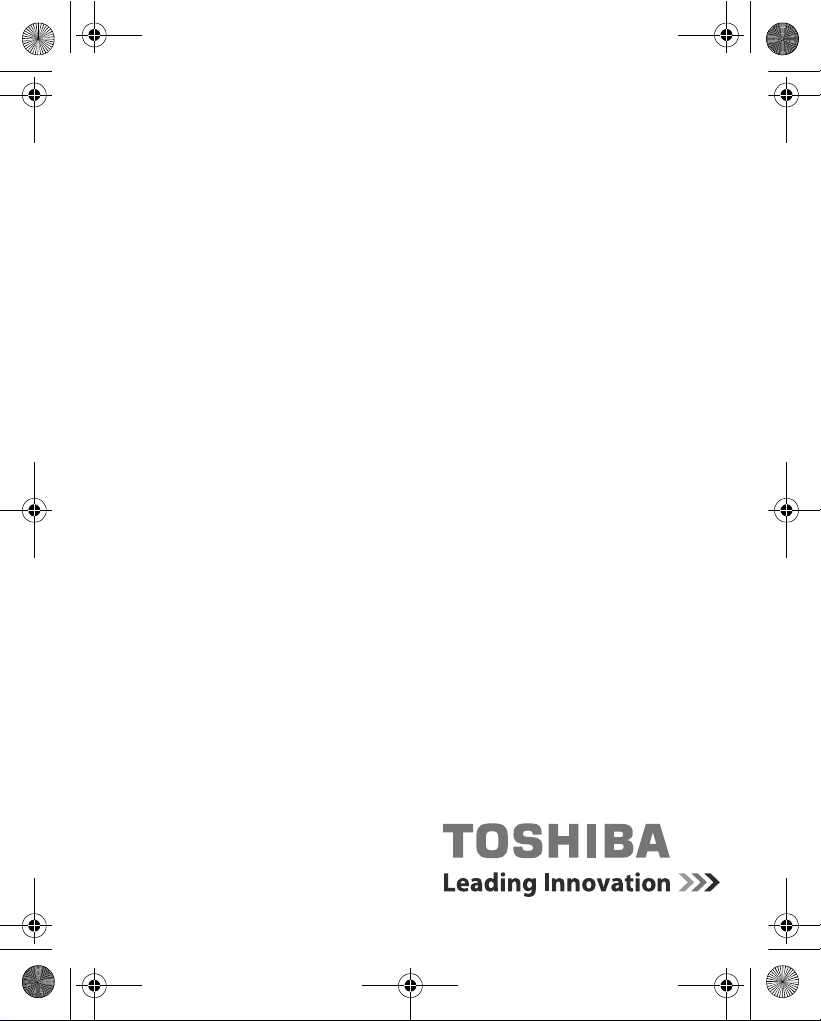
GMH300038010_EEU.book Page 1 Friday, June 20, 2008 12:18 AM
User’s Manual
Gigaframe
(PA3650*)
computers.toshiba-europe.com
Page 2
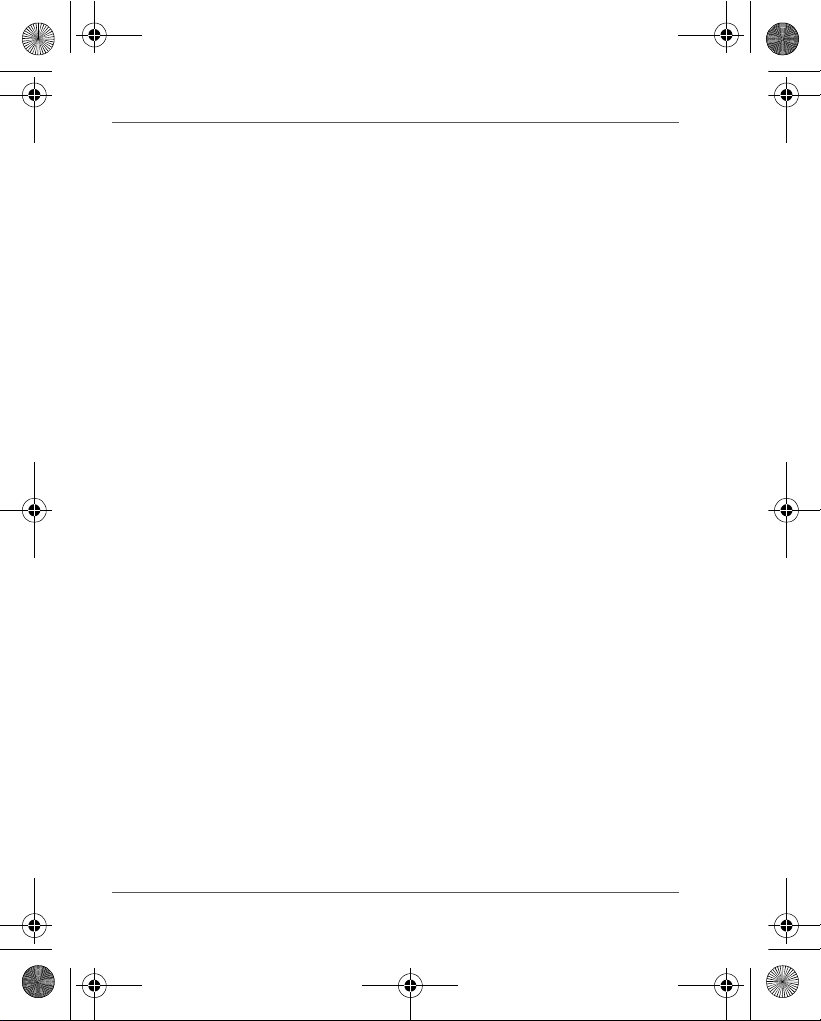
GMH300038010_EEU.book Page 2 Friday, June 20, 2008 12:18 AM
Gigaframe (PA3650*)
Introduction
Welcome and thank you for choosing a TOSHIBA product.
Table of Contents
Safety Instructions . . . . . . . . . . . . . . . . . . . . . . . . . . . . . . . . . . . . . . . . 3
Before operating this unit (Gigaframe), please carefully read
and follow the instructions below.. . . . . . . . . . . . . . . . . . . . . . . . . . . . 3
Follow the instructions below to install and operate the unit.. . . . . . . 4
Step 1: Check the components . . . . . . . . . . . . . . . . . . . . . . . . . . . 4
System Requirements: . . . . . . . . . . . . . . . . . . . . . . . . . . . . . . . 4
Controls on the front . . . . . . . . . . . . . . . . . . . . . . . . . . . . . . . . . 5
Controls on the back. . . . . . . . . . . . . . . . . . . . . . . . . . . . . . . . . 5
Step 2: Install the adjustable foot stand. . . . . . . . . . . . . . . . . . . . . 6
Step 3: Connect the AC power.. . . . . . . . . . . . . . . . . . . . . . . . . . . 7
Step 4: (Optional) Insert a memory card. . . . . . . . . . . . . . . . . . . . 8
Step 5: Turn on the unit. . . . . . . . . . . . . . . . . . . . . . . . . . . . . . . . . 9
Step 6: Operate the unit. . . . . . . . . . . . . . . . . . . . . . . . . . . . . . . . 10
Installing the changeable frame. . . . . . . . . . . . . . . . . . . . . . . . . . 11
Using the Photo mode . . . . . . . . . . . . . . . . . . . . . . . . . . . . . . 12
Using the Calendar mode . . . . . . . . . . . . . . . . . . . . . . . . . . . . 12
Using the Music mode . . . . . . . . . . . . . . . . . . . . . . . . . . . . . . 13
Using the Video mode . . . . . . . . . . . . . . . . . . . . . . . . . . . . . . 13
Additional features (available on PA3650*-1ET2 only) . . . . . . . . 14
Built-in battery. . . . . . . . . . . . . . . . . . . . . . . . . . . . . . . . . . . . . 14
Built-in tilt sensor . . . . . . . . . . . . . . . . . . . . . . . . . . . . . . . . . . 15
Built-in light sensor . . . . . . . . . . . . . . . . . . . . . . . . . . . . . . . . . 15
Frequently asked questions. . . . . . . . . . . . . . . . . . . . . . . . . . . . . 16
TOSHIBA support . . . . . . . . . . . . . . . . . . . . . . . . . . . . . . . . . . . . . . . . 17
Regulatory Information. . . . . . . . . . . . . . . . . . . . . . . . . . . . . . . . . . . . 17
EU Conformity Statement . . . . . . . . . . . . . . . . . . . . . . . . . . . . . . 17
Working Environment . . . . . . . . . . . . . . . . . . . . . . . . . . . . . . . . . 18
Additional environments not related to EMC . . . . . . . . . . . . . . . . 18
Following information is only valid for EU-member states. . . . . . 19
Disposal of products . . . . . . . . . . . . . . . . . . . . . . . . . . . . . . . . 19
Disposal of batteries and/or accumulators . . . . . . . . . . . . . . . 20
EN-2 User’s Manual
Page 3
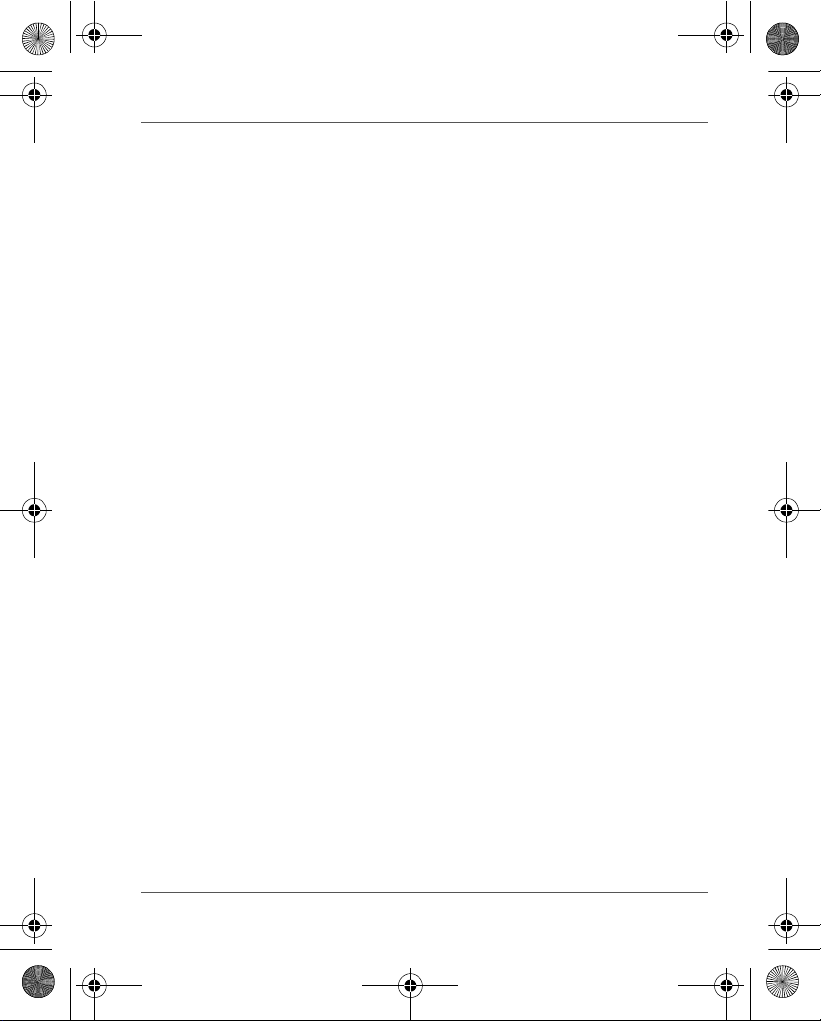
GMH300038010_EEU.book Page 3 Friday, June 20, 2008 12:18 AM
Gigaframe (PA3650*)
Safety Instructions
Before operating this unit (Gigaframe), please
carefully read and follow the instructions
below.
n The operating temperature is between 0 and 40 degrees Celsius.
n Do not use or store this unit in the environments listed below:
n Direct sunlight
n A high-humidity area such as bathroom
n Dusty places
n Next to an air conditioner, electric heater or other heat sources
n In a closed car that is in direct sunlight
n Unstable locations
n If this unit becomes wet, wipe it with a dry cloth as soon as
possible.
n Salt or seawater may cause severe damage to this unit.
n Do not use solvents (such as alcohol) to clean this unit.
n If the screen is dirty, use a lens brush or soft cloth to clean the
screen.
n To prevent electric shock, do not attempt to disassemble or repair
this unit by yourself.
n Water may cause a fire or electric shock. Therefore, store this unit
in a dry place.
n Do not use this unit outdoors when it is raining or snowing.
n Do not use this unit in or near water.
n If a foreign substance or water gets in this unit, please turn the
power off immediately and disconnect the power adapter. Next,
remove the foreign substance or water, and then send it to your
nearest service center.
User’s Manual EN-3
Page 4
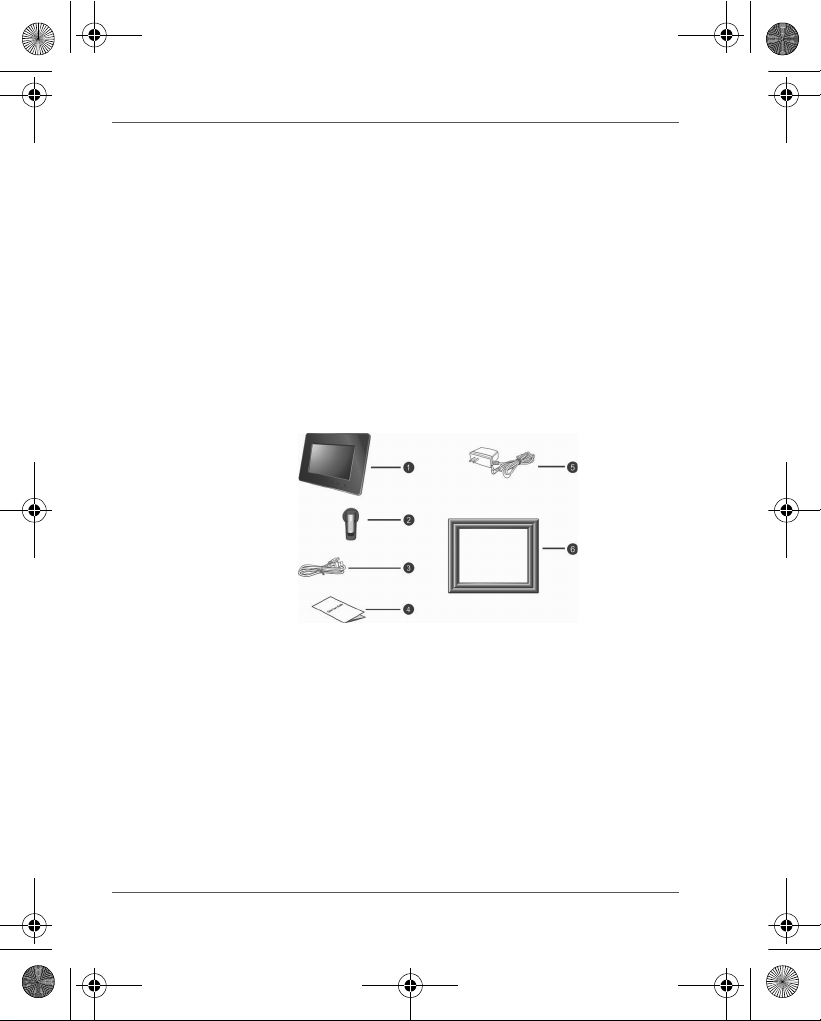
GMH300038010_EEU.book Page 4 Friday, June 20, 2008 12:18 AM
Gigaframe (PA3650*)
Follow the instructions below to install and
operate the unit.
Step 1: Check the components
Carefully open the packing box and ensure that you have the
following items.
1. Gigaframe
2. Adjustable foot stand
3. USB cable
4. User’s Manual
5. AC power adapter
6. Changeable frame
System Requirements:
n USB 2.0 interface
n Windows 2000/XP/Vista
EN-4 User’s Manual
Page 5
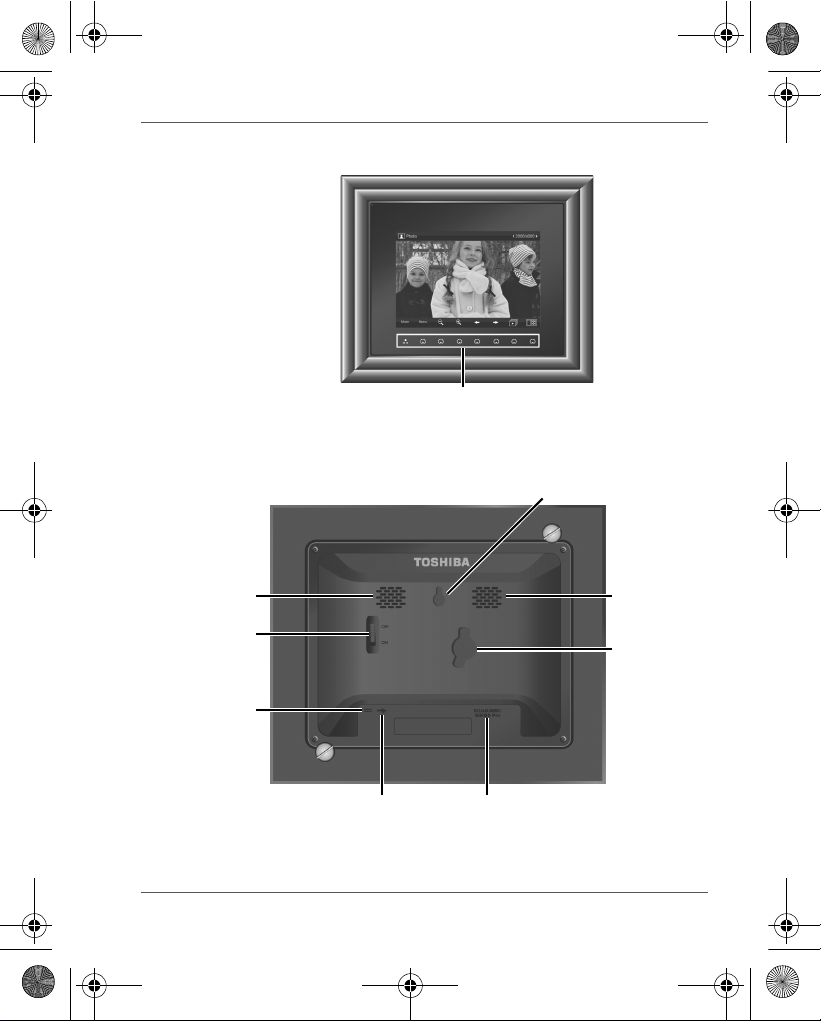
Control panel
Hanging slot
Speaker
Speaker
Lock slot
Power switch
USB jack (for connecting to a
computer so the computer can edit
files in the unit)
Power jack
5-in-1 card slot:
SD/xD/MMC/MS/MS Pro
GMH300038010_EEU.book Page 5 Friday, June 20, 2008 12:18 AM
Controls on the front
Controls on the back
Gigaframe (PA3650*)
User’s Manual EN-5
Page 6
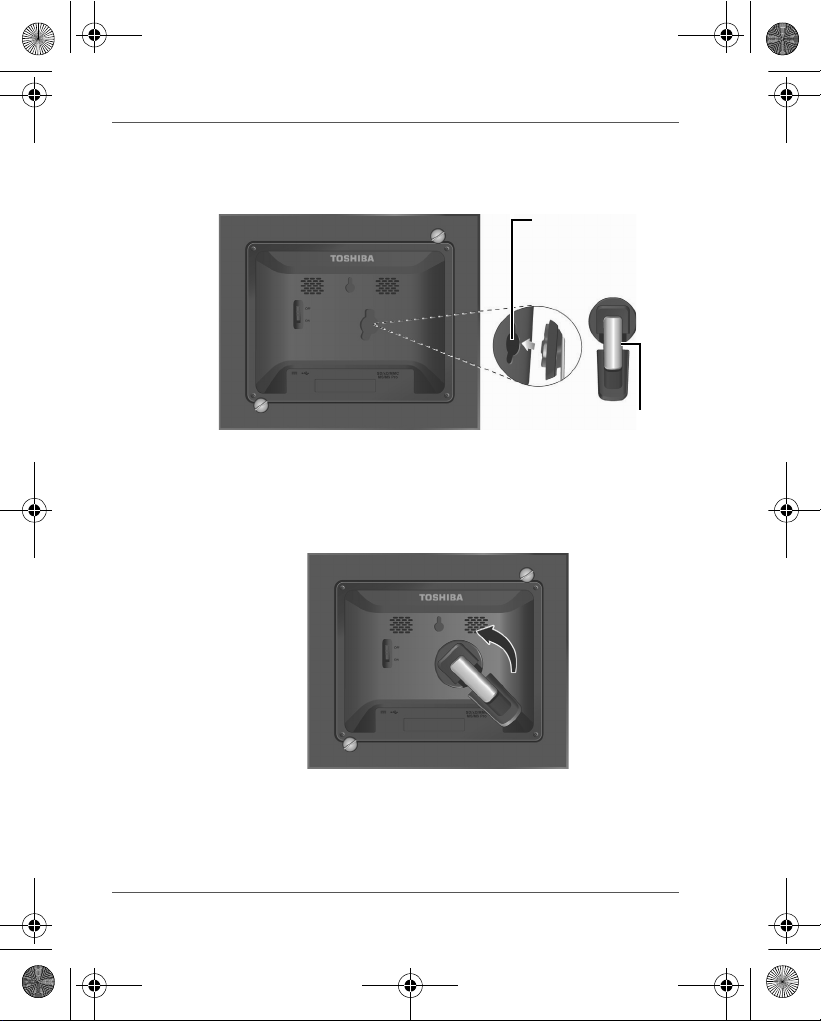
Lock slot
Adjustable foot stand
GMH300038010_EEU.book Page 6 Friday, June 20, 2008 12:18 AM
Gigaframe (PA3650*)
Step 2: Install the adjustable foot stand.
1. On the back of the unit, attach the foot stand to the lock slot.
2. To place the photo frame vertically, rotate the foot stand counterclockwise until it is secured to the photo frame.
EN-6 User’s Manual
Page 7
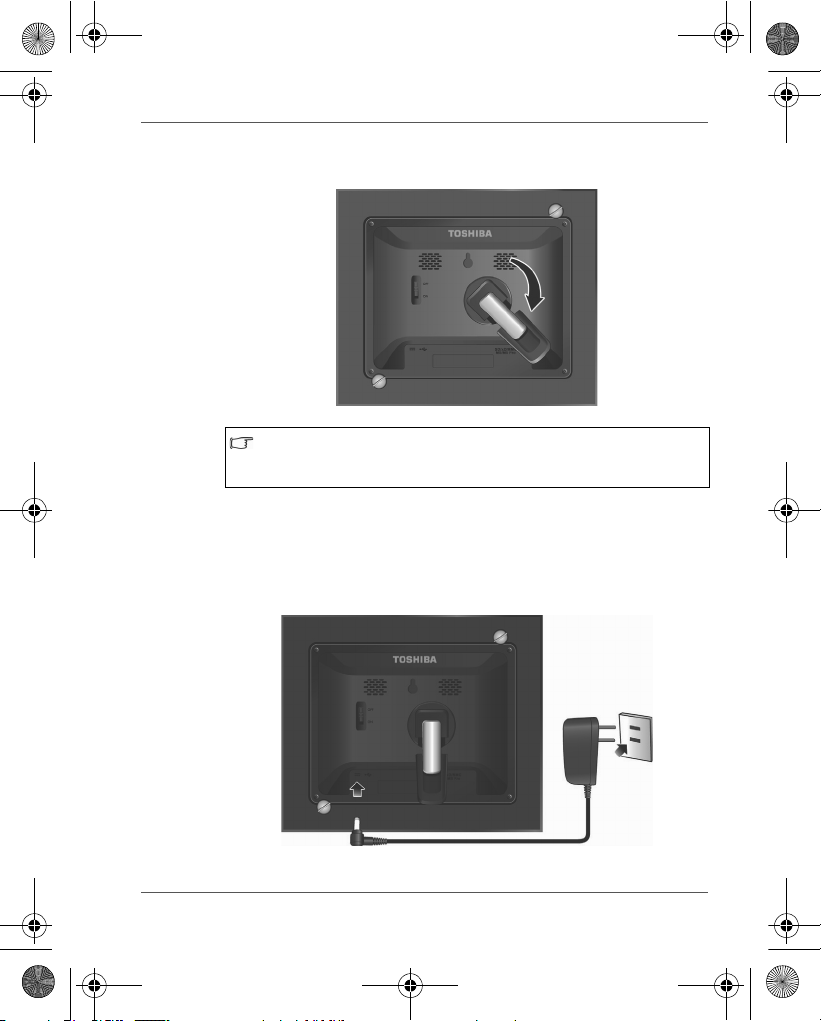
GMH300038010_EEU.book Page 7 Friday, June 20, 2008 12:18 AM
3. To place the photo frame horizontally, rotate the foot stand
clockwise until it is secured to the photo frame.
When the changeable frame is installed or removed, the
required length of the foot stand will vary. Please adjust the
foot stand accordingly.
Step 3: Connect the AC power.
1. Plug one end of the AC power adapter into the power jack on the
back of this unit.
2. Plug the other end into a power outlet.
Gigaframe (PA3650*)
User’s Manual EN-7
Page 8

GMH300038010_EEU.book Page 8 Friday, June 20, 2008 12:18 AM
Gigaframe (PA3650*)
3. Place this unit horizontally (recommended direction) or vertically
on a stable surface.
Step 4: (Optional) Insert a memory card.
The unit is preloaded with some demo images and music in the
internal memory. On the back of the unit, you can also insert a
memory card containing the content you want to show on the unit.
EN-8 User’s Manual
Page 9
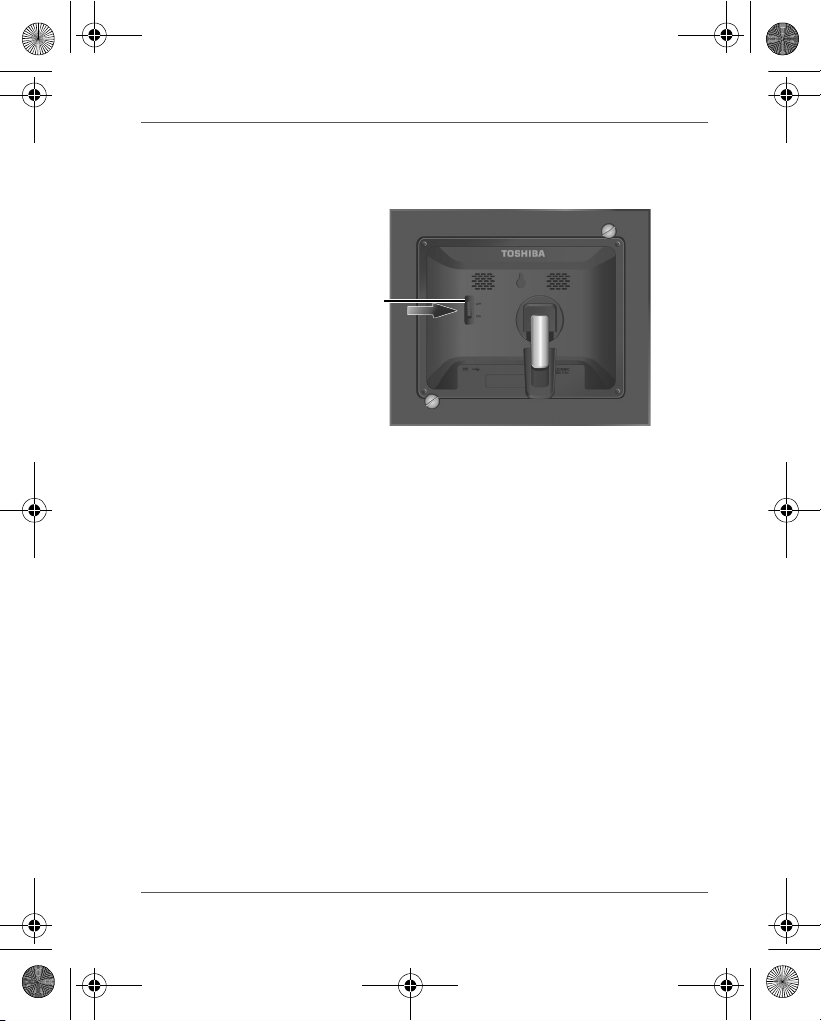
Power switch
GMH300038010_EEU.book Page 9 Friday, June 20, 2008 12:18 AM
Step 5: Turn on the unit.
Sliding the power switch to ON turns on the unit.
Gigaframe (PA3650*)
User’s Manual EN-9
Page 10
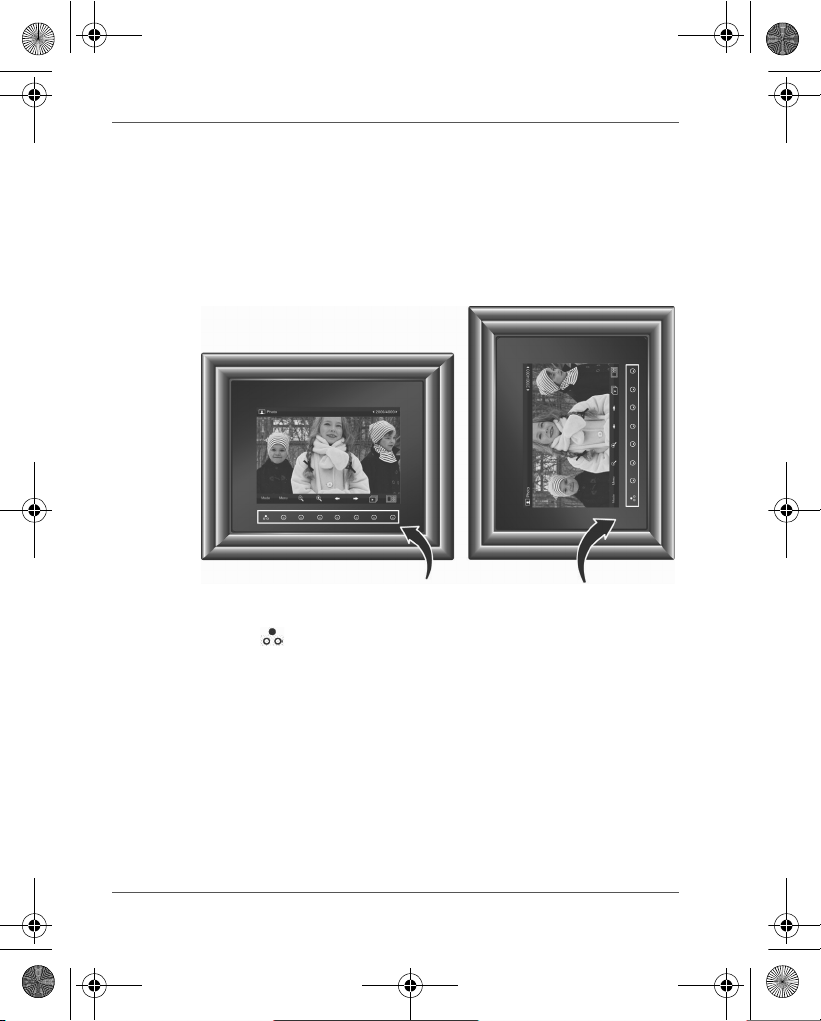
Control panel
GMH300038010_EEU.book Page 10 Friday, June 20, 2008 12:18 AM
Gigaframe (PA3650*)
Step 6: Operate the unit.
After the unit is turned on, available functions (represented by name
or icon) show on the screen. Their corresponding buttons also light
up on the control panel for a period of time.
Simply press the corresponding button below (if the unit is placed
horizontally) or beside (if the unit is placed vertically) the name or
icon indicating the function you want to use.
n To toggle among Photo, Calendar, Music, and Video modes,
press under Mode.
n If the control panel is unused for a certain period of time, the LED
turns off automatically. To turn on the backlight again, press
anywhere on the control panel.
EN-10 User’s Manual
Page 11
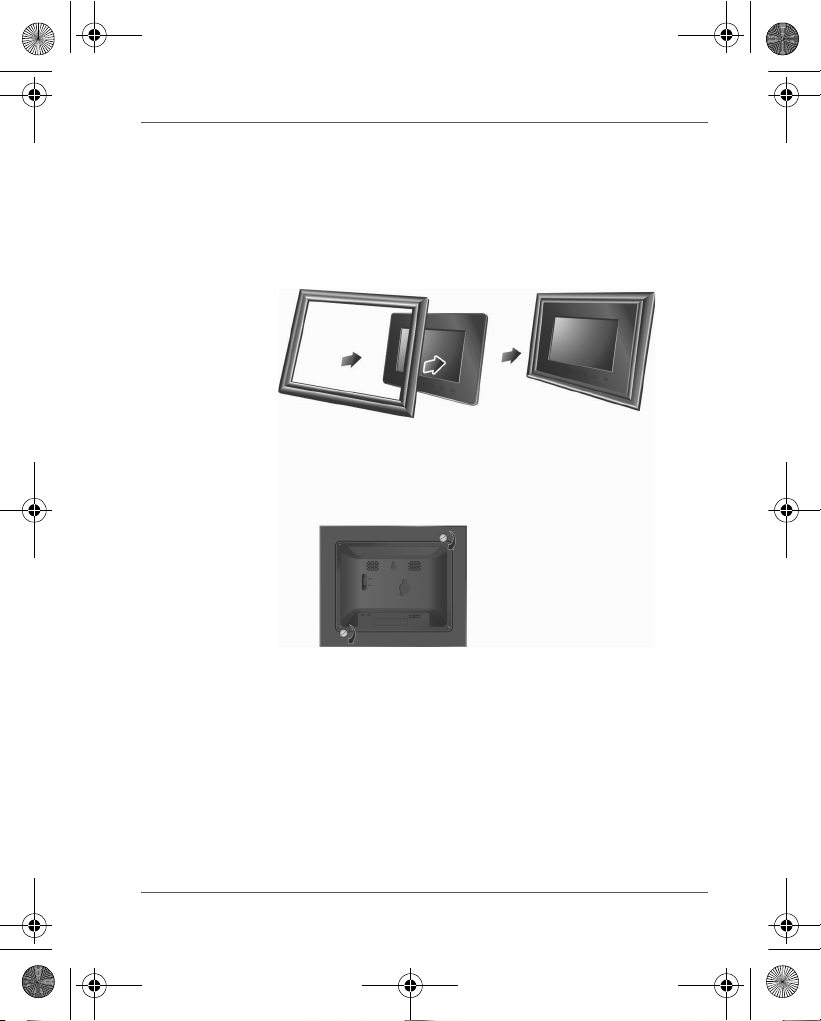
GMH300038010_EEU.book Page 11 Friday, June 20, 2008 12:18 AM
Installing the changeable frame
You can install the changeable frame by following the steps below
easily.
1. Install the changeable frame to the unit.
2. Install the two supplied screws to back of the unit and rotate the
screws clockwise.
Gigaframe (PA3650*)
User’s Manual EN-11
Page 12
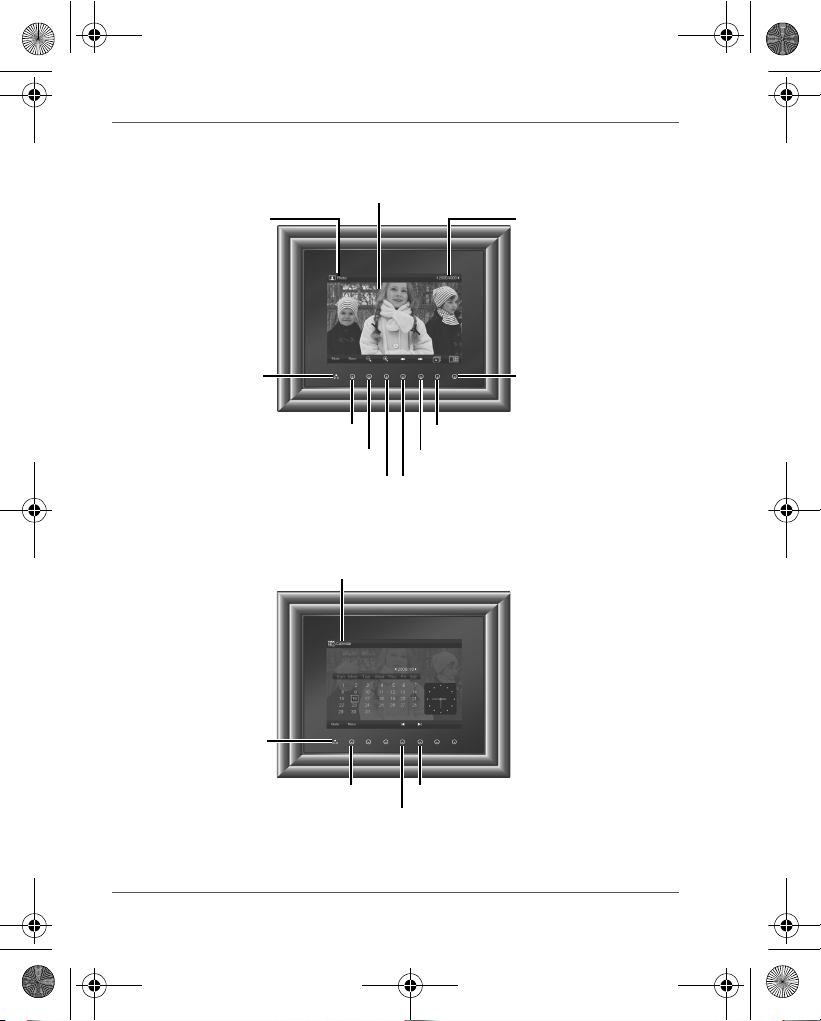
LCD screen
Current mode
Current file number/Total
number of files
Mode selection Thumbnail view
Menu
Zoom-out
Zoom-in
Slideshow
Next file
Previous file
Current mode
Next month
Previous month
Menu
Mode selection
GMH300038010_EEU.book Page 12 Friday, June 20, 2008 12:18 AM
Gigaframe (PA3650*)
Using the Photo mode
Using the Calendar mode
EN-12 User’s Manual
Page 13
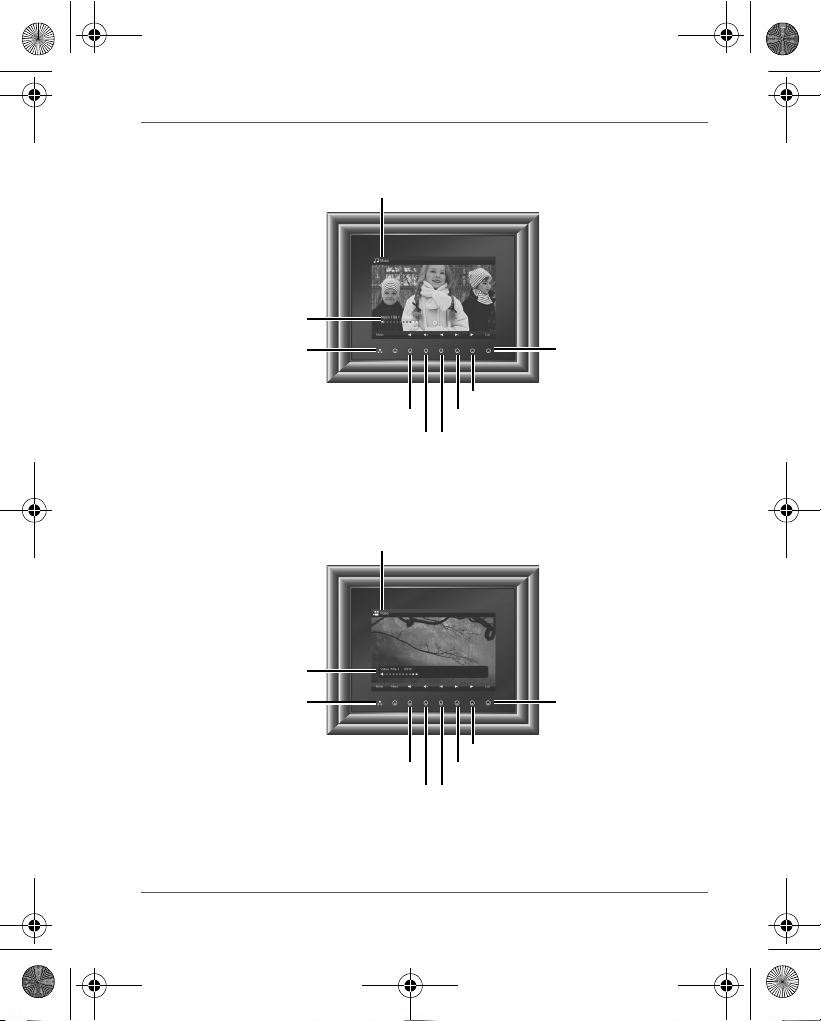
Play or Pause
Next track
Previous track
Volume down
Vol um e up
Mode selection
Track name, elapsed
time, and volume level
Current mode
List of all music
tracks and access
to menu
Current mode
Play or Pause
Volu me down
Vol um e up
List of all video files
and access to menu
Next video file
Previous video file
Mode selection
Video file name,
elapsed time, and
volume level
GMH300038010_EEU.book Page 13 Friday, June 20, 2008 12:18 AM
Using the Music mode
Using the Video mode
Gigaframe (PA3650*)
User’s Manual EN-13
Page 14
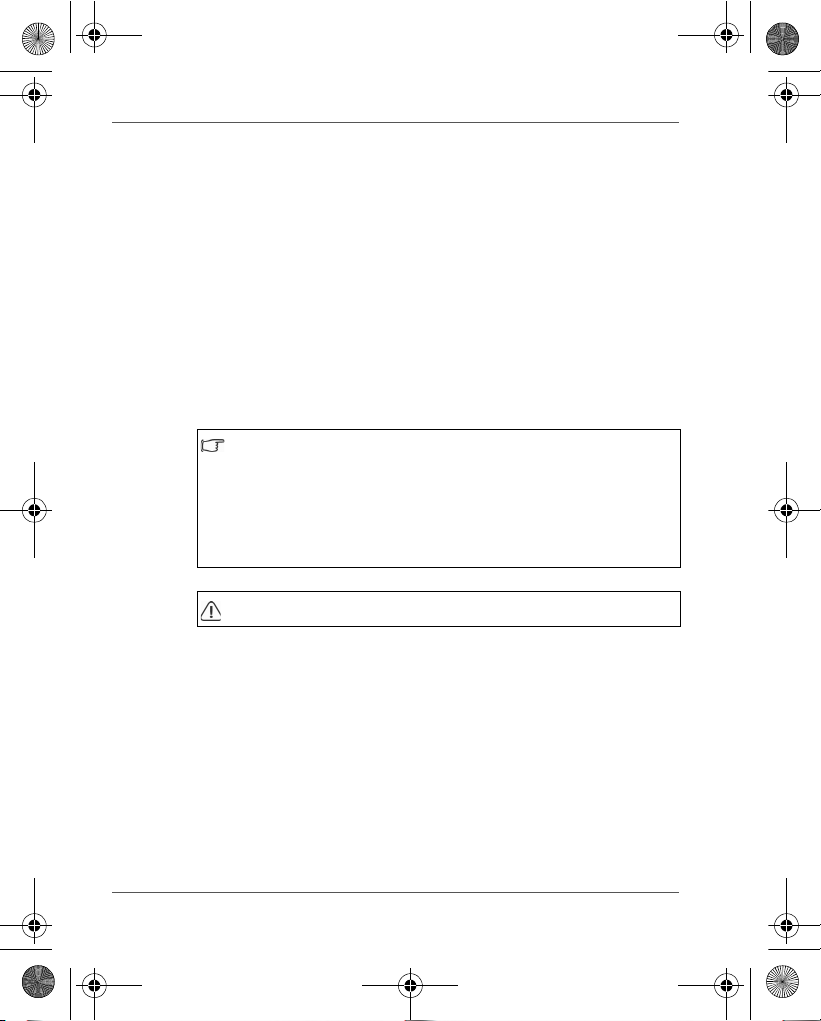
GMH300038010_EEU.book Page 14 Friday, June 20, 2008 12:18 AM
Gigaframe (PA3650*)
Additional features (available on PA3650*-1ET2
only)
Built-in battery
On the PA3650*-1ET2 model, the photo frame is equipped with a
built-in lithium polymer battery.
To charge the battery, follow the steps below:
1. Connect one end of the AC power adapter to the power jack on
the back of the photo frame.
2. Connect the other end to a power outlet.
3. Place the photo frame horizontally or vertically on a stable
surface, and then keep the power connected until the battery is
fully charged.
n When the battery charge is running out of power, a warning
message will appear on the screen. Charge the battery as
described above.
n The fully charged battery usually lasts about 30 minutes,
depending on your use and settings.
n Power system and plug types may vary depending on your
country/region.
Do not disassemble or modify the battery.
EN-14 User’s Manual
Page 15

When lights in a room are turn on When lights in a room are turn off
GMH300038010_EEU.book Page 15 Friday, June 20, 2008 12:18 AM
Built-in tilt sensor
On the PA3650*-1ET2 model, the photo frame has a built-in tilt
sensor that allows the photo frame to determine its own orientation
relative to gravity and thereby automatically switch from displaying
pictures vertically to displaying pictures horizontally.
Built-in light sensor
On the PA3650*-1ET2 model, the photo frame has a built-in light
sensor that can automatically turn on/off the panel display, when the
ambient lights in a room are turned on/off.
Gigaframe (PA3650*)
User’s Manual EN-15
Page 16
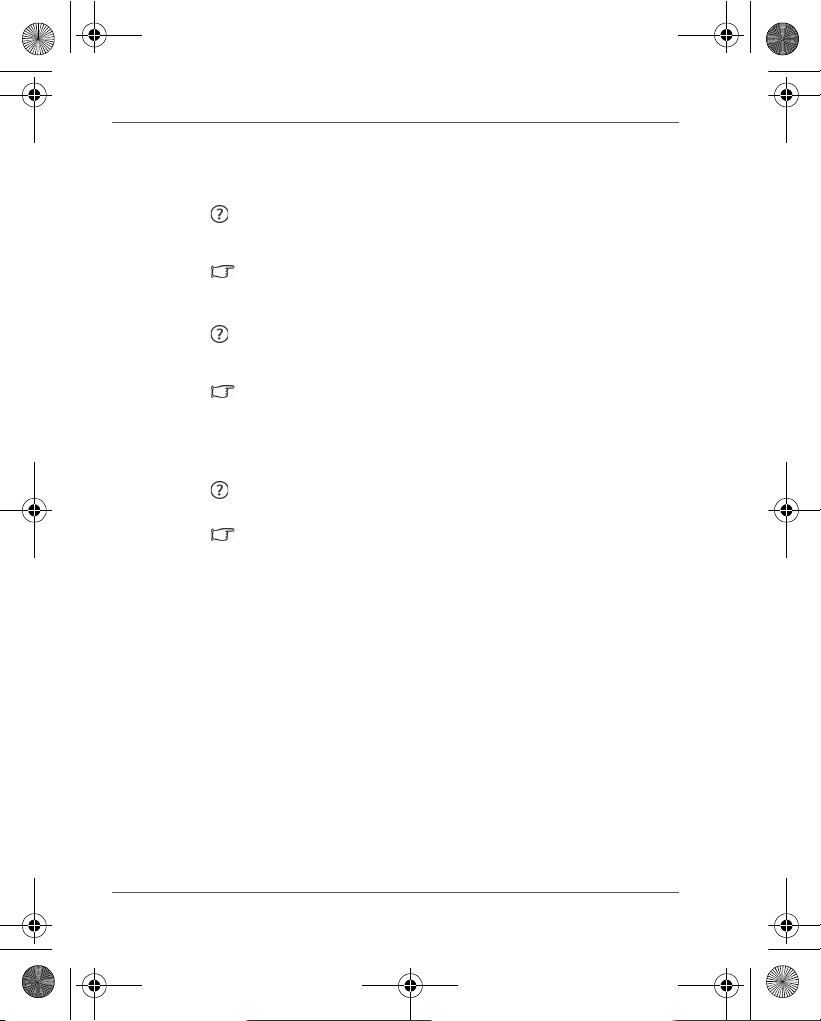
GMH300038010_EEU.book Page 16 Friday, June 20, 2008 12:18 AM
Gigaframe (PA3650*)
Frequently asked questions
After copying photos, how can I check if files are
already stored in this unit?
Once photos are copied, a confirmation message will
appear on the screen.
What memory card types are compatible with the
unit?
Secure Digital™ Card (SD), xD-Picture Card™ (xD),
Multi Media Card™ (MMC), Memory Stick™ (MS), and
Memory Stick Pro™ (MS Pro) memory card types are
compatible with the unit.
Why do some pictures load faster than others?
Higher resolution pictures load slower. Using a lower
resolution when taking pictures will speed up loading
time.
EN-16 User’s Manual
Page 17
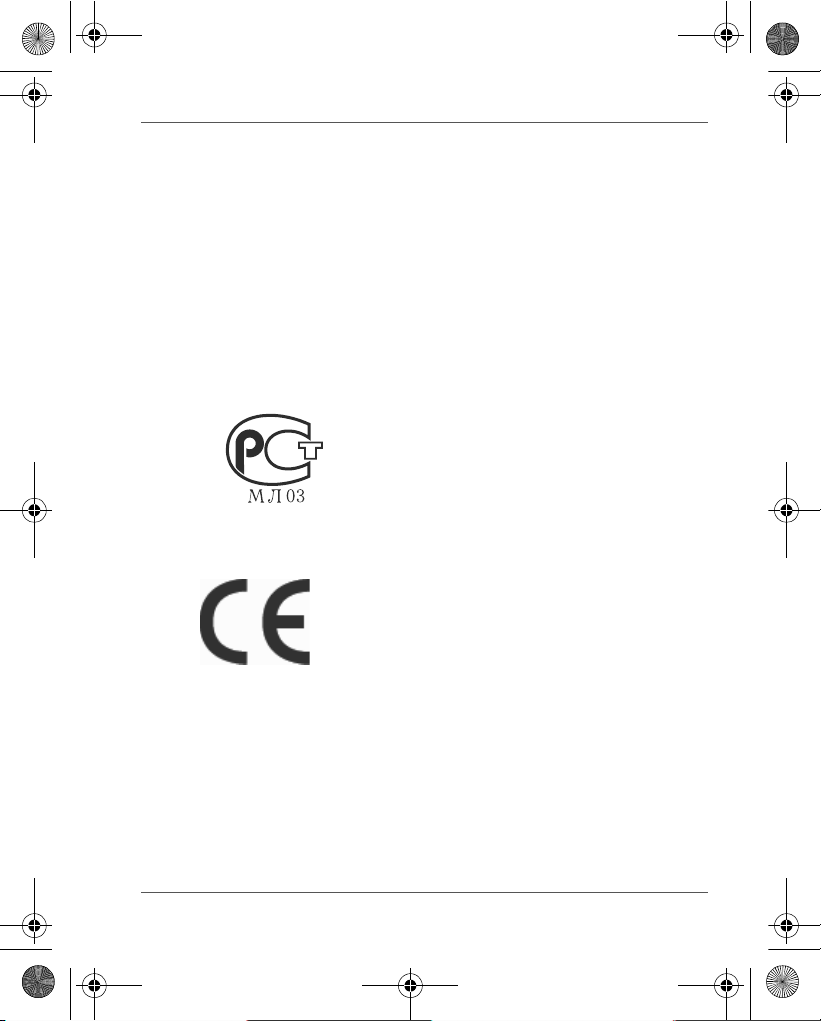
GMH300038010_EEU.book Page 17 Friday, June 20, 2008 12:18 AM
TOSHIBA support
Need help?
For the latest driver updates, user manuals & FAQs please have a
look at the TOSHIBA options & services support page:
computers.toshiba.eu/options-support
Please see computers.toshiba.eu/options-warranty
for the TOSHIBA hotline numbers.
Regulatory Information
EU Conformity Statement
“This product and - if applicable - the supplied
accessories too are marked with “CE” and complies
therefore with the applicable harmonized European
standards listed under the EMC Directive 2004/108/
EC and/or the Low Voltage Directive 2006/95/EC.”
Responsible for CE-marking:
TOSHIBA EUROPE GMBH, Hammfelddamm 8,
41460 Neuss, Germany.
Manufacturer:
Toshiba Corporation, 1-1 Shibaura 1-chome,
Minato-ku, Tokyo, 105-8001, Japan
The complete official EU CE Declaration can be
obtained on following internet page:
http://epps.toshiba-teg.com/
Gigaframe (PA3650*)
User’s Manual EN-17
Page 18
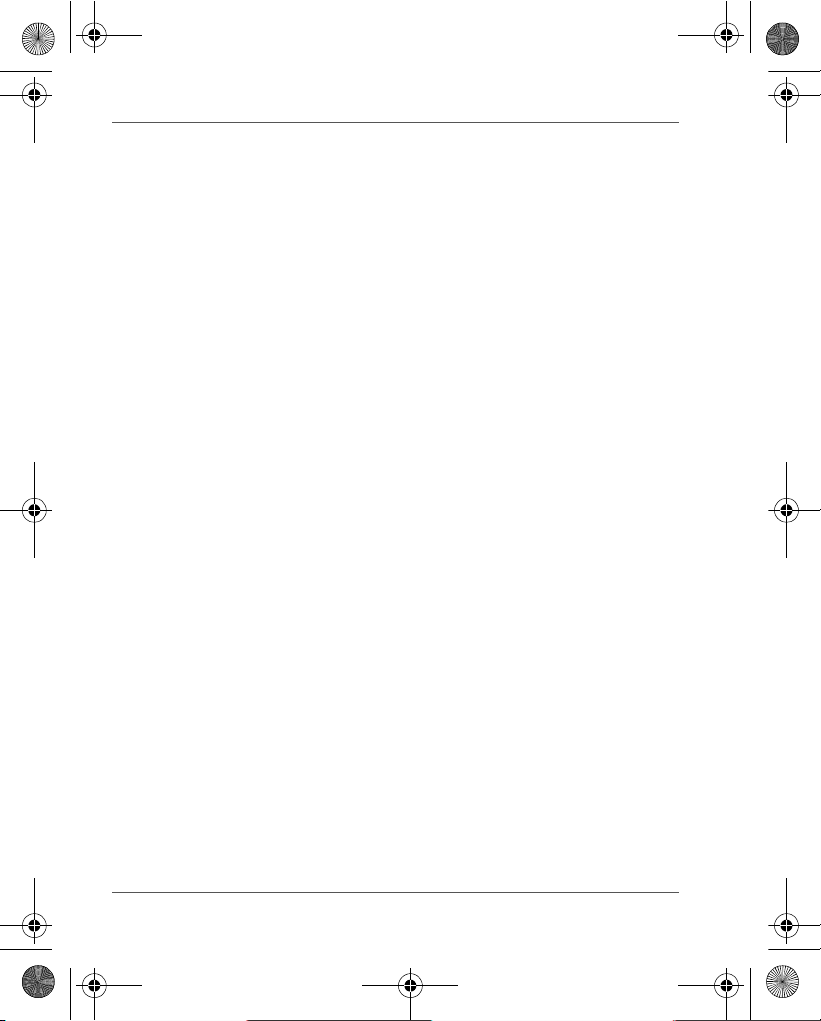
GMH300038010_EEU.book Page 18 Friday, June 20, 2008 12:18 AM
Gigaframe (PA3650*)
Working Environment
The Electromagnetic Compliance (EMC) of this product has been
verified typically for this product category for a so called Residential,
Commercial & Light Industry Environment. Any other working
environment has not been verified by Toshiba and the use of this
product in these working environments is maybe restricted or cannot
be recommended. Possible consequences of the use of this product
in non verified working environments can be: Disturbances of other
products or of this product in the nearby surrounding area with
temporarily malfunction or data loss/corruption as result. Example of
non verified working environments and related advices:
n Industrial environment (e.g. environments where a mains voltage
of 380V three-phase is being used mainly): Danger of
disturbances of this product due to possible strong
electromagnetic fields especially near to big machinery or power
units.
n Medical environment: The compliance to the Medical Product
Directive has not been verified by Toshiba, therefore this product
cannot be used as a medical product without further verification.
The use in usual office environments e.g. in hospitals should be
no problem if there is no restriction by the responsible
administration.
This product is not certified as a medical product according to the
Medical Product Directive 93/42 EEC.
n Automotive environment: Please search the owner instructions of
the related vehicle for advices regarding the use of this product
(category).
n Aviation environment: Please follow the instructions of the flight
personnel regarding restrictions of use.
Additional environments not related to EMC
Outdoor use: As a typical home/office equipment this product has no
special resistance against ingress of moisture and is not strong
shock proofed.
Explosive atmosphere: The use of this product in such special
working environment (Ex) is not allowed.
EN-18 User’s Manual
Page 19
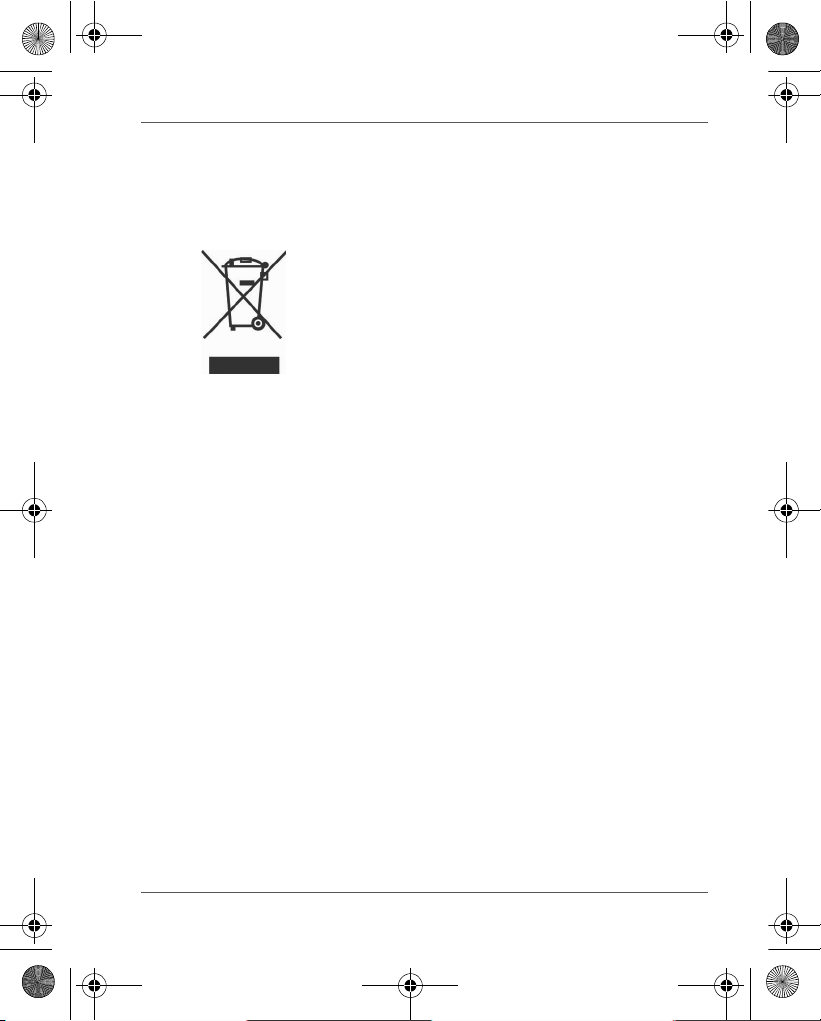
GMH300038010_EEU.book Page 19 Friday, June 20, 2008 12:18 AM
Following information is only valid for
EU-member states
Disposal of products
The crossed out wheeled dust bin symbol indicates that
products must be collected and disposed of separately
from household waste. Integrated batteries and
accumulators can be disposed of with the product. They
will be separated at the recycling centres.
The black bar indicates that the product was placed on
the market after August 13, 2005.
By participating in separate collection of products and
batteries, you will help to assure the proper disposal of
products and batteries and thus help to prevent potential
negative consequences for the environment and human
health.
For more detailed information about the collection and
recycling programmes available in your country, please
visit our website (http://eu.computers.toshibaeurope.com) or contact your local city office or the shop
where you purchased the product.
Gigaframe (PA3650*)
User’s Manual EN-19
Page 20
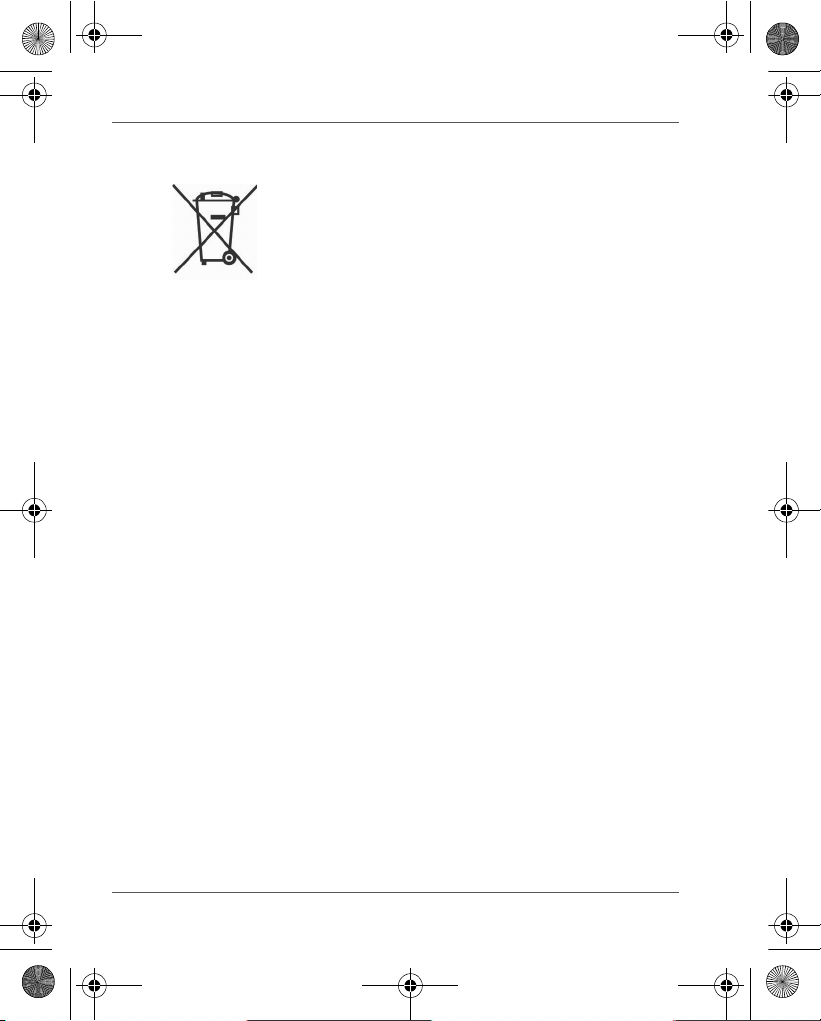
GMH300038010_EEU.book Page 20 Friday, June 20, 2008 12:18 AM
Gigaframe (PA3650*)
Disposal of batteries and/or accumulators
The crossed out wheeled dust bin symbol indicates that
batteries and/or accumulators must be collected and
disposed of separately from household waste.
If the battery or accumulator contains more than the
specified values of lead (Pb), mercury (Hg), and/or
cadmium (Cd) defined in the Battery Directive (2006/66/
EC), then the chemical symbols for lead (Pb), mercury
(Hg) and/or cadmium (Cd) will appear below the crossed
out wheeled dust bin symbol.
By participating in separate collection of batteries, you will
help to assure the proper disposal of products and
batteries and thus help to prevent potential negative
consequences for the environment and human health.
For more detailed information about the collection and
recycling programmes available in your country, please
visit our website (http://eu.computers.toshiba-europe.com)
or contact your local city office or the shop where you
purchased the product.
© 2008 TOSHIBA Europe GmbH. All rights reserved.
TOSHIBA reserves the right to make technical changes. TOSHIBA
assumes no liability for damages incurred directly or indirectly from
errors, omissions or discrepancies between this product and the
documentation.
EN-20 User’s Manual
Page 21
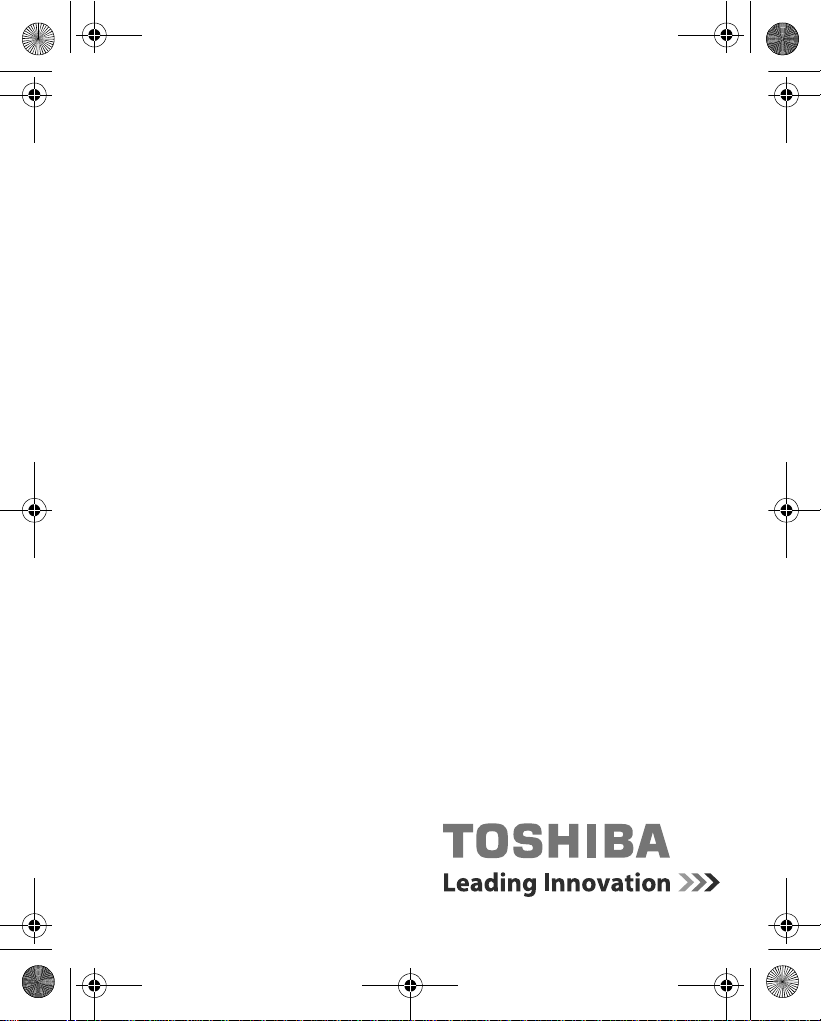
GMH300038010_EEU.book Page 1 Friday, June 20, 2008 12:18 AM
Руководство
пользователя
Gigaframe
(модель PA3650*)
computers.toshiba-europe.com
Page 22

GMH300038010_EEU.book Page 2 Friday, June 20, 2008 12:18 AM
Gigaframe (PA3650*)
Введение
Добро пожаловать! Благодарим вас за выбор в пользу
продукции TOSHIBA.
Содержание
Правила техники безопасности . . . . . . . . . . . . . . . . . . . . . . . . . . . . 3
Прежде чем приступить к работе с устройством (Gigaframe),
внимательно ознакомьтесь с изложенными далее указаниями
и соблюдайте их в дальнейшем.. . . . . . . . . . . . . . . . . . . . . . . . . . . 3
Далее изложен порядок установки и эксплуатации устройства. . 4
Действие 1: проверка компонентов . . . . . . . . . . . . . . . . . . . . . . 4
Требования к системе: . . . . . . . . . . . . . . . . . . . . . . . . . . . . . . 4
Передние органы управления . . . . . . . . . . . . . . . . . . . . . . . . 5
Задние органы управления . . . . . . . . . . . . . . . . . . . . . . . . . . 5
Действие 2: установка регулируемой подставки. . . . . . . . . . . . 6
Действие 3: подключение адаптера переменного тока.. . . . . . 7
Действие 4 (факультативно
Действие 5: включение устройства. . . . . . . . . . . . . . . . . . . . . . . 9
Действие 6: работа с устройством. . . . . . . . . . . . . . . . . . . . . . 10
Установка съёмной рамки. . . . . . . . . . . . . . . . . . . . . . . . . . . . . 11
Работа в фоторежиме . . . . . . . . . . . . . . . . . . . . . . . . . . . . . 12
Работа в режиме календаря . . . . . . . . . . . . . . . . . . . . . . . . 12
Работа в режиме музыки . . . . . . . . . . . . . . . . . . . . . . . . . . . 13
Работа в видеорежиме. . . . . . . . . . . . . . . . . . . . . . . . . . . . . 13
Дополнительные средства (присутствуют только в модели
PA3650*-1ET2) . . . . . . . . . . . . . . . . . . . . . . . . . . . . . . . . . . . . . . 14
Встроенная батарея . . . . . . . . . . . . . . . . . . . . . . . . . . . . . . . 14
Встроенный датчик наклона. . . . . . . . . . . . . . . . . . . . . . . . . 15
Встроенный датчик освещения . . . . . . . . . . . . . . . . . . . . . . 15
Ответы на типичные вопросы. . . . . . . . . . . . . . . . . . . . . . . . . . 16
Техническая поддержка TOSHIBA . . . . . . . . . . . . . . . . . . . . . . . . . 17
Информация о соответствии законодательным
Заявление о соответствии нормам ЕС . . . . . . . . . . . . . . . . . . 17
Условия применения. . . . . . . . . . . . . . . . . . . . . . . . . . . . . . . . . 18
Другие условия, не связанные с электромагнитной
совместимостью . . . . . . . . . . . . . . . . . . . . . . . . . . . . . . . . . . . . 19
Изложенная далее информация актуальна только в
странах-членах ЕС . . . . . . . . . . . . . . . . . . . . . . . . . . . . . . . . . . 19
Утилизация изделий. . . . . . . . . . . . . . . . . . . . . . . . . . . . . . . 19
Утилизация батарей и/или аккумуляторов . . . . . . . . . . . . . 20
): установка карты памяти. . . . . . . 8
требованиям . . 17
RU-2 Руководство пользователя
Page 23
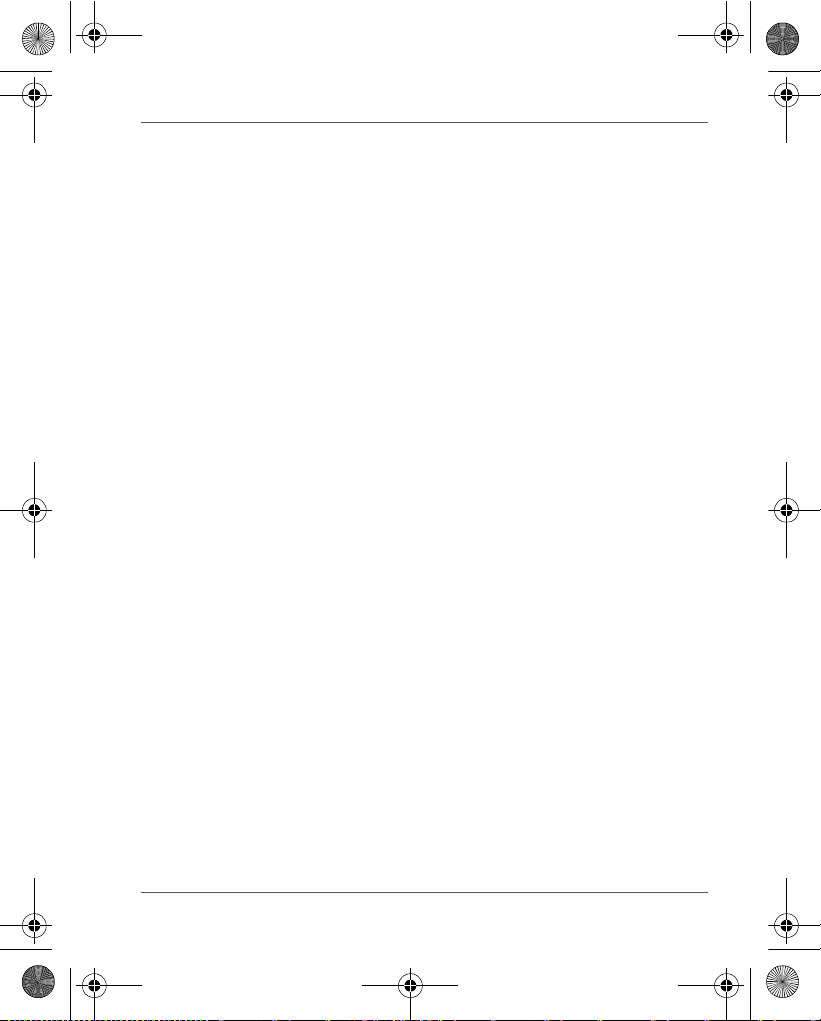
GMH300038010_EEU.book Page 3 Friday, June 20, 2008 12:18 AM
Gigaframe (PA3650*)
Правила техники безопасности
Прежде чем приступить к работе с
устройством (Gigaframe), внимательно
ознакомьтесь с изложенными далее
указаниями и соблюдайте их в дальнейшем.
n Рабочая температура: от 0 до 40 градусов Цельсия.
n Не допускается эксплуатация и хранение устройства в
указанных далее условиях:
n Под прямыми солнечными лучами
n При повышенной влажности, напр., в ванной
n В пыльных местах
n Рядом с кондиционером, электрообогревателем и другими
источниками тепла
n В закрытом автомобиле под прямыми солнечными лучами
n На неустойчивой поверхности
n При попадании на устройство влаги немедленно протрите его
сухой тканью.
n Соль и морская вода могут серьезно повредить устройство.
n Не протирайте устройство растворителями (например,
спиртом).
n Загрязненный экран протирайте специальной кисточкой или
мягкой тканью.
n Не пытайтесь самостоятельно разобрать или
отремонтировать устройство во избежание поражения
электротоком.
n Попадание на устройство воды чревато возникновением
пожароопасной ситуации или поражением электротоком.
Поэтому храните устройство в сухом месте.
n Не пользуйтесь устройством на улице, когда идет дождь
или снег.
n Не пользуйтесь устройством в воде или вблизи нее.
n При попадании в устройство постороннего предмета или
воды немедленно отключите питание и отсоедините адаптер
переменного тока. Удалив из устройства посторонний
предмет или воду, обратитесь в ближайший сервис-центр.
Руководство пользователя RU-3
Page 24
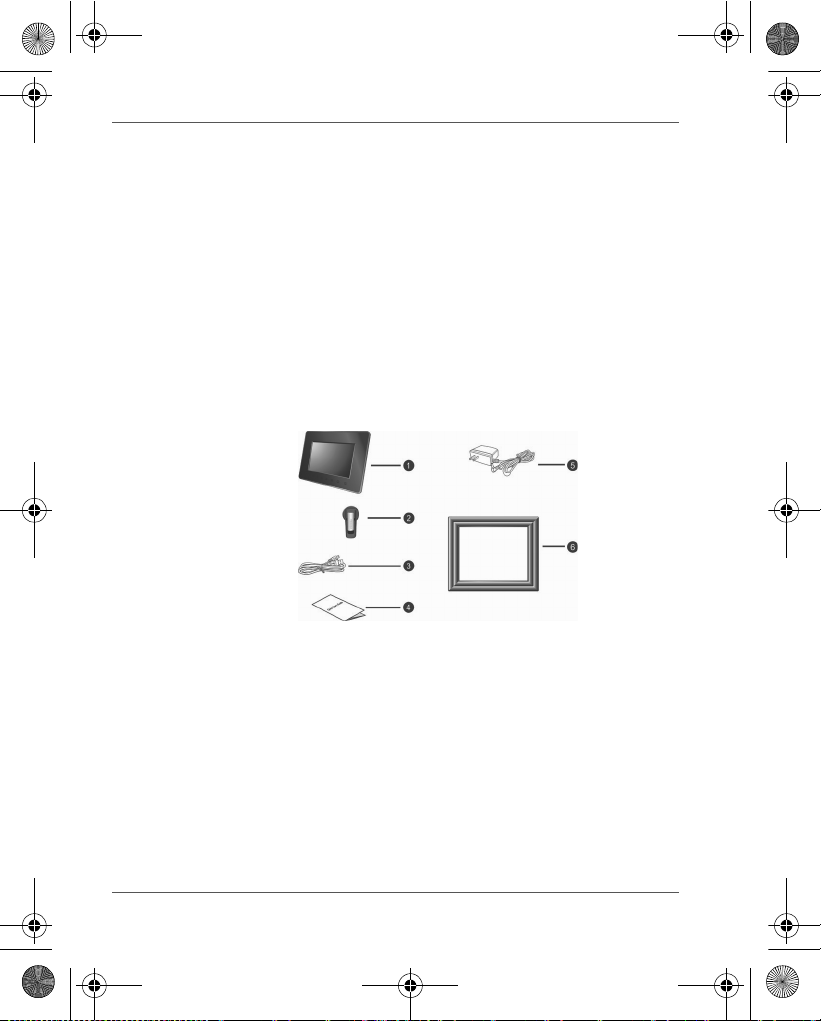
GMH300038010_EEU.book Page 4 Friday, June 20, 2008 12:18 AM
Gigaframe (PA3650*)
Далее изложен порядок установки и
эксплуатации устройства.
Действие 1: проверка компонентов
Аккуратно вскрыв упаковку, проверьте наличие перечисленных
далее предметов.
1. Gigaframe
2. Регулируемая подставка
3. USB-шнур
4. Руководство пользователя
5. Адаптер переменного тока
6. Съёмная рамка
Требования к системе:
n Интерфейс USB 2.0
n Windows 2000/XP/Vista
RU-4 Руководство пользователя
Page 25

Пульт управления
Гнездо для подвешивания
Динамик
Динамик
Фиксирующее
гнездо
Переключатель
питания
Гнездо USB (для подключения к компьютеру
с последующим редактированием на нём
файлов, записанных на данное устройство)
Гнездо питания
Разъем для карт памяти
«пять в одном»:
SD/xD/MMC/MS/MS Pro
GMH300038010_EEU.book Page 5 Friday, June 20, 2008 12:18 AM
Передние органы управления
Задние органы управления
Gigaframe (PA3650*)
Руководство пользователя RU-5
Page 26
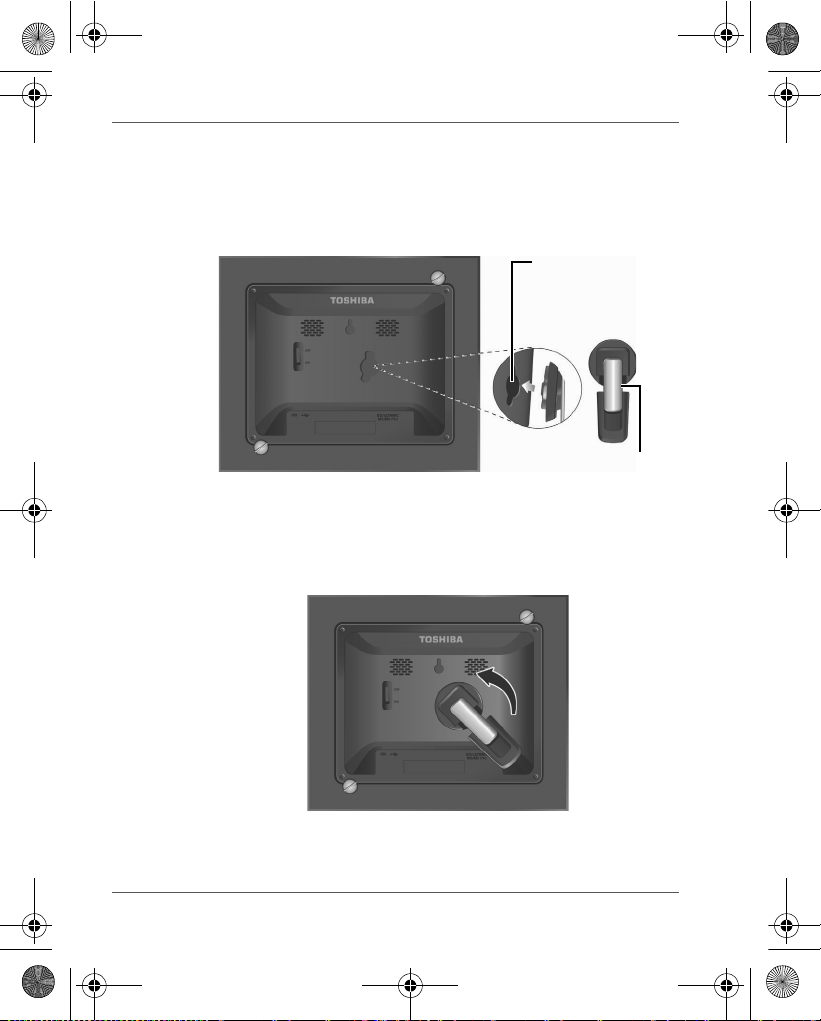
Фиксирующее
гнездо
Регулируемая
подставка
GMH300038010_EEU.book Page 6 Friday, June 20, 2008 12:18 AM
Gigaframe (PA3650*)
Действие 2: установка регулируемой
подставки
1. Вставьте подставку в фиксирующее гнездо позади
устройства.
2. Чтобы расположить фоторамку вертикально, вращайте
подставку против часовой стрелки до упора.
RU-6 Руководство пользователя
Page 27
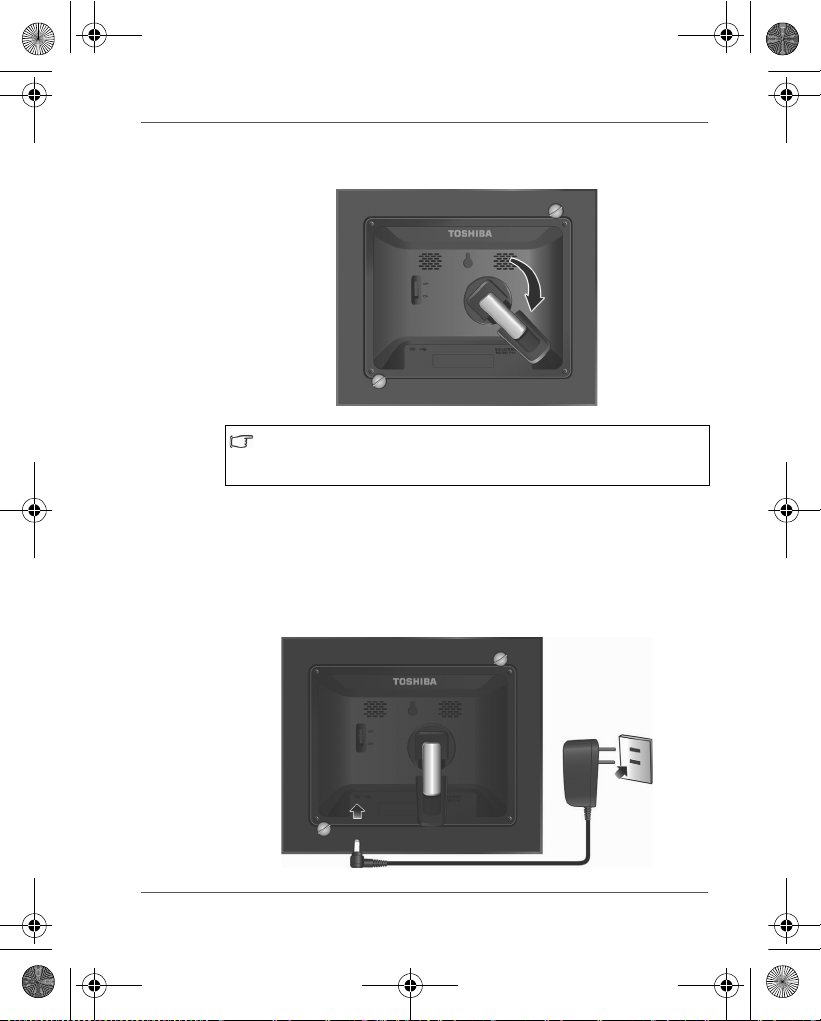
GMH300038010_EEU.book Page 7 Friday, June 20, 2008 12:18 AM
3. Чтобы расположить фоторамку горизонтально, вращайте
подставку по часовой стрелке до упора.
При снятии и установке съёмной рамки требуемая длина
подставки изменяется. Отрегулируйте подставку
соответственно.
Действие 3: подключение адаптера
переменного тока.
1. Вставьте один конец шнура адаптера переменного тока в
гнездо питания позади устройства.
2. Второй конец вставьте в розетку.
Gigaframe (PA3650*)
Руководство пользователя RU-7
Page 28

GMH300038010_EEU.book Page 8 Friday, June 20, 2008 12:18 AM
Gigaframe (PA3650*)
3. Устано в ите устройство на устойчивую поверхность в
горизонтальном (рекомендуется) или вертикальном
положении.
Действие 4 (факультативно): установка
карты памяти.
Во встроенную память устройства загружены демонстрационные
изображения и музыкальные записи. Позади устройства имеется
разъем, в который можно вставить карту памяти с материалами
для демонстрации.
RU-8 Руководство пользователя
Page 29
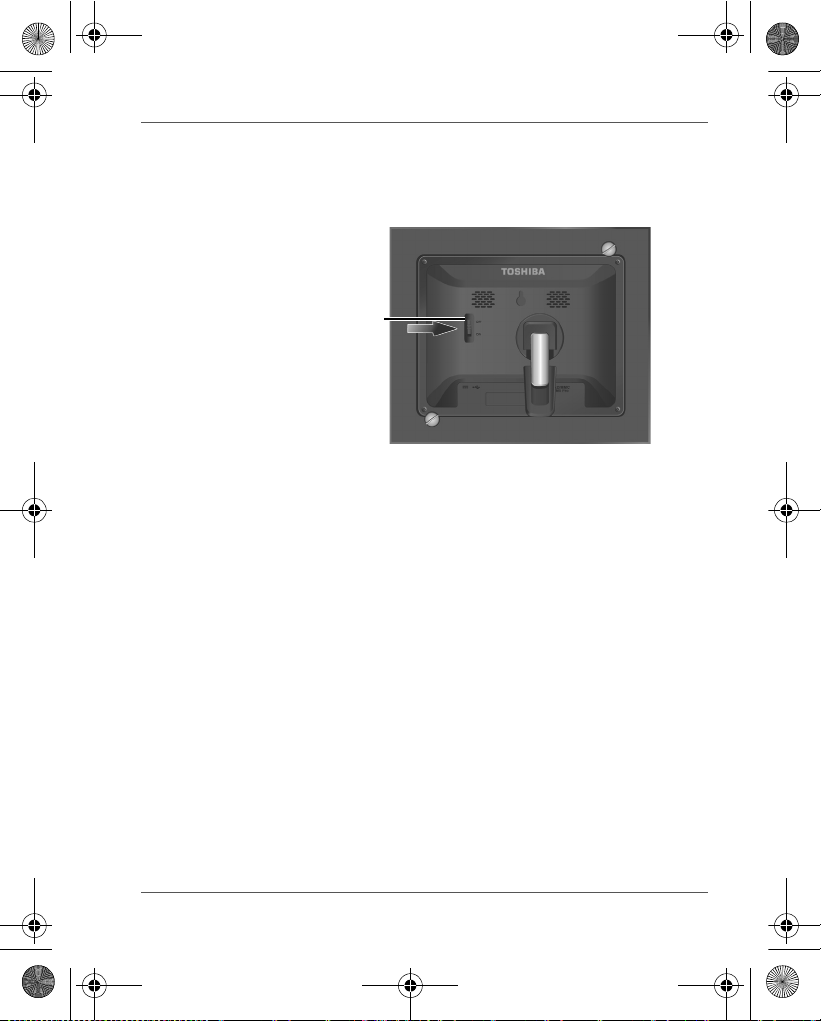
Переключатель
питания
GMH300038010_EEU.book Page 9 Friday, June 20, 2008 12:18 AM
Действие 5: включение устройства.
Устройство включается переводом переключателя питания в
положение ON (ВКЛ.).
Gigaframe (PA3650*)
Руководство пользователя RU-9
Page 30
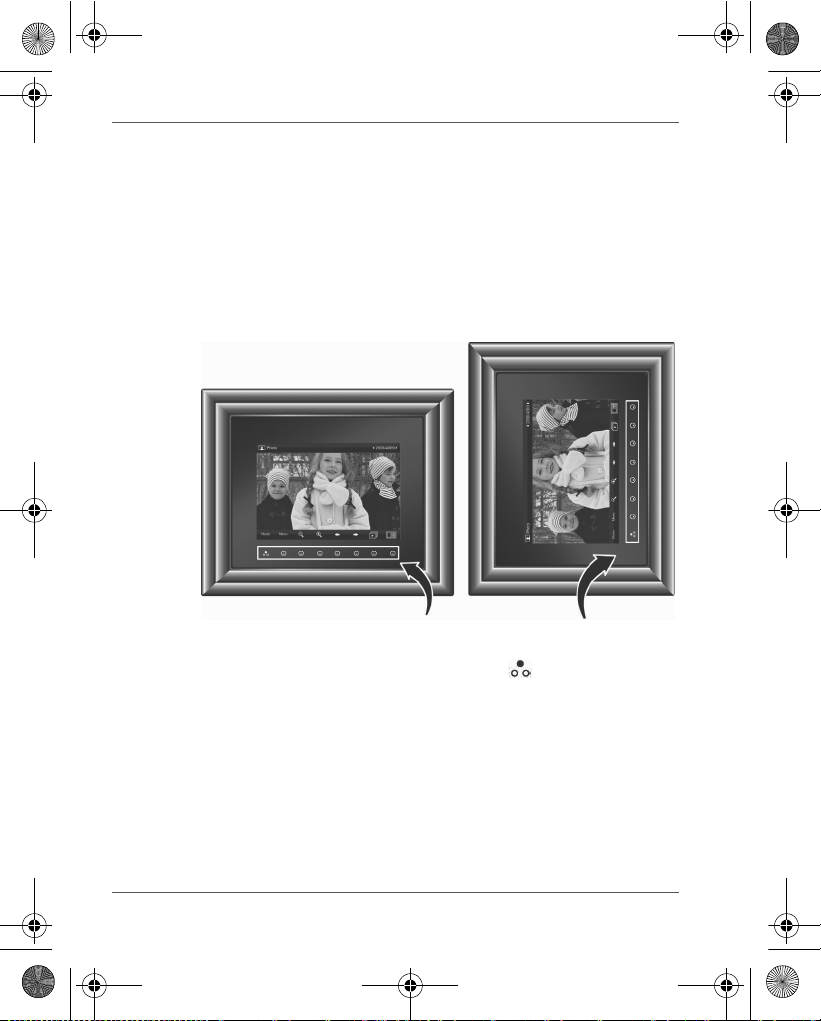
Пульт управления
GMH300038010_EEU.book Page 10 Friday, June 20, 2008 12:18 AM
Gigaframe (PA3650*)
Действие 6: работа с устройством.
После включения устройства на экран выводятся доступные
функции (обозначенные их названиями или значками).
Соответствующие кнопки пульта управления на некоторое
время подсвечиваются.
Чтобы воспользоваться той или иной функцией, просто нажмите
на кнопку, находящуюся под (если устройство установлено в
горизонтальном положении) или рядом с (если в вертикальном)
названием или значком нужной функции.
n Чтобы сменить режим работы устройства (фото, календарь,
музыка или видео), нажмите на кнопку под обозначением
Режим.
n Если пультом управления не пользоваться некоторое время,
то светодиод автоматически отключается. Чтобы включить
подсветку снова, нажмите на любую кнопку пульта управления.
RU-10 Руководство пользователя
Page 31

GMH300038010_EEU.book Page 11 Friday, June 20, 2008 12:18 AM
Установка съёмной рамки
Съёмную рамку можно легко установить, выполнив описанные
ниже действия.
1. Установите съёмную рамку на устройство.
2. Установите два прилагаемых винта в заднюю часть
устройства и заверните винты по часовой стрелке.
Gigaframe (PA3650*)
Руководство пользователя RU-11
Page 32

ЖК-экран
Активный режим
Порядковый номер
активного файла/Всего
файлов
Выбор режима Показ миниатюр
Меню
Уменьшение
Увеличе ние
Слайд-шоу
Следующий файл
Предыдущий файл
Активный режим
Следующий месяц
Предыдущий месяц
Меню
Выбор режима
GMH300038010_EEU.book Page 12 Friday, June 20, 2008 12:18 AM
Gigaframe (PA3650*)
Работа в фоторежиме
Работа в режиме календаря
RU-12 Руководство пользователя
Page 33

Воспроизведение или пауза
Следующая дорожка
Предыдущая дорожка
Снижение громкости
Повышение громкости
Выбор режима
Название дорожки,
истекшее время,
громкость
Активный режим
Полный список
музыкальных
записей и доступ к
меню
Активный режим
Воспроизведение или пауза
Снижение громкости
Повышение громкости
Полный список
видеофайлов и
доступ к меню
Следующий видеофайл
Предыдущий видеофайл
Выбор режима
Имя видеофайла,
прошедшее время,
уровень громкости
GMH300038010_EEU.book Page 13 Friday, June 20, 2008 12:18 AM
Работа в режиме музыки
Работа в видеорежиме
Gigaframe (PA3650*)
Руководство пользователя RU-13
Page 34

GMH300038010_EEU.book Page 14 Friday, June 20, 2008 12:18 AM
Gigaframe (PA3650*)
Дополнительные средства (присутствуют
только в модели PA3650*-1ET2)
Встроенная батарея
Фоторамки модели PA3650*-1ET2 оснащаются встроенной
литий-полимерной батареей.
Зарядка батареи производится в описанном далее порядке.
1. Вставьте штекер на одном конце шнура адаптера
переменного тока в гнездо питания в задней части
фоторамки.
2. Вилку на другом конце шнура вставьте в электрическую
розетку.
3. Устано в ите фоторамку в горизонтальное или вертикальное
положение на устойчивой поверхности
шнур питания до тех пор, пока батарея полностью не
зарядится.
n Когда заряд батареи иссякает, на экране появляется
соответствующее предупредительное сообщение.
Зарядите батарею, как описано выше.
n Полностью заряженной батареи обычно хватает
примерно на 30 минут, однако точное время зависит
от манеры использования и настроек.
n Характеристики системы питания и тип вилки
шнура питания зависят от страны/региона.
и не отсоединяйте
Не разбирайте батарею и не вносите изменения в её
конструкцию.
RU-14 Руководство пользователя
Page 35

При включенном освещении в
помещении
При выключенном освещении в
помещении
GMH300038010_EEU.book Page 15 Friday, June 20, 2008 12:18 AM
Встроенный датчик наклона
Фоторамки модели PA3650*-1ET2 имеют встроенный датчик
наклона, который позволяет им определять свою ориентацию
относительно гравитации и благодаря этому автоматически
переключаться между вертикальным отображением
фотографий и горизонтальным отображением фотографий.
Встроенный датчик освещения
Фоторамки модели PA3650*-1ET2 имеют встроенный датчик
освещения, который может автоматически включать и
выключать вывод изображения на панель при включении и
выключении освещения в помещении.
Gigaframe (PA3650*)
Руководство пользователя RU-15
Page 36

GMH300038010_EEU.book Page 16 Friday, June 20, 2008 12:18 AM
Gigaframe (PA3650*)
Ответы на типичные вопросы
Как после копирования фотографий проверить,
сохранились ли файлы в устройстве?
После того, как фотографии будут скопированы, на
экране появится подтверждающее сообщение.
Какие типы карт памяти совместимы с
устройством?
С данным устройством совместимы карты памяти
следующих типов: Secure Digital™ (SD), xD-Picture
Card™ (xD), Multi Media Card™ (MMC), Memory
Stick™ (MS) и Memory Stick Pro™ (MS Pro).
Почему одни фотографии загружаются быстрее,
а другие - медленнее?
Чем выше разрешение фотографий, тем
они загружаются. Чтобы загрузка выполнялась
быстрее, необходимо применять более низкое
разрешение во время съёмки.
RU-16 Руководство пользователя
медленнее
Page 37

GMH300038010_EEU.book Page 17 Friday, June 20, 2008 12:18 AM
Техническая поддержка TOSHIBA
Нужна помощь?
Последние обновления драйверов, руководства пользователя и
ответы на часто задаваемые вопросы можно найти на странице,
посвящённой дополнительному оборудованию и услугам
TOSHIBA, по адресу computers.toshiba.eu/options-support.
Номера «горячей линии» компании Toshiba см. по адресу:
computers.toshiba.eu/options-warranty.
Информация о соответствии
законодательным требованиям
Заявление о соответствии нормам ЕС
«Маркировка CE, нанесенная на данное
изделие и приспособления, входящие в его
комплектацию (при наличии таковых),
указывает на соответствие требованиям
гармонизированных европейских стандартов,
перечисленных в Директиве об электромагнитной
совместимости 2004/108/ EC и/или Директиве о
низком напряжении 2006/95/EC».
Ответственность за маркировку СЕ несет компания
TOSHIBA EUROPE GMBH, Hammfelddamm 8,
41460 Neuss, Germany (Германия).
Изготовитель:
Toshiba Corporation, 1-1 Shibaura 1-chome,
Minato-ku, Tokyo, 105-8001, Japan (Япония)
Полный текст официального заявления о
соответствии нормам
http://epps.toshiba-teg.com/
ЕС доступен по адресу:
Gigaframe (PA3650*)
Руководство пользователя RU-17
Page 38

GMH300038010_EEU.book Page 18 Friday, June 20, 2008 12:18 AM
Gigaframe (PA3650*)
Условия применения
Соответствие данного изделия требованиям в отношении
электромагнитной совместимости проверялось типовым для
данной категории изделий способом применительно к так
называемым бытовым, коммерческим и мелкопромышленным
условиям. Проверка на возможность применения в других
условиях корпорацией Toshiba не проводилась. Применение
данного изделия в других условиях может быть ограничено и не
рекомендуется. Возможны следующие последствия применения
изделия в непроверенных условиях: нарушение
данного
нормальной работы других находящихся поблизости изделий
или данного изделия с последующим выходом их из строя или
потерей/повреждением данных. Примеры непроверенных
условий применения и соответствующие рекомендации:
n Промышленные условия (например, условия, где в основном
используется трёхфазный ток напряжением 380 В): опасность
нарушения нормальной работы данного изделия в результате
возможного воздействия сильных электромагнитных полей,
особенно рядом с крупными машинами и силовыми
установками.
n Медицинские условия: корпорация Toshiba не проводила
проверку данного изделия на соответствие Директиве о
медицинских изделиях, поэтому данное изделие нельзя
использовать в медицинских целях без соответствующей
проверки. Использование в обычных офисных условиях,
например, в больницах, не должно привести к возникновению
проблем при отсутствии ограничений со стороны
ответственной администрации.
Данное изделие не сертифицировано как
соответствии с Директивой 93/42/EEC о медицинских изделиях.
n Автотранспорт: рекомендации в отношении использования
данного изделия (или категории изделий) смотрите в
руководстве пользователя соответствующего транспортного
средства.
n Воздушный транспорт: соблюдайте указания летного
персонала по ограничению использования изделия.
медицинское в
RU-18 Руководство пользователя
Page 39

GMH300038010_EEU.book Page 19 Friday, June 20, 2008 12:18 AM
Другие условия, не связанные с
электромагнитной совместимостью
Использование за пределами помещения: данное изделие
относится к типовому бытовому/офисному оборудованию и как
таковое не имеет специальной защиты от проникновения влаги,
а также от сильных ударов.
Взрывоопасная атмосфера: использование данного изделия в
таких особых условиях (Ex) не разрешено.
Изложенная далее информация актуальна
только в странах-членах ЕС
Утилизация изделий
Символ в виде перечеркнутого мусорного бака на
колесах указывает на то, что изделия необходимо
собирать и утилизировать отдельно от бытовых
отходов. Вместе с данным изделием можно
утилизировать батареи и аккумуляторы. Они будут
отделены друг от друга в центрах переработки
отходов.
Черная полоса указывает на то, что данное изделие
было выведено на
Участвуя в отдельном сборе изделий и батарей, вы
способствуете их надлежащей утилизации и тем
самым помогаете предотвратить потенциальные
негативные последствия для окружающей среды и
здоровья людей.
Чтобы получить подробную информацию о
проводимых в вашей стране программах сбора
отработавших изделий и их вторичной переработки,
посетите наш веб(http://eu.computers.toshiba-europe.com) либо
обратитесь в муниципальную службу, ответственную
за вывоз мусора, или в торговую точку, в которой
было приобретено данное изделие.
рынок после 13 августа 2005 г.
сайт
Gigaframe (PA3650*)
Руководство пользователя RU-19
Page 40

GMH300038010_EEU.book Page 20 Friday, June 20, 2008 12:18 AM
Gigaframe (PA3650*)
Утилизация батарей и/или аккумуляторов
Символ в виде перечеркнутого мусорного бака на
колесах указывает на то, что батареи и/или
аккумуляторы
отдельно от бытовых отходов.
Если содержание в батарее или аккумуляторе свинца
(Pb), ртути (Hg) и/или кадмия (Cd) превышает
значения, указанные в Директиве о батареях (2006/
66/EC), то под символом в виде перечеркнутого
мусорного бака на колесах отображаются химические
символы свинца (Pb), ртути (Hg) и/или кадмия (Cd).
Участвуя в отдельном сборе батарей, вы
способствуете надлежащей утилизации батарей и
изделий и тем самым помогаете предотвратить
потенциальные негативные последствия для
окружающей среды и здоровья людей.
Чтобы получить подробную информацию о
проводимых в вашей стране программах сбора
отработавших изделий и их вторичной переработки,
посетите наш веб-сайт (http://eu.computers.toshibaeurope.com) либо обратитесь в муниципальную
службу, ответственную за вывоз мусора
торговую точку, в которой было приобретено данное
изделие.
необходимо собирать и утилизировать
, или в
© 2008 TOSHIBA Europe GmbH. Все права защищены.
Корпорация Toshiba оставляет за собой право на внесение
технических изменений. Корпорация TOSHIBA не несет никакой
ответственности за прямой или косвенный ущерб, возникший в
результате погрешностей, упущений или несоответствий между
данным изделием и документацией.
RU-20 Руководство пользователя
Page 41

GMH300038010_EEU.book Page 1 Friday, June 20, 2008 12:18 AM
Podręcznik użytkownika
Gigaframe (PA3650*)
computers.toshiba-europe.com
Page 42

GMH300038010_EEU.book Page 2 Friday, June 20, 2008 12:18 AM
Gigaframe (PA3650*)
Wprowadzenie
Witamy i dziękujemy za wybór produktu firmy TOSHIBA.
Spis treści
Zalecenia dotyczące bezpieczeństwa . . . . . . . . . . . . . . . . . . . . . . . . . 3
Przed uruchomieniem tego urządzenia (Gigaframe) należy uważnie
przeczytać iuwzględnić następujące zalecenia. . . . . . . . . . . . . . . . . 3
Wykonaj poniższe instrukcje, aby zainstalować i uruchomić
urządzenie. . . . . . . . . . . . . . . . . . . . . . . . . . . . . . . . . . . . . . . . . . . . . . 4
Krok 1: Sprawdzenie składników. . . . . . . . . . . . . . . . . . . . . . . . . . 4
Wymagania systemowe:. . . . . . . . . . . . . . . . . . . . . . . . . . . . . . 4
Elementy sterujące na panelu przednim. . . . . . . . . . . . . . . . . . 5
Elementy sterujące na panelu tylnym . . . . . . . . . . . . . . . . . . . . 5
Krok 2: Instalacja regulowanego wspornika.. . . . . . . . . . . . . . . . . 6
Krok 3: Podłączenie zasilania.. . . . . . . . . . . . . . . . . . . . . . . . . . . . 7
Krok 4: (Opcjonalny) Włożenie karty pamięci.. . . . . . . . . . . . . . . . 8
Krok 5: Włączenie urządzenia. . . . . . . . . . . . . . . . . . . . . . . . . . . . 9
Krok 6: Uruchomienie urządzenia. . . . . . . . . . . . . . . . . . . . . . . . 10
Instalowanie wymiennej ramki. . . . . . . . . . . . . . . . . . . . . . . . . . . 11
Korzystanie z trybu foto . . . . . . . . . . . . . . . . . . . . . . . . . . . . . 12
Korzystanie z trybu kalendarza. . . . . . . . . . . . . . . . . . . . . . . . 12
Korzystanie z trybu audio . . . . . . . . . . . . . . . . . . . . . . . . . . . . 13
Korzystanie z trybu wideo . . . . . . . . . . . . . . . . . . . . . . . . . . . . 13
Dodatkowe funkcje (tylko PA3650*-1ET2) . . . . . . . . . . . . . . . . . 14
Wbudowany akumulator . . . . . . . . . . . . . . . . . . . . . . . . . . . . . 14
Wbudowany czujnik pochylenia . . . . . . . . . . . . . . . . . . . . . . . 15
Wbudowany czujnik oświetlenia . . . . . . . . . . . . . . . . . . . . . . . 15
Często zadawane pytania . . . . . . . . . . . . . . . . . . . . . . . . . . . . . . 16
Pomoc techniczna firmy TOSHIBA . . . . . . . . . . . . . . . . . . . . . . . . . . 17
Informacje prawne . . . . . . . . . . . . . . . . . . . . . . . . . . . . . . . . . . . . . . . 17
Deklaracja zgodności z przepisami UE . . . . . . . . . . . . . . . . . . . . 17
Środowisko pracy . . . . . . . . . . . . . . . . . . . . . . . . . . . . . . . . . . . . 18
Dodatkowe środowiska niezwiązane ze zgodnością
elektromagnetyczną (EMG). . . . . . . . . . . . . . . . . . . . . . . . . . . . . 19
Następujące informacje dotyczą tylko krajów członkowskich UE. . 19
Likwidacja zużytych produktów. . . . . . . . . . . . . . . . . . . . . . . . 19
Likwidacja zuż
ytych baterii i/lub akumulatorów . . . . . . . . . . . 20
PL-2 Podręcznik użytkownika
Page 43

GMH300038010_EEU.book Page 3 Friday, June 20, 2008 12:18 AM
Gigaframe (PA3650*)
Zalecenia dotyczące bezpieczeństwa
Przed uruchomieniem tego urządzenia
(Gigaframe) należy uważnie przeczytać
iuwzględnić następujące zalecenia.
n Temperatura podczas użytkowania urządzenia powinna wynosić od
0 do 40 stopni Celsjusza.
n Nie należy użytkować lub przechowywać tego urządzenia
w następujących środowiskach:
n Bezpośrednie światło słoneczne
n Lokalizacje, w których występuje znaczna wilgotność, takie
jak łazienka
n Lokalizacje, w których występuje pył lub kurz
n W pobliżu klimatyzatora, grzejnika elektrycznego lub innych
źródeł ciepła
n W zamkniętym samochodzie przy bezpośrednim świetle
słonecznym
n Niestabilne lokalizacje
n W przypadku zawilgocenia urządzenia należy niezwłocznie przetrzeć
je suchą ściereczką.
n Sól lub woda morska mogą być przyczyną poważnego uszkodzenia
tego urządzenia.
n Nie należy używać rozpuszczalników (takich jak alkohol) do
czyszczenia tego urządzenia.
n Jeżeli konieczne jest oczyszczenie ekranu, należy użyć szczoteczki
do czyszczenia obiektywów lub miękkiej ściereczki.
n Samodzielne demontowanie lub naprawa urządzenia może być
przyczyną porażenia prądem elektrycznym.
n Woda może być przyczyną pożaru lub porażenia prądem elektrycznym.
Należy więc przechowywać urządzenie w suchym miejscu.
n Nie wolno przechowywać tego urządzenia na zewnątrz budynku
podczas opadów deszczu lub śniegu.
n Nie wolno używać tego urządzenia w wodzie lub w pobliżu wody.
n W przypadku przedostania się substancji lub wody do wnętrza tego
urządzenia należy niezwłocznie wyłączyć zasilanie i odłączyć zasilacz
sieciowy. Następnie należy usunąć substancję lub wodę i wysłać
urządzenie do najbliższego centrum serwisowego.
Podręcznik użytkownika PL-3
Page 44

GMH300038010_EEU.book Page 4 Friday, June 20, 2008 12:18 AM
Gigaframe (PA3650*)
Wykonaj poniższe instrukcje, aby
zainstalować i uruchomić urządzenie.
Krok 1: Sprawdzenie składników.
Ostrożnie otwórz opakowanie i upewnij się, że dostarczono
następujące elementy.
1. Gigaframe
2. Regulowany wspornik
3. Przewód USB
4. Podręcznik użytkownika
5. Zasilacz sieciowy
6. Wymienna ramka
Wymagania systemowe:
n Interfejs USB 2.0
n Windows 2000/XP/Vista
PL-4 Podręcznik użytkownika
Page 45

Panel sterowania
Otwór do zawieszania
Głośnik
Głośnik
Szczelina
blokady
Włącznik zasilania
Złącze USB (podłączanie do
komputera w celu edycji plików
wurządzeniu)
Złącze zasilania
Gniazdo karty 5-w-1:
SD/xD/MMC/MS/MS Pro
GMH300038010_EEU.book Page 5 Friday, June 20, 2008 12:18 AM
Elementy sterujące na panelu przednim
Elementy sterujące na panelu tylnym
Gigaframe (PA3650*)
Podręcznik użytkownika PL-5
Page 46

Gniazdo blokady
Regulowany wspornik
GMH300038010_EEU.book Page 6 Friday, June 20, 2008 12:18 AM
Gigaframe (PA3650*)
Krok 2: Instalacja regulowanego wspornika.
1. Zamocuj wspornik w szczelinie blokady na tylnym panelu
urządzenia.
2. Aby ustawić ramkę do zdjęć pionowo, obracaj wspornik
w kierunku przeciwnym do ruchu wskazówek zegara do chwili,
kiedy zostanie prawidłowo zablokowany w ramce.
PL-6 Podręcznik użytkownika
Page 47

GMH300038010_EEU.book Page 7 Friday, June 20, 2008 12:18 AM
3. Aby ustawić ramkę do zdjęć poziomo, obracaj wspornik
w kierunku zgodnym z ruchem wskazówek zegara do chwili,
kiedy zostanie prawidłowo zablokowany w ramce.
Wymagana długość wspornika jest zależna od tego,
czy wymienna ramka jest zainstalowana. Dostosuj długość
wspornika.
Krok 3: Podłączenie zasilania.
1. Podłącz zasilacz sieciowy do złącza zasilania na tylnym panelu
urządzenia.
2. Podłącz drugie zakończenie przewodu do gniazda sieciowego.
Gigaframe (PA3650*)
Podręcznik użytkownika PL-7
Page 48

GMH300038010_EEU.book Page 8 Friday, June 20, 2008 12:18 AM
Gigaframe (PA3650*)
3. Ustaw urządzenie poziomo (zalecane) lub pionowo na stabilnej
powierzchni.
Krok 4: (Opcjonalny) Włożenie karty pamięci.
W pamięci urządzenia są zapisane demonstracyjne zdjęcia i utwory
muzyczne. Na tylnym panelu urządzenia można również zainstalować
kartę pamięci zawierającą pliki odtwarzane przez urządzenie.
PL-8 Podręcznik użytkownika
Page 49

Włącznik zasilania
GMH300038010_EEU.book Page 9 Friday, June 20, 2008 12:18 AM
Krok 5: Włączenie urządzenia.
Przesunięcie przełącznika do położenia ON (Wł) powoduje
włączenie urządzenia.
Gigaframe (PA3650*)
Podręcznik użytkownika PL-9
Page 50

Panel sterowania
GMH300038010_EEU.book Page 10 Friday, June 20, 2008 12:18 AM
Gigaframe (PA3650*)
Krok 6: Uruchomienie urządzenia.
Po włączeniu urządzenia dostępne funkcje (reprezentowane przez
nazwę lub ikonę) są widoczne na ekranie. Ponadto tymczasowo
włączane jest podświetlenie odpowiednich przycisków na panelu
przednim.
Wystarczy nacisnąć odpowiedni przycisk poniżej (jeżeli urządzenie
jest ustawione poziomo) albo obok (jeżeli urządzenie jest ustawione
pionowo) nazwy lub ikony funkcji.
n Aby przełączyć tryb foto, kalendarza, audio i wideo, należy
nacisnąć przycisk w obszarze Mode (Tryb).
n Jeżeli panel sterowania nie jest używany przez określony czas,
wskaźnik jest wyłączany automatycznie. Aby ponownie włączyć
podświetlenie, należy nacisnąć w dowolnym miejscu na panelu
sterowania.
PL-10 Podręcznik użytkownika
Page 51

GMH300038010_EEU.book Page 11 Friday, June 20, 2008 12:18 AM
Instalowanie wymiennej ramki
Można zainstalować wymienną ramkę w łatwy sposób, wykonując
następujące kroki.
1. Zainstaluj wymienną ramkę na urządzeniu.
2. Umieść dwie dostarczone śruby na tylnym panelu urządzenia i
obróć je w kierunku zgodnym z ruchem wskazówek zegara.
Gigaframe (PA3650*)
Podręcznik użytkownika PL-11
Page 52

Ekran LCD
Bieżący tryb
Numer bieżącego pliku/
całkowita liczba plików
Wybór trybu Widok miniatur
Menu
Pomniejszenie
Powiększenie
Pokaz slajdów
Następny plik
Poprzedni plik
Bieżący tryb
Następny miesiąc
Poprzedni miesiąc
Menu
Wybór trybu
GMH300038010_EEU.book Page 12 Friday, June 20, 2008 12:18 AM
Gigaframe (PA3650*)
Korzystanie z trybu foto
Korzystanie z trybu kalendarza
PL-12 Podręcznik użytkownika
Page 53

Odtwarzanie lub pauza
Następny utwór
Poprzedni utwór
Ciszej
Głośniej
Wybór trybu
Tytuł utworu, czas,
który upłynął, i
poziom głośności
Bieżący tryb
Lista wszystkich
utworów
muzycznych i
dostęp do menu
Bieżący tryb
Odtwarzanie lub pauza
Ciszej
Głośniej
Lista wszystkich
plików wideo i dostęp
do menu
Następny plik wideo
Poprzedni plik wideo
Wybór trybu
Nazwa pliku wideo,
czas, który upłynął,
i poziom głośności
GMH300038010_EEU.book Page 13 Friday, June 20, 2008 12:18 AM
Korzystanie z trybu audio
Korzystanie z trybu wideo
Gigaframe (PA3650*)
Podręcznik użytkownika PL-13
Page 54

GMH300038010_EEU.book Page 14 Friday, June 20, 2008 12:18 AM
Gigaframe (PA3650*)
Dodatkowe funkcje (tylko PA3650*-1ET2)
Wbudowany akumulator
Ramka do zdjęć PA3650*-1ET2 jest wyposażona we wbudowany
akumulator litowo-polimerowy.
Aby naładować akumulator, wykonaj następujące kroki:
1. Podłącz zasilacz sieciowy do złącza zasilania na tylnym panelu
ramki do zdjęć.
2. Podłącz zasilacz do gniazda sieciowego.
3. Ustaw ramkę do zdjęć poziomo lub pionowo na stabilnej
powierzchni, a następnie poczekaj na całkowite naładowanie
akumulatora.
n Po rozładowaniu akumulatora komunikat ostrzegawczy jest
wyświetlany na ekranie. Naładuj akumulator zgodnie z
powyższą procedurą.
n Całkowicie naładowany akumulator zapewnia zasilanie
przez około 30 minut zależnie od sposobu korzystania
z ramki i ustawień.
n System zasilania i złączy może być zależny od
kraju/regionu.
Nie wolno demontować lub modyfikować akumulatora.
PL-14 Podręcznik użytkownika
Page 55

Po włączeniu oświetlenia w
pomieszczeniu
Po wyłączeniu oświetlenia w
pomieszczeniu
GMH300038010_EEU.book Page 15 Friday, June 20, 2008 12:18 AM
Wbudowany czujnik pochylenia
Ramka do zdjęć PA3650*-1ET2 jest wyposażona w czujnik
pochylenia umożliwiający ustalenie położenia ramki względem środka
ciężkości i automatyczne przełączenie orientacji wyświetlanych zdjęć.
Wbudowany czujnik oświetlenia
Ramka do zdjęć PA3650*-1ET2 jest wyposażona w czujnik
oświetlenia, który automatycznie włącza/wyłącza panel wyświetlacza
po włączeniu/wyłączeniu oświetlenia w pomieszczeniu.
Gigaframe (PA3650*)
Podręcznik użytkownika PL-15
Page 56

GMH300038010_EEU.book Page 16 Friday, June 20, 2008 12:18 AM
Gigaframe (PA3650*)
Często zadawane pytania
Jak po skopiowaniu zdjęć sprawdzić, czy pliki
zostały zapisane w pamięci urządzenia?
Po skopiowaniu zdjęć potwierdzenie jest wyświetlane
na ekranie.
Jakie karty pamięci są zgodne z tym urządzeniem?
Karty pamięci Secure Digital™ Card (SD), xD-Picture
Card™ (xD), Multi Media Card™ (MMC), Memory
Stick™ (MS) i Memory Stick Pro™ (MS Pro) są zgodne z
tym urządzeniem.
Dlaczego niektóre zdjęcia są ładowane szybciej
niż inne?
Zdjęcia o większej rozdzielczości są ładowane wolniej.
Wykonywanie zdjęć w niższej rozdzielczości umożliwia
przyśpieszenie ładowania.
PL-16 Podręcznik użytkownika
Page 57

GMH300038010_EEU.book Page 17 Friday, June 20, 2008 12:18 AM
Pomoc techniczna firmy TOSHIBA
Dodatkowe informacje
Aby uzyskać najnowsze aktualizacje sterowników, podręczniki
użytkownika i odpowiedzi na często zadawane pytania, należy
skorzystać ze strony opcji i pomocy technicznej firmy TOSHIBA:
computers.toshiba.eu/options-support
Odwiedź witrynę computers.toshiba.eu/options-warranty,
aby uzyskać numery infolinii firmy TOSHIBA.
Informacje prawne
Deklaracja zgodności z przepisami UE
„Ten produkt i dostarczone akcesoria zostały
oznaczone znakiem CE potwierdzającym zgodność
z odpowiednimi ujednoliconymi standardami
europejskimi uwzględnionymi w dyrektywie
dotyczącą zgodności elektromagnetycznej (EMC)
2004/108/EC i/lub dyrektywą dotyczącą niskiego
napięcia 2006/95/EC.”
Firma odpowiedzialna za umieszczenie symbolu CE:
TOSHIBA EUROPE GMBH, Hammfelddamm 8,
41460 Neuss, Germany.
Producent:
Toshiba Corporation, 1-1 Shibaura 1-chome,
Minato-ku, Tokio, 105-8001, Japonia
Kompletna oficjalna deklaracja zgodności
z przepisami UE dotyczącymi symbolu CE jest
dostępna na następującej stronie internetowej:
http://epps.toshiba-teg.com/
Gigaframe (PA3650*)
Podręcznik użytkownika PL-17
Page 58

GMH300038010_EEU.book Page 18 Friday, June 20, 2008 12:18 AM
Gigaframe (PA3650*)
Środowisko pracy
Ten produkt został zaprojektowany w sposób zapewniający
zgodność ze standardami zgodności elektromagnetycznej (EMC)
obowiązującymi dla tzw. środowiska mieszkalnego, handlu i
przemysłu lekkiego. Inne środowiska pracy nie zostały
zweryfikowane przez firmę Toshiba, a użycie tego produktu w tych
środowiskach może być ograniczone lub nie zalecane. Potencjalne
konsekwencje użycia produktu w środowiskach, które nie zostały
zweryfikowane, mogą być następujące: zakłócenia funkcjonowania
innych produktów lub tego produktu w pobliżu z tymczasowym
nieprawidłowym funkcjonowaniem lub utratą/zniszczeniem danych.
Przykład środowisk roboczych, które nie zostały zweryfikowane, i
odpowiednie porady:
n Przemysł (np. środowiska, w których stosowane jest przede
wszystkim zasilanie wyższe niż 380 V trójfazowego prądu
zmiennego): Zagrożenie związane z zakłóceniami funkcjonowania
produktu na skutek silnych pól elektromagnetycznych zwłaszcza
w pobliżu dużych maszyn lub bloków energetycznych.
n Medycyna: Zgodność z dyrektywą dotyczącą produktów
medycznych nie została zweryfikowana przez firmę Toshiba,
dlatego ten produkt nie może być używany jako wyposażenie
medyczne bez dodatkowych testów. Użycie w typowych
środowiskach biurowych (np. w szpitalach) nie powinno być
przyczyną problemów, jeżeli nie obowiązują żadne ograniczenia
określone przez odpowiednią administrację.
Ten produkt nie jest przeznaczony do zastosowań medycznych
zgodnie z dyrektywą dotyczącą produktów medycznych (Medical
Product) 93/42/EEC.
n Motoryzacja: Należy skorzystać z zaleceń dotyczących
użytkowania tego produktu (kategorii), zamieszczonych
w podręczniku użytkownika odpowiedniego pojazdu.
n Lotnictwo: Należy postępować zgodnie z zaleceniami personelu
lotniczego dotyczącymi korzystania z tego produktu.
PL-18 Podręcznik użytkownika
Page 59

GMH300038010_EEU.book Page 19 Friday, June 20, 2008 12:18 AM
Dodatkowe środowiska niezwiązane ze
zgodnością elektromagnetyczną (EMG)
Użytkowanie na zewnątrz budynków: Ten produkt jest typowym
wyposażeniem domowym/biurowym, dlatego nie jest zabezpieczony
przed wilgocią i silnymi udarami mechanicznymi.
Niebezpieczeństwo wybuchu: Użycie tego produktu w specjalnym
środowisku, w którym występuje niebezpieczeństwo wybuchu (Ex),
nie jest dozwolone.
Następujące informacje dotyczą tylko krajów
członkowskich UE
Likwidacja zużytych produktów
Przekreślona ikona kosza w okręgu oznacza, że nie
wolno gromadzić i likwidować zużytych produktów razem
z odpadami komunalnymi. Zintegrowane baterie i
akumulatory można likwidować razem ze zużytym
produktem. Zostaną wyodrębnione w centrum recyklingu.
Czarny pasek oznacza, że produkt został wprowadzony
na rynek po 13 sierpnia 2005 roku.
Uczestnicząc w programie zbierania zużytych produktów
i baterii, można przyczynić się do prawidłowej likwidacji
produktów i baterii oraz eliminacji potencjalnego
niekorzystnego wpływu na środowisko i zdrowie.
Aby uzyskać więcej szczegółowych informacji
dotyczących programów zbierania i recyklingu
dostępnych w danym kraju, odwiedź naszą witrynę w
sieci Web (http://eu.computers.toshiba-europe.com) albo
skontaktuj się z lokalnym biurem lub punktem sprzedaży,
w którym dany produkt został zakupiony.
Gigaframe (PA3650*)
Podręcznik użytkownika PL-19
Page 60

GMH300038010_EEU.book Page 20 Friday, June 20, 2008 12:18 AM
Gigaframe (PA3650*)
Likwidacja zużytych baterii i/lub akumulatorów
Przekreślona ikona kosza oznacza, że nie wolno
gromadzić i likwidować zużytych baterii i/lub
akumulatorów razem z odpadami komunalnymi.
Jeżeli bateria lub akumulator zawiera ołów (Pb), rtęć (Hg)
i/lub kadm (Cd) w ilości większej niż określona przez
dyrektywę dotyczącą baterii (2006/66/EC), symbole
chemiczne ołowiu (Pb), rtęci (Hg) i/lub kadmu (Cd) są
umieszczane poniżej ikony przekreślonego kosza.
Uczestnicząc w programie zbierania zużytych baterii,
można przyczynić się do prawidłowej likwidacji zużytych
produktów i baterii oraz eliminacji potencjalnego
niekorzystnego wpływu na środowisko i zdrowie.
Aby uzyskać wię
dotyczących programów zbierania i recyklingu
dostępnych w danym kraju, odwiedź naszą witrynę w
sieci Web (http://eu.computers.toshiba-europe.com) albo
skontaktuj się z lokalnym biurem lub punktem sprzedaży,
w którym dany produkt został zakupiony.
cej szczegółowych informacji
© 2008 TOSHIBA Europe GmbH. Wszelkie prawa zastrzeżone.
Firma TOSHIBA zastrzega prawo do wprowadzania zmian
technicznych. Firma TOSHIBA nie ponosi odpowiedzialności za
szkody wynikające bezpośrednio lub pośrednio z błędów, pominięć
oraz rozbieżności między tym produktem a informacjami
zamieszczonymi w dokumentacji.
PL-20 Podręcznik użytkownika
Page 61

GMH300038010_EEU.book Page 1 Friday, June 20, 2008 12:18 AM
Kullanıcı Elkitabı
Gigaframe
(PA3650*)
computers.toshiba-europe.com
Page 62

GMH300038010_EEU.book Page 2 Friday, June 20, 2008 12:18 AM
Gigaframe (PA3650*)
Giriş
Hoşgeldiniz, bir TOSHIBA ürününü seçtiğiniz için teşekkür ederiz.
İçindekiler
Güvenlik Talimatları . . . . . . . . . . . . . . . . . . . . . . . . . . . . . . . . . . . . . . . 3
Bu birimi (Gigaframe) çalıştırmadan önce lütfen aşağıdaki
talimatları dikkatli bir şekilde okuyun ve takip edin. . . . . . . . . . . . . . . 3
Aşağıdaki talimatları izleyerek aygıtı takın ve çalıştırın.. . . . . . . . . . . 4
Adım 1: Bileşenleri kontrol edin . . . . . . . . . . . . . . . . . . . . . . . . . . . 4
Sistem Gereksinimleri: . . . . . . . . . . . . . . . . . . . . . . . . . . . . . . . 4
Ön kısımdaki denetim düğmeleri . . . . . . . . . . . . . . . . . . . . . . . 5
Arka kısımdaki denetim düğmeleri . . . . . . . . . . . . . . . . . . . . . . 5
Adım 2: Ayarlanabilir ayak standını kurun. . . . . . . . . . . . . . . . . . . 6
Adım 3: AC gücü bağlantısını yapın. . . . . . . . . . . . . . . . . . . . . . . . 7
Adım 4: (İsteğe bağlı) Bir bellek kartı takın.. . . . . . . . . . . . . . . . . . 8
Adım 5: Aygıtı aç
Adım 6: Aygıtı çalıştırın. . . . . . . . . . . . . . . . . . . . . . . . . . . . . . . . 10
Değiştirilebilir çerçevenin kullanılması. . . . . . . . . . . . . . . . . . . . . 11
Fotoğraf modunun kullanılması . . . . . . . . . . . . . . . . . . . . . . . 12
Takvim modunun kullanılması . . . . . . . . . . . . . . . . . . . . . . . . 12
Müzik modunun kullanılması . . . . . . . . . . . . . . . . . . . . . . . . . 13
Video modunun kullanılması. . . . . . . . . . . . . . . . . . . . . . . . . . 13
Ek özellikler (sadece PA3650*-1ET2 için). . . . . . . . . . . . . . . . . . 14
Entegre pil. . . . . . . . . . . . . . . . . . . . . . . . . . . . . . . . . . . . . . . . 14
Entegre eğim sensörü. . . . . . . . . . . . . . . . . . . . . . . . . . . . . . . 15
Entegre ışık sensörü. . . . . . . . . . . . . . . . . . . . . . . . . . . . . . . . 15
Sıkça sorulan sorular. . . . . . . . . . . . . . . . . . . . . . . . . . . . . . . . . . 16
TOSHIBA desteği . . . . . . . . . . . . . . . . . . . . . . . . . . . . . . . . . . . . . . . . 17
Yönetmelik Bilgileri. . . . . . . . . . . . . . . . . . . . . . . . . . . . . . . . . . . . . . . 17
AB Uyumlulu Açıklaması . . . . . . . . . . . . . . . . . . . . . . . . . . . . . . . 17
Çalışma Ortamı . . . . . . . . . . . . . . . . . . . . . . . . . . . . . . . . . . . . . . 18
Elektromanyetik Uyumla ilgili olmayan ek ortamlar. . . . . . . . . . . 18
Aşağıdaki bilgiler sadece AB üyesi ülkeler için geçerlidir . . . . . . 19
Ürünlerin imha edilmesi . . . . . . . . . . . . . . . . . . . . . . . . . . . . . 19
Pillerin ve/veya akülerin imha edilmesi . . . . . . . . . . . . . . . . . . 20
ın. . . . . . . . . . . . . . . . . . . . . . . . . . . . . . . . . . . . . 9
TR-2 Kullanıcı Elkitabı
Page 63

GMH300038010_EEU.book Page 3 Friday, June 20, 2008 12:18 AM
Gigaframe (PA3650*)
Güvenlik Talimatları
Bu birimi (Gigaframe) çalıştırmadan önce
lütfen aşağıdaki talimatları dikkatli bir şekilde
okuyun ve takip edin.
n Çalışma ısısı 0 ve 40 Celsius derece arasındadır.
n Bu üniteyi aşağıdaki ortamlarda kullanmayın veya saklamayın:
n Doğrudan güneş ışığı
n Banyo gibi yüksek neme haiz yerler
n Tozlu yerler
n İklimlendirme aygıtı, elektrikli ısıtıcı veya diğer ısı
kaynaklarının yakını
n Direkt güneş ışığına maruz kalan, camları kapalı bir otomobil
n Dengesiz satıhlar
n Aygıt ıslanırsa, aygıtı mümkün olan en kısa sürede kuru bir
bezle silin.
n Tuz veya deniz suyu aygıta ciddi bir şekilde zarar verebilir.
n Aygıtı temizlemek için çözücü (örneğin, alkol) kullanmayın.
n Ekran kirliyse, ekranı bir lens fırçasıyla veya yumuşak bir
bezle silin.
n Elektrik çarpması nı önlemek açısından bu aygıtı kendi başınıza
açmaya veya onarmaya çalışmayın.
n Su yangına veya elektrik çarpmasına neden olabilir. Dolayısıyla,
bu aygıtı kuru bir yerde saklayın.
n Yağmur veya kar yağarken aygıtı dışarıda kullanmayın.
n Bu aygıtı suda veya suya yakın yerlerde kullanmayın.
n Aygıta yabancı madde veya su sızarsa, lütfen derhal aygıtı
kapatın ve güç adaptörü bağlantısını kesin. Sonra yabancı
maddeyi veya suyu aygıtın içinden çıkartıp aygıt en yakın servis
merkezine gönderin.
Kullanıcı Elkitabı TR-3
Page 64

GMH300038010_EEU.book Page 4 Friday, June 20, 2008 12:18 AM
Gigaframe (PA3650*)
Aşağıdaki talimatları izleyerek aygıtı takın
ve çalıştırın.
Adım 1: Bileşenleri kontrol edin
Paket kutusunu dikkatli bir şekilde açıp aşağıdaki öğelerin olup
olmadığını kontrol edin.
1. Gigaframe
2. Ayarlanabilir ayak standı
3. USB kablosu
4. Kullanıcı Elkitabı
5. AC güç adaptörü
6. Değiştirilebilir bileşenler
Sistem Gereksinimleri:
n USB 2.0 arabirimi
n Windows 2000/XP/Vista
TR-4 Kullanıcı Elkitabı
Page 65

Denetim masası
Asma yuvası
Hoparlör
Hoparlör
Kilitleme
Yuvası
Güç anahtarlama
USB girişi (bilgisayarın aygıttaki
dosyaları düzenleyebilmesi için
aygıt bir bilgisayara bağlanabilir)
Güç girişi
5'i 1 arada kart yuvası:
SD/xD/MMC/MS/MS Pro
GMH300038010_EEU.book Page 5 Friday, June 20, 2008 12:18 AM
Ön kısımdaki denetim düğmeleri
Arka kısımdaki denetim düğmeleri
Gigaframe (PA3650*)
Kullanıcı Elkitabı TR-5
Page 66

Kilitleme Yuvası
Ayarlanabilir ayak standı
GMH300038010_EEU.book Page 6 Friday, June 20, 2008 12:18 AM
Gigaframe (PA3650*)
Adım 2: Ayarlanabilir ayak standını kurun.
1. Ayak standını aygıtın arkasındaki kilit yuvasına takın.
2. Fotoğraf çerçevesini dikey yerleştirmek için ayal standını fotoğraf
çerçevesine kenetleninceye kadar saatin aksi istikamette
döndürün.
TR-6 Kullanıcı Elkitabı
Page 67

GMH300038010_EEU.book Page 7 Friday, June 20, 2008 12:18 AM
3. Fotoğraf çerçevesini yatay yerleştirmek için ayal standını fotoğraf
çerçevesine kenetleninceye kadar saat istikametinde döndürün.
Değiştirilebilir çerçeve takıldığında veya söküldüğünde,
gerekli ayak standı uzunluğu değişir. Lütfen ayak uzunluğunu
gereken şekilde ayarlayın.
Adım 3: AC gücü bağlantısını yapın.
1. AC güç adaptörünün bir ucunu bu aygıtın arkasındaki güç
girişine takın.
2. Diğer ucu AC prizine takın.
Gigaframe (PA3650*)
Kullanıcı Elkitabı TR-7
Page 68

GMH300038010_EEU.book Page 8 Friday, June 20, 2008 12:18 AM
Gigaframe (PA3650*)
3. Bu aygıtı dengeli bir satıh üzerine yatay (önerilen yön) veya dikey
olarak yerleştirin.
Adım 4: (İsteğe bağlı) Bir bellek kartı takın.
Bu aygıtın dahili belleğine bazı demo resim ve müzik örnekleri
önceden yüklenmiştir. Aygıtta göstermek istediğiniz içeriği içeren bir
bellek kartını aygıtın arkasına takabilirsiniz.
TR-8 Kullanıcı Elkitabı
Page 69

Güç anahtarlama
GMH300038010_EEU.book Page 9 Friday, June 20, 2008 12:18 AM
Adım 5: Aygıtı açın.
Güç anahtarını ON (AÇIK) konumuna kaydırarak aygıtı açabilirsiniz.
Gigaframe (PA3650*)
Kullanıcı Elkitabı TR-9
Page 70

Denetim masası
GMH300038010_EEU.book Page 10 Friday, June 20, 2008 12:18 AM
Gigaframe (PA3650*)
Adım 6: Aygıtı çalıştırın.
Aygıt açıldıktan sonra, kullanılabilen işlevler ekranda (simge veya
isim olarak) gösterilir. Bunlarla ilgili düğmeler de denetim masasında
belirli bir süre yanar.
Kullanmak istediğiniz işlevi gösteren ismin veya simgenin (aygıt
dikey durumdayken) aşağısındaki veya (aygıt yatay durumdayken)
yanındaki ilgili düğmeye basmanız yeterlidir.
n Fotoğraf, Takvim, Müzik ve Video modları arasında geçiş yapmak
için Mod altında öğesine basın.
n Denetim masası belirli bir süre kullanılmazsa LED göstergesi
otomatik olarak söner. Arka ışığını tekrar etkinleştirmek için
denetim masasında herhangi bir yere basın.
TR-10 Kullanıcı Elkitabı
Page 71

GMH300038010_EEU.book Page 11 Friday, June 20, 2008 12:18 AM
Değiştirilebilir çerçevenin kullanılması
Değiştirilebilir çerçeveyi aşağıdaki adımları izleyerek kolayca
takabilirsiniz.
1. Değiştirilebilir çerçeveyi üniteye takın.
2. Verilen iki vidayı ünitenin arkasına takıp saat yönünde çevirin.
Gigaframe (PA3650*)
Kullanıcı Elkitabı TR-11
Page 72

LCD ekranı
Geçerli mod
Geçerli dosya sayısı/
Toplam dosya sayısı
Mod seçimi Küçük resim görünümü
Menü
Uzaklaştır
Yak ınlaştır
Slayt Gösterisi
Sonraki dosya
Önceki dosya
Geçerli mod
Sonraki ay
Önceki ay
Menü
Md seçimi
GMH300038010_EEU.book Page 12 Friday, June 20, 2008 12:18 AM
Gigaframe (PA3650*)
Fotoğraf modunun kullanılması
Takvim modunun kullanılması
TR-12 Kullanıcı Elkitabı
Page 73

Çal veya Duraklat
Sonraki iz
Önceki iz
Sesi kısma
Sesi açma
Md seçimi
İz adı, geçen süre ve
ses düzeyi
Geçerli mod
Tüm müzik izlerinin
listesi ve menü
erişimi
Geçerli mod
Çal veya Duraklat
Sesi kısma
Sesi açma
Tüm video
dosyalarının listesi
ve menü erişimi
Sonraki video dosyası
Önceki video dosyası
Md seçimi
Video adı, geçen süre
ve ses düzeyi
GMH300038010_EEU.book Page 13 Friday, June 20, 2008 12:18 AM
Müzik modunun kullanılması
Video modunun kullanılması
Gigaframe (PA3650*)
Kullanıcı Elkitabı TR-13
Page 74

GMH300038010_EEU.book Page 14 Friday, June 20, 2008 12:18 AM
Gigaframe (PA3650*)
Ek özellikler (sadece PA3650*-1ET2 için)
Entegre pil
PA3650*-1ET2 modelinde fotoğraf çerçevesinde entegre lityum
polimer pil bulunmaktadır.
Pili şarj etmek için aşağıdaki adımları izleyin:
1. AC güç adaptörünün bir ucunu resim çerçevesinin arkasındaki
güç girişine bağlayın.
2. Diğer ucu prize takın.
3. Resim çerçevesini dengeli bir sathın üzerine yatay veya dikey
olarak yerleştirin ve pil tamamen şarj oluncaya kadar güç
bağlantısını kesmeyin.
n Pilin şarjı azaldığında, ekranda bir uyarı mesajı
görüntülenir. Pili yukarıda açıklandığı şekilde şarj edin.
n Tamamen şarj edilmiş pil, kullanımınıza ve ayarlarınıza
bağlı olarak, genellikle 30 dakika kadar sürer.
n Güç sistemi ve fiş türleri ülkenize/bölgenize bağlı olarak
değişebilir.
Pili bileşenlerine ayırmayın veya tadil etmeyin.
TR-14 Kullanıcı Elkitabı
Page 75

Bir oadada ışıklar yandığında Bir oadada ışıklar söndüğünde
GMH300038010_EEU.book Page 15 Friday, June 20, 2008 12:18 AM
Entegre eğim sensörü
PA3650*-1ET2 modelinde, resim çerçevesinde entegre bir eğim
sensörü bulunur ve bu sensör resim çerçevesinin yerçekimine göre
eğimini belirleyerek yatay veya dikey resim gösterme ayarları
arasında otomatik olarak geçiş yapılmasını sağlar.
Entegre ışık sensörü
PA3650*-1ET2 modelinde, resim çerçevesinde entegre bir ışık
sensörü bulunur ve bu sensör bir odadaki ışıklar yandığında/
söndüğünde ekran panelini otomatik olarak açar/kapatır.
Gigaframe (PA3650*)
Kullanıcı Elkitabı TR-15
Page 76

GMH300038010_EEU.book Page 16 Friday, June 20, 2008 12:18 AM
Gigaframe (PA3650*)
Sıkça sorulan sorular
Fotoğrafları kopyaladıktan sonra dosyaların bu
ünitede zaten saklanıp saklanmadığını nasıl kontrol
edebilirim?
Fotoğraflar kopyalandıktan sonra, ekranda bir onay
mesajı görüntülenir.
Hangi bellek kartı türleri bu üniteyle uyumludur?
Secure Digital™ Card (SD), xD-Picture Card™ (xD),
Multi Media Card™ (MMC), Memory Stick™ (MS) ve
Memory Stick Pro™ (MS Pro) bellek kartı türleri bu
üniteyle uyumludur.
Neden bazı resimler diğerlerine oranla daha hızlı
yüklenir?
Yüksek çözünürlüklü resimler daha yavaş yüklenir.
Resim çekerken düşük çözünürlük kullanırsanız,
yükleme işlemi daha hızlı olur.
TR-16 Kullanıcı Elkitabı
Page 77

GMH300038010_EEU.book Page 17 Friday, June 20, 2008 12:18 AM
TOSHIBA desteği
Yardım ister misiniz?
En yeni sürücü günceleştirmeleri, kullanıcı el kitapları ve SSS (Sıkça
Sorulan Sorular) için lütfen TOSHIBA seçenekler ve hizmetler
desteks ayfasına bakın: computers.toshiba.eu/options-support
Toshiba destek hattı numaralarını
computers.toshiba.eu/options-warranty adresinde bulabilirsiniz.
Yönetmelik Bilgileri
AB Uyumlulu Açıklaması
“Bu ürün ve – varsa bu ürünle birlikte verilen
aksesuarlar “CE” işareti taşımaktadır ve dolayısıyla
2006/95/EC sayılı Düşük Voltaj Yönetmeliğine ve
2004/108/ EC sayılı EMC Yönetmeliğine uygundur.”
CE-işareti sorumlusu:
TOSHIBA EUROPE GMBH, Hammfelddamm 8,
41460 Neuss, Germany.
Üretici:
Toshiba Corporation, 1-1 Shibaura 1-chome,
Minato-ku, Tokyo, 105-8001, Japan
Resmi EU CE Açıklamasının tamamını şu adres
sayfasında bulabilirsiniz: http://epps.toshiba-teg.com/
Gigaframe (PA3650*)
Kullanıcı Elkitabı TR-17
Page 78

GMH300038010_EEU.book Page 18 Friday, June 20, 2008 12:18 AM
Gigaframe (PA3650*)
Çalışma Ortamı
Bu ürün Mesken, T,car, ve Aydınlatma Endüstri Ortamı ürün
kategorisiyle ilgili olarak Elektro Manyetik Uyum (EMC) konusunda
onaylanmıştır. Toshiba bu ürünün başka çalışma ortamlarında
kullanılması konusunda tavsiyede bulunmamaktadır ve bu gibi
kullanımdan kaynaklanan sorunlarla ilgili olarak hiçbir yükümlülük
kabûl etmemektedir. Bu ürün uygun olmayan çalışma ortamlarından
kullanıldığında, aşağıdaki sonuçlar oluşabilir: Yakın çevredeki diğer
aygıtların veya makinelerin yol açtığı parazit nedeniyle bu ürün
hatalı çalışabilir veya veri kaybı oluşabilir. Tavsiye edilmeyen
çalışma ortamları ve ilgili tavsiyeler:
n Endüstriyel Ortamlar (örneğin, 380V trifaze şebeke cereyanı
kullanılan ortamlar): Özellikle büyük makine ve ekipman
yakınındayken bu üründe güçlü elektromanyetik alanlardan
kaynaklanan bozulmalar oluşabilir.
n Tıbbi ortamlar: Toshiba Tıbbi Yönetmeliklere Uyum konusunda
test yapmamıştır, dolayısıyla bu ürün ileri testler yapılmadan tıbbi
ürün olarak kullanılamaz. Sorumlu idare tarafından herhangi bir
kısıtlama getirilmediği takdirde genel ofis ortamlarında (örneğin
hastanede) kullanım bir sorun teşkil etmemelidir.
Bu ürün Tıbbî ürün Yönergesi 93/42/EEC uyarınca tıbbî bir ürün
olarak sınıflandırılmamıştır.
n Otomotiv ortamları: Bu ürünün kullanımıyla ilgili olarak lütfen ilgili
otonun kullanıcı talşmatlarına bakın.
n Uçuş ortamları: Kullanım kısıtlamasıyla ilgili olarak uçuş
personelinin tâlimatlarını dinleyin.
Elektromanyetik Uyumla ilgili olmayan ek
ortamlar
Dış mekanda kullanım: Evde/ofiste kullanılmak üzere tasarlanan bu
ürün nem ve darbelere karşı dayanıklılık konusunda hiçbir özel
korumaya sahip değildir.
Patlayıcı ortamlar: Bu ürün bu gibi özel iş ortamlarında
kullanılmamalıdır.
TR-18 Kullanıcı Elkitabı
Page 79

GMH300038010_EEU.book Page 19 Friday, June 20, 2008 12:18 AM
Aşağıdaki bilgiler sadece AB üyesi ülkeler için
geçerlidir
Ürünlerin imha edilmesi
Üzerinde çarpı işareti olan tekerlekli çöp kutusu simgesi
ürünlerin toplanması ve ev atıklarından ayrı olarak imha
edilmesi gerektiğini göstermektedir. Entegre piller ve
aküler ürünle birlikte imha edilebilir. Bu bileşenler geri
dönüşüm merkezinde ayrılacaktır.
Siyah çubuk ürünün 13 Ağustos 2005 tarihinden sonra
pazara sunulduğunu göstermektedir.
Ürünlerin ve pillerin ayrıca toplanmasına katkıda
bulunarak ürünlerin ve pillerin uygun şekilde imha
edilmesini güvence altına alabilir ve böylelikle çevreye ve
insan sağlığına yönelik muhtemel olumsuz sonuçları
önleyebilirsiniz.
Ülkenizdeki toplama ve geri dönüşüm programları
hakkında detaylı bilgi için lütfen web sitemizi
(http://eu.computers.toshiba-europe.com) ziyaret edin
veya yerel belediye merkezinize veya ürünü satın
aldığınız mağazaya başvurun.
Gigaframe (PA3650*)
Kullanıcı Elkitabı TR-19
Page 80

GMH300038010_EEU.book Page 20 Friday, June 20, 2008 12:18 AM
Gigaframe (PA3650*)
Pillerin ve/veya akülerin imha edilmesi
Üzerinde çarpı işareti olan tekerli çöp kutusu simgesi
pillerin ve/veya akülerin toplanması ve ev atıklarından
ayrı olarak imha edilmesi gerektiğini gösterir.
Pil veya akü Pil Yönergesi (2006/66 EC) içinde
tanımlanandan daha yüksek kurşun (Pb), cıva (Hg)
ve/veya kadmiyum (Cd) değerlerine sahipse tekerlekli
çöp tenekesi simgesinin altında kurşun (Pb), cıva (Hg)
ve/veya kadmiyum (Cd) kimyasal simgeleri görüntülenir.
Pillerin ayrıca toplanmasını sağlayarak, ürünlerin ve
pillerin gereken şekilde imhasını gövence altına alabilir ve
böylelikle çevreye ve insan sağlığına yönelik muhtemel
olumsuz etkileri ortadan kaldırabilirsiniz.
Ülkenizdeki toplama ve geri dönüşüm programları
hakkında detaylı
(http://eu.computers.toshiba-europe.com) veya yerel
belediye merkezinize ya da ürünü satın aldığınız
mağazaya gidin.
bilgi için lütfen web sitemizi ziyaret edin
© 2008 TOSHIBA Europe GmbH. Tüm hakları mahfuzdur.
TOSHIBA teknik değişiklik yapma hakkını saklı tutar. TOSHIBA
hatâlardan, ihmâllerden veya bu ürünle dokümantasyon arasındaki
tutarsızlıklardan kaynaklanan dolaylı veya dolaysız zarar ziyan
konusunda hiçbir sorumluluk kabûl etmez.
TR-20 Kullanıcı Elkitabı
Page 81

GMH300038010_EEU.book Page 1 Friday, June 20, 2008 12:18 AM
Εγχειρίδιο χρήσης
Gigaframe
(PA3650*)
computers.toshiba-europe.com
Page 82

GMH300038010_EEU.book Page 2 Friday, June 20, 2008 12:18 AM
Gigaframe (PA3650*)
Εισαγωγή
Καλώς ήλθατε και σας ευχαριστούμε που επιλέξατε ένα προϊόν της
TOSHIBA.
Πίνακας περιεχομένων
Οδηγίες ασφαλείας. . . . . . . . . . . . . . . . . . . . . . . . . . . . . . . . . . . . . . . 3
Πριν τη χρήση του προϊόντος αυτού (Gigaframe), διαβάστε
προσεκτικά και ακολουθήστε τις παρακάτω οδηγίες.. . . . . . . . . . . . . 3
Ακολουθήστε τις παρακάτω οδηγίες για να εγκαταστήσετε
και να λειτουργήσετε το προϊόν.. . . . . . . . . . . . . . . . . . . . . . . . . . . . . 4
Βήμα 1: Ελέγξτε τα λειτουργικά στοιχεία . . . . . . . . . . . . . . . . . . . . 4
Απαιτήσεις συστήματος: . . . . . . . . . . . . . . . . . . . . . . . . . . . . . . 4
Στοιχεία ελέγχου στην πρόσοψη. . . . . . . . . . . . . . . . . . . . . . . . 5
Στοιχεία ελέγχου στο πίσω μέρος. . . . . . . . . . . . . . . . . . . . . . . 5
Βήμα 2: Εγκαταστήστε τη ρυθμιζόμενη βάση.. . . . . . . . . . . . . . . . 6
Βήμα 3: Συνδέστε στο ρεύμα. . . . . . . . . . . . . . . . . . . . . . . . . . . . . 7
Βήμα 4: (Προαιρετικά) Τοποθετήστε μια κάρτα μνήμης. . . . . . . . . 8
Βήμα 5: Ενεργοποιήστε το προϊόν. . . . . . . . . . . . . . . . . . . . . . . . . 9
Βήμα 6: Θέστε το προϊόν σε λειτουργία. . . . . . . . . . . . . . . . . . . . 10
Εγκατάσταση του αφαιρούμενου πλαισίου . . . . . . . . . . . . . . . . . 11
Χρήση της λειτουργίας Φώτο . . . . . . . . . . . . . . . . . . . . . . . . . 12
Χρήση της λειτουργίας Ημερολόγιο . . . . . . . . . . . . . . . . . . . . 12
Χρήση της λειτουργίας Μουσική. . . . . . . . . . . . . . . . . . . . . . . 13
Χρήση της λειτουργίας Βίντεο. . . . . . . . . . . . . . . . . . . . . . . . . 13
Πρόσθετα χαρακτηριστικά (διατίθενται μόνο στο μοντέλο
PA3650*-1ET2) . . . . . . . . . . . . . . . . . . . . . . . . . . . . . . . . . . . . . . 14
Ενσωματωμένη μπαταρία. . . . . . . . . . . . . . . . . . . . . . . . . . . . 14
Ενσωματωμένος αισθητήρας κλίσης . . . . . . . . . . . . . . . . . . . 15
Ενσωματωμένος αισθητήρας φωτός . . . . . . . . . . . . . . . . . . . 15
Συχνές ερωτήσεις . . . . . . . . . . . . . . . . . . . . . . . . . . . . . . . . . . . . 16
Υποστήριξη της TOSHIBA . . . . . . . . . . . . . . . . . . . . . . . . . . . . . . . . . 17
Κανονιστικές πληροφορίες . . . . . . . . . . . . . . . . . . . . . . . . . . . . . . . . 17
Δήλωση συμμόρφωσης ΕΕ. . . . . . . . . . . . . . . . . . . . . . . . . . . . . 17
Περιβάλλον εργασίας. . . . . . . . . . . . . . . . . . . . . . . . . . . . . . . . . . 18
Άλλα περιβάλλοντα που δεν σχετίζονται με την
ηλεκτρομαγνητική συμβατότητα . . . . . . . . . . . . . . . . . . . . . . . . . 19
Οι παρακάτω πληροφορίες αφορούν μόνο σε κράτη
μέλη της Ε.Ε. . . . . . . . . . . . . . . . . . . . . . . . . . . . . . . . . . . . . 19
Απόρριψη των προϊόντων . . . . . . . . . . . . . . . . . . . . . . . . . . . 19
Απόρριψη μπαταριών ή/και συσσωρευτών . . . . . . . . . . . . . . 20
GR-2 Εγχειρίδιο χρήσης
Page 83

GMH300038010_EEU.book Page 3 Friday, June 20, 2008 12:18 AM
Οδηγίες ασφαλείας
Πριν τη χρήση του προϊόντος αυτού
(Gigaframe), διαβάστε προσεκτικά και
ακολουθήστε τις παρακάτω οδηγίες.
n Η θερμοκρασία λειτουργίας κυμαίνεται μεταξύ 0 και 40 βαθμούς
Κελσίου.
n Μην χρησιμοποιείτε ή αποθηκεύετε το προϊόν αυτό στα
περιβάλλονται που αναφέρονται παρακάτω:
n Άμεση ηλιακή ακτινοβολία
n Περιοχή με υγρασία όπως το μπάνιο
n Χώροι με υπερβολική σκόνη
n Δίπλα σε κλιματιστικό, ηλεκτρικό σώμα θέρμανσης ή άλλες
πηγές θερμότητας
n Σε κλειστό αυτοκίνητο που είναι εκτεθειμένο στον ήλιο
n Ασταθείς καταστάσεις
n Αν το προϊόν βραχεί, σκουπίστε την με ένα στεγνό πανί το
συντομότερο δυνατό.
n Αλάτι ή θαλασσινό νερό ενδεχομένως να προκαλέσουν βλάβη
στο προϊόν αυτό.
n Μην χρησιμοποιείτε διαλυτικά (όπως οινόπνευμα) για να
καθαρίσετε το προϊόν.
n Αν η οθόνη είναι λερωμένη, χρησιμοποιήστε ένα βουρτσάκι
φακών ή ένα απαλό πανί για να την καθαρίσετε.
n Για την αποφυγή ηλεκτροπληξίας, μην επιχειρήσετε να
αποσυναρμολογήσετε ή να επισκευάσετε το προϊόν μόνοι σας.
n Το νερό μπορεί να προκαλέσει πυρκαγιά ή ηλεκτροπληξία.
Συνεπώς, αποθηκεύστε το προϊόν σε στεγνό μέρος.
n Μην χρησιμοποιείτε το προϊόν σε εξωτερικούς χώρους όταν
βρέχει ή χιονίζει.
n Μην χρησιμοποιείτε το προϊόν αυτό μέσα ή κοντά σε νερό.
n Αν κάποια ξένη ουσία ή νερό εισχωρήσει στο προϊόν,
απενεργοποιήστε το αμέσως και αποσυνδέστε το μετασχηματιστή.
Στη συνέχεια, απομακρύνετε την ξένη ουσία ή το νερό και στείλτε
το στο πλησιέστερο κέντρο σέρβις.
Gigaframe (PA3650*)
Εγχειρίδιο χρήσης GR-3
Page 84

GMH300038010_EEU.book Page 4 Friday, June 20, 2008 12:18 AM
Gigaframe (PA3650*)
Ακολουθήστε τις παρακάτω οδηγίες για να
εγκαταστήσετε και να λειτουργήσετε το προϊόν.
Βήμα 1: Ελέγξτε τα λειτουργικά στοιχεία
Ανοίξτε προσεκτικά τη συσκευασία και βεβαιωθείτε ότι υπάρχουν τα
εξής στοιχεία:
1. Gigaframe
2. Ρυθμιζόμενη βάση
3. Καλώδιο USB
4. Εγχειρίδιο χρήσης
5. Μετασχηματιστής AC
6. Αφαιρούμενο πλαίσιο
Απαιτήσεις συστήματος:
n Διασύνδεση USB 2.0
n Windows 2000/XP/Vista
GR-4 Εγχειρίδιο χρήσης
Page 85

Πίνακας ελέγχου
Υποδοχή ανάρτησης
Ηχείο
Ηχείο
Υποδοχή
κλειδώματος
Διακόπτης
λειτουργίας
Θύρα USB (για τη σύνδεση σε
υπολογιστή για την επεξεργασία
των φωτογραφιών)
Υποδοχή
ρεύματος
Υποδοχή κάρτας 5-σε-1:
SD/xD/MMC/MS/MS Pro
GMH300038010_EEU.book Page 5 Friday, June 20, 2008 12:18 AM
Στοιχεία ελέγχου στην πρόσοψη
Στοιχεία ελέγχου στο πίσω μέρος
Gigaframe (PA3650*)
Εγχειρίδιο χρήσης GR-5
Page 86

Υποδοχή
κλειδώματος
Ρυθμιζόμενη βάση
GMH300038010_EEU.book Page 6 Friday, June 20, 2008 12:18 AM
Gigaframe (PA3650*)
Βήμα 2: Εγκαταστήστε τη ρυθμιζόμενη βάση.
1. Στο πίσω μέρος του προϊόντος, προσαρτήστε τη βάση στην
υποδοχή ασφάλισης.
2. Για να τοποθετήσετε το πλαίσιο φωτογραφιών κατακόρυφα,
περιστρέψτε τη βάση αριστερόστροφα μέχρι να ασφαλίσει σε αυτό.
GR-6 Εγχειρίδιο χρήσης
Page 87

GMH300038010_EEU.book Page 7 Friday, June 20, 2008 12:18 AM
3. Για να τοποθετήσετε το πλαίσιο φωτογραφιών οριζόντια,
περιστρέψτε τη βάση δεξιόστροφα μέχρι να ασφαλίσει σε αυτό.
Κατά την εγκατάσταση ή την αφαίρεση του αφαιρούμενου
πλαισίου, το απαιτούμενο μήκος της βάσης ποικίλει. Ρυθμίστε
τη βάση ανάλογα.
Βήμα 3: Συνδέστε στο ρεύμα.
1. Συνδέστε το ένα άκρο του μετασχηματιστή AC στην υποδοχή στο
πίσω μέρος του προϊόντος.
2. Συνδέστε το άλλο άκρο σε μια πρίζα.
Gigaframe (PA3650*)
Εγχειρίδιο χρήσης GR-7
Page 88

GMH300038010_EEU.book Page 8 Friday, June 20, 2008 12:18 AM
Gigaframe (PA3650*)
3. Τοποθετήστε το προϊόν οριζόντια (συνιστώμενη κατεύθυνση) ή
κατακόρυφα σε μια σταθερή επιφάνεια.
Βήμα 4: (Προαιρετικά) Τοποθετήστε μια
κάρτα μνήμης.
Στο προϊόν υπάρχουν προφορτισμένα στην εσωτερική μνήμη μερικά
δείγματα εικόνων και μουσική. Στο πίσω μέρος του προϊόντος,
μπορείτε επίσης να εισάγετε μια κάρτα μνήμης με το περιεχόμενο
που θέλετε να εμφανίζεται.
GR-8 Εγχειρίδιο χρήσης
Page 89

Διακόπτης
λειτουργίας
GMH300038010_EEU.book Page 9 Friday, June 20, 2008 12:18 AM
Βήμα 5: Ενεργοποιήστε το προϊόν.
Φέρτε το διακόπτη στο ON για ενεργοποίηση.
Gigaframe (PA3650*)
Εγχειρίδιο χρήσης GR-9
Page 90

Πίνακας ελέγχου
GMH300038010_EEU.book Page 10 Friday, June 20, 2008 12:18 AM
Gigaframe (PA3650*)
Βήμα 6: Θέστε το προϊόν σε λειτουργία.
Αφού ενεργοποιήσετε το προϊόν, οι διαθέσιμες λειτουργίες (είτε με το
όνομά τους είτε με εικονίδιο) εμφανίζονται στην οθόνη. Τα αντίστοιχα
κουμπιά ανάβουν επίσης στον πίνακα ελέγχου για ένα χρονικά
διάστημα.
Απλά πατήστε το αντίστοιχο κουμπί κάτω (αν το προϊόν είναι
τοποθετημένο οριζόντια) ή δίπλα (αν το προϊόν είναι τοποθετημένο
κατακόρυφα) στο
λειτουργία.
όνομα ή το εικονίδιο που υποδεικνύει τη επιθυμητή
n Για εναλλαγή μεταξύ των λειτουργιών Φώτο, Ημερολόγιο,
Μουσική και Βίντεο, πατήστε Λειτουργία.
n Αν ο πίνακας ελέγχου δεν χρησιμοποιείται για καθορισμένο
χρονικό διάστημα, η ενδεικτική λυχνία LED σβήνει αυτόματα.
Για να ανάψετε ξανά το φως, πιέστε οπουδήποτε στον πίνακα
ελέγχου.
GR-10 Εγχειρίδιο χρήσης
Page 91

GMH300038010_EEU.book Page 11 Friday, June 20, 2008 12:18 AM
Εγκατάσταση του αφαιρούμενου πλαισίου
Μπορείτε να εγκαταστήσετε εύκολα το αφαιρούμενο πλαίσιο
ακολουθώντας τα παρακάτω βήματα.
1. Εγκαταστήστε το αφαιρούμενο πλαίσιο στο προϊόν.
2. Τοποθετήστε τις δύο παρεχόμενες βίδες στο πίσω μέρος του
προϊόντος και περιστρέψτε τις δεξιόστροφα.
Gigaframe (PA3650*)
Εγχειρίδιο χρήσης GR-11
Page 92

Οθόνη υγρών κρυστάλλων (LCD)
Τρέχουσα λειτουργία
Τρέχων αριθμός
αρχείων/Συνολικός
αριθμός αρχείων
Επιλογή λειτουργίας Προβολή μικρογραφίας
Μενού
Μεγέθυνση
Σμίκρυνση
Προβολή διαφανειών
Επόμενο αρχείο
Προηγούμενο αρχείο
Τρέχουσα λειτουργία
Επόμενος μήνας
Προηγούμενος μήνας
Μενού
Επιλογή
λειτουργίας
GMH300038010_EEU.book Page 12 Friday, June 20, 2008 12:18 AM
Gigaframe (PA3650*)
Χρήση της λειτουργίας Φώτο
Χρήση της λειτουργίας Ημερολόγιο
GR-12 Εγχειρίδιο χρήσης
Page 93

Αναπαραγωγή ή Παύση
Επόμενο κομμάτι
Προηγούμενο κομμάτι
Μείωση έντασης ήχου
Αύξηση έντασης ήχου
Επιλογή λειτουργίας
Όνομα κομματιού,
χρόνος που πέρασε και
ένταση ήχου
Τρέχουσα λειτουργία
Λίστα όλων των
μουσικών κομματιών
και πρόσβαση στο
μενού
Τρέχουσα λειτουργία
Αναπαραγωγή ή Παύση
Μείωση έντασης ήχου
Αύξηση έντασης ήχου
Λίστα όλων των
αρχείων βίντεο και
πρόσβαση στο μενού
Επόμενο αρχείο βίντεο
Προηγούμενο αρχείο βίντεο
Επιλογή λειτουργίας
Όνομα αρχείου βίντεο,
χρόνος που πέρασε και
ένταση ήχου
GMH300038010_EEU.book Page 13 Friday, June 20, 2008 12:18 AM
Χρήση της λειτουργίας Μουσική
Χρήση της λειτουργίας Βίντεο
Gigaframe (PA3650*)
Εγχειρίδιο χρήσης GR-13
Page 94

GMH300038010_EEU.book Page 14 Friday, June 20, 2008 12:18 AM
Gigaframe (PA3650*)
Πρόσθετα χαρακτηριστικά (διατίθενται μόνο στο
μοντέλο PA3650*-1ET2)
Ενσωματωμένη μπαταρία
Στο μοντέλο PA3650*-1ET2, το πλαίσιο φωτογραφιών διαθέτει μια
ενσωματωμένη μπαταρία πολυμερών λιθίου.
Για να φορτίσετε την μπαταρία, ακολουθήστε τα παρακάτω βήματα:
1. Συνδέστε το ένα άκρο του μετασχηματιστή AC·στην υποδοχή
ρεύματος στο πίσω μέρος του πλαισίου φωτογραφιών.
2. Συνδέστε το άλλο άκρο σε μια πρίζα.
3. Τοποθετήστε το πλαίσιο φωτογραφιών οριζόντια ή κατακόρυφα
σε μια σταθερή επιφάνεια και διατηρήστε το καλώδιο
συνδεδεμένο στην πρίζα μέχρι να φορτίσει πλήρως η μπαταρία.
n Όταν μειώνεται η φόρτιση της μπαταρίας, εμφανίζεται ένα
προειδοποιητικό μήνυμα στην οθόνη. Φορτίστε την
μπαταρία όπως περιγράφεται παραπάνω.
n Η πλήρως φορτισμένη μπαταρία διαρκεί περίπου 30 λεπτά,
ανάλογα με τη συχνότητα χρήσης και τις ρυθμίσεις.
n Το σύστημα τροφοδοσίας ρεύματος και οι τύποι βυσμάτων
ενδέχεται να ποικίλουν ανάλογα με τη χώρα/γεωγραφική
περιοχή.
Μην αποσυναρμολογείτε και μην τροποποιείτε την μπαταρία.
GR-14 Εγχειρίδιο χρήσης
Page 95

Όταν τα φώτα είναι αναμμένα
στην αίθουσα
Όταν τα φώτα είναι
σβηστά·στην αίθουσα
GMH300038010_EEU.book Page 15 Friday, June 20, 2008 12:18 AM
Ενσωματωμένος αισθητήρας κλίσης
Στο μοντέλο PA3650*-1ET2, το πλαίσιο φωτογραφιών διαθέτει έναν
ενσωματωμένο αισθητήρα κλίσης με τον οποίο καθορίζεται ο
προσανατολισμός του πλαισίου ανάλογα με τη βαρύτητα και
εκτελείται εναλλαγή μεταξύ κατακόρυφης και οριζόντιας εμφάνισης
των φωτογραφιών.
Ενσωματωμένος αισθητήρας φωτός
Στο μοντέλο PA3650*-1ET2, το πλαίσιο φωτογραφιών διαθέτει έναν
ενσωματωμένο αισθητήρα φωτός με τον οποίο ενεργοποιείται/
απενεργοποιείται αυτόματα η οθόνη, όταν τα φώτα της αίθουσας
είναι αναμμένα/σβηστά.
Gigaframe (PA3650*)
Εγχειρίδιο χρήσης GR-15
Page 96

GMH300038010_EEU.book Page 16 Friday, June 20, 2008 12:18 AM
Gigaframe (PA3650*)
Συχνές ερωτήσεις
Μετά την αντιγραφή των φωτογραφιών, πώς μπορώ
να ελέγξω αν τα αρχεία έχουν ήδη αποθηκευτεί στο
προϊόν;
Μετά την αντιγραφή των φωτογραφιών, θα εμφανιστεί
ένα μήνυμα επιβεβαίωσης στην οθόνη.
Ποιοι τύποι καρτών επέκτασης μνήμης είναι
συμβατοί με το προϊόν;
Οι τύποι καρτών επέκτασης μνήμης Secure Digital™
(SD), xD-Picture Card™ (xD), Multi Media Card™
(MMC), Memory Stick™ (MS), και·Memory Stick Pro™
(MS Pro) είναι συμβατοί με το προϊόν
Γιατί ορισμένες φωτογραφίες φορτώνονται
γρηγορότερα από άλλες;
Οι φωτογραφίες με υψηλότερη ανάλυση φορτώνονται
πιο αργά. Η χρήση χαμηλότερης ανάλυσης κατά τη λήψη
φωτογραφιών επιταχύνει το χρόνο φόρτωσης.
.
GR-16 Εγχειρίδιο χρήσης
Page 97

GMH300038010_EEU.book Page 17 Friday, June 20, 2008 12:18 AM
Υποστήριξη της TOSHIBA
Χρειάζεστε βοήθεια;
Για τις τελευταίες ενημερώσεις των προγραμμάτων οδήγησης, τα
εγχειρίδια χρήσης και τις συχνές ερωτήσεις, ανατρέξτε στη σελίδα
υποστήριξης επιλογών και υπηρεσιών της TOSHIBA:
computers.toshiba.eu/options-support
Ανατρέξτε στη διεύθυνση computers.toshiba.eu/options-warranty
για τους αριθμούς ανοιχτής επικοινωνίας της Tos h i ba.
Κανονιστικές πληροφορίες
Δήλωση συμμόρφωσης ΕΕ
“Αυτό το προϊόν και τα παρεχόμενα εξαρτήματά του
– αν υπάρχουν – φέρουν τη σήμανση “CE” και
συνεπώς συμμορφώνονται με τα ισχύοντα
εναρμονισμένα πρότυπα της Οδηγίας περί
ηλεκτρομαγνητικής συμβατότητας (ΗΜΣ) 2004/108/
EΚ ή/και της Οδηγίας Χαμηλής Τά σ η ς 2006/95/EΚ.”
Υπεύθυνος για το σήμα CE:
TOSHIBA EUROPE GMBH, Hammfelddamm 8,
41460 Neuss, Γερμανία.
Κατασκευαστής:
Toshiba Corporation, 1-1 Shibaura 1-chome,
Minato-ku, Tokyo, 105-8001, Japan
Η πλήρης επίσημη Δήλωση ΕΕ CE είναι
στη σελίδα: http://epps.toshiba-teg.com/
Gigaframe (PA3650*)
διαθέσιμη
Εγχειρίδιο χρήσης GR-17
Page 98

GMH300038010_EEU.book Page 18 Friday, June 20, 2008 12:18 AM
Gigaframe (PA3650*)
Περιβάλλον εργασίας
Η ηλεκτρομαγνητική συμβατότητα (EMC) αυτού του προϊόντος έχει
επιβεβαιωθεί τυπικά για αυτήν την κατηγορία προϊόντων για τα
ονομαζόμενα οικιακά, επαγγελματικά και ελαφράς βιομηχανίας
περιβάλλοντα. Κανένα άλλο περιβάλλον εργασίας δεν έχει
επιβεβαιωθεί από την Toshiba και η χρήση αυτού του προϊόντος σε
αυτά τα περιβάλλοντα εργασίας μπορεί να περιοριστεί ή να μην είναι
συνιστώμενη
σε μη επιβεβαιωμένα περιβάλλοντα εργασίας μπορεί να είναι οι
εξής: παρεμβολές από άλλα προϊόντα ή αυτό το προϊόν στη γύρω
περιοχή με αποτέλεσμα την προσωρινή δυσλειτουργία ή την
απώλεια/καταστροφή δεδομένων. Παράδειγμα μη επιβεβαιωμένου
περιβάλλοντος εργασίας και σχετικών συσκευών:
n Βιομηχανικό περιβάλλον (π.χ. περιβάλλον όπου χρησιμοποιείται
κυρίως δίκτυο τριφασικού ρεύματος τάσης 380V): κίνδυνος
παρεμβολών από αυτό το προϊόν λόγω πιθανών ισχυρών
ηλεκτρομαγνητικών πεδίων ιδιαίτερα δίπλα σε μεγάλα
μηχανήματα ή μονάδες ισχύος.
n Ιατρικό περιβάλλον: η συμβατότητα με την οδηγία για τα
ιατροτεχνολογικά προϊόντα δεν έχει επιβεβαιωθεί από την
Toshiba, συνεπώς, αυτό το προϊόν δεν μπορεί να χρησιμοποιηθεί
ως ιατρικό χωρίς περαιτέρω επιβεβαίωση. Η χρήση σε
συνηθισμένα περιβάλλοντα γραφείου π.χ. σε νοσοκομεία, δεν
δημιουργεί προβλήματα, εφόσον δεν υπάρχει περιορισμός από
το αρμόδιο διοικητικό
Η συσκευή αυτή δεν έχει πιστοποιηθεί ως ιατροτεχνολογικό προϊόν,
σύμφωνα με την Οδηγία 93/42/ΕΟΚ περί των ιατροτεχνολογικών
προϊόντων.
n Περιβάλλοντα οχημάτων: ανατρέξτε στις οδηγίες κατόχου του
σχετικού οχήματος για συμβουλές σχετικά με τη χρήση αυτού του
προϊόντος (κατηγορία).
n Περιβάλλοντα αεροσκαφών: Τηρεί τε τις οδηγίες·του προσωπικού
πτήσης, αναφορικά με τυχόν περιορισμούς ως προς τη χρήση της
συσκευής.
. Πιθανές συνέπειες της χρήσης αυτού του προϊόντος
προσωπικό.
GR-18 Εγχειρίδιο χρήσης
Page 99

GMH300038010_EEU.book Page 19 Friday, June 20, 2008 12:18 AM
Άλλα περιβάλλοντα που δεν σχετίζονται με την
ηλεκτρομαγνητική συμβατότητα
Εξωτερική χρήση: σε ένα τυπικό οικιακό περιβάλλον ή γραφείου
αυτό το προϊόν δεν διαθέτει ιδιαίτερη αντίσταση κατά της
εισχώρησης υγρασίας και κατά των ισχυρών κραδασμών.
Εκρηκτική ατμόσφαιρα: δεν επιτρέπεται η χρήση αυτού του
προϊόντος σε τέτοιου είδους περιβάλλοντα εργασίας.
Οι παρακάτω πληροφορίες αφορούν μόνο σε
κράτη μέλη της Ε.Ε
Απόρριψη των προϊόντων
Το σύμβολο του διαγραμμένου κάδου υποδεικνύει ότι τα
προϊόντα δεν πρέπει να συλλέγονται και να
απορρίπτονται μαζί με τα οικιακά απορρίμματα.
Οι ενσωματωμένες μπαταρίες και οι συσσωρευτές
απορρίπτονται μαζί με το προϊόν. Θα διαχωριστούν στα
κέντρα ανακύκλωσης.
Η μαύρη γραμμή υποδεικνύει ότι το προϊόν διατέθηκε
στην αγορά μετά τις 13 Αυγούστου 2005.
Τηρώντας
συμβάλλετε στη διασφάλιση της σωστής απόρριψης των
προϊόντων και των μπαταριών και βοηθάτε στην
πρόληψη των αρνητικών συνεπειών για το περιβάλλον
και την ανθρώπινη υγεία.
Για περισσότερες πληροφορίες σχετικά με τα
προγράμματα συλλογής και ανακύκλωσης που
διατίθενται στη χώρα σας, επισκεφθείτε την τοποθεσία
μας στο web (http://eu.computers.toshiba-europe.com)
επικοινωνήστε με το αρμόδιο γραφείο στην περιοχή σας ή
με το κατάστημα από το οποίο αγοράσατε το προϊόν.
την ξεχωριστή συλλογή των μπαταριών,
Gigaframe (PA3650*)
ή
Εγχειρίδιο χρήσης GR-19
Page 100

GMH300038010_EEU.book Page 20 Friday, June 20, 2008 12:18 AM
Gigaframe (PA3650*)
Απόρριψη μπαταριών ή/και συσσωρευτών
Το σύμβολο του διαγραμμένου κάδου υποδεικνύει ότι οι
μπαταρίες ή/και οι συσσωρευτές
δεν πρέπει να
συλλέγονται και να απορρίπτονται μαζί με τα οικιακά
απορρίμματα.
Αν η μπαταρία ή ο συσσωρευτής περιέχει μεγαλύτερη
ποσότητα μολύβδου (Pb), υδραργύρου (Hg) ή/και
καδμίου (Cd) από την καθορισμένη σύμφωνα με την
Οδηγία περί Μπαταριών (2006/66/ΕΚ), τότε τα χημικά
σύμβολα για το μόλυβδο (Pb), τον υδράργυρο (Hg) ή/και
το κάδμιο (Cd) εμφανίζονται κάτω
από το σύμβολο του
διαγραμμένου κάδου.
Τηρώ ν τας την ξεχωριστή συλλογή των μπαταριών,
συμβάλλετε στη διασφάλιση της σωστής απόρριψης των
προϊόντων και των μπαταριών και βοηθάτε στην
πρόληψη των αρνητικών συνεπειών για το περιβάλλον
και την ανθρώπινη υγεία.
Για περισσότερες πληροφορίες σχετικά με τα
προγράμματα συλλογής και ανακύκλωσης που
διατίθενται στη
χώρα σας, επισκεφθείτε την τοποθεσία
μας στο web (http://eu.computers.toshiba-europe.com) ή
επικοινωνήστε με το αρμόδιο γραφείο στην περιοχή σας ή
με το κατάστημα από το οποίο αγοράσατε το προϊόν.
© 2008 TOSHIBA Europe GmbH. Με επιφύλαξη κάθε νόμιμου
δικαιώματος.
Η TOSHIBA διατηρεί το δικαίωμα εκτέλεσης τεχνικών αλλαγών.
Η TOSHIBA δεν αναλαμβάνει καμία ευθύνη για τυχόν ζημίες που
οφείλονται άμεσα ή έμμεσα σε σφάλματα, παραλείψεις ή
ανακολουθίες μεταξύ αυτού του προϊόντος και του εγχειριδίου.
GR-20 Εγχειρίδιο χρήσης
