Page 1
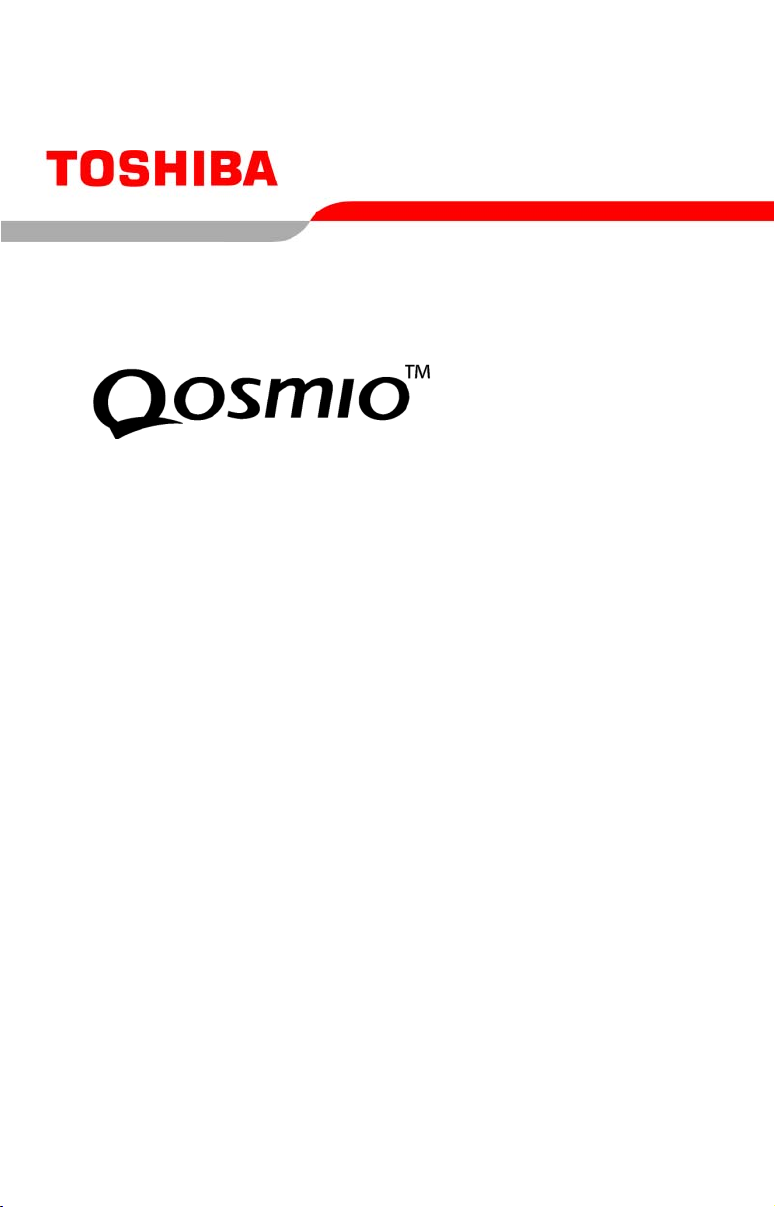
G15
Series User’s Guide
If you need assistance:
❖ Toshiba Global Support Centre
Calling within the United States (800) 457-7777
Calling from outside the United States (949) 859-4273
For more information, see “If Something Goes Wrong” on
page 247 in this guide.
PMAD00017010
09/04
Page 2
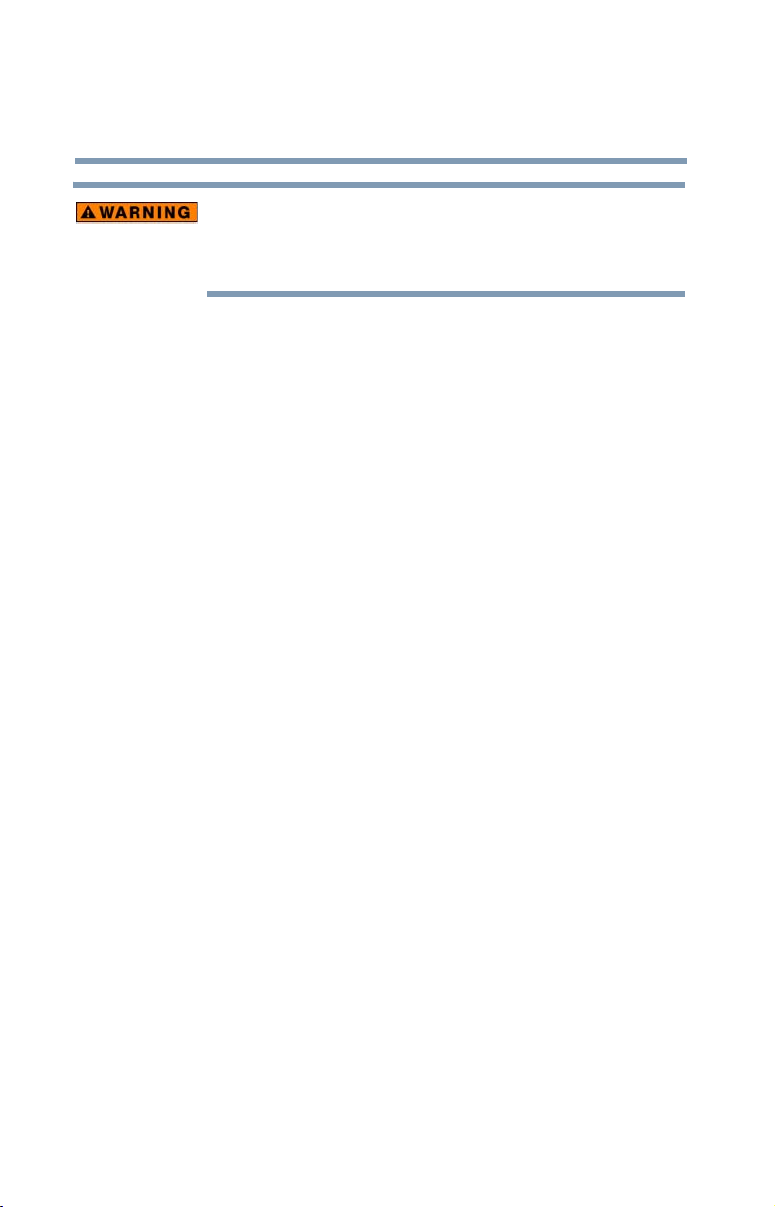
2
Handling the cord on this product will expose you to lead, a
chemical known to the State of California to cause birth defects
or other reproductive harm. Wash hands after handling.
Models: Qosmio™ G15 Series
ReWritable CD/DVD Drives
The computer system you purchased may include a ReWritable CD and/or DVD
drive(s), among the most advanced data storage technologies available. As with
any new technology, you must read and follow all set-up and usage instructions in
the applicable user guides and/or manuals enclosed. If you fail to do so, this
product may not function properly and you may lose data or suffer other damage.
TOSHIBA AMERICA INFORMATION SYSTEMS (“TOSHIBA”), ITS
AFFILIATES AND SUPPLIERS DO NOT WARRANT THAT
OPERATION OF THE PRODUCT WILL BE UNINTERRUPTED OR
ERROR FREE. YOU AGREE THAT TOSHIBA, ITS AFFILIATES AND
SUPPLIERS SHALL HAVE NO RESPONSIBILITY FOR DAMAGE TO
OR LOSS OF ANY BUSINESS, PROFITS, PROGRAMS, DATA OR
REMOVABLE STORAGE MEDIA ARISING OUT OF OR RESULTING
FROM THE USE OF THE PRODUCT, EVEN IF ADVISED OF THE
POSSIBILITY THEREOF.
Protection of Stored Data
For your important data, please make periodic back-up copies of all the data
stored on the hard disk or other storage devices as a precaution against possible
failures, alteration, or loss of the data. IF YOUR DATA IS ALTERED OR
LOST DUE TO ANY TROUBLE, FAILURE OR MALFUNCTION OF
THE HARD DISK DRIVE OR OTHER STORAGE DEVICES AND THE
DATA CANNOT BE RECOVERED, TOSHIBA SHALL NOT BE
LIABLE FOR ANY DAMAGE OR LOSS OF DATA, OR ANY OTHER
DAMAGE RESULTING THEREFROM. WHEN COPYING OR
TRANSFERRING YOUR DATA, PLEASE BE SURE TO CONFIRM
WHETHER THE DATA HAS BEEN SUCCESSFULLY COPIED OR
TRANSFERRED. TOSHIBA DISCLAIMS ANY LIABILITY FOR THE
FAILURE TO COPY OR TRANSFER THE DATA CORRECTLY.
Page 3
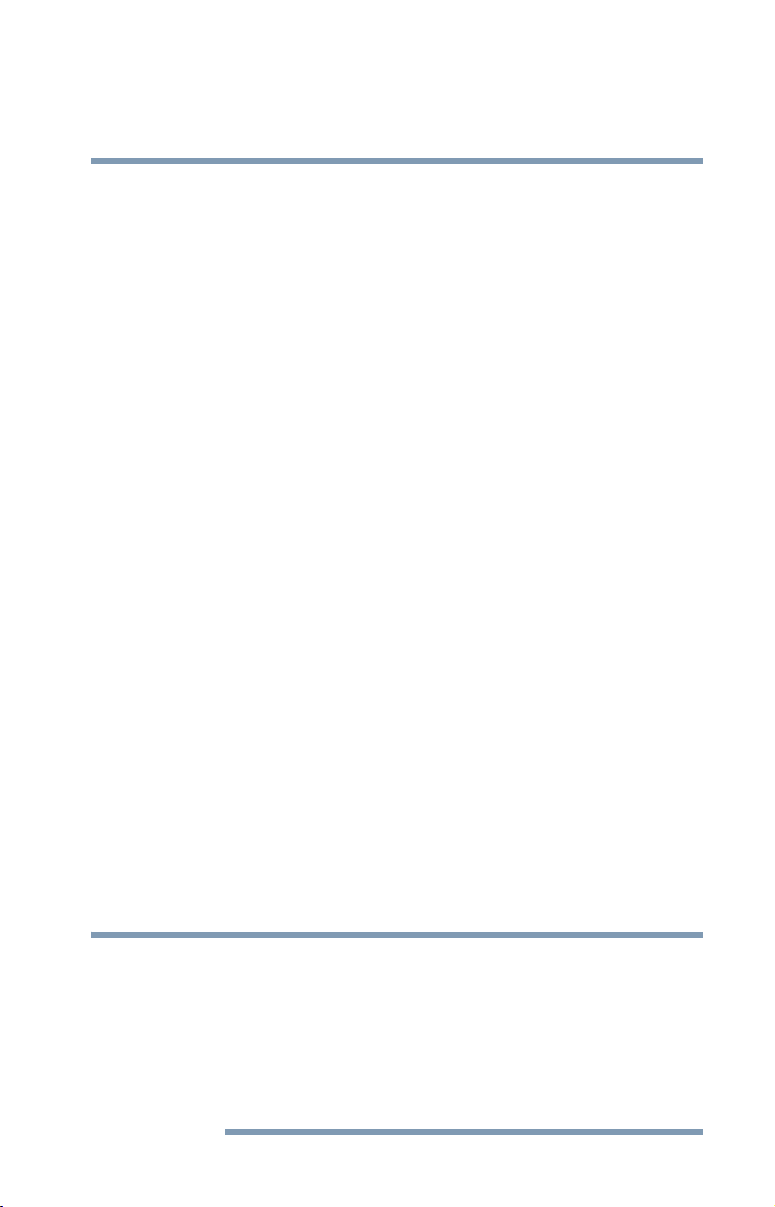
Critical Applications
The computer you have purchased is not designed for any “critical applications.”
“Critical applications” means life support systems, medical applications,
connections to implanted medical devices, commercial transportation, nuclear
facilities or systems or any other applications where product failure could lead to
injury to persons or loss of life or catastrophic property damage.
ACCORDINGLY, TOSHIBA, ITS AFFILIATES AND SUPPLIERS
DISCLAIM ANY AND ALL LIABILITY ARISING OUT OF THE USE
OF THE COMPUTER PRODUCTS IN ANY CRITICAL
APPLICATIONS. IF YOU USE THE COMPUTER PRODUCTS IN A
CRITICAL APPLICATION, YOU, AND NOT TOSHIBA, ASSUME
FULL RESPONSIBILITY FOR SUCH USE.
FCC Notice “Declaration of Conformity Information”
This equipment has been tested and found to comply with the limits for a Class B
digital device, pursuant to Part 15 of the FCC rules. These limits are designed to
provide reasonable protection against harmful interference in a residential
installation.
This equipment generates, uses and can radiate radio frequency energy and, if not
installed and used in accordance with the instructions, it may cause harmful
interference to radio communications. However, there is no guarantee that
interference will not occur in a particular installation. If this equipment does
cause harmful interference to radio or television reception, which can be
determined by turning the equipment off and on, the user is encouraged to try to
correct the interference by one or more of the following measures:
❖ Reorient or relocate the receiving antenna.
❖ Increase the separation between the equipment and receiver.
❖ Connect the equipment to an outlet on a circuit different from that to which
the receiver is connected.
❖ Consult the dealer or an experienced radio/TV technician for help.
3
NOTE
Only Peripherals complying with the FCC Class B limits may be attached to
this equipment. Operation with noncompliant peripherals or peripherals not
recommended by Toshiba is likely to result in interference to radio and TV
reception. Shielded cables must be used between the external devices and
the computer's parallel port, monitor port, USB port, PS/2 port
port and microphone jack. Changes or modifications made to this equipment
not expressly approved by Toshiba or parties authorized by Toshiba could
void the user's authority to operate the equipment.
®
, i.LINK®
Page 4
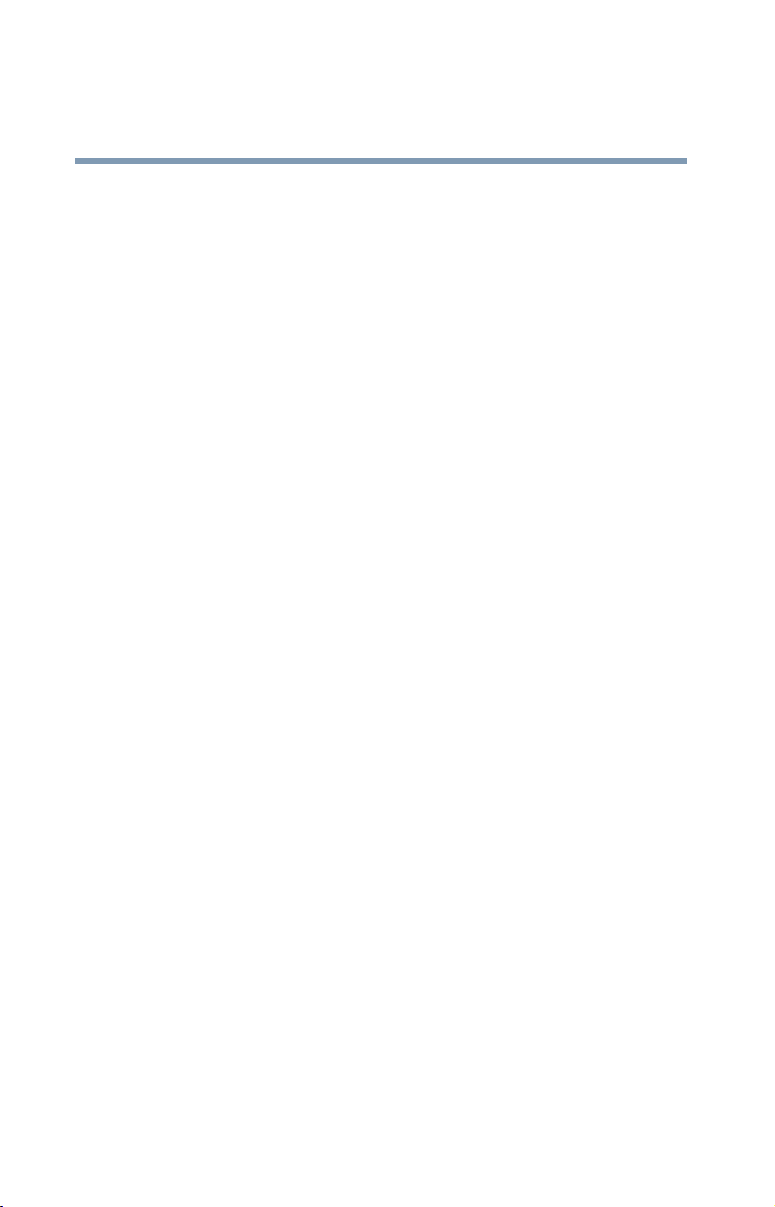
4
This device complies with Part 15 of the FCC Rules. Operation is subject to the
following two conditions:
❖ This device may not cause harmful interference.
❖ This device must accept any interference received, including interference
that may cause undesired operation.
Contact:
Toshiba America Information Systems, Inc.
9740 Irvine Blvd.
Irvine, CA 92618-1697
(949) 583-3000
Industry Canada requirement
This Class B digital apparatus complies with Canadian ICES-003.
Cet appareil numérique de la classe B est conformé à la norme NMB-003 du
Canada.
FCC requirements
The following information is pursuant to FCC CFR 47, Part 68 and refers to
internal modems.
This equipment complies with Part 68 of the FCC rules. On the bottom of this
equipment is a label that contains, among other information, the FCC registration
number and ringer equivalence number (REN) for this equipment. If requested,
the information must be provided to the telephone company.
The modem connects to the telephone line by means of a standard jack called the
USOC RJ11C.
A plug and jack used to connect this equipment to the premises wiring and
telephone network must comply with the applicable FCC part 68 rules and
requirements adopted by the ACTA. It is designed to be connected to a
compatible modular jack that is also compliant.
The REN is used to determine the number of devices that may be connected to a
telephone line. Excessive RENs on a telephone line may result in the devices not
ringing in response to an incoming call. In most but not all areas, the sum of
RENs should not exceed five (5.0). To be certain of the number of devices that
may be connected to a line, as determined by the total RENs, contact the local
telephone company. For products approved after July 23, 2001, the REN for this
product is part of the product identifier that has the format
US:AAAEQ##TXXXX. The digits represented by the ## are the REN without a
Page 5
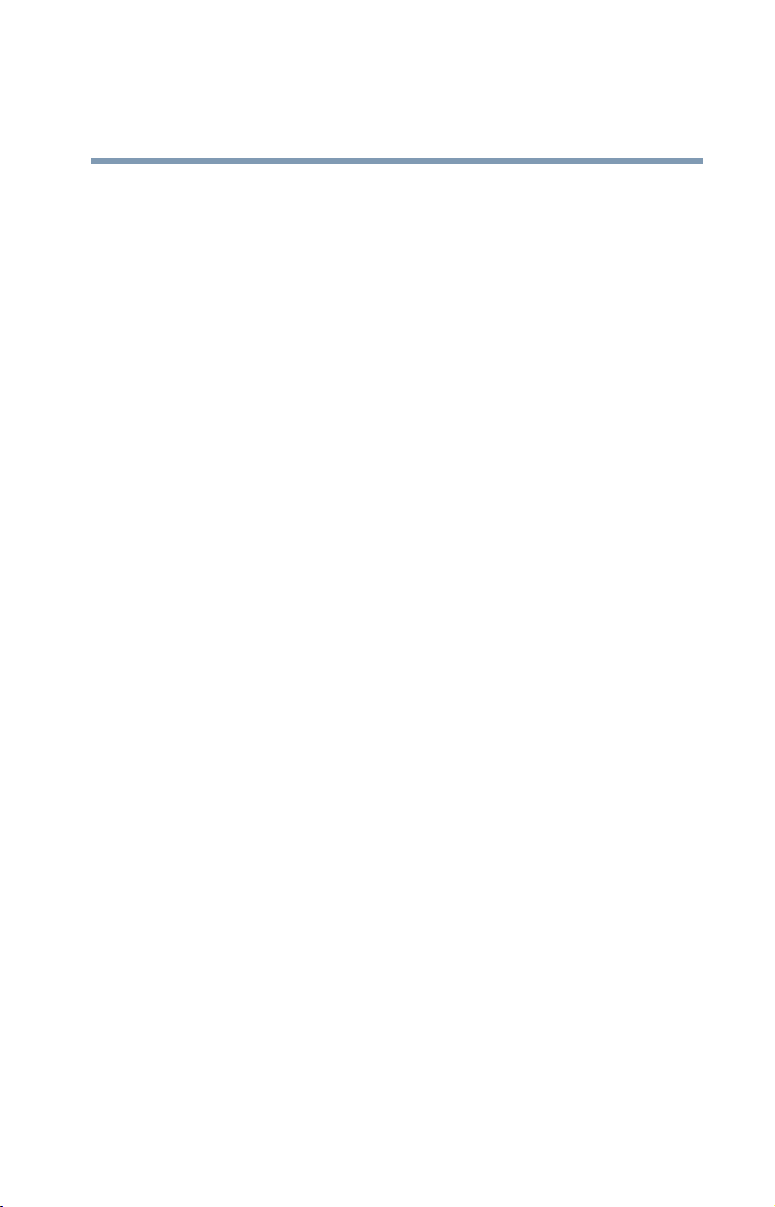
decimal point (e.g., 03 is a REN of 0.3). For earlier products, the REN is
separately shown on the label.
Connection to party line service is subject to state tariffs. Contact the state public
utility commission, public service commission or corporation commission for
information.
Telephone Company Procedures
The goal of the telephone company is to provide you with the best service it can.
In order to do this, it may occasionally be necessary for them to make changes in
their equipment, operations or procedures. If these changes might affect your
service or the operation of your equipment, the telephone company will give you
notice, in writing, to allow you to make any changes necessary to maintain
uninterrupted service.
If Problems Arise
If this equipment causes harm to the telephone network, the telephone company
will notify you in advance that temporary discontinuance of service may be
required. But if advanced notice is not practical, the telephone company will
notify the customer as soon as possible. Also, you will be advised of your right to
file a complaint with the FCC if you believe it is necessary.
If trouble is experienced with this equipment, for repair or limited warranty
information, please contact Toshiba Corporation, Toshiba America Information
Systems, Inc. or an authorized representative of Toshiba, or the Toshiba Support
Centre within the United States at (800) 457-7777 or Outside the United States at
(949) 859-4273. If the equipment is causing harm to the telephone network, the
telephone company may request that you disconnect the equipment until the
problem is resolved.
5
Disconnection
If you should ever decide to permanently disconnect your modem from its
present line, please call the telephone company and let them know of this change.
Fax Branding
The Telephone Consumer Protection Act of 1991 makes it unlawful for any
person to use a computer or other electronic device, including Fax machines, to
send any message unless such message clearly contains in a margin at the top or
bottom of each transmitted page or on the first page of the transmission, the date
and time it is sent and an identification of the business or other entity, or other
individual sending the message and the telephone number of the sending
machine or such business, other entity, or individual. (The telephone number
Page 6
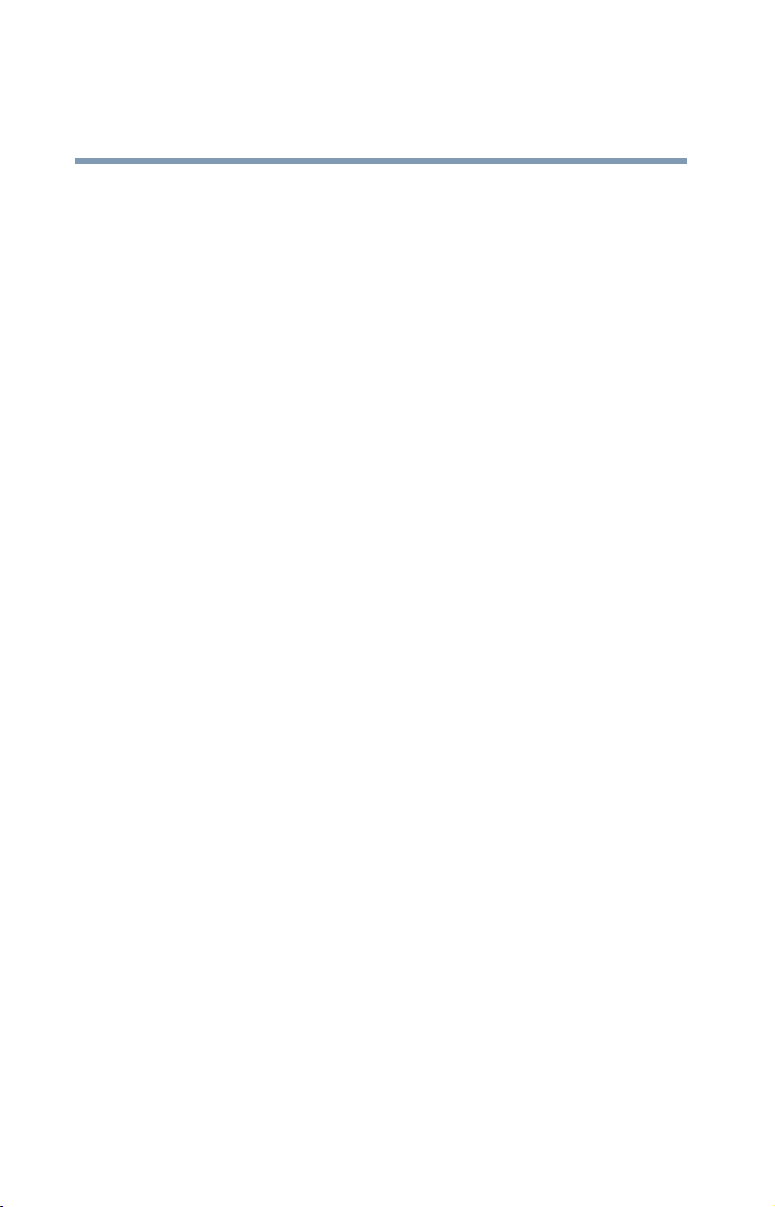
6
provided may not be a 900 number or any other number for which charges
exceed local or long-distance transmission charges.)
In order to program this information into your fax transmission, refer to the fax
software instructions installed on this computer.
Alarm Equipment
If your home has specially wired alarm equipment connected to the telephone
line, ensure the installation of this equipment does not disable your alarm
equipment. If you have questions about what will disable alarm equipment,
consult your telephone company or a qualified installer.
Instructions for IC CS-03 Certified Equipment
1 NOTICE: The Industry Canada label identifies certified equipment.
This certification means that the equipment meets certain
telecommunications network protective, operational and safety
requirements as prescribed in the appropriate Terminal Equipment
Technical Requirements document(s). The Department does not
guarantee the equipment will operate to the user’s satisfaction.
Before installing this equipment, users should ensure that it is permissible to
be connected to the facilities of the local telecommunications company. The
equipment must also be installed using an acceptable method of connection.
The customer should be aware that compliance with the above conditions
may not prevent degradation of service in some situations.
Repairs to certified equipment should be coordinated by a representative
designated by the supplier. Any repairs or alterations made by the user to
this equipment, or equipment malfunctions, may give the
telecommunications company cause to request the user to disconnect the
equipment.
Users should ensure for their own protection that the electrical ground
connections of the power utility, telephone lines and internal metallic water
pipe system, if present, are connected together. This precaution may be
particularly important in rural areas.
Caution: Users should not attempt to make such connections themselves,
but should contact the appropriate electric inspection authority, or
electrician, as appropriate.
2 The user manual of analog equipment must contain the equipment’s
Ringer Equivalence Number (REN) and an explanation notice similar
to the following:
The Ringer Equivalence Number (REN) of this device can be found on the
label affixed to your computer.
Page 7
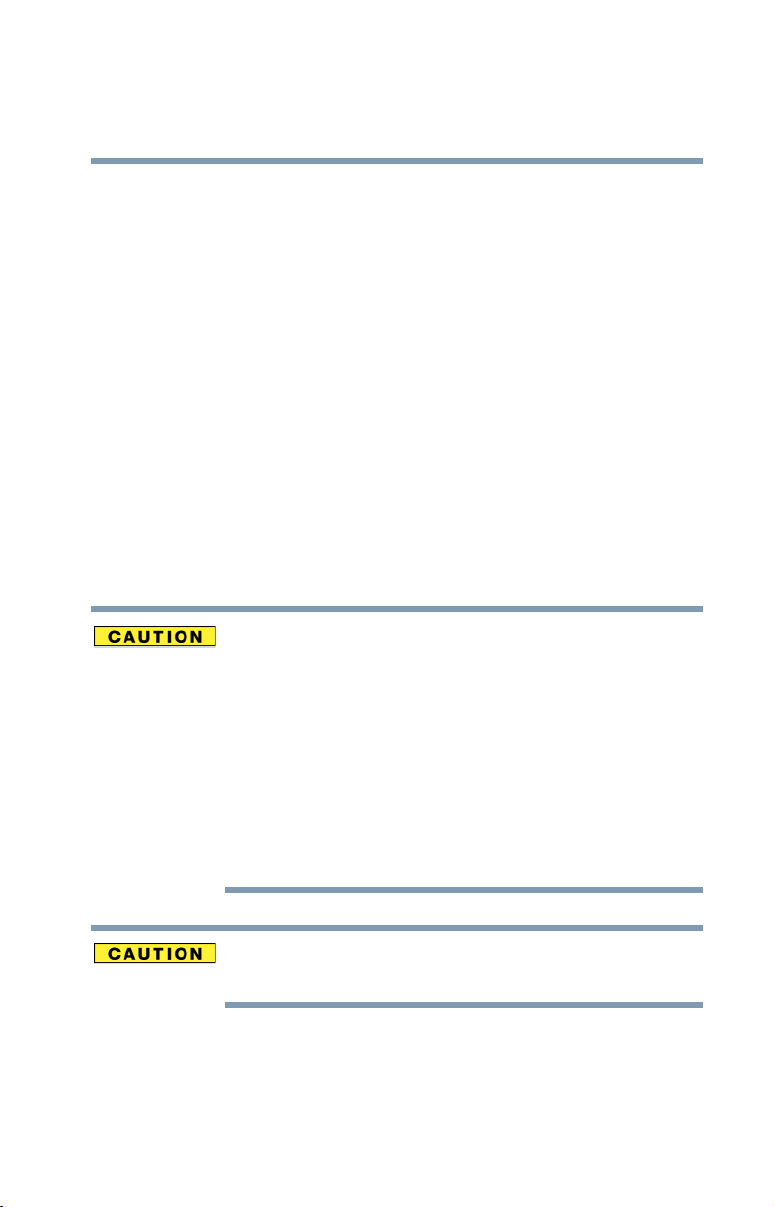
NOTICE: The Ringer Equivalence Number (REN) assigned to each
terminal device provides an indication of the maximum number of
terminals allowed to be connected to a telephone interface. The termination
on an interface may consist of any combination of devices subject only to
the requirement that the sum of the Ringer Equivalence Numbers of all the
devices does not exceed 5.
3 The standard connecting arrangement (telephone jack type) for this
equipment is jack type(s): USOC RJ11C.
Wireless Interoperability
The TOSHIBA Wireless LAN Mini PCI Card products are designed to be
interoperable with any wireless LAN product that is based on Direct Sequence
Spread Spectrum (DSSS) radio technology, and is compliant to:
❖ The IEEE 802.11 Standard on Wireless LANs (Revision A/B/G), as defined
and approved by the Institute of Electrical and Electronics Engineers.
❖ The Wireless Fidelity (Wi-Fi) certification as defined by the Wi-Fi Alliance.
The “Wi-Fi CERTIFIED” logo is a certification mark of the Wi-Fi Alliance.
Bluetooth™ and Wireless LAN devices operate within the same radio
frequency range and may interfere with one another. If you use Bluetooth™
and Wireless LAN devices simultaneously, you may occasionally experience
a less than optimal network performance or even lose your network
connection.
If you should experience any such problem, immediately turn off your
Bluetooth™ or Wireless LAN device.
Please contact Toshiba PC product support on Web site http://www.toshibaeurope.com/computers/tnt/bluetooth.htm in Europe or
http://www.pcsupport.global.toshiba.com in the United States for more
information.
7
This device is restricted to indoor use due to its operation in the 5.15 GHz to
5.25 GHz frequency range.
Page 8
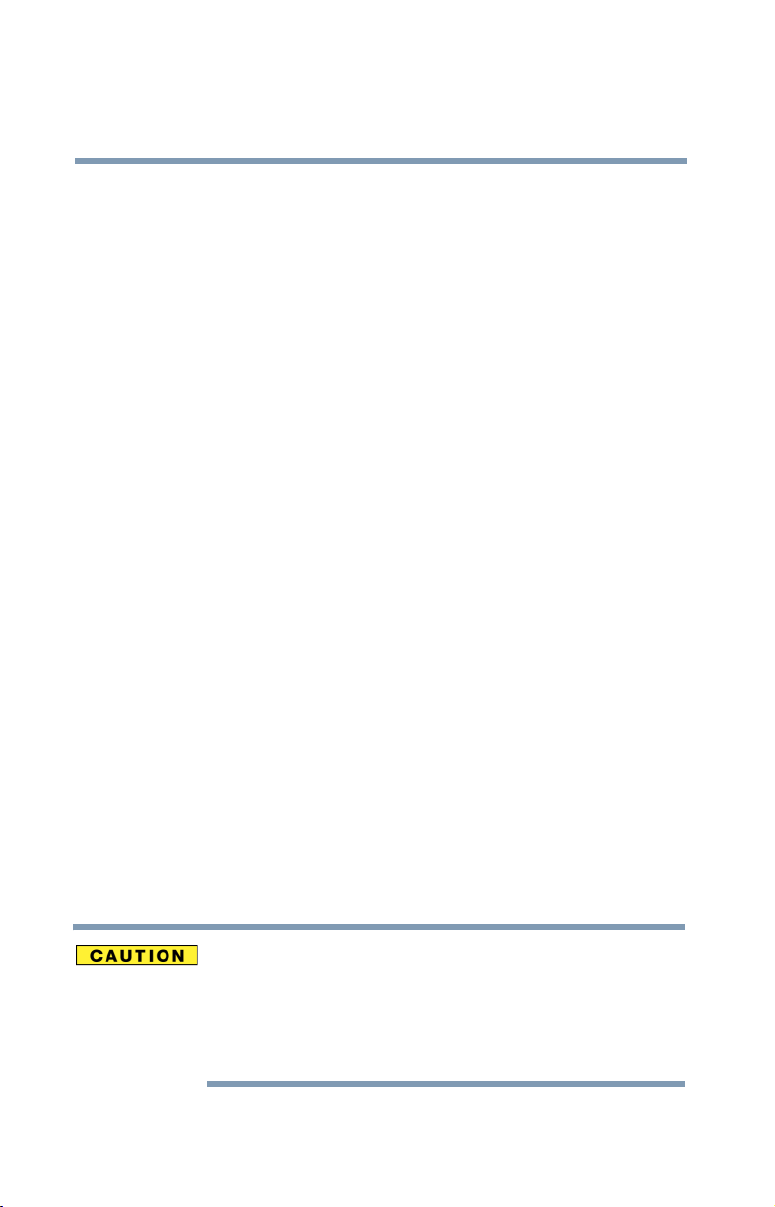
8
Wireless LAN and your Health
Wireless LAN products, like other radio devices, emit radio frequency
electromagnetic energy. The level of energy emitted by Wireless LAN devices
however is far much less than the electromagnetic energy emitted by wireless
devices like for example mobile phones.
Because Wireless LAN products operate within the guidelines found in radio
frequency safety standards and recommendations, TOSHIBA believes Wireless
LAN is safe for use by consumers. These standards and recommendations reflect
the consensus of the scientific community and result from deliberations of panels
and committees of scientists who continually review and interpret the extensive
research literature.
In some situations or environments, the use of Wireless LAN may be restricted
by the proprietor of the building or responsible representatives of the
organization. These situations may for example include:
❖ Using the Wireless LAN equipment on board of airplanes, or
❖ In any other environment where the risk of interference to other devices or
services is perceived or identified as harmful.
If you are uncertain of the policy that applies on the use of wireless devices in a
specific organization or environment (e.g. airports), you are encouraged to ask for
authorization to use the Wireless LAN device prior to turning on the equipment.
Regulatory Information
The TOSHIBA Wireless LAN Mini PCI Card must be installed and used in strict
accordance with the manufacturer’s instructions as described in the user
documentation that comes with the product. This device complies with the
following radio frequency and safety standards.
Canada – Industry Canada (IC)
This device complies with RSS 210 of Industry Canada.
The installer of this radio equipment must ensure that the antenna is located
or pointed such that it does not emit RF field in excess of Health Canada
limits for the general population; consult Safety Code 6, obtainable from
Health Canada’s Web site www.hc-sc.gc.ca/rpb. The RF device shall not be
co-located with any other transmitter that has not been tested with this
device.
Page 9
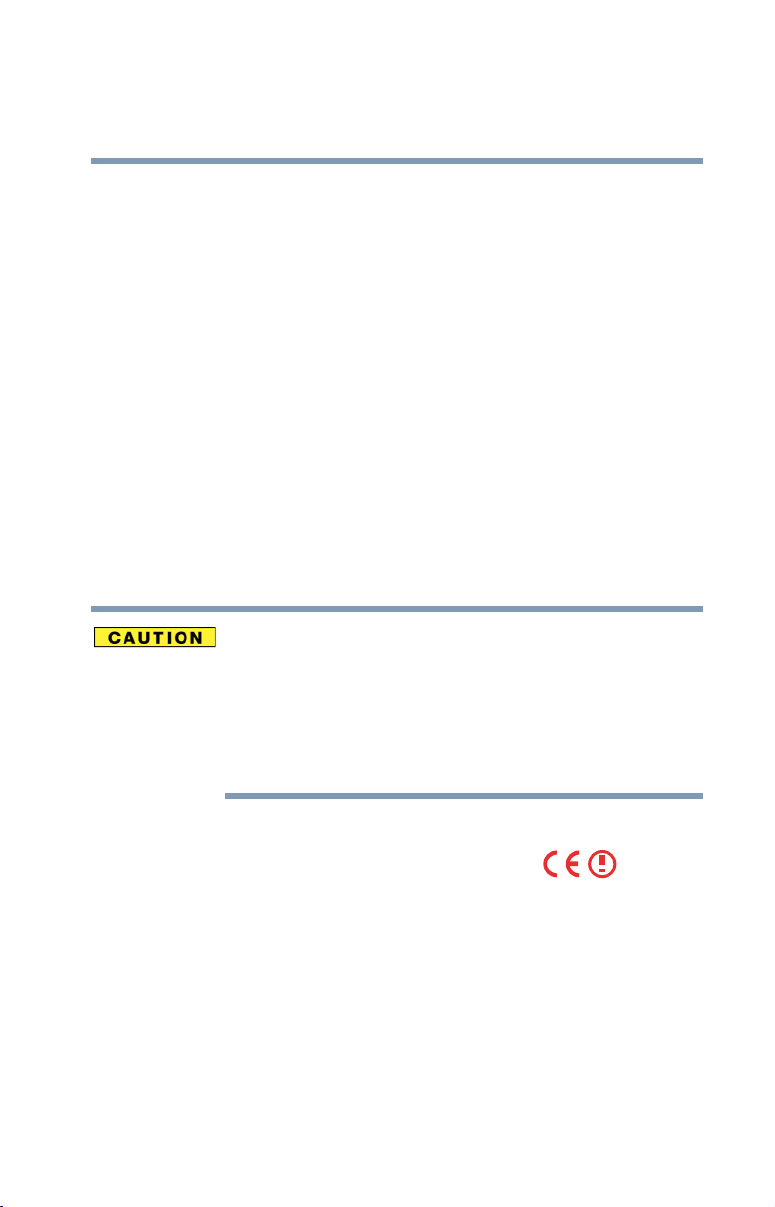
9
Operation is subject to the following two conditions: (1) this device may not
cause interference, and (2) this device must accept any interference, including
interference that may cause undesired operation of this device.
L’utilisation de ce dispositif est autorisée seulement aux conditions suivantes: (1)
il ne doit pas produire de brouillage et (2) l’utilisateur du dispositif doit étre prêt à
accepter tout brouillage radioélectrique reçu, même si ce brouillage est
susceptible de compromettre le fonctionnement du dispositif.
The term “IC” before the equipment certification number only signifies that the
Industry Canada technical specifications were met.
To prevent radio interference to the licensed service, this device is intended to be
operated indoors and away from windows to provide maximum shielding.
Equipment (or its transmit antenna) that is installed outdoors is subject to
licensing.
Pour empecher que cet appareil cause du brouillage au service faisant l'objet
d'une licence, il doit etre utilize a l'interieur et devrait etre place loin des fenetres
afin de Fournier un ecram de blindage maximal. Si le matriel (ou son antenne
d'emission) est installe a l'exterieur, il doit faire l'objet d'une licence.
This device is restricted to indoor use due to its operation in the 5.15 GHz to
5.25 GHz frequency range. Industry Canada requires this product to be used
indoors for frequency range 5.15 GHz to 5.25 GHz to reduce the potential for
harmful interference to co-channel Mobile Satellite systems.
High power radars are allocated as primary users of the 5.25 GHz to 5.35
GHz and 5.65 GHz to 5.85 GHz bands. These radar stations can cause
interference with and/or damage this device.
Europe – EU Declaration of Conformity
❖ This device complies with the essential requirements of the R&TTE
Directive 1999/5/EC with essential test suites as per standards:
EN 60950 Safety of Information Technology equipment
ETS 300 328 Technical requirements for radio equipment
ETS 300 826 General EMC requirements for radio equipment.
Page 10
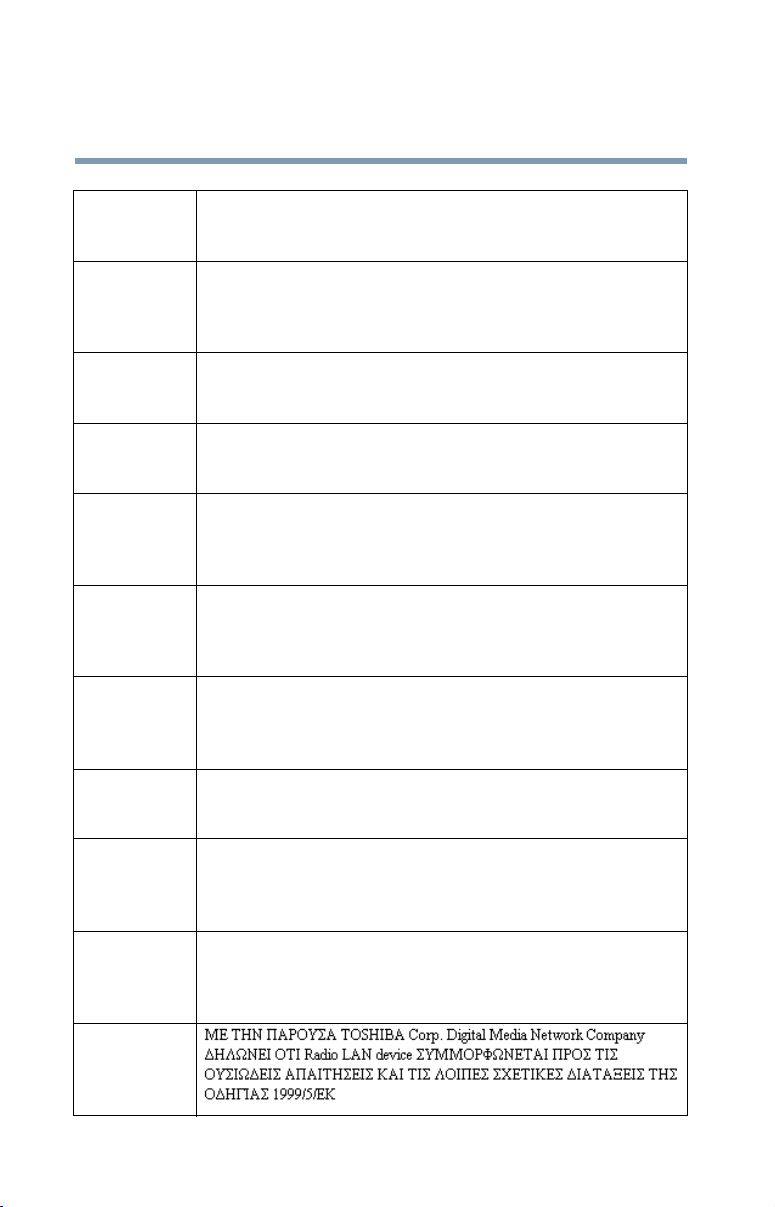
10
English: Hereby, TOSHIBA Corp. Digital Media Network Company, declares
that this Radio LAN device is in compliance with the essential
requirements and other relevant provisions of Directive 1999/5/EC.
Finnish: Valmistaja TOSHIBA Corp. Digital Media Network Company
vakuuttaa täten että Radio LAN device tyyppinen laite on direktiivin
1999/5/EY oleellisten vaatimusten ja sitä koskevien direktiivin muiden
ehtojen mukainen.
Dutch: Hierbij verklaart TOSHIBA Corp. Digital Media Network Company dat
het toestel Radio LAN device in overeenstemming is met de essentiële
eisen en de andere relevante bepalingen van richtlijn 1999/5/EG.
Bij deze TOSHIBA Corp. Digital Media Network Company dat deze
Radio LAN device voldoet aan de essentiële eisen en aan de overige
relevante bepalingen van Richtlijn 1999/5/EC.
French: Par la présente TOSHIBA Corp. Digital Media Network Company
déclare que l'appareil Radio LAN device est conforme aux exigences
essentielles et aux autres dispositions pertinentes de la directive 1999/5/
CE.
Par la présente, TOSHIBA Corp. Digital Media Network Company
déclare que ce Radio LAN device est conforme aux exigences
essentielles et aux autres dispositions de la directive 1999/5/CE qui lui
sont applicables.
Swedish: Härmed intygar TOSHIBA Corp. Digital Media Network Company att
denna Radio LAN device står I överensstämmelse med de väsentliga
egenskapskrav och övriga relevanta bestämmelser som framgår av
direktiv 1999/5/EG.
Danish: Undertegnede TOSHIBA Corp. Digital Media Network Company
erklærer herved, at følgende udstyr Radio LAN device overholder de
væsentlige krav og øvrige relevante krav i direktiv 1999/5/EF
German: Hiermit erklärt TOSHIBA Corp. Digital Media Network Company, dass
sich dieser/diese/dieses Radio LAN device in Übereinstimmung mit den
grundlegenden Anforderungen und den anderen relevanten Vorschriften
der Richtlinie 1999/5/EG befindet". (BMWi)
Hiermit erklärt TOSHIBA Corp. Digital Media Network Company die
Übereinstimmung des Gerätes Radio LAN device mit den
grundlegenden Anforderungen und den anderen relevanten
Festlegungen der Richtlinie 1999/5/EG. (Wien)
Greek:
Page 11
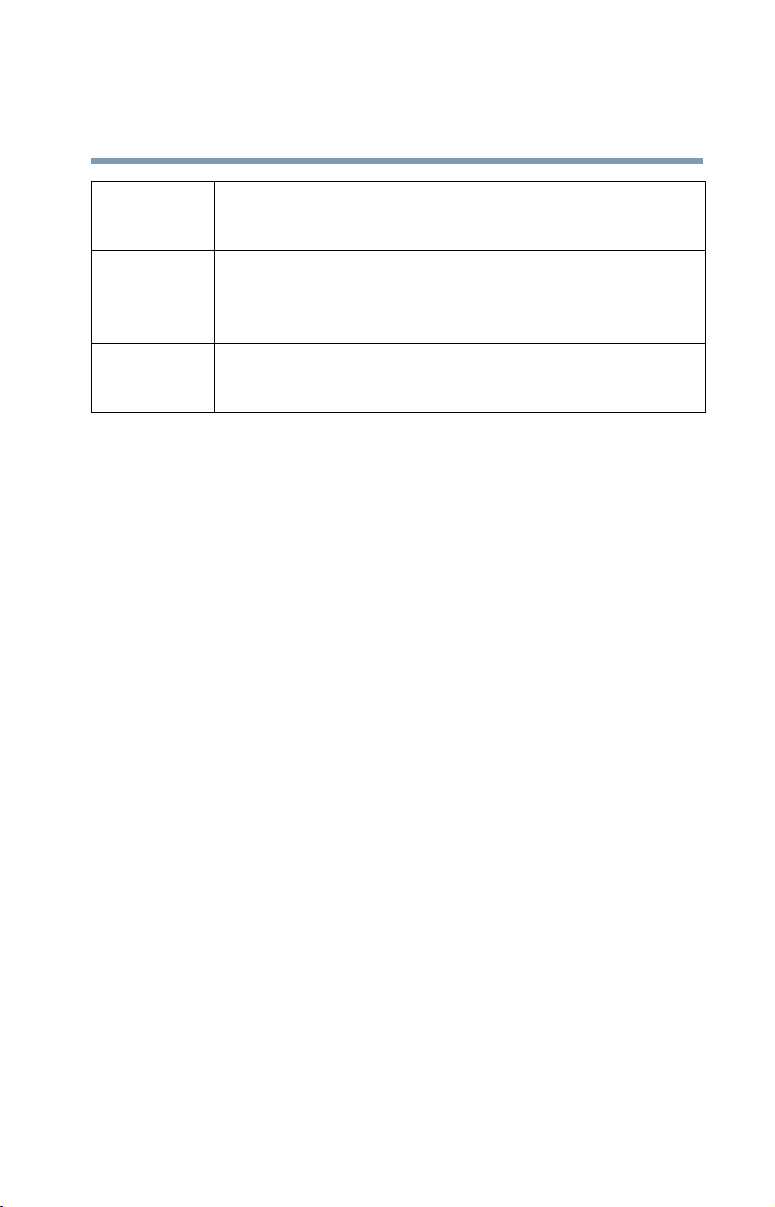
11
Italian: Con la presente TOSHIBA Corp. Digital Media Network Company
dichiara che questo Radio LAN device è conforme ai requisiti essenziali
ed alle altre disposizioni pertinenti stabilite dalla direttiva 1999/5/CE.
Spanish: Por medio de la presente TOSHIBA Corp. Digital Media Network
Company declara que el Radio LAN device cumple con los requisitos
esenciales y cualesquiera otras disposiciones aplicables o exigibles de la
Directiva 1999/5/CE.
Portuguese: TOSHIBA Corp. Digital Media Network Company declara que este
Radio LAN device está conforme com os requisitos essenciais e outras
disposições da Directiva 1999/5/CE.
USA – Federal Communications Commission (FCC)
This device complies with Part 15 of FCC Rules. Operation of the devices in a
Wireless LAN System is subject to the following two conditions:
❖ This device may not cause harmful interference.
❖ This device must accept any interference that may cause undesired
operation.
TOSHIBA is not responsible for any radio or television interference caused by
unauthorized modification of the devices included with this TOSHIBA Wireless
LAN Mini PCI Card, or the substitution or attachment of connecting cables and
equipment other than specified by TOSHIBA.
The correction of interference caused by such unauthorized modification,
substitution or attachment will be the responsibility of the user.
Caution: Exposure to Radio Frequency Radiation
The radiated output power of the TOSHIBA Wireless LAN Mini PCI Card is far
below the FCC radio frequency exposure limits. Nevertheless, the TOSHIBA
Wireless LAN Mini PCI Card shall be used in such a manner that the potential
for human contact during normal operation is minimized. In normal operating
configuration, the LCD in the upright position, the distance between the antenna
and the user should not be less than 20 cm. The antenna(s) used for this
transmitter must not be co-located or operating in conjunction with any other
antenna or transmitter. Antenna(s) used in 5.15 GHz to 5.25 GHz frequency band
must be integral antenna which provide no access to the end user.
Refer to the Regulatory Statements as identified in the documentation that comes
with those products for additional information.
Page 12

12
Caution: Radio Frequency Interference Requirements
This device is restricted to indoor use due to its operation in the 5.15 GHz to
5.25 GHz frequency range. FCC requires this product to be used indoors for
frequency range 5.15 GHz to 5.25 GHz to reduce the potential for harmful
interference to co-channel Mobile Satellite systems.
High power radars are allocated as primary users of the 5.25 GHz to 5.35 GHz
and 5.65 GHz to 5.85 GHz bands. These radar stations can cause interference
with and/or damage this device.
NOTE
The above Caution information applies to products that operate with an
802.11a device.
Taiwa n
Article 14 Unless approved, for any model accredited low power radio frequency
electric machinery, any company, trader or user shall not change the
frequency, increase the power or change the features and functions of the
original design.
Article 17 Any use of low power radio frequency electric machinery shall not affect
the aviation safety and interfere with legal communications. In event that
any interference is found, the use of such electric machinery shall be
stopped immediately, and reusing of such products can be resumed until
no interference occurs after improvement.
The legal communications mentioned in the above item refer to radio
communications operated in accordance with telecommunication laws and
regulations.
Low power radio frequency electric machinery shall resist against interference
from legal communications or from industrial, scientific and medical radio
emission electric machinery.
Using this Equipment in Japan
In Japan, the frequency bandwidth of 2,400 MHz to 2,483.5 MHz for second
generation low-power data communication systems such as this equipment
overlaps that of mobile object identification systems (premises radio station and
specified low-power radio station).
1. Sticker
Please put the following sticker on devices incorporating this product.
Page 13
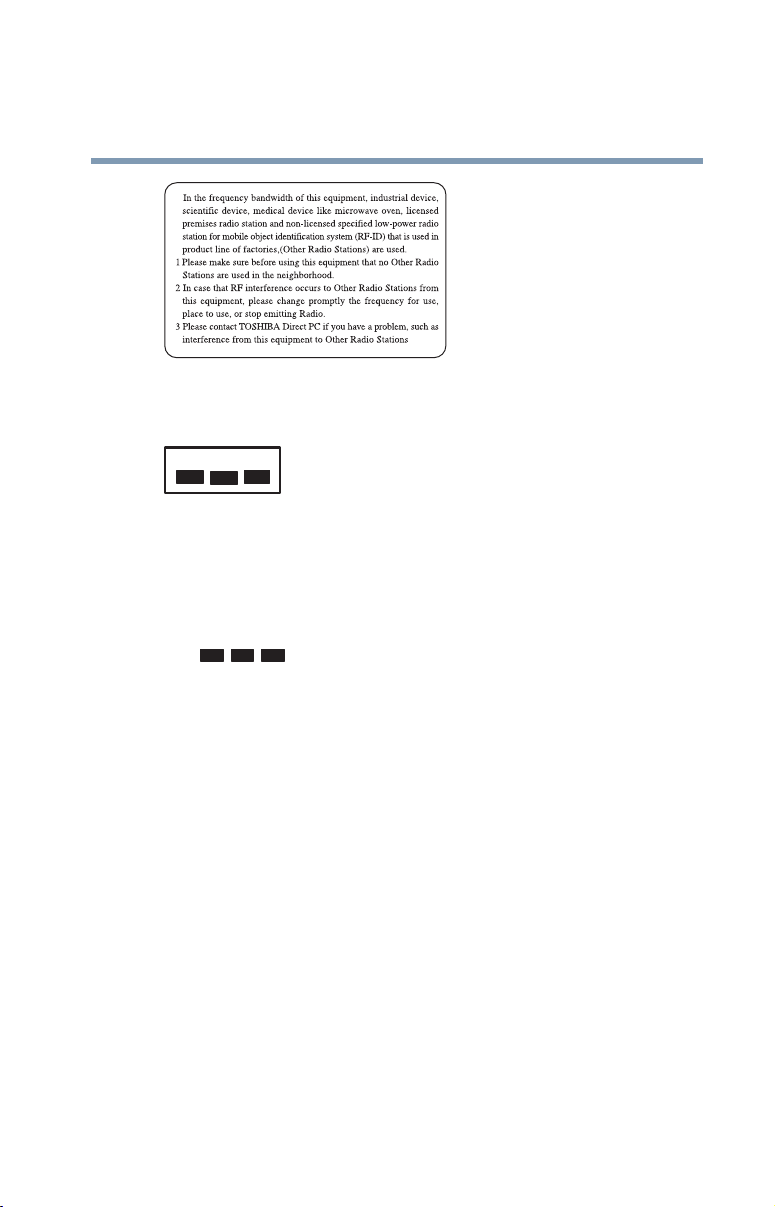
2. Indication
The indication shown below appears on this equipment.
(3)
(1) (2)
2.4DSOF4
1 2.4: This equipment uses a frequency of 2.4 GHz.
2 DS: This equipment uses DS-SS modulation.
OF: This equipment uses OFDM modulation.
3 The interference range of this equipment is less than 40m.
4 This equipment uses a frequency bandwidth from
2,400 MHz to 2,483.5 MHz.
It is possible to avoid the band of mobile object identification systems.
3. TOSHIBA Direct PC
Monday – Friday: 10:00 – 17:00
Toll Free Tel: 0120-13-1100
Direct Dial: 03-3457-5916
Fax: 03-5444-9450
(4)
13
Device Authorization
This device obtains the Technical Regulation Conformity Certification and the
Technical Conditions Compliance Approval, and it belongs to the device class of
radio equipment of low-power data communication system radio station
stipulated in the Radio Law and the Telecommunications Business Law of Japan.
The Name of the radio equipment: refer to the equipment label provided on the
computer
JAPAN APPROVALS INSTITUTE FOR TELECOMMUNICATIONS
EQUIPMENT
Page 14

14
Approval Number: D01-1128JP
TELECOM ENGINEERING CENTER Approval Number: 03NY.A0018,
03GZDA0017
The following restrictions apply:
❖ Do not disassemble or modify the device.
❖ Do not install the embedded wireless module into other device.
❖ 5.17 GHz to 5.23 GHz for indoor use only
Radio approvals for wireless devices
NOTE
The following information is dependent on what type of wireless device is in
your computer.
Approved Countries/Regions for use for the Atheros
AR5BMB-43/44 Mini PCI Wireless network adapter
This equipment is approved to the radio standard by the countries/regions in the
following table.
Do not use this equipment except in the countries/regions in the following
table.
NOTE
802.11b (2.4 GHz)
Australia Austria Belgium
Canada Denmark Finland
France Germany Greece
Ireland Italy Liechtenstein
Luxembourg Netherlands New Zealand
Norway Portugal Sweden
Switzerland UK USA
This device works on passive scan only.
A peer-to-peer mode is not available in 802.11a and Turbo Mode.
Page 15
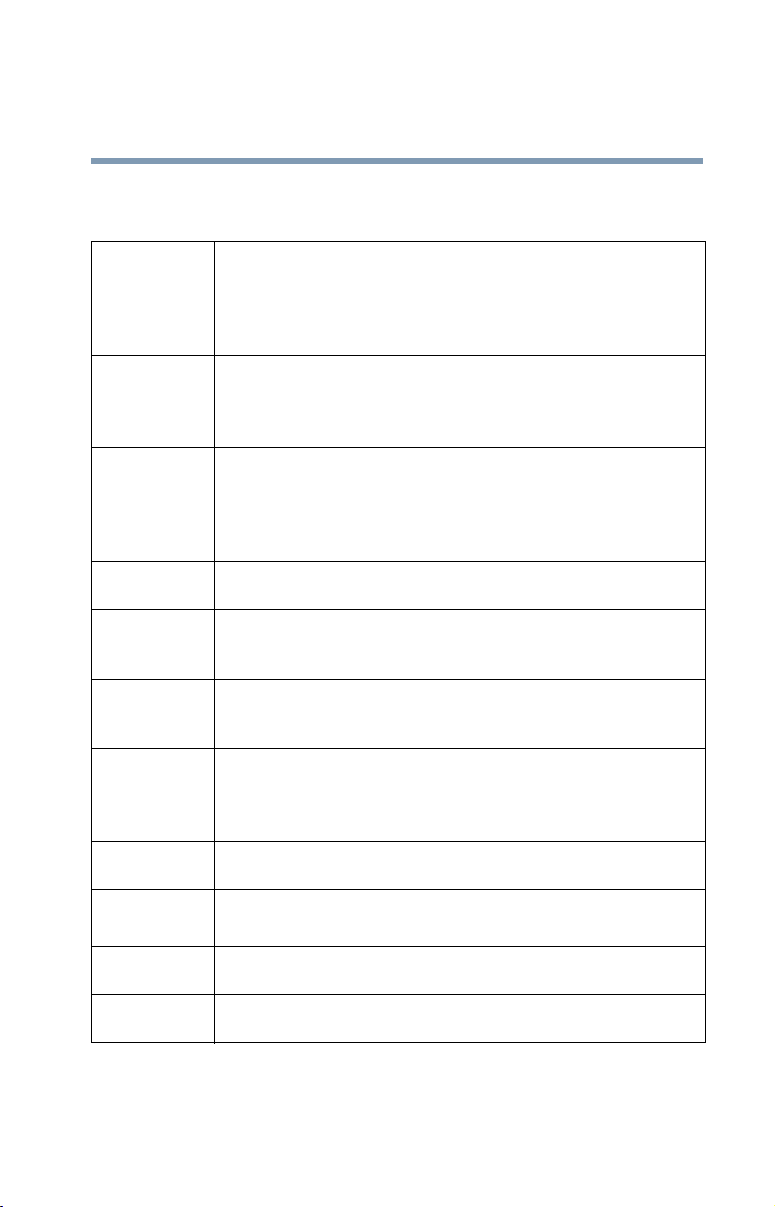
15
Europe - Restrictions for use of 2.4 GHz Frequencies in
European Community Countries
België/
Belgique:
Deutschland: License required for outdoor installations. Check with reseller for
France: Restricted frequency band: only channels 1 to 7 (2400 MHz and 2454
Italia: License required for indoor use. Use with outdoor installations not
Nederland: License required for outdoor installations. Check with reseller for
For private usage outside buildings across public grounds over less than
300m no special registration with IBPT/BIPT is required. Registration to
IBPT/BIPT is required for private usage outside buildings across public
grounds over more than 300m. For registration and license please
contact IBPT/BIPT.
Voor privé-gebruik buiten gebouw over publieke groud over afstand
kleiner dan 300m geen registratie bij BIPT/IBPT nodig; voor gebruik
over afstand groter dan 300m is wel registratie bij BIPT/IBPT nodig.
Voor registratie of licentie kunt u contact opnemen met BIPT.
Dans le cas d’une utilisation privée, à l’extérieur d’un bâtiment, audessus d’un espace public, aucun enregistrement n’est nécessaire pour
une distance de moins de 300m. Pour une distance supérieure à 300m un
enregistrement auprès de I’IBPT est requise. Pour les enregistrements et
licences, veuillez contacter I’IBPT.
procedure to follow.
Anmeldung im Outdoor-Bereich notwendig, aber nicht
genehmigungspflichtig.Bitte mit Händler die Vorgehensweise
abstimmen.
MHz respectively) may be used outdoors in France. Please contact
A.R.T. (http://www.art-telecom.fr) for applicable procedures to follow.
Bande de fréquence restreinte: seuls les canaux 1- 7 (2400 et 2454 MHz
respectivement) doivent être utilisés endroits extérieur en France. Vous
pouvez contacter I’Autorité de Régulation des Télécommuniations
(http://www.art-telecom.fr) pour la procédure à suivre.
allowed.
E’necessaria la concessione ministeriale anche per l’uso interno.
Verificare con i rivenditori la procedura da seguire.
procedure to follow.
Licentie verplicht voor gebruik met buitenantennes. Neem contact op
met verkoper voor juiste procedure.
Page 16
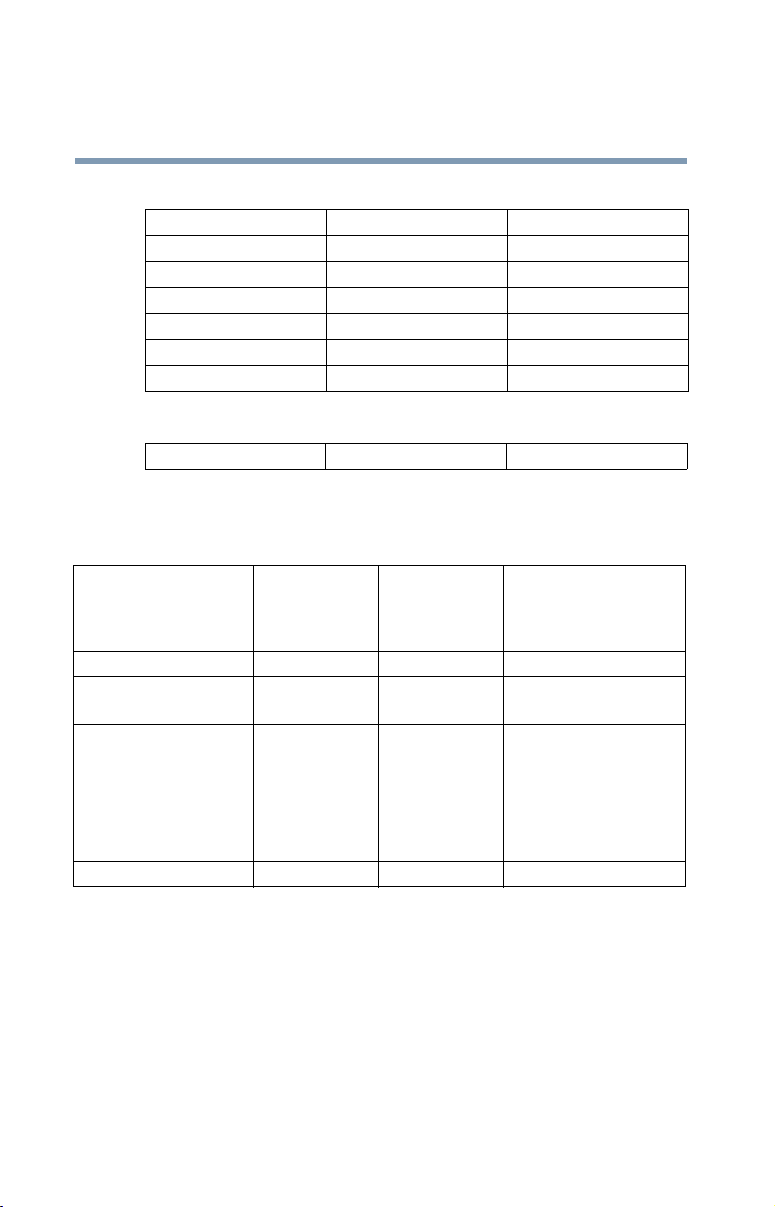
16
802.11a (5 GHz)
Australia Austria Belgium
Canada Denmark Finland
France Germany Greece
Ireland Italy Liechtenstein
Luxembourg Netherlands New Zealand
Norway Portugal Sweden
Switzerland UK USA
Turbo Mode (5 GHz)
Canada USA
Europe - Restrictions for use of 5 GHz Frequencies in
European Community Countries
European Community
Countries
Austria O x x
Belgium, France,
Switzerland/Lichtenstein
Denmark, Finland,
Germany, Greece,
Ireland, Italy,
Luxembourg,
Netherlands, Norway,
Portugal, Sweden, UK
Iceland, Spain O O O
O: allowed ×: forbidden
5150-5250 MHz
Channels: 36, 40, 44,
48
Indoor Only
OO x
OO O
5250-5350 MHz
Channels: 52, 56, 60,
64
Indoor Only
5470-5725 MHz
Channels: 100, 104, 108, 112,
116, 120, 124, 128, 132, 136, 140
Indoor/Outdoor
❖ To remain in conformance with European spectrum usage laws for Wireless
LAN operation, the above 2.4 GHz and 5 GHz channel limitations apply.
The user should use the wireless LAN utility to check the current channel of
operation. If operation is occurring outside of the allowable frequencies as
listed above, the user must cease operating the Wireless LAN at that
location and consult he local technical support staff responsible for the
wireless network.
❖ The 5 GHz Turbo mode feature is not allowed for operation in any
European Community country.
Page 17
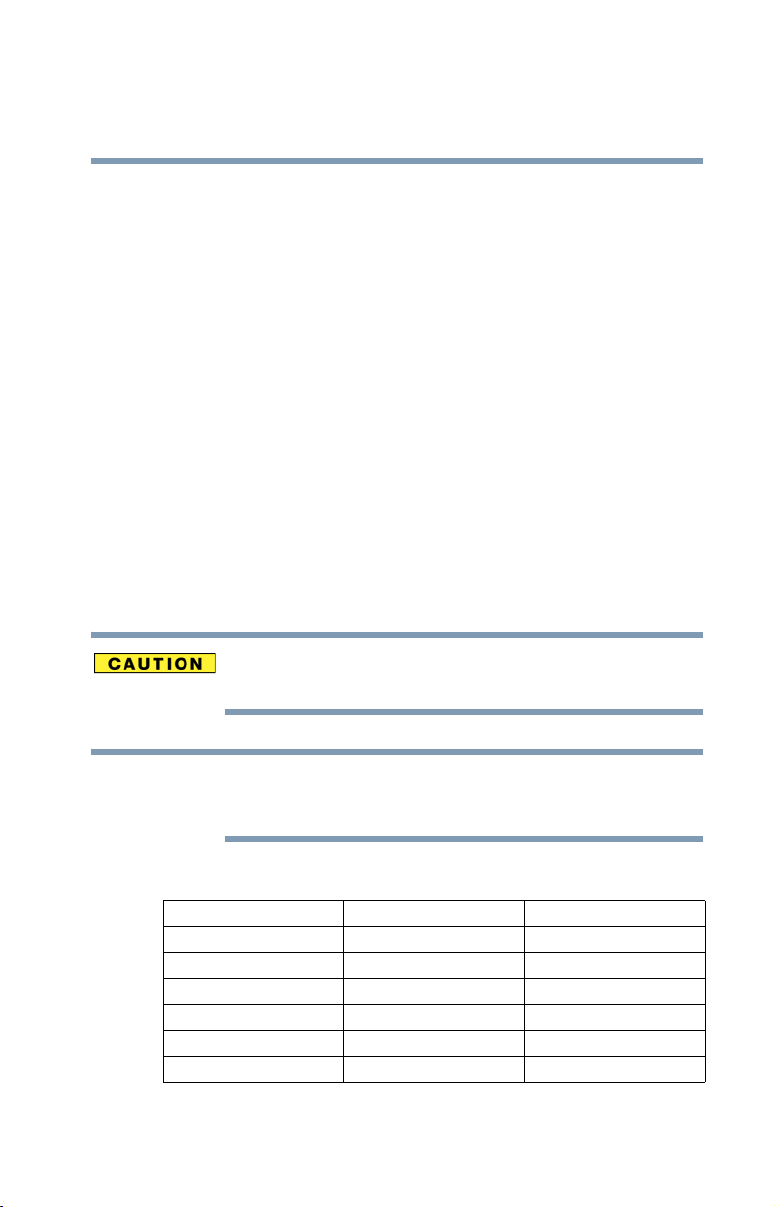
17
❖ This device must not be operated in ad-hoc mode using channels in the
5 GHz bands in the European Community. Ad-hoc mode provides a direct
communication between two client devices without a Wireless LAN Access
Point.
❖ This device must be used with Access Points that have employed and
activated a radar detection feature required for European Community
operation in the 5 GHz bands. This device will operate under the control of
the Access Point in order to avoid operating on a channel occupied by any
radar system in the area. The presence of nearby radar operation may result
in temporary interruption of operation of this device. The Access Point’s
radar detection feature will automatically restart operation on a channel free
of radar. You may consult with the local technical support staff responsible
for the wireless network to ensure the Access Point device(s) are properly
configured for European Community operation.
Approved Countries/Regions for use for the Atheros AR5001X
Mini PCI Wireless network adapter
This equipment is approved to the radio standard by the countries/regions in the
following table.
Do not use this equipment except in the countries/regions in the following
table.
NOTE
802.11b (2.4 GHz)
Australia Austria Belgium
Canada Denmark Finland
France Germany Greece
Ireland Italy Liechtenstein
Luxembourg Netherlands New Zealand
Norway Portugal Sweden
Switzerland UK USA
This device works on passive scan only.
A peer-to-peer mode is not available in 802.11a and Turbo Mode.
Page 18
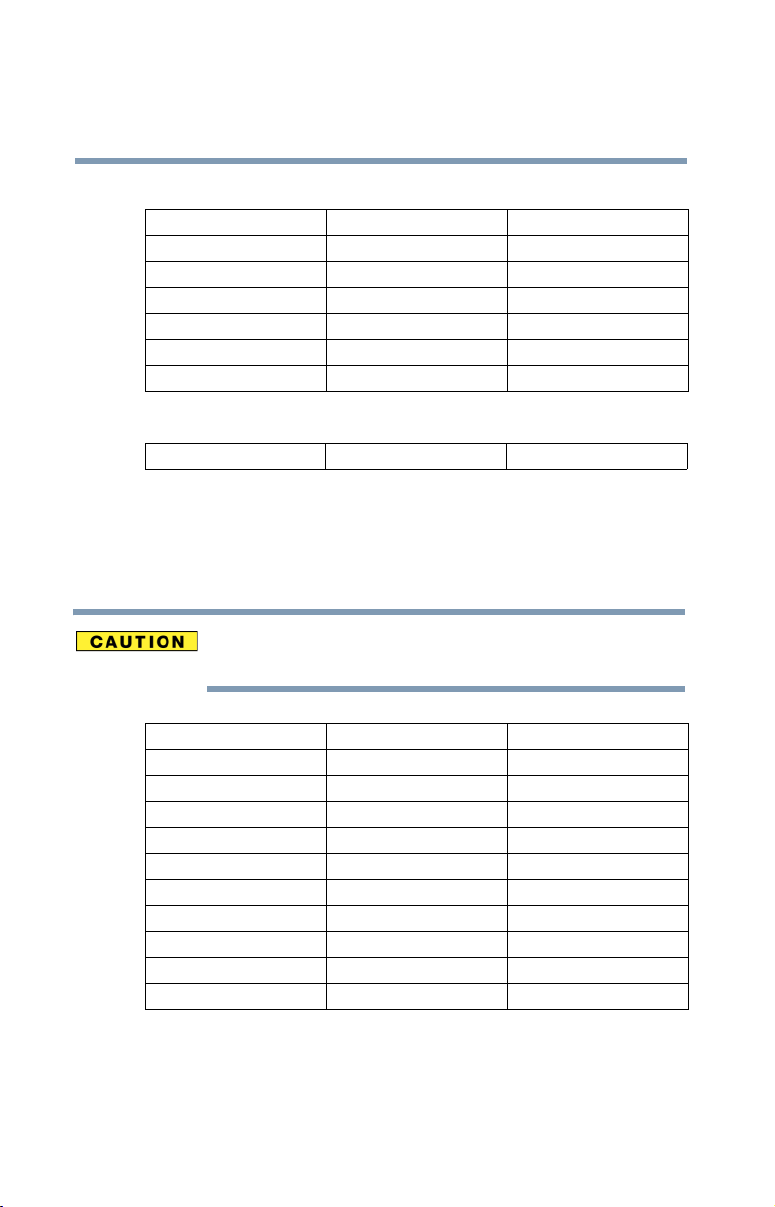
18
802.11a (5 GHz)
Australia Austria Belgium
Canada Denmark Finland
France Germany Greece
Ireland Italy Liechtenstein
Luxembourg Netherlands New Zealand
Norway Portugal Sweden
Switzerland UK USA
Turbo Mode (5 GHz)
Canada USA
Approved Countries/Regions for use for the Intel® PRO/
Wireless LAN 2100 3B Mini PCI Adapter
This equipment is approved to the radio standard by the countries/regions in the
following table.
Do not use this equipment except in the countries/regions in the following
table.
Argentina Australia Austria
Belgium Brazil Canada
Chile Denmark Finland
France Germany Greece
Iceland Ireland Italy
Japan Liechtenstein Luxembourg
Mexico Netherlands New Zealand
Norway Peru Portugal
Singapore Spain Sweden
Switzerland UK Uruguay
USA Venezuela
Page 19
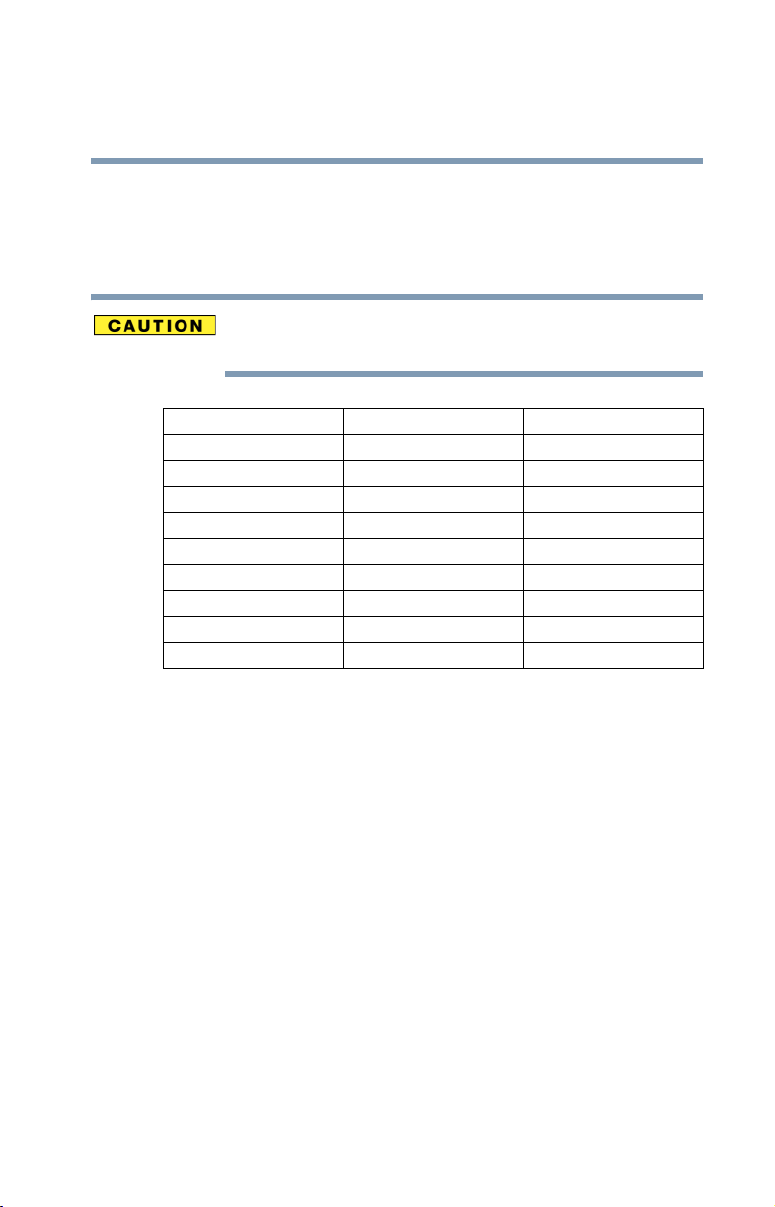
19
Approved Countries/Regions for use for the Toshiba Mini PCI
Wireless LAN Card
This equipment is approved to the radio standard by the countries/regions in the
following table.
Do not use this equipment except in the countries/regions in the following
table.
Australia Austria Belgium
Canada Denmark Finland
France Germany Greece
Hong Kong Iceland Ireland
Italy Japan Liechtenstein
Luxembourg Malaysia Netherlands
New Zealand Norway Philippines
Portugal Singapore Spain
Sweden Switzerland Thailand
UK USA
Bluetooth wireless technology Interoperability
Bluetooth™ Cards from TOSHIBA are designed to be interoperable with any
product with Bluetooth wireless technology that is based on Frequency Hopping
Spread Spectrum (FHSS) radio technology, and is compliant to:
❖ Bluetooth Specification as defined and approved by The Bluetooth Special
Interest Group.
❖ Logo certification with Bluetooth wireless technology as defined by The
Bluetooth Special interest Group.
Page 20
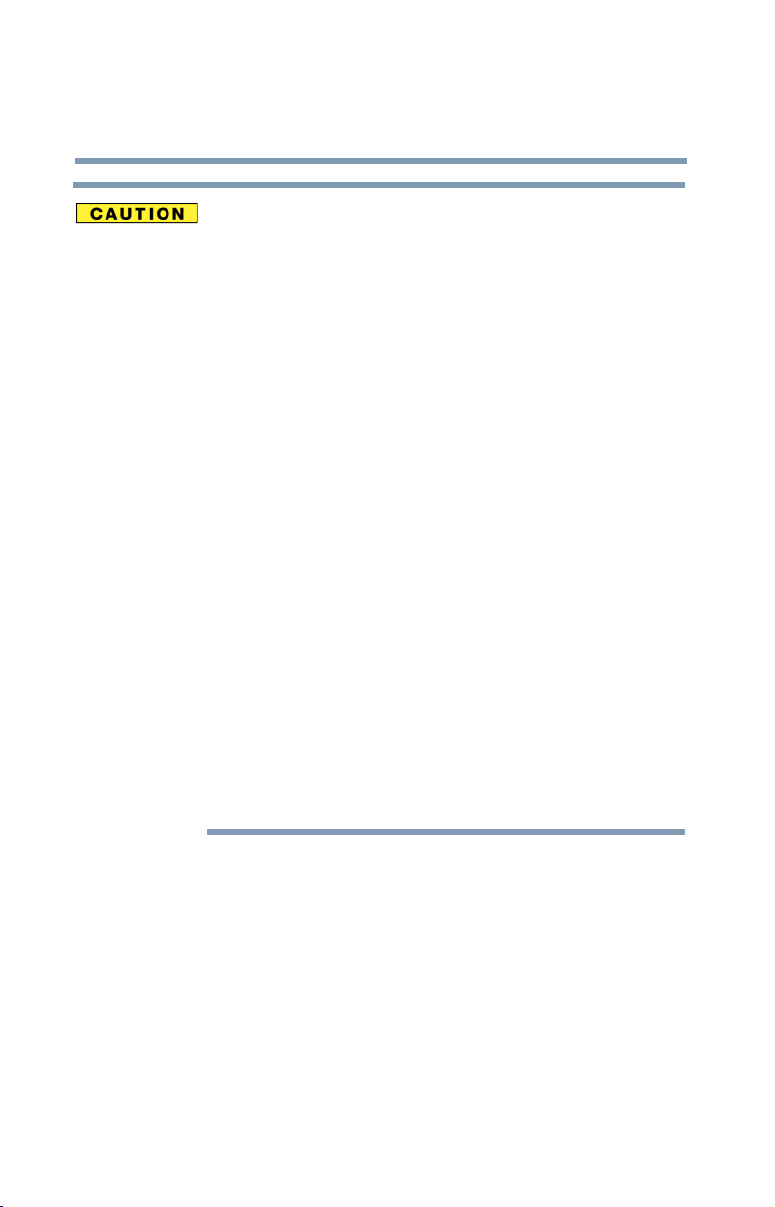
20
Bluetooth wireless technology is a new innovative technology, and TOSHIBA
has not confirmed compatibility of its Bluetooth™ products with all PCs and/
or equipment using Bluetooth wireless technology other than TOSHIBA
portable computers.
Always use Bluetooth™ cards from TOSHIBA in order to enable wireless
networks over two or more (up to a total of seven) TOSHIBA portable
computers using these cards. Please contact TOSHIBA PC product support
on Web site http://www.toshiba-europe.com/computers/tnt/bluetooth.htm in
Europe or http://www.pcsupport.global.toshiba.com in the United States for
more information.
When you use Bluetooth™ cards from TOSHIBA close to 2.4 GHz Wireless
LAN devices, Bluetooth transmissions might slow down or cause errors. If
you detect certain interference while you use Bluetooth™ cards from
TOSHIBA, always change the frequency, move your PC to the area outside of
the interference range of 2.4 GHz Wireless LAN devices (40 meters/
43.74 yards or more) or stop transmitting from your PC. Please contact
TOSHIBA PC product support on Web site http://www.toshiba-europe.com/
computers/tnt/bluetooth.htm in Europe or http://
www.pcsupport.global.toshiba.com in the United States for more
information.
Bluetooth™ and Wireless LAN devices operate within the same radio
frequency range and may interfere with one another. If you use Bluetooth™
and Wireless LAN devices simultaneously, you may occasionally experience
a less than optimal network performance or even lose your network
connection. If you should experience any such problem, immediately turn off
either one of your Bluetooth™ or Wireless LAN. Please contact Toshiba PC
product support on Web site http://www.toshiba-europe.com/computers/tnt/
bluetooth.htm in Europe or http://www.pcsupport.global.toshiba.com in the
United States for more information.
Bluetooth wireless technology and your Health
The products with Bluetooth wireless technology, like other radio devices, emit
radio frequency electromagnetic energy. The level of energy emitted by devices
with Bluetooth wireless technology however is far much less than the
electromagnetic energy emitted by wireless devices like for example mobile
phones.
Because products with Bluetooth wireless technology operate within the
guidelines found in radio frequency safety standards and recommendations,
TOSHIBA believes Bluetooth wireless technology is safe for use by consumers.
These standards and recommendations reflect the consensus of the scientific
Page 21
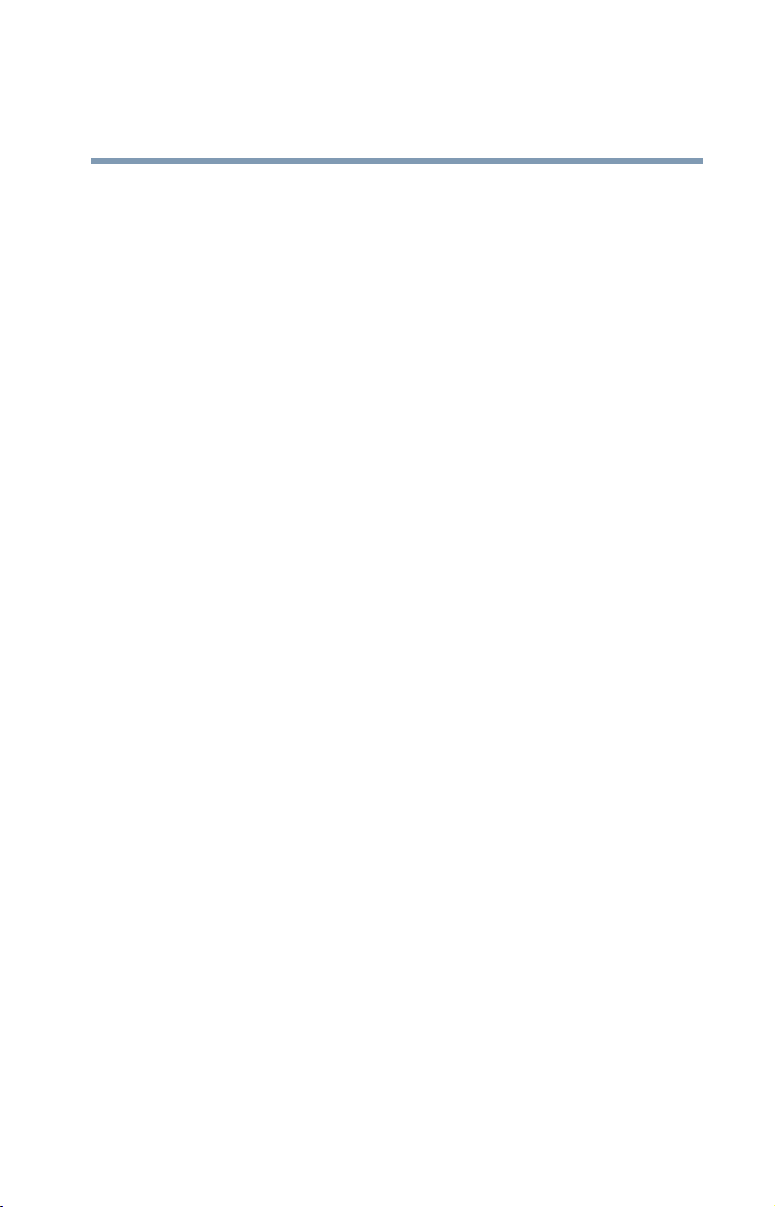
community and result from deliberations of panels and committees of scientists
who continually review and interpret the extensive research literature.
In some situations or environments, the use of Bluetooth wireless technology
may be restricted by the proprietor of the building or responsible representatives
of the organization. These situations may for example include:
❖ Using the equipment with Bluetooth wireless technology on board of
airplanes, or
❖ In any other environment where the risk of interference to other devices or
services is perceived or identified as harmful.
If you are uncertain of the policy that applies on the use of wireless devices in a
specific organization or environment (e.g. airports), you are encouraged to ask for
authorization to use the device with Bluetooth wireless technology prior to
turning on the equipment.
Regulatory statements
This product complies with any mandatory product specification in any country/
region where the product is sold. In addition, the product complies with the
following:
European Union (EU) and EFTA
This equipment complies with the R&TTE directive 1999/5/EC and has been
provided with the CE mark accordingly.
21
Canada — Industry Canada (IC)
This device complies with RSS 210 of Industry Canada.
Operation is subject to the following two conditions: (1) this device may not
cause interference, and (2) this device must accept any interference, including
interference that may cause undesired operation of this device.”
L’utilisation de ce dispositif est autorisée seulement aux conditions suivantes: (1)
il ne doit pas produire de brouillage et (2) l’utilisateur du dispositif doit étre prét à
accepter tout brouillage radioélectrique reçu, même si ce brouillage est
susceptible de compromettre le fonctionnement du dispositif.
The term “IC” before the equipment certification number only signifies that the
Industry Canada technical specifications were met.
Page 22
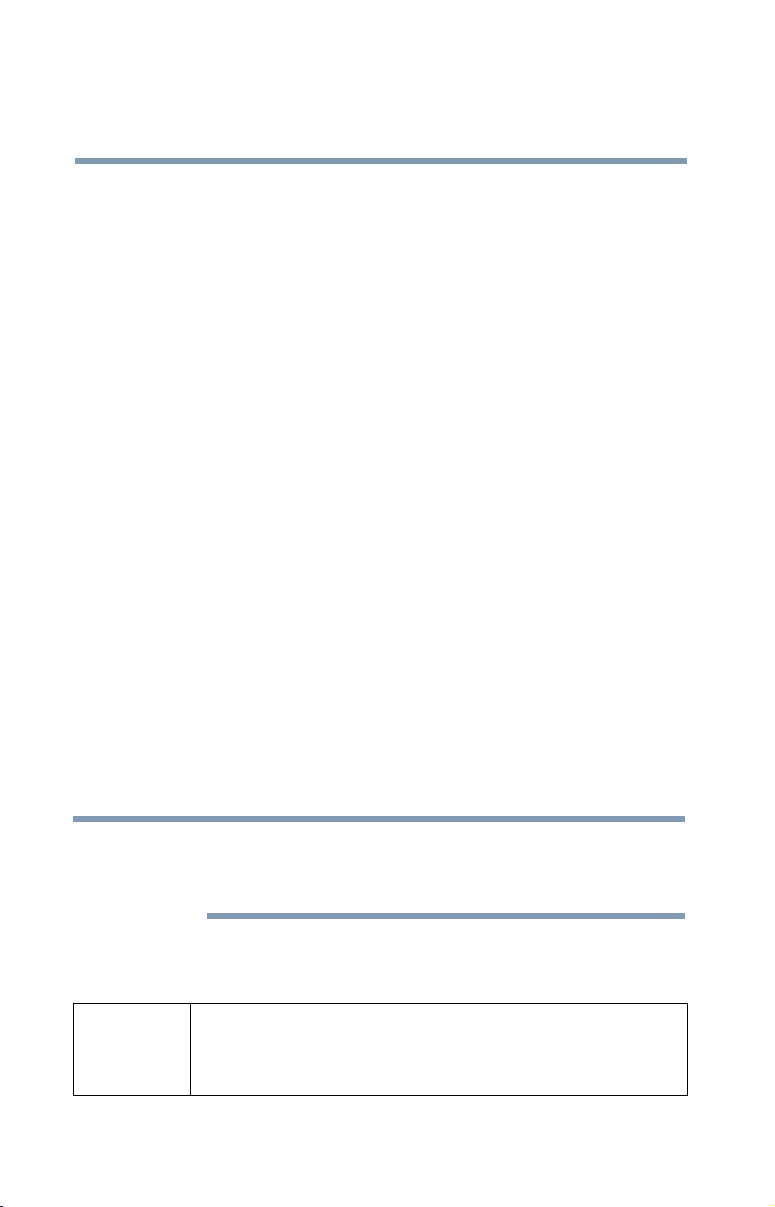
22
Caution: FCC Interference Statement
This device complies with part15 of the FCC rules. Operation is subject to the
following two conditions:
❖ This device may not cause harmful interference, and
❖ This device must accept any interference received, including interference
that may cause undesired operation.
Note that any changes or modifications to this equipment not expressly approved
by the manufacturer may void the authorization to operate this equipment.
Caution: Exposure to Radio Frequency Radiation
The radiated output power of the Bluetooth™ Card from TOSHIBA is far below
the FCC radio frequency exposure limits. Nevertheless, the Bluetooth™ Card
from TOSHIBA shall be used in such a manner that the potential for human
contact during normal operation is minimized.
In order to comply with FCC radio-frequency radiation exposure guidelines for
an uncontrolled environment, the Bluetooth™ Card from TOSHIBA has to be
operated while maintaining a minimum body to antenna which are located on top
of LCD distance of 20 cm.
Refer to the Regulatory Statements as identified in the documentation that comes
with those products for additional information.
The Bluetooth™ Card from TOSHIBA is far below the FCC radio frequency
exposure limits.
Nevertheless, it is advised to use the Bluetooth™ Card from TOSHIBA in such a
manner that human contact during normal operation is minimized.
NOTE
Changes or modifications made to this equipment not expressly approved by
TOSHIBA or parties authorized by TOSHIBA could void the user’s authority
to operate the equipment.
Taiwa n
Article 14 Unless approved, for any model accredited low power radio frequency
electric machinery, any company, trader or user shall not change the
frequency, increase the power or change the features and functions of the
original design.
Page 23
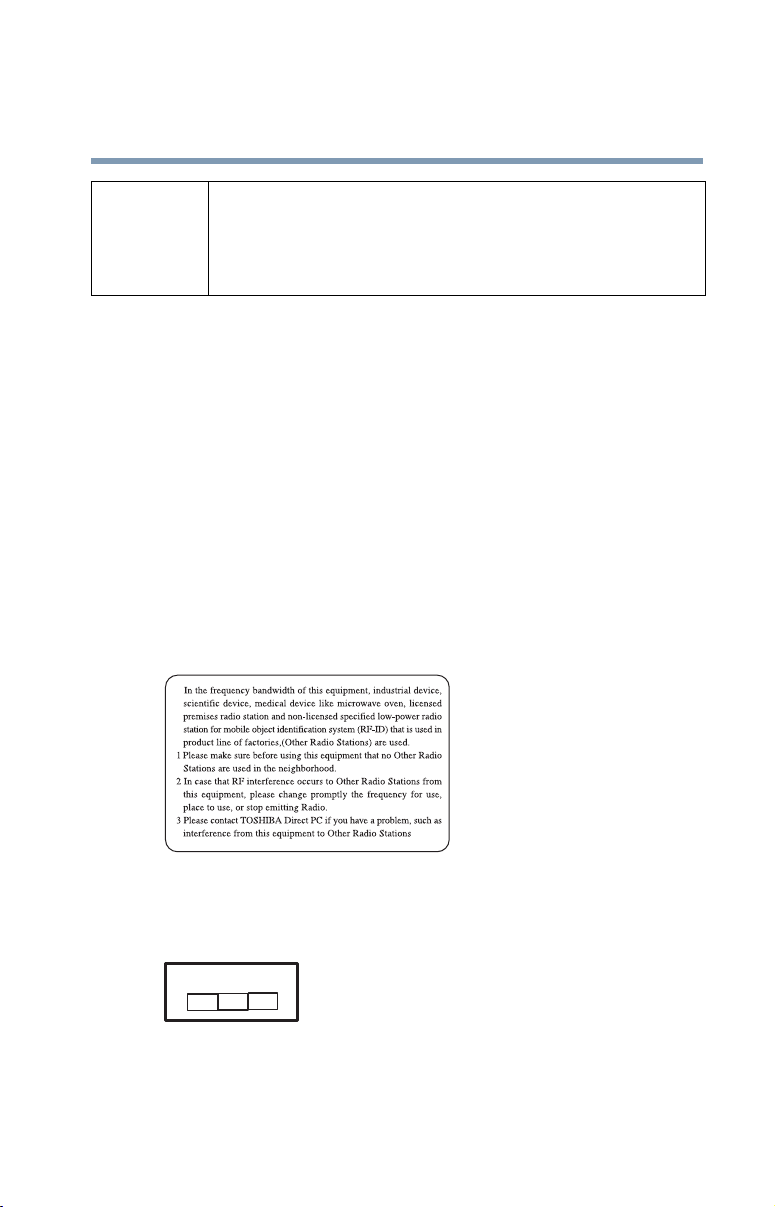
23
Article 17 Any use of low power radio frequency electric machinery shall not affect
the aviation safety and interfere with legal communications. In event that
any interference is found, the use of such electric machinery shall be
stopped immediately, and reusing of such products can be resumed until
no interference occurs after improvement.
The legal communications mentioned in the above item refer to radio
communications operated in accordance with telecommunication laws and
regulations.
Low power radio frequency electric machinery shall resist against interference
from legal communications or from industrial, scientific and medical radio
emission electric machinery.
Using this equipment in Japan
In Japan, the frequency bandwidth of 2,400 MHz to 2,483.5 MHz for second
generation low-power data communication systems such as this equipment
overlaps that of mobile object identification systems (premises radio station and
specified low-power radio station).
1. Sticker
Please put the following sticker on devices incorporating this product.
2. Indication
The indication shown below appears on this equipment.
(1) (2)
(3)
2.4FH1
(4)
1 2.4: This equipment uses a frequency of 2.4 GHz.
2 FH: This equipment uses FH-SS modulation.
Page 24
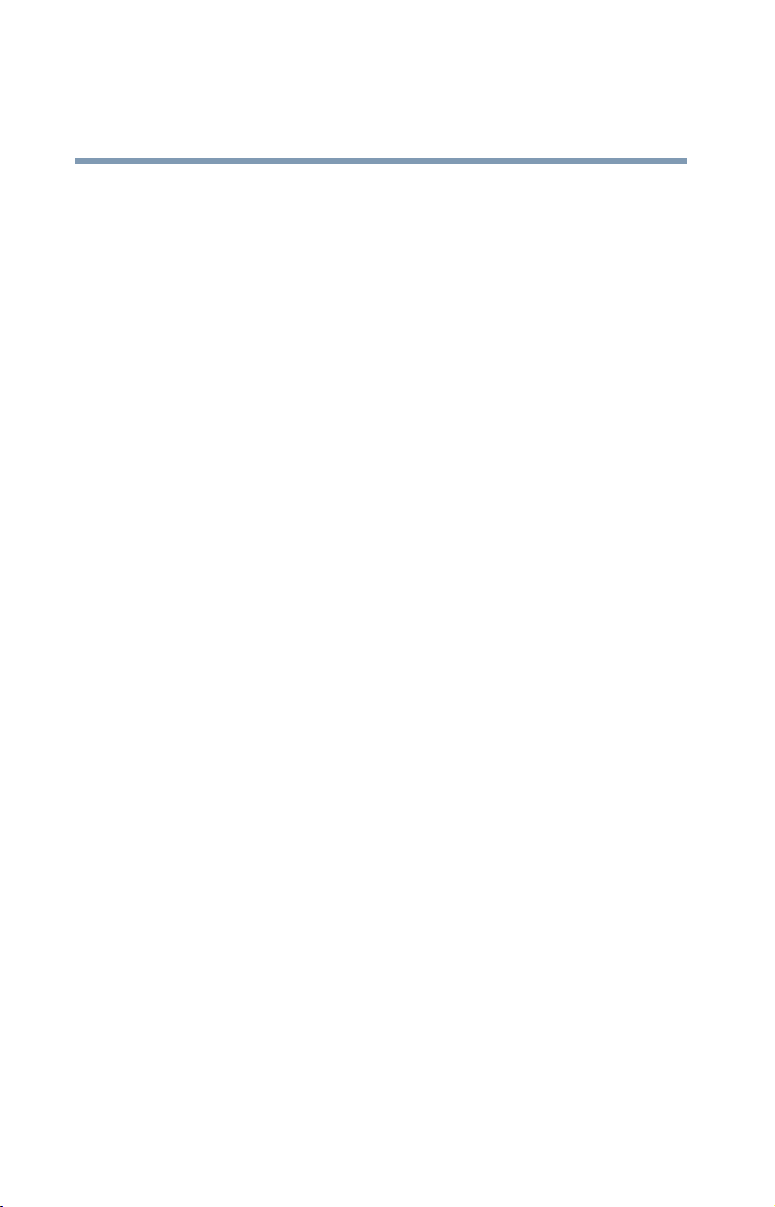
24
3 The interference range of this equipment is less than 10m.
4 This equipment uses a frequency bandwidth from 2,400 MHz to
2,483.5 MHz. It is impossible to avoid the band of mobile object
identification systems.
3. TOSHIBA Direct PC
Monday – Friday: 10:00 – 17:00
Toll Free Tel: 0120-13-1100
Direct Dial: 03-3457-5916
Fax: 03-5444-9450
Device Authorization
This device obtains the Technical Regulation Conformity Certification, and it
belongs to the device class of radio equipment of low-power data communication
system radio station stipulated in the Radio Law of Japan.
The Name of the radio equipment: EYXF2CS
TELECOM ENGINEERING CENTER
Approval Number: 01NYDA1305
The following restrictions apply:
❖ Do not disassemble or modify the device.
❖ Do not install the embedded wireless module into other device.
DVD-ROM, multi-function drive safety instructions
The DVD-ROM and multi-function drives employ a laser system. To ensure
proper use of this product, please read this instruction manual carefully and retain
for future reference. Should the unit ever require maintenance, contact an
authorized service location.
Use of controls, adjustments or the performance of procedures other than those
specified may result in hazardous radiation exposure.
To prevent direct exposure to the laser beam, do not try to open the enclosure.
Page 25
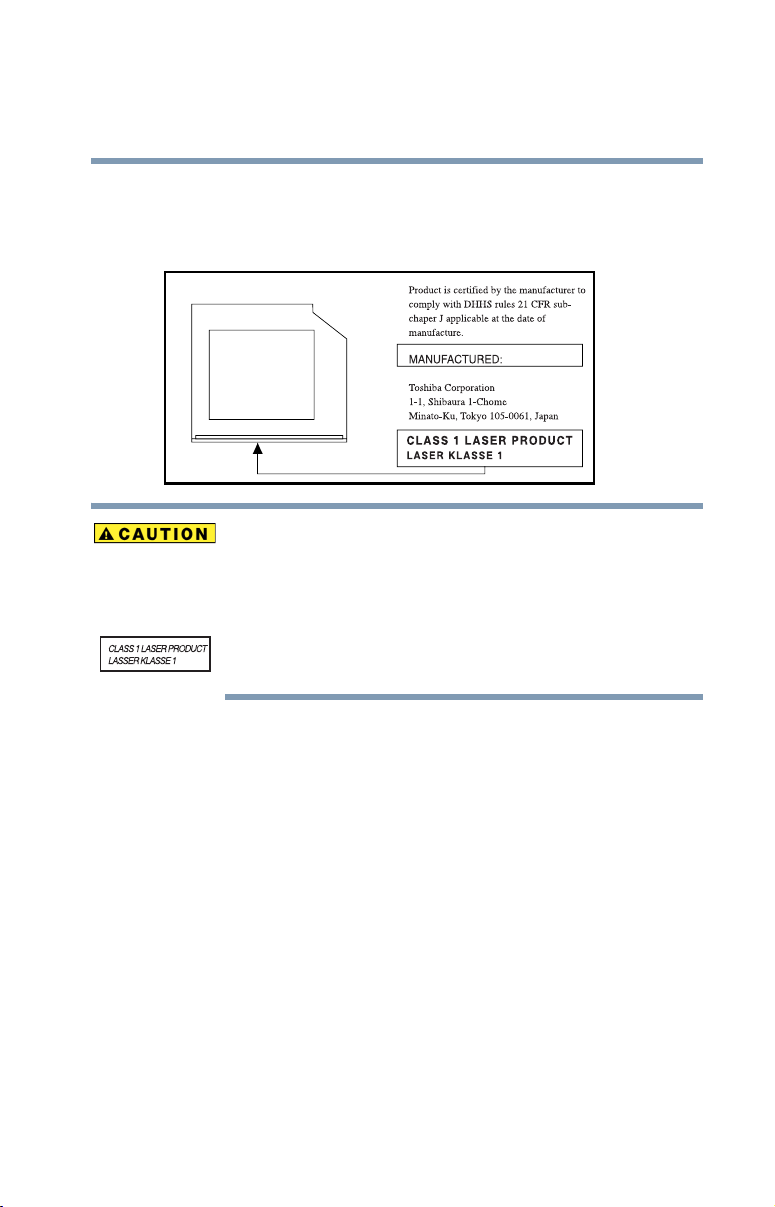
Location of the required label
(Sample shown below. Location of the label and manufacturing information may
vary.)
This appliance contains a laser system and is classified as a “CLASS 1 LASER
PRODUCT.” To use this model properly, read the user’s guide carefully and keep it
for your future reference. In case of any trouble with this model, please contact your
nearest “AUTHORIZED service station.” To prevent direct exposure to the laser
beam, do not try to open the enclosure.
Use of controls or adjustments or performance of procedures other than those
specified in the owner’s manual may result in hazardous radiation exposure.
25
Copyright
This guide is copyrighted by Toshiba America Information Systems, Inc. with all
rights reserved. Under the copyright laws, this guide cannot be reproduced in any
form without the prior written permission of Toshiba. No patent liability is
assumed, however, with respect to the use of the information contained herein.
©2004 by Toshiba America Information Systems, Inc. All rights reserved.
Export Administration Regulation
This document contains technical data that may be controlled under the U.S.
Export Administration Regulations, and may be subject to the approval of the
U.S. Department of Commerce prior to export. Any export, directly or indirectly,
in contravention of the U.S. Export Administration Regulations is prohibited.
Page 26
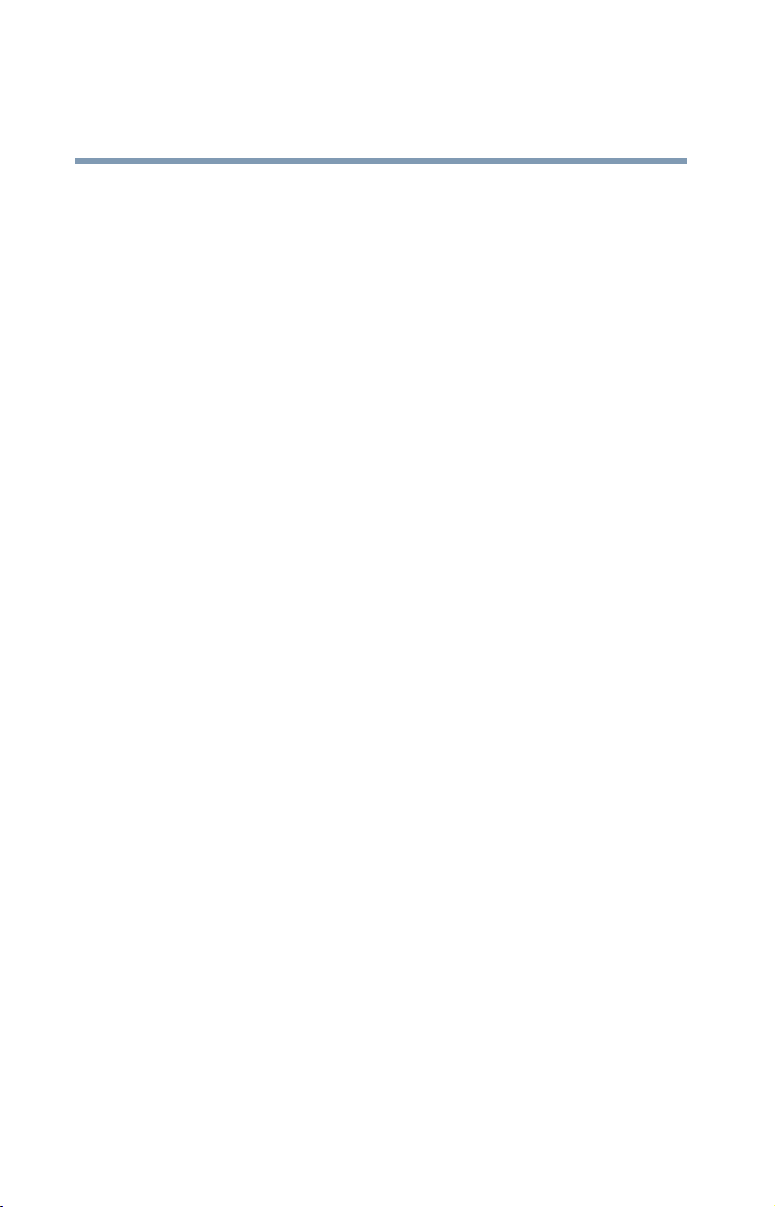
26
Notice
The information contained in this manual, including but not limited to any
product specifications, is subject to change without notice.
TOSHIBA CORPORATION AND TOSHIBA AMERICA
INFORMATION SYSTEMS, INC. (TOSHIBA) PROVIDES NO
WARRANTY WITH REGARD TO THIS MANUAL OR ANY OTHER
INFORMATION CONTAINED HEREIN AND HEREBY EXPRESSLY
DISCLAIMS ANY IMPLIED WARRANTIES OF MERCHANTABILITY
OR FITNESS FOR ANY PARTICULAR PURPOSE WITH REGARD TO
ANY OF THE FOREGOING. TOSHIBA ASSUMES NO LIABILITY
FOR ANY DAMAGES INCURRED DIRECTLY OR INDIRECTLY
FROM ANY TECHNICAL OR TYPOGRAPHICAL ERRORS OR
OMISSIONS CONTAINED HEREIN OR FOR DISCREPANCIES
BETWEEN THE PRODUCT AND THE MANUAL. IN NO EVENT
SHALL TOSHIBA BE LIABLE FOR ANY INCIDENTAL,
CONSEQUENTIAL, SPECIAL, OR EXEMPLARY DAMAGES,
WHETHER BASED ON TORT, CONTRACT OR OTHERWISE,
ARISING OUT OF OR IN CONNECTION WITH THIS MANUAL OR
ANY OTHER INFORMATION CONTAINED HEREIN OR THE USE
THEREOF.
Trademarks
Noteworthy is a registered trademark, and SelectServ, FreedomWare,
SmartMedia, and Qosmio are trademarks, of Toshiba America Information
Systems, Inc. and/or Toshiba Corporation.
Microsoft and Windows are registered trademarks of Microsoft Corporation in
the United States and/or other countries.
DirectX, Active Desktop, Windows Media, and DirectShow are registered
trademarks of Microsoft Corporation.
LapLink is a registered trademark of Traveling Software, Inc.
ConfigFree is a trademark of Toshiba Corporation.
Wi-Fi is a registered trademark of the Wi-Fi Alliance.
Dolby - Manufactured by Toshiba under license from Dolby Laboratories/ Dolby
and the double-D symbol are trademarks of Dolby Laboratories.
TouchPad is a trademark of Synaptics, Inc.
Secure Digital and SD are trademarks.
xD-Picture Card is a trademark of Fuji.
Page 27
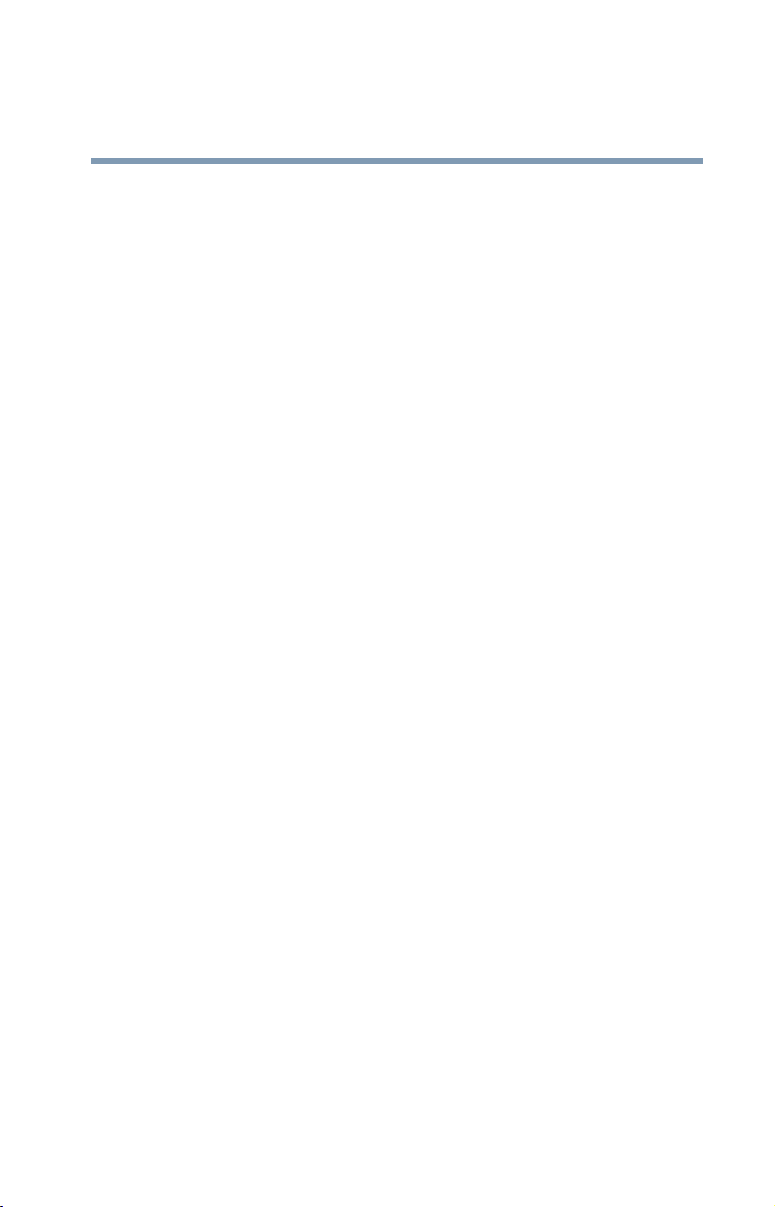
MultiMediaCard is a trademark of Infineon Technologies AG.
All other brand and product names are trademarks or registered trademarks of
their respective companies.
Computer disposal information
This product contains mercury. Disposal of this material may be regulated due to
environmental considerations. For disposal, reuse or recycling information,
please contact your local government or the Electronic Industries Alliance at
www.eiae.org.
27
Page 28
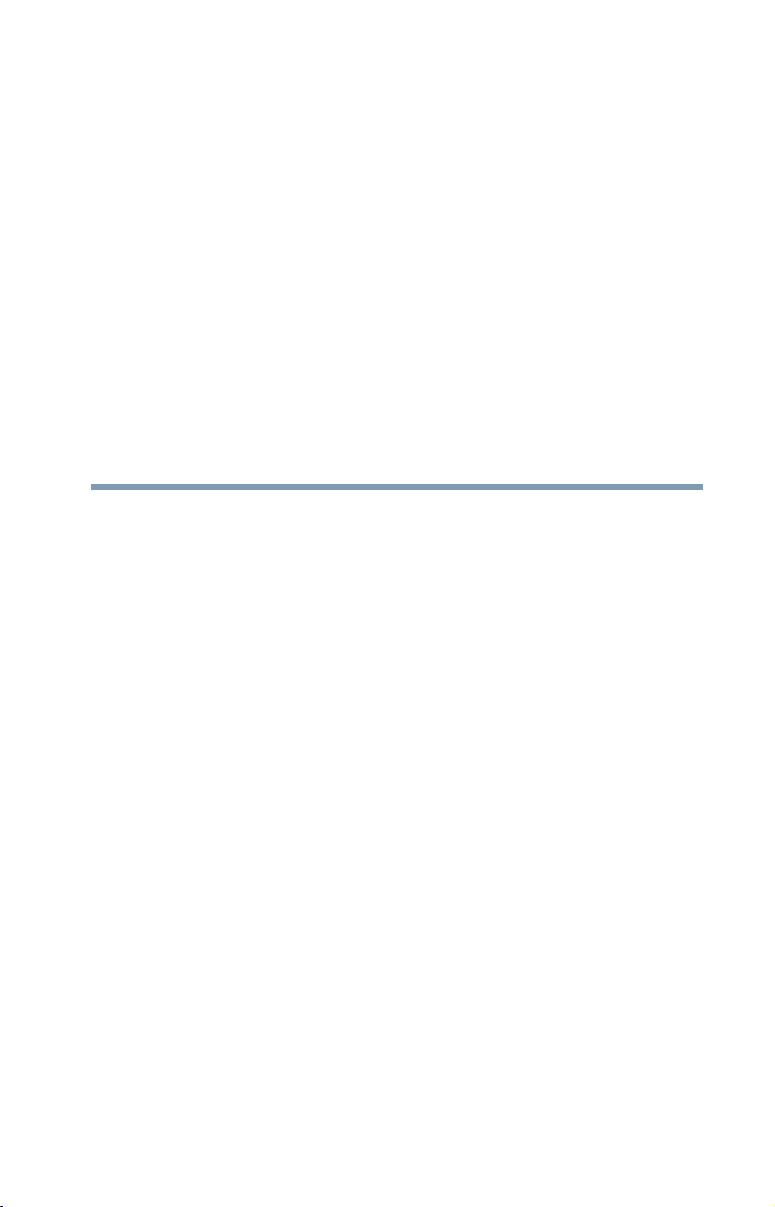
Contents
Introduction................................................................................ 37
This guide ...............................................................38
Safety icons ............................................................39
Other icons used...............................................40
Other documentation ..............................................40
Service options .......................................................41
Chapter 1: Getting Started........................................................ 42
Selecting a place to work ........................................42
Creating a computer-friendly environment........42
Keeping yourself comfortable ...........................43
Other precautions ............................................46
Important information on your computer’s
cooling fan ..................................................48
Setting up your computer .......................................49
Setting up your software...................................49
Registering your computer with Toshiba ..........51
Adding external devices ....................................51
Connecting to a power source ................................52
Charging the main battery.......................................55
28
Page 29
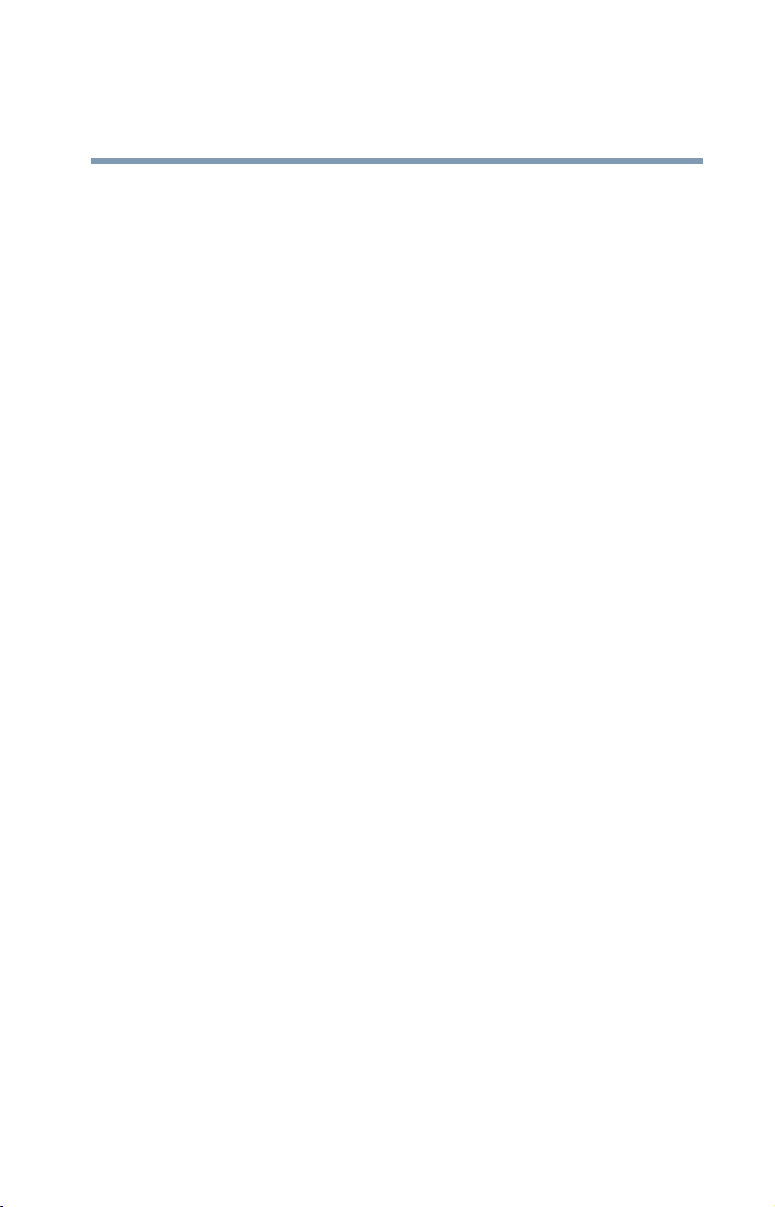
Contents
29
Using the computer for the first time......................56
Opening the display panel.................................56
Your computer’s features and specifications ....57
Turning on the power .......................................57
Using the TouchPad™.............................................59
Scrolling with the TouchPad™ ..........................59
Using the Scroll button .....................................60
Using the Control buttons.................................60
Disabling or enabling the TouchPad .................60
Installing additional memory (optional) ..................62
Removing a memory module............................66
Using an external keyboard.....................................68
Using a mouse........................................................68
Connecting a local printer ......................................68
Setting up your printer......................................69
Connecting an optional external diskette drive........73
Connecting external display devices .......................74
Connecting the display device...........................74
Directing the display output when you turn
on the computer .........................................77
Adjusting the quality of the external display......78
Connecting External AV Input Devices ....................79
Turning off the computer ........................................80
Caring for your computer........................................81
Cleaning the computer......................................81
Closing the display panel ..................................82
Moving the computer........................................82
Using a computer lock ......................................83
Page 30
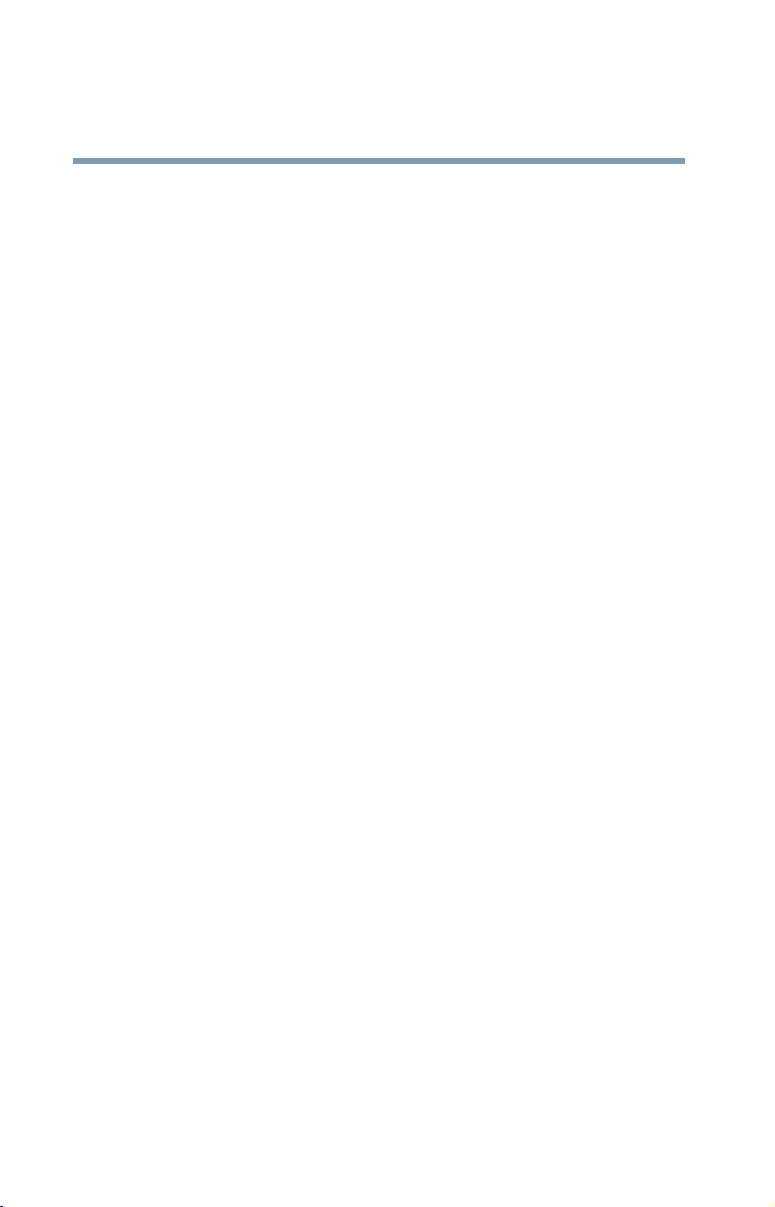
Contents
30
Chapter 2: Learning the Basics................................................ 84
Computing tips .......................................................84
Using the keyboard .................................................86
Character keys .................................................86
Making your keyboard emulate a full-size
keyboard .....................................................86
Ctrl, Fn, and Alt keys .........................................87
Function keys....................................................87
Windows® special keys ...................................88
Overlay keys .....................................................88
Using the overlay to type numeric data.............89
Starting a program..................................................90
Starting a program from the Start menu...........90
Starting a program from Windows® Explorer ...91
Starting a program from the Run dialog box ....92
Saving your work....................................................93
Printing your work ..................................................95
Backing up your files ..............................................96
Restoring your work .........................................96
Using the DVD-ROM or multi-function drive...........97
Drive components and control buttons.............98
DVD-ROM drive components............................98
Media control buttons.......................................99
Inserting a disc ..............................................100
Playing an audio CD........................................102
Playing CDs using Auto-Run...........................104
Creating a CD or DVD .....................................104
Viewing the contents of a CD or DVD..............105
Removing a disc with the computer on...........105
Removing a disc with the computer off ..........106
Caring for CD or DVD Discs ...........................106
Powering down the computer...............................107
Using the Turn off command ..........................107
Using Hibernation Mode .................................109
Page 31

Contents
31
Using Standby Mode.......................................111
Toshiba’s online resources ...................................114
Chapter 3: Mobile Computing................................................ 115
Toshiba’s energy-saver design..............................115
Running the computer on battery power ..............115
Battery Notice .................................................116
Power management ........................................117
Using additional batteries ...............................117
Charging the batteries...........................................118
Charging the main battery...............................118
Charging the RTC battery................................119
Monitoring battery power .....................................120
Determining remaining battery power.............121
What to do when the battery runs low ............122
Setting battery alarms.....................................123
Conserving battery power ...............................123
Power profiles in Windows XP........................124
Using a hot key to set the power profile..........124
Changing the main battery ....................................125
Removing the battery from the computer .......126
Inserting the battery into the computer...........128
Taking care of your battery ...................................129
Safety precautions ..........................................129
Maximizing battery life....................................130
Disposing of used batteries ..................................131
Traveling tips ........................................................132
Chapter 4: Exploring Your Options........................................ 133
Exploring the desktop ...........................................133
Finding your way around the desktop .............134
Setting up for communications.............................137
Determining the COM port .............................137
Connecting the modem to a telephone line .....139
Page 32

32
Contents
Connecting your computer to a network ........140
An overview of using the Internet .........................144
The Internet ....................................................144
The World Wide Web .....................................144
Internet Service Providers...............................145
Connecting to the Internet .............................145
Surfing the Internet.........................................146
Internet features..............................................146
Uploading and downloading files from
the Internet ..............................................147
Exploring audio features .......................................147
Recording sounds...........................................147
Using external speakers or headphones..........150
Using the i.LINK® port...........................................150
Inserting and removing PC Cards .........................151
Inserting a PC Card.........................................151
Removing a PC Card.......................................152
Setting up a PC Card for your computer .........153
Using the Bridge Media slot..................................153
Inserting Memory Stick or Memory Stick
PRO media................................................153
Removing Memory Stick or Memory Stick
PRO media................................................154
Inserting an SD™ Card....................................154
Removing an SD™ Card..................................155
Inserting an xD-Picture Card™........................155
Removing an xD-Picture Card™......................156
Using QosmioPlayer .............................................157
Using the Media Control Buttons ....................158
Playing an audio CD........................................158
Playing a DVD .................................................159
Watching television.........................................161
Connecting an External Device........................162
Remote Control for QosmioPlayer ..................163
Page 33

Contents
33
Installing the QosmioPlayer Recovery media........168
Chapter 5: Getting to Know the Windows® XP Media Center
Edition 2005.......................................................... 169
Media Center Setup...............................................170
Connecting to a Television ..............................170
Connecting the TV Signal Source When
You Have an Existing Setup ......................172
Starting the Media Center .....................................174
Using Media Center...............................................181
Remote Control For Media Center...................183
Watching Television Programs .............................189
Selecting a Program from the TV Guide..........191
Watching a Recorded TV Program..................192
Changing a scheduled recording.....................193
Searching for a TV Program to Watch ............194
Recording TV ........................................................195
Recording TV tips ...........................................196
Recording from the Guide...............................197
Recording from Search...................................198
Recording Manually ........................................198
Changing Your Settings ..................................199
Changing recording priorities .........................200
Watching and Recording Movies ....................201
Listening to Music ................................................201
Creating Your Music Library Using Windows
Adding Music from Your Hard Drive to
Playing Digital Music Files ..............................204
Finding Music Files in My Music.....................205
Playing a Song................................................206
Setting Up an Automatic Disc Jockey .............207
Finding and Playing an Album.........................207
®
Media
Windows Media Player Library .................203
Player ...........................................202
Page 34

Contents
34
Creating a Playlist ...........................................208
Displaying Your Pictures.......................................209
Viewing a Slide Show......................................211
Sorting your Pictures......................................211
Watching Your Digital Movies...............................212
Organizing Your Videos ..................................212
Playing Digital Videos .....................................213
Playing a Video in Full Screen Mode ...............214
Sorting Videos ................................................214
Watching a DVD....................................................215
Stopping a DVD Movie....................................216
Playing a DVD movie already in your drive .....216
Changing the Media Center Settings .....................217
More Programs.....................................................226
Online Spotlight ....................................................227
Getting Help for Media Center...............................228
Chapter 6: Toshiba Utilities..................................................... 229
Fn-esse®...............................................................230
Starting Fn-esse®............................................230
Using the keyboard or pointing device to
assign keys ...............................................232
Viewing existing key assignments...................233
Changing or removing existing key
assignments ............................................233
TOSHIBA Console .................................................234
Customizing Your Computer...........................235
Network ..........................................................235
Security...........................................................235
Power Saver ...................................................236
Mouse utility ................................................238
Hotkey utility ..................................................238
Toshiba Hardware Settings .............................239
Toshiba Picture Enhancement Utility ..............240
Page 35

Contents
35
CD/DVD Drive Acoustic Silencer .....................241
Setting passwords ................................................242
Using an instant password..............................243
Using a supervisor or user password .............243
Chapter 7: If Something Goes Wrong .................................. 247
Problems that are easy to fix ................................247
Problems when you turn on the computer............249
The Windows® operating system is not working ..250
Using Startup options to fix problems ............251
Internet problems ...........................................252
The Windows® XP operating system can
help you ....................................................252
Resolving a hardware conflict...............................253
A plan of action...............................................253
Resolving hardware conflicts on your own .....254
Fixing a problem with Device Manager ...........255
Memory problems ..........................................257
Power and the batteries ..................................257
Keyboard problems.........................................259
Display problems ............................................259
Disk drive problems........................................262
DVD-ROM or multi-function drive problems...264
Sound system problems .................................265
PC Card problems...........................................265
Printer problems.............................................268
Modem problems............................................269
Develop good computing habits ...........................270
If you need further assistance...............................271
Before you call ................................................271
Contacting Toshiba .........................................272
Other Toshiba Internet Web sites .........................273
Toshiba’s worldwide offices..................................273
Page 36

Contents
36
Appendix A: Hot Keys............................................................. 275
Volume Mute ........................................................275
Instant password security.....................................276
Power usage profile .......................................276
Stand By mode .....................................................277
Hibernation mode ................................................278
Display modes ......................................................279
Enabling a wireless device ....................................280
Display brightness ................................................280
Disabling or enabling the TouchPad .....................281
Keyboard hot keys ...............................................281
Appendix B: Power Cord/Cable Connectors......................... 282
Appendix C: Using ConfigFree™ with your
Toshiba Computer............................................. 283
Getting Started......................................................284
Starting ConfigFree .........................................284
ConfigFree Utilities................................................285
Connectivity Doctor ........................................285
Search for Wireless Devices ...........................288
Profile Settings ...............................................290
Quick Connect.................................................292
Using the Automatic Switch..................................295
Semi-Automatic Switch Feature............................296
Glossary.................................................................................... 297
Index..........................................................................................312
Page 37

Introduction
Welcome to the world of powerful, portable multimedia
computing. With your Toshiba notebook computer, your
work and entertainment can accompany you wherever you
go.
Qosmio™ G15 Series computers provide considerable
computing power, enabling you to perform the most
demanding computing tasks from any location.
You will find your operating system, Microsoft
XP Media Center Edition 2005 (MCE), already installed on
your computer. Your operating system offers exciting
features, multimedia enjoyment, and easy Internet access.
®
Windows®
37
Page 38

38
Introduction
This guide
NOTE
This guide
This guide introduces the computer’s features. You can:
❖ Read the entire guide from beginning to end.
❖ Skim through and stop when a topic interests you.
❖ Use the table of contents and the index to find specific
information.
The product specifications and configuration information are
designed for a product Series. Your particular model may not
have all the features and specifications listed or illustrated. For
more detailed information about the features and
specifications on your particular model, please visit Toshiba's
Web site at
While Toshiba has made every effort at the time of publication
to ensure the accuracy of the information provided herein,
product specifications, configurations, prices, system/
component/options availability are all subject to change
without notice. For the most up-to-date product information
about your computer, or to stay current with the various
computer software or hardware options, visit Toshiba’s Web
site at pcsupport.toshiba.com.
pcsupport.toshiba.com.
❖ If you are new to computers, or have not used a notebook
computer before, read through the first couple of chapters
to familiarize yourself with the components of the
computer and how to turn it on. After that, seek out
whatever interests you most.
Page 39

Safety icons
This manual contains safety instructions that must be
observed to avoid potential hazards that could result in
personal injuries, damage to your equipment, or loss of data.
These safety cautions have been classified according to the
seriousness of the risk, and the icons highlight these
instructions as follows:
Indicates an imminently hazardous situation which, if not
avoided, will result in death or serious injury.
Indicates a potentially hazardous situation which, if not
avoided, could result in death or serious injury.
Introduction
Safety icons
39
NOTE
Indicates a potentially hazardous situation which, if not
avoided, may result in minor or moderate injury.
Indicates a potentially hazardous situation which, if not
avoided, may result in property damage.
Provides important information.
Page 40

Introduction
40
Other documentation
Other icons used
Additional icons highlight other helpful or educational
information:
TECHNICAL NOTE: This icon indicates technical information
about the computer.
HINT: This icon indicates helpful hints and tips.
DEFINITION: This icon indicates the definition of a term used
in the text.
Other documentation
Your computer comes with the following documentation:
❖ This electronic user’s guide.
❖ Guides for other programs that may come preinstalled on
your computer or that are available for installation on
your Recovery media (If applicable to your system).
❖ For accessory information, visit Toshiba's Web site at
accessories.toshiba.com.
❖ The Microsoft
documentation, which explains the features of the
operating system.
®
Windows® operating system
Page 41

Service options
Toshiba offers a full line of optional service programs to
complement its limited warranty. To stay current on the most
recent software and hardware options for your computer, and
for other product information, be sure to regularly check the
Toshiba Web site at pcsupport.toshiba.com.
If you have a problem or need to contact Toshiba, see “If
Something Goes Wrong” on page 247.
Introduction
Service options
41
Page 42

Chapter 1
Getting Started
This chapter provides tips for working comfortably, describes
how to connect components, and explains what to do the first
time you use your computer.
Selecting a place to work
Your computer is designed to be used in a variety of locations
and situations. This section provides guidelines for setting up
your computing environment.
Creating a computer-friendly environment
Place the computer on a flat surface that is large enough for
the computer and any other items you need to use, such as a
printer. Leave enough space around the computer and other
equipment to give adequate ventilation, otherwise, they may
overheat.
To keep your computer in prime operating condition, protect
your work area from:
❖ Dust, moisture, and direct sunlight.
42
Page 43

Getting Started
Selecting a place to work
❖ Equipment that generates a strong electromagnetic field,
such as stereo speakers (other than the speakers that are
connected to the computer) or speakerphones.
❖ Rapid changes in temperature or humidity and sources of
temperature change such as air conditioner vents or
heaters.
❖ Extreme heat, cold, or humidity.
❖ Liquids and corrosive chemicals.
If you spill liquid into the computer, turn it off, unplug it from
the AC power source and let it dry out completely before
turning it on again.
If the computer does not operate correctly after you turn it back
on, contact your network administrator. If your computer still
does not operate, refer to “If you need further assistance” on
page 271 for additional technical assistance.
43
Keeping yourself comfortable
Strain and stress injuries are becoming more common as
people spend more time using their computers. However,
with a little care and the proper use of the equipment, you can
work comfortably throughout the day.
Using the computer keyboard incorrectly may result in
discomfort and possible injury. If your hands, wrists, and/or
arms bother you while typing, stop using the computer and
rest. If the discomfort persists, consult a physician.
This section provides hints on avoiding strain and stress
injuries. For more information, consult books on ergonomics,
repetitive-strain injury, and repetitive-stress syndrome.
Page 44

44
Getting Started
Selecting a place to work
Placement of the computer
Proper placement of the computer and external devices is
important to avoid stress-related injuries. Consider the
following when placing your computer.
❖ Place the computer on a flat surface at a comfortable
height and distance. You should be able to type without
twisting your torso or neck and look at the screen without
slouching.
❖ If you use an external monitor, the top of the screen
should be no higher than eye level.
❖ If you use a paper holder, set it at the same height and
distance as the screen.
Seating and posture
When using your computer, maintain good posture with your
body relaxed and your weight distributed evenly. Proper
seating is a primary factor in reducing work strain. Some
people find a backless chair more comfortable than a
conventional chair.
Below eye level
Approximately
90° angles
Footrest
Correct posture and positioning of the computer
❖ Position your chair so that the keyboard is at or slightly
lower than the level of your elbow. You should be able to
type comfortably with your shoulders relaxed and your
forearms parallel to the floor.
Page 45

Getting Started
Selecting a place to work
If you are using a conventional chair:
❖ Your knees should be slightly higher than your hips. If
necessary, use a footrest to raise the level of your knees
and ease the pressure on the back of your thighs.
❖ Adjust the back of your chair so that it supports the lower
curve of your spine. If necessary, use a cushion to provide
extra back support. Lower-back-support cushions are
available at many office supply stores.
❖ Sit with your back straight so that your knees, hips, and
elbows form approximately 90-degree angles when you
work. Do not slump forward or lean back too far.
45
Lighting
Proper lighting can improve the readability of the display and
reduce eyestrain.
❖ Position the display panel or external monitor so that
sunlight or bright indoor lighting does not reflect off the
screen. Use tinted windows or shades to reduce glare.
❖ Avoid placing your computer in front of a bright light that
shines directly into your eyes.
❖ If possible, use soft, indirect lighting in your computer
work area.
Your LCD display has a brightness approaching that of a TV
device. We recommend that you adjust the brightness of your
LCD to a comfortable level to prevent possible strain on your
eyes.
Arms and wrists
❖ Avoid bending, arching, or twisting your wrists. Keep
them in a relaxed, neutral position while typing.
Page 46

46
Getting Started
Selecting a place to work
❖ Exercise your hands, wrists and arms to improve
circulation.
Work habits
The key to avoiding discomfort or injury from strain is to
vary your activities. If possible, schedule a variety of tasks
into your working day. Finding ways to break up the routine
can reduce stress and improve your efficiency.
❖ Take frequent, short breaks to change position, stretch
your muscles, and relieve your eyes. A break of two or
three minutes every half hour is more effective than a
long break after several hours.
❖ Avoid performing repetitive activities for long periods.
Intersperse such activities with other tasks.
❖ Focusing your eyes on your computer screen for long
periods can cause eyestrain. Look away from the
computer frequently and focus your eyes on a distant
object for at least 30 seconds.
Your LCD display has a brightness approaching that of a TV
device. We recommend that you adjust the brightness of your
LCD to a comfortable level to prevent possible strain on your
eyes.
Other precautions
Your notebook computer is designed to provide optimum
safety and ease of use, and to withstand the rigors of travel.
You should observe certain precautions to further reduce the
risk of personal injury or damage to the computer.
❖ Avoid prolonged physical contact with the underside of
the computer.
If the computer is used for long periods, its case can become
very warm. While the temperature may not feel too hot to the
Page 47

Getting Started
Selecting a place to work
touch, if you maintain physical contact with the computer for
a long time (if you rest the computer on your lap, for
example), your skin might suffer low-heat injury.
Some PC Cards can become hot with prolonged use. If two
cards are installed, both can become hot even if only one is
being used. Overheating of a PC Card can result in errors or
instability in its operation.
Be careful when you remove a PC Card that has been used for
a long period.
Never apply heavy pressure to the computer or subject it to
sharp impacts. Excessive pressure or impact can damage
computer components or otherwise cause your computer to
malfunction.
47
❖ Avoid spilling liquids into the computer’s keyboard.
If you do spill a liquid that gets into the keyboard, turn off the
computer immediately. Leave the computer turned off
overnight to let it dry out before you use it again.
❖ Never turn off the computer if a drive light indicates a
drive is active.
Turning off the computer while it is reading from or writing to
a disk may damage the disk, the drive, or both.
❖ Keep the computer and disks away from objects that
generate strong magnetic fields, such as large stereo
speakers.
Information on disks is stored magnetically. Placing a magnet
too close to a disk can erase important files.
❖ Scan all new files for viruses.
Page 48

Getting Started
48
Selecting a place to work
This precaution is especially important for files you receive
via email or download from the Internet. Occasionally, even
new programs you buy from a supplier may contain a
computer virus. You will need a special program to check for
viruses. Ask your dealer to help you.
Important information on your computer’s cooling fan
Your computer may have a CPU cooling fan that cools the
CPU by drawing outside air into the computer. The cooling
fan may be located on the bottom of the computer.
To prevent possible overheating of the CPU, make sure the air
intake on the cooling fan is not blocked. The fan draws in air
by creating a vacuum. If the fan is blocked, it could cause the
CPU to run at a lower performance level or cause the computer
to shut down. Loose items such as notebook and tissue paper,
plastic wrappers, or other similar materials can block the air
intake, preventing air from reaching the CPU. Do not use the
computer on surfaces with objects that can be drawn in by the
cooling fan.
NOTE
The cooling fan location will vary depending on the computer.
Page 49

Setting up your computer
TECHNICAL NOTE: You must complete all set up steps up to
“Setting up your software” on page 49 before adding external
or internal components to your computer. These components
include, but are not limited to, a mouse, keyboard, printer,
memory, and PC Cards.
Your computer comes with a rechargeable battery pack that
must be charged before you can use it.
To use external power or to charge the battery, you must
attach the AC adapter. See “Connecting to a power source”
on page 52.
Setting up your software
Getting Started
Setting up your computer
49
NOTE
The first time you turn on your computer, the Setup Wizard
guides you through steps to set up your software.
1 From the welcome screen, click Next to enter the Setup
2 Confirm acceptance of Microsoft’s End User License
3 Help protect your computer with Windows Automatic
The names of windows displayed, and the order in which
windows appear, may vary according to your software setup
choices.
Wizard.
Agreement and click Next.
Updates. Windows can routinely check for the latest
important updates for your computer, and install them
automatically. These updates can include security
updates, critical updates, and service packs.
Page 50

50
Getting Started
Setting up your computer
To activate Automatic Updates, click Help protect my PC
turning on Automatic Updates now (recommended).
If you do not want to turn on the Automatic Update service,
click Not right now.
If you do not turn on Automatic Updates, your computer is
more vulnerable to viruses and other security threats.
4 Enter the computer name and description and click Next
or Skip.
The computer will pause for a moment while checking for an
Internet connection, and you will see the screen “Checking
your Internet connectivity.”
A window displays the message: “How will this computer
connect to the Internet?” The system displays three selections:
Telephone modem, Digital subscriber line (DSL) or cable, or
local area network (LAN).
5 Click Skip to exit the process or Next to continue.
NOTE
6 Click Ye s to register, or No to exit the process.
NOTE
7 If you selected Yes in step 6, enter your personal
To register online, your computer must be connected to the
Internet via a voice-grade telephone line or a local area
network (LAN).
A window displays, asking if you wish to register with
Toshiba and Microsoft.
If you click No, you may register with Toshiba by clicking the
Register with Toshiba icon on the desktop.
information in the registration window.
Page 51

Setting up your computer
A window displays the message, “Who will use this
computer?”
8 Enter your name and click Next to complete the process.
A window displays the message, “Thank you.”
9 Click Finish to continue.
Your computer restarts automatically.
Registering your computer with Toshiba
Product registration is strongly recommended, and allows
Toshiba to send Customer periodic updates, announcements,
and special offers applicable to the product. Product
registration can be completed during the initial start up
process of your computer. If you opt not to register at that
time, you can either double-click the icon on your desktop or
go to the Toshiba Web site at www.register.toshiba.com.
Customer failure to complete Product Registration will not
diminish Customer rights under this limited Warranty.
Getting Started
51
Adding external devices
NOTE
Before starting to use your computer, you may also want to:
❖ Add more memory (see “Installing additional memory
❖ Connect a mouse (see “Using a mouse” on page 68)
❖ Connect a local printer (see “Connecting a local printer”
❖ Connect an external diskette drive (see “Connecting an
❖ Connect external speakers or headphones (see “Using
Before adding external devices, Toshiba recommends setting
up your software. See “Setting up your software” on page 49.
(optional)” on page 62)
on page 68)
optional external diskette drive” on page 73)
external speakers or headphones” on page 150)
Page 52

Getting Started
52
Connecting to a power source
❖ Connect a microphone (there is also an internal
microphone) (see “Using a microphone” on page 148)
❖ Connect a digital or plasma TV (see “Connecting a
digital or plasma television or VCR/DVD player” on
page 75)
❖ Connecting a standard TV antenna (see “Connecting a
standard television, projector, or VCR/DVD player” on
page 76).
❖ Install PC Cards (see “Inserting and removing PC Cards”
on page 151)
Connecting to a power source
Your computer requires power to operate. Use the power
cord/cable and AC adapter to connect the computer to a live
electrical outlet, or to charge the computer’s battery.
AC adapter
Power cord/cable
Sample power cord/cable and AC adapter
Hold the power cord/cable by its plug when you connect/
disconnect it. Do NOT pull the cord/cable itself. Doing so may
damage the power cord/cable and result in a short circuit or
electric shock.
AC adapter cord
Page 53

Getting Started
Connecting to a power source
When you connect the AC adapter to the computer, always
follow the steps in the exact order as described in the User’s
Manual. Connecting the power cord/cable to a live electrical
outlet should be the last step; otherwise, the adapter DC output
plug could hold an electrical charge and cause an electrical
shock or minor bodily injury when touched. As a general
safety precaution, avoid touching any metal parts.
Use only the AC adapter supplied with your computer or an
equivalent adapter that is compatible. Use of any incompatible
adapter could damage your computer. Toshiba assumes no
liability for any damage caused by use of an incompatible
adapter.
To connect AC power to the computer:
53
1 Connect the power cord/cable to the AC adapter.
Sample connecting the power cord/cable to the AC adapter
Page 54

54
_
Getting Started
Connecting to a power source
Handling the cord on this product will expose you to lead, a
chemical known to the State of California to cause birth defects
or other reproductive harm. Wash hands after handling.
+
2 Plug the AC adapter cord into the DC-IN on the back of
the computer.
Sample connecting the AC adapter cord to the computer
3 Connect the power cord/cable to a live electrical outlet.
Damaged power cord/cables can cause fire or electric shock.
Never modify, forcibly bend, place heavy objects on top of, or
apply heat to the power cord/cable.
If the power cord/cable becomes damaged or the plug
overheats, discontinue use. There is a risk of electric
shock.
Never remove the power plug from the outlet with wet hands.
Doing so may cause an electric shock.
If the electrical outlet is live, the system indicator panel’s AC
power light ( ) glows green. Additionally, an indicator light
on the front of your computer lets you know the AC power
status when the display is closed.
Page 55

Charging the main battery
If the main battery is present, the battery light glows:
❖ Amber while the battery is charging
❖ Green when the battery is fully charged
If the battery light flashes amber during charging, either the
battery pack is malfunctioning, or it is not receiving input
from the AC power supply. Disconnect the AC cable and
remove the battery pack. See “If Something Goes Wrong” on
page 247 for troubleshooting information.
Charging the main battery
To charge the main battery, plug the computer into a live wall
outlet. It takes several hours to charge the battery with the
computer off. It takes much longer to charge the battery while
the computer is on. For more information on battery use, see
“Running the computer on battery power” on page 115.
Getting Started
55
Once the battery is charged for the first time, avoid leaving the
computer plugged in and turned off for more than a few hours
at a time. Continuing to charge a fully charged battery can
damage the battery.
TECHNICAL NOTE: When your computer is using all of the
power provided by the AC Adaptor to run applications,
features, and devices, the recharging of the battery can not
occur. Your computer's Power Saver utility can be used to
select a power level setting that reduces the power required for
system operation and will allow the battery to recharge.
Page 56

56
Getting Started
Using the computer for the first time
NOTE
Battery life and charge time may vary depending on the
applications, power management settings, and features used.
Using the computer for the first time
Opening the display panel
Slide the display latch to the right and lift the display panel.
Sample opening the display panel
To avoid damaging the display panel, do not force it beyond
the point where it moves easily.
Never lift or move the computer using the display panel.
Small bright dots may appear on your TFT display when you
turn on your computer. Your display contains an extremely
large number of thin-film transistors (TFT) and is
manufactured using high-precision technology. Any small
bright dots that may appear on your display are an intrinsic
characteristic of the TFT manufacturing technology.
Page 57

Getting Started
Using the computer for the first time
57
NOTE
Over a period of time, and depending on the usage of the
computer, the brightness of the LCD Screen will deteriorate.
This is an intrinsic characteristic of LCD technology.
Maximum brightness is only available when operating in AC
power mode. Screen will dim when the computer is operated
on battery power and you will not be able to increase the
brightness of the screen.
Your computer’s features and specifications
Certain notebook chassis are designed to accommodate all
possible configurations for an entire product Series. Your
selected model may not have all the features and
specifications corresponding to all of the icons or switches
shown on the notebook chassis, unless you have selected all
those features.
Below are examples of some of the many possible icons that
may come on your computer:
Sample system icons
This information applies to all the features and icons
described in this guide.
Turning on the power
1 Make sure any external devices (such as the AC adapter, if
you plan to use AC power rather than battery power) are
properly connected and ready.
2 Check to ensure that all disc drives are empty.
Page 58

58
Getting Started
Using the computer for the first time
3 Press and hold the power button until the on/off light on
the system indicator panel glows green—approximately
one second.
An indicator light on the front of your computer lets you
know the system indicator status when the display is closed.
NOTE
Sample turning on the power
When you turn on the computer for the first time, do not turn
off the power again until the operating system has loaded
completely.
The preinstalled operating system loads automatically.
Never turn off the computer while any drive is in use.
Page 59

Getting Started
Using the TouchPad™
59
Using the TouchPad
The TouchPad, the small, smooth square cutout located in
front of the keyboard, is sensitive to touch and enables you to
move the cursor with the stroke of a finger. Simply move
your finger on the TouchPad in the direction you would like
to move the cursor:
❖ To move the cursor to the top of the page, push your
finger forward on the TouchPad.
❖ To move the cursor to the bottom of the page, drag your
finger toward yourself.
❖ To move the cursor to the right side of the page, slide
your finger across the TouchPad from left to right.
❖ To move it to the left side, slide your finger from right to
left.
NOTE
Because the TouchPad is much smaller than the display
screen, moving your cursor across the screen often means
having to move your finger several times across the TouchPad
in the preferred direction.
™
Once you have positioned your cursor, you can perform
clicking functions by either double-tapping the TouchPad or
clicking the control buttons.
Scrolling with the TouchPad
There are two active regions on the TouchPad that allow you
to scroll as you would with any wheel device on a mouse or
trackball.
To scroll vertically, run your finger up or down along the right
edge of the TouchPad. To scroll horizontally, run your finger
along the bottom edge of the TouchPad.
™
Page 60

Getting Started
60
Using the TouchPad™
Using the Scroll button
For applicable systems, the scroll button, located between the
primary and secondary control buttons on the TouchPad, is
used for rapid viewing of pages on the screen.
Using the Control buttons
When a step instructs you to click or choose an item, move
the cursor to the item, then press and release the primary
(left-hand) button. To double-click, press the primary button
twice in rapid succession. The primary button usually
corresponds to the left mouse button.
The function of the secondary (right-hand) button depends on
the program you are using. It usually corresponds to the right
mouse button. Check your program’s documentation to find
whether it uses the right mouse button.
Disabling or enabling the TouchPad
The TouchPad is enabled by default. To change the enable/
disable TouchPad setting:
1 Click Start, then click Control Panel.
The Control Panel window appears.
2 Click Printers and Other Hardware.
3 Click the Mouse icon.
4 Click the TouchPAD ON/OFF tab.
The TouchPAD ON/OFF tab view window appears.
Page 61

Getting Started
Using the TouchPad™
5 Select Disable or Enable, whichever is appropriate.
6 Click Apply.
7 Click OK.
61
The Mouse Properties window closes.
8 Close the Printers and Other Hardware window.
9 Close the Control Panel window.
NOTE
The Fn + F9 shortcut can be used to disable or enable the
TouchPad (see “Disabling or enabling the TouchPad” on
page 281).
Page 62

Getting Started
62
Installing additional memory (optional)
Installing additional memory (optional)
Before you install or remove a memory module, turn off the
computer using the Start menu. If you install or remove a
memory module while the computer is in Stand by or
Hibernation mode, data will be lost.
Your computer comes with enough memory to run most of
today’s popular applications. You may want to increase the
computer’s memory if you use complex software or process
large amounts of data.
Additional memory comes in various capacities (to stay
current on the most recent software and hardware options for
your computer, and for other product information, be sure to
regularly check the Toshiba Web site at
accessories.toshiba.com). There are two memory slots. Your
system may have both slots occupied.
If you use the computer for a long time, the memory modules
become hot. If this happens, let the memory modules cool to
room temperature before you replace them.
You need a standard Phillips no.1 screwdriver for this
procedure.
To avoid damaging the computer’s screws, use a standard
Phillips no. 1 screwdriver that is in good condition.
The computer has two memory module slots—Slot A and
Slot B. You can install one or two memory modules.
If the computer is on, begin at step 1; otherwise, skip to
step 3.
Page 63

Getting Started
Installing additional memory (optional)
1 If the computer is on, click Start, then click Turn o ff
computer. See “Using the Turn off command” on
page 107 for more information.
The Turn off computer window appears.
2 Click Turn O ff.
The operating system turns off the computer.
3 Unplug and remove any cables connected to the
computer.
4 Close the display panel and turn the computer upside
down to locate the memory module slot cover.
Memory module
slot cover
63
Sample locating the memory module slot cover
5 Remove the battery (see “Changing the main battery” on
page 125).
6 Using a standard Phillips no. 1 screwdriver, unscrew the
captive screw that secures the memory module slot cover,
then remove the memory module slot cover.
Page 64

64
Getting Started
Installing additional memory (optional)
Sample removing the memory module slot cover
7 Place the memory module slot cover in a safe place so
that you can retrieve it later.
Static electricity can damage the memory module. Before you
handle the module, touch a grounded metal surface to
discharge any static electricity you may have built up.
To avoid damaging the memory module, be careful not to
touch its gold connector bar (on the side you insert into the
computer).
8 Remove the new memory module from its antistatic
packaging.
9 Holding the memory module by its edges so that the gold
connector bar faces the slot, fit the memory module into
the socket.
10 Gently press down on the memory module connector
until the clips snap into place.
Do not force the memory module into position. The memory
module should be level when secured in place.
Page 65

Getting Started
Installing additional memory (optional)
Sample inserting the memory module into the slot
The clips on either side of the memory module click to secure
the memory module.
Avoid touching the connectors on the memory module or on
the computer. Grease or dust on the connectors may cause
memory access problems.
65
11 Replace the memory module slot cover and tighten the
screw.
12 Turn the computer over and restart it.
You can now continue setting up the computer. When the
operating system has loaded, you can verify that the
computer has recognized the additional memory.
If you are adding extra memory after setting up the computer,
verify that the computer has recognized it correctly as
described in “Checking total memory” on page 67.
Page 66

Getting Started
66
Installing additional memory (optional)
Removing a memory module
1 Complete steps 1–7 in “’Installing additional memory
(optional)’” to shut down the computer and open the memory
module cover.
Do not try to remove a memory module with the computer
turned on. You can damage the computer and the device.
Do not remove the memory module while the computer
is in Standby mode. The computer could hang up the
next time you turn it on and data in memory will be lost.
In either of the above cases, the Standby configuration
will not be saved.
The following message appears when you turn on the
power:
Warning: Resume Failure
Press Any Key To Continue
If the computer hangs up when you turn it on, perform the
following: Press the power button and hold it down for five
seconds, then turn the power on again.
2 Pull the clips away from the memory module.
The memory module pops partially out of the slot.
3 Carefully remove the memory module from the slot.
Page 67

Getting Started
Installing additional memory (optional)
Sample removing the memory module
4 Replace the memory module slot cover and fasten the
screw.
5 Turn the computer over and restart it.
67
Checking total memory
When you add or remove memory, you can check that the
computer has recognized the change. To do this:
1 Click Start, then click Control Panel.
2 Click Performance and Maintenance.
3 Click System.
4 The General tab view automatically appears and shows
total memory.
If the computer does not recognize the memory
configuration, turn off the computer, remove the memory slot
cover, and make sure the memory module is seated properly,
as described in step 10 of “Installing additional memory
(optional)” on page 62.
Page 68

Getting Started
68
Using an external keyboard
Using an external keyboard
If you prefer to use a full-size keyboard, you can attach one to
your computer. The computer’s USB port supports any USBcompatible keyboard.
Using a mouse
You may want to use a mouse instead of the computer’s builtin TouchPad. You can use a USB-compatible mouse.
NOTE
After logging on to your system, the mouse cursor may move
to the upper-right side of the screen. If this occurs, push the
Esc or Windows key to return it to its original position.
Connecting a local printer
Before you can connect a printer, you need a suitable USB
printer cable, which may have been provided with your
printer. Otherwise, you can purchase one from a computer or
electronics store.
Your printer documentation may require you to install the
printer software before physically connecting the printer to
your computer. If you do not install the software as instructed
by the printer manufacturer, the printer may not function
correctly.
Never connect the printer cable while the computer’s power is
on. Doing so may damage the printer, the computer, or both.
Page 69

Getting Started
Connecting a local printer
69
NOTE
NOTE
These instructions assume you have a USB printer, consult
the document that came with your printer to verify the
connection type.
To connect the printer:
1 If the computer is on, turn it off.
2 Connect the printer cable to the printer and then connect
3 Plug the printer’s power cable into a live electrical outlet.
4 See your printer documentation for additional
Read the documentation that came with your printer. Follow
the manufacturer’s instructions when connecting a local
printer.
You must supply the proper printer cable. If one did not come
with your printer, you may purchase one from an electronics or
computer store.
the other end to one of the computer’s USB ports.
configuration steps.
For more information on getting your printer to print, see
“Printing your work” on page 95.
Setting up your printer
Setting up a printer involves selecting a printer driver. This
special program acts as a translator that turns your document
into a form the printer can understand.
If you are using any non-Windows
driver for each of those programs. Refer to your program’s
documentation for more information.
®
programs, set up a printer
Page 70

70
Getting Started
Connecting a local printer
TECHNICAL NOTE: If you have the manufacturer’s disc that
came with your printer, you can use it to install the printer on
your computer. The manufacturer’s disc may include additional
drivers and fonts.
To set up a printer with the Add Printer Wizard:
1 Click Start and then Printers and Faxes.
The operating system opens the Printers and Faxes window.
Sample Printers and Faxes window
2 Click Add Printer.
The Add Printer Wizard appears.
Page 71

Getting Started
Connecting a local printer
Sample Add Printer Wizard dialog box
3 Click Next.
The Add Printer Wizard asks you to select your printer.
71
TECHNICAL NOTE: If your printer is Plug and Play, the
Windows
You can ignore the remainder of this section. See your printer
manual for more information.
4 If the printer you are setting up:
❖ Is not connected to a network, select Local printer
attached to this computer.
❖ Is connected to a network, select Network printer, or a
printer attached to another computer.
5 Click Next.
The Add Printer Wizard looks for a Plug and Play printer. If it
does not locate one, click Next.
The Add Printer Wizard prompts you for the printer port.
6 Select the port settings according to the instructions in
your printer’s documentation and the port to which your
printer is connected, then click Next.
®
XP operating system recognizes it automatically.
Page 72

72
Getting Started
Connecting a local printer
The wizard prompts you to select your printer.
7 From the list of manufacturers and printers, select your
printer, then click Next.
The Add Printer Wizard prompts you to enter a “friendly”
printer name.
8 Enter a name for your printer.
HINT: If you are using more than one printer, make sure the
name is descriptive enough to help you tell the difference.
9 If you want this printer to be:
❖ The default printer, click Ye s.
❖ Available when specifically requested, click No.
10 Click Next.
11 Click Finish.
The Windows
12 To complete the setup, click OK.
You are now ready to print.
Depending on your program, you may see various messages
indicating the status of your print job.
TECHNICAL NOTE: Some printers require a specific
installation process. In this case, the Windows
system Add Printer Wizard will display an error message. If
this happens, refer to your printer installation guide for further
instructions.
®
XP operating system prints a test page.
®
XP operating
Page 73

Getting Started
Connecting an optional external diskette drive
73
Connecting an optional external diskette drive
Some operations, such as creating a password service
diskette, require a diskette drive designed for use with 3.5inch diskettes.
Sample optional external USB diskette drive
To connect an optional external USB diskette drive, connect
the cable to one of the USB ports.
Sample connecting an optional external USB diskette drive
Page 74

Getting Started
74
Connecting external display devices
Connecting external display devices
Your computer comes with a built-in LCD display, but you
can also connect the following types of external display
devices to the video ports described below:
❖ A plasma or digital television or VCR/DVD player via
the Component Video Out port.
❖ A standard television, projector, or VCR/DVD player via
the S-video Out port.
❖ An external monitor or projector via the RGB (monitor)
Out port.
Before connecting a television, video projector, monitor or
other external display device, configure your computer for
the type of device you are connecting. To do this, refer to the
documentation for your operating system and the device.
Composite In
(Monitor In)
Coaxial antenna In
RGB (monitor) port
S-video In
Sample back of system
Connecting the display device
If you are connecting a television or other video display
device to the computer’s Component Video Out port, first
refer to “Selecting video cables” below for guidelines on
choosing a video cable, then refer to ’Connecting a standard
television, projector, or VCR/DVD player’ below.
Component Out
S-video Out
Page 75

Getting Started
Connecting external display devices
If you are connecting an SVGA monitor, skip to “Connecting
an external monitor or projector” on page 77.
75
Selecting video cables
To connect a device to the S-video port, you will need to
purchase an S-video cable. For the best video quality, always
use a properly shielded cable.
HINT: Toshiba recommends using a cable no longer than
20 feet (approximately 6 meters).
Using a poor-quality cable may result in a dull or fuzzy
picture, poor color, ghosting, video noise, or loss of video.
Connecting a digital or plasma television or VCR/
DVD player
TECHNICAL NOTE: You must have digital TV service to watch
digital TV on your computer. See your TV service provider for
more information.
You can watch digital television by connecting to the
Component Video Out port on your computer.
NOTE
To do this:
1 Connect the digital television video cable to the Component
You cannot view digital TV on the display device if you are
using it as a monitor.
Video Out port on the back of your computer.
Page 76

76
Getting Started
Connecting external display devices
2 Connect the three RCA jacks on the other end of the
cable to your digital television. Refer to the manual that
came with the television for more information.
3 Turn on your computer.
4 Set the display mode by pressing
Display Properties settings. For more information, see
“Directing the display output when you turn on the
computer” on page 77.
Fn + F5, or by setting the
Connecting a standard television, projector, or VCR/
DVD player
NOTE
To connect a standard television, projector, or VCR/DVD
player:
1 Connect one end of the video cable to the external video
2 Connect the other end of the video cable to the S-video
S-video cables are not included with your computer. To
connect a device to the S-video Out port, you will need to
purchase an S-video cable.
device.
Refer to the documentation provided with the device for the
location of its Video In port.
Out port on the back of the computer.
3 Turn on the external video device.
4 Set the display mode by pressing
Display Properties settings. For more information, see
“Directing the display output when you turn on the
computer” on page 77.
Fn + F5, or by setting the
Page 77

Getting Started
Connecting external display devices
TECHNICAL NOTE: If you are connecting to a television, you
may need to change the display properties. Most televisions
use or support an 800 x 600 standard resolution.
77
Connecting an external monitor or projector
You can easily attach an external monitor or projector to your
computer if you need a larger screen or to display anything on
your computer screen. To do this:
1 Connect the monitor’s video cable to the RGB (monitor) port
on the back of the computer.
2 Connect the device’s power cable to a live electrical
outlet.
3 Turn on the external device.
4 Set the display mode by pressing
Display Properties settings. See the immediately
following section on directing the display output for
more information.
Fn + F5, or by setting the
Directing the display output when you turn on the computer
Once you connect an external display device, you can choose
to use the internal display only, the external device only, or
both simultaneously. The quickest way to change the display
output settings is to use the display hot key (
1 Press
2 While holding down
Fn and F5 simultaneously.
Fn, press F5 repeatedly until the
setting you want takes effect.
This hot key cycles through the settings in the following
order:
❖ Built-in display only
❖ Built-in display and external monitor simultaneously
Fn + F5):
Page 78

78
Getting Started
Connecting external display devices
❖ External monitor only
❖ Built-in display and TV (or other external video device)
simultaneously
❖ TV (or other external video device) only
3 Release the
TECHNICAL NOTE: You can also change these settings using
the Display Properties Box.
Set the option for the video controller by clicking Start, then
Control Panel, and Display. Choose the Settings tab, click the
Advanced button, select Display Device, select the applicable
Monitor type, and click Apply or OK.
Fn key.
Adjusting the quality of the external display
To obtain the best picture quality from your television (or
other video display device), you may need to adjust the video
settings. See the video device documentation for additional
configuration steps.
TECHNICAL NOTE: To use one of the simultaneous modes,
you must set the resolution of the internal display panel to
match the resolution of the external display device. The
external display device must support a resolution of 640 X 480
or higher.
Page 79

Getting Started
Connecting External AV Input Devices
Connecting External AV Input Devices
Your computer provides ports for connecting the following
AV input devices:
❖ A Set-top box or standard television antenna via the
coaxial Antenna In port.
❖ VCR/DVD player and game console devices via the S-
video In port or the Composite In port.
Connecting a Set-top box or standard TV antenna
You can watch standard television by connecting a Set-top
box or antenna to the Antenna In port on your computer. To
do this:
1 Connect the television Set-top box or antenna to the coaxial
adapter cable.
2 Connect the coaxial adapter cable to the coaxial Antenna
In port on the back of your computer.
79
3 Turn on your computer.
Connecting to the S-video In port
You can connect an external input device such as a VCR/
DVD player or game console to the S-video In port on the
back of your computer.
NOTE
To connect the device:
1 Connect one end of the video cable to the external video
S-video cables are not included with your computer. To
connect a device to the S-video In port, you will need to
purchase an S-video cable.
device.
Page 80

80
Getting Started
Turning off the computer
Refer to the documentation provided with the device for the
location of its Video Out port.
2 Connect the other end of the video cable to the S-video In
port on the back of the computer.
3 Turn on the external video device.
Connecting to the Composite In port
The Composite In port provides another way to connect a
VCR/DVD player or game console to your computer. To do
this:
1 Connect the external device’s video cable to the Composite
In port on the back of the computer.
2 Connect the device’s power cable to a live electrical
outlet.
3 Turn on your computer.
4 Turn on the external device.
Turning off the computer
It is a good idea to turn off your computer when you are not
using it for a while.
If you are using the computer for the first time, leave the
computer plugged into a power source (even though the
computer is off) to fully charge the main battery. With the
computer off, it may take several hours to recharge the main
battery.
When you power down the computer, you have three options
to choose from: Turn Off, Hibernate, and Standby. Each
option has its advantages.
❖ Use the Turn Off command if you are using the
Windows
❖ If you have work in progress and are not connected to a
network, use the Windows Standby or Hibernate
®
XP Media Center Edition operating system.
Page 81

Caring for your computer
commands to save your system settings to memory so
that, when you turn on the computer again, you will
automatically return to where you left off.
Never turn off the computer while any drive is in use. Doing so
may damage the media in use and result in loss of data. For
more information, see “Powering down the computer” on
page 107.
Caring for your computer
This section gives tips on cleaning and moving your
computer. For information about taking care of your
computer’s battery, see “Running the computer on battery
power” on page 115.
Cleaning the computer
Getting Started
81
Keep liquids, including cleaning fluid, out of the computer’s
keyboard, speaker, and other openings. Never spray cleaner
directly onto the computer. Never use harsh or caustic
chemical products to clean the computer.
To keep your computer clean, gently wipe the display panel
and exterior case with a lightly dampened cloth. Ask your
Toshiba dealer for suggestions for appropriate cleaning
products.
Page 82

Getting Started
82
Caring for your computer
Closing the display panel
When you are finished, shut the computer down and close the
display panel to keep dust and dirt out of the computer.
If you close the computer while it is still on, these actions will
occur:
❖ If you have the LCD power-saver feature set, the LCD
panel will automatically turn off until you open it again.
❖ If you have the audible warning set, the computer will
beep to notify you that it is still on.
❖ If you have an action feature set, the computer will
perform one of the following: Nothing, Standby,
Hibernate, or Turn Off.
Moving the computer
Before moving your computer, even across the room, make
sure all disk activity has ended (the drive indicator light stops
glowing) and all external peripheral cables are disconnected.
Do not pick up the computer by its display panel or by the
back (where the ports are located).
Although your notebook computer is built to withstand
reasonable shock and vibration, transport it in a carrying case
for long trips. You can purchase a carrying case from your
Toshiba dealer, through the accessories information packaged
with your system, or visit
accessories.toshiba.com.
Page 83

Using a computer lock
For your own peace of mind, you may want to secure your
computer to a heavy object such as your desk. The easiest
way to do this is to purchase an optional PORT-Noteworthy
Computer Lock Cable.
Getting Started
Caring for your computer
83
®
Sample PORT-Noteworthy
To secure the computer:
1 Loop the cable through or around some part of a heavy object.
Make sure there is no way for a potential thief to slip the cable
off the object.
2 Pass the locking end through the loop.
3 Insert the cable’s locking end into the security lock slot
on the computer, then give the key a quarter turn and
remove it.
The computer is now securely locked.
®
Computer Lock Cable
Sample locking the computer
Page 84

Chapter 2
Learning the Basics
This chapter gives some computing tips and provides
important information about basic features.
Computing tips
❖ Save your work frequently.
Your work stays in the computer’s temporary memory until
you save it to the disk. If the network you are using goes down
and you must restart your computer to reconnect, or your
battery runs out of charge while you are working, you will
lose all work since you last saved.
See “Saving your work” on page 93 for further information.
HINT: Some programs have an automatic save feature that can
be activated. This feature saves your file to the hard disk at
preset intervals. See your software documentation for details.
84
Page 85

Learning the Basics
Computing tips
❖ Back up your files to disks (or other removable media) on
a regular basis. Label the backup copies clearly and store
them in a safe place.
If your hard disk suddenly fails, you may lose all the data on it
unless you have a separate backup copy.
❖ Use Error-checking and Disk Defragmenter regularly to
conserve disk space and improve performance.
❖ Scan all new files for viruses.
This precaution is especially important for files you receive
via diskette, email, or download from the Internet.
❖ Take frequent breaks to avoid repetitive-motion injuries
and eyestrain.
❖ Do not turn off the computer if a drive indicator light
indicates a drive is active.
Turning off the computer while it is reading from or writing to
a disk may damage the disk, the drive, or both.
85
❖ Before turning off the computer, use the Turn off
computer command or Standby command. See
“Powering down the computer” on page 107 to learn
more about Standby.
The operating system records information, such as your
desktop setup, during its shut down procedure. If you do not
let the operating system shut down normally, details such as
new icon positions may be lost.
Page 86

Learning the Basics
86
Using the keyboard
Using the keyboard
Your computer’s keyboard contains character keys, control
keys, function keys, and special Windows
the functionality of a full-size keyboard.
Sample keyboard
Character keys
Typing with the character keys is very much like typing on a
typewriter, except that:
❖ The space bar creates a space character instead of just
passing over an area of the page.
❖ The lowercase letter l (el) and the number 1 are not
interchangeable.
❖ The uppercase letter O and the number 0 are not
interchangeable.
®
keys, providing all
Making your keyboard emulate a full-size keyboard
Although your computer’s keyboard layout is compatible
with a standard full-size keyboard, it has fewer keys.
A standard full-size keyboard has two
editing keys; cursor positioning keys; and a numeric keypad.
Pressing the
of the specially marked keys allows you to emulate a full-size
keyboard.
Your computer’s keyboard has only one
Most of the time, this does not matter. However, some
Fn key simultaneously in combination with one
Enter, Ctrl, and Alt keys;
Enter and one Ctrl key.
Page 87

programs assign separate functions to the right and left Ctrl
Alt keys, or to the regular and numeric pad Enter keys on
and
the full-sized keyboard. Using the
these separate keys, as follows:
❖ Press Fn and Ctrl simultaneously to simulate the Ctrl key on
the right side of the enhanced keyboard.
❖ Press Fn and Enter simultaneously to simulate the Enter key
on the numeric pad of the enhanced keyboard.
Ctrl, Fn, and Alt keys
Fn
Ctrl
Sample Ctrl, Fn, and Alt keys
Ctrl, Fn, and Alt keys do different things depending on the
The
program you are using. For more information, see your
program documentation.
Learning the Basics
Using the keyboard
Fn key, you can simulate
Alt
87
Function keys
The function keys (not to be confused with the Fn key) are the
12 keys at the top of the keyboard.
Sample function keys
F1 through F12 are called function keys because they execute
programmed functions when pressed. Used in combination
with the
specific functions on the computer. For example,
off the TouchPad. For more information, see “Fn-esse®” on
page 230 or “Hot Keys” on page 275.
Fn key, function keys marked with icons execute
Fn+F9 turns
Page 88

Learning the Basics
88
Using the keyboard
Windows® special keys
Sample Windows® special keys
Your computer’s keyboard has two keys that have special
functions in Windows:
❖ Start key—Opens the Start menu
❖ Application key—Has the same function as the
secondary mouse button
Overlay keys
Start key
Application key
Sample numeric and cursor control overlay
The keys with gray numbers and symbols on the front of
them form the numeric and cursor overlay. This overlay lets
you enter numeric data or control the cursor as you would
using the 10-key keypad on a desktop computer’s keyboard.
Page 89

Learning the Basics
Using the keyboard
Using the overlay to type numeric data
To turn the numeric overlay on, press Fn and F11
simultaneously. The numeric mode light on the keyboard
indicator panel glows when the numeric overlay is on.
You can still use the overlay keys to type alphabetic
characters while the numeric overlay is on. To do so:
❖ For lowercase letters, hold down Fn while you type the
letters.
❖ For uppercase letters, hold down both Fn and Shift while
you type the letters.
To use the cursor control overlay when the numeric overlay is
on, press and hold down
keys. To return to the numeric overlay, release
Shift while you use the cursor control
89
Shift.
To turn off the numeric keypad overlay, hold down the
and press
indicator panel goes out.
F11 again. The numeric mode light on the keyboard
Fn key
Using the overlay for cursor control
To turn the cursor control overlay on, press Fn and F10
simultaneously. The cursor control mode light on the
keyboard indicator panel glows when the cursor control
overlay is on.
To type alphabetic characters while the overlay is on:
❖ For lowercase letters, hold down Fn while you type the
letters.
❖ For uppercase letters, hold down both Fn and Shift while
you type the letters.
❖ To use the numeric keypad overlay when the cursor
control overlay is on, hold down
numeric overlay keys. To return to the cursor control
overlay, release
Shift.
Shift while you use the
Page 90

Learning the Basics
90
Starting a program
To turn off the cursor control overlay, hold down the Fn key
and press
keyboard indicator panel goes out.
F10 again. The cursor control mode light on the
Starting a program
The easiest way to start a program is to double-click the name
of the file that contains the information you want to work on.
To find the file, use My Computer or Windows
If you prefer to open the program first, you have four options.
You can:
❖ Double-click the icon for the program on your desktop
❖ Use the Start menu
❖ Use Windows Explorer to locate the program file
❖ Use the Run dialog box
The next three sections explain how to start a program from
the Start menu, Explorer, and the Run dialog box.
®
Explorer.
Starting a program from the Start menu
When you install a program, the operating system usually
puts an icon in the All Programs menu. To start a program
that has an icon in the All Programs menu, follow these steps,
which use the Windows
1 Click Start, then point to All Programs.
The Windows
Programs menu, which lists programs and program groups. If
your program is listed, go to step 3, otherwise, continue with
step 2.
2 Point to the program group, in this example, Accessories.
The Accessories menu displays.
3 Click the program, in this example, Wor dPa d.
WordPad opens.
®
WordPad program as an example:
®
XP operating system displays the All
Page 91

Learning the Basics
Starting a program
To close the program, click the Close button in the
upper-right corner of the program’s window.
Starting a program from Windows® Explorer
91
If a program is not listed in the Programs menu, you can start
it from Windows
view of your computer’s contents as a hierarchy or “tree.”
You can easily see the content of each drive and folder on
your computer. To use this method, you should know the file
name and location of the program’s executable file (this file
ends with .exe).
This example opens WordPad using its file name,
wordpad.exe.
1 Click Start, then point to All Programs.
2 Click Accessories.
3 Click Windows Explorer.
4 Click My Computer to expand the window.
5 In the left part of the window, under the C: icon, click the
folder containing the program, in this case Program
Files.
Windows
folder on the right side of the window. The left side of the
window shows all the folders contained within the Program
Files folder.
®
Explorer. Windows® Explorer gives you a
®
Explorer shows the contents of the Program Files
6 In the left part of the window, click Windows NT.
7 Click Accessories.
Windows
folder on the right side of the window.
8 In the right part of the window, double-click Word Pad.
WordPad opens.
®
Explorer shows the contents of the Accessories
Page 92

Learning the Basics
92
Starting a program
To close the program, click the Close button in the
upper-right corner of the program’s window.
Starting a program from the Run dialog box
This example uses the Run command to start WordPad:
1 Click Start, then click Run.
The Run dialog box appears.
Sample Run dialog box
2 In the Run dialog box:
❖ If you know the program’s location, type the command
line. For a program in the Windows
program name. Otherwise, type the full file path. For
example, to access WordPad, type:
c:\Program Files\WindowsNT\Accessories\Wordpad, then click
OK.
❖ If you do not know the location, click Browse....
In the Browse dialog box, enter the file name (for
example, wordpad.exe) and select the drive to search.
When the operating system has found the file, click
Open.
HINT: To run the same program again, click the arrow to the
right of the text box and select the command line from the
drop-down list.
®
folder, type just the
Page 93

Saving your work
Before you turn off the computer, save your work to the hard
disk drive.
Always save your data even when you are using the Stand by. If
your battery fully discharges, your information will be lost.
Your computer can be configured to warn you when the battery
is running low, see “Setting battery alarms” on page 123.
Many programs offer a feature that saves documents at
regular intervals, such as every 15 minutes. Check your
programs’ documentation to see whether they have an
automatic save feature.
Saving files
1 On the File menu of your Windows® program, click Save.
Learning the Basics
Saving your work
93
If you are working with a document that already has a file
name, this is all you need to do. If you created a new
document, your program displays a Save As dialog box.
Use this dialog box to specify where to store the document
and to give it a file name.
Sample Save As dialog box
Page 94

94
Learning the Basics
Saving your work
2 Choose the drive and folder where you want your file to
be stored.
3 Type a file name, then click Save.
HINT: To make another copy of the file you are currently
working with, choose Save As from the File menu and give the
new file a different name.
®
The Windows
XP operating system supports file names of
up to 255 characters; the names can include spaces. Some
®
applications still require MS-DOS
file names.
File names
If you plan to share your files with a computer using a preWindows
®
95 version of the Windows® operating system, the
file name must be no more than eight characters long.
Typically the file name also has an extension, consisting of a
period and up to three additional characters.
You may use all the letters and numbers on the keyboard plus
these characters: _ ^ $ ~ ! # % & { } ( ) @ and ‘. MS-DOS
®
file names are not case-sensitive and must not contain spaces.
Using a file extension
Most programs assign an extension to the file name that
identifies the file as being created in the program with a
particular format. For example, Microsoft
with a .doc extension. Any file name with an extension of
“.doc” is assumed to be a Microsoft
own extension is usually unwise, since the program is
unlikely to recognize an unusual extension and may refuse to
handle your file correctly.
®
Word saves files
®
Word file. Creating your
Page 95

Printing your work
Verify that the Windows® XP operating system is set up for
your printer as described in “Connecting a local printer” on
page 68.
TECHNICAL NOTE: You only need to set up the printer the first
time you connect it. If you use more than one printer or are
changing printers, you will need to set up the operating system
to run with the additional printer(s).
To print a file:
1 If your printer is not on, turn it on now.
2 Open the File menu of your Windows
Print.
The program displays a Print dialog box.
Learning the Basics
Printing your work
®
program and click
95
Sample Print dialog box
3 Specify the print parameters. For example, the range of
pages and number of copies to print.
4 Click Print.
Page 96

Learning the Basics
96
Backing up your files
Backing up your files
Backing up your files means copying individual files to
media, such as CDs, or copying entire sections of your hard
disk to another device, such as a tape drive.
For those systems with a writable CD-ROM drive or DVDROM multi-function drive, you may back up files to a
writable disc as follows:
1 To back up to a CD or other media, insert the media into
the appropriate drive.
2 Click Start, then click My Computer.
3 Click the drive that contains the file you want to copy.
4 Double-click the folder that contains the file, then click
the file you want to copy.
HINT: You can use the Ctrl or Shift keys to select more than
one file.
5 Click File, then click Send To and select the drive from
the list.
Restoring your work
To restore information from your backup media to your hard
disk, use the Restore page in the backup program. Look in the
online Help or your operating system documentation for
information on restoring files.
TECHNICAL NOTE: When restoring files, the backup program
prompts you if you try to overwrite a file that already exists on
the hard disk. Make sure the backup version is the one you
want before overwriting the existing file.
Page 97

Learning the Basics
Using the DVD-ROM or multi-function drive
Using the DVD-ROM or multi-function drive
Optical storage has become the preferred medium for
software, music, and video. Digital versatile discs (DVDs)
provide a significant increase in data storage and support
features that are not available on any other video platform.
These features include wide-screen movies, multiple
language tracks, digital surround sound, multiple camera
angles, and interactive menus.
For these reasons, your computer may come with a DVDROM drive or multi-function drive.
TECHNICAL NOTE: Your DVD-ROM or multi-function drive is
set to play region 1 (North America) DVD-ROMs. If you play a
DVD disc from another region, the drive will automatically
change to play in the format of the other region. The drive will
allow you to change regions four times. On the fourth change,
the region will be “locked in.” That is, the drive will only play
DVDs from the last region. Note that changing from region 1 to
region 2 and back to region 1 is counted as two changes.
97
NOTE
You use CD-ROMs and DVD-ROMs to load and run
software, and to access reference material such as catalogs, as
well as listen to music. A special feature allows you to play
audio CDs and movie DVDs even when the computer is
turned off. For more information, see “Using QosmioPlayer”
on page 157.
For optimum CD and DVD performance, it is recommended
that you play CDs and DVDs while running the computer on
AC power.
Page 98

Learning the Basics
98
Using the DVD-ROM or multi-function drive
Drive components and control buttons
The DVD-ROM or multi-function drive is located on the right
side of the computer. The Media control buttons are located
above the keyboard and can be accessed when the display
panel open.
DVD-ROM drive components
Your DVD-ROM or multi-function drive may look like this:
Drive in-use indicator light
Eject button
Manual eject hole
Sample DVD-ROM drive shown
Drive in-use indicator light—Indicates when the drive is in
use.
Eject button—Press to release the disc tray.
Never press the eject button or turn off the computer while the
drive-in-use indicator light is glowing. Doing so could
damage the disc or the drive.
Manual eject hole—Use if you need to release the disc tray
when the power is off. Use a straightened paper clip or other
narrow object to press the manual eject button located inside
the hole.
Never use a pencil to press the manual eject button. Pencil
lead can break off inside the computer and damage it. Instead,
use a slim object such as a straightened paper clip.
Page 99

Using the DVD-ROM or multi-function drive
Media control buttons
The control buttons above the computer keyboard let you
play audio CDs when the computer is on. You can also use
them to play CDs and DVDs when the computer is off using
the QosmioPlayer application. For more information on
playing CDs and DVDs when the computer is powered off,
see “Using QosmioPlayer” on page 157.
Learning the Basics
99
TV
Stop/
Eject
Previous
track
Next
track
Record
Play/
Pause
CD/
DVD
Sample Media control buttons above the computer keyboard
The TV button launches Windows Media Center and
activates the TV interface. For more information, see
“Watching Television Programs” on page 189.
The CD/DVD button launches Windows Media Center and
plays the CD or DVD, if one is inserted into the drive. For
more information, see “Listening to Music” on page 201.
The Play/pause button starts playing the disc or makes it
pause if currently playing.
Brightness
Monitor
In
TV
Out
The Stop/eject button stops a disc that is currently playing.
The Previous track button returns to the preceding track on
the disc.
Page 100

Learning the Basics
100
Using the DVD-ROM or multi-function drive
The Next track button skips to the following track on the
disc.
The Record button records television programs which are
currently being viewed.
The Brightness button adjusts the screen brightness.
The Monitor In button is pressed to establish the connection
with the external device.
The TV Out button directs the display to an external display
device.
Inserting a disc
Before playing an audio CD, turn the volume down. Playing
the compact disc at maximum volume could damage your
ears. To turn the volume down, use the Volume Control switch
or access the Volume Control program (click Start, All
Programs, Accessories, Entertainment, Volume Control).
1 If the computer is turned on, press the eject button on the
DVD-ROM or multi-function drive.
The disc tray partially opens.
To avoid damaging a disc or losing data, check that the disc
activity light is off before opening the disc tray.
HINT: The drive will not open if the computer’s power is off.
2 Grasp the tray and pull it fully open.
