Page 1
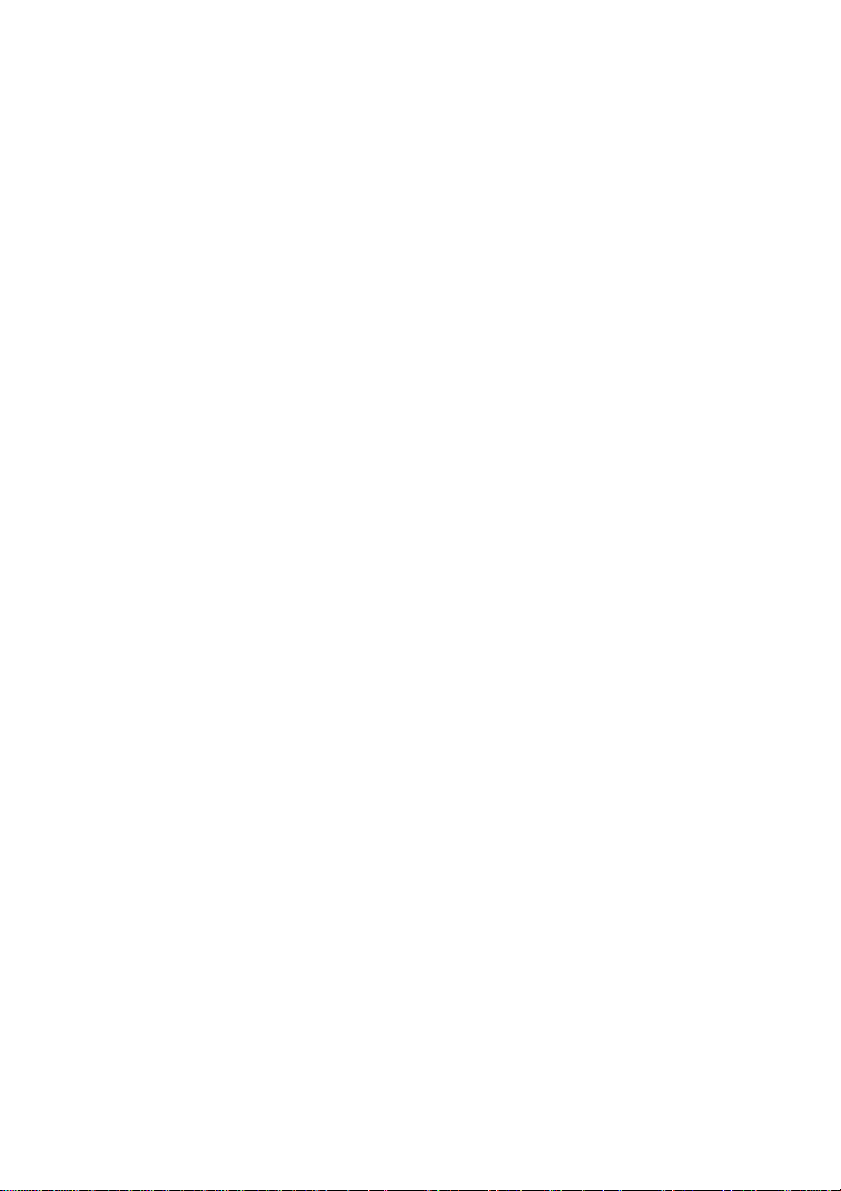
TOSHIBA
Satellite A20 Series
Portable Personal Computer
User ’s Manual
Page 2
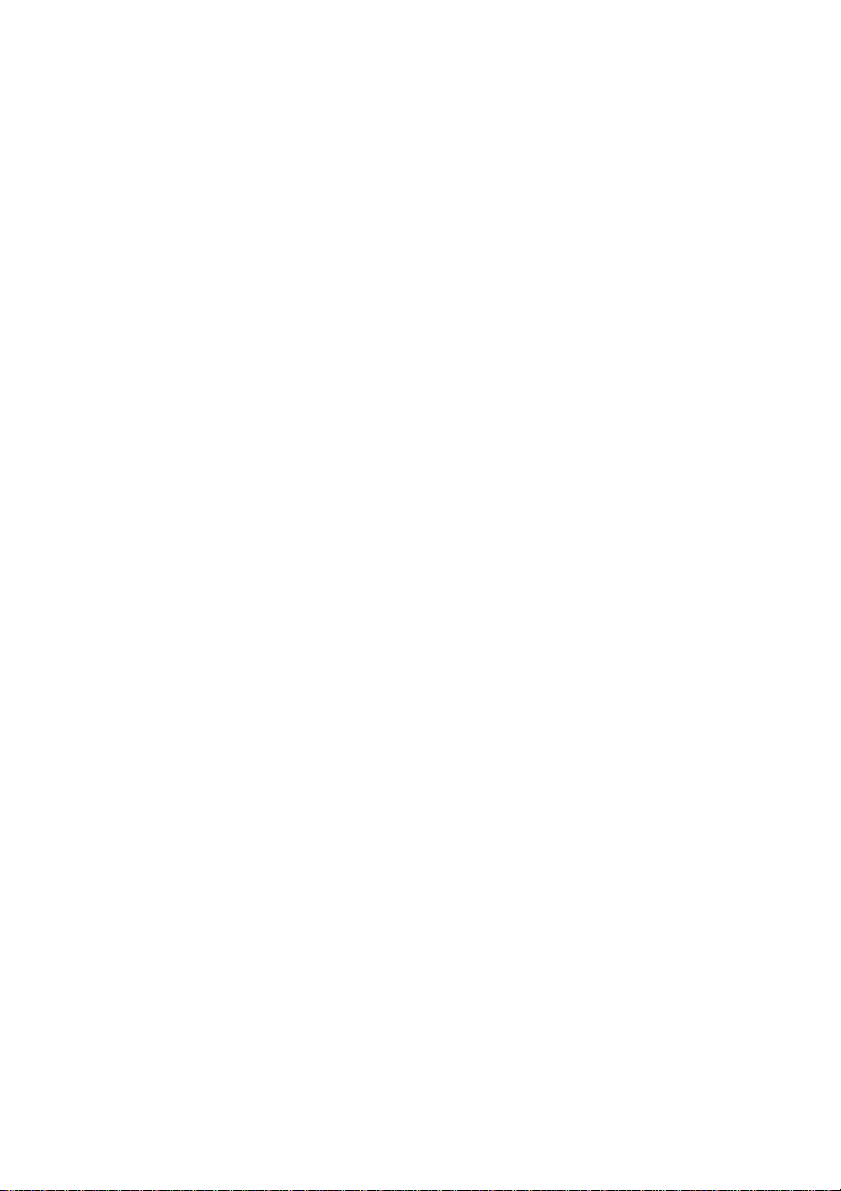
Copyright
© 2003 by TOSHIBA Corporation. All rights reserved. Under the copyright laws,
this manual cannot be reproduced in any form without the prior written permission
of TOSHIBA. No patent liability is assumed, with respect to the use of the information contained herein.
TOSHIBA Satellite A20 Series Portable Personal Computer User’s Manual
First edition May 2003
Copyright authority for music, movies, computer programs, data bases and other
intellectual property covered by copyright laws belongs to the author or to the
copyright owner. Copyrighted material can be reproduced only for personal use
or use within the home. Any other use beyond that stipulated above (including
conversion to digital format, alteration, transfer of copied material and distribution on a network) without the permission of the copyright owner is a violation
of copyright or author’s rights and is subject to civil damages or criminal action.
Please comply with copyright laws in making any reproduction from this manual.
Disclaimer
This manual has been validated and reviewed for accuracy. The instructions and
descriptions it contains are accurate for the TOSHIBA Satellite A20 Series Portable
Personal Computer at the time of this manual’s production. However, succeeding
computers and manuals are subject to change without notice. TOSHIBA assumes
no liability for damages incurred directly or indirectly from errors, omissions or
discrepancies between the computer and the manual.
Trademarks
IBM is a registered trademark and IBM PC is a trademark of International Business
Machines Corporation.
Intel and Pentium are trademarks or registered trademarks of Intel Corporation or its
subsidiaries in the United States and other countries/regions.
Windows and Microsoft are registered trademarks of Microsoft Corporation.
Photo CD is a trademark of Eastman Kodak.
Other trademarks and registered trademarks not listed above may be used in this
manual.
Page 3
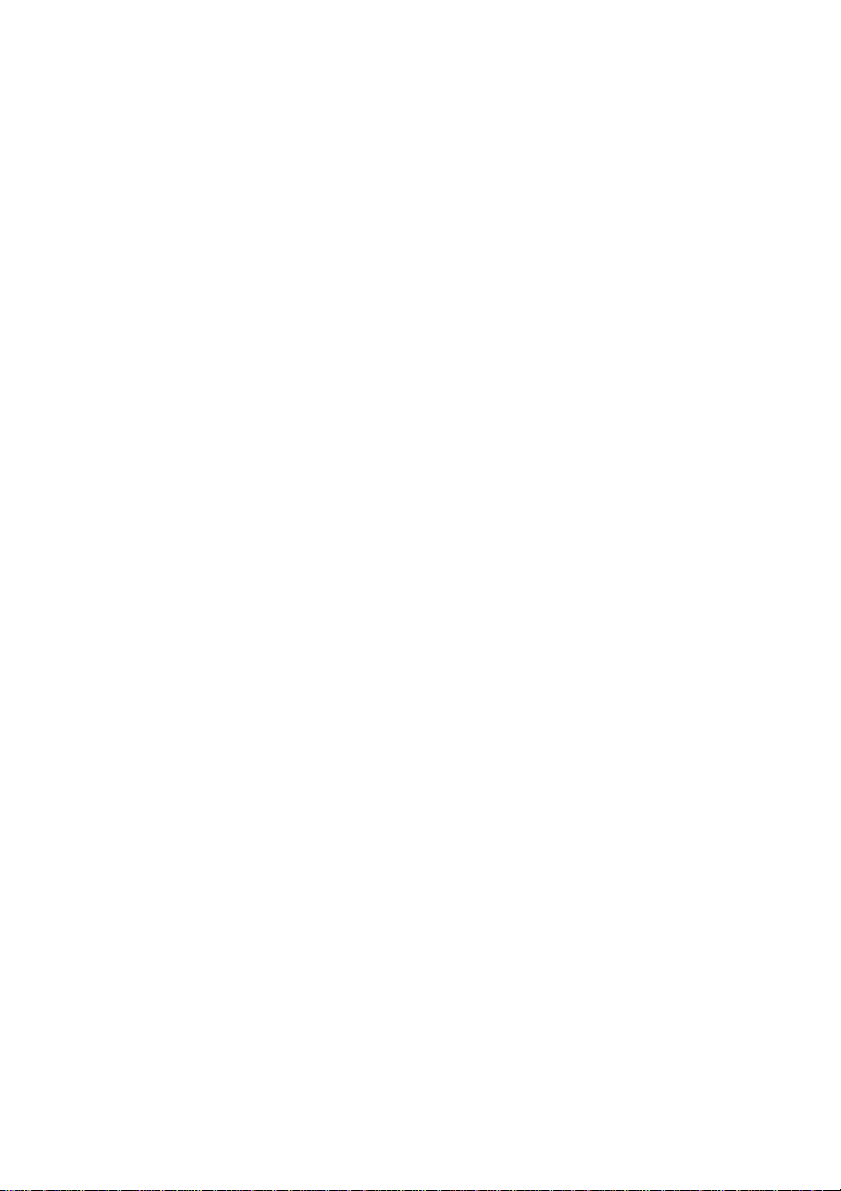
FCC information
Product Name :
Model number :
Satellite A20
PSA20
FCC notice "Declaration of Conformity
Information"
This equipment has been tested and found to comply with the limits for a Class B
digital device, pursuant to part 15 of the FCC rules. These limits are designed to
provide reasonable protection against harmful interference in a residential installation. This equipment generates, uses and can radiate radio frequency energy and, if
not installed and used in accordance with the instructions, may cause harmful
interference to radio communications. However, there is no guarantee that interference will not occur in a particular installation. If this equipment does cause harmful
interference to radio or television reception, which can be determined by turning the
equipment off and on, the user is encouraged to try to correct the interference by
one or more of the following measures:
❖❖
❖ Reorient or relocate the receiving antenna.
❖❖
❖❖
❖ Increase the separation between the equipment and receiver.
❖❖
❖❖
❖ Connect the equipment into an outlet on a circuit different from that to which
❖❖
the receiver is connected.
❖❖
❖ Consult the dealer or an experienced radio/TV technician for help.
❖❖
WARNING: Only peripherals complying with the FCC class B limits may
be attached to this equipment. Operation with non-compliant peripherals or peripherals not recommended by TOSHIBA is likely to result in
interference to radio and TV reception. Shielded cables must be used
between the external devices and the computer’s external monitor port,
USB port, parallel port and microphone jack. Changes or modifications
made to this equipment, not expressly approved by TOSHIBA or parties
authorized by TOSHIBA could void the user’s authority to operate the
equipment.
Page 4
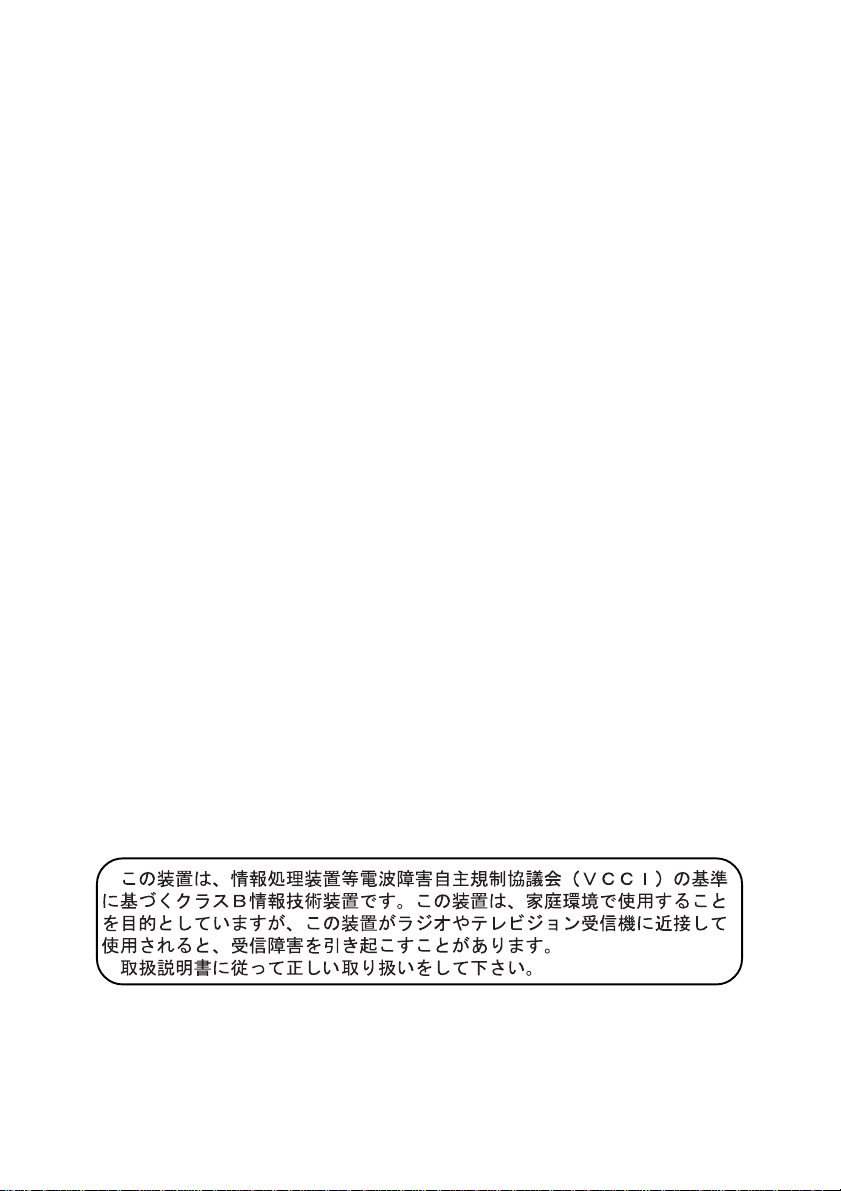
FCC conditions
This device complies with part 15 of the FCC Rules. Operation is subject to the
following two conditions:
1. This device may not cause harmful interference.
2. This device must accept any interference received, including interference that
may cause undesired operation.
Contact
Address: TOSHIBA America Information Systems, Inc.
9740 Irvine Boulevard
Irvine, California 92618-1697
Telephone: (949) 583-3000
EU Declaration of Conformity information
TOSHIBA declares, that the product: PSA20* conforms to the following Standards:
Supplementary Information: “The product complies with the requirements
of the Low V oltage Directive 73/23/EEC, the
EMC Directive 89/336/EEC and/or the R&TTE
Directive 1999/05/EEC.”
This product is carrying the CE-Mark in accordance with the related European
Directives. Responsible for CE-Marking is TOSHIBA Europe, Hammfelddamm 8,
41460 Neuss, Germany.
VCCI Class B Information
Page 5
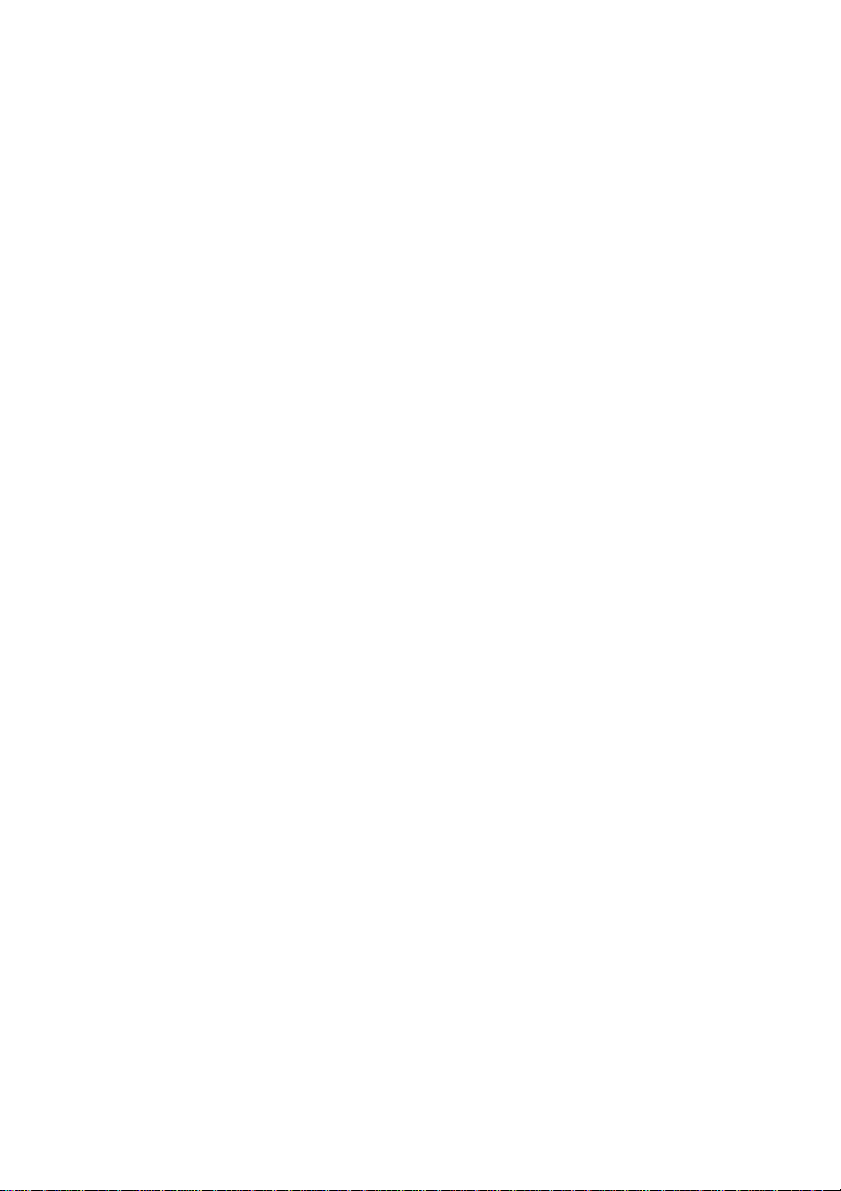
Modem warning notice
Conformity Statement
The equipment has been approved to [Commission Decision “CTR21”] for panEuropean single terminal connection to the Public Switched Telephone Network
(PSTN).
However, due to differences between the individual PSTNs provided in different
countries/regions the approval does not, of itself, give an unconditional assurance
of successful operation on every PSTN network termination point.
In the event of problems, you should contact your equipment supplier in the first
instance.
Network Compatibility Statement
This product is designed to work with, and is compatible with the following
networks. It has been tested to and found to conform with the additional requirements conditional in EG 201 121.
Germany ATAAB AN005, AN006, AN007, AN009, AN010 and
DE03, 04, 05, 08, 09, 12, 14, 17
Greece ATAAB AN005,AN006 a, d GR01, 02, 03, 04
Portugal ATAAB AN001, 005, 006, 007, 011 and P03, 04, 08, 10
Spain ATAAB AN005, 007, 012 and ES01
Switzerland ATAAB AN002
All other countries/regions ATAAB AN003, 004
Specific switch settings or software setup are required for each network, please refer
to the relevant sections of the user guide for more details.
The hookflash (timed break register recall) function is subject to separate national
type approvals. It has not been tested for conformity to national type regulations,
and no guarantee of successful operation of that specific function on specific
national networks can be given.
Page 6
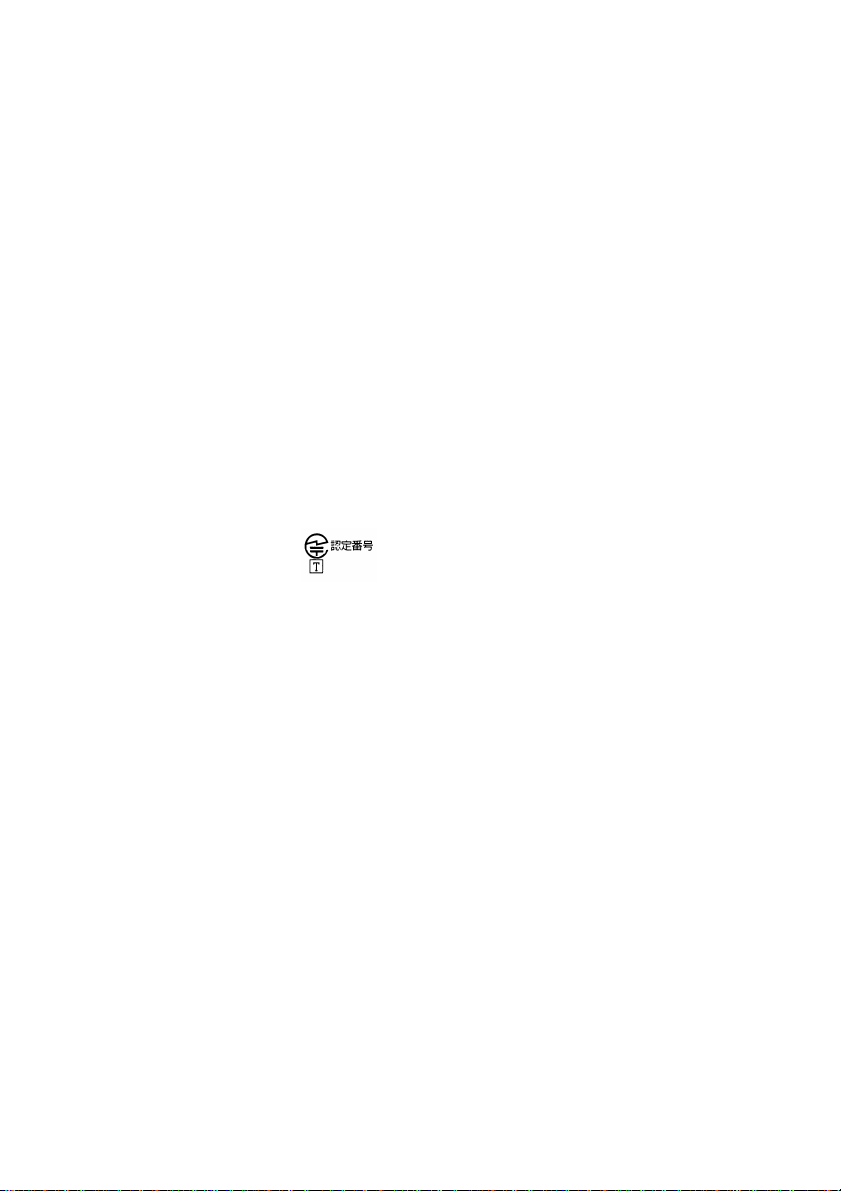
Japan regulations
Region selection
If you are using the computer in Japan, technical regulations described in the
Telecommunications Business Law require that you select the Japan region mode. It
is illegal to use the modem in Japan with any other selection.
Redial
Up to two redial attempts can be made. If more than two redial attempts are made, the
modem will return Black Listed. If you are experiencing problems with the Black
Listed code, set the interval between redials at one minute or longer.
Japan’s Telecommunications Business Law permits up to two redials on analogue
telephones, but the redials must be made within a total of three minutes.
The internal modem is approved by Japan Approvals Institute for Telecommunications Equipment.
A02-0604JP
Pursuant to FCC CFR 47, Part 68:
When you are ready to install or use the modem, call your local telephone company
and give them the following information:
❖❖
❖ The telephone number of the line to which you will connect the modem
❖❖
❖❖
❖ The registration number that is located on the device
❖❖
The FCC registration number of the modem will be found on either the device which
is to be installed, or, if already installed, on the bottom of the computer outside of the
main system label.
❖❖
❖ The Ringer Equivalence Number (REN) of the modem, which can vary. For the
❖❖
REN of your modem, refer to your modem’s label.
The modem connects to the telephone line by means of a standard jack called the
USOC RJ11C.
Type of service
Your modem is designed to be used on standard-device telephone lines. Connection
to telephone company-provided coin service (central office implemented systems) is
prohibited. Connection to party lines service is subject to state tariffs. If you have
any questions about your telephone line, such as how many pieces of equipment you
can connect to it, the telephone company will provide this information upon request.
Page 7
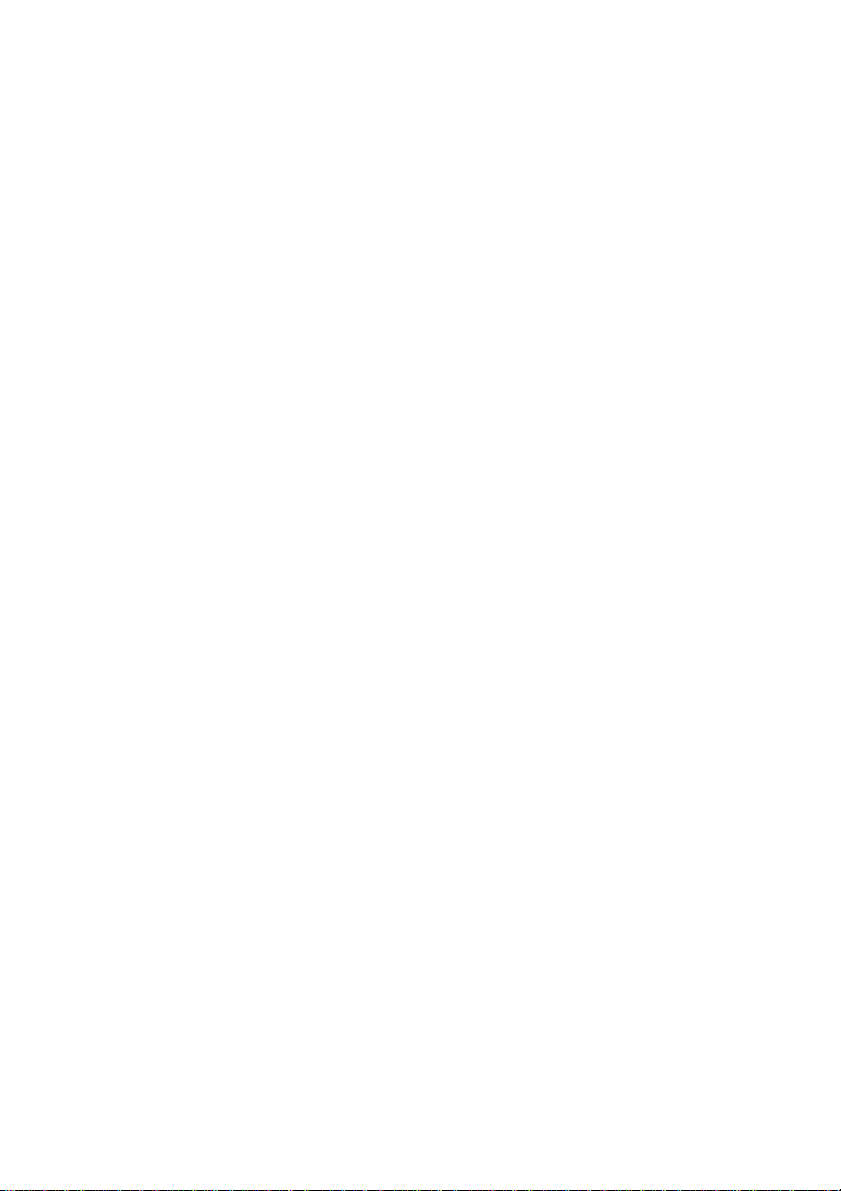
Telephone company procedures
The goal of the telephone company is to provide you with the best service it can. In
order to do this, it may occasionally be necessary for them to make changes in their
equipment, operations, or procedures. If these changes might affect your service or
the operation of your equipment, the telephone company will give you notice in
writing to allow you to make any changes necessary to maintain uninterrupted
service.
If problems arise
If any of your telephone equipment is not operating properly, you should immediately remove it from your telephone line, as it may cause harm to the telephone
network. If the telephone company notes a problem, they may temporarily discontinue service. When practical, they will notify you in advance of this disconnection.
If advance notice is not feasible, you will be notified as soon as possible. When
you are notified, you will be given the opportunity to correct the problem and
informed of your right to file a complaint with the FCC. In the event repairs are ever
needed on your modem, they should be performed by TOSHIBA Corporation or an
authorized representative of TOSHIBA Corporation.
Disconnection
If you should ever decide to permanently disconnect your modem from its present
line, please call the telephone company and let them know of this change.
Fax branding
The Telephone Consumer Protection Act of 1991 makes it unlawful for any person
to use a computer or other electronic device to send any message via a telephone
fax machine unless such message clearly contains in a margin at the top or bottom
of each transmitted page or on the first page of the transmission, the date and time it
is sent and an identification of the business, other entity or individual sending the
message and the telephone number of the sending machine or such business, other
entity or individual. In order to program this information into your fax modem, you
should complete the setup of your fax software before sending messages.
Page 8
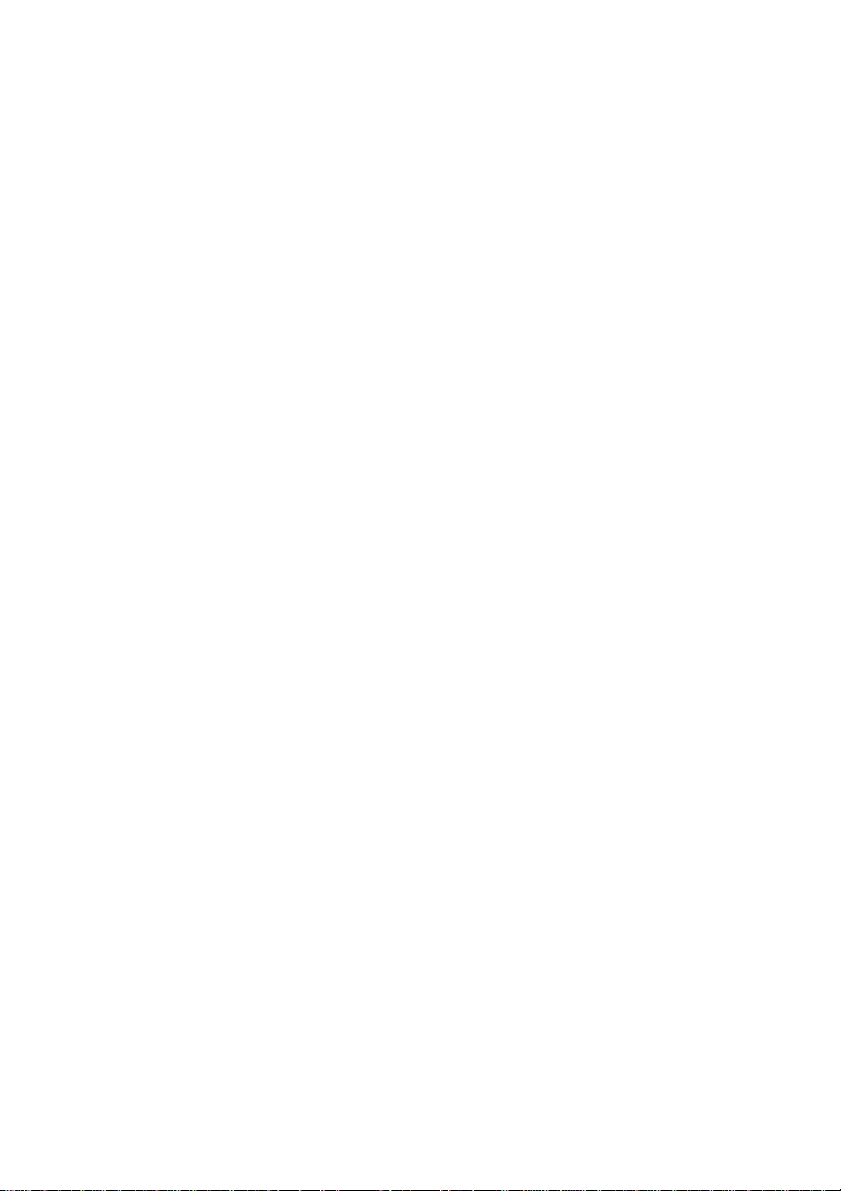
Instructions for IC CS-03 certified equipment
1 The Industry Canada label identifies certified equipment. This certification
means that the equipment meets certain telecommunications network protective,
operational and safety requirements as prescribed in the appropriate Terminal
Equipment Technical Requirements document(s). The Department does not
guarantee the equipment will operate to the user’s satisfaction.
Before installing this equipment, users should ensure that it is permissible to be
connected to the facilities of the local telecommunications company. The
equipment must also be installed using an acceptable method of connection.
The customer should be aware that compliance with the above conditions may
not prevent degradation of service in some situations. Repairs to certified
equipment should be coordinated by a representative designated by the
supplier. Any repairs or alterations made by the user to this equipment, or
equipment malfunctions, may give the telecommunications company cause to
request the user to disconnect the equipment.
Users should ensure for their own protection that the electrical ground connections of the power utility, telephone lines and internal metallic water pipe system,
if present, are connected together. This precaution may be particularly important
in rural areas.
CAUTION: Users should not attempt to make such connections themselves, but should contact the appropriate electric inspection authority,
or electrician, as appropriate.
2 The user manual of analog equipment must contain the equipment’s Ringer
Equivalence Number (REN) and an explanation notice similar to the following:
The Ringer Equivalence Number (REN) of the modem, which can vary. For the
REN of your modem, refer to your modem’s label.
NOTICE: The Ringer Equivalence Number (REN) assigned to each
terminal device provides an indication of the maximum number of
terminals allowed to be connected to a telephone interface. The termination on an interface may consist of any combination of devices subject
only to the requirement that the sum of the Ringer Equivalence Numbers
of all the devices does not exceed 5.
Page 9
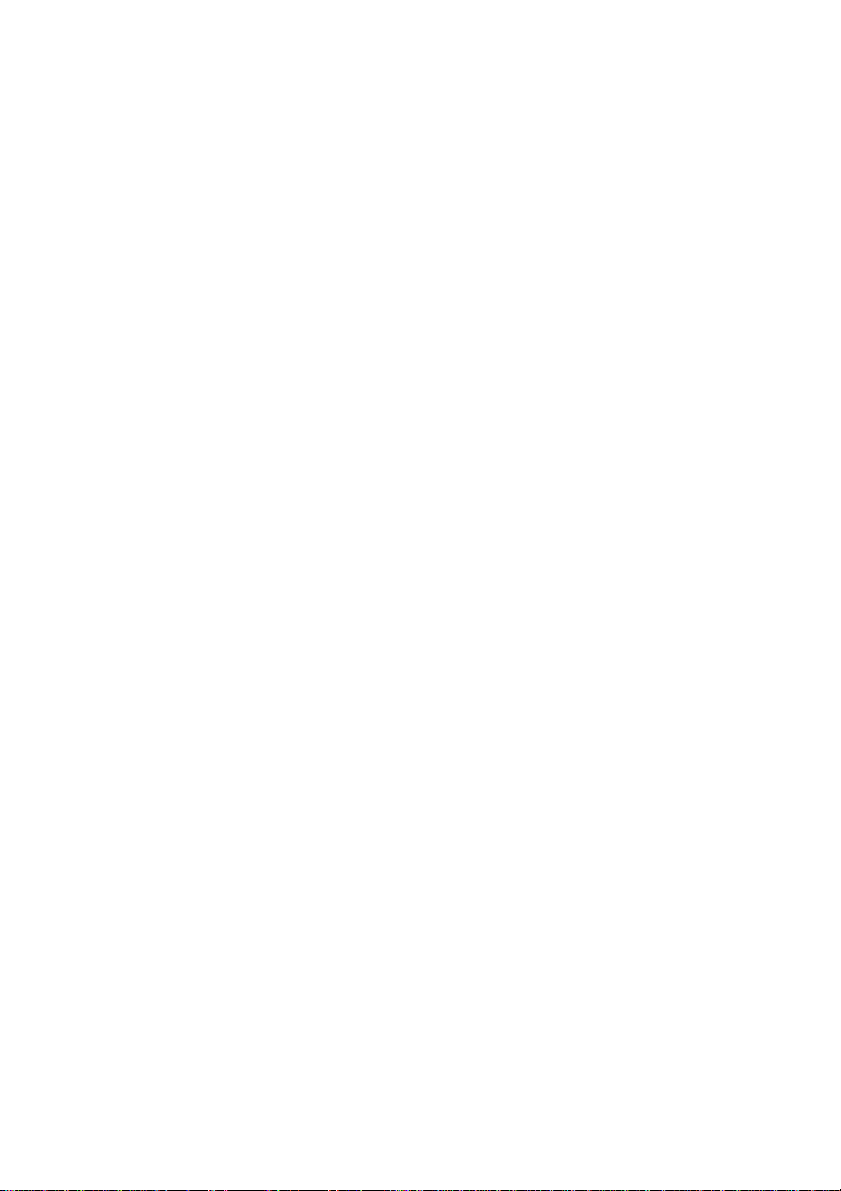
3 The standard connecting arrangement (telephone jack type) for this equipment is
jack type(s): USOC RJ11C.
The IC registration number of the modem is shown below.
Canada: 1353A-L4AINT
Notes for Users in Australia and New Zealand
Modem warning notice for Australia
Modems connected to the Australian telecoms network must have a valid Austel
permit. This modem has been designed to specifically configure to ensure compliance with Austel standards when the country/region selection is set to Australia.
The use of other country/region setting while the modem is attached to the
Australian PSTN would result in you modem being operated in a non-compliant
manner. To verify that the country/region is correctly set, enter the command ATI
which displays the currently active setting.
To set the country/region permanently to Australia, enter the following command
sequence:
A T%TE=1
ATS133=1
AT&F
AT&W
A T%TE=0
ATZ
Failure to set the modem to the Australia country/region setting as shown above
will result in the modem being operated in a non-compliant manner. Consequently,
there would be no permit in force for this equipment and the Telecoms Act 1991
prescribes a penalty of $12,000 for the connection of non-permitted equipment.
Page 10
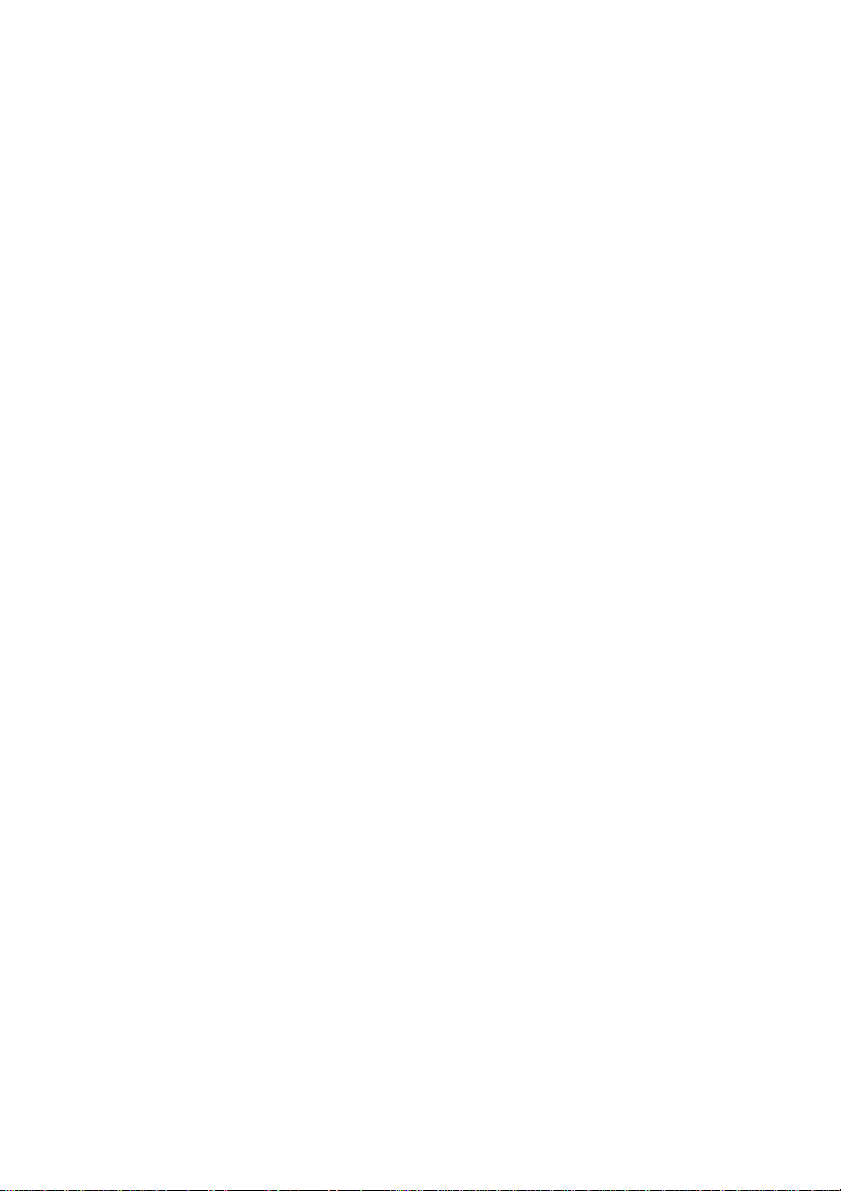
Notes for use of this device in New Zealand
❖❖
❖ The grant of a Telepermit for a device in no way indicates Telecom acceptance
❖❖
of responsibility for the correct operation of that device under all operating
conditions. In particular the higher speeds at which this modem is capable of
operating depend on a specific network implementation which is only one of
many ways of delivering high quality voice telephony to customers. Failure to
operate should not be reported as a fault to Telecom.
❖❖
❖ In addition to satisfactory line conditions a modem can only work properly if:
❖❖
a/ it is compatible with the modem at the other end of the call and
b/ the application using the modem is compatible with the application at the
other end of the call - e.g., accessing the Internet requires suitable
software in addition to a modem.
❖❖
❖ This equipment shall not be used in any manner which could constitute a
❖❖
nuisance to other Telecom customers.
❖❖
❖ Some parameters required for compliance with Telecom’s PTC Specifications
❖❖
are dependent on the equipment (PC) associated with this modem. The
associated equipment shall be set to operate within the following limits for
compliance with Telecom Specifications:
a/ There shall be no more than 10 call attempts to the same number within
any 30 minute period for any single manual call initiation, and
b/ The equipment shall go on-hook for a period of not less than 30 seconds
between the end of one attempt and the beginning of the next.
c/ Automatic calls to different numbers shall be not less than 5 seconds
apart.
❖❖
❖ Immediately disconnect this equipment should it become physically damaged,
❖❖
and arrange for its disposal or repair.
❖❖
❖ The correct settings for use with this modem in New Zealand are as follows:
❖❖
ATB0 (CCITT operation)
AT&G2 (1800 Hz guard tone)
AT&P1 (Decadic dialing make-break ratio =33%/67%)
ATS0=0 (not auto answer)
ATS6=4 (Blind dial delay)
ATS7=less than 90 (Time to wait to carrier after dialing)
ATS10=less than 150 (loss of carrier to hangup delay, factory default of 15
recommended)
Page 11
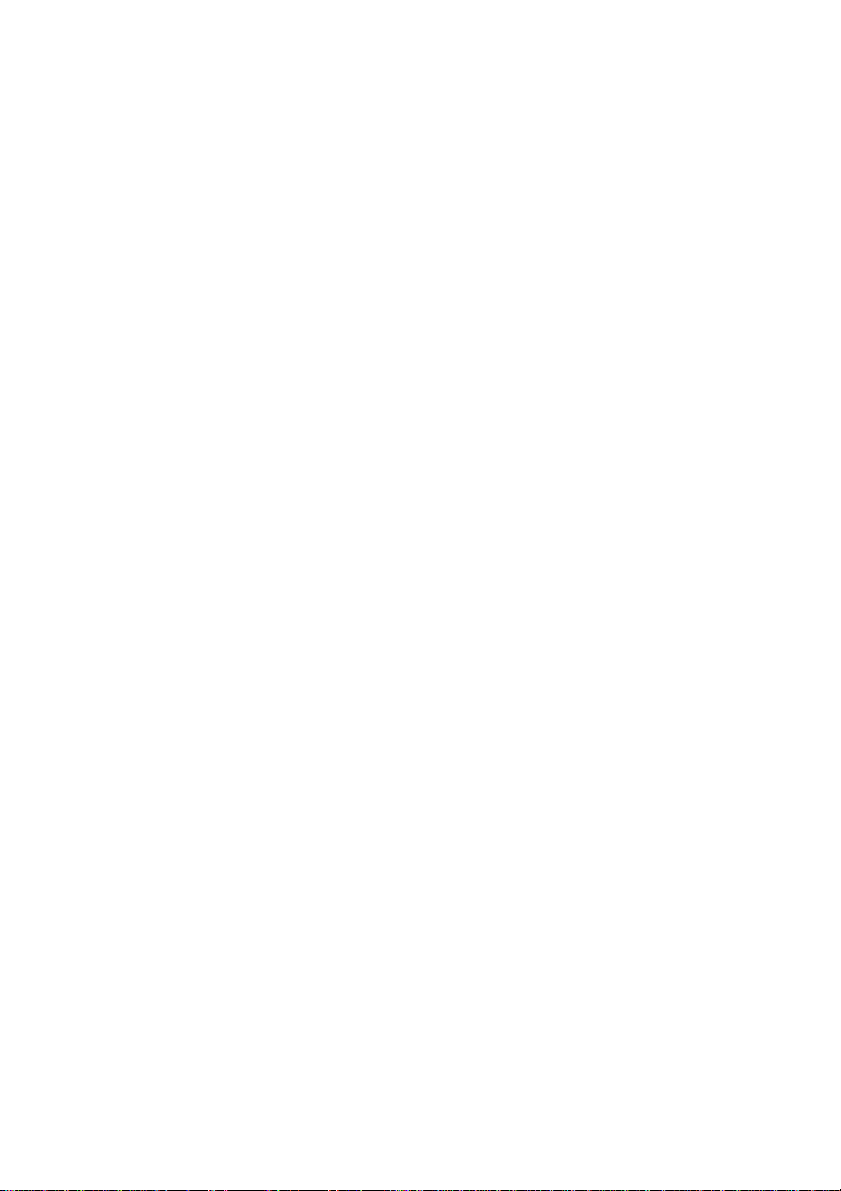
ATS11=90 (DTMF dialing on/off duration=90 ms)
ATX2 (Dial tone detect, but not (U.S.A.) call progress detect)
❖❖
❖ When used in the Auto Answer mode, the S0 register must be set with a value
❖❖
of 3 or 4. This ensures:
(a) a person calling your modem will hear a short burst of ringing before the
modem answers. This confirms that the call has been successfully
switched through the network.
(b) caller identification information (which occurs between the first and
second ring cadences) is not destroyed.
❖❖
❖ The preferred method of dialing is to use DTMF tones (ATDT...) as this is
❖❖
faster and more reliable than pulse (decadic) dialing. If for some reason you
must use decadic dialing, your communications program must be set up to
record numbers using the following translation table as this modem does not
implement the New Zealand “Reverse Dialing” standard.
Number to be dialed: 0 1 2 3 4 5 6 7 8 9
Number to program into computer: 0 9 8 7 6 5 4 3 2 1
Note that where DTMF dialing is used, the numbers should be entered
normally.
❖❖
❖ The transmit level from this device is set at a fixed level and because of this
❖❖
there may be circumstances where the performance is less than optimal. Before
reporting such occurrences as faults, please check the line with a standard
Telepermitted telephone, and only report a fault if the phone performance is
impaired.
❖❖
❖ It is recommended that this equipment be disconnected from the Telecom line
❖❖
during electrical storms.
❖❖
❖ When relocating the equipment, always disconnect the Telecom line connec-
❖❖
tion before the power connection, and reconnect the power first.
❖❖
❖ This equipment may not be compatible with Telecom Distinctive Alert ca-
❖❖
dences and services such as FaxAbility.
NOTE: Fault callouts caused by any of the above causes may incur a
charge from Telecom.
Page 12
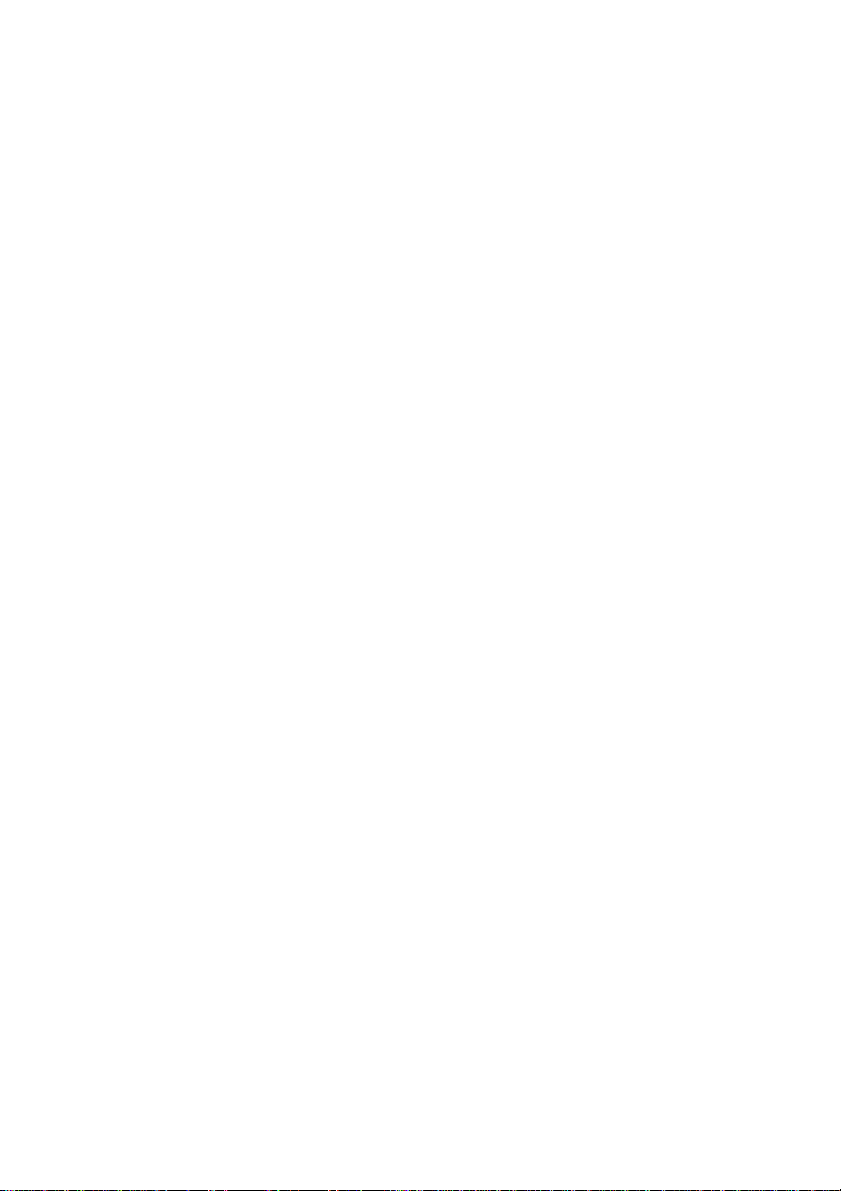
General conditions
As required by PTC 100, please ensure that this office is advised of any changes to
the specifications of these products which might affect compliance with the relevant
PTC Specifications.
The grant of this Telepermit is specific to the above products with the marketing
description as stated on the Telepermit label artwork. The Telepermit may not be
assigned to other parties or other products without Telecom approval.
A Telepermit artwork for each device is included from which you may prepare any
number of Telepermit labels subject to the general instructions on format, size and
colour on the attached sheet.
The Telepermit label must be displayed on the product at all times as proof to
purchasers and service personnel that the product is able to be legitimately
connected to the Telecom network.
The Telepermit label may also be shown on the packaging of the product and in the
sales literature, as required in PTC 100.
The charge for a Telepermit assessment is $337.50. An additional charge of $337.50
is payable where an assessment is based on reports against non-Telecom New
Zealand Specifications. $112.50 is charged for each variation when submitted at the
same time as the original.
An invoice for $NZ1237.50 will be sent under separate cover.
Page 13
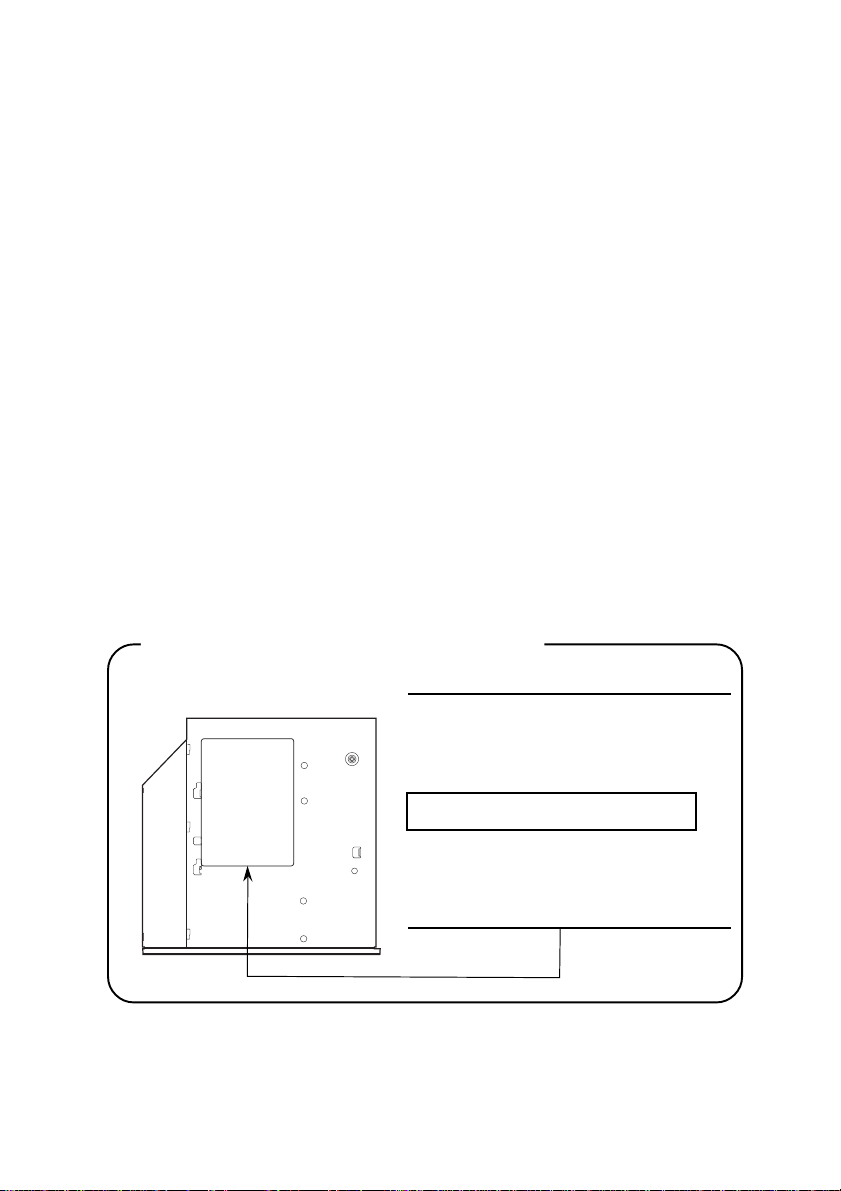
Optical disc drive safety instructions
NOTE: Be sure to check the international precautions at the end of this
section.
CD-RW/DVD-ROM drives
TEAC DW-224E
CAUTIONS: 1. The CD-RW/DVD-ROM drive employs a laser system. To
ensure proper use of this product, please read this
instruction manual carefully and retain for future
reference. Should the unit ever require maintenance,
contact an authorized service location.
2. Use of controls, adjustments or the performance of
procedures other than those specified may result in
hazardous radiation exposure.
3. To prevent direct exposure to the laser beam, do not try
to open the enclosure.
Location of the required label
THIS PRODUCT COMPLIES WITH
DHHS RULES 21 CFR CHAPTER 1,
SUBCHAPTER J APPLICABLE AT
DATE OF MANUFACTURE.
MANUFACTURED:
Manufactured by
TEAC Corporation
3-7-3 Naka-cho, Musashino-shi,
Tokyo, Japan
Page 14
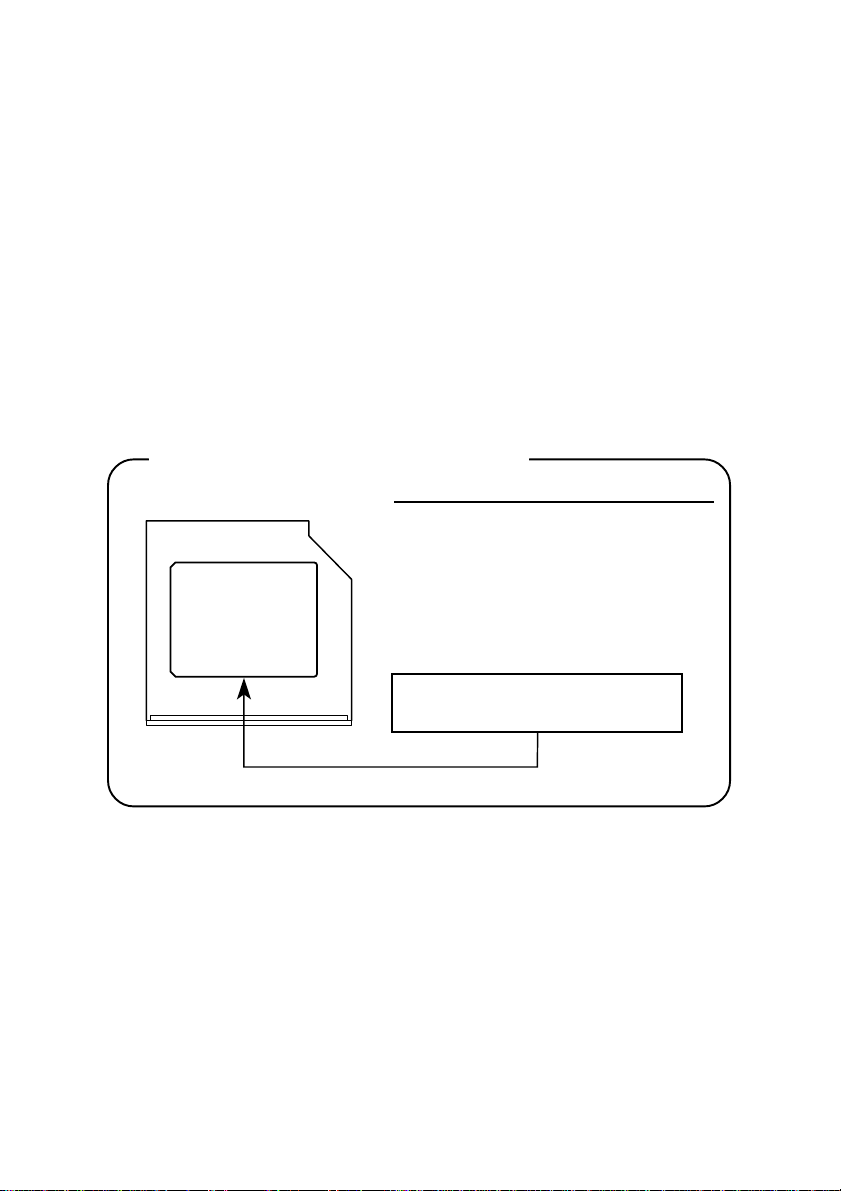
Panasonic UJDA740/750
CAUTIONS: 1. The CD-RW/DVD-ROM drive employs a laser system. To
ensure proper use of this product, please read this
instruction manual carefully and retain for future
reference. Should the unit ever require maintenance,
contact an authorized service location.
2. Use of controls, adjustments or the performance of
procedures other than those specified may result in
hazardous radiation exposure.
3. To prevent direct exposure to the laser beam, do not try
to open the enclosure.
Location of the required label
COMPLIES WITH FDA RADIA TION
PERFORMANCE STANDARDS, 21
CFR SUBCHAPTER J. 130KMT
Manufactured by Panasonic Communications Co., Ltd.
1-62, 4-Chome Minoshima Hakata-Ku
Fukuoka, Japan
CLASS 1 LASER PRODUCT
LASER KLASSE 1
Page 15
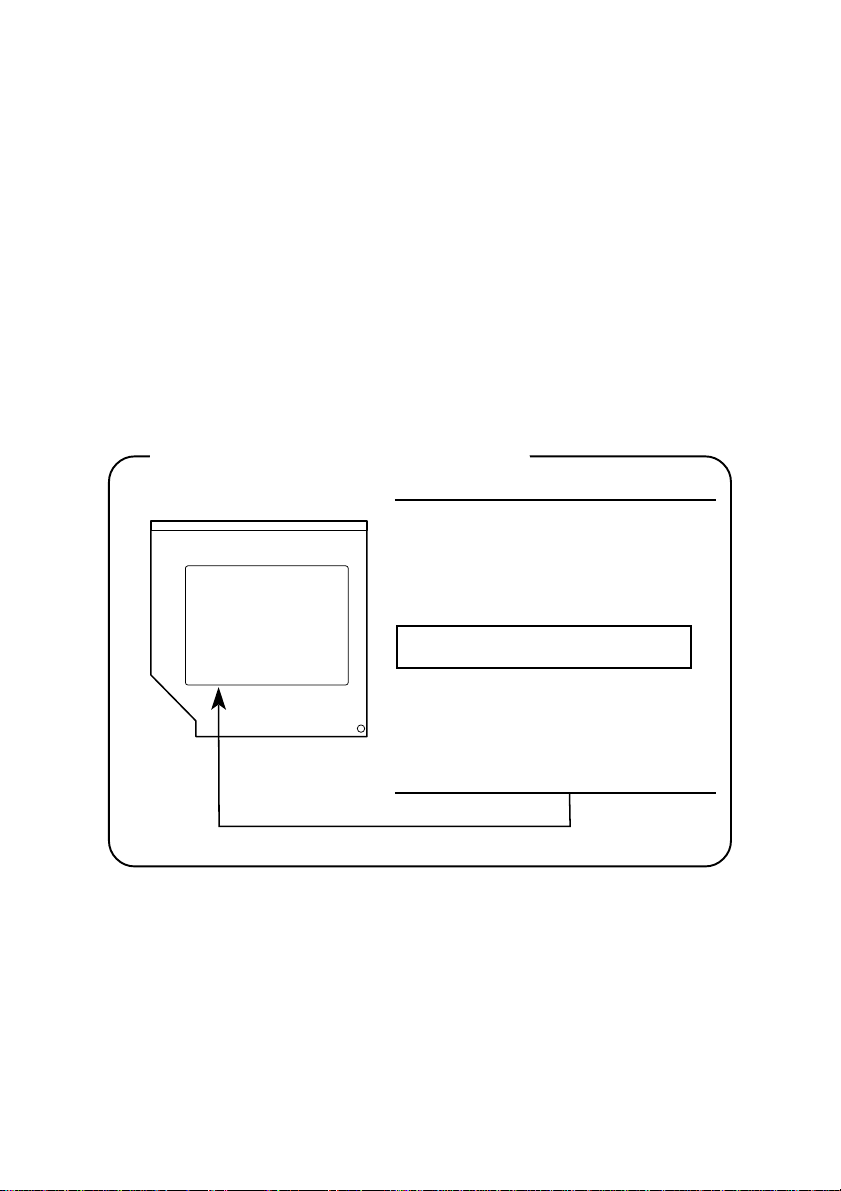
TOSHIBA SD-R2412
CAUTIONS: 1. The CD-RW/DVD-ROM drive employs a laser system. To
ensure proper use of this product, please read this
instruction manual carefully and retain for future
reference. Should the unit ever require maintenance,
contact an authorized service location.
2. Use of controls, adjustments or the performance of
procedures other than those specified may result in
hazardous radiation exposure.
3. To prevent direct exposure to the laser beam, do not try
to open the enclosure.
Location of the required label
PRODUCT IS CERTIFIED BY THE
MANUFACTURER T O COMPLY WITH
DHHS RULES 21 CFR SUBCHAPTER
J APPLICABLE A T THE DATE OF
MANUFACTURE.
MANUFACTURED:
TOSHIBA CORPORA TION
1-1, SHIBAURA 1-CHOME
MINAT O-KU, TOKYO 105-8001,
JAPAN
Page 16
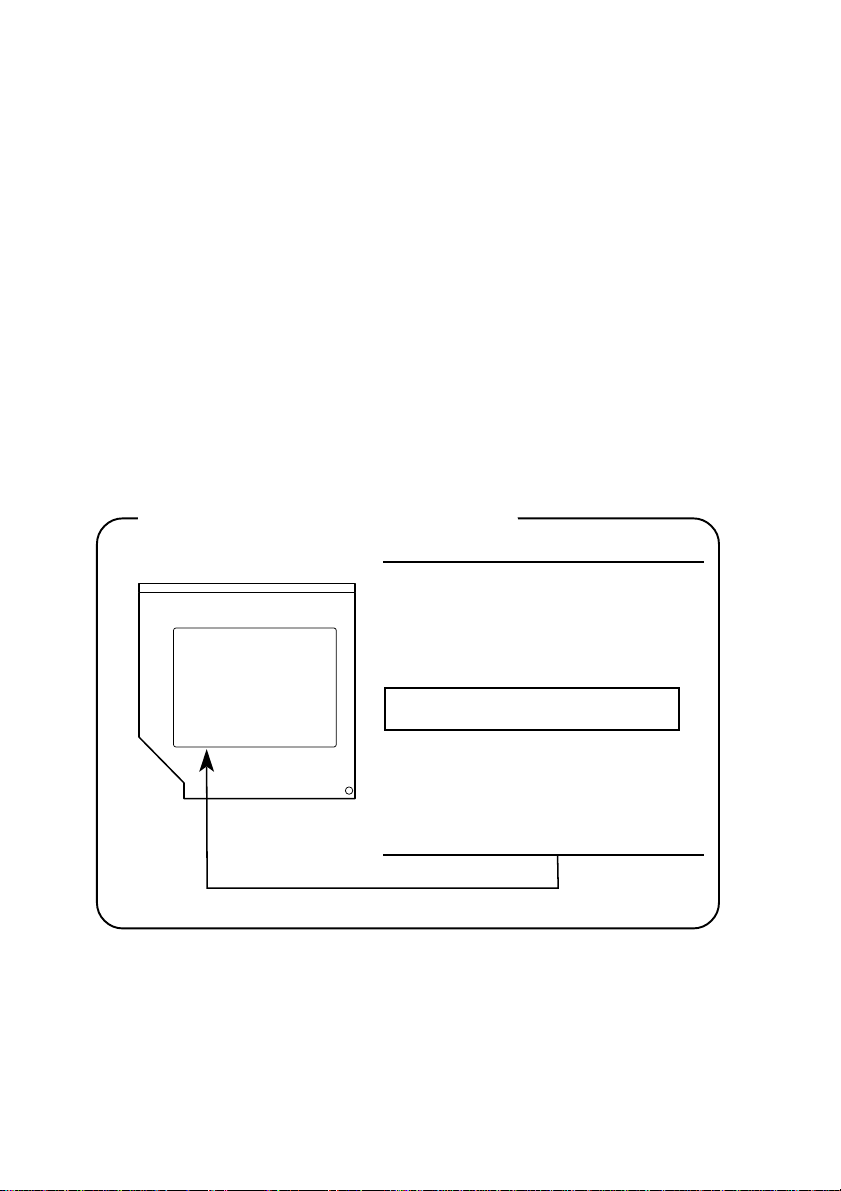
DVD-R/-RW drives
TOSHIBA SD-R6012/611
CAUTIONS: 1. The DVD-R/-RW drive employs a laser system. To
ensure proper use of this product, please read this
instruction manual carefully and retain for future
reference. Should the unit ever require maintenance,
contact an authorized service location.
2. Use of controls, adjustments or the performance of
procedures other than those specified may result in
hazardous radiation exposure.
3. To prevent direct exposure to the laser beam, do not
try to open the enclosure.
Location of the required label
PRODUCT IS CERTIFIED BY THE
MANUFACTURER T O COMPLY WITH
DHHS RULES 21 CFR SUBCHAPTER
J APPLICABLE A T THE DATE OF
MANUFACTURE.
MANUFACTURED:
TOSHIBA CORPORA TION
1-1, SHIBAURA 1-CHOME
MINAT O-KU, TOKYO 105-8001,
JAPAN
Page 17
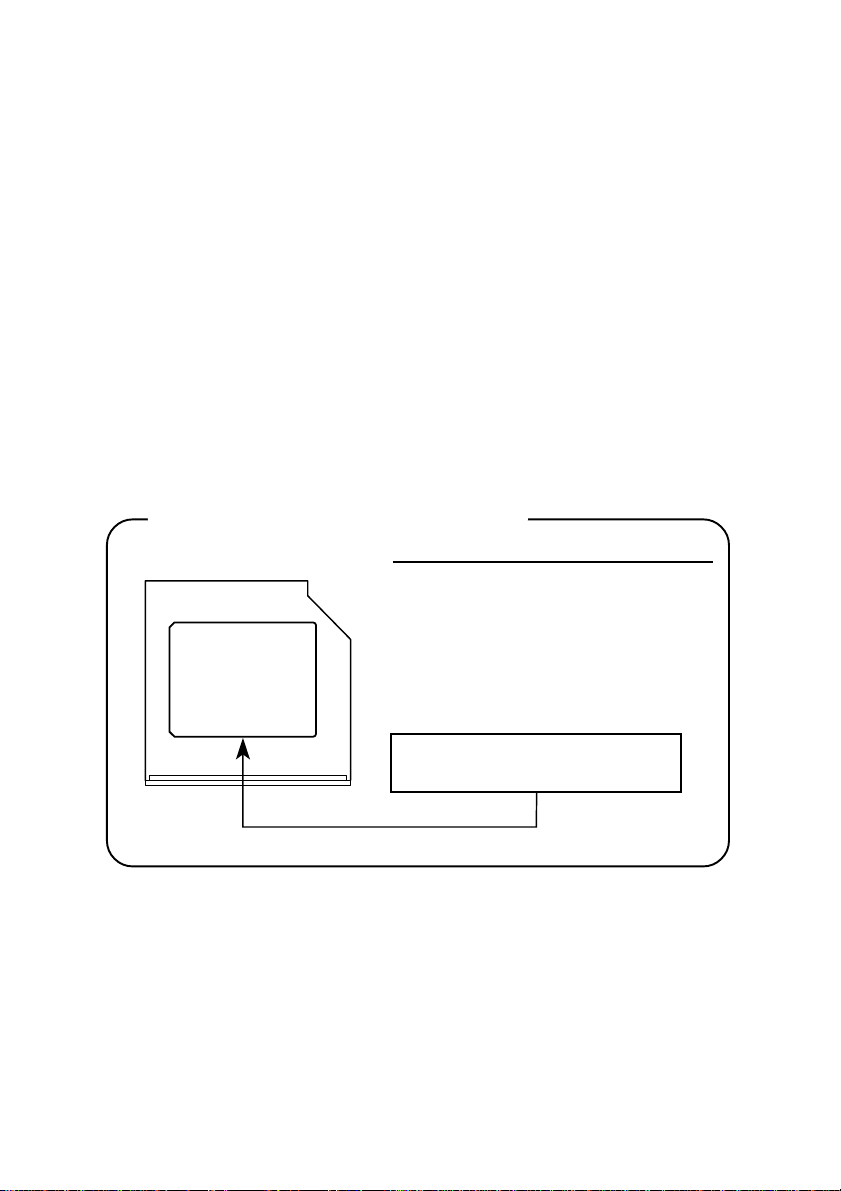
DVD Multi drives
Panasonic UJ-810/811
CAUTIONS: 1. The DVD Multi drive employs a laser system. To ensure
proper use of this product, please read this instruction
manual carefully and retain for future reference. Should
the unit ever require maintenance, contact an authorized service location.
2. Use of controls, adjustments or the performance of
procedures other than those specified may result in
hazardous radiation exposure.
3. To prevent direct exposure to the laser beam, do not try
to open the enclosure.
Location of the required label
COMPLIES WITH FDA RADIA TION
PERFORMANCE STANDARDS, 21
CFR SUBCHAPTER J. 130KMT
Manufactured by Panasonic Communications Co., Ltd.
1-62, 4-Chome Minoshima Hakata-Ku
Fukuoka, Japan
CLASS 1 LASER PRODUCT
LASER KLASSE 1
Page 18
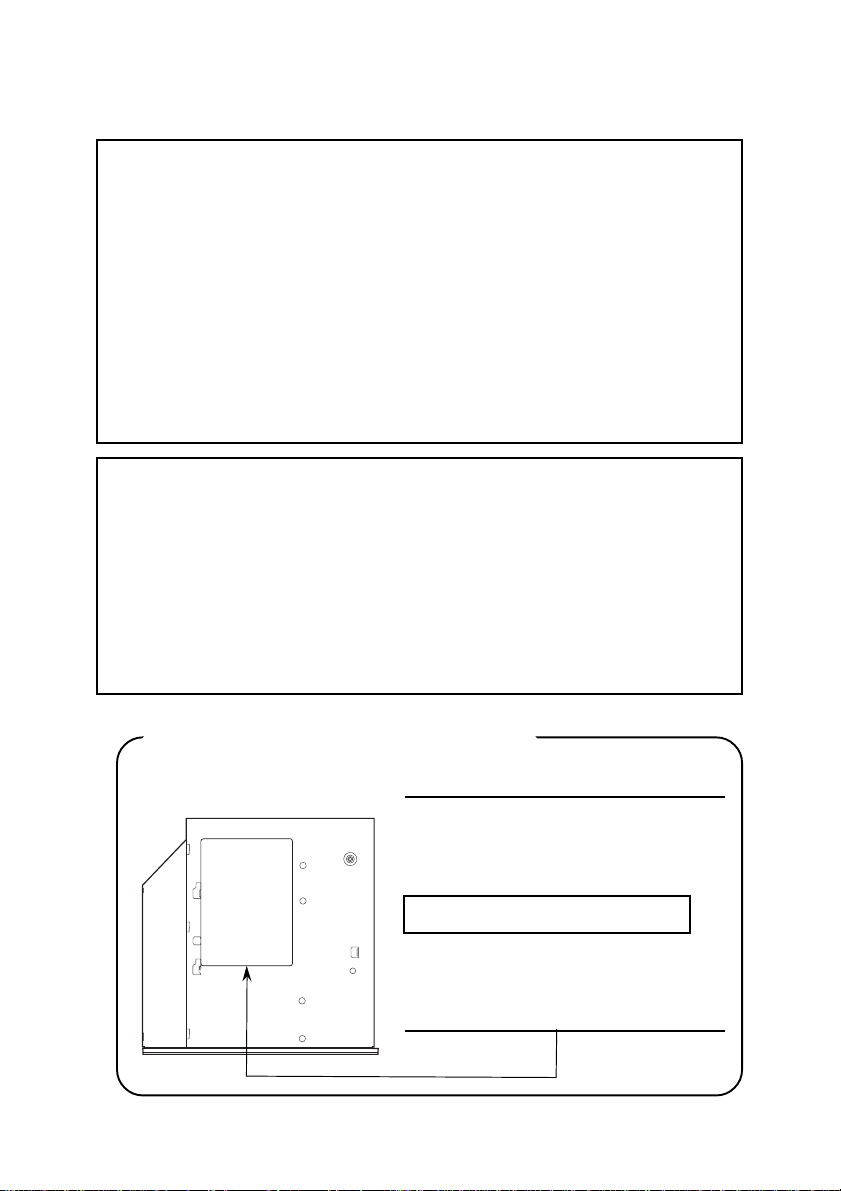
TEAC DV-W22E
This product has been designed and manufactured according to FDA
regulations “title 21. CFR. chapter 1, subchapter J. based on the
radiation Control for Health and Safety Act of 1968,” and is classified
as a class 1 laser product. There is no hazardous invisible laser
radiation during operation because invisible laser radiation emitted
inside of this product is completely confined in the protective housings.
The label required in this regulation is shown below.
CAUTION
Use of controls or adjustments or performance of procedures other
than those specified herein may result in hazardous radiation exposure.
Optical pickup
Type : PSH202
Manufacturer : TEAC
Laser output : Less than 1.5mW (Play) and 53.3mW
(Record) on the objective lens
Wavelength : 779-789nm (CD)
652 ~ 660nm (DVD)
Location of the required label
THIS PRODUCT COMPLIES WITH
DHHS RULES 21 CFR CHAPTER 1,
SUBCHAPTER J APPLICABLE AT
DATE OF MANUFACTURE.
MANUFACTURED:
Manufactured by
TEAC Corporation
3-7-3 Naka-cho, Musashino-shi,
Tokyo, Japan
Page 19
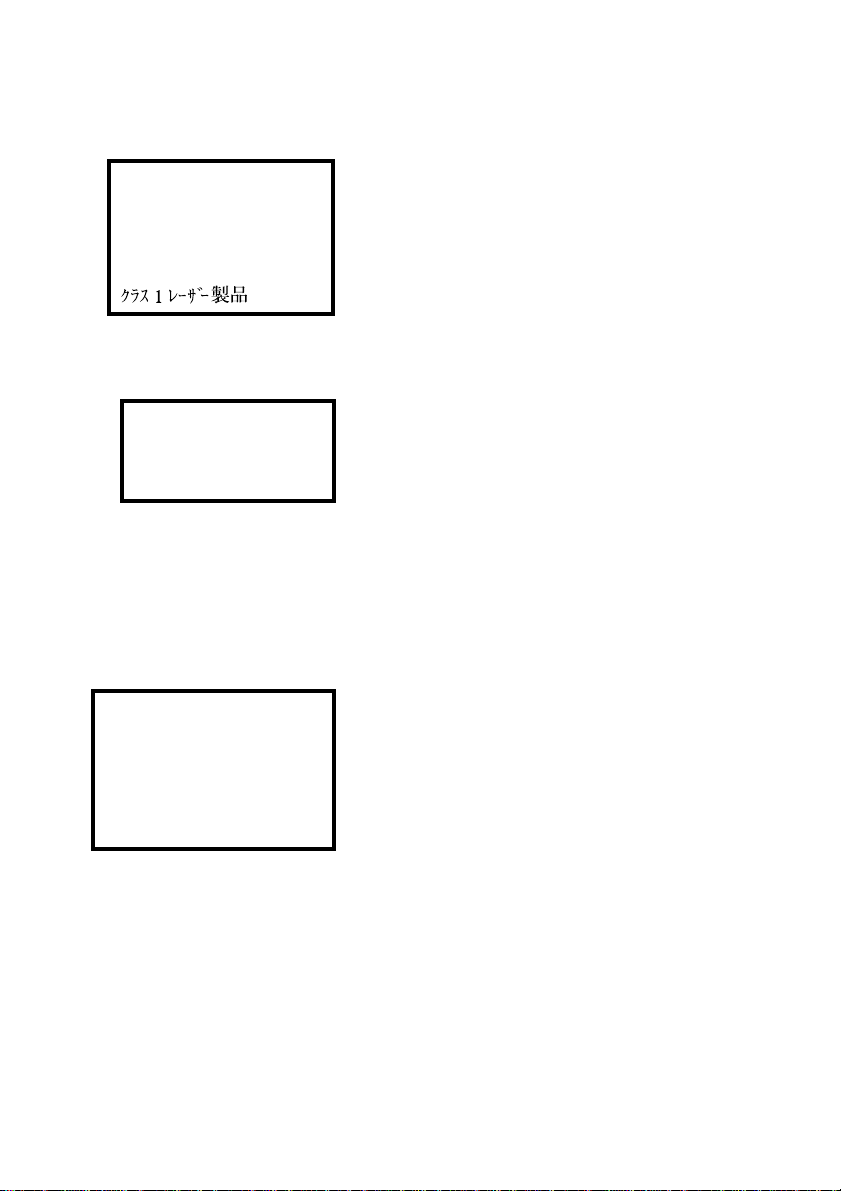
International precautions
CLASS 1 LASER PRODUCT
APPAREIL Å LASER DE
CLASSE 1
LASER KLASSE 1 PRODUKT
TO EN 60825-1
CLASS 1 LASER PRODUCT
LASERSCHUTZKLASSE 1
PRODUKT
TO EN60825
ADVERSEL: USYNLIG
LASERSTRÅLING VED ÅBNING,
NÅR SIKKERHEDSAF-BRYDER
ER UDE AF FUNKTION.
UNDGÅ UDSÆTTELSE FOR
STRÅLING
CAUTION: This appliance contains a laser
system and is classified as a “CLASS 1 LASER
PRODUCT.” To use this model properly, read
the instruction manual carefully and keep this
manual for your future reference. In case of any
trouble with this model, please contact your
nearest “AUTHORIZED service station.” To
prevent direct exposure to the laser beam, do
not try to open the enclosure
VORSICHT: Dieses Gerät enthält ein LaserSystem und ist als “LASERSCHUTZKLASSE 1
PRODUKT” klassifiziert. Für den richtigen
Gebrauch dieses Modells lesen Sie bitte die
Bedienungsanleitung sorgfältig durch und
bewahren diese bitte als Referenz auf. Falls
Probleme mit diesem Modell auftreten,
benachrichtigen Sie bitte die nächste
“autorisierte Service-Vertretung”. Um einen
direkten Kontakt mit dem Laserstrahl zu
vermeiden darf das Gerät nicht geöffnet werden.
ADVARSEL: Denne mærking er anbragt
udvendigt på apparatet og indikerer, at
apparatet arbejder med laserstråler af klasse 1,
hviket betyder, at der anvendes laserstrlier af
svageste klasse, og at man ikke på apparatets
yderside kan bilve udsat for utilladellg kraftig
stråling.
APPARATET BOR KUN ÅBNES AF FAGFOLK
MED SÆRLIGT KENDSKAB TIL APPARATER
MED LASERSTRÅLER!
Indvendigt i apparatet er anbragt den her
gengivne advarselsmækning, som advarer imod
at foretage sådanne indgreb i apparatet, at man
kan komme til at udsætte sig for laserstråling.
Page 20
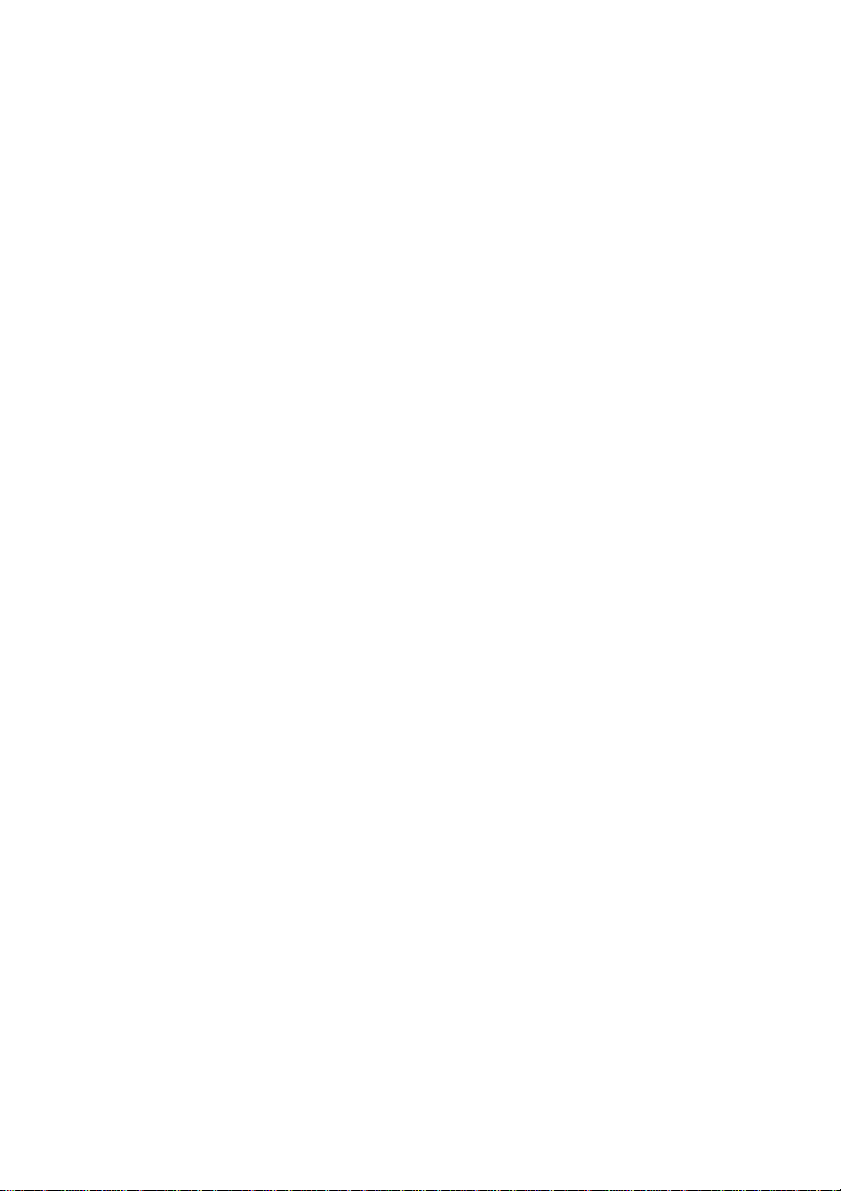
OBS! Apparaten innehåller laserkomponent
som avger laserstråining överstigande gränsen
för laserklass 1.
VAROITUS. Suojakoteloa si saa avata. Laite
sisältää laserdiodin, joka lähetää näkymätöntä
silmilie vaarallista lasersäteilyä.
CAUTION: USE OF CONTROLS OR ADJUSTMENTS OR PERFORMANCE OF PROCEDURES OTHER THAN THOSE SPECIFIED IN
THE OWNER’S MANUAL MAY RESULT IN
HAZARDOUS RADIATION EXPOSURE.
VORSICHT: DIE VERWENDUNG VON
ANDEREN STEURUNGEN ODER
EINSTELLUNGEN ODER DAS
DURCHFÜHREN VON ANDEREN
VORGÄNGEN ALS IN DER
BEDIENUNGSANLEITUNG BESCHRIEBEN
KÖNNEN GEFÄHRLICHE
STRAHLENEXPOSITIONEN ZUR FOLGE
HABEN.
Page 21
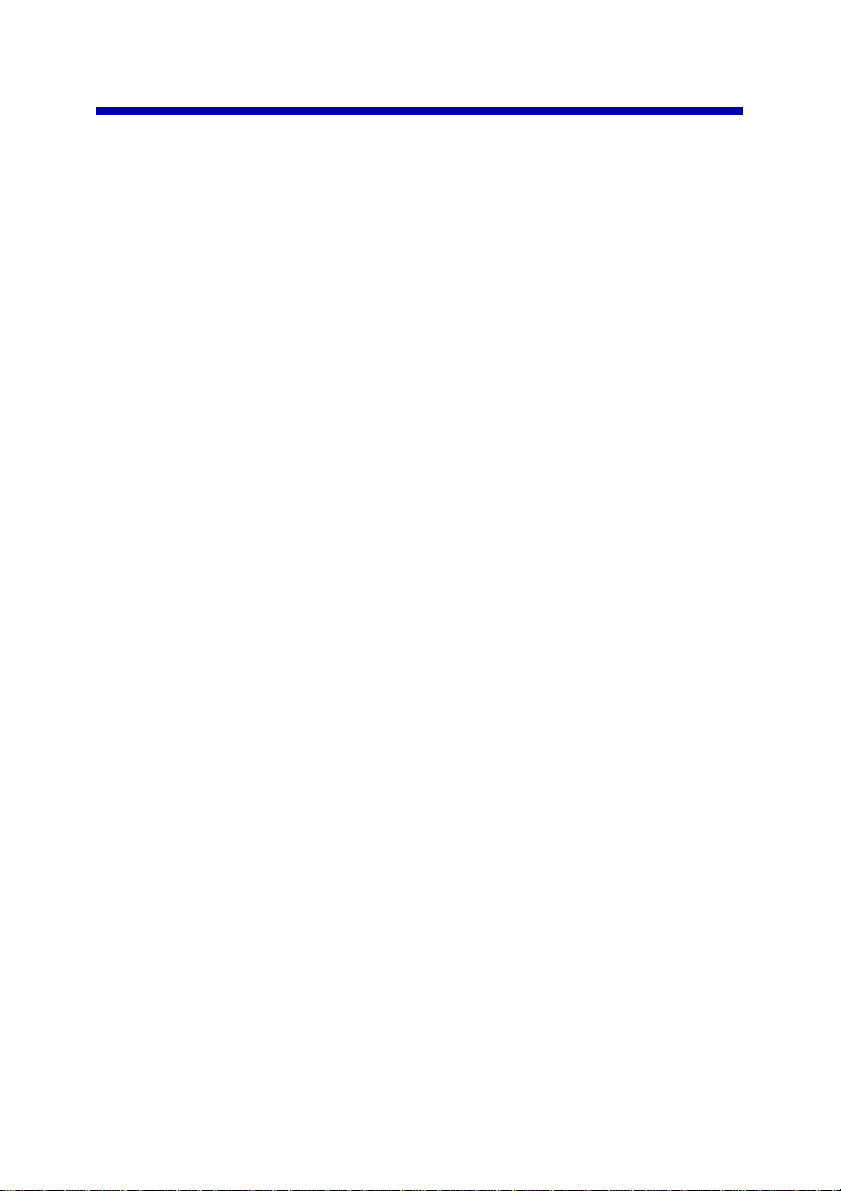
Table of Contents
Preface
Manual contents ............................................................................ xxviii
Conventions.....................................................................................xxix
Abbreviations....................................................................................xxix
Icons .................................................................................................xxix
Keys..................................................................................................xxix
Key operation ................................................................................... xxx
Display.............................................................................................. xxx
Messages ......................................................................................... xxx
General Precautions
Stress injury.....................................................................................xxxi
Heat injury........................................................................................ xxxi
Pressure or impact damage ........................................................... xxxi
PC card overheating ......................................................................xxxii
Mobile phone .................................................................................. xxxii
Central Processing Unit (CPU) Performance Disclaimer............ xxxii
Chapter 1 Introduction
Equipment checklist .........................................................................1-1
Hardware ...........................................................................................1-1
Software ............................................................................................ 1-1
Documentation ..................................................................................1-2
Features .............................................................................................1-2
Special features.................................................................................1-7
Utilities ...............................................................................................1-9
Options.............................................................................................1-10
Chapter 2 The Grand Tour
Front with the display closed ...........................................................2-1
Left side .............................................................................................2-2
Right side ...........................................................................................2-3
xxi
Page 22
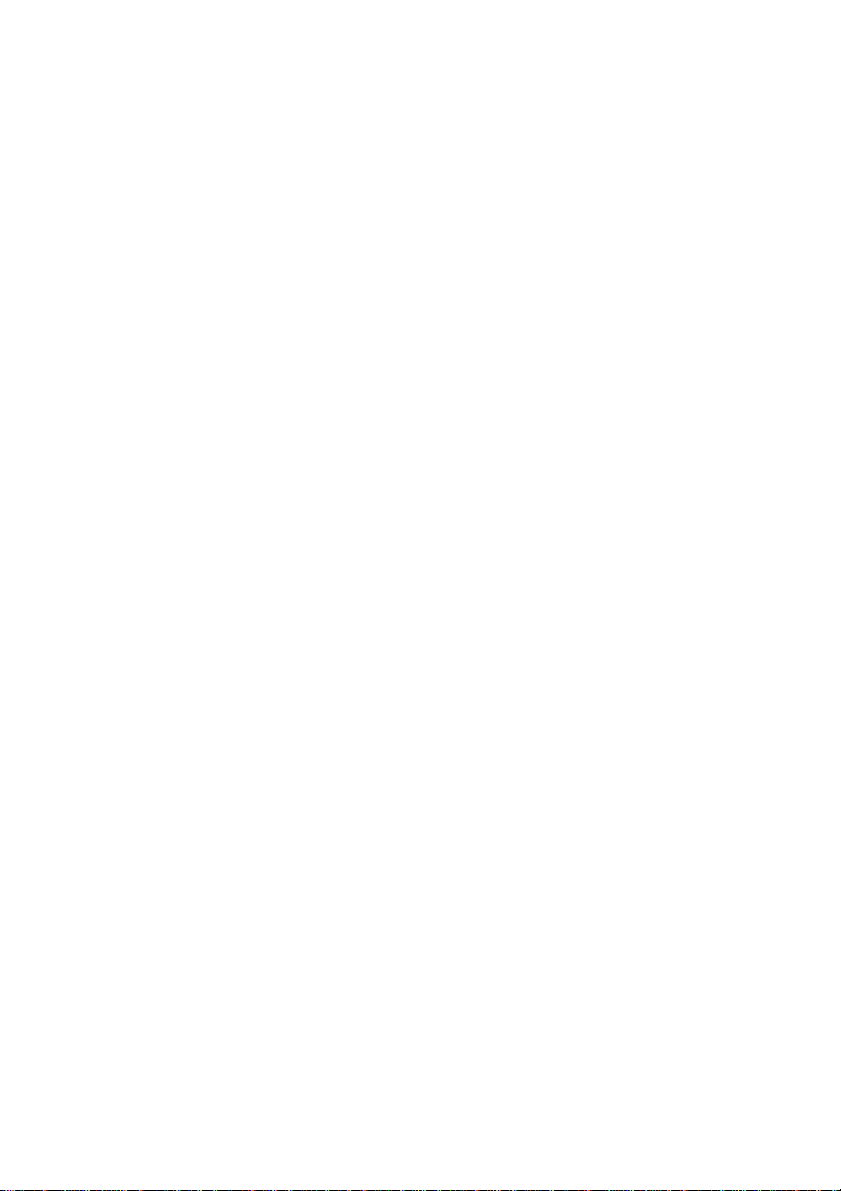
Back side ...........................................................................................2-4
Underside...........................................................................................2-6
Front with the display open..............................................................2-7
System indicators .............................................................................2-8
Keyboard indicators........................................................................2-10
USB diskette drive...........................................................................2-11
Optical media drives .......................................................................2-12
Region codes for DVD drives and media.........................................2-12
Writable discs ..................................................................................2-12
Formats ........................................................................................... 2-13
CD-RW/DVD-ROM drive .................................................................2-13
DVD-R/-RW drive ............................................................................2-14
DVD Multi drive................................................................................2-14
Universal AC adaptor......................................................................2-15
Chapter 3 Getting Started
Setting up your work space .............................................................3-1
General conditions.............................................................................3-2
Placement of the computer................................................................3-2
Seating and posture ..........................................................................3-3
Lighting ..............................................................................................3-4
Work habits........................................................................................3-4
Connecting the universal AC adaptor .............................................3-5
Opening the display ..........................................................................3-6
Turning on the power........................................................................3-6
Starting up for the first time .............................................................3-7
Turning off the power .......................................................................3-7
Shut Down mode (Boot mode) ..........................................................3-7
Hibernation mode ..............................................................................3-8
Standby mode .................................................................................3-10
Restarting the computer.................................................................3-12
Restoring the preinstalled software from the Product
Recovery CD-ROM ....................................................................3-12
Chapter 4 Operating Basics
Touch Pad ..........................................................................................4-1
Using the USB diskette drive ...........................................................4-2
Connecting 3 1/2" diskette drive ........................................................4-2
Disconnecting 3 1/2" diskette drive....................................................4-3
xxii
Page 23
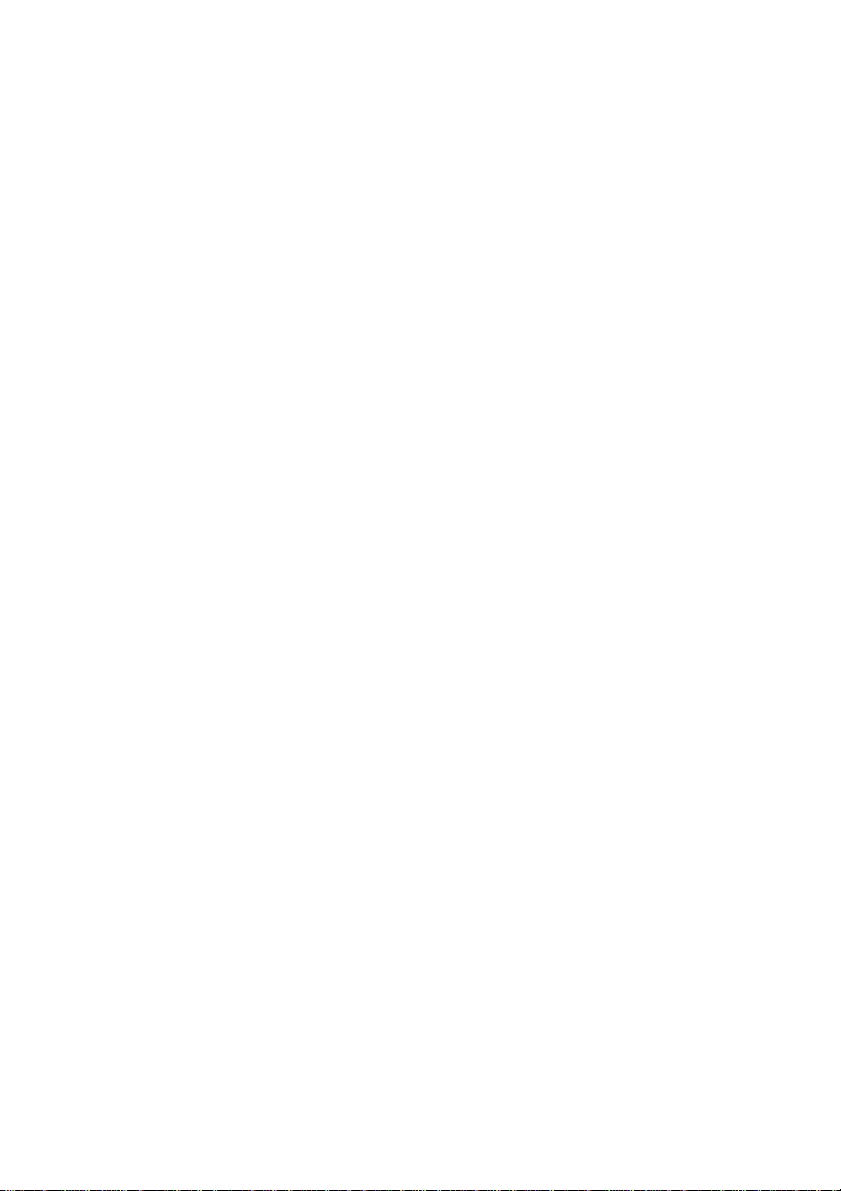
Using optical media drives ...............................................................4-3
Loading discs.....................................................................................4-4
Removing discs .................................................................................4-7
Audio/Video controls ........................................................................4-8
Mode control button...........................................................................4-8
Controls for CD/DVD and Digital Audio .............................................4-8
Next and Previous buttons ................................................................4-9
Play/Pause and Stop buttons ..........................................................4-10
Writing CDs on CD-RW/DVD-ROM drive .......................................4-10
Before writing or rewriting ................................................................4-10
When writing or rewriting .................................................................4-11
Writing CDs on DVD-R/-RW drive ..................................................4-12
Important message..........................................................................4-12
Disclaimer........................................................................................4-12
Writing CDs on DVD Multi drive .....................................................4-13
Important message..........................................................................4-13
Disclaimer........................................................................................4-13
Read/write function chart.................................................................4-14
Before writing or rewriting ................................................................4-16
When writing or rewriting .................................................................4-17
Drag’n Drop CD+DVD .....................................................................4-17
Data Verification ..............................................................................4-18
Video (DVD-R/-RW/-RAM) ..............................................................4-18
Media care........................................................................................4-20
CD/DVDs .........................................................................................4-20
Diskettes..........................................................................................4-20
Modem..............................................................................................4-21
Region selection ..............................................................................4-21
Properties menu ..............................................................................4-22
Connecting ......................................................................................4-23
Disconnecting ..................................................................................4-24
Wireless LAN ...................................................................................4-24
Supported features ..........................................................................4-24
Security............................................................................................4-25
Wireless communication switch.......................................................4-25
Wireless communication indicator ...................................................4-25
LAN...................................................................................................4-26
Connecting LAN cable.....................................................................4-26
Disconnecting LAN cable ................................................................4-27
Cleaning the computer ...................................................................4-28
Moving the computer ......................................................................4-28
Heat dispersal..................................................................................4-29
xxiii
Page 24
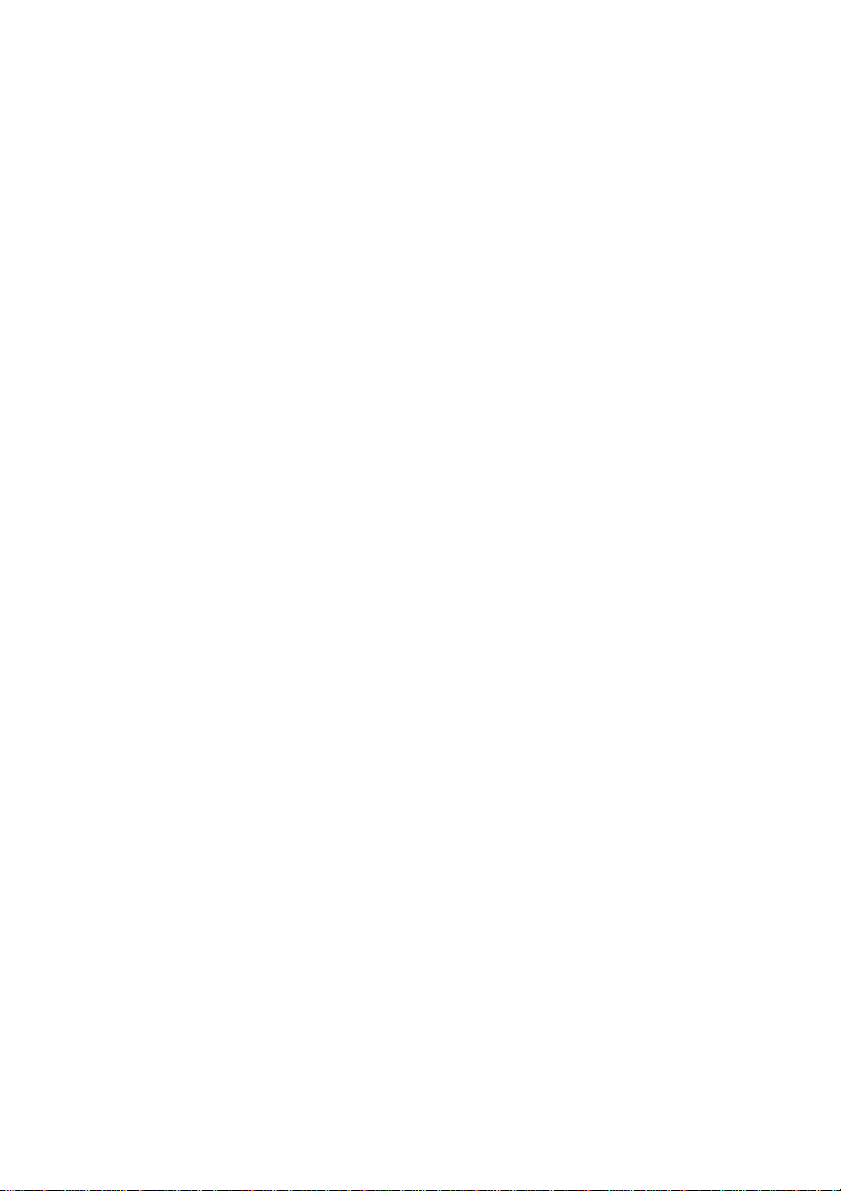
Chapter 5 The Keyboard
Typewriter keys .................................................................................5-1
F1 … F12 function keys ....................................................................5-2
Soft keys: Fn key combinations.......................................................5-2
Emulating keys on enhanced keyboard.............................................5-2
Hot keys.............................................................................................5-4
Fn Sticky key .....................................................................................5-6
Windows special keys ......................................................................5-7
Keypad overlay ..................................................................................5-7
Turning on the overlays .....................................................................5-7
Temporarily using normal keyboard (overlay on) ..............................5-8
Temporarily using overlay (overlay off)..............................................5-9
Temporarily changing modes ............................................................5-9
Generating ASCII characters............................................................5-9
Chapter 6 Power
Power conditions ..............................................................................6-1
Power indicators ...............................................................................6-2
Battery indicator.................................................................................6-2
DC IN indicator ..................................................................................6-3
Power indicator..................................................................................6-3
Battery types......................................................................................6-3
Battery pack.......................................................................................6-3
Real Time Clock battery ....................................................................6-4
Care and use of the battery pack .....................................................6-5
Safety precautions.............................................................................6-5
Charging the batteries .......................................................................6-8
Monitoring battery capacity................................................................6-9
Maximizing battery operating time ...................................................6-10
Retaining data with power off ..........................................................6-11
Extending battery life .......................................................................6-11
Replacing the battery pack.............................................................6-12
Removing the battery pack..............................................................6-12
Installing the battery pack ................................................................6-13
Starting the computer by password ..............................................6-15
xxiv
Page 25
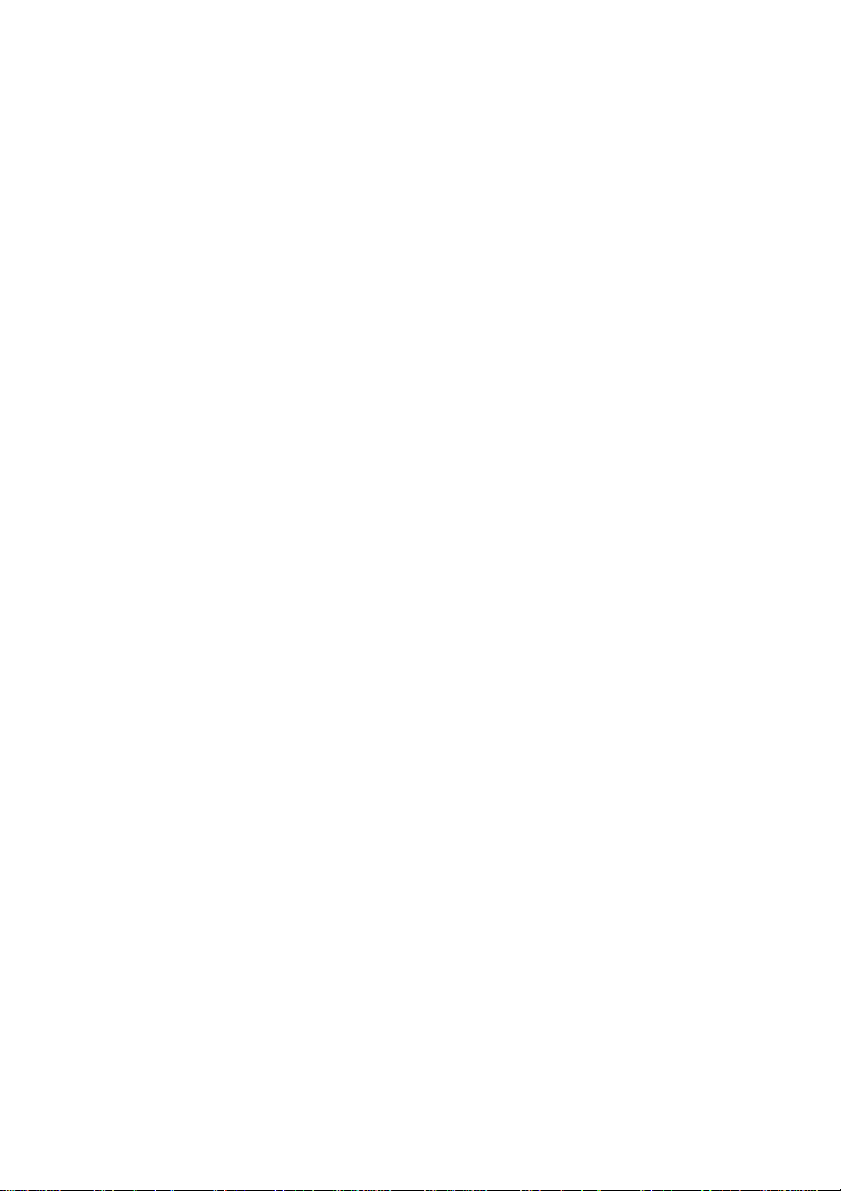
Power-up modes .............................................................................6-15
Windows utilities ..............................................................................6-15
Hot keys...........................................................................................6-15
Panel power on/off ..........................................................................6-16
System Auto Off ..............................................................................6-16
Chapter 7 HW Setup and Passwords
Accessing HW Setup ........................................................................7-1
HW Setup window .............................................................................7-1
General..............................................................................................7-1
Password...........................................................................................7-2
Device Config ....................................................................................7-5
Parallel/Printer ...................................................................................7-5
Display...............................................................................................7-5
Boot Priority .......................................................................................7-6
Keyboard ...........................................................................................7-8
USB ...................................................................................................7-8
LAN....................................................................................................7-9
Supervisor password........................................................................7-9
Chapter 8 Optional Devices
PC cards.............................................................................................8-2
Inserting a PC card............................................................................8-2
Removing a PC card .........................................................................8-3
SD cards.............................................................................................8-4
Inserting an SD card..........................................................................8-4
Removing an SD card .......................................................................8-5
SD card care......................................................................................8-5
Memory expansion............................................................................8-6
Installing memory module..................................................................8-7
Removing memory module..............................................................8-11
Battery pack (Black)........................................................................8-13
Universal AC adaptor......................................................................8-13
USB FDD kit .....................................................................................8-13
External monitor..............................................................................8-13
TV......................................................................................................8-14
Connecting a TV..............................................................................8-14
Changing the resolution...................................................................8-14
Parallel printer .................................................................................8-16
Security lock ....................................................................................8-17
xxv
Page 26
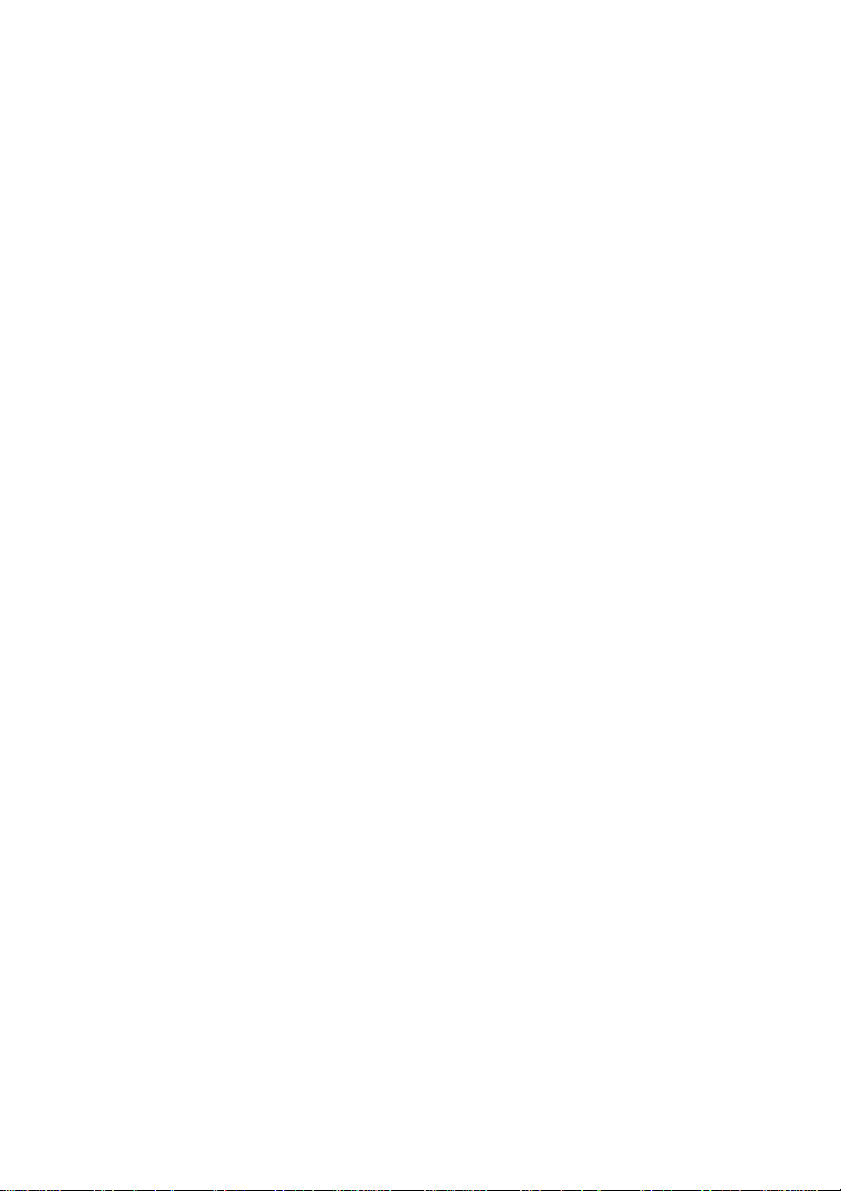
Chapter 9 Troubleshooting
Problem solving process..................................................................9-1
Preliminary checklist..........................................................................9-1
Analyzing the problem .......................................................................9-2
Hardware and system checklist.......................................................9-3
System start-up .................................................................................9-3
Self test..............................................................................................9-4
Power ................................................................................................9-4
Password...........................................................................................9-7
Keyboard ...........................................................................................9-8
LCD panel..........................................................................................9-8
Hard disk drive...................................................................................9-9
CD-RW/DVD-ROM drive .................................................................9-10
DVD-R/-RW drive ............................................................................9-11
DVD Multi drive................................................................................9-13
Diskette drive...................................................................................9-15
SD card............................................................................................9-15
PC card............................................................................................9-16
Infrared port .....................................................................................9-16
Pointing device ................................................................................9-17
USB .................................................................................................9-19
Memory expansion ..........................................................................9-19
Sound system..................................................................................9-20
Monitor.............................................................................................9-20
Modem.............................................................................................9-21
LAN..................................................................................................9-22
Wireless LAN...................................................................................9-23
TV output signal...............................................................................9-23
Printer ..............................................................................................9-24
TOSHIBA support............................................................................9-25
Before you call.................................................................................9-25
Where to write .................................................................................9-25
xxvi
Page 27
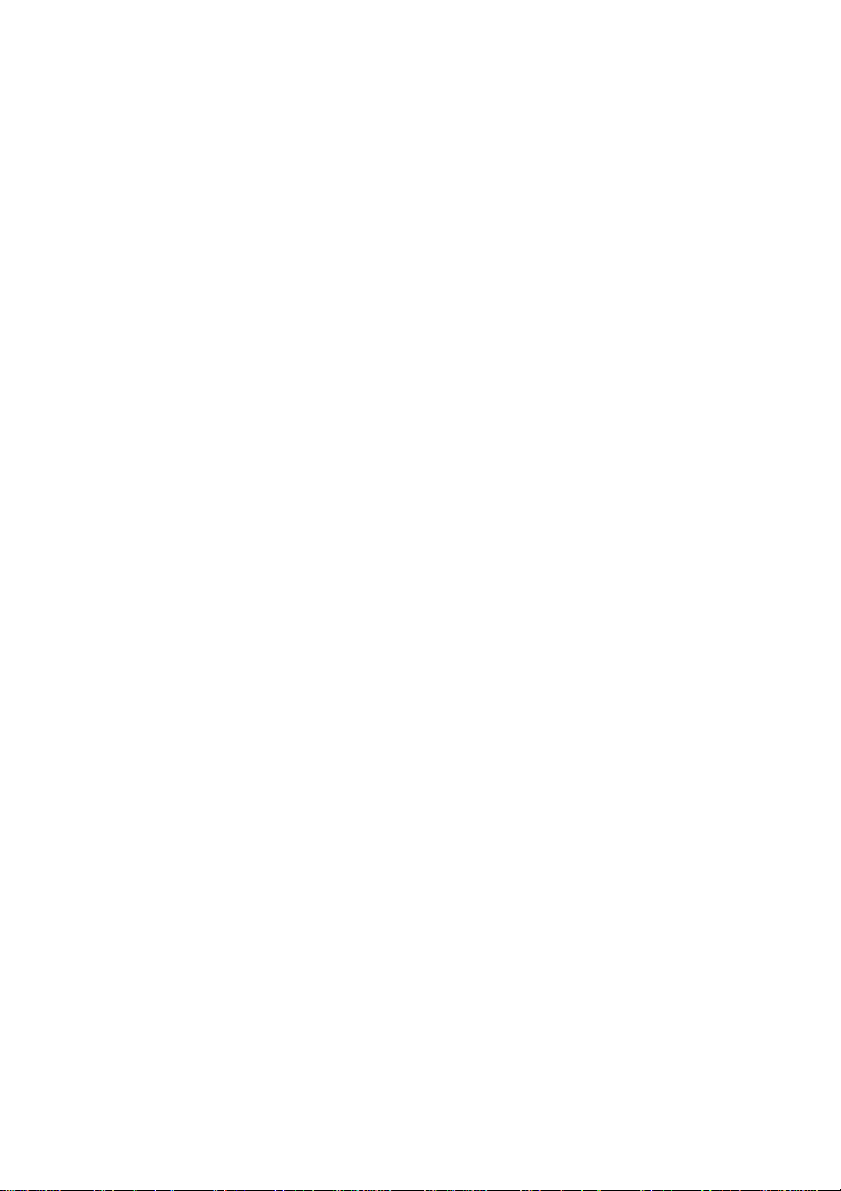
Appendixes
Appendix A
Specifications ................................................................................... A-1
Appendix B
Display Controller and Modes......................................................... B-1
Appendix C
AT Commands .................................................................................. C-1
Appendix D
S-registers ........................................................................................ D-1
Appendix E
V.90.................................................................................................... E-1
Appendix F
Internal Modem Guide...................................................................... F-1
Appendix G
Wireless LAN ....................................................................................G-1
Appendix H
AC Power Cord and Connectors..................................................... H-1
Appendix I
Parts Numbers....................................................................................I-1
Glossary
Index
xxvii
Page 28

User's Manual
Preface
Congratulations on your purchase of the Satellite A20 series computer. This
powerful notebook computer provides excellent expansion capability, including
multimedia devices, and it is designed to provide years of reliable, high-performance
computing.
This manual tells how to set up and begin using your Satellite A20 series computer.
It also provides detailed information on configuring your computer, basic operations and care, using optional devices and troubleshooting.
If you are a new user of computers or if you’re new to portable computing, first read
over the Introduction and The Grand Tour chapters to familiarize yourself with the
computer’s features, components and accessory devices. Then read Getting
Started for step-by-step instructions on setting up your computer.
If you are an experienced computer user, please continue reading the preface to
learn how this manual is organized, then become acquainted with this manual by
browsing through its pages. Be sure to look over the Special features section of the
Introduction, to learn about features that are uncommon or unique to the computers
and carefully read HW Setup and Passwords.
Manual contents
This manual is composed of nine chapters, nine appendixes, a glossary and an
index.
Chapter 1, Introduction, is an overview of the computer’s features, capabilities, and
options.
Chapter 2, The Grand Tour, identifies the components of the computer and briefly
explains how they function.
Chapter 3, Getting Started, provides a quick overview of how to begin operating
your computer and gives tips on safety and designing your work area.
Chapter 4, Operating Basics, includes instructions on using the following devices:
Touch Pad, USB diskette drive, optical media drives, audio/video controls, modem,
wireless communication features, LAN. It also provides tips on care of the computer, diskettes and CD/DVDs.
Chapter 5, The Keyboard, describes special keyboard functions including the
keypad overlay and hot keys.
xxviii
Page 29
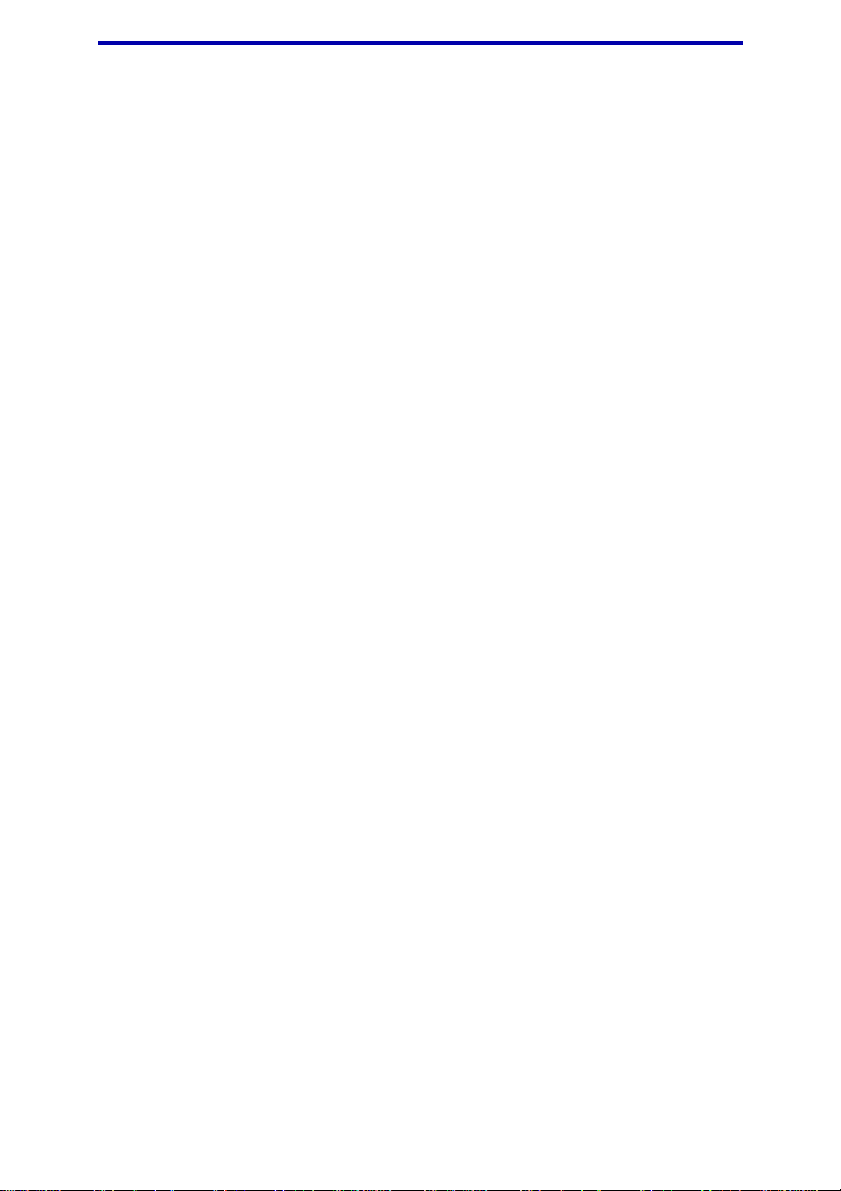
Conventions
Chapter 6, Power, gives details on the computer’s power resources and battery
save modes.
Chapter 7, HW Setup and Passwords, explains how to configure the computer using
the HW Setup program. It also tells how to set passwords.
Chapter 8, Optional Devices, describes the optional hardware available.
Chapter 9, Troubleshooting, suggests courses of action if the computer doesn’t
seem to be working properly.
The Appendixes provide technical information about your computer.
The Glossary defines general computer terminology and includes a list of acronyms
used in the text.
The Index quickly directs you to the information contained in this manual.
Conventions
This manual uses the following formats to describe, identify, and highlight terms
and operating procedures.
Abbreviations
On first appearance, and whenever necessary for clarity, abbreviations are enclosed
in parentheses following their definition. For example: Read Only Memory (ROM).
Acronyms are also defined in the Glossary.
Icons
Icons identify ports, dials, and other parts of your computer. The indicator panel
also uses icons to identify the components it is providing information on.
Keys
The keyboard keys are used in the text to describe many computer operations. A
distinctive typeface identifies the key top symbols as they appear on the keyboard.
For example, Enter identifies the Enter key.
xxix
Page 30
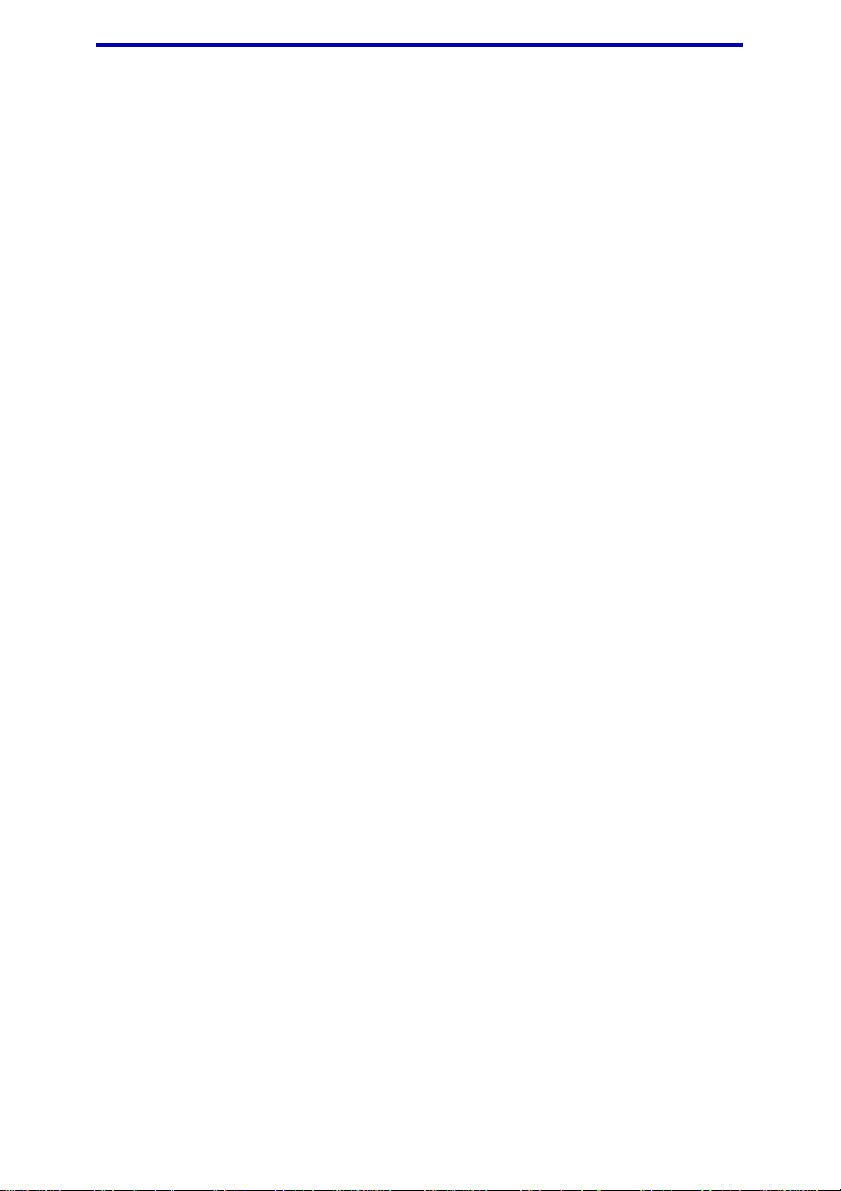
User's Manual
Key operation
Some operations require you to simultaneously use two or more keys. We identify
such operations by the key top symbols separated by a plus sign (+). For example,
Ctrl + C means you must hold down Ctrl and at the same time press C. If three
keys are used, hold down the first two and at the same time press the third.
ABC When procedures require an action such as clicking an icon or entering
text, the icon’s name or the text you are to type in is represented in the
type face you see to the left.
Display
ABC Names of windows or icons or text generated by the computer that
appears on its display screen is presented in the type face you see to the
left.
Messages
Messages are used in this manual to bring important information to your attention.
Each type of message is identified as shown below.
CAUTION: Pay attention! A caution informs you that improper use of
equipment or failure to follow instructions may cause data loss or
damage your equipment.
NOTE: Please read. A note is a hint or advice that helps you make best
use of your equipment.
xxx
Page 31

General Precautions
TOSHIBA computers are designed to optimize safety, minimize strain and withstand
the rigors of portability. However, certain precautions should be observed to further
reduce the risk of personal injury, damage to the computer or impaired performance.
Be certain to read the general precautions below and to note the cautions included
in the text of the manual.
Stress injury
Carefully read the Instruction Manual for Safety & Comfort. It contains information
on prevention of stress injuries to your hands and wrists than can be caused by
extensive keyboard use. Chapter 3, Getting Started, also includes information on
work space design, posture and lighting that can help reduce physical stress.
Heat injury
❖❖
❖ Avoid prolonged physical contact with the computer. If the computer is used
❖❖
for long periods, its surface can become very warm. While the temperature will
not feel hot to the touch, if you maintain physical contact with the computer for
a long time (if you rest the computer on your lap, or if you keep your hands on
the palm rest, for example) your skin might suffer low-heat injury.
❖❖
❖ If the computer has been used for a long time, avoid direct contact with the
❖❖
metal plate supporting the I/O ports. It can become hot.
❖❖
❖ The surface of the AC adaptor can become hot when in use. This condition
❖❖
does not indicate a malfunction. If you need to transport the AC adaptor,
disconnect it and let it cool before moving it.
❖❖
❖ Do not lay the AC adaptor on a material that is sensitive to heat. The material
❖❖
could be damaged.
Pressure or impact damage
Do not apply heavy pressure to the computer or subject it to strong impact.
Excessive pressure or impact can cause damage to computer components or
otherwise cause malfunctions.
xxxi
Page 32

User's Manual
PC card overheating
Some PC cards can become hot with prolonged use. Overheating of a PC card can
result in errors or instability in the PC card operation. Also be careful when you
remove a PC card that has been used for a long time.
Mobile phone
Use of mobile phones can interfere with the audio system. Computer operation is
not impaired but it is recommended that a distance of 30 cm be maintained between
the computer and a mobile phone in use.
Central Processing Unit (CPU) Performance Disclaimer
CPU performance in your computer product may vary from specifications under the
following conditions:
❖❖
❖ Use of certain peripheral products
❖❖
❖❖
❖ Use of battery power instead of AC power
❖❖
❖❖
❖ Use of certain multimedia games or videos with special effects
❖❖
❖❖
❖ Use of standard telephone lines or low speed network connections
❖❖
❖❖
❖ Use of complex modeling software, such as high end computer aided design
❖❖
applications
❖❖
❖ Use of the computer in areas with low air pressure (high altitude > 1,000 meters
❖❖
or > 3,280 feet above sea level)
❖❖
❖ Use of the computer at temperatures outside the range of 5°C to 35°C (41°F to
❖❖
95°F) or > 25°C (77°F) at high altitude (all temperature references are approxi-
mate).
CPU performance may also vary from specifications due to design configuration.
Under some conditions, your computer product may automatically shut down. This
is a normal protective feature designed to reduce the risk of lost data or damage to
the product when used outside recommended conditions. To avoid risk of lost data,
always make back-up copies of data by periodically storing it on an external storage
medium. For optimum performance, use your computer product only under recommended conditions. Read additional restrictions under Environmental requirements
in Appendix A, Specifications. Contact TOSHIBA Technical Service and Support
for more information.
xxxii
Page 33

Chapter 1
Introduction
This chapter provides an equipment checklist, and it identifies the computer’s
features, options and accessories.
CAUTION: Some of the features described in this manual might not
function properly if you use an operating system that was not preinstalled by TOSHIBA.
Equipment checklist
Carefully unpack your computer. Save the box and packing materials for future use.
Hardware
Check to make sure you have all the following items:
❖❖
❖ Satellite A20 Series Portable Personal Computer
❖❖
❖❖
❖ Universal AC adaptor and power cord
❖❖
❖❖
❖ USB diskette drive (Provided with some models)
❖❖
❖❖
❖ Modular cable
❖❖
I
NTRODUCTION
Software
❖❖
❖ The following software is preinstalled:
❖❖
• Microsoft® Windows XP Home Edition/Professional
• Modem driver
• Display Driver
• TOSHIBA Utilities
• Wireless LAN driver (Can be used only for Wireless LAN models)
• Sound Driver
• DVD-Video Player (Can be used only for DVD-ROM/Multi model)
• LAN Drivers
• ALPS Pointing Device Driver
• TOSHIBA Power Saver
• TOSHIBA Console
1-1
Page 34

User's Manual
• Infrared Device Driver
• Online manual
❖❖
❖ Product Recovery CD-ROM
❖❖
INTRODUCTION
Documentation
• Satellite A20 Portable Personal Computer User's Manual
• Microsoft Windows XP Home Edition/Professional manual package
• Instruction Manual for Safety & Comfort
• End User License Agreement
Features
The computer uses TOSHIBA’s advanced Large Scale Integration (LSI), Complementary Metal-Oxide Semiconductor (CMOS) technology extensively to provide
compact size, minimum weight, low power usage, and high reliability. This computer
incorporates the following features and benefits:
Processor
Built-in The computer is equipped with an Intel® Pentium®
processor, which incorporates a math co-processor, a 20
KB level 1 cache memory and a 512 KB level 2 cache
memory.
2.53 GHz Intel® Pentium® 4 processor 2.53 GHz
2.66 GHz Intel® Pentium® 4 processor 2.66 GHz
2.80 GHz Intel® Pentium® 4 processor 2.80 GHz
3.06 GHz Intel® Pentium® 4 processor 3.06 GHz
Memory
Power
Battery pack The computer is powered by one rechargeable lithium-ion
1-2
Slots 128, 256, 512 MB or 1 GB memory modules can be installed
in the two memory slots for a maximum of 2 GB system
memory.
Video RAM 32 MB of RAM is provided for video display.
battery pack.
RTC battery The computer has an internal battery to back up the
internal Real Time Clock (RTC) and calendar.
Page 35

Features
Universal AC adaptor The universal AC adaptor provides power to the system
and recharges the batteries when they are low. It comes
with a detachable power cord.
Because it is universal, it can receive a range of AC
voltage from 100 to 240 volts; however, the output current
varies among different models. Using the wrong model can
damage your computer. See the Universal AC adaptor
section in Chapter 2, The Grand Tour.
Disks
Hard disk drive Available in four sizes.
• 27.94 GB (30.0 billion bytes)
• 37.26 GB (40.0 billion bytes)
• 55.89 GB (60.0 billion bytes)
• 74.53 GB (80.0 billion bytes)
USB diskette drive Accommodates either 3 1/2" 1.44-megabyte or 720-kilobyte
diskettes. It connects to a USB port.
Optical media drive The computer is configured with one of the optical media
drives listed below. Refer also to Chapter 2, The Grand
Tour, for specifications and to Chapter 4, Operating
Basics, for information on using the drives.
I
NTRODUCTION
CD-RW/DVD-ROM drive
A full-size, CD-RW/DVD-ROM drive module lets you run
CD/DVDs without using an adaptor. It reads DVD-ROMs
at maximum 8 speed and CD-ROMs at maximum 24 speed.
It writes CD-R at up to 24 speed and CD-RW at up to 10
speed. A Mode Control button turns power to the fixed
CD-RW/DVD-ROM drive on and off so you can use the
drive as a stand-alone audio CD player.
DVD-R/-RW drive
A full-size DVD-R/-RW drive module lets you record data
to rewritable CD/DVDs as well as run either 12 cm (4.72")
or 8 cm (3.15") CD/DVDs without using an adaptor. It
reads DVD-ROMs at maximum 8 speed and CD-ROMs at
maximum 24 speed. It writes CD-R at up to 16 speed, CDRW at up to 10 speed, DVD-R and DVD-RW at single
speed.
1-3
Page 36

User's Manual
DVD Multi drive
A full-size, DVD Multi drive module lets you run either 12
cm (4.72") or 8 cm (3.15") CD/DVDs without using an
adaptor. It reads DVD-ROMs at maximum 8 speed and CD-
INTRODUCTION
ROMs at maximum 24 speed. It writes CD-R at up to 16
speed, CD-RW at up to 8 speed, DVD-R and DVD-RW at
single speed, and DVD-RAM at 2 speed.
Display
The computer’s LCD panel supports high-resolution video graphics. The screen
can be set at a wide range of viewing angles for maximum comfort and readability.
Built-in 14.1" XGA TFT screen, 16 M colors, with 1024 horizontal x
768 vertical pixels
15.0" TFT screen, 16 M colors, with one of the following
resolutions:
• XGA, 1024 horizontal x 768 vertical pixels
• SXGA+, 1400 horizontal x 1050 vertical pixels
Graphics controller A 128-bit graphics controller maximizes display perfor-
mance. Refer to Appendix B for more information.
Keyboard
Built-in 85 keys or 86 keys, compatible with IBM® enhanced
keyboard, embedded numeric overlay, dedicated cursor
control, and keys. See Chapter 5, The Keyboard,
for details.
Pointing device
Built-in Touch Pad A Touch Pad and control buttons in the palm rest enable
control of the on-screen pointer and scrolling of windows.
Ports
Parallel Parallel printer or other parallel device (ECP compatible).
External monitor 15-pin, analog VGA port supports VESA DDC2B compat-
ible functions.
1-4
Page 37

Features
Universal Serial Bus The computer has three Universal Serial Bus ports that
(USB 2.0) comply with the USB 2.0 standard, which enables data
transfer speeds 40 times faster than the USB 1.1 standard.
(The ports also support USB 1.1.)
Infrared The serial infrared port meets Infrared Data Association
(Infrared model only) (IrDA 1.1) standards. It enables cableless 4 Mbps, 1.152
Mbps, 115.2 Kbps, 57.6 Kbps, 38.4 Kbps, 19.2 Kbps or 9.6
Kbps data transfer with IrDA 1.1 compatible external
devices.
Slots
PC card The PC card slot accommodates one 5 mm Type II card.
SD card This slot lets you easily transfer data from devices, such
as digital cameras and Personal Digital Assistants, that use
SD card flash-memory. It does not support MultiMedia
cards.
Multimedia
Sound system Windows sound system compatible sound system
provides internal speakers as well as jacks for an external
microphone and headphone. It also has a volume control
dial.
TV out port This port lets you transfer NTSC or PAL data to external
devices.
Mode Control button This button directly launches various CD, DVD and Digital
Audio functions. Refer to Chapter 4, Operating Basics, for
details.
Audio/Video Audio/Video control buttons let you use the computer’s
control buttons optical media drive as a stand-alone audio CD player. You
can also use the buttons to control the computer’s DVD
video player and TOSHIBA Media player when the
system is on.
Headphone jack This jack outputs analog audio signals.
Microphone jack A 3.5 mm mini microphone jack enables connection of a
three-conductor mini jack for monaural microphone input.
Line-in jack A standard 3.5 mm mini line-in jack enables connection of
a stereo device for audio input.
I
NTRODUCTION
1-5
Page 38

User's Manual
Communications
Modem An internal modem provides capability for data and fax
INTRODUCTION
Wireless LAN Some computers in this series are equipped with a wireless
communication. It supports V.90 and V.92. (In the U.S. and
Canada, both standards are supported; in other countries/
regions, only V.90 is supported.) The speed of data
transfer and fax depends on analog telephone line
conditions. It has a modem jack for connecting to a
telephone line. It is preinstalled as a standard device in
some markets. Refer to Appendix E for technical information.
LA N The computer has built-in support for Ethernet LAN (10
megabits per second, 10BASE-T) and Fast Ethernet LAN
(100 megabits per second, 100BASE-Tx).
LAN mini-PCI card that is compatible with other LAN
systems based on Direct Sequence Spread Spectrum/
Orthogonal Frequency Division Multiplexing radio
technology that complies with the IEEE802.11 Standard
(Revision A or B) and Turbo Mode. Revision-A supports a
data transfer rate up to 54Mbit/s. Revision-B supports a data
transfer rate up to 11Mbit/s. Turbo Mode supports a data
transfer rate up to 108Mbit/s.
Security
Security lock slot Connects an optional security lock to anchor the computer
to a desk or other large object.
Software
Standard Windows XP Home Edition/Professional operating system
and TOSHIBA Utilities and drivers preinstalled on the hard
disk.
Plug and Play When you connect an external device to the computer,
Plug and Play capability enables the system to recognize
the connection and make the necessary configurations
automatically.
1-6
Page 39

Special features
Special features
The following features are either unique to TOSHIBA computers or are advanced
features, which make the computer more convenient to use.
Hot keys Key combinations let you quickly modify the system
configuration directly from the keyboard without running a
system configuration program.
Display automatic This feature automatically cuts off power to the internal
power off display when there is no input from the keyboard or
pointing device for a time specified. Power is restored
when any key is pressed or when there is input from a
pointing device. You can specify the time in the Turn off
monitor item of the Power Save Mode window in
TOSHIBA Power Saver.
HDD automatic This feature automatically cuts off power to the hard disk
power off drive when it is not accessed for a time specified. Power is
restored when the hard disk is accessed. You can specify
the time in the Turn off hard disks item of the Power Save
Mode window in TOSHIBA Power Saver.
Hibernation This feature lets you turn off the power without exiting
from your software. The contents of main memory is saved
to the hard disk, when you turn on the power again, you
can continue working right where you left off. Refer to the
Turning off the power section in Chapter 3, Getting
Started, for details.
Standby If you have to interrupt your work, you can turn off the
power without exiting from your software. Data is maintained in the computer’s main memory. When you turn on
the power again, you can continue working right where
you left off.
System automatic This feature automatically shuts down the system in
Standby/Hibernation standby mode or Hibernation mode when there is no input
or hardware access for a time specified. You can specify
the time and select either System Standby or System
Hibernate in the System standby and System hibernate
item of the Power Save Mode window in TOSHIBA Power
Saver.
I
NTRODUCTION
1-7
Page 40

User's Manual
Keypad overlay A ten-key pad is integrated into the keyboard. Refer to the
Keypad overlay section in Chapter 5, The Keyboard, for
instructions on using the keypad overlay.
Power on password Two levels of password security, supervisor and user, are
INTRODUCTION
Instant security A hot key function blanks the screen and disables the
Intelligent A microprocessor in the computer’s intelligent power
power supply supply detects the battery’s charge and calculates the
Battery save mode This feature lets you save battery power. You can specify
Panel power on/off This feature turns power to the computer off when the
Low battery When battery power is exhausted to the point that
automatic hibernation computer operation cannot be continued, the system
Heat dispersal The CPU has an internal temperature sensor that automati-
available to prevent unauthorized access to your computer.
computer providing data security.
remaining battery capacity. It also protects electronic
components from abnormal conditions, such as voltage
overload from a universal AC adaptor. You can monitor
remaining battery capacity. Use the Battery remaining item
of the Power Save Modes window in TOSHIBA Power
Saver.
the Power Save Mode in the Running on batteries item of
the Power Save Modes window in TOSHIBA Power Saver.
display panel is closed and turns it back on when the panel
is opened. You can specify the setting in the When I close
the lid item of the System Power Mode window in
TOSHIBA Power Saver.
automatically enters Hibernation and shuts down. You can
specify the setting in the Battery Alarm item of the Alarm
window in TOSHIBA Power Saver.
cally activates cooling procedures. Refer to the Heat
dispersal section in Chapter 4, Operating Basics, for
details on setting the options for cooling methods.
1-8
Page 41

Utilities
Utilities
This section describes preinstalled utilities and tells how to start them. For details
on operations, refer to each utility’s online manual, help files or readme.txt files.
TOSHIBA Power Saver To access this power savings management program, open
the Control Panel and select the TOSHIBA Power Saver
icon.
HW Setup This program lets you customize your hardware settings
according to the way you work with your computer and
the peripherals you use. To start the utility, click the
Windows Start button and click Control Panel. In the
Control Panel, select the TOSHIBA HW Setup icon.
TOSHIBA Controls This utility has two sections to let you do the following:
• Buttons: Assign applications to the Internet button
(default setting is the browser) and to the TOSHIBA
Console button (default setting is the TOSHIBA
Console).
• Media Apps: Set the mode for the Audio/Video control
buttons. Select the application for audio and video
playback.
Fn-esse This Windows program lets you define your own “short-
cut” keys to quickly launch applications and speed your
work in Windows. To start the utility, click the Windows
Start button, point to All Programs, point to TOSHIBA
Utilities and click Fn-esse.
DVD Video Player The DVD Video Player is used to play DVD-Video. It has
an on-screen interface and functions. Click Start, point to
All Programs, point to InterVideo WinDVD 4, then click
InterVideo WinDVD 4.
ConfigFree ConfigFree is a suite of utilities to allow easy control of
communication devices and network connections.
ConfigFree also allows you to find communication
problems and create profiles for easy switching between
locations and communication networks. To start ConfigFree, click the Windows Start button, point to All Programs, point to TOSHIBA ConfigFree and click ConfigFree.
I
NTRODUCTION
1-9
Page 42

User's Manual
Drag’n Drop This easy-to-use software lets you record CDs and DVDs
CD+DVD with just a few mouse clicks. You can create CDs and
DVDs in the following formats: audio and data CDs and
data DVDs. Audio CDs can play on a standard stereo CD
INTRODUCTION
player.
Options
You can add a number of options to make your computer even more powerful
and convenient to use. The following options are available:
Memory expansion A 128, 256, 512 MB or 1 GB memory module (PC2100,
DDR) can easily be installed in the computer.
Battery pack (Black) An additional battery pack can be purchased from your
TOSHIBA dealer. Use it as a spare or replacement.
Universal AC adaptor If you use your computer at more than one site frequently,
it may be convenient to purchase an additional universal
AC adaptor for each site so you will not have to carry the
adaptor with you.
Security lock A slot is available to attach a security cable to the com-
puter to deter theft.
USB FDD Kit A 3 1/2" diskette drive accommodates 1.44-megabyte or
720-kilobyte diskette. It connects to a USB port. (You
cannot format 720-kilobyte diskettes on Windows XP, but
you can use previously formatted disks.)
Wireless LAN Kit This option enables wireless LAN functions in computers
that do not have wireless preinstalled. It is installed by
dealers only. Two types of Wireless LAN kits are available: Wireless LAN Kit for IEEE 802.11 Standard (Revision
B) and Wireless LAN Kit for IEEE 802.11 Standard
(Revision A and B)
1-10
Page 43

Chapter 2
The Grand Tour
This chapter identifies the various components of your computer. Become familiar
with each component before you operate the computer.
Front with the display closed
Figure 2-1 shows the computer’s front with its display panel in the closed position.
THE GRAND TOUR
MODE
CONTROL
BUTTON
Mode Control Press this button to switch the mode between CD/DVD
Audio/Video Previous button: Plays the previous track/chapter/
control buttons data. Play/pause button: Begins or pauses play. Stop
NOTE: If Random is selected in TOSHIBA Media Player, selecting Next
or Previous advances to a random selection.
Display latch This latch secures the LCD panel in its closed position.
Volume control Use this dial to adjust the volume of the stereo speakers or
CONTROL
BUTTONS
Figure 2-1 Front of the computer with display closed
button and Digital Audio.
button: Halts play. Next button: Plays the next
track/chapter/data. Refer to Chapter 4, Operating Basics.
Slide the latch to open the display.
the stereo headphones.
DISPLAY LATCHAUDIO/VIDEO
SYSTEM INDICATORS
AUDIO/VIDEO
CONTROL
BUTTONS
VOLUME
CONTROL
2-1
Page 44

User's Manual
System LEDs let you monitor the status of various computer
indicators functions. Details are given in the System indicators
section.
Left side
Figure 2-2 shows the computer’s left side.
SECURITY LOCK WIRELESS COMMUNICATION
SWITCH
THE GRAND TOUR
COOLING VENTS PC CARD SLOT
Figure 2-2 The left side of the computer
Cooling vents These vents provide an outlet for air pulled through the
computer by the fan.
CAUTION: Be careful not to block the cooling vents. Also be careful to
keep foreign objects out of them. A pin or similar object can damage the
computer’s circuitry.
Security lock A security cable attaches to this slot. The optional security
cable anchors your computer to a desk or other large
object to deter theft.
PC card slot A PC card slot can accommodate one 5 mm Type II card.
CB
You can install any industry standard PC card such as a
SCSI adaptor, Ethernet adaptor or flash memory card.
WIRELESS COMMUNICATION
INDICATOR
INFRARED PORT
(INFRARED MODEL ONLY)
CAUTION: Keep foreign objects out of the PC card slot. A pin or similar
object can damage the computer’s circuitry.
2-2
Page 45

Right side
Infrared port This infrared port is compatible with Infrared Data Asso-
(Infrared model ciation (IrDA 1.1) standards. It enables cableless 4 Mbps,
only) 1.15 Mbps, 115.2 Kbps, 57.6 Kbps, 38.4 Kbps, 19.2 Kbps
or 9.6 Kbps data transfer with IrDA 1.1 compatible external
devices.
Wireless Slide this switch toward the front of the computer to turn
communication off Wireless LAN function. Slide it toward the back of the
switch computer to turn on the functions (Wireless LAN model or
Wireless LAN ready model only).
CAUTION: Set the switch to off in airplanes and hospitals. Check the
wireless communication indicator. It will stop glowing when the wireless
communication function is off.
Wireless This indicator glows orange when the Wireless LAN
communication function is on (Wireless LAN model or Wireless LAN
indicator ready model only).
Right side
Figure 2-3 shows the computer’s right side.
THE GRAND TOUR
MODEM JACKSD CARD SLOT SD CARD INDICATOR OPTICAL MEDIA DRIVE
HEADPHONE JACK MICROPHONE JACK LINE-IN JACK
Figure 2-3 The right side of the computer
Headphone jack This jack lets you connect digital speakers or a stereo
headphone (16 ohm minimum). When you connect a digital
speaker or headphones, the internal speaker is automatically disabled.
Microphone jack A 3.5 mm mini microphone jack enables connection of a
three-conductor mini jack for monaural microphone input.
2-3
Page 46

User's Manual
Line-in jack A standard 3.5 mm mini line-in jack enables connection of
a stereo device for audio input.
SD card slot SD cards are used in a wide variety of external devices.
This slot lets you transfer data from the device to your
computer. An indicator on the right side of the slot glows
when a card is being accessed.
CAUTION: Keep foreign objects out of the SD card slot. A pin or similar
object can damage the computer’s circuitry.
SD card indicator This indicator glows green when the computer is access-
ing the SD card slot.
THE GRAND TOUR
Modem jack In areas where an internal modem is installed as standard
equipment, there is a modem jack that lets you use a
modular cable to connect the modem directly to a telephone line.
CAUTIONS: 1. In case of a lightning storm, unplug the modem cable
from the telephone jack.
2. Do not connect the modem to a digital telephone line.
A digital line will damage the modem.
Optical media drive The computer is configured with a CD-RW/DVD-ROM
drive, DVD-R/-RW drive or a DVD Multi drive.
Back side
Figure 2-4 shows the computer’s back side.
LAN ACTIVE
INDICATOR
(ORANGE)
DC IN 15V LAN
JACK
2-4
LINK INDICATOR
(GREEN)
USB
PORTS
TV OUT
PORT
EXTERNAL MONITOR
PORT
COOLING VENTS
Figure 2-4 The back side of the computer
PARALLEL
PORT
Page 47

DC IN 15V The universal AC adaptor connects to this socket. Use
only the model of universal AC adaptor that comes with
DC IN 15V
the computer. Using the wrong adaptor can damage your
computer.
LAN jack This jack lets you connect to a LAN. The adaptor has
Ether
built-in support for Ethernet LAN (10 megabits per second,
10BASE-T) and Fast Ethernet LAN (100 megabits per
second, 100BASE-Tx). The LAN has two indicators. See
Chapter 4, Operating Basics, for details.
CAUTIONS: 1. Do not connect any cable other than a LAN cable to
the LAN jack. It could cause damage or malfunction.
2. Do not connect the LAN cable to a power supply. It
could cause damage or malfunction.
LAN active This indicator glows orange when data is being exchanged
indicator (orange) between the computer and the LAN.
Link indicator This indicator glows green when the computer is connect-
(green) ed to a LAN and the LAN is functioning properly.
NOTE: When the Wake-up on LAN function is activated, the LAN
indicators do not glow while the computer is in standby mode (while it is
waiting for a LAN wake-up signal).
Back side
THE GRAND TOUR
TV out port This port lets you transfer NTSC or PAL data to external
devices.
Universal Three Universal Serial Bus ports are on the back side. The
Serial Bus port complies with the USB 2.0 standard, which enables
(USB 2.0) port data transfer speeds 40 times faster than the USB 1.1
standard. (The ports also support USB 1.1.)
CAUTION: Keep foreign objects out of the USB connectors. A pin or
similar object can damage the computer’s circuitry.
NOTE: Operation of all functions of all USB devices has not been
confirmed. Some functions might not execute properly.
2-5
Page 48

User's Manual
External monitor This 15-pin port lets you connect an external video
port display.
Cooling vents Refer to the Left side section.
Parallel port This Centronics-compatible, 25-pin parallel port is used to
connect a parallel printer or other parallel device. This port
supports Extended Capabilities Port (ECP) standard.
Underside
Figure 2-5 shows the underside of the computer. Make sure the display is closed
before turning over your computer.
THE GRAND TOUR
CPU COOLING FAN WITH AIR FILTER
BATTERY
PACK
BATTERY SAFETY LOCK
Figure 2-5 The underside of the computer
CPU cooling fan This cooling fan intakes air to cool the CPU. An air filter
with air filter prevents dust from entering the computer.
CAUTION: Clean the filter regularly with a vacuum cleaner.
Battery pack The battery pack powers the computer when the universal
AC adaptor is not connected. For detailed information on
the battery pack, refer to Chapter 6, Power.
2-6
BATTERY RELEASE LATCH
Page 49

Front with the display open
Battery release Slide this latch to release the battery pack for removal.
latch
Battery safety lock Slide the battery safety lock forward to free the battery
latch.
Front with the display open
Figure 2-6 shows the front of the computer with the display open. To open the
display, slide the display latch on the front of the display and lift up. Position the
display at a comfortable viewing angle.
DISPLAY HINGE DISPLAY SCREEN
STEREO SPEAKER
(RIGHT)
THE GRAND TOUR
STEREO SPEAKER
(LEFT)
POWER BUTTON
TOUCH PAD
TOUCH PAD CONTROL BUTTONS
Figure 2-6 The front with the display open
Display hinge The display hinge holds the display screen at easy-to-
view angles.
2-7
Page 50

User's Manual
Display screen The LCD displays high-contrast text and graphics. The
computer’s LCD consists of up to 1024 x 768 pixels or 1400
x 1050 pixels. Refer to Appendix B.
When the computer operates on the universal AC adaptor
the display screen’s image will be somewhat brighter than
when it operates on battery power. The lower brightness
level is intended to save battery power.
Stereo speakers The speakers emit sound generated by your software as
well as audio alarms, such as low battery condition,
generated by the system.
Power button Press the power button to turn the computer’s power on
THE GRAND TOUR
Touch Pad A Touch Pad located in the palm rest is used to control the
Touch Pad Control buttons below the Touch Pad let you select menu
control buttons items or manipulate text and graphics designated by the
and off.
on-screen pointer. Refer to the Touch Pad section in
Chapter 4, Operating Basics.
on-screen pointer.
System indicators
CD/DVD DIGITAL DC IN 15V POWER BATTERY DISK CD-ROM/
AUDIO DVD-ROM
DRIVE
Figure 2-7 System indicators
CD/DVD The CD/DVD indicator glows green when the computer is
accessing a CD/DVD. It does not light when the controls
are in lock mode. Use the Mode Control button to lock or
unlock the controls. Refer to Chapter 4, Operating Basics,
for details.
2-8
Page 51

System indicators
Digital Audio The Digital Audio indicator glows green when reproduc-
ing music files (WAVE file, MIDI file, or MP3 files, etc). It
does not light when the controls are in lock mode. Use the
Mode Control button to lock or unlock the controls. Refer
to Chapter 4, Operating Basics, for details.
DC IN 15V The DC IN indicator glows green when DC power is
supplied from the AC power adaptor. If the adaptor’s
output voltage is abnormal or if the power supply malfunctions, this indicator flashes orange.
Power The Power indicator glows green when the computer is
on. If you select Standby from Shut Down Windows,
this indicator flashes orange (one second on, two seconds
off) while the computer shuts down.
Battery The Battery indicator shows the condition of the
battery’s charge: Green indicates full charge, orange
indicates battery charging and flashing orange indicates a
low battery charge. Refer to Chapter 6, Power.
Disk The Disk indicator glows green when the computer is
accessing the built-in hard disk.
THE GRAND TOUR
CD-ROM/DVD-ROM The CD-ROM/DVD-ROM drive indicator glows green
drive when the computer is accessing a CD-RW/DVD-ROM
drive, DVD-R/-RW drive or DVD Multi drive in the optical
media drive.
2-9
Page 52

User's Manual
Keyboard indicators
The figures below show the positions of the keypad overlay indicators and the
CapsLock indicator.
When the F10 key indicator glows the keypad overlay lets you control the cursor.
When the F11 key indicator glows the keypad overlay lets you enter numbers.
NUMERIC MODE
INDICATOR
THE GRAND TOUR
ARROW MODE
INDICATOR
Figure 2-8 Keypad overlay indicators
Arrow mode When the Arrow mode indicator lights green, you can
use the keypad overlay (gray labeled keys) as cursor keys.
Refer to the Keypad overlay section in Chapter 5, The
Keyboard.
Numeric mode You can use the keypad overlay (gray labeled keys) for
numeric input when the Numeric mode indicator lights
green. Refer to the Keypad overlay section in Chapter 5,
The Keyboard.
When the CapsLock indicator glows the keyboard is in all-caps mode.
2-10
CAPSLOCK
INDICATOR
Figure 2-9 CapsLock indicator
Caps Lock This indicator glows green when the alphabet keys are
locked in uppercase.
Page 53

USB diskette drive
USB diskette drive
A 3 1/2" diskette drive accommodates 1.44-megabyte or 720-kilobyte diskettes. It
connects to the USB port.
DISK-IN-USE
INDICATOR
DISKETTE SLOT
EJECT BUTTON
Figure 2-10 USB diskette drive
Disk-In-Use This indicator lights when the diskette is being accessed.
Indicator
Diskette slot Insert diskettes in this slot.
Eject button When a diskette is fully seated in the drive, the eject
button pops out. To remove a diskette, push in the eject
button and the diskette pops out partially for removal.
THE GRAND TOUR
CAUTION: Check the Disk-In-Use indicator when you use the diskette
drive. Do not press the eject button or turn off the computer while the light is
glowing. Doing so could destroy data and damage the diskette or the drive.
NOTES: 1. The external diskette drive should be placed on a flat,
horizontal surface when in use. Do not set the drive on an
incline greater than 20o while it is operating.
2. Do not set anything on top of the diskette drive.
2-11
Page 54

User's Manual
Optical media drives
One of the following optical media drives is installed in the computer: CD-RW/DVDROM drive, DVD-R/-RW drive or DVD Multi drive. An ATAPI interface controller
is used for CD/DVD-ROM operation. When the computer is accessing a CD/DVD,
an indicator on the drive glows.
For information on loading and unloading discs and on the Mode Control buttons
refer to the Using optical media drives and Audio/Video controls section in
Chapter 4, Operating Basics.
Region codes for DVD drives and media
CD-RW/DVD-ROM, DVD Multi drives and media are manufactured according to
THE GRAND TOUR
the specifications of six marketing regions. When you purchase DVD-Video, make
sure it matches your drive, otherwise it will not play properly.
Code Region
1 Canada, United States
2 Japan, Europe, South Africa, Middle East
3 Southeast Asia, East Asia
4 Australia, New Zealand, Pacific Islands, Central America, South
America, Caribbean
5 Russia, Indian Subcontinent, Africa, North Korea, Mongolia
6 China
Writable discs
This section describes the types of writable CD/DVD discs. Check the specifications for your drive to for the type of discs it can write. Use Drag’n Drop CD+DVD
to write compact discs. Refer to Chapter 4, Operating Basics.
CDs
❖❖
❖ CD-R discs can be written only once. The recorded data cannot be erased or
❖❖
changed.
❖❖
❖ CD-RW discs can be recorded more than once. Use either 1, 2, or 4 multi speed
❖❖
CD-RW discs or high-speed 4- to 10-speed discs. The write speed of the highspeed CD-RW discs is maximum 10-speed.
2-12
Page 55

Optical media drives
DVDs
❖❖
❖ DVD-R discs can be written only once. The recorded data cannot be erased or
❖❖
changed.
❖❖
❖ DVD-RW discs can be recorded more than once.
❖❖
❖❖
❖ DVD-RAM discs can be recorded more than once.
❖❖
Formats
The drives support the following formats:
• DVD-ROM • DVD-Video
• CD-DA • CD-Text
• Photo CD (single/multi-session) • CD-ROM Mode 1, Mode 2
• CD-ROM XA Mode 2 (Form1, Form2) • Enhanced CD (CD-EXTRA)
• CD-G (Audio CD only) • Addressing Method 2
CD-RW/DVD-ROM drive
The full-size CD-RW/DVD-ROM drive module lets you record data to rewritable
CDs as well as run either 12 cm (4.72") or 8 cm (3.15") CD/DVDs without using an
adaptor.
THE GRAND TOUR
NOTE: The read speed is slower at the center of a disc and faster at the
outer edge.
DVD read 8 speed (maximum)
CD read 24 speed (maximum)
CD-R write 24 speed (maximum)
CD-RW write 10 speed (maximum, high-speed media)
2-13
Page 56

User's Manual
DVD-R/-RW drive
The full- size DVD-R/-RW drive module lets you record data to rewritable CD/DVDs
as well as run either 12 cm (4.72") or 8 cm (3.15") CD/DVDs without using an
adaptor.
NOTE: The read speed is slower at the center of a disc and faster at the
outer edge.
DVD read 8 speed (maximum)
DVD-R write 1 speed
DVD-RW write 1 speed
THE GRAND TOUR
CD read 24 speed (maximum)
CD-R write 16 speed (maximum)
CD-RW write 10 speed (maximum)
DVD Multi drive
The full-size DVD Multi drive module lets you record data to rewritable CD/DVDs as
well as run either 12 cm (4.72") or 8 cm (3.15") CD/DVDs without using an adaptor.
NOTE: The read speed is slower at the center of a disc and faster at the
outer edge.
DVD read 8 speed (maximum)
DVD-R write 1 speed
DVD-RW write 1 speed
DVD-RAM write 2 speed
CD read 24 speed (maximum)
CD-R write 16 speed (maximum)
CD-RW write 8 speed (maximum)
2-14
Page 57

Universal AC adaptor
Universal AC adaptor
The universal AC adaptor converts AC power to DC power and reduces the voltage
supplied to the computer. It can automatically adjust to any voltage from 100 to 240
volts and to a frequency of either 50 or 60 hertz, enabling you to use the computer in
almost any country/region.
To recharge the battery, simply connect the universal AC adaptor to a power source
and the computer. See Chapter 6, Power, for details.
Figure 2-11 The universal AC adaptor
THE GRAND TOUR
CAUTION: Use only the universal AC adaptor that came with the
computer or an equivalent optional adaptor. Use of the wrong adaptor
could damage your computer. TOSHIBA assumes no liability for any
damage in such case.
2-15
Page 58

User's Manual
THE GRAND TOUR
2-16
Page 59

Chapter 3
Getting Started
This chapter provides basic information to get you started using your computer. It
covers the following topics:
❖❖
❖ Setting up your work space — for your health and safety
❖❖
NOTE: Be sure also to read Instruction Manual for Safety & Comfort.
This guide, which is included with the computer, explains product
liability.
❖❖
❖ Connecting the universal AC adaptor
❖❖
❖❖
❖ Opening the display
❖❖
❖❖
❖ Turning on the power
❖❖
❖❖
❖ Starting up for the first time
❖❖
❖❖
❖ Turning off the power
❖❖
❖❖
❖ Restarting the computer
❖❖
❖❖
❖ Restoring the preinstalled software from the Product Recovery CD-ROM
❖❖
G
ETTING STARTED
NOTE: All users should be sure to read the section Starting up for the
first time.
Setting up your work space
Establishing a comfortable work site is important for you and your computer. A
poor work environment or stressful work habits can result in discomfort or serious
injury from repetitive strain to your hands, wrists or other joints. Proper ambient
conditions should also be maintained for the computer’s operation. This section
discusses the following topics:
❖❖
❖ General conditions
❖❖
❖❖
❖ Placement of the computer
❖❖
❖❖
❖ Seating and posture
❖❖
❖❖
❖ Lighting
❖❖
❖❖
❖ Work habits
❖❖
3-1
Page 60

User's Manual
General conditions
In general, if you are comfortable, so is your computer, but read the following to
make sure your work site provides a proper environment.
❖❖
❖ Make sure there is adequate space around the computer for proper ventilation.
❖❖
❖❖
❖ Make sure the AC power cord connects to an outlet that is close to the
❖❖
computer and easily accessible.
❖❖
❖ The temperature should be 5 to 35 degrees Centigrade (41 to 95 degrees
❖❖
Fahrenheit) and the relative humidity should be 20 to 80 percent.
❖❖
❖ Avoid areas where rapid or extreme changes in temperature or humidity may
❖❖
occur.
❖❖
❖ Keep the computer free of dust, moisture, and exposure to direct sunlight.
❖❖
❖❖
❖ Keep the computer away from heat sources, such as electric heaters.
❖❖
❖❖
❖ Do not use the computer near liquids or corrosive chemicals.
❖❖
❖❖
❖ Do not place the computer near objects that create strong magnetic fields (e.g.,
❖❖
stereo speakers).
❖❖
❖ Some components in the computer, including data storage media, can be
❖❖
damaged by magnets. Do not place the computer near magnetic objects or
GETTING STARTED
bring magnetic objects close to the computer. Be careful of objects, such as
stereo speakers, that produce strong magnetic fields during operation. Also, be
careful with metal objects, such as bracelets, which can become magnetized.
❖❖
❖ Do not operate the computer close to a mobile phone.
❖❖
❖❖
❖ Leave ample ventilation room for the fan. Do not block the vents.
❖❖
Placement of the computer
Position the computer and peripheral devices to provide comfort and safety.
❖❖
❖ Set the computer on a flat surface at a comfortable height and distance. The
❖❖
display should be no higher than eye level to avoid eye strain.
❖❖
❖ Place the computer so that it is directly in front of you when you work and
❖❖
make sure you have adequate space to easily operate other devices.
❖❖
❖ Allow adequate space behind the computer to let you freely adjust the display.
❖❖
The display should be angled to reduce glare and maximize visibility.
❖❖
❖ If you use a paper holder, set it at about the same height and distance as the
❖❖
computer.
3-2
Page 61

Setting up your work space
Seating and posture
The height of your chair in relation to the computer and keyboard as well as the
support it gives your body are primary factors in reducing work strain. Refer to the
following tips and to figure 3-1.
BELOW EYE LEVEL
G
ETTING STARTED
FOOT REST
Figure 3-1 Posture and positioning of the computer
❖❖
❖ Place your chair so that the keyboard is at or slightly below the level of your
❖❖
elbow. You should be able to type comfortably with your shoulders relaxed.
❖❖
❖ Your knees should be slightly higher than your hips. If necessary, use a foot
❖❖
rest to raise the level of your knees to ease pressure on the back of your thighs.
❖❖
❖ Adjust the back of your chair so it supports the lower curve of your spine.
❖❖
❖❖
❖ Sit straight so that your knees, hips and elbows form approximately 90 degree
❖❖
angles when you work. Do not slump forward or lean back too far.
90O ANGLES
3-3
Page 62

User's Manual
Lighting
Proper lighting can improve legibility of the display and reduce eye strain.
❖❖
❖ Position the computer so that sunlight or bright indoor lighting does not reflect
❖❖
off the screen. Use tinted windows, shades or other screen to eliminate sun
glare.
❖❖
❖ Avoid placing the computer in front of bright light that could shine directly in
❖❖
your eyes.
❖❖
❖ If possible, use soft, indirect lighting in your computer work area. Use a lamp to
❖❖
illuminate your documents or desk, but be sure to position the lamp so that it
does not reflect off the display or shine in your eyes.
Work habits
A key to avoiding discomfort or injury from repetitive strain is to vary your activities. If possible, schedule a variety of tasks into your work day. If you must spend
long periods at the computer, finding ways to break up the routine can reduce
stress and improve your efficiency.
❖❖
❖ Sit in a relaxed posture. Good positioning of your chair and equipment as
❖❖
GETTING STARTED
described earlier can reduce tension in your shoulders or neck and ease back
strain.
❖❖
❖ Vary your posture frequently.
❖❖
❖❖
❖ Occasionally stand up and stretch or exercise briefly.
❖❖
❖❖
❖ Exercise and stretch your wrists and hands a number of times during the day.
❖❖
❖❖
❖ Frequently, look away from the computer and focus your eyes on a distant
❖❖
object for several seconds, for example 30 seconds every 15 minutes.
❖❖
❖ Take frequent short breaks instead of one or two long breaks, for example, two
❖❖
or three minutes every half hour.
❖❖
❖ Have your eyes examined regularly and visit a doctor promptly, if you suspect
❖❖
you might be suffering from a repetitive strain injury.
A number of books are available on ergonomics and repetitive strain injury or
repetitive stress syndrome. For more information on these topics or for pointers on
exercises for such stress points as hands and wrists, please check with your library
or book vendor. Also refer to the computer’s Instruction Manual for Safety &
Comfort.
3-4
Page 63

Connecting the universal AC adaptor
Connecting the universal AC adaptor
Attach the universal AC adaptor when you need to charge the battery or you want
to operate from AC power. It is also the fastest way to get started, because the
battery pack will need to be charged before you can operate from battery power.
The universal AC adaptor can be connected to any power source supplying from
100 to 240 volts and 50 or 60 hertz. For details on using the universal AC adaptor to
charge the battery pack, refer to Chapter 6, Power.
CAUTION: Use only the AC adaptor that came with the computer or an
equivalent optional adaptor. Use of the wrong adaptor could damage
your computer. TOSHIBA assumes no liability for any damage in such
case.
1. Connect the power cord to the universal AC adaptor.
Figure 3-2 Connecting the power cord to the universal AC adaptor
2. Connect the universal AC adaptor’s DC output plug to the DC IN input port
on the back of the computer.
Figure 3-3 Connecting the adaptor to the computer
G
ETTING STARTED
3-5
Page 64

User's Manual
3. Plug the power cord into a live wall outlet. The Battery and DC IN indicators
on the front of the computer should glow.
Opening the display
The display panel can be rotated in a wide range of angles for optimal viewing.
1. Slide the display latch on the front of the computer to the right.
2. Lift the panel up and adjust it to the best viewing angle for you.
CAUTION: Use reasonable care when opening and closing the display
panel. Opening it vigorously or slamming it shut could damage the
computer.
DISPLAY LATCH
GETTING STARTED
Figure 3-4 Opening the display
Turning on the power
This section describes how to turn on the power.
NOTE: After you turn on the power for the first time, do not turn it off
until you have set up the operating system. Refer to the section, Starting
up for the first time, in this chapter.
1. Open the display.
3-6
Page 65

Turning off the power
2. Press and hold the computer’s power button for two or three seconds.
Figure 3-5 Turning on the power
Starting up for the first time
When you first turn on the power, the computer’s initial screen is the Microsoft
Windows XP Professional Startup Screen Logo. Follow the on-screen directions for
each screen. During setup, you can click the Back button to return to the previous
screen.
Be sure to read the Windows End User License Agreement display
carefully.
NOTE: Be sure to read the License Agreement carefully.
Turning off the power
The power can be turned off in one of the following modes: Shut down (Boot),
Hibernation or Standby mode.
Shut Down mode (Boot mode)
When you turn off the power in Shut Down mode no data is saved and the
computer will boot to the operating system’s main screen.
1. If you have entered data, save it to the hard disk or to a diskette.
2. Make sure all disk (disc) activity has stopped, then remove the CD/DVDs or
diskette.
G
ETTING STARTED
CAUTION: Make sure the Disk indicator is off. If you turn off the power
while a disk (disc) is being accessed, you can lose data or damage the
disk (disc).
3-7
Page 66

User's Manual
3. Click start then click Turn Off Computer. From the Turn Off Com-
puter menu select Turn Off.
4. Turn off the power to any peripheral devices.
CAUTION: Do not turn the computer or devices back on immediately. Wait
a moment to let all capacitors fully discharge.
Hibernation mode
The hibernation feature saves the contents of memory to the hard disk when the
computer is turned off. The next time the computer is turned on, the previous state
is restored. The hibernation feature does not save the status of peripheral devices.
CAUTIONS: 1. Save your data. While entering hibernation mode, the
computer saves the contents of memory to the HDD.
However, for safety sake, it is best to save your data
manually.
2. Data will be lost if you remove the battery or disconnect the universal AC adaptor before the save is
completed. Wait for the Disk indicator to go out.
GETTING STARTED
3. Do not install or remove a memory module while the
computer is in hibernation mode. Data will be lost.
Benefits of hibernation
The hibernation feature provides the following benefits:
❖❖
❖ Saves data to the hard disk when the computer automatically shuts down
❖❖
because of a low battery.
NOTE: For the computer to shut down in hibernation mode, the hibernation feature must be enabled in two places in TOSHIBA Power Saver: the
Hibernate window and the Battery Alarm item of the Alarm window.
Otherwise, the computer will shut down in Standby mode. If battery power
becomes depleted, data saved in Standby will be lost.
❖❖
❖ You can return to your previous working environment immediately when you
❖❖
turn on the computer.
❖❖
❖ Saves power by shutting down the system when the computer receives no
❖❖
input or hardware access for the duration set by the System hibernate feature.
❖❖
❖ You can use the panel power off feature.
❖❖
3-8
Page 67

Turning off the power
Starting Hibernation
NOTE: You can also enable Hibernation by pressing Fn + F4. See
Chapter 5, The Keyboard, for details.
To enter Hibernation mode, follow the steps below.
1. Click start .
2. Select Turn Off Computer.
3. Open the Turn Off Computer dialog box. Hibernate is not displayed.
4. Press the Shift key. The Standby item will change to Hibernate.
5. Select Hibernate.
Automatic Hibernation
The computer will enter Hibernate mode automatically when you press the power
button or close the lid. First, however, make the appropriate settings according to
the steps below.
1. Open the Control Panel.
2. Open Performance and Maintenance and open TOSHIBA Power
Saver.
3. Select the Hibernate window, select the Enable Hibernate support check
box and click the Apply button.
4. Select the Power Save Modes window.
5. Double-click Power Mode (Full Power, Normal, etc.) and open the
System Power Mode window.
6. Enable the desired Hibernation settings for When I press the power
button and When I close the lid.
7. Click the OK button.
Data save in hibernation mode
When you turn off the power in hibernation mode, the computer takes a moment to
save current memory data to the hard disk. During this time, the Disk indicator will
light.
After you turn off the computer and memory is saved to the hard disk, turn off the
power to any peripheral devices.
G
ETTING STARTED
3-9
Page 68

User's Manual
CAUTION: Do not turn the computer or devices back on immediately.
Wait a moment to let all capacitors fully discharge.
Standby mode
If you have to interrupt your work, you can turn off the power without exiting from
your software. Data is maintained in the computer’s main memory. When you turn
on the power again, you can continue working right where you left off.
NOTES: 1. When the AC adaptor is connected, the computer will go
into Standby mode according to the settings in the
TOSHIBA Power Saver utility.
2. To restore operation from Standby mode, press the power
button or press any key. The latter action works only if
Wake-up on Keyboard is enabled in HW Setup.
3. If the computer automatically enters Standby mode while a
network application is active, the application might not be
restored when the computer wakes up from Standby.
4. To prevent the computer from automatically entering
GETTING STARTED
Standby mode, disable Standby in TOSHIBA Power Saver.
That action, however, will nullify the computer’s Energy
Star compliance.
CAUTIONS: 1. Before entering Standby mode, be sure to save your data.
2. Do not install or remove a memory module while the
computer is in standby mode. The computer or the
module could be damaged.
3. Do not remove the battery pack while the computer is in
standby mode (unless the computer is connected to an
AC power source). Data in memory will be lost.
4. If you carry the computer on board an aircraft or into a
hospital, be sure to shut down the computer in hibernation mode or in shutdown mode to avoid radio signal
interference.
3-10
Page 69

Turning off the power
Benefits of standby
The standby feature provides the following benefits:
❖❖
❖ Restores the previous working environment more rapidly than does hiberna-
❖❖
tion.
❖❖
❖ Saves power by shutting down the system when the computer receives no
❖❖
input or hardware access for the duration set by the System Standby feature.
❖❖
❖ You can use the panel power off feature.
❖❖
Executing standby
NOTE: You can also enable Standby by pressing Fn + F3. See Chapter
5, The Keyboard, for details.
You can enter standby mode in one of three ways:
1. Click start, click Turn Off Computer and click Stand by.
2. Close the display panel. This feature must be enabled. Refer to the System
Power Mode item in Power Saver Utility in the Control Panel.
Open Performance and Maintenance and open TOSHIBA Power
Saver.
3. Press the power button. This feature must be enabled. Refer to the System
Power Mode item in Power Saver Utility in the Control Panel.
Open Performance and Maintenance and open TOSHIBA Power
Saver.
When you turn the power back on, you can continue where you left when you shut
down the computer.
G
ETTING STARTED
NOTES: 1. When the computer is shut down in standby mode, the
Power indicator flashes orange.
2. If you are operating the computer on battery power, you
can lengthen the operating time by shutting down in
hibernation mode. Standby mode consumes more power.
Standby limitations
Standby will not function under the following conditions:
❖❖
❖ Power is turned back on immediately after shutting down.
❖❖
❖❖
❖ Memory circuits are exposed to static electricity or electrical noise.
❖❖
3-11
Page 70

User's Manual
Restarting the computer
Certain conditions require that you restart the system. For example, if:
❖❖
❖ You change certain computer settings.
❖❖
❖❖
❖ An error occurs and the computer does not respond to your keyboard
❖❖
commands.
There are three ways to restart the computer system:
1. Click start then click Turn Off Computer. From the Turn Off Com-
puter menu select Restart.
2. Press Ctrl + Alt + Del to display the Windows Task Manager, then
select Shutdown and Restart.
3. Press the power button and hold it down for five seconds. Wait 10 to 15
seconds, then turn the power on again by pressing the power button.
Restoring the preinstalled software from the Product Recovery CD-ROM
GETTING STARTED
If preinstalled files are damaged, use the Product Recovery CD-ROM to restore
them. To restore the operating system and all preinstalled software, follow the steps
below.
CAUTION: When you reinstall the Windows operating system, the hard
disk will be reformatted and all data will be lost.
1. Load the Product Recovery CD-ROM in the fixed optical media drive and turn
off the computer’s power.
2. Hold down the F12 key and turn on the power. When In Touch with
Tomorrow TOSHIBA appears, release the F12 key.
3. Use the left or right cursor key to select the CD-ROM icon in the display
menu. For details, refer to the Boot priority section in Chapter 7, HW Setup
and Passwords.
4. Follow the on-screen instructions.
3-12
Page 71

Chapter 4
Operating Basics
This chapter gives information on basic operations including using the Touch Pad,
USB diskette drive, optical media drives, audio/video controls, modem, wireless
communication features and LAN. It also provides tips on caring for your computer,
diskettes and CD/DVDs.
Touch Pad
The configuration, the computer is equipped a Touch Pad as a pointing device. To
use the Touch Pad, simply touch and move your finger tip across it in the direction
you want the on-screen pointer to go.
TOUCH PAD
CONTROL
BUTTONS
O
PERATING BASICS
TOUCH PAD
Figure 4-1 Touch Pad and Touch Pad control buttons
Two buttons below the keyboard are used like the buttons on a mouse pointer.
Press the left button to select a menu item or to manipulate text or graphics designated by the pointer. Press the right button to display a menu or other function
depending on the software you are using.
NOTE: You can also tap the Touch Pad to perform functions similar to
those of the left button.
Click: Tap the Touch Pad once
Double-click: Tap twice
Drag and drop: Tap to select the material you want to move. Leave your
finger on the Touch Pad after the second tap and move the material.
4-1
Page 72

User's Manual
Using the USB diskette drive
A 3 1/2" diskette drive connects to the computer’s USB port. It accommodates 1.44megabyte or 720-kilobyte diskettes. Refer to Chapter 2, The Grand Tour, for more
information.
Connecting 3 1/2" diskette drive
To connect the drive, plug the diskette drive connector into a USB port. Refer to
Figure 4-2.
CAUTION: Make sure the connector is right side up and properly
aligned with the socket. Do not try to force the connection, doing so can
damage the connecting pins.
OPERATING BASICS
Figure 4-2 Connecting the USB diskette drive
NOTE: If you connect the diskette drive after turning on the computer, it
will take about 10 seconds for the computer to recognize the drive. Do
not disconnect and reconnect before 10 seconds has elapsed.
4-2
Page 73

Using optical media drives
Disconnecting 3 1/2" diskette drive
When you have finished using the diskette drive, follow the procedures below to
disconnect it:
1. Wait for the indicator light to go out to make sure all diskette activity has
stopped.
CAUTION: If you disconnect the diskette drive or turn off the power
while the computer is accessing the drive you may lose data or damage
the diskette or the drive.
2. Click the Safety Remove Hardware icon on the Task Bar.
3. Click Diskette drive.
4. Pull the diskette drive connector out of the USB port.
Using optical media drives
The illustrations in this section might differ slightly from your drive, but, operation
is the same for all optical media drives. The full-size drive provides high-performance execution of CD/DVD-ROM-based programs. You can run either 12 cm
(4.72") or 8 cm (3.15") CD/DVDs without an adaptor. An ATAPI interface controller
is used for CD/DVD-ROM operation. When the computer is accessing a CD/DVD,
an indicator on the drive glows.
O
PERATING BASICS
NOTE: Use the WinDVD 4 application to view DVD-Video discs.
If you have a CD-RW/DVD-ROM drive, refer also to the Writing CDs on CD-RW/
DVD-ROM drive section for precautions on writing to CDs.
If you have a DVD-R/-RW drive, refer also to the Writing CD/DVDs on DVD-R/-RW
drive section for precautions on writing to CDs.
If you have a DVD Multi drive, refer also to the Writing CD/DVDs on DVD Multi
drive section for precautions on writing to CDs.
4-3
Page 74

User's Manual
Loading discs
To load CD/DVDs, follow the steps below and refer to figures 4-3 to 4-7.
1. a. When the power is on, press the eject button to open the drawer slightly.
EJECT BUTTON
Figure 4-3 Pressing the eject button
b. Pressing the eject button will not open the drawer when the drive’s power
is off. If the power is off, you can open the drawer by inserting a slender
object (about 15 mm) such as a straightened paper clip into the eject hole
just to the right of the eject button.
OPERATING BASICS
15mm
Diameter 1.0mm
Figure 4-4 Manual release with the eject hole
4-4
Page 75

Using optical media drives
2. Grasp the drawer gently and pull until it is fully opened.
Figure 4-5 Pulling the drawer open
3. Lay the CD/DVD, label side up, in the drawer.
Figure 4-6 Inserting a CD/DVD
O
PERATING BASICS
4-5
Page 76

User's Manual
NOTE: When the drawer is fully opened, the edge of the computer will
extend slightly over the CD/DVD tray. Therefore, you will need to turn
the CD/DVD at an angle when you place it in the tray. After seating the
CD/DVD, however, make sure it lies flat, as shown in figure 4-6.
CAUTIONS: 1. Do not touch the laser lens. Doing so could cause
misalignment.
2. Be careful to keep foreign matter from entering the
drive. Check the back edge of the tray to make sure it
carries no debris before closing the drive.
4. Press gently at the center of the CD/DVD until you feel it click into place. The
CD/DVD should lie below the top of the spindle, flush with the spindle base.
5. Push the center of the drawer to close it. Press gently until it locks into place.
CAUTION: If the CD/DVD is not seated properly when the drawer is
closed, the CD/DVD might be damaged. Also, the drawer might not open
fully when you press the eject button.
OPERATING BASICS
Figure 4-7 Closing the CD/DVD drawer
4-6
Page 77

Using optical disc drives
Removing discs
To remove the CD/DVD, follow the steps below and refer to figure 4-8.
CAUTION: Do not press the eject button while the computer is accessing
the optical media drive. Wait for the drive indicator to go out before you
open the drawer. Also, if the CD/DVD is spinning when you open the
drawer, wait for it to stop before you remove it.
1. To pop the drawer partially open, press the eject button. Gently pull the
drawer out until it is fully opened.
CAUTIONS: 1. When the drawer pops open slightly, wait a moment to
make sure the CD/DVD has stopped spinning before
pulling the drawer fully open.
2. Turn off the power before you use the eject hole. If the
CD/DVD is spinning when you open the drawer, the
CD/DVD could fly off the spindle and cause injury.
2. The CD/DVD extends slightly over the sides of the drawer so you can grasp it.
Hold the CD/DVD gently and lift it out.
Figure 4-8 Removing a CD/DVD
3. Push the center of the drawer to close it. Press gently until it locks into place.
O
PERATING BASICS
4-7
Page 78

User's Manual
Audio/Video controls
This section describes how to use the audio/video control buttons. You do not
have to turn on the computer’s operating system to play audio CD/DVDs. The
following controls let you use the computer as a stand-alone CD/DVD player.
When the operating system is running, the buttons control video as well as audio.
Mode Control button
Besides the CD/DVD and Digital control functions described in the chart in the next
section, you can use the Mode Control button to turn off the computer and change
the lock setting.
❖❖
❖ If the CD/DVD and Digital Audio controls are locked, hold down the Mode
❖❖
Control button for four seconds to change to unlock mode while the computer
turns off.
❖❖
❖ If the CD/DVD and Digital Audio controls are unlocked, hold down the Mode
❖❖
Control button for four seconds to change to lock mode while the computer
turns off.
Controls for CD/DVD and Digital Audio
The chart below describes controls for CD/DVD and Digital Audio.
CD/DVD control Digital Audio control
Power is off If an audio CD is in the optical Operating system starts,
and you press media drive, the system enters TOSHIBA Media Player
Play/Pause CD Player mode and operates starts and Digital Audio
as a stand-alone CD player. Data play begins.
OPERATING BASICS
OS is running If an audio CD is in the optical TOSHIBA Media Player
and you press media drive,TOSHIBA Media starts and Digital Audio
Play/Pause Player starts and CD audio play Data play begins.
4-8
If a DVD is in the optical
media drive, the operating
system starts and the DVD
Video player starts.
begins.
If a DVD is in the optical media
drive, the DVD Video player
starts and DVD Video play
begins.
Page 79

Audio/Video controls
CD player Optical media drive power ----------
mode and turns off.
you press
Mode Control
OS is running The mode changes to The mode changes to
and you press Digital/Audio control. CD/DVD control.
Mode Control
NOTES: 1. If the computer power is off, the CD/DVD control functions
only for the optical media drive. If you want to control the
optical media drive by CD/DVD control when the OS is
booted up, set the appropriate player application software. You cannot play optical media, only by setting the
internal CD/DVD play drive on the Media Apps tab of the
TOSHIBA Controls.
2. To play Digital Audio Data, you must set the play list in the
TOSHIBA Media Player. The next time you play Digital
Audio Data in succession, the former play list will become
active. If a CD was played the previous time, then All Audio
will be used.
CAUTION: Do not install or remove a memory module while the optical
media drive power is on in CD Player mode. First press the Mode control
button to turn off the power to the optical media drive.
Next and Previous buttons
A single button on a rocker controls the Next and Previous functions. Press on
the icon to select the desired function.
Next Press the icon to advances to the next track, chapter or data.
Previous Press the icon to advances to the previous track, chapter or data.
NOTE: If Random is selected in TOSHIBA Media Player, selecting Next
or Previous advances to a random selection.
4-9
O
PERATING BASICS
Page 80

User's Manual
Play/Pause and Stop buttons
A single button on a rocker controls the Play/Pause and Stop functions. Press
on the icon to select the desired function.
Play/Pause Press the icon to begin or pause play.
Stop Press the icon to stop play.
Writing CDs on CD-RW/DVD-ROM drive
Depending on the type of drive installed, you may be able to write CDs. The CDRW/DVD-ROM drive lets you write as well as read CD-ROMs. Observe the
precautions in this section to ensure the best performance for writing CDs. For
information on loading and unloading CDs refer to the Using optical media drives
section.
NOTE: CD-R discs can be written to only once. CD-RW discs can be
rewritten many times.
Before writing or rewriting
Please observe the following points when you write or rewrite the data.
❖❖
❖ We recommend the following manufacturers of CD-R and CD-RW media.
❖❖
Media quality can affect write or rewrite success rates.
CD-R: TAIYOYUDEN CO., LTD.
Mitsui Chemicals Inc.
OPERATING BASICS
CD-RW: MITUBISHI CHEMICAL CORPORATION
TOSHIBA has confirmed the operation of CD-R and CD-RW media of the manufacturers above. Operation of other media cannot be guaranteed.
❖❖
❖ CD-RW can generally be rewritten about 1,000 times. However, the actual
❖❖
number of rewrites is affected by the quality of the media and the way it is
used.
4-10
MITUBISHI CHEMICAL CORPORATION
RICOH Co., Ltd.
Hitachi Maxell Ltd.
RICOH Co., Ltd.
Page 81

Writing CDs on CD-RW/DVD-ROM drive
❖❖
❖ Be sure to connect the universal AC adaptor when you write or rewrite.
❖❖
❖❖
❖ Be sure to close all other software programs except the writing software.
❖❖
❖❖
❖ Do not run software such as a screen saver which can put a heavy load on the
❖❖
CPU.
❖❖
❖ Operate the computer at full power. Do not use power-saving features.
❖❖
❖❖
❖ Do not write while virus check software is running. Wait for it to finish, then
❖❖
disable virus detection programs including any software that checks files
automatically in the background.
❖❖
❖ Do not use hard disk utilities, including those intended to enhance HDD
❖❖
access speed. They may cause unstable operation and damage data.
❖❖
❖ Write from the computer's HDD to the CD. Do not try to write from shared
❖❖
devices such as a LAN server or any other network device.
❖❖
❖ Writing with software other than Drag’n Drop CD+DVD has not been con-
❖❖
firmed. Therefore, operation with other software cannot be guaranteed.
When writing or rewriting
Note the following when you write or rewrite a CD-R or CD-RW.
❖❖
❖ Always copy data from the HDD to the CD. Do not use cut-and-paste. The
❖❖
original data will be lost if there is a write error.
❖❖
❖ Do not perform any of the following actions:
❖❖
• Operate the computer for any other function, including use of a mouse or
Touch Pad, closing/opening the LCD panel.
• Start a communication application such as a modem.
• Apply impact or vibration to the PC.
• Install, remove or connect external devices, including the following:
PC card, SD card, USB devices, external display, optical digital devices.
• Use the CD/MP3 control buttons to reproduce music and voice.
• Open the optical media drive.
❖❖
❖ If the media is poor in quality, dirty or damaged, writing or rewriting errors may
❖❖
occur.
❖❖
❖ Set the computer on a level surface and avoid places subject to vibration such
❖❖
as airplanes trains, or cars. Do not use an unstable surface such as a stand.
❖❖
❖ Keep mobile phones and other wireless communication devices away from the
❖❖
computer.
O
PERATING BASICS
4-11
Page 82

User's Manual
Writing CD/DVDs on DVD-R/-RW drive
You can use the DVD-R/-RW drive to write data to either CD-R/RW or DVD-R/-RW
discs. The following applications for writing are supplied on CD-ROM:
Drag’n Drop CD+DVD, licensed by Easy Systems Japan Ltd., and DigiOn Inc.,
MotionDV STUDIO, DVDfunSTUDIO and DVD-MovieAlbum, licensed by
Matsushita Electric Industrial Co., Ltd.
Important message
Before you write or rewrite to CD-R/RW or DVD-R/-RW disc, read and follow all setup and operating instructions in this and the next section. If you fail to do so, the
DVD-R/-RW drive may not function properly, and you may fail to write or rewrite,
lose data or incur other damage.
NOTE: Also refer to the disc-writing instructions beginning on page
4-14 in the next section, Writing CD/DVDs on DVD Multi drive.
Disclaimer
TOSHIBA does not bear responsibility for the following:
❖❖
❖ Damage to any CD-R/RW or DVD-R/-RW disc that may be caused by writing
❖❖
or rewriting with this product.
❖❖
❖ Any change or loss of the recorded contents of CD-R/RW or DVD-R/-RW disc
❖❖
that may be caused by writing or rewriting with this product, or for any
business profit loss or business interruption that may be caused by the change
or loss of the recorded contents.
❖❖
❖ Damage that may be caused by using third party equipment or software.
❖❖
OPERATING BASICS
Given the technological limitations of current optical disc writing drives, you may
experience unexpected writing or rewriting errors due to disc quality or problems
with hardware devices. Also, it is a good idea to make two or more copies of
important data, in case of undesired change or loss of the recorded contents.
4-12
Page 83

Writing CD/DVDs on DVD Multi drive
Writing CD/DVDs on DVD Multi drive
You can use the DVD Multi drive to write data to either CD-R/RW or DVD-R/-RW/RAM discs. The following applications for writing are supplied on CD-ROM:
Drag’n Drop CD+DVD, licensed by Easy Systems Japan Ltd., and DigiOn Inc.,
MotionDV STUDIO, DVDfunSTUDIO and DVD-MovieAlbum, licensed by
Matsushita Electric Industrial Co.,Ltd.
Important message
Before you write or rewrite to CD-R/RW or DVD-R/-RW/-RAM disc, read and
follow all set-up and operating instructions in this section. If you fail to do so, the
DVD Multi drive may not function properly, and you may fail to write or rewrite,
lose data or incur other damage.
Disclaimer
TOSHIBA does not bear responsibility for the following:
❖❖
❖ Damage to any CD-R/RW or DVD-R/-RW/-RAM disc that may be caused by
❖❖
writing or rewriting with this product.
❖❖
❖ Any change or loss of the recorded contents of CD-R/RW or DVD-R/-RW/-
❖❖
RAM disc that may be caused by writing or rewriting with this product, or for
any business profit loss or business interruption that may be caused by the
change or loss of the recorded contents.
❖❖
❖ Damage that may be caused by using third party equipment or software.
❖❖
Given the technological limitations of current optical disc writing drives, you may
experience unexpected writing or rewriting errors due to disc quality or problems
with hardware devices. Also, it is a good idea to make two or more copies of
important data, in case of undesired change or loss of the recorded contents.
O
PERATING BASICS
4-13
Page 84

OPERATING BASICS
4-14
User's Manual
Read/write function chart
Disc type CD-R CD-RW DVD-R DVD-RW DVD-RAM DVD+R DVD+RW
Read
Write
Drag’n Drop CD+DVD*2
DVDfunSTUDIO*2
DVD-MovieAlbum*2
DVD-Video*3
DVD VR*3
(DVD Video Recoding)
*1 DVD Multi Drive: Yes. DVD-R/-RW: No.
*2 Software supplied with the product can be used for writing to a disc.
*3 Video format can be written.
Yes Yes
Yes Yes
Yes Yes
No No No No
No No No No
No No No No No
No No No No No No
Yes Yes
Yes Yes
Yes Yes
Yes Yes
Yes
*1
No No No
No
No No Yes
Yes Yes
Yes
No No
No No
User's Manual
OPERATING BASICS
4-14
Page 85

Writing CD/DVDs on DVD Multi drive
❖❖
❖ Based on TOSHIBA’s limited compatibility testing, we suggest the following
❖❖
manufacturers of CD-R/RW and DVD-R/-RW/-RAM disc. However, in no
event does TOSHIBA guarantee the operation, quality or performance of any
disc. Disc quality can affect write or rewrite success rates.
CD-R: TAIYOYUDEN CO., LTD.
Mitsui Chemicals Inc.
MITUBISHI CHEMICAL CORPORATION
RICOH Co., Ltd.
Hitachi Maxell Ltd.
CD-RW: MITUBISHI CHEMICAL CORPORATION
RICOH Co., Ltd.
DVD-R: DVD Specifications for Recordable Disc for Gen-
eral Version 2.0
TAIYOYUDEN CO., LTD.
PIONEER VIDEO CORPORATION
MITSUBISHI CHEMICAL CORPORATION
DVD-RW: DVD Specifications for Re-recordable Disc for
Version 1.1
VICTOR COMPANY OF JAPAN, LIMITED
TDK Corporation
DVD-RAM: DVD Specifications for DVD-RAM Disc for Version
2.0 or Version 2.1
Matsushita Electric Industrial Co., Ltd.
❖❖
❖ If the disc is poor in quality, dirty or damaged, writing or rewriting errors may
❖❖
occur. Be careful to check the disc for dirt or damage before you use it.
❖❖
❖ The actual number of rewrites to CD-RW or DVD-RW/-RAM is affected by the
❖❖
quality of the disc and the way it is used.
❖❖
❖ There are two types of DVD discs: authoring and general use discs. Do not use
❖❖
authoring discs. Only general use discs can be written to by a computer drive.
❖❖
❖ You can use DVD-RAM discs that can be removed from a cartridge and DVD-
❖❖
RAM discs designed without a cartridge. You cannot use a disc with a 2.6 GB
single-sided capacity or 5.2 GB double-sided capacity.
❖❖
❖ Other DVD-ROM drives for computers or other DVD players may not be able
❖❖
to read DVD-R/-RW discs.
O
PERATING BASICS
4-15
Page 86

User's Manual
❖❖
❖ You cannot add data to a DVD-R/-RW disc that has previously been written to.
❖❖
❖❖
❖ You cannot overwrite data that has been previously written to a DVD-RW disc.
❖❖
❖❖
❖ You cannot partially delete any data written to a DVD-RW disc.
❖❖
❖❖
❖ Data written to a CD-R/DVD-R disc cannot be deleted either in whole or in part.
❖❖
❖❖
❖ Data deleted (erase) from a CD-RW and DVD-RW/-RAM disc cannot be
❖❖
recovered. Check the content of the disc carefully before you delete it. If
multiple drives that can write data to discs are connected, be careful not to
delete data from the wrong drive.
❖❖
❖ In writing to a DVD-R/-RW disc, some disc space is required for file manage-
❖❖
ment, so you may not be able to write the full capacity of the disc.
❖❖
❖ Since the disc is based on the DVD standard, it will be filled with dummy data if
❖❖
the written data is less than about 1 GB. Even if you write only a small amount
of data, it will take time to fill in the dummy data.
❖❖
❖ Two types of DVD-R/-RW/-RAM discs are on the market: data and video. Use
❖❖
a video disc to store video data. You can use video discs on a DVD recorder as
well as on your computer’s DVD-ROM drive. You cannot use data discs on a
DVD recorder.
❖❖
❖ DVD-RAM formatted by FAT32 cannot be read in Windows 2000 without
❖❖
DVD-RAM Driver Software.
Before writing or rewriting
Please observe the following points when you write or rewrite data.
❖❖
❖ When multiple drives that can write data to discs are connected, be careful not
❖❖
to write to the wrong drive.
❖❖
❖ Be sure to connect the universal AC adaptor before you write or rewrite.
❖❖
OPERATING BASICS
❖❖
❖ Before you enter standby/hibernation mode, be sure to finish DVD-RAM
❖❖
writing. Writing is finished if you can eject DVD-RAM media.
❖❖
❖ Be sure to close all other software programs except the writing software.
❖❖
❖❖
❖ Do not run software such as a screen saver, which can put a heavy load on the
❖❖
CPU.
❖❖
❖ Operate the computer in the full-power mode. Do not use power-saving
❖❖
features.
❖❖
❖ Do not write while virus check software is running. Wait for it to finish, then
❖❖
disable virus detection programs including any software that checks files
automatically in the background.
4-16
Page 87

Writing CD/DVDs on DVD Multi drive
❖❖
❖ Do not use hard disk utilities, including those intended to enhance HDD
❖❖
access speed. They may cause unstable operation and data damage.
❖❖
❖ Write from the computer's HDD to the CD/DVD. Do not try to write from shared
❖❖
devices such as a LAN server or any other network device.
❖❖
❖ Writing with software other than Drag’n Drop CD+DVD, DVDfunSTUDIO and
❖❖
DVDMovieAlbum is not recommended.
When writing or rewriting
Please observe/consider the following when you write or rewrite to a CD-R/RW or
DVD-R/-RW/-RAM disc.
❖❖
❖ Do not perform any of the following actions when writing or rewriting:
❖❖
• Operate the computer for any other function, including using a mouse or
Touch Pad or closing/opening the LCD panel.
• Start a communication application such as a modem.
• Apply impact or vibration to the computer.
• Install, remove or connect external devices, including the following:
PC card, SD card, USB devices, external display, optical digital devices.
• Use the Audio/Video control button to reproduce music or voice.
• Open the DVD Multi drive
❖❖
❖ Do not use standby/hibernation while writing or rewriting.
❖❖
❖❖
❖ Make sure writing or rewriting is completed before going into standby/
❖❖
hibernation. Writing is completed if you can open the DVD Multi drive tray.
❖❖
❖ Set the computer on a level surface and avoid places subject to vibration such
❖❖
as airplanes, trains, or cars. Do not use an unstable surface such as a stand.
❖❖
❖ Keep mobile phones and other wireless communication devices away from the
❖❖
computer.
❖❖
❖ Always copy data from the HDD to the DVD-RAM. Do not use cut-and-paste.
❖❖
The original data will be lost if there is a write error.
O
PERATING BASICS
Drag’n Drop CD+DVD
Note the following limitations when you use Drag’n Drop CD+DVD:
❖❖
❖ DVD-Video cannot be created using Drag’n Drop CD+DVD.
❖❖
❖❖
❖ DVD-Audio cannot be created using Drag’n Drop CD+DVD.
❖❖
4-17
Page 88

User's Manual
❖❖
❖ You cannot use Drag’n Drop CD+DVD’s music CD function to record music to
❖❖
a DVD-R/-RW disc.
❖❖
❖ Do not use the DISC Backup function of Drag’n Drop CD+DVD to copy DVD-
❖❖
Video and DVD-ROM with copyright protection, because the copy will not
play correctly.
❖❖
❖ DVD-RAM disc cannot be backed up with the DISC Backup function of Drag’n
❖❖
Drop CD+DVD.
❖❖
❖ You cannot backup a CD-ROM or CD-R/RW to DVD-R/-RW using the DISC
❖❖
Backup function of Drag’n Drop CD+DVD.
❖❖
❖ You cannot back up DVD-ROM, DVD-Video or DVD-R/-RW to CD-R/RW
❖❖
using the DISC Backup function of Drag’n Drop CD+DVD.
❖❖
❖ Drag’n Drop CD+DVD cannot record in packet format.
❖❖
❖❖
❖ You might not be able to use the DISC backup function of Drag’n Drop
❖❖
CD+DVD to back up a DVD-R/-RW disc that was made with other software on
a different DVD-R/-RW recorder.
Data verification
To verify that data is written or rewritten correctly, follow the steps below before
you write or rewrite a Data CD/DVD.
1. Right-click Data BOX and select Options to display the DATA DISC
Option window.
2. Mark the Record and Verify check box and select Byte compare.
3. Click the OK button.
The “Record and Verify” function automatically checks whether data has been
correctly recorded onto a CD/DVD. “Byte compare” compares the original data file
OPERATING BASICS
with the data recorded on the CD/DVD and checks that the data completely
matches.
Video (DVD-R/-RW/-RAM)
Note the following limitations when you write video to DVD:
❖❖
❖ When installing, uninstalling or MotionDV STUDIO, DVDfunSTUDIO or
❖❖
DVDMovieAlbum, the computer should be set to system administrator or
equivalent privilege.
❖❖
❖ Whether MotionDV STUDIO and DVD-MovieAlbum use NTSC or PAL format
❖❖
is determined when the application is installed. To change the format, you will
have to reinstall MotionDV STUDIO and DVD-MovieAlbum.
4-18
Page 89

Writing CD/DVDs on DVD Multi drive
❖❖
❖ When Drag'n Drop or similar software is resident in the computer's memory, the
❖❖
DVD Multi drive locks. In this situation, other software cannot be used to write
data to the disc.
❖❖
❖ While you are editing DVD-R/-RW/-RAM, you can display previews. How-
❖❖
ever, if an application other than WinDVD is running, the preview might not
display properly. To ensure proper display of previews, do not start other
applications while you are editing DVD-R/-RW/-RAM disc.
❖❖
❖ Do not change the resolution or the number of screen colors while MotionDV
❖❖
STUDIO, DVDfunSTUDIO or DVD-MovieAlbum is running.
❖❖
❖ Although the online manual and Help files indicate that JPEG files can be used,
❖❖
in fact, they cannot be used.
❖❖
❖ 8cm (3.15") DVD-R/-RW discs cannot be use with DVDfunSTUDIO.
❖❖
❖❖
❖ DVDfunSTUDIO cannot make DVD-Audio, VideoCD, and miniDVD.
❖❖
❖❖
❖ DVD-R/-RW discs cannot be written in VR format.
❖❖
❖❖
❖ It may take several hours for DVDfunSTUDIO to convert video to MPEG
❖❖
format, and several hours more to save the MPEG file to a DVD Multi drive.
❖❖
❖ In order to write to a DVD-RW disc that has already been written to using
❖❖
DVDfunSTUDIO, you will first have to delete all of the data with Drag’n Drop
CD+DVD or similar software.
❖❖
❖ You will need at least 20 GB of empty hard disk space to write to a DVD-R/-RW
❖❖
disc.
❖❖
❖ You cannot record in DVD-Video format on a DVD-RAM disc.
❖❖
❖❖
❖ You will need to format a DVD-RAM for UDF 2.0 using a formatting tool,
❖❖
before you write to DVD-RAM using DVD-MovieAlbum.
❖❖
❖ You cannot edit DVD-RAM video data that has copyright protection, using
❖❖
DVD-MovieAlbum.
❖❖
❖ You can add PAL format images only to a PAL type DVD-RAM and NTSC
❖❖
format images only to an NTSC-type DVD-RAM.
❖❖
❖ You cannot convert a PAL format DVD-RAM to NTSC format or an NTSC type
❖❖
DVD-RAM to PAL format.
O
PERATING BASICS
4-19
Page 90

User's Manual
Media care
This section provides tips on protecting data stored on your CD/DVDs and
diskettes.
Handle your media with care. The following simple precautions will increase the
lifetime of your media and protect the data stored on them:
CD/DVDs
1. Store your CD/DVDs in the container they came in to protect them and keep
them clean.
2. Do not bend the CD/DVD.
3. Do not write on, apply a sticker to, or otherwise mar the surface of the
CD/DVD that contains data.
4. Hold the CD/DVD by its outside edge or the edge on the center hole. Fingerprints on the surface can prevent the drive from properly reading data.
5. Do not expose to direct sunlight, extreme heat or cold. Do not place heavy
objects on your CD/DVDs.
6. If your CD/DVDs become dusty or dirty, wipe them with a clean dry cloth.
Wipe from the center out, do not wipe in a circular direction around the CD/
DVD. If necessary, use a cloth dampened in water or a neutral cleaner. Do not
use benzine, thinner or similar cleaner.
Diskettes
1. Store your diskettes in the container they came in to protect them and keep
OPERATING BASICS
them clean. If a diskette is dirty, do not use cleaning fluid. Clean it with a soft
damp cloth.
2. Do not slide back the diskette’s protective metal covering or touch the
diskette’s magnetic surface. Fingerprints may prevent the diskette drive from
reading data from the diskette.
3. Data may be lost if the diskette is twisted; bent; or exposed to direct sunlight,
extreme heat or cold.
4. Do not place heavy objects on your diskettes.
5. Do not eat, smoke, or use erasers near your diskettes. Foreign particles inside
the diskette’s jacket can damage the magnetic surface.
4-20
Page 91

Modem
6. Magnetic energy can destroy the data on your diskettes. Keep your diskettes
away from speakers, radios, television sets and other sources of magnetic
fields.
Modem
This section describes how to connect and disconnect the internal modem to and
from a telephone jack.
NOTE: The internal modem does not support voice functions. All data
and fax functions are supported.
CAUTIONS: 1. In case of a lightning storm, unplug the modem cable
from the telephone jack.
2. Do not connect the modem to a digital telephone line.
A digital line will damage the modem.
Region selection
Telecommunication regulations vary from one region to another, so you will need to
make sure the internal modem’s settings are correct for the region in which it will be
used.
To select a region, follow the steps below.
1. Click start, point to All Programs, point to TOSHIBA Internal Modem
and click Region Select Utility.
O
PERATING BASICS
NOTE: Do not use the Country/Region Select function in the Modem
setup utility in the Control Panel if the function is available. If you
change the Country/Region in the Control Panel, the change may not
take effect.
2. The Region Selection icon will appear in the Windows Task Bar.
Figure 4-9 The Region Selection icon
4-21
Page 92

User's Manual
3. Click the icon with the primary mouse button to display a list of regions that
the modem supports. A sub menu for telephony location information will also
be displayed. A check will appear next to the currently selected region and
telephony location.
4. Select a region from the region menu or a telephony location from the submenu.
• When you click a region it becomes the modem’s region selection, and the
New Location for telephony will be set automatically.
• When you select a telephony location, the corresponding region is automatically selected and it becomes the modem’s current region setting.
Properties menu
Click the icon with the secondary mouse button to display the following menu.
Figure 4-10 The menu list
Setting
You can enable or disable the following settings:
OPERATING BASICS
AutoRun Mode
The Region Select utility starts automatically when you start up the operating
system.
Open the Dialing Properties dialog box after selecting region.
The dialing properties dialog box will be displayed automatically after you
select the region.
Location list for region selection.
4-22
Page 93

Modem
A submenu appears displaying location information for telephony.
Open dialog box, if the modem and Telephony Current
Location region code do not match.
A warning dialog box is displayed if current settings for region code and
telephony location are incorrect.
Modem Selection
If the computer cannot recognize the internal modem, a dialog box is displayed.
Select the COM port for your modem to use.
Dialing Properties
Select this item to display the dialing properties.
CAUTION: If you are using the computer in Japan, the Telecommunications Business Law requires that you select Japan region mode. It is
illegal to use the modem in Japan with any other selection.
Connecting
To connect the internal modem cable, follow the steps below.
1. Plug one end of the modular cable into the modem jack.
2. Plug the other end of the modular cable into a telephone jack.
Figure 4-11 Connecting the internal modem
CAUTION: Do not pull on the cable or move the computer while the
cable is connected.
O
PERATING BASICS
4-23
Page 94

User's Manual
NOTE: If you use a storage device such as a DVD-ROM drive,
CD-RW/DVD-ROM drive or HDD connected to a 16-bit PC card, you
might experience the following modem problems:
1. Modem speed is slow or communication is interrupted.
2. Skips may occur in sound.
Disconnecting
To disconnect the internal modem cable, follow the steps below.
1. Pinch the lever on the connector in the telephone jack and pull out the
connector.
2. Disconnect the cable from the computer in the same manner.
Wireless LAN
The Wireless LAN is compatible with other LAN systems based on Direct Sequence Spread Spectrum/Orthogonal Frequency Division Multiplexing radio
technology that complies with IEEE802.11 Wireless LAN standard (Revision A or
B) and Turbo Mode.
Supported features
It supports the following features:
❖❖
❖ Automatic Transmit Rate Select mechanism in the transmit range of 54, 48, 36,
❖❖
24, 18, 12, 9 and 6 Mbit/s. (Revision A, Revision A/B combo type)
❖❖
❖ Automatic Transmit Rate Select mechanism in the transmit range of 11, 5.5, 2
❖❖
OPERATING BASICS
and 1 Mbit/s. (Revision B)
❖❖
❖ Automatic Transmit Rate Select mechanism in the transmit range of 108, 96.72,
❖❖
48, 36, 24, 18 and 12 Mbit/s. (Turbo Mode, Revision A/B combo type)
❖❖
❖ Frequency Channel Selection (Revision A/Turbo Mode: 5 GHz, Revision B: 2.4
❖❖
GHz)
❖❖
❖ Roaming over multiple channels
❖❖
❖❖
❖ Card Power Management
❖❖
❖❖
❖ Wired Equivalent Privacy (WEP) data encryption, based on the 152 bit
❖❖
encryption algorithm. (Revision A/B combo type) Wired Equivalent Privacy
(WEP) data encryption, based on the 128 bit encryption algorithm. (Revision B
only type)
4-24
Page 95

Wireless LAN
❖❖
❖ Advanced Encryption Standard (AES) data encryption, based on 256 bit
❖❖
encryption algorithm. (Revision A/B combo type)
NOTE: Wake-up on LAN does not function on a Wireless LAN.
Security
❖❖
❖ Be sure to enable the WEP (encryption) function to prevent unauthorized
❖❖
access to your Wireless LAN. Such access can enable illegal intrusion into
data, eavesdropping and loss or destruction of data. TOSHIBA strongly
recommends that you enable the WEP function.
❖❖
❖ TOSHIBA is not liable for damage resulting from unauthorized access to a
❖❖
Wireless LAN including, but not limited to, illegal intrusion, eavesdropping
and loss or destruction of data.
Wireless communication switch
You can enable or disable Wireless LAN function, with the on/off switch. No
transmissions are sent or received when the switch is off. Slide the switch toward
the back of the computer to turn it on and toward the front of the computer to turn it
off.
CAUTION: Set the switch to off in airplanes and hospitals. Check the
indicator. It will stop glowing when the wireless communication function
is off.
Wireless communication indicator
The wireless communication indicator indicates the status of the wireless communication functions.
Indicator status Indication
Indicator off Wireless communication switch is set to off.
Indicator glows Wireless communication switch is on.
Wireless LAN is turned on by an application.
If you used the Task Bar to disable W-LAN, restart the computer or follow the
procedures below to enable the system to recognize W-LAN. Open or click the
following: start, Control Panel, System, Hardware Device Manager,
Network adapters, TOSHIBA Wireless LAN Mini PCI Card or Atheros
AR5001X Mini PCI Wireless Network Adapter and enable.
4-25
O
PERATING BASICS
Page 96

User's Manual
LAN
The computer has built-in support for Ethernet LAN (10 megabits per second,
10BASE-T) and Fast Ethernet LAN (100 megabits per second, 100BASE-Tx).
This section describes how to connect/disconnect to a LAN.
CAUTIONS: 1. Do not install or remove an optional memory module
while Wake-up on LAN is enabled.
2. Do not connect any cable other than a LAN cable to
the LAN jack. It could cause damage or malfunction.
3. Do not connect the LAN cable to a power supply. It
could cause damage or malfunction.
NOTES: 1. The Wake-up on LAN function consumes power even when
the system is off. Leave the universal AC adaptor connected while using this feature.
2. When the Wake-up on LAN function is activated, the LAN
indicators do not glow while the computer is in standby
mode (while it is waiting for a LAN wake-up signal).
Connecting LAN cable
CAUTION: The computer must be configured properly before connecting
to a LAN. Logging onto a LAN using the computer’s default settings
could cause a malfunction in LAN operation. Check with your LAN
administrator regarding set-up procedures.
If you are using Fast Ethernet LAN (100 megabits per second, 100BASE-TX), be
OPERATING BASICS
sure to connect with a CAT5 cable. You cannot use a CAT3 cable.
If you are using Ethernet LAN (10 megabits per second, 10BASE-T), you can
connect with either a CAT5 or a CAT3.
To connect the LAN cable, follow the steps below.
1. Turn off the power to the computer and to all external devices connected to
the computer.
4-26
Page 97

2. Plug one end of the cable into the LAN jack. Press gently until you hear the
latch click into place.
Figure 4-12 Connecting the LAN cable
3. Plug the other end of the cable into a LAN hub connector. Check with your
LAN administrator before connecting to a hub.
NOTE: When the computer is exchanging data with the LAN, the LAN
Active indicator glows orange. When the computer is connected to a
LAN hub but is not exchanging data, the Link indicator glows green.
Disconnecting LAN cable
LAN
To disconnect the LAN cable, follow the steps below.
CAUTION: Make sure the LAN Active indicator (orange LED) is out
before you disconnect the computer from the LAN.
1. Pinch the lever on the connector in the computer’s LAN jack and pull out the
connector.
2. Disconnect the cable from the LAN hub in the same manner. Check with your
LAN administrator before disconnecting from the hub.
O
PERATING BASICS
4-27
Page 98

User's Manual
Cleaning the computer
To help ensure long, trouble-free operation, keep the computer free of dust and use
care with liquids around the computer.
❖❖
❖ Be careful not to spill liquids into the computer. If the computer does get wet,
❖❖
turn the power off immediately and let the computer dry completely before you
turn it on again.
❖❖
❖ Clean the computer using a slightly damp (with water) cloth. You can use glass
❖❖
cleaner on the display. Spray a small amount of cleaner on a soft, clean cloth
and wipe the screen gently with the cloth.
CAUTION: Never spray cleaner directly onto the computer or let liquid
run into any part of it. Never use harsh or caustic chemical products to
clean the computer.
❖❖
❖ Remove dust from the air filter on the underside of the computer regularly with
❖❖
a vacuum cleaner. Refer to the Underside section in Chapter 2, The Grand
Tour, for the location of the air filter.
Moving the computer
The computer is designed for rugged durability. However, a few simple precautions
taken when moving the computer will help ensure trouble-free operation.
❖❖
❖ Make sure all disk activity has ended before moving the computer. Check the
❖❖
Disk indicators on the computer.
❖❖
❖ If a CD/DVD is in the drive, remove it. Also make sure the drawer is securely
❖❖
closed.
❖❖
❖ Turn off the power to the computer.
❖❖
OPERATING BASICS
❖❖
❖ Disconnect the universal AC adaptor and all peripherals before moving the
❖❖
computer.
❖❖
❖ Close the display. Do not pick up the computer by its display panel.
❖❖
❖❖
❖ Use the carrying case when transporting the computer.
❖❖
4-28
Page 99

Heat dispersal
Heat dispersal
To protect from overheating, the CPU has an internal temperature sensor. If the
computer’s internal temperature rises to a certain level, the cooling fan is turned on
or the processing speed is lowered. You can select whether to control the CPU
temperature by turning on the fan first, then if necessary, lowering the CPU speed.
Or, by lowering the CPU speed first, then if necessary, turning on the fan. Use the
Cooling Method item of the Power Save Mode window in TOSHIBA Power Saver.
Maximum Turn on the fan first, then if necessary, lower the CPU
Performance processing speed.
Performance Use a combination of the fan and lowering the CPU
processing speed.
Battery optimized Lower the CPU processing speed first, then if necessary
turn on the fan.
When the CPU temperature falls to a normal range, the fan is turned off and the CPU
operation returns to standard speed.
NOTE: If the CPU temperature reaches an unacceptably high level with
either setting, the system automatically shuts down to prevent damage.
Data in memory will be lost.
O
PERATING BASICS
4-29
Page 100

User's Manual
OPERATING BASICS
4-30
