Page 1

User’s Manual
L30
Choose freedom.
computers.toshiba-europe.com
Page 2

Copyright
TOSHIBA Satellite L30 / Satellite Pro L30 Series
© 2006 by TOSHIBA Corporation. All rights reserved. Under the copyright
laws, this manual cannot be reproduced in any form without the prior
written permission of TOSHIBA. No patent liability is assumed, with respect
to the use of the information contained herein.
L30 Portable Personal Computer User's Manual
First edition August 2006
Ownership and copyright of music, video, computer programs, databases,
etc. are protected by the copyright laws. These copyrighted materials may
be copied for private use at home only. If, beyond the limitation above,
you copy (including to transform data formats) or modify these materials,
transfer them or distribute them via the Internet without approval of
copyright owners, you may be subject to claims for compensation for
damage and/or criminal penalties due to infringements of copyrights or
personal rights. Please remember to observe the copyright laws when you
use this product to copy the copyrighted works or perform other actions.
Please note that you may infringe the owner's rights protected by the
copyright laws if you use the screen mode switching functions (e.g. Wide
mode, Wide Zoom mode, etc.) of this product to display enlarged images/
video at coffee shops or hotels for the purposes of profits or providing these
to the public.
This product incorporates copyright protection technology that is protected
by U.S. patents and other intellectual property rights. Use of this copyright
protection technology must be authorized by Macrovision, and is intended
for home and other limited viewing uses only unless otherwise authorized
by Macrovision. Reverse engineering or disassembly is prohibited.
Disclaimer
This manual has been validated and reviewed for accuracy.
The instructions and descriptions it contains are accurate for the
L30 Portable Personal Computer at the time of this manual’s production.
However, succeeding computers and manuals are subject to change
without notice. TOSHIBA assumes no liability for damages incurred directly
or indirectly from errors, omissions or discrepancies between the computer
and the manual.
User’s Manual ii
Page 3

Trademarks
Intel, Centrino, Intel Core and Celeron are trademarks or registered
trademarks of Intel Corporation.
Windows® and Microsoft are registered trademarks of Microsoft Corporation.
Photo CD is a trademark of Eastman Kodak.
TruSurround XT, WOW XT, SRS and symbol are trademarks of
SRS Labs, Inc.
TruSurround XT, WOW XT, TruBass, SRS 3D and FOCUS technologies
are incorporated under license from SRS Labs, Inc.
Other trademarks and registered trademarks not listed above may be used
in this manual.
EU Declaration of Conformity
This product is carrying the CE-Mark in accordance with the related
European Directives. Responsible for CE-Marking is
TOSHIBA Europe GmbH, Hammfelddamm 8, 41460 Neuss, Germany.
The complete and official EU Declaration of Conformity can be found on
TOSHIBA’s web site http://epps.toshiba-teg.com on the Internet.
Modem warning notice
TOSHIBA Satellite L30 / Satellite Pro L30 Series
Conformity Statement
The equipment has been approved to [Council Decision 98/482/EC –
"TBR 21"] for pan-European single terminal connection to the Public
Switched Telephone Network (PSTN).
However, due to differences between the individual PSTNs provided in
different countries/regions the approval does not, of itself, give an
unconditional assurance of successful operation on every PSTN network
termination point.
In the event of problems, you should contact your equipment supplier in the
first instance.
User’s Manual iii
Page 4

TOSHIBA Satellite L30 / Satellite Pro L30 Series
Network Compatibility Statement
This product is designed to work with, and is compatible with the following
networks. It has been tested to and found to conform with the additional
requirements conditional in EG 201 121.
Germany ATAAB AN005, AN006, AN007, AN009, AN010 and
DE03, 04, 05, 08, 09,12,14,17
Greece ATAAB AN005, AN006 and GR01, 02, 03, 04
Portugal ATAAB AN001, 005, 006, 007, 011 and P03, 04, 08, 10
Spain ATAAB AN005, 007, 012, and ES01
Switzerland ATAAB AN002
All other countries/
regions
Specific switch settings or software setup are required for each network,
please refer to the relevant sections of the user guide for more details.
The hookflash (timed break register recall) function is subject to separate
national type approvals. It has not been tested for conformity to national
type regulations, and no guarantee of successful operation of that specific
function on specific national networks can be given.
ATAAB AN003, 004
Following information is only for EU-member states:
The symbol indicates that this product may not be treated as
household waste. Please ensure this product is properly
disposed as inappropriate waste handling of this product may
cause potential hazards to the environment and human health.
For more detailed information about recycling of this product,
please contact your local city office, your household waste
disposal service or the shop where you purchased the product.
This symbol may not be sticked depending on the country and region
where you purchased.
Optical disc drive safety instructions
Be sure to check the international precautions at the end of this section.
User’s Manual iv
Page 5

TEAC
CD-ROM Drive CD-224E
■ The CD-ROM drive employs a laser system. To ensure proper use of
this product, please read this instruction manual carefully and retain for
future reference. Should the unit ever require maintenance, contact an
authorized service location.
■ Use of controls, adjustments or the performance of procedures other
than those specified may result in hazardous radiation exposure.
■ To prevent direct exposure to the laser beam, do not try to open the
enclosure.
TOSHIBA Satellite L30 / Satellite Pro L30 Series
User’s Manual v
Page 6
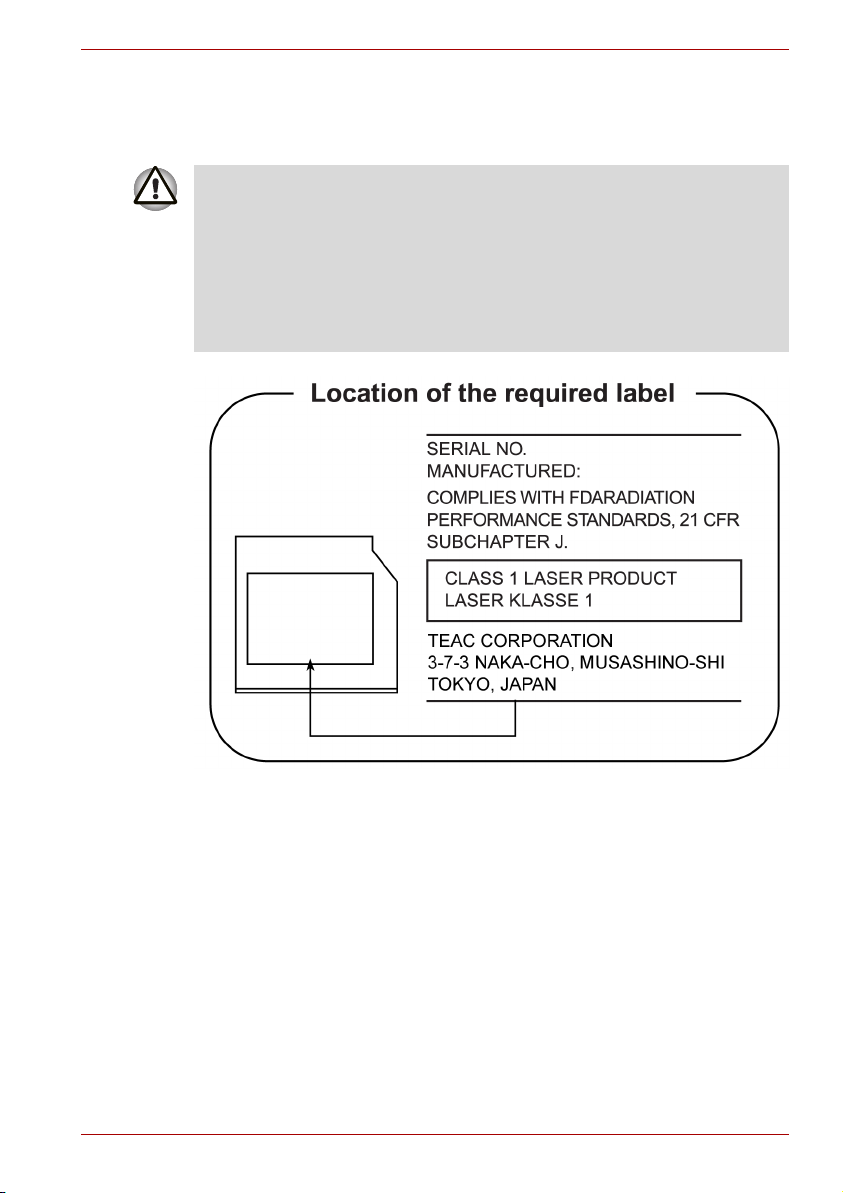
TEAC
CD-RW/DVD-ROM Drive DW-224E
■ The CD-RW/DVD-ROM drive employs a laser system. To ensure
proper use of this product, please read this instruction manual carefully
and retain for future reference. Should the unit ever require
maintenance, contact an authorized service location.
■ Use of controls, adjustments or the performance of procedures other
than those specified may result in hazardous radiation exposure.
■ To prevent direct exposure to the laser beam, do not try to open the
enclosure.
TOSHIBA Satellite L30 / Satellite Pro L30 Series
User’s Manual vi
Page 7

Hitachi-LG Data Storage, Inc.
CD-RW/DVD-ROM Drive GCC-4244
■ The CD-RW/DVD-ROM drive employs a laser system. To ensure
proper use of this product, please read this instruction manual carefully
and retain for future reference. Should the unit ever require
maintenance, contact an authorized service location.
■ Use of controls, adjustments or the performance of procedures other
than those specified may result in hazardous radiation exposure.
■ To prevent direct exposure to the laser beam, do not try to open the
enclosure.
TOSHIBA Satellite L30 / Satellite Pro L30 Series
User’s Manual vii
Page 8
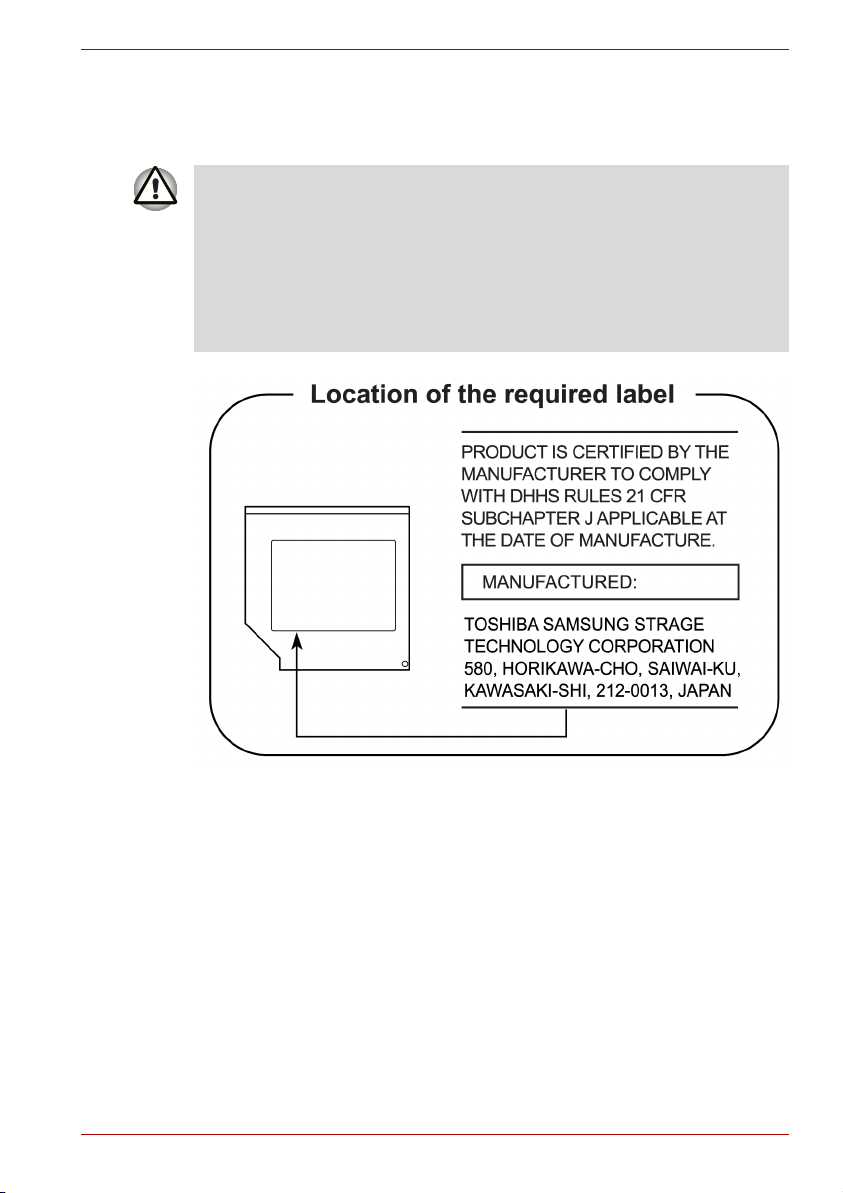
TOSHIBA Satellite L30 / Satellite Pro L30 Series
TOSHIBA SAMSUNG STORAGE TECHNOLOGY
CD-RW/DVD-ROM Drive TS-L462C
■ The CD-RW/DVD-ROM drive employs a laser system. To ensure
proper use of this product, please read this instruction manual carefully
and retain for future reference. Should the unit ever require
maintenance, contact an authorized service location.
■ Use of controls, adjustments or the performance of procedures other
than those specified may result in hazardous radiation exposure.
■ To prevent direct exposure to the laser beam, do not try to open the
enclosure.
User’s Manual viii
Page 9

Panasonic
CD-RW/DVD-ROM Drive UJDA770T
■ The CD-RW/DVD-ROM drive employs a laser system. To ensure
proper use of this product, please read this instruction manual carefully
and retain for future reference. Should the unit ever require
maintenance, contact an authorized service location.
■ Use of controls, adjustments or the performance of procedures other
than those specified may result in hazardous radiation exposure.
■ To prevent direct exposure to the laser beam, do not try to open the
enclosure.
TOSHIBA Satellite L30 / Satellite Pro L30 Series
User’s Manual ix
Page 10

Panasonic
DVD Super Multi UJ-850
■ The DVD Super Multi drive employs a laser system. To ensure proper
use of this product, please read this instruction manual carefully and
retain for future reference. Should the unit ever require maintenance,
contact an authorized service location.
■ Use of controls, adjustments or the performance of procedures other
than those specified may result in hazardous radiation exposure.
■ To prevent direct exposure to the laser beam, do not try to open the
enclosure.
TOSHIBA Satellite L30 / Satellite Pro L30 Series
User’s Manual x
Page 11

HLDS
DVD Super Multi GMA-4082N
■ The DVD Super Multi drive employs a laser system. To ensure proper
use of this product, please read this instruction manual carefully and
retain for future reference. Should the unit ever require maintenance,
contact an authorized service location.
■ Use of controls, adjustments or the performance of procedures other
than those specified may result in hazardous radiation exposure.
■ To prevent direct exposure to the laser beam, do not try to open the
enclosure.
TOSHIBA Satellite L30 / Satellite Pro L30 Series
User’s Manual xi
Page 12

HLDS
DVD Super Multi GSA-T10N
■ The DVD Super Multi drive employs a laser system. To ensure proper
use of this product, please read this instruction manual carefully and
retain for future reference. Should the unit ever require maintenance,
contact an authorized service location.
■ Use of controls, adjustments or the performance of procedures other
than those specified may result in hazardous radiation exposure.
■ To prevent direct exposure to the laser beam, do not try to open the
enclosure.
TOSHIBA Satellite L30 / Satellite Pro L30 Series
User’s Manual xii
Page 13

Pioneer
DVD Super Multi DVR-K16T
■ The DVD Super Multi drive employs a laser system. To ensure proper
use of this product, please read this instruction manual carefully and
retain for future reference. Should the unit ever require maintenance,
contact an authorized service location.
■ Use of controls, adjustments or the performance of procedures other
than those specified may result in hazardous radiation exposure.
■ To prevent direct exposure to the laser beam, do not try to open the
enclosure.
TOSHIBA Satellite L30 / Satellite Pro L30 Series
User’s Manual xiii
Page 14

International precautions
TOSHIBA Satellite L30 / Satellite Pro L30 Series
CAUTION: This appliance contains a laser
system and is classified as a "CLASS 1
LASER PRODUCT". To use this model
properly, read the instruction manual
carefully and keep this manual for your
future reference. In case of any trouble
with this model, please contact your
nearest "AUTHORIZED service station".
To prevent direct exposure to the laser
beam, do not try to open the enclosure.
VORSICHT: Dieses Gerät enthält ein
Laser-System und ist als
„LASERSCHUTZKLASSE 1 PRODUKT“
klassifiziert. Für den richtigen Gebrauch
dieses Modells lesen Sie bitte die
Bedienungsanleitung sorgfältig durch und
bewahren diese bitte als Referenz auf.
Falls Probleme mit diesem Modell
auftreten, benachrichtigen Sie bitte die
nächste „autorisierte Service-Vertretung“.
Um einen direkten Kontakt mit dem
Laserstrahl zu vermeiden darf das Gerät
nicht geöffnet werden.
ADVARSEL: Denne mærking er anbragt
udvendigt på apparatet og indikerer, at
apparatet arbejder med laserstråler af
klasse 1, hviket betyder, at der anvendes
laserstrlier af svageste klasse, og at man
ikke på apparatets yderside kan bilve
udsat for utilladellg kraftig stråling.
APPARATET BOR KUN ÅBNES AF
FAGFOLK MED SÆRLIGT KENDSKAB
TIL APPARATER MED LASERSTRÅLER!
Indvendigt i apparatet er anbragt den her
gengivne advarselsmækning, som advarer
imod at foretage sådanne indgreb i
apparatet, at man kan komme til at udsatte
sig for laserstråling.
User’s Manual xiv
Page 15

TOSHIBA Satellite L30 / Satellite Pro L30 Series
OBS! Apparaten innehåller
laserkomponent som avger laserstråining
överstigande gränsen för laserklass 1.
VAROITUS. Suojakoteloa si saa avata.
Laite sisältää laserdiodin, joka lähetää
näkymätöntä silmilie vaarallista
lasersäteilyä.
CAUTION: USE OF CONTROLS OR
ADJUSTMENTS OR PERFORMANCE OF
PROCEDURES OTHER THAN THOSE
SPECIFIED IN THE OWNER’S MANUAL
MAY RESULT IN HAZARDOUS
RADIATION EXPOSURE.
VORSICHT: DIE VERWENDUNG VON
ANDEREN STEURUNGEN ODER
EINSTELLUNGEN ODER DAS
DURCHFÜHREN VON ANDEREN
VORGÄNGEN ALS IN DER
BEDIENUNGSANLEITUNG
BESCHRIEBEN KÖNNEN
GEFÄHRLICHE
STRAHLENEXPOSITIONEN ZUR FOLGE
HABEN.
User’s Manual xv
Page 16

General Precautions
TOSHIBA computers are designed to optimize safety, minimize strain and
withstand the rigours of portability. However, certain precautions should be
observed to further reduce the risk of personal injury or damage to the
computer.
Be certain to read the general precautions below and to note the cautions
included in the text of the manual. Please also refer to the Instruction
Manual for Safety and Comfort.
Stress injury
Carefully read the Instruction Manual for Safety and Comfort. It contains
information on the prevention of stress injuries from your hands and wrists
that can be caused by extensive keyboard use. Chapter 3, Getting Started,
also includes information on workspace design, posture and lighting that
can help reduce physical stress.
Heat warning
■ Avoid prolonged physical contact with the computer. If the computer is
used for long periods, its surface can become very warm. While the
temperature will not feel hot to the touch, if you maintain physical
contact with the computer for a long time (if you rest the computer on
your lap, or if you keep your hands on the palm rest, for example) your
skin might suffer low-heat injury.
■ If the computer has been used for a long time, avoid direct contacting
with the metal plate supporting the I/O ports. It can become hot.
■ The surface of the AC adaptor can become hot when in use.
This condition does not indicate a malfunction. If you need to transport
the AC adaptor, disconnect it and let it cool before moving it.
■ Do not lay the AC adaptor on a material that is sensitive to heat.
The material could be damaged.
User’s Manual xvi
Page 17
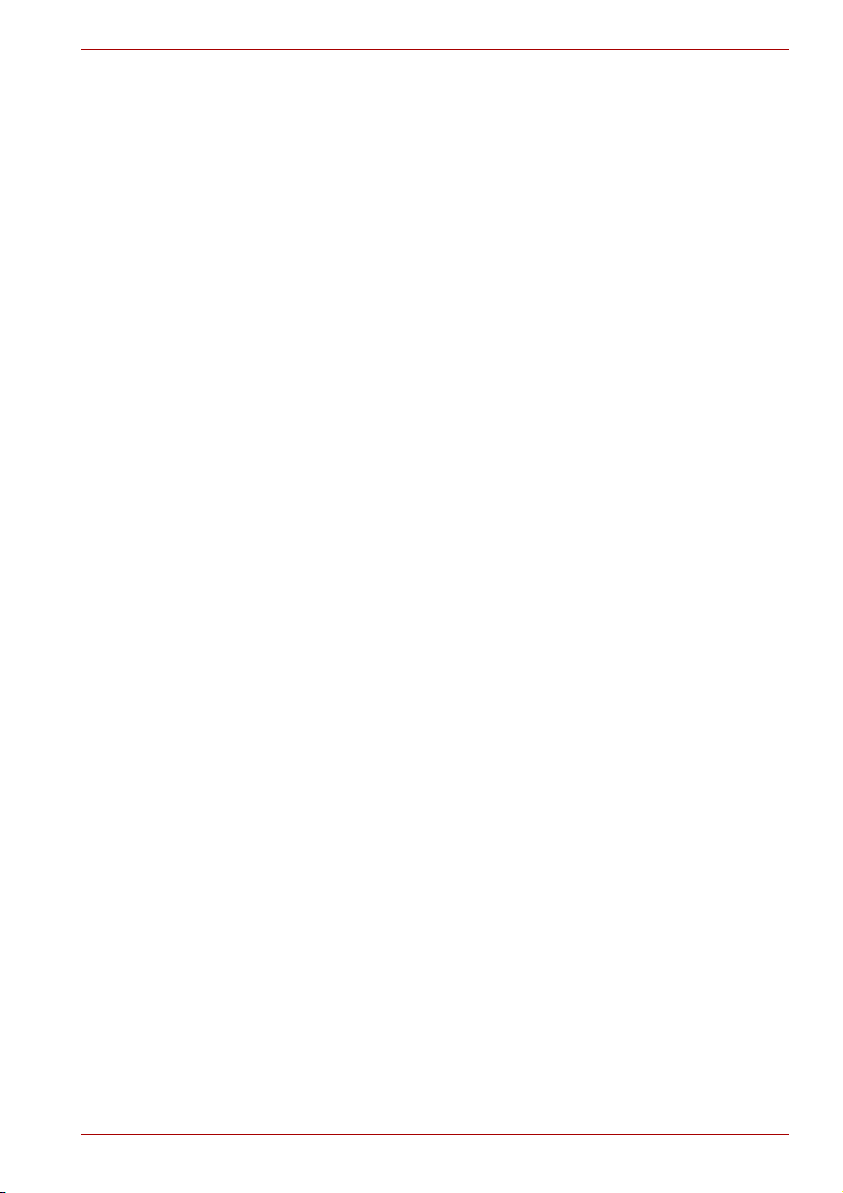
TOSHIBA Satellite L30/ Satellite Pro L30 Series
Pressure or impact damage
Do not apply heavy pressure to the computer or subject it to strong impact.
Excessive pressure or impact can cause damage to computer components
or otherwise cause malfunctions.
PC Card overheating
Some PC Cards can become hot with prolonged use. Overheating of a
PC Card can result in errors or instability in the PC Card operation. Also be
careful when you remove a PC Card that has been used for a long time.
Mobile phones
Use of mobile phones can interfere with the audio system. Computer
operation is not impaired but is recommended that a distance of 30cm be
maintained between the computer and a mobile phone in use.
Central Processing Unit ("CPU") Performance Disclaimer
CPU Performance in your computer product may vary from specifications
under the following conditions:
■ use of certain peripheral products
■ use of battery power instead of AC power
■ use of certain multimedia games or videos with special effects
■ use of standard telephone lines or low speed network connections
■ use of complex modelling software, such as high end computer aided
design applications
■ use of the computer in areas with low air pressure (high altitude
>1,000 meters or >3,280 feet above sea level)
■ use of the computer at temperatures outside the range of 5°C to 35°C
(41°F to 95°F) or > 25°C (77°F) at high altitude (all temperature
references are approximate)
CPU Performance may also vary from specifications due to design
configuration.
Under some conditions, your computer product may automatically
shutdown. This is a normal protective feature designed to reduce the risk of
lost data or damage to the product when used outside recommended
conditions. To avoid risk of lost data, always make back-up copies of data
by periodically storing it on an external storage medium. For optimum
performance, use your computer only under recommended conditions.
Read additional restrictions under "Environmental Requirements" in
Appendix A, Specifications.
Contact TOSHIBA Technical Service and Support for more information.
User’s Manual xvii
Page 18

CE compliance
This product is labelled with the CE Mark in accordance with the related
European Directives, notably Electromagnetic Compatibility Directive 89/
336/EEC for the notebook and the electronic accessories including the
supplied power adapter, the Radio Equipment and Telecommunications
Terminal Equipment Directive 1999/5/EC in case of implemented
telecommunication accessories and the Low Voltage Directive 73/23/EEC
for the supplied power adapter.
This product and the original options are designed to observe the related
EMC (Electromagnetic Compatibility) and safety standards. However,
TOSHIBA cannot guarantee that this product still observes these EMC
standards if options or cables not produced by TOSHIBA are connected or
implemented. In this case the persons who have connected / implemented
those options / cables have to provide assurance that the system (PC plus
options / cables) still fulfils the required standards. To avoid general EMC
problems, the following guidance should be noted:
■ Only CE marked options should be connected / implemented
■ Only best shielded cables should be connected
Working environment
This product was designed to fulfil the EMC (Electromagnetic Compatibility)
requirements to be observed for so-called "Residential, commercial and
light industry environments".
TOSHIBA do not approve the use of this product in working environments
other than the above mentioned "Residential, commercial and light industry
environments".
For example, the following environments are not approved: Industrial
Environments (e.g. environments where a mains voltage of 380V threephase is used)
■ Medical Environments
■ Automotive Environments
■ Aircraft Environments
TOSHIBA Satellite L30/ Satellite Pro L30 Series
If this product is supplied with a network port, please refer to the paragraph
"Network connection".
Any consequences resulting from the use of this product in working
environments that are not approved are not the responsibility of TOSHIBA.
The consequences of the use of this product in non-approved working
environments may be:
■ Interference with other devices or machines in the near surrounding
area.
■ Malfunction of, or data loss from, this product caused by disturbances
generated by other devices or machines in the near surrounding area.
User’s Manual xviii
Page 19

TOSHIBA Satellite L30/ Satellite Pro L30 Series
Therefore TOSHIBA strongly recommend that the electromagnetic
compatibility of this product should be suitably tested in all non-approved
working environments before use. In the case of automobiles or aircraft, the
manufacturer or airline respectively should be asked for permission before
use of this product.
Furthermore, for general safety reasons, the use of this product in
environments with explosive atmospheres is not permitted.
Information on the secure writing of optical media
Even if your software gives no indication that any problems have occurred,
you should always check to ensure that information has been successfully
stored on recordable optical media (CD-R, CD-RW and so forth).
Wireless LAN and your Health
Wireless LAN products, like other radio devices, emit radio frequency
electromagnetic energy. The level of energy emitted by Wireless LAN
devices however is far less than the electromagnetic energy emitted by
other wireless devices such as mobile phones.
Because Wireless LAN products operate within the guidelines found in
radio frequency safety standards and recommendations, TOSHIBA
believes Wireless LAN is safe for use by consumers. These standards and
recommendations reflect the consensus of the scientific community and
result from deliberations of panels and committees of scientists who
continually review and interpret the extensive research literature.
In some situations or environments, the use of Wireless LAN may be
restricted by the proprietor of the building or responsible representatives of
the organisation. These situations may for example include:
■ Using the Wireless LAN equipment on board of aeroplanes, or
■ In any other environment where the risk of interference to other devices
or services is perceived or identified as harmful.
If you are uncertain of the policy that applies on the use of wireless devices
in a specific organisation or environment (e.g. airports), you are
encouraged to ask for authorisation to use the Wireless LAN device prior to
turning on the equipment.
Safety Instruction for Wireless Products
If your computer has a wireless function, all safety instructions must be
read carefully and must be fully understood, before you attempt to use it.
This manual contains the safety instructions that must be observed in order
to avoid potential hazards that could result in personal injuries or could
damage your Wireless Products.
User’s Manual xix
Page 20

TOSHIBA Satellite L30/ Satellite Pro L30 Series
Limitation of Liability
For damage occurring due to an earthquake or thunder, fire beyond our
responsibility, action by third party, other accident, intentional or accidental
mistakes by a user, misuse, use under abnormal conditions, we do not take
any responsibility.
For incidental damage (loss of business profit, business interruption, etc.)
occurring due to use or disability of the product, we do not take any
responsibility.
For damage occurring due to non observance of the contents described in
the instruction manual, we do not take any responsibility.
For damage occurring due to erroneous operation or hang up caused by
use in combination with products not related to our company, we do not
take any responsibility.
Usage Restrictions
Do not use the Wireless Products for controlling the following equipment:
■ Equipment directly linked with human life corresponding to the
following.
■ Medical equipment such as life support systems, equipment used in
operations, etc.
■ Exhaust systems for gases such as poisonous gas etc. and exhaust
systems for smoke.
■ Equipment that must be set up in compliance with various laws such
as the Fire Services Act, the Construction Standard Act, etc.
■ Equipment corresponding to that mentioned above.
■ Equipment linked with human safety or having a serious influence on
the safe maintenance of public function, etc., because it is not designed
or manufactured for this type of use.
■ Traffic control equipment for air, railroad, road, marine transport, etc.
■ Equipment used in atomic power plants etc.
■ Equipment corresponding to that mentioned above.
User’s Manual xx
Page 21

TOSHIBA Satellite L30/ Satellite Pro L30 Series
WARNING
Turn OFF the Wireless Communication switch of Wireless Products in a
congested place, such as a crowded commuter train.
Keep this product away from a cardiac pacemaker at least 22cm.
Radio waves can potentially affect cardiac pacemaker operation, thereby
causing respiratory troubles.
Turn OFF the Wireless Communication switch inside a medical facility or
near medical electric equipment. Do not bring medical electric equipment
close to the product.
Radio waves can potentially affect medical electric equipment, thereby
causing an accident due to malfunction.
Turn OFF the Wireless Communication switch near an automatic door, fire
alarm or other automatic control equipment.
Radio waves can potentially affect automatic control equipment, thereby
causing an accident due to malfunction.
Do not turn ON the Wireless Communication switch in aircraft or in places
that generate or can generate radio interference.
Radio waves can potentially affect them, causing an accident due to
malfunction.
Monitor possible radio interference or other troubles to other equipment
while the product is used. If any effect is caused, turn OFF the Wireless
Communication switch.
Otherwise, radio waves can potentially affect other equipment, thereby
causing an accident due to malfunction.
When using the product in a car, check with the automobile dealer if the
car has an adequate electromagnetic compatibility (EMC).
Radio waves of the product can potentially hamper safe driving.
Depending on car model, the product can rarely affect car electronic
equipment if it is used in a car.
NOTE
Do not use this product in the following places:
Near a microwave oven or other environment which generates a magnetic
field.
Near any place or equipment that generates static electricity or radio
interference.
Depending on the environment, in a place where radio waves cannot reach
the product.
User’s Manual xxi
Page 22

Table of Contents
Chapter 1 Introduction
Equipment checklist. . . . . . . . . . . . . . . . . . . . . . . . . . . . . . . . . . . . . .1-1
Features. . . . . . . . . . . . . . . . . . . . . . . . . . . . . . . . . . . . . . . . . . . . . . . . 1-2
Special features . . . . . . . . . . . . . . . . . . . . . . . . . . . . . . . . . . . . . . . . . 1-7
Utilities. . . . . . . . . . . . . . . . . . . . . . . . . . . . . . . . . . . . . . . . . . . . . . . . 1-10
Options . . . . . . . . . . . . . . . . . . . . . . . . . . . . . . . . . . . . . . . . . . . . . . .1-12
Chapter 2 The Grand Tour
Front with the display closed . . . . . . . . . . . . . . . . . . . . . . . . . . . . . . 2-1
Left side. . . . . . . . . . . . . . . . . . . . . . . . . . . . . . . . . . . . . . . . . . . . . . . . 2-2
Right side . . . . . . . . . . . . . . . . . . . . . . . . . . . . . . . . . . . . . . . . . . . . . . 2-4
Backside . . . . . . . . . . . . . . . . . . . . . . . . . . . . . . . . . . . . . . . . . . . . . . .2-4
Underside . . . . . . . . . . . . . . . . . . . . . . . . . . . . . . . . . . . . . . . . . . . . . .2-5
Front with the display open. . . . . . . . . . . . . . . . . . . . . . . . . . . . . . . . 2-6
Optical media drive . . . . . . . . . . . . . . . . . . . . . . . . . . . . . . . . . . . . . .2-7
AC adaptor . . . . . . . . . . . . . . . . . . . . . . . . . . . . . . . . . . . . . . . . . . . . .2-9
Chapter 3 Getting Started
Setting up your work space. . . . . . . . . . . . . . . . . . . . . . . . . . . . . . . .3-2
Installing the battery pack . . . . . . . . . . . . . . . . . . . . . . . . . . . . . . . . . 3-5
Connecting the AC adaptor . . . . . . . . . . . . . . . . . . . . . . . . . . . . . . . . 3-6
Opening the display . . . . . . . . . . . . . . . . . . . . . . . . . . . . . . . . . . . . . .3-7
Turning on the power . . . . . . . . . . . . . . . . . . . . . . . . . . . . . . . . . . . . .3-8
Windows® XP setup. . . . . . . . . . . . . . . . . . . . . . . . . . . . . . . . . . . . . . 3-8
Turning off the power . . . . . . . . . . . . . . . . . . . . . . . . . . . . . . . . . . . . .3-9
Restarting the computer . . . . . . . . . . . . . . . . . . . . . . . . . . . . . . . . . 3-12
Restoring the preinstalled software . . . . . . . . . . . . . . . . . . . . . . . . 3-13
User’s Manual xxii
Page 23

TOSHIBA Satellite L30 / Satellite Pro L30 Series
Chapter 4
Operating Basics
Using the Touch Pad . . . . . . . . . . . . . . . . . . . . . . . . . . . . . . . . . . . . .4-1
Using the optical media drive . . . . . . . . . . . . . . . . . . . . . . . . . . . . . .4-2
Writing CDs with the DVD-ROM & CD-R/RW drive . . . . . . . . . . . . .4-7
Writing CD/DVDs with the DVD Super Multi drive supporting DVD±R
Double layer . . . . . . . . . . . . . . . . . . . . . . . . . . . . . . . . . . . . . . . . . . . .4-9
TOSHIBA Disc Creator . . . . . . . . . . . . . . . . . . . . . . . . . . . . . . . . . . . 4-12
TOSHIBA Direct Disc Writer . . . . . . . . . . . . . . . . . . . . . . . . . . . . . . 4-13
InterVideo WinDVD Creator Platinum. . . . . . . . . . . . . . . . . . . . . . .4-14
Media care . . . . . . . . . . . . . . . . . . . . . . . . . . . . . . . . . . . . . . . . . . . . . 4-15
Sound System. . . . . . . . . . . . . . . . . . . . . . . . . . . . . . . . . . . . . . . . . .4-15
Modem . . . . . . . . . . . . . . . . . . . . . . . . . . . . . . . . . . . . . . . . . . . . . . . .4-16
Wireless LAN . . . . . . . . . . . . . . . . . . . . . . . . . . . . . . . . . . . . . . . . . .4-19
LAN . . . . . . . . . . . . . . . . . . . . . . . . . . . . . . . . . . . . . . . . . . . . . . . . . .4-20
Cleaning the computer. . . . . . . . . . . . . . . . . . . . . . . . . . . . . . . . . . .4-21
Moving the computer . . . . . . . . . . . . . . . . . . . . . . . . . . . . . . . . . . . . 4-21
Chapter 5 The Keyboard
Typewriter keys . . . . . . . . . . . . . . . . . . . . . . . . . . . . . . . . . . . . . . . . . .5-1
F1 ... F12 function keys . . . . . . . . . . . . . . . . . . . . . . . . . . . . . . . . . . . 5-2
Soft keys: Fn key combinations . . . . . . . . . . . . . . . . . . . . . . . . . . . .5-2
Hot keys. . . . . . . . . . . . . . . . . . . . . . . . . . . . . . . . . . . . . . . . . . . . . . . . 5-3
Windows® special keys. . . . . . . . . . . . . . . . . . . . . . . . . . . . . . . . . . .5-6
Keypad overlay . . . . . . . . . . . . . . . . . . . . . . . . . . . . . . . . . . . . . . . . . . 5-6
Generating ASCII characters. . . . . . . . . . . . . . . . . . . . . . . . . . . . . . .5-7
Chapter 6 Power and Power-Up Modes
Power conditions . . . . . . . . . . . . . . . . . . . . . . . . . . . . . . . . . . . . . . . .6-1
Power indicators. . . . . . . . . . . . . . . . . . . . . . . . . . . . . . . . . . . . . . . . .6-2
Battery types. . . . . . . . . . . . . . . . . . . . . . . . . . . . . . . . . . . . . . . . . . . .6-3
Care and use of the battery pack . . . . . . . . . . . . . . . . . . . . . . . . . . .6-5
Replacing the battery pack . . . . . . . . . . . . . . . . . . . . . . . . . . . . . . .6-11
Starting the computer by password . . . . . . . . . . . . . . . . . . . . . . . .6-12
Power-up modes. . . . . . . . . . . . . . . . . . . . . . . . . . . . . . . . . . . . . . . .6-13
Panel power off/on . . . . . . . . . . . . . . . . . . . . . . . . . . . . . . . . . . . . . .6-13
System Auto Off . . . . . . . . . . . . . . . . . . . . . . . . . . . . . . . . . . . . . . . .6-13
Chapter 7 HW Setup
Accessing HW Setup . . . . . . . . . . . . . . . . . . . . . . . . . . . . . . . . . . . . .7-1
HW Setup Window . . . . . . . . . . . . . . . . . . . . . . . . . . . . . . . . . . . . . . .7-1
User’s Manual xxiii
Page 24

TOSHIBA Satellite L30 / Satellite Pro L30 Series
Chapter 8
Optional Devices
PC card . . . . . . . . . . . . . . . . . . . . . . . . . . . . . . . . . . . . . . . . . . . . . . . .8-1
Memory expansion . . . . . . . . . . . . . . . . . . . . . . . . . . . . . . . . . . . . . . .8-4
Additional battery pack . . . . . . . . . . . . . . . . . . . . . . . . . . . . . . . . . . .8-7
Additional AC adaptor . . . . . . . . . . . . . . . . . . . . . . . . . . . . . . . . . . . .8-7
External monitor . . . . . . . . . . . . . . . . . . . . . . . . . . . . . . . . . . . . . . . . . 8-8
Security lock . . . . . . . . . . . . . . . . . . . . . . . . . . . . . . . . . . . . . . . . . . . .8-8
Chapter 9 Troubleshooting
Problem solving process. . . . . . . . . . . . . . . . . . . . . . . . . . . . . . . . . . 9-1
Hardware and system checklist . . . . . . . . . . . . . . . . . . . . . . . . . . . .9-3
TOSHIBA support . . . . . . . . . . . . . . . . . . . . . . . . . . . . . . . . . . . . . . . 9-15
Appendix A Specifications
Appendix B Display Controller and Modes
Appendix C Wireless LAN
Appendix D AC Power Cord and Connectors
Appendix E If your computer is stolen
Glossary
Index
User’s Manual xxiv
Page 25
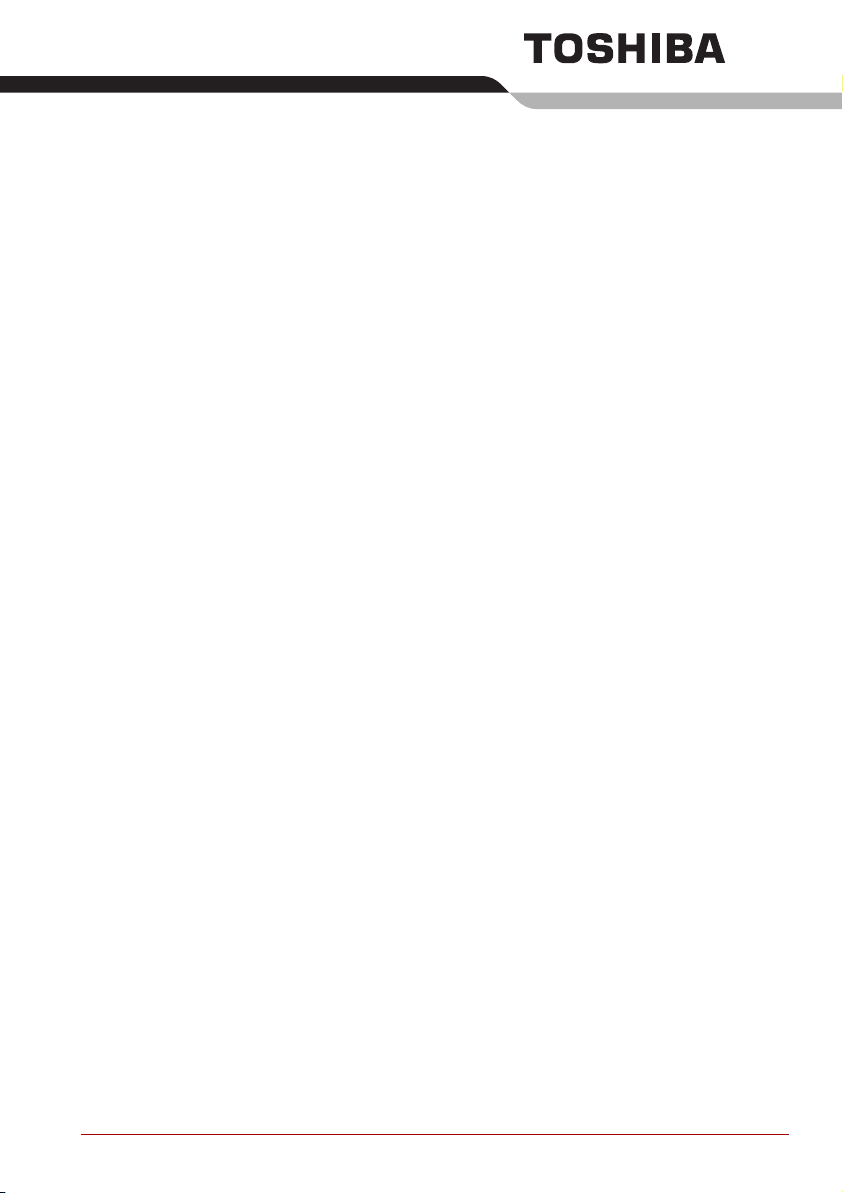
Preface
Congratulations on your purchase of the L30 computer. This powerful
notebook computer provides excellent expansion capability, including
multimedia devices, and it is designed to provide years of reliable, highperformance computing.
This manual tells how to set up and begin using your L30 computer. It also
provides detailed information on configuring your computer, basic
operations and care, using optional devices and troubleshooting.
If you are a new user of computers or if you’re new to portable computing,
first read over the Introduction and The Grand Tour chapters to familiarize
yourself with the computer's features, components and accessory devices.
Then read Getting Started for step-by-step instructions on setting up your
computer.
If you are an experienced computer user, please continue reading the
preface to learn how this manual is organized, then become acquainted
with this manual by browsing through its pages. Be sure to look over the
Special Features section of the Introduction, to learn about features that are
uncommon or unique to the computer. If you are going to install PC Cards
or connect external devices such as a monitor, be sure to read Chapter 8,
Optional Devices.
Manual contents
This manual is composed of the following nine chapters, five appendixes,
a glossary and an index.
Chapter 1, Introduction, is an overview of the computer's features,
capabilities, and options.
Chapter 2, The Grand Tour, identifies the components of the computer and
briefly explains how they function.
Chapter 3, Getting Started, provides a quick overview of how to begin
operating your computer and gives tips on safety and designing your work
area.
User’s Manual xxv
Page 26

Chapter 4, Operating Basics, includes instructions on using the following
devices: Touch Pad, Sound System, optical media drive, modem, wireless
communication and LAN. It also provides tips on care of the computer.
Chapter 5, The Keyboard, describes special keyboard functions including
the keypad overlay and hot keys.
Chapter 6, Power and Power-Up Modes, gives details on the computer's
power resources and battery save modes.
Chapter 7, HW Setup explains how to configure the computer using the
HW Setup program.
Chapter 8, Optional Devices, describes the optional hardware available.
Chapter 9, Troubleshooting, provides helpful information on how to perform
some diagnostic tests, and suggests courses of action if the computer
doesn’t seem to be working properly.
The Appendices provide technical information about your computer.
The Glossary defines general computer terminology and includes a list of
acronyms used in the text.
The Index quickly directs you to the information contained in this manual.
Conventions
This manual uses the following formats to describe, identify, and highlight
terms and operating procedures.
Abbreviations
On first appearance, and whenever necessary for clarity, abbreviations are
enclosed in parentheses following their definition. For example: Read Only
Memory (ROM). Acronyms are also defined in the Glossary.
TOSHIBA Satellite L30/ Satellite Pro L30Series
Icons
Icons identify ports, dials, and other parts of your computer. The indicator
panel also uses icons to identify the components it is providing information on.
Keys
The keyboard keys are used in the text to describe many computer
operations. A distinctive typeface identifies the key top symbols as they
appear on the keyboard. For example, Enter identifies the Enter key.
Key operation
Some operations require you to simultaneously use two or more keys.
We identify such operations by the key top symbols separated by a plus
sign (+). For example, Ctrl + C means you must hold down Ctrl and at the
same time press C. If three keys are used, hold down the first two and at
the same time press the third.
User’s Manual xxvi
Page 27

Display
TOSHIBA Satellite L30/ Satellite Pro L30Series
ABC When procedures require an action such as
clicking an icon or entering text, the icon’s name
or the text you are to type in is represented in the
type face you see to the left.
Messages
ABC
Messages are used in this manual to bring important information to your
attention. Each type of message is identified as shown below.
Pay attention! A caution informs you that improper use of equipment or
failure to follow instructions may cause data loss or damage your
equipment.
Please read. A note is a hint or advice that helps you make best use of
your equipment.
Indicates a potentially hazardous situation, which could result in death or
serious injury, if you do not follow instructions.
Names of windows or icons or text generated by
the computer that appears on its display screen is
presented in the type face you see to the left.
User’s Manual xxvii
Page 28

Introduction
This chapter provides an equipment checklist, and it identifies the
computer's features, options and accessories.
Some of the features described in this manual may not function properly if
you use an operating system that was not pre-installed by TOSHIBA.
Equipment checklist
Carefully unpack your computer. Save the box and packing materials for
future use.
Hardware
Check to make sure you have all the following items:
■ L30 Portable Personal Computer
■ Universal AC adaptor and power cord
■ Modular cable for modem (optional)
Chapter 1
It is necessary to install the battery to use this computer. Refer to Installing
the battery pack section in Chapter 3, Getting Started.
Software
Windows® XP Home Edition
The following software is preinstalled:
■ Microsoft® Windows® Home Edition
■ Modem driver
■ Display driver for Windows
■ TOSHIBA Utilities*
User’s Manual 1-1
®
Page 29

Introduction
■ Wireless LAN driver (Can be used only with Wireless LAN models)
■ Sound driver for Windows
■ DVD Video Player*
■ LAN driver
■ Pointing device driver
■ TOSHIBA Hotkey Utility
■ TOSHIBA User's Manual
■ TOSHIBA Assist*
■ TOSHIBA ConfigFree*
■ TOSHIBA Touch and Launch*
■ TOSHIBA Power Saver Utility*
■ TOSHIBA Touch Pad On/Off Utility
■ TOSHIBA PC Diagnostic Tool*
■ TOSHIBA Zooming Utility*
Other software may preinstalled dependant on the model purchased.
* indicates an optional software / part that is dependant on the model
purchased.
®
Documentation and Backup Media
■ L30 User’s Manual
■ L30 Quickstart
■ Instruction Manual for Safety and Comfort
■ Warranty information
■ Product Recovery DVD-ROM
If any of the items are missing or damaged, contact your dealer
immediately.
Features
Processor
Built-in Depend on the model you purchased.
Intel® Celeron® M processor
®
Chipset ATI
User’s Manual 1-2
Radeon® Xpress 200M
Page 30
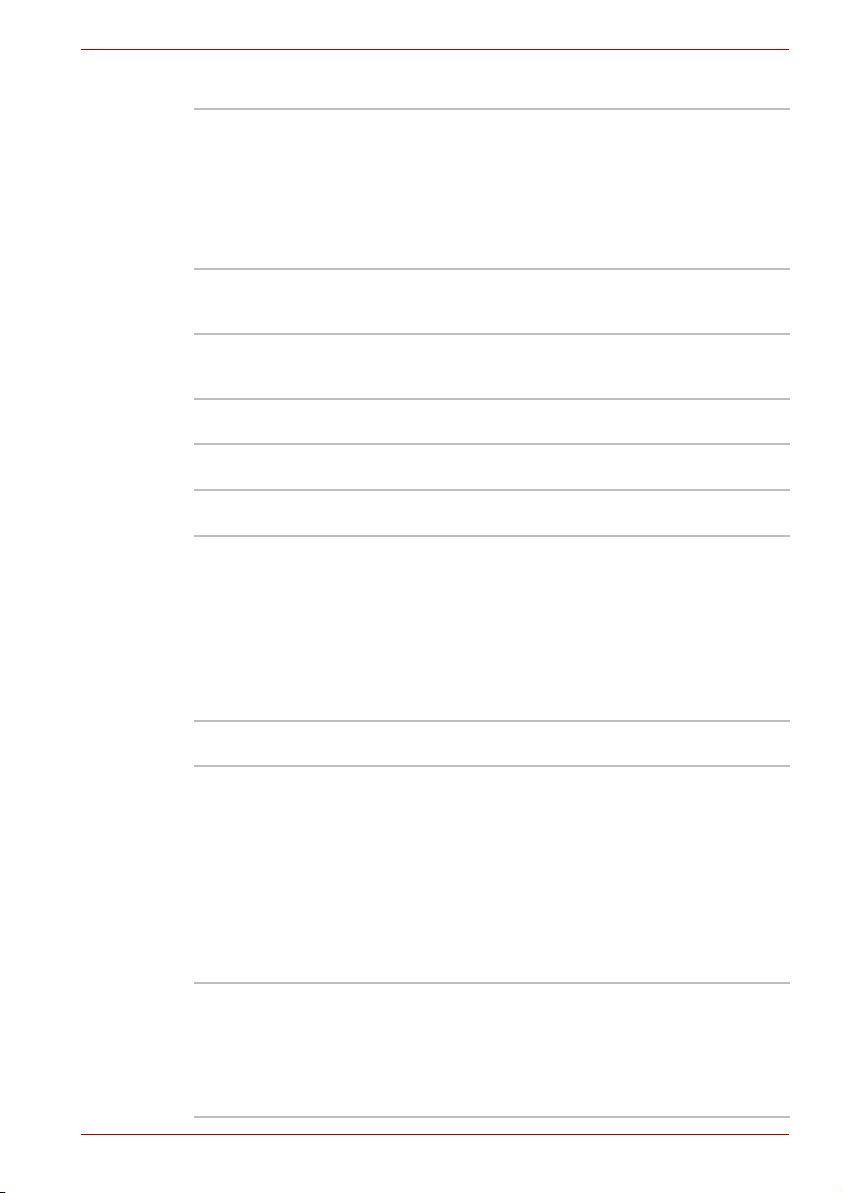
Introduction
Memory
Main Memory
Disclaimer
Slots Up to 1024 MB memory module can be installed
Video RAM Maximum 256 MB of RAM is provided for video
Part of the main system memory may be used by
the graphics system for graphics performance
and therefore reduce the amount of main system
memory available for other computing activities.
The amount of main system memory allocated to
support graphics may vary depending on the
graphics system, applications utilized, system
memory size and other factors.
in each of the two memory slots for a maximum of
2 GB system memory total.
display. (1GB or more of system memory is
required.)
Power
Battery Pack Your computer is powered by a rechargeable
RTC Battery The internal RTC battery backs up the Real Time
AC Adaptor The universal AC adaptor provides power to the
lithium-ion battery pack.
Clock and calendar.
system and recharges the batteries when they
are low. It comes with a detachable power cord.
Because it is universal, it can receive a range of
AC voltage from 100 to 240 volts; however, the
output current varies among different models.
Using the wrong model can damage your
computer. Refer to the AC adaptor section in
Chapter 2, The Grand Tour.
Disks
Hard disk Disclaimer
Hard disk Drive Available in three sizes.
User’s Manual 1-3
1 Gigabyte (GB) means 109 = 1,000,000,000 bytes
using powers of 10. The computer operating
system, however, reports storage capacity using
powers of 2 for the definition of 1 GB = 2
1,073,741,824 bytes, and therefore shows less
storage capacity. Available storage capacity will
also be less if the product includes one or more
pre-installed operating systems, such as Microsoft
Operating System and/or pre-installed software
applications, or media content. Actual formatted
capacity may vary.
40.0 billion bytes (37.26 GB)
60.0 billion bytes (55.89 GB)
100.0 billion bytes (93.13 GB)
Other hard disk drives may introduced in the
future.
30
=
Page 31

Introduction
Computers in this series can be configured with a fixed optical media drive.
The available optical media drives are described below.
DVD-ROM & CD-R/RW
Drive
DVD Super Multi drive
(Supporting DVD±R
Double Layer)
Some models are equipped with a full-size,
DVD-ROM & CD-R/RW drive module that lets you
run CD/DVDs without using an adaptor. It reads
DVD-ROM's at maximum 8 speed and CD-ROM's
at maximum 24 speed. It writes CD-R's at up to
24 speed and CD-RW's at up to 24 speed.
This drive supports the following formats:
■ CD-R
■ CD-RW
■ DVD-ROM
■ DVD-Video
■ CD-DA
■ CD-Text
■ Photo CD™ (Single/multi-session)
■ CD-ROM Mode 1, Mode 2
■ CD -ROM XA Mode 2 (Form1, Form 2)
■ Enhanced CD (CD-EXTRA)
Some models are equipped with a full-size DVD
Super Multi drive module that lets you record data
to rewritable CD/DVDs as well as run either 12cm
(4.72") or 8cm (3.15") CD/DVDs without using an
adaptor. It reads DVD-ROM's at maximum
8 speed and CD-ROM's at maximum 24 speed.
It writes CD-R's at up to 24 speed, CD-RW's at up
to 10 speed, DVD-R's at maximum 8 speed,
DVD-RW's at maximum 4 speed. DVD+R's at
maximum 8 speed, DVD+RW's at maximum
4 speed, DVD+R(DL) discs at maximum
2.4 speed and DVD-R(DL) discs at maximun
2 speed.
DVD-RAM at maximum 5 speed. This drive
supports the following formats in addition to
DVD-ROM & CD-R/RW drive.
■ DVD+R
■ DVD+RW
■ DVD-RAM
■ DVD-R
■ DVD-RW
■ DVD+R (DL)
■ DVD-R (DL)
User’s Manual 1-4
Page 32

Introduction
CD-ROM Drive Some models are supplied with a full size
CD-ROM drive, that lets you play CD-ROMs
without using an adaptor. CD-ROMs are read at a
maximum speed of 24x. The drive supports the
following formats:
■ CD-Text
■ CD-Audio
■ CD-i
■ Video CD
■ Photo CD™ (Single/Multi Session)
■ CD ROM Mode 1, Mode 2
■ CD-ROM XA Mode 2 (Form 1, Form 2)
■ Enhanced CD (CD-Extra)
Display
The computer's LCD panel supports high-resolution video graphics.
The screen can be set at a wide range of viewing angles for maximum
comfort and readability.
Built-In 14.1” WXGA / or 15.4” WXGA TFT, non-glare,
16 M colors, with the following resolution:
1280 horizontal × 800 vertical pixels
Graphics Controller Graphics controller maximizes display
performance. Refer to Display Controller and
Modes section in Appendix B, Display Controller
and Modes for more information.
Keyboard
Built-In 84 keys or 85 keys, compatible with IBM
enhanced keyboard, embedded numeric overlay,
dedicated cursor control, and keys. Refer
to Chapter 5, The Keyboard, for details.
Pointing Device
Built-In TouchPad A Touch Pad and control buttons in the palm rest
enable control of the on-screen pointer and
scrolling of windows.
Ports
External Monitor Depending on the model you purchased:
15-pin, analog VGA port supports VESA DDC2B
compatible functions.
User’s Manual 1-5
Page 33

Introduction
Universal Serial Bus
(USB 2.0)
The computer has two Universal Serial Bus ports
that comply with the USB 2.0 standard, which
enables data transfer speeds 40 times faster than
the USB 1.1 standard. (The ports also support
USB 1.1.)
Slots
PC Card Depending on the model you purchased:
The PC Card slot accommodates Type II card.
Multimedia
®
Sound System A Windows
system provides speakers as well as jacks for an
external microphone and headphones.
Headphone Jack This jack outputs analog audio signals.
Microphone Jack A 3.5 mm mini microphone jack enables
connection of a three-conductor mini jack for
monaural microphone input.
Sound System compatible sound
Communications
Modem The internal modem provides capability for data
LAN The computer has built-in support for Ethernet
and fax communication. It supports V.90 (V.92).
The speed of data transfer and fax
communication depends on the analog telephone
line conditions. The computer has a modem jack
for connection to a telephone line. Both of V.90
and V.92 are supported only in USA, Canada,
Australia, UK, France and Germany. Only V.90 is
available in other regions.
LAN (10 megabits per second, 10BASE-T) and
Fast Ethernet LAN (100 megabits per second,
100BASE-TX).
User’s Manual 1-6
Page 34

Introduction
Wireless LAN The Wireless LAN feature is not available on all
models. Where present, it supports the B and G
standard but it is compatible with other LAN
systems based on Direct Sequence Spread
Spectrum / Orthogonal Frequency Division
Multiplexing radio technology that complies with
the IEEE 802.11 Standard.
■ Automatic Transmit Rate Select mechanism in
the transmit range of 54, 48, 36, 24, 18, 12,
9 and 6 Mbit/s. (IEEE 802.11g)
■ Automatic Transmit Rate Select mechanism in
the transmit range of 11, 5.5, 2 and 1 Mbit/s.
(IEEE 802.11b)
■ Roaming over multiple channels
■ Card Power Management
■ Wired Equivalent Privacy (WEP) data
encryption, based on 128 bit encryption
algorithm.
■ Advanced Encryption Standard (AES) data
encryption, based on 128 bit encryption
algorithm.
Software
®
Operating System Windows
and TOSHIBA Utilities and drivers pre-installed
on the hard disk. Refer to the Software section at
the front of this chapter.
TOSHIBA Utilities A number of utilities and drivers are pre-installed
to make your computer more convenient to use.
Refer to the Utilities section in this chapter.
Plug and Play When you connect an external device to the
computer or when you install a component,
Plug and Play capability enables the system to
recognize the connection and make the
necessary configurations automatically.
XP Home Edition operating system
Special features
The following features are either unique to TOSHIBA computers or are
advanced features, which make the computer more convenient to use.
Please note that the descriptions for starting some special features are
based on setting the Control Panel to Category View. On Classic view
the description is different.
User’s Manual 1-7
Page 35

Introduction
Hot Keys Key combinations let you quickly modify the
system configuration directly from the keyboard
without running a system configuration program.
Keypad Overlay A ten-key pad is integrated into the keyboard.
Refer to the Keypad overlay section in Chapter 5,
The Keyboard, for instructions on using the
keypad overlay.
Power On Password
(Depends on the
model you
purchased.)
Two levels of password security, supervisor and
user, are available to prevent unauthorized
access to your computer.
To register a supervisor password, double click
the TOSHIBA Assist on your desktop select the
SECURE tab and start the Supervisor password
utility.
To set a user password, select the SECURE tab
on TOSHIBA Assist, then start User password
utility. In the Password tab you can register a
user password.
Instant Security The hot key function Fn + F1 blanks the screen
and disables the computer, providing data
security.
Display Automatic
Power Off
This feature automatically cuts off power to the
internal display when there is no keyboard input
for a specified time. Power is restored when any
key is pressed.
To specify the time, click Start, Control Panel,
Performance and Maintenance. TOSHIBA
Power Saver. On the Basic Setup tab, you can
specify the time for Monitor Power OFF.
HDD Automatic
Power Off
This feature automatically cuts off power to the
hard disc drive when it is not accessed for a
specified time. Power is restored when the hard
disc is accessed.
To specify the time, click Start, Control Panel,
Performance and Maintenance. TOSHIBA
Power Saver. On the Basic Setup tab, you can
specify the time for HDD Power OFF.
System Automatic
Standby/Hibernation
This feature automatically shuts down the system
into Standby Mode or Hibernation Mode when
there is no input or hardware access for a
specified time.
To specify the time, click Start, Control Panel,
Performance and Maintenance
. TOSHIBA
Power Saver. On the Basic Setup tab, you can
specify the time for either System standby or
System hibernation settings.
User’s Manual 1-8
Page 36

Introduction
Intelligent Power
Supply
A microprocessor in the computer's intelligent
power supply detects the battery’s charge and
calculates the remaining battery capacity. It also
protects electronic components from abnormal
conditions, such as voltage overload from an
AC adaptor.
To monitor remaining battery, check Battery
remaining on TOSHIBA Power Saver.
Battery Save Mode This feature lets you save battery power.
To specify the power save mode, click Start,
Control Panel, Performance and Maintenance.
TOSHIBA Power Saver. At Profile:, you can
specify the power save mode.
Panel Power On/Off This feature turns power to the computer off when
the display panel is closed and turns it back on
when the panel is opened.
To specify the setting, click Start, Control Panel,
Performance and Maintenance. TOSHIBA
Power Saver. On the Setup Action tab, you can
specify the setting for When I close the lid.
Low Battery
Automatic
Hibernation
When battery power is exhausted to the point that
computer operation cannot be continued, the
system automatically enters Hibernation Mode
and shuts down.
To specify the setting, click Start, Control Panel,
Performance and Maintenance. TOSHIBA
Power Saver. On the Setup Action tab, you can
specify the setting.
Heat dispersal
(Depends on the
model you
purchased.)
To protect from overheating, the CPU has an
internal temperature sensor. If the computer’s
internal temperature rises to a certain level, the
cooling fan is turned on or the processing speed
is lowered. Set the Cooling Method item of the
Basic Setup tab in TOSHIBA Power Saver.
■ Maximum
Performance
Turns on fan first, then if
necessary lowers CPU
processing speed.
■ Battery optimized
Lowers the CPU
processing speed first,
then if necessary turns
on the fan.
User’s Manual 1-9
Page 37

Introduction
Utilities
Hibernation This feature lets you turn off the power without
Standby If you have to interrupt your work, you can turn off
This section describes pre-installed utilities and tells how to start them. For
details on operations, refer to each utility’s online manual, help files or
readme.txt files.
Please note that the descriptions for starting some Utilities are based on
setting the Control Panel to Category View. On Classic view the
description is different.
TOSHIBA Assist
(Depends on the
model you
purchased.)
TOSHIBA Power
Saver (Depends on
the model you
purchased.)
HW Setup (Depends
on the model you
purchased.)
DVD Video Player
(Depends on the
model you
purchased.)
exiting from your software. The contents of main
memory are saved to the hard disk so that when
you turn on the power again, you can continue
working right where you left off. Refer to the
Turning off the power section in Chapter 3,
Getting Started,for details.
the power without exiting from your software.
Data is maintained in the computer's main
memory so that when you turn on the power
again, you can continue working right where you
left off.
TOSHIBA Assist is a graphical user interface that
provides easy access to help and services.
To access this power saving and management
program, click the Control Panel, Performance
and Maintenance, and TOSHIBA Power Saver.
This program lets you customize your hardware
settings according to the way you work with your
computer and the peripherals you use. To start
the utility, double click the TOSHIBA Assist on
your desktop, select the OPTIMIZE tab, and click
TOSHIBA HW Setup.
The DVD Video Player is used to play DVD Video.
It has an on-screen interface and functions. Click
start, point to All Programs, point to InterVideo
WinDVD, then click InterVideo WinDVD.
User’s Manual 1-10
Page 38

Introduction
TOSHIBA Zooming
Utility (Depends on
the model you
purchased.)
TOSHIBA Disc
Creator
TOSHIBA Direct Disc
Writer
TOSHIBA PC
Diagnostic Tool
(Depends on the
model you
purchased.)
TOSHIBA ConfigFree
(Depends on the
model you
purchased.)
TOSHIBA TouchPad
On/Off Utility
This utility allows you to enlarge or reduce the
icon size on the desktop or the application
window.
To run TOSHIBA Zooming Utility, click
All Programs
Utilities
followed by
and then click
TOSHIBA
Zooming Utility
start
, select
followed by
.
You can create CD’s in several formats including
audio CDs that can be played on a standard
stereo CD player and data CDs to store the files
and folders on your hard disk drive.
TOSHIBA Direct Disc Writer is the packet writing
software which provides the function which writes
files and/or folders to CD-RW discs via a drive
letter like a floppy disk or other removable disks.
TOSHIBA PC Diagnostic Tool displays the basic
information on the computer's configuration and
allows some of the built-in devices functionality to
be tested. To start the TOSHIBA PC Diagnostic
Tool, click start, point to All Programs, point to
TOSHIBA, and point to Utilities and click
PC Diagnostic Tool.
ConfigFree is a suite of utilities to allow easy
control of communication device and network
connections. ConfigFree also allows you to find
communication problems and create profiles for
easy switching between location and
communication networks.
To run ConfigFree, click start, select
All Programs followed by TOSHIBA followed by
Networking and then click ConfigFree.
Pressing Fn + F9 enables or disables the
TouchPad function. When you press these hot
keys, the current setting will change and be
displayed as an icon.
User’s Manual 1-11
Page 39

Introduction
Options
TOSHIBA Touch and
Launch (Depends on
the model you
purchased.)
You can add a number of options to make your computer even more
powerful and convenient to use. Refer to Chapter 8 Optional Devices, for
details. The following options are available:
TOSHIBA Touch and Launch is a tool that allows
you to perform various tasks easily using the
TouchPad. TOSHIBA Touch and Launch is useful
in the following conditions.
■ To open a file located on the desktop whose
icon is obscured by a window.
■ To open a page contained in the Internet
Explorer Favorites menu.
■ To display the list of currently open windows
and change the active window.
Also TOSHIBA Touch and Launch provides the
following functions by customizing the settings.
■ To open a file stored in a pre-defined folder.
■ To quickly launch your frequently used
applications which have been registered.
To run TOSHIBA Touch and Launch, click start,
select All Programs followed by TOSHIBA
followed by Utilities and then click Touch and
Launch
Memory expansion Two memory modules can be installed in this
computer.
Use only DDRII-533MHz compatible memory modules. See your
TOSHIBA dealer for details.
Battery pack An additional battery pack can be purchased from
your TOSHIBA dealer. Use it as a spare or
replacement.
AC Adaptor If you use your computer at more than one site
frequently, it may be convenient to purchase an
additional AC adaptor for each site so you will not
have to carry the adaptor with you.
User’s Manual 1-12
Page 40

The Grand Tour
This chapter identifies the various components of your computer.
Become familiar with each component before you operate the computer.
Front with the display closed
The following figure shows the computer's front with its display panel in the
closed position.
Power/Battery/HDD
LEDs
Wireless Activity LED
Chapter 2
Display Latch
Speaker
Speakers The speakers emit sound generated by your
Power The Power indicator glows green when the
User’s Manual 2-1
Communication Switch
Front of the computer with display closed
software as well as audio alarms, such as low
battery condition, generated by the system.
computer is on. If you select Standby from
Turn Off Computer, this indicator flashes orange
(one second on, two seconds off) while the
computer enters Standby mode.
Headphone
Jack
Microphone
Jack
SpeakerWireless
Page 41

The Grand Tour
Battery The Battery indicator shows the condition of the
battery's charge: Green indicates a full charge,
orange indicates that the battery is charging and
flashing orange indicates a low battery charge.
Refer to Chapter 6, Power and Power-Up Modes.
Built-in HDD/ODD The Built-in HDD/ODD indicator glows green
when the computer accesses the hard disk drive
or optical disc drive.
Wireless
Communication
Switch (optional)
The Wireless Communication Switch turns on the
wireless LAN. (Depends on the model you
purchased.)
Set the switch to off in airplanes and hospitals. Check the wireless
activity indicator. It will stop glowing when the wireless communication
function is off.
Wireless Activity LED
(optional)
Shows you Wireless LAN activity, and whether
the Wireless LAN feature is engaged or not.
Display Latch This latch secures the LCD panel in its closed
position. Slide the latch to open the display.
Headphone Jack This jack outputs analog audio signals.
Microphone Jack A 3.5 mm mini microphone jack enables
connection of a three-conductor mini jack for
monaural microphone input.
Left side
The following figure shows the computer's left side.
External Monitor Port
Cooling Vents
The left side of the computer
User’s Manual 2-2
USB Port PC Card Slot
Modem Jack
Page 42

The Grand Tour
External Monitor Port This 15-pin port lets you connect an external
video display. The Analog VGA port supports
VESA DDC2B compatible functions. (Depends on
the model you purchased.)
Cooling Vents Cooling vents help prevent the CPU from
overheating.
Do not block the cooling vents. Also ensure that foreign objects are kept
out of the vents as items such as pins or similar objects, which can
damage the computer's circuitry.
Universal Serial Bus
(USB 2.0) ports
The Universal Serial Bus port complies with the
USB 2.0 standard, which enables data transfer
speeds 40 times faster than the USB 1.1 standard
(The ports also support USB 1.1). Keep foreign
objects out of the USB connector. A pin or similar
object can damage the computer's circuitry.
Operation of all functions of all USB devices has
not been confirmed. As such, some untested
third-party devices may not function properly.
Modem Jack The modem jack allows you to use a modular
cable to connect the modem directly to a
telephone line. (Depends on the model you
purchased.)
■ In case of a lightning storm, unplug the
modem cable from the telephone jack.
■ Do not connect the modem to a digital
telephone line. A digital line will damage the
modem.
PC Card Slot The PC Card slot can accommodate one Type II
card. The slot supports 16-bit PC Cards and
CardBus PC Cards. (Depends on the model you
purchased.)
User’s Manual 2-3
Page 43

Right side
The Grand Tour
The following figure shows the computer's right side.
Backside
ODD
Indicator
The right side of the computer
Eject Button
Emergency
Eject Hole
ODD Indicator The ODD indicator glows amber when the
computer accesses the optical disc drive.
Eject Button Press this button to open the ODD tray.
Emergency Eject Hole In the event that the disc drive becomes
inexplicably locked or stops responding press this
button to force a manual ejection of the ODD tray.
The following figure shows the computer's back panel.
USB Port
Security Lock DC IN 19V Jack
The backside of the computer
LAN Jack
Security Lock A security cable attaches to this port. The optional
security cable anchors your computer to a desk or
other large object to deter theft.
User’s Manual 2-4
Page 44

The Grand Tour
Underside
The following figure shows the underside of the computer. Make sure the
display is closed before turning over your computer.
Universal Serial Bus
(USB 2.0) port
The Universal Serial Bus port complies with the
USB 2.0 standard, which enables data transfer
speeds 40 times faster than the USB 1.1 standard
(The ports also support USB 1.1). Keep foreign
objects out of the USB connectors. A pin or similar
object can damage the computer's circuitry.
Operation of all functions of all USB devices has
not been confirmed. As such, some untested thirdparty devices may not function properly.
DC IN 19V Jack The AC adaptor connects to this socket. Use only
the model of AC adaptor that comes with the
computer. Using the wrong adaptor can damage
your computer.
LAN Jack This jack lets you connect to a LAN. The adaptor
has built-in support for Ethernet LAN
(10 megabits per second, 10BASE-T) and Fast
Ethernet LAN (100 megabits per second,
100BASE-TX). Refer to Chapter 4, Operating
Basics, for details.
Battery Pack Battery Release Latch (2)
Battery
Release
Lock (1)
HDD
Cover
The underside of the computer
User’s Manual 2-5
Cooling
Vents
Memory
Module
Cover
Wireless
LAN
Cover
Page 45

Hard Disk Cover This cover protects the hard disk.
Battery Release Lock
(1)
Battery Pack The battery pack powers the computer when the
Battery Release Latch
(2)
Cooling Vents Cooling vents help prevent the CPU from
Memory Module
Cover
Wireless LAN Cover This cover protects the Wireless LAN bay and, if
Front with the display open
The Grand Tour
Slide this lock to prepare the battery pack for
removal.
AC adaptor is not connected. For detailed
information on the battery pack, refer to
Chapter 6, Power and Power-Up Modes.
Slide and hold this latch to release the battery
pack for removal. For detailed information on
removing the battery packs, refer to Chapter 6,
Power and Power-Up Modes.
overheating.
This cover protects two memory module sockets --
one or two modules are preinstalled. Refer to the
Memory expansion section in Chapter 8, Optional
Devices.
installed, the Wireless LAN card.
This section shows the front of the computer with the display open. Refer to
the appropriate illustration for details. To open the display, slide the display
latch on the front of the display and lift up. Position the display at a
comfortable viewing angle.
Display Screen
Power Button
The front of the computer with the display open
User’s Manual 2-6
TouchPad
TouchPad Control
Buttons
Page 46

Power Button Turns the computer on and off as well as putting it
Display Screen The LCD displays high-contrast text and graphics.
TouchPad A TouchPad located in the centre of the palm rest
TouchPad Control
Buttons
Optical media drive
One of the following optical media drives is installed in the computer, either
a CD-ROM drive or DVD-ROM&CD-R/RW drive or a DVD Super Multi
drive. An ATAPI interface controller is used for CD/DVD operation. When
the computer is accessing a CD/DVD, an indicator on the drive glows.
The Grand Tour
into Hibernation mode and waking it up from
Stand by mode.
Refer to Appendix B, Display Controller and
Modes. When the computer operates on the
AC adaptor the display screen’s image will be
somewhat brighter than when it operates on
battery power. The lower brightness level is
intended to save battery power.
is used to control the on-screen pointer.
These let you select menu items or manipulate
text and graphics designated by the on-screen
pointer. Refer to the Using the Touch Pad section
in Chapter 4, Operating Basics.
Region codes for DVD drive and media
DVD-ROM&CD-R/RW drive and the DVD Super Multi drives and their
associated media are manufactured according to the specifications of six
marketing regions. When you purchase DVD-Video, make sure it matches
your drive, otherwise it will not play properly.
Code Region
1 Canada, United States
2 Japan, Europe, South Africa, Middle East
3 Southeast Asia, East Asia
4 Australia, New Zealand, Pacific Islands, Central America,
South America, Caribbean
5 Russia, Indian Subcontinent, Africa, North Korea, Mongolia
6 China
Writable discs
This section describes the types of writable CD discs. Check the
specifications of your drive for the type of discs it can write. Use TOSHIBA
Disc Creator to write compact discs. Refer to Chapter 4, Operating Basics.
User’s Manual 2-7
Page 47

CDs
■ CD-R discs can be written only once. The recorded data cannot be
■ CD-RW discs can be recorded more than once. Use either 1, 2, or
Formats
The drives support the following formats:
■ DVD-ROM
■ CD-DA
■ Photo CD™ (single/multi-session)
■ CD-ROM XA Mode 2 (Form1, Form2)
■ CD-R
■ DVD -Video
■ CD-Text
■ CD-ROM Mode 1, Mode 2
■ Enhanced CD (CD-EXTRA)
■ CD-RW
CD-ROM Drive
The Grand Tour
erased or changed.
4 multi speed CD-RW discs or high-speed 4- to 10-speed discs. The
write speed of the ultra-speed CD-RW discs (Ultra-speed is available
on the DVD-ROM & CD-R/RW drive only) is a maximum of 24-speed.
The read speed is slower at the center of a disc and faster at the
outer edge.
CD read 24 speed (maximum)
DVD-ROM & CD-R/RW drive
The full-size DVD-ROM & CD-R/RW drive module lets you record data to
writable CDs as well as run either 12 cm (4.72") or 8 cm (3.15") CD/DVDs
without using an adaptor.
The read speed is slower at the centre of a disc and faster at the
outer edge.
DVD read 8 speed (maximum)
CD read 24 speed (maximum)
CD-R write 24 speed (maximum)
CD-RW write 24 speed (maximum, Ultra speed media)
User’s Manual 2-8
Page 48

DVD Super Multi drive (Supporting DVD±R Double Layer)
The full-size DVD Super Multi drive module lets you record data to writable
CD/DVDs as well as run either 12 cm (4.72") or 8 cm (3.15") CD/DVDs
without using an adaptor.
The read speed is slower at the centre of a disc and faster at the
outer edge.
DVD read 8 speed (maximum)
DVD-R write 8 speed (maximum)
DVD-RW write 4 speed (maximum)
DVD+R write 8 speed (maximum)
DVD+RW write 4 speed (maximum)
DVD-R(DL) write 2 speed (maximum)
DVD+R(DL) write 2.4 speed (maximum)
DVD-RAM write 5 speed (maximum)
CD read 24 speed (maximum)
CD-R write 24 speed (maximum)
CD-RW write 10 speed (maximum, Ultra-speed media)
AC adaptor
The AC adaptor converts AC power to DC power and reduces the voltage
supplied to the computer. It can automatically adjust to any voltage from
100 to 240 volts and to a frequency of either 50 or 60 hertz, enabling you to
use the computer in almost any country/region.
To recharge the battery, simply connect the AC adaptor to a power source
and the computer. Refer to Chapter 6, Power and Power-Up Modes, for
details.
The Grand Tour
The AC adaptor
User’s Manual 2-9
Page 49

The Grand Tour
■ Use only the AC adaptor that came with the computer or an equivalent
optional adaptor. Use of the wrong adaptor could damage your
computer. TOSHIBA assumes no liability for any damage in such case.
■ Use only the AC Adaptor supplied with your computer or an equivalent
adapter that is compatible. Use of any incompatible adaptor or other
types of AC Adaptors may have a different voltage which could cause
damage to your computer, computer failure and/or possible data loss.
Toshiba assumes no liability for any damage, computer failure and/or
data loss caused by use of an incompatible adaptor.
Use only the AC adaptor supplied as an accessory. Other AC adaptors
have different voltage and terminal polarities and use of them may produce
heat and smoke or even result in fire or rupture.
User’s Manual 2-10
Page 50

Getting Started
This chapter provides basic information to get you started using your
computer. It covers the following topics:
■ Setting up your work space - for your health and safety
Be sure also to read the Instruction Manual for Safety and Comfort.
This guide, which is included with the computer, explains product liability.
■ Installing the battery pack
■ Connecting the AC adaptor
■ Opening the display
■ Turning on the power
■ Windows
■ Turning off the power
■ Restarting the computer
■ Restoring the preinstalled software
®
XP setup
Chapter 3
All users should be sure to read the section Windows® XP setup.
User’s Manual 3-1
Page 51

Setting up your work space
Establishing a comfortable work site is important for you and your
computer. A poor work environment or stressful work habits can result in
discomfort or serious injury from repetitive strain to your hands, wrists or
other joints. Proper ambient conditions should also be maintained for the
computer's operation. This section discusses the following topics:
■ General conditions
■ Placement of the computer
■ Seating and posture
■ Lighting
■ Work habits
General conditions
In general, if you are comfortable, so is your computer, but read the
following to make sure your work site provides a proper environment.
■ Make sure there is adequate space around the computer for proper
ventilation.
■ Make sure the AC power cord connects to an outlet that is close to the
computer and easily accessible.
■ The temperature should be 5 to 35 degrees Centigrade
(41 to 95 degrees Fahrenheit) and the relative humidity should be 20 to
80 percent.
■ Avoid areas where rapid or extreme changes in temperature or humidity
may occur.
■ Keep the computer free of dust, moisture, and exposure to direct
sunlight.
■ Keep the computer away from heat sources, such as electric heaters.
■ Do not use the computer near liquids or corrosive chemicals.
■ Do not place the computer near objects that create strong magnetic
fields (e.g., stereo speakers).
■ Some components in the computer, including data storage media, can
be damaged by magnets. Do not place the computer near magnetic
objects or bring magnetic objects close to the computer. Be careful of
objects, such as stereo speakers, that produce strong magnetic fields
during operation. Also, be careful with metal objects, such as bracelets,
which can be inadvertently magnetized.
■ Do not operate the computer in close proximity to a mobile phone.
■ Leave ample ventilation room for the fan. Do not block the vents.
Getting Started
User’s Manual 3-2
Page 52

Placement of the computer
Position the computer and peripheral devices to provide comfort and safety.
■ Set the computer on a flat surface at a comfortable height and distance.
■ The display should be no higher than eye level to avoid eyestrain.
■ Place the computer so that it is directly in front of you when you work
and make sure you have adequate space to easily operate other
devices.
■ Allow adequate space behind the computer to let you freely adjust the
display. The display should be angled to reduce glare and maximize
visibility.
■ If you use a paper holder, set it at about the same height and distance
as the computer.
Seating and posture
The height of your chair in relation to the computer and keyboard as well as
the support it gives your body are primary factors in reducing work strain.
Refer to the following tips and to the following figure.
Below eye level
Getting Started
90°angles
Foot rest
Posture and positioning of the computer
■ Place your chair so that the keyboard is at or slightly below the level of
your elbow. You should be able to type comfortably with your shoulders
relaxed.
■ Your knees should be slightly higher than your hips. If necessary, use a
foot rest to raise the level of your knees to ease pressure on the back of
your thighs.
■ Adjust the back of your chair so it supports the lower curve of your
spine.
■ Sit straight so that your knees, hips and elbows form approximately
90 degree angles when you work. Do not slump forward or lean back
too far.
User’s Manual 3-3
Page 53

Lighting
Work habits
Getting Started
Proper lighting can improve legibility of the display and reduce eyestrain.
■ Position the computer so that sunlight or bright indoor lighting does not
reflect off the screen. Use tinted Windows, shades or other screen to
eliminate sun glare.
■ Avoid placing the computer in front of bright light that could shine
directly in your eyes.
■ If possible, use soft, indirect lighting in your computer work area. Use a
lamp to illuminate your documents or desk, but be sure to position the
lamp so that it does not reflect off the display or shine in your eyes.
A key to avoiding discomfort or injury from repetitive strain is to vary your
activities. If possible, schedule a variety of tasks into your workday. If you
must spend long periods at the computer, finding ways to break up the
routine can reduce stress and improve your efficiency.
■ Sit in a relaxed posture. Good positioning of your chair and equipment
as described earlier can reduce tension in your shoulders or neck and
ease back strain.
■ Vary your posture frequently.
■ Occasionally stand up and stretch or exercise briefly.
■ Exercise and stretch your wrists and hands a number of times during
the day.
■ Frequently, look away from the computer and focus your eyes on a
distant object for several seconds, for example 30 seconds every
15 minutes.
■ Take frequent short breaks instead of one or two long breaks, for
example, two or three minutes every half hour.
■ Have your eyes examined regularly and visit a doctor promptly, if you
suspect you might be suffering from a repetitive strain injury.
A number of books are available on ergonomics and repetitive strain injury
or repetitive stress syndrome. For more information on these topics or for
pointers on exercises for such stress points as hands and wrists, please
check with your library or book vendor. Also refer to the computer's
Instruction Manual for Safety and Comfort.
User’s Manual 3-4
Page 54

Installing the battery pack
To install a battery, follow the steps below.
■ The battery pack is a lithium ion battery, which can explode if not
properly replaced, used, handled or disposed of. Dispose of the battery
as required by local ordinances or regulations. Use only batteries
recommended by TOSHIBA as replacements.
■ Do not touch the latch while holding the computer. Or you may get
injured by the dropped battery by unintentional release of the latch.
■ Please do not push the power button before installing the battery pack.
1. Turn the computer's power off.
2. Disconnect all cables connected to the computer.
3. Insert the battery pack. The Battery Release Latch (2) clicks into place.
4. Secure the Battery Release Lock (1) to ensure the battery is locked into
place. Later, when you want to remove the battery you must disengage
this lock first.
Getting Started
Battery Release Latch (2)
Battery
Release
Lock (1)
Securing the battery pack
Refer to Removing the battery pack section in Chapter 6, Power and
Power-Up Modes, for removing the battery pack.
User’s Manual 3-5
Page 55

Connecting the AC adaptor
Attach the AC adaptor when you need to charge the battery or you want to
operate from AC power. It is also the fastest way to get started, because
the battery pack will need to be charged before you can operate from
battery power.
The AC adaptor can be connected to any power source supplying from
100 to 240 volts and 50 or 60 hertz. For details on using the AC adaptor to
charge the battery pack, refer to Chapter 6, Power and Power-Up Modes.
Use only the AC adaptor supplied as an accessory. Other AC adaptors
have different voltage and terminal polarities and use of them may produce
heat and smoke or even result in fire or rupture.
■ Use only the AC adaptor supplied with your computer or an equivalent
adaptor that is compatible. Use of any incompatible adaptor could
damage your computer. TOSHIBA assumes no liability for any damage
caused by use of an incompatible adaptor.
■ When you connect the AC adaptor to the computer, always follow the
steps in the exact order as described in the User's Manual. Connecting
the power cable to a live electrical outlet should be the last step
otherwise the adaptor DC output plug could hold an electrical change
and cause an electrical shock or minor bodily injury when touched. As
a general safety precaution, avoid touching any metal parts.
1. Connect the power cord to the AC adaptor.
Getting Started
Connecting the power cord to the AC adaptor
User’s Manual 3-6
Page 56

2. Connect the AC adaptor's DC output plug to the DC IN 19V jack on the
back of the computer.
3. Plug the power cord into a live wall outlet.
Opening the display
The display panel can be rotated in a wide range of angles for optimal
viewing.
1. Slide the display latch on the front of the computer to the right.
2. Lift the panel up and adjust it to the best viewing angle for you.
Use reasonable care when opening and closing the display panel. Opening
it vigorously or slamming it shut could damage the computer.
Getting Started
Connecting the adaptor to the computer
Opening the display
User’s Manual 3-7
Page 57

Turning on the power
This section describes how to turn on the power.
After you turn on the power for the first time, do not turn it off until you have
set up the operating system. Refer to the section Windows® XP setup.
Press and hold the computer's power button for two or three seconds.
Getting Started
Turning on the power
Windows® XP setup
When you first turn on the power, the computer's initial screen is the
Microsoft
Follow the on-screen directions.
Be sure to read the Windows End User License Agreement display
carefully.
User’s Manual 3-8
®
Windows® XP Startup Screen Logo.
Page 58

Turning off the power
The power can be turned off in one of the following modes: Shut down
(Boot), Hibernation or Standby Mode.
Shut Down mode (Boot mode)
When you turn off the power in Shut Down mode no data is saved and the
computer will boot to the operating system’s main screen.
1. If you have entered data, save it to the hard disk.
2. Make sure all disk (disc) activity has stopped, then remove the CD/
DVDs.
Make sure the Built-in HDD/ODD indicators are off. If you turn off the
power while a disk (disc) is being accessed, you can lose data or damage
the disk (disc).
3. Click start then click Turn Off Computer. From the Turn Off
Computer menu select Turn Off.
4. Turn off the power to any peripheral devices.
Do not turn the computer or devices back on immediately. Wait a moment
to let all capacitors fully discharge.
Hibernation Mode
The hibernation feature saves the contents of memory to the hard disk
when the computer is turned off. The next time the computer is turned on,
the previous state is restored. The hibernation feature does not save the
status of peripheral devices.
Getting Started
■ Save your data. While entering Hibernation Mode, the computer saves
the contents of memory to the HDD. However, for safety sake, it is best
to save your data manually.
■ Data will be lost if you remove the battery or disconnect the AC adaptor
before the save is completed. Wait for the disk indicator to go out.
■ Do not install or remove a memory module while the computer is in
Hibernation Mode. Data will be lost.
User’s Manual 3-9
Page 59

Getting Started
Benefits of Hibernation Mode
The Hibernation Mode feature provides the following benefits:
■ Saves data to the hard disk when the computer automatically shuts
down because of a low battery.
For the computer to shut down in Hibernation Mode, the hibernation
feature must be enabled in two places in Power Options: Hibernate tab and
TOSHIBA Power Saver: Basic Setup tab.
Otherwise, the computer will shut down in Standby Mode. If battery power
becomes depleted, data saved in Standby Mode will be lost.
■ You can return to your previous working environment immediately when
you turn on the computer.
■ Saves power by shutting down the system when the computer receives
no input or hardware access for the duration set by the System
hibernate feature.
■ You can use the panel power off feature.
Starting Hibernation Mode
You can also enable Hibernation Mode by pressing Fn + F4. Refer to
Chapter 5, The Keyboard, for details.
To enter Hibernation Mode, follow the steps below.
1. Click start.
2. Select Turn Off Computer.
3. Open the Turn off Computer dialog box. If Hibernate is not displayed,
go to step 4. If Hibernate is displayed, go to step 5.
4. Press the Shift key. The Standby item will change to Hibernate.
5. Select Hibernate.
Automatic Hibernation Mode
The computer will enter Hibernation mode automatically when you press
the power button or close the Display Screen. First, however, make the
appropriate settings according to the steps below.
1. Open the Control Panel.
2. Open Performance and Maintenance and open Power Options.
3. Select the Hibernate tab in the Power Options Properties, select
the Enable hibernation check box and click the Apply button.
4. Click the OK button.
5. Open Toshiba Power Saver.
6. Select Setup Action tab.
7. Enable the desired Hibernation settings for When I press the power
button and When I close the lid of my portable computer.
8. Click the OK button.
User’s Manual 3-10
Page 60

Data save in Hibernation Mode
When you turn off the power in Hibernation Mode, the computer takes a
moment to save current memory data to the hard disk. During this time, the
disk indicator will light.
After you turn off the computer and memory is saved to the hard disk, turn
off the power to any peripheral devices.
Do not turn the computer or devices back on immediately. Wait a moment
to let all capacitors fully discharge.
Standby Mode
If you have to interrupt your work, you can turn off the power without exiting
from your software. Data is maintained in the computer's main memory.
When you turn on the power again, you can continue working right where
you left off.
■ When the AC adaptor is connected, the computer will go into Standby
■ To restore operation from Standby Mode, press the power button or
■ If the computer automatically enters Standby Mode while a network
■ To prevent the computer from automatically entering Standby Mode,
Getting Started
Mode according to the settings in the TOSHIBA Power Saver.
press any key. The latter action works only if Wake-up on Keyboard is
enabled in HW Setup.
application is active, the application might not be restored when the
computer wakes up from Standby.
disable Standby in the TOSHIBA Power Saver. That action, however,
will nullify the computer's Energy Star compliance.
■ Before entering Standby Mode, be sure to save your data.
■ Do not install or remove a memory module while the computer is in
Standby Mode. The computer or the module could be damaged.
■ Do not remove the battery pack while the computer is in Standby Mode
(unless the computer is connected to an AC power source). Data in
memory will be lost.
■ If you carry the computer on board an aircraft or into a hospital, be sure
to shut down the computer in Hibernation Mode or in shutdown mode
to avoid radio signal interference.
Benefits of Standby Mode
The Standby Mode feature provides the following benefits:
■ Restores the previous working environment more rapidly than does
Hibernation Mode.
■ Saves power by shutting down the system when the computer receives
no input or hardware access for the duration set by the System Standby
feature.
■ You can use the panel power off feature.
User’s Manual 3-11
Page 61

Getting Started
Entering Standby Mode
You can enter Standby Mode in one of three ways:
1. Click Start, click Turn Off Computer and click Stand by.
2. Close the display panel. This feature must be enabled. Refer to the
Setup Action tab in TOSHIBA Power Saver Utility.
3. Press the power button. This feature must be enabled. Refer to the
Setup Action tab in TOSHIBA Power Saver Utility.
When you turn the power back on, you can continue where you left when
you shut down the computer.
You can also enable Standby by pressing Fn + F3. Refer to Chapter 5, The
Keyboard, for details.
■ When the computer is shut down in Standby Mode, the power indicator
flashes orange.
■ If you are operating the computer on battery power, you can lengthen
the operating time by shutting down in Hibernation Mode, as Standby
Mode consumes more power.
Standby Mode limitations
Standby Mode will not function under the following conditions:
■ Power is turned back on immediately after shutting down.
■ Memory circuits are exposed to static electricity or electrical noise.
Restarting the computer
Certain conditions require that you reset the system. For example, if:
■ You change certain computer settings.
■ An error occurs and the computer does not respond to your keyboard
commands.
■ There are three ways to reset the computer system:
1. Click start then click Turn off computer. From the Turn off
computer menu select Restart.
2. Press Ctrl + Alt + Del to display the Windows
select Shutdown and Restart.
3. Press the power button and hold it down for five seconds. Wait 10 to
15 seconds, then turn the power on again by pressing the power button.
User’s Manual 3-12
®
Task Manager, then
Page 62

Restoring the preinstalled software
If the preinstalled files are damaged, use the Product Recovery DVD-ROM
to restore them. To restore the operating system and all preinstalled
software, follow the steps below.
Restoring the Windows operating system
When you reinstall the Windows operating system, the hard disk will be
reformatted and all data will be lost.
1. Load the Recovery DVD-ROM in the optical media drive and turn off the
computer's power.
2. Hold down the F12 key and turn on the power. When In Touch with
Tomorrow TOSHIBA appears, release the F12 key.
3. Use the upper or lower cursor key to select the CD/DVD icon in the
displayed menu. For details, refer to the Boot Priority section in
Chapter 7, HW Setup (Depends on the model you purchased).
4. A menu appears. Follow the on-screen instructions.
5. If your computer came with additonal software installed, this software
can not be recovered from the Product Recovery DVD-ROM. Re-install
these applications (e.g. Works Suite, DVD Player, Games, etc.)
separately from other media.
Restoring TOSHIBA utilities and drivers
If Windows is working properly, individual drivers or applications can be
separately restored. The TOSHIBA Tools & Utilities folder (C:\TOOLSCD)
contains drivers and applications, which are included with your computer
system. If your system drivers or applications have become damaged in
some way, you can reinstall most of the components from this folder.
Create a copy of this folder to an external medium for more convenience.
Getting Started
User’s Manual 3-13
Page 63

Operating Basics
This chapter gives information on basic operations including using the
Touch Pad, optical media drive, sound system, modem, the Wireless LAN
and LAN. It also provides tips on cleaning and moving your computer.
Using the Touch Pad
To use the Touch Pad, simply touch and move your finger tip across it in the
direction you want the on-screen pointer to go.
Chapter 4
TouchPad
TouchPad control buttons
Touch Pad and Touch Pad control buttons
Two buttons below the keyboard are used like the buttons on a mouse
pointer. Press the left button to select a menu item or to manipulate text or
graphics designated by the pointer. Press the right button to display a menu
or other function depending on the software you are using.
User’s Manual 4-1
Page 64

Do not press on the TouchPad too hard or press a sharp object such as a
ball point pen against the TouchPad. The TouchPad could be damaged.
For some functions, you can tap the Touch Pad instead of pressing a
control button.
Click: Tap the TouchPad once
Double-click: Tap the TouchPad twice
Drag and drop: 1. Hold down the left control button and move the
cursor to drag the item you want to move.
2. Lift your finger to drop the item where you want it.
Scroll: Vertical: Move your finger up or down the right edge
of the TouchPad.
Horizontal: Move your finger left or right along the
bottom edge of the TouchPad.
Using the optical media drive
The full-size drive provides high-performance execution of CD-ROM-based
programs. You can run either 12 cm (4.72") or 8 cm (3.15") CDs without an
adaptor. An ATAPI interface controller is used for CD-ROM operation.
When the computer is accessing a CD/DVD, an indicator on the drive
glows.
Refer also to the Writing CDs with the DVD-ROM & CD-R/RW drive section
for precautions on writing to CDs/DVDs.
If you have a DVD Super Multi drive, refer also to the Writing CD/DVDs with
the DVD Super Multi drive supporting DVD±R Double layer section for
precautions on writing to CDs/DVDs.
Operating Basics
User’s Manual 4-2
Page 65

Loading discs
To load a disc, follow the steps below and refer to the figures.
1. a. When the power is on, press the eject button to open the drawer
Operating Basics
slightly.
Eject Button
Pressing the eject button
b. Pressing the eject button will not open the drawer when the disc
drive's power is off. If the power is off, you can open the drawer by
inserting a slender object (about 15 mm) such as a straightened
paper clip into the eject hole just to the right of the eject button.
Manual release with the eject hole
User’s Manual 4-3
Page 66

2. Grasp the drawer gently and pull until it is fully opened.
Pulling the drawer open
3. Place the disc, label side up, in the drawer.
Operating Basics
Inserting a disc
User’s Manual 4-4
Page 67

Operating Basics
When the drawer is fully opened, the edge of the computer will extend
slightly over the disc tray. Therefore, you will need to turn the disc at an
angle when you place it in the tray. After seating the disc, however, make
sure it lies flat, as shown in the figure above.
■ Do not touch the laser lens. Doing so could cause misalignment.
■ Keep foreign matter from entering the drive. Check the back edge of
the tray to make sure it carries no debris before closing the drive.
4. Press gently at the centre of the disc until you feel it click into place. The
disc should lie below the top of the spindle, flush with the spindle base.
5. Push the center of the drawer to close it. Press gently until it locks into
place.
If the disc is not seated properly when the drawer is closed, the disc might
be damaged. Also, the drawer might not open fully when you press the
eject button.
Closing the disc drawer
User’s Manual 4-5
Page 68

Removing discs
To remove the disc, follow the steps below and refer to the figure.
Do not press the eject button while the computer is accessing the disc
drive. Wait for the optical media drive indicator to go out before you open
the drawer. Also, if the disc is spinning when you open the drawer, wait for
it to stop before you remove it.
1. To pop the drawer partially open, press the eject button. Gently pull the
drawer out until it is fully opened.
■ When the drawer pops open slightly, wait a moment to make sure the
■ Turn off the power before you use the eject hole. If the disc is spinning
2. The disc extends slightly over the sides of the drawer so you can hold it.
Hold the disc gently by its edges and lift it out.
Operating Basics
disc has stopped spinning before pulling the drawer fully open.
when you open the drawer, the disc could fly off the spindle and cause
injury.
Removing a disc
3. Push the centre of the drawer to close it. Press gently until it locks into
place.
User’s Manual 4-6
Page 69

Writing CDs with the DVD-ROM & CD-R/RW drive
Depending on the type of drive installed, you may be able to write CDs.
The DVD-ROM & CD-R/RW drive lets you read DVD-ROMs and CDs as
well as write CD-R/RW. Observe the precautions in this section to ensure
the best performance for writing CDs. For information on loading and
unloading CDs refer to the Using optical media drive section.
CD-R discs can be written only once. CD-RW discs can be rewritten many
times.
Important message
Before you write to CD-R/CD-RW disc or rewrite to CD-RW disc, read and
follow all setup and operating instructions in this section.
If you fail to do so, the DVD-ROM & CD-R/RW drive may not function
properly, and you may fail to write or rewrite, lose data or incur other
damage.
Before writing or rewriting
Please observe the following points when you write or rewrite the data.
■ We recommend the following manufacturers of CD-R and CD-RW
media. Media quality can affect write or rewrite success rates.
CD-R: TAIYO YUDEN Co., Ltd.
MITSUI Chemicals, Inc.
MITSUBISHI KAGAKU MEDIA CO, LTD.
Ricoh Co., Ltd.
Hitachi Maxell Ltd.
CD-RW: MITSUBISHI KAGAKU MEDIA CO, LTD.
Ricoh Co., Ltd.
* For the special media listed below, the following manufacturers are
recommended:
■ High-Speed CD-RW:
MITSUBISHI KAGAKU MEDIA CO, LTD., Ricoh Co., Ltd.
■ Ultra-Speed CD-RW:
MITSUBISHI KAGAKU MEDIA CO, LTD.
TOSHIBA has confirmed the operation of CD-R and CD-RW media of the
manufacturers above. Operation of other media cannot be guaranteed.
■ CD-RWs can generally be rewritten about 1,000 times. However, the
actual number of rewrites is affected by the quality of the media and the
way it is used.
■ Be sure to connect the AC adaptor when you write or rewrite.
■ Be sure to close all other software programs except the writing
software.
Operating Basics
User’s Manual 4-7
Page 70

■ Do not run software such as a screen saver which can put a heavy load
on the CPU.
■ Operate the computer at full power. Do not use power-saving features.
■ Do not write while virus check software is running. Wait for it to finish,
then disable virus detection programs including any software that
checks files automatically in the background.
■ Do not use hard disk utilities, including those intended to enhance HDD
access speed. They may cause unstable operation and damage data.
■ Write from the computer's HDD to the CD. Do not try to write from
shared devices such as a LAN server or any other network device.
■ Writing with software other than TOSHIBA Disc Creator has not been
confirmed. Therefore, operation with other software cannot be
guaranteed.
When writing or rewriting
Note the following when you write or rewrite a CD-R or CD-RW.
■ Always copy data from the hard disk drive to the CD. Do not use cut-
and-paste as the original data will be lost if there is a write error.
■ Do not perform any of the following actions:
■ Change users in the Windows
■ Operate the computer for any other function, including use of a
mouse or TouchPad, closing/opening the LCD panel.
■ Start a communication application such as a modem.
■ Apply impact or vibration to the PC.
■ Install, remove or connect external devices, including the following:
PC Card, USB devices, external display, optical digital devices.
■ Open the optical media drive.
■ If the media is poor in quality, dirty or damaged, writing or rewriting
errors may occur.
■ Set the computer on a level surface and avoid places subject to
vibration such as airplanes trains, or cars. Do not use an unstable
surface such as a stand.
■ Keep mobile phones and other wireless communication devices away
from the computer.
®
XP operating system.
Operating Basics
Disclaimer
TOSHIBA does not bear responsibility for the following:
■ Damage to any CD-R/RW disc that may be caused by writing or
rewriting with this product.
■ Any change or loss of the recorded contents of CD-R/RW disc that may
be caused by writing or rewriting with this product, or for any business
profit loss or business interruption that may be caused by the change or
loss of the recorded contents.
User’s Manual 4-8
Page 71

Operating Basics
■ Damage that may be caused by using third party equipment or
software. Given the technological limitations of current optical disc
writing drives, you may experience unexpected writing or rewriting
errors due to disc quality or problems with hardware devices. Also, it is
a good idea to make two or more copies of important data, in case of
undesired change or loss of the recorded contents.
Writing CD/DVDs with the DVD Super Multi drive supporting DVD±R Double layer
Some models in this series are equipped with Writing CD/DVDs with the
DVD Super Multi drive (Supporting DVD±R Double Layer).
You can use the DVD Super Multi drive to write data to either CD-R/RW or
DVD-R/-RW/+R/+RW/-RAM discs. The following applications for writing are
preinstalled: TOSHIBA Disc Creator and TOSHIBA Direct Disc Writer.
InterVideo WinDVD Creator 2 Platinum, which is a product of InterVideo, Inc.
Important message
Before you write or rewrite to CD-R/RW or DVD-R/-RW/+R/+RW/-RAM
discs, read and follow all setup and operating instructions in this section.
If you fail to do so, the DVD Super Multi drive may not function properly,
and you may fail to write or rewrite, lose data or incur other damage.
Before writing or rewriting
■ Based on TOSHIBA's limited compatibility testing, we suggest the
following manufacturers of CD-R/RW and DVD-R/+R/-RW/+RW/-RAM
discs. However, in no event does TOSHIBA guarantee the operation,
quality or performance of any disc. Disc quality can affect write or
rewrite success rates.
CD-R: TAIYO YUDEN Co., Ltd.
MITSUBISHI KAGAKU MEDIA CO, LTD.
Ricoh Co., Ltd.
Hitachi Maxell Ltd.
CD-RW: MITSUBISHI KAGAKU MEDIA CO, LTD.
Ricoh Co., Ltd.
High Speed
CD-RW:
Ultra Speed
CD-RW:
DVD-R: DVD Specifications for Recordable disc for
User’s Manual 4-9
MITSUBISHI KAGAKU MEDIA CO, LTD.
Ricoh Co., Ltd.
MITSUBISHI KAGAKU MEDIA CO, LTD.
General Version 2.0
TAIYO YUDEN Co., Ltd.
Matsushita Electric Industrial Co., Ltd.
Page 72

Operating Basics
DVD-R(DL): MITSUBISHI KAGAKU MEDIA CO, LTD.
DVD+R: MITSUBISHI KAGAKU MEDIA CO, LTD.
Ricoh Co., Ltd.
DVD+R(DL): MITSUBISHI KAGAKU MEDIA CO, LTD.
DVD-RW: DVD Specifications for Recordable Disc for
Version 1.1 or 1.2
Victor Company of Japan, Ltd. (JVC)
MITSUBISHI KAGAKU MEDIA CO, LTD.
DVD+RW: MITSUBISHI KAGAKU MEDIA CO, LTD.
DVD-RAM: DVD Specifications for DVD-RAM Disc for
Version 2.0, 2.1 or 2.2
Hitachi Maxell Ltd.
Matsushita Electric Industrial Co., Ltd.
This drive cannot use discs that allow writing of 8 speeds or more
(DVD-R, DVD+R, DVD+RW ), or 6 speeds or more (DVD-RW)
■ If the disc is poor in quality, dirty or damaged, writing or rewriting errors
may occur. Be careful to check the disc for dirt or damage before you
use it.
■ The actual number of rewrites to CD-RW, DVD-RW, DVD+RW or
DVD-RAM is affected by the quality of the disc and the way it is used.
■ There are two types of DVD-R discs: authoring and general use discs.
Do not use authoring discs. Only general use discs can be written to by
a computer drive.
■ We can support only Format1 of DVD-R DL. Therefore you cannot do
the additional writing. If your data is under 4.7GB, we suggest to use
DVD-R (SL) media.
■ You can use DVD-RAM discs that can be removed from a cartridge and
DVD-RAM discs designed without a cartridge. You can not use a disc
with a 2.6GB single-sided capacity and 5.2GB double-sided capacity.
■ Other DVD-ROM drives for computers or other DVD players may not be
able to read DVD-R/-RW or DVD+R/+RW discs.
■ Data written to a CD-R/DVD-R/DVD+R disc cannot be deleted either in
whole or in part.
■ Data deleted (erased) from a CD-RW, DVD-RW, DVD+RW and
DVD-RAM disc cannot be recovered. Check the content of the disc
carefully before you delete it. If multiple drives that can write data to
discs are connected, be careful not to delete data from the wrong drive.
■ In writing to a DVD-R/-RW, DVD+R/+RW or DVD-RAM disc, some disc
space is required for file management, so you may not be able to write
the full capacity of the disc.
User’s Manual 4-10
Page 73

Operating Basics
■ Since the disc is based on the DVD standard, it might be filled with
dummy data if the written data is less than about 1 GB. Even if you write
only a small amount of data, it might take time to fill in the dummy data.
®
■ DVD-RAM formatted by FAT32 cannot be read in Windows
2000
without DVD-RAM Driver Software.
■ When multiple drives that can write data to discs are connected, be
careful not to write to the wrong drive.
■ Be sure to connect the AC adaptor before you write or rewrite.
■ Before you enter Standby/Hibernation Mode, be sure to finish
DVD-RAM writing. Writing is finished if you can eject DVD-RAM media.
■ Be sure to close all other software programs except the writing
software.
■ Do not run software such as a screen saver, which can put a heavy load
on the CPU.
■ Operate the computer at full power. Do not use power-saving features.
■ Do not write while virus check software is running. Wait for it to finish
and then disable virus detection programs including any software that
checks files automatically in the background.
■ Do not use hard disc utilities, including those intended to enhance HDD
access speed. They may cause unstable operation and data damage.
■ Write from the computer's hard disc drive to the CD/DVD. Do not try to
write from shared devices such as a LAN server or any other network
device.
■ Writing with software other than TOSHIBA Disc Creator is not
recommended.
When writing or rewriting
Please observe/consider the following when you write or rewrite to a CD-R/
-RW, DVD-R/-RW/-RAM or DVD+R/+RW disc.
■ Do not perform any of the following actions when writing or rewriting:
■ Change users in the Windows® XP operating system.
■ Operate the computer for any other function, including using a
mouse or TouchPad or closing/opening the LCD panel.
■ Start a communication application such as a modem.
■ Apply impact or vibration to the computer.
■ Install, remove or connect external devices, including the following:
PC Card, USB devices, external display, optical digital devices.
■ Use the audio/video control buttons to reproduce music or voice.
■ Open the DVD Super Multi drive.
■ Do not use shut down/log off and Standby/Hibernation Mode while
writing or rewriting.
■ Make sure writing or rewriting is completed before going into Standby/
Hibernation Mode. Writing is completed if you can open the DVD Super
Multi drive tray.
User’s Manual 4-11
Page 74

Disclaimer
Operating Basics
■ Set the computer on a level surface and avoid places subject to
vibration such as airplanes, trains, or cars. Do not use an unstable
surface such as a stand.
■ Keep mobile phones and other wireless communication devices away
from the computer.
■ Always copy data from the hard disk drive to the CD-R/-RW, DVD-R/
-RW/-RAM or DVD+R/+RW disc. Do not use cut-and-paste.
The original data will be lost if there is a write error.
TOSHIBA does not bear responsibility for the following:
■ Damage to any CD-R/RW or DVD-R/-RW/+R/+RW/-RAM disc that may
be caused by writing or rewriting with this product.
■ Any change or loss of the recorded contents of CD-R/RW or DVD-R/
-RW/+R/+RW/-RAM disc that may be caused by writing or rewriting with
this product, or for any business profit loss or business interruption that
may be caused by the change or loss of the recorded contents.
■ Damage that may be caused by using third party equipment or
software. Given the technological limitations of current optical disc
writing drives, you may experience unexpected writing or rewriting
errors due to disc quality or problems with hardware devices. Also, it is
a good idea to make two or more copies of important data, in case of
undesired change or loss of the recorded contents.
TOSHIBA Disc Creator
Note the following limitations when you use TOSHIBA Disc Creator:
■ DVD-Video cannot be created using TOSHIBA Disc Creator.
■ DVD-Audio cannot be created using TOSHIBA Disc Creator.
■ You cannot use the TOSHIBA Disc Creator "Audio CD" function to
record music to the DVD-R/-RW or DVD+R/+RW media.
■ Do not use the "Disc Backup" function of TOSHIBA Disc Creator to
copy
■ DVD-Video and DVD-ROM with copyright protection. DVD-RAM media
cannot be backed up with the "Disc Backup" function of TOSHIBA Disc
Creator.
■ You cannot back up a CD-ROM or CD-R/RW to DVD-R/-RW or DVD+R/
+RW using the "Disc Backup" function of TOSHIBA Disc Creator.
■ You cannot back up DVD-ROM, DVD-Video or DVD-R/-RW or DVD+R/
+RW to CD-R/RW using TOSHIBA Disc Creator.
■ TOSHIBA Disc Creator cannot record in packet format.
■ You might not be able to use the Disc Backup function of TOSHIBADisc
Creator to backup a DVD-R/-RW or DVD+R/+RW disc that wasmade
with other software on a different DVD-R/-RW or DVD+R/+RW recorder.
User’s Manual 4-12
Page 75

Operating Basics
■ If you add data to a DVD-R and DVD+R disc that you have already
recorded to, you might not be able to read the added data under some
circumstances. It cannot be read in 16-bit operating systems, such as
Windows 98SE and Windows ME, in Windows NT4 you will need
Service Pack 6 or later to read the data, and in Windows 2000 you will
need Service Pack 2 or later to read it. Some optical media drives
cannot read added data regardless of the operating system.
■ TOSHIBA Disc Creator does not support recording to DVD-RAM discs.
To record to a DVD-RAM, use Explorer or other similar utility.
■ When you back up a DVD disc, be sure the source drive supports
recording to DVD-R/-RW or DVD+R/+RW discs. If the source drive
does not support recording to DVD-R/-RW or DVD+R/+RW discs, it
might not be backed up correctly.
■ When you back up a DVD-R, DVD-RW, DVD+R or DVD+RW, be sure to
use the same type of disc.
■ You cannot partially delete any data written to a CD-RW, DVD-RW or
DVD+RW disc.
Data Verification
To verify that data is written or rewritten correctly, follow the steps below
before you write or rewrite a Data CD/DVD.
1. Display the setting dialog box by one of the following two steps:
■ Click the setting button ( ) for writing on the main toolbar in the
Data CD/DVD mode.
■ In the Settings menu, select Settings for Each Mode,
then Data CD/DVD.
2. Mark the Verify written data check box.
3. Select File Open or Full Compare mode.
4. Click the OK button.
TOSHIBA Direct Disc Writer
Note the following limitations when you use TOSHIBA Direct Disc Writer:
■ This software supports only rewritable discs (DVD+RW, DVD-RW, and
CD-RW). It does not support DVD+R, DVD-R, and CD-R discs that are
not rewritable.
■ TOSHIBA Direct Disc Writer does not support formatting a DVD-RAM
disc and writing to it. They are performed by DVD-RAM Driver Software.
If TOSHIBA Direct Disc Writer Format menu may appear when inserting
a DVD-RAM disc into the drive and right-clicking the drive icon in
Windows Explorer, please use "DVDForm" to format this disc. You can
run "DVDForm" by clicking the Start button on the taskbar to display the
Start menu and then selecting "All Programs", "DVD-RAM", "DVD-RAM
Driver" and "DVDForm" sequentially.
User’s Manual 4-13
Page 76

■ Do not use any discs that have been formatted with packet writing
software other than TOSHIBA Direct Disc Writer. Similarly, do not use
any discs that have been formatted with TOSHIBA Direct Disc Writer
with any packet writing software other than TOSHIBA Direct Disc Writer.
When using a disc you are not familiar with, format it by selecting Full
Format before using it.
■ Do not use the Cut & Paste function for files and folders. A file or folder
that has been cut may be lost if writing fails due to an error on the disc.
■ When writing the Setup files for the program into a disc formatted by
TOSHIBA Direct Disc Writer and starting Setup from this disc, an error
may occur. In this case, please copy them to your hard disk and then
run Setup.
InterVideo WinDVD Creator Platinum
Please refer to the on-line Help for additional InterVideo WinDVD Creator
information.
When writing the Setup files for the program into a disc formatted by
TOSHIBA Direct Disc Writer and starting Setup from this disc, an error may
occur. In this case, please copy them to your hard disk and then run Setup.
Note the following limitations when you write video DVD:
1. Editing digital video
■ Log in with Administrator rights to use WinDVD Creator.
■ Make sure that your computer is running on AC power when using
WinDVD Creator.
■ Operate the computer under full power. Do not use power-saving
features.
■ While you are editing DVD, you can display previews. However, if
another application is running, the preview might not display
properly.
■ WinDVD Creator cannot show video on the external monitor when in
simultaneous mode.
■ WinDVD Creator cannot edit or play copy protected content.
■ Do not change display settings while using WinDVD Creator.
Do not enter standby/hibernation mode while using WinDVD Creator.
■
■ Do not operate WinDVD Creator immediately after turning on the
computer. Please wait until all Disc Drive activity has stopped.
■ When recording to a DV-Camcorder, to ensure you capture all of
your data, let the camcorder record for a few seconds before you
begin recording your actual data.
■ CD recorder, JPEG functions, DVD-Audio, mini DVD and Video CD
functions are not supported in this version.
■ While recording video to DVD or tape, please close all other
programs.
Operating Basics
User’s Manual 4-14
Page 77

Media care
This section provides tips on protecting data stored on your CD/DVDs.
Handle your media with care. The following simple precautions will
increase the lifetime of your media and protect the data stored on them:
CD/DVDs
1. Store your CD/DVDs in the container they came in to protect them and
2. Do not bend the CD/DVD.
3. Do not write on, apply a sticker to, or otherwise mar the surface of the
4. Hold the CD/DVD by its outside edge or the edge on the centre hole.
5. Do not expose to direct sunlight, extreme heat or cold. Do not place
6. If your CD/DVDs become dusty or dirty, wipe them with a clean dry
Operating Basics
■ Do not run software like a screen saver because it can put a heavy
load on the CPU.
■ Do not run communication applications like a modem or a LAN.
keep them clean.
CD/DVD that contains data.
Fingerprints on the surface can prevent the drive from properly reading
data.
heavy objects on your CD/DVDs.
cloth. Wipe from the centre out, do not wipe in a circular direction
around the CD/DVD. If necessary, use a cloth dampened in water or a
neutral cleaner. Do not use benzine, thinner or similar cleaner.
Sound System
This section describes audio controls including sound levels and power
management.
Volume control
The Volume Control utility lets you control the audio volume in Windows®
for both playback and recording.
■ To launch Volume Control for playback, click start, point to All
Programs, point to Accessories, point to Entertainment and click
Volume Control.
■ To launch Recording Control, click Options, point to Properties,
choose Recording and click OK. (If Recording cannot be chosen,
choose Mixer device before.)
■ To view details of the Volume Control, click Help on the Volume Control.
User’s Manual 4-15
Page 78

Microphone level
If you have an external microphone connected, you can change the
microphone gain. Follow the steps below.
1. Click start, point to All Programs, point to Accessories, point to
Entertainment and click Volume Control.
2. Click Options and point to Properties.
3. Select Realtek HD Audio Input and enable Recording Control,
Mic Volume and Stereo Mix. Then click OK.
4. Click options and point to Properties. Select Realtek HD Audio
Output and enable Mic Volume and click OK.
5. Click Advanced.
6. Check the Microphone Boost checkbox.
Advanced Controls is a Microphone Boost icon. Once this item is
checked, you will find Advanced icon beside Mic Volume. With this, the
input signal into Mic Volume will be strengthen.
Modem
This section describes how to connect and disconnect the internal modem
to and from a telephone jack.
The internal modem does not support voice functions. All data and fax
functions are supported.
Operating Basics
■ In case of a lightning storm, unplug the modem cable from the
telephone jack.
■ Do not connect the modem to a digital telephone line. A digital line will
damage the modem.
Region selection
Telecommunication regulations vary from one region to another, so you will
need to make sure the internal modem's settings are correct for the region
in which it will be used.
To select a region, follow the steps below.
1. Click start, point to All Programs, TOSHIBA, Networking, and click
Modem Region Select.
Do not use the Country/Region Select function in the Modem setup utility
in the Control Panel if the function is available. If you change the Country/
Region in the Control Panel, the change may not take effect.
User’s Manual 4-16
Page 79

2. The Region Selection icon will appear in the Task Bar. Click the icon
with the primary mouse button to display a list of regions that the
modem supports. A sub menu for telephony location information will
also be displayed. A check will appear next to the currently selected
region and telephony location.
3. Select a region from the region menu or a telephony location from the
sub-menu.
■ When you click a region it becomes the modem's region selection,
■ When you select a telephony location, the corresponding region is
Properties menu
Click the icon with the secondary mouse button to display properties menu
on the screen.
Settings
You can enable or disable the following settings:
AutoRun Mode
The Region Select utility starts automatically when you start up the
operating system.
Open the Dialing Properties dialog box after selecting
region.
The dialing properties dialog box will be displayed automatically after you
select the region.
Operating Basics
and the New Location for telephony will be set automatically.
automatically selected and it becomes the modem's current region
setting.
Location list for region selection.
A submenu appears displaying location information for telephony.
Open dialog box, if the modem and Telephony Current
Location region code do not match.
A warning dialog box is displayed if current settings for region code and
telephony location are incorrect.
Modem Selection
If the computer cannot recognize the internal modem, a dialog box is
displayed. Select the COM port for your modem to use.
Dialing Properties
Select this item to display the dialing properties.
If you are using the computer in Japan, the Telecommunications Business
Law requires that you select Japan region mode. It is illegal to use the
modem in Japan with any other selection.
User’s Manual 4-17
Page 80

Connecting
Operating Basics
To connect the modem cable, follow the steps below.
■ The modular cable that comes with the computer must be used to
connect a modem. Connect the end of the modular cable with the core
to the computer.
■ In case of a lightning storm, unplug the modem cable from the
telephone jack.
■ Do not connect the modem to a digital telephone line. A digital line will
damage the modem.
1. Plug one end of the modular cable into the modem jack.
2. Plug the other end of the modular cable into a telephone jack.
Connecting the internal modem
Do not pull on the cable or move the computer while the cable is
connected.
If you use a storage device such as an optical drive or hard disk drive
connected to a 16-bit PC Card, you might experience the following modem
problems:
■ Modem speed is slow or communication is interrupted.
■ Skips may occur in sound.
User’s Manual 4-18
Page 81

Disconnecting
To disconnect the internal modem cable, follow the steps below.
1. Pinch the lever on the connector in the telephone jack and pull out the
connector.
2. In the same way, pull the cable’s other connector out of the computer.
Wireless LAN
The Wireless LAN feature is not available on all models. Where present, it
supports the B and G standard but it is compatible with other LAN systems
based on Direct Sequence Spread Spectrum/Orthogonal Frequency
Division Multiplexing radio technology that complies with IEEE802.11
Wireless LAN standard.
■ Automatic Transmit Rate Select mechanism in the transmit range of 54,
48, 36, 24, 18, 12, 9 and 6 Mbit/s. (IEEE 802.11g)
■ Automatic Transmit Rate Select mechanism in the transmit range of 11,
5.5, 2 and 1 Mbit/s. (IEEE 802.11b)
■ Roaming over multiple channels
■ Card Power Management
■ Wired Equivalent Privacy (WEP) data encryption, based on the 128 bit
encryption algorithm.
■ Advanced Encryption Standard (AES) data encryption, based on 128 bit
encryption algorithm.
Operating Basics
Wake-up on LAN does not function on a Wireless LAN.
Security
■ Be sure to enable the encryption function otherwise you may expose
your computer to illegal access by an outsider across the Wireless LAN
which may cause intrusion, eavesdropping, and the loss or destruction
of stored data. TOSHIBA strongly recommend the customer to enable
the encryption function.
■ TOSHIBA is not liable for the eavesdropping of data due to the use of
Wireless LAN and the damage thereof.
Wireless communication switch
You can enable or disable the Wireless LAN function with the on/off switch.
No transmissions are sent or received when the switch is off. Slide the
Switch to turn it on and turn it off.
Set the switch to off in airplanes and hospitals. Check the indicator. It will
stop glowing when the wireless communication function is off.
User’s Manual 4-19
Page 82

Wireless communication indicator
The wireless communication indicator indicates the status of the wireless
communication functions.
Indicator status Indication
Indicator off Wireless communication switch is set to off.
Automatic power down because of overheating.
Power malfunction
Indicator glows Wireless communication switch is on. Wireless
LAN is turned on by an application.
If you used the Task Bar to disable Wireless LAN, you will need to restart
the computer to re-enable it. Alternatively, you can also follow this
procedure:
1. In the Control Panel, click Performance and Maintenance, then
System.
2. Select the Hardware tab.
3. Click the Device Manager. The Device Manager window opens. Click
Network Adapters.
4. Select your preferred Network Adapter, then click the Enable button in
the tool bar.
LAN
Operating Basics
The computer has built-in support for Ethernet LAN (10 megabits per
second, 10BASE-T) and Fast Ethernet LAN (100 megabits per second,
100BASE-TX). This section describes how to connect/disconnect to a LAN.
LAN cable types
The computer must be configured properly before connecting to a LAN.
Logging onto a LAN using the computer's default settings could cause a
malfunction in LAN operation. Check with your LAN administrator
regarding set-up procedures.
If you are using Fast Ethernet LAN (100 megabits per second,
100BASE-TX), be sure to connect with a CAT5 cable or higher. You cannot
use a CAT3 cable.
If you are using Ethernet LAN (10 megabits per second, 10BASE-T), you
can connect with a CAT3 cable or higher.
Connecting LAN cable
To connect the LAN cable, follow the steps below.
1. Turn off the power to the computer and to all external devices
connected to the computer.
2. Plug one end of the cable into the LAN jack. Press gently until you hear
the latch click into place.
User’s Manual 4-20
Page 83

3. Plug the other end of the cable into a LAN hub connector. Check with
your LAN administrator before connecting to a hub.
Disconnecting LAN cable
To disconnect the LAN cable, follow the steps below.
1. Pinch the lever on the connector in the computer's LAN jack and pull
out the connector.
2. Disconnect the cable from the LAN hub in the same manner. Check
with your LAN administrator before disconnecting from the hub.
Cleaning the computer
To help ensure long, trouble-free operation, keep the computer free of dust
and use care with liquids around the computer.
■ Be careful not to spill liquids into the computer. If the computer does get
wet, turn the power off immediately and let the computer dry completely
before you turn it on again.
■ Clean the computer using a slightly damp (with water) cloth. You can
use glass cleaner on the display. Spray a small amount of cleaner on a
soft, clean cloth and wipe the screen gently with the cloth.
Operating Basics
Connecting the LAN cable
Never spray cleaner directly onto the computer or let liquid run into any
part of it. Never use harsh or caustic chemical products to clean the
computer.
■ Remove the dust from the cooling vents on the Left side of the
computer regularly with a vacuum cleaner. Refer to Chapter 2, The
Grand Tour, Left side.
Moving the computer
The computer is designed for rugged durability. However, a few simple
precautions taken when moving the computer will help ensure trouble-free
operation.
■ Make sure all disc activity has ended before moving the computer.
Check the disc indicator on the computer.
User’s Manual 4-21
Page 84

Operating Basics
■ If a CD/DVD is in the drive, remove it. Also make sure the drawer is
securely closed.
■ Turn off the power to the computer.
■ Disconnect the AC adaptor and all peripherals before moving the
computer.
■ Close the display. Do not pick up the computer by its display panel.
■ Use the carrying case when transporting the computer.
■ When carrying your computer, be sure to hold it securely so that it does
not fall or hit anything.
■ Do not carry your computer by holding protruded portions.
Protruded portion
User’s Manual 4-22
Page 85

The Keyboard
The computer's keyboard layouts are compatible with a 101/102-key
enhanced keyboard. By pressing some keys in combination, all the 101/
102-key keyboard functions can be executed on the computer.
The number of keys on your keyboard depends on which country/region’s
keyboard layout your computer is configured with. Keyboards for numerous
languages are available.
There are six types of keys: typewriter keys, keypad overlay, function keys,
soft keys, Windows
Typewriter keys
The typewriter keys produce the upper- and lower-case letters, numbers,
punctuation marks, and special symbols that appear on the screen.
There are some differences, however, between using a typewriter and
using a computer keyboard:
■ Letters and numbers produced in computer text vary in width. Spaces,
which are created by a "space character" may also vary depending on
line justification and other factors.
■ The lowercase l (el) and the number 1 (one) are not interchangeable on
computers as they are on a typewriter.
■ The uppercase O (oh) and the 0 (zero) are not interchangeable.
■ The Caps Lock function key locks only the alphabetic characters in
uppercase while the shift lock on a typewriter places all keys in the
shifted position.
■ The Shift keys, the Tab key, and the BackSpace key perform the same
function as their typewriter counterparts but also have special computer
functions.
Chapter 5
®
special keys, and cursor control keys.
User’s Manual 5-1
Page 86

F1 ... F12 function keys
The function keys (not to be confused with Fn) are the 12 keys at the top of
your keyboard. These keys function differently from other keys.
F1 through F12 are called function keys because they execute
programmed functions when pressed. Used in combination with the Fn key,
keys marked with icons execute specific functions on the computer. Refer
to the section, Soft keys: Fn key combinations, in this chapter. The function
executed by individual keys depends on the software you are using.
Soft keys: Fn key combinations
The Fn (function) is used in combination with other keys to form soft keys.
Soft keys are key combinations that enable, disable or configure specific
features.
Some software may disable or interfere with soft-key operations. Soft-key
settings are not restored by the Standby Mode feature.
Emulating keys on enhanced keyboard
The Keyboard
A 101-key enhanced keyboard layout
The keyboard is designed to provide all the features of the 101-key
enhanced keyboard, shown in figure above. The 101/102-key enhanced
keyboard has a numeric keypad and scroll lock key. It also has additional
Enter and Ctrl keys to the right of the main keyboard. Since the keyboard
is smaller and has fewer keys, some of the enhanced keyboard functions
must be simulated using two keys instead of one on the larger keyboard.
Your software may require you to use keys that the keyboard does not
have. Pressing the Fn key and one of the following keys simulates the
enhanced keyboard's functions.
User’s Manual 5-2
Page 87

Hot keys
The Keyboard
Press Fn + F11 to access the integrated keypad. When activated, the keys
with gray markings on the bottom edge become numeric keypad keys.
Refer to the Keypad overlay section in this chapter for more information on
how to operate these keys. The power on default for both settings is off.
Press Fn + F12 to lock the cursor on a specific line. The power on default is
off.
Hot keys let you enable or disable certain features of the computers.
®
Sound mute: Pressing Fn + Esc in a Windows
on or off. When you press these hot keys, the current setting will change
and be displayed as an icon.
Instant security: Press Fn + F1 to blank the screen to prevent others from
accessing your data. To restore the screen and original settings, press any
key or press the Touch Pad. If a screensaver password is registered, a
dialog box will appear. Enter the screensaver password and click OK. If no
password is set, the screen will be restored when you press any key or
press the Touch Pad.
environment turns sound
Power save mode: Press Fn + F2 to change the power save mode. If you
press Fn + F2 in a Windows environment, the Power Save Mode is
displayed in a dialog box. Continue holding down Fn and press F2 again to
change the setting. You can also change this setting through the Profile
item in TOSHIBA Power Saver.
Standby: When you press Fn + F3, the computer enters Standby Mode. To
avoid entering Standby Mode unexpectedly, a dialog box appears for
verification. However, if you select the check box, it will not appear in the
future.
User’s Manual 5-3
Page 88

The Keyboard
Hibernation: When you press Fn + F4, the computer enters Hibernation
Mode. To avoid entering Hibernation Mode unexpectedly, a dialog box
appears for verification. However, if you select the check box, it will not
appear in the future.
Display selection: Press Fn + F5 to change the active display device.
When you press these hot keys, a dialog box appears. Only selectable
devices will be displayed. Hold down Fn and press F5 again to change the
device. When you release Fn and F5, the selected device will change.
LCD Display Brightness: Pressing Fn + F6 decreases the display
brightness in decrements. When you press these hot keys, the current
setting will be displayed for two seconds by an icon.
LCD Display Brightness: Pressing Fn + F7 increases the display
brightness in increments. When you press these hot keys, the current
setting will be displayed for two seconds by a pop-up icon.
Display clarity increases with the brightness level.
Wireless LAN: Pressing Fn + F8 allows you to turn Wireless LAN on and
off if the wireless communication switch is turned on.
If your wireless communication device is not installed, no dialog box will
appear.
Touch Pad: Pressing Fn + F9 in a Windows® environment enables or
disables the Touch Pad function. When you press these hot keys, the
current setting will change and be displayed as an icon.
User’s Manual 5-4
Page 89

The Keyboard
Display resolution selection: Press Fn + spacebar to change the display
resolution. Each time when you press these hot keys, the display resolution
changes.
TOSHIBA Zooming Utility (reduce): To reduce the icon size on the
desktop or the application window, press the 1 key while holding down the
Fn key.
This function is not available on all models.
TOSHIBA Zooming Utility (enlarge): To enlarge the icon size on the
desktop or the application window, press the 2 key while holding down the
Fn key.
This function is not available on all models.
Volume decrease: Press Fn + Down to decrease the sound volume. After
you press this hot key an icon showing the new setting will be displayed for
two seconds.
Volume increase: Press Fn + Up to increase the sound volume. After you
press this hot key an icon showing the new setting will be displayed for
two seconds.
Fn Sticky key
You can use the TOSHIBA Accessibility Utility to make the Fn key sticky,
that is, you can press it once, release it, and then press an "F number" key.
To start the TOSHIBA Accessibility Utility, click start, point to All
Programs, point to TOSHIBA, point to Utilities and click Accessibility.
User’s Manual 5-5
Page 90

Windows® special keys
The Keyboard
The keyboard provides two keys that have special functions in Windows® :
Windows
key, has the same function as the secondary mouse button.
This key activates the Windows® start menu.
This key has the same function as the secondary mouse button.
®
logo key activates the start menu and the other, the application
Keypad overlay
Your computer's keyboard does not have an independent numeric keypad,
but its numeric keypad overlay functions like one.
The keys in the centre of the keyboard with gray letters make up the
numeric keypad overlay. The overlay provides the same functions as the
numeric keypad on the 101/102-key enhanced keyboard described
previously.
Turning on the overlays
The numeric keypad overlay can be used for numeric data input.
Numeric mode
To turn on the Numeric mode, press Fn + F11. Now try numeric data entry
using the keys in the following figure. Press Fn + F11 again to turn off the
overlay.
The numeric keypad overlay
User’s Manual 5-6
Page 91

Temporarily using normal keyboard (overlay on)
While using the overlay, you can temporarily access the normal keyboard
without turning off the overlay:
1. Hold Fn and press any other key. All keys will operate as if the overlay
were off.
2. Type upper-case characters by holding Fn + Shift and pressing a
character key.
3. Release Fn to continue using the overlay.
Generating ASCII characters
Not all ASCII characters can be generated using normal keyboard
operation. But, you can generate these characters using their ASCII codes.
With the overlay on:
1. Hold down Alt.
2. Using the overlay keys, type the ASCII code.
3. Release Alt, and the ASCII character appears on the display screen.
With the overlay off:
1. Hold down Alt + Fn.
2. Using the overlay keys, type the ASCII code.
3. Release Alt + Fn, and the ASCII character appears on the display
screen.
The Keyboard
User’s Manual 5-7
Page 92

Chapter 6
Power and Power-Up Modes
The computer's power resources include the AC adaptor and internal
batteries. This chapter gives details on making the most effective use of
these resources including charging and changing batteries, tips for saving
battery power, and power up modes.
Power conditions
The computer's operating capability and battery charge status are affected
by the power conditions: whether an AC adaptor is connected, whether a
battery is installed and what the charge level is for the battery.
Table Power conditions
Power on Power off
(no operation)
Universal
AC adaptor
connected
Battery fully
charged
Battery partially
charged or no
charge
No battery
installed
• Operates
• LED: Battery green
• Operates
• Quick Charge
• LED: Battery orange
• Operates
• No charge
• LED: Battery off
• LED: Battery green
• Quick charge
• LED: Battery orange
• No charge
• LED: Battery off
User’s Manual 6-1
Page 93

Universal
AC adaptor
not
connected
Battery charge is
above low battery
trigger point
Battery charge is
below low battery
trigger point
Battery charge is
exhausted
No Battery
installed
Power indicators
As shown in the above table, the Battery and Power indicators on the
system indicator panel alert you to the computer’s operating capability and
battery charge status.
Battery indicator
Check the Battery indicator to determine the status of the battery pack.
The following indicator lights indicate the battery status:
Power and Power-Up Modes
Table Power conditions
Power on Power off
(no operation)
• Operates
• LED: Battery off
• Operates
• LED: Battery flashes orange
Computer shuts down
• Cannot operates
• LED: Battery off
Flashing orange The battery charge is low. The AC adaptor must
be connected to recharge the battery.
Orange Indicates the AC adaptor is connected and
charging the battery.
Green Indicates the AC adaptor is connected and the
battery is fully charged.
No light Under any other conditions, the indicator does
not light.
If the battery becomes too hot while it is being charged, the charge will
stop and the battery indicator will go out. When the battery’s temperature
falls to a normal range, charge will resume. This occurs whether the
computer's power is on or off.
User’s Manual 6-2
Page 94

Power indicator
Check the Power indicator to determine the power status:
Power and Power-Up Modes
Green Indicates power is being supplied to the
Blinking orange Indicates power is being supplied to the
No light Under any other conditions, the indicator does
Battery types
The computer has the following batteries:
■ Battery pack (2000mAh)
■ Real Time Clock (RTC) battery
■ The battery pack is a lithium ion battery, which can explode if not
■ Do not remove the battery pack while the computer is in Standby Mode.
computer and the computer is turned on.
computer while the computer is in Standby
Mode. The indicator turns on for one second
and off for two seconds.
not light.
properly replaced, used, handled or disposed of. Dispose of the battery
as required by local ordinances or regulations. Use only batteries
recommended by TOSHIBA as replacements.
Data is stored in RAM, so if the computer loses power it will be lost.
When the computer is powered off in Standby Mode, and the
AC adaptor is not connected, the main battery pack supplies power to
maintain data and programs in memory. If the battery pack is
completely discharged, Standby Mode does not function and the
computer loses all data in memory.
Battery pack
When the AC adaptor is not connected, the computer's main power source
is a removable lithium ion battery pack, also referred to in this manual as
the main battery. You can purchase additional battery packs for extended
use of the computer away from an AC power source.
Before you remove the battery pack, set the computer to Hibernation Mode
or save your data and shut down the computer. Do not change the battery
pack while the AC adaptor is connected.
User’s Manual 6-3
Page 95

To ensure that the battery pack maintains its maximum capacity, operate
the computer on battery power at least once a month until the battery pack
is fully discharged. Refer to Extending battery life in this chapter for
procedures. If the computer is continuously operated on AC power through
an AC adaptor for an extended period, more than a month, the battery may
fail to retain a charge. It may not function efficiently over the expected life of
the battery and the Battery indicator may not indicate a low-battery
condition.
Real Time Clock battery
The Real Time Clock (RTC) battery provides power for the internal real
time clock and calendar. It also maintains the system configuration.
If the RTC battery becomes completely discharged, the system loses this
data and the real time clock and calendar stop working.
Power and Power-Up Modes
Battery pack
The computer's RTC battery is a lithium ion battery and should be replaced
only by your dealer or by a TOSHIBA service representative. The battery
can explode if not properly replaced, used, handled or disposed of.
Dispose of the battery as required by local ordinances or regulations.
■ You can change the settings of the Real Time Clock by pressing F2 in
POST.
■ After configuring the time and date for the Real Time Clock battery, we
recommend that you turn the power status of your computer to "ON" so
that the Real Time Clock battery is charged. Refer to Chapter 9
Troubleshooting, for details.
If the following message is displayed on the LCD:
ERROR 0271: Check date and time settings.
WARNING 0251: System CMOS checksum bad-Default
configuration used.
Press [F1] to resume, [F2] to setup.
User’s Manual 6-4
Page 96

The charge in the RTC battery is getting low or has been exhausted. You
will need to set the date and time within the BIOS setup using the following
steps:
1. Press F2 key - the BIOS setup screen will be displayed.
2. Set the date in System Date.
3. Set the time in System Time.
4. Press F10 key. Confirmation message will appear.
Press Enter key. BIOS setup will terminate and the computer will be
rebooted.
After configuring the date and time it is recommended that you switch the
computer on and then leave it in this state so that the Real Time Clock
battery can be charged.
Care and use of the battery pack
The battery pack is a vital component of portable computing. Taking proper
care of it will help ensure longer operating time on battery power as well as
a longer life for your battery pack. Follow the instructions in this section
carefully to ensure safe operation and maximum performance.
Safety precautions
Mishandling of batteries can cause death, serious injury or property
damage. Carefully observe the following advisories:
Danger: Indicates an imminently hazardous situation, which could result in
death or serious injury, if you do not follow instructions.
Warning: Indicates a potentially hazardous situation, which could result in
death or serious injury, if you do not follow instructions.
Caution: Indicates a potentially hazardous situation, which if not avoided,
may result in moderate or minor injury or property damage.
Note: Provides important information.
Power and Power-Up Modes
Danger
1. Never try to dispose of the battery pack by burning or expose it to a
heating device such as a microwave oven. The battery pack could
explode and cause bodily injury.
2. Never try to disassemble, repair or otherwise tamper with a battery
pack. The battery pack will overheat and ignite. Leakage of caustic
alkaline solution or other electrolytic substances will cause fire or injury,
possibly resulting in death or serious injury.
3. Never short-circuit the battery pack by contacting the terminals with a
metal object. A short-circuit can cause fire or otherwise damage the
battery pack and possibly cause injury. To avoid accidental short-circuit,
always wrap the battery pack in plastic and cover the terminals with
electrical tape when storing or disposing of the battery pack.
User’s Manual 6-5
Page 97

Power and Power-Up Modes
4. Never puncture the battery pack with a nail or other sharp object. Never
strike it with a hammer or other object. Never step on it.
5. Never try to charge the battery pack in any manner other than that
described in the User's manual. Never connect the battery pack to a
plug socket or to an automobile’s cigarette lighter socket. It may rupture
or ignite.
6. Use only the battery pack supplied with the computer or other device or
a battery pack approved by the computer or device’s manufacturer.
Battery packs have different voltages and terminal polarities. Use of an
improper battery could cause smoke, fire or rupture of the battery pack.
7. Never subject a battery pack to heat, such as storage near a heat
source. Exposure to heat can cause the battery pack to ignite, explode
or leak caustic liquid and cause death or serious injury. It could also fail
or malfunction causing data loss.
8. Never expose the battery pack to abnormal shock, vibration or
pressure. The battery pack’s internal protective device will fail, causing
it to overheat, explode, ignite or leak caustic liquids possibly resulting in
death or serious injury.
9. Never let a battery pack become wet. A wet battery pack will overheat,
ignite or rupture possibly resulting in death or serious injury.
Warning
1. Never allow caustic electrolyte fluid leaked from a battery pack to
contact your eyes, skin or clothing. If caustic electrolyte fluid should
contact your eyes, immediately wash your eyes with large amounts of
running water and seek medical attention, to help prevent eye damage.
If electrolyte fluid should contact your skin immediately wash it under
running water to prevent rash. If it contacts your clothes, promptly
remove them to prevent the fluid from contacting your skin or eyes.
2. Immediately turn off the power, disconnect the AC adaptor and remove
the battery if any of the following events are observed in the battery
pack: offensive or unusual odor, excessive heat, discoloration or
deformation. Never use the computer again until it has been checked
by a TOSHIBA service provider. It might generate smoke or fire, or the
battery pack might rupture.
3. Make sure the battery is securely installed in the computer before
attempting to charge the battery pack. Improper installation could
generate smoke or fire, or cause the battery pack to rupture.
4. Keep the battery pack out of reach of infants and children. It can cause
injury.
User’s Manual 6-6
Page 98

Power and Power-Up Modes
Caution
1. Never continue to use a battery pack after its recharging capacity has
become impaired, or after the display of a warning message indicating
that the battery pack’s power is exhausted. Continued use of an
exhausted or impaired battery pack could cause the loss of data.
2. Never dispose of battery packs with normal trash. Bring them to your
TOSHIBA dealer or to another recycling centre to save resources and
prevent environmental damage. Cover the terminals with electrical tape
to prevent short-circuits, which could cause the battery pack to ignite or
rupture.
3. Use only battery packs recommended by TOSHIBA as replacements.
4. Always make sure the battery pack is installed correctly and securely.
Otherwise, a battery pack could fall out and possibly cause injury.
5. Charge the battery pack only in an ambient temperature between 5 and
35 degrees Celsius. Otherwise, the electrolyte solution might leak,
battery pack performance might deteriorate and the battery life might be
shortened.
6. Be sure to monitor the remaining battery power. If the battery pack and
real time clock battery discharge completely, Standby and Suspend will
not function and data in memory will be lost. Also, the computer might
register an incorrect time and date. In this case, connect the
AC adaptor to recharge the batteries.
7. Never install or remove the battery pack without first turning off the
power and disconnecting the AC adaptor. Never remove the battery
pack while the computer is in Suspend or Standby Mode. Data will be
lost.
Note
1. Never remove the battery pack while the Wake-up on LAN function is
enabled. Data will be lost. Before you remove a battery pack, disable
the Wake-up on LAN function.
2. After the battery pack is charged, avoid leaving the AC adaptor
connected and the computer turned off for more than a few hours at a
time. Continuing to charge a fully-charged battery pack can damage the
battery.
Charging the batteries
When the power in the battery pack becomes low, the Battery indicator
flashes orange indicating that only a few minutes of battery power remain.
If you continue to use the computer while the Battery indicator flashes, the
computer enables Hibernation Mode (so you don't lose data) and
automatically turns off.
The computer enters Hibernate Mode only if Hibernation is enabled in two
places: the Hibernate tab in Power Options and Setup Action tab in
TOSHIBA Power Saver.
You must recharge a battery pack when it becomes discharged.
User’s Manual 6-7
Page 99

Power and Power-Up Modes
Procedures
To recharge a battery pack while it is installed in the computer, connect the
AC adaptor to the DC IN 19V jack and plug the other end into a working
outlet.
The Battery indicator glows orange when the battery is being charged.
Use only the computer connected to an AC power source to charge the
battery pack. Never attempt to charge the battery pack with any other
charger.
Time
The following table shows the approximate time required to fully charge a
discharged battery.
Charging time (hours)
Battery type Power on Power off
Battery pack About 6 or longer About 3
RTC battery About 24 Doesn't charge
The charging time when the computer is on is affected by ambient
temperature, the temperature of the computer and how you use the
computer. If you make heavy use of external devices, for example, the
battery might scarcely charge at all during operation. Refer also to the
section Maximizing battery operating time.
Battery charging notice
The battery may not charge right away under the following conditions:
■ The battery is extremely hot or cold. If the battery is extremely hot, it
might not charge at all. To ensure the battery charges to its full capacity,
charge the battery at room temperature of 10° to 30°C (50° to 88°F).
■ The battery is nearly completely discharged. Leave the AC adaptor
connected for a few minutes and the battery should begin charging.
The Battery indicator may show a rapid decrease in battery operating time
when you try to charge a battery under the following conditions:
■ The battery has not been used for a long time.
■ The battery has completely discharged and been left in the computer for
a long time.
■ A cool battery is installed in a warm computer.
In such case, follow the steps below.
1. Fully discharge the battery by leaving it in the computer with the power
on until the power automatically shuts off.
2. Plug in the AC adaptor.
3. Charge the battery until the Battery indicator glows green.
Repeat these steps two or three times until the battery recovers normal
capacity.
User’s Manual 6-8
Page 100

Leaving the AC adaptor connected will shorten battery life. At least once a
month, run the computer on battery power until the battery is fully
discharged, then recharge the battery.
Monitoring battery capacity
Remaining battery power can be monitored in TOSHIBA Power Saver.
■ Wait at least 16 seconds after turning on the computer before trying to
monitor the remaining operating time. The computer needs this time to
check the battery's remaining capacity and to calculate the remaining
operating time, based on the current power consumption rate and
remaining battery capacity. The actual remaining operating time may
differ slightly from the calculated time.
■ With repeated discharges and recharges, the battery’s capacity will
gradually decrease. Therefore, an often used, older battery will not
operate for as long as a new battery even when both are fully charged.
In this case, TOSHIBA Power Saver will indicate a 100% charge for
both the old and new battery, but the displayed estimated time
remaining will be shorter for the older battery.
Maximizing battery operating time
A battery’s usefulness depends on how long it can supply power on a
single charge.
How long the charge lasts in a battery depends on:
■ How you configure the computer (for example, whether you enable
battery-power saving options). The computer provides a battery save
mode. This mode has the following options:
■ CPU processing speed (Depends on the model you purchased)
■ Screen brightness
■ Cooling method (Depends on the model you purchased)
■ System Standby
■ System Hibernation
■ Monitor power off
■ How often and how long you use the hard disk, optical disc.
■ How much charge the battery contained to begin with.
■ How you use optional devices, such as a PC Card, to which the battery
supplies power.
■ Enabling Standby Mode conserves battery power if you are frequently
turning the computer off and on.
■ Where you store your programs and data.
■ Closing the display when you are not using the keyboard saves power.
■ Operating time decreases at low temperatures.
Power and Power-Up Modes
User’s Manual 6-9
