Page 1

User’s Manual
P200 Series
computers.toshiba-europe.com
Page 2

Copyright
Disclaimer
P200 Series
© 2007 by TOSHIBA Corporation. All rights reserved. Under copyright law,
this manual cannot be reproduced in any form without the prior written
permission of TOSHIBA. No patent liability is assumed, with respect to the
use of the information contained herein.
TOSHIBA P200 Series Portable Personal Computer User's Manual
First edition June 2007
Ownership and copyright of music, video computer programs, databases,
etc. are protected by the copyright laws. These copyrighted materials may
be copied for private use at home only. If, beyond the limitation above, you
copy (including to transform data formats) or modify these materials,
transfer them or distribute them via the Internet without approval of
copyright owners, you may be subject to claims for compensation for
damage and/or criminal penalties due to infringements of copyrights or
personal rights. Please remember to observe the copyright laws when you
use this product to copy the copyrighted works or perform other actions.
Please note that you may infringe the owner's rights protected by the
copyright laws if you use the screen mode switching functions (e.g. Wide
mode, Wide Zoom mode, etc.) of this product to display enlarged images/
video at coffee shops or hotels for the purposes of profits or providing these
to the public.
This manual has been validated and reviewed for accuracy. The
instructions and descriptions it contains are accurate for the P200 Series
Portable Personal Computers at the time of this manual’s production.
However, succeeding computers and manuals are subject to change
without notice. TOSHIBA assumes no liability for damages incurred directly
or indirectly from errors, omissions or discrepancies between the computer
and the manual.
Trademarks
IBM is a registered trademark and IBM PC, OS/2, and PS/2 are trademarks
of International Business Machines Corporation.
Celeron, Intel, Intel SpeedStep, Pentium, Intel Core and Centrino are
trademarks or registered trademarks of Intel Corporation or its subsidiaries
in the United States and other countries.
MS-DOS, Microsoft, Windows and DirectX are registered trademarks and
Windows Vista is a Trademark of Microsoft Corporation.
Centronics is a registered trademark of Centronics Data Computer
Corporation.
Photo CD is a trademark of Eastman Kodak.
DVD MovieFactory is a registered trademarks of Ulead Systems, Inc.
User’s Manual ii
Page 3

Manufactured under license from Dolby Laboratories. "Dolby" and the
double-D symbol are trademarks of Dolby Laboratories. Confidential
unpublished works. Copyright 1992-1997 Dolby Laboratories. All rights
reserved.
Manufactured under license from Digital Theater Systems, Inc. U.S. Pat.
No's. 5,451,942; 5,956,674; 5,974,380; 5,978,762; 6,226,616; 6,487,535
and other U.S. and world-wide patents issued and pending. "DTS" and
"DTS Digital Surround" are registered trademarks of Digital Theater
Systems, Inc. Copyright 1996, 2003 Digital Theater Systems, Inc. All Rights
Reserved.
Bluetooth is a registered trademark owned by its proprietor and used by
TOSHIBA under license.
iLINK is a trademark of Sony Corporation.
Other trademarks and registered trademarks not listed above may be used
in this manual.
Macrovision License of Notice
This product incorporates copyright protection technology that is protected
by U.S. patents and other intellectual property rights. Use of this copyright
protection technology must be authorized by Macrovision, and is intended
for home and other limited viewing uses only unless otherwise authorized
by Macrovision. Reverse engineering or disassembly is prohibited.
P200 Series
Safety Instructions
Use the following safety guidelines to help protect yourself and your
computer.
When Using Your Computer
Do not operate your portable computer for an extended period of time with
the base resting directly on your body. With extended operation, heat can
potentially build up in the base. Allowing sustained contact with the skin
could cause discomfort or, eventually, a burn.
■ Do not attempt to service the computer yourself. Always follow
installation instructions closely.
■ Do not carry a battery in your pocket, purse, or other container where
metal objects (such as car keys) could short-circuit the battery
terminals. The resulting excessive current follow can cause extremely
high temperatures and may result in damage from burns.
■ Be sure that nothing rests on your AC adapter's power cable and that
the cable is not located where it can be tripped over or stepped on.
■ Place the AC adapter in a ventilated area, such as a desk top or on the
floor, when you use it to run the computer or to charge the battery. Do
not cover the AC adapter with papers or other items that will reduce
cooling; also, do not use the AC adapter while it is inside a carrying
case.
User’s Manual iii
Page 4
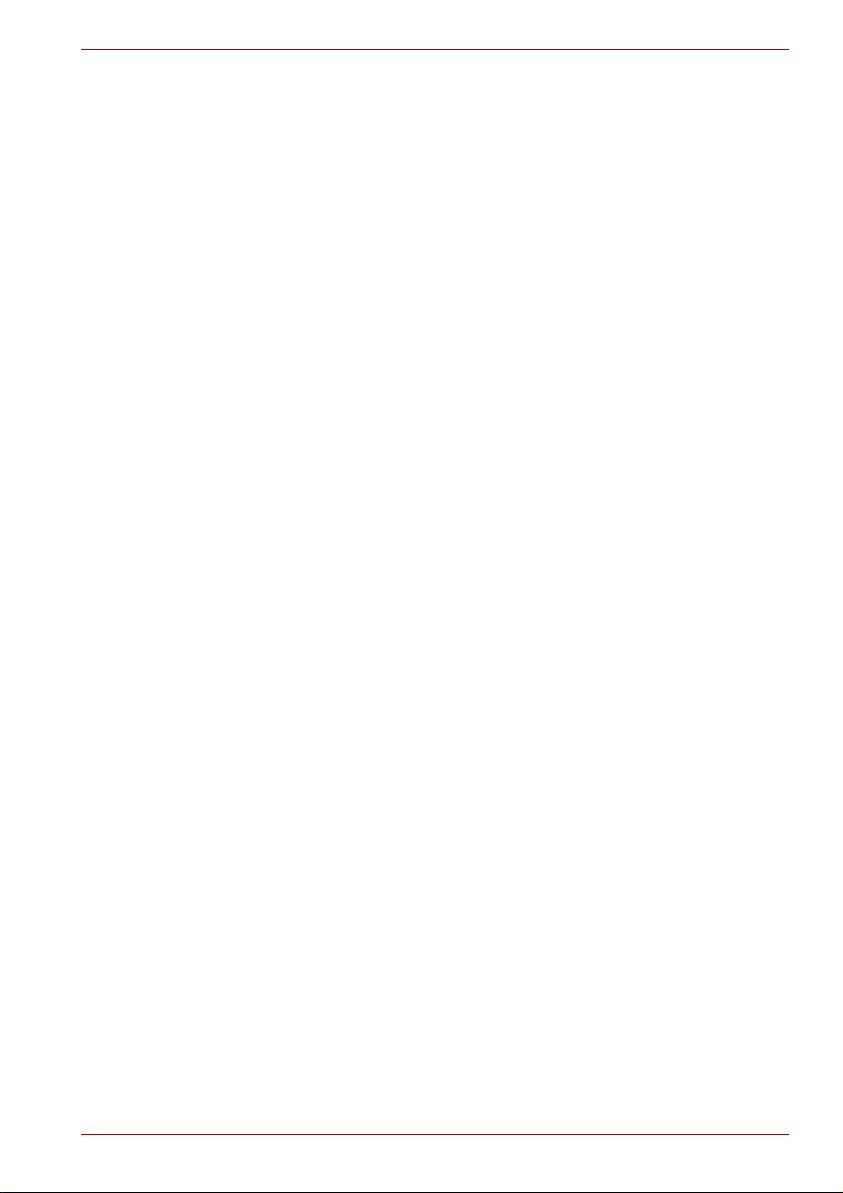
P200 Series
■ Use only the AC adapter and batteries that are approved for use with
this computer. Use of another type of battery or AC adapter may risk fire
or explosion.
■ Before you connect the computer to a power source, ensure that the
voltage rating of the AC adapter matches that of the available power
source.
115V/60 Hz in most of North and South America and some Far Eastern
countries such as Taiwan.
100 V/50 Hz in eastern Japan and 100 V/60 Hz in western Japan.
230 V/50 Hz in most of Europe, the Middle East, and the Far East.
■ If you use an extension cable with your AC adapter, ensure that the total
ampere rating of the products that are plugged into it do not exceed the
ampere rating of the extension cable itself.
■ To help avoid the potential hazard of electric shock, do not connect or
disconnect any cables or perform maintenance or reconfiguration of this
product during an electrical storm.
■ When setting up the computer for work, place it on a level surface.
■ Do not dispose of batteries in a fire. They may explode. Check with
local authorities for disposal instructions.
■ When travelling, do not check the computer as baggage. You can put
your computer through an X-ray security machine, but never put your
computer through a metal detector. If you have the computer checked
by hand, be sure to have a charged battery available in case you are
asked to turn on the computer.
■ When travelling with the hard drive removed from the computer, wrap
the drive in a non-conducting material, such as cloth or paper. If you
have the drive checked by hand, be ready to install the drive in the
computer. Your can put the hard drive through an X-ray security
machine, but never put it through a metal detector.
■ When travelling, do not place the computer in overhead storage
compartments where it could slide around. Do not drop your computer
or subject it to other mechanical shocks.
■ Protect your computer, battery, and hard drive from environmental
hazards such as dirt, dust, food, liquids, temperature extremes, and
overexposure to sunlight.
■ When you move your computer between environments with very
different temperature and/or humidity ranges, condensation may form
on or within the computer. To avoid damaging the computer, allow
sufficient time for the moisture to evaporate before using the computer.
■ When you disconnect a cable, pull on its connector or on its strain relief
loop, not on the cable itself. As you pull out the connector, keep it
evenly aligned to avoid bending any connector pins. Also, before you
connect a cable make sure both connectors are correctly oriented and
aligned.
User’s Manual iv
Page 5
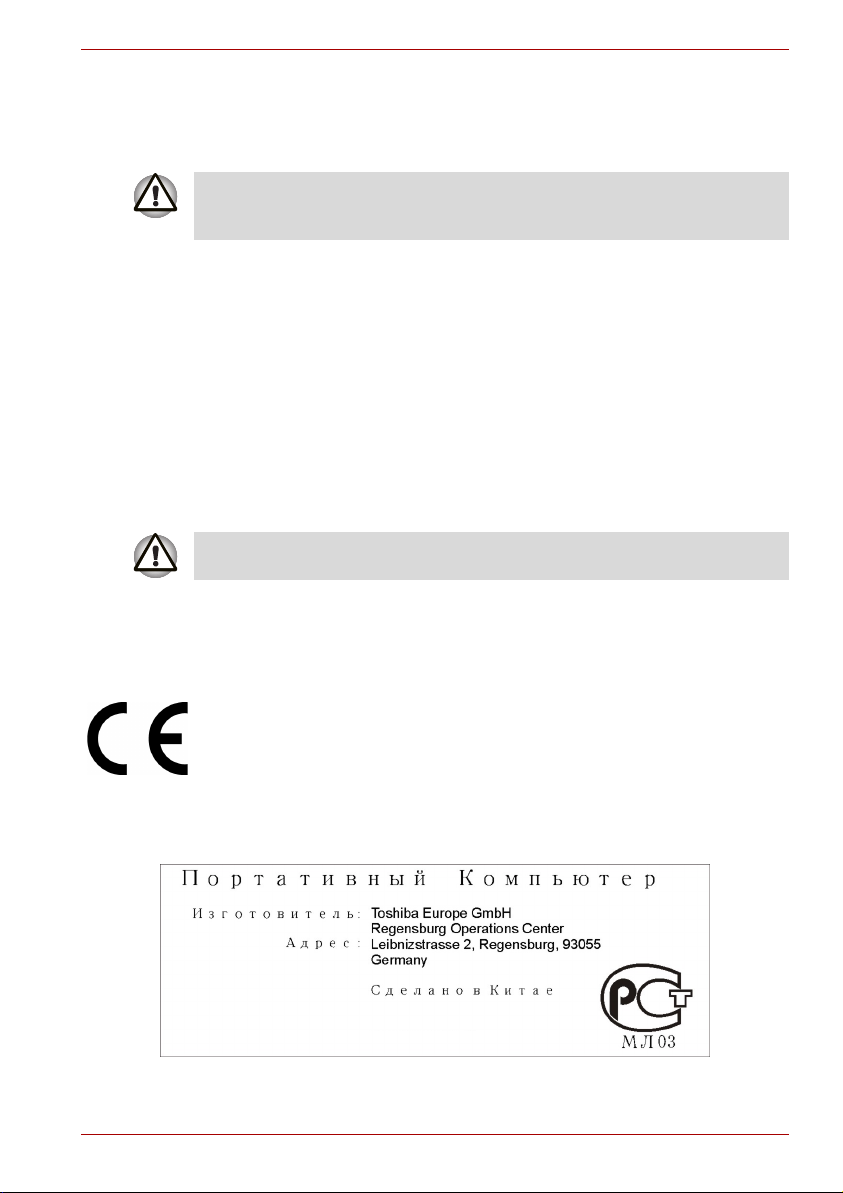
P200 Series
■ Before you clean your computer, turn if off, unplug it from its power
source, and remove the battery.
■ Handle components with care. Hold a component such as a memory
module by its edges, not its pins.
When using telephone equipment in conjunction with your computer, basic
safety precautions should always be followed to reduce the risk of fire,
electric shock and injury to persons, including the following:
■ Do not use this product near water, for example, near a bathtub,
washing bowl, kitchen sink or laundry tub, in a wet basement or near a
swimming pool.
■ Avoid using a telephone (other than a cordless type) during an electrical
storm. There may be a remote risk of electric shock from lightning.
■ Do not use the telephone to report a gas leak in the vicinity of the leak.
■ Use only the power cord indicated in this manual.
■ Replace only with the same or equivalent type battery recommended by
the manufacturer.
■ Dispose of used batteries according to the manufacturer's instructions.
■ To reduce the risk of fire, use only No. 26 AWG or larger
telecommunication line cord.
Use only the battery pack that came with the computer or an optional
battery pack. Use of the wrong battery could damage your computer.
TOSHIBA assumes no liability for any damage in such case.
EU Declaration of Conformity
This product is carrying the CE-Mark in accordance with the related
European Directives. The party responsible for CE-Marking is TOSHIBA
Europe GmbH, Hammfelddamm 8, 41460 Neuss, Germany.
The complete and official EU Declaration of Conformity can be found on
TOSHIBA’s web site http://epps.toshiba-teg.com on the Internet.
GOST
User’s Manual v
Page 6
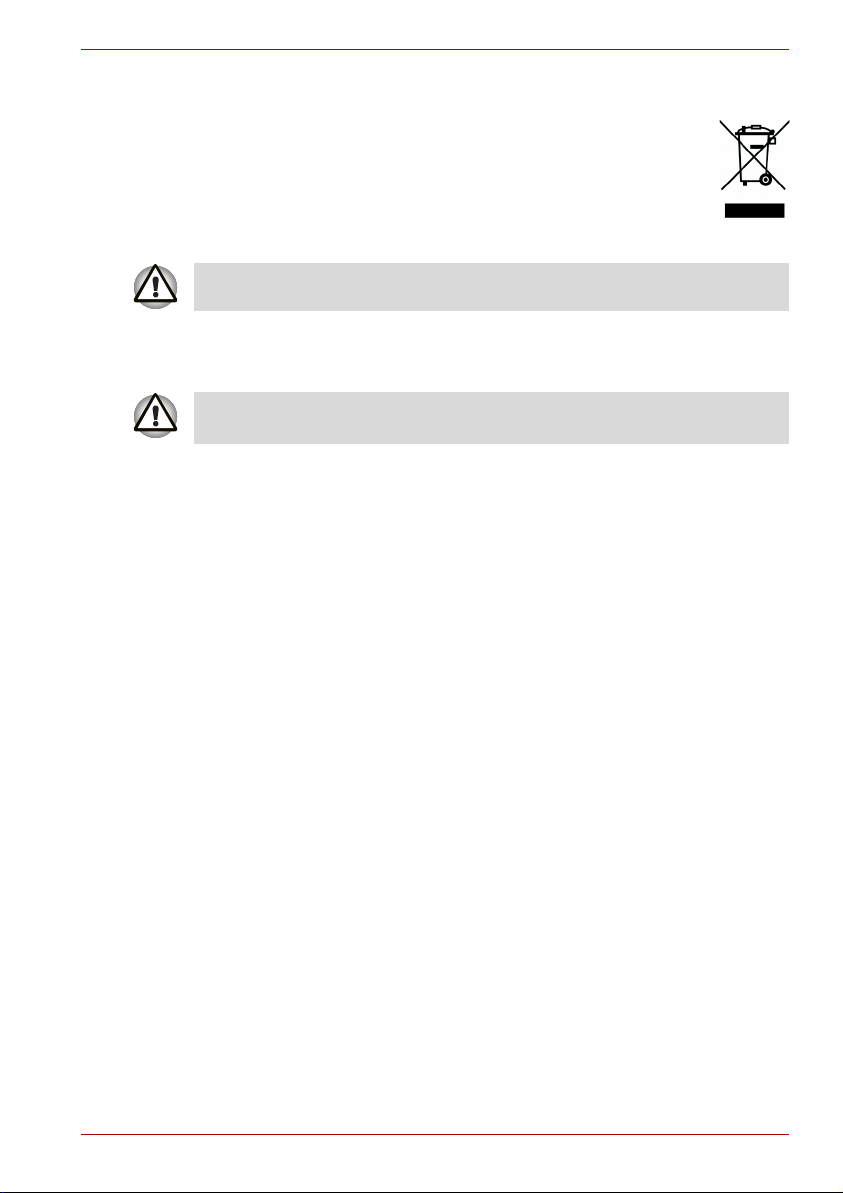
Following information is only for EU-member states:
The symbol indicates that this product may not be treated as
household waste. Please ensure this product is properly
disposed as inappropriate waste handling of this product may
cause potential hazards to the environment and human health.
For more detailed information about recycling of this product,
please contact your local city office, your household waste
disposal service or the shop where you purchased the product.
This symbol may not stick depending on the country and region where you
purchased.
Optical Disc Drive Safety Instruction
■ Be sure to check the international precautions at the end of this
section.
The optical drive that is used in this computer is equipped with a laser
device. A classification label with the following sentence is affixed to the
surface of the drive.
CLASS 1 LASER PRODUCT
LASER KLASSE 1
LUOKAN 1 LASERLAITE
APPAREIL A LASER DE CLASSE 1
KLASS 1 LASER APPARAT
P200 Series
The drive with the above label is certified by the manufacturer that the drive
complies with the requirement for laser product on the date of
manufacturing pursuant to article 21 of Code of Federal Regulations by the
United States of America, Department of Health & Human Services, Food
and Drug Administration.
In other countries, the drive is certified to comply with the requirement
pursant to IEC 825 and EN60825 on class 1 laser product.
This computer is equipped with one of the optical drive in the following list
according to the model.
User’s Manual vi
Page 7

Pioneer
DVD Super Multi DVR-K17
■ The DVD Super Multi drive employs a laser system. To ensure proper
use of this product, please read this instruction manual carefully and
retain for future reference. Should the unit ever require maintenance,
contact an authorized service location.
■ Use of controls, adjustments or the performance of procedures other
than those specified may result in hazardous radiation exposure.
■ To prevent direct exposure to the laser beam, do not try to open the
enclosure.
Location of the required label
SERIAL NO.
MANUFACTURED:
COMPLIES WITH FDA RADIATION
PERFORMANCE STANDARDS, 21 CFR
SUBCHAPTER J.
CLASS 1 LASER PRODUCT
LASER KLASSE 1
PIONEER CORPORATION
4-1, MEGURO 1-CHOME
MEGURO-KU, TOKYO, 153-8654
P200 Series
User’s Manual vii
Page 8
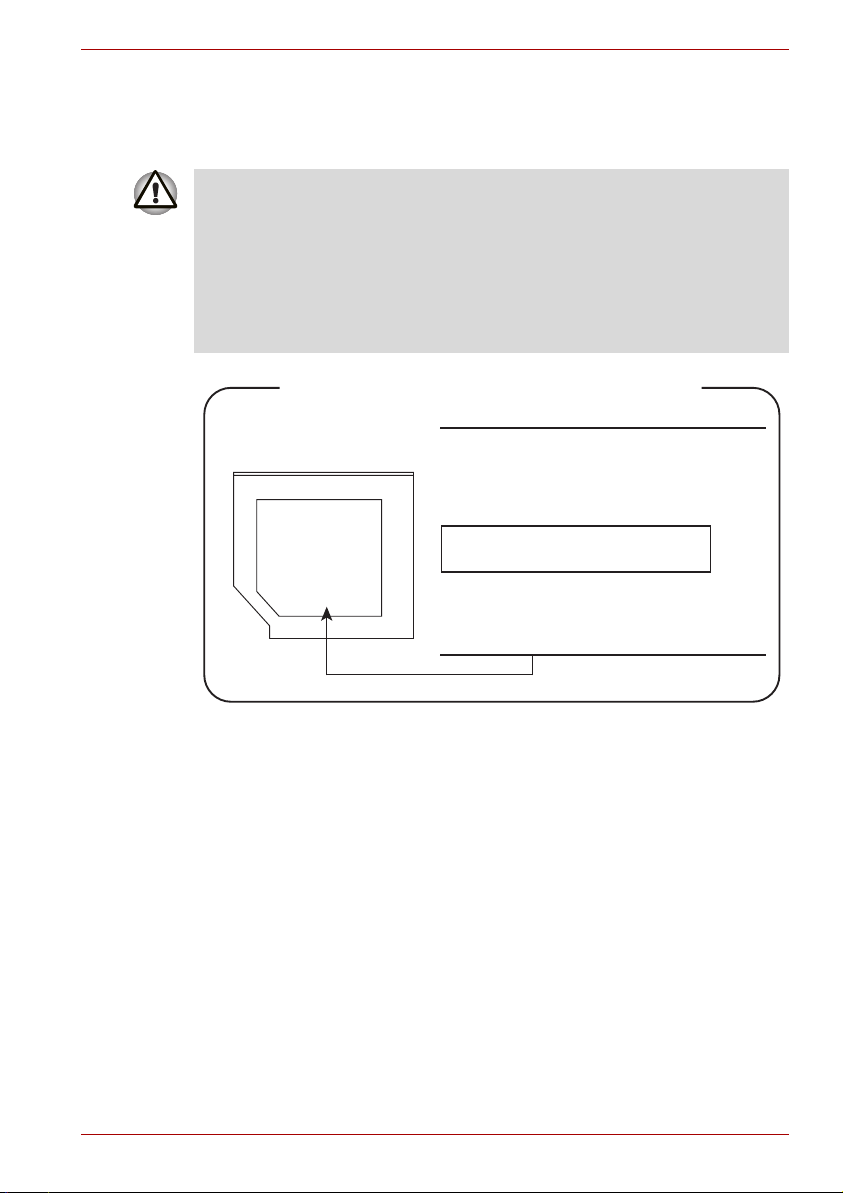
TOSHIBA Samsung Storage Technology
TS-L632D
■ The drive employs a laser system. To ensure proper use of this
product, please read this instruction manual carefully and retain for
future reference. Should the unit ever require maintenance, contact an
authorized service location.
■ Use of controls, adjustments or the performance of procedures other
than those specified may result in hazardous radiation exposure.
■ To prevent direct exposure to the laser beam, do not try to open the
enclosure.
Location of the required label
SERIAL NO.
MANUFACTURED:
COMPLIES WITH FDA RADIATION
PERFORMANCE STANDARDS, 21 CFR
SUBCHAPTER J.
CLASS 1 LASER PRODUCT
LASER KLASSE 1
TOSHIBA Samsung Storage Technology
Korea Corporation
416, Maetan-3Dong, Yeongtong-Gu, Suwon City,
Gyeonggi-Do, 443-742, Korea
P200 Series
User’s Manual viii
Page 9

Hitachi-LG Data Storage
DVD Super Multi GSA-T20N
■ The DVD Super Multi drive employs a laser system. To ensure proper
use of this product, please read this instruction manual carefully and
retain for future reference. Should the unit ever require maintenance,
contact an authorized service location.
■ Use of controls, adjustments or the performance of procedures other
than those specified may result in hazardous radiation exposure.
■ To prevent direct exposure to the laser beam, do not try to open the
enclosure.
Location of the required label
SERIAL NO.
MANUFACTURED:
COMPLIES WITH FDA RADIATION
PERFORMANCE STANDARDS, 21 CFR
SUBCHAPTER J.
CLASS 1 LASER PRODUCT
LASER KLASSE 1
Hitachi-LG Data Storage, Inc.
22-23, Kaigan 3-chome, Minato-ku,
Yokyo, 108-0022 Japan
P200 Series
User’s Manual ix
Page 10
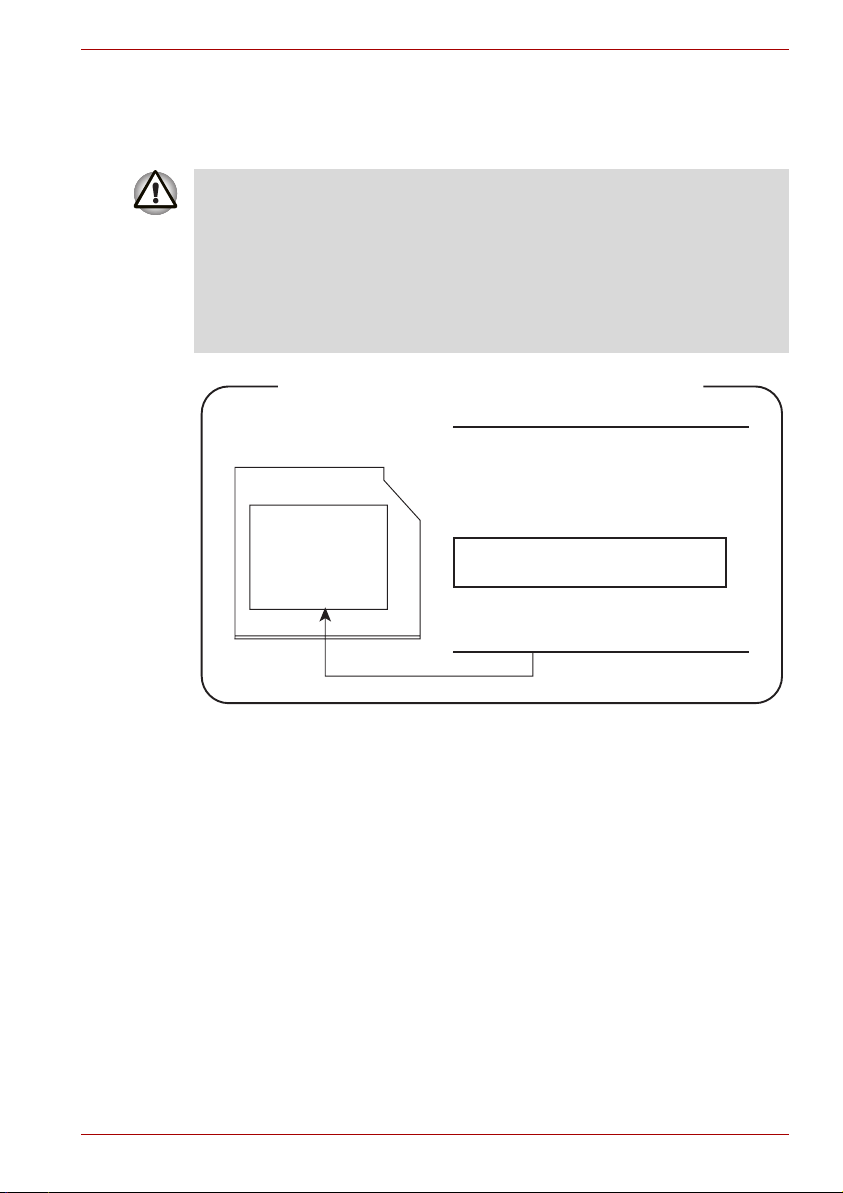
Panasonic
DVD Super Multi UJ-850U
■ The DVD Super Multi drive employs a laser system. To ensure proper
use of this product, please read this instruction manual carefully and
retain for future reference. Should the unit ever require maintenance,
contact an authorized service location.
■ Use of controls, adjustments or the performance of procedures other
than those specified may result in hazardous radiation exposure.
■ To prevent direct exposure to the laser beam, do not try to open the
enclosure.
Location of the required label
SERIAL NO.
MANUFACTURED:
COMPLIES WITH FDA RADIATION
PERFORMANCE STANDARDS, 21 CFR
SUBCHAPTER J.
CLASS 1 LASER PRODUCT
LASER KLASSE 1
Panasonic Communications Co., Ltd.
1-62, 4-Chome Minoshima, Hakata-Ku
Fukuoka, Japan
P200 Series
User’s Manual x
Page 11

TEAC
DV-W28EC
■ The drive employs a laser system. To ensure proper use of this
product, please read this instruction manual carefully and retain for
future reference. Should the unit ever require maintenance, contact an
authorized service location.
■ Use of controls, adjustments or the performance of procedures other
than those specified may result in hazardous radiation exposure.
■ To prevent direct exposure to the laser beam, do not try to open the
enclosure.
Location of the required label
SERIAL NO.
MANUFACTURED:
COMPLIES WITH FDA RADIATION
PERFORMANCE STANDARDS, 21 CFR
SUBCHAPTER J.
CLASS 1 LASER PRODUCT
LASER KLASSE 1
TEAC CORPORATION
3-7-3 NAKA-CHO, MUSASHINO-SHI
TOKYO, JAPAN
P200 Series
User’s Manual xi
Page 12

TOSHIBA
HD DVD-ROM TS-L802A
■ The HD DVD-ROM drive employs a laser system. To ensure proper
use of this product, please read this instruction manual carefully and
retain for future reference. Should the unit ever require maintenance,
contact an authorized service location.
■ Use of controls, adjustments or the performance of procedures other
than those specified may result in hazardous radiation exposure.
■ To prevent direct exposure to the laser beam, do not try to open the
enclosure.
Location of the required label
SERIAL NO.
MANUFACTURED:
COMPLIES WITH FDA RADIATION
PERFORMANCE STANDARDS, 21 CFR
SUBCHAPTER J.
CLASS 1 LASER PRODUCT
LASER KLASSE 1
TOSHIBA CORPORATION 1-1-1,
SHIBAURA, MINATO-KU,
TOKYO 105-8001, JAPAN
P200 Series
User’s Manual xii
Page 13
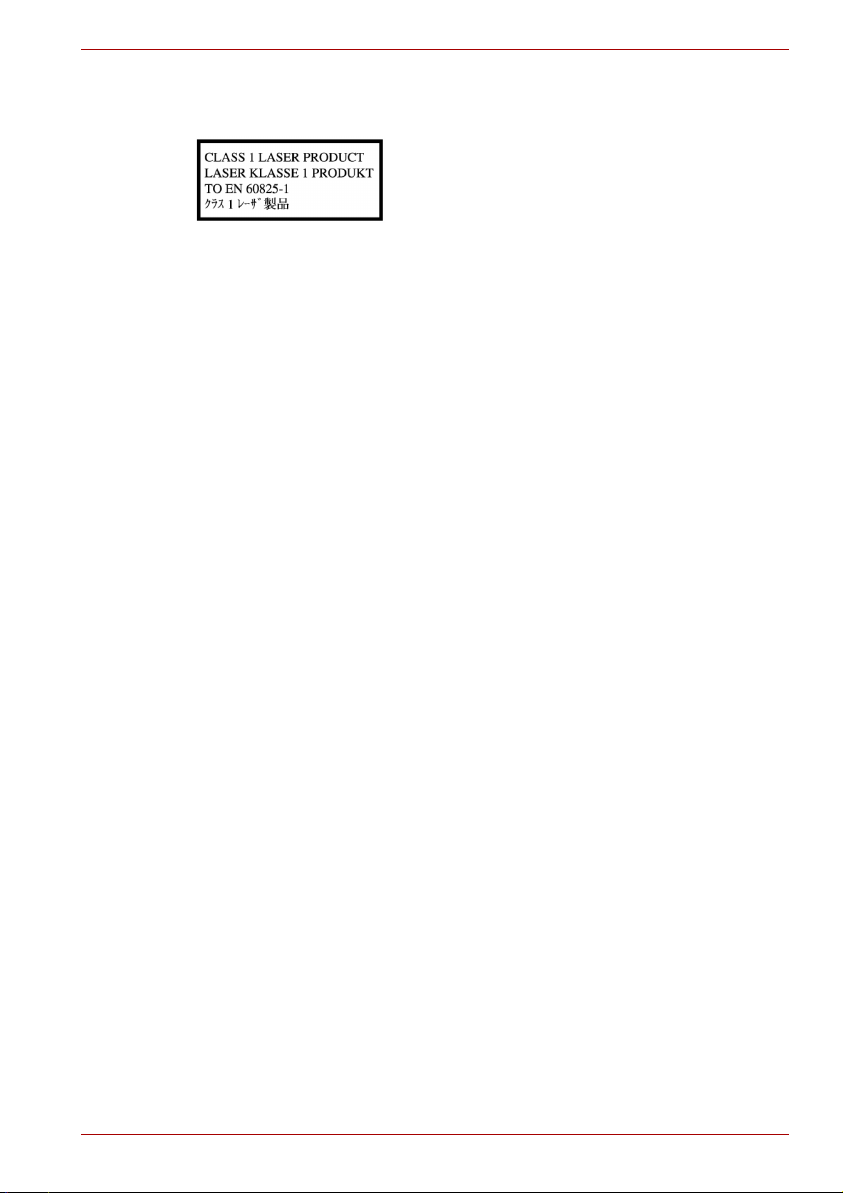
International Precautions
Modem warning notice
Conformity Statement
The equipment has been approved to [Commission Decision "CTR21"] for
pan- European single terminal connection to the Public Switched
Telephone Network (PSTN).
However, due to differences between the individual PSTNs provided in
different countries/regions the approval does not, of itself, give an
unconditional assurance of successful operation on every PSTN network
termination point.
In the event of problems, you should contact your equipment supplier in the
first instance.
P200 Series
CAUTION: This appliance contains a laser
system and is classified as a "CLASS 1 LASER
PRODUCT." To use this model properly, read the
instruction manual carefully and keep this manual
for your future reference. In case of any trouble
with this model, please contact your nearest
"AUTHORIZED service station." To prevent direct
exposure to the laser beam, do not try to open the
enclosure.
CAUTION: USE OF CONTROLS OR
ADJUSTMENTS OR PERFORMANCE OF
PROCEDURES OTHER THAN THOSE
SPECIFIED IN THE OWNER'S MANUAL MAY
RESULT IN HAZARDOUS RADIATION
EXPOSURE.
User’s Manual xiii
Page 14
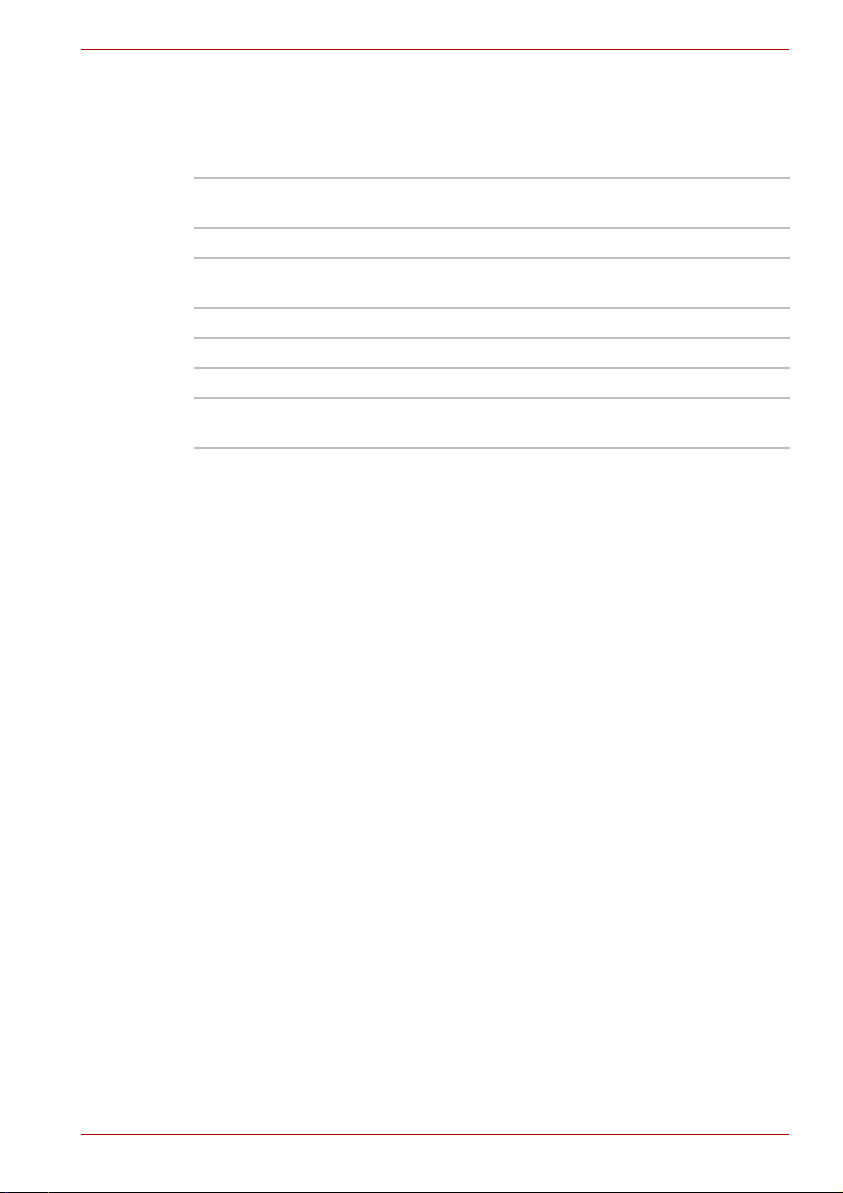
Network Compatibility Statement
This product is designed to work with, and is compatible with the following
networks. It has been tested to and found to confirm with the additional
requirements conditional in EG 201 121.
Germany ATAAB AN005, AN006, AN007, AN009, AN010
and DE03, 04, 05, 08, 09, 12, 14, 17
Greece ATAAB AN005, AN006 and GR01, 02, 03, 04
Portugal ATAAB AN001, 005, 006, 007, 011 and P03, 04,
08, 10
Spain ATAAB AN005, 007, 012, and ES01
Switzerland ATAAB AN002
Norway ATAAB AN002, 005, 007 and NO 01, 02
All other countries/
regions
Specific switch settings or software setup are required for each network,
please refer to the relevant sections of the user guide for more details.
The hookflash (timed break register recall) function is subject to separate
national type approvals. It has not been tested for conformity to national
type regulations, and no guarantee of successful operation of that specific
function on specific national networks can be given.
ATAAB AN003, 004
P200 Series
Important Notice
Copyrighted works including, but not limited to music, video, computer
program, databases are protected by copyright laws. Unless specifically
permitted under applicable copyright laws, you cannot copy, modify, assign,
transmit or otherwise dispose of any copyrighted work with the consent of
the owner of the copyright.
Please take notice that unauthorized copying, modification, assignment,
transmission and disposition may be subject to claims for damages and
penalties.
General Precautions
TOSHIBA computers are designed to optimize safety, minimize strain and
withstand the rigors of portability. However, certain precautions should be
observed to further reduce the risk of personal injury or damage to the
computer.
Be certain to read the general precautions below and to note the cautions
included in the text of the manual.
User’s Manual xiv
Page 15
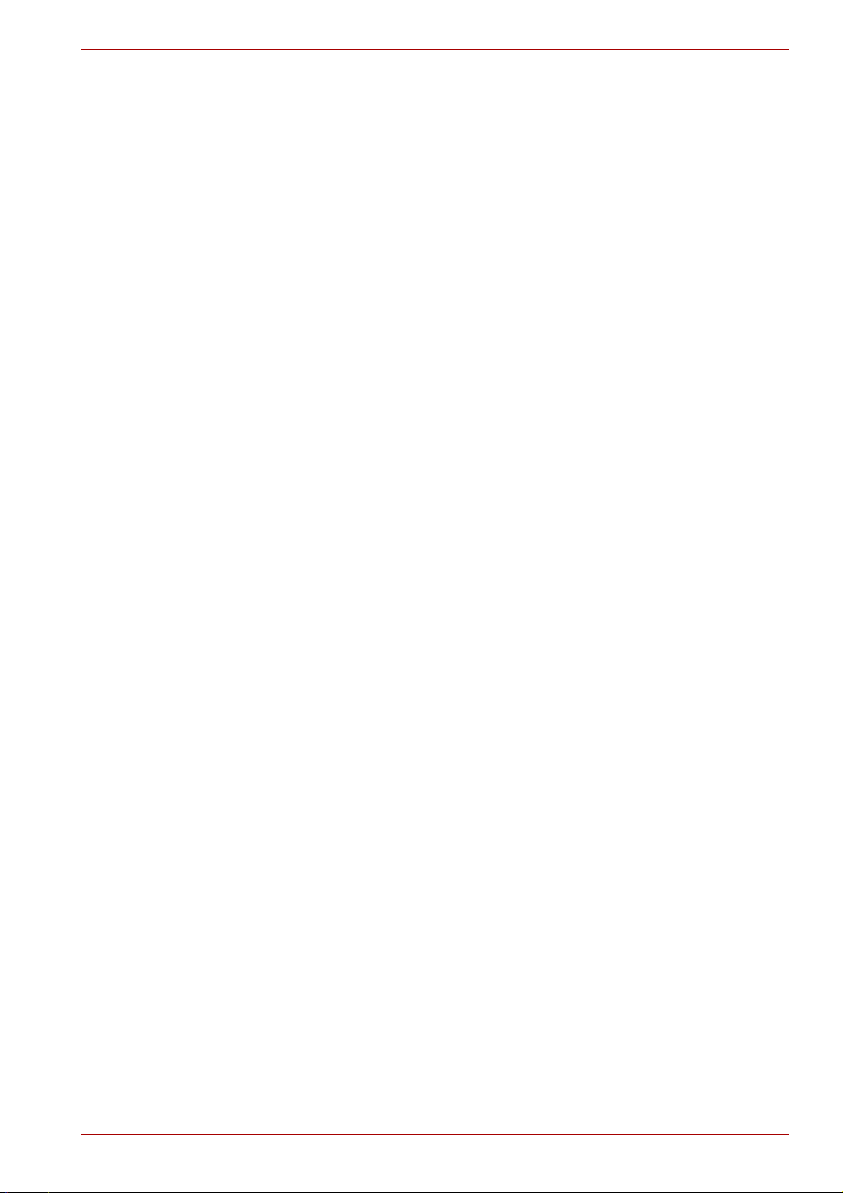
Creating a computer-friendly environment
Place the computer on a flat surface that is large enough for the computer
and any other items you are using, such as a printer.
Leave enough space around the computer and other equipment to provide
adequate ventilation. Otherwise, they may overheat.
To keep your computer in prime operating condition, protect your work area
from:
■ Dust, moisture, and direct sunlight.
■ Equipment that generates a strong electromagnetic field, such as
stereo speakers (other than speakers that are connected to the
computer) or speakerphones.
■ Rapid changes in temperature or humidity and sources of temperature
change such as air conditioner vents or heaters.
■ Extreme heat, cold, or humidity.
■ Liquids and corrosive chemicals.
Stress injury
Carefully read the Instruction Manual for Safety and Comfort. It contains
information on the prevention of stress injuries to your hands and wrists
that can be caused by extensive keyboard use. Chapter 3, Getting Started,
also includes information on work space design, posture and lighting that
can help reduce physical stress.
P200 Series
Heat injury
■ Avoid prolonged physical contact with the computer. If the computer is
used for long periods, its surface can become very warm. While the
temperature will not feel hot to the touch, if you maintain physical
contact with the computer for a long time, for example if you rest the
computer on your lap or if you keep your hands on the palm rest, your
skin might suffer a low-heat injury.
■ If the computer has been used for a long time, avoid direct contact with
the metal plate supporting the various interface ports as this can
become hot.
■ The surface of the AC adaptor can become hot when in use but this
condition does not indicate a malfunction. If you need to transport the
AC adaptor, you should disconnect it and let it cool before moving it.
■ Do not lay the AC adaptor on a material that is sensitive to heat as the
material could become damaged.
Pressure or impact damage
Do not apply heavy pressure to the computer or subject it to any form of
strong impact as this can damage the computer's components or otherwise
cause it to malfunction.
User’s Manual xv
Page 16
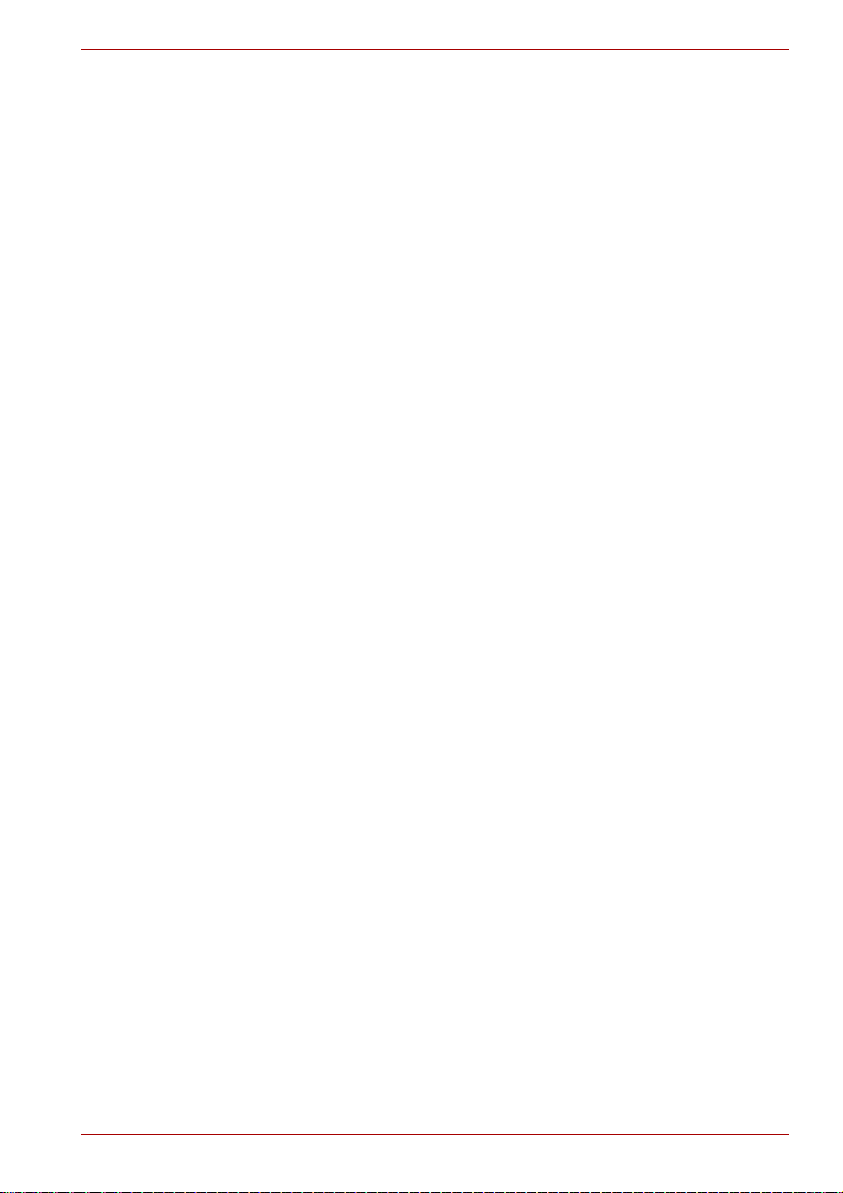
PC Card overheating
Some PC Cards can become hot during prolonged use which may result in
errors or instability in the operation of the device in question. In addition,
you should also be careful when you remove a PC Card that has been
used for a long time.
Mobile phones
Please be aware that the use of mobile phones can interfere with the audio
system. The operation of the computer will not be impaired in any way, but
it is recommended that a minimum distance of 30 cm is maintained
between the computer and a mobile phone that is in use.
Instruction Manual for Safety and Comfort
All important information on the safe and proper use of this computer is
described in the enclosed Instruction Manual for Safety and Comfort. Be
sure to read it before using the computer.
P200 Series
User’s Manual xvi
Page 17
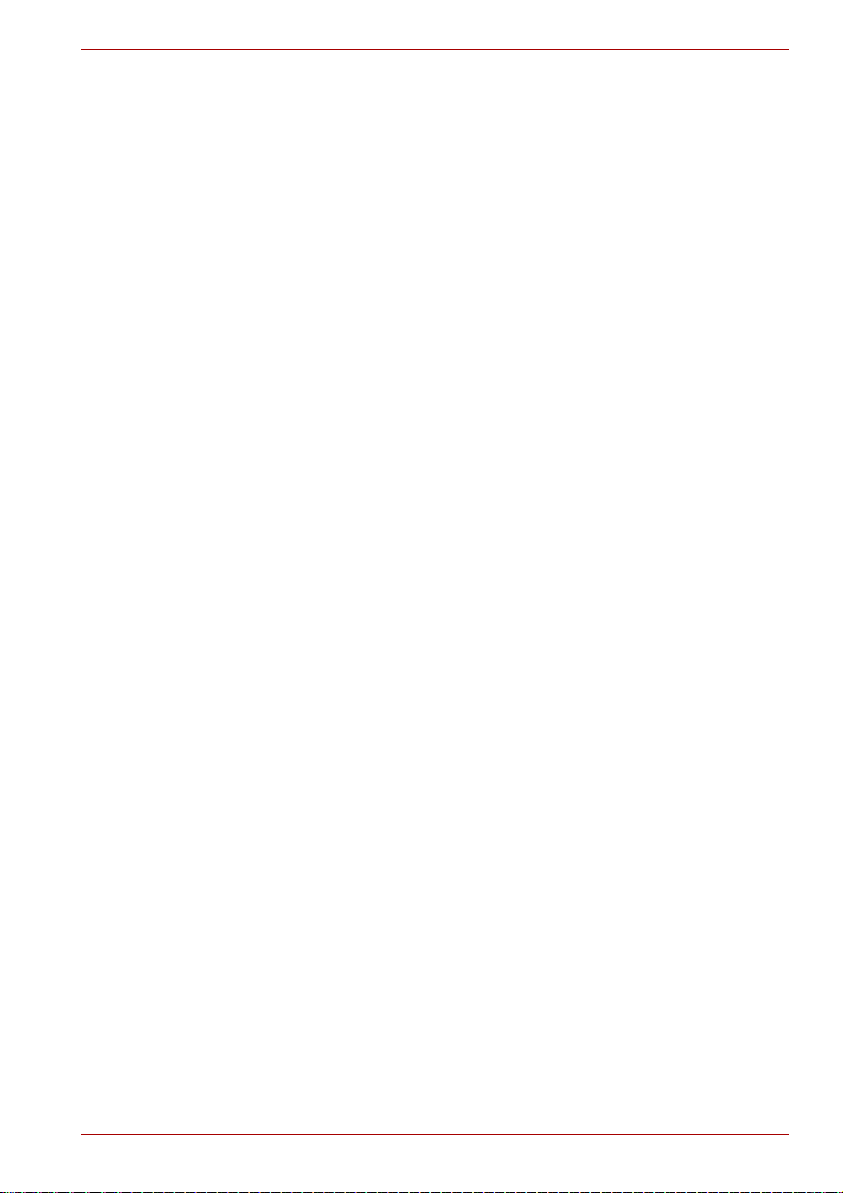
Table of Contents
Chapter 1 P200 Series Features
Features. . . . . . . . . . . . . . . . . . . . . . . . . . . . . . . . . . . . . . . . . . . . . . . . . 1-1
Special features . . . . . . . . . . . . . . . . . . . . . . . . . . . . . . . . . . . . . . . . . . 1-8
TOSHIBA Value Added Package . . . . . . . . . . . . . . . . . . . . . . . . . . . . . 1-9
Utilities and Applications. . . . . . . . . . . . . . . . . . . . . . . . . . . . . . . . . . 1-10
Options . . . . . . . . . . . . . . . . . . . . . . . . . . . . . . . . . . . . . . . . . . . . . . . . 1-12
Chapter 2 The Grand Tour
Front with the display closed . . . . . . . . . . . . . . . . . . . . . . . . . . . . . . . 2-1
Right side . . . . . . . . . . . . . . . . . . . . . . . . . . . . . . . . . . . . . . . . . . . . . . . 2-3
Left side. . . . . . . . . . . . . . . . . . . . . . . . . . . . . . . . . . . . . . . . . . . . . . . . . 2-4
Back side. . . . . . . . . . . . . . . . . . . . . . . . . . . . . . . . . . . . . . . . . . . . . . . . 2-5
Underside . . . . . . . . . . . . . . . . . . . . . . . . . . . . . . . . . . . . . . . . . . . . . . . 2-6
Front with the display open. . . . . . . . . . . . . . . . . . . . . . . . . . . . . . . . . 2-7
Keyboard Indicators. . . . . . . . . . . . . . . . . . . . . . . . . . . . . . . . . . . . . . . 2-9
Optical Disc drive . . . . . . . . . . . . . . . . . . . . . . . . . . . . . . . . . . . . . . . . 2-10
P200 Series
Chapter 3 Getting Started
Connecting the AC adapter . . . . . . . . . . . . . . . . . . . . . . . . . . . . . . . . . 3-1
Opening the display . . . . . . . . . . . . . . . . . . . . . . . . . . . . . . . . . . . . . . . 3-3
Turning on the power . . . . . . . . . . . . . . . . . . . . . . . . . . . . . . . . . . . . . . 3-3
Starting up for the first time . . . . . . . . . . . . . . . . . . . . . . . . . . . . . . . . 3-4
Turning off the power . . . . . . . . . . . . . . . . . . . . . . . . . . . . . . . . . . . . . . 3-4
Restarting the computer . . . . . . . . . . . . . . . . . . . . . . . . . . . . . . . . . . . 3-8
System Recovery Options . . . . . . . . . . . . . . . . . . . . . . . . . . . . . . . . . . 3-8
Restoring the pre-installed software from the Product
Recovery disc . . . . . . . . . . . . . . . . . . . . . . . . . . . . . . . . . . . . . . . . . . . . 3-9
User’s Manual xvii
Page 18

P200 Series
Chapter 4
Operating Basics
Using the TouchPad . . . . . . . . . . . . . . . . . . . . . . . . . . . . . . . . . . . . . . . 4-1
Using the Web Camera. . . . . . . . . . . . . . . . . . . . . . . . . . . . . . . . . . . . . 4-2
Using the internal modem . . . . . . . . . . . . . . . . . . . . . . . . . . . . . . . . . . 4-4
LAN . . . . . . . . . . . . . . . . . . . . . . . . . . . . . . . . . . . . . . . . . . . . . . . . . . . . 4-7
Wireless LAN . . . . . . . . . . . . . . . . . . . . . . . . . . . . . . . . . . . . . . . . . . . . 4-8
Using optical disc drives . . . . . . . . . . . . . . . . . . . . . . . . . . . . . . . . . . 4-11
TOSHIBA Disc Creator . . . . . . . . . . . . . . . . . . . . . . . . . . . . . . . . . . . . 4-15
Media Care . . . . . . . . . . . . . . . . . . . . . . . . . . . . . . . . . . . . . . . . . . . . . 4-16
Discs . . . . . . . . . . . . . . . . . . . . . . . . . . . . . . . . . . . . . . . . . . . . . . . . . . 4-17
TV-Out & HDMI . . . . . . . . . . . . . . . . . . . . . . . . . . . . . . . . . . . . . . . . . . 4-17
Setting up more than one display. . . . . . . . . . . . . . . . . . . . . . . . . . . 4-17
Cleaning the computer. . . . . . . . . . . . . . . . . . . . . . . . . . . . . . . . . . . . 4-18
Moving the computer . . . . . . . . . . . . . . . . . . . . . . . . . . . . . . . . . . . . . 4-19
Chapter 5 About the HD DVD
Summary . . . . . . . . . . . . . . . . . . . . . . . . . . . . . . . . . . . . . . . . . . . . . . . . 5-1
Using TOSHIBA HD DVD PLAYER to enjoy HD DVDs . . . . . . . . . . . . 5-3
Using TOSHIBA HD DVD PLAYER . . . . . . . . . . . . . . . . . . . . . . . . . . . 5-7
Operating TOSHIBA HD DVD PLAYER . . . . . . . . . . . . . . . . . . . . . . . . 5-8
Using the Computer in place of an HD DVD Player. . . . . . . . . . . . . 5-12
HD DVD-R Disc writing Software (depending on
the model you purchased). . . . . . . . . . . . . . . . . . . . . . . . . . . . . . . . . 5-13
Writing CDs/DVDs on a DVD Super Multi drive or HD
DVD-ROM drive supporting double layer disc recording . . . . . . . 5-14
Writing CDs/DVDs/HD DVDs on a HD DVD-R drive
(depending on the model you purchased). . . . . . . . . . . . . . . . . . . . 5-18
When Using Ulead DVD MovieFactory® for TOSHIBA . . . . . . . . . . 5-22
Chapter 6 The Keyboard
Typewriter keys. . . . . . . . . . . . . . . . . . . . . . . . . . . . . . . . . . . . . . . . . . . 6-1
F1 … F12 function keys . . . . . . . . . . . . . . . . . . . . . . . . . . . . . . . . . . . . 6-2
Soft keys: Fn key combinations . . . . . . . . . . . . . . . . . . . . . . . . . . . . . 6-2
Hotkeys . . . . . . . . . . . . . . . . . . . . . . . . . . . . . . . . . . . . . . . . . . . . . . . . . 6-3
Windows special keys . . . . . . . . . . . . . . . . . . . . . . . . . . . . . . . . . . . . . 6-4
Number Pad . . . . . . . . . . . . . . . . . . . . . . . . . . . . . . . . . . . . . . . . . . . . . 6-4
Generating ASCII characters. . . . . . . . . . . . . . . . . . . . . . . . . . . . . . . . 6-4
User’s Manual xviii
Page 19
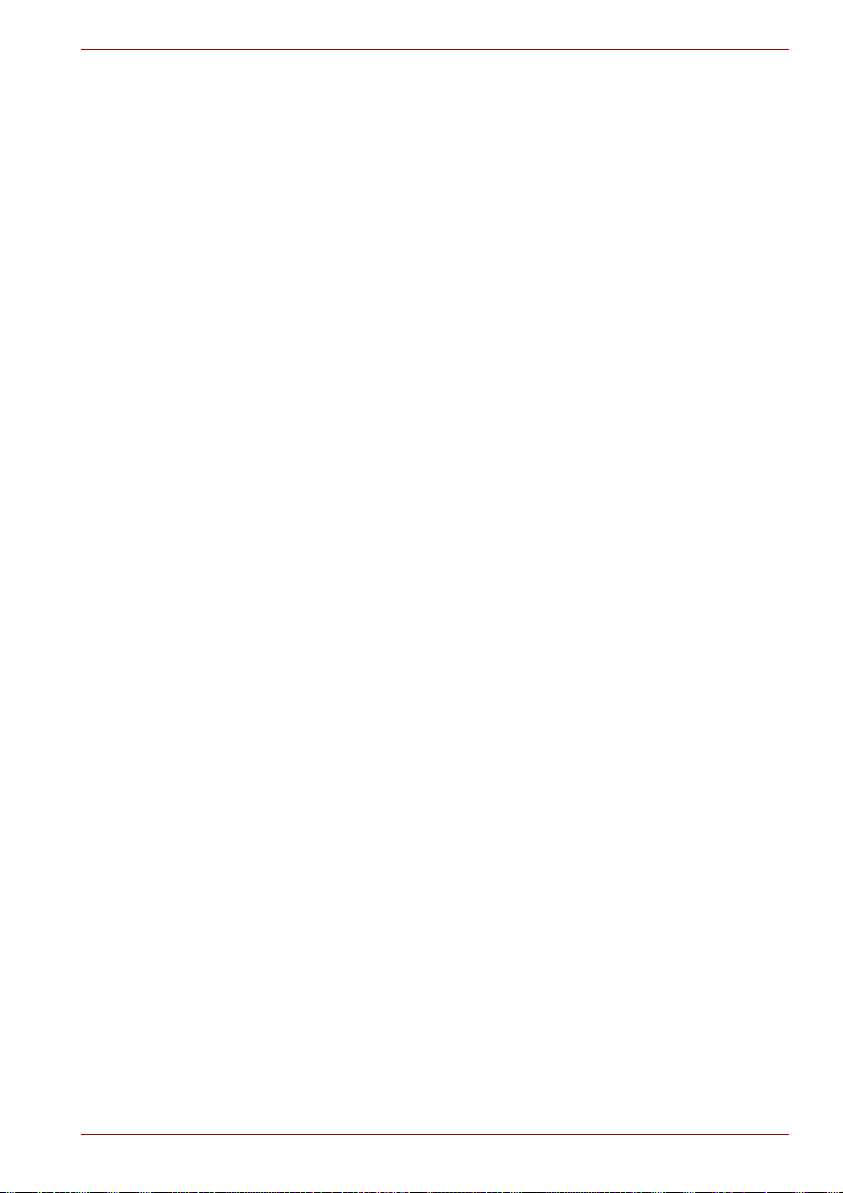
P200 Series
Chapter 7
Power and Power-Up Modes
Power conditions . . . . . . . . . . . . . . . . . . . . . . . . . . . . . . . . . . . . . . . . . 7-1
Power indicators. . . . . . . . . . . . . . . . . . . . . . . . . . . . . . . . . . . . . . . . . . 7-2
Battery types. . . . . . . . . . . . . . . . . . . . . . . . . . . . . . . . . . . . . . . . . . . . . 7-3
Care and use of the battery pack . . . . . . . . . . . . . . . . . . . . . . . . . . . . 7-4
Replacing the battery pack . . . . . . . . . . . . . . . . . . . . . . . . . . . . . . . . 7-10
TOSHIBA Password Utility. . . . . . . . . . . . . . . . . . . . . . . . . . . . . . . . . 7-12
Power-up modes. . . . . . . . . . . . . . . . . . . . . . . . . . . . . . . . . . . . . . . . . 7-13
Panel power off/on . . . . . . . . . . . . . . . . . . . . . . . . . . . . . . . . . . . . . . . 7-14
System automatic Sleep/Hibernation . . . . . . . . . . . . . . . . . . . . . . . . 7-14
Chapter 8 HW Setup
Accessing HW Setup . . . . . . . . . . . . . . . . . . . . . . . . . . . . . . . . . . . . . . 8-1
HW Setup Window . . . . . . . . . . . . . . . . . . . . . . . . . . . . . . . . . . . . . . . . 8-1
Chapter 9 Optional Devices
Express Card . . . . . . . . . . . . . . . . . . . . . . . . . . . . . . . . . . . . . . . . . . . . 9-1
SD/SDHC/MMC/MS/MS Pro/xD Memory cards . . . . . . . . . . . . . . . . . . 9-3
Memory expansion . . . . . . . . . . . . . . . . . . . . . . . . . . . . . . . . . . . . . . . . 9-5
Additional battery pack . . . . . . . . . . . . . . . . . . . . . . . . . . . . . . . . . . . . 9-9
Additional AC adapter . . . . . . . . . . . . . . . . . . . . . . . . . . . . . . . . . . . . . 9-9
External monitor . . . . . . . . . . . . . . . . . . . . . . . . . . . . . . . . . . . . . . . . . . 9-9
Television . . . . . . . . . . . . . . . . . . . . . . . . . . . . . . . . . . . . . . . . . . . . . . 9-10
HDMI . . . . . . . . . . . . . . . . . . . . . . . . . . . . . . . . . . . . . . . . . . . . . . . . . . 9-11
Remote Controller . . . . . . . . . . . . . . . . . . . . . . . . . . . . . . . . . . . . . . . 9-14
Using the Remote Controller. . . . . . . . . . . . . . . . . . . . . . . . . . . . . . . 9-16
Installing/Removing batteries . . . . . . . . . . . . . . . . . . . . . . . . . . . . . . 9-18
i.LINK (IEEE1394a) . . . . . . . . . . . . . . . . . . . . . . . . . . . . . . . . . . . . . . . 9-21
Security lock . . . . . . . . . . . . . . . . . . . . . . . . . . . . . . . . . . . . . . . . . . . . 9-22
Chapter 10 Troubleshooting
Problem solving process. . . . . . . . . . . . . . . . . . . . . . . . . . . . . . . . . . 10-1
Hardware and system checklist . . . . . . . . . . . . . . . . . . . . . . . . . . . . 10-3
TOSHIBA support . . . . . . . . . . . . . . . . . . . . . . . . . . . . . . . . . . . . . . . 10-17
User’s Manual xix
Page 20

P200 Series
Chapter 11
Disclaimers
CPU . . . . . . . . . . . . . . . . . . . . . . . . . . . . . . . . . . . . . . . . . . . . . . . . . . . 11-1
Memory (Main System) . . . . . . . . . . . . . . . . . . . . . . . . . . . . . . . . . . . 11-2
Battery Life . . . . . . . . . . . . . . . . . . . . . . . . . . . . . . . . . . . . . . . . . . . . . 11-2
HDD Drive Capacity . . . . . . . . . . . . . . . . . . . . . . . . . . . . . . . . . . . . . . 11-3
LCD . . . . . . . . . . . . . . . . . . . . . . . . . . . . . . . . . . . . . . . . . . . . . . . . . . . 11-3
Graphics Processor Unit ("GPU"). . . . . . . . . . . . . . . . . . . . . . . . . . . 11-3
Wireless LAN . . . . . . . . . . . . . . . . . . . . . . . . . . . . . . . . . . . . . . . . . . . 11-3
Non-applicable Icons . . . . . . . . . . . . . . . . . . . . . . . . . . . . . . . . . . . . . 11-3
Copy Protection . . . . . . . . . . . . . . . . . . . . . . . . . . . . . . . . . . . . . . . . . 11-4
Images . . . . . . . . . . . . . . . . . . . . . . . . . . . . . . . . . . . . . . . . . . . . . . . . . 11-4
LCD Brightness and Eye Strain. . . . . . . . . . . . . . . . . . . . . . . . . . . . . 11-4
Appendix A Specifications
Appendix B Display Modes
Appendix C AC Power Cord and Connectors
Appendix D If your computer is stolen
Glossary
User’s Manual xx
Page 21
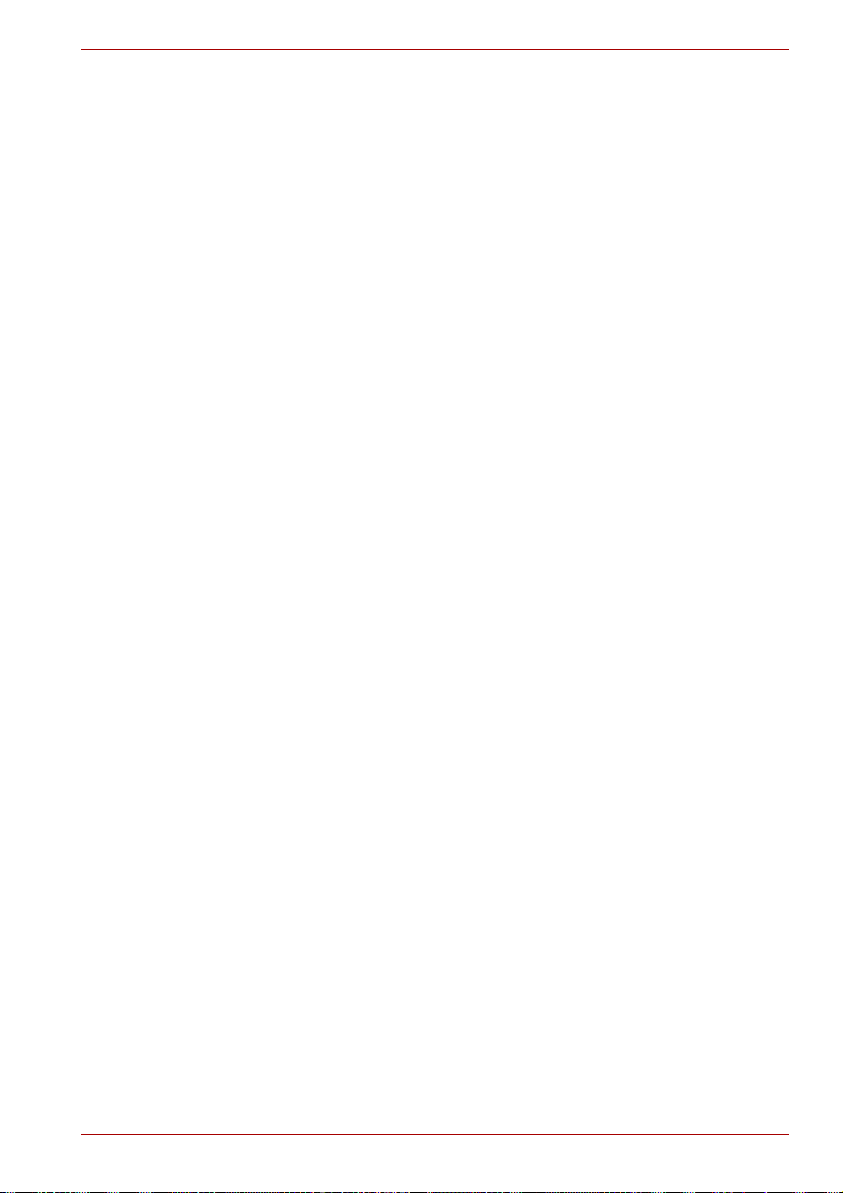
Preface
Congratulations on your purchase of the P200 Series computer. This
powerful notebook computer provides excellent expansion capability,
including multimedia devices, and it is designed to provide years of reliable,
high-performance computing.
This manual tells how to set up and begin using your P200 Series
computer. It also provides detailed information on configuring your
computer, basic operations and care, using optional devices and
troubleshooting.
If you are a new user of computers or if you're new to portable computing,
first read over the P200 Series Features and The Grand Tour chapters to
familiarize yourself with the computer's features, components and
accessory devices. Then read Getting Started for step-by-step instructions
on setting up your computer.
If you are an experienced computer user, please continue reading the
preface to learn how this manual is organized, then become acquainted
with this manual by browsing through its pages. Be sure to look over the
Special features section of the P200 Series Features, to learn about
features that are unique to the computer.
P200 Series
Manual contents
This manual has eleven chapters, four appendixes and a glossary.
Chapter 1, P200 Series Features, is an overview of the computer's special
features, utilities, and options.
Chapter 2, The Grand Tour, identifies the components of the computer and
briefly explains how they function.
Chapter 3, Getting Started, provides a quick overview of how to begin
operating your computer and gives tips on safety and designing your work
area. Be sure to read the sections on setting up the operating system and
on restoring the pre-installed software.
Chapter 4, Operating Basics, includes instructions on using the following
devices: TouchPad/Dual Mode Pad, the optical disc drives, the internal
modem, LAN and wireless LAN. It also provides tips on care of the
computer, disks and DVD/CD-ROMs.
Chapter 5, About the HD DVD, describes the features, use of HD DVD and
HD DVD Media.
Chapter 6, The Keyboard, describes special keyboard functions including
hotkeys.
User’s Manual xxi
Page 22
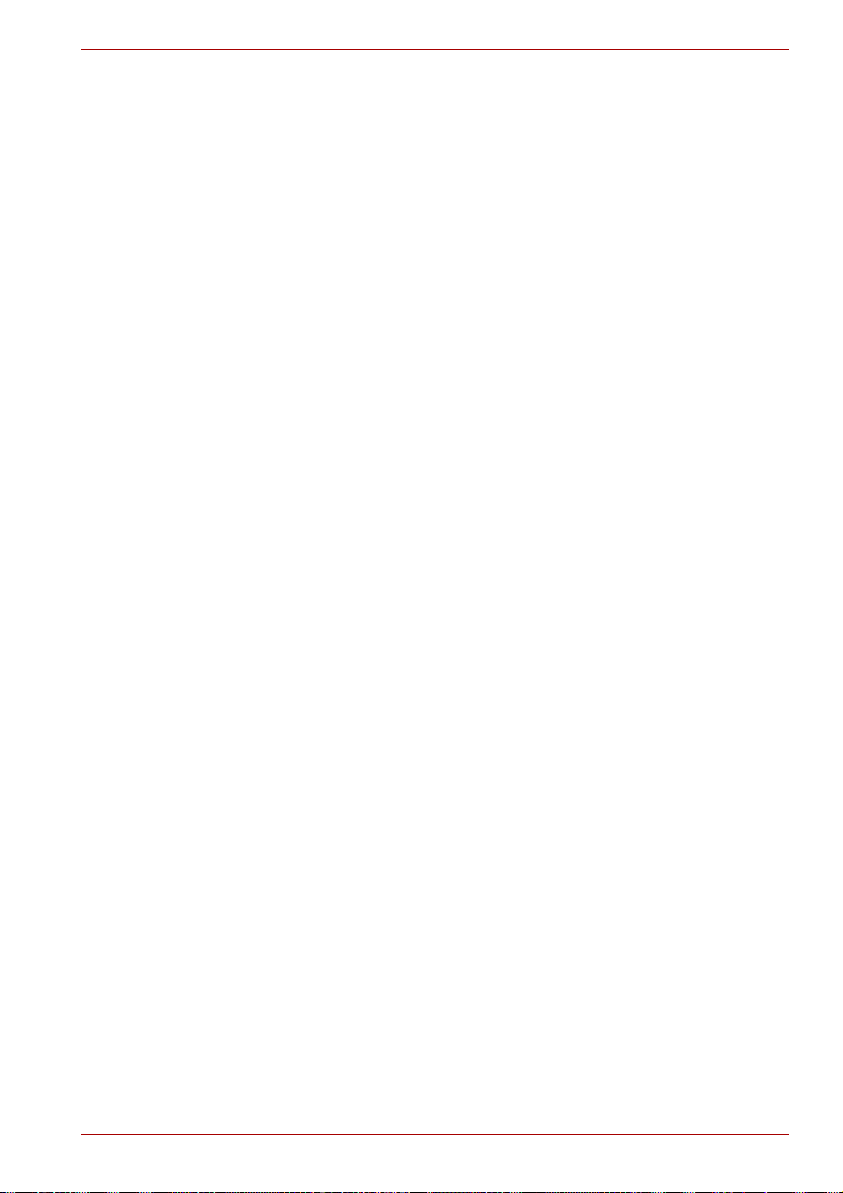
Chapter 7, Power and Power-Up Modes, gives details on the computer's
power resources.
Chapter 8, HW Setup, introduces you to the TOSHIBA Hardware Setup
program.
Chapter 9, Optional Devices, describes the optional hardware available.
Chapter 10, Troubleshooting, provides helpful information on how to
perform some diagnostic tests, and suggests courses of action if the
computer doesn't seem to be working properly.
Chapter 11, Disclaimers, provides disclaimer information related to your
computer.
The Appendices provide technical information about your computer.
The Glossary defines general computer terminology and includes a list of
acronyms used in the text.
Conventions
This manual uses the following formats to describe, identify, and highlight
terms and operating procedures.
Abbreviations
On first appearance, and whenever necessary for clarity, abbreviations are
enclosed in parentheses following their definition. For example: Read Only
Memory (ROM). Acronyms are also defined in the Glossary.
P200 Series
Icons
Icons identify ports, dials, and other parts of your computer. The indicator
panel also uses icons to identify the components it is providing information
on.
Keys
The keyboard keys are used in the text to describe many computer
operations. A distinctive typeface identifies the key top symbols as they
appear on the keyboard. For example, Enter identifies the Enter key.
Key operation
Some operations require you to simultaneously use two or more keys. We
identify such operations by the key top symbols separated by a plus sign
(+). For example, Ctrl + C means you must hold down Ctrl and at the same
time press C. If three keys are used, hold down the first two and at the
same time press the third.
DISKCOPY A: B: When procedures require an action such as
clicking an icon or entering text, the icon's name
or the text you are to type in is represented in the
type face you see to the left.
User’s Manual xxii
Page 23
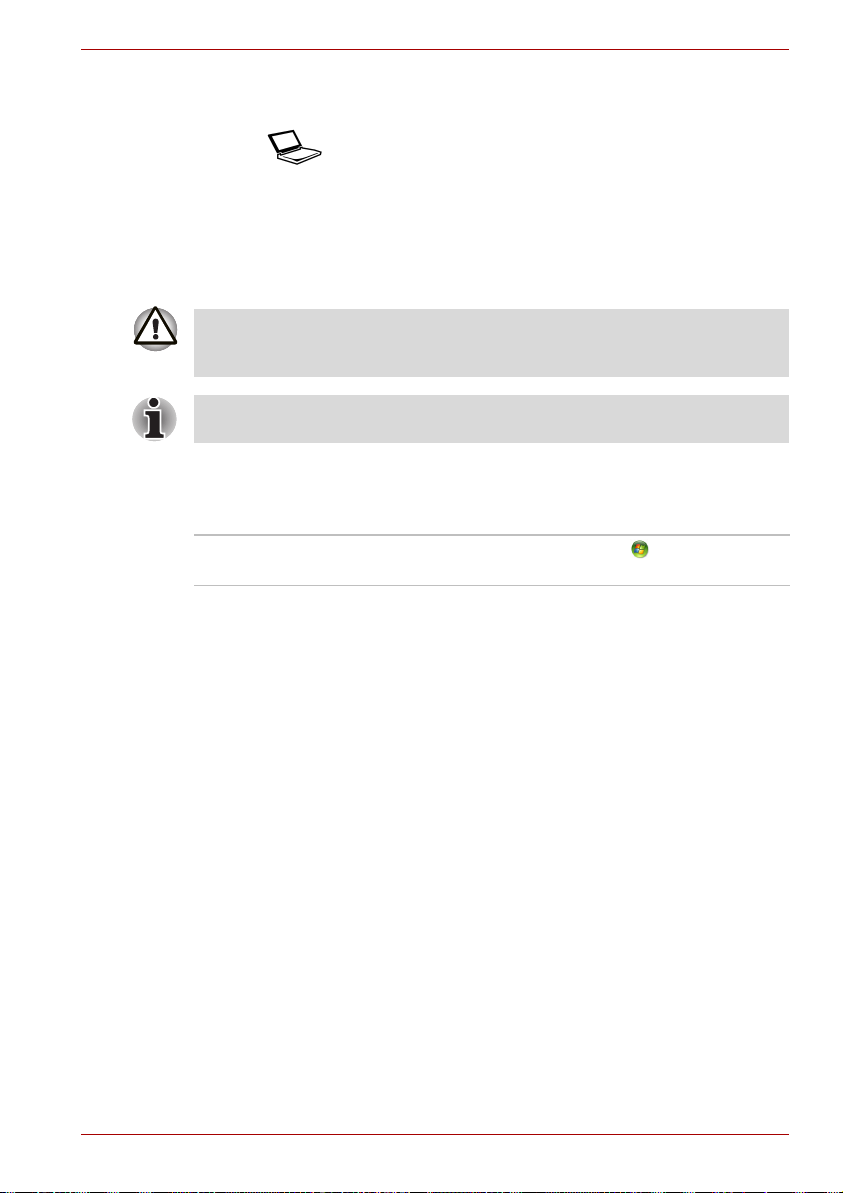
Display
Names of windows or icons or text generated by
the computer that appears on its display screen is
ABC
presented in the type face you see to the left.
Messages
Messages are used in this manual to bring important information to your
attention. Each type of message is identified as shown below.
Pay attention! A caution informs you that improper use of equipment or
failure to follow instructions may cause data loss or damage your
equipment.
Please read. A note is a hint or advice that helps you make best use of
your equipment.
Terminology
This term is defined in this document as follows:
Start The word "Start" refers to the button in
Microsoft
®
Windows Vista™.
P200 Series
Equipment checklist
Carefully unpack your computer. Save the box and packing materials for
future use. Check to make sure you have all the following items:
Hardware
■ P200 Series Portable Personal Computer
■ Universal AC Adapter and Power Cord
■ USB Floppy Disk Drive (provided with some models)
■ Modular cable for modem (provided with some models)
User’s Manual xxiii
Page 24
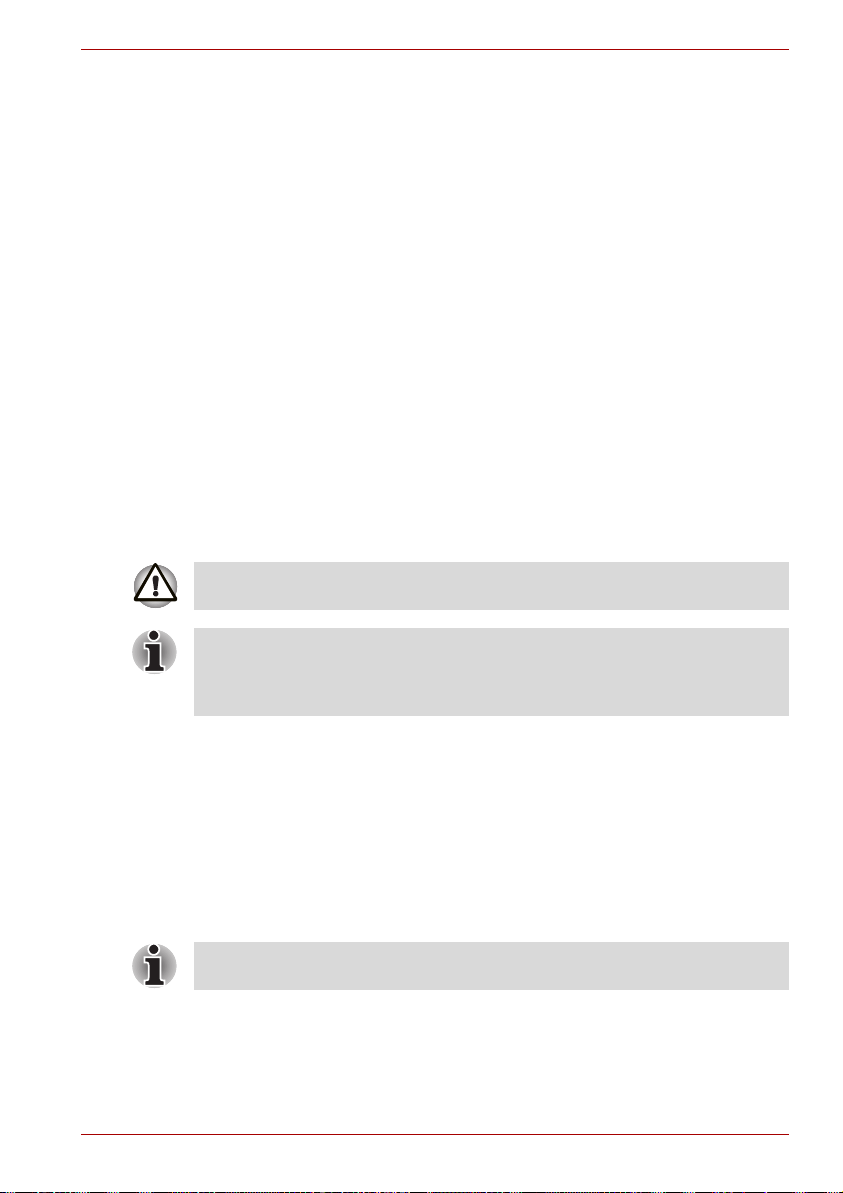
Software
Microsoft® Windows Vista™ Home Basic/Home Premium/Business Edition/
Ultimate Edition
■ The following software which is pre-installed on your hard disk:
■ Microsoft
Edition/Ultimate Edition
■ DVD Video Player
■ TOSHIBA Disc Creator
■ TOSHIBA ConfigFree
■ TOSHIBA Assist
■ TOSHIBA SD Memory Card Format*
■ TOSHIBA HW Setup
■ TOSHIBA Value Added Package Utility
■ TOSHIBA Supervisor Password Utility
■ Ulead DVD MovieFactory
■ Online Manual
■ Product Recovery disc (provided with some models)
* The availability of this software is dependent on the model you
purchased.
The system may not function properly if you use drivers that are not preinstalled or distributed by TOSHIBA.
®
Windows Vista™ Home Basic/Home Premium/Business
®
P200 Series
SD Memory Card Format Utility and other SD functions are packaged into
TOSHIBA SD Memoory Utilities. When uninstalling the SD utilities, click
Start Control Panel Programs, and select TOSHIBA SD Memory
Utilities.
Documentation
■ Your computer's documentation:
■ P200 Series Personal Computer User's Manual
■ P200 Series Quickstart
■ Microsoft
■ Warranty Information
■ Instruction Manual for Safety and Comfort
If any of the items are missing or damaged, contact your dealer
immediately.
User’s Manual xxiv
®
Windows Vista™ Quick Start Guide
Page 25
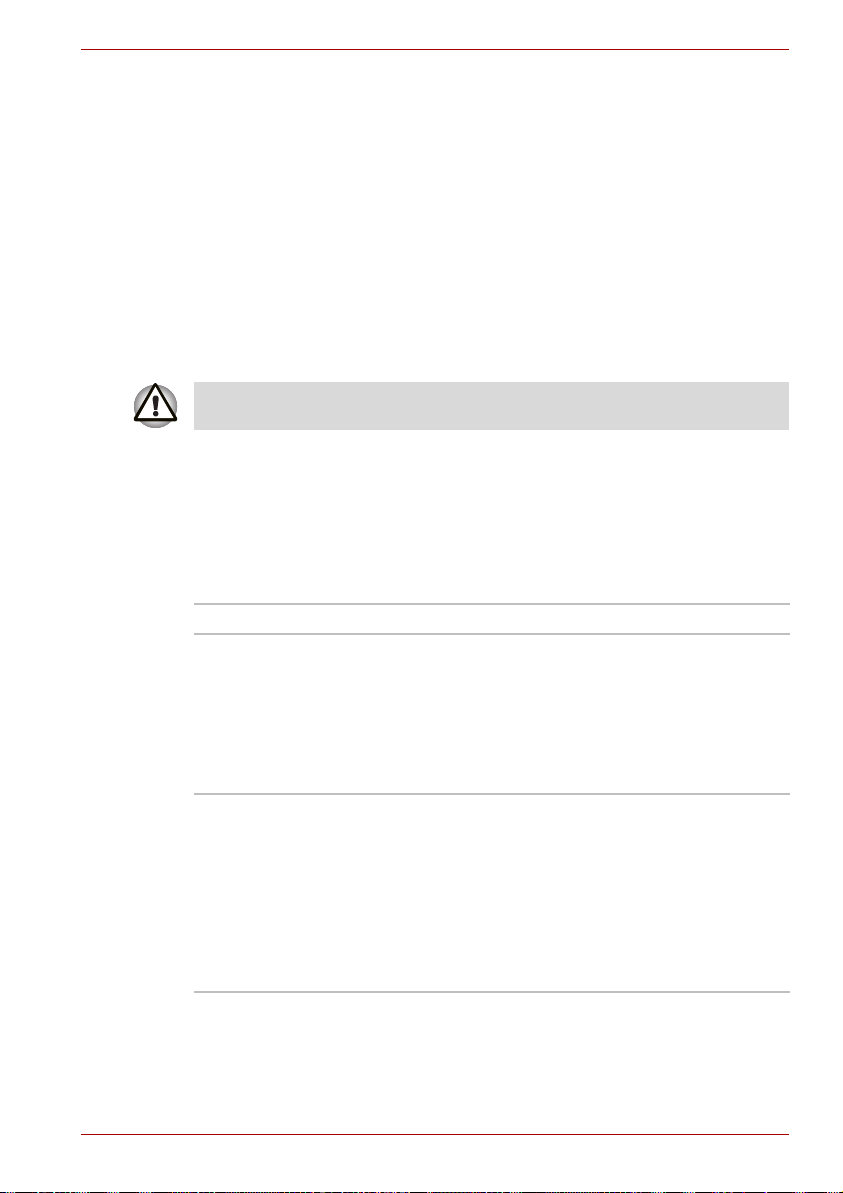
P200 Series Features
This chapter identifies the computer's special features, options and
accessories.
Some of the features described in this manual may not function properly if
you use an operating system that was not pre-installed by TOSHIBA.
Features
Please visit your region's web site for the configuration details of the model
that you have purchased.
Processor
®
Core™ 2 Duo Processor
Intel
P200 Series Features
Chapter 1
Disclaimer (CPU)
For more information on the Disclaimer regarding CPU, please refer to the
Disclaimers section in Chapter 11.
Chipset
■ Mobile Intel
■ TEXAS INSTRUMENTS CardReader &
1394a Controller PCI8402
■ Realtek High Definition Audio Codec ALC268
■ Realtek 10M/100M/1Gbps LAN Controller
RTL8111B, 10M/100M LAN Controller
RTL8101E
■ (Depending on the model you purchased)
User’s Manual 1-1
®
PM965 Express Chipset
Page 26
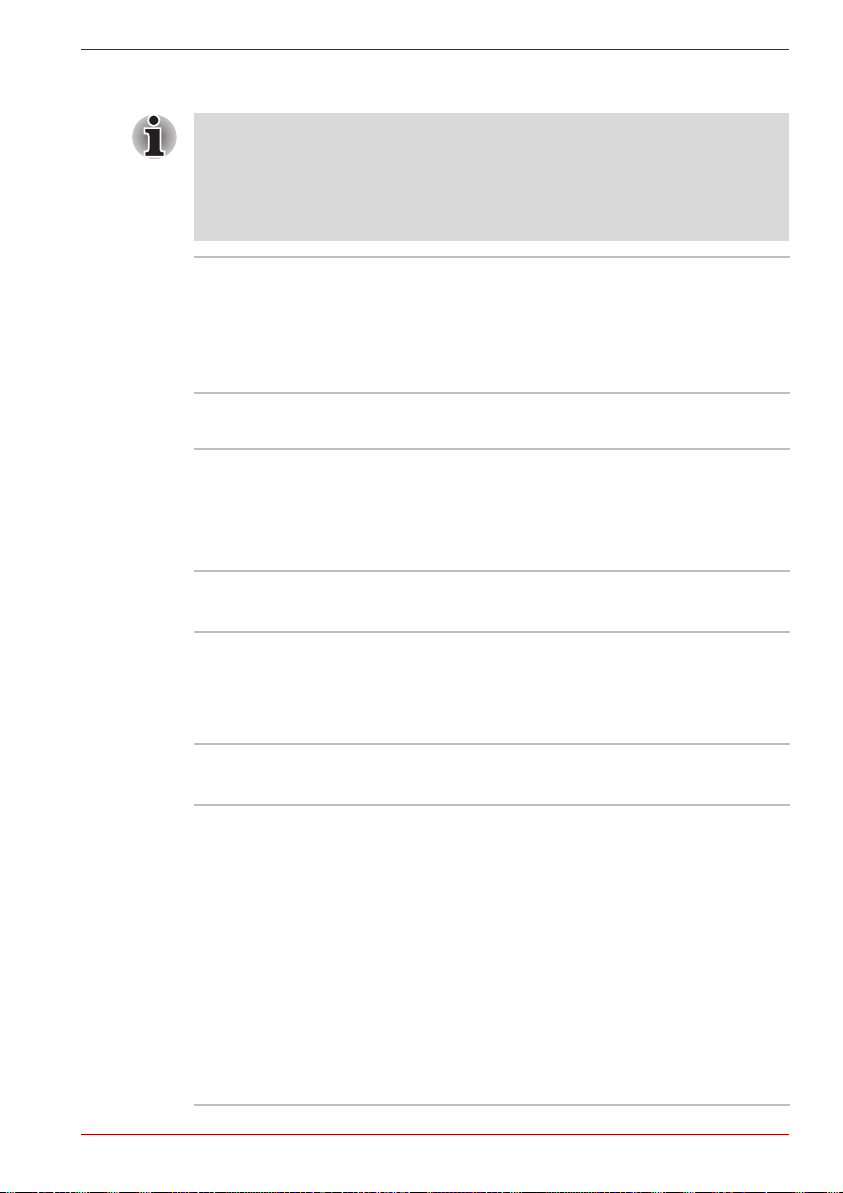
P200 Series Features
Memory
The graphics system in your computer may use part of the main system
memory for graphics performance and therefore reduce the amount of
system memory available for other computing activities. The amount of
system memory allocated to support graphics may vary depending on the
graphics system, applications utilized, system memory size and other
factors.
Slot Two DDRII SO-DIMM, up to 4 GB with Mobile
L2 Cache Depending on the model you purchased.
Video RAM Depending on the model you purchased:
®
Intel
PM965 Express Chipset; can be upgraded
through the memory expansion slot.
You need to remove existing SO-DIMM if SO-DIMM
is Maximum upgradable system memory size is
depending on the system you purchased.
■ 4MB, 2MB, or 1MB L2 Cache
■ ATI Mobility. Radeon™ HD2400, up to
256 MB VRAM (GDDR2)
■ ATI Mobility. Radeon™ HD2600, up to
512 MB VRAM (GDDR2)
BIOS
■ 1 MB Flash ROM for system BIOS
■ Suspend to memory or hard disk drive
■ Various Hotkey functions for system control
■ Complete ACPI 1.0b functionality
Power
Battery Pack 6-cell Lithium Ion smart battery pack with
10.8V*4000mAh.
Approximately 12 hours or longer charging time to
100% battery capacity with system switched on.
Approximately 4 hours charge time to 100%
battery capacity with system switched off.
Approximately 1.5 days discharging time in Sleep
Mode for the 9-cell battery, 1 day for the 6-cell
battery.
Discharge time in shutdown mode is
approximately 1 month.
* The availability of this battery is dependent on
the model you purchased.
User’s Manual 1-2
Page 27
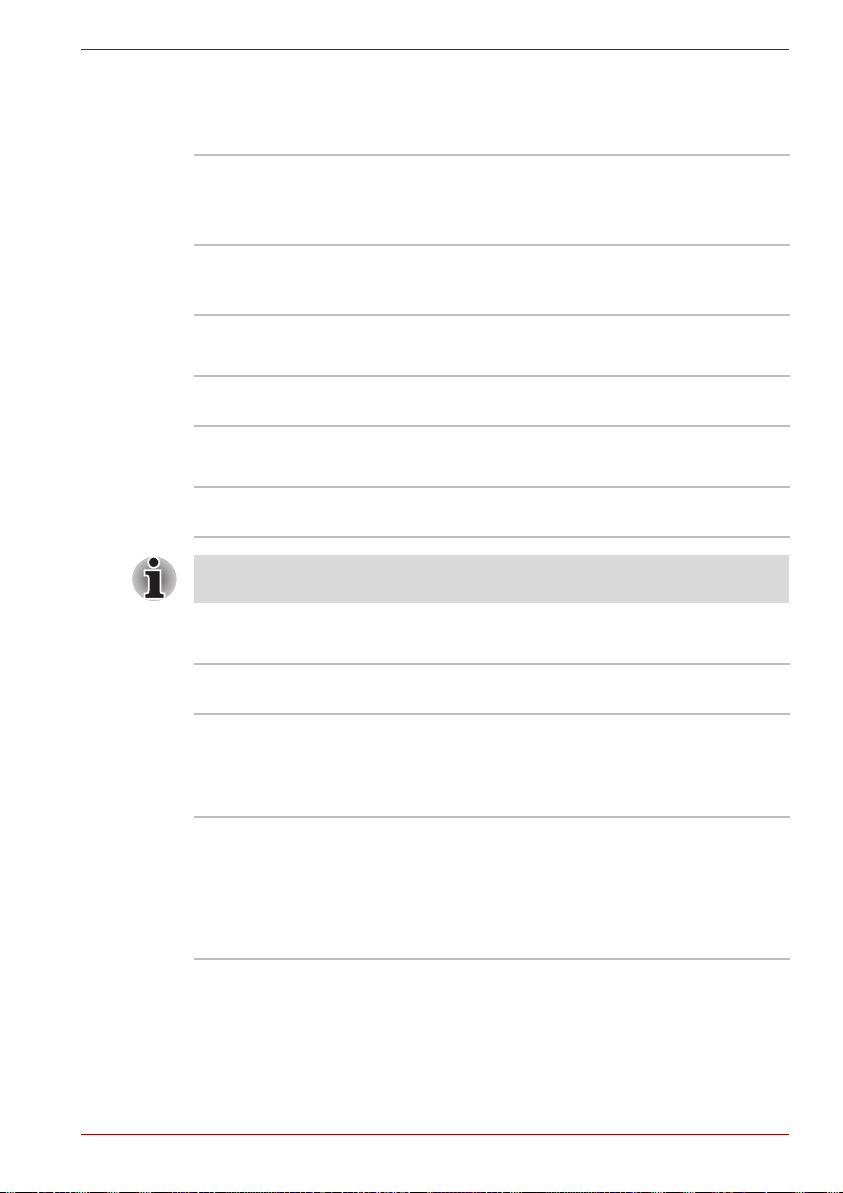
P200 Series Features
Disclaimer (Battery Life)
For more information on the Disclaimer regarding Battery Life, please refer
to the Disclaimers section in Chapter 11.
RTC Battery The computer has an internal battery to back up
AC adapter The universal AC adapter provides power to the
its Real Time Clock (RTC), calender and setup
information. This battery will last for an average of
one month with no external power source.
system and recharges the batteries when they
are low. It comes with a detachable power cord.
Floppy Disk Drive devices
External USB Floppy Disk Drive (depends on the
model purchased).
TouchPad
The TouchPad control buttons in the palm rest
enable control of the on-screen pointer.
The volume control on the right side of the TouchPad and print button may
not function with some applications.
Display
17" TFT screen with a resolution of
1440 horizontal × 900 vertical pixels.
Disclaimer (LCD)
For more information on the Disclaimer regarding LCD, please refer to the
Disclaimers section in Chapter 11.
Graphics controller ATI Mobility. Radeon™ HD2400/HD2600
(Graphics controller chipset depends on the
model purchased)
The graphics controller maximizes display
performance. Refer to Display Modes section in
Appendix B for more information.
Disclaimer (Graphics Processor Unit ("GPU")
For more information on the Disclaimer regarding Graphic Processor Unit
("GPU"), please refer to the Disclaimers section in Chapter 11.
User’s Manual 1-3
Page 28
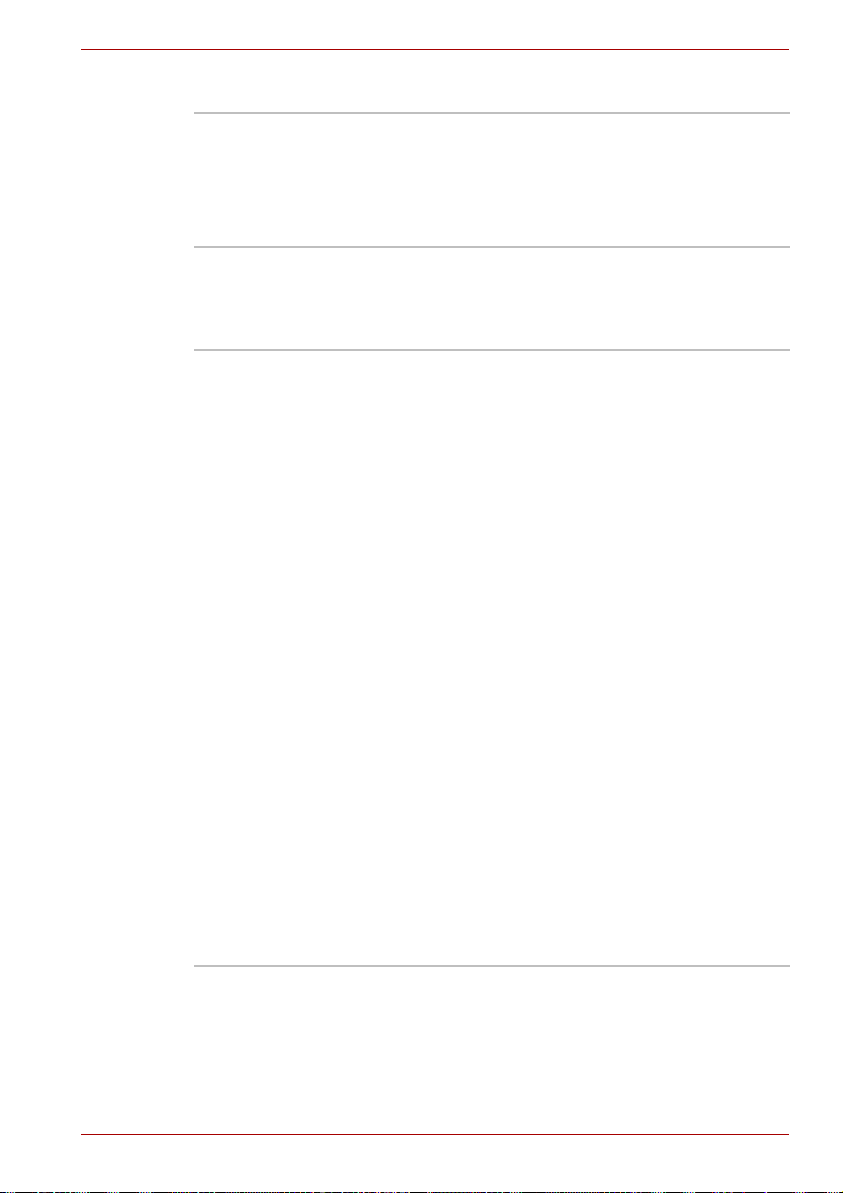
P200 Series Features
Disks
Fixed hard disk 9.5 mm 2.5" hard disk drive
(60/80/100/120/160/200 GB)
12.5 mm 2.5" hard disk drive
(160/200/250/300 GB)
Serial ATA 2.5 Gb/s
Disclaimer (HDD Drive Capacity)
For more information on the Disclaimer regarding HDD Drive Capacity,
please refer to the Disclaimers section in Chapter 11.
DVD Super Multi drive
supporting R Double
Layer
Some models are equipped with a full-size DVD
Super Multi drive supporting ±R Double Layer
module with dual layer support that lets you
record data to rewritable CD/DVDs as well as run
either 12 cm (4.72") or 8 cm (3.15") CD/DVDs
without using an adapter. It reads DVD-ROMs at
maximum 8x speed and CD-ROMs at maximum
24x speed. It writes CD-Rs at up to 24x speed,
CD-RWs at up to 16x speed, DVD-Rs at
maximum 8x speed, DVD-RWs at maximum
6x speed, DVD+RWs at maximum 8x speed,
DVD+Rs at maximum 8x speed, DVD+R (double
layer) at maximum 4x speed, DVD-R (dual layer)
at maximum 4x speed and DVD-RAM at
maximum 5x speed. This drive supports the
following:
■ DVD-ROM ■ DVD-Video
■ DVD-R ■ DVD-RW
■ DVD+R ■ DVD+RW
■ DVD-RAM ■ DVD+R (double layer)
■ CD-R ■ CD-RW
■ CD-DA ■ CD-Text
■ DVD-R (dual layer)
■ Photo CD (single/multi-session)
■ CD-ROM Mode1, Mode2
■ CD-ROM XA Mode2 (Form1, Form2)
■ Enhanced CD (CD-EXTRA)
User’s Manual 1-4
Page 29
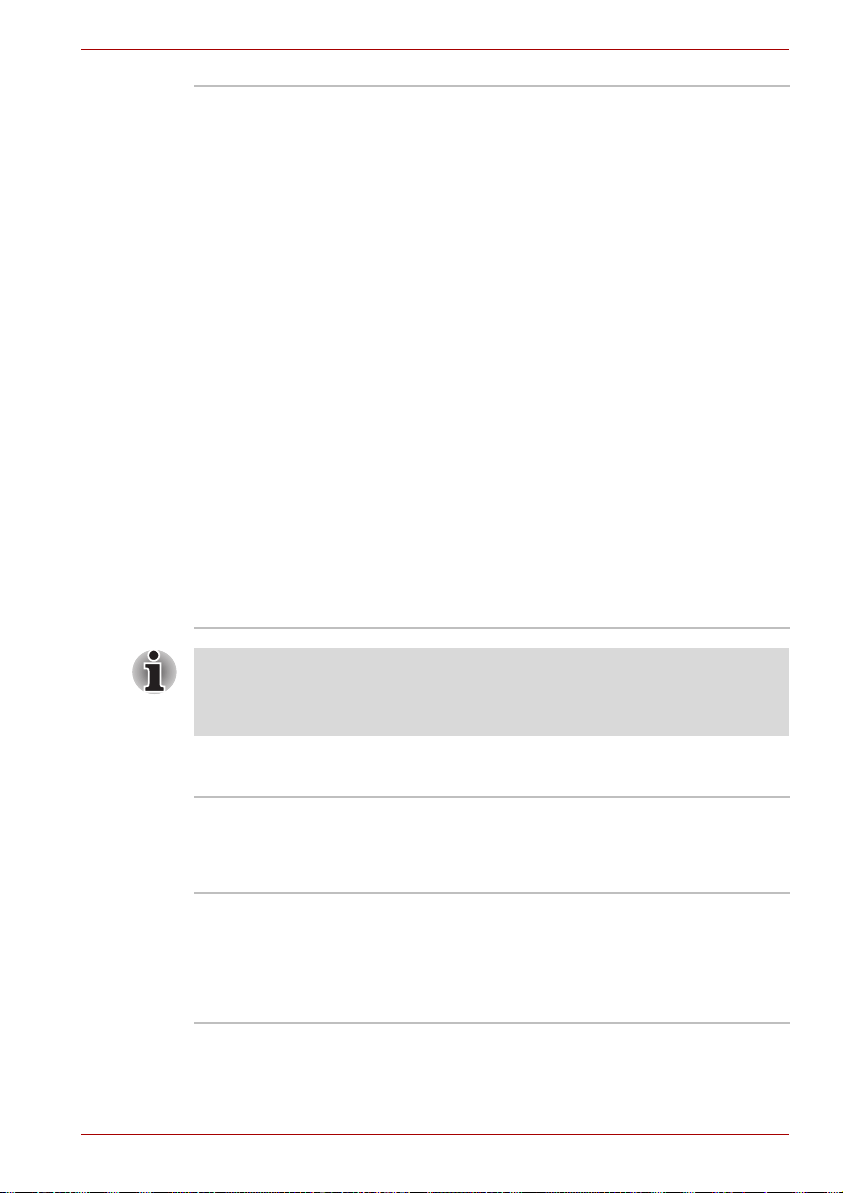
P200 Series Features
HD DVD-ROM drive HD DVD-ROM reads HD DVD-ROMs at
maximum 1x speed DVD-ROMs at maximum
8x speed and CD-ROMs at maximum 24x speed.
It writes CD-Rs at up to 16x speed, CD-RWs at up
to 10x speed, DVD-Rs at maximum 4x speed,
DVD-RWs at maximum 6x speed, DVD+RWs at
maximum 4x speed, DVD+Rs at maximum
4x speed, DVD+R (double layer) at maximum
2.4x speed, DVD-R (dual layer) at maximum
2x speed and DVD-RAM at maximum 3x speed.
This drive supports the following:
■ HD DVD-ROM ■ DVD-ROM
■ DVD-R ■ DVD-RW
■ DVD+R ■ DVD+RW
■ DVD-RAM ■ DVD-Video
■ CD-R ■ CD-RW
■ CD-DA ■ CD-Text
■ DVD-R (dual layer)
■ DVD+R (double layer)
■ Photo CD (single/multi-session)
■ CD-ROM Mode1, Mode2
■ CD-ROM XA Mode2 (Form1, Form2)
■ Enhanced CD (CD-EXTRA)
Computers in this series can be configured with multiple types of optical
disc drive. For more information on the optical disc drives available, talk to
your dealer. More information on using the optical disc drive can be found
in Chapter 4, Operating Basics.
Slots (depending on configuration)
Multiple Digital Media
Card (SD/SDHC/MMC/
MS/MS Pro/xD)
Express Card The Express Card expansion slot that can
User’s Manual 1-5
This slot lets you easily transfer data from
devices, such as digital cameras and Personal
Digital Assistants, that use flash-memory.
You can use a memory module in this slot.
accommodate two standard module formats; an
Express Card/34 module and an Express Card/
54 module. An Express Card module is a small
addin card technology based on the PCI Express
and Universal Serial Bus (USB) interfaces.
Page 30
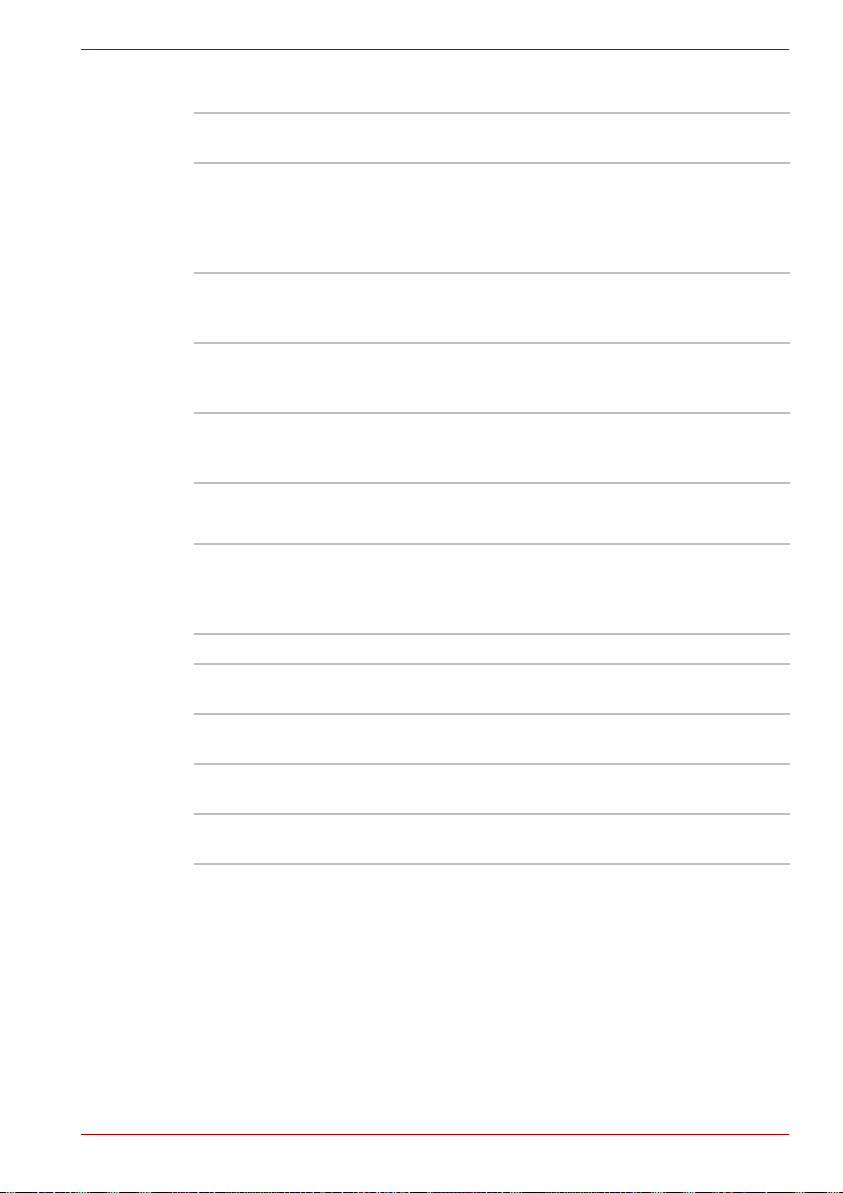
Ports (depending on configuration)
P200 Series Features
External monitor 15-pin analog VGA port supports VESA DDC2B
compatible functions.
Universal Serial Bus The computer has Six Universal Serial Bus (USB)
ports that comply with the USB 2.0 standard,
which enables data transfer speeds more than
40 times faster than USB 1.1 (which this
computer also supports).
i.LINK (IEEE1394a) This port enables high-speed data transfer
directly from external devices such as digital
video cameras.
TV Out The 4-pin S-Video port is compatible with PAL or
NTSC TV standard, supporting Macrovision 7.02
copy protection.
HDMI High Definition Multimedia Interface allows the
connection of other High Definition Devices such
as Televisions and DVD Players.
Multimedia
®
Sound system The integrated Windows
system provides support for internal speakers as
well as jacks for an external microphone and
headphones.
Line In Jack Insert standard 3.5 mm jack to listen to audio.
S/PDIF Jack Insert standard 3.5 mm jack to listen to audio
onspeakers or other external devices.
Headphone jack A standard 3.5 mm stereo jack is provided for the
connection of external headphones or speakers.
Microphone jack A standard 3.5 mm mini microphone jack enables
connection of monaural microphone input.
Web Camera Record/Send still or video images with this
integrated Web Camera.
compatible sound
User’s Manual 1-6
Page 31

P200 Series Features
Communications (depending on configuration)
Modem An internal modem provides capability for data
LAN The computer has built-in support for Ethernet
Wireless LAN The computer has a built-in wireless LAN mini-
Bluetooth Bluetooth is a short-range wireless technology
and fax communication. It supports the V.90 or
V.92 standards depending on the region and
provides a modem jack for connection to a
telephone line. The speed of data and fax transfer
depends on the analog telephone line conditions.
LAN (10 Mbps, 10BASE-T) and Fast Ethernet
LAN (100 Mbps 100BASE-TX).
PCI card that is compatible with other LAN
systems that support the following: 802.11a/b/g/n
wireless LAN module/ 802.11a/b/g wireless LAN
module/ 802.11b/g wireless LAN module. It has a
Frequency Channel Selection (2.4 or 5 GHz) and
allows roaming over multiple channels.
used to create PANs (Personal Area Networks)
among your devices, and with other nearby
devices like mobile computers, mobile phones,
and digital cameras.
Security
Power-on password protection.
Two level password architecture.
Security Lock Slot
Receives an optional security lock in order to
anchor the computer to a desk or other large,
heavy object.
User’s Manual 1-7
Page 32

Special features
The following features are either unique to TOSHIBA computers or are
advanced features, which make the computer more convenient to use.
Hotkeys Key combinations that let you quickly modify the
Display Automatic
Power off
Hard Disk Drive
Automatic Power Off
System Automatic
Sleep/Hibernation
Power-on Password Two levels of password security are available,
Battery Save Mode This feature lets you save battery power. You can
Instant Security A Hotkey function which blanks the screen and
Panel Power Off/On This feature turns power to the computer off when
Low Battery
Automatic
Hibernation
P200 Series Features
system configuration directly from the keyboard
without running a system configuration program.
This feature automatically cuts off power to the
internal display when there is no input from the
keyboard or pointing device for a specified time
period. Power is restored when any key is
pressed or when there is input from a pointing
device. You can specify the time period in the
TOSHIBA Power Saver utility.
This feature automatically cuts off power to the
hard disk drive when it is not accessed for a
specified time period. Power is restored when the
hard disk is accessed. You can specify the time
period in the TOSHIBA Power Saver utility.
This feature automatically places the system into
either Sleep Mode or Hibernation Mode when
there is no input or hardware access for a
specified time period. You can specify the time
period and select either System Sleep or System
Hibernate in the TOSHIBA Power Saver utility.
Supervisor and User, which can prevent
unauthorized access to your computer.
specify the level of system power management in
the TOSHIBA Power Saver utility.
activates password security to provide quick and
easy data security.
the display panel is closed and turns it back on
when the panel is opened. You can specify the
setting in the TOSHIBA Power Saver utility.
When battery power is exhausted to the point that
computer operation cannot be continued, the
system automatically enters Hibernation Mode
and shuts itself down. You can specify the setting
in the TOSHIBA Power Saver utility.
User’s Manual 1-8
Page 33

P200 Series Features
Hibernation This feature lets you turn off the power without
Sleep In Sleep Mode, power to the system remains on,
■ Before entering Sleep mode, be sure to save your data.
■ Do not install or remove a memory module while the computer is in
Sleep mode. The computer or the module could be damaged.
■ Do not remove the battery pack while the computer is in Sleep mode.
Data in memory will be lost.
exiting from your software. The contents of main
memory are saved to the hard disk. When you
turn on the power again, you can continue
working right where you left off. Refer to the
Turning off the power section in Chapter 3,
Getting Started, for details.
but the processor and all other devices are
effectively in 'sleep mode'. When the computer is
in Sleep Mode, the Power LED flashes amber.
The computer enters Sleep Mode regardless of
the Hibernate Mode setting. Refer to the Turning
off the power section in Chapter 3, Getting
Started, for details.
TOSHIBA Value Added Package
This section describes the TOSHIBA Component features pre-installed on
the computer.
TOSHIBA Power
Saver
TOSHIBA Button
Support
TOSHIBA PC
Diagnostic Tool
TOSHIBA Flash Cards The TOSHIBA Flash Cards provide a quick way
TOSHIBA Power Saver provides you with the
features of more various power supply
managements.
This utility controls the buttom operation of the
computer. The starting application from the
buttom can be changed.
The TOSHIBA PC Diagnostic Tool will display
basic system configuration information and allow
the functionality of some of the computer’s builtin
hardware devices to be tested.
to modify selected system functions and to launch
applications.
■ Hot key function
■ TOSHIBA utility launcher function
User’s Manual 1-9
Page 34

P200 Series Features
When you start or resume your computer, the TOSHIBA Flash Cards may
take a moment to become available and may display several times before
completely activating. The hot key functions will be available once the
TOSHIBA Cards are completely active.
If your system is busy and you see a "Not Responding" message, allow
TOSHIBA Cards to completely activate before you continue to use the
utility and hot keys.
Utilities
TOSHIBA
Components
Common Driver
TOSHIBA
Accessibility
TOSHIBA Zooming
Utility
TOSHIBA Components Common Driver contains
the module required for the utility which TOSHIBA
offers.
The TOSHIBA Accessibility utility provides
support to movement impaireed users when they
need to use the TOSHIBA Hot-key functions. In
use, the utility allows you to make the Fn key
‘sticky’, that is you can press it once, release it,
and they press one of the "F" keys in order to
access its specific function. When set, the Fn key
will remain active until another key is pressed.
This utility allows you to enlarge or reduce the
icon size on Windows Desktop or the zoom factor
associated with specific supported applications.
and Applications
This section describes preinstalled utilities and tells how to start them. For
details on operations, refer to each utility’s online manual, help files or
readme.txt files.
TOSHIBA Assist TOSHIBA Assist is a graphical user interface that
DVD Video Player The DVD player is used to play DVD Video media
Frame dropping, audio skipping or out of synch audio and video may occur
during playback of some DVD Video titles. Make sure to connect the
computer’s AC adaptor when playing a DVD Video. Power-saving features
may interfere with smooth playback.
provides easy access to help and services.
through an on-screen interface and functions.
User’s Manual 1-10
Page 35

P200 Series Features
TOSHIBA ConfigFree ConfigFree is a suite of utilities to allow easy
control of communication devices and network
connections. ConfigFree also allows you to find
communication problems and create profiles for
easy switching between location and
communication networks.
To start ConfigFree, click Start
All Programs TOSHIBA Networking
ConfigFree.
TOSHIBA Disc
Creator
You can create discs in several formats including
audio CDs that can be played on a standard
stereo CD player and data discs to store the files
and folders on your hard disk drive. This software
can be used on a model with a CD-RW/
DVD-ROM drive, DVD Super Multi drive, or
HD DVD drive.
TOSHIBA Hardware
Setup
This program lets you customize your hardware
settings according to the way you work with your
computer and the peripherals you use. To access
this utility, click Start Button All Programs
TOSHIBA Utilities HWsetup.
CD/DVD Drive
Acoustic Silencer
This utility allows you to configure the read speed
of CD drive. You can either configure Normal
Mode, which operates the drive at its maximum
speed for quick data access, or Quiet Mode,
whcih runs at single speed for CD audio and
which can lessen operational noise. It is
ineffective in DVD.
Ulead DVD
MovieFactory
®
for
You can edit digital video and make a DVD-Video
and support Labelflash™ function.
TOSHIBA
The availability of Labelflash™ function depends on the model you
purchased.
User’s Manual 1-11
Page 36

P200 Series Features
Options
Windows Mobility
Center
You can add a number of options to make your computer even more
powerful and convenient to use. The following options are available:
Memory Modules Two memory module can be installed in this
Use only PC5300* compatible DDRII memory modules. See your
TOSHIBA dealer for details.
* The availability of DDRII is dependent on the model you purchased.
Battery Pack An additional battery pack can be purchased from
High capacity battery
pack
AC adapter If you use your computer at more than one site
USB Floppy Disk
Drive
Mobility Center is a utility for accessing several
mobile PC settings quickly in one window. A
default maximum of eight tiles are provided by the
operating system, and the additional two titles are
added to your Mobility Center
■ Lock Computer:
This can be used to lock your computer
without turning it off. This has the same
function as the Lock button at the bottom of
the right pane in the start menu.
■ TOSHIBA Assist:
This can be used to open TOSHIBA Assist if
it is already installed in your computer.
computer.
your TOSHIBA dealer. Use it as a spare to
increase your computer operating time.
An additional battery pack can be purchased from
your TOSHIBA dealer. Use it as a spare to
increase your computer operating time.
frequently, it may be convenient to purchase an
additional AC adapter for each site so you will not
have to carry the adapter with you.
Lets you attach a floppy disk drive to your
computer by means of a USB cable.
User’s Manual 1-12
Page 37

The Grand Tour
This chapter identifies the various components of your computer. Become
familiar with each component before you operate the computer.
Certain types of notebook chassis are designed to accommodate all
possible configurations for an entire product series. Your selected model
may not have all the features and specifications corresponding to all of the
icons or switches shown on the notebook chassis, unless you have
selected all those features.
Front with the display closed
The following figure shows the computer front with its display panel in the
closed position.
The Grand Tour
Chapter 2
2123 4
11
10
8
97
1. Front Edge Logo*
2. DC IN LED
3. Power LED
4. Battery LED
5. Hard Disk Drive LED
6. Multiple Digital Media Card Slot
Access LED*
7. Wireless Communication Switch
and LED*
13
5 61
8. Line In Jack
9. Microphone Jack
10. S/PDIF Jack
11. Headphone Jack
12. Volume Control
13. Multiple Digital Media Card Slot*
* The availability of this feature is dependent on the model you purchased.
Front of the computer with display closed
User’s Manual 2-1
Page 38

The Grand Tour
Front Edge Logo* Front Edge Logo indicates the computer series
you bought.
(The avaliability of this function is dependent on
the model you purchased.)
DC IN LED The DC IN LED indicates the computer is
connected to the AC adapter and it is plugged into
an AC power source.
Power LED In normal operating mode, the Power LED is blue
(depending on the model you purchased). If the
system is in SleepSleep Mode the LED will flash
amber, while the LED will be off when the
computer is turned off or is in Hibernation Mode.
Battery LED The Battery LED indicates the battery's current
charge/discharge status. It lights blue (depending
on the model you purchased) when the battery is
fully charged. It lights amber while the battery is
being charged from the AC adapter. It flashes
amber when the battery capacity is low.
Hard Disk Drive LED The Hard Disk Drive LED indicates that the hard
disk drive is being accessed. Every time your
computer runs a program, opens a file, or
performs some other function in which it must
access the hard disk drive, this light will go on.
Multiple Digital Media
Card Slot Access
LED*
The Multiple Digital Media Card Slot Access LED
lights up when the Multiple Digital Media Card is
accessed.
(The avaliability of this function is dependent on
the model you purchased.)
Wireless
Communication
Switch and LED*
The wireless communication switch turns on the
wireless networking transceiver. The Wireless
Communication LED beside it indicates that
wireless networking is turned on. Indicates
whether the Wireless devices is active or not.
(The avaliability of this function is dependent on
the model you purchased.)
Line In Jack Insert standard 3.5 mm jack to listen to audio.
Microphone Jack The standard 3.5 mm mini microphone jack
enables connection of a three conductive type
mini-jack for a monaural microphone.
S/PDIF Jack Insert standard 3.5 mm jack to listen to audio on
speakers or other external devices.
User’s Manual 2-2
Page 39

The Grand Tour
Right side
Headphone Jack The headphone jack lets you connect stereo
headphones or other audio-output devices such
as external speakers. Connecting headphones or
other devices to this jack automatically disables
the internal speakers.
Volume Control Use this dial to adjust the volume of the stereo
speakers or headphones.
Multiple Digital Media
Card Slot*
The Multiple Digital Media Card Slot allows you to
use media cards from digital still cameras and
various forms of portable information equipment.
(The availability of this function depends on the
model you purchased.)
The following figure shows the computer's right side.
1
2 3 4 5
1. Universal Serial Bus (USB) Port
2. Modem Jack
3. Optical Disc Drive and LED
4 Fan Vents*
5 Security Lock
* The availability of this feature is dependent on the model you purchased.
The right side of the computer
Universal Serial Bus
(USB) Port
The Universal Serial Bus (USB 2.0 and
1.1 compatible) port enables USB-equipped
devices such as keyboards, mice, hard drives,
scanners, and printers to be connected to the
computer.
Modem Jack In regions where an internal modem is installed
as standard equipment, this jack lets you use a
modular cable to connect the modem directly to a
telephone line.
User’s Manual 2-3
Page 40

The Grand Tour
Left side
Optical Disc Drive and
LED
The computer is configured with a full-size optical
disc drive module that lets you run either 12 cm
(4.72") or 8 cm (3.15") discs without using an
adapter. See the Drives section in this chapter for
technical specifications on each drive and
Chapter 4, Operating Basics, for information on
using the drive and caring for discs.The LED lets
you know when the Optical Disc Drive is being
accessed.
Fan Vents* The fan vents help prevent the GPU from
overheating.
(The avaliability of this function is dependent on
the model you purchased.)
To prevent possible over heating of the GPU, never block the fan vents.
Security Lock An optional security cable attaches to this port in
order to anchor your computer to a desk or other
large object to deter theft.
The following figure shows the computer's left side.
1 3 4 5 62 8 9
1. DC IN 19V Jack
2. RGB Monitor Port
3. Fan Vents
4. Lan Jack
5. Universal Serial Bus (USB) Port
6. TV Out Port
7. HDMI Port
8. i.LINK (IEEE1394a) Port*
9. Express Card Slot
7
* The availability of this feature is dependent on the model you purchased.
The left side of the computer
DC IN 19V Jack The DC IN jack is where you plug in the AC
adapter.
RGB Monitor Port This 15-pin port lets you connect an external
video display to the computer.
Fan Vents The fan vents help prevent the CPU from
overheating.
User’s Manual 2-4
Page 41

The Grand Tour
To prevent possible over heating of the CPU, never block the fan vents.
LAN Jack This jack lets you connect to a LAN. The adapter
Universal Serial Bus
(USB) Port
TV Out Port Connect a 4-pin S- video cable into this connector
HDMI Port This port allows you to connect an HDMI device
i.LINK (IEEE1394a)
Port
Express Card Slot This slot allows you to insert an Express Card. An
has built-in support for Ethernet LAN
(10 megabits per second, 10BASE-T), Fast
Ethernet LAN (100 megabits per second,
100BASE-TX) and Gigabit Ethernet LAN
(1000 megabits per second, 1000BASE-T).
Two indicators built into the jack let you see the
LAN status.
The Universal Serial Bus (USB 2.0 and
1.1 compatible) port enables USB-equipped
devices such as keyboards, mice, hard drives,
scanners, and printers to be connected to the
computer.
in order to output either an NTSC or PAL
television signal.
such as a Televison.
This port allows you to connect an external
device, such as a digital video camera, for highspeed data transfer.
Express Card module is a small, modular add-in
card technology based on PCI Express and
Universal Serial Bus (USB) interface. The max.
transmission rate at 2.5 Gbps. Both 34 mm type
and 54 mm type are supported.
Back side
The following figure shows the computer's back side.
The back side of the computer
User’s Manual 2-5
Page 42

Underside
The following figure shows the underside of the computer. Make sure the
display is closed before turning over your computer.
The Grand Tour
6 5
4
3
2
7
8
9
1
1. Battery Pack
2. Fan Vent
3. Battery Pack Lock
4. Subwoofer
5. HDD1
6. HDD2*
7. Expansion Memory Socket
8. Fan Vent
9. Battery Pack Latch
* The availability of this feature is dependent on the model you purchased.
The bottom of the computer
Battery Pack The battery pack powers the computer when the
AC adapter is not connected. For detailed
information on the battery pack, refer to
Chapter 7, Power and Power-Up Modes.
Fan VentS The fan vents help prevent the CPU from
overheating.
Battery Pack Lock When you slide this into its locked position, the
battery pack cannot be released even if you
attempt to slide the battery pack latch into its open
position.
Subwoofer A subwoofer dedicate to the reproduction of bass
frequencies.
HDD1 Hard Disk Drives store data, files and programs.
HDD2* Hard Disk Drives store data, files and programs.
(The availability of this function depends on the
model you purchased.)
User’s Manual 2-6
Page 43

The Grand Tour
Expansion Memory
Socket
To prevent possible overheating of the CPU, never block the fan vents.
Battery Pack Latch With the Battery Pack Lock in its unlocked
Front with the display open
The following figure shows the front of the computer with the display open.
To open the display, slide the latch on the front of the display and lift it up.
Position the display at a comfortable viewing angle.
1
2
3
4
Use this socket to install a memory module to
increase your computer's memory. Refer to the
Memory expansion section in Chapter 9, Optional
Devices.
position, you can slide this latch in order to
remove the battery pack.
13
14
5
6
7
8
9
10
11
12
1. Display Screen
2. Left and Right Speakers
3. TouchPad
4. TouchPad Control Buttons
5. Power Button
6. Internet Button*
7. CD/DVD Button*
8. Play/Pause Button*
9. Stop*
10. Previous Button*
11. Next Button*
12. Number Pad
13. Web Camera*
14. Microphone*
* The availability of this feature is dependent on the model you purchased.
The front with the display open
User’s Manual 2-7
Page 44

The Grand Tour
Display Screen The LCD displays high-contrast text and graphics
at a resolution up to 1440 × 900 pixels. Refer to
Appendix B - Display Modes for further
information. When the computer operates from
the AC adapter, the display screen's image will be
somewhat brighter than when it operates on
battery power - this is normal and is designed to
conserve battery power.
To prolong the life of your display screen, use a screen saver when you're
not using the computer and it is idle.
Left and Right
Speakers
The computer provides two speakers for stereo
sound reproduction.
TouchPad The TouchPad pointing device is located in the
centre of the palm rest and is used to control the
on-screen pointer.
TouchPad Control
Buttons
Control buttons below the TouchPad let you
select menu items or manipulate text and
graphics designated by the on-screen pointer.
Power Button Press the power button to turn the computer's
power on and off. There is an LED inside the
power button which shines in blue (depending on
the model you purchased) when the system is on.
Internet Button* Press this button to launch an Internet browser.If
the computer’s power is off, you can press this
button to turn on the computer’s power and
launch the browser automatically in one step.
(The availability of this function depends on the
model you purchased.)
CD/DVD Button* Pressing this button will launch an application
program that allows for watching CD/DVD.
An application that is launched differs by a model:
Windows Media Player/DVD Video Player.
(The availability of this function depends on the
model you purchased.)
Play/Pause Button* Press this button to begin playing an audio CD, a
DVD movie or digital audio files. This button also
acts as a Pause button.
(The availability of this function depends on the
model you purchased.)
Stop* Stops playing the CD, DVD or digital audio.
(The availability of this function depends on the
model you purchased.)
User’s Manual 2-8
Page 45

The Grand Tour
Previous Button* Skips backwards to the previous track, chapter or
digital file. Refer to Chapter 4, Operating Basics,
for details.
(The availability of this function depends on the
model you purchased.)
Next Button* Skips forward to the next track, chapter or digital
file. Refer to Chapter 4, Operating Basics, for
details.
(The availability of this function depends on the
model you purchased.)
If Random or Shuffle is selected in Windows® Media Player, selecting Next
or Previous advances to a random selection.
Number Pad Press the Number Lock button to activate the
number pad. Use the number pad instead of the
number buttons on the keyboard to enter
numbers and ASCII codes.
Web Camera* Take your picture or send your image to web
contacts.
(The availability of this function depends on the
model you purchased.)
Microphone* The Microphone is used with the Web Camera to
talk to other Web Camera users and to record
messages on windows media.
(The availability of this function depends on the
model you purchased.)
Keyboard Indicators
CAPS
LOCK
Numeric
Mode
Numeric Mode You can use the numeric pad for numeric input
when the Numeric mode icon lights green. Refer
to the Number Pad section in Chapter 6, The
Keyboard.
CAPS
LOCK
Caps Lock The Caps Lock LED lights when you press the
Caps Lock key. When this light is on, pressing a
letter key on the keyboard produces an
uppercase (capital) letter.
User’s Manual 2-9
Caps Lock
Page 46

Optical Disc drive
The computer will have a single layer or dual layer DVD Super Multi drive
or HD DVD drive supporting ±R Double Layer depending on its
configuration. An ATAPI interface controller is used for the operation of
these optical drives. When the computer is accessing a disc, an indicator
on the drive glows.
Region codes for DVD drives and media
The disc drive and its media are manufactured according to the
specifications of six marketing regions. When you purchase DVD-Video,
make sure it matches your drive, otherwise it will not play properly.
Code Code
1 Canada, United States
2 Japan, Europe, South Africa, Middle East
3 Southeast Asia, East Asia
4 Australia, New Zealand, Pacific Islands, Central
5 Russia, Indian Subcontinent, Africa, North Korea,
6 China
The Grand Tour
America, South America, Caribbean
Mongolia
Writable discs
This section describes the types of writable discs. Check the specifications
for your drive to for the type of discs it can write. Use TOSHIBA Disc
Creator to write compact discs. Refer to Chapter 4, Operating Basics.
CDs
■ CD-R discs can be written only once. The recorded data cannot be
erased or changed.
■ CD-RW discs can be recorded more than once. Use either 1x, 2x, or
4x multi-speed CD-RW discs or high-speed 4x to 10x discs. The write
speed of ultra-speed CD-RW discs is a maximum of 24x speed.
DVDs
■ DVD-R and DVD+R discs can be written only once. The recorded data
cannot be erased or changed.
■ DVD-RW, DVD+RW and DVD-RAM discs can be recorded more than
once.
User’s Manual 2-10
Page 47

DVD Super Multi drive supporting ±R Double Layer
The full-size DVD Super Multi drive supporting ±R Double Layer module
lets you record data to rewritable discs as well as run either 12 cm (4.72")
or 8 cm (3.15") discs without using an adapter.
The read speed is slower at the centre of a disc and faster at the outer
edge.
DVD read 8 speed (maximum)
DVD-R write 8 speed (maximum)
DVD-RW write 6 speed (maximum)
DVD+R write 8 speed (maximum)
DVD+RW write 8 speed (maximum)
DVD-RAM write 5 speed (maximum)
CD read 24 speed (maximum)
CD-R write 24 speed (maximum)
CD-RW write 16 speed (maximum, Ultra-speed media)
DVD+R (DL) write 4 speed (maximum)
DVD-R (DL) write 4 speed (maximum)
This drive cannot use discs that allow writing faster than 8x speed or faster
(DVD-R and DVD+R with Single Layer), 6x speed or faster (DVD-RW),
8x speed or faster (DVD+RW), 5x speed (DVD-RAM) or ultra-speed or
faster (CD-RW).
The Grand Tour
HD DVD-ROM drive
The HD DVD-ROM supporting ±R Double Layer module lets you record
data to rewritable discs as well as run either 12 cm (4.72") or 8 cm (3.15")
discs without using an adapter.
The read speed is slower at the centre of a disc and faster at the outer
edge.
HD DVD read 1 speed (maximum)
DVD read 8 speed (maximum)
DVD-R write 4 speed (maximum)
DVD-RW write 4 speed (maximum)
DVD+R write 4 speed (maximum)
DVD+RW write 4 speed (maximum)
DVD-RAM write 3 speed (maximum)
CD read 24 speed (maximum)
CD-R write 16 speed (maximum, Ultra-speed media)
User’s Manual 2-11
Page 48

CD-RW write 10 speed (maximum)
DVD+R (DL) write 2.4 speed (maximum)
DVD-R (DL) write 2 speed (maximum)
This drive cannot use discs that allow writing faster than 4x speed or faster
(DVD-R and DVD+R with Single Layer), 4x speed or faster (DVD-RW and
DVD+RW), 3x speed (DVD-RAM) or ultra-speed or faster (CD-RW).
AC adapter
The AC adapter converts AC power to DC power and reduces the voltage
supplied to the computer. It can automatically adjust to any voltage from
100 to 240 volts and to a frequency of either 50 or 60 hertz, enabling you to
use the computer in almost any country/region.
To recharge the battery, simply connect the AC adapter to a power source
and the computer. See Chapter 7, Power and Power-Up Modes, for details.
The Grand Tour
The AC adapter
Use of the wrong adapter could damage your computer. TOSHIBA
assumes no liability for any damage in such case. The output rating for the
computer is 19 volts DC.
Please use only the AC Adapter supplied with the computer or an AC
adapter certified by TOSHIBA.
User’s Manual 2-12
Page 49

Getting Started
This chapter provides basic information to get you started using your
computer. It covers the following topics:
Be sure also to read Instruction Manual for Safety & Comfort. This guide,
which is included with the computer, explains product liability.
■ Connecting the AC adapter
■ Opening the display
■ Turning on the power
■ Starting up for the first time
■ Turning off the power
■ Restarting the computer
■ Restoring the pre-installed software from the Product Recovery media.
Getting Started
Chapter 3
All users should be sure to carefully read the section Starting up for the first
time, which describes the actions to take when you turn on the power for
the first time.
Connecting the AC adapter
Attach the AC adapter when you need to charge the battery or you want to
operate from AC power. It is also the fastest way to get started, because
the battery pack will need to be charged before you can operate from
battery power. The AC adapter can be connected to any power source
supplying from 100 to 240 volts and 50 or 60 hertz. For details on using the
AC adapter to charge the battery pack, refer to Chapter 7, Power and
Power-Up Modes.
Use of the wrong adapter could damage your computer. TOSHIBA
assumes no liability for any damage in such case. The output rating for the
computer is 19 volts DC.
User’s Manual 3-1
Page 50

Getting Started
1. Connect the power cord to the AC adapter.
Connecting the power cord to the AC adapter
2. Connect the DC output plug on the AC adapter to the DC IN input port
on the back of the computer.
Connecting the adapter to the computer
3. Plug the power cord into a live wall outlet. The Battery and DC IN
indicators on the front of the computer should glow.
To disconnect AC adaptor, you can follow the reversed procedure of
Connecting AC adaptor. Please hold the DC output plug portion by your
fingers and then plug it out when you disconnect the DC output plug.
User’s Manual 3-2
Page 51

Opening the display
The display panel can be rotated in a wide range of angles for optimal
viewing.
1. Slide the display latch on the front of the computer.
2. Lift the panel up and adjust it to the best viewing angle for you.
Use reasonable care when opening and closing the display panel. Opening
it vigorously or slamming it shut could damage the computer.
Turning on the power
This section describes how to turn on the power.
After you turn on the power for the first time, do not turn it off until you have
set up the operating system. Refer to the section Starting up for the first
time in this chapter.
1. If a USB floppy disk drive is connected, make sure the drive is empty - if a
disk is in the drive, press the eject button to remove it.
2. Open the display panel.
3. Press the computer's power button and then release it.
Getting Started
Opening the display
Turning on the power
User’s Manual 3-3
Page 52

Starting up for the first time
When you first turn on the power, the computer's initial screen is the
Windows
each screen. During setup, you can click the Back button to return to the
previous screen.
Be sure to read the Windows
Agreement carefully.
®
Vista Startup Screen Logo. Follow the on-screen directions for
Turning off the power
The power can be turned off in one of three modes, either Shutdown (Boot)
Mode, Hibernation Mode or Sleep Mode.
Shut Down mode (Boot mode)
When you turn off the power in Shut Down mode no data will be saved and
the computer will boot to the operating system's main screen the next time
it is turned on.
1. If you have entered data, either save it to the hard disk, drive or to other
storage media.
2. Make sure all disk/disks activity has stopped before removing the
CD/DVD or floppy diskette.
■ Make sure the Hard Disk Drive indicators is off. If you turn off the
power while a disk (disks) is being accessed, you can lose data or
damage the disk.
■ Never turn off the power while an application is running. Doing so could
cause loss data.
■ Never turn off the power, disconnect an external storage device or
remove storage media during data read/write. Doing so can cause data
loss.
3. Click Start then click the arrow button ( ) located in the power
management buttons ( ) and select Shut Down from the
menu.
4. Turn off any peripheral devices connected to your computer.
Do not turn the computer or peripheral devices back on immediately - wait
a short period to avoid and peripheral damage.
Getting Started
®
Operating System End User License
Sleep Mode
If you do have to interrupt your work, you are able to turn off the power
without exiting from your software by placing the computer into Sleep
Mode. In this mode data is maintained in the computer’s main memory so
that, when you turn on the power again, you can continue working right
where you left off
User’s Manual 3-4
Page 53

Getting Started
■ When the AC adaptor is connected, the computer will go into Sleep
Mode according to the settings in the Power Options.
■ To restore the operation from the computer from Sleep Mode, press the
power button or press any key. Please be aware that this latter action
only works on the internal keyboard if the. Wake-up on Keyboard
option is enabled within the HW Setup utility.
■ If the computer enters Sleep Mode while a network application is
active, the application might not be restored when the computer is next
turned on and the system returns from Sleep Mode.
■ To prevent the computer from automatically entering Sleep Mode,
disable Sleep Mode within the Power Options. However, please be
aware that this configuration will nullify the computer’s Energy Star
compliance.
■ Before entering Sleep Mode, be sure to save your data.
■ Do not install or remove a memory module while the computer is in
Sleep Mode. The Computer or the module could be damaged.
■ Do not remove the battery pack while the computer is in Sleep Mode
(unless the computer is connected to an AC power source). Data in
memory will be lost.
Benefits of Sleep Mode
The Sleep Mode feature provides the following benefits:
■ Restore the previous working enviroment more rapidly than does the
Hibernation Mode feature.
■ Saves power by shutting down the system when the computer receives
no input or hardware access for the time period set by the System
Sleep Mode feature.
■ Allows the use of the panel power off feature.
Executing Sleep Mode
You can enter also Sleep Mode by pressing Fn + F3 - please refer to
Chapter 6, The Keyboard, for further details.
Youu can enter Sleep Mode in one of three ways:
1. Click Start then click the sleep button ( ) located in the power
management buttons ( ), or click the arrow button ( )
and select Sleep from the menu.
2. Close the computer’s LCD display panel. Please note that this feature
must be enabled - please refer to the Power Options (to access it, click
Start Control Panel System and Maintenance Power
Options).
User’s Manual 3-5
Page 54

3. Press the power button. Please note that this feature must be enabled
- please refer to the Power Options (to access it, click Start
Control Panel System and Maintenance Power Options
Choose what the power button do).
When you turn the power back on, you can continue where you left when
you shutdown the computer.
■ When the computer is in Sleep Mode, the power indicator will blink
orange.
■ If you are operating the computer on battery power, you can lengthen
the overall operating time by turning it off into Hibernation Mode - Sleep
Mode will consume more power while the computer is off.
Sleep Mode limitations
Sleep Mode will not function under the following conditions:
■ Power is turned back on immediately after shutting down.
■ Memory circuits are exposed to static electricity or electrical noise.
Hibernation mode
The Hibernation Mode feature saves the contents of memory to the hard
disk drive when the computer is turned off so that, the next time it is turned
on, the previous state is restored. Please note that the Hibernation Mode
feature does not save the status of any peripheral devices connected to the
computer.
■ Save your data. While entering Hibernation Mode, the computer saves
the contents of memory to the hard disk drive. However, for safety
sake, it is best to save your data manually.
■ Data will be lost if you remove the battery or disconnect the AC adaptor
before the save is completed. Wait for the Hard Disk Drive indicator to
go out.
■ Do not install or remove a memory module while the computer is in
Hibernation Mode. Data will be lost.
Getting Started
Benefits of Hibernation Mode
The Hibernation Mode feature provides the following benefits:
■ Saves Data to the hard disk drive when the computer automatically
shutsdown because of a low battery condition.
■ You can return to your previous working environment immediately when
you turn on the computer.
■ Saves power by shutting down the system when the computer receives
no input or hardware access for the time period set by the System
Hibernate feature.
■ Allows the use of the panel power off feature.
User’s Manual 3-6
Page 55

Getting Started
Starting Hibernation Mode
You can also enable Hibernation Mode by pressing Fn + F4 - please refer
to Chapter 6, The Keyboard, for further details.
To enter Hibernation Mode, follow the steps below.
1. Click Start.
2. Click the arrow button ( ) in the power management buttons
().
3. Select Hibernate from the menu.
Automatic Hibernation Mode
The computer can be configured to enter Hibernate Mode automatically
when you press the power button or close the lid. In order to define these
settings, you can follow the steps as described below:
1. Click Start and click the Control Panel.
2. Click System and Maintenance and click Power Options.
3. Click Choose what the Power Button do or Choose what closing
the lid does.
4. Enable the desired Hibernation Mode settings for When I press the
power button or When I close the lid.
5. Click the Save Changes button.
Data save in Hibernation Mode
When you turn off the power in Hibernation Mode, the computer takes a
moment to save the current data in memory to the hard disk drive. During
this time, the Hard Disk Drive indicator will glow.
After you turn off the computer, and the content of memory has been saved
to the hard disk drive, turn off the power to any peripheral devices.
Do not turn the computer or devices back on immediately. Wait a moment
to let all capacitors fully discharge.
User’s Manual 3-7
Page 56

Restarting the computer
Certain conditions require that you reset the computer, for example if:
■ You change certain computer settings.
■ An errors and the computer does not respond you your keyboard
commands.
If you need to restart the computer, there are three ways this can be
achieved:
1. Click Start then click the arrow button ( ) in the power management
buttons ( ) and select Restart from the menu.
2. Press Ctrl + Alt + Del to display the menu window, then select Restart
from the Shutdown options.
3. Press the power button and hold it down for five seconds. Once the
computer has turned itself off, wait between ten and fifteen seconds
before turning the power on again by pressing the power button.
System Recovery Options
About 1.5 GB hidden partition is allocated on the hard disk drive for the
System Recovery Options.This partition stores files which can be used to
repair the system in the event of a problem.
The System Recovery Options feature will be unusable if this partition is
deleted.
Getting Started
System Recovery Options
The System Recovery Options feature is installed on the hard disk when
shipped from the factory. In the event that an error occurs between the time
power is turned ON and login, and the error is repairable, the Windows
Recovery Enviroment will automatically repair the error.
The Window Recovery Environment can also be run manually to repair
errors.
The procedure is as follows. Follow the instructions shown on the onscreen menu.
1. Turn off the computer.
2. While holding the F8 key, turn the computer again.
3. The Advanced Boot Options menu will be displayed.
Use the arrow keys to select Repair Your Computer and press Enter.
4. Follow the on-screen instructions.
The Windows Vista™ Complete PC Backup feature can be used on
Windows Vista™ Business Edition and Ultimate Edition.
User’s Manual 3-8
Page 57

Getting Started
Restoring the pre-installed software from the Product Recovery disc
If preinstalled files are damaged, use the Product Recovery disc to restore
them. To restore the operating system and all preinstalled software, follow
the steps below.
When you reinstall the Windows operating system, the hard disk will be
reformatted and all data will be lost. You can not use System Recovery
Options if restoring the pre-installed software without System Recovery
options.
1. Load the Product Recovery disc in the drive and turn off the computer's
power.
2. Switch on the computer and, when the In Touch with Tomorrow
TOSHIBA prompt appears, press the F12 key to display the Boot Menu.
For 2HDD Model, If HDD1 is first, go to step 3. If HDD1 is not first, do as
follows:
■ Select <Enter Setup>
■ Press the F9 key to set to default settings, and select the [Yes].
■ When the "In Touch with Tomorrow TOSHIBA "prompt appears,
press the F12 key to display the Boot menu. Continue with step 3.
3. Use the up or down cursor key to select the CD-ROM/DVD drive in the
display menu.
4. Follow the on-screen instructions.
5. If your computer came with additional software installed, this software
can not be recovered from the Product Recovery disk. Re-install these
applications (e.g. Works Suite, DVD Player, Games, etc.) separately
from other media.
User’s Manual 3-9
Page 58

Operating Basics
This chapter gives information on basic operations including using the
TouchPad, optical disc drives, the internal modem, LAN and wireless LAN.
It also provides tips on caring for your computer and on heat dispersal.
Using the TouchPad
To use the TouchPad, simply move your finger tip across it in the direction
you want the on-screen pointer to go.
Operating Basics
Chapter 4
2
1
1. TouchPad control buttons 2. TouchPad/Dual Mode Pad
TouchPad and control buttons
The two buttons below the TouchPad are used like the buttons on a
standard mouse.
Press the left button to select a menu item or to manipulate text or graphics
designated by the pointer. Press the right button to display a menu or other
function depending on the software you are using.
Do not press on the TouchPad too hard or press a sharp object such as a
ball point pen against it. The TouchPad could be damaged.
The TouchPad has similar functions to a two-button mouse with a scroll
wheel. For some functions, you can tap it instead of pressing a button.
User’s Manual 4-1
Page 59

You can customize pointing device actions in Mouse Properties. Open the
Control Panel, select the Mouse icon and press Enter to open the Mouse
Properties window.
Click: Click the left control button or tap the TouchPad once.
Double-click: Click the left control button twice or tap the TouchPad twice.
Scroll Vertical: Move your finger up or down the right edge of the
TouchPad.
Horizontal: Move your finger left or right along the bottom
edge of the TouchPad.
Using the Web Camera
This section describes the bundled Web Camera utility, which can
Snapshot and video images. The Web Camera will auto-run when
Windows starts.
Operating Basics
21
1. Web Camera Led 2. Web Camera Lens
User’s Manual 4-2
Page 60

Using the software
The Web Camera software is pre-configured to start when you turn on
Windows Vista; if you need to restart it go to Start Programs Camera
Assistant Software Camera Assistant Software.
Operating Basics
1
8
1. Capture still images
2. Video Recording
3. Audio Recording
4. Function
2
7
3
5. Display Window
6. Camera Resolution
7. Mute
8. Effects
4
5
6
Snapshot Click to see a preview of the Snapshot image; you
can also e-mail the image.
Video Recording Click to start recording, click again to stop
recording and see a preview of the video.
Audio Recording Click to start recording, click again to stop and
listen to a preview of the audio.
Functions Access additional functions: About, Player,
Effects, Properties, Settings and Help.
About Displays software manufacturer details.
Player Play video files.
Effects Choose images to be displayed on the capture
screen.
Properties Choose from the Options tab to flip, zoom, flicker
rate, night mode and backlight compensation; in
the Image tab change the colour settings; in the
profile tab change the lighting conditions.
User’s Manual 4-3
Page 61

Operating Basics
Settings Choose from the: Options tab to change the tool
Help Displays the help files for the software.
Using the internal modem
This section describes how to setup the modem and use it to connect to
other computer systems. Refer to the computer's online help files and the
online help files for your modem software, for more information.
The internal modem does not support the voice functions described in the
help files. All data and fax functions are supported.
■ In case of a lightning storm, unplug the modem cable from the
telephone jack.
■ Do not connect the modem to a digital telephone line. A digital line will
damage the modem.
IMPORTANT SAFETY INSTRUCTIONS
When using your telephone equipment, basic safety precautions should
always be followed to reduce the risk of fire, electric shock and injury to
persons, including the following:
1. Do not use this product near water, for example, near a bathtub, wash
bowl, kitchen sink or laundry tub, in a wet basement or near a
swimming pool.
2. Avoid using a telephone (other than a cordless type) during an
electrical storm. There may be a remote risk of electric shock from
lightning.
3. Do not use the telephone to report a gas leak in the vicinity of the leak.
4. Use only the power cord indicated in this manual.
position; the Picture tab to select picture output
options such as size, export file and saving
location; the Video tab to choose output settings
such as Frame Rate, Size, Compression and the
file save path; the Audio tab to chnage the Audio
Device, Compression, Volume and file save path.
User’s Manual 4-4
Page 62

Region selection
Telecommunication regulations vary from one country/region to another, so
you will need to make sure the internal modem's settings are correct for the
country/region in which it will be used.
1. Open the Modem Region Select application. It is located on the
Programs menu at TOSHIBA Networking Modem Region
Select.
Do not use the Country/Region Select function in the Modem setup utility
in the Control Panel if the function is available. If you change the Country/
Region in the Control Panel, the change may not take effect.
2. The Region Selection icon appears on the Windows Task Bar.
The Region Selection icon
3. Click the icon with the primary mouse button to display a list of regions
that the modem supports. A sub menu for telephony location
information will also be displayed. A check will appear next to the
currently selected region and telephony location.
4. Select a region from the region menu or a telephony location from the
submenu.
■ When you click a region it becomes the modem's region selection,
and the New Location for telephony will be set automatically.
■ When you select a telephony location, the corresponding region is
automatically selected and it becomes the modem's current region
setting.
Operating Basics
Properties menu
Click the icon with the secondary mouse button to display the following
menu.
The properties menu
User’s Manual 4-5
Page 63

Settings
You can enable or disable the following settings:
AutoRun Mode
Region Select Utility starts automatically when you start up the operating
system.
Open the Dialling Properties dialogue box after selecting
region
The dialling properties dialogue box will be displayed automatically after
you select the region.
Location list for region selection
A submenu appears displaying location information for telephony.
Open dialogue box, if the modem and Telephony Current
Location region code do not match
A warning dialogue box is displayed if current settings for region code and
telephony location are incorrect.
Modem Selection
If the computer cannot recognize the internal modem, a dialogue box is
displayed. Select the COM port for your modem to use.
Operating Basics
Dialing Properties
Select this item to display the dialling properties.
If you are using the computer in Japan, technical regulations described in
the Telecommunications Business Law require that you select Japan
region mode. It is illegal to use the modem in Japan with any other
selection.
Connecting
To connect the internal modem cable, follow the steps below.
■ In case of a lightning storm, unplug the modem cable from the
telephone jack.
■ Do not connect the modem to a digital telephone line. A digital line will
damage the modem.
1. Plug one end of the modular cable into the modem jack.
2. Plug the other end of the modular cable into a telephone jack
User’s Manual 4-6
Page 64

Connecting the internal modem
Do not pull on the cable or move the computer while the cable is
connected.
If you find that the modem speed is low or communication is interrupted
when you are using the modem, please set the CPU speed to Maximum
within the TOSHIBA Power Saver utility.
Disconnecting
To disconnect the internal modem cable, follow the steps below.
1. Pinch the lever on the connector in the telephone jack and pull out the
connector.
2. Disconnect the cable from the computer in the same manner.
Operating Basics
LAN
The computer is equipped with networking hardware that supports Ethernet
LAN (10 megabits per second, 10BASE-T) or Fast Ethernet LAN
(100 megabits per second, 100BASE-T).
Do not install or remove an optional memory module while the Wake-up on
LAN feature is enabled.
The Wake-up on LAN feature does not work on battery power. In
Hibernate/Power off mode you should always leave the computer
connected to the AC adapter if you are using this feature.
Connecting the LAN cable
The computer must be configured properly before connecting to a LAN.
Logging onto a LAN using the computer's default settings could cause a
malfunction in LAN operation. Check with your LAN administrator
regarding set-up procedures.
If you are using Ethernet LAN (10 megabits per second, 10BASE-T), you
can connect using either a CAT5 or a CAT3 cable.
If you are using 100BASE-TX Fast Ethernet you must connect using a
CAT5 cable.
User’s Manual 4-7
Page 65

To connect the LAN cable, follow the steps below.
1. Turn off the power to the computer and to all external devices
connected to the computer.
2. Plug one end of the cable into the LAN jack. Press gently until you hear
the latch click into place.
Connecting the LAN cable
3. Plug the other end of the cable into a LAN hub connector. Check with
your LAN administrator before connecting to a hub.
Disconnecting the LAN cable
To disconnect the LAN cable, follow the steps below.
1. Pinch the lever on the connector in the computer's LAN jack and pull
out the connector.
2. Disconnect the cable from the LAN hub in the same manner. Check
with your LAN administrator before disconnecting from the hub.
Operating Basics
Wireless LAN
The wireless LAN is compatible with other LAN systems that comply with
the IEEE802.11a, 11b, 11g and Draft 11n wireless LAN standards.
It supports the following:
■ Automatic Transmit Rate Select mechanism in the transmit range of 54,
48, 36, 24, 18, 9, 6 Mbps for 802.11a/b/g and 802.11b/g wireless LAN
module.
■ Advanced Encryption Standard (AES) data encryption, based on 256 bit
encryption algorithm.
Wake-up on Wireless LAN is supported on certain Wireless LAN model
from Sleep/Hibernate mode in AC adaptor mode.
(depending on the model you purchased.)
■ Frequency Channel Selection (5 GHz and 2.4 GHz)
■ Roaming over multiple channels
■ Card Power Management
■ Wi-Fi Protected Access (WPA) data encryption
User’s Manual 4-8
Page 66

11a, 11b, 11g and 11n wireless are based on IEEE 802.11a, 802.11b,
802.11g and 802.11n respectively. The IEEE 802.11n specification has not
been finalized and is currently in draft release. The TOSHIBA 11a/b/g/n
Wireless LAN Adapters are based on the Draft Release, Version 1.0, of the
IEEE 802.11n specification. An Adapter with 11a/b, 11a/b/g or 11a/b/g/n
can communicate on any of its supported formats; the actual connection
will be based on the access point to which it connects.
Connection compatibility with the wireless equipment in Draft 11n mode is
not guaranteed.
The Draft 11n function cannot be used with WEP/TKIP. Draft 11n mode can
be used only with WPA-PSK (AES) mode or no security mode.
Security
1. TOSHIBA strongly recommends that you enable the WPA encryption
function otherwise your computer could be left open to illicit access via
the wireless LAN connection which may result in an intrusion that can
lead to the theft or loss of stored data among other things. In addition,
the owner of an Internet connection is responsible for all browsing,
downloading, and uploading activities on that connection. Therefore, an
unsecured wireless network connected directly to the Internet is an
open invitation for outsiders to abuse your ISP account and privileges.
2. TOSHIBA is not liable for the eavesdropping on your data due to the
use of the wireless LAN connection and any damage that may occur
thereof.
Operating Basics
Bluetooth wireless technology
Bluetooth® wireless technology eliminates the need for cables between
electronic devices such as desktop computers, printers and mobile phones.
Bluetooth wireless technology has the following features:
Worldwide operation
The Bluetooth radio transmitter and receiver operate in the 2.4 GHz band,
which is license-free and compatible with radio systems in most countries
in the world.
Radio links
You can easily establish links between two or more devices. The link is
maintained even if the devices are not within line of sight.
Security
Two advanced security mechanisms ensure a high level of security:
■ Authentication prevents access to critical data and makes it impossible
to falsify the origin of a message.
■ Encryption prevents eavesdropping and maintains link privacy.
User’s Manual 4-9
Page 67

Bluetooth® Stack for Windows® by TOSHIBA
Please note that this software is specifically designed for the following
operating systems:
■ Microsoft
Detailed information regarding the use with these operating systems is
listed below. Please refer also to the electronic information which is
included with each software.
This Bluetooth® Stack is based on Bluetooth® Version 1.1/1.2/2.0+EDR
specification. TOSHIBA cannot confirm compatibility between any PC
products and/or other electronic devices that use Bluetooth™ other than
TOSHIBA mobile PCs.
®
Windows Vista™
Operating Basics
Release Notes related to the Bluetooth® Stack for
Windows
1. Fax application software:
Regarding FAX application software, there are some software that you
cannot use on this Bluetooth
2. Multi User:
On Windows Vista, the use of Bluetooth is not supported in a multi-user
environment. This means that, when you use Bluetooth, other users
logged onto the same computer will not be able to use its Bluetooth
functionality.
®
by TOSHIBA
®
Stack.
Product Support:
The latest information regarding Operating System support, Language
Support or available upgrades can be found on our web site
http://www.toshiba-europe.com/computers/tnt/bluetooth.htm in Europe.
Wireless communications
It may not be possible to make a network connection to a specified network
name using the ad hoc network function. If this occurs, the new network(*)
will have to be configured for all computers connected to the same network
in order to re-enable network connections.
* Please be sure to use new network name.
Wireless communication switch
You can enable or disable the Wireless devices function with the on/off
switch. No transmissions are sent or received when the switch is off. Slide
the switch forward to turn it on and backward to turn it off.
Turn the switch off in airplanes and hospitals. Check the LED, it stops
glowing when the wireless communication function is off.
User’s Manual 4-10
Page 68

Wireless communication LED
The LED indicates the status of the wireless communication functions.
LED status Indication
LED off Wireless communication switch is set to off.
LED glows Wireless communication switch is on.
Using optical disc drives
The illustrations in this section might differ slightly from your drive, but
operation is the same for all optical disc drives. The full-size drive provides
high-performance execution of disc-based programs. You can run either
12 cm (4.72") or 8 cm (3.15") discs without an adapter. An ATAPI interface
controller is used for disc drive operation. When the computer is accessing
a disc, an indicator on the drive illuminates.
Use the DVD Video Player to view DVD-Video discs.
If you have a DVD Super Multi drive or HD DVD drive, refer also to the
Writing CD/DVDs on DVD Super Multi drive section or HD DVD section for
precautions on writing to CDs.
Loading optical disc media
To load a disc, follow the steps below.
1. Turn on the power.
2. a. Press the eject button to open the drawer slightly.
Operating Basics
Eject button
Pressing the eject button
b. Pressing the eject button will not open the drawer when the
computer's power is off. If the power is off, you can open the drawer by
inserting a slender object (about 15 mm) such as a straightened paper
clip into the eject hole just to the right of the eject button.
User’s Manual 4-11
Page 69

Manual release with the eject hole
3. Grasp the drawer gently and pull until it is fully open.
Operating Basics
Pulling the drawer open
4. Lay the disc, label side up, in the drawer.
Inserting a disc
User’s Manual 4-12
Page 70

Operating Basics
Be careful not to touch the lens or the area around it. Doing so could cause
the drive to malfunction.
5. Press gently at the centre of the disc until you feel it click into place. The
disc should lie below the top of the spindle, flush with its base.
6. Push the centre of the drawer to close it. Press gently until it locks in
place.
If the disc is not seated properly when the drawer is closed, it might be
damaged. Also, the drawer might not open fully when you press the eject
button.
Closing the drive drawer
Removing optical disc media
To remove the disc, follow the steps below.
Do not press the eject button while the computer is accessing the disc
drive. Wait for the optical disc indicator to go out before you open the
drawer. Also, if the disc is spinning when you open it, wait for it to stop
before you remove it.
1. To pop the drawer partially open, press the eject button. Gently pull the
drawer out until it is fully opened.
■ When the drawer pops open slightly, wait a moment to make sure the
disc has stopped spinning before pulling the drawer fully open.
■ Turn off the power before you use the eject hole. If the disc is spinning
when you open the drawer, it could fly off the spindle and cause injury.
2. The disc extends slightly over the sides of the drawer so you can grasp
it. Hold it gently and lift it out.
User’s Manual 4-13
Page 71

Removing a disc
3. Push the centre of the drawer to close it. Press gently until it locks into
place.
Buttons
The Internet button and the CD/DVD button can be assigned functions and
applications in the TOSHIBA Controls Properties.
1. Move mouse cursor and reach the top of desktop screen. The back
cards and white cards appear. Click "Button support" white card.
2. "Button Support" white card fully appears. After double click this card,
the dialog for changing button function is displayed.
3. Change function of Buttons. Or you can go to:
1. Start All programs TOSHIBA Utilities Toshiba Assist.
2. Choose optimize from left panel then select TOSHIBA Button
Controls.
Operating Basics
TOSHIBA Button Support
User’s Manual 4-14
Page 72

CD/DVD play control buttons
In addition to the power button, the following four buttons control functions
relating to the playback of optical media and digital audio data:
Play/Pause Starts or pauses play
Stop Stops play
Next Advances to the next track, chapter or data
Previous Returns to the previous track, chapter or data
If Random or Shuffle is selected in Windows Media Player, selecting Next
or Previous advances to a random selection.
TOSHIBA Disc Creator
Note the following limitations when you use TOSHIBA Disc Creator:
■ DVD-Video cannot be created using TOSHIBA Disc Creator.
■ DVD-Audio cannot be created using TOSHIBA Disc Creator.
■ You cannot use the TOSHIBA Disc Creator "Audio CD" function to
record music to the DVD-R/-RW or DVD+R/+RW media.
■ Do not use the "Disc Backup" function of TOSHIBA Disc Creator to
copy DVD-Video and DVD-ROM with copyright protection.
■ DVD-RAM media cannot be backed up with the "Disc Backup" function
of TOSHIBA Disc Creator.
■ You cannot back up a CD-ROM or CD-R/RW to DVD-R/-RW or DVD+R/
+RW using the "Disc Backup" function of TOSHIBA Disc Creator.
■ You cannot back up DVD-ROM, DVD-Video or DVD-R/-RW or DVD+R/
+RW to CD-R/RW using TOSHIBA Disc Creator.
■ TOSHIBA Disc Creator cannot record in packet format.
■ You might not be able to use the "Disc Backup" function of TOSHIBA
Disc Creator to backup a DVD-R/-RW or DVD+R/+RW disc that was
made with other software on a different DVD-R/-RW or DVD+R/+RW
recorder.
■ If you add data to a DVD-R and DVD+R disc that you have already
recorded to, you might not be able to read the added data under some
circumstances. It cannot be read in 16-bit operating systems, such as
Windows 98SE and Windows ME, in Windows NT4 you will need
Service Pack 6 or later to read the data, and in Windows 2000 you will
need Service Pack 2 or later to read it. Some optical media drives
cannot read added data regardless of the operating system.
■ TOSHIBA Disc Creator does not support recording to DVD-RAM discs.
To record to a DVD-RAM, use Explorer or other similar utility.
■ When you back up a DVD disc, be sure the source drive supports
recording to DVD-R/-RW or DVD+R/+RW discs. If the source drive
does not support recording to DVD-R/-RW or DVD+R/+RW discs, it
might not be backed up correctly.
Operating Basics
User’s Manual 4-15
Page 73

■ When you back up a DVD-R, DVD-RW, DVD+R or DVD+RW, be sure to
■ You cannot partially delete any data written to a CD-RW, DVD-RW or
Data Verification
To verify that data is written or rewritten correctly, follow the steps below
before you write or rewrite a Data CD/DVD.
1. Display the setting dialog box by one of the following two steps:
2. Mark the Verify written data check box.
3. Select File Open or Full Compare mode.
4. Click the OK button.
Media Care
This section provides tips on protecting data stored on your discs and
disks.
Handle your media with care. The following simple precautions will
increase the lifetime of your media and protect the data stored on it:
1. Store your discs in the container they came in to protect them and keep
2. Do not bend the disc.
3. Do not write on, apply a sticker to, or otherwise mar the surface of the
4. Hold the disc by its outside edge or the edge on the center hole.
5. Do not expose to direct sunlight, or extreme heat or cold, and do not
6. If your discs become dusty or dirty, wipe them with a clean dry cloth.
Operating Basics
use the same type of disc.
DVD+RW disc.
■ Click the setting button ( ) for writing on the main toolbar in the
Data CD/DVD mode.
■ Select Setting for writing Data CD/DVD in the Setting menu.
them clean.
disc that contains data.
Fingerprints on the surface can prevent the drive from properly reading
data.
place heavy objects on your discs.
Wipe from the center out, do not wipe in a circular direction around the
disc. If necessary, use a cloth dampened in water or a neutral cleaner.
Do not use benzine, thinner or similar cleaner.
User’s Manual 4-16
Page 74

Discs
1. Store your disks in the container they came in to protect them and keep
them clean. If a disk is dirty, do not use cleaning fluid. Clean it with a
soft damp cloth.
2. Do not slide back the disk's protective metal covering or touch the disk's
magnetic surface. Fingerprints may prevent the disk drive from reading
data from the disk.
3. Data may be lost if the disk is twisted, bent, or exposed to direct
sunlight, or extreme heat or cold.
4. Do not place heavy objects on your disks.
5. Do not eat, smoke, or use erasers near your disks. Foreign particles
inside the disk's jacket can damage the magnetic surface.
6. Magnetic energy can destroy data on disks. Keep your disks away from
speakers, radios, television sets and other sources of magnetic fields.
TV-Out & HDMI
Use the TV-Out port to connect to a television. Be sure to use a 4 pin type
S-video cable. Use the HDMI port to connect to an HDTV. For more details,
see Appendix B.
Operating Basics
TV Out Port
HDMI
Setting up more than one display
You can set up your computer to utilize more than one display, effectively
spreading a single desktop screen across two monitors.
The Display settings window allows you to adjust more precisely the
relative positioning of the two displays when they are configured as an
extended desktop. On the Display Settings window, the two displays can be
positioned horizontally, vertically or in any diagonal configuration you wish,
as shown below.
User’s Manual 4-17
Page 75

Operating Basics
If an external display will not be connected next time you use your
computer, you should cancel any extended desktop or clone display
settings before shutting down your computer.
Clone display settings are those where more than one device has been
selected and is simultaneously applicable.
Cleaning the computer
To help ensure long, trouble-free operation, keep the computer free of dust
and use care with liquids around the computer.
■ Be careful not to spill liquids into the computer. If the computer does get
wet, turn the power off immediately and let the computer dry completely
before you turn it on again.
■ Clean the computer using a slightly damp (with water) cloth. You can
use glass cleaner on the display. Spray a small amount of cleaner on a
soft, clean cloth and wipe the screen gently with the cloth.
Never spray cleaner directly onto the computer or let liquid run into any
part of it. Never use harsh or caustic chemical products to clean the
computer.
User’s Manual 4-18
Page 76

Moving the computer
The computer is designed for rugged durability. However, a few simple
precautions taken when moving the computer will help ensure trouble-free
operation.
■ Make sure all disk activity has ended before moving the computer.
Check the Built-in Hard Disk Drive and optical disc drive indicators
on the computer.
■ If a disk is in the disk drive, remove it.
■ If a disc is in the optical disc drive, remove it. Also make sure the optical
disc drive drawer is securely closed.
■ Turn off the power to the computer.
■ Disconnect all peripherals before moving the computer.
■ Close the display. Do not pick up the computer by its display panel or
back (where the interface ports are located).
■ Disconnect the AC adapter if it is connected.
■ Use the carrying case when transporting the computer.
Operating Basics
User’s Manual 4-19
Page 77

About the HD DVD
This chapter describes the features, use of HD DVD and HD DVD Media.
HD DVD is provided with some models.
Summary
HD DVD allows users to enjoy video, concerts and other packaged content
by taking advantage of its large amount of storage space and high-quality
audio and video. HD DVD also allows for the storage of long video when
combined with the latest video compression technologies.
The storage capacity and data transfer rate of HD DVD is superior to
standard DVD, with two types of playback-only discs in single-sided singlelayer 15 GB and single-sided dual-layer 30 GB (Gigabyte) formats.
1. Unfinalized DVDs created on home DVD recorders may not be
playable on the computer.
2. When inserting an unfinalized DVD-R DL disc into the computer,
Windows Vista™ may automatically finalize the disc and prevent
further writing.
About the HD DVD
Chapter 5
Important information on use
■ Because HD DVD is a new format there is a possibility of new features
being added at a later date. As such, it is important that the purchaser
understands that software and other updates may be necessary after
purchase. Please be sure to complete user registration in order to
receive timely product updates.
■ This product can play existing DVD and CD formats, however, playback
may not be possible with some software. This product cannot play
Blu-ray DISC™ format software.
User’s Manual 5-1
Page 78

About the HD DVD
■ HD DVD is a new standard which makes use of new technologies. As
such, there is a possibility of problems occurring related to connection,
compatibility or operation with some discs and other digital devices. The
HD DVD-ROM logo signifies that this drive complies with the HD DVD
physical standard, and does not signify compliance with the HD DVD
Video standard. This device does not support advanced features of the
HD DVD Video standard as defined by the DVD Forum, including
picture-in-picture and network download features. Screen movement
may not be smooth, and performance may be lowered with some
HD DVD content.
■ Playback of high bit rate content may cause frame dropping, audio
skipping or decrease in computer performance.
■ Viewing of HD DVD content on an external display requires an HDCP
capable HDMI™ or DVI input on the external display.
■ Make sure to connect the computer's AC adaptor when playing an
HD DVD.
■ CPU power is concentrated on HD DVD playback when playing an
HD DVD, so make sure to exit all other applications.
■ Dolby Digital audio enhancements are only supported by Microsoft
®
Windows operating system. Content with high sample rates of 48 kHz
or more are downsampled when output through either the built-in
speakers or headphone jack.
■ This device supports AACS (Advanced Access Content System) next-
generation copy protection technology. Renewal of the AACS key
integrated into this device is required for uninterrupted enjoyment of
HD DVD. An Internet connection is required when renewing the key.
■ For more information on AACS keys, visit the AACS website
(http://www.aacsla.com/home).
HD DVD Media
■ Like CD and DVD, HD DVD is divided into the read-only and
recordableformats listed below.
■ Some media cannot be used with this product. Be sure to thoroughly
read section DVD Super Multi drive supporting ±R Double Layer,
HD DVD-ROM drive or HD DVD-R drive of chapter 2 before using this
product.
■ HD DVD-Video: For video playback. Used to store movies and other
video.
■ HD DVD-ROM: Read-only media.
■ HD DVD-R: A recordable media which can be written to only once.
■ HD DVD (Twin format disc): Has both HD DVD and DVD recordable
layers.
User’s Manual 5-2
Page 79

About the HD DVD
Media Structures and Capacity
HD DVD
Recordable Surface Recordable Layer Structure Capacity
Single-sided Single-Layer HD DVD Recordable Layer Only 15 GB
Single-sided Dual-Layer HD DVD Recordable Layer Only 30 GB
Double-sided Single-Layer HD DVD Recordable Layer Only 30 GB
Double-sided Dual-Layer HD DVD Recordable Layer Only 60 GB
HD DVD (Twin format disc)
Recordable Surface Recordable Layer Structure Capacity
Single-sided Dual-Layer HD DVD Recordable Layer 15 GB
DVD Recordable Layer 4.7 GB
Using TOSHIBA HD DVD PLAYER to enjoy HD DVDs
HD DVD Playback Restrictions
HD DVD-ROM drive and HD DVD-R drive allow users to enjoy the strong
visuals of HD DVD-Video.
"TOSHIBA HD DVD PLAYER" software is provided for playback of
HD DVD-Video.
Important information on use
HD DVD Playback
■ HD DVD is a new standard which makes use of new technologies. As
such, there is a possibility of problems occurring related to connection,
compatibility or operation with some discs and other digital devices. The
HD DVD-ROM logo signifies that this drive complies with the HD DVD
physical standard, and does not signify compliance with the HD DVD
Video standard. This device might not support advanced features of the
HD DVD Video standard as defined by the DVD Forum, including
picture-in-picture and network download features. Screen movement
may not be smooth, and performance may be lowered with some
HD DVD content.
■ This device supports AACS (Advanced Access Content System) next-
generation copy protection technology. Renewal of the AACS key
integrated into this device is required for uninterrupted enjoyment of
HD DVD. An Internet connection is required when renewing the key.
User’s Manual 5-3
Page 80

About the HD DVD
■ Because HD DVD playback operates according to programs built-into
the content, operation methods, operation screens, sound effects, icons
and other features may vary from disc to disc. For more information on
these items refer to instructions included with content or contact the
content manufacturers directly.
Important information on playing HD DVD Video discs
HD DVD Video discs
■ Please use "TOSHIBA HD DVD PLAYER" for HD DVD Video playback.
"Windows Media Player" and other commercially available software
cannot be used for HD DVD Video playback.
■ HD DVD Video playback may take several moments to begin.
■ When playing an HD DVD (Twin format disc), run it from the "TOSHIBA
HD DVD Launcher Menu".
When Using
■ Frame dropping, audio skipping or out of synch audio and video may
occur during playback of some HD DVD Video titles.
■ Close all other applications when using the "TOSHIBA HD DVD
PLAYER". Do not open any other applications or carry out any other
operations during HD DVD Video playback. Playback may stop or not
function properly in some situations.
■ If windows or icons of memory-resident programs flicker during
playback, maximize the "TOSHIBA HD DVD PLAYER" window.
■ Do not playback HD DVD discs Video while watching or recording
television programs using other applications. Doing so may cause
HD DVD Video playback or television program recording errors. In
addition, if pre-scheduled recording starts during HD DVD Video
playback it may cause HD DVD Video playback or television program
recording errors. Please view HD DVD Video during times when there
is no recording pre-scheduled.
■ The resume function cannot be used with some discs on the "TOSHIBA
HD DVD PLAYER".
■ Make sure to connect the computer's AC adaptor when using the
"TOSHIBA HD DVD PLAYER". Power-saving features may interfere
with smooth playback.
■ Set the "Power option" profile to "High Performance" when using the
"TOSHIBA HD DVD PLAYER".
■ Screen savers will not display while playing a movie in the "TOSHIBA
HD DVD PLAYER". The computer will also not go into Sleep Mode,
Hibernation Mode or shutdown while using "TOSHIBA HD DVD
PLAYER".
User’s Manual 5-4
Page 81

About the HD DVD
■ Do not configure the Display automatic power off function to run while
the "TOSHIBA HD DVD PLAYER" is running.
■ The Windows Aero function is disabled while the "TOSHIBA HD DVD
PLAYER" is running.
Display Devices & Audio
■ "TOSHIBA HD DVD PLAYER" will only run when "Colors" is set to
"Highest (32 bit)". The "Colors" setting can be adjusted on the "Monitor"
tab in the "Display Settings". To open the Display Settings, click Start
Control Panel Appearance and Personalization
Personalization Display Settings.
■ If the HD DVD Video image is not displayed on an external display or
television, stop the "TOSHIBA HD DVD PLAYER", and change the
screen resolution in "Resolution" on the "Monitor" tab in the "Display
Settings". However, video cannot be output to some external displays
and televisions due to output or playback conditions.
■ An HDCP compatible HDMI input is required on external displays or
televisions to view video being played in the "TOSHIBA HD DVD
PLAYER" on an external display or television.
■ When viewing on an external display or television, use an HDMI cable
to connect the external device to the HDMI out port and change the
display device before playing. The display device cannot be changed
during playback.
■ HD DVD Video can only be displayed on the computer's display panel
or televisions connected to the computer's HDMI out port. HD DVD
Video cannot be displayed on televisions connected to the S-Video
output connector or external displays connected to the RGB connector.
In addition, HD DVD Video cannot be displayed simultaneously (in
clone or Dualview modes) on the computer's display panel and an
external display or television.
■ Do not change the screen resolution while running the "TOSHIBA
HD DVD PLAYER".
■ Audio output through the S/PDIF cannot be recorded when playing an
HD DVD in the "TOSHIBA HD DVD PLAYER".
■ Audio data of more than 48 kHz/16 bit will be down sampled to
48 kHz/16 bit.
TOSHIBA HD DVD PLAYER
■ "TOSHIBA HD DVD PLAYER" software is supported for playback of
HD DVD Video, DVD-Video and DVD-VR.
■ The "TOSHIBA HD DVD PLAYER" does not have a parental control
function.
■ In order to protect copyrights, the Windows Print Screen function is
disabled when "TOSHIBA HD DVD PLAYER" is running.
User’s Manual 5-5
Page 82

About the HD DVD
Print Screen functions are disabled even when running other applications
besides "TOSHIBA HD DVD PLAYER" and when "TOSHIBA HD DVD
PLAYER" is minimized.
Please close the "TOSHIBA HD DVD PLAYER" to use the Print Screen
function.
■ Carry out the installation/uninstallation of the "TOSHIBA HD DVD
PLAYER" under a user account with administrator rights.
■ Do not change Windows Users while "TOSHIBA HD DVD PLAYER" is
running.
■ Some HD DVD Video disc titles may return to the title before the
playback time (playback position) displayed in the control window
reaches the end time.
■ For some HD DVD Video discs, using the control window to change the
audio track will also change the subtitle track.
■ Periodic updates will be necessary to continue using the "TOSHIBA
HD DVD PLAYER".
User’s Manual 5-6
Page 83

Using TOSHIBA HD DVD PLAYER
Starting TOSHIBA HD DVD PLAYER
Use the following procedure to start "TOSHIBA HD DVD PLAYER".
1. Insert an HD DVD-Video in the HD DVD drive while Windows Vista™. is
running.
When an HD DVD-Video disc and an HD DVD (Twin format disc) are
set in the HD DVD drive, the following application selection screen may
appear.
If this occurs, select Play HD DVD movie or Run the HD DVD
Launcher, then click OK to launch the TOSHIBA HD DVD PLAYER.
About the HD DVD
Application selection screen
2. Touch the CD/DVD panel on the Front operation panel. Or select
Start All Programs TOSHIBA HD DVD PLAYER to start
"TOSHIBA HD DVD PLAYER".
The TOSHIBA DVD PLAYER can also be started from the Media Center
top menu.
User’s Manual 5-7
Page 84

Operating TOSHIBA HD DVD PLAYER
Important information on using "TOSHIBA HD DVD PLAYER".
■ The HD DVD standard defines A, B, C and D buttons, and some
software may display "Press the A button" or similar messages. If a
message of this type appears, use the following corresponding
keyboard keys.
■ A button: keyboard A key
■ B button: keyboard B key
■ C button: keyboard C key
■ D button: keyboard D key
■ Screen display and available features may vary amongst HD DVD-
Videos and scenes.
■ Only operation buttons (including remote controller and Front operation
panels) which correspond to currently available and active features will
be useable during HD DVD playback.
■ If the menu is opened in the Display Area using the Control window's
Top Menu or Menu buttons, touch pad and mouse menu operations
may not be able to be used.
Display Area
Maximize Setting
Help
About the HD DVD
Minimize
Exit
TOSHIBA HD DVD PLAYER Control Window
TOSHIBA HD DVD PLAYER windows
User’s Manual 5-8
Page 85

About the HD DVD
Display Area Displays video. Double click on the Display Area to
toggle full screen display mode on and off. Click the
Display Area to display the Control window when it
isn't displayed.
Maximize Maximizes the window of TOSHIBA HD DVD
PLAYER.
Settings Displays the "Settings" screen.
Help Opens help.
Minimize Minimizes the window of TOSHIBA HD DVD
PLAYER.
Exit Closes TOSHIBA HD DVD PLAYER.
TOSHIBA HD
DVD PLAYER
Control window
The buttons on the panel are used to control
playback of HD DVD-Video discs. Click the Display
Area to display the Control window when it is
hidden. Please refer to the following "TOSHIBA
HD DVD PLAYER Control window" section for
more information.
Open TOSHIBA HD DVD PLAYER HELP
TOSHIBA HD DVD PLAYER features and instructions are also explained in
detail in "TOSHIBA HD DVD PLAYER Help".
Use the following procedure to open "TOSHIBA HD DVD PLAYER Help".
1. Click the "Help" button ( ) in the Display Area.
TOSHIBA HD DVD PLAYER Control window
The following are the main buttons used when playing HD DVD-Video.
Please refer to Help for details on each button.
Buttons may not be able to be used on some titles, even if the button is
displayed.
Counter Always on Top Exit
Current position Volume Control Mute Multi Audio
TOSHIBA HD DVD PLAYER Control window (1)
User’s Manual 5-9
Channel Output
Page 86

About the HD DVD
Counter Displays play time, title number and chapter
number during disc playback.
Always on top Sets the control window as always on top, so that it
is not hidden by other windows or full screen
display.
Exit Closes TOSHIBA HD DVD PLAYER.
Current position Displays the current position within the title on the
bar icon.
Volume control Adjusts the volume to the level selected by
dragging the slider bar.
Mute Mutes the sound when clicked. Clicking when the
sound is muted returns the volume to the previous
level.
Multi Audio
Channel Output
Switches between available multi audio channel,
during playback of a DVD-VR. This function can be
used during playback of a DVD-VR only.
Eject Previous Chapter Next Chapter One-touch Replay One-touch Skip
Stop Fast Rewind Play Fast Forward Pause Slow Motion
TOSHIBA HD DVD PLAYER Control window (2)
Eject Opens the disc tray.
Previous
Jumps to the previous chapter.
Chapter
Next Chapter Jumps to the next chapter.
One-touch
Replay
Rewinds by a specified amount of time and
continues playback from that position.
One-touch Skip Jumps forward by a specified amount of time and
continues playback from that position.
Stop Stops a HD DVD currently being run.
Fast Rewind Fast Rewind a HD DVD currently being run.
Play Plays an HD DVD.
Fast Forward Fast forwards a HD DVD currently being run.
Pause Temporally stops a HD DVD currently being run.
Slow Motion Performs slow motion playback.
User’s Manual 5-10
Page 87

About the HD DVD
TWIN Format Disc
(HD DVD selected)
Rewind
Subtitle Sound Angle Rewind Top Menu
Repeat Title/Chapter
Search
TOSHIBA HD DVD PLAYER Control window (3)
Drive Specification Menu Return
TWIN Format Disc
*1
(DVD selected)
Rewind
*1
Subtitle Switches between available subtitles.
Sound Switches between audio tracks for titles which have
more than 1 audio track.
Angle Switches between angles for multi-angle
compatible titles.
Repeat Switches between repeat chapter, repeat title and
normal playback modes.
Title/Chapter
Searches for chapters or titles.
Search
Drive
Specification
Specifies which drive to use when an external
HD DVD drive is connected.
Top Menu Displays the HD DVD Top Menu.
Menu Displays the HD DVD Menu.
Return Displays the HD DVD title selection screen.
TWIN Format
Disc (HD DVD
selected)
*1
TWIN Format
Disc (DVD
selected)
*1
Reads the HD DVD layer of the HD DVD (Twin
format disc). Click DVD button to switch to the DVD
layer.
Reads the DVD layer of the HD DVD (Twin format
disc). Click HD DVD button to switch to the
HD DVD layer.
*1: Displayed when an HD DVD (Twin format disc) is placed in the optical
disc drive.
User’s Manual 5-11
Page 88

Using the Computer in place of an HD DVD Player
Videos played using "TOSHIBA HD DVD PLAYER" included with the
computer can be displayed on a television equipped with an HDMI input
port.
HD DVD-Video can only be displayed on the computer's display panel or
on a television connected to the HDMI out port. HD DVD-Video cannot be
displayed on televisions connected to the S-Video out port or external
displays connected to the RGB connector.
Before Connecting
Please refer to the television's user manual as well as this chapter when
connecting the computer to a television.
■ Televisions Which Can Be Connected to the Computer.
Televisions which are equipped with an HDMI input port can be
connected to the computer.
Please use a commercially available HDMI cable to connect the
television and computer.
Not all televisions equipped with an HDMI input port have been tested
for compatibility with this product. As such, Toshiba cannot guarantee
that HD DVD-Video content can be displayed on all televisions
equipped with an HDMI input port. HD DVD-Video content may not
display properly on some televisions.
About the HD DVD
Connecting to the Computer
Turn off the television and computer before connecting.
1. Insert the HDMI cable plug into the HDMI out port on the computer.
HDMI out port
Connecting the HDMI out port
2. Insert the remaining HDMI cable plug into the HDMI input port on the
television.
3. Turn on the television first, and then the computer. Audio will be output
from both the television and the computer. The volume dial or Fn + ESC
keys can be used to mute the computer audio. The volume level for
both the television and computer can be adjusted using the WAVE item
in "Volume Control".
User’s Manual 5-12
Page 89

About the HD DVD
Switching between Computer and Television Display
The following method can be used to display HD DVD-Video. The display
method can be changed by changing the display device setting.
Configure the following settings to display HD DVD-Video on the
television. If the following settings are not configured, HD DVD-Video will
not be displayed on the television.
Notes on Operation
■ Change the display device setting before playing HD DVD-Video. Do
not change the display device while playing HD DVD-Video.
■ Do not change the display device at the following times.
■ When reading or writing data
■ When carrying out communications operations
■ HD DVD-Video cannot be played when using Clone or Dualview
(extended desktop) displays modes. Set either the computer's display
panel or the television as the sole display device.
The display device setting can be changed using the Fn + F5 keys.
When you press these hot keys, a dialog box appears. Only selectable
devices will be displayed. Hold down Fn and press F5 again to change the
device. When you release Fn and F5, the selected device will change. If
you hold down these hot keys for five seconds the selection will return to
the computer’s display panel.
HD DVD-R Disc writing Software (depending on the model you purchased)
Ulead DVD MovieFactory® for TOSHIBA and TOSHIBA Disc Creator are
included with this computer for writing HD DVD-R discs.
Ulead DVD MovieFactory can be used to write files in video format.
TOSHIBA Disc Creator can be used to write data. Refer to the manuals or
help files included with the software for detailed usage instructions.
Methods for accessing the manuals and help files for the software are as
follows.
■ Opening the Ulead DVD MovieFactory Software Start
All Programs DVD MovieFactory for TOSHIBA Ulead DVD
MovieFactory for TOSHIBA Launcher
■ Opening the Ulead DVD MovieFactory Manual Start
All Programs DVD MovieFactory for TOSHIBA User Manual
DVD MovieFactory User Manual
■ Opening the TOSHIBA Disc Creator Software Start All Programs
CD&DVD Applications Disc Creator
■ Opening the TOSHIBA Disc Creator Manual Start All Programs
CD&DVD Applications Disc Creator Help
User’s Manual 5-13
Page 90

About the HD DVD
Display Compatibility
Only the computer's display panel supports display with high definition
processing. When displaying on a television connected to the computer the
display on the television will only be ordinary display and not display with
high definition processing. The following is an HD DVD-Video display
compatibility list.
■ O: The display of TOSHIBA HD DVD PLAYER is possible.
■ X: The display of TOSHIBA HD DVD PLAYER is impossible.
When using TOSHIBA HD DVD
PLAYER
Computer's Display Panel O
Television* O
External Display* O
Simultaneous Display X
* Can only display on devices equipped with an HDMI port.
Writing CDs/DVDs on a DVD Super Multi drive or HD DVD-ROM drive supporting double layer disc recording
You can use the DVD Super Multi drive or HD DVD drive to write data to
either CD-R/RW or DVD-R/-RW/+R/+RW/-RAM discs. The following
applications for writing are preinstalled:
TOSHIBA Disc Creator or Ulead DVD MovieFactory
is a product of Ulead Systems, Inc.
®
for TOSHIBA, which
Important message
Before you write or rewrite to CD-R/RW or DVD-R/-RW/+R/+RW/-RAM
media, read and follow all set-up and operating instructions in this section.
If you fail to do so, the DVD Super Multi drive or HD DVD drive may not
function properly, and you may fail to write or rewrite, lose data or incur
other damage.
Disclaimer
TOSHIBA does not bear responsibility for the following:
■ Damage to any CD-R/RW or DVD-R/-RW/+R/+RW/-RAM disc that may
be caused by writing or rewriting with this product.
■ Any change or loss of the recorded contents of CD-R/RW or DVD-
R/-RW/+R/+RW /-RAM media that may be caused by writing or
rewriting with this product, or for any business profit loss or business
interruption that may be caused by the change or loss of the recorded
contents.
User’s Manual 5-14
Page 91

About the HD DVD
■ Damage that may be caused by using third party equipment or
software.
Given the technological limitations of current optical disc writing drives, you
may experience unexpected writing or rewriting errors due to disc quality or
problems with hardware devices. Also, it is a good idea to make two or
more copies of important data, in case of undesired change or loss of the
recorded contents.
Before writing or rewriting
Please observe the following points when you write or rewrite data.
■ Based on TOSHIBA's limited compatibility testing, we suggest the
following manufacturers of CD-R/RW and DVD-R/+R/-RW/+RW/-RAM
media. However, in no event does TOSHIBA guarantee the operation,
quality or performance of any disc. Disc quality can affect write or
rewrite success rates.
CD-R: TAIYOYUDEN CO., LTD.
MITSUBISHI KAGAKU MEDIA CO., LTD.
RICOH Co., Ltd.
Hitachi Maxell Ltd.
CD-RW: MITSUBISHI KAGAKU MEDIA CO., LTD.
RICOH Co., Ltd.
DVD-R: DVD Specifications for Recordable Disc for
DVD-RW: DVD Specifications for Re-recordable Disc for
DVD+R: MITSUBISHI KAGAKU MEDIA CO., LTD.
DVD+RW: MITSUBISHI KAGAKU MEDIA CO., LTD.
*DVD-RAM DVD Specifications for DVD-RAM Disc for
DVD+R
(Double Layer)
General Version 2.0
TAIYOYUDEN CO., LTD.
Matsushita Electric Industrial Co., Ltd.
Version 1.1 or Version 1.2
VICTOR COMPANY OF JAPAN, LIMITED.
MITSUBISHI KAGAKU MEDIA CO., LTD.
RICOH Co., Ltd.
RICOH Co., Ltd.
Version 2.0, Version 2.1 or Version 2.2
Matsushita Electric Industrial Co., Ltd.
Hitachi Maxell Ltd.
* DVD Multi drive, DVD Super Multi, and HD DVD
drive can use DVD-RAM.
MITSUBISHI KAGAKU MEDIA CO., LTD.
User’s Manual 5-15
Page 92

About the HD DVD
DVD-R
MITSUBISHI KAGAKU MEDIA CO., LTD.
(Dual Layer)
DVD-R
FUJIFILM Corporation.
Labelflash™
DVD+R
FUJIFILM Corporation.
Labelflash™
■ If the disc is poor in quality, dirty or damaged, writing or rewriting errors
may occur. Be careful to check the disc for dirt or damage before you
use it.
■ The actual number of rewrites to CD-RW or DVD-RW/+RW/-RAM is
affected by the quality of the disc and the way it is used.
■ There are two types of DVD-R: authoring and general use discs. Do not
use authoring discs. Only general use discs can be written to by a
computer drive.
■ We can support only Format 1 of DVD-R DL. Therefore you can not do
the additional writing. If your data is under DVD-R (SL) capacity, we
suggest to use DVD-R (SL) media.
■ You can use DVD-RAM discs that can be removed from a cartridge and
DVD-RAM discs designed without a cartridge. You cannot use a disc
with a 2.6 GB single-sided capacity or 5.2 GB double-sided capacity.
■ Other DVD-ROM drives for computers or other DVD players may not be
able to read DVD-R/+R/-RW/+RW/-RAM discs.
■ Data written to a CD-R/DVD-R/+R disc cannot be deleted either in
whole or in part.
■ Data deleted (erased) from a CD-RW and DVD-RW/+RW/-RAM disc
cannot be recovered. Check the content of the disc carefully before you
delete it. If multiple drives that can write data to discs are connected, be
careful not to delete data from the wrong drive.
■ In writing to a DVD-R/+R/-RW/+RW disc, some disc space is required
for file management, so you may not be able to write the full capacity of
the disc.
■ Since the disc is based on the DVD-R/-RW standard, it will be filled with
dummy data if the written data is less than about 1 GB. Even if you write
only a small amount of data, it might take time to fill in the dummy data.
■ Two types of DVD-R/+R/-RW/+RW/-RAM discs are on the market: data
and video. Use a video disc to store video data. You can use video
discs on a DVD recorder as well as on your computer's DVD-ROM
drive. You cannot use data discs on a DVD recorder.
■ DVD-RAM formatted by FAT32 cannot be read in Windows 2000
without DVD-RAM Driver Software.
■ When multiple drives that can write data to discs are connected, be
careful not to write to the wrong drive.
■ Be sure to connect the universal AC adapter before you write or rewrite.
■ Before you enter Sleep/Hibernation Mode, be sure to finish DVD-RAM
writing. Writing is finished if you can eject DVD-RAM media.
User’s Manual 5-16
Page 93

About the HD DVD
■ Be sure to close all other software programs except the writing
software.
■ Do not run software such as a screen saver, which can put a heavy load
on the CPU.
■ Operate the computer at full power. Do not use power-saving features.
■ Do not write while virus check software is running. Wait for it to finish,
then disable virus detection programs including any software that
checks files automatically in the background.
■ Do not use hard disk utilities, including those intended to enhance hard
disk access speed, as they may cause unstable operation and damage
data.
■ Write from the computer's hard disk drive to the CD. Do not try to write
from shared devices such as a LAN server or any other network device.
■ Writing with software other than TOSHIBA Disc Creator or Ulead DVD
MovieFactory® for TOSHIBA has not been confirmed. Therefore,
operation with other software cannot be guaranteed.
When writing or rewriting
Please observe/consider the following when you write or rewrite to a CDR/RW, DVD-R/-RW/-RAM or DVD+R/+RW disc.
■ Do not perform any of the following actions when writing or rewriting:
■ Change users in the Windows Vista™ operating system.
■ Operate the computer for any other function, including using a
mouse or TouchPad/Dual Mode Pad or closing/opening the LCD
panel.
■ Start a communication application such as a modem.
■ Apply impact or vibration to the computer.
■ Install, remove or connect external devices such as USB devices,
an external display, i.Link devices or optical digital devices.
■ Use the audio/video control button to reproduce music or voice.
■ Open the drive.
■ Do not use shut down/log off and Sleep/Hibernation while writing or
rewriting.
■ Make sure writing or rewriting is completed before going into
Sleep/hibernation. Writing is completed if you can open the drive tray.
■ Set the computer on a level surface and avoid places subject to
vibration such as airplanes, trains or cars. Do not use an unstable
surface such as a stand.
■ Keep mobile phones and other wireless communication devices away
from the computer.
■ Always copy data from the hard disk drive to the CD. Do not use cut-
and-paste as the original data will be lost if there is a write error.
User’s Manual 5-17
Page 94

About the HD DVD
How to make a Labelflash™ DVD
Simplified steps for making a Labelflash™ DVD:
1. Insert a Labelflash™ disc in DVD drive.
Set printable surface for underside.
2. Click Start All Programs DVD MovieFactory for TOSHIBA
Ulead DVD MovieFactory for TOSHIBA Launcher to launch DVD
MovieFactory.
3. Click Print Disc Label Label Printing. Ulead Label@Onece is
started.
4. Click the General tab.
5. Choose DVD Drive for Printer. e.g. <E:> PIONEER DVD…
6. Add and customize the look of your images and text.
7. Click Labelflash™ setting and choose Draw Quality.
8. Click Print.
The availability of Labelflash™ function depends on the model you
purchased.
Writing CDs/DVDs/HD DVDs on a HD DVD-R drive (depending on the model you purchased)
You can use the HD DVD-R drive to write data to either CD-R/RW or
DVD-R/-RW/+R/+RW/-RAM or HD DVD-R discs. The following applications
for writing are preinstalled:
TOSHIBA Disc Creator or Ulead DVD MovieFactory
is a product of Ulead Systems, Inc.
®
for TOSHIBA, which
Important message
Before you write or rewrite to CD-R/RW or DVD-R/-RW/+R/+RW/-RAM or
HD DVD-R media, read and follow all set-up and operating instructions in
this section. If you fail to do so, the HD DVD-R drive may not function
properly, and you may fail to write or rewrite, lose data or incur other
damage.
Disclaimer
TOSHIBA does not bear responsibility for the following:
■ Damage to any CD-R/RW or DVD-R/-RW/+R/+RW/-RAM or HD DVD-R
disc that may be caused by writing or rewriting with this product.
■ Any change or loss of the recorded contents of CD-R/RW or DVD-
R/-RW/+R/+RW /-RAM or HD DVD-R media that may be caused by
writing or rewriting with this product, or for any business profit loss or
business interruption that may be caused by the change or loss of the
recorded contents.
User’s Manual 5-18
Page 95

About the HD DVD
■ Damage that may be caused by using third party equipment or
software.
Given the technological limitations of current optical disc writing drives, you
may experience unexpected writing or rewriting errors due to disc quality or
problems with hardware devices. Also, it is a good idea to make two or
more copies of important data, in case of undesired change or loss of the
recorded contents.
Before writing or rewriting
Please observe the following points when you write or rewrite data.
■ Based on TOSHIBA's limited compatibility testing, we suggest the
following manufacturers of CD-R/RW, DVD-R/+R/-RW/+RW/-RAM and
HD DVD-R media. However, in no event does TOSHIBA guarantee the
operation, quality or performance of any disc. Disc quality can affect
write or rewrite success rates.
CD-R: TAIYOYUDEN CO., LTD.
MITSUBISHI KAGAKU MEDIA CO., LTD.
RICOH Co., Ltd.
Hitachi Maxell Ltd.
CD-RW: MITSUBISHI KAGAKU MEDIA CO., LTD.
RICOH Co., Ltd.
DVD-R: DVD Specifications for Recordable Disc for
DVD-RW: DVD Specifications for Re-recordable Disc for
DVD+R: MITSUBISHI KAGAKU MEDIA CO., LTD.
DVD+RW: MITSUBISHI KAGAKU MEDIA CO., LTD.
*DVD-RAM DVD Specifications for DVD-RAM Disc for
DVD+R
(Double Layer)
General Version 2.0
TAIYOYUDEN CO., LTD.
Matsushita Electric Industrial Co., Ltd.
Version 1.1 or Version 1.2
VICTOR COMPANY OF JAPAN, LIMITED.
MITSUBISHI KAGAKU MEDIA CO., LTD.
RICOH Co., Ltd.
RICOH Co., Ltd.
Version 2.0, Version 2.1 or Version 2.2
Matsushita Electric Industrial Co., Ltd.
Hitachi Maxell Ltd.
*DVD Multi drive and DVD Super Multi can use
DVD-RAM.
MITSUBISHI KAGAKU MEDIA CO., LTD.
User’s Manual 5-19
Page 96

About the HD DVD
DVD-R
MITSUBISHI KAGAKU MEDIA CO., LTD.
(Dual Layer)
HD DVD-R
(Single Layer)
HD DVD-R
Hitachi Maxell Ltd.
MITSUBISHI KAGAKU MEDIA CO., LTD.
MITSUBISHI KAGAKU MEDIA CO., LTD.
(Dual Layer)
■ If the disc is poor in quality, dirty or damaged, writing or rewriting errors
may occur. Be careful to check the disc for dirt or damage before you
use it.
■ The actual number of rewrites to CD-RW or DVD-RW/+RW/-RAM or
HD DVD-R is affected by the quality of the disc and the way it is used.
■ There are two types of DVD-R: authoring and general use discs. Do not
use authoring discs. Only general use discs can be written to by a
computer drive.
■ We can support only Format 1 of DVD-R DL. Therefore you can not do
the additional writing. If your data is under DVD-R (SL) capacity, we
suggest to use DVD-R (SL) media.
■ You can use DVD-RAM discs that can be removed from a cartridge and
DVD-RAM discs designed without a cartridge. You cannot use a disc
with a 2.6 GB single-sided capacity or 5.2 GB double-sided capacity.
■ Other DVD-ROM drives for computers or other DVD players may not be
able to read DVD-R/+R/-RW/+RW/-RAM discs.
■ Data written to a CD-R/DVD-R/+R disc cannot be deleted either in
whole or in part.
■ Data deleted (erased) from a CD-RW and DVD-RW/+RW/-RAM disc
cannot be recovered. Check the content of the disc carefully before you
delete it. If multiple drives that can write data to discs are connected, be
careful not to delete data from the wrong drive.
■ In writing to a DVD-R/+R/-RW/+RW disc, some disc space is required
for file management, so you may not be able to write the full capacity of
the disc.
■ Since the disc is based on the DVD-R/-RW standard, it will be filled with
dummy data if the written data is less than about 1 GB. Even if you write
only a small amount of data, it might take time to fill in the dummy data.
■ Two types of DVD-R/+R/-RW/+RW/-RAM discs are on the market: data
and video. Use a video disc to store video data. You can use video
discs on a DVD recorder as well as on your computer's DVD-ROM
drive. You cannot use data discs on a DVD recorder.
■ DVD-RAM formatted by FAT32 cannot be read in Windows 2000
without DVD-RAM Driver Software.
■ When multiple drives that can write data to discs are connected, be
careful not to write to the wrong drive.
■ Be sure to connect the universal AC adapter before you write or rewrite.
■ Before you enter Sleep/Hibernation Mode, be sure to finish DVD-RAM
writing. Writing is finished if you can eject DVD-RAM media.
User’s Manual 5-20
Page 97

About the HD DVD
■ Be sure to close all other software programs except the writing
software.
■ Do not run software such as a screen saver, which can put a heavy load
on the CPU.
■ Operate the computer at full power. Do not use power-saving features.
■ Do not write while virus check software is running. Wait for it to finish,
then disable virus detection programs including any software that
checks files automatically in the background.
■ Do not use hard disk utilities, including those intended to enhance hard
disk access speed, as they may cause unstable operation and damage
data.
■ Write from the computer's hard disk drive to the CD. Do not try to write
from shared devices such as a LAN server or any other network device.
■ Writing with software other than TOSHIBA Disc Creator or Ulead DVD
MovieFactory® for TOSHIBA has not been confirmed. Therefore,
operation with other software cannot be guaranteed.
When writing or rewriting
Please observe/consider the following when you write or rewrite to a CDR/RW, DVD-R/-RW/-RAM or DVD+R/+RW or HD DVD-R disc.
■ Do not perform any of the following actions when writing or rewriting:
■ Change users in the Windows Vista™ operating system.
■ Operate the computer for any other function, including using a
mouse or TouchPad/Dual Mode Pad or closing/opening the LCD
panel.
■ Start a communication application such as a modem.
■ Apply impact or vibration to the computer.
■ Install, remove or connect external devices such as USB devices,
an external display, i.Link devices or optical digital devices.
■ Use the audio/video control button to reproduce music or voice.
■ Open the drive.
■ Do not use shut down/log off and Sleep/Hibernation while writing or
rewriting.
■ Make sure writing or rewriting is completed before going into
Sleep/hibernation. Writing is completed if you can open the drive tray.
■ Set the computer on a level surface and avoid places subject to
vibration such as airplanes, trains or cars. Do not use an unstable
surface such as a stand.
■ Keep mobile phones and other wireless communication devices away
from the computer.
■ Always copy data from the hard disk drive to the CD. Do not use cut-
and-paste as the original data will be lost if there is a write error.
User’s Manual 5-21
Page 98

About the HD DVD
When Using Ulead DVD MovieFactory® for TOSHIBA
How to make a DVD-Video
Simplified steps for making a DVD-Video from video data captured from a
DV-Camcorder:
1. Click Start All Programs DVD MovieFactory for TOSHIBA
Ulead DVD MovieFactory for TOSHIBA Launcher to launch DVD
MovieFactory.
2. Insert a DVD-RW or DVD+RW disc in Burner.
3. Click Video Disc Burn Video to Disc to launch Direct Recording
dialog box, choose DVD-Video/+VR to invoke Straight Capture to
Disc Page.
4. Choose DVD-Video format.
5. Confirm the capture source is DV.
6. Press Capture button.
Simplified steps for making a DVD-Video from adding a video source:
1. Click Start All Programs DVD MovieFactory for TOSHIBA
Ulead DVD MovieFactory for TOSHIBA Launcher to launch DVD
MovieFactory.
2. Click Video Disc New Project to invoke 2
project type, then invoke DVD MovieFactory.
3. Add source from HD Disk by click Add Video files button to invoke
browser dialog box.
4. Choose the sourse video then go to the Next page to apply Menu.
5. After choose the menu template, press Next button to go to Burning
Page.
6. Choose the output type then press Burn button.
nd
Launcher, choose your
How to learn more about Ulead DVD MovieFactory®
Please refer to the Help and Manul file for additional Ulead DVD
MovieFactory information.
Important information for use
Note the following limitations when you write video DVD:
1. Editing digital video
■ Log in with Administrator rights to use DVD MovieFactory.
■ Make sure that your computer is running on AC power when using DVD
MovieFactory.
■ Operate the computer at Full Power. Do not use power-saving features.
■ While you are editing DVD, you can display previews. However, if
another application is running, the preview might not display properly.
■ DVD MovieFactory cannot edit or play copy protected content.
User’s Manual 5-22
Page 99

About the HD DVD
■ Do not enter Sleep/Hibernation Mode while using DVD MovieFactory.
■ Do not operate DVD MovieFactory immediately after turning on the
computer. Please wait until all Disc Drive activity has stopped.
■ When recording to a DV-Camcorder, to ensure you capture all of your
data, let the camcorder record for a few seconds before you begin
recording your actual data.
■ CD recorder, JPEG functions, DVD-Audio, mini DVD and Video CD
functions are not supported in this version.
■ While recording video to DVD or tape, please close all other programs.
■ Do not run software like a screen saver because it can put a heavy load
on the CPU.
■ Do not support MP3 decode and encode.
2. Before recording the video to DVD
■ When you record to DVD disc, please use only discs recommended by
the Drive manufacturer.
■ Do not set the working drive to a slow device like a USB 1.1 hard disk
drive or it will fail to write DVD.
■ Do not perform any of the following actions:
■ Operate the computer for any other function, including using a
mouse or TouchPad/Dual Mode Pad or closing/opening the LCD
panel.
■ Bump or cause vibration to the computer.
■ Use the Mode control button and Audio/Video control button to
reproduce music or voice.
■ Open the DVD drive.
■ Install, remove or connect external devices, including the following:
SD card, USB devices, external display, i.LINK. devices, optical
digital devices.
■ Please verify your disc after recording important data.
■ DVD-R/+R/-RW disc cannot be written in VR format.
■ Not support to output VCD or SVCD format.
3. About Straight to Disc
■ Not support to record on DVD-R/+R disc.
■ Not support to record DVD+VR format by HDV.
■ HDV support to burn DVD-Video only.
■ DVD-VR format not support to add Menu.
4. About recorded DVDs
■ Some DVD-ROM drives for personal computers or other DVD players
may not be able to read DVD-R/+R/-RW/-RAM discs.
■ When playing your recorded disc on your computer, please use the
DVD Video Player.
■ If you use an over-used rewritable disc, the full formatting might be
locked. Please use a brand new disc.
User’s Manual 5-23
Page 100

The Keyboard
The computer's keyboard layouts are compatible with a 104/105-key
enhanced keyboard. By pressing some keys in combination, all the
104/105-key keyboard functions can be executed on the computer.
The number of keys on your keyboard depends on which country/region's
keyboard layout your computer is configured with. Keyboards for numerous
languages are available.
There are five types of keys: typewriter keys, numeric keys, function keys,
soft keys and cursor control keys.
Typewriter keys
The typewriter keys, produce the upper- and lower-case letters, numbers,
punctuation marks, and special symbols that appear on the screen.
There are some differences, however, between using a typewriter and
using a computer keyboard:
■ Letters and numbers produced in computer text vary in width. Spaces,
which are created by a space character may also vary depending on
line justification and other factors.
■ The lowercase l (el) and the number 1 (one) are not interchangeable on
computers as they are on a typewriter.
■ The uppercase O (oh) and the 0 (zero) are not interchangeable.
■ The Caps Lock function key locks only the alphabetic characters in
uppercase while the shift lock on a typewriter places all keys in the
shifted position.
■ The Shift keys, the Tab key, and the Back Space key perform the
same function as their typewriter counterparts but also have special
computer functions.
The Keyboard
Chapter 6
User’s Manual 6-1
