Toshiba P20 User Manual
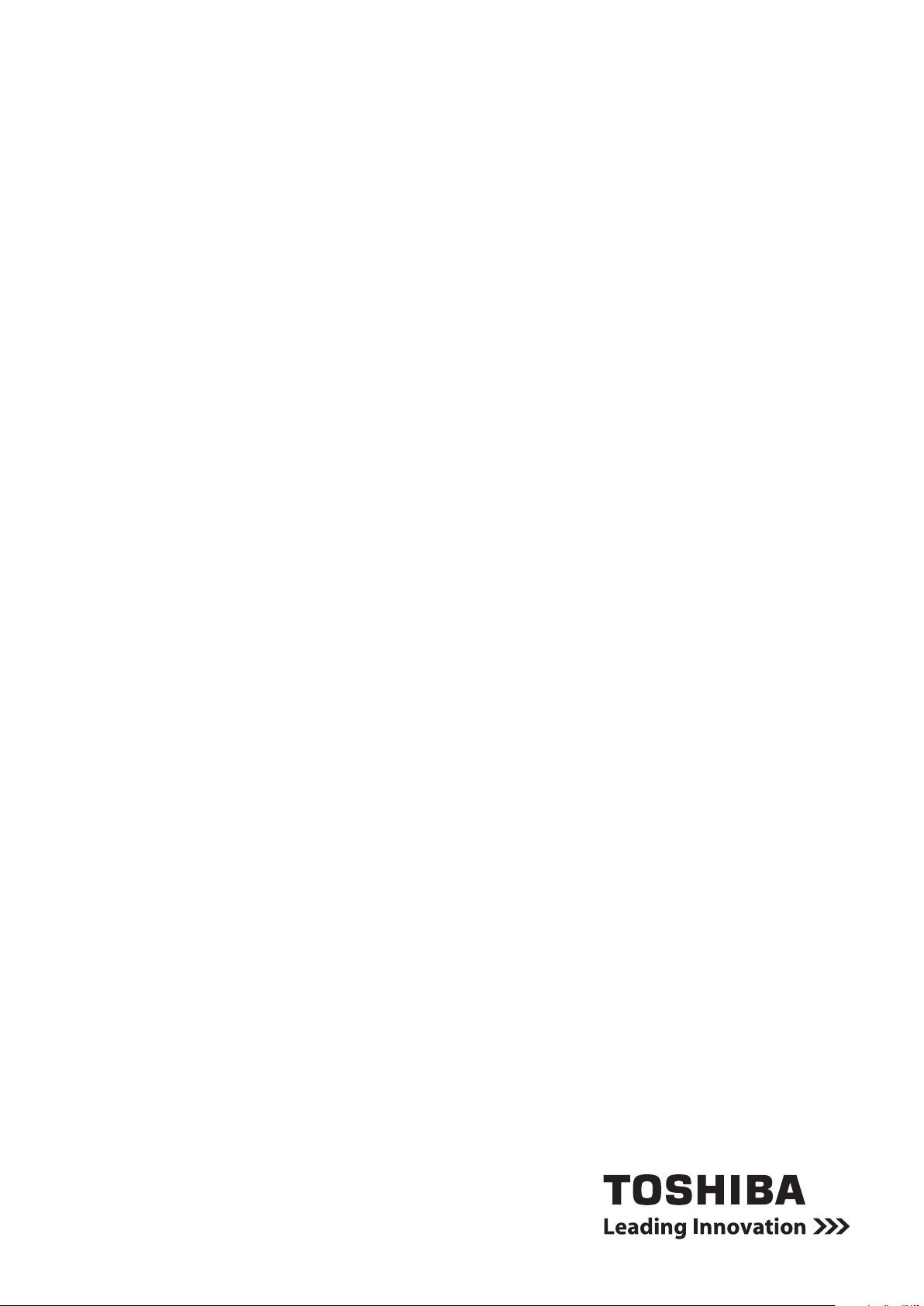
User’s Manual
CAMILEO p20
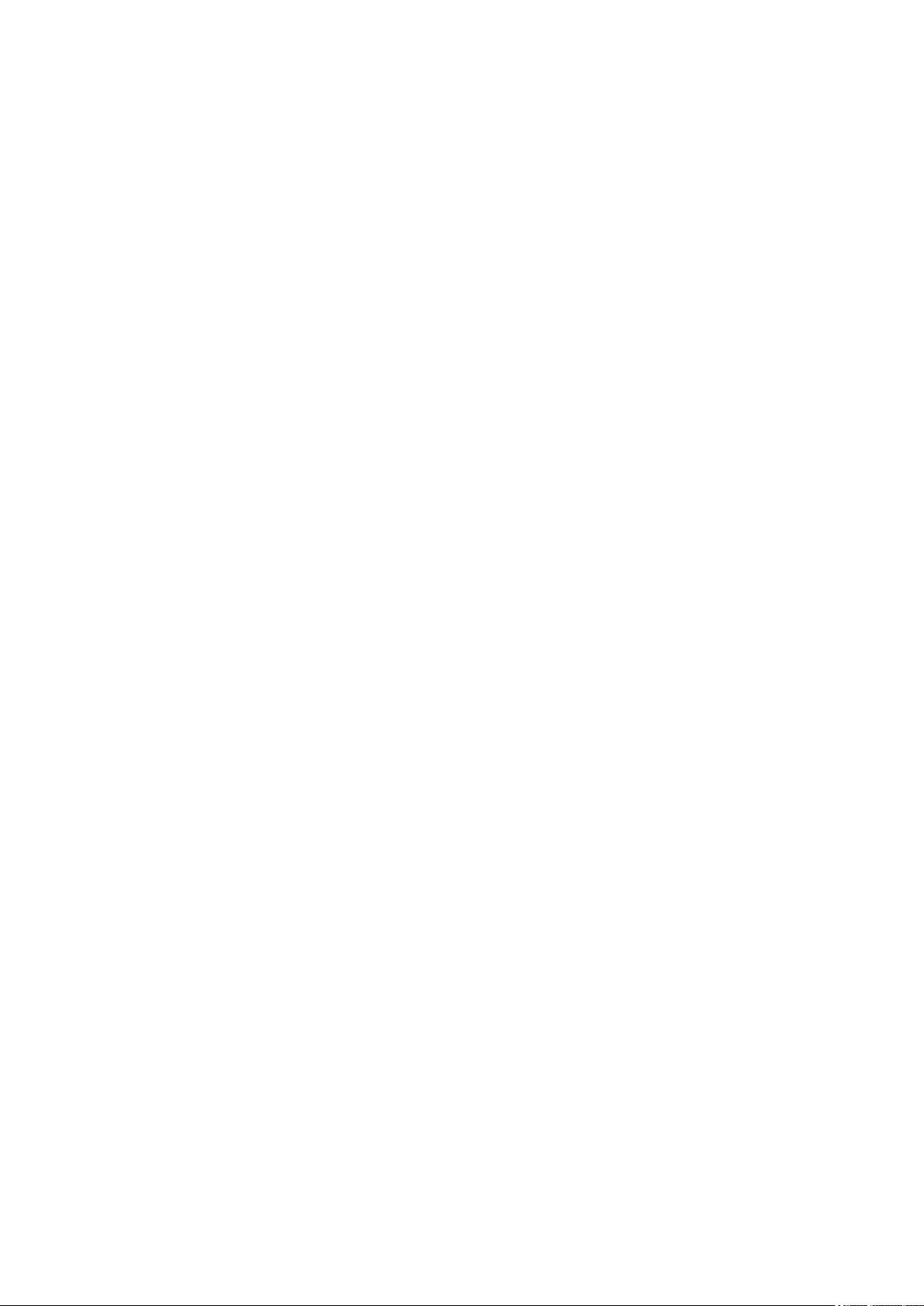
Introduction
Welcome and thank you for choosing a TOSHIBA product.
For your convenience, your TOSHIBA product is furnished with two
guides:
a) a Quick Start Guide, and
b) this comprehensive PDF User’s Manual.
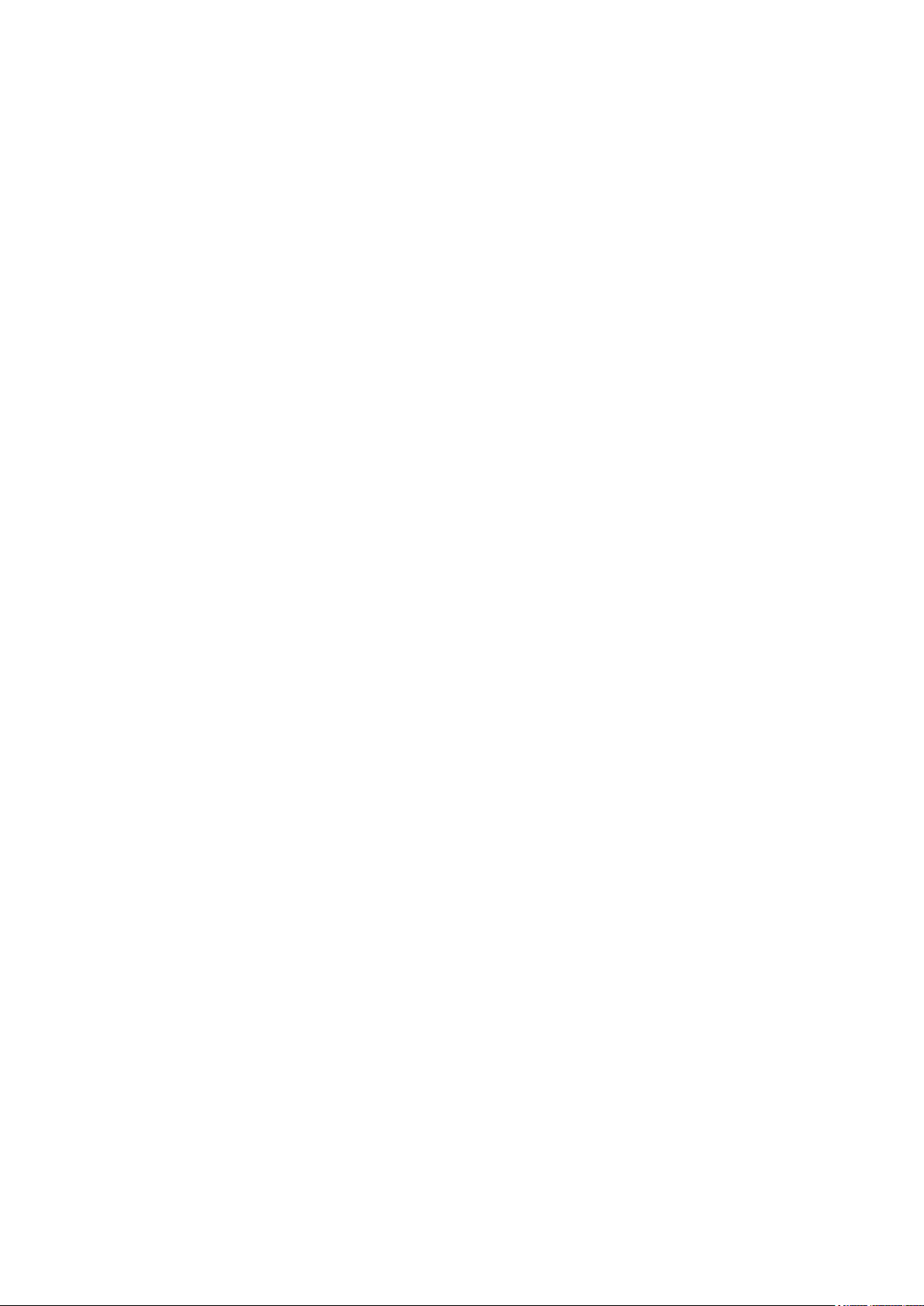
Contents
Section 1 Getting to Know Your Camcorder ........................................ 6
Overview ................................................................................ 6
Check the Components ........................................................ 6
Safety Instructions ................................................................ 7
System Requirements .......................................................... 7
Front View ............................................................................. 8
Rear View ............................................................................... 8
Side View ............................................................................... 9
Bottom View .......................................................................... 9
Section 2 Getting Started ..................................................................... 10
Loading the Battery ............................................................ 10
Inserting and Removing an SD Card (Optional) ............... 10
Turning the Camcorder On and Getting Started .............. 11
Turning the Camcorder Off ................................................ 11
Section 3 Record Mode ........................................................................ 12
Button Function .................................................................. 12
LCD Monitor Information .................................................... 13
Video Recording.................................................................. 15
Photo Recording ................................................................. 16
Taking Close up Photos/Videos ......................................... 16
Using Digital Zoom ............................................................. 16
Options for Menu ................................................................ 17
Operations .......................................................................... 17
Video Setting ....................................................................... 18
Photo Setting ....................................................................... 22
Effects .................................................................................. 25
Delete ................................................................................... 27
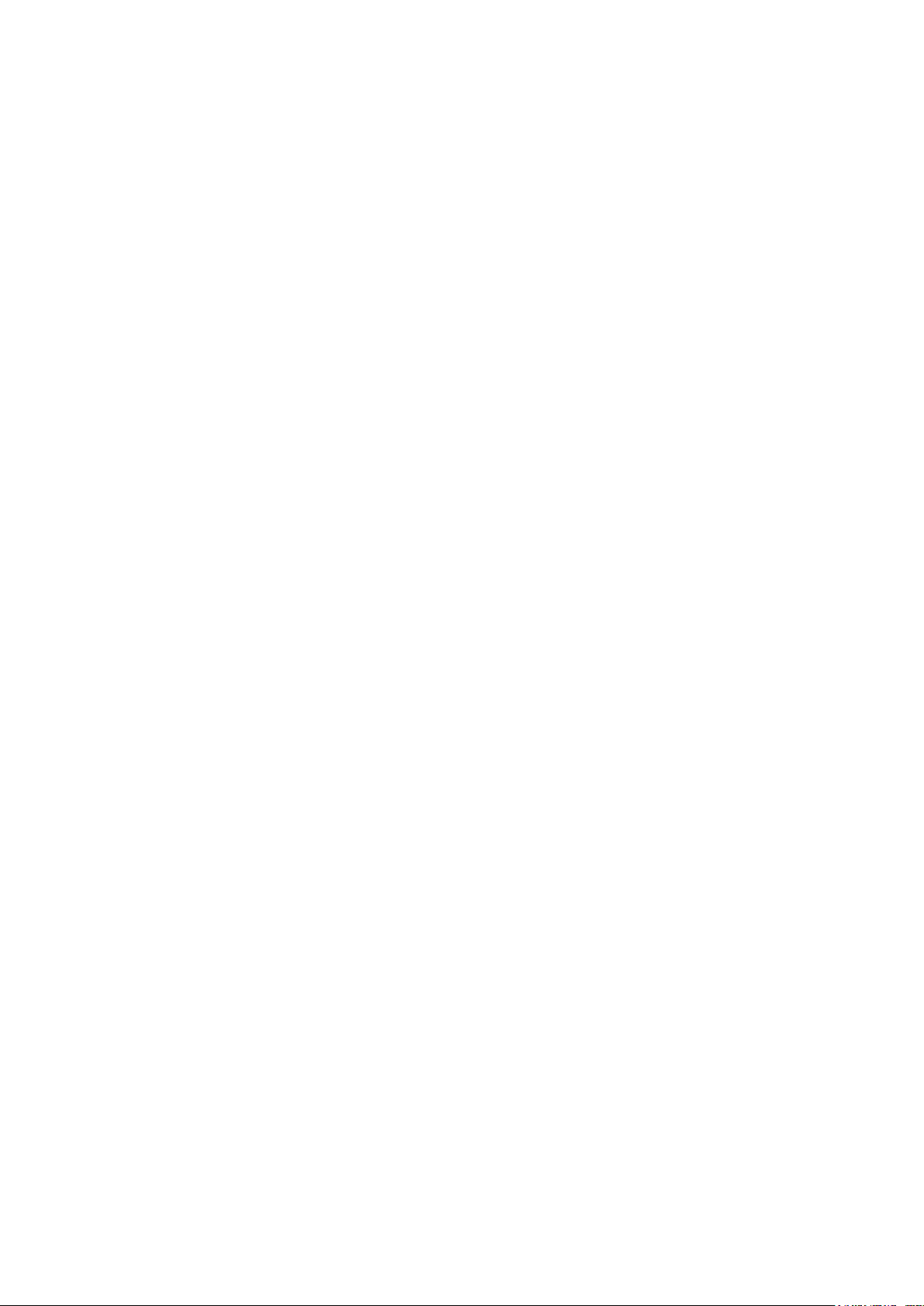
Contents
Section 4 Playback Mode..................................................................... 29
Button Function .................................................................. 29
LCD Monitor Information .................................................... 30
Operations for Playback Mode ......................................... 32
Video Playback .................................................................... 33
Photo Playback ................................................................... 33
Delete File in Playback Mode ............................................. 33
Section 5 Setting Your Camcorder .................................................... 34
Setup Menu .......................................................................... 34
Section 6 Viewing Photos and Videos on TV ..................................... 37
Connecting to a High-Denition 16:9(Wide) TV ............... 37
Connecting to a non-high-denition 4:3 TV ..................... 37
Section 7 Viewing Video & Photo on PC ............................................ 38
Installing Bundled Software ............................................... 38
Transferring Photos or Videos to a Computer ................. 38
Section 8 Uploading Files to Internet ................................................. 39

Contents
Section 9 Specications ..................................................................... 42
Section 10 Troubleshooting ................................................................ 43
Section 11 Other Information .............................................................. 44
TOSHIBA Support ............................................................... 44
Operating Environment Conditions .................................. 44
Regulatory Information ...................................................... 44
Additional Information ........................................................ 46
About the battery pack ....................................................... 46
5
EN

6
EN
Section 1
Getting to Know Your Camcorder
Overview
The camcorder with 5 Mega Pixel sensor can take H.264 videos. By way of using H.264 technology,
more videos can be taken within certain amount of memory. High quality images with up to 16 megapixels can also be delivered smoothly. With a color LCD monitor, users can compose images and
examine them easily.
The camcorder features 3” LCD touch panel which is an ideal platform for you to operate your
camcorder. The menu options are accessible with your nger. With the touch panel, you can select the
options directly and quickly.
The camcorder also features video recording at HD resolution of 1920x1080. You can also connect it
to an HDTV via an HDMI cable, and easily playback the recorded high-denition videos on the wide
screen HDTV.
Moreover, the camcorder has an advanced uploading feature. With the exclusive built-in CAMILEO
UPLOADER application, you can upload the videos or photos captured by the camcorder to Internet
more effortlessly.
ISO sensitivity and color balance can either be adjusted automatically or changed manually. A 16x
digital zoom helps you to control over the videos and photos you take.
The varied effect options, such as Time Lapse and Slow Motion, make recording more fun.
The built-in memory allows you to take photos and to record videos without a memory card. The
memory card slot allows users to increase the storage capacity.
Note
Partial memory of the built-in memory is used for the camcorder’s Firmware code.•
Install the bundled software application for viewing the videos correctly on a PC.•
Check the Components
Unpack the package and make sure all standard accessories listed are included:
Camcorder
USB Cable
AV Cable
HDMI Cable
AC-Adaptor
Lithiunm-ion
Rechargeable
Battery*
MAGIX DVD
(Video Deluxe
Trial Version)
(Optional)
Quick Start
Guide
*preinstalled in camcorder device
CD-ROM
(Software &
User’s Manual)
Cleaning Cloth
Strap
Note
Pleaseremovethelensprotectlmonlensbeforeuse.
Pouch
Tripod
Warranty
Leaet

7
EN
Safety Instructions
Do not drop, puncture or disassemble the camcorder; otherwise the warranty will be voided.1.
Avoid all contact with water, and dry hands before using.2.
Do not expose the camcorder to high temperature or leave it in direct sunlight. Doing so may 3.
damage the camcorder.
Use the camcorder with care. Avoid pressing hard on the camcorder body.4.
For your own safety, avoid using the camcorder when there is a storm or lightning.5.
Do not use batteries of different specications. Doing so may lead to the potential for serious 6.
damage.
Remove the battery during long periods between usage, as a deteriorated battery may affect the 7.
functionality of the camcorder.
Remove the battery if it shows signs of leaking or distortion.8.
Use only the accessories supplied by the manufacturer.9.
Keep the camcorder out of the reach of infants.10.
Risk of explosion if battery is replaced by an incorrect type.11.
Dispose of used batteries according to the instructions.12.
System Requirements
Microsoft Windows XP/Vista/7•
Intel Pentium 4, 2.4GHz or above•
512 MB RAM•
CD-ROM Drive•
1 GB free HDD space•
Available USB port•
16-bit Color Display•
Note
The LCD screen is manufactured using extremely high-precision technology. However, some
tiny black and/or bright dots (white, red, blue or green) may appear on the LCD screen. These
dots are a normal result of the manufacturing process, and do not affect the recording.
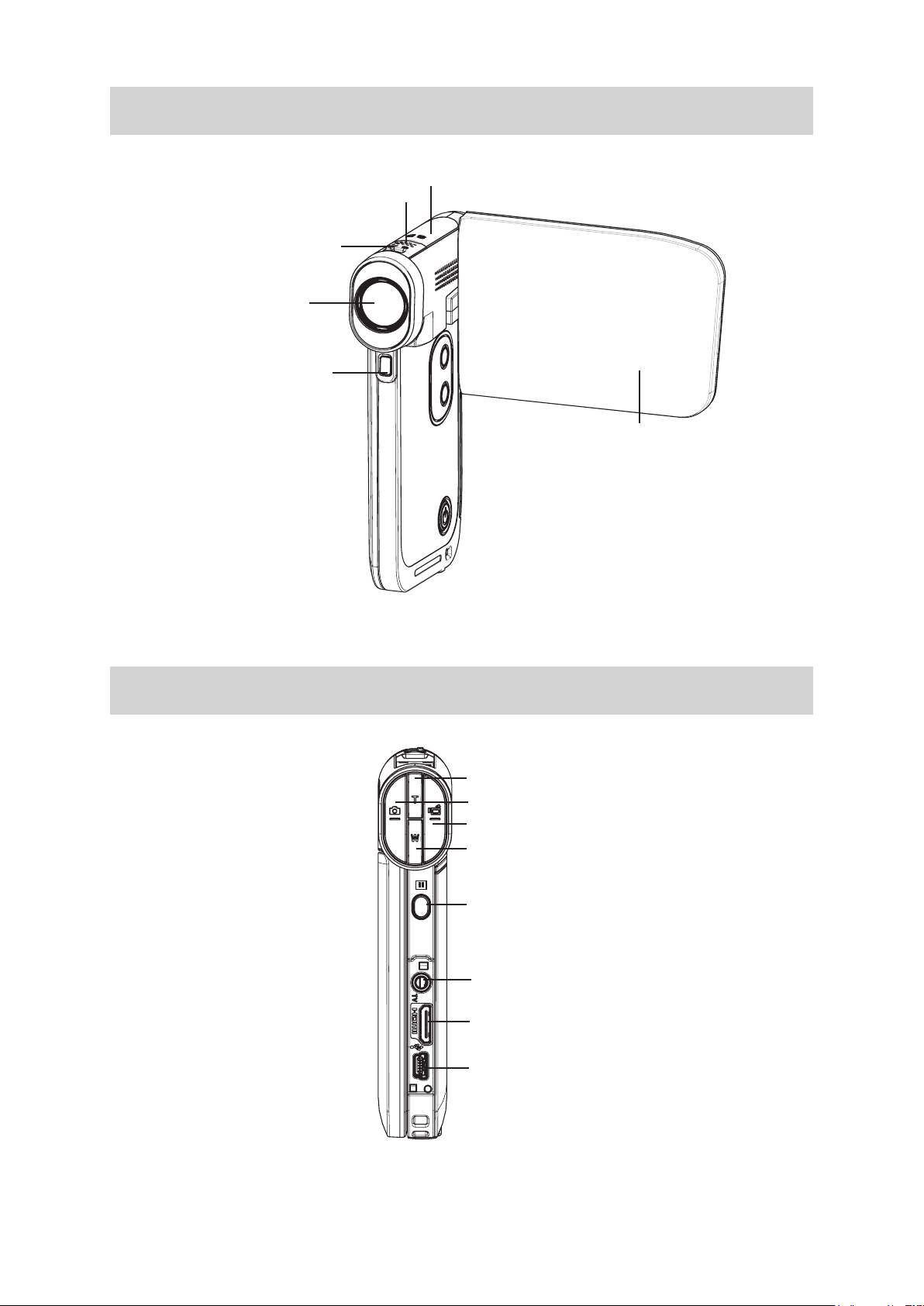
8
EN
Front View
SD card Cover
Microphone
Macro Switch
Lens
Light
LCD Touch Panel
Rear View
Tele Button
Photo button
Video Button
Wide Button
Pause Button
TV Port
HDMI Port
Mini USB 2.0 Port
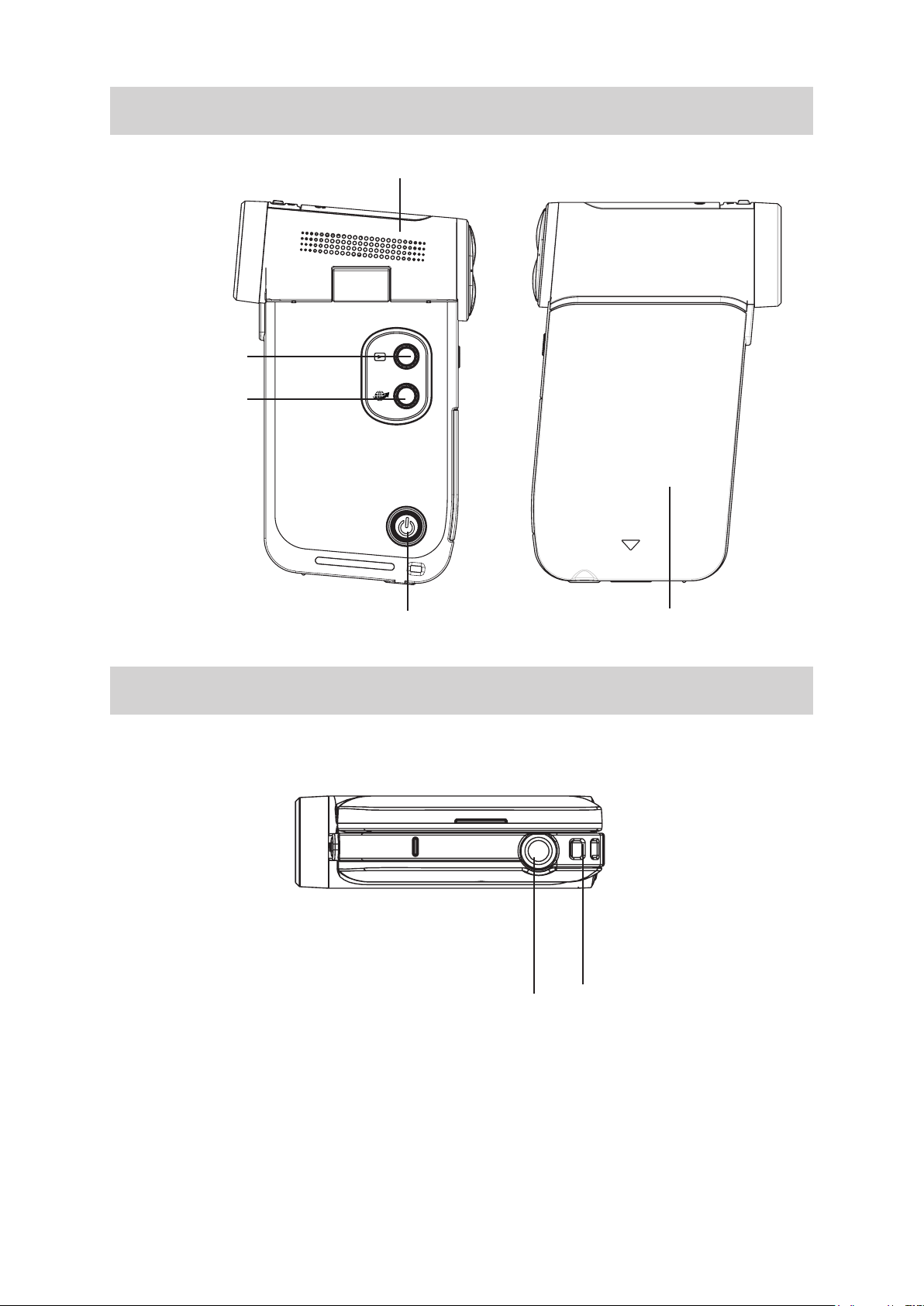
9
EN
Side View
Playback Button
Internet Button
Speaker
Bottom View
Power Button
Tripod Socket
Battery Cover
Strap Hook
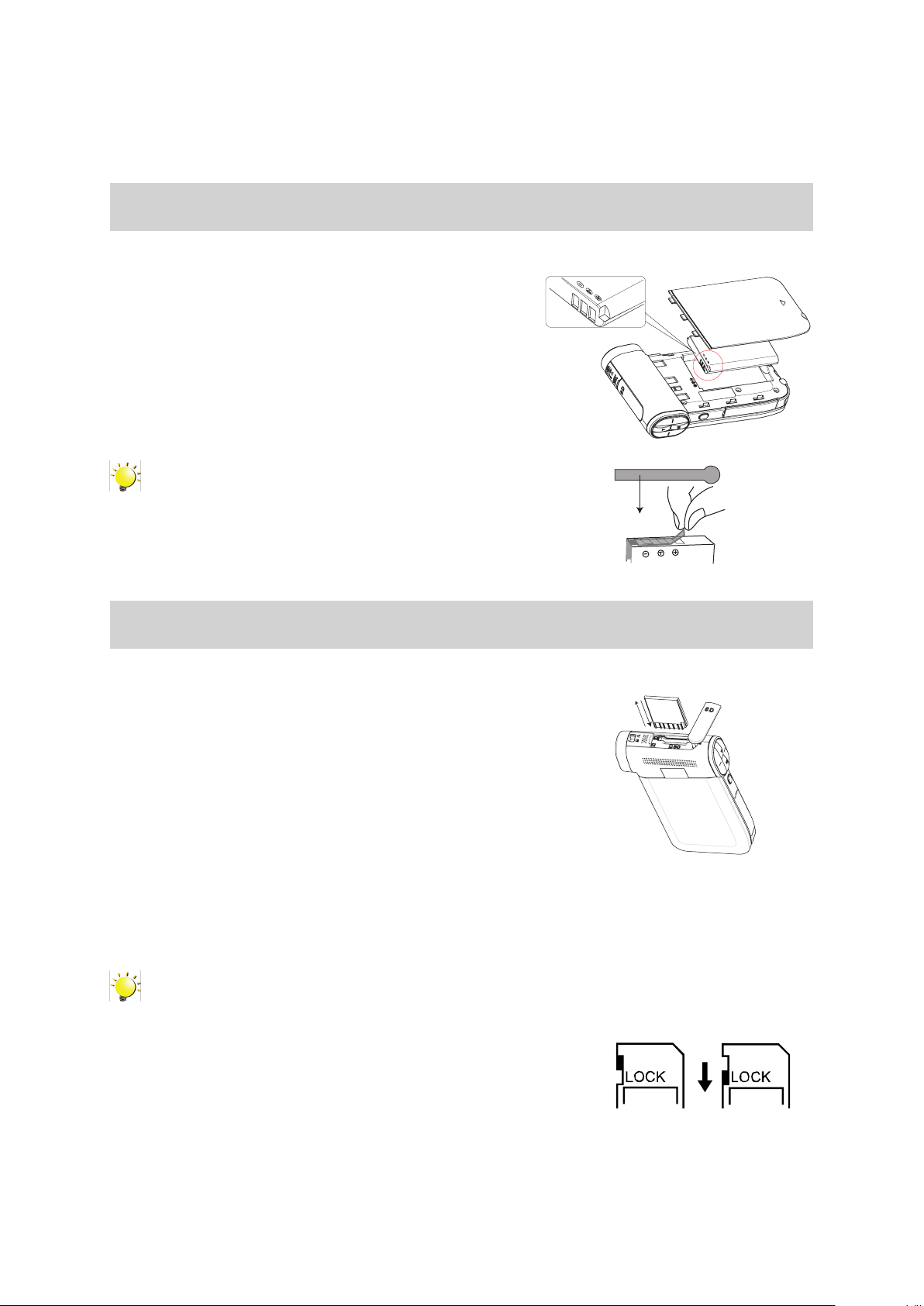
10
EN
Loading the Battery
REMOVE
Before using the camcorder, users must load the Lithium-ion
rechargeable battery come within the package.
Insert the battery according to the correct polarity marks (+ 1.
or -).
Close the battery cover rmly.2.
Note
Please take out the battery from the camcorder and remove the •
insulator on the battery connection before use.
Section 2
Getting Started
Inserting and Removing an SD Card (Optional)
The camcorder comes with an internal memory which allows you
to store photos and videos. You can expand the memory capacity
by using an optional SD memory card.
Insert the memory card into the slot. Please refer to the gure 1.
on the right side.
To remove an installed SD card, press the card inwards to 2.
release it.
When the card pops out, gently remove it from its slot.3.
Recommended memory capacity: 1GB or above.4.
Note
When a memory card is tted, videos/photos are saved on the card rather than on the built-in •
memory.
Protecting Data on an SD Card: SD Card is read-•
only when it is locked. No photos or videos can be
recorded when the SD card is locked. Make sure the
lock is on the writeable position before recording any
media.
Writeable
position
Write-Protected
Position
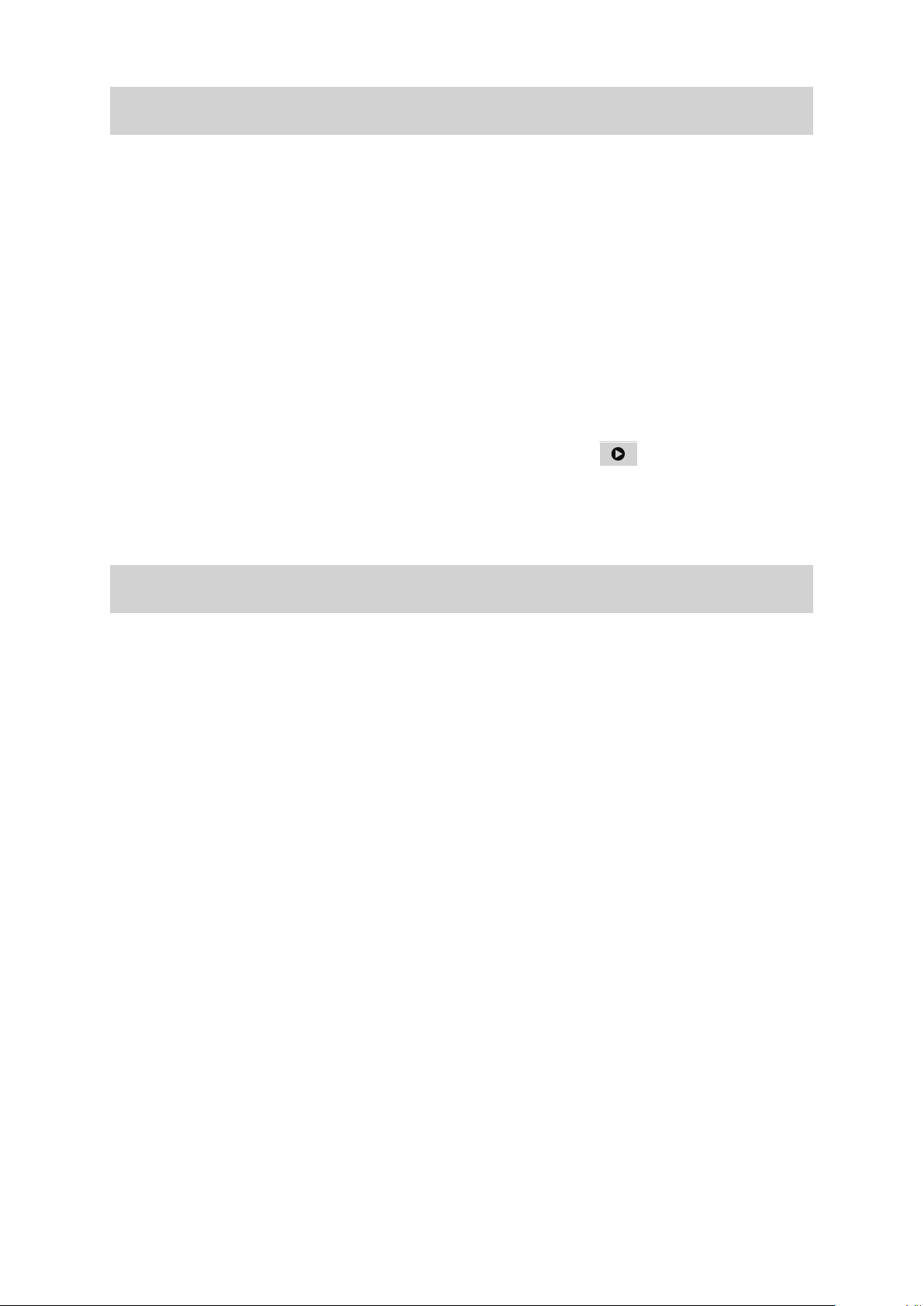
11
EN
Turning the Camcorder On and Getting Started
To turn on the camcorder:•
Flip out the LCD panel; the camcorder will turn on automatically.1.
Or press [Power Button] for one second to turn it on.2.
To record videos: • Press [Video Button] to record videos. To stop recording, press it again.
To pause recording: • Press [Pause Button] to pause recording. To continue the recording, press it
again.
To take a photo: • Press [Photo button] to take photos.
To view stored videos and photos: • Press [Playback Button] or touch (on-screen icon) to
switch to the Playback mode.
Turning the Camcorder Off
To turn off the camcorder: You can either press [Power Button] for one second, or you can place •
the LCD panel back to its original position.

12
EN
Button Function
Section 3
Record Mode
Video Button:
Press to take videos.1.
To stop recording, press it again.2.
Photo button:
P1. ress to take photos.
Tele Button:
Zoom In.1.
Wide Button:
Zoom out.1.
Pause Button:
Press to pause the recording.1.
To continue the recording, press it again.2.
Power Button:
Press down for one second to turn on or turn off the camcorder.1.
Playback Button:
Switch to the Playback Mode.1.
Macro Switch:
Switch between Macro Mode and Normal Mode.1.
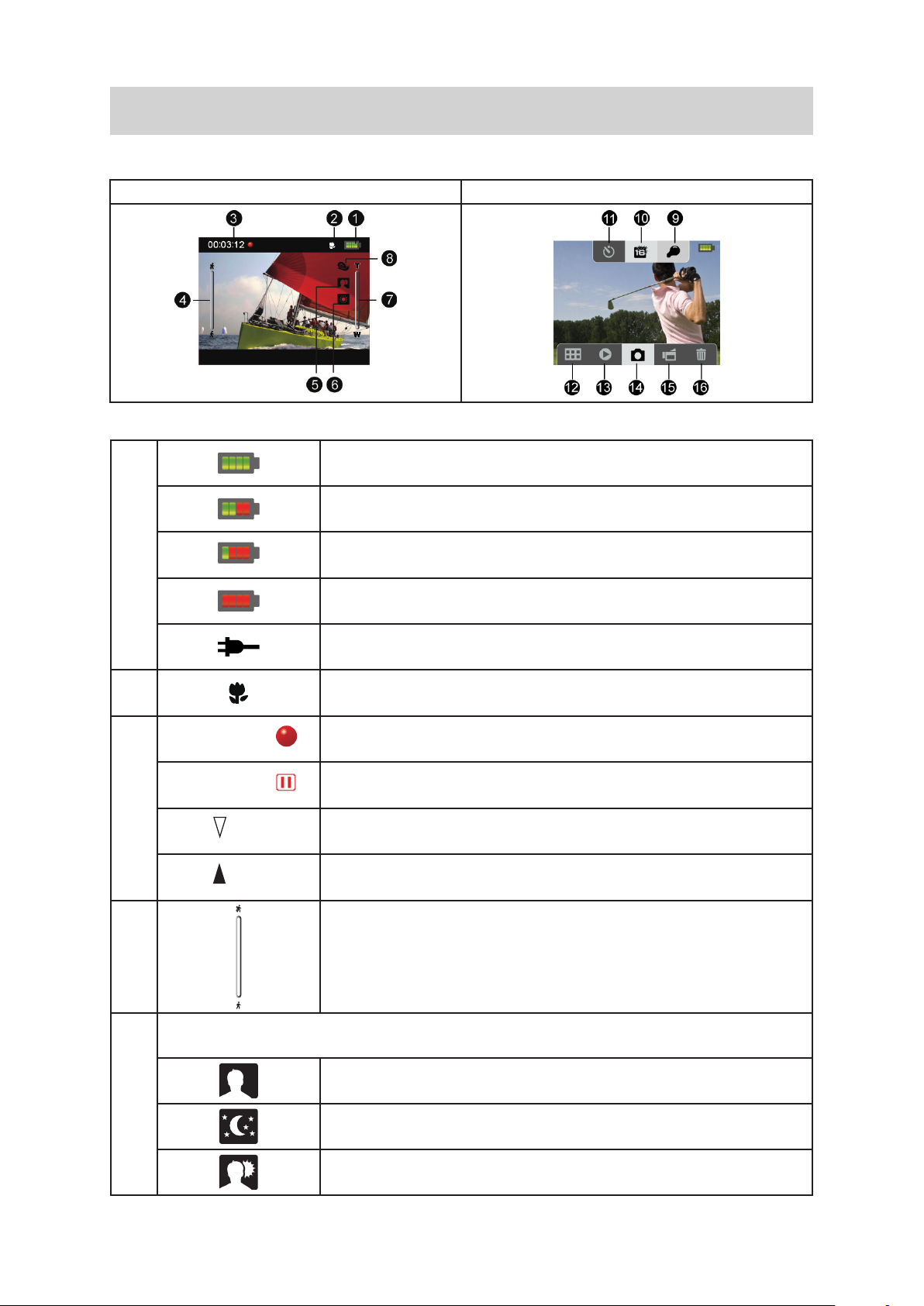
13
EN
LCD Monitor Information
00:03:12
00:03:12
250
321
The indicators shown below may display on LCD when videos and photos are recorded:
On-screen information icon On-screen touchable function icon
Battery: full power
Battery: medium power
(1)
(2) Macro Position Focusing
(3)
(4) Motion Detection (Video Record Mode Only)
Battery: low power
Battery: empty power
DC power mode
Recording time
Pause recording
The amount of photos that can still be taken at current resolution
Number of current photo
Scene
Skin
(5)
Night
Backlight
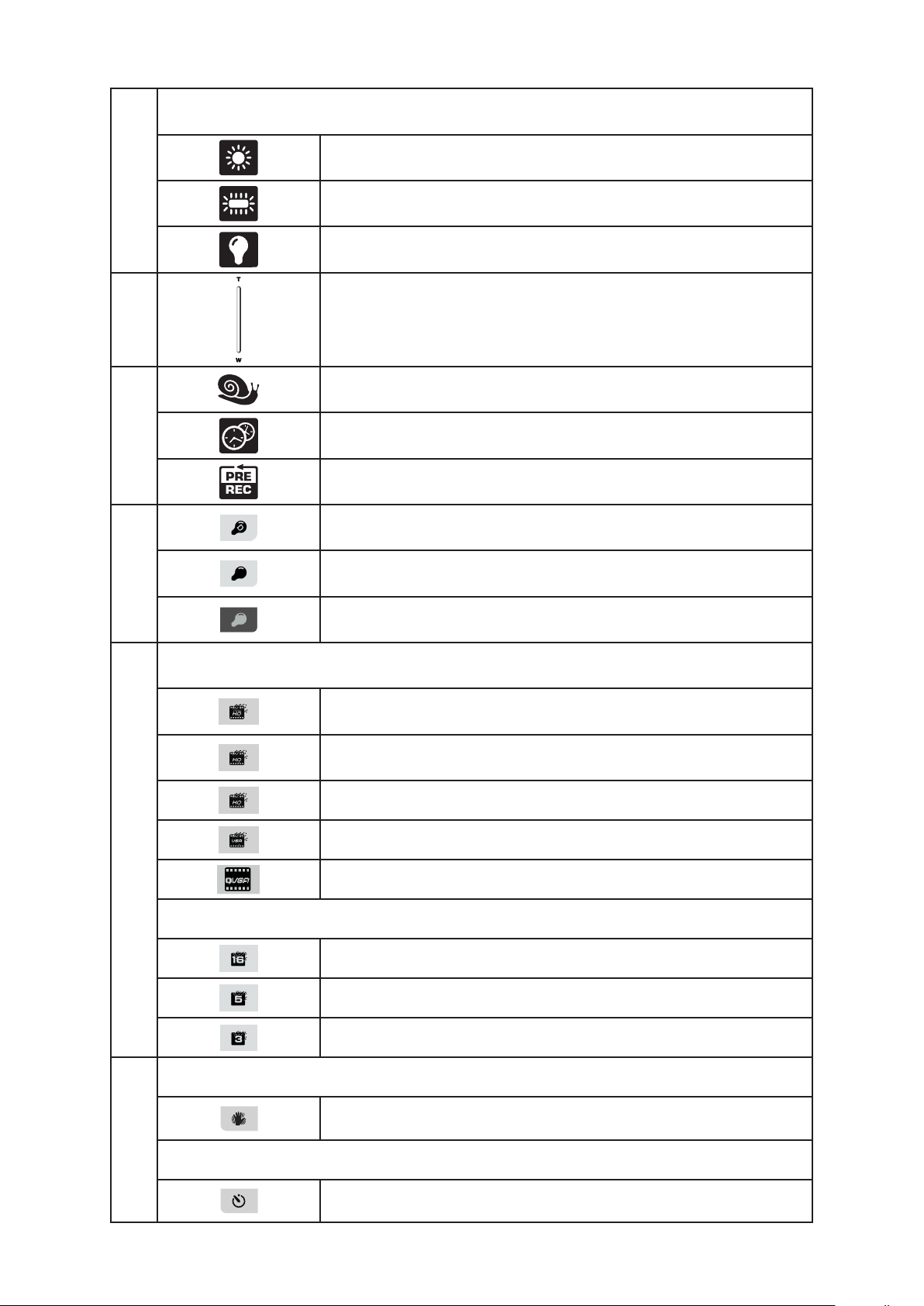
14
EN
Manual White Balance
60p
30p
(6)
Daylight
Fluorescent
Tungsten
(7)
(8)
(9)
Video Resolution
Zoom meter:
1X~16x (16x Digital zoom)
Slow Motion (Video Record Mode Only)
Time Lapse (Video Record Mode Only)
Pre-Record Mode (Video Record Mode Only)
Digital Light On
Light On
Light Off
Full HD (1080p 30)
(10)
Photo Resolution
Video Record Mode
(11)
Photo Record Mode
HD60 (720p 60)
HD30 (720p 30)
VGA
QVGA (When Slow Motion function is activated, the video resolution
is 320x240(QVGA).)
High-16M
Standard-5M
Low-3M
Stabilization On/ Off
Self-timer On/ Off
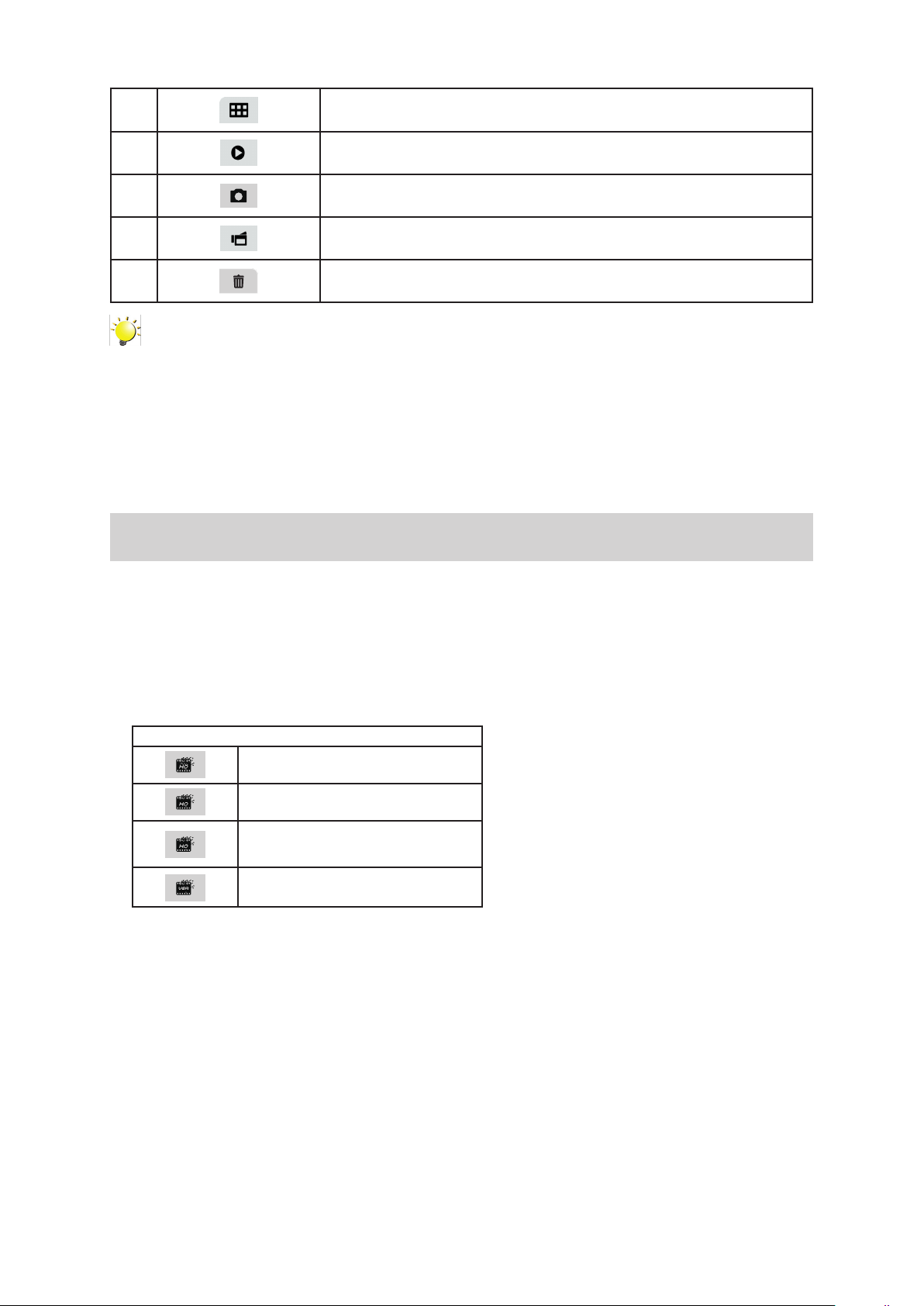
15
EN
(12) Menu On
60p
30p
(13) Playback Mode On
(14) Photo Mode On
(15) Video Mode On
(16) Delete Mode On
Note
Tap on the screen to close the touchable function bars. Tap again to show the bars.•
Filter: Black&White / Classic / Negative can be previewed immediately without the indicator •
on the LCD screen.
Stabilization, Time Lapse, and Slow Motion functions can not be used simultaneously.•
Motion Detect, Time Lapse, and Slow Motion functions can not be used simultaneously.•
Video Recording
P• ress [Video Button] to start recording. When a video is being recorded, a time indicator will display
on the LCD monitor. To stop recording, press [Video Button] again.
To pause recording: Press [Pause Button] to pause recording. To continue the recording, press it •
again.
Press [Playback Button] to view the recorded• videos.
Four resolution settings are available:•
Video Quality
FHD: 1920x1080p 30
HD60: 1280x720p 60
HD30: 1280x720p 30
VGA: 640x480p 30
