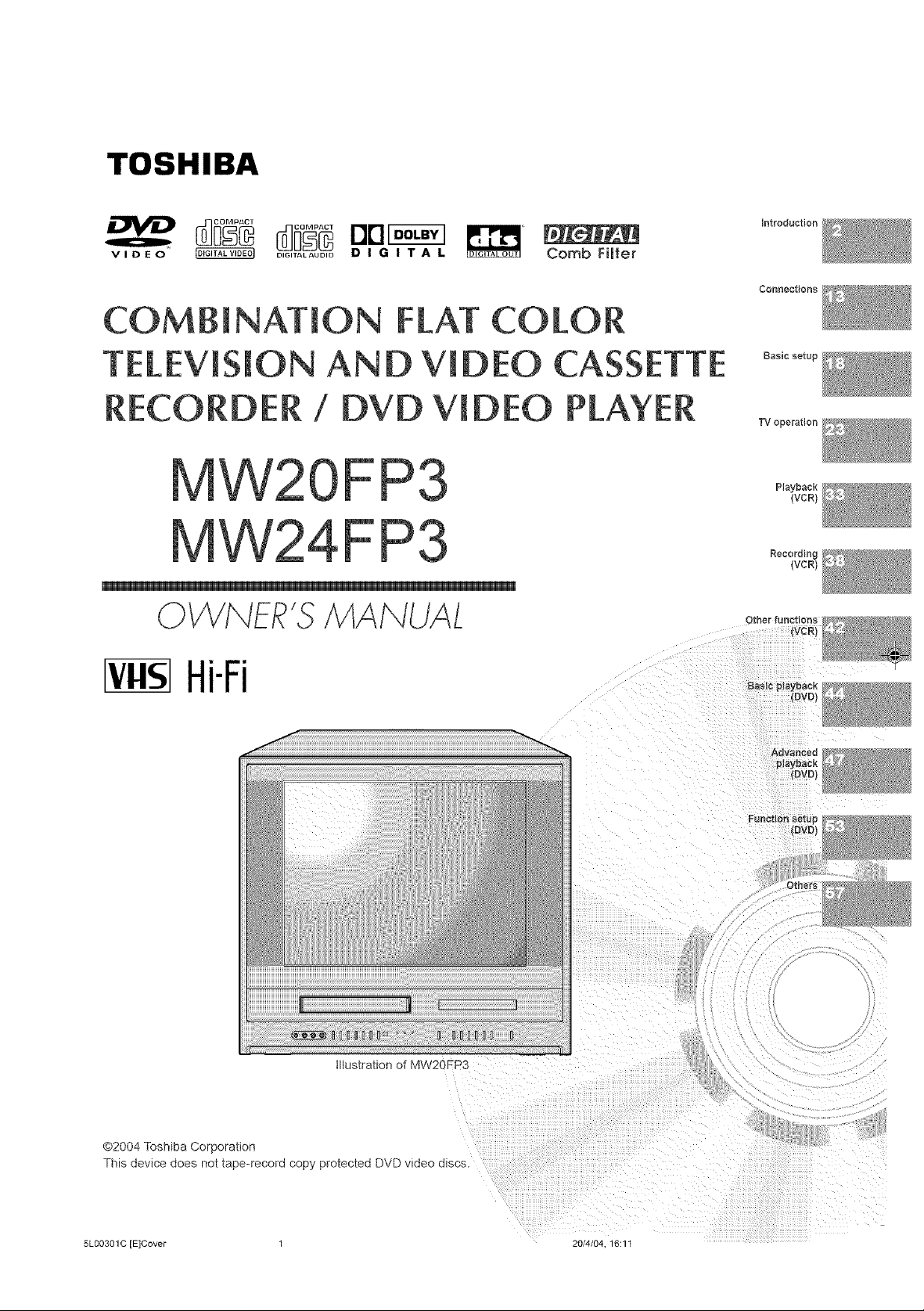
TOSHIBA
_ _ oo_7
VIDEO
COMBiNATiON COLOR
DIGITAL_UDID D I G I T A L Comb FiH÷r
Introduction
TELEViSiON D VIDEO
RECORDER / DVD VIDEO
Hi-Fi
ETTE
R
Basicsetupl
TV operation
Playback!
(VCR)
Recording
(VCR)
illustration of MW2GFP3
©2004 Toshiba Corporation
This device does not tape-record copy protected DVD woeo a_scs.
5LOO3OlC [E]Cover 1 20/4/04 16:1t
Others
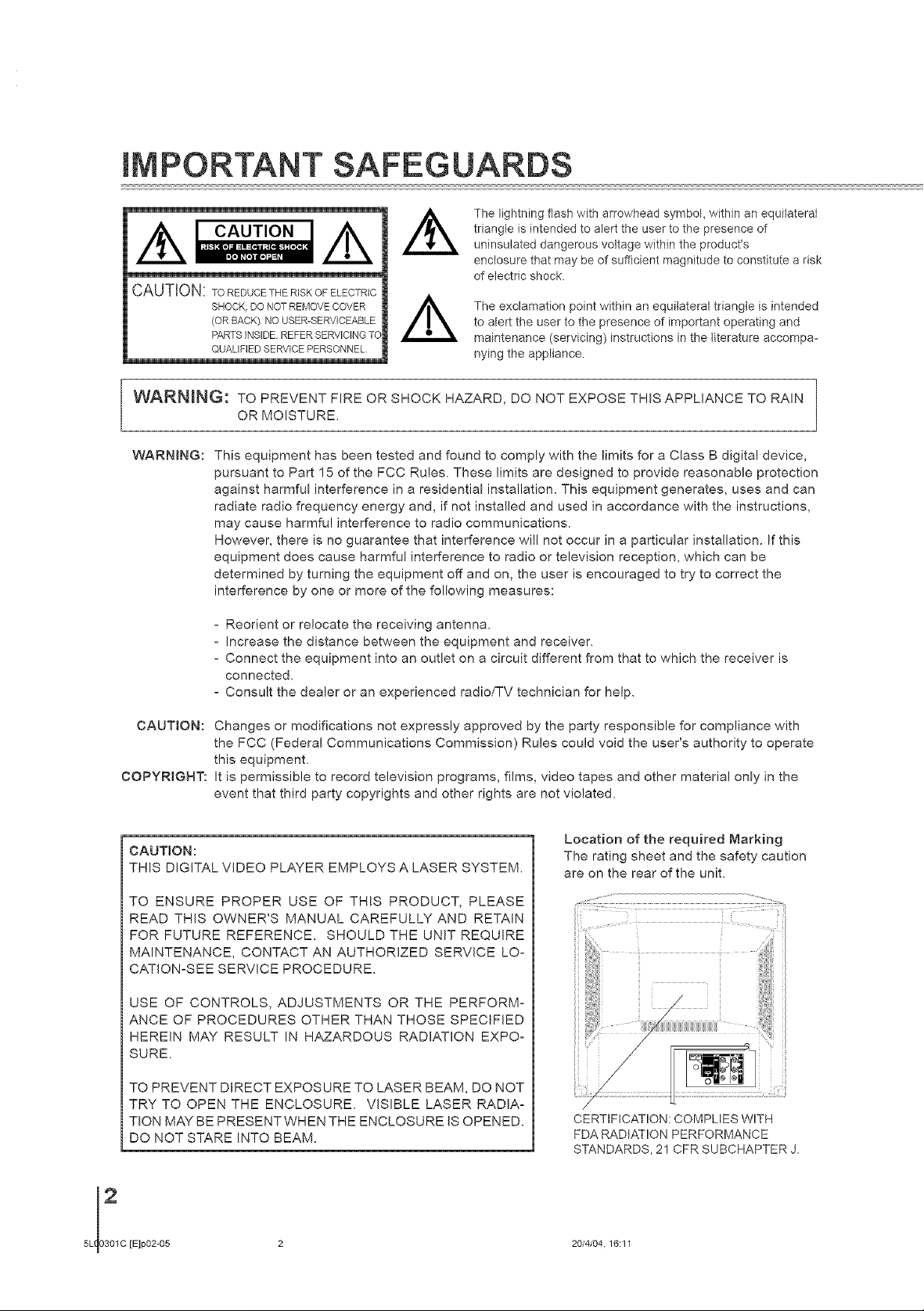
iMPORTANT SAFEGUARDS
The lightning flash with arrowhead symbol, within an equilateral
triangle is intended to alert the user to the presence of
CAOT,O.
CAUTION: TO REDUCE THE RISK OF ELECTRIC
SHOCK.DO NOT REMOVE DOVER
(OR BACK) NO USER-SERVICFABLE
PARTSINSIDEREFERSERVICINGTO
QUALIFIEDSERVICEPERSONNEL
WARNING: TO PREVENT FIRE OR SHOCK HAZARD, DO NOT EXPOSE THIS APPLIANCE TO RAIN
OR MOISTURE
WARNING: This equipment has been tested and found to comply with the limits for a Class B digital device,
pursuant to Part 15 of the FCC Rules. These limits are designed to provide reasonable protection
against harmful interference in a residential installation. This equipment generates, uses and can
radiate radio frequency energy and, if not installed and used in accordance with the instructions,
may cause harmful interference to radio communications.
However, there is no guarantee that interference will not occur in a particular installation. If this
equipment does cause harmful interference to radio or television reception, which can be
determined by turning the equipment off and on, the user is encouraged to try to correct the
interference by one or more of the following measures:
uninsulated dangerous voltage within the product's
enclosure that may be of sufficient magnitude to constitute a risk
of electric shock.
The exclamation point within an equilateral triangle is intended
to ate_tthe user to the presence of important operating and
maintenance (servicing) instructions in the literature accompa-
nying the appliance.
- Reorient or relocate the receiving antenna.
- Increase the distance between the equipment and receiver.
- Connect the equipment into an outlet on a circuit different from that to which the receiver is
connected.
- Consult the dealer or an experienced radio/TV technician for help.
CAUTION:
COPYRIGHT:
Changes or modifications not expressly approved by the party responsible for compliance with
the FCC (Federal Communications Commission) Rules could void the user's authority to operate
this equipment.
It is permissible to record television programs, films, video tapes and other material only in the
event that third party copyrights and other rights are not violated.
CAUT!ON:
THIS DIGITAL VIDEO PLAYER EMPLOYS A LASER SYSTEM,
TO ENSURE PROPER USE OF THIS PRODUCT, PLEASE
READ THIS OWNER'S MANUAL CAREFULLY AND RETAIN
FOR FUTURE REFERENCE. SHOULD THE UNIT REQUIRE
MAINTENANCE, CONTACT AN AUTHORIZED SERVICE LO-
CATION-SEE SERVICE PROCEDURE
USE OF CONTROLS, ADJUSTMENTS OR THE PERFORM-
ANCE OF PROCEDURES OTHER THAN THOSE SPECIFIED
HEREIN MAY RESULT IN HAZARDOUS RADIATION EXPO-
SURE.
Location of the required Marking
The rating sheet and the safety caution
are on the rear of the uniL
TO PREVENT DIRECT EXPOSURE TO LASER BEAM, DO NOT
TRY TO OPEN THE ENCLOSURE VISIBLE LASER RADIA=
TION MAY BE PRESENT WHEN THE ENCLOSURE IS OPENED.
DO NOT STARE INTO BEAM.
[E]p02-65 2
CERTIFICATION: COMPLIES WITH
FDA RADIATION PERFORMANCE
STANDARDS, 21 CFR SUBCHAPTER J.
20/4/04.16:11
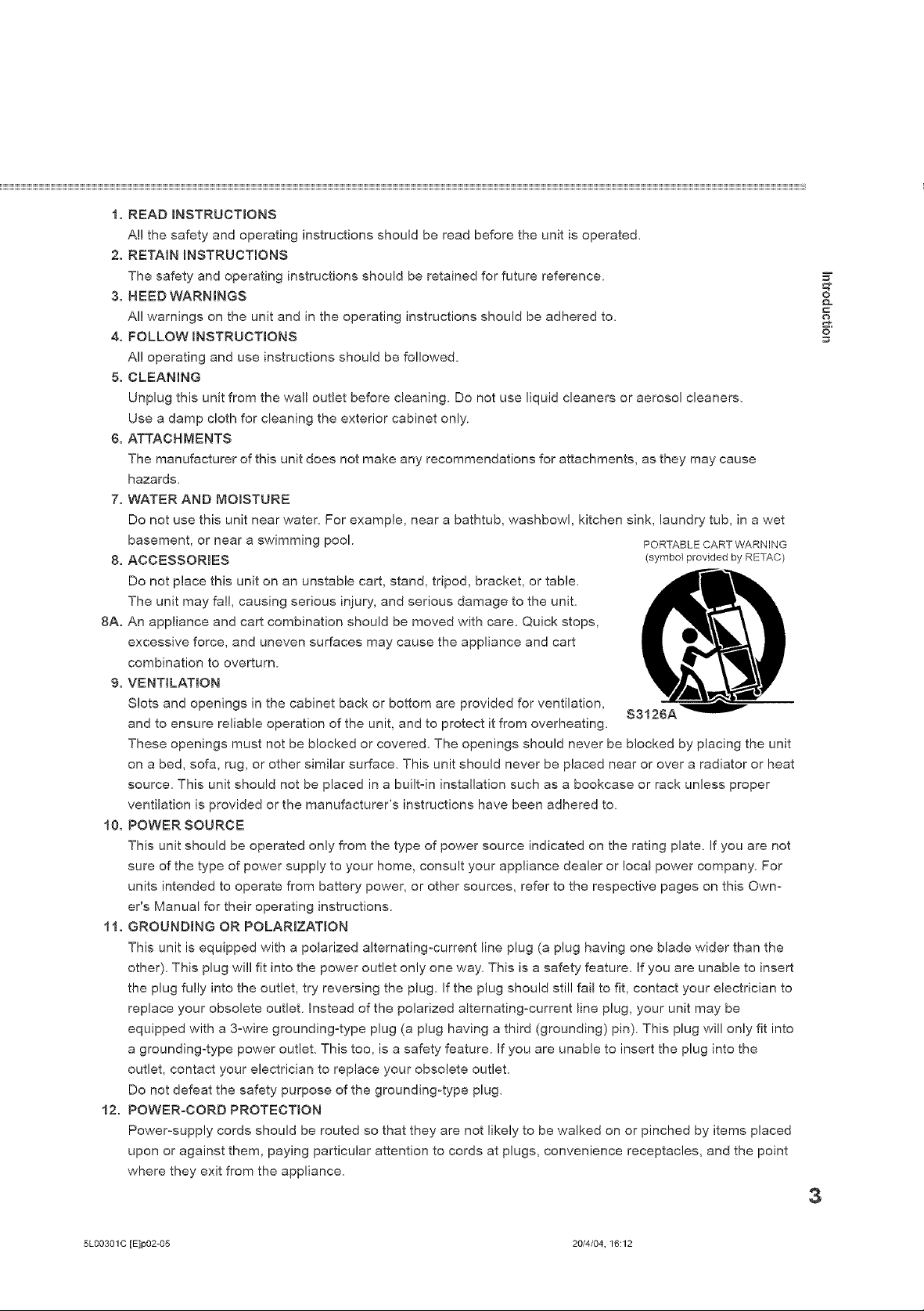
1. READ INSTRUCTIONS
Al! the safety and operating instructions should be read before the unit is operated.
2. RETAIN _NSTRUCT_ONS
The safety and operating instructions should be retained for future reference.
3. HEED WARNINGS
Al! warnings on the unit and in the operating instructions should be adhered to.
4. FOLLOW _NSTRUCT_ONS
Al! operating and use instructions should be followed.
5. CLEANING
Unplug this unit from the wall outlet before cleaning. Do not use liquid cleaners or aerosol cleaners.
Use a damp cloth for cleaning the exterior cabinet only.
6. ATTACHMENTS
The manufacturer of this unit does not make any recommendations for attachments, as they may cause
hazards.
7. WATER AND MOISTURE
Do not use this unit near water. For example, near a bathtub, washbowl, kitchen sink, laundry tub, in a wet
basement, or near a swimming pool. PORTABLECART WARNING
8. ACCESSORIES (symbol provided by RETAC)
Do not place this unit on an unstable cart, stand, tripod, bracket, or table.
The unit may fal!, causing serious injury, and serious damage to the unit.
8A. An appliance and cart combination should be moved with care. Quick stops,
excessive force, and uneven surfaces may cause the appliance and cart
combination to overturn.
9. VENTiLATiON
Slots and openings in the cabinet back or bottom are provided for ventilation,
and to ensure reliable operation of the unit, and to protect it from overheating.
These openings must not be blocked or covered. The openings should never be blocked by placing the unit
on a bed, sofa, rug, or other similar surface. This unit should never be placed near or over a radiator or heat
source. This unit should not be placed in a built-in installation such as a bookcase or rack unless proper
ventilation is provided or the manufacturer's instructions have been adhered to.
10. POWER SOURCE
This unit should be operated only from the type of power source indicated on the rating plate. If you are not
sure of the type of power supply to your home, consult your appliance dealer or !ocal power company. For
units intended to operate from battery power, or other sources, refer to the respective pages on this Own-
er's Manual for their operating instructions.
11. GROUNDING OR POLARiZATiON
This unit is equipped with a polarized alternating-current line plug (a plug having one blade wider than the
other). This plug will fit into the power outlet only one way. This is a safety feature. If you are unable to insert
the plug fully into the outlet, try reversing the plug. If the plug should still fail to fit, contact your electrician to
replace your obsolete outlet. Instead of the polarized alternating-current line plug, your unit may be
equipped with a 3-wire grounding-type plug (a plug having a third (grounding) pin). This plug will only fit into
a grounding-type power outlet. This too, is a safety feature. If you are unable to insert the plug into the
outlet, contact your electrician to replace your obsolete outlet.
Do not defeat the safety purpose of the grounding-type plug.
12. POWER-CORD PROTECTION
Power-supply cords should be routed so that they are not likely to be walked on or pinched by items placed
upon or against them, paying particular attention to cords at plugs, convenience receptacles, and the point
where they exit from the appliance.
S312¢A
=_
o
3
5L00301 C [E]p02-05 20/4/04, 16:12
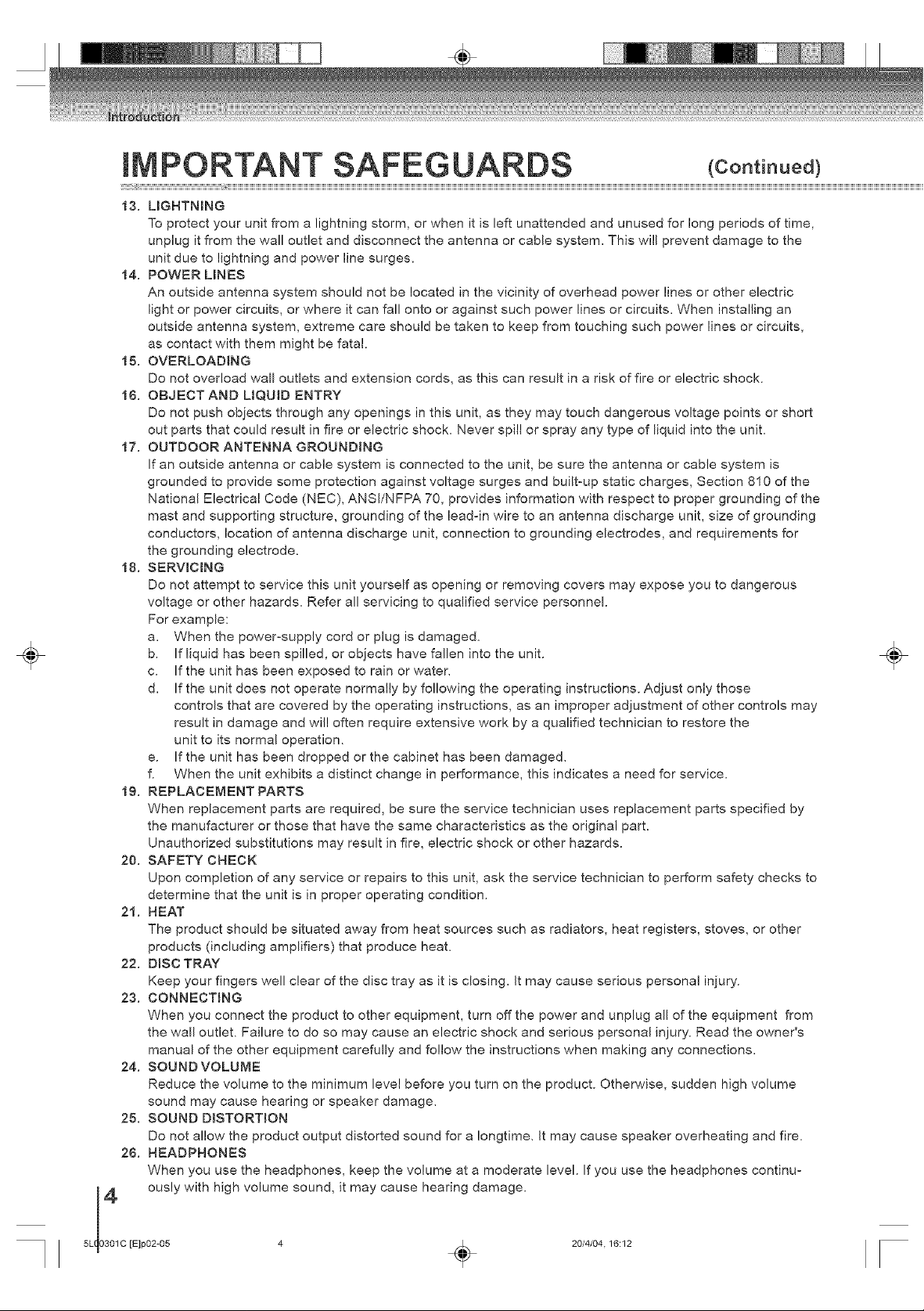
÷
MPORTANT SAFEGUARDS <coot oue¢
13. LIGHTNING
To protect your unit from a lightning storm, or when it is left unattended and unused for long periods of time,
unplug it from the wall outlet and disconnect the antenna or cable system. This will prevent damage to the
unit due to lightning and power line surges.
14. POWER L_NES
An outside antenna system should not be located in the vicinity of overhead power lines or other electric
light or power circuits, or where it can fall onto or against such power lines or circuits. When installing an
outside antenna system, extreme care should be taken to keep from touching such power lines or circuits,
as contact with them might be fatal.
15. OVERLOADING
Do not overload wall outlets and extension cords, as this can result in a risk of fire or electric shock.
16. OBJECT AND L_QU_D ENTRY
Do not push objects through any openings in this unit, as they may touch dangerous voltage points or short
out parts that could result in fire or electric shock. Never spill or spray any type of liquid into the unit.
17. OUTDOOR ANTENNA GROUNDING
If an outside antenna or cable system is connected to the unit, be sure the antenna or cable system is
grounded to provide some protection against voltage surges and built-up static charges, Section 810 of the
National Electrical Code (NEC), ANSI/NFPA 70, provides information with respect to proper grounding of the
mast and supporting structure, grounding of the leadqn wire to an antenna discharge unit, size of grounding
conductors, location of antenna discharge unit, connection to grounding electrodes, and requirements for
the grounding electrode.
18. SERWC_NG
Do not attempt to service this unit yourself as opening or removing covers may expose you to dangerous
voltage or other hazards. Refer all servicing to qualified service personnel.
For example:
a. When the power-supply cord or plug is damaged.
b. If liquid has been spilled, or objects have fallen into the unit.
c. If the unit has been exposed to rain or water.
d. If the unit does not operate normally by following the operating instructions. Adjust only those
controls that are covered by the operating instructions, as an improper adjustment of other controls may
result in damage and wil! often require extensive work by a qualified technician to restore the
unit to its normal operation.
e. If the unit has been dropped or the cabinet has been damaged.
f. When the unit exhibits a distinct change in performance, this indicates a need for service.
19. REPLACEMENT PARTS
When replacement parts are required, be sure the service technician uses replacement parts specified by
the manufacturer or those that have the same characteristics as the original part.
Unauthorized substitutions may result in fire, electric shock or other hazards.
20. SAFETY CHECK
Upon completion of any service or repairs to this unit, ask the service technician to perform safety checks to
determine that the unit is in proper operating condition.
21. NEAT
The product should be situated away from heat sources such as radiators, heat registers, stoves, or other
products (including amplifiers) that produce heat.
22. D_SC TRAY
Keep your fingers well clear of the disc tray as it is closing. It may cause serious personal injury.
23. CONNECTING
When you connect the product to other equipment, turn off the power and unplug all of the equipment from
the wall outlet. Failure to do so may cause an electric shock and serious personal injury. Read the owner's
manual of the other equipment carefully and follow the instructions when making any connections.
24. SOUND VOLUME
Reduce the volume to the minimum level before you turn on the product. Otherwise, sudden high volume
sound may cause hearing or speaker damage.
SOUND D_STORT_ON
25.
Do not allow the product output distorted sound for a !ongtime. it may cause speaker overheating and fire.
HEADPHONES
26.
When you use the headphones, keep the volume at a moderate level. If you use the headphones continu-
ously with high volume sound, it may cause hearing damage.
/
5L]0_ C
[E]p02-05 4 _ 20/4/04.16:12
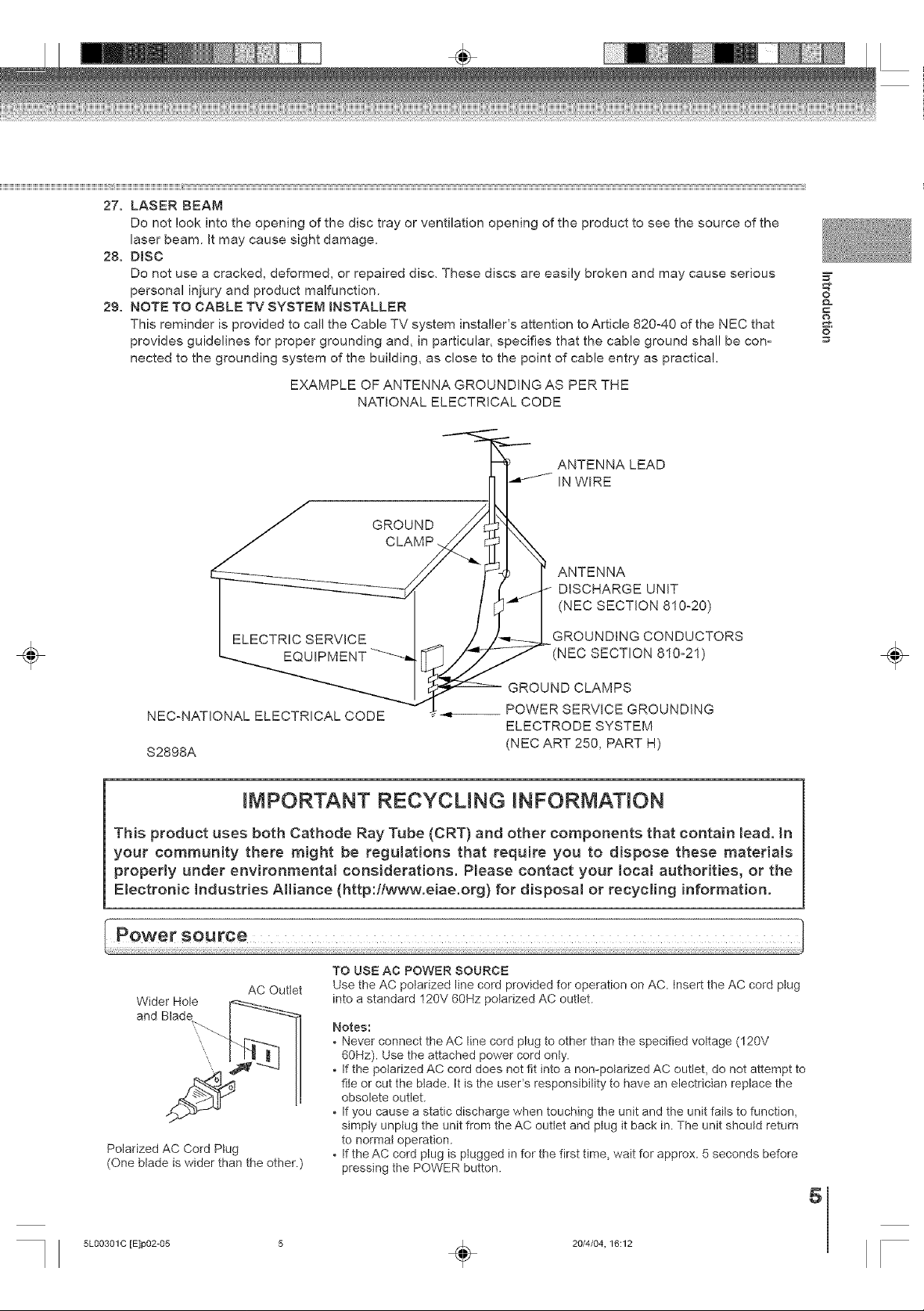
÷
27. LASER BEAM
Do not look into the opening of the disc tray or ventilation opening of the product to see the source of the
laser beam. It may cause sight damage.
28. D_SC
Do not use a cracked, deformed, or repaired disc. These discs are easily broken and may cause serious
personal injury and product malfunction.
29. NOTE TO CABLE TV SYSTEM _NSTALLER
This reminder is provided to call the Cable TV system installer's attention to Article 820-40 of the NEC that
provides guidelines for proper grounding and, in particular, specifies that the cable ground shall be con-
nected to the grounding system of the building, as close to the point of cable entry as practical.
EXAMPLE OF ANTENNA GROUNDING AS PER THE
NATIONAL ELECTRICAL CODE
ANTENNA LEAD
IN WIRE
GROUND
ANTENNA
DISCHARGE UNIT
(NEC SECTION 810o20)
GROUNDING CONDUCTORS
(NEC SECTION810-21)
=_
&
o
÷
GROUND CLAMPS
NEC-NATIONAL ELECTRICAL CODE
82898A
__ POWER SERVICE GROUNDING
ELECTRODE SYSTEM
(NEC ART 250, PART H)
IMPORTANT RECYCUNG INFORMATION
This product uses both Cathode Ray Tube (CRT) and other components that contain lead. _n
your community there might be regulations that require you to dispose these materials
property under env{ronmenta_ considerations. P_ease contact your Ioca_ authorities, or the
Electronic _ndustr{es AHiance (http:flwww.eiae.org) for disposa_ or recycling information.
TO USE AC POWER SOURCE
Wider Hole ___..
AC Outlet
and Blade _
Polarized AC Cord Ptug
(One blade is wider than the other.)
Use the AC polarized line cord provided for operation on AC. insert the AC cord ptug
into a standard 120V 60Hz polarized AC outlet.
Notes:
• Never connect the AC line cord plug to other than the specified voltage (120V
60Hz). Use the attached power cord only.
• If the polarized AC cord does not fit into a non-polarized AC outlet, do not attempt to
file or cut the btade. It is the useCs responsibility to have an electrician replace the
obsolete outlet.
• If you cause a static discharge when touching the unit and the unit fails to function,
simpty unplug the unit from the AC outIet and plug it back in. The unit should return
to normat operation.
• If the AC cord plug is pIugged in for the first time, wait for approx. 5 seconds before
pressing the POWER button.
5
5L00301 C rE]p02-05 5 _ 20/4/04, 16:12
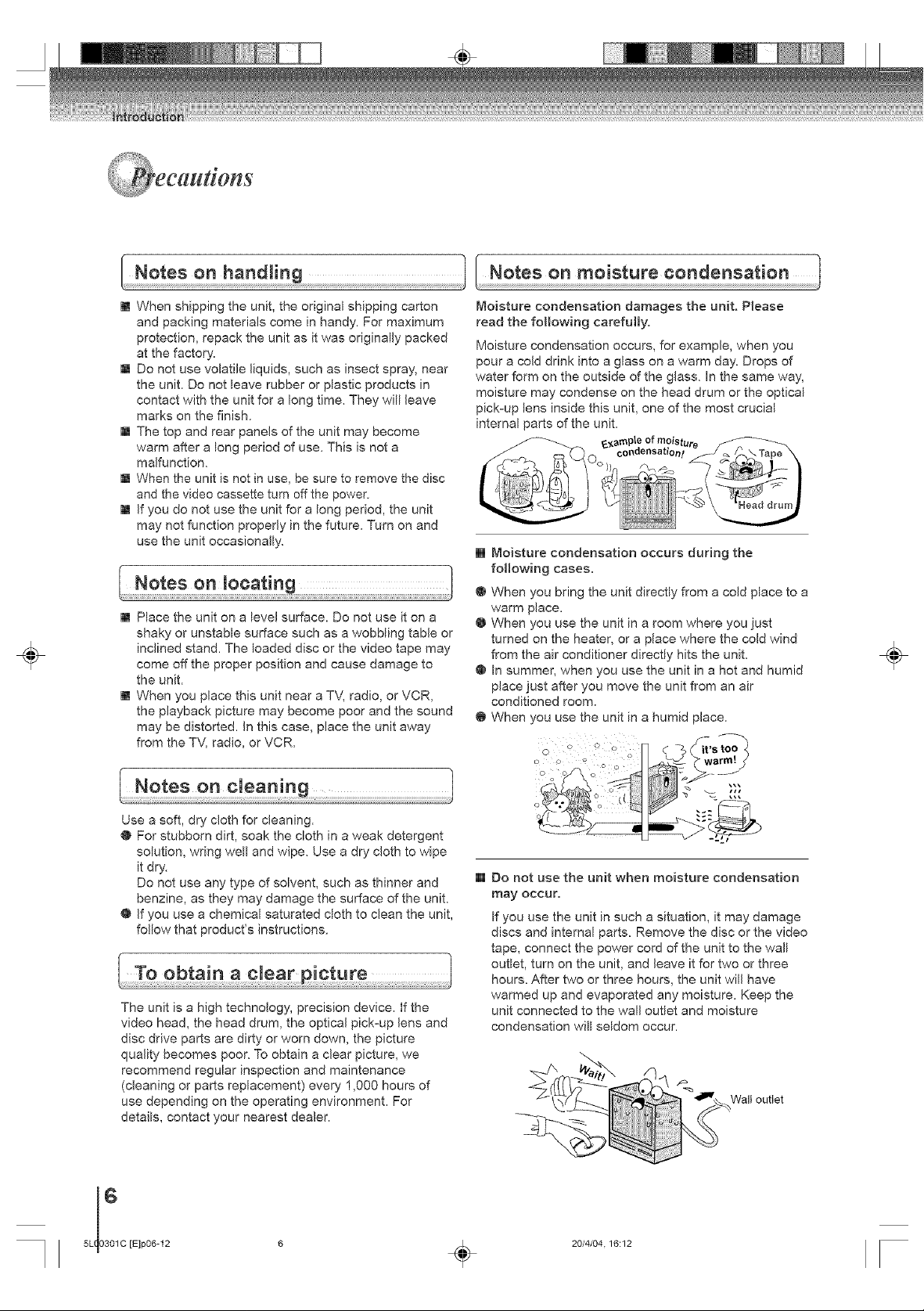
÷
[] When shipping the unit, the original shipping carton
and packing materials come in handy. For maximum
protection, repack the unit as it was originally packed
at the factory.
[] Do not use volatile liquids, such as insect spray, near
the unit. Do not leave rubber or plastic products in
contact with the unit for a long time. They will leave
marks on the finish.
[] The top and rear panels of the unit may become
warm after a long period of use. This is not a
malfunction.
[] When the unit is not in use, be sure to remove the disc
and the video cassette turn off the power.
[] if you do not use the unit for a long period, the unit
may not function properly in the future. Turn on and
use the unit occasionally.
[] Place the unit on a level surface. Do not use it on a
shaky or unstable surface such as a wobbling table or
inclined stand. The loaded disc or the video tape may
come off the proper position and cause damage to
the unit.
[] When you place this unit near a TV, radio, or VCR,
the playback picture may become poor and the sound
may be distorted. In this case, place the unit away
from the TV, radio, or VCR.
Moisture condensation damages the unit. Please
read the following carefully.
Moisture condensation occurs, for example, when you
pour a cold drink into a glass on a warm day. Drops of
water form on the outside of the glass. In the same way,
moisture may condense on the head drum or the optical
pick=up lens inside this unit, one of the most crucial
internal parts of the unit.
[] Moisture condensation occurs during the
following cases.
@ When you bring the unit directly from a cold place to a
warm place.
@ When you use the unit in a room where you just
turned on the heater, or a place where the cold wind
from the air conditioner directly hits the unit.
@ In summer, when you use the unit in a hot and humid
place just after you move the unit from an air
conditioned room.
@ When you use the unit in a humid place.
÷
Use a soft, dry cloth for cleaning.
@ For stubborn dirt, soak the cloth in a weak detergent
solution, wring well and wipe. Use a dry cloth to wipe
it dry.
Do not use any type of solvent, such as thinner and
benzine, as they may damage the surface of the unit.
@ If you use a chemical saturated cloth to clean the unit,
follow that product's instructions.
The unit is a high technology, precision device, if the
video head, the head drum, the optical pick=up lens and
disc drive parts are dirty or worn down, the picture
quality becomes poor. To obtain a clear picture, we
recommend regular inspection and maintenance
(cleaning or parts replacement) every 1,000 hours of
use depending on the operating environment. For
details, contact your nearest dealer.
[E]p06-12 6 _ 20/4/04.16:12
[] Do not use the unit when moisture condensation
may occur.
If you use the unit in such a situation, it may damage
discs and internal parts. Remove the disc or the video
tape, connect the power cord of the unit to the wall
outlet, turn on the unit, and leave it for two or three
hours. After two or three hours, the unit will have
warmed up and evaporated any moisture. Keep the
unit connected to the wall outlet and moisture
condensation will seldom occur.
Wall outlet
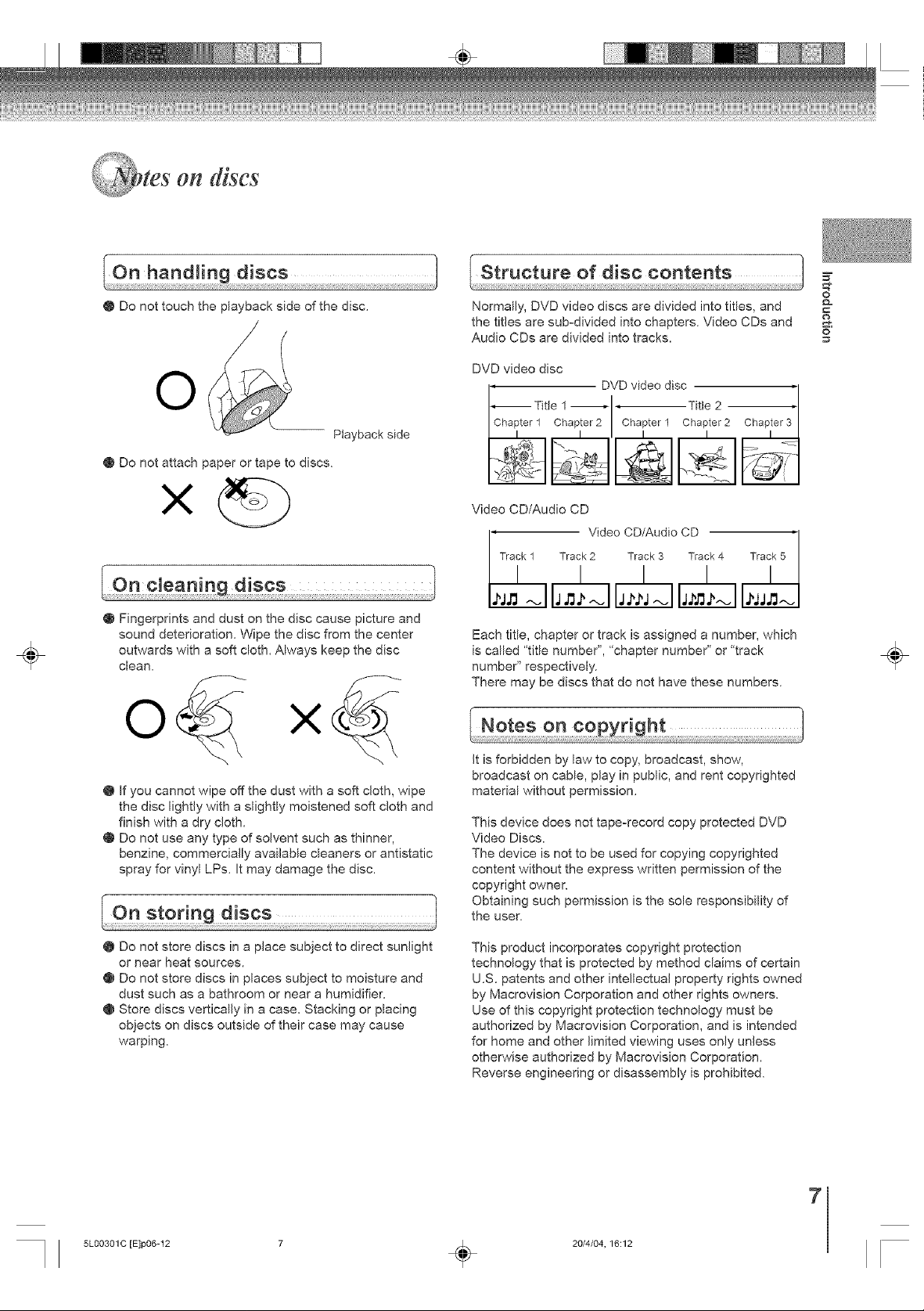
on discs
=Z
÷
@ Do not touch the playback side of the disc.
O
Playback side
@ Do not attach paper or tape to discs.
@ Fingerprints and dust on the disc cause picture and
sound deterioration. Wipe the disc from the center
outwards with a soft cloth. Always keep the disc
clean.
o<
@ If you cannot wipe off the dust with a soft cJoth, wipe
the disc lightly with a slightly moistened soft cloth and
finish with a dry cloth.
@ Do not use any type of solvent such as thinner,
benzine, commercially available cleaners or antistatic
spray for vinyl LPs. It may damage the disc.
Normally, DVD video discs are divided into titles, and
the titles are sub-divided into chapters. Video CDs and
Audio CDs are divided into tracks.
DVD video disc
DVD video disc '1
--Titte 1 ' I ' Title 2
Chapter 1 Chapter 2 Chapter 1 Chapter2
I I I I I
Video CD/Audio CD
, Video CD/Audio CD Track 5 '
Track 1 Track2 Track 3 Track4
/ / /
Each title, chapter or track is assigned a number, which
is called "title number", "chapter number" or "track
number" respectively.
There may be discs that do not have these numbers.
It is forbidden by law to copy, broadcast, show,
broadcast on cable, play in public, and rent copyrighted
material without permission.
This device does not tape-record copy protected DVD
Video Discs.
The device is not to be used for copying copyrighted
content without the express written permission of the
copyright owner.
Obtaining such permission is the sole responsibility of
the user.
I
I
/ /
o
÷
@ Do not store discs in a place subject to direct sunlight
or near heat sources.
@ Do not store discs in places subject to moisture and
dust such as a bathroom or near a humidifier.
@ Store discs vertically in a case. Stacking or placing
objects on discs outside of their case may cause
warping.
5L00301 C [E]p06-12 7 _ 20/4/04, 16:12
This product incorporates copyright protection
technology that is protected by method claims of certain
U.S. patents and other intellectual property rights owned
by Macrovision Corporation and other rights owners.
Use of this copyright protection technology must be
authorized by Macrovision Corporation, and is intended
for home and other limited viewing uses only unless
otherwise authorized by Macrovision Corporation.
Reverse engineering or disassembly is prohibited.
7
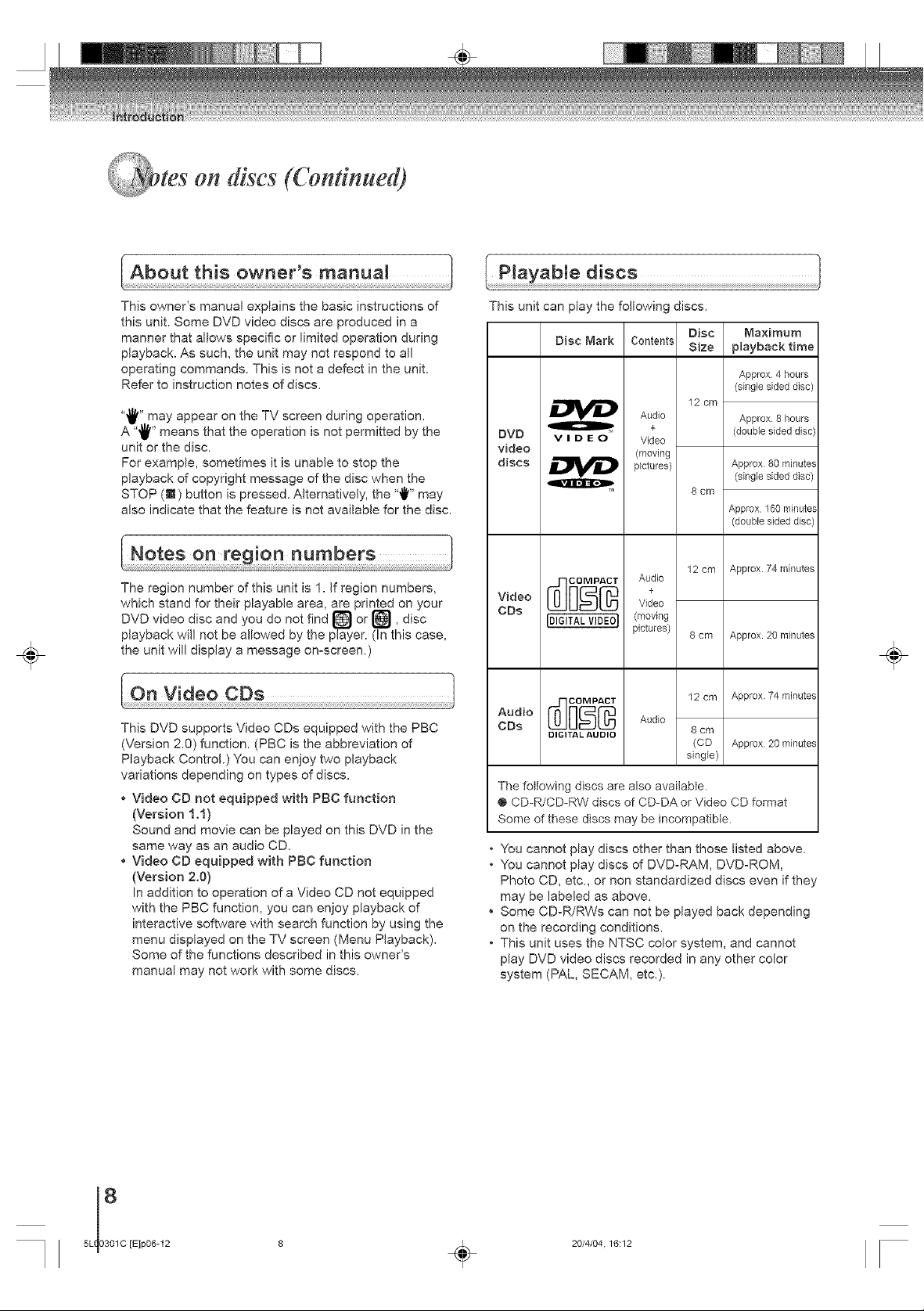
on discs (Continued)
÷
This owner's manual explains the basic instructions of
this unit. Some DVD video discs are produced in a
manner that allows specific or limited operation during
playback. As such, the unit may not respond to all
operating commands. This is not a defect in the unit.
Refer to instruction notes of discs.
"_" may appear on the TV screen during operation.
A ",_" means that the operation is not permitted by the
unit or the disc.
For example, sometimes it is unable to stop the
playback of copyright message of the disc when the
STOP (N) button is pressed. Alternatively, the '"if" may
also indicate that the feature is not availab]e for the disc.
The region number of this unit is I. if region numbers,
which stand for their playable area, are printed on your
DVD video disc and you do not find _ or [_, disc
playback will not be allowed by the player. (In this case,
the unit will display a message omscreen.)
This DVD supports Video CDs equipped with the PBC
(Version 2.0) function. (PBC is the abbreviation of
Playback Control.) You can enjoy two playback
variations depending on types of discs.
* Video CD not equipped with PBC function
(Version 1.1)
Sound and movie can be played on this DVD in the
same way as an audio CD.
. Video CD equipped with PBC function
(Version 2.0)
In addition to operation of a Video CD not equipped
with the PBC function, you can enjoy playback of
interactive software with search function by using the
menu displayed on the TV screen (Menu Playback).
Some of the functions described in this owner's
manual may not work with some discs.
This unit can play the following discs.
Disc Mark Contents Size playback time
Audio Approx. 8 hours
DMD v i D E O Video
video (moving
discs _ pictures) Approx 80 minutes
CDe
oo,o
CDe Audio 8 cm
The following discs are also available.
@CD-R/CD-RW discs of CD-DA or Video CD format
Some of these discs may be incompatible.
, You cannot play discs other than those listed above.
• You cannot play discs of DVD-RAM, DVD-ROM,
. Some CD-R/RWs can not be played back depending
• This unit uses the NTSC color system, and cannot
IDIGITAL710EO} (moving
DIGITAL AUDIO
Photo CD, etc., or non standardized discs even if they
may be labeled as above.
on the recording conditions.
play DVD video discs recorded in any other color
system (PAL, SECAM, etc.).
pictures)
Disc Maximum
Approx 4 hours
(single sided disc)
12 cm
+ (double sided disc
(single sided disc)
8 cm
Approx 160 minute.'
(double sided disc
12 cm Approx 74 minutes
8 cm Approx. 20 minutes
12cm Approx 74minutes
(CD Approx 20minutes
single)
÷
8 _ 20/4/04.16:12
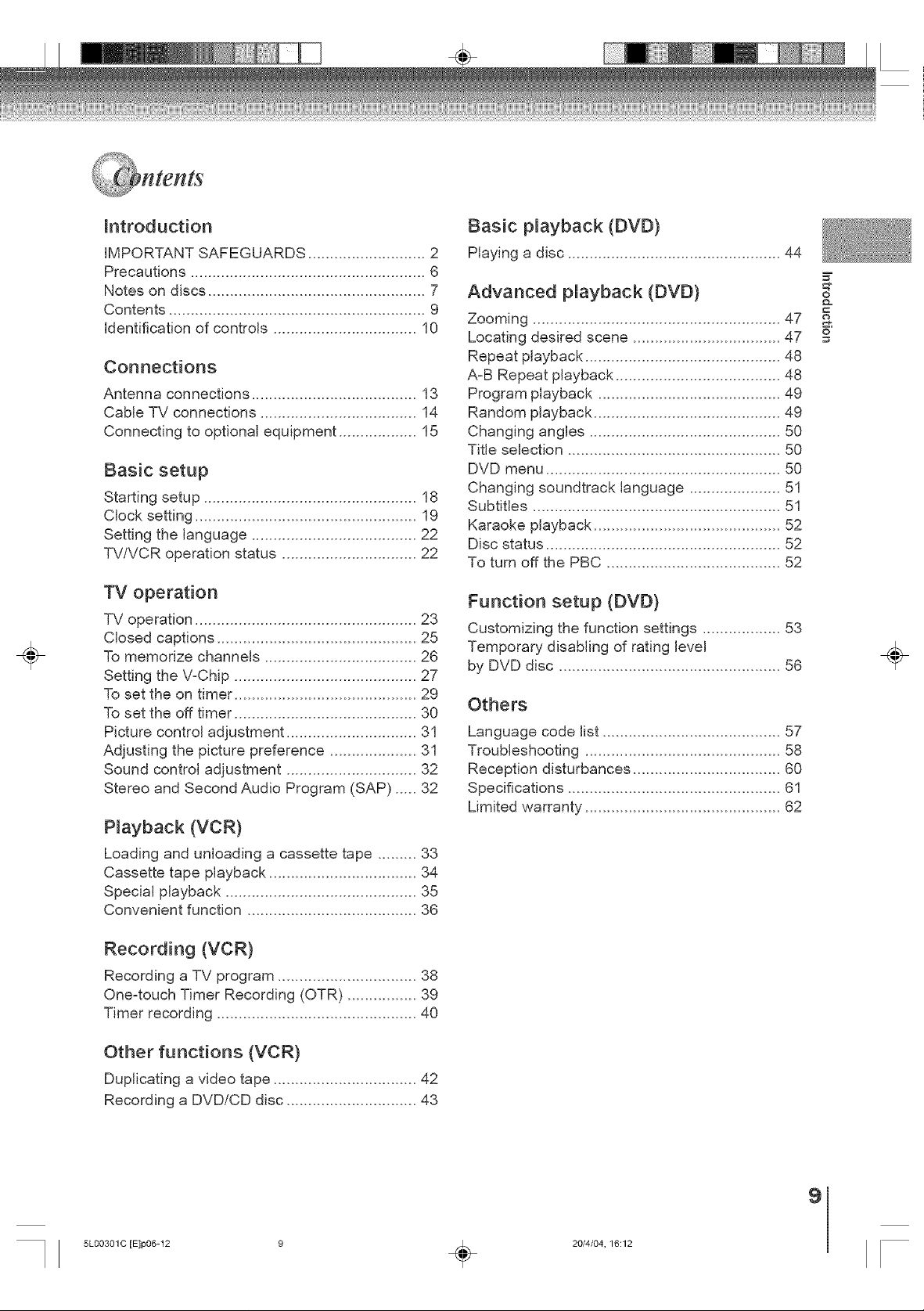
Connections
Antenna connections ...................................... 13
Cable TV connections .................................... 14
Connecting to optional equipment .................. 15
Basic playback (DVD)
Playing a disc ................................................. 44
=2
&
o
÷
TV operation
TV operation ................................................... 23
Closed captions .............................................. 25
To memorize channels ................................... 26
Setting the V-Chip .......................................... 27
To set the on timer .......................................... 29
To set the off timer .......................................... 30
Picture control adjustment .............................. 31
Adjusting the picture preference .................... 31
Sound control adjustment .............................. 32
Stereo and Second Audio Program (SAP) ..... 32
Playback (VCR)
Loading and unloading a cassette tape ......... 33
Cassette tape playback .................................. 34
Special playback ............................................ 35
Convenient function ....................................... 36
Recording (VCR)
Recording a TV program ................................ 38
One-touch Timer Recording (OTR) ................ 39
Timer recording .............................................. 40
Function setup (DVD)
Customizing the function settings .................. 53
Temporary disabling of rating level
by DVD disc ................................................... 56
Others
÷
Other functions (VCR)
Duplicating a video tape ................................. 42
Recording a DVD!CD disc .............................. 43
5L00301 C [E]p06-12 9 _ 20/4/04, 16:12
9
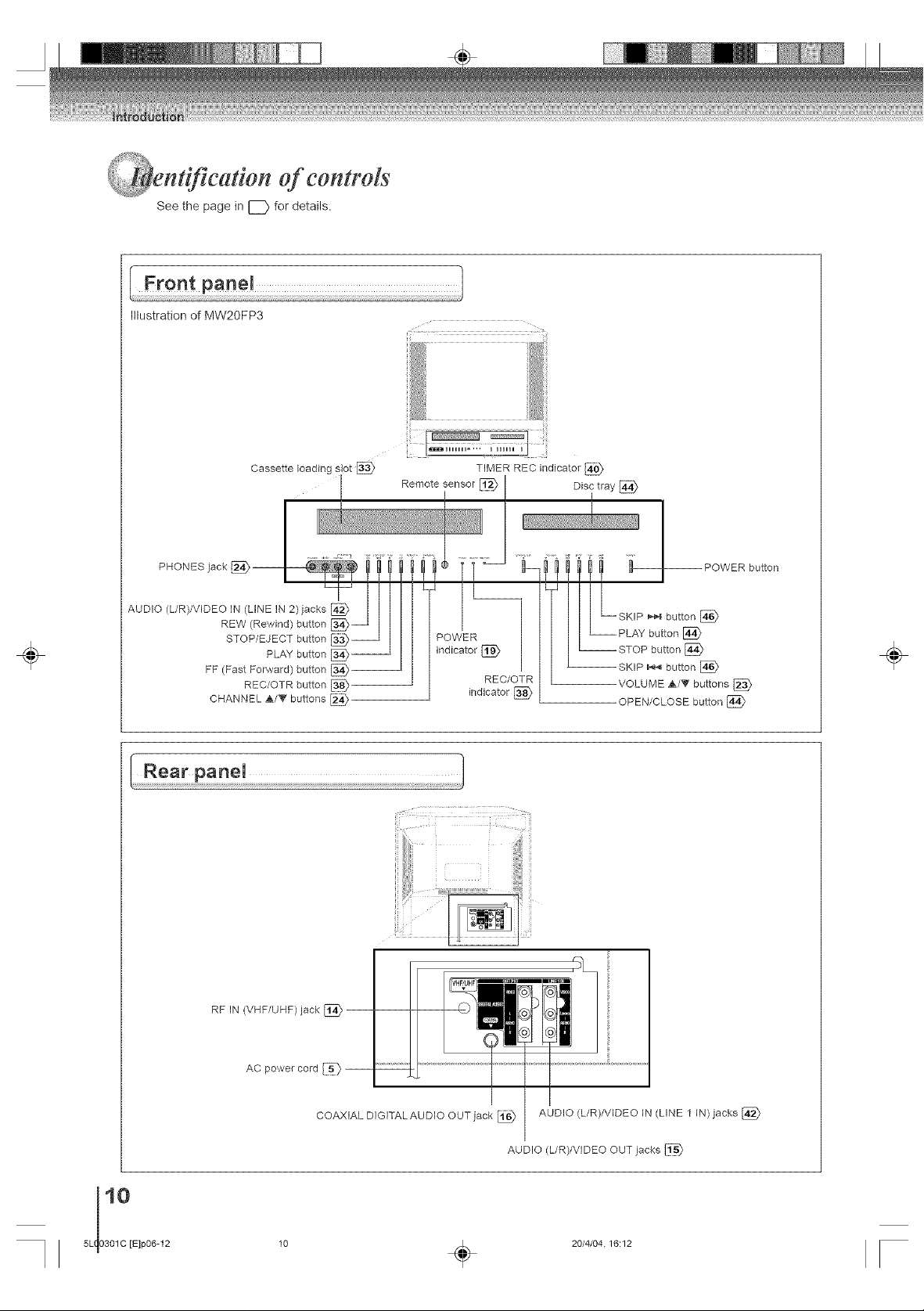
, n#fieatton of eontrds
See the page in C_ for details.
Illustration of MW20FP3
÷
Cassette loading
PHONES jack
AUDIO (L/R)/VIDEO IN (LINE IN 2)jacks
REW (Rewind) button
STOP/EJECT button
PLAY button
FF (Fast Forward) button [_--
REC/OTR button
CHANNEL _/V buttons
Remote sensor
POWER
indicator[_
TIMER REC indicator
REC/OTR
indicator
!i
÷
--VOLUME A/_' buttons [_
OPEN/CLOSE button [_
RF IN (VHF/UHF) jack [_
AC power cord
COAXIAL DIGITALAUDIO OUT jack _ AUDIO (L/R)/VIDEO IN (LINE 1 IN) jacks [_
10 _ 20/4/04.16:12
i_ _E_I 1 _ I
AUDIO (L/R)/VIDEO OUT jacks
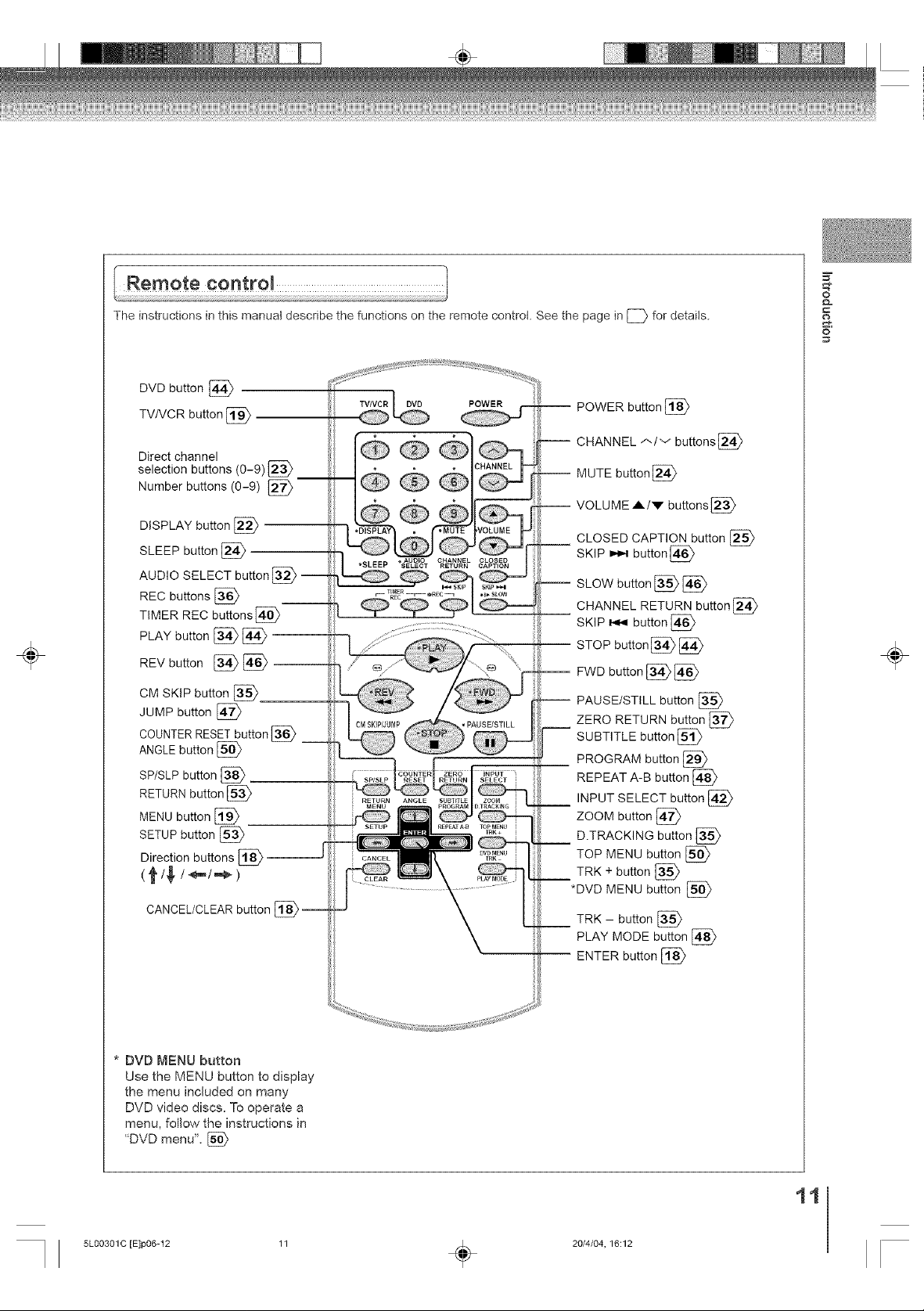
=Z
÷
The instructions in this manual describe the functions on the remote control. See the page in [_ for details.
DVD button [_
TV/VCR button [_
Direct channel
selection buttons (0-9) [_
Number buttons (0-9)
DISPLAY button
SLEEP button [_
AUDIO SELECT button
REC buttons [_
TIMER REC buttons[_
PLAY button [_ [_
REV button [A>
CM SKIP button
JUMP button [_
COUNTERRESET button [_
ANGLE button [_
SP/SLP button [_
RETURN button [_
MENU button [_
SETUP button [_
Direction buttons [_ --
(f
CANCEL/CLEAR button
•SLEEP SELECT RETURN CAPTION
DVD
AUDIO CHANNEL CLOSED
PAUSE/STILL
-- POWER button [_
-- CHANNEL ,-,,/-,/buttons[_
-- MUTE button[2_
-- VOLUME A/v buttons[2_
CLOSED CAPTION button [_
SKIP _ button[_
SLOW button _ [_
CHANNEL RETURN button [_
SKIP _ button [_
STOP button [_ [_
-- FWD button [_ [_
PAUSE/STILL button
ZERO RETURN button
SUBTITLE button [_
PROGRAM button [_
REPEAT A-B button [_
INPUT SELECT button [_
ZOOM button [_
D.TRACKING button [_
TOP MENU button [_
TRK + button [_
*DVD MENU button [_
TRK - button [_
PLAY MODE button [_
ENTER button [_
&
o
÷
* DVD MENU button
Use the MENU button to display
the menu incJuded on many
DVD video discs. To operate a
menu, foNow the instructions in
"DVD menu". [_
5L00301 C [E]p06-12 11 _ 20/4/04, 16:12
11
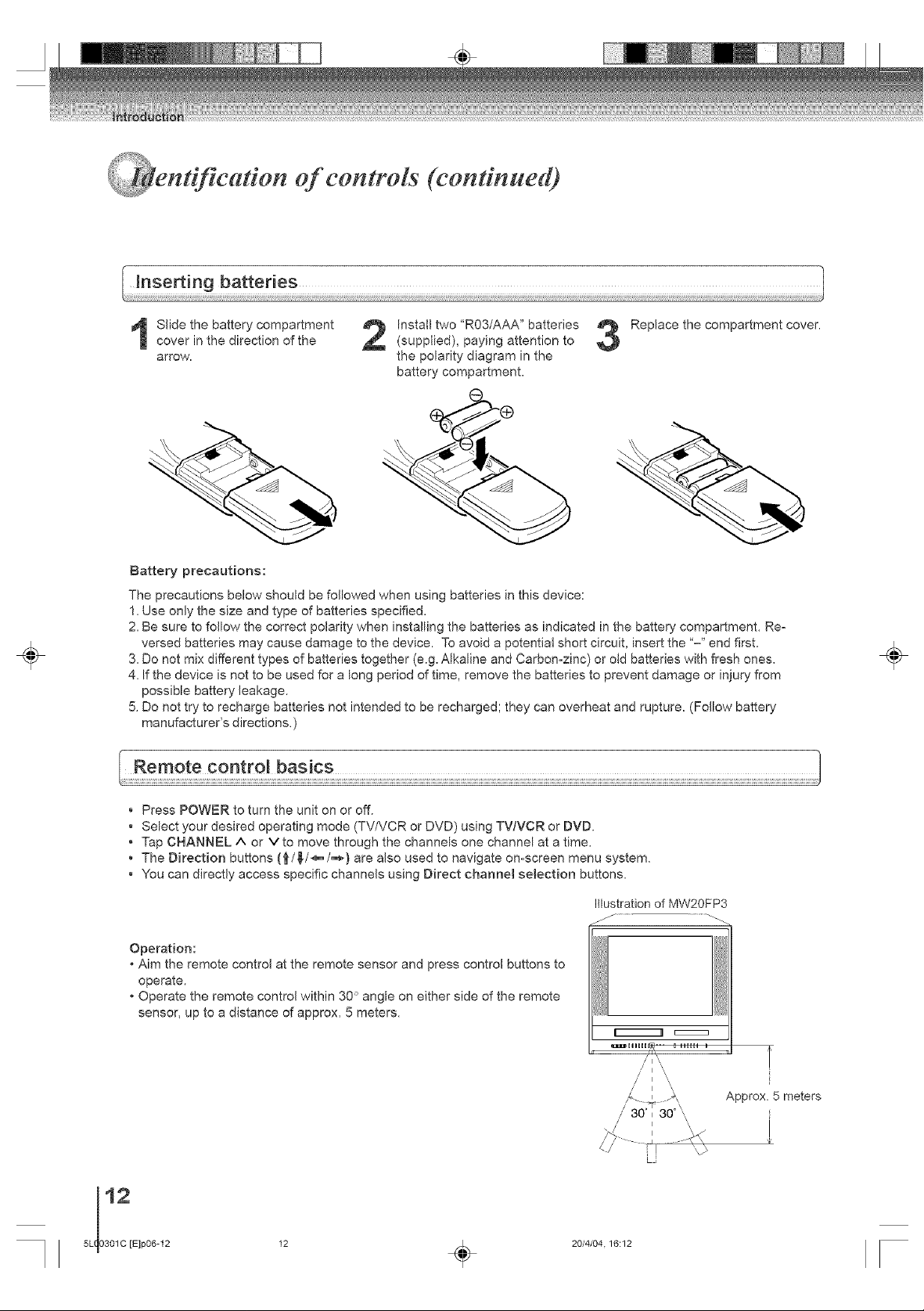
_i@'i_qii_ ° •
n#fieat on of controls (continued)
÷
Slide the battery compartment
cover in the direction of the
arrow.
Battery precautions:
The precautions below should be followed when using batteries in this device:
1. Use only the size and type of batteries specified.
2. Be sure to follow the correct polarity when installing the batteries as indicated in the battery compartment. Re-
versed batteries may cause damage to the device. To avoid a potential short circuit, insert the '-" end first.
3. Do not mix different types of batteries together (e.g. Alkaline and Carbon=zinc) or old batteries with fresh ones.
4. If the device is not to be used for a long period of time, remove the batteries to prevent damage or injury from
possible battery leakage.
5. Do not try to recharge batteries not intended to be recharged; they can overheat and rupture. (Follow battery
manufacturer's directions.)
Install two "R03/AAA" batteries
(supplied), paying attention to
the polarity diagram in the
battery compartment.
Replace the compartment cover.
÷
Press POWER to turn the unit on or off.
Select your desired operating mode (TV/VCR or DVD) using TV/VCR or DVD.
Tap CHANNEL ^ or Vto move through the channels one channel at a time.
• The Direction buttons (_/_/_,,/,,_-} are also used to navigate on-screen menu system.
You can directly access specific channels using Direct channel selection buttons.
Illustration of MW20FP3
Operation:
oAim the remote control at the remote sensor and press control buttons to
operate.
• Operate the remote control within 30 ° angle on either side of the remote
sensor, up to a distance of approx. 5 meters.
/ I \
// 30 I 30° \\\
./ _ '_
12 _ 20/4/04.16:12
// I \\
/ I \\
Approx. 5 meters
LJ
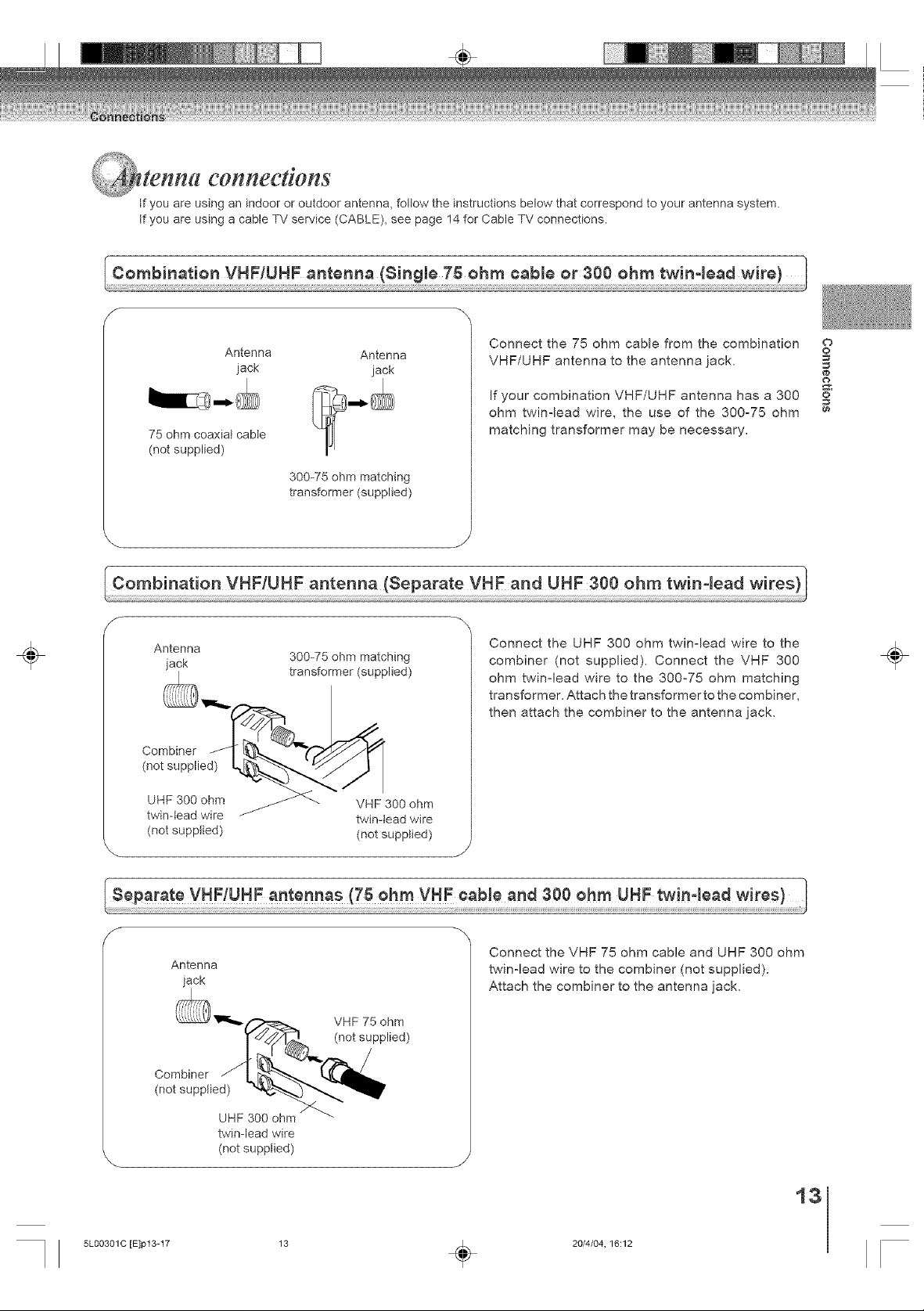
S!!¸¸"_!!_iiJi_
tenna connections
if you are using an indoor or outdoor antenna, follow the instructions below that correspond to your antenna system.
if you are using a cable TV service (CABLE), see page 14 for Cable TV connections.
÷
Antenna Antenna
jack jack
75 ohm coaxial cabte
(not supplied)
300-75 ohm matching
transformer (supplied)
Antenna
jack 300-75 ohm matching
transformer (supplied)
Connect the 75 ohm cable from the combination
VHF/UHF antenna to the antenna jack,
ohm twinqead wire, the use of the 300-75 ohm
matching transformer may be necessary.
Connect the UHF 300 ohm twin-lead wire to the
combiner (not supplied). Connect the VHF 300
ohm twin-lead wire to the 300-75 ohm matching
transformer. Attach the transformer to the combiner,
then attach the combiner to the antenna jack.
t ;Z3e 0 V F-,3e0a0
If your combination VHF/UHF antenna has a 300
o
o
1#
o
¢#
÷
(not supplied) (not supplied)
Antenna
iack
twin-lead wire
(not supplied)
5L0O3OlC [E]p13-17 13 _ 20/4/04, 16:12
Connect the VHF 75 ohm cable and UHF 300 ohm
twin-lead wire to the combiner (not supplied).
Attach the combiner to the antenna jack.
13
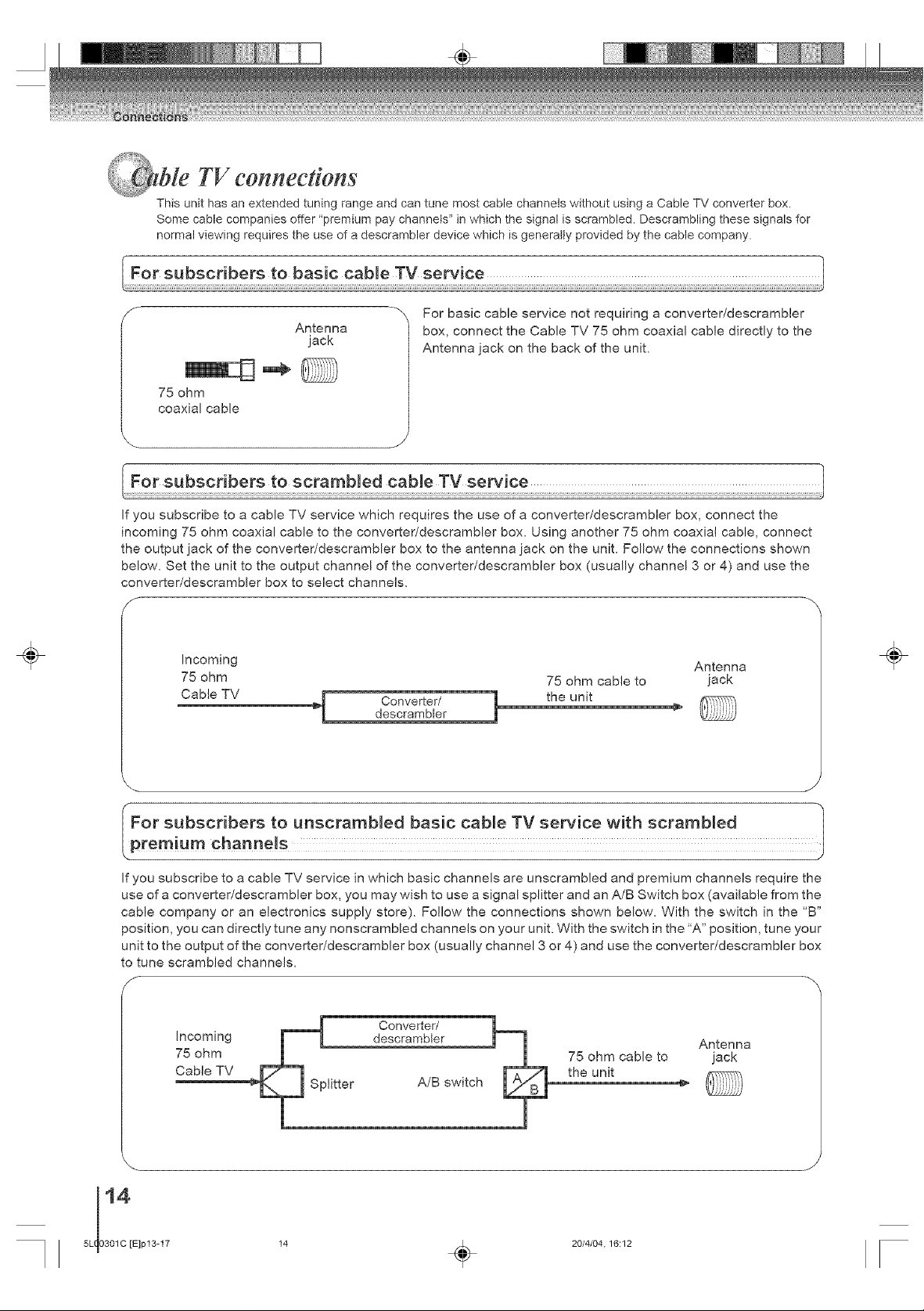
ble TV eonnediom
This unit has an extended tuning range and can tune most cable channels without using a Cable TV converter box.
Some cable companies offer 'premium pay channels" in which the signal is scrambled. Descrambling these signals for
normal viewing requires the use of a descrambler device which is generally provided by the cable company.
For subscribers to basic cable TV service
÷
f -" For basic cable service not requiring a converter/descrambler
75 ohm
coaxial cable
Antenna
jack
box, connect the Cable TV 75 ohm coaxial cable directly to the
Antenna jack on the back of the unit.
For subscribers to scrambled cable TV service
If you subscribe to a cable TV service which requires the use of a converter/descrambler box, connect the
incoming 75 ohm coaxial cable to the converter/descrambler box. Using another 75 ohm coaxial cable, connect
the output jack of the converter/descrambler box to the antenna jack on the unit. Fallow the connections shown
below. Set the unit to the output channel of the converter/descrambler box (usually channel 3 or 4) and use the
converter/descrambler box to select channels.
Incoming Antenna
75 ohm 75 ohm cable to jack
Cable YV ._[ Converter/ 1 the unit
descrambler
÷
If you subscribe to a cable TV service in which basic channels are unscrambled and premium channels require the
use of a converter/descrambler box, you may wish to use a signal splitter and an A/B Switch box (available from the
cable company or an electronics supply store). Follow the connections shown below. With the switch in the "B"
position, you can directly tune any nonscrambled channels on your unit. With the switch in the 'A" position, tune your
unit to the output of the converter/descrambler box (usually channel 3 or 4) and use the converter/descrambler box
to tune scrambled channels.
f
Converter/
Incoming descrambler Antenna
75 ohm 75 ohm cable to jack
Cable TV the unit
5L 0301C [E]p13-17
14 _ 20/4/04.16:12
A/B switch
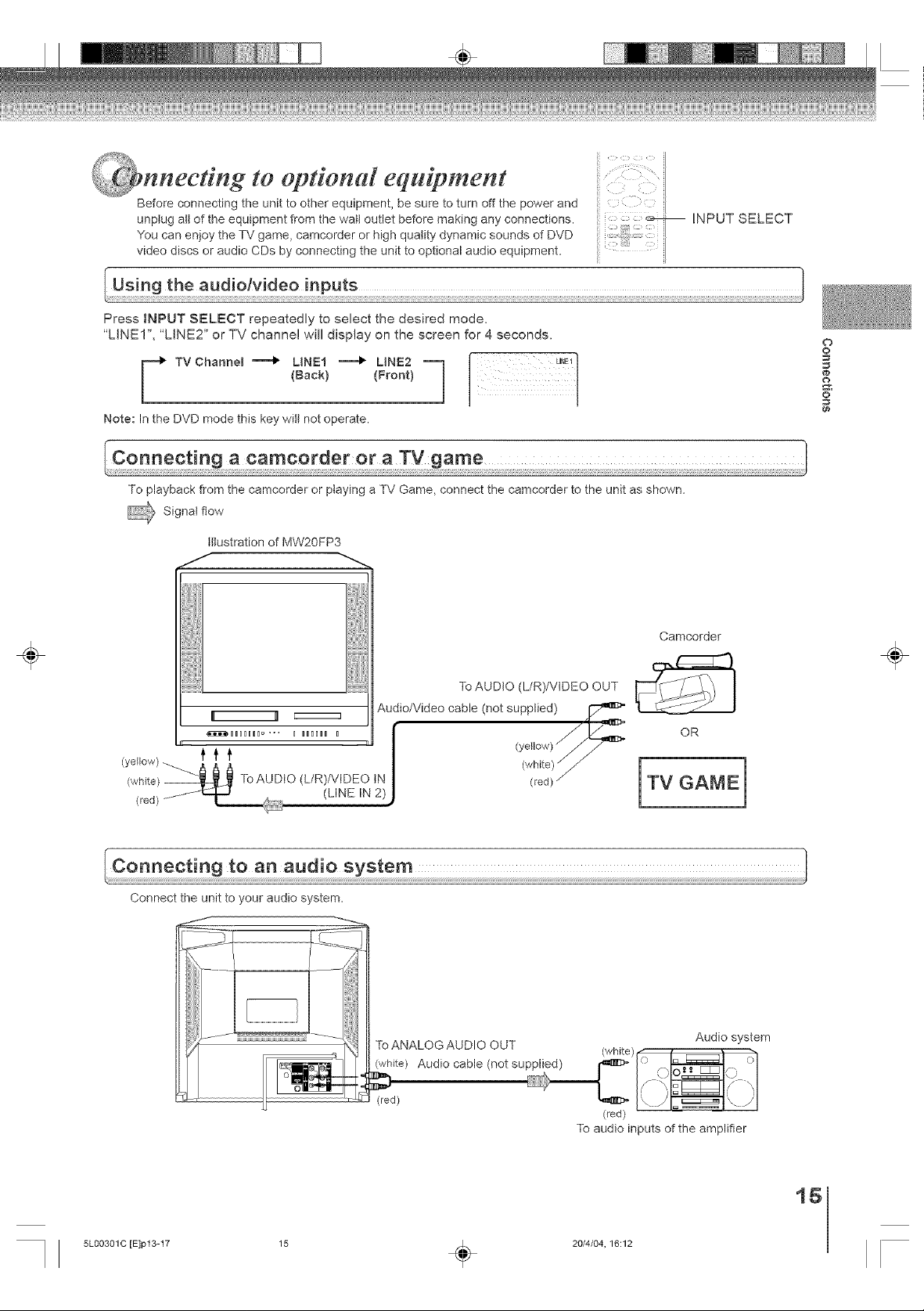
÷
nneetmg to optional equipment
Before connecting the unit to other equipment, be sure to turn off the power and
unptug att of the equipment from the watt outlet before making any connections.
You can enjoy the TV game, camcorder or high quality dynamic sounds of DVD
video discs or audio CDs by connecting the unit to optional audio equipment.
Using the audiolvideo inPuts .........................................................................................................................
Press INPUT SELECT repeatedly to select the desired mode.
"LINE1", "LINE2" or TV channel will display on the screen for 4 seconds.
tB_ck_ (_ro.t)
Note: In the DVD mode this key wilt not operate.
Connecting a camcorder or a TV game
To playback from the camcorder or ptaying a TV Game, connect the camcorder to the unit as shown.
_ Signal flow
Illustration of MW20FP3
INPUT SELECT
Camcorder
O
o
1#
o
¢#
÷
__ /y_°w///_'-_"_
(white) _1 ToAUDtO (L/R)/VtDEO tN
(red) j_fL.:J..J (LINE IN 2)
Connect the unit to your audio system.
To AUDIO (L/R)/VtDEO OUT
Audio/Video cable (not supplied)
OR
0vhite)- /
TV GAME
To audio inputs of the amplifier
5L0O3OlC [E]p13-17 15 _ 20/4/04, 16:12
16
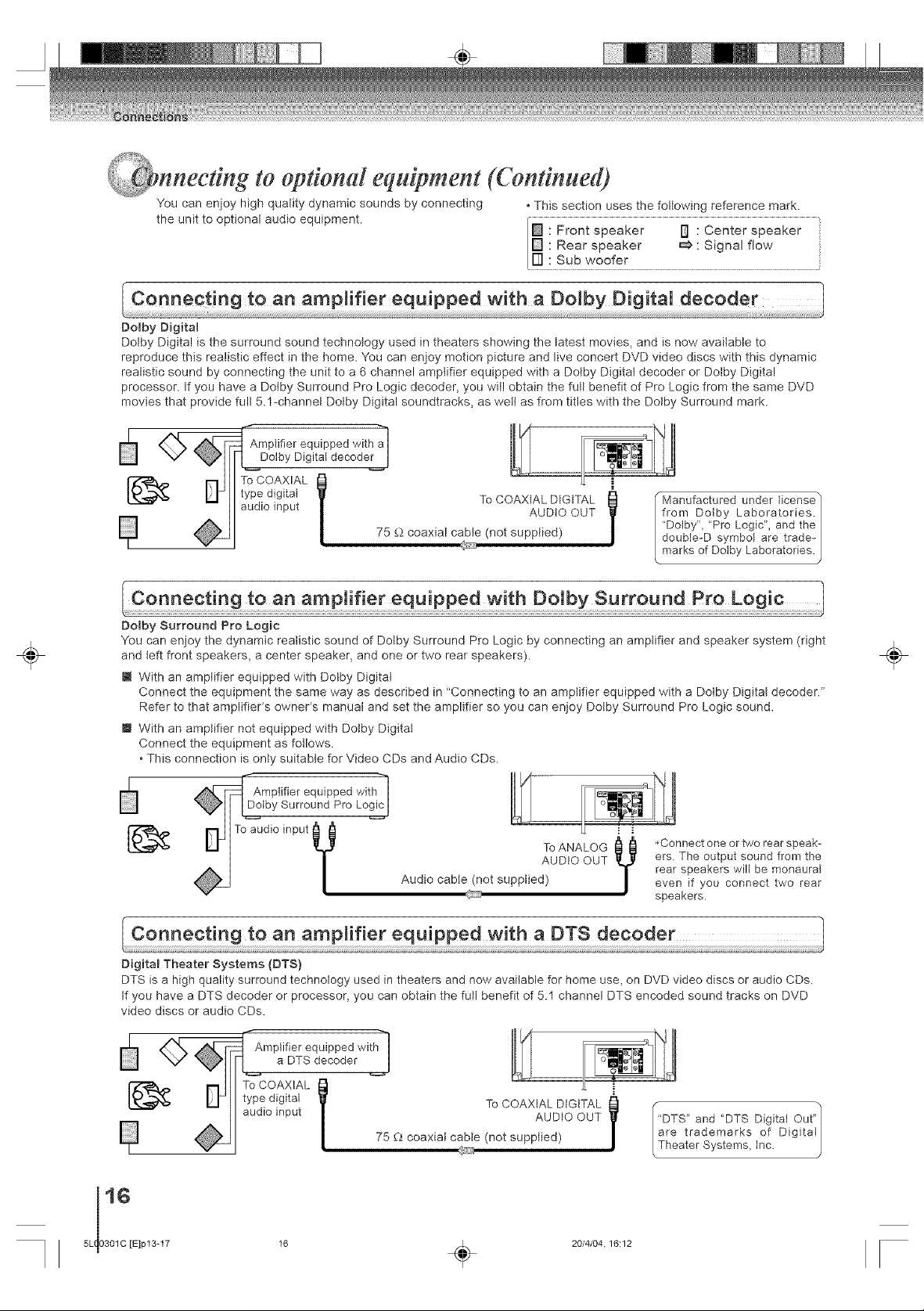
n n
You can enjoy high quality dynamic sounds by connecting • This section uses the following reference mark.
the unit to optional audio equipment. ,_1_1: Front speaker ura: Center speaker '
Dolby Digital
Dolby Digital is the surround sound technology used in theaters showing the latest movies, and is now available to
reproduce this realistic effect in the home. You can enjoy motion picture and live concert DVD video discs with this dynamic
realistic sound by connecting the unit to a 6 channel amptifier equipped with a Dotby Digital decoder or Dolby Digital
processor. If you have a Dotby Surround Pro Logic decoder, you will obtain the full benefit of Pro Logic from the same DVD
movies that provide full 5.1-channel Dolby Digital soundtracks, as wett as from titles with the Dolby Surround mark.
to op#onal equipment (Continued)
[] : Rear speaker _ : Signal flow
IF] : Sub woofer
_Amptifier equipped with
Dolby Digital decoder I
÷
type digital To COAXIAL DIGITAL
audio input AUDIO OUT
To COAXIAL I J_ i
Do,by Surround Pro Logic
You can enjoy the dynamic realistic sound of Dotby Surround Pro Logic by connecting an amptifier and speaker system (right
and teft front speakers, a center speaker, and one or two rear speakers).
i With an amplifier equipped with Dotby Digital
Connect the equipment the same way as described in "Connecting to an amplifier equipped with a Dotby Digital decoder."
Refer to that amplifieCs owner's manual and set the amplifier so you can enjoy Dotby Surround Pro Logic sound.
i With an amplifier not equipped with Dotby Digital
Connect the equipment as fotlows.
• This connection is only suitable for Video CDs and Audio CDs.
Amplifier equipped with-"]
Dolby Surround Pro Logic I
To audio input ,&.&
Y
75 _ coaxial cable (not supplied)
To ANALOG
AUDIO OUT
Audio cable (not supplied)
"Manufactured under license /
from Dolby Laboratories. /
"Dolby", "Pro Logic", and the /
double-D symbol are trade- /
marks of Dolby Laboratories./
ers. The output sound from the
rear speakers will be monaural
*Connect one or two rear speak-
even if you connect two rear
speakers.
J
÷
Digita_ Theater Systems (DTS)
DTS is a high quality surround technology used in theaters and now available for home use, on DVD video discs or audio CDs.
If you have a DTS decoder or processor, you can obtain the full benefit of 5.1 channel DTS encoded sound tracks on DVD
video discs or audio CDs.
Amplifier equipped with"_]
a DTS decoder I
type digital
audio input
I_ To COAXIAL l
16 _ 20/4/04.16:12
75 _;_coaxial cabte (not supplied)
T° COAXIAL DIGITALIAUD_o OUT /ar÷IDTS''and "DTS DigitaIOut_'/trademarksof Digital|
LTheater Systems, Inc. J
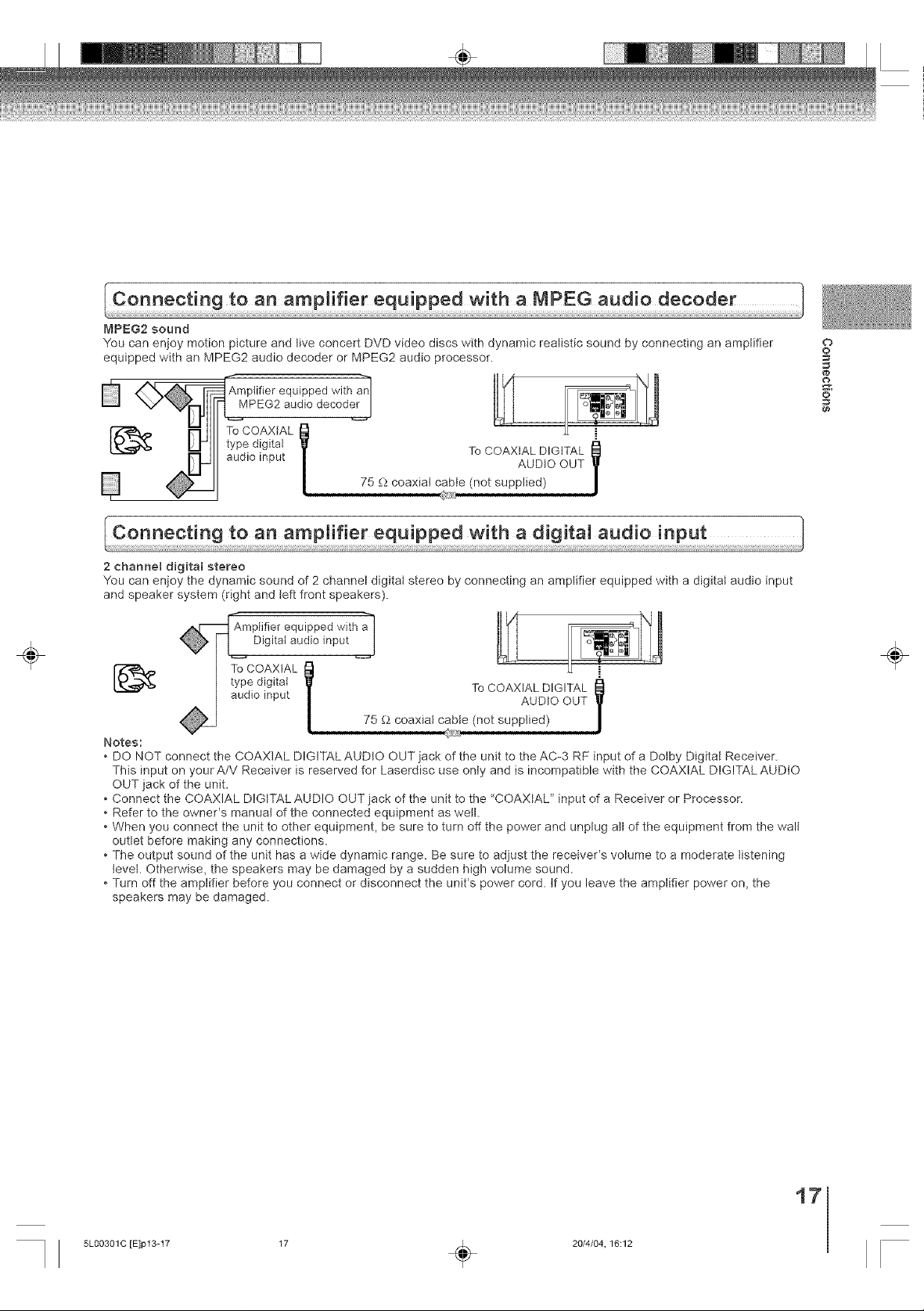
MPEG2 sound
You can enjoy motion picture and tive concert DVD video discs with dynamic realistic sound by connecting an amplifier
equipped with an MPEG2 audio decoder or MPEG2 audio processor.
O
o
÷
Amplifier equipped with anI
._._MPEG2audio decoder I
type digital
audio input
To COAXIAL l
2 channel digital stereo
You can enjoy the dynamic sound of 2 channel digital stereo by connecting an amplifier equipped with a digital audio input
and speaker system (right and left front speakers).
Amplifier equipped with a"_
Digital audio input /
type digital To COAXIAL DIGITAL
audio input AUDIO OUT
I_ To COAXIAL I l
N ot e s: _ '
• DO NOT connect the COAXIAL DIGITAL AUDIO OUT jack of the unit to the AC-3 RF input of a Dotby Digital Receiver.
This input on your A/V Receiver is reserved for Laserdisc use only and is incompatible with the COAXIAL DIGITAL AUDtO
OUT jack of the unit.
• Connect the COAXIAL DIGITAL AUDIO OUT jack of the unit to the 'COAXIAL" input of a Receiver or Processor.
• Refer to the owner's manual of the connected equipment as well.
• When you connect the unit to other equipment, be sure to turn off the power and unplug all of the equipment from the wall
outlet before making any connections.
• The output sound of the unit has a wide dynamic range. Be sure to adjust the receiver's volume to a moderate listening
level. Otherwise, the speakers may be damaged by a sudden high volume sound.
• Turn off the amplifier before you connect or disconnect the unit's power cord. tf you leave the amplifier power on, the
speakers may be damaged.
75 _ coaxial cable (not supplied)
75 _ coaxial cable (not supplied)
To COAXIAL DIGITAL _1
AUDIO OUT
4....
o
÷
5L0O3OlC [E]p13-17 17 _ 20/4/04, 16:12
17
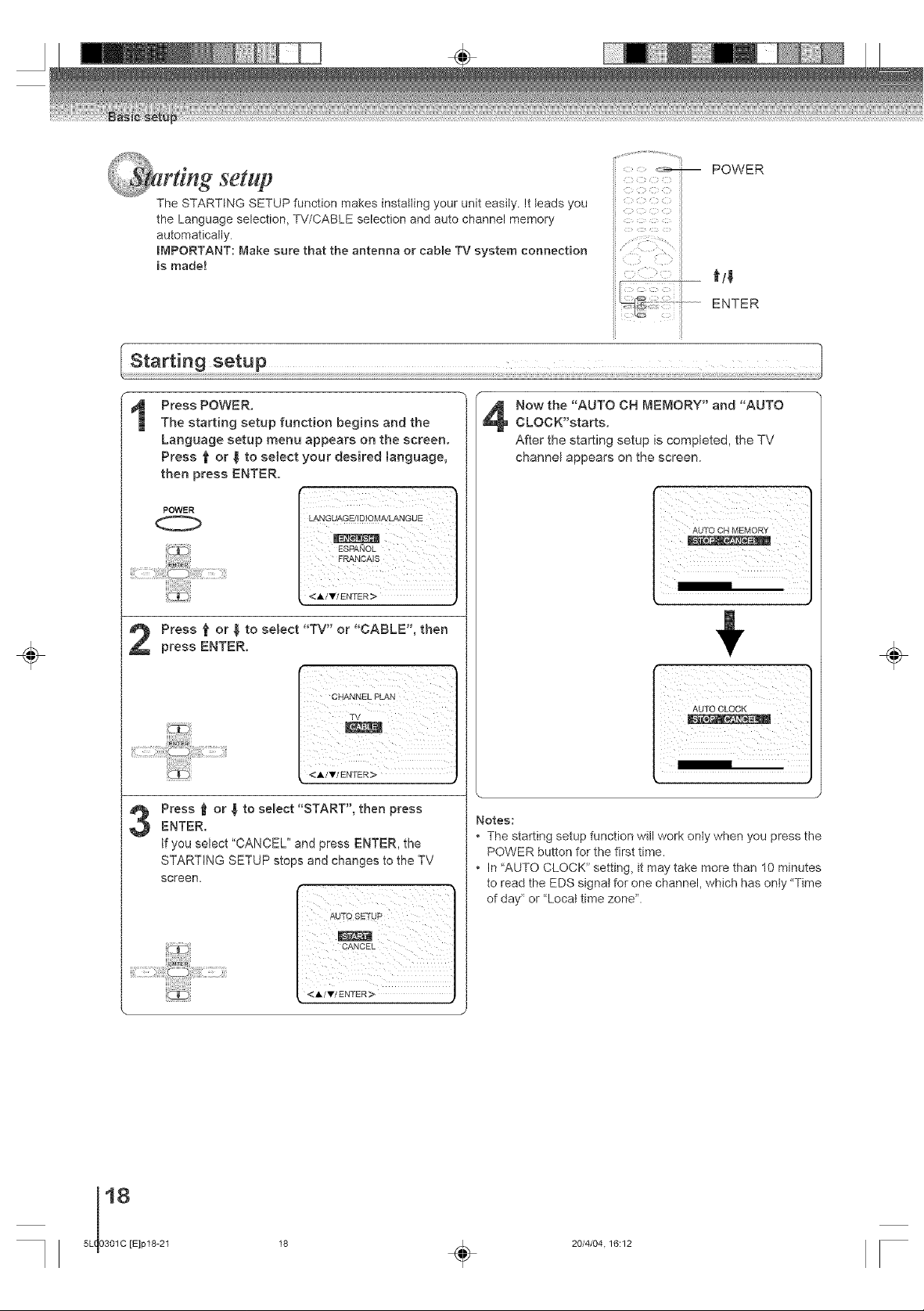
rung setup
The STARTING SETUP function makes installing your unit easily. It leads you
the Language selection, TV/CABLE selection and auto channel memory
automatically.
IMPORTANT: Make sure that the antenna or cable TV system connection
is made!
Press POWER.
The starting setup function begins and the
Language setup menu appears on the screen.
Press _ or _ to select your desired language,
then press ENTER.
POWER
i!_¸'i!_'
!!!ill;_i_iiii!iiiiiiiiilc_)ii!liiii!iiill¸¸El !ili:i
ii !J
<A/Y/ENTER>
Now the "AUTO CH MEMORY" and "AUTOCLOCK"starts.
After the starting setup is completed, the TV
channel appears on the screen.
POWER
ENTER
i i; i i
AUTO CH MEMORY
÷
Press _ or _, to select "TV" or "CABLE", then
press ENTER.
i;,;C_!i!!_!5_i_i_i;iiiiii!!!!_!ii_ii_ii_i!i_ii_iiiiiiiii!!!Ci_i!i!iii
<A/V/ENTER>
Press _ or _ to select "START", then pressENTER.
tf you select "CANCEL" and press ENTER, the
STARTING SETUP steps and changes to the TV
screen.
÷
AUTO CLOCK
Notes:
• The starting setup function will work only when you press the
POWER button for the first time.
• In 'AUTO CLOCK" setting, it may take more than 10 minutes
to read the EDS signal for one channel, which has onty 'Time
of day" or Local time zone".
18 _ 20/4/04.16:12
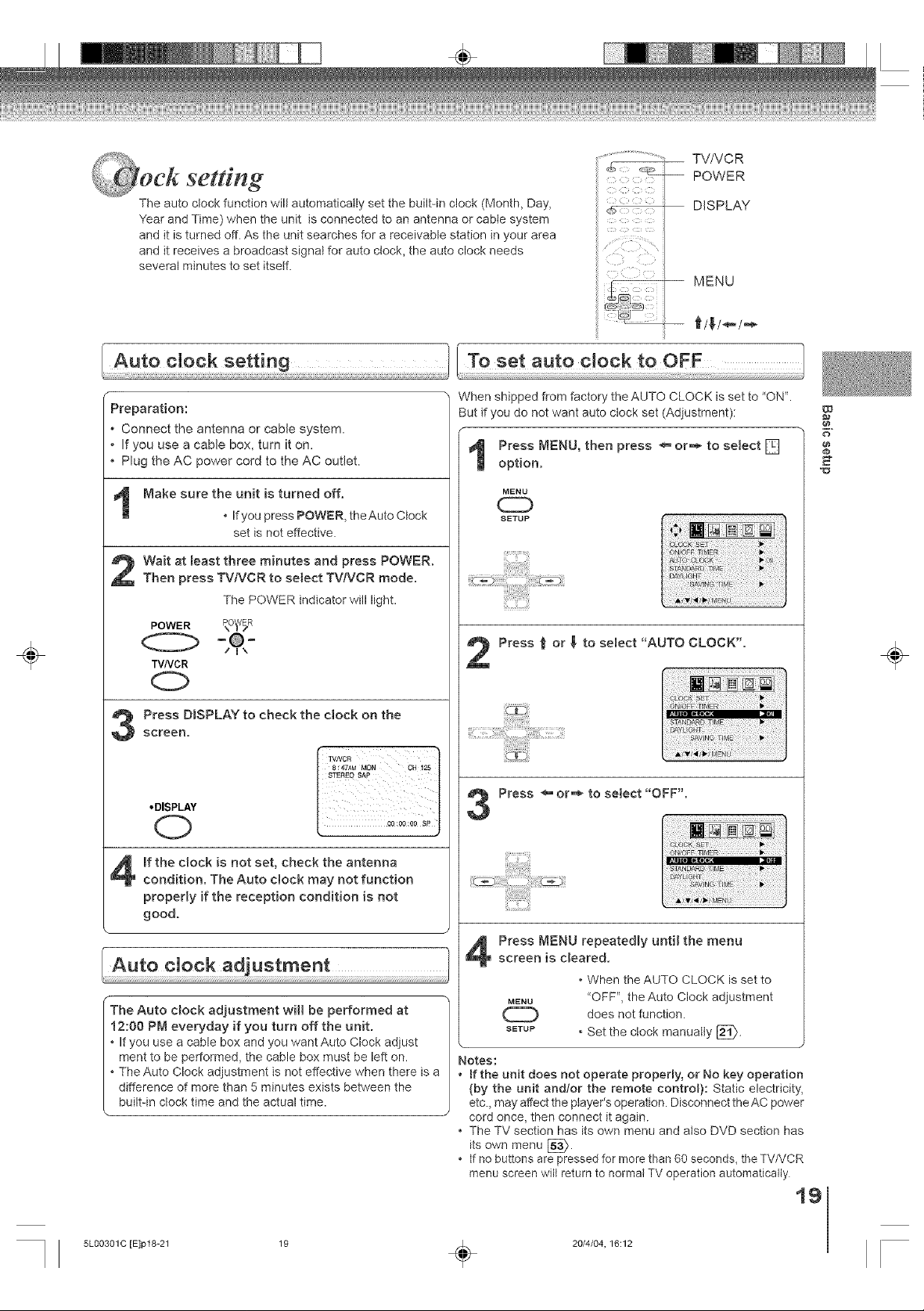
setting
The auto clock function wilt automatically set the built-in clock (Month, Day,
Year and Time) when the unit is connected to an antenna or cable system
and it is turned off. As the unit searches for a receivable station in your area
and it receives a broadcast signal for auto clock, the auto clock needs
several minutes to set itself.
........................... TV/VCR
_ POWER
DISPLAY
÷
Preparation:
• Connect the antenna or cable system.
. If you use a cable box, turn it on.
. Plug the AC power cord to the AC outlet.
t Make sure the unit is turned off.
Wait at least three minutes and press POWER.
Then press TVNCR to select TV/VCR mode.
• If you press POWER, theAuto Clock
set is not effective•
The POWER indicator will light.
POWER _o_sR
0
TV/VOR
0
Press DISPLAY to check the clock on the
8:47aM MON OH 125
STEREO SAP
C)
When shipped from factory the AUTO CLOCK is set to "ON".
But if you do not want auto clock set (Adjustment):
Press MENU, then press _ or'> to select []
option.
MENU
CD
SETUP
!i, iiiiiiiiiT !7 !7171i !i!iiiiiilc- ili
Press t or ! to select "AUTO CLOCK".
6#
÷
If the clock is not set, check the antenna
condition. The Auto clock may not function
properly if the reception condition is not
good.
Press MENU repeatedly until the menuscreen is cleared.
• When the AUTO CLOCK is set to
_The Auto clock adjustment will be performed at
12:00 PM everyday if you turn off the unit.
. If you use a cable box and you want Auto Clock adjust
merit to be performed, the cable box must be left on.
. The Auto Clock adjustment is not effective when there is a
difference of more than 5 minutes exists between the
built-in clock time and the actual time•
5L0O3OlC rE]p18-21 19 _ 20/4/04, 16:12
Notes:
. If the unit does not operate properly, or No key operation
• The TV section has its own menu and also DVD section has
• If no buttons are pressed for more than 60 seconds, the TV/VCR
MENU <'OFF", the Auto Clock adjustment
does not function•
SETUP " Set the clock manually [_.
(by the unit andlor the remote control): Static electricity,
etc. may affect the player's operation• Disconnect the AC power
cord once, then connect it again.
its own menu [_.
menu screen will return to normal TV operation automatically
19
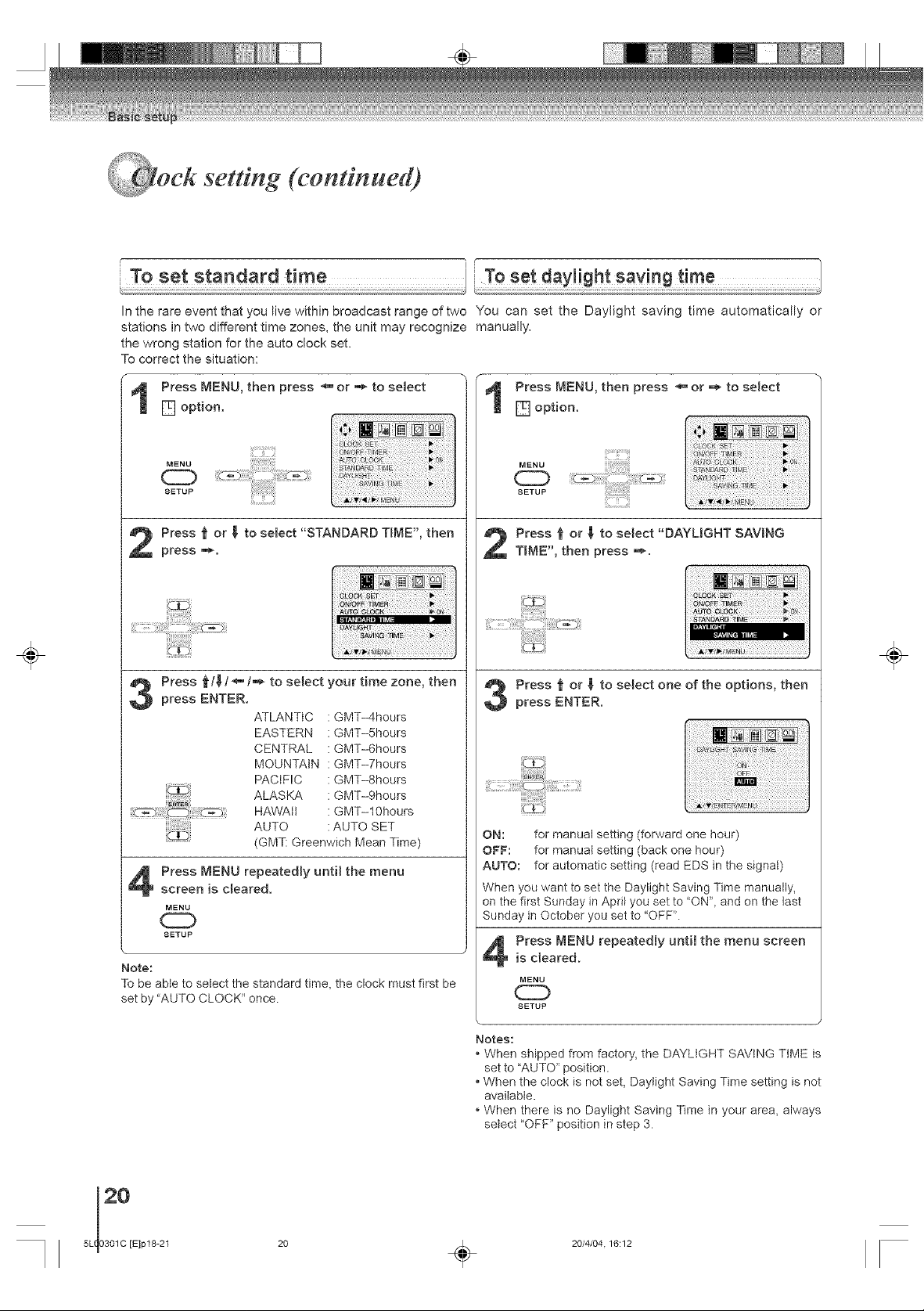
_i_i_¸__!i_!il,ii_
setging (continued)
In the rare event that you live within broadcast range of two You can set the Daylight saving time automatically or
stations in two different time zones, the unit may recognize manually.
the wrong station for the auto clock set.
To correct the situation:
÷
Press MENU, then press _' or _ to seJect
[] option.
M ENU
(ZD
SETUP
Press _ or 8 to select "STANDARD TIME", then
press ._.
Press _/_,/-'_/,_ to select your time zone, then
press ENTER.
Press MENU repeatedly until the menu
screen is cleared.
MENU
SETUP
Note:
To be able to setect the standard time, the clock must first be
set by "AUTO CLOCK" once.
il
ATLANTIC : GMT-4hours
EASTERN : GMT-5hours
CENTRAL : GMT-6hours
MOUNTAIN : GMT-7hours
PACIFIC : GMT-8hours
ALASKA : GMT-9hours
HAWAII : GMT-10hours
AUTO : AUTO SET
(GMT: Greenwich Mean Time)
Press MENU, then press _"-or ._ to select
1
[] option.
MENU
SETUP
Press _ or _ to select "DAYUGHT SAVBNG
TBME', then press _,
C..t.D;
Press _' or _, to select one of the options, then
press ENTER.
_
ON: for manual setting (forward one hour)
OFF: for manual setting (back one hour)
AUTO: for automatic setting (read EDS in the signat)
When you want to set the Daylight Saving Time manually,
on the first Sunday in April you set to "ON', and on the last
Sunday in October you set to "OFF"
Press MENU repeatedly until the menu screenis cleared.
MENU
CD
SETUP
÷
Notes:
• When shipped from factory, the DAYLIGHT SAVING TiME is
set to "AUTO" position.
• When the clock is not set, Daylight Saving Time setting is not
available.
• When there is no Daylight Saving Time in your area, always
setect "OFF" position in step 3.
20 _ 20/4/04.16:12

" MENU
÷
You must set the date and time manually for timer recordings,
ON/OFF timer and daylight saving time if the auto clock
process did not set them correctly.
r
EXAMPLE: Setting the clock to "8:30 AM", 27th. (SAT)
March, 2004.
Press MENU, then press <_ or '_ to setect []
option.
MENU
C3
SETUP
Press t or _ to select "CLOCK SET", then
press "_.
ii ;i/¸ii
i ii:ili!iiii: iiii iiiiii!iiiiiiiiiiiiiiiiiil;iiiiiiiiiii ii
Press _ or ,_ to set the month, then press _,.
ENTER
6#
÷
Set the day, year and time as in step 4, then
press ENTER,
After setting the dock, date and time starts
functioning automatically.
Notes:
[] To make corrections any time during the process
Press 1} or _ repeatedly until the item you want to
change blinks, then set the item again.
5L0O3OlC [E]p18-21 21 _ 20/4/04, 16:13
. After a power failure or disconnection of the power_ the timer
settings will be lost. In this case_ reset the present time.
. When you set the minute, you can change in 1Gminutes step
by holding down <1 or ,_.
21

_t#ng the language/
TV/VCR operation status
C___ie _i:,_ i_,
il
DISPLAY
÷
This unit can display the on screen language in English,
Spanish or French.
Press EvlENU, then press _ or _* to select [_
option.
MENU
0 PICTUR PREFERENCE
SETUP
Press _ or _ to select "LANGUAGE/mDIOEvlA!
LANGUE', then press ,_.
LANGUAGE/
AUDI 0 ll-
• 1
ii_:ixili:ii:iiiiiiiiii!iii!!!!!!;!'!E!!:i'i!_iiiiiiii_ili
Press 1_or _ to select the desired language:
English (ENGLISH), Spanish (ESPANOL) or
French (FRANCAIS}, then press ENTER.
<
• ENTER
Press DISPLAY to display the information on the screen.
To cancel the display, press DISPLAY again.
While watching TV
TV/VCR ,, I
Clock _.,?'TVNCR I "1
Stereo and _STEREO SAP I
secondaudio J
Day of the week
I "8:47AM MeN CH 125-I-Channel
MENU
program_ |
oo:oo:oooq
While operating a tape
VCR operation*
-- Hi-Fi stereo
[ _,vo_ ,-_VCR
8 :30AM MON 0
tHITFI _perstl°n
/ _Auto ,epeat
l db_-_-Tape in
[ ®:151:12sP_-Tape speed
Real time tape counter
Recording : @
Rec/Pause :mm
Play : •
Fast-forward :
Rewind :
Stop : •
Eject : A
÷
ii_!il
Press MENU repeatedly until the menu screen
is cbared.
MENU
CD
SETUP
22 _ 20/4/04.16:13

operadon
TV/VCR
POWER
-- 0=9
VOLUME A/V
ill•i_ii,,i=_i _,i
÷
To turn on the unit, press POWER.
The Power indicator will light.
• Every time you turn on the TV, the unit starts from
TV/VCR mode• When you use TV/VCR after DVD
operation, press TVlVCR.
POWER _©_R
Adjust the volume lever by pressing VOLUME
AorV,
The volume level will be indicated on the screen
by green bars. As the volume level increases, so
do the number of bars. if the volume decreases,
the number of green bars also decreases.
(Z)
• VOLUME
Q
Set the TV/CABLE seJeotion to the appropriate
position [_.
TVBLECA°VHF/UHF channels
oCable TV channels
Press direct channel selection (0=9) to selectthe channel.
TV mode direct channel selection
When the TV/CABLE selection is in the TV
position, all channels can be instantly selected by
using two buttons. (for example, to select channet
2, press "0'_,then "2'L tf you f }
press only "2", channel | CH12 [
selection will be delayed I
for a few seconds.) For | [
channels 10 and above, I
press the 2 dig,ts ,n order. J
CABLt= mode direct channet selection
When the TV/CABLE selection is in the CABLE
position, channets can be selected as follows:
TO SELECT CABLE TV CHANNELS:
1-9: Press "0" twice, then 1-9 as needed•
Example, to setect channel 2, press '002 '_.
10-12: Press "0", then the remaining 2 digits.
Example, to select channel 12, press "012 '_.
13-99: Press the 2 digits in order• Example, to
select channel 36, press '36".
100-125: Press the 3 digits in order• Example, to
NOTE FOR CHANNELS 1-12:
tf only 1 or 2 buttons are pressed, the corresponding
channel will be selected in 2 seconds.
select channel 120, press "120".
TV CATV
VHF VHF
2-13 2-13
UHF STD/HRC/IRC
14-69 14-36
(A) (W)
37-59
(AA)(WW)
60-85
(AAA)(ZZZ)
86-94
(86) (94)
95-99
(A-5)(A-1)
100-125
(100)(125)
01
(5A)
o
o
÷
Notes:
• tfa channel with no broadcast is selected, the sound will auto-
maticalty be muted•
• tf a station being viewed stops broadcasting, the TV wilt auto-
maticalty shut itself off after 15 minutes.
5L00301C [E]p22-26 23 _ 20/4/04, 16:13
23

_i¸¸ _
opel atton (continued)
{_ CHANNEL A/v
VOLUMEAJ*
CHANNELMUTERETURN
SLEEP
{
÷
_m CHANNEL UP/DOWN
Press and release CHANNEL /,. or v The channel
automatically stops at the next channel set into
memory. For proper operation, before selecting
channels, they should be set into the memory. See
page 26 "To memorize channeb'.
(:D
CHANNEL
@
[] CHANNEL RETURN
This button allows you to go back to the last channel
selected by pressing CHANNEL RETURN. Press
CHANNEL RETURN again to return to the last channel
you were watching.
CHANNEL
RETURN
0
I<<SKIP
[] MUTE
Press MUTE to switch off the sound. The unit's sound
will be silenced and "MUTE" will briefly appear on the
screen. The sound can be switched back on by pressing
this button again or one of VOLUME A/v
[] SLEEP
To set the unit to turn off after a preset amount of time,
_ress SLEEP on the remote control. The clock will
count down 10 minutes for each press of SLEEP (120,
110, ...10, 0). After the sleep time is programmed, the
display will appear briefly every ten minutes to remind
!ou that the sleep timer is operating. To confirm the
sleep timer setting, press SLEEP and the remaining
time will be displayed for a few seconds. To cancel the
sleep timer, press SLEEP repeatedly until the display
turns to O.
,SLEEP
0
÷
[] HEADPHONES
Insert a stereo headphones (not supplied) with a 1/8"
mini plug into the PHONES jack on the front panel. If
you connect headphones, the sound from TV speakers
is muted.
*MUTE Q
24
5L 0301C [E]p22-26
• VOLUME
(D
24 _ 20/4/04.16:13

eaUions
WHAT IS CLOSED CAPT_ONRNG?
This television has the capability to decode and display closed captioned
television programs. Closed captioning will display text on the screen for
hearing impaired viewers or it wilt translate and disptay text in another
language.
Captions: This closed caption mode will display text on the screen in English or another language (depending
on the setting of the closed captions CH 1/2).
Generally, dosed captions in English are transmitted on captions channel 1 and closed captions in other lan-
guages are transmitted on captions channel 2.
............ CLOSED CAPTION
÷
Text: The text dosed caption mode will usually fill the screen with a programming schedule or other information.
After selecting a closed caption mode, it will stay in effect until it is changed, even if the channel is changed.
If the captions signal is lost due to a commercial or a break in the signal, the captions will reappear when the
signal is received again. If the channels are changed, the captions will be delayed approximately 10 seconds.
The captions will appear in places on the screen where they will least interfere with the picture, usually on the
bottom of the screen. News programs will usually show three-line closed captions which scroll onto the screen.
Most other shows provide two or three lined captions placed near the character who is speaking so the viewer
can follow the dialogue. Words in italics or underlined describe titles, words in foreign languages or words
requiring emphasis. Words that are sung usually appear enclosed by musical notes.
For television programs broadcasting with dosed captions, look in your TV guide for the dosed captions symbol
(CC).
TO ViEW CLOSED CAPTIONS
Press CLOSED CAPTION to switch between normal TV and the two dosed
caption modes (captions and full screen text). Closed captioning will display text
on the screen for hearing impaired viewers.
CLOSED
CAPTION
C)
SKIP
Notes:
* When selecting closed captions, the captioning will be delayed approximately 10 seconds.
* tf no caption signal is received, no captions will appear, but the television will remain in the caption mode.
* Misspellings or unusual characters may occasionally appear during closed captioning. This is normat with closed captioning,
especially with live programs. This is because during live programs, captions are also entered live. These transmissions do not
allow time for editing.
* When captions are being displayed, on-screen displays, such as volume and mute may not be seen or may interfere with closed
captions.
* Some cable systems and copy protection systems may interfere with the closed captioned signal.
* tf using an indoor antenna or if TV reception is very poor, the closed caption decoder may not appear or may appear with
strange characters or misspelled words. In this case, adjust the antenna for better reception or use an outdoor antenna.
CAPTIONCH1
o
o
÷
5L00301 C [E]p22-26 25 _ 20/4/04, 16:13
26

memort2e channels
This unit is equipped with a channel memory feature which altows
channels to skip up or down to the next channel set into memory,
skipping over unwanted channels. Before selecting channels, they
must be programmed into the unit's memory. In addition to normal
VHF and UNF channels, this unit can receive up to 113 cabte TV
channels. To use this unit with an antenna, set the TV/CABLE
selection to the TV position. When shipped from the factory, this
selection is in the CABLE position.
_- c_.5_ ¸
QQQQ
-- 0=9
CHANNEL /'./v
MENU
÷
Press MENU in the TV mode, then press _ or
,_ to select [] option.
MeNU iiii!iiZi:i:!
SETUP
Press _ or _. to select "TV/CABLE'.
ALTO OH MEMORY _"
ADD/DELETE
Press MENU repeatedly until the menu screen is
cleared.
MENU
SETUP
Press _ or 8 to select the "AUTO OH MEMORY",
then press ,_.
The TV will begin memorizing all the channels available
in your area.
Press _ or _ to select "ADDIDELETE', then
1
press -,_-,
_,//CABLE _CABLE
[ 'lk/'_/_/MENU )
Select the desired channel to be added or
deleted using Direct channel selection (0=9), _/_
or CHANNEL A/v.
d>d>O
ood> Q
CHANNEL
od>® @
t
÷
Cable TV chart
The chart betow is typical of many cable system channet
allocations.
Number on this TV
...... pondi,lg Cabl ............ I IA4 15 _6 1_ 1£8 1_9 20 2N1 22
2_3 24 2_5 _ 2N7 2 2_9 2 _ 32 3_3 2 _b 36 37 38 39 40
EE FF GG }{H JJ KK LL MM NN OO PP QQ RR SS UU VV
59 60 61B 62 63 64 65 66 67AAA BB CCC 68 69 KKK70 71 7273747576
RRR SSS _TT UUU VVVWWWXXX YYY ZZZ 86 87 88 89 90 91 92 93 94
A-_-, A4 AG- A-2 A4- 100 101 102 103 104 105 106 107 108 109 110 111 112
113 114 115 116 117 118 119 120 121 122 123 124 125 01
113 114 115 116 117 1!8 119 120 121 122 123 124 125 5A
26 _ 20/4/04.16:13
MMMNNN O00 ppp QQQww DDD EEE FFF GGG HHH III o_o u_u
Press _"or _ to select "ADD" or "DELETE",
whichever function you want to perform,
DDccAA BB
iiiiiiiiiiiiiiiiiiiiiiiiii!i
Note:
You can not select [] option ifyou set the channel to "LINE1"
or "LINE2".

_i!i__ _;_ii_ii_
An age limitation can be set to forbid chitdren to watch programs according to
'TV RATING" and "MOVIE RATING" level set. To use the V=Chip function,
you must register a password.
Notes:
If you forget the password, you cannot set the V=Chip.
• To avoid forgetting the password, write it down and keep in
the safe place.
i!Iii illi ii!i
0=9
CANCEL
ENTER
÷
Press B,1ENU, then press _or ,_ to select
option.
CZD !!i_S_{!!!_!}!!!!{!i!}!_!!;i;!!i!!i!iii_ii!iii_i__
SETUP
Press _' or _ to select "PASSWORD".
Enter the password (4 digits} using Number
buttons (0=9), then press ENTER.
• If you put a wrong number, press
CANCEL.
cod>
OOdb
Odbdb
O
"$" appears instead of the number.
C::D
CLEAR
In the V-CHIP menu, press _ or _, to select
1
"CHANGE PASSWORD", then press ,_.
_CHIP _0F
Enter the new password using Number
buttons (0=9), then press ENTER.
cboo
o@db
cbcbo
Enter the same password again using Numberbuttons (0=9) for safety, then press ENTER.
d_ocb
d_odb
d_d_db
db
o
o
÷
Enter the same password again for the safety,
then press ENTER.
Now the password was registered
and V=Chip setting menu will appear
on the display.
5L00301 C [E]p27-32 27 _ 20/4/04, 16:13
Press MENU repeatedly untiJ the menu screen
is cleared.
MENU
CD
SETUP
27

÷
the V-Chip (continued)
_;_;;;;;;;;; i i¸¸;
In the VoCHIP menu, press _ or _ to select "V-
CHIP SET", then press "_.
Press t or _ to select "TV RATING", then
press _" or -_ to display the desired setting.
After setting, press ENTER.
OFF : TV RATING is not set
TV-Y : Att chitdren
TV-Y7 : 7 years old and above
TV-G : General audience
TV-PG : Parental guidance
TV-14 : 14 years otd and above
TV-MA: 17 years old and above
DISPLAY
ili_ :ii/ii__
:ii _ _ ; '_iiii_
Press _ or ,_ to select desired rating.
After setting, press ENTER.
i! ii
OFF
G
PG
PG-t3
NC-17
X
Press _ or _ to select"VoCHIP".
MOVIE RATING is not set
All ages
Parental guidance
Parentat guidance
less than 13 years old
Under 17 years old
Parental guidance suggested
17 years old and above
Adult only
MENU
ENTER
÷
iiic_iiii!ii!ii!ii!_ii!i!iiiii_:i!i
When you select TV-Y7, TV-PG, TV-14 or TV-MA,
press DISPLAY to show the contained rating.
Press _ / _ / _ / _,_ to select the desired item
you want.
-DISPLAY
(D
Press _ or _ to select "MOVIE RATING".
Press <" or "_ to display "ON".Now your settings were set into the memory.
is cleared.
Press MENU repeatedly until the menu screen
MENU
SETUP
To use after the TV is protected
When the program applied to the V-Chip setting is received,
enter the password, then press ENTER. Protection can be
canceled.
Note:
The V-Chip function is activated only on programs that have
the rating signal.
28 _ 20/4/04.16:13

Set ghe On timeP
This feature allows you to have the unit automatically turn on at
a predetermined time. tf you program the ON TIMER once, the
unit witt turn on the programmed day (daily/weekly) at the same
time to the same channel.
MENU
PROGRAM
ENTER
÷
EXAMPLE: Turning on the TV to channel 12 at 7:00
AM, MONDAY-FRIDAY.
Press MENU. Press _ or _ to seEect [] option.
You can also setect ON/OFF TIMER
MENU by pressing PROGRAM twice.
SETUP
Press _ or _, to seJect "ON/OFF TIMER", then
press '_.
i
Press _ or _ to select "ON TIMER', then
press _'_.
Press _ or '_" to set the desired hour, then
press _.
S_N SAT
i
Set the desired minute, channel and daily or
weekly timer date as in step 4.
i'i:i iii iiiii iiii!iii iiiiiii iii!!iii
i.ii_iiiiiiiiiiiii!_iilZiilZii_iii!iii!iii!i!_ili
Press _ or '_ to select "SET", then press
ENTER.
Now the ON TIMER is set.
iii_iiiiiiiiii!ii_i!i_iii!iiiii_i!_
A_W._mNr_<mE_U
Press MENU repeatedly until the menu screen
is cleared.
MENU
CD
SETUP
Notes:
The unit will automatically turn off approximately 1 hour later
after the ON TIMER turns on. To continue watching the TV,
press any button to cancel the one hour automatic shut off.
• To cancel ON TIMER, follow above steps 1_5, then press
4,_ or =_" to select 'CANCEL". Press the MENU button
repeatedly until the menu screen is cleared.
After setting the ON TIMER, '1_OFF TIMER" will be
highlighted, tf you wish to set the OFF TIMER, press _'_
then follow the steps 4_6 on page 30.
If you want to correct the digits while setting, press _ or
until the item you want to correct, then press _ or _ to
correct the desired setting.
o
o
÷
5L00301 C [E]p27-32 29 _ 20/4/04, 16:13
2g

set the off timer
This feature allows you to have the unit turn off automatically at a
predetermined time. If you program the OFF TIMER once, the unit will
automatically turn off at the same time everyday.
MENU
PROGRAM
÷
EXAMPLE: Turning off the TV at 11:30 PM.
Press MENU. Press _ or "_ to select [] option.
You can also select ON/OFF TIMER
MENU
SETUP
Press _ or _ to select "ON/OFF TmMER", then
press _'_,
Press _ or _ to sebct "OFF TIMER", then press
by pressing PROGRAN twice.
ON/OFF TIMER •
AUTO OLOOK • ON
STANDARD T_ME
D_YUGHT
SAVING TIME •
........./t
AUTO CLOCK • ON
STANDARD T_ME •
D_fL[GHT
SAVING TiME •
!iii:_,!!!i:iii!ilili!;!_!i!_!i!!:!!!!i_!!!!!!i_!_!!!!i!iiiii!ii_i_i_i_i_!_
Press _ or "_ to set the desired hour, then
press [.
Press _ or _ to set the desired minute, then
press _.
Press _ or "_ to select "SET".
Now the OFF TIMER is set.
Press MENU repeatedly until the menu screen
is cleared.
MENU
CD
SETUP
Notes:
* To cance_ the OFF TIr,_ER function:
To cancel OFF TIMER, follow above steps 1-_5, then press
4J, or "_ button to select "CANCEL". Press the MENU button
repeatedly untit the menu screen is cleared.
* To confirm the ON/OFF TIMER:
Press the PROGRAM button twice to indicate the programs
on the screen.
÷
30 _ 20/4/04.16:14

ture eontrd adjustment/
÷
Adjus#ng the picture preference
Picture controls are factory preset but you can adjust them individually as
follows:
And also you can select four picture modes--Standard, Sports, Movie, and
Memory--as described in the following table:
[Adjusting the picture preference 'I
Press MENU, then press _ or -'_ to select []
option.
MENU
CD
SETUP
iii_ii!iiii!i!i!i_iiii_ii_ili!i
Press _ or { to setect "PICTURE", then press
: i: _i:_ _i_ ,_i_,
..... CANCEL
MENU
ENTER
Press MENU, then press _ or "_ to select []
option.
MENU
CD
SETUP
Press _ or _ to select "PICTURE
PREFERENCE", then press "_.
o
o
÷
Press _ or _ to select the item you want to
adjust, then press _ or '_* to adjust the
setting.
BRIGHTNESS darker lighter
CONTRAST lower higher
COLOR paler deeper
TINT reddish greenish
SHARPNESS softer sharper
Note:
The CONTRAST default setting is set to maximum
(+32) at the factory.
After your desired setting press MENU
repeatedly until the menu screen is cleared.
MENU
SETUP
To return all adjustments to the factory preset leve_s
Press CANCEL while making picture adjustments.
Press 1_or _ to select the desired picture
mode, then press ENTER.
i
STANDARD Standard picture quality (factory-set)
SPORTS Bright and dynamic picture (factory-set)
_OVl_ Movie-like picture setting (factory-set)
M_MORY Your personal preferences (set by you:
After your desired setting press MENUrepeatedly until the menu screen is cleared.
MENU
SETUP
see 'Picture control adjustment" as left)
5L0O3OlC [E]p27-32 31 _ 20/4/04, 16:14
31

und control a ustment/
Stereo and Seeond Audio Program (SAP)
Sound controls are factory preset but you can adjust them individually as follows:
The unit is equipped with a feature known as multi=channel TV sound or MTS.
MTS broadcasts greatly enhance TV viewing by bringing you programs with high
fidelity stereo sound.
MTS also provides an extra channel called the Second Audio Program or SAP
which broadcasters can use to transmit a second language for bilingual transmis-
sion or for other purposes.
S _ii, a:_'< , ii;
a>.......... AUDIO SELECT
CANCEL
ENU
÷
Press MENU, then press <_ or "_ to select []
option.
MENU i!i!i iiii i ii:ii i! ili iiiili iiii!!
SETUP
Press _ or _ to select "AUDIO", then press "_.
Press _ or _ to setect the item you want to
adjust, then press _ or "_ to adjust the
setting.
BASS:
TREBLE:
BALANCE:
SURROUND:
ON:
OFF:
STABLE SOUND:
ON:
OFF:
SAP :
ON:
OFF:
After your desired setting press MENU
repeatedly until the menu screen is cleared.
MENU
SETUP
[] To return BASStTREBLEfBALANCE contro_ adjustments
to the factory preset _eve_s
Press CANCEL white making sound adjustments.
iii_-_iiiiiiiiiii_iii!iiiiii_iiiiiiiiiiiiiiiiiiiiiiiii!iiiiiii_ii_iill
SURROUND _'©FF
STAB&E SOUND I_QFF
AIV_'411"JCANCEL/MENU
Press _ or "_ to ad _stthe basssound
Press _ or '_ to ad Jstthe treble sound
Press _ or '_ to obtain an equalsound level
from bothspeakers.
Press _ or _ to select"ON"or "OFF".
Thedynamicpresenceandsoundcreated offers
athoroughlyenjoyablelistening experience
Normalsound
Press _ or '_ to select"ON"or "OFF".
The Stable Sound feature limits the highest
volume level to prevent extreme changes in
volumewhen the signal source is changed
Normalsound
Press <_ or '_ to select "ON"or "OFF".
SAPis available.
SAPis not available.
When the TV is turned on or a channel selection is
made, make certain the "STEREO" appears on the
screen. This means that Stereo broadcasting is avail-
able. You can enjoy stereo sound from the _eft and
right speakers.
, When mono broadcasting is received, no indication is
displayed.
, If the broadcast signal is not strong enough or clear
stereo sound is not available, press AUDIO SELECT
to change to mono sound. The noise should be
eliminated. Press it again to return to the stereo sound.
-When the TV is turned on or a channel selection is
made, make certain the SAP appears on the screen.
This means that the Second Audio Program broad-
casting is available.
r o,0i31
[ STEREOSAP |
Press AUDIO SELECT to select the desired sound.
• AUDIO
SELECT
Broadcast
MONO
STEREO
MONO+SAP
STEREO+SAP
SAP setting
OFF
ON
OFF
ON
OFF
ON
OFF
ON
Audio display
MONO
MONO
STEREO*-,MONO
STEREO*-_ MONO
MONO
SAP
STEREO,.-_MONO
SAP
÷
5L 0301C [Elp27-32 32
20/4/04.16:14
÷

ading and unloading a eassdte tape
Use oniy video cassette tapes marked [_].
÷
Push the center of the tape until it is automatica{Iy
inserted.
Automatic power ON
When you insert a cassette tape the unit power wi{t turn ON automatically.
Automatic p{ayback
When loading a cassette tape without an erase prevention tab, playback will start automatically.
Press STOP/EJECT on the front panel.
1
STOP/EJECT
W_
insert the cassette tape with its {abe[ed side facing up
and the erase prevention tab positioned at your left. An
inverted cassette tape cannot be inserted.
Erase prevention tab / \
Remove the cassette tape.
2
D
Automatic tape eject
This unit wi[I automaticaI{y rewind the tape when the tape has ended. And when the tape is rewinded to its beginning,
the cassette tape w[{I be ejected automatically.
Notes:
Always eject the tape when not in use.
The cassette tape can be ejected even if the POWER is "OFF".
o
÷
To prevent accidenta[ erasure
Remove the erase prevention tab with a screwdriver.
Screwdriver
Erase prevention tab
'/- Video cassette tape
lape _peec_
SP (Standard Play) 2-2/3 hours 2 hours 1-1/2 hours 1 hour 30 minutes
\SLP (Super Long Play) 8 hours 6 hours 4-1/2 hours 3 hours 1-1/2 hours
5L00301 C [E]p33-37 33 _ 20/4/04, 16:14
T-160 T-120 T-90 T-60 T-30
To record again
Cover the hole with a piece of adhesive tape.
_- Adhesive tape
J
33

ssette ropeplayback
To play a prerecorded tape.
6 ii
L
:F Illustrationof MW20FP3
_LAY
STOP/EJECT
Rewind or forward the tape
TV/VCR
ii
PLAY
FWD
STOP
i
÷
t Load a prerecorded tape:
(When loading a cassette tape without the erase
prevention tab, ptayback will start automatically).
To start pmayback:
Press PLAY on the front panel or on
the remote.
Playback wilt start. " • " will appear
on the screen for about 4 seconds.
PLAY
Ib
To stop playback:
Press STOPIEJECT once on the front
panel or press STOP on the remote.
The tape will stop but remain fully
loaded and ready to play.
" [] " witl appear on the screen for
about 4 seconds.
Stop the playback or recording with STOP.
To rewind the tape:
Press REW on the front panel or press
REV on the remote.
REW
To forward the tape:
Press FF on the front panel or press
FWD on the remote.
FF
[ il
To stop the tape-winding, press STOP. To switch to play-
back directly (without STOP), press PLAY.
[] Forward/Reverse picture search mode
When the tape is being winded, you can switch to picture
search mode (see next page). To do this, press RI=V or
FWD again and hold it down. The unit will resume the
tape winding as soon as the button is released.
÷
£TOPEJCT
Notes:
• If you play a prerecorded tape after the DVD playback, you
must set the unit to TV/VCR mode using the TV/VCR button.
• This unit selects the playback tape speed SP or SLP auto-
maticatty.
, When you select the TV/VCR mode during DVD playback, DVD
playback will change to the still mode, and after 5 minutes it
will change to the resuming playback mode automatically.
34
5L 0301C [E]p33-37
34 _ 20/4/04.16:14

.....................................CM SKIP
............... REV
......... SLOW
PLAY
_ PAUSE/STILL
::: _ D,TRACKING
_'_ .....................TRK +/-
FWD
÷
Reverse picture search function
Press REV once or twice during the playback.
Forward picture search function
Press FWD once or twice during the playback.
To return to playback, press PLAY.
SPEED SEARCH TIMES
TAPE SPEED PRESS ONCE PRESS TWICE
i PICTURE SEARCH SPEED seconds on the screen.
When a tape is played, the Digital Auto Tracking system
automatically adjusts the tracking to obtain the best possible
picture. If noise bars appear during playback, adjust the
tracking manually as follows:
• Press TRK + / -to obtain the best possible picture.
"MANUAL TRACK" will appear for 4 seconds on the
screen. To resume automatic tracking, press
_. D.TRACKING. "DIGITAL TRACK" will appear for 4
3× 2× I9X 15X J
Notes:
Press PAUSE/STILL during playback.
To resume normal playback, press PLAY or PAUSE!STILL
If the still picture jitters excessively, press TRK + / - to
stabilize the still picture.
During playback press SLOW.
To return to playback, press PLAY or SLOW.
[] Slow tracking and vertical lock adjustment
If noise bars appear in the picture during slow motion,
press the TRK + / - to reduce the noise bars.
• "SP" is more appropriate as less noise appeared during search
and stilt playback for tape recorded in SP.
• The audio output is muted during SPEED SEARCH, STILL,
FRAME ADVANCE and SLOW MOTION.
• During picture search mode there wilt be noise bars which are
caused by the system.
• The Special Playback will automatically change to playback
after approx. 5 minutes to protect the video tape against
excessive wear.
O
÷
Press PAUSE/STmLL during playback.
Press SLOW one by one: The picture advances frame by
frame.
To return to playback, press PLAY or PAUSE/STILL
Press CM SKIP during playback. The unit will search for-
ward through approximately 30 seconds of the tape (e.g.
unwanted commercial time) for each press of CM SKIP
(maximum six presses) and then resume normal playback.
For example : 1 press: 30 seconds of tape
2 press: 60 seconds of tape
3 press: 90 seconds of tape
5L00301 C [E]p33-37 35 _ 20/4/04, 16:14
35

..................ilii
MENU
÷
........._ REC
DISPLAY
PLAY
COUNTER RESET
The entire video tape will be played until its end. The tape The on-screen real time tape counter shows the tape
will automatically rewind to the beginning and the playback running time in hours, minutes and seconds. You can
will be repeated, easily determine how long the tape has been running or
how much time is left on the tape.
Press MENU, then press -'_ or _ to select []
option.
MENU
CZZ)
SETUP
i
Press DISPLAY.
.DISPLAY
0
Press COUNTER RESET to set the counter to
Press t or _ to select "AUTO REPEAT".
"00:00:00".
COUNTER
RESET
ANGLE
÷
Press "_ or "_ to select "ON" or "OFF".
Press MENU repeatedly until the menu screen
is cleared.
MENU
(_ If you press DISPLAY, 'dE)" will
SETUP appear on the screen [_.
To start the playback, press PLAY.
[] To cancel repeat mode:
In step 3 above, press _ or "_ to select "OFF" position.
Press MENU repeatedly until the menu screen is cleared. The
repeat function is canceled automatically when the unit is
switched off.
If "ON" is selected, the playback wilt
be repeated endlessly.
The playback will be repeated endlessly.
Begin Playback or Recording to start the tape,
the counter will display the elapsed time.
When you wish to make the counter disappear,
press DISPLAY once again.
,DISPLAY
(2)
36 _ 20/4/04.16:14

3
2
÷
The zero return function provides a convenient method of rap°
idly returning to the starting point of recording or playback. The
starting point can be indexed for any location on the tape by
pressing COUNTER RESET and ZERO RETURN.
Press DmSPLAY.
,,DISPLAY
0
Before playback or recording, press COUNTER
RESET to set the counter to "00:00:00".
COUNTER
RESET
ANGLE
Begin playback or recording.
CSRE
[] Video head c_ogging
The video heads are the means by
which the unit reads the picture from the
tape during playback• tn the unlikely
event that the heads become dirty
enough to be ctogged, no picture will be
played back. This can easity be deter=
mined if, during playback of a known
good tape, there is good sound, but no
picture (picture is extremely snowy)• tf
this is the case, have the unit checked
by qualified service personnel.
[] Video head cleaning
Video head cleaning is needed when the playback picture
becomes unclear• This signifies that the heads are getting dirty
and can occur when playing poor quality or damaged tapes• tf
the heads require cleaning, use a equivalent high quality chemical
non-abrasive (wet) head cleaning tape or have them cteaned
professionally, tf playing a head cleaning tape in the unit once
does not improve the picture, play it several times before
requesting service•
Notes:
• DO NOT ATTEMPT TO CLEAN THE VIDEO HEADS OR
SERVICE THE UNIT BY REMOVING THE REAR COVER•
• Video heads may eventually wear out and should be replaced
when they fail to produce ctear pictures.
• To help prevent video head clogging, use only good quality
VHS tapes• Discard worn out tapes•
Good Picture
Snowy Picture
O
÷
Press STOR
Press ZERO RETURN. The tape will rewind and
automatically stop at the "00:00:00" position.
ZERO
RETURN
SUBTITLE
5L00301C [E]p33-37 37 _ 20/4/04, 16:14
37

a TVprogram
Recording and viewing the sarne TV prograrn.
.....................TV/VCR
4
÷
Load a cassette tape with the erase
prevention tab intact.
The unit will automatically turn on
Press SPiSLP to select the desired tape speed
SP or SLR
The tape counter and SP or SLP will
appear on the screen for about 4
seconds.
RETURN
3 e{ect "TV" or "CABLE" tothe appropriate
position [_.
Press Direct channel selection (0=9) or CHANNEL
A/V to select the channe_ to be recorded,
o o Q @
0
Press STOP to stop recording.
"[]" will appear on screen for about
4 seconds.
To stop recording temporarily
Press PAUSE/STILL to avoid recording unwanted
material.
"II "will appear on the screen and
the REC/OTR indicator will blink on
and off. Press PAUSE/STILL or
both REC at the same time to
continue the recording.
•PAUSE'ST,LL _ii!
_) / [\
Note:
The pause function will be released after 5 minutes to prevent
damage to the tape or the unit. The unit will change to the STOP
mode.
÷
Press both REC at the same time.
' @" will appear on the screen for
about 4 seconds and the REC/OTR
indicator on the front panel will light.
o o -.?.
Notes:
, If power is switched off during recording, the TV and the
DVD sections go off and the VCR continues to record.
Press the STOP button to halt the recording and turn off the
VCR.
, The unit channel cannot be changed during recording.
• If you record the TV program after the DVD playback, you
must set the unit to TV/VCR mode using the TV/VCR button.
[] Auto Rewind feature
This VCR will automatically rewind the tape when the tape
has ended (except during OTR and timer recording). It will
also eject the tape.
Note:
t
tf the erase prevention tab is removed, the tape will eject when
both the REC buttons are pressed for recording.
20/4/04.16:14
÷

if!¸¸ iiiiiiiii_
One-touch Timer Recording
DVD
--4
÷
(OTR)
The One-touch timer recording feature provides a simple and
convenient way to make a timed recording.
One,touch timer recording (OTR)
Example: One-touch timer recording for 30 minutes.
Load a cassette tape with the erase
prevention tab intact.
The unit will automatically turn on.
Press SP/SLP to setect the desired tape speedSP or SLP.
The tape counter and SP or SLP will
appear on the screen for about 4
seconds.
--5
.................STOP
2
Press both REC at the same time to begin
recording. Press the buttons again to stop
recording after 30 minutes. Each additiona_
press of REC will increase recording time as
shown below, up to a maximum of 6 hours.
"OTR" will appear on the screen.
Press
Recording time Press Recording time
once
twice
3 times
4 times
5 times
NORMALREC 6 times 3:00
0:30 7 times 4:00
1:00 8 times 5:00
1:30 9 times 6:00
2:00 10 times NORMALREC
C#
O
o
÷
SP/SLP
CD
RETURN
Set "TV" or "CABLE" option to the appropriate
position [_.
Press Direct channel selection (0=9) or CHANNELAIM to select the channel to be recorded.
ooo@
OQQ
CHANNEL
0
iii
O0
Press STOP.
"m" wilt appear on screen for about 4 seconds.
Notes:
* tf you wish to watch the DVD playback during the recording
or the OTR, press the DVD button to change to DVD mode and
perform the DVD playback [_.
The channet cannot be changed during recording.
5L0O3OlC rE]p38-41 39 . 20/4/04, 16:15
39

_ji!_¸¸__;i!!i_i_
Timer recording can be programmed on-screen with the remote control.
The built-in timer allows automatic unattended recording of up to 8
programs within I month.
Preparation:
• Press TVNCR to select the TV/VCR mode.
• Load a cassette tape with the erase prevention tab
intact.
oCheck the time and date are correct [_.
Example:
Program a timer recording for 23rd day, channel 125
(Cable TV), 7:00 =9:30 PM (Tape speed : SLP).
.......................................................TV/VCR
-- TIMER REC
MENU
l
i i/
Set the start time, end time, channei and tape
speed as in step 4.
Then press ENTER.
ENTER
÷
Press MENU, then press _ or _'_ to select []
option.
MENU
O
L
Press t or [ to select "TIMER REC SET", then
press "_.
iiiiiiiiiiiiiiii,
Press t or _, to select one of the program _ine,
then press ENTER.
Press 4,_ or _ to select the date, then press _..
Notes:
, Press _ to move cursor backward
for correction.
• To record from external source set
the channel to 'LI" or "L2".
To set the timer for another program, repeat
steps 3 to 5 to set another program.
Press both TtMER REC at the same time. The
TIMER REC indicator will light. The Timer is
programed, when the programed time is
reached, the recording is automatically
started.
TiME REC
_ \ _,, To cancel timer recording, press
O"_O_ ¢_ both the buttons again and TIMER
Notes:
• The VCR section cannot be used while the TIMER REC in=
dicator is tit. If you want to use the VCR operation,press both
TIMER REC buttons at the same time to deactivate the timer.
• When the clock is not set, you cannot setect "TIMER REC'.
In this case, set the clock (see pages 19_21 ).
• After a power failure or disconnection of the power plug,all
programmed recording setting and time display will be lost
upon resumption of power. In this case, reset the ctock (see
pages 19_21) and reprogram any timer recordings.
• If you want to correct the digits while setting, press t or
until the item you want to correct, then press _ or "_ to
correct the desired setting.
• If programming is performed without a tape in the unit, or
with a tape without an erase prevention tab, the Timer Re=
cording is not possible. If a tape without an erase prevention
tab is in the unit, the tape wilt be ejected.
,* m\ REC indicator wilt go out.
÷
40 _ 20/4/04.16:15

il .......... iii iil
:i
il _>:i_, >o ii
:i
i ii
PROGRAM
ENTER
CANCEL
÷
To set daiJylweekJytimer
WeekJy (e.g. WKLoTUE: each Tuesday) or daily (e.g.
MONoSAT: Monday to Saturday) Timer recording
Follow the procedure of timer recording on the previous
page. At picture 4 press _" or _ repeatedly until the
desired setting appears. Then press ENTER.
When you press 4_, repeatedly, the indicator at DATE wilt
change as fotlows, in this case the day is Friday.
The current day (Friday) ---> SUN-SAT (Sunday to Saturday)
t
One month later
minus one day
?
WKL-WED <--
(WeekJy Wednesday)
Do not overlap timer programs as portions of the
conflicting programs wi)l be lost. The first recording
time has priority over the next recording time as shown
in the diagram beJow.
8:00
Program 1
Program 2
Program 3 ,--_
Recording Prog. 1
Control Settings ,_
Notes:
The daily/weekly recording can be made continuously until the
recording is canceled or the tape reaches the end.
• During timer recording the automatic rewinding mechanism
does not function.
• You can correct or cancet the programed setting in program
confirm mode.
MON-SAT (Monday to Saturday)
MON-FRI (Monday to Friday)
V
WKL-THU (Weekly Thursday)
9:00 10:00 1t:90
I
DeletedParts---_
Non Recorded Pot[ion Pa_t!
Prog.2 Prog.3
To confirm the settings
Press PROGRAM once. The TV screen displays the
timer program Hst. Press PROGRAM again. The TV
screen displays the ON/OFF timer setting.
PRoeRAM Press PROGRAM 3 times. The
REPEAT A-B
(once) (twice)
menu screen is cleared.
...............:o £an£emaprogram
Press PROGRAM once. The TV screen dispJays the
timer program _ist.
Press _ or _ to select the unnecessary program,
and press CANCEL to cancel the program.
PROGRAM
CC>
REPEAT A-B
CANCEL
CLEAR
iiiii!i¸iiiii:i:iiiii!iiiiiiiiii¸I¸¸iiiiiiiiiiiiiii!!:iiiiiii!:iiiili;iiiiiiiiiiiiii!
g
0
o
&
÷
5L0O3OlC [E]p38-41 41 _ 20/4/04, 16:15
41

a video tape
If you connect the unit to another VCR or Camcorder, you can
duplicate a previously recorded tape. Make all connections before
turning on the power.
Duplicating a video tape
....................... TV/VCR
6 Jl
ii
ii
3
-sToP
1
÷
Preparation:
oPress TV/VCR to select the TV/VCR mode.
• Load a cassette tape with the erase prevention tab
intact.
• Load a previously recorded tape into the playback
VCR or Camcorder.
Press SP/SLP to select the desired tape speed
SP or SLR
SP_SLP tt iS recommended that you set the
Q Speed to the SP mode on the
RETURN recording VCR for best results.
Press mNPUT SELECT once or twice to select
AUDIO!VIDEO input position.
"LINE1" or "LINE2" will appear on the
screen.
INPUT
SELECT
ZOOM
LINE1: on the rear panel
LtNE2: on the front panel
Press both REC at the same time.
r_ OREC ===a
O0
Connection with second video recorder
• Select "LINE1" on step 2.
P_ayback VCR
I! o
ToVIDEO OUT_ _{_ ToAUDIO (R) OUT
Audio/Video cable (not supplied) T _ ToAUDIO (L) OUT
Connection with Camcorder
• Select "LINE2" on step 2.
Playback Camcorder
Recording VCR
jj .................................................................._
_ 0
III IJ
RecordingVCR
\To AUDIO (R) IN
To AV Jack
÷
Press PLAY on the playback VCR or camcorder.
Press STOP after duplicating a video tape.
5@
Note:
Unauthorized recording of copyrighted television programs, films,
video cassettes and other materials may infringe the rights of
copyright owners and be contrary to copyright laws.
42 _ 20/4/04.16:15
Illustration of MW2OFP3
:_oo o AUDIO (R) IN
AUDIO (L)IN
To VIDEO IN Audio/Video cable (not supplied)
For duplicating a previously recorded tape from a
camcorder, follow the camcorder manufacturer's
instructions. A typical camcorder dubbing hookup is
shown above.

a DVD!CD disc
You can record disc material in DVD. Audio CD, etc. onto a video
tape with this unit.
....................5
........... 1
TV/VCR2
4
s
÷
Preparation:
oPress TV/VCR to select the TV/VCR mode.
• Load a cassette tape with the erase prevention tab intact.
o Load a DVD/CD disc.
Press SP/SLP to select the desired tape speed
SP or SLR
SP/SLP
RETURN
Press DVD to select the DVD mode.
DVD
CD
Press PLAY to start playback.
Press both REC to start recording.
,"-oREC"_ automatically and the playback picture
O O or sound witl be duplicated on the
_ Press STOP if you finish recording.
( ,s_, ) press DVD to change the DVD mode,
The unit will change to the VCR mode
video cassette tape.
tf you wish to stop a DVD/CD disc,
then press STOP.
Notes:
• You may not record the beginning of the disc, so start to
playback the disc, then start to record.
• You cannot record the disc with copy guard function. "DISC
tS COPY PROTECTED" wilt show up on the TV screen for
approx. 4 seconds.
5L00301 C [E]p42-43 43 _ 20/4/04, 16:15
43

÷
a disc
This section shows you the basics on how to play a disc.
CAUTBON
Keep your fingers well clear of the disc tray as it is closing.
Neglecting to do so may cause serious personal injury.
Preparations:
• Insert the AC cord plug into a standard 120V 60Hz polarized AC outlet. If the AC cord ptug is ptugged in for the first time.
you need to set "Starting setup" [_.
• When connecting to other equipment, turn the power off.
Press POWER on the unit or on the remote control
to turn on the unit.
The Power indicator will light.
• Every time you press POWER, the unit starts from
TV/VCR mode.
• When using an amplifier, switch on the amplifier.
POWER
Press DVD to select DVD mode.
The DVD startup screen wilt appear on the screen.
"Reading" display wilt change to "No Disc". (If DVD
disc has already loaded, playback wilt start automati-
cally.)
DVD
No Disc
Press OPEN/CLOSE or PLAY.
OPEN,CLOSEPLA_ The disc tray closes automatically.
" On the TV-screen, '_" changes to
_ OR _ "Reading" and then playback
• A menu screen will appear on the TV screen, if
the disc has a menu feature.
Press 1_/_'/_/"_ to select titte, then press ENTER.
Title is selected and play commences.
Press STOP to end playback.
commences.
0
WlResuming facility
• The unit records the stopped point,
depending on the disc. 'iu"
appears on the screen. Press PLAY
to resume ptayback (from the scene
point).
• If you press STOP again or unload
the disc (BE" appears on the screen.),
the unit will clear the stopped point.
Press OPEN/CLOSE.
OPEN/CLOSE
The disc tray opens.
±
STOp
u
÷
44
5L 0301C [E]p44-47
P_aee the disc on the disc tray.
side down
_._ With the playback
• There are two different disc sizes. Place the disc in
the correct guide on the disc tray. tf the disc is out of
the guide, it may damage the disc and cause the unit
to malfunction.
• Do not place a disc which is unplayable on the disc tray.
I To start playback in the stop mode
Press PLAY.
PLAY
Notes:
If the unit does not operate properly:
Static electricity, etc. may affect the player's operation. Dis-
connect the AC power cord once, then connect it again.
• When you select the TV/VCR mode during DVD playback, DVD
playback will change to the still mode, and after 5 minutes it will
change to the resuming playback mode automatically.
20/4/04.16:15
÷

[] To obtain a higher quality picture
Occasionally, some picture noise not usually visible during a normal broadcast
may appear on the TV screen while playing a DVD video disc because the high
resolution pictures on these discs include a lot of information. While the amount of
noise depends on the TV you use with this unit, you should generally reduce the
sharpness adjustment on your TV when viewing DVD video discs.
[] About @,Tp_Gvc_-pG__
The _t_WcD_ icons on the heading bar show the playable discs for the
function described under that heading.
_cE,o_ : You can use this function with DVD video discs.
___ : You can use this function with Video CDs.
_c-b_ : You can use this function with Audio CDs and CDoR/RW CDs.
DVD
POWER
..................PLAY
PAUSE
STOP
÷
[] To pause playback (still mode)
Press PAUSE during playback.
oPAUSE/STILL TO resume normal playback, press
i_ PLAY,
* The sound is muted during still
mode.
[] To remove the disc
Press OPEN/CLOSE.
Remove the disc after the disc tray
OPE,/CLOSE opens completely.
[
[] To stop playback
Press STOP.
Be sure to press OPEN/CLOSE to close the disc tray
after you remove the disc.
Notes:
• tf a non-compatible disc is toaded, incorrect Disc", 'Region Code Error" or 'Parental Error" witt appear on the TV screen
according to the type of loaded disc. In this case, check your disc again (see pages 8 and 55).
• Some discs may take a minute or so to start playback.
• When you set a single-faced disc label downwards (ie. the wrong way up) and press the OPEN/CLOSE button or the PLAY
button on the unit, "Reading" witt appear on the display for 30 seconds and then "incorrect Disc" will continue to be displayed.
• Some discs may not work the resuming facility.
• Resuming cannot function when you play a PBC4eatured Video CD while the PBC is on. To turn off the PBC, see page 52.
• Some playback operations of DVDs may be intentionally fixed by software producers. Since this unit plays DVDs according
to the disc contents the software producers designed, some playback features may not be available. Also refer to the
instructions supplied with the DVDs.
• Do not move the unit during playback. Doing so may damage the disc.
• Use the OPEN/CLOSE button to open and close the disc tray. Do not push the disc tray while it is moving. Doing so may
cause the unit to malfunction.
• Do not push up on the disc tray or put any objects other than discs on the disc tray. Doing so may cause the unit to
malfunction.
• tn many instances, a menu screen wilt appear after playback of a movie is completed. Prolonged display of an on-screen
menu may damage your television set, permanently etching that image onto its screen. To avoid this, be sure to press the
POWER button on your remote control once the movie is completed.
• There may be a stight delay between you pressing the button and the function activating.
÷
5L00301C [E]p44-47 45 _ 20/4/04, 16:15
45

a disc (continued)
ii
REV
_ KIPI_/),H
SLOW
PLAY
FWD
PAUSE/STILL
÷
Press REV or FWD during playback.
_ REV: Fast reverse playback
Press PAUSE/STroLL during still playback.
•PAUSFJS31LL
Press SLOW II_ during playback.
,_,-SLOW Each time you press the button, the
O slow=motion speed changes.
FWD: Fast forward playback
Each time you press REW or FWD
button, the playback speed changes.
Each time you press PAUSE/STILL,
the picture advances one frame.
[] To resume normal playback
Press PLAY.
Notes:
• The unit mutes sound and subtitles during reverse and
forward scan of DVD video discs. However, the unit ptays
sound during fast forward or fast reverse play of audio
CDs.
• The ptayback speed may differ depending on the disc.
[] To resume normal playback
Press PLAY.
÷
Note:
The sound is muted during frame by frame playback.
[] To resume normal playback
Press PLAY.
@
Note:
The sound is muted during slow-motion playback.
Press SKIP 1_141or IHH repeatedly to display the chapter or track number you want.
Playback starts from the selected chapter or track.
CLOSED CHANNEL
CAPTION TOlocate succeeding chapters or RETURN
O tracks. O
SKIP _ I<,< SKIP
Notes:
• A "Prohibition" symbol 'i' may appear at the upper left of the screen. This symbol means either the feature you tried is not
available on the disc, or the unit can not access the feature at this time. This does not indicate a problem with the unit.
• The unit is capable of holding a stitt video image or On screen display image on your television screen indefinitely. If you leave
the still video image or On screen display image displayed on your TV for an extended period of time, you risk permanent
damage to your television screen. Projection televisions are very susceptible.
Playback starts from the beginning of
the current chapter or track.
When you press twice in quick successions,
playback starts from the beginning of
the preceding chapter or track.

ommg/Loea#ng desired scene
This unit will allow you to zoom in on the frame image. You can then make selections by switching the position of the frame.
r
Press ZOOM during playback.
1
INPUT
SELECT zoomedin.
zoom ZOOM O.1 (x 1.3), Q.2 (x 1.5) and O.3
The centre part of the image will be
Each press of ZOOM will change the
Press _/_/_/_ to view a different part of the
frame.
°
_ .........i......... i_
CANCEL
JUMP
ZOOM
ENTER
t_., _
You may move the frame from the
center position to UP, DOWN, LEFT or
RIGHT direction.
(x 2.0).
In the zoom mode press ZOOM repeatedly to
return to a 1:1 view (O, Off).
INPUT
SELECT
ZOOM
÷
Notes:
• You can select the Pause, Slow or Search playback in the zoom mode.
• Some discs may not respond to zoom feature.
Use the title, chapter and time recorded on the disc to locate the desired point to play back.
To check the title, chapter and time, press DISPLAY.
Press JUMP during playback or stop mode.
Press Number buttons (0-g) to change thenumber.
CMSK_P_JUMP [ iump Time :
Titte ; ===
Chapter : ===
I
A'v Enter0-9 CanceJump
Press _ or _ to select the "Time", "Titte" or
"Chapter".
I `Jump TitteTime :; -T;:=:=-
Chapter
I
•" Enter0-9CanceJump
Note:
tn case of the Video-CD ptayback with PBC, the JUMP does not work. To turn off PBC, see page [_.
Od>O
d>
o If you input a wrong number, press
CANCEL.
• Refer to the package supplied with
the disc to check the numbers.
Press ENTER. Playback starts.
When you change the title,
playback starts from Chapter 1
of the selected title.
• Some discs may not work in the
above operation.
÷
<
O
_y
O
<
N
5L00301C rE]p44-47 47 _ 20/4/04, 16:15
47

eat plavback/A-B gepeat playback
...................ENTER
.... Repeat p,ayback ' _ A-B Repeat p,ayback
PLAY
REPEAT A=B
PLAY MODE
÷
Press PLAY MODE during playback or stop
mode.
TRK -
PLAY MODE
[DVD]
Press _/_ or ENTER once or twice to select
"Chapter" or "Title".
The unit automatically starts repeat
playback after finishing the current title
or chapter.
[Audio CD, Video CD]
Press _ to select "Repeat".
Press _/"_ or ENTER once or twice to select
"Track" or "All".
The unit automatically starts repeat
playback after finishing the current
track.
A-B repeat playback allows you to repeat material between
two selected points.
/
Press REPEAT A-B during pmayback.
PROGRAM The start point is selected.
REPEAT A-B
Press REPEAT A-B again.
PROGRAM
REPEAT A-B
The end point is selected. Playback
starts at the point that you selected.
Playback stops at the end point, re-
turns to Point A automatically, then
starts again.
÷
* If you set the repeat mode during stop mode,
press PLAY to start Repeat playback.
Press PLAY MODE again to make the screen
disappear.
[] To resume normal playback
Select Repeat : "Off" instep 2.
Notes:
• Some discs may not work with the repeat operation.
• In case of Video CD with PBC, repeat functions are prohib-
ited during playback.
48 _ 20/4/04.16:15
[] To resume normal playback
Press REPEAT AoB again.
PROGRAM
([[:_ "_ Off" appears on the screen.
REPEAT A-B
Notes:
• tn A-B Repeat mode, subtitles near the A or B locations may
not be displayed,
You can not set the A-B Repeat for the scenes that inctude
multiple angles.
• A-B Repeat playback does not work when Repeat playback is
activated.
• You may not be able to set A-B Repeat, during certain scenes
of the DVD.
• A-B Repeat does not work with an interactive DVD.
• A-B Repeat is prohibited when PBC is on.

You can arrange the ptayback order of tracks or files on the disc.
And also the unit selects tracks or flies at random and playback them.
These feature works for Audio CD and Video CD.
r
0=9
PLAY
ENTER
PLAY MODE
..................................................................s....................CANCEL
÷
Press PLAY MODE in the stop mode.
TRK- I Play Mode : _i I
PLAYMODE __A_'/Enter/PayMode
Press _' / _, to select PJay Mode, then press
_I "_ or ENTER to select "Program".
Press _/_ or 4,_/"_ to select the programming
position. Use Number buttons (0=9} to input the
Track or file numbers.
ii: i
To program others, repeat step 3.
If you input a wrong number, press
CANCEL.
d Odb
Repeat : (7if
I
Play Mode i Pr0gram I
Repeat : Off
4 _-- 7_-- I0--_
2:22 5--- 8.-- it,--
/ _{IbAT/Enter/0-9/Cancel/Play Mode I
Play Mode : Rrogram
Repeat : Off
_7-_ 4-_ 7.-_ 10---
2s-- 5'.- 8'.- tt_..
Odbdb
O
I _AT/Enter/0-9/Cancel/PlayMode I
Press _/_ I.,_1,._ to select "Program Playback"
and press ENTER.
The programs you selected will start to playback in
the order.
o To resume normal playback, select Play Mode:
"Off" in step 2.
Play Mede : Program
Repeat : Off
23-- 5R.. 8--.-11.--
I
I To change the program
1. tn the program mode, press _'/_,/_/"_ to select the track
number.
2. Press Number buttons (0-9) to setect the track number to
be replaced.
I To cmearthe program one by one
tn the program mode, press _/_/<J/"_ to select the track
number. Then press CANCEL.
m To ctear al_ the programs
in the program mode, press _/_/_'/"_ to sebct "Clear".
Then press ENTER.
Notes:
• tn playing back the Video CD with PBC, you can not set
Program playback.
• The program is cancelled when you open the disc tray or
turn the power off.
3tl- 6_- g--- 12---
-11_-,_T/Enter/0-9/Cancelelay Mede J
÷
<
O
O
Press PLAY MODE during playback or stop
mode.
TRK -
CD
PLAY MODE
Press _/_ to setect Play Mode, then press4_/"_ or ENTER to select "Random".
Repeat
iii_iiiiiiiiii_iiiiiiil!i(-X!il
I P_ayMo_o: I
_1_Av/EnlefiPlay Mode
5L00301C [E]p48-51 49 _ 20/4/04, 16:16
Press PLAY.
The Random Playback witl start.
• If you set "Random" during playback mode,
Random playback will begin after the track that is
currently being played has ended.
• To resume normal playback, select Play Mode:
"Off" in step 2.
Note:
In playing back the Video CD with PBC, you can not set
Random playback.
<
N
4g

" angles/Title seledion/DVD menu
.... PLAY
ANGLE
ENTER
TOP MENU
When playing back a disc recorded with multi-angle facility, you can change the angle that you are viewing the scene from.
Press ANGLE during pmayback.
The current angle will appear.
COUNTER
RESET
isPreSSse[ected.ANGLErepeatedly until the desired angle
CD
COUNTER
RESET
CD
ANGLE
i_il I ii_ I _ii_i _i _i _i _i _i _i _i
ill iii iii iii iii iii iii ii
ANGLE
Note:
Depending on the DVD, you may not be able to change the
angles even if multi-angles are recorded on the DVD.
÷
Two or more titles are recorded on some discs. If the title menu is recorded on the disc, you can select the desired title.
Press TOP MENU during pmayback.
D.TRACKING
Q
TOP MENU
Press _'/_. 1_"/"_ to select the desired title.
Some DVDs allow you to select the disc contents using the menu.
When you play back these DVDs, you can select the subtitle language and sound-track language, etc. using the menu.
Press DVD [vlENU during playback.
TRN+ • Press DVD MENU again to resume
DVDMENU pressed DVD MENU.
Press 1_1_I_"1 '_ to select the desired item.
Title menu appears on the screen.
The DVD menu appears on the screen.
playback at the scene when you
Press ENTER or PLAY.
\ •
Note:
Depending on the DVD, you may not be able to select the title.
Depending on the DVD, a "title menu" may simply be catled a
"menu" or "title" in the instructions supplied with the disc.
_,._ screen. Repeat steps 2 and 3 to set
Note:
Depending on the DVD, you may not be able to resume playback
from the scene point when you pressed the DVD MENU button.
The playback of the selected title will
start.
The menu continues to another'
the item completely.
÷
50 _ 20/4/04.16:16

angmg soundu"aek language/
Subtitles
......_ -- AUDIO SELECT
i
i..........4_ SUBTITLE
÷
You can select the language when you play a
multilingual disc.
Press AUDIO SELECT during pmayback.
1
The current soundtrack language will
appear.
• AUDIO
SELECT
0
Press AUDIO SELECT repeatedly until the de-
sired _anguage is selected.
• AUDIO
SELECT
• The on screen display will disappear after a few
seconds.
[] In case of Video CD playback
Audio type changes as follows each time you )ress AUDIO
SELECT.
2!8 FraDolbyDigital
lt8 EngDolbyDigita!
When playing back a disc recorded with subtitles, you
can select the subtitle language or turn the subtitle off.
Press SUBTITLE repeatedly during playback until
your desired language appears.
ZERO
RETURN
SUBTITLE
To turn off the subtitle, press SUBTITLE unti_
"Off" appears.
ZERO
RETURN
SUBTITLE
* The on screen display will disappear after a
few seconds.
Notes:
Depending on the DVD, you may not be able to change
subtitles, or to turn subtitles on or off.
. While playing a DVD, the subtitJe may change when
you open or close the disc tray.
. in some cases, a selected subtitle language may not
be changed immediately.
\
D I/8Eng
÷
<
O
Notes:
• If the desired language is not heard after pressing the
button several times, the language is not recorded on
the disc.
• Changing soundtrack language is cancelled when you
open the disc tray. The initial default language or available
language will be heard if the disc is played back again.
• If you select DTS in playing DTS-encoded disc, no sound
will be heard from the unit's speakers.
5L0O3OlC [E]p48-51 51 _ 20/4/04, 16:16
O
<
N
51

raoke playback/Disc status/
Toturn off the PBC
,t
6 DISPLAY
........" .............................AUDIO SELECT
ENTER
÷
You can turn the vocal on or off recorded on the DVD
KARAOKE.
During DVD KARAOKE disc playback, press
AUDIO SELECT.
The KARAOKE symbol (_) appears.
• AUDIO
SELECT
0
* if you play non-Karaoke disc, the KARAOKE sym-
bol (,_) does not appear.
, Some Karaoke discs may not have the vocal on/
off function. In this case, the KARAOKE symbol
(_) does not appear.
Press _,, or ,_ to select "On" or "Off".
[ _ 1/8 Eng Doibi Digital
[_i!8 Eng D0!by Dig!tal
[,,_ ¸¸¸On
On : The primary voca[ is output when it is
recorded on the disc.
Off : The primary vocal is not output.
• The on screen display will disappear after a
few seconds.
Notes:
• The vocal output feature is used during playback of Dolby
Digital (multi-channel) recorded DVD KARAOKE discs. This
feature aliows you to turn off vocal audio tracks, or restore
them for background accompaniment.
• When playing Karaoke, connect appropriate audio equipment
such as an amptifier to the unit.
• With each press of DISPLAY, the status of the disc _
w[[[ appear on the screen and change as follows.
-DISPLAY
(D
DVD
_= 1/32Eng11tIe1/8EngD0tbyl/99Chapteraigitat1/999_ 1/9II
TO make status display disappear, press DISPLAY
again,
Video CD
*1
To make status display disappear, press DISPLAY
again.
Audio CD
T_ack11/99 331
When you playback the CD disc, the status display
will appear on the screen and continue displaying.
To turn off the PBC
Press number button t in the stop mode, then
press ENTER.
÷
2
52 _ 20/4/04.16:16

÷
_i?¸¸_ i!!_iiii_
stomtzmg the fund/on settings
You can change the default settings to customize performance to your
preference•
r
Press SETUP during stop mode.
1
MENU The following on-screen display
O appears.
SETUP
Press _- or "_ to select the desired section, then
press _ or ENTER.
_iiiiii !I _
SETUP
':iiii__ _iiii_
Press _ or _ to select the desired option.
4 Changethe selection using _/_/._-,/-,_- or ENTER,
by referring to the corresponding pages 54 and
55.
* Repeat step 3 and 4 to change
. i_ !
To make SETUP screen disappear, pressSETUP or RETURN.
MENU SP/SLP
CD
SETUP RETURN
other settings.
* Press _ to select another
operation, go back to step 2.
÷
Section Option Details Page
Language SubtitJe languages are recorded onto the disc more than one 54
Picture
Sound DRC To select On or Off for DRC (Dynamic Range Control). 55
Parental 55
Other OSD Language To select a preferred language for on screen display. 55
5L00301 C [E]p52-55 53 _ 20/4/04, 16:16
Menu To select the language of "Menu", 'Subtitle" and "Audio" if their
Audio language.
Tv Screen To select a picture size according to the aspect ratio of your TV. 54
Display To turn on or de-activate the operational status display on the
screen.
Password Input 4-digit password to set the parental level.
Parental To select a preferred parental level for the parental setting.
&
o
54
it)
53

stomtzmg the Function Settings (continued)
÷
Menu
I Subtitle Auiomaiic Francais I
.,.o
411bAT EnerSe upRe urn
[] Menu, Subtitle, Audio
You can select the language of "Menu", "SubtitW' and
"Audio" if more than one languages are recorded onto
the disc.
English, Francais, Espanoh
The selected language will be heard or seen.
Other:
Other language can be selected (see the "Language
cede list" on page 57).
Originah (Audio)
The unit will select the first priority language of each
disc.
Automatic: (Subtitle)
The unit will automatically select the same
language in the AUDIO setting.
When the unit selects the same language as
the AUDIO, the subtitles will not appear during
playback.
When you do not use the same language as
the AUDIO, the subtitles will appear during
playback.
Off: (Subtitle)
Subtitles do not appear.
Note:
tf the setected language is not recorded on the disc, the
first-priority language is selected.
Tv Screen _1
Disp,ay On 14.'93
_11_AViEntei/SetuP/Return I
[] Tv Screen
You have the following screen sizes to choose from:
4:3 I"'"1 Letter box:
Select this mode when connecting to a conventional
TV. When playing back a wide screemDVD disc, it
displays the wide picture with black bands at the top
and bottom of screen.
4:3 ril Pan scan:
It displays the wide picture on the whole screen with
left and right edges automatically cut off.
16:9 _ Wide:
Select this mode when connecting to a wide=screen
TV. Awide screen picture is displayed full size.
Note:
If the DVD disc is not formatted in the pan & scan style,
it displays 4:3 style.
[] Display
On screen display can be switched on or off when you
press the buttons.
On: On screen displays appear when you press the
buttons (factory setting).
Off: On screen displays do not appear when you
press any buttons.
÷
54
5L 0301C [E]p52-55
54 _ 20/4/04.16:16

÷
[] DRC
DRC (Dynamic Range Control) enables you to control
the dynamic range so as to achieve a suitable sound for
your equipment.
On: Loud sound such as explosion or similar is toned
down slightly when played back. This makes it
suitable for when it is connected to a stereo.
Off: It plays back at the recording level on the disc.
Notes:
• This function works only during playback of Dolby Digital
recorded discs.
The level of Dynamic Range Reduction may differ
depending on DVD video disc.
Parenta_
Parental control setting
Some discs are specified not suitable for children.
Such discs can be limited not to play back with the unit.
!) Press _ or _ to select "Parental", then press
or _ until the level you require appears.
• Level Off: The parental control setting does not
• Level 8: All DVD software can be played back.
• Level 1: DVD software for adults cannot be
Select from the level 1 to level 8. The limitation will
be more severe as the level number is lower.
2) Press _ or _ to select "Password".
Press Number buttons (0-9) to input a 4odigit
password. Be sure to remember this number!
o If you input a wrong number, press CANCEL.
3) Press ENTER to store the password.
Note: Now the rating is locked and the setting can
not be changed unless you enter the correct pass
word.
Notes:
• Depending on the discs, the unit cannot limit playback.
, Some discs may not be encoded with specific rating
level information though its disc jacket says "adult." For
those discs, the age restriction wilt not work.
function.
played back.
To change the parental [eve_
1) Press _ or _ to select "Password".
2) Press Number buttons (0-9) to enter the password
you have stored.
3) Press ENTER.
oThe rating is now unlocked.
4) Press _ or _. to select"Parental", then press
or _ to change the parental level.
5) Press _' or 8 to select "Password", then press
Number buttons (0-9) to enter the password.
Note: You can change the password if you want.
6) Press ENTER.
Now the parental level is changed and locked.
If you forget the password...
1. Press OPEN/CLOSE to open the disc tray.
2. Remove the disc.
3. Press OPEN/CLOSE again to close the disc tray.
"No Disc" appears on the screen.
4. While holding STOP down on the front panel, press 7
on the remote control. "PASSWORD CLEAR" appears
on the screen.
5. Enter a new password again.
Notes:
• Depending on the discs, the unit may not be able to limit
playback.
• Some discs may not be encoded with specific rating level
information though its disc jacket says "adult."
For those discs, the parental controt feature will not work.
0SD Language I
Espan01
_11_,i_'_/Ente_eetUP/Retum
[] OSD Language
The setup language can be selected.
English: To display OSD language is English.
Francais: To display OSD language is Francais.
Espanol: To display OSD language is Espanol.
Note:
_feach setup (pages 54 and 58) has been completed, the unit
can a_ways be worked under the same conditions (espe-
cially with DVD discs}.
_ach setup will be retained in the memory even if you turn
the power off.
÷
&
o
it)
5L00301 C [E]p52-55 55 _ 20/4/04, 16:16

orary disabling of rating level by DVD disc
Depending on the DVD disc, the disc may try to temporarily cancel the rating
level that you have set.
It is up to you to decide whether to cancel the rating tevet or not.
r
@ @ --0--9
.... -- PLAY
t_
RETURN
...................ENTER
÷
t oad a DVD disc and press PLAY or OPEN/
CLOSE on the unit (see page 44).
OPEN/CLOSE
If the DVD disc has been designed to temporaNly
cancel the Rating [eve[, the screen which fo[[ows
the "Reading" screen wile change, depending on
which disc is played, ffyou select "YES" with the
ENTER key, "Your disc exceeds the parental
control level#." screen will then appear.
Reading
if you wish to cancel the set rating bvel temporarily,
3
select "Parental Control Level" with _ or _, then
press ENTER. if the 4odigit password at step 2 on
page 55 has been set, the password entering
screen wi[[ appear as shown in step 4.
Alternatively, if the password has not been set,
playback wiII commence, mfyoa don't know (or have
forgotten) the password, select "Cancel Picture".
The setting screen will disappear. Press OPEN/
CLOSE to remove the disc.
Your disc exceeds
thepa[enta!€0ntcoltevel#:
Cancel£!ctu[e
• • EnerReturn
Enter the password with Number buttons (0-9).
Then press ENTER.
000
If you interrupt the entering, press
RETURN.
000
4:@tp_Ss',ord
E0ie_J0__ic_i_e_a_;u_n
SP/SLP
RETURN
Playback wH[ commence if the entered
password was correct.
Note:
This temporary cancellation of rating level wilt be kept until the
disc is ejected.
When the disc is ejected, the original rating level will be set again
automatically.
I
1
÷
OPEN/CLOSE
0
56 _ 20/4/04.16:16

nguage code #st
Enter the appropriate code number for the initial settings "Menu", 'Subtitle" and/or "Audio" (see page 54).
sanguage NameCode Language Name Code Language NameCode Language Name Code
a,bkhazian 1112 Fiji 1620 Lingala 2224 Singhalese 2919
Afar 1111 Finnish 1619 Lithuanian 2230 SIovak 2921
Afrikaans 1116 French 1628 Macedonian 2321 SIovenian 2922
Albanian 2927 Frisian 1635 Malagasy 2317 Somali 2925
Amharic 1123 Galician 1722 Malay 2329 Spanish 1529
Arabic 1128 Georgian 2111 Malayalam 2322 Sundanese 2931
Armenian 1835 German 1415 Maltese 2330 Swahili 2933
Assamese 1129 Greek 1522 Maori 2319 Swedish 2932
Aymara 1135 Greenlandic 2122 Marathi 2328 Tagalog 3022
Azerbaijani 1136 Guarani 1724 Moldavian 2325 Tajik 3017
Bashkir 1211 Gujarati 1731 Mongolian 2324 Tamil 3011
Basque 1531 Hausa 1811 Nauru 2411 Tatar 3030
Bengali; Bangla 1224 Hebrew 1933 Nepali 2415 Telugu 3015
Bhutani 1436 Hindi 1819 Norwegian 2425 Thai 3018
÷
Bihari 1218 Hungarian 1831 Oriya 2528 Tibetan 1225
Breton 1228 Icelandic 1929 Panjabi 2611 Tigrinya 3019
Bulgarian 1217 Indonesian 1924 Pashto, Pushto 2629 Tonga 3025
Burmese 2335 Interlingua 1911 Persian 1611 Turkish 3028
Byelorussian 1215 Irish 1711 Polish 2622 Turkmen 3021
3ambodian 2123 Italian 1930 Portuguese 2630 Twi 3033
3atalan 1311 Japanese 2011 Quechua 2731 Ukrainian 3121
3hinese 3618 Javanese 2033 Rhaeto-Romance 2823 Urdu 3128
3orsican 1325 Kannada 2124 Romanian 2825 Uzbek 3136
3roatian 1828 Kashmiri 2129 Russian 2831 Vietnamese 3219
3zech 1329 Kazakh 2121 Samoan 2923 VolapOk 3225
Danish 1411 Kirghiz 2135 Sanskrit 2911 Welsh 1335
Dutch 2422 Korean 2125 Scots Gaelic 1714 Wolof 3325
English 1524 Kurdish 2131 Serbian 2928 Xhosa 3418
Esperanto 1525 Laothian 2225 Serbo-Croatian 2918 Yiddish 2019
Estonian 1530 Latin 2211 Shona 2924 Yoruba 3525
Faroese 1625 Latvian, Lettish 2232 Sindhi 2914 Zulu 3631
÷
o
5L0O3OlC [E]p56-61 57 _ 20/4/04, 16:16
57

Check the following guide for the possible cause of a problem before contacting service.
f
SYMPTOMS CAUSE POSSIBLE SOLUTIONS I PAGE!
POWER
÷
No power. The AC power cord is not connected.
Although the power is on, the Cassette or disc is not inserted.
unit does net operate The TIMER REC buttons are depressed.
TV BROADCAST RECEPTION
TV station experiencing problems.
Picture control is not adjusted.
Poor or no picture.
Poor or no color.
Picture wobbles or drifts.
No CATV reception.
No reception above
channel 13.
Poor or no sound.
TV shuts off. TV station stopped broadcasting. 23
Closed caption is not TV signal is weak. Check CABLE connection of VHF/UHF
activated, antenna, reposition or rotate antenna.
%_, depressed, to turn on the dosed caption. ,j
Possible local interference.
Antenna (CABLE) connector is not
connected or possible tocal interference.
TV station experiencing problems.
Picture control is not adjusted.
Possible local interference.
Antenna (CABLE) connector is not
connected or possible tocat interference.
TV station experiencing problems.
Antenna (CABLE) connector is not
connected or possible local interference.
Cable TV channel is scrambled.
CABLE connector is not connected.
TV/CABLE selection is set to the TV
position.
Cable TV service interrupted.
TV/CABLE selection is not set to the
appropriate position.
UHF antenna is not connected.
TV station experiencing problems.
Antenna (CABLE) connector is not
connected or possible local interference.
Possible local interference.
The MUTE button is depressed. 24
Sleep timer is set. 24
TV station experiencing problems or 23
program tuned is not closed captions.
The CLOSED CAPTION button is not Press the CLOSED CAPTION button
Connect the AC power cord to the AC 5
outlet.
Insert a video cassette or disc. 33, 44
Press the TIMER REC buttons. 40
Try another channel. 23
Check picture control adjustments. 31
Check for source of reception distur-
bance.
Check CABLE connection or VHF/UHF
antenna, reposition or rotate antenna.
Try another channet. 23
Check picture control adjustments. 31
Check for source of reception distur-
bance.
Check CABLE connection or VHF/UHF
antenna, reposition or rotate antenna.
Try another channet. 23
Check CABLE connection or VHF/UHF
antenna, reposition or rotate antenna.
Try another channet. 23
Check all CABLE connections. 15
Set the selection to the CABLE
position.
Contact your Cable TV company. 15
Make sure selection is in the
appropriate position.
Check UHF antenna. 14
Try another channet. 23
Check CABLE connection or VHF/UHF 14, 15
antenna, reposition or rotate antenna.
Check for source of reception distur-
bance.
Check the MUTE button has not been
pressed.
Tune new channel.
Set Steep Timer to '9".
Try another channel.
60
14, 15
60
14, 15
14, 15
26
26
60
14, 15
25
÷
58 _ 20/4/04.16:16

÷
SYMPTOMS CAUSE POSSIBLE SOLUTIONS PA
VCR
TV recording does not work.
Timer recording does not
work.
Noise bars appear on the
screen.
DVD
The playback picture has
occasional distortion.
The unit does not start
playback.
Playback does not follow the
course of the disc's program.
,_ appears on the screen. - 8
REMOTE CONTROL
Remote control does not
operate.
The video cassette's erase prevention tab
is broken off.
The time is not set correctly.
The recording start/end time is not set
correctly.
The TIMER REC buttons have not been
pressed at the same time (the TIMER
REC indicator is not tit).
Tape is old or worn.
Tracking adjustment is beyond range of
automatic tracking circuit.
Video heads are dirty.
The disc is dirty.
tt is in fast forward or fast reverse
playback.
No disc is inserted.
An unplayable disc is inserted.
The disc is placed upside down.
The disc is not placed within the guide.
The disc is dirty.
The parental lock function is set.
tt is in the mode of repeat playback,
memory playback, etc.
The function is prohibited with the unit or
the disc.
The remote control is not aimed at the Aim the remote control at the remote
sensor, sensor.
Distance is too far or too much light in the Operate within 5 m or reduce the light
room. of the room.
There is an obstacle in the path of the Clear the path of the beam.
beam.
The batteries are weak. Replace the batteries.
The batteries are not inserted correctly. Insert correctly.
Place a piece of adhesive tape over 33
the hole.
Reset the present time. 20, 21
Reset the start/end time.
Press the TIMER REC buttons at the
same time (the TtMER REC indicator 40
is lit).
Replace the tape.
Adjust tracking manually using the TRK 35
+/- buttons on the remote control.
Clean the video heads. 37
Eject the disc and clean it. 7
Some times a small amount of picture
distortion may appear. This is not a
malfunction.
Insert a disc. 44
Insert a playabte disc (Check the disc
type and color system).
Place the disc with the playback side
down.
Place the disc correctly inside the
guide on the disc tray.
Clean the disc. 7
Cancel the parental lock function or
change the parental lock level. 55, 56
These operations may prevent a
proper progress of the contents.
44
44
4O
12
12
12
12
8
÷
£
5L0O3OlC [E]p56-61 59 _ 20/4/04, 16:16
59

eep#on disturbances
Most types of television interference can be remedied by adjusting the height and position of the VHF/UHF
antenna. Outdoor antennas are recommended for best results. The most common types of television
interference are shown betow, if one of these symptoms appear when the unit is connected to a Cable TV
system, the disturbance may be caused by the local Cable TV company broadcast.
iGNiTION
Black spots or horizontal streaks may appear, the picture may flutter or
drift. Usually caused by interference from automobile ignition systems,
neon lamps or AC powered tools and appliances such as drills or hair
dryers.
GHOSTS
Ghosts are caused by the television signal following two paths. One is
the direct path and the other is reflected by tall buildings, hills or ether
large objects. Changing the direction or position of the antenna may
improve the reception.
÷
SNOW
If the unit is located far from the TV station, in a fringe reception area
where the signal is weak, small dots may appear in the picture.
If the signal is extremely weak, the installation of a larger external
antenna may be necessary.
f
RADIO FREQUENCY INTERFERENCE (RF[)
Caused by two-way radios, this type of interference produces moving
ripples or diagonal streaks in the picture. Some cases may cause a
loss of contrast in the picture. Changing the direction and position of
the antenna or installing an RFI filter may improve the picture.
PICTURE SIZE VARIATION
A slight picture size variation is normal when you adjust the CONTRAST
or BRIGHTNESS settings.
÷
J
CARE AND MAINTENANCE
To prevent fire or shock hazard, disconnect the unit from the power source before cleaning.
The finish on the cabinet may be cleaned with mild soap and a soft, damp cloth and cared for as other furniture.
Use caution when cleaning or wiping the plastic parts.

÷
MW20FP3 MW24FP3
Genera[
Power supply AC 120 V 60 Hz
Power consumption
Operation: 110 W 135 W
Stand by: 4 W
Picture tube Type 20 (508 mm diagonal) Type 24 (600 mm diagonal)
Speaker 1o13/!6 x 3-7/8 inches (46 x 99 ram), 8 gz x 2
Audio output power 1.5 W + 1.5 W
Weight 59.5 Ibs (27 kg) 79.4 Ibs (36 kg)
Dimensions
Width: 22-9/!6 inches (573 ram) 25o13/!6 inches (655 ram)
Height: 20-3/8 inches (5!7 ram) 22o13/!6 inches (580 ram)
Depth: 18-15/16 inches (481 mm) 18o5/8 inches (472.5 ram)
Tuner 181 channel freq. synthesized
VHF 2-13
UHF 14o69
CATV 125 Channels
Antenna input UHF/VHF: 75 _z coaxial
Color system NTSC
Video head 4 Rotary heads
Audio track Hi-Fi sound - 2 Tracks / MONO sound o 1 Track
Hi-Fi frequency response 20 Hz to 20,000 Hz
Hi-Fi dynamic range More than 90 dB
F.FWD/REW time Approx. 1 minute and 48 seconds (with To120 cassette tape)
at25C(77F)
Applicable disc DVD (!2 cm, 8 cm), CD (12 cm, 8 cm)
Frequency range DVD: 4 Hzo22 kHz, CD: 4 Hzo20 kHz
Operating conditions Temperature: 5 Co40 C (41 F-104 F), Operating status: Horizontal
Input/Output
Video input 1.0 V (p-p), 75 _z, negative sync., pin jack x 2
Video output 1.0 V (p-p), 75 _z, negative sync., pin jack x 1
Audio input -8 dBm, 50 k_2, negative sync. pin jack (L/R) x 2
Audio output -8 dBm, 1 k_-&negative sync., pin jack (L/R) x 1
Audio output 0.5 V (p-p), 75 _, pin jack x 1
(DIGITAL COAXIAL)
Supplied accessories
Remote control (WC-FN2) ................................ I
Batteries (R03/AAA) ......................................... 2
300-75 _ matching transformer ........................ 1
÷
o
• Designs and specifications are subiect to change without notice.
5L0O3OlC [E]p56-61 61 _ 20/4/04, 16:16
61

÷
:::: llea waPFa#ty
Toshiba America Consumer Products, L.L.C. ('TACP") makes the following limited warranties. These limited
warranties extend to the original consumer purchaser or any person receiving this set as a gift from the
original consumer purchaser and to no other purchaser or transferee.
Limited Ninety (90) Day Warranty
TACP warrants this product and its parts against defects in materials or workmanship for a period of ninety
(90) days after the date of original retail purchase. During this period, TACP will repair a defective product or
part, without charge to you. You must deliver the entire set to an Authorized TACP Service Station. You pay for
al! transportation and insurance charges for the set to and from the Service Station.
Limited One (1) Year Warranty
TACP further warrants the parts in this product against defects in materials or workmanship for a period of one
year after the date of original retail purchase. During this period TACP will replace a defective part without
charge to you, except that if a defective part is replaced after ninety (90) days from the date of original retail
purchase you pay labor charges involved in the replacement. You must also deliver the entire product to a
TACP Authorized Service Station. You are responsible for all transportation for the set to and from the Service
Station.
Limited Two (2) Year Warranty of Picture Tube
TACP further warrants the picture tube in this product against defects in materials or workmanship for a period
of two (2) years after the date of original retail purchase. During this period, TACP wiII replace a defective
picture tube without charge to you except that if a defective picture tube is replaced after ninety (90) days from
the date of the original retail purchase, you pay labor charges involved in the replacement. You are responsible
for aI[ charges involved in the replacement. You are responsible for al! transportation and insurance charges for
the set to and from the Service Station.
÷
Rental Units
The warranty for rental units begins with the first rental or thirty (30) days from the date of shipment to the
rental firm, whichever comes first.
Commercia_ Units
Products sold and used for commercial use have a limited ninety (90) day warranty for all parts, labor and picture
tube.
Owner's Manual and Demographic Card
You should read this owner's manual thoroughly before operating this product. You should complete and mail
the enclosed Demographic card within ten days after you, or the person who has given you this product as a
gift, purchased this producL This is one way to enable TACP to provide you with better customer service and
improved products. Failure to return the Demographic card wiI[ not affect your rights under this warranty.
Your Responsibility
The above warranties are subject to the following conditions:
( 1 You must retain your bil! of sale or provide other proof of purchase.
( 2 AI[ warranty servicing of this product must be made by an Authorized TACP Service Station.
( 3 These warranties are effective only if the product is purchased and operated in the U.S.A. or Puerto Rico.
( 4 Labor service charges for set installation, set up, adjustment of customer controls and installation or
repair of antenna systems are not covered by this warranty. Reception problems caused by inadequate
antenna systems are your responsibility.
( 5 Warranties extend only to defects in materials or workmanship as limited above and do not extend to any
product or parts which have been lost or discarded by you or to damage to products or parts caused by
misuse, accident, damage caused by Acts of God, such as lightning or fluctuations in electric power,
improper installation, improper maintenance or use in violation of instructions furnished by us; or to units
which have been altered or modified without authorization of TACR
÷
LI0 Ep62BaoE62
20/4/04.16:17
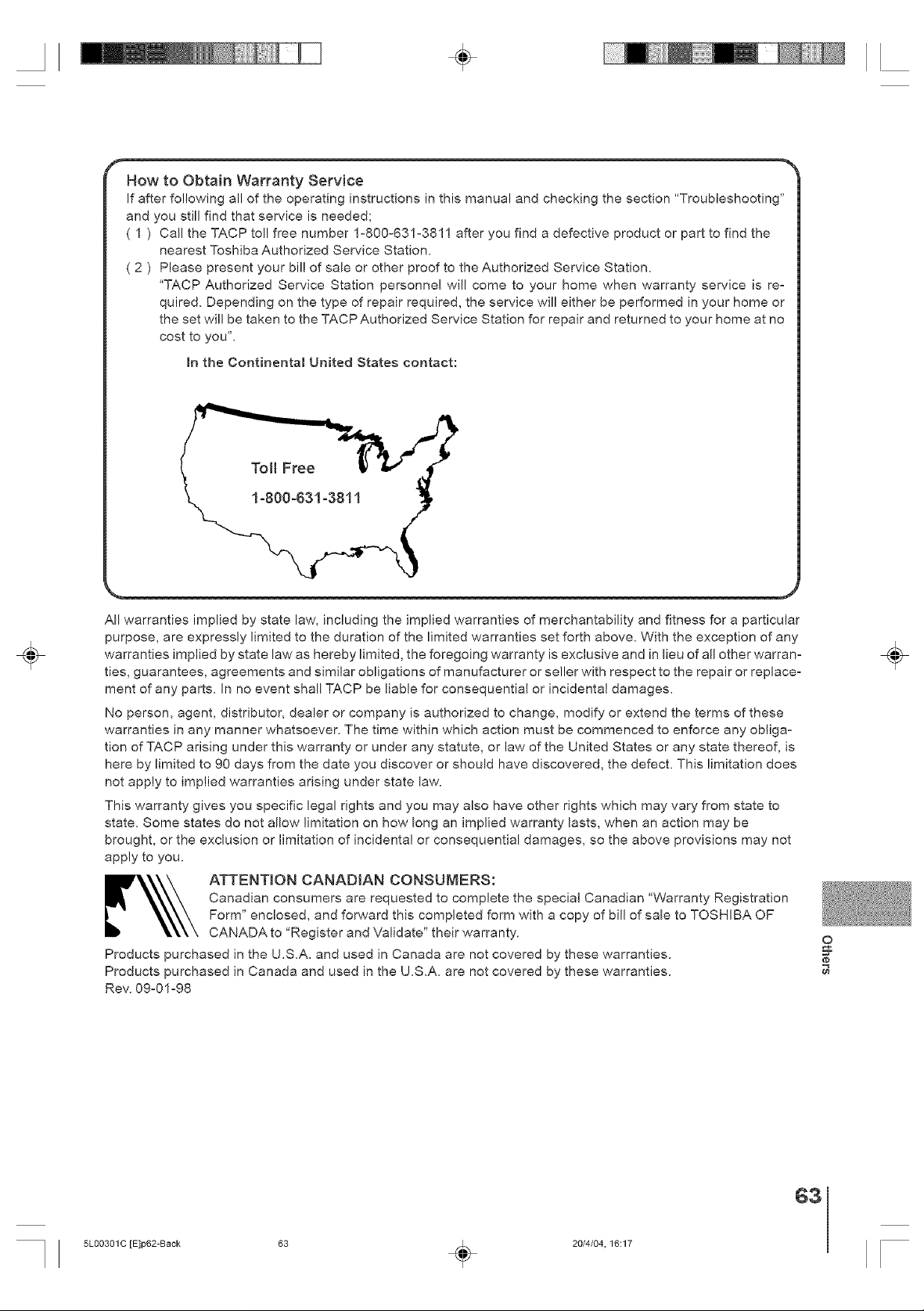
÷
How to Obtain Warranty Service
If after following all of the operating instructions in this manual and checking the section "Troubleshooting"
and you still find that service is needed;
1 ) Call the TACP toll free number 1-800o631-3811 after you find a defective product or part to find the
nearest Toshiba Authorized Service Station.
2 ) Please present your bil! of sale or other proof to the Authorized Service Station.
'TACP Authorized Service Station personnel will come to your home when warranty service is re-
quired. Depending on the type of repair required, the service will either be performed in your home or
the set will be taken to the TACPAuthorized Service Station for repair and returned to your home at no
cost to you".
mnthe Continental United States contact:
÷
All warranties implied by state law, including the implied warranties of merchantability and fitness for a particular
purpose, are expressly limited to the duration of the limited warranties set forth above. With the exception of any
warranties implied by state law as hereby limited, the foregoing warranty is exclusive and in lieu of all other warran-
ties, guarantees, agreements and similar obligations of manufacturer or seller with respect to the repair or replace-
ment of any parts. In no event shall TACP be liable for consequential or incidental damages.
No person, agent, distributor, dealer or company is authorized to change, modify or extend the terms of these
warranties in any manner whatsoever. The time within which action must be commenced to enforce any obliga-
tion of TACP arising under this warranty or under any statute, or law of the United States or any state thereof, is
here by limited to 90 days from the date you discover or should have discovered, the defect. This limitation does
not apply to implied warranties arising under state law.
This warranty gives you specific legal rights and you may also have other rights which may vary from state to
state. Some states do not allow limitation on how long an implied warranty lasts, when an action may be
brought, or the exclusion or limitation of incidental or consequential damages, so the above provisions may not
apply to you.
Canadian consumers are requested to complete the special Canadian "Warranty Registration
__ TTENTION CANADIAN CONSUMERS:
Products purchased in the U.S.A. and used in Canada are not covered by these warranties.
Products purchased in Canada and used in the U.S.A. are not covered by these warranties.
Rev. 09-01-98
Form" enclosed, and forward this completed form with a copy of bill of sale to TOSHIBA OF
CANADA to 'Register and Validate" their warranty.
÷
O
5L0O3OlC [E]p62-Back 63 _ 20/4/04, 16:17
63

÷
÷ ÷
TOSHIBA
MillIIIIIIIIIIIIIIIIIIIIIIIIII
04/04 [] *J5LO0301C*
5L00301C [E]p62-Back 64 _ 20/4/04.16:17
Printed in Thailand
