Page 1
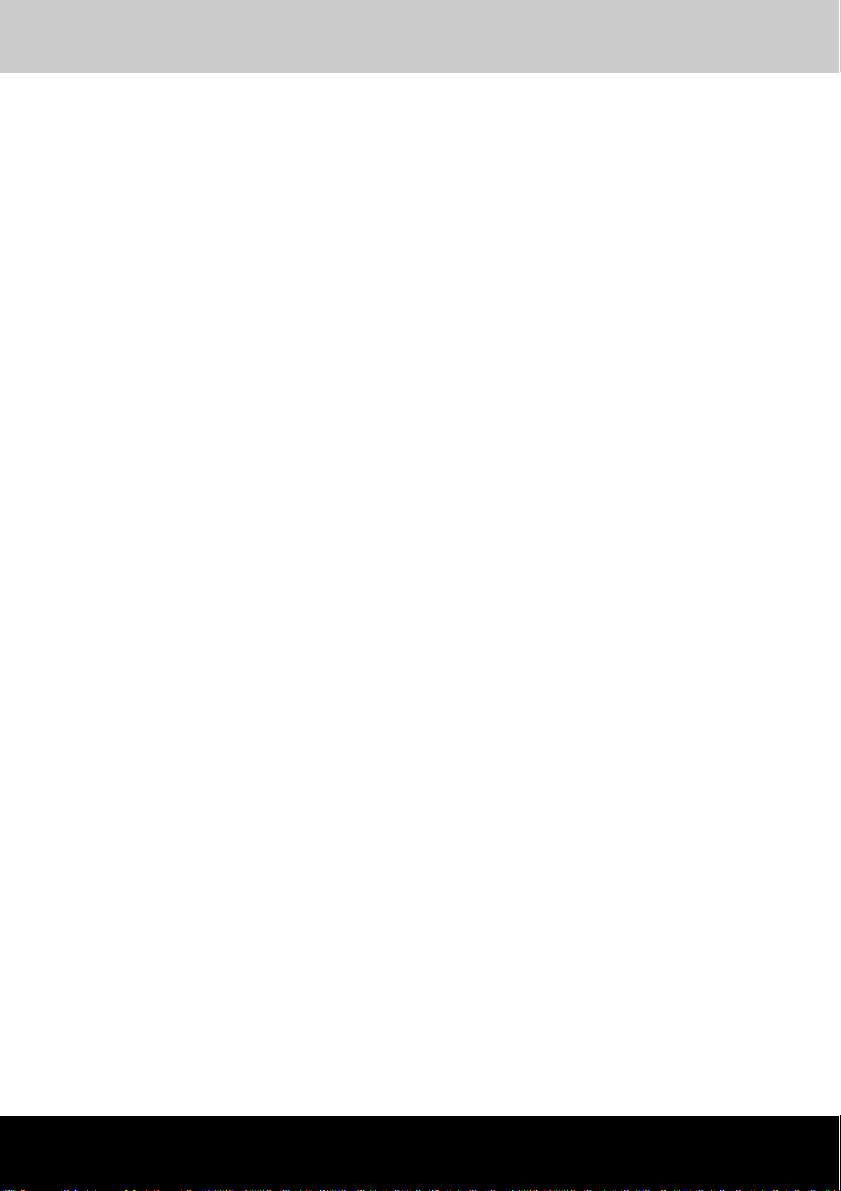
PORTÉGÉ M400
TOSHIBA
PORTÉGÉ M400
Portable Personal Computer
User’s Manual
Page 2
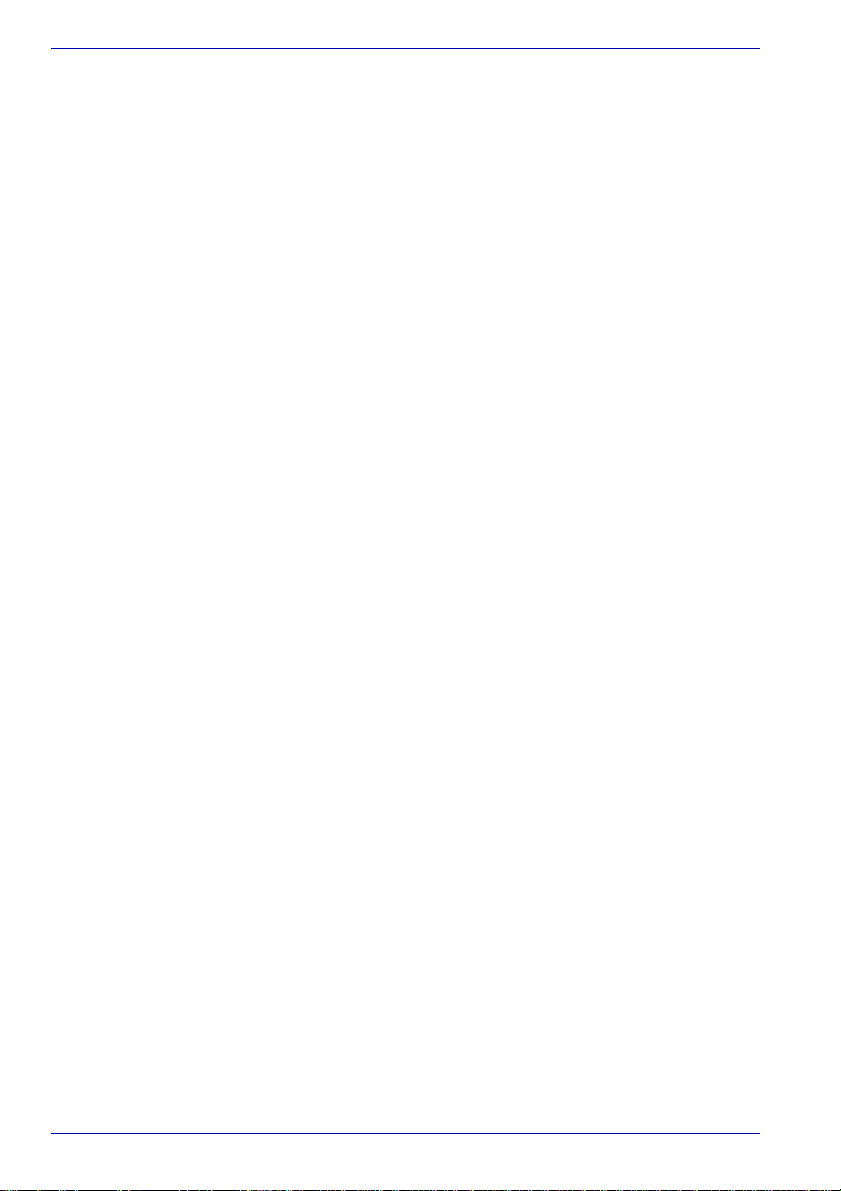
User’s Manual
Copyright
© 2007 by TOSHIBA Corporation. All rights reserved. Under the copyright
laws, this manual cannot be reproduced in any form without the prior
written permission of TOSHIBA. No patent liability is assumed, with respect
to the use of the information contained herein.
TOSHIBA PORTÉGÉ M400 Portable Personal Computer User’s Manual
Second edition January 2007
Copyright authority for music, movies, computer programs, data bases and
other intellectual property covered by copyright laws belongs to the author
or to the copyright owner. Copyrighted material can be reproduced only for
personal use or use within the home. Any other use beyond that stipulated
above (including conversion to digital format, al teration, transfer of copied
material and distribution on a network) without the permission of the
copyright owner is a violation of copyright or author’s rights and is subject
to civil damages or criminal action. Please comply with copyright laws in
making any reproduction from this manual.
Disclaimer
This manual has been validated and reviewed for accuracy. The
instructions and descriptions it contains are accurate for the TOSHIBA
PORTÉGÉ M400 Portable Personal Computer at the time of this manual’s
production. However, succeeding computers and manuals are subject to
change without notice. TOSHIBA assumes no liability for damages incurred
directly or indirectly from errors, omissions or discrepancies between the
computer and the manual.
Trademarks
IBM is a registered trademark and IBM PC is a trademark of International
Business Machines Corporation.
Intel, Intel SpeedStep, Intel Core and Centrino are trademarks or registered
trademarks of Intel Corporation or its subsidiaries in the United States and
other countries/regions.
Windows and Microsoft are registered trademarks of Microsoft Corporation.
Photo CD is a trademark of Eastman Kodak.
Bluetooth is a trademark owned by its proprietor and used by TOSHIBA
under license.
i.LINK is trademark and registered trademark of Sony Corporation.
InterVideo and WinDVD are registered trademarks of InterVideo Inc.
DVD MovieFactory is a registered trademarks of Ulead Systems, Inc.
Other trademarks and registered trademarks not listed above may be used
in this manual.
ii User’s Manual
Page 3
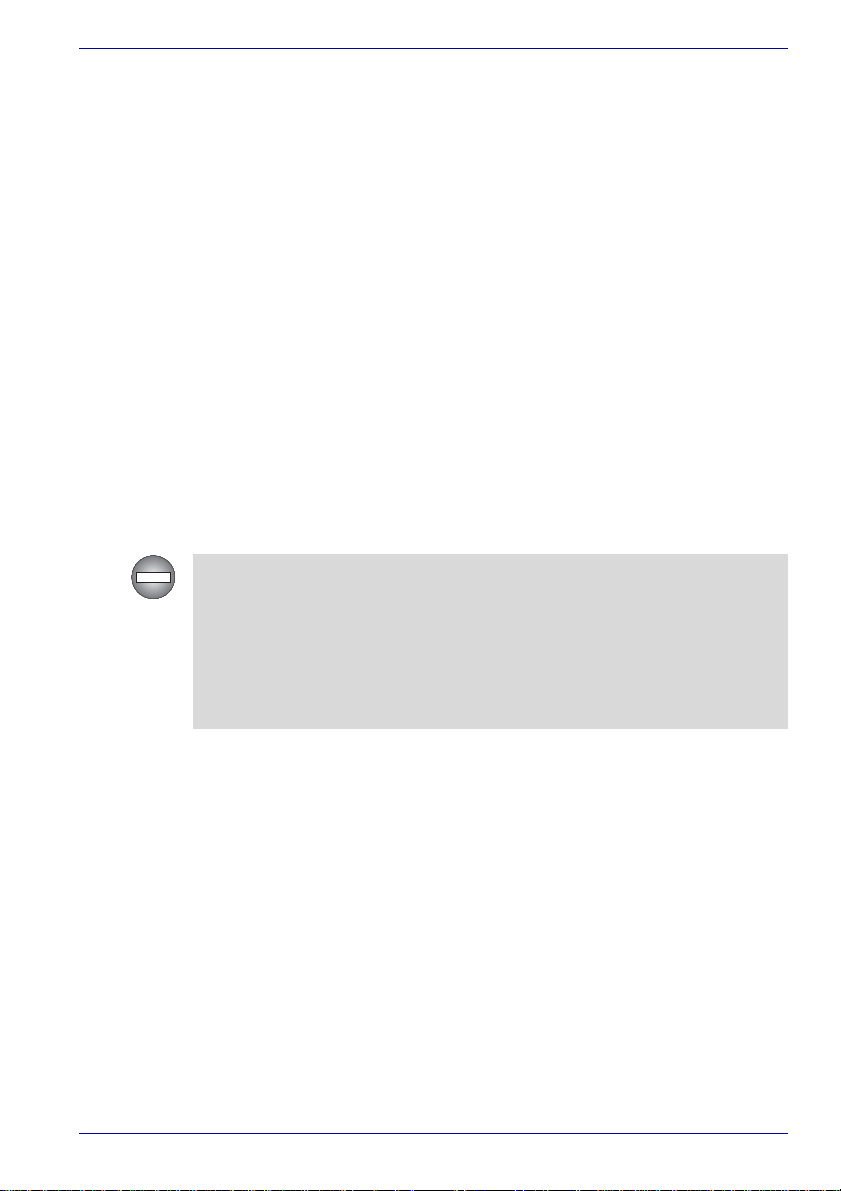
FCC information
Product Name : PORTÉGÉ M400
FCC notice "Declaration of Conformity Information"
This equipment has been tested and found to comply with the limits for a
Class B digital device, pursuant to part 15 of the FCC rules. These limits
are designed to provide reasonable protection against harmful interference
in a residential installation. This equipment generates, uses and can radiate
radio frequency energy and, if not installed and used in accordance with the
instructions, may cause harmful interference to radio communications.
However, there is no guarantee that interference will not occur in a
particular installation. If this equipment does cause harmful interference to
radio or television reception, which can be determined by turning the
equipment off and on, the user is encouraged to try to correct the
interference by one or more of the following measures:
■ Reorient or relocate the receiving antenna.
■ Increase the separation between the equipment and receiver.
■ Connect the equipment into an outlet on a circuit different from that to
which the receiver is connected.
■ Consult the dealer or an experienced radio/TV technician for help.
Only peripherals complying with the FCC class B limits may be attached to
this equipment. Operation with non-compliant peripherals or peripherals
not recommended by TOSHIBA is likely to result in interference to radio
and TV reception. Shielded cables must be used between the external
devices and the computer’s external monitor port, USB port, IEEE1394
port and microphone jack. Changes or modifications made to this
equipment, not expressly approved by TOSHIBA or parties authorized by
TOSHIBA could void the user’s authority to operate the equipment.
User’s Manual
FCC conditions
This device complies with part 15 of the FCC Rules. Operation is subject to
the following two conditions:
1. This device may not cause harmful interference.
2. This device must accept any interference received, including
interference that may cause undesired operation.
Contact
Address: TOSHIBA America Information Systems, Inc.
9740 Irvine Boulevard
Irvine, California 92618-1697
Telephone: (949) 583-3000
User’s Manual iii
Page 4

User’s Manual
EU Declaration of Conformity
TOSHIBA declares, that the product: PPM40* conforms to the following
Standards:
Supplementary
Information:
This product is carrying the CE-Mark in accordance with the related
European Directives. Responsible for CE-Marking is TOSHIBA Europe,
Hammfelddamm 8, 41460 Neuss, Germany.
“The product complies with the requirements of
the Low Voltage Directive 73/23/EEC, the EMC
Directive 89/336/EEC and/or the R&TTE
Directive 1999/5/EC.”
VCCI Class B Information
Modem warning notice
Conformity Statement
The equipment has been approved to [Commission Decision “CTR21”] for
pan-European single terminal connection to the Public Switched Telephone
Network (PSTN).
However, due to differences between the individual PSTNs provided in
different countries/regions the approval does not, of itself, give an
unconditional assurance of successful operation on every PSTN network
termination point.
In the event of problems, you should contact your equipment supplier in the
first instance.
iv User’s Manual
Page 5
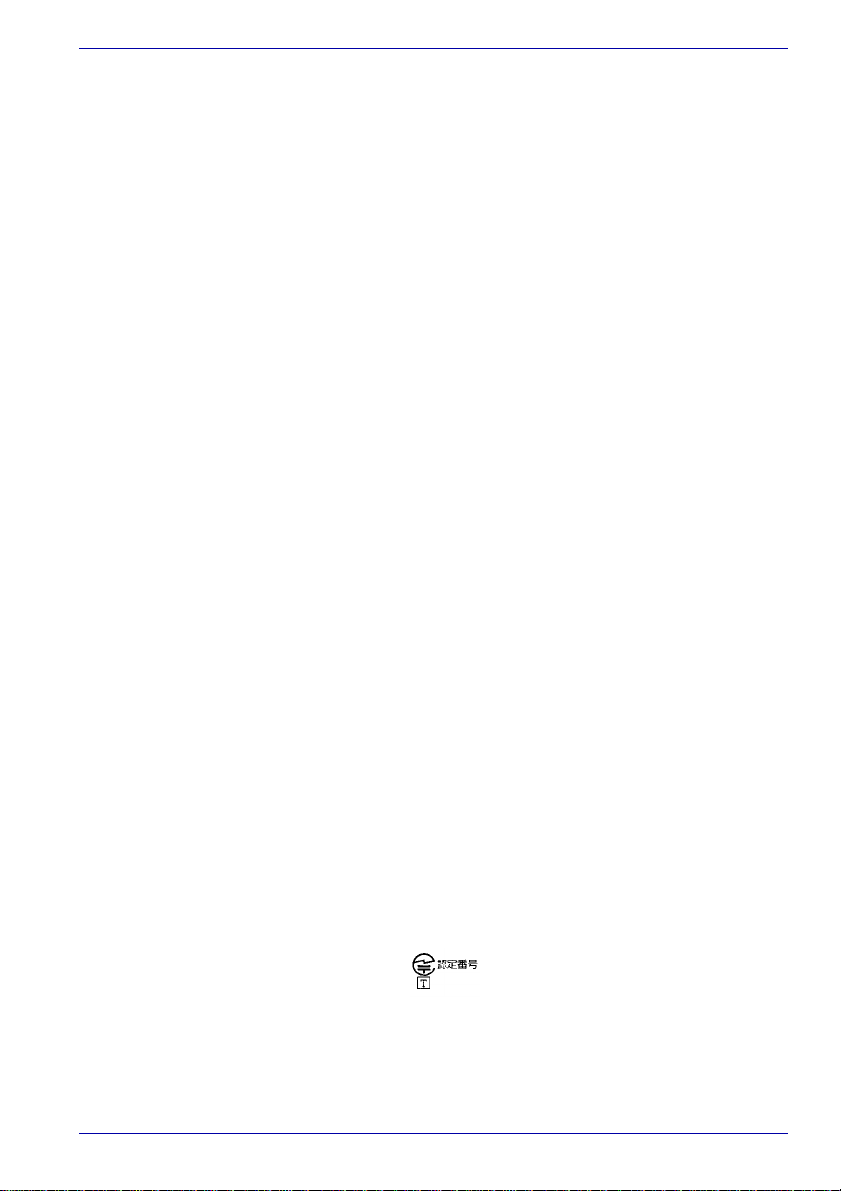
Network Compatibility Statement
This product is designed to work with, and is compatible with the following
networks. It has been tested to and found to conform with the additional
requirements conditional in EG 201 121.
Germany ATAAB AN005,AN006,AN007,AN009,AN010
Greece ATAAB AN005,AN006 and GR01,02,03,04
Portugal ATAAB AN001,005,006,007,011 and
Spain ATAAB AN005,007,012, and ES01
Switzerland ATAAB AN002
All other countries/regions ATAAB AN003,004
Specific switch settings or software setup are required for each network,
please refer to the relevant sections of the user guide for more details.
The hookflash (timed break register recall) function is subject to separate
national type approvals. It has not been tested for conformity to national
type regulations, and no guarantee of successful operation of that specific
function on specific national networks can be given.
Japan regulations
Region selection
If you are using the computer in Japan, technical regulations described in
the Telecommunications Business Law require that you select the Japan
region mode. It is illegal to use the modem in Japan with any other
selection.
User’s Manual
and DE03,04,05,08,09,12,14,17
P03,04,08,10
Redial
Up to two redial attempts can be made. If more than two redial attempts are
made, the modem will return Black Listed. If you are experiencing
problems with the Black Listed code, set the interval between redials at one
minute or longer.
Japan’s Telecommunications Business Law permits up to two redials on
analogue telephones, but the redials must be made within a total of three
minutes.
The internal modem is approved by Japan Approvals Institute for
Telecommunications Equipment.
A04-0609001
User’s Manual v
Page 6
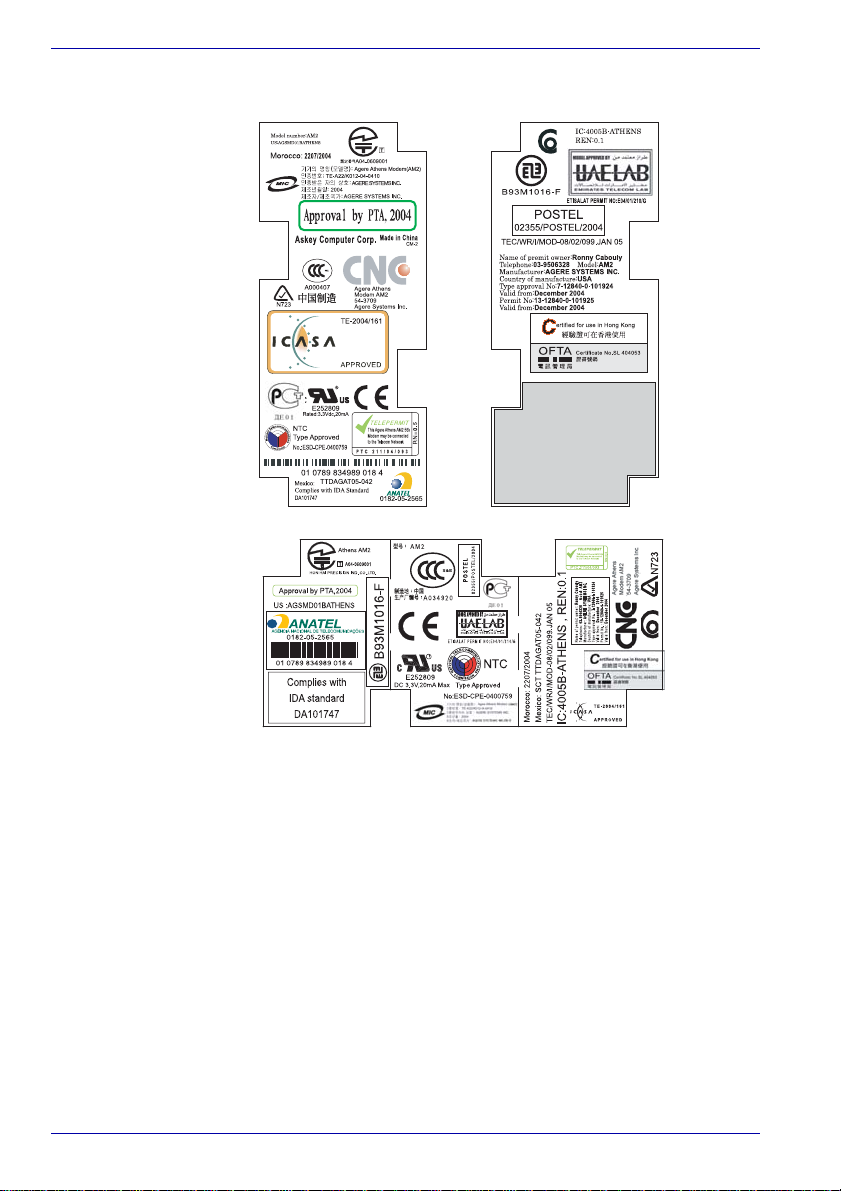
User’s Manual
One of the labels is located on the module.
Pursuant to FCC CFR 47, Part 68:
When you are ready to install or use the modem, call your local telephone
company and give them the following information:
■ The telephone number of the line to which you will connect the modem
■ The registration number that is located on the device
The FCC registration number of the modem will be found on either the
device which is to be installed, or, if already installed, on the bottom of the
computer outside of the main system label.
■ The Ringer Equivalence Number (REN) of the modem, which can vary.
For the REN of your modem, refer to your modem’s label.
The modem connects to the telephone line by means of a standard jack
called the USOC RJ11C.
vi User’s Manual
Page 7

Type of service
Your modem is designed to be us ed on standard -device telephone lines.
Connection to telephone company-provided coin service (central office
implemented systems) is prohibited. Connection to party lines service is
subject to state tariffs. If you have any questions about your telephone line,
such as how many pieces of equipment you can connect to it, the
telephone company will provide this information upon request.
Telephone company procedures
The goal of the telephone company is to provide you with the best service it
can. In order to do this, it may occasionally be necessary for them to make
changes in their equipment, operations, or procedures. If these changes
might affect your service or the operation of your equipment, the telephone
company will give you notice in writing to allow you to make any changes
necessary to maintain uninterrupted service.
If problems arise
If any of your telephone equipment is not operating properly, you should
immediately remove it from your telephone line, as it may cause harm to
the telephone network. If the telephone company notes a problem, they
may temporarily discontinue service. When practical, they will notify you in
advance of this disconnection. If advance notice is not feasible, you will be
notified as soon as possible. When you are notified, you will be given the
opportunity to correct the problem and informed of your right to file a
complaint with the FCC. In the event repairs are ever needed on your
modem, they should be performed by TOSHIBA Corporation or an
authorized representative of TOSHIBA Corporation.
User’s Manual
Disconnection
If you should ever decide to permanently disconnect your modem from its
present line, please call the telephone company and let them know of this
change.
Fax branding
The Telephone Consumer Protection Act of 1991 makes it unlawful for any
person to use a computer or other electronic device to send any message
via a telephone fax machine unless such message clearly contains in a
margin at the top or bottom of each transmitted page or on the first page of
the transmission, the date and time it is sent and an identification of the
business, other entity or individual sending the message and the telephone
number of the sending machine or such business, other entity or individual.
In order to program this information into your fax modem, you should
complete the setup of your fax software before sending messages.
User’s Manual vii
Page 8
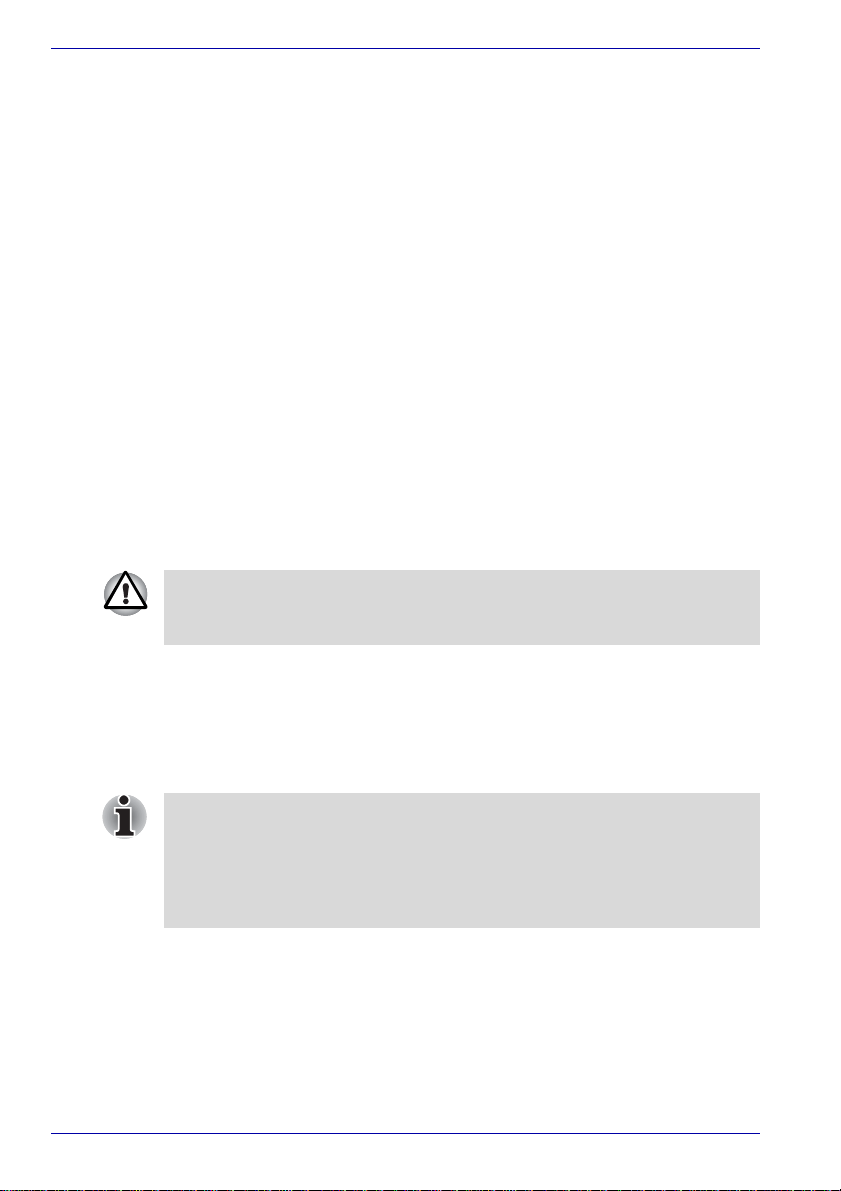
User’s Manual
Instructions for IC CS-03 certified equipment
1. The Industry Canada label identifies certified equipment. This
certification means that the equipment meets certain
telecommunications network protective, operational and safety
requirements as prescribed in the appropriate Terminal Equipment
Technical Requirements document(s). The Department does not
guarantee the equipment will operate to the user ’s satisfaction.
Before installing this equipment, users should ensure that it is
permissible to be connected to the facilities of the local
telecommunications company. The equipment must also be installed
using an acceptable method of connection.
The customer should be aware that compliance with the above
conditions may not prevent degradation of service in some situations.
Repairs to certified equipment should be coordinated by a
representative designated by the supplier. Any repairs or alterations
made by the user to this equipment, or equipment malfunctions, may
give the telecommunications company cause to request the user to
disconnect the equipment.
Users should ensure for their own protection that the electrical ground
connections of the power utility, telephone lines and internal metallic
water pipe systems, if present, are connected together. This precaution
may be particularly important in rural areas.
Users should not attempt to make such connections themselves, but
should contact the appropriate electric inspection authority, or electrician,
as appropriate.
2. The user manual of analog equipm ent must contain the equipment’s
Ringer Equivalence Number (REN) and an explanation notice similar to
the following:
The Ringer Equivalence Number (REN) of the modem, which can vary.
For the REN of your modem, refer to your modem’s label.
The Ringer Equivalence Number (REN) assigned to each terminal device
provides an indication of the maximum number of terminals allowed to be
connected to a telephone interface. The termination on an interface may
consist of any combination of devices subject only to the requirement that
the sum of the Ringer Equivalence Numbers of all the devices does not
exceed 5.
3. The standard connecting arrangement (telephone jack type) for this
equipment is jack type(s): USOC RJ11C.
The IC registration number of the modem is shown below.
Canada: 4005B-ATHENS
viii User’s Manual
Page 9

User’s Manual
Notes for Users in Australia and New Zealand
Modem warning notice for Australia
Modems connected to the Australian telecoms network must have a valid
Austel permit. This modem has been designed to specifically configure to
ensure compliance with Austel standards when the country/region selection
is set to Australia. The use of other country/region setting while the modem
is attached to the Australian PSTN would result in you modem being
operated in a non-compliant manner. To verify that the country/region is
correctly set, enter the command ATI which displays the currently active
setting.
To set the country/region permanently to Australia, enter the following
command sequence:
AT%TE=1
ATS133=1
AT&F
AT&W
AT%TE=0
ATZ
Failure to set the modem to the Australia country/region setting as shown
above will result in the modem being operated in a non-compliant manner.
Consequently, there would be no permit in force for this equipment and the
Telecoms Act 1991 prescribes a penalty of $12,000 for the connection of
non-permitted equipment.
Notes for use of this device in New Zealand
■ The grant of a Telepermit for a device in no way indicates Telecom
acceptance of responsibility for the correct operation of that device
under all operating conditions. In particular the higher speeds at which
this modem is capable of operating depend on a specific network
implementation which is only one of many ways of delivering high
quality voice telephony to customers. Failure to operate should not be
reported as a fault to Telecom.
■ In addition to satisfactory line conditions a modem can only work
properly if:
a/ it is compatible with the modem at the other end of the call and.
b/ the application using the modem is compatible with the application
at the other end of the call - e.g., accessing the Internet requires
suitable software in addition to a modem.
■ This equipment shall not be used in any manner which could constitute
a nuisance to other Telecom customers.
User’s Manual ix
Page 10
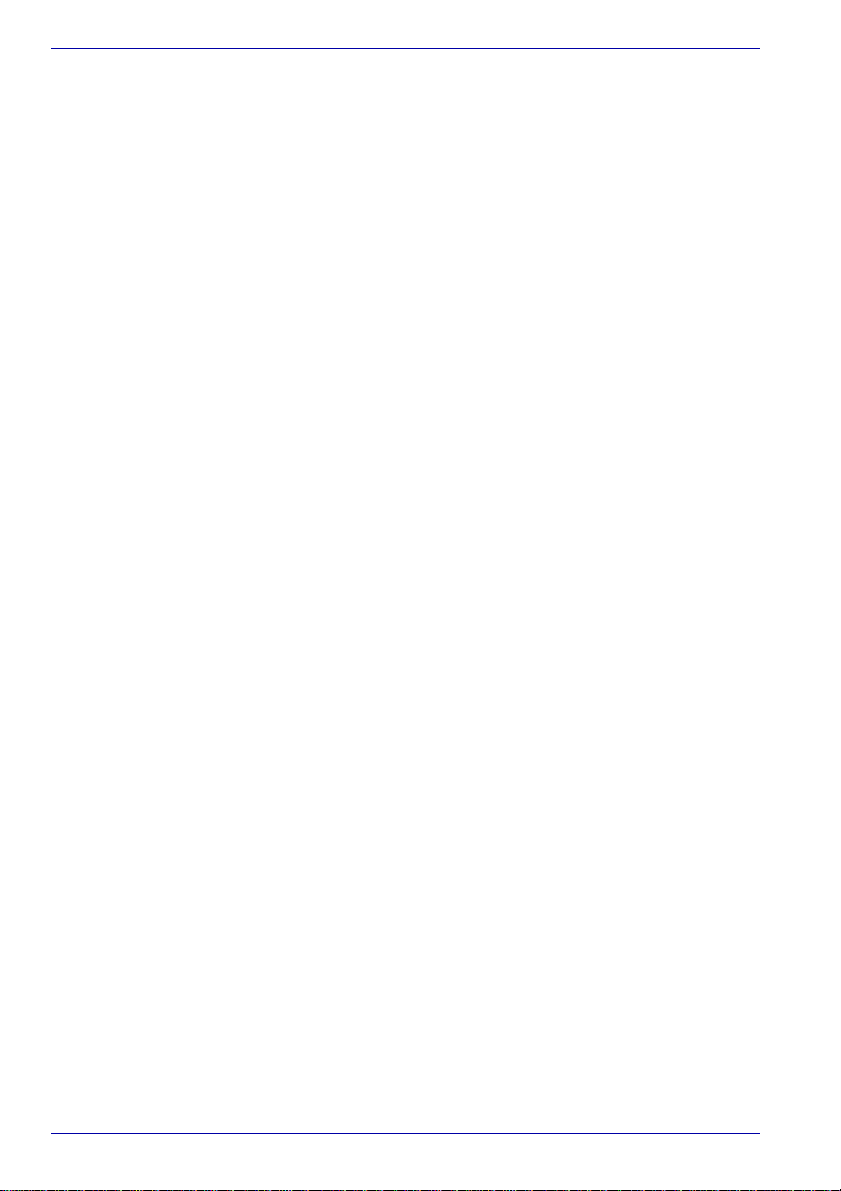
User’s Manual
■ Some parameters required for compliance with Telecom’s PTC
Specifications are dependent on the equipment (PC) associated with
this modem. The associated equipment shall be set to operate within
the following limits for compliance with Telecom Specifications:
a/ There shall be no more than 10 call attempts to the same number
within any 30 minute period for any single manual call initiation, and
b/ The equipment shall go on-hook for a period of not less than 30
seconds between the end of one attempt and the beginning of the
next.
c/ Automatic calls to different numbers shall be not less than 5
seconds apart.
■ Immediately disconnect this equipment should it become physically
damaged, and arrange for its disposal or repair.
■ The correct settings for use with this modem in New Zealand are as
follows:
ATB0 (CCITT operation)
AT&G2 (1800 Hz guard tone)
AT&P1 (Decadic dialing make-break ratio =33%/67%)
ATS0=0 (not auto answer)
ATS6=4 (Blind dial delay)
A TS7=less than 90 (Time to wait to carrier after dialing)
ATS10=less than 150 (loss of carrier to hangup delay, factory
default of 15 recommended)
ATS11=90 (DTMF dialing on/off duration=90 ms)
ATX2 (Dial tone detect, but not (U.S.A.) call progress detect)
■ When used in the Auto Answer mode, the S0 register must be set with a
value of 3 or 4. This ensures:
■ a person calling your modem will hear a short burst of ringing before
the modem answers. This confirms that the call has been
successfully switched through the network.
■ caller identification information (which occurs between the first and
second ring cadences) is not destroyed.
■ The preferred method of dialing is to use DTMF tones (ATDT...) as this
is faster and more reliable than pulse (decadic) dialing. If for some
reason you must use decadic dialing, your communications program
must be set up to record numbers using the following translation table
as this modem does not implement the New Zealand “Reverse Dialing”
standard.
Number to be dialed: 0 1 2 3 4 5 6 7 8 9
Number to program into computer: 0 9 8 7 6 5 4 3 2 1
Note that where DTMF dialing is used, the numbers should be
entered normally.
x User’s Manual
Page 11
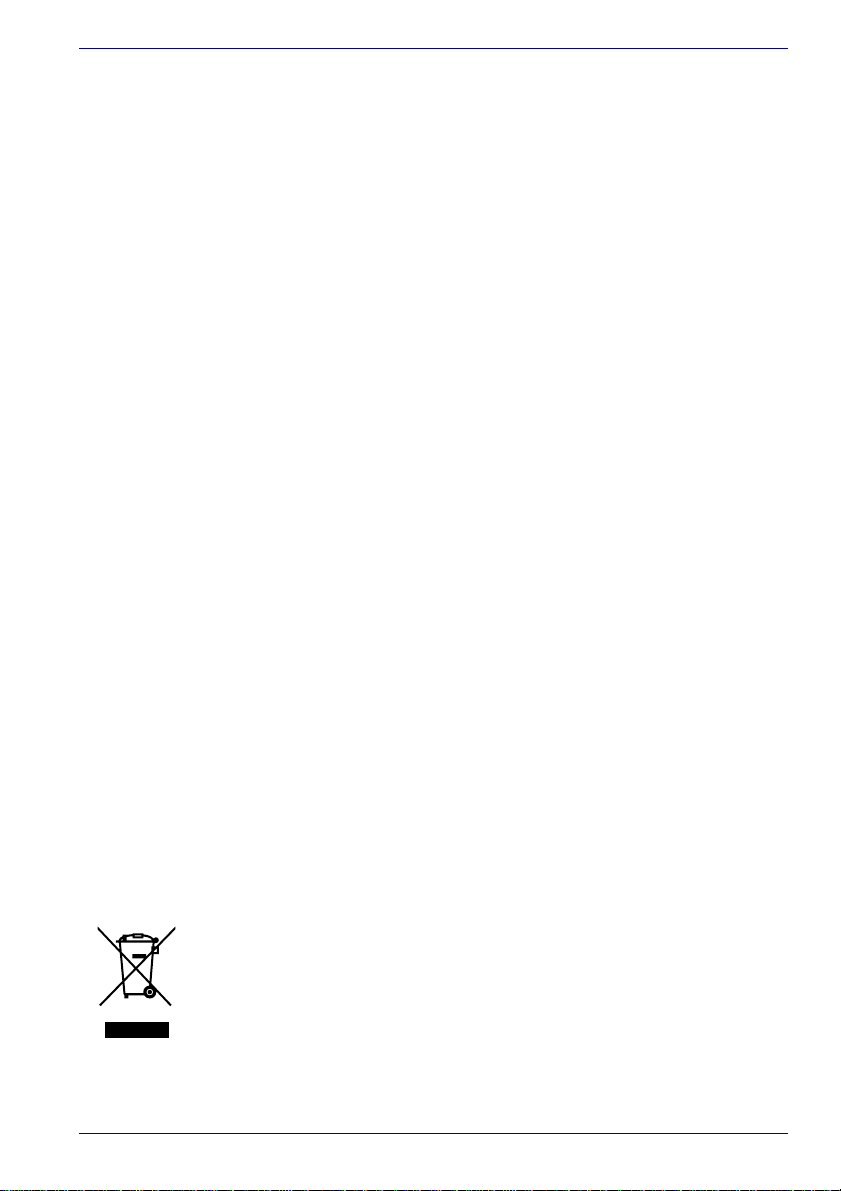
■ The transmit level from this device is set at a fixed level and because of
this there may be circumstances where the performance is less than
optimal. Before reporting such occurrences as faults, please check the
line with a standard Telepermitted telephone, and only report a fault if
the phone performance is impaired.
■ It is recommended that this equipment be disconnected from the
Telecom line during electrical storms.
■ When relocating the equipment, always disconnect the Telecom line
connection before the power connection, and reconnect the power first.
■ This equipment may not be compatible with Telecom Distinctive Alert
cadences and services such as FaxAbility.
NOTE THAT FAULT CALLOUTS CAUSED BY ANY OF THE ABOVE
CAUSES MAY INCUR A CHARGE FROM TELECOM
General conditions
As required by PTC 100, please ensure that this office is advised of any
changes to the specifications of these products which might affect
compliance with the relevant PTC Specifications.
The grant of this Telepermit is specific to the above products with the
marketing description as stated on the Telepermit label artwork. The
Telepermit may not be assigned to other parties or other products without
Telecom approval.
A Telepermit artwork for each device is included from which you may
prepare any number of Telepermit labels subject to the general instructions
on format, size and color on the attached sheet.
The Telepermit label must be displayed on the product at all times as proof
to purchasers and service personnel that the product is able to be
legitimately connected to the Telecom network.
The Telepermit label may also be shown on the packaging of the product
and in the sales literature, as required in PTC 100.
The charge for a Telepermit assessment is $337.50. An additional charge
of $337.50 is payable where an assessment is based on reports against
non-Telecom New Zealand Specifications. $112.50 is charged for each
variation when submitted at the same time as the original.
An invoice for $NZ1237.50 will be sent under separate cover.
User’s Manual
Following information is only for EU-member states:
The use of the symbol indicates that this product may not be treated as
household waste. By ensuring this product is disposed of correctly, you will
help prevent potential negative consequences for the environment and
human health, which could otherwise be caused by inappropriate waste
handling of this product. For more detailed information about recycling of
this product, please contact your local city office, your household waste
disposal service or the shop where you purchased the product.
User’s Manual xi
Page 12
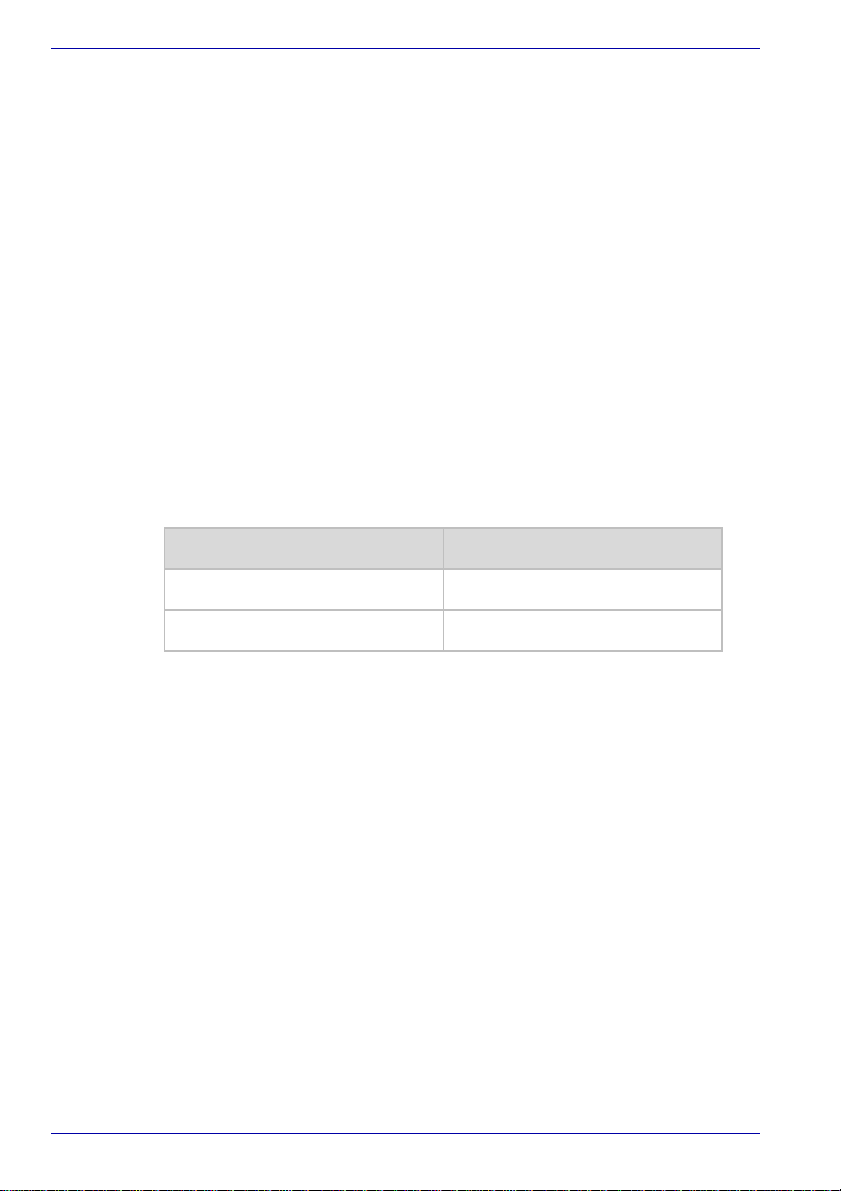
User’s Manual
Description on Laser specification
The optical drive such as DVD-ROM&CD-R/RW drive and DVD Super Multi
drive that is used in this computer is equipped with laser. The classification
label with the following sentence is affixed to the surface of the drive.
CLASS 1 LASER PRODUCT
LASER KLASSE 1
LUOKAN 1 LASERLAITE
APPAREIL A LASER DE CLASSE 1
KLASS 1 LASER APP ARAT
The drive with the above label is certified by the manufacturer that the drive
complies with the requirement for laser product on the date of
manufacturing pursuant to article 21 of Code of Federal Regulations by the
United States of America, Department of Health & Human Services, Food
and Drug Administration.
In other countries, the drive is certified to comply with the requirement
pursuant to IEC 825 and EN60825 on class 1 laser product.
This computer is equipped with the optical drive in the following list
according to the model.
Manufacturer Type
MATSUSHITA UJDA765
MATSUSHITA UJ-842
xii User’s Manual
Page 13
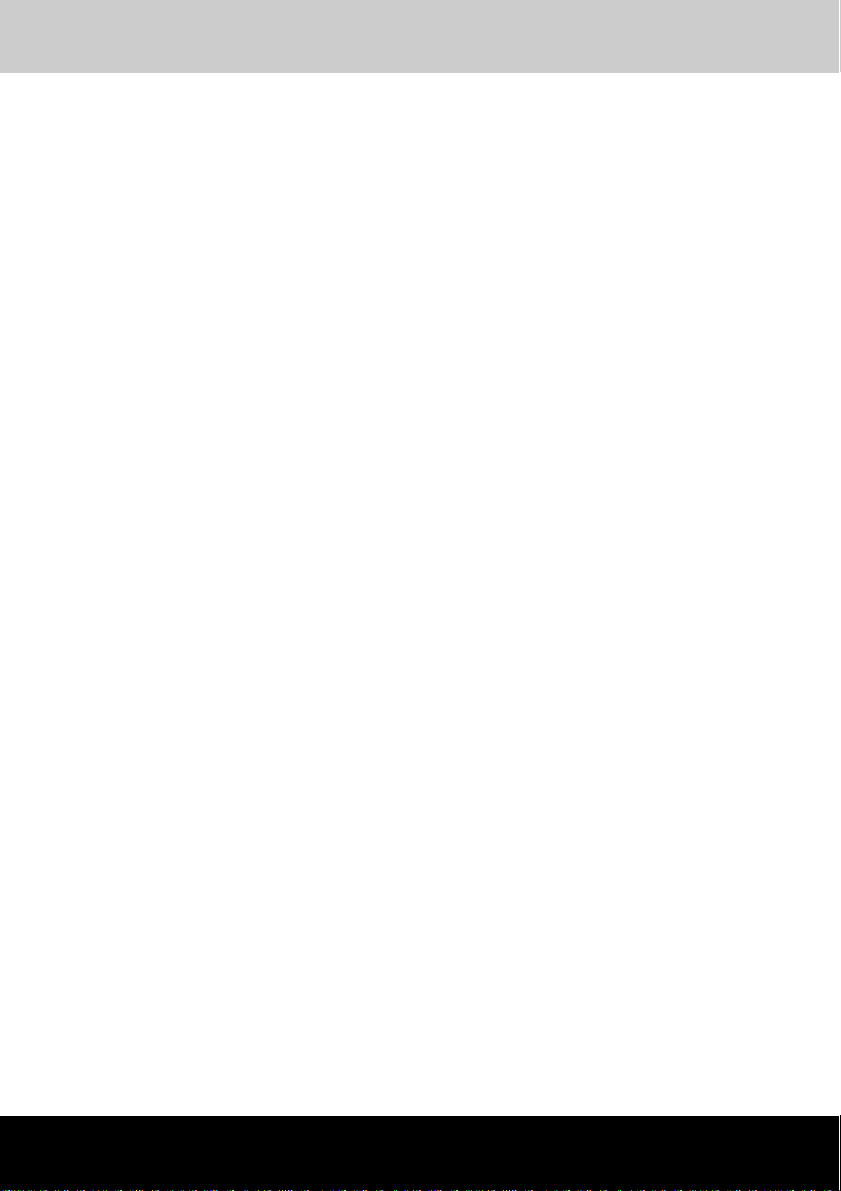
PORTÉGÉ M400
Table of Contents
Preface
Manual contents . . . . . . . . . . . . . . . . . . . . . . . . . . . . . . . . . . . . . . . . . . xxi
Conventions. . . . . . . . . . . . . . . . . . . . . . . . . . . . . . . . . . . . . . . . . . . . . .xxii
Abbreviations. . . . . . . . . . . . . . . . . . . . . . . . . . . . . . . . . . . . . . . . . . . xxii
Icons . . . . . . . . . . . . . . . . . . . . . . . . . . . . . . . . . . . . . . . . . . . . . . . . . xxii
Keys. . . . . . . . . . . . . . . . . . . . . . . . . . . . . . . . . . . . . . . . . . . . . . . . . . xxii
Key operation . . . . . . . . . . . . . . . . . . . . . . . . . . . . . . . . . . . . . . . . . .xxiii
Display. . . . . . . . . . . . . . . . . . . . . . . . . . . . . . . . . . . . . . . . . . . . . . . .xxiii
Messages . . . . . . . . . . . . . . . . . . . . . . . . . . . . . . . . . . . . . . . . . . . . .xxiii
Terminology . . . . . . . . . . . . . . . . . . . . . . . . . . . . . . . . . . . . . . . . . . . .xxiii
General Precautions
Stress injury. . . . . . . . . . . . . . . . . . . . . . . . . . . . . . . . . . . . . . . . . . . . . .xxv
Heat injury . . . . . . . . . . . . . . . . . . . . . . . . . . . . . . . . . . . . . . . . . . . . . . .xxv
Pressure or impact damage. . . . . . . . . . . . . . . . . . . . . . . . . . . . . . . . .xxv
PC card overheating . . . . . . . . . . . . . . . . . . . . . . . . . . . . . . . . . . . . . . xxvi
Mobile phone. . . . . . . . . . . . . . . . . . . . . . . . . . . . . . . . . . . . . . . . . . . . xxvi
Introduction
Equipment checklist . . . . . . . . . . . . . . . . . . . . . . . . . . . . . . . . . . . . . . . 1-1
Hardware. . . . . . . . . . . . . . . . . . . . . . . . . . . . . . . . . . . . . . . . . . . . . . 1-1
Software. . . . . . . . . . . . . . . . . . . . . . . . . . . . . . . . . . . . . . . . . . . . . . . 1-2
Documentation. . . . . . . . . . . . . . . . . . . . . . . . . . . . . . . . . . . . . . . . . . 1-2
Features . . . . . . . . . . . . . . . . . . . . . . . . . . . . . . . . . . . . . . . . . . . . . . . . . 1-3
Special features. . . . . . . . . . . . . . . . . . . . . . . . . . . . . . . . . . . . . . . . . . 1-10
TOSHIBA Value Added Package . . . . . . . . . . . . . . . . . . . . . . . . . . . . 1-13
TOSHIBA Tablet PC Extension . . . . . . . . . . . . . . . . . . . . . . . . . . . . . . 1-14
Utilities and Applications . . . . . . . . . . . . . . . . . . . . . . . . . . . . . . . . . . 1-14
Options. . . . . . . . . . . . . . . . . . . . . . . . . . . . . . . . . . . . . . . . . . . . . . . . . 1-18
The Grand T our
Front with the display closed. . . . . . . . . . . . . . . . . . . . . . . . . . . . . . . . 2-1
Left side . . . . . . . . . . . . . . . . . . . . . . . . . . . . . . . . . . . . . . . . . . . . . . . . . 2-3
Right side. . . . . . . . . . . . . . . . . . . . . . . . . . . . . . . . . . . . . . . . . . . . . . . . 2-4
Back side . . . . . . . . . . . . . . . . . . . . . . . . . . . . . . . . . . . . . . . . . . . . . . . . 2-5
Underside. . . . . . . . . . . . . . . . . . . . . . . . . . . . . . . . . . . . . . . . . . . . . . . . 2-7
User’s Manual xiii
Page 14
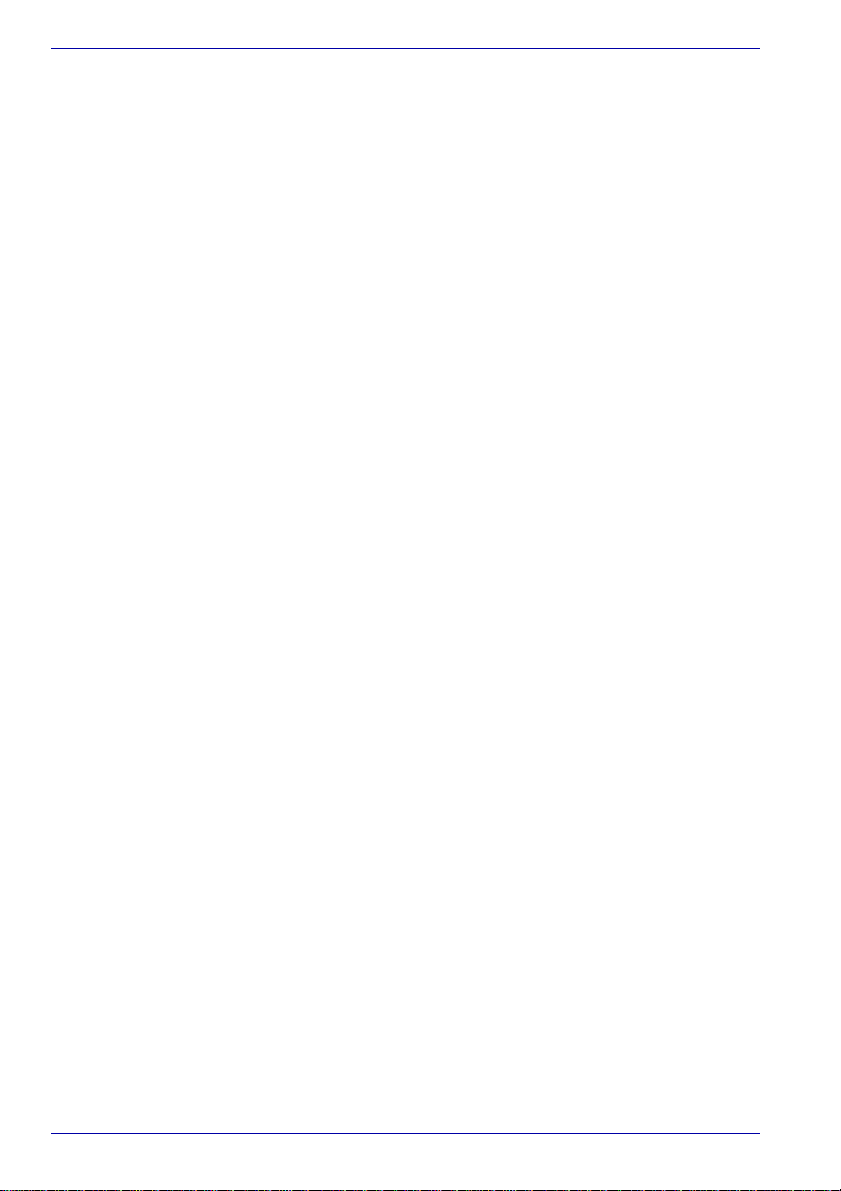
Table of Contents
Front with the display open. . . . . . . . . . . . . . . . . . . . . . . . . . . . . . . . . 2-9
System indicators . . . . . . . . . . . . . . . . . . . . . . . . . . . . . . . . . . . . . . . 2-12
Keyboard indicators. . . . . . . . . . . . . . . . . . . . . . . . . . . . . . . . . . . . . . 2-13
USB floppy disk drive. . . . . . . . . . . . . . . . . . . . . . . . . . . . . . . . . . . . . 2-14
Optical media drives. . . . . . . . . . . . . . . . . . . . . . . . . . . . . . . . . . . . . . 2-15
Region codes for DVD drives and media . . . . . . . . . . . . . . . . . . . . 2-15
Writable discs . . . . . . . . . . . . . . . . . . . . . . . . . . . . . . . . . . . . . . . . . 2-15
CDs . . . . . . . . . . . . . . . . . . . . . . . . . . . . . . . . . . . . . . . . . . . . . . . . . 2-15
DVDs. . . . . . . . . . . . . . . . . . . . . . . . . . . . . . . . . . . . . . . . . . . . . . . . 2-15
Formats. . . . . . . . . . . . . . . . . . . . . . . . . . . . . . . . . . . . . . . . . . . . . . 2-16
DVD-ROM&CD-R/RW drive . . . . . . . . . . . . . . . . . . . . . . . . . . . . . . 2-16
DVD Super Multi drive Double Layer . . . . . . . . . . . . . . . . . . . . . . . 2-16
AC adaptor. . . . . . . . . . . . . . . . . . . . . . . . . . . . . . . . . . . . . . . . . . . . . . 2-17
Getting Started
Setting up your work space. . . . . . . . . . . . . . . . . . . . . . . . . . . . . . . . . 3-1
General conditions . . . . . . . . . . . . . . . . . . . . . . . . . . . . . . . . . . . . . . 3-2
Placement of the computer . . . . . . . . . . . . . . . . . . . . . . . . . . . . . . . . 3-3
Seating and posture . . . . . . . . . . . . . . . . . . . . . . . . . . . . . . . . . . . . . 3-4
Lighting . . . . . . . . . . . . . . . . . . . . . . . . . . . . . . . . . . . . . . . . . . . . . . . 3-5
Work habits . . . . . . . . . . . . . . . . . . . . . . . . . . . . . . . . . . . . . . . . . . . . 3-5
Strategic Rest Breaks . . . . . . . . . . . . . . . . . . . . . . . . . . . . . . . . . . . . 3-6
Other Things to Note. . . . . . . . . . . . . . . . . . . . . . . . . . . . . . . . . . . . . 3-6
Operating the computer in Tablet mode. . . . . . . . . . . . . . . . . . . . . . . 3-6
Connecting the AC adaptor . . . . . . . . . . . . . . . . . . . . . . . . . . . . . . . . . 3-9
Opening the display . . . . . . . . . . . . . . . . . . . . . . . . . . . . . . . . . . . . . . 3-11
Turning on the power . . . . . . . . . . . . . . . . . . . . . . . . . . . . . . . . . . . . . 3-11
Starting up for the first time. . . . . . . . . . . . . . . . . . . . . . . . . . . . . . . . 3-12
Turning off the power . . . . . . . . . . . . . . . . . . . . . . . . . . . . . . . . . . . . . 3-12
Shut Down mode (Boot Mode) . . . . . . . . . . . . . . . . . . . . . . . . . . . . 3-12
Sleep Mode. . . . . . . . . . . . . . . . . . . . . . . . . . . . . . . . . . . . . . . . . . . 3-13
Hibernation Mode . . . . . . . . . . . . . . . . . . . . . . . . . . . . . . . . . . . . . . 3-15
Restarting the computer. . . . . . . . . . . . . . . . . . . . . . . . . . . . . . . . . . . 3-16
System Recovery Options . . . . . . . . . . . . . . . . . . . . . . . . . . . . . . . . . 3-17
System Recovery Options. . . . . . . . . . . . . . . . . . . . . . . . . . . . . . . . 3-17
System Recovery . . . . . . . . . . . . . . . . . . . . . . . . . . . . . . . . . . . . . . . . 3-18
Creating a Optical Recovery Discs . . . . . . . . . . . . . . . . . . . . . . . . . 3-18
Restoring the pre-installed software
from the Recovery hard disk drive. . . . . . . . . . . . . . . . . . . . . . . . . . 3-19
Restoring the pre-installed software
from your created Recovery Discs . . . . . . . . . . . . . . . . . . . . . . . . . 3-19
xiv User’s Manual
Page 15
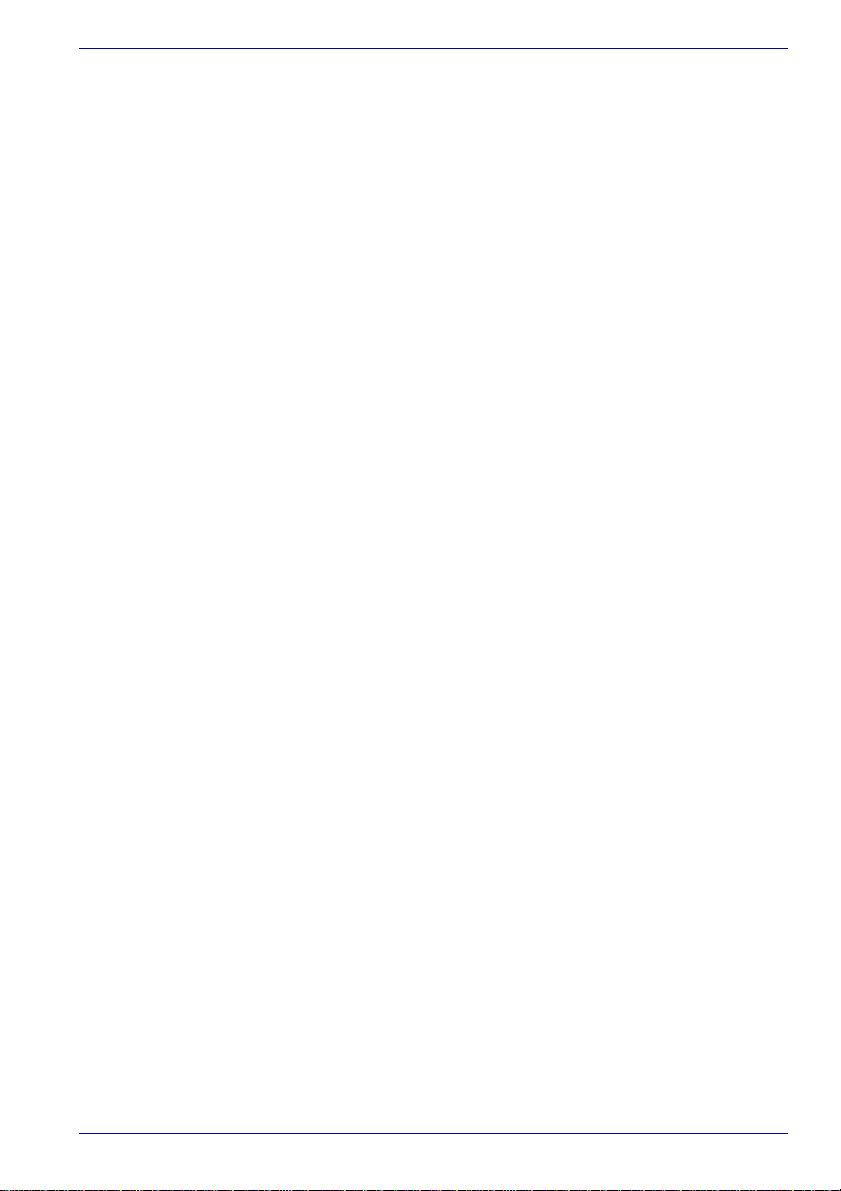
Operating Basics
Using the Touch Pad. . . . . . . . . . . . . . . . . . . . . . . . . . . . . . . . . . . . . . . 4-1
Using the Tablet PC Pen and Reserve Pen. . . . . . . . . . . . . . . . . . . . . 4-2
Removing the Tablet PC Pen . . . . . . . . . . . . . . . . . . . . . . . . . . . . . . 4-4
Inserting the Tablet PC Pen. . . . . . . . . . . . . . . . . . . . . . . . . . . . . . . . 4-4
Pen actions . . . . . . . . . . . . . . . . . . . . . . . . . . . . . . . . . . . . . . . . . . . . 4-4
Single tap. . . . . . . . . . . . . . . . . . . . . . . . . . . . . . . . . . . . . . . . . . . . . . 4-4
Double tap. . . . . . . . . . . . . . . . . . . . . . . . . . . . . . . . . . . . . . . . . . . . . 4-5
Press and hold. . . . . . . . . . . . . . . . . . . . . . . . . . . . . . . . . . . . . . . . . . 4-5
Drag. . . . . . . . . . . . . . . . . . . . . . . . . . . . . . . . . . . . . . . . . . . . . . . . . . 4-5
Drag and drop . . . . . . . . . . . . . . . . . . . . . . . . . . . . . . . . . . . . . . . . . . 4-5
Replacing the pen tip. . . . . . . . . . . . . . . . . . . . . . . . . . . . . . . . . . . . . 4-5
Removing the Reserve Pen case . . . . . . . . . . . . . . . . . . . . . . . . . . . 4-6
Inserting the Reserve Pen case . . . . . . . . . . . . . . . . . . . . . . . . . . . . 4-6
Storing and Removing the Reserve Pen
from the Reserve Pen case. . . . . . . . . . . . . . . . . . . . . . . . . . . . . . . . 4-7
Changing to the Tablet mode. . . . . . . . . . . . . . . . . . . . . . . . . . . . . . . . 4-8
Changing the screen orientation. . . . . . . . . . . . . . . . . . . . . . . . . . . . 4-10
Method 1: Changing the screen orientation using
TOSHIBA Accelerometer Utilities and TOSHIBA Rotation Utility . . 4-11
Method 2: Changing the screen orientation using
Cross Function Button. . . . . . . . . . . . . . . . . . . . . . . . . . . . . . . . . . . 4-11
Method 3: Changing the screen orientation using Task Bar . . . . . . 4-12
Using Accelerometer Utilities . . . . . . . . . . . . . . . . . . . . . . . . . . . . . . 4-12
Changing to the Laptop mode. . . . . . . . . . . . . . . . . . . . . . . . . . . . . . 4-13
Using the Fingerprint Sensor. . . . . . . . . . . . . . . . . . . . . . . . . . . . . . . 4-13
How to Swipe your Finger . . . . . . . . . . . . . . . . . . . . . . . . . . . . . . . . 4-14
Points to note about the Fingerprint Sensor . . . . . . . . . . . . . . . . . . 4-15
Points to note about the Fingerprint Utility software . . . . . . . . . . . . 4-16
Set Up Procedure . . . . . . . . . . . . . . . . . . . . . . . . . . . . . . . . . . . . . . 4-17
Windows Logon via Fingerprint Authentication . . . . . . . . . . . . . . . . 4-18
Fingerprint Power-on Security. . . . . . . . . . . . . . . . . . . . . . . . . . . . . 4-18
Fingerprint Single Sign-on Feature . . . . . . . . . . . . . . . . . . . . . . . . . 4-20
Using the USB floppy disk drive . . . . . . . . . . . . . . . . . . . . . . . . . . . . 4-21
Connecting USB floppy disk drive. . . . . . . . . . . . . . . . . . . . . . . . . . 4-21
Disconnecting USB floppy disk drive. . . . . . . . . . . . . . . . . . . . . . . . 4-21
Changing Ultra Slim Bay modules. . . . . . . . . . . . . . . . . . . . . . . . . . . 4-22
Removing a module. . . . . . . . . . . . . . . . . . . . . . . . . . . . . . . . . . . . . 4-22
Inserting a module. . . . . . . . . . . . . . . . . . . . . . . . . . . . . . . . . . . . . . 4-23
Using optical media drives. . . . . . . . . . . . . . . . . . . . . . . . . . . . . . . . . 4-24
Loading discs. . . . . . . . . . . . . . . . . . . . . . . . . . . . . . . . . . . . . . . . . . 4-24
Removing discs. . . . . . . . . . . . . . . . . . . . . . . . . . . . . . . . . . . . . . . . 4-26
How to remove CD/DVD when the disc tray will not open. . . . . . . . 4-2 7
Table of Contents
User’s Manual xv
Page 16

Table of Contents
Writing CDs on DVD-ROM&CD-R/RW drive . . . . . . . . . . . . . . . . . . . 4-27
Before writing or rewriting . . . . . . . . . . . . . . . . . . . . . . . . . . . . . . . . 4-28
When writing or rewriting. . . . . . . . . . . . . . . . . . . . . . . . . . . . . . . . . 4-29
Writing CD/DVDs on DVD Super Multi drive. . . . . . . . . . . . . . . . . . . 4-29
Important message . . . . . . . . . . . . . . . . . . . . . . . . . . . . . . . . . . . . . 4-30
Legal Footnotes. . . . . . . . . . . . . . . . . . . . . . . . . . . . . . . . . . . . . . . . 4-30
Before writing or rewriting . . . . . . . . . . . . . . . . . . . . . . . . . . . . . . . . 4-30
When writing or rewriting. . . . . . . . . . . . . . . . . . . . . . . . . . . . . . . . . 4-33
TOSHIBA Disc Creator . . . . . . . . . . . . . . . . . . . . . . . . . . . . . . . . . . 4-33
When Using Ulead DVD MovieFactory
®
for TOSHIBA. . . . . . . . . . 4-35
Media care . . . . . . . . . . . . . . . . . . . . . . . . . . . . . . . . . . . . . . . . . . . . . . 4-37
CD/DVDs. . . . . . . . . . . . . . . . . . . . . . . . . . . . . . . . . . . . . . . . . . . . . 4-37
Floppy disks . . . . . . . . . . . . . . . . . . . . . . . . . . . . . . . . . . . . . . . . . . 4-37
Sound System. . . . . . . . . . . . . . . . . . . . . . . . . . . . . . . . . . . . . . . . . . . 4-38
Volume Mixer. . . . . . . . . . . . . . . . . . . . . . . . . . . . . . . . . . . . . . . . . . 4-38
Microphone Level . . . . . . . . . . . . . . . . . . . . . . . . . . . . . . . . . . . . . . 4-38
Audio Enhancements . . . . . . . . . . . . . . . . . . . . . . . . . . . . . . . . . . . 4-38
TOSHIBA Mic Effect . . . . . . . . . . . . . . . . . . . . . . . . . . . . . . . . . . . . 4-39
Modem . . . . . . . . . . . . . . . . . . . . . . . . . . . . . . . . . . . . . . . . . . . . . . . . . 4-40
Region selection . . . . . . . . . . . . . . . . . . . . . . . . . . . . . . . . . . . . . . . 4-40
Properties menu . . . . . . . . . . . . . . . . . . . . . . . . . . . . . . . . . . . . . . . 4-41
Setting. . . . . . . . . . . . . . . . . . . . . . . . . . . . . . . . . . . . . . . . . . . . . . . 4-41
Modem Selection. . . . . . . . . . . . . . . . . . . . . . . . . . . . . . . . . . . . . . . 4-41
Dialing Properties . . . . . . . . . . . . . . . . . . . . . . . . . . . . . . . . . . . . . . 4-41
Connecting . . . . . . . . . . . . . . . . . . . . . . . . . . . . . . . . . . . . . . . . . . . 4-42
Disconnecting . . . . . . . . . . . . . . . . . . . . . . . . . . . . . . . . . . . . . . . . . 4-43
Wireless communications . . . . . . . . . . . . . . . . . . . . . . . . . . . . . . . . . 4-43
Wireless LAN. . . . . . . . . . . . . . . . . . . . . . . . . . . . . . . . . . . . . . . . . . 4-43
Setting. . . . . . . . . . . . . . . . . . . . . . . . . . . . . . . . . . . . . . . . . . . . . . . 4-44
Security . . . . . . . . . . . . . . . . . . . . . . . . . . . . . . . . . . . . . . . . . . . . . . 4-44
Bluetooth wireless technology. . . . . . . . . . . . . . . . . . . . . . . . . . . . . 4-44
Wireless communication switch . . . . . . . . . . . . . . . . . . . . . . . . . . . 4-46
Wireless communication Indicator. . . . . . . . . . . . . . . . . . . . . . . . . . 4-46
LAN. . . . . . . . . . . . . . . . . . . . . . . . . . . . . . . . . . . . . . . . . . . . . . . . . . . . 4-47
LAN cable types . . . . . . . . . . . . . . . . . . . . . . . . . . . . . . . . . . . . . . . 4-47
Connecting LAN cable. . . . . . . . . . . . . . . . . . . . . . . . . . . . . . . . . . . 4-47
Disconnecting LAN cable . . . . . . . . . . . . . . . . . . . . . . . . . . . . . . . . 4-48
Cleaning the computer. . . . . . . . . . . . . . . . . . . . . . . . . . . . . . . . . . . . 4-48
Moving the computer . . . . . . . . . . . . . . . . . . . . . . . . . . . . . . . . . . . . . 4-49
Using the Hard Disk Drive (HDD) Protection . . . . . . . . . . . . . . . . . . 4-49
TOSHIBA HDD Protection Properties. . . . . . . . . . . . . . . . . . . . . . . 4-50
Details . . . . . . . . . . . . . . . . . . . . . . . . . . . . . . . . . . . . . . . . . . . . . . . 4-51
Heat dispersal . . . . . . . . . . . . . . . . . . . . . . . . . . . . . . . . . . . . . . . . . . . 4-52
xvi User’s Manual
Page 17
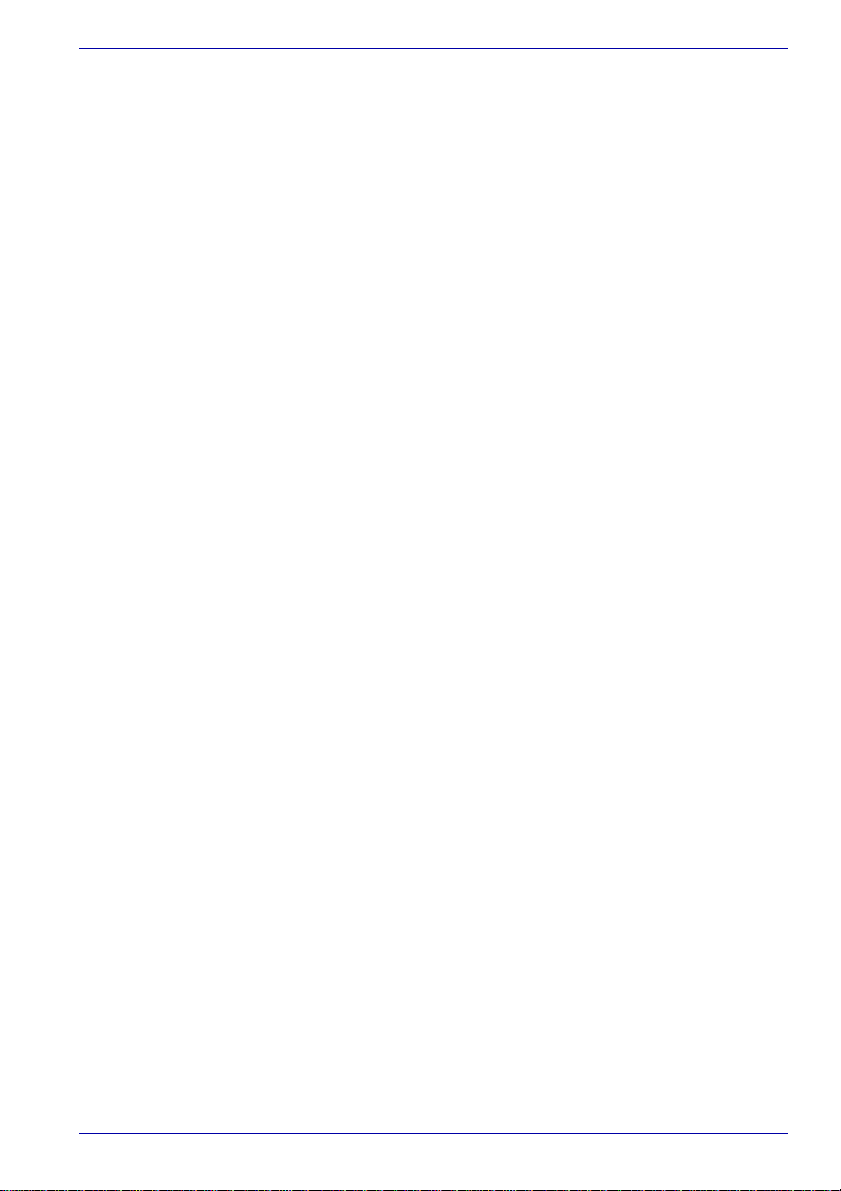
The Keyboard
Typewriter keys . . . . . . . . . . . . . . . . . . . . . . . . . . . . . . . . . . . . . . . . . . . 5-1
Function keys: F1 … F12 . . . . . . . . . . . . . . . . . . . . . . . . . . . . . . . . . . . 5-2
Soft keys: Fn key combinations . . . . . . . . . . . . . . . . . . . . . . . . . . . . . 5-2
Emulating keys on enhanced keyboard. . . . . . . . . . . . . . . . . . . . . . . 5-2
Hot keys . . . . . . . . . . . . . . . . . . . . . . . . . . . . . . . . . . . . . . . . . . . . . . . . . 5-3
Fn Sticky key. . . . . . . . . . . . . . . . . . . . . . . . . . . . . . . . . . . . . . . . . . . 5-5
Windows special keys . . . . . . . . . . . . . . . . . . . . . . . . . . . . . . . . . . . . . 5-6
Keypad overlay . . . . . . . . . . . . . . . . . . . . . . . . . . . . . . . . . . . . . . . . . . . 5-6
Turning on the overlays. . . . . . . . . . . . . . . . . . . . . . . . . . . . . . . . . . . 5-6
Temporarily using normal keyboard (overlay on). . . . . . . . . . . . . . . . 5-7
Temporarily using overlay (overlay off) . . . . . . . . . . . . . . . . . . . . . . . 5-7
Temporarily changing modes. . . . . . . . . . . . . . . . . . . . . . . . . . . . . . . 5-8
Generating ASCII characters . . . . . . . . . . . . . . . . . . . . . . . . . . . . . . . . 5-8
Power and Power-Up Modes
Power conditions . . . . . . . . . . . . . . . . . . . . . . . . . . . . . . . . . . . . . . . . . 6-1
Power indicators . . . . . . . . . . . . . . . . . . . . . . . . . . . . . . . . . . . . . . . . . . 6-4
Battery indicator. . . . . . . . . . . . . . . . . . . . . . . . . . . . . . . . . . . . . . . . . 6-4
DC IN indicator . . . . . . . . . . . . . . . . . . . . . . . . . . . . . . . . . . . . . . . . . 6-4
Power indicator . . . . . . . . . . . . . . . . . . . . . . . . . . . . . . . . . . . . . . . . . 6-5
Battery types . . . . . . . . . . . . . . . . . . . . . . . . . . . . . . . . . . . . . . . . . . . . . 6-5
Battery pack. . . . . . . . . . . . . . . . . . . . . . . . . . . . . . . . . . . . . . . . . . . . 6-5
Slice Expansion Battery (Provided with some models, or option) . . . 6-6
Real Time Clock (RTC) battery . . . . . . . . . . . . . . . . . . . . . . . . . . . . . 6-6
Care and use of the battery pack. . . . . . . . . . . . . . . . . . . . . . . . . . . . . 6-7
Safety precautions. . . . . . . . . . . . . . . . . . . . . . . . . . . . . . . . . . . . . . . 6-7
Charging the batteries. . . . . . . . . . . . . . . . . . . . . . . . . . . . . . . . . . . 6-10
Monitoring battery capacity . . . . . . . . . . . . . . . . . . . . . . . . . . . . . . . 6-11
Maximizing battery operating time. . . . . . . . . . . . . . . . . . . . . . . . . . 6-12
Retaining data with power off . . . . . . . . . . . . . . . . . . . . . . . . . . . . . 6-12
Extending battery life. . . . . . . . . . . . . . . . . . . . . . . . . . . . . . . . . . . . 6-13
Replacing the battery pack. . . . . . . . . . . . . . . . . . . . . . . . . . . . . . . . . 6-13
TOSHIBA Password Utility. . . . . . . . . . . . . . . . . . . . . . . . . . . . . . . . . 6-15
User Password . . . . . . . . . . . . . . . . . . . . . . . . . . . . . . . . . . . . . . . . 6-15
Supervisor Password. . . . . . . . . . . . . . . . . . . . . . . . . . . . . . . . . . . . 6-17
Starting the computer by password. . . . . . . . . . . . . . . . . . . . . . . . . 6-18
Tablet mode . . . . . . . . . . . . . . . . . . . . . . . . . . . . . . . . . . . . . . . . . . . . . 6-19
Power-up modes . . . . . . . . . . . . . . . . . . . . . . . . . . . . . . . . . . . . . . . . . 6-19
Windows utilities . . . . . . . . . . . . . . . . . . . . . . . . . . . . . . . . . . . . . . . 6-19
Hot keys. . . . . . . . . . . . . . . . . . . . . . . . . . . . . . . . . . . . . . . . . . . . . . 6-19
Panel power on/off . . . . . . . . . . . . . . . . . . . . . . . . . . . . . . . . . . . . . . . 6-20
System Auto Off . . . . . . . . . . . . . . . . . . . . . . . . . . . . . . . . . . . . . . . . . 6-20
Table of Contents
User’s Manual xvii
Page 18
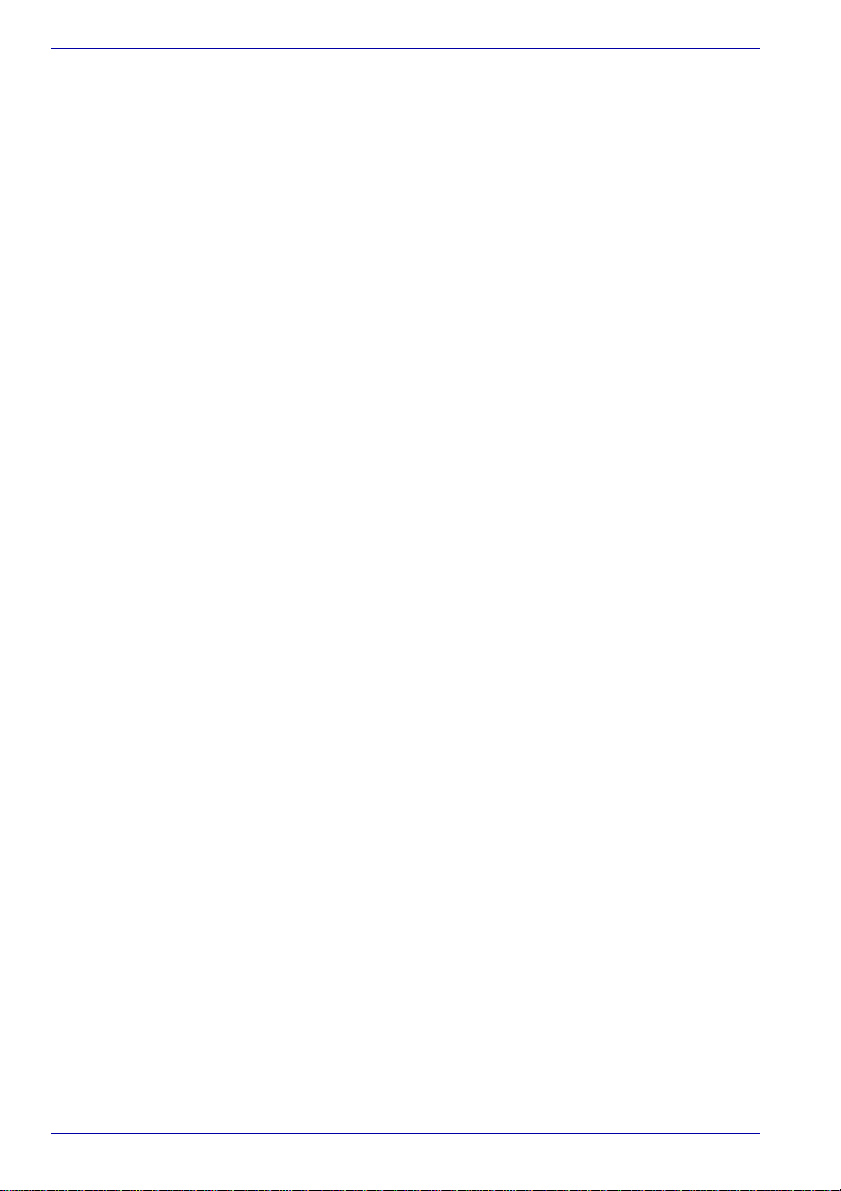
Table of Contents
HW Setup
Accessing HW Setup . . . . . . . . . . . . . . . . . . . . . . . . . . . . . . . . . . . . . . 7-1
HW Setup window. . . . . . . . . . . . . . . . . . . . . . . . . . . . . . . . . . . . . . . . . 7-1
Configuring the Execute-Disable Bit Capability and TPM. . . . . . . . . 7-8
Starting and Ending the BIOS Setup Program . . . . . . . . . . . . . . . . . 7-8
Execute-Disable Bit Capability . . . . . . . . . . . . . . . . . . . . . . . . . . . . 7-10
LCD Display Stretch . . . . . . . . . . . . . . . . . . . . . . . . . . . . . . . . . . . . 7-10
Security controller . . . . . . . . . . . . . . . . . . . . . . . . . . . . . . . . . . . . . . 7-10
Diagnostic Mode . . . . . . . . . . . . . . . . . . . . . . . . . . . . . . . . . . . . . . . 7-11
Optional Devices
PC card . . . . . . . . . . . . . . . . . . . . . . . . . . . . . . . . . . . . . . . . . . . . . . . . . 8-2
Inserting a PC card . . . . . . . . . . . . . . . . . . . . . . . . . . . . . . . . . . . . . . 8-2
Removing a PC card. . . . . . . . . . . . . . . . . . . . . . . . . . . . . . . . . . . . . 8-3
Bridge media slot . . . . . . . . . . . . . . . . . . . . . . . . . . . . . . . . . . . . . . . . . 8-3
Media care. . . . . . . . . . . . . . . . . . . . . . . . . . . . . . . . . . . . . . . . . . . . . 8-4
SD card . . . . . . . . . . . . . . . . . . . . . . . . . . . . . . . . . . . . . . . . . . . . . . . 8-4
Memory Stick/Memory Stick Pro . . . . . . . . . . . . . . . . . . . . . . . . . . . . 8-6
xD picture card . . . . . . . . . . . . . . . . . . . . . . . . . . . . . . . . . . . . . . . . . 8-8
Memory expansion . . . . . . . . . . . . . . . . . . . . . . . . . . . . . . . . . . . . . . . . 8-9
Installing memory module . . . . . . . . . . . . . . . . . . . . . . . . . . . . . . . . 8-10
Removing memory module . . . . . . . . . . . . . . . . . . . . . . . . . . . . . . . 8-13
Battery Pack . . . . . . . . . . . . . . . . . . . . . . . . . . . . . . . . . . . . . . . . . . . . 8-14
Universal AC Adaptor. . . . . . . . . . . . . . . . . . . . . . . . . . . . . . . . . . . . . 8-14
Slice Expansion Battery. . . . . . . . . . . . . . . . . . . . . . . . . . . . . . . . . . . 8-15
Connecting the Slice Expansion Battery. . . . . . . . . . . . . . . . . . . . . 8-15
Disconnecting the Slice Expansion Battery. . . . . . . . . . . . . . . . . . . 8-16
Battery Charger. . . . . . . . . . . . . . . . . . . . . . . . . . . . . . . . . . . . . . . . . . 8-17
HDD Kit (Serial-ATA). . . . . . . . . . . . . . . . . . . . . . . . . . . . . . . . . . . . . . 8-17
Removing the hard disk drive pack. . . . . . . . . . . . . . . . . . . . . . . . . 8-17
Installing the HDD Kit (Serial-ATA) . . . . . . . . . . . . . . . . . . . . . . . . . 8-18
Ultra Slim Bay HDD Adaptor . . . . . . . . . . . . . . . . . . . . . . . . . . . . . . . 8-19
USB FDD Kit . . . . . . . . . . . . . . . . . . . . . . . . . . . . . . . . . . . . . . . . . . . . 8-20
Tablet PC Pen . . . . . . . . . . . . . . . . . . . . . . . . . . . . . . . . . . . . . . . . . . . 8-21
Reserve Pen . . . . . . . . . . . . . . . . . . . . . . . . . . . . . . . . . . . . . . . . . . . . 8-21
External monitor . . . . . . . . . . . . . . . . . . . . . . . . . . . . . . . . . . . . . . . . . 8-21
i.LINK (IEEE1394) . . . . . . . . . . . . . . . . . . . . . . . . . . . . . . . . . . . . . . . . 8-22
Precautions . . . . . . . . . . . . . . . . . . . . . . . . . . . . . . . . . . . . . . . . . . . 8-22
Connecting . . . . . . . . . . . . . . . . . . . . . . . . . . . . . . . . . . . . . . . . . . . 8-23
Disconnecting . . . . . . . . . . . . . . . . . . . . . . . . . . . . . . . . . . . . . . . . . 8-23
TOSHIBA Express Port Replicator . . . . . . . . . . . . . . . . . . . . . . . . . . 8-24
Security lock . . . . . . . . . . . . . . . . . . . . . . . . . . . . . . . . . . . . . . . . . . . . 8-25
xviii User’s Manual
Page 19
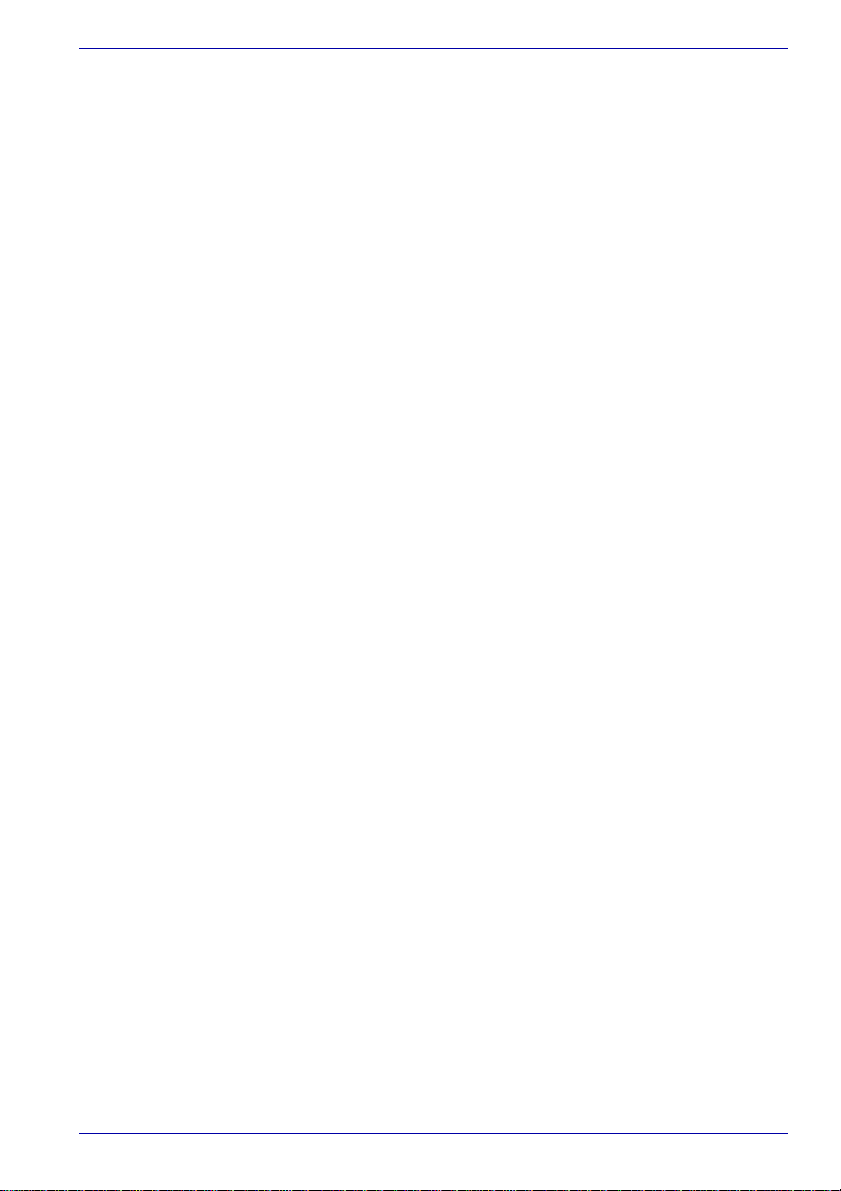
Troubleshooting
Problem solving process . . . . . . . . . . . . . . . . . . . . . . . . . . . . . . . . . . . 9-1
Preliminary checklist . . . . . . . . . . . . . . . . . . . . . . . . . . . . . . . . . . . . . 9-2
Analyzing the problem. . . . . . . . . . . . . . . . . . . . . . . . . . . . . . . . . . . . 9-2
Hardware and system checklist. . . . . . . . . . . . . . . . . . . . . . . . . . . . . . 9-3
System start-up . . . . . . . . . . . . . . . . . . . . . . . . . . . . . . . . . . . . . . . . . 9-3
Self test . . . . . . . . . . . . . . . . . . . . . . . . . . . . . . . . . . . . . . . . . . . . . . . 9-4
Power . . . . . . . . . . . . . . . . . . . . . . . . . . . . . . . . . . . . . . . . . . . . . . . . 9-4
Password. . . . . . . . . . . . . . . . . . . . . . . . . . . . . . . . . . . . . . . . . . . . . . 9-7
Keyboard . . . . . . . . . . . . . . . . . . . . . . . . . . . . . . . . . . . . . . . . . . . . . 9-7
Internal LCD display panel. . . . . . . . . . . . . . . . . . . . . . . . . . . . . . . . . 9-8
Hard disk drive. . . . . . . . . . . . . . . . . . . . . . . . . . . . . . . . . . . . . . . . . . 9-8
DVD-ROM&CD-R/RW drive . . . . . . . . . . . . . . . . . . . . . . . . . . . . . . . 9-9
DVD Super Multi drive. . . . . . . . . . . . . . . . . . . . . . . . . . . . . . . . . . . 9-10
USB floppy disk drive . . . . . . . . . . . . . . . . . . . . . . . . . . . . . . . . . . . 9-11
PC card . . . . . . . . . . . . . . . . . . . . . . . . . . . . . . . . . . . . . . . . . . . . . . 9-11
SD card . . . . . . . . . . . . . . . . . . . . . . . . . . . . . . . . . . . . . . . . . . . . . . 9-12
Memory Stick/Memory Stick Pro . . . . . . . . . . . . . . . . . . . . . . . . . . . 9-12
xD picture card . . . . . . . . . . . . . . . . . . . . . . . . . . . . . . . . . . . . . . . . 9-12
Pointing device . . . . . . . . . . . . . . . . . . . . . . . . . . . . . . . . . . . . . . . . 9-13
Fingerprint Sensor. . . . . . . . . . . . . . . . . . . . . . . . . . . . . . . . . . . . . . 9-14
USB device . . . . . . . . . . . . . . . . . . . . . . . . . . . . . . . . . . . . . . . . . . . 9-15
Memory expansion . . . . . . . . . . . . . . . . . . . . . . . . . . . . . . . . . . . . . 9-15
Sound system . . . . . . . . . . . . . . . . . . . . . . . . . . . . . . . . . . . . . . . . . 9-16
External monitor . . . . . . . . . . . . . . . . . . . . . . . . . . . . . . . . . . . . . . . 9-16
i.LINK (IEEE1394) device . . . . . . . . . . . . . . . . . . . . . . . . . . . . . . . . 9-17
Modem. . . . . . . . . . . . . . . . . . . . . . . . . . . . . . . . . . . . . . . . . . . . . . . 9-17
LAN . . . . . . . . . . . . . . . . . . . . . . . . . . . . . . . . . . . . . . . . . . . . . . . . . 9-18
Wireless LAN. . . . . . . . . . . . . . . . . . . . . . . . . . . . . . . . . . . . . . . . . . 9-18
Bluetooth . . . . . . . . . . . . . . . . . . . . . . . . . . . . . . . . . . . . . . . . . . . . . 9-18
Disposing of PC and PC batteries. . . . . . . . . . . . . . . . . . . . . . . . . . 9-19
TOSHIBA support . . . . . . . . . . . . . . . . . . . . . . . . . . . . . . . . . . . . . . . . 9-20
Before you call. . . . . . . . . . . . . . . . . . . . . . . . . . . . . . . . . . . . . . . . . 9-20
Where to write . . . . . . . . . . . . . . . . . . . . . . . . . . . . . . . . . . . . . . . . . 9-20
Table of Contents
Legal Footnotes
CPU*1 . . . . . . . . . . . . . . . . . . . . . . . . . . . . . . . . . . . . . . . . . . . . . . . . . . 10-1
64-Bit Computing. . . . . . . . . . . . . . . . . . . . . . . . . . . . . . . . . . . . . . . 10-2
Memory (Main System)*2 . . . . . . . . . . . . . . . . . . . . . . . . . . . . . . . . . . 10-2
Battery Life*3. . . . . . . . . . . . . . . . . . . . . . . . . . . . . . . . . . . . . . . . . . . . 10-3
Hard Disk Drive (HDD) Capacity*4. . . . . . . . . . . . . . . . . . . . . . . . . . . 10-3
LCD*5 . . . . . . . . . . . . . . . . . . . . . . . . . . . . . . . . . . . . . . . . . . . . . . . . . . 10-3
Graphics Processor Unit ("GPU”)*6 . . . . . . . . . . . . . . . . . . . . . . . . . 10-3
User’s Manual xix
Page 20
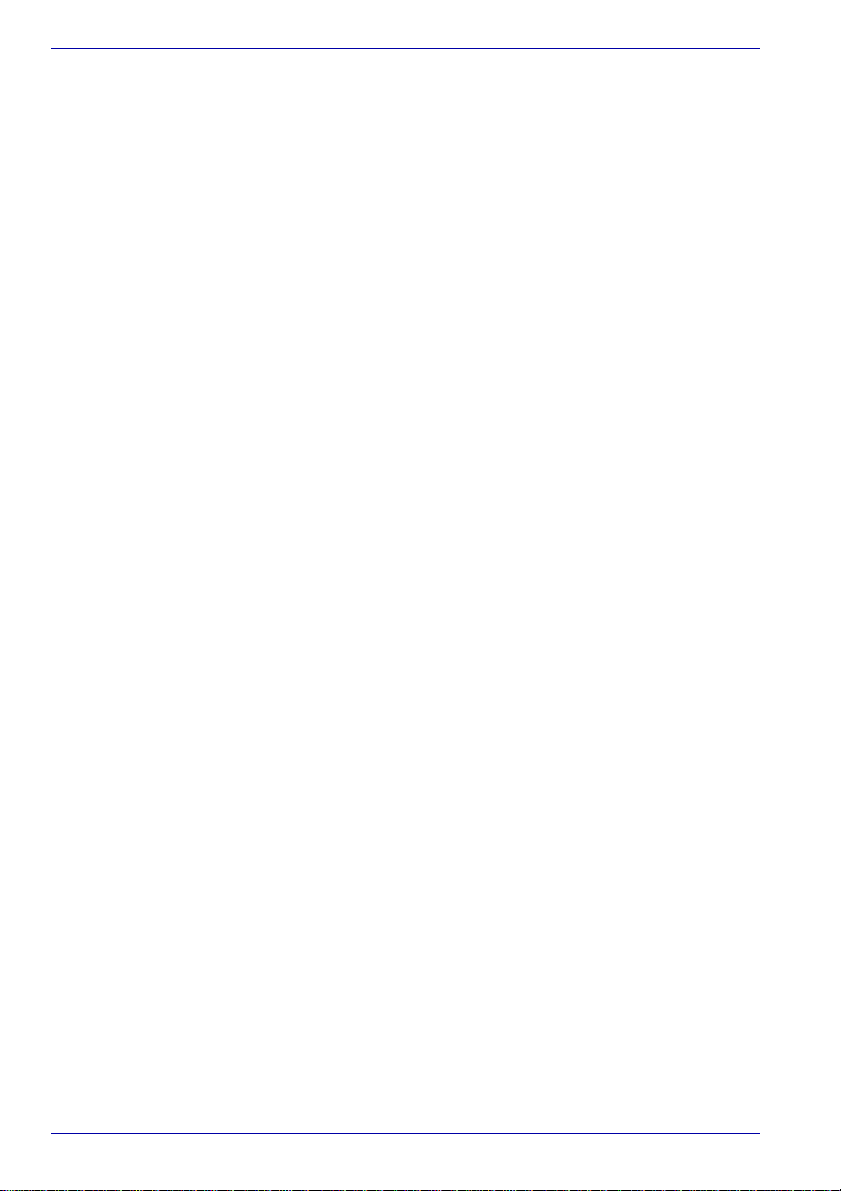
Table of Contents
Wireless LAN*7 . . . . . . . . . . . . . . . . . . . . . . . . . . . . . . . . . . . . . . . . . . 10-4
Non-applicable Icons*8 . . . . . . . . . . . . . . . . . . . . . . . . . . . . . . . . . . . 10-4
Copy Protection*9. . . . . . . . . . . . . . . . . . . . . . . . . . . . . . . . . . . . . . . . 10-4
Images*10 . . . . . . . . . . . . . . . . . . . . . . . . . . . . . . . . . . . . . . . . . . . . . . 10-4
Appendix A Specifications
Appendix B Display Controller and Modes
Appendix C AT Commands
Appendix D S-registers
Appendix E V.90
Appendix F Wireless LAN
Appendix G TOSHIBA RAID
Appendix H Bluetooth wireless technology Interoperability
Appendix I AC Power Cord and Connectors
Appendix J TOSHIBA Anti-theft Protection Ti mer
Glossary
Index
xx User’s Manual
Page 21
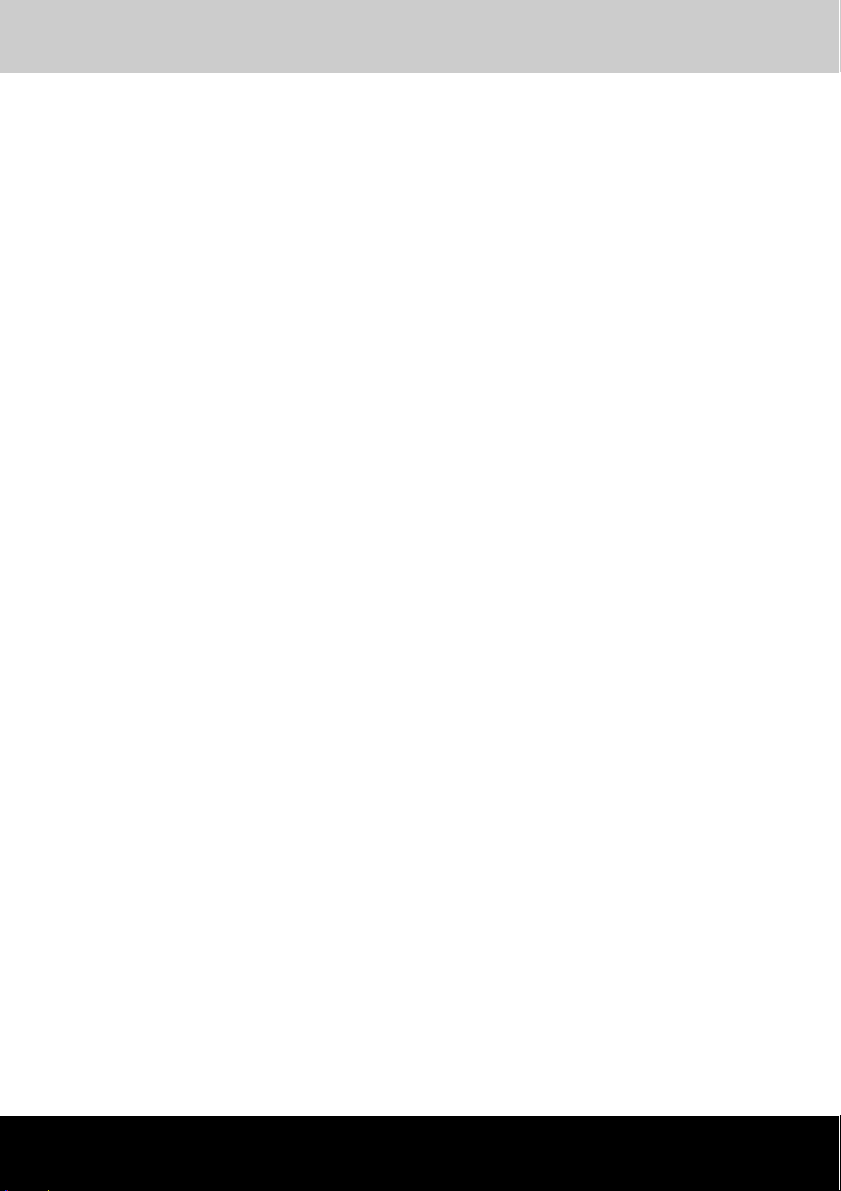
PORTÉGÉ M400
Preface
Congratulations on your purchase of the PORTÉGÉ M400 computer. This
powerful notebook computer provides excellent expansion capability,
including multimedia devices, and it is designed to provide years of reliable,
high-performance computing.
This manual tells how to set up and begin using your PORTÉGÉ M400
computer. It also provides detailed information on configuring your
computer, basic operations and care, using optional devices and
troubleshooting.
If you are a new user of computers or if you’re new to portable computing,
first read over the Introduction and The Grand Tour chapters to familiarize
yourself with the computer’s features, components and accessory devices.
Then read Getting Started for step-by-step instructions on setting up your
computer.
If you are an experienced computer user, please continue reading the
preface to learn how this manual is organized, then become acquainted
with this manual by browsing through its pages. Be sure to look over the
Special features section of the Introduction, to learn about features that are
uncommon or unique to the computers and carefully read HW Setup.
If you are going to install PC cards or connect external devices such as a
monitor, be sure to read Chapter 8, Optional Devices.
Manual contents
This manual is made up of the following.
Chapter 1, Introduction, is an overview of the computer’s features,
capabilities, and options.
Chapter 2, The Grand T our, identifies the components of the computer and
briefly explains how they function.
Chapter 3, Getting Started, provides a quick overview of how to begin
operating your computer and gives tips on safety and designing your work
area.
Chapter 4, Operating Basics, This chapter describes the basic operations
of your computer and precautions when using it, as well as the handling of
CD/DVD.
User’s Manual xxi
Page 22
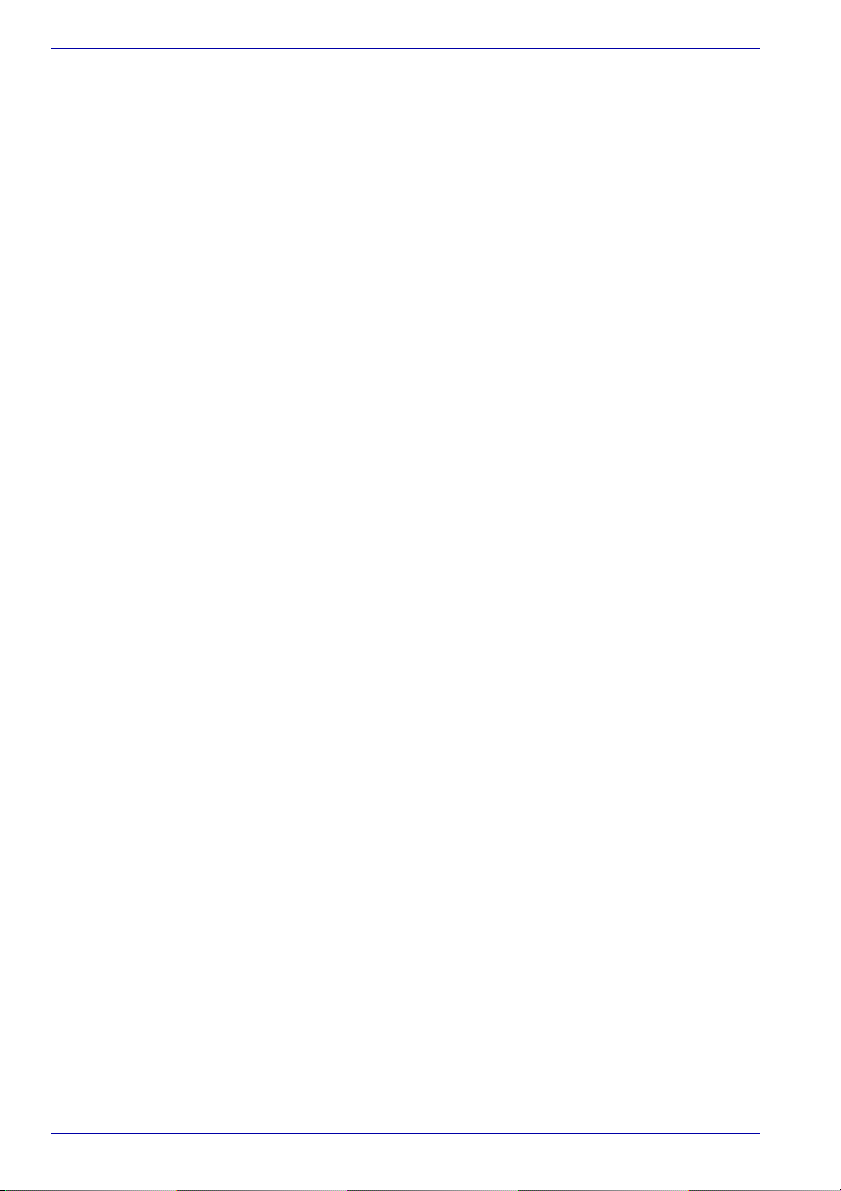
Preface
Chapter 5, The Keyboard, describes special keyboard functions includi ng
the keypad overlay and hot keys.
Chapter 6, Power and Power-Up Modes, gives details on the computer’s
power resources and battery save modes and how to set a password.
Chapter 7, HW Setup, explains how to configure the computer using the
HW Setup program and TPM.
Chapter 8, Optional Devices, describes the optional hard ware available.
Chapter 9, Troubleshooting, provides helpful information on how to perform
some diagnostic tests, and suggests courses of action if the computer
doesn’t seem to be working properly.
Chapter 10, Legal Footnotes, provides Legal Footnotes information related
to your computer.
The Appendixes provide technical information about your computer.
The Glossary defines general computer terminology and includes a list of
acronyms used in the text.
The Index quickly directs you to the information contained in this manual.
Conventions
This manual uses the following formats to describe, identify, and highlight
terms and operating procedures.
Abbreviations
On first appearance, and whenever necessary for clarity, abbreviations are
enclosed in parentheses following their definition. For example: Read Only
Memory (ROM). Acronyms are also defined in the Glossary.
Icons
Icons identify ports, dials, and other parts of your computer. The indicator
panel also uses icons to identify the components it is providing information
on.
Keys
The keyboard keys are used in the text to describe many computer
operations. A distinctive typeface identifies the key top symbols as they
appear on the keyboard. For example, Enter identifies the Enter key.
xxii User’s Manual
Page 23
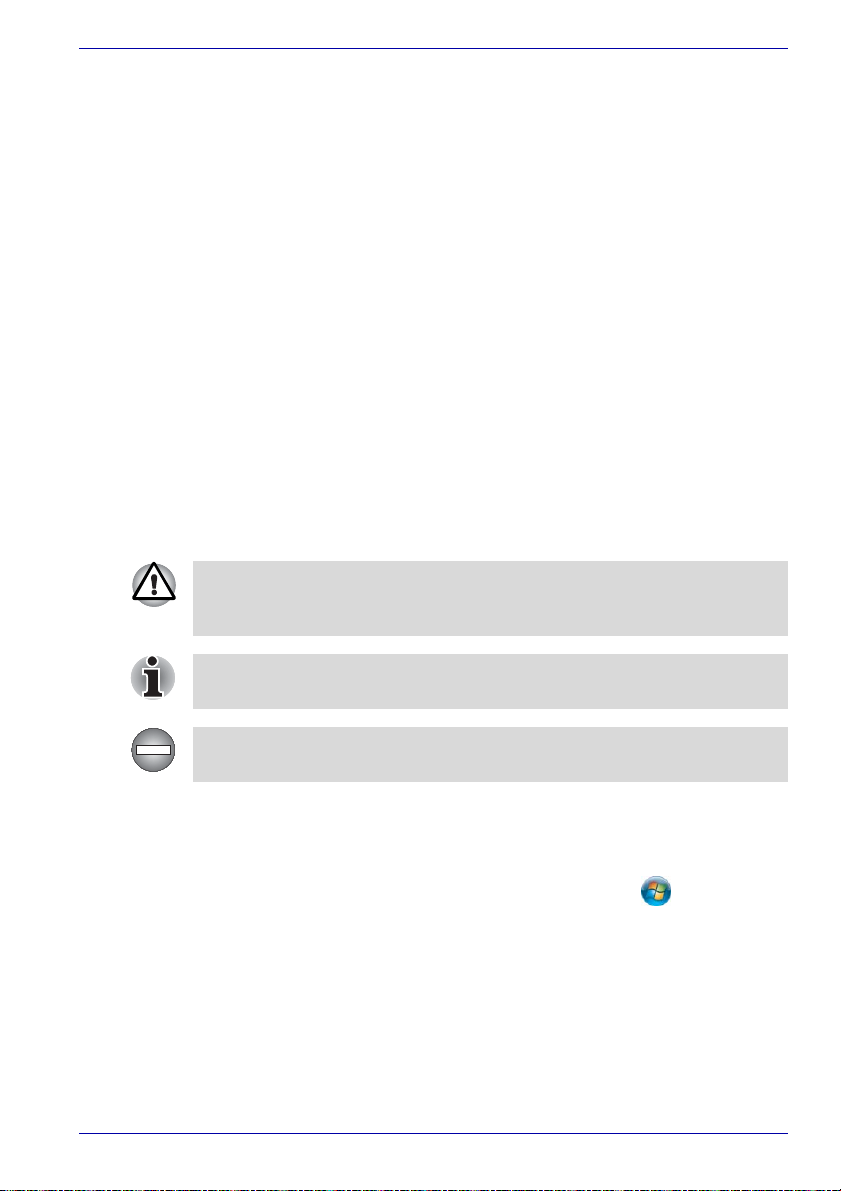
Key operation
Some operations require you to simultaneously use two or more keys. We
identify such operations by the key top symbols separated by a plus sign
(+). For example, Ctrl + C means you must hold down Ctrl and at the same
time press C. If three keys are used, hold down the first two and at the
same time press the third.
Preface
ABC
When procedures require an action such as
clicking an icon or entering text, the icon’s name
or the text you are to type in is represented in the
type face you see to the left.
Display
S ABC
Names of windows or icons or text generated by
the computer that appear on its display screen
are presented in the type face you see to the left.
Messages
Messages are used in this manual to bring important information to your
attention. Each type of message is identified as shown below.
Pay attention! A caution informs you that improper use of equipment or
failure to follow instructions may cause data loss or damage your
equipment.
Please read. A note is a hint or advice that helps you make best use of
your equipment.
Indicates a potentially hazardous situation, which could result in death or
serious injury, if you do not follow instructions.
Terminology
This term is defined in this document as follows:
Start
User’s Manual xxiii
The word "Start" refers to the " " button in
Microsoft® Windows VistaTM.
Page 24
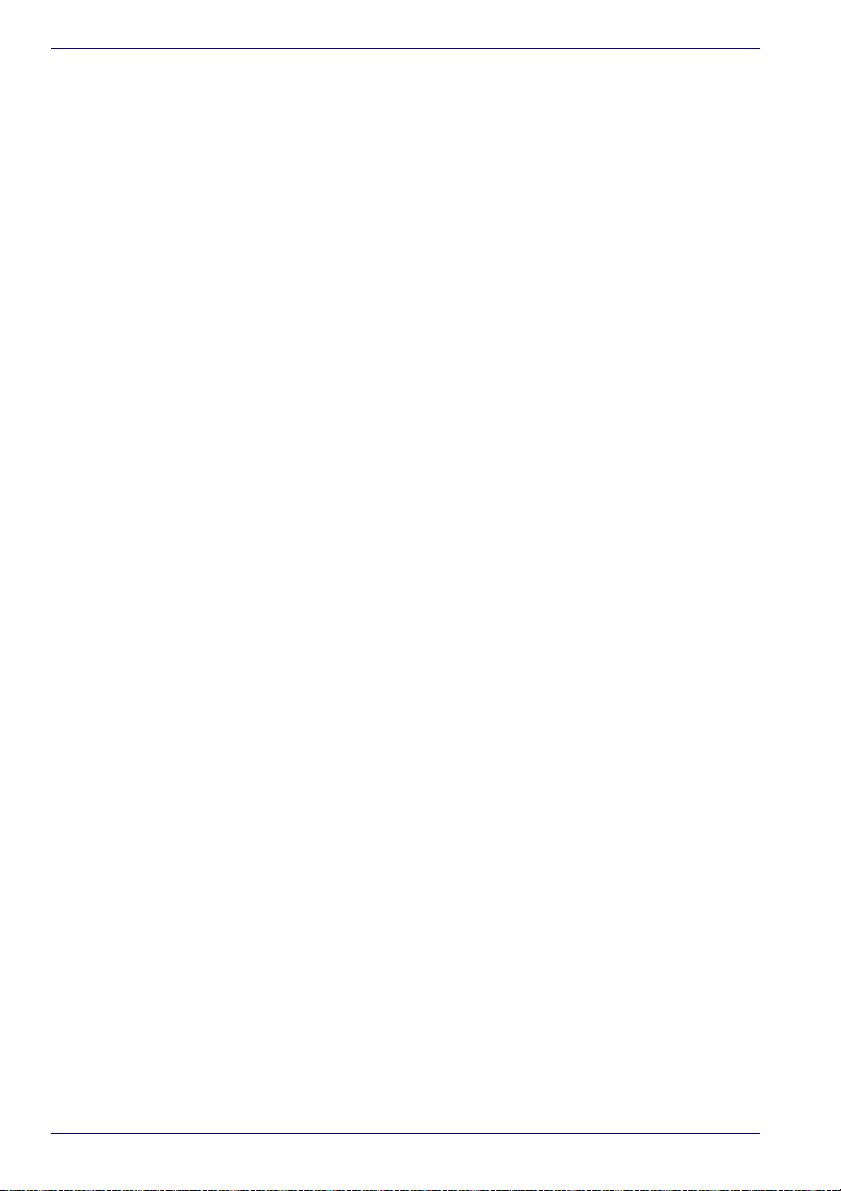
Preface
xxiv User’s Manual
Page 25
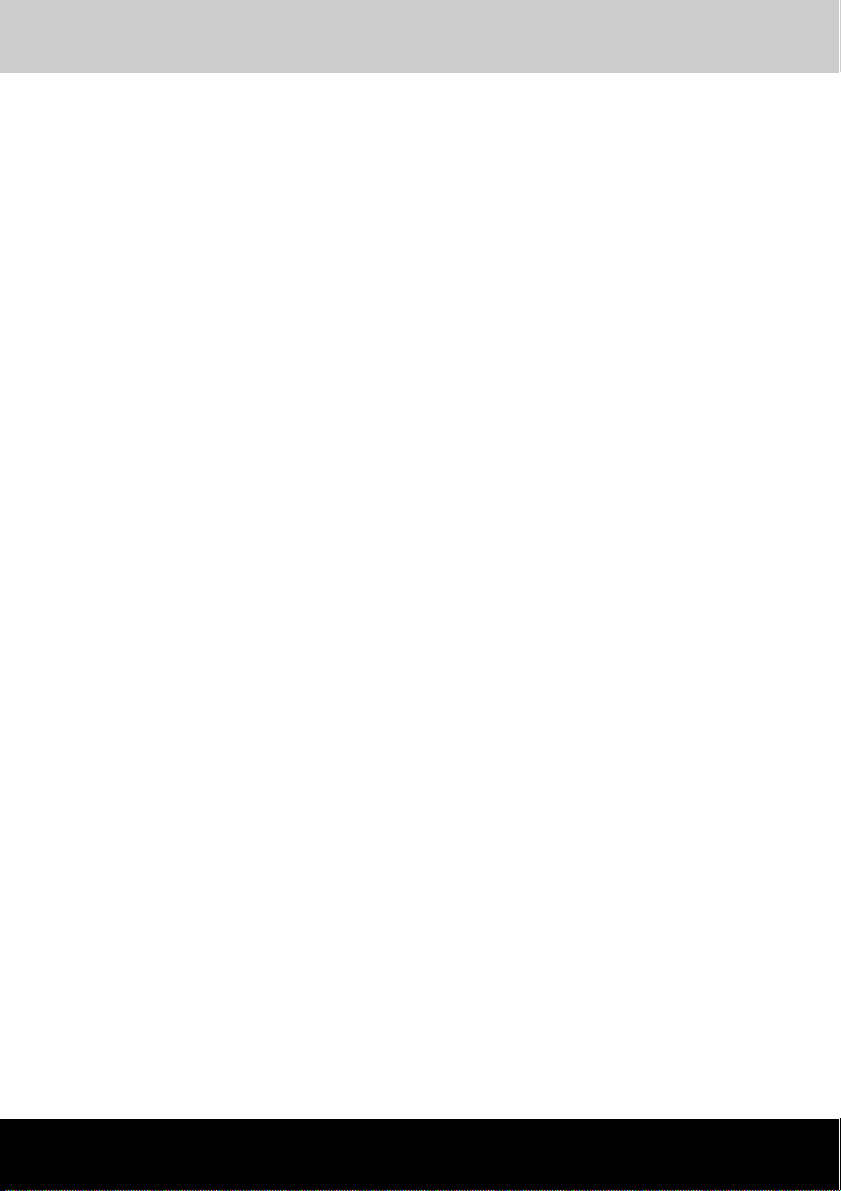
PORTÉGÉ M400
General Precautions
TOSHIBA computers are designed to optimize safety, minimize strain and
withstand the rigors of portability. However, certain precautions should be
observed to further reduce the risk of personal injury or damage to the
computer.
Be certain to read the general precautions below and to note the cautions
included in the text of the manual.
Stress injury
Carefully read the Instruction Manual for Safety and Comfort. It contains
information on prevention of stress injuries to your hands and wrists than
can be caused by extensive keyboard use. Chapter 3, Getting Started, also
includes information on work space design, posture and lighting that can
help reduce physical stress.
Heat injury
■ Avoid prolonged physical contact with the computer. If the computer is
used for long periods, its surface can become very warm. While the
temperature will not feel hot to the touch, if you maintain physical
contact with the computer for a long time (if you rest the computer on
your lap, or if you keep your hands on the palm rest, for example) your
skin might suffer low-heat injury.
■ If the computer has been used for a long time, avoid direct contact with
the metal plate supporting the I/O ports. It can become hot.
■ The surface of the AC adaptor can become hot when in use. This
condition does not indicate a malfunction. If you need to transport the
AC adaptor, disconnect it and let it cool before moving it.
■ Do not lay the AC adaptor on a material that is sensitive to heat. The
material could be damaged.
Pressure or impact damage
Do not apply heavy pressure to the computer or subject it to strong impact.
Excessive pressure or impact can cause damage to computer components
or otherwise cause malfunctions.
User’s Manual xxv
Page 26
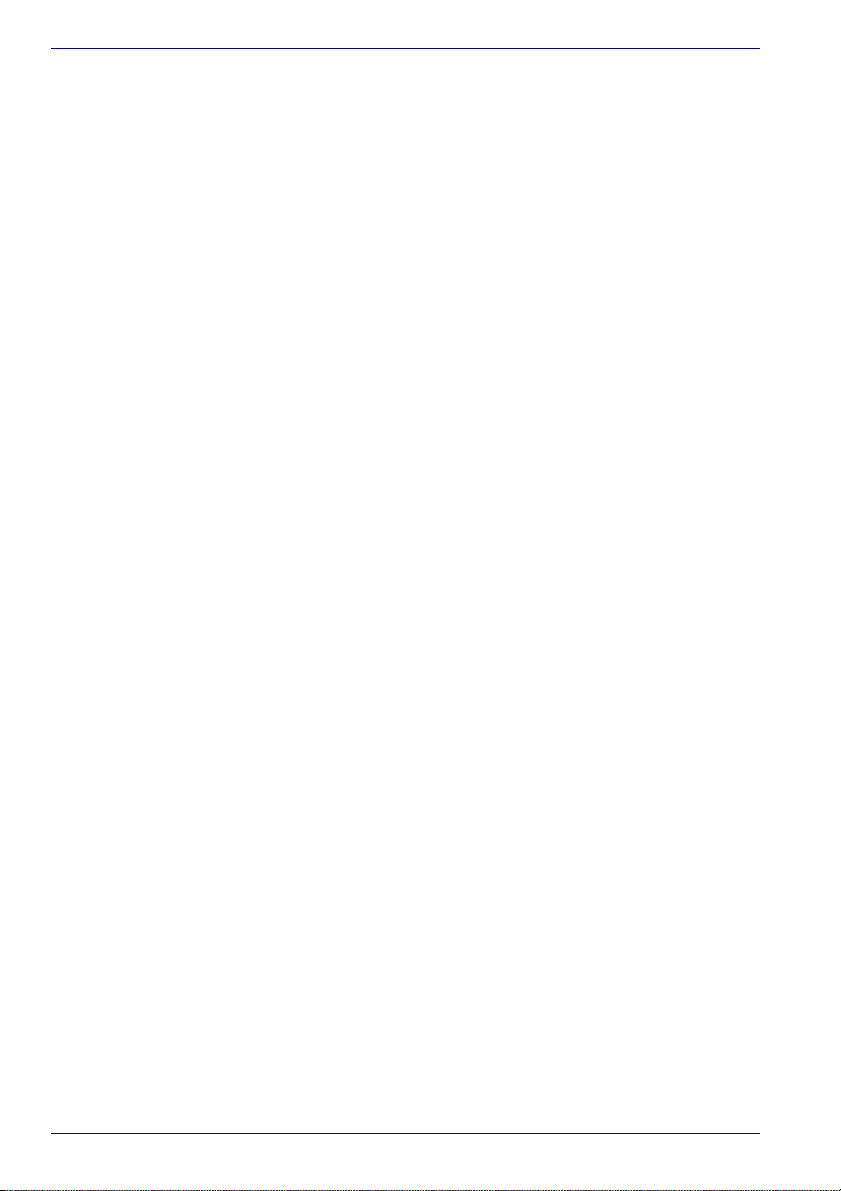
General Precautions
PC card overheating
Some PC cards can become hot with prolonged use. Overheating of a PC
card can result in errors or instability in the PC card operation. Also be
careful when you remove a PC card that has been used for a long time.
Mobile phone
Use of mobile phones can interfere with the audio system. Computer
operation is not impaired but it is recommended that a distance of 30 cm be
maintained between the computer and a mobile phone in use.
xxvi User’s Manual
Page 27
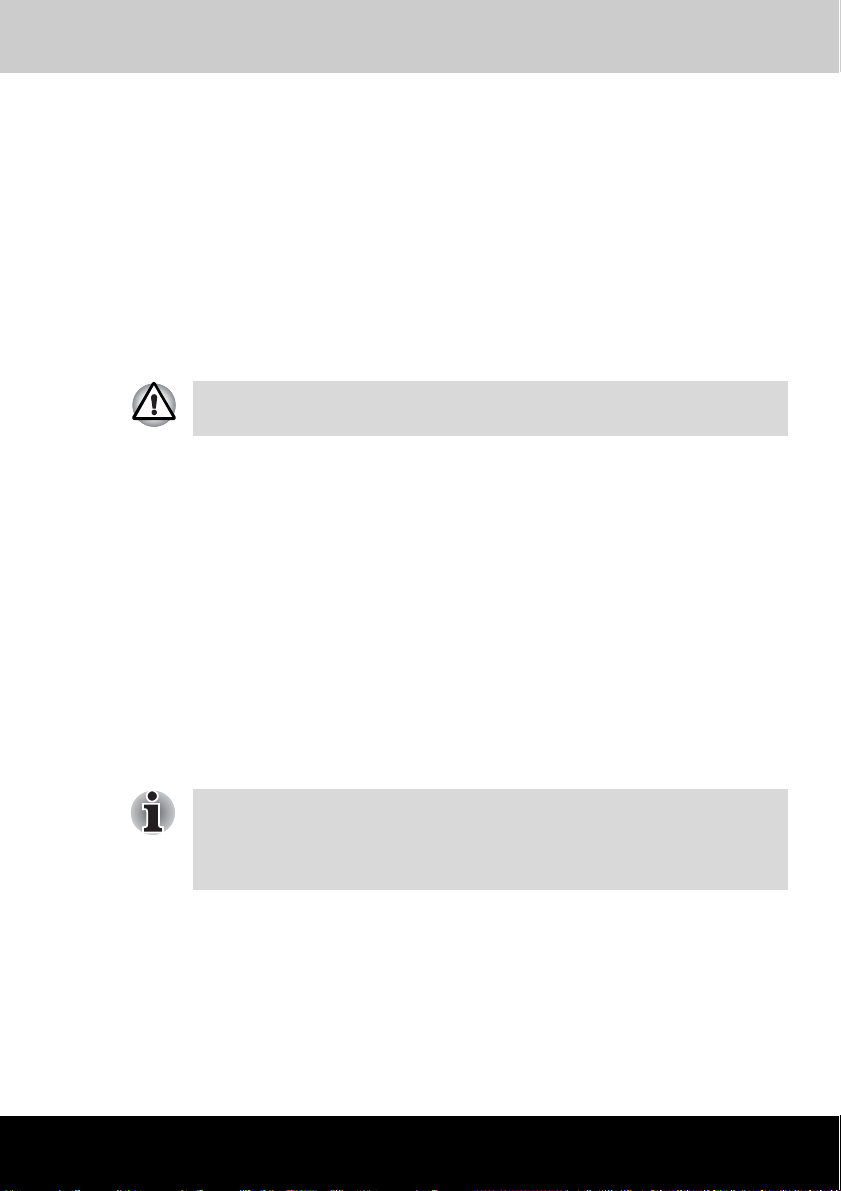
PORTÉGÉ M400
Introduction
This chapter provides an equipment checklist, and it identifies the
computer’s features, options and accessories.
Some of the features described in this manual may not function properly if
you use an operating system that was not preinstalled by TOSHIBA.
Equipment checklist
Carefully unpack your computer. Save the box and packing materials for
future use.
Hardware
Check to make sure you have all the following items:
■ PORTÉGÉ M400 Portable Personal Computer
■ AC adaptor and power cord (2-pin plug or 3-pin plug)
■ Battery pack (Is pre-installed in the computer)
■ Slice Expansion Battery (Is included with some models)
■ Tablet PC Pen
■ Reserve Pen (Is included with some models)
Chapter 1
■ Tablet PC Pen is included together with spare pen tips and a tip
removal tool in the small case coming with the product.
■ For some models, Reserve Pen is included in the small case coming
with the product.
User’s Manual 1-1
Page 28
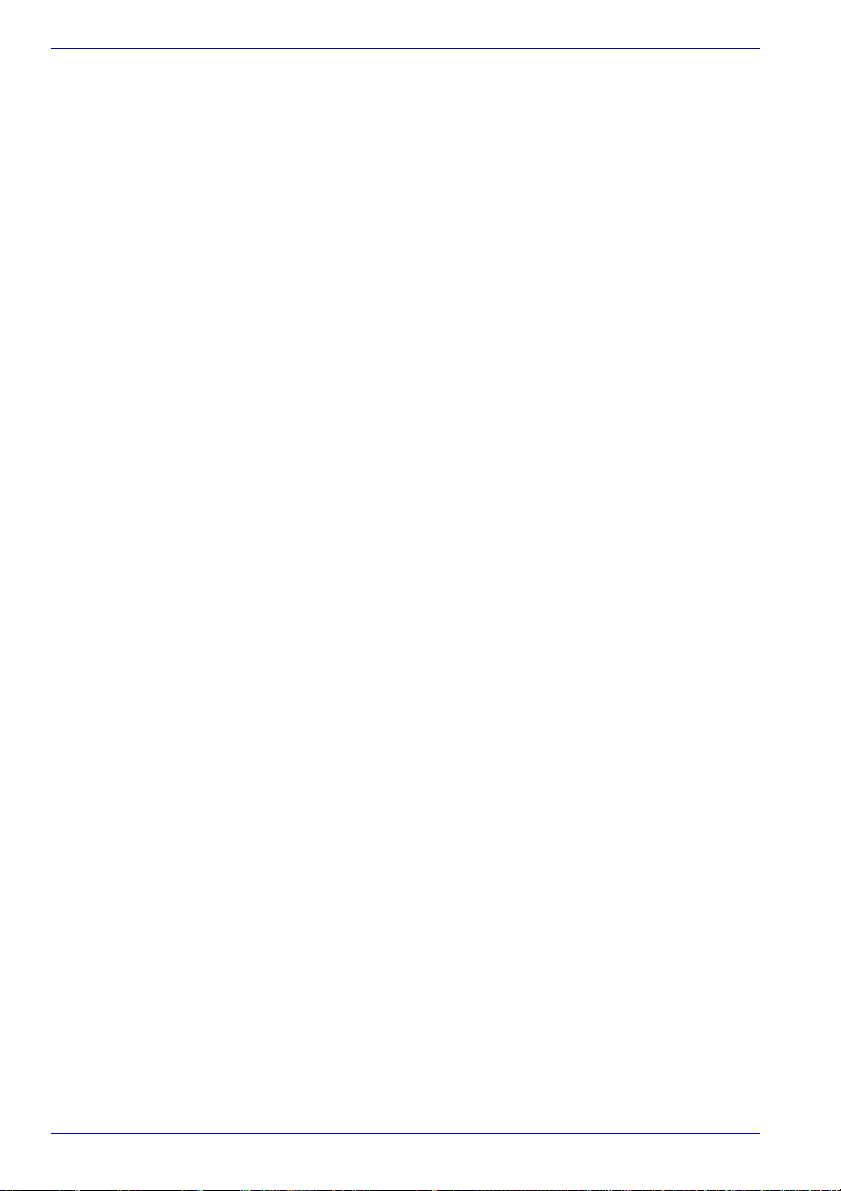
Introduction
Software
The following Windows® operating system and utility software are preinstalled.
■ Microsoft
®
Windows Vista
TM
■ TOSHIBA Value Added Package
■ DVD Video Player
■ Ulead DVD MovieFactory
®
■ Recovery Disc Creator
■ TOSHIBA Assist
■ TOSHIBA ConfigFree
■ TOSHIBA Disc Creator
■ TOSHIBA Tablet PC Extension
■ TOSHIBA Tablet Access Code Logon Utility
■ TOSHIBA HDD Protection
■ Fingerprint Utility
■ Windows Mobility Center
■ TOSHIBA SD Memory Utilities
■ TOSHIBA SD Memory Boot Utility
■ TOSHIBA Acoustic Silencer
■ TOSHIBA Password Utility
■ Online Manual
■ PORTÉGÉ M400 User's Manual (This manual)
■ Discs
■ Windows Anytime Upgrade DVD (Is included with some models)
Documentation
■ PORTÉGÉ M400 Portable Personal Computer User's Manual
■ Instruction Manual for Safety and Comfort
■ End User License Agreement
If any of the items are missing or damaged, contact your dealer
immediately.
1-2 User’s Manual
Page 29
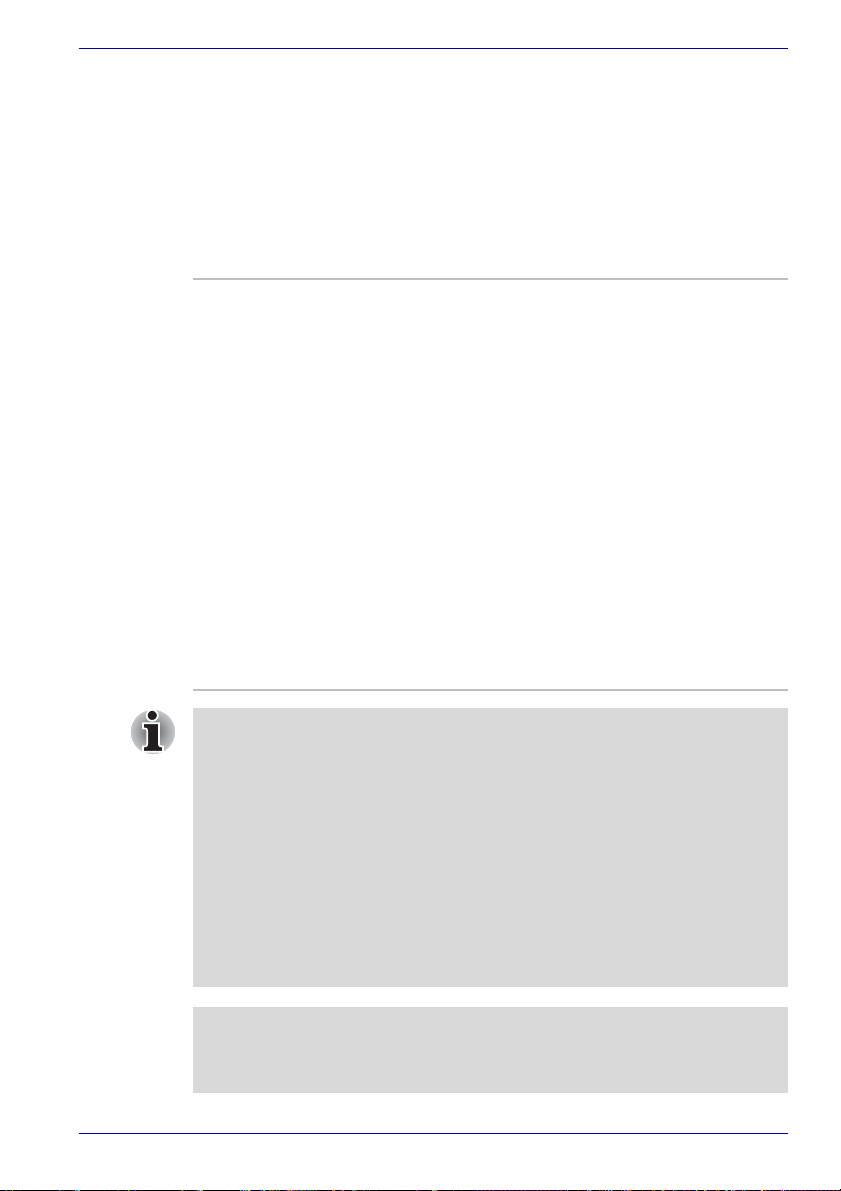
Features
Introduction
The computer uses TOSHIBA’s advanced Large Scale Integration (LSI),
Complementary Metal-Oxide Semiconductor (CMOS) technology
extensively to provide compact size, minimum weight, low power usage,
and high reliability. This computer incorporates the following features and
benefits:
Processor
Built-in The computer is equipped with one of the
following Intel
■ Intel
®
processors.
®
CoreTM Solo Processor, which
incorporates a 2MB level 2 cache memory. It
also supports Enhanced Intel® SpeedStep®
technology.
■ Intel
®
CoreTM Duo Processor, which
incorporates a 2MB level 2 cache memory. It
also supports Enhanced Intel
®
SpeedStep®
technology.
®
■ Intel
CoreTM 2 Duo Processor, which
incorporates a 2MB level2 cache memory. It
also supports Enhanced Intel® SpeedStep®
Technology.
■ Intel
®
CoreTM 2 Duo Processor, which
incorporates a 4MB level2 cache memory. It
also supports Enhanced Intel
®
SpeedStep
®
Technology.
■ Some models in this series carry Intel® Centrino® Mobile T echnology,
which is based on three separate technologies of Intel
processor, Intel
®
PRO/Wireless Network Connection, and Mobile Intel®
®
CoreTM Solo
945 Express Chipset Family.
®
■ Some models in this series carry Intel
Technology, which is based on three separate technologies of Intel
TM
Duo processor, Intel® PRO/Wireless Network Connection, and
Core
Mobile Intel
®
945 Express Chipset Family.
■ Some models in this series carry Intel® Centrino® Duo Mobile
Technology, which is based on three separate technologies of Intel
TM
2 Duo processor, Intel® PRO/Wireless Network Connection,
Core
and Mobile Intel
®
945 Express Chipset Family.
Centrino® Duo Mobile
®
®
Legal Footnote (CPU)*1
For more information on the Legal Footnote regarding CPU, please refer to
the Legal Footnotes section in Chapter 10. Click the *1.
User’s Manual 1-3
Page 30
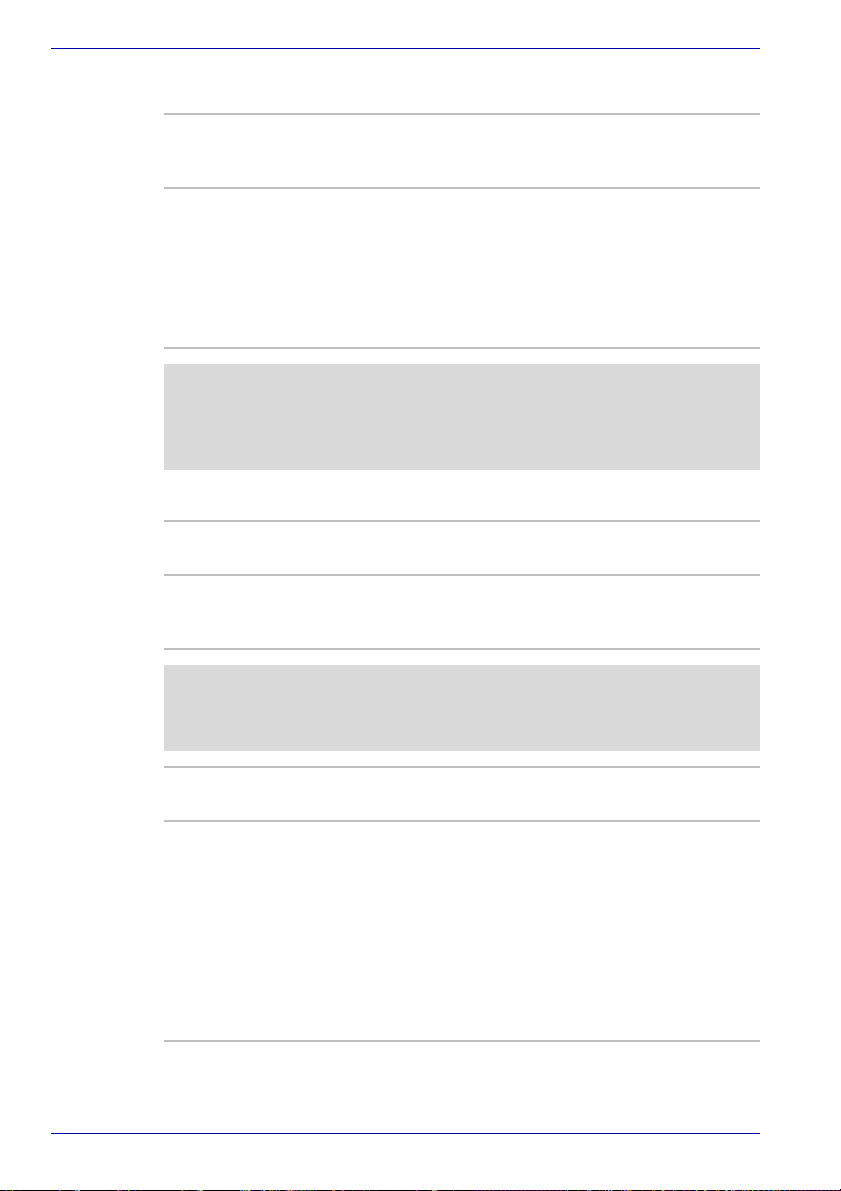
Introduction
Memory
Slots 256, 512, 1,024 or 2,048 MB memory modules
Video RAM The Video RAM capacity will differ depending on
can be installed in the two memory slots for a
maximum of 4,096 MB system memory.
the system memory capacity in the computer.
■ If system memory is 512MB, a maximum of
64MB will be used as Video RAM.
■ If system memory is 1024MB or more, a
maximum of 256MB will be used as Video
RAM.
Legal Footnote (Memory (Main System))*2
For more information on the Legal Footnote regarding Memory (Main
System), please refer to the Legal Footnotes section in Chapter 10. Click
the *2.
Power
Battery pack The computer is powered by one rechargeable
Slice Expansion
Battery
lithium-ion battery pack.
This battery pack increases your computer's
operating time when main battery pack is also
installed.
Legal Footnote (Battery Life)*3
For more information on the Legal Footnote regarding Battery Life, please
refer to the Legal Footnotes section in Chapter 10. Click the *3.
RTC battery The internal RTC battery backs up the Real Time
AC adaptor The AC adaptor provides power to the system
1-4 User’s Manual
Clock (RTC) and calendar.
and recharges the batteries when they are low. It
comes with a detachable power cord which will
either have a 2-pin or 3-pin plug enclosure.
Because it is universal, it can receive a range of
AC voltage from 100 to 240 volts; however, the
output current varies among different models.
Using the wrong model can damage your
computer. Refer to the AC adaptor section in
Chapter 2, The Grand Tour.
Page 31

Introduction
Disks
Hard disk drive Available in five sizes.
■ 40.0 billion bytes (37.26 GB)
■ 60.0 billion bytes (55.89 GB)
■ 80.0 billion bytes (74.53 GB)
■ 100.0 billion bytes (93.16 GB)
■ 120.0 billion bytes (111.79 GB)
Part of the space in the hard disk drive is
reserved as administration space.
Legal Footnote (Hard Disk Drive (HDD) Capacity)*4
For more information on the Legal Footnote regarding Hard Disk Drive
(HDD) Capacity , please refer to the Legal Footnotes section in Chapter 10.
Click the *4.
Optical media drive
Computers in this series can be configured with an optical media drive
installed in the Ultra Slim Bay. The available optical media drives are
described below.
DVD-ROM&CD-R/RW
drive
User’s Manual 1-5
Some models are equipped with a full-size, DVDROM&CD-R/RW drive module that lets you run
CD/DVDs without using an adaptor. It reads
DVD-ROMs at maximum 8 speed and CD-ROMs
at maximum 24 speed. It writes CD-R at
maximum 24 speed and CD-RW at maximum 24
speed. The drive supports the following formats:
■ CD-R
■ CD-RW
■ DVD-ROM
■ DVD-Video
■ CD-DA
■ CD-Text
■ Photo CD™ (single/multi-session)
■ CD-ROM Mode 1, Mode 2
■ CD-ROM XA Mode 2 (Form1, Form2)
■ Enhanced CD (CD-EXTRA)
■ Addressing Method 2
Page 32

Introduction
DVD Super Multi
drive Double Layer
This computer is equipped with a full-size DVD
Super Multi drive module that lets you record
data to rewritable CD/DVDs as well as run 12cm
(4.72") or 8cm (3.15”) CD/DVDs. It reads DVDROMs at maximum 8 speed and CD-ROMs at
maximum 24 speed. It writes CD-R at up to 24
speed, CD-RW at up to 16 speed, DVD-R and
DVD+R at up to 8 speed, DVD-RW and
DVD+RW at up to 4 speed, DVD-R DL at up to 2
speed, DVD+R DL at up to 2.4 speed, DVD-RAM
at maximum 3 speed. This drive supports the
following formats in addition to DVD-ROM&CDR/RW drive.
■ DVD-R
■ DVD-R DL
■ DVD-RW
■ DVD+R
■ DVD+R DL
■ DVD+RW
■ DVD-RAM
Display
The computer’s LCD display panel supports high-resolution video graphics.
The LCD screen can be set at a wide range of viewing angles for maximum
comfort and readability.
Built-in 12.1” TFT LCD screen, 16 M colors, with one of
the following resolutions:
■ XGA, 1024 horizontal × 768 vertical pixels
■ SXGA+, 1400 horizontal × 1050 vertical
pixels
Legal Footnote (LCD)*5
For more information on the Legal Footnote regarding LCD, please refer to
the Legal Footnotes section in Chapter 10. Click the *5.
Graphics controller The graphics controller maximizes display
performance. Refer to Display Controller and
Modes section in Appendix B for more
information.
Legal Footnote (Graphics Processor Unit ("GPU"))*6
For more information on the Legal Footnote regarding Graphics Processor
Unit (“GPU”), please refer to the Legal Footnotes section in Chapter 10.
Click the *6.
1-6 User’s Manual
Page 33

Keyboard
Introduction
Built-in
84 keys or 85 keys, compatible with IBM
enhanced keyboard, embedded numeric overlay,
dedicated cursor control, and keys.
Refer to Chapter 5, The Keyboard, for details.
®
Pointing Device
Built-in Touch Pad A Touch Pad and control buttons in the palm rest
enable control of the on-screen pointer and
scrolling of windows.
T a blet PC Pen A pen enables data entry directly through the
display screen. All models are provided with
Tablet PC Pen.
Reserve Pen A pen enables data entry directly through the
display screen. Use the Reserve Pen in place of
the Tablet PC Pen if the Table t PC Pen is lost or
broken. Some computers in the series are
equipped with a Reserve Pen.
Ports
External monitor Analog VGA port supports VESA DDC2B
compatible functions.
Universal Serial Bus
(USB 2.0)
Docking This port enables connection of an optional
The computer has Universal Serial Bu s ports that
comply with the USB 2.0 standard.
TOSHIBA Express Port Replicator described in
the Options section.
i.LINK™ (IEEE1394) This port enables high-speed data transfer
directly from external devices such as digital
video cameras.
Slots
PC card The PC card slot accommodates a Type II card.
Bridge media This slot lets you insert SD card (SD memory
User’s Manual 1-7
card, SDIO card), Memory Stick (Pro) and xD
picture card. Refer to Chapter 8, Optional
Devices.
Page 34

Introduction
Multimedia
Sound system The Windows sound system compatible sound
Headphone jack A 3.5 mm mini headphone jack enables
Microphone jack A 3.5 mm mini microphone jack enables
system provides output to internal speakers and
microphone as well as supporting jacks for an
external microphone and headphones.
connection of stereo headphones.
connection of a three-conductor mini jack for
monaural microphone input.
Communications
Modem An internal modem provides capability for data
and fax communication. It supports V.90 (V.92).
Refer to V.90 section in Appendix E. The speed
of data transfer and fax depends on analog
telephone line conditions. It has a modem jack
for connecting to a telephone line. It is
preinstalled as a standard device in some
markets. Both of V.90 and V.92 are supported
only in USA and Canada. Only V.90 is avai lable
in other regions.
LAN The computer has built-in support for Ethernet
LAN (10 megabits per second, 10BASE-T), Fast
Ethernet LAN (100 megabits per second,
100BASE-TX) and Gigabit Ethernet LAN (1000
megabits per second, 1000BASE-T).
It is preinstalled as a standard device in some
markets.
Bluetooth Some computers in this series are equipped with
1-8 User’s Manual
Bluetooth functions. Bluetooth wireless
technology eliminates the need for cables
between electronic devices such as computers
and printers. Bluetooth provides fast, reliable,
and secure wireless communication in a small
space.
Page 35

Introduction
Wireless LAN Some computers in this series are equipped with
a Wireless LAN card that is compatible with other
LAN systems based on Direct Sequence Spread
Spectrum/Orthogonal Frequency Division
Multiplexing radio technology that complies with
the IEEE 802.11 Standard (Revision A, B or G).
■ Theoretical maximum speed: 54Mbps
(IEEE802.1 1a, 802.11g)
■ Theoretical maximum speed: 11Mbps
(IEEE802.11b)
■ Frequency Channel Selection (5 GHz:
Revision A / 2.4 GHz: Revision B/G)
■ Roaming over multiple channels
■ Card Power Management
■ Wired Equivalent Privacy (WEP) data
encryption, based on 128 bit encryption
algorithm.
■ Wi-Fi Protected Access (WPA).
■ Advanced Encryption Standard (AES) data
encryption.
■ Wake-up on Wireless LAN (Intel module
type).
■ The values shown above are the theoretical maximums for Wireless
LAN standards. The actual values may differ.
■ The transmission speed over the Wireless LAN and the distance over
which Wireless LAN can reach may vary depending on surrounding
electromagnetic environment, obstacles, access point design and
configuration, and client design and software/hardware configurations.
The transmission rate described is the theoretical maximum speed as
specified under the appropriate standard - the actual transmission
speed will be lower than the theoretical maximum speed.
Legal Footnote (Wireless LAN)*7
For more information on the Legal Footnote regarding Wireless LAN,
please refer to the Legal Footnotes section in Chapter 10. Click the *7.
Wireless
communication
switch
User’s Manual 1-9
This switch turns the Wireless LAN and
Bluetooth functions on and off.
All models are provided with Wireless
Communication switch. Some models are equipped
with both Wireless LAN and Bluetooth functions.
Page 36

Introduction
Ultra Slim Bay
Ultra Slim Bay
Modules
Ultra Slim Bay
Weight Saver
Security
Security lock slot Connects security lock to anchor the computer to
Ultra Slim Bay latch Ultra Slim Bay module can be secured by Ultra
Special features
The following features are either unique to TOSHIBA computers or are
advanced features which make the computer more convenient to use.
Access each function using the following procedures.
*1 To access the Power Options, click Start -> Control Panel -> System
and Maintenance -> Power Options.
Ultra Slim Bay is a single-drive bay that
accommodates a DVD-ROM&CD-R/RW drive,
DVD Super Multi drive and secondary hard disk
drive. The TOSHIBA Mobile Extension enables
hot insertion of modules when you are using a
plug and play operating system.
To reduce weight, the Ultra Slim Bay module can
be removed and a weight saver installed. It is
preinstalled in some models.
a desk or other large object.
Slim Bay latch fixed with a Ultra Slim Bay lock
screw in the lock position. The Ultra Slim Bay
lock screw is inserted in the unlock position when
purchased.
Cross Function
button
ESC/Rotation button Press this button more than one second to
Windows Security
tablet button
TOSHIBA Assist
button
1-10 User’s Manual
This button function will automatically open the
Windows Mobility Center window.
change the orientation of the screen. This button
also functions as ESC key.
This button functions the same as the Ctrl + Alt +
Del keys to show Menu window.
Press this button to launch the program
automatically. When power-off, Sleep Mode and
Hibernation Mode, press this button to start the
computer and launch the program.
Page 37

Introduction
TOSHIBA
Presentation button
Press this button to change internal display,
simultaneous display, or multi-monitor display.
The TOSHIBA Presentation button has the same
functionality as the Connect display button in the
Mobility Center. Pressing this button when an
external display is connected will open the
Windows Vista
TM
TMM (Transient Multimon
Manager) screen.
Hot keys Hot keys are specific key combinations that let
you quickly change the system configuration
directly from the keyboard without running a
system program.
Display automatic
power off
*1
This feature automatically cuts off power to the
computer's display panel when there is no
keyboard input for a specified time, with pow e r
being restored the next time a key is pressed.
This can be specified in the Power Options.
HDD automatic
power off
*1
This feature automatically cuts off power to the
hard disk drive when it is not accessed for a
specified time, with power being restored when
the hard disk drive is next accessed. This can be
specified in the Power Options.
System automatic
Sleep/Hibernation
*1
Mode
This feature automatically shuts down the system
into either Sleep Mode or Hibernation Mode when
there is no input or hardware access for a
specified time. This can be specified in the Power
Options.
Keypad overlay A ten-key pad is integrated into the keyboard.
Refer to the Keypad overlay section in Chapter 5,
The Keyboard, for instructions on using the
keypad overlay.
Power on password Two levels of password security, supervisor and
user, are available to prevent unauthorized
access to your computer.
Instant security A hot key function blanks the LCD screen and
disables the computer providing data security.
Intelligent power
supply
*1
A microprocessor in the computer's intelligent
power supply detects the battery's charge,
automatically calculates the remaining battery
capacity and protects electronic components
from abnormal conditions such as a voltage
overload from the AC adaptor. This can be
specified in the Power Options.
User’s Manual 1-11
Page 38

Introduction
Battery save mode
*1
This feature lets you configure the computer in
order to save battery power. This can be
specified in the Power Options.
Panel power on/off
*1
This feature automatically turns power to the
computer off when the display panel is closed,
and turns it back on when the display panel is
opened. This can be specified in the Power
Options.
Low battery
automatic
Hibernation Mode
When battery power is exhausted to the point that
computer operation cannot be continued, the
*1
system automatically enters Hibernation Mode
and shuts itself down. This can be specified in the
Power Options.
Heat dispersal
*1
To protect against overheating, the processor
has an internal temperature sensor so that, if the
computer's internal temperature rises to a certain
level, the cooling fan is turned on or the
processing speed is lowered. This can be
specified in the Power Options.
TOSHIBA HDD
Protection
This feature uses the acceleration sensor built in
the computer to detect vibration and shocks, and
automatically moves the hard disk drive's read/
write head to a safe position in order to reduce
the risk of damage that could be caused by headto-disk contact. Refer to the Using the Hard Disk
Drive (HDD) Protection section in Chapter 4,
Operating Basics, for more details.
The TOSHIBA HDD Protection function does not guarantee that the hard
disk drive will not be damaged.
Hibernation Mode This feature lets you turn off the power without
exiting from your software. The contents of main
memory are saved to the hard disk so that when
you next turn the power on again, you can
continue working right where you left off. Refer to
the Turning off the power section in Chapter 3,
Getting Started, for details.
Sleep Mode If you have to interrupt your work, you can turn off
the power without exiting from your software.
Data is maintained in the computer’s main
memory. When you turn on the power again, you
can continue working right where you left off.
1-12 User’s Manual
Page 39

TOSHIBA Value Added Package
This section describes the TOSHIBA Component features pre-installed on
the computer.
Introduction
TOSHIBA Power
Saver
TOSHIBA Button
Support
TOSHIBA Zooming
Utility
TOSHIBA PC
Diagnostic Tool
TOSHIBA Password
Utility
TOSHIBA Flash
Cards
HW Setup This utility allows you to customize your
TOSHIBA
Accessibility
TOSHIBA Power Saver provides you with the
features of more various power supply
managements.
This utility controls the following computer button
functions.
The applications associated with each of the
following buttons can be assigned by the user.
■ Buttons: Assign applications or functions to
the TOSHIBA Presentation button (default
setting is the simultaneous display on LCD
and CRT with resolution of 1024 × 768) and
to the TOSHIBA Assist button (default setting
is the TOSHIBA Assist).
This utility allows you to enlarge or reduce the
icon size on the Windows Desktop, or the zoom
factor associated with specific supported
applications.
The TOSHIBA PC Diagnostic Tool will display
basic system configuration information and allow
the functionality of some of the computer's builtin hardware devices to be tested.
The TOSHIBA Password utility allows you to set
a password in order to restrict access to the
computer.
This utility supports the following functions.
■ Hot key function
■ TOSHIBA utility launcher function
hardware settings according to the way you work
with the computer and the peripherals you use.
The TOSHIBA Accessibility utility provides
support to movement impaired users when they
need to use the TOSHIBA Hot-key functions. In
use, the utility allows you to make the Fn key
'sticky', that is you can press it once, release it,
and they press one of the 'F' keys in order to
access its specific function. When set, the Fn key
will remain active until another key is pressed.
User’s Manual 1-13
Page 40

Introduction
TOSHIBA Tablet PC Extension
This section describes the pre-installed TOSHIBA Component features that
come with the computer. To access these components, click Start -> All
Programs -> TOSHIBA.
TOSHIBA Rotation
Utility
TOSHIBA
Accelerometer
Utilities
This utility controls the screen orientation setting
for both Laptop mode and T ablet mode.
You can set four types of orientation setting:
■ Primary landscape
■ Primary portrait
■ Secondary landscape
■ Secondary portrait
The default setting of PC mode is Primary
Landscape while that for Tablet mode is Primary
Portrait.
When TOSHIBA Accelerometer Utilities is
enabled, you can invoke the Start menu, switch
active windows or launch predefined applications
by shaking the computer vertically or horizontally,
or by tilting it.
Utilities and Applications
This section describes the pre-installed utilities that come with the
computer and details how to start them. For further information on their
operation, please refer to each utility's online ma nual, help files or
README.TXT file.
Fingerprint Utility This product has a fingerprint utility installed for
the purpose of enrolling and recognizing
fingerprints which can then be linked to a
username and password in order to remove the
need to input these details from the keyboard.
Just by swiping an enrolled finger against the
fingerprint sensor, the following functions will be
enabled:
■ Logon to Windows and access a security
■ Files and folders can be encrypted/decrypted
■ Disable the password-protected screen-saver
■ Authentication of the User Password (and, if
■ Single Sign-on feature
enabled homepage through Internet Explorer.
and third party access to them is prevented.
when returning from a power-saving mode
such as Sleep Mode.
applicable, the HDD(Hard Disk Drive)
Password) when booting up the computer
(Power-on Security).
1-14 User’s Manual
Page 41

Introduction
TOSHIBA Wireless
Key Logon
This utility is intended to improve the process of
logging on to BIOS/Windows by involving the
additional use of a Bluetooth-ready cellular
phone.
DVD Video Player The DVD Video Player is used to play DVD-
Video. It has an on-screen interface and
functions. Click Start -> All Programs ->
InterVideo WinDVD -> InterVideo WinDVD for
TOSHIBA.
Bluetooth Stack for
Windows by Toshiba
This software enables communication between
the computer and external Bluetooth devices
such as printers and mobile phones.
Bluetooth cannot be used in models that do not have a Bluetooth module
installed.
TOSHIBA SD
Memory Boot Utility
The TOSHIBA SD memory boot utility allows you
to create a bootable SD memory card to start the
system. You can boot TOSHIBA SD Memory
Boot Utility from the menu bar as follows. Click
Start -> All Programs -> TOSHIBA -> Utilities
-> SD Memory Boot Utility.
SD Memory Card Format Utility and other SD functions are packaged into
TOSHIBA SD Memory Utilities. When uninstalling the SD utilities, click
Start -> Control Panel -> Uninstall a program -> TOSHIBA SD Memory
Utilities.
TOSHIBA SD
Memory Card Format
This utility allows you to format an SD memory
card by the SD standard format.
TOSHIBA Assist T OSHIBA Assist is a graphical user interface that
provides access to specific tools, utilities and
applications that make the use and configuration
of the computer easier.
TOSHIBA Mobile
Extension
This utility supports docking your computer to an
optional TOSHIBA Express Port Repricator. To
open the property dialog, select TOSHIBA Mobile
Extension from TOSHIBA Assist.
User’s Manual 1-15
Page 42

Introduction
TOSHIBA ConfigFree TOSHIBA ConfigFree is a suite of utilities that
improve the ease and control of communication
devices and network connections, help in the
identification of communication problems and
allow the creation of profiles if you need to switch
between different locations and communication
networks. To access this utility, click Start -> All
Programs -> TOSHIBA -> Networking ->
ConfigFree.
TOSHIBA Mic Effect TOSHIBA Mic Effect provides you the Echo
Canceller and the Microphone Array functions.
For more instructions for this software, refer to
the Sound System section in Chapter 4,
Operating Basics.
TOSHIBA RAID
Utility
TOSHIBA RAID Utility is used to create or
manage RAID array.
To start this utility, click Start -> All Programs ->
TOSHIBA -> RAID -> RAID Console.
TOSHIBA Disc
Creator
You can create CD's and DVD's in a number of
formats including audio CD's that can be played
on a standard CD player, and data CD's/DVD's
which can store copies of the files and folders on
your computer's hard disk drive. This software
can be used on models with either a DVDROM&CD-R/RW drive, or a DVD Super Multi
drive.
To start this utility, click Start -> All Programs ->
TOSHIBA -> CD&DVD Applications -> Disc
Creator.
TOSHIBA DVD-RAM
Utility
This utility has the function of Physical Format
and Write-Protect to DVD-RAM. This utility is
contained the setup module of TOSHIBA Disc
Creator. To start this utility, click Start -> All
Programs -> TOSHIBA -> CD&DVD
Applications -> DVD-RAM Utility.
Ulead DVD
MovieFactory for
TOSHIBA
Ulead DVD MovieFactory for TOSHIBA allows
users to instantly create DVD video or slideshow
discs via a user-friendly wizard interface with
specific task oriented features.
1-16 User’s Manual
Page 43

Introduction
Windows Mobility
Center
TOSHIBA Tablet
Access Code Logon
Utility
CD/DVD Drive
Acoustic Silencer
This section describes the Windows Mobility
Center. Mobility Center is a utility for accessing
several mobile PC settings quickly in one
window. A default maximum of eight tiles are
provided by the operating system, and an
additional three tiles are added to your Mobility
Center.
■ Ext. Screen Orientation :
This can be used to switch the orientation of
an external display connected to your Tablet
PC between portrait and landscape modes.
■ Lock Computer :
This can be used to lock your computer
without turning it off. This has the same
function as the Lock button at the bottom of
the right pane in the start menu.
■ TOSHIBA Assist :
This can be used to open TOSHIBA Assist if
it is already installed in your computer.
If a Windows password has been set, you can
logon to the operating system by entering a
handwriting signature into the dialog box using
the Tablet PC Pen when prompted.
This utility allows you to configure the read speed
of the optical disc drive. You ca n eith er con fig ur e
Normal Mode, which operates the drive at its
maximum speed for quick data access, or Quiet
Mode which runs audio CDs at single speed and
which can lessen operational noise.
It is ineffective with DVDs.
User’s Manual 1-17
Page 44

Introduction
Options
You can add a number of options to make your computer even more
powerful and convenient to use.
You can buy the following options from your reseller or TOSHIBA dealer.
Memory expansion A 256, 512, 1,024 or 2,048 MB memory module
(DDR2-533/667) can easily be installed in the
computer.
USB FDD Kit The USB floppy disk drive accommodates either
3 1/2" 1.44-megabyte or 720-kilobyte floppy
disks through connection to a USB port. Please
note that you cannot format 720-kilobyte floppy
disks under Windows VistaTM, but you are able to
use disks that have been previously formatted.
Universal AC
Adaptor
Battery Pack An additional battery pack can be purchased
Slice Expansion
Battery
Slice Expansion
Battery Adaptor
Battery Charger The battery charger lets you charge extra
80GB HDD Kit You can increase your computer's data storage
If you use your computer at more than one site
frequently, it may be convenient to purchase an
additional AC adaptor for each site so you will not
have to carry the adaptor with you.
from your TOSHIBA dealer. Use it as a spare or
replacement.
This battery pack increases your computer's
operating time when a main battery pack is also
installed. It is connectable to the Docking Port of
the computer.
The Slice Expansion Battery Adaptor is used to
connect with the Battery Charger in order to
charge a Slice Expansion Battery.
batteries outside the computer.
capacity with additional hard disk drives. They
are available in the following size:
■ 80.0 billion bytes (74.53 GB)
100GB HDD Kit You can increase your computer's data storage
1-18 User’s Manual
capacity with additional hard disk drives. They
are available in the following size:
■ 100.0 billion bytes (93.16 GB)
Page 45

Introduction
TOSHIBA Express
Port Replicator
The TOSHIBA Express Port Replicator provides
the ports available on the computer in addition to
a digital visual interface (DVI) port, External
monitor port, Universal Serial Bus port (USB2.0)
× 4, LAN jack.
T a blet PC Pen Tablet PC Pen can be purchased from your
TOSHIBA dealer. Use it as a spare to your
computer.
Spare pen tip and draw-out tool are included.
Reserve Pen Reserve Pen can be purchased from your
TOSHIBA dealer. Use the Reserve Pen in place
of the Tablet PC Pen if the Tablet PC Pen is lost
or broken. The pen is set inside the computer.
External DVD-ROM &
CD-R/RW Drive
This drive is a DVD-ROM&CD-R/RW Drive that
has a USB connector.
You can buy the module from TOSHIBA dealer.
External DVD Super
Multi Drive
This drive is a DVD Super Multi Drive that has a
USB connector.
You can buy the module from TOSHIBA dealer.
Bluetooth USB
Adaptor
A Bluetooth adaptor that has a USB connector.
Wireless communications can be carried out with
Bluetooth-compatible equipment by connecting
to the USB port of the computer.
You can buy the module from TOSHIBA dealer.
Bluetooth 2.0+EDR
Module Kit
The Bluetooth 2.0+EDR Module Kit is an internal
computer module which supports both Bluetooth
V2.0 and EDR.
You can buy the module from a TOSHIBA dealer.
Security lock A slot is available to attach a security cable to the
computer to deter theft.
User’s Manual 1-19
Page 46

Introduction
Ultra Slim Bay options
The following modules can be installed in the Ultra Slim Bay. All other
modules are options.
Ultra Slim Bay HDD
Adaptor
Ultra Slim Bay DVD-
An adaptor lets you install an optional hard disk
drive described in Chapter 8, Optional Devices.
Refer to the Features section for details.
ROM & CD-R/RW
Drive Kit
Ultra Slim Bay DVD
Refer to the Features section for details.
Super Multi (Double
Layer) Drive Kit
HDD Kit (Serial-ATA) You can increase your computer’s data storage
capacity with an additional 80.0 billion bytes
(74.53 GB) and 100.0 billion bytes (93.16 GB)
hard disk drive in the Ultra Slim Bay HDD
adaptor.
1-20 User’s Manual
Page 47

PORTÉGÉ M400
The Grand Tour
This chapter identifies the various components of your computer. Become
familiar with each component before you operate the computer.
Legal Footnote (Non-applicable Icons)*8
For more information on the Legal Footnote regarding Non-applicable
Icons, please refer to the Legal Footnotes section in Chapter 10. Click the
*8.
Front with the display closed
Figure 2-1 shows the computer’s front with its LCD display panel in the
closed position.
Chapter 2
System
indicators
Wireless communication switch
System indicators These LEDs let you monitor the status of various
Wireless
communication
switch
User’s Manual 2-1
Microphone jack
Figure 2-1 Front of the computer with LCD display panel closed
Headphone jack
Volume control
Microphones
computer functions. Details are given in the
System indicators section.
Slide this switch to the left to turn off Wireless
LAN and Bluetooth functions. Slide it to the right
to turn on the functions.
All models are provided with a Wireless
Communication switch although only some
models are equipped with both Wireless LAN
and Bluetooth functions.
Display latch
Page 48

The Grand Tour
■ Turn WiFi and Bluetooth functionalities off when near a person who
may have a cardiac pacemaker implant or other medical electric
device. Radio waves may affect pacemaker or medical device
operation, possibly resulting in serious injury. Follow the instruction of
your medical device when using any WiFi or Bluetooth functionality.
■ Always turn off WiFi or Bluetooth functionality if the PC is near
automatic control equipment or appliances such as automatic doors or
fire detectors. Radio waves can cause malfunction of such equipment,
possibly resulting in serious injury.
■ Do not use the WiFi or Bluetooth functionalities near a microwave oven
or in areas subject to radio interference or magnetic fields. Interference
from a microwave oven or other source can disrupt WiFi or Bluetooth
operation.
Microphones The built-in microphones let you record sound
into your applications. Refer to the Sound
System section in Chapter 4, Operating Basics.
Microphone jack A 3.5 mm mini microphone jack enables
connection of a three-conductor mini jack for
monaural microphone input.
Headphone jack A 3.5 mm mini headphone jack enables
connection of stereo headphones.
Volume control Use this dial to adjust the volume of the stereo
speakers and the stereo headphones.
Display latch This latch secures the LCD panel in its closed
position. Push the latch to open the display.
2-2 User’s Manual
Page 49

Left side
The Grand Tour
Figure 2-2 shows the computer’s left side.
Cooling vents
Security lock slot
Universal Serial bus
(USB 2.0) ports
i.LINK (IEEE1394)
port
Figure 2-2 The left side of the computer
PC card
eject button
PC card slot
Cooling vents Cooling vents help CPU keep from overheating.
Do not block the cooling vents. Never allow metal objects, such as screws,
staples and paper clips, to enter the PC or keyboard. Foreign metal objects
can create a short circuit, which can cause PC damage and fire, possibly
resulting in serious injury.
Security lock slot A security cable attaches to this sl ot. The
optional security cable anchors your computer to
a desk or other large object to deter theft.
Universal Serial Bus
(USB 2.0) ports
Two Universal Serial Bus ports are on the left
side. The ports comply with the USB 2.0
standard.
Keep foreign objects out of the USB connectors. Never allow metal
objects, such as screws, staples and paper clips, to enter the PC or
keyboard. Foreign metal objects can create a short circuit, which can
cause PC damage and fire, possibly resulting in serious injury.
Operation of all functions of all USB devices has not been confirmed.
Some functions might not execute properly.
PC card slot The PC card slot can accommodate a Type II
card. The slot supports 16-bit PC cards and
CardBus PC cards.
PC card eject button This is a button for taking out PC card from a PC
card slot.
User’s Manual 2-3
Page 50

The Grand Tour
Keep foreign objects out of the PC card slot. Never allow metal objects,
such as screws, staples and paper clips, to enter the PC or keyboard.
Foreign metal objects can create a short circuit, which can cause PC
damage and fire, possibly resulting in serious injury.
i.LINK (IEEE1394)
port
Right side
Figure 2-3 shows the computer’s right side.
Tablet PC Pen slot This Tablet PC Pen slot is contained of a Tablet
Tablet PC Pen Pen is contained in the right si de .
Tablet PC Pen
This port allows you to connect an external
device, such as a digital video camera for highspeed data transfer.
Tablet PC Pen slot
Bridge media slot
Figure 2-3 The right side of the computer
Bridge media slot indicator
Ultra Slim Bay
PC Pen.
A pen enables data entry directly through display
screen. Refer to the Using the Tablet PC Pen
and Reserve Pen section Chapter 4, Operating
Basics.
Bridge media slot This slot lets you insert an SD card (SD memory
card, SDIO card), Memory Stick (Pro) and xD
picture card. Refer to Chapter 8, Optional
Devices.
Keep foreign objects out of the Bridge media slot. Never allow metal
objects, such as screws, staples and paper clips, to enter the PC or
keyboard. Foreign metal objects can create a short circuit, which can
cause PC damage and fire, possibly resulting in serious injury.
2-4 User’s Manual
Page 51

The Grand Tour
Bridge media slot
indicator
Ultra Slim Bay A DVD-ROM&CD-R/RW drive, DVD Super Multi
Back side
Figure 2-4 shows the computer’s back side.
DC IN 15V jack
DC IN 15V jack The AC adaptor connects to this jack. Use only
Universal Serial Bus
(USB 2.0) port
USB port
The Bridge media slot indicator glows green
when the computer is accessing the SD card slot.
drive and Ultra Slim Bay HDD adaptor can be
installed in the Ultra Slim Bay.
LAN active indicator
(orange)
External monitor
port
Figure 2-4 The back side of the computer
Modem jack
the model of AC adaptor that comes with the
computer. Using the wrong adaptor can damage
your computer.
The Universal Serial Bus port is on the back side.
Refer to Right side section, for details.
Link indicator (green)
LAN jack
External monitor
port
This external monitor port lets you connect an
external video display.
Modem jack In areas where an internal modem is installed as
standard equipment, there is a modem jack that
lets you use a modular cable to co nn e c t th e
modem directly to a telephone line.
User’s Manual 2-5
Page 52

The Grand Tour
■ Connection to any communication line other than an analog phone line
could cause a PC system failure.
■ Connect the built-in modem only to ordinary analog phone lines.
■ Never connect the built-in modem to a digital line (ISDN).
■ Never connect the built-in modem to the digital connector on a
public telephone or to a digital private branch exchange (PBX).
■ Never connect the built-in modem to a key telephone system for
residences or offices.
■ Never operate your PC on AC power during a thunderstorm. If you see
lightning or hear thunder, immediately turn off the PC. An electric surge
caused by the storm, may result in a system failure, loss of data or
hardware damage.
LAN jack This jack lets you connect to a LAN. The adaptor
has built-in support for Ethernet LAN (10
megabits per second, 10BASE-T), Fast Ethernet
LAN (100 megabits per second, 100BASE-TX)
and Gigabit Ethernet LAN (1000 megabits per
second, 1000BASE-T). The LAN has two
indicators. Refer to Chapter 4, Operating Basics,
for details.
■ Do not connect any cable other than a LAN cable to the LAN jack. It
could cause damage or malfunction.
■ Do not connect the LAN cable to a power supply. It could cause
damage or malfunction.
Link indicator
(green)
This indicator glows green when the computer is
connected to a LAN and the LAN is functioning
properly.
LAN active indicator
(orange)
This indicator glows orange when data is being
exchanged between the computer and the LAN.
2-6 User’s Manual
Page 53

Underside
Ul
Slim B
Figure 2-5 shows the underside of the computer. Make sure the display is
closed before turning over your computer.
Always make sure the display panel is closed in Laptop mode before
turning the computer upside down.
The Grand Tour
tra
Ultra Slim Bay
lock screw
(lock position)
Ultra Slim Bay
latch
Battery
release latch
Battery lock
ay
Battery pack
Notches
Ultra Slim Bay lock
screw (unlock position)
Figure 2-5 The underside of the computer
Hard disk drive
Reserve Pen
Docking
port
HDD pack cover
screws
Ultra Slim Bay See the Right side section in this chapter for
details.
Ultra Slim Bay latch Slide the latch to release or secure the Ultra Slim
Bay ejector.
Be sure to lock the Ultra Slim Bay latch before you transport or carry the
computer.
Notches The notches on the computer are used to
securely connect the TOSHIBA Express Port
Replicator to the computer.
Reserve Pen Reserve Pen is contained in the Reserve Pen
case of Underside. Reserve Pen enables data
entry directly through display screen. Refer to the
Using the Tablet PC Pen and Reserve Pen Pen
section in Chapter 4, Operating Basics.
User’s Manual 2-7
Page 54

The Grand Tour
HDD pack cover
Two screws secures the HDD cover.
screws
Hard disk drive This contains a Hard disk drive pack, which can
be removed and reinstalled. For more
information on how to remove or reinstall the
HDD Kit (Serial-ATA), refer to the section on the
in Chapter 8, Optional Devices.
Battery pack The battery pack powers the computer when the
AC adaptor is not connected. For detailed
information on the battery pack, refer to Chapter
6, Power and Power-Up Modes.
Battery lock Slide the battery lock to release the battery pack
for removal.
Battery release
latch
Slide and hold this latch to release the battery
pack for removal.
For detailed information on removing the battery
pack, refer to Chapter 6, Power and Power-Up
Modes.
Ultra Slim Bay lock
One screw secures the Ultra Slim Bay latch.
screw
Docking port This port enables connection of an optional
TOSHIBA Express Port Replicator and a Slice
Expansion Battery described in Chapter 8,
Optional Devices.
Keep foreign objects out of the docking port. A pin or similar object can
damage the computer's circuitry. A plastic shutter protects the connector.
2-8 User’s Manual
Page 55

Front with the display open
This section shows the computer with the LCD display panel open. Refer to
the appropriate illustration for details. To open the display, push the display
latch on the front of the LCD display panel and lift up. Position the LCD
display panel at a comfortable viewing angle.
Display screen
The Grand Tour
TOSHIBA Assist
button
TOSHIBA Presentation button
Fingerprint Sensor
ESC/Rotation button
Cross Function button
Power button
Stereo speaker
(Left)
Figure 2-6 The front of the computer with the LCD panel open
Windows Security tablet
button
Display hinge
Stereo speaker
(Right)
Touch Pad
LCD Sensor switch
(Not shown)
Touch Pad
control buttons
Display hinge The displa y hinge allows the display panel to be
position at a variety of easy-to-view angles.
Rotate the computer on this fulcru m po int w he n
switching between Tablet and Lap top modes.
Display screen The LCD screen displays high-contrast text and
graphics. The available resolution depends on
the model. With XGA, you can change the
resolution between 800 × 600 and 1024 × 768
pixels. With SXGA+, between 800 × 600 and
1400 × 1050 pixels. Refer to Display Controller
and Modes section in Appendix B.
When the computer operates on the AC adaptor
the LCD screen’s image will be somewhat
brighter than when it operates on battery power.
The lower brightness level is intended to save
battery power.
User’s Manual 2-9
Page 56

The Grand Tour
Stereo speakers The speakers emit sound generated by your
software as well as audio alarms, such as low
battery condition, generated by the system.
Touch Pad A Touch Pad located in the center of the palm
rest is used to control the on-screen pointer.
Refer to the Using the Touch Pad section in
Chapter 4, Operating Basics.
To uc h Pad control
buttons
Control buttons below the Touch Pad let you
select menu items or manipulate text and
graphics designated by the on-screen pointer.
Power button Slide the power button to turn the computer’s
power on and off.
Cross Function
button
This button functions as the same to Enter key
when tapped, or shows the menu screen when
pressed for more than a second.
ESC/Rotation button Press this button more than one second to
change the orientation of the screen. This button
also functions as ESC key. When Rotation Utility
is running, the top and bottom of the screen are
automatically recognized to change the
orientation by pressing this button.
Windows Security
tablet button
TOSHIBA Assist
button
This button functions as the same to Ctrl + Alt +
Del keys to show Windows Task Manager.
Press this button to launch the program
automatically. When power-off, Sleep Mode and
Hibernation Mode, press this button to start the
computer and launch the program.
TOSHIBA
Presentation button
Press this button to change internal display,
simultaneous display, or multi-monitor display.
The TOSHIBA Presentation button has the same
functionality as the Connect display button in the
Mobility Center. Pressing this button when an
external display is connected will open the
Windows VistaTM TMM (Transient Multimon
Manager) screen.
2-10 User’s Manual
Page 57

The Grand Tour
Fingerprint Sensor
Just by swiping the finger against the fingerprint
sensor, the following functions will be enabled:
■
Logon to Windows and access a securityenabled homepage through IE (Internet
Explorer).
■
Files and folders can be encrypted/decrypted
and third party access to them prevented.
■
Disable the password-protected screen-saver
when returning from power-saving (Sleep)
mode.
■
Power-on Security and Single Sign-on feature.
■
Authentication of the User Password and Hard
Disk Drive Password when booting up the
computer.
LCD Sensor switch This switch senses when the display panel is
either closed or opened and activates the Panel
Power Off/On feature as appropriate. For
example, when you close the display panel the
computer enters Hibernation Mode and shuts
itself down and then, when you next open the
display, the computer will automatically start up
and return you to the application you were
previously working on.
You can specify within the Power Options. To
access it, click Start -> Control Panel ->
System and Maintenance -> Power Options.
Do not put any magnetic objects close to this switch as they may cause the
computer to automatically enter Hibernation Mode and shut down even if
the Panel Power Off feature is disabled.
User’s Manual 2-11
Page 58

The Grand Tour
System indicators
LEDs beneath icons, light when various computer operations are in
progress.
DC IN The DC IN indicator glows green when DC power
Power The Power indicator glows green when the
Battery The Battery indicator shows the condition of the
Secondary battery The Secondary battery indicator shows the
HDD The HDD indicator glows green when the
Wireless
communication
Figure 2-7 System indicators
is supplied from the AC power adaptor. If the
adaptor’s output voltage is abnormal or if the
power supply malfunctions, this indicator flashes
orange.
computer is on. If you select Sleep from Shut
Down Windows, this indicator flashing (one
second on, two seconds off) while the computer
shuts down.
battery’s charge: Green indicates full charge,
orange indicates battery charging and flashing
orange indicates a low battery charge. Refer to
Chapter 6, Power and Power-Up Modes.
condition of the charge of a Slice Expansion
Battery. Green means fully charged and orange
means being charged. Refer to Chapter 6, Power
and Power-Up Modes.
computer is accessing the built-in or Ultra Slim
Bay HDD.
The Wireless communication indicator glows
when the Bluetooth and wireless LAN functions
are turned on.
All models are provided with a Wireless
Communication switch although only some
models are equipped with both Wireless LAN
and Bluetooth functions.
2-12 User’s Manual
Page 59

Keyboard indicators
The figures below show the positions of the keypad overlay indicators and
the Caps Lock indicator.
When the Arrow mode indicator glows the keypad overlay lets you control
the cursor.
When the Numeric mode indicator glows the keypad overlay lets you enter
numbers.
When the Caps Lock indicator glows the keyboard is in all-caps mode.
Caps Lock indicator
Caps Lock This indicator glows green when the alphabet
The Grand Tour
Figure 2-8 Caps Lock indicator
keys are locked in uppercase.
Arrow mode
indicator
Numeric mode
indicator
Figure 2-9 Keypad overlay indicators
Arrow mode When the Arrow mode indicator lights green,
you can use the keypad overlay (gray labeled
keys) as cursor keys. Refer to the Keypad
overlay section in Chapter 5, The Keyboard.
Numeric mode You can use the keypad overlay (gray labeled
keys) for numeric input when the Numeric mode
indicator lights green. Refer to the Keypad
overlay section in Chapter 5, The Keyboard.
User’s Manual 2-13
Page 60

The Grand Tour
USB floppy disk drive
The USB floppy disk drive accommodates 1.44-megabyte or 720-kilobyte
floppy disks and connects to the USB port. It is supplied as standard with
some models and as an option with others.
USB connector
Disk-In-Use
Indicator
USB connector Insert this connector into one of the USB ports of
Disk-In-Use Indicator This indicator lights when the floppy disk is being
Floppy disk
slot
Figure 2-10 USB floppy disk drive
Eject button
your computer.
accessed.
Floppy disk slot Insert a floppy disk in this slot.
Eject button When a floppy disk is fully seated in the drive, the
eject button pops out. To remove a floppy disk,
push in the eject button and the floppy disk pops
out partially for removal.
Check the Disk-In-Use indicator when you use the USB floppy disk drive.
Do not press the eject button or turn off the computer while the light is
glowing. Doing so could destroy data and damage the floppy disk or the
drive.
■ The USB floppy disk drive should be placed on a flat, horizontal surface
when in use. Do not set the drive on an incline greater than 20o while it
is operating.
■ Do not set anything on top of the floppy disk drive.
2-14 User’s Manual
Page 61

Optical media drives
One of the following optical media drives is installed in the computer: DVDROM&CD-R/RW and DVD Super Multi drives. An ATAPI interface
controller is used for CD/DVD-ROM operation. When the computer is
accessing a CD/DVD, an indicator on the drive glows.
For information on loading and unloading discs refer to the Using optical
media drives section in Chapter 4, Operating Basics.
Region codes for DVD drives and media
DVD-ROM&CD-R/RW, DVD Super Multi drives and media are
manufactured according to the specifications of six marketing regions.
When you purchase DVD-Video, make sure it matches your drive,
otherwise it will not play properly.
Code Region
1 Canada, United States
2 Japan, Europe, South Africa, Middle East
3 Southeast Asia, East Asia
4 Australia, New Zealand, Pacific Islands, Central
America, South America, Caribbean
The Grand Tour
5 Russia, I ndian Subcontinent, Africa, North Korea,
Mongolia
6 China
Writable discs
This section describes the types of writable CD/DVD discs. Check the
specifications of your drive for writeable discs type. Use TOSHIBA Disc
Creator or Ulead DVD MovieFactory for TOSHIBA to write compact discs.
Refer to Chapter 4, Operating Basics.
CDs
■ CD-R discs can be written only once. The recorded data cannot be
erased or changed.
■ CD-RW discs including multi speed CD-RW discs, high-speed CD-RW
discs and ultra-speed CD-RW discs can be recorded more than once.
DVDs
■ DVD-R and DVD+R discs can be written only once. The recorded data
cannot be erased or changed.
■ DVD-RW, DVD+RW and DVD-RAM discs can be recorded more than
once.
User’s Manual 2-15
Page 62

The Grand Tour
Formats
The drives support the following formats:
■ CD-ROM
■ DVD-ROM
■ CD-DA
TM
■ Photo CD
(single/multi-session)
■ CD-ROM XA Mode 2 (Form1,
■ DVD -Video
■ CD-Text
■ CD-ROM Mode 1, Mode 2
■ Enhanced CD (CD-EXTRA)
■ Addressing Method 2
Form2)
DVD-ROM&CD-R/RW drive
The full-size DVD-ROM&CD-R/RW drive module lets you record data to
rewritable CDs as well as run either 12 cm (4.72") or 8 cm (3.15") CD/DVDs
without using an adaptor.
The read speed is slower at the center of a disc and faster at the outer
edge.
DVD read 8 speed (maximum)
CD read 24 speed (maximum)
CD-R write 24 speed (maximum)
CD-RW write 24 speed (maximum, Ultra-speed media)
DVD Super Multi drive Double Layer
The full-size DVD Super Multi drive module lets you record data to
rewritable CD/DVDs as well as run either 12 cm (4.72") or 8cm (3.15") CD/
DVDs without using an adaptor.
The read speed is slower at the center of a disc and faster at the outer
edge.
DVD read 8 speed (maximum)
DVD-R write 8 speed (maximum)
DVD-R DL write 2 speed (maximum)
DVD-RW write 4 speed (maximum)
DVD+R write 8 speed (maximum)
DVD+R DL write 2.4 speed (maximum)
DVD+RW write 4 speed (maximum)
DVD-RAM write 3 speed (maximum)
CD read 24 speed (maximum)
CD-R write 24 speed (maximum)
CD-RW write 16 speed (maximum, Ultra-speed media)
2-16 User’s Manual
Page 63

AC adaptor
The AC adaptor can automatically adjust to any voltage ranging from 100
to 240 volts and to a frequency of either 50 or 60 hertz, enabling you to use
this computer in almost any country/region. The adaptor converts AC
power to DC power and reduces the voltage supplied to this computer.
To recharge the battery, simply connect the AC adaptor to a power source
and the computer. Refer to Chapter 6, Power and Power-Up Modes for
details.
The Grand Tour
Figure 2-11 The AC adaptor (2-pin plug)
Figure 2-12 The AC adaptor (3-pin plug)
■ The Universal AC Adaptor and power cord bundled with this product
may differ depending on the product model. Depending on the model, a
2-pin plug or 3-pin plug set of the above may be bundled.
■ Do not use a 3-pin to 2-pin conversion plug.
■ The supplied power cord conforms to safety rules and regulations in
the region the product is bought and should not be used outside this
region. For use in other regions, please buy power cords that conform
to safety rules and regulations in the particular region.
User’s Manual 2-17
Page 64

The Grand Tour
Always use the Toshiba AC adaptor that was provided with your PC and
the Toshiba Battery Charger (that may have been provided with your PC),
or use T oshiba recommended alternate models to avoid any risk of fire or
other damage to the PC. Use of an incompatible AC adaptor or Battery
Charger could cause fire or damage to the PC possibly resulting in serious
injury.
2-18 User’s Manual
Page 65

PORTÉGÉ M400
Getting Started
This chapter provides basic information to get you started using your
computer. It covers the following topics:
■ Setting up your work space - for your health and safety
Be sure also to read Instruction Manual for Safety and Comfort. This guide,
which is included with the computer, explains product liability.
■ Connecting the AC adaptor
■ Opening the display
■ Turning on the power
■ Starting up for the first time
■ Turning off the power
■ Restarting the computer
■ Creating recovery media
■ Restoring the preinstalled software from the HDD
Chapter 3
All users should be sure to read the section Starting up for the first time.
Setting up your work space
Establishing a comfortable work site is important for you and your
computer. A poor work environment or stressful work habits can result in
discomfort or serious injury from repetitive strain to your hands, wrists or
other joints. Proper ambient conditions should also be maintained for the
computer’s operation. This section discusses the following topics:
■ General conditions
■ Placement of the computer
■ Seating and posture
■ Lighting
■ Work habits
User’s Manual 3-1
Page 66

Getting Started
General conditions
In general, if you are comfortable, so is your computer, but read the
following to make sure your work site provides a proper environment.
■ Select a work area that has:
■ a well-designed and functioning ventilation system that does not
■ good air circulation
■ a comfortable ambient temperature and relative humidity.
■ Never place your PC where it will be exposed to excess heat, such as in
direct sunlight, an unventilated vehicle or near a heater. This may result
in a system failure, malfunction, loss of data or damage to PC.
■ Never place your PC in a location where it will be exposed to extremely
low temperatures. This may result in a system failure, malfunction or
loss of data.
■ Never subject your PC to sudden temperature variations. This may
result in condensation, causing a system failure, malfunction or loss of
data.
■ Do not expose your PC to dusty environments. If dust gets inside the
PC, it could cause a system failure, malfunction or loss of data. If dust
contaminates the PC, do not turn on the power. Take it to an authorized
Toshiba service provider before you use it.
■ Never place your PC near an object that generates a magnetic field,
such as a speaker or TV. Do not wear magnetic bracelets while using
your PC. Exposure to magnetic fields can cause system failure,
malfunction or loss of data.
■ Never place a heavy object on the PC and be careful not to drop a
heavy object onto the PC. It could damage the PC or cause system
failure.
■ Never use benzene, thinner or other chemicals when cleaning the PC,
AC adaptor, or storage device. The use of benzene, thinner or other
chemicals may result in deterioration, deformation or discoloration of
those items and the loss of data.
■ Make sure the AC power cord connects to an outlet that is close to the
computer and easily accessible.
■ The temperature should be 5 to 35 degrees Centigrade (41 to 95
degrees Fahrenheit) and the relative humidity should be 20 to 80
percent.
■ Keep the computer free of dust, moisture, and exposure to direct
sunlight.
■ Some parts of the computer, including data storage media, can be
damaged by magnets. Do not place the computer near magnetic
objects or bring magnetic objects close to the computer. Be careful of
objects, such as stereo speakers, that produce strong magnetic fields
during operation. Also, be careful with metal objects, such as bracelet s,
which can be inadvertently magnetized.
■ Do not operate the computer in close proximity to a mobile phone.
forcefully direct air on you
3-2 User’s Manual
Page 67

■ Leave ample ventilation room for the fan. Do not block the vents.
■ If the PC interferes with radio equipment, turn the PC power off
immediately. Such interference could cause equipment malfunction.
■ Never place your PC on a shaky table, uneven, tilted surface or other
unstable location. Your PC may fall, causing damage to the PC or
possibly injury.
■ Never leave the power to your PC on continuously for more than 24
hours. Turn the power off when this product is not in use.
■ Always avoid abrupt changes of temperature or humidity.
■ Never place close to heat radiating appliances such as a heater.
■ Never place close to corrosive chemicals.
■ Never place close to magnetic field radiating appliances such as a
stereo speaker.
■ Always place this product on a flat surface.
■ Provide a sufficient space behind the PC to allow easy adjustment of
the display panel.
■ Always provide sufficient space around the PC to ensure adequate
ventilation.
■ Always provide sufficient space for operating a mouse and other
peripheral devices.
Placement of the computer
Position the computer and peripheral devices to provide comfort and
safety.
■ Position your LCD display panel or place your monitor in an appropriate
position to help reduce awkward postures and overhead glare. For
example:
■ Position LCD directly in front of you and at a comfortable distance
away.
■ Position LCD so the top of the screen is at or slightly below eye
level. A display screen that is too high or too low can cause
awkward postures and possibly fatigue muscles that support the
head.
■ Rest your eyes periodically by focusing on objects that are farther
away.
■ If you use a paper holder, set it at about the same height and distance
as the computer.
Getting Started
User’s Manual 3-3
Page 68

Getting Started
Seating and posture
Maintain a comfortable working posture when using your PC where your
body joints are naturally aligned to reduce stress on different parts of your
body. Consider the following:
Foot rest
■ Keep hands, wrists, and forearms straight, in-line and roughly parallel to
the floor.
■ Keep head level, or bent slightly forward, forward facing, and balanced.
Generally the head is in-line with the torso.
■ Keep shoulders relaxed and let upper arms hang normally at the side of
the body.
■ Keep elbows in close to the body and bent.
■ Keep feet fully supported by floor or foot rest.
■ Keep back fully supported with appropriate lumbar support when sitting
vertical or leaning back slightly.
■ Keep thighs and hips supported by a well-padded seat cushion and
generally parallel to the floor.
■ Keep knees about the same height as the hips with the feet slightly
forward.
Below eye level
90°angles
Figure 3-1 Posture and positioning of the computer
3-4 User’s Manual
Page 69

Lighting
Select the right level of illumination and place your PC appropriately to
minimize glare from overhead lights, desk lamps and windows. Glare on
the LCD or monitor may cause eye strain, eye fatigue or headaches.
Consider the following suggestions regarding lighting your work
environment:
■ Position the PC so that the light source does not shine or reflect directly
onto the display or shine or reflect directly into the eyes of the user.
■ Shield the PC from direct light by using tinted windows or by installing
blinds or a screen.
■ Use soft, indirect lighting.
■ Adjust the display panel to provide maximum visibility.
Work habits
A key to avoiding discomfort or injury from repetitive strain is to vary your
activities. If possible, schedule a variety of tasks into your workday. If you
must spend long periods at the computer, finding ways to break up the
routine can reduce stress and improve your efficiency.
■ Sit in a relaxed posture. Good positioning of your chair and equipment
as described earlier can reduce tension in your shoulders or neck and
ease back strain.
■ Vary your posture freque ntly.
■ Occasionally stand up and stretch or exercise briefly.
■ Exercise and stretch your wrists and hands a number of times during
the day.
■ Frequently, look away from the computer and focus your eyes on a
distant object for several seconds, for example 30 seconds every 15
minutes.
■ Take frequent short breaks instead of one or two long breaks, for
example, two or three minutes every half hour.
■ When you use a PC, rest your eyes periodically and relax or stretch
your muscles to avoid strain. If you experience discomfort while
operating the PC, stop immediately and rest. Continuous operation for
long periods without adequate rest may cause pain in the arms, wrists,
hands, back, neck or other parts of the body. If pain persists despite
rest, consult your doctor.
A number of books are available on ergonomics and repetitive strain injury
or repetitive stress syndrome. For more information on these topics or for
pointers on exercises for such stress points as hands and wrists, please
check with your library or book vendor. Also refer to the computer’s
Instruction Manual for Safety and Comfort.
Getting Started
User’s Manual 3-5
Page 70

Getting Started
Strategic Rest Breaks
Take short, strategically spaced rest breaks to avoid eye strain and body
discomforts.
For more specific recommendations on the safety and comfort of your
computer environment, customers in the United States may visit the United
States Department of Labo r, Occupational Safety and Health
Administration website at: http://www.osha.gov/SLTC/etools/
computerworkstations/
Other Things to Note
■ Never turn off the power while an application is running. Doing so could
cause loss of data.
■ Use a virus-check program and make sure it is updated regularly.
■ Never turn off the power, disconnect an external storage device or
remove storage media during data read/write. Doing so can cause data
loss.
■ Never format storage media without checking its content. Formatting
destroys all stored data.
■ It is a good idea to periodically back up the internal hard disk or other
main storage device to external media. General storage media is not
durable or stable over long periods of time and under certain conditions
may result in data loss.
■ Before you install a device or application, save any data in memory to
the hard disk drive or other storage media. Failure to do so may result in
the loss of data.
Operating the computer in Tablet mode
TOSHIBA PORTÉGÉ M400 computer can be used in two ways; ordinary
laptop PC and Tablet PC. You can use the computer as Tablet PC that is
operated with attached T ablet PC Pen by turning LCD display panel in 180
degrees and closing it. This manual calls the use as an ordinary laptop PC
as Laptop mode, and the use as Tablet PC as Tablet mode. Refer to
Changing to the Tablet mode section in Chapter 4, Operating Basics for
the changing of the mode.
3-6 User’s Manual
Page 71

Getting Started
When operating the computer in Tablet mode, follow the instructions below.
Figure 3-2 Operating the computer in Tablet mode
■ Hold the computer firmly on your forearm. Do not block the vent.
■ Remove the connector of AC adaptor from the computer when using
the computer in Tablet mode held in your forearm.
■ Do not use the computer while walking or driving a car.
■ Change to Laptop mode and turn off the computer before carrying. Do
not carry the computer with power on or in Sleep by state. Do not carry
the computer while DISK LED is glowing.
■ Do not expose the computer with rapid temperature change (such as
the case to bring the PC from cold outside into warm room).
When rapid temperature change is unavoidable, turn on the computer
after a couple of hours. Avoid dew condensation.
■ Remove all external peripheral devices and their connection cables
from the computer before carrying.
■ Do not drop the computer nor apply excessive impact on the computer.
Do not leave the computer in an automobile where the computer is
exposed to direct sunbeam.
■ Do not put the computer in Tablet mode in a bag.
User’s Manual 3-7
Page 72

Getting Started
■ The display panel works as a touch sensitive digitizer screen. However,
the outer edges of the screen may be less sensitive. Please keep the
Tablet PC Pen inside the display area when you use it near the edges
of the display panel. The position of the pen may not be recognized if
you move the Tablet PC Pen too fast towards the outer edge. Please be
sure to slide the Tablet PC Pen slowly in areas near the edges of the
screen.
Use the Table PC in the area enclosed by the dotted line as shown in
the following figure.
Figure 3-3 Use area of a Tablet PC Pen
Do not block the vent of the computer when holding it. If you main tain to
expose your skin to the hot air released from the vent for a long time, your
skin might suffer low temperature injury.
3-8 User’s Manual
Page 73

Connecting the AC adaptor
Attach the AC adaptor when you need to charge the battery or you want to
operate from AC power. It is also the fastest way to get started, because
the battery pack will need to be charged before you can operate from
battery power.
The AC adaptor can be connected to any power source supplying from 100
to 240 volts and 50 or 60 hertz. For details on using the AC adaptor to
charge the battery pack, refer to Cha pt er 6 , Power and Power-Up Modes.
■ Always use the Toshiba AC adaptor th at was provided with your PC
and the Toshiba Battery Charger (that may have been provi ded with
your PC), or use Toshiba recommended alternate models to avoid any
risk of fire or other damage to the PC. Use of an incompatible AC
adaptor or Battery Charger could cause fire or damage to the PC
possibly resulting in serious injury.
■ Use only the AC adaptor supplied with your computer or an equivalent
adaptor that is compatible. Use of any incompatible adaptor could
damage your computer. TOSHIBA assumes no liability for any damage
caused by use of an incompatible adaptor.
■ Never plug the AC adaptor or Battery Charger into a power source that
does not correspond to both the voltage and the frequency specified on
the regulatory label of the unit. Failure to do so could result in a fire or
electric shock, possibly resulting in serious injury.
■ Always use or purchase power cables that comply with the legal
voltage and frequency specifications and requirements in the country
of use. Failure to do so could result in a fire or electric shock, possi bly
resulting in serious injury.
■ The supplied power cord conforms to safety rules and regulations in
the region the product is bought and should not be used outside this
region. For use in other regions, please buy power cords that conform
to safety rules and regulations in the particular region.
■ Do not use a 3-pin to 2-pin conversion plug.
■ When you connect the AC adaptor to the computer, always follow the
steps in the exact order as described in the User’s Manual. Connecting
the power cable to a live electrical outlet should be the last step
otherwise the adaptor DC output plug could hold an electrical change
and cause an electrical shock or minor bodily injury when touched. As
a general safety precaution, avoid touching any metal parts.
■ Never place an AC adaptor on a wooden surface, furniture, or any
other surface that could be marred by exposure to heat since the AC
adaptor's surface temperature increases during normal use.
■ Always place the PC on a suitable heat-insulating material to prevent
possible heat damage.
Getting Started
User’s Manual 3-9
Page 74

Getting Started
1. Connect the power cord to the AC adaptor.
Figure 3-4 Connecting the power cord to the AC adaptor (2-pin plug)
Figure 3-5 Connecting the power cord to the AC adaptor (3-pin plug)
Either a 2-pin or 3-pin adaptor/cord will be included with the computer
depending on the model.
2. Connect the AC adaptor’s DC output plug to the DC IN 15V jack on the
back of the computer.
DC IN 15V jack
Figure 3-6 Connecting the adaptor to the computer
3. Plug the power cord into a live wall outlet. The Battery and DC IN
indicators on the front of the computer should glow.
3-10 User’s Manual
Page 75

Opening the display
The computer’s LCD display panel can be opened in a wide range of
angles for optimal viewing.
1. Push the display latch on the front of the computer to unlatch the
display panel.
2. While holding down the palm rest with one hand so that the main body
is not raised, lift the panel slowly. Adjust the angle of the panel to
provide optimal clarity.
Use reasonable care when opening and closing the LCD display panel.
Opening it vigorously or slamming it shut could damage the computer.
LCD display panel
Getting Started
Display latch
Figure 3-7 Opening the LCD display panel
Turning on the power
This section describes how to turn on the power.
The Power button LED indicates the status. Refer to the Power indicators
section in Chapter 6, Power and Power-Up Modes.
■ After you turn on the power for the first time, do not turn it off until you
have set up the operating system. Refer to the section Starting up for
the first time.
■ If the USB floppy disk drive is connected, make sure it is empty. If a
floppy disk is in the drive, press the eject button and remove the floppy
disk.
1. Open the computer’s LCD display panel.
User’s Manual 3-11
Page 76

Getting Started
2. Slide and hold the computer’s power button.
Power button
Figure 3-8 Turning on the power
Starting up for the first time
The Microsoft Windows VistaTM Startup Screen will be the first screen
displayed when you turn on the power. Follow the on-screen instructions on
each screen in order to properly install the operating system.
When it is displayed, be sure to read the Software License Terms
carefully.
Turning off the power
The power can be turned off in one of three modes, either Shut Down
(Boot) Mode, Hibernation Mode or Sleep Mode.
Shut Down mode (Boot Mode)
When you turn off the power in Shut Down Mode no data will be saved and
the computer will boot to the operating system's main screen the next time
it is turned on.
1. If you have entered data, either save it to the hard disk drive or to other
storage media.
2. Make sure all disk/disc activity has stopped before removing the CD/
DVD or floppy diskette.
■ Make sure the HDD and Ultra Slim Bay’s module indicators are off. If
you turn off the power while a disk (disc) is being accessed, you can
lose data or damage the disk (disc).
■ Never turn off the power while an application is running. Doing so could
cause loss of data.
■ Never turn off the power, disconnect an external storage device or
remove storage media during data read/write. Doing so can cause data
loss.
3. Click Start.
3-12 User’s Manual
Page 77

4. Click the arrow button ( ) located in the power management buttons
( ) and select Shut Down from the menu.
5. Turn off any peripheral devices connected to your computer.
Do not turn the computer or peripheral devices back on immediately - wait
a short period to avoid any potential damage.
Sleep Mode
If you have to interrupt your work, you are able to turn off the power without
exiting from your software by placing the computer into Sleep Mode. In this
mode data is maintained in the computer's main memory so that when you
turn on the power again, you can continue working right where you left off.
■ When the AC adaptor is connected, the computer will go into Sleep
Mode according to the settings in the Power Options (to access it, Start
-> Control Panel -> System and Maintenance -> Power Options).
■ To restore the operation of the computer from Sleep Mode, press the
power button. Please be aware that this latter action only works on the
internal keyboard if the Wake-up on Keyboard option is enabled within
the HW Setup utility.
■ If the computer enters Sleep Mode while a network application is
active, the application might not be restored when the computer is next
turned on and the system returns from Sleep Mode.
■ To prevent the computer from automatically entering Sleep Mode,
disable Sleep Mode within the Power Options (to access it, Start ->
Control Panel -> System and Maintenance -> Power Options).
However, please be aware that this configuration will nullify the
computer's Energy Star compliance.
■ To use the Hybrid Sleep fun ction, configure it in the Power Options.
Getting Started
■ Before entering Sleep Mode, be sure to save your data.
■ Do not install or remove a memory module while the computer is in
Sleep Mode. The computer or the memory module could be damaged.
■ Do not remove the battery pack while the computer is in Sleep Mode
(unless the computer is connected to an AC power source). Data in
memory could be lost.
Benefits of Sleep Mode
The Sleep Mode feature provides the following benefits:
■ Restores the previous working environment more rapidly than does the
Hibernation Mode feature.
■ Saves power by shutting down the system when the computer receives
no input or hardware access for the time period set by the System
Sleep Mode feature.
■ Allows the use of the panel power off feature.
User’s Manual 3-13
Page 78

Getting Started
Executing Sleep Mode
You can also enable Sleep Mode by pressing Fn + F3 - please refer to
Chapter 5, The Keyboard, for further details.
You can enter Sleep Mode in one of four ways:
■ Click Start then click the power button ( ) located in the power
management buttons ( ).
Please note that this feature must be enabled within the Power Options
(to access it, click Start -> Control Panel -> System and Maintenance
-> Power Options).
■ Click Start th en click the arrow button ( ) and select Sleep from the
menu.
■ Close the display panel. Please note that this feature must be enabled
within the Power Options (to access it, click Start -> Control Panel ->
System and Maintenance -> Power Options).
■ Press the power button. Please note that this feature must be enabled
within the Power Options (to access it, click Start -> Control Panel ->
System and Maintenance -> Power Options).
When you turn the power back on, you can continue where you left when
you shut down the computer.
■ When the computer is in Sleep Mode, the power indicator will blink
orange.
■ If you are operating the computer on battery power, you can lengthen
the overall operating time by turning it off into Hibernation Mode - Sleep
Mode will consume more power while the computer is off.
Sleep Mode limitations
Sleep Mode will not function under the following conditions:
■ Power is turned back on immediately after shutting down.
■ Memory circuits are exposed to static electricity or electrical noise.
3-14 User’s Manual
Page 79

Hibernation Mode
The Hibernation Mode feature saves the contents of memory to the hard
disk drive when the computer is turned off so that, the next time it is turned
on, the previous state is restored. Please note that the Hibernation Mode
feature does not save the status of any peripheral devices connected to the
computer.
■ Save your data. While entering Hibernation Mode, the computer saves
the contents of memory to the hard disk drive. However, for safety
sake, it is best to save your data manually.
■ Data will be lost if you remove the battery or disconnect the AC adaptor
before the save is completed. Wait for the HDD indicator to go out.
■ Do not install or remove a memory module while the computer is in
Hibernation Mode. Data will be lost.
Benefits of Hibernation Mode
The Hibernation Mode feature pro vi des the following benefits:
■ Saves data to the hard disk drive when the computer automatically
shuts down because of a low battery condition.
■ Y ou can return to your previous working environment immediately when
you turn on the computer.
■ Saves power by shutting down the system when the computer receives
no input or hardware access for the time period set by the System
Hibernate feature.
■ Allows the use of the panel power off feature.
Getting Started
Starting Hibernation Mode
You can also enable Hibernation Mode by pressing Fn + F4 - please refer
to Chapter 5, The Keyboard, for further details.
To enter Hibernation Mode, follow the steps below.
1. Click Start.
2. Click the arrow button ( ) in the power management buttons
( ) and select Hibernate from the menu.
User’s Manual 3-15
Page 80

Getting Started
Automatic Hibernation Mode
The computer can be configured to enter Hibernation Mode automatically
when you press the power button or close the lid. In order to define these
settings, you can follow the steps as described below:
1. Click Start and click the Control Panel.
2. Click System and Maintenance and click Power Options.
3. Click Choose what the power buttons do or Choose what closing
the lid does.
4. Enable the desired Hibernation Mode settings for When I press the
power button and When I close the lid.
5. Click the Save changes button.
Data save in Hibernation Mode
When you turn off the power in Hibernation Mode, the computer will take a
moment to save the current data in memory to the hard disk drive. During
this time, the HDD indicator will glow.
After you turn off the computer , and the content of memory has been saved
to the hard disk drive, turn off the power to any peripheral devices.
Do not turn the computer or devices back on immediately. W ait a moment
to let all capacitors fully discharge.
Restarting the computer
Certain conditions require that you reset the computer, for example if:
■ You change certain computer settings.
■ An error occurs and the computer does not respond to your keyboard
commands.
If you need to restart the computer, there are three ways this can be
achieved:
■ Click Start then click the arrow button ( ) in the power management
buttons ( ) and select Restart from the menu.
■ Press Ctrl, Alt and Del simultaneously (once) to display the menu
window, then select Restart from the Shut down options.
■ Press the power button and hold it down for five seconds. Once the
computer has turned itself off, wait between ten and fifteen seconds
before turning the power on again by pressing the power button.
3-16 User’s Manual
Page 81

System Recovery Options
About 1.5GB hidden partition is allocated on the hard disk drive for the
System Recovery Options.
This partition stores files which can be used to repair the system in the
event of a problem.
The System Recovery Options feature will be unusable if this partition is
deleted.
System Recovery Options
The System Recovery Options feature is installed on the hard disk when
shipped from the factory. The System Recovery Options menu includes
tools to repair startup problems, run diagnostics or restore the system.
See the Windows Help and Support content for more information about
Startup Repair.
The System Recovery Options can also be run manually to repair
problems.
The procedure is as follows. Follow the instructi ons shown on the onscreen menu.
1. Turn off the computer.
2. While holding the F8 key, turn the computer.
3. The Advanced Boot Options menu will be displayed.
Use the arrow keys to select Repair Your Computer and press Enter.
4. Follow the on-screen instructions.
TM
The Windows Vista
Windows Vista
CompletePC Backup feature can be used on
TM
Business Edition and Ultimate Edition.
Getting Started
User’s Manual 3-17
Page 82

Getting Started
System Recovery
This section describes the creation of Recovery Discs and their use.
Creating a Optical Recovery Discs
This section describes how to create Recovery Discs.
■ Be sure to connect the AC adaptor when you create Recovery Discs.
■ Be sure to close all other software programs except the Recovery Disc
Creator.
■ Do not run software such as screen savers which can put a heavy load
on the CPU.
■ Operate the computer at full power.
■ Do not use power-saving features.
■ Do not write to the disc when the virus check software is running. Wait
for it to finish, then disable virus detection programs including any
software that checks files automatically in the background.
■ Do not use utilities, including those intended to enhance hard disk drive
access speed. They may cause unstable operation and damage data.
■ Do not shut down/log off or Sleep/Hibernate while writing or rewriting
the disc.
■ Set the computer on a level surface and avoid places subjected to
vibrations such as airplanes, trains, or cars.
■ Do not use on an unstable surface such as a stand.
A recovery image of the software on your computer is stored on the hard
disk drive, and can be copied to either CD or DVD media by using the
following steps:
1. Select either blank CD or DVD media.
2. The application will allow you to choose from a variety of different media
onto which the recovery image can be copied including CD-R, CD-RW,
DVD-R, DVD-R DL, DVD-RW, DVD+R, DVD+R DL and DVD+RW.
Please note that some of the above media may not be compatible with the
optical disc drive installed into yo ur co mpu ter. You should therefore verify
the optical drive supports the blank media you have chosen before
proceeding.
3. Turn on your computer and allow it to load the Windows VistaTM
operating system from the hard disk drive as normal.
4. Insert the first blank media into the optical disc drive tray.
TM
5. Double click the Recovery Disc Creator icon on the Windows Vista
desktop, or select the application from Start Menu.
6. After Recovery Disc Creator starts, select the type of media and the title
you wish to copy, and then click the Burn button.
3-18 User’s Manual
Page 83

Getting Started
If your optical disc drive can only write to CD's, select 'CD' as the 'Type'
within the Recovery Disc Creator application otherwise, if your optical disc
drive can write either CD's or DVD's, select the appropriate format based
around the type of media you wish to create.
Restoring the pre-installed software from the Reco v ery hard disk drive
A portion of the total hard disk drive space is configured as a hidden
recovery partition. This partition stores files which can be used to restore
pre-installed software in the event of a problem.
If you subsequently set up your hard disk drive again, do not change,
delete or add partitions in a manner other than specified in the manual,
otherwise you may find that space for the required software is not available.
In addition, if you use a third-party partitioning program to reconfigure the
partitions on your hard disk drive, you may find that it becomes impossible
to setup your computer.
When the sound mute feature has been activated by pressing the Fn +
Esc key, be sure to disable this to allow sounds to be heard before starting
the restore process. Please refer to Chapter 5, The Keyboard, for further
details.
You can not use System Recovery Options if restoring the pre-installed
software without System Recovery Options.
1. Turn off your computer.
2. While holding down 0 (zero) key on the keyboard, turn on your
computer.
3. A menu will be displayed from which you should follow the on-screen
instructions.
Restoring the pre-installed software from your created Recovery Discs
If the pre-installed files are damaged, you are able to either use the
Recovery Discs you have created or the hard disk drive recovery process
to restore the computer to the state it was in when you originally received it.
To perform this restoration, follow the steps below:
When the sound mute feature has been activated by pressing the Fn +
Esc key, be sure to disable this to allow sounds to be heard before starting
the restore process. Please refer to Chapter 5, The Keyboard, for further
details.
You can not use System Recovery Options if restoring the pre-installed
software without System Recovery Options.
When you reinstall the Windows operating system, the hard disk will be
reformatted and all data will be lost.
User’s Manual 3-19
Page 84

Getting Started
1. Load the Recovery Discs into the optical disc drive and turn off the
computer's power.
2. While holding down F12 key on the keyboard, turn on your computer when the In Touch with Tomorrow TOSHIBA logo screen
appears, release the F12 key.
3. Use the left and right cursors key to select the optical disc drive icon
from the menu. Please refer to the Boot Priority section in Chapter 7,
HW Setup for further information.
4. A menu will be displayed from which you should follow the on-scre en
instructions.
■ When removing pre-installed drivers / utilities or when installing, you
can setup the respective drivers / utilities from the following folder.
C:\TOSAPINS\***
■ When installing TOSHIBA SD Memory Card Format or other SD
utilties, select TOSHIBA SD Memory Utilities from the following folder.
C:\TOSAPINS\***
3-20 User’s Manual
Page 85

PORTÉGÉ M400
Operating Basics
This chapter describes the basic operations of your computer and
precautions when using it, as well as the handling of CD/DVD.
Using the Touch Pad
To use the Touch Pad, simply touch and move your fingertip across it in the
direction you want the on-screen pointer to go.
Chapter 4
Touch Pad
Touch Pad
control buttons
Figure 4-1 Touch Pad and Touch Pad control buttons
Two buttons below the Touch Pad are used like the buttons on a mouse
pointer. Press the left button to select a menu item or to manipulate text or
graphics designated by the pointer. Press the right button to display a
menu or other function depending on the software you are using.
User’s Manual 4-1
Page 86

Operating Basics
You can also tap the Touch Pad to perform functions similar to those of the
left button.
Click: Tap once
Double-click: Tap twice
Drag and drop: Tap to select the material you want to move. Leave
your finger on the Touch Pad after the second tap and move the
material.
Using the Tablet PC Pen and Reserve Pen
Y ou can use the Tablet PC Pen to execute actions and enter data. Hold the
Tablet PC Pen in a natural position and tap, press or trace on the screen
lightly. Before you begin using the TOSHIBA PORTÉGÉ M400 for the first
time, you will need to calibrate the Tablet PC Pen. Refer to the Pointing
device section in Chapter 9, Troubleshooting.
Some computers in the series are equipped with a Reserve Pen.
Eraser button
Pen button
Pen point
Pen point
Figure 4-2 The Tablet PC Pen (the left) and Reserve Pen (the right)
Pen button
Eraser button You can use this button as an eraser when using
the application software for graphics. The
application software for texts enables you to
select and delete characters with one-touch
action.
Pen button Acts as the clicking of the right touch pad control
button.
Pen point Acts as the clicking of the left touch pad control
button.
4-2 User’s Manual
Page 87

Operating Basics
Observe the following precautions on the handling of the Tablet PC Pen.
■ Do not tap or press the Tablet PC Pen forcefully against the Display
screen. It could damage the Tablet PC Pen and Display screen.
■ Avoid using or keeping the Tablet PC Pen in the place of rapid
temperature change or in a car where the Tablet PC Pen is exposed to
direct sunbeam. Keep the Tablet PC Pen without pressure constantly
applied to the switch of the Tablet PC Pen. Constant pressure to the
button causes a malfunction or characteristic deterioration.
■ The Tablet PC Pen is composed of precision parts. Do not drop the
Tablet PC Pen. Strong impact causes a malfunction or characteristic
deterioration.
■ Do not apply excessive force to the Tablet PC Pen point an d the side
switch. Excessive force applied to these parts causes short life or
characteristic deterioration (Allowable force to pen point, Eraser button,
Pen button: less than 1 kg, for less than 30 seconds).
■ Avoid water to enter in the Tablet PC Pen or dew condensation.
Intrusion of water or dew condensation causes malfunction.
■ Do not disassemble the Tablet PC Pe n. It causes maladjustment or
short life.
■ Do not stain the Tablet PC Pen with cosmetics or chemicals. It causes
deterioration of appearance. Use a glass wiping cloth or dry cloth to
clean the T ablet PC Pen when cleaning. Do not use volatile liquid such
as alcohol, thinner or petroleum benzine.
■ Do not apply excessive force to the Tablet PC Pen point. Crooked or
deformed pen point due to excessive force causes malfunction.
■ Keep the small parts of the Tablet PC Pen such as the pen point or the
knob of the side switch away from infant to prevent them to swallow.
■ Do not use a ball point pen instead of the Tablet PC Pen delivered with
the product.
■ Do not use a broken pen tip.
■ The lead cannot be replaced if it is worn (Reserve Pen only).
TOSHIBA is not liable to the quality problem of the products due to the use
of the Tablet PC Pen in an environment where above conditions are not
satisfied because of the use by unspecified number of users.
User’s Manual 4-3
Page 88

Operating Basics
Removing the Tablet PC Pen
Remove the Tablet PC Pen as described below.
1. Gently push the Tablet PC Pen down. The pen rises up slightly.
Tablet PC Pen slot
Tablet PC Pen slot
Tablet PC Pen slot
Figure 4-3 Removing the Tablet PC Pen
2. Pull the Tablet PC Pen to remove it from the Tablet PC Pen slot.
Inserting the Tablet PC Pen
The Tablet PC Pen is included in the small case coming with the product.
Remove the Tablet PC Pen from small case and install it to the computer
as follows:
1. Insert the Tablet PC Pen into the Tablet PC Pen slot until it clicks.
The Tablet PC Pen and the Reserve Pen are different in shape. Do not
insert the Reserve Pen into the Tablet PC Pen slot.
Tablet PC Pen slot
Tablet PC Pen
Tablet PC Pen
Figure 4-4 Inserting the Tablet PC Pen
Pen actions
Y ou can use the Tablet PC Pen to enter data, start programs, move objects
and execute other actions.
Single tap
Lightly tap the tip of the Tablet PC Pen on an object and lift it immediately
to execute an action. A single tap is similar to clicking the left touch pad
control button.
4-4 User’s Manual
Page 89

Double tap
Lightly tap the tip of the Tablet PC Pen twice on an object and lift it
immediately to execute an action. A double-tap is similar to double-clicking
the left touch pad control button.
Press and hold
Touch the tip of the Tablet PC Pen to the display screen and hold it there to
display a pop-up menu or other action. Press and hold is similar to clicking
the right touch pad control button.
Drag
Touch the Tablet PC Pen to the screen. Without lifting the Tablet PC Pen,
drag it across the screen to select text or objects.
Drag and drop
Touch the Tablet PC Pen to the screen to select an object. Without lifting
the Tablet PC Pen, drag it across the screen. Lift the Tablet PC Pen to drop
the object to a new location.
Replacing the pen tip
1. To replace th e pen tip, pinch the tip with a draw-out tool and pull it out.
2. Insert a new pen tip into the Tablet PC Pen carefully, and press it
securely.
Draw-out tool
Operating Basics
Pen tip
Figure 4-5 Replacing the pen tip
■ Short and worn pen point is difficult to pull out. Replace the pen point
with refill before it becomes too short.
■ TOSHIBA recommends the customer to keep another pen set as a
spare. You can buy the pen set from TOSHIBA dealer.
Do not use the broken pen tip. When it breaks, replace it with a refill
delivered with the Tablet PC Pen. Use of the broken pen tip causes to
make scratches on the LCD display panel. When the reserve refills have
run out, purchase a new pen set from a TOSHIBA dealer.
User’s Manual 4-5
Page 90

Operating Basics
Removing the Reserve Pen case
To remove the Reserve Pen case, follow the steps below.
1. Save your work.
2. Turn the computer’s power off. Make sure the Power indicator is off.
3. Remove all cables connected to the computer.
4. Close the LCD display panel and turn the computer upside down.
Always make sure the display panel is closed in Laptop mode before
turning the computer upside down.
5. Slide and then lift out the Reserve Pen case.
Push lightly the point shown by the arrow using an object with a thin tip.
Reserve Pen
case slot
Reserve Pen case
Figure 4-6 Removing the Reserve Pen case
Inserting the Reserve Pen case
To insert the Reserve Pen case, follow the steps below.
1. Insert the Reserve Pen case into the Reserve Pen case slot on the
computer and slide it until it locks.
Reserve Pen case
Reserve Pen
case slot
Figure 4-7 Inserting the Reserve Pen case
4-6 User’s Manual
Page 91

Operating Basics
Storing and Removing the Reserve Pen from the Reserve Pen case
Follow the procedures below to remove the Reserve Pen from the Reserve
Pen case.
Removing the Reserve Pen from the Reserve Pen case
1. Lift the Reserve Pen up from the Reserve Pen case by its end.
Reserve Pen
Reserve Pen case
Figure 4-8 Removing the Reserve Pen from the Reserve Pen case
Storing the Reserve Pen in the Reserve Pen case
1. Insert the tip of the Reserve Pen into the Reserve Pen case holder and
press down.
Reserve Pen
Reserve Pen case
Reserve Pen case
holder
Figure 4-9 Storing the Reserve Pen in the Reserve Pen case
User’s Manual 4-7
Page 92

Operating Basics
Changing to the Tablet mode
To change the Laptop mode to the Tablet mode, follow the instructions
below.
Figure 4-10 Changing to the Tablet mode (1)
■ Place the computer on a stable, flat place such as a desktop and rotate
the LCD display panel slowly, holding the panel at its lower part. The
LCD display panel is designed not to rotate more than 180 degrees.
Rotating the LCD display panel more than 180 degrees with an
excessive force causes to damage the panel.
■ The rotating direction to change the mode is the following:
From Laptop mode to Tablet mode: clockwise 180 degrees.
Tablet mode icon Turn the LCD display panel to the direction
indicated by the T ablet mode icon.
From Tablet mode to Laptop mode: counter-clockwise 180 degrees.
Laptop mode icon Turn the LCD display panel to the direction
indicated by the Laptop mode icon.
1. Open the LCD display panel to the upright position. Check that the
angle of a keyboard and the LCD display panel is 90 degrees.
When rotating the display panel, be sure to keep the display panel at a
90-degree angle to the keyboard.
4-8 User’s Manual
Page 93

Operating Basics
2. Rotate the LCD display panel clockwise slowly.
■ When rotating display panel of your computer, be sure to slowly turn it
in the proper direction, and not apply excessive force or speed.
■ Do not attempt to rotate the display panel past the maximum rotation
point. Forcing the display panel past the maximum rotation point will
damage the display panel.
■ Rotating the display panel counterclockwise will break the hinge and
cause the computer to cease to function correctly.
Figure 4-11 Changing to the Tablet mode (2)
3. Turn the display latch in 180 degrees to the down side.
4. Close the LCD display panel slowly with LCD surface outside.
Display latch
Figure 4-12 Changing to the Tablet mode (3)
5. Turn the display latch downward.
6. Insert the display latch in the slit.
User’s Manual 4-9
Page 94

Operating Basics
7. Press the LCD display panel downward softly.
Figure 4-13 Changing to the Tablet mode (4)
Changing the screen orientation
The orientation of desktop screen can be changed to one of the following
four display modes:
Display latch
Slit
Primary portrait
Primary landscape
Figure 4-14 Four display modes
Secondary portrait
Secondary landscape
4-10 User’s Manual
Page 95

Operating Basics
■ Execute the following applications on Primary landscape:
■ 3D game software
■ 3D screen saver
■ Playback of motion picture, such as a case of DVD-Video playback
on the computer connecting an external DVD-ROM Drive.
■ The screen cannot rotate in one of the following cases. Quit the running
application and then rotate the screen:
■ Running of the application that changes the screen resolution
dynamically (such as a game that is execute on full-screen mode)
■ DOS prompt in full-screen mode
■ Running of 3D screen saver
■ Do not play 3D game software or replay DVD-Video on the screen
other than Primary landscape. An abnormality will appear on the
Windows screen display when you replay a DVD-Video on the screen
other than Primary landscape because DVD playback software can
boot only in the Primary landscape.
■ An abnormality will appear a part of the Windows screen display when
you change the PC from Tablet mode to Laptop mode while 3D screen
saver is running. In such a case, press any key in the Laptop mode to
cancel 3D screen saver.
Method 1: Changing the screen orientation using TOSHIBA Accelerometer Utilities and TOSHIBA Rotation Utility
When TOSHIBA Accelerometer Utilities and TOSHIBA Rotation Utility are
running, changes in the orientation of the top and bottom of the screen is
automatically recognized by pressing ESC/Rotation button for more than a
second.
Method 2: Changing the screen orientation using Cross Function Button
1. Press Cross Function Button for more than one second. TOSHIBA
Table Menu will appear.
2. Select the Internal Monitor of the Toshiba Shortcut using Cross
Function Button and press Cross Function Button.
3. Select the rotation angle using Cross Function Button and press Cross
Function Button.
User’s Manual 4-11
Page 96

Operating Basics
Method 3: Changing the screen orientation using Task Bar
1. Right click “Change tablet and pen settings” icon in the Task Bar. Click
“Change screen orientation” from the menu.
The screen orientation is set to change in the following order when
purchased.
You can set the orientation of the desktop screen just after rotating the
display from Start -> All Programs -> TOSHIBA -> Tablet PC ->
Rotation Utility.
Using Accelerometer Utilities
When you shake the computer:
■ Do not shake the computer too strongly.
If so, the computer may drop from your hands or hit persons or things
around.
■ Avoid using the computer in crowded places. (e.g. in commuter trains
or in busy streets)
This may cause injury to a child or adult, and damage to the computer.
When TOSHIBA HDD protection function is on and the Tilt function
(function to start applications, etc. by waving the computer vertically or
horizontally) is used, the TOSHIBA HDD protection message may be
displayed on the screen. Set the TOSHIBA HDD protection function to off
in order to stop such messages from displaying.
4-12 User’s Manual
Page 97

It is safe that you hold the computer with both hands horizontally as shown
in the example.
Figure 4-15 Shake the computer
Changing to the Laptop mode
To change the Tablet mode to the Laptop mode, follow the instructions
below.
1. Press the Display latch and raise the display to the upright positio n
carefully.
2. Rotate the display counter-clockwise slowly.
3. Turn the display latch toward you for the next closing of the display.
Operating Basics
The computer is shaken perpendicularly.The computer is shaken horizontally.
Using the Fingerprint Sensor
This product has a fingerprint utility installed for the purpose of enrolling
and recognizing fingerprints. By enrolling the ID and password onto the
fingerprint authentication feature, it is no longer necessary to input the
password from the keyboard. Fingerprint feature enables you to:
■ Logon to Windows and access a security enabled homepage through
Internet Explorer.
■ Files and folders can be encrypted/decrypted and third party access to
them prevented.
■ Disable the password-protected screen-saver when returning from a
power-saving mode such as Sleep Mode.
■ Authentication of the User Password (and, if applicable, the HDD(Hard
Disk Drive) Password) when booting up the computer (Power-on
Security).
■ Single Sign-on facility
User’s Manual 4-13
Page 98

Operating Basics
How to Swipe your Finger
Using the following steps when swiping fingers for fingerprint registration or
authentication will help to minimize authentication failures:
Align the first joint of the finger to the center of the sensor. Lightly touch the
sensor and swipe finger levelly towards you when in portrait mode, and
sideways when in either landscape mode or Laptop mode.
While lightly touching the sensor, swipe the finger towards you when in
portrait mode, and sideways when in either landscape mode or Laptop
mode until the sensor surface becomes visible.
The following illustrations show the recommended way to swipe your finger
over the fingerprint sensor.
Sample. 1) When swiping the index finger
Figure 4-16 Swipe the finger
Sample. 2) When swiping the thumb
■ Avoid swiping with your finger stiff or pressed too hard onto the sensor,
and take care to ensure that the center of the fingerprint is touching the
sensor before swiping. Either of these conditions may cause fingerprint
reading to fail.
Sensor
■ Check the center of the fingerprint whirl before swiping and then
ensure this is swiped along the center line of the sensor.
Sensor
■ There is a possibility of authentication failures if the finger is swiped too
quickly or too slowly - follow any on-screen instructions to adjust the
speed used during the swipe process.
4-14 User’s Manual
Page 99

Points to note about the Fingerprint Sensor
Please be aware of the following considerations when using the fingerprint
sensor. A failure to follow these guidelines might result in damage to the
sensor, sensor failure, fingerprint recognition problems or a lower
fingerprint recognition success rate.
■ Do not scratch or poke the sensor with your nails or any hard or sharp
objects.
■ Do not press the sensor strongly.
■ Do not touch the sensor with a wet finger or any wet objects - keep the
sensor surface dry and free from water vapor.
■ Do not touch the sensor with a soiled or dirty finger as minute foreign
particles of dust and dirt may scratch it.
■ Do not paste stickers or write on the sensor.
■ Do not touch the sensor with a finger or any other object which may
have a build-up of static electricity on it.
Observe the following before you place your finger on the sensor whether
for fingerprint enrollment/registration or recognition.
■ Wash and dry your hands thoroughly.
■ Remove static electricity from your fingers by touching any metal
surface. Static electricity is a common cause of sensor failures,
especially when the weather is dry.
■ Clean the sensor with a lint-free cloth - do not use detergent or any
other chemicals to clean the sensor.
■ Avoid the following finger conditions for enrollment or recognition as
they may result in fingerprint enrollment errors or a drop in the
fingerprint recognition success rate
■ Soaked or swollen finger, for example as may occur after taking a
bath.
■ Injured finger
■ Wet finger
■ Soiled or oily finger
■ Extremely dry skin condition on finger
Observe the following to improve the fingerprint recognition success rate.
■ Enroll two or more fingers.
■ Enroll additional fingers if a recognition failure often occurs when using
already enrolled fingers.
■ Check the condition of your finger - any conditions which have changed
since enrollment, such as injury, rough skin, and extremely dry, wet,
soiled, dirty, oily, soaked or swollen fingers, may lower the recognition
success rate. Also if the fingerprint is worn down or the finger becomes
thinner or fatter, the recognition success rate may be lowered.
■ As the fingerprint for each finger is different and unique you should
ensure that only the registered or enrolled fingerprint or fingerprints are
used for identification.
Operating Basics
User’s Manual 4-15
Page 100

Operating Basics
■ Check the position and speed at which you swipe your finger across the
sensor - please refer to the preceding drawing.
How to Delete the Fingerprint Data
Saved fingerprint data is stored in special non-volatile memory inside the
fingerprint sensor. Therefore, if you give the computer to someone else, or
dispose of it in any way, the following process is recommended to delete
your fingerprint information:
1. To run this program, click Start -> All Programs -> Protector Suite QL
-> Control Center.
2. The Protector Suite Software screen is displayed.
3. Click Fingerprints and click Delete.
4. Click Settings and click Fingerprint Storage Inspector.
5. The Fingerprint Storage Inspector screen will be displayed. If
fingerprint data is displayed as part of the list, simply select all of this
information and then Remove.
6. Check whether all of the fingerprint da ta was deleted on the
Fingerprint Storage Inspector screen.
In use, please be aware of the following limitations of the fingerprint sensor:
■ The fingerprint sensor compares and analyzes the unique
characteristics in a fingerprint.
■ A warning message will be displayed when recognition is abnormal or
recognition is not successful within a fixed duration.
■ The recognition success rate may differ from user to user.
■ Toshiba does not guarantee that this fingerprint recognition technology
will be error-free.
■ Toshiba does not guarantee that the fingerprint sensor will recognize
the enrolled user or accurately screen out unauthorized users at all
times. Toshiba is not liable for any failure or damage that might arise
out of the use of this fingerprint recognition software or utility.
Points to note about the Fingerprint Utility software
You are ab l e to ba cku p sa ved fi ng erprint data and information within the
PasswordBank by using the Import or Export User Data facility under the
fingerprint management software. However, please be aware that any
encrypted files cannot be backup within FileSafe using this function - in
these instances it is recommended that you backup these files to external
media using standard file copy processes.
The Encrypting File System (EFS) is a Windows VistaTM feature.
If a file is encrypted using EFS, it cannot be encrypted further using the
fingerprint authentication function.
4-16 User’s Manual
