Toshiba M40X User Manual
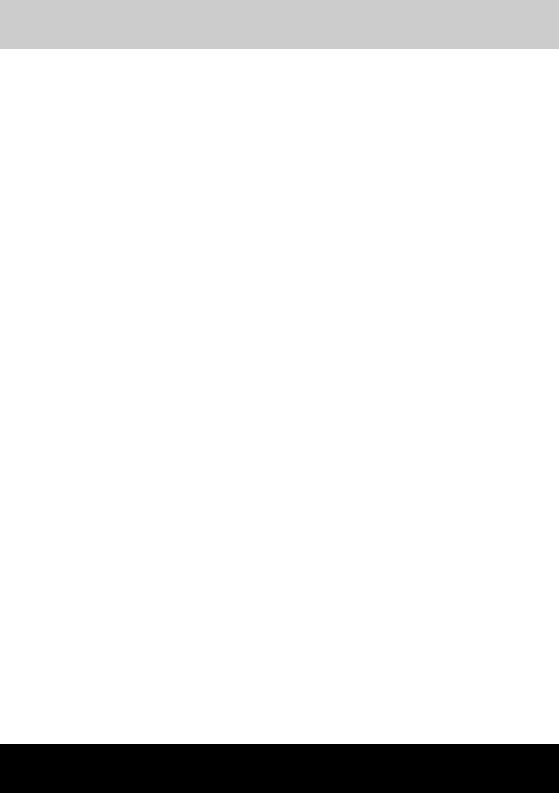
TOSHIBA M40X Series
TOSHIBA M40X Series
User’s Manual
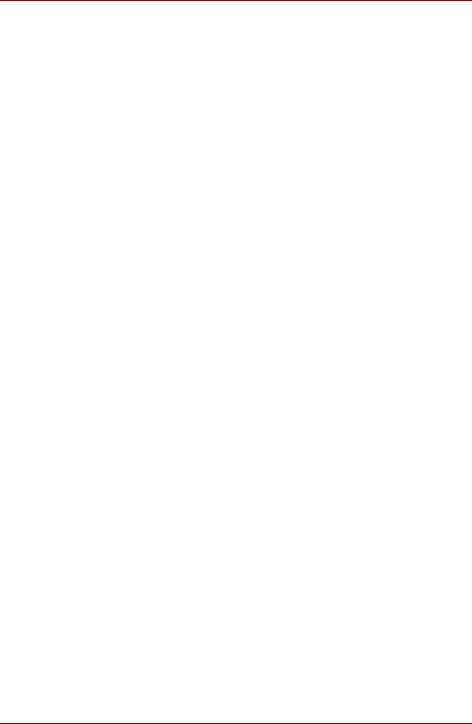
Copyright
© 2005 by TOSHIBA Corporation. All rights reserved. Under copyright law, this manual cannot be reproduced in any form without the prior written permission of TOSHIBA. No patent liability is assumed, with respect to the use of the information contained herein.
TOSHIBA M40X Series Portable Personal Computer User's Manual
First edition March 2005
Ownership and copyright of music, video computer programs, databases, etc. are protected by the copyright laws. These copyrighted materials may be copied for private use at home only. If, beyond the limitation above, you copy (including to transform data formats) or modify these materials, transfer them or distribute them via the Internet without approval of copyright owners, you may be subject to claims for compensation for damage and/or criminal penalities due to infringements of copyrights or personal rights. Please remember to observe the copyright laws when you use this product to copy the copyrighted works or perform other actions. Please note that you may infringe the owner's rights protected by the copyright laws if you use the screen mode switching functions (e.g.Wide mode, Wide Zoom mode, etc.) of this product to display enlarged images/ video at coffee shops or hotels for the purposes of profits or providing these to the public.
Disclaimer
This manual has been validated and reviewed for accuracy. The instructions and descriptions it contains are accurate for the TOSHIBA M40X series Portable Personal Computers at the time of this manual’s production. However, succeeding computers and manuals are subject to change without notice. TOSHIBA assumes no liability for damages incurred directly or indirectly from errors, omissions or discrepancies between the computer and the manual.
Trademarks
IBM is a registered trademark and IBM PC, OS/2, and PS/2 are trademarks of International Business Machines Corporation. Celeron, Intel, Intel SpeedStep, and Pentium are trademarks or registered trademarks of Intel Corporation.
MS-DOS, Microsoft, Windows and DirectX are registered trademarks of Microsoft Corporation.
Centronics is a registered trademark of Centronics Data Computer Corporation. Photo CD is a trademark of Eastman Kodak.
Bluetooth is a trademark owned by its proprietor and used by TOSHIBA under license.
iLINK is a trademark of Sony Corporation.
ii |
TOSHIBA M40X Series |
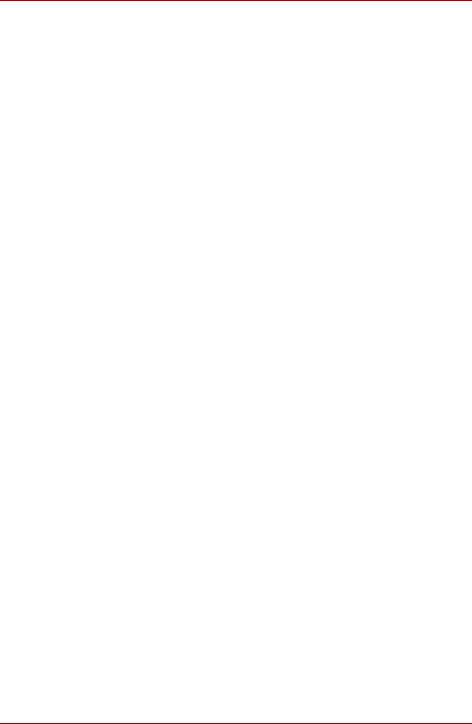
Other trademarks and registered trademarks not listed above may be used in this manual.
TruSurround XT, TruBass, Dialog Clarity, SRS 
 and symbol are trademarks of SRS Labs, Inc.
and symbol are trademarks of SRS Labs, Inc.
TruSurround XT technology is in corporated under license from SRS Labs, Inc.
Macrovision License of Notice
This product incorporates copyright protection technology that is protected by methods and claims of certain U.S. patents and other intellectual rights owned by Macrovision Corporation, and other rights owners. Use of this copyright protection technology must be authorized by Macrovision Corporation and is intended for home and other limited viewing uses only unless authorized by Macrovision Corporation. Reverse engineering of disassembly is prohibited.
Safety Instructions
Use the following safety guidelines to help protect yourself and your computer.
When Using Your Computer
Do not operate your portable computer for an extended period of time with the base resting directly on your body. With extended operation, heat can potentially build up in the base. Allowing sustained contact with the skin could cause discomfort or, eventually, a burn.
■Do not attempt to service the computer yourself. Always flow installation instructions closely.
■Do not carry a battery in your pocket, purse, or other container where metal objects (such as car keys) could short-circuit the battery terminals. The resulting excessive current follow can cause extremely high temperatures and may result in damage from burns.
■Be sure that noting rests on your AC adapter's power cable and that the cable is not located where it can be tripped over or stepped on.
■Place the AC adapter in a ventilated area, such as a desk top or on the floor, when you use it to run the computer or to charge the battery.
Do not cover the AC adapter with papers or other items that will reduce cooling; also, do not use the AC adapter while it is inside a carrying case.
■Use only the AC adapter and batteries that are approved for use with this computer. Use of another type of battery or AC adapter may risk fire or explosion.
User’s Manual |
iii |
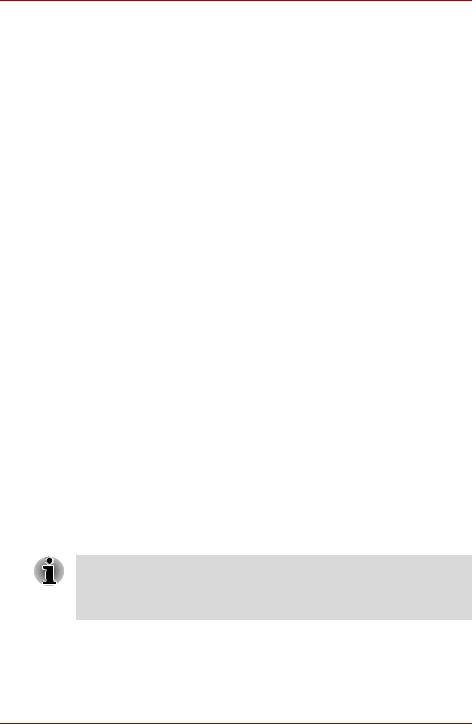
■Before you connect the computer to a power source, ensure that the voltage rating of the AC adapter matches that of the available power source.
115 V/60Hz in most of North and south America and some Far Eastern countries such as Taiwan.
100 V/50Hz in eastern Japan and 100 V/60Hz in western Japan. 230 V/50 Hz in most of Europe, the Middle East, and the Far East.
■If you use an extension cable with your AC adapter, ensure that the total ampere rating of the products plugged in to the extension cable does not exceed the ampere rating of the extension cable.
■To help avoid the potential hazard of electric shock, do not connect or disconnect any cables or perform maintenance or reconfiguration of this product during an electrical storm.
■When setting up the computer for work, place it on a level surface.
■Do not dispose of batteries in a fire. They may explode. Check with local authorities for disposal instructions.
■When traveling, do not check the computer as baggage. You can put your computer through an X-ray security machine, but never put your computer through a metal detector. If you have the computer checked by hand, be sure to have a charged battery available in case you are asked to turn on the computer.
■When traveling with the hard drive removed from the computer, wrap the drive in a non-conducting material, such as cloth or paper. If you have the drive checked by hand, be ready to install the drive in the computer. Your can put the hard drive through an X-ray security machine, but never, but the drive through a metal detector.
■When traveling, do not place the computer in overhead storage compartments where it could slide around. Do not drop your computer or subject it to other mechanical shocks.
■Protect your computer, battery, and hard drive from environmental hazards such as dirt, dust, food, liquids, temperature extremes, and overexposure to sunlight.
■When you move your computer between environments with very different temperature and/or humidity ranges, condensation may form on or within the computer. To avoid damaging the computer, allow sufficient time for the moisture to evaporate before using the computer.
When taking the computer from low-temperature conditions into a warmer environment or from high-temperature conditions into a cooler environments, allow the computer to acclimate to room temperature before turning or power.
■When you disconnect a cable, pull on its connector or on its strain relief loop, not on the cable itself. As you pull out the connector, keep it evenly aligned to avoid bending any connector pins. Also, before you connect a cable make sure both connectors are correctly oriented and aligned.
iv |
TOSHIBA M40X Series |
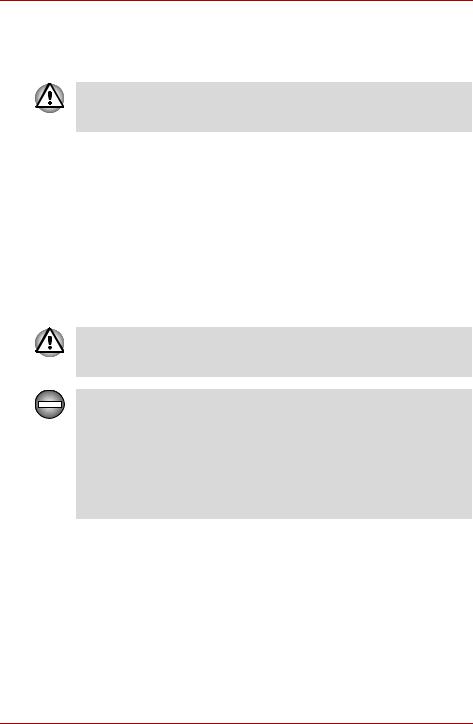
■Before you clean your computer, turn if off, unplug it from its power source, and remove the battery.
■Handle components with care. Hold a component such as a memory module by its edges, not its pins.
When using your telephone equipment, basic safety precautions should always be followed to reduce the risk of fire, electric shock and injury to persons, including the following:
■Do not use this product near water, for example, near a bathtub, washing bowl, kitchen sink or laundry tub, in a wet basement or near a swimming pool.
■Avoid using a telephone (other than a cordless type) during an electrical storm. There may be a remote risk of electric shock from lightning.
■Do not use the telephone to report a gas leak in the vicinity of the leak.
■Use only the power cord indicated in this manual.
■Replace only with the same or equivalent type battery recommended by the manufacturer.
■Dispose of used batteries according to the manufacturer's instructions.
■To reduce the risk of fire, use only No. 26 AWG or larger telecommunication line cord.
Use only the battery pack that came with the computer or an optional battery pack. Use of wrong battery could damage your computer. TOSHIBA assumes no liability for any damage in such case.
Only peripherals complying with the FCC class B limits may be attached to this equipment. Operation with non-compliant peripherals or peripherals not recommended by TOSHIBA is likely to result in interference to radio and TV reception. Shielded cables must be used between the external devices and the computer's or expansion unit's external monitor port, parallel port, USB port and microphone jack. Changes or modifications made to this equipment, not expressly approved by TOSHIBA or parties authorized by TOSHIBA could void the user's authority to operate the equipment.
User’s Manual |
v |
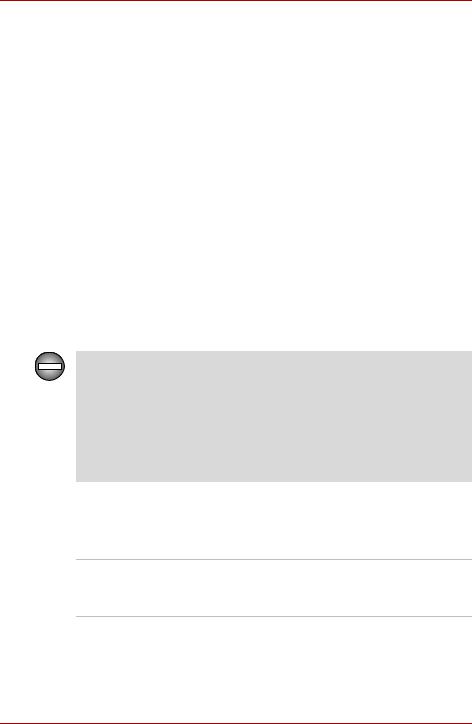
FCC information
Model Name: Toshiba M40X
FCC notice “Declaration of Conformity Information”
This equipment has been tested and found to comply with the limits for a Class B digital device, pursuant to part 15 of the FCC rules. These limits are designed to provide reasonable protection against harmful interference in a residential installation.
This equipment generates, uses and can radiate radio frequency energy and, if not installed and used in accordance with the instructions, may cause harmful interference to radio communications. However, there is no guarantee that interference will not occur in a particular installation. If this equipment does cause harmful interference to radio or television reception, which can be determined by turning the equipment off and on, the user is encouraged to try to correct the interference by one or more of the following measures:
■Reorient or relocate the receiving antenna.
■Increase the separation between the equipment and receiver.
■Connect the equipment into an outlet on a circuit different from that to which the receiver is connected.
■Consult the dealer or an experienced radio/TV technician for help.
Only peripherals complying with the FCC class B limits may be attached to this equipment. Operation with non-compliant peripherals or peripherals not recommended by TOSHIBA is likely to result in interference to radio and TV reception. Shielded cables must be used between the external devices and the computer's or expansion unit's external monitor port, parallel port, USB port and microphone jack. Changes or modifications made to this equipment, not expressly approved by TOSHIBA or parties authorized by TOSHIBA could void the user's authority to operate the equipment.
EMC Regulatory Information
Contact
Address: TOSHIBA America Information Systems, Inc.
9740 Irvine Boulevard
Irvine, California 92618-1697
Telephone: |
(949) 583-3000 |
|
|
vi |
TOSHIBA M40X Series |
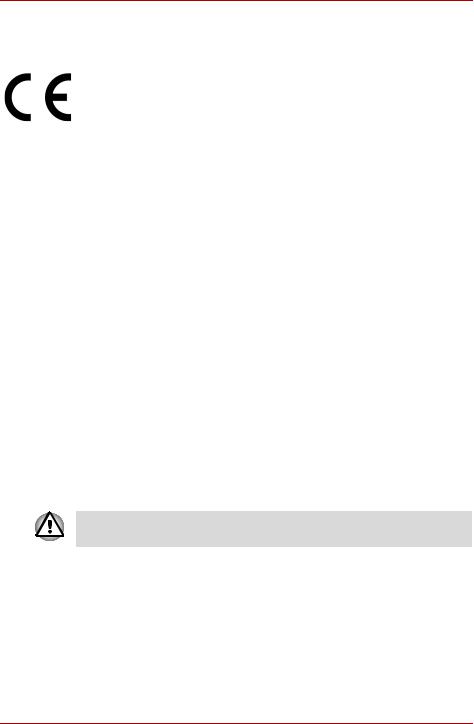
EU Declaration of Conformity
TOSHIBA declares, that the product: Toshiba M40X conforms to the following Standards:
This product is labelled with the CE Mark in accordance with the related European Directives, notably Electromagnetic Compatibility Directive
89/ 336/EEC for the notebook and the electronic accessories including the supplied power adapter, the Radio Equipment and Telecommunications Terminal Equipment Directive 99/5/EEC in case of implemented telecommunication accessories and the Low Voltage Directive 73/23/EEC for the supplied power adapter.
CE Marking is the responsibility of TOSHIBA EUROPE GmbH, Hammfelddamm 8, 41460 Neuss, Germany, phone +49-(0)-2131-158-01.
For a copy of the related CE Declaration of Conformity please refer to the following website: http://epps.toshiba-teg.com.
Canadian Regulatory Information (Canada Only)
This digital apparatus does not exceed the Class B limits for radio noise emissions from digital apparatus as set out in the Radio Interference Regulation of the Canadian Department of Communications.
Note that Canadian Department of Communications (DOC) regulations provide, that changes or modifications not expressly approved by TOSHIBA Corporation could void your authority to operate this equipment.
This Class B digital apparatus meets all requirements of the Canadian Interference-Causing Equipment Regulations.
Cet appareil numérique de la class B respecte toutes les exgences du Règlement sur le matériel brouilleur du Canada.
Optical Disc Drive Safety Instruction
■Be sure to check the international precautions at the end of this section.
The optical drive that is used in this computer is equipped with laser. The classification label with the following sentence is affixed to the surface of the drive.
CLASS 1 LASER PRODUCT
LASER KLASSE 1
LUOKAN 1 LASERLAITE
APPAREIL A LASER DE CLASSE 1
KLASS 1 LASER APPARAT
User’s Manual |
vii |
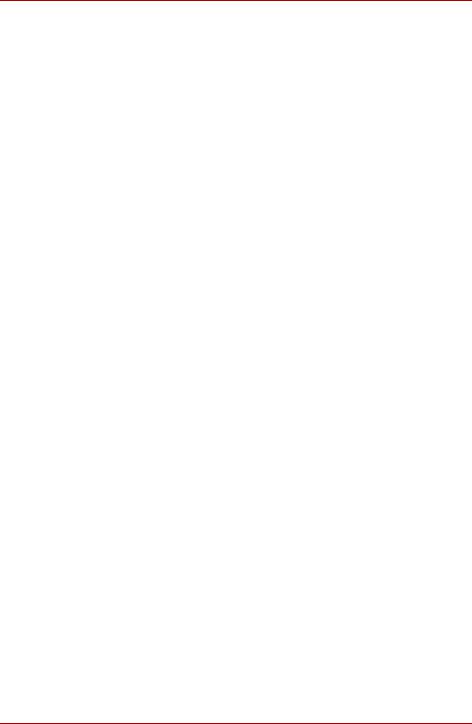
The drive with the above label is certified by the manufacturer that the drive complies with the requirement for laser product on the date of manufacturing pursuant to article 21 of Code of Federal Regulations by the United States of America, Department of Health & Human Services, Food and Drug Administration.
In other countries, the drive is certified to comply with the requirement pursant to IEC 825 and EN60825 on class 1 laser product.
This computer is equipped with one of the optical drive in the following list according to the model
Manufacturer |
Type |
|
|
Panasonic Communications Co., LTD. |
CD-RW/DVD-ROM UJDA760 |
|
|
TEAC |
CD-RW/DVD-ROM DW-224E |
|
|
TOSHIBA Samsung Storage |
CD-RW/DVD-ROM TS-L462A |
Technology |
|
|
|
Panasonic Communications Co., LTD. |
DVD Super Multi UJ-840B |
|
|
Panasonic Communications Co., LTD. |
DVD Super Multi UJ-831B |
|
|
Panasonic Communications Co., LTD. |
DVD Super Multi UJ-830B |
|
|
Hitachi-LG Data Storage, Inc. |
DVD Super Multi GMA-4080N |
|
|
viii |
TOSHIBA M40X Series |
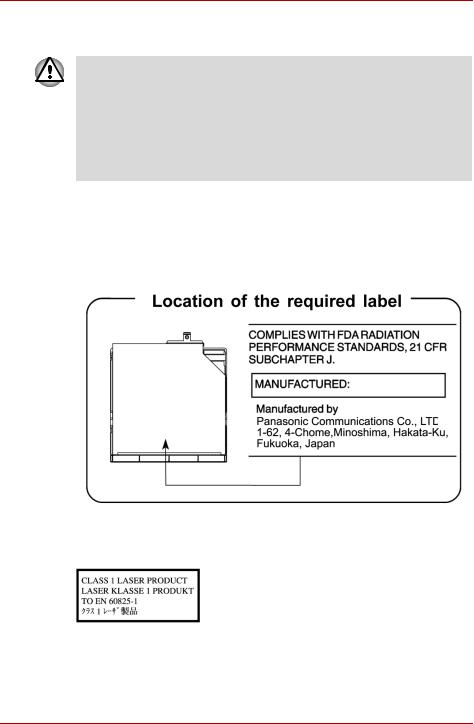
International precautions
■This drive employs a laser system. To ensure proper use of this product, please read this instruction manual carefully and retain for future reference. Should the unit ever require maintenance, contact an authorized service location.
■Use of controls, adjustments or the performance of procedures other than those specified may result in hazardous radiation exposure.
■To prevent direct exposure to the laser beam, do not try to open the enclosure.
Location of the required label
Sample shown below. Location of the label on the drive and manufacturing information may vary.
CAUTION: This appliance contains a laser system and is classified as a “CLASS 1 LASER PRODUCT.” To use this model properly, read the instruction manual carefully and keep this manual for your future reference. In case of any trouble with this model, please contact your nearest “AUTHORIZED service station.” To prevent direct exposure to the laser beam, do not try to open the enclosure.
User’s Manual |
ix |
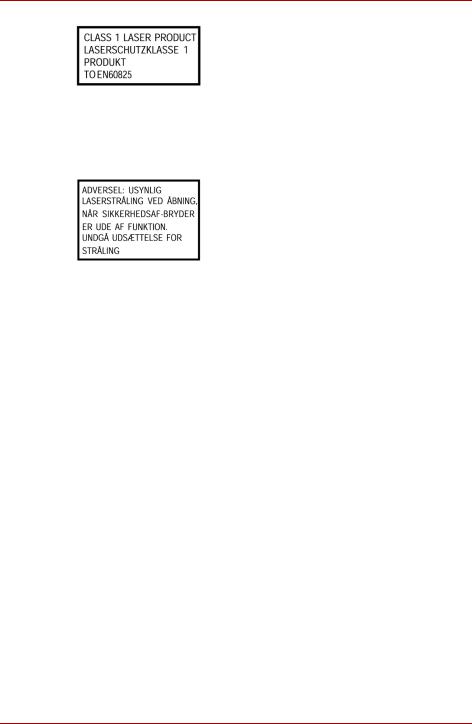
VORSICHT: Dieses Gerät enthält ein LaserSystem und ist als “LASERSCHUTZKLASSE 1 PRODUKT” klassifiziert. Für den richtigen Gebrauch dieses Modells lesen Sie bitte die Bedienungsanleitung sorgfältig durch und bewahren diese bitte als Referenz auf. Falls Probleme mit diesem Modell auftreten, benachrichtigen Sie bitte die nächste “autorisierte Service-Vertretung”. Um einen direkten Kontakt mit dem Laserstrahl zu vermeiden darf das Gerät nicht geöffnet werden.
ADVARSEL: Denne mærking er anbragt udvendigt på apparatet og indikerer, at apparatet arbejder med laserstråler af klasse 1, hviket betyder, at der anvendes laserstrlier af svageste klasse, og at man ikke på apparatets yderside kan bilve udsat for utilladellg kraftig stråling.
APPARATET BOR KUN ÅBNES AF FAGFOLK MED SÆRLIGT KENDSKAB TIL APPARATER MED LASERSTRÅLER!
Indvendigt i apparatet er anbragt den her gengivne advarselsmækning, som advarer imod at foretage sådanne indgreb i apparatet, at man kan komme til at udsætte sig for laserstråling.
OBS! Apparaten innehåller laserkomponent som avger laserstråining överstigande gränsen för laserklass 1.
VAROITUS. Suojakoteloa si saa avata. Laite sisältää laserdiodin, joka lähetää näkymätöntä silmilie vaarallista lasersäteilyä.
CAUTION: USE OF CONTROLS OR ADJUSTMENTS OR PERFORMANCE OF PROCEDURES OTHER THAN THOSE SPECIFIED IN THE OWNER'S MANUAL MAY RESULT IN HAZARDOUS RADIATION EXPOSURE.
VORSICHT: DIE VERWENDUNG VON ANDEREN STEURUNGEN ODER EINSTELLUNGEN ODER DAS DURCHFÜHREN VON ANDEREN VORGÄNGEN ALS IN DER BEDIENUNGSANLEITUNG BESCHRIEBEN KÖNNEN GEFÄHRLICHE STRAHLENEXPOSITIONEN ZUR FOLGE HABEN.
x |
TOSHIBA M40X Series |
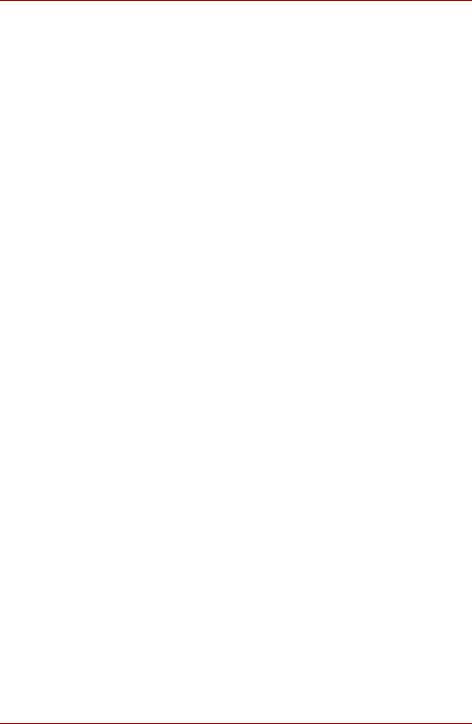
Modem warning notice
Conformity Statement
The equipment has been approved to [Commission Decision “CTR21”] for panEuropean single terminal connection to the Public Switched Telephone Network (PSTN).
However, due to differences between the individual PSTNs provided in different countries/regions the approval does not, of itself, give an unconditional assurance of successful operation on every PSTN network termination point.
In the event of problems, you should contact your equipment supplier in the first instance.
Network Compatibility Statement
This product is designed to work with, and is compatible with the following networks. It has been tested to and found to confirm with the additional requirements conditional in EG 201 121.
Germany |
ATAAB AN005,AN006,AN007,AN009,AN010 |
|
and DE03,04,05,08,09,12,14,17 |
Greece |
ATAAB AN005,AN006 and GR01,02,03,04 |
Portugal |
ATAAB AN001,005,006,007,011 and |
|
P03,04,08,10 |
Spain |
ATAAB AN005,007,012, and ES01 |
Switzerland |
ATAAB AN002 |
All other countries/regions |
ATAAB AN003,004 |
Specific switch settings or software setup are required for each network, please refer to the relevant sections of the user guide for more details.
The hookflash (timed break register recall) function is subject to separate national type approvals. It has not been tested for conformity to national type regulations, and no guarantee of successful operation of that specific function on specific national networks can be given.
Important Notice
Copyrighted works including, but not limited to music, video, computer program, databases are protected by copyright laws. Unless specifically permitted under applicable copyright laws, you cannot copy, modify, assign, transmit or otherwise dispose of any copyrighted work with the consent of the owner of the copyright.
Please take notice that unauthorized copying, modification, assignment, transmission and disposition may be subject to claims for damages and penalties.
User’s Manual |
xi |
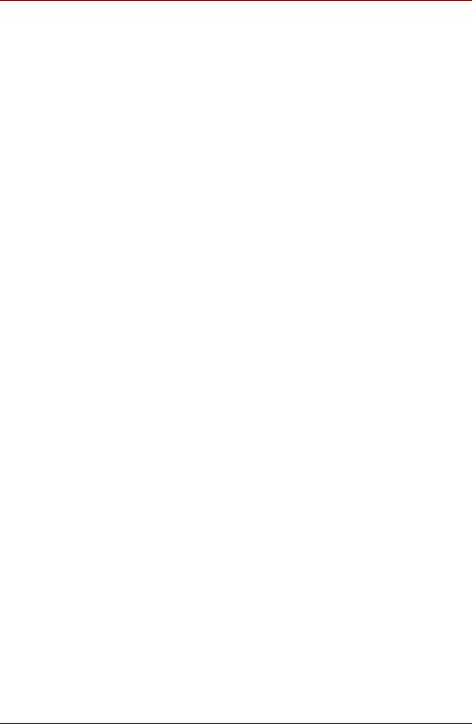
General Precautions
General Precautions
TOSHIBA computers are designed to optimize safety, minimize strain and withstand the rigors of portability. However, certain precautions should be observed to further reduce the risk of personal injury or damage to the computer.
Be certain to read the general precautions below and to note the cautions included in the text of the manual.
Stress injury
Carefully read the Instruction Manual for safety and comfort. It contains information on prevention of stress injuries to your hands and wrists that can be caused by extensive keyboard use. Chapter 3, Getting Started, also includes information on work space design, posture and lighting that can help reduce physical stress.
Heat injury
■Avoid prolonged physical contact with the bottom of the computer.
If the computer is used for long periods, its surface can become very warm. While the temperature will not feel hot to the touch, if you maintain physical contact with the computer for a long time (if you rest the computer on your lap, for example) your skin might suffer low-heat injury.
■If the computer has been used for a long time, avoid direct contact with the metal plate supporting the I/O ports. It can become hot.
■The surface of the AC adapter can become hot when in use.
This condition does not indicate a malfunction. If you need to transport the AC adapter, disconnect it and let it cool before moving it.
■Do not lay the AC adapter on a material that is sensitive to heat. The material could be damaged.
Pressure or impact damage
Do not apply heavy pressure to the computer or subject it to strong impact.
Excessive pressure or impact can damage computer components or otherwise cause malfunctions.
PC Card overheating
Some PC Cards can become hot with prolonged use. Overheating of a PC Card can result in errors or instability in the PC Card operation. Also be careful when you remove a PC Card that has been used for a long time.
Mobile phone
Use of mobile phones can interfere with the audio system. Computer operation is not impaired but it is recommended that a distance of 30cm be maintained between the computer and a mobile phone in use.
xii |
TOSHIBA M40X Series |
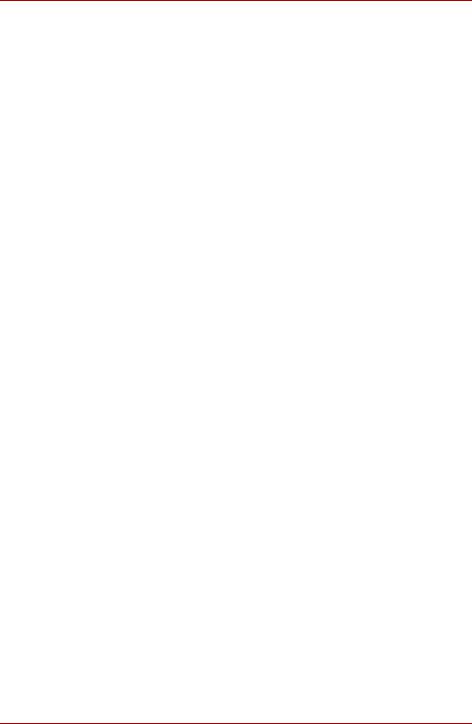
General Precautions
LCD
Over a period of time, and depending on the usage of the computer, the brightness of the LCD screen will deteriorate. This is an intrinsic characteristic of LCD technology. Maximum brightness is only available when operating in AC power mode. Screen will dim when the computer is operated on battery power and you may not be able to increase the brightness of the screen.
Central Processing Unit (“CPU”) Performance Disclaimer
CPU performance in your computer product may vary from specifications under the following conditions:
■use of certain external peripheral products
■use of battery power instead of AC power
■use of certain multimedia, computer generated graphics or video applications
■use of standard telephone lines or low speed network connections
■use of complex modeling software, such as high end computer aided design applications
■use of several applications or functionalities simultaneously
■use of computer in areas with low air pressure
(high altitude > 1,000 meters or > 3,280 feet above sea level)
■use of computer at temperatures outside the range of 5 ºC to 30 ºC (41ºF to 86 ºF) or > 25 ºC (77 ºF) at high altitude (all temperature references are approximate and may vary depending on the specific computer model-please refer to your Resource Guide.)
CPU performance may also vary from specifications due to design configuration.
Under some conditions, your computer product may automatically shut-down.
This is a normal protective feature designed to reduce the risk of lost data or damage to the product when used outside recommended conditions.
To avoid risk of lost data, always make back-up copies of data by periodically storing it on an external storage medium. For optimum performance, use your computer product only under recommended conditions. Read additional restrictions under “Environmental Conditions” in your product Resource Guide. Contact Toshiba Technical Service and Support for more information.
Graphics Processing Unit (“GPU”) Performance Disclaimer
The graphics processing unit (“GPU”) performance may vary depending on product model, design configuration, applications, power management settings and features utilized.
GPU performance is only optimized when operating in AC power mode and may decrease considerably when operating in battery power mode.
User’s Manual |
xiii |
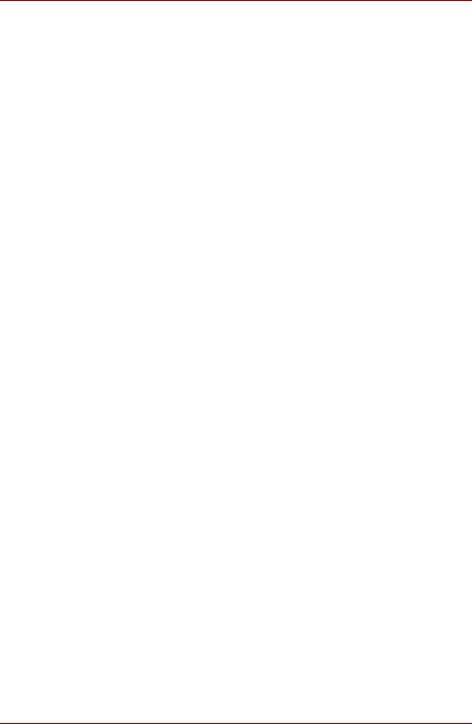
General Precautions
Main Memory Disclaimer
The graphics system in your computer may use part of the main system memory for graphics performance and therefore reduce the amount of system memory available for other computing activities. The amount of system memory allocated to support graphics may vary depending on the graphics system, applications utilized, system memory size and other factors.
Copy Protection
Copy protection technology included in certain media may prevent or limit recording or viewing of the media.
Hard Disk Drive Capacity
1 Gigabyte (GB) means 1000 x 1000 x 1000 = 1,000,000,000 bytes using powers of 10. The computer operating system, however, reports storage capacity using powers of 2 for the definition of
1 GB = 1024 x 1024 x 1024 = 1,073,741,824 bytes, and therefore may show less storage capacity. Available storage capacity will also be less if the product includes one or more pre-installed operating systems, such as
Microsoft Windows® Operating System and/or pre-installed software applications, or media content. Actual formatted capacity may vary.
Non-applicable Icons
Certain notebook chassis are designed to accommodate all possible configurations for an entire product series. Your selected model may not have all the features and specifications corresponding to all of the icons or switches shown on the notebook chassis, unless you have selected all those features.
Wireless LAN/Atheros
The transmission speed over the wireless LAN and the distance over which wireless LAN can reach may vary depending on surrounding electromagnetic environment, obstacles, access point design and configuration, and client design and software/hardware configurations. The actual transmission speed will be lower than the theoretical maximum speed.
To use the Atheros SuperAG™ or SuperG™ function, your client and access point must support the corresponding feature. Performance of these functions may vary depending on the format of data transmitted.
SRS
SRS audio enhancements are available in the Microsoft Windows® operating system only.
Images
All images are simulated for purposes of illustration.
xiv |
TOSHIBA M40X Series |
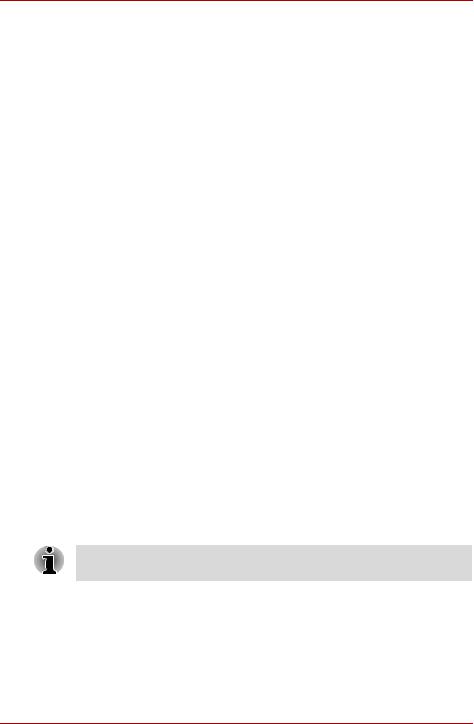
General Precautions
Express Media Player
The Express Media Player is not a Windows® based application. Battery life will be less than when using similar applications in the Windows Operating System.
LCD Brightness and Eye Strain
Your LCD display has a brightness approaching that of a TV device. We recommend that you adjust the brightness of your LCD to a comfortable level to prevent possible strain on your eyes.
CE compliance
This product and the original options are designed to observe the related EMC (Electromagnetic Compatibility) and safety standards. However, TOSHIBA cannot guarantee that this product still observes these EMC standards if options or cables not produced by TOSHIBA are connected or implemented. In this case the persons who have connected / implemented those options / cables have to provide assurance that the system (PC plus options / cables) still fulfils the required standards. To avoid general EMC problems, the following guidance should be noted:
■Only CE marked options should be connected / implemented
■Only best shielded cables should be connected
Working environment
This product was designed to fulfill the EMC (Electromagnetic Compatibility) requirements to be observed for so-called “Residential, commercial and light industry environments”.
TOSHIBA do not approve the use of this product in working environments other than the above mentioned “Residential, commercial and light industry environments”.
For example, the following environments are not approved:
■Industrial Environments (environments with a mains voltage >230V~)
■Medical Environments
■Automotive Environments
■Aircraft Environments
If this product is supplied with a network port, please refer to the paragraph “Network connection”.
Any consequences resulting from the use of this product in working environments that are not approved are not the responsibility of TOSHIBA Europe GmbH.
User’s Manual |
xv |
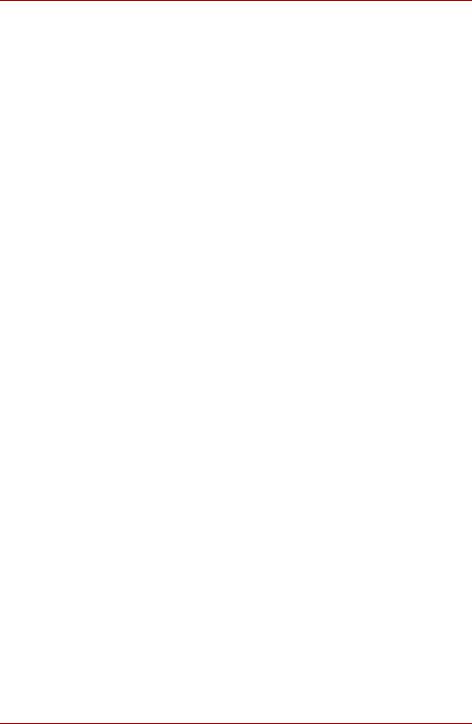
General Precautions
The consequences of the use of this product in non-approved working environments may be:
■Interference with other devices or machines in the near surrounding area
■Malfunction of, or data loss from, this product caused by disturbances generated by other devices or machines in the near surrounding area
Therefore TOSHIBA strongly recommend that the electromagnetic compatibility of this product should be suitably tested in all non-approved working environments before use. In the case of automobiles or aircraft, the manufacturer or airline respectively should be asked for permission before use of this product.
Furthermore, for general safety reasons, the use of this product in environments with explosive atmospheres is not permitted.
Network connection (Class A warning)
If this product has networking capabilities and will be connected to a network, Class A radiation limits will be observed (in accordance with technical conventions). This means that if the product will be used in a domestic environment, other devices in the near surrounding area may suffer interference. Consequently, please do not use this product in such environments (for example a living room), otherwise you could be held responsible for any ensuing interference.
Information on the secure writing of optical disc
Even if your software gives no indication that any problems have occurred, you should always check to ensure that information has been successfully stored on recordable optical disc (CD-R, CD-RW and so forth).
Wireless LAN and your Health
Wireless LAN products, like other radio devices, emit radio frequency electromagnetic energy. The level of energy emitted by Wireless LAN devices however is far less than the electromagnetic energy emitted by other wireless devices such as mobile phones.
Because Wireless LAN products operate within the guidelines found in radio frequency safety standards and recommendations, TOSHIBA believes Wireless LAN is safe for use by consumers. These standards and recommendations reflect the consensus of the scientific community and result from deliberations of panels and committees of scientists who continually review and interpret the extensive research literature.
In some situations or environments, the use of Wireless LAN may be restricted by the proprietor of the building or responsible representatives of the organisation. These situations may for example include:
■Using the Wireless LAN equipment on board of aeroplanes
■In any other environment where the risk of interference to other devices or services is perceived or identified as harmful.
xvi |
TOSHIBA M40X Series |
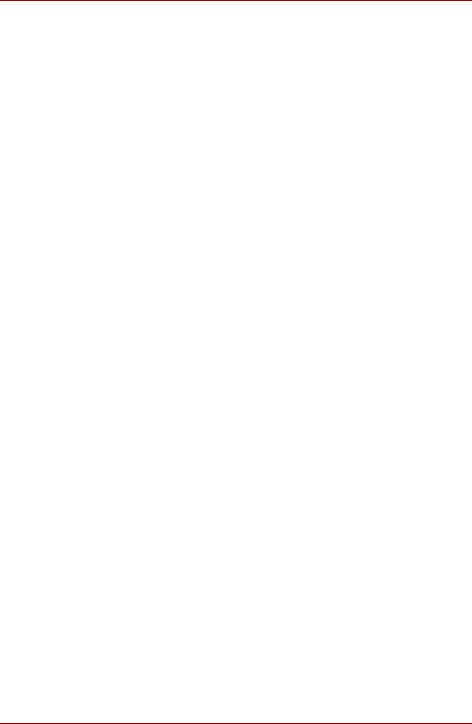
General Precautions
If you are uncertain of the policy that applies on the use of wireless devices in a specific organisation or environment (e.g. airports), you are encouraged to ask for authorisation to use the Wireless LAN device prior to turning on the equipment.
Safety Instruction for Wireless Products
If your computer has a wireless function, all safety instructions must be read carefully and must be fully understood, before you attempt to use it. This manual contains the safety instructions that must be observed in order to avoid potential hazards that could result in personal injuries or could damage your Wireless Products.
Limitation of Liability
For damage occurring due to an earthquake or thunder, fire beyond our responsibility, action by third party, other accident, intentional or accidental mistakes by a user, misuse, use under abnormal conditions, we do not take any responsibility.
For incidental damage (loss of business profit, business interruption, etc.) occurring due to use or disability of the product, we do not take any responsibility.
For damage occurring due to non observance of the contents described in the instruction manual, we do not take any responsibility.
For damage occurring due to erroneous operation or hang up caused by use in combination with products not related to our company, we do not take any responsibility.
Usage Restrictions
Do not use the Wireless Products for controlling the following equipment:
■Equipment directly linked with human life corresponding to the following.
■Medical equipment such as life support systems, equipment used in operations, etc.
■Exhaust systems for gases such as poisonous gas etc. and exhaust systems for smoke.
■Equipment that must be set up in compliance with various laws such as the Fire Services Act, the Construction Standard Act, etc.
■Equipment corresponding to that mentioned above.
■Equipment linked with human safety or having a serious influence on the safe maintenance of public function, etc., because it is not designed or manufactured for this type of use.
■Traffic control equipment for air, railroad, road, marine transport, etc.
■Equipment used in atomic power plants etc.
■Equipment corresponding to that mentioned above.
User’s Manual |
xvii |
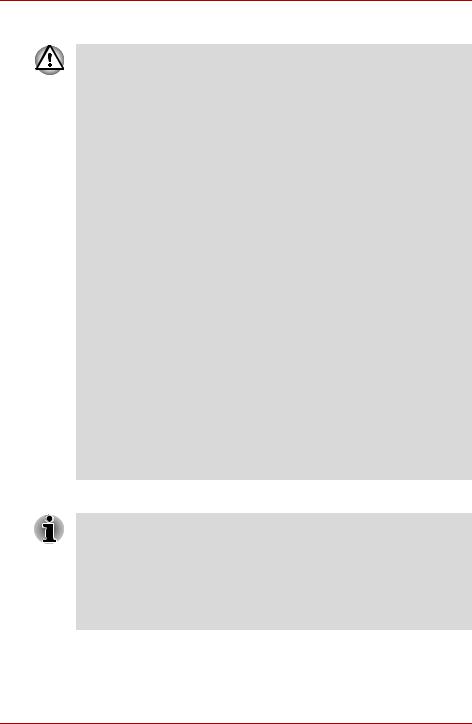
General Precautions
Warning
Turn OFF the Wireless Communication switch of Wireless Products in a congested place, such as a crowded commuter train.
Keep this product away from a cardiac pacemaker at least 22cm.
Radio waves can potentially affect cardiac pacemaker operation, thereby causing respiratory troubles.
Turn OFF the Wireless communication switch inside a medical facility or near medical electric equipment. Do not bring medical electric equipment close to the product.
Radio waves can potentially affect medical electric equipment, thereby causing an accident due to malfunction.
Turn OFF the Wireless communication switch near an automatic door, fire alarm or other automatic control equipment.
Radio waves can potentially affect automatic control equipment, thereby causing an accident due to malfunction.
Do not turn ON the Wireless Communication switch in aircraft or in places that generate or can generate radio interference.
Radio waves can potentially affect them, causing an accident due to malfunction.
Monitor possible radio interference or other troubles to other equipment while the product is used. If any effect is caused, turn OFF the Wireless Communication switch.
Otherwise, radio waves can potentially affect other equipment, thereby causing an accident due to malfunction.
When using the product in a car, check with the automobile dealer if the car has an adequate electromagnetic compatibility (EMC).
Radio waves of the product can potentially hamper safe driving.
Depending on car model, the product can rarely affect car electronic equipment if it is used in a car.
Note
Do not use this product in the following places:
Near a microwave oven or other environment which generates a magnetic field.
Near any place or equipment that generates static electricity or radio interference.
Depending on the environment, in a place where radio waves cannot reach the product.
xviii |
TOSHIBA M40X Series |

TOSHIBA M40X Series
Table of Contents
General Precautions
Wireless LAN and your Health . . . . . . . . . . . . . . . . . . . . . . . . . . . . . . . . . . . . . . . . . . xvi
Preface
Manual contents . . . . . . . . . . . . . . . . . . . . . . . . . . . . . . . . . . . . . . . . . . . . . . . . . . . . xxiii Conventions. . . . . . . . . . . . . . . . . . . . . . . . . . . . . . . . . . . . . . . . . . . . . . . . . . . . . . . . xxiv
Chapter 1 : Introduction
Equipment checklist . . . . . . . . . . . . . . . . . . . . . . . . . . . . . . . . . . . . . . . . . . . . . . . . . . 1-1 Features . . . . . . . . . . . . . . . . . . . . . . . . . . . . . . . . . . . . . . . . . . . . . . . . . . . . . . . . . . . . 1-3 Special features. . . . . . . . . . . . . . . . . . . . . . . . . . . . . . . . . . . . . . . . . . . . . . . . . . . . . 1-10 Utilities . . . . . . . . . . . . . . . . . . . . . . . . . . . . . . . . . . . . . . . . . . . . . . . . . . . . . . . . . . . . 1-12 Options. . . . . . . . . . . . . . . . . . . . . . . . . . . . . . . . . . . . . . . . . . . . . . . . . . . . . . . . . . . . 1-15
Chapter 2 : The Grand Tour
Front with the display closed. . . . . . . . . . . . . . . . . . . . . . . . . . . . . . . . . . . . . . . . . . . 2-1 Left side . . . . . . . . . . . . . . . . . . . . . . . . . . . . . . . . . . . . . . . . . . . . . . . . . . . . . . . . . . . . 2-2 Right side . . . . . . . . . . . . . . . . . . . . . . . . . . . . . . . . . . . . . . . . . . . . . . . . . . . . . . . . . . . 2-2 Back side . . . . . . . . . . . . . . . . . . . . . . . . . . . . . . . . . . . . . . . . . . . . . . . . . . . . . . . . . . . 2-4 Underside. . . . . . . . . . . . . . . . . . . . . . . . . . . . . . . . . . . . . . . . . . . . . . . . . . . . . . . . . . . 2-5 Front with the display open . . . . . . . . . . . . . . . . . . . . . . . . . . . . . . . . . . . . . . . . . . . . 2-6 System Status Indicators . . . . . . . . . . . . . . . . . . . . . . . . . . . . . . . . . . . . . . . . . . . . . . 2-8 Keyboard Indicators . . . . . . . . . . . . . . . . . . . . . . . . . . . . . . . . . . . . . . . . . . . . . . . . . . 2-9 Optical Disc drive . . . . . . . . . . . . . . . . . . . . . . . . . . . . . . . . . . . . . . . . . . . . . . . . . . . . 2-9
Chapter 3 : Getting Started
Setting up your work space . . . . . . . . . . . . . . . . . . . . . . . . . . . . . . . . . . . . . . . . . . . . 3-1 Connecting the AC adapter . . . . . . . . . . . . . . . . . . . . . . . . . . . . . . . . . . . . . . . . . . . . 3-5 Opening the display . . . . . . . . . . . . . . . . . . . . . . . . . . . . . . . . . . . . . . . . . . . . . . . . . . 3-6 Turning on the power . . . . . . . . . . . . . . . . . . . . . . . . . . . . . . . . . . . . . . . . . . . . . . . . . 3-6 Starting up for the first time . . . . . . . . . . . . . . . . . . . . . . . . . . . . . . . . . . . . . . . . . . . . 3-7 Turning off the power . . . . . . . . . . . . . . . . . . . . . . . . . . . . . . . . . . . . . . . . . . . . . . . . . 3-7 Restarting the computer. . . . . . . . . . . . . . . . . . . . . . . . . . . . . . . . . . . . . . . . . . . . . . 3-11 Restoring the preinstalled software from the backup media . . . . . . . . . . . . . . . . 3-12
User’s Manual |
xix |
|
|
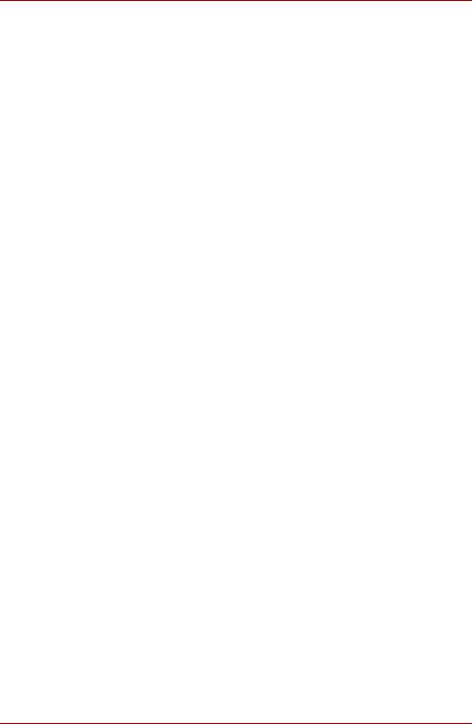
Chapter 4 : Operating Basics
Using the TouchPad . . . . . . . . . . . . . . . . . . . . . . . . . . . . . . . . . . . . . . . . . . . . . . . . . . .4-1 Using the internal modem . . . . . . . . . . . . . . . . . . . . . . . . . . . . . . . . . . . . . . . . . . . . . .4-2 LAN. . . . . . . . . . . . . . . . . . . . . . . . . . . . . . . . . . . . . . . . . . . . . . . . . . . . . . . . . . . . . . . . .4-5 Wireless LAN. . . . . . . . . . . . . . . . . . . . . . . . . . . . . . . . . . . . . . . . . . . . . . . . . . . . . . . . .4-6 Using optical disc drives . . . . . . . . . . . . . . . . . . . . . . . . . . . . . . . . . . . . . . . . . . . . . . .4-7 Express Media Player . . . . . . . . . . . . . . . . . . . . . . . . . . . . . . . . . . . . . . . . . . . . . . . . .4-11 Writing CDs on a CD-RW/DVD-ROM drive . . . . . . . . . . . . . . . . . . . . . . . . . . . . . . . .4-11 Writing CDs/DVDs on a DVD Super Multi drive supporting
double layer disc recording . . . . . . . . . . . . . . . . . . . . . . . . . . . . . . . . . . . . . . . . . . . .4-14 Writing CD/DVDs on a DVD Super Multi drive . . . . . . . . . . . . . . . . . . . . . . . . . . . . .4-18 RecordNow! Basic for TOSHIBA . . . . . . . . . . . . . . . . . . . . . . . . . . . . . . . . . . . . . . . .4-21 DLA for TOSHIBA . . . . . . . . . . . . . . . . . . . . . . . . . . . . . . . . . . . . . . . . . . . . . . . . . . . .4-23 InterVideo WinDVD Creator 2 Platinum . . . . . . . . . . . . . . . . . . . . . . . . . . . . . . . . . .4-23 TOSHIBA Virtual Sound . . . . . . . . . . . . . . . . . . . . . . . . . . . . . . . . . . . . . . . . . . . . . . .4-26 TV-Out . . . . . . . . . . . . . . . . . . . . . . . . . . . . . . . . . . . . . . . . . . . . . . . . . . . . . . . . . . . . .4-27 Setting up more than one display . . . . . . . . . . . . . . . . . . . . . . . . . . . . . . . . . . . . . . .4-27 Cleaning the computer . . . . . . . . . . . . . . . . . . . . . . . . . . . . . . . . . . . . . . . . . . . . . . . .4-27 Media Care. . . . . . . . . . . . . . . . . . . . . . . . . . . . . . . . . . . . . . . . . . . . . . . . . . . . . . . . . .4-28 Moving the computer . . . . . . . . . . . . . . . . . . . . . . . . . . . . . . . . . . . . . . . . . . . . . . . . .4-29
Chapter 5 : The Keyboard
Typewriter keys . . . . . . . . . . . . . . . . . . . . . . . . . . . . . . . . . . . . . . . . . . . . . . . . . . . . . . .5-1 F1 ... F12 function keys . . . . . . . . . . . . . . . . . . . . . . . . . . . . . . . . . . . . . . . . . . . . . . . .5-2 Soft keys: Fn key combinations . . . . . . . . . . . . . . . . . . . . . . . . . . . . . . . . . . . . . . . . .5-2 Hotkeys . . . . . . . . . . . . . . . . . . . . . . . . . . . . . . . . . . . . . . . . . . . . . . . . . . . . . . . . . . . . .5-3 Windows special keys . . . . . . . . . . . . . . . . . . . . . . . . . . . . . . . . . . . . . . . . . . . . . . . . .5-4 Keypad overlay . . . . . . . . . . . . . . . . . . . . . . . . . . . . . . . . . . . . . . . . . . . . . . . . . . . . . . .5-5 Generating ASCII characters . . . . . . . . . . . . . . . . . . . . . . . . . . . . . . . . . . . . . . . . . . . .5-6
Chapter 6 : Power and Power-Up Modes
Power conditions . . . . . . . . . . . . . . . . . . . . . . . . . . . . . . . . . . . . . . . . . . . . . . . . . . . . .6-1 Power indicators . . . . . . . . . . . . . . . . . . . . . . . . . . . . . . . . . . . . . . . . . . . . . . . . . . . . . .6-2 Battery types . . . . . . . . . . . . . . . . . . . . . . . . . . . . . . . . . . . . . . . . . . . . . . . . . . . . . . . . .6-3 Care and use of the battery pack. . . . . . . . . . . . . . . . . . . . . . . . . . . . . . . . . . . . . . . . .6-5 Replacing the battery pack . . . . . . . . . . . . . . . . . . . . . . . . . . . . . . . . . . . . . . . . . . . .6-10 TOSHIBA Password Utility. . . . . . . . . . . . . . . . . . . . . . . . . . . . . . . . . . . . . . . . . . . . .6-12 Power-up modes . . . . . . . . . . . . . . . . . . . . . . . . . . . . . . . . . . . . . . . . . . . . . . . . . . . . .6-13 Panel power off/on . . . . . . . . . . . . . . . . . . . . . . . . . . . . . . . . . . . . . . . . . . . . . . . . . . .6-13 System automatic Standby/Hibernation . . . . . . . . . . . . . . . . . . . . . . . . . . . . . . . . . .6-13
Chapter 7 : HW Setup
Accessing HW Setup . . . . . . . . . . . . . . . . . . . . . . . . . . . . . . . . . . . . . . . . . . . . . . . . . .7-1
HW Setup Window . . . . . . . . . . . . . . . . . . . . . . . . . . . . . . . . . . . . . . . . . . . . . . . . . . . .7-1
xx |
TOSHIBA M40X Series |

Chapter 8 : Optional Devices
PC Card . . . . . . . . . . . . . . . . . . . . . . . . . . . . . . . . . . . . . . . . . . . . . . . . . . . . . . . . . . . . 8-2 SD/MMC/SM/MS/MS Pro/xD Memory cards. . . . . . . . . . . . . . . . . . . . . . . . . . . . . . . . 8-4 Memory expansion . . . . . . . . . . . . . . . . . . . . . . . . . . . . . . . . . . . . . . . . . . . . . . . . . . . 8-7 Additional battery pack. . . . . . . . . . . . . . . . . . . . . . . . . . . . . . . . . . . . . . . . . . . . . . . 8-10 Additional AC adapter. . . . . . . . . . . . . . . . . . . . . . . . . . . . . . . . . . . . . . . . . . . . . . . . 8-10 Parallel printer . . . . . . . . . . . . . . . . . . . . . . . . . . . . . . . . . . . . . . . . . . . . . . . . . . . . . . 8-11 External monitor . . . . . . . . . . . . . . . . . . . . . . . . . . . . . . . . . . . . . . . . . . . . . . . . . . . . 8-11 Television . . . . . . . . . . . . . . . . . . . . . . . . . . . . . . . . . . . . . . . . . . . . . . . . . . . . . . . . . . 8-12 i.LINK (IEEE1394) . . . . . . . . . . . . . . . . . . . . . . . . . . . . . . . . . . . . . . . . . . . . . . . . . . . 8-12 Security lock . . . . . . . . . . . . . . . . . . . . . . . . . . . . . . . . . . . . . . . . . . . . . . . . . . . . . . . 8-14
Chapter 9 : Troubleshooting
Problem solving process . . . . . . . . . . . . . . . . . . . . . . . . . . . . . . . . . . . . . . . . . . . . . . 9-1 Hardware and system checklist. . . . . . . . . . . . . . . . . . . . . . . . . . . . . . . . . . . . . . . . . 9-3 TOSHIBA support . . . . . . . . . . . . . . . . . . . . . . . . . . . . . . . . . . . . . . . . . . . . . . . . . . . 9-17
Appendix A : Specifications
Appendix B : Display Modes
Appendix C : AC Power Cord and Connectors
Appendix D : If your computer is stolen
Glossary
User’s Manual |
xxi |
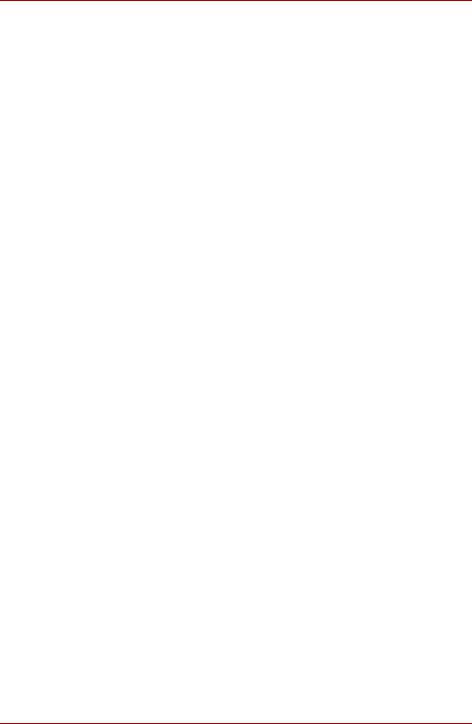
xxii |
TOSHIBA M40X Series |

TOSHIBA M40X Series
Preface
Congratulations on your purchase of the TOSHIBA M40X Series computer. This powerful notebook computer provides excellent expansion capability, including multimedia devices, and it is designed to provide years of reliable, high-performance computing.
This manual tells how to set up and begin using your TOSHIBA M40X Series computer. It also provides detailed information on configuring your computer, basic operations and care, using optional devices and troubleshooting.
If you are a new user of computers or if you're new to portable computing, first read over the Introduction and The Grand Tour chapters to familiarize yourself with the computer's features, components and accessory devices. Then read Getting Started for step-by-step instructions on setting up your computer.
If you are an experienced computer user, please continue reading the preface to learn how this manual is organized, then become acquainted with this manual by browsing through its pages. Be sure to look over the Special features section of the Introduction, to learn about features that are uncommon or unique to the computer.
Manual contents
This manual has nine chapters, four appendices and a glossary.
Chapter 1, Introduction, is an overview of the computer's special features, utilities, and options.
Chapter 2, The Grand Tour, identifies the components of the computer and briefly explains how they function.
Chapter 3, Getting Started, provides a quick overview of how to begin operating your computer and gives tips on safety and designing your work area. Be sure to read the sections on setting up the operating system and on restoring the preinstalled software.
Chapter 4, Operating Basics, includes instructions on using the following devices: TouchPad, the optical disc drives, the internal modem, LAN and wireless LAN. It also provides tips on care of the computer, diskettes and DVD/CD-ROMs.
User’s Manual |
xxiii |
|
|
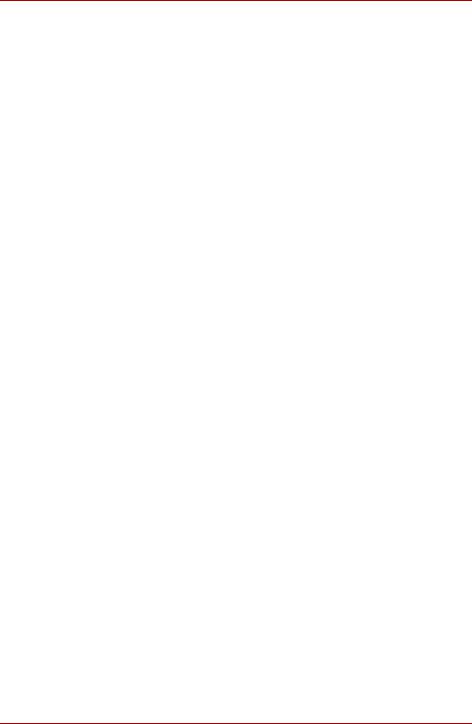
Preface
Chapter 5, The Keyboard, describes special keyboard functions including the keypad overlay and hotkeys.
Chapter 6, Power and Power-Up Modes, gives details on the computer's power resources.
Chapter 7, HW Setup, introduces you to the TOSHIBA Hard Ware Setup program.
Chapter 8, Optional Devices, describes the optional hardware available.
Chapter 9, Troubleshooting, provides helpful information on how to perform some diagnostic tests, and suggests courses of action if the computer doesn't seem to be working properly.
The Appendices provide technical information about your computer.
The Glossary defines general computer terminology and includes a list of acronyms used in the text.
Conventions
This manual uses the following formats to describe, identify, and highlight terms and operating procedures.
Abbreviations
On first appearance, and whenever necessary for clarity, abbreviations are enclosed in parentheses following their definition. For example: Read Only Memory (ROM). Acronyms are also defined in the Glossary.
Icons
Icons identify ports, dials, and other parts of your computer. The indicator panel also uses icons to identify the components it is providing information on.
Keys
The keyboard keys are used in the text to describe many computer operations. A distinctive typeface identifies the key top symbols as they appear on the keyboard. For example, Enter identifies the Enter key.
Key operation
Some operations require you to simultaneously use two or more keys. We identify such operations by the key top symbols separated by a plus sign (+). For example, Ctrl + C means you must hold down Ctrl and at the same time press C. If three keys are used, hold down the first two and at the same time press the tddhird.
DISKCOPY A: B: When procedures require an action such as clicking an icon or entering text, the icon's name or the text you are to type in is represented in the type face you see to the left.
xxiv |
TOSHIBA M40X Series |

|
Preface |
|
|
Display |
|
|
Names of windows or icons or text generated by |
|
the computer that appears on its display screen |
S ABC |
is presented in the type face you see to the left. |
Messages
Messages are used in this manual to bring important information to your attention. Each type of message is identified as shown below.
Pay attention! A caution informs you that improper use of equipment or failure to follow instructions may cause data loss or damage your equipment.
Please read. A note is a hint or advice that helps you make best use of your equipment.
User’s Manual |
xxv |
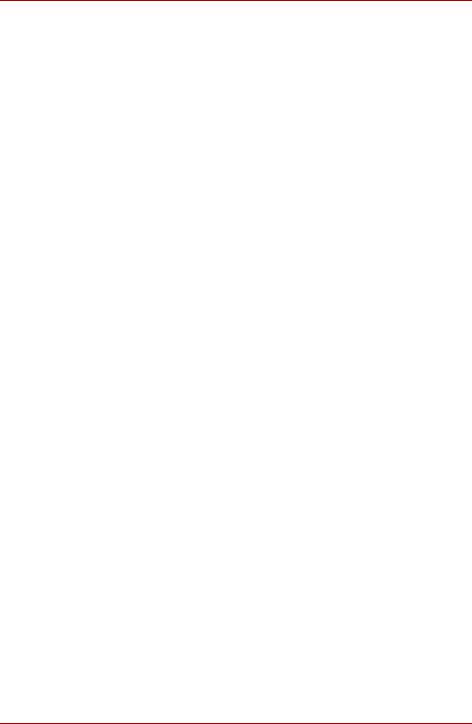
Preface
xxvi |
TOSHIBA M40X Series |
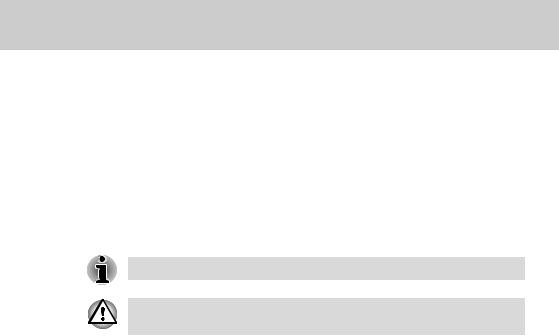
TOSHIBA M40X Series
Chapter 1
Introduction
This chapter provides an equipment checklist, and it identifies the computer’s features, options and accessories.
Basic features are described in a separate pamphlet.
Some of the features described in this manual may not function properly if you use an operating system that was not preinstalled by TOSHIBA.
Equipment checklist
Carefully unpack your computer. Save the box and packing materials for future use. Check to make sure you have all the following items:
Hardware
■TOSHIBA M40X Series Portable Personal Computer
■Universal AC Adapter and Power Cord
■USB Floppy Disk Drive (provided with some models)
■Modular cable for modem (provided with some models)
User’s Manual |
1-1 |
|
|
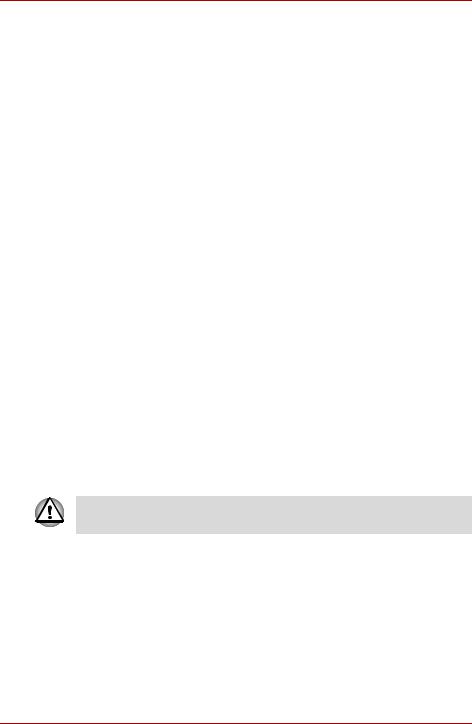
Introduction
Software
Microsoft® Windows® XP Home Edition/Professional
■The following software preinstalled on your hard disk:
■Microsoft® Windows® XP Home Edition/Professional
■TOSHIBA Utilities
■DVD Video Player
■TOSHIBA Power Saver
■TOSHIBA ConfigFree
■TOSHIBA Assist
■TOSHIBA Controls
■TOSHIBA PC Diagnostic Tool
■TOSHIBA Touch and Launch
■TOSHIBA TouchPad On/Off Utility
■TOSHIBA Zooming Utility
■TOSHIBA SD Memory Card Format
■TOSHIBA Acoustic Silencer
■TOSHIBA HW Setup
■TOSHIBA Accessibility
■TOSHIBA Virtual Sound
■TOSHIBA Hotkey Utility
■TOSHIBA Password Utility
■Online Manual
■Backup Media and Addtional Software
■Product Recovery Disc
■Additional Software CD *
■Express Media Player Recovery CD *
*indicates an optional part that is dependant on the model purchased.
The system may not function properly if you use drivers that are not preinstalled or distributed by TOSHIBA
Documentation
■TOSHIBA M40X Series Personal Computer User's Manual
■TOSHIBA M40X Series Quickstart
■Instruction Manual for safety and comfort
■Warranty Information
1-2 |
User’s Manual |
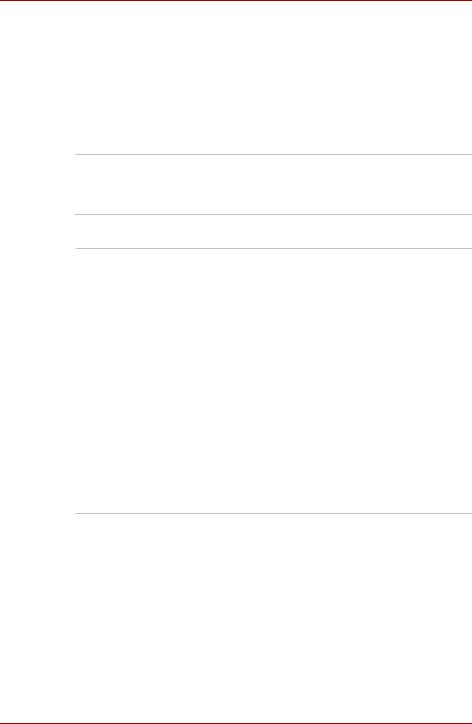
Introduction
Features
The TOSHIBA M40X Series computer uses TOSHIBA's advanced Large Scale Integration (LSI), Complementary Metal-Oxide Semiconductor (CMOS) technology extensively to provide compact size, minimum weight, low power usage, and high reliability. This computer incorporates the following features and benefits:
Processor
Depending on the model you purchased:
Mobile Intel® Celeron® M Processor 350J/360J/370
Intel® Pentium® M Processor 730/740/750/760/770
Chip Set
Mobile Intel® 915PM/915GM/ 910GML Express Chipset
ATI MOBILITYTM RADEON® X300/X600/X600SE GPU Chipset
(Built-in controller depends on the model you purchased)
ENE KB910 for Keyboard Controller, Battery management Unit, and RTC.
TI PCI4510R Card Bus PCMCIA control or
TI PCI7411 Card Bus PCMCIA control with Multiple Digital Media Card Slot support
IEEE 1394 controller ALC250 for AC97 CODEC. Realtek RTL8100CL for LAN
SMSC LPC47N217 for PIO and FIR controller
User’s Manual |
1-3 |
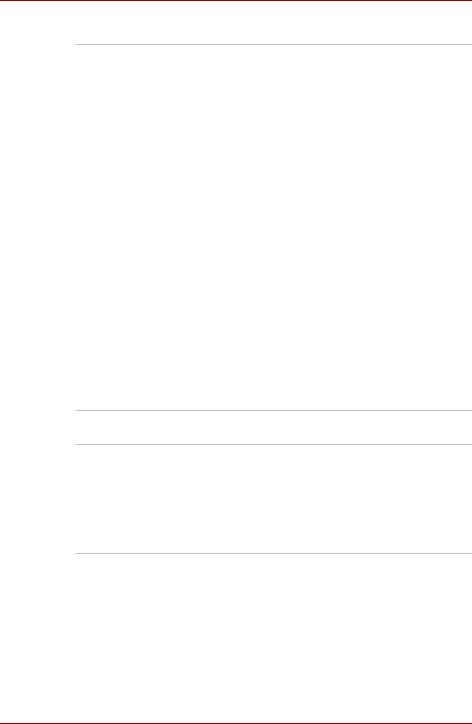
Introduction
Memory
Main Memory |
The graphics system in your computer may use |
Disclaimer |
part of the main system memory for graphics |
|
performance and therefore reduce the amount of |
|
system memory available for other computing |
|
activities. The amount of system memory |
|
allocated to support graphics may vary |
|
depending on the graphics system, applications |
|
utilized, system memory size and other factors. |
|
|
Slot |
1 SO-DIMM up to 1GB can be upgraded through |
|
memory expansion slot. You need to remove |
|
existing SO-DIMM if SO-DIMM is installed in |
|
memory expansion slot. Maximum upgradable |
|
system memory depends on the model you |
|
purchased. |
|
|
L2 Cache |
1MB L2 Cache (Intel® Celeron® M Processor) |
|
2MB L2 Cache (Intel® Pentium® M Processor) |
Video RAM |
Depending on the model you purchased: |
|
Up to128 MB integrated solution and shared with |
|
main memory for Intel® 915GM/ 910GML |
|
Express Chipset. |
|
External 64/128 MB VGA DDR RAM for ATI |
|
MOBILITYTM RADEON® X300/X600/X600SE |
|
GPU Chipset. |
BIOS
1MB Flash ROM for system BIOS Suspend to RAM/Disk
Password protection (System) Various hot key for system control Refreshable
Complete ACPI 1.0b Function
1-4 |
User’s Manual |
