Toshiba M400 User Manual
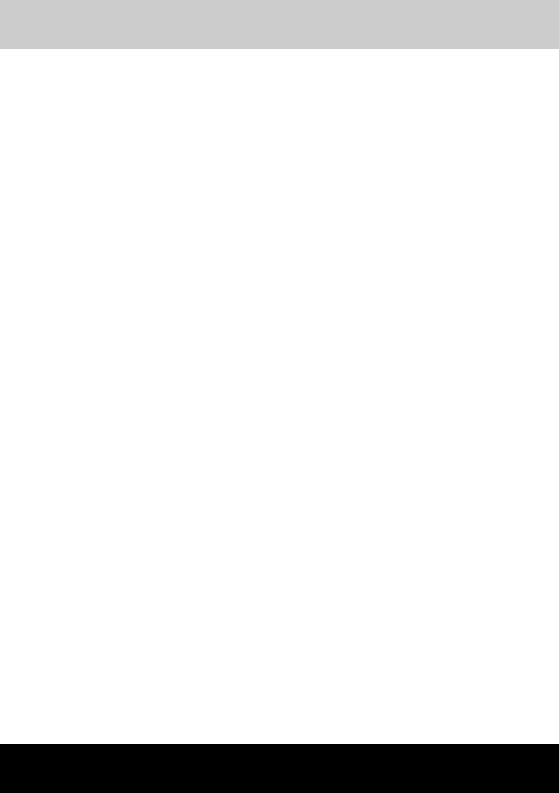
PORTÉGÉ M400
TOSHIBA
PORTÉGÉ M400
Portable Personal Computer
User’s Manual

User’s Manual
Copyright
© 2007 by TOSHIBA Corporation. All rights reserved. Under the copyright laws, this manual cannot be reproduced in any form without the prior written permission of TOSHIBA. No patent liability is assumed, with respect to the use of the information contained herein.
TOSHIBA PORTÉGÉ M400 Portable Personal Computer User’s Manual
Second edition January 2007
Copyright authority for music, movies, computer programs, data bases and other intellectual property covered by copyright laws belongs to the author or to the copyright owner. Copyrighted material can be reproduced only for personal use or use within the home. Any other use beyond that stipulated above (including conversion to digital format, alteration, transfer of copied material and distribution on a network) without the permission of the copyright owner is a violation of copyright or author’s rights and is subject to civil damages or criminal action. Please comply with copyright laws in making any reproduction from this manual.
Disclaimer
This manual has been validated and reviewed for accuracy. The instructions and descriptions it contains are accurate for the TOSHIBA PORTÉGÉ M400 Portable Personal Computer at the time of this manual’s production. However, succeeding computers and manuals are subject to change without notice. TOSHIBA assumes no liability for damages incurred directly or indirectly from errors, omissions or discrepancies between the computer and the manual.
Trademarks
IBM is a registered trademark and IBM PC is a trademark of International Business Machines Corporation.
Intel, Intel SpeedStep, Intel Core and Centrino are trademarks or registered trademarks of Intel Corporation or its subsidiaries in the United States and other countries/regions.
Windows and Microsoft are registered trademarks of Microsoft Corporation. Photo CD is a trademark of Eastman Kodak.
Bluetooth is a trademark owned by its proprietor and used by TOSHIBA under license.
i.LINK is trademark and registered trademark of Sony Corporation. InterVideo and WinDVD are registered trademarks of InterVideo Inc. DVD MovieFactory is a registered trademarks of Ulead Systems, Inc.
Other trademarks and registered trademarks not listed above may be used in this manual.
ii |
User’s Manual |
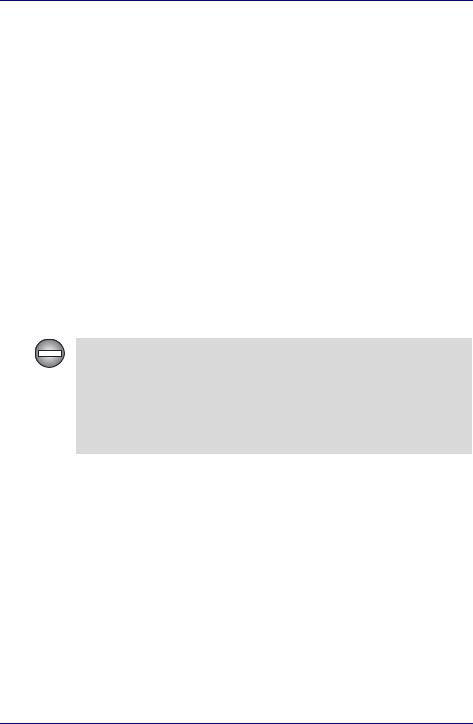
User’s Manual
FCC information
Product Name : PORTÉGÉ M400
FCC notice "Declaration of Conformity Information"
This equipment has been tested and found to comply with the limits for a Class B digital device, pursuant to part 15 of the FCC rules. These limits are designed to provide reasonable protection against harmful interference in a residential installation. This equipment generates, uses and can radiate radio frequency energy and, if not installed and used in accordance with the instructions, may cause harmful interference to radio communications. However, there is no guarantee that interference will not occur in a particular installation. If this equipment does cause harmful interference to radio or television reception, which can be determined by turning the equipment off and on, the user is encouraged to try to correct the interference by one or more of the following measures:
■Reorient or relocate the receiving antenna.
■Increase the separation between the equipment and receiver.
■Connect the equipment into an outlet on a circuit different from that to which the receiver is connected.
■Consult the dealer or an experienced radio/TV technician for help.
Only peripherals complying with the FCC class B limits may be attached to this equipment. Operation with non-compliant peripherals or peripherals not recommended by TOSHIBA is likely to result in interference to radio and TV reception. Shielded cables must be used between the external devices and the computer’s external monitor port, USB port, IEEE1394 port and microphone jack. Changes or modifications made to this equipment, not expressly approved by TOSHIBA or parties authorized by TOSHIBA could void the user’s authority to operate the equipment.
FCC conditions
This device complies with part 15 of the FCC Rules. Operation is subject to the following two conditions:
1.This device may not cause harmful interference.
2.This device must accept any interference received, including interference that may cause undesired operation.
Contact
Address: TOSHIBA America Information Systems, Inc.
9740 Irvine Boulevard
Irvine, California 92618-1697
Telephone: (949) 583-3000
User’s Manual |
iii |
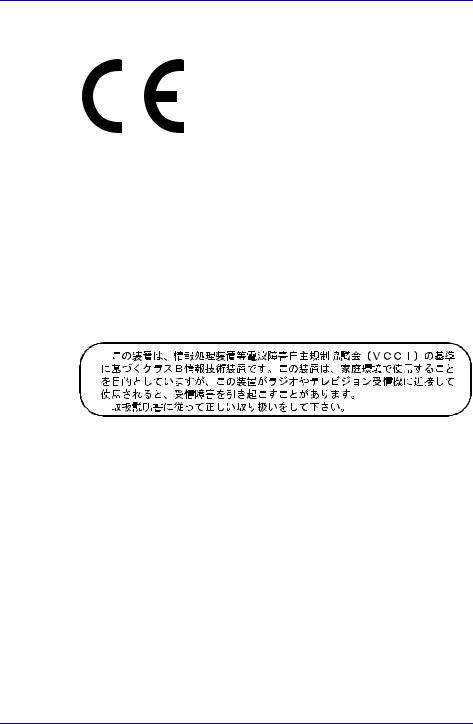
User’s Manual
EU Declaration of Conformity
TOSHIBA declares, that the product: PPM40* conforms to the following Standards:
Supplementary |
“The product complies with the requirements of |
Information: |
the Low Voltage Directive 73/23/EEC, the EMC |
|
Directive 89/336/EEC and/or the R&TTE |
|
Directive 1999/5/EC.” |
This product is carrying the CE-Mark in accordance with the related European Directives. Responsible for CE-Marking is TOSHIBA Europe, Hammfelddamm 8, 41460 Neuss, Germany.
VCCI Class B Information
Modem warning notice
Conformity Statement
The equipment has been approved to [Commission Decision “CTR21”] for pan-European single terminal connection to the Public Switched Telephone Network (PSTN).
However, due to differences between the individual PSTNs provided in different countries/regions the approval does not, of itself, give an unconditional assurance of successful operation on every PSTN network termination point.
In the event of problems, you should contact your equipment supplier in the first instance.
iv |
User’s Manual |
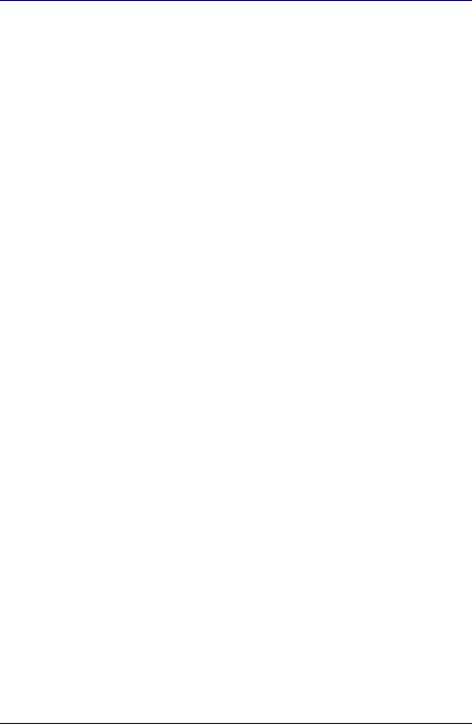
User’s Manual
Network Compatibility Statement
This product is designed to work with, and is compatible with the following networks. It has been tested to and found to conform with the additional requirements conditional in EG 201 121.
Germany |
ATAAB AN005,AN006,AN007,AN009,AN010 |
|
and DE03,04,05,08,09,12,14,17 |
Greece |
ATAAB AN005,AN006 and GR01,02,03,04 |
Portugal |
ATAAB AN001,005,006,007,011 and |
|
P03,04,08,10 |
Spain |
ATAAB AN005,007,012, and ES01 |
Switzerland |
ATAAB AN002 |
All other countries/regions |
ATAAB AN003,004 |
Specific switch settings or software setup are required for each network, please refer to the relevant sections of the user guide for more details.
The hookflash (timed break register recall) function is subject to separate national type approvals. It has not been tested for conformity to national type regulations, and no guarantee of successful operation of that specific function on specific national networks can be given.
Japan regulations
Region selection
If you are using the computer in Japan, technical regulations described in the Telecommunications Business Law require that you select the Japan region mode. It is illegal to use the modem in Japan with any other selection.
Redial
Up to two redial attempts can be made. If more than two redial attempts are made, the modem will return Black Listed. If you are experiencing problems with the Black Listed code, set the interval between redials at one minute or longer.
Japan’s Telecommunications Business Law permits up to two redials on analogue telephones, but the redials must be made within a total of three minutes.
The internal modem is approved by Japan Approvals Institute for Telecommunications Equipment.
 A04-0609001
A04-0609001
User’s Manual |
v |
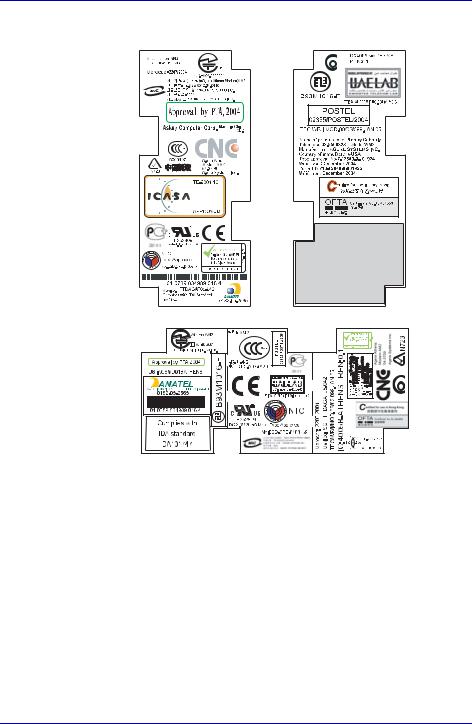
User’s Manual
One of the labels is located on the module.
Pursuant to FCC CFR 47, Part 68:
When you are ready to install or use the modem, call your local telephone company and give them the following information:
■The telephone number of the line to which you will connect the modem
■The registration number that is located on the device
The FCC registration number of the modem will be found on either the device which is to be installed, or, if already installed, on the bottom of the computer outside of the main system label.
■The Ringer Equivalence Number (REN) of the modem, which can vary. For the REN of your modem, refer to your modem’s label.
The modem connects to the telephone line by means of a standard jack called the USOC RJ11C.
vi |
User’s Manual |
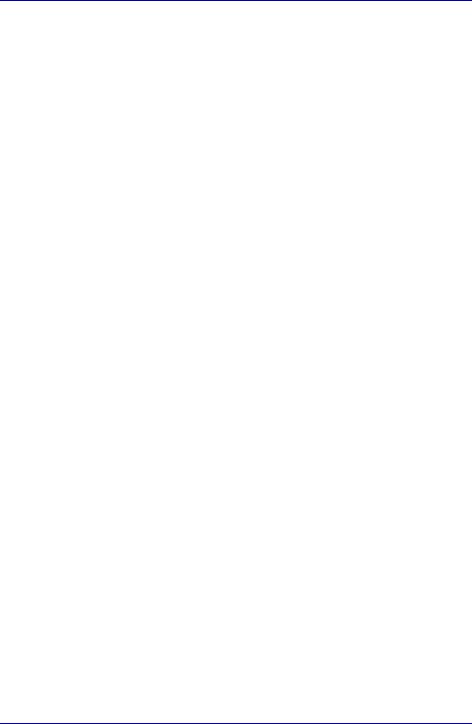
User’s Manual
Type of service
Your modem is designed to be used on standard-device telephone lines. Connection to telephone company-provided coin service (central office implemented systems) is prohibited. Connection to party lines service is subject to state tariffs. If you have any questions about your telephone line, such as how many pieces of equipment you can connect to it, the telephone company will provide this information upon request.
Telephone company procedures
The goal of the telephone company is to provide you with the best service it can. In order to do this, it may occasionally be necessary for them to make changes in their equipment, operations, or procedures. If these changes might affect your service or the operation of your equipment, the telephone company will give you notice in writing to allow you to make any changes necessary to maintain uninterrupted service.
If problems arise
If any of your telephone equipment is not operating properly, you should immediately remove it from your telephone line, as it may cause harm to the telephone network. If the telephone company notes a problem, they may temporarily discontinue service. When practical, they will notify you in advance of this disconnection. If advance notice is not feasible, you will be notified as soon as possible. When you are notified, you will be given the opportunity to correct the problem and informed of your right to file a complaint with the FCC. In the event repairs are ever needed on your modem, they should be performed by TOSHIBA Corporation or an authorized representative of TOSHIBA Corporation.
Disconnection
If you should ever decide to permanently disconnect your modem from its present line, please call the telephone company and let them know of this change.
Fax branding
The Telephone Consumer Protection Act of 1991 makes it unlawful for any person to use a computer or other electronic device to send any message via a telephone fax machine unless such message clearly contains in a margin at the top or bottom of each transmitted page or on the first page of the transmission, the date and time it is sent and an identification of the business, other entity or individual sending the message and the telephone number of the sending machine or such business, other entity or individual. In order to program this information into your fax modem, you should complete the setup of your fax software before sending messages.
User’s Manual |
vii |
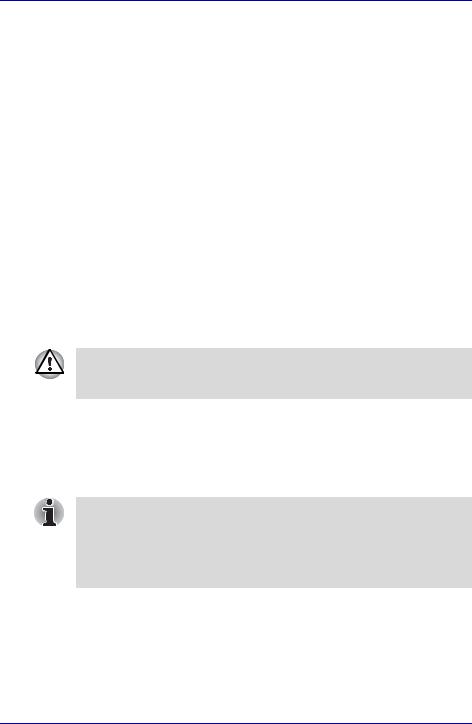
User’s Manual
Instructions for IC CS-03 certified equipment
1.The Industry Canada label identifies certified equipment. This certification means that the equipment meets certain telecommunications network protective, operational and safety requirements as prescribed in the appropriate Terminal Equipment Technical Requirements document(s). The Department does not guarantee the equipment will operate to the user’s satisfaction.
Before installing this equipment, users should ensure that it is permissible to be connected to the facilities of the local telecommunications company. The equipment must also be installed using an acceptable method of connection.
The customer should be aware that compliance with the above conditions may not prevent degradation of service in some situations. Repairs to certified equipment should be coordinated by a representative designated by the supplier. Any repairs or alterations made by the user to this equipment, or equipment malfunctions, may give the telecommunications company cause to request the user to disconnect the equipment.
Users should ensure for their own protection that the electrical ground connections of the power utility, telephone lines and internal metallic water pipe systems, if present, are connected together. This precaution may be particularly important in rural areas.
Users should not attempt to make such connections themselves, but should contact the appropriate electric inspection authority, or electrician, as appropriate.
2.The user manual of analog equipment must contain the equipment’s Ringer Equivalence Number (REN) and an explanation notice similar to the following:
The Ringer Equivalence Number (REN) of the modem, which can vary. For the REN of your modem, refer to your modem’s label.
The Ringer Equivalence Number (REN) assigned to each terminal device provides an indication of the maximum number of terminals allowed to be connected to a telephone interface. The termination on an interface may consist of any combination of devices subject only to the requirement that the sum of the Ringer Equivalence Numbers of all the devices does not exceed 5.
3.The standard connecting arrangement (telephone jack type) for this equipment is jack type(s): USOC RJ11C.
The IC registration number of the modem is shown below.
Canada: 4005B-ATHENS
viii |
User’s Manual |
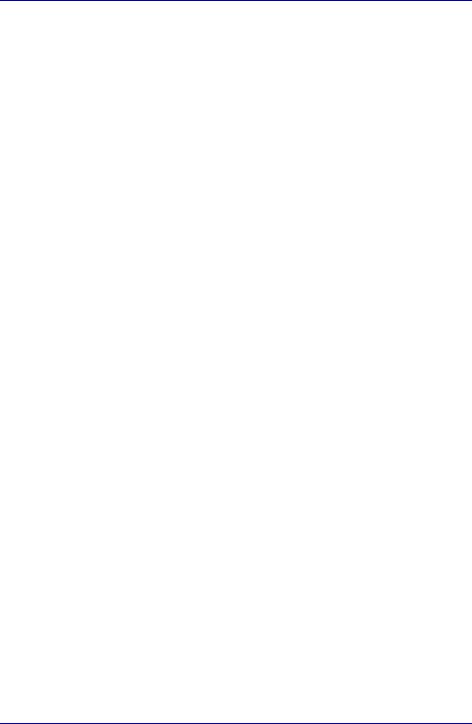
User’s Manual
Notes for Users in Australia and New Zealand
Modem warning notice for Australia
Modems connected to the Australian telecoms network must have a valid Austel permit. This modem has been designed to specifically configure to ensure compliance with Austel standards when the country/region selection is set to Australia. The use of other country/region setting while the modem is attached to the Australian PSTN would result in you modem being operated in a non-compliant manner. To verify that the country/region is correctly set, enter the command ATI which displays the currently active setting.
To set the country/region permanently to Australia, enter the following command sequence:
AT%TE=1
ATS133=1
AT&F
AT&W
AT%TE=0 ATZ
Failure to set the modem to the Australia country/region setting as shown above will result in the modem being operated in a non-compliant manner. Consequently, there would be no permit in force for this equipment and the Telecoms Act 1991 prescribes a penalty of $12,000 for the connection of non-permitted equipment.
Notes for use of this device in New Zealand
■The grant of a Telepermit for a device in no way indicates Telecom acceptance of responsibility for the correct operation of that device under all operating conditions. In particular the higher speeds at which this modem is capable of operating depend on a specific network implementation which is only one of many ways of delivering high quality voice telephony to customers. Failure to operate should not be reported as a fault to Telecom.
■In addition to satisfactory line conditions a modem can only work properly if:
a/ it is compatible with the modem at the other end of the call and.
b/ the application using the modem is compatible with the application at the other end of the call - e.g., accessing the Internet requires suitable software in addition to a modem.
■This equipment shall not be used in any manner which could constitute a nuisance to other Telecom customers.
User’s Manual |
ix |
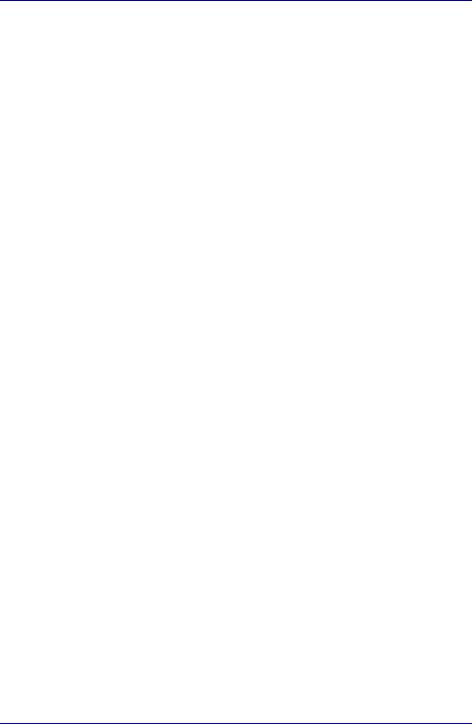
User’s Manual
■Some parameters required for compliance with Telecom’s PTC Specifications are dependent on the equipment (PC) associated with this modem. The associated equipment shall be set to operate within the following limits for compliance with Telecom Specifications:
a/ There shall be no more than 10 call attempts to the same number within any 30 minute period for any single manual call initiation, and
b/ The equipment shall go on-hook for a period of not less than 30 seconds between the end of one attempt and the beginning of the next.
c/ Automatic calls to different numbers shall be not less than 5 seconds apart.
■Immediately disconnect this equipment should it become physically damaged, and arrange for its disposal or repair.
■The correct settings for use with this modem in New Zealand are as follows:
ATB0 (CCITT operation) AT&G2 (1800 Hz guard tone)
AT&P1 (Decadic dialing make-break ratio =33%/67%) ATS0=0 (not auto answer)
ATS6=4 (Blind dial delay)
ATS7=less than 90 (Time to wait to carrier after dialing)
ATS10=less than 150 (loss of carrier to hangup delay, factory default of 15 recommended)
ATS11=90 (DTMF dialing on/off duration=90 ms)
ATX2 (Dial tone detect, but not (U.S.A.) call progress detect)
■When used in the Auto Answer mode, the S0 register must be set with a value of 3 or 4. This ensures:
■a person calling your modem will hear a short burst of ringing before the modem answers. This confirms that the call has been successfully switched through the network.
■caller identification information (which occurs between the first and second ring cadences) is not destroyed.
■The preferred method of dialing is to use DTMF tones (ATDT...) as this is faster and more reliable than pulse (decadic) dialing. If for some reason you must use decadic dialing, your communications program must be set up to record numbers using the following translation table as this modem does not implement the New Zealand “Reverse Dialing” standard.
Number to be dialed: 0 1 2 3 4 5 6 7 8 9
Number to program into computer: 0 9 8 7 6 5 4 3 2 1
Note that where DTMF dialing is used, the numbers should be entered normally.
x |
User’s Manual |
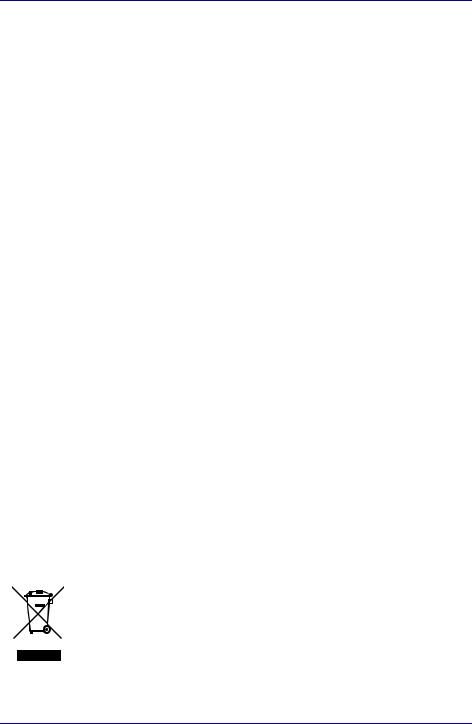
User’s Manual
■The transmit level from this device is set at a fixed level and because of this there may be circumstances where the performance is less than optimal. Before reporting such occurrences as faults, please check the line with a standard Telepermitted telephone, and only report a fault if the phone performance is impaired.
■It is recommended that this equipment be disconnected from the Telecom line during electrical storms.
■When relocating the equipment, always disconnect the Telecom line connection before the power connection, and reconnect the power first.
■This equipment may not be compatible with Telecom Distinctive Alert cadences and services such as FaxAbility.
NOTE THAT FAULT CALLOUTS CAUSED BY ANY OF THE ABOVE CAUSES MAY INCUR A CHARGE FROM TELECOM
General conditions
As required by PTC 100, please ensure that this office is advised of any changes to the specifications of these products which might affect compliance with the relevant PTC Specifications.
The grant of this Telepermit is specific to the above products with the marketing description as stated on the Telepermit label artwork. The Telepermit may not be assigned to other parties or other products without Telecom approval.
A Telepermit artwork for each device is included from which you may prepare any number of Telepermit labels subject to the general instructions on format, size and color on the attached sheet.
The Telepermit label must be displayed on the product at all times as proof to purchasers and service personnel that the product is able to be legitimately connected to the Telecom network.
The Telepermit label may also be shown on the packaging of the product and in the sales literature, as required in PTC 100.
The charge for a Telepermit assessment is $337.50. An additional charge of $337.50 is payable where an assessment is based on reports against non-Telecom New Zealand Specifications. $112.50 is charged for each variation when submitted at the same time as the original.
An invoice for $NZ1237.50 will be sent under separate cover.
Following information is only for EU-member states:
The use of the symbol indicates that this product may not be treated as household waste. By ensuring this product is disposed of correctly, you will help prevent potential negative consequences for the environment and human health, which could otherwise be caused by inappropriate waste handling of this product. For more detailed information about recycling of this product, please contact your local city office, your household waste disposal service or the shop where you purchased the product.
User’s Manual |
xi |

User’s Manual
Description on Laser specification
The optical drive such as DVD-ROM&CD-R/RW drive and DVD Super Multi drive that is used in this computer is equipped with laser. The classification label with the following sentence is affixed to the surface of the drive.
CLASS 1 LASER PRODUCT LASER KLASSE 1 LUOKAN 1 LASERLAITE
APPAREIL A LASER DE CLASSE 1 KLASS 1 LASER APPARAT
The drive with the above label is certified by the manufacturer that the drive complies with the requirement for laser product on the date of manufacturing pursuant to article 21 of Code of Federal Regulations by the United States of America, Department of Health & Human Services, Food and Drug Administration.
In other countries, the drive is certified to comply with the requirement pursuant to IEC 825 and EN60825 on class 1 laser product.
This computer is equipped with the optical drive in the following list according to the model.
Manufacturer |
Type |
|
|
MATSUSHITA |
UJDA765 |
|
|
MATSUSHITA |
UJ-842 |
|
|
xii |
User’s Manual |

PORTÉGÉ M400
Table of Contents
Preface
Manual contents . . . . . . . . . . . . . . . . . . . . . . . . . . . . . . . . . . . . . . . . . . xxi Conventions. . . . . . . . . . . . . . . . . . . . . . . . . . . . . . . . . . . . . . . . . . . . . .xxii
Abbreviations. . . . . . . . . . . . . . . . . . . . . . . . . . . . . . . . . . . . . . . . . . . xxii Icons . . . . . . . . . . . . . . . . . . . . . . . . . . . . . . . . . . . . . . . . . . . . . . . . . xxii Keys. . . . . . . . . . . . . . . . . . . . . . . . . . . . . . . . . . . . . . . . . . . . . . . . . . xxii Key operation . . . . . . . . . . . . . . . . . . . . . . . . . . . . . . . . . . . . . . . . . .xxiii Display. . . . . . . . . . . . . . . . . . . . . . . . . . . . . . . . . . . . . . . . . . . . . . . .xxiii Messages . . . . . . . . . . . . . . . . . . . . . . . . . . . . . . . . . . . . . . . . . . . . .xxiii Terminology . . . . . . . . . . . . . . . . . . . . . . . . . . . . . . . . . . . . . . . . . . . .xxiii
General Precautions
Stress injury. . . . . . . . . . . . . . . . . . . . . . . . . . . . . . . . . . . . . . . . . . . . . .xxv Heat injury . . . . . . . . . . . . . . . . . . . . . . . . . . . . . . . . . . . . . . . . . . . . . . .xxv Pressure or impact damage . . . . . . . . . . . . . . . . . . . . . . . . . . . . . . . . .xxv PC card overheating . . . . . . . . . . . . . . . . . . . . . . . . . . . . . . . . . . . . . . xxvi Mobile phone . . . . . . . . . . . . . . . . . . . . . . . . . . . . . . . . . . . . . . . . . . . . xxvi
Introduction
Equipment checklist . . . . . . . . . . . . . . . . . . . . . . . . . . . . . . . . . . . . . . . 1-1
Hardware . . . . . . . . . . . . . . . . . . . . . . . . . . . . . . . . . . . . . . . . . . . . . . 1-1 Software. . . . . . . . . . . . . . . . . . . . . . . . . . . . . . . . . . . . . . . . . . . . . . . 1-2 Documentation. . . . . . . . . . . . . . . . . . . . . . . . . . . . . . . . . . . . . . . . . . 1-2
Features . . . . . . . . . . . . . . . . . . . . . . . . . . . . . . . . . . . . . . . . . . . . . . . . . 1-3 Special features. . . . . . . . . . . . . . . . . . . . . . . . . . . . . . . . . . . . . . . . . . 1-10 TOSHIBA Value Added Package . . . . . . . . . . . . . . . . . . . . . . . . . . . . 1-13 TOSHIBA Tablet PC Extension. . . . . . . . . . . . . . . . . . . . . . . . . . . . . . 1-14 Utilities and Applications . . . . . . . . . . . . . . . . . . . . . . . . . . . . . . . . . . 1-14 Options. . . . . . . . . . . . . . . . . . . . . . . . . . . . . . . . . . . . . . . . . . . . . . . . . 1-18
The Grand Tour
Front with the display closed. . . . . . . . . . . . . . . . . . . . . . . . . . . . . . . . 2-1 Left side . . . . . . . . . . . . . . . . . . . . . . . . . . . . . . . . . . . . . . . . . . . . . . . . . 2-3 Right side. . . . . . . . . . . . . . . . . . . . . . . . . . . . . . . . . . . . . . . . . . . . . . . . 2-4 Back side . . . . . . . . . . . . . . . . . . . . . . . . . . . . . . . . . . . . . . . . . . . . . . . . 2-5 Underside. . . . . . . . . . . . . . . . . . . . . . . . . . . . . . . . . . . . . . . . . . . . . . . . 2-7
User’s Manual |
xiii |
|
|
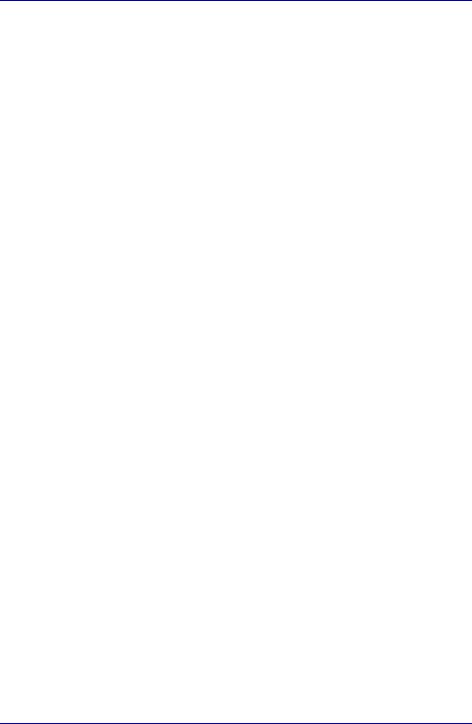
Table of Contents
Front with the display open . . . . . . . . . . . . . . . . . . . . . . . . . . . . . . . . . 2-9 System indicators . . . . . . . . . . . . . . . . . . . . . . . . . . . . . . . . . . . . . . . 2-12 Keyboard indicators . . . . . . . . . . . . . . . . . . . . . . . . . . . . . . . . . . . . . . 2-13 USB floppy disk drive. . . . . . . . . . . . . . . . . . . . . . . . . . . . . . . . . . . . . 2-14 Optical media drives. . . . . . . . . . . . . . . . . . . . . . . . . . . . . . . . . . . . . . 2-15
Region codes for DVD drives and media . . . . . . . . . . . . . . . . . . . . 2-15 Writable discs . . . . . . . . . . . . . . . . . . . . . . . . . . . . . . . . . . . . . . . . . 2-15 CDs . . . . . . . . . . . . . . . . . . . . . . . . . . . . . . . . . . . . . . . . . . . . . . . . . 2-15 DVDs . . . . . . . . . . . . . . . . . . . . . . . . . . . . . . . . . . . . . . . . . . . . . . . . 2-15 Formats . . . . . . . . . . . . . . . . . . . . . . . . . . . . . . . . . . . . . . . . . . . . . . 2-16 DVD-ROM&CD-R/RW drive . . . . . . . . . . . . . . . . . . . . . . . . . . . . . . 2-16 DVD Super Multi drive Double Layer . . . . . . . . . . . . . . . . . . . . . . . 2-16
AC adaptor. . . . . . . . . . . . . . . . . . . . . . . . . . . . . . . . . . . . . . . . . . . . . . 2-17
Getting Started
Setting up your work space . . . . . . . . . . . . . . . . . . . . . . . . . . . . . . . . . 3-1
General conditions . . . . . . . . . . . . . . . . . . . . . . . . . . . . . . . . . . . . . . 3-2 Placement of the computer . . . . . . . . . . . . . . . . . . . . . . . . . . . . . . . . 3-3 Seating and posture . . . . . . . . . . . . . . . . . . . . . . . . . . . . . . . . . . . . . 3-4 Lighting . . . . . . . . . . . . . . . . . . . . . . . . . . . . . . . . . . . . . . . . . . . . . . . 3-5 Work habits . . . . . . . . . . . . . . . . . . . . . . . . . . . . . . . . . . . . . . . . . . . . 3-5 Strategic Rest Breaks . . . . . . . . . . . . . . . . . . . . . . . . . . . . . . . . . . . . 3-6 Other Things to Note . . . . . . . . . . . . . . . . . . . . . . . . . . . . . . . . . . . . . 3-6
Operating the computer in Tablet mode . . . . . . . . . . . . . . . . . . . . . . . 3-6 Connecting the AC adaptor . . . . . . . . . . . . . . . . . . . . . . . . . . . . . . . . . 3-9 Opening the display . . . . . . . . . . . . . . . . . . . . . . . . . . . . . . . . . . . . . . 3-11 Turning on the power . . . . . . . . . . . . . . . . . . . . . . . . . . . . . . . . . . . . . 3-11 Starting up for the first time. . . . . . . . . . . . . . . . . . . . . . . . . . . . . . . . 3-12 Turning off the power . . . . . . . . . . . . . . . . . . . . . . . . . . . . . . . . . . . . . 3-12
Shut Down mode (Boot Mode) . . . . . . . . . . . . . . . . . . . . . . . . . . . . 3-12 Sleep Mode . . . . . . . . . . . . . . . . . . . . . . . . . . . . . . . . . . . . . . . . . . . 3-13 Hibernation Mode . . . . . . . . . . . . . . . . . . . . . . . . . . . . . . . . . . . . . . 3-15
Restarting the computer. . . . . . . . . . . . . . . . . . . . . . . . . . . . . . . . . . . 3-16 System Recovery Options . . . . . . . . . . . . . . . . . . . . . . . . . . . . . . . . . 3-17
System Recovery Options. . . . . . . . . . . . . . . . . . . . . . . . . . . . . . . . 3-17
System Recovery . . . . . . . . . . . . . . . . . . . . . . . . . . . . . . . . . . . . . . . . 3-18
Creating a Optical Recovery Discs . . . . . . . . . . . . . . . . . . . . . . . . . 3-18 Restoring the pre-installed software
from the Recovery hard disk drive. . . . . . . . . . . . . . . . . . . . . . . . . . 3-19 Restoring the pre-installed software
from your created Recovery Discs . . . . . . . . . . . . . . . . . . . . . . . . . 3-19
xiv |
User’s Manual |
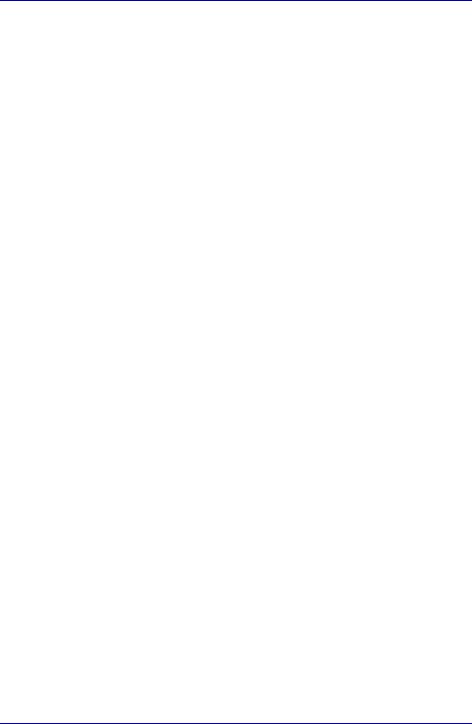
Table of Contents
Operating Basics
Using the Touch Pad. . . . . . . . . . . . . . . . . . . . . . . . . . . . . . . . . . . . . . . 4-1 Using the Tablet PC Pen and Reserve Pen . . . . . . . . . . . . . . . . . . . . . 4-2
Removing the Tablet PC Pen . . . . . . . . . . . . . . . . . . . . . . . . . . . . . . 4-4 Inserting the Tablet PC Pen. . . . . . . . . . . . . . . . . . . . . . . . . . . . . . . . 4-4 Pen actions . . . . . . . . . . . . . . . . . . . . . . . . . . . . . . . . . . . . . . . . . . . . 4-4 Single tap. . . . . . . . . . . . . . . . . . . . . . . . . . . . . . . . . . . . . . . . . . . . . . 4-4 Double tap . . . . . . . . . . . . . . . . . . . . . . . . . . . . . . . . . . . . . . . . . . . . . 4-5 Press and hold. . . . . . . . . . . . . . . . . . . . . . . . . . . . . . . . . . . . . . . . . . 4-5 Drag. . . . . . . . . . . . . . . . . . . . . . . . . . . . . . . . . . . . . . . . . . . . . . . . . . 4-5 Drag and drop . . . . . . . . . . . . . . . . . . . . . . . . . . . . . . . . . . . . . . . . . . 4-5 Replacing the pen tip. . . . . . . . . . . . . . . . . . . . . . . . . . . . . . . . . . . . . 4-5 Removing the Reserve Pen case . . . . . . . . . . . . . . . . . . . . . . . . . . . 4-6 Inserting the Reserve Pen case . . . . . . . . . . . . . . . . . . . . . . . . . . . . 4-6 Storing and Removing the Reserve Pen
from the Reserve Pen case . . . . . . . . . . . . . . . . . . . . . . . . . . . . . . . . 4-7
Changing to the Tablet mode . . . . . . . . . . . . . . . . . . . . . . . . . . . . . . . . 4-8 Changing the screen orientation . . . . . . . . . . . . . . . . . . . . . . . . . . . . 4-10
Method 1: Changing the screen orientation using
TOSHIBA Accelerometer Utilities and TOSHIBA Rotation Utility . . 4-11 Method 2: Changing the screen orientation using
Cross Function Button . . . . . . . . . . . . . . . . . . . . . . . . . . . . . . . . . . . 4-11 Method 3: Changing the screen orientation using Task Bar . . . . . . 4-12
Using Accelerometer Utilities . . . . . . . . . . . . . . . . . . . . . . . . . . . . . . 4-12 Changing to the Laptop mode . . . . . . . . . . . . . . . . . . . . . . . . . . . . . . 4-13 Using the Fingerprint Sensor. . . . . . . . . . . . . . . . . . . . . . . . . . . . . . . 4-13
How to Swipe your Finger . . . . . . . . . . . . . . . . . . . . . . . . . . . . . . . . 4-14 Points to note about the Fingerprint Sensor . . . . . . . . . . . . . . . . . . 4-15 Points to note about the Fingerprint Utility software . . . . . . . . . . . . 4-16 Set Up Procedure . . . . . . . . . . . . . . . . . . . . . . . . . . . . . . . . . . . . . . 4-17 Windows Logon via Fingerprint Authentication . . . . . . . . . . . . . . . . 4-18 Fingerprint Power-on Security . . . . . . . . . . . . . . . . . . . . . . . . . . . . . 4-18 Fingerprint Single Sign-on Feature . . . . . . . . . . . . . . . . . . . . . . . . . 4-20
Using the USB floppy disk drive . . . . . . . . . . . . . . . . . . . . . . . . . . . . 4-21
Connecting USB floppy disk drive . . . . . . . . . . . . . . . . . . . . . . . . . . 4-21 Disconnecting USB floppy disk drive. . . . . . . . . . . . . . . . . . . . . . . . 4-21
Changing Ultra Slim Bay modules. . . . . . . . . . . . . . . . . . . . . . . . . . . 4-22
Removing a module. . . . . . . . . . . . . . . . . . . . . . . . . . . . . . . . . . . . . 4-22 Inserting a module . . . . . . . . . . . . . . . . . . . . . . . . . . . . . . . . . . . . . . 4-23
Using optical media drives. . . . . . . . . . . . . . . . . . . . . . . . . . . . . . . . . 4-24
Loading discs. . . . . . . . . . . . . . . . . . . . . . . . . . . . . . . . . . . . . . . . . . 4-24 Removing discs . . . . . . . . . . . . . . . . . . . . . . . . . . . . . . . . . . . . . . . . 4-26 How to remove CD/DVD when the disc tray will not open. . . . . . . . 4-27
User’s Manual |
xv |
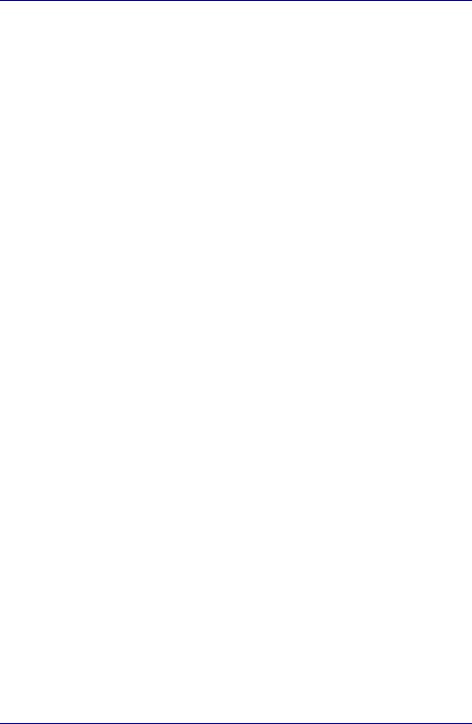
Table of Contents
Writing CDs on DVD-ROM&CD-R/RW drive . . . . . . . . . . . . . . . . . . . 4-27
Before writing or rewriting . . . . . . . . . . . . . . . . . . . . . . . . . . . . . . . . 4-28 When writing or rewriting. . . . . . . . . . . . . . . . . . . . . . . . . . . . . . . . . 4-29
Writing CD/DVDs on DVD Super Multi drive. . . . . . . . . . . . . . . . . . . 4-29
Important message . . . . . . . . . . . . . . . . . . . . . . . . . . . . . . . . . . . . . 4-30 Legal Footnotes. . . . . . . . . . . . . . . . . . . . . . . . . . . . . . . . . . . . . . . . 4-30 Before writing or rewriting . . . . . . . . . . . . . . . . . . . . . . . . . . . . . . . . 4-30 When writing or rewriting. . . . . . . . . . . . . . . . . . . . . . . . . . . . . . . . . 4-33 TOSHIBA Disc Creator . . . . . . . . . . . . . . . . . . . . . . . . . . . . . . . . . . 4-33 When Using Ulead DVD MovieFactory® for TOSHIBA . . . . . . . . . . 4-35
Media care . . . . . . . . . . . . . . . . . . . . . . . . . . . . . . . . . . . . . . . . . . . . . . 4-37
CD/DVDs. . . . . . . . . . . . . . . . . . . . . . . . . . . . . . . . . . . . . . . . . . . . . 4-37 Floppy disks . . . . . . . . . . . . . . . . . . . . . . . . . . . . . . . . . . . . . . . . . . 4-37
Sound System . . . . . . . . . . . . . . . . . . . . . . . . . . . . . . . . . . . . . . . . . . . 4-38
Volume Mixer. . . . . . . . . . . . . . . . . . . . . . . . . . . . . . . . . . . . . . . . . . 4-38 Microphone Level . . . . . . . . . . . . . . . . . . . . . . . . . . . . . . . . . . . . . . 4-38 Audio Enhancements . . . . . . . . . . . . . . . . . . . . . . . . . . . . . . . . . . . 4-38 TOSHIBA Mic Effect . . . . . . . . . . . . . . . . . . . . . . . . . . . . . . . . . . . . 4-39
Modem . . . . . . . . . . . . . . . . . . . . . . . . . . . . . . . . . . . . . . . . . . . . . . . . . 4-40
Region selection . . . . . . . . . . . . . . . . . . . . . . . . . . . . . . . . . . . . . . . 4-40 Properties menu . . . . . . . . . . . . . . . . . . . . . . . . . . . . . . . . . . . . . . . 4-41 Setting . . . . . . . . . . . . . . . . . . . . . . . . . . . . . . . . . . . . . . . . . . . . . . . 4-41 Modem Selection. . . . . . . . . . . . . . . . . . . . . . . . . . . . . . . . . . . . . . . 4-41 Dialing Properties . . . . . . . . . . . . . . . . . . . . . . . . . . . . . . . . . . . . . . 4-41 Connecting . . . . . . . . . . . . . . . . . . . . . . . . . . . . . . . . . . . . . . . . . . . 4-42 Disconnecting . . . . . . . . . . . . . . . . . . . . . . . . . . . . . . . . . . . . . . . . . 4-43
Wireless communications . . . . . . . . . . . . . . . . . . . . . . . . . . . . . . . . . 4-43
Wireless LAN. . . . . . . . . . . . . . . . . . . . . . . . . . . . . . . . . . . . . . . . . . 4-43 Setting . . . . . . . . . . . . . . . . . . . . . . . . . . . . . . . . . . . . . . . . . . . . . . . 4-44 Security . . . . . . . . . . . . . . . . . . . . . . . . . . . . . . . . . . . . . . . . . . . . . . 4-44 Bluetooth wireless technology. . . . . . . . . . . . . . . . . . . . . . . . . . . . . 4-44 Wireless communication switch . . . . . . . . . . . . . . . . . . . . . . . . . . . 4-46 Wireless communication Indicator. . . . . . . . . . . . . . . . . . . . . . . . . . 4-46
LAN. . . . . . . . . . . . . . . . . . . . . . . . . . . . . . . . . . . . . . . . . . . . . . . . . . . . 4-47
LAN cable types . . . . . . . . . . . . . . . . . . . . . . . . . . . . . . . . . . . . . . . 4-47 Connecting LAN cable. . . . . . . . . . . . . . . . . . . . . . . . . . . . . . . . . . . 4-47 Disconnecting LAN cable . . . . . . . . . . . . . . . . . . . . . . . . . . . . . . . . 4-48
Cleaning the computer . . . . . . . . . . . . . . . . . . . . . . . . . . . . . . . . . . . . 4-48 Moving the computer . . . . . . . . . . . . . . . . . . . . . . . . . . . . . . . . . . . . . 4-49 Using the Hard Disk Drive (HDD) Protection . . . . . . . . . . . . . . . . . . 4-49
TOSHIBA HDD Protection Properties . . . . . . . . . . . . . . . . . . . . . . . 4-50 Details . . . . . . . . . . . . . . . . . . . . . . . . . . . . . . . . . . . . . . . . . . . . . . . 4-51
Heat dispersal . . . . . . . . . . . . . . . . . . . . . . . . . . . . . . . . . . . . . . . . . . . 4-52
xvi |
User’s Manual |
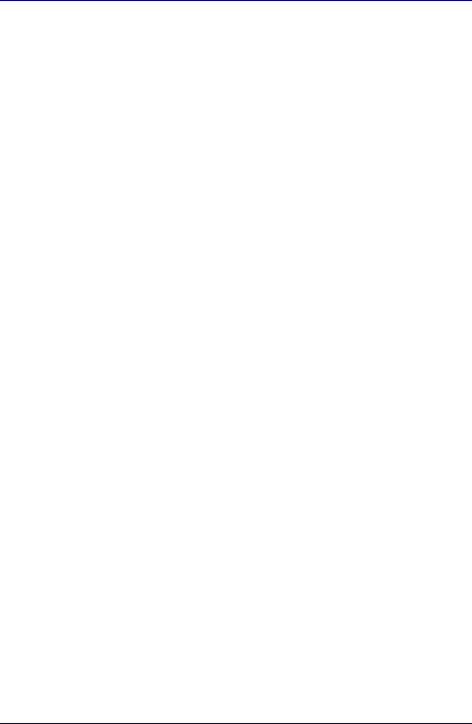
Table of Contents
The Keyboard
Typewriter keys . . . . . . . . . . . . . . . . . . . . . . . . . . . . . . . . . . . . . . . . . . . 5-1 Function keys: F1 … F12 . . . . . . . . . . . . . . . . . . . . . . . . . . . . . . . . . . . 5-2 Soft keys: Fn key combinations . . . . . . . . . . . . . . . . . . . . . . . . . . . . . 5-2
Emulating keys on enhanced keyboard. . . . . . . . . . . . . . . . . . . . . . . 5-2
Hot keys . . . . . . . . . . . . . . . . . . . . . . . . . . . . . . . . . . . . . . . . . . . . . . . . . 5-3
Fn Sticky key . . . . . . . . . . . . . . . . . . . . . . . . . . . . . . . . . . . . . . . . . . . 5-5
Windows special keys . . . . . . . . . . . . . . . . . . . . . . . . . . . . . . . . . . . . . 5-6 Keypad overlay . . . . . . . . . . . . . . . . . . . . . . . . . . . . . . . . . . . . . . . . . . . 5-6
Turning on the overlays . . . . . . . . . . . . . . . . . . . . . . . . . . . . . . . . . . . 5-6 Temporarily using normal keyboard (overlay on). . . . . . . . . . . . . . . . 5-7 Temporarily using overlay (overlay off) . . . . . . . . . . . . . . . . . . . . . . . 5-7 Temporarily changing modes. . . . . . . . . . . . . . . . . . . . . . . . . . . . . . . 5-8
Generating ASCII characters . . . . . . . . . . . . . . . . . . . . . . . . . . . . . . . . 5-8
Power and Power-Up Modes
Power conditions . . . . . . . . . . . . . . . . . . . . . . . . . . . . . . . . . . . . . . . . . 6-1 Power indicators . . . . . . . . . . . . . . . . . . . . . . . . . . . . . . . . . . . . . . . . . . 6-4
Battery indicator. . . . . . . . . . . . . . . . . . . . . . . . . . . . . . . . . . . . . . . . . 6-4 DC IN indicator . . . . . . . . . . . . . . . . . . . . . . . . . . . . . . . . . . . . . . . . . 6-4 Power indicator . . . . . . . . . . . . . . . . . . . . . . . . . . . . . . . . . . . . . . . . . 6-5
Battery types . . . . . . . . . . . . . . . . . . . . . . . . . . . . . . . . . . . . . . . . . . . . . 6-5
Battery pack. . . . . . . . . . . . . . . . . . . . . . . . . . . . . . . . . . . . . . . . . . . . 6-5 Slice Expansion Battery (Provided with some models, or option) . . . 6-6 Real Time Clock (RTC) battery . . . . . . . . . . . . . . . . . . . . . . . . . . . . . 6-6
Care and use of the battery pack. . . . . . . . . . . . . . . . . . . . . . . . . . . . . 6-7
Safety precautions. . . . . . . . . . . . . . . . . . . . . . . . . . . . . . . . . . . . . . . 6-7 Charging the batteries . . . . . . . . . . . . . . . . . . . . . . . . . . . . . . . . . . . 6-10 Monitoring battery capacity . . . . . . . . . . . . . . . . . . . . . . . . . . . . . . . 6-11 Maximizing battery operating time. . . . . . . . . . . . . . . . . . . . . . . . . . 6-12 Retaining data with power off . . . . . . . . . . . . . . . . . . . . . . . . . . . . . 6-12 Extending battery life . . . . . . . . . . . . . . . . . . . . . . . . . . . . . . . . . . . . 6-13
Replacing the battery pack. . . . . . . . . . . . . . . . . . . . . . . . . . . . . . . . . 6-13 TOSHIBA Password Utility . . . . . . . . . . . . . . . . . . . . . . . . . . . . . . . . . 6-15
User Password . . . . . . . . . . . . . . . . . . . . . . . . . . . . . . . . . . . . . . . . 6-15 Supervisor Password. . . . . . . . . . . . . . . . . . . . . . . . . . . . . . . . . . . . 6-17 Starting the computer by password . . . . . . . . . . . . . . . . . . . . . . . . . 6-18
Tablet mode . . . . . . . . . . . . . . . . . . . . . . . . . . . . . . . . . . . . . . . . . . . . . 6-19 Power-up modes . . . . . . . . . . . . . . . . . . . . . . . . . . . . . . . . . . . . . . . . . 6-19
Windows utilities . . . . . . . . . . . . . . . . . . . . . . . . . . . . . . . . . . . . . . . 6-19 Hot keys. . . . . . . . . . . . . . . . . . . . . . . . . . . . . . . . . . . . . . . . . . . . . . 6-19
Panel power on/off . . . . . . . . . . . . . . . . . . . . . . . . . . . . . . . . . . . . . . . 6-20 System Auto Off . . . . . . . . . . . . . . . . . . . . . . . . . . . . . . . . . . . . . . . . . 6-20
User’s Manual |
xvii |
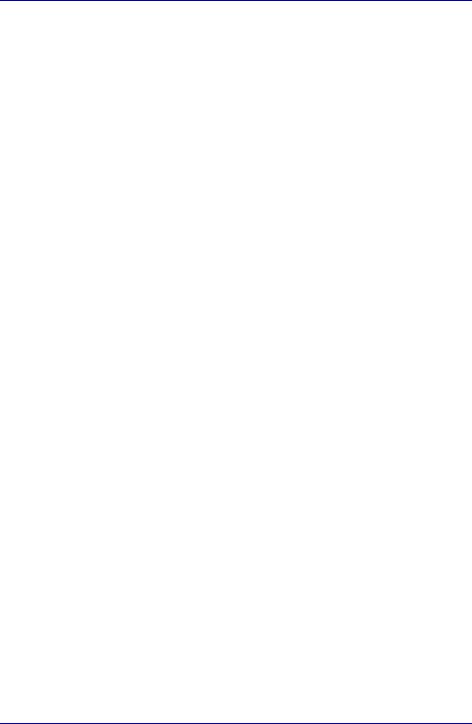
Table of Contents
HW Setup
Accessing HW Setup . . . . . . . . . . . . . . . . . . . . . . . . . . . . . . . . . . . . . . 7-1 HW Setup window. . . . . . . . . . . . . . . . . . . . . . . . . . . . . . . . . . . . . . . . . 7-1 Configuring the Execute-Disable Bit Capability and TPM. . . . . . . . . 7-8
Starting and Ending the BIOS Setup Program . . . . . . . . . . . . . . . . . 7-8 Execute-Disable Bit Capability . . . . . . . . . . . . . . . . . . . . . . . . . . . . 7-10 LCD Display Stretch . . . . . . . . . . . . . . . . . . . . . . . . . . . . . . . . . . . . 7-10 Security controller . . . . . . . . . . . . . . . . . . . . . . . . . . . . . . . . . . . . . . 7-10 Diagnostic Mode . . . . . . . . . . . . . . . . . . . . . . . . . . . . . . . . . . . . . . . 7-11
Optional Devices
PC card . . . . . . . . . . . . . . . . . . . . . . . . . . . . . . . . . . . . . . . . . . . . . . . . . 8-2
Inserting a PC card . . . . . . . . . . . . . . . . . . . . . . . . . . . . . . . . . . . . . . 8-2 Removing a PC card . . . . . . . . . . . . . . . . . . . . . . . . . . . . . . . . . . . . . 8-3
Bridge media slot . . . . . . . . . . . . . . . . . . . . . . . . . . . . . . . . . . . . . . . . . 8-3
Media care. . . . . . . . . . . . . . . . . . . . . . . . . . . . . . . . . . . . . . . . . . . . . 8-4 SD card . . . . . . . . . . . . . . . . . . . . . . . . . . . . . . . . . . . . . . . . . . . . . . . 8-4 Memory Stick/Memory Stick Pro . . . . . . . . . . . . . . . . . . . . . . . . . . . . 8-6 xD picture card . . . . . . . . . . . . . . . . . . . . . . . . . . . . . . . . . . . . . . . . . 8-8
Memory expansion . . . . . . . . . . . . . . . . . . . . . . . . . . . . . . . . . . . . . . . . 8-9
Installing memory module . . . . . . . . . . . . . . . . . . . . . . . . . . . . . . . . 8-10 Removing memory module . . . . . . . . . . . . . . . . . . . . . . . . . . . . . . . 8-13
Battery Pack . . . . . . . . . . . . . . . . . . . . . . . . . . . . . . . . . . . . . . . . . . . . 8-14 Universal AC Adaptor. . . . . . . . . . . . . . . . . . . . . . . . . . . . . . . . . . . . . 8-14 Slice Expansion Battery . . . . . . . . . . . . . . . . . . . . . . . . . . . . . . . . . . . 8-15
Connecting the Slice Expansion Battery . . . . . . . . . . . . . . . . . . . . . 8-15 Disconnecting the Slice Expansion Battery. . . . . . . . . . . . . . . . . . . 8-16
Battery Charger. . . . . . . . . . . . . . . . . . . . . . . . . . . . . . . . . . . . . . . . . . 8-17 HDD Kit (Serial-ATA) . . . . . . . . . . . . . . . . . . . . . . . . . . . . . . . . . . . . . . 8-17
Removing the hard disk drive pack . . . . . . . . . . . . . . . . . . . . . . . . . 8-17 Installing the HDD Kit (Serial-ATA) . . . . . . . . . . . . . . . . . . . . . . . . . 8-18
Ultra Slim Bay HDD Adaptor . . . . . . . . . . . . . . . . . . . . . . . . . . . . . . . 8-19 USB FDD Kit . . . . . . . . . . . . . . . . . . . . . . . . . . . . . . . . . . . . . . . . . . . . 8-20 Tablet PC Pen . . . . . . . . . . . . . . . . . . . . . . . . . . . . . . . . . . . . . . . . . . . 8-21 Reserve Pen . . . . . . . . . . . . . . . . . . . . . . . . . . . . . . . . . . . . . . . . . . . . 8-21 External monitor . . . . . . . . . . . . . . . . . . . . . . . . . . . . . . . . . . . . . . . . . 8-21 i.LINK (IEEE1394) . . . . . . . . . . . . . . . . . . . . . . . . . . . . . . . . . . . . . . . . 8-22
Precautions . . . . . . . . . . . . . . . . . . . . . . . . . . . . . . . . . . . . . . . . . . . 8-22 Connecting . . . . . . . . . . . . . . . . . . . . . . . . . . . . . . . . . . . . . . . . . . . 8-23 Disconnecting . . . . . . . . . . . . . . . . . . . . . . . . . . . . . . . . . . . . . . . . . 8-23
TOSHIBA Express Port Replicator . . . . . . . . . . . . . . . . . . . . . . . . . . 8-24 Security lock . . . . . . . . . . . . . . . . . . . . . . . . . . . . . . . . . . . . . . . . . . . . 8-25
xviii |
User’s Manual |
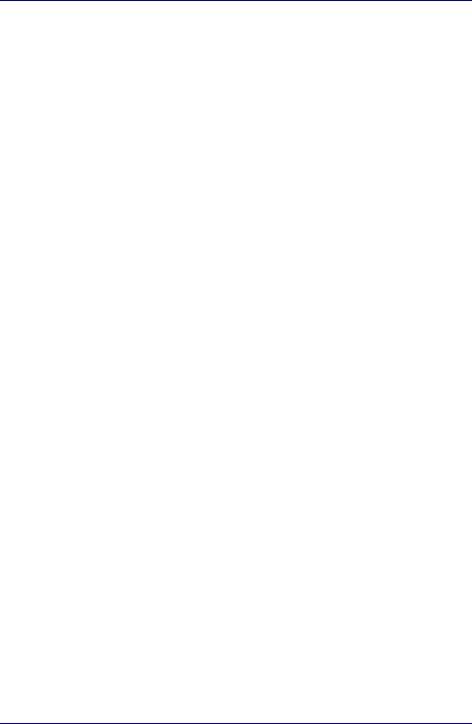
Table of Contents
Troubleshooting
Problem solving process . . . . . . . . . . . . . . . . . . . . . . . . . . . . . . . . . . . 9-1
Preliminary checklist . . . . . . . . . . . . . . . . . . . . . . . . . . . . . . . . . . . . . 9-2 Analyzing the problem . . . . . . . . . . . . . . . . . . . . . . . . . . . . . . . . . . . . 9-2
Hardware and system checklist. . . . . . . . . . . . . . . . . . . . . . . . . . . . . . 9-3
System start-up . . . . . . . . . . . . . . . . . . . . . . . . . . . . . . . . . . . . . . . . . 9-3 Self test . . . . . . . . . . . . . . . . . . . . . . . . . . . . . . . . . . . . . . . . . . . . . . . 9-4 Power . . . . . . . . . . . . . . . . . . . . . . . . . . . . . . . . . . . . . . . . . . . . . . . . 9-4 Password. . . . . . . . . . . . . . . . . . . . . . . . . . . . . . . . . . . . . . . . . . . . . . 9-7 Keyboard . . . . . . . . . . . . . . . . . . . . . . . . . . . . . . . . . . . . . . . . . . . . . 9-7 Internal LCD display panel. . . . . . . . . . . . . . . . . . . . . . . . . . . . . . . . . 9-8 Hard disk drive. . . . . . . . . . . . . . . . . . . . . . . . . . . . . . . . . . . . . . . . . . 9-8 DVD-ROM&CD-R/RW drive . . . . . . . . . . . . . . . . . . . . . . . . . . . . . . . 9-9 DVD Super Multi drive . . . . . . . . . . . . . . . . . . . . . . . . . . . . . . . . . . . 9-10 USB floppy disk drive . . . . . . . . . . . . . . . . . . . . . . . . . . . . . . . . . . . 9-11 PC card . . . . . . . . . . . . . . . . . . . . . . . . . . . . . . . . . . . . . . . . . . . . . . 9-11 SD card . . . . . . . . . . . . . . . . . . . . . . . . . . . . . . . . . . . . . . . . . . . . . . 9-12 Memory Stick/Memory Stick Pro . . . . . . . . . . . . . . . . . . . . . . . . . . . 9-12 xD picture card . . . . . . . . . . . . . . . . . . . . . . . . . . . . . . . . . . . . . . . . 9-12 Pointing device . . . . . . . . . . . . . . . . . . . . . . . . . . . . . . . . . . . . . . . . 9-13 Fingerprint Sensor . . . . . . . . . . . . . . . . . . . . . . . . . . . . . . . . . . . . . . 9-14 USB device . . . . . . . . . . . . . . . . . . . . . . . . . . . . . . . . . . . . . . . . . . . 9-15 Memory expansion . . . . . . . . . . . . . . . . . . . . . . . . . . . . . . . . . . . . . 9-15 Sound system . . . . . . . . . . . . . . . . . . . . . . . . . . . . . . . . . . . . . . . . . 9-16 External monitor . . . . . . . . . . . . . . . . . . . . . . . . . . . . . . . . . . . . . . . 9-16 i.LINK (IEEE1394) device . . . . . . . . . . . . . . . . . . . . . . . . . . . . . . . . 9-17 Modem. . . . . . . . . . . . . . . . . . . . . . . . . . . . . . . . . . . . . . . . . . . . . . . 9-17 LAN . . . . . . . . . . . . . . . . . . . . . . . . . . . . . . . . . . . . . . . . . . . . . . . . . 9-18 Wireless LAN. . . . . . . . . . . . . . . . . . . . . . . . . . . . . . . . . . . . . . . . . . 9-18 Bluetooth . . . . . . . . . . . . . . . . . . . . . . . . . . . . . . . . . . . . . . . . . . . . . 9-18 Disposing of PC and PC batteries . . . . . . . . . . . . . . . . . . . . . . . . . . 9-19
TOSHIBA support . . . . . . . . . . . . . . . . . . . . . . . . . . . . . . . . . . . . . . . . 9-20
Before you call. . . . . . . . . . . . . . . . . . . . . . . . . . . . . . . . . . . . . . . . . 9-20 Where to write . . . . . . . . . . . . . . . . . . . . . . . . . . . . . . . . . . . . . . . . . 9-20
Legal Footnotes
CPU*1 . . . . . . . . . . . . . . . . . . . . . . . . . . . . . . . . . . . . . . . . . . . . . . . . . . 10-1
64-Bit Computing. . . . . . . . . . . . . . . . . . . . . . . . . . . . . . . . . . . . . . . 10-2
Memory (Main System)*2 . . . . . . . . . . . . . . . . . . . . . . . . . . . . . . . . . . 10-2
Battery Life*3 . . . . . . . . . . . . . . . . . . . . . . . . . . . . . . . . . . . . . . . . . . . . 10-3
Hard Disk Drive (HDD) Capacity*4 . . . . . . . . . . . . . . . . . . . . . . . . . . . 10-3
LCD*5 . . . . . . . . . . . . . . . . . . . . . . . . . . . . . . . . . . . . . . . . . . . . . . . . . . 10-3
Graphics Processor Unit ("GPU”)*6 . . . . . . . . . . . . . . . . . . . . . . . . . 10-3
User’s Manual |
xix |
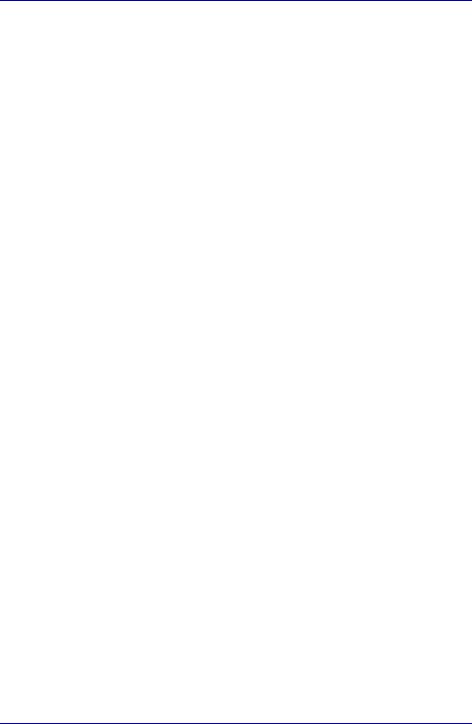
Table of Contents
Wireless LAN*7 . . . . . . . . . . . . . . . . . . . . . . . . . . . . . . . . . . . . . . . . . . 10-4
Non-applicable Icons*8 . . . . . . . . . . . . . . . . . . . . . . . . . . . . . . . . . . . 10-4
Copy Protection*9. . . . . . . . . . . . . . . . . . . . . . . . . . . . . . . . . . . . . . . . 10-4
Images*10 . . . . . . . . . . . . . . . . . . . . . . . . . . . . . . . . . . . . . . . . . . . . . . 10-4
Appendix A Specifications
Appendix B Display Controller and Modes Appendix C AT Commands
Appendix D S-registers Appendix E V.90 Appendix F Wireless LAN
Appendix G TOSHIBA RAID
Appendix H Bluetooth wireless technology Interoperability Appendix I AC Power Cord and Connectors
Appendix J TOSHIBA Anti-theft Protection Timer Glossary
Index
xx |
User’s Manual |

PORTÉGÉ M400
Preface
Congratulations on your purchase of the PORTÉGÉ M400 computer. This powerful notebook computer provides excellent expansion capability, including multimedia devices, and it is designed to provide years of reliable, high-performance computing.
This manual tells how to set up and begin using your PORTÉGÉ M400 computer. It also provides detailed information on configuring your computer, basic operations and care, using optional devices and troubleshooting.
If you are a new user of computers or if you’re new to portable computing, first read over the Introduction and The Grand Tour chapters to familiarize yourself with the computer’s features, components and accessory devices. Then read Getting Started for step-by-step instructions on setting up your computer.
If you are an experienced computer user, please continue reading the preface to learn how this manual is organized, then become acquainted with this manual by browsing through its pages. Be sure to look over the Special features section of the Introduction, to learn about features that are uncommon or unique to the computers and carefully read HW Setup.
If you are going to install PC cards or connect external devices such as a monitor, be sure to read Chapter 8, Optional Devices.
Manual contents
This manual is made up of the following.
Chapter 1, Introduction, is an overview of the computer’s features, capabilities, and options.
Chapter 2, The Grand Tour, identifies the components of the computer and briefly explains how they function.
Chapter 3, Getting Started, provides a quick overview of how to begin operating your computer and gives tips on safety and designing your work area.
Chapter 4, Operating Basics, This chapter describes the basic operations of your computer and precautions when using it, as well as the handling of CD/DVD.
User’s Manual |
xxi |
|
|
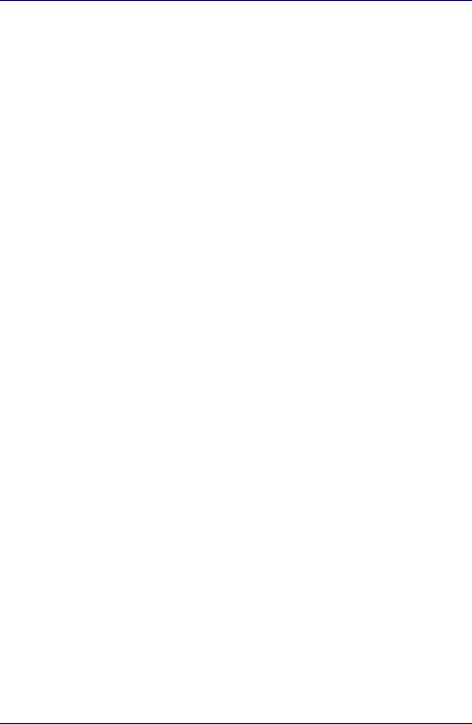
Preface
Chapter 5, The Keyboard, describes special keyboard functions including the keypad overlay and hot keys.
Chapter 6, Power and Power-Up Modes, gives details on the computer’s power resources and battery save modes and how to set a password.
Chapter 7, HW Setup, explains how to configure the computer using the HW Setup program and TPM.
Chapter 8, Optional Devices, describes the optional hardware available.
Chapter 9, Troubleshooting, provides helpful information on how to perform some diagnostic tests, and suggests courses of action if the computer doesn’t seem to be working properly.
Chapter 10, Legal Footnotes, provides Legal Footnotes information related to your computer.
The Appendixes provide technical information about your computer.
The Glossary defines general computer terminology and includes a list of acronyms used in the text.
The Index quickly directs you to the information contained in this manual.
Conventions
This manual uses the following formats to describe, identify, and highlight terms and operating procedures.
Abbreviations
On first appearance, and whenever necessary for clarity, abbreviations are enclosed in parentheses following their definition. For example: Read Only Memory (ROM). Acronyms are also defined in the Glossary.
Icons
Icons identify ports, dials, and other parts of your computer. The indicator panel also uses icons to identify the components it is providing information on.
Keys
The keyboard keys are used in the text to describe many computer operations. A distinctive typeface identifies the key top symbols as they appear on the keyboard. For example, Enter identifies the Enter key.
xxii |
User’s Manual |
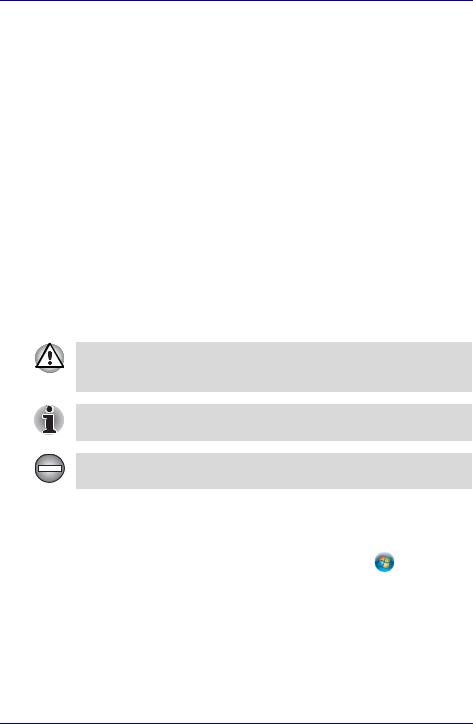
Preface
Key operation
Some operations require you to simultaneously use two or more keys. We identify such operations by the key top symbols separated by a plus sign
(+). For example, Ctrl + C means you must hold down Ctrl and at the same time press C. If three keys are used, hold down the first two and at the same time press the third.
ABC |
When procedures require an action such as |
|
clicking an icon or entering text, the icon’s name |
|
or the text you are to type in is represented in the |
|
type face you see to the left. |
Display |
|
S ABC |
Names of windows or icons or text generated by |
the computer that appear on its display screen |
|
|
are presented in the type face you see to the left. |
Messages |
|
Messages are used in this manual to bring important information to your attention. Each type of message is identified as shown below.
Pay attention! A caution informs you that improper use of equipment or failure to follow instructions may cause data loss or damage your equipment.
Please read. A note is a hint or advice that helps you make best use of your equipment.
Indicates a potentially hazardous situation, which could result in death or serious injury, if you do not follow instructions.
Terminology
This term is defined in this document as follows:
Start |
The word "Start" refers to the " |
" button in |
|
||
|
Microsoft® Windows VistaTM. |
|
User’s Manual |
xxiii |
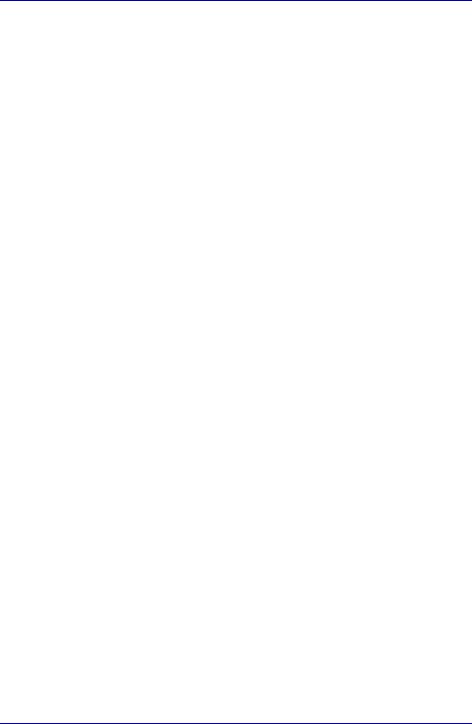
Preface
xxiv |
User’s Manual |

PORTÉGÉ M400
General Precautions
TOSHIBA computers are designed to optimize safety, minimize strain and withstand the rigors of portability. However, certain precautions should be observed to further reduce the risk of personal injury or damage to the computer.
Be certain to read the general precautions below and to note the cautions included in the text of the manual.
Stress injury
Carefully read the Instruction Manual for Safety and Comfort. It contains information on prevention of stress injuries to your hands and wrists than can be caused by extensive keyboard use. Chapter 3, Getting Started, also includes information on work space design, posture and lighting that can help reduce physical stress.
Heat injury
■Avoid prolonged physical contact with the computer. If the computer is used for long periods, its surface can become very warm. While the temperature will not feel hot to the touch, if you maintain physical contact with the computer for a long time (if you rest the computer on your lap, or if you keep your hands on the palm rest, for example) your skin might suffer low-heat injury.
■If the computer has been used for a long time, avoid direct contact with the metal plate supporting the I/O ports. It can become hot.
■The surface of the AC adaptor can become hot when in use. This condition does not indicate a malfunction. If you need to transport the AC adaptor, disconnect it and let it cool before moving it.
■Do not lay the AC adaptor on a material that is sensitive to heat. The material could be damaged.
Pressure or impact damage
Do not apply heavy pressure to the computer or subject it to strong impact. Excessive pressure or impact can cause damage to computer components or otherwise cause malfunctions.
User’s Manual |
xxv |
|
|
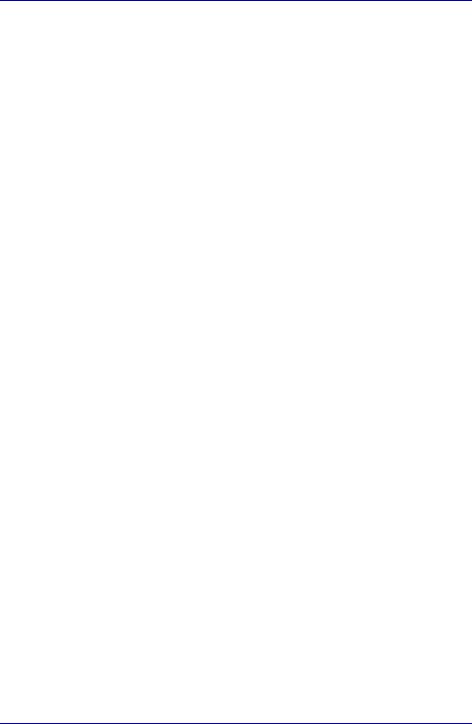
General Precautions
PC card overheating
Some PC cards can become hot with prolonged use. Overheating of a PC card can result in errors or instability in the PC card operation. Also be careful when you remove a PC card that has been used for a long time.
Mobile phone
Use of mobile phones can interfere with the audio system. Computer operation is not impaired but it is recommended that a distance of 30 cm be maintained between the computer and a mobile phone in use.
xxvi |
User’s Manual |
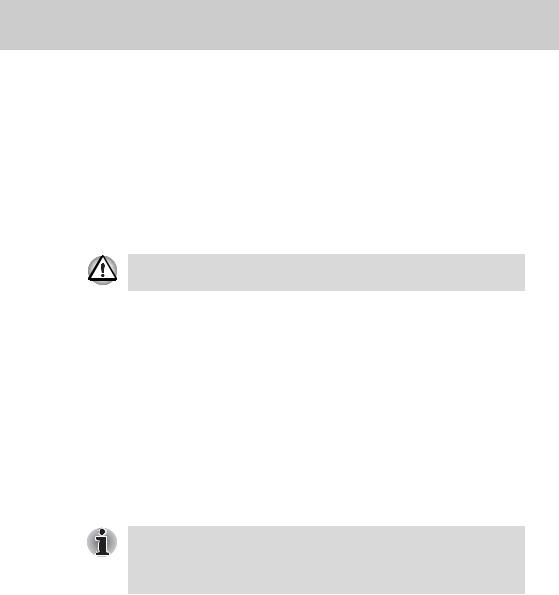
PORTÉGÉ M400
Chapter 1
Introduction
This chapter provides an equipment checklist, and it identifies the computer’s features, options and accessories.
Some of the features described in this manual may not function properly if you use an operating system that was not preinstalled by TOSHIBA.
Equipment checklist
Carefully unpack your computer. Save the box and packing materials for future use.
Hardware
Check to make sure you have all the following items:
■PORTÉGÉ M400 Portable Personal Computer
■AC adaptor and power cord (2-pin plug or 3-pin plug)
■Battery pack (Is pre-installed in the computer)
■Slice Expansion Battery (Is included with some models)
■Tablet PC Pen
■Reserve Pen (Is included with some models)
■Tablet PC Pen is included together with spare pen tips and a tip removal tool in the small case coming with the product.
■For some models, Reserve Pen is included in the small case coming with the product.
User’s Manual |
1-1 |
|
|
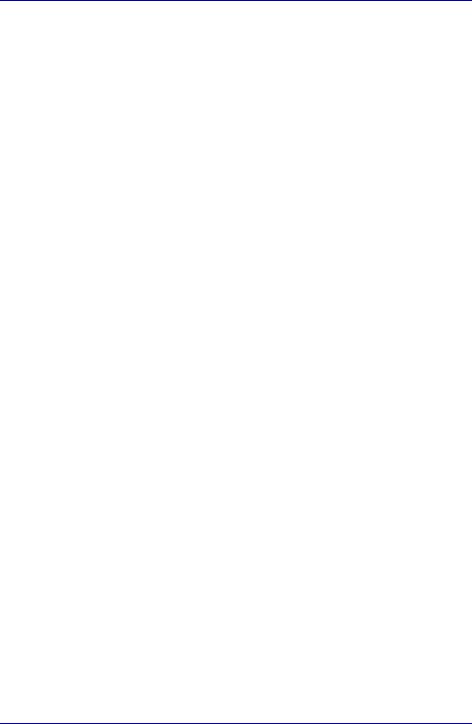
Introduction
Software
The following Windows® operating system and utility software are preinstalled.
■Microsoft® Windows VistaTM
■TOSHIBA Value Added Package
■DVD Video Player
■Ulead DVD MovieFactory®
■Recovery Disc Creator
■TOSHIBA Assist
■TOSHIBA ConfigFree
■TOSHIBA Disc Creator
■TOSHIBA Tablet PC Extension
■TOSHIBA Tablet Access Code Logon Utility
■TOSHIBA HDD Protection
■Fingerprint Utility
■Windows Mobility Center
■TOSHIBA SD Memory Utilities
■TOSHIBA SD Memory Boot Utility
■TOSHIBA Acoustic Silencer
■TOSHIBA Password Utility
■Online Manual
■PORTÉGÉ M400 User's Manual (This manual)
■Discs
■Windows Anytime Upgrade DVD (Is included with some models)
Documentation
■PORTÉGÉ M400 Portable Personal Computer User's Manual
■Instruction Manual for Safety and Comfort
■End User License Agreement
If any of the items are missing or damaged, contact your dealer immediately.
1-2 |
User’s Manual |
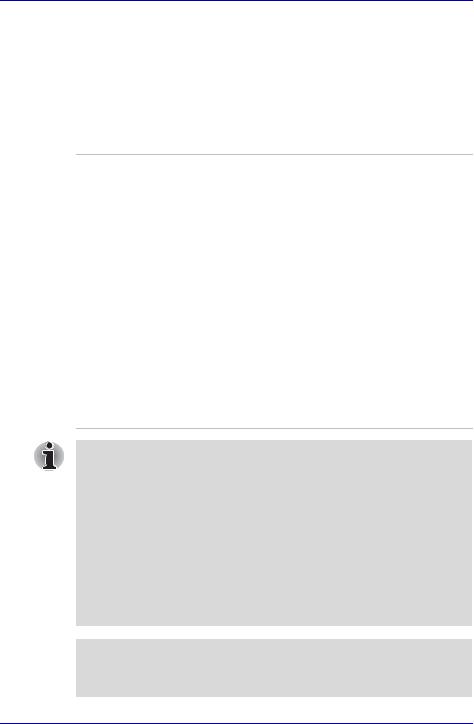
Introduction
Features
The computer uses TOSHIBA’s advanced Large Scale Integration (LSI), Complementary Metal-Oxide Semiconductor (CMOS) technology extensively to provide compact size, minimum weight, low power usage, and high reliability. This computer incorporates the following features and benefits:
Processor
Built-in |
The computer is equipped with one of the |
|
following Intel® processors. |
■Intel® CoreTM Solo Processor, which incorporates a 2MB level 2 cache memory. It also supports Enhanced Intel® SpeedStep® technology.
■Intel® CoreTM Duo Processor, which incorporates a 2MB level 2 cache memory. It also supports Enhanced Intel® SpeedStep® technology.
■Intel® CoreTM 2 Duo Processor, which incorporates a 2MB level2 cache memory. It also supports Enhanced Intel® SpeedStep® Technology.
■Intel® CoreTM 2 Duo Processor, which incorporates a 4MB level2 cache memory. It
also supports Enhanced Intel® SpeedStep® Technology.
■Some models in this series carry Intel® Centrino® Mobile Technology, which is based on three separate technologies of Intel® CoreTM Solo processor, Intel® PRO/Wireless Network Connection, and Mobile Intel® 945 Express Chipset Family.
■Some models in this series carry Intel®Centrino® Duo Mobile Technology, which is based on three separate technologies of Intel® CoreTM Duo processor, Intel® PRO/Wireless Network Connection, and Mobile Intel® 945 Express Chipset Family.
■Some models in this series carry Intel® Centrino® Duo Mobile Technology, which is based on three separate technologies of Intel® CoreTM 2 Duo processor, Intel® PRO/Wireless Network Connection, and Mobile Intel® 945 Express Chipset Family.
Legal Footnote (CPU)*1
For more information on the Legal Footnote regarding CPU, please refer to the Legal Footnotes section in Chapter 10. Click the *1.
User’s Manual |
1-3 |
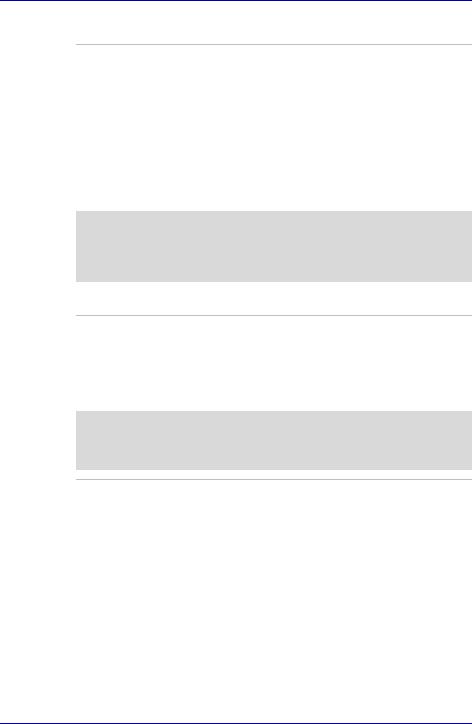
Introduction
Memory
Slots |
256, 512, 1,024 or 2,048 MB memory modules |
|
can be installed in the two memory slots for a |
|
maximum of 4,096 MB system memory. |
|
|
Video RAM |
The Video RAM capacity will differ depending on |
|
the system memory capacity in the computer. |
|
■ If system memory is 512MB, a maximum of |
|
64MB will be used as Video RAM. |
|
■ If system memory is 1024MB or more, a |
|
maximum of 256MB will be used as Video |
|
RAM. |
|
|
Legal Footnote (Memory (Main System))*2
For more information on the Legal Footnote regarding Memory (Main System), please refer to the Legal Footnotes section in Chapter 10. Click the *2.
Power
Battery pack |
The computer is powered by one rechargeable |
|
lithium-ion battery pack. |
|
|
Slice Expansion |
This battery pack increases your computer's |
Battery |
operating time when main battery pack is also |
|
installed. |
|
|
Legal Footnote (Battery Life)*3
For more information on the Legal Footnote regarding Battery Life, please refer to the Legal Footnotes section in Chapter 10. Click the *3.
RTC battery |
The internal RTC battery backs up the Real Time |
|
Clock (RTC) and calendar. |
|
|
AC adaptor |
The AC adaptor provides power to the system |
|
and recharges the batteries when they are low. It |
|
comes with a detachable power cord which will |
|
either have a 2-pin or 3-pin plug enclosure. |
|
Because it is universal, it can receive a range of |
|
AC voltage from 100 to 240 volts; however, the |
|
output current varies among different models. |
|
Using the wrong model can damage your |
|
computer. Refer to the AC adaptor section in |
|
Chapter 2, The Grand Tour. |
|
|
1-4 |
User’s Manual |
