Page 1
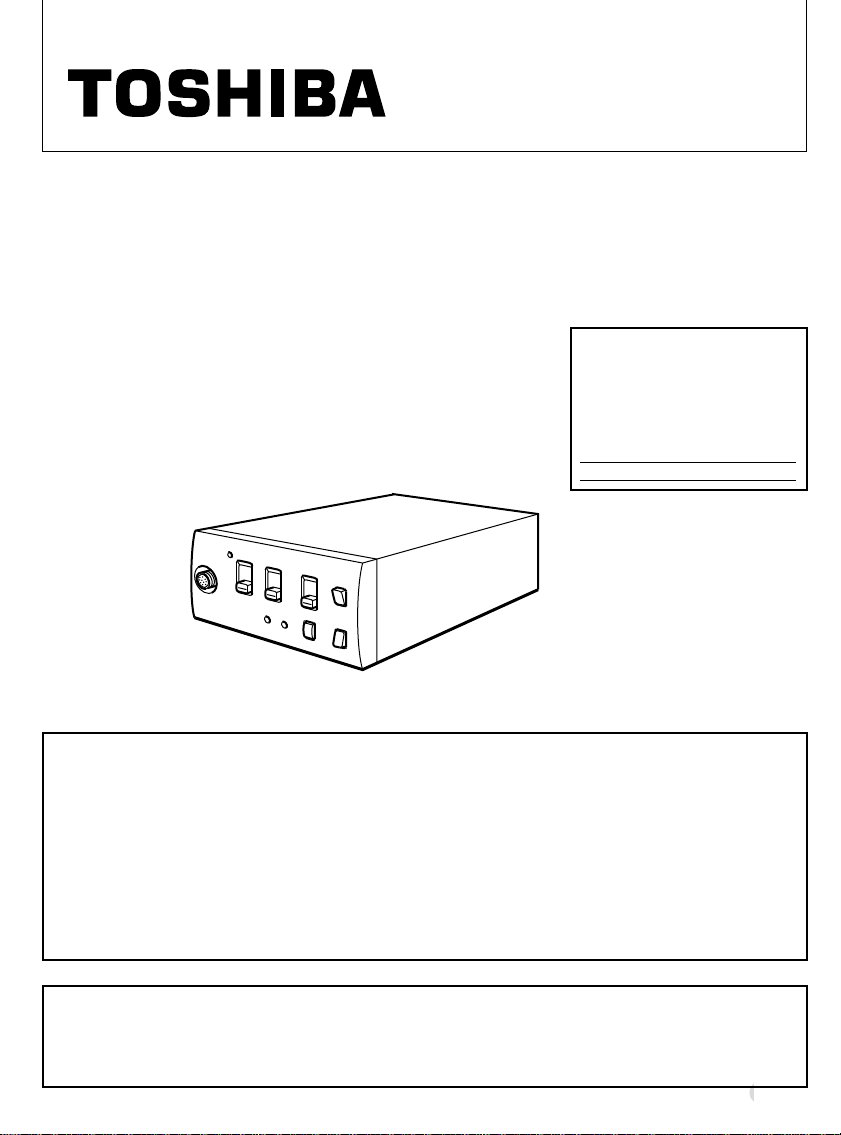
CAMERA CONTROL UNIT
IK-CU51
INSTRUCTION MANUAL
For Customer Use
Enter below the Serial No.
which is located on the
bottom of the cabinet. Retain this information for future reference.
Model No.: IK-CU51
Serial No.:
INFORMATION
This equipment has been tested and found to comply with the limits for a Class A digital device,
pursuant to Part 15 of the FCC Rules. These limits are designed to provide reasonable protection
against harmful interference when the equipment is operated in a commercial environment. This
equipment generates, uses, and can radiate radio frequency energy and, if not installed and used
in accordance with the instruction manual, may cause harmful interference to radio communications. Operation of this equipment in a residential area is likely to cause harmful interference in
which case the user will be required to correct the interference at his own expense.
USER-INSTALLER CAUTION: Your authority to operate this FCC verified equipment could be
voided if you make changes or modifications not expressly approved by the party responsible for
compliance to Part 15 of the FCC rules.
This Class A digital apparatus meets all requirements of the Canadian Interference Causing Equipment Regulations.
Cet appareil numérique de la classe A respecte toutes les exigences du Règlement sur le matériel
brouilleur du Canada.
1
Page 2
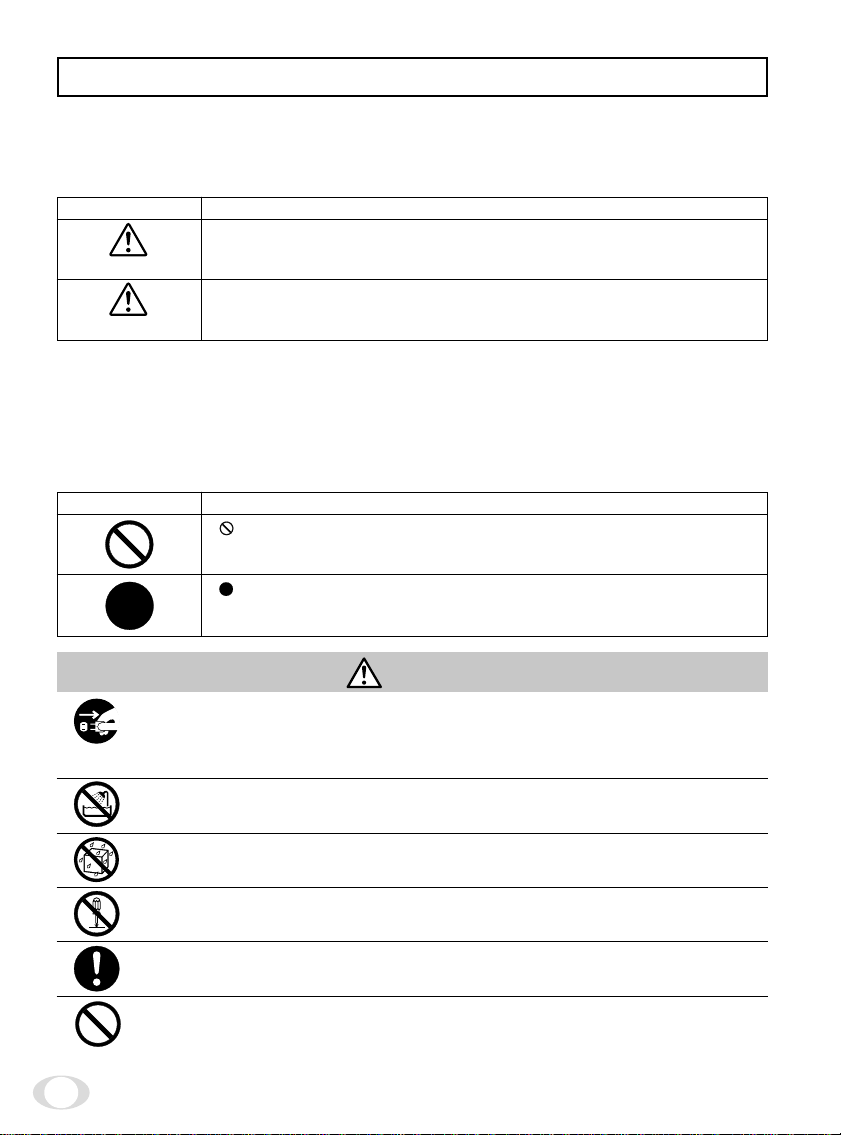
SAFETY PRECAUTIONS
Read the following safety precautions carefully before using this product. These instructions
contain valuable information on safe and proper use that will prevent harm and damage to
the operator and other persons. Make sure that you fully understand the following details
(indications, graphic symbols) before proceeding to the remaining sections in this manual.
Indication definitions
Indication
This indicates the existence of a hazard that death or catastrophic
Warning
Caution
*1: Catastrophic bodily injury means loss of eyesight, burns (high and low temperatured),
shock, fracture, poisoning, etc. which leaves a sequela and require hospitalization or prolonged treatment.
*2: Bodily injury means injuries, burns and electric shock which does not require hospitaliza-
tion or prolonged treatment.
*3: Property damage means extended harm to home, household effects, domesticated ani-
mals, and pets.
bodily injury*1 may result from improper use.
This indicates the existence of a hazard that bodily injury*2 or property
damage*3 may result from improper use.
Graphic symbol definitions
Symbol
" "indicates a prohibited action that must not be carried out. The actual
prohibited action is indicated in the symbol or nearby graphically or
described in text.
" "indicates a mandatory action that must be carried out. The actual
instruction is indicated in the symbol or nearby graphically or described
in text.
Meaning
Meaning
Warning
• Stop operation immediately when any abnormality or defect occurs.
Use during an abnormal condition; such as emitting smoke, burning odors, damage from dropping invasion of foreign objects, etc. may cause fire and/or electric
shock. Be always sure to disconnect the power plug from the electrical outlet
(socket) at once and contact your dealer.
• Avoid installing in a shower room or a bathroom.
This may cause fire and/or electric shock.
• Do not operate in places with possibility of becoming wet.
This may cause fire and/or electric shock.
• Do not repair, disassemble and/or modify by yourself.
This may cause fire and/or electric shock. Be always sure to contact your dealer
for internal repair, check and cleaning of the product.
• Use the specified power supply.
Otherwise, a fire or an electric shock may occur.
• Don't place things or materials on the unit.
Ingress of foreign materials such as metallic things and liquid into the unit may
cause a fire or an electric shock.
2
Page 3
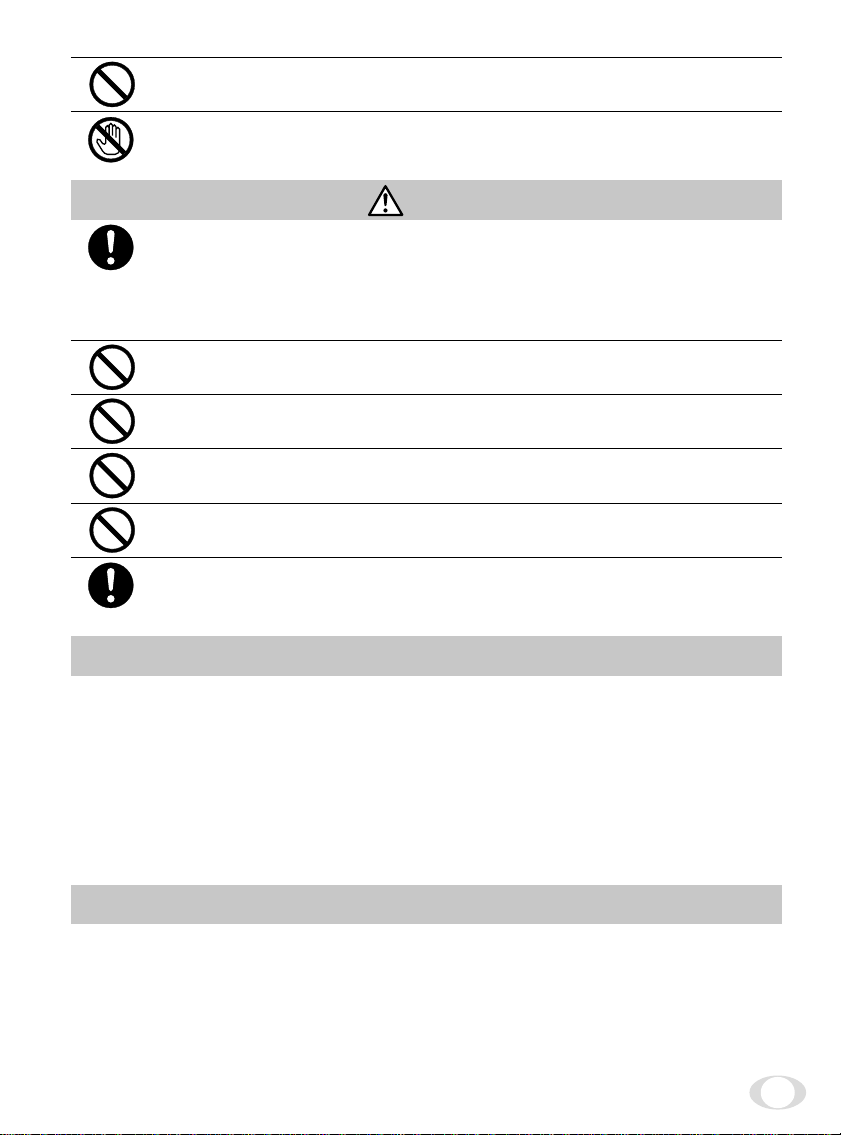
• Do not put the product in an unstable, slanting and/or vibrated place.
Drop and/or fail of the product may cause injury.
•
Do not touch the power cord or other connection cables during a thunderstorm.
This might cause electric shock.
Caution
• Note the following instructions when installing.
• Do not put an inflammable material on the product.
• Do not put the product on an Inflammable material such as carpet or blanket.
• Do not block a vent hole.
• Do not put the product in a narrow space, since the heat generated from the
product may be difficult to emanate.
If you do not follow the above, the heat generated by the product may cause fire.
• Do not put the product in direct sunshine and/or high temperature.
The temperature inside the product may cause fire.
• Avoid setting in humid, smoky, vaporized or dusty places. A fire or an
electric shock may occur in such places.
This may cause fire and/or electric shock.
• Do not point the lens directly at the sun and/or intensive light such as
direct sunlight, etc.
Focusing of the light may cause injury of eye and/or fire.
• Do not put the product in your mouth or swallow any parts.
This may cause suffocation and/or injury.
• Ask your dealer to perform a periodical check and internal cleaning
(approx. once every five years).
Dust inside the product may cause fire and/or trouble. For check and cleaning
cost, please consult your dealer.
Disclaimer
We disclaim any responsibility and shall be held harmless for any damages or losses incurred
by the user in any of the following cases:
1. Fire, earthquake or any other act of God; acts by third parties; misuse by the user, whether
intentional or accidental; use under extreme operating conditions.
2. Malfunction or non-function resulting in indirect, additional or consequential damages,
including but not limited to loss of expected income and suspension of business activities.
3. Incorrect use not in compliance with instructions in this instruction manual.
4. Malfunctions resulting from misconnection to other equipment.
5. Repairs or modifications made by the user or caused to be made by the user and carried
out by an unauthorized third party.
6. Notwithstanding the foregoing, Toshiba’s liabilities shall not, in any circumstances, exceed
the purchase price of the product.
Copyright and Right of Portrait
There may be a conflict with the Copyright Law and other laws when a customer uses, displays, distributes, or exhibits an image picked up by a television camera without permission
from the copyright holder. Please also note that transfer of an image or file covered by copyright is restricted to use within the scope permitted by the Copyright Law.
3
Page 4
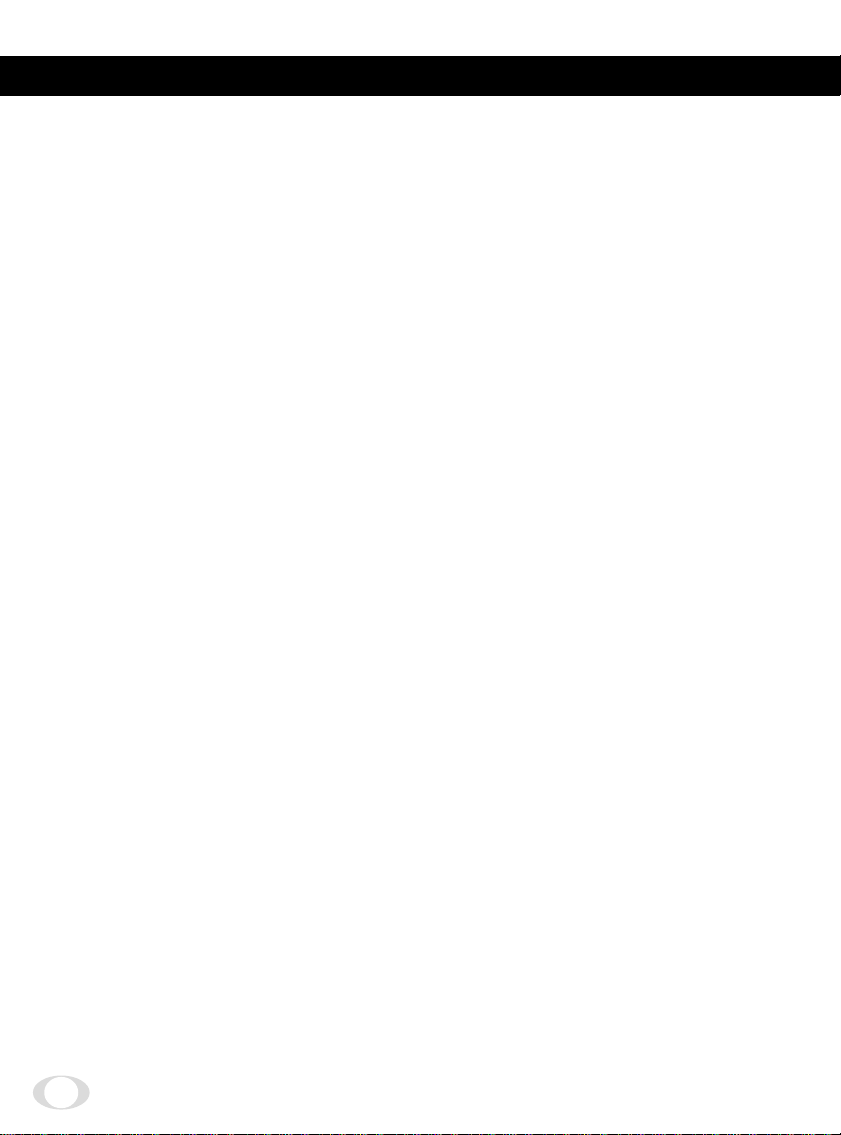
TABLE OF CONTENTS
SAFETY PRECAUTIONS ..................................................................................... 2
1. COMPONENTS............................................................................................... 5
2. SPECIFICATIONS ........................................................................................... 5
3. NAMES AND FUNCTIONS............................................................................ 6
4. CONNECTION ................................................................................................ 8
4.1 An Example of Standard Connection ................................................... 8
4.2 Cautions on Connection......................................................................... 8
4.3 Connection on Back Panel ..................................................................... 9
4.4 Connector Pin Assignments.................................................................. 9
5. WHEN USING THE CAMERA WITH THE CAMERA UNIT FIXED............. 10
6. OPERATION.................................................................................................. 11
6.1 AGC (Automatic Gain Control) ............................................................ 11
6.2 White Balance ....................................................................................... 11
(1) White balance adjustment in modes other than AUTO ................... 12
(1.1) White balance adjustment in SET mode ...................................... 12
(1.2) White balance adjustment in MANU mode ................................. 12
6.3 FUNC LOCK Switch .............................................................................. 12
7. MODE SETTING BY ON SCREEN DISPLAY .............................................. 13
7.1 FILE (Scene File).................................................................................... 14
7.2 SHUTTER (Electronic Shutter, Backlight Correction)........................ 14
(1) Detail setting in AUTO mode (auto electronic shutter) .................... 15
(2) SS (synchronized scan)........................................................................ 15
7.3 Pedestal ................................................................................................. 16
7.4 SYNC (Setting for External Synchronization) ................................... 16
7.5 AREA (Measurement Area).................................................................. 17
(1) Setting AREA the same for AGC,
auto electronic shutter and white balance......................................... 17
(2) Setting AREA separately for AGC,
auto electronic shutter and white balance......................................... 18
7.6 WB-OFFSET (White Balance Offset) ................................................... 19
7.7 INIT. (Scene File Initialization) ............................................................. 20
7.8 END (Ending ON SCREEN DISPLAY) .................................................. 20
8 EXTERNAL SYNC ........................................................................................ 21
CAUTIONS ON USE AND INSTALLATION .............................................................
9.
10. BEFORE MAKING A SERVICE CALL .......................................................... 23
11. OPTIONAL PARTS........................................................................................ 23
12. EXTERIOR DIMENSIONS ............................................................................ 24
Servicing Instructions for Service Personnel
13. CONNECTION TO CAMERA HEAD (IK-M50H) .......................................... 25
22
4
Page 5
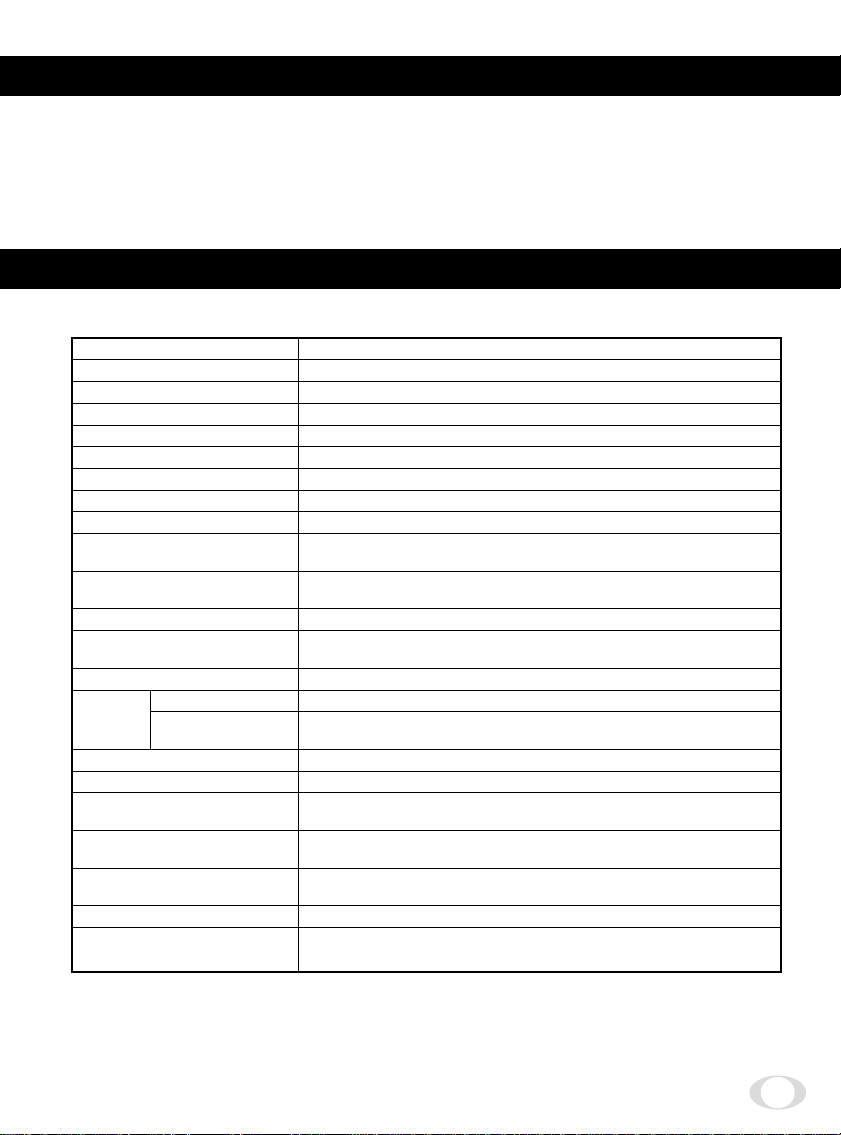
1. COMPONENTS
(1) Camera control unit .................................................................................. 1
(2) Accessories
(a) Instruction manual............................................................................. 1
2. SPECIFICATIONS
Specification with camera head (IK-M51H) connected.
Power supply DC12V ± 0,5V
Power consumption 360 mA
Image sensor 1/2 inch IT-CCD
Effective pixels Horizontal: 752 Pixels, Vertical: 582 Pixels
Effektiver image area Horizontal: 6.47 mm, Vertical: 4.83 mm (1/2 inch type)
Scanning system 2:1 interlace
Scan frequency Horizontal: 15.625 kHz, Vertical: 50 Hz
Sync system Internal/External (automatic switching)
Resolution
Standard intensity of
illumination for objects
Minimum intensity of
illumination for objects
S/N ratio 46 dB or more
Video output
Output impedance 75Ω unbalanced
External
Sync
White balance Automatic/set/manual
Gain switch (AGC) SENS UP (+6 dB)/ON/OFF
Electronic shutter
Operating temperature/
humidity
Anti-vibration/
shock characteristics
Weight Control unit: 0.86lbs (390g)
Dimensions Control unit: W: 3.35“, H: 1.57“, D: 6.14“
(Without protrusion) (B: 85 mm, H: 40 mm, T: 156 mm)
Input VBS 1.0 V (p-p), (BNC terminal) PAL 75Ω unbalanced
Adjustment
function
Horizontal: More than 470 lines, Vertical: More than 420 lines
30 lx (F1.6, 3000K)
2.5 lx (F1.6, 3000K)
VBS 1.0 V (p-p), (BNC terminal) PAL system
Y/C separation output (S terminal)
Subcarrier phase, H phase
Automatic, 1/50s, 1/100s, 1/250s, 1/500s, 1/1000s, 1/2000s,
1/4000s, 1/10000s, synchronized scan
14°F to 104°F (-10° C to + 40° C)/Less than 90 %
70 m/s2 (10 to 200 Hz) / 700 m/s
2
Design and specifications are subject to change without notice.
5
Page 6
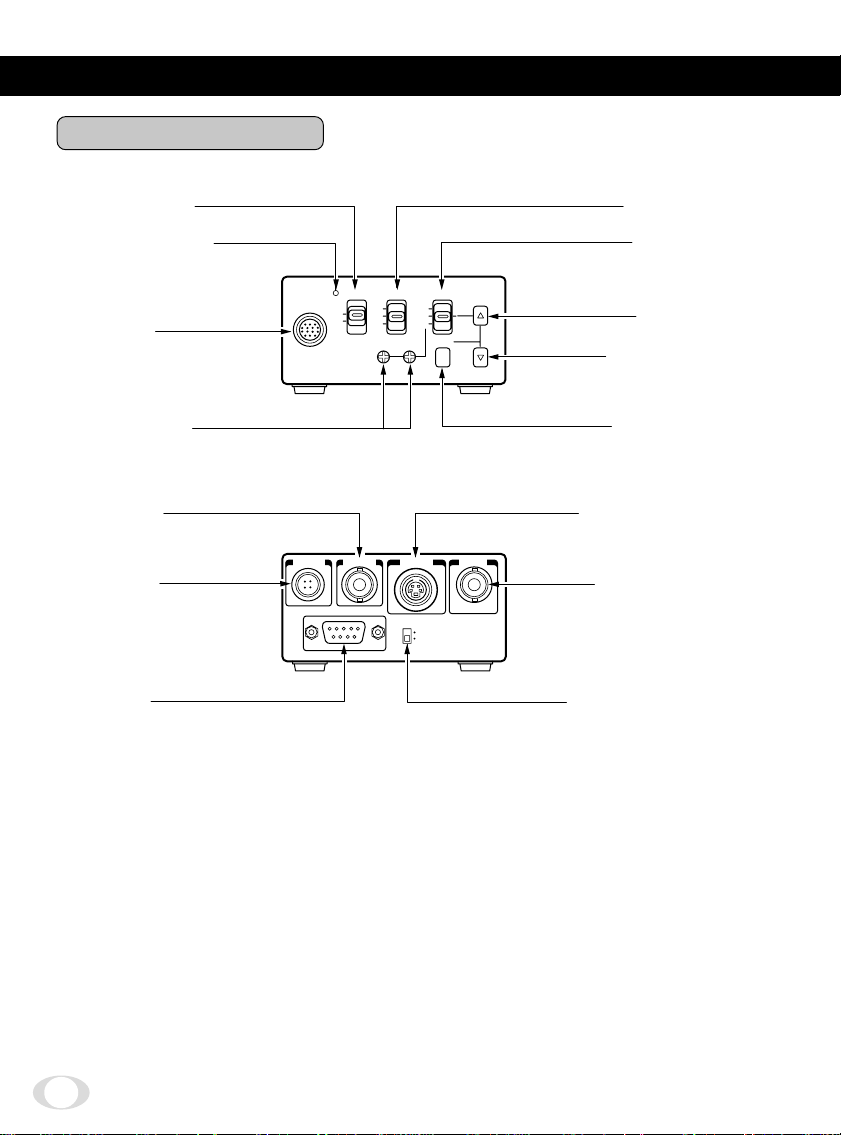
3. NAMES AND FUNCTIONS
Camera Control Unit
POWER switch
2
POWER indicator
3
CAMERA
1
terminal
White balance
6
adjust control
EXT SYNC
q
terminal
DC IN 12V
p
terminal
REMOTE
r
terminal
CAMERA POWER AGC WB
DC IN 12V EXT SYNC
ON
OFF
REMOTE
UP
ON
OFF
RB
FUNC LOCK
AUTO
SET
MANU
S-VIDEO VIDEO
ON
OFF
FUNC
AGC switch
4
WB switch
5
WB
SET
w
e
FUNC LOCK switch
t
UP button
8
DOWN button
9
FUNC button
7
S-VIDEO terminal
VIDEO terminal
6
Page 7
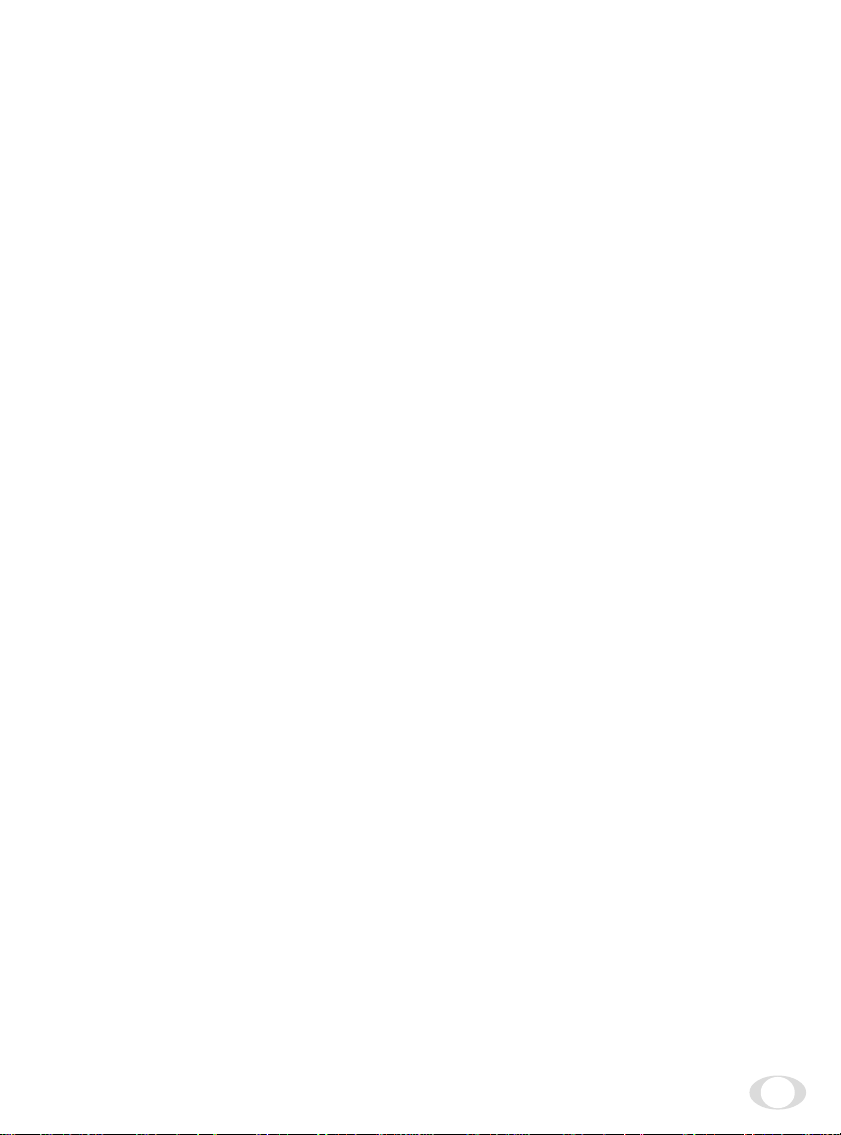
CAMERA terminal Connects to the camera head.
1
POWER switch Turns on and off the camera control unit.
2
POWER indicator Lights up when the power is turned on.
3
AGC switch Selects the gain mode. (AGC OFF/AGC ON/SENS UP)
4
WB switch Selects the white balance mode. (MANU/SET/AUTO)
5
White balance adjust control Adjusts the R gain and B gain with the white balance
6
FUNC button Determines the setting indication contents when the set-
7
UP button Selects the setting item when the setting menu is dis-
8
DOWN button Selects the setting item when the setting menu is dis-
9
DC IN 12V terminal Accepts a DC power supply (12V).
p
EXT SYNC terminal Accepts an external sync signal to synchronize the cam-
q
S-VIDEO terminal Connects terminal to S input terminal of a monitor or a
w
VIDEO terminal Connects terminal to video input terminal of a monitor
e
REMOTE terminal Controls the functions via RS232C.
r
FUNC LOCK switch Locks the switches and control on the front panel. When
t
mode set to MANU by the WB switch 5.
ting menu is displayed on the screen.
played on the screen. (When the WB switch 5 is set to
SET, pressing the UP button for more than 2 sec. activates the white balance SET operation.)
played on the screen.
era output signal with external signal.
VCR, etc.
Can be used at the same time as video terminal.
or a VCR, etc.
Can be used at the same time with the S-VIDEO termi-
nal.
the FUNC LOCK switch is set to ON, all settings except
for the POWER switch 2 and the file item of the screen
setting menu are locked out.
7
Page 8
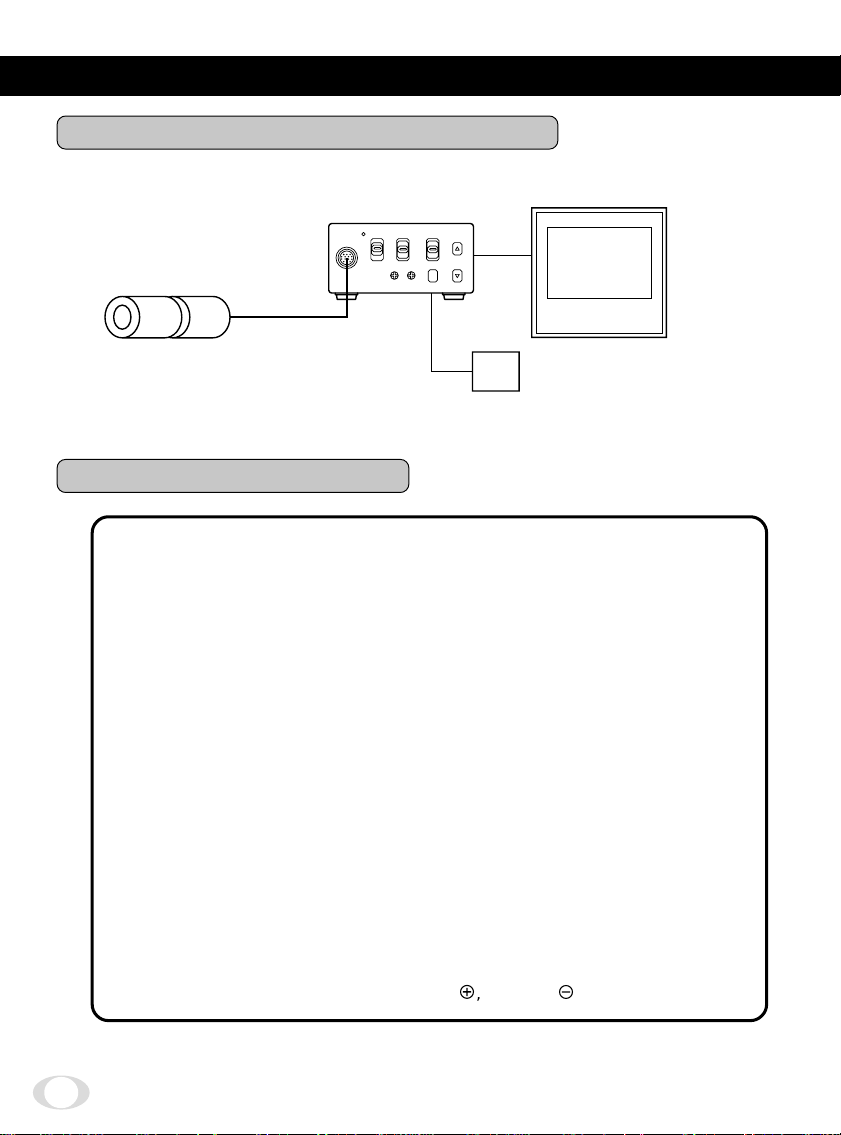
4. CONNECTION
4.1 An Example of Standard Connection
Monitor
Lens
(Option)
Camera
head (Option)
Camera cable
(Option)
Camera control unit
CAMERA
VIDEO
DC IN 12V
DC 12V
DC power supply
4.2 Cautions on Connection
• When connecting or disconnecting the camera cables (for the camera head and
camera control unit), always turn off the power switch of the camera control unit
first. If not, the camera head may be damaged.
• When connecting the camera, always turn off the power of the camera control
unit and any other equipment connected.
Remove the camera head protection cover and mount a lens (option).
1
Connect the camera head and the camera control unit with the camera cable
2
(option).
Connect the VIDEO (or S-VIDEO) terminal of the camera control unit to a video
3
input terminal of a monitor, etc.
Connect a DC power supply (12V) to the DC IN 12V terminal of the camera control
4
unit.
• For DC power supply connecting to DC IN 12V terminal, use Class II DC power
supply approved according to EN60950 in Europe.
(Betrieb nur mit zertifiziertem AC-Adapter nach EN60950)
When camera is used in USA, use UL listed and/or CSA approved ungrounding
type AC adaptor with the specifications described below.
Power supply voltage: DC12V ± 0.5V
Current rating: More than 800 mA
Ripple voltage: Less than 50 mV(p-p)
Connector: HR10A-7P-4S (Hirose)
Pins 1, 2: e, Pins 3, 4:
d
8
Page 9
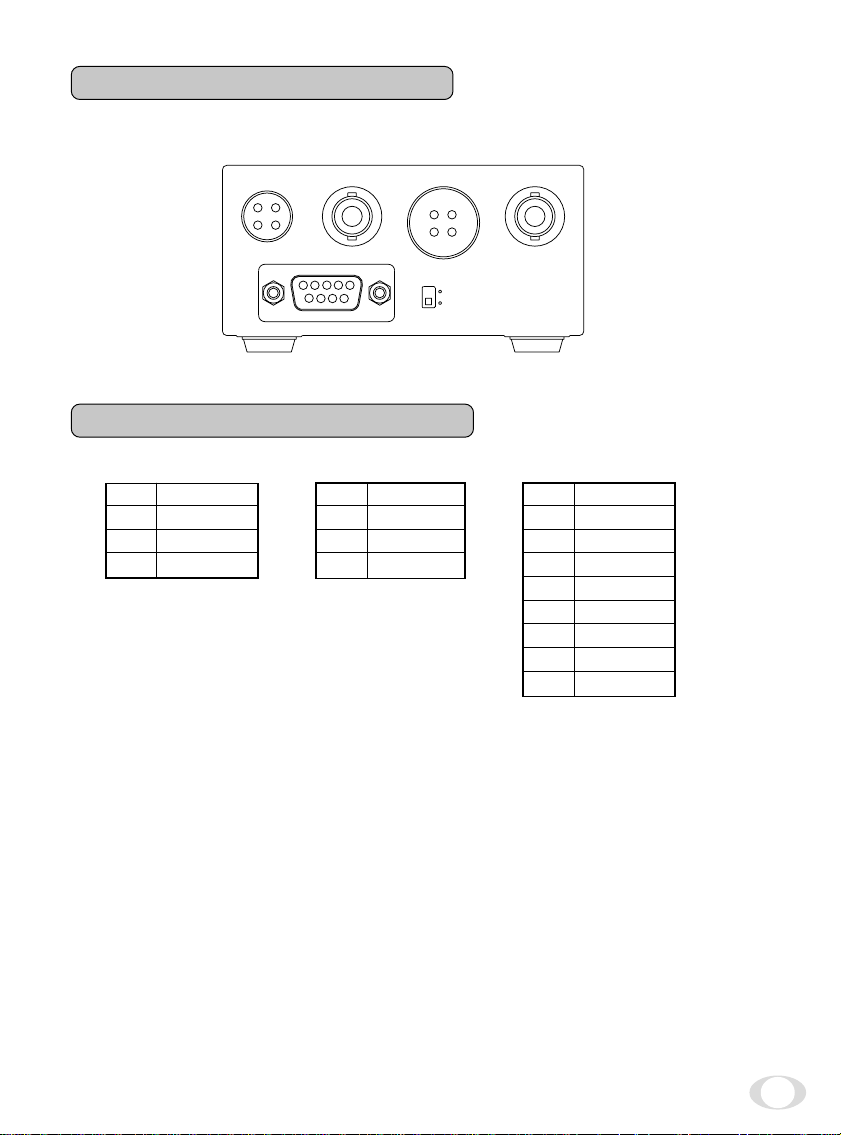
4.3 Connection on Back Panel
The figure below shows the back panel connection terminals of the camera control unit.
DC IN 12V EXT SYNC S-VIDEO
1
3
2
4
REMOTE
3
4
5
1
2
6789
4
2
FUNC LOCK
ON
OFF
3
1
VIDEO
4.4 Connector Pin Assignments
DC IN 12V
1
+12V
2
+12V
3
GND
4
GND
* When using the REMOTE terminal, please consult with your dealer.
S-VIDEO
1
2
3
4
GND
GND
Y
C
REMOTE
1
2
3
4
5
6
7
8
9
NC
TXD
RXD
DSR
GND
DTR
CTS
RTS
NC
9
Page 10

5.
WHEN USING THE CAMERA WITH THE CAMERA UNIT FIXED
The camera control unit can be directly mounted by using M3 screws if the four rubber
feet are removed on bottom of the control unit. When mounting directly as described
above, do not use longer screws. If the screws enter by more than 5 mm from the control
unit mounting surface, they will cause a short-circuit inside the control unit. For details of
screw hole locations, refer to the exterior dimensions of the camera control unit.
10
Page 11

6.
OPERATION
Turn on the POWER switch on the camera control unit and adjust the lens iris and focus
while observing a picture on the monitor screen. To obtain the best picture quality, perform various settings.
6.1 AGC (Automatic Gain Control)
AGC functions “OFF”, “ON” or “UP” can be selected on the screen menu. Generally, the
camera is used with the AGC set to OFF, but when increased camera sensitivity is required, it is set to ON. When more sensitivity is required, “UP” is selected. With the AGC
ON, the camera sensitivity approximately doubles, and with the UP selected the sensitivity approximately doubles again, but noise will also increase. We recommend you increase intensity of the lighting to obtain good pictures.
The AGC measurement area is the same as that used for “AREA”. (Refer to item 7.5)
6.2 White Balance
A white balance adjustment is necessary to obtain pictures with correct color tone. This
camera allows you to select the white balance adjustment of “AUTO”, “SET”, and
“MANU”. With the AUTO mode selected, the camera adjusts the white balance automatically. Most shooting will be made in the AUTO mode. The color temperature applicable to
this camera is approximately 2500 to 7000K.
Outline
Features
Notes
AUTO
Camera automatically measures
object color
temperature and
adjusts the white
balance.
Automatically traces
variations of color
temperature and
adjusts the white
balance.
Under poor illumination, white balance
may not be correct.
SET
Adjust white balance
by pressing “UP”
button on the
camera control unit
while shooting a
white object.
Measurement
accuracy is higher
than AUTO mode.
This mode is
effective when
shooting under less
variations of color
temperature.
MANU
Adjust R (red) and B
(blue) levels on the
control unit while
shooting a white
object.
Measurement
accuracy is higher
than SET mode.
This mode is
effective for users
desiring specific
color temperature,
also effective when
shooting under the
least variations of
color temperature.
Adjustment will be
made by viewing
monitor or vector
scope.
11
Page 12

(1) White balance adjustment in modes other than AUTO
(1.1) White balance adjustment in SET mode
Set the WB switch to “SET” position.
1
Shoot a white object to fill entire screen and press the UP button ( ,) for about 2
2
sec.
When the white balance adjustment completes, the letters “WB SET” blinking at
3
the upper right of the screen changes to “WB OK” and then turns off. If the “WB
NG” is displayed, it shows the white balance is out of the adjustment range. This
is caused by the object not being white enough, or the video level is set too high
or too low even if the white object is shot. Shoot the white object or set the video
level correctly.
Note:
• With the screen menu displayed, the UP button is used for moving the
cursor or modifying the data. To activate the SET mode by pressing the
UP button, turn off the screen menu.
(1.2) White balance adjustment in MANU mode
Set the WB switch to “MANU” position.
1
Shoot the white object and adjust the white balance by adjusting the white bal-
2
ance adjust controls “R” and “B” with the screwdriver while observing the monitor or vector scope.
6.3 FUNC LOCK Switch
The FUNC LOCK switch protects settings even if a
switch is accidentally pressed after setting. When
the FUNC LOCK switch is ON, only the following
functions are available.
POWER switch (ON/OFF)
FILE (A/B) in menu
Settings will not be changed even if the other
switches are operated. In the menu screen, all except FILE and END are displayed in black letters
(white when the FUNC LOCK switch is OFF) and
“FUNCTION LOCK ACTIVE” blinks to indicate that
the FUNC LOCK switch is ON.
FILE A
SHUTTER AUTO
PEDESTAL 00
SYNC INT
AREA LINK:1
W
B-OFFSET 00
INIT.
END
FUNCTION LOCK ACTIVE
PUSH FUNC TO SELECT
7. Mode Setting by Display7.
12
Page 13

SHUTTER AUTO
FILE A
PEDESTAL 00
SYNC INT
AREA LINK:1
W
B-OFFSET 00
INIT.
END
PUSH FUNC TO SELECT
7. MODE SETTING BY ON SCREEN DISPLAY
Setting while monitoring the menu on the monitor screen is possible. The following seven
items can be set.
Scene file
1
Electronic shutter (AUTO/MANUAL), backlight correction
2
Pedestal level
3
Phase matching in external synchronization (horizontal/subcarrier synchronization)
4
White balance, auto electronic shutter, AGC measurement area
5
White balance offset
6
Scene file factory setting
7
Main Menu
Press the FUNC button to display the menu. The
menu appears as shown on the right. Current setting is displayed. Move the cursor to a desired item
by moving the cursor up or down using the UP and
DOWN buttons, and set an item by pressing the
FUNC button. To quit the menu, move the cursor to
END and press the FUNC button.
FUNC
Notes:
• When setting is changed in the menu screen,
be sure to move the cursor to “END” and
press the FUNC button to turn off the menu.
New setting is stored in the camera.
• Don’t turn off the POWER switch before
turning off the menu. New setting is not
stored, and old data remains.
UP button: The cursor position or
data value goes up.
DOWN button:
The cursor position or
data value goes down.
FUNC button:
Selects the item or
data value.
13
Page 14

7.1 FILE (Scene File)
There are two scene files A and B which can be selected according to the shooting state.
Move the cursor to “FILE” in the main menu us-
1
ing the UP or DOWN button.
Press the FUNC button to display the contents to
2
set FILE, A or B. Move the cursor to A or B using
the UP or DOWN button. Press the FUNC button
to set the contents.
Note:
• The scene file is for the menu screen. The
AGC switch and the WB switch are only
valid in their set positions.
• The new settings are memorized when the
POWER is turned off.
7.2
SHUTTER (Electronic Shutter, Backlight Correction)
The electronic shutter is available in AUTO (auto
electronic shutter), 1/50 ~ 1/10000 and SS (synchronized scan).
AUTO: Controls electronic shutter automati-
1/50~1/10000: Exposure time can be fixed to any one
SS: Sets the electronic shutter in horizon-
Move the cursor to “SHUTTER” in the main menu
1
using the UP or DOWN button.
Press the FUNC button to display AUTO ~ EXIT
2
to set SHUTTER. Move the cursor to a desired
item of AUTO ~ SS using the UP or DOWN buttons. Press the FUNC button to frame a desired
item in white.
Move the cursor to “EXIT” using the UP or DOWN
3
button. Press the FUNC button. Return to the
main menu.
14
cally to output the set video level. Can
be selected in backlight correction,
peak measurement, average measurement and measurement area.
of 1/50, 1/100, 1/250. 1/500, 1/1000,
1/2000, 1/4000 and 1/10000.
tal scanning time intervals of 1H.
FILE A
SHUTTER AUTO
PEDESTAL 00
SYNC INT
AREA LINK:1
W
B-OFFSET 00
INIT.
END
PUSH FUNC TO SELECT
FILE A
SHUTTER B
PEDESTAL
SYNC
AREA
W
B-OFFSET
INIT.
END
PUSH FUNC TO SELECT
FILE A
SHUTTER AUTO
PEDESTAL 00
SYNC INT
AREA LINK:1
W
B-OFFSET 00
INIT.
END
PUSH FUNC TO SELECT
FILE
SHUTTER
PEDESTAL
SYNC
AREA
W
B-OFFSET
INIT.
END SS
PUSH FUNC TO SUB
AUTO
1/50
1/100
1/250
1/500
1/1000
1/2000
1/4000
1/10000
312/625H
EXIT
M
ENU
Page 15

(1) Detail setting in AUTO mode (auto electronic shutter)
When the FUNC button is pressed after AUTO is selected, the submenu for SHUTTER:AUTO appears.
Set details in this screen.
LEVEL: Adjust the auto electronic shutter
video level. Larger values indicates
brighter level, and vice versa. Data can
be set in a range of –30 to +30.
BLC: Correction for backlight. This can be
set when the measurement area is set
to one of “1/2”, “1/8” and “SLIT” for
AREA in the main menu. Backlight is
corrected at ON, but not at OFF . When
the measurement area is “1”, BLC is
displayed in black letters and setting
is impossible.
PEAK:AVE: Selects peak or average for measure-
ment of auto electronic shutter video
level. The peak to average ratio can
be changed in a range of 00:10 to
10:00.
Note:
• While BLC is ON, PEAK:AVE is displayed in
black letters and setting is impossible.
Move the cursor to a desired item (LEVEL, BLC,
1
PEAK:AVE) using the UP or DOWN button. Press
the FUNC button. The cursor moves to the data
of the selected item. Set the data by pressing the
UP or DOWN button.
After setting the data, press the FUNC button. The
2
cursor moves to the item. To finish setting of
submenu, move the cursor to “EXIT” and press
the FUNC button to return to “SHUTTER” in the
main menu.
FILE
SHUTTER
PEDESTAL
SYNC
AREA
W
B-OFFSET
INIT.
END SS
PUSH FUNC TO SUB
UTHS TER:AUTO SUB MEN U
LEVEL 00
BLC OFF
PEAK:AVE 00:10
EXIT
PUSH FUNC TO SELECT
UTHS TER:AUTO SUB MEN U
LEVEL 00
BLC
PEAK:AVE
EXIT
PUSH FUNC TO SELECT
AUTO
1/50
1/100
1/250
1/500
1/1000
1/2000
1/4000
1/10000
312/625H
EXIT
M
ENU
Example of display for LEVEL
(2) SS (synchronized scan)
Move the cursor to “SS” using the UP or DOWN
1
button. Press the FUNC button. (SS is set.)
Press the FUNC button. The cursor moves to the
2
data and blinks. The data varies in 1/625H to 312/
625H when the UP or DOWN button is pressed.
Set a desired data, and press the FUNC button.
Return to “SS” of SHUTTER.
3
FILE
SHUTTER
PEDESTAL
SYNC
AREA
W
B-OFFSET
INIT.
END SS
PUSH FUNC TO SELECT
AUTO
1/50
1/100
1/250
1/500
1/1000
1/2000
1/4000
1/10000
312/625H
EXIT
15
Page 16

7.3 Pedestal
Move the cursor to PEDESTAL using the UP or
1
DOWN button.
Press the FUNC button. The cursor moves to the
2
data. Set the data using the UP or DOWN button.
The data can be set in a range of –50 to +50. After
setting the data, press the FUNC button to return
to the main menu.
FILE A
SHUTTER AUTO
PEDESTAL 00
SYNC INT
AREA LINK:1
W
B-OFFSET 00
INIT.
END
PUSH FUNC TO SELECT
FILE
SHUTTER
PEDESTAL 00
SYNC
AREA
W
B-OFFSET
INIT.
END
PUSH FUNC TO SELECT
7.4 SYNC (Setting for External Synchronization)
This adjusts horizontal phase and subcarrier phase
while externally synchronized. INT is displayed for
internal synchronization and changed automatically
to EXT when the external synchronizing signal is entered.
Move the cursor to “SYNC” using the UP or
1
DOWN button.
Press the FUNC button to display the available
2
items (H-PHS, SC-PHS, SC-FINE).
H-PHS: H (horizontal) phase matching 0 ~ 99
SC-PHS: SC (subcarrier) rough adjustment 0,
90, 180, 270
SC-FINE: SC (subcarrier) fine adjustment 0 ~ 99
FILE A
SHUTTER AUTO
PEDESTAL 00
SYNC INT
AREA LINK:1
W
B-OFFSET 00
INIT.
END
PUSH FUNC TO SELECT
FILE A
SHUTTER AUTO
PEDESTAL 00
SYNC EXT.VBS
AREA LINK:1
W
B-OFFSET 00
INIT.
END
PUSH FUNC TO SELECT
16
Page 17

3 Move the cursor to a desired item (H-PHS, SC-
PHS, SC-FINE) using the UP or DOWN button.
Press the FUNC button and the data is displayed.
Set the data using the UP or DOWN button and
press the FUNC button to select the data. To return to the main menu, move the cursor to EXIT
and press the FUNC button.
Note:
• If the internal synchronization is set while
the SYNC item (H-PHS, SC-PHS, SC-FINE) is
being displayed, the display automatically
turns to INT, disabling setting.
7.5
AREA (Measurement Area)
AREA is a measurement AREA item for AGC, auto
electronic shutter and white balance. The AREA setting for AGC and auto electronic shutter are the
same, so each setting can not be made separately.
However, the AREA setting for white balance can
be made independently from the AREA setting for
AGC and auto electronic shutter.
Move the cursor to AREA using the UP or DOWN
1
button.
Press the FUNC button to display the available
2
items (LINK, SEP).
Move the cursor to a desired item (LINK, SEP)
3
using the UP or DOWN button.
FILE
SHUTTER
PEDESTAL
SYNC H-PHS
AREA SC-PHS
W
B-OFFSET SC- FINE
INIT.
END
PUSH FUNC TO SELECT
FILE A
SHUTTER AUTO
PEDESTAL 00
SYNC INT
AREA LINK:1
W
B-OFFSET 00
INIT.
END
PUSH FUNC TO SELECT
EXIT
50
0
50
(1) Setting AREA the same for AGC, auto electronic shutter and
white balance
Move the cursor to LINK using the UP or DOWN
1
button.
FILE
SHUTTER
PEDESTAL
SYNC
AREA LINK:1
W
B-OFFSET SEP
INIT.
END
PUSH FUNC TO SELECT
EXIT
17
Page 18

Press the FUNC button to display data 1 ~ SLIT
2
for LINK. Move the cursor to a desired item of
AREA data (1, 1/2, 1/8, SLIT) using the UP or
DOWN button.
Press the FUNC button to set the data.
3
FILE
SHUTTER
PEDESTAL
SYNC
AREA LINK 1
W
B-OFFSET SEP
INIT. SLIT
END
PUSH FUNC TO SELECT
(2) Setting AREA for white balance separately from the AREA
setting for AGC and auto electronic shutter
Move the cursor to SEP using the UP or DOWN
1
button, and press the FUNC button. SEP is selected and framed in white.
Press the FUNC button to display the submenu.
2
Move the cursor to a desired item using UP or
3
DOWN button.
WB: Measurement AREA for white balance
1, 1/2, 1/8, SLIT
Valid when the WB switch is AUTO
and/or SET.
FILE
SHUTTER
PEDESTAL
SYNC
AREA LINK:1
W
B-OFFSET SEP
INIT.
END
PUSH FUNC TO SELECT
SHUTTER: Measurement AREA for auto elec-
tronic shutter and AGC
1, 1/2, 1/8, SLIT
Press the FUNC button to select a desired item.
4
The setting data (1, 1/2, 1/8, SLIT) is displayed.
Move the cursor to a desired item using UP or
AREA:SEP SUB
W
B1
SHUTTER 1
EXIT
DOWN button, then press the FUNC button to
select the data.
The submenu for AREA appears. Move the cur-
5
sor to EXIT , and press the FUNC button to return
to the main menu.
The size of AREA is approximately as shown below.
(1) 1 (Whole monitor screen) (2) 1/2
1
H
(3) 1/8 (4) SLIT
1
1
H
3
1
H
H
3
3
8
2.5
V
8
3
V
8
2.5
V
8
2.5
6
6
H
8
1
H
H
6
1
V
8
6
V
8
1
V
8
1
H
8
1
V
8
6
V
8
1
V
8
2.5
H
6
PUSH FUNC TO SELECT
AREA:SEP SUB
W
B1
SHUTTER
EXIT
PUSH FUNC TO SELECT
18
EXIT
EXIT
1/2
1/8
SLIT
1/2
1/8
M
ENU
M
ENU
Page 19

7.6 WB-OFFSET (White Balance Offset)
This offsets the white balance in the direction of
orange or cyan when the WB switch is set to “SET”.
Move the cursor to WB-OFFSET using the UP or
1
DOWN button.
Press the FUNC button. The cursor moves to the
2
data item.
Change the data using the UP or DOWN button.
3
+20 ~ –20
+ Orange direction
– Cyan direction
Press the FUNC button at a desired data value to
set the data.
FILE A
SHUTTER AUTO
PEDESTAL 00
SYNC INT
AREA LINK:1
W
B-OFFSET 00
INIT.
END
PUSH FUNC TO SELECT
FILE
SHUTTER
PEDESTAL
SYNC
AREA
W
B-OFFSET 00
INIT.
END
PUSH FUNC TO SELECT
19
Page 20

7.7 INIT. (Scene File Initialization)
This reset settings of the scene file to the factory
setting.
Select a scene file (A or B) to initialize the setting
1
in FILE.
Move the cursor to INIT. using the UP or DOWN
2
button.
Press the FUNC button. The selected scene file
3
(A or B) is displayed. NO/YES is displayed.
Select NO when not initializing. Select YES and
4
press the FUNC button when initializing.
Factory setting (the following setting if INIT. is executed)
The setting is common to scene files A and B.
SHUTTER
PEDESTAL
SYNC
AREA
WB-OFFSET
AUTO
00
EXT.VBS
LINK:1
00
SEP WB 1
SHUTTER 1
H-PHS 50
SC-PHS 0
SC-FINE 50
FILE A
SHUTTER AUTO
PEDESTAL 00
SYNC INT
AREA LINK:1
W
B-OFFSET 00
INIT.
END
PUSH FUNC TO SELECT
FILE A
SHUTTER
PEDESTAL
SYNC
AREA
W
B-OFFSET
INIT. NO
END YES
PUSH FUNC TO SELECT
LEVEL 00
BLC OFF
PEAK:AVE 00:10
7.8
END (Ending ON SCREEN DISPLAY)
T o turn off the menu, move the cursor to END using
the UP or DOWN button and press the FUNC button. To store the setting in the camera, be sure to
turn off the display by pressing END. When the display is turned off, the setting is stored in the camera. If the POWER switch is turned off while the menu
is being displayed, the setting is not stored and the
old data remains.
20
FILE A
SHUTTER AUTO
PEDESTAL 00
SYNC INT
AREA LINK:1
W
B-OFFSET 00
INIT.
END
PUSH FUNC TO SELECT
Page 21

8. EXTERNAL SYNC
When using the camera with external sync, connect a composite video signal (C-VIDEO)
to the EXT SYNC terminal on back of the camera control unit. When the camera accepts
external sync, it is automatically switched from the internal sync to the external sync.
(1) External sync signal input conditions
C-VIDEO : SYNC section 0.3 ± 0.1V
(75Ω unbalanced) BURST section 0.3 ± 0.1V
(2) External sync frequency range
Within ±50 ppm in reference to PAL standard frequency
(H frequency 15624.2 Hz to 15625.8 Hz)
(3) Using the camera with external sync signal
When using more than two cameras in external synchronization, this adjustment allows
matching of color tone between two cameras. Adjust H (horizontal) phase and SC (sub
carrier) phase if necessary.
(3.1) H (horizontal) phase adjustment
Observe the external sync signal and video output signal on the camera with a dual trace oscilloscope, and adjust “H-PHS” of “SYNC” on the
screen menu so that the H phase matches.
Match
the phase.
(3.2) SC (sub carrier) phase adjustment
Perform a coarse adjustment for 0, 90, 180, or 270 degrees in “SC-PHS” on the screen
menu and then perform a fine adjustment with “SC-FINE”. Using a vector scope for the
phase adjustment will provide more accuracy.
External
sync. signal
Camera
video output
21
Page 22

9. CAUTIONS ON USE AND INSTALLATION
● Carefully handle the units.
Do not drop, or give a strong shock or vibration to the camera. This may cause
problems. Treat the camera cables carefully to prevent cable problems, such as
cable breakdown and loosened connections.
● Do not shoot intense light.
If there is an intense light at a location on
the screen such as a spot light, a blooming and smearing may occur. When intense light enters, vertical stripes may
appear on the screen. This is not a malfunction. Ghosts may occur when there
is an intense light near the object. In this
case, change the shooting angle.
● Install the camera in a location free
from noise.
If the camera or the cables are located
near power utility lines or a TV , etc. undesirable noise may appear on the screen.
In such a case, try to change the location
of the camera or the cable wiring.
● Moire
When thin stripe patterns are shot, stripe
patterns that are not actually there (moire)
may appears as interference stripes. This
is not a malfunction.
● Operating ambient temperature and
humidity.
Do not use the camera in places where
temperature and humidity exceed the
specifications. Picture quality will lower
and internal parts may be damaged.
Be particularly careful when using in
places exposed to direct sunlight. When
shooting in hot places, depending on the
conditions of the object and the camera
(for example when the gain is increased),
noise in the form of vertical strips or white
dots may occur. This is not a malfunction.
● Handling of the protection cap.
Keep the protection cap away from children. Children may put them into mouth
or swallow them accidentally. The protection cap protects the image sensing plane
when the lens is removed from the camera, do not throw away.
● When not using the camera for a long-
time.
Stop supplying power.
● When cleaning the camera
Always turn off the power and clean with
a piece of soft dry cloth. Do not use benzine, alcohol, thinner, household detergents, chemically treated cloths, etc. If
used, coating and printed letters may be
discolored. When cleaning the lens, use
a lens cleaning paper, etc.
● Avoid using or storing the camera in the
following places:
Places filled with highly flammable gas.
Places near gasoline, benzene, or paint
thinner.
Places subject to strong vibration.
Places contacting chemicals (such as pes-
ticides), rubber or vinyl products for a long
period of time.
22
Page 23

10. BEFORE MAKING A SERVICE CALL
Symptom
No picture
Poor color
“HEAD UNCONNECTED”
or “CABLE DETECT ERR”
is displayed on the screen
• Is the power supplied correctly?
• Is the lens iris adjusted correctly?
• Are the cables connected correctly?
• Is the monitor (TV) adjusted correctly?
• Is the white balance of the camera adjusted correctly?
(in modes other than automatic trace)
• Is the illumination dark?
• Is the SC phase adjusted correctly? (External sync)
• Turn the power of the camera off, make proper connec-
tion for the camera head, camera cable, and camera
control unit, and then turn the power on again. (Improper connection may cause the trouble.)
11. OPTIONAL PARTS
For further details, call the dealers.
Camera head
Type name
IK-SM50H
IK-M51H
IK-UM51H
Items to be checked
7mm Camera head
17mm Camera head
12mm Camera head
23
Page 24

12. EXTERIOR DIMENSIONS
Camera Control Unit
Unit : mm [inch]
11 [0.43]
CAMERA POWER AGC WB
40 [1.57]
20 [0.79]
10.5
[0.41]
DC IN 12V EXT SYNC
28 [1.10]
10 [0.39]
φ12
[0.47]
24.5
[0.96]24[0.94]
20
[0.79]
ON
OFF
REMOTE
85
[3.35]
UP
ON
OFF
RB
21.5
[0.85]
FUNC LOCK
WB
AUTO
SET
SET
MANU
FUNC
21.5
[0.85]
S-VIDEO VIDEO
ON
OFF
No.4-40UNC
9 [0.35]
3.9
26.5 [1.04]
63
[0.15]
[2.48]
7 [0.28]
27
[1.06]
3.9
[0.15]
156
[6.14]
114
[4.49]
4-M3 pitch 0.5
Threaded hole
10.8
[0.43]
24
Page 25

Servicing Instructions for
Service Personnel
13. CONNECTION TO CAMERA HEAD (IK-M50H)
When connecting to the camera head (IK-M43H/IK-C43H), select the internal switch inside
the camera controller following to the procedures below.
After turning off the power, remove all the
1
cables connected to the camera controller.
Remove three screws on the bottom chas-
2
sis of the camera control unit to remove
the internal unit.
Turn off No. 3 of S101 switch located on
3
the component side of the internal circuit
unit PC board.
(3)
(2)
(1)
No3 of S101
switch
OFF
ON
Note: Do not change the switch settings
other than S101. If you change the settings, the normal image may not be
obtained.
Perform the reverse procedures to as-
4
semble.
Applicable camera
head to connect
IK-M50H
IK-M51H
IK-UM51H
IK-SM50H
H101
Rear Side
ON
S101
Q503
OFF
Q508
P101
Front Side
25
Page 26

26
Page 27

27
Page 28

MANUFACTURED BY
TOSHIBA CORPORATION
PRINTED IN JAPAN
23566023
