Page 1
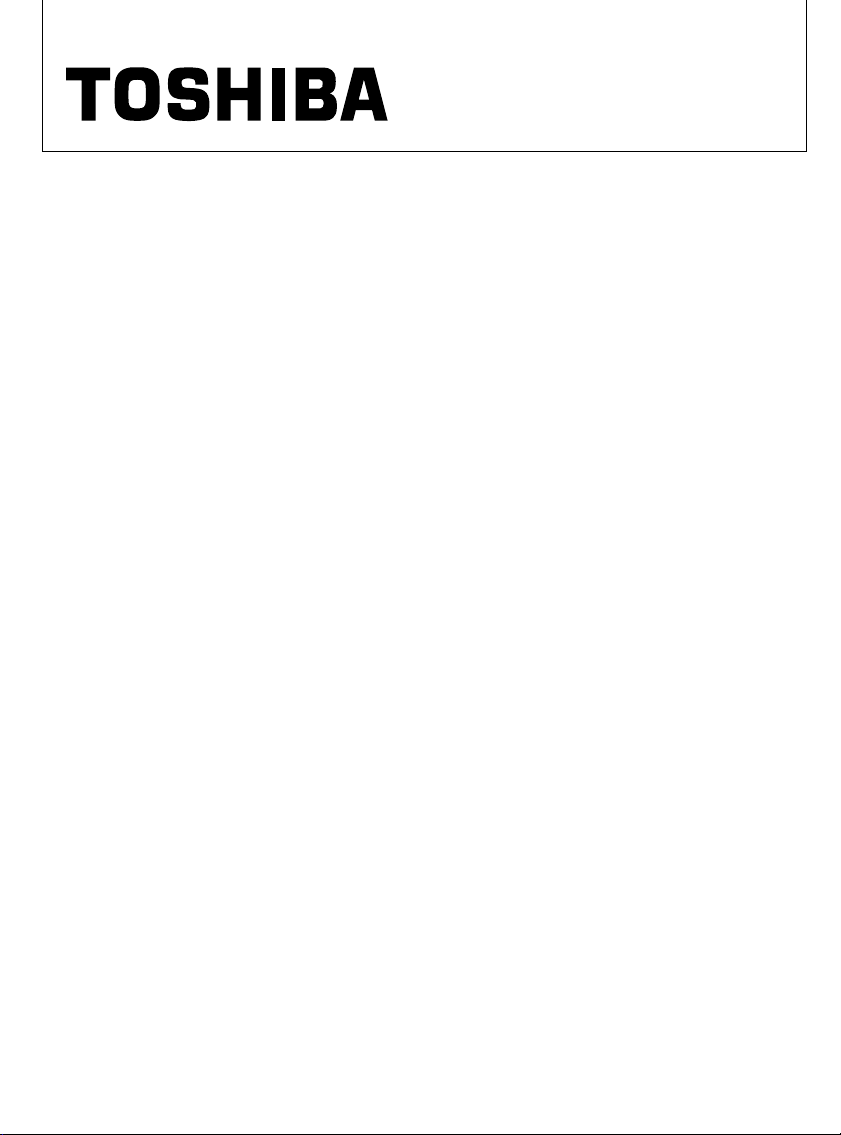
INSTRUCTION MANUAL
CCD COLOR CAMERA
IK-65WDA
Please read this manual thoroughly before use,
and keep it handy for future reference.
Record in space provided below the Model No. and
the Serial No. as found on the bottom of this unit.
Model No. IK-65WDA Serial No. ____________
Retain this information for future reference.
TABLE OF CONTENTS
Important Safeguards
1. Features & Description ·······································································4
2. Cautions ······························································································4
3. Components ························································································4
4. Part Name & Functions ······································································5
5. Connections and Operations ·····························································6
6. Line-Lock Phase ··················································································9
7. DIP Switch Settings ············································································9
8 Menu-Driven set-up ··········································································11
9. Remote Control ················································································· 26
10. Note on Use and Installation ···························································27
11. In Case of Problems ·········································································28
12. Specifications ····················································································29
13. Exterior View ·····················································································30
1
Page 2
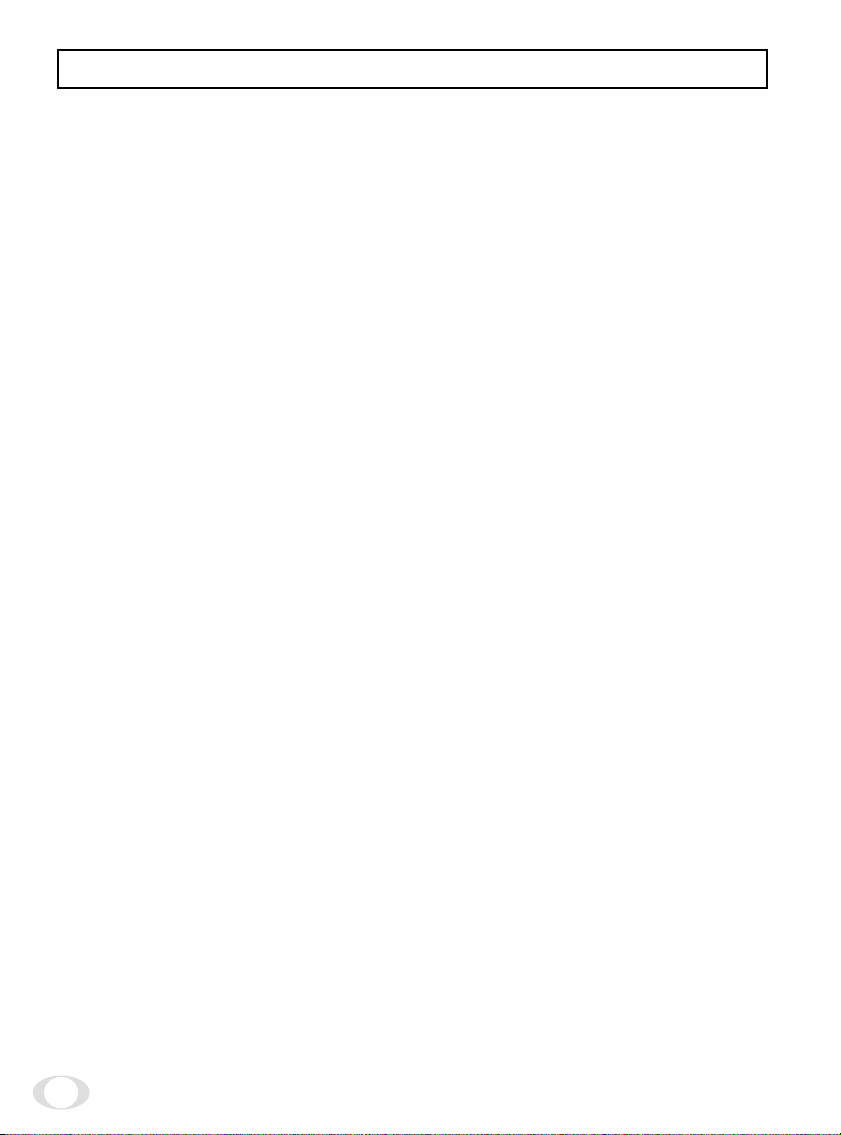
IMPORTANT SAFEGUARDS
1. Read Instructions
All the safety and operating instructions should be
read before the product is operated.
2. Retain Instructions
The safety instructions and instruction manual should
be retained for future reference.
3. Heed Warnings
All warnings on the product and in the instruction
manual should be adhered to.
4. Follow Instructions
All operating and use instructions should be followed.
5. Cleaning
Disconnect this video product from the power supply before cleaning.
6. Attachments
Do not use attachments not recommended by the
video product manufacturer as they may cause hazards.
7. Water and Moisture
Do not use this video product near water, for example, near a bath tub, wash bowl, kitchen sink, or
laundry tub, in a wet basement, or near a swimming
pool and the like.
8. Accessories
Do not place this video product on an unstable cart,
stand, tripod, bracket or table. The video product may
fall, causing serious injury to a child or adult, and
serious damage to the product. Use only with stand,
tripod, bracket, or table recommended by the manufacturer, or sold with the video product. Any mounting of the product should follow the manufacturer's
instructions, and should use a mounting accessory
recommended by the manufacturer.
9. Ventilation
This video product should never be placed near or
over a radiator or heat register. This video product
should not be placed in a built-in installation such as
a bookcase or rack unless proper ventilation is provided or the manufacturer's instructions have been
adhered to.
10. Power Sources
This video product should be operated only from
the type of power source indicated on the marking
label. If you are not sure of the type of power supply
to your location. Consult your product dealer.
11. Power-Cord Protection
Power-Supply cords should be routed so that they
are not likely to be walked on or pinched by items
placed upon or against them, paying particular attention to cords at plugs, screws and the point where
they exit from the product.
12. Lightning
For added protection for this video product during a
lightning storm, or when it is left unattended and
unused for long periods of time, unplug it from the
wall outlet and disconnect the power supply and
cable system. This will prevent damage to the video
product due to lightning and power-line surges.
13. Overloading
Do not overload power supply and extension cords
as this can result in a risk of fire or electric shock.
14. Object and Liquid Entry
Never push objects of any kind into this video product through openings as they may touch dangerous
voltage points or short-out parts that could result in
a fire or electrical shock. Never spill liquid of kind on
the video product.
15. Servicing
Do not attempt to service this video product yourself as opening or removing covers may expose you
to dangerous voltage or other hazards. Refer all servicing to qualified service personnel.
16. Damage Requiring Service
Disconnect this video Product from the power supply and refer servicing to qualified service personnel
under the following conditions.
a. When the power supply cord or plug is damaged.
b. If liquid has been spilld, or objects have fallen into
the video product.
c. If the video product has been exposed to rain or
water.
d. If the video product does not operate normally by
following the operating instructions in the instruction manual. Adjust only those controls that are
covered by the instruction manual as an improper
adjustment of other controls may result in damage and will often require extensive work by a
qualified technician to restore the video product
to its normal operation.
e. If the video product has been dropped or the cabi-
net has been damaged.
f. When the video product exhibits a distinct change
in performance-this indicates a need for service.
17. Replacement Parts
When replacement parts are required, be sure the
service technician has used replacement parts specified by the manufacturer with the same characteristics as the original part. Unauthorized substitutions
may result in fire, electric shock or other hazards.
18. Safety Check
Upon completion of any service or repairs to this
video product, ask the service technician to perform
safety checks to determine that the video product is
in proper operating condition.
2
Page 3
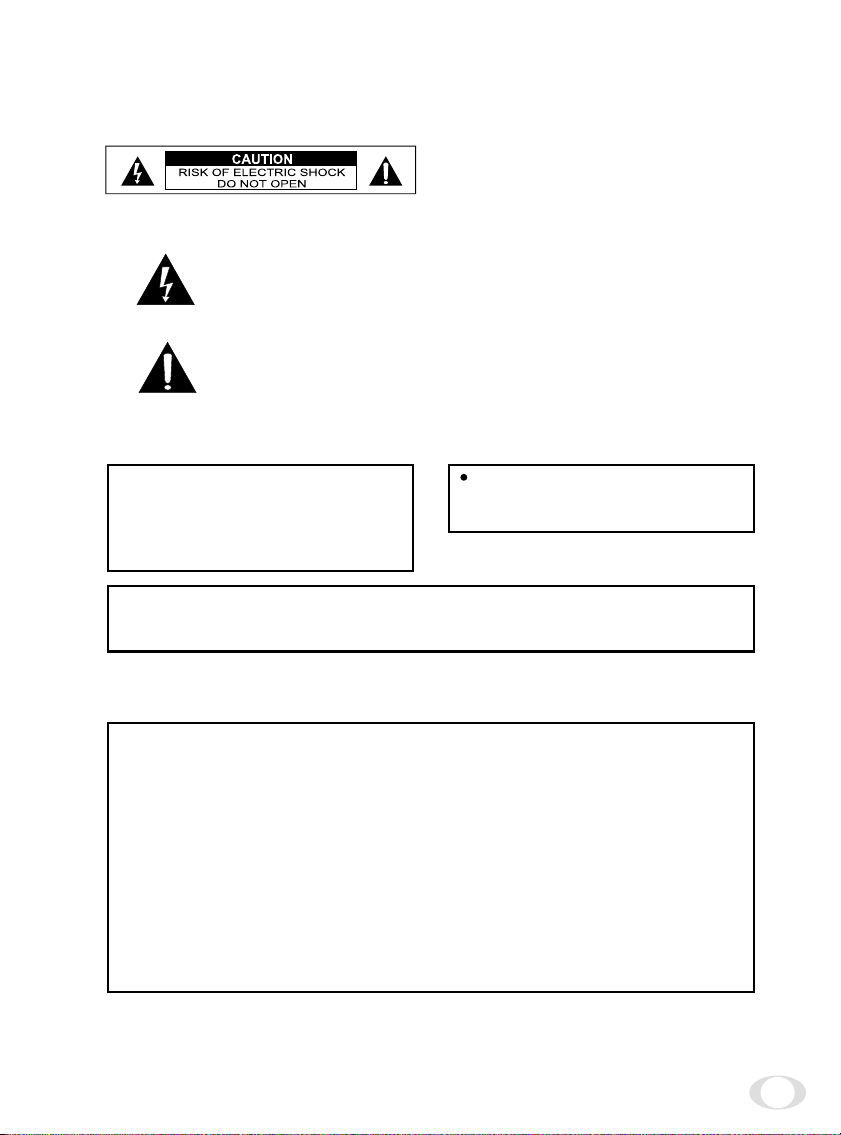
The CAUTION label, shown on the left, is
attached on the bottom of camera.
The lightening flash with arrowhead symbol, within an equilateral triangle,
is intended to alert the user to the presence of uninsulated "dangerous
voltage" within the product's enclosure that may be of sufficient magnitude
to constitute a risk of electric shock to persons.
The exclamation point within an equilateral triangle is intended to alert
the user to the presence of important operating and maintenance
(servicing) instructions in the literature accompanying the appliance.
WARNING:
TO REDUCE THE RISK OF FIRE OR
ELECTRIC SHOCK, DO NOT
EXPOSE THIS APPLIANCE TO RAIN
OR MOISTURE.
FIELD INSTALLATION MARKING:
WORDED : ”THIS INSTALLATION SHOULD BE MADE BY A QUALIFIED SERVICE
PERSON AND SHOULD CONFORM TO ALL LOCAL CODES.”
CAUTION
CONNECT 24V AC UL LISTED
CLASS 2 POWER SUPPLY.
Note : The camera is indoor used
INFORMATION
This equipment has been tested and found to comply with the limits for a Class A
digital device, pursuant to Part 15 of the FCC Rules. These limits are designed to
provide reasonable protection against harmful interference when the equipment is
operated in a commercial environment. This equipment generates, uses , and can
radiate radio frequency energy and, if not installed and used in accordance with the
instruction manual, may cause harmful interference to radio communications.
Operation of this equipmetn in a residential area is likely to cause harmful interference
in which case the user will be required to correct the interference at his own expense.
USER-INSTALLER CAUTION : Your authority to operate this FCC verified equipment
could be voided if you make changes or modifications not expressly approved by the
party.
3
Page 4
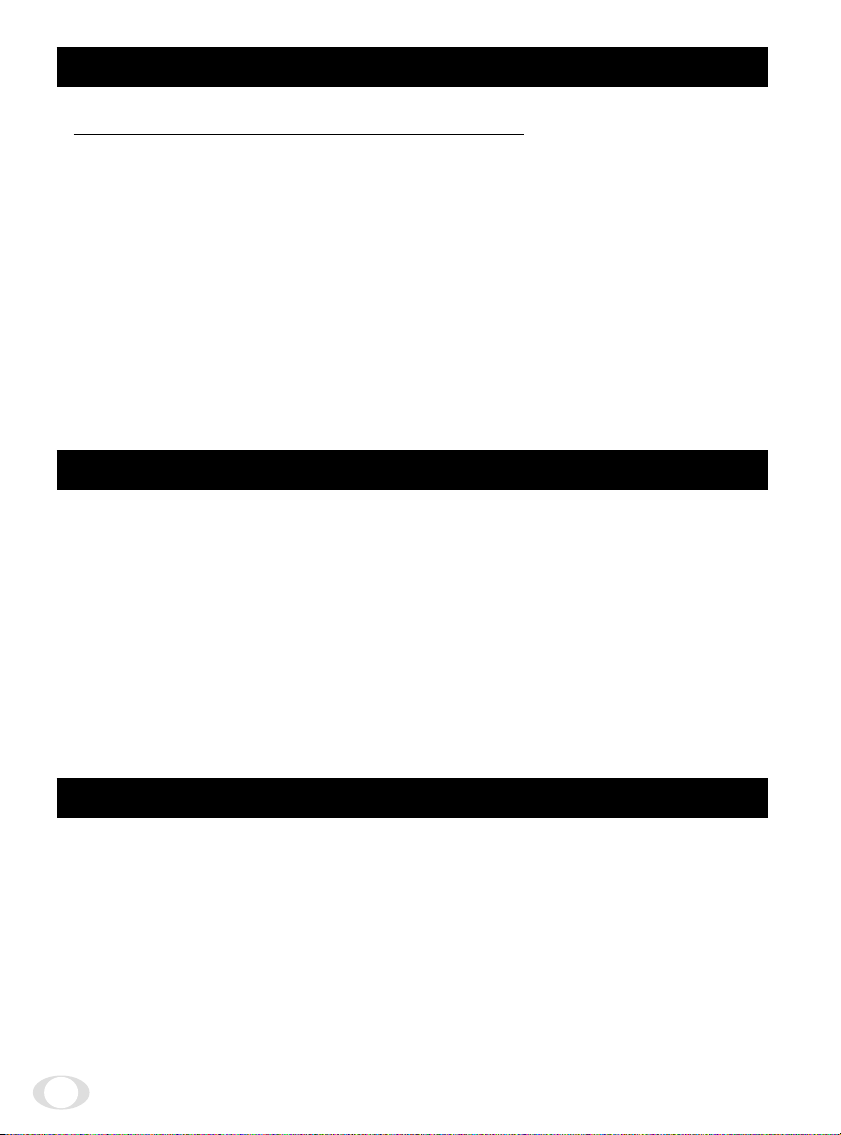
1.FEATURES & DESCRIPTION :
(1) IK-65WDA has the following functions.
(1) 133 Times Dynamic Range
Toshiba developed algorithms that enable industry leading dynamic range
(2) Digital Noise Reduction (“DNR”)
Exclusive 3 Dimensional Digital Noise Reduction boosts S/N ratio to a incredible 53dB
(3) 0.001Lux @ 1.2Minimum Illumination in slow shutter mode
User-definable Sensitivity levels ensure best image quality reproduction dependent
on available lighting conditions
(4) User-Definable DAY/NIGHT Threshold
Customize the color to black & white conversion level according to your application
needs
(5) MENU-DRIVEN Programming
(6) Remote control from a keyboard etc, by RS422.
(7) Up to 1/100,000 sec shutter speed
(8) 520 horizontal TV lines in HI-RESO mode
(9) Easy installation into any AC 24V~/DC 12V system
2.CAUTIONS :
(1) In order to protect the camera, avoid placing or using it under direct sunlight, rain or
dust.
(2) Avoid touching the CCD sensor with your fingers. If necessary, use a soft cloth moist-
ened with alcohol to wipe off any dust.
(3) When the camera is not in use, keep the lens or lens cap attached to protect the CCD
sensor.
(4) Avoid aiming the camera at the sun.
(5) Avoid shooting the camera at intense light. Intense light such as a spotlight may cause
a bloom or smear. A vertical stripe may appear on the screen. However, this is not a
malfunction.
(6)Install the camera away from video noise. If cables are wired near electric lighting
wires or a TV set, noise may appear in images. In this event, relocate cables or reinstall
equipment.
3.COMPONENTS :
(1) Camera 1
(2) Accessories
(a) Lens Connector 1 (E4-191J-100(M))
(b) Instruction Manual 1
(c) Lens Cap 1
(d) Lens, coaxial cable and power cord are not supplied with camera.
4
Page 5
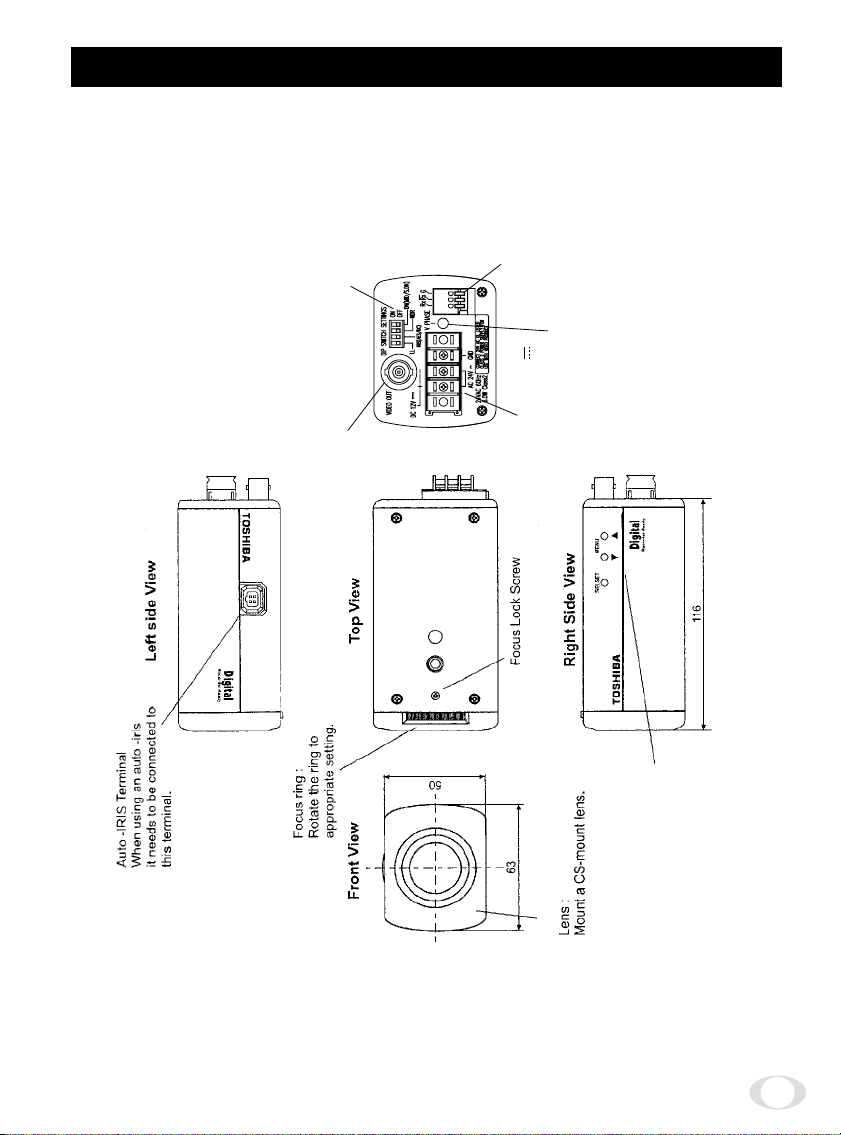
4.PART NAMES & FUNCTIONS :
Rear View
Dip switch settings
LINE LOCK : ON/OFF
IRIS : AES/DC
WDR : ON/OFF
DN : MID / S.DN x 32
Video output terminal
connect to a TV monitor, etc.
Remote terminal:
Connect to keyboard
by RS422
V PHASE:
Line-Lock Phase
adjustment trimmer
AC 24V ~ /DC 12V
power terminal
SHUTTER / WDR / BLC
GAIN / ALC / SHARPNESS
WHITEBAL / ID.etc.
5
Page 6
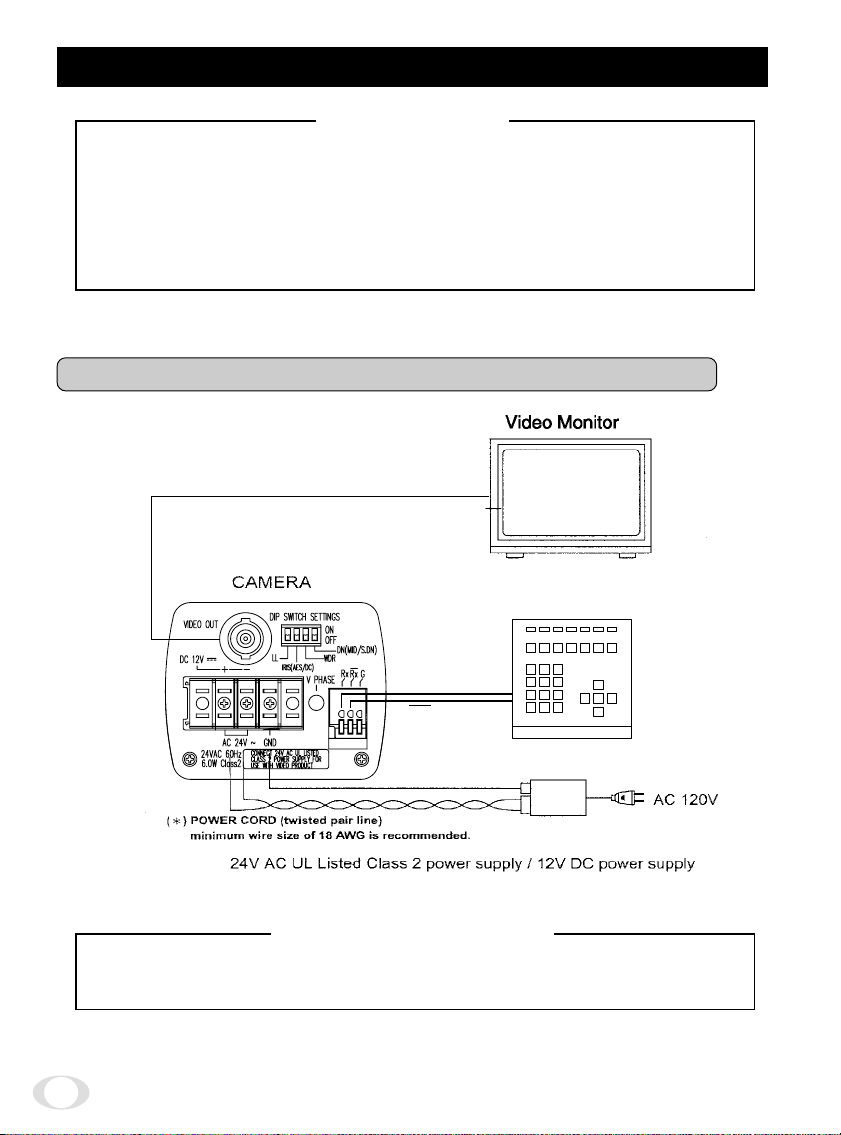
5.CONNECTIONS AND OPERATIONS :
• Power plugs of connected equipment must be disconnected before installations.
• A 75-ohm coaxial cable (3C-2V or 5C-2V) is required for standard connection.
• For details of wiring and operation of equipment to be connected, refer to their
operation manuals.
• Lenses, coaxial cables for video signals and the power cord are not supplied with
the camera.
Refer to the operations manuals of connected equipment for detailed wiring and
overall operation instructions.
Notes on connecting
5.1 Basic connection for a single system configuration
Rx
Rx
Keyboard
CAUTION: Never input 24V AC and 12V DC at the same time.
Since this camera uses 24V AC UL Listed Class 2 power supply or 12V DC power
supply, it should be connected to a power supply that allows for at least 7w consumption.
Do not overload power supply
6
Page 7
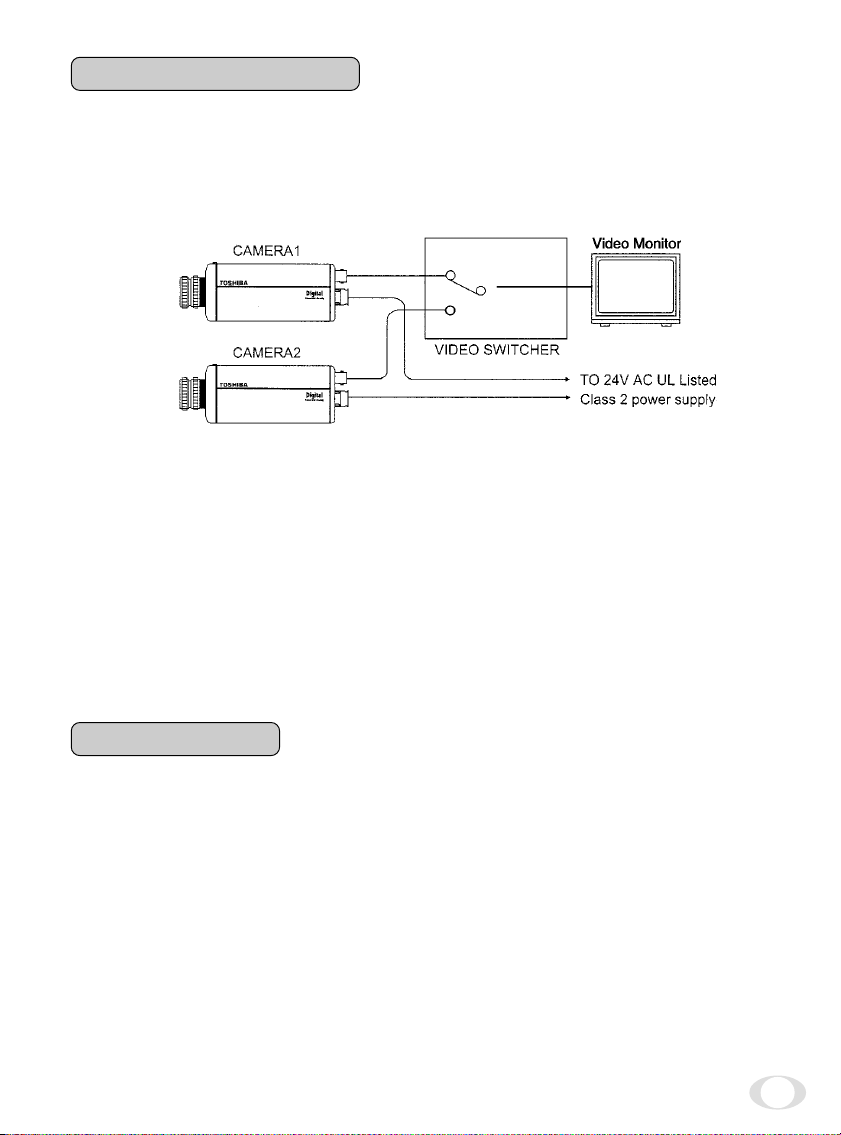
5.2 Line-Lock Control
• Matching the vertical synchronization with the power frequency is called the Line-Lock.
• This function is activated when the LINE LOCK switch is selected to ON.
• When two or more cameras are switched by the video switcher for viewing by a moni-
tor TV, the vertical sync. Phase can be locked with the power frequency, and a stable
vertical sync. Is obtained without being disturbed at the time of switching.
Note:
• The camera is synchronized to the power frequency of 60±1Hz covering a
normal fluctuation of the power frequency. However, the camera may not
cover a large fluctuation caused from the power generated by an engine
generator, etc.
• It takes about 10 seconds or more until a stable synchronization is obtained
after the power is turned on. This is normal, because several seconds are
required to stabilize the camera against power noise.
• Refer to "6.LINE-LOCK PHASE" for adjustment.
5.3 Operation
(1) Before mounting a lens, check whether it is a "C" mount or "CS" mount type lens. If a
"C" mount lens is used, an adapter ring is required and the back focus will need to be
adjusted.
(2) Mount the lens on the camera by turning the lens clockwise. Adjust the diaphragm and
focus for optimum image.
(3) Connect the VIDEO output to the video monitor. The picture will appear on the moni-
tor screen as the power is supplied to the camera.
(4) Adjust the focus and aperture of the lens for best image quality.
7
Page 8
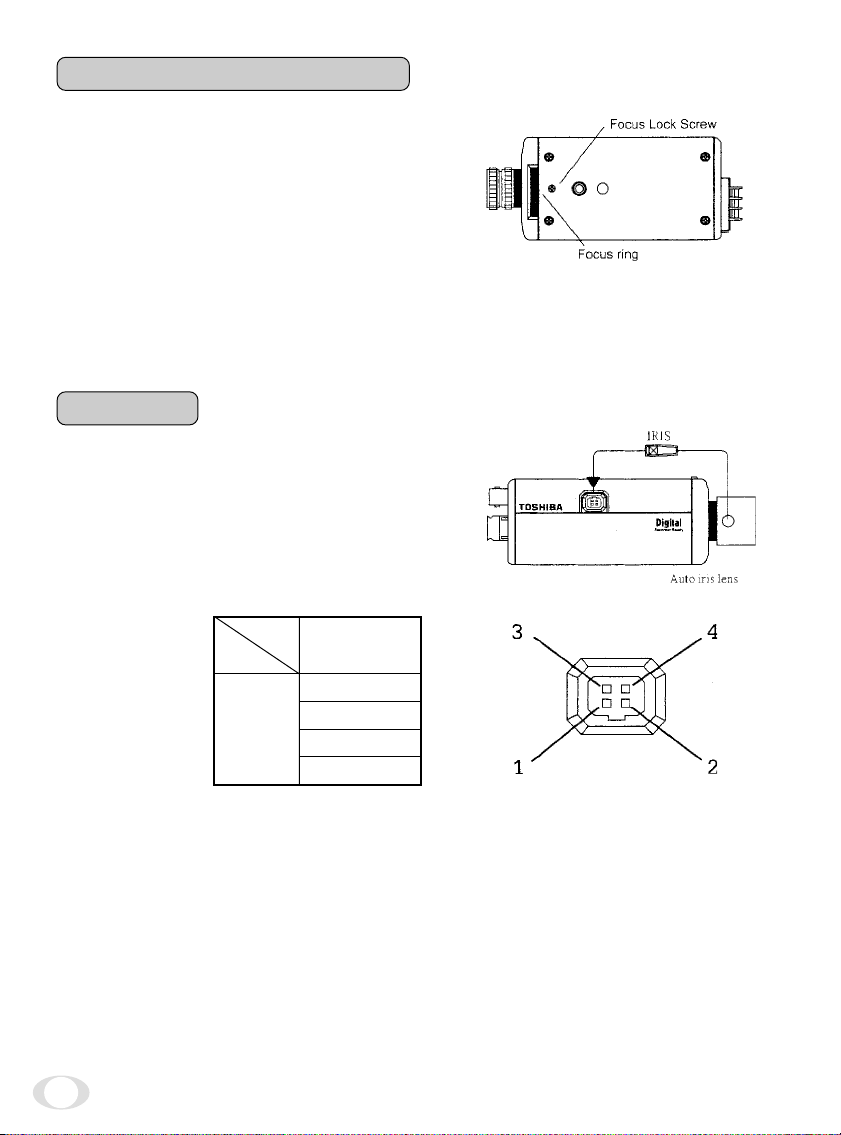
5.4 Back focus adjustment:
Back focus is adjusted at the factory to accommodate most standard lenses. If a slight adjustment is needed, mount the lens to the camera
first. Then loosen the Focus Lock Screw. Rotate
the Focus ring until a clear image is achieved.
Retighten the Focus Lock Screw.
NOTE
• When the lens weight is more than 2.2 lbs., support the camera on the lens
side rather than relying on the tripod mount of the camera.
5.5 Lens
This camera supports DC (direct drive) type of
auto-iris lens:
Connect the auto-iris connector plug to the IRIS
terminal on the side of the camera. Refer to the
cart below for correct wiring and set up.
Change the IRIS switch (DIP SWITCH SETTINGS
on rear panel) to select DC.
Direct Drive
IRIS Lens
IRIS
terminal
pin
1. Damp-(y)
2. Damp+(r)
3. Driver+(wh)
4. Driver-(g)
8
Page 9
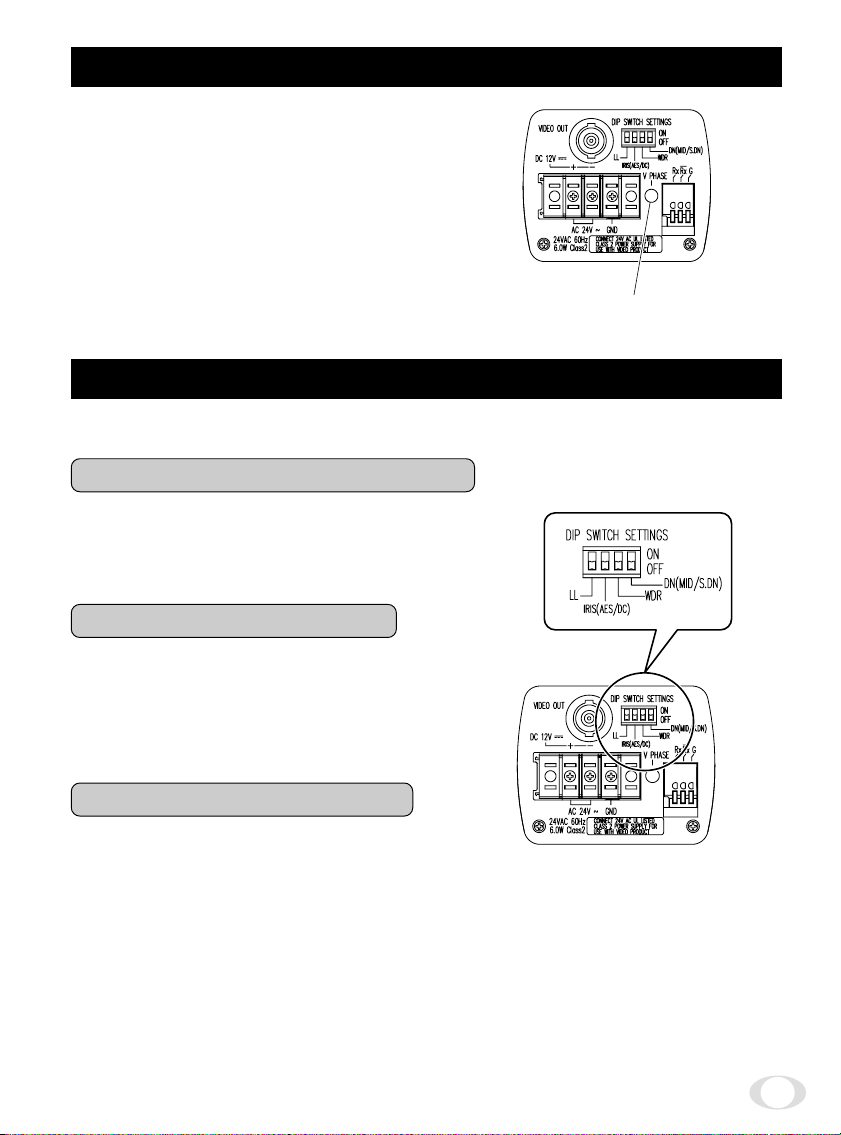
6.LINE-LOCK PHASE :
V. PHASE CONTROLLER
When a video switcher switches two or more
cameras, the picture may fluctuate on the video
monitor due to the different AC line phase of
each camera. In this case, adjust the V PHASE
controller (on rear panel) to get a stable image.
The camera is in the Line-Lock Mode. Line-Lock
phase is set 0-300 degrees by adjusting the V
phase control at the rear of the camera.
7.DIP SWITCH SETTINGS :
The following settings can be performed by setting the rear dip switches.
7.1 LINE LOCK (DIP1) : ON/OFF
The line lock functions with AC24V power and
the switch on the ON side.
7.2 IRIS (DIP2) : AES/DC
AES/DC select switch.
AES (ON side) : Auto electronic shutter function.
DC (OFF side) : When using AI lens without amp.
7.3 WDR (DIP3) : ON/OFF
With this switch ON, wide dynamic range function (WDR) is activated.
When WDR function is activated, the video of
each Field is mixed. When this happens, vertical resolution And the number of the frames
decrease slightly.
9
Page 10

7.4 DN (DIP4) : MID/S.DNx32
DN mode select switch.
MID (ON side) :
In low light conditions the IK-65WDA automatically cuts the chroma signal and boots
the gain up of the luminance by 6dB.
S.DN×32 (OFF side) :
Under the low light condition, the IK-65WDA automatically activates the slow shutter
function.
FACTORY SETTINGS
LINE LOCK : ON
IRIS : DC
WDR : OFF
DN : S.DN×32
NOTE
• When you change DIP 2, 3 or 4 then the present settings are displayed for
about 2 seconds on the upper left side of the screen.
• When the on screen menu (“OSD”) is displayed and DIP 3, 4 is changed, then
the present settings are stored and the OSD ends.
10
Page 11

8.MENU DRIVEN SET-UP :
The following is the on-screen menu (“OSD”) structure for all settings and adjustments
of the camera.
RS422 setting menu
MENU
ADDRESS
PROTOCOL
BIT-RATE 1200 2400 4800 9600
VERSION
EXIT
DEFAULT
001~255
TOSHIBA-P TOSHIBA-D
****************
MAIN menu (Except for DIP3 and DIP4 ON)
MENU
ALC
BLC
GAIN
ID.
IDPOS
EXIT
CANCEL
DEFAULT
–99~99
OFF
AUTO
CENTER1/3 CENTER1/6
STD HIGH
****************
OFF TOP BOTTOM
UPPER2/3 LOWER2/3
SIDE1/6
11
Page 12

ADVANCED MAIN menu (DIP3 and DIP4 ON)
MENU
SHUTTER
WDR
ALC
BLC
GAIN
SHARPNESS
WHITE BAL
ID.
ID. POS
PTN-GEN
AWB-RNG
DNR
HI-RESO
EXIT
CANCEL
DEFAULT
NO-D/N
D/N LOW MID HIGH
S. D/N x128 x64 x32 x16 x8
x4 x2 x1
OFF ON
–99~99
OFF
AUTO
CENTER1/3 CENTER1/6
OFF STD
LOW MID HIGH
AUTO:
R: –99~99
B:
B:
INDOOR1
INDOOR2
OUTDOOR
...........
OFF TOP BOTTOM
OFF
STD WIDE
OFF ON
UPPER2/3 LOWER2/3
HIGH
–20~20
–99~99
STEP GRIDCOLOR
SUPERLOW HIGH
SIDE1/6
MULTI
12
Page 13

8.1 Setting switches and the functions
On the side panel of the cameras there are three push button switches as shown below:
Switch name Main function
Select Setting mode call on/off, setting entry
Setting item selection (down)
Setting item selection (up)
8.2 On Screen MAIN menu (Except for DIP3 and DIP4 ON)
The camera is adjusted using the On Screen
Menu.
Press and hold the select switch on the side
of the camera body 2 seconds until the menu
appears on the monitor. The shaded area
represents the option to be set.
(Displayed when both DIP3 and DIP4 on the
rear are not set to ON).
WD R
D/N
ALC LEV : 0 0
BLC AUTO
GAIN STD
ID
....................
ID- POS OFF
EX I T CANCEL DE FAULT
(1) WDR = Wide dynamic range function
Displays the rear switch status of the switch (DIP 3).
(2) D/N = DAY/NIGHT function
Displays the rear switch status of the switch (DIP 4).
(3) ALC = Automatic level control
WD R
Move the cursor to the position shown in fig.
Use the ▲ ▼ SELECT switches to adjust the
ALC level to reach the desired luminosity.
D/N
ALC LEV : 0 0
BLC AUTO
GAIN STD
ID
....................
ID- POS OFF
***
*****
.
***
*****
.
Displays the present state
of the rear switches.
-CHG DIP S
-CHG DIP S
-CHG DIP S
-CHG DIP S
W
W
W
W
EX I T CANCEL DEFAULT
13
Page 14

(4) BLC = Back light compensation
Move the cursor to the position in Fig.
Use the SELECT switches to select
OFF, AUTO, UPPER2/3, LOWER2/3, CENTER1/
3, CENTER1/6, LOWER1/6
Using in AES or auto iris lens, the exposure
adjustment is automatically controlled so that
the best picture is obtained at next monitor
zone. This function is effective when strong
light enters and auto iris lens closes.
OFF:The camera is not in BLC mode.
The area size is approximately the following:
(Appropriately maintain the shaded area of the video level)
WD R
D/N
ALC LEV : 0 0
BLC AUTO
GAIN STD
ID
.
....................
ID- POS OFF
EX I T CANCEL DE FAULT
***
*****
-CHG DIP S
-CHG DIP S
W
W
OFF
1
CENTER 1/3
4
1
H
3
AUTO
7
UPPER 2/3
2
CENTER 1/6
5
1
V
3
1
V
3
1
V
3
1
1
H
3
H
3
1
1
H
4
1
H
2
H
4
2
V
3
1
V
3
1
3
1
3
1
3
LOWER 2/3
3
SIDE 1/6
6
V
V
V
1
V
3
2
V
3
1
V
3
1
V
3
1
V
3
1
1
1
H
4
2
H
H
4
Depending on the subject conditions, areas 1 to 6 can be combined.
NOTE
• The camera automatically decides which areas are dark in AUTO mode, and
the brightness for these areas are adjusted to their optimum levels. Consequently, the bright parts of the image may be affected may be affected.
14
Page 15

(5) GAIN = AGC gain setting
Move the cursor to the position in Fig.
Use the SELECT switches to select OFF, STD,
HIGH.
OFF : AGC does not operate.
STD : Standard position, max gain = 24dB
HIGH : High-Sensitivity position, max gain
= 30dB
(If there is noise in low light conditions, set to STD.)
NOTE
• If the SHUTTER settings are set to S.D/N (excluding X1), then OFF cannot be
set.
WD R
***
D/N
*****
ALC LEV : 0 0
-CHG DIP S
-CHG DIP S
BLC AUTO
GAIN STD
ID
.
....................
ID- POS OFF
EX I T CANCEL DEFAULT
(6) ID. = Camera ID.
Move the cursor to the position shown in fig.
Use the SELECT switches to name each camera up to 20 characters.
Font list
0,1,2,3,4,5,6,7,8,9
A,B,C,D,E,F,G,H, I ,J ,K,L,M
N,O,P,Q,R,S, T ,U,V,W,X,Y, Z
,:.?+—x / &< > ( ) · ( SPACE)
WD R
***
D/N
*****
ALC LEV : 0 0
-CHG DIP S
-CHG DIP S
BLC AUTO
GAIN STD
ID
.
....................
ID- POS OFF
W
W
W
W
(7) ID. POS = Camera ID. Position
Move the cursor to the position shown in fig.
Use the SELECT switches to select OFF, TOP,
BOTTOM. Show the Camera ID in monitor
screen.
OFF : The camera ID is not displayed
TOP : The camera ID is displayed at the
top-left of the monitor
BOTTOM : The camera ID is displayed at the
bottom-left of the monitor.
EX I T CANCEL DEFAULT
WD R
***
D/N
*****
ALC LEV : 0 0
-CHG DIP S
-CHG DIP S
W
W
BLC AUTO
GAIN STD
ID
.
....................
ID- POS OFF
EX I T CANCEL DE FAULT
15
Page 16

(8) CANCEL
Move the cursor to the position in fig.
Press the SELECT switch to exit the menu
without saving and changes.
(9) EXIT
Move the cursor to the position in fig.
Press the SELECT switch when SAVE ALL
SETTING (excluding WDR, D/N settings) is
displayed to save all changes and exit the
menu.
(10) DEFAULT
WD R
***
D/N
*****
ALC LEV : 0 0
-CHG DIP S
-CHG DIP S
W
W
BLC AUTO
GAIN STD
ID
.
....................
ID- POS OFF
EX I T CANCEL DEFAULT
WD R
***
D/N
*****
ALC LEV : 0 0
-CHG DIP S
-CHG DIP S
W
W
BLC AUTO
GAIN STD
ID
.
....................
ID- POS OFF
EX I T CANCEL DEFAULT
Move the cursor to the position in fig.
Press the SELECT switch to select DEFAULT,
which returns the camera to its factory settings.
WD R
***
D/N
*****
ALC LEV : 0 0
-CHG DIP S
-CHG DIP S
BLC AUTO
Default settings
WD R
***
D/N
*****
ALC LEV : 0 0
-CHG DIP SW
-CHG DIP SW
BLC AUTO
GAIN STD
ID
.
....................
ID- POS OFF
EX I T CANCEL DEFAULT
GAIN STD
ID
.
....................
ID- POS OFF
NOTE
• The ADVANCED MAIN menu contents change to the default settings.
16
W
W
Page 17

8.3 On Screen ADVANCED MAIN menu (DIP3 and DIP4 ON)
The camera is adjusted using the On Screen
Menu.
Press and hold the select switch on the side
of the camera body 2 seconds until the menu
appears on the monitor. The shaded area represents the option to be set.
(Displayed when both DIP3 and DIP4 on the
rear are set to ON.)
(1) SHUTTER
SHUTTER D / N : MI D
WD R O N
ALC LEV : 0 0
BLC AUTO
GAIN STD
SHARPNES S MI D
WH I TE - BAL AUTO : 0 0
NEXT
EX I T CANCEL DE FAULT
Move the cursor to the position in fig.
Use the SELECT switches to select NO-D/N,
D/N, S.D/N.
NO-D/N (NO DAY/NIGHT FUNCTION) :
Exposure time is fixed at 1/60 sec.
The control of the luminosity is done with
the DC Lens.
D/N (DAY/NIGHT function) :
In low light conditions the IK-65WDA automatically cuts the chroma signal level and
boosts the gain up of the luminance by 6dB.
a. LOW : The chroma cut level is set less than 20 to 30IRE.
b. MID : The chroma cut level is set less than 30 to 40 IRE.
c. HIGH : The chroma cut level is set less than 40 to 50 IRE.
S.D/N (SUPER DAY/NIGHT FUNCTION) :
Under the low light condition, the IK-65WDA automatically activates the slow shutter
function.
Practical Application
IRIS (DIP2) : DC
SHUTTER MODE
IRIS (DIP2) : AES
SHUTTER MODE
A DC lens opens when AES mode is chosen.
“HIGH” is for a brighter setting than “LOW”
LENS TYPE
NO-D/N
D/N
S.D/N
NO-D/N
D/N
S.D/N
Auto iris
Auto iris+(6 dB gain up)
Auto iris
LENS TYPE
Fixed iris
Fixed iris+(6 dB gain up)
Fixed iris
SHUTTER D / N : MI D
WD R O N
ALC LEV : 0 0
BLC AUTO
GAIN STD
SHARPNES S MI D
WH I TE - BAL AUTO : 0 0
NEXT
EX I T CANCEL DE FAULT
SHUTTER
1/60
1/60
X128 - 1/60
SHUTTER
1/60 - 1/10K
1/60 - 1/10K
X128 - 1/10K
17
Page 18

(2) WDR = Wide dynamic range function
Move the cursor to the position shown in fig.
Use the SELECT switches to select OFF
or ON in the WDR setting.
When WDR is set to ON, WDR activates automatically.
When WDR function is activated, the video
of each field is mixed. When this happens,
vertical resolution and the number of the
frames decrease slightly.
SHUTTER D / N : MI D
WD R O N
ALC LEV : 0 0
BLC AUTO
GAIN STD
SHARPNES S MI D
WH I TE - BAL AUTO : 0 0
NEXT
EX I T CANCEL DE FAULT
(3) ALC = Automatic level control
Refer to 8.2 (3).
(4) BLC = Back light compensation
Refer to 8.2 (4).
(5) GAIN = AGC gain setting
Refer to 8.2 (5).
(6) SHARPNESS
Move the cursor to the position shown in fig.
Use the SELECT switches to select LOW,
MID, High in the SHARPNESS setting.
18
SHUTTER D / N : MI D
WD R O N
ALC LEV : 0 0
BLC AUTO
GAIN STD
SHARPNES S MI D
WH I TE - BAL AUTO : 0 0
NEXT
EX I T CANCEL DE FAULT
Page 19

(7) WHITE BAL (WHITE BALANCE)
Move the cursor to the position shown in fig.
Use the SELECT switches to select
AUTO, MANUAL in the WHITE BAL settings.
AUTO : The white balance is automatically
adjusted corresponding to the color
temperature variations on the object. The camera is applicable to a
color temperature range of 250010K. Press the SELECT switch to
enter AUTO set mode. Use the
SELECT switches to adjust the shift
value of the convergence point.
When data becomes big in the positive side, a convergence point is altered in
the red side. When data becomes big in the negative side, a convergence point is
altered in the blue side.
SHUTTER D / N : MI D
WD R O N
ALC LEV : 0 0
BLC AUTO
GAIN STD
SHARPNES S MI D
WH I TE - BAL AUTO : 0 0
NEXT
EX I T CANCEL DE FAULT
MANUAL : Press the SELECT switch to enter the MANUAL SETTINGS. Use the
INDOOR1 : Optimum setting for the white balance when the color temperature is 3000K
INDOOR2 : Optimum setting for the white balance when the color temperature is 4000K
OUTDOOR : Optimum setting for the white balance when the color temperature is 5200K
NOTES
• If the optimum white balance cannot be obtained, then try to set AWB-RNG
to WIDE. (Refer to 8.3 (11).)
SELECT switches to adjust R Gain (Red) and B Gain (Blue) until the desired
white balance is reached. Press SELECT to exit the manual settings.
indoors with an incandescent lamp.
indoors with a fluorescent lamp.
in an outside environment.
(8) ID. = Camera ID.
Refer to 8.2 (6).
(9) ID. POS = Camera ID. Position
Refer to 8.2 (7).
19
Page 20

(10) PTN-GEN = Test pattern generator
Move the cursor to the position shown in fig.
ID
Use the ▲ ▼ SELECT switches to select OFF,
COLOR, STEP, GRID, MULTI.
OFF : Test pattern is not displayed.
COLOR : Color bar signal is displayed.
STEP : Gray step signal is displayed.
GRID : Grid pattern signal is displayed.
MULTI : A simple multi-burst signal is out-
White
Yellow
NOTE
• The accuracy of the signal is not guaranteed.
• To check the system operation etc., use a standard signal source.
put.
COLOR STEP GRID MULTI
Red
Green
Megenta
Blue
Black
Cyan
....................
ID-
POS
PTN
-GEN
AWB -
RNG
DNR LOW
HI - RESO
OFF
OFF
STD
OFF
BACK
EX I T CANCEL DE FAULT
0.22MHz
0.45MHz
0.9MHz
1.8MHz
3.6MHz
7.2MHz
(11) AWB-RNG = AWB control range
Move the cursor to the position shown in fig.
Use the st ▲ ▼ SELECT switches to select
STD or WIDE in the AWB-RNG setting.
Set the color temperature tracking range of
the white balance auto mode.
STD : The camera is applicable to a color
tempera true range of 2500-10k
WIDE : Wider than the STD settings.
ID
....................
ID-
POS
PTN
-GEN
AWB -
RNG
DNR LOW
HI - RESO
OFF
OFF
STD
OFF
BACK
EX I T CANCEL DE FAULT
NOTE
• When switching from WIDE to STD setting, turn off and on the camera to
clear the setting.
20
Page 21

(12) DNR = Digital noise reduction
Move the cursor to the position shown in fig.
Use the ▲ ▼ SELECT switches to select LOW,
HIGH, SUPER.
LOW : Standard position.
HIGH : Increase the effect of DNR.
SUPER : Further increase the effect of DNR.
NOTE
• If you set HIGH or SUPER the noise
reduction effect is reduced but an
after-image is produced if a moving
subject is shot.
(13) HI-RESO = Hi resolution
Move the cursor to the position shown in fig.
Use the ▲ ▼ SELECT switches to select OFF
or ON in the HI-RESO setting.
OFF : Standard position.
Resolution of horizontal is 480TV lines
or more.
ON : Hi resolution function is activated.
Resolution of horizontal is 520 TV
lines.
ID
....................
ID- POS OFF
PTN- GEN OFF
AWB - R NG S T D
DNR LOW
HI - RESO OFF
BACK
EX I T CANCEL DE FAULT
ID
....................
ID- POS OFF
PTN- GEN OFF
AWB - R NG S T D
DNR LOW
HI - RESO OFF
BACK
EX I T CANCEL DE FAULT
NOTE
• If you set HI-RESO to ON, the image signal resolution is increased, but depending on the subject, noise may be increased.
21
Page 22

(14) NEXT, BACK
Move the cursor to the position in fig.
Press the SELECT switch, to select the last
page or next page.
(15) CANCEL
Move the cursor to the position in fig.
Press the SELECT switch to exit the menu
without saving any changes.
SHUTTER D / N : MI D
WD R O N
ALC LEV : 0 0
BLC AUTO
GAIN STD
SHARPNES S MI D
WH I TE - BAL AUTO : 0 0
NEXT
EX I T CANCEL DE FAULT
ID
....................
ID- POS OFF
PTN- GEN OFF
AWB - R NG S T D
DNR LOW
HI - RESO OFF
BACK
EX I T CANCEL DE FAULT
SHUTTER D / N : MI D
WD R O N
ALC LEV : 0 0
BLC AUTO
GAIN STD
SHARPNES S MI D
WH I TE - BAL AUTO : 0 0
22
NEXT
EX I T CANCEL DE FAULT
Page 23

(16) EXIT
Move the cursor to the position in fig.
Press the SELECT switch when SAVE ALL
SETTINGS is displayed to save all changes
and exit the menu.
(17) DEFAULT
Move the cursor to the position in Fig.
Press the SELECT switch to select DEFAULT,
which returns the camera to its factory settings.
Default settings
SHUTTER D / N : MI D
WD R O N
ALC LEV : 0 0
BLC AUTO
GAIN STD
SHARPNES S MI D
WH I TE - BAL AUTO : 0 0
SHUTTER D / N : MI D
WD R O N
ALC LEV : 0 0
BLC AUTO
GAIN STD
SHARPNES S MI D
WH I TE - BAL AUTO : 0 0
NEXT
EX I T CANCEL DE FAULT
SHUTTER D / N : MI D
WD R O N
ALC LEV : 0 0
BLC AUTO
GAIN STD
SHARPNES S MI D
WH I TE - BAL AUTO : 0 0
NEXT
EX I T CANCEL DE FAULT
ID
....................
ID- POS OFF
PTN- GEN OFF
AWB - R NG S T D
DNR LOW
HI - RESO OFF
23
Page 24

8.4
On Screen RS422 setting menu (FOR REMOTE CONTROL)
The camera is adjusted using a sub menu for setup using a remote control.
Press and hold the switch on the side of the camera body 2 seconds until the menu
appears on the monitor. The blinking area represents the option to be set.
(This sub menu cannot control from a keyboard by RS-422)
Default settings
ADDRE S S 0 0 1
PROTOCOL TOS H I BA - P
BIT-RATE 4800
(1) ADDRESS
Move the cursor to the position in Fig.
Use the SELECT switches to select 001
to 255.
In RS-422 control, it is necessary to set a
unique camera address for each camera.
ADDRE S S 0 0 1
PROTOCOL TOSH I BA - P
BIT-RATE 4800
VERS I ON
****
EX I T DE FAULT
(2) PROTOCOL
Move the cursor to the position in Fig.
Use the SELECT switches to select
TOSHIBA-P, TOSHIBA-D.
ADDRE S S 0 0 1
PROTOCOL TOSH I BA - P
BIT-RATE 4800
VERS I ON
****
EX I T DE FAULT
(3) BIT-RATE
Move the cursor to the position in Fig.
Use the SELECT switches to select 1200,
2400, 4800, 9600bps.
In RS-422 control, the bit rate for each camera should match the controller or keyboard.
(4) VERSION
Software version display.
24
ADDRE S S 0 0 1
PROTOCOL TOSH I BA - P
BIT-RATE 4800
EX I T DE FAULT
Page 25

9.REMOTE CONTROL :
RS-422 Control (Factory-setting) supported TOSHIBA-P and TOSHIBA-D.
Rx Rx G
Camera
terminal
Twisted pair line
Rx-
Rx+
Tx of the communication line from KBD is connected to Rx of the camera, and Tx-is connected to Rx-of the camera.
A controllable function is as follows.
Preset Number / Key Function
↑ (TILT) Valid when the OSD menu is displayed
→ (PAN) Valid when the OSD menu is displayed
↓ (TILT) Valid when the OSD menu is displayed
← (PAN) Valid when the OSD menu is displayed
IRIS Open
IRIS Close
71 GO Backlight compensation AUTO
Valid when the OSD menu is displayed
Valid when the OSD menu is not displayed
Valid when the OSD menu is not displayed
Tx-
Tx+
Function
The same operation as when a ▲
button has been pressed
The same operation as when a ▼
button has been pressed
The same operation as when a ▼
button has been pressed
The same operation as when a ▲
button has been pressed
The same operation as when a
SELECT button has been pressed
ALC setting +1
ALC setting -1
2 wires
Control
72 GO Backlight compensation OFF
75 GO Software version display
88 GO Valid during ADVANCED mode
89 GO Valid during ADVANCED mode
8 7 GO Valid during ADVANCED mode
95 SET Enter MENU mode
SHUTTER NO-D/N
SHUTTER D/N
SHUTTER S..D/N
25
Page 26

10. NOTES ON USE AND INSTALLATION :
• Do not aim the camera at the sun
Do not aim the camera at the sun or point it at sun even if you are not shooting.
• Do not shoot intense light
Intense light such as a spotlight may cause a bloom or smear. A vertical stripe may
appear on the screen. However, this is not a malfunction.
• Treat the camera with care
Do not drop the camera or subject it to strong shock of vibration. Otherwise, the
camera may malfunction.
• Never touth internal parts
Do not touch the internal parts of the camera other than the parts specified.
Otherwise, the camera may malfunction.
• Do not splash water on the camera
Install the camera where the camera can be kept dry. If the camera gets wet, turn off
the power and contact your dealer.
• Install the camera
Where no video noise appears.
If cables are wired near electric lighting wires or a TV set, noise may appear in
images. In this event, relocate cables or reinstall equipment.
• Check the ambient temperature and humidity
Avoid using the camera where the temperature is hotter or colder than specified.
Otherwise, the quality of images may deteriorate or internal parts may be affected.
Special care is required to use the camera at high temperature and humidity.
• Should you notice any trouble
If any trouble occurs while you are using the camera, turn off the power and contact your dealer. If you continue to use the camera when there is something wrong
with it, the trouble may much worse and an unpredictable accident may occur.
26
Page 27

11. IN CASE OF PROBLEMS :
Condition
No image
Unnatural color
Press default to return the camera to factory settings (8.2.(10))
• Are the camera and connected equipment turned on?
• Is the iris of the lens adjusted properly?
• Are cables connected correctly?
• Is the monitor TV adjusted correctly?
• Is the lighting too weak?
Check Points
27
Page 28

12. SPECIFICATIONS :
Power
Power consumption
Image sensor
Image pickup area
Effective picture element
Scanning system
Scanning frequency
Synchronization
Resolution
Minimum illuminance of subject
S/N
Video output
Output impedance
White balance
IRIS control
Gain control
Backlight compensation
Dynamic range
Lens mount
Ambient temperature
Ambient humidity
Weight
External dimensions
Automatic electronic shutter
Sens-up limit (slow shutter)
AC 24V ~ ± 10% 60Hz/DC 12V ± 10%
6.0W with AI lens
1/3 inch CCD image area sensor
5.59mm (0.220inch) horizontal x 4.68mm
(0.184inch) vertical (1/3inch type)
768 horizontal x 494 vertical
2 : 1 interlace NTSC Standard TV system
15.75kHz horizontal 60Hz vertical
Line-Lock, Internal manually switchable
Horizontal 520 TV lines or more
Vertical 350 TV lines or more (WDR OFF, HI-RESO ON)
Horizontal 520 TV lines
Vertical 260 TV lines or more (WDR ON, HI-RESO ON,
slow shutter)
0.1 Lux (F1.2, AGC HIGH, More than 10% of image
output γ=0.45)
0.001 Lux (F1.2, x 128, AGC HIGH, More than 10% of
image output γ=0.45)
53dB or more (AGC OFF, WDR OFF, weight ON)
50dB or more (AGC OFF, WDR ON, weight ON)
VBS 1.0V p-p/75 ohms, composite
75Ω unbalanced
AUTO (2500K to 10,000K), MANUAL, INDOOR1,
INDOOR2, OUTDOOR
DC Iris Driver Circuit Built in
Average AGC-STD (24dB), HIGH (30dB)
6 mode BLC function
Wide dynamic range function
CS mount
-10˚C to +50˚C (14˚F to 122˚F)
30% to 90%
500g
2.74(W) x 1.97(H) x 4.56(D) inches (63x50x116mm)
ON (1/60s to 1/100000)/OFF (1/60s)
OFF/x2, x4, x8, x16, x32, x64, x128
28
Page 29

13. EXTERIOR VIEW :
29
Page 30

30
Page 31

Memo
31
Page 32

