Toshiba ID EDGE Description

TOSHIBA Telecommunication Systems Division
General Description
Title Page
January 2012
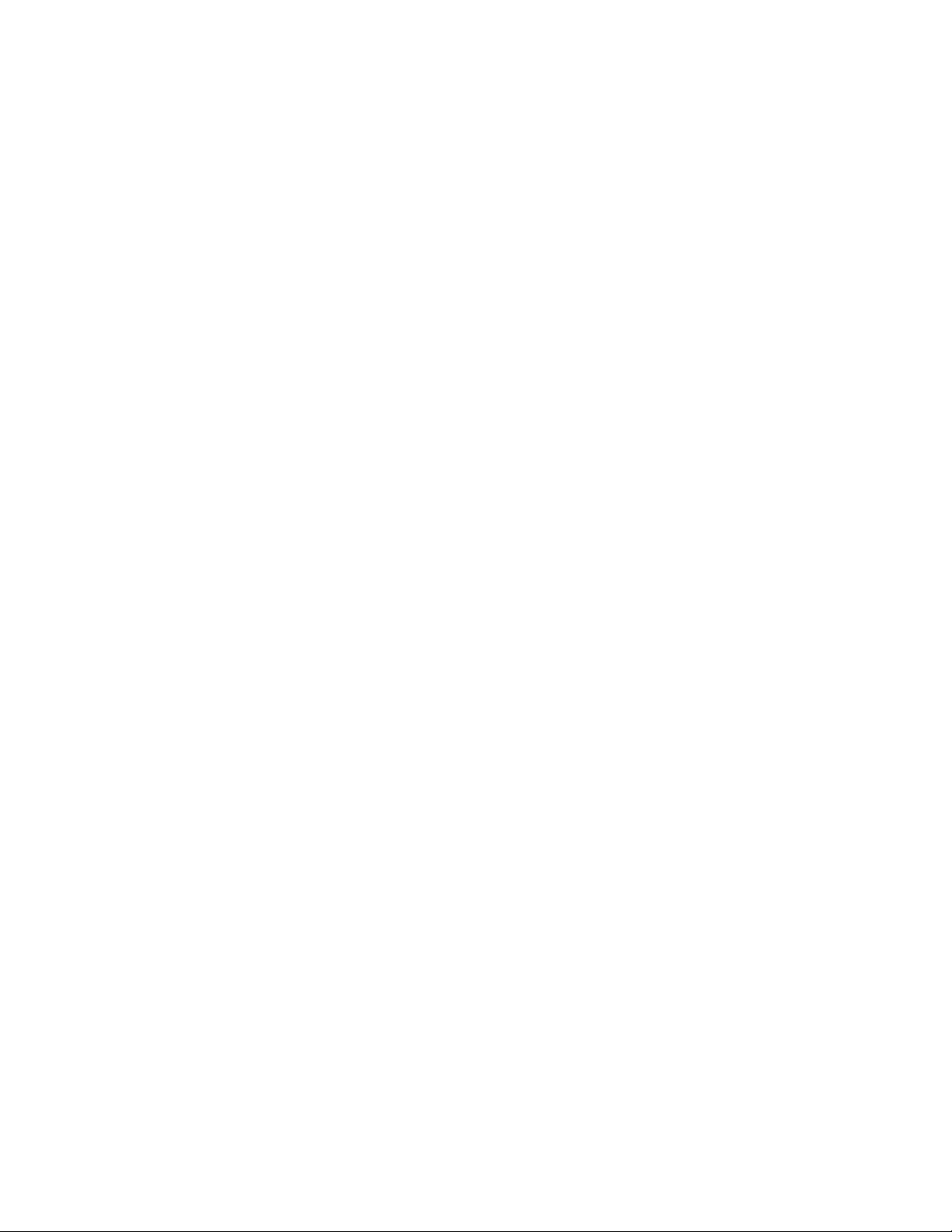
Publication Information
Toshiba America Information Systems, Inc.
Telecommunication Systems Division
Publication Information
Toshiba America Information Syste ms, Inc., Telecommunication Systems Division, reserves the right,
without prior notice, to revise this information publication for any reason, including, but not limited to,
utilization of new advances in the state of technical arts or to simply change the design of this document.
Further, Toshiba America Information Systems, Inc., Telecommunication Systems Division, also reserves
the right, without prior notice, to make such changes in equipment design or compone nts as engine ering or
manufacturing methods may warrant.
IPe-GD-ALL-VE
Version E, January 2012
4010488
Our mission to publish accurate, complete and user accessible documentation. At the time of printing the
information in this document was as accurate and current as was reasonably possible. However, in the
time required to print and distribute this manual additions, corrections or other changes may have been
made. To view the latest version of this or other documents please refer to the Toshiba FYI web site.
Toshiba America Information Systems shall not be liable for any commercial losses, loss of revenues or
profits, loss of goodwill, inconvenience, or exemplary, special, incidental, indirect or consequential
damages whatsoever , or claims of third parties, regar dless of the form of any claim that may re sult from the
use of this document.
THE SPECIFICATIONS AND INFORMATION PROVIDED HEREIN ARE FOR INFORMATIONAL
PURPOSES ONLY AND ARE NOT A WARRANTY OF ACTUAL PERFORMANCE, WHETHER
EXPRESSED OR IMPLIED. THE SPECIFICATIONS AND INFORMATION ARE SUBJECT TO CHANGE
WITHOUT NOTICE. ACTUAL PERFORMANCE MAY VARY BASED ON INDIVIDUAL
CONFIGURATIONS, USE OF COLLA TERAL EQUIPMENT, OR OTHER FACTORS.
© Copyright 2011~2012
This document is copyrighted by Toshiba America Information Systems, Inc. with all rights reserved. Under
the copyright laws, this document cannot be reproduce d in any form or by any means—graphic, ele ctronic,
or mechanical, including recording, taping, photocopying, without prior written permission of Toshiba. No
patent liability is assumed, however, with respect to the use of the information contained herein.
Trademarks
Toshiba, IPedge, CIX, SoftIPT and Strata are trademarks of Toshiba Corporation or Toshiba America
Information Systems, Inc.
Appcritical is a registered trademark of Apparent Networks, Inc.
Linux is a registered trademark of Linus Torvald.
AudioCodes is Registered trademark of AudioCodes Ltd.
Cisco is a registered trademark of Cisco Technology, Inc.
Mac is a registered trademark of Apple Computer, Inc.
SonicWALL is a registered trademark of SonicWALL, Inc.
Mozilla and Firefox are registered trademarks of Mozilla Foundation Corp.
Windows, Outlook, and Microsoft are registered trademarks of Microsoft.
Zenoss is a registered trademark of Zenoss, Inc.
Trademarks, registered trademarks, and service marks are the property of their respective owners.
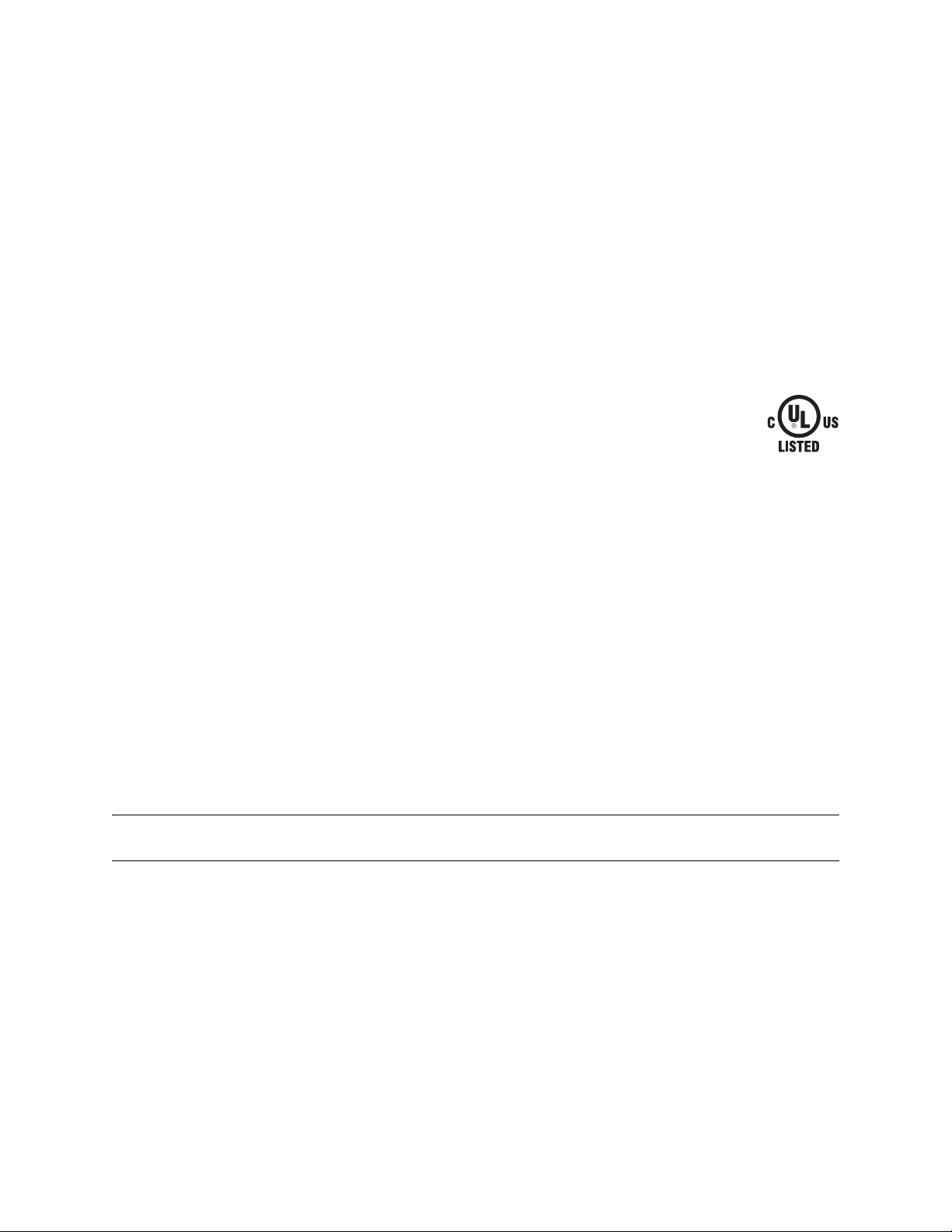
IPedge General End User Information
FCC Requirements
Means of Connection: The IPedge does not connect directly to the telephone network. All direct
connections are made to a gateway. Please refer to the gateway manufacturer's documentation
Radio Frequency Interference
Warning: This equipme nt gene ra te s, u ses, and ca n r adi ate r adio fre quency en er gy and if n ot installed and
used in accordance with the manufacturer’s instruction manual, may cause interference to radio
communications. It has been tested and fo un d to comply with the limits for a Class A computing device
pursuant to Subpart J of Part 15 of FCC Rules, which are designed to provide reasonable protection
against such interference when operated in a commercial environment. Operation of this equipment in a
residential area is likely to cause interference, in which case, the user, at his/her own expense, will be
required to take whatever measures may be required to correct the interference.
Underwriters Laboratory
This system is listed with Underwriters Laboratory (UL). Secondary protection is required, on
any wiring from any telephone that exits the b uilding or is subject to ligh tning or other electrical
surges, and on DID, OPS, and Tie lines. (Additional information is provided in the IPedge
Install Manual.)
CP01, Issue 8, Part I Section 14.1
Notice: The Industry Canada label identifies certified equipment. This certification means that the
equipment meets certain telecommunications network protective, operational and safety requirements as
prescribed in the appropriate Terminal Equipment Technical Requirements document(s). The Department
does not guarantee the Equipment will operate to the user’s satisfaction.
Repairs to Certified Equipment should be coordinated by a representative designated by the supplier.
Any repairs or alterations made by the user to this equipment, or equipment malfunctions, may give the
telecommunications company cause to request the user to disconnect the equipment.
301756
I.T.E
Users should ensure for their own protection that the electrical ground connections of the power utility,
telephone lines and internal metallic water pipe system, if present, are connected together. This precaution
may be particularly important in rural areas.
Before installing this equipment, users should ensure that it is permissible to be connected to the facilities
of the local telecommunications company. The equipment must also be installed using an acceptable
method of connection. The customer should be aware that complia nce with the above conditions may not
prevent degradation of service in some situ atio n s.
CAUTION! Users should not attempt to make such connections themselves, but should
contact the appropriate electric inspection authority, or electrician, as appropriate.
Important Notice — Music-On-Hold
In accordance with U.S. Copyright Law, a license may be required from the American Society of
Composers, Authors and Publishers, or other similar organization, if radio or TV broadcasts are
transmitted through the music-on-hold feature of this telecommunication system. Toshiba America
Information Systems, Inc., strongly recommends not using radio or television broadcasts an d hereby
disclaims any liability arising out of the failure to obtain such a license.
Hearing Aid Compatibility Notice: The FCC has established rules that require all installed business
telephones be hearing aid compatible. This rule applies to all telephones regardless of the date of
manufacture or installation. There are severe financial penalties which may be levied on the end-user for
non-compliance.

Patent Marking for G.729a
Products may be covered by one or more of the following US patents and their counterparts in other
countries:
US5,787,391, US5,717,825, US5,708,757, US5,754,976, US5,701,392, US5,699,482, US5,444,816
MPEG-4 VISUAL PATENT PORTFOLIO LICENSE (for VCS)
“THIS PRODUCT IS LICENSED UNDER THE MPEG-4 VISUAL PATENT PORTFOLIO LICENSE FOR
THE PERSONAL AND NON-COMMERCIAL USE OF A CONSUMER FOR (i)ENCODING VIDEO IN
COMPLIANCE WITH THE MPEG-4 VISUAL STANDARD (“MPEG-4 VIDEO”) AND/OR (ii)DECODING
MPEG-4 VIDEO THAT WAS ENCODED BY A CONSUMER ENGAGED IN A PERSONAL AND NONCOMMERCIAL ACTIVITY AND/OR WAS OBTAINED FROM A VIDEO PROVIDER LICENSED BY MPEG
LA TO PROVIDE MPEG-4 VIDEO. NO LICENSE IS GRANTED OR SHALL BE IMPLIED FOR ANY
OTHER USE. ADDITIONAL INFORMATION INCLUDING THAT RELATING TO PROMOTIONAL,
INTERNAL AND COMMERCIAL USES AND LICENSING MAY BE OBTAINED FROM MPEG LA,L.L.C.
SEE HTTP://WWW.MPEGLA.COM”
Toshiba America Information Systems, Inc.
Telecommunication Systems Division, End User License Agreement
Refer to “End User License Agreement” on page 115
Toshiba America Information Systems, Inc.
Telecommunication Systems Division, End User Standard User Limited Warranty
Refer to “End User Standard Limited Warranty” on page 121
Toshiba America Information Systems, Inc.
Telecommunication Systems Division, Redistribution of OpenSource GPL Attribution
Refer to Toshiba Internet FYI > IPedge > Documentation.

WARRANTIES FOR NON-TOSHIBA BRANDED THIRD
PARTY PRODUCTS
A valuable element of Toshiba’ s product strategy is to offer our customers a complete product portfolio. To
provide this value to our customers at the most optimal prices, we offer both Toshiba-branded and thirdparty manufactured products that support our Toshiba IPedge and Strata CIX product portfolio. Similar to
other resellers of software, hardware and peripherals, these third-party manufactured products carry
warranties independent of our Toshiba limited warranty provided with our Toshiba-branded products.
Customers should note that third-party manufacturer warranties vary from product to product and are
covered by the warranties provided through the original manufacturer and passed on intact to the
purchaser by Toshiba. Customers should consult their product documentation for third-party warranty
information specific to third-party products. Mo re information may also be a vailable in some cases fr om the
manufacturer’s public website.
While Toshiba offers a wide selection of software, hardware and peripheral products, we do not specifically
test or guarantee that the third-party product s we of fer work under e very configuration with any o r all of the
various models of the Toshiba IPedge or Strata CIX system. Toshiba does not endorse, warrant nor
assume any liability in connection with such third party products or services. If you have questions about
compatibility, we recommend and encourage you to contact the third-party software, hardware and
peripheral product manufacturer directly.

This page is intentionally left blank.
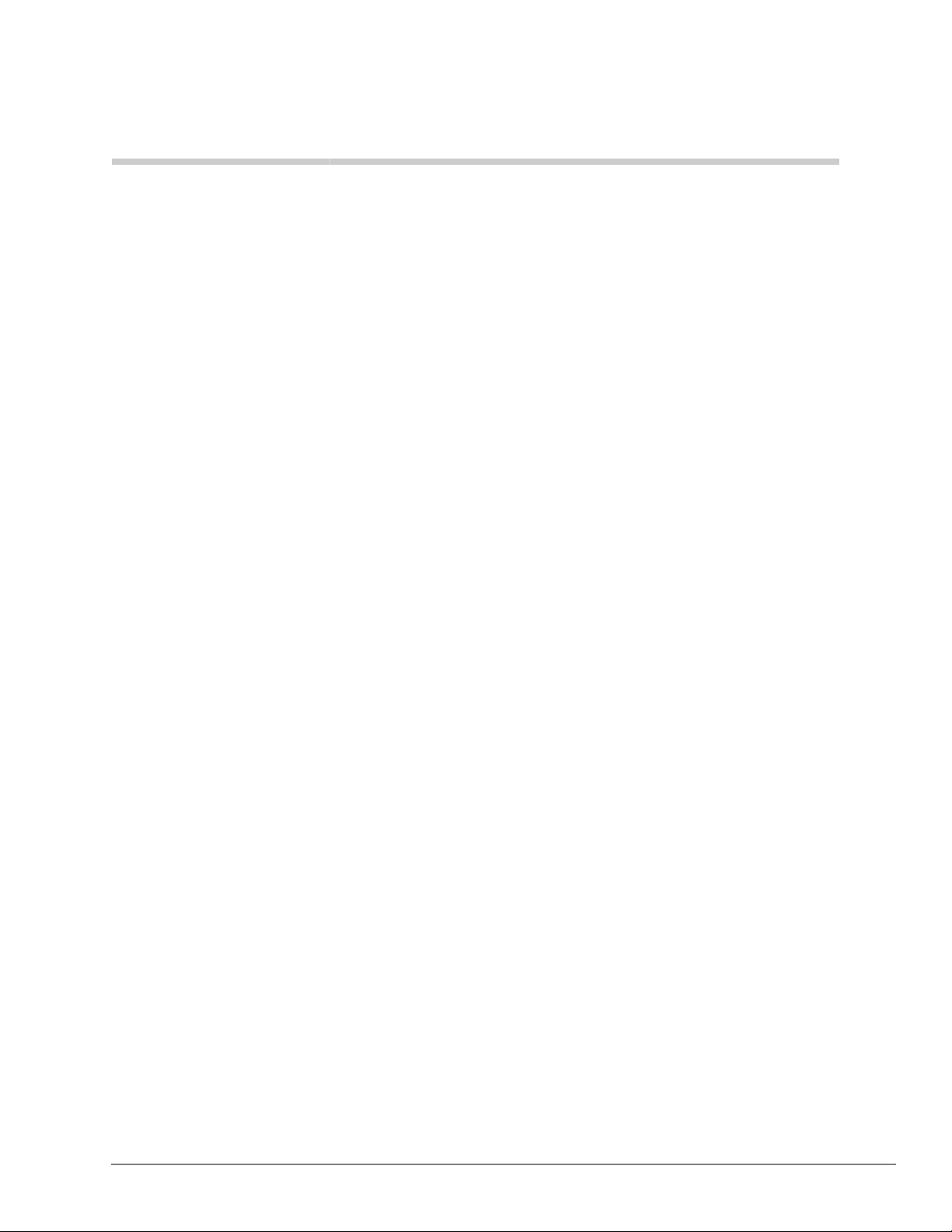
Content s
Introduction
Organization ........................................................................................................................................ xv
Conventions ........................................................................................................................................ xvi
Related Documents/Media ................................................................................................................. xvi
Chapter 1 – Overview
IPedge Solutions .................................................................................................................................... 3
Other Advantages .................................................................................................................................. 4
Operating Environment ......................................................................................................................... 5
Software ................................................................................................................................................ 5
Deployment ........................................................................................................................................... 5
Administration ....................................................................................................................................... 6
Unified System Administration ............................................................................................................. 6
Configuration ........................................................................................................................................ 7
Software Support and Upgrade Service ................................................................................................ 9
Chapter 2 – Telephones and Peripherals
IP 5000-Series IP Telephones ............................................................................................................. 11
Features ......................................................................................................................................... 13
Connectivity .................................................................................................................................. 13
Capabilities ................................................................................................................................... 14
Liquid Crystal Display (LCD) Models ......................................................................................... 15
IP4100 DECT Telephone .................................................................................................................... 16
Handset Features ........................................................................................................................... 16
IP4100-BASE Features ................................................................................................................. 16
Telephone Button Expansion Options ................................................................................................ 17
LCD Add-on Module (LM5110) .................................................................................................. 17
Key Module (KM5020) ................................................................................................................ 17
IP Direct Station Selection (IDM5060) Console .......................................................................... 17
Attendant Console ............................................................................................................................... 18
Peripherals ........................................................................................................................................... 20
Polycom End Points ...................................................................................................................... 20
CyberData ..................................................................................................................................... 21
Gateways ...................................................................................................................................... 22
Chapter 3 – Unified Communications
IPedge Messaging ............................................................................................................................... 28
Follow-Me .................................................................................................................................... 28
Unified Messaging ........................................................................................................................ 28
IPedge General Description 01/12 vii
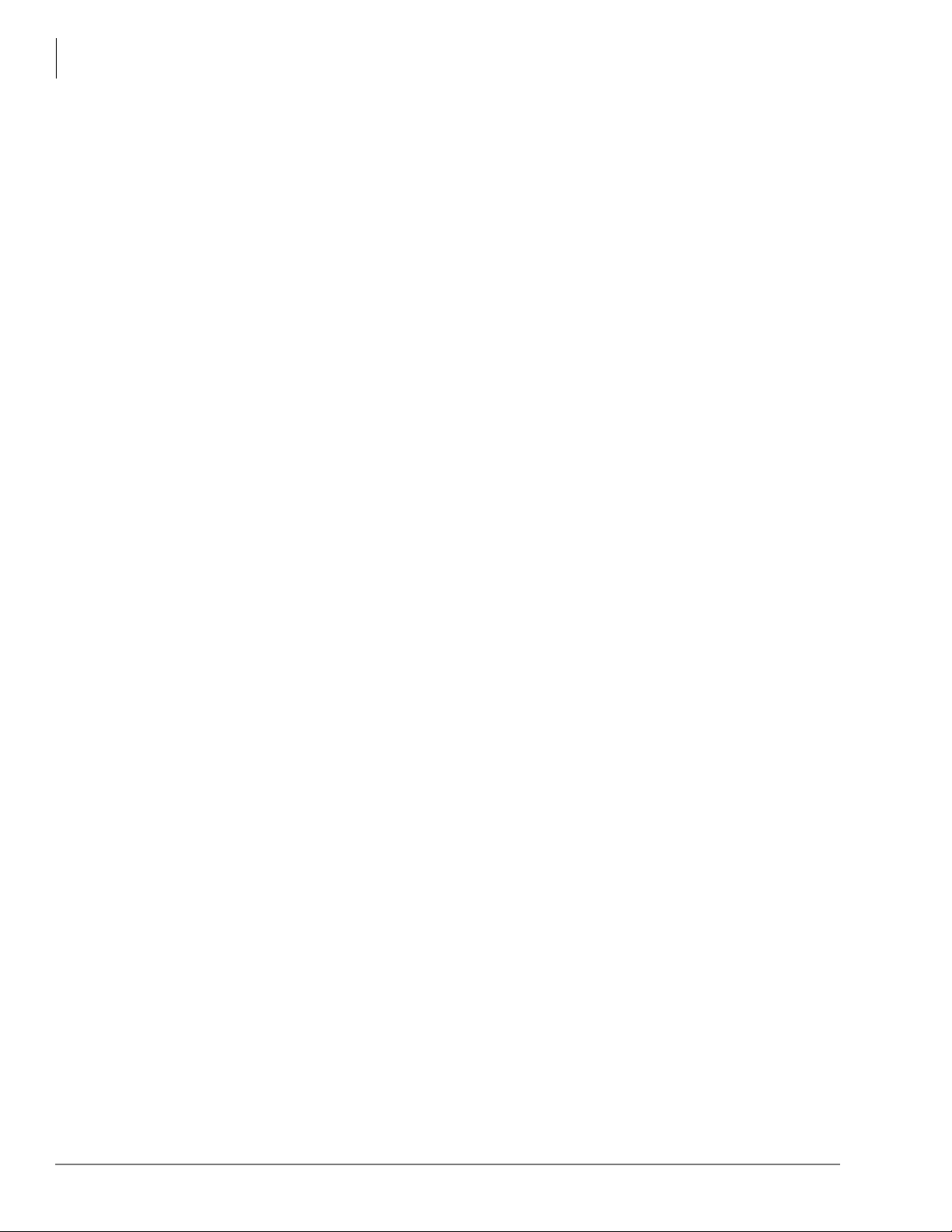
Contents
Chapter 4 – Networking
Other Messaging Features ............................................................................................................ 28
Call Manager ....................................................................................................................................... 29
Call Manager Standard ................................................................................................................. 29
Call Manager Advanced ............................................................................................................... 30
Companion Applications .............................................................................................................. 31
Meeting ............................................................................................................................................... 33
Audio Conference Features ................................................................................... ....................... 33
Web Collaboration Features ......................................................................................................... 33
Mobility ............................................................................................................................................... 34
uMobility Fixed Mobile Convergence (FMC) ............................................................................. 34
Wireless Telephones ..................................................................... ...................................................... 35
IP User Mobility ................................................................................ .................................................. 35
SoftIPT Client ............................................................................................................................... 37
Chapter 4 – Networking
Preplanning for VoIP Deployment ...................................................................................................... 39
Benefits ......................................................................................................................................... 39
Requirements ................................................................................................................................ 39
Interactions ................................................................................................................................... 40
LAN Deployment ................................................................................................................................ 41
Benefits ......................................................................................................................................... 41
Requirements ................................................................................................................................ 41
Interactions ................................................................................................................................... 42
Remote Administration ....................................................................................................................... 43
Benefits ......................................................................................................................................... 43
Requirements ................................................................................................................................ 43
Interactions ................................................................................................................................... 43
Centralized Administration ................................................................................................................. 44
Benefits ......................................................................................................................................... 44
Requirements ................................................................................................................................ 44
Interactions ................................................................................................................................... 44
IPedge Net ........................................................................................................................................... 44
Benefits ......................................................................................................................................... 44
Requirements ................................................................................................................................ 44
Interactions ................................................................................................................................... 44
Remote IP Telephones ........................................................................................................................ 45
Benefits ......................................................................................................................................... 45
Requirements ................................................................................................................................ 45
Interactions ................................................................................................................................... 45
Remote SIP Phones ............................................................................................................................. 46
Benefits ......................................................................................................................................... 46
Requirements ................................................................................................................................ 46
Interactions ................................................................................................................................... 46
SIP Trunking ....................................................................................................................................... 47
Benefits ......................................................................................................................................... 47
Requirements ................................................................................................................................ 47
Interactions ................................................................................................................................... 47
Web Conferencing .............................................................................................................................. 48
Benefits ......................................................................................................................................... 48
viii IPedge General Description 01/12
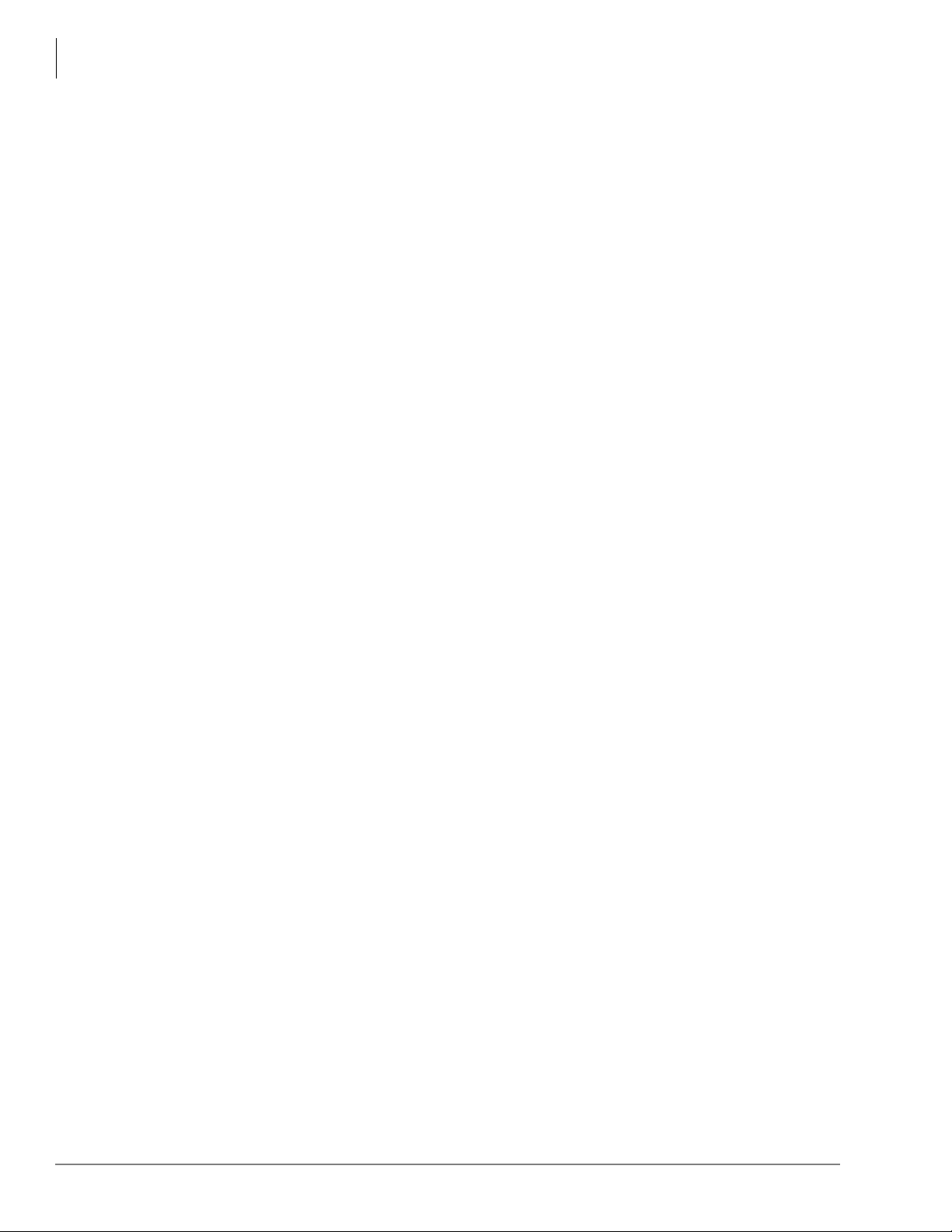
Contents
Chapter 5 – Contact Center
Requirements ................................................................................................................................ 48
Interactions ................................................................................................................................... 48
Chapter 5 – Contact Center
Basic ACD Features .......................................................................... ..... .... ......................................... 49
Advanced Call Routing ................................................................................................................ 49
Intelligent Announcements ........................................................................................................... 49
IVR Voice Assistant Open Database Connectivity (ODBC) Access ........................................... 49
Enhanced ACD Features ..................................................................................................................... 50
Agent Priority Routing ................................................................................................................. 50
Multiple Group Agent Login ........................................................................................................ 50
Skills-based Routing ..................................................................................................................... 50
Priority Queuing ........................................................................................................................... 50
Web-based Contact Center .................................................................................................................. 50
Web Callback ............................................................................................................................... 50
Chat Contact Center ...................................................................................................................... 50
Chapter 6 – Features
Account Codes .................................................................................................................................... 51
Add-on Module (ADM) ...................................................................................................................... 51
Advisory Message ............................................................................................................................... 51
Alarm Notification ................................................................................. ............................................. 52
Alternate Answer Point ....................................................................................................................... 52
Automatic Busy Redial ....................................................................................................................... 52
Automatic Call Distribution (ACD) Server ........................................................................................ 52
Automatic Callback (ACB) ................................................................................................................. 52
Automatic Line Selection (ALS) ........................................................................................................ 52
Background Music (BGM) ................................................................................................................. 53
Call Completion .................................................................................................................................. 53
Call Forward ........................................................................................................................................ 53
Call History ......................................................................................................................................... 54
Call Manager ....................................................................................................................................... 54
Call Park .............................................................................................................................................. 54
Call Pickup .......................................................................................................................................... 55
Call Transfer ........................................................................................................................................ 55
Call Waiting ........................................................................................................................................ 57
Caller Identification ............................................................................................................................ 57
Class of Service .................................................. .... ..... ................................................... ..................... 58
Conference Call ................................................................................................................................... 58
Credit Card Calling .................................................................................... ......................................... 59
Day/Night Mode .................................................................................................................................. 60
Dial Directory ...................................................................................................................................... 61
Direct Inward Dialing (DID) ............................................................................................................... 61
Dialed Number Identification Service (DNIS) ................................................................................... 61
Directory Numbers .............................................................................................................................. 62
Direct Station Selection (DSS) ............................................................................................................ 63
Distinctive LED Indicator ................................................................................................................... 63
Distinctive Ringing ............................................................................................................................. 64
Do Not Disturb (DND) ........................................................................................................................ 64
ix IPedge General Description 01/12
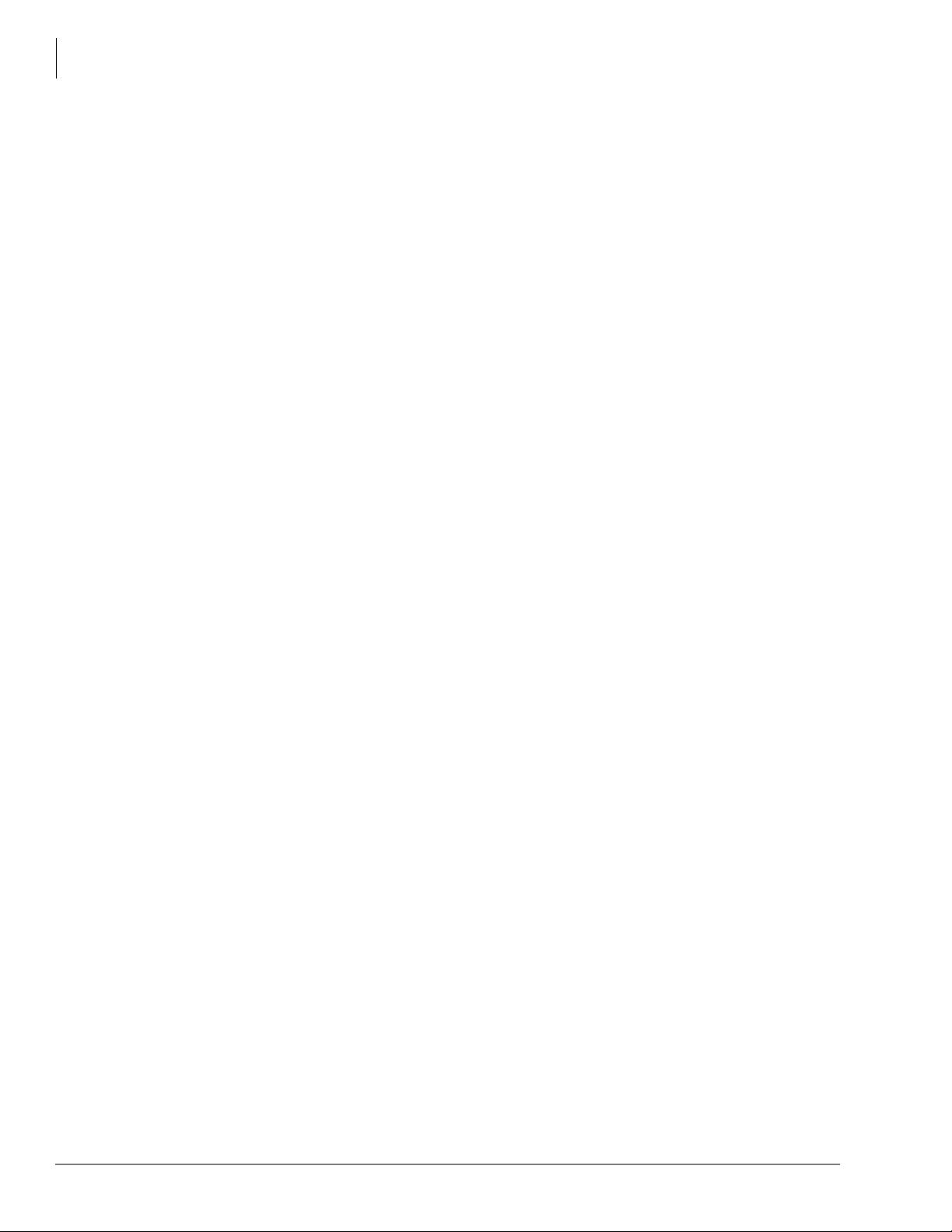
Contents
Chapter 6 – Features
Emergency Call .................................................................... .... ..... ...................................................... 64
Enhanced 911 (E911) .......................................................................................................................... 64
Feature Prompting With Soft Keys ..................................................................................................... 65
Flexible Line Ringing ......................................................................................................................... 65
Flexible Numbering ............................................................................................................................ 65
Handsfree Answerback ....................................................................................................................... 65
Headset ................................................................................................................................................ 65
Hearing Aid Compatible .......................................................................................... .... ..... .................. 66
High Call Volume Buttons .................................................................................................................. 66
Hold ..................................................................................................................................................... 66
Automatic Hold ............................................................................................................................ 66
Call Hold ....................................................................................................................................... 66
Consultation Hold ......................................................................................................................... 66
Exclusive Hold ............................................................................................................................. 66
Hold Recall ................................................................................................................................... 66
Hot Dialing .......................................................................................................................................... 67
Hotline Service .................................................................................................................................... 67
IPedge Net ........................................................................................................................................... 67
Line Buttons ........................................................................................................................................ 68
Pooled CO Line Button ........ ..... .... ............................................................................................... 68
Group CO Line Button ................................................................................................................. 68
Live System Programming .................................................................................................................. 68
Meeting ............................................................................................................................................... 68
Message Waiting ................................................................................................................................. 68
Mobility ............................................................................................................................................... 69
Music/Messaging On Hold ................................................................................................................. 69
Multiple Call/Delayed Ringing ......................................................................................... .... .............. 69
Off-hook Camp On ............................................................................................................................. 70
Override ............................................................................................................................................... 70
Call Forward Override .................................................................................................................. 70
Class Of Service Override ............................................................... ............................................. 70
Do Not Disturb (DND) Override .................................................................................................. 70
Executive Override ....................................................................................................................... 71
Privacy Override ........................................................................................................................... 71
Paging .................................................................................................................................................. 71
Telephone Group Paging .............................................................................................................. 71
Emergency Page ....................................................................................... .................................... 71
External Paging ............................................................................................................................. 72
Power Failure Protection ..................................................................................................................... 72
Reserve Power Battery Backup .................................................................................................... 72
Privacy ................................................................................................................................................. 72
Remote Update .................................................................................................................................... 72
Repeat Last Number Dialed .....................................................................................................
Ringing ................................................................................................................................................ 73
Speed Dial ........................................................................................................................................... 74
One Touch Buttons ....................................................................................................................... 74
Station Hunting ................................................................................................................................... 75
Serial Hunting ............................................................................................................................... 75
Circular Hunting ........................................................................................................................... 75
Distributed Hunting ...................................................................................................................... 75
........... 72
x IPedge General Description 01/12

Contents
Appendix – Specifications
Camp on to Hunt Groups .............................................................................................................. 75
Station Message Detail Recording (SMDR) ....................................................................................... 76
Survivability ........................................................................................................................................ 76
System Fault Finding and Diagnostics ................................................................................................ 77
Alarm Indication of System Faults ............................................................................................... 77
Fault Detection and Error Logs .................................................................................................... 77
Event and System Administration Logs ....................................................................................... 77
Automatic Fault Recovery ............................................................................................................ 77
Backup and Restore ...................................................................................................................... 77
Maintenance and Administration .................................................................................................. 77
Software Upgrade ......................................................................................................................... 77
Tenant Services ................................................................................................................................... 78
Traffic Measurement ........................................................................................................................... 78
Transfer Direct To Voice Mail ............................................................................................................ 79
Uniform Call Distribution ................................................................................................................... 80
Unified Communications .................................................................................................................... 80
VLAN Tagging ................................................................................................................................... 81
Voice / Tone Signaling ........................................................................................................................ 81
Volume Control ................................................................................................................................... 82
Messaging ........................................................................................................................................... 82
Automated Attendant .................................................................................................................... 82
Fax ................................................................................................................................................ 84
Voice Messaging .......................................................................................................................... 85
Unified Messaging ........................................................................................................................ 90
Multi-site Networking .................................................................................................................. 91
Administration .............................................................................................................................. 91
Reporting ...................................................................................................................................... 93
Security ......................................................................................................................................... 95
Appendix – Specifications
Operating Environment. ...................................................................................................................... 97
Power Considerations .......................................................................................................................... 98
UPS Recommendation .................................................................................. ..... .... ....................... 98
Station Dimensions ............................................................................................................................. 98
IPedge Component Compatibility ....................................................................................................... 99
System Tones ............................................................................................................................. ....... 100
IPedge Net and IP Telephone Bandwidth Requirements .................................................................. 103
Capacities .......................................................................................................................................... 105
Application Capacities ................................................................................................................ 108
Device Monitor Capacities for IPedge Systems ......................................................................... 109
IPedge Software License Requirements ............................................................................................ 110
Audiocodes Parts ............................................................................... ................................................ 114
End User License Agreement.................................................................................. 117
End User Standard Limited Warranty..................................................................... 123
Index
....................................................................................................................................................... 127
IPedge General Description 01/12 xi

This page is intentionally left blank.

Introduction
This General Description provides an overview of the IPedge business telephone systems,
associated hardware, features, capabilities, and capacities. The features described in this document
assume that the IPedge system has the current software release installed.
Organization
This document is divided into the following major topics:
• Chapter 1 – Overview is a brief introduction of the IPedge system, environmental and power
considerations, related software, administration, configuration, and network requirements.
• Chapter 2 – Telephones and Peripherals describes the most recent Toshiba-proprietary
stations and peripherals, customer-supplied peripherals, as well as cabling and connectors.
• Chapter 3 – Unified Communications describes the IPedge Messaging, Call Manager,
Meeting, and Mobility Solutions which together form Toshiba’s Unified Communications
product suite.
• Chapter 4 – Networking describes the various network related configurations that need to be
done when installing the IPedge system.
• Chapter 5 – Contact Center describes the ACD software that resides on the MAS, its basic
capacities, system expansion, and remote maintenance.
• Chapter 6 – Features describes the features which are available system-wide, as well as
stations features.
• Appendix – Specifications includes detailed information on network requirements, station
dimensions, system tones, hardware compatibility, software license requirements, and
capacities.
IPedge General Description 01/12 xiii

Introduction
Conventions
Conventions
Conventions Description
Elaborates specific items or references other information. Within
Note
some tables, general notes apply to the entire table and numbered
notes apply to specific items.
Important!
Courier Shows a computer keyboard entry or screen display.
“Type” Indicates entry of a string of text.
“Press”
Plus (+)
Tilde (~) Means “through.” Example: 350 ~ 640 Hz frequency range.
Start > Settings > Printers Denotes a progression of buttons and/or menu options on the
See Figure 10
Calls attention to important instructions or information.
Indicates entry of a single key. For example: Type prog then
press Enter.
Shows a multiple PC keyboard or telephone button entry. Entries
without spaces between them show a simultaneous entry.
Example: Esc+Enter. Entries with spaces between them show a
sequential entry. Example:
screen you should select.
Grey/Blue words within the printed text denote cross-references.
In the electronic version of this document (Library CD-ROM or
FYI Internet download), cross-references appear in blue hypertext.
Related Documents/Media
# 5.
Installation and Programming Manuals
•IPedge Installation
•IPedge Feature Description and Implementation
User Guides
•IPedge Telephone, Messaging, and Call Manager
Quick Reference Guide
•IPedge IP5000-Series Telephone
Internet Site
For authorized users, Internet site FYI (http://fyi.tsd.toshiba.com) contains all current IPedge
documentation and enables you to view, print and download current publications.
xiv IPedge General Description 01/12

Overview 1
EC Server
EC Server
Figure 1 IPedge EC and EM Servers
Bezel (Optional)
EM Server
The IPedgeTM system is an advanced pure IP platform that provide sophisticated business
communication features. The IPedge system performs call processing, voice mail, unified
messaging, media processing that includes conferencing and paging, meet-me conferencing with
web collaboration, centralized management, Call Manager unified communications, and more.
IPedge uses Red Hat Enterprise Linux 5.4 for the base operating system that provides a high level
of scalability and security.
IPedge is a software centric Unified Communications platform designed for customers who want
to deploy on an all IP network infrastructure to realize the savings of managing a single network.
Networking between IPedge servers and/or Strata CIX systems is enabled via IPedge Net using
one IP address.
The IPedge solution is easy to install and is available in three different sizes depending on the
number of users, applications, and conferencing needs. The EP server supports 8 to 40 users, the
EC server supports applications up to 200 users and the EM server supports up to 1,000 users.
IPedge can also connect to a MAS or MicroMAS via IP to run ACD and it can connect to
uMobility and other external applications.
IPedge General Description 01/12 1

Overview
Figure 2 IPedge EP Server
IPedge EP System (Horizontal view
with Left and Right Rack-mount Brackets)
IPedge EP System
(Horizontal and Vertical view)
Table 1 Basic Specifications
EC Server EM Server EP Server
Rackmount Rackmount Stand alone or 19” Rackmount
1U; 15” Deep; 19” Wide 1U; 25.6” Deep; 19” Wide
1 x Core 2 Quad x 2.6GHz
Processor, 4GB DRAM
1 x 160GB HDD
Up to 200 Users Up to 1,000 Users 8 to 40 Users
2 x Quad Core x 2GHz Xeon
Processors,12GB DRAM
2 x 300GB HDDs
(RAID 1 standard)
1.75U or 2.362” Height; 15”
Deep; 8.12” Wide
1 x Atom Dual Core x 1.80 GHz
Processor, 4GB DRAM
250GB HDD
2 IPedge General Description 01/12

IPedge Solutions
Figure 3 IPedge System Architecture
The IPedge server integrates all the necessary customer centric applications as shown below. The
IPedge reduces the need for multiple servers to support each application separately, therefore it
dramatically decreases the cost and complexity of deploying multiple applications.
Overview
IPedge Solutions
On a single server, IPedge provides the following:
• Call Processing – IPedge provides the basic and advanced call processing features with a single
IP interface.
• Voice Mail / Unified Messaging – Voicemail is built in and can be configured as either a single
centralized voicemail system for the entire enterprise or as a distributed voicemail system for
each site.
• Unified Communications – Unified Communications is built in and provides Call Control from
PC, Chat and Presence on the desktop (Call Manager)
• Meet-me Conference and W e b Collaboration - Available on EC and EM systems only.
• Having a built in conferencing and web collaboration eliminates costly monthly
subscription fees. The integrated conferencing and web collaboration tool boasts an
extensive list of features including the following all on a simple and easy-to-use GUI.
• On Demand Conferencing
• Scheduling One-time calls
• Scheduling Recurring calls
• Web-based Reporting
• Telephony User Interface (TUI) for Moderator and Participants
IPedge General Description 01/12 3
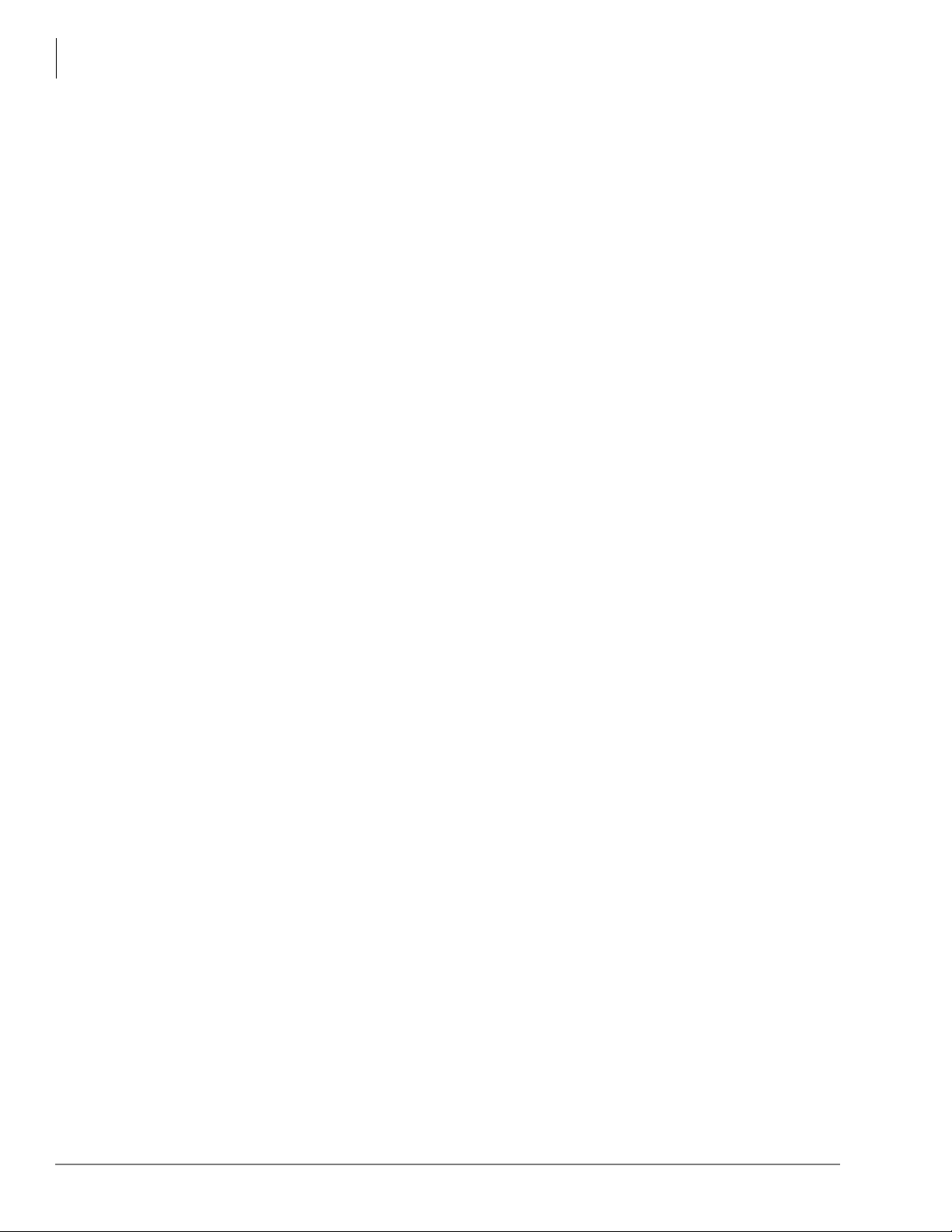
Overview
Other Advantages
• Centralized Management for multiple sites – The Enterprise Manager resides on the IPedge
Server and enables an administrator to manage all trunks and stations in all the servers of the
enterprise, using one consolidated view. From one central location, the administrator can
backup and restore configurations of all sites, and update the firmware on any or all phones in
the enterprise.
In addition to the above, the IPedge server can connect to a separate MAS or MicroMAS server to
include:
• Strata ACD, Networked ACD (ACD + Unifier), and Call Center Reporting (TASKE or Insight)
• uMobility
TM
Other Advantages
The IPedge also provides the following benefits:
• Runs multiple communication applications built into one server platform
• Call processing
• Voice mail
• Unified messaging
• Meet-me conferencing and web collaboration
• Call Manager unified communications with Presence, IM, call control from PC, CRM
screen-pop integration, outbound dialing from any application, electronic document launch
• Enterprise Manager web-based centralized system administration is integrated with browser
access from your PC
• Simplifies and integrates multiple forms of communications to optimize business processes
• Leverage server-based technologies
• Low-profile chassis offers a sleek look and occupies minimum rack space
• Standard Rack-Mount allows mounting on an existing standard 19 inch server rack
• Survivability within or across the network providing business continuity when there is a
hardware or network failure, and by allowing IP telephones to fail over to an active server at
another location
• Redundant Power Supplies and hard disk drives (RAID) on the EM model ensure business
continuation after a single point of hardware failure
• Expanded memory and Ethernet capacity to allow for multiple advanced applications
• LINUX Operating System
• Provides a high level of scalability and security and is more resistant to virus attacks than
common desktop operating systems. However, a secure network with proper monitoring
capability is still recommended.
• Session Initiation Protocol (SIP)
• Open interface to external devices and applications.
• SIP based gateways are available to connect IPedge to analog and digital interfaces (FXS/
FXO/T1/PRI). See “Gateways” on page 22.
• Gateways are not required for SIP trunking.
4 IPedge General Description 01/12
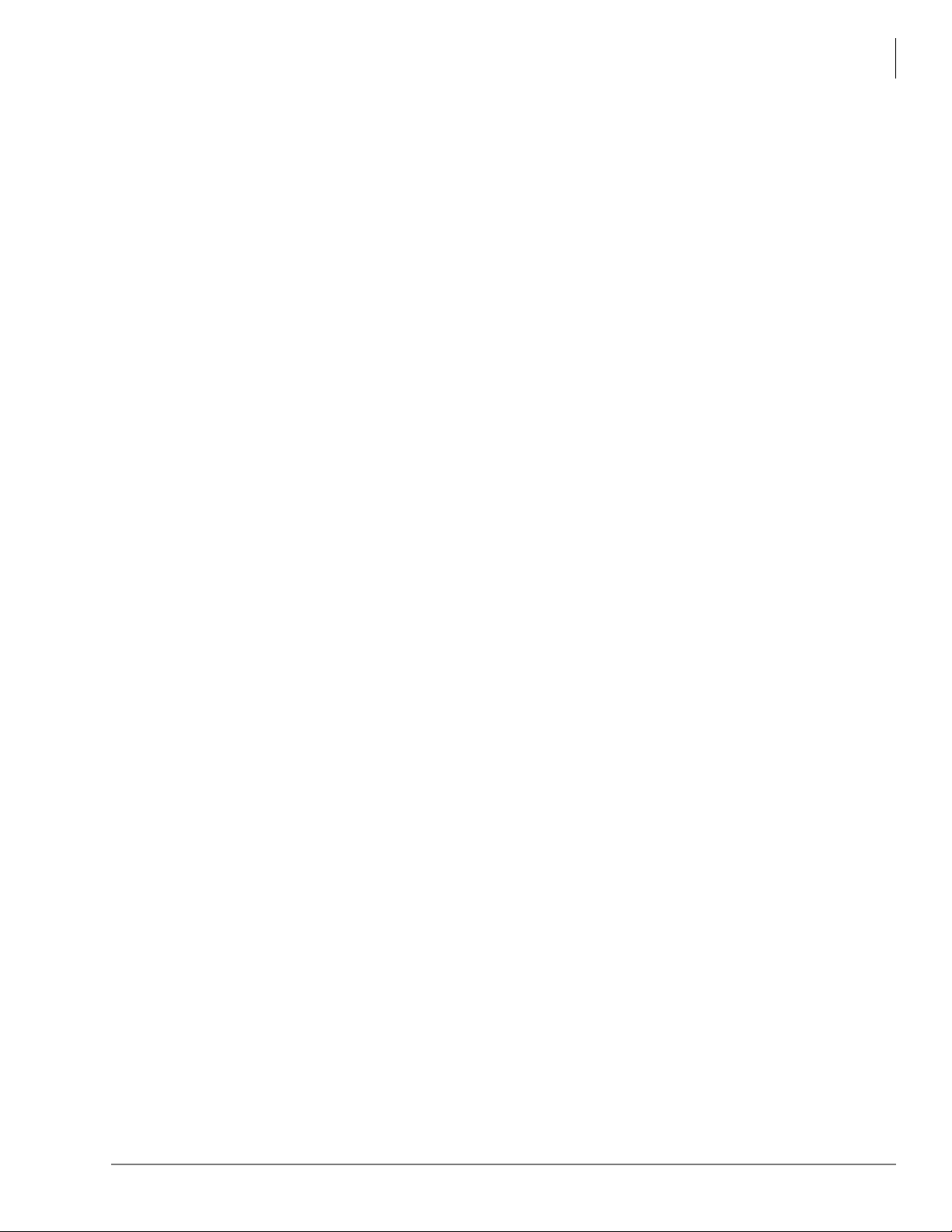
Operating Environment
• A variety of SIP endpoints are available for specific needs including wireless, smartphone,
door phone, paging, etc. See Chapter 2 – Telephones and Peripherals for SIP approved end
points.
• NAT Traversal allows VoIP calls to take place easily while each telephone device and the
telephone system are all safely behind firewalls.
• Ease of installation and administration using Enterprise Manager
• Administration software is built into the platform
• Administration is accessed by web browser
• Centralized management of all locations, saving time, providing consistency, and
eliminating potential mistakes.
• One administration interface manages both IP PBX and voice mail, enabling new systems to
be setup quickly with less labor and training required
• Strata CIX systems can be networked with IPedge systems via IPedge Net to either add a
system to the network, or use the Strata CIX system as a gateway to IPedge for continued use of
digital telephones and trunks connected to the Strata CIX.
• Strata ACD running on a MAS or MicroMAS can connect to IPedge.
Overview
Operating Environment
The environmental requirements for the IPedge EC and EM systems are shown under “Operating
Environment.” on page 97.
Software
The following software is included and installed on the IPedge server:
• Linux Operating System
• Java, Apache TomCat, MySQL platform software
•IPedge Core (Call Processing, Media Server)
• Voicemail / Unified Messaging
• Net Server / Unified Communications (Call Manager)
• Meeting / Meet Me Conferencing / Web Collaboration
• Enterprise Manager / Web-based administration
Deployment
The administration software, Enterprise Manager is built into the platform which reduces
installation time. The Enterprise Manager can be securely accessed from any PC with Microsoft™
Internet Explorer version 7 or later, or Mozilla® Firefox® version 5 or later. The administrator can
view all the servers and all stations connected to each server in the enterprise in one consolidated
view which aids in planning the numbering scheme.
A single IP Address is required for IPedge Net IP routing configuration. IPedge Net IP
configuration is improved with the use of “Quick Access Guides” to all the programs required to
configure IPedge Net IP. It guides the administrator step-by-step through the configuration.
IPedge General Description 01/12 5

Overview
Administration
Administration
IPedge Enterprise Manager provides a web interface for users to configure data, manage, control
and maintain all components of these applications, and to coordinate the configuration of all
IPedge Solutions in an Enterprise System. The system can be administered remotely over the
Internet. No administration application is required on the user’s PC.
In a networked multi-site system, all nodes are administered through a single location which
provides centralized administration and database backup for the entire system.
Unified System Administration
IPedge Enterprise Manager is a web-browser based administration tool that unifies the
programming of both the IPedge Call Processing features and the Messaging Voice Processing
features.
• Enterprise Manager combines administration and management of the two previously separate
applications, telephone system and voice mail into combined menus, allowing technicians and
system administrators to program both together, and eliminate many duplicate steps.
• Some new wizards are added to support setup on integrated screens.
• New User Profile is designed to record equipment, user privileges, and authenticate the users
during login. The User Profile allows organizing the equipment into domain groups of
networked systems and presenting them in a tree. The user can select from a pull-down list
which equipment they want to access for administration.
Enterprise Manager can be accessed locally over the LAN or, with proper network security,
remotely over the Internet, and because it is used from the user’s W eb browser , no special software
is required to be loaded on the user’s client PC. The Web br owser must be Windows Internet
Explorer 7.0 or Firefox 5.0 and above.
The Enterprise Manager application reduces the time required to manage multiple IPedge
equipment sites. It can manage a group of IPedge systems in a single session. The possible
situations when an administrator may need to configure multiple IPedge systems as a group
include:
• Multiple IPedge systems in an IPedge Net configuration.
• Setting up several IPedge systems, at different sites, through the dealership LAN at the same
time.
• Several sites, at different geographical locations, each with its own IPedge system, all managed
centrally over a WAN.
Toshiba’s personal administration tool integrated in Enterprise Manager using a User login, puts
telephone personalization in the hands of individual users, allowing them to easily program speed
dial buttons, feature buttons, Do Not Disturb functions, and even the name on their LCD displays,
using their PC’s Web browser. The benefits of this tool are as follows:
• No special software is required to be loaded on the user’s client PC.
• Administrator support is reduced because individual station users can program their own
telephones themselves.
• Using Enterprise Manager, ev ery person within the organization can customize their telephone
to incorporate the features they use the most.
• Enterprise Manager is also very useful to system administrators, who can administer changes
for groups of users.
6 IPedge General Description 01/12

Configuration
Figure 4 Typical IPedge Network Configuration
Figure 5 IPedge with Strata CIX as Gateway for Migration
In a typical network configuration with IPedge, the IPedge server is placed behind the NAT
firewall and given a private IP address.
IPedge provides SIP trunking for incoming and outgoing calls. On the LAN, IPedge works with
the SoftIPT and IP telephones. An FXO/T1/ISDN gateway is used to connect the all IP IPedge
solution to PSTN networks.
Overview
Configuration
Strata CIX system users can migrate to IPedge and minimize their investment by using their Strata
CIX system as a gateway for PSTN interfaces and DKT telephones. The Strata CIX is networked
to IPedge through IPedge Net.
IPedge General Description 01/12 7
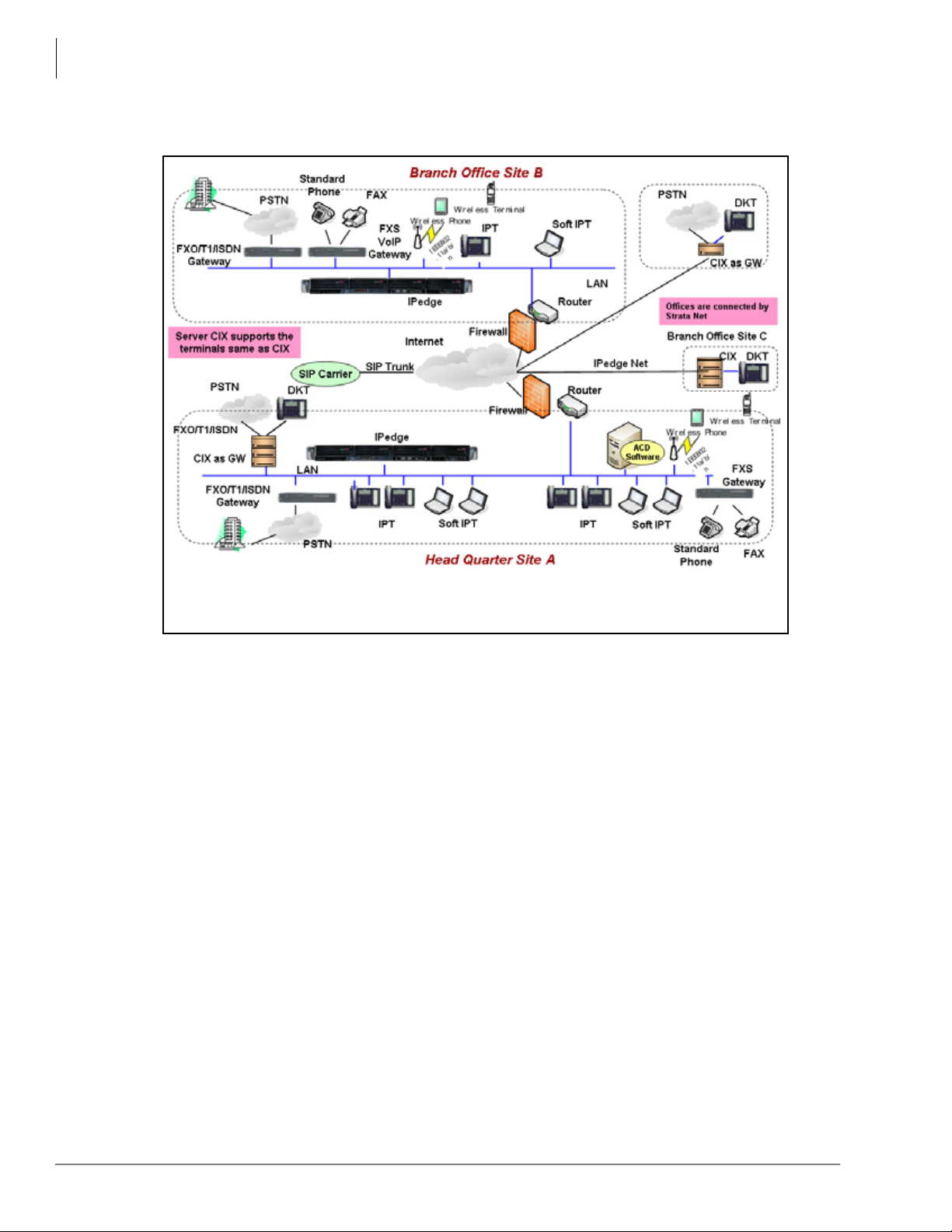
Overview
Figure 6 Multi Node Confi guration
Configuration
Multi-node IPedge and Strata CIX systems can be networked together using IPedge Net.
8 IPedge General Description 01/12

Software Support and Upgrade Service
Software Support and Upgrade Service
Toshiba’s Software Support and Upgrade Service (SUS) plan for IPedge provides a great way to
protect the investment in an IPedge system. It provides three important benefits: software updates,
technical support, and license transfers.
Software Updates – While covered under this plan, software updates for enhancements, new
features, and corrections may be applied to the IPedge system. Some new features may require
additional licenses. Software updates are obtained through the Authorized Toshiba Dealer. If the
SUS plan lapses, software updates may not be applied unless you pay additional charges to regain
current status for maintenance.
T echnical Support – Systems covered under the SUS plan are eligible for full technical support by
the Authorized Toshiba Dealer. If the plan lapses, technical support is billed “per incident” and
software updates are not available until the SUS plan is reinstated.
License Transfers – Systems covered under the SUS plan are eligible for license transfer when
upgrading to larger systems. A small transfer fee and equivalent license price differences may
apply. Licences are not eligible for transfer without a current SUS plan.
The first year of SUS is included with the purchase of a new IPedge system. At the time of
purchase, the SUS plan term may be extended for up to 5 years with a disc ount for purchasing
multiple years. Before the plan expires, the plan term again may be extended for 1 to 5 years, with
multi-year discounts available. An IPedge system with a lapsed Software Support and Upgrade
Service plan may reinstate the SUS plan for a fee of 125% of the annual rate over the lapsed
period. The term begins after purchase, when licenses are generated for the IPedge system.
Overview
This Software Support and Upgrade Service plan is available to the original owner of the system
and is not transferable. Registration and proof of purchase of the original owner of the IPedge
system may be required.
While Toshiba has made every effort at the time of publication to ensure the accuracy of the
information provided herein, this information is subject to change without notice. Toshiba assumes
no liability for any damages incurred directly or indirectly from any errors or omissions contained
herein. In no event will Toshiba be liable for any incidental, consequential, special or exemplary
damages, whether based on tort, contract or otherwise, arising out of or in connection with this
information or any other information contained herein or the use thereof. The terms and conditions
of Toshiba’s Software Support and Upgrade Service plan apply to the SUS plan. Visit http://
telecom.toshiba.com/Telephone_Systems_Support/warranty.cfm for details.
IPedge General Description 01/12 9

This page is intentionally left blank.

Telephones and Peripherals 2
This chapter covers Toshiba’s 5000-series Internet Protocol (IP) Telephones and peripherals that
are compatible with IPedge telephone systems.
IP 5000-Series IP Telephones
The IPedge system supports the IP5000-series telephone product line.
Toshiba offers many IP Telephone models with backlight displays (except IP5022-SD), full-
duplex speakerphones, and Gigabit Ethernet:
• IP5122-SD & IP5622-SD – 10-button IP speakerphone with 4-line x 24-character backlit
LCD. The IP5622-SD does not support Gigabit Ethernet, ADM, DSS, BESCB and carbon
handset/headset.
• IP5022-SD & IP5522-SD – 10-button IP speakerphone with 4-line x 24-character LCD
(without backlight)
The IP5022-SD & IP5522-SD have all the same characteristics as our IP5122-SD except the
backlight for the display. These telephones still have full feature functionality with its 4-line
display and 10 programmable buttons. However, the IP5022-SD supports Gigabit Ethernet,
while the IP5522-SD does not support Gigabit Ethernet, ADM, DSS, BESCB and carbon
handset/headset.
• IP5122-SDC – Looks and functions similar to the IP5122-SD telephon e when connected to the
IPedge system. This telephones fully support all the IPedge features and services of a regular
IP5122-SD telephone. However, this telephone can have a unique feature button called the
Analog Central Office (ACO) button to connect directly to your local Central Office. This
ACO feature enables you to make Emergency 911 calls and/or calls on your direct CO line by
bypassing your IPedge system. Power over Ethernet (POE) or AC power is required for the
telephone’s analog local line connection to operate.
• IP5132-SD – 20-button IP speakerphone with 4-line x 24-character backlit LCD
• IP5131-SDL, IP5531-SDL & IP5631-SDL– 20-button IP speakerphone with 9-line x 24character backlit LCD and HTML interface with navigation key. This telephone has 18 Soft
Keys located on the sides of the large LCD to respond to system feature prompts, ten of these
are programmable feature buttons. The Shift key (Purple key) toggles the LCD screen between
flexible keys 1~10 and flexible keys 11~20. The IP5531-SDL and IP5631-SDL do not support
Gigabit Ethernet and carbon handset/headset.
IPedge General Description 01/12 11

Telephones and Peripherals
IP 5000-Series IP Telephones
IP5022-SD & IP5522-SD
10 programmable buttons, 4-line LCD
IP5122-SD, IP5122-SDC & IP5622-SD
10 programmable buttons, 4-line backlit LCD
IP5131-SDL, IP5531-SDL & IP5631-SDL
20 programmable buttons, large backlit LCD
with HTML support and navigation key
IP5132-SD
20 programmable buttons, 4-line backlit
LCD
12 IPedge General Description 01/12

Telephones and Peripherals
IP 5000-Series IP Telephones
Features
The IP5000-series telephones include a speakerphone and are 802.3af standard compliant for
Power-Over-Ethernet (PoE). The IP Telephony product family also includes matching Add-on
Module and a DSS Console.
The IP5000-series telephones support a very comprehensive and powerful feature set including:
• Backlit Displays (except IP5022-SD)
• Gigabit Ethernet Switch (except IP5522-SD, IP5531-SDL, IP5622-SD and IP5631-SDL
telephones)
• Analog Central Office (ACO) button (IP5122-SDC only)
• Busy Lamp Field (BLF) display of station status.
• Background Music through telephone speakers.
• Paging over telephone speakers.
• IPT Anywhere
• Automatic Configuration
• Terminal Authentication (security)
• Off-hook Call Announce (OCA) over telephone speaker while the user is talking using the
handset.
• Built-in headset interface for headsets and external speaker connection (BESCB)
• IP Add-on Modules (except IP5522-SD and 5622-SD)
In addition, the 5000-series IP telephones contain several important features, including:
• Full-duplex speakerphone capability.
• 802.3af power over Ethernet compliant
• Soft Keys to respond to the IPedge feature prompts.
• Additional feature adjustments, such as setting button beeps, room noise sensitivity and
handset busy override tone.
• An adjustable tilt stand base is built-in, providing flexible angle adjustment of the entire
telephone.
Connectivity
The IP telephones connect to the IPedge system via the LAN or WAN.
• These telephones do not use the System power supply, so there is no power restriction to limit
the number of IP telephones that can connect to an individual IPedge system. The IP
Telephones have built-in connectors. The back of the telephone has connector labels. The
telephones can be powered by a local power supply or by PoE (Power over Ethernet).
• The RJ45 LAN jack connects the telephone to the network via the LAN cable supplied with the
telephone or with an optional power brick that can be ordered per IP phone.. These telephones
operate on the network at 10/100Mbps and 1000Mbps (IP5000-series with the exception of the
IP5522-SD, IP5531-SDL, 5622-SD, 5631-SDL telephones) and can be connected to a fast
switch hub, router, LAN, WAN, etc.
• The RJ45 PC jack can connect the IP telephones to the user’s PC. The IP telephones can
operate like a switch, as opposed to a hub, so the telephone can be connected directly to the
LAN or Cable/DSL modem, and then a PC can be connected to the telephone PC jack to
connect to the LAN through the telephone.
• The built-in headset jack enables headsets to be connected to the telephone. No optional
headset interface is required.
IPedge General Description 01/12 13
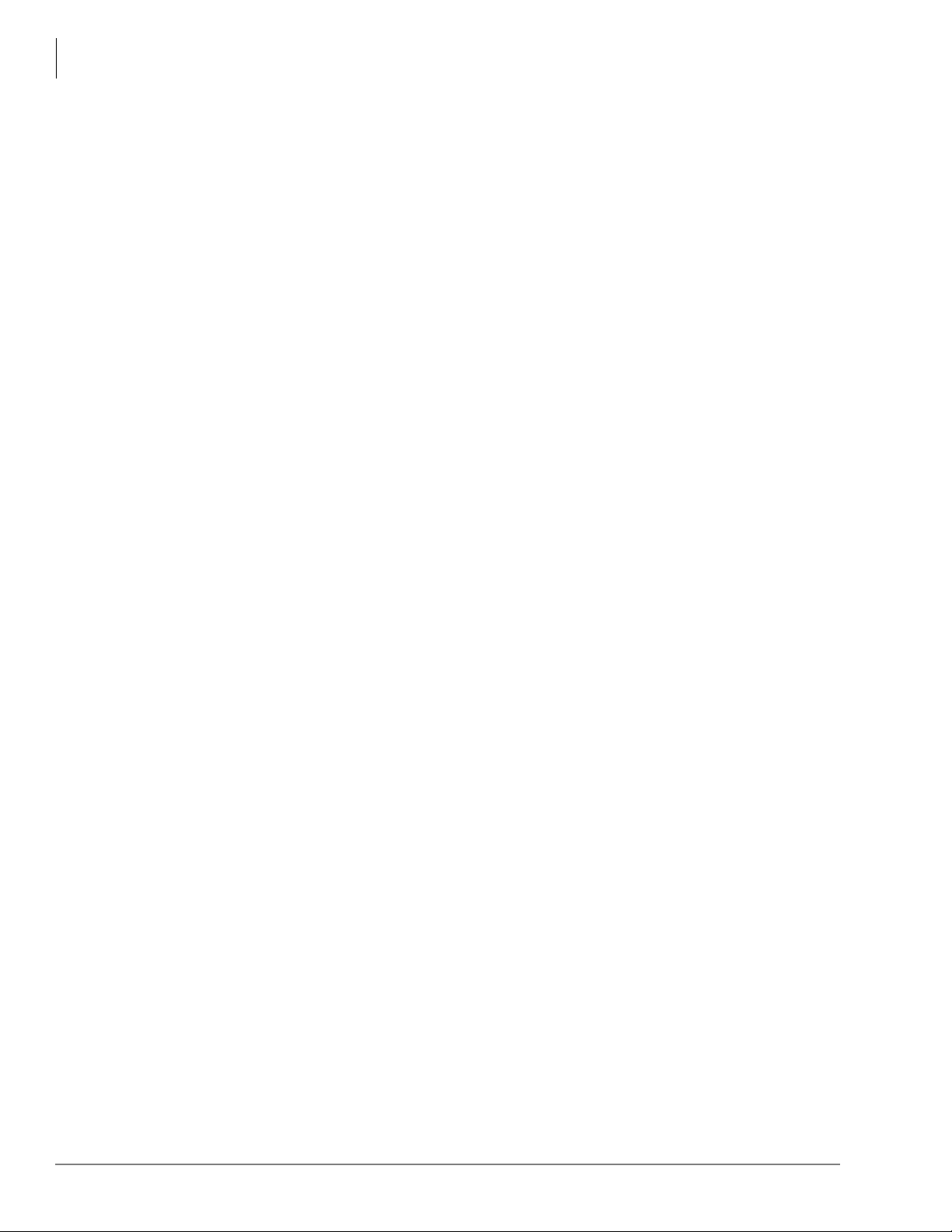
Telephones and Peripherals
IP 5000-Series IP Telephones
Capabilities
The Toshiba IP Te lephones also have the following capabilities:
• The IP telephones contain two types of codecs (coder/decoder): G.711 and G.729A. The codec
determines the IP telephone voice quality and network bandwidth requirements. The G.711
requires the most bandwidth and provides the best voice quality. The G.729A requires less
bandwidth, but it does not provide the best voice quality. The desired codec can be selected for
each IP telephone in IP station administration using Enterprise Manager.
• The external ringer interface connector is mounted inside the telephone base. This enables
connection of an BESCB external speaker device to provide a loud ringer for the IP telephone.
• All telephones in the system can be IP telephones up to the system’s maximum station capacity
(see Table 15 on page 105).
• Terminal Authentication is an option that allows a particular IP telephone to keep a reserved
directory number on a IPedge system. This prevents IP telephones from logging in with another
telephone’s directory number if the other telephone has been disconnected to be taken to
another location. This feature uses the unique Media Access Control (MAC) address that is
permanently coded into each telephone network interface circuit. The unique MAC address of
the telephone is assigned to a particular directory number in system programming.
• IP telephone firmware can be updated locally or remotely using Enterprise Manager. This
enables service personnel to update IP equipment with new features and enhancements as they
become available. Updates require a brief interruption of IP telephone operation (a few
minutes).
• IP telephones have a discovery retry timer to prevent network congestion when many IP
telephones request services simultaneously. If network congestion is detected, the telephone
will pause and then retry for service.
• IP telephones have loop back and ping capabilities for maintenance and fault finding purposes.
• IP telephones support Dynamic Host Configuration Protocol (DHCP) or static IP addressing.
14 IPedge General Description 01/12
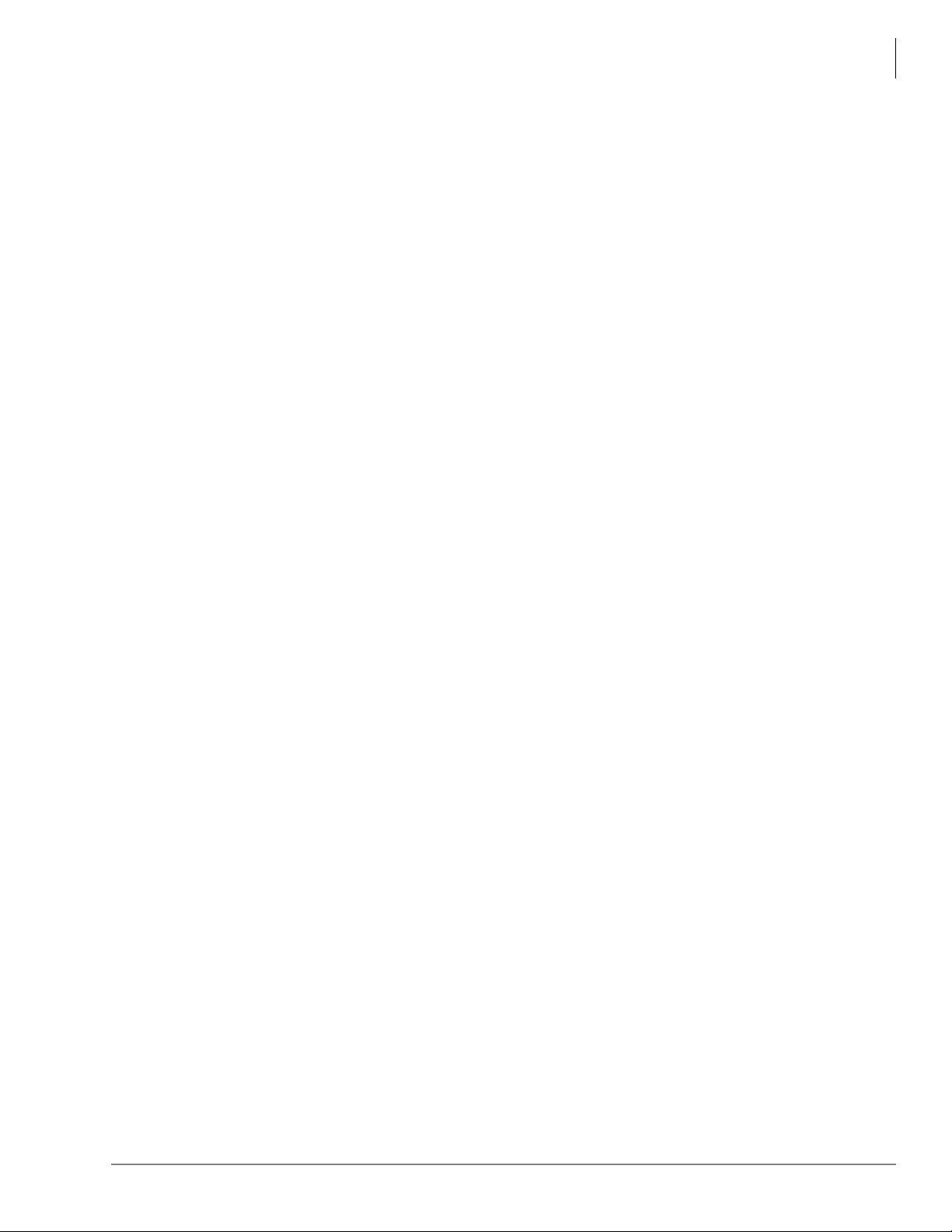
Telephones and Peripherals
IP 5000-Series IP Telephones
Liquid Crystal Display (LCD) Models
The IP5022-SD, IP5122-SD, IP5522-SD, IP5622-SD, IP5122-SDC and IP5132-SD models
display up to 24 characters times four lines of information and provide four Soft Keys.
The IP5131-SDL, IP5531-SDL, IP5631-SDL has 4 soft keys and a 9-line LCD. From the idle
screen you can access telephone directories and speed dial lists of names or departments, internal
or external to the telephone system. You can search by name or letter within a list.
The IP5131-SDL screen consists of Phone, Config, and Web-application screens. The screens
change easily by pressing the tab soft key.
• Phone screen – This screen is a 150 x 168 pixel LCD screen.
• Config screen – This screen can be used for Telephone configuration settings. Using this
screen, you can set the IP address, subnet mask, etc.
• Web screen – provides users with the access to the web page. This capability can be used to
create the custom applications designed to match with IP5131-SDL phone screen so that the
user can enter or retrieve the data from the IP5131-SDL phone.
All LCD telephone models can provide:
• Advisory Messages
• Automatic Number Identification (ANI)
• Caller ID, Name and Number with call history
• Contrast adjustment (13 levels)
• Backlight adjustment, except IP5022-SD (On/Off/Synchronized)
• Date/Time of Day
• Dialed Number Identification Service (DNIS Name and Number)
• Feature Prompting Soft Keys that are used as an alternative to access codes or feature buttons.
Station users can access features by responding to LCD prompts.
• Called Number displays on outgoing calls (1~120 secs.)
IPedge General Description 01/12 15

Telephones and Peripherals
IP4100 DECT Telephone and Base
IP4100 DECT Telephone
IP4100 DECT Telephone
The IP4100 DECT telephone (shown right)
supports 8~10 simultaneous call sessions per
base and allows for seamless roaming between
bases in a multi-base configuration. The High
Defination voice enabled speaker and
microphone allows for crystal clear speech.
The handsets support more than 20 hours talk
time and 200 hours standby time in normal
operations. The IP4100 DECT telephones are
administered via a powerful web-based
management tool that simplifies
administration and installation
Handset Features
• 2.0 inch color TFT back-lit display
• Li-ion battery for long talk time and
standby time
• Wideband Voice (HDSP) Basic and
Extended operations
.
• Over-air feature upgrade support
• DECT 6.0 frequency support with encryption
• Back-lit keypad for easy operation in low-lit environments
• Laser-etched keypad numbers for extended life use
• Three soft keys for ease of operation
• Four programmable feature keys for flexibility in operations
• 2.5 mm headset jack
• Polyphonic ringer support
• Vibration ring support
• Additional battery charging station in handset charger
• High-quality speaker phone
• Belt clip
IP4100-BASE Features
• Attractive design
• Power over Ethernet support
• Omni-directional internal antenna for flexible installation options
• Antenna diversity switching to avoid interference
• Frequency support 1920-1930mhz with Wi-Fi avoidance technology
• Colored LED status indication for ease of installation and operation
• Easy installation via web GUI interface
• Built-in trouble-shooting tools.
16 IPedge General Description 01/12
