Page 1

32AV83*B
32/40LV83*B
26/32EL83*B
32/42HL83*B
DIGITAL
Series
Register your TV online at:
www.toshiba.co.uk/registration
Page 2
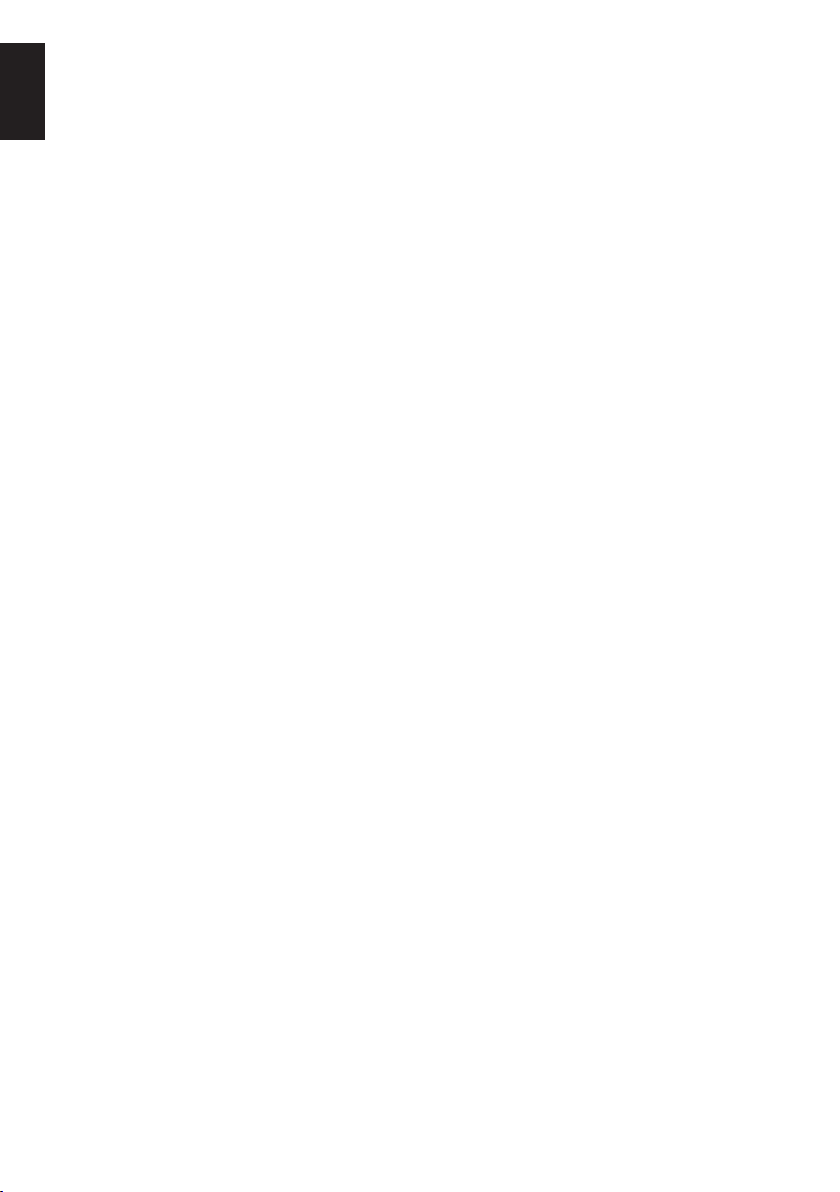
English
Safety Precautions ....................5
Contents
Frequently Asked Questions ....24
Air Circulation ...................................... 5
Heat Damage ...................................... 5
Mains Supply ....................................... 5
Do ........................................................ 5
Do not .................................................. 5
Installation and important
information .................................6
Where to install.................................... 6
When using a Wall Bracket ................. 6
The Remote Control ..................12
Inserting batteries and
effective range of the remote ............... 12
Connecting External
Equipment ..................................13
HDMI-LINK Connections ...........15
Connecting an HDMI or DVI
device to the HDMI input ...........16
To connect an HDMI device ................ 16
To connect a DVI device...................... 18
Connecting a Computer ............20
To connect a PC to the HDMI
terminal................................................ 20
Acceptable Video signals through HDMI
terminals .............................................. 22
Acceptable PC signals through HDMI
terminals .............................................. 22
Digital On-Screen Information
and Programme Guide ..............23
Information .......................................... 23
On-Screen Information Icons .............. 23
Guide ................................................... 23
Using the Controls ....................26
Switching On ....................................... 27
Using the Remote Control ................... 27
Using the Side-Key Controls ............... 27
Tuning the Television ................28
Quick Setup ......................................... 28
Setting the Channels .................30
Auto Tuning ......................................... 30
Manual Tuning ..................................... 31
Automatic Power Down ....................... 33
Reset TV ............................................. 33
DTV Settings ..............................34
Channels ............................................. 34
Channel Options.................................. 35
Subtitle and Audio ............................... 36
Password............................................. 36
Parental ............................................... 36
Common Interface ............................... 36
General Controls .......................37
Selecting Channels ............................. 37
Stereo and Bilingual
Transmissions ..................................... 37
Quick Access Menu ............................. 37
Subtitles............................................... 37
Picture Still .......................................... 37
Input Selection..................................... 37
Sound Controls ..........................38
Volume Controls and Mute Sound....... 38
Dual ..................................................... 38
Bass, Treble and Balance ................... 38
Stable Sound ....................................... 38
2
Page 3

Surround Sound .................................. 38
Bass Boost .......................................... 38
SPDIF Type ......................................... 38
Audio Description ................................ 39
Widescreen viewing ..................40
Available Picture Size and Position
Control ................................................. 41
Picture Controls .........................42
Picture Position ................................... 42
Picture Mode ....................................... 42
Picture Preferences ............................. 42
Black/White Level ................................ 43
Cinema Mode ...................................... 43
Colour Temperature ............................. 43
Static Gamma...................................... 43
Reset ................................................... 43
Active Backlight ................................... 43
3D Colour Management ...................... 43
Base Colour Adjustment ...................... 44
Digital Noise Reduction ....................... 44
MPEG NR – Noise Reduction ............. 44
Enjoy Photos through USB
Port .............................................45
View Photo Files .................................. 45
Using Slide Show ................................ 46
Repeat Settings for Slideshow ............ 46
Set Interval Time ................................. 46
Using the Play List............................... 46
Photo Info ............................................ 46
Enjoy Music through USB
Port .............................................47
Play Music Files .................................. 47
Repeat Settings ................................... 48
Using the Play List............................... 48
Music Info ............................................ 48
English
Enjoy Videos through USB
Port .............................................49
Play Video Files ................................... 50
Repeat Settings ................................... 51
Set ...................................................... 51
Slow Forward ...................................... 51
Step Forward ....................................... 51
Using the Play List............................... 51
Video Info ............................................ 51
Goto Time ............................................ 51
HDMI-LINK Controls ..................52
Equipment Control............................... 52
Input Source Selection ........................ 52
HDMI-LINK Menus .....................53
One Touch Play ................................... 53
System Standby .................................. 53
System Audio Control .......................... 53
Enable HDMI-LINK .............................. 53
Auto Power On .................................... 53
Auto Standby ....................................... 54
Amplier Control .................................. 54
Speaker Preference ............................ 54
Preference Controls ..................55
On Timer .............................................. 55
Sleep Timer ......................................... 55
EPG ..................................................... 56
Panel Lock........................................... 57
Auto Format (Widescreen) .................. 57
4:3 Stretch ........................................... 57
Blue Screen ......................................... 57
Side Panel ........................................... 57
System Information ............................. 57
System Upgrade.................................. 58
Text Services and Text
Information .................................59
3
Page 4

Setting the Modes ............................... 59
English
Navigating Pages using Auto .............. 59
Navigating Pages using LIST .............. 59
Control Buttons.................................... 59
PC Settings ................................60
Horizontal and Vertical Position........... 60
Horizontal Width .................................. 60
Clock Phase ........................................ 60
Reset ................................................... 60
Input Selection and AV
Connections ...............................61
HDMI1 Audio ....................................... 61
Lip Sync Mode .................................... 61
Input Signal Selection.......................... 61
Specications and
Accessories ...............................62
4
Page 5
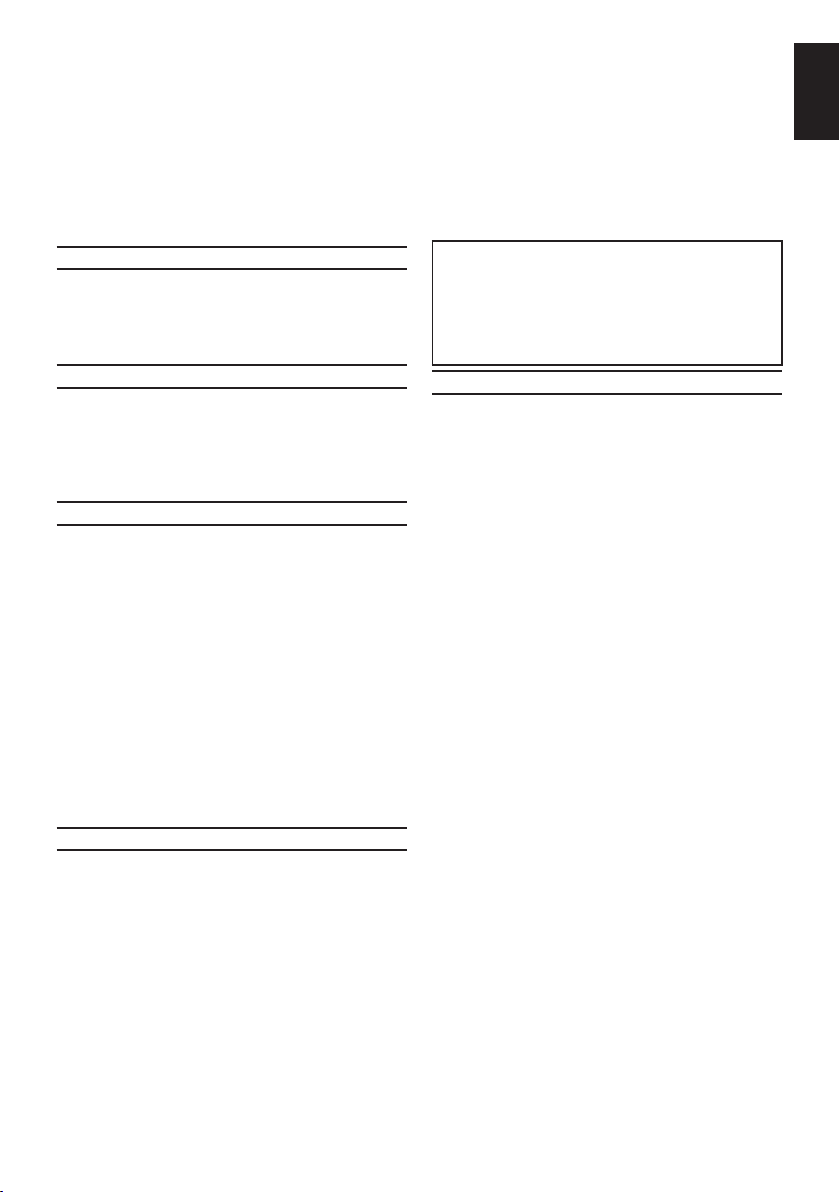
Safety Precautions
This equipment has been designed and manufactured to meet international safety standards but, like
any electrical equipment, care must be taken to obtain the best results and for safety to be assured.
Please read the points below for your own safety. They are of a general nature, intended to help with all
electronic consumer products and some points may not apply to the goods you have just purchased.
The Class I apparatus shall be connected to a mains socket outlet with a protective earthing
connection.
English
Leave more than 10cm clearance around the
Air Circulation
television to allow adequate ventilation. This
will prevent overheating and possible damage
to the television. Dusty places should also be
avoided.
Heat Damage
Damage may occur if the television is left in
direct sunlight or near a heater. Avoid places
subject to extremely high temperatures or
humidity. Place in a location where the temperature remains between 5°C (41°F) min. and
35°C (94°F) max.
Mains Supply
The mains supply required for this equipment
is 220-240v AC 50/60Hz. Never connect to a
DC supply or any other power source. DO ensure that the television is not standing on the
mains lead. Use only the supplied lead.
DO NOT cut off the mains plug from this
equipment, this incorporates a special Radio
Interference Filter, the removal of which will
impair its performance. In the UK, the fuse
tted in this plug is approved by ASTA or BSI
to BS1362.
It should only be replaced by a correctly rated
and approved type and the fuse cover must be
retted.
IF IN DOUBT PLEASE CONSULT A COMPETENT ELECTRICIAN.
Do
DO read the operating instructions before you
attempt to use the equipment.
DO ensure that all electrical connections
(including the mains plug, extension leads and
inter-connections between pieces of equipment) are properly made and in accordance
with the manufacturers’ instructions. Switch off
and withdraw the mains plug before making or
changing connections.
DO consult your dealer if you are ever in doubt
about the installation, operation or safety of
your equipment.
DO be careful with glass panels on equipment.
DO NOT REMOVE ANY FIXED COVERS
AS THIS WILL EXPOSE DANGEROUS AND
‘LIVE’ PARTS.
THE MAINS PLUG IS USED AS A DISCONNECTING DEVICE AND THEREFORE
SHOULD BE READILY OPERABLE.
Do not
DO NOT obstruct the ventilation openings of
the equipment with items such as newspapers,
tablecloths, curtains, etc. Overheating will cause
damage and shorten the life of the equipment.
DO NOT allow electrical equipment to be
exposed to dripping or splashing or objects lled
with liquids, such as vases, to be placed on the
equipment.
DO NOT place hot objects or naked ame
sources, such as lighted candles or nightlights
on, or close to equipment. High temperatures
can melt plastic and lead to res.
DO NOT use makeshift stands and NEVER
x legs with wood screws. To ensure complete
safety, always t the manufacturers’ approved
stand, bracket or legs with the xings provided
according to the instructions.
DO NOT leave equipment switched on when
it is unattended, unless it is specically stated
that it is designed for unattended operation or
has a standby mode. Switch off by withdrawing
the plug, make sure your family know how to
do this. Special arrangements may need to be
made for people with disabilities.
DO NOT continue to operate the equipment if
you are in any doubt about it working normally,
or it is damaged in any way – switch off, withdraw the mains plug and consult your dealer.
WARNING – excessive sound pressure from earphones or headphones can cause hearing loss.
ABOVE ALL – NEVER let anyone, especially children, push or hit the screen, push anything into
holes, slots or any other openings in the case.
NEVER guess or take chances with electrical
equipment of any kind – it is better to be safe
than sorry.
5
Page 6
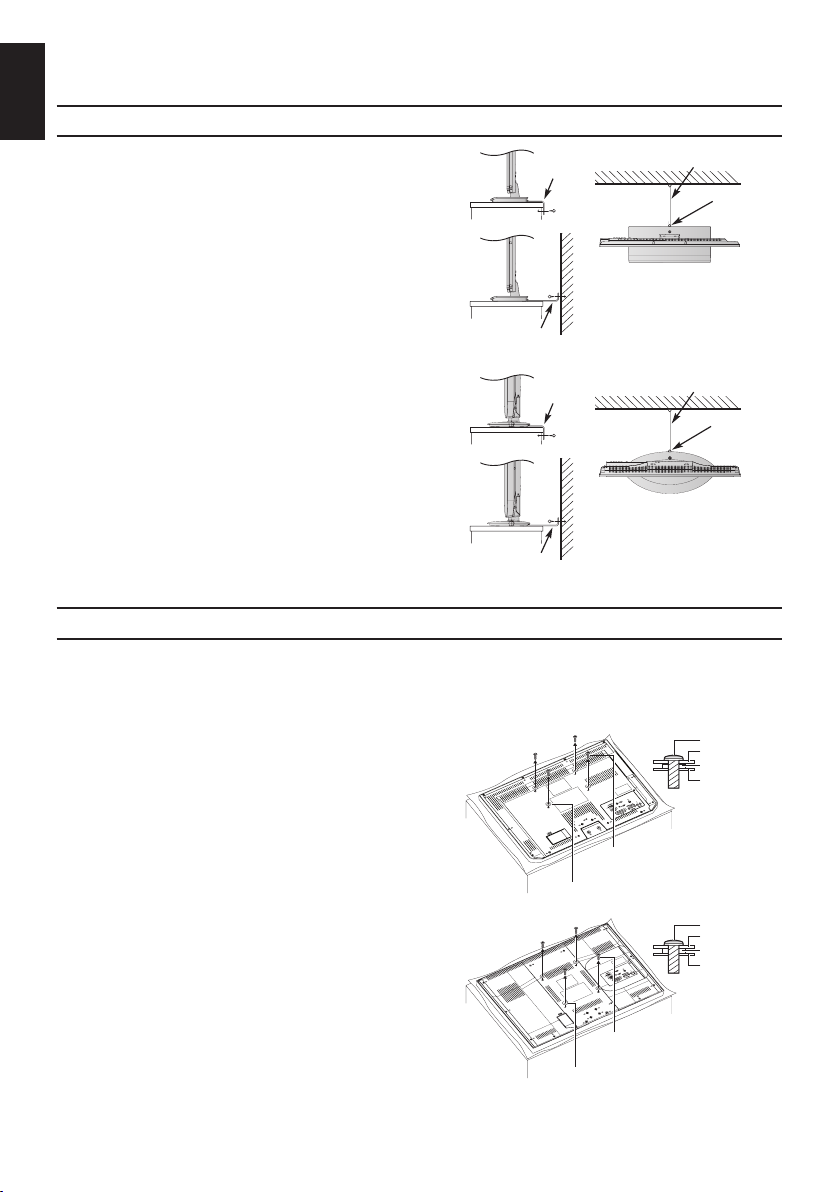
English
Locate the television away from direct sunlight and
strong lights, soft, indirect lighting is recommended for
comfortable viewing. Use curtains or blinds to prevent
direct sunlight falling on the screen.
Place the TV set on a stable, level surface that
can support the weight of the TV. As an additional
safety measure you secure the TV to the level
surface or a wall, as shown in the illustration, using
sturdy strap.
The LCD display panels are manufactured using
an extremely high level of precision technology,
however sometimes some parts of the screen may
be missing picture elements or have luminous
spots. This is not a sign of a malfunction.
Make sure the television is located in a position
where it cannot be pushed or hit by objects, as
pressure will break or damage the screen. Also,
please be certain that small items cannot be inserted into slots or openings in the case.
Cleaning the screen and cabinet...
Turn off the power, and clean the screen and cabinet
with a soft, dry cloth. We recommend that you do not
use any proprietary polishes or solvents on the screen
or cabinet as this may cause damage.
Please use a wall bracket appropriate for the size and weight of the LCD TV.
• Two people are required for installation.
• Never use the four screws attached to the TV.
• To install a wall-mount from another manufacturer, use the SPACERS (supplied).
1. Unplug and remove any cables and/or other
component connectors from the rear of the TV.
2. Carefully lay the front of the unit face down on a at,
cushioned surface such as a quilt or blanket.
3. Follow the instructions provided with your wall
bracket. Before proceeding, make sure the appropriate bracket(s) are attached to the wall and
the back of the TV as described in the instructions provided with the wall bracket.
4. Make sure to place the spacers supplied between the bracket and the back of the TV.
5. Always use the screws supplied or recommended by the wall mount manufacturer.
*Screw Type for Wall Bracket:
• 26LED, 32CCFL, 32LED, 40CCFL: M6/10mm/20KG
• 42LED: M8/12mm/20KG
Where to install
Fixing strap
Fixing strap
Fixing strap
Fixing strap
Stand style is dependent on model
When using a Wall Bracket
Installation and important information
Sturdy tie (as short as possible)
Sturdy tie (as short as possible)
Remove four screws.
(Do not reuse these screws for
attaching a wall bracket.)
Place four spacers (supplied).
Remove four screws.
(Do not reuse these screws for
attaching a wall bracket.)
Place four spacers (supplied).
Stand clip
Stand clip
Screw
Wall bracket
Spacer
(supplied)
TV back panel
Screw
Wall bracket
Spacer
(supplied)
TV back panel
6
Page 7
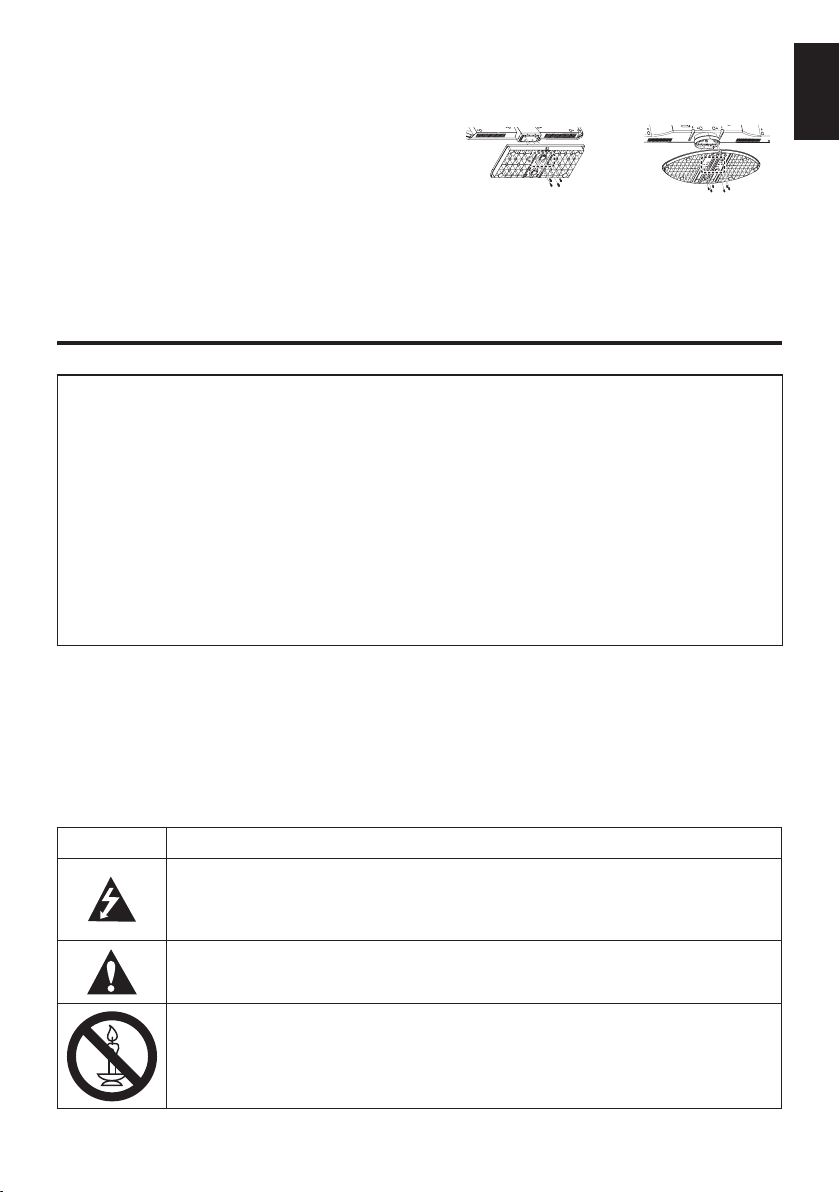
Removing the Pedestal Stand:
1. Carefully lay the front of the unit face down on a
at, cushioned surface such as a quilt or a blanket. Leave the stand protruding over the edge of
the surface.
NOTE: Extreme care should always be used when
removing the pedestal stand to avoid damage to the LCD panel.
2. Remove the screws.
3. Once you have removed all ve screws
holding the pedestal stand in place, remove
the pedestal stand from the TV by sliding the
pedestal stand away from the TV.
Please take note
EXCLUSION CLAUSE
Toshiba shall under no circumstances be liable for loss and/or damage to the product caused by:
i) re;
ii) earthquake;
iii) accidental damage;
iv) intentional misuse of the product;
v) use of the product in improper conditions;
vi) loss and/or damage caused to the product while in the possession of a third party;
any damage or loss caused as a result of the owner’s failure and/or neglect to follow the in-
vii)
structions set out in the owner’s manual;
any loss or damage caused directly as a result of misuse or malfunction of the product when
viii)
used simultaneously with associated equipment;
Furthermore, under no circumstances shall Toshiba be liable for any consequential loss and/or
damage including but not limited to the following, loss of prot, interruption of business, the loss of
recorded data whether caused during normal operation or misuse of the product.
• If stationary images generated by 4:3 broadcasts, text services, channel identication logos, computer
displays, video games, on-screen menus, etc. are left on the television-screen for any length of time they
could become conspicuous, it is always advisable to reduce both the brightness and contrast settings.
• Very long, continuous use of the 4:3 picture on a 16:9 screen may result in some retention of the
image at the 4:3 outlines, this is not a defect of the LCD TV and is not covered under the manufacturers warranty. Regular use of other size modes (e.g.: Superlive) will prevent permanent retention.
NOTE: Interactive video games that involve shooting a “gun” type of joystick at an on-screen target
may not work with this TV.
English
SYMBOL SYMBOL DEFINITION
DANGEROUS VOLTAGE: The lightening ash with arrowhead symbol within an
equilateral triangle is intended to alert the user to the presence of un-insulated
“DANGEROUS VOLTAGE” within the product’s enclosure that may be of sufcient
magnitude to constitute a risk of electric shock to persons.
INSTRUCTIONS: The exclamation point within on equilateral triangle to alert the
user to the presence of important operating and maintenance (servicing) instruction
in the literature accompanying the appliance.
WARNING: To prevent the spread of re, keep candles or other open ames away
from this product at all times.
7
Page 8

EnglishEnglish
English
When does switchover happen?
*Copeland switches on October 17, 2007
Keep this important
information about
The exact date you
switch depends on the
transmitter you are
how to re-tune your
served by. To check
when you switch,
go to Digital UK’s
postcode checker on
TV during the
www.digitaluk.co.uk
Check your ITV news
service or look at Teletext
TV switchover
page 106 to see what TV
region you’re in.
Television in the UK is going digital, bringing
us all more choice and new services. Starting
in late 2007 and ending in 2012, television
services in the UK will go completely digital, TV
region by TV region.
Please see above to nd out when your area
switches to digital.
Digital UK is the independent, non-prot
organisation leading the process of digital
TV switchover in the UK. Digital UK provides
impartial information on what people need to
do to prepare for the move to digital, and when
they need to do it.
How the switchover affects your TV
equipment:
Your new TV has a digital tuner built in, which
means it is ready to receive the Freeview signal by simply plugging it into your aerial socket
(check if you can get digital TV through your
aerial now, or whether you’ll have to wait until
switchover, at www.digitaluk.co.uk).
When the TV switchover happens in your area,
there are at least two occasions when you will
need to re-tune your TV in order to continue receiving your existing TV channels, and also to
pick up new ones, Digital UK, the body leading
the digital TV switchover, will advise you when
you need to re-tune during the switchover.
If you choose to connect your TV to satellite
or cable with a digital box then it will not be
affected by switchover, and you won’t need to
re-tune.
Digital Switchover
Keep this important
EnglishEnglish
information about
how to re-tune your
TV during the
TV switchover
How to re-tune:
As new services are broadcast it will be necessary to re-tune the television in order to view
them. Auto tuning will completely retune the
television and can be used to update the channel list.
Press MENU button on the remote
control unit.
Select Auto tuning option.
A screen will appear warning that previous digital programmes and settings will
be deleted.
You must allow the television to com-
plete the search......
When the search is complete the Auto tuning
screen will display the total number of service
found.
Note:
Further detailed instructions on Auto tuning
can be found in the TV owners manual.
If you are missing channels, it may be that
they are not available in your area, or that your
aerial needs upgrading.
If you have any further questions, please
contact your equipment supplier or call Digital
UK on 08456 50 50 50 or visit www.digitaluk.
co.uk
8
digital
Page 9

English
PICTURE SOUND
SETUP
APPLICATIONS PREFERENCES
Language
Country
Tuner Mode
Auto tuning
ATV Manual Tuning
DTV Manual Tuning
DTV Settings
AV connection
Picture Position
Quick Setup
English
UK
Antenna
Enter
OK
Back
RETURN
1/2SET UP
OK
OK
OK
OK
OK
Auto tuning
Tuning Mode
Start Scan
ATV and DTV
OK
Back
RETURN
Previous settings will be lost !
Press EXIT for no change.
Enter
OK
Auto tuning
ATV
DTV
Stop
EXIT
Progress
2 %
0 %
Channel: C4 Station:
Found
0
0
Re-tuning: TOSHIBA
Freeview products
4 Steps
(Steps 1-4)
This guide can be used to help you re-tune the following product with the remote control below:
TOSHIBA Digital TV
1 )
Make sure your TV is on and press 80
for the BBC News channel
Press MENU and press
◄ or ► to select SETUP.
2 22 2
1
Press ▲ or ▼ to select
2 )
1
2
1
Auto tuning, and press
to enter the sub-
menu.
Press ▲ or ▼ to select
3 )
1
2 2
1
1
2
1
TOSHIBA Customer Helpline: 0844 856 0730
* This process may affect any saved information stored on your product, including your favourites list.
Please consult your instruction manual or contact the manufacturer using the details above.
Tuning Mode and press
◄ or ► to select ATV ,
DTV or ATV and DTV.
Press ▲ or ▼ to select
4 )
Start Scan and press
to start Auto tuning
TOSHIBA Online Support:
www.toshiba.co.uk/tv-dvd-support
9
.
Page 10
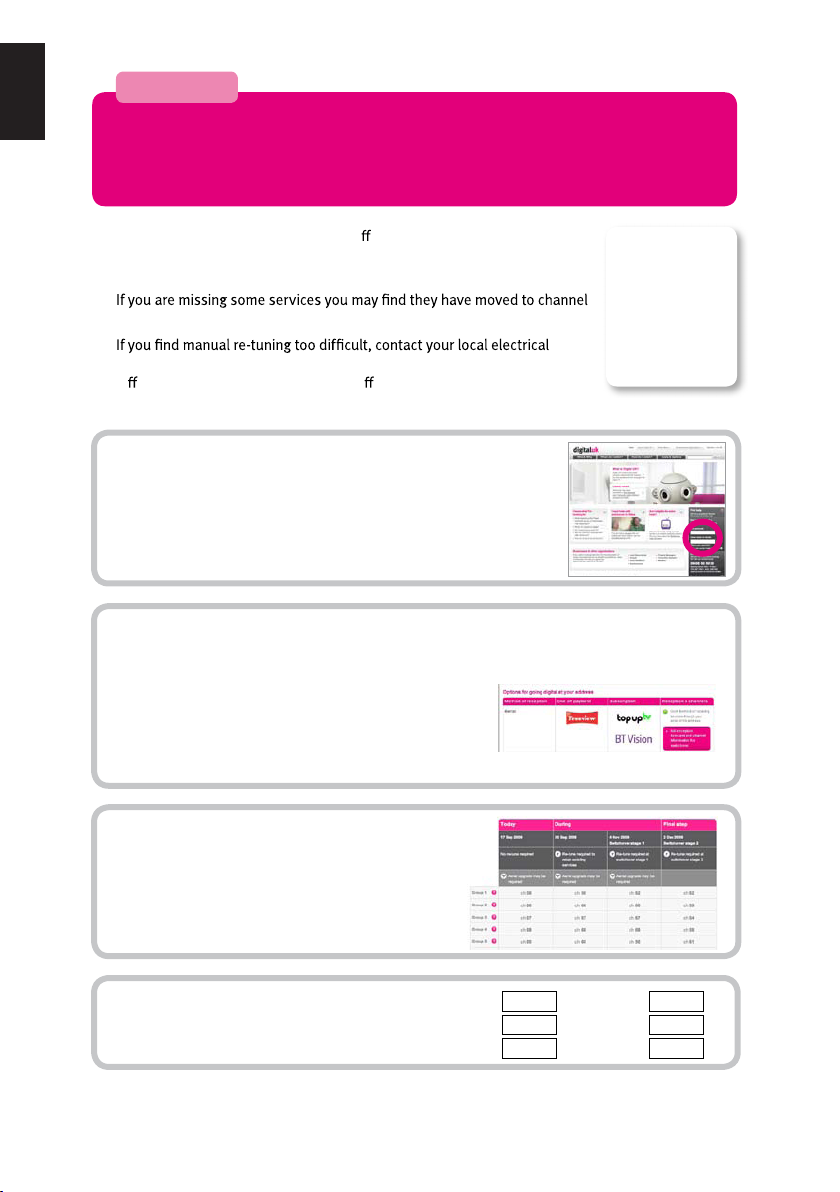
English
Your guide to
Manual re-tuning
If you are comfortable with technical information and your basic re-tune hasn’t worked,
you can use this manual re-tune guide.
If your Freeview TV or box picks up a di erent regional service to your
preferred service (e.g. BBC England instead of BBC Scotland, or ITV Central
instead of ITV Anglia), you can use this manual re-tune guide.
800 or above, this guide will help you put them in your preferred position.
retailer or installer. This is a guide only, Freeview models operate slightly
di erently. Some early models do not o er a manual re -tune facility –
check your instruction book.
Go to the Postcode Checker at digitaluk.co.uk
1
Enter your postcode on the right hand side of the web page.
Remember to include your house number or name.
If you do not have internet access, contact the Digital UK
helpline on 08456 50 50 50
guide support.
Once you have entered your address details, the next page gives you an indication of
which TV services you should receive, based on your most likely transmitter. You may
2
be able to receive television services from more than one transmitter and you can
check alternatives, where available.
On the results page click on the pink button to see
your full reception forecast and channel information
for switchover.
*
and ask for manual re-tune
Please note:
Every time
you re-tune,
you will need
to go through
this process.
Click on the How do I re-tune? pink banner.
3
Scroll down to the manual re-tune table where
you will see the relevant “RF Channel” numbers
for the digital services that can be received
at your home.
Write down the “RF Channel” numbers
for your transmitter using the Group
4
boxes here:
*Calls are free for BT customers within inclusive calling plans. Call charges from other providers may vary. The standard business hours for Digital UK’s contact centre are 9am to 7pm
Monday to Friday and 10am to 4pm on a Saturday. Opening hours will be extended during switchover in each area. Digital UK, PO Box 26833, Kirkcaldy,KY2 9AG .
**Please note that the Freeview channel line-up is subject to change.
**
Group 1
Group 2
Group 3
Group 4
Group 5
Group 6
10
Page 11

English
Language
Country
Tuner Mode
Auto tuning
ATV Manual Tuning
DTV Manual Tuning
DTV Settings
AV connection
Picture Position
Quick Setup
OK
Enter
DTV Manual Tuning
Weak Average Strong
Signal Strength
Quality
RF Channel
Start Scan
0−9
Poor
1/2SET UP
English
UK
Antenna
OK
OK
OK
OK
OK
RETURN
Back
5
OK
RETURN
EditInput
Back
11
Page 12

English
Simple at-a-glance reference of your remote
control.
The Remote Control
12 In TV mode: Display on-screen information
In Text mode: Access the index page
13 Mute the sound
14 Display the QUICK access menu
15 Exit the menu system
16 Display EPG
17 Go to the previous level of the menu
18 Display the on-screen menu
19 Menu navigation: ▲, ▼, ◄, ►:
In Text mode: Change the page
Conrm the selection
20 Colour button: Text control buttons
Reveal concealed text
Hold a wanted page
Enlarge text display size
Select a page while viewing a
normal picture
Inserting batteries and
effective range of the remote
Remove the back
cover to reveal the
battery compartment
and make sure the
batteries are inserted
the right way round.
Suitable battery types
for this remote are
AAA, 1.5V.
1 Toggle between TV ON or Standby
2 Toggle between external input sources
3 Still Picture
4 To display the teletext screen
5 TEXT subtitle pages if available
6 Stereo/Bilingual transmissions
7 Number buttons
8 Audio Description
9 Switch between ATV and DTV
10 Change the volume
11 Change the channel
Do not combine a used, old battery with a new
one or mix battery types. Remove dead batteries
immediately to prevent acid from leaking into
the battery compartment. Dispose of them in
accordance with instructions on page 64 of this
manual. Warning: batteries must not be exposed
to excessive heat such as sunlight or re.
The performance of the remote control will
deteriorate beyond a distance of ve metres or
outside an angle of 30 degrees from the centre
of the television. If the operating range becomes
reduced the batteries may need replacing.
12
Page 13

Connecting External Equipment
HDMI 1 INPUT
SOCKET
RGB/ PC
AC−IN
HDMI 2 INPUT
SOCKET
HDMI 1 INPUT
SOCKET
RGB/ PC
HDMI 2 INPUT
SOCKET
AC−IN
Before connecting any external equipment, turn off all main power switches. If there is no switch
remove the mains plug from the wall socket.
Connect the power cord into the AC-IN socket found at the back of the TV.
For 26/32EL83*B | 32/42HL83*B
English
For 32AV83*B | 32/40LV83*B
13
Page 14

Aerial cables: - - - - - - - - - - - - - - - - - - -
English
Connect the aerial to the ANT socket on the rear of the television.
If you use a decoder and/or media recorder, connect through the decoder and/or media recorder to the
television.
SCART cables: - - - -- - - - - - - - - - - - - - -
Connect the video recorder IN/OUT or decoder TV socket to the television. Connect the media player
SAT socket to the decoder MEDIA REC. socket.
Before running Auto Tuning put your decoder and media recorder to Standby.
HDMI® (High-Denition Multimedia Interface) is for use with a DVD, decoder or electrical equipment
with digital audio and video output. It is designed for best performance with 1080i high-denition video
signals but will also accept and display 480i, 480p, 576i, 576p, 720p and 1080p. HDMI1 also support
VGA, SVGA, XGA, WXGA and SXGA.
NOTE: Although this television is able to connect to HDMI equipment it is possible that some equip-
ment may not operate correctly.
A wide variety of external equipment can be connected to the back of the television, therefore
the relevant owners manuals for all additional equipment must be referred to.
If the television automatically switches over to monitor external equipment, return to normal television
by pressing the desired channel button. To recall external equipment, press to select.
HDMI, the HDMI Logo, and High-Denition Multimedia Interface are trademarks or registered trademarks of HDMI Licensing LLC in the
United States and other countries.
NOTE: Because there is possibility to happen unexpected phenomenon, power cord should not be
disconnected frequently.
14
Page 15
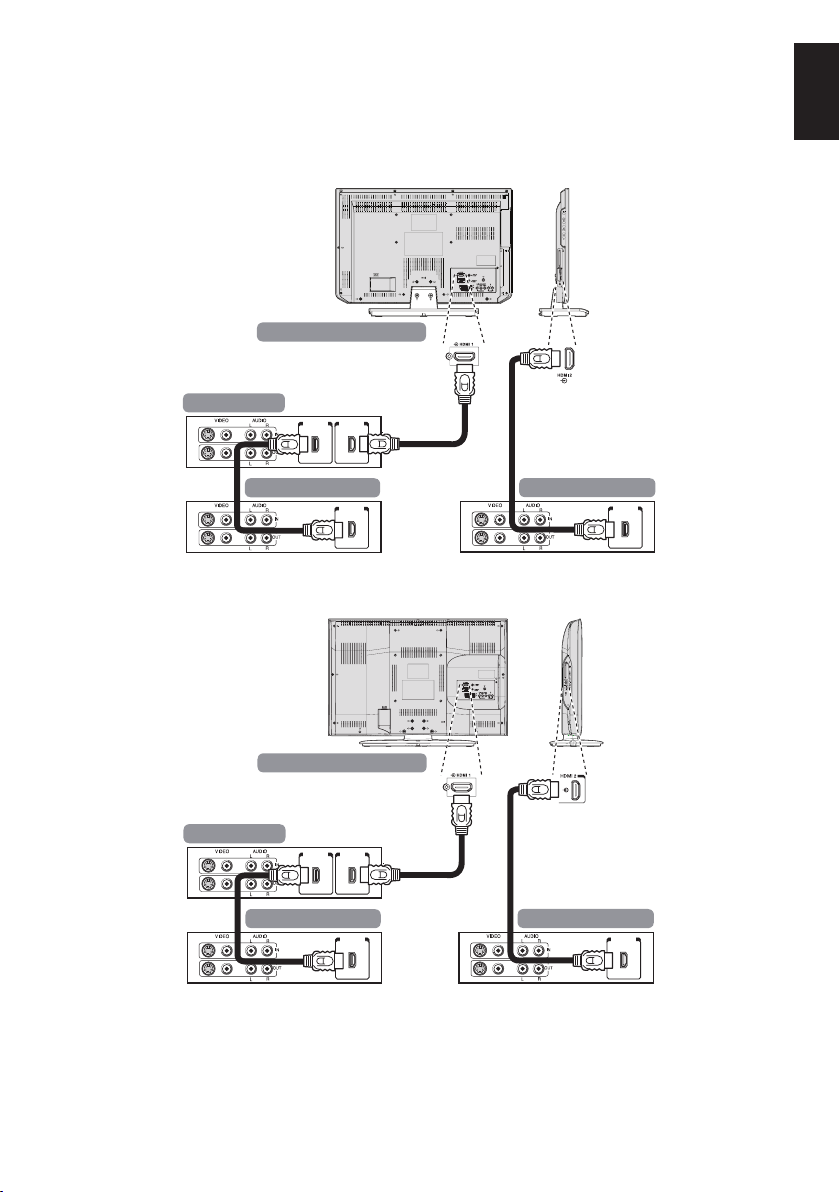
HDMI-LINK Connections
The basic functions of connected audio/video equipment can be controlled using the television’s
remote control if a HDMI-LINK compatible device is connected.
The back of your television
English
AV amplifier
AV amplifier
HDMI outHDMI in
Playback equipment
HDMI out
For 26/32EL83*B | 32/42HL83*B
The back of your television
HDMI outHDMI in
Playback equipment
HDMI out
Playback equipment
HDMI out
Playback equipment
HDMI out
For 32AV83*B | 32/40LV83*B
15
Page 16

Connecting an HDMI or DVI device to the HDMI input
HDMI
cable
HDMI device
HDMI out
(not supplied)
English
The HDMI input on your television receives digital audio and uncompressed digital video from an
HDMI source device or uncompressed digital video from a DVI (Digital Visual Interface) source device.
This input is designed to accept HDCP (High-Bandwidth Digital-Content Protection) programme material in digital form from EIA/CEA-861-D–compliant [1] consumer electronic devices (such as a set-top
box or DVD player with HDMI or DVI output). For acceptable video signal formats, see page 22.
NOTE:
• Some early HDMI equipment may not work properly with your latest HDMI TV, due to the
adoption of a new standard.
• Supported Audio format: Linear PCM, sampling rate 32/44.1/48kHz.
To connect an HDMI device
Connect an HDMI cable (type A connector) from the device to the HDMI terminal.
For proper operation, it is recommended that you use an HDMI cable with the HDMI Logo
( ).
• If your HDMI connection is capable of 1080p and/or your television is capable of refresh rates
greater than 50Hz, you will need a Category 2 cable. Conventional HDMI/DVI cable may not work
properly with this mode.
• HDMI cable transfers both video and audio. Separate analogue audio cables are not required
(see illustration).
For 26/32EL83*B | 32/42HL83*B
16
Page 17
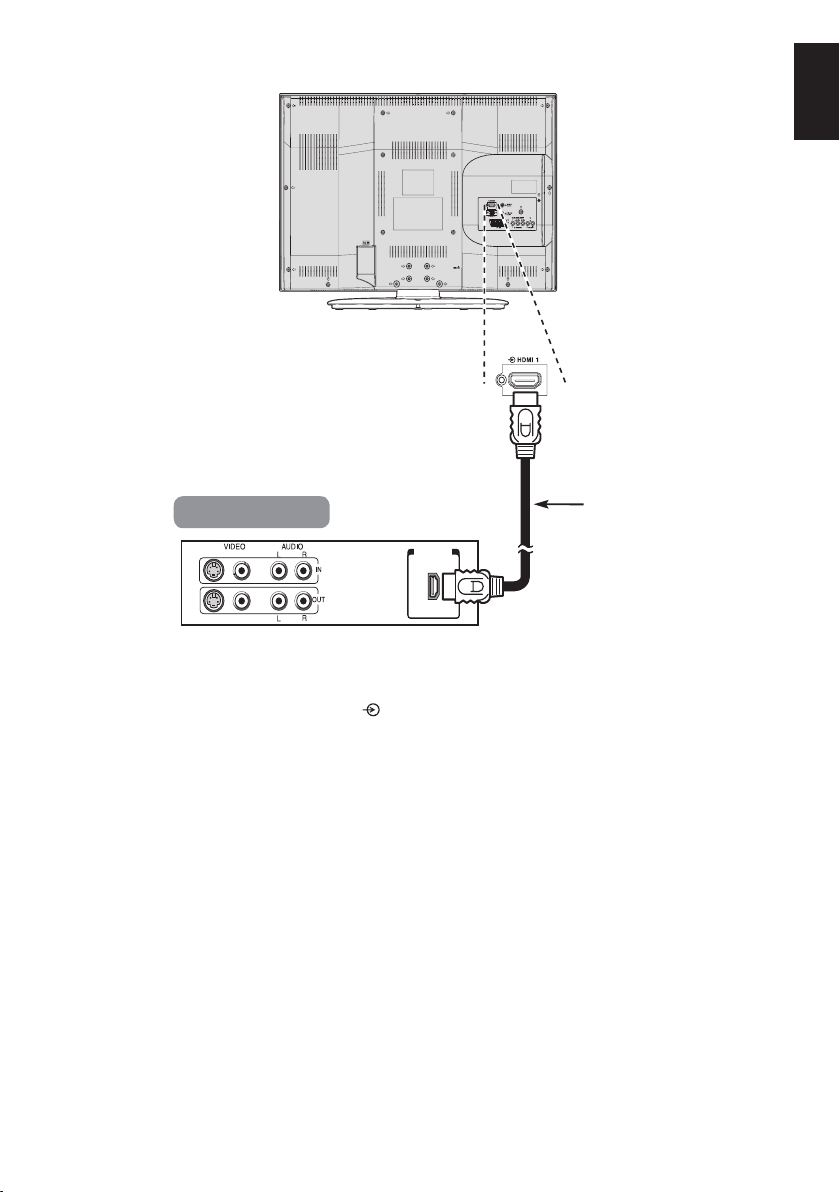
English
HDMI
cable
HDMI device
HDMI out
(not supplied)
For 32AV83*B | 32/40LV83*B
To view the HDMI device video, press the button to select HDMI 1 or HDMI 2 mode.
17
Page 18
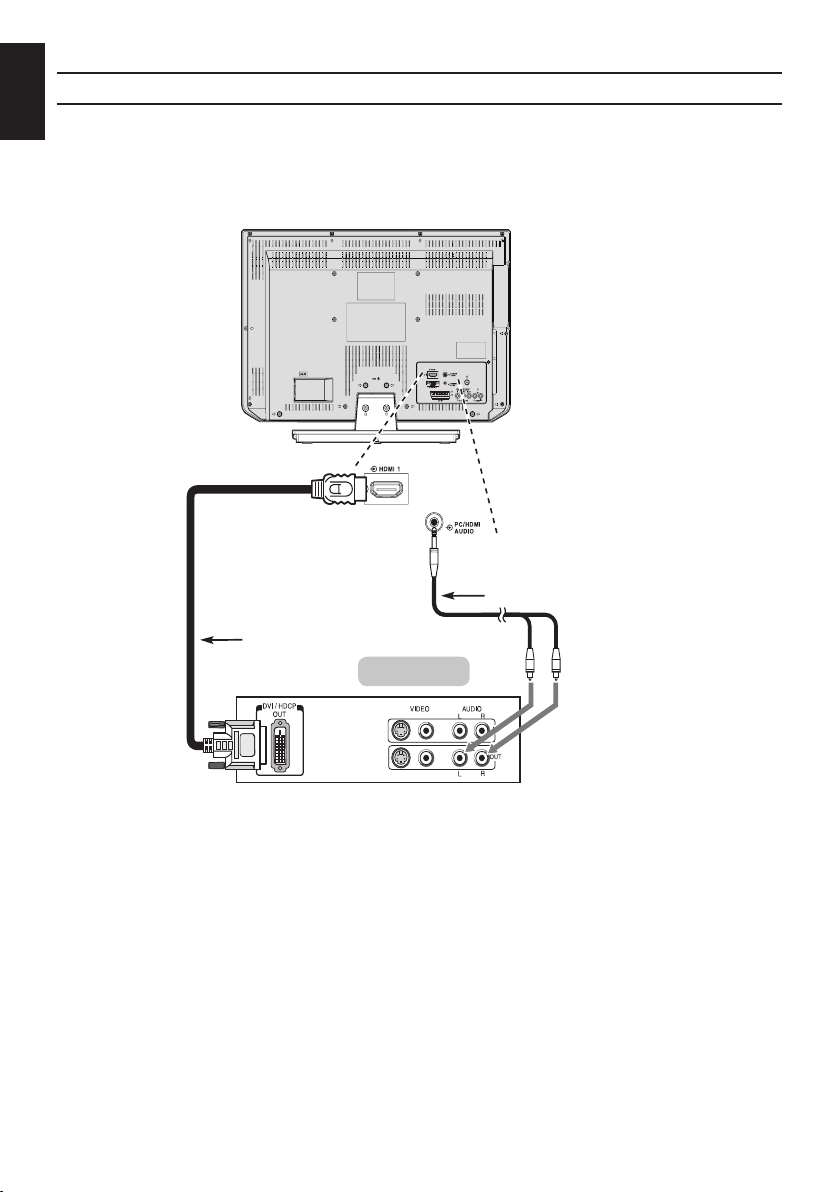
English
DVI device
HDMI-to-DVI adapter cable
(not supplied)
Audio cable for HDMI
to television connection
(not supplied)
Connect an HDMI-to-DVI adapter cable (HDMI type A connector) to the HDMI 1 terminal and audio
cables to the PC/HDMI1 (AUDIO) socket (see illustration).
• The recommended HDMI-to-DVI adapter cable length is 6.6ft (2m).
• An HDMI-to-DVI adapter cable transfers video only.
• Separate analogue audio cables are required for audio receivers.
To connect a DVI device
For 26/32EL83*B | 32/42HL83*B
18
Page 19
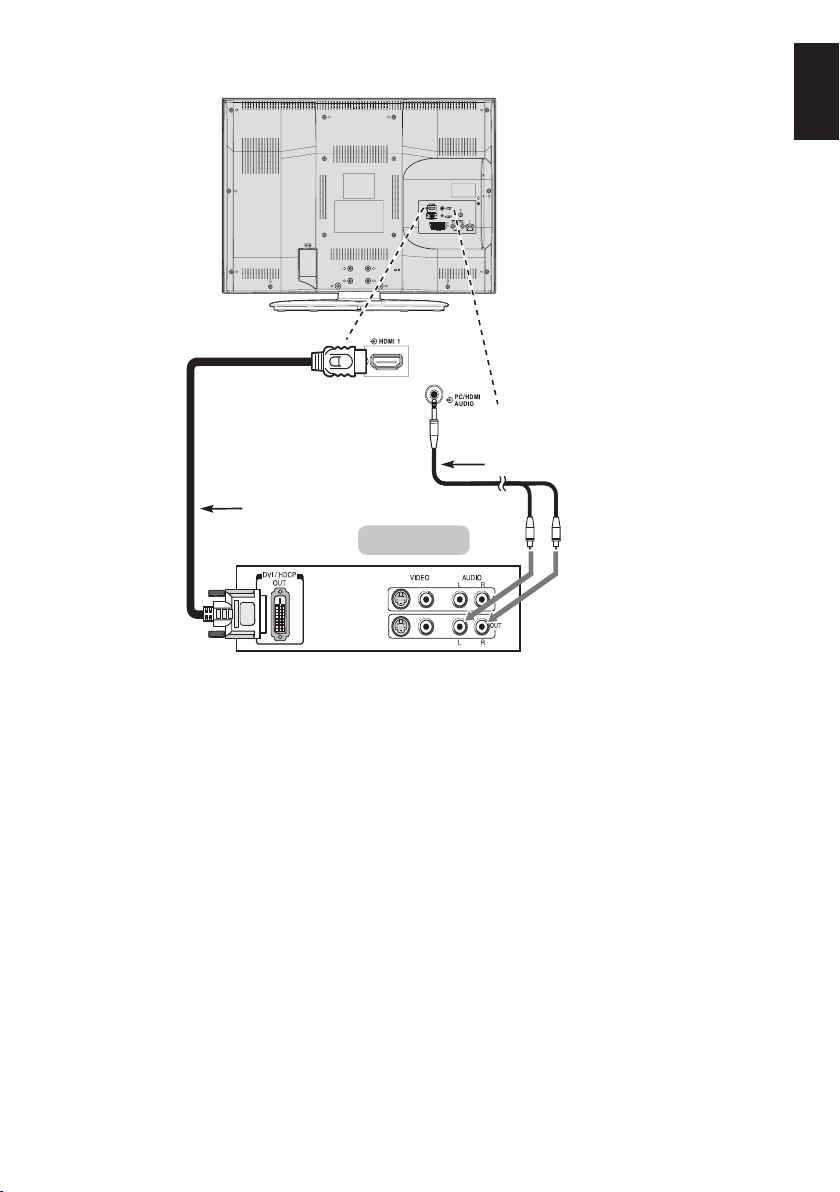
English
DVI device
HDMI-to-DVI adapter cable
(not supplied)
Audio cable for HDMI
to television connection
(not supplied)
For 32AV83*B | 32/40LV83*B
To ensure that the HDMI or DVI device is reset properly, it is recommended that you follow these
procedures:
• When turning on your electronic components, turn on the television rst, and then the HDMI or
DVI device.
• When turning off your electronic components, turn off the HDMI or DVI device rst, and then the
television.
[1] EIA/CEA-861-D compliance covers the transmission of uncompressed digital video with high-bandwidth digital content protection,
which is being standardized for reception of high-denition video signals. Because this is an evolving technology, it is possible that
some devices may not operate properly with the television.
HDMI, the HDMI Logo, and High-Denition Multimedia Interface are trademarks or registered trademarks of HDMI Licensing LLC in
the United States and other countries.
19
Page 20
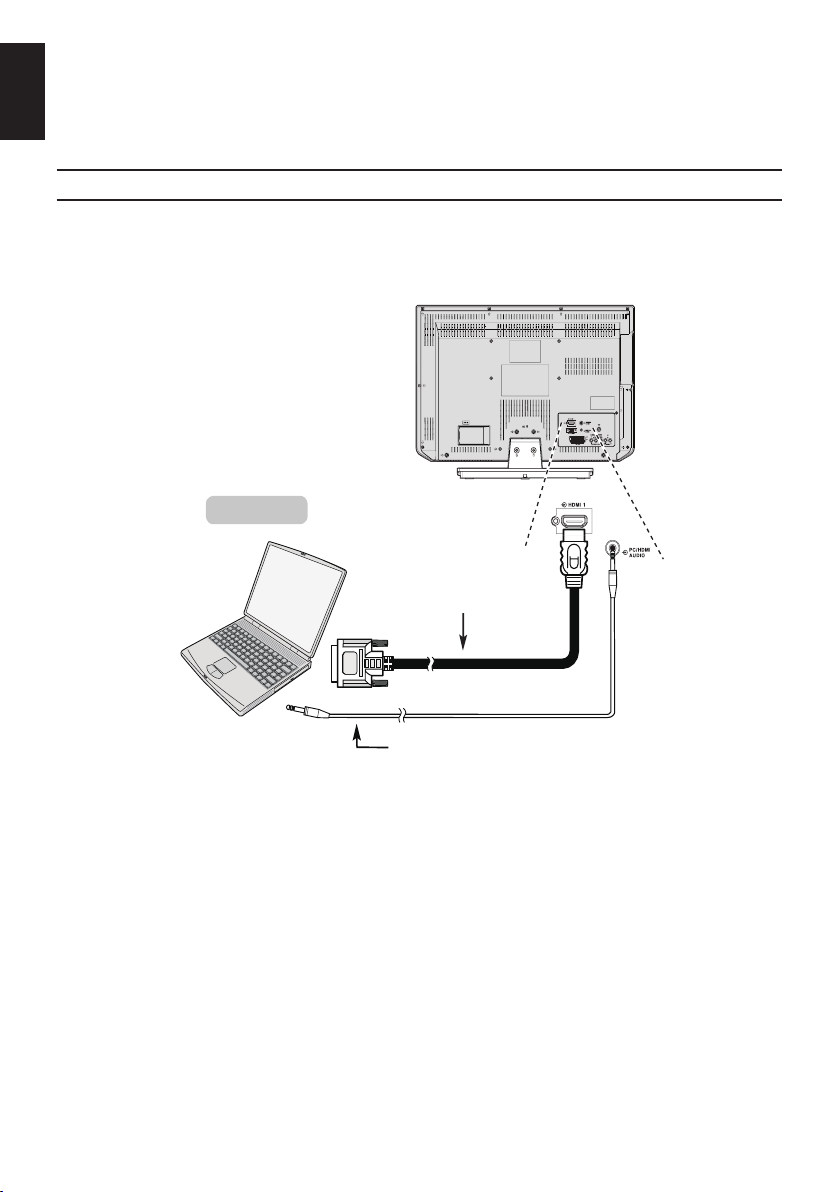
English
the back of your television
HDMI-to-DVI
adapter cable
(not supplied)
2
Computer
Audio cable for PC to television
connection (not supplied)
Connecting a Computer
With either an RGB/PC or an HDMI connection, you can watch your computer’s display on the television and hear the sound from the televisions speakers.
To connect a PC to the HDMI terminal
When connecting a PC to the HDMI terminal on the television, use an HDMI-to-DVI adapter cable
and an analogue audio cable.
If connecting a PC with an HDMI terminal, use an HDMI cable (type A connector). A separate analogue cable is not necessary.
For 26/32EL83*B | 32/42HL83*B
20
Page 21

the back of your television
HDMI-to-DVI
adapter cable
(not supplied)
2
Computer
Audio cable for PC to television
connection (not supplied)
For 32AV83*B | 32/40LV83*B
English
For acceptable PC and video signal formats, see page 22.
NOTE:
• The edges of the images may be hidden.
• If connecting a certain PC model with a unique PC signal, the PC signal may not be
detected correctly.
21
Page 22

Acceptable Video signals through HDMI terminals
English
Resolution H. Frequency (KHz) V. Frequency (Hz)
480i 15.734 60.000
480p 31.500 60.000
576i 15.625 50.000
576p 31.250 50.000
720p 37.500 50.000
720p 45.000 60.000
1080i 28.125 50.000
1080i 33.750 60.000
1080p 27.000 24.000
1080p 28.125 25.000
1080p 33.750 30.000
1080p 56.250 50.000
1080p 67.500 60.000
Acceptable PC signals through HDMI terminals
Resolution H (KHz) V(Hz)
640 x 480 31.369 59.940 25.175 Negative Negative 800 525
640 x 480 37.861 72.809 31.500 Negative Negative 832 520
640 x 480 37.500 75.000 31.500 Negative Negative 840 500
800 x 600 35.160 56.250 36.000 Positive Positive 1024 625
800 x 600 37.879 60.317 40.000 Positive Positive 1056 628
800 x 600 48.077 72.188 50.000 Positive Positive 1040 666
800 x 600 46.875 75.000 49.500 Positive Positive 1056 625
1024 x 768 48.363 60.004 65.000 Negative Negative 1344 806
1024 x 768 60.023 75.029 78.750 Positive Positive 1312 800
1280 x 768 47.776 59.870 79.500 Negative Positive 1664 798
1360 x 768 47.712 60.015 85.500 Positive Positive 1792 795
1280 x 1024 63.981 60.020 108.000 Positive Positive 1688 1066
1280 x 1024 79.976 75.025 135.000 Positive Positive 1688 1066
Pixel Clock
(MHz)
H-Polarity V-Polarity H-Total V-Total
22
Page 23

Digital On-Screen Information and Programme Guide
When viewing in digital mode, the on-screen information and programme guide provide access to
programme details for all available channels.
English
Information
Press , and the information screen
will appear giving details of the channel
and programme currently being viewed.
1 BBC Parliament
Westminster Hall
Prime Minister's Questions
Recorded coverage of questions in the House of Commons to Prime
Minister Gordon Brown from Wednesday 26 Novemder.
Press ▲ or ▼ to choose from Now or
Next information guide.
10:18 Sun, 30 Nov
07:00 − 11:30
News/Current.. 72 Minutes Left
11:30 − 12:00
On-Screen Information Icons
Icons will appear on the Information screen giving details about the programmes being broadcast. Details of these icons are listed below:
Service info
Audio info
Audio/
Subtitle info
Event info
Timer info
Icon Description
HD, SD
16:9, 4:3 Video Aspect
3 - 18 Parental rating
Service type
(TV, Radio, TEXT)
Skip
Mono
Stereo
Dual mono
Multichannel
Dolby Digital
Dolby Digital+
Hearing Impaired
Video format
(HD, SD)
Teletext
Subtitle
(Single, Multi)
Multi-audio track
Encrypted
Recording
Reminder
Guide
Select the on-screen guide by pressing
GUIDE. The guide screen will appear
highlighting details of the channel and
programme currently being viewed. This
may take a few moments to appear.
Press ◄ or ► for information on other programmes scheduled for the channel selected.
For details of other programmes cur-
rently available, press ▲ and ▼ to scroll
up and down the channel list.
NOTE: In order for the recording operation
to work properly, the media recorder
must be set to the same time as the TV.
Regarding the process for recording,
please refer to the owner’s manual of
the recording equipment.
23
Page 24

English
Frequently Asked Questions
Why is there no sound or picture?
Q
Check that the television is on and that
A
all connections are made properly.
There is a picture, but why is there little
Q
or no colour?
The colour is factory set to Auto to automatically display the best colour system.
When using an external source, if there
A
is little or no colour, improvements may
sometimes be achieved.
To manually change the colour system:
With the external source playing, select
Manual setting in the SETUP menu.
Using ▲ or ▼ to choose from Auto,
NTSC 4.43, NTSC 3.58, SECAM or PAL .
Manual setting
Colour system: Auto
EXT 1
Select Change Save
Why doesn’t the video/DVD being
Q
played show on-screen?
Make sure the VCR or DVD player is
connected to the television, then select
A
the correct input by pressing .
Why is there a good picture but no
Q
sound?
Check all cable connections and that
the volume has not been turned down or
A
that the sound has not been muted.
A
What else can cause a poor picture?
Q
Interference or a weak signal. Try a
different television station. Manual ne
A
tuning may help:
Select the ATV/DTV Manual Tuning in
the SETUP menu.
Highlight the station and press , then
press ◄ or ► to select Manual ne tuning.
ATV Manual Tuning
Manual fine tuning
1 BG P C69 0
Select Change Save
Using ▲ or ▼ to adjust to get the best picture and sound. Press and then EXIT.
Why doesn’t the remote control work?
Q
Check that the batteries aren’t dead or
A
inserted incorrectly.
RETURN
OK
Back
Why are there problems with text?
Q
Good performance of text depends on
a strong broadcast signal. If the text is
unreadable or garbled, check the aerial,
satellite or cable connection. Go to the
A
main index page of the text service and
look for the User Guide. This will explain
the basic operation of text in some detail.
Why are the four coloured text numbers
Q
visible but no text?
Text has been selected while viewing an
external source. No text will appear onscreen or a box may appear stating no
A
information is available. Select a broadcasting channel and press to access.
OK
−−−−−
RETURN
Back
24
Page 25

Why are the colours wrong when an
Q
NTSC source is played?
Connect the source via a SCART cable
and play. Select Manual setting from
A
the SETUP menu and set the Colour
System to Auto.
Manual setting
Colour system: Auto
English
EXT 1
Select Change Save
What can be done if the user-dened
Q
password has been forgotten?
Use the universal password 1276, then
A
change to a new number of your choice.
Why don’t the devices connected via
Q
HDMI operate properly?
Make sure to use cables with the HDMI
logo (
equipment may not work properly with
A
the latest HDMI TV products, due to
adoption of new standards.
Why is the VCR/DVD picture in black
Q
and white?
Check the correct input has been chosen:
A
S-VIDEO or AV.
Why did TV turn off by itself?
Q
After roughly 15 minutes without any
input video signal at TV mode, the TV
A
will turn off to save power.
A
OK
®
). Some early HDMI
RETURN
Back
25
Page 26

English
HDMI 2 INPUT
SOCKET
Common Interface
USB
RED LED − Standby
GREEN LED − Power on
GREEN LED − On Timer
Using the Controls
While all the necessary adjustments and controls for the television are made using the remote control,
the buttons on the television may be used for some functions.
Common Interface
USB
HDMI 2 INPUT
SOCKET
For 26/32EL83*B | 32/42HL83*B
GREEN LED − On Timer
For 32AV83*B | 32/40LV83*B
26
RED LED − Standby
GREEN LED − Power on
Page 27

Switching On
If the RED LED is unlit check that the plug is connected to the power supply. If the picture does not
appear press on the remote control, it may take a few moments.
To put the television into Standby press on the remote control. To view the television press
again. The picture may take a few seconds to appear.
Using the Remote Control
To set up the television you will now need to use the on screen menus. Press MENU on the remote
control to see the menus.
The on-screen menu appears as a list of ve topics. As each symbol is selected by pressing ▲ or ▼
on the navigation ring on the remote control, its respective options will appear right side.
To use the options, press to enter the sub menu. Then press ▲ or ▼ on the navigation ring to
move up and down through them and use or to select the required choice. Follow the on-screen
instructions. The functions of each menu are described in detail throughout the manual.
Using the Side-Key Controls
To change the volume, press .
To alter the channel, press P .
Press MENU and ▲ or ▼, ◄ or ► to control the sound and picture options.
Press MENU to nish.
To select an external input, press and then use ▲ or ▼ to move through the list until the appro-
priate input source is selected.
English
Please always refer to the owner’s manual of the equipment to be connected for full details.
Please note: Inserting the headphone plug will mute the sound from all speakers.
27
Page 28

English
Before switching on the television put your decoder and media recorder to Standby if they are connected.
To set up the television use the buttons on the remote control as detailed on page 12.
Quick Setup
For rst time use, plug in the television
and press the button.
The Quick Setup screen will appear.
Press ▲ or ▼ to select Country and
then press ◄ or ► to select your
country (UK, Italy, Netherlands, Sweden,
Bulgaria, Greece, Russia, Norway, Ireland, Portugal, Others, Austria, Belgium,
Switzerland, Czech, Germany, Denmark,
Language
Country
Digital Subtitle Language
Digital Subtitle Language 2nd
Audio Language
Audio Language 2nd
Quick Setup
English
Germany
English
English
English
English
Spain, Finland, France, Polannd, Turkey,
Hungary, Slovenia, Ukraine, Slovakia,
Luxembourg or Romania).
Press to select Tuner Mode.
NOTE: This option is country specic in
the Quick Setup menu
Tuning the Television
Select Tuner Mode
OK
RETURN
Back
Note: The Quick Setup menu can also
be accessed in the SETUP menu.
Press ▲ or ▼ to select Language
and then press ◄ or ► to select your
language (English, Français, Deutsch,
Español, Italiano, Português, Nederlands, Svenska, Dansk, Norsk, Suomi,
Polski, Slovenščina, Magyar, Slovensky,
Český, Pyccкий, Românâ, бългapcки,
Srpski, Eλληvıκά, Hrvatski, Türkçe or
Українська).
Press ▲ or ▼ to select Digital Subtitle
Language and then press ◄ or ► to
select your preferred language.
Press ▲ or ▼ to select Digital Subtitle
Language 2nd and then press ◄ or ►
to select your preferred language.
Press ▲ or ▼ to select Audio Language and then press ◄ or ► to select
your preferred language.
Press ▲ or ▼ to select Audio Language 2nd and then press ◄ or ► to
select your preferred language.
Tuner Mode
Antenna
Select Location
OK
RETURN
Back
Press ◄ or ► to select Antenna or
Cable.
Press to select Location.
NOTE: The Location can also be
accessed in the SETUP menu.
OK
Location
Store
RETURN
Back
To use the TV for the display in a store showroom,
please select [Store].
[Home] mode is recommended for normal use.
Select Auto tuning
Press ◄ or ► to select Home or Store.
28
Page 29

When Store is selected, the conrmation
window appears.
English
OK
Location
No
RETURN
Back
You have selected [Store].
This mode consumes more energy.
Are you sure you want to set to this mode?
Select Auto tuning
Press ◄ or ► to select Yes or No.
Press to enter the Auto tuning menu.
NOTE: Please make sure the aerial is con-
nected to the TV before tuning.
Enter
Auto tuning
RETURN
ATV and DTV
OK
Back
Previous settings will be lost !
Press EXIT for no change.
Tuning Mode
Start Scan
OK
Press ▲ or ▼ to select Tuning Mode
and then press ◄ or ► to select ATV ,
DTV or ATV and DTV.
Press ▲ or ▼ to select Start Scan and
press .
Progress
1 %
ATV
0 %
DTV
Channel: C3 Station:
Auto tuning
EXIT
Stop
Found
0
0
The search will begin for all available stations.
The slide bar will move along the line as the
search progresses.
You must allow the television to complete
the search.
When the search is complete the television will
automatically select channel 1. This may not be
a clear picture or the signal may be weak, so
the station order can be changed using
ATV/DTV Manual Tuning in the SETUP menu.
NOTE: The time will be set automatically by
transmission but can be advanced or
decreased by using Local Time Setting
in the DTV Settings screen.
29
Page 30

English
Setting the Channels
Note: When Parental Block is activated, the 4-digit password is needed.
Auto Tuning
The Auto tuning function will completely re-
tune the television and can be used to update
the channel list.
NOTE: It is recommended that Auto tuning is
run periodically to ensure that all new
services are added.
NOTE: All the current channels and settings,
for example, the locked channels, will
be lost.
Tuner Mode - Antenna
Press MENU. Press ◄ or ► to select
SETUP and press to enter the sub-
menu..
PICTURE SOUND
Press ▲ or ▼ to select Auto tuning, and
press to enter the submenu.
Language
Country
Tuner Mode
Auto tuning
ATV Manual Tuning
DTV Manual Tuning
DTV Settings
AV connection
Picture Position
Quick Setup
OK
Enter
Press ▲ or ▼ to select Tuning Mode
and press ◄ or ► to select ATV , DTV or
ATV and DTV.
Previous settings will be lost !
Press EXIT for no change.
Tuning Mode
Start Scan
SETUP
RETURN
Auto tuning
APPLICATIONS PREFERENCES
English
Germany
Antenna
OK
OK
OK
OK
OK
Back
ATV and DTV
OK
1/2SETUP
Press ▲ or ▼ to select Start Scan and
press to start Auto Tuning.
Progress
2 %
ATV
0 %
DTV
Channel: C4 Station:
Auto tuning
EXIT
Stop
Found
0
0
Tuner Mode - Cable
Switching between tuner modes will change the
features avaliable on your television.
All the current channels and settings, for example, the locked channels, will be lost.
In the SETUP menu, press ▲ or ▼ to select
Tuner Mode and press .
Press ◄ or ► to select Yes or No.
This may change the features available on your
TV. Continue?
Edit Enter
Tuner Mode
No
OK
RETURN
Back
Press MENU. Press ◄ or ► to select
SETUP and press to enter the sub-
menu..
Press ▲ or ▼ to select Auto tuning, and
press to enter the submenu.
Language
Country
Tuner Mode
Auto tuning
ATV Manual Tuning
DTV Manual Tuning
DTV Settings
AV connection
Picture Position
Quick Setup
English
Germany
Cable
OK
OK
OK
OK
OK
1/2SETUP
OK
Enter
RETURN
Back
OK
Enter
RETURN
Back
30
Page 31

Press ▲ or ▼ to select Tuning Mode
and press ◄ or ► to select ATV , DTV or
ATV and DTV.
Edit
Auto tuning
RETURN
ATV and DTV
OK
Quick Scan
113.000 MHz
Auto
Auto
Auto
Auto
Back
Previous settings will be lost! Press EXIT for
no change.
Tuning Mode
Start Scan
Scan type
Start Frequency (MHz)
End Frequency
Modulation
Symbol Rate
Network ID
Press ▲ or ▼ to select Operator Selection, and press ◄ or ► to select Others
, Ziggo or UPC.
NOTE: Operator Selection can only
be adjusted when Country is
Netherlands.
Press ▲ or ▼ to select Scan type, and
press ◄ or ► to select Full Scan or
Quick Scan.
NOTE: Channels with aweak signal may
be missed by Quick Scan.
Press ▲ or ▼ to select OperatoStart
Frequency, End Frequency, Modulation, Symbol Rate or Network ID, and
use number key pad on the remote to
dene the information or select Auto for
tuning.
Press ▲ or ▼ to select Start Scan and
press to start tuning.
NOTE:
• The information should be
given by your cable provider.
• Network ID is only available
for Quick Scan.
Manual Tuning
There are two TV modes: ATV and DTV that
can be tuned-in manually using Manual Tun-
ing.
ATV mode - Antenna/Cable
Press MENU. Press ◄ or ► to select
SETUP and press to enter the sub-
menu..
Press ▲ or ▼ to select ATV Manual Tun-
ing and press to enter the submenu.
Language
Country
Tuner Mode
Auto tuning
ATV Manual Tuning
DTV Manual Tuning
DTV Settings
AV connection
Picture Position
Quick Setup
OK
Enter
RETURN
Back
Press p or q to select the programme
position you want to arrange and then
press ►.
Position
ATV Manual Tuning
Channel
1
C1
2
C2
3
C3
4
C4
5
C5
6
C6
OK
Sort Enter
Station
−−−−−
−−−−−
−−−−−
−−−−−
−−−−−
−−−−−
RETURN
Press p or q to move through the list to
your preferred position. As you do so the
other stations will move to make room.
Press t to store programme position.
English
Germany
Antenna
OK
OK
OK
OK
OK
Back
1/2SETUP
English
31
Position
1
2
3
4
5
6
Store
ATV Manual Tuning
Channel
C2
C1
C3
C4
C5
C6
RETURN
Station
−−−−−
−−−−−
−−−−−
−−−−−
−−−−−
−−−−−
Back
Page 32

English
Press to display the breakdown
menu. Press t or u to select an item,
then press p or q to select the item as
shown below.
ATV Manual Tuning
Manual fine tuning
1 BG P C69 0
RETURN
OK
A
Select Change Save
A B C D E F G H I
Position:
The number to be pressed on the remote
control.
System:
B
Specic to certain areas.
Colour system:
C
Factory set to Auto, should only be
changed if problems are experienced,
i.e. NTSC input from external source.
Skip:
D
Means nothing has been stored or
the facility to skip the channel is On.
Signal Class:
E
The channel classication.
Channel:
F
The channel number on which a station
is being broadcast.
Searching:
G
Search up and down for a signal.
Manual ne tuning:
H
Turn on to execute ne tune function.
Turn off to execute manual ne tune
funftion.
Station:
I
Station identication. Use the p or q
and ◄ or ► buttons to enter up to seven
characters.
−−−−−
Back
DTV mode - Antenna
Press MENU. Press ◄ or ► to select
SETUP and press to enter the sub-
menu..
Press ▲ or ▼ to select DTV Manual Tun-
ing and press to enter the submenu.
Language
Country
Tuner Mode
Auto tuning
ATV Manual Tuning
DTV Manual Tuning
DTV Settings
AV connection
Picture Position
Quick Setup
OK
Enter
RETURN
Press ▲ or ▼ to select RF Channel and
press ◄ or ► to select or use number
key pad on the remote to enter a channel.
DTV Manual Tuning
Signal Strength
Quality
RF Channel
Start Scan
0−9
Weak Average Strong
Poor
EditInput
Press ▲ or ▼ to select Start Scan and
press to start tuning.
English
Germany
Antenna
Back
RETURN
1/2SETUP
OK
OK
OK
OK
OK
5
OK
Back
Press to save.
32
Page 33

DTV mode - Cable
Press MENU. Press ◄ or ► to select
SETUP and press to enter the sub-
menu..
Press ▲ or ▼ to select DTV Manual Tun-
ing and press to enter the submenu.
Language
Country
Tuner Mode
Auto tuning
ATV Manual Tuning
DTV Manual Tuning
DTV Settings
AV connection
Picture Position
Quick Setup
OK
Enter
RETURN
Press ▲ or ▼ to select Frequency,
Modulation or Symbol Rate ,and use
number key pad on the remote to dene
the information or select Auto for tuning.
DTV Manual Tuning
Signal Strength
Quality
Frequency
Modulation
Symbol Rate
Start Scan
0−9
Weak Average Strong
Poor
EditInput
Press ▲ or ▼ to select Start Scan and
press to start tuning.
English
Germany
Cable
OK
OK
OK
OK
OK
Back
113.000 MHz
QAM 16
4000 KS/s
OK
RETURN
Back
English
Automatic Power Down
The TV will automatically turn itself off (standby)
within 4 hours, if you do not touch the control
buttons on the remote control or on the TV
control panel. It will also automatically turn off if
no input signal is detected after approximately
15 minutes.
1/2SETUP
In the SETUP menu, press ▲ or ▼ to
select Automatic Power Down.
Press ◄ or ► to select On or Off.
Automatic Power Down
Location
Software Upgrade
System Information
Reset TV
Edit
RETURN
Back
Off
Home
OK
OK
OK
2/2SETUP
Reset TV
Selecting Reset TV will reset all TV settings to
their original factory values.
In the SETUP menu, press ▲ or ▼ to
select Reset TV and press .
Press ◄ or ► to select Yes to conrm or
select No to exit and press .
Previous settings will be lost !
Press EXIT for no change.
Reset TV
No
33
Select Enter
OK
RETURN
Back
Page 34

English
Channels
The channel order may be changed to suit your
personal preference.
NOTE: This function is only available in DTV
mode.
Press MENU. Press ◄ or ► to select
SETUP and press to enter the submenu.
PICTURE SOUND
SETUP
APPLICATIONS PREFERENCES
DTV Settings
Re-number
Press the button on the remote to
renumber the highlighted channel.
Edit the channel number using the number
keys on the remote and press .
Position
Rossia 1
8
− −−
804
Rossia 24
805
NTV
806
TRK 5 kamal
807
Bibigon
273
Service Information Radio Three
Channels
Name
TV
Press ▲ or ▼ to select DTV Settings and
press to enter the submenu.
Press ▲ or ▼ to select Channels and
press .
Channels
Channel Options
Subtitle And Audio
Password
Parental
Local Time Setting
Common Interface
OK
Select
DTV Settings
RETURN
Back
OK
OK
OK
OK
OK
OK
Press ▲ or ▼ to select Channels.
Position
803
Rossia 1
804
Rossia 24
805
NTV
806
TRK 5 kamal
807
Bibigon
273
Service Information Radio Three
OK
Sort
Re−number Skip
Channels
Name
RETURN
TV
Back
OK
0−9
Input
Enter
RETURN
Skip
Press the button on the remote. A
icon appears.
Position
OK
803
804
805
806
807
273
Sort
Channels
Name
Rossia 1
Rossia 24
NTV
TRK 5 kamal
Bibigon
Service Information Radio Three
Re−number Skip
Back
RETURN
TV
Back
34
Page 35

Sort
Press p or q to select the desired
channel and then press . A tick icon
appears.
Position
803
Rossia 1
804
Rossia 24
805
NTV
806
TRK 5 kamal
807
Bibigon
273
Service Information Radio Three
OK
Store
Channels
Name
RETURN
TV
Back
Press p or q to select the channel you
wish to swap with the one selected in Step
8 and then press .
The positions of the two channels are
swapped.
Position
804
Rossia 24
803
Rossia 1
805
NTV
806
TRK 5 kamal
807
Bibigon
273
Service Information Radio Three
OK
Store
Channels
Name
RETURN
TV
Back
Channel Options
This function is to setup the Skip or Lock for
currently watched channel.
Skip Channels
The feature allows you to set channel that will
be skipped when P or P are used to
tune.
In the DTV Settings menu, press ▲ or
▼ to select Channel Options, and press
to enter the submenu
Channels
Channel Options
Subtitle And Audio
Password
Parental
Local Time Setting
Common Interface
.
DTV Settings
OK
OK
OK
OK
OK
OK
Press ◄ or ► to highlight the skip
( ) box.
CH
800
DEEJAY TV
Select Enter
Channel Options
Name
RETURN
OK
TV
Back
Press to select. A tick appears in the
box.
NOTE: Skipped channels cannot be selected
by P or P but still be accessed by
direct entry (when tuned a icon will
be displayed in the banner to indicate
as a skipped channel).
Parental Control
Locking channels stops the viewing of digital
channels, and they can only be accessed by
entering the password.
In the DTV Settings menu, press ▲ or
▼ to select Channel Options, and press
to enter submenu
.
Press ◄ or ► to highlight the lock
( ) box.
Press to select. A tick appears in the
box.
If the password has already been set,
password entry will be required to set the
locked channels.
CH
800
DEEJAY TV
Channel Options
Name
OK
Select Enter
RETURN
TV
Back
From this point on, when any of the
channels in the Channel Options list
are selected, the password must be
entered before they can be accessed.
English
OK
Select
RETURN
Back
35
Page 36

English
You can choose the Subtitle Type or Audio
Subtitle and Audio
Type from Normal or Hearing Impaired. If
the Hearing Impaired is selected, it provides
subtitle services to deaf and hard of hearing
viewers with additional descriptions.
Subtitle Language or Audio Language allow
a programme or lm to be viewed with a choice
of soundtrack language, provided they are currently being broadcast.
In the DTV Settings menu, press ▲
or ▼ to select Subtitle And Audio, and
press to enter the submenu.
Press ▲ or ▼ to select Subtitle Type or
Audio Type and press ◄ or ► to select
Normal or Hearing Impaired.
Press ▲ or ▼ to select Digital Subtitle
Language, Digital Subtitle Language
2nd, Audio Language or Audio Language 2nd and press ◄ or ► to select
your preferred language.
Password
Change the 4-digit parental control password.
The factory default password is “0000”.
In the DTV Settings menu, press ▲ or
▼ to select Password, and press to
enter the submenu.
Select
DTV Settings
RETURN
Password
Back
Channels
Channel Options
Subtitle And Audio
Password
Parental
Local Time Setting
Common Interface
OK
Enter a new 4-digit password, and
re-enter the new password again to
conrm.
New Password
Confirm Password
Parental
This function blocks channels or programmes
that you do not want to or that you do not want
your children to watch.
A password is required to access this function.
The factory default password is “0000”.
NOTE: When Parental Control is activated, you
will need to enter the 4-digit password
before you enter the DTV Settings
submenu under the SETUP menu. After
auto tuning, all the channel blocks will be
cleared.
In the DTV Settings menu, press ▲ or
▼ to select Parental, and press to
enter the submenu.
Enter the 4-digit password.
Press ◄ or ► to set the age rating from
age 4~18 or select None to turn this function off or Block All.
NOTE: This function is available for pro-
grammes with Age Rating information.
Common Interface
The Common Interface Slot, situated on the
side of the television, enables the insertion of
a CAM (Conditional Access Module) and card.
These are purchased from a service provider
and allow additional subscription broadcasts
to be viewed. For information, see a service
OK
OK
OK
OK
OK
OK
provider.
Insert the CAM and card into the Common
Interface Slot, following the instructions
provided with the CAM. A box will appear
on the screen to conrm that the CAM has
been inserted.
In the DTV Settings menu, press ▲
or ▼ to select Common Interface, and
press to enter the submenu.
Details of the CAM should now be available.
NOTE: The software updating of CI Plus CAM
may be automatically executed. At this
time, any Recording/Reminder programme timer will be canceled.
36
Page 37

General Controls
The General Controls will allow you to select channels and information, use the sound controls, personalise the picture style, and select external equipment.
English
Selecting Channels
To select a channel use the numbered buttons
on the remote control.
Channels can also be selected using P and
P .
Stereo and Bilingual
Transmissions
If stereo or dual language broadcasts are
transmitted the word Stereo or Dual will appear on the screen each time channels are
changed, disappearing after a few seconds. If
the broadcast is not in stereo the word Mono
will appear.
Stereo: Press to select Stereo or Mono.
Bilingual: If a bilingual programme is offered,
the word Dual will display on screen. To
change between languages, press to
switch between Dual 1 and Dual 2.
Quick Access Menu
Quick access helps you access some options
quickly such as Picture Size, Picture Mode,
Sleep Timer and System Information. Press
the QUICK button to display the Quick
access menu and use ▲ or ▼ to select the
option you would like to change.
Picture Size
Picture Mode
Sleep Timer
System Information
NOTE: Quick access items are different
depending on the current mode.
Quick access
Normal
Standard
00:00
OK
Subtitles
If Subtitles are available for your current programme, pressing the SUBTITLE button will
toggle Subtitles on or off.
Picture Still
This feature is used to hold a still image on
the screen. Press to hold an image on the
screen, press again to cancel.
Input Selection
Use the Input Selection feature if the television does not switch over automatically when
using an external device.
Pressing , a list will appear on-screen showing all external equipment.
Use ▲ or ▼ to highlight and to select.
Inputs
TV
1
2
3C
HDMI1
HDMI2
MEDIA
PC
HDMI® displays equipment connected to Input
HDMI on the back of the television. It is designed for best performance with 1080i/1080p
high denition signals.
37
Page 38

English
Volume Controls and Mute Sound
Volume
Press or to adjust the volume.
Sound Mute
Press on the remote once to turn the sound
off and again to cancel.
Dual
If a programme or lm is being broadcast with
a soundtrack in more than one language, the
DUAL feature allows selection between them.
Press MENU. Press ◄ or ► to select
SOUND and press to enter the
submenu..
PICTURE
Press ▲ or ▼ to select Dual, and press
◄ or ► to choose between Dual1 or
Dual2.
Dual
Bass
Treble
Balance
Stable Sound
Surround Sound
Bass Boost
SPDIF Type
Audio Description
SETUP APPLICATIONS PREFERENCES
SOUND
SOUND
Sound Controls
The Stable Sound feature limits high volume
levels in order to prevent the extreme changes
in volume that can occur when channels
are changed or a programme switches to a
commercial.
Press MENU. Press ◄ or ► to select
SOUND and press to enter the
submenu..
Press ▲ or ▼ to select Stable Sound,
and press ◄ or ► to select On or Off.
Surround Sound enhances depth of the
sound.
Press MENU. Press ◄ or ► to select
SOUND and press to enter the
submenu..
Press ▲ or ▼ to select Surround Sound,
and press ◄ or ► to select On or Off.
Dual1
0
0
0
Off
Off
On
PCM
OK
Bass Boost enhances depth of the sound.
Press MENU. Press ◄ or ► to select
SOUND and press to enter the
submenu..
Press ▲ or ▼ to select Bass Boost, and
press ◄ or ► to select On or Off.
Stable Sound
Surround Sound
Bass Boost
OK
Enter
RETURN
Back
Bass, Treble and Balance
The sound controls are accessible in digital
and analogue modes.
Press MENU. Press ◄ or ► to select
SOUND and press to enter the
submenu..
Press ▲ or ▼ to select Bass, Treble or
Balance and press ◄ or ► to change the
setting.
SPDIF Type
The feature allows you to select a digital audio
format.
Press MENU and press ◄ or ► to select
SOUND.
Press ▲ or ▼ to select SPDIF Type, and
press ◄ or ► to select PCM or Auto.
38
Page 39

Audio Description
Audio Description is an additional narration
describing on-screen action, body language, expressions and movements for people with visual
disabilities while watching the TV. This function
enables you to choose the type of narrations.
Press MENU. Press ◄ or ► to select
SOUND and press to enter the
submenu..
Press ▲ or ▼ to select Audio Descrip-
tion and press to enter the submenu.
Press ▲ or ▼ to select Audio Descrip-
tion, and press ◄ or ► to select On or
Off.
English
Audio Description
Mixing Level
Audio Description
Edit Back
RETURN
Press ▲ or ▼ to select Mixing Level, and
press ◄ or ► to change the setting.
Note: Mixing Level can only be ad-
justed when Au dio Description
is On.
NOTE: Press the AD button on the
remote control to switch the Audio
Description On or Off.
On
20
39
Page 40

English
Widescreen viewing
Depending on the type of broadcast being transmitted, programmes can be viewed in a number of
formats.
Use this setting when watching a
widescreen DVD, widescreen video tape
Wide
or a 16:9 broadcast (when available). Due
to the range of widescreen formats (16:9,
14:9, 20:9 etc.) black bars may be visible
on the top and bottom of the screen.
4:3
Super Live
Cinema
Subtitle
14:9
Native
Use this setting to view a true 4:3
broadcast.
This setting will enlarge a 4:3 image to
t the screen by stretching the image
horizontally and vertically, holding better
proportions at the centre of the image.
Some distortion may occur.
When watching letterbox format lms/
video tapes, this setting will eliminate or
reduce the black bars at the top and bottom
of the screen by zooming in and selecting
the image without distortion.
When subtitles are included on a letterbox
format broadcast, this setting will raise
the picture to ensure that all the text is
displayed.
Use this setting when watching a 14:9
broadcast.
When using a PC connected via HDMI this
setting will show the picture without over
scan, i.e. WYSIWYG.
This option is only available when
watching video signal source via HDMI.
Subtitle
Press QUICK to display the Quick access
menu. Use ▲ or ▼ to select the Picture Size,
and press ◄ or ► to select the option.
You can choose the picture size from Wide, 4:3, Super Live, Cinema, Subtitle, 14:9, Native or Normal.
Using the special functions to change the size of the displayed image (i.e. changing the height/width
ratio) for the purposes of public display or commercial gain may infringe on copyright laws.
Picture Size
Picture Mode
Sleep Timer
System Information
Quick access
Normal
Standard
00:00
OK
40
Page 41

Available Picture Size and Position Control
English
Wide 4:3
ATV o o o o o o x x x
DTV
Scart o o o o o o x x x
CVBS o o o o o o x x x
YPbPr
HDMI
D-SUB o x x x x x x o o
DVI o x x x x x x o o
SD o o o o o o x x x
HD o o o o x o o x x
SD o o o o o o x x x
HD o o o o x x x x x
SD o o o o o o o x x
HD o o o o x x o x x
Super
Live
Cinema Subtitle 14:9 Native Normal
Dot by
Dot
41
Page 42

English
Most of the picture controls and functions are available in both digital and analogue modes.
Note: Features not available will be greyed out.
Picture Controls
Picture Position
The Picture Position may now be adjusted to suit
personal preference.
Press MENU. Press ◄ or ► to select
SOUND and press to enter the
submenu..
PICTURE SOUND
Press ▲ or ▼ to select Picture Position
and press to enter the submenu.
Language
Country
Tuner Mode
Auto tuning
ATV Manual Tuning
DTV Manual Tuning
DTV Settings
AV connection
Picture Position
Quick Setup
OK
Enter
Press ▲ or ▼ to select an option you
want to adjust, and press ◄ or ► to
adjust the settings as required.
Horizontal position
Vertical position
Reset
Picture Position
SETUP
RETURN
APPLICATIONS PREFERENCES
English
Germany
Antenna
OK
OK
OK
OK
OK
Back
0
0
OK
1/2SETUP
Picture Mode
You can adjust the picture appearance by selecting the preset value in picture mode based
on the programme category.
Press MENU. Press ◄ or ► to select
PICTURE and press to enter the
submenu..
SOUND SETUP APPLICATIONS PREFERENCES
PICTURE
Press ▲ or ▼ to select Picture Settings
and press to enter the submenu.
Picture Mode
Back Light
Contrast
Brightness
Colour
Tint
Sharpness
Black/White Level
Cinema Mode
Colour Temperature
Static Gamma
Reset
Press ▲ or ▼ to select Picture Mode and
press◄ or ► to select Dynamic, Stand-
ard, Mild, Movie, Game or User .
Note: Game is not available for the TV
input mode.
Picture Settings
Edit Back
RETURN
Standard
70
95
50
50
0
50
Middle
On
Medium
+4
OK
Edit Back
RETURN
Picture Preferences
You can customise current picture mode
settings while selecting User.
In the Picture Settings menu, press ▲
or ▼ to select Back Light, Contrast,
Brightness, Colour, Tint, Sharpness.
Press ◄ or ► to suit your preference.
42
Page 43

Black/White Level
This function increases the strength of dark
areas of the picture, which improves picture
denition.
In the Picture Settings menu, press ▲
or ▼ to select Black/White Level.
Press ◄ or ► to adjust the level from
Off, Low, Middle to High. The effect
depends on the broadcast and is most
noticeable on dark colours.
Cinema Mode
A movie lm’s picture runs at 24 frames a second,
whereas movie software such as DVD, etc., that
you enjoy watching on television at home runs
at 30 (NTSC) or 25 (PAL) frames a second. To
convert this signal to reproduce a smooth motion
and picture quality, select the Cinema mode.
In the Picture Settings menu, press ▲
or ▼ to select Cinema Mode.
Press ◄ or ► to select On or Off.
Colour Temperature
Colour Temperature increases the ‘warmth’ or
“coolness” of a picture by increasing the red or
blue tint.
In the Picture Settings menu, press ▲
or ▼ to select Colour Temperature.
Press ▲ or ▼ to select Colour Tem-
perature and press ◄ or ► to select
Medium, Cool or Warm to suit your
preference.
Colour Temperature
Red Level
Blue Level
Green Level
Colour Temperature
Medium
0
0
0
English
Static Gamma
The static gamma feature allows you to adjust
the levels of black in the picture.
In the Picture Settings menu, press ▲
or ▼ to select Static Gamma.
Press ◄ or ► to select the number of
Static Gamma (-5~+5).
Reset
This feature resets all picture settings to the
factory settings.
In the Picture Settings menu, press ▲ or ▼
to select Reset and press to reset settings.
NOTE: If any picture settings have not been
changed, Reset is not available.
Active Backlight
When Active Backlight Control is activated,
it will automatically optimise the backlighting
levels for dark scenes.
Press MENU. Press ◄ or ► to select
PICTURE and press to enter the
submenu..
Press ▲ or ▼ to select Active Backlight
Control.
Press ◄ or ► to select On or Off.
3D Colour Management
When 3D Colour management is set to On it
allows the ”Base colour adjustment” feature to
become available.
You can adjust the picture colour quality by
selecting from 6 base colour adjustments :
Red, Green, Blue, Yellow, Magenta or Cyan.
In the PICTURE menu, press ▲ or ▼ to
select 3D Colour Management.
Press ▲ or ▼ to select Red Level, Blue
Level or Green Level and press ◄ or ►
to adjust the settings as required.
Press ◄ or ► to select On or Off.
NOTE: When a DVD movie with subtitle is
playing back, this mode may not work
correctly.
43
Page 44

English
Base Colour Adjustment
The Base Colour adjustment feature allows
the adjustment of individual colours to suit personal preference. This can be useful when using
an external source. It only can be adjusted when
3D Colour management is set to On.
In the PICTURE menu, press ▲ or ▼ to
select Base Colour Adjustment and
press to enter the submenu.
Press ▲ or ▼ to select an item you want
to adjust and press .
MPEG NR – Noise Reduction
When watching a DVD, the compression may
cause some words or picture elements to
become distorted or pixelated.
Using the MPEG NR feature reduces this effect by smoothing out the edges.
In the PICTURE menu, press ▲ or ▼ to
select MPEG NR.
Press ◄ or ► to select Off, Low, Mid-
dle or High.
Base Colour Adjustment
Red
Green
Blue
Yellow
Magenta
Cyan
Reset
OK
Edit
0
0
0
0
0
0
RETURN
BrightnessHue Saturation
Back
0
0
0
0
0
0
OK
0
0
0
0
0
0
Press ◄ or ► to select Hue, Saturation
or Brightness.
Base Colour Adjustment
Red
0
BrightnessHue Saturation
Press ▲ or ▼ to adjust the settings as
required.
NOTE: In the PC Input mode, this function is
not available.
Digital Noise Reduction
DNR (Digital Noise Reduction) enables you
to “soften” the screen representation of a weak
signal to reduce the noise effect.
In the PICTURE menu, press ▲ or ▼ to
select DNR.
Press ◄ or ► to select Off, Low, Mid-
dle or High.
NOTE: This function is not available for HDMI
input.
44
Page 45

Enjoy Photos through USB Port
The Photo Viewer allows you to playback image les from a USB storage device.
English
Image Photo
JPEG
Base-line
Resolution
(Mstat suggest)
15360x8704
(1920x8x1088x8)
Required DRAM size
(Mbytes)
3.96 Depends on RAM size
Progressive 1024x768 6.00
PNG
non-interface 9600x6400 3.66
interface 1200x800 3.66
BMP 9600x6400 3.66
NOTE:
• Resolution is a reference design, limited only by DRAM (Dynamic Random Access Memory)
size and performance
• The larger the resolution, the more memory required
• The smaller the resolution, the less performance required (decrease the time required to
display a picture)
• A JPEG decoder is a hardware decoder, with a max resolution of 15360 x 8704
• A PNG/BMP decoder is a software decoder (running on a co-processor), with a max resolu-
tion that depends on DRAM size
View Photo Files
Insert a USB storage device and press
on the remote.
Use ▲ or ▼ to select MEDIA and press
Press ◄ or ► to select PHOTO and
press to enter the submenu.
USB 2.0
.
Inputs
TV
1
2
3C
HDMI1
HDMI2
MEDIA
PC
Press ▲, ▼, ◄ or ► to select the folder
you wish to view and press to enter.
Press P or P to page up or down.
PHOTO MUSIC MOVIE
USB:\
Return
MOVE
Remark
OK
Select
EXIT
EXIT
1 \ 1
45
OK
P
MOVE
Page
Select
EXIT
EXIT
Page 46

Press ▲, ▼, ◄ or ► to select the de-
0000
g
English
sired photo and press to view.
Press MENU to change the settings
when viewing a photo.
Off
On
15 sec
00001 / 00004
0000−1.jpg
−−−−/−−/−− −−:−−
788 X 1157
Move
Press ◄ or ► to:
• : Go to the previous photo
• : Go to the next photo
• : Select slide show mode
• : Select repeat mode
• : Select the desired interval time
• : Clockwise rotation 90°
• : Counterclockwise rotation 90°
• : Show play list
• : Photo information
and press to conrm the setting.
Using Slide Show
This view allows you to watch a slide show
of the photos. In this view mode, the only
contents it locates on the same directory shall
be played.
Press MENU to change the settings
when viewing a photo.
Press ◄ or ► to select and press
to turn On or Off.
NOTE: Slide Show stops at the last photo in
the directory.
.
Set Interval Time
Press MENU to change the settings
when viewing a photo.
Press ◄ or ► to select and press
to select the desired interval time
(3/5/10/15/30/60/90 Sec).
NOTE: If Repeat is On, Slide Show starts
photo viewing from the rst photo in the
folder after reaching the nal photo.
Prev.
EXIT
OK
Select
EXIT
Using the Play List
Press MENU to change the settings
when viewing a photo.
Press ◄ or ► to select and press
.
Press ▲ or ▼ to select a photo and
press to show the photo.
Press EXIT on the remote to collapse
the list.
0000−1.jpg
0000−2.jpg
0000−3.jpg
−4.jp
0000−4.jpg
Off
On
15 sec
00004 / 00004
0000−4.jpg
−−−−/−−/−− −−:−−
788 X 1157
P
Page
Move
OK
Select
Playlist
1 / 1
EXIT
EXIT
Photo Info
Info displays the le status information (content
number, photo title, shooting date and time,
resolution etc.).
Press MENU to change the settings
when viewing a photo.
Press ◄ or ► to select and press .
Repeat Settings for Slideshow
Info.
Resolution:
Size:
Date:
Time:
0000−1.jpg
EXIT
788 X1157
323 KBytes
−−−−
/ −− /
−−
: −− :
EXIT
−−
−−
Press MENU to change the settings
when viewing a photo.
Press ◄ or ► to select and press
to turn On or Off.
Off
On
15 sec
00001 / 00004
0000−1.jpg
−−−−/−−/−− −−:−−
788 X 1157
The information will be removed by time-
46
out (about 15 sec) or press to exit.
Page 47

Enjoy Music through USB Port
Music
R
n
The MP3 Player allows you to playback music les from a USB storage device.
Audio Codec File Extension Bit Rate Remark
MPEG1 Layer2 MP3
MPEG1 Layer3 MP3
32Kbps~ 448Kbps(Bit rate)
32KHz ~ 48KHz(Sampling rate)
32Kbps ~ 320Kbps(Bit rate)
32KHz ~ 48KHz(Sampling rate)
English
Play Music Files
Insert a USB storage device and press
on the remote.
Use ▲ or ▼ to select MEDIA and press
.
Inputs
TV
1
2
3C
HDMI1
HDMI2
MEDIA
PC
Press ◄ or ► to select MUSIC and press
to enter the submenu.
USB 2.0
PHOTO MUSIC MOVIE
EXIT
OK
MOVE
Press ▲ or ▼ to select the folder you wish
to play and press to enter.
Press P or P to page up or down.
USB:\
Return
Music
Photo
Video
Select
EXIT
1 \ 1
Press ▲ or ▼ to select the desired
music and press to play.
Select
1 \ 1
EXIT
EXIT
USB:\Music
Return
Up Folder
001.MP3
002.wma
003.avi
etur
MOVE
OK
P
Page
When listening music, press ◄ or ► to:
• / : Play or pause the selected
music
• : Rewind the selected music
• : Fast forward the selected
music
• : Go to the previous music
• : Go to the next music
• : Stop play
• : Select the desired repeat
interval:
- Repeat Off
- Repeat One: Repeat the selected
music once
- Repeat Folder: Repeat all music
les in the selected folder
• : Show play list
• : Music information
and press to conrm the setting.
MOVE
OK
P
Page
Select
EXIT
EXIT
47
Page 48

English
001
3
Repeat Settings
Press ◄ or ► to select
Press to select Off, One or Folder.
.
Using the Play List
Press ◄ or ► to select and press
Press ▲ or ▼ to select music and press
to play music.
Press EXIT on the remote to collapse
the list.
001.MP3
.MP
002.wma
003.avi
Off
00001 / 00003
001.MP3
00:00:02 / 00:02:42 16
P
Page
MOVE
OK
Select
Play List
1 / 1
EXIT
EXIT
Music Info
Info display le status information (content
number, music title, Bit Rate, Artist, Sampling,
Year, and size).
Press ◄ or ► to select and press .
001.MP3
Album:
Music
Title:
01
Bit Rate:
320K
Artist:
Singer
Sampling:
44K
Year:
2010
Size:
Off
00001 / 00003
001.MP3
00:00:02 / 00:02:42 16
MOVE
6366 KBytes
Info
OK
EXIT
Select
EXIT
.
The information will be removed by timeout (about 15 sec) or press to exit.
48
Page 49

Enjoy Videos through USB Port
The Video Viewer allows you to playback video les from a USB storage device.
English
File
Extension
dat, mpg,
mpeg
ts, trp, tp,
m2ts
vob MPEG2 -PS MPEG2
mp4 AVI, MP4
mkv MKV H.264, MPEG1,2,4
avi
Motion
JPEG
Container Video Codec SPEC
MPG,
MPEG
MPEG2 -TS
H264-TS
AVI(1.0, 2.0),
DMF0,1,2
AVI JPEG
Mpeg1,2
MPEG2 ,H.264
MPEG4
Xvid 1.00, Xvid 1.01,
Xvid 1.02, Xvid 1.03,
Xvid 1.10-beta1/2
H.264
MPEG2, MPEG4
Xvid 1.00, Xvid 1.01,
Xvid 1.02, Xvid 1.03,
Xvid 1.10-beta1/2
H.264
1080P@
30fps
1080P@
30fps
1080P@
30fps
1080P@
30fps
1080P@
30fps
1080P@
30fps
640x480
@ 30fps
Bit Rate
(Mbit/sec)
20 Main Prole
H264: Main Prole and High
20
20 MPEG2: MP@HL
20
20
20
10
Prole @Level 4.0
MPEG2: MP@HL
H264: Main Prole and High
Prole @Level 4.0
MPEG4: Simple Prole and
Advanced Simple Prole @
Level 5
H264: Main Prole and High
Prole @ Level 4.0
MPEG4: Simple Prole and
Advanced Simple Prole @
Level 5
MPEG2: MP@HL
MPEG4: Simple Prole and
Advanced Simple Prole @
Level 5
Prole Remark
MP4: GMC
is not sup-
ported
49
Page 50
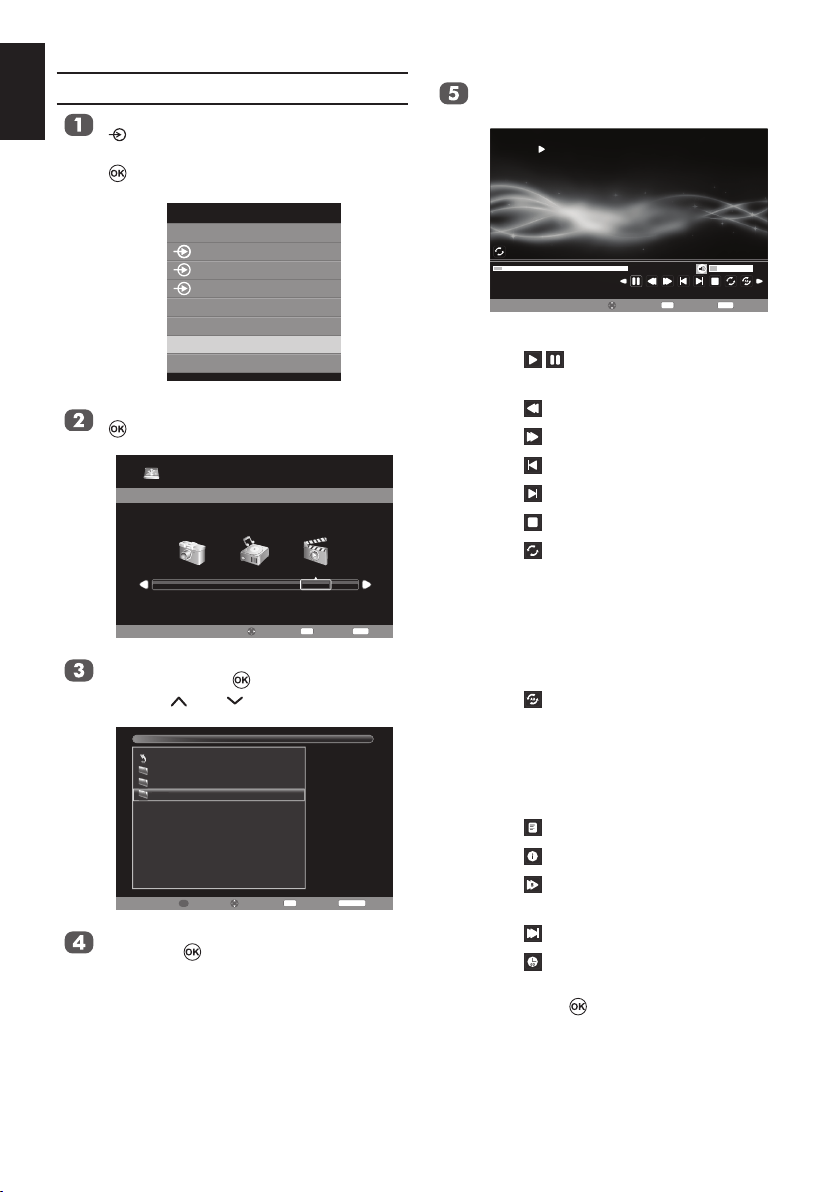
English
Vid
Play Video Files
Insert a USB storage device and press
on the remote.
Use ▲ or ▼ to select MEDIA and press
.
Inputs
TV
1
2
3C
HDMI1
HDMI2
MEDIA
PC
Press ◄ or ► to select MOVIE and press
to enter the submenu.
USB 2.0
PHOTOMUSIC MOVIE
EXIT
OK
MOVE
Press ▲ or ▼ to select the folder you wish
to view and press to enter.
Press P or P to page up or down.
USB:\
Return
Music
Photo
eo
Video
MOVE
OK
Select
P
Page
Press ▲ or ▼ to select the desired video
and press to play.
Select
1 \ 1
RETURN
EXIT
Back
Press MENU to change the settings
when viewing a video.
Play
Off
00001 / 00001
002.wmv
00:00:08 / 00:02:28 16
Pause
EXIT
OK
Select
MOVE
Press ◄ or ► to:
• / : Play or pause the selected
video
• : Fast back the selected video
• : Fast forward the selected video
• : Go to the previous video
• : Go to the next video
• : Stop play
• : Select the desired repeat
interval:
- Repeat Off
- Repeat One: Repeat the selected
video once
- Repeat Folder: Repeat all video
les in the selected folder
• : Repeat from A to B
- Set A: A-Set
Repeat and Start
- Set B: B-Set
Repeat and repeat from
A to B
• : Show play list
• : Video information
• : Slow forward the selected
video
• : Step forward the selected video
• : Allows you to input a search
time
and press to conrm the setting
EXIT
50
Page 51

Repeat Settings
Press MENU to change the settings
when playing a video.
Press ◄ or ► to select and press
to select Off, One or Folder.
English
Video Info
Info display le status information (content
number, video title, audio track, subtitle, program, size, etc.).
Press MENU to change the settings
when playing a video.
Set
Press MENU to change the settings
when playing a video.
Press ◄ or ► to select and press
to select Set A, Set B or None.
Slow Forward
The feature changes forward speeds.
Press MENU to change the settings
when playing a video.
Press ◄ or ► to select and press
to select SF2X, SF4X, SF8X, SF16X or
Play.
Step Forward
The feature allows you to view a video one frame
at a time.
Press MENU to change the settings
when playing a video.
Press ◄ or ► to select and press
to play step by step.
Using the Play List
Press MENU to change the settings
when playing a video.
Press ◄ or ► to and press .
27.avi
Resolution:
720 x 576
AudioTrack:
1 / 1
Subtitle:
−−
/ 0
Program:
−−
/ 0
Size:
9172 KBytes
Select
Close
Info.
EXIT
EXIT
Off
00001 / 00001
27.avi
00:00:08 / 00:02:28 16
MOVE
The information will be removed by timeout (about 15 sec) or press to exit.
Goto Time
The feature allows you to view a selected time
during the video.
Press MENU to change the settings
when playing a video.
Press ◄ or ► to select and press
Use the number key pad on the remote to
enter time.
Press ◄ or ► to select and press
Press ▲ or ▼ to select a video and
press to play the video.
Press EXIT on the remote to collapse
the list.
27.avi
Off
00001 / 00001
27.avi
P
Page
00:00:08 / 00:02:28 16
Playlist
OK
EXIT
Select
Move
EXIT
Input search time:
0 0 : 0 0 : 0 0
OK
Goto Time
Select
OK
EXIT
EXIT
Off
00001 / 00001
002.wmv
1 / 1
00:00:08 / 00:02:28 16
MOVE
51
Page 52

English
HDMI-LINK Controls
This feature uses CEC (Consumer Electronics Control) technology, and allows the control of Toshiba
HDMI-LINK compatible equipment from the television’s remote control.
Note: Not all Toshiba products currently support HDMI-LINK.
Equipment Control
The HDMI-LINK mode on the television’s
remote control allows the control of connected
HDMI-LINK equipment being watched.
To control the HDMI-LINK input source, rst
select the equipment with HDMI-LINK input
source selection, then switch the mode on the
remote control to HDMI-LINK and press any
buttons.
The available functions are dependent on the
equipment connected. Not all the remote control keys may be available. Please refer to the
operation manual for each piece of equipment
connected.
NOTE: The television features that can be con-
trolled by the connected equipment are:
Standby, Volume and Sound Mute.
Input Source Selection
When any equipment using CEC technology
is connected, the HDMI-LINK icon will appear
in the input source list allowing selection of
individual devices.
Press . A list will appear on screen showing
modes and all stored external equipment.
Inputs
TV
1
2
3C
HDMI1
HDMI2
MEDIA
PC
52
Page 53

HDMI-LINK Menus
By activating the Enable HDMI-LINK feature in the HDMI-LINK setup menu, individual HDMI-LINK
features can then be activated.
One Touch Play
The function of HDMI-LINK will automatically
power on the television that was in standby
mode and switch the television’s input source
to the port connected with the audio/video
equipment by powering-on or playing from the
audio/video equipment.
NOTE: This feature is dependent on the
connected equipment and television
setting.
System Standby
This feature automatically switches the connected equipment into standby when the
television goes into standby and conversely
for the television to switch into standby when
connected equipment goes into standby. It is
selected in the HDMI-LINK setup menu.
NOTE: This feature is dependent on the
connected equipment and television
setting.
When the Enable HDMI-LINK is set to On, it
allows the other functions to be enabled.
Enable HDMI-LINK
Press MENU. Press ◄ or ► to select
PREFERENCES and press to enter
the submenu.
PICTURE SOUND SETUP APPLICATIONS
Press ▲ or ▼ to select HDMI-LINK Setup, and press to enter the submenu.
HDMI−LINK Setup
Teletext
Panel Lock
Auto Format
4:3 Stretch
Blue Screen
Side Panel
PREFERENCES
PREFERENCES
OK
Auto
Off
On
Off
On
1
English
System Audio Control
Using the Speaker Preference feature allows
the televisions remote control to adjust the
volume or mute the sound of the speakers con-
nected to the television via an AV amplier.
Ensure that the connected AV amplier and
HDMI-LINK equipment are selected in the
input source selection and that the Speaker
Preference is set to Audio Receiver in the
HDMI-LINK setup menu.
NOTE: When the AV Amplier is switched on,
its input source changed or the volume
adjusted, the sound will be output from
the AV Amplier’s speakers even if TV
Speakers has been selected. Turn the
television off then on again to output
the sound from the TV’s speakers.
The full function may not work and is depend-
ent on the Amplier being used.
OK
Enter
RETURN
Back
Press ▲ or ▼ to select Enable HDMILINK, and press ◄ or ► to select On or
Off.
Enable HDMI−LINK
Auto Power On
Auto Standby
Amplifier Control
Speaker Preference
HDMI-LINK Setup
TV Speakers
Edit Back
RETURN
Auto Power On
The Auto Power On setting allows the television to be automatically switched On or Off if a
HDMI-LINK device is turned On or Off.
In the HDMI-LINK Setup menu, press ▲
or ▼ to select Auto Power On.
Press ◄ or ► to select On or Off.
53
On
On
On
On
Page 54

English
When the Auto Standby is enabled, switching
off the television will automatically switch off all
connected HDMI-LINK equipment.
Auto Standby
In the HDMI-LINK Setup menu, press ▲
or ▼ to select Auto Standby.
Press ◄ or ► to select On or Off.
Amplier Control
In the HDMI-LINK Setup menu, press ▲
or ▼ to select Amplier Control.
Press ◄ or ► to select On or Off.
Speaker Preference
This feature allows the audio output preference
to be set to the TV speakers or AV amplier
speakers. The AV Amplier option lets the
televisions remote control adjust or mute the
volume of the audio.
In the HDMI-LINK Setup menu, press
▲ or ▼ to select Speaker Preference
when Amplier Control is On.
Press ◄ or ► to select TV Speakers or
Amplier.
NOTE: This function is only available when the
TV is connected to audio receivers that
support CEC function.
54
Page 55
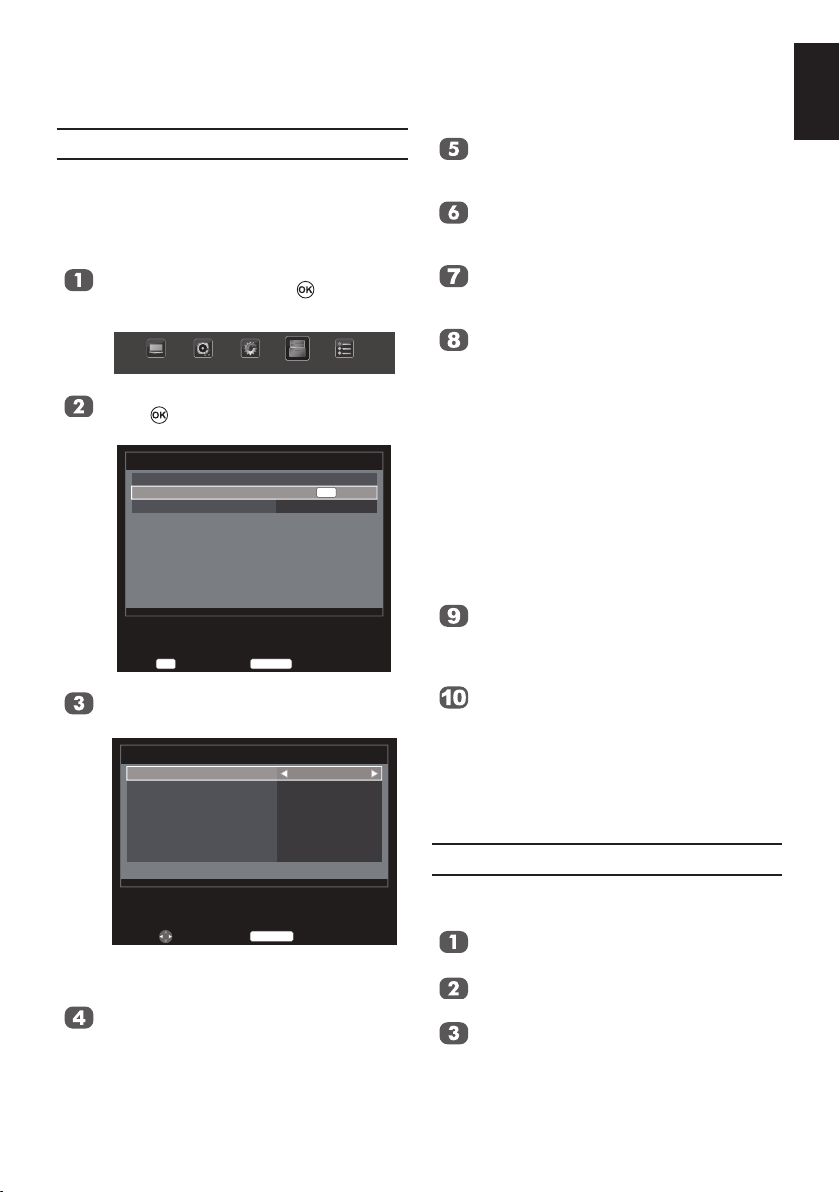
Preference Controls
English
On Timer
This feature allows you to set the television to
turn on automatically to a preset channel at a
certain time of day or after a certain length of
time. When On timer is set to On, the green On
Timer indicator on the front of the television is lit.
Press MENU. Press ◄ or ► to select
APPLICATIONS and press to enter
the submenu.
PICTURE SOUND SETUP
Press ▲ or ▼ to select On timer and
press to enter the submenu.
OK
Enter
APPLICATIONS
RETURN
EPG
On timer
Sleep Timer
Press ▲ or ▼ to select Enable On Timer
and press ◄ or ► to select On or Off.
Enable On Timer
Enable DTV Clock
Power On Time
Repeat
Input
Channel
Volume
Time Until Power On
On timer
Edit Back
RETURN
NOTE: The settings are only available
when Enable On Timer is On.
Press ▲ or ▼ to select Enable DTV Clock
and press ◄ or ► to select On or Off.
NOTE: Power On Time and Repeat are
only available when Enable DTV
Clock is On.
APPLICATIONS
Back
PREFERENCES
OK
00:00
On
On
00:00
ONCE
ATV
0
30
00:00
Press ▲ or ▼ to select Power On Time
and press ◄ or ► or use the number key
pad on the remote to enter the time.
Press ▲ or ▼ to select Repeat and
press ◄ or ► to select ONCE, DAILY,
Mon.~Fri., Mon.~Sat. or Sat.~Sun..
Press ▲ or ▼ to select Input and press ◄
or ► to select ATV , EXT 1, EXT 2, EXT 3,
HDMI 1, HDMI 2, PC or DTV.
For DTV, press ▲ or ▼ to select Channel
and press ◄ or ► to change the channel
number.
For ATV, press ▲ or ▼ to select Channel
and press ◄ or ► to change the channel
number or use the number key pad on the
remote to enter the channel number.
NOTE:
• Channel is only available
when the Input is ATV or
DTV.
• Blank screen will appear if not
tuned.
Press ▲ or ▼ to select Volume and press
◄ or ► to modify the volume, or use the
number key pad on the remote to enter the
volume.
Press ▲ or ▼ to select Time Until Power
On and press ◄ or ► or use the number
key pad on the remote to enter the time for
the TV to turn on automatically.
NOTE: Time Until Power On is only
available when Enable DTV
Clock is Off.
Sleep Timer
The television can be set to turn itself Off after
a certain length of time.
Press MENU and press ◄ or ► to select
APPLICATIONS.
Press ▲ or ▼ to select Sleep Timer (Turn
off the TV).
Press ◄ or ► to modify the time the TV
should turn off, or use the number key pad
on the remote to enter the time.
55
Page 56

English
e4
e4
EPG (Electronic Programme Guide) supports
EPG
9 sets of timers. You can set or cancel a timer
for a selected programme within the guide.
When the TV is on and the timer activates, a
dialogue box is shown informing you that the
programme is about to start. When the TV is in
standby mode and the timer activates, the TV
will wake up with backlight off, speaker mute
on, and change to the channel selected.
You must set the time correctly before using
this function. All set timers are cleared when
performing a new channel scan.
Press GUIDE on the remote to display
the Programme Guide.
Programme Guid
27 Aug 08:54:17 Fri, 27 Aug
4
Rossia K
4
Radio Rossia
5
NTV
6
Rossia 2
7
TRK 5 Kanal
8
Bibigon
9
Service Information..
10
Service Information..
11
SIT 5
Move
09:04−10:58
10:59−11:02
11:02−11:07
11:07−12:29
12:33−12:57
13:00−13:03
13:03−13:07
13:07−13:17
13:18−13:44
More Info Timer List
Deejay Chiama Italia
Deejay Hits
The Club
Deejay Tg
Deejay News Beat
Deejay News Beat
OK
Press ▲ or ▼ to select the desired channel and press to enter the programme
schedule.
Press ▲ or ▼ to select the desired programme and press to enter the TIMER
menu.
Programme Guid
27 Aug 08:54:17 Fri, 27 Aug
4
Rossia K
Programme Timers
4
Radio Rossia
5
NTV
"Deejay Chiama Italia".
6
Rossia 2
09:04−10:58 27 Aug 2010
7
TRK 5 Kanal
8
Bibigon
Repeat
9
Service Information..
Subtitle
10
Service Information..
11
SIT 5
4 Rossia K
Edit
09:04−10:58
10:59−11:02
11:02−11:07
11:07−12:29
12:33−12:57
13:00−13:03
13:03−13:07
13:07−13:17
13:18−13:44
OK
Save
Deejay Chiama Italia
07:42:12 Fri, 27 Aug
Deejay Hits
The Club
Deejay Tg
ONCE
Deejay News Beat
Deejay News Beat
Press ▲ or ▼ to select Repeat or
Subtitle and press ◄ or ► to adjust the
settings as required.
TIMER
Off
RETURN
Back
RETURN
Rossia K
Back
Rossia K
Press the button on the remote to enter
the Timer List menu.
Programme Timers
Channel Date
4
Rossia K
6
Rossia 2
11
SIT 5
Delete
Fri, 27 Aug
Fri, 27 Aug
Fri, 27 Aug
OK
Edit
Press ▲ or ▼ to select the desired programme and press to edit.
NOTE: Press the button on the remote
to delete the timer.
Programme Timers
Channel Date
Programme Timers
4
Rossia K
801 Rossia K
6
Rossia 2
11
SIT 5
Channel
Date
Start Time
End Time
Repeat
Subtitle
Edit
Fri, 27 Aug
Fri, 27 Aug
Fri, 27 Aug
801 Rossia K
2010/08/27
08:05
08:35
ONCE
OK
Save
Press ▲ or ▼ to select Channel, Date,
Start Time, End Time, Repeat or
Subtitle and press ◄ or ► to adjust the
settings as required.
Press to save the settings.
NOTE:
• When the timer is set, the Timer LED
on the front panel lights on.
• After adjustment, the TV clock
may not match the time in the
EPG Programme Guide. The EPG
Programme Guide time follows the
broadcast stream time which can not
be adjusted.
07:42:58 Fri, 27 Aug
07:52−07:58
08:05−08:35
09:45−11:55
RETURN
07:35:39 Fri, 27 Aug
07:52−07:58
08:05−08:35
09:45−11:55
Off
RETURN
Time
Time
Back
Back
Repeat
ONCE
ONCE
ONCE
Repeat
ONCE
ONCE
ONCE
Press to save the settings.
56
Page 57

Panel Lock
Panel Lock disables the buttons on the televi-
sion. All buttons on the remote control can still be
used.
Press MENU. Press ◄ or ► to select
PREFERENCES and press to enter
the submenu.
English
4:3 Stretch
When 4:3 Stretch is activated, this function
will switch 4:3 format programmes into a full
screen picture.
In the PREFERENCES menu, press ▲
or ▼ to select 4:3 Stretch.
Press ◄ or ► to select On or Off.
PICTURE SOUND SETUP APPLICATIONS
PREFERENCES
Press ▲ or ▼ to select Panel Lock and
press ◄ or ► to select On or Off..
HDMI−LINK Setup
Teletext
Panel Lock
Auto Format
4:3 Stretch
Blue Screen
Side Panel
Edit
PREFERENCES
RETURN
Back
OK
Auto
Off
On
Off
On
1
When Panel Lock is On, a reminder will appear
when the buttons on the television are pressed.
If the standby button is pressed the television will
switch off and can only be brought out of standby
by using the remote control.
Auto Format (Widescreen)
When this television receives a true Widescreen
picture and Auto format is On, it will automatically be displayed in Widescreen format, irrespective of the television’s previous setting.
In the PREFERENCES menu, press ▲
or ▼ to select Auto Format.
Press ◄ or ► to select On or Off.
NOTE: In HDMI signal format, this function is
available.
Blue Screen
When Blue Screen is selected, the screen will
turn blue and the sound will be muted when no
signal is received.
In the PREFERENCES menu, press ▲ or
▼ to select Blue Screen.
Press ◄ or ► to select On or Off.
NOTE: This function is not available in DTV
mode.
Side Panel
The Side Panel feature lightens or darkens the
band each side of the screen when in 4:3 or
14:9 format. This helps prevent image retention of the band and can also make viewing in
bright or dark conditions more comfortable.
In the PREFERENCES menu, press ▲ or
▼ to select Side Panel.
Press ◄ or ► to adjust the settings as
required.
System Information
In the SETUP menu, press ▲ or ▼ to select
System Information and press to display
the model information and rmware version.
57
System Information
TOSHIBA
Dec 8 2010, 11:03:37, FW: v0.08 (ER)
2010
RETURN
Back
Page 58

English
System Upgrade
Press MENU. Press ◄ or ► to select
SETUP and press to enter the sub-
menu.
PICTURE SOUND
SETUP
APPLICATIONS PREFERENCES
Press ▲ or ▼ to select System
Upgrade and press to enter the
submenu.
Press ▲ or ▼ to select Auto Upgrade
and press ◄ or ► to select On or Off.
Auto Upgrade
USB Upgrade
Software Upgrade
Edit Back
RETURN
Off
OK
Insert a USB storage device.
Press ▲ or ▼ to select USB Upgrade
and press to start upgrading the
rmware.
USB Upgrade
0 %
OK
Enter
RETURN
Back
NOTE: Firmware upgarding is suggested to
be done by the professional service
personnel.
58
Page 59

Text Services and Text Information
This television has a multi-page text memory, which takes a few moments to load.
English
Setting the Modes
In the PREFERENCES menu, press ▲ or
▼ to select Teletext.
HDMI−LINK Setup
Teletext
Panel Lock
Auto Format
4:3 Stretch
Blue Screen
Side Panel
Edit
PREFERENCES
RETURN
Back
OK
Auto
Off
On
Off
On
1
PREFERENCES
Press ◄ or ► to select Auto or LIST.
Navigating Pages using Auto
If Fastext is available, four coloured titles will
appear at the base of the screen.
To access one of the four given subjects, press
the relevant coloured button on the remote control.
For further information on your particular text
system(s), see the broadcast text index page
or, consult your local Toshiba dealer.
Navigating Pages using LIST
If Fastext is available, four coloured titles with
numbers 100, 200, 300 and 400 have been
programmed into the television’s memory.
To view these pages press the relevant coloured buttons.
To change these stored pages press the relevant
coloured button and enter a new 3 digit number.
This number will change in the top left of the
screen and in the coloured highlight. Press OK
to store. The bars at the bottom of the screen
will ash white. Whenever OK is pressed all four
page numbers showing at the bottom will be
stored and the previous ones will be lost.
If OK is not pressed the selection will be forgotten when text is cancelled.
Other pages may be viewed by entering the 3
digit page number – but DO NOT press OK or
these pages will be stored.
Control Buttons
Below is a guide to the functions of the remote
control text buttons.
Displays the index/initial page:
Press to access the index/initial page. The
page displayed is dependant on the broadcaster.
Reveals concealed text:
To discover the solutions on quiz and joke
pages press the button.
Holds a wanted page:
At times it is convenient to hold a page of text.
Press and will appear in the top left of the
screen. The page will be held on-screen until
the button is pressed again.
Enlarges the text display size:
Press once to enlarge the top half of the
page, press again to enlarge the bottom half of
the page. Press again to revert to normal size.
Selects a page while viewing a normal
picture:
Enter the page number then press , a normal picture will be displayed. The television will
indicate when the page is present by displaying the page number at the top of the screen.
To display news ashes:
Select the news ash page for the chosen
text service (see the index page of your text
service).
By pressing , news ashes will be displayed as and when they are broadcast. Press
again to cancel the display.
How to change the page:
Press ▲ or ▼ to change the page.
Press ◄ or ► to change the sub page when a
sub page is available.
The news ash page must be cancelled before
changing channels.
59
Page 60

English
PC Settings
• Most of the picture controls and functions are available. However features not available will be
greyed out.
• In the PC input mode, the Manual Setting is not displayed.
• First press until the video input mode list appears on the screen, then press ▲ or ▼ and in
order to select the PC input mode.
• This function may not be available for some signal or if no signal is received.
• The optimum points of the clock phase and sampling clock adjustments may be incomprehensible
according to the input signals.
Horizontal and Vertical Position
Connect the PC (as shown in the “Connecting
a Computer” section) and ensure that a picture
is showing on the television screen. The picture
position may now be adjusted to suit personal
preference.
Press MENU. Press ◄ or ► to select
SETUP and press to enter the submenu.
PICTURE SOUND
Press ▲ or ▼ to select PC Setting, and
press to enter the submenu.
Language
Country
AV connection
PC Setting
Auto Adjust
Automatic Power Down
Location
Software Upgrade
OK
Enter
Press ▲ or ▼ to select Horizontal Position or Vertical Position and press ◄ or
► to adjust the settings as required.
Horizontal position
Vertical position
Horizontal width
Clock phase
Reset
Edit Back
SETUP
SETUP
RETURN
PC Setting
RETURN
APPLICATIONS PREFERENCES
English
Germany
OK
OK
OK
Off
Home
OK
Back
0
0
0
0
OK
Horizontal Width
In the PC Setting menu, press ▲ or ▼
to select Horizontal width.
Press ◄ or ► to adjust the settings as
required.
Clock Phase
The Clock phase matches the PC signal with the
LCD display.
Adjusting this can clear horizontal stripes and
picture blur.
In the PC Setting menu, press ▲ or ▼
to select Clock phase.
Press ◄ or ► to obtain a clear picture.
Reset
This feature resets all PC settings to the factory settings.
Note: If any PC settings have not been
changed, Reset is not available.
In the PC Setting menu, press ▲ or ▼
to select Reset.
Press .
NOTE:
• When a PC is connected using HDMI
none of these functions will be available.
• The screen is disrupted momentarily
when adjusting PC setting. This is not
a sign of malfunction.
• The default settings and adjustment
ranges may vary depending on the
input signal format.
60
Page 61

Input Selection and AV Connections
Use the Input Selection feature if the television does not switch over automatically when using an
external device.
English
HDMI1 Audio
If the connected HDMI source does not support
digital audio, plug the audio cable into PC/HDMI 1
(AUDIO) on the back of the television (as shown
in the “Connecting an HDMI or DVI device to the
HDMI input” section), then use the HDMI 1 Audio
setting.
Press MENU. Press ◄ or ► to select
SETUP and press to enter the submenu.
PICTURE SOUND
Press ▲ or ▼ to select AV connection,
and press to enter the submenu.
Press ▲ or ▼ to select HDMI1 audio,
press ◄ or ► to select Auto, Digital or
Analogue.
HDMI1 audio
Lip Sync
EXT1 input
AV connection
Edit Back
NOTE: The Lip Sync function is only available in
HDMI mode.
SETUP
RETURN
APPLICATIONS PREFERENCES
Auto
On
AV
Lip Sync Mode
This option activates an auto audio/video
display timing adjustment function that allows
HDMI source devices to accurately perform
synchronization automatically.
All of the above HDMI settings require a proper
HDMI source device.
If HDMI source products do not support these
functions, the TV may not work properly when
activating these functions.
NOTE:
• In a non-HDMI signal mode, this
function is not available.
• In your HDMI connection is capable
of 1080p and/or your TV is capable
of refresh rates greater than 60Hz or
supports Deep Colour, you will need
a Category2 cable. Conventional
HDMI/DVI cables may not work
properly with this mode.
Input Signal Selection
You can select source of AV or S-VIDEO from
this function.
In the AV connection menu, press ▲ or
▼ to select EXT1 input.
Press ◄ or ► to select AV or S-VIDEO.
61
HDMI1 audio
Lip Sync
EXT1 input
Edit Back
AV connection
RETURN
Auto
On
AV
Page 62

English
Specications and Accessories
• This television complies with the specication listed below.
• Design and specications are subject to change without notice.
DVB-T Broadcast systems/
channels
UK UHF 21-68 PAL-I UHF UK21-UK69
France VHF 05-10
Germany VHF 05-12
Austria VHF 05-12
Switzerland VHF 05-12
Italia VHF 05-12 (D,E,F,G,H,H1,H2)
Spain UHF 21-69
Nederlands VHF 05-12
Sweden VHF 05-12
Finland VHF 05-12
Greece VHF 05-12
Video Input PAL, SECAM, NTSC 3.58/4.43
External connections
EXT2/EXT3 Input RCA jacks
EXT1 Input/Output 21-pin SCART Auto, Mixed, RGB,
RGB/PC Input D-sub RGB
HDMI 1/2 Input HDMI
PC/HDMI1
Audio
Component RCA jacks Audio L + R
Digital Audio Output
USB Port Interface version:
Stereo Nicam
Visible Screen
Size (H x V mm)
(approx.)
Display 16:9
(VHF 01-05)
UHF 21-69
UHF 21-69
UHF 21-69
UHF 21-69
UHF 21-69
UHF 21-69
UHF 21-69
UHF 21-69
UHF 21-69
USB Class:
File system:
Model 26EL83*B 575.69 x 323.71
Broadcast systems/channels
PAL-B/G UHF E21-E69
SECAM-L UHF F21-F69
SECAM-D/K UHF R21-R69
RCA jacks
Phone jacks Audio L + R
(S/PDIF)
USB 2.0
USB Flash Driver
FAT32
2 Carrier System
32AV83*B 697.68 x 392.56
32LV83*B 698.40 x 392.85
32EL83*B 697.68 x 392.25
32HL83*B 698.40 x 392.85
40LV83*B 885.60 x 498.15
42HL83*B 930.24 x 523.26
®
VHF E2-E12, S1-S41
VHF F1-F10, B-Q
VHF R1-R12
(EXIT2) Video
(EXIT3)/Y,
PB/CB/PR/C
Composite, S-Vídeo /
TV Out
Coaxial
R
Sound Output
(At 10% Distortion)
Power Consumption
26EL83*B
Annual power consumption (approx.) 59.7kWh
On mode power consumption(approx.) 40.9W
Standby power consumption (approx.) < 0.3W
Off mode power consumption (approx.) < 0.3W
32AV83*B
Annual power consumption (approx.) 100.0kWh
On mode power consumption(approx.) 68.5W
Standby power consumption (approx.) < 0.3W
Off mode power consumption (approx.) < 0.3W
32LV83*B
Annual power consumption (approx.) 100.6kWh
On mode power consumption(approx.) 68.9W
Standby power consumption (approx.) < 0.3W
Off mode power consumption (approx.) < 0.3W
32EL83*B
Annual power consumption (approx.) 69.1kWh
On mode power consumption(approx.) 47.3W
Standby power consumption (approx.) < 0.3W
Off mode power consumption (approx.) < 0.3W
32HL83*B
Annual power consumption (approx.) 73.7kWh
On mode power consumption(approx.) 50.5W
Standby power consumption (approx.) < 0.3W
Off mode power consumption (approx.) < 0.3W
40LV83*B
Annual power consumption (approx.) 148.2kWh
On mode power consumption(approx.) 101.5W
Standby power consumption (approx.) < 0.3W
Off mode power consumption (approx.) < 0.3W
42HL83*B
Annual power consumption (approx.) 117.5kWh
On mode power consumption(approx.) 80.5W
Standby power consumption (approx.) < 0.3W
Off mode power consumption (approx.) < 0.3W
* Operating 4 hours a day and 365 days a year.
Model 26 5W + 5W
32 5W + 5W
40 7W + 7W
42 7W + 7W
62
Page 63

Dimensions
(H x W x D mm)
(approx.)
Weight
(approx.)
Headphone Socket R3.5mm stereo
Operating Conditions Temperature: 5oC - 35oC
Accessories Remote control
Model 26EL83*B
32AV83*B
32LV83*B
32EL83*B
32HL83*B
40LV83*B
42HL83*B
Model 26EL83*B
32AV83*B
32LV83*B
32EL83*B
32HL83*B
40LV83*B
42HL83*B
Humidity: 20% - 80%
2 batteries
(AAA, IEC R03 1.5V)
Power cord
User Manual
467 x 643 x 181
558 x 786 x 233
542 x 770 x 201
679 x 977 x 274
677 x 1007 x 238
6.5kg
10.0kg
16.5kg
15.0kg
(41oF - 94oF)
(non-condensing)
English
Register your TV online at:
www.toshiba.co.uk/registration
ECO USE:
• energy efciency reduces power consumption and thus saves money by reducing electricity bills,
• turning the television off at its mains supply, or un-plugging it, will cut energy use to zero for all
televisions, and is recommended when the television is not being used for a long time, e.g. when
on holiday,
• using the hard off-switch will reduce energy use to near zero (where one is tted),
• putting the television into standby mode, will reduce energy consumption, but will still draw some
power,
• reducing the brightness of the screen will reduce energy use.
63
Page 64

Cleaning the screen and cabinet…
Turn off the power, clean the screen and cabinet with a soft, dry cloth. We recommend that you do
English
not use any proprietary polishes or solvents on the screen or cabinet as this may cause damage.
Disposal…
The following information is only for EU-member states:
Disposal of products The crossed out wheeled dust bin symbol indicates that products
must be collected and disposed of separately from household waste. Integrated
batteries and accumulators can be disposed of with the product. They will be
separated at the recycling centres.
The black bar indicates that the product was placed on the market after
August 13, 2005. By participating in separate collection of products and batteries, you will help to
assure the proper disposal of products and batteries and thus help to prevent potential negative
consequences for the environment and human health. 2002/96/EC
For more detailed information about the collection and recycling programmes available in your
country, please contact your local city ofce or the shop where you purchased the product.
Disposal of batteries and/or accumulators.
The crossed out wheeled dust bin symbol indicates that batteries and/or accumulators
must be collected and disposed of separately from household waste.
If the battery or accumulator contains more than the specied values of lead (Pb),
mercury (Hg), and/or cadmium (Cd) dened in the Battery Directive (2006/66/EC),
then the chemical symbols for lead (Pb), mercury (Hg) and/or cadmium (Cd) will
appear below the crossed out wheeled dust bin symbol. By participating in separate
collection of batteries, you will help to assure the proper disposal of products and batteries and
thus help to prevent potential negative consequences for the environment and human health.
For more detailed information about the collection and recycling programmes available in your
country, please contact your local city ofce or the shop where you purchased the product.
DVB is a registered trademark of the DVB Project
HDMI, the HDMI Logo, and High-Denition Multimedia Interface are trademarks or registered
trademarks of HDMI Licensing LLC in the United States and other countries.
Printed on recycled paper. 100% Chlorine free.
© TOSHIBA Television Central Europe Sp. z o.o.
Reproduction in whole or part without written permission is strictly prohibited.
ul. Pokoju 1, Biskupice Podgórne, 55-040 Kobierzyce, Poland
TOSHIBA Television Central Europe Sp. z o.o.
Specication is subject to change without notice.
64
64
All rights reserved.
