Toshiba HDXA-1-KN, HDD-1-KN, HDA-1-SN Service manual
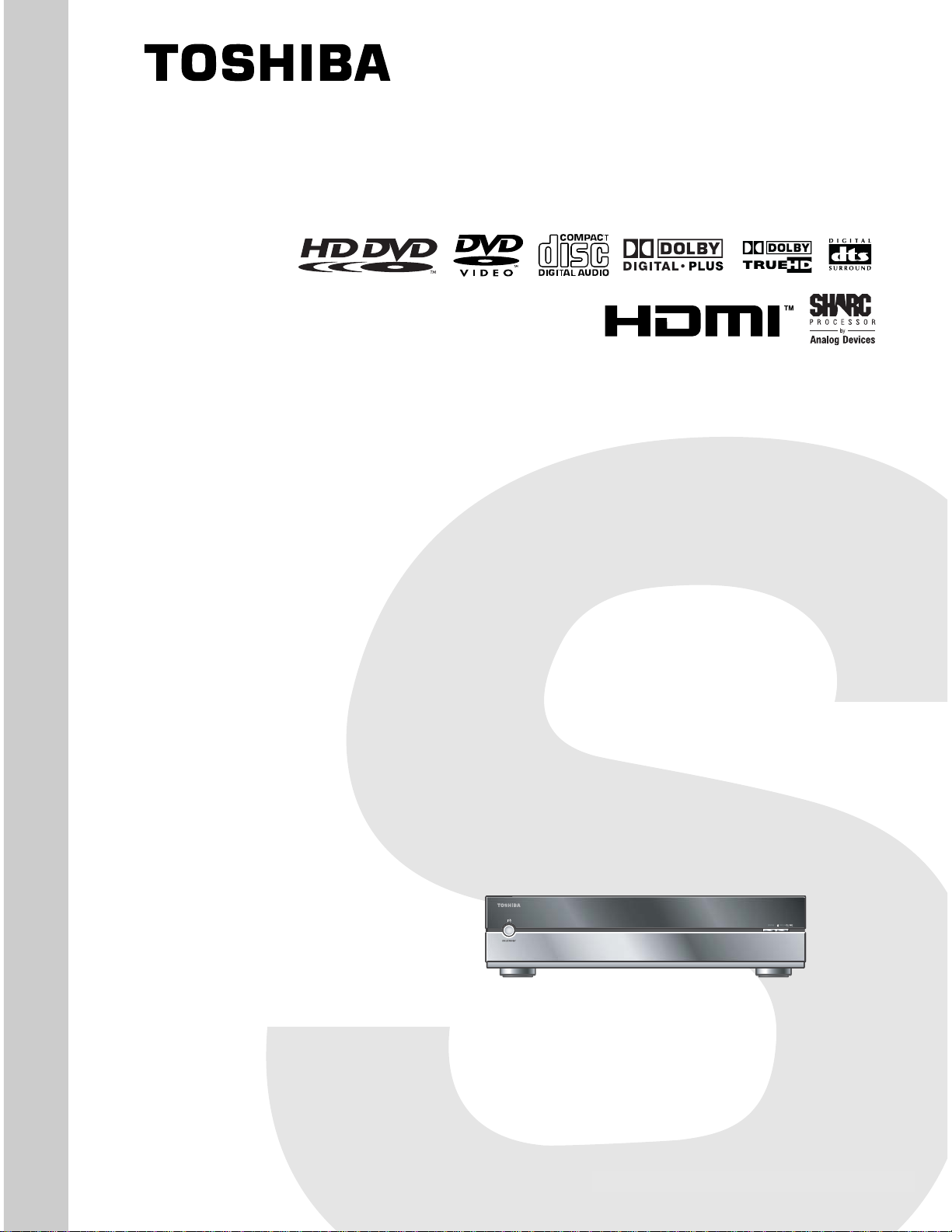
SERVICE MANUAL
DOCUMENT CREATED IN JAPAN, MARCH, 2006
Revision 1
HD DVD PLAYER
HD-XA1KN
FILE NO. 810-200631GR
HD-A1SN
HD-D1KN
(HD-XA1KN)
The above models are classified as green products (*1), as indicated by the underlined serial numbers.
This Service Manual describes replacement parts for the green products. When repairing these green
product(s), use the part(s) described in this manual and lead-free solder (*2).
For (*1) and (*2), see the next page.
Mar., 2006 GREEN
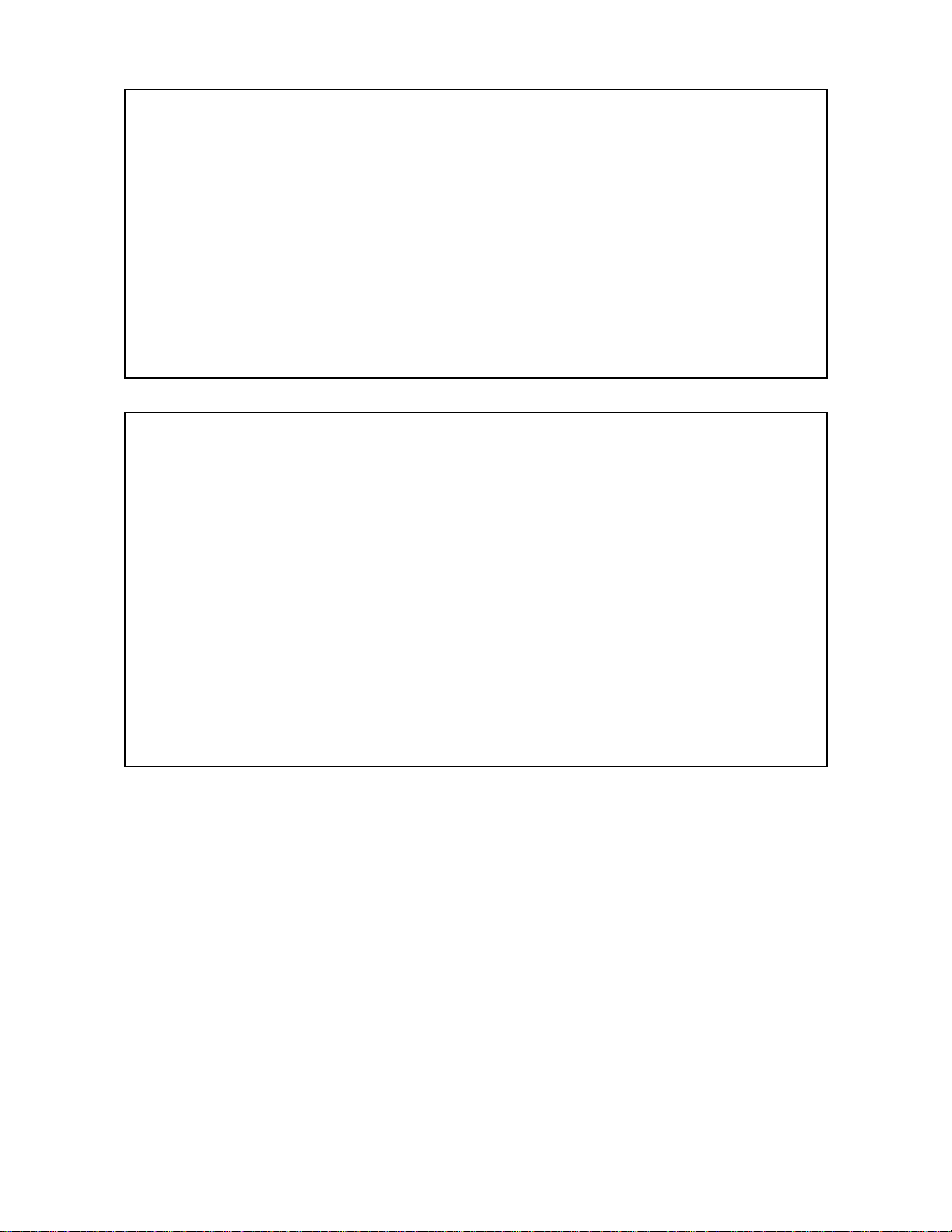
(*1) GREEN PRODUCT PROCUREMENT
The EC is actively promoting the WEEE & RoHS Directives that define standards for recycling
and reuse of Waste Electrical and Electronic Equipment and for the Restriction of the use of
certain Hazardous Substances. From July 1, 2006, the RoHS Directive will prohibit any marketing
of new products containing the restricted substances.
Increasing attention is given to issues related to the global environmental. Toshiba Corporation
recognizes environmental protection as a key management tasks, and is doing its utmost to
enhance and improve the quality and scope of its environmental activities. In line with this,
Toshiba proactively promotes Green Procurement, and seeks to purchase and use products,
parts and materials that have low environmental impacts.
Green procurement of parts is not only confined to manufacture. The same green parts used in
manufacture must also be used as replacement parts.
(*2) LEAD-FREE SOLDER
This product is manufactured using lead-free solder as a part of a movement within the consumer
products industry at large to be environmentally responsible. Lead-free solder must be used in the
servicing and repair of this product.
WARNING
This product is manufactured using lead free solder.
DO NOT USE LEAD BASED SOLDER TO REPAIR THIS PRODUCT !
The melting temperature of lead-free solder is higher than that of leaded solder by 86°F to 104°F
(30°C to 40°C). Use of a soldering iron designed for lead-based solders to repair product made
with lead-free solder may result in damage to the component and or PCB being soldered. Great
care should be made to ensure high-quality soldering when servicing this product especially when
soldering large components, through-hole pins, and on PCBs as the level of heat required to melt
lead-free solder is high.
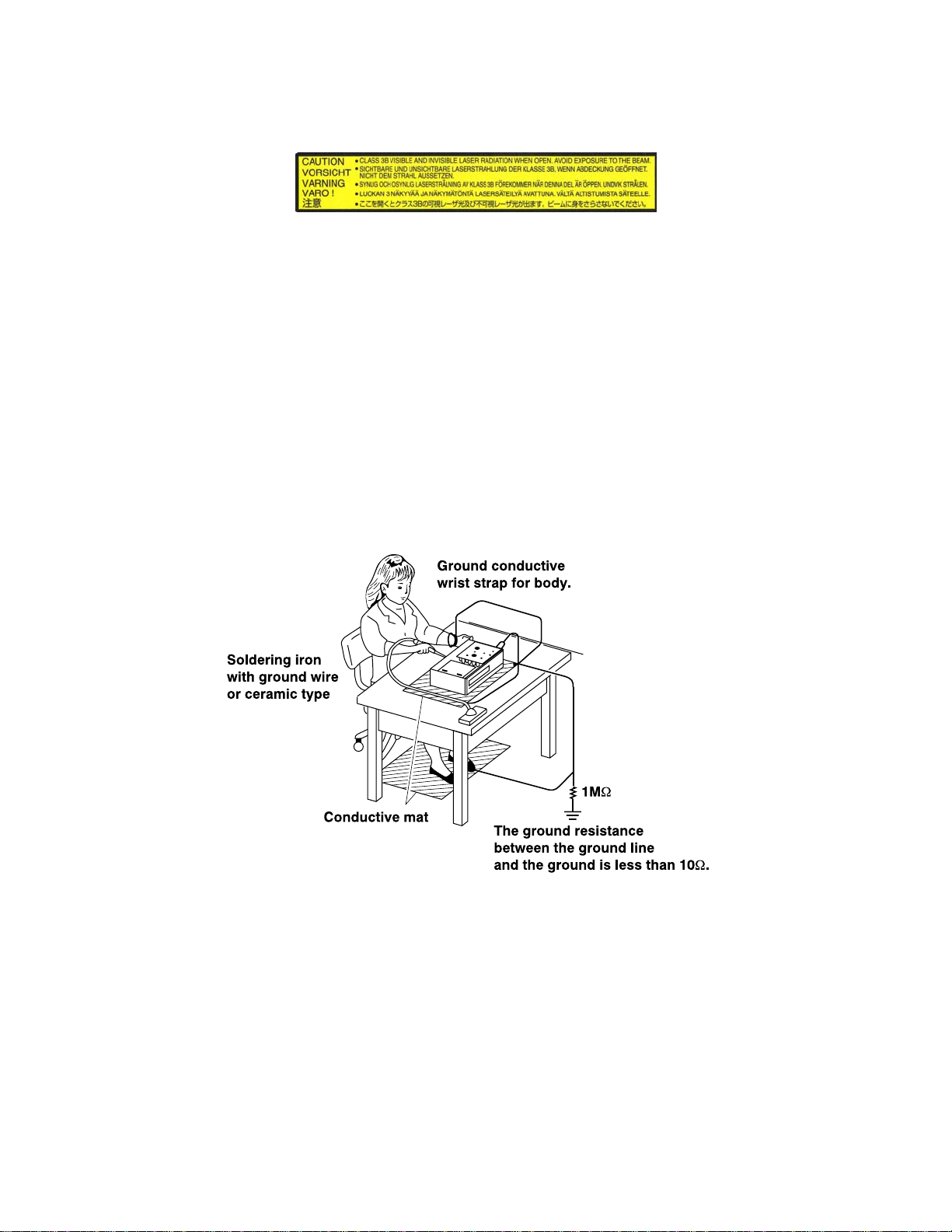
LASER BEAM CAUTION LABEL
When the power supply is being turned on, you may not remove this laser cautions label. If it removes, radiation of a laser
may be received.
PREPARATION OF SERVICING
Pickup Head consists of a laser diode that is very susceptible to external static electricity.
Although it operates properly after replacement, if it was subject to electrostatic discharge during replacement, its
life might be shortened. When replacing, use a conductive mat, soldering iron with ground wire, etc. to protect the
laser diode from damage by static electricity.
And also, the LSI and IC are same as above.
Manufactured under license from Dolby Laboratories. “Dolby” and the double-D symbol are trademarks of Dolby Laboratories.
·
Manufactured under license from Digital Theater Systems, Inc. U.S. Pat. No’s. 5,451,942; 5,956,674; 5,974,380; 5,978,762; 6,226,616;
·
6,487,535 and other U.S. and world-wide patents issued and pendling.
“DTS” and “DTS Digital Surround” are registered trademarks of Digital Theater Systems, Inc.
Copyright 1996, 2003 Digital Theater Systems, Inc. All Rights Reserved.
HDMI, the HDMI logo and High-Definition Multimedia Interface are trademarks or registered trademarks of HDMI Licensing LLC.
·
SHARC is a registered trademark and Melody is a trademark of Analog Devices, Inc.
·
All other brand and product names mentioned in this manual are trademarks and/or registered trademarks of their respective holders.
·
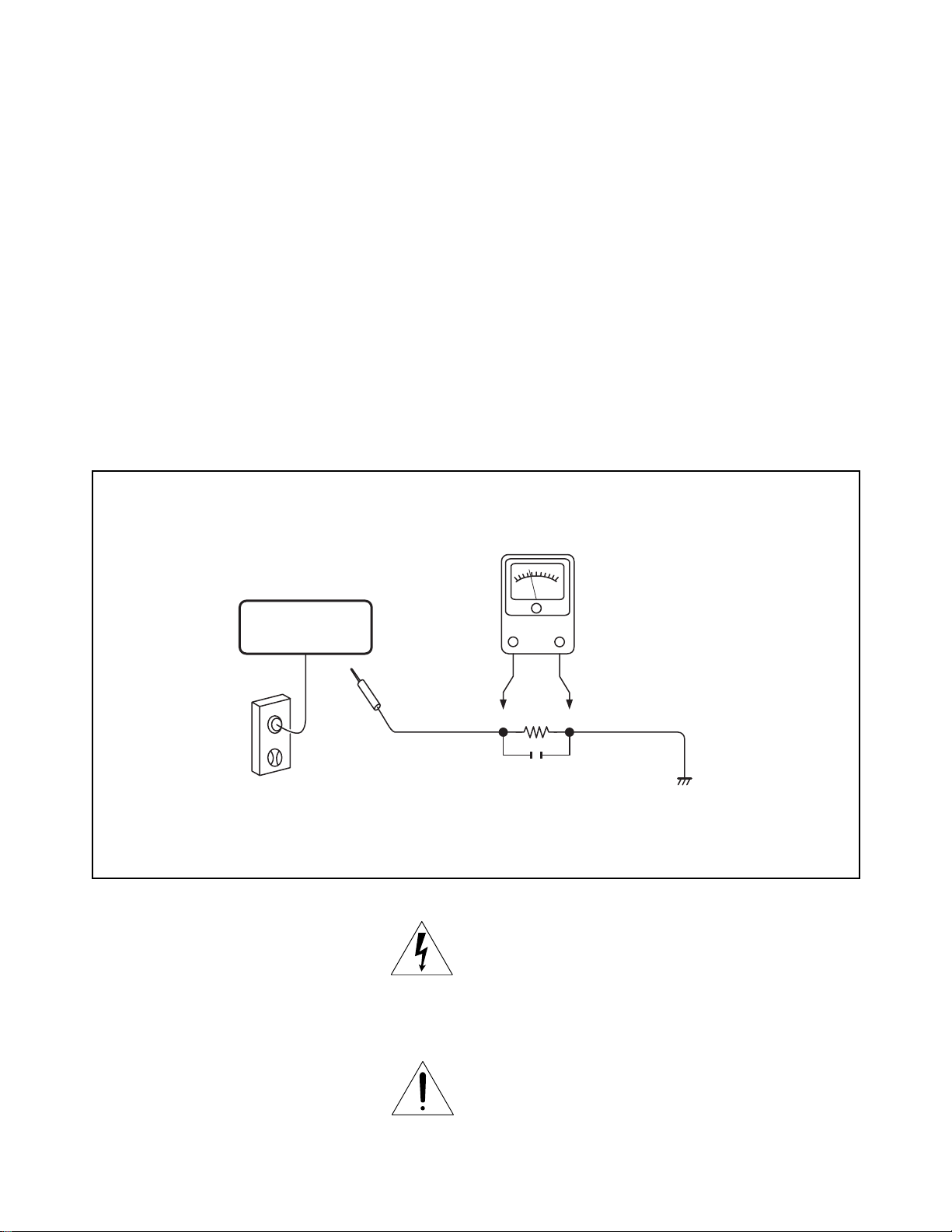
SAFETY NOTICE
SAFETY PRECAUTIONS
LEAKAGE CURRENT CHECK
Plug the AC line cord directly into a 120V AC outlet (do
not use an isolation transformer for this check). Use an
AC voltmeter, having 5000 Ω per volt or more sensitivity.
Connect a 1500 Ω 10 W resistor, paralleled by a 0.15 μF
150V AC capacitor between a known good earth ground
(water pipe, conduit, etc.) and all exposed metal parts of
cabinet (antennas, handle bracket, metal cabinet
screwheads, metal overlays, control shafts, etc.).
READING SHOULD NOT EXCEED 0.3V
Measure the AC voltage across the 1500 Ω resistor.
The test must be conducted with the AC switch on and
then repeated with the AC switch off. The AC voltage
indicated by the meter may not exceed 0.3 V. A reading
exceeding 0.3 V indicates that a dangerous potential
exists, the fault must be located and corrected.
Repeat the above test with the DVD PLAYER power plug
reversed.
NEVER RETURN A DVD PLAYER TO THE CUSTOMER
WITHOUT TAKING NECESSARY CORRECTIVE AC-
TION.
DVD PLAYER
AC OUTLET
AC VOLTMETER
(5000 Ω per volt
or more sensitivity)
Good earth ground
such as a water pipe,
1500 Ω
10 W
0.15 μF 150V AC
conduit, etc.
Test all exposed metal.
Voltmeter Hook-up for Leakage Current Check
The lightning flash with arrowhead symbol, within an
equilateral triangle, is intended to alert the user to the
presence of uninsulated “dangerous voltage” within the
product’s enclosure that may be of sufficient magnitude to
constitute a risk of electric shock to persons.
The exclamation point within an equilateral triangle is
intended to alert the user to the presence of important
operating and maintenance (servicing) instructions in the
literature accompanying the appliance.
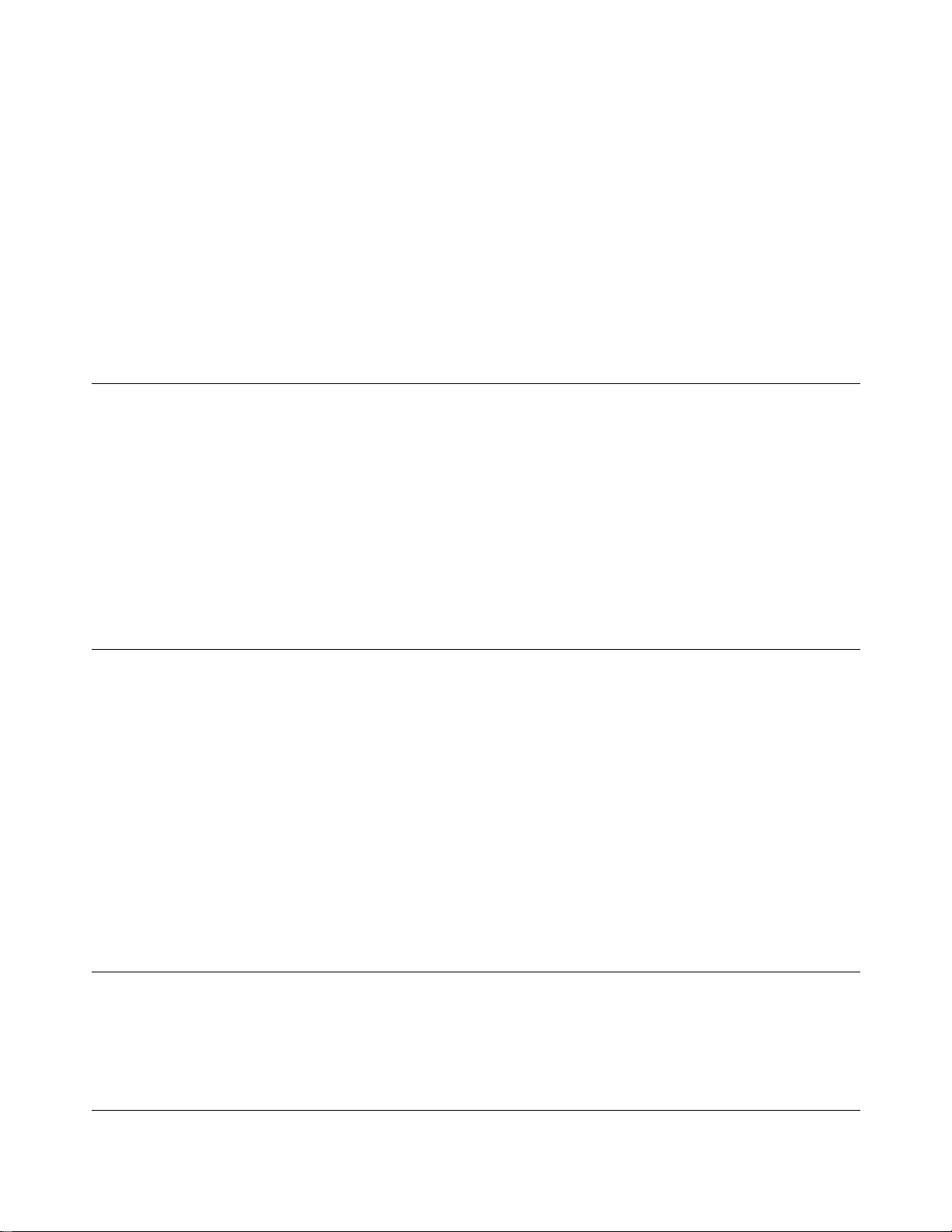
1. OPERATING INSTRUCTIONS
2. LOCATION OF MAIN PARTS
2-1. Location of Main Parts
2-2. Location of PC Boards
CONTENTS
SECTION 1
GENERAL DESCRIPTIONS
3. TROUBLESHOOTING
3-1. Standby LED (red) does not lisht.
3-2. LED (green) does not light at power on.
3-3. CPU FAN does not work.
3-4. Indicator does not light. (“WELCOME” does not
light at startup.)
3-5. System does not run. (“WELCOME” displayed and
key operation disabled)
3-6. No picture appears.
3-7. No audio is played back.
3-8. Buzzer does not sound.
3-9. Extension port does not work.
3-10. Front panel key/remote control are disabled.
3-11. Other Symptoms
3-12. Power Circuit Troubleshooting
MEASURING POINTS
PART REPLACEMENT AND ADJUSTMENT PROCEDURES
1. REPLACEMENT OF MECHANICAL PARTS
1-1. Cabinet Replacement
1-1-1. Top Panel and Top Cover
1-1-2. Front Panel and Motor
1-1-3. Sub-chassis
1-1-4. HD-DVD Drive
1-1-5. Rear Panel
1-1-6. Fan
1-2. PC Board Replacement
1-2-1. Digital PC Board
1-2-2. CPU
1-2-3. SO-DIMM
1-2-4. Power PC Board
1-2-5. AV PC Board
1-2-6. Front PC Boards
1. CIRCUIT SYMBOLS AND
SUPPLEMENTARY EXPLANATION
1-1. Precautions for Part Replacement
1-2. Solid Resistor Indication
1-3. Capacitance Indication
1-4. Inductor Indication
1-5. Waveform and Voltage Measurement
1-6. Others
2. PRINTED WIRING BOARD AND
SCHEMATIC DIAGRAM
3. BLOCK DIAGRAMS
3-1. Overall Block Diagram
SECTION 2
2. WIRING CONNECTION DIAGRAM
2-1. Wiring Connection Diagram
2-2. Supplementary Instructions for Reassembling
SECTION 3
SERVICING DIAGRAMS
4. CIRCUIT DIAGRAMS
4-1. Power Supply Circuit Diagram
4-2. Front Circuit Diagram
4-2-1. PWR-SW Circuit Diagram
4-2-2. USB Circuit Diagram
4-2-3. Front-MAIN Circuit Diagram
4-2-4. Door-Detect Circuit Diagram (HD-XA1)
4-2-5. Motor Circuit Diagram (HD-XA1)
4-3. AV Circuit Diagram
4-3-1. Audio Circuit Diagram
4-3-2. Video Circuit Diagram
4-3-3. HDMI Circuit Diagram
5. PC BOARDS
5-1. Front Main PC Board
5-2. PWR-SW PC Board
5-3. Door-Detect PC Board (HD-XA1)
5-4. USB PC Board
5-5. Motor PC Board (HD-XA1)
5-6. AV PC Board
SAFETY PRECAUTION
NOTICE
ABBREVIATIONS
SUPPLEMENT1. Firmware Version Update
SUPPLEMENT2. Error display
SECTION 4
PARTS LIST
1. EXPLODED VIEWS
1-1. Packing Assembly
1-2. Cabinet Assembly 1 (HD-XA1)
1-3. Cabinet Assembly 2 (HD-A1/HD-D1)
1-4. Chassis Assembly
2. PARTS LIST
SUPPLEMENT
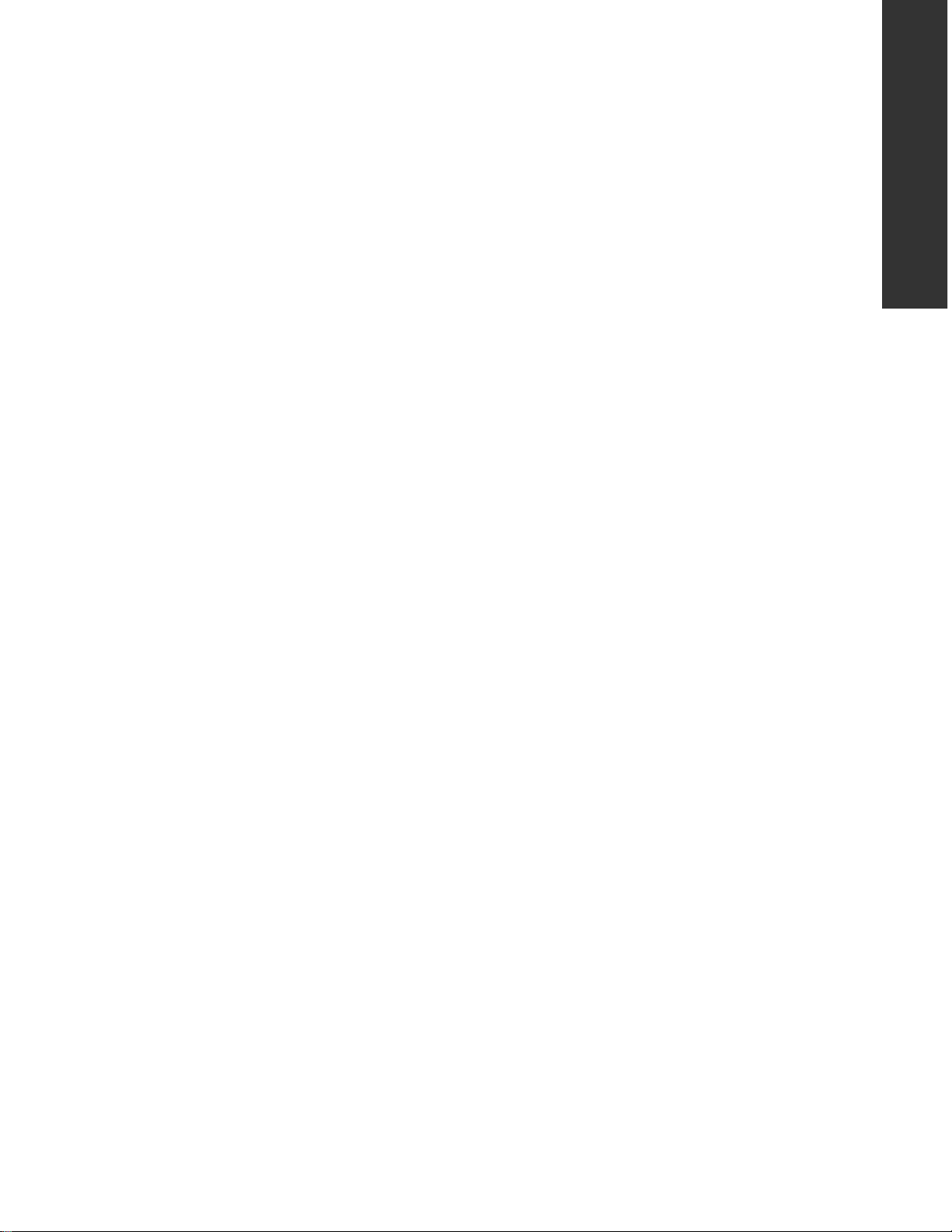
GENERAL DESCRIPTIONS
SECTION 1
GENERAL DESCRIPTIONS
1. OPERATING INSTRUCTIONS
Please refer to the owner's manual about the contents.
SECTION 1
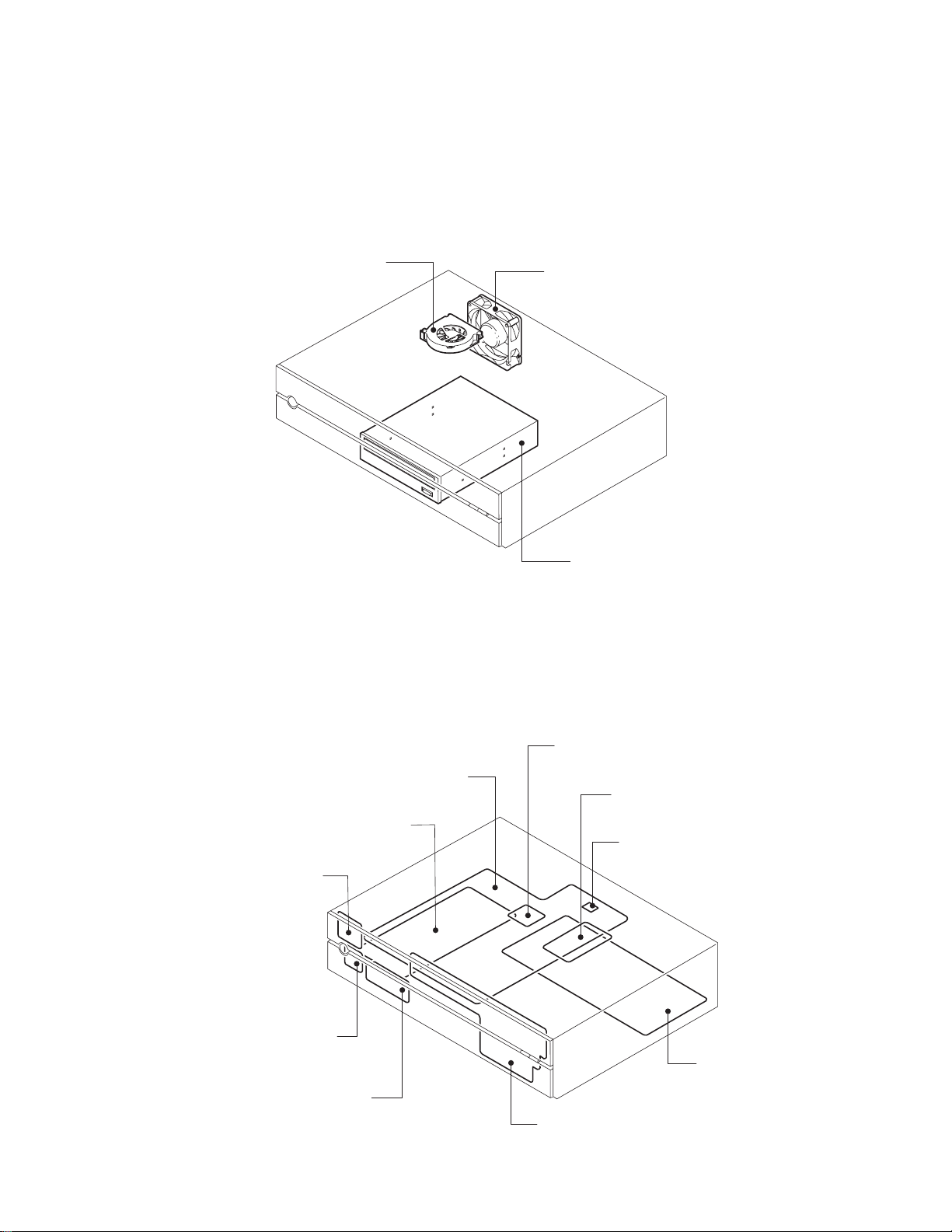
2. LOCATION OF MAIN PARTS
This section describes the location of main parts and PC boards of HD-XA1 as a representative.
2-1. Location of Main Parts
CPU FAN
2-2. Location of PC Boards
FAN
HD-DVD DRIVE
Fig. 1-2-1
Power PC board
PWR-SW PC board
DOOR-DETECT PC board
USB PC board
CPU
Dgital PC board
SO-DIMM
FLASH ROM MODULE
AV PC board
Front Main PC board
Fig. 1-2-2
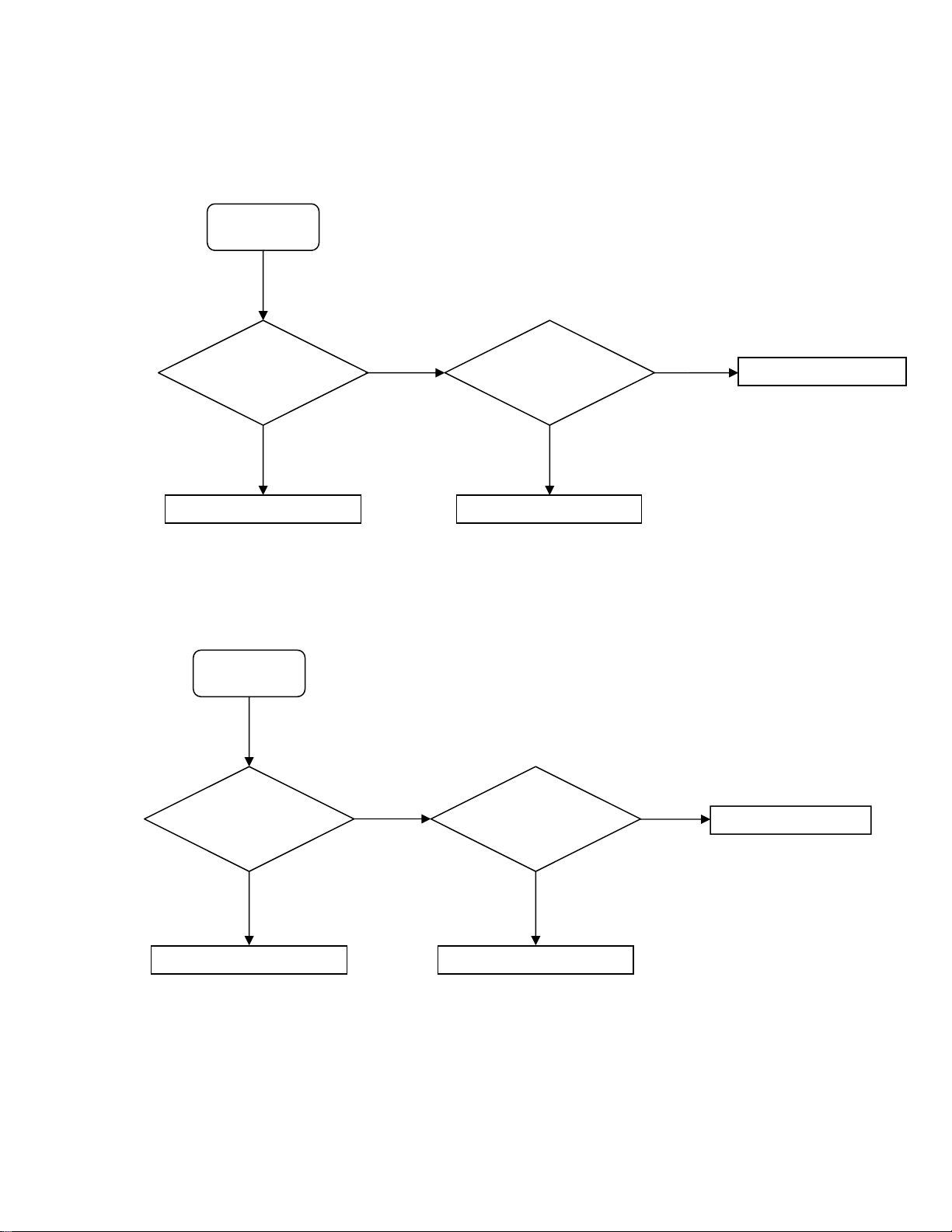
3. TROUBLESHOOTING
3-1. Standby LED (red) does not light.
START (1)
VCC+6V supplied to pin
16 of PJ11 from power
unit?
Replace power unit.
㩷
No
㩷
Yes
㩷
㩷
Yes
LEDOUT1 on pin 6 of
PJ7 is “L”?
No
Failure of digital unit
㩷
㩷
Replace front unit.
㩷
3-2. LED (green) does not light at power on.
LEDOUT1 on pin 6 of PJ7
START (2)
is “H”?
Failure of digital unit
No
㩷
㩷
Yes
PJ7 FFC cable inserted
Replace FFC cable.
correctly?
No
Yes
㩷
Replace front unit.
㩷
㩷
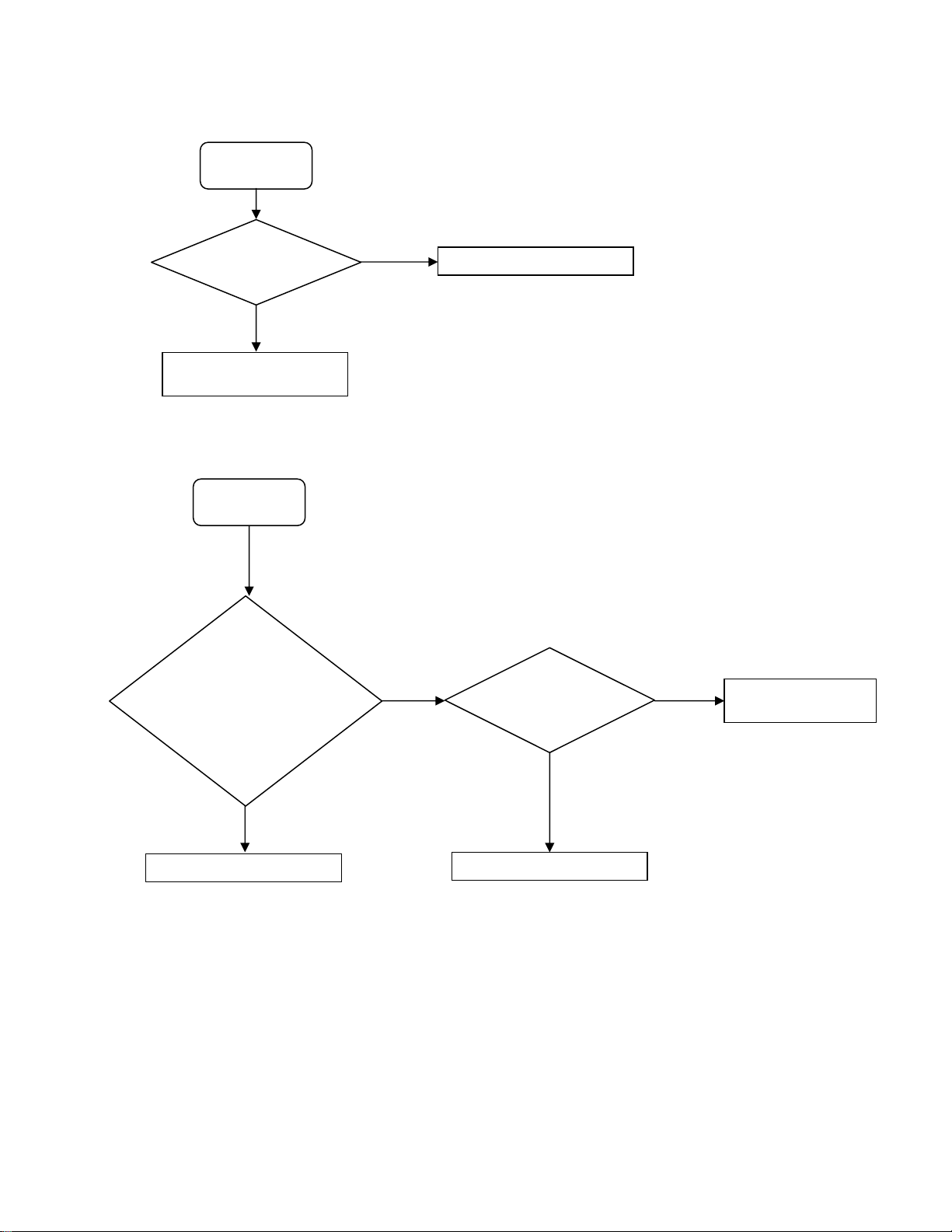
3-3. CPU FAN does not work.
START (3)
Pin 1 of PJ8770
develope 5V±5%?
Power circuit
troubleshooting
No
㩷
Yes
㩷
㩷
Replace CPU FAN unit.
㩷
3-4. Indicator does not light. (“WELCOME” does not light at startup.)
START (4)
㩷
Pin 4 of PJ7 reset and
VFD driver IF bus
working at startup?
1: CS#
2: CLK
3: RESET#
4: DOUT
No
㩷
Failure of digital unit
㩷
Yes
㩷
PJ7 FFC cable inserted
correctly?
No
Replace FFC cable.
㩷
Yes
㩷
Replace front unit or
power unit.
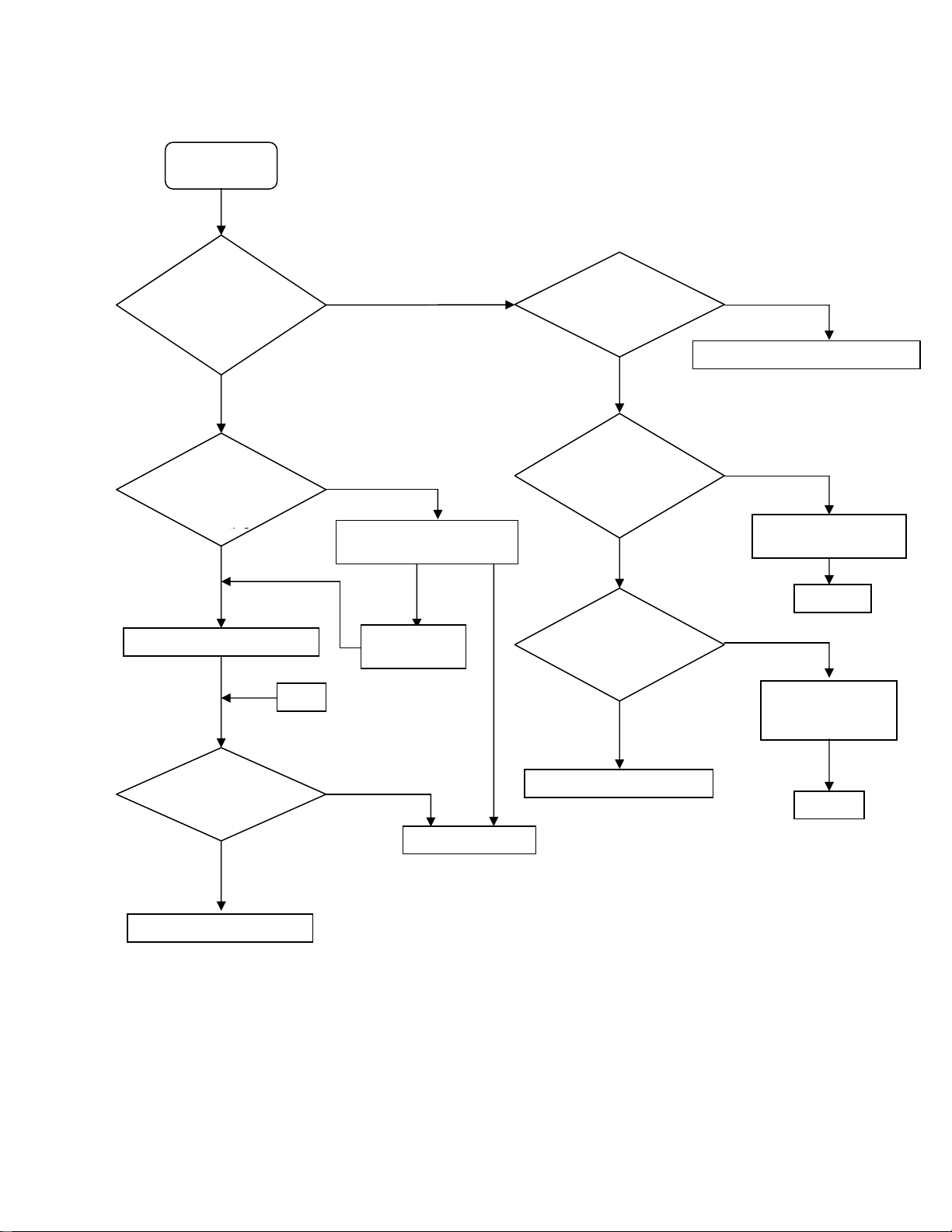
3-5. System does not run. (“WELCOME” displayed and key operation disabled)
START (5)
㩷
LED on FLASH ROM
module (PJ15) flashing
about 10 seconds after
power on?
Yes
㩷
Connector (PJ9) of
DVD drive and
power connector
connected
Yes
㩷
Upgrade firmware again.
㩷
(A)
No
No
㩷
Check PJ9 connection
and replace FFC cable.
Not
restored
Replace
DVD drive.
㩷
TP105(P5V) voltage
output correctly?
Yes
LED of FLASH ROM
module (PJ15) lights up after
replacement?
No
Restored
SO-DIMM module
(PJ1420) inserted
correctly?
Yes
No
Power circuit troubleshooting
Yes
Upgrade firmware
again.
㩷
To (A)
No
Insert again or
replace SO-
DIMM?
㩷
㩷
System is restored
after firmware
upgrade?
No
㩷
Failure of digital unit
Yes
㩷
END
㩷
Failure of digital unit
To (5)
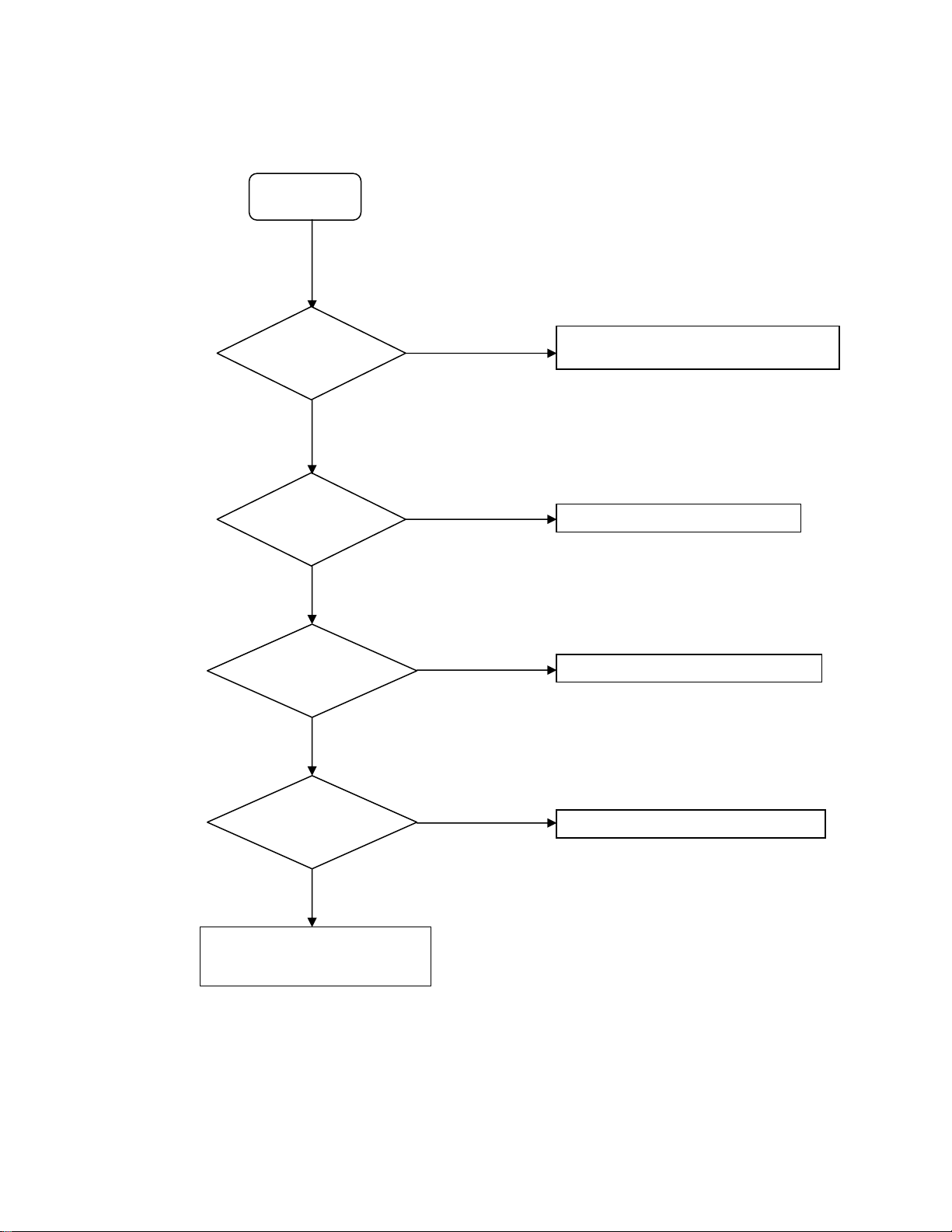
3-6. No picture appears.
g
START (6)
Before repair, confirm the connection with a TV
x
and the settings of XA1/A1/D1.
㩷
Both components and
HDMI do not output
picture?
Yes
㩷
PJ730 and cable
normal?
Yes
㩷
PJ731 and FFC cable
normal?
Yes
㩷
No
No
No
Check and replace PJ731 FFC cable.
Replace AV unit.
Check and replace PJ730 cable.
Check and replace PJ731 FFC cable.
㩷
PJ732 and FFC cable
normal?
Yes
㩷
Replace AV unit
or
failure of di
ital unit.
㩷
No
Check and replace PJ732 FFC cable.
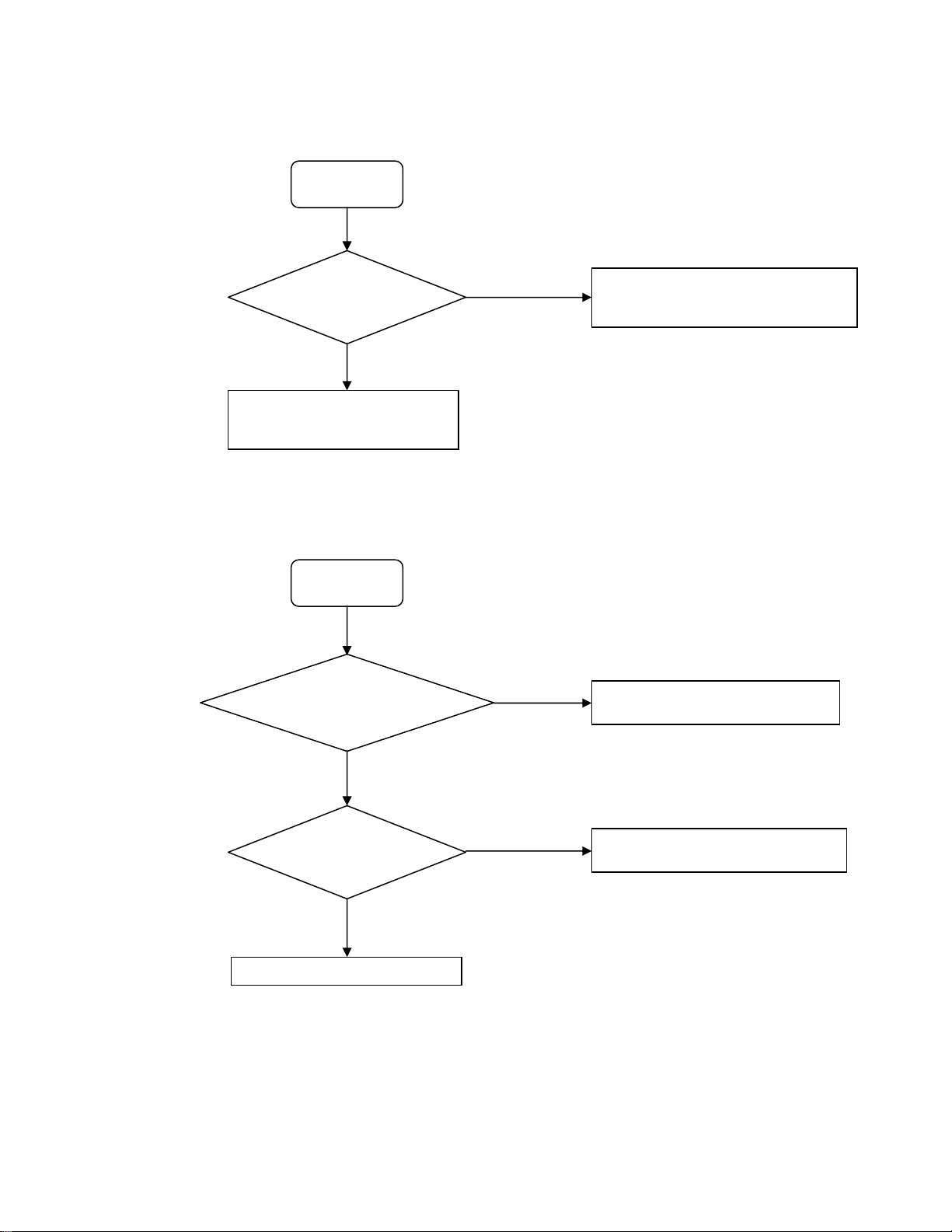
3-7. No audio is played back.
START (7)
Before repair, confirm the connection with a TV
x
and the settings of XA1/A1/D1.
㩷
All analog, digital, and
HDMI audio are not
played back?
Replace AV unit
or
failure of digital unit.
3-8. Buzzer does not sound.
START (8)
[Remote Controller Sound] in
Setup menu selected?
Yes
No
㩷
㩷
㩷
Not selected
Check and replace PJ732㪝FC cable.
Check and replace PJ733 㪝FC cable.
Replace AV unit.
Select [Remote Controller Sound] in
application’s Setup menu.
㩷
Selected
PJ7 and FFC cable normal?
Yes
Failure of digital unit
㩷
No
㩷
㩷
Check and replace PJ7㩷㪝FC cable.
Replace front unit.
㩷
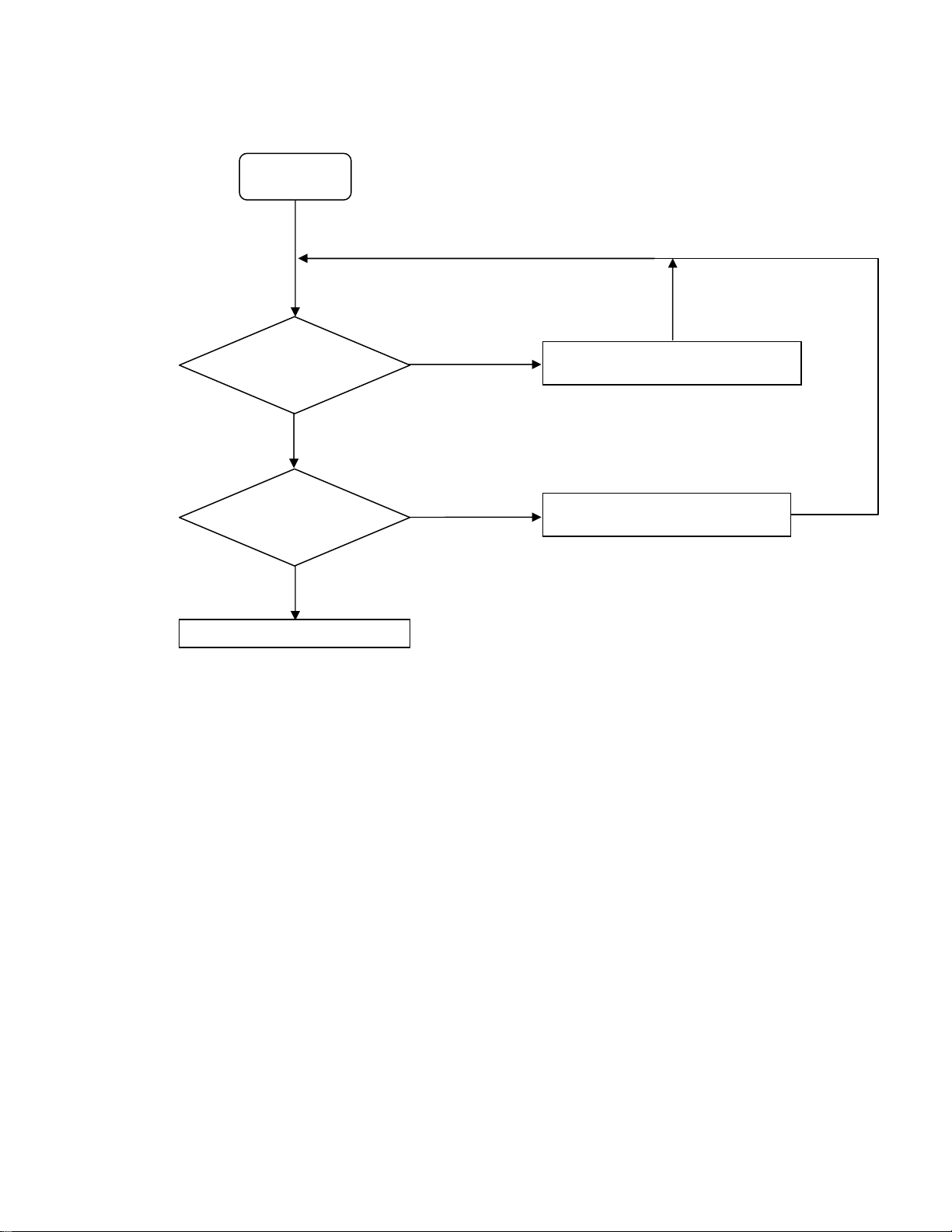
3-9. Extension port does not work.
r
START (9)
Neither right port nor
left port works?
Device to be connected is
supported?
Yes
Yes
㩷
㩷
㩷
No
Eitherone port
does not work.
No
Check and replace PJ14 cable o
replace front USB unit.
Check with the device supported by
HD-XA1/A1/D1.
㩷
㩷
Failure of digital unit
㩷
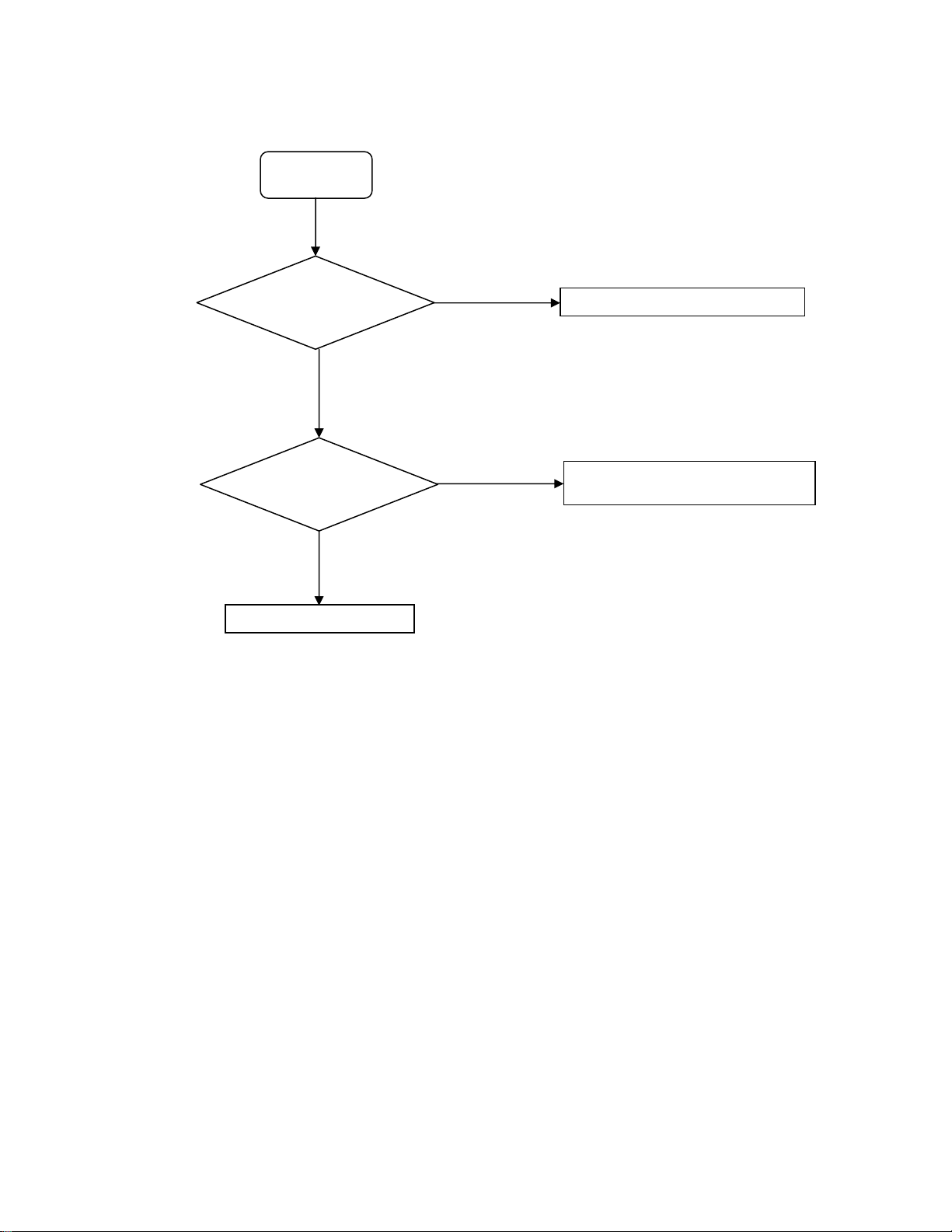
3-10. Front panel keys/remote control are disabled.
START (10)
Front LED lighting?
PJ7 connected correctly?
Failure of digit unit
Yes
Yes
㩷
㩷
㩷
㩷
No
No
Change power unit.
Check and replace PJ7㩷㪝FC cable.
Replace front unit.
㩷
㩷
3-11. Other Symptoms
Improper LAN connection
x
LAN depends on the quality of the environment and lines to which LAN is connected. Check the main unit as well as
network settings, cables, and connected devices.
Improper CONTROL pin connection
x
Use a serial cross cable to connect the unit to a PC.
Check the above. However, if the problem still remains, the digital unit may be faulty.
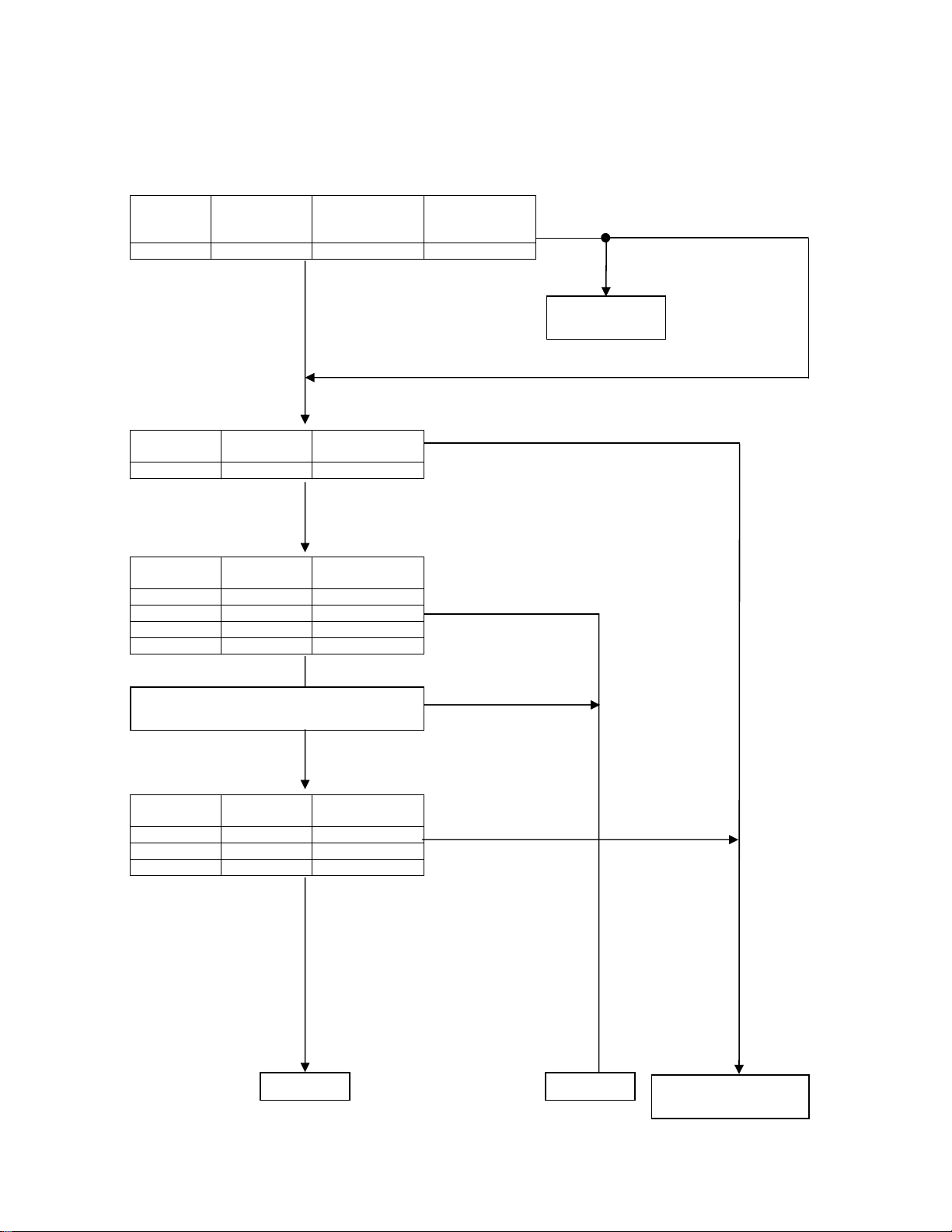
3-12. Power Circuit Troubleshooting
r
r
RTC backup voltage
Power
R3V TP113 2.0-3.0V
Measuring
point
EVER system voltage
Power unit output
Power
PS5VSB TP159 5.5-6.5V
EVER system voltage
M/B REG output, etc.
Power
M5V TP115 4.75-5.25V
M3V TP114 3.13-3.47V
MM5V TP135 4.5-5.0V
MS5V C842-2PIN 4.75-5.25V
Power unit ON/OFF control signal check
PS_ON(Pin 1 of PJ12)
Measuring
point
Measuring
point
Output voltage
range
(AC OFF)
Yes
Output voltage
range
Output voltage
range
Yes
㩷
Yes
㩷
㩷
㩷
Output voltage
range
(AC ON)
3.4-3.0V
NoNo
No
“H”
No
Incorrect voltage at
AC OFF
Battery(BT1)
erro
㩷
Incorrect voltage
at AC ON
Power system voltage
Power unit output
Power
PS12VDC TP160 11.4-12.6V
PS5VDC TP165 4.75-5.25V
PS3VDC TP164 3.13-3.47V
Measuring
points
To (B)
“L”
㩷
Output voltage
range
Yes
㩷
㩷
No
To (C)
㩷
Failure of harness
power unit
and/o
㩷
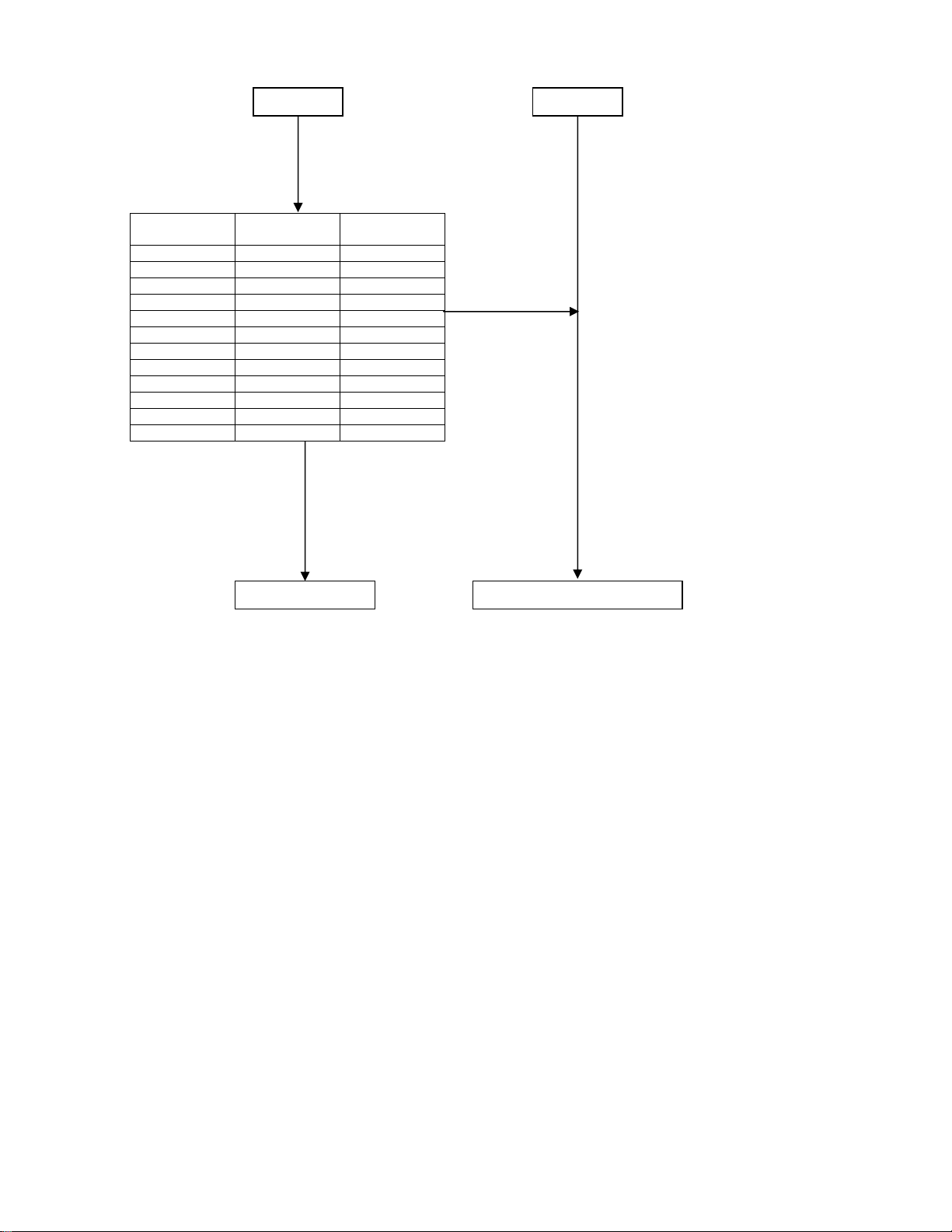
Power system voltage
Power unit output
Power
2R6-P2V TP109 2.5–2.7V
1R2-P1V TP112 1.19–1.26V
2R5-P2V TP108 2.40–2.60V
P5V TP105 4.75–5.25V
1R25-P1V TP162 1.19–1.30V
1R5-P1V TP110 1.45–1.57V
P3V TP107 3.13–3.47V
VID1R2-P1V TP166 1.19–1.26V
1R8-P1V C121-2PIN 1.71–1.89V
VPL3R3-P1V IC560-2/3PIN 3.13–3.47V
APL3R3-P3V C577-2PIN 3.13–3.47V
PCOREV TP111 1.2–1.3V
To (B)
Measuring
points
㩷
Output
voltage range
Yes
㩷
To (C)
㩷
No
Failure of digital unit END
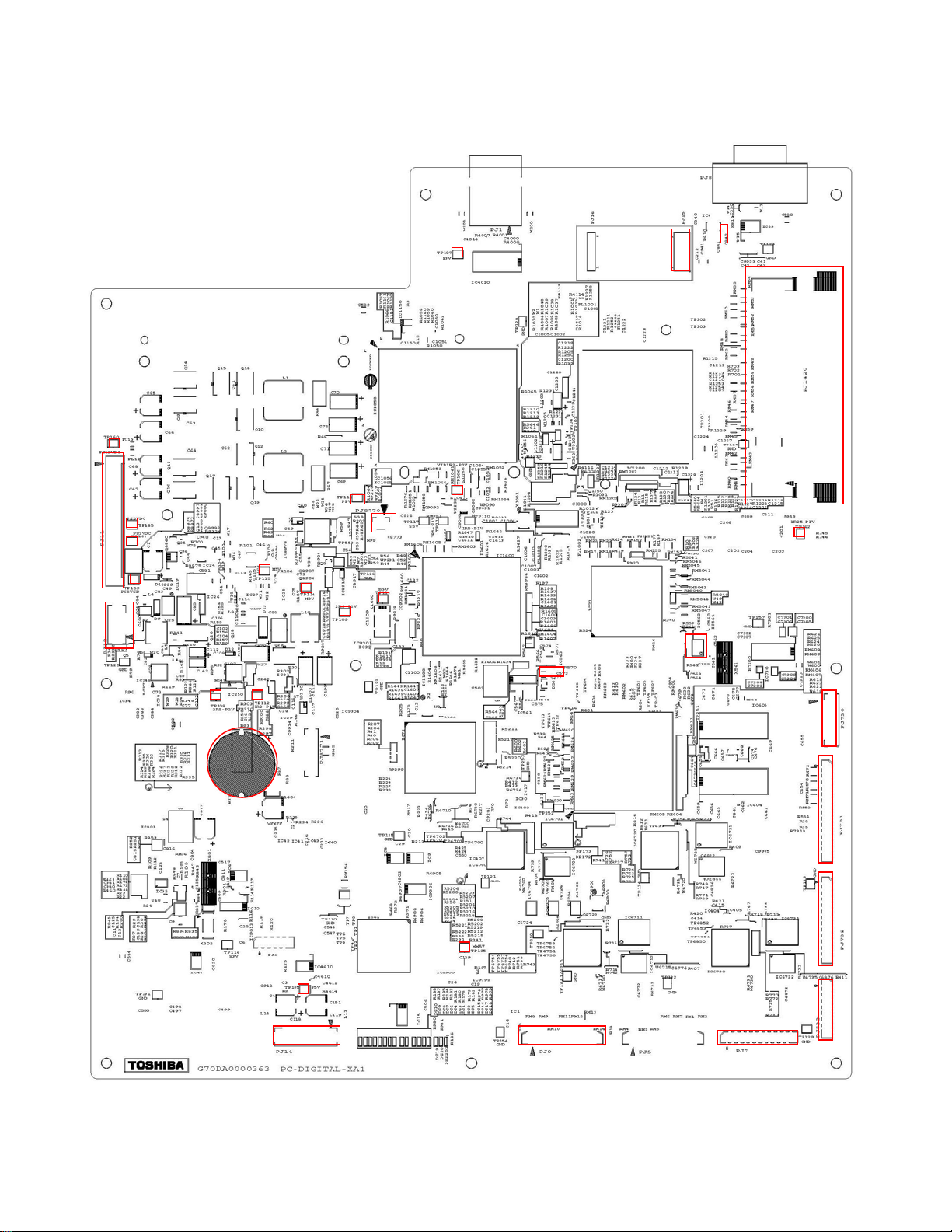
MEASURING POINTS
Fig. 1-4-1 Digital Unit (Top Side)
TP16
PJ1
PJ1
TP16
TP16
TP15
TP11
TP11
TP10 TP11
TP11
TP10
PJ877
TP11
TP10
TP16
C577
PJ15
C842
PJ1420
TP16
IC560
PJ730
BT1
TP13
TP10
PJ14 PJ9 PJ7
PJ731
PJ732
PJ733
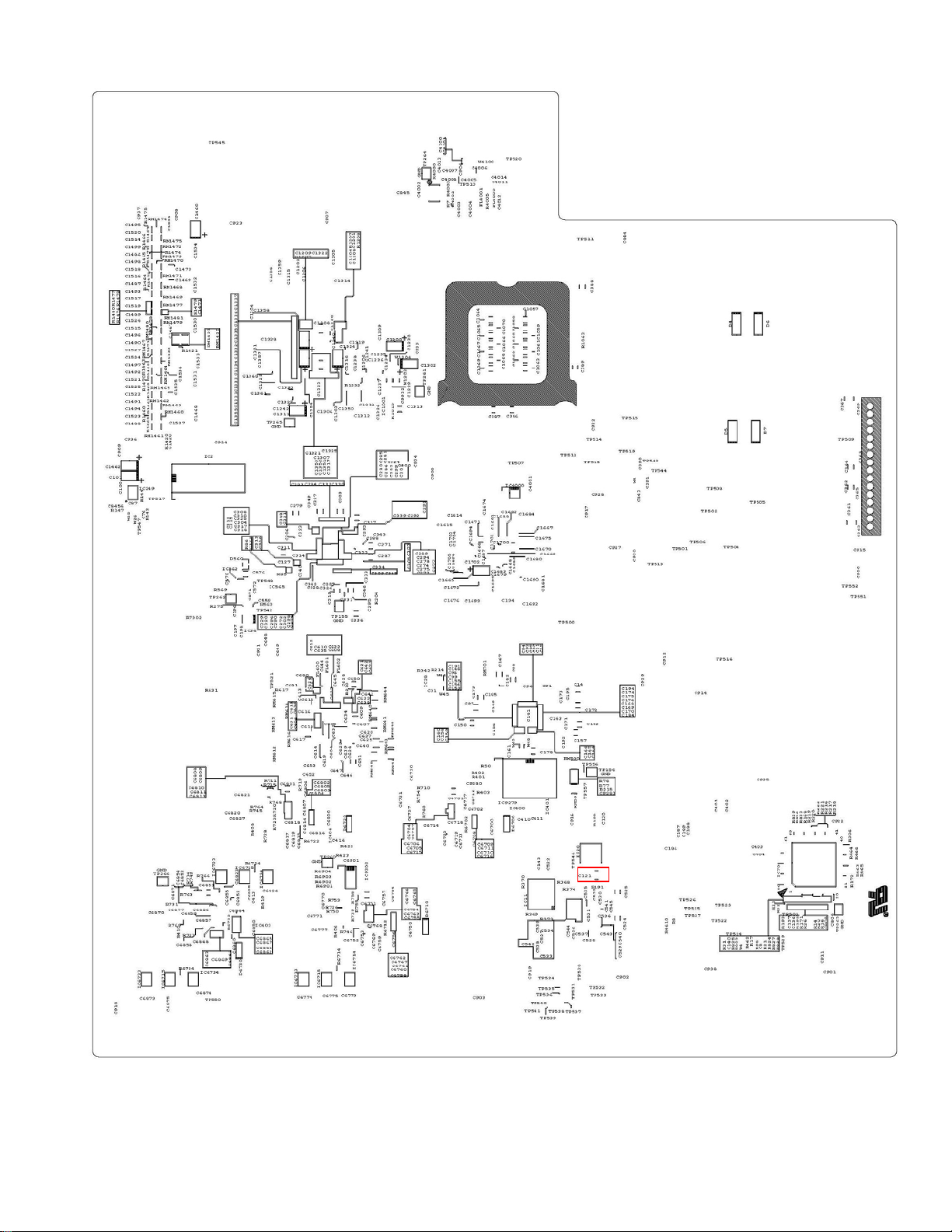
Fig. 1-4-2 Digital Unit (Bottom Side)
C121
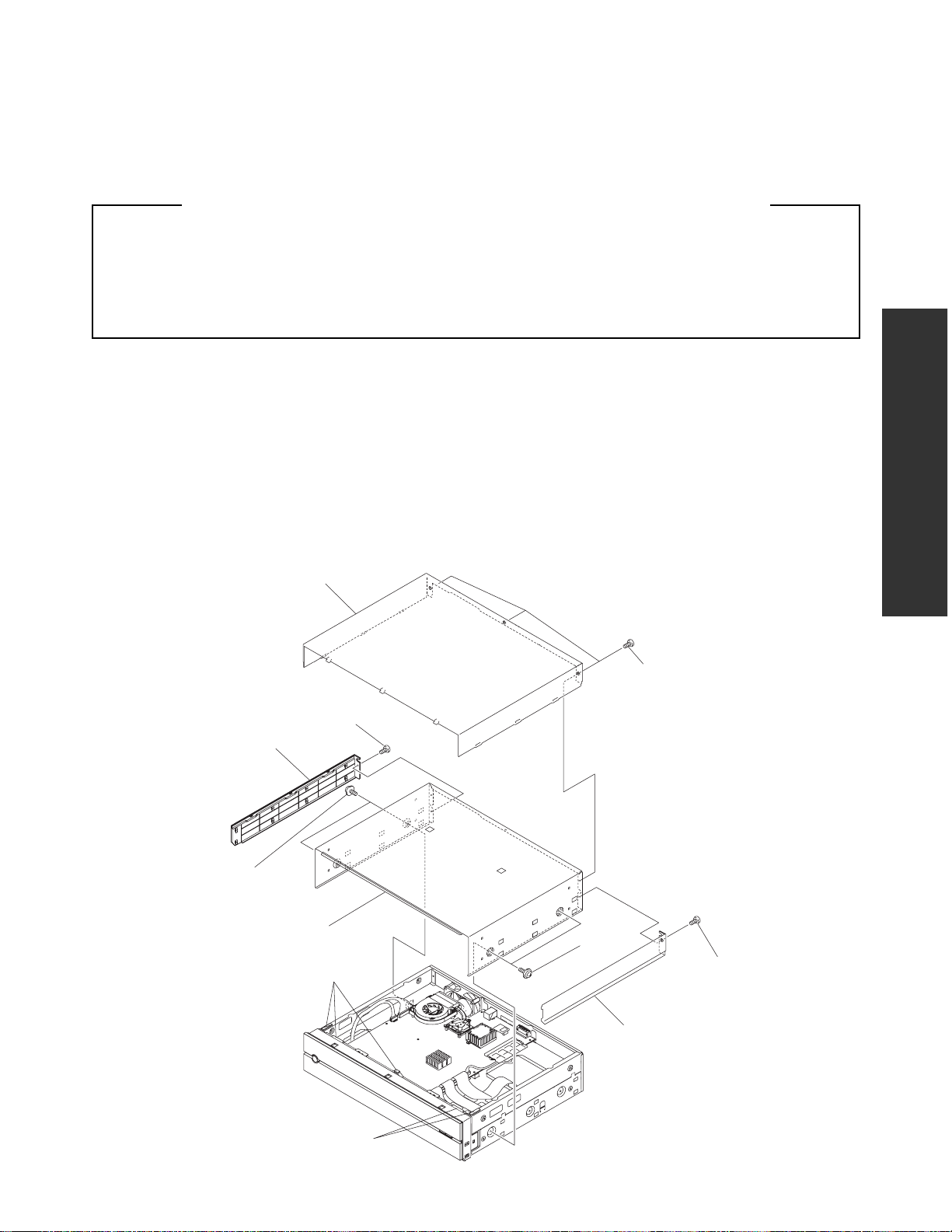
SECTION 2
PART REPLACEMENT AND
ADJUSTMENT PROCEDURES
CAUTIONS BEFORE STARTING PART REPLACEMENT
Electronic parts are susceptible to static electricity and may be easily damaged, so do not forget to ground as required.
Many screws are used inside the unit. To prevent the screws from missing or dropping, etc. always use magnetized
screwdriver in servicing. Several kinds of screws are used and some of them need special cautions. That is, take care of
the tapping screws securing molded parts and fine pitch screws used to secure metal parts. If they are used improperly,
the screw holes will be easily damaged and the parts can not be fixed.
This section describes how to replace the parts of HD-XA1 as a representative.
ADJUSTMENT PROCEDURES
PART REPLACEMENT AND
1. REPLACEMENT OF MECHANICAL PARTS
1-1. Cabinet Replacement
1-1-1. Top Panel and Top Cover
1. Remove two screws (1), then remove the side panel L (2) and side panel R (3).
2. Remove three screws (4), then remove the top panel (5).
3. Remove four screws (6), then remove the top cover (7).
Top panel (5)
Screws (1)
Side panel L (2)
SECTION 2
Screws (4)
Screws (6)
Top cover (7)
Gasket
Gasket
Screws (6)
Screws (1)
Side panel R (3)
Fig. 2-1-1

1-1-2. Front Panel and Motor
1. Remove the top panel and top cover. (Refer to item 1-1-1.)
2. Remove the screw (1), two screws (2), three screws (3), and the screw (4).
3. Remove six claws, then draw the front panel (5).
4. Remove the screw (6), then remove the front panel (5).
5. Disconnect the connectors (7) and (8) and the flexible cable (9).
6. Disconnect the connector (10).
7. Remove the belt (11).
8. Remove two screws (12), then remove the motor (13) in the arrow direction.
Connector (8)
Screw (6)
Connector (7)
Claws
Screws (3)
Claws
Screw (4)
Gasket
Claws
Front panel (5)
Gasket
Flexible cable (9)
Gasket
Screws
(2)
Screw (1)
Connector (10)
Motor (13)
Screws (12)
Belt (11)
Gear assy
Fig. 2-1-2
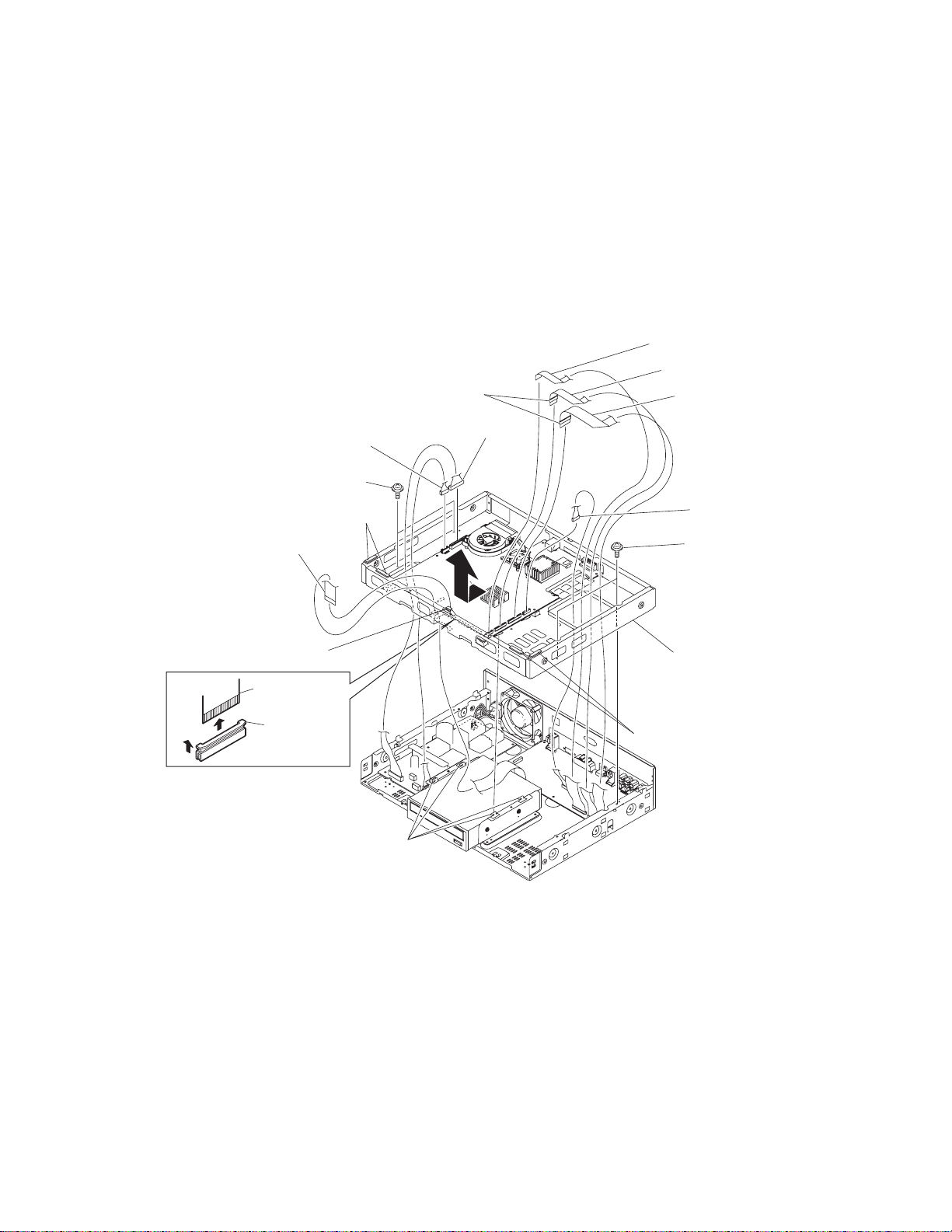
1-1-3. Sub-chassis
1. Remove the top panel and top cover. (Refer to item 1-1-1.)
2. Remove the front panel. (Refer to item 1-1-2.)
3. Disconnect the connectors (1), (2), and (3).
4. Disconnect the flexible cables (4), (5), and (6).
5. Disconnect the flexible cable (7) while raising the claws (8) in the arrow A direction.
6. Remove four screws (9).
7. Move the sub-chassis (10) in the arrow direction, release it from the four claws, and then remove it.
Flexible cable (4)
Flexible cable (5)
Ferrite core
Flexible cable (6)
Connector (1)
Screws (9)
Gasket
Flexible cable (7)
Gasket
Flexible cable
(7)
Claws (8)
A
Claws
Connector (2)
Connector (3)
Screws (9)
Sub-chassis (10)
Gasket
Fig. 2-1-3
