Page 1
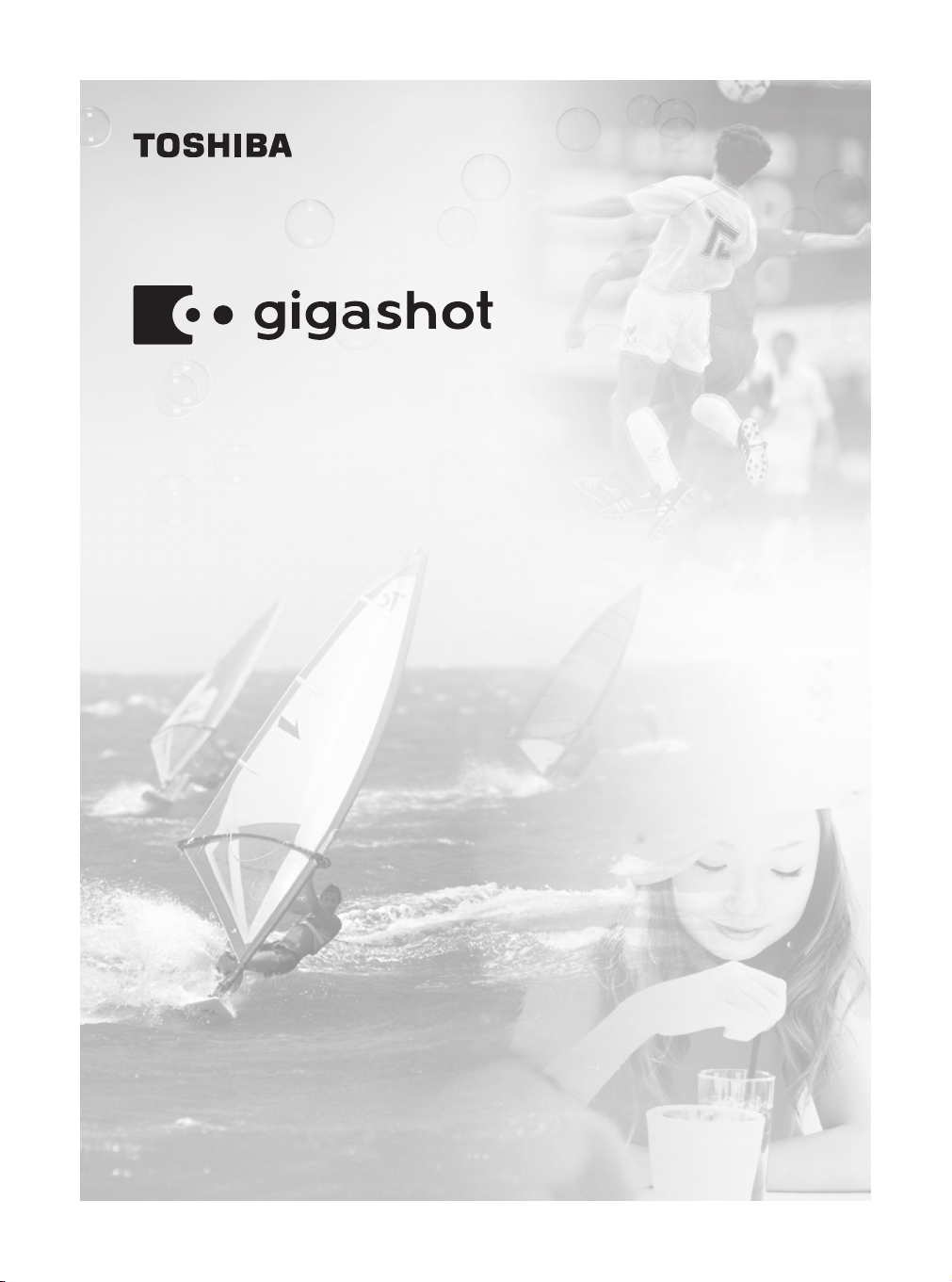
Toshiba HARD DISK CAMERA
Owner’s Manual
GSC-R60/GSC-R30
Please read the owner’s manual before using the
R30/R60 camera.
Page 2
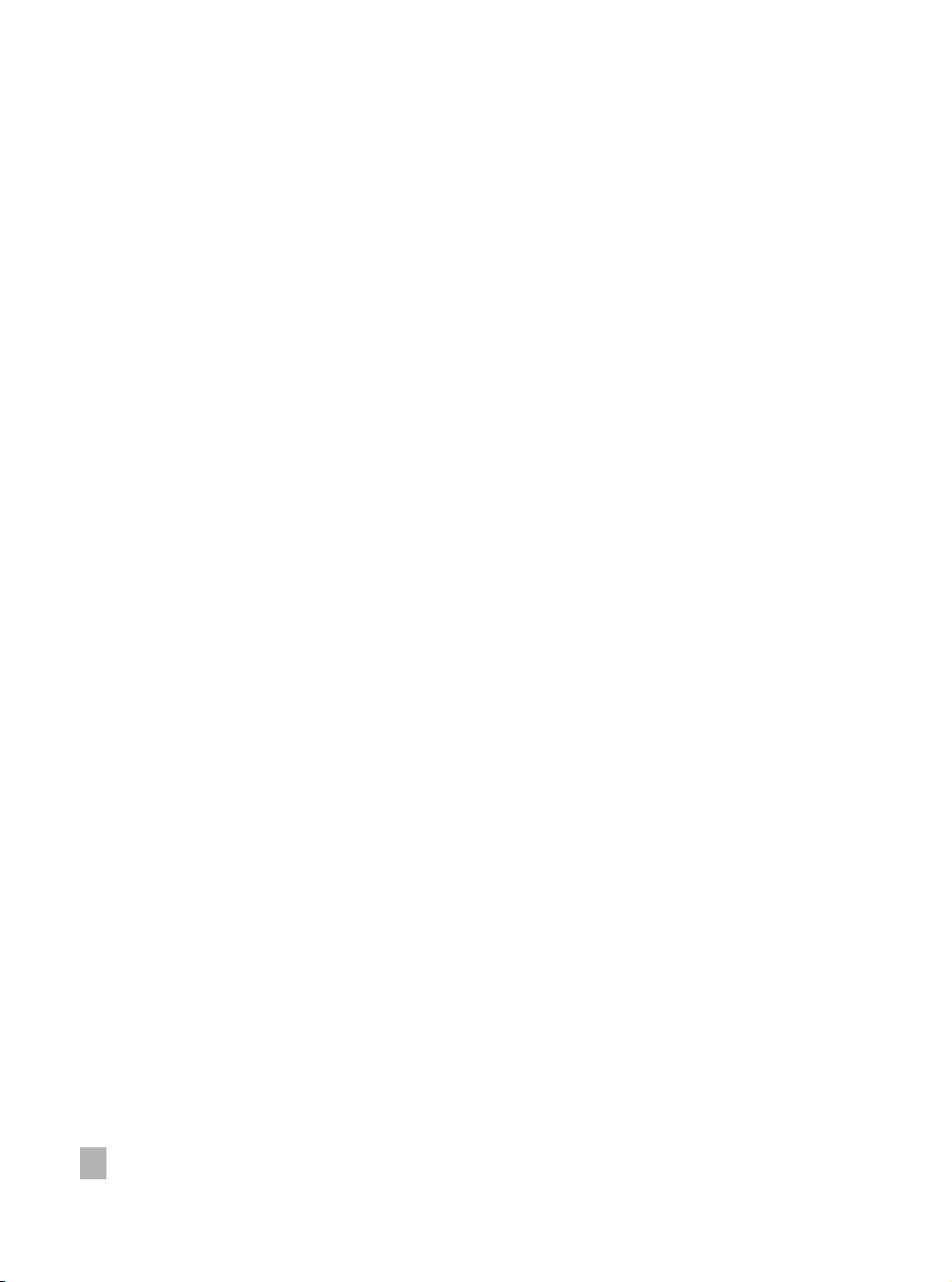
WARNING: Handling the cord on this product or cords associated with accessories sold
with this product, will expose you to lead, a chemical known to the State of California to
cause [cancer, and] birth defects or other reproductive harm. Wash hands after
handling.
2
Page 3
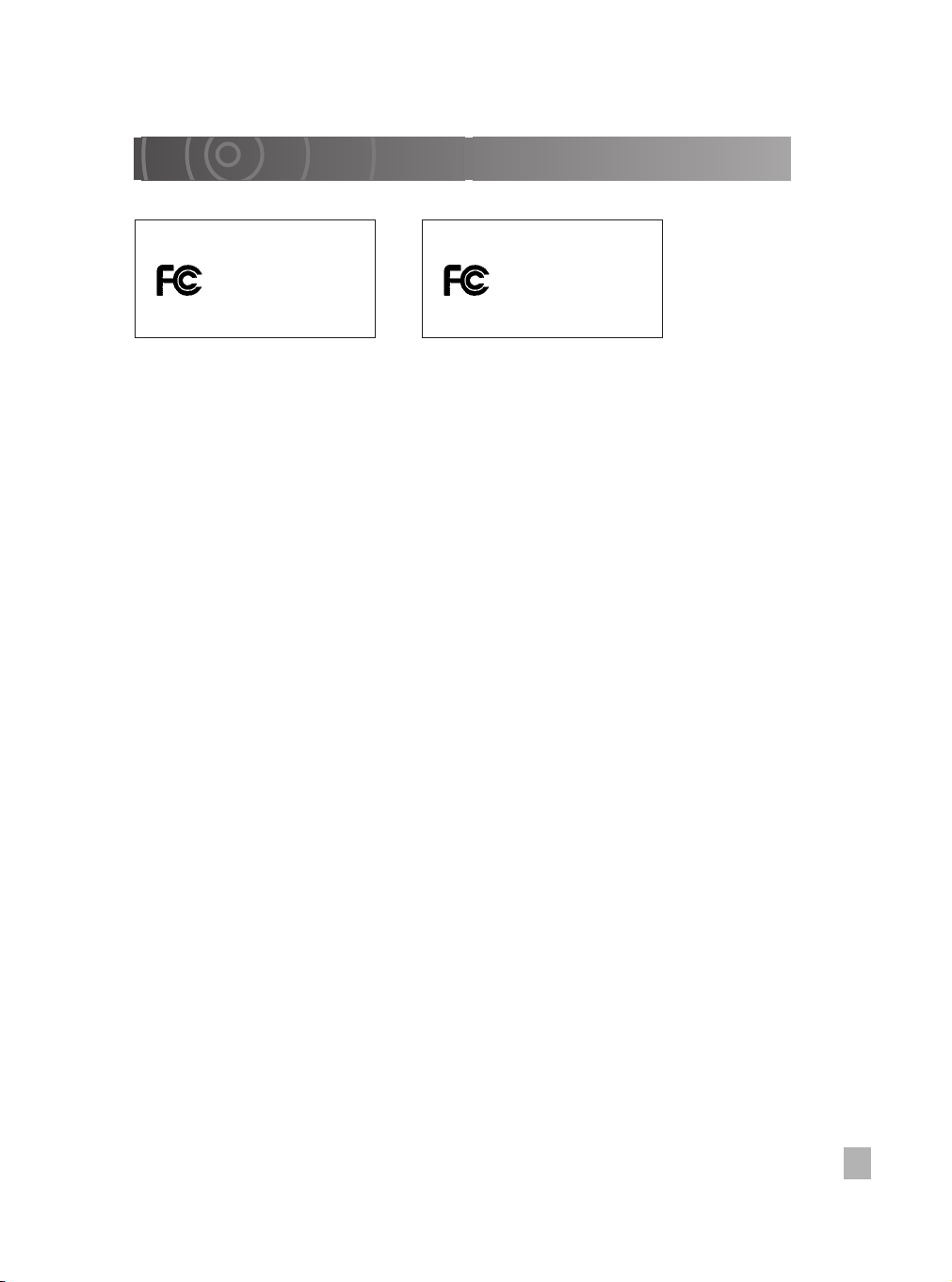
Attention
For customers in the U.S.A.
HARD DISK CAMERA GSC-R60
Tested To Comply
With FCC Standards
FOR HOME OR OFFICE USE
HARD DISK CAMERA GSC-R30
Tested To Comply
With FCC Standards
FOR HOME OR OFFICE USE
FCC Statement
This device complies with Part 15 of the FCC Rules. Operation is subjected to the following two
conditions:
(1) This device may not cause harmful interference, and
(2) This device must accept any interference received, including interference that may cause
undesired operation.
NOTE
This equipment has been tested and found to comply with the limits for a Class B digital device,
pursuant to Part 15 of the FCC Rules. These limits are designed to provide reasonable protection
against harmful interference in a residential installation.
This equipment generates, uses and can radiate radio frequency energy and, if not installed and
used in accordance with the instructions, may cause harmful interference to radio communications.
However, there is not guarantee that interference will not occur in a particular installation. If this
equipment does cause harmful interference to radio or television reception, which can be
determined by turning the equipment OFF and ON, the user is encouraged to try to correct the
interference by one or more of the following measures:
• Change the direction of the radio or TV antenna.
Move the equipment or the radio or TV. For example, if the equipment is to the right of the TV,
move it to the left of the TV.
Or, move the equipment farther away from the radio or TV.
• Plug the equipment into a different outlet. Don’t plug your radio or TV into the same circuit as
your equipment.
• Ensure that all expansion slots (on the back or side of the equipment) are covered.
Also, ensure that all metal retaining brackets are tightly attached to the equipment.
• If these suggestions don’t help, consult your equipment dealer or experienced radio/TV
technician for help.
CAUTION
If you modify the camera in any way, without getting approval from Toshiba Corporation, your
camera may violate FCC regulations. Violation of FCC regulations may cause the FCC to void your
right to use the modified camera.
Toshiba America Consumer Products, L.L.C.
82 Totowa Road
Wayne, NJ 07470
Phone Number. (973) 628-8000
For customers in Canada
CAUTION
This Class B digital apparatus complies with Canadian ICES-003.
3
Page 4
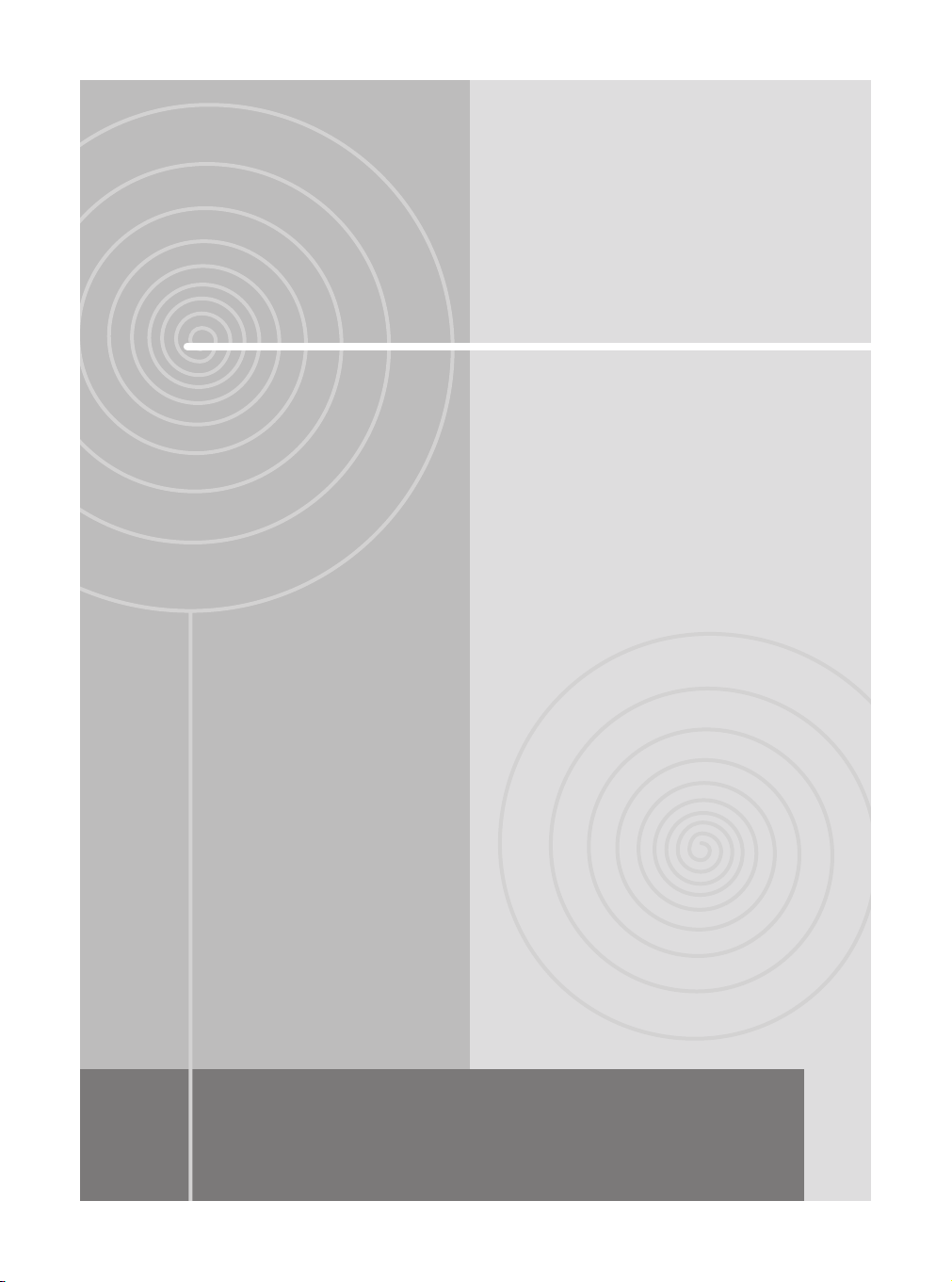
Preface
Before Using Your Camera
Accessories
Safety Precautions
Contents
Handling Your Camera and Cradle
Handling the AC Adapter
Handling the Battery
About the Built-in Hard Disk Drive
About SD Memory Cards
Page 5
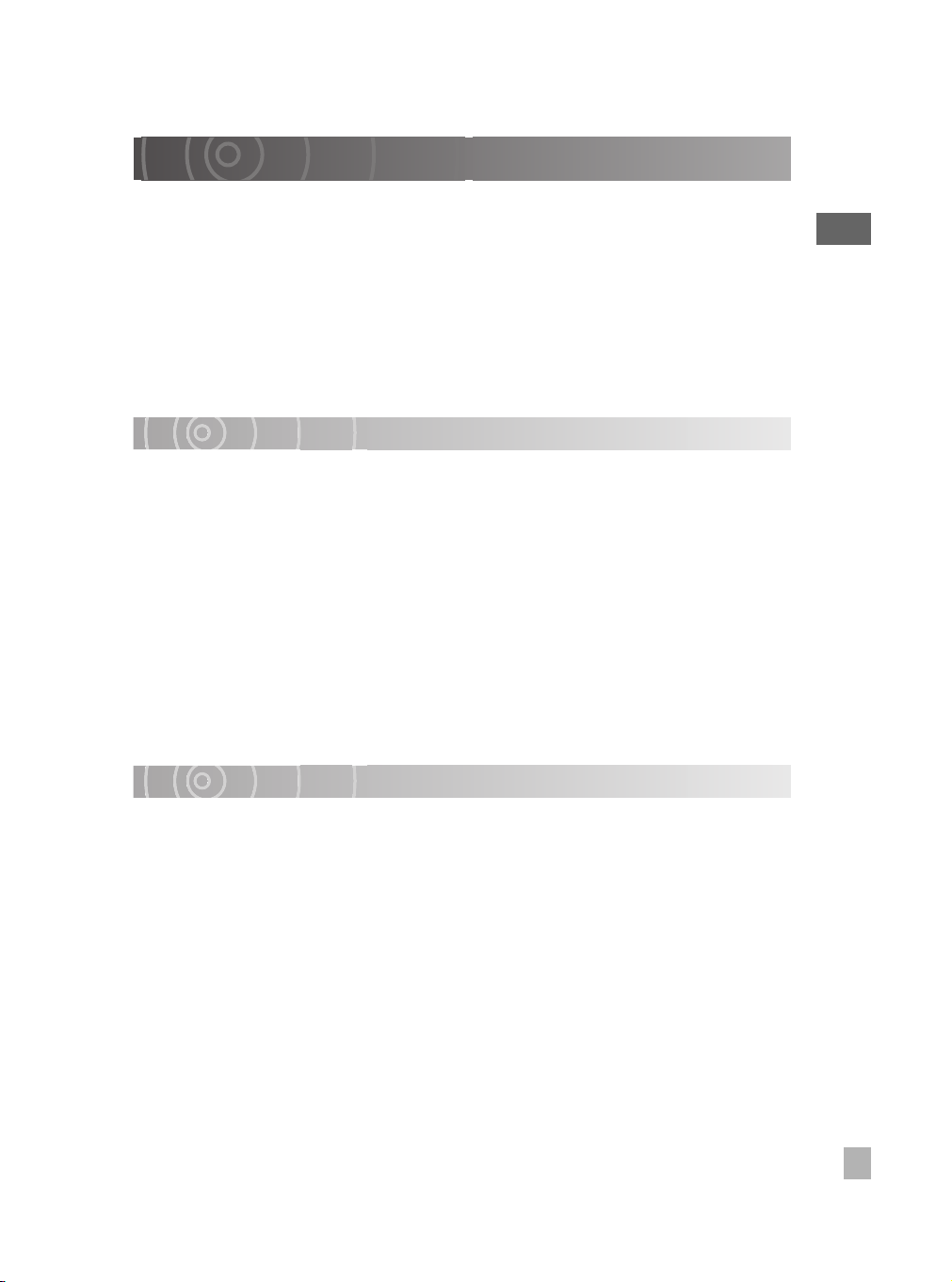
Before Using Your Camera
Thank you for buying this Toshiba HARD DISK CAMERA.
This is a camera equipped with 1.8-inch 60GB or 30GB hard disk drive and a 10× zoom
lens. It will shoot 2-megapixel still images as well as MPEG-2 format videos.
To ensure correct use of your hard disk camera, be sure to thoroughly read this Owner’s
Manual before you start using the camera.
Always keep this Owner’s Manual close by after you have finished reading it.
The design, specifications, software and content of this Owner’s Manual are subject to
change without notice in the interest of product improvement.
The illustrations and screen displays in this manual are exaggerated and simplified for
ease of viewing, so there can be slight differences between them and the actual product.
Trademark Information
• gigashot is a trademark of Toshiba Corporation.
• Microsoft and Windows are either registered trademarks or trademarks of Microsoft
Corporation in the United States and/or other countries. Windows is an abbreviated
term referring to the Microsoft Windows Operating System.
• Pentium is a registered trademark in the U.S. and other countries by Intel Corporation
or its subsidiaries.
• ACDSee is a trademark of ACD Systems Ltd.
• PowerProducer is a trademark of CyberLink Corp.
• SD logo is a trademark.
• Manufactured under license from Dolby Laboratories.
“Dolby” and the double-D symbol are trademarks of Dolby Laboratories.
• PRINT Image Matching is a trademark of Seiko Epson Corporation.
• Other company or product names are trademarks or registered trademarks of the
respective companies.
Preface
Copyright/Image Rights
The unauthorized recording, use, distribution, or revision of television programs,
videotapes, DVDs and other materials, is prohibited under the Copyright Laws of the
United States and other countries, and may subject you to civil and/or criminal liability.
5
Page 6
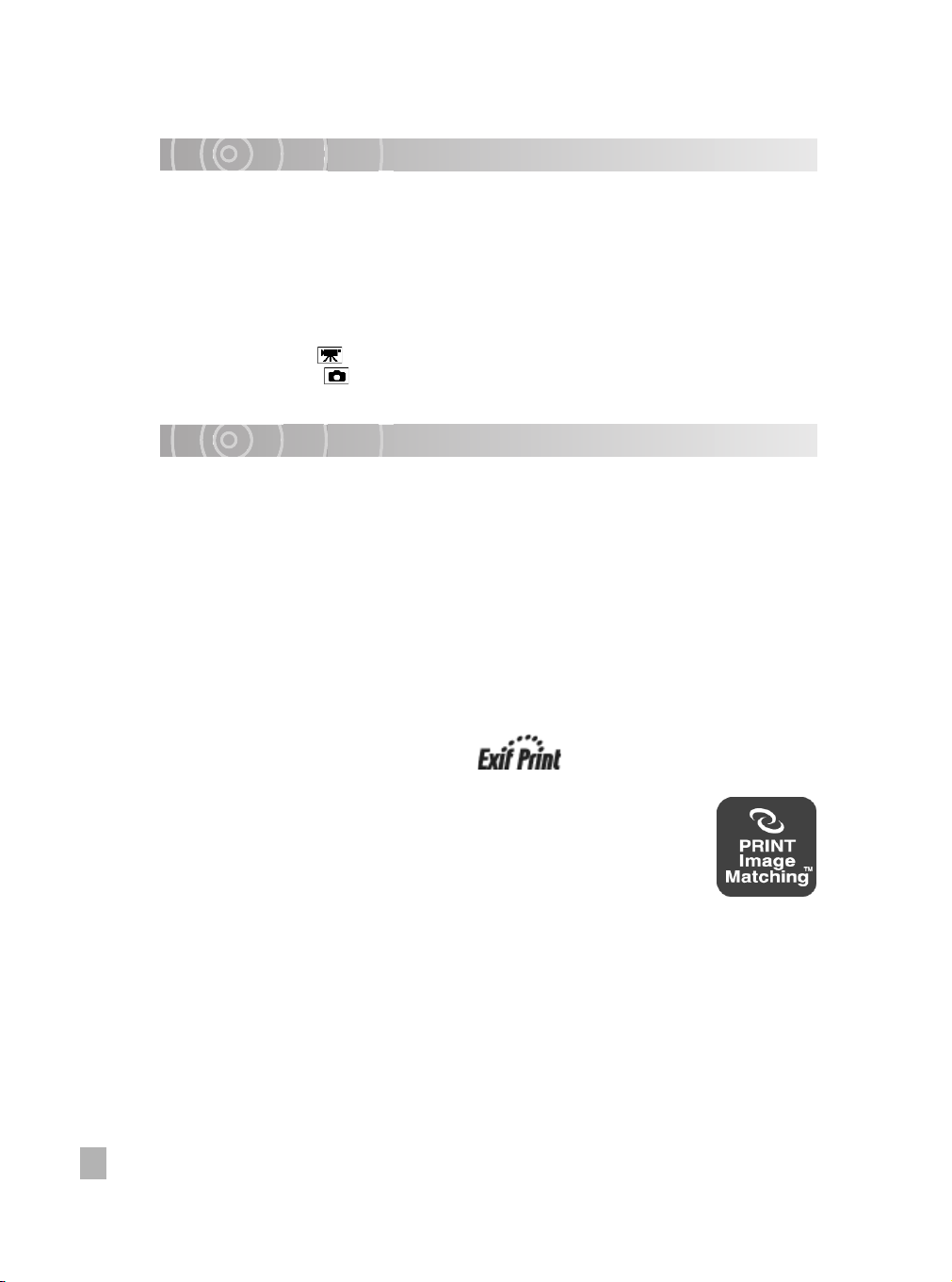
Software and Owner’s Manual
• Neither the entirety nor a portion of the accompanying Software or Owner’s Manual can
be transferred or reproduced without permission.
• The accompanying Software and Owner’s Manual can be used with a single apparatus.
• Please note that we cannot be held liable for damages incurred by you or a third party
as a result of using an apparatus with this Software and Owner’s Manual.
• Computer screens in the Owner’s Manual are given as an example. These may differ
from your actual screen. We cannot be held liable for compensation for errors in
description.
• In this manual, the icon indicates functions and settings that apply to video
recording, while the icon is used to indicate functions and settings that apply to still
image photography. Both still images and videos are referred to as “images”.
Notice Regarding Data Erasure When Discarding or Transferring Rights to Your Camera
When formatting or deleting data from the camera or PC, only the file management
information is changed. The data may still be present and could be recovered using
commercially available data recovery software. This could allow for data which was
erased to fall into the hands of an unintended party.
As a prevention, it is recommended to physically destroy the built-in hard disk drive or SD
Memory Card, or to transfer rights or dispose of the camera or SD Memory Card after
having completely erased any data on the built-in hard disk drive or SD Memory Card
using commercially available data erasing software.
Please responsibly manage data on the built-in hard disk drive and SD Memory Card.
CAUTION
RISK OF EXPLOTION IF BATTERY IS REPLACED BY AN INCORRECT TYPE. DISPOSE OF
USED BATTERIES ACCORDING TO LOCAL ORDINANCES OR REGULATIONS.
This hard disk camera supports Exif Print.
This product supports PRINT Image Matching III. A faithful reflection of
shooting conditions and shooting intentions are possible when printing
with a PRINT Image Matching-supported printer and processing images
with compatible software. Some features are not available with printers
supporting versions earlier than PRINT Image Matching III.
6
Page 7
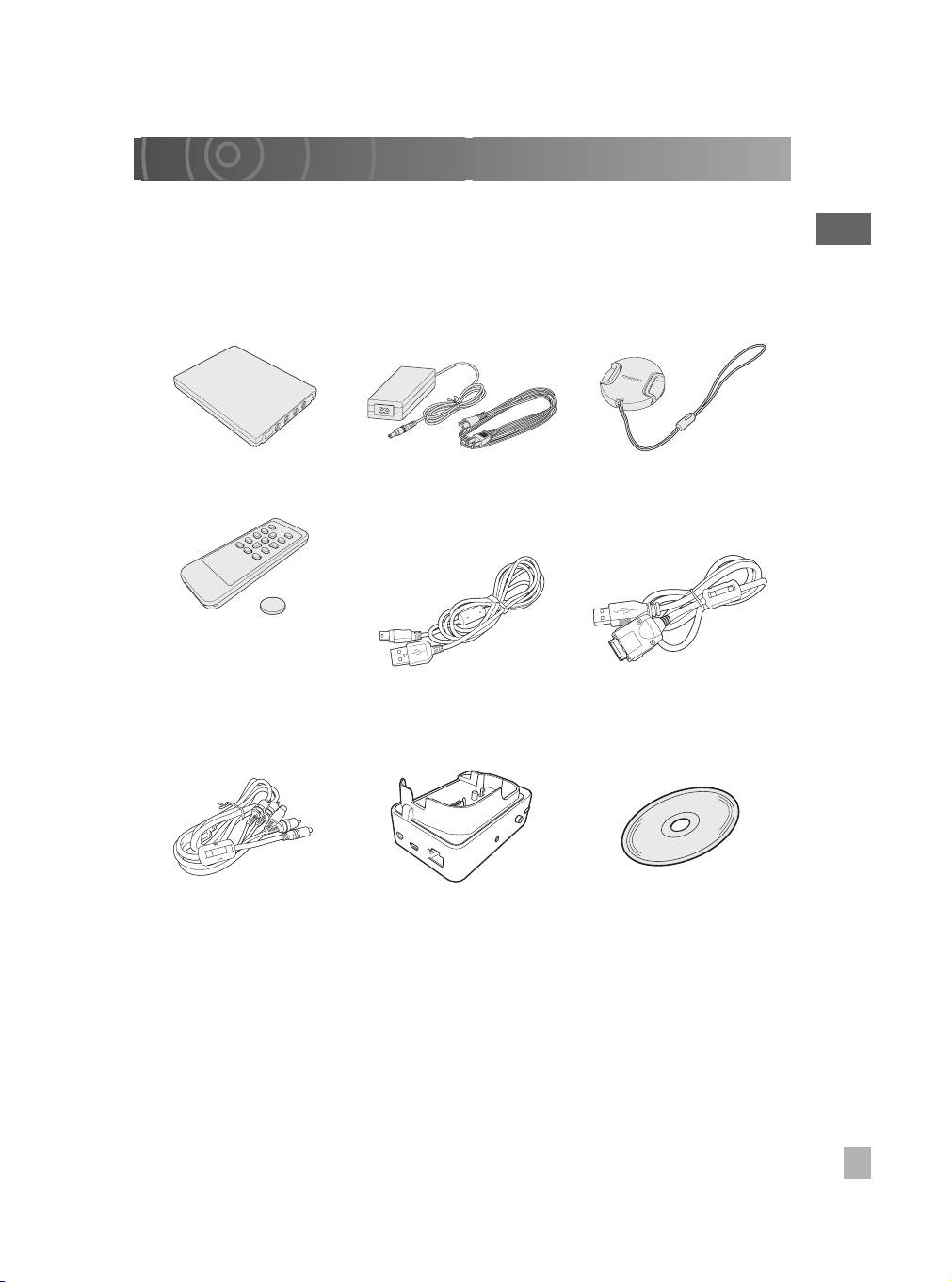
Accessories
Make sure that you have all of the items below. If any item is missing, damaged or
mismatched, please contact the Toshiba Customer Service Department [(800) 319-6684]
(for U.S.A.) or Toshiba Customer Support Department [(800) 268-3404] (for Canada).
Preface
Rechargeable battery
(GSC-BT5)
Remote control USB cable
Battery for
remote control
AV cable Cradle
AC adapter
(SQPH20W10P-02)
(only with GSC-R60 for
cradle connection)
(only with GSC-R60)
Lens cap
Power cord
USB cable
(only with GSC-R30 for
camera connection)
CD-ROM
Application software (1)
Owner’s Manual (1)
• Quick Start Guide
• Quick Help Guide
• Safety Precaution
• Product Registration Card
• STOP Need Help?
7
Page 8
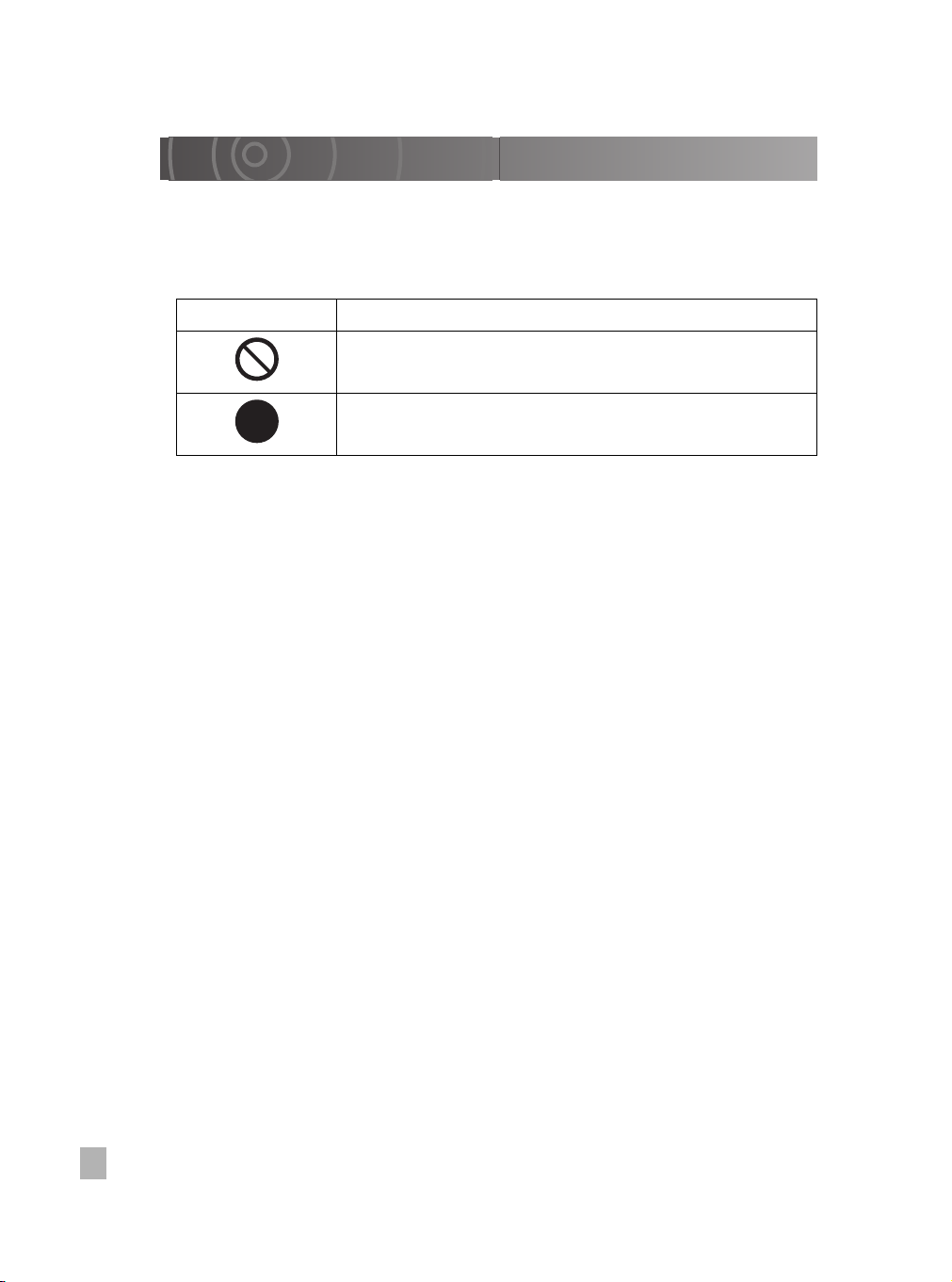
Safety Precautions
• Read these safety precautions carefully before using this product.
• These precautions provide valuable safety instructions that you must observe.
• The indications used for the precautions have the following meanings:
■ Graphic symbol definitions
Graphic Symbol Meaning
Indicates a prohibited action that must not be carried out. The
actual prohibited action is indicated in the symbol or nearby
graphically, or described in text.
Indicates a necessary action that must be carried out. The
actual necessary action is indicated in the symbol or nearby
graphically, or described in text.
8
Page 9
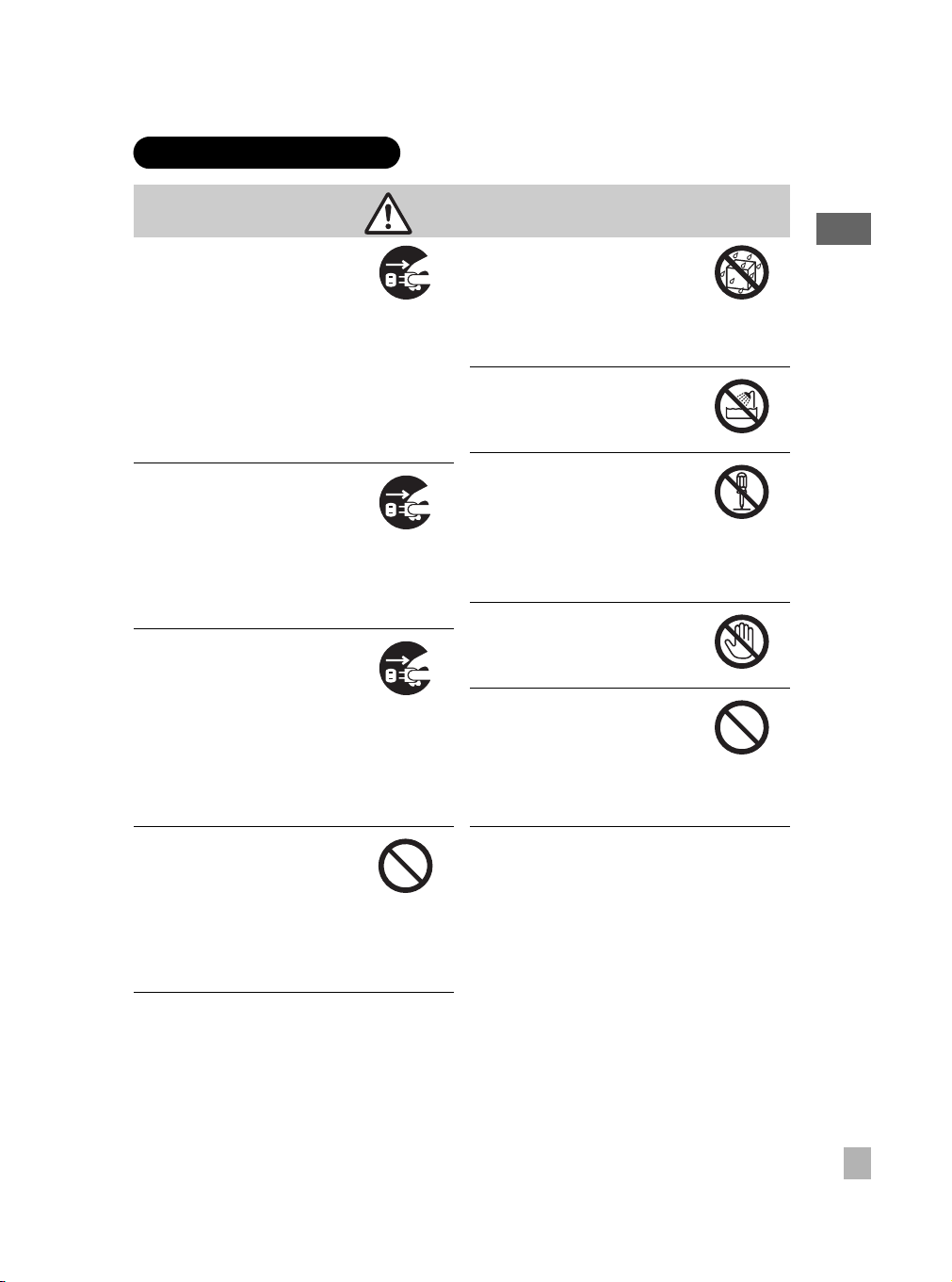
When using the product
Should you ever notice a
strange odor, smoke, or
excessive heat coming from
the camera, remove the battery
and AC adapter.
Continued use in this state might
cause fire, electric shock, or
burns. Take care not to burn
yourself if the battery gets hot.
For details on repair, consult the
Toshiba Customer Service
Department or Toshiba Customer
Support Department.
If foreign objects or water have
entered the camera, turn the
power OFF and remove the
battery and AC adapter.
Continued use in this state might
cause fire or electric shock.
Consult the Toshiba Customer
Service Department or Toshiba
Customer Support Department.
If the camera has fallen or its
case has been damaged, turn
the power OFF and remove the
battery and AC adapter.
Continued use in this state might
cause fire or electric shock. Injury
may occur from handling the
damaged case.
Consult the Toshiba Customer
Service Department or Toshiba
Customer Support Department.
WARNING
Do not use the camera in areas
near water.
This might cause fire or electric
shock.
Take special care during rain,
snow, on the beach, or near the
shore.
Do not use the camera in the
bath or shower.
This might cause fire or electric
shock.
Do not disassemble, modify, or
repair the camera.
This might cause fire or electric
shock.
For repair or internal inspection,
ask the Toshiba Customer
Service Department or Toshiba
Customer Support Department.
Do not touch power cables, TV
cables, or LAN/USB cables
during a thunderstorm.
This might cause electric shock.
Do not use the camera while
walking, driving, or riding a
motorcycle.
This might cause you to fall over
or result in a traffic accident.
Preface
Do not allow metallic objects or
flammable foreign matter
inside the camera.
This might cause fire or electric
shock.
Do not insert or drop foreign
objects in the battery/SD card
slot, terminals, or other holes or
openings.
9
Page 10
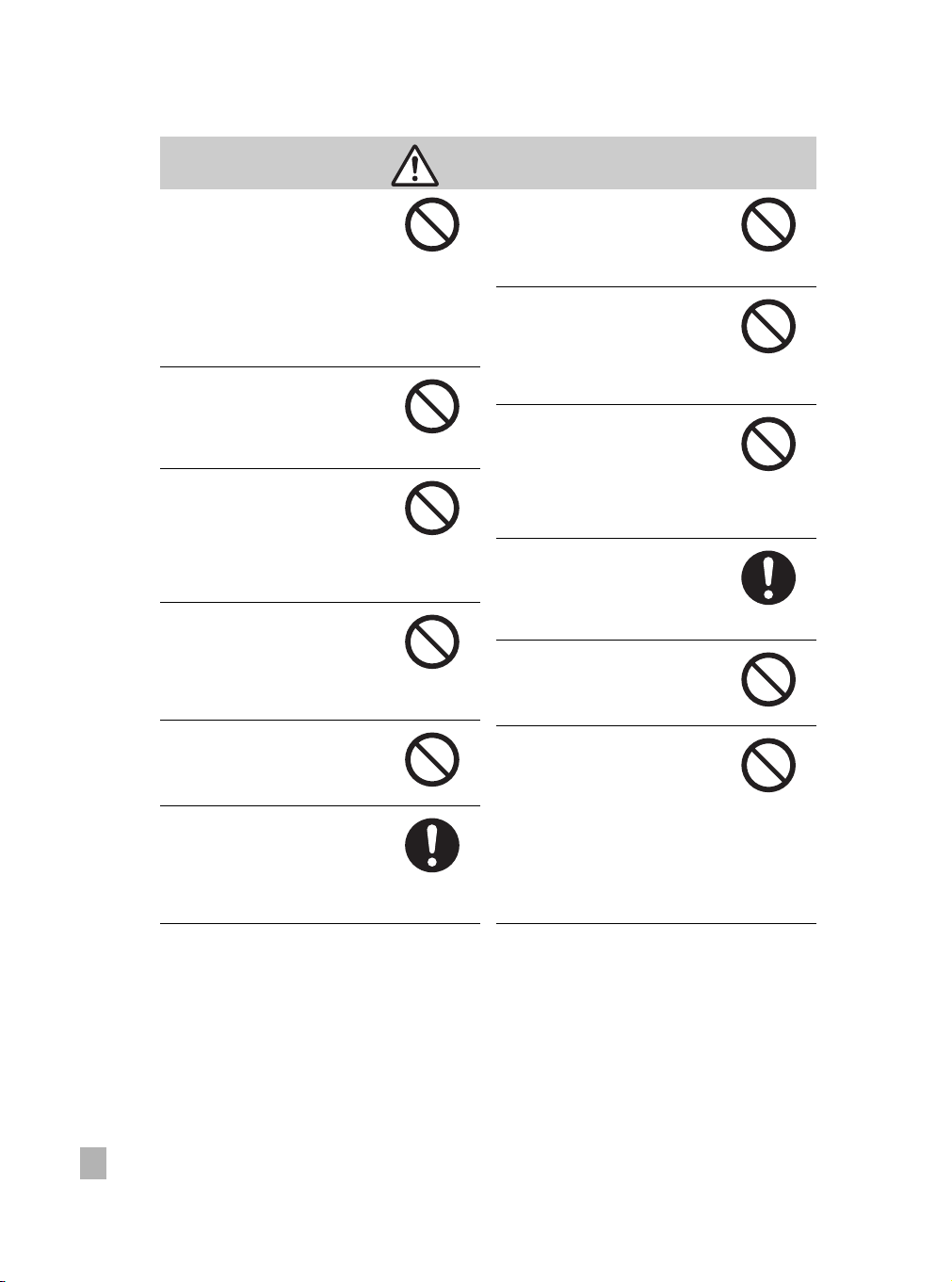
Turn off power and do not use
the camera where its use is
restricted, such as in an
airplane or hospital.
This might affect flight or medical
equipment resulting in accident.
Use during airplane take-off/
landing is prohibited by law.
For use in a hospital, consult
hospital staff.
Do not use the camera in
humid, steamy, smoky, or
dusty places.
This might cause fire or electric
shock.
Do not leave the camera in
places where the temperature
may rise significantly, such as
inside a car.
This might adversely affect the
case or the internal parts,
resulting in fire.
Do not play the supplied CDROM with a music CD player or
a similar device.
This might damage the
headphone or speaker, and/or
may damage your ears.
Do not drop or subject the
camera to strong impact.
This might cause fire, electric
shock, or malfunction.
Before moving the camera,
disconnect the cables.
Neglecting this might damage the
cables, resulting in fire or electric
shock.
CAUTION
Do not place the camera on
inclined or unstable surfaces.
This might cause the camera to
fall or tilt over, causing injury or
malfunction.
Do not wrap or place the
camera in cloth or blankets.
This might cause heat to build up
and deform the case, resulting in
fire. Use the camera in a wellventilated place.
Do not swing the camera while
walking.
If you hold the grip belt and swing
the camera, the camera might
come into contact to other people
or any object, resulting in injury or
malfunction.
Before cleaning the camera,
remove the battery and AC
adapter.
Neglecting this might cause
electric shock.
Do not fire the flash near the
eyes.
This might cause temporary
damage to the eyesight.
Do not subject the LCD
monitor to impact.
This might damage the glass on
the screen or cause the internal
fluid to leak. If the internal fluid
enters your eyes or comes into
contact with your body or clothes,
rinse with fresh water.
If the internal fluid has entered
your eyes, consult a physician to
receive treatment.
10
Page 11
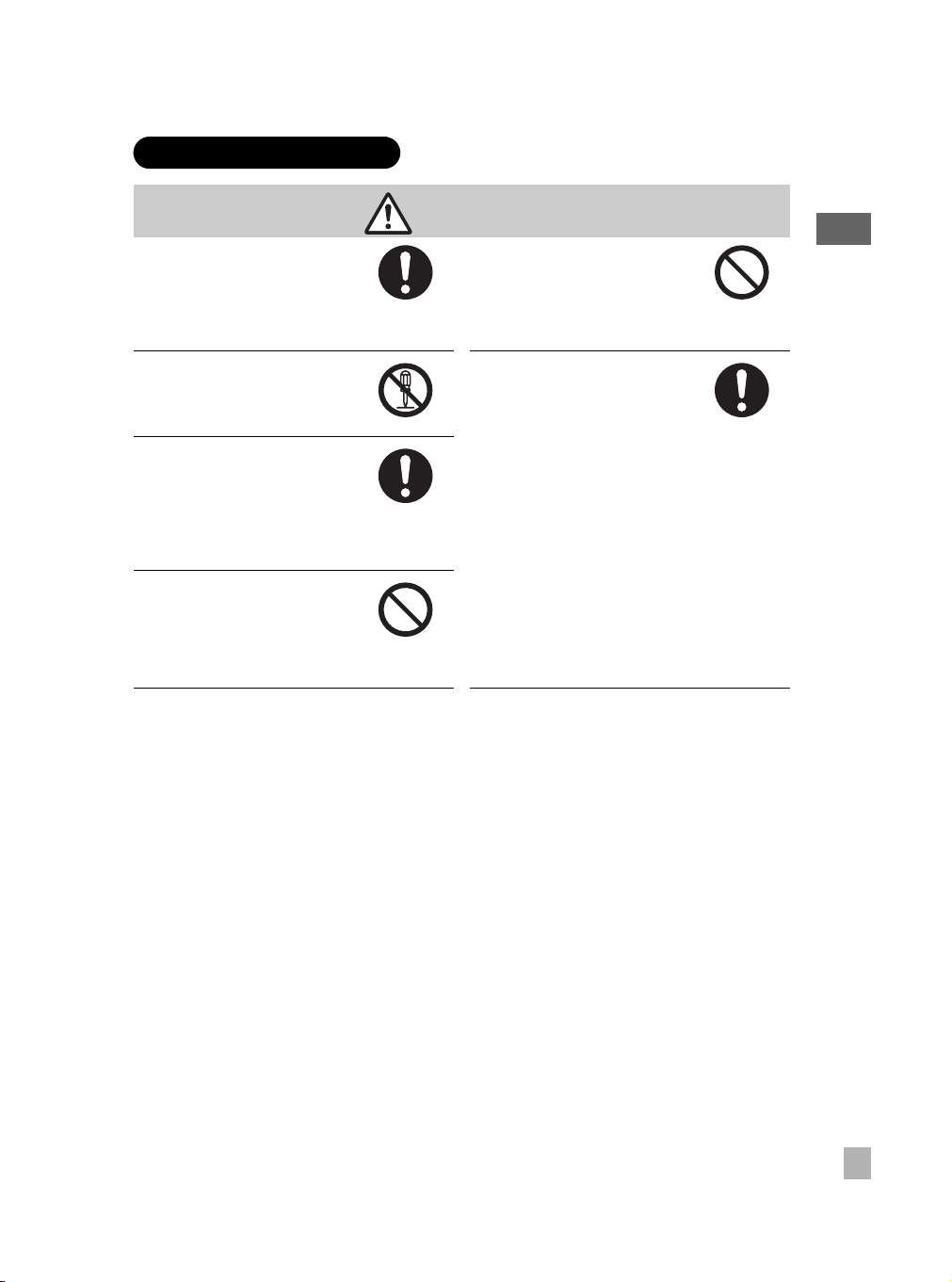
About the AC adapter
Use the AC adapter only with
the indicated power supply
voltage.
Use with any other power supply
voltage might cause fire or
electric shock.
Do not disassemble, modify, or
repair the AC adapter.
This might cause fire or electric
shock.
Occasionally remove the plug
from the outlet and clean the
prongs and the surface where
the prongs are connected if
dust or dirt has adhered.
A loss of plug insulation might
cause fire.
Do not bring metal into contact
with the connection points of
the AC adapter when its plug is
in an outlet.
This might cause fire or electric
shock.
WARNING
Do not place blankets over the
AC adapter connected with the
power source or place the
adapter near a heater or on an
electric (warm) carpet.
This might cause fire or malfunction.
Observe the following when
handling the AC adapter cord.
• Do not damage, modify (e.g.,
to extend), or heat the AC
adapter cable.
• Do not pull the AC adapter
cable, place something heavy
on it, or pinch it.
• Do not bend, twist, or bundle
the AC adapter cable with an
excessive force.
These might cause fire or electric
shock.
Preface
11
Page 12
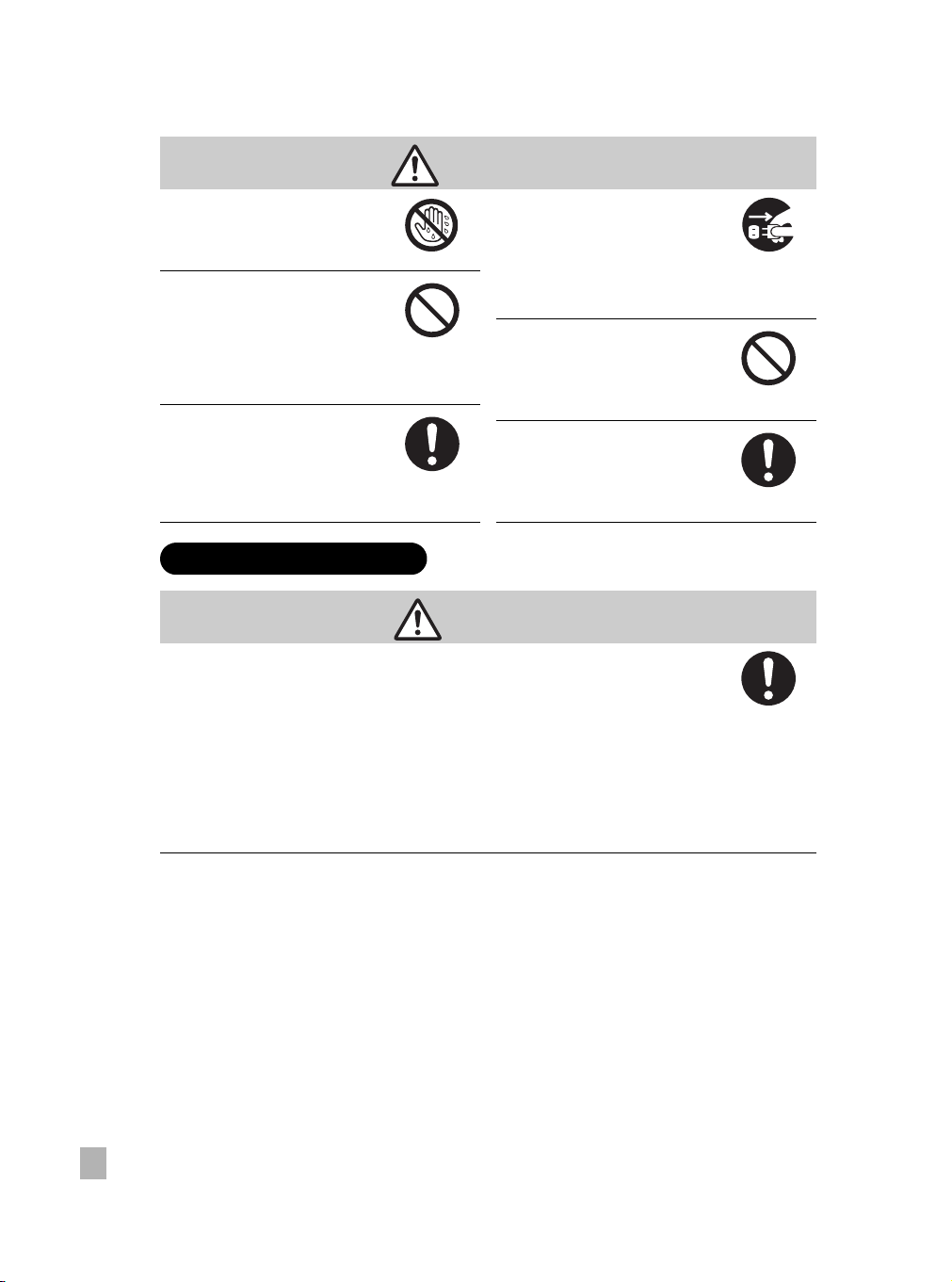
CAUTION
Do not connect or disconnect
the AC adapter plug with a wet
hand.
This might cause electric shock.
Do not remove the AC adapter
plug from a wall outlet by
pulling the actual cable.
This might damage the cable or
plug, resulting in fire or electric
shock. Make sure to hold the plug
when removing it.
Use only the specified AC
adapter (SQPH20W10P-02) and
power cable.
Use of an AC adapter other than
specified might cause fire or
malfunction.
About the battery
If you plan not to use the
camera for a long period of
time, remove the AC adapter
plug from a wall outlet for
safety.
Malfunction of the camera, if it
happens, might result in fire.
Do not use the AC adapter for
any use other than with this
camera.
This might cause fire or
malfunction.
Firmly insert the AC adapter
plug into a wall outlet.
Neglecting this might cause fire
or electric shock.
DANGER
Observe the following when handling the battery
• Do not disassemble/modify
• Do not heat
• Do not throw in fire or water
• Do not hammer, step on, drop, or subject to strong impact
• Do not use in applications other than specified
• Do not recharge in any manner other than specified
• Do not connect the battery electrodes (+ and – terminals) with wire or other
metallic objects
• Do not carry or store together with metallic necklaces or pins
This might cause the battery to rupture, ignite or heat up, resulting in fire or serious
injury.
12
Page 13
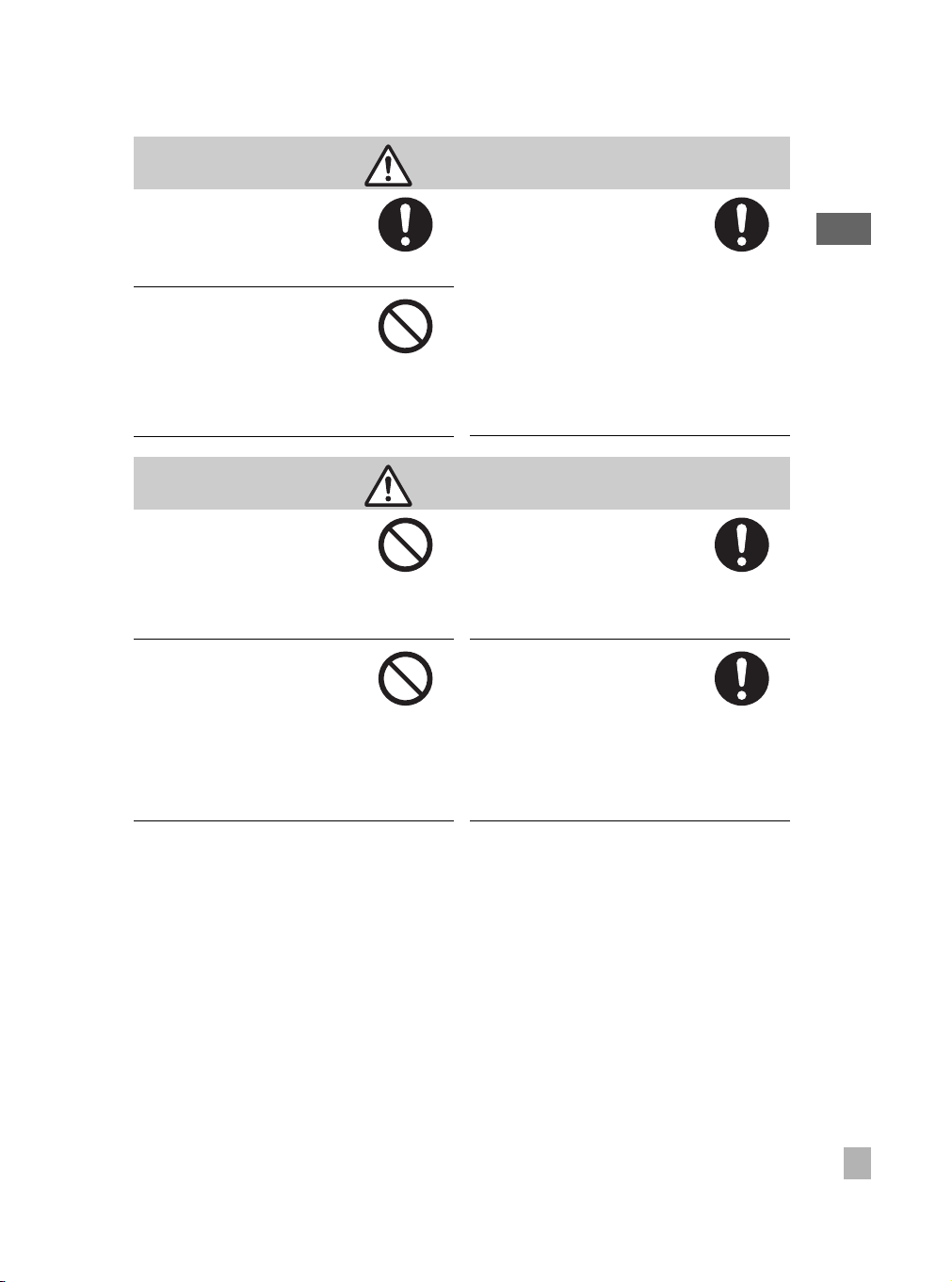
Use only the specified battery
(GSC-BT5).
Use of a battery other than
specified might cause fire,
damage, or malfunction.
Do not leave battery within the
reach of small children.
Swallowing the battery or the
remote controller’s coin-sized
lithium battery might cause
poisoning. If you accidentally
swallow the battery, contact a
doctor immediately.
Do not remove the battery
immediately after the camera
has been used for a long time.
The battery becomes hot during
use.
Touching a hot battery might
cause burns.
WARNING
If fluid leaks from the battery
and comes into contact your
eyes, immediately wash your
eyes with clean, running water,
and ask a physician for
treatment.
Leaving your eyes in this
condition might cause eye
damage.
CAUTION
Before storing the battery,
attach insulating tape to both
the plus (+) and (–) electrodes.
Storing battery as it is might
cause the battery to leak fluid,
heat up or rupture, resulting in
burns or injury.
Preface
Do not insert unusable battery
or discharged battery.
Otherwise, the battery may
rupture, ignite or heat up,
resulting in fire, burns, or injury.
Insert the battery carefully
making sure that its polarities
(marked by + and –) are facing
the correct way.
Inserting the battery with its
polarities facing the wrong way
might cause fire or injury, or
damage to the surrounding area
due to the battery rupturing or
leaking.
13
Page 14
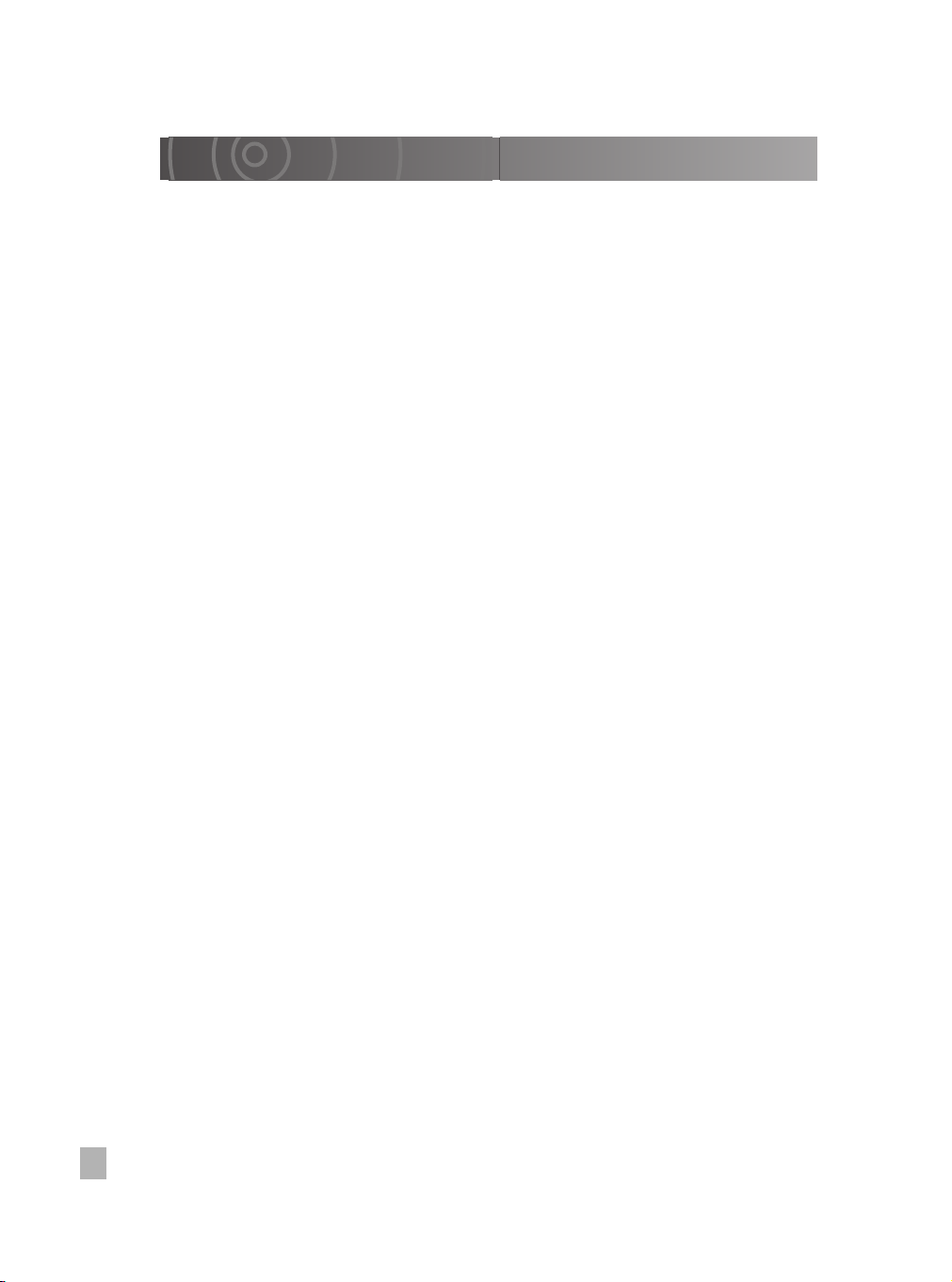
Contents
Preface
Before Using Your Camera ............................5
Accessories....................................................7
Safety Precautions .........................................8
Contents.......................................................14
Handling Your Camera and Cradle ..............16
Handling the AC Adapter..............................18
Handling the Battery.....................................19
About the Built-in Hard Disk Drive................21
About SD Memory Cards .............................22
Preparation
Component Names ......................................24
Inserting and Removing the Battery .............28
Charging.......................................................30
Inserting and Removing SD Cards...............33
Turning the Camera On and Off...................34
Setting the Date and Time............................35
Creating Albums...........................................36
Using the LCD Monitor.................................38
About the Remote Control............................39
Quick Reference Guide ................................40
Shooting Video
Before You Shoot .........................................43
Shooting Video.............................................45
Taking Still Images .......................................48
Shooting with the Zoom................................50
Playback.......................................................52
Erasing Images (Erase one Image)..............56
Advanced Photography
Setting the Scene ........................................ 58
Setting the Flash ......................................... 60
Setting the Focus ........................................ 62
Using Exposure Bias ................................... 64
Using the Backlight Compensation
Function ............................................ 65
Photography Using the Assist Light ............ 66
Shooting Still Images during
Video Recording................................ 67
Using the Conversion Lens or Lens Hood... 68
Changing the Recording Menu Settings...... 69
Creating and Selecting Albums ................... 72
Shooting with the Self-timer ........................ 75
Continuous Recording................................. 76
Setting the Video Quality............................. 78
Setting the Still Image Size ......................... 80
Shooting with Natural Color Tones
(White Balance)................................. 82
Changing the Sensitivity.............................. 84
Shooting with Image Stabilization ............... 85
Wind Noise Reduction................................. 86
Changing the Microphone Sensitivity .......... 87
Digital Zooming ........................................... 88
Selecting the Metering Mode....................... 89
Selecting the Focus Area (AF Mode) .......... 90
Changing Image Colors............................... 91
Changing the Image Contrast ..................... 92
Changing the Image Sharpness.................. 93
Previewing Images ...................................... 94
Pausing Video Recording............................ 95
Changing the LCD Brightness..................... 96
14
Page 15
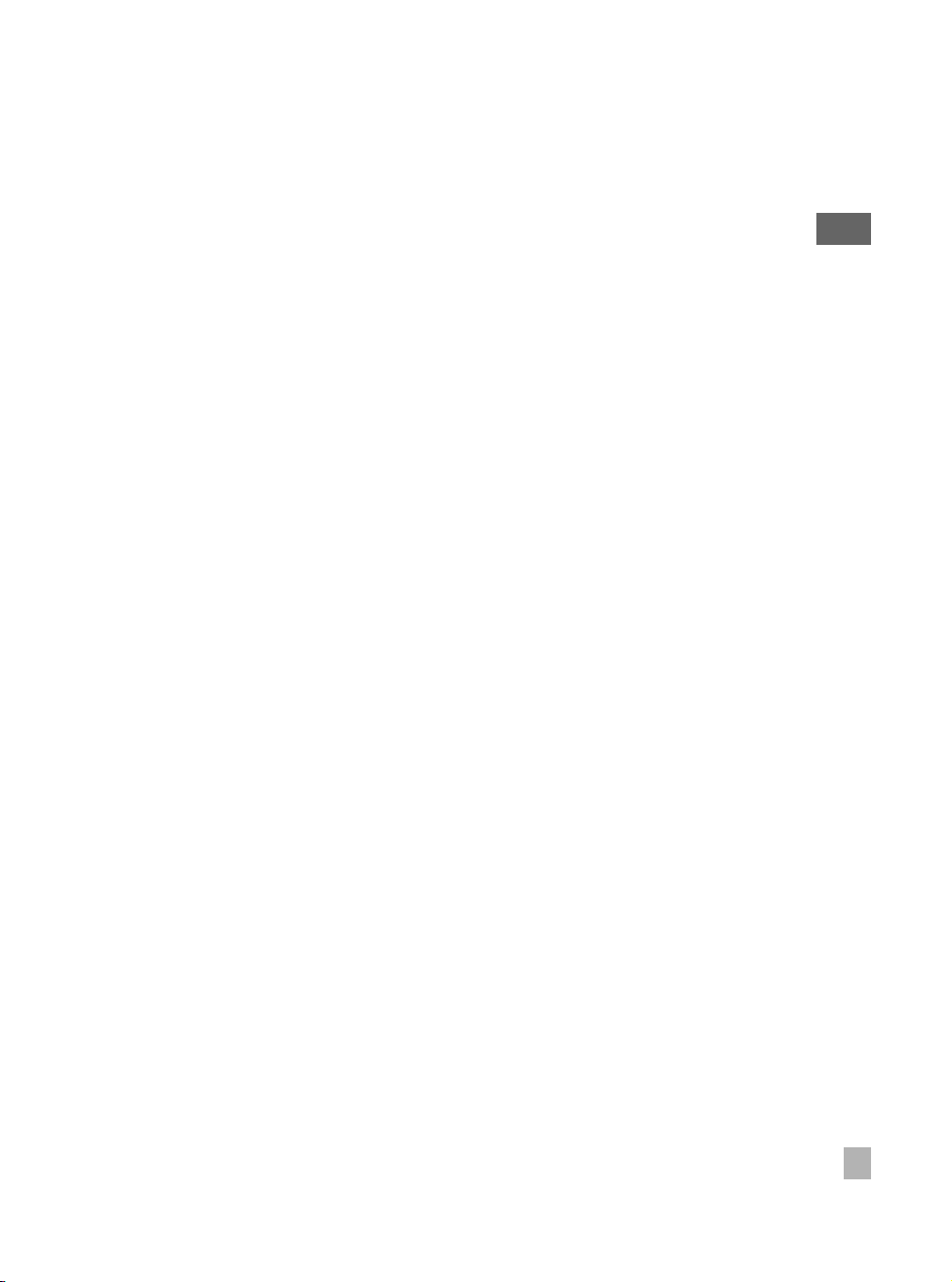
Advanced Playback
Changing Levels .......................................... 99
Selecting the Video Playback Method .......101
Capturing Single Video Frames as
Still Images...................................... 102
Selecting the Starting Point for
Video Playback................................ 103
Using Zoomed Playback............................ 104
Viewing Rotated Still Images..................... 106
Switching the Playback Display................. 107
Changing Playback Settings...................... 108
Setting up and Running Auto Play............. 110
Protecting Images...................................... 112
Copying Images......................................... 115
Moving Images .......................................... 117
Writing Print Information (DPOF Settings). 119
Printing Directly from the Camera Using
PictBridge ........................................ 122
Editing Videos............................................ 124
Creating Image Lists for Recording to
DVD................................................. 127
Advanced Deletion
Erasing Selected Images........................... 130
Erasing Albums.......................................... 132
Erasing all the Files on a Drive .................. 133
Basic Camera Settings
Changing the Basic Camera Settings........ 135
Sound ........................................................ 137
Setting the LEDs........................................ 138
Auto Power Off .......................................... 139
LCD-linked Power...................................... 140
Video Output.............................................. 141
LANGUAGE............................................... 142
System....................................................... 143
Using the Hard Disk Drive Protection
Function .................................... 143
Resetting the System .......................... 144
Formatting Drives ................................ 145
Displaying the Version Information...... 146
Connecting to Other Devices
Connecting to a TV .................................... 148
Connecting to a PC.................................... 150
Connecting to a DVD Recorder with DVR .153
Working with Images on Your PC
About the Software ....................................156
Supported PCs .......................................... 157
Installing the Software ............................... 159
Viewing Camera Images on a PC.............. 160
Backing up Camera Data........................... 162
Printing Still Images ................................... 166
Resizing Images ........................................167
Copying Still Images from a PC to
the Camera...................................... 168
Writing Print Information on a PC ..............169
Recording Images onto DVDs ...................170
Connecting to a
DVD Recorder with DVR
LAN Settings for Connecting to a
DVD Recorder with DVR .................173
Transferring Videos to a
DVD Recorder with DVR .................177
Appendix
Specifications............................................. 181
Troubleshooting ......................................... 183
Error Messages ......................................... 195
Glossary..................................................... 197
Index .......................................................... 199
Preface
15
Page 16
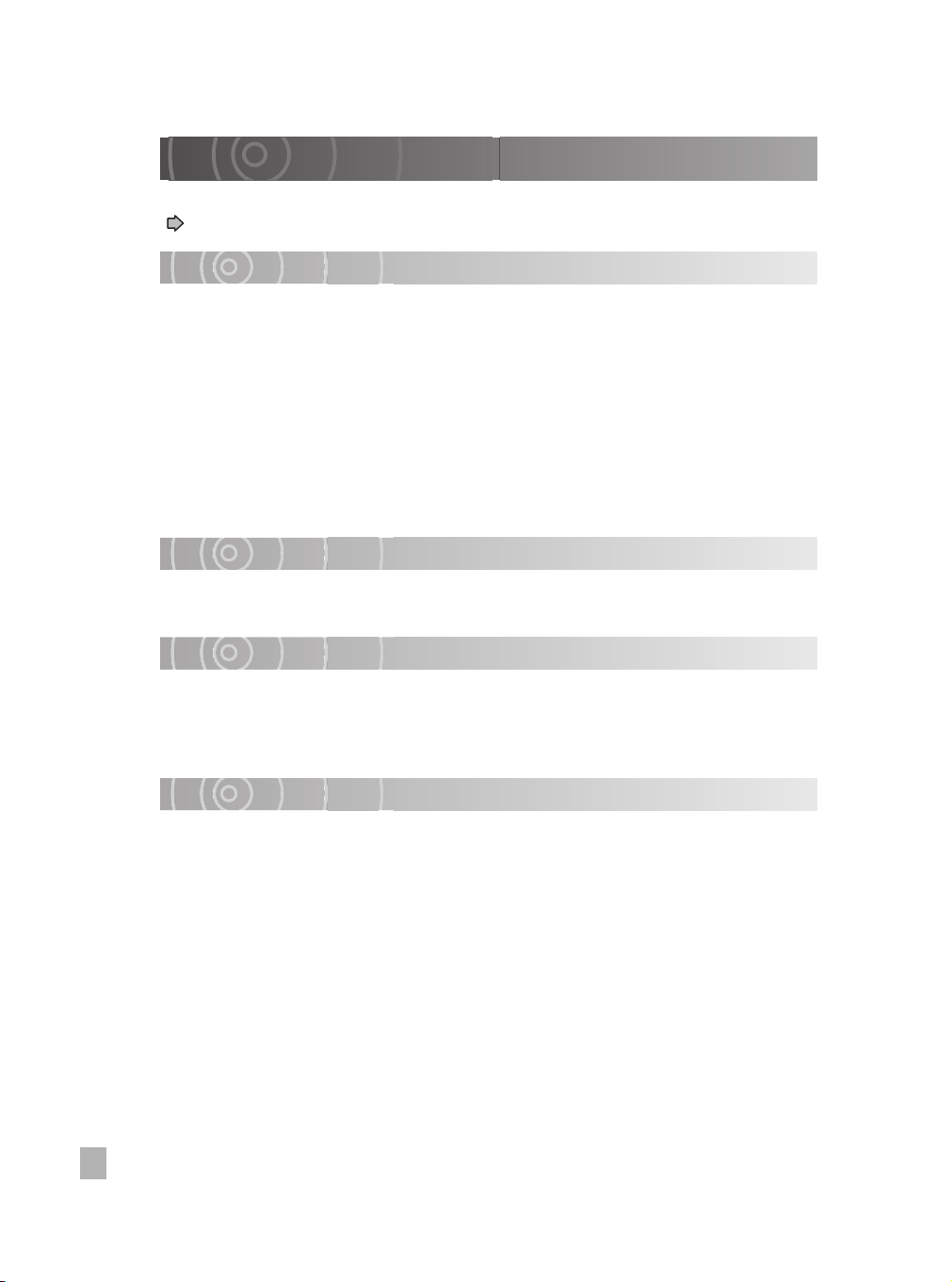
Handling Your Camera and Cradle
Before using the camera, carefully read and observe the “Safety Precautions”
( p.8) and the notes described below:
Avoid Using or Storing the Camera in the Following Places
• Places subject to humidity, dust, and dirt
• Places subject to direct sunlight
• Places subject to high or low temperature
• Places filled with highly flammable gas
• Places near gasoline, benzene, or paint thinner
• Places subject to strong vibration
• Places subject to smoke or steam
• Places subject to strong magnetic fields (near electric motors, transformers, magnets,
etc.)
• Places contacting chemicals (such as pesticides), rubber or vinyl products for a long
period of time
Avoid Subjecting the Camera to Vibrations or Impacts
If the camera is subjected to strong vibrations, not only will the camera become damaged,
there might also be a loss of hard disk drive data.
Prevent the Hard Disk Camera from Coming into Contact with Sand
If the camera comes into contact with sand, not only will the camera become damaged,
it will also no longer be repairable.
Take special care when using the hard disk camera near seaside, sandy areas or places
where sand dust is likely to occur.
Pay Attention to Condensation
Sudden Changes in temperature, such as when you move the camera or cradle from a
cold location to a warm one, water droplets (condensation) may form on the inside of the
camera or on the lens.
When this occurs, turn the power OFF, and wait an hour before using the camera. If
condensation forms on the SD Memory Card, remove the SD Memory Card, wipe off any
condensation and wait a short time before using it again.
16
Page 17
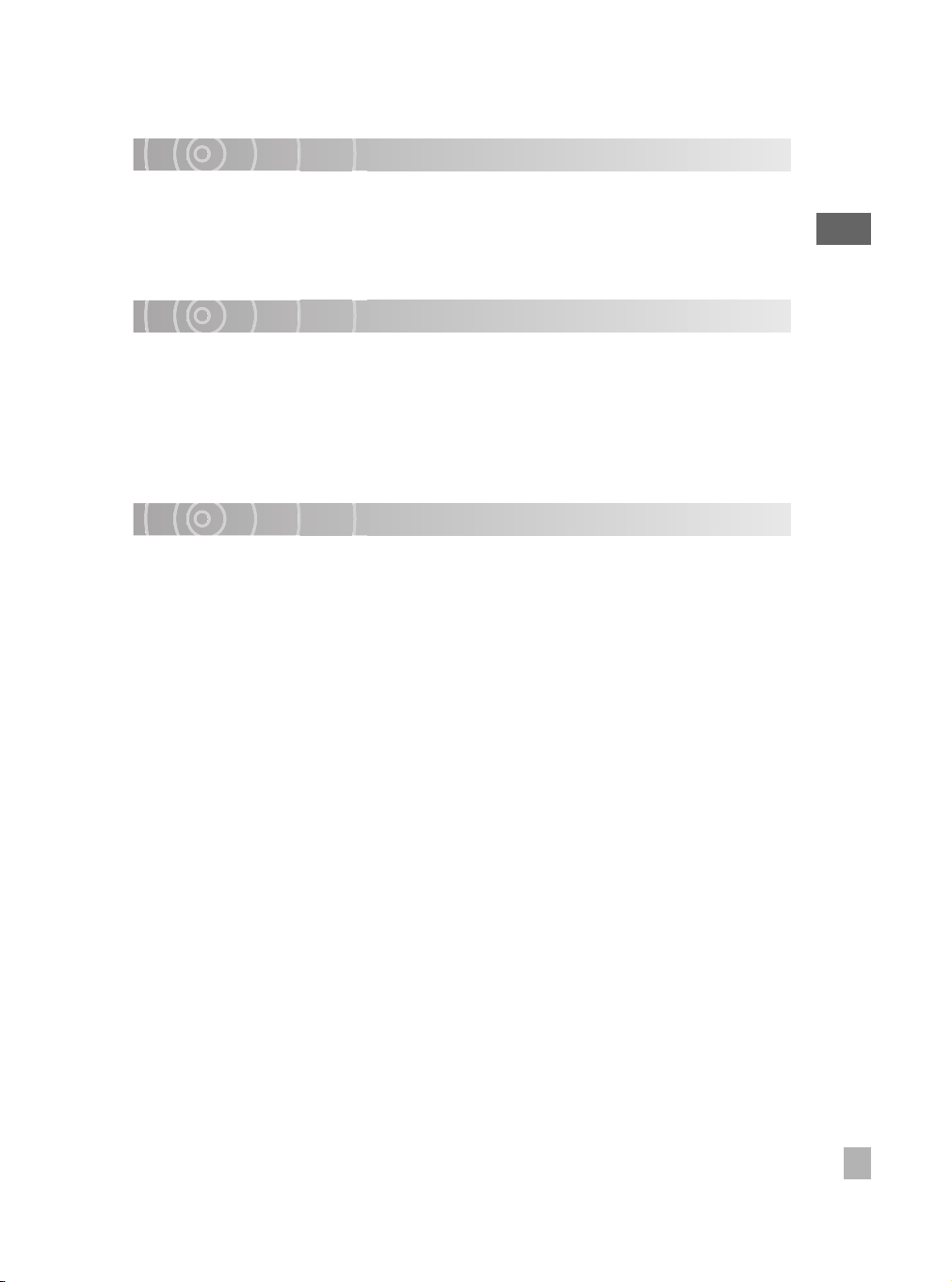
When Cleaning the Camera
• To prevent the lens and the surface of the LCD monitor from being scratched, blow off
any dust from them with a blower brush and lightly wipe with a soft dry cloth.
• Clean the body of the camera with a soft dry cloth. Do not use volatile liquids such as
paint thinner, benzene, or other harsh chemicals because these may cause
deformation or remove the coating.
Be Careful of Magnetic Fields
• Please do not allow items that are easily affected by magnetic fields to come close to
the speaker of the camera; these include credit and cash cards, magnetic passes,
computer diskettes, etc. Doing so could result in data loss and render the item
unusable.
• Do not allow objects such as magnets or speakers which produce magnetic fields to
come close to the camera. This might cause damage, malfunctioning, or loss of
memory contents.
Be Careful of Electromagnetic Waves
Do not use the camera near towers or high-voltage lines. This might cause poor video or
audio quality.
Preface
17
Page 18
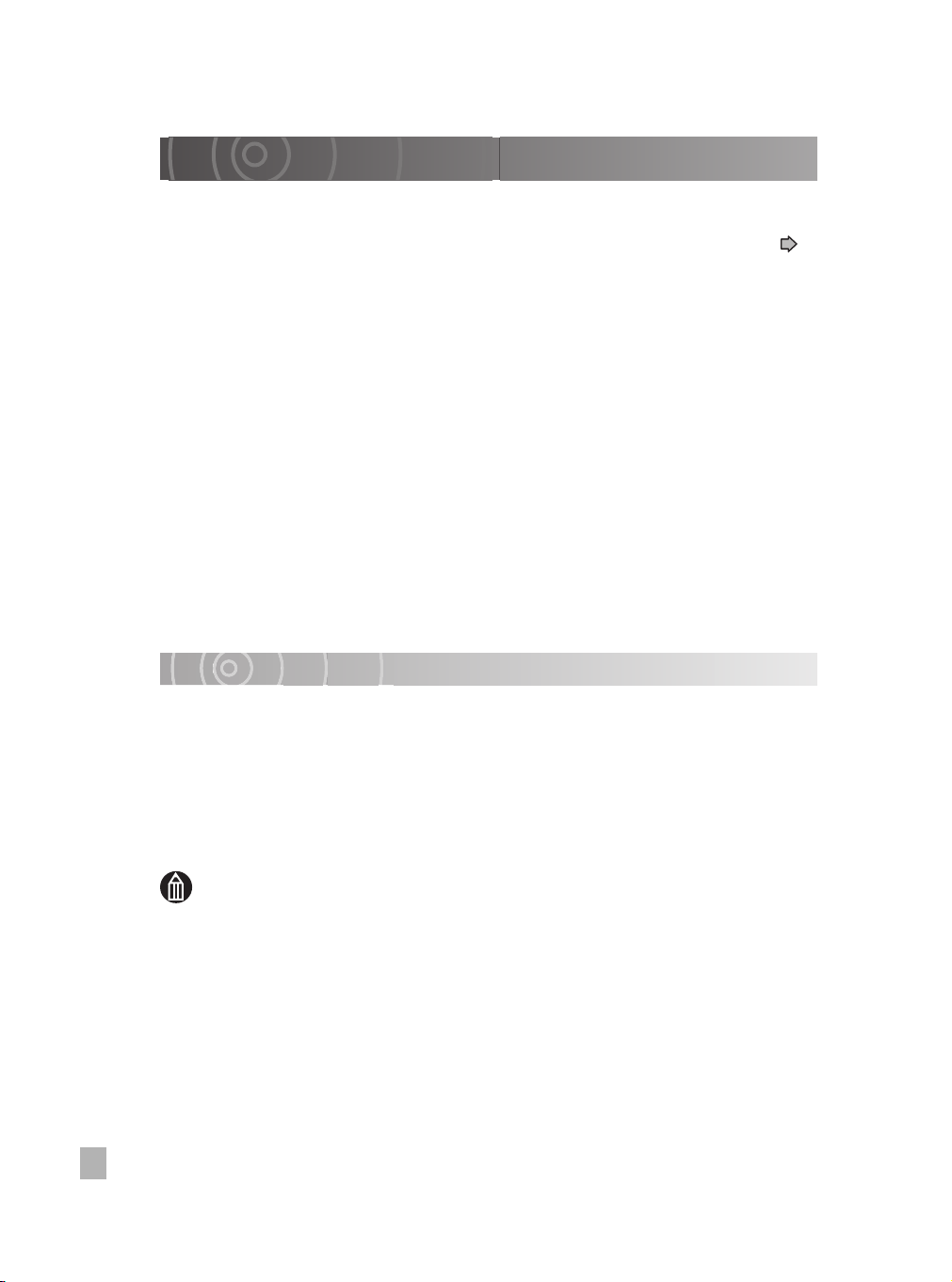
Handling the AC Adapter
O
Be sure to use only the specified AC adapter (SQPH20W10P-02). Using a different AC
adapter might cause the camera to malfunction.
Before using the AC adapter, carefully read and observe the “Safety Precautions” (
p.8) and the notes described below:
• Do not allow the connectors on the AC adapter to come into contact any other metal
object because this might cause a short circuit.
• To connect the AC adapter, fully insert the DC plug on the AC adapter into the DC IN
10V terminal on the camera or the cradle (comes with GSC-R60).
• When disconnecting the AC adapter cable or DC plug, turn the power OFF, then
disconnect while holding its plug. Do not disconnect by pulling the actual cable.
• Do not drop the AC adapter or subject it to strong impact.
• Do not use the AC adapter in very hot and humid places.
• Do not insert the DC plug on the AC adapter while the battery is being used. Turn the
power OFF first.
• The AC adapter is for indoor use only.
• Do not connect the supplied AC adapter to a device other than this camera.
• The AC adapter may sometimes become warm during use. This is normal.
• Buzzing noises may come form inside the camera. This is normal.
• Do not use the AC adapter near a radio because it could interfere with the radio.
• If you remove the battery or AC adapter while the camera is in operation, the date may
be lost from the memory. If this happens, reset the date.
Specifications
AC adapter (SQPH20W10P-02)
Input : 100 V to 240 V AC, 50/60 Hz
Rated output : 10 V DC, 2.0 A
Operating temperature : 32°F (0°C) to +104°F (+40°C)
Storage temperature : –40°F (–40°C) to +140°F (+60°C)
Dimensions : 1.9 inches ✕ 1.0 inches ✕ 3.9 inches (49.5 mm ✕ 25.5 mm
✕ 99.5 mm) (W ✕ H ✕ D)
Weight : Approx. 7.1 oz (200 g)
MEM
• Use the power supply indicated on the supplied AC cable. When using power
supply other than the displayed voltage in other countries/region, please
purchase the AC cable that applies to the standard of the country/region.
18
Page 19
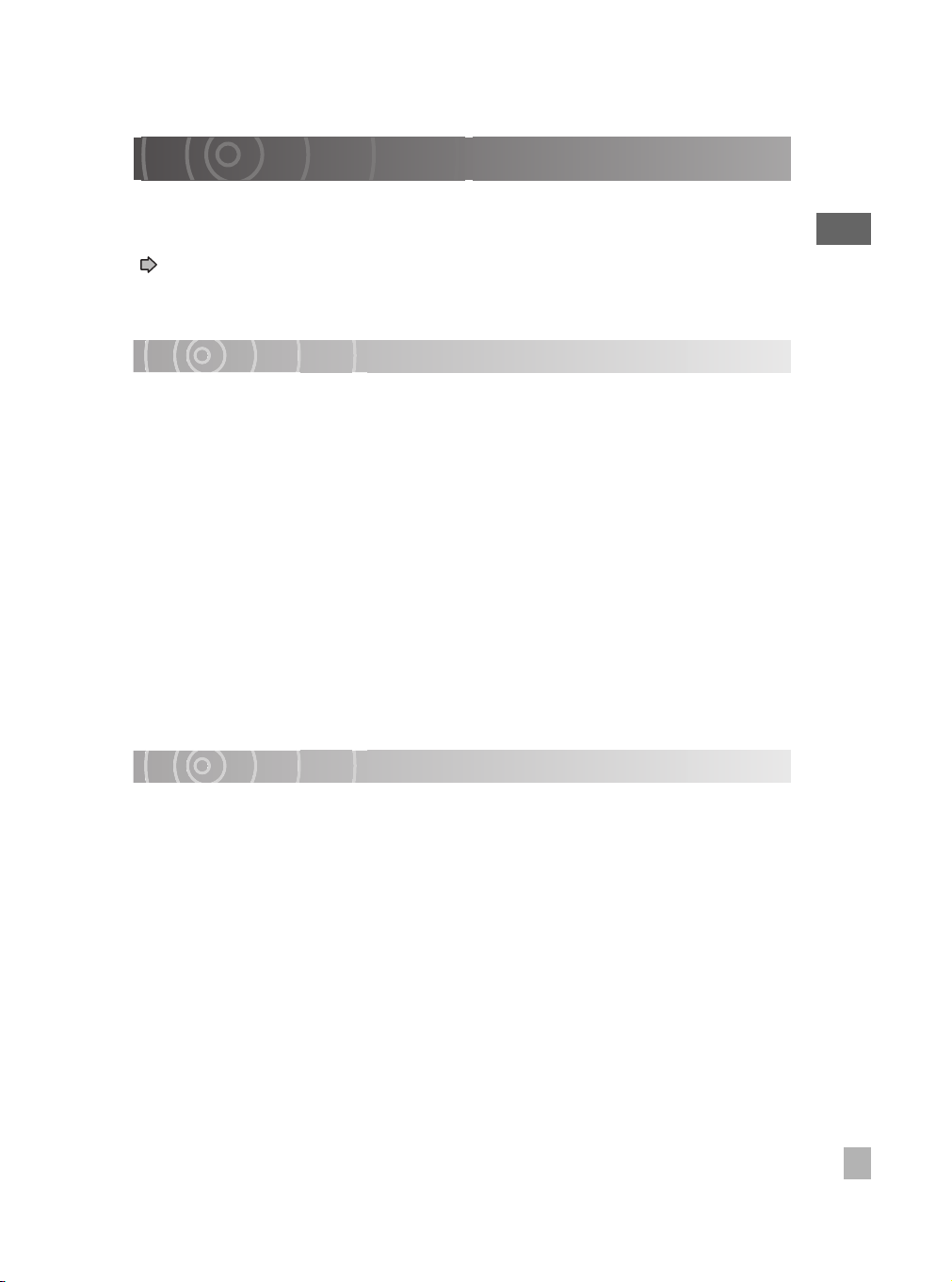
Handling the Battery
This camera uses a special rechargeable lithium-ion battery. It is referred to simply as
“battery” in this manual. Do not use a different battery.
When you use the battery, carefully read and observe the “Safety Precautions”
( p.8) and the notes described below.
* The battery included with the camera does not come fully charged. Be sure to fully
charge the battery before using the camera for the first time.
About Battery Use
• The battery gradually discharges even when not used. Charge the battery one or two
days before use.
• To maximize the battery life, switch the camera OFF as often as possible when it is not
being used.
• In cold locations, the length of time the camera is operable decreases even with a fully
charged battery.
Take along a spare fully charged battery.
• Always keep the terminals clean.
• If the battery is used for a long time, the battery itself will become warm. This is normal
and not a malfunction.
• The battery has a limited service life. The length of service life varies depending on
product use and user settings. At normal temperatures (77°F (25°C)), the battery can
be recharged approximately 300 times. If you use the battery beyond its service life, you
may notice that battery life becomes remarkably shorter, even if the battery is fully
charged. If you notice that battery life has become remarkably shorter, even when the
battery pack is fully charged, it is recommended that you replace the battery pack with
battery model number GSC-BT5.
Preface
When not Using the Battery for a Long Time
• When the battery is not in use for a lengthy period of time, be sure to remove it from the
camera body. If the battery is left attached to the camera body or battery charger, a
minute current will flow even if the power is turned OFF. This will result in over
discharge and the battery may no longer be useable.
• Store the battery in a cool place. We recommend a dry place with a surrounding
temperature of 59°F (15°C) to 77°F (25°C). Avoid storing the battery in extremely hot
or cold places.
19
Page 20
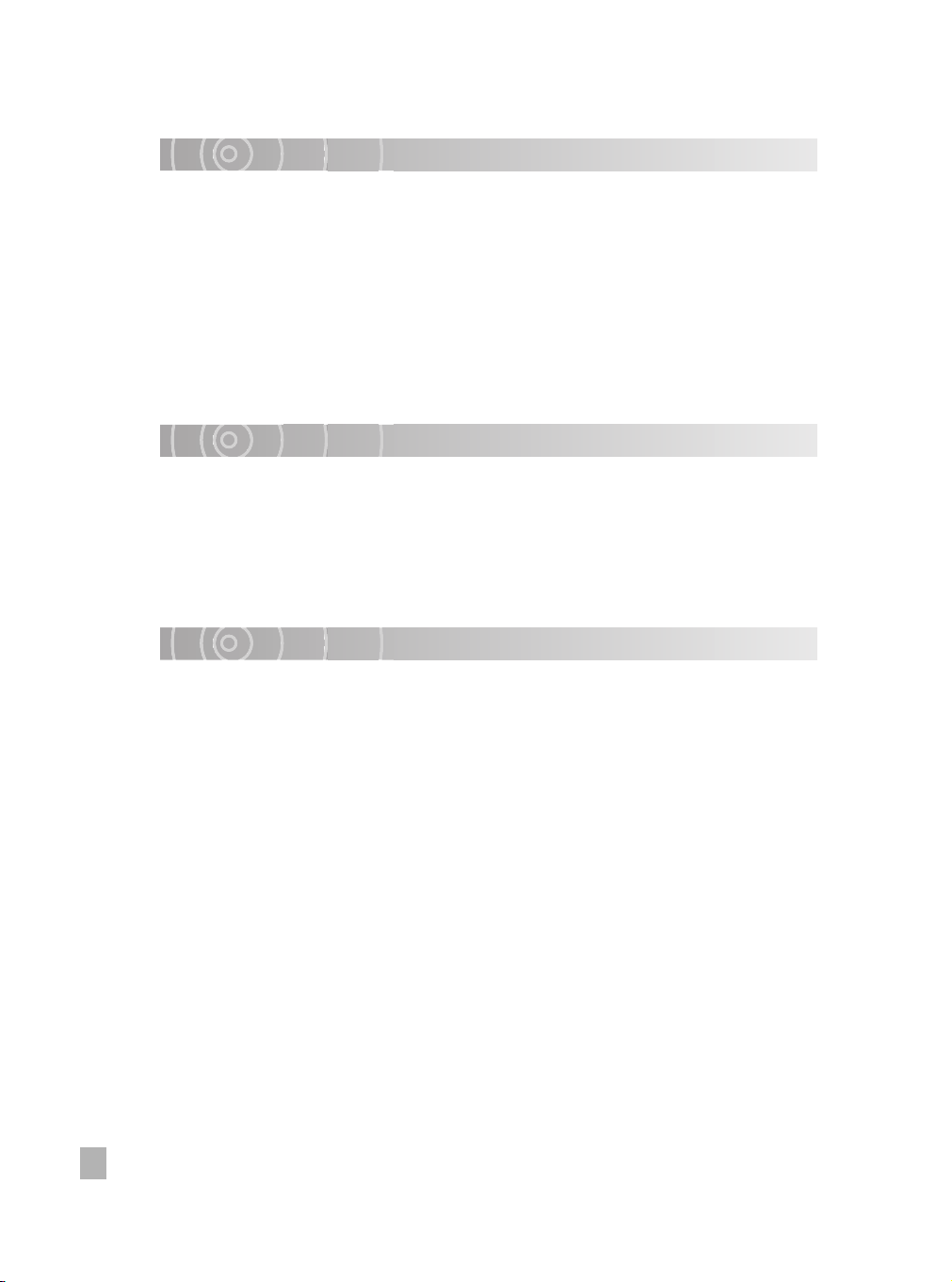
Charging the Battery
• Charging is done with the camera body. You must not charge the battery with any other
charger.
• When you use the battery for the first time or when the battery has not been used for a
long time, be sure to charge the battery before use.
• Use only the specified AC adapter (SQPH20W10P-02).
• This battery does not need to be fully discharged or exhausted before being charged.
• The battery may feel warm after it has been charged or immediately after being used.
This is normal and not a malfunction.
• The battery can be charged at temperatures between about +50°F (+10°C) and +86°F
(+30°C) to obtain maximum battery performance.
• Do not recharge a fully charged battery.
Getting the Most Out of Your Battery
• Even when the camera is turned off, a very small current continues to flow. If you do not
intend to use the camera for a long period, you should take the battery out of the
camera. If the battery is left out of the camera for approximately 48 hours, the date, time
and other camera settings may revert to the default values. Reset these settings before
using the camera.
• Battery performance that has been impaired by low temperatures will recover when the
camera is returned to room temperature (77°F (25°C)).
Specifications
Lithium-ion battery (GSC-BT5)
Nominal voltage : 7.4 V
Nominal capacity : 1200 mAh
Operating temperature : +32°F (0°C) to +104°F (+40°C)
Dimensions : 2.1 inches ✕ 2.9 inches ✕ 0.3 inches (53 mm ✕ 73 mm ✕ 8 mm)
(W ✕ H ✕ D)
Weight : Approx. 2.0 oz (58 g)
20
Page 21
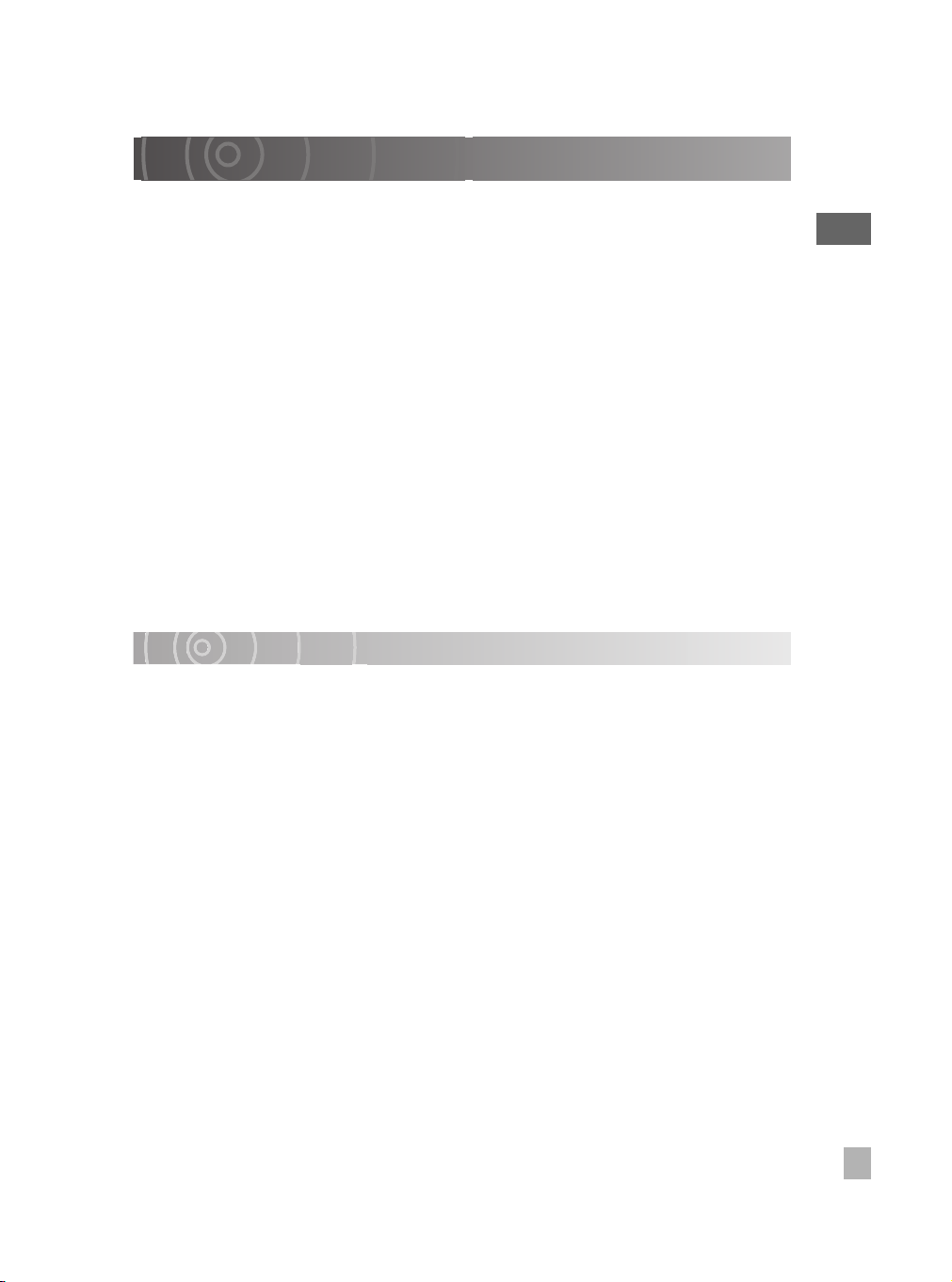
About the Built-in Hard Disk Drive
This camera has its own built-in hard disk drive. Hard disk drive will also be referred to as
“HDD” throughout this Owner's Manual. The hard disk drive is a precision component that
is easily affected by impacts, vibration and environmental variations such as changes in
temperature. Note the following when using the camera:
• Avoid striking, dropping, vibrating or waving the camera around while it is operating or
while it is idle. Doing so could result in camera damage, malfunctions or loss of stored
data.
• Do not turn the camera off while it is writing data to or reading data from the hard disk
drive. Doing so could result in camera damage, malfunctions or loss of stored data.
• Before formatting the hard disk drive, check the data stored on the hard disk drive
carefully.
Formatting the hard disk drive completely erases all the data saved on the hard disk
drive. Data erased during formatting cannot be recovered.
• You should back up the data saved on the hard disk drive frequently in case of damage
to the hard disk drive or any modification or erasing of the data.
Toshiba accepts no liability whatsoever for any loss or corruption of data stored on the
hard disk drive.
• It is recommended that you make a trial recording before recording content that is
important to you. Play back the trial recording to ensure that the video and audio were
recorded properly.
Using the Hard Disk Drive
• It is recommended that you periodically save the files on the hard disk drive to a PC,
CD or DVD and format the hard disk drive.
The hard disk drive is a high precision component and there is always a risk of partial
damage to the disk depending on how it is used. At worst, it may become impossible to
read or write data to the hard disk drive.
Accordingly, the hard disk drive should not be regarded as a permanent storage
location for recorded files, but rather as a temporary storage location for viewing images
before they are to be erased or copied for permanent storage onto a PC, DVD recorder
with DVR, CD or DVD, etc.
• When files are repeatedly recorded onto the hard disk drive and erased, file distribution
on the hard disk drive becomes fragmented and the amount of continuous free space
decreases.
When this occurs, files that cannot be saved into a single block of free space are split
into 2 or more parts during saving.
Increasing numbers of split files will slow down normal camera operation and may in
some cases prevent the allocation of sufficient free space to save new files even after
stored images are erased.
In this situation, copy the files on the hard disk drive onto a PC, DVD recorder with DVR,
CD or DVD, etc. and then format the built-in hard disk drive.
Preface
21
Page 22
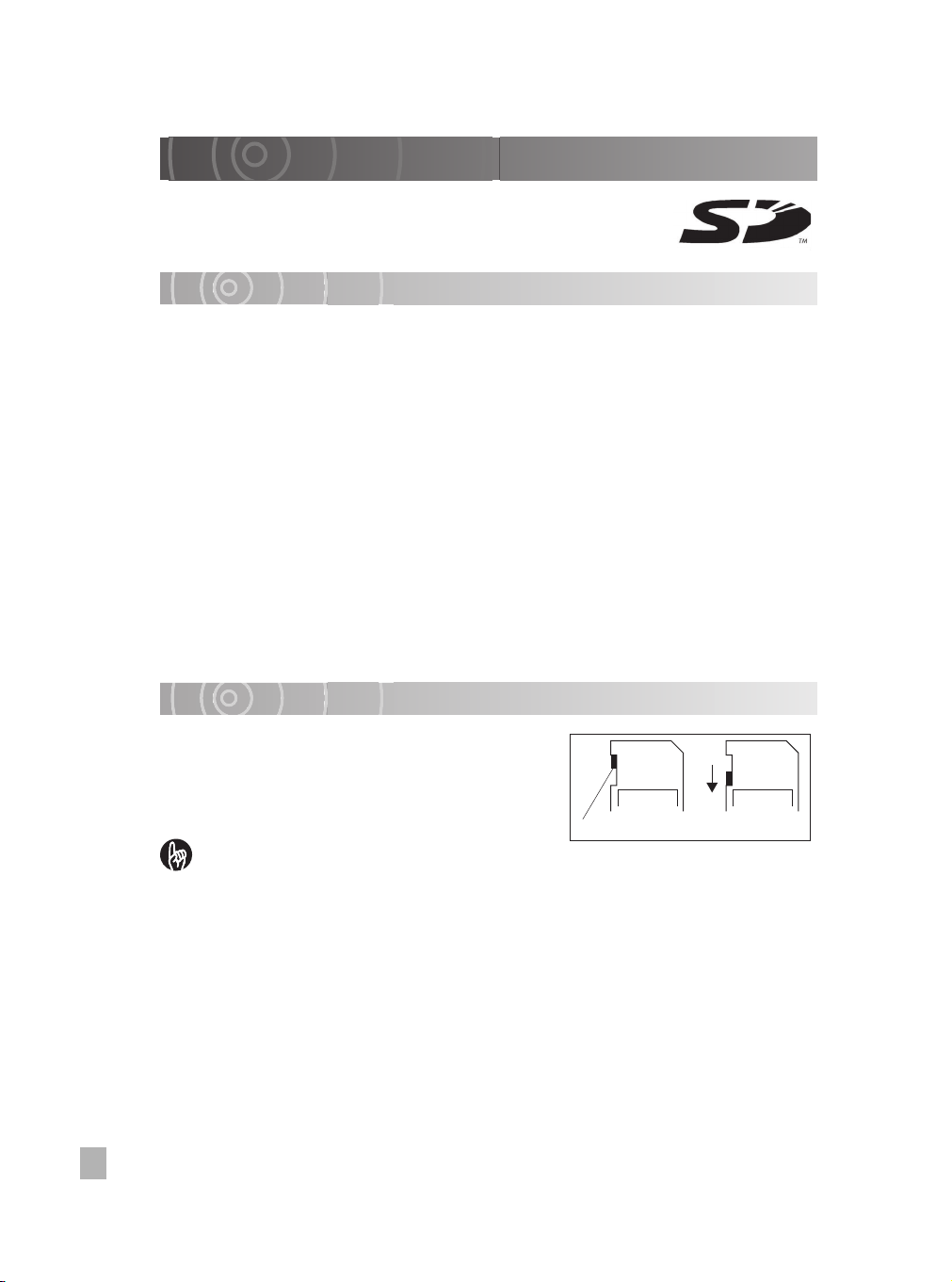
About SD Memory Cards
SD Memory Cards (sold separately) are referred to in this manual
as “SD cards”.
Note the information given below on handling SD cards.
Notes on Using SD Cards
• SD cards contain built-in nonvolatile semiconductor memory. Recorded data is not
generally corrupted (or erased) during normal use, but misuse can result in data
corruption (loss). Toshiba accepts no liability whatsoever for any damages or loss
arising from the corruption (loss) of data stored on SD cards, regardless of the details
or cause.
• Because part of the memory on an SD card is used as the system area, the actual
available memory capacity is smaller than stated card capacity.
• Always format SD cards in the camera. Formatting an SD card on another device (such
as a PC) can cause problems that may prevent data being written to or read from the
card.
• You should always make backup copies of important data.
• SD cards have a limited operating life. If you are no longer able to record or erase
images on an SD card that has been used for a long period, you should purchase a new
SD card.
• Take care that young children do not accidentally swallow an SD card as this could
cause choking.
• This camera conforms to SD standard version 1.01.
Write-protection
To prevent important data from being accidentally
erased, you can lock (write-protect) an SD card by
moving the write-protect tab on the side of the card to
the LOCK position. To record, edit or erase data on
the card, return the tab to the unlocked position.
IMPORTANT
• The use of high-speed SD cards (10MB/sec or faster) is recommended. Using SD
cards with slower data transfer rates may prevent normal video recording and
playback.
• Not all third-party SD cards are guaranteed to work with this camera.
22
LOCK LOCK
Write-protect tab Locked
Page 23
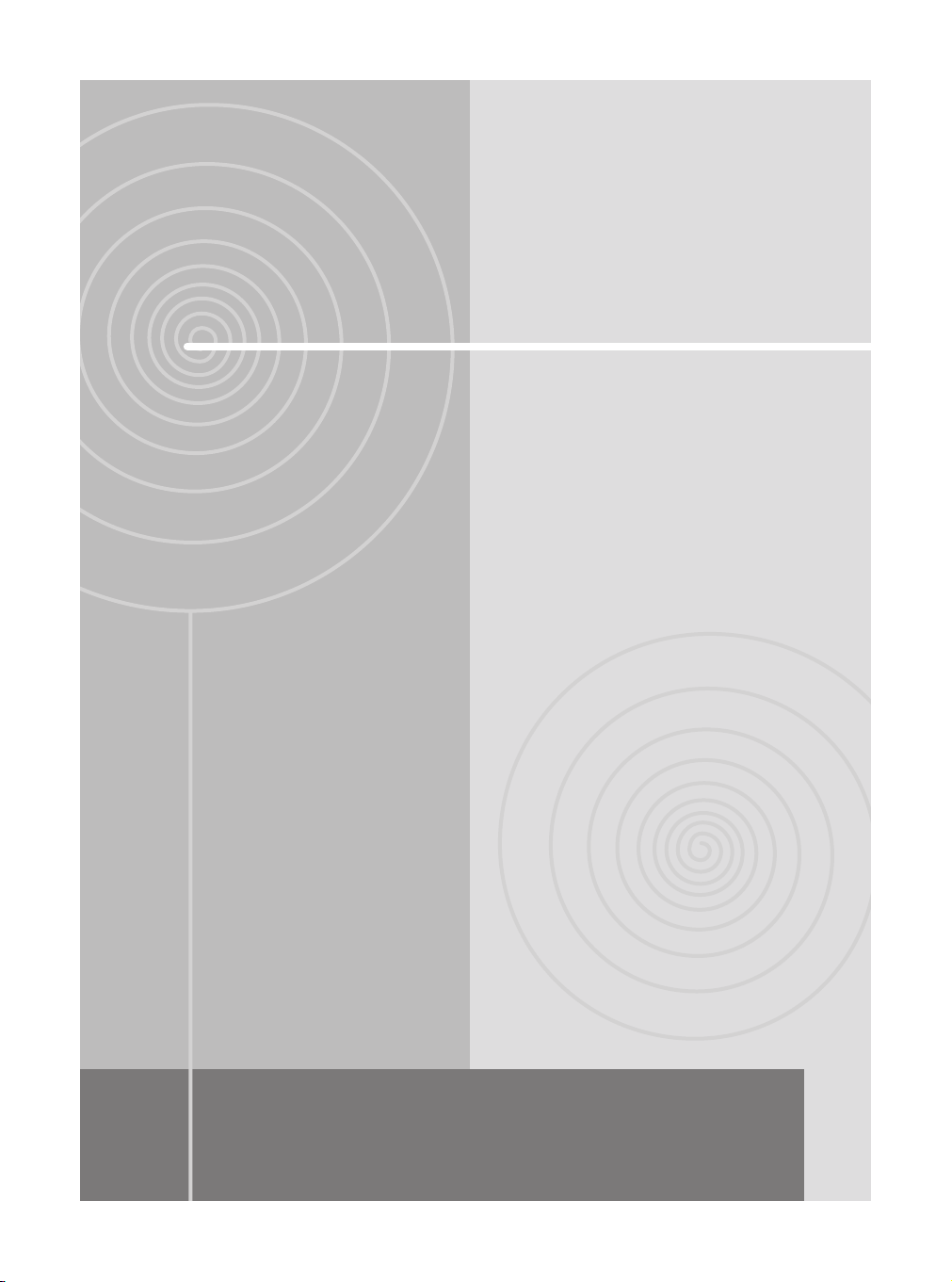
Preparation
Component Names
Inserting and Removing the Battery
Charging
Inserting and Removing SD Cards
Turning the Camera On and Off
Setting the Date and Time
Creating Albums
Using the LCD Monitor
About the Remote Control
Quick Reference Guide
Page 24
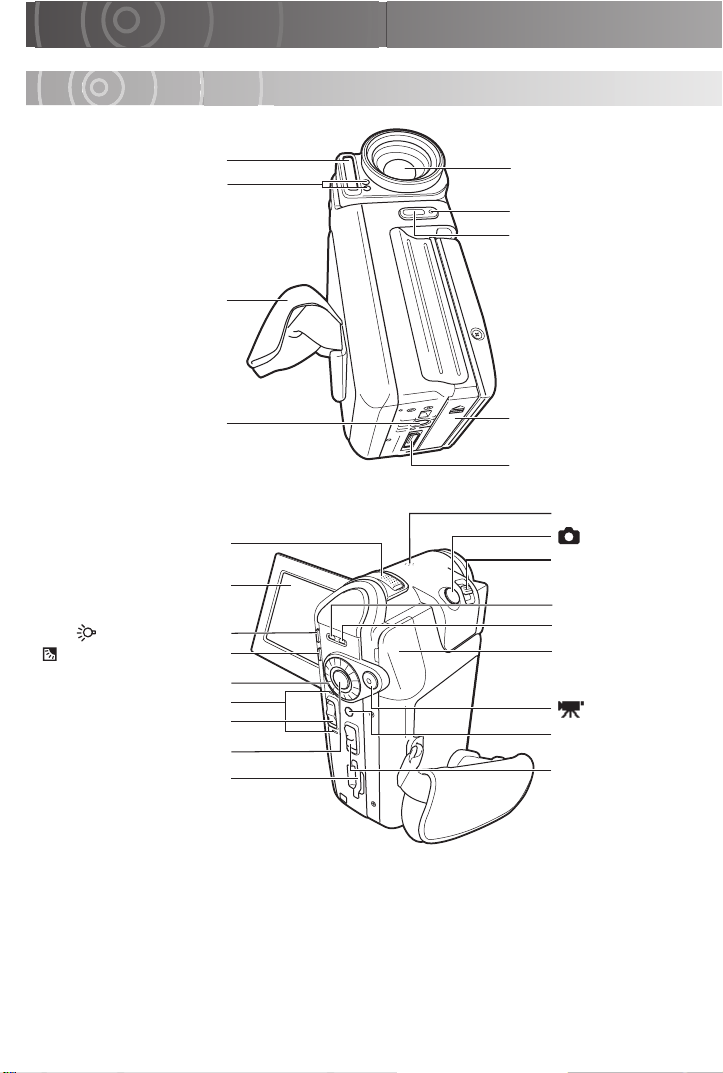
Component Names
Camera
Flash
Assist light
Grip belt
Tripod screw socket
Microphone
LCD monitor
(assist light) button
(backlight compensation)
button
Jog dial
Mode LED
Mode switch
OK button
SD card slot
Lens
Front LED
Remote control sensor
Battery cover
Connection terminal
Speaker
REC button
Zoom lever
STATUS LED
MEDIA LED
Terminal cover
·
DC IN 10V terminal
·
A/V OUT terminal
REC button
MENU button
POWER switch
Page 25
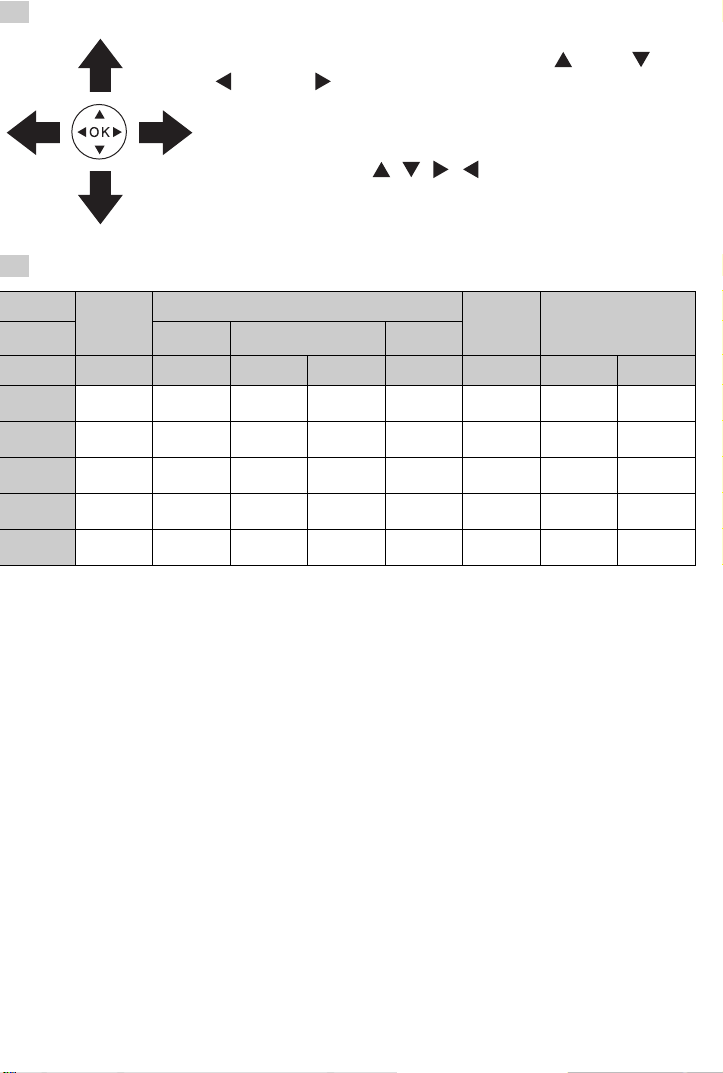
Using the OK Button
Pressing directly down on the OK button confirms the
selected item, but you can also move it up , down , left
and right .
Use the OK button in recording mode to adjust the focus,
select the scene, set the flash and exposure bias, and to
select items from menus.
In this manual, the “ , , , ” symbols are used to
indicate the direction in which the OK button should be
moved.
Camera LEDs
STATUS LED
Charging
Red
Charging
error
Hardware
fault
Hardware
fault
Hardware
fault
Hardware
fault
Orange
Preparing to
shoot
Preparing to
connect
Cable not
connected
OFF
Mode LED
–
Recording
mode
Playback
mode
– Mounted –
– Mounted –
Green
Charging
completed
––
––
Color
Status Lit Lit Lit Blinking Blinking Lit Lit Blinking
At power
During
shooting
During
playback
In LAN
mode
In USB
mode
MEDIA
LED
––––
Media
access
–
Media
access
Media
access
Media
access
Front LED
Recording
Self-timer in
use
––
––
––
Page 26
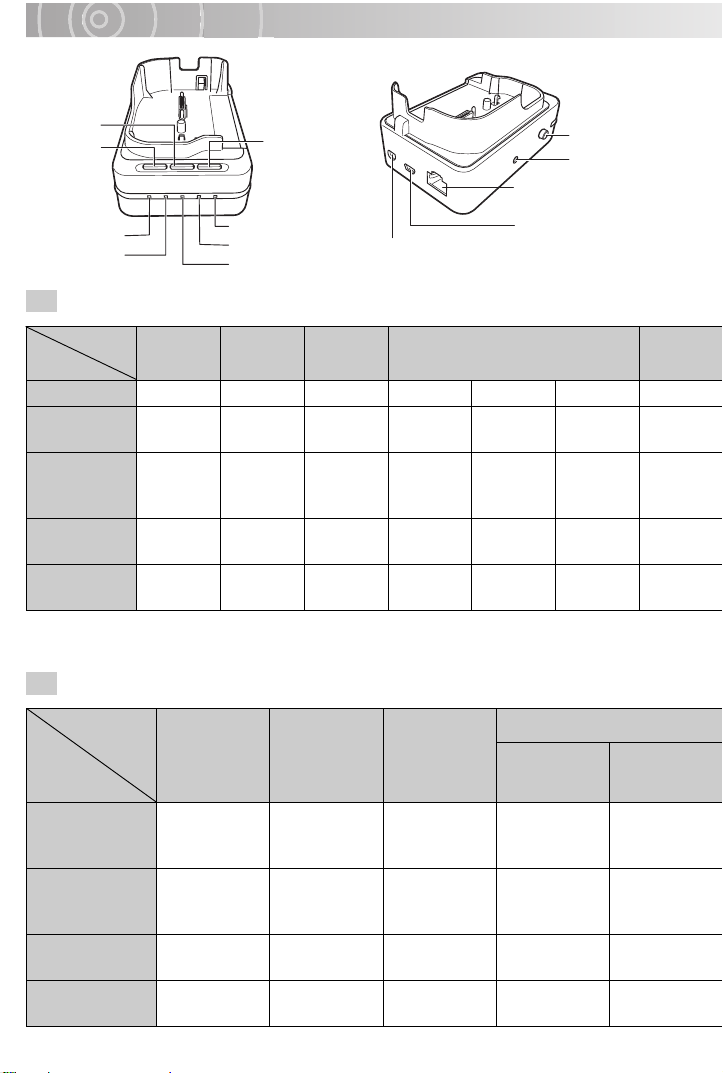
Cradle* (only with GSC-R60)
LAN button
USB button
MEDIA LED
CHARGE LED
POWER button
POWER LED
LAN LED
USB LED
A/V OUT terminal
RELEASE button
DC IN 10V terminal
LAN terminal
USB terminal
Cradle LEDs*
LED
Mode
POWER LAN USB CHARGE MEDIA
Status Lit Lit Lit Off Lit Blinking Lit
At power
OFF
–––
Charging
completed
Charging
Charging
error
In Playback/
Recording
{ –––––
mode
In LAN
mode
In USB
mode
{{ ––––
{ – { –––
* The cradle only operates when the AC adapter is connected.
The cradle LEDs also only operate when the AC adapter is connected.
Cradle Operation*
–
Media
access
Media
access
Media
access
Button
POWER LAN USB
Status
At power OFF
Playback
mode
In Playback/
Turned on in
Recording
Power off
mode
In LAN mode Power off –
In USB mode Power off
Turned on in
LAN mode
Switched to
LAN mode
Switched to
LAN mode
Turned on in
USB mode
Switched to
USB mode
Switched to
USB mode
– Power off
* The cradle only operates when the AC adapter is connected.
LCD monitor closed
LCD-linked
power on
LCD-linked
power off
––
Power off
Power off
LCD monitor
off
LCD monitor
off
LCD monitor
off
Page 27
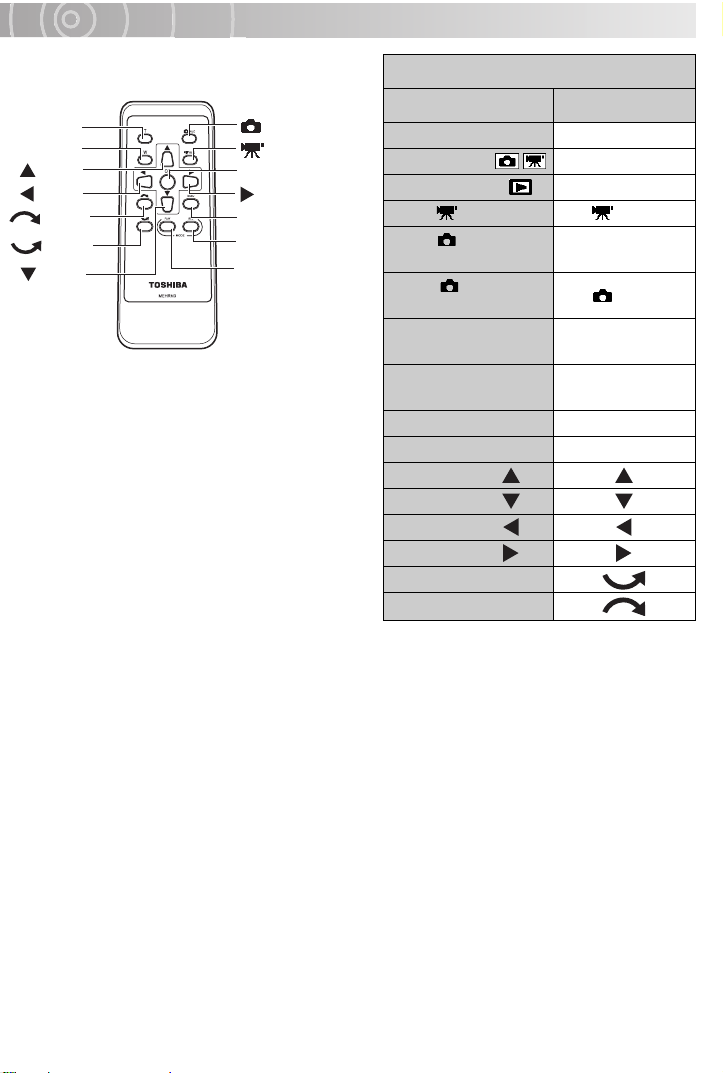
Remote Control
Buttons/levers
T button
W button
button
button
button
button
button
REC button
REC button
OK button
button
MENU button
MODE REC button
MODE PLAY button
Camera Remote control
POWER –
Mode switch MODE REC
Mode switch MODE PLAY
REC REC
REC
half-pressed
REC
fully pressed
Zoom lever
T direction
Zoom lever
W direction
–
REC
T
W
MENU MENU
OK OK
OK button
OK button
OK button
OK button
Jog dial left
Jog dial right
Page 28
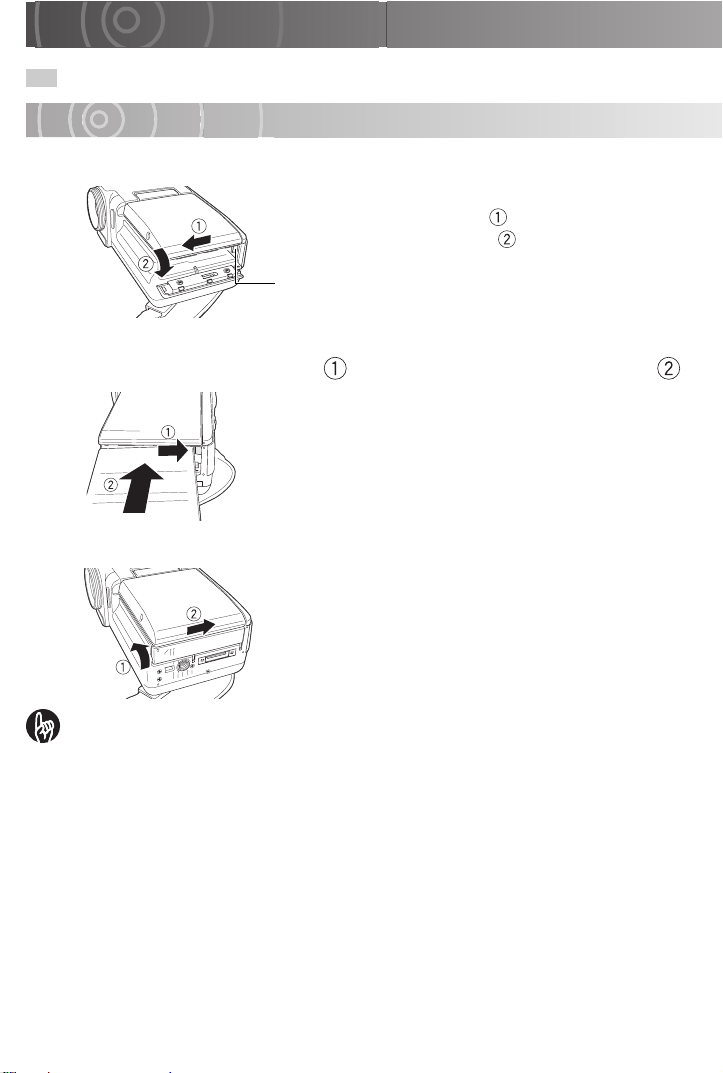
Inserting and Removing the Battery
Check that the camera is turned off.
Inserting the Battery
Open the battery cover.
1
Use the battery to push the battery lock lever in the
2
direction of the arrow as you slide the battery in .
Close the battery cover.
3
Slide the battery cover lock on the bottom of the camera
in the direction of the arrow and open the battery cover
in the direction of the arrow .
Battery lock lever
Insert the battery as shown in the figure with the label
facing up. Insert the battery firmly as far as it will go, and
check that the battery is secured by the battery lock lever.
Slide the battery cover in the direction of the arrow to
close it.
Check that the battery cover is securely closed.
IMPORTANT
• If you load the battery when the camera has not been correctly shut down, the
camera may not operate correctly. In this event, turn the camera off and on again.
Page 29
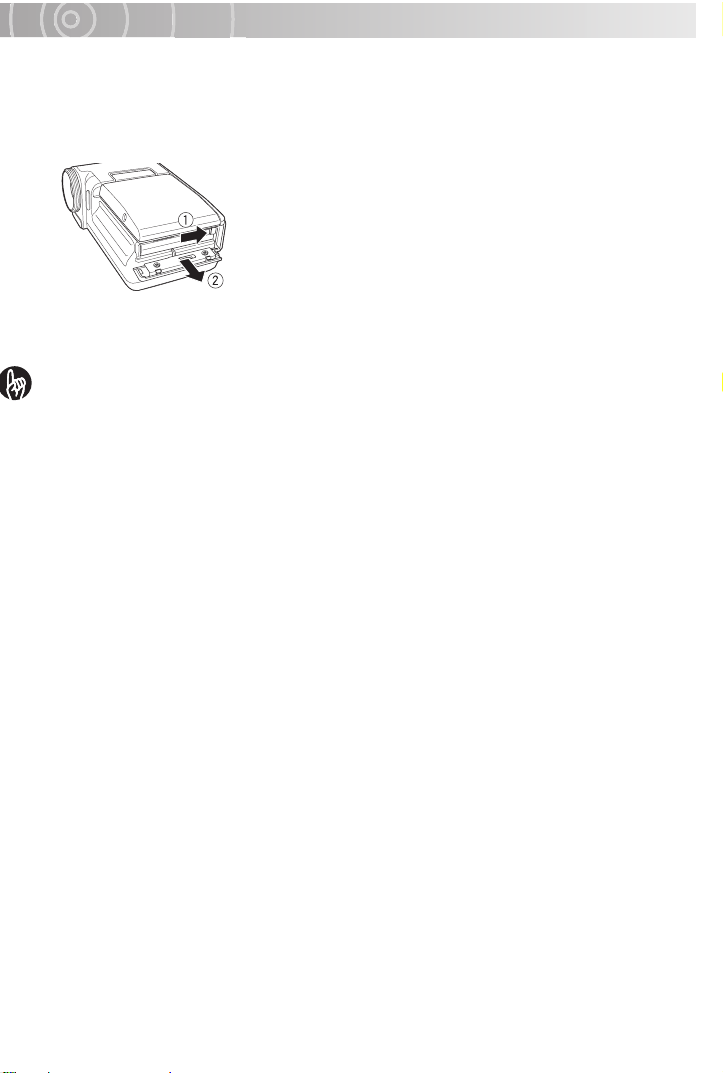
Removing the Battery
Open the battery cover.
Push the battery lock lever in the direction of the arrow
and remove the battery.
When you push the battery lock lever, the battery pops up
slightly and comes out.
Close the battery cover.
IMPORTANT
• Always turn the camera off before removing the battery. Removing the battery
while the camera is still turned on may damage the camera or corrupt important
data. It may also cause the camera settings to revert to the defaults that were set
when you purchased the camera. If this occurs, specify your preferred settings
again.
• When removing the battery, take care not to drop the camera or battery.
• If you open the battery cover when an AC adapter is not connected, the power will
automatically go off.
Page 30
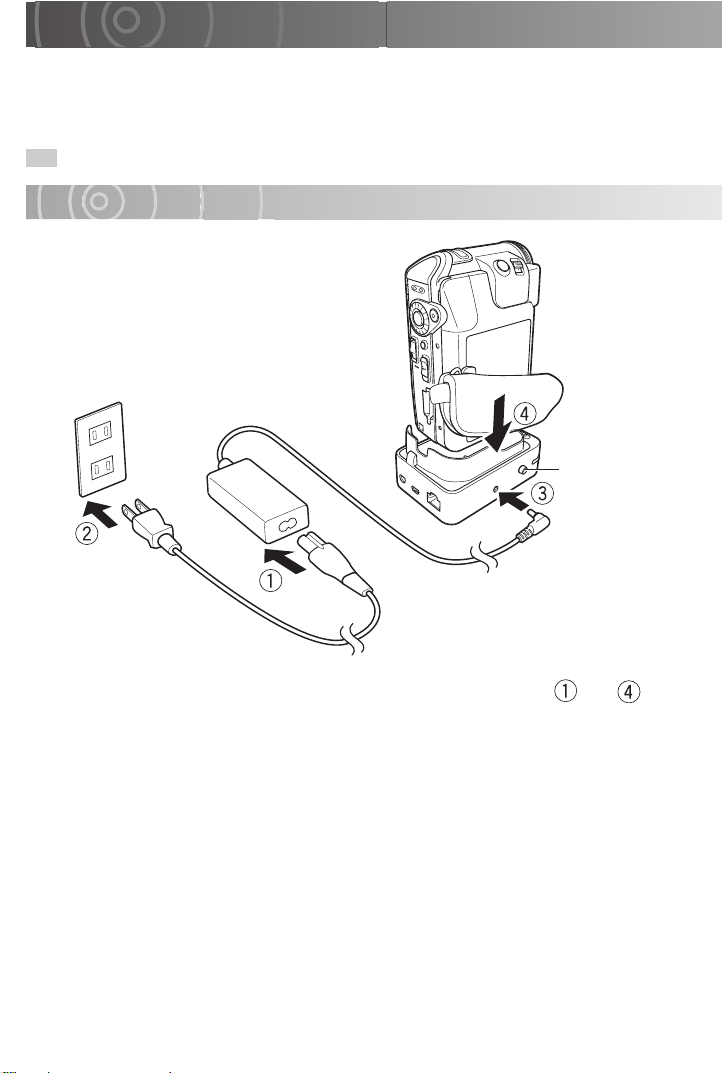
Charging
You should charge the battery the first time you use the camera and whenever the battery
is low. Charging the battery fully takes around 2.5 hours. Time needed for recharging
increases or decreases depending on factors including the surrounding temperature.
Check that the battery is loaded in the camera and that the camera is turned off.
Charging with the Camera in the Cradle
RELEASE button
Connect the components in the sequence to above.
1
When battery charging begins, the CHARGE LED on the cradle lights orange and
the STATUS LED on the camera lights red.
When charging is completed, the CHARGE LED on the cradle turns off and the
STATUS LED on the camera turns green. Press the RELEASE button on the cradle
and remove the camera.
If there is a fault during charging, the STATUS LED flashes red.
Page 31

Charging in the Camera
O
Terminal cover
Open the terminal cover on the camera.
Connect the power cord and AC adapter and then plug the
power cord into the mains power socket.
Plug the DC plug on the AC adapter into the DC IN 10V
socket on the camera.
When battery charging begins, the STATUS LED on the camera lights red. When
charging is completed, the STATUS LED on the camera turns green.
IMPORTANT
• The battery is charged while in the camera. Never attempt to charge the battery
with another charger.
• If a problem arises during charging, unplug the power cord from the mains power
outlet, remove the battery from the camera and contact Toshiba Customer
Service Department or Toshiba Customer Support Department. Be careful when
removing the battery as it can become hot.
• If the camera is charged in conditions where it becomes hot (in direct sunlight,
etc.), the heat in the camera may trigger a sensor in the camera that prevents
charging from beginning immediately. If this occurs, allow the camera to cool fully
before charging.
MEM
• To get the best possible performance from your battery, charge it when the
ambient temperature is between 50°F (10°C) and 86°F (30°C).
Battery Level Display
When you turn the camera on, the level of charge in the battery appears on the LCD
monitor.
Display
Meaning Fully charged Low charge
Almost out of
charge
Running on the
AC adapter
Page 32

Camera Operation Time Using the Battery
The length of time for which the camera will operate on battery power varies considerably
depending on a number of factors, including the battery's storage time, the temperature of the
battery and camera, and the shooting conditions (whether the flash and zoom are used, etc.).
–
Dirt and/or other debris on the positive (+) and/or negative (
corresponding terminals in the camera, can obstruct current flow and the camera to incorrectly
indicate that the battery is not charged. When loading and removing the battery, take care not
to touch the battery or camera terminals. If the battery and/or camera terminals are dirty, clean
them with a clean, dry cloth.
The available video recording times when a new battery is fully charged are shown below.
Continuous video recording
Conditions: Recording a video continuously without using the zoom at a temperature
of 73°F (23°C)
Shooting time: Approx. 110 min.
Actual time video recording
Conditions: Recording a video using the zoom and power ON/OFF at a temperature of
73°F (23°C)
Shooting time: Approx. 60 min.
* The figures above relating to video recording time are for reference purposes only and
are not guaranteed.
) battery terminals, or on the
Page 33

Inserting and Removing SD Cards
Turn the camera off before inserting or removing an SD card (sold separately).
Inserting an SD Card
Insert the SD card into the SD slot, ensuring that the card
is facing in the right direction (as shown below).
With the notch facing upwards (towards the lens), push
the card firmly all the way into the slot.
Check that the SD card is pushed fully and securely into
the slot.
To have images you shoot recorded on an SD card, you
should insert an SD card for that purpose before taking
images.
See “Selecting an SD Card as the Save Location and
Creating Albums” p.74.
Removing an SD Card
Push the card into the slot once so that it springs out
slightly. Then slowly pull it out of the slot.
IMPORTANT
• Never remove an SD card while images are being recorded (while the MEDIA
LED is lit). Doing so could corrupt the data on the SD card or damage the SD card
itself.
• The first time you use an SD card, or when using an SD card that has been used
on another device, always format the card in the camera before recording.
• This camera does not support the MultiMediaCard™ format.
Page 34

Turning the Camera On and Off
O
O
Load the battery.
See “Inserting and Removing the Battery” p.28.
Turning the Camera On and Off by Opening and Closing the LCD Monitor
Opening the LCD monitor turns the camera on and closing
the LCD monitor turns the camera off.
The first time you use the camera, or when the battery has
been left out of the camera for a long period, the screen for
setting the date and time appears.
Set the date and time.
See “Setting the Date and Time” p.35.
MEM
• If [LCD-LINKED POWER] is set to [OFF], opening and closing the LCD monitor
does not turn the camera on and off. Slide the POWER switch to turn the camera
on and off.
• Use the mode LED to check whether the camera is turned on when the LCD
monitor is closed.
See “LCD-linked Power” p.140.
See “Camera LEDs” p.25.
Turning the Camera On and Off by Sliding the POWER Switch
Sliding the POWER switch turns the camera on and off.
MEM
• If the camera is not used for a set period of time, it automatically turns off to avoid
wasting battery power. This is called the Auto power off ( p.139).
• If you load the battery or connect the AC adapter without correctly shutting down
the camera first, the camera may not operate correctly. If this occurs, turn the
camera off and on again.
• To forcibly turn off the camera when there is a problem such as a system error,
slide the POWER switch across and hold it in place for at least 5 seconds. Note
that this may result in the loss of any files that are being created. Settings such as
the date and time may also revert to their default values. In this event, reset the
settings before using the camera again.
IMPORTANT
• If you open the battery cover when an AC adapter is not connected, the power will
automatically go off.
Page 35

Setting the Date and Time
O
Move the OK button to or to select a setting and then
use the jog dial to select a value.
DATE AND TIME SETTING
DATE
2006 01 . 01
TIME
00: 00
FORMAT
YYYY.MM.DD
OK CANCEL
SELECT
CHANGE
Move the OK button to or to select [OK] and then
press the OK button.
DATE AND TIME SETTING
DATE
2006 04 . 01
13: 05
TIME
FORMAT
YYYY.MM.DD
OK
CANCELOK
SELECT
After selecting the desired
setting, you can also move the
OK button to or to set the
value.
This sets the date and time.
The first time you use the
camera, the display switches
to the create album screen.
Use this screen to create your
albums.
See “Creating Albums”
p.36.
If you have already created
albums, the camera switches
to recording mode. To cancel
out of date and time setting,
select [CANCEL] and press the
OK button.
MEM
• The order in which the date appears depends on the selected format. The
available formats are [MM/DD/YYYY], [YYYY.MM.DD] and [DD/MM/YYYY].
• When you finish setting the date and time after selecting [DATE AND TIME
SETTING] in the setup menu, the setup menu reappears.
Page 36

Creating Albums
O
When there are no created albums on the disk drive (the first time you use the camera or
after you format the hard disk drive ( p.145), etc.), the create album screen is
automatically displayed.
Use the jog dial to select an album type.
1
LOVE
SELECT
Press the OK button.
2
An album is created and the camera switches to recording mode.
MEM
• You cannot select album types on an SD card.
Album Types*
The available album types are shown below.
Icon Name Icon Name Icon Name Icon Name
ART MAIL GIFT TRASH
OK
DRIVE PARTY TRAVEL MUSIC
SPORTS BEACH
MEMO PC BIRTHDAY WEDDING
CEREMONY
FAMILY2 FAMILY3 PET SPRING
SUMMER AUTUMN WINTER HAPPY
SAD LOVE LUCKY PARK
* Toshiba reserves the right to add or delete album types without prior notice.
BABY KIDS FAMILY1
LANDSCAPE
BUSINESS
Page 37

Albums and Drives
To save your recorded images, you must have albums. You can choose the type of
album based on the recording date or on the type of shot (travel, pets, etc.).
Drives are where your albums are kept.
On this camera, albums are kept on the hard disk drive and on SD cards.
Still images
Album
Drive
SD card
Album
Drive
hard disk drive
Videos
Page 38

Using the LCD Monitor
The LCD monitor can be adjusted to a variety of positions.
Off position
• When the camera is turned off
• When the camera is on standby for photography or
playback
• When you are charging the camera
Normal position
• For photography or playback
Backward-facing position
Viewer position
*2
*1
• To look at the monitor when recording images of yourself
*1: In the backward-facing position, the image on the LCD
monitor is reversed left to right, like the image in a
mirror, but the recorded image is the same as the actual
subject.
• For playback
Up
Left
Down
Right
*2: When the LCD monitor is in the viewer position and the
camera is in playback mode or the menu is displayed,
the up, down, left and right positions on the OK button
change as shown above. Note that they do not change
in recording mode.
Page 39

About the Remote Control
O
Effective Range
The following limitations apply to the range of the
remote control:
• Distance : Up to roughly 12 feet (4 meters) from the
camera
4m
4m
25°
25°
IMPORTANT
• Do not drop the remote control or subject it to severe vibration.
• Do not spill water on the remote control.
• Do not attempt to disassemble the remote control.
• Do not leave the remote control in hot or humid locations.
Loading the Battery
• Angle : Within an angle of 25° up, down, left or
right relative to the remote control
sensor on the camera
Use the bundled coin-shaped CR2025 lithium battery.
Slide open the battery cover in the lower section of the rear side
of the remote control. Insert the battery with the plus symbol (+)
facing upwards and then close the battery cover.
MEM
• Replace the battery if the remote control response becomes sluggish or there is
no response at all.
• Do not use a battery that has passed its use-by date.
• The remote control battery cannot be recharged.
• If fluid leaks from the battery, use a dry cloth to thoroughly clean off any fluid on
the remote control before inserting a new battery.
IMPORTANT
• Only use the designated type of battery.
• Take care not to reverse the (+) and (–) sides of the battery.
• Do not attempt to charge, disassemble or short-circuit the battery and do not
throw it into a fire.
• Do not leave a fully depleted battery in the remote control.
Page 40

Quick Reference Guide
To erase unwanted
parts of a video
Editing Videos
p.124
To watch recorded
videos on a TV
Video Output p.141
Connecting to a TV p.148
To use a higher
sensitivity when
recording
Changing the Sensitivity
p.84
To reduce wind noise
when recording
videos
Wind Noise Reduction
p.86
To view a list of
recorded images
Displaying Images as a
List p.99
To match colors
Shooting with Natural
Color Tones p.82
To extend video
recording time
Setting the Video Quality
p.78
To shoot a video at
night
Setting the Scene
p.58
To take close-up
shots
Setting the Focus
p.62
To shoot using the
self-timer
Shooting with the
Self-timer p.75
: Things you can do with videos
: Things you can do with still images
To shoot in sepia or
black and white
Changing Image Colors
p.91
To use the zoom
Shooting with the Zoom
p.50
Page 41

To erase images once
To set up a slide
show
To rotate still images
Advanced Deletion
p.129
To move images from
Setting up and Running
To print still images
the hard disk drive to
an SD card
Copying Images p.115
Moving Images p.117
To enter print
To print directly from
information
Writing Print Information p.119
Writing Print Information on a
PC p.169
: Things you can do with videos
: Things you can do with still images
Printing Directly from the
Camera Using PictBridge
Auto Play p.110
Printing Still Images
p.166
the camera
p.122
Viewing Rotated Still
Images p.106
To save images onto
a DVD
Recording Images onto
DVDs p.170
Page 42

Shooting Video
Before You Shoot
Shooting Video
Taking Still Images
Shooting with the Zoom
Playback
Erasing Images (Erase one Image)
Page 43

Before You Shoot
Holding the Camera
Correct (one-handed) Correct (two-handed)
Incorrect
Adjusting the Grip Belt
You can adjust the grip belt to ensure that you
maintain a firm grip on the camera.
Release the Velcro tape on the grip belt and adjust
the belt length.
After adjusting the length, refasten the Velcro tape
firmly.
Page 44

LCD Display When in Recording Mode (Normal Display)
Available video
recording time
Video icon
Zoom bar
From left:
White balance*,
Assist light*
Operation guide
Still image icon
DISPLAY
No. of available shots
Battery level
From left:
Self-timer*,
Continuous recording*
Focus*
Scene*
Flash*
Backlight compensation*
Exposure bias*
LCD Display When in Recording Mode (Information Display)
Use the OK button to switch between normal display and information display.
From left:
Image stabilization*, Video quality,
Wind noise reduction*
From left:
Still image size,
ISO sensitivity,
Self-timer*,
From left:
White balance*,
Assist light,
Metering mode
Drive
When an SD card is
selected, is displayed.
Album type and number Date and time
* Icons displayed when the camera settings are not Auto (Scene, Flash and White
balance), Auto focus (Focus), ±0 (Exposure bias), Off (Self-timer, Wind noise reduction,
Image stabilization, Assist light and Backlight compensation) and 1 shot (Continuous
recording).
Continuous recording*
Page 45

Shooting Video
Check that the battery is loaded in the camera and that you have removed the lens
cap. Then open the LCD monitor to turn the camera on.
Use the grip belt to avoid dropping the camera.
Slide the mode switch in the direction of the arrow to
select recording mode.
DISPLAY
The icon appears in the top-left corner of the screen during video recording.
If the LCD monitor is too bright or too dark, adjust the monitor brightness.
See “Changing the LCD Brightness” p.96.
Press the REC button.
The camera starts shooting the video. Press the REC
button again to end video recording.
The front LED lights during video recording.
To pause while you are shooting a video, set REC
PAUSE to On.
See “Pausing Video Recording” p.95.
Pausing Video Recording
Using the “REC PAUSE” function allows you to pause during recording.
See “Pausing Video Recording” p.95.
When you restart recording, a chapter (see “Glossary” p.197) is inserted.
Inserting chapters allows you to select different starting points during video
playback ( p.103).
Page 46

IMPORTANT
O
• Do not disconnect the AC adaptor, open or close the battery cover, or remove the
battery or SD card while the camera is in operation. Doing so may damage the
camera, hard disk drive and/or SD card, and may corrupt the data stored on the
hard disk drive or SD card.
• Avoid low temperature-burns when using the camera for long periods of time. The
camera can get hot, especially when used in hot environments. For long periods
of shooting, the use of a tripod is recommended.
• When you are shooting very bright or shiny subjects, vertical bands may appear
on the image. This is a phenomenon called “smear” (see “Glossary” p.198) and
is not a problem with the camera.
MEM
• The maximum size for a single video file is 4GB*. When the file size approaches
4GB during video recording, a countdown begins on the screen 10 minutes before
the limit is reached.
If you just continue shooting, the camera automatically stops shooting the video,
creates a video file and then resumes shooting.
The size of the created video file will be slightly less than 4GB.
• If you set the LCD monitor in the backward-facing position, the image is displayed
reversed left to right, like the image in a mirror. However, using any of the camera
buttons or keys temporarily changes the image back to normal.
• You can insert up to 99 chapters in each video file.
• Video recording uses up battery charge more quickly than still image
photography.
• When you focus the lens either automatically or manually while shooting a video,
the lens operation noise as it focuses may also be recorded in the video.
See “Setting the Focus” p.62.
• The lens operation noise emitted while you are using the zoom lever may also be
recorded in the video.
*1GB = 1 billion bytes.
Page 47

Button Operations during Video Recording
Status
Button/lever
REC PAUSE OFF REC PAUSE ON
During recording During recording While paused
Restarts recording
REC Ends recording Pauses recording
and inserts a
chapter
OK – – End recording
REC half-pressed – – AF/AE lock
REC fully pressed Takes a still image
OK button Manual focus
OK button –
OK button –
OK button Sets the exposure
Zoom lever T direction
Zoom lever W direction
MENU Turns change LCD brightness on/off*
Zooms in
Zooms out
Displays the
recording menu
Backlight compensation on/off
Assist light on/off
the LCD Brightness” ( p.96).
LCD Monitor Display during Video Recording
Video icon
Available video
recording time
Zoom bar
Operation guide
begin counting down.
Battery level
Elapsed shooting time*
Video recording icon
Changes to when
recording is paused.
Page 48

Taking Still Images
O
The camera automatically controls the exposure (the combination of shutter speed and
aperture size) to suit the photography conditions.
Slide the mode switch in the direction of the arrow to
1
select recording mode.
Looking at the LCD monitor, compose the shot.
2
If the LCD monitor is too bright or too dark, adjust the monitor brightness.
See “Changing the LCD Brightness” p.96.
Press the REC button down halfway and then press
3
it down fully .
Pressing the button down halfway automatically sets the
focus and exposure. The ISO sensitivity, shutter speed
and aperture are displayed at that point. Continue to
press the button down fully to take the picture.
Note that camera movement when you press the shutter
button down fully will cause blurring in the photographed
image.
After shooting, the front LED lights.
When the still image size is set to [2M], pressing the REC button down halfway
widens the area that can be photographed and the screen display changes
accordingly. When this occurs, the center of the image may shift. If you release the
REC button or press the button down fully to take the picture and then do not
use the camera controls for around 3 seconds, the screen display reverts to its
original area.
MEM
• In the interval between the REC button being pressed down halfway and the
focus being set, the LCD monitor image may turn dark.
• Flash charging may take a few seconds. During flash charging, the STATUS LED
flashes orange and you cannot take the picture.
• When the subject is dark, you can fire the assist light for focusing by pressing the
REC button down halfway.
See “Setting the LEDs” p.138.
• The assist light can be kept normally on by pressing the assist light button.
See “Photography Using the Assist Light” p.66.
Page 49

Focusing
When the Camera Will not Focus...
• Set the [AF MODE] to [CENTER] ( p.90).
Next, move the camera so that the subject you want to photograph is in the center
of the shot. Then, holding down halfway the REC button so that the focus is
set, recompose the shot as desired and press the REC button down fully.
• This camera may have difficulty auto focusing and be unable to focus due to the
following conditions.
• Where there are also objects behind or in front of the subject (as with an animal
behind bars or a person standing in front of a tree)
• Very glossy subjects such as a mirror or car body
• Objects with little or no reflectivity, such as fur or hair
• Subjects with very low contrast (such as a person wearing clothing of the same
color as the background)
• Subjects moving at high speed
• Subjects with no substance, such as flames or smoke
• Subjects photographed through glass
• Subjects that are small and far away
• Extremely bright subjects (such as lights, etc.)
• In a dark location
Page 50

Shooting with the Zoom
T
Depending on the distance to your subject, you can the 10✕ optical zoom and the 4✕ or
20✕ digital zoom to magnify the image by up to 200✕.
POIN
• You can also defocus the background by using the optical zoom to enlarge your
subject.
ATTENTION
• The more you zoom in, the more susceptible the image is to camera shake.
Set the mode switch to recording mode.
1
Use the zoom lever to adjust the zoom setting and
2
compose the shot. Then take the picture.
Sliding the zoom lever towards
T zooms in and enlarges
Reservation
DISPLAY
distant subjects.
Sliding it towards W lets you
include a wider area in your
shot.
Zoom Bar Display
You can use the zoom bar on the LCD monitor to check the zoom setting.
Digital zoom area
Optical zoom area
Optical zoom area
<Digital zooming enabled>
When digital zooming is enabled, the slider color changes as follows according to the
image size and the digital zoom magnification.
Yellow :High quality image with minimal loss of image quality.
Red : Subject more enlarged but with slightly lower image quality.
Slider
<Digital zooming disabled>
Page 51

MEM
O
• The digital zoom can be set to 4✕, 20✕ or OFF in the recording menu.
See “Digital Zooming” p.88.
• During digital zooming, the camera focuses on the subject in the center of the
LCD monitor, regardless of the AF mode setting.
See “Selecting the Focus Area (AF Mode)” p.90.
• When the camera is turned off or the Auto power off function is activated, the
zoom setting reverts to wide-angle (W).
Page 52

Playback
Open the LCD monitor to turn the camera on.
Playing back Still Images
Slide the mode switch in the direction of the arrow to
1
select playback mode.
The last image shot appears on the LCD monitor.
If the LCD monitor is too bright or too dark, adjust the
monitor brightness.
See “Changing the LCD Brightness” p.96.
Use the jog dial to select the still image you want to play
2
back.
A grainy image appears initially, followed by the normal
image.
Still images shot with the camera rotated are initially
played back rotated.
LCD Monitor Display during Still Image Playback
The text, numbers and icons displayed differ depending on the selected camera settings.
Album icon
Playback drive
Playback icon
Protect icon*
Previous image
Operation guide
* Displayed for protected images ( p.112).
DISPLAY
Album number
File number
Battery level
Next image
Shooting date and time
Page 53

Playing Back Video
Slide the mode switch in the direction of the arrow to
select playback mode.
The last image shot appears on the LCD monitor.
If the LCD monitor is too bright or too dark, adjust the
monitor brightness.
See “Changing the LCD Brightness” p.96.
Use the jog dial to select the video you want to play.
A grainy image appears initially, followed by the normal
image.
The video icon is displayed in the video, with film icons also
PLAY
DISPLAY
Move the OK button to .
being shown at the top and bottom of the LCD monitor.
Video icon
The selected video is played.
To stop video playback, move the OK button to .
To pause the video, move the OK button to .
To adjust the speaker volume, use the zoom lever.
T : Increases the volume.
W : Decreases the volume.
Page 54

Button Operations during Video Playback
Status
Button/lever
OK Switches the display
OK button
OK button
OK button
OK button
Jog dial left Previous image Rewind
Jog dial right Next image Fast forward
Zoom lever
T direction
Zoom lever
W direction
Stopped Playing Paused Fast-forwarding Rewinding
Plays the video Pauses the video
Selects the
playback method
Previous image One-touch replay –
Next image One-touch skip –
Displays chapters
Displays thumbnails
Stops the video
Single-frame
rewind
Single-frame
feed
Plays the video
Playback
Faster fast
Volume up
Volume down
forward
One-touch Skip/Replay
This allows you to use skip playback during a video. The duration of the skip differs
depending on the length of the video.
While a video is playing or paused, move the OK button to
1
or .
Use for one-touch skip (backward skip by a determined time interval) or for
one-touch replay (forward skip by a determined time interval).
Faster
rewinding
Playback
Page 55

LCD Monitor Display during Video Playback
O
Playback drive
Album icon
Playback icon
Album number
File number
Video playback method icon
Battery level
Volume bar*
Reservation
Direction key
operation guide
DISPLAY
Operation guide
MEM
• Even when you have multiple albums, you can play back the images on all the
albums using and on the OK button or the jog dial.
• If you move the OK button to or turn the jog dial to the right when the final
image is displayed, the first image appears. Similarly, if you move the OK button
to or turn the jog dial to the left when the first image is displayed, the final image
appears.
®
Digital Stereo Creator enables consumers to
Video status bar
Video status icon
Changes to
when the video is paused.
Video playback time
Page 56

Erasing Images (Erase one Image)
This section describes how to erase images one at a time. Note that you cannot use this
method to erase protected images ( p.112), images with DPOF settings ( p.119),
images included on a DVD creation list ( p.127), or images stored on a locked SD card
( p.22).
ATTENTION
• Erased images cannot be recovered.
Press the MENU button.
1
Use the jog dial to select [ERASE] and press the OK
2
button.
RECORDING MENU
DRIVE & ALBUM
ERASE
SELF-TIMER
CONTINUOUS RECORDING
EXIT
Select [ERASE ONE IMAGE] and press the OK button.
3
ERASE
ERASE ONE IMAGE
CANCEL
Use the jog dial to select the image to be erased.
4
Move the OK button to to select [YES] and press the OK
5
button.
ERASE
ERASE THIS IMAGE.
YES
NO
The image is erased and the next image appears.
If you do not want to erase the selected image or if you
want to cancel image erasing, select [NO] and press the
OK button.
You cannot erase a protected image. Select [NO] and
press the OK button.
Page 57

Advanced Photography
Setting the Scene
Setting the Flash
Setting the Focus
Using Exposure Bias
Using the Backlight Compensation Function
Photography Using the Assist Light
Shooting Still Images during Video Recording
Using the Conversion Lens or Lens Hood
Changing the Recording Menu Settings
Creating and Selecting Albums
Shooting with the Self-timer
Continuous Recording
Setting the Video Quality
Setting the Still Image Size
Shooting with Natural Color Tones (White Balance)
Changing the Sensitivity
Shooting with Image Stabilization
Wind Noise Reduction
Changing the Microphone Sensitivity
Digital Zooming
Selecting the Metering Mode
Selecting the Focus Area (AF Mode)
Changing Image Colors
Changing the Image Contrast
Changing the Image Sharpness
Previewing Images
Pausing Video Recording
Changing the LCD Brightness
Page 58

Setting the Scene
This camera function automatically adjusts the shutter speed and aperture to suit the
scene you are shooting or the purpose of the shot.
Your scene setting is retained even when you turn the camera off or the Auto power off
function is activated.
Set the camera to recording mode and move the OK
1
button to .
A list of scene icons appears.
AUTO
OK CANCEL
Use the jog dial to select the desired scene icon and press
2
the OK button.
To cancel the setting, press the
MENU button or move the OK
button to .
SPORTS
OK CANCEL
Flash Restrictions Imposed by Scene Settings
Scene Type of shot
AUTO – All settings are available.
PORTRAIT
LANDSCAPE Distant scenery, landscapes, etc. [SUPPRESSED FLASH]
SPORTS
NIGHT
SCENE
SNOW
&BEACH
SKIN
ENHANCEMENT
SUNSET For evening or sunset shots. [SUPPRESSED FLASH]
* If you change the scene setting, the flash reverts to the default setting.
For shots where the foreground subject stands out
clearly against a blurred background.
For situations involving fast-moving subjects such
as sporting events.
For situations where the background is dark, such
as fireworks and nighttime scenery.
For very bright situations such as at snowfields or at
the beach.
For shots where you want to make the subjects skin
tones paler.
[RED-EYE REDUCTION]*
[SUPPRESSED FLASH]
[SUPPRESSED FLASH]
[FORCED FLASH]*
[SUPPRESSED FLASH]
[FORCED FLASH]
[SUPPRESSED FLASH]*
[RED-EYE REDUCTION]*
[SUPPRESSED FLASH]
Setting
Flash
Page 59

MEM
O
• You cannot specify scene settings when shooting video.
• The explanations for the different scenes are only intended as a general guide.
Select the scene setting that works best for you.
Page 60

Setting the Flash
You can set the flash when you are shooting still images. Select the setting that best suits
the conditions in which you are shooting. Your flash setting is retained even when you
turn the camera off or the Auto power off function is activated.
Set the camera to recording mode and move the OK
1
button to .
A list of flash icons appears.
AUTO
OK CANCEL
Use the jog dial to select the desired flash icon and press
2
the OK button.
To cancel the setting, press the MENU button or move
the OK button to .
FORCED FLASH
OK CANCEL
Suggested Situations for the Flash Settings
Flash Flash operation and suggested situations
AUTO
RED-EYE
REDUCTION
(AUTO)
FORCED
FLASH
SUPPRESSED
FLASH
The flash fires automatically as required by the
shooting conditions.
The flash fires automatically as required by the
shooting conditions. When it fires, the flash fires
twice and the shot is taken when the flash fires
the second time. Used for shots or people or
animals where you want to reduce the red-eye
effect (see “Glossary” p.198). Works best
when the subject is looking directly at the
camera and is relatively close.
The flash fires for every shot.Used for backlit
shots and shots taken under artificial lighting
(fluorescent lights, etc.).
The flash does not fire.Used for shots taken
using indoor lighting and where the subject is
beyond the effective range of the flash, such as
theater and sporting events.
Setting
Scene
[AUTO]
[AUTO], [PORTRAIT],
[SKIN ENHANCEMENT]
[AUTO], [NIGHT SCENE],
[SNOW&BEACH]
[AUTO], [PORTRAIT], [LANDSCAPE],
[NIGHT SCENE], [SNOW&BEACH],
[SPORTS], [SUNSET],
[SKIN ENHANCEMENT]
Page 61

IMPORTANT
O
• For still images shot during video recording, the flash is set to Suppressed flash.
MEM
• You cannot use the flash while recording video. However, you can use the flash
to shoot a still image while video recording is paused (when [REC PAUSE] is
enabled).
See “Pausing Video Recording” p.95.
• When the flash is going to fire, the flash icon on the screen turns yellow when you
press the shutter button down halfway.
• When you select [CONTINUOUS RECORDING] or [AEB], the flash setting
automatically changes to [SUPPRESSED FLASH].
Page 62

Setting the Focus
This section describes how to set the focus to match the distance to the subject you are
photographing or filming.
Your focus setting is retained even when you turn the camera off or the Auto power off
function is activated.
ATTENTION
• Close-up shots taken using the [MACRO] setting are more likely to be affected by
camera shake.
Set the camera to recording mode and move the OK
1
button to .
A list of focus icons appears.
AUTO FOCUS
OK CANCEL
Use the jog dial to select the desired focus and press the
2
OK button.
To cancel the setting, press the MENU button or move
the OK button to .
MACRO
OK CANCEL
Shooting Range Imposed by Focus Settings
Focus Type of shot
AUTO FOCUS
MACRO
MANUAL FOCUS
Zoom W: Approx. 10 cm. to infinity
Zoom T : Approx. 1.2 m. to infinity
Zoom W: Approx. 1 cm. to infinity
Zoom T : Approx. 1.2 m. to infinity
Zoom W: Approx. 1 cm. to infinity
Zoom T : Approx. 1.2 m. to infinity
Page 63

Manual Focus
T
O
POIN
• Manual focus allows you to fix the focus at a set location, so it can be very useful
for shots of moving subjects and for dark or strongly backlit situations where the
camera has difficulty focusing.
In the focus settings ( p.62), select [ ].
The approximate distance is displayed on the screen.
Use the jog dial to focus the shot.
The focus is locked. To re-focus the shot, use the jog dial.
DISPLAY
MEM
• During video recording, the camera toggles between the currently selected focus
setting and manual focusing each time you move the OK button to . If the
current focus setting is manual focus, it switches to auto focus.
• If the distance to the subject is 0.1 meters or less with the zoom set to W, the
distance shown on the screen changes to . The distance at which appears
differs depending on the zoom setting.
Page 64

Using Exposure Bias
O
When there is a large difference (contrast) between the brightness of the subject and the
background, or when the subject makes up only a very small part of the image, you can
use exposure bias (see “Glossary” p.197) to get the correct image brightness
(exposure). The exposure bias values range from –2.0 to +2.0 and can be set in 1/3-EV
increments.
Set the camera to recording mode and move the OK
1
button to .
The exposure bias icon and current exposure value
appear.
Use the jog dial to set the exposure bias and press the OK
2
button.
Higher settings brighten the image while smaller values
darken the image.
Exposure bias icon
DISPLAY
Exposure bias value
Subjects for Which Exposure Bias Works
+ (positive) compensation
• Printed materials comprising black text on a white page
• Backlit subjects
• Very bright situations such as snowfields and very reflective subjects
• Shots where most of the image consists of sky
– (negative) compensation
• People illuminated by a spotlight, particularly when the background is dark
• Printed materials comprising white text on a dark or black page
• Subject with very low reflectivity, such as dark foliage or evergreen trees (pines,
etc.).
MEM
• You can set exposure bias while recording video.
Page 65

Using the Backlight Compensation Function
O
Set the camera to recording mode and press the
button.
Backlight compensation is
enabled and the backlight
compensation icon is
displayed.
DISPLAY
MEM
• You can set backlight compensation while shooting a video.
• When backlight compensation is set, you can still switch to exposure bias by
moving the OK button to .
• If you press the button when exposure bias is set, both “exposure bias” and
“backlight compensation” are enabled.
Page 66

Photography Using the Assist Light
O
Use this feature to make focusing on your subject easier when you are shooting in a dark
location.
This setting reverts to off when you change the mode, turn the camera off or the Auto
power off function is activated.
Set the camera to recording mode and press the
1
button.
The assist light on the front of
the camera lights and the
assist light icon appears on the
screen.
DISPLAY
MEM
• Pressing the button alternately turns the assist light on and off.
• If you set the [AF ASSIST LIGHT] to [ON] in the setup menu, the assist light can
be turned on by half-pressing the REC button where there is a dark object.
Page 67

Shooting Still Images during Video Recording
O
ATTENTION
• If the still image size is not set to [0.3M], video recording will be interrupted while
the photographed image is saved.
At this point, an animation showing the shutter closing is recorded in the video.
See “Setting the Still Image Size” p.80.
• You cannot use the flash to shoot a still image during video recording.
• If the remaining available video recording time is less than 10 seconds, you
cannot shoot still images during video recording.
During video recording, press the REC button down
fully.
The camera shoots a still image.
MEM
• While video recording is paused (when [REC PAUSE] is enabled), you can press
the REC button down halfway to set the focus and exposure and you can use
the flash.
See “Pausing Video Recording” p.95.
• During video recording, the down halfway position for the REC button is
disabled.
• You cannot use [CONTINUOUS RECORDING], [AEB] or the [SELF-TIMER] for
still image shooting during video recording.
Page 68

Using the Conversion Lens or Lens Hood
O
The conversion lens is mounted in front of the lens to change the shooting angle. Use the
conversion lens for more distant, wide-angle shooting.
The lens hood is a cover designed to prevent sunlight shining directly into the lines. Use
the lens hood when shooting backlit subjects.
Use a commercially available conversion lens or lens hood.
Attach a commercially available conversion lens or lens
1
hood to the lens as shown in the figure.
MEM
• To mount a conversion lens or lens hood directly onto the lens, use a lens or hood
with a threaded mount diameter of 30.5 mm.
• If you take pictures with the flash while the conversion lens or lens hood is
attached, the conversion lens or lens hood will block the light from the flash and
prevent the picture from being shot correctly.
• If the conversion lens or lens hood is attached, the lens or hood will obstruct the
assist light.
• When a conversion lens or lens hood is mounted, the remote control may not
function correctly.
• When a conversion lens is mounted, set image stabilization to [OFF].
• When a conversion lens is mounted, the camera may have difficulty auto focusing
or the distance displayed for shooting range ( p.62) and manual focus may be
incorrect.
• When a conversion lens or lens hood is mounted, the corners of the image may
be dark depending on the zoom setting or the lens hood may appear in the image.
Page 69

Changing the Recording Menu Settings
In recording mode, press the MENU button.
■ RECORDING MENU
SELF-TIMER
CONTINUOUS RECORDING
VIDEO QUALITY
STILL IMAGE SIZE
WHITE BALANCE
EXIT
HQ(WIDE
)
Use the jog dial to select a menu and press the OK button.
RECORDING MENU
EXIT
CONTRAST
STANDARD
SHARPNESS
AF MODE
COLOR
PREVIEW
Use the jog dial to select the desired setting and press the
OK button.
The selected setting is set and the recording menu
CONTRAST
SOFT
reappears.
To cancel the setting, press the MENU button.
The recording menu appears.
The settings for the selected
menu appear.
CANCEL
To return to shooting, press the MENU button.
The camera is now ready to shoot.
Page 70

Button Operations during Recording Menu Setting
Button/lever
Screen
OK Confirms the selected setting
OK button Selects a menu setting Selects a setting
OK button Selects a menu setting Selects a setting
OK button
OK button –
Jog dial right Selects a menu setting Selects a setting
Jog dial left Selects a menu setting Selects a setting
MENU
Mode switch Returns to recording mode
Mode switch Returns to playback mode
Menu displayed Setting displayed
Confirms the selected
Returns to recording mode
setting
Returns to the previous screen
Returns to the menu
–
Page 71

Recording Menu
Menu item Description
DRIVE &
ALBUM
ERASE Erases images. – 129
SELF-TIMER Sets the self-timer. 75
CONTINUOUS
RECORDING
VIDEO
QUALITY
STILL IMAGE
SIZE
WHITE
BALANCE
ISO
SENSITIVITY
IMAGE
STABILIZATION
WIND NOISE
REDUCTION
MICROPHONE
SENSITIVITY
DIGITAL ZOOM Turns digital zooming on and off. 88
METERING
MODE
AF MODE Sets the area used for setting the focus. 90
COLOR Sets the image colors. 91
CONTRAST Sets the dark-light contrast for images. 92
SHARPNESS Sets the image sharpness. 93
PREVIEW
REC PAUSE
LCD
BRIGHTNESS
SETUP Displays the setup menu. – 134
Selects the drive and selects or creates
albums.
Sets continuous photography. 76
Sets the image quality for videos. 78
Sets the size of still images. 80
Sets the white balance. 82
Sets the sensitivity for still image
photography.
Turns image stabilization on and off. 85
Turns wind noise reduction on and off. 86
Sets the microphone sensitivity. 87
Sets the metering mode used to calculate
the exposure.
Turns previewing of still images on and
off.
Sets the operation of the REC button
during video recording (record/pause).
Sets the brightness of the LCD monitor. – 96
Recording
mode
72
89
Ref.
84
94
95
Page 72

Creating and Selecting Albums
Albums provide a way for you to save and organize your images into categories
according to date, location, etc.
Creating Albums on the Hard Disk Drive
From the recording menu, use the jog dial to select
1
[DRIVE & ALBUM] and press the OK button.
RECORDING MENU
DRIVE & ALBUM
EXIT
Use the jog dial to select [HDD] and press the OK button.
2
Move the OK button to to select [CREATE NEW] and
3
press the OK button.
ALBUM SELECTION
SETUP
HDD
ERASE
SELF-TIMER
DRIVE & ALBUM
HDD
CANCEL
101
2006_04_03_101
CHANGE ALBUM
CREATE NEW
Use the jog dial to select an album type and press the OK
4
button.
The newly created album is set as the save location for
images and the camera is ready to shoot.
Album types include [ART], [KIDS], etc.
LOVE
SELECT
OK
See “Creating Albums” p.36.
Page 73

Changing the Type of an Album on the Hard Disk Drive
From the recording menu, use the jog dial to select
[DRIVE & ALBUM] and press the OK button.
Use the jog dial to select [HDD] and press the OK button.
Use the jog dial to select the album you want to change.
ALBUM SELECTION
2006_04_03_101
CHANGE ALBUM
CREATE NEW
Move the OK button to to select [CHANGE ALBUM] and
press the OK button.
ALBUM SELECTION
2006_04_03_101
CHANGE ALBUM
CREATE NEW
Use the jog dial to select the album type and press the OK
button.
101
101
The changed album is set as the save location for images
and the camera is ready to shoot.
LOVE
SELECT
OK
Page 74

Selecting an Album on the Hard Disk Drive as the Save Location
O
From the recording menu, use the jog dial to select
1
[DRIVE & ALBUM] and press the OK button.
Use the jog dial to select [HDD] and press the OK button.
2
Use the jog dial to select the desired album and press the
3
OK button.
ALBUM SELECTION
2006_04_07_102
CHANGE ALBUM
CREATE NEW
102
The selected album is set as the save location for images
and the camera is ready to shoot.
Selecting an SD Card as the Save Location and Creating Albums
From the recording menu, use the jog dial to select
1
[DRIVE & ALBUM] and press the OK button.
Use the jog dial to select [SD] and press the OK button.
2
A message is displayed.
Use the jog dial to select [YES] or [NO] and press the OK
3
button.
ALBUM SELECTION
CREATE A NEW ALBUM?
YES NO
MEM
• You cannot select album types on an SD card.
Selecting [YES] sets the newly created album as the
save location for images and the camera is then ready to
shoot.
Selecting [NO] sets the most recent album on the SD
card as the save location for images and the camera is
then ready to shoot.
Page 75

Shooting with the Self-timer
T
O
POIN
• Using the [2 SEC.] self-timer delay is an effective way to avoid camera shake
when you are shooting still images.
From the recording menu, use the jog dial to select [SELFTIMER] and press the OK button.
■ RECORDING MENU
Use the jog dial to select the self-timer delay and press the
OK button.
DRIVE & ALBUM
ERASE
SELF-TIMER
CONTINUOUS RECORDING
EXIT
OFF
VIDEO QUALITY
SELF-TIMER
2 SEC.
CANCEL
The selected delay is set and the recording menu
reappears.
To cancel the setting, press the MENU button.
OFF : The self-timer is not used.
10 SEC.:Shooting begins or the picture is taken
approximately 10 seconds after you press the
REC button or REC button.
2 SEC. : Shooting begins or the picture is taken
approximately 2 seconds after you press the
REC button or REC button.
MEM
• In self-timer shooting, when you press the REC button or REC button, a
timer on the screen starts counting down and the front LED starts flashing. Once
the selected delay (10 seconds or 2 seconds) has elapsed, the camera starts
shooting or takes the picture.
• The self-timer can also be used in continuous recording and AEB. With the selftimer, the number of continuous recordings taken is 3.
See “Continuous Recording” p.76.
• You can take as many shots as you like with the same self-timer delay until you
either change the self-timer delay setting or turn the camera off.
Page 76

Continuous Recording
T
The gigashot offers two continuous recording modes: normal continuous recording or
continuous recording in which the exposure is automatically changed (AEB
photography). [AEB] provides a convenient way to try out shots with different exposure
settings.
POIN
• Continuous recording is ideal for subjects where photo opportunities are easily
missed, such as with children and pets.
From the recording menu, use the jog dial to select
1
[CONTINUOUS RECORDING] and press the OK button.
■ RECORDING MENU
CONTINUOUS RECORDING
CONTINUOUS RECORDING
EXIT
Use the jog dial to select the continuous recording mode
2
and press the OK button.
ERASE
SELF-TIMER
VIDEO QUALITY
STILL IMAGE SIZE
CONTINUOUS RECORDING
1 SHOT
CANCEL
The selected continuous recording mode is set and the
recording menu reappears.
To cancel the setting, press the MENU button.
1 SHOT : Images are shot one at a time.
CONTINUOUS RECORDING
: The camera records images continuously.
AEB : The camera records 3 images with the
exposure automatically shifted in each shot
(±0, –0.3 EV, +0.3 EV in that order).
Press the MENU button to exit the recording menu and
3
return to recording mode.
Compose the shot, press the REC button down
4
halfway to set the focus, and then press the button down
fully.
The camera starts recording in the selected continuous recording mode.
If you release the REC button during continuous recording, the camera stops
recording.
Image previews are automatically displayed regardless of the preview setting.
Page 77

MEM
O
• The number of shots taken in continuous recording differs depending on factors
such as the still image size settings and the amount of space available on the
media.
• If there is insufficient available space on the hard disk drive or SD card, recording
ends before the limit on the number of shots is reached.
• The flash cannot be used in continuous recording.
• The interval between shots varies depending on the recording conditions.
• When the self-timer is used, the number of continuous recordings taken is 3.
Page 78

Setting the Video Quality
From the recording menu, use the jog dial to select
1
[VIDEO QUALITY] and press the OK button.
■ RECORDING MENU
SELF-TIMER
CONTINUOUS RECORDING
VIDEO QUALITY
EXIT
(
HQ
WIDE
STILL IMAGE SIZE
WHITE BALANCE
)
Use the jog dial to select the image quality and press the
2
OK button.
VIDEO QUALITY
SP(WIDE
01:56:11
CANCEL
Approximate Video Recording Times
The table below shows the approximate recording time for videos recorded on to
the camera's hard disk drive and SD cards. Because the amount of data used
varies depending on the subject being recorded, the recording durations listed
below are approximate and may vary.
The image quality settings are displayed along with the
available recording time at each setting.
The selected image quality is set and the recording menu
reappears.
To cancel the setting, press the MENU button.
)
SHQ : Super high quality
SHQ(WIDE) : Super high quality (wide image size)
HQ : High quality
HQ(WIDE) : High quality (wide image size)
SP : Standard play
SP(WIDE) : Standard play (wide image size)
LP : Long play
Hard disk drive SD card
Video quality
SHQ
SHQ (WIDE)
HQ
HQ (WIDE)
SP
SP (WIDE)
LP
Approx.
9 Mb/sec.
Approx.
9 Mb/sec.
Approx.
6 Mb/sec.
Approx.
6 Mb/sec.
Approx.
4 Mb/sec.
Approx.
4 Mb/sec.
Approx.
2 Mb/sec.
60GB*
(GSC-R60)
30GB
(GSC-R30)
2GB 1GB 512MB 256MB 128MB
13hr30min 6hr40min 27min 13min 6min 3min 1min
13hr30min 6hr40min 27min 13min 6min 3min 1min
20hr40min 10hr20min 42min 21min 10min 4min 2min
20hr40min 10hr20min 42min 21min 10min 4min 2min
30hr10min 15hr00min 61min 30min 15min 7min 3min
30hr10min 15hr00min 61min 30min 15min 7min 3min
55hr30min 27hr40min 112min 56min 28min 12min 6min
* 1GB = 1 billion bytes. The actual formatted capacity may be lower than the figure shown
Page 79

MEM
O
• When you select [SHQ(WIDE)], [HQ(WIDE)] or [SP(WIDE)], a black border
appears at the top and bottom of the LCD monitor.
• If you shoot a still image with [SHQ(WIDE)], [HQ(WIDE)] or [SP(WIDE)] selected,
the still image is also shot in the wide size.
• The available recording time actually displayed will vary depending on the image
quality and the amount of space available on the drive.
Page 80

Setting the Still Image Size
From the recording menu, use the jog dial to select [STILL
1
IMAGE SIZE] and press the OK button.
■ RECORDING MENU
CONTINUOUS RECORDING
VIDEO QUALITY
STILL IMAGE SIZE
WHITE BALANCE
ISO SENSITIVITY
EXIT
1.2M
Use the jog dial to select the image size and press the OK
2
button.
STILL IMAGE SIZE
2M
2974
CANCEL
When you select [SHQ(WIDE)], [HQ(WIDE)] or [SP(WIDE)] as the video quality, the
still image sizes are as follows:
2M : 1600 ✕ 900 pixels
1.2M : 1280 ✕ 720 pixels
0.3M : 640 ✕ 360 pixels
The available image sizes are displayed along with the
number of available shots for each size.
The selected image size is set and the recording menu
reappears.
To cancel the setting, press the MENU button.
2M : 1600 ✕ 1200 pixels
1.2M : 1280 ✕ 960 pixels
0.3M : 640 ✕ 480 pixels
Approximate Number of Available Shots for Still Images
The table below shows the approximate number of still images that may be stored
on to the camera's hard disk drive and SD cards. Because the amount of data used
varies depending on the size of each image, the number of storable images listed
below is approximate and may vary.
Still image
size
2M 32,000 30,508 2,056 1,036 515 237 119
1.2M 32,000 32,000 3,427 1,728 859 396 199
0.3M 32,000 32,000 10,282 5,184 2,578 1,189 599
* 1GB= 1 billion bytes. The actual formatted capacity may be lower than the figure shown
here.
Hard disk drive SD card
60GB*
(GSC-R60)
30GB
(GSC-R30)
2GB 1GB 512MB 256MB 128MB
Page 81

MEM
O
• The printing and other applications for the different image sizes are as follows:
2M : Printing at L or postcard size, etc.
1.2M : Wallpaper on a PC, etc.
0.3M : As an e-mail attachment, etc.
• The number of available shots actually displayed will vary depending on the
image size and the amount of space available on the drive.
• When the still image size is set to [2M], pressing the REC button down
halfway widens the area that can be photographed and the screen display
changes accordingly. When this occurs, the center of the image may shift. If you
release the REC button or press the button down fully to take the picture and
then do not use the camera controls for around 3 seconds, the screen display
reverts to its original area.
Page 82

Shooting with Natural Color Tones (White Balance)
T
When you take pictures under a range of different light sources, you can use the white
balance (see “Glossary” p.198) setting to obtain more natural-looking colors.
POIN
• If the stored white balance setting is unsuitable, you can use presets to manually
set the white balance.
ATTENTION
• If you use a setting other than [AUTO] and the selected setting does not match
the light source, the color tones may appear unnatural.
From the recording menu, use the jog dial to select
1
[WHITE BALANCE] and press the OK button.
■ RECORDING MENU
Use the jog dial to select the white balance and press the
2
OK button.
AUTO : Automatic adjustment
SUNLIGHT : For recording in sunlight
CLOUD : For recording under cloudy skies
FLUORESCENT LIGHT 1
FLUORESCENT LIGHT 2
INCANDESCENT LAMP
PRESET :Presets (using data stored by the user)
VIDEO QUALITY
STILL IMAGE SIZE
WHITE BALANCE
SUNLIGHT
ISO SENSITIVITY
IMAGE STABILIZATION
EXIT
AUTO
OK CANCEL
: For recording under daylight fluorescent lights (fluorescent lights with
a bluish cast)
: For recording under neutral fluorescent lights (fluorescent lights with
a reddish cast)
: For recording under incandescent lights
If you selected [PRESET], proceed to “Overwriting preset
data” or “Using preset data”. If you selected another
setting, the camera reverts to recording mode.
To cancel the setting, press the MENU button.
Page 83

Overwriting Preset Data
O
Select [PRESET] and use the jog dial to select
[OVERWRITE DATA] from the menu that appears. Then
press the OK button.
WHITE BALANCE
OVERWRITE DATA
USE DATA
OK
Position a white subject (a white dish or piece of paper) so
that it fills the displayed frame and press the OK button.
WHITE BALANCE
DISPLAY A WHITE OBJECT IN
THE CENTER, THEN PRESS THE OK BUTTON.
MEM
• When you are setting the white balance, ensure that the subject (the white dish
or piece of paper) completely fills the displayed frame.
A message is displayed.
A message is displayed and the camera is then ready to
shoot.
Using Preset Data
Select [PRESET] and use the jog dial to select [USE
DATA] from the menu that appears. Then press the OK
button.
WHITE BALANCE
OVERWRITE DATA
USE DATA
OK
The camera reverts to recording mode.
Page 84

Changing the Sensitivity
T
This option sets the sensitivity used when you shoot images.
When you are shooting in dark locations or anywhere flash use is forbidden, it is
recommended that you increase the sensitivity.
POIN
• When you are shooting fast-moving subjects, increasing the sensitivity also
increases the shutter speed and helps to reduce blurring of the subject.
ATTENTION
• Increasing the sensitivity also increases the likelihood of noise appearing in your
images and may result in duller colors on printed images.
From the recording menu, use the jog dial to select [ISO
1
SENSITIVITY] and press the OK button.
■ RECORDING MENU
Use the jog dial to select the sensitivity and press the OK
2
button.
STILL IMAGE SIZE
WHITE BALANCE
ISO SENSITIVITY
IMAGE STABILIZATION
WIND NOISE REDUCTION
EXIT
ISO SENSITIVITY
AUTO 200
ISO200
CANCEL
The selected sensitivity is set and the recording menu
reappears.
To cancel the setting, press the MENU button.
AUTO 200 : Automatically adjusted in the range between
ISO100 and ISO200.
ISO100 : Equivalent to ISO100
ISO200 : Equivalent to ISO200 (high sensitivity)
Page 85

Shooting with Image Stabilization
T
POIN
• Image stabilization is particularly useful when you are using the zoom.
ATTENTION
• Image stabilization may be ineffective with excessive camera shake or when you
are tracking a moving subject.
• The effects gained from Image stabilization differ depending on scene settings
and surrounding brightness. Maximum effects cannot be gained in dark locations.
• The Image stabilization function is designed to correct camera shake during video
recording and does not function when you are shooting still images.
From the recording menu, use the jog dial to select
[IMAGE STABILIZATION] and press the OK button.
■ RECORDING MENU
Use the jog dial to select the setting and press the OK
button.
WHITE BALANCE
ISO SENSITIVITY
IMAGE STABILIZATION
WIND NOISE REDUCTION
EXIT
OFF
MICROPHONE SENSITIVITY
IMAGE STABILIZATION
ON
CANCEL
The selected setting is set and the recording menu
reappears.
To cancel the setting, press the MENU button.
ON : The Image stabilization function is used.
OFF :The Image stabilization function is not used.
Page 86

Wind Noise Reduction
This function reduces wind noise in the recorded sound when you are shooting video.
ATTENTION
• This function is not effective if you shoot with the microphone subjected directly
to wind.
From the recording menu, use the jog dial to select [WIND
1
NOISE REDUCTION] and press the OK button.
■ RECORDING MENU
ISO SENSITIVITY
IMAGE STABILIZATION
WIND NOISE REDUCTION
MICROPHONE SENSITIVITY
DIGITAL ZOOM
EXIT
Use the jog dial to select the setting and press the OK
2
button.
ON
WIND NOISE REDUCTION
OFF
CANCEL
Wind noise reduction is set and the recording menu
reappears.
To cancel the setting, press the MENU button.
ON : The Wind noise reduction function is used.
OFF :The Wind noise reduction function is not used.
Page 87

Changing the Microphone Sensitivity
From the recording menu, use the jog dial to select
[MICROPHONE SENSITIVITY] and press the OK button.
■ RECORDING MENU
IMAGE STABILIZATION
WIND NOISE REDUCTION
MICROPHONE SENSITIVITY
EXIT
Use the jog dial to select the sensitivity and press the OK
button.
STANDARD
DIGITAL ZOOM
METERING MODE
MICROPHONE SENSITIVITY
MORE
CANCEL
The selected sensitivity is set and the recording menu
reappears.
To cancel the setting, press the MENU button.
STANDARD: Sets the normal microphone sensitivity.
MORE : Sets a higher microphone sensitivity.
Select this setting to record low sounds that
are difficult to hear.
LESS : Sets a lower microphone sensitivity.
Select this setting to reduce ambient noise.
Page 88

Digital Zooming
Digital zooming using digital processing to further enlarge the central portion of the
screen.
Pixel interpolation technology ensures that the specified number of image pixels are still
recorded when digital zooming is used.
ATTENTION
• Using the digital zoom lowers the image quality. This is particularly so when you
use the 20✕ digital zoom to shoot still images.
From the recording menu, use the jog dial to select
1
[DIGITAL ZOOM] and press the OK button.
■ RECORDING MENU
Use the jog dial to select the magnification and press the
2
OK button.
WIND NOISE REDUCTION
MICROPHONE SENSITIVITY
DIGITAL ZOOM
EXIT
OFF
METERING MODE
AF MODE
DIGITAL ZOOM
CANCEL
The digital zoom is set and the recording menu
reappears.
4X
To cancel the setting, press the MENU button.
4✕ :The 4✕ digital zoom is used.
(max. 40✕ together with 10✕ optical zoom)
20✕ :The 20✕ digital zoom is used.
(max. 200✕ together with 10✕ optical zoom)
OFF :The digital zoom is not used.
Page 89

Selecting the Metering Mode
T
POIN
• Using the [SPOT] setting for backlit subjects enables you to match the exposure
for a specific subject.
ATTENTION
• If the metering point is too bright, the photographed image will be dark.
• If the metering point is too dark, the photographed image will be washed out.
From the recording menu, use the jog dial to select
[METERING MODE] and press the OK button.
■ RECORDING MENU
Use the jog dial to select [CENTER WEIGHTED] or [SPOT]
and press the OK button.
MICROPHONE SENSITIVITY
DIGITAL ZOOM
METERING MODE
EXIT
SPOT
AF MODE
COLOR
METERING MODE
CENTER WEIGHTED
CANCEL
The selected metering mode is set and the recording
menu reappears.
To cancel the setting, press the MENU button.
CENTER WEIGHTED
: The camera sets the exposure by metering the
entire image but with particular emphasis on the
central part of the image.
SPOT: The camera sets the exposure by metering just a
very small area at the center of the image.
Page 90

Selecting the Focus Area (AF Mode)
T
O
Use this procedure to specify the area used to set the focus.
POIN
• In shots such as group photos where there are many subjects, or where the
subject is not in the center of the shot, use the [MULTI] setting to reduce the
likelihood of the shot being incorrectly focused.
From the recording menu, use the jog dial to select [AF
1
MODE] and press the OK button.
■ RECORDING MENU
Use the jog dial to select [CENTER] or [MULTI] and press
2
the OK button.
DIGITAL ZOOM
METERING MODE
AF MODE
CONTRAST
EXIT
CENTER
COLOR
AF MODE
MULTI
CANCEL
The selected AF mode is set and the recording menu
reappears.
To cancel the setting, press the MENU button.
CENTER : The camera sets the focus by measuring the
distance to subject in the center of the shot.
The area used for focusing is always
displayed in the center of the LCD monitor
screen.
MULTI : The camera determines which of a number of
points should be used for measuring the focal
distance.
The focus area is displayed in the part of the
image used for focusing.
MEM
• During digital zooming, the camera focuses on the subject in the center of the
LCD monitor regardless of the AF mode setting.
See “Shooting with the Zoom” p.50.
Page 91

Changing Image Colors
From the recording menu, use the jog dial to select
[COLOR] and press the OK button.
RECORDING MENU
METERING MODE
AF MODE
COLOR
SEPIA
CONTRAST
SHARPNESS
EXIT
Use the jog dial to select the colors and press the OK
button.
The selected colors are set and the recording menu
COLOR
STANDARD
CANCEL
reappears.
To cancel the setting, press the MENU button.
STANDARD : Color
VIVID : Vivid color
MONOCHROME : Black and white
SEPIA : Sepia
Page 92

Changing the Image Contrast
Use this procedure to set the degree of difference between light and dark in images you
shoot. You can use this function to heighten or soften the contrast and change the tone
of your images.
From the recording menu, use the jog dial to select
1
[CONTRAST] and press the OK button.
RECORDING MENU
EXIT
Use the jog dial to select the contrast setting and press
2
the OK button.
CONTRAST
STANDARD
SHARPNESS
AF MODE
COLOR
PREVIEW
CONTRAST
SOFT
CANCEL
The selected contrast is set and the recording menu
reappears.
To cancel the setting, press the MENU button.
STANDARD : Sets the contrast automatically.
HARD : Heightens the contrast.
SOFT : Softens the contrast.
Page 93

Changing the Image Sharpness
From the recording menu, use the jog dial to select
[SHARPNESS] and press the OK button.
RECORDING MENU
SHARPNESS
EXIT
Use the jog dial to select the sharpness setting and press
the OK button.
COLOR
CONTRAST
HARD
PREVIEW
REC PAUSE
SHARPNESS
STANDARD
CANCEL
The selected sharpness is set and the recording menu
reappears.
To cancel the setting, press the MENU button.
STANDARD : Normal edge sharpness
HARD : Sharper edges
SOFT : Softer edges
Page 94

Previewing Images
O
This function displays the photographed image on the camera’s LCD monitor
immediately after you take the picture.
Previewing is useful for checking the composition and brightness of photographed
images.
From the recording menu, use the jog dial to select
1
[PREVIEW] and press the OK button.
RECORDING MENU
Use the jog dial to select the setting and press the OK
2
button.
MEM
• The preview screen is displayed in continuous and AEB recording regardless of
the preview function setting.
CONTRAST
SHARPNESS
PREVIEW
REC PAUSE
LCD BRIGHTNESS
EXIT
ON
PREVIEW
OFF
CANCEL
Previewing is set and the recording menu reappears.
To cancel the setting, press the MENU button.
ON : The preview function is used.
OFF :The preview function is not used.
Page 95

Pausing Video Recording
T
O
POIN
• While video recording is paused, you can shoot still images with the flash, set the
focus by pressing the REC button halfway and use the self-timer to take
pictures.
From the recording menu, use the jog dial to select [REC
PAUSE] and press the OK button.
RECORDING MENU
SHARPNESS
PREVIEW
REC PAUSE
LCD BRIGHTNESS
EXIT
Use the jog dial to select the setting and press the OK
button.
ON
SETUP
REC PAUSE
OFF
CANCEL
The REC PAUSE setting is set and the recording menu
reappears.
To cancel the setting, press the MENU button.
ON : The REC PAUSE function is enabled.
Pressing the REC button during video
recording pauses shooting and inserts a chapter.
OFF : The REC PAUSE function is disabled.
MEM
• Inserting chapters in a video allows you to select different starting points during
video playback.
See “Selecting the Starting Point for Video Playback” p.103.
Page 96

Changing the LCD Brightness
T
O
POIN
• Making the LCD brighter makes it easier to see when you are outdoors or in other
bright conditions.
ATTENTION
• If you reduce the LCD brightness and then move to a bright location, there may
appear to be no image on the LCD monitor.
Changing the LCD Brightness from the Photography (or Playback) Menu
From the recording (or play) menu, use the jog dial to
1
select [LCD BRIGHTNESS] and press the OK button.
RECORDING MENU
EXIT
Use the jog dial to adjust the brightness and press the OK
2
button.
PREVIEW
REC PAUSE
LCD BRIGHTNESS
SETUP
LCD BRIGHTNESS
The LCD brightness is set and the recording menu
reappears.
To cancel the setting, press the MENU button.
OK CANCEL
MEM
• You can also set the LCD brightness from the play menu.
Page 97

Changing the LCD Brightness during Video Recording
While recording video, press the MENU button.
The LCD brightness icon appears on the screen.
STOP
Use the jog dial to adjust the brightness and press the OK
button.
The LCD brightness is set.
STOP
Page 98

Advanced Playback
Changing Levels
Selecting the Video Playback Method
Capturing Single Video Frames as Still Images
Selecting the Starting Point for Video Playback
Using Zoomed Playback
Viewing Rotated Still Images
Switching the Playback Display
Changing Playback Settings
Setting up and Running Auto Play
Protecting Images
Copying Images
Moving Images
Writing Print Information (DPOF Settings)
Printing Directly from the Camera Using PictBridge
Editing Videos
Creating Image Lists for Recording to DVD
Page 99

Changing Levels
Single-image display Thumbnail display
Towards W
THUMBNAIL
101-0007
DISPLAY
Towards WTowards T
Towards T
DRIVE
ALBUM
101
Towards T
MEMORY USED
MEMORY REMAINING
4.0
GB
51
GB
Towards W
2006_04_03_101
FAMILY 1
4
FILES /
14.0
MB
Drive display Album display
Displaying Images as a List (Thumbnail Display)
Select playback mode and then slide the zoom lever
towards W.
THUMBNAIL 101-0007
The images are displayed as thumbnails.
If there are 7 or more images, use the jog dial to scroll the
screen.
To view a selected thumbnail image at the normal size,
slide the zoom lever towards T.
To Move to Another Album
There are 2 ways to do this:
• Use the jog dial to scroll the screen and position the cursor on “next album” (or
“previous album”). Then press the OK button.
• Move to another level to display the albums and then select the album to want to
play back.
See “Selecting Albums and Drives for Playback” p.100.
Page 100

Selecting Albums and Drives for Playback
O
Select thumbnail display.
1
Slide the zoom lever towards W.
2
3
ALBUM 101
2006
_04_03_
101
FAMILY 1
FILES / 14.0 MB
4
The screen changes to album display.
Use the jog dial to select the album to want to play back.
Slide the zoom lever towards T to display the thumbnails
for the images in the selected album.
In the album display, slide the zoom lever towards W.
DRIVE
MEMORY USED
MEMORY REMAINING
MEM
• The drive selected here is the playback drive. Selecting a drive that is not the drive
currently selected for saving images does not change the image save location.
See “Creating and Selecting Albums” p.72.
4.0GB
51GB
The screen changes to drive display.
Use the jog dial to select the drive to want to play back.
Slide the zoom lever towards T to display the albums on
the selected drive.
