Page 1

GL-1010 Scan Operator’s Guide
Version 1.2.7
Your guide to using the optional Network Scan feature with the Toshiba
e-STUDIO GL-1010 Electronic Document Processing System
Page 2
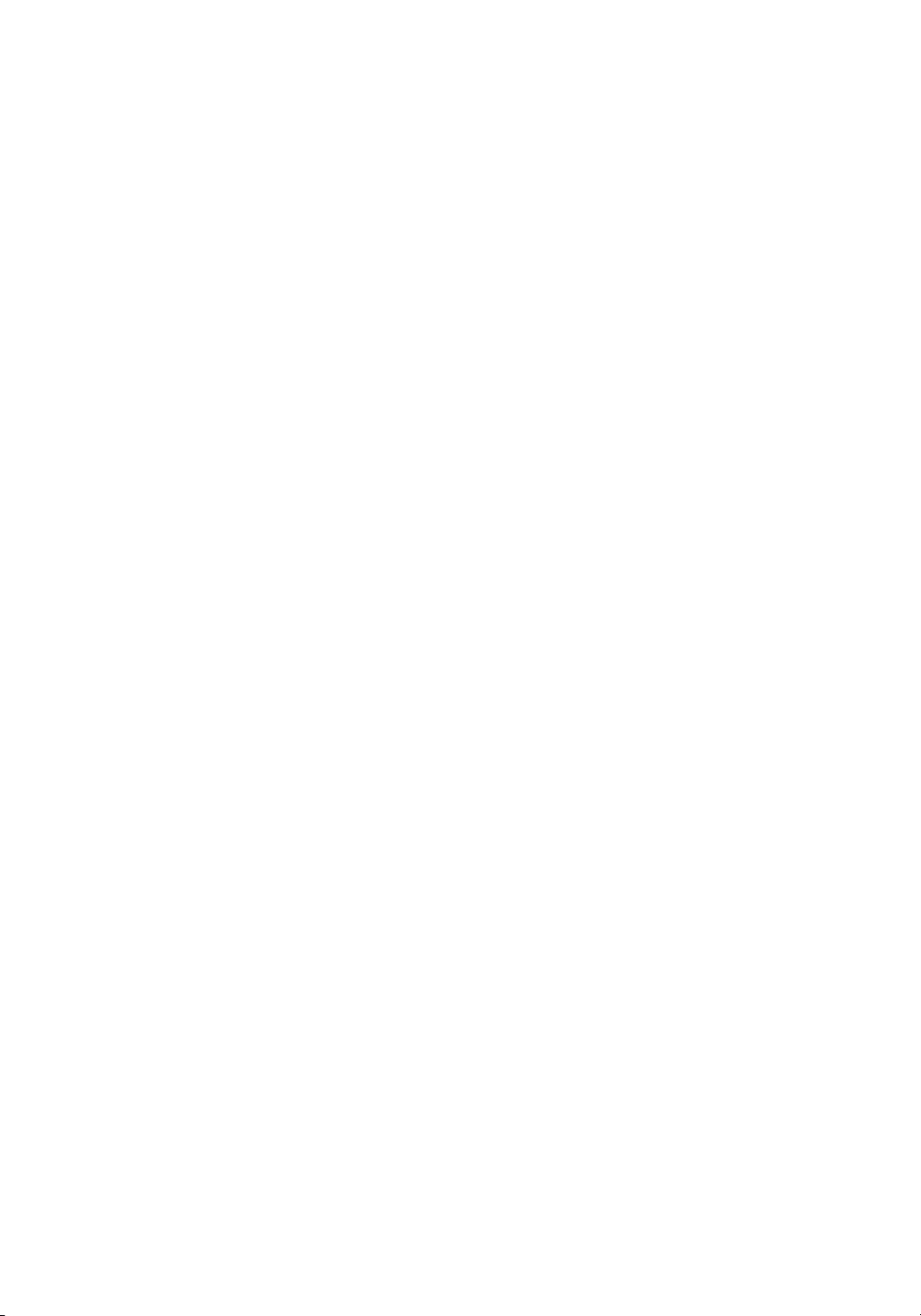
Page 3

GL-1010 Scan Operator’s Guide
Your guide to using the optional Network Scan
feature with your Toshiba
e-STUDIO GL-1010 Electronic Document
Processing System
Page 4
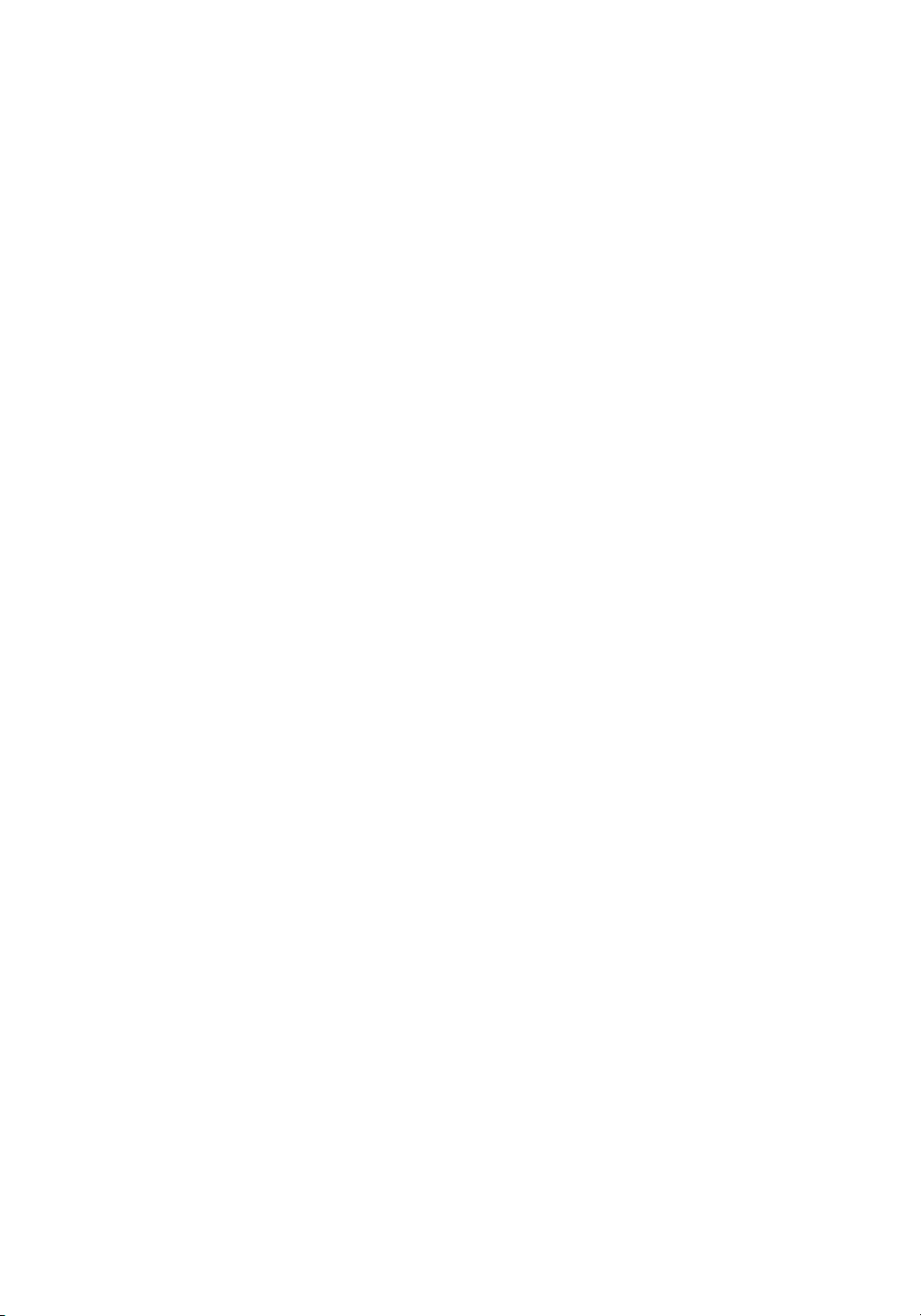
END USER SOFTWARE LICENSE AGREEMENT
INSTALLING OR OTHERWISE USING THIS SOFTWARE PRODUCT CONSTITUTES YOUR ACCEPTANCE
OF THE FOLLOWING TERMS AND CONDITIONS (UNLESS A SEPARATE LICENSE IS PROVIDED BY THE
SUPPLIER OF APPLICABLE SOFTWARE IN WHICH CASE SUCH SEPARATE LICENSE SHALL APPLY). IF
YOU DO NOT ACCEPT THESE TERMS, YOU MAY NOT INSTALL OR USE THIS SOFTWARE, AND YOU
MUST PROMPTLY RETURN THE SOFTWARE TO THE LOCATION WHERE YOU OBTAINED IT.
GRANT OF LICENSE:
This is a legal agreement between you, the end-user (“You”), and TOSHIBA TEC Corporation ("TTEC") and its
suppliers. This software, fonts (including their typefaces) and related documentation (“Software”) is licensed for
use with the system CPU on which it was installed (“System”) in accordance with the terms contained in this
Agreement. This Software is proprietary to TTEC and/or its suppliers.
TTEC and its suppliers disclaim responsibility for the installation and/or use of this Software, and for the results
obtained by using this Software. You may use one copy of the Software as installed on a single System, and
may not copy the Software for any reason except as necessary to use the Software on a single System. Any
copies of the Software shall be subject to the conditions of this Agreement.
You may not, nor cause or permit any third party to, modify, adapt, merge, translate, reverse compile, reverse
assemble, or reverse engineer the Software. You may not use the Software, except in accordance with this
license. No title to the intellectual property in the Software is transferred to you and full ownership is retained by
TTEC or its suppliers. Source code of the Software is not licensed to you. You will be held legally responsible
for any copyright infringement, unauthorized transfer, reproduction or use of the Software or its documentation.
TERM:
This license is effective until terminated by TTEC or upon your failure to comply with any term of this
Agreement. Upon termination, you agree to destroy all copies of the Software and its documentation. You may
terminate this license at any time by destroying the Software and its documentation and all copies.
DISCLAIMER OF WARRANTY:
This Software is provided “AS IS” without warranty of any kind, either express or implied, including, but not
limited to, the implied warranties of merchantability, fitness for a particular purpose, title, and non-infringement.
TTEC and its suppliers disclaim any warranty relating to the quality and performance of the Software. If the
Software proves defective, You (and not TTEC or its suppliers) shall be responsible for the entire cost of all
necessary servicing, repair or correction. TTEC and its suppliers do not warrant that the functions contained in
the Software will meet your requirements or that the operation of the Software will be uninterrupted or error
free.
LIMITATION OF LIABILITY:
IN NO EVENT WILL TTEC OR ITS SUPPLIERS BE LIABLE TO YOU FOR ANY DAMAGES, WHETHER IN
CONTRACT, TORT, OR OTHERWISE (except personal injury or death resulting from negligence on the part of
TTEC or its SUPPLIERS), INCLUDING WITHOUT LIMITATION ANY LOST PROFITS, LOST DATA, LOST
SAVINGS OR OTHER INCIDENTAL, SPECIAL OR CONSEQUENTIAL DAMAGES ARISING OUT OF THE
USE OR INABILITY TO USE THE SOFTWARE, EVEN IF TTEC OR ITS SUPPLIERS HAVE BEEN ADVISED
OF THE POSSIBILITY OF SUCH DAMAGES, NOR FOR THIRD PARTY CLAIMS.
U.S. GOVERNMENT RESTRICTED RIGHTS:
The Software is provided with RESTRICTED RIGHTS. Use, duplication or disclosure by the U.S. Government
is subject to restrictions set forth in subdivision (b)(3)(ii) or (c)(i)(ii)of the Rights in Technical Data and Computer
Software Clause set forth in 252.227-7013, or 52.227-19 (c)(2) of the DOD FAR, as appropriate. Contractor/
Manufacturer is TOSHIBA TEC Corporation, 2-4-1, Shibakoen, Minato-ku, Tokyo, 105-8524, Japan.
GENERAL:
You may not sublicense, lease, rent, assign or transfer this license or the Software. Any attempt to sublicense,
lease, rent, assign or transfer any of the rights, duties or obligations hereunder is void. You agree that you do
not intend to, and will not ship, transmit (directly or indirectly) the Software, including any copies of the
Software, or any technical data contained in the Software or its media, or any direct product thereof, to any
country or destination prohibited by the United States Government. This license shall be governed by the laws
Page 5
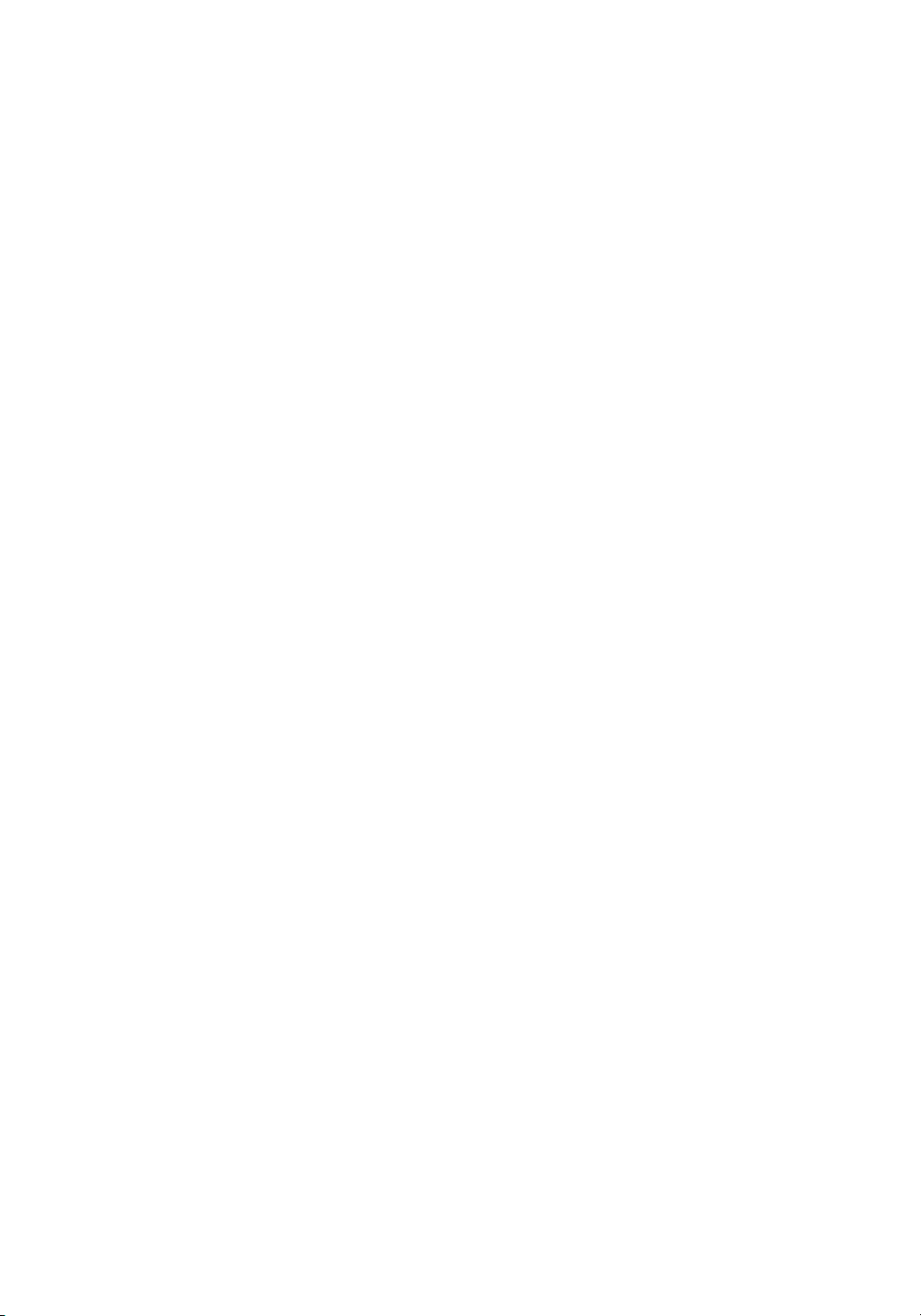
of Japan or, at the election of a Supplier of TTEC concerned with a dispute arising from or relating to
this Agreement, the laws of the Country designated from time to time by the relevant Supplier of
TTEC. If any provision or portion of this Agreement shall be found to be illegal, invalid or
unenforceable, the remaining provisions or portions shall remain in full force and effect.
YOU ACKNOWLEDGE THAT YOU HAVE READ THIS LICENSE AGREEMENT AND THAT YOU
UNDERSTAND ITS PROVISIONS. YOU AGREE TO BE BOUND BY ITS TERMS AND
CONDITIONS. YOU FURTHER AGREE THAT THIS LICENSE AGREEMENT CONTAINS THE
COMPLETE AND EXCLUSIVE AGREEMENT BETWEEN YOU AND TTEC AND ITS SUPPLIERS
AND SUPERSEDES ANY PROPOSAL OR PRIOR AGREEMENT, ORAL OR WRITTEN, OR ANY
OTHER COMMUNICATION RELATING TO THE SUBJECT MATTER OF THIS LICENSE
AGREEMENT.
TOSHIBA TEC Corporation, 2-4-1, Shibakoen, Minato-ku, Tokyo, 105-8524, Japan.
TRADEMARKS:
n Ethernet is a trademark of US Xerox Corporation.
n The official name of Windows 95 is Microsoft Windows 95 Operating System.
n The official name of Windows 98 is Microsoft Windows 98 Operating System.
n The official name of Windows 2000 is Microsoft Windows 2000 Operating System.
n The official name of Windows Me is Microsoft Windows Me Operating System.
n Microsoft, Windows, Windows NT, Windows NT Embedded Runtime, Microsoft Internet Explorer,
and the brand names and product names of other Microsoft products are trademarks of US
Microsoft Corporation in the US and other countries.
n Apple, AppleTalk, Macintosh, Mac OS, and LaserWriter are trademarks of US Apple Computer
Inc. in the US and other countries.
n Postscript and Postscript Logo are trademarks of Adobe Systems Incorporated.
n Netscape Navigator is a trademark of Netscape Communications Corporation.
n IBM PC/AT and AIX are trademarks of US International Business Machines Corporation.
n NOVELL, NetWare, and NDS are trademarks of US NOVELL, Inc.
n TrueType is a trademark of US Apple Computer Inc.
n Imaging for Windows is a trademark of Eastman Software, Inc., A Kodak Business.
n Other company names and product names in this manual are the trademarks of their respective
companies.
n The technology of Dartcom is used in the scanning process.
COPYRIGHT:
Copyright ã 1999-2001 TOSHIBA TEC Corporation. All rights reserved.
Page 6
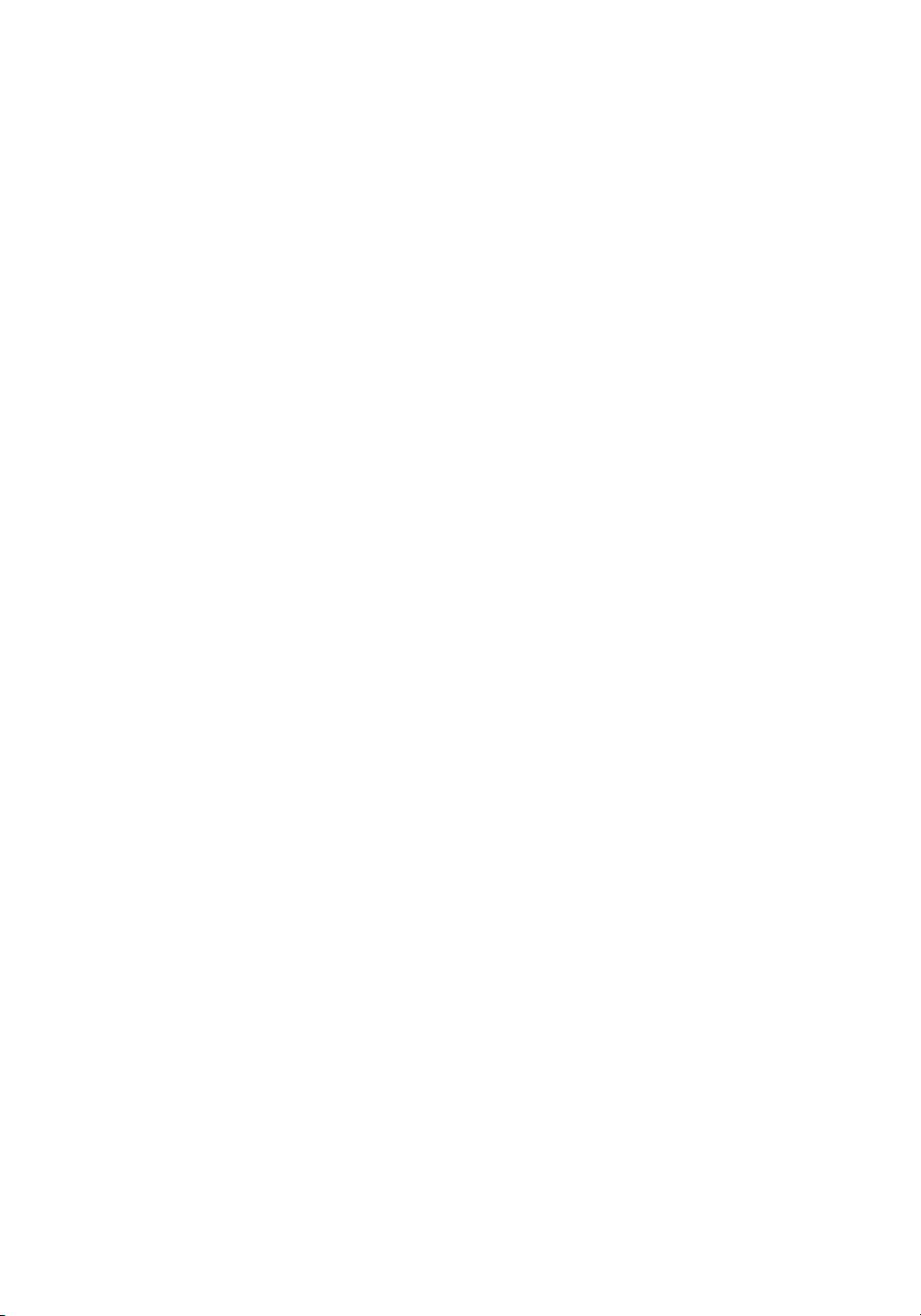
Page 7
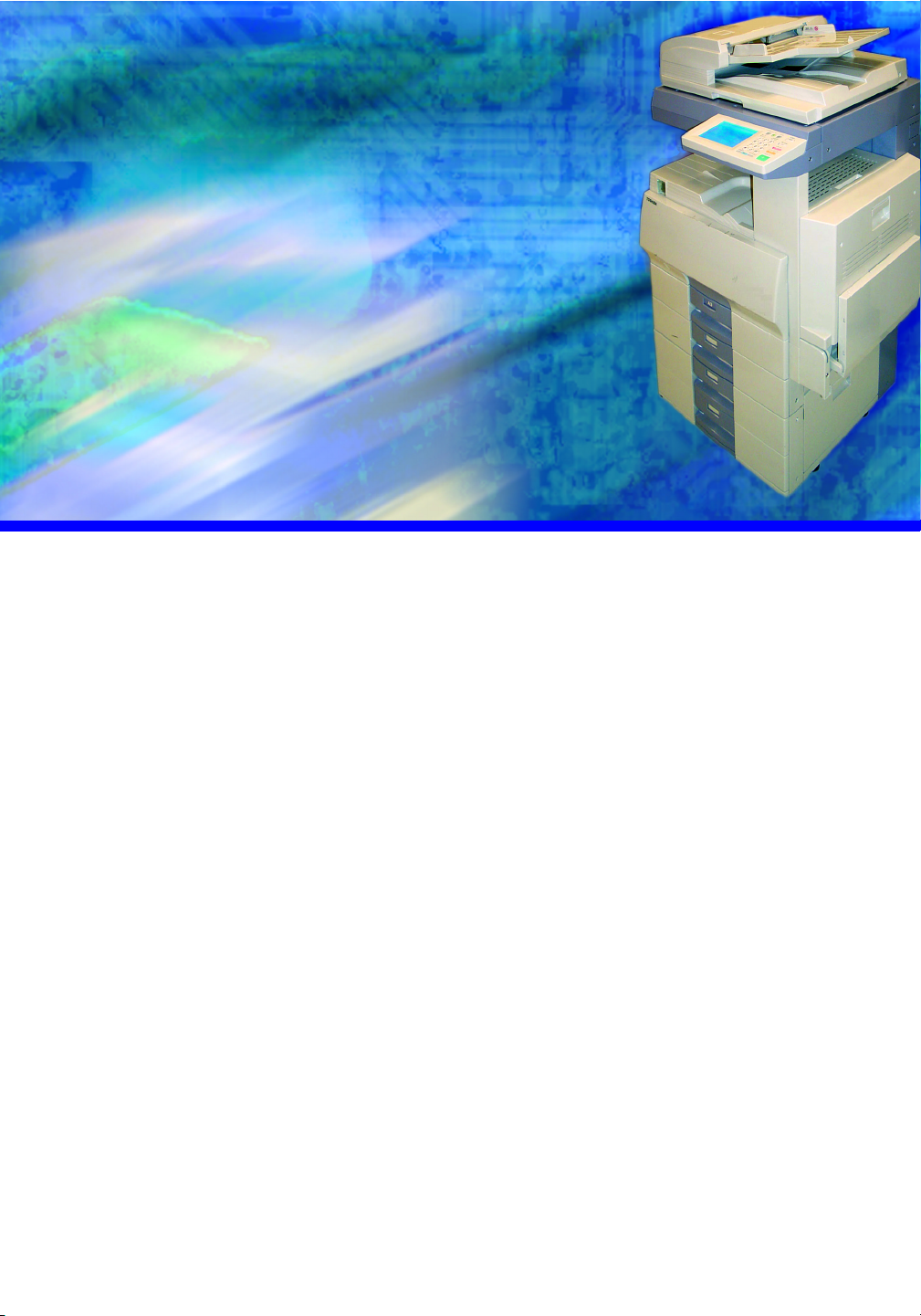
LIST OF FIGURES . . . . . . . . . . . . . . . . . . . . . . . . . . . . . . . . . . . . . . . . . . . 11
LIST OF TABLES . . . . . . . . . . . . . . . . . . . . . . . . . . . . . . . . . . . . . . . . . . . . 13
PREFACE . . . . . . . . . . . . . . . . . . . . . . . . . . . . . . . . . . . . . . . . . . . . . . . . . . 15
Introduction . . . . . . . . . . . . . . . . . . . . . . . . . . . . . . . . . . . . . . . . . . 16
e-STUDIO GL-1010 Electronic Document Processing System. . . . . 16
Intended Audience . . . . . . . . . . . . . . . . . . . . . . . . . . . . . . . . . . . .16
Who Should Read This Guide?. . . . . . . . . . . . . . . . . . . . . . . . . . . . . 16
Scope . . . . . . . . . . . . . . . . . . . . . . . . . . . . . . . . . . . . . . . . . . . . . . . . 16
Using this Guide . . . . . . . . . . . . . . . . . . . . . . . . . . . . . . . . . . . . . .17
Styles and Conventions. . . . . . . . . . . . . . . . . . . . . . . . . . . . . . . . . . . 17
Manual Organization. . . . . . . . . . . . . . . . . . . . . . . . . . . . . . . . . . . . . 18
Terms and Concepts . . . . . . . . . . . . . . . . . . . . . . . . . . . . . . . . . . . . . 18
Supplemental References. . . . . . . . . . . . . . . . . . . . . . . . . . . . . . .19
Quick Start Guide . . . . . . . . . . . . . . . . . . . . . . . . . . . . . . . . . . . . . . . 19
GL-1010 Administrator’s Guide. . . . . . . . . . . . . . . . . . . . . . . . . . . . . 19
GL-1010 Operator’s Guide (Basic) . . . . . . . . . . . . . . . . . . . . . . . . . . 20
GL-1010 TopAccessComposer Operator’s Guide. . . . . . . . . . . . . . . 20
GL-1010 Network Fax Operator’s Guide (option) . . . . . . . . . . . . . . . 20
Application-Specific Online Help . . . . . . . . . . . . . . . . . . . . . . . . . . . . 20
OVERVIEW. . . . . . . . . . . . . . . . . . . . . . . . . . . . . . . . . . . . . . . . . . . . . . . . . 21
Features and Functions . . . . . . . . . . . . . . . . . . . . . . . . . . . . . . . . 22
Functional Highlights . . . . . . . . . . . . . . . . . . . . . . . . . . . . . . . . . . . . . 22
Software Components. . . . . . . . . . . . . . . . . . . . . . . . . . . . . . . . . . . . 22
Scanning Features . . . . . . . . . . . . . . . . . . . . . . . . . . . . . . . . . . . . . . 23
Network Scanner. . . . . . . . . . . . . . . . . . . . . . . . . . . . . . . . . . . . . . . . 23
System Components. . . . . . . . . . . . . . . . . . . . . . . . . . . . . . . . . . .24
GL-1010 Scan Operator’s Guide 7
Page 8
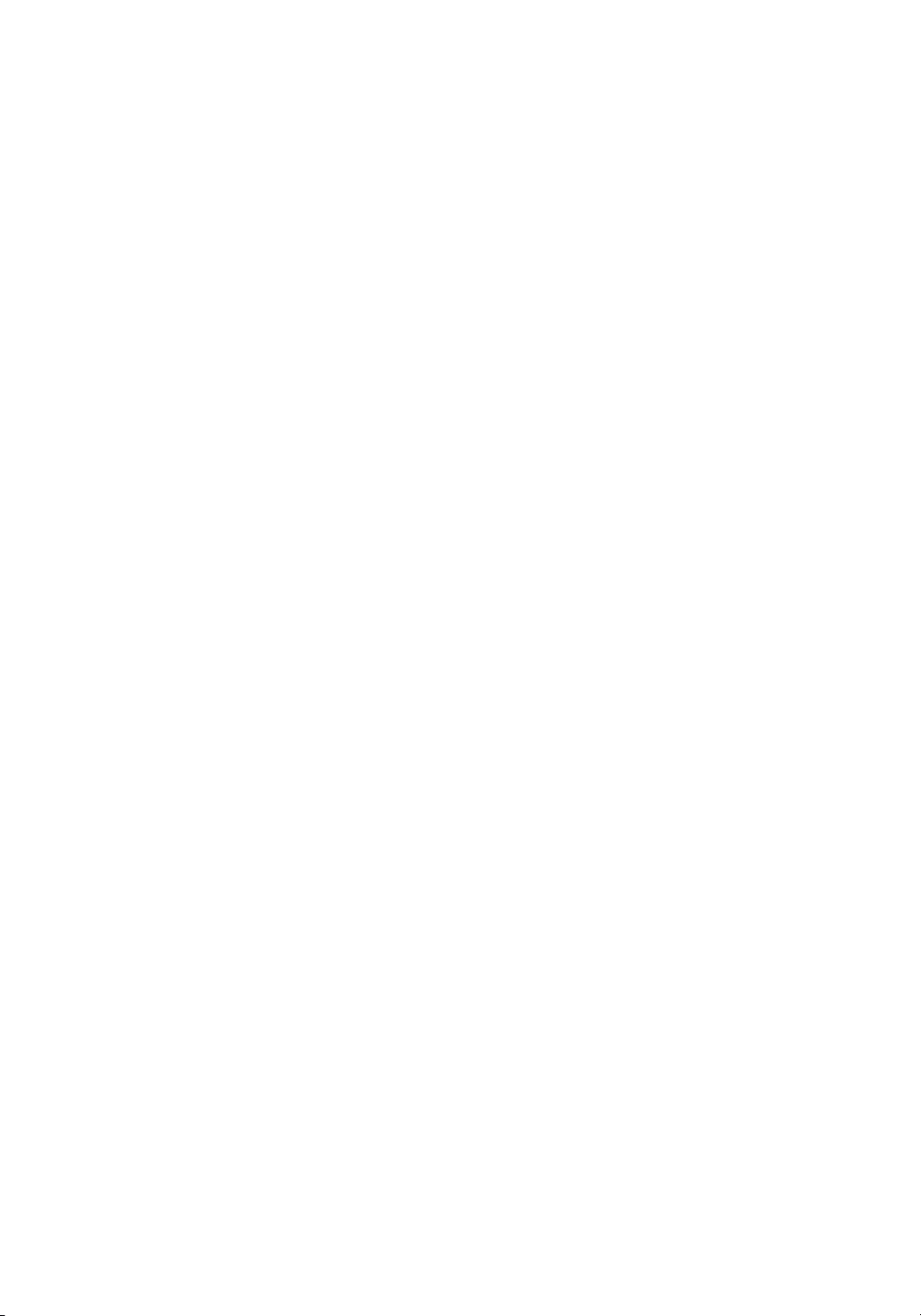
Basic Functionality . . . . . . . . . . . . . . . . . . . . . . . . . . . . . . . . . . . . . . 24
Scanning Documents . . . . . . . . . . . . . . . . . . . . . . . . . . . . . . . . . . . . 25
System Requirements . . . . . . . . . . . . . . . . . . . . . . . . . . . . . . . . . 25
INSTALLATION . . . . . . . . . . . . . . . . . . . . . . . . . . . . . . . . . . . . . . . . . . . . . 27
Software Installation . . . . . . . . . . . . . . . . . . . . . . . . . . . . . . . . . . . 28
Removing the Scanner Driver (TWAIN) . . . . . . . . . . . . . . . . . . . . . . 30
SETUP . . . . . . . . . . . . . . . . . . . . . . . . . . . . . . . . . . . . . . . . . . . . . . . . . . . . 33
Overview . . . . . . . . . . . . . . . . . . . . . . . . . . . . . . . . . . . . . . . . . . . 34
Scan Setup Process Flow . . . . . . . . . . . . . . . . . . . . . . . . . . . . . . . . . 34
Using TopAccess. . . . . . . . . . . . . . . . . . . . . . . . . . . . . . . . . . . . . . . . 35
System Requirements. . . . . . . . . . . . . . . . . . . . . . . . . . . . . . . . . . . . 35
Opening TopAccess . . . . . . . . . . . . . . . . . . . . . . . . . . . . . . . . . . . . . 36
End-User Site Vs. Administrator Site . . . . . . . . . . . . . . . . . . . . . . . . 36
Accessing Online Help . . . . . . . . . . . . . . . . . . . . . . . . . . . . . . . . . . . 39
Setting up Scan Agents . . . . . . . . . . . . . . . . . . . . . . . . . . . . . . . . 40
Configuring Scan Agent Properties . . . . . . . . . . . . . . . . . . . . . . . 41
Setting up Templates . . . . . . . . . . . . . . . . . . . . . . . . . . . . . . . . . . 41
Create Private Groups. . . . . . . . . . . . . . . . . . . . . . . . . . . . . . . . . . . . 42
Create Private Templates . . . . . . . . . . . . . . . . . . . . . . . . . . . . . . . . . 44
Modify Public and Private Groups . . . . . . . . . . . . . . . . . . . . . . . . . . . 53
Modify Private Templates . . . . . . . . . . . . . . . . . . . . . . . . . . . . . . . . . 55
Private Group Passwords . . . . . . . . . . . . . . . . . . . . . . . . . . . . . . . . . 57
Reset Groups . . . . . . . . . . . . . . . . . . . . . . . . . . . . . . . . . . . . . . . . . . 59
Reset Templates . . . . . . . . . . . . . . . . . . . . . . . . . . . . . . . . . . . . . . . . 61
SCANNING . . . . . . . . . . . . . . . . . . . . . . . . . . . . . . . . . . . . . . . . . . . . . . . . 63
Overview . . . . . . . . . . . . . . . . . . . . . . . . . . . . . . . . . . . . . . . . . . . 64
Scanning Documents . . . . . . . . . . . . . . . . . . . . . . . . . . . . . . . . . . 64
Public Scan . . . . . . . . . . . . . . . . . . . . . . . . . . . . . . . . . . . . . . . . . . . . 64
Private Scan . . . . . . . . . . . . . . . . . . . . . . . . . . . . . . . . . . . . . . . . . . . 72
Scan Setting . . . . . . . . . . . . . . . . . . . . . . . . . . . . . . . . . . . . . . . . . 80
Scanning Parameter Setting Screen (Page 1) . . . . . . . . . . . . . . . . . 80
Scanning Parameter Setting Screen (Page 2) . . . . . . . . . . . . . . . . . 81
Scanning Parameter Setting Screen (Page 3) . . . . . . . . . . . . . . . . . 82
Agent Settings . . . . . . . . . . . . . . . . . . . . . . . . . . . . . . . . . . . . . . . 82
Scanning Settings and Twain Agent Settings Summary . . . . . . . . . . 83
Scanning Settings and FileShare Agent Setting Summary . . . . . . . . 83
Scanning Settings and TopAccessComposer Settings Summary . . . 84
Scanning Settings and Email Agent Settings Summary . . . . . . . . . . 84
Scanning Settings and iFax Agent Settings Summary . . . . . . . . . . . 85
Address Edit Screen . . . . . . . . . . . . . . . . . . . . . . . . . . . . . . . . . . . . . 86
Group Select Screen. . . . . . . . . . . . . . . . . . . . . . . . . . . . . . . . . . . . . 87
User Search Screen . . . . . . . . . . . . . . . . . . . . . . . . . . . . . . . . . . . . . 88
8 GL-1010 Scan Operator’s Guide
Page 9
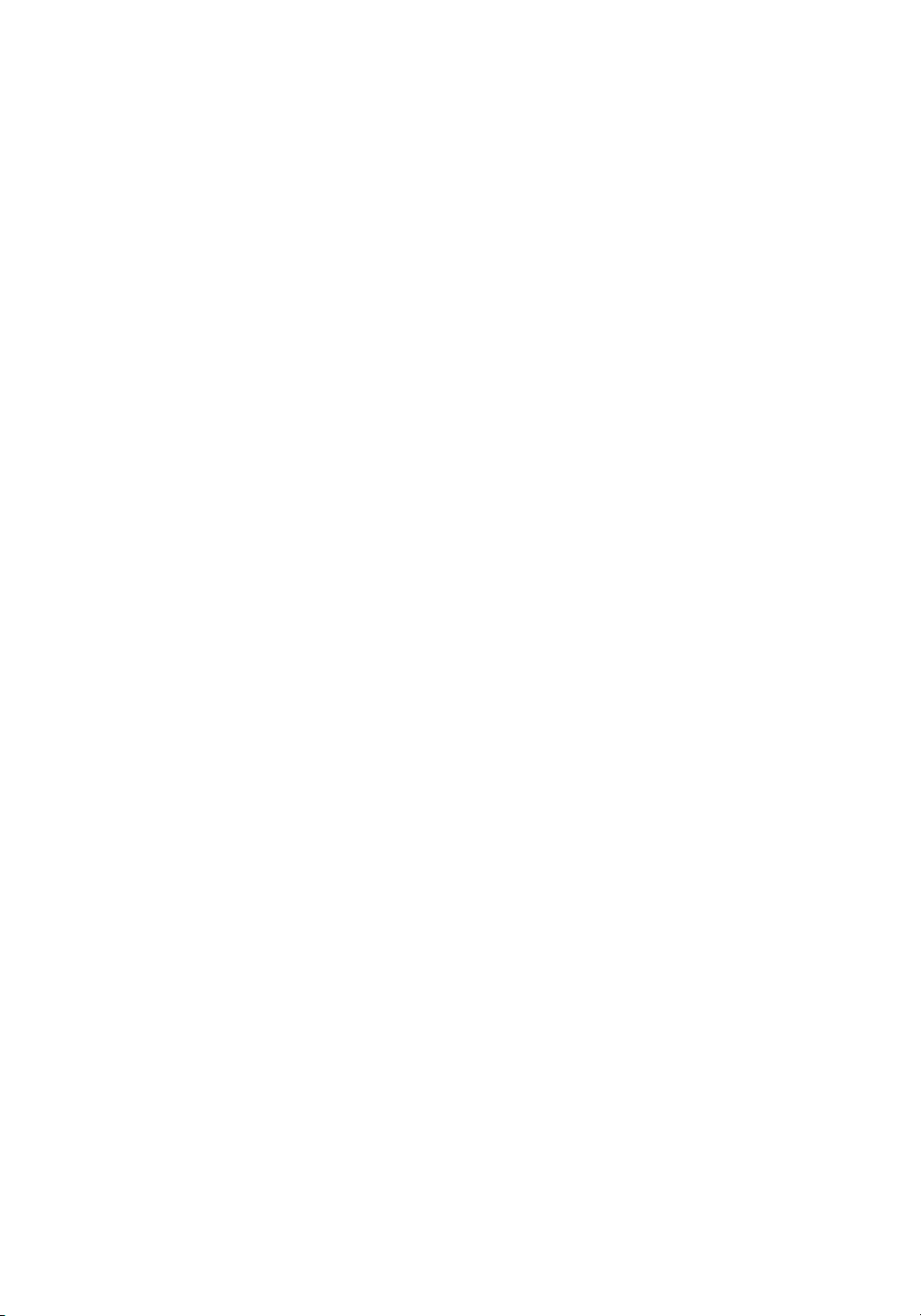
User Search Results Screen . . . . . . . . . . . . . . . . . . . . . . . . . . . . . . . 89
Retrieving Scanned Documents (TWAIN) . . . . . . . . . . . . . . . . . . 90
Scanner Selection . . . . . . . . . . . . . . . . . . . . . . . . . . . . . . . . . . . . . . . 90
Importing Scanned Image Data . . . . . . . . . . . . . . . . . . . . . . . . . . . . . 91
Retrieving Scanned Documents (File) . . . . . . . . . . . . . . . . . . . . . 94
Retrieving Scanned Documents (TopAccessComposer) . . . . . . . 95
Retrieving inbound fax Documents (twain) . . . . . . . . . . . . . . . . . 95
Scanning to Twain . . . . . . . . . . . . . . . . . . . . . . . . . . . . . . . . . . . . 95
Scanning to File . . . . . . . . . . . . . . . . . . . . . . . . . . . . . . . . . . . . . . 95
Scanning to Email . . . . . . . . . . . . . . . . . . . . . . . . . . . . . . . . . . . . 96
Scanning to Internet-Fax. . . . . . . . . . . . . . . . . . . . . . . . . . . . . . . 96
Scanning to TopAccessComposer . . . . . . . . . . . . . . . . . . . . . . . . 97
MONITORING SCAN JOBS . . . . . . . . . . . . . . . . . . . . . . . . . . . . . . . . . . . . 99
Viewing the Job Queue . . . . . . . . . . . . . . . . . . . . . . . . . . . . . . . 100
Deleting Scan Jobs . . . . . . . . . . . . . . . . . . . . . . . . . . . . . . . . . . . . . 102
Sorting Scan Jobs . . . . . . . . . . . . . . . . . . . . . . . . . . . . . . . . . . . . . . 102
BASIC TROUBLESHOOTING. . . . . . . . . . . . . . . . . . . . . . . . . . . . . . . . . . 105
Error Messages . . . . . . . . . . . . . . . . . . . . . . . . . . . . . . . . . . . . . 106
TWAIN DRIVER ERRORS . . . . . . . . . . . . . . . . . . . . . . . . . . . . 110
Cannot Find the GL-1010. . . . . . . . . . . . . . . . . . . . . . . . . . . . . . . . . 110
Cannot Access Twain Folder . . . . . . . . . . . . . . . . . . . . . . . . . . . . . . 110
Twain Driver Dialog Does Not Appear . . . . . . . . . . . . . . . . . . . . . . . 111
Cannot Acquire Document. . . . . . . . . . . . . . . . . . . . . . . . . . . . . . . . 111
B/W Image Reversed. . . . . . . . . . . . . . . . . . . . . . . . . . . . . . . . . . . . 111
Cannot Acquire Multi-Page Document. . . . . . . . . . . . . . . . . . . . . . . 111
Cannot Open a Password Protected Folder or Document. . . . . . . . 112
SPECIFICATIONS . . . . . . . . . . . . . . . . . . . . . . . . . . . . . . . . . . . . . . . . . . . 113
Specifications . . . . . . . . . . . . . . . . . . . . . . . . . . . . . . . . . . . . . . . 114
GLOSSARY OF TERMS . . . . . . . . . . . . . . . . . . . . . . . . . . . . . . . . . . . . . . 119
GL-1010 Scan Operator’s Guide 9
Page 10
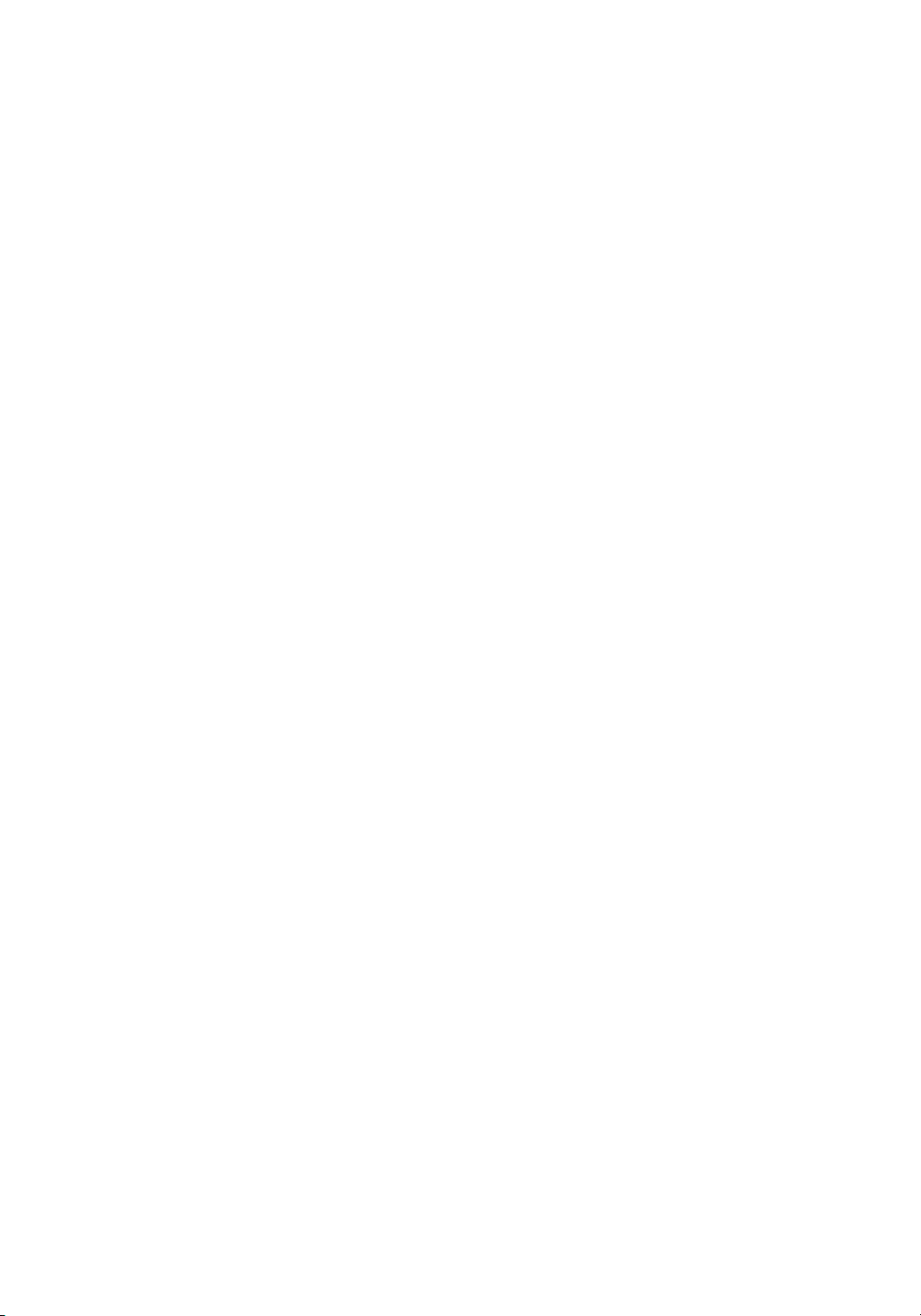
10 GL-1010 Scan Operator’s Guide
Page 11
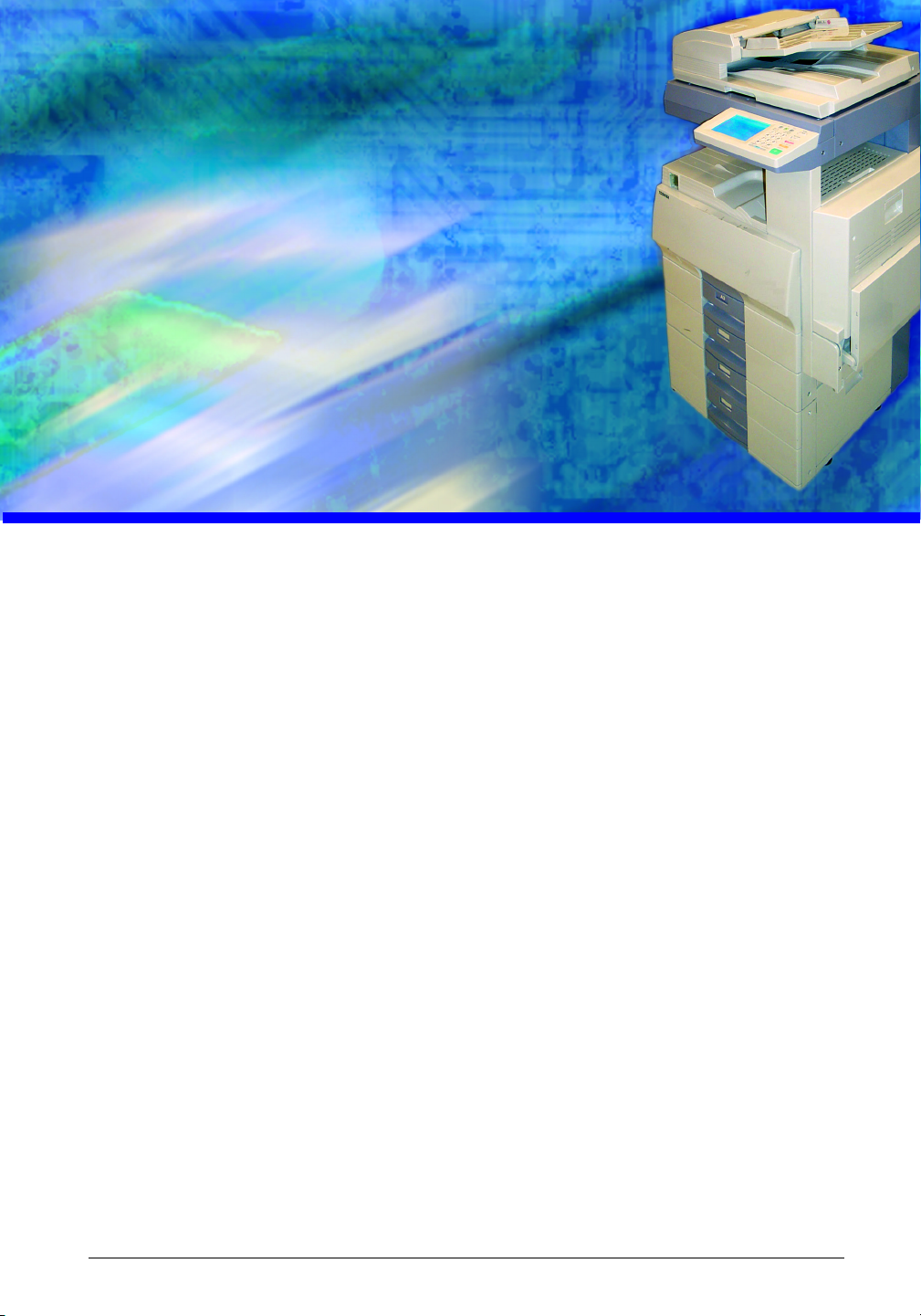
LIST OF FIGURES
InstallShield Setup Wizard . . . . . . . . . . . . . . . . . . . . . . . . . . . . . . . . . . . . . 28
InstallShield Setup Wizard . . . . . . . . . . . . . . . . . . . . . . . . . . . . . . . . . . . . . 29
Add/Remove Program Properties . . . . . . . . . . . . . . . . . . . . . . . . . . . . . . . . 30
InstallShield Wizard Uninstall Complete . . . . . . . . . . . . . . . . . . . . . . . . . . . 31
Twain Folder Setting Dialog . . . . . . . . . . . . . . . . . . . . . . . . . . . . . . . . . . . . 92
Twain Select Folder . . . . . . . . . . . . . . . . . . . . . . . . . . . . . . . . . . . . . . . . . . 93
Twain Acquire Dialog . . . . . . . . . . . . . . . . . . . . . . . . . . . . . . . . . . . . . . . . . 93
TopAccess Scan Jobs - Current Jobs Page . . . . . . . . . . . . . . . . . . . . . . . 100
TopAccess Scan Jobs - Jobs Log Page . . . . . . . . . . . . . . . . . . . . . . . . . . 101
GL-1010 Scan Operator’s Guide 11
Page 12
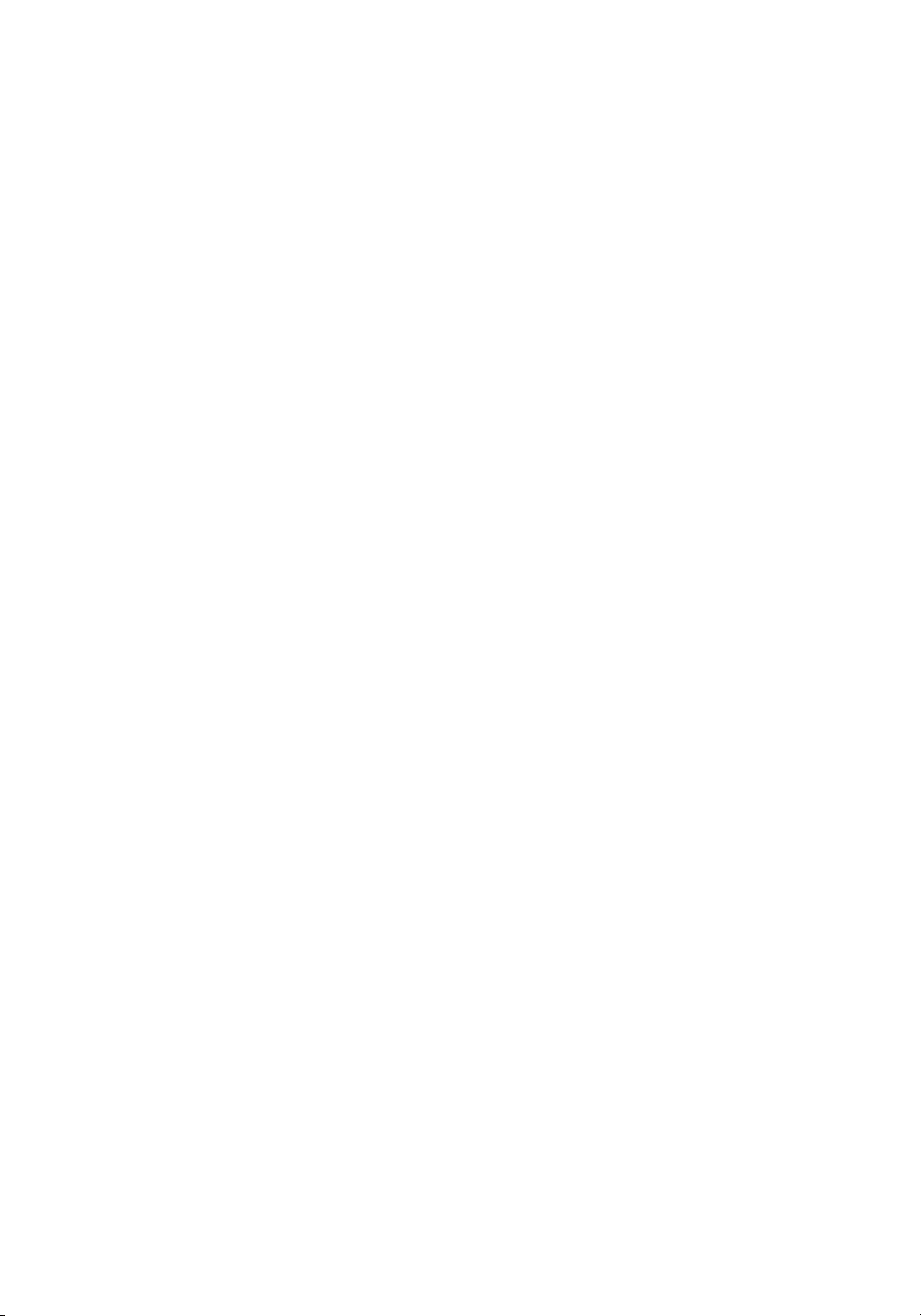
12 GL-1010 Scan Operator’s Guide
Page 13
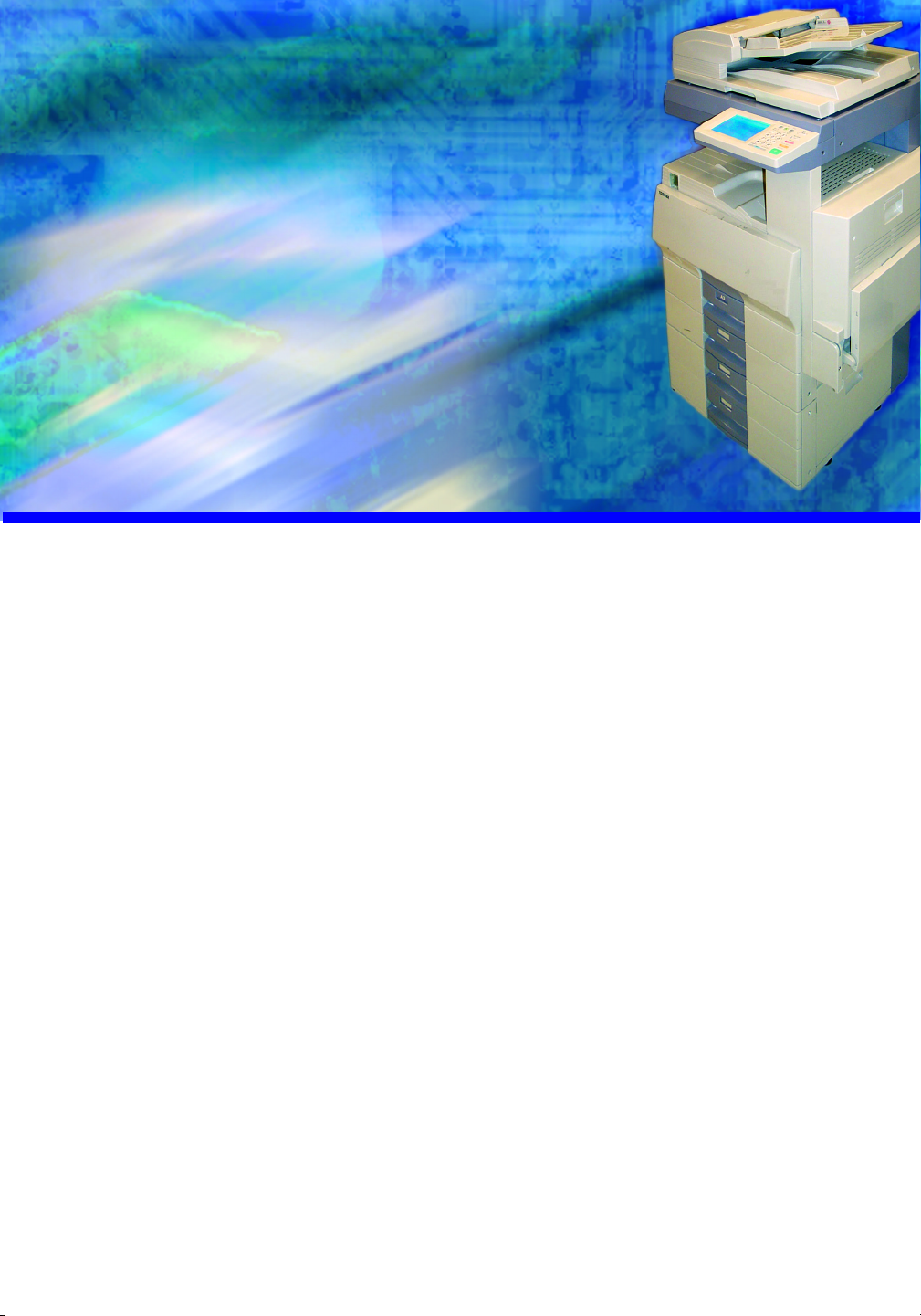
LIST OF TABLES
Styles and Conventions Used in this Guide........................................17
Terms and Concepts Defined.................................................................18
Error Messages Defined........................................................................106
Specifications Defined............................................................................114
Definition of Common Terms................................................................119
GL-1010 Scan Operator’s Guide 13
Page 14
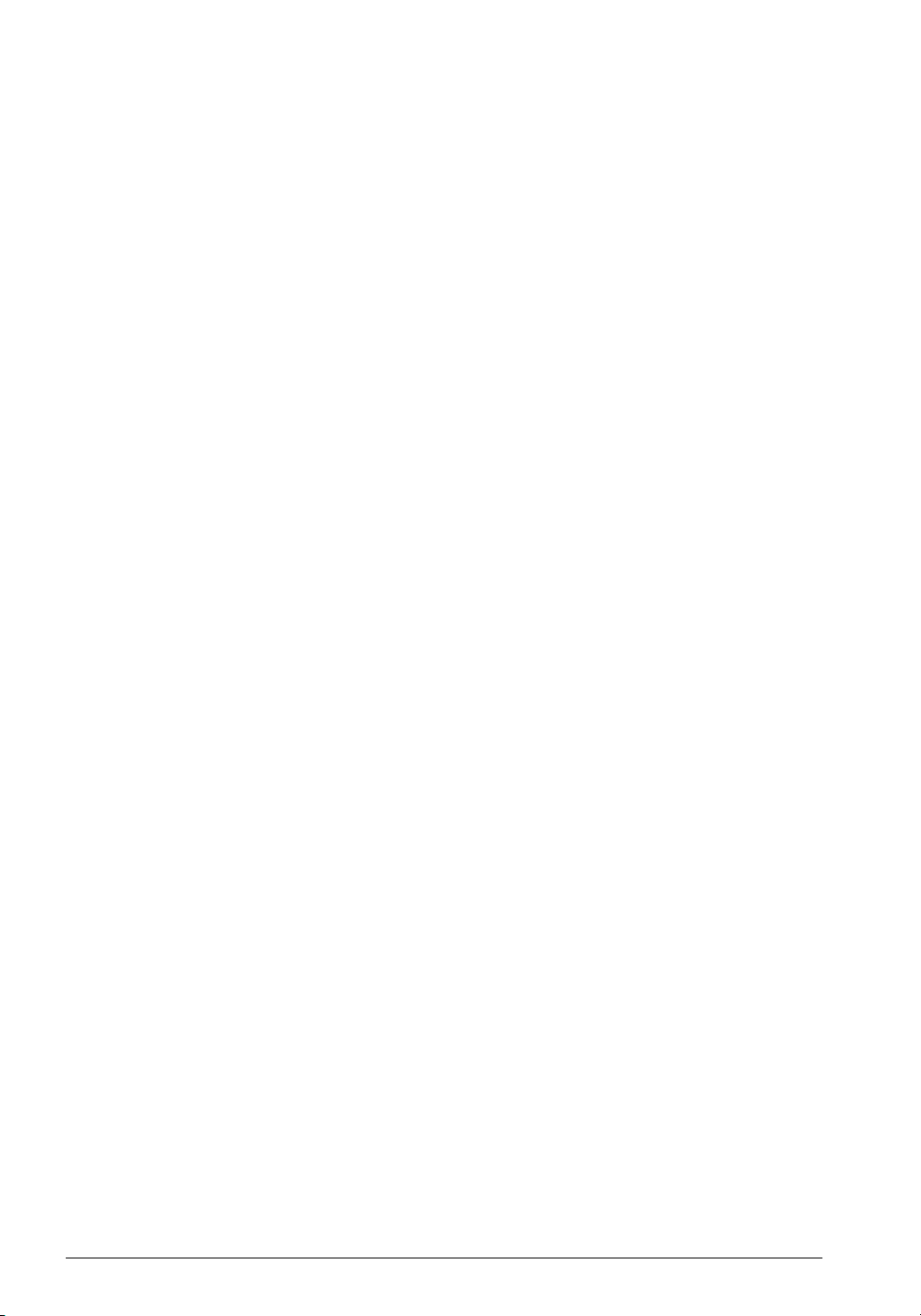
14 GL-1010 Scan Operator’s Guide
Page 15
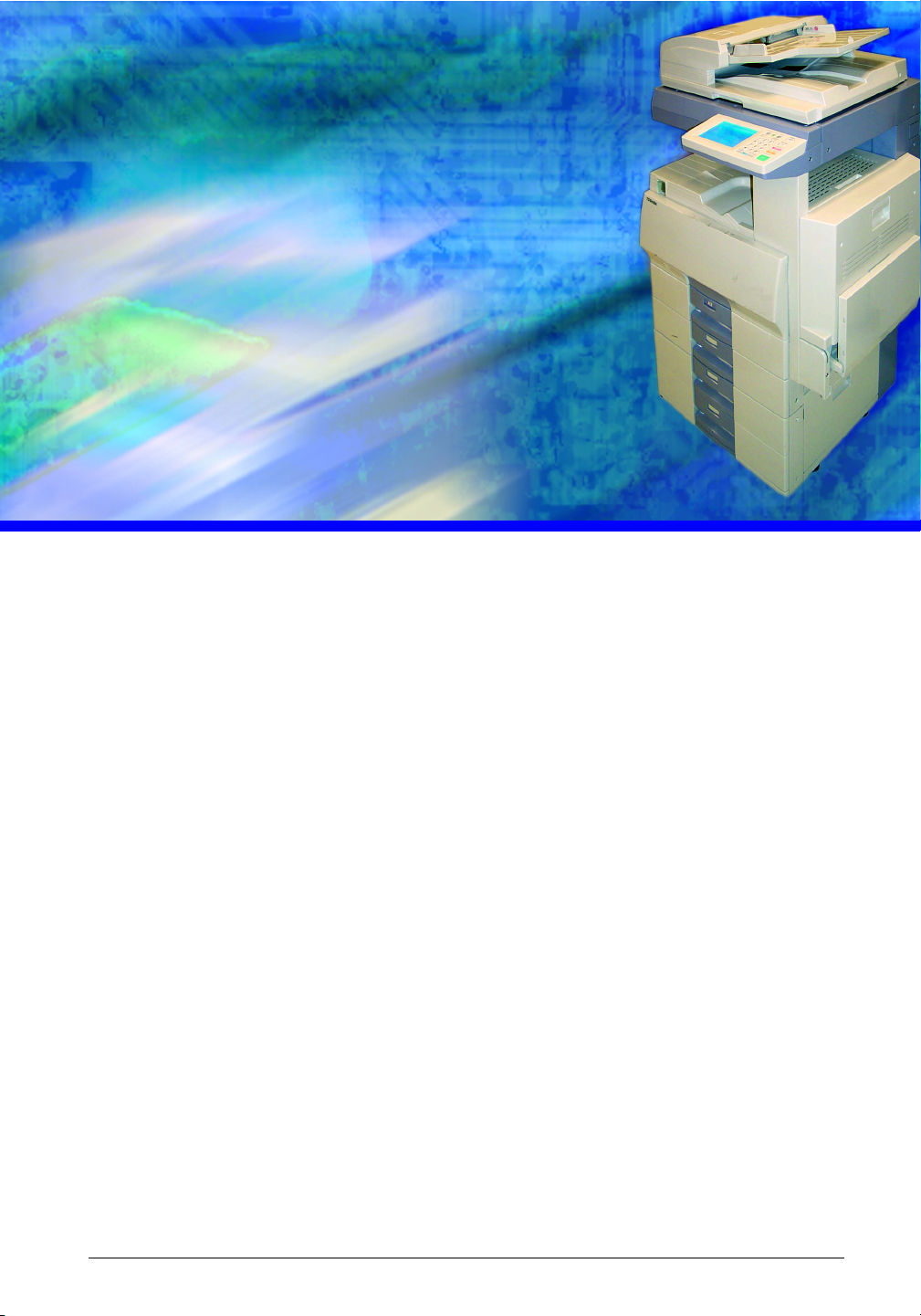
PREFACE
The GL-1010 Scan Operator’s Guide provides detailed
instructions for installing and using the TOSHIBA e-STUDIO
GL TWAIN Driver and the scan setup and monitoring utility,
TopAccess to perform network scanning functions using
Toshiba’s e-STUDIO GL-1010 Electronic Document Processing
System. With the GL-1010 Network Scan option, you can
perform the following functions:
n Scan a document from the copier
n Save a scanned image to a file
n Send a scanned image to a Email recipient(s)
n Fax the scanned image to a recipient via Internet-Fax
n Retrieve a scanned image in a TWAIN compliant application
n Create groups and templates to initiate scan jobs
GL-1010 Scan Operator’s Guide 15
Page 16
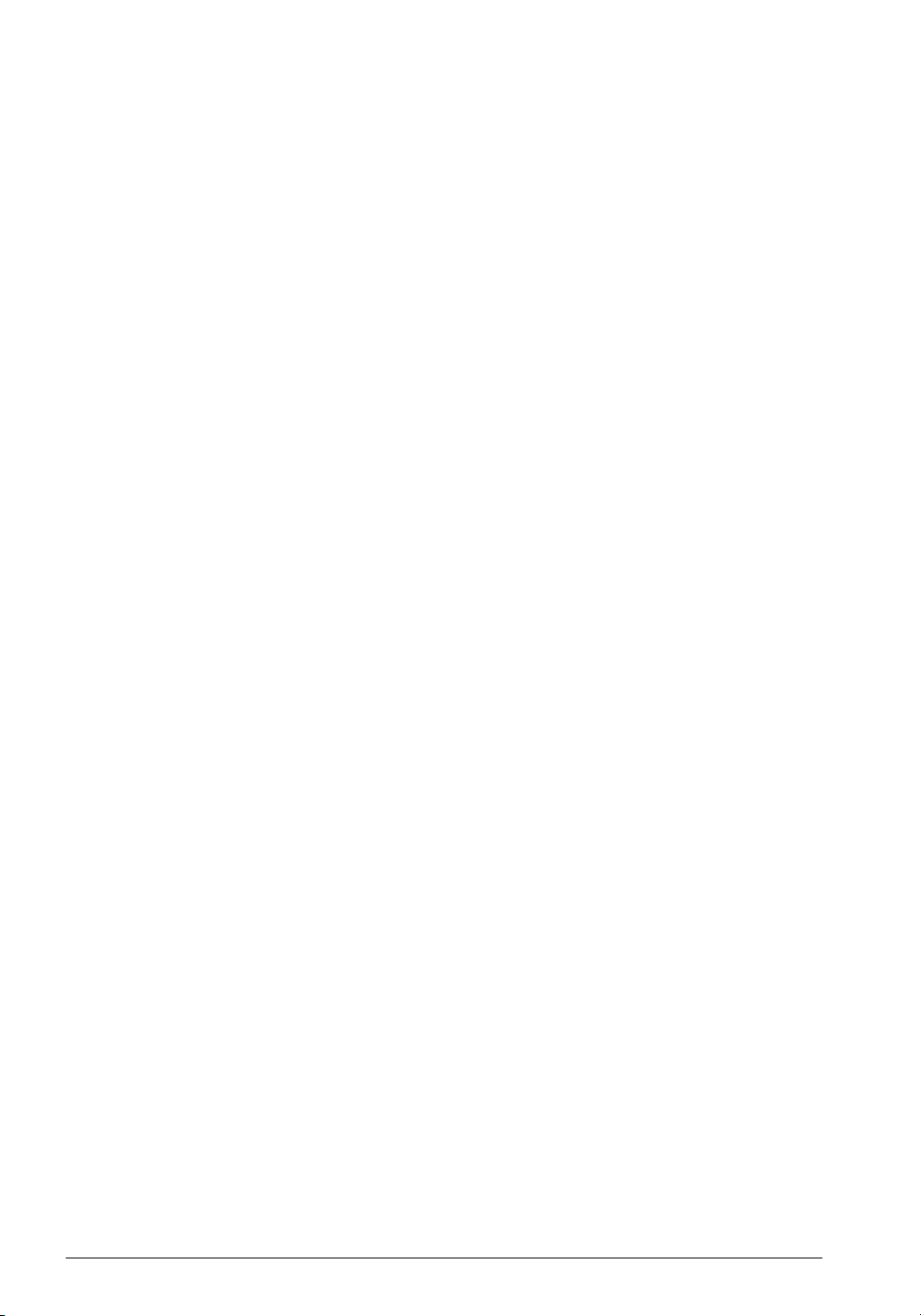
INTRODUCTION
INTENDED AUDIENCE
This preface introduces the scanning functions you can perform
with the e-STUDIO GL-1010 Electronic Document Processing
System and defines the scope and audience of this guide.
e-STUDIO GL-1010 Electronic Document Processing System
Congratulations on purchasing Toshiba’s optional Scan Feature
for the e-STUDIO GL-1010 system. The scan option has been
designed to be the latest state-of-the-art scan and copier
combination. When the TOSHIBA e-STUDIO GL TWAIN
Driver software is installed, the digital copier becomes a allinclusive network scanner with walk-up, internet scan to iFax
capability. The GL Scan option provides ease of use, and fully
comprehensive solutions. Workgroups will enjoy the ability to
exploit almost limitless capabilities of the digital copier.
Who Should Read This Guide?
This guide, the GL-1010 Scan Operator’s Guide, is intended for
people using the GL Scan optional feature. It provides detailed
instructions on configuring and using the TOSHIBA e-STUDIO
GL TWAIN Driver software.
This guide is not intended for digital copier service technicians or
operators. For information on using and maintaining the
TOSHIBA e-STUDIO28/35/45 digital copier, refer to the Tos hi ba
Operator’s Manual for Copying Functions or contact your
Toshiba authorized dealer for support.
Scope
This guide assumes that users are familiar with the software
applications they are using to create their documents for printing.
Document setup or application-specific printing functions are not
covered in this manual.
16 GL-1010 Scan Operator’s Guide
Page 17
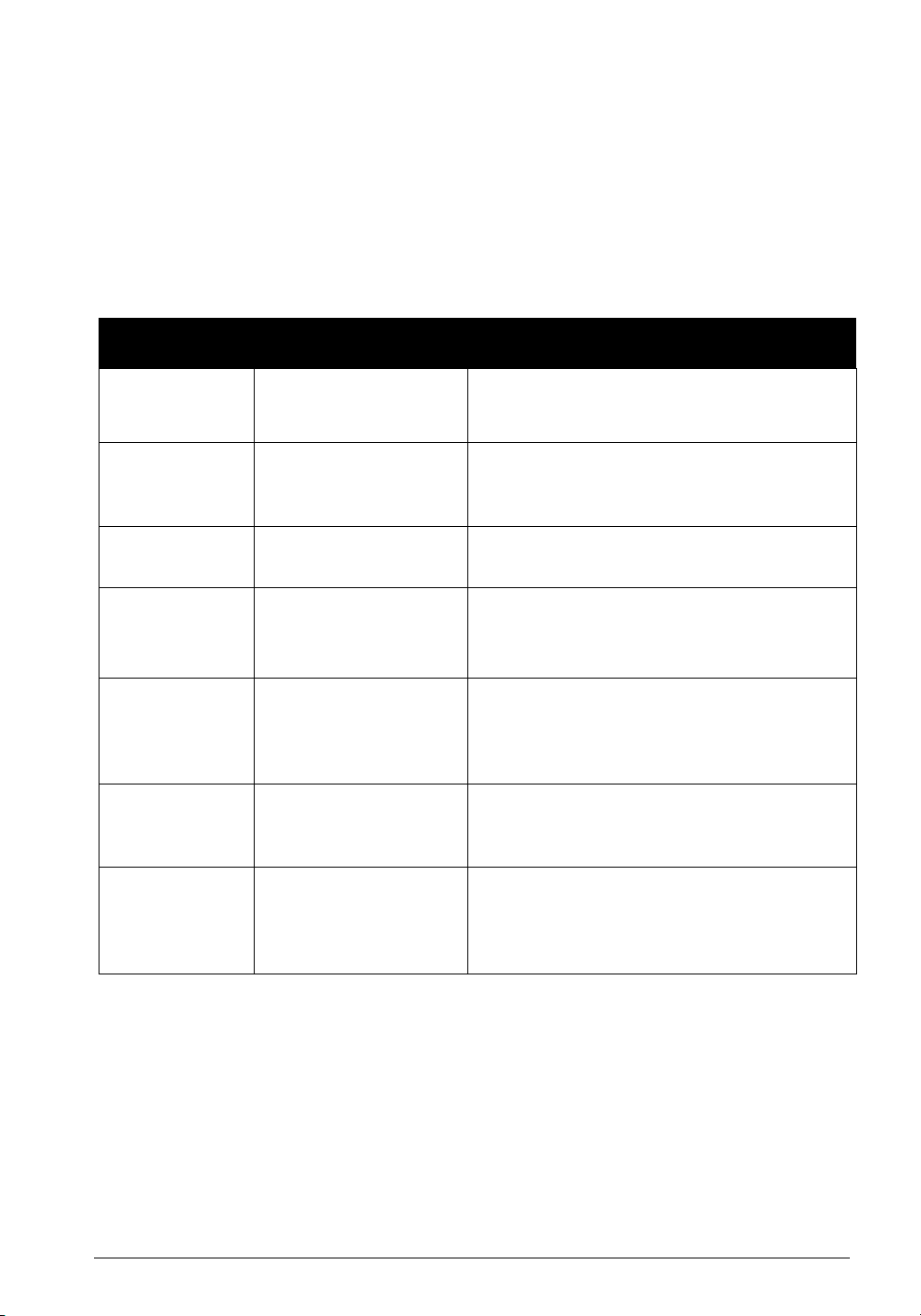
USING THIS GUIDE
Style Usage Description Example
Styles and Conventions
This guide employes several typographic styles to visually
convey information. The following table illustrates the styles
used and defines the conditions in which they are used.
Styles and Conventions Used in this Guide
BOLD, SANS
SERIF FONT, ALL
CAPS
SANS SERIF
FONT, ALL CAPS
Copier hard keys.
Soft keys, fields,
function tabs on the
LCD Touch Screen.
Italic, serif font,
initial caps
Menu options
separated by right
arrows.
Bold, sans serif
font, initial caps
Menu names and
screen titles.
Embedded Menu
Options.
Buttons, controls, tabs,
or menu options on
application windows
and dialog boxes.
Courier Text the user types in a
field or from the
command line.
<Brackets
enclosing, italic
text>
Variable text that is to
be replaced with
specific text applicable
to the user’s network.
Press the PRINTER/NETWORK hard key.
Press the ADMIN tab. Press the NETWORK
SETTINGS soft key.
From the File menu, choose Print.
From the Start menu, choose
Programs→Toshiba e-STUDIO GL Client
→Toshiba GL DocMon.
Double-click Properties and click Services.
From the Novell Printing group box, click
to enable Novell Printing. Click
OK.
On
Type the following command:
setup.exe
Enter GL<device name>, where device name
is the Microsoft Computer Name assigned to
the GL-1010 controller.
GL-1010 Scan Operator’s Guide 17
Page 18
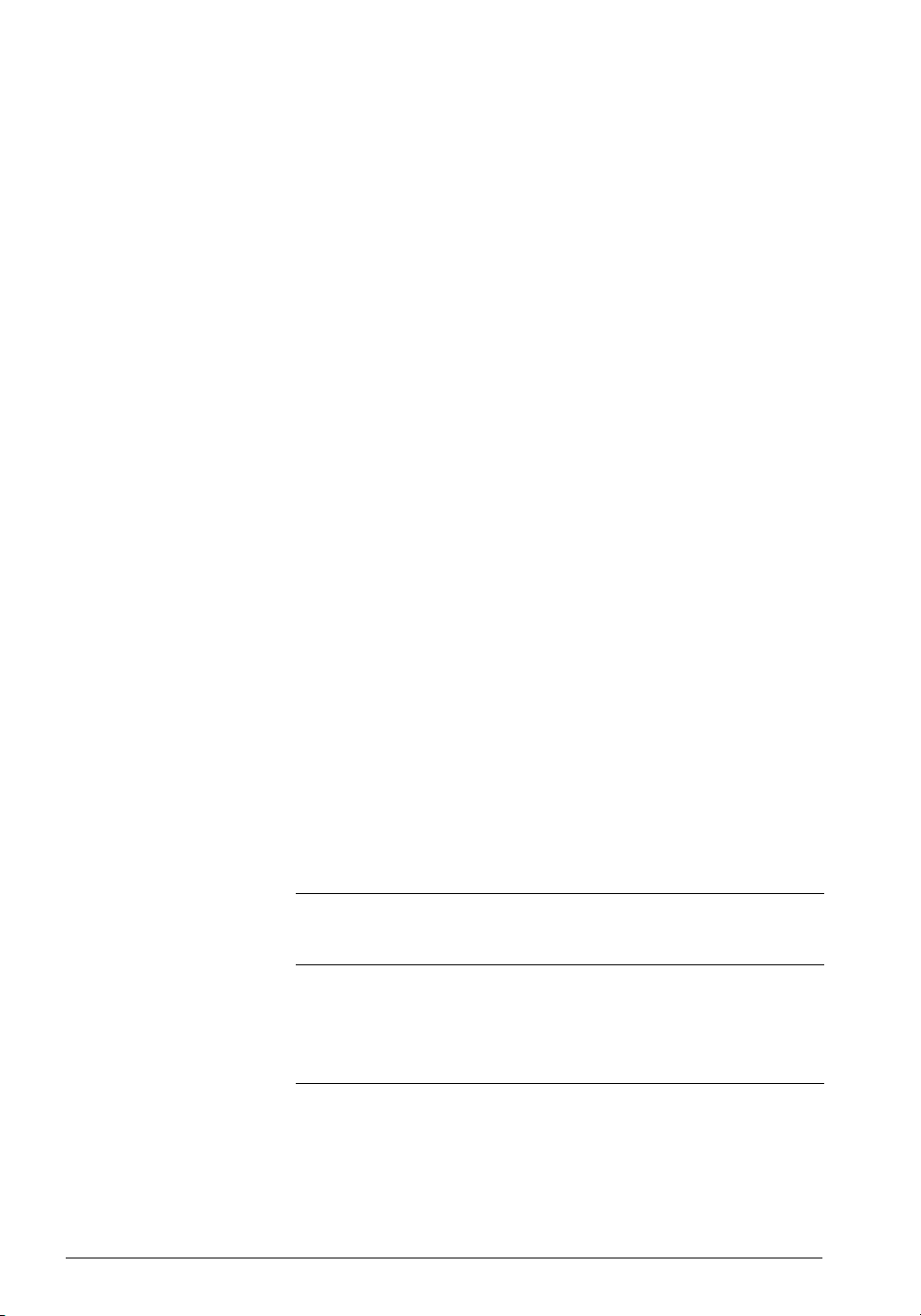
Manual Organization
Chapter 1,
Overview summarizes the features and functionality of
the Toshiba’s optional Scan Feature for the e-STUDIO GL-1010
system
Chapter 2,
Installation summarizes procedures for installing
software required to enable users to retrieve scanned images.
Chapter 3,
Setup summarizes how to use TopAccess (End User
Mode) to setup Private Groups and Templates and how to select
and set Scan Agent properties.
Chapter 4,
Scanning summarizes the steps required to scan images
using the e-STUDIO GL-1010 Electronic Document Processing
System.
Chapter 5,
Monitoring Scan Jobs summarizes how to use
TopAccess to monitor you scan jobs.
Chapter 6,
Basic Troubleshooting summarizes how to resolve issues
you may be experiencing.
Chapter 7,
Specifications provides a table of scan option system
specifications.
Terms and Concepts
The following table defines the key terms and concepts used
throughout this guide. These definitions apply within the context
of this guide; they may be used differently by other companies or
in other product guides. In addition to the terminology defined
here, refer to the Glossary at the end of this manual, which
defines even more acronyms and industry terminology.
Terms and Concepts Defined
Term
e-STUDIO GL1010 Electronic
Document
Processing
System
This system consists of the TOSHIBA eSTUDIO28/35/45 digital copier with GL-1010
controller. This affords users the convenience of
walk-up copying and network printing using the
same device.
Definition
18 GL-1010 Scan Operator’s Guide
Page 19
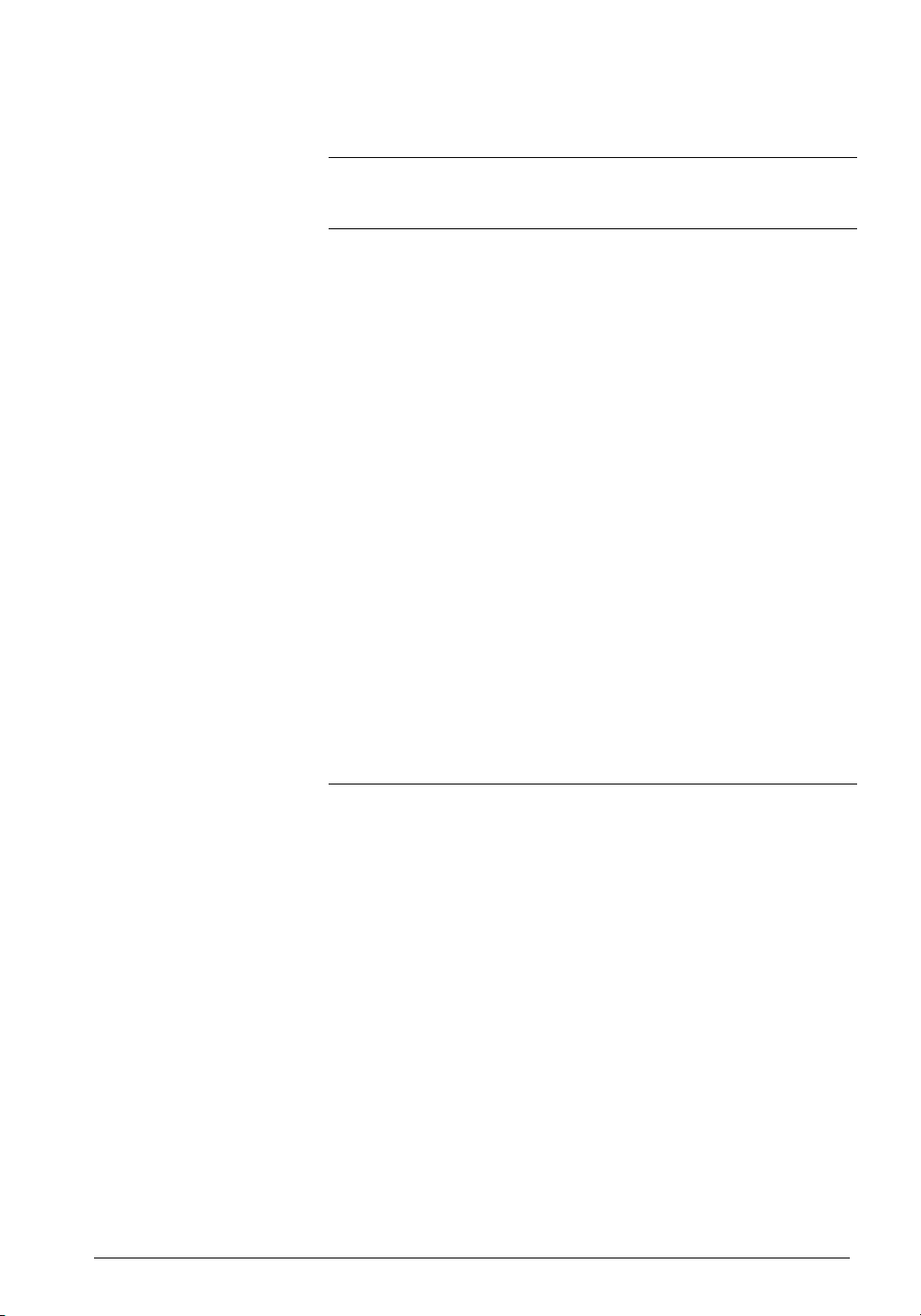
Terms and Concepts Defined
Term
GL-1010 This component of the e-STUDIO GL-1010
Electronic Document Processing System provides
network connectivity between the client
workstations and the digital copier connected to it.
The GL-1010 is physically mounted to the
TOSHIBA e-STUDIO28/35/45. In this guide, it is
sometimes referred to simply as “controller” or
“device”.
Local Operations Those operations that affect the GL-1010 or
TOSHIBA e-STUDIO28/35/45 functionality and
are performed on the physical device, usually
from the copier’s LCD touch screen. An example
of local operation is changing the IP address of
the GL-1010 from the TCP/IP Setting LCD touch
screen.
Network Printing Printing from a Windows, Macintosh, or Unix client
workstation to the GL-1010, with the output
produced on the connected TOSHIBA eSTUDIO28/35/45.
Walk-up
functions
Those operations performed from the control
panel of the TOSHIBA e-STUDIO28/35/45. This
includes standard copy functions, as well as
network print monitoring and management
functions.
Definition
SUPPLEMENTAL REFERENCES
Quick Start Guide
The purpose of this guide is to introduce users to the GL-1010
product, summarize installation and operational procedures, and
describe system requirements and specifications. A printed copy
of this manual ships with the GL-1010.
GL-1010 Administrator’s Guide
You can find the.pdf version of this guide on the e-STUDIO GL1010 Admin’s Client CD-ROM. It is intended for the network
administrator and contains detailed information for installing,
configuring, and troubleshooting your Toshiba GL-1010.
GL-1010 Scan Operator’s Guide 19
Page 20
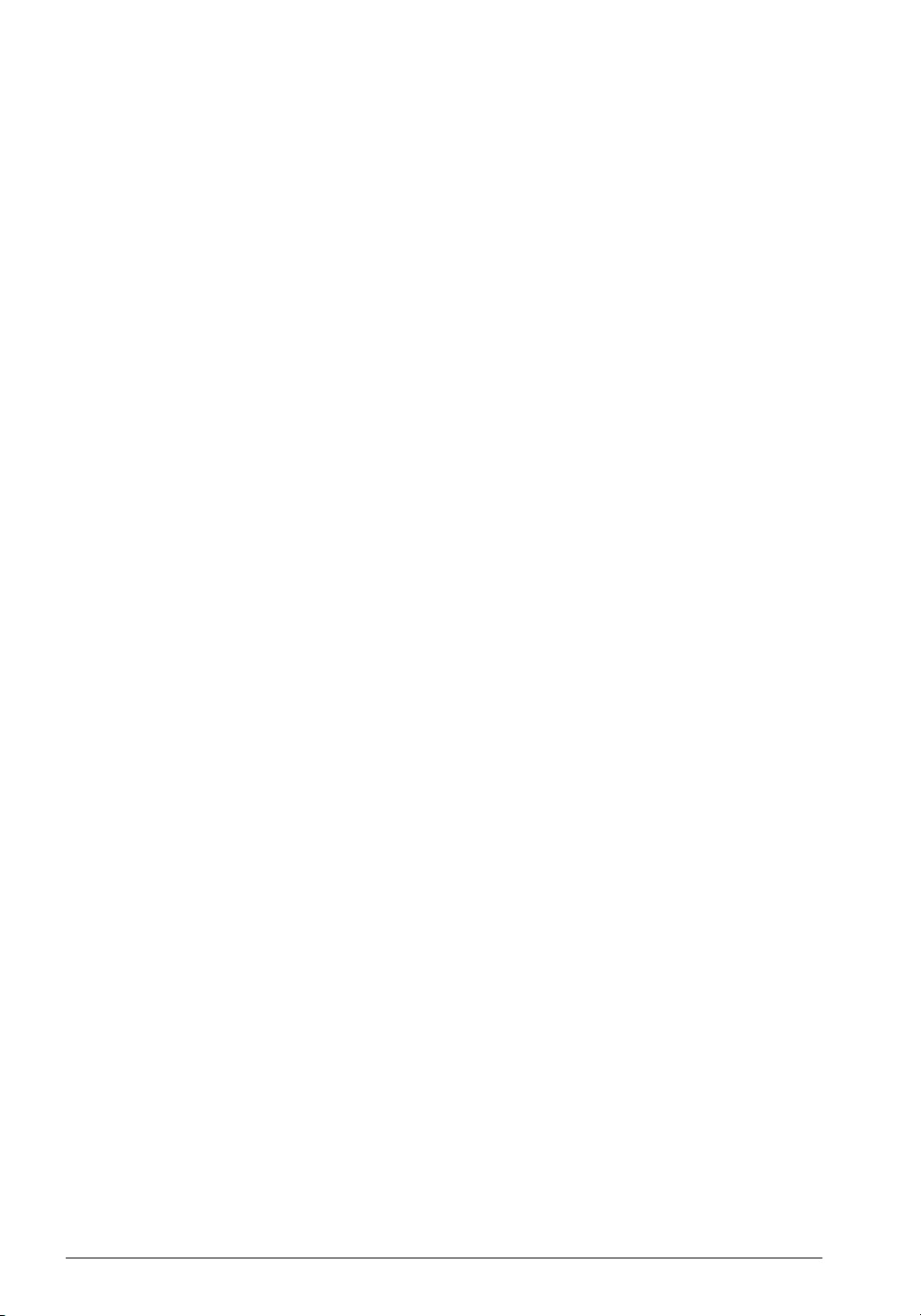
GL-1010 Operator’s Guide (Basic)
You can find the.pdf version of this guide on the e-STUDIO GL1010 Client CD-ROM. It is intended for the end user and contains
detailed information for provides detailed instructions for
installing and using the GL-1010 printer drivers and the job
monitoring utility, GL DocMon to print to Toshiba’s e-STUDIO
GL-1010 Electronic Document Processing System. It also
describes how to use the web-based application, TopAccess (End
User Mode) to monitor and manage print jobs on your Toshiba
GL-1010.
GL-1010 TopAccessComposer Operator’s Guide
You can find the .pdf version of this guide on the e-STUDIO GL1010 Admin’s Client CD-ROM and on e-STUDIO GL-1010
Client CD-ROM. It contains information on storing, managing,
editing and printing documents using the web-based tool,
TopAccessComposer.
GL-1010 Network Fax Operator’s Guide (option)
If you have purchased the optional Fax feature, you will find that
the e-STUDIO GL-1010 Fax Client CD-ROM contains a .pdf
version of this guide. This guide contains information on
enabling network fax functionality. It includes procedures for
monitoring fax functionality using the web-based utility,
TopAccess (End User Mode) and GL DocMon.
Application-Specific Online Help
All of the e-STUDIO GL-1010 Electronic Document Processing
System software and drivers come with application-specific
online help. You can also see task-oriented help topics by clicking
on a
Help button or choosing the Contents and Index option from
the Help menu. For web-based help in TopAccess, click the help
icon.
20 GL-1010 Scan Operator’s Guide
Page 21
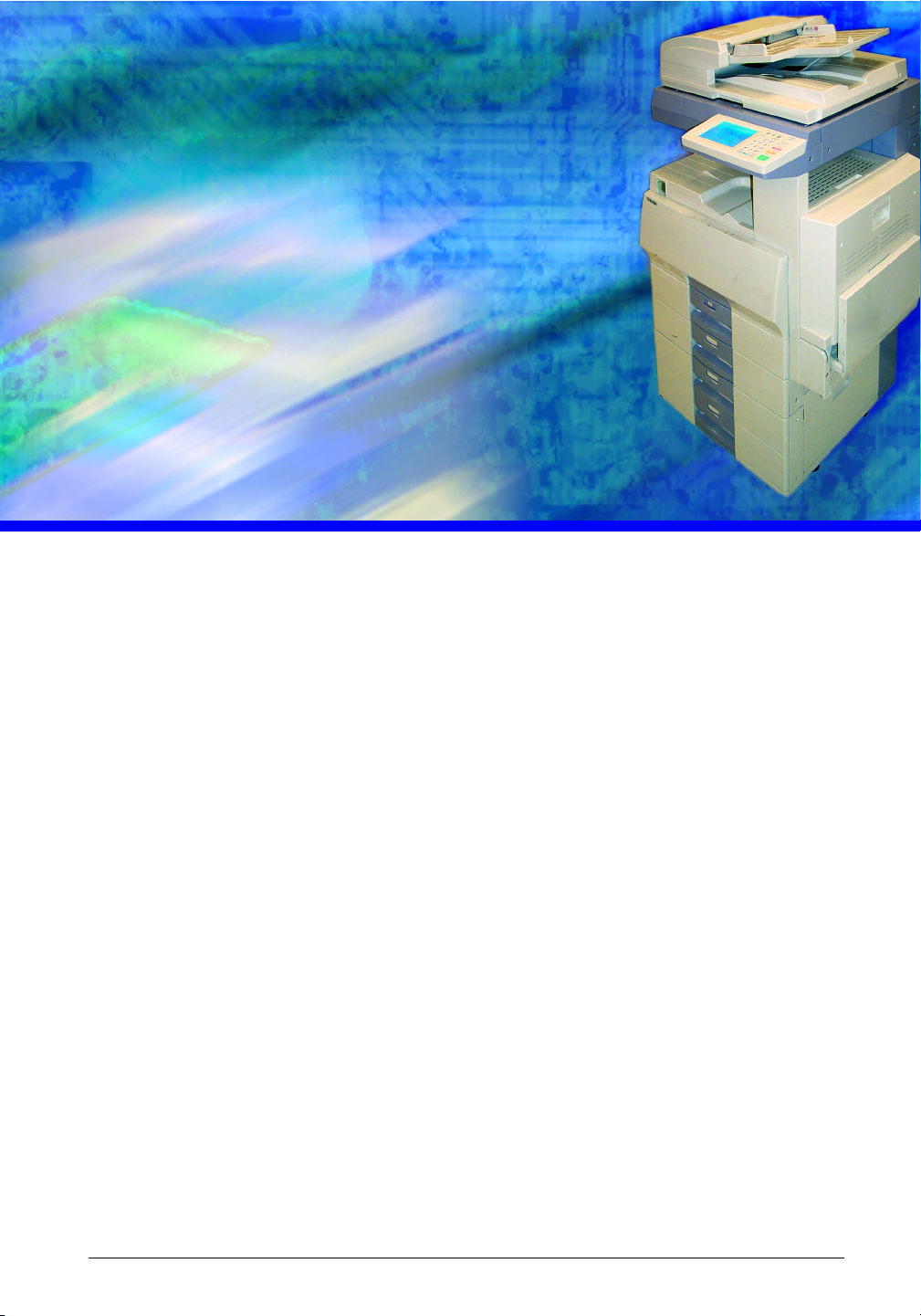
1 OVERVIEW
The Toshiba’s optional Scan Feature for the e-STUDIO GL-1010
system was designed for the user who wants network scanning
capability with the vast array of options and a minimum of time
setting up scan templates.
This chapter describes the functionality featured by the intuitively
configured GL Scan option and TopAccess.
GL-1010 Scan Operator’s Guide 21
Page 22
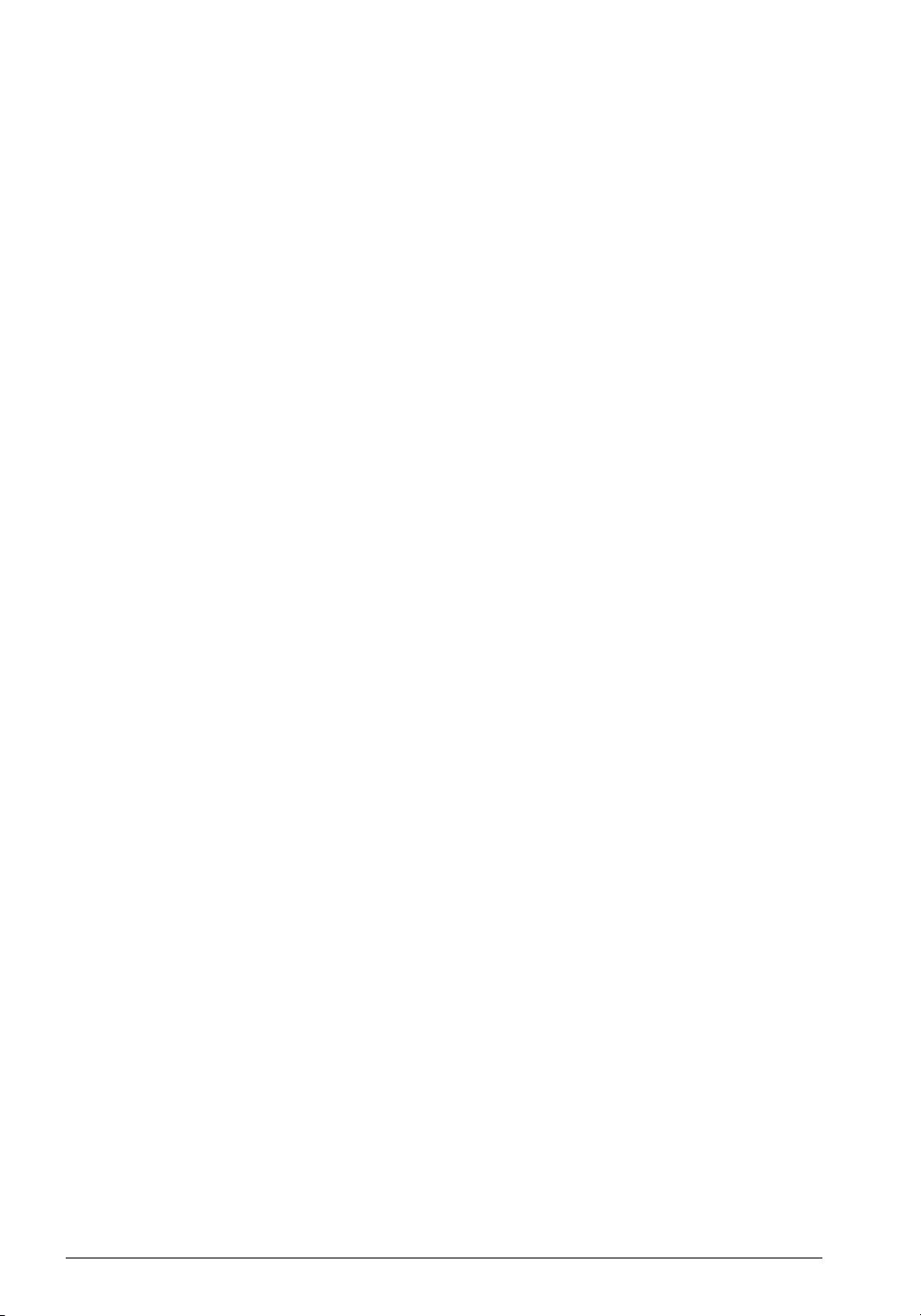
FEATURES AND FUNCTIONS
Functional Highlights
This instruction manual explains how to use scanning functions
and provides valuable information to ensure the most effective
use of the scanner as well as troubleshooting assistance for
handling potential problems.
Refer to this instruction manual if you need support information
to provide optimum performance and high quality scanning.
n This instruction manual applies to the GL-1010 Controller.
n Refer to the GL-1010 Operator’s Guide (Basic) before you
use the GL-1010 controller.
Software Components
Printer Drivers
Printer drivers are software components that comes with a printer
that enables application programs to interact with the printer
without the application programs having to concern themselves
with the specific printer requirements. The GL-1010 comes with
two printer drivers, GL-PCL6 and GL- PS, which significantly
extend document print, layout and assembly functions that are not
available with many applications.
GL DocMon
GL DocMon provides end-users a way to monitor all jobs and
control their own current jobs. With the notification feature
enabled, users are notified of copier or printing events, such as
paper-out or cassette open, before they walk to the copier only to
find their job incomplete or unsuccessful.
TopAccess
TopAccess, an embedded Web-based device management tool,
allows users to monitor and manage their print jobs over the
Internet using either Netscape Navigator or Internet Explorer.
TopAccess includes TopAccessComposer which is a web-based
document editor / organizer for the Toshiba Electronic Processing
System. It enables you to view, edit, merge and store post printed,
routed fax and scanned documents on the GL-1010.
22 GL-1010 Scan Operator’s Guide
Page 23
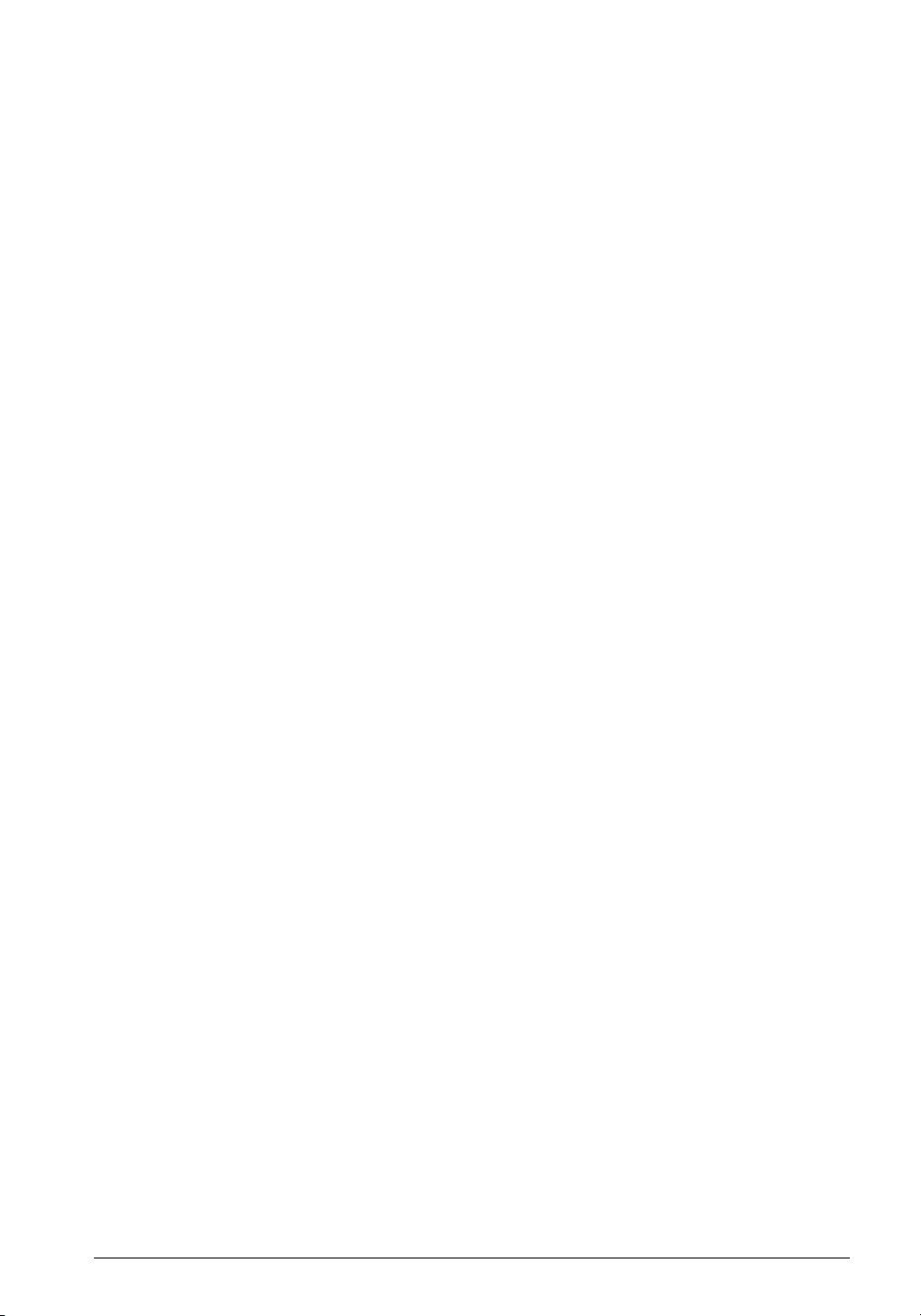
Scanning Features
The network scanner functions can be used within the Windows
network environment.
Network Scanner
n Scanning is performed by selecting the desired “Template”
from the Control Panel.
n Templates can be created for individual groups and users
depending the use and purpose.
n Scanned image data can be stored on the controller, and
retrieved via the network with the TWAIN application.
n Scanned image data can be transferred to a shared folder on
the Windows file server on the same network as of the
controller.
n The optional Email functionality enables you to send scanned
image data as a file attachment to an Email recipient.
n The optional Internet-Fax functionality enables you to send
scanned image data as a file attachment to transmitted to a
fax recipient.
n Another feature of the GL-1010 is the capability to receive
and print an Internet-Fax job. This allows you to turn an
electronic file attached to an Email to a hard copy document.
n Scanning functionality is setup and maintained by using the
Scan features provided with the TopAccess web utility.
n Provide access to LDAP server for front end users when they
initiate Send to Email or iFax jobs from the copier panel.
n Provide access to LDAP server when the user is creating a
Send to Email/iFax template.
n Provide access to LDAP server when the administrator is
creating a new entry in the Public AddressBook.
n Allow the administrator to setup configurations of one or
more LDAP servers.
A sample template is provided with the factory default. When
you first use the GL Scan functionality, try using the sample
template to become familiar with using scan templates.
To create a template, use the TopAccess web utility. For details on
how to use TopAccess, refer to the GL-1010 Operator’s Guide
GL-1010 Scan Operator’s Guide 23
Page 24
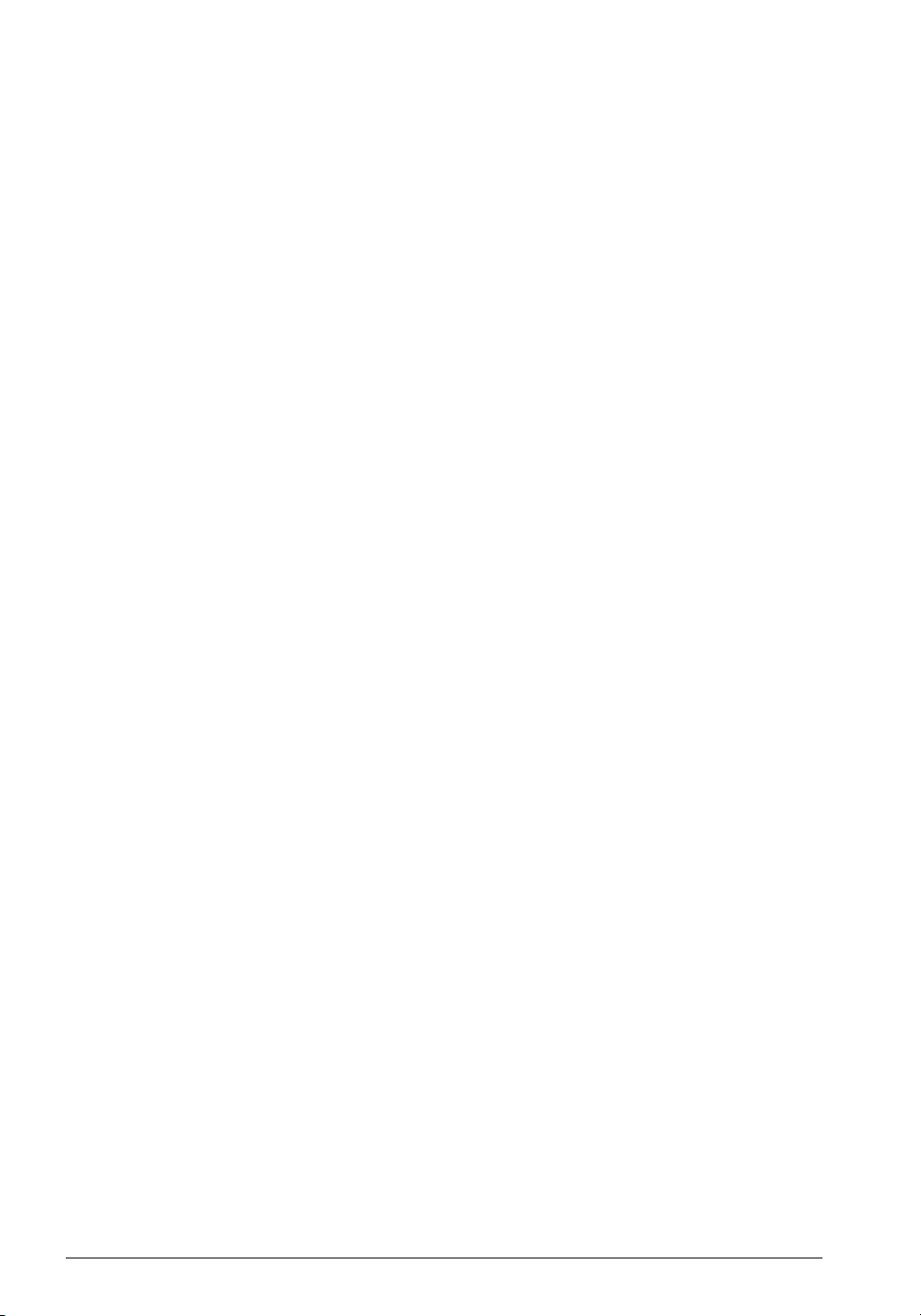
(Basic) on the e-STUDIO GL-1010 Client CD-ROM or the GL1010 Administrator’s Guide on the e-STUDIO GL-1010 Admin
CD-ROM.
SYSTEM COMPONENTS
Images scanned to the network using the copier have five
processing options.
Basic Functionality
Send to TWAIN
The scanned image data is saved on the GL-1010 controller and
can be retrieved from a shared folder, via the network, by using a
TWAIN compliant application on the client PC. For further
details, refer to the Online Help, GL-1010 Operator’s Guide
(Basic), or GL-1010 Administrator’s Guide.
Send to File
n Saving on the Controller. The scanned image data can be
saved on the GL-1010 controller HDD in TIFF or PDF
format. Files can be retrieved from applications on the
network by using the Windows file share function via the
network.
n Saving to a File Server. The scanned image data can be saved
to a designated Windows File Server on the network by the
controller. For further details, refer to the Online Help, GL1010 Operator’s Guide (Basic), or GL-1010 Administrator’s
Guide.
Send to Email
Scanned image data is sent to a designated Email address
automatically. For further details, refer to the Online Help, GL1010 Administrator’s Guide.
Send to iFax
Scanned image data is faxed to a designated Internet-Fax
recipient automatically or received by the controller and printed.
24 GL-1010 Scan Operator’s Guide
Page 25
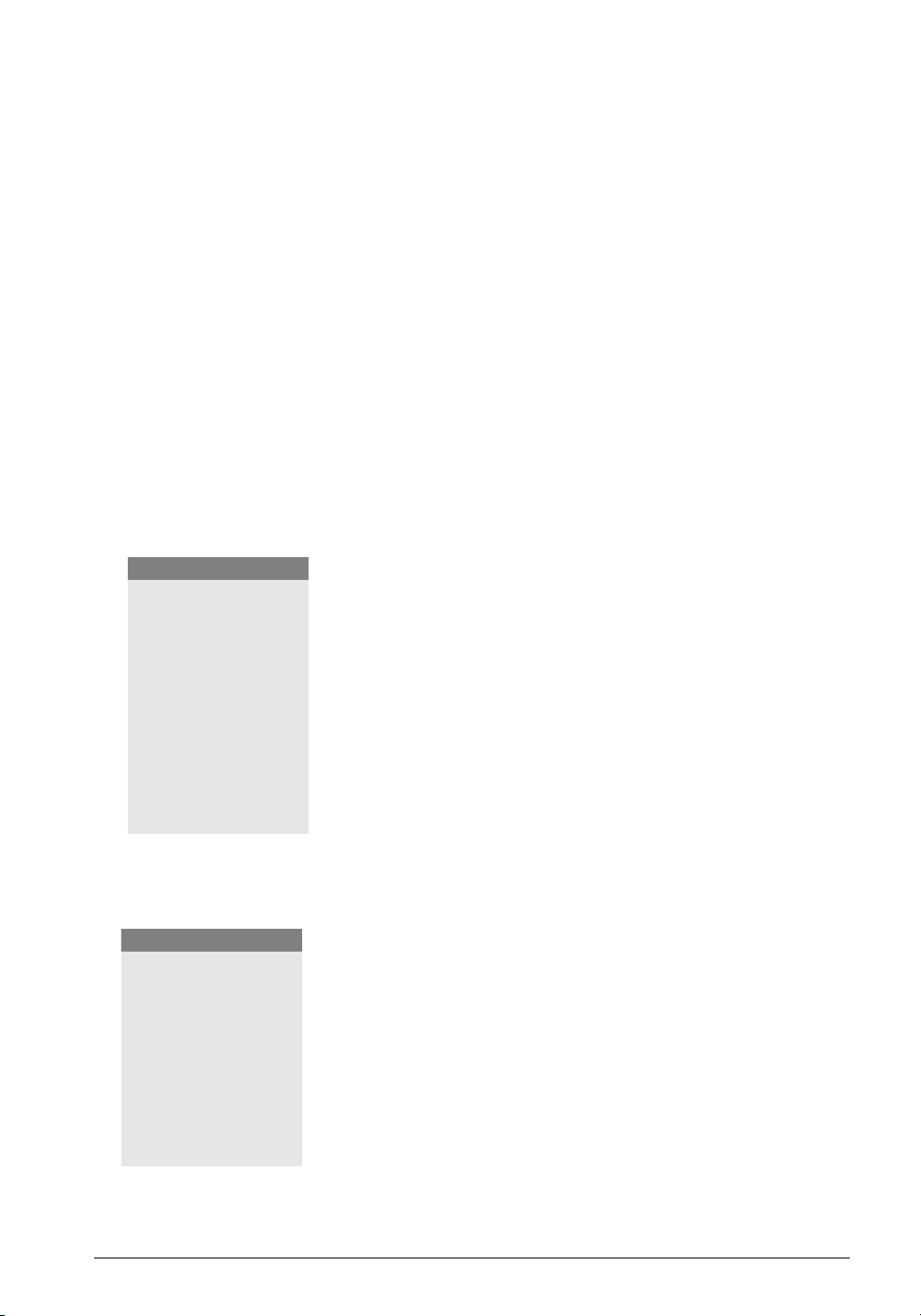
For further details, refer to the Online Help, GL-1010
Administrator’s Guide.
Send to TopAccessComposer
Scanned image data is sent to folders in the TopAccessComposer
storage area. TopAccessComposer enables you to manage
scanned document files in the document editor / organizer. It
provides two predefined system folders called Department and
Public. You can also create user accounts and create your own
Private folders. For further details, refer to the Online Help, GL1010 TopAccessComposer Operator’s Guide.
Scanning Documents
There are two modes available for scanning documents
(originals):
NOTE:
There are limitations on
the number of pages,
file size and resolution
Public Scan
The Public Folder and Public Templates are available to all users
who are connected to the GL-1010 controller. For further details,
refer to CHAPTER 4
that may exceed the
maximum memory
Private Scan
capacity of the client
PC. Please refer to the
machine’s hardware
manual to confirm
these limitations.
Private Folders and Templates are setup and maintained by
individual users for specific use such as by department
(Accounting, Human Resources, Research and Development
etc.). For further details, refer to CHAPTER 4
SYSTEM REQUIREMENTS
To scan from a network-connected computer to the controller,
NOTE:
The network scanner
function requires the
TCP/IP protocol to be
installed and configured
on the network. For
TCP/IP information or
further information about
network settings, refer to
the GL-1010
Administrator’s Guide.
make sure that the client workstation meets the following
minimum requirements:
n Windows 95
n Windows 98
n Windows Me
n Windows 2000 Service Pack 1 or higher
n Windows NT 4.0 Workstation Service Pack 5 or higher
Public Scan.
Private Scan.
GL-1010 Scan Operator’s Guide 25
Page 26
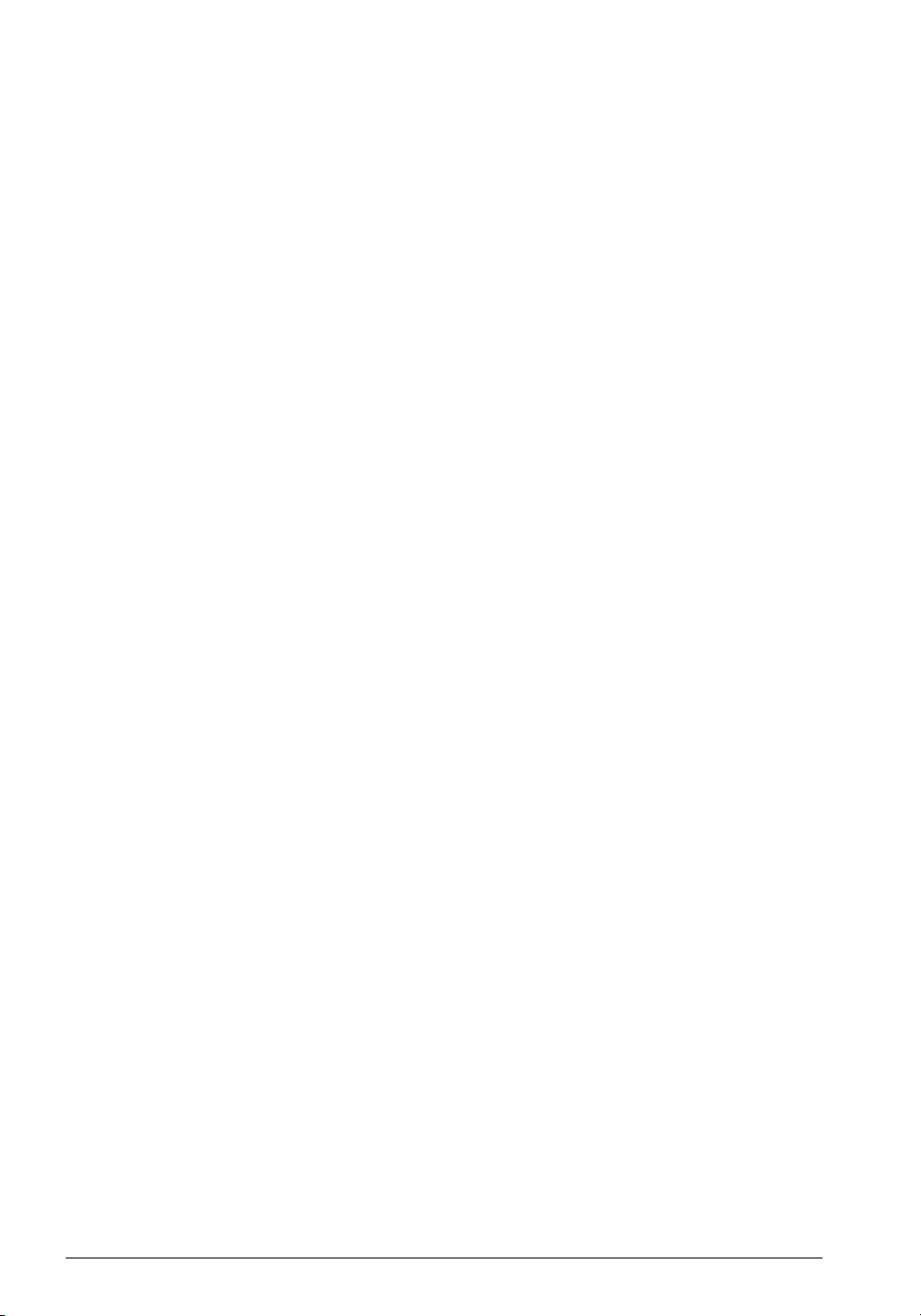
n
Email software should be installed to utilize the Send to
Email functionality.
n If you have a previous version of Toshiba software installed
on the workstation, the setup program detects it and opens the
GL-1010-Client Setup Maintenance Program. Click
Remove
to delete all previously installed components. Alternately,
you can use the Windows Add/Remove Programs option,
accessible from the Windows Control Panel, to delete the old
software.
n To ensure successful installation, it is recommended that you
close all running Windows applications before installing the
new software. If you are using an old version of Toshiba
client software, this includes exiting the document
monitoring application as well. To do so, right-click on the
systray icon and then choose
Exit from the short-cut menu.
This controller can be used in a client/server network via
Windows.
The following browsers are supported:
n Internet Explorer 5.0 or higher
n Netscape Navigator 4.75 or higher
n Internet Explorer 5.0 or higher for Unix or Mac systems
n Netscape Navigator 4.78 or higher for Mac systems
n Netscape Navigator 4.76 or higher for Unix systems
26 GL-1010 Scan Operator’s Guide
Page 27
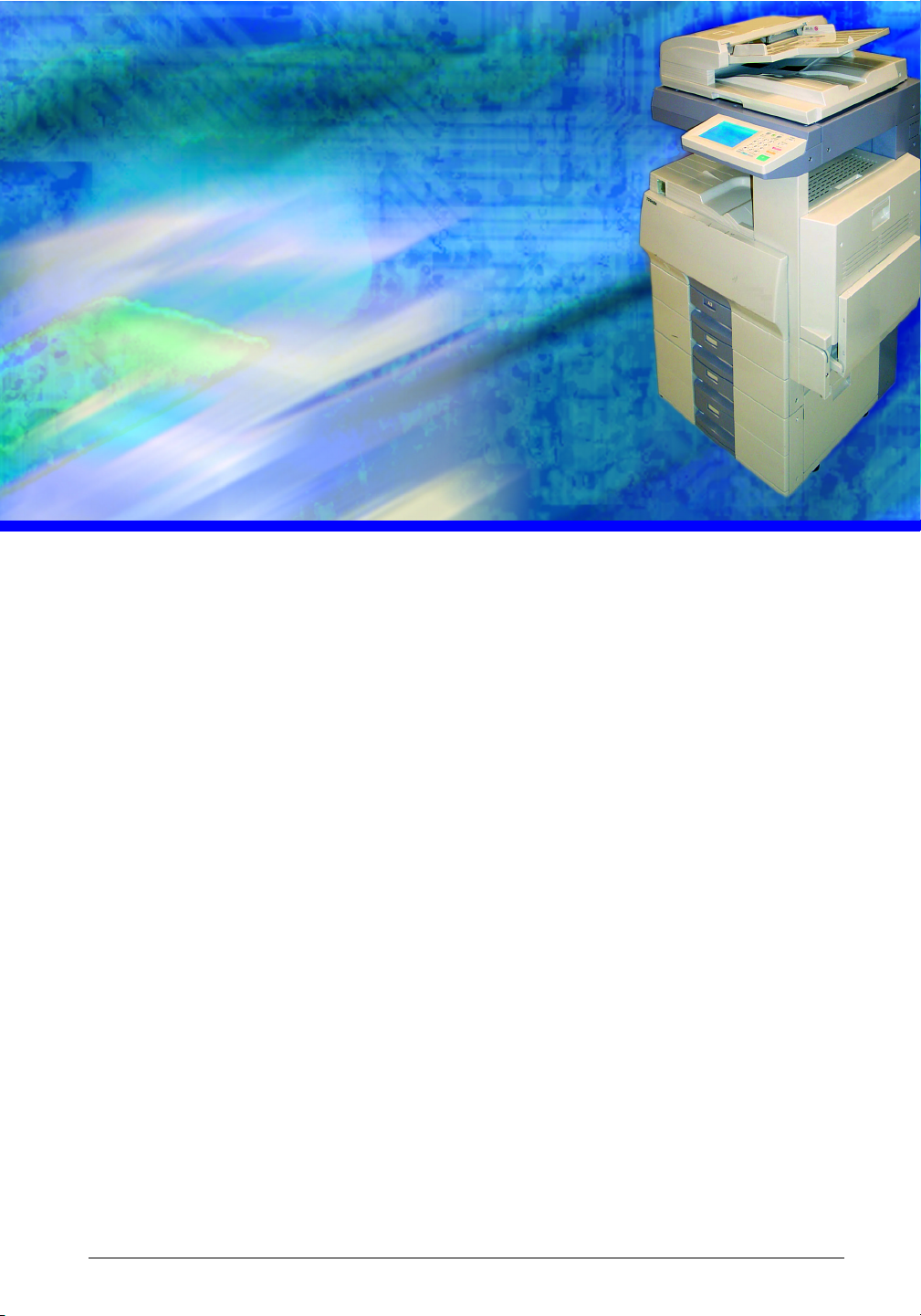
2 INSTALLATION
Installing GL-1010 software that will enable you to import
scanned images into TWAIN compliant applications is a simple
process that can be achieved by running the setup.exe program
from the e-STUDIO GL-1010 Scanner Client CD-ROM and
following the InstallShield setup wizard.
This chapter provides detailed procedures for installing the
TOSHIBA e-STUDIO GL TWAIN Driver.
GL-1010 Scan Operator’s Guide 27
Page 28
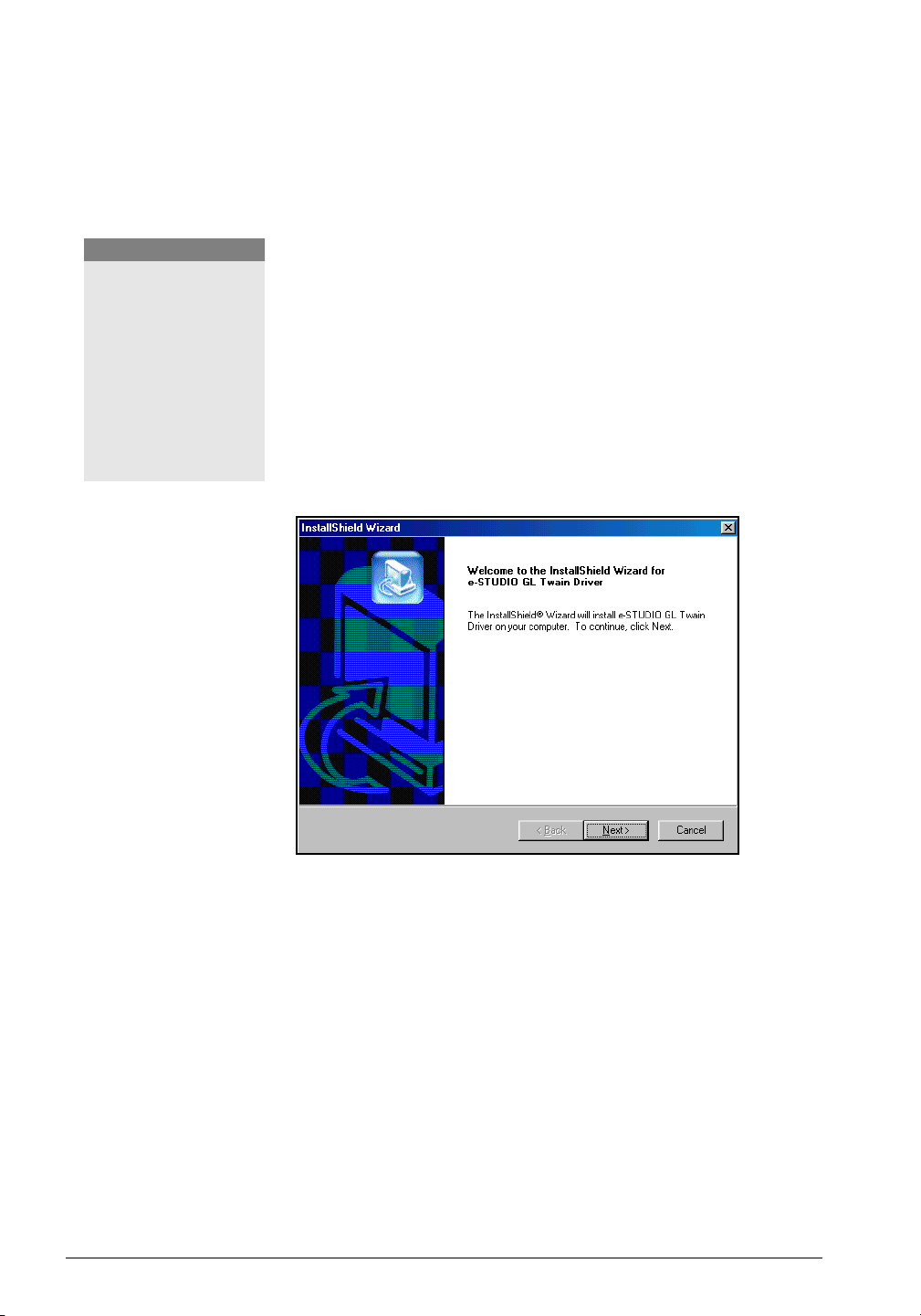
SOFTWARE INSTALLATION
Scanner Driver (TWAIN) Installation
You need to install the Twain driver so that scanned images may
be acquired using a Twain compliant application.
NOTE:
Install the TOSHIBA eSTUDIO GL TWAIN
Driver that is located on
the CD-ROM. Refer to
the Readme file on the
CD-ROM for installation
and known issue
information. The
Readme file will display
automatically after setup.
1 Insert the e-STUDIO GL-1010 Scanner Client CD-ROM into
the drive. If autoplay is enabled, the InstallShield setup
wizard launches automatically. If it doesn’t start, choose Run
from the Start menu and then enter the following command:
D:\setup.exe
replacing “D” with the letter mapped to your CD-ROM drive,
if different.
2 Click OK to launch the setup program.
InstallShield Setup Wizard
3 Follow the Setup Wizard as it leads you through the
installation steps.
4 The setup wizard displays the End User Licence Agreement.
Please read the terms of license carefully. If you agree with
the terms, click
No to terminate the installation process.
5 When the setup program finishes copying the necessary files
Yes to continue installation. Otherwise, click
to your computer, you will be prompted to view the ReadMe
file.
28 GL-1010 Scan Operator’s Guide
Page 29
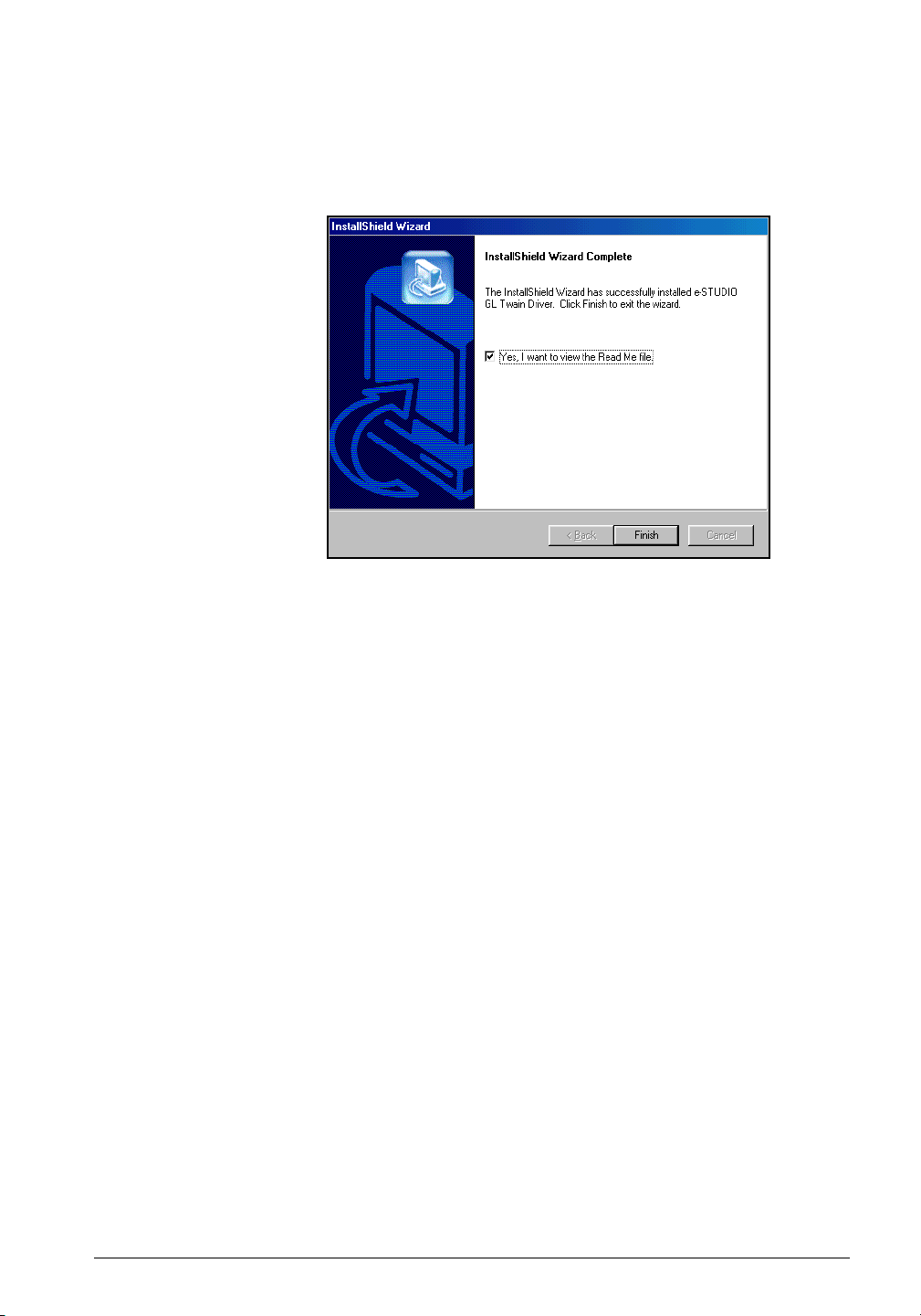
6 The necessary system files are copied to your workstation.
When complete, click
InstallShield Setup Wizard
7 Setup is complete! You can now import scanned images
Finish to exit the Setup Wizard.
using the TOSHIBA e-STUDIO GL TWAIN Driver.
GL-1010 Scan Operator’s Guide 29
Page 30

Removing the Scanner Driver (TWAIN)
1 If open, close the GL DocMon application.
2 Choose Settings->Control Panel from the Start Menu and then
locate the Add/Remove Programs icon. The Add Remove
Programs dialog will display.
Add/Remove Program Properties
3 Select e-STUDIO GL-Twain Driver from the list of
applications to be removed.
4 Click the Add/Remove... button to uninstall the application.
5 Follow the wizard as files are removed from your system.
Finish to exit the Add/Remove Programs disalog.You
Click
may have to reboot your system before all components of the
30 GL-1010 Scan Operator’s Guide
Page 31

TOSHIBA e-STUDIO GL TWAIN Driver and program items
from the Windows
InstallShield Wizard Uninstall Complete
Start menu, can be completely removed.
GL-1010 Scan Operator’s Guide 31
Page 32

32 GL-1010 Scan Operator’s Guide
Page 33

3 SETUP
This chapter will guide you through the setup process for
Toshiba’s optional Scan Feature for the e-STUDIO GL-1010
system.
Users will use TopAccess to create scan templates that contain all
required scan and distribution information. When downloaded to
the copier, these templates provide a way to perform one-touch
scan and send tasks from the copier control panel.
GL-1010 Scan Operator’s Guide 33
Page 34

OVERVIEW
The network Scan feature enables users to easily manage jobs
scanned into the copier. Scanned jobs can be automatically filed
to Public or Private folders, Emailed to specific recipients, or sent
to Twain so that the scanned image may be acquired using a
Twain compliant application.
Users will create Templates that contain the attributes for scan
jobs such as, the desired icon to be displayed on the copier LCD
panel, the scan job details including, single or duplex, rotation,
document type, resolution, exposure and paper size. Users will
also designate the Agent for the template.
Scan Templates are stored in Groups. Templates are used in both
Public and Private Groups. To create a new Template or edit an
existing Template, you must first select a Group.
Public Group - This group contains templates that are created by
Administrator and can be accessed and used by all users.
Private Groups - These groups contain templates that are created
based on particular group profiles and can be accessed by
selecting Private Groups at the copier LCD panel and if required,
using the pre-defined template password. For example, the
Accounting department may set up a Private Group named
“Accounting Invoices”. This group will contain specific
templates that are designed to handle accounting invoice scan job
attributes which use Agents that save the scanned files in a
designated Accountant Department destination folder on the
network or can Email the scan file to the Accounting Manager.
Scan Setup Process Flow
1 Configure Scan Agent properties by Administrator
2 Create a Group
3 Create a Template
4 Select an Icon and Caption for the front panel
5 Select an Agent and properties
6 Select the Scanner parameters
34 GL-1010 Scan Operator’s Guide
Page 35

Using TopAccess
TopAccess is a web-based job and device management tool that
allows users to access GL-1010 device information over the
internet using a web browser like Internet Explorer or Netscape
Navigator. TopAccess enables end-users and administrators the
ability to monitor scan job status as well as the option to create
and maintain Groups and Templates. For information on using
TopAccess (End-User mode), refer to GL-1010 Operator’s Guide
(Basic).
System Requirements
Before running TopAccess, make sure the workstation meets the
following minimum requirements:
M Windows 95/98/Me, NT 4.0 or 2000
M Internet Explorer 5.0 or higher or Netscape Navigator
4.75 or higher
M Internet Explorer 5.0 or higher for Unix and Mac sys-
tems, Netscape Navigator 4.78 or higher for Mac and
Netscape Navigator 4.76 or higher for Unix systems.
M TCP/IP Enabled
GL-1010 Scan Operator’s Guide 35
Page 36

Opening TopAccess
To navigate to TopAccess, enter the following URL on the search
line of your Internet browser.
http://<IP Address> or http://<Device Name>
For example:
http://159.119.44.234 or http://mygl-1010
The TopAccess web page is displayed:
When you initially open the TopAccess Web site, you have access
to end-user functions, such as viewing device settings and the
print queues. You must log on as administrator to perform
administrative functions.
End-User Site Vs. Administrator Site
TopAccess has two different sites available. One site is designed
for End-Users and the other is for Administrator. The End-User
site provides GL-1010 status and scan job display as well as the
ability to create and maintain Private Groups and Templates. The
Administrator site provides the ability to administer the various
36 GL-1010 Scan Operator’s Guide
Page 37

configuration settings for the GL-1010, conduct periodic
maintenance and maintain the Address Book, Public Group and
Templates in addition to the functions of the End-User Site.
Logging On as an Administrator
1 At the top right-hand side of the TopAccess Web page, click
the
Login link.
2 Enter the administrative username (“Admin”) and password.
The password is the same as that used at the LCD Touch
Screen to log on to administrative functions. The default
admin password is
12345. If you have not set the username
and password, use the defaults and then immediately change
the password to maintain secure access. Refer to the GL-1010
Administrator’s Guide for further details on the
Administrator password.
GL-1010 Scan Operator’s Guide 37
Page 38

Stat us
Function Tabs.
Submenu.
Options
3 If this is the first logon as Administrator, the password should
be changed to maintain secure access.
After successfully logging on, you can perform
administrative functions from the Scan and Administration
tab.
38 GL-1010 Scan Operator’s Guide
Page 39

4 Click the Scan tab. The Scan Jobs screen displays. For
further details, refer to CHAPTER 5
Logging Off
1 Click the Logout link at the top, right-hand side of the
Viewing the Job Queue.
TopAccess Web site.
Accessing Online Help
TopAccess includes extensive Web-based help to assist you in
performing both end-user and administrative functions. The help
system organizes information into task-oriented, procedural
topics so that you can easily perform your monitoring and
management jobs.
To access the Web-based help system, click the
Help link at the
bottom of the page.
GL-1010 Scan Operator’s Guide 39
Page 40

In Help, click one of the following tabs:
n To browse through topics by category, click the Contents tab.
You will notice that topics are organized into books. Click on
the book or the plus sign to the left of the book to expand the
list of related help topics. Within a topic, you will see What
do you want to do? links that when clicked, will jump to stepby-step procedures. To collapse the topic, simply click the
link once more. Also, within most topics, you can see related
topics by clicking the Related Topics button.
n To see a list of index entries, click the Index tab, and then
either type a word or scroll through the list.
n To search for words or phrases that may be contained in a
Help topic, click the
In the left frame of the Help window, click the topic, index entry,
or phrase to display the corresponding topic in the right frame.
SETTING UP SCAN AGENTS
Agents contain the properties for the transfer mode of the scan
once it is finished. Agents can be used to Email the scanned
image in general file format or Internet-Fax file format, save the
scanned image on the GL-1010 controller, save to a file server,
save to TWAIN or save to TopAccessComposer.
NOTE:
Only Network
Administrators have the
ability to configure Scan
Agents properties. For
further assistance with
the basic agent
configuration see your
administrator.
Before templates can be created using Scan Agents, the
Administrator is required to configure the Scan Agent properties.
Administrators will select both Public and Private Templates and
users will select only Private Templates. These agents enable
template users the ability to scan and transfer the scanned
documents to the appropriate destination. Administrators and
Search tab.
40 GL-1010 Scan Operator’s Guide
Page 41

users will set up the specific details for how to handle each
different agent.
The dongle and I-button hardware must be installed on the
controller for the Agents to display so they can be selected and
work properly. If a warning message displays “Cannot locate a
scan agent”, check if the dongle and I-button are properly seated
and installed.
CONFIGURING SCAN AGENT PROPERTIES
Scan Agents contain the transfer mode properties for completed
scans. Agents can be set up to perform the following functions:
n Save a scan to the GL-1010 controller or a network file server
n Save the scan as a twain-compliant image
n Email a scanned image
n Fax the scanned image by Email
n Save the scanned image to TopAccessComposer
As an Administrator, you will configure agent settings to enable
users to scan and transfer the scanned document to the
appropriate destination. Users will set up the specific details for
how to handle each different Scan Agent when they create
templates.
Scan Agent properties are set up by the Administrator in
TopAccess (Administrator Mode) under the Administration tab,
Scan Agents pages. For further information, refer to the GL-1010
Administrator’s Guide.
SETTING UP TEMPLATES
Scan Templates are stored in Public or Private Groups. If you
have logged into TopAccess as an Administrator you can manage
the Public group and create and manage Public templates. If you
are using TopAccess as an End User you can create and manage
multiple Private groups and templates and view basic public
template information. For further detailed information on creating
a new template, or edit an existing template, refer to the
TopAccess Online Help.
GL-1010 Scan Operator’s Guide 41
Page 42

Create Private Groups
Users can create Private Groups that contain Templates which are
specifically designed for use by particular users or departments.
These groups can contain up to 60 Private templates.
1 Click the Scan tab.
2 Click the Templates submenu. You will open the Templates
Groups page by default. The Public Group and Private
Groups are displayed.
42 GL-1010 Scan Operator’s Guide
Page 43

3 Select an available Private Group from the list. An available
Group will display “Undefined” in the Name area. This will
open the Group Properties page.
NOTE:
Administrators will
select both Public and
Private Templates and
users will select only
Private Templates.
4 Enter the Group Name and the Owner of the Private Group.
Any occurrence of characters [\/:,;*?"<>|] in Group or
template name are replaced with an underscore "_" for
templates that will utilize the Send to File or Send to Twain
agent as these characters cannot be used in a folder name.
5 Click the Save button. The dialog will display.
6 Optionally, you can set a Group level password. For further
information on Password Protecting Groups, refer to
Group Passwords
7 Scan Templates are sorted in groups. You can continue on to
on page 57.
Private
create a new Template for the Group or select the Tem pl ate
Groups link to return to the Templates Group page. For
Further information on Creating Private Templates, refer to
Create Private Templates on page 44.
GL-1010 Scan Operator’s Guide 43
Page 44

Create Private Templates
1 Click the Scan link.
2 Click the Templates submenu. You will open the Templates
Groups page by default. The Public Group and Private
Groups are displayed. You may scroll down the page to locate
the desired Group or you may select a Group number Jump
to: link at the top of the page. This link will position you
directly to the desired Group located on the page.
44 GL-1010 Scan Operator’s Guide
Page 45

NOTE:
If the Private group is
password protected, it is
indicated by a lock icon
next to the Name in the
list and the Input Group
Password page will
open. Enter the Private
Group password and
then click the
button.
Send
3 Select the desired Private Group for which you wish to create
a template for from the list. This will open the Private
Templa t e s page.
GL-1010 Scan Operator’s Guide 45
Page 46

NOTE:
If a Private Group has
not yet been defined the
GroupName will
display as "Undefined"
and you must first create
a Private Group before
you can create a Private
Template. For further
information, refer to
Create Private Groups
on page 42.
4 Click the blank panel icon for the Template
number which you wish to create. You will open the
Template Properties - Panel Settings page.
5 Select an icon from the icon options displayed. The icon
selected will be displayed on the front panel of the copier for
this template.
6 Enter a label you wish displayed for the template in Caption
1 and Caption 2 fields.
7 Enter the name and the Owner of the template. Any
occurrence of characters [\/:,;*?"<>|] in Group or template
name are replaced with an underscore "_" for templates that
will utilize the Send to File or Send to TWAIN agent as these
characters cannot be used in a folder name.
46 GL-1010 Scan Operator’s Guide
Page 47

8 When you have finished, click the Next button. You will open
the Template Properties - Agent Settings page.
9 Click the Agent Settings drop-down arrow and select the
desired Scan Agent for the template.
− Send to Email
− Send to Twain
− Send to File
− Send to iFax
− Send to TopAccessComposer
10 Click the Select button. The agent details according the Scan
Agent you have selected for the template will display.
Complete the agent delivery details as required. For further
GL-1010 Scan Operator’s Guide 47
Page 48

information on setting up Scan Agents, refer to Setting up Scan
Agents
on page 40 or the TopAccess Online Help.
n Send to TWAIN
M Nothing to configure
n Send to File
M File Format - Select the file format from SinglePage
TIFF (G4), MultiPage TIFF (G4) or PDF
M Destination - Destination is pre-configured by the admin-
istrator. Depending on the configuration, you may have
to enter the name of the network folder of your choice or
48 GL-1010 Scan Operator’s Guide
Page 49

choose from a pre-determined folder on the network or
the folder in the controller
n Send to Email
M To - Enter a recipient from the Address Book
M Subject - Select the predefined Subject or enter one of
your own
M From - Enter an email address or email addresses sepa-
rated by commas
M From Name - Enter your name
M Body - Enter the message you wish sent or No Message
M File Format - Select the file format from MultiPage TIFF
(G4) or PDF
M Maximum Message Size - The message size is pre-con-
figured by the administrator and cannot be modified
GL-1010 Scan Operator’s Guide 49
Page 50

M Fragment Message - Select the desired fragmentation
n Send to iFax
M To - Enter a recipient from the Address Book
M Subject - Select the predefined Subject or enter one of
your own
M From - Enter an email address or email addresses sepa-
rated by commas
M From Name - Enter your name
M Body - Enter the message you wish sent or No Message
M File Format - The format used is TIFF-S
M Maximum Message Size - The message size is pre-con-
figured by the administrator and cannot be modified
50 GL-1010 Scan Operator’s Guide
Page 51

M Fragment Message - Select the desired fragmentation
n Send to TopAccessComposer
M Destination - Select a folder type from Public, Private or
Department. Enter a Login User Name and password if
required depending on the folder type you chose. Confirm the password
M Folder Name - Enter the folder name where the routed
fax is to be deposited. The folder may or may not exist.
Folder names consist of ASCII characters except for the
following characters: / \ : * ? " <> | & = # ' % ; . [ ] { } and
space. The maximum size of a folder name is 64 characters
GL-1010 Scan Operator’s Guide 51
Page 52

M Document Name - The document name will be automati-
cally determined for you at the time of reception
11 When you have finished, click the Next button. You will open
the Template Properties - Scanner Settings page.
52 GL-1010 Scan Operator’s Guide
Page 53

12 Select the Double-side scan, Rotation, Document Type,
Resolution, Exposure, and Paper Size scan options as desired.
These settings represent the mode in which the scan will be
processed.
13 When you have finished, click Finish to apply your new
settings.
14 The new template details will display in the Template
Properties page. You can password protect the template or
edit the template further if desired.
15 Click the Templates link to return to the Templates page.
Modify Public and Private Groups
1 Select Scan from the TopAccess home page.
2 Click the Templates submenu. You will open the Templates
Groups page by default. The Public Group and Private
Groups are displayed. You may scroll down the page to locate
the desired Group or you may select a Group number link at
the top of the page.
GL-1010 Scan Operator’s Guide 53
Page 54

NOTE:
If a Private Group has
not yet been defined the
GroupName will
display as "Undefined"
and you must first create
a Private Group before
you can create a Private
Template. For further
information, refer to
Create Private Groups
on page 42.
3 Select the desired Private Group from the list. This will open
the Private Templates page.
4 To modify the Group, click the Edit... button to open the
Group Properties page.
54 GL-1010 Scan Operator’s Guide
Page 55

5 Change the Group Name and Owner as desired.
6 Click Save to apply your changes.
Modify Private Templates
1 Select Scan from the TopAccess home page.
2 Click the Templates submenu. You will open the Templates
Groups page by default. The Public Group and Private
Groups are displayed. You may scroll down the page to locate
the desired Group or you may select a Group number link at
the top of the page.
3 Select the desired Private Group from the list. This will open
the Private Templates page.
4 Click the template in the list to open the Template Properties
Page.
5 Select the template panel icon for the
Template number which you wish to modify.
GL-1010 Scan Operator’s Guide 55
Page 56

6 Click the Edit button. You will open the Panel Settings page.
7 Edit the template attributes as desired and then click Next to
advanced to each screen.
8 When finished making changes, click Finish to save the new
settings. The new template details will display in the
Template Settings page. You can password protect the
template or edit the template further if desired.
56 GL-1010 Scan Operator’s Guide
Page 57

9 Click the Templates link to return to the Templates page.
Private Group Passwords
1 Select Scan from the TopAccess home page.
2 Click the Templates sub-menu. You will open the Templates
Groups page by default. The Public Group and Private
Groups are displayed. You may scroll down the page to locate
the desired Group or you may select a Group number link at
the top of the page.
GL-1010 Scan Operator’s Guide 57
Page 58

NOTE:
If a Private Group has
not yet been defined the
GroupName will
display as "Undefined"
and you must first create
a Private Group before
you can create a Private
Template. For further
information, refer to
Create Private Groups
on page 42.
3 Select the desired Private Group from the list. This will open
the Private Templates page.
58 GL-1010 Scan Operator’s Guide
Page 59

4 Click the Change Password button. The Change Group
Password screen will display.
5 Enter the Old Password. If this is the first password ever
created for this group, leave this field blank.
NOTE:
Caution! This process
will delete all templates
within the group.
6 Enter a New Password, and then Confirm the New
Password. If you want to clear the password, leave these
fields blank.
7 When you have finished, click Save to apply your new
settings.
Reset Groups
The Reset Group option will cause all of the setting associated
with this group to be erased. You can use this option if you wish
to completely delete all details associated with a Group number
so that it can be used with other scan settings. Caution! This
process will delete all templates within the group.
1 Select Scan from the TopAccess home page.
2 Click the Templates submenu. You will open the Templates
Groups page by default. The Public Group and Private
Groups are displayed. You may scroll down the page to the
GL-1010 Scan Operator’s Guide 59
Page 60

desired Group or you may select a Group number link at the
top of the page.
3 Select the desired Private Group from the list. This will open
the Private Templates page.
NOTE:
If a Private Group has
not yet been defined the
GroupName will
display as "Undefined"
and you must first create
a Private Group before
you can create a Private
Template. For further
information, refer to
Create Private Groups
on page 42.
60 GL-1010 Scan Operator’s Guide
Page 61

4 Click the Reset Group button. You will open the warning
dialog to execute reset.
5 A warning message will display “Are you sure to reset this
group?” Click OK to continue or Cancel to cancel the
request.
6 You will be returned to the Template Groups page. The
Group details will be completely erased including all
template details within this group.
Reset Templates
The Reset Template option will cause all of the setting associated
with this template to be erased. You can use this option if you
wish to completely delete all details associated with a template.
1 Select Scan from the TopAccess home page.
2 Click the Templates submenu. You will open the Templates
Groups page by default. The Public Group and Private
Groups are displayed. You may scroll down the page to the
desired Group or you may select a Group number link at the
top of the page.
GL-1010 Scan Operator’s Guide 61
Page 62

NOTE:
If a Private Group has
not yet been defined the
GroupName will
display as “Undefined”
and you must first create
a Private Group before
you can create a Private
Template. For further
information, refer to
Create Private Groups
on page 42.
3 Select the desired Private Group from the list. This will open
the Private Templates page.
4 Double-click a template number to open the Template
Properties page.
5 Click the Reset Template button. You will open the warning
dialog to execute reset.
6 A warning message will display “Are you sure to reset this
template?” Click OK to continue or Cancel to cancel the
request.
7 You will be returned to the Template Properties page. The
template details.
62 GL-1010 Scan Operator’s Guide
Page 63

4 SCANNING
Toshiba’s optional Scan Feature for the e-STUDIO GL-1010
system provides the ability to scan image data using various
methods and modes of delivery for the scanned document.
This chapter provides detailed procedures scanning documents at
the copier and the processes for retrieving the scanned image
data.
GL-1010 Scan Operator’s Guide 63
Page 64

OVERVIEW
Toshiba’s optional Scan Feature for the e-STUDIO GL-1010
system feature enables you to easily scan documents and
effortlessly retrieve scanned image data received by the device.
Scanned jobs can filed to Public or Private folders, emailed to
specific recipients, sent to TWAIN, so that the scanned image
may be acquired using a TWAIN compliant application or sent to
Internet-Fax, so that the image may be sent or received by fax.
In previous chapters we reviewed how to create Templates that
contain the attributes for your scan jobs such as, the desired icon
to be displayed on the copier panel, the job details including,
single or duplex, rotation, document type, resolution, exposure
and paper size. Scan Agents have been designated to each
template. Agents contain the properties for the transfer mode of
the scan once it is finished. Agents are used to Email the scanned
image, save the scan on the GL-1010 controller, save to a file
server, save to TWAIN agent, send to Internet-Fax, save to
TopAccessComposer and set up the specific details for how to
handle the Agent. This chapter will guide you through the process
of using the panel selections for scanning a document and how to
retrieve the scanned image once scanned.
SCANNING DOCUMENTS
Public Scan
The Public Scan feature is available to all users connected to the
controller.
For further information on the Automatic Document Feeder and
placing Originals on the glass, refer to the GL-1010 Operator’s
Guide (Basic).
64 GL-1010 Scan Operator’s Guide
Page 65

WHEN USING THE
AUTOMATIC DOCU-
MENT FEEDER
NOTE:
Remove any paper clips
or staples from originals
before placing them on
the original feed tray.
1 Place the original(s).
2 Align the edges of the originals. Set the originals face up on
the feed tray and then align the sliders to the edges of the
originals.
M The maximum number of the originals you can scan at
one time is 100 sheets.
− Up to 100 sheets (200 images if duplex) can be scanned with
the feeder. Continuous scanning is possible one time per
scan job. A maximum of 400 images can be scanned when
using continuous scan mode.
GL-1010 Scan Operator’s Guide 65
Page 66

WHEN PLACING THE
ORIGINALS
ON THE
GLASS
1 Lift the automatic document feeder.
2 Place an original on the glass face down with the bottom
toward you and the left side centered against the original
scale.
− Up to 200 sheets (200 images) can be scanned.
3 Press the PRINTER/NETWORK key on the control panel. The
Printer Main Menu screen displays.
66 GL-1010 Scan Operator’s Guide
Page 67

NOTE:
The Network
Administrator maintains
the Public Templates by
using the TopAccess web
utility. See the
up Templates
41 for further
information on Public
Templates.
NOTE:
Press the Up arrow or the
Down arrow key to move
tothe previous or next
page.
Setting
on page
4 Press the SCAN key. The Scan Main Menu screen displays.
5 Press PUBLIC SCAN JOBS. The Template Selection list displays.
6 Press a Template icon. The selected key is highlighted. If you
select a Template that is password protected, the Template
Password Input screen displays.
Proceed with Step 7. If the Template Password Input screen
does not display, the template is not password protected.
Proceed with Step 9.
7 Enter the 5-digit password using the hard digital keys.
Numbers entered as a password are displayed as asterisks. To
GL-1010 Scan Operator’s Guide 67
Page 68

clear or re-enter the password, press the hard CLEAR/STOP
button. Press the
CANCEL key, to return to the Scan Main
Menu screen.
8 Press the OK key.
9 The Scan Settings & Agent Settings Summary screen
displays. The scan settings are preset in each Template.
Document Type, Double-sided original, Resolution,
Exposure, Rotation, and Original Size are displayed.
− Press the SETTING key to move to a screen in which settings
for scanning are available. For further information, refer to
Scan Setting on page 80 for further information and procedures on Scanning Parameter Setting.
NOTE:
If you are using the
Automatic Document
feeder, Scan Settings
Summary displays “ADF”
in scan settings summary
area.
If you are placing the
original on the glass, Scan
Settings Summary
displays “Glass” and auto
detected original size in
scan settings summary
area.
10 Press the hard START button on the control panel or SCAN! to
begin scanning your document.
− Proceed with ADF Scanning on page 70, if you are using the
Automatic Document Feeder.
− Continue with the next step, if you are placing the original
on the glass.
68 GL-1010 Scan Operator’s Guide
Page 69

Scanning from the Glass
Follow these steps when scanning by placing the original on the
glass.
1 The Scanning Status screen displays.
The number of pages that have been
transferred from the copier to the
controller is displayed.
The number of pages that have been
2 The Waiting for next page screen displays after the last page
scanned is displayed.
is scanned.
The auto detected original size is
displayed when Scan Setting for
Original size is set to AUTO.
n To scan another job, press SCAN! or the hard START button
again after placing another original on the glass.
n To cancel the job, press the CANCEL JOB button or the hard FC
button to cancel a job. The Cancel Confirm screen displays.
Press the
cancellation, press the
YES key. The Job is canceled. To stop the
NO key.
n To change the scan settings, press the SETTING key to change
the scanning settings in the Scanning Parameter Setting
screen.
3 Press the FINISH key to finish scanning.
4 When scanning is complete, the Template Selection List
For further information, refer to Scan Setting on page 80.
screen displays. Scanned image data is saved on the
controller HDD.
GL-1010 Scan Operator’s Guide 69
Page 70

ADF Scanning
Follow these steps when using the Automatic Document Feeder
for scanning.
1 The Scanning Status screen displays.
− To scan additional originals after the current job, press
the
CONTINUE key. The Continue key can be repeated
up to one time. The Continue key will not display after
the first use. The Scanning Status screen will display.
Proceed with the next step.
− If you do not press the
CONTINUE key, scanned image
data is saved on the controller HDD automatically, and
you will return to the Template Selection List screen.
− To stop ADF scan during continuous mode, press the
hard
CLEAR/STOP button.
2 The Waiting for continuous scan screen displays after the last
page is scanned.
n To scan another job, press SCAN! or the hard START button
again after placing another original on the ADF.
n To cancel the job, press the CANCEL JOB button or the hard FC
button to cancel a job. The Cancel Confirm screen displays.
70 GL-1010 Scan Operator’s Guide
Page 71

HANDLING PAPER
JAMS
Press the YES key. The Job is canceled. To stop the
cancellation, press the N
n To change the scan settings, press the SETTING key to change
O key.
the scanning settings in the Scanning Parameter Setting
screen.
3 Press the FINISH key to finish scanning.
4 When scanning is complete you will return to the Template
For further information, refer to Scan Setting on page 80.
Selection List screen. The scanned image data is saved on the
controller HDD.
In the event of a paper jam, the copier displays procedures on the
panel to assist with resolving the jam. When the jam is cleared,
Jam Recovery will display on the screen.
1 Press the hard START button or SCAN! to continue ADF scan.
2 Press the CANCEL JOB key or the hard FC button to cancel a
job.
3 The screen will display Cancel Confirm.
n When using the ADF, if the job stops due to an error, such as
Job Overflow, during the continuous scanning of multiple
GL-1010 Scan Operator’s Guide 71
Page 72

NOTE:
Template settings can be
edited with the
TopAccess (End User
Mode) web site. Refer to
Create Private
Templates
the TopAccess Online
Help.
WHEN USING THE
DOCUENT FEEDER
on page 44 or
AUTOMATIC
originals, data being read at the time of the error is canceled.
Data that was read before the error, is stored.
n The maximum size for a single scan job is 180 MB. The
maximum size limit may be less and vary depending on the
available memory and available free space on the controller
HDD.
Private Scan
The Private Scan button is available to users who want to utilize
Groups and Templates that have been created for private use with
specific parameters and attributes. Groups and Templates may be
password protected and require a password before they can be
accessed. If the templates are not protected, they can be used by
all users connected to the controller.
1 Place the original(s).
2 Align the edges of the originals. Set the originals face up on
the feed tray and then align the sliders to the edges of the
NOTE:
Remove any paper clips
or staples from originals
before placing them on
the original feed tray.
originals.
M The maximum number of the originals you can scan at
one time is 100 sheets.
− Up to 100 sheets (200 images if duplex) can be scanned with
the feeder. Continuous scanning is possible one time per
scan job. A maximum of 400 images can be scanned when
using continuous scan mode.
72 GL-1010 Scan Operator’s Guide
Page 73

WHEN PLACING THE
ORIGINALS
ON THE
GLASS
1 Lift the automatic document feeder.
2 Place an original on the glass face down with the bottom
toward you and the left side centered against the original
scale.
− Up to 200 sheets (200 images) can be scanned.
3 Press the PRINTER/NETWORK key on the control panel. The
Printer Function Menu screen displays.
GL-1010 Scan Operator’s Guide 73
Page 74

4 Press the SCAN key. The Scan Main Menu screen displays.
5 Press the PRIVATE SCAN JOBS key. The Group Number
Input screen displays.
6 Enter the screen number with the numeric key or press a
Group Number key assigned to each user.
− Press the CANCEL key to return to the Scan Main Menu
screen.
7 Press the OK key.
When you select a Group Number key that has a password
assigned to it and press OK key, the Group Password Input
screen displays.
74 GL-1010 Scan Operator’s Guide
Page 75

If the group number is not password protected the Template
Selection list displays.
8 Enter the password assigned to the screen with the numeric
key. Numbers entered as a password are displayed as
asterisks.
− To re-enter a password, press the hard CLEAR/STOP button.
9 Press the OK key. The Template Selection list displays.
− Press the CANCEL key, to return to the Scan Main Menu.
10 Press a Template icon. The selected button is highlighted.
11 When you press a Template icon that has a password assigned
to it, the Template Password Input screen displays. Proceed to
Step 13. If the template is not password protected, the
Template Password Input screen does not display. Proceed
with Step 11.
− Press the Up arrow or the Down arrow button to move to the
previous or next page.
− Press the BACK key or the hard
Scan Main Menu screen.
GL-1010 Scan Operator’s Guide 75
FC button, to return to the
Page 76

12 Enter the 5-digit number using the numeric key. Numbers
entered as a password are displayed as asterisks.
− Press the hard CLEAR/STOP button to clear the password
entered.
− Press the hard
screen.
13 Press the OK key.
14 The Scan Settings & Agent Settings Summary screen
FC button, to return to the Scan Main Menu
displays.The Scan settings is preset in each Template.
Document Type, Double-sided original, Resolution,
Exposure, Rotation, and Original Size are displayed.
− Press the SETTING key to move to a screen in which settings
for scanning are available. For further information, refer to
Scan Setting on page 80 and procedures on Scanning Parameter Setting.
− Press the Cancel key to return to the Template Selection list.
15 Press the hard START button on the control panel or SCAN! to
begin scanning your document.
− Proceed with using the Automatic Document Feeder.
− Continue with the next step, if you are placing the original
on the glass.
76 GL-1010 Scan Operator’s Guide
Page 77

Scanning from the Glass
Follow these steps when scanning by placing the original on the
glass.
1 The Scanning Status screen displays.
The number of pages that have been
transferred from the copier to the
controller is displayed.
The number of pages that have been
2 The Waiting for next page screen displays after the last page
scanned is displayed.
is scanned.
The auto detected original size is
displayed when Scan Setting for
Original size is set to AUTO.
n To scan another job, press SCAN! or the hard START button
again after placing another original on the glass.
n To cancel the job, press the CANCEL JOB button or the hard FC
button to cancel a job. The Cancel Confirm screen displays.
Press the
cancellation, press the
YES key. The Job is canceled. To stop the
NO key.
n To change the scan settings, press the SETTING key to change
the scanning settings in the Scanning Parameter Setting
screen.
3 Press the FINISH key to finish scanning.
For further information, refer to Scan Setting on page 80.
− When scanning is complete, the Template Selection
List screen displays. Scanned image data is saved on
the controller HDD.
GL-1010 Scan Operator’s Guide 77
Page 78

ADF Scanning
Follow these steps when using the Automatic Document Feeder
for scanning.
1 The Scanning Status screen displays.
− To scan additional originals after the current job, press
the
CONTINUE key. The CONTINUE key can be repeated
up to one times. The
CONTINUE key will not display
after the first use. The Scanning Status screen will display. Proceed with the next step.
− If you do not press the
CONTINUE key, scanned image
data is saved on the controller HDD automatically, and
you will return to the Template Selection List screen.
− To stop ADF scan during continuous mode, press the
hard
CLEAR/STOP button.
2 The Waiting for continuous scan screen displays after the last
page is scanned.
n To scan another job, press SCAN! or the hard START button
again after placing another original on the ADF.
n To cancel the job, press the CANCEL JOB button or the hard FC
button to cancel a job. The Cancel Confirm screen displays.
78 GL-1010 Scan Operator’s Guide
Page 79

HANDLING PAPER
JAMS
Press the YES key. The Job is canceled. To stop the
cancellation, press the
n To change the scan settings, press the SETTING key to change
NO key.
the scanning settings in the Scanning Parameter Setting
screen.
3 Press the FINISH key to finish scanning.
4 When scanning is complete you will return to the Template
For further information, refer to Scan Setting on page 80.
Selection List screen. The scanned image data is saved on the
controller HDD.
In the event of a paper jam, the copier displays procedures on the
panel to assist with resolving the jam. When the jam is cleared,
Jam Recovery will display on the screen.
1 Press the hard START button or SCAN! to continue ADF scan.
2 Press the CANCEL JOB key or hard FC button to cancel a job.
3 The screen will display Cancel Confirm.
n When using the ADF, if the job stops due to an error, such as
Job Overflow, during the continuous scanning of multiple
GL-1010 Scan Operator’s Guide 79
Page 80

SCAN SETTING
originals, data being read at the time of the error is canceled.
Data that was read before the error, is stored.
− The maximum size for a single scan job is 180 MB.
The maximum size limit may be less and vary depending on the available memory and available free space
on the controller HDD.
Each Template icon is assigned to a Template that has been setup
using the TopAccess web utility. Scan parameters such as
resolution, rotation, exposure, etc., are defined when Templates
are created. You can change these scan parameter settings by
pressing the
1 Press the SETTING key. The Scanning Parameter Setting
SETTING key.
screens (three screens in total) display.
2 Press the key that corresponds to the scan setting you want to
change. Press the
PREV or the NEXT key to move to the
previous or next page.
Scanning Parameter Setting Screen (Page 1)
3 Select the Single/Double sided:
− Single
− Book
− Tabl et
80 GL-1010 Scan Operator’s Guide
Page 81

4 Select the desired Rotation.
RO
R1
R2
R3
Scanning Parameter Setting Screen (Page 2)
5 Select the Document Type.
− Text
− Text/Photo
− Photo
6 Select the Resolution (dpi).
− 600
− 400
− 300
− 200
− 150
7 Press AUTO to automatically set the exposure or press the
right or left arrows to manually lighten or darken the
exposure.
GL-1010 Scan Operator’s Guide 81
Page 82

CAUTION!
The scanned document is
not guaranteed if the
copier power is turned
off while scanning.
The original size
detected automatically is
dependant on region.
Region = UC
Glass: LD, LG, LT, LT-R,
ST-R
ADF: LD, LG, LT, LT-R,
ST-R, COMP, 8.5"SQR
Region = EUR
Glass: A3, A4, A4-R,
A5-R, B4, B5, B5-R
ADF: A3, A4, A4-R, A5R, B4, B5, B5-R, FOLIO
The auto detected
original size is displayed
when ScanSetting for
Original size is set to
AUTO and the original is
put on the glass. The
scanned area depends on
the detected size. If
“ORG” is displayed, the
area is set to max size.
Scanning Parameter Setting Screen (Page 3)
8 Set the original paper size. Select AUTO to automatically
detect the size or one of the following:
− Auto (Detect the size of the first page of the original only)
− Mixed Original Sizes (Detect the size of every page of the
original. The combinations mixed original sizes are limited
and dependent on region.
Region = UC : LD and LT, LG and LT-R
Region = EUR : A3 and A4
− A3, A4, LD, LT, A4-R, A5-R, LT-R, LG, B4, B5, ST-R,
COMP, B5-R, FOLIO, 13"LG, 8.5"SQ
To return to the Scan Settings & Agent Settings Summary
screen to press the
9 Press the OK key to save your new settings.
CANCEL key to cancel the process.
AGENT SETTINGS
Each Template that has been setup using the TopAccess web
utility has a Scan Agent assigned to it. Scan agents such as Send
to Email, Send to File, Send to iFax, Send to TWAIN, or Send to
TopAccessComposer are defined by the Administrator and are
selected by users when Templates are created.
82 GL-1010 Scan Operator’s Guide
Page 83

Scanning Settings and Twain Agent Settings Summary
M Folder
− Displays the name of the Twain data directory folder.
M Document
− Displays the name of the scanned document.
Scanning Settings and FileShare Agent Setting Summary
M Destination
− The destination path of the saved file.
M Document
− Filename of the saved file.
1 To change the filename, press the DOCUMENT field.
2 Use the alphanumeric screen and enter the new filename up
to 64 characters.
3 When finished press the SET button to save the changes.
GL-1010 Scan Operator’s Guide 83
Page 84

Scanning Settings and TopAccessComposer Settings Summary
M Folder
− The TopAccessComposer folder where the document will be
saved.
M Document
− Name of the document
1 To change the folder, press the FOLDER field.
2 To change the document, press the DOCUMENT field.
3 Use the alphanumeric screen and enter the folder name up to
64 characters and the document name up to 128 characters.
When finished press the
SET button to save the changes.
Scanning Settings and Email Agent Settings Summary
M Email to
− Displays the recipients list of the Email.
1 To modify the recipient list, press the ellipsis [...] button
adjacent the recipient list.
2 The Address Edit screen displays. For further information on
using this screen refer to,
Address Edit Screen on page 86.
M Subject
− Displays the Email subject.
84 GL-1010 Scan Operator’s Guide
Page 85

3 To change the subject line, press the SUBJECT field.
4 Use the alphanumeric screen and enter the new subject line
up to 256 characters.
5 When finished press the SET button to save the changes.
M Add Message
− Display the added message to the Email body.
6 To add a message, press the ADD MESSAGE field.
7 Use the alphanumeric screen and enter the new message up to
256 characters.
8 When finished press the SET button to save the changes.
Scanning Settings and iFax Agent Settings Summary
M iFax to
− Displays the recipients list of the Email.
1 To modify the recipient list, press the ellipsis [...] button
adjacent the recipient list.
2 The Address Edit screen displays. For further information on
using this screen refer to,
Address Edit Screen on page 86.
M Subject
− Displays the Email subject.
3 To change the subject line, press the SUBJECT field.
4 Use the alphanumeric screen and enter the new subject line
up to 256 characters.
5 When finished press the SET button to save the changes.
M Add Message
− Display the added message to the Email body.
6 To add a message, press the ADD MESSAGE filed.
GL-1010 Scan Operator’s Guide 85
Page 86

7 Use the alphanumeric screen and enter the message up to 256
characters.
8 When finished press the SET button to save the changes.
Address Edit Screen
The total number of recipients defined in the template is
displayed. The list of recipients is displayed. You can scroll up
and down the list using the up and down arrow or double arrow
keys to move from page to page. The maximum number of
recipients is 400.
1 To add a recipient to the list, press the NEW button.
2 Use the alphanumeric screen and enter the new recipients
Email address up to 256 characters.
3 When finished press the SET button to save the changes.
4 To edit a recipient in the list, scroll or search for the recipient
in the list then press the
5 Use the alphanumeric screen and enter the modify the name
EDIT button.
up to 256 characters.
6 When finished press the SET button to save the changes.
7 To display groups, press the GROUPS button.
The Group Select screen will display.
8 To search for specific recipients in the AddressBook, press
the
SEARCH button.
The User Search screen will display.
9 To delete a recipient from the list, scroll or search for the
recipient in the list then press the
DELETE button two times.
86 GL-1010 Scan Operator’s Guide
Page 87

10 When finished press OK to return to the Scan Agent Summary
Selection screen.
Group Select Screen
The list of all groups in the Address Book are displayed in the
list. You can scroll up and down the list using the up and down
arrow or double arrow keys to move from page to page.
M Directory
− Displays the selected Directory name.
1 To search for recipients in the group, scroll or search for the
group in the list then press then press the
LIST button.
The User Search screen will display.
2 To add group members to the recipient Email address list,
scroll or search for the recipient in the list then press the
ADD
button.
The Address Edit screen will display and the group members
will be added to the recipient list.
3 To return to the Address Edit screen, press the CANCEL button.
GL-1010 Scan Operator’s Guide 87
Page 88

User Search Screen
Select the Directory Service (LDAP or GL-1010) to search for
recipients.
M Directory
− Displays the Directory name.
1 To select the Directory to be searched, press the down-arrow
button and go to the Address Book and LDAP Server
Selection screen.
2 To search by name, press the NAME field.
3 Use the alphanumeric screen and enter the name for which to
search up to 64 characters.
4 To search by Email address, press the EMAIL field.
5 Use the alphanumeric screen and enter the name for which to
search up to 90 characters
6 When finished press the SET button to save the changes.
7 On the User Search screen, press the SEARCH button.
The User Search Results screen will display all addresses that
match the search string entered.
8 To return to the Address Edit screen, press the CANCEL button.
88 GL-1010 Scan Operator’s Guide
Page 89

User Search Results Screen
The total number of matching results is displayed with the list of
names.
1 To add a person to the recipient list, scroll or search for the
group in the list then press then
2 The Address Edit screen will display and the selected person
ADD.
is added to the recipient list.
3 To cancel the process or return to the previous screen, press
the
CANCEL button.
GL-1010 Scan Operator’s Guide 89
Page 90

RETRIEVING SCANNED DOCUMENTS (TWAIN)
When scanned image data is saved on the controller the scanned
image data can be retrieved by using a TWAIN compliant
software application. For example purposes, the “Imaging for
Windows” application, a Windows 95/98/Me/2000 accessory, is
used in the following steps.
Some applications that support TWAIN formats may not work
with the TOSHIBA e-STUDIO GL TWAIN Driver. Refer to the
specific application’s manual or Help in that case.
Scanner Selection
1 Start the “Imaging for Windows” application.
2 Choose Select Device from the File menu.
3 Select the GL-1010 TWAIN Driver in the Select Source
window.
4 Click OK.
90 GL-1010 Scan Operator’s Guide
Page 91

NOTE:
The scanned data
directory is as follows:
“\\(Controller Name)””\GL_SHARE” (The
Controller Name is
“GLXXXXXXXXXXX
X” at the time of
shipment.
“XXXXXXXXXXXX”
is the MAC ADDRESS
of the network interface
card connected to the
controller. Windows NT
4.0 does not come with
any TWAIN application
software is installed.
Please obtain separately.
Importing Scanned Image Data
The following describes how to use the TOSHIBA e-STUDIO
GL TWAIN Driver to import scanned image data. Refer to the
Toshiba e-STUDIO GL-1010 Twain Driver online help for
further information.
1 Start the application.
2 Select Scan New from the File menu.
3 Select the Domain and GL-1010 Device.
M Domain
− Name of a workgroup or a domain name that the controller
belongs to. (At shipment, the default is set to: WORKGROUP).
M Machine Name
− Controller name (At shipment the default is set to:
\\GL_XXXXXXXXXXXX (XXXXXXXXXXXX represents the MAC ADDRESS of the controller))
M Show Folders
− Select a TWAIN folder from which you want to import the
data.
M Folder Password
− Enter the password assigned to a protected TWAIN folder.
M Cancel
− Cancel folder selection.
M About
GL-1010 Scan Operator’s Guide 91
Page 92

− About TOSHIBA e-STUDIO GL TWAIN Driver dialog displays.
Twain Folder Setting Dialog
NOTE:
Refer to the GL-1010
Twain Driver online help
for further information.
4 If a password is required, the Folder Password field is
enabled. Enter the 5-digit password in the text box.
5 Click OK. The document list displays.
M TWAIN folder s indicates the Group of Templates
displayed in the control panel of the device.
M A TWAIN folder name is shown as [“Group ID” –
“Group name”] in the folder list. The screen ID for
the public Template group is indicated as “000”.
M Domain and GL-1010 names are listed by clicking
the drop-down arrow in each field.
M A controller name can be entered directly in the GL-
1010 Name list box.
M A domain name can be entered directly in the
Domain list box.
M Once Domain and GL-1010 Names have been
specified, TWAIN folder names are listed in the
folder list.
M The Folder Password field enabled indicates a
password is assigned to a TWAIN folder.
M Entering a password is not required for TWAIN
folders that have no assigned password.
92 GL-1010 Scan Operator’s Guide
Page 93

M Searching for the Domain, GL-1010 Name and
folder list may take a few minutes as the controller
searches the network.
M Since the tray exists as a directory on the controller,
characters are replaced with an underscore “_” if the
screen name contains prohibited characters.
M An icon resembling a lock will display in front of
password protected TWAIN folders indicating a
password is required for the folder.
6 Select the document you want to retrieve from the document
list displayed. Document data whose status is displayed as
“*” is protected.
Twain Select Folder
7 Click Acquire. The Acquire Dialog will display.
NOTE:
Statuses shown in the list
are:
Ready-The document is
in a normal state and can
be retrieved.
Processing-The
document is being
retrieved by the user.
“*” -The folder status is
unknown. The document
is protected.
Twain Acquire Dialog
8 Click Yes to remove the file from the folder after retrieval or
No to leave the file to be acquired again at a later time.The
scanned image retrieval begins.
9 If a selected document is assigned a password, a screen will
display prompting you to enter the password.
GL-1010 Scan Operator’s Guide 93
Page 94

10 To change the folder click the Change Folder button and select
a new folder.
11 To refresh the screen to display the latest documents in the
folder click the
12 To Delete a document in the folder, select the document and
then click the
Refresh button.
Delete button. If a password is assigned to the
selected document, a screen to enter the password displays.
NOTE:
Some software
applications may not be
able to retrieve multipage scanned images.
13 When you are finished, click the Close button to close the
TOSHIBA e-STUDIO GL TWAIN Driver application and
return to the application you are currently running. During
image retrieval, this button cancels the current document
retrieval.
RETRIEVING SCANNED DOCUMENTS (FILE)
When a scanned image is saved in a controller or network shared
folder, it can be retrieved by using an imaging software
application. For example purposes, the “Imaging for Windows”
application, a Windows 95/98/Me/2000 accessory, is used in the
following steps:
1 Start the “Imaging for Windows” application.
2 From the File menu, select Open.
3 Browse for the shared folder in the controller or network.
In the controller, the folder is called GL_SHARE.
4 Select the file and click Open.
94 GL-1010 Scan Operator’s Guide
Page 95

RETRIEVING SCANNED DOCUMENTS (TOPACCESSCOMPOSER)
To learn how to retrieve a fax stored in TopAccessComposer, see
the GL-1010 TopAccessComposer Operator’s Guide.
RETRIEVING INBOUND FAX DOCUMENTS (TWAIN)
To learn how to retrieve a fax stored in TopAccessComposer, see
the GL-1010 Network Fax Operator’s Guide.
SCANNING TO TWAIN
Image data scanned using the Send to Twain mode is saved in the
“\GL_TWAIN” folder on the controller.
Destination of the saved file:
M [\\(controller name)] – [\GL_TWAIN].
At shipment, the workgroup name is specified as
“WORKGROUP” and the controller name is as
“GLXXXXXXXXXXXX”. Where
“XXXXXXXXXXXX” represents the MAC ADDRESS
of the network interface card.
SCANNING TO FILE
NOTE:
Users can access saved
Send to File data
regardless if the job icon
is assigned a password.
The image data scanned using the Send to File mode is saved in
these destinations:
Destination of the saved file:
M [\\(controller name)] – [\GL_SHARE] – [\(Group No) –
(Group Name) – (Template name)].
At shipment, the workgroup name is specified as
“WORKGROUP” and the controller name is as
“GLXXXXXXXXXXXX”. Where
“XXXXXXXXXXXX” represents the MAC ADDRESS
of the network interface card.
M Shared Folder on the Windows File Server.
The user account specified in the [Agent Settings] sub
menu should be allowed to access and write to the destination folder when using the Scan to Fileserver feature.
Up to 3GB of data (Saved in the Send to File mode and
Send to TWAIN mode) can be saved on the controller.
GL-1010 Scan Operator’s Guide 95
Page 96

SCANNING TO EMAIL
You can send image data by Email for attachment to the Email
address of the destination specified in a Template. You can
specify the image data format and send the image data by
dividing it in smaller blocks.
You can also create and attach a text message (Body) in size of
1KB or smaller with the image data.
M Attached File Format: PDF
Multi Page TIFF(G4)
M Fragment Message: No fragmentation
64KB, 256KB or 512KB
NOTE:
The maximum size of
image data that can be
sent by Email for
attachment is 20MB.
However the
Administrator can
specify a limit of the
maximum size to less
than 20MB by setting
limits from 2-20MB.
There may be limitations
as not all Email client
software is capable of
handling divided Email.
successfully.
Before making any settings for the Template, the Send to Email
settings in the Administration menu, Email submenu are required
using the TopAccess (Administrator Mode), including the SMTP
Server IP Address and Controller Domain Address. Please refer
to the GL-1010 Administrator’s Guide or TopAccess Web-based
help. Note that you must be an Administrator to configure these
settings.
SCANNING TO INTERNET-FAX
You can send image data via Email to an Internet-Fax recipient
specified in a Template. You can specify the image data format
and send the image data by dividing it in smaller blocks.
You can also create and attach a text message (Body) in size of
1KB or smaller with the image data.
M Attached File Format: TIFF-S
M Fragment Page: No fragmentation 256KB, 512KB,
1024KB or 2048KB. When the file size exceeds this
limit, each page is sent one by one. One Email message
contains only one page instead of one multipage tif.
96 GL-1010 Scan Operator’s Guide
Page 97

NOTE:
The maximum size of
image data that can be
sent by Email for
attachment is 20MB.
However the
Administrator can
specify a limit of the
maximum size to less
than 20MB by setting
limits from 2-20MB.
There may be limitations
as not all Email client
software is capable of
handling divided Email
successfully.
Before making any settings for the Template, the Send to iFax
settings in the Administration menu, Email submenu are required
using the TopAccess (Administrator Mode), including the SMTP
Server IP Address and Controller Domain Address. Please refer
to the GL-1010 Administrator’s Guide or TopAccess Web-based
help. Note that you must be an Administrator to configure these
settings.
SCANNING TO TOPACCESSCOMPOSER
You can scan documents into TopAccessComposer’s storage. The
root folder is determined by the template. You can select or create
a subfolder and specify a document name. If you do not specify a
subfolder, the document will be stored in the root folder (ie.
Public).
GL-1010 Scan Operator’s Guide 97
Page 98

98 GL-1010 Scan Operator’s Guide
Page 99

5 MONITORING SCAN JOBS
Users can view scan jobs using the Scan Jobs page once jobs have
been processed. The Scan Jobs page enables users to view current
jobs, jobs log and message logs.
Additionally, users can sort the Scan Job List table headings, such
as Group, Template, Agent, Date, and Status in the ascending or
descending order enabling you to more efficiently manage the job
data listed.
GL-1010 Scan Operator’s Guide 99
Page 100

VIEWING THE JOB QUEUE
You can view the scan jobs queue for current scan, all scan jobs
log and scan message logs to determine the status of a scan job.
1 Select Scan from the TopAccess home page.
TopAccess Scan Jobs - Current Jobs Page
2 The Scan Jobs page will display when you select Scan Jobs
from the submenu. All current scan jobs are displayed. Click
the
Refresh icon to update the jobs log display.
3 Select the Job Log submenu to view a scan jobs processed or
Message Log submenu to view any message details. For
100 GL-1010 Scan Operator’s Guide
