Page 1
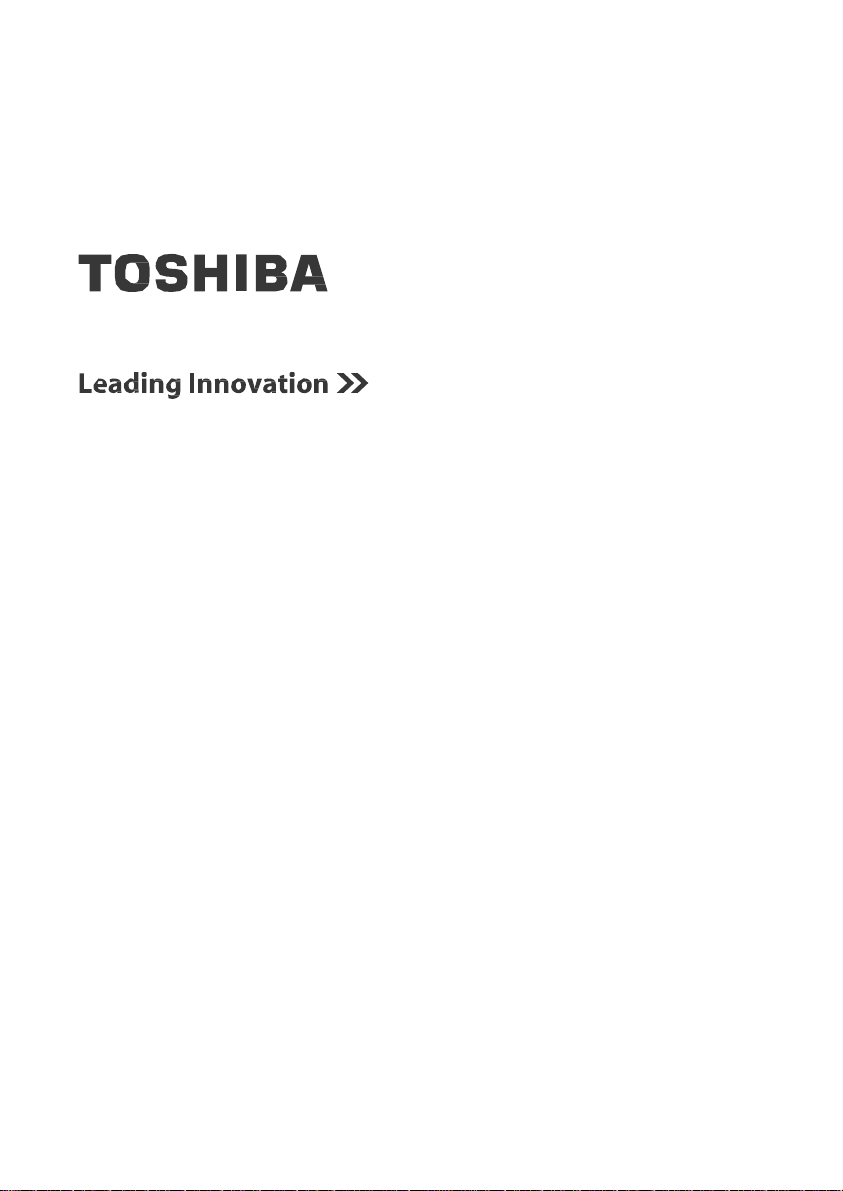
User's Manual
Toshiba Wi-Fi Adapter
Page 2
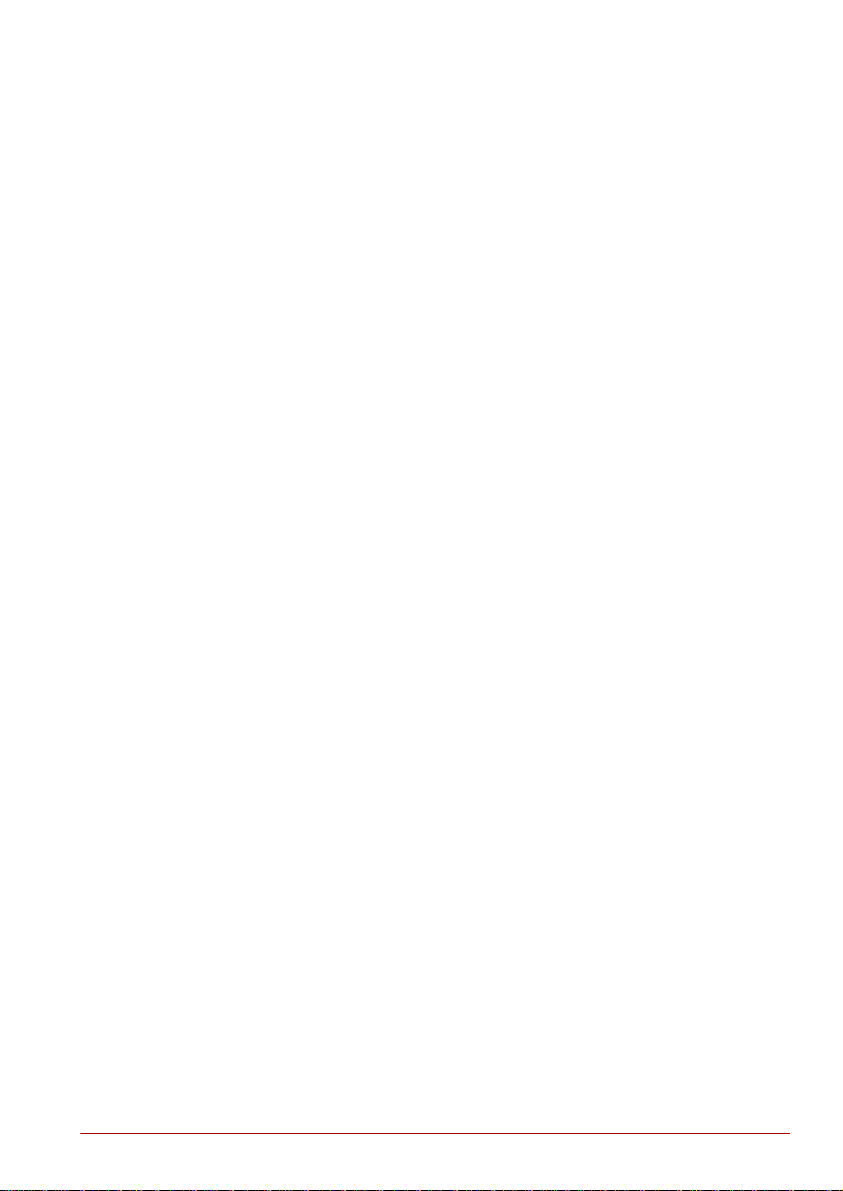
User’s Manual
Table of Contents
Chapter 1 Legal & Regulatory
Copyright. . . . . . . . . . . . . . . . . . . . . . . . . . . . . . . . . . . . . . . . . . . . . . . . 3
Disclaimer . . . . . . . . . . . . . . . . . . . . . . . . . . . . . . . . . . . . . . . . . . . . . . . 3
Working Environment . . . . . . . . . . . . . . . . . . . . . . . . . . . . . . . . . . . . . . . 4
Additional Environments not related to EMC . . . . . . . . . . . . . . . . . . 5
Federal Communication Commission Interference Statement. . . . . . 5
Radiation Exposure Statement . . . . . . . . . . . . . . . . . . . . . . . . . . . . . . 5
Industry Canada Statement . . . . . . . . . . . . . . . . . . . . . . . . . . . . . . . . 6
Chapter 2 Introduction
Chapter 3 Enjoying Your Videos, Photos, and Music
Chapter 4 Troubleshooting
Radiation Exposure Statement . . . . . . . . . . . . . . . . . . . . . . . . . . . . . . 6
About the guide . . . . . . . . . . . . . . . . . . . . . . . . . . . . . . . . . . . . . . . . . . 7
Product Specification . . . . . . . . . . . . . . . . . . . . . . . . . . . . . . . . . . . . . 7
Installing Toshiba Aero APP. . . . . . . . . . . . . . . . . . . . . . . . . . . . . . . . 13
TOSHIBA Support . . . . . . . . . . . . . . . . . . . . . . . . . . . . . . . . . . . . . . . . . 20
Specifications. . . . . . . . . . . . . . . . . . . . . . . . . . . . . . . . . . . . . . . . . . . . . 22
Page 3
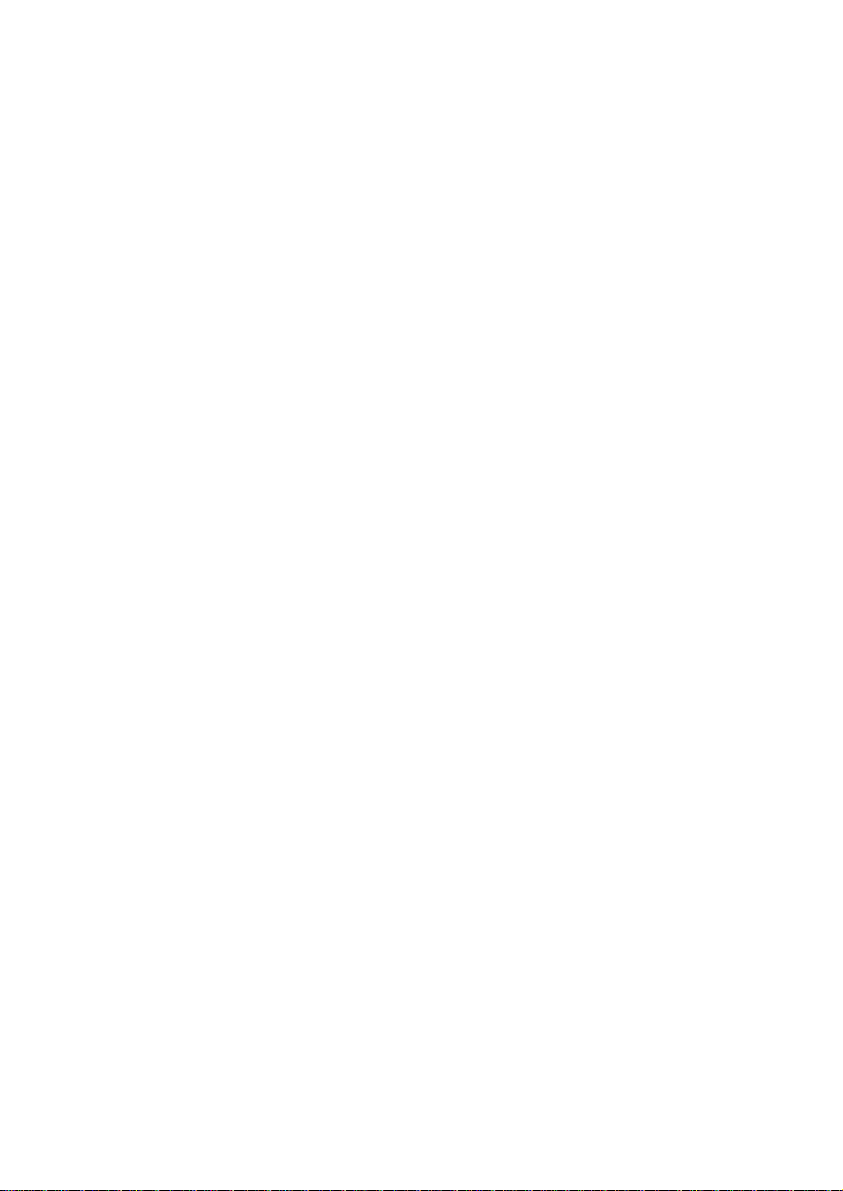
Legal & Regulatory
Copyright
© 2013 by TOSHIBA Corporation. All rights reserved. Under the copyright
laws, this manual cannot be reproduced in any form without the prior
written permission of TOSHIBA. No patent liability is assumed, with respect
to the use of the information contained herein.
Disclaimer
This manual has been validated and reviewed for accuracy. This
instructions and descriptions it contains are accurate for this device at the
time of this manual's publication. However, succeeding devices and
manuals are subject to change without notice. TOSHIBA assumes no
liability for damages incurred directly or indirectly from errors, omissions or
discrepancies between this device and the manual.
TO THE MAXIMUM EXTENT PERMITTED BY APPLICABLE LAW,
TOSHIBA CORPORATION, ITS AFFILIATES AND/OR SUPPLIERS
(“TOSHIBA”) DISCLAIM ALL WARRANTIES WITH REGARD TO THE
SOFTWARE, EITHER EXPRESSLY -IMPLIED, OR STATUTORY,
INCLUDING, BUT NOT LIMITED TO, THE WARRANTY OF
NONINFRINGEMENT OF THIRD PARTY RIGHTS, AND THE IMPLIED
WARRANTIES AND CONDITIONS OF MERCHANTABILITY AND
FITNESS FOR A PARTICULAR PURPOSE. THE ENTIRE RISK AS TO
THE QUALITY AND PERFORMANCE OF THE SOFTWARE IS WITH
YOU. TOSHIBA SHALL NOT WARRANT THAT THE FUNCTIONS
CONTAINED IN THE SOFTWARE WILL MEET YOUR REQUIREMENTS
OR THAT THE OPERATION OF THE SOFTWARE WILL BE
UNINTERRUPTED OR ERROR-FREE.
Notwithstanding the above, portions of the software include software files
subject to certain open source license agreements, and such open source
software files are subject to the notices and additional terms and conditions
that are referenced in the End User License Agreement (“EULA”) shown in
“Toshiba Legal Information” section of the “Legal information” available
under the “About CANVIO AERO” in the “Settings” app. (EULA document
is also in this package.) Such open source software files are provided on
an “AS IS” basis to the maximum extent permitted by applicable law.
Chapter 1
Page 4
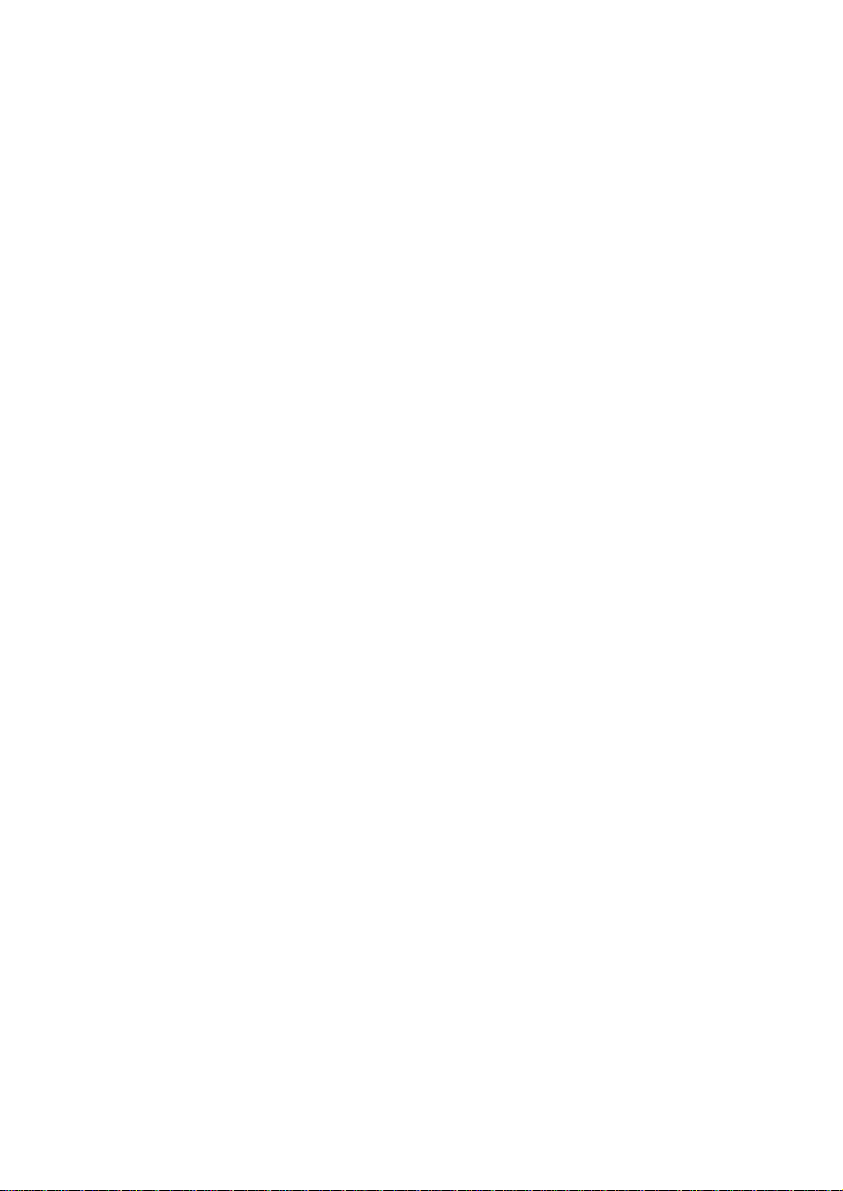
Please carefully read “Open source licenses” section of the “Legal
Information” available under the “About CANVIO AERO” in the “Settings”
app for the relevant copyright and licensing terms. If there is any
discrepancy between the terms and conditions of the applicable open
source license agreement and the EULA, the terms and conditions of the
applicable open source license agreement prevail with respect to the
applicable open source software.
Until the date that is three years after you acquired the Software, you may
obtain a copy of the source code corresponding to the binaries for GPLlicensed file by sending a request to TOSHIBA customer service at TBD
and TOSHIBA will send you a link to such source code.
Working environment
The Electromagnetic Compliance (EMC) of this product has been verified
typically for this product category for a so call Residential, Commercial &
Light Industry Environment. Any other working environment has not been
verified by Toshiba and the use of this product in these working
environments is maybe restricted or cannot be recommended. Possible
consequences of the use of this product in non verified working
environments can be: Disturbances of other products or of this product in
the nearby surrounding area with temporarily malfunction or data
loss/corruption as result. Example of non verified working environments
and related advices:
Industrial environment (e.g. where 3-phase 380V mains is being used
mainly): Danger of disturbances of this product due to possible strong
electromagnetic fields especially near to big machinery or power units.
Medical environment: The compliance to the Medical Product Directive has
not been verified by Toshiba, therefore this product cannot be used as a
medical product without further verification. The use in usual office
environments e.g. in hospitals should be no problem if there is no restriction
by the responsible administration.
Automotive environment: Please search the owner instructions of the
related vehicle for advices regarding the use of this product (category).
Aviation environment: Please follow the instructions of the flight personnel
regarding restrictions of use.
Additional environments not related to EMC
Outdoor use: As a typical home/office equipment this product has no
special resistance against ingress of moisture and is not strong shock
proofed.
Explosive atmosphere: The use of this product in such special working
environment (Ex) is not allowed.
Federal Communication Commission Interference
Page 5
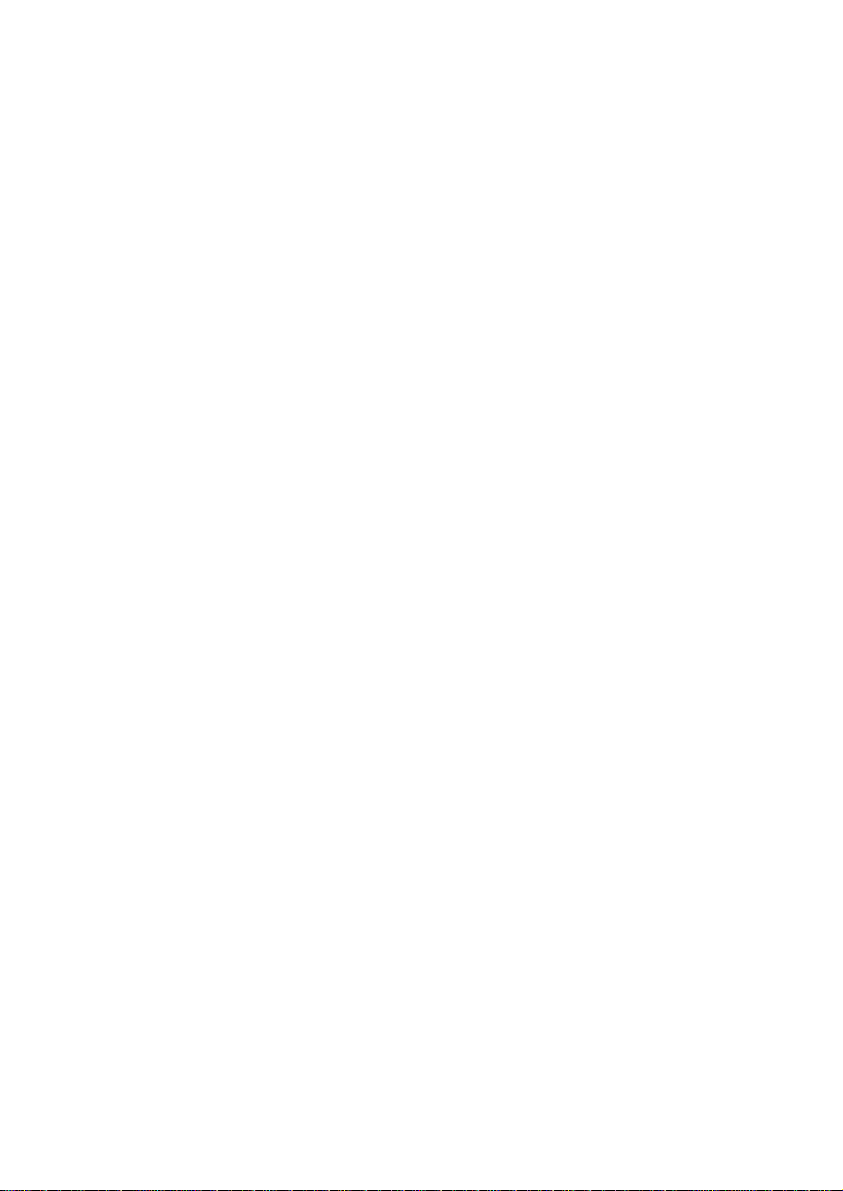
Statement
This device complies with Part 15 of the FCC Rules. Operation is
subject to the following two conditions: (1) This device may not cause
harmful interference, and (2) this device must accept any interference
received, including interference that may cause undesired operation.
This equipment has been tested and found to comply with the limits
for a Class B digital device, pursuant to Part 15 of the FCC Rules.
These limits are designed to provide reasonable protection against
harmful interference in a residential installation. This equipment
generates, uses and can radiate radio frequency energy and, if not
installed and used in accordance with the instructions, may cause
harmful interference to radio communications. However, there is no
guarantee that interference will not occur in a particular installation. If
this equipment does cause harmful interference to radio or television
reception, which can be determined by turning the equipment off and
on, the user is encouraged to try to correct the interference by one of
the following measures:
Reorient or relocate the receiving antenna.
Increase the separation between the equipment and receiver.
Connect the equipment into an outlet on a circuit different from that
to which the receiver is connected.
Consult the dealer or an experienced radio/TV technician for help.
FCC Caution: Any changes or modifications not expressly approved
by the party responsible for compliance could void the user's authority
to operate this equipment.
This transmitter must not be co-located or operating in conjunction
with any other antenna or transmitter.
Radiation Exposure Statement
This equipment complies with FCC radiation exposure limits set forth
for an uncontrolled environment. This equipment should be installed
and operated with minimum distance 20cm between the radiator &
your body.
Note: The country code selection is for non-US model only and is not
available to all US model. Per FCC regulation, all WiFi product
marketed in US must fixed to US operation channels only.
This device and its antenna(s) must not be co-located or operating in
conjunction with any other antenna or transmitter, except tested builtin radios. The County Code Selection feature is disabled for products
marketed in the US/ Canada.
Cet appareil et son antenne ne doivent pas être situés ou fonctionner
en conjonction avec une autre antenne ou un autre émetteur,
exception faites des radios intégrées qui ont été testées. La fonction
de sélection de l'indicatif du pays est désactivée pour les produits
commercialisés aux États-Unis et au Canada.
Page 6
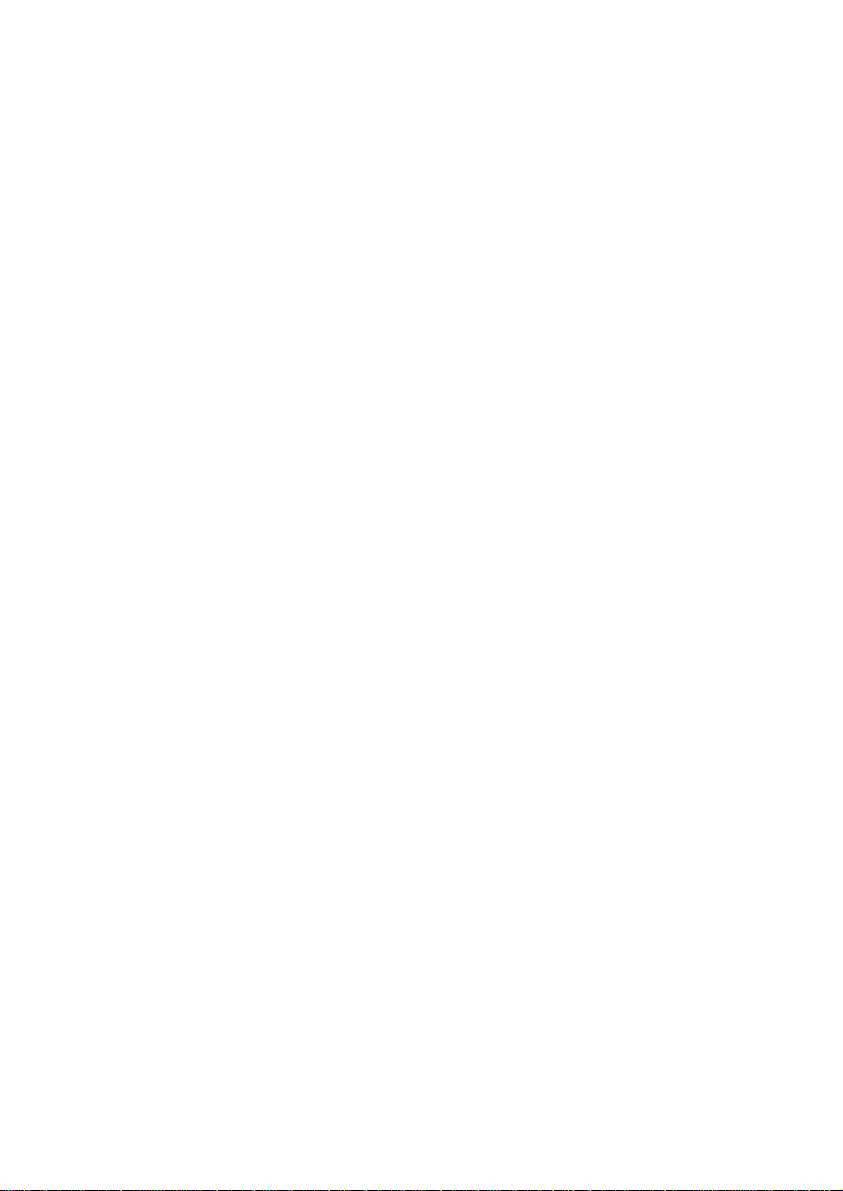
Industry Canada statement:
This device complies with RSS-210 of the Industry Canada Rules.
Operation is subject to the following two conditions: (1) This device
may not cause harmful interference, and (2) this device must accept
any interference received, including interference that may cause
undesired operation.
Ce dispositif est conforme à la norme CNR-210 d'Industrie Canada
applicable aux appareils radio exempts de licence. Son
fonctionnement est sujet aux deux conditions suivantes: (1) le
dispositif ne doit pas produire de brouillage préjudiciable, et (2) ce
dispositif doit accepter tout brouillage reçu, y compris un brouillage
susceptible de provoquer un fonctionnement indésirable.
Radiation Exposure Statement:
This equipment complies with IC radiation exposure limits set forth
for an uncontrolled environment. This equipment should be installed
and operated with minimum distance 20cm between the radiator &
your body.
Déclaration d'exposition aux radiations:
Cet équipement est conforme aux limites d'exposition aux
rayonnements IC établies pour un environnement non contrôlé. Cet
équipement doit être installé et utilisé avec un minimum de 20 cm de
distance entre la source de rayonnement et votre corps.
Page 7
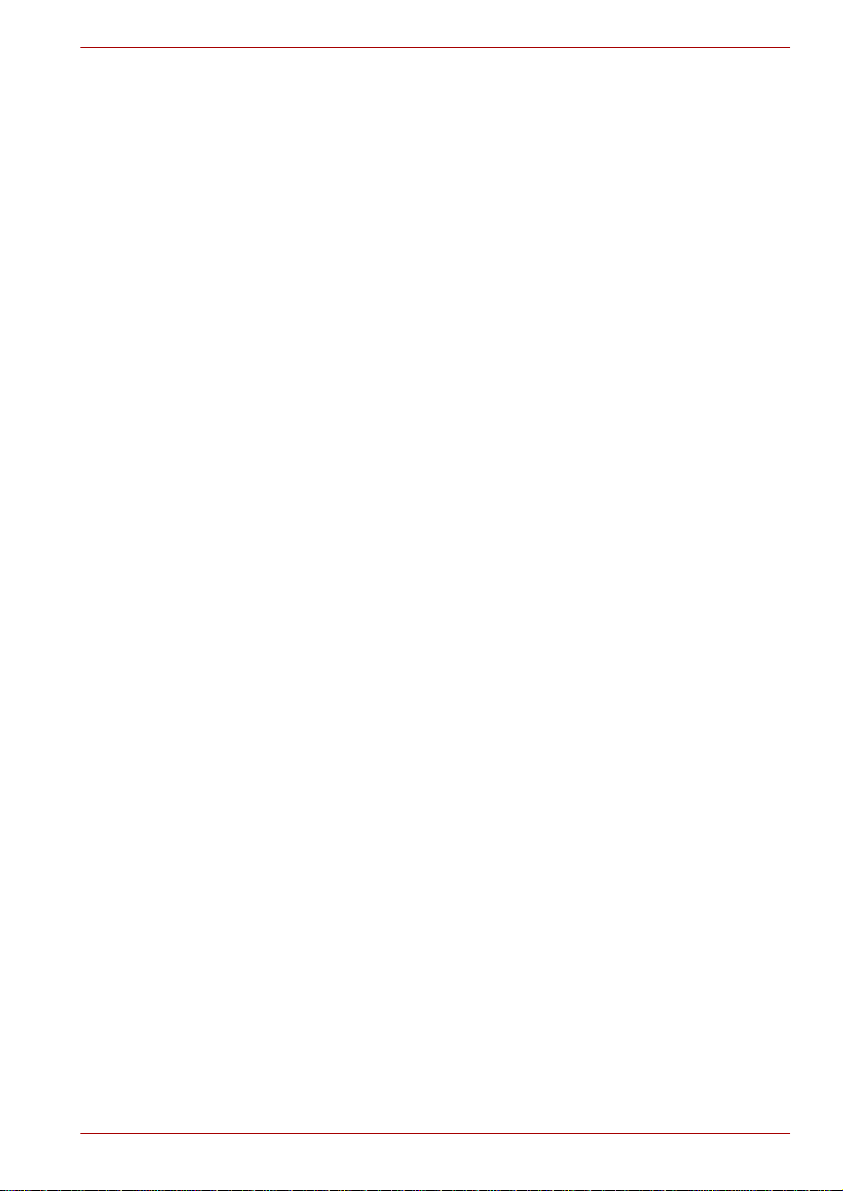
User’s Manual
Chapter 2
Introduction
Welcome and thank you for choosing a TOSHIBA product.
Your Toshiba Wi-Fi Adapter is a portable wireless device that broadcasts a
wireless signal. Once the device connects with an USB storage device and
then uses our APP to stream the music, picture, video and document files to an
iPad, iPhone, iPod touch, Android Tablet or smartphone, or other Wi-Fi enabled
tablet, smartphone or computer. See “Product Specification” for a list of
compatible devices and web browsers.
About the guide
This guide introduces the features of the Toshiba Wi-Fi Adapter device,
describes how to set up your Toshiba Wi-F Adapter device, how to fill up
your device with your digital media, and how to use your Toshiba Wi-Fi
Adapter to enjoy your videos, photos, and music.
Product SpecificationsSupported Devices
Your Toshiba Wi-Fi Adapter device can be used with these
devices:
iPad, iPhone, iPad running iOS 5 and above
Android-based tablets and smartphone running Android
release 2.3 and above
Other Wi-Fi enabled tablets and smartphones
Windows computer running Windows 7, Windows 8,
Windows Vista or Windows XP
Mac computer running Mac OS 10.7 or later operating
systems
Support Web Browsers
You can use these browsers to access your media library on
your Toshiba Wi-Fi Adapter device:
Safari 5 or later
Internet Explorer 8 or later
Firefox 3 or later
Google Chrome 13 or later
Supported File Type
Page 8

User’s Manual
Video: iOS: Support MOV/MP4/M4V
Android: Support MP4/M4V3GP/AVI/MTS/M2TS: link to external
software
Codex : H.264/AVC, MPEG-4 SP, AVCHD
Music : MP3, M4a, AAC, WAV
Codex : MP3(VBR), AAC, HE-AAC, WAV
Picture : JPG/BMP/PNG
Document : pdf, doc, docx, ppt, pptx, xls, xlsx, txt, rtf
Hardware Specifications
Support Wi-Fi 11 b/g/n 2.4GHz
Number of Connection = 8, Distance is 5m
Drive Format : NTFS, HFS+, FAT32
Page 9

Reset button
Press & hold this button 2s to reset the device.
USB 2.0 port
USB 2.0 port allows you to connect to the External
HDD.
Micro B port
Micro USB port allows you to connect to the Micro
B cable and the AC adapter.
LED Indicator
This indicator shows the Wi-Fi, Power and Storage
connection status of the device.
Getting Started
Package Contents
Product Overview
This chapter provides a general overview of your Wi-Fi adapter
and some preliminary basics.
Check to make sure you have all the following items:
Package List
■
TOSHIBA Wi-Fi Adapter
■
AC adapter (US-pin)
■
USB2.0 cable
■
Quick Start Guide
Wi-Fi Adapter
Please handle your Wi-Fi Adapter carefully to avoid scratching or
damaging the surface.
The following figure shows each important part of your Wi- Adapter.
Setting up the Wireless Adapter Device
Step 1: Unpacking Your Box
Page 10

Open the label
Hanging tab
Take off the air bag
Take off USB cable
Page 11

Take off AC Adapter
Take off Wi-Fi Adapter
Step 2: Setting up Your Wireless Adapter (Powering On)
Step 3: Installing Wireless Adapter Apps
Go to Google Play Store or Apple Store to download the Toshiba Wi-Fi
Adapter
App named “TOSHIBA AERO APP” and Install into your Android or iOS
smartphone.
Page 12

Step 4: Connecting Your Wireless Adapter Device
Connecting to Your Wireless Adapter from an Apple or Android Device
Connecting to the Wireless Adapter from a Browser on a Computer
Connecting to the Internet While Connected to the Wireless Adapter
Step 5: Powering Off Your Wireless Adapter
Page 13

Page 14

Chapter 3
Enjoying Your Videos, Photos,
and Music
Toshiba provide a software application that can help you enjoy and
manage your digital media library. You can also enjoy your videos,
photos, music and documents which on device from the APP. If you have
already installed the APP, please skip to Viewing and Playing Your
Media.
Installing Toshiba Aero APP
■
Open the Apple APP store, Amazon website or Google Play from
your device.
■
Search for and install the Toshiba Aero APP
Left-click & hold an item on the screen until an action occurs.
1. File/Folder
You can view all files and folders. The home page of the Toshiba Aero
APP, it maps the folder view of HDD, you can browse all the files in the
HDD. Showing your files and folders in their orginal structure from your
HDD. If you prefer to access your files from this view, the same
playback controls are available to you.
Page 15

■
Searching for files
If you have a lot of files stored on your HDD, you can use the search
tool(located at the top of all views) to find a specific file.
1. Tap the search bar at the top of the screen.
2. In the search box, enter all or part of the file name and tap the search
button of the key board.
■
Refresh
When you pull down the table view of the content, you can see
the tip of refresh, release it. The, you can update the data of the
current document on the HDD.
■
View
You can switch list and thumbnail of the two odes, and each mode
provide two search methods : sort by time or sort by name.
1. Tap the show mode button(right of the search bar), you can
see the show mode button’s status changed. You can see 4
modes below.
2. Change the mode you want.
Page 16

■
Edit files
Touch this button to enable the file action menus, check boxes
will appear next to the file name in the file list. In addition to the above
operations you can also long press the file/folder on the list to enter the
edit mode.
■
New Folder
Create new folder in the current directory.
■
Album
You can upload the photos from your Pad/Phone album, also you
can take pictures through it.
■
Select all/Deselect all
Press or remove the check marks next to each the file name on
the screen; and also click to press or remove the check marks next to
each the file name on the screen.
■
Download
Download operation for the selected file, you can download the
files in the HDD to PAD, Phone and other device, the download task
will added to the task management module.
Page 17

■
Delete
Delete operation for the selected file.
■
Move to
Tap move to button, you can move the check files or folders to
the folder that through the path you have changed.
■
Rename
You can change the file name when just one file you have
selected.
■
Upload
When you tap the local content through the menu view. You can
upload the file local to the HDD.
■
Done
Touch this button to recovery the edit menus, check boxes will
disappear next to the file name in the file list.
2. Video, photos, music, documents
This section provides instructions for playing videos, listing to
music, and viewing photos and documents using the Toshiba Aero
APP.
■
Playing Videos
Follow these steps to play videos that you have copied to your
HDD. Open the Toshiba Aero APP and select Videos to display the
videos on the HDD.
Page 18

■
Playing Music
On the menu list, select Music to display the music on the HDD.
\
Music Screen
Music Playing
Page 19

■
Viewing Documents
On the menu list, select Documents to display thedocuments on
the HDD.
The txt/html/doc/excel can be opened like below
.
The pdf file can be opened like below
Page 20

3. Task Manager : Manage uploading and downloading of files
Unified management of upload and download tasks, each task
can be deleted or delete all tasks.
4. Settings
When Toshiba Aero APP is not connected to the Wi-Fi adapter, you
can only set for the language of the Toshiba Aero APP, currently it
supports Chinese and English two languages, it’s defalt language is
language of the device. When Toshiba Aero APP is not connected to
Wi-Fi adapter, you can get wireless information and capacity
information of Wi-Fi adapter(factory default mode is the AP mode), and
you can make the following settings.
1) Wireless Setting
Work mode : You can switch “AP” and “Bridge” two kinds of
work mode, for “AP” mode, you can connect through Wi-Fi to
Wi-Fi adapter and then browse data in HDD; For “Bridge”
mode, you can connect Toshiba Aero APP while connecting
the external internet to surf the internet.
Update SSID : Update Wi-Fi adapter network name.
Set password : Set a password for Wi-Fi network. Wi-Fi
adapter to restrict access to HDD to strengthen the protection.
In addition AP/Station mode can also scan through
scanning the network to select the AP/Station SSID.
2) Wi-Fi Adapter Operations :
Safe Remove : Remove the HDD
Restart : Restart the Wi-Fi adapter
Power off : Power off the Wi-Fi adapter
Reset : Reset the Wi-Fi adapter.
3) Application Setting :
Application settings support languge settings, clear chche,
switch button to set the breakpoint play mode or the continue
play mode.
Page 21

User’s Manual
Chapter 4
Troubleshooting
TOSHIBA has designed the Wi-Fi adapter for durability; however,
should problems occur, you are advised to use the procedures
detailed in this chapter to help determine the cause.
All users should become familiar with this chapter as knowing what might
go wrong can help prevent problems from occurring in the first place.
Problem solving
Please also be aware that the questions and procedures described in this chapter are
meant only as a guide. They are not definitive problem solving techniques. In reality, many
problems can be solved simply, but a few may require help from TOSHIBA Support - if you
find you need to consult others, be prepared to describe the problem in as much detail as
possible.
Resolving problems will be much easier if you observe the following
guidelines:
■
Stop immediately when you recognize a problem exists, as taking
further action may result in data loss or damage, or you may destroy
valuable problem related information that can help solve the problem.
■
Observe what is happening – write down what the system is doing and
what actions you performed immediately before the problem occurred.
Make a screenshot of the current display.
TOSHIBA Support
If you require any additional help using your device or if you are having
problems operating the device, you may need to contact TOSHIBA for
additional technical assistance.
process
Before you call
Some problems you experience may be related to software or the operating
system so it is important that you investigate other sources of assistance
first. Before contacting TOSHIBA, try the following:
■
Review troubleshooting sections in the documentation supplied with
your software and/or peripheral devices.
■
If a problem occurs when you are running software applications, consult
the software documentation for troubleshooting suggestions and
consider calling the software company's technical support department
for assistance.
■
Consult the reseller or dealer from where you purchased your device
and/or software – they are your best resource for current information
and support.
Page 22

User’s Manual
TOSHIBA technical support
If you are still unable to solve the problem and suspect that it is hardware related, visit
TOSHIBA technical support website
Page 23

User’s Manual
Conditions
Ambient temperature
Relative humidity
Operating
5°C (41°F) to 35°C (95°F)
Specifications
This chapter summarizes the technical specifications.
Physical Dimensions
Size 63 (w) x 48 (d) x 10 (h) millimeters
Weight 24 g
Environmental Requirements
Power Requirements
AC adapter 100-240V AC
50 or 60 Hz (cycles per second)
“The Class III product shall be powered by
Wi-Fi Adapter Input: 5V DC/2A
an LPS power supply.”
