Page 1

TOSHIBA DVD VIDEO RECORDER / VIDEO CASSETTE RECORDER DVR630KC
Disc
Management
Recording PlaybackIntroduction Connections Basic Setup Editing Function Setup VCR Function Others
Owner’s R
ecord
The model n
l
umber a
umber an
and seri
nd seria
serial n
erial nu
rial num
ial num
numbe
ber ar
the back of th
hhhhhhunit. Re
nit. Rec
Record
the spaces be
r
low. R
low. Re
Refer to
you communic
cate with your Toshiba deale
nit
nitununun un
s u
is u
is u
thi
thi
t th
ut t
it.
t.
Serial number:
© 2013 Toshiba Corporation
2VMN00049
★★★★★
*2VMN00049*
Page 2

PRECAUTIONS
TO
.
.
CAUTION:
T
(
Q
S
.
C
.
.
UC
ead these
uctions.
2
.
3.
.
uctions.
5
.
6.
.
accordance
acturer’s
uctions.
8
f
.
9
d
h
f
f
f
.
o
y
pp
.
f
.
y
pp
W
g
y
.
g
.
S
d
l
f
ll
d.
Th
cabinet.
)
s
electric shock.
y.
d
.
y
y
20
.
.
WARNING:
REDUCE THE RISK OF FIRE OR ELECTRIC SHOCK, DO NOT EXPOSE THIS
APPARATUS TO RAIN OR MOISTURE
APPARATUS SHALL NOT BE EXPOSED TO DRIPPING OR SPLASHING AND NO OBJECTS
ILLED WITH LIQUIDS, SUCH AS VASES, SHALL BE PLACED ON THE APPARATUS
AUTION
RISK OF ELECTRIC SHOCK
DO NOT OPEN
O REDUCE THE RISK OF ELECTRIC SHOCK, DO NOT
REMOVE COVER
PARTS INSIDE. REFER SERVICING TO
ERVICE PERSONNEL
e important note and rating are located on the rear or
m of the
OR BACK). NO USER SERVICEABLE
UALIFIED
The lightning flash with arrowhead symbol, within an
equilateral triangle, is intended to alert the user to the
presence of uninsulated “dangerous voltage” within the
product’s enclosure that may be of sufficient magnitude
to constitute a risk of electric shock to persons
The exclamation point within an equilateral triangle is
intended to alert the user to the presence of important
operating and maintenance (servicing) instructions in
the literature accompanying the appliance
The symbol for CLASS ll (Double Insulation
IMPORTANT SAFETY INSTR
1. R
. Keep these instructions
eed all warnings
4.
llow all instr
. Do not use this apparatus near water
Clean only with dry cloth
7. Do not block any ventilation openings. Install in
. Do not install near any heat sources such as radiators,
eat registers, stoves, or other apparatus (including
ampli
. Do not defeat the safety purpose of the polarized or
groun
wit
as two blades and a third grounding prong. The wide
blade or the third prong are provided
the provided plug does not
an electrician
instr
with the manuf
iers) that produce heat
ing-type plug. A polarized plug has two blades
one wider than the other. A grounding type plug
or replacement of the obsolete outlet
instr
or your safety. If
it into your outlet, consult
10. Protect the power cord from being walked on
r pinched particularly at plugs, convenience
receptacles, and the point where the
aratus
a
. Only use attachments/accessories specified by the
acturer
manu
12. Use only with the cart, stand, tripod,
bracket, or table specified b
manufacturer, or sold with the a
hen a cart is used, use caution when
the cart/apparatus combination to
movin
avoid injur
13. Unplug this apparatus during lightning storms or
when unused for lon
. Refer all servicing to qualified service personnel.
ervicing is required when the apparatus has been
amaged in any way, such as power-supply cord or
p
ug is damaged, liquid has been spilled or objects
allen into the apparatus, the apparatus has
have
een exposed to rain or moisture, does not operate
y, or has been droppe
norma
TIONS
exit from the
the
aratus.
from tip-over
periods of time
Additional Safety Instruction
15. Do not overload wall outlets; extension cords, or integral convenience receptacles as this can result in a risk of fire or
16. Keep your fingers well clear of the disc tray as it is closing. Neglecting to do so may cause serious personal injur
. Do not place a heavy object on or step on the apparatus. The object may fall, causing serious personal injury and
18.Do not use a cracked, deformed, or repaired disc. These discs are easily broken and may cause serious personal
19.
. While it is thundering, do not touch the connecting cables or the apparatus.
21
Warning: To prevent the spread of fire, keep candles or other open flames away from this product at all times.
22. Disconnect the mains plug to shut off when find trouble or not in use. The mains plug shall remain readily operable
serious
injur
smoke or smell stops, then ask
amage to the apparatus
and apparatus malfunction.
the apparatus should smoke or smell, immediately disconnect the power cord from the wall outlet. Wait until the
our dealer for a check and repair. Neglecting to do so may cause a fire.
Page 3

PRECAUTIONS
)
A
h
.
CAUTION:
.
W
Y
T
.
T
a
.
CAUTION:
y
.
o
.
T
.
e
•
.
•
.
•
.
•
.
•
.
•
y
g
.
•
.
•
.
g
•
-
-
-
.
•
d
.
•
g
.
•
y
f
d
.
Introduction
CAN ICES-3(B) / NMB-3(B
LWAYS plug the product into an outlet that is located in such a manner that it can be easily unplugged in
case t
e product requires service
Danger of explosion if battery is incorrectly replaced. Replace only with the same or equivalent type
ARNING: Batteries (Battery pack or battery installed) shall not be exposed to excessive heat such as sunshine, fire or the like.
LASER SAFET
his apparatus is classified as a CLASS 1 LASER PRODUCT
his apparatus employs a laser. Only a qualified service person should remove the cover or
ttempt to service this apparatus, due to possible eye injury
Use of controls or adjustments or performance of procedures other than those
specified herein ma
Do not place the unit on the furniture that is capable of being tilted by a child and an adult leaning, pulling, standing
r climbing on it. A falling unit can cause serious injury or even death
Never use a gas duster on this unit.
he gas trapped inside of this unit may cause ignition and explosion
result in hazardous radiation exposure
To Avoid the Hazards of Electrical Shock and Fir
Do not handle the power cord with wet hands
Do not pull on the power cord when disconnecting it from an AC outlet. Grasp it by the plug
Do not put your fingers or objects into the unit
Location and Handling
Do not install the unit in direct sunlight, near strong magnetic fields, or in a place subject to dust or strong vibration
Avoid a place with drastic temperature changes
Install the unit in a horizontal and stable position. Do not place anything directly on top or bottom of the unit.
Depending on
placed too close to them. In this case, please ensure enou
Depending on the environment, the temperature of this unit may increase slightly. This is not a malfunction
Be sure to remove the disc and unplug the AC power cord from the outlet before carrying the unit
our external devices, noise or disturbance of the picture and/or sound may be generated if the unit is
h space between the external devices and the unit
Dew Condensation Warnin
Dew condensation may form inside the unit in the following conditions. If so, do not use this unit at least for a few
ours until its inside gets dry.
The unit is moved from a cold place to a warm place.
Under conditions of high humidity.
After heating a cold room
Note about Recycling
This unit’s packaging materials are recyclable and can be reused. Please dispose of any materials in
accor
ance with your local recycling regulations
Batteries should never be thrown away or incinerated but disposed of in accordance with your local
re
ulations concerning chemical wastes
Notice for Progressive Scan Output
Consumers should note that not all high definition television sets are fully compatible with this product and ma
cause artifacts to be displayed in the picture. In case of picture problems with 525(480) progressive scan output,
it is recommended that the user switch the connection to the ‘standard de
regar
ing your TV set compatibility with this 525p(480p) DVD player, please contact Toshiba Customer Service
inition’ output. If there are questions
Connections Basic Setup Editing Function Setup VCR Function Others
Management
Disc
Recording Playback
Page 4

4
PRECAUTIONS
y
.
:
.
.
y
g.
pplied
ote control
th
A
allatio
on
e
O
L
Q
e
t
Inst
or safety and optimum performance of this unit
• Install the unit in a horizontal and stable position. Do
not place anything directly on top of the unit. Do not
place the unit directly on top of the TV
• Shield it from direct sunlight and keep it away from
devices of intense heat. Avoid dusty or humid places.
Avoid places with insufficient ventilation for proper
heat dissipation. Do not block the ventilation holes on
the sides of the unit. Avoid locations subject to strong
vibration or strong magnetic fields
n Locati
Avoid the Hazards of Electrical Shock and Fir
f, by accident, water is spilled on this unit, unplug
the power cord immediatel
Authorized Service Center for servicin
and take the unit to our
About Copyright
nauthorized copying, broadcasting, public performance
and lending of discs are prohibited. This product
incorporates copyright protection technology that is
protected by U.S. patents and other intellectual propert
rights. Use of this copyright protection technology must
be authorized by Rovi Corporation, and is intended for
ome and other limited viewing uses only unless
otherwise authorized by Rovi Corporation. Reverse
engineering or disassembly is prohibited
Su
m
A (1.5 V) battery x 2
WNER’S MANUA
eturn stop shee
Accessories
wi
OWNER’S MANUAL
CA audio/video cables
uick Guid
Page 5

g
g
•
•
y
y
y
prep
y
y
y
.
C
t
g
•
f
•
l
f
d
.
Cl
s
g
•
p
cula
.
,
y
ecords.
Cl
s
g
y
,
y
p
g
.
g
g
adhere to the surfaces of the discs.
•
g
g
•
l
.
g
g
g
y
y
.
d
.
l
Note
deo head cleaner before use.
•
.
Mai
ntenance
dig
p
W
cellul
:
f
th
.
g
“
d
e
w
:
T
actua
ecordable
scs.
“
d
-
,
and other countries.
ofe
.
actured unde
.
PRECAUTIONS
Introduction
Servicin
Please refer to relevant topics on “TROUBLESHOOTING”
on pages 96 - 99 before returning the product.
you need to call a customer service representative,
lease know the model number and serial number
of
our product before you call. This information is
displa
ed on the back of the product. Also, please take
a moment to identif
be
ared to explain this to the representative. If
ou believe the representative will need to help you
with operations, please sta
representatives will be happ
the problem you are having, and
near the product. Our
to assist you
leaning the Cabine
Wipe the front panel and other exterior surfaces of the
unit with a so
Never use a solvent, thinner, benzene or alcohol to
c
ean the unit. Do not spray insecticide liquid near
the unit. Such chemicals may discolor the sur
amage the unit
t cloth.
ace or
eaning Disc
When a disc becomes dirty, clean it with a cleaning
cloth. Wi
n a cir
• Do not use solvents such as benzine, thinner
commercially available cleaners, detergent, abrasive
cleaning agents or antistatic spra
r
e the disc from the center to out. Do not wipe
r motion
intended for analog
eaning the Disc Len
•
f this unit still does not perform properl
although you refer to the relevant sections and to
“TROUBLESHOOTING” in this owner’s manual
optical pickup unit ma
or an Authorized Service Center for ins
cleanin
of the laser optical pickup unit
be dirty. Consult your dealer
the laser
ection and
f the remote control does not work properly, you can test if
the remote control sends out the infrared signal with a
ital camera (including built-in camera of cellular phone). It
will hel
to define the cause of malfunction.
ith a digital camera (including built-in camera of
ar phone)
Direct a digital camera to remote control,
press and hold a button on remote control. I
nfrared light appears through digital camera,
e remote control is working
Manuf
Dolby Laboratories. Dolby and the
double-D symbol are trademarks of
Dolby Laboratories
r license from
Dolby Digital Recordin
Dolby® Digital Recording enables consumers to record
igh-quality video with stereo sound on recordable DVD
iscs. The technology, when utilized instead of PCM
ecording, also saves recordable disc space, allowing for
igher video resolution or extended recording time on
ach DVD. DVDs created using Dolby Digital Recording
ill play back on all DVD-video players.”
te
his is true when the players are compatible with
l r
PEG Layer-3 audio coding technology licensed from
raunh
DVD di
The terms HDMI and HDMI High
Definition Multimedia Interface
and the HDMI Logo are trademarks
or registered trademarks of HDMI
Licensing LLC in the United States
r IIS and Thomson
Connections Basic Setup Editing Function Setup VCR Function Others
Management
Disc
Recording Playback
isc Handlin
•
andle the discs so that fingerprints and dust do not
Always store the disc in its protective case when it is not
Auto Head Cleanin
Automatically cleans video heads as you insert or
remove a cassette, so you can see a c
• Playback picture may become blurred or interrupted
while the TV pro
on the video heads after a lon
usa
e of rental or worn tapes can cause this problem. If
a streak
video heads in
1. Please visit your local Audio/Video store and purchase
2. If a video head cleaner does not solve the problem, please
•
or snowy picture appears during playback, the
a goo
quality VHS video head cleaner
consu
t your dealer or an Authorized Service Center.
emember to read the instructions along with the
vi
Clean video heads only when problems occur
ram reception is clear. Dirt accumulated
our unit may need to be cleaned
WMA” (Windows Media Audio) is a new audio codec
eveloped by Microsoft® in the United States of America.
ear picture
period of use, or the
Page 6

6
CONTENTS
2
.
8
.
8FUNCTIO
.
ote Control
. . . . . . . . . . . . . . . . . . . . . . . . . . . . . . . . . . .
.
u
. . . . . . . . . . . . . . . . . . . . . . . . .
u
. . . . . . . . . . . . . . . . . . . . . . . . . . . . . . . . . . . . . . . .
E
. . . . . . . . . . . . . . . . . . .
S
. . . . . . . . . . . . . . . . . . . . . . . . . . . . . . . . . .
T
.
t
. .
20
C
d
.
2
d
k
. . . .
2
d
.
22
d
.
22
n
. . . . . . . . . . . . . . . . . . . . . . . . . .
23
.
25
SETTING THE CLOCK
. . . . . . . . . . . . . . . . . . . . . . . . . . . .
26
S
UT
. . . . . . . . . . . . . . . . .
27
C
. . . . . . . . . . . . . . . . . . . . . . . . . . . .
8
a
8
9
30
S
. . . . .
31
g
. . . . . . . . . . . . . . . . . . . . . . . . . . . . . . . . . . . .
31
.
32
34
34
34
.
35
ble
35
.
35
)
. . . . . . . . . . . . . . . . . . . . . . .
36
g
. . . .
36
O
.
37
G
. . . . . . . . . . . . . . . . . . . . . . . . . . . . . .
39
2
S
K
. . . . . . . . . . . . . . . . . . . . . . . . . . . . . . . . .
3
.
44
e
. . . . . . . . . . . . . . . . . .
44
45
6
6
.
47
g
. . . . . . . . . . . . . . . . . . . . . . . . . . . . . .
8
9
Introduction
RECAUTIONS . . . . . . . . . . . . . . . . . . . . . . . . . . . . . . . . . . .
FEATURES . . . . . . . . . . . . . . . . . . . . . . . . . . . . . . . . . . . . . .
Symbols Used in this Owner’s Manual . . . . . . . . . . . . . .
NAL OVERVIEW . . . . . . . . . . . . . . . . . . . . . . .
Front Panel . . . . . . . . . . . . . . . . . . . . . . . . . . . . . . . . . . . . . . .
Rear Panel . . . . . . . . . . . . . . . . . . . . . . . . . . . . . . . . . . . . . . . .
Rem
THE VCR / DVD RECORDER SWITCHING. . . . . . . . . .
GUIDE TO ON-SCREEN DISPLAYS AND MENUS . . . .
On-Screen Display / Men
in Men
RONT PANEL DISPLAY GUID
Connections
CONNECTION
Connecting to an External Tuner . . . . . . . . . . . . . . . . . .
V Connection Overview . . . . . . . . . . . . . . . . . . . . . . . . .
Connecting to a TV Using an HDMI Compatible Por
onnecting to a TV Using Component
Vi
eo Input Jacks . . . . . . . . . . . . . . . . . . . . . . . . . . . . . . .
Connecting to a TV Using an S-Vi
Connecting to a TV Using Au
Connecting to a TV without Audio /
Vi
eo Input Jacks . . . . . . . . . . . . . . . . . . . . . . . . . . . . . . .
Digital Audio Connectio
eo Input Jac
io / Video Input Jacks.
Basic Setup
NITIAL SETTING . . . . . . . . . . . . . . . . . . . . . . . . . . . . . . .
ETTINGS FOR THE VIDEO INP
Disc Management
FORMATTING A DIS
Choosing the Recording Format of
Brand-New DVD-RW. . . . . . . . . . . . . . . . . . . . . . . . . . . .2
Reformatting a Disc Manually . . . . . . . . . . . . . . . . . . . . .2
SETTING A DISC TO PROTECT . . . . . . . . . . . . . . . . . . . .
LAYING THE DISCS IN OTHER DVD PLAYER
Auto Finalizin
Finalizing a Disc. . . . . . . . . . . . . . . . . . . . . . . . . . . . . . . . . .
Recording
INFORMATION ON DVD RECORDING . . . . . . . . . . . . .
Recording Mode . . . . . . . . . . . . . . . . . . . . . . . . . . . . . . . . . .
Restrictions on Recording . . . . . . . . . . . . . . . . . . . . . . . . .
SETTINGS FOR A RECORDING . . . . . . . . . . . . . . . . . . .
ake Recording Compati
Setting for Auto Chapter . . . . . . . . . . . . . . . . . . . . . . . . .
Recording Audio Select (XP
Setting Aspect Ratio for Video Mode Recordin
ASIC RECORDING & ONE-TOUCH
1
TIMER REC
1
TIMER RECORDIN
Hints for Timer Recording . . . . . . . . . . . . . . . . . . . . . . . . . 4
ATELLITE LIN
SETTINGS FOR AN EXTERNAL DEVICE . . . . . . . . . . .
Connection to an External Devic
Recording from an External Device . . . . . . . . . . . . . . . .
V DUBBING . . . . . . . . . . . . . . . . . . . . . . . . . . . . . . . . . . . 4
Guide to DV and On-Screen Display . . . . . . . . . . . . . . .4
DVC to DVD Dubbing . . . . . . . . . . . . . . . . . . . . . . . . . . . .
DVC to VCR Dubbin
VD/VCR DUBBING . . . . . . . . . . . . . . . . . . . . . . . . . . . . .4
RDING. . . . . . . . . . . . . . . . . . . . . . . . . . . .
. . . . . . . . . . . . . . . . . . . . . .
2
4
4
Page 7

CONTENTS
. . . . . . . . . . . . . . . . . . .
51Structure o
ts
. . . . . . . . . . . . . . . . . . . . . . . . .
51 . . . . . . . . . . . . . . . . . . . . . . . . . . . . . . .
5
.
5
y
t
. . . . . . . . . . . . . . . . . . . . . . . .
53
/
55
. . . . . . . . . . . . . . . . . . . . . . . . . . . . . . . . . . . . . . . . . . . . .
55
SPECIAL PLAYBACK
. . . . . . . . . . . . . . . . . . . . . . . . . . . . .
56 . . . . . . . . . . . . . . . . . . . . . . . . . . . . . . . . .
56 . . . . . . . . . . . . . .
56
k
. . . . . . . . .
56
k
. . . . . . . . . . . . . . . . . . . . . . . . . . . . . . . . . . . .
5
y
k
. . . . . . . . . . . . . . . . . . . . . . . . . . . . .
5
y
k
. . . . . . . . . . . . .
57Zoom
. . . . . . . . . . . . . . . . . . . . . . . . . . . . . . . . . . . . . . . . . . . . .
58
.
58
C
y
g
. . . . . . . . . . . . .
60
S
T
Track Search
.
61Time Search
. . . . . . . . . . . . . . . . . . . . . . . . . . . . . . . . . . . . . . .
6
/
OW
. . . . . . . . . . . . . . . . . . . . . . . . . . . . . . . . . . .
63 . . . . . . . . . . . . . . . . . . . . . . . . . . . . . . . . . .
63
. . . . . . . . . . . . . . . . . . . . . . . . . . . . . . . . .
63
k
. . . . . . . . . . . . . . . . . . . . . . . . . . . . . . . . .
64Slide Show
. . . . . . . . . . . . . . . . . . . . . . . . . . . . . . . . . . . . . . . .
64S
65
s
. . . . . . . . . . . . . . . . . . . . . . . . . . . . . . . .
65
Switching Audio Soundtrack
.
65
66
.
66
j
l
. . . . . . . . . . . . . . . . . . . . . . . . . . . . . .
6
G
. . . . . . . . . . . . . . . . .
68Guide to a
st
. . . . . . . . . . . . . . . . . . . . . . . . . . . . . . . .
68
.
68
.
69
.
71
.
t
. . . . . . . . . . . . . . . . . . . . . . . . . . . . . . . . .
CS
. . . . . . . . . . . . . . . . . . . . . . . . . . . . . . . . . .
3
s
. . . . . . . . . . . . . . . . . . . . . . . . . . .
3
s
. . . . . . . . . . . . . . . . . . . . . . . . . . . . .
5
s
. . . . . . . . . . . . . . . . . . . . . . . . . . . . . . . . . . .
6
e
. . . . . . . . . . . . . . . . . . . . . . . . . . .
e
. . . . . . . . . . . . . . . . . . . . . . . . . . . . . . . . . . . .
9
s
. . . . . . . . . . . . . . . . . . . . . . . . . . . . . . . . . .
80
.
81
e
. . . . . .
82
83
.
85
k
. . . . . . . . . . . . . . . . . . . . . . . . . . . . . . . . . . . . . . . . . .
85
89Video . . . . . . . . . . . . . . . . . . . . . . . . . . . . . . . . . . . . . . . . . . . . .
90
.
91
92
.
93Information o
s
. . . . . . . . . . . . . . . . . . . . .
3
k
. . . . . . . . . . . . . . . . . . . . . . . . . . . . . . . . . . . . . . . . . .
3
g
. . . . . . . . . . . . . . . . . . . . . . . . . . . . . . . . . . . . . . . . .
3
)
. . . . . . . . . . . . . . . . .
94
Search
. . . . . . . . . . . . . . . . . . . . . . . . . . . . . . . . . . . . . .
94
Time Search
. . . . . . . . . . . . . . . . . . . . . . . . . . . . . . . . . . . . . . .
5
5
TRO
.
96
s
. . . . . . . . . . . . . . . . . . . . . . .
99
00GLO
01
02
03
Introduction
Connections Basic Setup Editing Function Setup VCR Function Others
Playback
f Disc Conten
. . . . . . . . . . . . . . . . . . . . . . . . . . . . . . . . . .
Pla
back from the Title Lis
Playing Back an Audio CD and a CD-RW/-R
with MP3
sing the Title/Disc Menu . . . . . . . . . . . . . . . . . . . . . . . . .
Skipping TV Commercials During Playbac
Rapid Playbac
Step b
Slow Forward / Slow Reverse Pla
Marker Setting . . . . . . . . . . . . . . . . . . . . . . . . . . . . . . . . . . .
hasing Playback during Recording . . . . . . . . . . . . . . . 59
Simultaneous Pla
EARCH . . . . . . . . . . . . . . . . . . . . . . . . . . . . . . . . . . . . . . . . 61
itle/Chapter Search . . . . . . . . . . . . . . . . . . . . . . . . . . . . . . 61
EPEAT/RANDOM/PROGRAM PLAYBACK
SLIDE SH
Program Playbac
ELECTING THE FORMAT OF AUDIO AND VIDEO . .
Switching Subtitle
Switching Virtual Surround System . . . . . . . . . . . . . . . .
Switching Camera Angles . . . . . . . . . . . . . . . . . . . . . . . .
Reducing Block Noise . . . . . . . . . . . . . . . . . . . . . . . . . . . . . 67
Ad
usting Black Leve
WMA/JPEG Files . . . . . . . . . . . . . . . . . . . . . . . 54
Step Playbac
bac
back and Recordin
. . . . . . . . . . . . . . . . . . . . . . . . . . . . . . . . . . . . .
. . . . . . . . . . . . . . . . . . . . .
Editing
INFORMATION ON DISC EDITIN
Title Li
Editing Discs . . . . . . . . . . . . . . . . . . . . . . . . . . . . . . . . . . . . .
2
2
DELETING TITLES . . . . . . . . . . . . . . . . . . . . . . . . . . . . . .
CREATING/DELETING PLAYLIST . . . . . . . . . . . . . . . . .
Adding Titles to a Playlist. . . . . . . . . . . . . . . . . . . . . . . . .
Erasing All Playlis
EDITING DIS
Putting Names on Title
Setting Chapter Mark
Hiding Chapter
Deleting a Part of a Titl
Dividing a Titl
7
Combining Title
7
Setting or Releasing the Title Protection . . . . . . . . . .
Setting or Clearing All Chapter Marks at Onc
Function Setup
LIST OF THE DEFAULT SETTINGS . . . . . . . . . . . . . . . . .
GENERAL SETTING . . . . . . . . . . . . . . . . . . . . . . . . . . . . .
Playbac
Display . . . . . . . . . . . . . . . . . . . . . . . . . . . . . . . . . . . . . . . . . . .
2
HDMI . . . . . . . . . . . . . . . . . . . . . . . . . . . . . . . . . . . . . . . . . . . .
Reset All . . . . . . . . . . . . . . . . . . . . . . . . . . . . . . . . . . . . . . . . . .
VCR Function
VCR FUNCTIONS . . . . . . . . . . . . . . . . . . . . . . . . . . . . . . .
n VCR Function
Playbac
Recordin
One-touch Timer Recording (OTR
Index
Other Operations . . . . . . . . . . . . . . . . . . . . . . . . . . . . . . . . .9
7
Others
UBLESHOOTING . . . . . . . . . . . . . . . . . . . . . . . . . . .
Frequently Asked Question
LANGUAGE CODE . . . . . . . . . . . . . . . . . . . . . . . . . . . . . .1
SSARY . . . . . . . . . . . . . . . . . . . . . . . . . . . . . . . . . . . . 1
SPECIFICATIONS . . . . . . . . . . . . . . . . . . . . . . . . . . . . . . .1
LIMITED WARRANTY . . . . . . . . . . . . . . . . . . . . . . . . . . .1
7
7
7
7
7
9
9
9
9
Management
Disc
Recording Playback
Page 8

8
FEATURES
T
f
.
Th
which
dly
t
o
Al
.
:
.
:
I
]
eached.
:
ecord o
a
:
T
.
g:
This unit ca
ecord the sound of the left channe
h
.
:
T
.
:
T
ode
.
g:
f
.
g
g
t
Q
:
p
.
V
:
.
:
.
Q
t
.
a
f
y
g
y
,
p
.
y
y
g
.
)
y
O
s
Symbol
l
T
y
.
.
:
.
:
T
y
.
:
.
:
g
:
.
g
e
e
e
W
R
s
).
y
o
s
s
s
g
.
his unit not only plays back DVD, CD and cassette tape but also offers features for you to record on DVD/cassette tape
and edit them a
Recordin
is unit is compatible with recording on DVD-RW/+RW
is recordable repeate
he additional recordings until the disc becomes full but not
verwritable. You can choose either one for your convenience.
so, this unit allows you to record to the cassette tape
Up to 12 program recording
You can program the unit to record up to 12 programs,
within a month in advance. Daily or weekly program
recordings are also available
One-touch timer recording (OTR)
You can easily set a recording time as you prefer. Every time
REC
is pressed during recording, the recording time will
be increased by 30 minutes up to 8 hours. The recording
automatically stops when the recording time you set is
r
Dubbing mode
You can copy a DVD to a cassette tape or copy a cassette
tape to a DVD. This function will be possible only if the DVD
or a cassette tape is not copy protected.
cassette tape when its erase-protection tab is removed.
DV dubbing
his function helps you to easily dub the contents of the DVC
igital video camcorder) to DVD, and DV (digital video) to VCR
Left channel stereo recordin
nput as left and right channels automatically.
Automatic c
Chapter marks will be put on recordings as you set before
attempting to record
Automatic title menu making
he unit creates title menu automatically when finalizing discs
Automatic playlist making
he unit creates a playlist automatically after recording VR
m
DVD-RW
Automatic title finalizin
or video mode DVD-RW/-R and DVD+R recording, you can
inalize discs automatically after finishing all timer recordings
or at the end of the disc space if you set this in the main menu
Playback
Theater surround sound in your home:
When connecting the unit to an amplifier or a decoder which is
compatible with Dolby Digital or DTS, you can experience the
heater surround sound from discs with surround sound system.
uick search for what you want to watch
You can easily find the part you want to watch using the
search function. Search for a desired point on a disc by title,
cha
ter/track or time
irtual surround system
You can enjoy stereophonic space through your existing 2
channel stereo system
Playing back MP3/WMA/JPEG files
You can enjoy MP3/WMA/JPEG files which are recorded on
CD-RW/-R
uick search for what you want to watch:
You can go to a specific point on a cassette tape by entering
he exact amount of time you wish to skip
You can easily find the part you want to watch using the index
search/time search functions. An index mark will be assigned
t the beginning of each recording you make. For time search
unction, you can go to a specific point on a cassette tape by
entering the exact amount of time you wish to skip.
ter that. The following features are offered with this unit
DVD mode VCR mode
and DVD-R/+R which accept
n r
apter mark setting:
You cannot r
l monaural
DVD mode
n
DVD mode
VCR mode
Editin
Deleting titles:
You can delete titles which you do not need anymore
Setting or clearing chapter marks
You can set or clear chapter marks on titles
Hiding chapters
o keep others from playing back some chapters without
permission,
Deleting parts of titles
You can delete a specific part of a title
Dividing or combining titles
You can divide or combine a title.
Editin
You can change the title name you prefer
ou can hide chapters
title names
DVD mode
Compatibilit
DVD mode
Available for playing back discs on a regular DVD player:
Recorded discs can be pla
includin
pla
without finalization in most cases
finalize in order to stabilize the
computer DVD drives compatible with DVD-video
back. Although DVD+RW/+R are playable on other units
ed back on regular DVD players,
it is recommended to
erformance
ther
Progressive scan system
Unlike conventional interlace scanning, the progressive scan
s
stem provides less flickering and images in higher
resolution than that of traditional television si
HDMI (High-Definition Multimedia Interface
You can enjoy clearer audio/video output when connecting
this unit to a displa
device with an HDMI-compatible port.
DVD mode VCR mode
nals
s Used in this Owner’s Manua
o specify for what disc type each function is, we put the
following s
Symbol Description
For Recording, Playing Back, and Editin
For Playback onl
mbols at the beginning of each item to operate
Description refers to DVD-RW in video mod
Description refers to DVD-RW in VR mod
Description refers to DVD-R in video mod
Description refers to DVD+R
Description refers to DVD+
Description refers to VHS tape
Use only cassettes marked VHS (
Description refers to DVD-vide
Description refers to audio CD
Description refers to CD-RW/-R with MP3 file
Description refers to CD-RW/-R with WMA file
Description refers to CD-RW/-R with JPEG file
If you do not find any of the symbols listed above under the
function headin
, the operation is applicable to all media
Page 9

9
Disc type
RW
RVD+RW
R
Can be formatted
deo
ode
A
lly
formatted
video mode
A
lly
formatted
+
ode
lly
formatted
ode
de
de
4
)
)
4
)
)
4
)
)
4
)
)
)
)
6X
V
2
V
e
6X
V
4×
6×
y
ost
y
.
y
)
y
o
ode
comp
ded.
.
)
comp
ded.
)
ost
y
a
ecommended.
)
s
✓✓✓✓✓
✓✓✓
✓✓✓
✓
✓✓✓✓✓
s
✓
✓
✓✓✓✓✓
✓
✓✓✓
✓
✓
✓
✓
✓
✓
✓✓✓✓✓
✓
✓
✓
✓
FEATURES
Discs for Recording, Playing back
VD-
VD-
Introduction
VD+
Logo
Format
Maximum record
Disc Speed
Versions
Compatibility
Recording Feature
Record TV
programs
Reuse by deleting
the current
contents
Record 16:9 size
pictures
Record copy-once
programs
Create chapters
at fixed intervals
(auto chapter)
Editing Feature
Scene delete
Available Features
Edit title name
Create chapters
wherever you like
(chapter mark)
Divide a title
Combine titles
Hide chapters
Delete a title
Create a
playlist
Protect a title
Icon
time
m
Video Mo
80 min (12cm
44 min (8cm
er.1.1/ 1.
er.1.1/ 1.2 CPRM compatibl
able on
Pla
m
DVD
pla
ers
inalization
necessar
title menu will
be created
.
in VR or vi
VR Mo
80 min (12cm
44 min (8cm
layable onl
n VR m
atible unit.
inalization
mmen
Playlist
Original
utomatica
in
80 min (12cm
44 min (8cm
X-1
er.2.0/ 2.1
layable on
DVD
layers
inalization
ecessary.
title menu will
e created
utomatica
in
VR m
80 min (12cm
44 min (8cm
-
layable on
VD+RW
atible
layers.
inalization
mmen
title menu will
e created
Automatica
+VR m
480 min (12cm
144 min (8cm
1×-1
Playable on
m
pla
Fin
r
title menu will
be created
in
DVD
ers.
lization
Connections Basic Setup Editing Function Setup VCR Function Others
Management
Disc
Recording Playback
: Available Gray: Not available
*CPRM compatible disc only.
Page 10
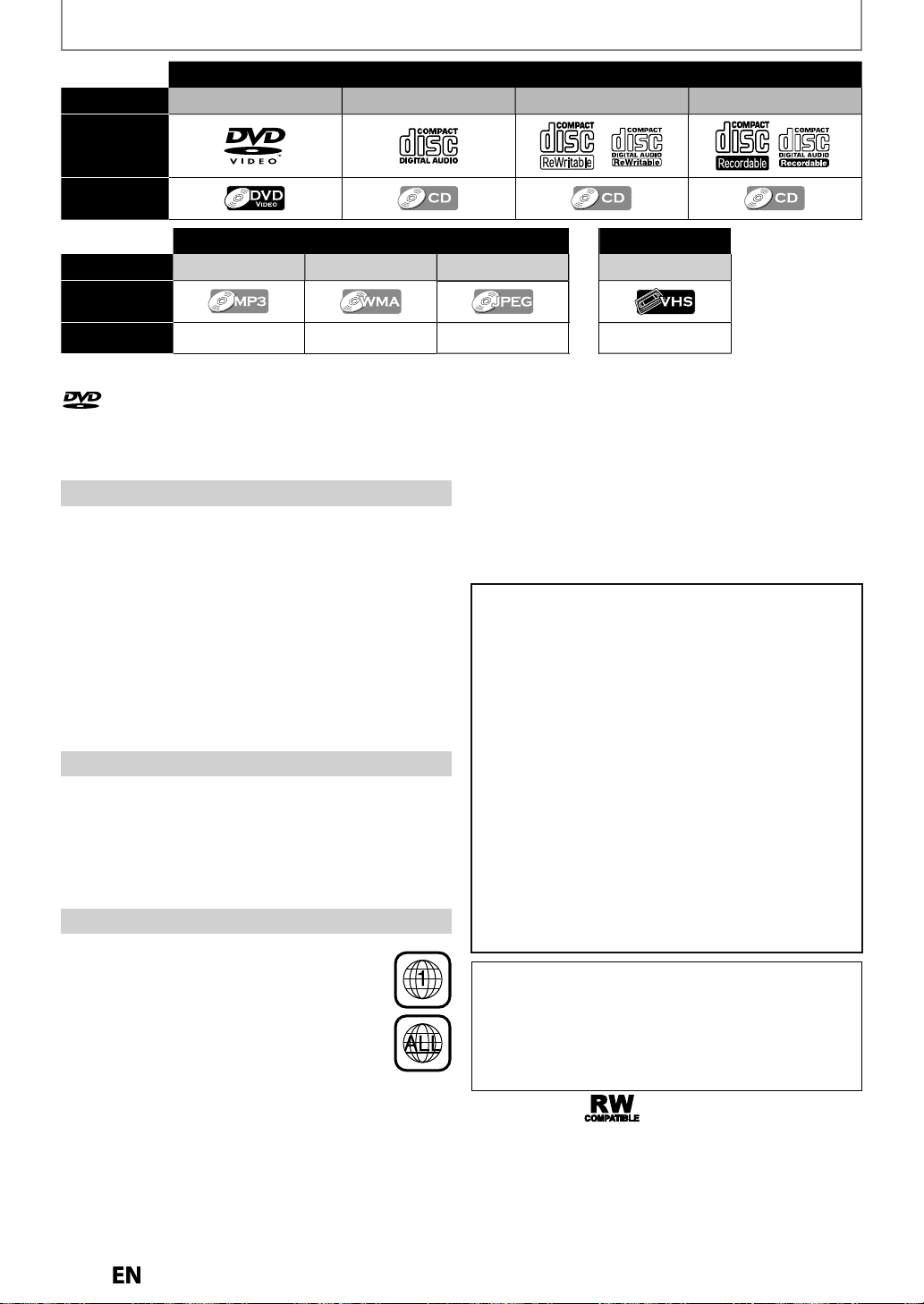
0
Disc Type
O
C
A
C
W
CD-R
P3
WMA
JPEGVCR
C
R
C
R
R
C
pe
y
.
T
y
y
.
s
T
g
y
y
y
y
y
.
T
.
g
.
s
T
.
•
)
•
M
•
t
• Bl
C
D
•
s
.
•
d.
s
•
o
w
:
•
h
.
•
•
d
y
p
.
• Wh
h
.
• Wh
ded
l
.
•
discs.
•
e
l
comp
.
f
f
y
d
.
h
.
qual
.
Verb
x
JVC
x
SO
T
x
.
is a trademark of DVD Format/Logo Licensing Corporation.
Logo
Icon
Discs for playing back
VD-VIDE
FEATURES
D-D
D-R
Files for playing back
Type of title M
Icon
Media
D-RW/-
D-RW/-
* This unit cannot play back the disc contents protected
Windows Media Digital Rights Management (DRM)
Unplayable Disc
he following discs will not play back on this unit
CD-ROM • Compact Disc-Interactive (CD-I
Video Single Disc (VSD) • DVD-RO
DVD-audio • Unfinalized disc
• DVD-RW/-R recorded in non compatible recording forma
u-ray Disc
M
• HD DV
DVD/CD contains DivX® file
On the following disc, the sound may not be heard
Super audio CD - Only the sound on the CD layer can be
eard. The sound on the high-density super audio CD
ayer cannot be hear
Color System
DVD is recorded in different color systems throughout
the world. The most common color s
stem is NTSC
which is used primarily in the United States and Canada)
his unit uses NTSC, so DVD you play back must be
recorded in the NTSC s
recorded in other color s
stem. You cannot play back DVD
stems
Region Code
his unit has been designed to play back DVD
with re
regions or for region 1 in order to pla
the unit. You cannot pla
on the right on
s
pla
A DVD labeled for a specific region can only play back on
the unit with the same re
ion 1. DVD must be labeled for ALL
back on
back DVD that are
abeled for other regions. Look for the symbols
our DVD. If these region
mbols do not appear on your DVD, you cannot
back the DVD in this unit
he number inside the globe refers to region of the world
ion code
Recording/Playing back
CD-RW/-
assette Ta
ollowing discs are recommended for good recording
ity and are proven to be compatible with this unit.
owever, depending on the media condition, the unit
ay not read the disc properly
atim DVD+R 8x, DVD+RW 4x, DVD-R 8x, DVD-RW 2
DVD-RW 4x
axell DVD+R 4x/8x/16x, DVD-R 8x/16
NY DVD+R 4x/8x/16x, DVD+RW 4x
DK DVD+R 4x/8x/16
erformance of any other discs are not guaranteed.
Toshiba is not liable for any damage or loss caused directly
r indirectly by the malfunction of this recorder, including,
ithout limitation, any one of the following
Failure to record contents intended to be recorded by
t
e consumer
Failure to edit contents as intended by the consumer.
When a DVD-RW/-R, DVD+RW/+R disc created on this
recor
er is used (e.g., insertion, playback, recording or
editing) in another DVD pla
com
uter drive
en a DVD-RW/-R, DVD+RW/+R disc that is used in
t
e manner described in the immediately preceding
ullet point is used again in this recorder
en a DVD-RW/-R, DVD+RW/+R disc that was
recor
computer drive is used in this recorder
Some functions may not work with personal computer
Discs recorded in this recorder may not operate as
xpected on other DVD players, recorders or persona
Because of problems and errors that can occur during the
creation o
o
DVD and CD discs, Toshiba cannot assure that this DVD
Video Recorder will successfully play every disc bearing the
DVD and CD logos. If you happen to experience an
difficulty playing a DVD and/or CD disc on this DVD Video
Recor
DVD players wit
recorded in VR mode
in another DVD recorder, or in a persona
uter drives
DVD and CD software and/or the manufacture
er, please contact Toshiba Customer Service
er, recorder or personal
are capable of playing DVD-RW
1
Page 11
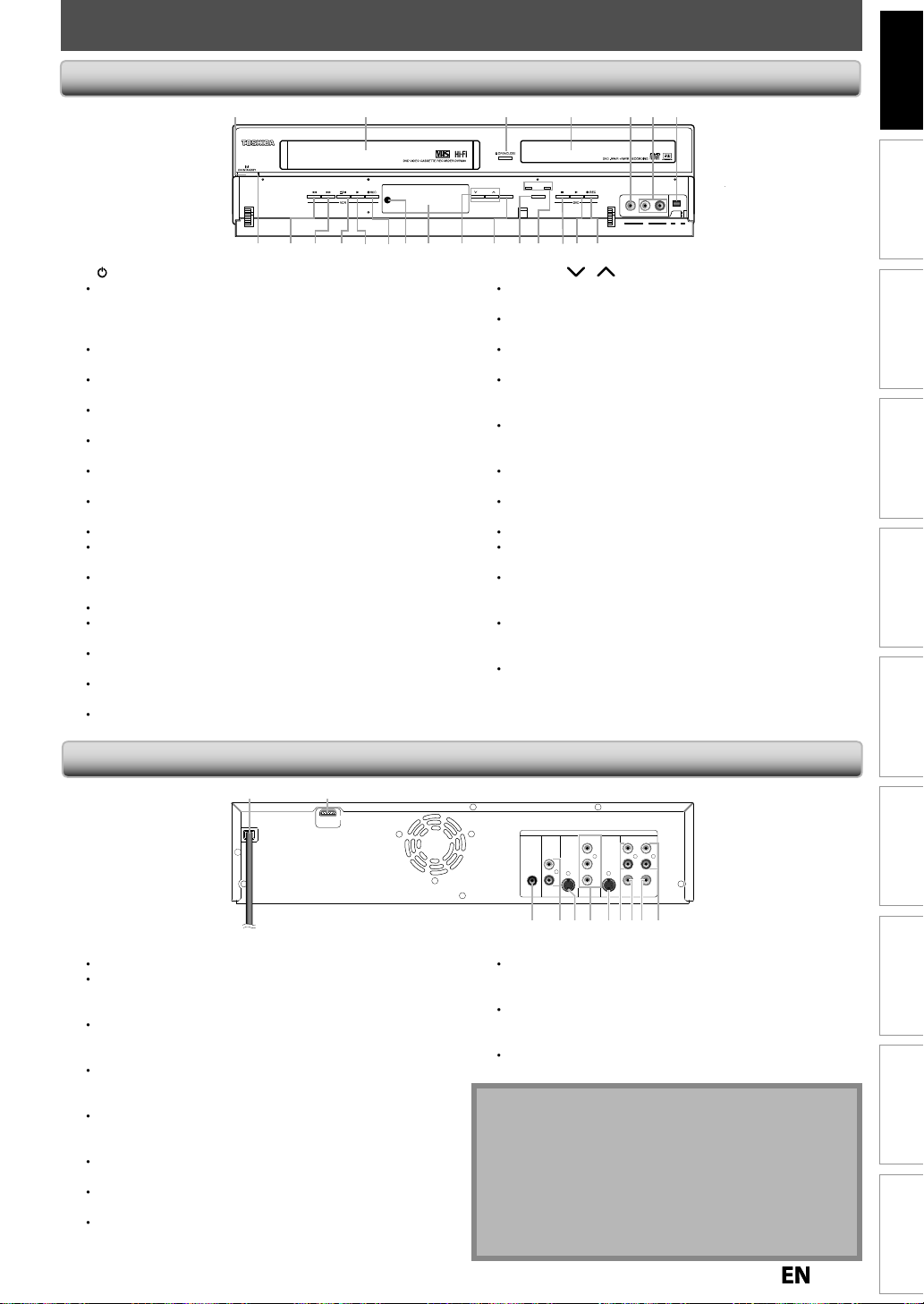
FUNCTIONAL OVERVIEW
(
)
The unit can also be
.
)
s
)
)
.
)*
y.
.
)
ect external device
deo cable.
)
ect external device
audio cable.
)
.
)
.
.
)*
k.
)
.
.
.
)
.
)
y
.
.
)
.
.
17
)
k.
A
/
C
)
.
.
D
D
)
)
.
d
.
d
d
k
.
audio cable.
k
deo cable.
)
.
)
.
ks
.
k
.
k
d
.
ote
d
.
•
This unit does not have the
odulator.
:
these connections.
l
l
Front Pane
1 2 43* 5 7116
22
1. I/ON/STANDBY button (DVD/VCR
Press to turn on the unit, or to turn the unit into the
tandby mode. (To completely shut down the unit, you
must unplug the AC power cord.
2. Cassette compartment (VCR
nsert a cassette tape here
3. AOPEN/CLOSE button (DVD
Press to open or close the disc tra
4. Disc tray (DVD)
Place a disc when it is open
5. VIDEO input jack (L2) (DVD/VCR
to conn
with an RCA vi
6. AUDIO input jacks (L2) (DVD/VCR
7. DV
to conn
jack (L3) (DVD/VCR
with an RCA
se to connect the DV output of external device with a DV cable
8. I REC button (DVD
Press once to start a recording
Press repeatedly to start the one-touch timer recording
9. PLAYB button (DVD
Press to start or resume playbac
10. STOP C button (DVD
Press to stop playback or recording
Press to stop the proceeding timer recording in DVD
11. VCR/DVD indicator
ights up when the VCR/DVD output mode is selected
12. VCR/DVD button (DVD/VCR
Press to select the component you wish to operate
13. DUBBING button (DVD/VCR
Press to start VCR to DVD (DVD to VCR) duplication which
ou set in the main menu
19 16 15 142021 1718 13 12 9*10 8
VCR DVD
TRACKING
DUBBING SELECT
L2 L3
VIDEO L R DV IN
turned on by pressing
these buttons or by
inserting a cassette tape
14. TRACKING/ buttons (VCR)
Press to adjust the tracking during playback or in slow
motion of the cassette tape.
While playback is in still mode, you can stabilize the picture
15. Display (“Off ” in standby
Refer to “FRONT PANEL DISPLAY GUIDE” on page 18
16. Infrared sensor window (DVD/VCR)
Receive signals from your remote control so that you can
control the unit from a distance
.IREC button (VCR)
Press once to start a recording. Press repeatedly to start the
one-touch timer recording.
18. PLAY B button (VCR
Press to start playbac
19. EJECT/STOP
button (VCR
When the unit is in stop mode, press to remove the
cassette tape from the cassette compartment.
Press to stop cassette tape playback or recording
Press to stop the proceeding timer recording in VCR
20. FW
button (VCR
Press to rapidly advance the cassette tape, or view the
picture rapidly in forward during playback (forward search).
21. REVE button (VCR
Press to rewind the cassette tape, or to view the picture
rapidly in reverse during playback (rewind search)
22. Power indicator
This indicator lights up in green when the unit is active an
turns off when the unit is in standby mode
Introduction
Connections Basic Setup Editing Function Setup VCR Function Others
Management
Disc
Recording Playback
Rear Pane
1 2
HDMI OUT
1. AC Power Cor
Connect to a standard AC outlet to supply power to this unit.
nplug this cord from the AC outlet to completely shut
own the unit.
2. HDMI OUT jac
se an HDMI cable to connect to a display with an HDMI
compatible port
3. AUDIO OUT jacks
se to connect a TV monitor, AV receiver or other device
with an RCA
4. VIDEO OUT jac
se to connect a TV monitor, AV receiver or other device
with an RCA vi
5. VIDEO IN jack (L1
se to connect external device with an RCA video cable
6. AUDIO IN jacks (L1)
se to connect external device with an RCA audio cable.
7. S-VIDEO IN jack (L1
se to connect the S-video output of external device with
an S-video cable
DVD/VCR
S-VIDEO
L
OUT IN
R
COMPONENT
VIDEO OUT
S-VIDEO IN --- AUDI O --- OUT
Y
B
P
/CB
PR
/CR
(L1)
L
RLR
IN --- VI DE O --- OUT
DIGITAL
AUDIO OUT
COAXIAL
AUDIO
OUT
37910 8 6 453
8. COMPONENT VIDEO OUT jac
Use to connect a TV monitor with component video inputs
with a component video cable
9. S-VIDEO OUT jac
Use to connect the S-video input of a TV monitor, AV
receiver or other device with an S-video cable
10. COAXIAL DIGITAL AUDIO OUT jac
Use to connect an AV receiver, Dolby Digital decoder or other
evice with a coaxial digital input jack with a digital coaxial cable
N
• Do not touch the inner pins of the jacks on the rear
panel. Electrostatic discharge may cause permanent
amage to the unit
RF m
Caution on using S-video, component, or HDMI
connection for VCR
•Only the playback audio / video is available with
Page 12

l
l
Remote Contr
ol
control:
f
.
•
f
f
.
•
f
.
•
f
.
•
f
.
)
:
battery compartment of the remote control.
aution:
batteries
e.
Note:
use
batteries.
).
•
.
.
.
•
es.
•
d
.
y
are dead o
ote contro
used fo
y
.
.
s.
ake sure to match
the batteries to
th
.
Clos
.
)
30˚
30˚
FUNCTIONAL OVERVIEW
Installing the Batteries in the Remote Contro
Install 2 AA (1.5 V) batteries matching the polarity indicated
Open the cover
Insert batterie
M
e marks indicated in the battery compartment
+ and - on
e the cover
C
Never throw
• Be sure to
• Do not mix different types of batteries such as
alkaline and standard (carbon-zinc
Lithium or NiCad and NiMH rechargeable batteries are
not recommended for use with the remote control
• Dispose of batteries in a designated disposal area
• Batteries should always be disposed of with the
environment in mind. Always dispose of batteries in
accordance with applicable laws and regulations
If the remote control does not operate correctly, or if
the operating range becomes reduced, replace
ries with new on
When necessary to replace batteries in the remote
control, always replace both batteries with new ones.
Never mix battery types or use new and use
atteries in combination
• Always remove batteries from remote control if the
r if the rem
an extended period of time. This will prevent batter
acid from leaking into the battery compartment
AA size
into a fir
l is not to be
r
Using a Remote Contro
Keep in mind the following when using the remote
• Make sure that there are no obstacles between the remote
control and the in
Remote operation may become unreliable if strong
sunlight or
sensor window o
Remote control for different devices can interfere with
each other. Avoid using remote control
ocated close to the unit
Replace the batteries when you notice a fall off in the
operating range o
The maximum operable ranges from the unit are as
ollows
- Line of sight: approx. 23 feet (7m
- Either side of the center
approx. 23 feet (7m) within 30°
23 feet (7m)23 feet (7m)23 feet (7m
8
10
15
rared sensor window on the unit
luorescent light is shining on the infrared
the unit
or other device
the remote control
VCR DVD
TRACKING
DUBBING SELECT
L2 L3
VIDEO L R DV IN
TIMER
FWD
SKIP
DVDVCR
RECREC MODEDUBBING
16
17
18
19
20
21
23
24
25
26
28
29
31
33
35
22
27
30
32
34
1
OPEN/
CLOSE
2
.@/: ABC
GHI
3
PQRS TUV
4
DISC MENU
5
6
CLEAR RETURN
7
REV
9
SKIP
11
PAUSE
12
13
14
INPUT
HDMI
SELECT
DEF
JKL MNO
WXYZ
SPACE
SETUP DISPLAY AUDIO
TOP MENU
ENTER
INSTANT
1.3x/0.8x
PLAY
STOP
PLAY
TIME SLIP
SKIP
TIMER SET ZOOMSEARCHREPEAT
TRACKING
SAT.LINK
PROG.
36
Page 13

on
.
on
:
y.
:
p
.
.
:
y.
ess to enter title names.
:
.
3 seconds to switch the progressive scanning mode
)
)
.
K
/
L
/
/
B
s
.
:
g
.
:
.
)
.
E
butto
:
.
.
:
•
.
.
on
.
)
.
.
.
F
butto
.
on
.
on
:
.
:
.
on
y
.
)
ess to set the
deo resolution.
.
/ON/
on
y
.
)
.
.
on
ode.
ode and to tu
.
.
on
:
.
:
.
.
)
.
ess to co
ect menu items.
)
f
y)
)
.
on
:
.
:
d.
.
S
)
track o
e.
.
30.
on
.
:
ess to exit
st.
31.
.
32. VCR button
.
33.
C
I
on
g.
34.
.
)
.
)
.
FUNCTIONAL OVERVIEW
ote
•
A
]
themote contro
e.
use
A
O
]
or
A
/
C
]
on the unit.
Introduction
1. INPUT SELECT
• Press to select the appropriate input
2. OPEN/CLOSE A butt
DVD mode
• Press to open or close the disc tra
VCR mode
• Press to remove the cassette tape from the cassette
com
3. Number/Character buttons
4. SETUP button
5. DISC MENU button (DVD
• Press to display the disc menu. To change original
6. Cursor
• Press to select items or settings
7. CLEAR button
DVD mode
• Press to clear the password once entered, to cancel
VCR mode
• Press to reset the tape counter
8. INSTANT SKIP button (DVD
• During playback, press to skip 30 seconds
9. REV
DVD mode
• During playback, press to fast reverse playback
• When playback is in pause, press to slow reverse playback
VCR mode
• Press to fast reverse the cassette tape in stop mode
10. PLAYB butt
• Press to start playback or resume playback
11. SKIPHbutton (DVD
• During playback, press to return to the beginning of
• During playback, press twice in quick succession to
• When playback is in pause, press repeatedly to
12. PAUSE
• Press to pause playback or recording
13. DUBBING butt
• Press to start VCR to DVD (DVD to VCR) duplication
14. REPEAT butt
DVD mode
• Press to select the repeat mode
VCR mode
15. TIMER SET butt
16. HDMI button (DVD
• Pr
17
• Press to turn on the unit, or to turn the unit into the
artment
• Press to enter values for the settings in the main menu
DVD mode
• Press to select a title/chapter/track/file on displa
•Pr
VCR mode
• Press to start the index/time search
• Press to display the main menu.
• During DVD playback, press and hold for more than
to the interlace mode. (Though appears, the
output mode switches to the interlace and
display briefly.
and playlist on the TV screen
the programming for CD, to clear the selectin
marker number in the display menu, etc
During playback, press to view the picture rapidly in reverse
the current chapter, track or file
skip to the previous chapter or track
reverse the playback step by step
which you set in the main menu
•
Press to set or release the Auto Repeat Playback. In the
Auto Repeat Playback mode, tape is played to its end, the
tape will rewind to the beginning and start playback itself
•
Press to set the unit in the timer standb
standby mode, press to cancel the mode and to turn the unit on
standby mode. (To completely shut down the unit,
ou must unplug the AC power cord)
” will be displayed on the front panel
STANDBY
tt
button
n
n
mode. In the timer
HDMI vi
tt
18. TRACKING/ buttons (VCR
• Press to adjust the tracking during playback or in
slow motion of the cassette tape
• While playback is in still mode, you can stabilize the
cture
19. SAT.LINK butt
• Press to turn the unit into the satellite link standby
m
• In the satellite link standby mode, press to cancel the
m
20. TIMER PROG. button
• Press to display the timer programming list
21. AUDIO butt
DVD mode
• During playback, press to display the audio menu
VCR mode
• During the playing of a HiFi video tape, press to
change the audio out setting to HiFi or mono
22. DISPLAY button
• Press to display the display menu on or off
23. TOP MENU button (DVD
• Press to display the title list
24. ENTER button
• Pr
25. RETURN button
• Press to return to the previous displayed menu screen.
26. TIME SLIP button (DVD
•
Press once to start recording the TV program you are
watching. Press again to watch the content being recorded
rom the beginning while recording continues. (VR mode
DVD-RW with the recording mode of LP, EP or SLP onl
27. 1.3x/0.8x PLAY button (DVD
• During playback, press to play back in a slightly
faster/slower speed while keeping the sound output
28. FWD D butt
DVD mode
• During playback, press to fast forward playback
• When playback is in pause, press to slow forward playback.
VCR mode
• During playback, press to view the picture rapidly in
forwar
• Press to fast forward the cassette tape in stop mode.
• When playback is paused, press to view the cassette
tape in slow motion.
29
KIPG button (DVD
• During playback, press to skip to the next chapter,
• When playback is in pause, press repeatedly to
STOP C butt
• Press to stop playback or recording
DVD mode
• Pr
DVD button
• Press to select the DVD output mode
• Press to select the VCR output mode
RE
• Press once to start a recordin
• Press repeatedly to start the one-touch timer recording.
REC MODE button
• Press to switch the recording mode
35. ZOOM button (DVD
• During playback, press to enlarge the picture on the
36. SEARCH button (VCR
r fil
forward the playback step by step
butt
TV screen
•
ress to call up the index or time search menu
rn the unit on
nfirm or sel
from the title li
N
you turn off this unit,
sure to
l is not availabl
PEN/CLOSE
PEN/CLOSE
on
EJECT/STOP
Connections Basic Setup Editing Function Setup VCR Function Others
Management
Disc
Recording Playback
Page 14
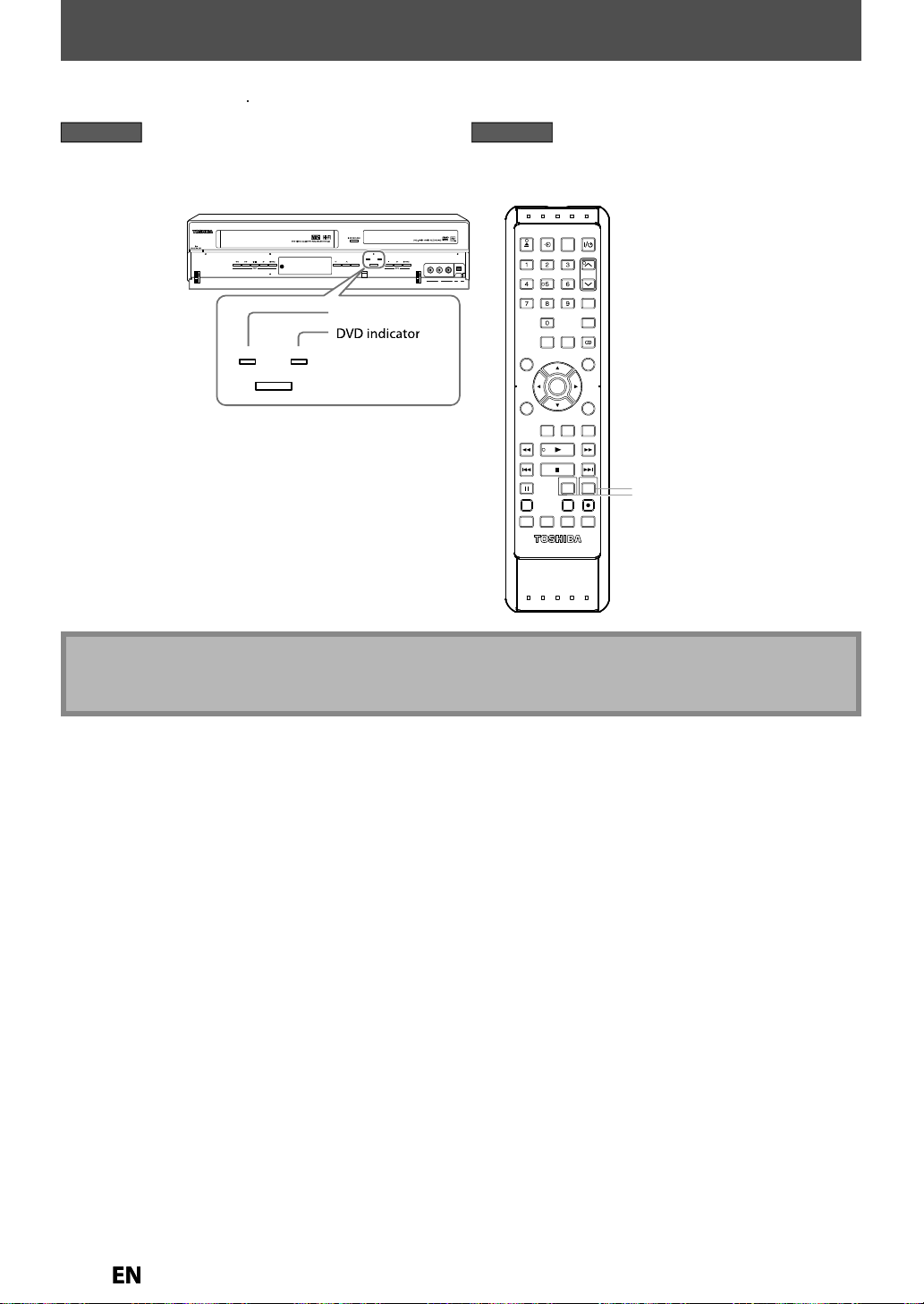
h
]
.
ess
]
on the remote control.
)
ess
]
on the remote control.
)
ote
•
.
•
.
THE VCR / DVD RECORDER SWITCHING
button
n
Because this product is a combination of a VCR and a DVD recorder, you must select first which component you want
to operate wit
VCR/DVD
DVD mode
r
DVD
(Verify that the DVD indicator is lit.
VCR DVD
SELECT
VCR DVD
TRACKING
DUBBING SELECT
VCR indicator
VCR mode
r
VCR
Verify that the VCR indicator is lit.
OPEN/
INPUT
HDMI
CLOSE
SELECT
DEF
.@/: ABC
TRACKING
JKL MNO
L2 L3
VIDEO L R DV IN
GHI
PQRS TUV
WXYZ
SPACE
SETUP DISPLAY AUDIO
DISC MENU
ENTER
CLEAR RETURN
INSTANT
1.3x/0.8x
SKIP
PLAY
PLAY
REV
STOP
SKIP
PAUSE
TIMER SET ZOOMSEARCHREPEAT
SAT.LINK
TIMER
PROG.
TOP MENU
TIME SLIP
FWD
SKIP
DVDVCR
RECREC MODEDUBBING
VD
VCR butto
N
You cannot switch to the other mode in the timer-standby mode
Playback will stop when you change the output mode
Page 15

Introduction
T
.
T
nu
T
y
.
OFF
u
ly wh
f
or
on
/
)
n
)
n
*
.
2.
3.
4.
time left.
5.
t
.
6.
s:
7.
Note
.
SearchAudio
Subtitle
gle
t
ker
l
Zoom
Surround
GUIDE TO ON-SCREEN DISPLAYS AND MENUS
he on-screen displays give you the information on the loaded disc, the disc/file in playback, or the HDMI status, etc
he menus allow you to change the various kinds of settings for playing back, recording, or editing to suit your preference.
On-Screen Display / Me
he on-screen display changes in the following order
as
ou press [DISPLAY]
Disc Information/Men
Title Name Information
(on
un
only for the images output through the HDMI output)
en DVD+RW/+R, VR mode DVD-RW/-R, or
inalized Video mode DVD-RW/-R is in playback)
File Name Informati
(only when a CD with MP3/WMA
JPEG files is in playback
MP3/WMA Tag Informatio
only when MP3 or WMA file is in playback
DMI Informatio
Disc Information / Menu
DVD mode
1/ 5 1/ 5
0:01:00 / 1:23:45
-
RW VR ORG
25
L1 (Rear)
613
7
This is an example screen only for explanation
Indicates a disc type and format mode.
Indicates a type of titles for VR mode DVD-RW .
Indicates a selected external input mode.
Indicates a recording mode and possible recording
Indicates a title number / total number of titles, chapter
umber /total number of chapters, elapsed time and
otal time of disc playback
h icon mean
:
:
:
:
:
An
epea
Mar
:
Noise Reduction / Black Leve
:
:
:
SP 1:53
444
Connections Basic Setup Editing Function Setup VCR Function Others
Management
Disc
Recording Playback
Indicates an operation status.
• In some descriptions on this manual, only one disc
type is indicated as an example
Page 16

6
.Indicates the
deo format.
3.Indicates the
audio format.
f
.
GUIDE TO ON-SCREEN DISPLAYS AND MENUS
T
n
on
•
•
d.
•
will be d
d.
•
will be d
.
cates current
deo status.
2.Ind
.
3.
.
4.
.
5.
.
Note
•
o
.
VCR Information
VCR mode
1
12:00AM
2
0:00:00 HIFISP
4 53
* This is an example screen only for explanation
1.Indi
icates the current time
Indicates a recording or playing back mode
Indicates a tape counter
Audio status of the current cassette tape
VCR information does not appear on the screen
when the unit is connected by an HDMI, Component
r S-Video cable, except during the playback
itle name informatio
ile name informati
vi
Title/File Name Information
Title Name
My Title
File Name
My File
MP3/WMA Tag Information
First, track name will be displayed.
Track Name
If you press
e displaye
If you press
If there is no artist, track or album name, “Not Available”
DISPLAY]one more time, artist name will
Artist Name
DISPLAY]one more time, album name
isplaye
Album Name
isplayed.
HDMI Information
21
Video Info. : 480p / YCbCr
Audio Info. : Bitstream
333
Indicates the resolution of the HDMI output image.
2
“- - -” will be displayed, when it does not have any
in
ormation
HDMI vi
HDMI
1
Page 17

)
:
.
:
.
)
:
f
.
4.
)
:
.
:
.
)
.
:
A
.
:
A
.
)
.
1
2
3
4
>
>
ess
K
L
]
to select a menu and
p
of the unit.
g:
.
:
g.
3.
:
.
u:
g.
y
.
a
ted
the unit.
1
2
3
4
5
1
2
3
4
5
2
3
4
k:
.
:
.
:
.
:
.
k:
k.
:
.
ll:
.
GUIDE TO ON-SCREEN DISPLAYS AND MENUS
u
3
3
3
3
:
1
2
d:
Main Men
r
SETUP]to display the main menu. Then
/
menu. These menus
1
1
2
2
3
3
4
4
5
5
rovide entries to all main functions
Setup
General Setting
Timer Programming
Title List
DVD Menu
DISC Playback Mode
ENTER] to display the
1. General Settin
To go to general setting menu
2. Timer Programming
To program a timer recordin
Title List
To call up the title list
4. DVD Men
To set up the DVD settin
5. DISC Playback Mode:
To set up the disc pla
back setting
• “DISC Playback Mode” is available only when an
udio CD, a CD-RW/-R with MP3 / WMA / JPEG files is
nser
into
Introduction
Connections Basic Setup Editing Function Setup VCR Function Others
General Setting Menu
General Setting
1
2
Playback
Display
3
Video
4
Recording
Clock
5
HDMI
6
Reset All
7
DVD Menu / DISC Playback Mode
VD Menu
DVD Menu
1
1
Format
2
2
Finalize
Disc Protect OFF ON
3
3
Delete All Playlists
4
4
DISC Playback Mode menu
When an Audio CD is inserte
DISC Playback Mode
5
Random Play
6
Program Play
When a JPEG / MP3 / WMA disc is inserted
DISC Playback Mode
Music
7
Photo
8
5
9
Random Play
Slide Show
1. Playbac
To set up the unit to play back discs as you prefer
2. Display
To set up the OSD screen as you prefer
3. Video
To set up the video setting
4. Recording
To set up the unit to record to discs as you prefer
5. Cloc
To set up the cloc
6. HDMI
To set up the HDMI connection setting
7. Reset A
To reset the setting to the factory default
1. Format (DVD-RW, DVD+RW only
Allows you to format the disc
2. Finalize
Allows you to finalize a disc containing recorded titles
3. Disc Protect
Allows you to protect a disc
VR mode DVD-RW, DVD+RW/+R only
rom accidental editing or
ecording
Delete All Playlists (VR mode DVD-RW only
Allows you to delete playlist
5. Random Play
Allows you to activate the random playback feature
6. Program Play:
Audio CD only
Allows you to activate the program playback feature
7. Music
llows you to make settings for MP3 / WMA playback
8. Photo
llows you to make settings for JPEG playback
9. Slide Show:
JPEG files only
Allows you to select the display time of the slide show
ode
Management
Disc
Recording Playback
Page 18

8
FRONT PANEL DISPLAY GUIDE
g
ecorded on a disc.
y.
.
d.
g.
h
.
k
/
.
p
.
3. Cu
t
.
disc.
g
g.
:
lashes when all time
d
f
.
g
.
:
d
the unit.
:
.
:
p
p
.
:
V
:
p
.
:
:
y
.
:
p
some reasons.
:
de.
:
d
.
:
y
.
:
perf
some reasons.
dupl
.
p
.
g
e
r
e
ock
n
t
Selected
deo resolution
Note
t
.
2
.
: Appears in the afternoon with
PM
t
e clock display
2. Title / track and chapter mar
: Appears when indicating a
title
track number
: Appears when indicating a
cha
ter number
rrent status of the uni
: Appears when playback is
aused
: Appears when playing back a
: Appears when the timer
pro
ramming or OTR has
been set and is proceedin
F
recor
ings have been
inished
: Appears during recording
: Flashes when a recordin
auses
1
PM
BS CS DR CD
VCR
3
HDDDB
DVD
4
Appears when this unit is in
DVD output mo
is in
Appears during duplication
rocess
Appears when this unit is in
VCR out
cassette ta
Appears during duplication
Appears when this unit is in
CR
VCR out
Appears when the timer
ecording is proceeding in VCR.
Appears when VCR is in the
timer recording standb
Flashes when a program
cannot be
r
Appears when this unit is in
DVD
DVD output mo
Appears when the timer
recor
ing is proceeding in DVD
Appears when DVD is in the
timer recording standb
Flashes when a program
cannot be
e and a disc
ut mode and a
e is in the unit
ut mode
mode
erformed for
mode
ormed for
: Appears during VCR to DVD
DB
4. Displays the followin
• Elapsed playback tim
• Current title / chapter / track /file
• Recording time / remaining tim
• Cl
• Selected external input positio
• Remaining time for one-touch
•
•
ront panel display stays off while
he unit is in the standby mode.
This is a new Power Save (ECO)
feature
ication process
: Appears during DVD to VCR
du
lication process
umbe
imer recording
HDMI vi
Display Message
1
Appears when the disc tray is
opening
DVD
Appears when the disc tray is
closin
DVD
Appears when a disc is loaded
on the disc tra
DVD
Appears when data is bein
r
DVD
Appears when HDMI video
resolution (480p) is selected.
DVD
Appears when HDMI video
resolution (720p) is selected.
DVD
Appears when HDMI video
resolution (1080i) is selected.
DVD
Appears when HDMI video
resolution (1080p) is selecte
DVD
Page 19

CONNECTIONS
.
2)
ake the connection as illustrated below.
.
y be d
.
T
w
•
.
.
y
.
W
p:
•
/
satellite bo
.
l.
:
1
.
g
.
r
ble
audio cable
deo cable
ble
r
coaxial cable
coaxial cable
sate
te
dish
company
r
y
Standard
y
If y
y
a
k
20
212222
1) Disconnect the AC power cords of the devices from the AC outlet
M
3) After making all the connections, connect the AC power cords of the devices
Connect this unit directly to the TV. If the RCA audio/video cables are connected to a VCR, DVD playback pictures
ma
Connecting to an External Tune
istorted due to the copy protection system
IN --- AUDIO --- OUT
(L1)
L
R
IN --- VIDEO --- OUT
rear of this unit
HDMI OUT
L
R
RCA audio ca
RCA vi
DIGITAL
AUDIO OUT
COAXIAL
AUDIO
OUT
S-VIDEO
L
OUT IN
R
DVD/VCR
COMPONENT
VIDEO OUT
S-VIDEO IN --- AUDIO --- OUT
Y
P
B
/CB
PR
/CR
IN --- VIDEO --- OUT
(L1)
L
RLR
AUDIO IN
VIDEO IN
RCA video ca
A
L
R
LR
VIDEO OUTAUDIO OUT
external tune
ANT. INANT.OUT
F
ANT. IN
F
or
cable TV
lli
Connections
Basic Setup Editing Function Setup VCR Function Others
Management
Disc
Recording PlaybackIntroduction
After making the connection as described above, make sure to select the appropriate input type by following the
steps on pa
e 27
Note
Required cables and connecting methods differ depending on the cable/satellite box
For more information, please contact your cable/satellite provider
• Instead of using VIDEO OUT jack of this unit, you can also use S-VIDEO OUT jack, COMPONENT VIDEO OUT jacks or
HDMI OUT jack for connecting to
our TV
ith this setu
You can record any unscrambled channel by selecting the channel on the cable/satellite box. Be sure that the cable
x is turned on
• You cannot record one channel while watching another channe
Supplied cables used in this connection are as follows
• RCA audio cable (L/R) x
• RCA video cable x 1
Please purchase the rest of the necessary cables at your local store
V Connection Overvie
Highe
Qualit
If Your TV has Refer to
HDMI IN
age
age
COMPONENT VIDEO IN
our device has onl
n ANT. IN jac
ANT. IN
Qualit
S-VIDEO IN
AUDIO INLRVIDEO IN
age
Page 20

N
CONNECTIONS
]
t
d.
l
e
e
]
d
]
e
]
C
m
T
a
s
d
sy
c
th
y
.
*
e
d.
•
.
•
.
•
b
.
•
d.
•
f
.
•
bl
.
•
heck
.
•
.
:
.
ble
t
t
.
Connecting to a TV Using an HDMI Compatible Port
HDMI ca
HDMI OUT
rear of this uni
HDMI OUT
T
HDMI OU
Do not tilt the connector when inserting it into the HDMI jack, and make sure
he shapes of the jack and the connector are matched
HDMI OU
T
AUDIO OUT
DVD/VCR
DIGITAL
AUDIO
S-VIDEO
COMPONENT
VIDEO OUT
OUT
Y
B
P
L
OUT IN
COAXIAL
/CB
PR
R
/CR
No supplied cables are used in this connection
Please purchase the necessary cables at your local store
HDMI Video Resolution and Actual Output Signals
ress
HDMI
presse
Front Panel DisplayVideo Output Signa
o select the HDMI video resolution. The video resolution changes as follows every time
480 Progressiv
Press [HDMI]
720 Progressiv
Press [HDMI
interlace
Press [HDMI
1080 Progressiv
Press [HDMI
S-VIDEO IN --- AU DI O --- OUT
(L1)
L
RLR
IN --- VID EO --- OU T
HDMI OU
HDMI IN
T
HDMI] is
opyright protection syste
o play back the digital video images of a DVD via
n HDMI connection, it is necessary that both the
layer and the display device (or an AV amplifier)
upport a copyright protection system calle
DCP (high-bandwidth digital content protection
stem). HDCP is copy protection technology that
omprises data encryption and authentication of
e connected AV device. This unit supports
DCP. Please read the operating instructions of
our display device (or AV amplifier) for more
nformation
HDMI: High Definition Multimedia Interfac
• The HDMI mode that is not supported by display device will be skippe
Note
Some devices with an HDMI input may not operate properly with this unit
When using an HDCP-incompatible display device, the image will not be viewed properly
Among the devices that support HDMI, some devices can control other devices via the HDMI connector; however this
unit cannot
e controlled by another device via the HDMI connector
The audio signals from the HDMI connector (including the sampling frequency, the number of channels and bit
ength) may be limited by the device that is connecte
Among the monitors that support HDMI, some do not support audio output (for example, projectors). In connections
with device such as this unit, audio signals are not output
rom the HDMI output connector
When this unit’s HDMI connector is connected to a DVI-D compatible monitor (HDCP compatible) with an HDMI-DVI
converter ca
e, the signals are output in digital RGB
When the power failure occurs, or when you unplug the unit, some problems in the HDMI setting might occur. Please
c
and set the HDMI setting again
HDMI video resolution cannot be changed when the unit is in VCR mode
E
Page 21

CONNECTIONS
:
•
1
.
:
•
1
.
ble
p
deo cable
t
(
)
(
)
(Blue)
(
)
(
)
(Red)
t
audio cable
S
deo cable
Connecting to a TV Using Component Video Input Jacks
Green
Blue
COMPONENT
VIDEO IN
Y
P
/CB
PR
/CR
AUDIO
OUT
COMPONENT
VIDEO OUT
Y
P
B
/CB
PR
/CR
Green
Red
com
vi
A
onent
VIDEO IN
L
R
RCA audio ca
AUDIO IN
L
R
rear of this uni
HDMI OUT
AUDIO OUT
DVD/VCR
AUDIO
OUT
S-VIDEO
L
OUT IN
R
COMPONENT
VIDEO OUT
S-VIDEO IN --- AU DI O --- OUT
Y
B
P
/CB
PR
/CR
(L1)
L
RLR
IN --- VID EO --- OU T
DIGITAL
COAXIAL
Supplied cables used in this connection are as follows
RCA audio cable (L/R) x
Please purchase the rest of the necessary cables at your local store
Connections
B
Basic Setup Editing Function Setup VCR Function Others
Management
Disc
Recording PlaybackIntroduction
Connecting to a TV Using an S-Video Input Jack
AUDIO
S-VIDEO
OUT
L
OUT
R
rear of this uni
HDMI OUT
Supplied cables used in this connection are as follows
RCA audio cable (L/R) x
Please purchase the rest of the necessary cables at your local store
RCA
-vi
S-VIDEO IN
DVD/VCR
AUDIO
OUT
L
R
S-VIDEO
COMPONENT
VIDEO OUT
OUT IN
S-VIDEO IN --- AU DI O --- OUT
Y
P
B
/CB
PR
/CR
(L1)
L
RLR
IN --- VID EO --- OU T
AUDIO OUT
DIGITAL
COAXIAL
VIDEO IN
AUDIO IN
L
R
1
Page 22
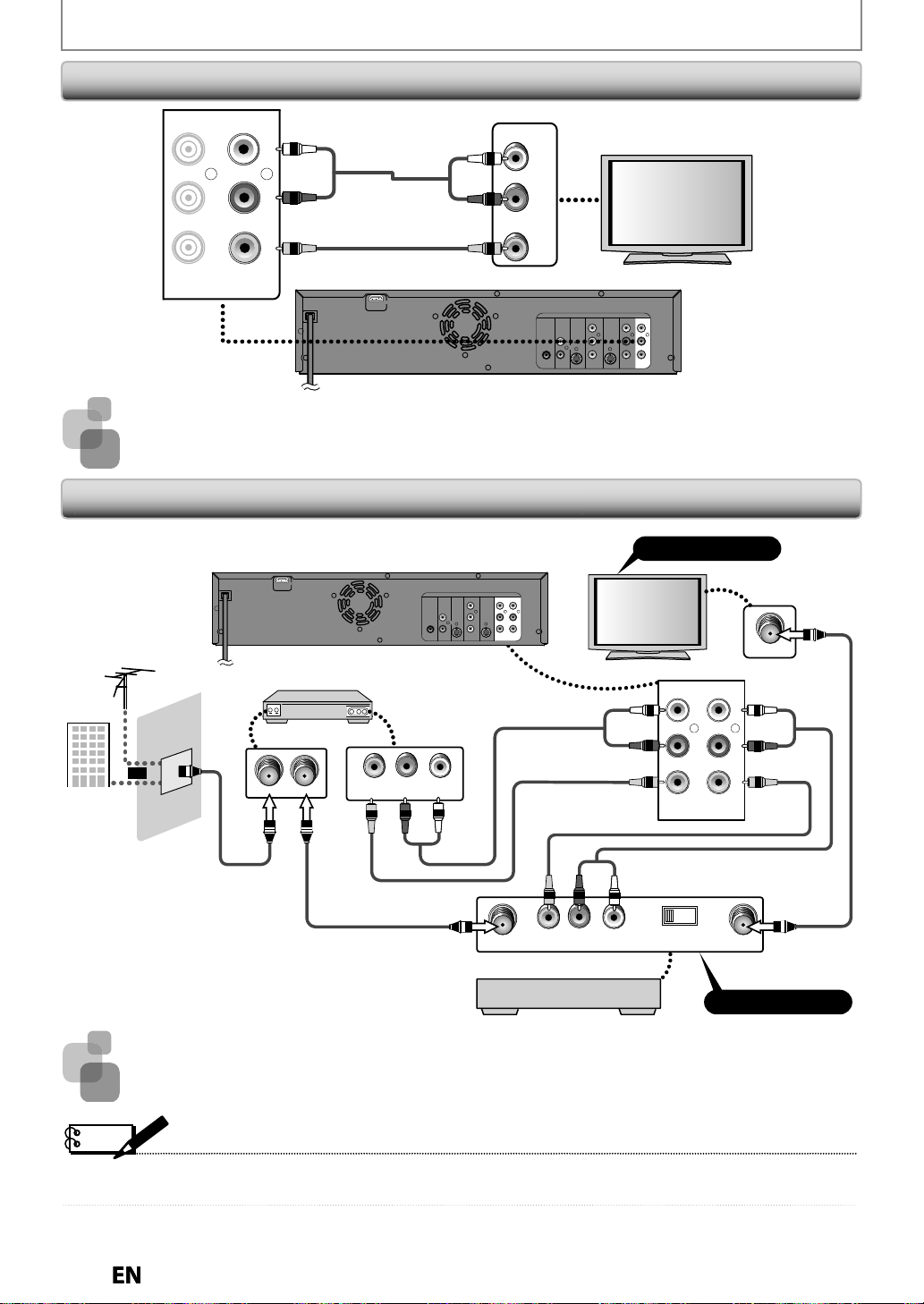
CONNECTIONS
ks
:
1
deo cable
:
1
deo cable
y
.
•
.
•
T
.
deo cable
ble
t
r
F
antenna
cable
c
y
coaxial cable
coaxial cable
ble
ble
ble
audio cable
coaxial
cable
odulator
Connecting to a TV Using Audio / Video Input Jac
IN --- AUDIO --- OUT
(L1)
L
L
RCA audio ca
AUDIO IN
L
R
IN --- VIDEO --- OUT
R
A vi
R
VIDEO IN
rear of this unit
HDMI OUT
AUDIO OUT
DIGITAL
AUDIO
OUT
COAXIAL
Supplied cables used in this connection are as follows
• RCA audio cable (L/R) x
• RCA vi
x 1
Connecting to a TV without Audio / Video Input Jacks
rear of this uni
ompan
VHF / UH
TV
HDMI OUT
external tune
or
ANT.OUT
ANT. IN
VIDEO OUTLRAUDIO OUT
DVD/VCR
DIGITAL
AUDIO
S-VIDEO
COMPONENT
S-VIDEO IN --- AUDI O --- OUT
(L1)
VIDEO OUT
AUDIO OUT
OUT
L
COAXIAL
R
OUT IN
L
Y
P
B
RLR
/CB
IN --- VIDE O --- OUT
PR
/CR
RCA
CA video ca
RCA video ca
S-VIDEO
L
OUT IN
R
DVD/VCR
COMPONENT
VIDEO OUT
S-VIDEO IN --- AU DI O --- OUT
(L1)
L
Y
P
B
RLR
/CB
IN --- VID EO --- OU T
PR
/CR
Set channel 3 or 4
IN --- AU DI O --- OUT
(L1)
LRL
IN --- VIDEO --- OUT
ANT. IN
R
RF
RF
VIDEO IN AUDIO IN
LR
RF m
Supplied cables used in this connection are as follows
• RCA audio cable (L/R) x
• RCA vi
Please purchase the rest of the necessar
Note
RF modulator is not supplied with this unit. You need to purchase it at your local store
he quality of picture may become poor if this unit is connected to an RF modulator
x 1
cables at your local store
RCA audio ca
43
TO TVANT. IN CHANNEL
Set channel 3 or 4
RF
Page 23
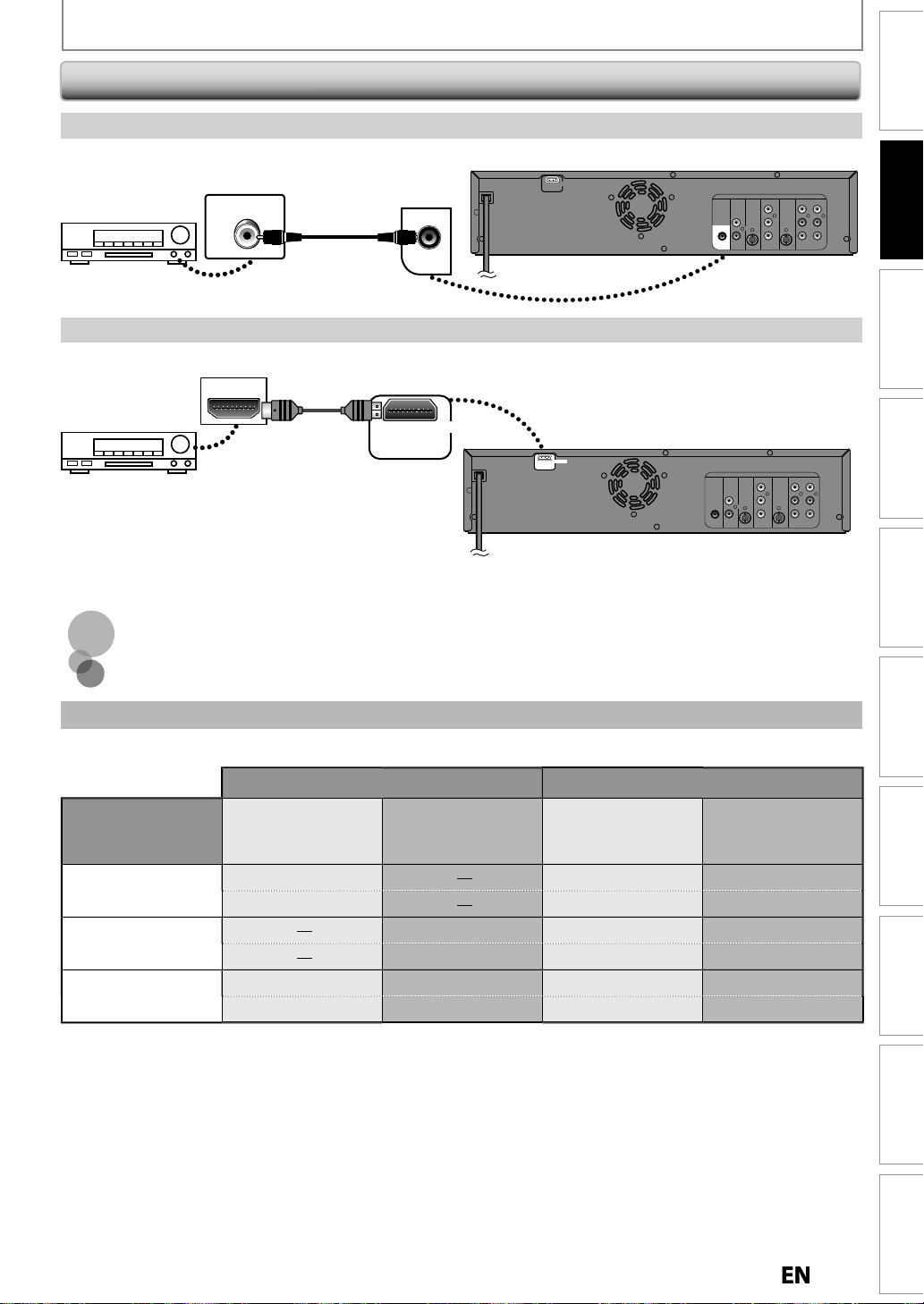
Digital Audio Connectio
n
Coaxial Cable Co
on
n
)
of this unit
)
)
Out
t
l
m
l
l
CM
2 ch
2 ch
S®
ONDTS®DTS®
OFF
t
t
CM
S
m
ON
2 ch
2 ch
CM
OFF
2 channel PC
2 channel PC
g
T
.
T
:
.
coaxial cable
dig
l
k
t
k
cable
t
nnecti
Dolby Digital decoder
HDMI Audio Connectio
AV receiver / amplifier with an HDMI input jac
coaxia
HDMI IN
ital audio
input jac
COAXIAL
digital audio
DMI
CONNECTIONS
COAXIAL
HDMI OUT
HDMI OUT
rear of this uni
HDMI OUT
AUDIO OUT
DVD/VCR
AUDIO
OUT
R
S-VIDEO
L
OUT IN
COMPONENT
VIDEO OUT
S-VIDEO IN --- AU DI O --- OUT
Y
P
B
/CB
PR
/CR
(L1)
IN --- VID EO --- OUT
L
RLR
DIGITAL
COAXIAL
Connections
Basic Setup Editing Function Setup VCR Function Others
Management
DIGITAL
AUDIO OUT
COAXIAL
rear of this uni
DVD/VCR
AUDIO
S-VIDEO
COMPONENT
VIDEO OUT
OUT
L
OUT IN
R
S-VIDEO IN --- AU DI O --- OUT
Y
B
P
/CB
PR
/CR
(L1)
L
RLR
IN --- VID E O --- OUT
Disc
Recording PlaybackIntroduction
o set up “HDMI Audio”, refer to pages 84 and 91
No supplied cables are used in these connections
Please purchase the necessary cables at your local store
Multi Channel Digital Audio Settin
o set up “Dolby Digital”, refer to pages 83 and 85 - 87.
Setting in the Setup Menu
DTS Setting of
this unit
refer to page 87
Audio Format (disc
Dolby Digita
T
LP
Dolby Digital Setting
(refer to page 87
Strea
P
trea
P
Actual Audio Output
DMI
Dolby Digita
annel PCM
o outpu
annel PCM
M
igital Audio Ou
Dolby Digita
annel PCM
o outpu
annel PCM
M
Page 24
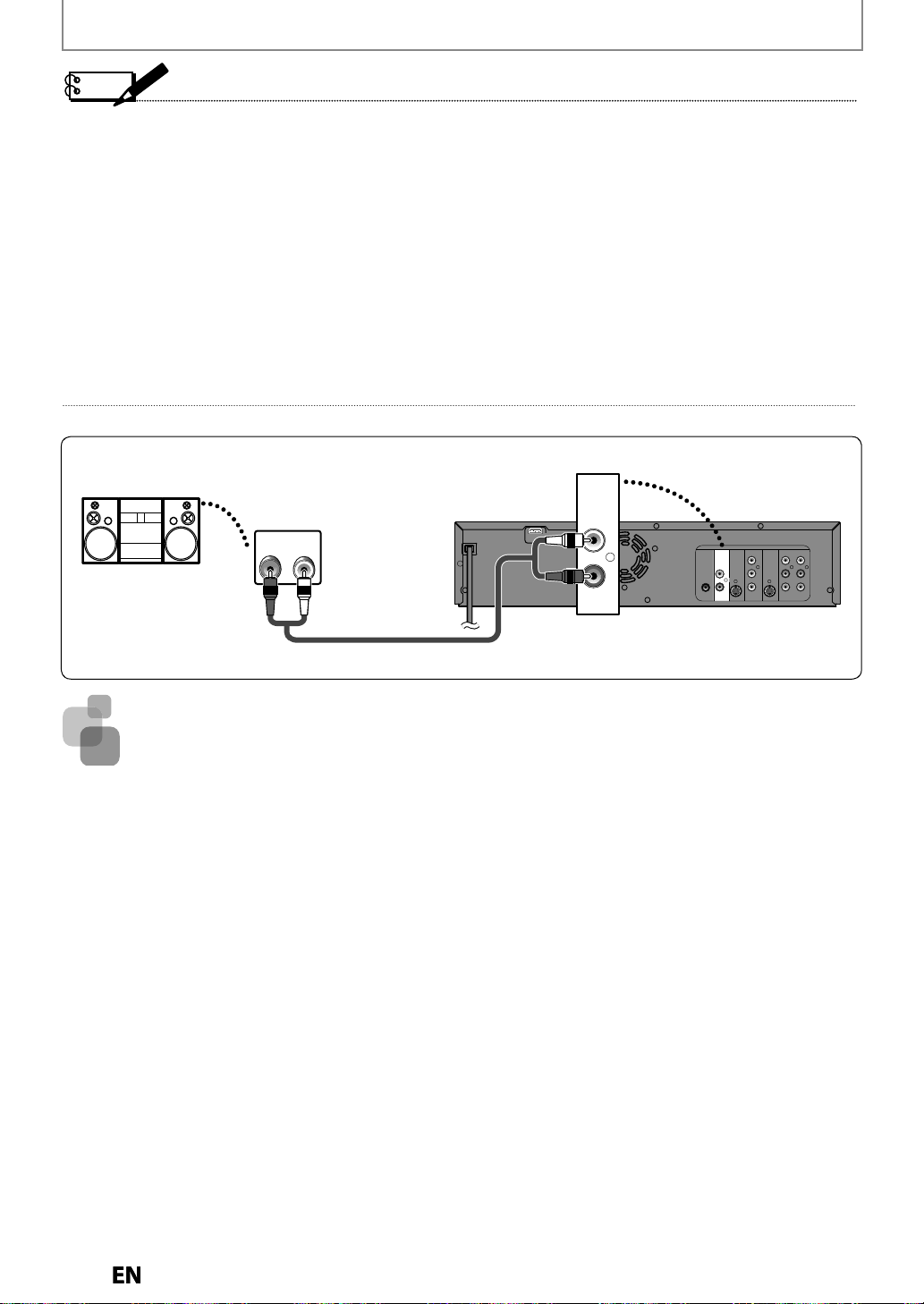
CONNECTIONS
o
deck.
•
lby
lby
sound as heard
eaters.
•
y
.
•
y
“
.
•
y
.
•
f
.
.
:
•
n
S
ble
anal
ks
t
Note
The audio source on a disc in a Dolby Digital multi channel surround format cannot be recorded as digital sound by an
MD
r DAT
By connecting this unit to a Do
in the movie th
By connecting this unit to the DTS decoder, you can enjoy Multi-channel Surround System which reproduces the
original sound as truthfull
Playing back a DVD using incorrect settings may generate noise distortion and may also damage the speakers.
For audio CD and MP3 / WMA files, 2 channel PCM will be output regardless of the “Dolby Digital” setting.
If the connected device is not compatible with HDMI BITSTREAM, audio will be output as PCM even if
Stream” in “Dolby Digital” setting (Refer to page 87)
The audio signals from the HDMI connector (including the sampling frequency, the number of channels and bit length)
ma
be limited by the device that is connected
Among the monitors that support HDMI, some do not support audio output (for example, projectors). In connections
with device such as this unit, audio signals are not output
If the connected equipment is not compatible with HDMI BITSTREAM, DTS sound will not be output
2 Channel Analog Audio Connectio
tereo system
Digital decoder, you can enjoy high-quality Do
Digital multi channel surround
as possible. Multi-channel Surround System is developed by the DTS, Inc
rom the HDMI output connector
AUDIO
og audio
input jac
AUDIO IN
LR
OUT
HDMI OUT
L
R
DIGITAL
AUDIO OUT
AUDIO
OUT
L
COAXIAL
R
ou select
rear of this uni
DVD/VCR
S-VIDEO IN --- AU DI O --- OUT
S-VIDEO
COMPONENT
VIDEO OUT
Y
B
P
OUT IN
/CB
PR
/CR
(L1)
IN --- VID E O --- OUT
L
RLR
RCA audio ca
Supplied cables used in this connection are as follows
RCA audio cable (L/R) x 1
Page 25
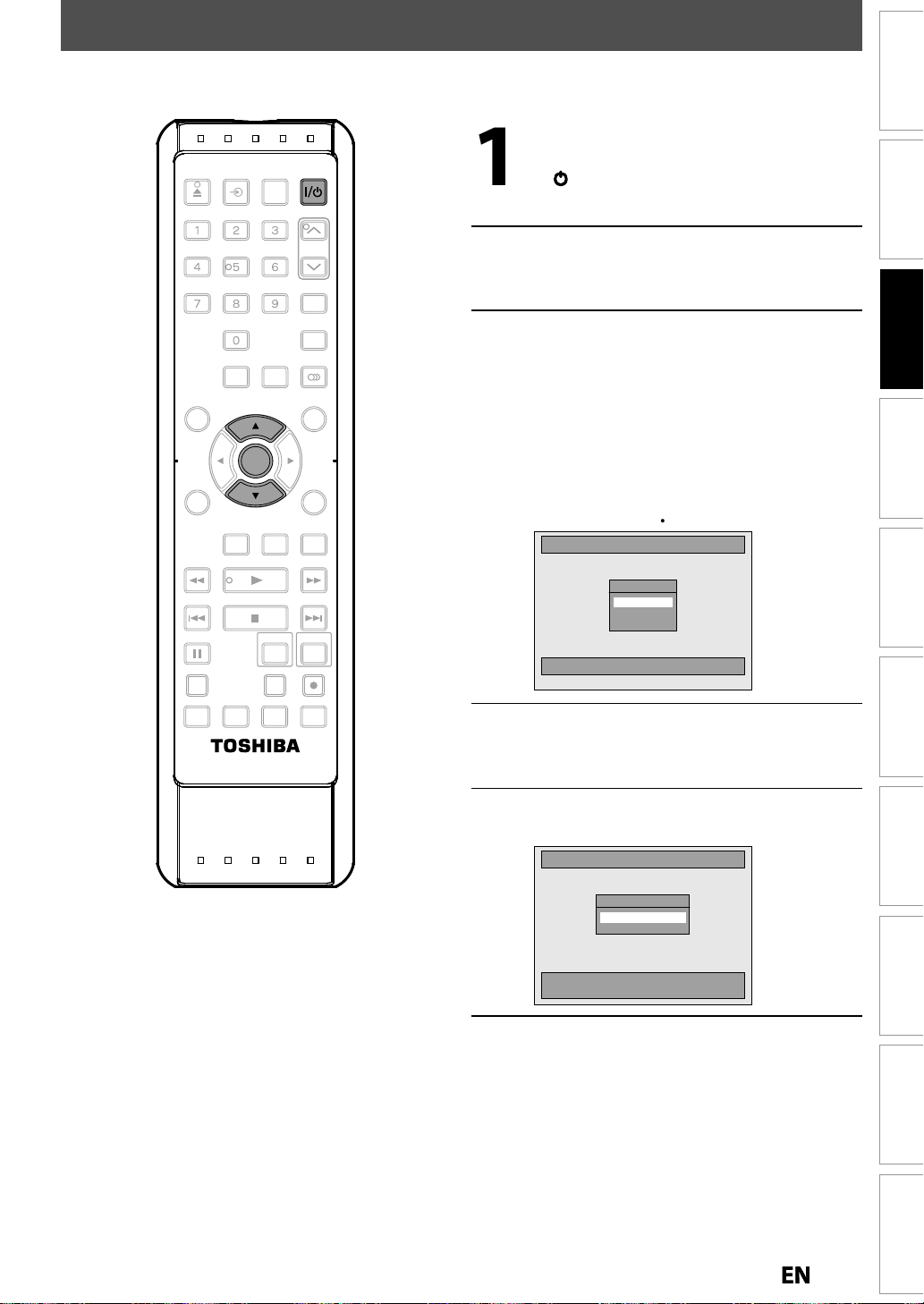
INITIAL SETTING
connections.
y
/
O
it.
T
l th
l
d
l
h
h
dl
al
u
[
K
/
L
guag
guage.
g”.
”
.
When you turn on this unit for the first time, you need to follow these steps after you have completed all the
After you have made all the
OPEN/
CLOSE
.@/: ABC
INPUT
SELECT
HDMI
DEF
necessar
I
un
connections, press
N/STANDBY] to turn on the
STOP
WXYZ
1.3x/0.8x
PLAY
TRACKING
SAT.LINK
TIMER
PROG.
TOP MENU
TIME SLIP
GHI
JKL MNO
PQRS TUV
SPACE
SETUP DISPLAY AUDIO
DISC MENU
ENTER
ENTER
CLEAR RETURN
INSTANT
SKIP
REV
SKIP
PAU SE
PLAY
TIMER SET ZOOMSEARCHREPEAT
FWD
SKIP
urn on your TV.
Basic Setup
Press the button on the TV’s remote
contro
at accesses the externa
input channel. It may be labele
“SOURCE”, “AV” or “SELECT” (refer to
your TV’s user manua
on t
e TV’s remote control, then
press c
repeate
annel down button
y until you see the “Initi
). Or press “2”
Management
Disc
Setting” men
Initial Setting
OSD Language
English
Français
DVDVCR
RECREC MODEDUBBING
Select the language for Setup display.
Use
lan
Español
] to select your desired
e, then press [ENTER] to set
Recording PlaybackIntroduction Connections
lan
Press [ENTER] to activate “Clock
Editing Function Setup VCR Function Others
Settin
Initial Setting
Clock Setting
- - - / - - / - - - - ( - - - )
- - : - - - -
ENTER: Set Clock.
RETURN: Exit Initial Setting.
Proceed to step 4 in “SETTING THE
CLOCK
on page 26
Page 26

SETTING THE CLOCK
.
[
K
/
L
]
sel
].
[
K/L
]
.
“Clock
.
[
K/L
]
t
[
/
B
]
and
K
/
L
]
t
].
Y
.
Th
]
.
.
ote
•
f
30 seconds.
•
d.
•
.
Set the clock before you try the timer programming
OPEN/
INPUT
CLOSE
.@/: ABC
GHI
PQRS TUV
DISC MENU
CLEAR RETURN
REV
SKIP
PAU SE
HDMI
SELECT
DEF
JKL MNO
WXYZ
SPACE
SETUP
SETUP DISPLAY AUDIO
TOP MENU
ENTER
ENTER
INSTANT
1.3x/0.8x
PLAY
STOP
PLAY
TIME SLIP
SKIP
TRACKING
SAT.LINK
TIMER
PROG.
FWD
SKIP
DVDVCR
Press [SETUP] and use
ect “General Setting”, then press
ENTER
Use
to select “Clock”, then
ress [ENTER]
” menu will appear
Use
to select calendar or time,
hen press [ENTER].
Clock Setting
JAN / 01 / 2011 ( SAT )
Use
use [
12 : 00 AM
to select an item to set,
to select the contents
o suit your preference, then press
ENTER
Clock Setting
JAN / 01 / 2011 ( SAT )
our setting will be activated
e clock start counting when you press
ENTER
12 : 00 AM
to
RECREC MODEDUBBING
TIMER SET ZOOMSEARCHREPEAT
N
Your clock setting will be lost if either there is a power
ailure or this unit has been unplugged for more than
For setting the day, year, hour and minute,
[the Number buttons] can also be use
You can set the built-in calendar from the year 2009
up to 2059
Press [SETUP] to exit
Page 27

SETTINGS FOR THE VIDEO INPUT
.
[
K
/
L
l
.
[
K
/
L
[
].
[
K
/
L
h
.
[
K
/
L
y
.
h
]
.
d
]
.
You must let the unit know which video input jack you are using before making a recording
Press [SETUP].
OPEN/
INPUT
SELECT
HDMI
DEF
Use
] to select “Genera
Setting”, then press [ENTER]
CLOSE
.@/: ABC
JKL MNO
GHI
PQRS TUV
DISC MENU
CLEAR RETURN
REV
SKIP
PAU SE
WXYZ
SPACE
SETUP
SETUP DISPLAY AUDIO
TOP MENU
ENTER
ENTER
1.3x/0.8x
INSTANT
SKIP
TIMER SET ZOOMSEARCHREPEAT
PLAY
STOP
PLAY
TIME SLIP
TRACKING
SAT.LINK
TIMER
PROG.
FWD
SKIP
DVDVCR
RECREC MODEDUBBING
Use
press
Use
t
Use
t
] to select “Video”, then
ENTER
] to select “Select Video”,
en press [ENTER]
] to select the input jack
pe to connect, then press [ENTER]
If you want to use VIDEO IN jack, select “Video
In”, t
en press
ENTER
If you want to use S-VIDEO IN jack, select
“S-Vi
eo In”, then press
General Setting
Playback
Display
Video
Recording
Clock
HDMI
Reset All
Select Video - L1 (Rear)
Video In
S-Video In
Progressive
TV Aspect
Select Video
ENTER
Press [SETUP] to exit.
Basic Setup
Management
Disc
Recording PlaybackIntroduction Connections
Editing Function Setup VCR Function Others
Page 28
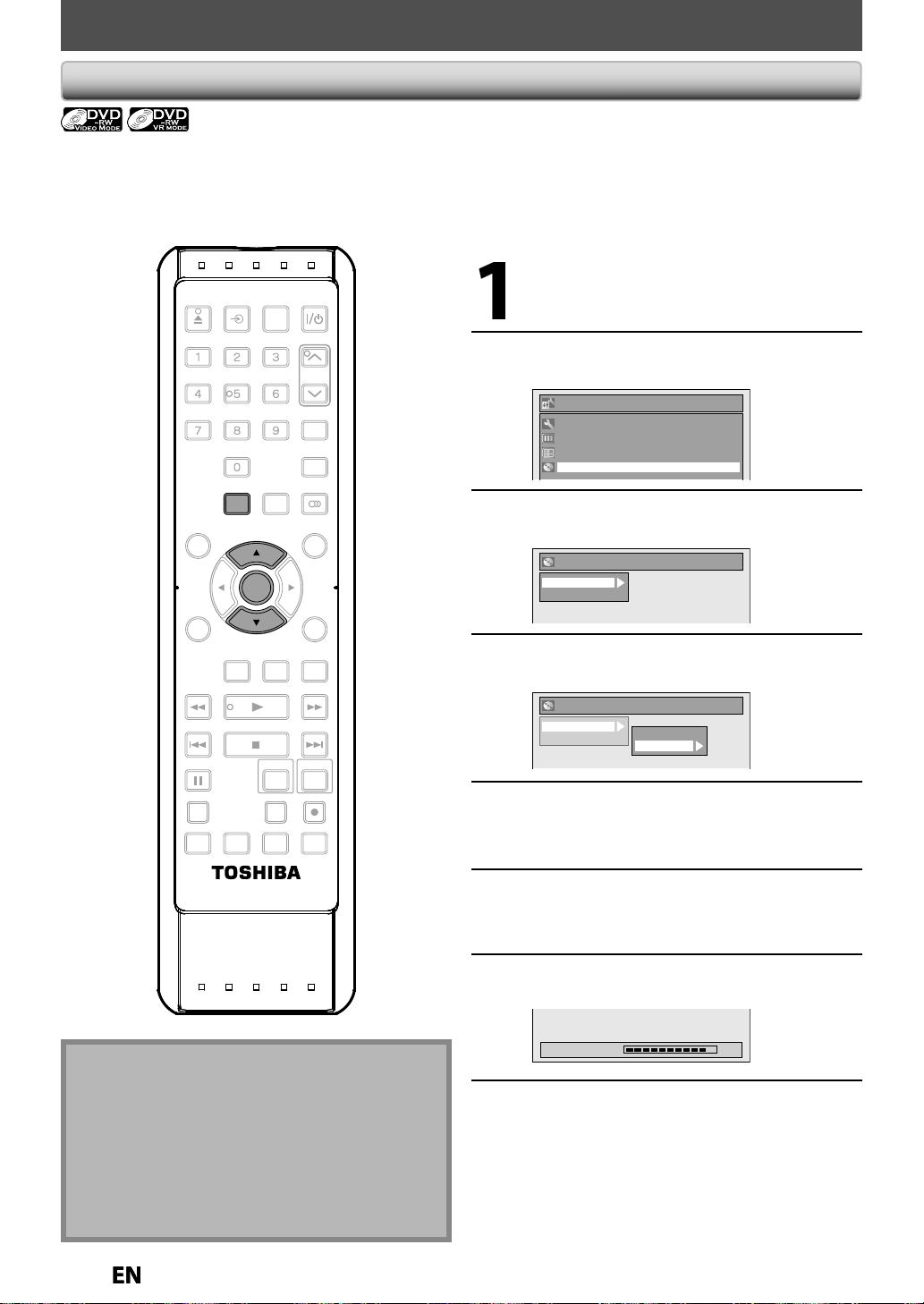
8
FORMATTING A DISC
RW
lly
y
f
y f
.
].
[
K
/
h
.
[
K
/
.
[
K
/
,
.
[
K
/
L
]
d
.
.
.
.
.
d.
Note
•
T
f
.
ats on one
sc. If
y
.
Choosing the Recording Format of a Brand-New DVD-
When inserting a brand-new DVD-RW or DVD+RW, the unit automatica
alwa
s be formatted in +VR mode, and DVD-RW will be formatted either video or VR mode according to the recording
starts to initialize the disc. DVD+RW will
ormat mode setting of the unit. Before insert a brand-new DVD-RW, you need to set the recording format to the
desired mode. You can also manuall
ormat a DVD-RW once it has been used
Press [SETUP
OPEN/
INPUT
CLOSE
.@/: ABC
GHI
PQRS TUV
DISC MENU
CLEAR RETURN
REV
SKIP
PAU SE
HDMI
SELECT
DEF
WXYZ
1.3x/0.8x
PLAY
TRACKING
SAT.LINK
TIMER
PROG.
TOP MENU
TIME SLIP
JKL MNO
SPACE
SETUP
SETUP DISPLAY AUDIO
ENTER
ENTER
INSTANT
SKIP
PLAY
STOP
FWD
SKIP
DVDVCR
Use
t
Use
L] to select “DVD Menu”,
en press [ENTER]
Setup
General Setting
Timer Programming
Title List
DVD Menu
L] to select “Format”, then
ress [ENTER]
DVD Menu
Format
Finalize
Use
L] to select “Format Mode”
then press [ENTER]
DVD Menu
Format
Finalize
Start
Format Mode
RECREC MODEDUBBING
TIMER SET ZOOMSEARCHREPEAT
he recording format setting is effective only for
DVD-RW. You cannot change the recording format
or a DVD-R and DVD+RW/+R
• You cannot mix two form
DVD-RW di
ou insert a disc that has been formatted before, the
recording format is not changed if you select another
format in the “Setup” menu only. To reformat a disc
(change disc format type), refer to “Reformatting a
Disc Manually” on page 29
2
Use
“VR mo
to select “Video mode” or
e”, then press [ENTER]
Press [SETUP] to exit
Insert a brand-new disc
Formatting will start
Formatting 90%
Formatting is completed
“100%” is indicate
Page 29

FORMATTING A DISC
y
g
.
dab
.
].
[
K
/
h
.
[
K
/
.
W
[
K
/
].
co
.
/
L
]
]
.
[
K
/
].
.
.
d.
.
Note
•
W
d.
)
•
f
.
Reformatting a Disc Manuall
If you are using a DVD-RW or DVD+RW, you can format the disc by performing “Format”. You can format DVD-RW for
either video mode recordin
or VR mode recording. DVD+RW can be format in order to erase all content of the disc
OPEN/
INPUT
CLOSE
.@/: ABC
GHI
PQRS TUV
DISC MENU
CLEAR RETURN
REV
SKIP
PAU SE
HDMI
SELECT
DEF
JKL MNO
WXYZ
SPACE
SETUP
SETUP DISPLAY AUDIO
TOP MENU
ENTER
ENTER
INSTANT
1.3x/0.8x
TIME SLIP
PLAY
SKIP
PLAY
STOP
TIMER SET ZOOMSEARCHREPEAT
TRACKING
SAT.LINK
TIMER
PROG.
FWD
SKIP
DVDVCR
RECREC MODEDUBBING
Insert a recor
Press [SETUP
Use
t
en press [ENTER]
Setup
General Setting
Timer Programming
Title List
DVD Menu
Use
ress [ENTER]
e.g.) VR mode DVD-R
DVD Menu
Format
Finalize
Disc Protect OFF ON
Delete All Playlists
Use
ress [ENTER
DVD Menu
Format
Finalize
Disc Protect OFF ON
Delete All Playlists
Selection menu will appear and prompt you to
nfirm
• For DVD+RW, useK
ress
le disc
L] to select “DVD Menu”,
L] to select “Format”, then
L] to select “Start”, then
Start
Format Mode
to select “Yes”, then
ENTER
Management
Disc
Recording PlaybackIntroduction Connections Basic Setup Editing Function Setup VCR Function Others
hen you reformat the disc, the contents of the disc
are erase
• For DVD-RW, make sure that the recording format is
set to the desired mode. (See steps 1 to 6 in
“Choosing the Recording Format of a Brand-New
DVD-RW” on page 28.
This unit may not be able to reformat a disc that is
not previously formatted by this unit (e.g. DVD disc
ormatted by PC or another recorder)
Use
L] to select “Yes”, then press
ENTER
Formatting will start
If you want to cancel formatting, select “No”
Are you sure?
Yes
No
Formatting is complete
“100%” is indicated
Formatting 100%
Page 30

SETTING A DISC TO PROTECT
].
[
K
/
L
,
.
[
K
/
L
O
.
W
[
K
].
.
T
d.
y
.
ote
T
:
•
“
”.
•
T
otect O
To prevent accidental recording, editing or erasing the
titles,
ou can protect them from “DVD Menu” menu
OPEN/
INPUT
SELECT
HDMI
DEF
CLOSE
.@/: ABC
Press [SETUP
Use
] to select “DVD Menu”
then press [ENTER]
WXYZ
1.3x/0.8x
PLAY
TRACKING
SAT.LINK
TOP MENU
TIME SLIP
JKL MNO
GHI
PQRS TUV
SPACE
SETUP
SETUP DISPLAY AUDIO
DISC MENU
ENTER
ENTER
CLEAR RETURN
INSTANT
SKIP
REV
SKIP
PAU SE
PLAY
STOP
TIMER SET ZOOMSEARCHREPEAT
TIMER
PROG.
FWD
SKIP
DVDVCR
RECREC MODEDUBBING
Use
] to select “Disc Protect
FF ON”, then press [ENTER]
e.g.) VR mode DVD-R
DVD Menu
Format
Finalize
Disc Protect OFF ON
Delete All Playlists
Use
/ L] to select “Yes”, then press
ENTER
Protect this disc?
Yes
No
A disc will be protected
his operation may take
awhile to be complete
N
o cancel the disc protect
When you insert a disc protected with this unit,
Disc Protect ON OFF” will appear instead of “Disc
Protect OFF ON
DVD Menu
Format
Finalize
Disc Protect ON OFF
Delete All Playlists
o release the protection for the disc, select “Disc
Pr
N OFF” at step 3, then follow rest of the
rocedures.
Page 31

PLAYING THE DISCS IN OTHER DVD PLAYERS
[
K
/
L
]
l
].
.
[
K
/
h
.
.
[
K
/
,
.
[
K
/
f
].
[
K
/
].
d.
.
f
g
a
.
g
Note
•
.
Auto Finalizin
You can finalize discs automatically using this function.
You can use this
unction to finalize discs after finishin
ll timer recordings and at the end of the disc space
OPEN/
INPUT
CLOSE
.@/: ABC
GHI
PQRS TUV
DISC MENU
CLEAR RETURN
REV
SKIP
HDMI
SELECT
DEF
STOP
WXYZ
1.3x/0.8x
PLAY
TRACKING
SAT.LINK
TIMER
PROG.
TOP MENU
TIME SLIP
FWD
SKIP
JKL MNO
SPACE
SETUP
SETUP DISPLAY AUDIO
ENTER
ENTER
INSTANT
SKIP
PLAY
Press [SETUP] and use
se
ect “General Setting”, then press
ENTER
“General Setting” menu will appear
Use
t
L] to select “Recording”,
en press [ENTER]
“Recording” menu will appear
Use
L] to select “Auto Finalize”
then press [ENTER]
Use
“End o
L] to select “Disc Full” or
Timer Rec”, then press
ENTER
Auto Finalize
Disc Full
End of Timer Rec
Use
L] to select “ON”, then press
ENTER
Disc Full
ON
OFF
to
Management
Disc
Recording PlaybackIntroduction Connections Basic Setup Editing Function Setup VCR Function Others
PAU SE
TIMER SET ZOOMSEARCHREPEAT
DVDVCR
RECREC MODEDUBBING
This function is not available after finishing daily or
weekly program recording
End of Timer Rec
ON
OFF
Your setting will be activate
Press [SETUP] to exit
1
Page 32

PLAYING THE DISCS IN OTHER DVD PLAYERS
c
[
K
/
L
,
.
.
[
K
/
L
[
].
[
K
].
W
.
Th
d.
Y
.
y
g
g
g
.
Finalizing a Dis
ou will need to finalize discs to play back on other DVD
players
Finalizing may take several minutes up to an hour.
Since the process of the finalization fills empt
the disc, a shorter recordin
require a lon
unplu
er time period for finalization. Do not
the power cord during finalization
OPEN/
CLOSE
.@/: ABC
GHI
PQRS TUV
DISC MENU
CLEAR RETURN
period on the disc will
INPUT
HDMI
SELECT
DEF
WXYZ
TRACKING
SAT.LINK
TIMER
PROG.
TOP MENU
JKL MNO
SPACE
SETUP
SETUP DISPLAY AUDIO
ENTER
ENTER
space of
Press [SETUP].
Use
] to select “DVD Menu”
then press [ENTER]
“DVD Menu“ menu will appear
Use
press
Use
] to select “Finalize”, then
ENTER
/ L] to select “Yes”, then press
ENTER
e.g.) VR mode DVD-R
Finalize disc?
Yes
No
Finalizing will start
REV
SKIP
PAU SE
INSTANT
SKIP
TIMER SET ZOOMSEARCHREPEAT
PLAY
STOP
1.3x/0.8x
PLAY
TIME SLIP
FWD
SKIP
DVDVCR
RECREC MODEDUBBING
Finalizing 90%
is operation may take
awhile to be complete
Finalizing is completed.
Page 33

PLAYING THE DISCS IN OTHER DVD PLAYERS
)
ess
C
]
K/L
]
s
[
.
C
]
y
]
or
f
.
started.
Note
•
lly
.
]
,
]
.
•
o
c
.
.
•
.
•
o
.
Finalizing a disc in video mode and +VR mode
automatica
•After you finalize the DVD+RW, you can call up the
title list by pressing
the title menu by pressing
Even after DVD+RW is finalized, you can still record
r edit. After you finalize DVD-RW/-R or DVD+R, you
annot edit or record anything else on that disc.
• If you insert a DVD-RW finalized with this unit, “Undo
Finalization” will appear instead of “Finalize” at
step 3.
• To release the finalization of the DVD-RW disc, select
“Undo Finalization” at step 3
• To undo the finalization of the DVD+RW, make an
additional recording onto the disc
O NOT power off during finalizing. This may result
in a malfunction
For DVD+RW, if you have added or deleted chapters,
r made chapters hidden, you must finalize the disc
before being able to see those effects on other units.
To play back discs other than DVD+RW on other DVD
players, you will need to finalize
creates a title menu
TOP MENU
DISC MENU
DVD Menu
Format
Undo Finalization
Disc Protect OFF ON
Delete All Playlists
or you can call up
To cancel finalizing...
DVD-RW only
r
STOP
canceled and the unit switches to stop mode
” appears when
cancel finalizing because the finalizing has alread
reached at a critical point in its process.
“No” is selected and
inalizing is continued
You cannot cancel finalizing a DVD-R, DVD+R and
DVD+RW once it has
during the finalizing is in progress. Use
to select “Yes”,then pres
Do you want to cancel ?
Finalizing 5%
STOP
ENTER
ENTER]. Finalizing is
Yes
No
is pressed, you cannot
RETURN] is pressed,
Management
Disc
Recording PlaybackIntroduction Connections Basic Setup Editing Function Setup VCR Function Others
Page 34

INFORMATION ON DVD RECORDING
Y
th
y
.
XP
60 min
SP
in
P
2
in
360
SLP
480
n
f
y
ary.
ff
h
.
de
y
-
p
.
y
pp
.
p
.
?
f
f
dabl
.
y
y
y
y
y
.
)
d
y
ecommended to fina
e
d
f
ou cannot fina
scs
ecorders.
g
Note
•
.
•
.
•
)
•
scs recorded
deo mode on this unit cannot
ecorders.
•
S
d
.
Recording Mo
ou can select a recording mode among 5 options, and
e recording time will depend on the recording mode
ou select as follows
Recording mode
L
• The recording times listed above are estimates and are
or reference purposes only. Actual recording times ma
v
• The audio and video quality of content being recorded
may di
time c
er depending on the recording mode/recording
osen
This unit cannot record to CD-RW or CD-R
DVD-RW/-R, DVD+RW/+R and CD-RW/-R recorded on
a personal computer or a DVD or CD recorder may
not be played back if the disc is damaged or dirty or
there is condensation on the player’s lens
If you record a disc using a personal computer, even
it is recorded in a compatible format it may not be
played back because of the settings of the
application software used to create the disc. (Check
with the software publisher for more detailed
nformation.
Di
record additional information using other DVD
r
ince the recording is made by the VBR (variable bit
rate) method, depending on the picture you are
recording, the actual remaining time for recording
may be a little shorter than the remaining time
isplayed on the TV screen
Recording time
12cm 8cm
20 m
40 m
min108 min
mi
in vi
18 min
36 min
72 min
Video/
Sound Quality
Restrictions on Recordin
You cannot record copy-protected program using this
unit. Cop
videos, some satellite broadcasts, some pay-per-view
stations and some “
If copy-protected material is detected, recording will
pause or stop automaticall
a
“Copy-once only” video can only be recorded to CPRM
com
What is “CPRM”
CPRM is a copy protection system with scramble system
regarding the recording o
programs. CPRM stands
Recor
This unit is CPRM compatible, which means that you can
record cop
make another cop
can onl
in VR mode, and CPRM recordings can onl
on DVD pla
Making discs playable in other DVD players (Finalize
For DVD-RW/-R, it is necessary to finalize the disc after
recor
pla
r
isc more compatible to other DVD player. When video
and +VR mode disc are
Y
-protected video signal is included in DVD
remium” stations
and an error message
ears on the screen
atible DVD-RW formatted in VR mode
“copy-once” broadcast
or Content Protection for
e Media
-once broadcast programs, but you cannot
of those recordings. CPRM recordings
be made on CPRM compatible DVD-RW formatted
be played back
ers that are specifically compatible with CPRM
ing, in order to play back the disc on other DVD
ers. (Refer to pages 31 - 33.) For DVD+RW/+R, it is
lize the disc in order to make th
inalized, a title menu is created.
lize di
in other DVD r
4
Page 35

SETTINGS FOR A RECORDING
eature to make the discs recorded on other unit
l
s
style.
[
K/L
l
S
.
2)
[
K/L
].
.
[
K/L
p
.
[
K/L
]
].
ON:
y
other units.
OFF:
.
.
Note
.
ble
r
Y
.
[
K/L
l
.
2)
[
K/L
]
d
.
[
K/L
]
].
[
K/L
]
.
.
Note
.
•
.
Make Recording Compati
this f
recordable on this unit. When you make an additiona
recording on this unit with “Make Recording Compatible”
et to “ON”, the title list is automatically converted to our
) Press [SETUP] and use
etting”, then press [ENTER]
Use
ENTER
“Recording” menu will appear
3) Use
then
4) Use
ENTER
] to select “Recording”, then press
] to select “Make Recording Compatible”,
ress [ENTER]
to select “ON” or“OFF”, then press
Make Recording Compatible
ON
OFF
Title list will be replaced when you make
additional recordings to the discs recorded b
Prohibiting additional record to the disc that
as a title list created by other units
] to select “Genera
Setting for Auto Chapte
ou can set a specified time for chapter marks
1) Press [SETUP] and use
Setting”, then press [ENTER]
Use
“Recor
3) Use
ENTER
4) Use
ress [ENTER]
5) Press [SETUP] to exit
•The interval for auto chapter may be up to two
minutes different from the time option you set
A blank chapter may be created depending on the
remaining time of the disc
to select “Recording”, then press [ENTER].
ing” menu will appear
to select “Auto Chapter”, then press
to select a desired time option, then
Auto Chapter
OFF
5 minutes
10 minutes
15 minutes
30 minutes
60 minutes
] to select “Genera
Management
Disc
Recording
5) Press [SETUP] to exit
• This function is also available for unfinalized DVD+R
PlaybackIntroduction Connections Basic Setup Editing Function Setup VCR Function Others
Page 36

SETTINGS FOR A RECORDING
y
d
[
K/L
l
.
[
K/L
].
.
[
K/L
th
.
[
K/L
]
lby
l”
, th
[
].
:
.
l:
.
.
Note
•
audio data.
•
W
.
g
Y
.
2)
[
K/L
h
.
3)
[
K/L
].
)
:
h
:3
.
.
4)
.
ote
•
.
.
Recording Audio Select (XP)
You can enjoy high quality sound recording. This function
works onl
1) Press [SETUP] an
Setting”, then press [ENTER]
2) Use
“Recording” menu will appear
3) Use
4) Use
press
PCM
Records PCM audio for the best quality sound
Dolby Digita
Records Dolby Digital audio for good quality sound
5) Press [SETUP] to exit
“PCM” stands for Pulse Code Modulation. It changes
when the recording mode is set at XP.
use
] to select “Recording”, then press
ENTER
] to select “Recording Audio Select (XP)”,
en press [ENTER]
to select “PCM” or“Do
ENTER
Recording Audio Select (XP)
PCM
Dolby Digital
analog sound to digital sound without compressing
] to select “Genera
Digita
en
Setting Aspect Ratio for Video Mode
ecordin
ou can set aspect ratio for video mode recording.
1) Follow step 1 to 2 on “Recording Audio Select(XP)”
Use
t
en press [ENTER]
Use
ENTER
Auto (default
ratio t
roadcasted with.
4
16:9 : Recorded in the aspect ratio of 16:9
Press [SETUP] to exit
N
For DVD-RW VR mode, the image will be recorded in
whichever the ratio that the program you record are
broadcasted with, regardless of the “Aspect Ratio
(Video mode)” setting
• For DVD+RW/+R, the image will always be recorded
in aspect ratio of 4:3
] to select “Aspect Ratio (Video mode)”,
] to select your desired setting, then press
Aspect Ratio (Video mode)
Auto
4 : 3
16 : 9
It will be recorded with whichever the
at the program you started to record are
: Recorded in the aspect ratio of 4:3
hen the recording mode is set at other than XP, the
unit records “Dolby Digital” audio automatically even
if you selected “PCM”
Page 37

BASIC RECORDING & ONE-TOUCH TIMER RECORDING
/
ON/
ch the unit is connected.
].
d
f
A
]
y.
t
y.
h
f
.
y
C
]
to exit the
title
st.
dly
l
.
.
l
hich
d
d
l
t
.
.
Follow the steps to record TV programs
OPEN/
OPEN/
CLOSE
CLOSE
.@/: ABC
GHI
INPUT
INPUT
SELECT
SELECT
JKL MNO
HDMI
DEF
TRACKING
Press [I
Turn on the TV and be sure to select the input to
whi
Press [DVD
Press [OPEN/CLOSE A] to open the
isc tray and insert your disc with its
label
acing up.
STANDBY].
PQRS TUV
DISC MENU
CLEAR RETURN
REV
SKIP
PAU SE
PAU SE
WXYZ
SPACE
SETUP DISPLAY AUDIO
TOP MENU
ENTER
INSTANT
1.3x/0.8x
PLAY
STOP
STOP
PLAY
TIME SLIP
SKIP
TIMER SET ZOOMSEARCHREPEAT
SAT.LINK
TIMER
PROG.
FWD
SKIP
DVD
DVDVCR
RECREC MODE
RECREC MODEDUBBING
Align the disc to
the disc tray guide.
Press [OPEN/CLOSE
to close the
disc tra
It may take awhile to load
he disc completel
• When inserting a brand-new DVD-RW or
DVD+RW, t
ormat
• If titles have been recorded on the disc, the
title list is displa
li
Press [REC MODE] repeate
se
ect a recording mode
Refer to “Recording Mode” on page 34 for DVD
e unit automatically starts to
ed. Press
STOP
to
Management
Disc
Recording
PlaybackIntroduction Connections Basic Setup Editing Function Setup VCR Function Others
SP 1:53
Press [INPUT SELECT ] to select the
appropriate externa
(L1/L2) to w
is connecte
. Then select the desire
input position
your external tuner
channel to record on the externa
uner
7
Page 38

BASIC RECORDING & ONE-TOUCH TIMER RECORDING
C
]
Th
)
R
Th
d.
I
]
.
I
.
ess
F
]
ess
F
]
I
]
g.
.
of 30
utes.
I
]
h
.
.
h
I
]
d
.
p
C
]
.
Note
•
I
]
,
.
•
•
.
N
g
•
]
to see it on the
.
•
.
.
I
]
C
]
l.
g.
•
.
•
l
.
Press [REC
” will be displayed for 5 seconds
I
r
PAUSE
Pr
PAUSE
recordin
to start recording
SP 1:53
to pause recording.
orREC
again to restart
To set one-touch timer recording (OTR)..
This is a simple way to set the recording time in blocks
min
ress
REC
time (30 minutes to 8
One-touch timer recording will start
repeatedly until the desired recording
ours) appears on the TV screen
I
0:30
0:30
(normal recording)
1:00
Press [STOP
e recorded title will be included in the title list.
Refer to “Guide to a Title List” on page 68.
e.g.) DVD+R/DVD-RW/-
Wait for a moment. 90%
is operation may take
awhile to be complete
to stop recording.
8:00 7:30
• To change the recording length during one-touc
timer recording, press
esired length appears
• To cancel one-touch timer recording within the
s
ecified time, press
When you press
When the unit clock has not been set, the space for a date and time of title names will be blank.
You cannot change the recording mode during the recording pause mode
REC
REC
repeatedly until the
STOP
recording starts immediately and continues until the disc is full or you stop recording
ote for one-touch timer recordin
The remaining recording time will be displayed on the front panel display during one-touch timer recording. Press
DISPLAY
Unlike the timer recording, you can perform the following operations during one-touch timer recording
- Turning the unit into the standby mode (One-touch timer recording will be canceled.)
- Using
• You cannot use the pause function during one-touch timer recordin
If DVD one-touch timer recording is completed during VCR playback or recording, the DVD will be in stop mode
and the VCR keeps the current mode
When one-touch timer recording is finished and the power is turned into the standby mode, the unit will switch to
the timer-standby mode automatically if a timer recording has been programmed. Press
the timer-standby mode to use the unit continuously
REC
or
STOP
TV screen
on the remote contro
TIMER SET] to cance
Page 39

TIMER RECORDING
].
[
K
/
L
]
th
.
• If
/
i
]
h
kly
ding
.
e
d
.
g
ecord another at the same time.
g.
h
b.
y
)
e
3.
g
t
5
Note
:
g.
s
B
]
•
th
•
.
.
•
dby
.
T
Guide to Timer Programming Displa
You can program the unit to record up to 12 programs
wit
in a month in advance. Daily or wee
recor
s are also available
program
Before recording, make sur
• Connect the external tuner to either L1 or L2 and set it
to output audio/video signals when it comes to the time
you want to start recor
ing
• Do not change the external tuner’s channel while you
are recordin
. You cannot watch one channel and
r
• Set the clock before setting a timer programmin
• Insert a recordable disc with enough recordable space or
a cassette tape wit
an erase-protection ta
.@/: ABC
.@/: ABC DEF
GHI
GHI
PQRS TUV
PQRS TUV
DISC MENU
CLEAR RETURN
DEF
JKL MNO
JKL MNO
WXYZ
WXYZ
SPACE
SPACE
SETUP
SETUP DISPLAY AUDIO
TOP MENU
ENTER
ENTER
INSTANT
1.3x/0.8x
PLAY
TIME SLIP
SKIP
TRACKING
SAT.LINK
TIMER
TIMER
PROG.
PROG.
3
Timer Programming
JAN/ 6/11 1:00 AM L1 SP
Date Start End L1/L2
JAN/06 1:00AM 2:00AM L1
New Program
4
1
THU JAN/06 10:00AMSP (1:00)
2
1/1
5
1. Title of a Timer Program (Contains date, time, external
input, recording mode of the program
2. Current date and tim
Recording mode and length of the recordin
4. Timer program lis
.
Total number of pages and current page (2 pages maximum)
Press [TIMER PROG.
Use
to select “New Program”,
en press [ENTER]
Timer Programming
Date Start End L1/L2
New Program
THU JAN/06 10:00AM
Management
Disc
Recording
PlaybackIntroduction Connections Basic Setup Editing Function Setup VCR Function Others
TIMER SET ZOOMSEARCHREPEAT
TIMER SE
PLAY
STOP
FWD
SKIP
SKIP
DVDVCR
RECREC MODEDUBBING
1/1
there are 6 or more programs, use
SKIPj
to change pages.
REV
SKIP
SKIP
PAU SE
• If you have not set the clock yet
Clock Setting menu will appear instead of the timer programming list at step 1. Continue with the step 3 in
“SETTING THE CLOCK” on page 26 before setting a timer programmin
•
/
to move the cursor to the left and the right in “Timer Programming” menu.
If a basic recording or one-touch timer recording is in progress on one component (e.g., VCR) and the timer
recording set for the other component (e.g., DVD) is about to begin, the unit automatically switches to the
programmed channel for timer recording 2 minutes before the programmed starting time, and the recording in
progress (for VCR) will be canceled UNLESS their recording channels are the same. If their recording channels are
e same, the timer recording will start without canceling the recording currently in progress. In this case, the
recording of the same channel will be made on both DVD and VCR.
You cannot make a program whose recording time exceeds 12 hours
• Cancel the timer-standby mode by pressing
operating, press
In the timer-stan
TIMER SET] to resume the timer-standby mode
mode, you can turn on the power and use the component (VCR or DVD) which is not
TIMER SET]before operation for either DVD or VCR. When finished
currently timer-programmed
9
Page 40

0
[
K
/
L
]
[
B
].
[
K
/
L
/ /
B
d
[
B
].
.
[
K
/
L
]
l
l
[
B
].
[
K
/
p
[
B
]
[
K
/
L
]
de.
f
.
o
ode.
.
lcul
d
d
l
.
h
.
d.
d
.
.
.
]
o
]
.
g
o
T
hecking
g
.
ing.
w
g.
f
y
ding h
.
TIMER RECORDING
L
]
at
h
d
follows.
t
Use
to enter the date, then
press
Date
JAN/06
L1/L2L1REC To Mode
Use
JAN/01
Daily
MON-SAT
MON-FRI
SAT
FRI
SUN
JAN/31
Start
- - : - -
DVD SP
SP 2 : 00
End
- - : - -
When pressing
t
e current date, the
ate will change as
e.g.) January 1s
] or [the Number
uttons] to enter the start and en
time, then press
Date
JAN/06 1 : 00AM
L1/L2
L1
time exceeds 12 hours
Use
externa
externa
Start End
REC To Mode
DVD SP
- - : - -
SP 2 : 00
to select an appropriate
input (L1/L2) to which your
tuner is connected, then
press
Date
JAN/06 1 : 00AM 2 : 00AM
L1/L2 REC To Mode
L1
Use
(“DVD” or “VCR”), then
Date
JAN/06 1 : 00AM 2 : 00AM
L1/L2 REC To Mode
L1
Use
Start End
DVD SP
SP 1 : 00
L] to select a recording media
ress
Start End
DVD
to select a recording
SP
SP 1 : 00
mo
Date
JAN/06 1 : 00AM 2 : 00AM
L1/L2 REC To Mode
L1
Start End
DVD SP
SP 1 : 00
Refer to “Recording Mode” on page 34 for DVD or
“Recording” on page 93
or VCR
• You can check the remaining recordable space
f the disc when you select the recording
m
Date
JAN/06 1 : 00AM 2 : 00AM
L1/L2 REC To Mode
L1
Start End
DVD SP
SP 1 : 00
Auto recording mode select (DVD only)..
When “Auto” is selected as a recording mode, the unit
ca
ates how much time is available on the disc an
etermines the appropriate recording mode to
comp
ete recording the program
Date
JAN/06 1 : 00AM 2 : 00AM
L1/L2 REC To Mode
L1
Start End
DVD Auto
Auto 1 : 00
rogram list.
e recording may be cut short, when the available
• T
ecording space of the disc is too limited
Press [ENTER] when all items are
entere
After displaying an instructive message for 10
secon
s, timer program list will appear
Press TIMER SET to Timer Standby mode.
Ensure the external source is tuned to
the correct channel.
When Timer set on DVD or VCR,
it is not available in the standby mode.
Press TIMER SET to cancel the Standby mode.
Timer Programming
JAN/ 6/11 1:00 AM L1 SP
Date Start End L1/L2
JAN/06 1:00AM 2:00AM L1
THU JAN/06 10:00AMSP (1:00)
Your program setting is stored
• To set another program, repeat steps 2 to 8
.
• To exit, press
TIMER PROG.
r
SETUP
• When 2 or more programs are overlapped,
“Timer pro
ram overlapped” appears, and the
verlapped program will be displayed in blue.
o correct the timer program refer to
“C
pro
, canceling, or correcting the timer
ramming information” on page 41
Press [TIMER SET] to set a timer
programm
ill appear on the front panel display, while this
unit waits to make the recordin
CS DR CD
HDD
DVD
“VCR” will appear on the
timer recor
ront panel displa
ave been set
if VCR
4
Page 41

41
n
.
.
.
.
:
[
K/L
d
.
[
K/L
].
.
3
[
K/L
.
:
[
K/L
c
.
[
K/L
3
K
/
L
/ /
B
]
.
.
.
s:
22
39
than below
0
S
bee
ecorded
o
start at the start time.
m
9
d
ed
0
l
2
ecorded
3
A
ded
33
ecorded
A
ded
34
on
5
Copy
5
6
t
o
d
wh
“Mak
C
.
36
deo format disc
•
g
.
•
f
db
l
d.
*
ote
•
ess
.
W
.
TIMER RECORDING
C
]
l.
.
2
.
•
.
T
o stop the timer recording in progress
1) Press [STOP
Confirmation message will appear
) Select “Yes”, then press [ENTER]
To stop the timer recording immediately, press
STOPC] on the unit
on the remote contro
Checking, canceling, or correcting the timer
programming informatio
Press [TIMER SET]
2) Press [TIMER PROG.]
3) Check the information on the list you want to edit
Timer Programming
JAN/ 6/11 1:00 AM L1 SP
Date Start End L1/L2
JAN/06 1:00AM 2:00AM L1
New Program
4-A) To delete the timer program
1 Use
] to select the program you want to
elete, then press [ENTER]
2 Use
] to select “Delete”, then press
ENTER
Selection menu will appear
Use
] to select “Yes”, then press [ENTER]
4-B) To correct the timer program
1 Use
] to select the program you want to
orrect, then press [ENTER]
2 Use
] to select “Program Change”, then
ress [ENTER].
Correct the timer program by using
, then press [ENTER]
THU JAN/06 10:00AMSP (1:00)
1/1
If the timer program did not complete correctly, the
error number appears in the timer programming list
Timer Programming
Date Start End L1/L2
E41 JAN/06 1:00AM 2:00AM L1
New Program
ch error number mean
-
Recording error other
E37-
23-24Unrecordable disc
E25-28Copy prohibited progra
2
Disc protecte
3
Disc ful
E31-32Already 99 titles
r
E
Already 999 chapters
r
E
No space for Control
informati
3
PCA full *1
E
Already finalized
vi
A program with the error number is grayed in the timer
pro
ramming list
Once the timer programming list with error line(s) is
displayed, or a
stan
y mode, the program line(s) with error will be
c
eare
ter canceling and setting again the timer
1 PCA is a disc's space reserved for recording test.
THU JAN/06 10:00AM
E4
E4
E4
ome portion has
4
4
ecord additionally
1/1
n r
ecause of program
verlapping.
ecording did not
wer fail
o disc when recording
lready 49 titles
r
lready 254 chapters
r
prohibited
is impossible to
n a disc recorde
y other units
en setting
e Recording
ompatible” to “OFF”
Management
Disc
Recording
PlaybackIntroduction Connections Basic Setup Editing Function Setup VCR Function Others
5) Press [TIMER PROG.] to exit
6) Press [TIMER SET] to return to the timer standby
e
N
r
progress
hen the timer recording is proceeding, that
program will be highlighted in red. In this case, you
cannot select any other program
TIMER PROG.]to check the timer recording in
Page 42

42
TIMER RECORDING
g
T
ly h
.
f
.
f
.
ted o
ted disc is not
display flashes and timer recording cannot be
y
ease
ecordable disc.
y
]
or edit discs.
es. To
A
]
to remove the disc.
dby
C
]
t
stop the timer recording or
]
to cancel time
db
.
]
.
ll
.
d.
.
f
f
s
g
ff.
.
g
:
y.
:
y.
The first 2 minutes (at the longest) will be cut off.
The first 2 minutes (at the longest) will be cut off.
A
B
PROG. C
PROG.
d:
ded
:
ecorded.
The first 2 minutes (at the longest) will be cut off.
B
B
g
c
of
:
T
A
B
Hints for Timer Recordin
• If there is a power failure or this unit has been
unplugged
or more than 30 seconds, the clock setting
and all timer programming will be lost
• If a disc is not inser
r if a inser
recordable (finalized DVD-RW/-R, finalized DVD+RW, a
fully recorded disc, etc.), “DVD” on the front panel
erformed. In some cases,will appear momentaril
around the start point as the unit attempts to record.
Pl
insert a r
• If a cassette tape with an erase-protection tab is not in
the cassette compartment or there is no cassette tape in
the cassette compartment, “VCR” on the front panel
display flashes and timer recording cannot be
performed. Please insert a recordable cassette tape.
• If
ou press
TIMER SET] and turn on the unit while
either DVD or VCR is in timer standby mode,
disappears. In this case, you cannot change the mode
between DVD and VCR. You cannot change any settings
usingSETUP
• When all the timer recording is completed,flash
play back or eject the recorded disc, press
I/ ON/STANDBY]first, then select the recorded title and
ress
PLAY B], orOPEN/CLOSE
The Priority of Overlapped Setting
his unit records the programs according to priority if the timer programmings are overlapped. The timer
programming set previous
A timer recording of lower priority will be canceled or start from the middle.
Check the overlapped timer programmings and change the priority i
When the starting time is the same
A program set previously (PROG. A) has priorit
PROG. A PROG. A
PROG. B PROG. B
as priority
• During timer recording or timer stan
appear), any operations on the unit will not be available.
To make these operations available, press
TIMER SET
y mode ( will disappear)
stan
• To cancel the timer standby mode, press
• When the starting and the ending time are the same,
“Exceeds 12 hours” appears and the program setting wi
not be accepted
• When the programmed starting and ending time are
earlier than the current time, the setting will not be
accepte
• If the starting time is earlier and the ending time is later
than the current time, the recording will start right after
TIMER SET]is pressed
• The timer recording cannot be performed in DVD and
VCR at the same time. If you set 2 programming with the
same channel and time in both devices, the program
with a lower program number will be recorded.
• “Press TIMER SET
screen 5 minutes be
or timer recording” will appear on the TV
ore the programmed startingtime.
necessary
When the starting time and the ending time for
each pro
rams are different
A program that has earlier start time has priorit
mode (wi
STOP
TIMER SET
o
r
actual
recording
PROG. A
ROG.
ROG.
When the recording time is partially overlappe
PROG. A will start after PROG. B is complete to be
recor
PROG. A PROG. A
PROG. B PROG. B
actual
recording
.
PROG. APROG.
actual
recording
When the recording time is entirely overlapped
PROG.A will not be r
actual
recording
Note for DVD recordin
When the recording time of 2 programs are overlapped, or
the end time of a program and the start time of another
program is the same, the first 2 minutes (at the longest) of the
subsequent program will be cut o
•
f the cut-off portion comes up to 3 minutes or more, this
program will be displayed with errors number E40 in the
timer programming list
PROG. A
PROG. B
actual
recording
B
ROG. A
PROG.
When the end time of the programmin
urrently being recorded and the start time
the subsequent program are same
The beginning of the PROG. B may be cut off.
ROG.
he first 2 minutes (at the longest) will be cut off.
ROG.
Page 43
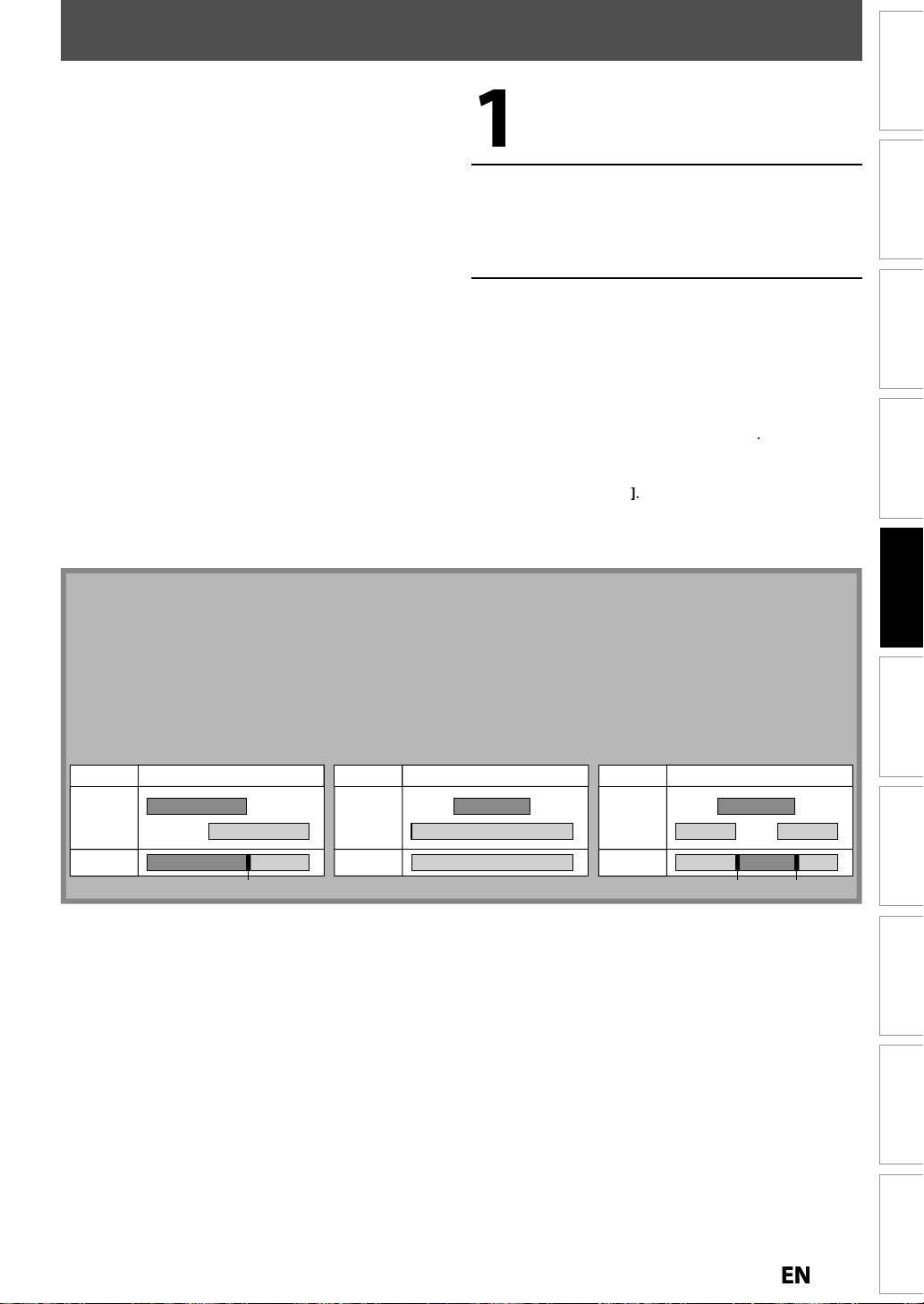
43
SATELLITE LINK
Y
.
g:
r
•
o
g
y
/
f
set the timer.
•
dby
y
.
t
•
g
g
.
k
f
)
g
g
)
].
db
ll
.
h
dby
:
ess
]
or
]
.To ca
g
:
ess
C
]
.
Note
•
.
•
Y
.
•
.
•
Y
.
•
ecorded as
ustrated below.
T
.
2
g
actual
g
sate
actual
g
sate
k
The first 2 minutes (at the longest) will be cut off.
e
g
actual
g
sate
1
ou can set the unit to start recording whenever it
detects the video signal from the external tuner
Preparing for the satellite link timer recordin
Preparation on the tune
The external tuner should be equipped with some kind
f timer function. Using timer function of the tuner, set
it to output audio/video si
time
ou want to start recording, and stop output audio
nals when it comes to the
video signals when it comes to the time you want to
inish recording. Refer to the tuner’s manual on how to
Make sure to set the satellite link stan
mode when
ou finish setting
Preparation on this uni
You must let the unit know which video input jack you
are usin
Refer to “SETTINGS FOR THE VIDEO INPUT” on pa
before making a recording.
e 27
Select whichever the component
(DVD / VCR) you want to ma
recording to. (Re
er to page 14
e a
Select the desired recording mode.
(Refer to “Recordin
for DVD or “Recordin
Mode” on page 34
” on page 93 for
VCR
Press [SAT. LINK
In a second, the unit will be turned into the
stan
y mode automatically as it goes into the
sate
ite link standby mode
To cancel the satellite link function while in
t
e satellite link stan
r
SAT. LINK
ncel the satellite link function while the
satellite link recordin
r
STOP
mode
TIMER SET
is in progress
Management
Disc
Recording
If the signal of external input breaks up over 5 seconds, satellite link function will be canceled
ou cannot set the start or the end time for the satellite link timer recording on this unit
Recording picture will be distorted if the copy protection signal is being detected during satellite link timer
recording
ou can record the satellite link by using S-video input jacks on the rear panel. Refer to page 44 for more
information
When a regular timer recording and the satellite link timer recording are overlapped, those recordings are
r
timer
recordin
llite link
recordin
ill
example
he first 2 minutes (at the longest) will be cut off
timer
recording
llite lin
recordin
example
timer
recordin
llite link
recordin
xample 3
PlaybackIntroduction Connections Basic Setup Editing Function Setup VCR Function Others
Page 44
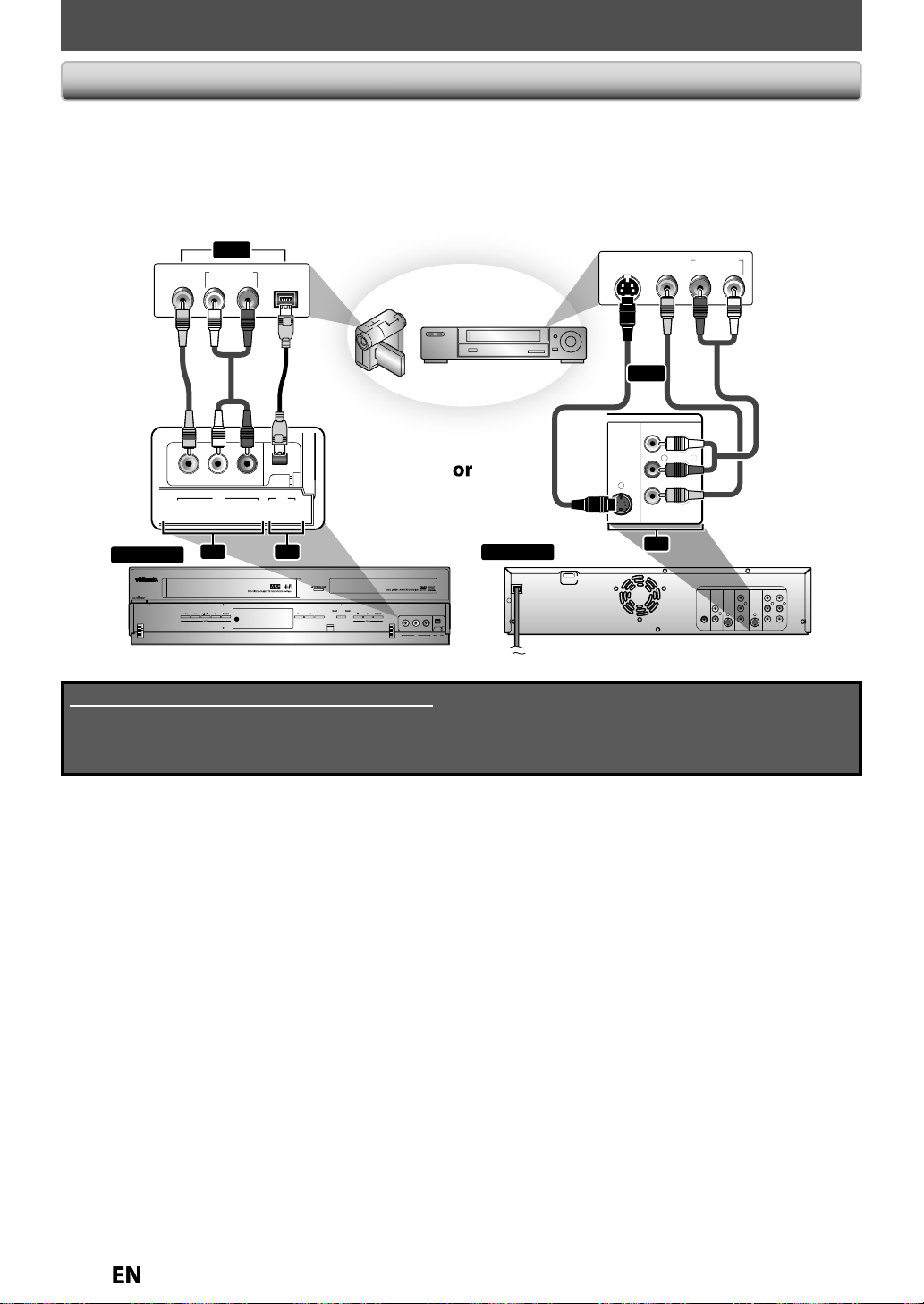
44
SETTINGS FOR AN EXTERNAL DEVICE
.
.
h
.
Co
e
t
f
t
deocableRCAaudio
cable
(4-
)
deo
cableRCAaudio
cable
S
deo
cable
e
e
)
nnection to an External Devic
Connect the external device properly to the unit by using input jacks either L2 (Front) or L1 (Rear)
When connecting an external device of monaural output to this unit, use AUDIO L jack of L2 (Front).
se S-video or the RCA audio/video cables for this connection
When connecting a DVC (digital video camcorder), it is recommended to connect the DVC with the front DV IN jack
a commercially available mini DV/Firewire cable
wit
or
AUDIO OUT DV-OUT
VIDEO
OUT
RCA
vi
to L2 & L3
LR
L2 L3
VIDEO L R DV IN
L2
cable
pin
L3
VCR DVD
TRACKING
DUBBING SELECT
xternal devic
L2 L3
VIDEO L R DV IN
to L1
ront of this uni
Supplied cables used in this connection are as follows:
• RCA audio cable (L/R) x 1
• RCA video cable x 1
Please purchase the rest of the necessary cables at your local store.
-vi
HDMI OUT
VIDEO
S-VIDEO
OUT
OUT
or
S-VIDEO IN --- AUD I O --- OUT
(L1)
LRL
IN
IN --- VIDEO --- OUT
L1
vi
AUDIO OUT
A
R
DIGITAL
AUDIO OUT
COAXIAL
LR
DVD/VCR
AUDIO
S-VIDEO
COMPONENT
VIDEO OUT
OUT
Y
P
B
L
OUT
/CB
PR
R
/CR
rear of this uni
S-VIDEO IN --- AUDIO --- OUT
(L1)
IN
IN --- VIDEO --- OUT
LRL
R
Page 45

45
SETTINGS FOR AN EXTERNAL DEVICE
f
he u
d.
When you want to record to the disc:
y
y
].
l
.
y.
d
.
When you want to record to a
y
y
cassette tape:
p
p
].
b
t
t.
l d
(L3))
l
]
.
y
]
.
g
.
g
.
[
I
ding.
f
.
C
] / [
A
/
C
]
h
g.
awhil
d.
f
.
RACKING
DUBBING SELECT
VCR DVD
VIDEO L R DV IN
L2 L3
T
E
Recording from an External Device
Before recording from an external device, refer to the
instructions
or the connection on page 44
OPEN/
INPUT
INPUT
OPEN/
CLOSE
CLOSE
.@/: ABC
GHI
PQRS TUV
DISC MENU
CLEAR RETURN
REV
SKIP
PAU SE
HDMI
SELECT
SELEC
DEF
JKL MNO
WXYZ
SPACE
SETUP DISPLAY AUDIO
TOP MENU
ENTER
INSTANT
1.3x/0.8x
PLAY
STOP
REC MOD
PLAY
TIME SLIP
SKIP
TIMER SET ZOOMSEARCHREPEAT
TRACKING
SAT.LINK
TIMER
PROG.
FWD
SKIP
DVDVCR
DVDVCR
RECREC MODEDUBBING
Turn on the TV and press
I/ ON/STANDBY], and be sure to
select the input o
t
nit is connecte
the TV to which
Press [DVD
Press [OPEN/CLOSEA] to open the disc
tray. P
ace the disc to record properly
Press [OPEN/CLOSEA] again to close
the disc tra
It takes awhile to loa
the disc
Press [VCR
Insert the cassette tape with an
erase-protection ta
compar
men
into the cassette
Select the input of the unit which the
externa
evice is connected. (L1, L2
or DV
• To use the input jacks on the rear of this unit;
Se
ect “L1 (Rear)” by using
INPUT SELECT
• To use the input jacks on the front of this unit;
Select “L2 (Front)” or “L3 (DV-IN)“ b
using
INPUT SELECT
Press [REC MODE] repeatedly to
select a recordin
Refer to “Recording Mode” on page 34 for DVD or
“Recordin
” on page 93 for VCR
mode
Management
Disc
Recording
PlaybackIntroduction Connections Basic Setup Editing Function Setup VCR Function Others
Press
REC] on the unit to start
recor
Start playback on the external device
to record
Press [STOP
on t
This operation may take
rom
EJECT/STOP
e unit to stop recordin
e to be complete
Page 46

6
DV DUBBING
y
T
t.
l
y
y
.
T
at mode of
C.
Switch the mode on the
play
information.
d
h
i
.
n
e
s
]
to
y
K
L
]
p
activate.
.
.
de
p
selected.
ess
y
the item selection and then use
K
L
]
p
]
.
ect “Stereo
dub the stereo
sound.
d
.
ect
dub the stereo
and stereo2.
n
dubbing
.
pp
.
n
y
]
,
pp
.
C
“
d.
d th
r
y
:
.
.
dard
d)
)
)
dard
d)
)
(
)
de)
de)
p
)
f
)
)
y
.
.
ode.
.
Y
.
Guide to DV and On-Screen Displa
his function helps you to easily dub the contents of the DVC
You can control basic operations of the DVC from the remote control of this unit such as playback, fast forward or
reverse and stop all operations if the DVC is in video mode. Use the DV cable that has 4-pin input jack and is
comp
iance with the IEEE1394 standards. When you connect to DV
“L3 (DV-IN)” position b
dubbing information for the operation of
using
INPUT SELECT] on the remote control and press
our DVC
igital video camcorder) to this uni
jack on the front of this unit, select
DISPLAY] to show the DV
DVD mode
2
3
1
Control DVD
DV Audio Stereo1
Start Rec
When the DVC is
in vi
1/ 1 1/ 1
4
eo mode...
-
SP 1:00
RW VR ORG
L3 (DV-IN)
AB-1234
0:12:34
he menu changes according to
wh
back mode for the dubbing
DV
DVC to
en the DVC is not
W
n camera mode..
1/ 1 1/ 1
VCR mode
ou cannot control the DVC in VCR mode. For dubbing onto VCR, refer to page 48
The following instructions are described with the operations using the remote control of this unit
1. DV ico
2. Indicator of active devic
• When the “Control” i
highlighted, press
displa
the item selection. Use
/
toselect the device you
wish to o
erate, then press
ENTER
ENTER] to
• Select “DVD” to control this unit
• Select “DVC” to control your DVC
3. Recording audio mo
• Other than the DVC is in sto
mode, the “DV Audio” can be
Pr
ENTER] to displa
/
to select the audio you
wish to out
ut. Press
ENTER
again to activate
• Sel
1” to
• Select “Stereo2” to dub the soun
with after recording sound
• Sel
“Mix” to
4. Indicator of dubbing functio
• When the unit is ready for
, “Start Rec” will appear
• When the unit is in dubbing,
“Pause Rec” will a
ear
6. Product name of your DV
• If the unit cannot recognize the
nput signal from the DVC or the
nknown product, “No Device” or
****” will appear instea
7. Status of the current operation
an
e time counte
Each icon means (Available icons
ma
vary depending on the DVC)
DVC is in stop mode
DVC is in playback mode.
DVC is in pause mode
DVC is fast forwarding.
(stan
DVC is fast forwarding.
aster than above
DVC is fast forwarding.
1
faster than above
DVC is slow forwarding.
(stan
DVC is slow forwarding.
faster than above
spee
spee
DVC is slow forwarding.
faster than above
DVC is fast forwarding.
(in stop mo
DVC is fast reversing.
(in stop mo
DVC is fast reversing.
(standard s
DVC is fast reversing.
(
DVC is fast reversing.
DVC is in slow reverse
pla
DVC is in recording
DVC is in recording pause
m
5. Channel positio
• When you select “L3 (DV-IN)” b
usingINPUT SELECT
(DV-IN)” will a
ear
“L3
-
RW VR ORG
L3 (DV-IN)
AB-1234
0:12:34
SP 1:00
7 6
eed
aster than above
aster than above
back
5
4
Page 47

47
DVC to DVD Dubbin
g
uctions.
l
.
g
)
y
d
[
K
/
L
]
p
.
control of this unit.
B
]
f
dubb
h
C
] wh
he d
.
[
K
/
L
.
.
[
K
/
L
.
[
K
/
L
.
C
]
.
g:
deo mode.
”.
Y
T
E
DV DUBBING
Before recording from DVC, see page 44 for connection
nstr
OPEN/
INPUT
INPUT
CLOSE
.@/: ABC
GHI
PQRS TUV
DISC MENU
CLEAR RETURN
REV
SKIP
PAU SE
HDMI
SELECT
SELEC
DEF
JKL MNO
WXYZ
SPACE
DISPLA
SETUP DISPLAY AUDIO
TOP MENU
ENTER
ENTER
INSTANT
1.3x/0.8x
PLAY
PLAY
STOP
STOP
REC MOD
PLAY
TIME SLIP
SKIP
TIMER SET ZOOMSEARCHREPEAT
TRACKING
SAT.LINK
TIMER
PROG.
FWD
SKIP
DVD
DVDVCR
RECREC MODEDUBBING
Press [REC MODE] repeatedly to
se
ect a recording mode
(Refer to “Recording Mode” on page 34 for DVD or
“Recordin
” on page 93 for VCR.
Press [DISPLAY].
With “Control” highlighted, press
[ENTER] to displa
the available
evices to control with the remote
control of this unit. Use
select “DVC”, then
1/ 1 1/ 1
Control DVD
DV Audio Stereo1
Start Rec
Now you can operate your DVC with the remote
Press [PLAY
the DVC, and
start
T
en, press [STOP
to t
Use
esired start point
] to select “Start Rec”, then
-
RW VR ORG
L3 (DV-IN)
AB-1234
XP 1:00
to start playing back
ind where you wish to
ing.
to
ress [ENTER]
0:12:34
en you come
ress [ENTER]
The dubbing will start
Management
Disc
Recording
PlaybackIntroduction Connections Basic Setup Editing Function Setup VCR Function Others
ress [DVD] first
reparing for DV to DVD dubbin
• Insert a recordable disc and make sure your DVC is in
vi
Use [INPUT SELECT ] to select “L3
(DV-IN)
L3 (DV-IN)
AB-1234
0:00:00
To stop dubbing;
Use
] to select “Control”, then
ress [ENTER]
Use
] to select “DVD”, then
ress [ENTER]
Then press [STOP
.
Page 48

8
DV DUBBING
N
g
•
F
]
.
•
.
.
•
ect more tha
C.
•
d.
“
I
will
.
•
.
•
.
dub
bot
e.
•
the VC
st.
•
d.
•
)
•
.
.
d.
•
.
g
uctions.
/
,
“
.
.
y
g
y
.
I
]
layback.
.
g:
F
]
once.
I
.
g:
ess
I
]
press
F
]
.
I
.
C
]
.
g:
deo mode.
DVC to VCR Dubbin
Before recording from DVC, refer to page 44 for connection
nstr
This DVC to VCR dubbing is available only for audio
video out connection and not available for S-video
component or HDMI connection. (Refer to
Information on VCR Functions” on page 93)
DISC MENU
TOP MENU
Repeat the steps 1 and 2 on page 47
Press the PLAY button on your DVC
to find where
dubbin
. Then, press the PAUSE
ou wish to start
tton on the DV camcorder when
ou come to the desired start point
ENTER
CLEAR RETURN
INSTANT
1.3x/0.8x
REV
SKIP
PAU SE
PAU SE
SKIP
PLAY
STOP
STOP
PLAY
VCR
TIME SLIP
FWD
SKIP
DVDVCR
REC
RECREC MODEDUBBING
Press [REC
Press the PLAY button or the PAUSE
utton on your DVC to resume the
p
The dubbing will start
To pause the recordin
ress
PAUSE
” will flash
to start recording.
To resume recordin
r
REC
ress [VCR] first
Preparing for DV to VCR dubbin
or
” will reappear
To stop recording, press [STOP
PAUSE
again
• Insert a recordable cassette tape and make sure your
DVC is in vi
ote for DV dubbin
If you press
seconds preceding the paused point. When you press
t will start dubbing when it comes to the paused point
The unit does not send out the output signal to DVC
• For the proper operation, connect DVC to the unit directly. Do not connect this unit and DVC via any other unit
Do not conn
The unit can only accept DVC. Other DV device such as cable/satellite box or D-VHS VCR cannot be recognize
• If no video signal is detected from the DVC during DVC to DVD dubbing, the recording will be paused and
flash on the TV screen. The recording will resume when the unit detects the video signal again
When the DVC is in camera mode, refer to “Guide to DV and On-Screen Display” on page 46
You cannot dub from DVC during timer standby mode
• You cannot
You cannot change the output mode during DVC to VCR dubbing. If you want to switch to the DVD mode, stop
During DVC to VCR dubbing, you cannot change channels while pause
• When output is in DVD mode while playing back a DVD using L3(DV-IN), you cannot switch to the VCR mode.
If you are using anything other than L3(DV-IN) to playback DVD, you can switch to the VCR mode, but cannot
select L3(DV-IN) channel. (You can select L3(DV-IN)) after switching to the DVD mode during VCR playback.
During timer standby of either component, you cannot select L3(DV-IN) even on the component which is not in
timer standby
• Date / time and cassette memory data will not be recorded
• Pictures with a copy-guard signal cannot be recorde
A DV terminal is a terminal that can use the transmission mode conforming to the IEEE 1394 standards called “Fire
Wire”. It serves as the interface that connects the PC and peripheral device such as “i.LINK” (registered trademark
of SONY). It enables digital dubbing between DV devices with little degradation
R fir
PAUSE
at step 5 in “DVC to DVD Dubbing” on page 47, the tape will rewind to the point a few
from DVC to the
ENTER]at step 6 in “DVC to DVD Dubbing” on page 47, then,
n 1 DV
”
h DVD and VCR at the same tim
.
4
Page 49

49
DVD/VCR DUBBING
K
/
L
]
g
].
.
[
K
/
L
h
.
.
[
K
/
L
g
.
.
y
h
d.
g
.
:
•
e
.
:
•
•
.
:
•
.
.
You can copy a DVD to a cassette tape or copy a cassette
tape to a DVD. This function will be possible onl
DVD or t
e cassette tape is not copy protecte
if the
Before starting this function, prepare for the recording on
the DVD-RW/-R or the cassette tape. Refer to pa
e 34 and 93
Make sure
Insert a recordable disc and a cassette tape with an
rase-protection tab
ote for recording to a cassette tape
The cassette tape's erase-protection tab is intact.
The remaining time of the cassette tape is long enough
ote for recording to a disc
Make sure that the disc is recordable. Refer to page 9
OPEN/
INPUT
SELECT
JKL MNO
SPACE
HDMI
DEF
WXYZ
TRACKING
SAT.LINK
TIMER
PROG.
CLOSE
.@/: ABC
GHI
PQRS TUV
Press [SETUP] and use [
select “General Settin
”, then press
ENTER
“General Setting” menu will appear
Use
t
] to select “Recording”,
en press [ENTER]
“Recording” menu will appear
Use
] to select “Dubbin
Mode”, then press [ENTER]
Selection menu will appear
Instructions continue on the next page
to
Management
Disc
Recording
SETUP
SETUP DISPLAY AUDIO
DISC MENU
CLEAR RETURN
INSTANT
SKIP
REV
SKIP
PAU SE
PAU SE
DUBBING
TIMER SET ZOOMSEARCHREPEAT
ENTER
ENTER
PLAY
PLAY
STOP
STOP
REC MODE
1.3x/0.8x
PLAY
TOP MENU
TOP MENU
TIME SLIP
FWD
SKIP
DVDVCR
DVDVCR
RECREC MODEDUBBING
PlaybackIntroduction Connections Basic Setup Editing Function Setup VCR Function Others
Page 50

[
K
/
L
h
.
.
].
F
]
g.
about a few seconds before the
d
.
y
g
.
].
.
.
T
.
p
]
f
ice.
DVD/VCR DUBBING
[
K
/
L
”,
.
.
].
F
]
d
.
y
g
.
].
.
C
]
g.
Note
.
•
.
:
•
T
.
:
•
.
To d
l.
:
.
•
.
.
•
.
•
.
VCR to DVD DVD to VCR
Use
t
] to select “VCR DVD”,
en press [ENTER]
Dubbing Mode
VCR DVD
DVD VCR
Press [SETUP] to exit
Press [VCR
Press [PLAYB]. Then press
PAUSE
at the point you wish to
start recordin
• Since it takes
actual dubbing begins, please allow extra 5
secon
s when selecting the starting point
Press [DVD], then press [REC MODE]
repeatedl
recordin
to select the desired
mode
Press [DUBBING
VCR to DVD duplication will start
Use
] to select “DVD VCR
then press [ENTER]
Dubbing Mode
VCR DVD
DVD VCR
Press [SETUP] to exit
Press [DVD
Press [PLAY B]. Then press
PAUSE
start recor
at the point you wish to
ing
Press [VCR], then press [REC MODE]
repeatedl
recordin
to select the desired
mode
Press [DUBBING
DVD to VCR duplication will start
Press [STOP
to stop the recordin
Press [STOPC] to stop the recording
itle list will automatically appear
• If you want to watch the duplicated material
after the VCR to DVD du
TOP MENU
•You cannot change the output mode during VCR to DVD or DVD to VCR duplication
When “L3 (DV-IN)“ is selected as input, dubbing cannot be performed. Dubbing can be performed with either L1
or L2 inputs
For CD to VCR duplication
his function is available on Audio CD, not MP3, WMA or JPEG files
For DVD to VCR duplication
The recording mode for VCR cannot be displayed at step 7 when using HDMI / Component / S-Video connection
isplay the VCR recording mode on the screen, the unit must be connected by the VIDEO OUT jack and the TV’s
nput select should be set to the appropriate external input channe
For VCR to DVD duplication
• After starting VCR to DVD duplication, the picture may be distorted because of the auto tracking function
This is not a malfunction. Be advised to playback the cassette tape until the picture is stabilized, then set the
starting point where you wish to start recording, and start VCR to DVD duplication
•The playback sound mode is followed by the setting of VCR playback sound mode on page 95. Set the playback
sound mode to which you wish to record to the DVD
This unit will automatically stop the duplication if playback with no image is for more than 3 minutes during VCR
to DVD duplication
Dubbing indicator will appear on the front panel display during dubbing
irst then press
lication, press
ENTER] tw
Page 51

INFORMATION ON PLAYBACK
Structu
s
T
.
.
.
y
.
Chap
y.
.
disc. Consists o
es.
p
,
y.
.
Title 1
Title 2
2
3
Audio CD
2
Track 1Track 3
Track 4
Track 5
1
Chap
2
folder 1
folder 2
f
f
2
f
f
f
5
re of Disc Content
he contents of DVD are generally divided into titles, and the titles are subdivided into chapters
Audio CDs are divided into tracks
Data disc contains MP3/WMA/JPEG are divided into folders, and the folders are subdivided into files
Title: Divided contents of a DVD video. Roughl
corresponds to a story title in short stories
Chapter 1Chapter
Chapter
ter
Chapter
ter: Divided contents of a title. This corresponds to
a chapter in a stor
Track: Divided contents of an audio CD
older: Divided contents of a MP3/WMA/JPEG data
f number of fil
Introduction Connections Basic Setup Editing Function Setup VCR Function Others
ile 1
Track
ile
ile 3
ile 4
ile
Each title, chapter, or track, folder or file is assigned a
number, which is called “title number”, “cha
“track number”
respectivel
Some discs may not have these numbers
“folder number” or “file number”
ter number”,
Management
Disc
Recording
Playback
1
Page 52

Direct Playbac
k
].
T
which the unit is connected.
].
A
]
d
.
A
]
d
y.
y.
k.
.
.
t
y.
•
Note
•
y.
•
ode.
OPEN/
OPEN/
CLOSE
CLOSE
.@/: ABC
GHI
PQRS TUV
INPUT
SELECT
JKL MNO
BASIC PLAYBACK
Press [I/ON/STANDBY
urn on the TV and be sure to select the input to
HDMI
DEF
WXYZ
TRACKING
SAT.LINK
ress [DVD
Press [OPEN/CLOSE
isc tray and insert your disc with its
abel facing up
to open the
SPACE
SETUP DISPLAY AUDIO
DISC MENU
CLEAR RETURN
INSTANT
SKIP
REV
SKIP
PAU SE
TIMER SET ZOOMSEARCHREPEAT
ENTER
PLAY
PLAY
STOP
STOP
1.3x/0.8x
PLAY
TOP MENU
TIME SLIP
TIMER
PROG.
FWD
SKIP
DVD
DVDVCR
RECREC MODEDUBBING
Align the disc to
the disc tray guide.
Press [OPEN/CLOSE
to close the
isc tra
t may take awhile to load
the disc completel
Press [PLAYB] to start playbac
f you are playing back a DVD-video, a menu
ay appear
efer to “Using the Title/Disc Menu” on page 55
Press [STOPC] once to stop playback
emporaril
Refer to “Resume Playback” on page 56.
Some discs may start playback automaticall
Playback will stop when you change the output
m
Page 53

d
f
.
A
]
d
y.
d
.
].
.
.
C
]
.
]
.
[
K
/
L
/
/
B
]
p
.
l
[
K
/
L
p
.
ly.
.
A
]
y
.
Note
•
B
]
.
•
G
]
B
]
H
]
.
layback from the Title Lis
t
].
hich the unit is connected.
].
OPEN/
INPUT
OPEN/
CLOSE
CLOSE
SELECT
HDMI
BASIC PLAYBACK
Press [OPEN/CLOSE A] to open the
isc tray and insert your disc with its
label
Introduction Connections Basic Setup Editing Function Setup VCR Function Others
acing up
.@/: ABC
GHI
PQRS TUV
DISC MENU
DISC MENU
CLEAR RETURN
REV
SKIP
PAU SE
DEF
JKL MNO
WXYZ
SPACE
SETUP DISPLAY AUDIO
TOP MENU
TOP MENU
ENTER
ENTER
INSTANT
1.3x/0.8x
PLAY
STOP
STOP
PLAY
TIME SLIP
SKIP
TIMER SET ZOOMSEARCHREPEAT
TRACKING
SAT.LINK
TIMER
PROG.
FWD
SKIP
DVD
DVDVCR
RECREC MODEDUBBING
Align the disc to
the disc tray guide.
Press [OPEN/CLOSE
to close the
isc tra
t may take awhile to loa
the disc completely
Press [TOP MENU
Title list will appear
ress
DISC MENU]to switch Original/Playlist if
y
• To exit the title list, press
• To resume the title list, press [TOP MENU
Use
title, then
ress [ENTER]
e.g.) VR mode DVD-RW origina
Title List
ORG
JAN/ 6/11 1:00AM L1 SP
1:00AM (0:12:00) JAN/ 6/11 L1 SP
1 2 3
STOP
to select a desired
Management
Disc
Recording
Playback
Press [I/ ON/STANDBY
Turn on the TV and be sure to select the input to
w
Press [DVD
You can also start playback by pressing
instead of
At step 4, you can press
when the title on the lower right of the title list is
ighlighted to display the next page, and press
SKIP
eft of the title list is highlighted to display the
previous page
, or press ]when the title on the upper
ENTER] at step 5 on this page
SKIP
, or press
PLAY
4 5 6
1 / 6
Use
Start”, then
] to select “Play From
Play From Start
Edit
Title Delete
Add To Playlist
ress [ENTER]
Press [STOP C] once to stop playback
temporari
• Refer to “Resume Playback” on page 56
To eject the disc, press
open the disc tra
turning off the unit
PEN/CLOSE
to
, then remove the disc before
Page 54

BASIC PLAYBACK
.
A
]
d
y.
d
the d
.
.
/
.
•
C
]
.
•
]
.
•
ess
]
t
.
[
K
/
L
o
.
W
.
W
:
T
.
K
/
L
]
]
.
• Press
B
]
,
]
or
B
]
.
• Press
s
]
or
.
Playing Back an Audio CD and a CD-RW/-R with MP3/WMA/JPEG Files
Follow steps 1 to 2 in “Direct
ayback” on page 52
OPEN/
INPUT
OPEN/
CLOSE
CLOSE
.@/: ABC
GHI
PQRS TUV
DISC MENU
DISC MENU
CLEAR RETURN
REV
SKIP
PAU SE
HDMI
SELECT
DEF
JKL MNO
SAT.LINK
WXYZ
SPACE
SETUP DISPLAY AUDIO
TOP MENU
TOP MENU
ENTER
ENTER
RETURN
INSTANT
1.3x/0.8x
PLAY
PLAY
STOP
STOP
PLAY
TIME SLIP
SKIP
TIMER SET ZOOMSEARCHREPEAT
TRACKING
TIMER
PROG.
FWD
SKIP
DVDVCR
RECREC MODEDUBBING
ress [OPEN/CLOSE
isc tra
It may take awhile to loa
isc completely
When an audio CD is inserted, track list will
appear.
When you insert a CD-RW/-R mixed with MP3/
WMA/JPEG files, the playback media selection
screen will be displayed
or MP3/WMA, select “Music”, for JPEG, select
“Photo”. When a CD-RW/-R with MP3/WMA
JPEG files is inserted, file list will appear
To exit the file list, press
STOP
To resume the file list, press
Pr
DISC MENU
o call up the playback
media selection screen in stop mode
se
] to select a desired folder
r track/file, then press [ENTER]
e.g.) JPEG file list
File List
DISC NAME
A
B
JPEG file1
JPEG file2
JPEG file3
JPEG file4
JPEG file5
JPEG file6
hen selecting track/file:
ayback will start
hen selecting folder
he files in the folder will appear
to select the file or folder you want to play
ack, then press
PLAY
ierarchies
ierarchy
ENTER
ENTER
RETURN]to move back to the previous
to move to any lower
to close the
TOP MENU
1/ 2
Page 55

ote
•
d
.
•
.
[
s
B
].
:
•
.
•
y
.
•
.
•
.
•
y
.
•
9
.
•
ll be d
.
•
.
g
:
•
z
•
)
)
G>
•
s
•
s
•
B
h
ff
f
d
f
f
ded.
y
g
.
BASIC PLAYBACK
u
of
available functions
sc.
.
title l
.
2)
[
K
/
L
/
B
bl
.
3)
C
]
.
.
F
]
y
.
.
ote
•
Y
h
also.
•
a
.
]
o
effective for a
s.
ote
•
us
e
Hints for audio CD tracks and MP3 / WMA / JPEG files
Folders are shown by
Audio CD tracks are shown b
MP3 files are shown by
WMA files are shown by
JPEG files are shown b
The system can recognize up to 255 folders and, up to
9 tracks/999 files
Letters of a file/folder name overflowing the given space
wi
If there are no files in the folder, “No Files” will be displayed
It is recommended that files to be played back in this
unit are recorded under the followin
<MP3 / WMA>
Sampling frequency : 44.1 kHz or 48 kH
Constant bit rate : 112 kbps - 320 kbps (MP3
<JPE
Upper limit : 6,300 x 5,100 dot
Lower limit : 32 x 32 dot
File size of image maximum : 12 M
isplayed as “…”
3
W
specifications
48 kbps - 192 kbps (WMA
Using the Title/Disc Men
VD may contain a title list, which describes the contents
the disc, or a disc menu, which guides you through the
ress [DVD] first
1) Press [TOP MENU] or [DISC MENU] to call up the
ist or disc menu
Use
press [ENTER] to ena
Press [STOP
N
ou can select a numbered menu wit
the Number buttons]
enus vary among discs. Refer to the information
ccompanying the disc for details
•
DISC MENU
in the di
/
] to make a selection, and then
e your selection
to exit the disc menu
r
TOP MENU] will not always be
ll DVD
Introduction Connections Basic Setup Editing Function Setup VCR Function Others
Management
Disc
N
The audio source of MP3 files cannot be recorded as
igital sound by an MD or DAT deck.
•
iles whose extension is other than “.mp3(MP3)”,
“.wma(WMA)” or “.jpg / .jpeg(JPEG)” will not be listed.
•Some unplayable folders or files may be listed due to
the recording status
igh-resolution JPEG files take longer to be displayed.
• Progressive JPEG files (JPEG files saved in progressive
format) cannot be played back on this unit
•The JPEG pictures can also rotate by using
This DVD Video Recorder requires discs/recordings to
meet certain tec
optimal playback quality. There are many di
o
recordable disc formats (including CD-R containing
P3/WMA files). Not all recordable discs will operate or
pro
uce optimal playback quality. The technical criteria
set
orth in this owner's manual are meant only as a
guide. Use o
recommen
You must obtain any required permission from
cop
right owners to download or use copyrighted
content. Toshiba cannot and does not
ermission
nical standards in order to achieve
CD-RW for MP3/WMA files is not
/
erent types
rant such
Press [DVD] first
1) During playback, press [PAUSE
Pla
back will be paused and sound will be muted
F
2) Press [PLAYB] to return to the normal playback
.
N
For DVD, set “Still Mode” to “Field” in “Playback”
enu if pictures in the pause mode are blurred.
Refer to page 88)
Recording
Playback
Page 56

SPECIAL PLAYBACK
d
g.
.
.
h
]
.
]
,
y
.
Y
]
once.
)
.
he d
.
.
C
]
T
.
2)
B
].
k
will resume from the point
y
at
db
.
T
y
and start playing back
C
]
y
is stopped.
k
Note
•
d.
Note
•
.
f
)
2
20
40
d)
5x:20x:40x:
.
D
]
E
].
D
]
E
]
,
a
.
ed at 8
sound.
[
B
]
k
S
k
Resume Playbac
You can play back from where you stopped playing back
t
isc last
Press [DVD] first
1) During playback, press [STOP
.
he resume message will appear
Resume ON
Press [PLAY
In a few seconds, playac
at which it stopped last. You can resume pla
the same point even if you turn the unit into the
stan
y mode
o cancel the resume pla
the disc from the beginning, press
STOP
again
while the pla
For MP3/WMA/JPEG files, playback will resume from
the beginning of the file at which playback was
stoppe
Fast Forward / Fast Reverse Playbac
kipping TV Commercials During Playbac
You can skip TV commercials to enjoy the recorde
programs without interruptin
Press [DVD] first
During playback, press [INSTANT SKIP]
Normal playback will start at 30 seconds ahead from
w
ere you press
Every time you press
point will be extended b
ou can press
e.g.) Press
INSTANT SKIP
INSTANT SKIP
the searching
30 seconds ahead
INSTANT SKIP]up to 6 times (180 seconds).
INSTANT SKIP
Instant Skip 30sec.
orwarding 30 seconds
ress [DVD] first
1) During playback, press [FWD
very time you press
FWD
or [REV
orREV
pproximate speed will be changed as follows.
ast forward or fast reverse playback across titles (for
VD), or files (for MP3 / WMA files) is not possible
FWD
REV
20x
FWD
FWD
REV
normal
playback
REV
speed
FWD
FWD
REV
REV
2x 20x5x 40x40x
or audio CD or MP3/WMA files, approximate speed is
fix
2) Press
x with
to return to the normal playback.
Forward/reverse speed will be indicated with icons
as follows
orward (approx. speed
x:
x:
x:
reverse (approx. spee
B
FWD
REV
Playback will return to the normal playback
Page 57

SPECIAL PLAYBACK
y
.
T
y
g
.
.
B
0.8
:ress
]
o
.
layback.
B
.3
:Press
]
t
.
layback.
B
:Press
l speed.
ects.
2)
B
]
k
ote
•
.
•
.
.
k
.
F
]
layback
d.
i
]
y
i
]
sound muted.
T
d:
ess
j
]
f
.
ess and hold
j
y.
B
]
Note
•
as follows.
)
)
k
.
F
]
D
D
]
E
].
D
]
E
]
,
d
)
.
Introduction Connections Basic Setup Editing Function Setup VCR Function Others
Rapid Playbac
Rapid playback function is available only during
pla
back
his function is available only on discs recorded in the
Dolb
Digital format, and plays back in a slightly faster/
slower speed while keepin
ress [DVD] first
1) During playback, press [
x
1.3X / 0.8X PLAY
Plays back approximately at 0.8 times of normal
p
x1
1.3X / 0.8X PLAY
Plays back approximately at 1.3 times of normal
p
1.3X / 0.8X PLAY] thrice to play back in
norma
No eff
Press [PLAY
to return to the normal playback.
N
Audio (language) setting cannot be changed while
using this mode
This feature may not work at some point in a disc
• Audio is LPCM (2 channel) during rapid playback
the sound output
.3X / 0.8X PLAY].
nce during playback
wice during playback
Slow Forward / Slow Reverse Playbac
Press [DVD] first
1) During playback, press [PAUSE
FW
Every time you press
or [EV
FWD
approximate speed will be changed as follows. (The
soun
will remain muted.
FWD
REV
FWD
1/8x
FWD
REV
REV
pause
2) Press [PLAYB] to return to the normal playback
Forward/reverse speed will be indicated with icons
forward (approx. speed
1/16x:
1/8x:
1/3x:
reverse (approx. speed
1/16x:
1/8x:
1/4x:
. Then press
or
REV
FWD
REV
1/16x 1/8x1/16x 1/3x1/4x
FWD
FWD
REV
REV
Management
Disc
Recording
Step by Step Playbac
Press [DVD] first
1) During playback, press [PAUSE
P
2) Press [SKIP
Pla
will be paused and sound will be mute
repeatedly.
back will advance one frame at a time when you
ress
SKIP
with the
o play back step by step backwar
Pr
SKIP
repeatedly.
very time you press the button, the playback will go
backward by one
• Pr
rame
[SKIP
] /
advance continuousl
3) Press [PLAY
to return to the normal playback.
.
SKIPi ]to reverse/
Playback
7
Page 58

SPECIAL PLAYBACK
oom
Note
•
W
th
d.
•
.
g
K
/
L
]
s
[
.
files.
.
.
OOM
]
.
/
B
]
u.
e.g
o
/
L
p
.
T
d
exclud
.
.
4)
/
L
/
/
B
]
.
.
T
to be called back later.
.
d
.
2)
[
/
B
]
.
e
o
3)
[
K
/
L
]
Wh
.
Th
d.
4)
:
[
K
/
L
]
,
th
].
g
Note
•
T
cl
]
.
op
.
y
c
.
Z
Press [DVD] first
1) During playback, press [DISPLAY] or [ZOOM]
• If you press
2) Use [
men
.) DVD-vide
3) Use [K
then
Zoom menu will appear
here are four options
(x1.0, x1.2, x1.5 and x2.0), these are displaye
Zoom area will be displayed
Z
, skip to step 3
to select
1/ 5 1/ 5
0:01:00 / 1:23:45
DVD
Video
] to select a desired zoom factor to zoom,
ress [ENTER].
1/ 5 1/ 5
0:01:00 / 1:23:45
× 1.2
× 1.5
× 2.0
DVD
Video
ing the current zoom rate
arker Settin
his feature allows you to assign a specific point on a disc
ress [DVD] first
) During playback, press [DISPLAY] to bring up the
isplay menu
If the display menu is already shown, skip to step 2.
Use
.g.) DVD-vide
Use
en it reaches the desired point, press [ENTER]
e title (track) number and the time will be displaye
to select to display the marker list
1/ 5 1/ 5
to select a desired marker number.
1/ 5 1/ 5
1
2
3
4
5
6
---
---
---
---
---
---
0:01:00 / 1:23:45
DVD
0:01:00 / 1:23:45
DVD
Video
Video
Use [K
to select a desired zoom
osition, then press [ENTER]
Zoom playback will start
hen selecting a smaller factor than the current one,
e zoom area will not be displaye
To exit the zoom menu, press
RETURN] repeatedly
•To cancel the zoom function, select “x1.0” usin
, then pres
ENTER] at step 3
• You cannot slide the zoomed picture on some JPEG
To return to the marker
se
to select the desired marker number
en press [ENTER
o clear a marker, select the marker number to be
eared, then press
CLEAR
• All markers will be erased when you operate these
erations listed below
– Opening the disc tra
– Turning the unit into the standby mode
– Recording on a recordable dis
• You can mark up to 6 points
Page 59

SPECIAL PLAYBACK
g
ote
•
.
g.
•
.
I
]
.
•
C
]
I
]
to use
.
•
B
]
.
.
c
d
f
.
B
]
y
h
.
:
f
f
h
k.
.
T
.
:
T
C
]
.
T
C
]
.
Wit
y
y
t
.
].
start to record the
oadcast.
2
.
.
and
]
.
3)
.
T
C
]
.
T
C
]
.
Chasing Playback during Recordin
Introduction Connections Basic Setup Editing Function Setup VCR Function Others
You can play back the already recorded part of the
urrently recording program without waiting for the
ing to the end. This function works from 1
recor
minute a
1) During recording, press [PLAY
ter the start of the recording
.
Pla
back will start from the beginning of the program
t
at you are currently recording
Screen for the current playback
6/ 6 1/ 1 0:01:00 / 1:23:45
-
RW VR ORG
LP 1:01
If you play back the fast forward playback and the
playback reaches the scene recorded 1 minute be
the
orwarding playback will automatically return to
t
e normal playbac
2) Press [STOPC] once to stop playback
he resume message will appear
Screen for the current recording
611:23:45
-
RW VR ORG
L1 (Rear)
LP 1:01Resume ON
ore,
Using [TIME SLIP] ..
h [TIME SLIP], even if you leave your couch while
ou are watching TV through this unit, you can come
ack and watch rest of the program from right where
ou left at any convenient time with just one button.
lease make sure to put VR mode DVD-RW disc, and set
he recording mode to LP, EP or SLP
1) While viewing a TV broadcast via this unit, press
TIME SLIP
This unit
TV br
) Press [TIME SLIP] again
Playback will start from the point at which you press
TIME SLIP] first while recording continues
• While viewing the recorded content, you can pause
resume the playback by pressing
TIME SLIP
Press [STOP C] once to stop playback
o stop recording, press
o cancel the resume, press
STOP
STOP
again
again
N
Playback image may freeze momentarily using this
function
However, this does not affect the recordin
The 2x fast forward playback is not available
•
REC
is not available during this function
You must cancel this function first by pressing
STOP
OTR (one-touch timer recording) function or change
recording time for the OTR
“Wait for a moment.” will be displayed on the screen
if you press
• This function is available only when you are
recording on a DVD-RW in VR mode, with the
recording mode LP, EP or SLP
once. Then you can use
PLAY
before 1 minute of recording
REC
Management
Disc
Recording
Playback
o stop recording, press
o cancel the resume, press
STOP
STOP
again
again.
9
Page 60

60
Y
ding
.
.
:
/
B
.
The title numbe
to
.
:
g
K
/
L
].
.
:
To move to
[
B
].
K
/
L
].
.
y
y
y
.
g
SPECIAL PLAYBACK
C
k.
.
g:
C
]
l th
C
]
Note
•
f
.
.
.
•
T
.
•
d.
.
.
Simultaneous Playback and Recordin
ou can also play back a recorded title during current
recor
or the timer recording on the same disc
1) During recording, press [DISPLAY]
Screen for the current recording
311:23:45
2) Select
r next
-
RW VR ORG
L1 (Rear)
], then press [ENTER]
will be highlighted
Title
Enter a desired title number to search usin
] or [the Number buttons], then press
ENTER
Selected title playback will start
Chapter
for chapter, press
Enter a desired chapter number to search using
] or [the Number buttons], then press
ENTER
Selected chapter playback will start
If you play back the currently recording program and the
pla
back reaches the scene recorded 1 minute before,
the forwarding pla
normal pla
back will automatically return to the
back
] once to stop playbac
The resume message will appear
Screen for the current recordin
311:30:25
To stop recording, press
To cance
e resume, press
STOP
STOP
-
RW VR ORG
L1 (Rear)
LP 1:01Resume ON
again.
again.
Playback image may freeze momentarily using this
unction
However, this does not affect the recording
• The 2x fast forward playback is not available
his function is available only when you are
recording on a DVD-RW in VR mode, with the
recording mode LP, EP or SLP
Only the titles (chapters) in the original can be
selecte
You cannot select titles from the title list
•When you stop the playback after the timer
recording is completed, the unit will be switched to
the timer standby mode if another program has been
set (refer to “Hints for Timer Recording” on page 42)
Page 61

6
SEARCH
]
.
l
.
T
pp
To g
p
j
]
.
p
e.
]
.
.
[
/
B
o
The numbe
to
)
:
[
K
/
d
].
Titl
.
:
[
B
]
p
[
K
/
d
s
].
.
Titl
h
ote
•
deno
ator.
tota
of titles
tota
o
s
total time
e
j
] / [
i
]
.
i
]
f
.
.
j
]
.
)
/
time.
T
h
Note
•
searc
w
.
]
.
y
.
.
/
B
s
to
ghlighted.
K
/
f
].
.
Introduction Connections Basic Setup Editing Function Setup VCR Function Others
e/Chapter Searc
sing [SKIPj ] / [SKIPi
Press [DVD] first
) During playback, press [SKIPi ] to skip the
current tit
he title or chapter will move forward by one at a time.
• If there is no chapter in one title, the current title will
be ski
cha
Press it twice in quick successions to go to the previous
title or cha
sing [DISPLAY
Press [DVD] first
) During playback, press [DISPLAY]
2) Use
e.g.) DVD-vide
e or chapter and move to the next
ed.
o back to the beginning of the current title or
ter, press
kward one title at a tim
SKIP
ter. The title or chapter will move
] to select
1/ 5 1/ 5
0:01:00 / 1:23:45
DVD
Video
rack Searc
Using [SKIP
Press [DVD] first
1) During playback, press [SKIP
current track/
The track/file will move forward one at a time
To go back to the beginning of the current track/file,
SKIP
(For JPEG files, press it once to go to the previous file.
Press it twice in quick successions to go to the previous
track
file. The track/file will move backward one at a
ile and move to the next
Using [DISPLAY
Press [DVD] first
1) During playback, press [DISPLAY] to bring up the
displa
menu
If the display menu is already shown, skip to step 2
2) Use [
e.g.) audio CD
] to select
SKIP
to skip the
1/ 5CD0:00:15 / 0:05:00
Management
Disc
Recording
r next
3
Title
Use
Chapter
Press
cha
Use
After the search, playback will start automatically
L] or [the Number buttons] to enter a
esired title number to search, then press [ENTER
e search will start
to move to the number next to for
ter.
L] or [the Number buttons] to enter a
esired chapter number to search, then pres
ENTER
will be highlighted.
N
n search mode display, total numbers of each search
contents (title/chapter/time) are shown as a
min
1/ 5 1/ 5 0:01:00 / 1:23:45
l number
l number
f chapter
DVD
Video
of the titl
e.g.) MP3 file
1/ 5 0:00:15
The number next
3) Use [
desired track/
After the search, playback will start automatically
During CD playback, you can enter a track number
directly using
L] or [the Number buttons] to enter a
ENTER
ithout displaying the menu
will be hi
ile number to search, then press
the Number buttons] for track
MP3
Playback
h
1
Page 62

62
.
d
.
2)
[
/
B
]
o
D
The numbe
to
T
press
B
]
.
,
and time
yed.
[
K
/
/
/
B
]
d
.
.
Note
•
T
title.
h
SEARCH
Time Searc
ress [DVD] first
1) During playback, press [DISPLAY] to bring up the
isplay menu
If the display menu is already shown, skip to step 2.
Use
e.g.) DVD-vide
e.g.) audio C
o move to the number next to ,
When time search is not available
counter are not displa
3) Use
enter a
After the search, playback will start automatically
ime search is available only in the same track, file or
to select
1/ 5 1/ 5 0:01:00 / 1:23:45
1/ 5CD0:00:15 / 0:05:00
r next
L
esired time to search, then press [ENTER]
will be highlighted.
or [the Number buttons] to
DVD
Video
Page 63

63
REPEAT/RANDOM/PROGRAM PLAYBACK/SLIDE SHOW
k
k
.
.
.
.
2)
[
/
B
]
u.
[
K
h
.
.
o
e.g
e
s
:
T
y.
:
Th
dly
All:
Th
.
A-B:
y.
K/L
]
]
.
2)
3)
:
T
y.
p:
T
Y
g
.
.
.
[
K
/
[
layback
.
K
/
L
]
]
.
K
/
]
.
3)
[
K
/
].
.
D
Note
•
C
]
d
d
.
Note
•
.
•
.
•
.
•
.
•
.
Introduction Connections Basic Setup Editing Function Setup VCR Function Others
Repeat Playbac
Available repeat function may vary depending the discs
ress [DVD] first
1) During playback, press [DISPLAY] or [REPEAT] to
ring up the display menu
If the display menu is already shown, skip to step 2
• If you press
Use
men
3) Use
t
en press [ENTER]
The selected repeat playback will start
e.g.) DVD-vide
.) audio CD
.g.) MP3/WMA/JPEG file
Title
he current title will be played back repeatedl
Chapter
e current chapter will be played back repeate
REPEAT],skip to step 3.
to select to display the selection
1/ 5 1/ 5
0:01:00 / 1:23:45
DVD
Video
/ L] to select a desired option to repeat,
OFF
Title
Chapter
A - B
OFF
Track
All
A - B
OFF
Track
All
Group
.
Point B for the repeat A-B playback should be set
within the same title or track of point A
To cancel the repeat playback, select “OFF” at step 3.
The repeat setting will also be canceled when you
stop playback
You cannot select “Group” during the random
playback of MP3/WMA/JPEG files
Chapter/Track repeat will be canceled whenever a
Chapter/Track is skipped forward or backward
During the A-B repeat, if you reaches the point A
with any reverse playback, the reverse playback will
be canceled and the A-B repeat playback resumes
from point A
Random Playbac
ou can play back a disc randomly instead of playing
back in the ori
Press [DVD] first
1) Press [SETUP] in stop mode
2) Use
press
“DISC P
For MP3/WMA, use [
ENTER
For JPEG, use [
ENTER
Use
ENTER
Random playback will start
e.g.) audio C
inal order
L] to select “DISC Playback Mode”, then
ENTER].
Mode” menu will appear
to select “Music”, then press
L] to select “Photo”, then press
L] to select “Random Play”, then press
1/ 5 0:00:15 / 0:05:00
CD
Random
Management
Disc
Recording
Playback
e current disc will be played back repeatedly
Desired section can be played back repeatedl
1) Use
to select “A-B”, then press
Press [ENTER]at the desired starting point A.
Press
ENTER]at the desired ending point B.
Track
he current track or file will be played back repeatedl
Grou
he current folder will be played back repeatedly.
To cancel random playback, press
STOP
twice
uring random playback. “OFF” appears on the
isplay menu
ENTER
Page 64

64
k
•
.
C
]
twice
screen.
•
4.
REPEAT/RANDOM/PROGRAM PLAYBACK/SLIDE SHOW
d
order.
.
.
[
K
[
].
.
[
K
/
L
].
4)
[
K
/
L
[
B
].
d
.
B
].
.
how
Y
seconds.
.
.
2)
L
]
3)
L
]
4)
[
K
/
L
]
].
5)
.
Note
d
d.
Program Playbac
You can program the disc to play back in your desire
Press [DVD] first
1) Press [SETUP] in stop mode
2) Use
3) Use
/ L] to select “DISC Playback Mode”, then
press
ENTER
“DISC Playback Mode” menu will appear
] to select “Program Play”, then press
ENTER
Use
] to select a desired track, then press
ENTER] or
DISC Playback Mode
Program Play
-- -- -- -- -- -- -- -- --
--
-- -- -- -- -- -- -- -- -- --
-- -- -- -- -- -- -- -- -- --
-- -- -- -- -- -- -- -- -- --
-- -- -- -- -- -- -- -- -- --
0:00:00Total
Slide S
ou can select the display time between 5 seconds and
ress [DVD] first
) Follow steps 1 and 2 in “Program Playback” on the
eft
Use [K /
Use [K /
ENTER].
Use
ENTER
Press [SETUP] to exit
•
arge-size JPEG files take a few moments to be
isplaye
to select “Photo”, then press [ENTER].
to select “Slide Show”, then press
to select the display time, then press
Repeat this step until you program all the desire
tracks
5) Press [PLAY
DISC Playback Mode
Program Play
04 10 06 -- -- -- -- -- --
09
-- -- -- -- -- -- -- -- -- --
-- -- -- -- -- -- -- -- -- --
-- -- -- -- -- -- -- -- -- --
-- -- -- -- -- -- -- -- -- --
0:31:07Total
Program playback will start
To erase tracks you selected, press
CLEAR]at step 4.
• You can make program settings up to 50 tracks
•To cancel program playback, press
STOP
during program playback. “OFF” appears on the TV
You may also select a desired track using
the
umber buttons] at step
Page 65

65
guag
y
.
.
.
2)
/
B
u
.
e
o
h
.
.
.
SELECTING THE FORMAT OF AUDIO AND VIDEO
Note
ess
.
•
.
.
W
s
c
.
Wh
“
.
.
.
•
O
]
.
2)
[
/
B
]
u.
3)
[
K
/
L
]
d
.
deo o
ode
W
• Audio soundtrac
.
e
•
f
d
b).
•
channel
tch.
e.g
k
Note
•
S
s
]
or
You can select the format of audio and video as you prefer depending on the contents of the disc you are playing back
Introduction Connections Basic Setup Editing Function Setup VCR Function Others
Switching Subtitles
DVD-video may have subtitles in one or more languages.
Available subtitle lan
case. You can switch subtitle languages during pla
ress [DVD] first
1) During playback, press [DISPLAY]
Use [
] to select to display the selection
en
.g.) DVD-vide
3) Use [K / L] to select a desired subtitle language,
t
en press [ENTER]
OFF
1.English
Subtitle will be displayed in the selected language
When “OFF” is selected, subtitle will disappear
• Some discs will only allow you to change the subtitle
from the disc menu. Pr
TOP MENU]to display the disc menu
f a 4-digit language code appears in the subtitle
menu, refer to the “LANGUAGE CODE” on page 100
es can be found on the disc
1/ 5 1/ 5
1/ 5 1/ 5
0:01:00 / 1:23:45
DVD
0:01:00 / 1:23:45
DVD
DISC MENU] or
back
Video
Video
Switching Audio Soundtrac
hen playing back a DVD-video recorded with 2 or more
oundtracks (these are often in different languages), you
an switch them during playback
en playing back audio CD, you can switch “L/R”(stereo),
L”(left) or “R”(right)
ress [DVD] first
) During playback, press [DISPLAY] or [AUDIO] to
ring up the display menu
If the display menu is already shown, skip to step 2.
If you press AUDI
Use
to select to display the selection
en
Use
au
r DVD-vi
to select a desired audio soundtrack or
io channel, then press [ENTER]
r VR m
.g.) DVD-video
1/ 5 1/ 5
1.Dolby Digital 2ch English
2.Dolby Digital 5.1ch English
If the title contains both main and sub audio, you can
urther select “L“ (main), “R“ (sub), “L/R“ (mixed of
main an
su
or audio CD
Audio
will swi
.) audio CD
1/ 5CD0:00:15 / 0:05:00
, skip to step 3
DVD-R
k will switch
0:01:00 / 1:23:45
DVD
Video
Management
Disc
Recording
Playback
1. L/R
2. L
3. R
ome discs will only allow you to change the
oundtrack from the disc menu. Press
TOP MENU]to display the disc menu.
DISC MENU
Page 66

66
e
.
.
y
.
.
2)
[
/
B
]
u.
o
3)
[
K
F
,
1
or
h
.
o
O
effect
atural effect
T
t
Note
•
.
.
m
SELECTING THE FORMAT OF AUDIO AND VIDEO
ng
les
the d
.
.
.
2)
[
/
B
]
Angl
A
].
Note
.
Switching Virtual Surround Syste
You can enjoy stereophonic virtual space through your
xisting 2 channel stereo system
Press [DVD] first
1) During playback, press [DISPLAY] to bring up the
displa
menu
If the display menu is already shown, skip to step 2
Use
en
e.g.) DVD-vide
Use
t
en press [ENTER]
e.g.) DVD-vide
to select to display the selection
1/ 5 1/ 5
/ L] to selectOF
1/ 5 1/ 5
OFF
Type 1
Type 2
0:01:00 / 1:23:45
DVD
Type
0:01:00 / 1:23:45
DVD
Video
Video
Type 2,
Switching Camera A
angles. Angle information should be on the disc case if
isc contains multi-angle scenes
ress [DVD] first
) During playback, press [DISPLAY]
Use
e icon appears when a switching camera angle is available.
ngle will switch each time you press
•Angle icon does not appear on the TV screen if you
set “Angle Icon” to “OFF” in “Playback” menu
Refer to page 88)
to select , then press [ENTER].
1/ 5 1/ 5
0:01:00 / 1:23:45
DVD
Video
ENTER
FF :no
Type 1 : n
ype 2 :emphasized effec
Select “OFF” if sound is distorted
• The setting will be kept when the unit is turned off
Page 67

6
se
.
.
2)
[
/
B
]
u.
e.g
o
[
K
L
]
n
, th
].
4)
[
K
L
]
].
T
y
o
.
)
d
.
Y
o
.
.
2)
[
/
B
]
.
e
3)
[
K
/
L
].
4)
[
K
/
L
].
Y
d.
O
d.
O
v
.
Note
•
.
•
d
off.
•
.
l
SELECTING THE FORMAT OF AUDIO AND VIDEO
Introduction Connections Basic Setup Editing Function Setup VCR Function Others
Reducing Block Noi
ress [DVD] first
1) During playback, press [DISPLAY]
Use
men
.) DVD-vide
3) Use
ENTER
Use
ENTER
to select to display the selection
1/ 5 1/ 5
/
to select
1/ 5 1/ 5
Noise Reduction OFF
Black Level OFF
/
to select a desired option, then press
1/ 5 1/ 5
OFF
Type 1
Type 2
0:01:00 / 1:23:45
Noise Reductio
0:01:00 / 1:23:45
0:01:00 / 1:23:45
DVD
DVD
DVD
Video
Video
Video
en press
Adjusting Black Leve
ou can adjust the black level to control the brightness
f the picture in order to get a better picture
) During playback, press [DISPLAY]
Use
enu
.g.) DVD-video
Use
ENTER
to select to display the selection
1/ 5 1/ 5
] to select “Black Level”, then press
1/ 5 1/ 5
Noise Reduction OFF
Black Level OFF
0:01:00 / 1:23:45
DVD
0:01:00 / 1:23:45
DVD
Video
Video
Management
Disc
Recording
his function reduces noise in the playback picture. If
noises appear on the TV screen during pla
ing back
discs recorded in long time recording mode such as EP
r SLP, select “Type 1” or “Type 2”
(“Type 2” is more effective.
When playing back discs with a few noises such as
DVD-vi
eo, select “OFF”
Use
] to select “OFF” or “ON”, then press
ENTER
our setting will be activate
1/ 5 1/ 5
OFF
ON
0:01:00 / 1:23:45
DVD
Video
FF : Shows the original picture as recorde
N : Make the darker parts of the picture more
isible
You can adjust black level setting only during
playback
The setting will be kept even when the unit is turne
The default setting is “ON”
Playback
7
Page 68

68
INFORMATION ON DISC EDITING
st
s
Title l
y
y
.
].
f
.
•
l
f
.
y)
3.
.
4
.
:
:
ode
:
deo mode
5
e
6. T
the selected title.
Submenus for the selected menu are
.
e
(ed
)
:
h
d
.
T
and “
L
y
ected title is
y
.
s
.
.
Y
c
.
.
le
e
dd
y
g
n
ks
f
)
)
y
y
y
y.
W
?
T
w
.
•
Orig
the
ode
.
•
efers to the edited version of the
VR
RW
; h
.
•
ecorded on this unit to be
.
•
any
.
• If
.
y
y
y
y.
Guide to a Title Li
ist allows you to check the titles recorded on the
disc easil
list and easil
. You can choose a title to play back from this
edit the titles as you prefer
Press [TOP MENU
4 5 6
Title List
ORG
JAN/ 6/11 1:00AM L1 LP
12:00AM (2:00:00) JAN/ 6/11 L1 LP
1 2 3
4 5 6
1 / 2
3 312
Edit
ORG
Scene Delete
2
Edit Title Name
Chapter Mark
Protect
JAN/ 6/11 11:00PM L1 LP
10
11
1. Title list:List of the titles recorded on the disc, and
their in
ormation
For DVD+RW/+R, empty tit
last o
the title list
2. The protect icon:Appears when the title has been
protected. (Original titles onl
Arrow:Indicating there is a previous / next page
. Title list icon: Indicates a type of the displayed title
ist
VR (Original)
ORG
: VR (Playlist)
PL
+VR
Video
. Title nam
itle information: Displays various information on
7. Submenu:
displayed here
8. Title nam
t
e recorded date, time and the recording mode are
itable
If you do not name the title,
isplayed here
9. Progress bar:ndicating the progress of the playback.
he vertical lines in the bar indicates chapter marks,
” sliding on the bar indicates current point of
pla
back displayed in the preview window.
10. Preview window:Preview of the sel
displa
ed here
11. Playback status:Indicating the current playback
tatus of the selected title
Press [RETURN] to exit the title list
0 : 00 : 59
789
e always appears at the
+VR m
Vi
iting Disc
Edit the recorded disc
ou will find editing discs is easy. This unit offers
onvenient edit functions which are possible only with
VD-RW/-R and DVD+RW/+R
You can edit the following from a title list
• Assigning a name to a tit
• Dividing a titl
• Combining titles
ing titles to a playlist
• A
• Erasing all pla
• Settin
or releasing the title protectio
• Adding or deleting chapter mar
• Deleting titles or parts of titles
Possible editing functions depend on the recording
ormat and editing method.
Original and playlist (VR mode
For VR mode DVD-RW, you can edit the recordings in
pla
list without changing the original recordings. Playlist
does not take up much disc space. After
recording to VR mode DVD-RW, a pla
automaticall
hat “Original” or “Playlist” is for
hroughout this manual, you will find original and playlist
hich refer to the actual content and the edited version
inal content refers to what’s actually recorded on
VR m
aylist content r
VD-
k
Finalizing a disc
This will allow a disc that is r
layed back on other DVD player — without finalization
t will not be playable on other DVD player
After finalizing a DVD-RW/-R or DVD+R, you cannot edit
information that is on that disc
you have recorded in DVD+RW, then editing is still
ermitted after finalizing
Using these editing functions to modify copyrighted
content for an
ma
be prohibited under the Copyright Laws of the
United States and other countries, and ma
to civil and criminal liabilit
list
ou make a
list will be created
DVD-RW
ow the original content is to be played
purpose other than your private viewing
subject you
Page 69

6
DELETING TITLES
Note
•
Y
•
1
5
y
]
o
g.
:
W
ll
d.
•
d.
•
d.
d
a
.
You ca
d
a
.
Y
.
Y
.
!Del
!Del
!el
!
s
.
2
TITLE
3
T
3
TITLE
TITLE 1
TITLE 1
TITLE 1
TITLE 1
TITLE 1
TITLE 2
TITLE 2TITLE 2TITLE 2
TITLE 2
TITLE 2
TITLE 1
T
3
TITLE 1
After the disc is fully recorded
DVD-RW/DVD+R
• When a title is deleted from
DVD-RW in VR mode, the
recordable disc space wi
e increase
The Full-Recorded disc
When the last title is deleted from
DVD-RW in video mode or DVD+RW, the
recordable space will be increase
The Full-Recorded disc
Notes for deleting titles
DVD-R/DVD+R
When a title is deleted from
DVD-R and DVD+R, the
ecordable space will NOT
e increase
The Full-Recorded disc
elete
TITLE
ete
ete
Deleted title
cannot create
the space
You can recor
new title
ITLE
n recor
new title
ou cannot
ecord a
ITLE
ew title
Once all editings are made, press
momentaril
. It also appears when pressingAOPEN/CLOSE
RETURN]several times to exit the editing mode. “Writing to Disc” appears
r
I/ ON/STANDBY]before exiting the editing
mode after editin
• If you delete the title in DVD+RW, deleted title will be displayed as “Empty”.
ou cannot overwrite on the “Empty”.
For DVD+RW, if “Empty” appears right next to the other “Empty”, those “Empty” combines into one.
Title List
+VR
JAN/ 6/11 7:00AM L1 SLP
7:00AM (2:00:00) JAN/ 6/11 SLP
1 2 3
4 5 6
Delete the
EmptyEmpty
title No.
1 / 1
Title List
+VR
EMPTY TITLE
1 2 3
4
Empty
1 / 1
3
record a
new title
ete
Management
Disc
ou cannot
Recording PlaybackIntroduction Connections Basic Setup
Editing
Function Setup VCR Function Others
9
Page 70

DELETING TITLES
.
lease be advised that the titles once deleted cannot be
.
y
.
].
.
.
to
s
.
[
K
/L/
/
B
]
d
.
l
[
K
/
L
h
.
[
K
/
L
].
p
]
.
eted.
C
]
.
y.
Th
d.
You can delete titles which you do not need anymore
P
rought back to the disc
Be sure to read “Notes for deleting titles” on page 69 before
ou delete the title
OPEN/
INPUT
CLOSE
.@/: ABC
GHI
PQRS TUV
DISC MENU
DISC MENU
CLEAR RETURN
HDMI
SELECT
DEF
WXYZ
TRACKING
SAT.LINK
TIMER
PROG.
TOP MENU
TOP MENU
RETURN
JKL MNO
SPACE
SETUP DISPLAY AUDIO
ENTER
ENTER
Press [DVD
In stop mode, press [TOP MENU]
Title list, original or playlist will appear
• For VR mode DVD-RW, press
DISC MENU]
witch between “Original” and “Playlist”
Use
s
to select a desire
title, then press [ENTER]
e.g.) VR mode DVD-RW origina
Title List
ORG
JAN/ 6/11 1:00AM L1 LP
1:00AM (2:00:00) JAN/ 6/11 L1 LP
1 2 3
4 5 6
1 / 2
Use
t
] to select “Title Delete”,
en press [ENTER]
Play From Start
Edit
Title Delete
Add To Playlist
REV
SKIP
PAU SE
INSTANT
SKIP
TIMER SET ZOOMSEARCHREPEAT
PLAY
STOP
STOP
1.3x/0.8x
PLAY
TIME SLIP
FWD
SKIP
DVD
DVDVCR
RECREC MODEDUBBING
Use
] to select “Yes”, then press
ENTER
Delete this title?
Yes
No
After that, “Are you sure?” will appear, select
“Yes” and then
Title will be del
Press [RETURN] or [STOP
Data will be written onto the disc momentaril
Writing to Disc 90%
is operation may take
awhile to be complete
ress
ENTER
to exit
Page 71

t
wish.
Y
t
ch
.
T
orig
.
[
K
/
L
/s/
B
]
d
.
[
K
/
L
]
.
[
K
/
L
]
].
Th
.
C
]
y.
Th
d.
ote
•
sel
d.
CREATING/DELETING PLAYLIST
Adding Titles to a Playlis
Playlist
ou can add up to 99 titles to a playlist (as long as
he total number of the playlist does not exceed 999
apters)
OPEN/
INPUT
CLOSE
.@/: ABC
GHI
PQRS TUV
DISC MENU
CLEAR RETURN
HDMI
SELECT
DEF
WXYZ
TRACKING
SAT.LINK
TIMER
PROG.
TOP MENU
RETURN
JKL MNO
SPACE
SETUP DISPLAY AUDIO
ENTER
ENTER
Follow the step 1 in “DELETING
ITLES” on page 70 to display the
inal
Use
to select the
esired title, then press [ENTER]
Use
to select “Add To
aylist”, then press [ENTER]
Play From Start
Edit
Title Delete
Add To Playlist
Use
to select “Yes”, then press
ENTER
Create a Playlist ?
Yes
No
e title is added to playlist
Management
Disc
Recording PlaybackIntroduction Connections Basic Setup
INSTANT
1.3x/0.8x
PLAY
STOP
STOP
PLAY
TIME SLIP
FWD
SKIP
DVDVCR
RECREC MODEDUBBING
SKIP
REV
SKIP
PAU SE
TIMER SET ZOOMSEARCHREPEAT
N
When a playlist contains 99 titles or more, or 999
chapters or more, “Add to Playlist” cannot be
ecte
Press [RETURN] or [STOP
to exit.
ata will be written onto the disc momentaril
is operation may take
awhile to be complete
Editing
Function Setup VCR Function Others
Page 72

Erasing All Playlist
].
].
.
[
K
/
L
]
t
.
[
K
/
L
]
.
[
K
/
L
]
].
.
K
/
L
]
].
d.
.
a
.
Note
•
.
CREATING/DELETING PLAYLIST
Playlist
OPEN/
INPUT
CLOSE
.@/: ABC
GHI
PQRS TUV
DISC MENU
CLEAR RETURN
REV
SKIP
PAU SE
HDMI
SELECT
DEF
JKL MNO
WXYZ
SPACE
SETUP
SETUP DISPLAY AUDIO
TOP MENU
ENTER
ENTER
INSTANT
1.3x/0.8x
PLAY
STOP
PLAY
TIME SLIP
SKIP
TIMER SET ZOOMSEARCHREPEAT
TRACKING
SAT.LINK
TIMER
PROG.
FWD
SKIP
DVD
DVDVCR
RECREC MODEDUBBING
ress [DVD
ress [SETUP
ain menu will appear
Use
to select “DVD Menu”,
hen press [ENTER]
Use
to select “Delete All
laylists”, then press [ENTER]
DVD Menu
Format
Finalize
Disc Protect OFF ON
Delete All Playlists
Use
to select “Yes”, then press
ENTER
Delete entire playlist?
Yes
No
“Are you sure?” will appear
to select “Yes” and then press
ENTER
DVD Menu
Format
Finalize
Disc Protect OFF ON
Delete All Playlist
Delete entire play list?
Are you sure?
Yes
Yes
No
No
Deleting a playlist will not increase the available
recording time on the disc
Playlist is delete
Data will be written onto the disc momentarily
This operation may take
while to be completed
Page 73

[
K
/
L
]
h
.
f
74.
character set
a
s
]
.
[
K
/
L
].
.
C
]
y.
a
.
enu.
].
.
Title l
.
]
t
h b
.
[
K
/
L
/
/
B
]
p
.
l
[
K
/
L
]
].
EDITING DISCS
Putting Names on Titles
You can put a name on the title and change it from this
m
SETUP DISPLAY AUDIO
DISC MENU
DISC MENU
CLEAR RETURN
INSTANT
SKIP
ENTER
ENTER
1.3x/0.8x
PLAY
TOP MENU
TOP MENU
RETURN
TIME SLIP
Use
Name”, t
Edit
ORG
JAN/ 6/11 1:00AM L1 LP
to select “Edit Title
en press [ENTER]
Scene Delete
1
Edit Title Name
Chapter Mark
Protect
1 : 25 : 47
REV
SKIP
PAU SE
PLAY
STOP
STOP
TIMER SET ZOOMSEARCHREPEAT
FWD
SKIP
DVD
DVDVCR
RECREC MODEDUBBING
ress [DVD
In stop mode, press [TOP MENU]
ist, original or playlist will appear
• For VR mode DVD-RW, press
switc
Use
title, then
etween “Original” and “Playlist”
s
ress [ENTER]
DISC MENU
to select a desired
e.g.) VR mode DVD-RW origina
Title List
ORG
JAN/ 6/11 1:00AM L1 LP
1:00AM (2:00:00) JAN/ 6/11 L1 LP
1 2 3
4 5 6
1 / 2
Use
to select “Edit”, then press
ENTER
To enter a title name, follow the
steps o
“Guide to Edit Title Name”
on page
Edit - Edit Title Name
ORG
ABC
1
abc
123
@ !?
M
1 : 25 : 47
Management
Disc
Recording PlaybackIntroduction Connections Basic Setup
rea for entering title name
When you finish entering a title name, press
ENTER
Use
o
ENTER
Edit - Edit Title Name
ORG
MY FAVORITE
] to select “Yes”, then press
Yes
1
No
1 : 25 : 47
Editing
Function Setup VCR Function Others
The name you entered will be activated for the title
Press [RETURN] and then [RETURN] or
STOP
Data will be written onto the disc momentaril
This operation may take
to exit.
while to be completed
Play From Start
Edit
Title Delete
Add To Playlist
Page 74

[
K
/
L
[
].
2
dl
.
*
, character set will be changed to the “ @!? ”
t
h
.
•
ess and hold
ete a
etters.
• Use
s
/
B
]
.
•
Note
•
y
o
.
e
OPEN/
INPUT
CLOSE
SELECT
.@/: ABC DEF
.@/: ABC
GHI
JKL MNO
JKL MNO
GHI
PQRS TUV
PQRS TUV
SPACE
SPACE
SETUP DISPLAY AUDIO
DISC MENU
HDMI
DEF
WXYZ
WXYZ
TRACKING
SAT.LINK
TIMER
PROG.
TOP MENU
EDITING DISCS
Guide to Edit Title Nam
1) Use
) Follow the list below, use [the Number buttons]
Press
press
repeate
Select
ENTER
<space> <space> <space>
] to select a desired character set, then
y until the desired letter appears
ABC
(*1) (*1)
ABC
DEF
GHI
JKL
abc @ ! ?
123
0
! ” # $ % & ’ ( )
+ , - . / : ; < = >
*
1
? @ [ ] ^ _ { | }
abc
def
ghi
jkl
2
3
4
5
–
–
–
–
ENTER
ENTER
CLEAR RETURN
CLEAR
INSTANT
1.3x/0.8x
PLAY
STOP
PLAY
TIME SLIP
FWD
SKIP
DVDVCR
RECREC MODEDUBBING
SKIP
REV
SKIP
PAU SE
TIMER SET ZOOMSEARCHREPEAT
MNO
PQRS
TUV
WXYZ
mno
pqrs
tuv
wxyz
6
7
8
9
1 Press
mode automatically. Press
t
e previous character set
To delete letters, press
Pr
CLEAR] to del
to move the cursor to the left and right
CLEAR] repeatedly.
o to go back to
ll l
You can enter up to 30 letters.
ndefined letters in a title name are shown by “*”. If
ou delete them, adjoining letters may change to “*”
r other
–
–
–
–
Page 75

EDITING DISCS
ks
o
u.
[
K
/
L
]
t
.
S
.
P
H
/
G
]
E
], [
D
], [
d
y
k.
O
H
/
G
h
.
[
K
/
L
]
“Delete
.
e.g
l
[
K
/
L
]
].
y
4
.
e
dd
].
C
]
.
Th
d.
Y
y
.
Note
•
l
and playlist
e
Setting Chapter Mar
ou can put chapter marks in each title. Once a chapter is
marked,
ou can use it for the chapter search feature
ollow steps 1 to 3 in “Putting Names
n Titles” on page 73 to display “Edit”
en
OPEN/
INPUT
CLOSE
.@/: ABC
GHI
PQRS TUV
DISC MENU
CLEAR RETURN
REV
REV
SKIP
PAU SE
PAU SE
HDMI
SELECT
DEF
JKL MNO
WXYZ
SPACE
SETUP DISPLAY AUDIO
TOP MENU
ENTER
ENTER
INSTANT
1.3x/0.8x
PLAY
PLAY
STOP
STOP
PLAY
TIME SLIP
SKIP
TIMER SET ZOOMSEARCHREPEAT
TRACKING
SAT.LINK
TIMER
PROG.
RETURN
FWD
FWD
SKIPSKIP
SKIP
DVDVCR
RECREC MODEDUBBING
Use
to select “Chapter Mark”,
hen press [ENTER]
ubmenu will appear
Use [SKI
REV
FWD
,
PLAYB] an
PAUSEF] to find the point where
ou will create a new chapter mar
r, use [SKIP
c
apter mark that you wish to delete
Use
to select “Add” or
] to find a
”, then press [ENTER]
.) VR mode DVD-RW origina
Edit - Chapter Mark
ORG
Add
1
Delete
Chapter 2 / 3
JAN/ 6/11 1:00AM L1 LP
Use
to select “Yes”, then press
1 : 25 : 47
ENTER
f you select “Add” at step 4, a new chapter mark
will be added, and if
, the chapter mark will be deleted
.g.) A
Edit - Chapter Mark - Add
ORG
Chapter 2 / 3
ou select “Delete” at step
Yes
1
No
Management
Disc
Recording PlaybackIntroduction Connections Basic Setup
Editing
Function Setup VCR Function Others
aximum numbers of chapter for each DVD:
VR mode DVD : 999 chapters per entire origina
+VR mode DVD : 254 chapters per disc, 99 chapters
er titl
• Besides the above-mentioned, it is not likely to be
able to add according to recorded time and number
of chapters.
JAN/ 6/11 1:00AM L1 LP
1 : 25 : 47
A new chapter mark will be added.
Press [RETURN
Press [RETURN] again and then
RETURN] or [STOP
Data will be written onto the disc momentarily
is operation may take
awhile to be complete
to exit.
Page 76

Hiding Chapter
s
Note
w
.
•
.
.
.
d
.
.
[
K
/L/
/
B
d
.
[
K
/
L
.
[
K
/
L
p
.
.
H
]
G
]
p
.
[
K
/
L
[
].
.
.
awhil
d.
l
K
/
L
]
h
.
.
EDITING DISCS
You can hide chapters from the title list
Hidden chapters are skipped during playback
OPEN/
INPUT
CLOSE
.@/: ABC
GHI
PQRS TUV
DISC MENU
CLEAR RETURN
REV
HDMI
SELECT
DEF
WXYZ
1.3x/0.8x
PLAY
TRACKING
SAT.LINK
TIMER
PROG.
TOP MENU
TOP MENU
RETURN
TIME SLIP
JKL MNO
SPACE
SETUP DISPLAY AUDIO
ENTER
ENTER
INSTANT
SKIP
PLAY
FWD
Use
s
] to select a desire
title, then press [ENTER]
Title List
+VR
JAN/ 6/11 1:00AM L1 LP
1:00AM (2:00:00) JAN/ 6/11 L1 LP
1 2 3
4 5 6
1 / 2
Use
] to select “Edit”, then
ress [ENTER]
Play From Start
Edit
Title Delete
Use
then
Submenu will appear
Use [SKIP
the cha
] to select “Hide Chapter”,
ress [ENTER]
or [SKIP
ter to be hidden
to decide
SKIP
SKIP
PAU SE
STOP
TIMER SET ZOOMSEARCHREPEAT
SKIP
SKIP
DVD
DVDVCR
RECREC MODEDUBBING
Press [DVD].
In stop mo
Title list will appear
• ”Hidden” will be displayed in the preview window
hile previewing the hidden chapter
When you make all chapters in the title “Hidden”,
“Hidden” is displayed in a thumbnail of the title list
+VR
JAN/ 6/11 1:00AM L1 LP
--:-- (2:00:00) ---/--/-- LP
e, press [TOP MENU]
Title List
1
Hidden
4
Empty
2 3
1 / 1
Use
press
] to select “Hidden”, then
ENTER
Edit - Hide Chapter
+VR
Chapter 2 / 3 Hidden
JAN/ 6/11 1:00AM L1 LP
Visible
1
Hidden
1 : 25 : 47
After this operation is completed,
press [RETURN] thrice to exit
Data will be written onto the disc momentarily
This operation may take
e to be complete
If you want hidden chapters to be “Visible”,
se
ect the chapter to be shown. Then use
to select “Visible”, then press [ENTER]
at t
e step 6 above
Data will be written onto the disc momentarily
Page 77

Deleting a Part of a Title
l
y
u.
[
K
/
L
h
.
.
.
g
.
.
ote
•
d.
•
y
)
•
T
.
EDITING DISCS
You can delete a specific part of a title
Even when parts of title are deleted from the playlist, the
ori
inal title will remain as it is
OPEN/
INPUT
CLOSE
.@/: ABC
GHI
PQRS TUV
DISC MENU
CLEAR RETURN
REV
REV
HDMI
SELECT
DEF
PLAY
WXYZ
1.3x/0.8x
PLAY
TRACKING
SAT.LINK
TIMER
PROG.
TOP MENU
RETURN
TIME SLIP
FWD
FWD
JKL MNO
SPACE
SETUP DISPLAY AUDIO
ENTER
ENTER
INSTANT
SKIP
PLAY
Follow the steps 1 to 3 in “Putting
Names on Tit
es” on page 73
to displa
“Edit” men
Use
t
e.g.) VR mode DVD-RW playlist
] to select “Scene Delete”,
en press [ENTER]
Edit
PL
Scene Delete
1
Edit Title Name
Chapter Mark
Title Dividing
Title Combining
JAN/ 6/11 1:00AM L1 LP
Instructions continue on the next page
1 : 25 : 47
Management
Disc
Recording PlaybackIntroduction Connections Basic Setup
SKIP
PAU SE
PAU SE
STOP
STOP
TIMER SET ZOOMSEARCHREPEAT
SKIPSKIP
SKIP
DVDVCR
RECREC MODEDUBBING
N
When a scene is deleted from an original, the playlist
related to the original will be delete
You cannot select “Scene Delete” if the number of
chapter marks in the original or playlist is more than
999. (Depends on the content, there is a case that
ou cannot select “Scene Delete” before the number
of chapter marks reaches 999.
he recordable disc space will not increase even after
deleting a part of a title on the playlist
Editing
Function Setup VCR Function Others
Page 78

H/G
],
E
], [
D
], [
d
th
.
H
/
G
]
E
], [
D
], [
d
d
.
.
f
f
y
]
.
y
EDITING DISCS
[
K
/
L
].
[
K
/
L
]
].
K
/
L
]
]
.
.
C
]
.
awhil
d.
g
d
t
Use [SKIP
REV
FWD
PLAYB] an
PAUSEF] to find the start point,
en press [ENTER]
Edit - Scene Delete
PL
Start
1
End
Preview
Delete
JAN/ 6/11 1:00AM L1 LP
Then use [SKIP
REV
FWD
1 : 25 : 47
,
PLAYB] an
PAUSEF] again to move to the end
point, an
Edit - Scene Delete
PL
JAN/ 6/11 1:00AM L1 LP
The cursor will move to “Preview”
The bar at the bottom of the screen indicates the
total and the elapsed time o
area selected
You can check the preview b
• Before and after 5 seconds of the deleted point
will be pla
press [ENTER]
Start
1
End
Preview
Delete
1 : 45 : 00
the title, and the
or deletion is indicated in red.
pressing
back for preview.
ENTER
Use
] to select “Delete” then
ress [ENTER
Edit - Scene Delete
PL
Start
1
End
Preview
Delete
JAN/ 6/11 1:00AM L1 LP
Use
to select “Yes” then press
1 : 47 : 00
ENTER
“Are you sure?” will appear. Select “Yes” using
and then press
Edit - Scene Delete
PL
JAN/ 6/11 1:00AM L1 LP
Are you sure?
1
Yes
No
ENTER
1 : 50 : 00
The part of the title is deleted
Press [RETURN] and then [RETURN] or
STOP
Data will be written onto the disc momentarily
This operation may take
to exit.
e to be complete
start pointend poin
editin
Edite
Page 79

Dividing a Titl
e
Playlist
You can d
tle
tles.
Note
•
).
].
.
•
]
t
sel
.
[
K
/
L
/s/
B
]
titl
.
[
K
/
L
[
].
t
H
], [
G
], [
E
]
D
], [
F
]
B
]
d
ll
d
.
[
K
/
L
p
.
[
K
/
L
].
t
ded
es.
oth title names are identical.
.
Th
d.
.
C
]
.
a
.
EDITING DISCS
ivide one ti
DISC MENU
DISC MENU
into two new ti
OPEN/
INPUT
CLOSE
.@/: ABC
GHI
PQRS TUV
CLEAR RETURN
REV
REV
HDMI
SELECT
DEF
PLAY
WXYZ
1.3x/0.8x
PLAY
TRACKING
SAT.LINK
TIMER
PROG.
TOP MENU
TOP MENU
RETURN
TIME SLIP
FWD
FWD
JKL MNO
SPACE
SETUP DISPLAY AUDIO
ENTER
ENTER
INSTANT
SKIP
PLAY
Use
press
] to select “Edit”, then
ENTER
e.g.) VR mode DVD-RW playlis
Play From Start
Edit
Title Delete
Use [SKIP
FWD
to
ecide the point at which you wi
SKIP
PAUSE
and [PLAY
ivide the title
Use
then
Use
] to select “Title Dividing”,
ress [ENTER]
] to select “Yes”, then press
ENTER
e.g.) VR mode DVD-RW playlis
Edit - Title Dividing
PL
Yes
1
No
REV
,
Management
Disc
Recording PlaybackIntroduction Connections Basic Setup
SKIP
PAU SE
PAU SE
STOP
STOP
TIMER SET ZOOMSEARCHREPEAT
SKIPSKIP
SKIP
DVD
DVDVCR
RECREC MODEDUBBING
Press [DVD
In stop mode, press [TOP MENU]
For VR mode DVD-RW, press
ect “Playlist”
Use
DISC MENU
to select a desired
e, then press [ENTER]
You cannot divide a title of the disc when the
number of recording titles reaches the maximum of
99 (-RW) or 49 (+RW), and the number of recording
chapters reaches the maximum of 999 (-RW) or 254
+RW
JAN/ 6/11 1:00AM L1 LP
The title will be divi
1 : 25 : 47
into two new titl
B
For DVD+RW: Data will be written onto the disc
omentarily
Writing to Disc 90%
o
is operation may take
awhile to be complete
Editing
Function Setup VCR Function Others
For VR mode DVD-RW: Proceed to step 7
Press [RETURN] or [STOP
to exit.
Data will be written onto the disc momentarily
This operation may take
while to be completed
Page 80

80
Combining Titles
Titl
u.
[
K/L
]
g
.
Titl
.
y
.
[
K/L
/
B
]
p
.
.
[
K/L
].
T
.
C
]
.
.
a
.
Playlist
Note
ect the same title twice and combine
.
•
combined new title is also deleted.
EDITING DISCS
Follow the steps 1 to 3 in “Dividing a
e” on page 79 to display “Edit”
men
OPEN/
INPUT
CLOSE
.@/: ABC
GHI
PQRS TUV
DISC MENU
CLEAR RETURN
REV
SKIP
PAU SE
HDMI
SELECT
DEF
JKL MNO
WXYZ
SPACE
SETUP DISPLAY AUDIO
TOP MENU
ENTER
ENTER
INSTANT
1.3x/0.8x
PLAY
STOP
STOP
PLAY
TIME SLIP
SKIP
TIMER SET ZOOMSEARCHREPEAT
TRACKING
SAT.LINK
RETURN
TIMER
PROG.
FWD
SKIP
DVDVCR
RECREC MODEDUBBING
se
Combinin
Edit
PL
JAN/ 6/11 1:00AM L1 LP
to select “Title
”, then press [ENTER]
Scene Delete
1
Edit Title Name
Chapter Mark
Title Dividing
Title Combining
1 : 25 : 47
e combining setting window will appear
Selected title grays out, and the frame of the
next title becomes
Edit - Title Combining
PL
JAN/ 6/11 11:00PM L1 LP
11:00PM (0:30:00) JAN/ 6/11 L1 LP
1
1 +
4 5 6
se
title to combine, then
/
ellow
2 3
1 / 6
to select another
ress [ENTER]
Selection menu will appear
Use
] to select “Yes”, then press
ENTER
Combine selected titles?
Yes
No
he two titles will combine into a single title
Title List
PL
JAN/ 6/11 12:00AM L1 LP
12:00AM (2:30:00) JAN/ 6/11 L1 LP
1
2 3
• You cannot sel
t into a single title
either one of the two original titles is deleted, the
4 5 6
1 / 6
Press [RETURN] or [STOP
to exit
Data will be written onto the disc momentarily
This operation may take
while to be completed
Page 81

8
EDITING DISCS
g
d
u.
[
K
/
L
]
[
].
•
th
.
“
.
•
a
]
,
.
•
l
.
C
]
.
.
Th
awhil
d.
T
d
ly):
Select
otect O
.
30.
T
y
.
pp
.
Setting or Releasing the Title Protection
Original
o prevent the accidental editing, or erasing of the titles,
ou can protect them in “Edit” menu
You can cancel the title protection feature after it is
a
lied
OPEN/
INPUT
CLOSE
.@/: ABC
GHI
PQRS TUV
DISC MENU
CLEAR RETURN
HDMI
SELECT
DEF
WXYZ
1.3x/0.8x
PLAY
TRACKING
SAT.LINK
TIMER
PROG.
TOP MENU
RETURN
TIME SLIP
JKL MNO
SPACE
SETUP DISPLAY AUDIO
ENTER
ENTER
INSTANT
SKIP
Follow the steps 1 to 3 in
“Puttin
Names on Titles” on page 73 to display
“E
it” men
Use
press
ORG
toselect “Protect”, then
ENTER
Edit
JAN/ 6/11 1:00AM L1 LP
Scene Delete
1
Edit Title Name
Chapter Mark
Protect
1 : 25 : 47
If the title is protected, icon will appear in
e original list
Confirm the indication
OFF ON”. Press [ENTER] again
If the title is already protected, “ON OFF” will
ppear. If you press
eleased from protection
Edit - Protect
ORG
1
ENTER
OFF ON
the title will be
Management
Disc
Recording PlaybackIntroduction Connections Basic Setup
REV
SKIP
PAU SE
PLAY
STOP
STOP
TIMER SET ZOOMSEARCHREPEAT
FWD
SKIP
DVDVCR
RECREC MODEDUBBING
JAN/ 6/11 1:00AM L1 LP
1 : 25 : 47
icon will appear on the title in the origina
ist
Press [RETURN] and then [RETURN] or
STOP
to exit
Editing
ata will be written onto the disc momentarily
is operation may take
e to be complete
Function Setup VCR Function Others
o protect a whole disc
(VR mo
e DVD-RW, DVD+RW/+R
on
“Disc Pr
enu, then select “Yes”
efer to “SETTING A DISC TO PROTECT” on page
FF ON” from the DVD
1
Page 82

82
EDITING DISCS
e
g
y
u.
[
K
/
L
]
h
.
[
K
/
L
]
t
d
.
[
K
/
L
]
].
.
arks are erased.
.
y.
a
.
h
k
.
ore than 5
utes.
Note
•
.
.
•
.
.
Setting or Clearing All Chapter Marks at Onc
For titles in video mode DVD-RW, you can set or edit
c
apter at every time interval. You can clear the chapter
too
mar
You can specify the interval of chapter marks for titles last
m
min
OPEN/
INPUT
CLOSE
SELECT
.@/: ABC
JKL MNO
GHI
PQRS TUV
SPACE
SETUP DISPLAY AUDIO
DISC MENU
CLEAR RETURN
INSTANT
SKIP
REV
SKIP
PAU SE
TIMER SET ZOOMSEARCHREPEAT
ENTER
ENTER
PLAY
STOP
STOP
HDMI
DEF
WXYZ
1.3x/0.8x
PLAY
TRACKING
SAT.LINK
TIMER
PROG.
TOP MENU
RETURN
TIME SLIP
FWD
SKIP
DVDVCR
RECREC MODEDUBBING
Follow the steps 1 to 3 in
Names on Titles” on page 73
“Puttin
to displa
“Edit” men
Use
t
Use
to select “Chapter Mark”,
en press [ENTER]
Edit
Video
1
JAN/ 6/11 1:00AM L1 LP
o select the desire
Edit Title Name
Chapter Mark
1 : 25 : 47
interval, then press [ENTER]
Edit - Chapter Mark
Video
OFF
1
5 minutes
10 minutes
15 minutes
30 minutes
60 minutes
JAN/ 6/11 1:00AM L1 LP
Use
to select “Yes”, then press
1 : 25 : 47
ENTER
Chapter marks are added
If you select “OFF” at step 3, all the chapter
m
Press [RETURN] and then [RETURN] or
STOPC] to exit
Data will be written onto the disc momentaril
You cannot select a chapter mark interval that
•The length of chapters may slightly deviate from the
• A chapter mark may be delayed depending on the
•The interval for auto chapter may be up to two
exceeds the length of a title.
one specified at the step 3
recording content
aximum number of chapter for video mode DVD is
99 chapters per title
minutes different from the time option you set
This operation may take
while to be completed
Page 83

83
LIST OF THE DEFAULT SETTINGS
T
.
.
k
→
6
OFF
]
.
→
7
C
l
ON
OFF
.
z96kHz
ll be d
.
l
CM
Stream
f
.
S
ON
OFF
.
ge
→
8
g
h
h
h
r
.
ge
→
88
g
l
h
h
h
Other
.
ge
→
88
OFF
h
ch
h
Other
.
n
→
88
ON
OFF
St
ode
→
88
Auto
d
e
y
.
y
ge
→
89
h
is
l
y).
Screen Saver
→
89
OFF
ute
s
s
utes
starts.
er
→
89
g
t
k
y.
Video
e
→
0
ON
OFF
)
).
T
t
→
0
ette
Sca
de
y
l
)
→
27
deo In
n
.
he following table is the contents which you can set and the default settings
Refer to the following table for useful operation
Setup Items (highlight is the default) Contents
PlaybackParental Loc
page 8
Audio Out
page 8
ynamic Range
ontro
Dolby Digita
T
evel 8 [Adult] to
1 [Kid Safe
48kH
P
Set the parental level for DVD playback
Compressing the range of sound volume
Set whether the sound recorded in 96kHz
wi
Set the type of sound signal which outputs
rom the digital audio output jack
Set whether DTS signal is output or not
own sampled to 48kHz
Displa
Disc Menu Langua
page 8
Audio Langua
page
Subtitle Langua
page
Angle Ico
page
ill M
page
OSD Langua
page
page
FL Dimm
page
Progressiv
page 9
V Aspec
page 9
Se
ect Video - L1 (Rear
page
Englis
Frenc
Spanis
Othe
Origina
Englis
Frenc
Spanis
Englis
Fren
Spanis
Fiel
Fram
Englis
França
Españo
1 min
5 minute
10 minute
15 min
Brigh
Dar
4:3 L
4:3 Pan &
16:9 Wi
Vi
S-Video I
r Box
Set the language for disc menu language
Management
Set the language for audio
Set the language for subtitles
Set whether to display the angle icon or not.
Set the type of still image in pausing
pla
back
Set the language for OSD (on-screen
displa
Set the idling time before the screen saver
Set the brightness of the front panel displa
Set to the progressive scan mode (set to
"ON"
or to the interlace scan mode (set to
"OFF"
Set a picture size according to aspect ratio of
n
our TV.
Set the video input type for the external
nput
Disc
Recording PlaybackIntroduction Connections Basic Setup Editing
Function Setup
VCR Function Others
Page 84

84
r
→
35
O
5 minutes
utes
utes
30 minutes
6
s
l.
)
→
6
yg
lby
l
S
uto
e
→
1
O
OFF
S
y.
ec
ONOFF
)
→
6
Auto
4:3
S
.
e
→
0
VC
DVD
CR
S
)
dup
.
ble
→
35
ONOFF
S
t
.
k
→
6
S
k.
I
at
→
91
YCbCr
S
.
o
→
91
ONOFF
S
o
ot.
e
→
91
alnh
d
Set the blac
ast level fo
.
ll
→
2
Yes
S
.
LIST OF THE DEFAULT SETTINGS
ote
•
•
.
Setup Items (highlight is the default) Contents
RecordingAuto Chapte
page
Recording Audio Select (XP
page 3
A
Finaliz
page 3
Disc Full
End of Timer R
FF
min
min
0 minute
Do
N
Digita
nsert chapter marks at even time interva
et the recording audio type. (Only when the
ec mode is set to XP.)
et the unit to finalize the disc automaticall
Cloc
HDM
Reset A
page 9
Aspect Ratio (Video mode
page 3
Dubbing Mod
pages 49 - 5
ake Recording Compati
page
Clock Setting
page 2
Form
page
HDMI Audi
page
RGB Rang
page
RDV
V
B
rm
ance
et a aspect ratio for video mode recording
et the VCR to DVD (DVD to VCR
lication
et to prohibit additional recording (OFF) or
o replace the title list after recording (ON)
et the cloc
et the color space for the HDMI output
et whether to output the HDMI audio signal
r n
k-white contr
B output
et to the default setting
r HDMI
N
Your change to each setting stays on even when the power is off.
An item which is not currently available is grayed in the settings
Page 85

85
ess
C
]
.
[
K
/
L
]
g
].
[
K
/
L
[
].
[
K
/
L
,
.
.
h
.
.
Playbac
k
GENERAL SETTING
r
STOP
if you are playing back a disc
OPEN/
INPUT
CLOSE
.@/: ABC
GHI
PQRS TUV
DISC MENU
CLEAR RETURN
REV
SKIP
PAU SE
HDMI
SELECT
DEF
JKL MNO
WXYZ
SPACE
SETUP
SETUP DISPLAY AUDIO
TOP MENU
ENTER
ENTER
1.3x/0.8x
INSTANT
SKIP
TIMER SET ZOOMSEARCHREPEAT
PLAY
STOP
STOP
PLAY
TIME SLIP
TRACKING
SAT.LINK
TIMER
PROG.
FWD
SKIP
DVDVCR
RECREC MODEDUBBING
Press [SETUP] and use
select “General Settin
ENTER
Use
press
Use
General Setting
Playback
Display
Video
Recording
Clock
HDMI
Reset All
] to select “Playback”, then
ENTER
] to select a desired item
then press [ENTER]
Parental Lock
1
Audio Out
2
Disc Menu Language
3
Audio Language
4
Subtitle Language
5
Angle Icon
6
Still Mode
7
Submenu will appear
Refer
t
to
on pages 86 - 88 and set
e selected item
to
“, then press
Management
Disc
Recording PlaybackIntroduction Connections Basic Setup Editing
When you finish with the setting,
ress [SETUP] to exit
Function Setup
VCR Function Others
Page 86

86
GENERAL SETTING
y
y
f
l.
[
K/L
].
A
.
.
S
.
child
k.
d
dul
.
d.
.
d.
.
.
Note
•
discs.
•
W
set.
•
.
•
A
]
l.
A
[
K
/
L
p
.
es
.
•
d.
d.
•
K
/
L
]
p
p
].
Yes
d>
d.
Note
ess
y.
•
”.
Parental Lock (Default: OFF)
Some DVD-video feature a parental lock level. Playback
will stop if the ratings exceed the levels
require
playback. This
viewing inappropriate materia
Use
ENTER
If a password has not been set yet, proceed to
If a password has been set already, proceed to
ou to enter a password before the disc will
eature prevents your children from
] to select the desired level, then press
Parental Lock
OFF
8 [Adult]
7 [NC 17]
6 [R]
5 [PG R]
4 [PG 13]
3 [PG]
2 [G]
1 [Kid Safe]
ou set, it will
RATING EXPLANATION
• OFF : Parental Control is inactive; all discs can play
• 8 [Adult]: DVD software of any grades (adult/general/
ren) can be played bac
• 7 [NC 17]: No one under 17 admitted.
• 6 [R]: Restricte
parent or a
• 5 [PG R]: Parental Guidance Recommende
• 4 [PG13]: Unsuitable for children under 13
• 3 [PG]: Parental Guidance suggeste
• 2 [G]: General Audience
• 1 [Kid Safe]: Suitable for children
; under 17 requires accompanying
t guardian
A password has not been set yet.
se
] to select “Yes”, then press [ENTER]. Use
the Number buttons] to enter a new password except
for 4737, then
Change Password?
Your setting will be activated
Use [the Number buttons] to enter the current
asswor
Your setting will be activate
If you want to change password, use [
“Yes” then
to enter a new
ENTER
Change Password?
Your setting will be activate
• Pr
When you forget the password or you want to clear
all settings in “Parental Lock” menu, enter 4737 using
[the Number buttons]in password input window.
Password will be cleared and parental levels will be
set to “OFF
ress [ENTER]
Password Input
Yes
No
A password has been set already.
ress [ENTER]. Use [the Number buttons]
assword except for 4737, then press
Yes
No
CLEAR] to erase numbers entered incorrectl
Y
Password Input
to select
<change the passwor
Password Input
Parental lock function may not be available to some
ith some DVD, it may be difficult to find if they are
compatible with parental lock. Be sure to check if the
parental lock function operates in the way that you
have
Record the password in case you forget it
If there is a DVD in the unit when you set up the
parental lock, press
parental lock leve
PEN/CLOSE
to activate the
Page 87

8
GENERAL SETTING
C
.
.
[
K
/
L
]
.
A
S
.
[
K/L
.
Note
•
lby
l
format.
S
[
K/L
.
h
d
.
k
ll
.
Note
n
•
.
[
K
/
L
.
Y
d.
y
bl
lby
.
S
lby
y
y
.
[
K
L
]
.
O
f
“ON”.
O
f
h
.
Audio Out
hoose the appropriate audio setting for your external device
It will only affect a disc playback
se
] to select a desired item, then press
Audio Out
A
Dynamic Range Control
PCM
B
Dolby Digital
C
DTS
D
ENTER
Dynamic Range Control (Default : ON)
et to “ON” to compress the range between soft and loud sounds
se
] to select a setting, then press [ENTER]
Dynamic Range Control
ON
OFF
namic range control function is available only on
the discs which are recorded in the Do
Digita
ettings for PCM (Default : 48kHz)
se
] to select a setting, then press [ENTER]
Settings for Dolby Digital (Default : Stream)
Use
] to select a setting, then press [ENTER]
Dolby Digital
PCM
Stream
our setting will be activate
PCM : Converts the Dolby Digital into PCM (2 channel).
When
our amplifier/decoder is NOT
compati
tream : Outputs Do
When
with Dolb
e with Do
Digital, set to “PCM”
Digital signals.
our amplifier/decoder is compatible
Digital, set to “Stream”
Settings for DTS (Default : ON)
Select a setting using
DTS
/
, then press [ENTER]
ON
OFF
N : Outputs DTS signals.
I
your amplifier / decoder is compatible with
DTS®, set to
FF : No DTS signal is output.
I
your amplifier / decoder is NOT compatible
wit
DTS®, set to “OFF”
Management
Disc
Recording PlaybackIntroduction Connections Basic Setup Editing
PCM
48kHz
96kHz
48kHz : If your amplifier/decoder is NOT compatible
wit
96kHz PCM, select “48kHz”. 96kHz soun
will be output in 48kHz
96kHz : If your amplifier/decoder is compatible with
96
Hz PCM, select “96kHz”. 96kHz sound wi
e output
When playing back disc with copyright protectio
Even if you select “96kHz”, the sound will be down
sampled at 48kHz
Function Setup
VCR Function Others
7
Page 88

88
GENERAL SETTING
.
[
K/L
.
d.
4
.
[
K/L
.
d.
f
.
.
[
K/L
.
d.
ected fo
to
5
,
i
]
.
.
Note
•
selected.
•
some discs.
•
.
ess
y.
6
k.
[
K
/
L
.
[
K
/
L
.
A
ll b
d.
ote
f
.
Disc Menu Language (Default : English)
Set the language for disc menu
Use
] to select a language, then press [ENTER]
Disc Menu Language
English
French
Spanish
Other
Your setting will be activate
Audio Language (Default : Original)
Set the audio language
Use
] to select a language, then press [ENTER]
Audio Language
Original
English
French
Spanish
Other
Your setting will be activate
• When “Original” is selected, the audio language will be
in the disc’s de
ault language
Subtitle Language (Default : OFF)
Set the subtitle language
Use
] to select a language, then press [ENTER]
Angle Icon (Default : ON)
Set to “ON” to show the angle icon during the playbac
se
] to select a setting, then press [ENTER].
Angle Icon
ON
OFF
Still Mode (Default : Auto)
Select “Auto” usually
se
] to select a setting, then press [ENTER].
Still Mode
Auto
Field
Frame
Your setting will be activated
uto : Optimum resolution setting (“Field” or
“Frame”) wi
e selecte
Field : Images in the still mode will be stabilized.
rame : Images in the still mode will be highly defined.
N
• Frame is one completed video image made up of two
ields (There are 30 frames per second of NTSC video)
Subtitle Language
OFF
English
French
Spanish
Other
Your setting will be activate
If “Other” is sel
us
ng
the Number buttons
r3
Code Input
----
press 4-digit code
Refer to the language code table on page 100
Only the languages supported by the disc can be
Audio language setting may not be available to
You can also change or switch off the subtitles on a
DVD from the disc menu if it is available
Pr
CLEAR] to erase numbers entered incorrectl
Page 89

8
y.
[
K
/
L
.
Set the time to activate the screen saver function on the
TV screen.
[
K
/
L
.
Y
d.
.
[
K
/
L
.
Y
.
db
.
C
]
.
[
K/L
]
l
].
[
K
/
.
[
K
/
,
.
Sub
.
.
Displa
y
OPEN/
INPUT
CLOSE
SELECT
.@/: ABC
GHI
PQRS TUV
HDMI
DEF
JKL MNO
WXYZ
GENERAL SETTING
OSD Language (Default : English)
Set the language for the on-screen displa
Use
TRACKING
SAT.LINK
] to select a language, then press [ENTER]
OSD Language
English
Français
Español
SPACE
SETUP
SETUP DISPLAY AUDIO
DISC MENU
CLEAR RETURN
INSTANT
SKIP
REV
SKIP
PAU SE
TIMER SET ZOOMSEARCHREPEAT
ress
STOP
if you are playing back a disc
Press [SETUP] and use
se
ect “General Setting”, then press
ENTER
ENTER
ENTER
PLAY
STOP
STOP
1.3x/0.8x
PLAY
TIMER
PROG.
TOP MENU
TIME SLIP
FWD
SKIP
DVDVCR
RECREC MODEDUBBING
to
Screen Saver (Default : 10 minutes)
Use
] to select a setting, then press [ENTER]
Screen Saver
OFF
1 minute
5 minutes
10 minutes
15 minutes
our setting will be activate
FL Dimmer (Default: Bright)
Set the front panel display brightness
Use
] to select a setting, then press [ENTER]
FL Dimmer
Bright
Dark
ou can choose one from “Bright” or “Dark”
Front panel display stays off while the unit is in the
stan
y mode
Management
Disc
Recording PlaybackIntroduction Connections Basic Setup Editing
Use
L] to select “Display”, then
ress [ENTER]
Use
L] to select a desired item
then press [ENTER]
OSD Language
1
Screen Saver
2
FL Dimmer
3
menu will appear
Press [SETUP] to exit
Function Setup
VCR Function Others
9
Page 90

0
Th
T
y
y
.
[
K
/
.
/
B
.
K
/
[
].
d.
Note
c
T
.
•
y
(
).
[
K
L
]
:
y
p
y
.
:
.
ess
C
]
.
[
K
/
L
]
l
].
[
K
/
].
[
K
/
h
.
.
efe
to
s
.
3
,
efer to
O
.
it.
Vide
o
GENERAL SETTING
.@/: ABC
GHI
PQRS TUV
DISC MENU
CLEAR RETURN
INSTANT
REV
SKIP
PAU SE
TIMER SET ZOOMSEARCHREPEAT
Pr
STOP
if you are playing back a disc
Press [SETUP] and use
se
ect “General Setting”, then press
ENTER
DEF
WXYZ
1.3x/0.8x
PLAY
TRACKING
SAT.LINK
TIMER
PROG.
TOP MENU
TIME SLIP
FWD
SKIP
DVDVCR
RECREC MODEDUBBING
JKL MNO
SPACE
SETUP
SETUP DISPLAY AUDIO
ENTER
ENTER
SKIP
PLAY
STOP
STOP
Progressive (Default : OFF)
is unit is compatible with the progressive scan system.
he feature provides you with the higher definition
images than the traditional output s
this feature,
1) Use
ou must set progressive scan mode to “ON”
L] to select “ON“, then press [ENTER]
Progressive
ON
OFF
stem does. To utilize
] to select “Yes“, then press [ENTER]
Activating progressive scan:
Check your TV has progressive scan
and connect with component video cable.
NOTE :
If there is no picture or picture is
distorted after selecting “Yes”,
Wait about 15 seconds for auto recovery.
Activate? Yes No
L] to select “Yes“ within 15 seconds, then
press
ENTER
Your setting will be activate
• If your TV is compatible with progressive scan (480p), you
are recommended to use the HDMI or component video
able (commercially available) to connect this unit to the
V. (Refer to pages 20 - 21.) If not, use the RCA video cable and
set the progressive scan to “OFF”.
• If the Progressive Scan image is distorted, you can
cancel Progressive Scan by pressing and holding
SETUP]for more than 3 seconds during DVD
playback. The “Progressive” setting will be “OFF”
to
When selecting “No” or not pressing any buttons on
the unit or remote control within 15 seconds at step 3,
progressive scan remains to be “OFF” (interlace scan).
Use
L] to select “Video”, then
ress [ENTER
Use
t
Submenu will appear
R
the
• For
INPUT” on page 27
L] to select a desired item,
en press [ENTER]
Progressive
1
2
TV Aspect
3
Select Video
r
2 on this page and set
elected item
r
“SETTINGS FOR THE VIDE
TV Aspect (Default: 16:9 Wide)
You can select the TV aspect ratio to match the formats of
what
ou are playing back with the unit and your TV
screen
4:3 standard or 16:9 widescreen TV
se
/
to select a desired option, then press [ENTER].
TV Aspect
4:3 Letter Box
4:3 Pan & Scan
16:9 Wide
If you have a standard TV
Select “4:3 Letter Box”, so that black bars appear on the
top and bottom of the TV screen when pla
wide-screen
icture. Select “4:3 Pan & Scan” for a full
height picture with both sides trimmed when pla
ing back a
ing
ack wide-screen picture
If you have a widescreen TV
Select “16:9 Wide”
When you finish with the setting,
press [SETUP] to ex
9
Page 91

9
K
/
h
.
[
K
/
].
ect
cable is
y
color.
HDM
[
K
/
L
,
.
.
Y
y
.
[
K
/
L
.
•
g
g.
lly
k
e
ff.
[
K
/
L
.
•
.
Y
d.
Y
th
.
[
K
/
L
.
•
•
Y
.
GENERAL SETTING
OPEN/
INPUT
CLOSE
.@/: ABC
GHI
PQRS TUV
DISC MENU
CLEAR RETURN
REV
SKIP
PAU SE
HDMI
SELECT
DEF
WXYZ
1.3x/0.8x
PLAY
TRACKING
SAT.LINK
TIMER
PROG.
TOP MENU
TIME SLIP
JKL MNO
SPACE
SETUP
SETUP DISPLAY AUDIO
ENTER
ENTER
INSTANT
SKIP
PLAY
STOP
FWD
SKIP
DVDVCR
RECREC MODEDUBBING
Press [SETUP] in stop mode and use
L] to select “General Setting”,
t
en press [ENTER]
Use
] to select a desired item
then press [ENTER]
Format
1
HDMI Audio
2
RGB Range
3
When you finish with the setting,
ress [SETUP] to exit
Format (Default : RGB)
ou can select the color space for HDMI output.
Set the appropriate color space for
Use
] to select a setting, then press [ENTER]
When the connected device is not compatible with the
Y/Cb/Cr, HDMI si
nal is output as RGB regardless of the
settin
Format
RGB
YCbCr
HDMI Audio (Default : ON)
If you do not want to output the audio through HDMI
when you digita
output the audio through the
COAXIAL DIGITAL AUDIO OUT jac
tc.), you can set the HDMI audio output o
Use
] to select a setting, then press [ENTER]
Set to “OFF” when the HDMI sound is not output
HDMI Audio
ON
OFF
our display device
to your audio system,
Management
Disc
Recording PlaybackIntroduction Connections Basic Setup Editing
our setting will be activate
Use
ress [ENTER
Playback
Display
Video
Recording
Clock
HDMI
Reset All
• You cannot sel
not connected and the item is shown in gre
L] to select “HDMI”, then
General Setting
HDMI when an HDMI
RGB Range (Default : Normal)
ou can adjust the RGB range to make the dark areas of
e HDMI images brighter
Use
] to select a setting, then press [ENTER]
Select “Enhanced“ if the black-white contrast is not clear.
This setting is effective only for HDMI RGB output.
RGB Range
Normal
Enhanced
our setting will be activated
Function Setup
VCR Function Others
1
Page 92

92
.
K
/
L
p
.
[
K
/
L
.
[
K
/
L
]
].
K
/
L
]
]
.
d.
Reset A
ll
Note
•
d
e
.
g
g
g
s
Reset the setting to default
OPEN/
INPUT
CLOSE
SELECT
.@/: ABC
JKL MNO
GHI
PQRS TUV
SPACE
SETUP
SETUP DISPLAY AUDIO
HDMI
DEF
WXYZ
GENERAL SETTING
Press [SETUP] in stop mode and use
Use
TRACKING
SAT.LINK
TIMER
PROG.
] to select “General Setting”,
then
ress [ENTER]
] to select “Reset All”, then
ress [ENTER]
General Setting
Playback
Display
Video
Recording
Clock
HDMI
Reset All
DISC MENU
CLEAR RETURN
INSTANT
SKIP
REV
SKIP
PAU SE
TIMER SET ZOOMSEARCHREPEAT
ENTER
ENTER
PLAY
STOP
1.3x/0.8x
PLAY
TOP MENU
TIME SLIP
FWD
SKIP
DVDVCR
RECREC MODEDUBBING
Select “Yes” using
, then press
ENTER
Reset to factory default?
Yes
No
“Are you sure?” will appear. Select “Yes” using
and then press
Your setting will be initialize
ENTER
The settings listed below will remain unchange
ven after resetting to the factory default
- Clock settin
- OSD language settin
- Parental lock settin
- Timer program
Page 93

93
VCR FUNCTIONS
k
g
[
/ON/
Y
]
t
.
T
connected.
].
B
]
t
.
3
F
].
.
B
]
)
C
]
)
.
Note
•
-
f
.
•
W
y.
•
T
/
]
•
.
.
:
•
y
]
.
•
h
.
•
y
y
d:
T
d
T
e
T60
T120
T160
SPour
2h
s
2
s
SLP
3h
s
6h
s
8h
s
•
)
g.
T
F
]
.
y
c
.
2)
.
A
n
T
-
t
.
s
o
:
•
connections.
•
d
h
d
.
.
•
ode.
ote
.
Information on VCR Function
Caution on using S-video, component, or HDMI
c
nnection for VCR
Only the playback audio / video are available with these
Under the conditions listed below, the playback image
an
audio cannot be output. Use the standard video
connection, in suc
uring DVD recording
-
- when L3 (DV-IN) is selected
HDMI video resolution cannot be changed when the
nit is in VCR m
case;
aybac
1) Press
he front panel of the unit
When you are playing back a cassette tape, turn on the
V and be sure to select the input to which the unit is
ress [VCR
2) Insert a prerecorded cassette tape. Press [PLAY
o begin playback
STANDB
on the remote control or
Recordin
ress [VCR] first
Before recording, make sure
The appropriate external input position (L1/L2) to which
our external tuner is connected is selected by pressing
INPUT SELECT
There is a cassette tape with an erase-protection tab in
t
e unit
The desired recording speed is selected in SP (standard
pla
back) or SLP (super long playback) mode b
pressingREC MODE]repeatedly.
Recording spee
ape spee
ype of tap
Refer to pages 39 - 42 for instructions on timer recording.
Press [RECI] to begin the recordin
1
o temporarily stop recording or to resume it, press
PAUSE
5 minutes, it will stop automaticall
assette tape and the video head from damage
After the unit has been in pause mode for
ecording / playback time
our
our
our
to protect the
-2/3hour
our
Management
Disc
Recording PlaybackIntroduction Connections Basic Setup Editing Function Setup
) During playback, press [PAUSE
Playback will pause and sound will be muted
4) Press [PLAY
5
Press [STOP
6
Press [OPEN/CLOSEA] to eject the cassette tape
When a cassette tape ends during playback, fast
orward or normal recording, the unit will
automatically rewind to the beginning of the
cassette tape. After rewinding finishes, the unit will
eject the cassette tape
hen a cassette tape without erase-protection tab is
inserted, the unit will start playback automaticall
racking will be automatically adjusted upon
playback. To adjust the tracking manually, press
TRACKING
Playback will stop when you change the output
mode
to resume playback.
to stop playback.
.
Press [STOPC] when the recording is completed
ccidental erasure preventio
o prevent accidental recording on a
ecorded cassette tape, remove its erase
rotection tab. To record on it later, cover
he hole with cellophane tape
erase-protection tab
N
•This function is available only when the unit is
connected by the VIDEO OUT jack
VCR Function
Others
Page 94

94
VCR FUNCTIONS
)
h
T
y
C
I
]
ote control.
.
I
]
g.
C
I
]
y.
ff
.
T
h
I
]
d
.
T
sp
C
]
.
Note
•
.
g.
•
d
stop
.
•
f
.
.
I
]
or
C
]
.
s
e
s
y.
•
c
k.
y
y
.
.
app
.
2
d
.
03
3)
E
], [
D
]
f y
D
]
.
E
]
.
lly.
Note
•
.
•
k.
One-touch Timer Recording (OTR
his feature allows you to set the recording length simpl
by pressing
Press [VCR] first
1) During normal recording, press [REC
the one-touch timer recordin
You can select a fixed recording time by pressing
RE
When the one-touch timer recording is finished, the
unit will turn o
o change the recording length during the one-touc
timer recording, press
esired length appear
o cancel the one-touch timer recording within the
ecified time, press
The remaining recording time will be displayed on
the front panel display during one-touch timer
recording. Press
• You cannot pause the one-touch timer recordin
If VCR the one-touch timer recording is completed
uring DVD playback or recording, the VCR will be in
Unlike a timer recording, you can perform the
ollowing operations during the one-touch timer
recording
- Turning off the power (One-touch timer recording
will be canceled.)
- Using
•When the one-touch timer recording is finished and
the power is turned off, the unit will switch to the
tandby mode automatically if a timer recording has
been programmed. Press
tandby mode for using the unit continuousl
This function is available only when the unit is
onnected by the VIDEO OUT jac
E
on the rem
to begin
repeatedl
(Normal recording)
(0:30) (1:00)
(7:30)(8:00)
automatically
REC
repeatedly until the
STOP
DISPLAY] to see it on the TV screen
mode and the DVD keeps the current mode
REC
STOP
TIMER SET] to cancel th
ndex Searc
An index mark will be assigned at the beginning of each
recording
point b
ress [VCR] first
Press [SEARCH] so that “INDEX SEARCH” menu
) Using [the Number buttons], enter the number of
recor
Press [REV
I
ou want to go in the forward direction, press
FWD
If you want to go in the reverse direction, press
REV
After index search, the VCR will play back the cassette
tape automatica
You can make the index mark up to 20
This function is available only when the unit is
connected by the VIDEO OUT jac
ou make. You may skip to a specific marked
following the steps below
ears
ings you wish to skip within 30 seconds
INDEX SEARCH
FWD
CURRENT PROGRAM
Beginning
of tape
Pro.1 Pro.2 Pro.3 Pro.4 Pro.5
02 01 01 02 03
to start index search.
End
of tape
INDEX MARK
Page 95
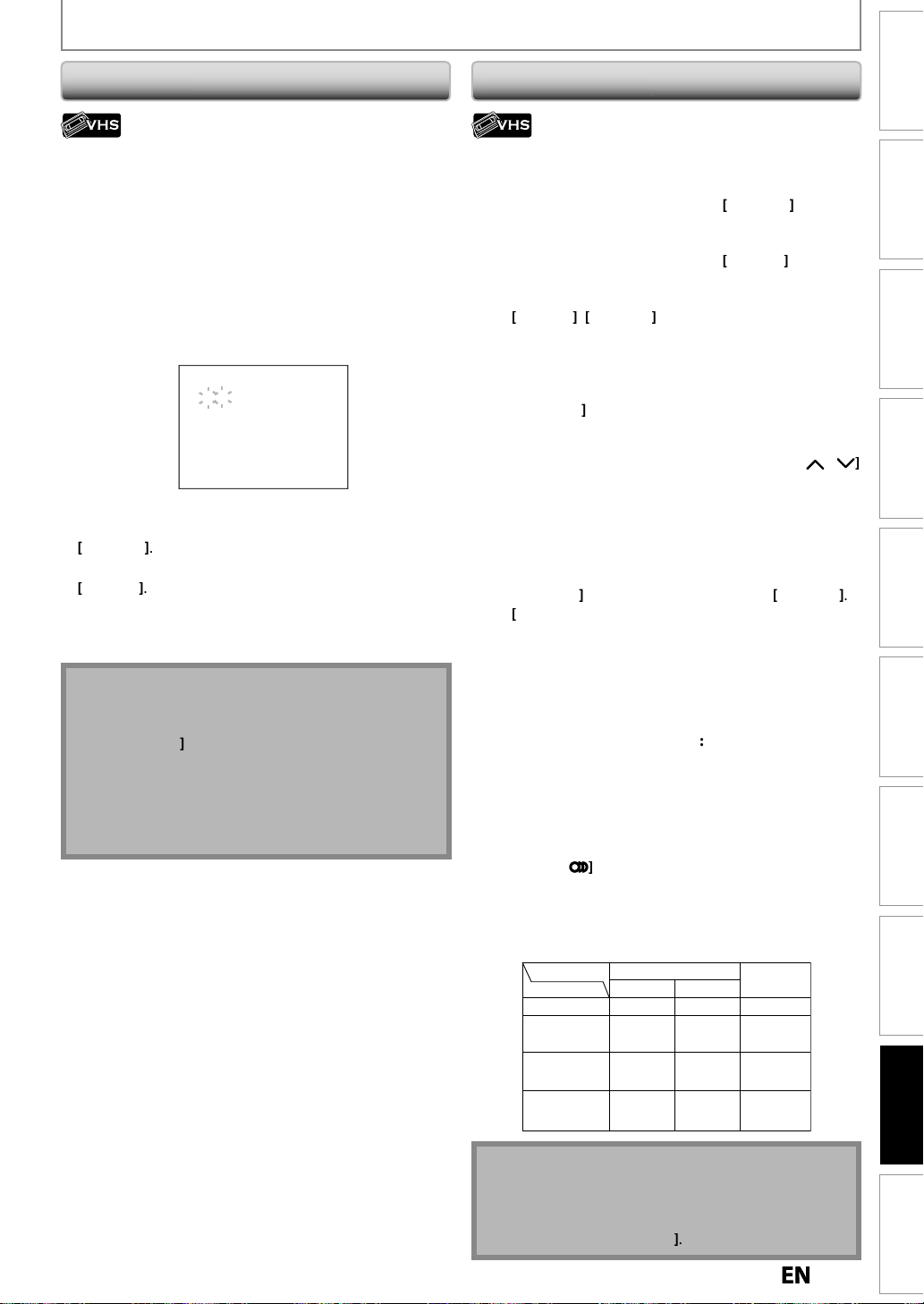
95
VCR FUNCTIONS
h
s
T
f
p
.
.
pp
.
t
.
.
CH
:50
D
]
.
D
D
]
.
E
]
.
y.
ote
d
.
•
C
]
g
c
.
•
T
c
k.
.
d:
D
D
]
f
.
d:
E
]
to re
pe.
:
E
]
,
D
D
]
k.
y)
ll
:
F
]
f
.
y
]
o
ote control.
y
.
C
:
ess
eset the counter to “0:00:00”.
:
F
]
D
D
]
.Press
D
D
]
[E]
y
.
d:
f.
B
]
)
:
y
y
.
Wh
t
ess
]
on the remote control to select
y
.
.
“
”.
Note
d
.
•
T
/
sl
B
]
.
Time Searc
his feature allows you to go to a specific point on a
cassette tape by entering the exact amount o
wish to ski
in order to reach the point
Press [VCR] first
1) Press [SEARCH] repeatedly so that “TIME SEARCH”
menu a
ears
2) Using [the Number buttons], enter your desired
ime to skip within 30 seconds
You can set the time up to 9:59
TIME SEAR
2
3) Press [REVE], [FWD
to start time search
f you want to go in the forward direction, press
FW
you want to go in the reverse direction, press
EV
After time search, the unit will play back the cassette
tape automaticall
N
• Index search and time search are not available
uring recording
ress
STOP
• If the end of the cassette tape is reached durin
search, this unit will cancel the search and rewind the
assette tape
his function is available only when the unit is
onnected by the VIDEO OUT jac
to stop the search.
time you
Other Operation
ress [VCR] first
Fast forwar
When the unit is in stop mode, press
orward the cassette tape
Rewin
When the unit is in stop mode, press
the cassette ta
To cue or review picture during playback (picture search)
ress
EV
FW
during playbac
Press it again and the unit will search in super high
speed. (in the SLP mode onl
To freeze the picture on TV screen during playback
mode)
(sti
ress
PAUSE
picture will be
. Each time you press the button, the
orwarded by one frame
If the picture begins to vibrate vertically during the still
mode, stabilize the picture b
pressing
n rem
the picture is distorted or rolling vertically, adjust the
vertical hold control on
our TV, if equipped
ounter reset
Pr
CLEAR] to r
To playback in slow motion
ress
PAUSE
FW
motion pla
during playback, then press
or
repeatedly during slow
back to select the desired speed
Automatic rewin
When a cassette tape is played back or fast forwarded to
ts end, the cassette tape will rewind to the beginning,
stop and eject itsel
To repeat a playback indefinitely without touching
PLAY
Auto Repeat Playback
During normal playback, press
pla
ed to its end, the tape will rewind to the beginning and
start pla
back itself. To cancel the Auto Repeat Playback,
REPEAT]again
en you playback a cassette tape recorded in Hi-Fi
ereo:
s
Pr
AUDIO
MONO for pla
back sound mode
• If you have connected a stereo TV to this unit, select “HIFI”
• If you have connected a monaural TV to this unit, select
MONO
Monaural
L
Main audio
program
Second audio
program
HIFI
Your Selection
Type of recorded tape
non Hi-Fi tapes
Hi-Fi tapes
recorded in
Hi-Fi stereo
Hi-Fi tapes
recorded main
audio program
Hi-Fi tapes
recorded second
audio program
FW
to fast
TRACKING /
FW
REPEAT]. When a tape is
Hi-Fi or
R-channelL-channel
Monaural
R
Main audio
program
Second audio
program
MONO
Monaural
L+R
Main audio
program
Second audio
program
wind
Management
Disc
Recording PlaybackIntroduction Connections Basic Setup Editing Function Setup
VCR Function
•Still/slow mode will stop after 5 minutes to prevent
amage to the cassette tape and the video head
Others
o return to playback from the picture search/still
ow mode, press
PLAY
Page 96

6
TROUBLESHOOTING
S
.
he p
.
• Check th
•
• P
.
.
.
.
.
).
l
f
.
g.
.
d.
.
d.
cellul
.
g
s distorted.
t
a
.
sound.
y.
.
.
.
s
.
outp
g
.
t
.
.
.
.
sound mode.
y
y.
g.
y
.
y.
.
ted.
y
d
f
.
).
h.
.
.
]
.The remote control does not function.
k.
.
.
l.
.
.
]
, which
• P
.
Th
.
• Wh
.
efore requesting service for this unit, check the table below for a possible cause of the problem you are experiencing.
ome simple checks or a minor adjustment on your part may eliminate the problem and restore proper operation
Symptom Remedy
ower does not turn on
T
There is no picture
Cannot record a TV program. • This unit does not have a tuner to receive TV broadcastin
TV program pictures are distorte
Playback picture is distorte
Playback picture or TV program from
the device connected throu
i
There is no
D
V
D
•
V
No DTS sound on digital output
C
No DTS sound from analog output
R
Nothing was recorded even though
ou set the timer setting correctl
Timer recording does not start
Timer recor
not start
Timer recording is impossible
e unit does not operate properly
ing is not complete or did
rom the beginning
h the unit
Check the breaker (in case of power failure).
• Re-connect the connecting cords securely
• Check if the connecting cords are damaged
• Check the connection to your TV (pages 19 - 24)
• Check if the progressive scan mode is set correctly according to your TV
page 90
• Switch the input selector on your TV (such as to “L1”) so that the signa
rom the unit appears on the TV screen
• You must connect this unit to an external tuner to record TV programs
page 19)
• Check if all the connections are made correctly (page 19)
• Keep the device which may cause electrical disturbances, such as a
• If the playback picture output from a DVD player, VCR or tuner goes
hrough the unit before reaching your TV, the copy-protection signal
• Re-connect all connections securel
• Check if the connecting cord is damaged
• Check the connections to the amplifier input
• Check if the input device setting on the amplifier is correct
• When the unit is in pause mode or in slow-motion playback mode,
• When the unit is in fast forward or fast reverse mode, sound is not
• If the audio si
COAXIAL) jack, check the setting in “Audio Out” (page 87)
• While the setup menu or timer programming display is shown, or while
he screen saver is active, the audio is muted
• Change the setting menu for “DTS” to “ON”
• This unit has no analog sound output when playing back the selected
• There was a power failure during recordin
• The unit’s internal clock stopped due to a power failure that lasted for
• The program contains cop
• The timer setting overlapped with another setting that has priorit
• No disc is inser
• A disc is not recordable (finalized DVD-RW/-R, finalized DVD+R, a full
ecorded disc, etc.).
• The timer setting overlapped with another setting that has priority
page 42
• Disc space was not enoug
• “Make Recording Compatible“ is not set to “ON”, when recording onto
• Make sure appears on the front panel display of this unit. If not, press
TIMER SET
• Batteries are wea
• There are obstacles between the remote control and the unit
• The remote control is far from the unit
• There are no batteries in the remote contro
• Check if the unit is turned on
• The remote control is not pointed at the infrared sensor window on the unit
• Press
at the AC power cord is connected securely.
ress
TIMER SET]to cancel the timer standby mode
ar phone, away
pplied to some programs could affect picture quality. Disconnect the
layback device in question and connect it directly to your TV
ound is not output. This is not a malfunction
ut. This is not a malfunction.
TS
ore than 30 seconds. Reset the clock (page 26).
VD+RW/+R that was recorded on other unit
DVD] orVCR
ress
TIMER SET] to cancel the timer standby mode
en static electricity, etc., causes the unit to operate abnormally,
nplug the unit and then plug it in again
nal does not come through the DIGITAL AUDIO OUT
protection signals that restricts copying
ever you need. Then, try again.
9
Page 97

9
TROUBLESHOOTING
gnal
.
•
.
•
ty
.
•
w
.
•
for the unit and re-connect the
C.
T
t.
•
d
.
•
.
•
e
.
te.
•
e
.
•
d.
.
•
sig
.
.
•
)
•
supp
)
•
•
t
.
• If
.
Th
.
• If
it.
•
90
).
.
h.
devices connected to this unit is
distorted.
a
c
There is no sound.
l
h.
.
h.
T
.
ted.
ted.
.
.
.
.
sture has condensed
e
.
the disc
ed.
w
scs recorded on this unit cannot be
l
.
d
Symptom Remedy
DV si
he DVC cannot be operated with this
ni
D
V
Certain functions of the unit cannot
D
opera
•
V
C
DV audio signal cannot be switched
R
No image from HDMI connection
cannot be input
Before connection, turn on the power supplies for both this unit and the
VC, and make sure that these units are in stop mode
Only a “DVC-SD” signal can be input from the DVC to this unit. Other
pes of signals are not supported
Do not connect any device other than the DVC. Even if a recorder or PC
ith another DV terminal is connected, the DV function will not operate
If the DVC is not recognized after connection, turn off the power supply
DV
Signal input or DVC operation from this unit may be disabled
epending on the type of DVC
If a DVC signal cannot be input, use an external input (L1 (Rear)/L2
front)) for analog connection via audio/video cables
DVC control may be disabled depending on the type of DVC, even in a
ode other than camera mode. In this case, switch to DVD control and
xecute the normal recording procedure while operating the DVC
Some functions may not operate depending on the type of DVC. For
xample, if the DVC does not support slow playback mode, the slow
layback function is disabled
With L3 (DV-IN), the disc display menu does not appear unless disc
ayback is execute
For recording with the DVC, the recording audio signal can be set to 12
its or 16 bits. However, when 16-bit recording mode is selected, audio
nal cannot be switched. To record an audio signal, set it to 12 bits
Check the HDMI connection. (Check the status of the HDMI related
ndications.
Check whether the connected monitor device or other device supports
DCP. (This unit will not output a video signal unless the other device
orts HDCP.
Check the setting of HDMI.
Check whether the output format of this unit (HDMI FORMAT) matches
he supported input format of other connected device
the unit is connected to the unauthorized display device with an
DMI cable, the audio/video signal may not be output when playing
ack a commercial DVD-video
Management
Disc
Recording PlaybackIntroduction Connections Basic Setup Editing Function Setup VCR Function
ere is no picture
icture noise appears
Playback picture from the external
Sound is noisy
D
he disc does not play back
V
D
Playback image freezes for a second. • During the playback of 2 layered disc, picture may freeze for a moment
Di
ayed back on other DVD players
p
the setup menu appears on the TV screen, press
Check if the progressive scan mode is set correctly according to your TV
age
• Clean the disc with a cleaning clot
• If the picture output signal from the external devices passes through this
nit to get to your TV, the copy protection signal applied to some DVD could
ffect the picture quality. Disconnect the playback device in question and
onnect it directly to your TV.
• If you are using DIGITAL AUDIO OUTPUT (COAXIAL) jack, check the setting
n “Audio Out” (page 87).
• C
ean the disc with a cleaning clot
• Clean the disc with a cleaning clot
• No disc is inser
• A blank disc is inser
• The disc is upside down. Insert the disc with the labeled side facing up
• The disc is not correctly inserted
• The unit cannot play back certain discs (such as a CD-ROM) (page 10)
• The region code on the DVD-video does not match the unit (page 10)
• Moi
nit turned on for about 2 hours until the moisture evaporates (page 3)
• If the disc was recorded on another recorder, the unit cannot play back
if it was not finaliz
hen the 1st layer switches to the 2nd layer. This is not a malfunction.
• If you are using DVD-RW/-R or DVD+R, please ensure you finalized the
isc after recording (pages 31 - 33).
inside the unit. Remove the disc and leave th
RETURN] to ex
Others
7
Page 98

8
TROUBLESHOOTING
y
he b
.
•
C
]
twice.
•
lly
app
.
Th
lly.
•
p
o
.
•
op
.
T
c
d.
•
•
track.
Th
c
ff.
•
T
.
•
•
c
t
•
•
y
C
]
.
•
.
The d
A
]
.
•
the disc.
.
• If
f
.
.
A
]
o
A
]
to take out the disc.
There is no sound or the sound is
distorted.
• Th
•
c
.
•
t
.
p.
•
T
.
•
.
•
.
•
]
whil
Th
k.
•
T
I
]
.
•
tape.
The remote control does not function.
•
Th
layback
d.
•
eff
Symptom Remedy
The disc does not start pla
t
eginning
e unit starts playing back the disc
automatica
Some functions such as sto
r slow-motion playback cannot be
erformed
he language for the sound track
annot be change
back from
, search,
Resume playback was activated (page 56). Press
You have inserted a disc whose title menu or DVD menu automatica
ears on the TV screen when it is first inserted
The DVD-video features an auto playback function.
Depending on the disc, you may not be able to do some of the
erations. Refer to the instruction manual supplied with the disc
The title does not have the multilingual audio tracks.
The DVD-video prohibits the changing of the language for the sound
STOP
e subtitle language cannot be
hanged or turned o
he angles cannot be changed
ecording does not stop immediately
D
V
D
after
ou press
STOP
isc tray does not open when you
PEN/CLOSE
“Repairing” appears on the TV screen
Repairing
n a case you intend to cancel the
epairing process
Do you want to cancel a repairing
process ? When selecting “Yes”,
the disc may not be usable.
Yes
No
Repairing
Setup menu cannot be called u
Multilingual subtitle are not recorded on the DVD-video.
Multi-angles are not recorded on the DVD-video being played back.
The angle-change operation is whenever possible as long as the disc
ontains a multi-angle portion. Actual change will be performed when
he portion has come up.
The DVD-video prohibits changing angles.
Try changing the angle using the DVD-video’s menu.
It may take a few seconds for the unit to input disc data before
ecording stops
It may take a few seconds for the disc tray to open after you have
ecorded or edited a disc. This is because the unit is adding disc data to
there is a power failure or unplugging during recording, finalizing,
ormatting or editing (even after “Repairing” disappears), a repairing
rocess will begin automatically just after turning the unit on again
It may take several minutes up to about several hours.
n the front panel, then select “Yes” and press
OPEN/CLOSE
The disc canceled during the
ENTER]. After that, press
epairing process MAY NOT work.
e HDMI sound is not output when “HDMI Audio” is set to “OFF”.
Check the RCA audio cable connection. If you are using HDMI-DVI
onversion cable, you must connect the RCA audio cable, too
Check whether the output format of this unit (HDMI FORMAT) matches
he supported input format of other connected device
Setup menus cannot be called up during DVD recording and playback.
OPEN/CLOSE
here is no picture
icture noise appears
V
e cassette tape does not play bac
C
he tape ejected after you press
R
REC
e motor rotates even when
p
/ recording is stoppe
9
If you connect the cable to S-VIDEO OUT/ COMPONENT VIDEO OUT /
DMI OUT jack, try connecting it to AUDIO / VIDEO OUT jack instead.
Head cleaning for VCR may be necessary. Refer to “Auto Head Cleaning”
page 5)
Adjust tracking control for better picture by pressing
TRACKING /
e you are playing back a cassette tape.
No cassette tape is inserted.
Make sure the cassette tape has an erase-protection tab when you
ecord to a cassette tape. If needed, cover the hole with cellophane
Check if a cassette tape is in this unit.
The motor may rotate for the duration of approximately 5 minutes for
icient operation. This is not a malfunction.
Page 99

99
TROUBLESHOOTING
— Pl
—
Play
.
•
• The d
standardized disc
e
r
—
• Playback
o
the unit.
ALL.
k.
•
Th
d.
•
d
•
Vid
.
Th
.
•
.
C
.
•
which
i
• The d
• The d
).
h.
.
d.
•
h
i
.
.
•
disc
set
u.
.
.
g)
•
w
g.
.
ecord more tha
sc.
)
•
Y
t
.
Y
p
)
•
Y
g
chap
.
.
ecord more tha
sc.
)
•
Y
r
(49)
.
Y
p
)
•
Y
o
chap
.
l
.
•
l
Inf
.
W
t
f
.
.
C
.
•
a
•
the d
A
a
.
sc.
.
•
a
.
.
•
ode discs recorded
on other unit.
e
.
–
–
–
–
o
.
s
Error message Cause Solution
Disc Error
ease eject the disc.
back feature may not be available on this disc
egion Erro
— Please eject the disc.
Playback is not authorized in your region.
Parental Lock On
The current selected parental level
prohibits playbac
Recording Error
is program is not allowed to be recorde
Recording Error
This program is not recordable in Video
mode.
Recording Error
is program is not recordable in +VR mode
Recording Error
an not record on this disc
Recording Error
This program is not allowed to be
recorde
Recording Error
This disc is protected and not recordable
Recording Error
Disc is full
(No area for new recordin
Recording Error
You cannot r
The maximum is 99
Recording Error
ou cannot record more than 999 cha
The maximum is 999
Recording Error
You cannot r
The maximum is 49
Recording Error
ou cannot record more than 254 cha
The maximum is 254
Recording Error
You cannot record on this disc as Contro
nformation is full
Recording Error
You cannot record on this disc as Power
alibration Area is full
Recording Error
This disc is already finalized
Recording Error
The disc has no recording compatibility.
Set “Make Recording Compatible” to
“ON” to convert the disc
n 99 titles on one di
ters on one disc.
n 49 titles on one di
ters on one disc.
* If you are still having trouble with the unit after checking “TROUBLESHOOTING”, write down the error code and the
rror description for calling our help line to locate an Authorized Service Center
Unplayable disc is inserted in the unit.
isc is upside down.
is not authorized in the region
f the DVD-video which you inserted in
The current selected parental level
rohibits playback.
You are trying to record the copy
rohibited program.
You are trying to record the copy-once
rogram onto the DVD-RW disc in
eo mode
You are trying to record the copy-once .• Insert the DVD-RW disc in VR mode
You are trying to record onto the disc
is unrecordable, or the disc status
s unable to record.
isc is dirty.
isc is damaged.
You are trying to record the copy-once
rogram onto the DVD-RW disc whic
s not compatible with CPRM.
You are trying to record onto the protected
which is
You are trying to record onto the disc
hich has no space for recordin
ou are trying to record onto the
VD-RW/-R on which the number of recording
itles comes up to the maximum (99).
ou are trying to record onto the VR mode
VD-RW on which the number of recordin
ters comes up to the maximum (999)
ou are trying to record onto the
VD+RW/+R on which the number of
ecording titles comes up to the maximum
.
ou are trying to record onto the DVD+RW
n which the number of recording
ters comes up to the maximum (254).
This disc has no space to write the Contro
ormation when recording or deleting contents
hen editing has been repeatedly performed,
he control Information area may come up to be
ull even the recording area has enough space
When recordings are performed
epeatedly onto an unstable disc, this
rea may come up to be full.
very time you insert a disc for recording,
isc’s working area will be taken up.
nd if you repeat this frequently, it will
e used up sooner and you may not be
ble to record full 49 titles
You are trying to record onto the disc
lready finalized.
You are trying to record onto the
nfinalized +VR m
in “DVD Menu” men
• Insert the
the marks on pages 9 - 10.
•
Insert the disc with the labeled side facing up.
• Insert the DVD-video with region codes
1 or
• Check “Parental Lock” setting in
“Playback” menu (page 86).
• You cannot record copy prohibite
• Set “Format Mode” to “VR mode”
pages 28 - 29).
(ver.1.1 or 1.2 compatible with CPRM)
• Insert the recordable disc, and ensure
the disc status satisfies the recording
requirements (page 9
• Clean the disc with a cleaning clot
• Replace the disc
• Insert the DVD-RW disc in VR mode
(ver.1.1 or 1.2 compatible with CPRM)
• Release the disc protect setting in “DVD
Menu” menu (page 30)
• Insert the recordable disc with enough
recording space
• Delete unnecessary titles (pages 69 - 70)
• Delete unnecessary chapter marks
(page 75)
• Delete unnecessary titles (pages 69 - 70)
• Delete unnecessary chapter marks
(page 75)
• Delete unnecessary titles (pages 69 - 70)
• Insert a new di
• Undo the finalizing for this disc (page 33)
• Set “Make Recording Compatible” to
“ON” to rewrite the menu, after that you
will record to disc (page 35).
which hav
Management
Disc
Recording PlaybackIntroduction Connections Basic Setup Editing Function Setup VCR Function
Frequently Asked Question
Can I record to CD-RW/-R? No, this unit records only DVD.
Can I play back DVD-video that is bought in another country? Possible when the region code of the disc is 1 and All.
Can I connect the unit to my PC? No, you cannot control the unit by PC.
Can I program a timer recording with cable/satellite box? Yes, you can. Select “L1(Rear)” or “L2(Front)” as your
ecording channel, and leave the cable/satellite box
n (pages 19, 27 and 39 - 42)
Others
Page 100

00
LANGUAGE CODE
bkhazian
8
far
s
2
lbanian
6563
c
9
c4764
an
5471
Assamese
65
A
a
4771
i
4772
r
7
e
67
a
860Bhutani
5072Bihari4854
a
5Breton
864
n
853
e
1
n
851
Cambodian
5759
Catalan
7
Ch
e
4
Corsican
61
Croatian
5464
C
h4965Danish
5047Dutch
6058
h
0
o
5161
stonian
5166roese
5261
iji
6
sh
5255French
5264Frisian5271
Galician
5358
G
n
5747
G
n
1
Greek
5158
Greenlandic
5758
Guarani
5360
G
i
7
ausa
5447
ew
5569
di
5455
garian
5467
c
5565
n
5560
a
5547
e
5551
k
5557
sh
5347Italian
5566
J
e
5647
Javanese
5669Kannada
5760
i
5765Kazakh
5757
a
6469
z
5771
di
6460Korean
5761Kurdish
5767
n
5861
n
5847
h
5868
la
5860
n
5866Macedonian
5957
y
5953
y
5965
m
5958Maltese
5966
i
5955
i
5964
an
5961
n
5960
u
6047
i
6051
n
6061
O
n
6149
ya
6164
)
6159
bi
6247
o
6265
an
5247Polish
6258
e
6266
Q
a
6367
haeto-Romance
6459
n
6461
an
6467
Samoan
6559
S
ho
3
Sanskrit
6547
S
c
0
Serbian
6564
Serbo-Croatian
6554
Sesotho
6566
S
a
0
Shona
6560
Sindhi
6550
S
e
6555
Siswat
6565
Slovak
6557
Slovenian
6558
S
li
6561
Sp
h
5165
Sundanese
6567
Swahili
9
Swedish
6568
Tag
g
6658
T
k
6653
T
l
6647
Tatar
6666
Telugu
6651
Thai6654
Tibetan
861
Tigrinya
6655
T
a
6661
T
ga
6665
Tu
sh
6664
Turkmen
6657
Twi
9kra
an
6757rdu
6764zbek
2
Vietnamese
6855
V
k
6861
Welsh
1
Wolof
6961
Xhosa7054
Yiddish
5655
Y
ba7161
Zulu7267
Language Code
A
A
Afrikaan
A
Amhari
Arabi
Armeni
ymar
Azerbaijan
Bashki
asqu
Bengali;Bangl
Bislam
Bulgaria
urmes
Byelorussia
ines
zec
474
475
475
47
484
51
4
485
4
4
597
4
494
725
49
Language Code
Hun
Icelandi
Indonesia
Interlingu
Interlingu
Inupia
Iri
apanes
Kashmir
Kinyarwand
Kirghi
Kirun
Laothia
Lati
Latvian; Lettis
Linga
Lithuania
Malagas
Mala
Malayala
Language Code
i
ang
cots Gaeli
etswan
inghales
oma
anis
alo
aji
ami
655
535
666
656
4
Englis
Esperant
E
F
Finni
eorgia
erma
ujarat
H
Hebr
Hin
516
525
505
536
Maor
Marath
Moldavi
Mongolia
aur
Nepal
Norwegia
ccita
Ori
Oromo (Afan
Panja
Pashto; Pusht
Persi
ortugues
uechu
R
omania
ong
son
rki
666
ini
677
olapu
497
oru
1
