Toshiba DVR16-X User Manual

EVR - DVR - HVR
Digital Video Recorder
User Manual
model no.
DVR8-X
EVR8-X
HVR8-X
DVR16-X
EVR16-X
HVR16-X
EVR32-X
HVR32-X
Please carefully read these instructions before using this product.
Save this manual for future use.
1

ii
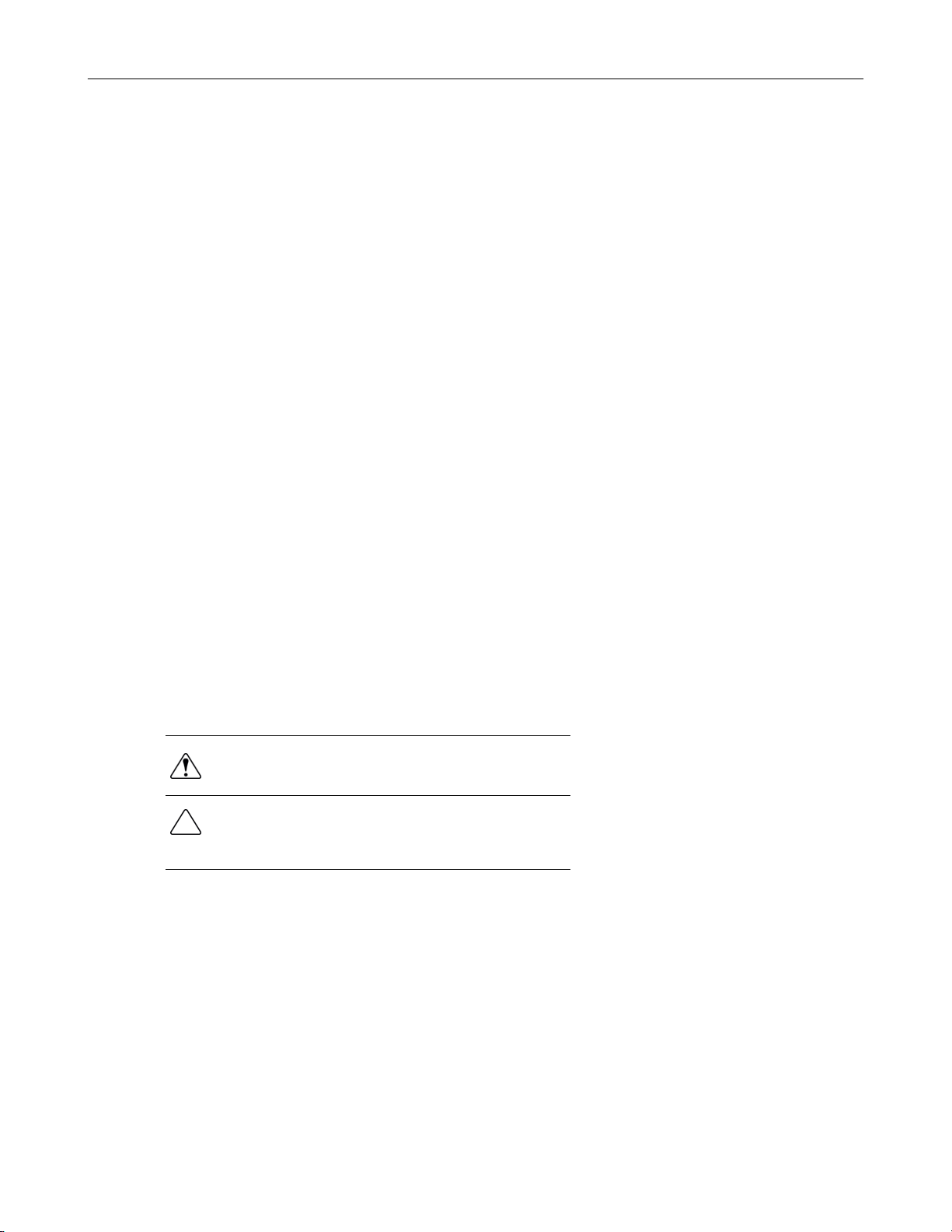
iii
Surveillix™ EVR/DVR/HVR
User Manual
Manual Edition 28099AA – APRIL 2007
Printed in USA
No part of this documentation may be reproduced in any means, electronic or mechanical, for any purpose, except as expressed in
the Software License Agreement. Toshiba shall not be liable for technical or editorial errors or omissions contained herein. The
information in this document is subject to change without notice.
THE INFORMATION IN THIS PUBLICATION IS PROVIDED “AS IS” WITHOUT WARRANTY OF ANY KIND. THE ENTIRE RISK
ARISING OUT OF THE USE OF THIS INFORMATION REMAINS WITH RECIPIENT. IN NO EVENT SHALL TOSHIBA BE LIABLE
FOR ANY DIRECT, CONSEQUENTIAL, INCIDENTAL, SPECIAL, PUNITIVE, OR OTHER DAMAGES WHATSOEVER
(INCLUDING WITHOUT LIMITATION, DAMAGES FOR LOSS OF BUSINESS PROFITS, BUSINESS INTERRUPTION OR LOSS
OF BUSINESS INFORMATION), EVEN IF TOSHIBA HAS BEEN ADVISED OF THE POSSIBILITY OF SUCH DAMAGES AND
WHETHER IN AN ACTION OR CONTRACT OR TORT, INCLUDING NEGLIGENCE.
This software and documentation are copyrighted. All other rights, including ownership of the software, are reserved to DVR Support
Center. TOSHIBA, and Surveillix are registered trademarks of TOSHIBA CORPORATION in the United States and elsewhere;
Windows, and Windows XP are registered trademarks of Microsoft Corporation. All other brand and product names are trademarks
or registered trademarks of the respective owners.
The following words and symbols mark special messages throughout this guide:
WARNING: Text set off in this manner indicates that failure to
follow directions could result in bodily harm or loss of life.
CAUTION: Text set off in this manner indicates that failure to
follow directions could result in damage to equipment or loss of
information.
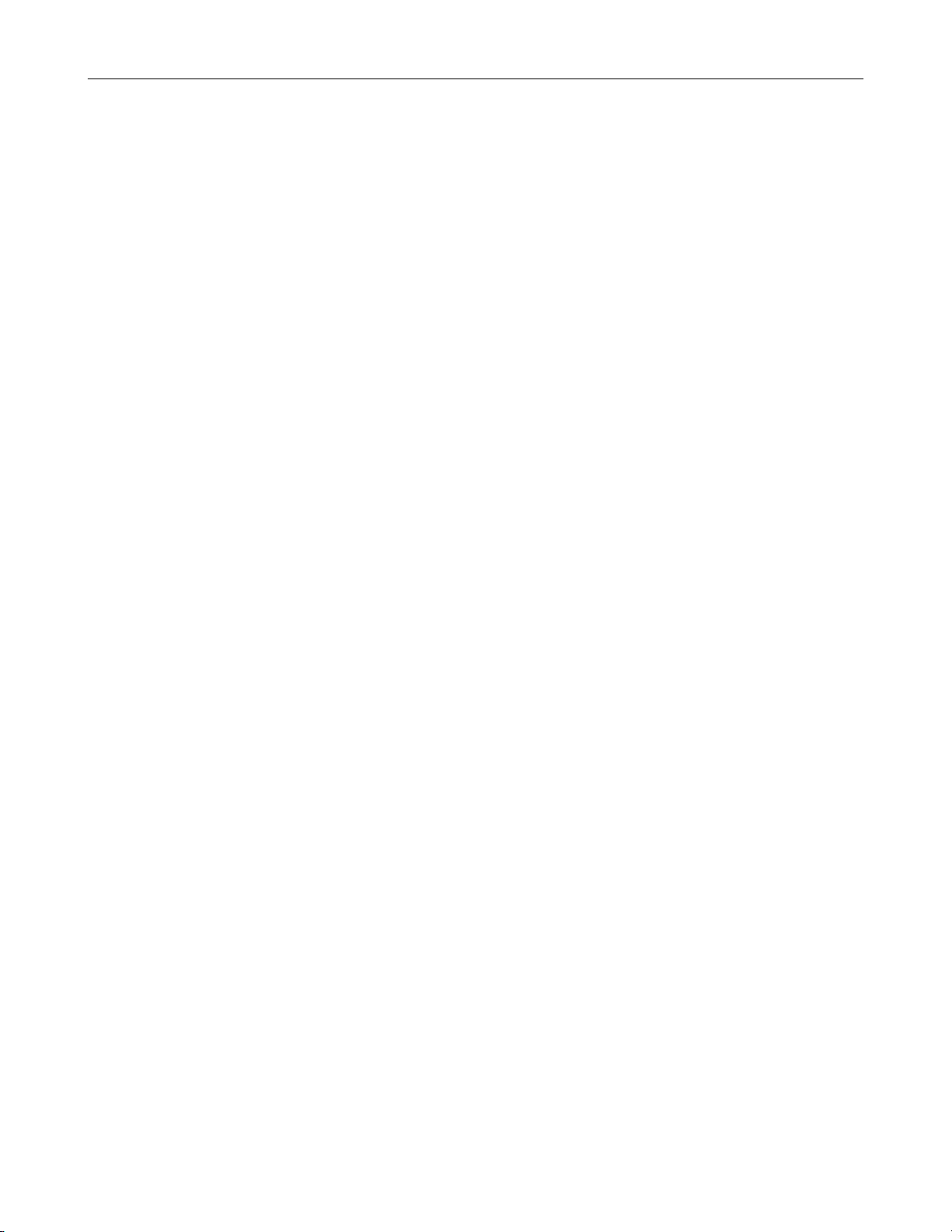
iv
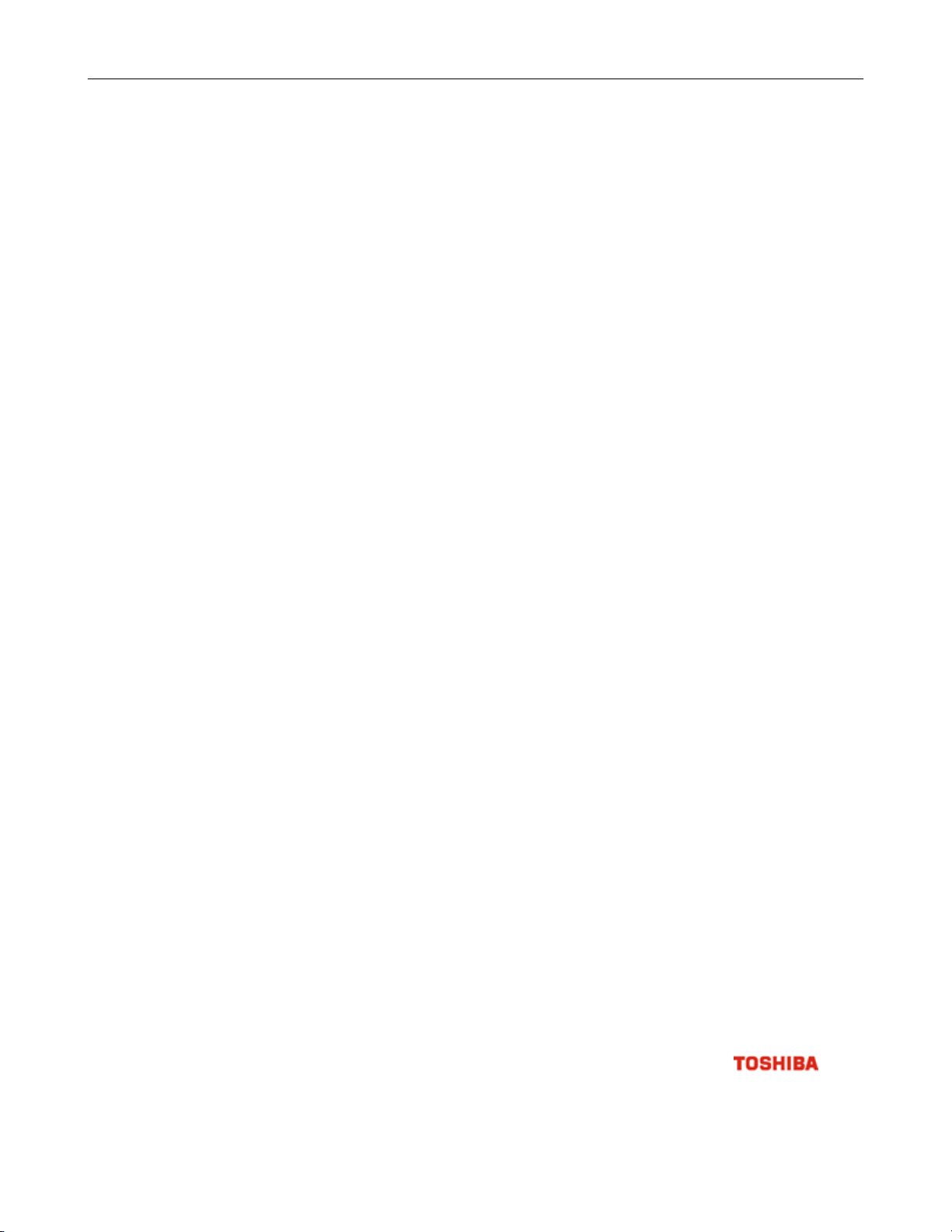
v
LIMITED WARRANTY
DIGITAL VIDEO RECORDER
The Imaging Systems Division of Toshiba America Informati on Systems, Inc. (“ISD”) makes the following limited warranties. These
limited warranties extend to the Original End-User (“You[r]”).
Limited Two (2) Year Warranty of Labor and Parts
The Imaging Systems Division of Toshiba America Information Systems warrants this product and parts against defects in material or
workmanship for a period of two years from the date of original retail purchase by the end-user. During this period, ISD will repair or
replace a defective product or part with a new or refurbished item. The user must deliver the entire product to the Surveillix DVR Repair
Facility. The user is responsible for all transportation and insurance charges for the product to the DVR Repair Facility. ISD reserves the
right to substitute Factory Refurbished Parts and / or Factory Refurbished Product in place of those in need of repair.
Step-by-step Procedures – How to Obtain Warranty Service
[1] Verify operation of the unit by checking the instruction manual and web site for the latest updates at
www.toshiba.com/taisisd
[2] If there is a defect in material or workmanship, contact the Surveillix DVR Support Center at (877) 855-1349 [877-1- FIX] to speak to a
technical support representative and schedule service.
[3] Arrange for delivery of the product to the Surveillix DVR Repair Facility. Products must be insured and securely packed, preferably in the
original shipping carton. A letter explaining the defect and a copy of the bill of sale or other proof of purchase must be enclosed with a
complete return street address and daytime telephone number. The Tracking Number should also be indicated on your documents. Charges
for transportation and insurance must be prepaid by the end-user.
Critical Use Disclaimer
The product is not designed for any “critical applications.” “Critical applications” means life support systems, exhaust or smoke extraction
applications, medical applications, commercial aviation, mass transit applications, military applications, homeland security applications,
nuclear facilities or systems or any other applications where product failure could lead to injury to persons or loss of life or catastrophic
property damage. Accordingly, Toshiba disclaims any and all liability arising out of the use of the product in any critical applications.
Your Responsibilities
The above warranty is subject to the following conditions:
[1] You must retain the bill of sale or provide other proof of purchase.
[2] You must schedule service within thirty days after you discover a defective product or part.
[3] All warranty servicing of this product must be made by the Surveillix DVR Repair Facility.
[4] The warranty extends to defects in material or workmanship as limited above, and not to any products or parts that have been lost or
discarded by user. The warranty does not cover damage caused by misuse, accident, improper installation, improper maintenance, or use in
violation of instructions furnished by ISD. The warranty does not extend to units which have been altered or modified without authorization of
ISD, or to damage to products or parts thereof which have had the serial number removed, altered defaced or rendered illegible.
ALL WARRANTIES IMPLIED BY STATE LAW, INCLUDING THE IMPLIED WARRANTIES OF MERCHANTABILITY AND FITNESS FOR
A PARTICULAR PURPOSE, ARE EXPRESSLY LIMITED TO THE DURATION OF THE LIMITED WARRANTIES SET FORTH ABOVE.
Some states do not allow limitations on how long an implied warranty lasts, so the above limitation may not apply. WITH THE
EXCEPTION OF ANY WARRANTIES IMPLIED BY STATE LAW AS HEREBY LIMITED, THE FOREGOING EXPRESS WARRANTY IS
EXCLUSIVE AND IN LIEU OF ALL OTHER WITH RESPECT TO THE REPAIR OR REPLACEMENT OF ANY PRODUCTS OR PARTS. IN
NO EVENT SHALL ISD BE LIABLE FOR CONSEQUENTIAL OR INCIDENTAL D AMAGES. Some states do not allow the exclusion or
limitation of incidental or consequential damages so the above limitation may not apply.
No person, agent, distributor, dealer, service station or company is authorized to change, modify or extend the terms of these
warranties in any manner whatsoever. The time within which an action m ust be commenced to enforce any obligation of ISD
arising under this warranty or under any statute, or law of the United States or an y state ther eof, is her eby limited to one year from
the date you discover or should have disco vered, the defect. This limitation does not appl y to implied warranties arising under
state law. Some states do not permit limita tion of the time within which you may bring a n action beyond the limits provided by
state law so the above provision ma y not apply to user. This w arranty gi ves the user specifi c legal righ ts, and us er ma y also have
other rights, which may vary from state to state.
TOSHIBA AMERICA INFORMATION SYSTEMS, INC.
Imaging Systems Division
Copyright © 2007 Toshiba America Information Systems, Inc. All rights reserved.
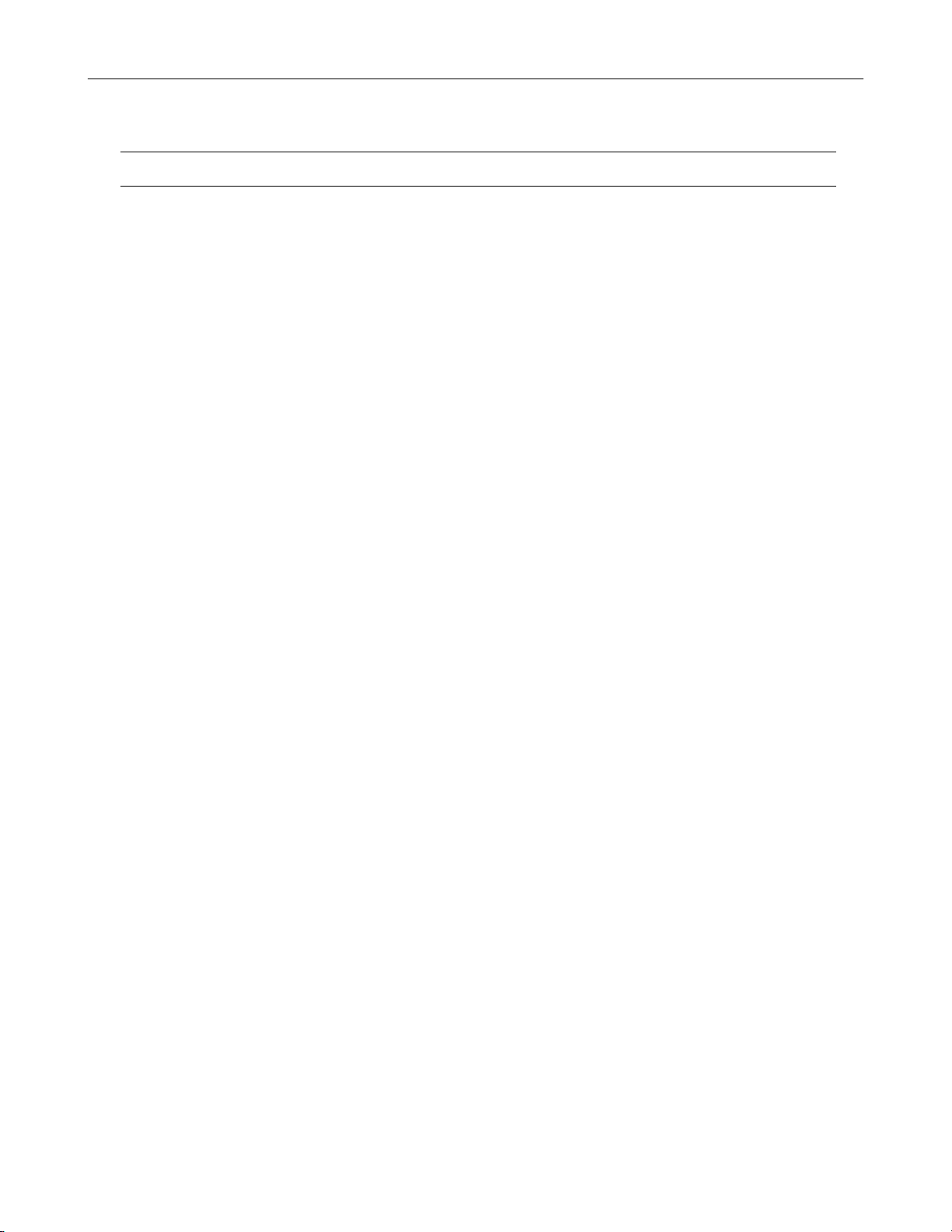
vi
IMPORTANT SAFEGUARDS
1. Read Owner’s Manual – After unpacking this product, read the owner’s manual carefully, and follow all the operating and other
instruction
2. Power Sources – This product should be operated only from the type of power source indicated on the label. If not sure of the
type of power supply to your home or business, consult product dealer or local power company
3. Ventilation – Slots and openings in the cabinet are provided for ventilation and to ensure reliable operation of the product and to
protect it from overheating, and these openings must not be blocked or covered. The product should not be placed in a built-in
installation such as a bookcase or rack unless proper ventilation is provided or the manufacturer’s instructions have been adhered
to.
4. Heat – The product should be situated away from heat sources such as radiators, heat registers, stoves, or other products that
produce heat.
5. Water and Moisture – Do not use this product near water. Do not exceed the humidity specifications for the product as detailed in
the Appendix section in this manual
6. Cleaning – Unplug this product from the wall outlet before cleaning. Do not use liquid cleaners or aerosol cleaners. Use a damp
cloth for cleaning.
7. Power Cord Protection – Power-supply cords should be routed so that they are not likely to be walked on or pinched by items
placed against them, paying particular attention to cords at plugs, convenience receptacles, and the point where they exit from the
product.
8. Overloading – Do not overload wall outlets, extension cords, or integral convenience receptacles as this can result in a risk of fire
or electrical shock.
9. Lightning – For added protection for this product during storm, or when it is left unattended and unused for long periods, unplug it
from the wall outlet. This will prevent damage to the product due to lightning and power line surges.
10. Object and Liquid Entry Points – Never insert foreign objects into the DVR unit, other than the media types approved by
Toshiba, as they may touch dangerous voltage points or short-out parts that could result in a fire or electrical shock. Never spill
liquid of any kind on the product.
11. Accessories – Do not place this product on an unstable cart, stand, tripod, bracket, or table. The product may fall, causing serious
personal injury and serious damage to the product.
12. Disc Tray – Keep fingers well clear of the disc tray as it is closing. Neglecting to do so may cause serious personal injury.
13. Burden – Do not place a heavy object on or step on the product. The object may fall, causing serious personal injury and serious
damage to the product.
14. Disc – Do not use a cracked, deformed, or repaired disc. These discs are easily broken and may cause serious personal injury
and product malfunction.
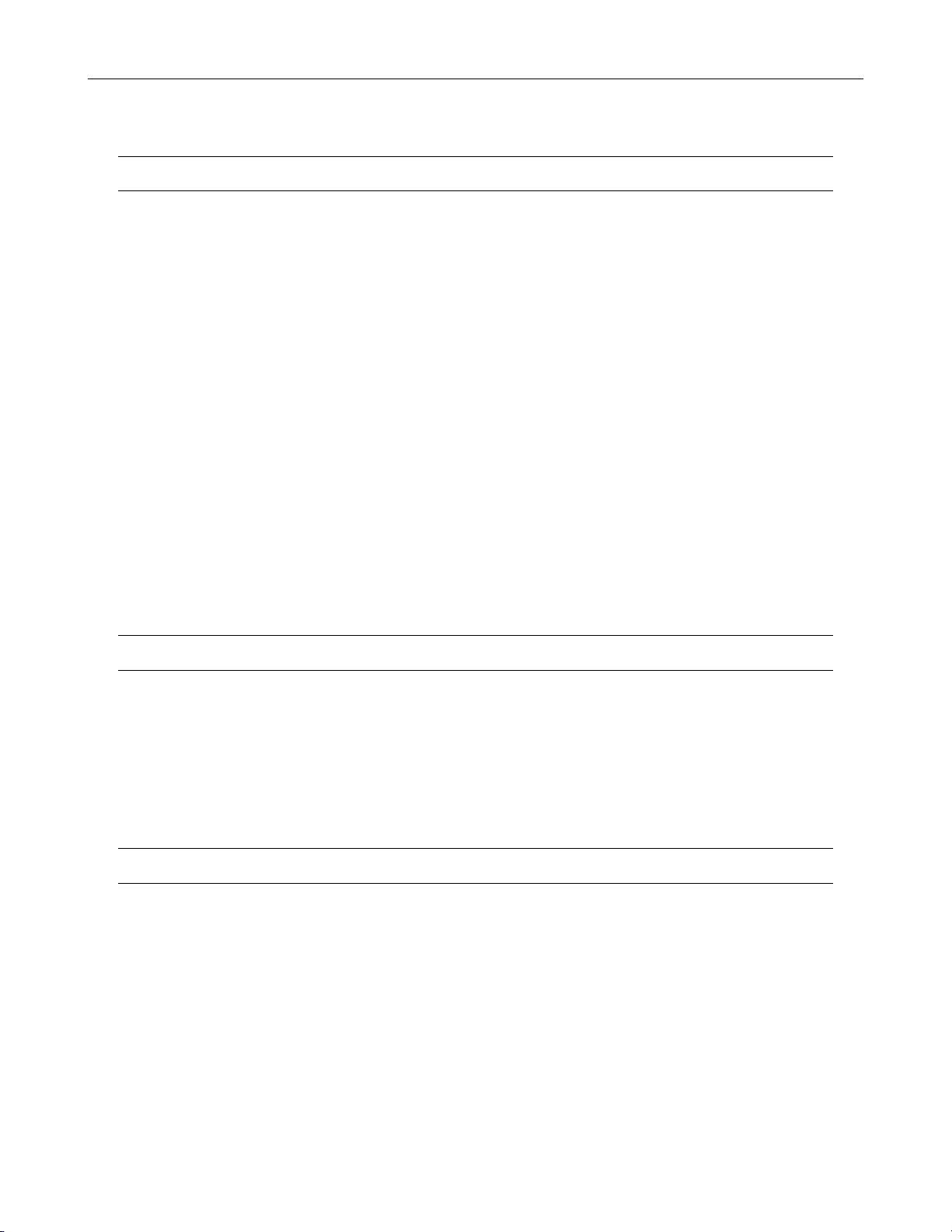
IMPORTANT SAFEGUARDS, continued
15. Damage Requiring Service – Unplug the unit from the outlet and refer servicing to qualified service personnel under the following
conditions:
When the power-supply cord or plug is damaged.
If liquid has been spilled, or objects have fallen into the unit.
If the unit has been exposed to rain or water.
If the unit does not operate normally by following the operating instructions. Adjust only those controls that are covered by the
operating instructions as an improper adjustment of other controls may result in damage and will often require extensive work by a
qualified technician to restore the unit to its normal operation.
If the unit has been dropped or the enclosure has been damaged.
When the unit exhibits a distinct change in performance – this indicates a need for service.
16. Servicing – Do not attempt to service this product as opening or removing covers may expose the user to dangerous voltage or
other hazards. Refer all servicing to qualified personnel.
17. Replacement Parts – When replacement parts are required, be sure the service technician has used replacement parts specified
by the manufacturer or have the same characteristics as the original part. Unauthorized substitutions may result in fire, electric
shock or other hazards.
18. Safety Check – Upon completion of any service or repairs to this unit, ask the service technician to perform safety checks to
determine that the unit is in proper operating condition.
vii
NOTES ON HANDLING
Please retain the original shipping carton and/or packing materials supplied with this product. To ensure the integrity of this product when
shipping or moving, repackage the unit as it was originally received from the manufacturer.
Do not use volatile liquids, such as aerosol spray, near this product. Do not leave rubber or plastic objects in contact with this product for
extended periods of time. Rubber or plastic objects left in contact with this product for extended periods of time will leave marks on the
finish.
The top and rear panels of the unit may become warm after long periods of use. This is not a malfunction.
NOTES ON LOCATING
Place this unit on a level surface. Do not use it on a shaky or unstable surface such as a wobbling table or inclined stand.
If this unit is placed next to a TV, radio, or VCR, the playback picture may become poor and the sound may be distorted. If this happens,
place the DVR unit away from the TV, radio, or VCR.
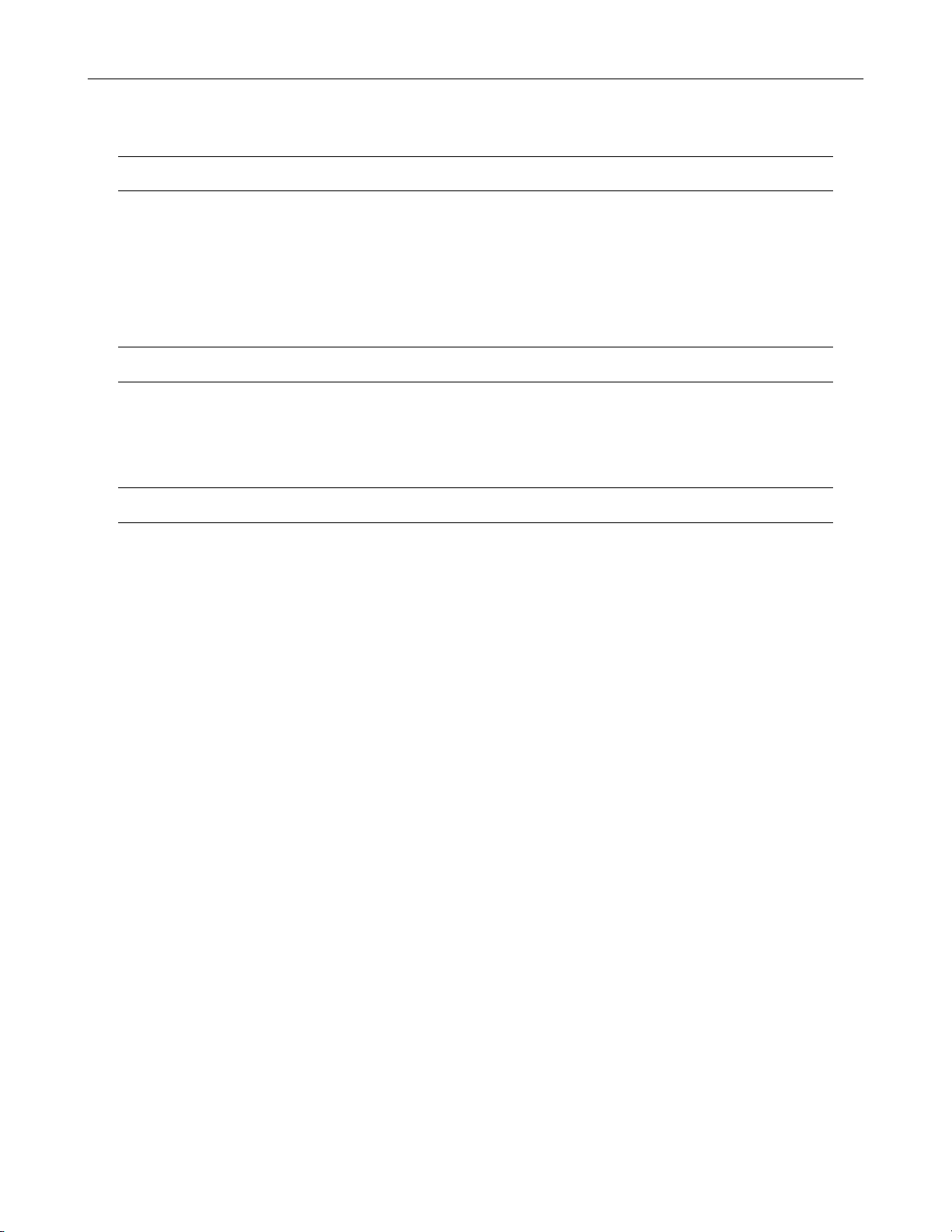
viii
NOTES ON CLEANING
Use a soft dry cloth for cleaning.
For stubborn dirt, soak the cloth in a weak detergent solution, wring well and wipe. Use a dry cloth to wipe it dry. Do not use any type of
solvent, such as thinner and benzene, as they may damage the surface of the DVR unit.
If using a chemical saturated cloth to clean the unit, follow that product’s instructions.
NOTES ON MAINTENANCE
This DVR unit is designed to last for long periods of time. To keep the DVR unit always operational we recommend regular inspection
maintenance (cleaning parts or replacement). For details, contact the nearest dealer.
NOTES ON MOISTURE CONDENSATION
Moisture condensation damages the DVR unit. Read the following information carefully.
Moisture condensation occurs during the following cases:
When this product is brought directly from a cool location to a warm location.
When this product is moved to a hot and humid location from a cool location.
When this product is moved to a cool and humid location from a warm location.
When this product is used in a room where the temperature fluctuates.
When this product is used near an air-conditioning unit vent
When this product is used in a humid location.
Do not use the DVR unit when moisture condensation may occur.
If the DVR unit is used in such a situation, it may damage discs and internal parts. Remove any CD discs, connect the power cord of the
DVR unit to the wall outlet, turn on the DVR unit, and leave it for two to three hours. After two to three hours, the DVR unit will warm up and
evaporate any moisture. Keep the DVR unit connected to the wall and moisture will seldom occur.
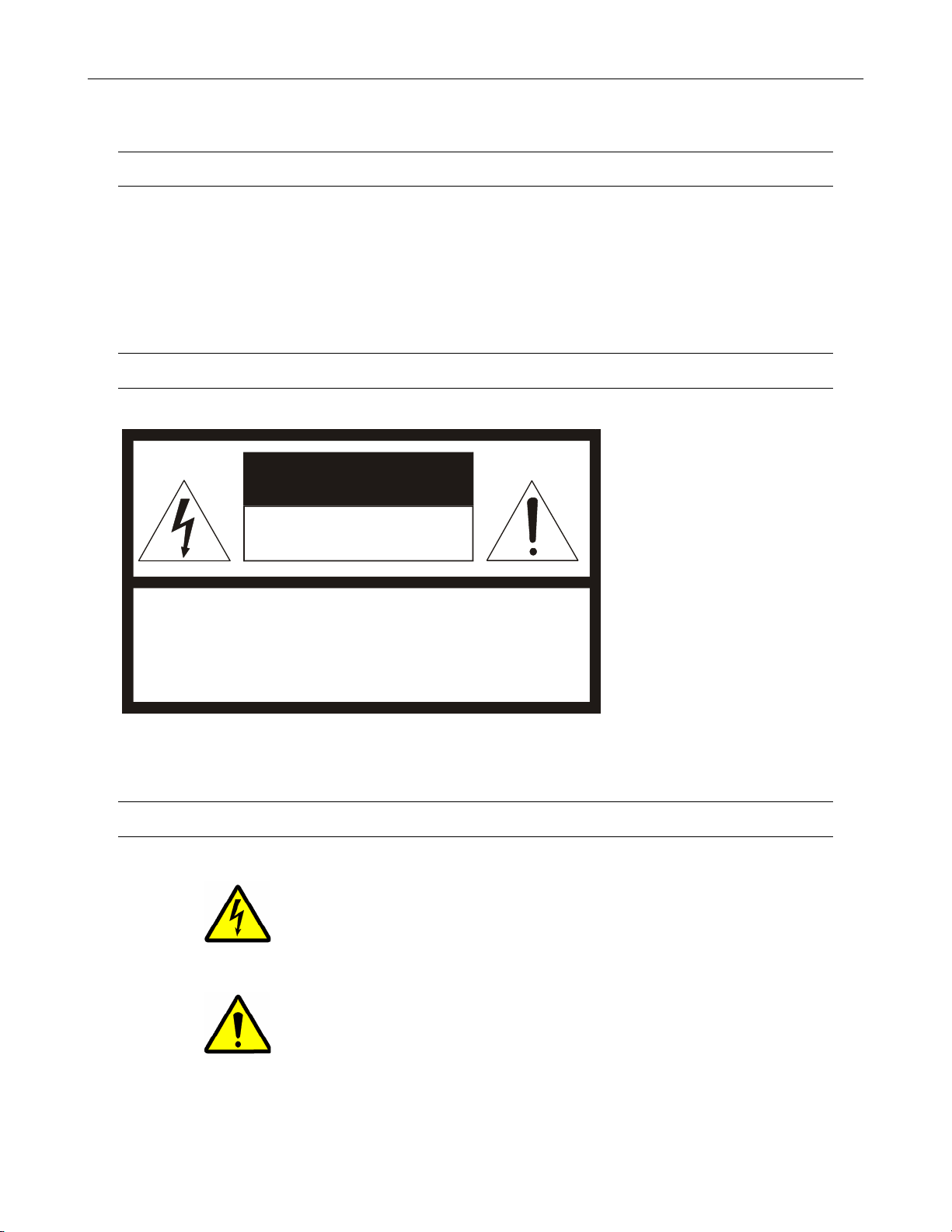
WARNING
TO REDUCE THE RISK OF ELECTRICAL SHOCK, DO NOT EXPOSE THIS APPLIANCE TO RAIN OR MOISTURE.
DANGEROUS HIGH VOLTAGES ARE PRESENT INSIDE THE ENCLOSURE.
DO NOT OPEN THE CABINET.
REFER SERVICING TO QUALIFIED PERSONNEL ONLY.
CAUTION
CAUTION
ix
RISK OF ELECTRIC SHOCK
DO NOT OPEN
CAUTION: TO REDUCE THE RISK OF ELECTRIC SHOCK,
DO NOT REMOVE COVER (OR BACK).
NO USER-SERVICEABLE PARTS INSIDE.
REFER SERVICING TO QUALIFIED SERVICE PERSONNEL.
EXPLANATION OF GRAPHICAL SYMBOLS
The lightning flash with arrowhead symbol, within an equilateral triangle, is intended to alert the user to the
presence of un-insulated “dangerous voltage” within the product’s enclosure that may be of sufficient
magnitude to constitute a risk of electric shock to persons.
The exclamation point within an equilateral triangle is intended to alert the user to the presence of
important operating and maintenance (servicing) instruction in the literature accompanying the product.
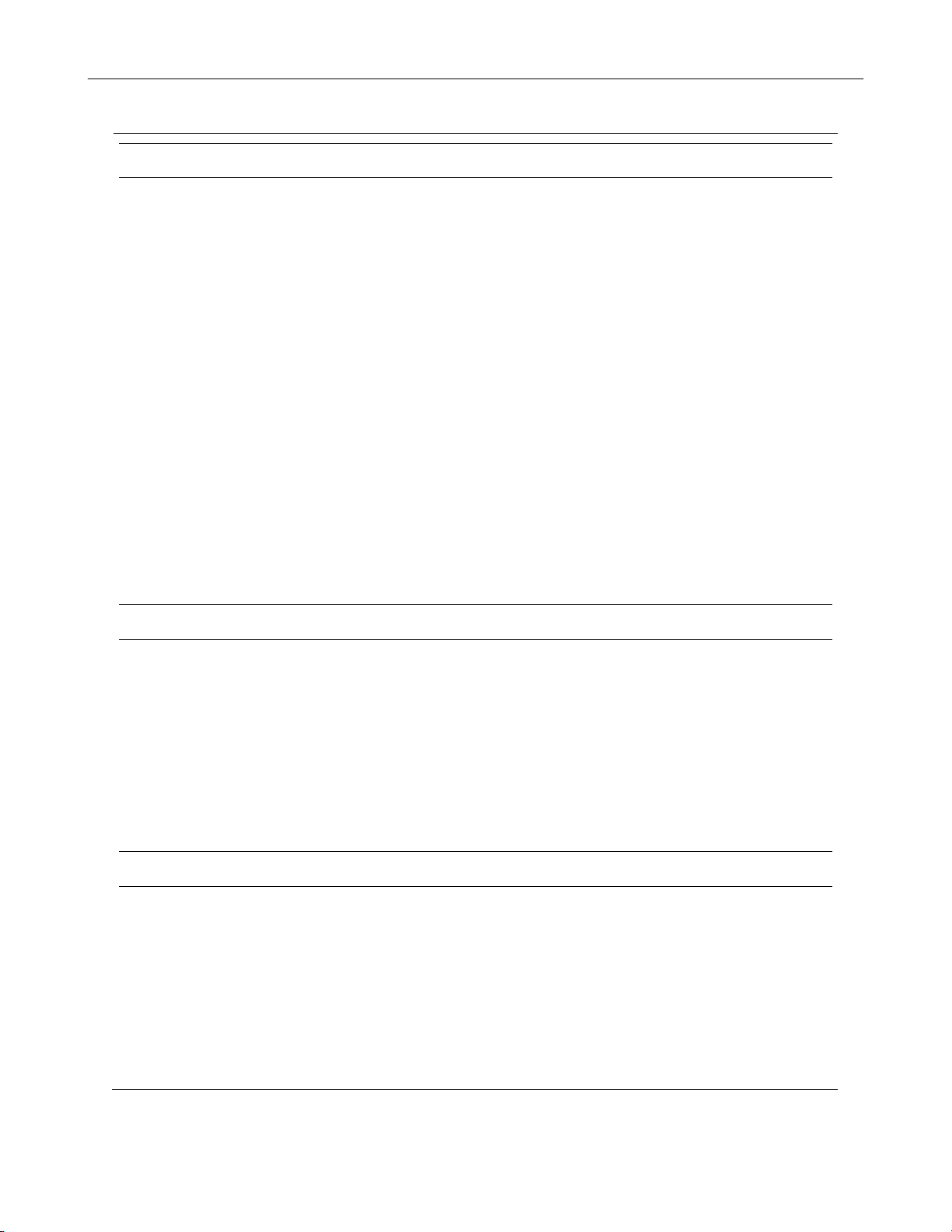
x
RACK MOUNT INSTRUCTIONS
Elevated Operating Ambient – If installed in a closed or multi-unit rack assembly, the operating ambient temperature of the rack
environment may be greater than room ambient. Therefore, consideration should be given to installing the equipment in an environment
compatible with the maximum ambient temperature (Tma) specified by the manufacturer.
Reduced Air Flow – Installation of the equipment in a rack should be such that the amount of airflow required for safe operation of the
equipment is not compromised.
Mechanical Loading – Mounting of the equipment in the rack should be such that a hazardous condition is not achieved due to uneven
mechanical loading.
Circuit Overloading – Consideration should be given to the connection of the equipment to the supply circuit and the effect that
overloading of the circuits might have on over current protection and supply wiring. Appropriate consideration of equipment nameplate
ratings should be used when addressing this concern.
Grounding – Grounding of rack-mounted equipment should be maintained. Particular attention should be given to supply connections
other than direct connections to the branch circuit (e.g. use of power strips).
FCC STATEMENT
This equipment has been tested and found to comply with the limits for a Class A digital device, pursuant to Part 15 of the FCC Rules.
These limits are designed to provide reasonable protection against harmful interference when the equipment is operated in a commercial
environment. This equipment generates, uses, and can radiate radio frequency energy and, if not installed and used in accordance with the
instruction manual, may cause harmful interference to radio communications. Operation of this equipment in a residential area is likely to
cause harmful interference in which case the user will be required to correct the interference at his own expense.
UL NOTICE
Underwriters Laboratories Inc. has not tested the performance or reliability of the security or signaling aspects of this product. UL has only
tested for fire, shock and casualty hazards as outlined in UL’s Standard for Safety UL 60950-1. UL Certification does not cover the
performance or reliability of the security or signaling aspects if this product. UL MAKES NO REPRESENTATIONS, WARRANTIES OR
CERTIFICATIONS WHATSOEVER REGARDING THE PERFORMANCE OR RELIABILITY OF ANY SECURITY OR SIGNALING
RELATED FUNCTIONS OF THIS PRODUCT.
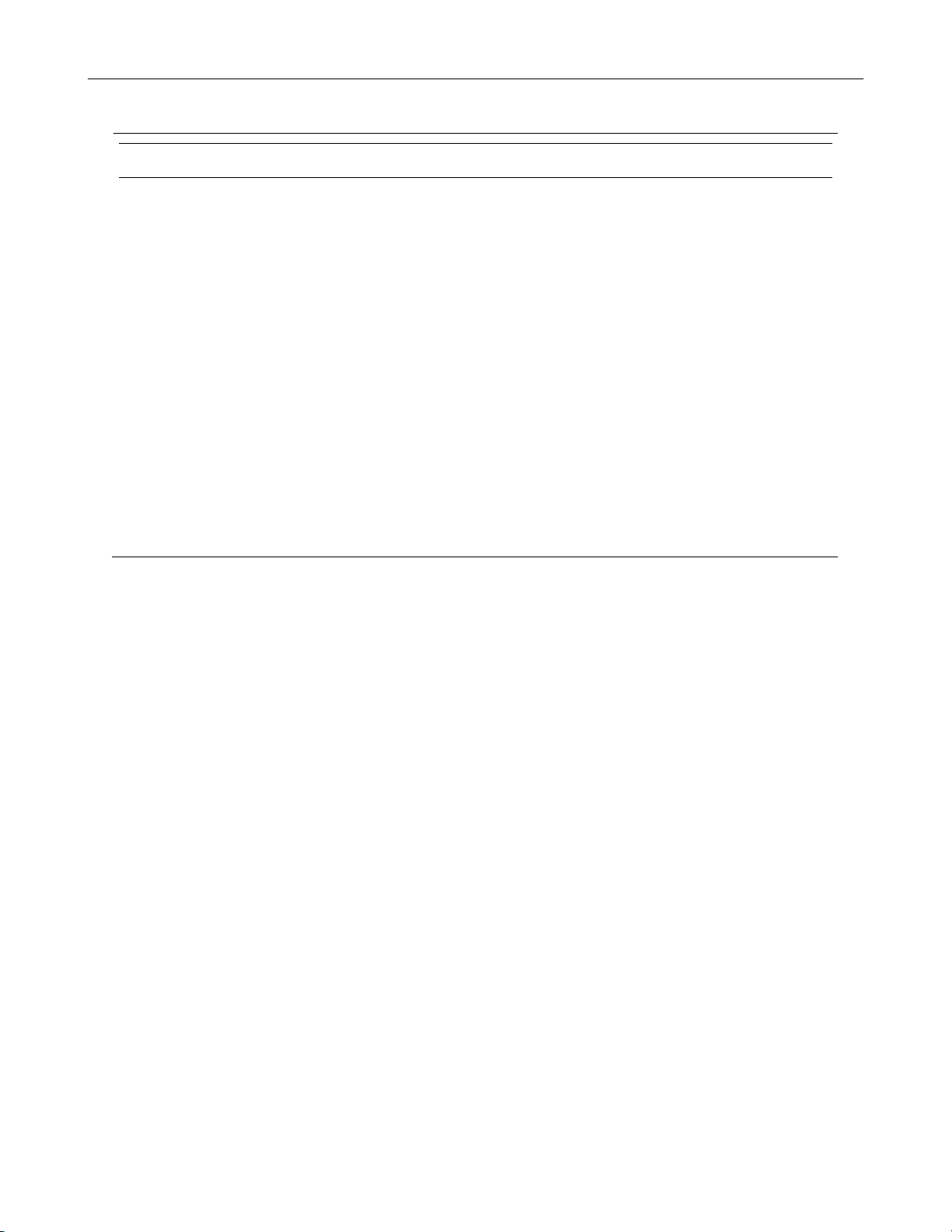
CE NOTICE
This product is in conformity with the following European Directives:
ELECTROMAGNETIC COMPATIBILITY DIRECTIVE, 89/336/EEC
(as amended by 92/31/EECand by Article 5 of 93/68/EEC)
per the provisions of:
EN 55022:1994 EN 55024:1998 EN 61000-4-4:1995
EN 61000-3-2:1995 CISPR 24:1997 EN 61000-4-5:1995
EN 61000-3-3:1995 EN 61000-4-2:1995 EN 61000-4-6:1995
CISPR 22:1997 EN 61000-4-3:2002 EN 61000-4-11:1994
LOW VOLTAGE DIRECTIVE, 73/23/EEC
(as amended by Article 13 of 93/68/EEC)
per the provisions of:
EN 60950-1: 2001
xi
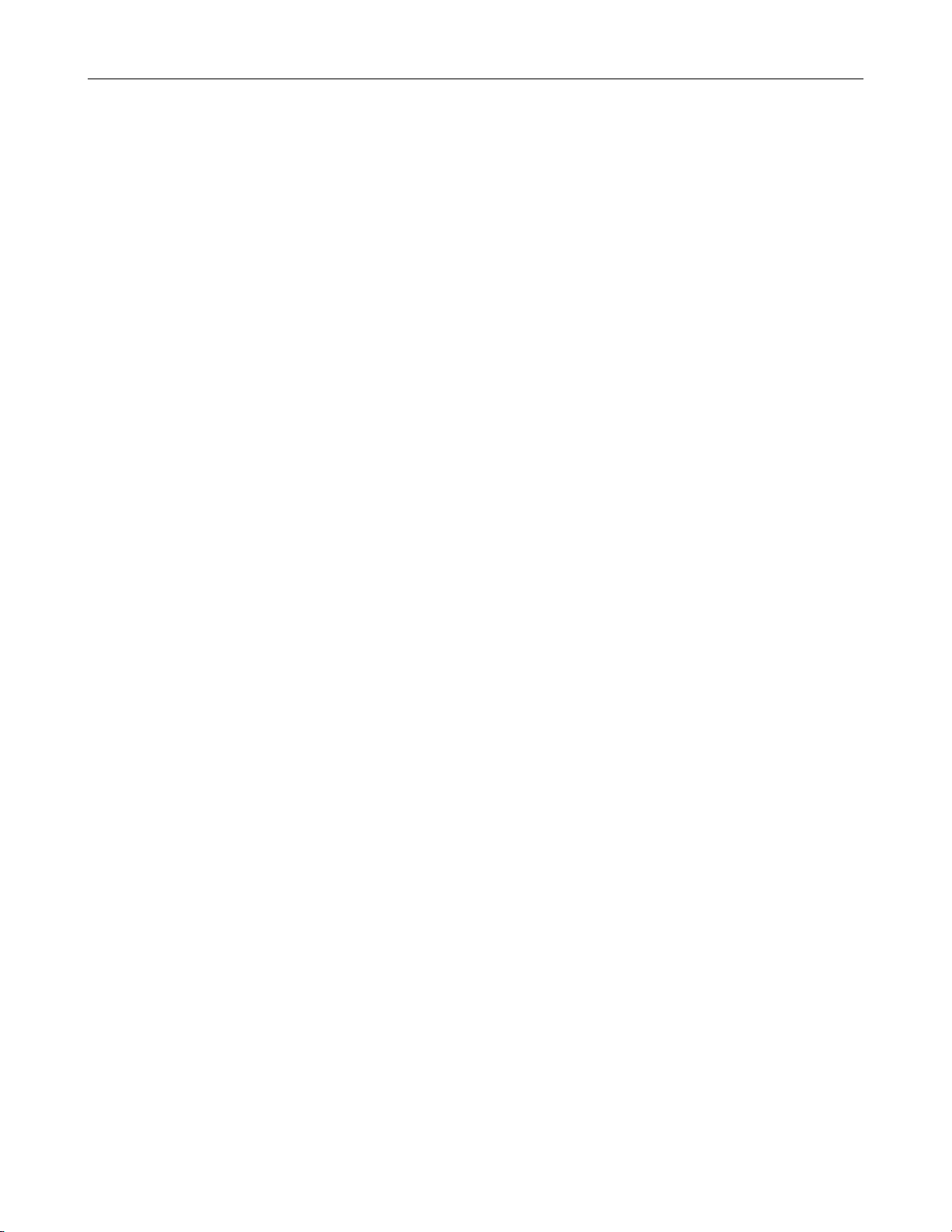
xii

xiii
Table of Contents
PREFACE......................................................................................................................................................................1
ABOUT THIS GUIDE ................................................................................................................................................1
TECHNICIAN NOTES...............................................................................................................................................1
INTRODUCTION............................................................................................................................................................3
PRODUCT DESCRIPTION.......................................................................................................................................3
FEATURES............................................................................................................................................................... 4
CONTROLS AND CONNECTIONS...............................................................................................................................7
SYSTEM SPECIFICATIONS.....................................................................................................................................8
FRONT PANEL CONTROLS AND LEDS .................................................................................................................8
DVR/HVR .............................................................................................................................................................8
EVR/HVR..............................................................................................................................................................9
REAR PANEL CONNECTORS...............................................................................................................................10
DVR/HVR ...........................................................................................................................................................10
EVR/HVR............................................................................................................................................................11
PCI Card Configuration ......................................................................................................................................12
x120 x60 PCI Configuration...........................................................................................................................12
x120R PCI Configuration...............................................................................................................................12
x240 8 and 16 Channel PCI Configuration.....................................................................................................12
x240 32 Channel PCI Configuration ..............................................................................................................13
x480 PCI Configuration..................................................................................................................................13
GETTING STARTED...................................................................................................................................................15
IDENTIFYING INCLUDED COMPONENTS............................................................................................................16
OPTIONAL COMPONENTS ...................................................................................................................................17
KEYBOARD SETUP ...............................................................................................................................................18
MOUSE SETUP......................................................................................................................................................18
MONITOR SETUP ..................................................................................................................................................19
POWER SETUP......................................................................................................................................................19
CONNECTING A VIDEO SOURCE TO THE DVR..................................................................................................20
CONNECTING SENSORS TO THE DVR...............................................................................................................21
CONNECTING CONTROL OUTPUTS TO THE DVR.............................................................................................21
LOOPING OUTPUTS..............................................................................................................................................22
LOOPING OUTPUT TERMINATION.......................................................................................................................22
CONNECTING A PTZ CAMERA.............................................................................................................................23
Attaching the RS-422 Adapter (x120 and x60 models).......................................................................................23
Attaching the RS-485 Adapter (x120R, x240 and x480 models) ........................................................................23
HARD DRIVE ARRAY.............................................................................................................................................24
Swapping a Hard Drive.......................................................................................................................................24
DVR BASICS...............................................................................................................................................................27
TURNING ON THE DVR .........................................................................................................................................28
TURNING OFF THE DVR.......................................................................................................................................28
USING THE DVR UTILITY......................................................................................................................................29
Exporting DVR Settings......................................................................................................................................29
Importing DVR Settings......................................................................................................................................29
Changing Video Format......................................................................................................................................30
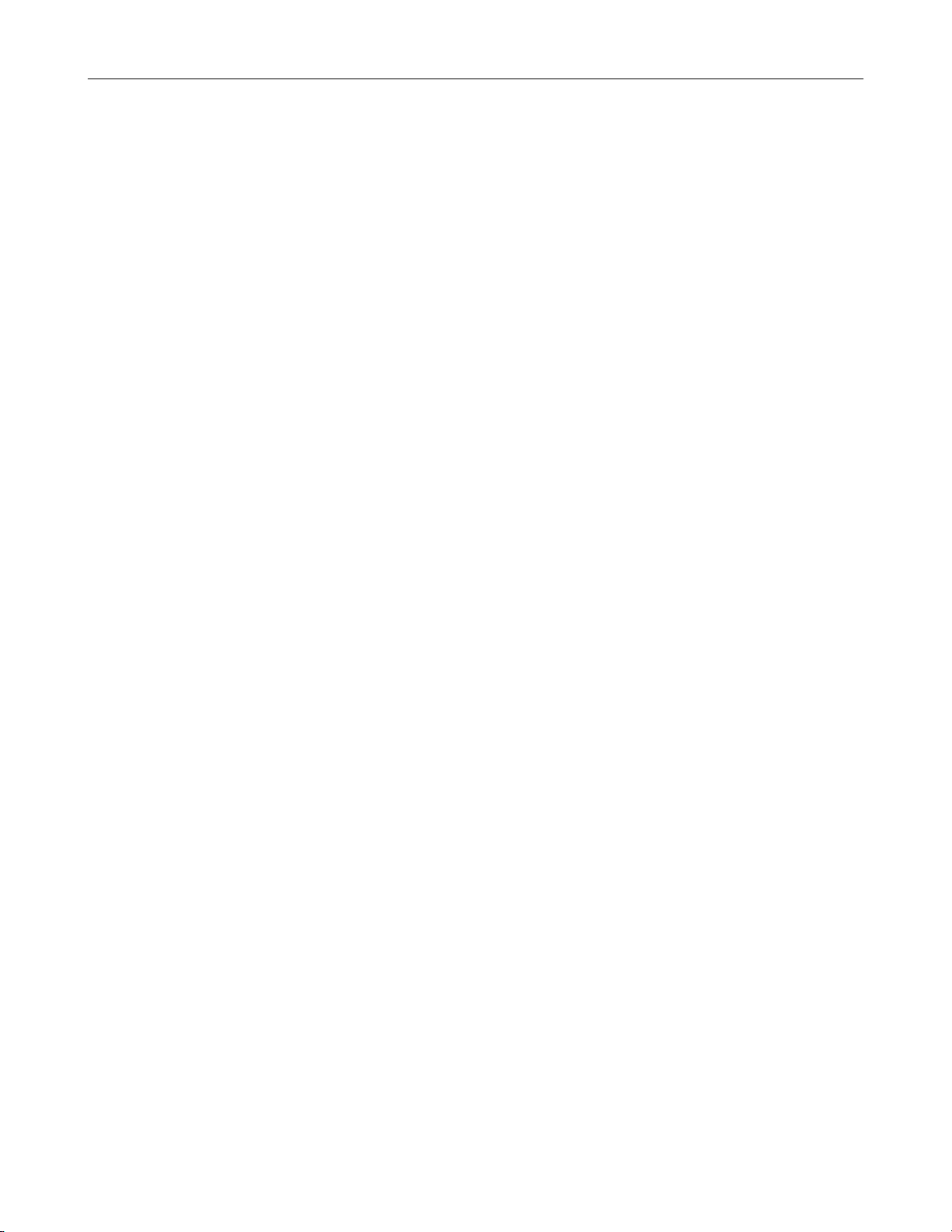
xiv
DISPLAY SCREEN.................................................................................................................................................30
CAMERA VIEW.......................................................................................................................................................31
Recording Status Indicator .................................................................................................................................31
Special Recording ..............................................................................................................................................31
SCREEN DIVISION BUTTONS ..............................................................................................................................32
SETUP OPTIONS........................................................................................................................................................35
SETUP OVERVIEW................................................................................................................................................36
SETUP SCREEN OVERVIEW................................................................................................................................36
CAMERA SETUP....................................................................................................................................................37
Setup New Camera ............................................................................................................................................37
HVR Registration (DVR/EVR Upgrade Option) ..................................................................................................38
Obtaining the Unlock Code............................................................................................................................38
Unlocking a New Network Camera.....................................................................................................................40
Connecting a Network Camera...........................................................................................................................40
MOTION SETUP.....................................................................................................................................................41
Create a Motion Region......................................................................................................................................41
Activating an Alarm on a Motion Event...............................................................................................................42
FRAME SETUP OVERVIEW ..................................................................................................................................43
Frame Setup (x120R, x240, x480 models).........................................................................................................43
Frame Setup (x60, x120 models) .......................................................................................................................44
Enable Video Out to Spot Monitor .................................................................................................................44
Maximum PPS Table..........................................................................................................................................45
SCHEDULE SETUP................................................................................................................................................46
Recording Schedule ...........................................................................................................................................46
Sensor Schedule................................................................................................................................................47
Create a Recording Schedule.............................................................................................................................48
Create a Sensor Schedule..................................................................................................................................48
Scheduling Alarm Events...............................................................................................................................48
Emergency Agent Schedule ..........................................................................................................................48
Special Day Schedule ........................................................................................................................................49
Creating/Editing a ‘Special Day’ Schedule.....................................................................................................49
Deleting a ‘Special Day’ Schedule.................................................................................................................49
System Restart Setup.........................................................................................................................................50
Create System Restart Schedule...................................................................................................................50
ALARM SETUP.......................................................................................................................................................51
Configure Sensor Response...............................................................................................................................51
Activate PTZ Preset on Sensor ..........................................................................................................................52
GENERAL SETUP..................................................................................................................................................53
Voice Warning....................................................................................................................................................53
Intensive Recording Overview............................................................................................................................54
How to Use Intensive Recording....................................................................................................................54
Audio .................................................................................................................................................................. 54
TV-Out Setup......................................................................................................................................................55
Volume ...............................................................................................................................................................55
Auto Sequencing Setting....................................................................................................................................56
Create Custom Auto Sequence.....................................................................................................................56
NETWORK SETUP.................................................................................................................................................57
PTZ SETUP ............................................................................................................................................................58
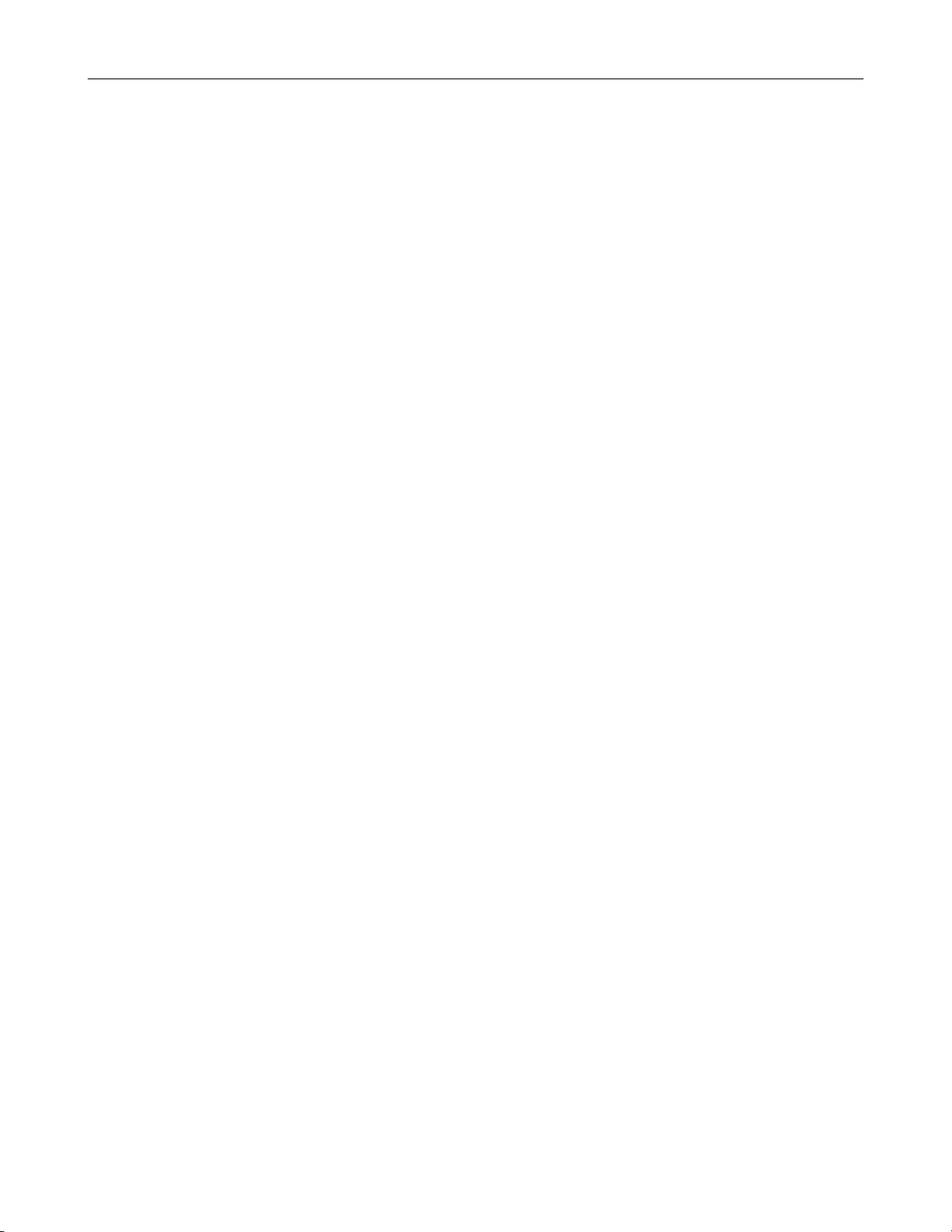
INFORMATION.......................................................................................................................................................58
ADMINISTRATIVE SETUP.....................................................................................................................................59
Storage Check....................................................................................................................................................60
Disk Management...............................................................................................................................................60
User Management..............................................................................................................................................61
Add a New User.............................................................................................................................................61
User Rank......................................................................................................................................................62
Changing the Administrator Password ...............................................................................................................62
Default Administrator Password.....................................................................................................................62
Log Management................................................................................................................................................ 62
Setup Log Management Options ...................................................................................................................62
SEARCH......................................................................................................................................................................65
SEARCH OVERVIEW.............................................................................................................................................66
Play Controls......................................................................................................................................................66
Adjust the Brightness of an Image......................................................................................................................67
Zooming In On an Image....................................................................................................................................67
Zooming In On a Portion of an Image.................................................................................................................67
Open Video from Saved Location.......................................................................................................................67
Time Sync...........................................................................................................................................................67
Clean Image.......................................................................................................................................................67
DAYLIGHT SAVINGS TIME....................................................................................................................................68
SAVE TO JPG OR AVI............................................................................................................................................68
SINGLE CLIP BACKUP ..........................................................................................................................................69
PRINTING AN IMAGE.............................................................................................................................................69
PERFORMING A BASIC SEARCH.........................................................................................................................70
INDEX SEARCH.....................................................................................................................................................70
Performing an Index Search...............................................................................................................................70
Index Search Results Display.............................................................................................................................70
PREVIEW SEARCH................................................................................................................................................71
Performing a Preview Search.............................................................................................................................72
GRAPHIC SEARCH................................................................................................................................................72
Performing a Graphic Search.............................................................................................................................72
OBJECT SEARCH..................................................................................................................................................73
Performing an Object Search .............................................................................................................................73
SEARCH IN LIVE....................................................................................................................................................74
AUDIO PLAYBACK.................................................................................................................................................74
PAN / TILT / ZOOM.....................................................................................................................................................77
PAN / TILT / ZOOM OVERVIEW ............................................................................................................................78
SETTING UP A PTZ CAMERA...............................................................................................................................78
Attaching the PTZ Adapter .................................................................................................................................78
Enable the PTZ Settings.....................................................................................................................................78
ADVANCED PTZ SETUP........................................................................................................................................79
Creating and Viewing Preset Positions...............................................................................................................79
Creating a Preset...........................................................................................................................................79
Viewing a Preset............................................................................................................................................79
PTZ Address Settings.........................................................................................................................................80
ACCESSING PTZ MENUS .....................................................................................................................................80
CONTROLLING A PTZ CAMERA...........................................................................................................................81
xv
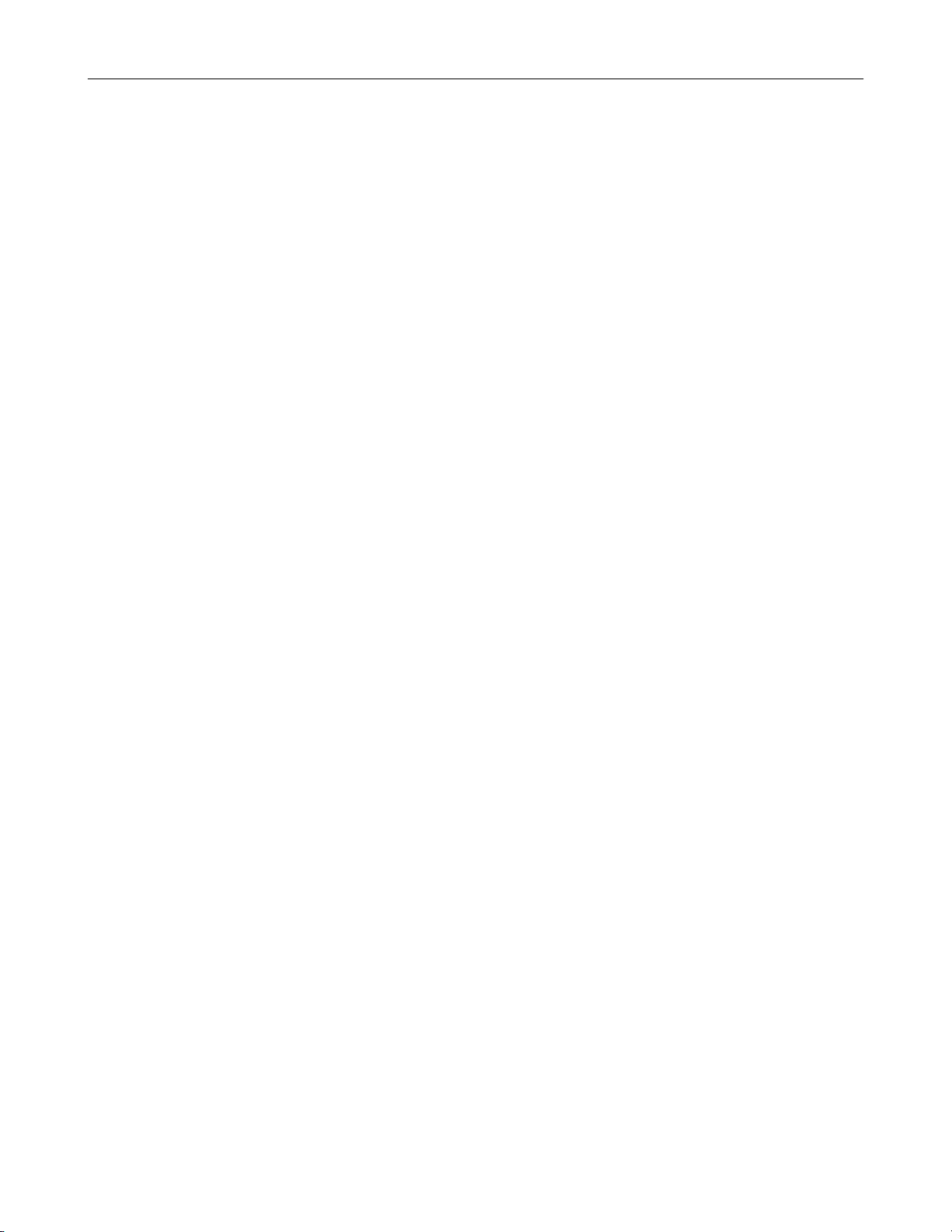
xvi
Using the Graphical PTZ Controller....................................................................................................................81
Using the On-Screen Compass..........................................................................................................................81
UNDERSTANDING TOURS ...................................................................................................................................82
PTZ Tour Schedule ............................................................................................................................................83
Create PTZ Tour Schedule............................................................................................................................ 83
BACKING UP VIDEO DATA .......................................................................................................................................85
BACKUP OVERVIEW.............................................................................................................................................86
NERO® EXPRESS.................................................................................................................................................86
BACKUP CENTER OVERVIEW .............................................................................................................................86
General Backup Screen......................................................................................................................................87
Performing a General Backup........................................................................................................................87
Clip Backup Screen............................................................................................................................................88
Performing a Clip Backup..............................................................................................................................88
Scheduled Backup Screen .................................................................................................................................89
Performing a Scheduled Backup ...................................................................................................................89
Specifying Scheduled Backup Drives ............................................................................................................89
LAN / ISDN / PSTN CONNECTIONS..........................................................................................................................91
LAN OVERVIEW.....................................................................................................................................................92
CONNECTING TO A LAN USING TCP/IP..............................................................................................................92
Configuring TCP/IP Settings...............................................................................................................................92
EVENT SENTRY..........................................................................................................................................................95
OVERVIEW.............................................................................................................................................................96
SETUP EVENT SENTRY........................................................................................................................................96
Add Email Notification Filters..............................................................................................................................96
WEB VIEWER..............................................................................................................................................................99
WEB VIEWER OVERVIEW...................................................................................................................................100
Configuring the Server for Remote Connection................................................................................................101
Connecting to a DVR Using Web Viewer .........................................................................................................101
Closing the Web Viewer ...................................................................................................................................101
INCLUDED SOFTWARE SETUP..............................................................................................................................103
EMERGENCY AGENT OVERVIEW......................................................................................................................104
Configuring the DVR......................................................................................................................................... 104
Configuring the Client PC.................................................................................................................................104
Setup Window..............................................................................................................................................105
Emergency Agent Window...............................................................................................................................105
Filter Event List............................................................................................................................................105
Search Alarm Window......................................................................................................................................106
View Recorded Video ..................................................................................................................................106
Export Video................................................................................................................................................106
REMOTE SOFTWARE OVERVIEW.....................................................................................................................107
Remote Client Minimum Requirements............................................................................................................108
Remote Client Recommended Requirements ..................................................................................................108
Remote Software Setup....................................................................................................................................108
Installing Remote Software..........................................................................................................................108
Create a New Remote Connection..............................................................................................................109
Configuring the DVR....................................................................................................................................110
Configuring the Server for Remote Connection...........................................................................................110
Access Remote Connection.........................................................................................................................110
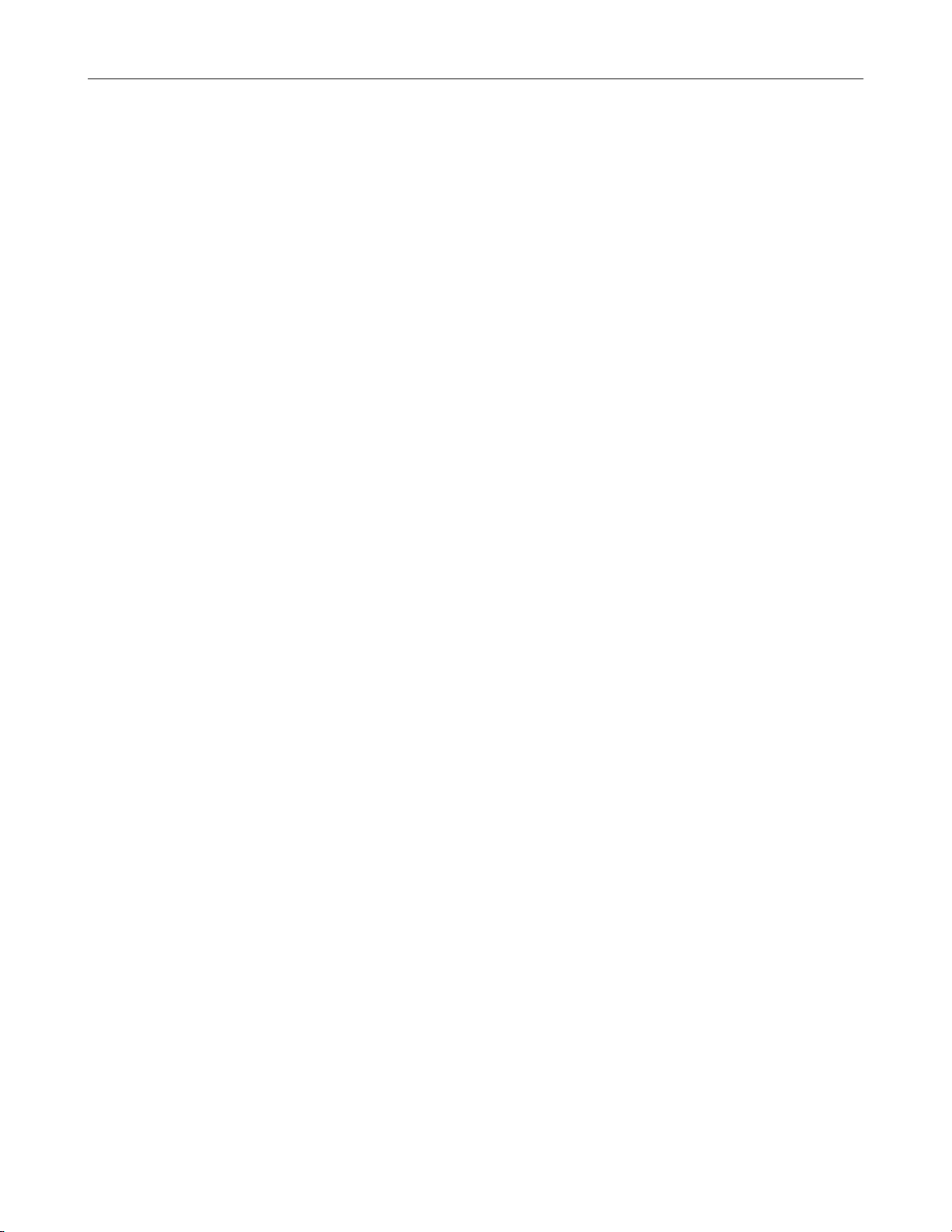
DIGITAL VERIFIER OVERVIEW ..........................................................................................................................111
Installing the Digital Verifier..............................................................................................................................111
Using the Digital Verifier...................................................................................................................................111
BACKUP VIEWER OVERVIEW............................................................................................................................112
Installing Backup Viewer...................................................................................................................................112
Loading Video from DVD or Hard Drive............................................................................................................113
SCS OVERVIEW ..................................................................................................................................................114
Configuring the Server for Remote Connection................................................................................................114
Connecting to an DVR......................................................................................................................................114
APPENDIX: SPECIFICATIONS.................................................................................................................................117
DVR SPECIFICATIONS........................................................................................................................................119
EVR SPECIFICATIONS........................................................................................................................................121
HVR SPECIFICATIONS........................................................................................................................................123
xvii

xviii

PREFACE
ABOUT THIS GUIDE
This manual is a setup and maintenance guide that can be used for reference when setting up the DVR unit and for troubleshooting
when a problem occurs. Only authorized personnel should attempt to repair this unit.
Toshiba reserves the right to make changes to the DVR units represented by this manual without notice.
The following text and symbols mark special messages throughout this guide:
NOTE: Text set off in this manner indicates topics of interests that can help the user understand the product better.
TIP: Text set off in this manner indicates topics and points of interests that can be helpful when using or settings up the DVR unit.
TECHNICIAN NOTES
WARNING: Only authorized technicians trained by Toshiba should attempt to repair this DVR unit. All troubleshooting
and repair procedures that may be shown are for reference and minor repair only. Because of the complexity of the
individual components and subassemblies, no one should attempt to make repairs at the component level or to make
modifications to any printed wiring board. Improper repairs can create a safety hazard. And any indications of component
replacement or printed wiring board modifications may void any warranty
WARNING: To reduce the risk of electrical shock or damage to the equipment:
• Do not disable the power grounding plug. The grounding plug is an important safety feature.
• Plug the power cord into a grounded (earthed) electrical outlet that is easily accessible at all times.
• Disconnect the power from the computer by unplugging the power cord either from the electrical outlet or the
computer.
CAUTION: To properly ventilate your system, you must provide at least 3 inches (7.6 cm) of clearance at the front and
back of the DVR unit.
1
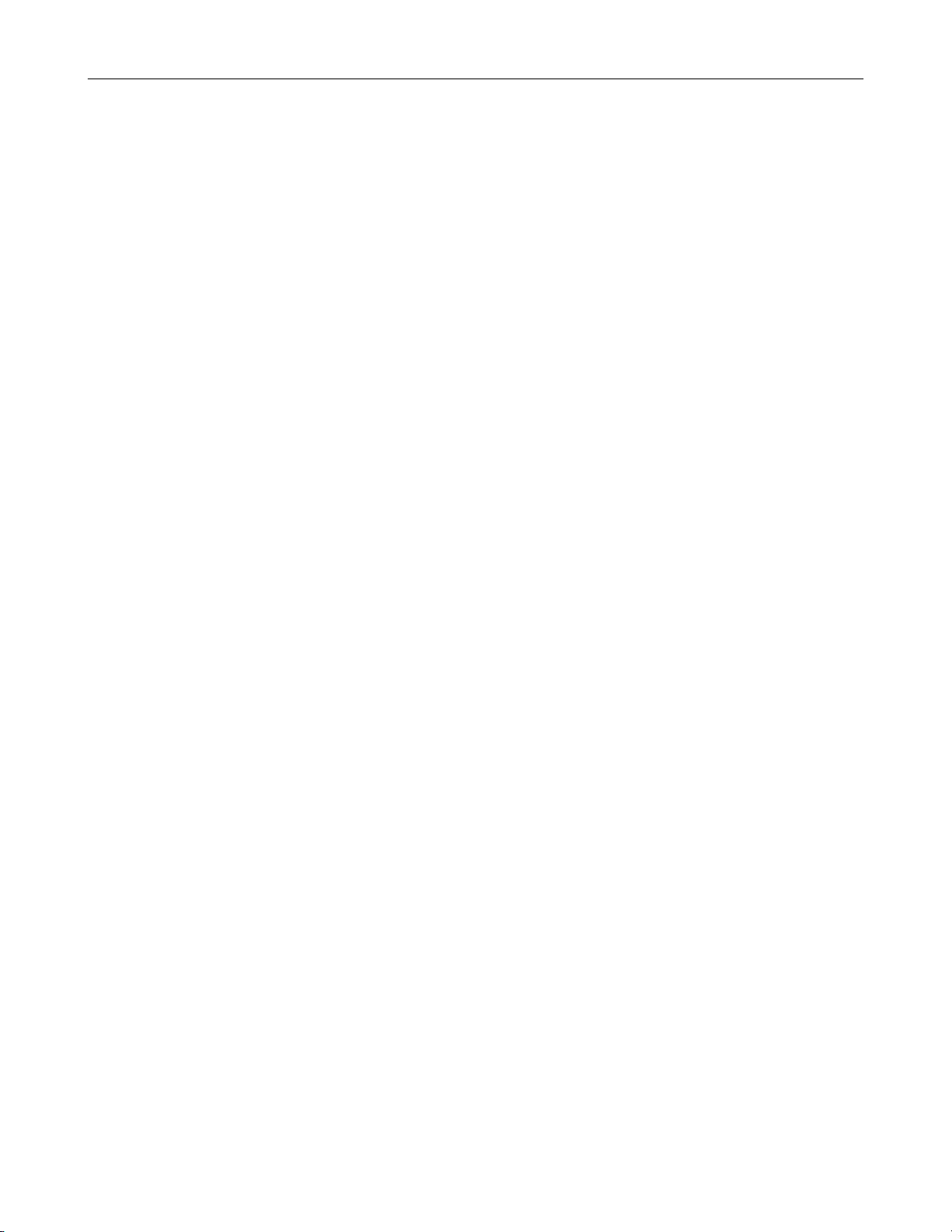
2

INTRODUCTION
PRODUCT DESCRIPTION
3
A Surveillix DVR is simply a server that performs as a High Definition Digital Recorder. By utilizing the many features of a computer,
including processing power, storage capacity, graphics compression, and security features, the DVR unit is more powerful than the
analog recorders of the past.
The Surveillix DVR server software comes pre-configured for fast and seamless integration within your existing IT infrastructure.
Designed around Microsoft® Windows® XP, the server software offers unparalleled stability, security, and ease of use. Accordingly,
your security investment has never been easier to maintain. Multiple users may simultaneously connect through any network
connection for instantaneous live viewing, digital search, and off site video storage. Users can also connect remotely through DSL,
Cable Modems, ISDN, or 56K dial-up. This powerful software enables users to establish recording schedules, create motion detection
zones, use PTZ controls, and configure alarm inputs and outputs for each of the system's cameras. With the latest advancements in
the DVR Server Software, searching and indexing your video archive has never been easier. Video can now be found, viewed, and
exported in a number of file formats with just a few clicks.
The Surveillix DVR is a high performance security product ready to meet today’s security demands.
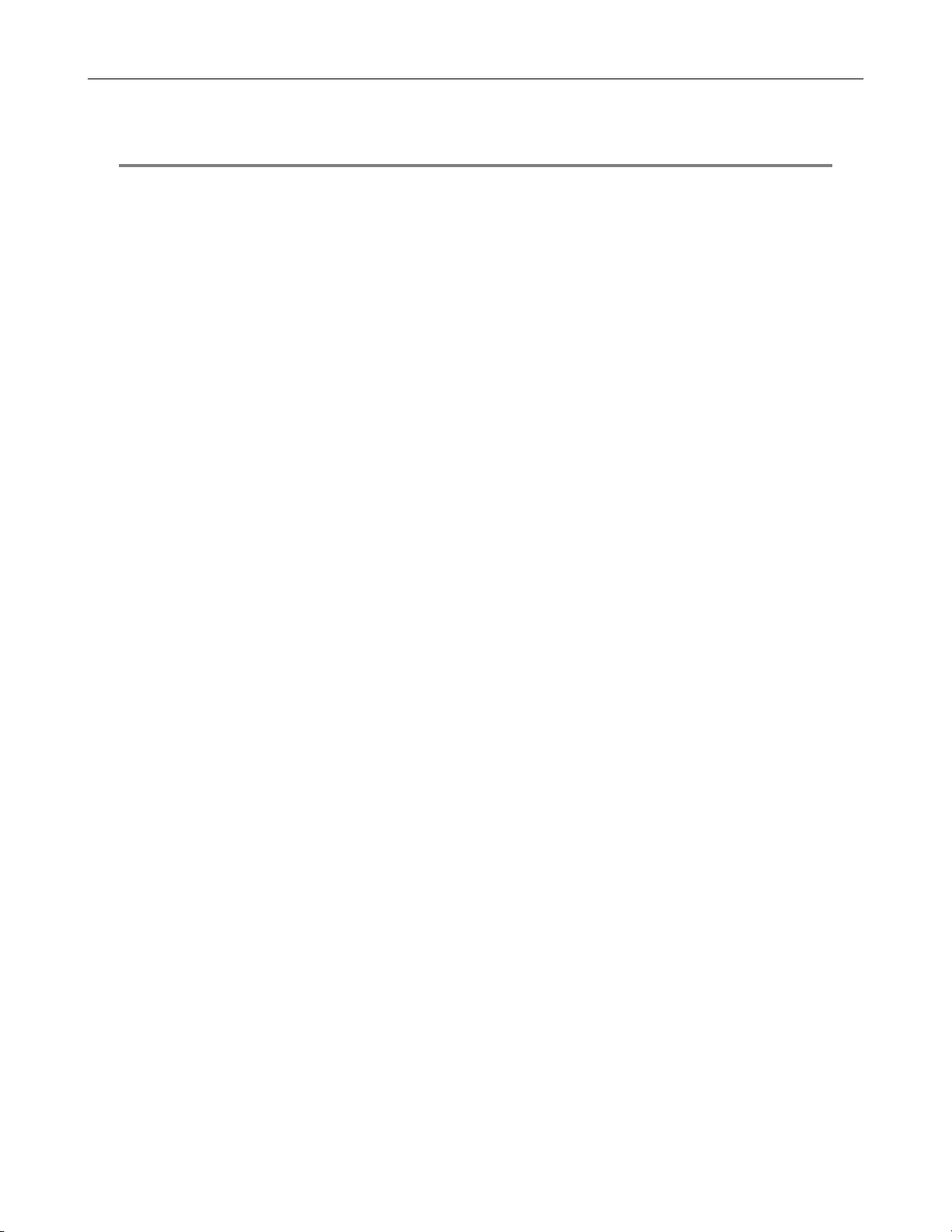
4
FEATURES
Toshiba’s Surveillix DVRs include the following new features:
Optimized and Designed for Microsoft® Windows XP Embedded®
Supports up to 16 Relay Outputs on Alarm Activation
Supports up to 16 Sensor Inputs for Alarm Control
Remote System Operation & Configuration
Supports Multiple Simultaneous Remote Connections
PAN / TILT / ZOOM Controls
Simultaneous Video Search, Playback and Backup
Video Indexes for Easy Searching
Multiple Levels of Security Access
Up to 32 Looping Outputs
1 Composite Output
S Video Output
Up to 32 Camera Inputs
Up to 16 Network Recording Channels (HVR standard, upgrade option for EVR or DVR)
Up to 8 Audio Inputs
High Performance, Durable, Rack mount Case
Output the Video to a NTSC/PAL Display
Virtually Unlimited Storage Potential
Digital Signature Support
Continuous, Motion Detection, Alarm, Pre-Alarm, and Scheduled Recording Modes
Hardware Watchdog
Recording Resolution (X60, X120) - 640x480 / 640x240 / 320x240 NTSC
640x576 / 640x288 / 320x288 PAL
Recording Resolution (X240, X480) - 720x480 / 720x240 / 360x240 NTSC
720x576 / 720x288 / 360x288 PAL
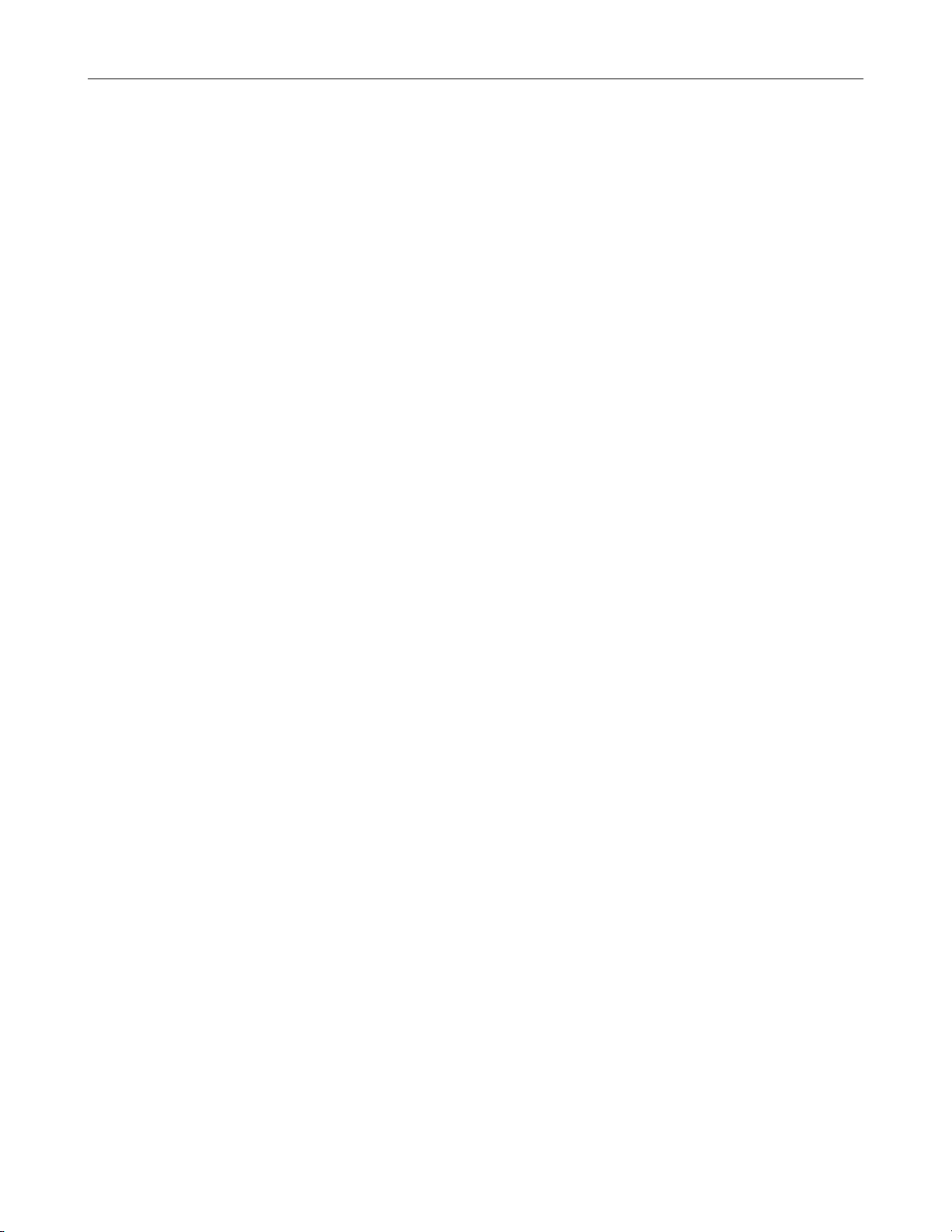
NOTES:
5
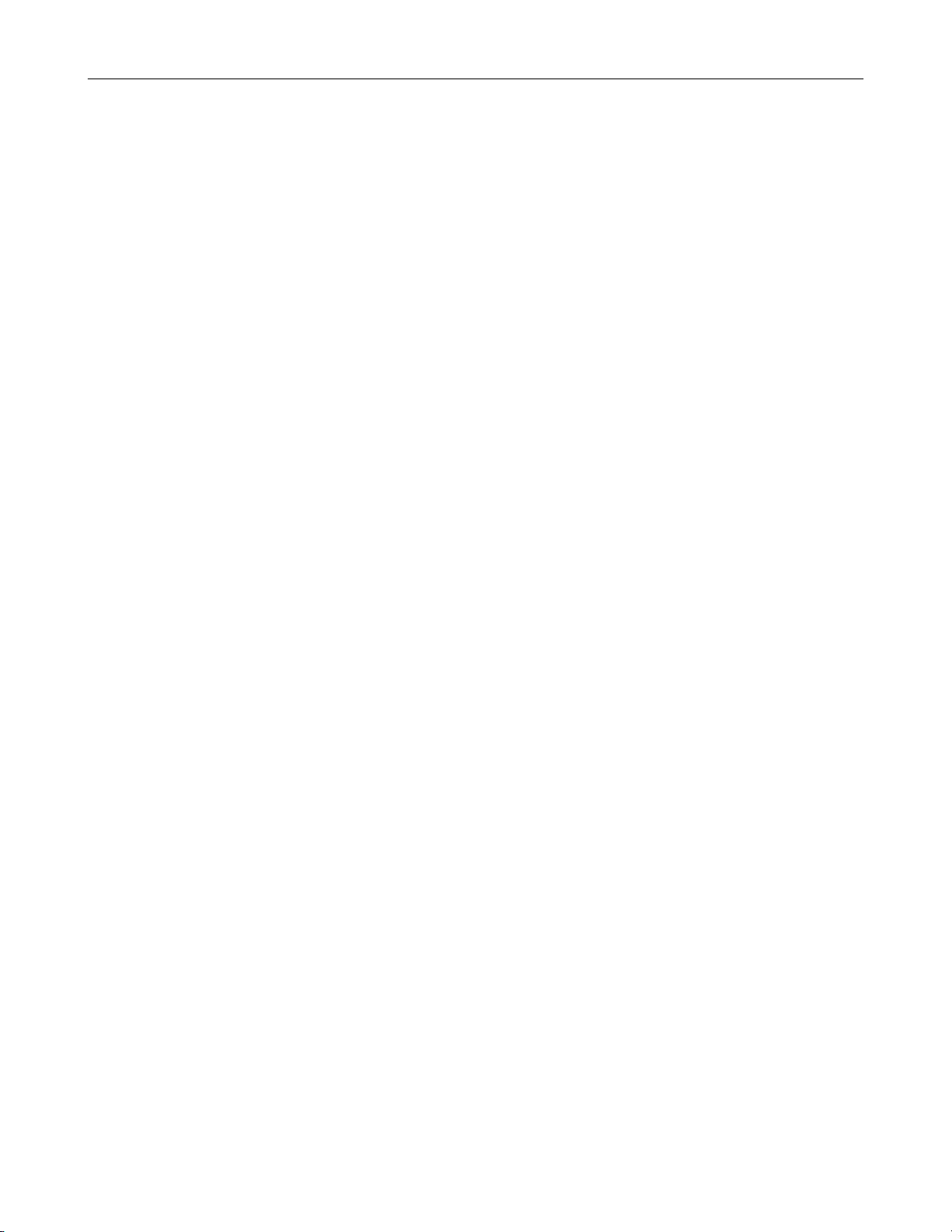
6
NOTES:
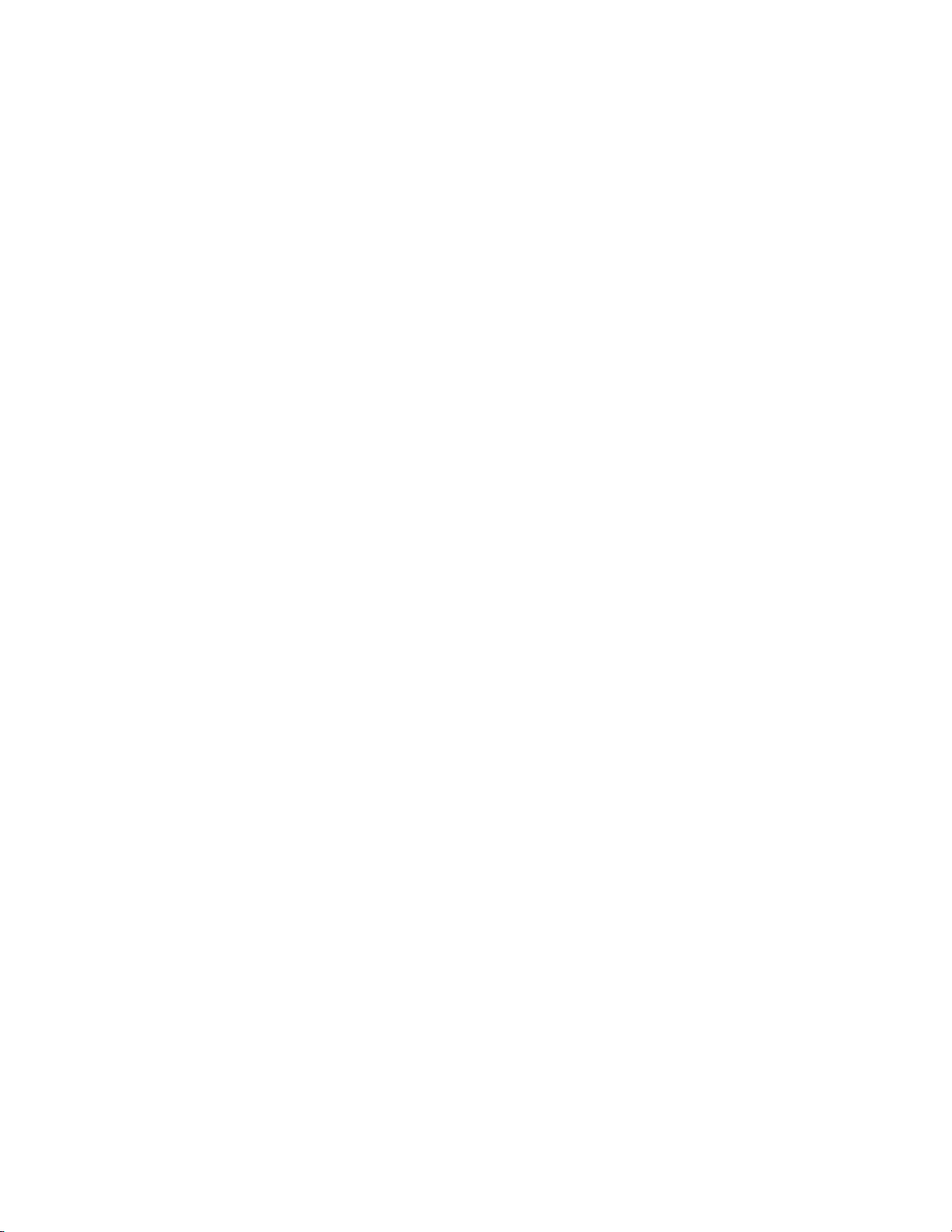
CONTROLS AND CONNECTIONS
This chapter includes the following information:
• Input / Output Connector Locations
• Front Panel Controls and LEDs
• Rear Panel Connectors
7
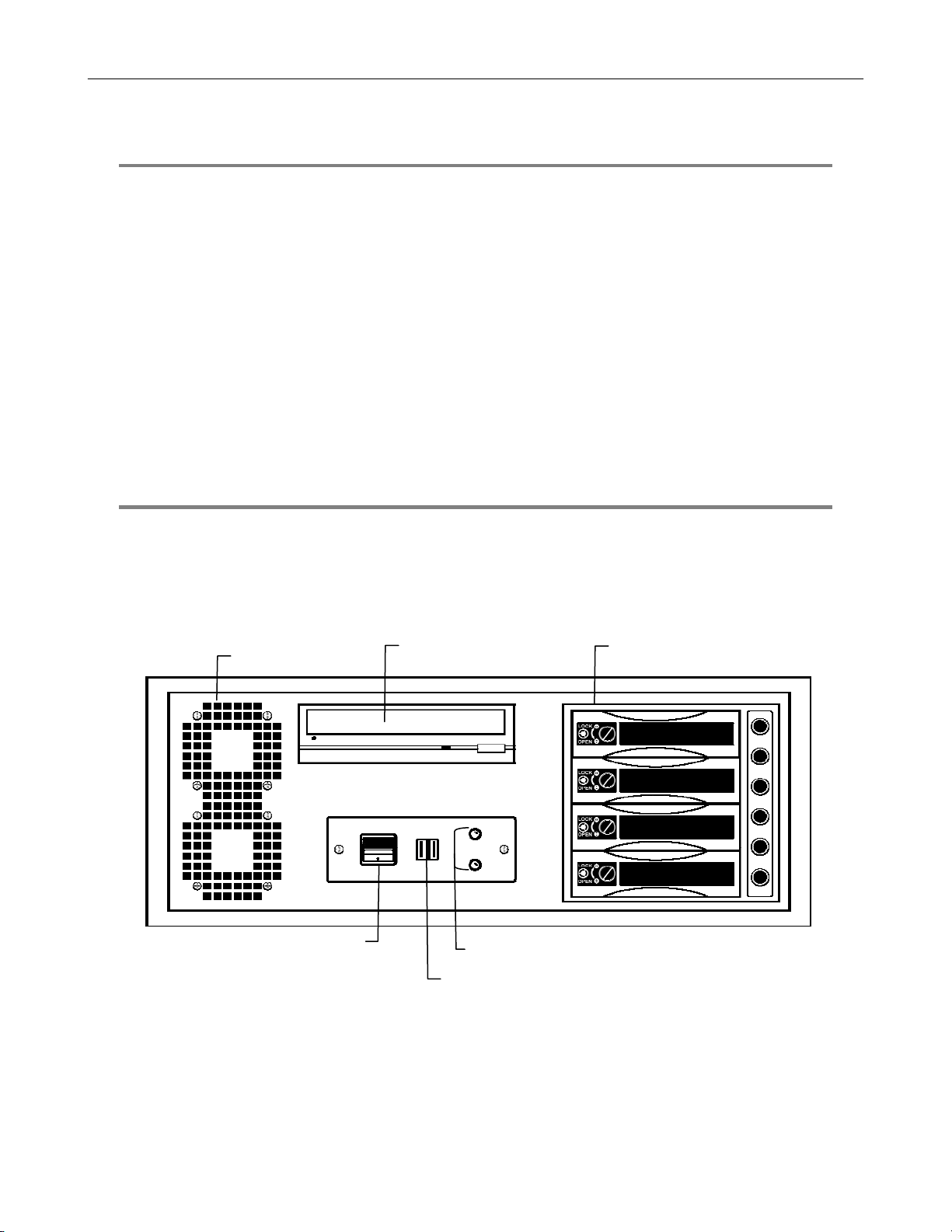
8
SYSTEM SPECIFICATIONS
Surveillix™ state-of-the-art High Definition Digital Recorders are housed in a high performance and versatile 4U or 5U rack-mount
case allowing easy storage of multiple DVRs for enterprise applications. Every Surveillix DVR unit comes equipped with the latest
technology:
EVR/DVR HVR
Intel® Celeron D Processor Intel® Dual Core 3.4Ghz CPU (HVR)
10/100 Network Interface 10/100/1000 Gigabit Ethernet
512 MB of System Memory 1GB of System Memory
128 MB VGA Card 128 MB VGA Card
DVD±RW Recorder DVD±RW Recorder
Full Duplex High-Fi Sound Functionality Full Duplex High-Fi Sound Functionality
250 GB Video Storage Drive (minimum) 250 GB Video Storage Drive (minimum)
FRONT PANEL CONTROLS AND LEDS
The front panel of the DVR unit contains the devices that will be commonly used for data removal, retrieval, and backup replacement.
The most common components and buttons are shown below:
DVR/HVR
Cooling Fan Air Intake
On / Off Power Switch
DVD±RW Drive
Hard Drive Activity &
Power LEDs
USB Ports
Hard Drive Array

EVR/HVR
Hard Drive Activity &
Power LEDs
USB Ports
On / Off Power Switch
9
DVD±RW Drive
Hard Drive Array
Cooling Fan Air Intake
Hard Drive Array

A
r
r
10
REAR PANEL CONNECTORS
The rear panel of the DVR unit contains the connectors used to attach cameras, sensors, and relays to the DVR. Below are diagrams
that outline the location and description of each connector:
DVR/HVR
Control Alarm Outputs
BNC Connectors for Video
Input / Looping Output
C Powe
Connecto
Secondary Power Switch
Sensor Inputs
PS/2 Mouse Input
PS/2 Keyboard Input
DB-9 Serial Input 1
LPT Parallel Printer Port
Looping Termination Switch
ON
OFF
SVGA Output
USB Ports
RJ-45 Network Jack
Fire Wire (w/ RAID only)
Audio
• Line In
• Speaker Out
• Mic In
PCI Options
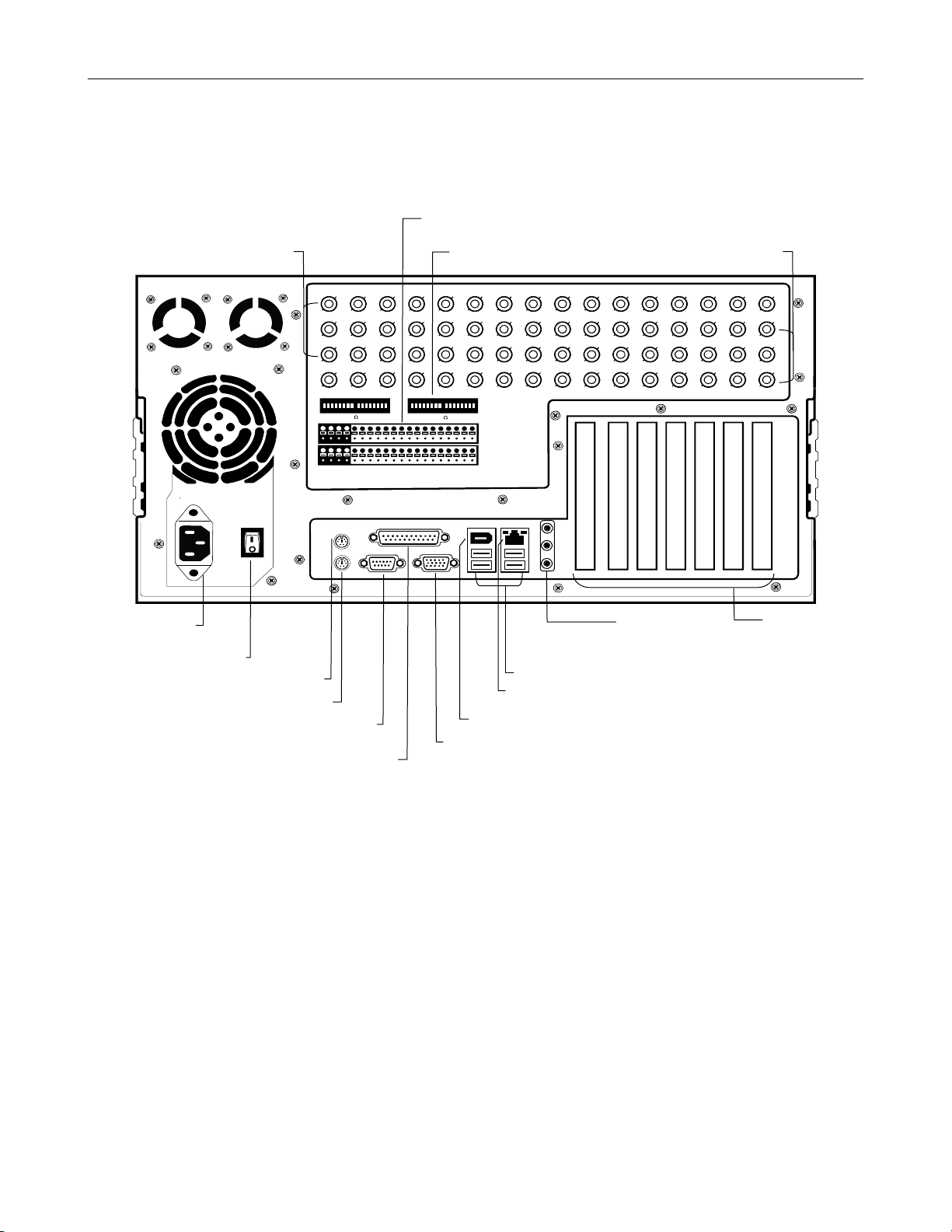
t
A
r
r
EVR/HVR
BNC Connectors
(video input)
Control Alarm Outputs / Sensor Inputs
75 Ohm Looping Outpu
Termination Switch
CH 1 in CH 2 in CH 3 in CH 4 in CH 5 in CH 6 in CH 7 in CH 8 in CH 9 in CH 10 in CH 11 in C H 12 in CH 13 in CH 14 in CH 15 in CH 16 in
CH 1 Out C H 2 O ut CH 3 Out CH 4 Out CH 5 Out CH 6 Out CH 7 Out CH 8 Out CH 9 Out CH 10 Out CH 11 O ut CH 12 Out CH 13 Out CH 14 Out CH 15 Out CH 16 Out
CH 17 in CH 18 in CH 19 in CH 20 in CH 21 in CH 22 in CH 23 in CH 24 in CH 25 in CH 26 in CH 27 in CH 28 in CH 29 in CH 30 in CH 31 in CH 32 in
CH 17 Out CH 18 Out CH 19 Out CH 20 Out CH 21 Out CH 22 Out CH 23 Out CH 24 Out CH 25 Out CH 26 Out CH 27 Out CH 28 Out CH 29 Out CH 30 Out CH 31 Out CH 32 Out
ON
OFF
1 C AM ERA 75 TERM 16
CON
SEN
ON
OFF
17 C AM ERA 75 TERM 32
BNC Connectors
(video output)
11
C Powe
Connecto
Secondary Power Switch
PS/2 Mouse Input
PS/2 Keyboard Input
DB-9 Serial Input 1
LPT Parallel Printer Port
USB Ports
RJ-45 Network Jack
Fire Wire (w/ RAID only)
SVGA Output
Audio
• Line In
• Speaker Out
• Mic In
PCI Slots
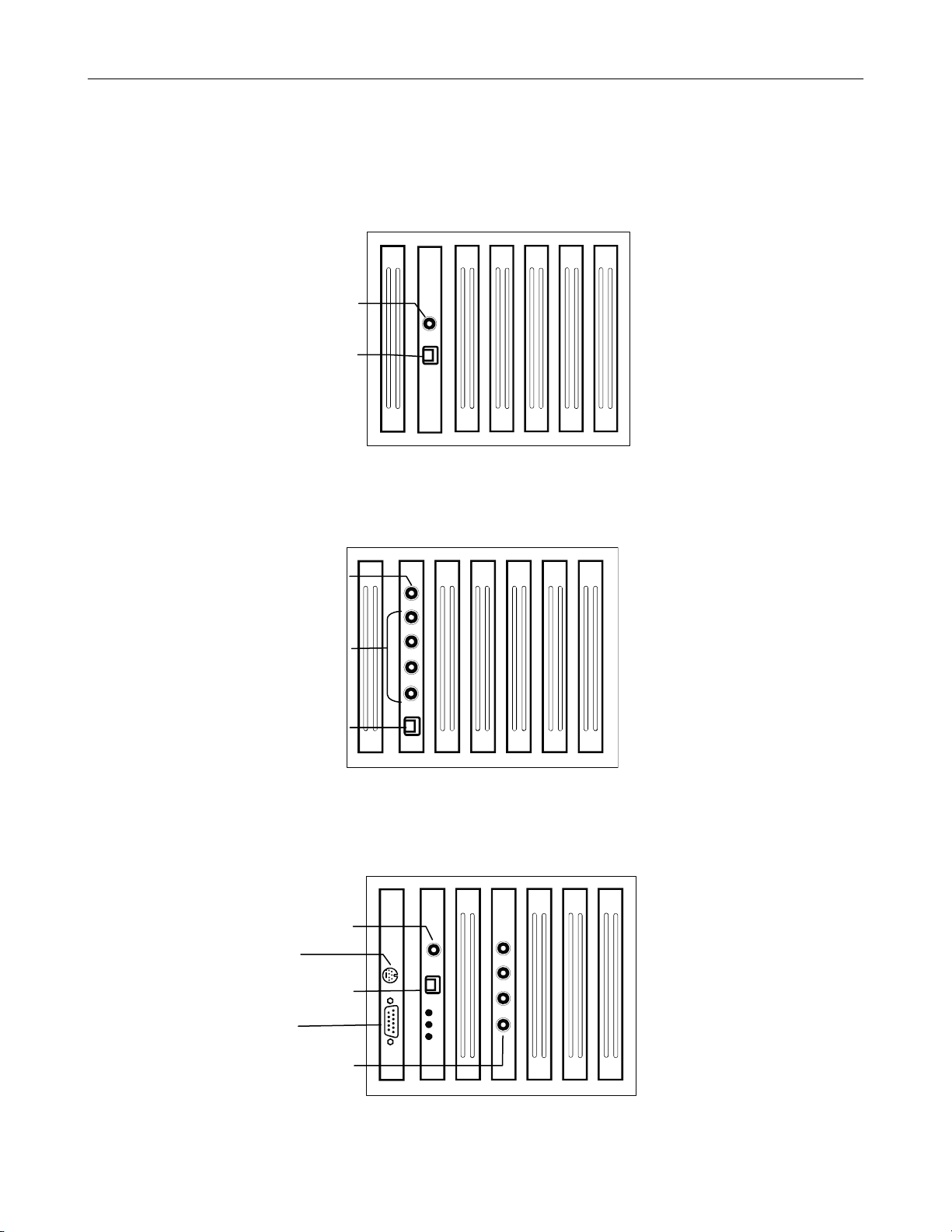
A
t
t
A
12
PCI Card Configuration
x120 x60 PCI Configuration
RCA Video Out
RS-422 Interface
x120R PCI Configuration
RCA Video Ou
udio Inputs
RS-485 Interface
x240 8 and 16 Channel PCI Configuration
RCA Video Out
S-Video Outpu
SVGA Monitor Output
RS-485 Interface
udio Inputs
