Page 1

726+,%$ Digital Solutions Division
Voice Processing System
System Administrator Guide
June 2004
Page 2
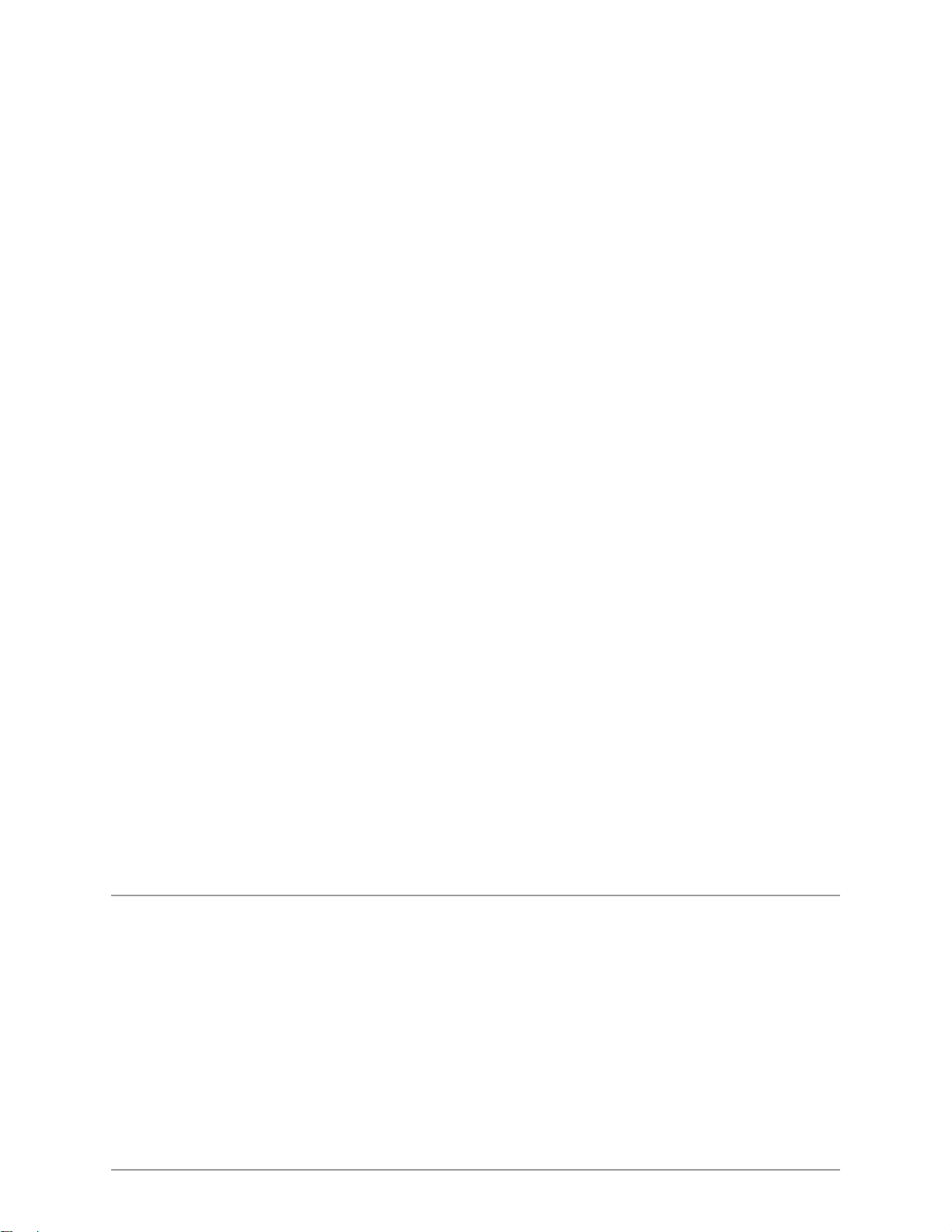
Publication Information
Toshiba America Information Systems, Inc., Digital Solutions
Division, r es erves the rig ht, without prio r notice, to rev ise this
information publicatio n for any reason, including, but not limited to,
utilization of new advan ce s in th e sta t e of te chnical arts or to simply
change the design of this document.
Further, T oshiba America Information Systems, Inc., Digital Solutions
Division, also reserves th e right, without prior notice, to make such
changes in equipment design or components as engine ering or
manufacturing methods may w a rrant.
CTX-AG-GVMU-VA
Version A, June 2004
© Copyright 2004
Toshiba America Information Systems, Inc.
Digital Solutions Division
All rights reserved. No part o f thi s ma nual, covered by the copyrig hts
hereon, may be reproduced in any form or by any means—graphic,
electronic, or mechani ca l , in cl udi ng recording, taping, photocopying,
or information retrieval systems—without express written permission
of the publisher of this mater ia l.
Strata is a registered trademark of Toshiba Corporation.
Stratagy is a registered trademark of Toshiba America Information
Systems, Inc.
Trademark s, regis tere d trademar ks, and s ervic e marks are the prope rty
of their respective owners.
Page 3
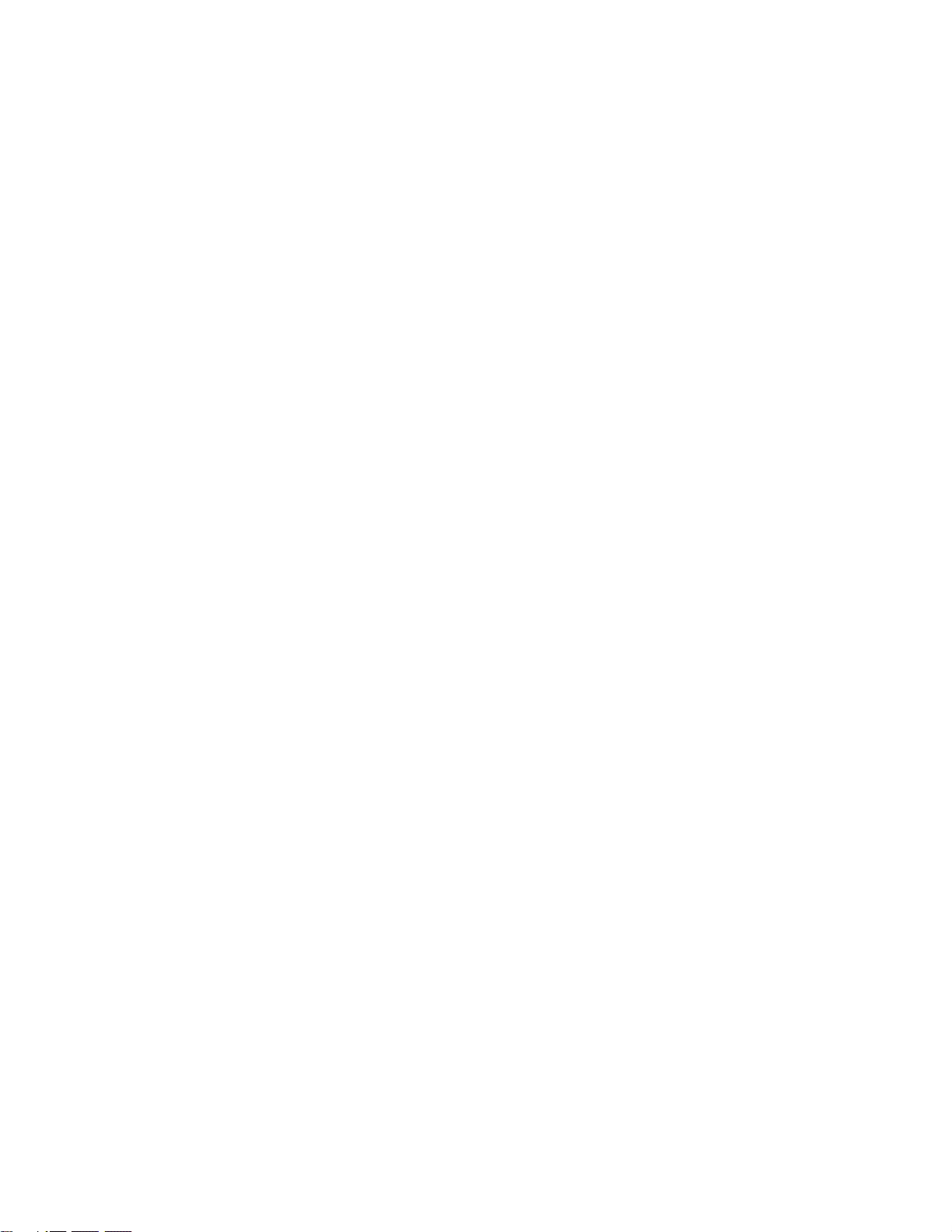
TOSHIBA AMERICA INFORMATION SYSTEMS, INC. (“TAIS”)
A
A
w
A
Digital Solutions Division License Agreement
IMPORTANT: THIS LICENSE AGREEMENT (“AGREEMENT”) IS A LEGAL AGREEMENT BETWEEN YOU (“YOU”) AND TAIS. CAREFULLY READ THIS LICENSE AGREEMENT. USE OF ANY
SOFTWARE OR ANY RELATED INFORMATION (COLLECTIVELY, “SOFTWARE”) INSTALLED ON OR SHIPPED WITH A TAIS TELECOMMUNICATION SYSTEM PRODUCT OR OTHERWISE MADE
VAILABLE TO YOU BY TAIS IN WHATEVER FORM OR MEDIA, WILL CONSTITUTE YOUR ACCEPTANCE OF THESE TERMS, UNLESS SEPARATE TERMS ARE PROVIDED BY THE SOFTWARE
SUPPLIER. IF YOU DO NOT AGREE WITH THE TERMS OF THIS LICENSE AGREEMENT, DO NOT INSTALL, COPY OR USE THE SOFTWARE AND PROMPTLY RETURN IT TO THE LOCATION
FROM WHICH YOU OBTAINED IT IN ACCORDANCE WITH APPLICABLE RETURN POLICIES. EXCEPT AS OTHERWISE AUTHORIZED IN WRITING BY TAIS, THIS SOFTWARE IS LICENSED FOR
DISTRIBUTION ONLY TO END-USERS PURSUANT TO THIS LICENSE AGREEMENT.
1. License Grant. The Software is not sold; it is licensed upon payment of applicable charges. TAIS grants to you a personal, non-transferable and non-exclusive right to use the copy of the Software
provided under this License Agreement. You agree you will not copy the Software except as necessary to use it on one TAIS system at a time at one location. Modifying, translating, renting, copying,
distributing, transferring or assigning all or part of the Software, or any rights granted hereunder, to any other persons and removing any proprietary notices, labels or marks from the Software is strictly
prohibited; You agree violation of such restrictions will cause irreparable harm to TAIS and provide grounds for injunctive relief, without notice, against You or any other person in possession of the Software.
You and any other person whose possession of the software violates this License Agreement shall promptly surrender possession of the Software to TAIS, upon demand. Furthermore, you hereby agree not
to create derivative works based on the Software. TAIS reserves the right to terminate this license and to immediately repossess the software in the event that You or any other person violates this License
greement.
2. Intellectual Property. You acknowledge that no title to the intellectual property in the Software is transferred to you. You further acknowledge that title and full ownership rights to the Software will remain
the exclusive property of TAIS and/or its suppliers, and you will not acquire any rights to the Software, except the license expressly set forth above. You will not remove or change any proprietary notices
contained in or on the Software. The Software is protected under US patent, copyright, trade secret, and/or other proprietary laws, as well as international treaties. Any transfer, use, or copying of the
software in violation of the License Agreement constitutes copyright infringement. You are hereby on notice that any transfer, use, or copying of the Software in violation of this License Agreement constitutes
a willful infringement of copyright.
3. No Reverse Engineering. You agree that you will not attempt, and if you employ employees or engage contractors, you will use your best efforts to prevent your employees and contractors from
attempting to reverse compile, reverse engineer, modify, translate or disassemble the Software in whole or in part. Any failure to comply with the above or any other terms and conditions contained herein will
result in the automatic termination of this license and the reversion of the rights granted hereunder back to TAIS.
4. Limited Warranty. THE SOFTWARE IS PROVIDED “AS IS” WITHOUT WARRANTY OF ANY KIND. TO THE MAXIMUM EXTENT PERMITTED BY APPLICABLE LAW, TAIS AND ITS SUPPLIERS
DISCLAIM ALL WARRANTIES WITH REGARD TO THE SOFTWARE, EITHER EXPRESS OR IMPLIED, INCLUDING, BUT NOT LIMITED TO, THE WARRANTY OF NON-INFRINGEMENT OF THIRD
PARTY RIGHTS, THE WARRANTY OF YEAR 2000 COMPLIANCE, AND THE IMPLIED WARRANTIES OF MERCHANTABILITY AND FITNESS FOR A PARTICULAR PURPOSE. THE ENTIRE RISK AS
TO THE QUALITY AND PERFORMANCE OF THE SOFTWARE IS WITH YOU. NEITHER TAIS NOR ITS SUPPLIERS WARRANT THAT THE FUNCTIONS CONTAINED IN THE SOFTWARE WILL MEET
YOUR REQUIREMENTS OR THAT THE OPERATION OF THE SOFTWARE WILL BE UNINTERRUPTED OR ERROR-FREE. HOWEVER, TAIS WARRANTS THAT ANY MEDIA ON WHICH THE
SOFTWARE IS FURNISHED IS FREE FROM DEFECTS IN MATERIAL AND WORKMANSHIP UNDER NORMAL USE FOR A PERIOD OF NINETY (90) DAYS FROM THE DATE OF DELIVERY TO YOU.
5. Limitation Of Liability. TAIS’ ENTIRE LIABILITY AND YOUR SOLE AND EXCLUSIVE REMEDY UNDER THIS LICENSE AGREEMENT SHALL BE AT TAIS’ OPTION REPLACEMENT OF THE MEDIA OR
REFUND OF THE PRICE PAID. TO THE MAXIMUM EXTENT PERMITTED BY APPLICABLE LAW, IN NO EVENT SHALL TAIS OR ITS SUPPLIERS BE LIABLE TO YOU FOR ANY CONSEQUENTIAL,
SPECIAL, INCIDENTAL OR INDIRECT DAMAGES FOR PERSONAL INJURY, LOSS OF BUSINESS PROFITS, BUSINESS INTERRUPTION, LOSS OF BUSINESS INFORMATION/DATA, OR ANY
OTHER PECUNIARY LOSS OF ANY KIND ARISING OUT OF THE USE OR INABILITY TO USE THE SOFTWARE, EVEN IF TAIS OR ITS SUPPLIER HAS BEEN ADVISED OF THE POSSIBILITY OF
SUCH DAMAGES. IN NO EVENT SHALL TAIS OR ITS SUPPLIERS BE LIABLE FOR ANY CLAIM BY A THIRD PARTY.
6. State/Jurisdiction Laws. SOME STATES/JURISDICTIONS DO NOT ALLOW THE EXCLUSION OF IMPLIED WARRANTIES OR LIMITATIONS ON HOW LONG AN IMPLIED WARRANTY MAY LAST, OR
THE EXCLUSION OR LIMITATION OF INCIDENTAL OR CONSEQUENTIAL DAMAGES, SO SUCH LIMITATIONS OR EXCLUSIONS MAY NOT APPLY TO YOU. THIS LIMITED WARRANTY GIVES YOU
SPECIFIC RIGHTS AND YOU MAY ALSO HAVE OTHER RIGHTS WHICH VARY FROM STATE/JURISDICTION TO STATE/JURISDICTION.
7. Export Laws. This License Agreement involves products and/or technical data that may be controlled under the United States Export Administration Regulations and may be subject to the approval of the
United States Department of Commerce prior to export. Any export, directly or indirectly, in contravention of the United States Export Administration Regulations, or any other applicable law, regulation or
order, is prohibited.
8. Governing Law. This License Agreement will be governed by the laws of the State of California, United States of America, excluding its conflict of law provisions.
9. United States Government Restricted Rights. The Software is provided with Restricted Rights. Use, duplication, or disclosure by the United States Government, its agencies and/or instrumentalities is
subject to restrictions as set forth in subparagraph (c)(1)(ii) of The Rights in Technical Data and Computer Software Clause at DFARS 252.227-7013 (October 1988) or subparagraphs (c)(1) and (2) of the
Commercial Computer Software - Restricted Rights at 48 CFR 52.227-19, as applicable.
10. Severability. If any provision of this License Agreement shall be held to be invalid, illegal or unenforceable, the validity, legality and enforceability of the remaining provisions hereof shall not in any way be
affected or impaired.
11. No Waiver. No waiver of any breach of any provision of this License Agreement shall constitute a waiver of any prior, concurrent or subsequent breach of the same or any other provisions hereof, and no
aiver shall be effective unless made in writing and signed by an authorized representative of the waiving party.
YOU ACKNOWLEDGE THAT YOU HAVE READ THIS LICENSE AGREEMENT AND THAT YOU UNDERSTAND ITS PROVISIONS. YOU AGREE TO BE BOUND BY ITS TERMS AND CONDITIONS. YOU
FURTHER AGREE THAT THIS LICENSE AGREEMENT CONTAINS THE COMPLETE AND EXCLUSIVE AGREEMENT BETWEEN YOU AND TAIS AND SUPERSEDES ANY PROPOSAL OR PRIOR
GREEMENT, ORAL OR WRITTEN, OR ANY OTHER COMMUNICATION RELATING TO THE SUBJECT MATTER OF THIS LICENSE AGREEMENT.
Toshiba America Information Systems, Inc.
Digital Solutions Division
9740 Irvine Boulevard
Irvine, California 92618-1697
United States of America
Page 4
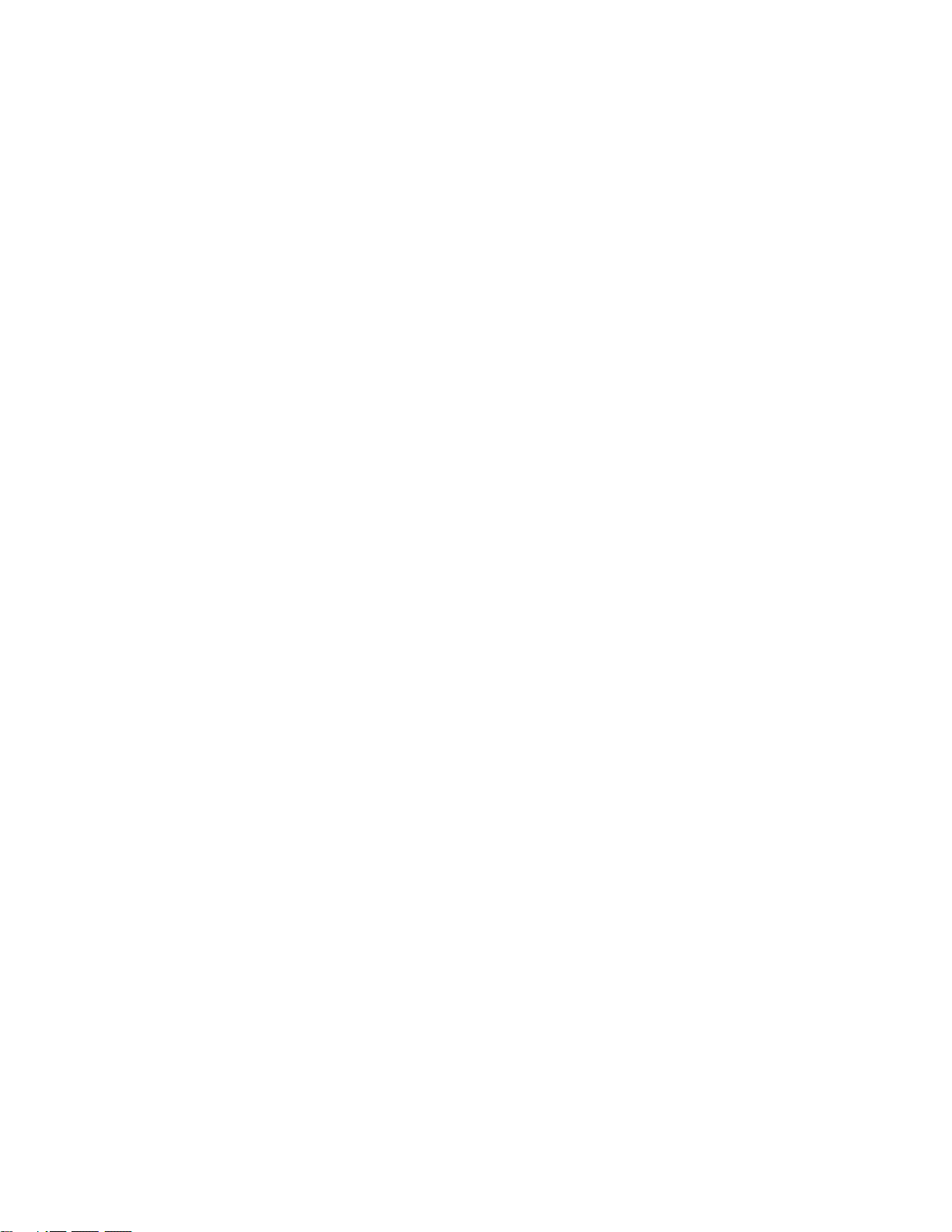
Toshiba America Information Systems, Inc.
Digital Solutions Divis io n
Limited Warranty
Toshiba America Information Systems, Inc., (“TAIS”) warrants that this voice processing equipment (except for
fuses, lamps, and other consumables) will, upon delivery by TAIS or an authorized T AIS dealer to a retail customer in
new condition, be free from defects in material and workmanship for twenty-four (24) months after delivery. This
warranty is void (a) if the equipment is used under other than normal use and maintenance conditions, (b) if the
equipment is modified or altered, unless the modification or alteration is expressly authorized by TAIS, (c) if the
equipment is subject to abuse, neglect, lightning, electrical fault, or accident, (d) if the equipment is repaired by
someone other than TAIS or an authorized TAIS dealer, (e) if the equipment’s serial n umb er is defaced or missing, or
(f) if the equipment is installed or used in combination or in assembly with products not supplied by TAIS and which
are not compatible or are of inferior quality, design, or performance.
Customer will, at its sole cost and expense, provide the necessary Uninterruptible Power Supply (UPS) equipment as
specified by TAIS in the Strata CTX General Description for use with the Strata CTX28 voice processing system at
all times. System failures and/or damages resulting from eith er not us ing a UPS with the Strata CTX28 voice
processing system or the use of a UPS not equivalent to that specified by TAIS are not covered by this warranty.
The sole obligation of TAIS or Toshiba Corporation under this warranty, or under any other legal obligation with
respect to the equipment, is the repair or replacement by TAIS or its authorized dealer of such defective or missing
parts as are causing the malfunction with new or refurbished parts (at their op tion) . If TAIS or one of its authorized
dealers does not replace or repair such parts, the retail customer’s sole remedy will be a refund of the price charged by
TAIS to its dealers for such parts as are proven to be defective, and which are returned to TAIS through one of its
authorized dealers within the warranty period and no later than thirty (30) days after such malfunction, whicheve r
first occurs.
Under no circumstances will the retail customer or any user or dealer or other person be entitled to any direct, special,
indirect, consequential, or exemplary damages, for breach of contract, tort, or other wise. Under no circumstances will
any such person be entitled to any sum greater than the purchase price paid for the item of equipment that is
malfunctioning.
To obtain service under this warranty, the retail customer must bring the malfunction of the machine to the attention
of one of TAIS’ authorized dealers within the twenty-four (24) month period and no later than thirty (30) days after
such malfunction, whichever first occurs. Failure to bring the malfunction to the attent ion of an autho rized TAIS
dealer within the prescribed time results in the customer being not entitled to warranty service.
THERE ARE NO OTHER WARRANTIES FROM EITHER TOSHIBA AMERICA INFORMATION SYSTEMS,
INC., OR TOSHIBA CORPORATION WHICH EXTEND BEYOND THE FACE OF THIS WARRANTY. ALL
OTHER WARRANTIES, EXPRESS OR IMPLIED, INCLUDING THE WARRANTIES OF
MERCHANTABILITY, FITNESS FOR A PARTICULAR PURPOSE, AND FITNESS FOR USE, ARE
EXCLUDED.
No TAIS dealer and no person other than an officer of TAIS may extend or modify this warranty. No such
modification or extension is effective unless it is in writing and signed by the vice president and general manager,
Telecommunication Systems Division.
Page 5
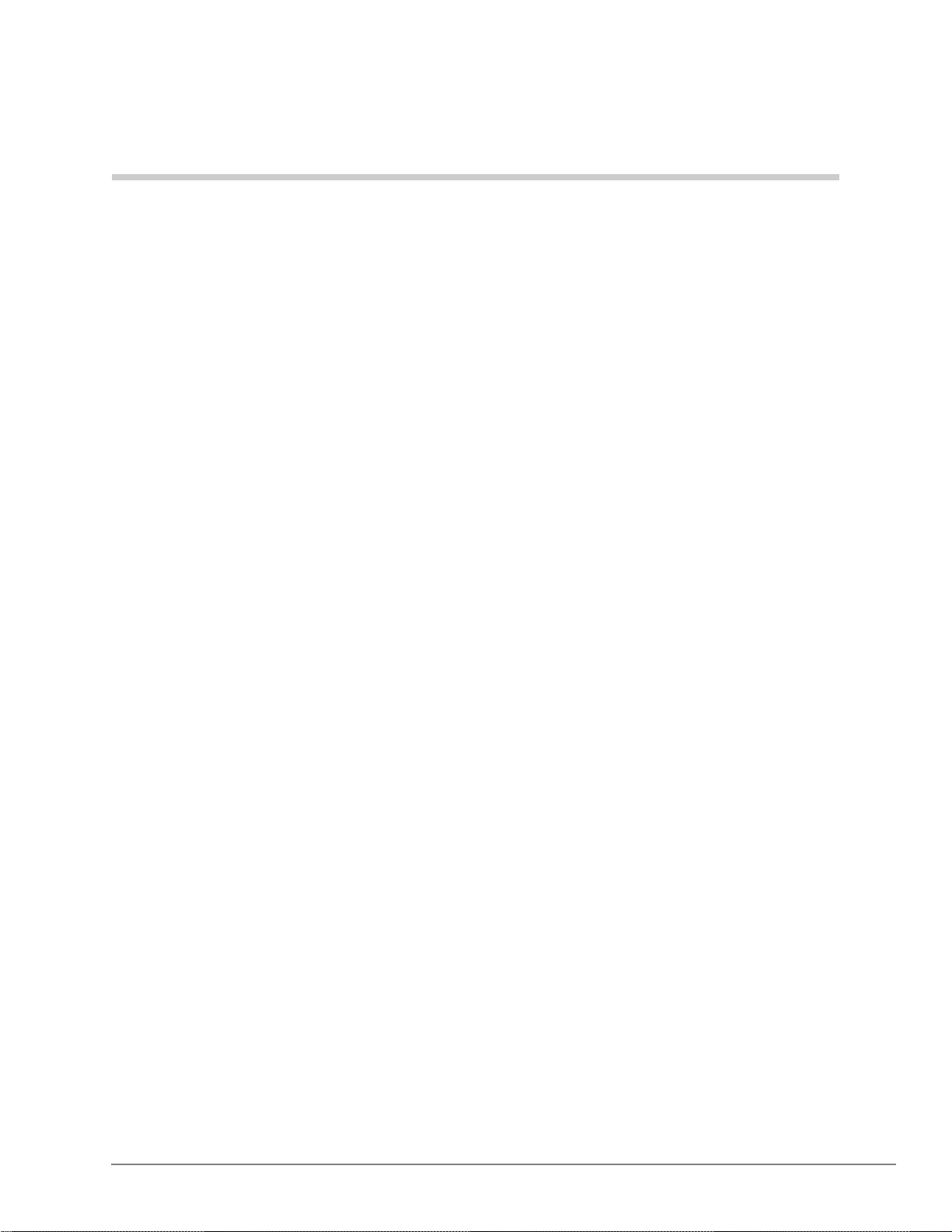
Introduction
This guide has been customized for your u se and d escri bes how t o use t he St rata CTX28 voic e
mail processing System Administrator User ID Mailbox (User ID 999).
Organization
This System Administrator User Guide includes one or more of the following topics.
• System Administrator tells how to create a system-wide distribution list and describes
the available System Administration Menu functions.
• How Voice Processing Operates covers in detail call processing control and the use of
User IDs and User ID mailboxes and how voice mail processes them.
• Users Menu provides detailed information on the three Users Menu screens and how to
create, modify, copy, delete and list the User ID mailboxes. Includes instructions on
accessing and exiting the menu/screens, menu options, and field descriptions for each
screen.
• Auto (Schedu ling) Menu provides detailed information on the Auto (Scheduling) Menu
and how to create, modify or disable a record. Includes instructions on accessing and
exiting the menu, menu options, field descriptions, and information on how voice mail
uses the records.
• Notify Menu provides detailed information on the Notify Menu and how to create,
modify or disable a record or template. Includes instructions on accessing and exiting the
menu, menu options, field descriptions and information on how voice mail uses the
records.
Strata CTX28 V oice Processing System Administrator Guide 06/04 1
Page 6
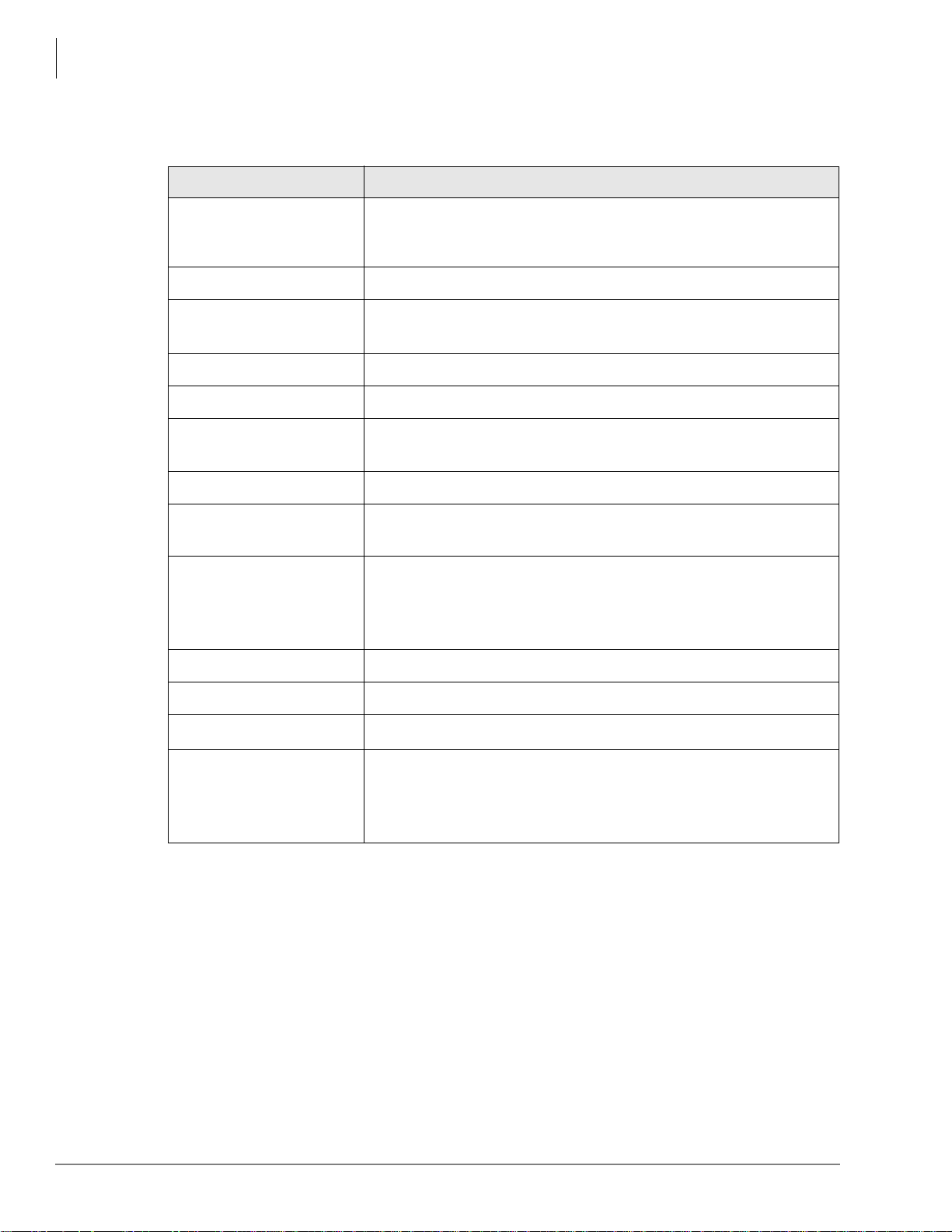
Introduction
Conventions
Conventions
Conventions Description
Elaborates specific ite ms or references other information. Within
Note
some tables, general notes apply to the entire table and numbered
notes apply to specific items.
Important!
CAUTION!
Courier Shows a computer keyboard entry or screen display.
Helvetica Bold represents tokens. For example: M( ).
Italics
“Type” Indicates entry of a string of text.
“Press”
Plus (+)
Tilde (~) Means “through.” Example: 350 ~ 640 Hz frequency range.
³
³
Calls attention to important instructions or information.
Advises you that hardware, software applications, or data
could be damaged if the instructions are not followed closely.
represent parameter and menu/ sc re en field names, and book titles.
For example:
Indicates entry of a single key. For example: Type prog then
press
Enter.
Shows a multiple PC keyboard or phone button entry. Entries
without spaces between them show a simultaneous entry.
Example:
a sequenti al entry. Example:
Denotes the step in a one-step procedure.
Denotes a procedure.
hot_box parameter, Extension field.
Esc + Enter. Entries wit h sp aces b etween them show
# + 5.
Grey words within the printed text denote cross-r eferences. I n the
See Figure 10
electronic version of this document (Strata DK Library CD-ROM
or FYI Internet download), cross-references appear in blue
hypertext.
2 Strata CTX28 Voice Processing System Administrator Guide 06/04
Page 7

Action/Response Table
Introduction
Related Documents/M edi a
1. Actions you perform
appear in this column.
They can consist of ei ther
a single step or a series of
numbered steps.
2. When the action you
perform results in a
screen, menu, etc., the
screen displays to the
right.
The immediate response to the action performed appears in
this column. Add it ion al notes and commen ts a re al so included.
Related Documents/Media
Note Some documents listed here may appear in different versions on the CD-ROM, FYI,
or in print. To find the most current version, check the version/date in the Publication
Information on the back of the document’s title page.
You can find additional detailed information about voice processing in the following
companion documents:
• Strata CTX General Description
• Strata CTX Installation and Maintenance Manual
• Strata CTX28 Voice Processing System User Guide
• Strata CTX28 Voice Processing System Quick Reference Guide
• Strata CTX28 Voice Processing System Programming Manual
• Strata CTX Library CD-ROM
For authorized users, Internet site FYI (http://fyi.tsd.toshiba.com) contains all current Strata
CTX28 Voice Processing System documentat ion and enab les you to view, print, and download
current publications.
Strata CTX28 V oice Processing System Administrator Guide 06/04 3
Page 8

Introduction
Related Documents/Media
4 Strata CTX28 Voice Processing System Administrator Guide 06/04
Page 9

Overview
Strata CTX28 voic e proce ssing h as a spec ial Use r ID mail box known as the Syst em Admin istrato r
User ID mailbox. It is User ID 999, and you access it through the telephone just as any other User
ID mailbox.
Note The System Administrator mailbox (User ID 999) cannot be assigned to another User ID
number.
In addition to normal options avail able on the Main Menu, the System Administ rator’ s Main Menu
includes a System Administration option ().
All procedures in this chapter assume that you are logged on to the System Administrator’s
mailbox.
System Administrator
Your co mpany will assign all or so me System Ad minist rator functi ons to an emplo yee who knows
your telephone system, organizational structure, and the needs of your customers and employees.
The T ech nical Ser vice Repr esentati ve will p erform th e remaining f unctions. System Administra tor
functions may include:
Initial setup (assisting the Installer with defining your company’s configuration and
customization requ ir ements)
Customizing User ID mailboxes
Customizing special Us er ID mailboxes
Generating reports
Performing system shutdown and restart
Backing up the system
Using Strata CTX28 voice mail’s Filecopy utility
Using the System Administrator User ID mailbox
GVMU System Administrator Guide 04/04 5
Page 10

Overview
System Administrator Menu
System Administrator Menu
System Administration is an option designed for the System Administrator to create system lists
and to manag e system-wide functions (see
Main Menu
1 Play
Messages
2 Send
Messages
3 Manage
Mailbox
8 System
Administration
0 Exit
User Mode
# Hang Up
Select Option:
1 Record System Announcement
2 Delete System Announcement
3 Record Busy-Hold Music
4 Manage User IDs
5 Add User IDs
6 Set Date and Time
Review System Status
*
9 Return to Main Menu
Figure 1).
1 Lock User ID.
2 Unlock User ID.
3 Reset User ID.
4 Delete User ID.
5 Reset Password.
9 Cancels function/returns to previous
menu.
Enter User ID, press #.
1 Confirms/returns to previous menu.
2 Erases entry and prompts for re-entry.
3 Changes Extension for User ID.
4 Adds user name to directory.
Cancels function/returns to previous
*
menu.
The Strata CTX28 system clock
controls the time for the GVMU.
Enter User ID, press #.
1 Confirms entry.
2 Cancels function/returns to previous
menu.
Enter User ID, press #.
1 Confirms entry.
2 Cancels function/returns to previous
menu.
Enter extension, press #.
1 Confirms entry/assigns supervised
transfer/returns to previous menu
2 Erases entry and prompts for re-entry
3 Marks extension for blind transfer
4 Marks extension for blind transfer
w/supervised busy
Cancels function/returns to previous
*
menu.
Enter User's first name, press #.
Enter User's last name, press #.
7401
Figure 1 System Administrator Menu
6 GVMU System Administrator Guide 04/04
Page 11

Select Option on System Administration Menu
Overview
System Administrator Menu
1. From the Main Menu,
press
.
The System Administration Menu plays.
2. From the System
Administration Menu,
press:
Record system
announcement
Delete system
announcement
Record busy-hold
music
Manage User IDs
Add User IDs
Set date and time This option is not supported. The Strata CTX28 controls the
time for the voice mail.
Review system status
Return to Main Menu
GVMU System Administrator Guide 04/04 7
Page 12

Overview
System Administrator Menu
8 GVMU System Administrator Guide 04/04
Page 13

Features
Record System Announcement
System announcements are useful in disseminating system-wide information. With this option,
you can record an announcement that voice mail plays to every user when he/she accesses his/her
mailbox.
Users can interrupt the system announcement by selecting from the User Main Menu during
playback. However, the announcement plays each time the user accesses his/her mailbox until it
has completely played. Once played in its entirety, voice mail deletes the announcement from the
user’s mailbox.
1. From the Main menu,
press
System
Administration.
2. From the System
Administration menu,
press Record System
Announcement.
3. After recording, you can
press:
Review recording The complete greeting plays.
Rerecord
Press when done.
Append recording
Presswhen done.
Cancel recording The greeting is canceled. The system returns to the previous
Save recording Voice mail tells you that greeting (number) has been recorded
You are prompted to enter the U ser ID.
Voice mail prompts you to record the system announcement.
You can repeat options 1~3 as many times as you wish.
The system prompts you to record at the beep.
The appended greeting p lays after the a lready recor ded portion
of the greeting. The system prompts you to record at the beep.
menu.
and returns to the previous menu. Again, you are given the
option to review or record over the greeting you have just
recorded.
4. When finished, press . Returns to the main menu.
GVMU System Administrator Guide 04/04 9
Page 14

Features
Delete System Announcement
Delete System Announcement
With this option, you can purge a previously recorded system announcement.
1. From the Main menu,
press
System
Administration.
2. From the System
Administration menu,
press Delete System
Announcement.
3. When finished, press . Returns to the main menu.
You are prompted to enter the U ser ID.
Voice mail confirms the deletion.
10 GVMU System Administrator Guide 04/04
Page 15

Record the Busy-Hold Music
Features
Record the Busy-Hold Music
By pressing
extension.
When the system is delivered, it plays approximately 30 seconds of music. You can replace this
music with another recording which plays either music or recorded information about your
company or its pro ducts and se rvice s. To make a recording, you can use the t eleph one han dset. We
recommend that you prepare a professional recording.
1. From the Main menu,
press
Administration.
2. From the System
Administration menu,
press
Hold Music.
3. When finished, press . Returns to the main menu.
, the busy-hold music is heard by callers when they elect to hold for a busy
Voice mail plays the entire recording before re-trying the busy extension.
You are prompted to enter the U ser ID.
System
Voice mail confirms the deletion.
Record Busy-
GVMU System Administrator Guide 04/04 11
Page 16

Features
Manage User IDs
Manage User IDs
Manage User IDs enables you to perform special User ID functions.
1. From the Main menu,
press
System
You are prompted to enter the U ser ID.
Administration.
2. From the System
Voice mail prompts you to enter the User ID.
Administration menu,
press Manage User
IDs.
3. Enter the User ID to be
added and press
.
Voice mail repeats the User ID entered.
4. Select one of the
following:
Lock User ID Prohibits the user access to the mailbox.
Unlock User ID Unlocks a locked User ID.
Reset User ID Clears the User ID specified. Resets the Info/Status field
values to 0. Changes the Users Menu and Auto and Notify
record field values to those specified in the Defaults Box
(default User ID 997).
See Chapter 6 – Menus for information on creating a User ID
Mailbox.
Delete Us er ID Enter User ID to be deleted and press . You are asked to
confirm the number:
- Confirms entry and returns you to the previous menu.
- Cancels functions and returns to previous menu.
Reset Password Resets password to password designated in default Mailbox
(999). Enter User ID and pr ess
#. You ar e asked to conf irm th e
number:
- Confirms entry and returns you to the previous menu.
- Cancels functions and returns to previous menu.
Cancel Cancels function and returns to the System Administration
menu.
12 GVMU System Administrator Guide 04/04
Page 17

Add User IDs
Features
Add User IDs
1. From the Main menu,
press
System
You are prompted to enter the U ser ID.
Administration.
2. From the System
Voice mail prompts you to enter the User ID.
Administration menu,
press
3. Enter the User ID to be
added and press
Add User IDs.
.
Voice mail repeats the User ID entered and prompts you to
confirm your entry.
4. Select one of the
following:
Confirm Confirms and assigns the User ID, and returns you to the
System Administration menu.
Erase Erases first entry and prompts you to re-enter the correct
number.
Change Extension Changes the extension number for the User ID.
Enter the extension number an d press . Voice mail repeats t he
extension number entered and prompts you for the following:
– Confirms and assigns the extension number with a
supervised transfer and returns you to Add User ID menu.
– Erases first entry and prompts you to re-enter the correct
number.
– Confirms and assigns the extension number for a blind
transfer. Returns you to the Add User ID menu.
– Confirms and assigns the extension number for a blind
transfer with supervised busy. Returns you to the Add
User ID menu.
– Cancels function and returns to the System Administrator
menu.
Add User’s Name to
Directory
Voice mail prompts you to first enter the User’s first name/last
name.
Using the telephone’s dial pad, enter the user’s first name.
When finished, press
finished, press
. Enter the user’s last name. When
. Use for Q and for Z.
The User’s name is added to the directory.
Note Entries made using this option display as numeric
characters in the Di rectory Name 1 and Dire ctory Name
2 fields of the Users Menu (see Chapter 6 – Menus).
Cancel Cancels function and returns to the System Administrator
*
menu.
GVMU System Administrator Guide 04/04 13
Page 18

Features
System Distr ibution Lists
System Distribution Lists
System lists ar e avail able as a s pecia l attribu te of t he System Admi nistrat or Main M enu, and a re an
excellent means of distributing interoffice memos to a large group of people in a timely manner.
The lists also eliminate the need of every user creating a similar personal list.You can create up to
seven syst em-wide lists. Examples o f such lists include all users in the syst em or in a specific
department and all company managers.
Voice mail processes mail sen t to mai ling li sts as a low-prio rity task. There fore, it may tak e several
minutes to send the message to everyone on a large list, especially if the system is busy.
Create System Distribution List
1. From the Main Menu,
press
Manage Mailbox.
2. From the Manage
Mailbox Menu, press
Manage Your Lists.
3. Select the Distribution
List number (
~).
4. After selecting a list, you
can press:
Review your current
list
Add a User ID to the
list
Enter the User ID.
Press
when done.
Delete a Use r ID
from the list
Enter the User ID.
Press
when done.
Record a list
Comment
The Manage Mailbox Menu plays.
The Manage Your Lists Submenu plays.
You are prompted to enter an option.
The system prompts you with the name (and extension) of
each User ID on the list.
Voice mail prompts you to enter the User ID.
The name (and extension) plays. You can add additional User
IDs as needed.
Voice mail prompts you to enter the User ID.
The name (and extension) plays. The system prompts
“Deleted.”
When sending a messag e, the comment plays each t ime the
destination list is selec ted.
Record your
comment. Press
Voice mail prompts you to record the comment.
when done.
5. Press to return to the
Manage Your Lists
Submenu.
You can creat e another System List or press to return to the
Main Menu.
Once defined, you can easily add or delet e User IDs a s needed
to the list.
14 GVMU System Administrator Guide 04/04
Page 19

Send Message Using a System List
Each system distribution list ( ~ ) in User ID 999 is available to all users and may be accessed
when a user sends or forwards a message to a list.
Processing System User Guide.
1. Access voice mail from
your telephone by
pressing
ID number +
2. Enter your security code
+
.
+ your User
.
Features
System Distribution Lists
For more details, see the Strata CTX28 Voice
3. From the Main Menu,
press
.
The Send Messages Menu plays.
4. Press .
5. Select the Distribution
List number (
~ ).
6. Record your message. T o pause du ring the r ecordi ng, pres s . To restart and continue
recording, press
again.
7. Press to send your
message immediately and
return to the Main Menu.
GVMU System Administrator Guide 04/04 15
Page 20

Features
System Distr ibution Lists
16 GVMU System Administrator Guide 04/04
