Page 1
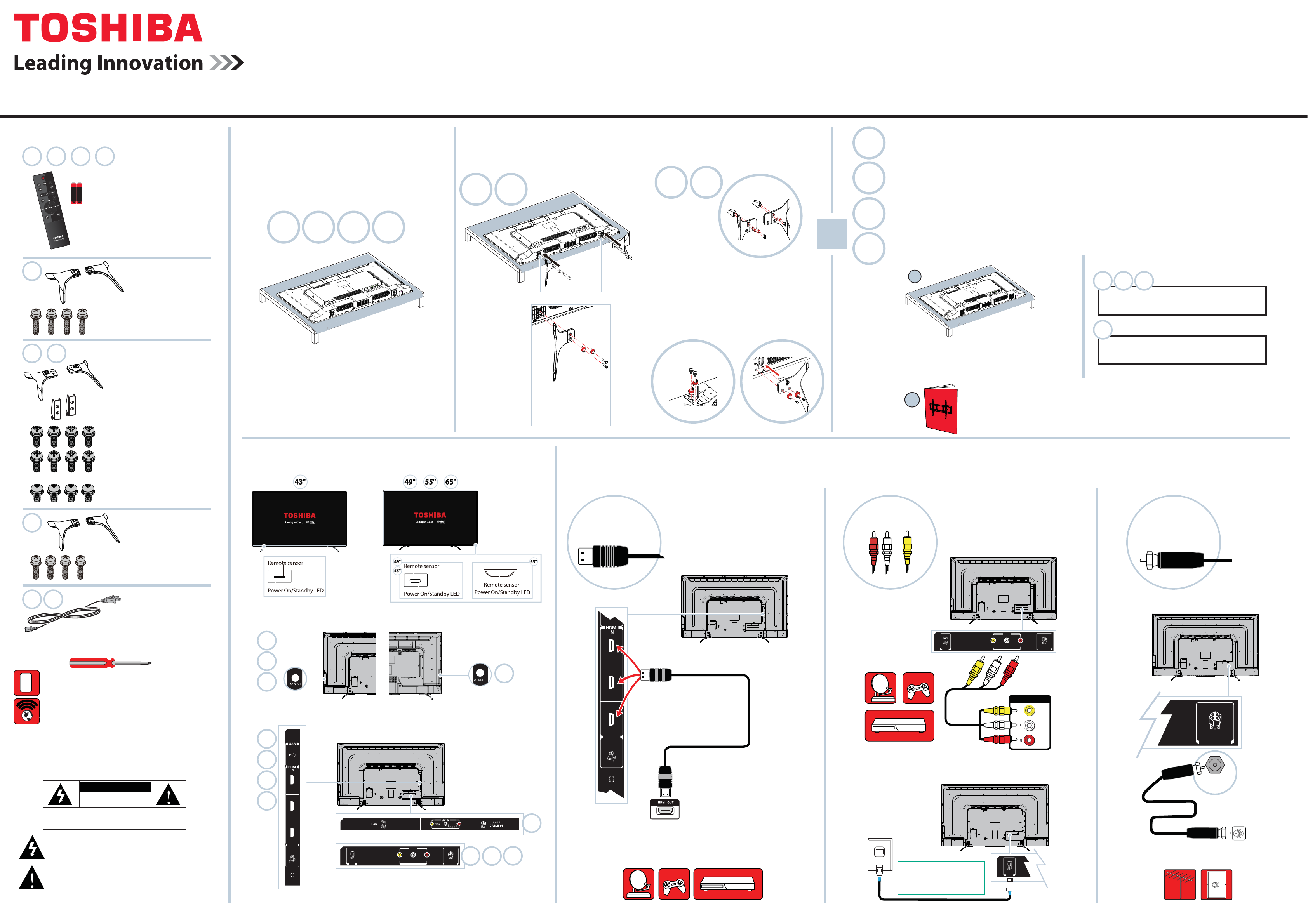
Quick Setup Guide | 43L621U/49L621U/55L621U/65L621U
2
1
(ARC)
3
DIGITAL
OUTPUT
(Optical)
LAN
LAN
ANT /
CABLE IN
43"/49"/55"/65" 2160p (4K), 60Hz, LED Google Cast™ TV
INCLUDED ACCESSORIES
43" 49" 55" 65"
+
43"
43"
49" 55"
AAA+AAA
Remote control and
two AAA batteries
Stand legs
M5 screws
(27 mm length)
(4 pcs.)
Stand legs
START HERE
How do I attach the stands to my TV?
1
(not for wall mounting)
You’ll need: Soft surface and a Phillips screwdriver.
A Carefully place your TV face-down on a
cushioned, clean surface.
43" 65"
49" 55"
(Sample Illustration)
43" - TV
B Secure each TV stand leg to the
back of your TV with two of the
provided screws.
43" 65"
(Sample Illustration)
43" - TV
B Attach a stand neck to each of the stand
legs with two of the provided 12 mm
screws (the long screws).
49" 55"
M4 (12 mm) screws
C Slide the stand necks into the slots on
the bottom of your TV.
Secure the necks to the back of your TV
using two of the provided 10 mm screws
(the short screws) and to the bottom of
your TV using two of the 12 mm screws.
M4 (12 mm) screws
M5 (10 mm) screws
OR
43"
49"
55"
65"
WALL MOUNT
How do I prepare my TV for wall mounting? (not for use with a TV stand)
You’ll need: Soft surface and a Phillips screwdriver
Before you mount your TV, make sure that:
• You remove the stand legs.
• The wall-mount bracket is listed by an independent laboratory (such as UL, CSA, or ETL).
• The bracket supports the weight of your TV.
A Carefully place your TV face-down on a cushioned, clean surface.
B See the instructions that came with your wall mount for more
information about how to correctly mount your TV.
A
(Sample Illustration)
43" - TV
49"
43"
VESA Mounting Pattern
VESA mount (mm): 200 × 300 - M6 screws
55"
65"
VESA Mounting Pattern
VESA mount (mm): 400 × 500 - M6 screws
65"
49" 55"
Necks
M4 screws
(12 mm length)
(8 pcs.)
M5 screws
(10 mm length)
(4 pcs.)
Stand legs
M5 screws
(20 mm length)
(4 pcs.)
Note: The power cord for the
43" and 65" models are
permanently attached.
FEATURES
Front
Back
43"
M5 (27 mm) screws
65"
M5 (20 mm) screws
2
HDMI® (BEST)
Best video quality
B
Back Bottom
Your TV has four VESA mounting holes on the back. If you attach a wall-mount bracket to the
back of your TV, the bracket must be securely attached, using all four holes. If you do not
use all four mounting holes, your TV may fall and cause property damage or personal injury.
See the documentation that came with your wall mount for complete mounting instructions.
MAKING CONNECTIONS
How do I watch TV (cable, satellite, or antenna) or connect a device such as a DVD or Blu-ray disc player or game console?
Coaxial
(GOOD)
(Sample Illustration)
49" - TV
AV (GOOD)
(Sample Illustration)
49" - TV
(Sample Illustration)
49" - TV
What you need (not included)
Phillips screwdriver
Mobile device such as a tablet or phone running an Android™
or Apple® operating system.
Internet connection
(wired or wireless)
*Subscription or other payment may be required to access certain content.
FIND YOUR USER GUIDE ONLINE!
Go to www.tv.toshiba.com and follow the online instructions.
WARNING: To reduce the risk of fire or electric shock, do not expose this apparatus to rain or moisture.
IMPORTANT: See the online User Guide before installing the
TV on a wall. URL: www.tv.toshiba.com
CAUTION: TO REDUCE THE RISK OF ELECTRIC SHOCK, DO NOT
REMOVE COVER (OR BACK). NO USER-SERVICEABLE PARTS
INSIDE. REFER SERVICING TO QUALIFIED SERVICE PERSONNEL.
The lightning flash with arrowhead symbol within an equilateral
triangle is intended to alert the user to the presence of uninsulated
“hazardous voltage” within the product’s enclosure, which may be of
sufficient magnitude to induce a risk of electric shock to persons.
The exclamation mark inside an equilateral triangle is intended to alert
the user to the presence of important operating and maintenance
(servicing) instructions in the literature accompanying the product.
CAUTION
RISK OF ELECTRIC SHOCK
DO NOT OPEN
49"
55"
65"
(Sample Illustration)
43"
49" - TV
49"
55"
(ARC)
1
65"
2
3
DIGITAL
OUTPUT
(Optical)
LAN
LAN
Before using your new product, please read these instructions to prevent any damage.
AV IN
VIDEO L - AUDIO - R
ANT /
CABLE IN
49" 55"
43"
65"
43"
Note: Connect an ARC-enabled home theater
receiver to the HDMI IN 1 (ARC) jack.
AV IN
LAN
LAN
VIDEO L - AUDIO - R
AUDIO/VIDEO OUT
ANT /
CABLE IN
CONNECTING ETHERNET (OPTIONAL)
Note: For Google Cast setup, you
have to connect either LAN or
Wi-Fi to access the Internet.
See back for additional info.
ANT /
CABLE IN
Page 2

CONNECTING EXTERNAL SPEAKERS
3
DIGITAL
OUTPUT
(Optical)
USING YOUR REMOTE CONTROL
3
How do I connect my TV to external speakers?
Using digital audio
43"
49"
55"
65"
(Sample Illustration)
49" - TV
OR
Note: See the
instructions that
came with your
speakers for more
information.
DIGITAL OUTPUT
(Optical)
SOUNDBAR
OPTICAL
AUDIO IN
Using analog audio
AUDIO IN
TURNING ON MY TV
4
WHEN YOUR TV IS IN PLACE:
1 Plug the power cord into a power outlet.
Plug the power cord into the AC IN jack on the back of
When can I turn on my TV?
43"
65"
your TV, then plug the other end into a power outlet.
49"
55"
(Sample Illustration)
43" - TV
(Sample Illustration)
49L621U - TV
INPUT
Input Selection
0 ANT / CABLE
1 Google Cast
2 AV
3 HDMI 1
4 HDMI 2
5 HDMI 3
6 USB
Note: If you did not scan for channels
during setup, or have never performed a
channel scan on your TV, Google Cast
appears at the top of the Input Selection list.
Input Selection
0 Google Cast
1 ANT/CABLE
2 AV
3 HDMI 1
4 HDMI 2
5 HDMI 3
6 USB
SETTING UP GOOGLE CAST
If you did not set up Google Cast during
setup, press the
Google Cast
on the remote control. The Set me up page
appears.
• Connect your iOS or Android device to
your home WiFi network
• Visit www.google.com/cast/setup
• Download the Google Cast app from the
Google Play Store or App Store
• Open the Google Cast app and follow
the instructions.
button
POWER
indicator on the front lights red.
SLEEP
Sets the sleep timer.
INPUT
Opens the Input Selection list.
Sound
Selects the sound mode.
Back
Returns to the previous level
or channel.
MUTE
Mutes the sound.
Volume
Adjusts the volume.
Arrows
Navigate in on-screen menus.
Google Cast
Switches to Google Cast.
OK
Conrms selections or changes.
CCD
Accesses closed captioning.
Picture
Selects the picture mode.
MENU
Opens the on-screen menu.
INFO
Displays TV status information as well
as program details, when available.
EXIT
Closes on-screen menus.
Channel
Changes the TV channels.
Play/Pause
Toggle key for play and pause
if available.
MENU
Access the online User Guide
Go to www.tv.toshiba.com and follow the online instructions.
Many questions regarding parts, service, and warranties
can be answered by visiting the Customer Support
Section of our website:
www.tv.toshiba.com
Contact Toshiba Customer Support Center
(855) 527-2411 from the United States and Canada
The terms HDMI and HDMI High-Definition Multimedia Interface and
the HDMI Logo are trademarks or registered trademarks of HDMI
Licensing LLC in the United States and other countries. All other brand
and product names are trademarks or registered trademarks of their
respective companies.
Google Cast is a trademark of Google Inc.
© Copyright 2016
Distributed and warranted by Best Buy Purchasing LLC
(7601 Penn Avenue South, Richfield, MN 55423 USA)
Made in China
2 Remove the remote control cover and install the batteries.
AAA
+
+
AAA
3 Press (power) on your remote control.
4 Follow the on-screen instructions to set up Google Cast™.
• Connect
your iOS or Android device to your home WiFi network
• Visit www.google.com/cast/setup
• Download the Google Cast app from the Google Play Store
or App Store
• Open the Google Cast app and follow the instructions.
OR
• Press EXIT to skip the Google Cast setup and go to standard
TV viewing.
Note: If you select EXIT,
the
Google Cast button on the remote control.
you can set up Google Cast later by pressing
V1 ENGLISH 15-0971
