Page 1
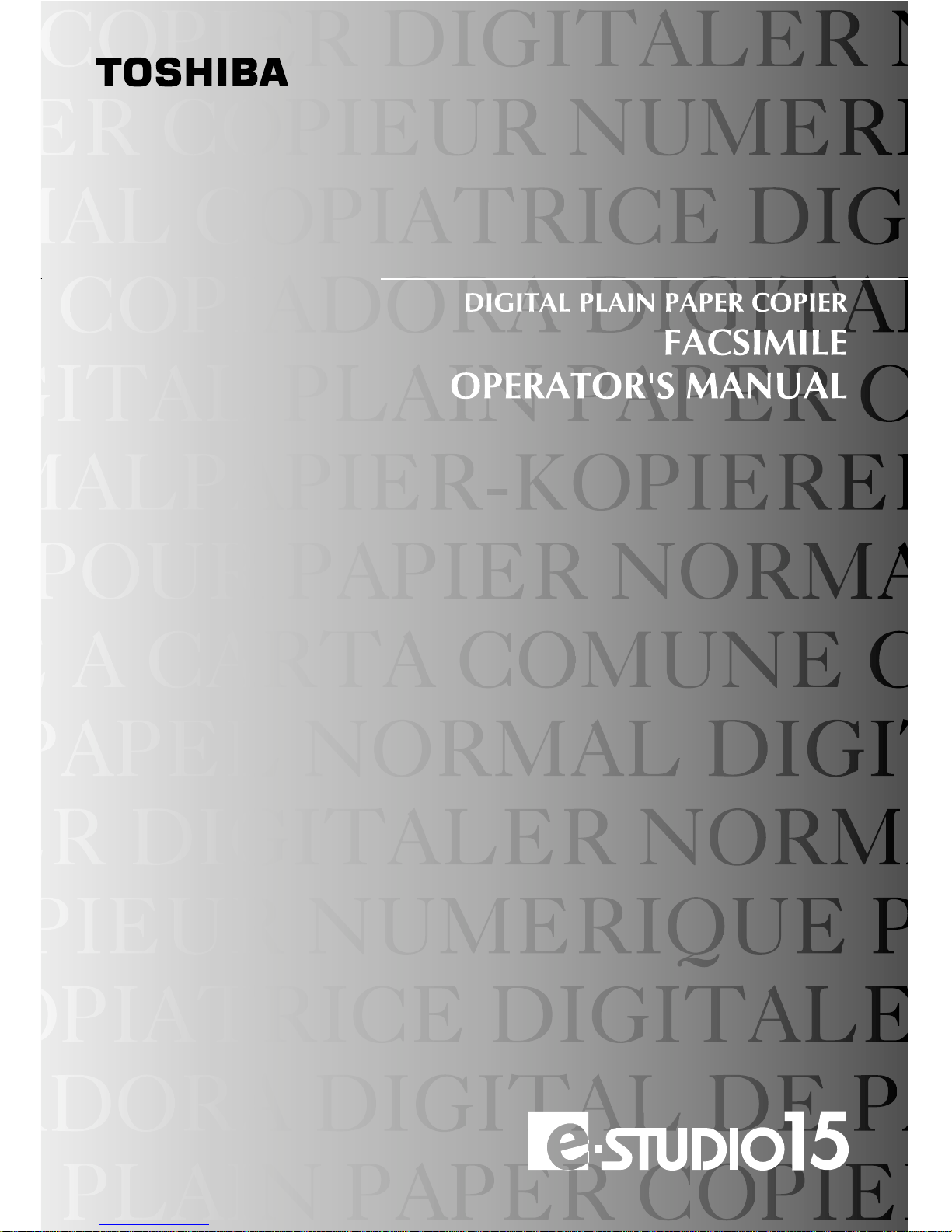
Page 2
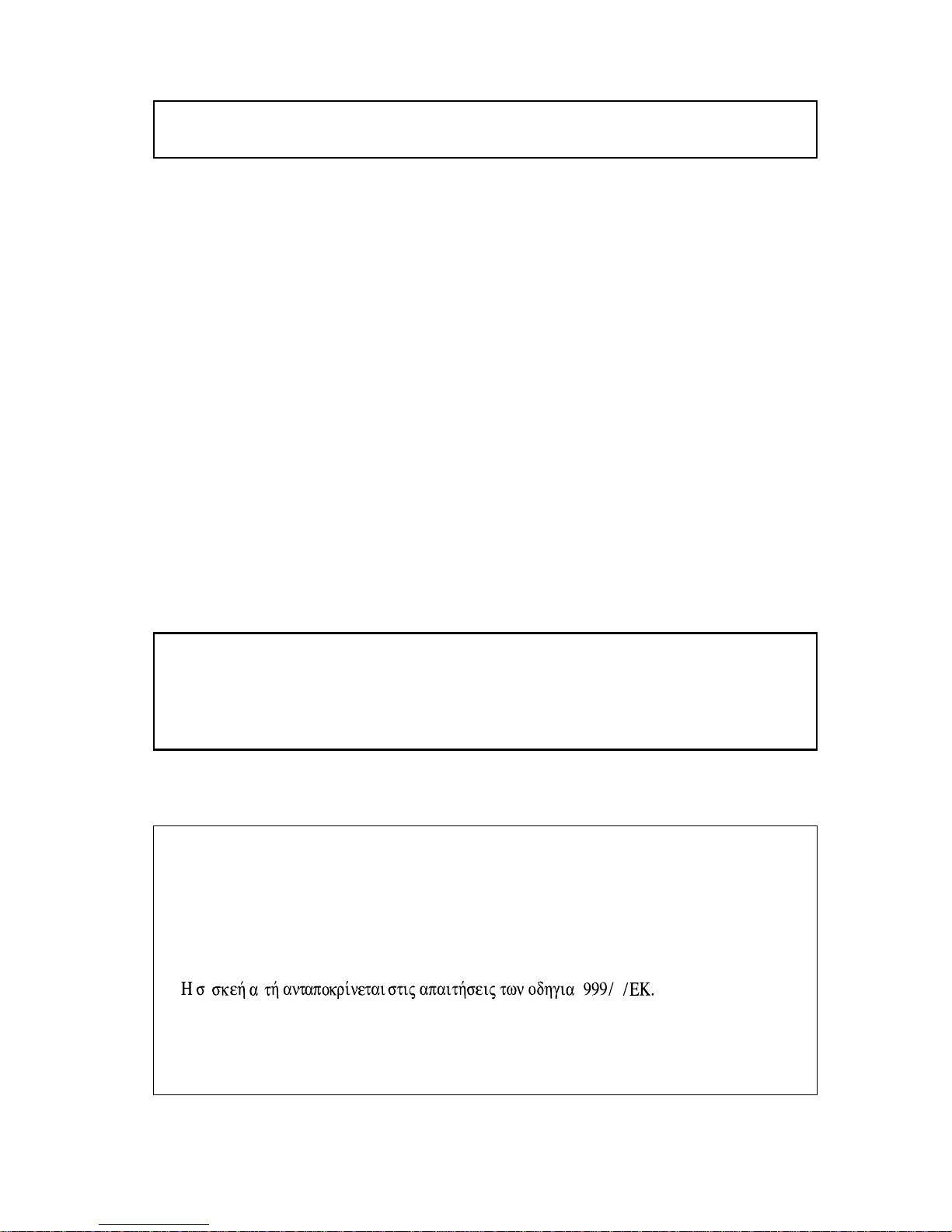
Important safety information
•If any of your telephone equipment is not operating properly, you should
immediately remove it from your telephone line, as it may cause harm to the
telephone network.
• The AC power outlet shall be installed near the equipment and shall be easily
accessible.
• Never install telephone wiring during a lightning storm.
• Never install telephone jacks in wet locations unless the jack is specifically
designed for wet locations.
• Never touch uninsulated telephone wires or terminals unless the telephone
line has been disconnected at the network interface.
• Use caution when installing or modifying telephone lines.
• Avoid using a telephone (other than a cordless type) during an electrical
storm. There may be a remote risk of electric shock from lightning.
• Do not use a telephone to report a gas leak in the vicinity of the leak.
• Do not install or use the machine near water , or when y ou are wet. Take care
not to spill any liquids on the machine.
1
5
υ
υ
This equipment complies with the requirements of Directive 1999/5/EC.
Dieses Gerät enstspricht den Anforderungen der EU-Richtlinie 1999/5/EG.
Cet appareil est conforme aux exigences de la directive 1999/5/CE.
Este aparato satisface las exigencias de las Directiva 1999/5/CE.
Quest’apparechio è conforme ai requisiti delle direttiva 1999/5/CE.
Dit apparaat voldoet aan de eisen van de richtlijn 1999/5/EG.
Este equipamento obedece às exigências da directiva 1999/5/CE.
Denna utrustning uppfyller kraven enligt direcktiv 1999/5/EC.
Dette udstyr overholder kravene i direcktiv 1999/5/EF.
Dette produktet oppfyller kravene i direktiv 1999/5/EC.
Tämä laite täyttää direktiivi 1999/5/EY.
The e-STUDIO15 is a multifunctional digital copier with fax function and the
MD-1100 is a facsimile expansion kit for the analogue PSTN network which
can be operated in the European networks which follow the CTR21 Standard.
If you are in doubt whether your network follows the CTR21, please contact
your dealer or network operator.
This product contains a lithium-ion battery, and must be disposed of properly.
Contact your local environmental officials for disposal instructions.
Page 3
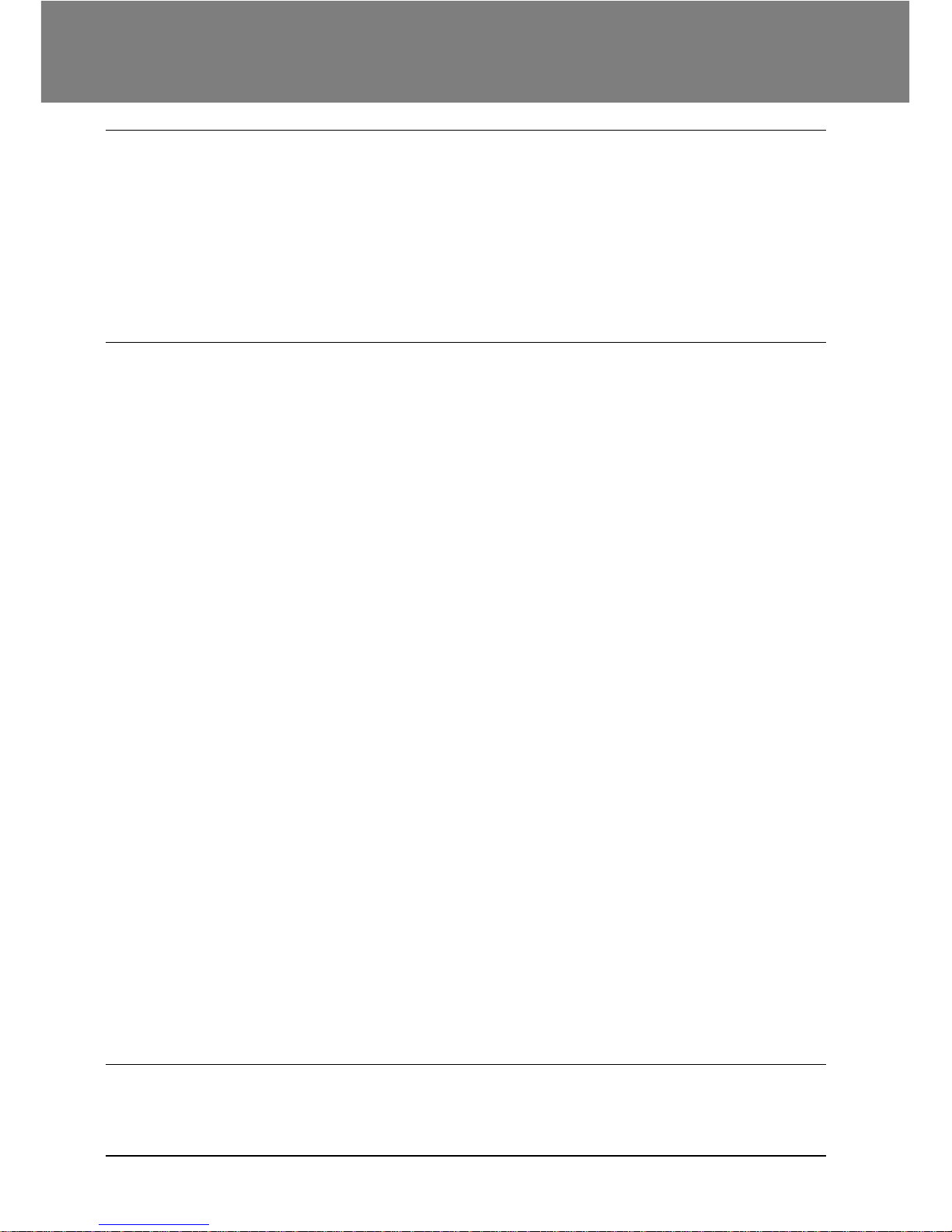
i
TABLE OF CONTENTS
1. INSTALLATION
Introduction ........................................................................................................ 1-1
Choosing a Location .......................................................................................... 1-1
Parts Identification ............................................................................................. 1-2
Connections ....................................................................................................... 1-3
Connecting theTelephone Line Cord ................................................................. 1-3
Final Preparations.............................................................................................. 1-4
Connecting Other Devices................................................................................. 1-4
2 . INITIAL SETTINGS
A Look at the Operation Panel........................................................................... 2-1
About the Liquid Crystal Display........................................................................ 2-2
Using the Arrow Keys ........................................................................................ 2-2
Adjusting the Beep Volume................................................................................ 2-2
Adjusting the Ringing Volume ............................................................................ 2-3
Setting he Length of Alarm Beeps ..................................................................... 2-3
Turning Key beeps Off ....................................................................................... 2-4
Setting the Language......................................................................................... 2-4
Fax Setup........................................................................................................... 2-5
How to Enter Characters.................................................................................... 2-5
Entering your Name and Fax Number ............................................................... 2-6
Setting the Date and Time ................................................................................. 2-7
Auto Summer Time Setting ................................................................................ 2-8
Selecting the Reception Mode........................................................................... 2-9
Setting the Number of Rings for Auto Reception............................................. 2-10
Setting the Number of Rings for Manual Reception ........................................ 2-10
Selecting the Reception Paper Size ................................................................ 2-11
Setting the Tray Paper Size.............................................................................. 2-12
Setting the Number of Recall Times ................................................................ 2-13
Setting the Recall Interval................................................................................ 2-14
Setting the Index Function ............................................................................... 2-15
Setting Fine Resolution Priority ....................................................................... 2-16
Setting Up the Unit for Use with a PC Modem................................................. 2-16
Using the Remote Reception Function............................................................ 2-17
PBX Setting...................................................................................................... 2-18
Storing Numbers for Automatic Dialing............................................................ 2-19
Chain Dialing for Long Numbers...................................................................... 2-21
Storing Numbers Under Group Keys ............................................................... 2-22
Using the Unit with an Answering Machine ..................................................... 2-24
Quiet Detect Time ............................................................................................ 2-24
Answering Machine Backup ............................................................................ 2-25
Originals Suitable for Faxing .............................................................................. 3-1
Size and Weight ................................................................................................. 3-1
Unsuitable Originals........................................................................................... 3-2
3 . CHOOSING SUITABLE MEDIA
Page 4
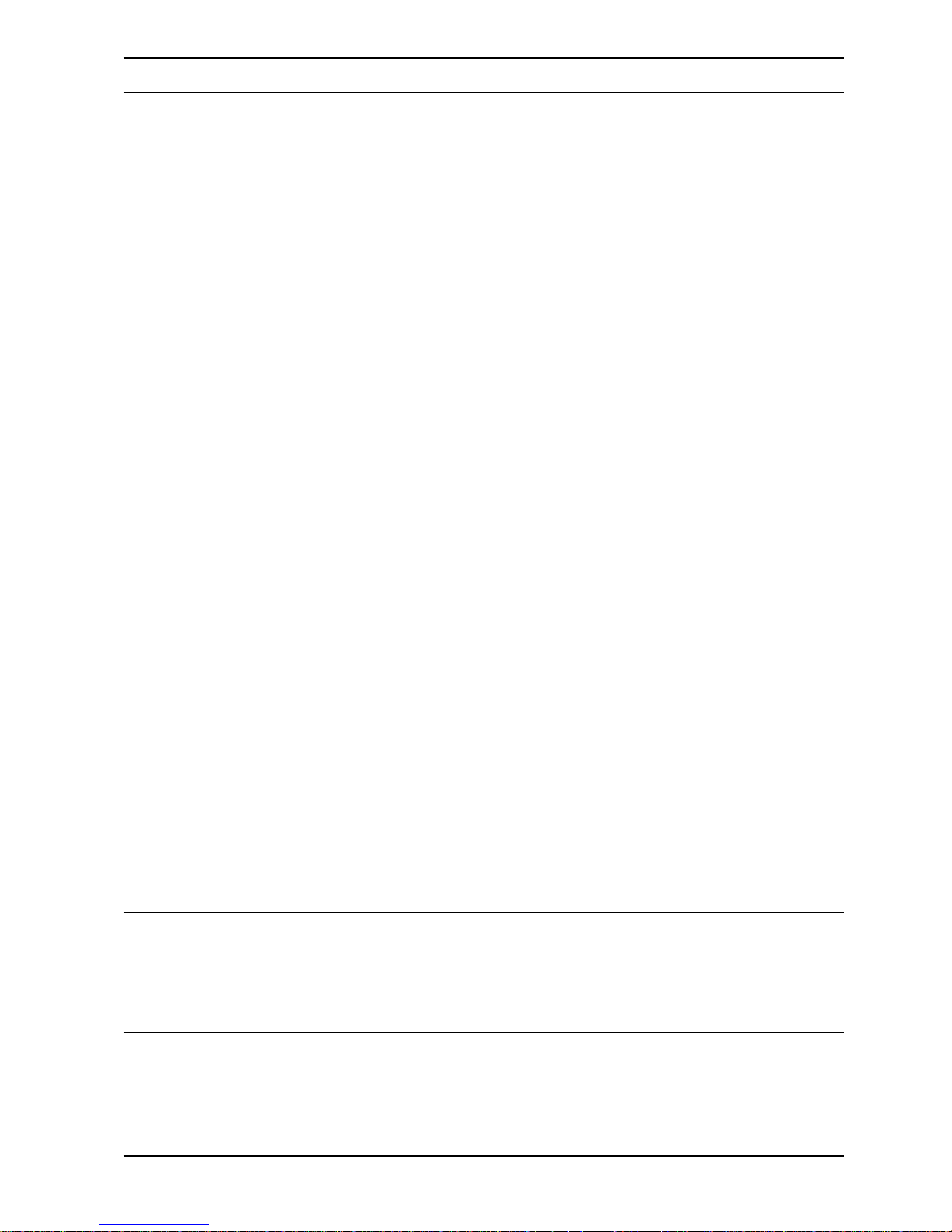
ii
Tab le of contents
Optional Transmission Settings ..................................................................... 4-3
Resolution ..................................................................................................... 4-3
Contrast ......................................................................................................... 4-3
Cover Sheet ................................................................................................... 4-4
Auto Cover Sheet .......................................................................................... 4-5
Dialing and Transmitting ................................................................................ 4-6
Direct Keypad Dialing.................................................................................... 4-6
Rapid Key Dialing .......................................................................................... 4-7
Speed Dialing ................................................................................................ 4-7
Chain Dialing ................................................................................................. 4-8
Using the SEARCH Key ................................................................................ 4-9
Redialing ....................................................................................................... 4-9
Receiving Faxes.......................................................................................... 4-10
Using AUTO Mode....................................................................................... 4-10
Using MANUAL Mode ................................................................................. 4-10
Using A.M Mode.......................................................................................... 4-10
Optional Reception Settings........................................................................ 4-11
Receive Reduce .......................................................................................... 4-11
Footer Printing............................................................................................. 4-12
When using manual sending and receiving ................................................ 4-12
Special Functions........................................................................................ 4-13
Memory ....................................................................................................... 4-13
Memory Backup .......................................................................................... 4-13
Subsitute Reception into Memory ............................................................... 4-13
Data Transfer ............................................................................................... 4-14
Transmission Reservation ........................................................................... 4-15
Broadcasting ............................................................................................... 4-17
Polling.......................................................................................................... 4-19
Setting the Polling Key ................................................................................ 4-19
Polling Others.............................................................................................. 4-19
Being Polled (Memory Polling) .................................................................... 4-20
Timer Operations......................................................................................... 4-22
Anti Junk Fax ............................................................................................... 4-24
Printing Out Repor ts.................................................................................... 4-26
Activity Report Auto Listing ......................................................................... 4-28
Printing Transaction Reports ....................................................................... 4-28
5. TROUBLESHOOTING
Troubleshooting ............................................................................................. 5-1
Messages and Signals .................................................................................. 5-2
Display Messages ......................................................................................... 5-2
Audible Signals .............................................................................................. 5-3
6 . SPECIFICATIONS
Specifications ................................................................................................ 6-1
GLOSSARY
QUICK REFERENCE
INDEX
Setting the Document.................................................................................... 4-1
4. HO W TO USE THE F AX FUNCTION
Sending Documents ...................................................................................... 4-1
Page 5
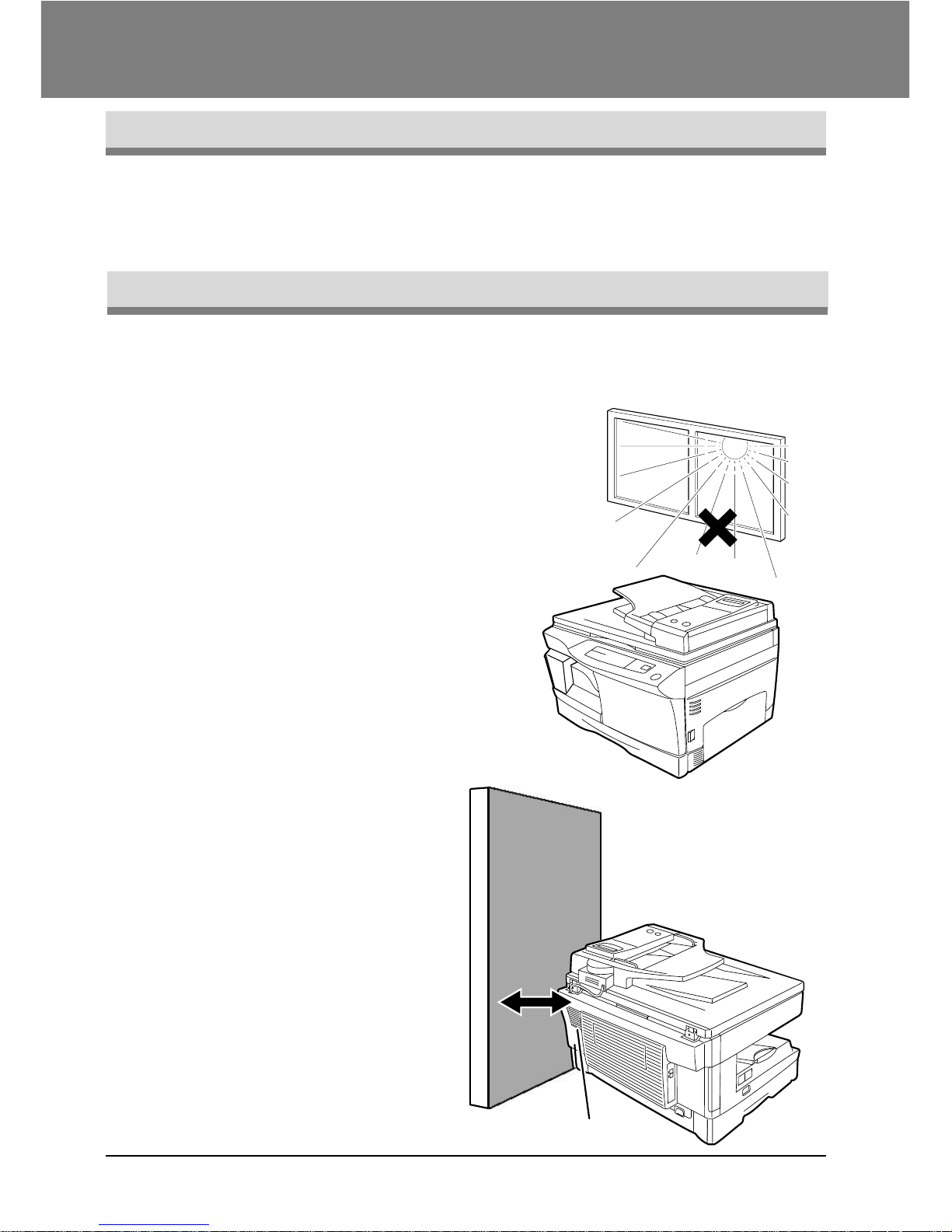
INSTALLATION
1-1
Choosing a Location
All electrical equipment is potentially dangerous if not installed and operated correctly .
Make sure that you meet the following requirements when you set up or move the
unit.
• The unit must be installed on a level surface.
• Use only the rated voltage
from a properly grounded wall
socket.
• Keep the unit away from
areas that are:
- Dusty or smoky
- Damp or humid
- Poorly ventilated
- In view of windows or
extremely bright light
- In direct sunlight
- Subject to other extreme
conditions
• Provide ample room for easy
access to the front, back, and
sides of the unit.
• Leave enough space around
the ventilation outlets for heat
from the fan to dissipate
properly. Blocking these outlets
could cause the unit to
overheat, which can cause
serious damage to the internal
parts.
• Use of extension cords is not
recommended.
This manual describes how to use the fax function of the e-STUDIO15.
Part names and functions shared with the copy function (for example, the misfeed
indicator and add paper indicator), are described in the copier operator's guide.
For more information, please read the copier operator's guide.
Introduction
1. INSTALLATION
Fan
Page 6
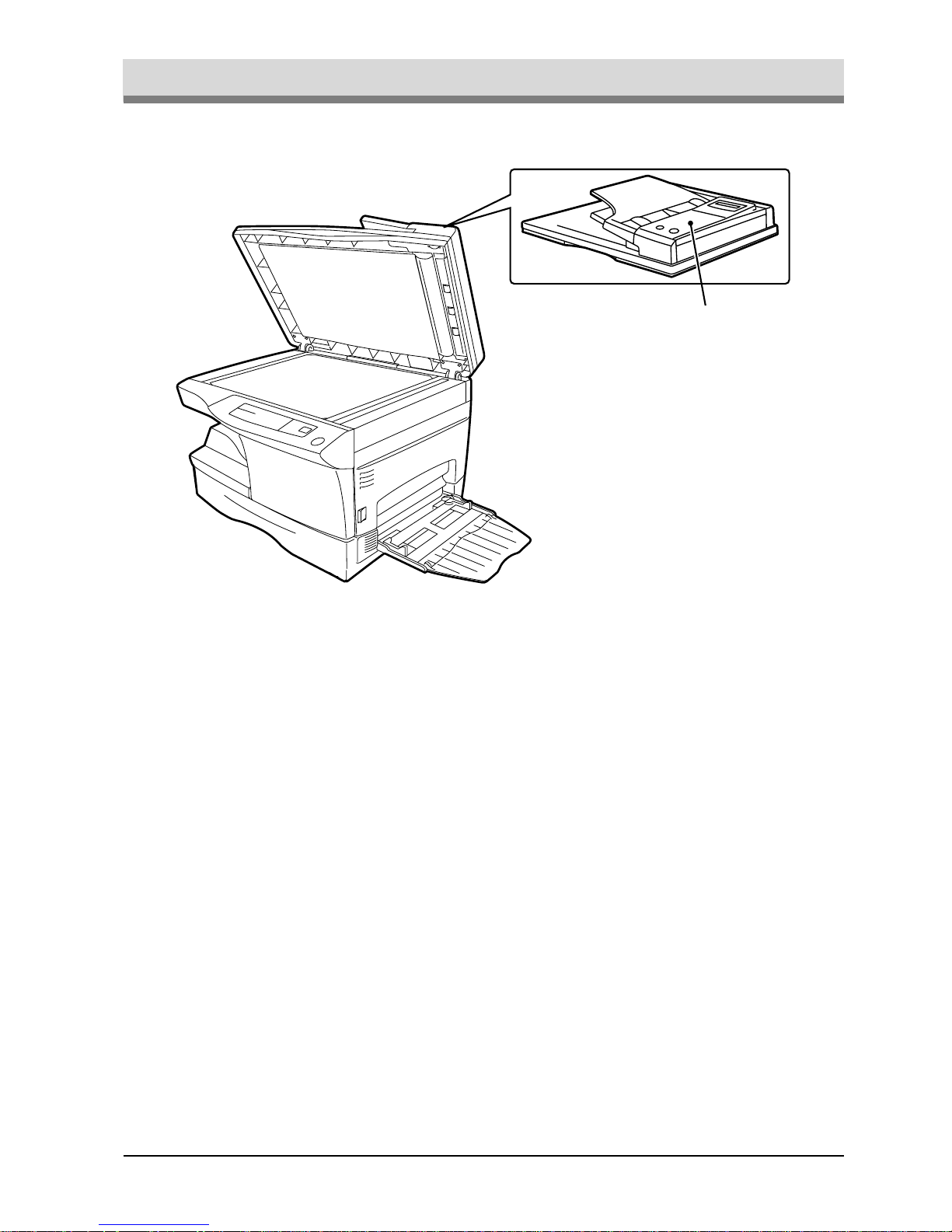
INSTALLATION
1-2
Parts Identification
Fax control panel
Page 7
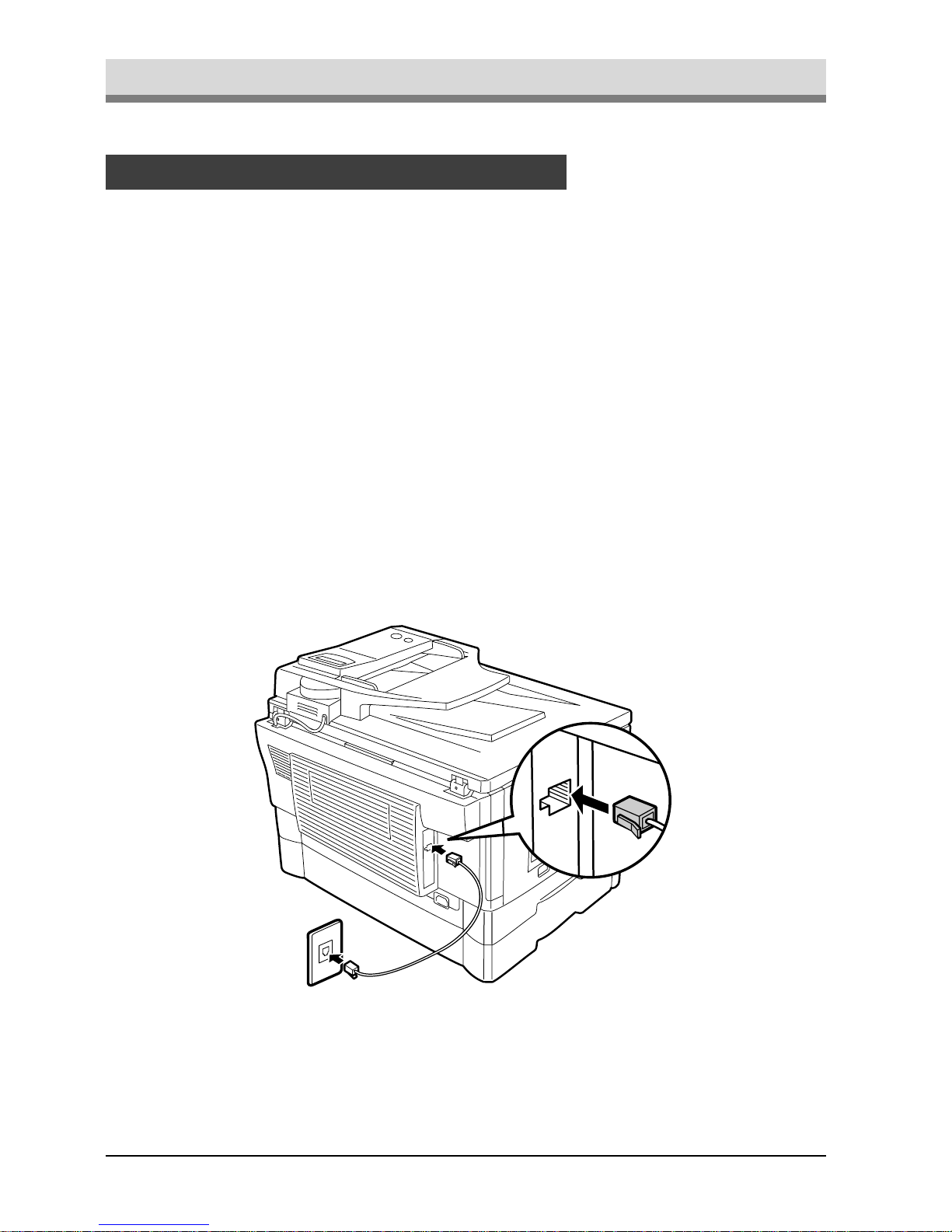
INSTALLATION
1-3
Connections
Plug one end of the telephone line cord into the jack on the unit marked “TEL LINE.”
Plug the other side into the wall jack (using the provided adaptator, if necessary).
For Germany, please connect the cable from the f ax unit with the wired plug connector
code (F) with the wire down into the wall socket (TAE 6) code (F).
The fax unit can be used as single device and in combination (in serial connection)
with approved terminal equipment(s).
To connect an extension telephone or an answering machine, plug the extension
line cord in the provided wall jak adaptator.(See “Connecting Other Devices” in this
chapter for details.)
Note: If your area experiences a high incidence of lightning or power surges, we
recommend that you install surge protectors for the power and telephone
lines. Surge protectors can be purchased from your dealer or at most telephone
specialty stores.
Connecting the Telephone Line Cord
TEL
LINE
Page 8
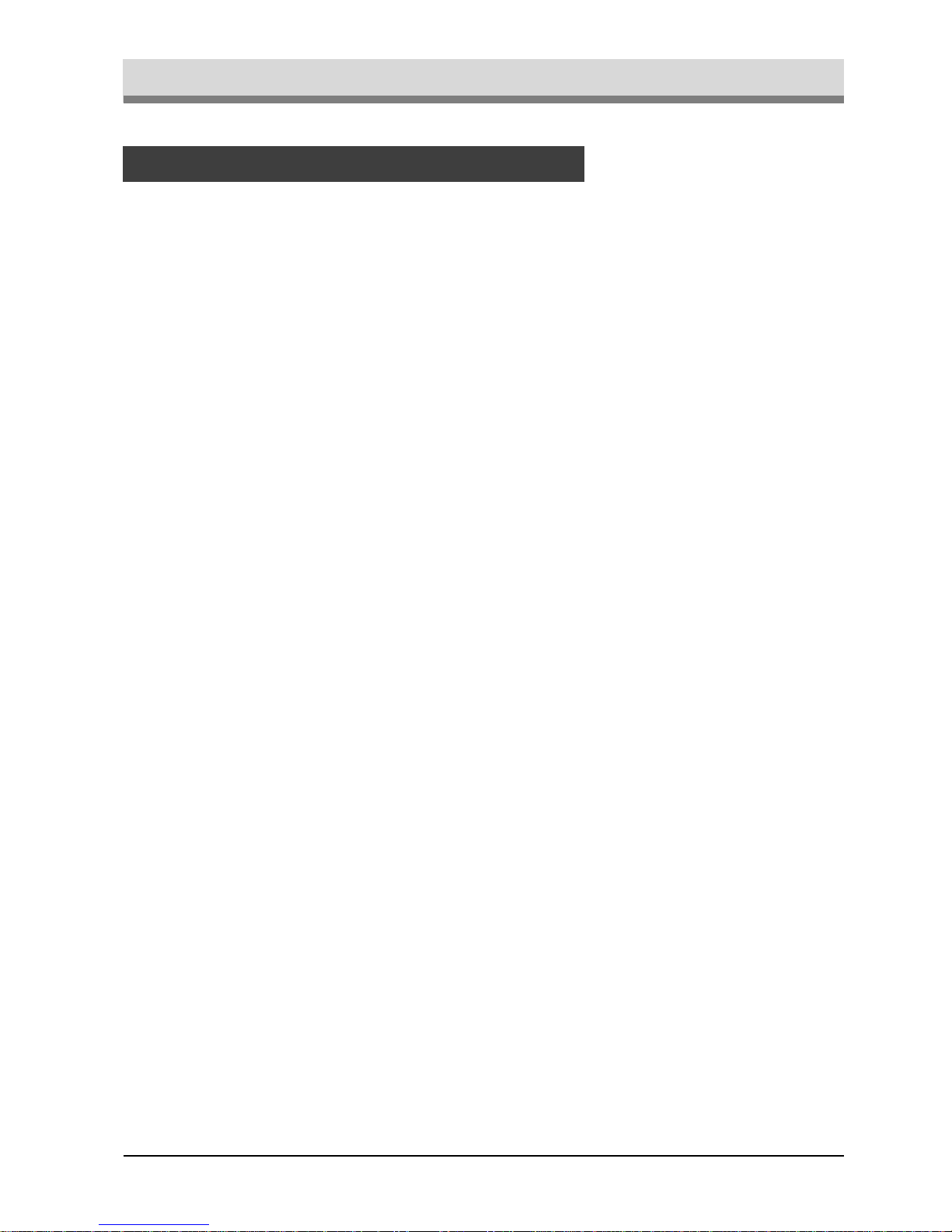
INSTALLATION
1-4
Final Preparations
If desired, an answering machine or external telephone can be connected to the unit
by plugging the external line cord in the external jack of the wall jack (wall socket
code “N” for Germany) or in the provided adaptator.
• Connecting an answering machine to the unit allows you to receive both voice and
fax messages when you are out. To use this feature, first change the outgoing
message of your answ ering machine, and then set the reception mode of the unit to
“A.M.” (Answering Machine mode) when you go out.
The outgoing message of your answering machine should be changed to inform
callers who want to send a fax to press their FAX START key .
Comments:
1. It is advisable to keep the length of the message under 10 seconds. If it is too long,
you may have difficulty receiving faxes sent by automatic dialing.
2. Your callers can even leave a voice message and send a fax message on the
same call. Modify your outgoing message to explain that this can be done by
pressing their FAX START key after leaving their voice message.
• You can connect an extension phone to the unit to make and receive calls like any
other extension phone on your line. Even if you pick up the extension phone and
hear a fax tone, the unit will automatically cut in and take over the line.
Connecting Other Devices
Note: The Remote Reception function is initially set to “ON”.
Page 9
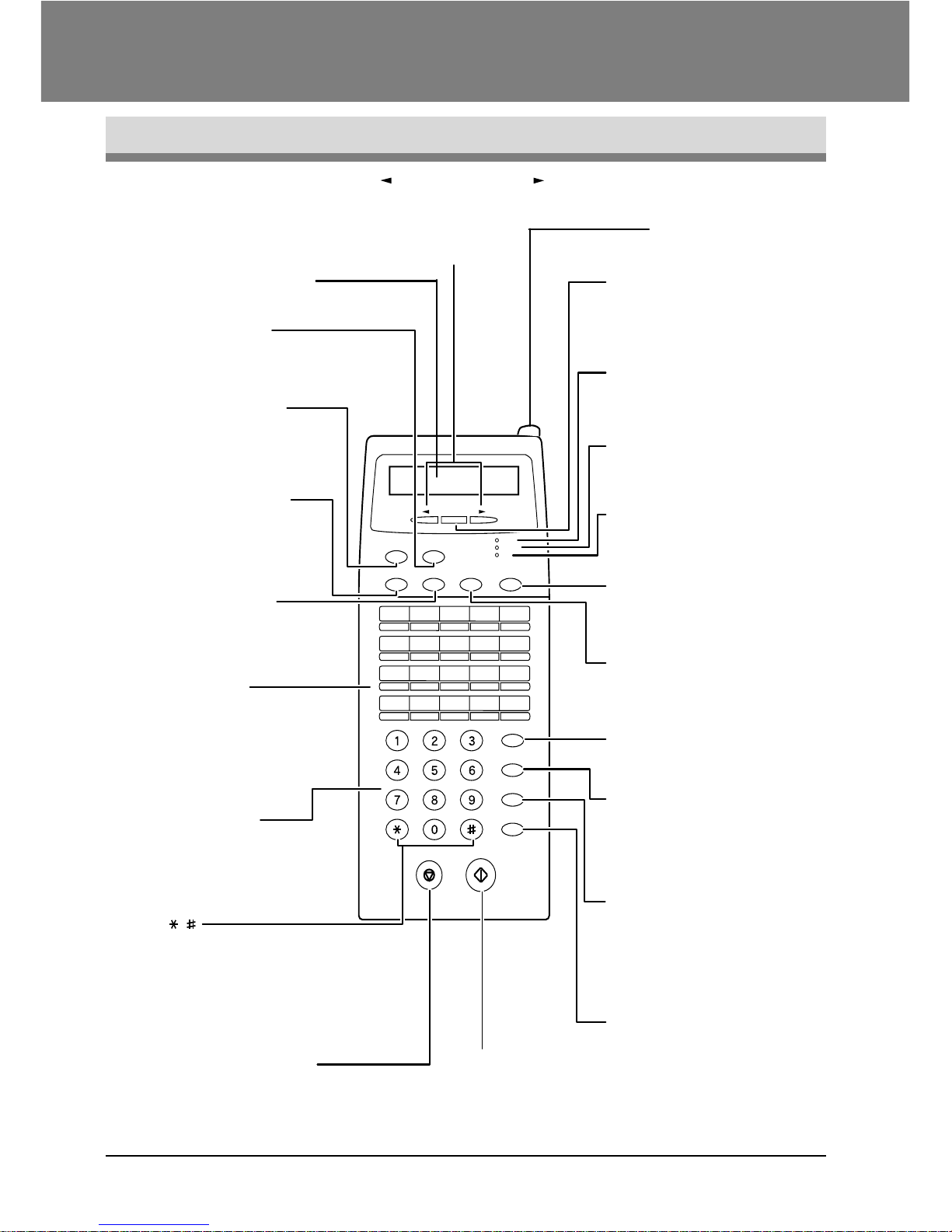
INITIAL SETTINGS
2-1
A Look at the Operation Panel
01 02 03 04 05
06 07 08 09 10
11 12 13 14 15
16 17 18 19 20/POLL
AUTO
MANUAL
A.M.
DEF
MNO
WXYZ
ABC
JKL
TUV
GHI
PQRS
SPEAKER
BOOK SEND
DOCUMENT
FAX STARTSTOP
REDIAL/
PAUSE
SPEED/
SEARCH
ENTER
RESOLUTION CONTRAST BROADCAST
RECEPTION
MODE
FUNCTION
Number keys
Press these keys to dial
numbers, and enter
numbers and letters
during number/name
storing procedures.
Rapid keys
Press one of these keys
to dial a fax or telephone
number automatically.
Press Rapid key 20 to
start polling. (Note that
you must attach the
Rapid key labels.)
FAX START key
Press this key to begin
sending a fax or manually
receiving a fax.
ENTER key
Press this key to decide an
item in a menu, or to enter
numbers and letters you
have typed in.
DOCUMENT key
Press this key to perform a
direct send fax transmission.
RECEPTION MODE key
Press this key to select
the mode of reception.
REDIAL/PAUSE key
Press this key to
automatically redial the last
number you dialed. Also,
press this key to insert a
pause when entering
numbers.
FUNCTION key
Press this key to
enter function
mode.
BROADCAST key
Press this key to send
documents to a group of
receiving fax machines.
RESOLUTION key
Press this key to
adjust the resolution
before sending faxes.
SPEAKER key
Press this key to begin
manual dialing. (To close the
line, press the SPEAKER
key again.)
AUTO light
This light indicates that the
machine will answer
the
machine
automatically.
MANUAL light
This light indicates that
the
machine
must be answered
manually.
A.M. light
This light indicates the
answering machine will answer
the line if properly connected.
CONTRAST key
Press this key to adjust
the contrast before
sending faxes.
BOOK SEND key
Press this key to fax a
document from the
original table.
STOP key
Press this key to stop an operation
before it is completed, or to delete
the number that was last input.
This key is also used to close the
line when manually dialing.
/
Press these keys to enter
symbols during the name
storing procedure.
Pres these keys to scroll
thoruh a menu. During
input mode, these keys are
also sometimes used
to
move the cursor
Left arrow key ( ) and right arrow key ( )
Press these keys to scroll through a menu. During
input mode, these keys are also sometimes used
to move the cursor.
SPEED/SEARCH key
Press this key to dial a two digit
Speed Dial number. During
character inputting, use this
key to delete an incorrect entry.
Press this key twice to search for
an automatic dialing number.
LIQUID CRYSTAL DISPLAY
This display shows the various message
during fax operation and programming.
LCD contrasts dial
Turn this dial to adjust
the contrast level of
the LCD.
2. INITIAL SETTINGS
Page 10
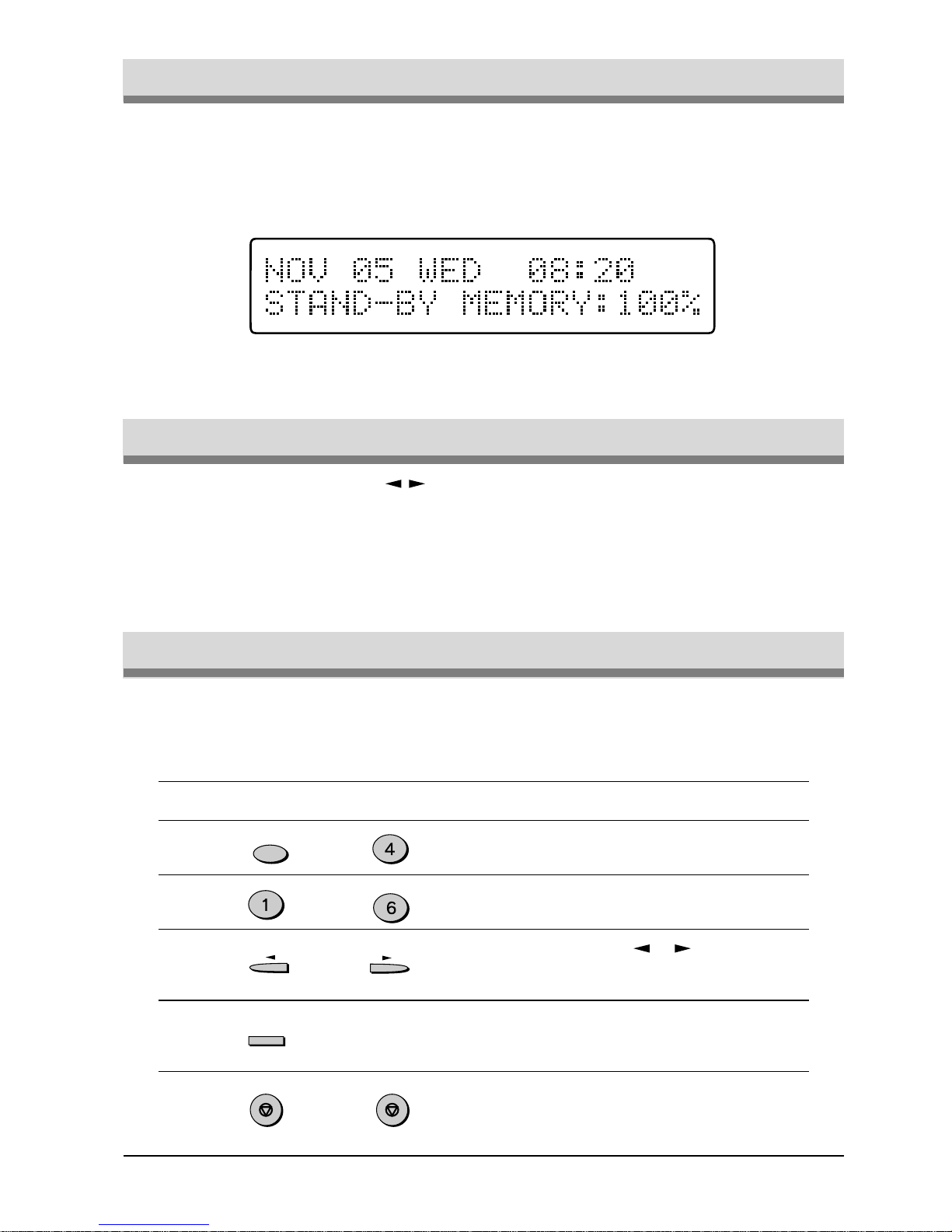
INITIAL SETTINGS
2-2
About the Liquid Crystal Display
The unit is equipped with a two-line liquid crystal display (LCD) on the operation
panel for displaying various messages and settings during operation. This LCD can
display up to 20 characters on each line. When the unit is idle, the LCD shows the
date, time, and the stand-by memory available.
Example:
Adjust the volume of both k ey beeps and alarm beeps (emitted at the end of transmission
and reception) using the procedure below.
Factory setting: 3 (MEDIUM)
Step Press these keys Comments
1 “OPTION SETTING” will appear
in the display.
2 “BEEP VOLUME” will appear in
the display.
3 Press the or key to lower
or raise the volume to the
desired level.
4 “STORED” will appear in the
display.
5 Press the STOP key twice to
exit.
Adjusting the Beep Volume
The left and right arrow ( ) keys on the operation panel of the unit are very
useful for scrolling through the various function lists and settings. Once you have
pressed the FUNCTION key, you can scroll through the eight functions as desired.
(See the Function Table at the end of the Quick Reference Guide for an at-a-glance
view of all the unit’s functions and settings.) Pressing the ENTER key chooses the
displayed function. For many of the function lists, you can then use the arrow keys
again to scroll through the settings.
Using the Arrow Keys
Located to the upper right of the operation panel, the LCD contrast dial controls the
contrast of the display.Turning the dial to the right darkens the LCD. Turning the dial
to the left lightens the LCD.
or
FUNCTION
GHI
ENTER
STOP STOP
MNO
Page 11
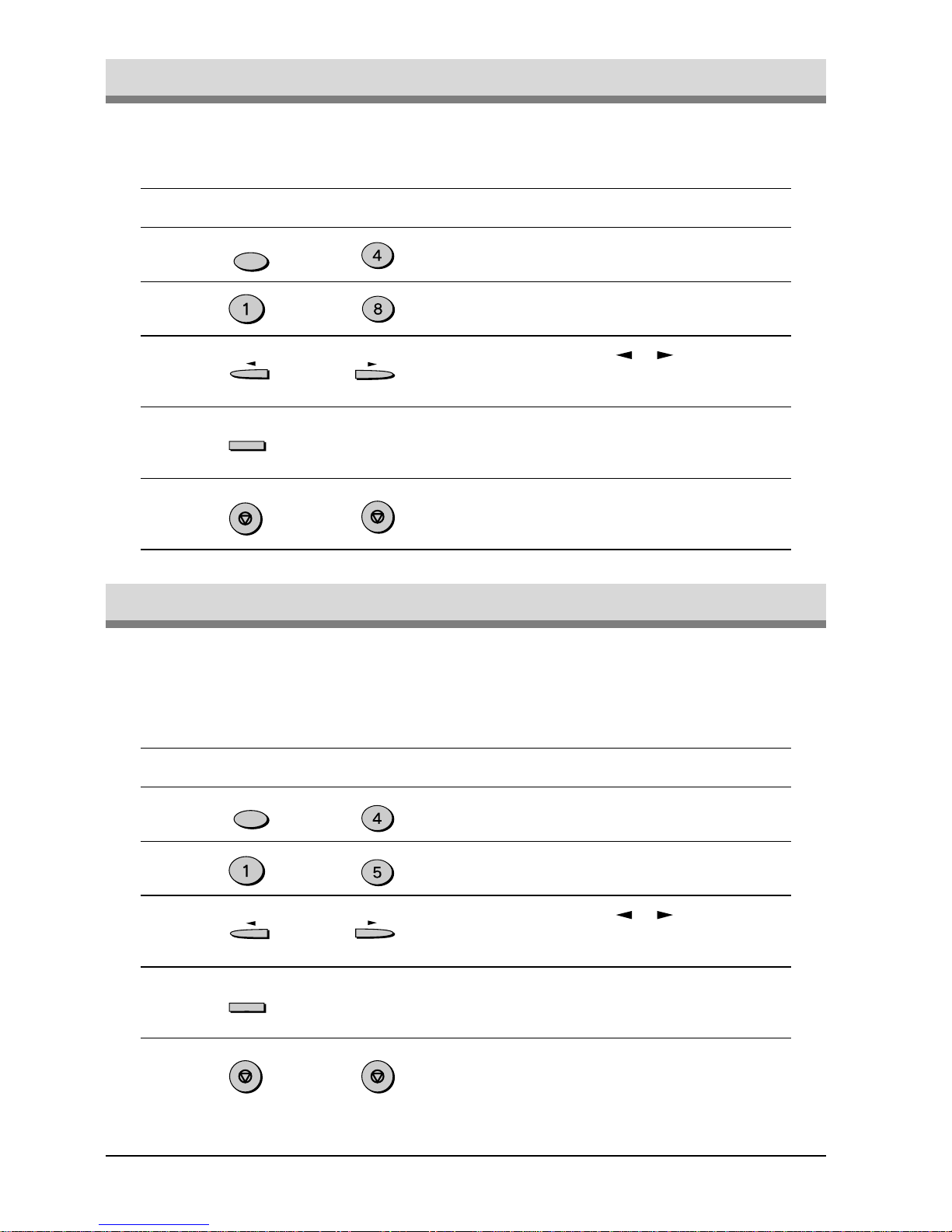
INITIAL SETTINGS
2-3
Adjust the ringing volume of the unit using the procedure below.
Factory setting: 3 (MEDIUM)
Step Press these keys Comments
1 “OPTION SETTING” will appear
in the display.
2 “RINGING V OLUME” will
appear in the display.
3 Press the or key to lower
or raise the volume to the
desired level.
4 “STORED” will appear in the
display.
5 Press the STOP key twice to
exit.
Adjusting the Ringing Volume
You can select the length in seconds of the alarm beeps following the procedure below .
Factory setting: 1 (3SEC)
Step Press these keys Comments
1 “OPTION SETTING” will appear
in the display.
2 “BEEP LENGTH” will appear in
the display.
3 Press the or key to set the
alarm beeps to the desired
length or to turn them off.
4 “STORED” will appear in the
display.
5 Press the STOP key twice to
exit.
Setting the Length of Alarm Beeps
or
FUNCTION
GHI
TUV
or
ENTER
STOP
STOP
FUNCTION
GHI
JKL
ENTER
STOP STOP
Page 12
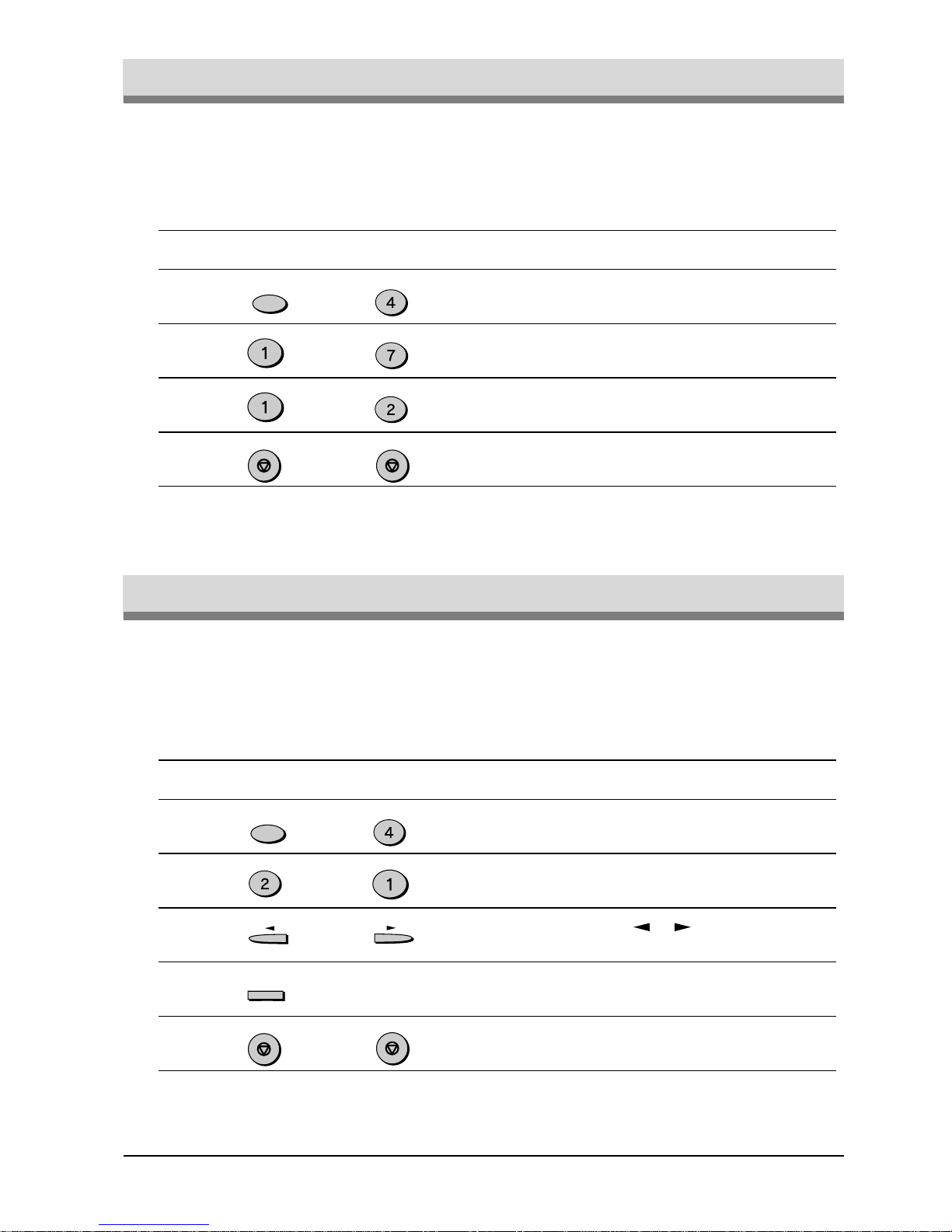
INITIAL SETTINGS
2-4
If you prefer, you can choose to turn the key beeps off. To do this, follow the procedure below:
Factory setting: 1 (ON)
Step Press these keys Comments
1 “OPTION SETTING” will appear in
the display.
2 “KEY BEEPS” will appear in the
display.
3 Press 1 to turn the key beeps on,
or 2 to turn them off.
4 Press the STOP key twice to exit.
Turning Key Beeps Off
or
FUNCTION
GHI
PQRS
ABC
STOP STOP
You can select language of display and reports. To do this, follow the procedure below:
Step Press these keys Comments
1 “OPTION SETTING” will appear in
the display.
2 “LANGUAGE” will appear in the
display.
3 Press the or keys to scroll the
languages.
4 Press ENTER to select language.
5 Press the STOP key twice to exit.
STOP
STOP
or
ENTER
FUNCTION
GHI
ABC
Setting the language
Page 13
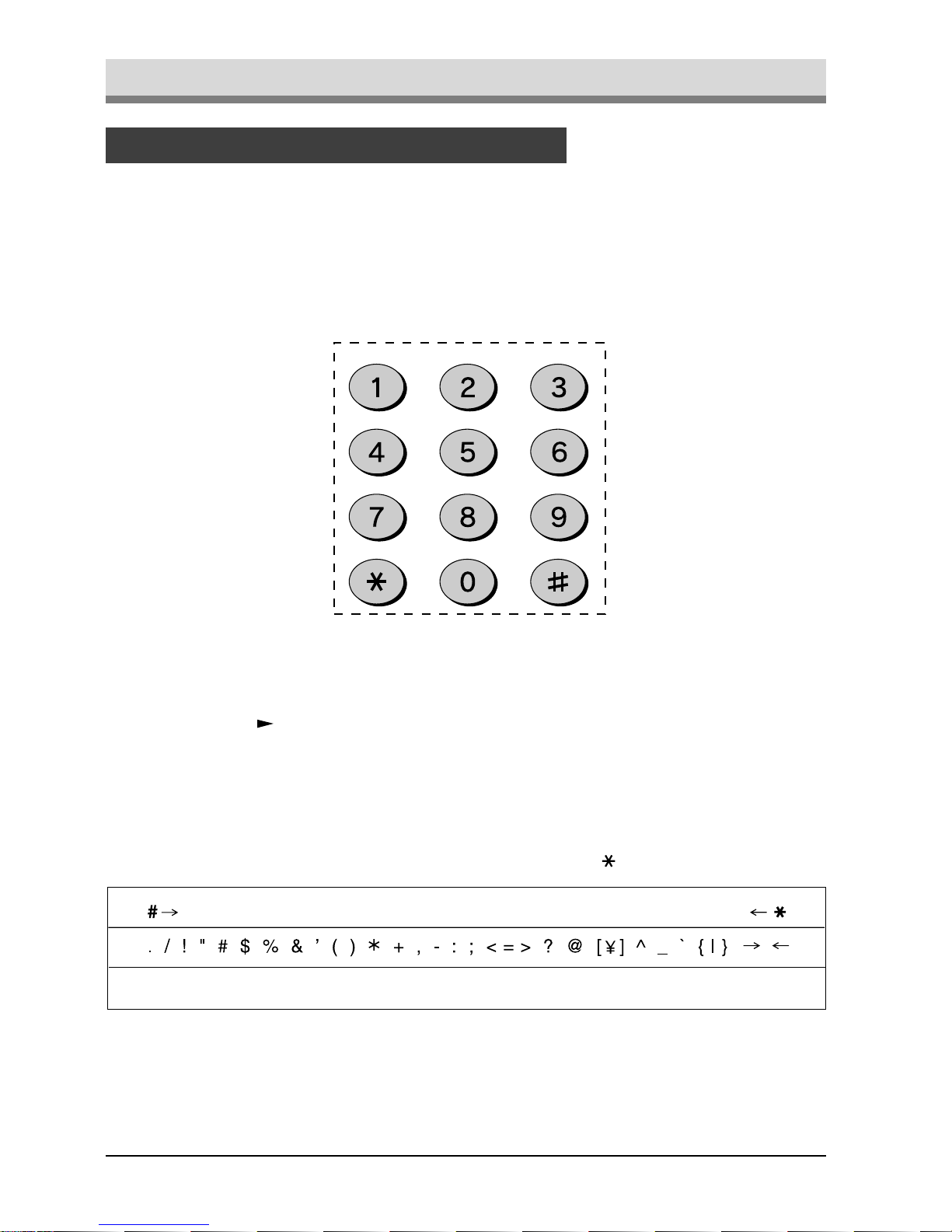
INITIAL SETTINGS
2-5
Fax Setup
You can enter letters with the number keys. Letters are marked above each of the
number keys “2” through “9”. To enter a letter, press the appropriate key repeatedly
until the desired letter appears (the number of the key appears first, followed by
letters in the order marked above the k ey). The k eys used f or entering characters are
shown below.
How to Enter Characters
• Pressing the “1” key on the 10-keypad enters space.
GHI
PQRS
ABC
JKL
TUV
DEF
MNO
WXYZ
• To enter two characters in succession which require using the same key, press the
right arrow (
) key once after entering the first character , and then enter the second
character.
• To change one individual character to another, move the cursor to the character
you want to change and enter the new one. The new character will replace the old
one.
• Symbols can also be entered by pressing the “#” and “
” keys:
ЕДЖШЦ
Page 14
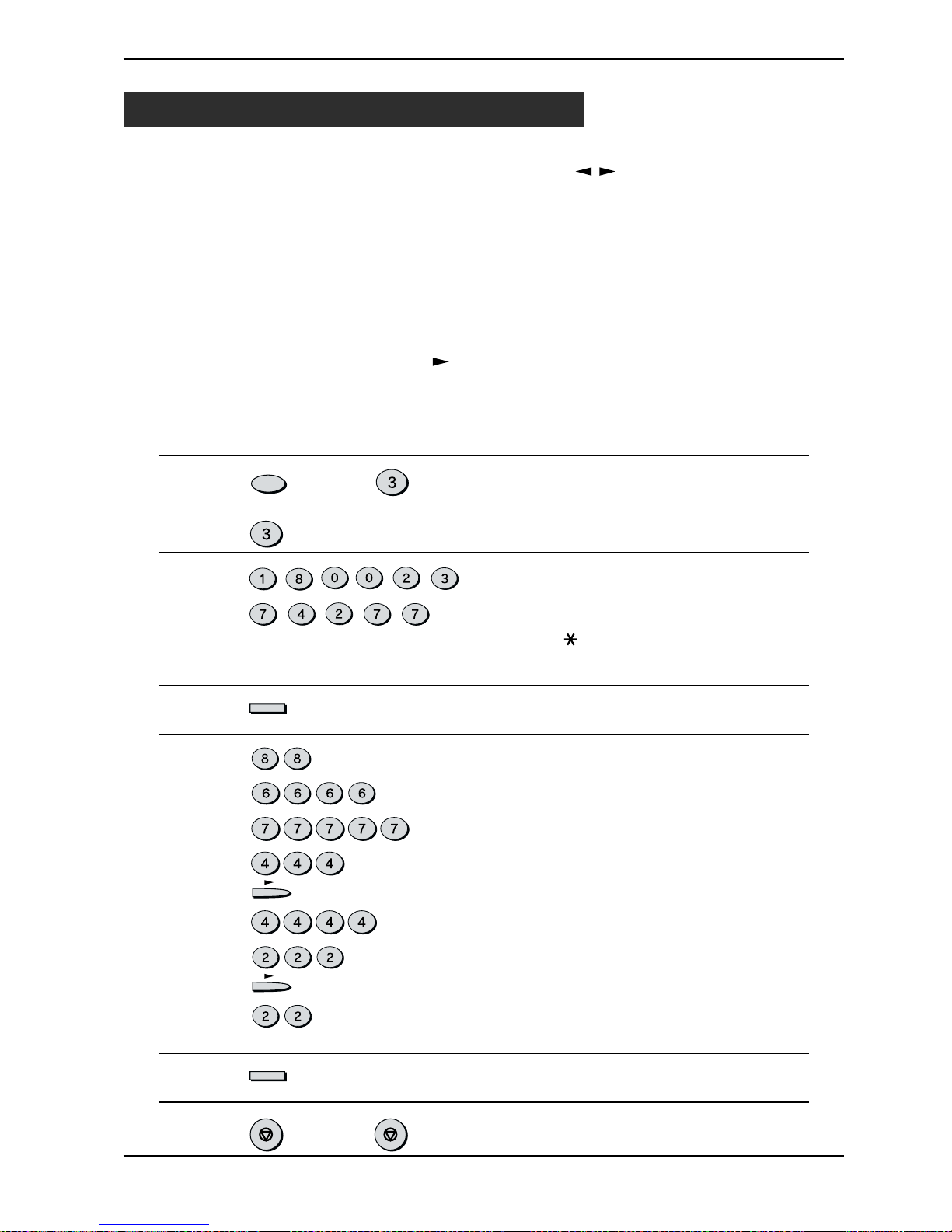
INITIAL SETTINGS
2-6
Note: You can view all of the items in the menu display b y pressing the FUNCTION
key, then using the left and right arrow (
) keys to scroll through the
function list. Pressing the ENTER key chooses the displayed function.
Procedures for inputting various items (name, telephone number, date, etc.)
are given as follows.
To have your name and fax number printed at the top of ever y page you transmit,
program them by pressing the operation panel keys as shown below.
• If you enter an incorrect character, press the SPEED SEARCH key to move the
cursor back to the mistake, then enter the correct character. To move the cursor
forward, press the right arrow ( ) key.
Use the following procedure to enter your name and fax number:
Step Press these keys Comments
1 “ENTRY MODE” will appear in
the display.
2 “ENTER Y OUR F AX #” will
appear in the display.
3 Enter your own fax number
(maximum 20 digits) by pressing
the number keys. To insert a
space between digits, press the
“
” key. To insert a “+”, press
the “#” key.
(example: 18002374277)
4 “ENTER Y OUR NAME” will
appear in the display.
5 Enter your name by pressing
the appropriate number keys as
shown on the left. Press each
key repeatedly until the desired
letter appears in the display
(maximum of 24 characters). To
enter a space, press the 1 key
twice. To switch between lower
case and capital letters, press
the REDIAL PAUSE key once.
(example: TOSHIBA)
6 “STORED” will appear in the
display.
7 Press the STOP key twice to
exit.
Entering Your Name and Fax Number
F ax Setup
FUNCTION
DEF
DEF
ENTER
ENTER
STOP STOP
TUV
ABC
DEF
PQRS
GHI
ABC
PQRS PQRS
TUV TUV
GHI GHI GHI
GHI GHI GHI GHI
ABC ABC ABC
ABC ABC
MNO
MNO MNO MNO
PQRS PQRS PQRS PQRS PQRS
Page 15

INITIAL SETTINGS
2-7
Setting the Date and Time
F ax Setup
The date and time that appear in the display are printed at the top of each page yo u
transmit. Set the date and time b y pressing the ke ys on the operation panel as shown
below. To correct a mistake, press the STOP key to move the cursor back to the
mistake, and then enter the correct number.
Note: The unit supports millennial dates (those from the year 2000 on). To program
such a date, enter the last two digits; for e xample, the year 2000 is programmed
by entering “00”.
Use the following procedure to set the date and time:
Step Press these keys Comments
1 “ENTRY MODE” will appear in
the display.
2 “ENTER YEAR” will appear in
the display.
3 Enter the last two digits of the
year. “ENTER MONTH” will
appear in the display.
(example: 1999)
4 Enter the month (2 digits: “01”
for January, “02 for February,
“12” for December , etc.).
“ENTER DATE” will appear in
the display.
(example: July)
5 Enter the day of the month (“01”
to “31”). “PRESS ENTER KEY”
will appear in the display.
(example: the fifth)
6 “ENTER TIME” will appear in
the display.
7 Enter the hour (2 digits: “00” to
“23”).
8 Enter the minute (2 digits: “00”
to “59”).
9 The clock starts when you
press this button. “STORED”
will appear in the display.
10 Press the STOP key twice to
exit.
DEF
ABC
ENTER
FUNCTION
DEF
JKL
ENTER
ABC
PQRS
WXYZ
WXYZ
STOPSTOP
Page 16
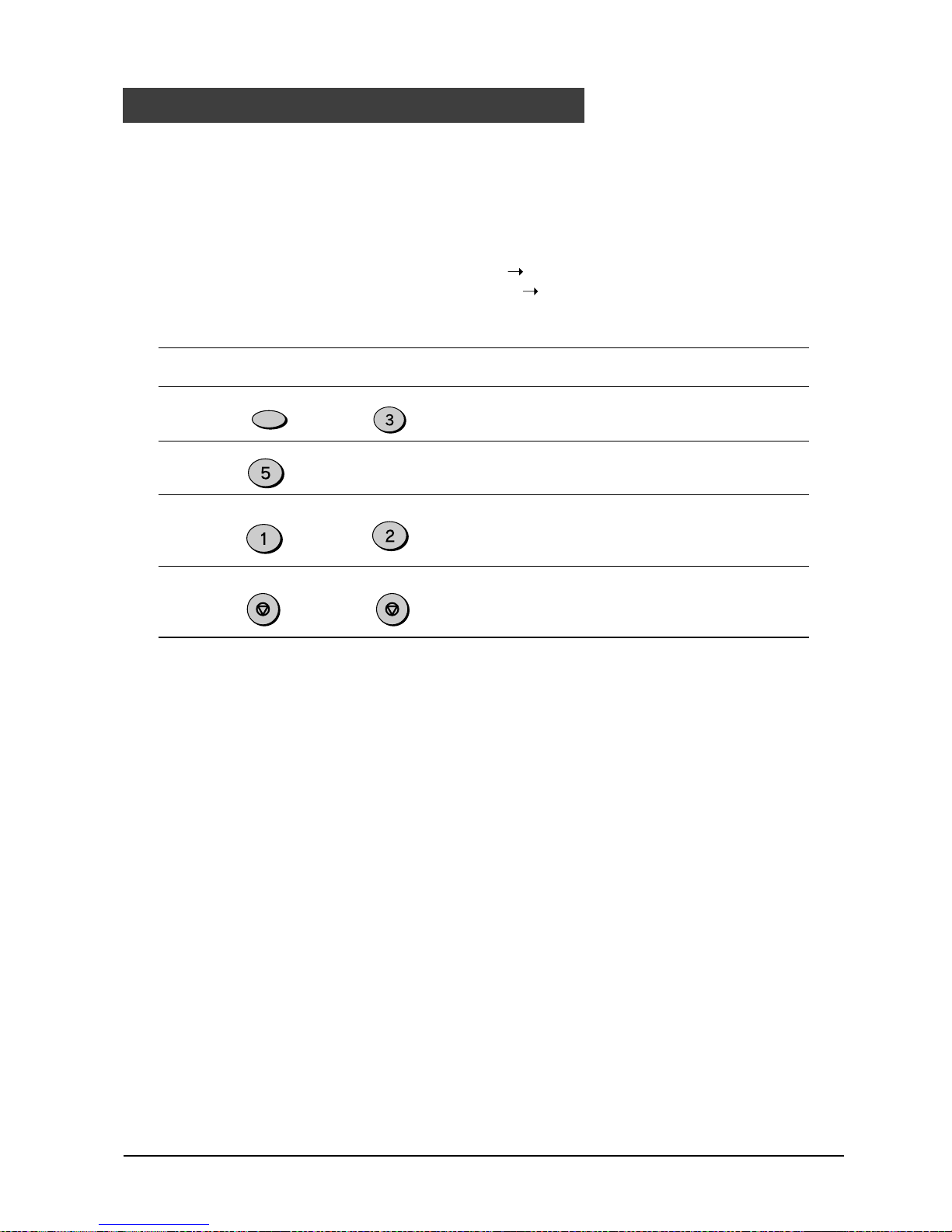
INITIAL SETTINGS
2-8
The unit can be set to adjust to time changes during the year, so that its internal clock
and all subsequent notations of time (fax headers, programmed times, etc.) are
automatically adjusted. When the Auto Summer Time Setting is on, the adjustments
take place as shown below:
On the last Sunday of every March: 01:00 02:00
On the last Sunday of every October: 01:00
00:00
Use the procedure below to program the Auto Summer Time Setting:
Step Press these keys Comments
1 “ENTRY MODE” will appear in
the display.
2 “AUTO SUMMER TIME” will
appear in the display.
3 Press 1 to turn the Auto
Summer Time Setting on, or 2
to turn it off.
4 Press the STOP key twice to
exit.
Auto Summer Time Setting
FUNCTION
DEF
JKL
ABC
or
STOP STOP
Page 17
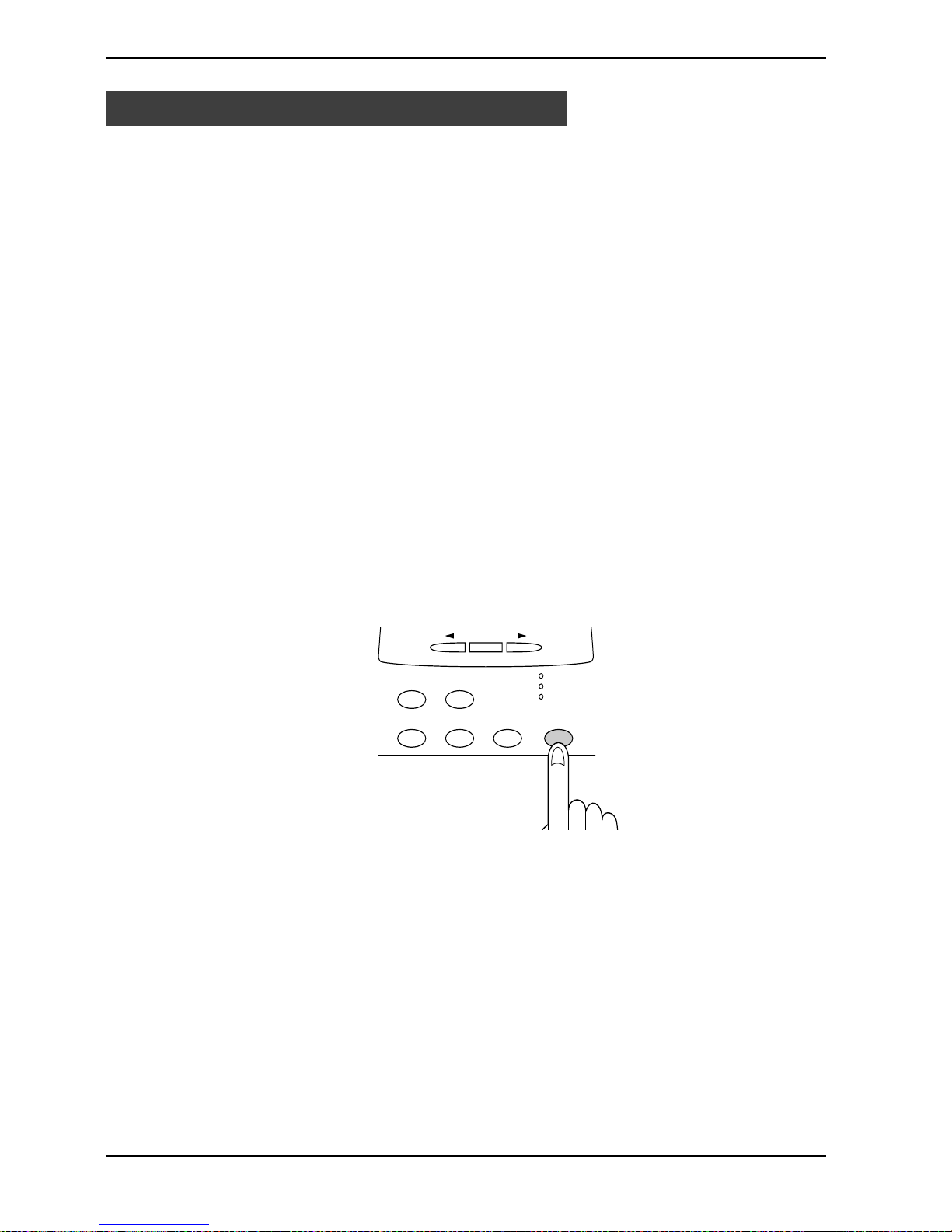
INITIAL SETTINGS
2-9
Your unit has three modes for receiving incoming calls and faxes:
• A UT O mode:
Select this mode when you only want to receive faxes on your telephone line. The
unit will automatically answer all calls and receive incoming faxes.
• MANUAL mode:
This is the most convenient mode for receiving phone calls if you have an extension
phone. To have true manual mode, the unit must be set to not ans wer while in MANUAL
mode (see “Setting the Number of Rings f or Manual Reception” on the next page). You
can also receive faxes; howeve r, all calls must first be answered by picking up the
receiver on the extension phone or telephone connected to the same line.
• A.M. mode:
Select this mode when an answering machine is connected to the unit and you
want the answering machine to answer all calls. This allows you to receive both
voice messages and faxes while you are out.
To set the reception mode, press the RECEPTION MODE key until the light next to
the desired mode comes on.
For more information on reception modes, refer to Chapter 4.
AUTO
MANUAL
A.M.
BOOK SEND
RESOLUTION CONTRAST BROADCAST
RECEPTION
MODE
FUNCTION
ENTER
Selecting the Reception Mode
F ax Setup
Page 18
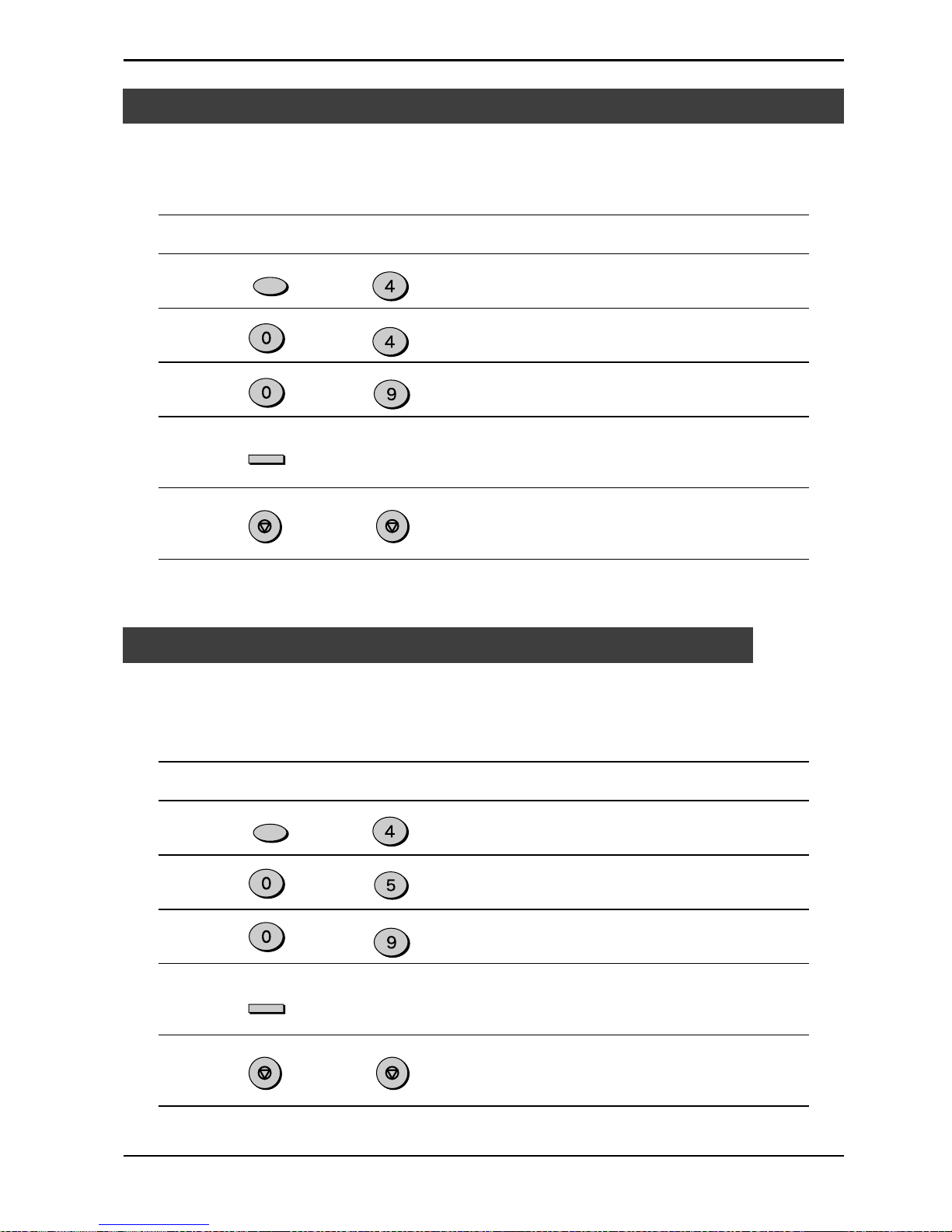
INITIAL SETTINGS
2-10
You can set the number of rings before the unit answers in AUTO mode using the
procedure below.
Factory setting: 2
Step Press these keys Comments
1 “OPTION SETTING” will appear
in the display.
2 “# OF RINGS(AUTO)” will
appear in the display.
3 Select the number of rings you
would like to use (0 to 9).
4 “STORED” will appear in the
display.
5 Press the STOP key twice to
exit.
Setting the Number of Rings for Auto Reception
to
The number of rings before the unit answ ers in MANUAL mode can also be set. If you
do not want the unit to answer at all in MANUAL Mode, select “0” in Step 3 below.
Factory setting: 0 (OFF)
Step Press these keys Comments
1 “OPTION SETTING” will appear
in the display.
2 “# OF RINGS(MAN.)” will
appear in the display.
3 Select the number of rings you
would like to use (0 to 9).
4 “STORED” will appear in the
display.
5 Press the STOP key twice to
exit.
Setting the Number of Rings for Manual Reception
Fax Setup
to
Note: If the external telephone is connected, the external telephone rings once
regardless the number of rings is set to 0.
FUNCTION
GHI
ENTER
STOP
STOP
WXYZ
GHI
FUNCTION
GHI
ENTER
WXYZ
JKL
STOP STOP
Page 19
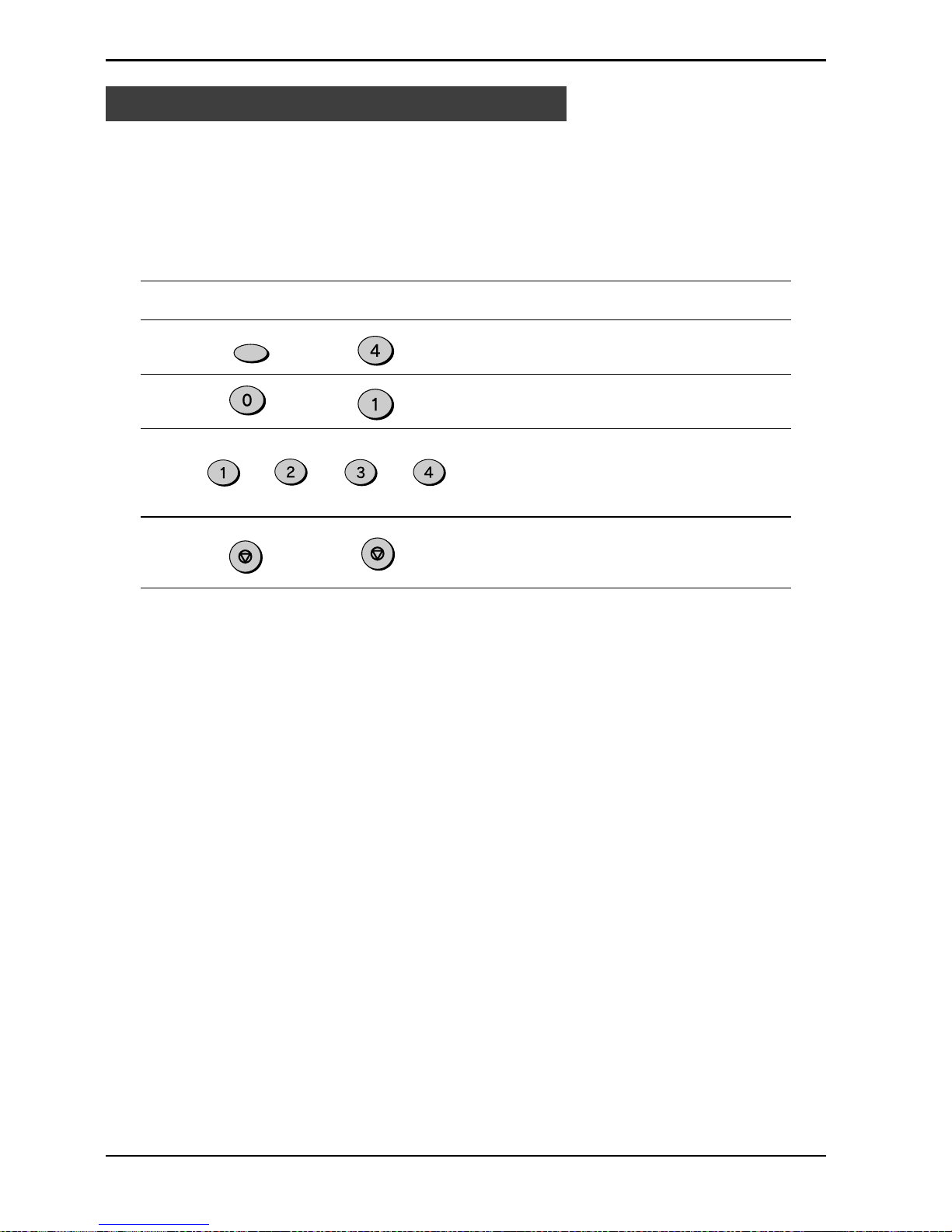
INITIAL SETTINGS
2-11
Fax Setup
On the control panel, you can select the paper size that you want received faxes to
be printed on (AUTO, A4, Letter, Legal). If you select the AUTO setting the unit
automatically prints the fax out on the most appropriate size paper.
Follow the procedure below:
Factory setting: 4 (AUTO)
Step Press these keys Comments
1 “OPTION SETTING” will appear
in the display.
2 “PRINT PAPER SIZE ” will
appear in the display.
3 Press 1 for letter, 2 for legal, 3
for A4, or 4 for AUTO.
“STORED” will appear in the
display.
4 Press the STOP key twice to
exit.
Note: If the size setting on the control panel differs from the size actually in the
paper trays, the error message “PAPER OUT (XX)” appears on the display
(for example, if you have set A4 on the control panel and the paper trays
contains letter-size and legal-size paper). When this happens, the received
fax is saved in memory and printed when you do either of the following.
•
Correct the setting on the control panel
•
Put paper of the selected size in the paper tra y and set the size with function
(See the section “Setting the Paper Size”)
Selecting the Reception Paper Size
FUNCTION
GHI
or
ABC
STOP
STOP
or
DEF
or
GHI
Page 20
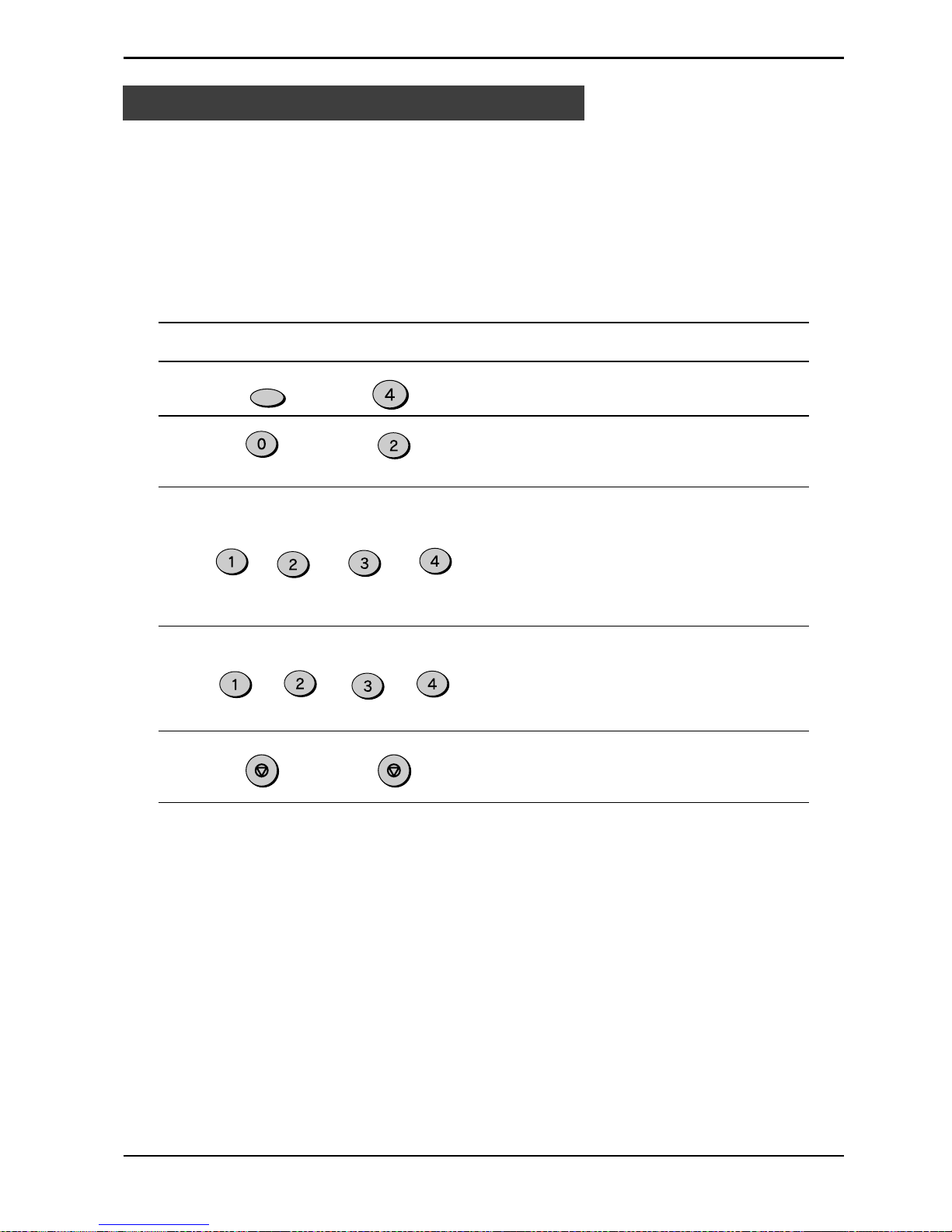
INITIAL SETTINGS
2-12
Setting the T ra y Paper Size
You must program the size of paper you have loaded in the unit so that Receive
Reduce functions can properly adjust the size of documents printed out. Follow the
steps below.
Note: If you are using A4 size paper, you do not need to make any changes, as this
is the factory setting.
F actory setting: 3 (A4)
Step Press these keys Comments
1 “OPTION SETTING” will appear
in the display.
2 “PAPER SIZE MAIN
CASSETTE”
will appear in the display.
3 Press 1 for letter, 2 for legal, 3
for A4-size paper or 4 for other
sizes. “STORED” and then
“SECOND CASSETTE“ (If the
option of the 2
nd
cassette has
been installed) will appear in
the display.
4 Press 1 for letter, 2 for legal, 3
for A4-size paper or 4 for other
sizes. “STORED” will appear in
the display.
5 Press the STOP key twice to
exit.
Notes: (If the option of the 2nd cassette has been installed)
When the unit runs out of paper while receiving a fax:
•
If paper of the same size is available in another paper tray, the unit automatically
switches to the other tray and prints the fax.
•
If the same size paper is loaded in both main cassette and the second cassette, select
“4: OTHER” for the tray that you do not want to use.
•
If same size paper is not available in the other tray, the error message “PAPER
SIZE” appears on the display. The received fax is saved in memory and printed
when you add paper of the proper size.
F ax Setup
FUNCTION
GHI
ABC
STOPSTOP
or
ABC
or
DEF
or
GHI
or
ABC
or
DEF
or
GHI
Page 21
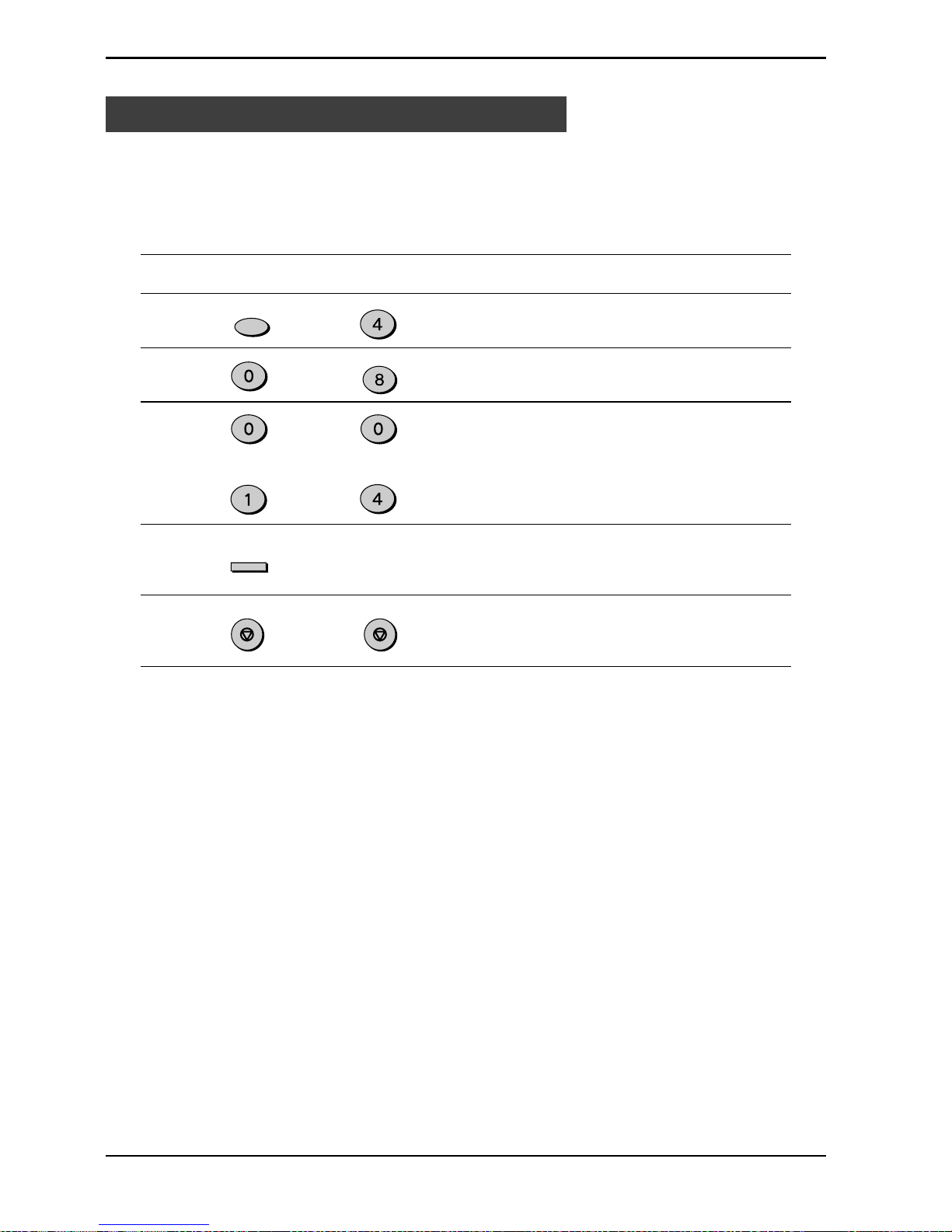
INITIAL SETTINGS
2-13
You can select the number of times the unit will try to recall a busy number. If you
enter 00, the unit will not try to recall. Follow this procedure:
Factory setting: 02
Step Press these keys Comments
1 “OPTION SETTING” will appear
in the display.
2 “RECALL TIMES” will appear in
the display.
3 Enter the number of recall times
(“00” to “14”).
4 “STORED” will appear in the
display.
5 Press the STOP key twice to
exit.
Setting the Number of Recall Times
F ax Setup
to
FUNCTION
GHI
ENTER
GHI
TUV
STOP STOP
Page 22
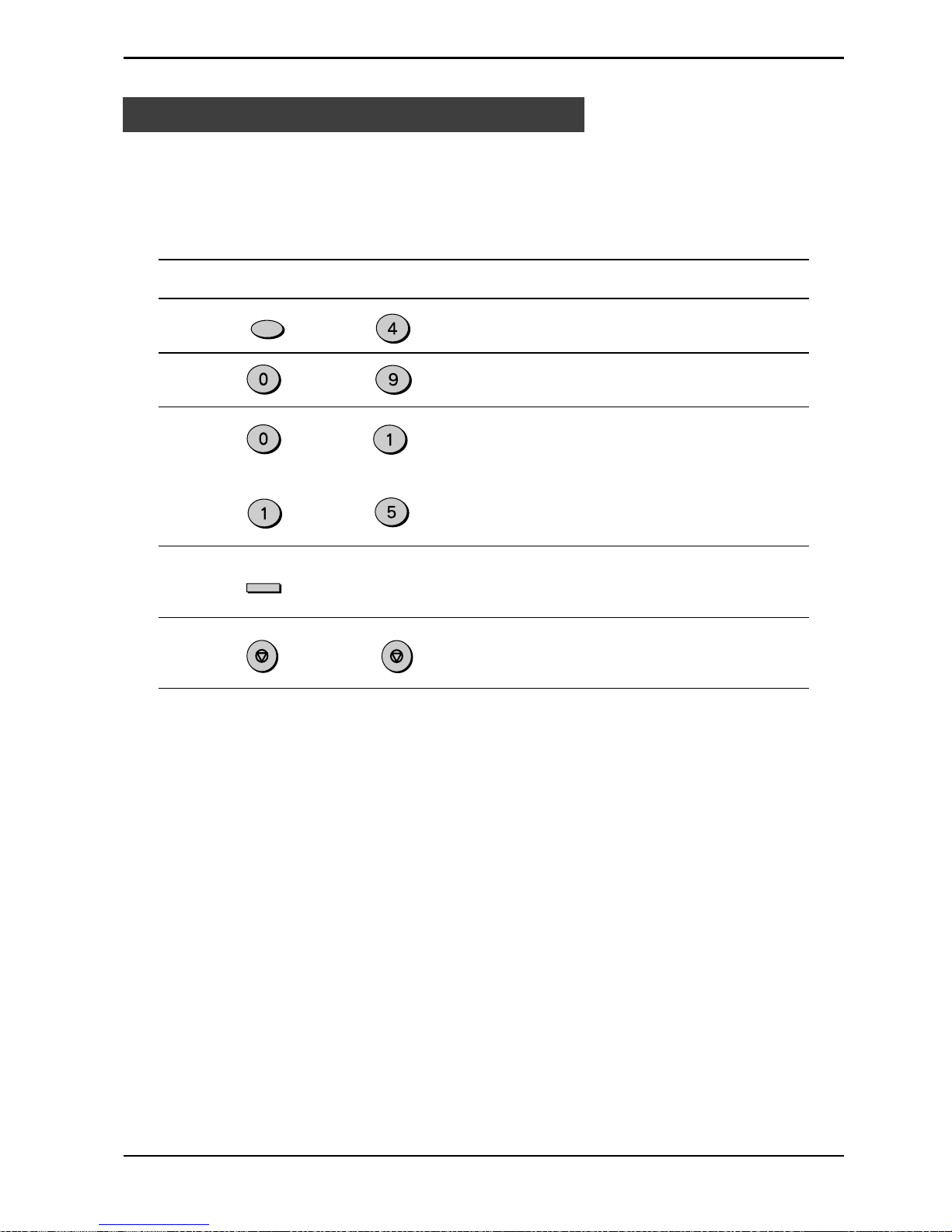
INITIAL SETTINGS
2-14
Fax Setup
Setting the Recall Interval
The recall interval, the time the unit waits in between attempts to re-send a fax to
a busy number, can be set from 1 to 15 minutes. Follow this procedure:
F actory setting: 05 (5 minutes)
Step Press these keys Comments
1 “OPTION SETTING” will appear
in the display.
2 “RECALL INTERVAL” will
appear in the display.
3 Enter the recall interval (“01” to
“15”).
4 “STORED” will appear in the
display.
5 Press the STOP key twice to
exit.
to
FUNCTION
GHI
ENTER
STOP
STOP
JKL
WXYZ
Page 23
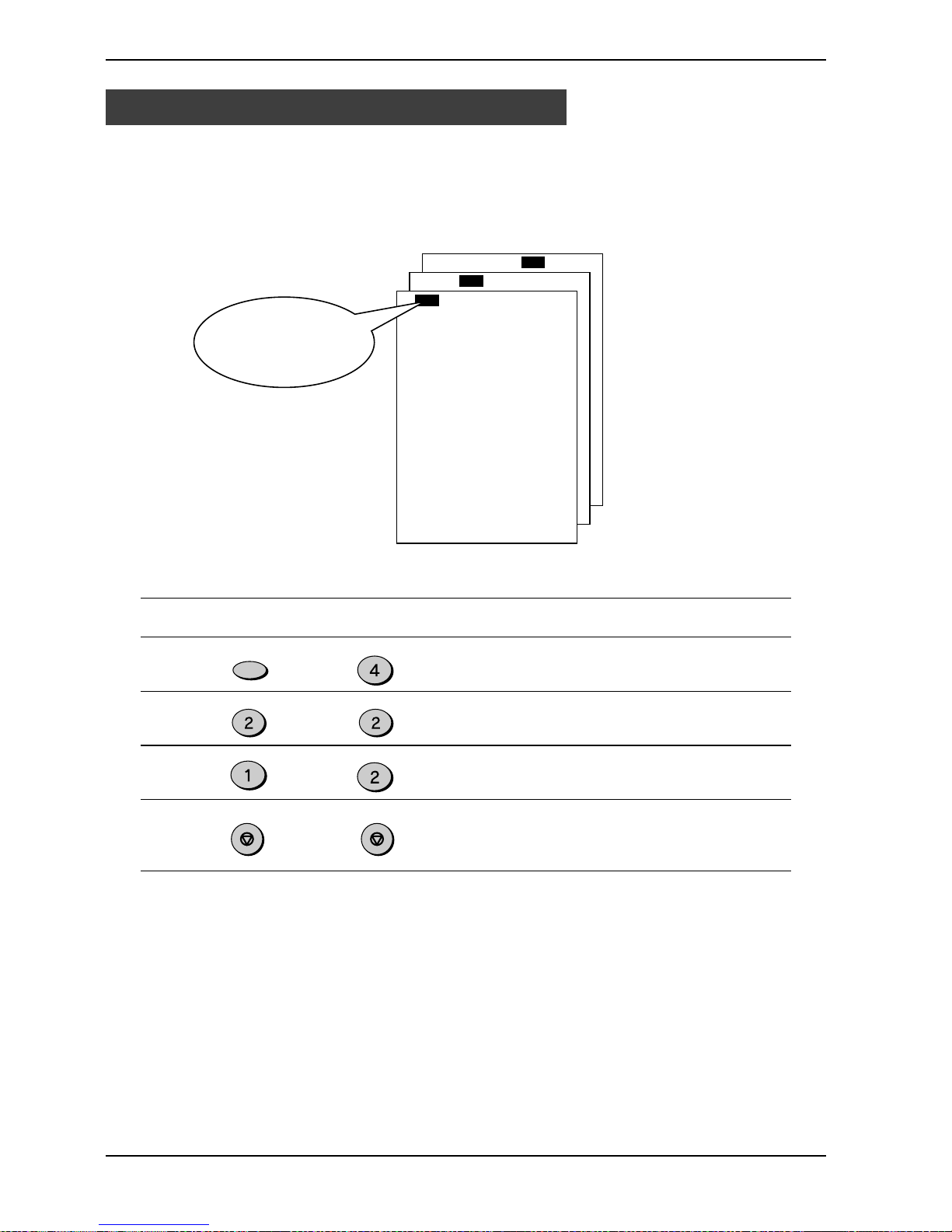
INITIAL SETTINGS
2-15
F ax Setup
You can print an index mark along the edge of the pages in each job. This makes it
easy to separate different jobs on the output tray.
Use the following procedure to set the index function.
Setting the Index Function
or
Factory setting: 1 (ON)
Step Press these keys Comments
1 “OPTION SETTING” will appear
in the display.
2 “BATCH INDEXING” will appear
in the display.
3 Press 1 to turn on the index
function, or 2 to turn it off.
4 Press the STOP key twice to
exit.
Separate faxes
with index marks.
ABC
ABC
STOP STOP
FUNCTION
GHI
ABC
Page 24
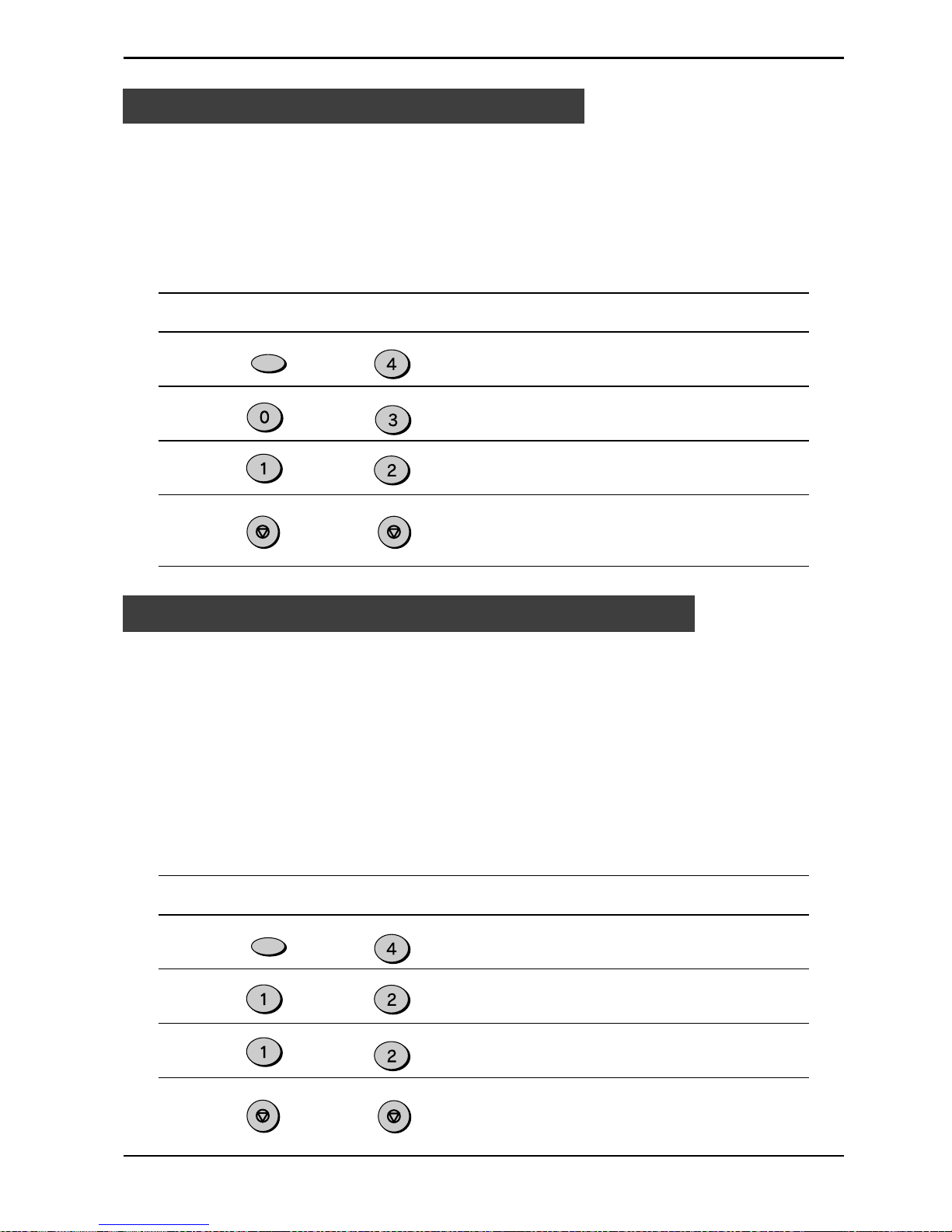
INITIAL SETTINGS
2-16
Setting Fine Resolution Priority
The unit is set to automatically begin reception if you pick up from an extension
telephone and the unit detects a fax tone. Howev er, if you are using a modem on the
same line, you must deactiv ate this function : otherwise the unit will mistakenly attempt
to receive the transmission from your computer. To tur n of the Fax Signal Receive
function, follow the procedure below.
Note: If you turn off the Fax Signal Receiv e function, be sure to activ ate the Remote
Reception function. See “Using the Remote Reception Function” on the next
page for details on how to do this.
F actory setting: 1 (ON)
Step Press these keys Comments
1 “OPTION SETTING” will appear
in the display.
2 “FAX SIGNAL RECEIVE” will
appear in the display.
3 Press 1 to turn Fax Signal
Receive on, or 2 to turn it off.
4 Press the STOP key twice to
exit.
Fax Setup
For most faxing jobs, you will most likely want to specify the resolution. However,
you can also set a default resolution when no setting is made using the RESOLU-
TION key. When Fine Resolution Priority is tur ned on, all faxes will be sent in Fine
Mode unless otherwise specified. To turn on this function, follow the procedure
below:
F actory setting: 2 (OFF)
Step Press these keys Comments
1 “OPTION SETTING” will appear
in the display.
2 “FINE PRIORITY” will appear in
the display.
3 Press 1 to turn Fine Resolution
Priority on, or 2 to turn it off.
4 Press the STOP key twice to
exit.
or
Setting Up the Unit for Use with a PC Modem
FUNCTION
GHI
ABC
STOP
STOP
DEF
FUNCTION
GHI
or
ABC
STOP
STOP
ABC
Page 25

INITIAL SETTINGS
2-17
The unit’s Remote Reception f eature is designed to allow y ou to activate fax reception
from an extension telephone. The Remote Reception function operates even when
the FAX Signal Receive function is turned off. When you hear the fax tone, simply
press the one-digit F ax Remote Number (F actory setting: 5) and
. Follow the two
procedures below to use this feature.
Notes:
•
If documents are set in the ADF, the unit does not respond to pressing Fax Remote
Number and
. Ho w ever, if the originals are set in the ADF as a part of a copy job
in progress, the unit answers when you press the Fax Remote Number and
.
•
If you want to receive a f ax while y ou are on an extension telephone , when you hear
a fax tone, press the one-digit Fax Remote Number and
. To ensure proper fax
reception, hang up the extension phone only after you have confirmed that fax
reception has begun. Confirm that the fax reception has begun by having the
extension telephone connected directly to the fax. Furthermore, there is no sound
when fax reception begins.
Turning on Remote Reception:
Factory setting: 1 (ON)
Step Press these keys Comments
1 “OPTION SETTING” will appear
in the display.
F ax Setup
2 “REMO TE RECEPTION ” will
appear in the display.
3 Press 1 to turn Remote
Reception on, or 2 to turn it off.
4 Press the STOP key twice to
exit.
Using the Remote Reception Function
FUNCTION
GHI
or
ABC
STOP
STOP
Page 26

INITIAL SETTINGS
2-18
Setting a Fax Remote Number:
Factory setting: 5
Step Press these keys Comments
1 “OPTION SETTING” will appear
in the display.
2 “FAX REMOTE NUMBER” will
appear in the display.
3 Enter the number you would
like to use as the Fax Remote
Number.
4 “STORED” will appear in the
display.
5 Press the STOP key twice to
exit.
Fax Setup
FUNCTION
GHI
to
WXYZ
ENTER
STOP STOP
PBX setting
The unit is connected to a PBX, you can program unit to access automatically public
line outside PBX.
Factory setting: 2 (OFF)
Step Press these keys Comments
1 “OPTION SETTING” will appear
in the display.
2 “PBX SETTING” will appear in
the display.
3 Press 1 (YES) if the unit is
connected to a PBX.
Press 2 (NO) if the unit is
connected to a public line.
4 “PBX SELECT” will appear in
the display.
This parameter permits to define
how connection of a call from a
PBX to an external line is made.
For more details about this
mode, see operator's guide of
your PBX or contact support
department of PBX dealer.
Press 1 for “FLASH” mode.
Press 2 for “ID PBX” mode.
5 “PBX ID CODE” will appear in
the display.
Enter identification number of
your PBX (max. 3 digits)
6 Press ENTER key to continue.
7 Press the STOP key twice to
exit.
FUNCTION
GHI
ABC
ABC
or
or
ABC
WXYZ
ENTER
STOP
STOP
Page 27

INITIAL SETTINGS
2-19
Automatic Dialing is a quick and convenient way to dial by using only a Rapid key (Rapid
K ey Dialing), or pressing the SPEED/SEARCH ke y and select the SPEED and entering a
two digit number (Speed Dialing).
To use Automatic Dialing, y ou must first store the full number . The way y ou store it depends
on whether you want to use it for Rapid Key Dialing or Speed Dialing:
Note:
If the unit is connected to a PBX, the numbers dialed in automatic dialing are automatically
transferred to the pub lic line (y ou should not enter access code etc.) in order to obtain the
external line in case of registred numbers. In case of an internal number of the PBX, push
the SPEAKER key in order to insert the R character at the beginning of the number (when
you are in step 6, as shown below) ; this will cancel the automatic dialing of the access
code.
Storing numbers
Use the follo wing procedure to store numbers for Rapid Key Dialing or Speed Dialing:
Step Press these keys Comments
1 “ENTRY MODE” will appear in
the display.
2 “FAX NUMBER MODE” will
appear in the display.
3 “FAX NUMBER SET” will
appear in the display.
4 To store a Rapid key number,
press a Rapid key. To store a
Speed Dial number, press two
number keys (“00” to “99”).
“PRESS ENTER KEY” will
appear in the display.
(example)
5 “ENTER FAX NUMBER” will
appear in the display.
6 Enter the fax number
(maximum of 20 digits
including pauses) using the
number keys.
(example: 2015298200)
7 “ENTER NAME” will appear in
the display.
8 Enter the name of the location
or party (maximum of 20 digits
including pauses) by pressing
number keys as described in
“How to Enter Characters ” in
this chapter. If you do not want
to enter a name, skip this step.
(example)
9 “CHAIN DIAL” will appear in
the display.
Storing Numbers for Automatic Dialing
. . .
F ax Setup
FUNCTION
DEF
01
JKL
ABC
GHI
ENTER
ENTER
ENTER
ABC
JKL
ABC
WXYZ
TUV
ABC
Page 28

INITIAL SETTINGS
2-20
10 Press “1” if you want to specify
the number as a Chain Dialing
number (see “Chain Dialing for
Long Numbers” in this section).
Otherwise, press “2”.
11 Return to Step 4 to store
another number, or press the
STOP key a number of times
until you exit. If the number is a
Rapid key number, you can
write the name on the label
above the appropriate Rapid
key.
Note: You may need to add a pause between certain digits in the number to allow
time for connection. For example, if you are on a PBX telephone system that
requires an access number, such as “9”, to be dialed to access an outside
line, you will need to enter a pause between the access number and the fax
number of the other party . Pauses are entered b y pressing the REDIAL P A USE
key (2 seconds per pause). If necessary, several pauses can be entered in a
row.
Use the following procedure to clear numbers:
Step Press these keys Comments
1 “ENTRY MODE” will appear in
the display.
2 “FAX NUMBER MODE” will
appear in the display.
3 Select CLEAR. “FAX NUMBER
CLEAR” will appear in the
display.
4 To clear a Rapid key number,
press the appropriate Rapid
key. To clear a Speed Dial
number, enter the 2-digit
number with the number ke ys.
“PRESS ENTER KEY” will
appear in the display. If there is
no number stored under that
Rapid key or Speed Dial
number, “NO NUMBER
STORED” will appear in the
display.
5 “CLEARED” will appear in the
display.
6 Return to Step 4 to clear
another number, or press the
STOP key a number of times
until you exit.
. . .
Fax Setup
ABC
or
FUNCTION
DEF
01
ABC
ENTER
STOP
Step 4 or
STOP
STOP
Step 4 or
STOP
. . .
(example)
Page 29

INITIAL SETTINGS
2-21
Chain Dialing for Long Numbers
The maximum number of digits which may be entered when storing a fax number is
20. If you need to store a number which is longer than 20 digits, use Chain Dialing.
Chain Dialing allows you to combine two or more Automatic Dialing numbers, or use
an Automatic Dialing number followed by additional digits entered manually with the
number keys, to dial a single number . In addition to being convenient for storing long
numbers, it allows y ou to store an area code or access code as an A utomatic Dialing
number.
For example, to store a 36 digit number for Automatic Dialing, you must break it into
two parts:
1. Store the first 20 digits into one Speed Dial number (“01”, for example) using the
storing procedure described in the preceding section, and press “1” in Step 10 of
that procedure to specify it as a Chain Dialing number (this tells the machine to
wait for the remainder of the telephone number when dialing).
2. Store the remaining 16 digits into a separate Speed Dial number (“02”, for e xample),
and this time press “2” in Step 10 of the storing procedure to specify that it is not a
Chain Dial number (this tells the machine that the final part of the number has been
dialed).
In this way, you specify all parts of the number except the last as a Chain Dial number .
Note: The maximum number of digits that can be dialed at one time by Chain Dialing
is 50.
Fax Setup
Page 30

INITIAL SETTINGS
2-22
Storing Numbers Under Group Keys
Group keys allo w you to dial a group of f ax numbers by simply pressing the appropriate
Group key once. They are convenient for the Broadcasting function, which is used to
transmit a document to a group of fax machines.
All Rapid keys can be programmed as Group keys. To program or clear a group key,
follow the steps belo w . Note that one k ey cannot be prog rammed as both a Rapid ke y
and a Group key at the same time.
• Up to 50 fax numbers can be stored in one Group key.
• Only Rapid keys and Speed Dial numbers can be stored in a Group key. No full
numbers can be stored.
Use the following procedure to store numbers under Group keys:
Step Press these keys Comments
1 “GROUP ENTRY MODE” will
appear in the display.
2 Press “1” (SET) to program a
Group key, or “2” (CLEAR) to
clear a Group key.
3 Setting:
Press the Rapid key you wish to
use as a Group key . “GROUP
#=XX” will appear in the display,
followed by “DIAL #=”
Clearing:
Press the Group key you wish
to clear, and then go to Step 7.
(example)
4 Enter fax numbers using one or
both of the following methods:
• Press one or more Rapid
keys.
• Enter one or more Speed
Dial numbers with the
number keys.
(example)
5 “ENTER GROUP NAME” will
appear in the display.
Fax Setup
or
FUNCTION
JKL
ABC
02
09
. . .
ABC
. . .
ABC
ABC
01
ENTER
Page 31

INITIAL SETTINGS
2-23
6 Enter the name of the group
(maximum of 20 digits including
pauses) by pressing number
keys as described in “How to
Enter Characters” in this
chapter. If you do not want to
enter a name, skip this step.
(example)
. . .
7 Setting:
“GROUP SET” will appear in
the display.
Clearing:
“GROUP #=XX CLEARED” will
appear in the display.
8 Return to Step 3 to program/
clear another Group key, or
press the STOP key a number of
times until you e xit.
Fax Setup
ENTER
STOP
Step 3 or
STOP
Page 32

INITIAL SETTINGS
2-24
Quiet Detect Time is the function that enables the unit to be used along with an
answering machine for both phone messages and faxes. After the answering
machine has answered, any duration of silence longer than a cer tain threshold
time will prompt the unit to take over the line and prepare to receive a fax. The
Quiet Detect Time can be set from 00 to 10 seconds, following the procedure
below.
F actory setting: 05
Step Press these keys Comments
1 “A.M. MODE” will appear in the
display.
2 “QUIET DETECT TIME” will
appear in the display.
3 Enter the Quiet Detect Time in
seconds, from 00 to 10.
(Setting “00” turns off Quiet
Detect Time)
4 “STORED” will appear in the
display.
5 Press the STOP key twice to
exit.
Notes:
•
The unit has been set at the factory for a Quiet Detect Time of 5 seconds, which
gives the best performance for most answering machines. However, you may have
to adjust the Quiet Detect Time depending on y our answering machine’s disconnect
time, the time before the machine disconnects the line after a period of silence. If
your machine has a short disconnect time, you may have to shorten the Quiet
Detect Time. However, if the unit is interrupting callers in the middle of messages,
you should set a longer Quiet Detect Time.
•
If there is a pause at the end of your answering machine message, make sure that
the Quiet Detect Time is longer than this pause.
•
Setting Quiet Detect Time to 00 turns the function off. Howeve r, the unit will not be
able to receive faxes sent using manual dialing (picking up the receiver, dialing the
number, and pressing the FAX START key when the fax tone is heard), unless the
sender follows the procedure described below.
Using the Unit with an Answering Machine
Quiet Detect Time
to
ENTER
FUNCTION
TUV
STOP
STOP
Page 33

INITIAL SETTINGS
2-25
If Quiet Detect Time is not working pr operly...
With some answering machines, there is simply no Quiet Detect Time that will
allow both reception of faxes and uninterr upted voice messages. Even in this
case, however, you can set up the unit to receive both phone and fax messages
from callers on touch-tone lines. Follow this procedure:
1. Set the Quiet Detect Time to 00.
2. Alter your phone message to tell callers that they can send a fax by pressing the
Remote Reception Number (factory set to 5), followed by the “
” key twice, and
then the FAX START key of their fax machine.
There may be times when the tape on your answering machine becomes full, or
when the answering machine itself malfunctions. It is still possible to receive faxes
even under these conditions, however, by turning on the Auto Receive function. The
unit will automatically answer all calls after five r ings. To use this function, follow the
procedure below.
Factory setting: 2 (OFF)
Step Press these keys Comments
1 “A.M. MODE” will appear in the
display.
2 “SELECT AUTO RECEIVE” will
appear in the display.
3 Press 1 to turn Auto Receive
on, or 2 to turn it off.
4 Press the STOP key twice to
exit.
Note: If you are using A uto Receive, make sure that y our answering machine is set
to answer on four rings or less. Otherwise, the unit will take over all calls,
preventing callers from leaving voice messages.
Answering Machine Backup
Using the Unit with an Answering Machine
or
FUNCTION
TUV
ABC
ABC
STOP STOP
Page 34

INITIAL SETTINGS
2-26
Notes
Page 35

CHOOSING SUITABLE MEDIA
3-1
Originals Suitable for Faxing
Size and Weight
The size and weight of documents that you can load in the ADF (Auto Document)
depend on whether you load one sheet at a time or several sheets at once.
When using the ADF
One sheet at a time:
Several sheets at once:
Note: When feeding in a long document, grasp the document at the edges to guide
it into the unit.
52 g/m
2
(14 lbs.)
85 g/m
2
(23 lbs.)
140 mm
(5.5")
216 mm
(8.5")
257 mm
(10.1")
364 mm
(14.3")
Make sure that the documents you want to fax meet specifications and guidelines
listed in this section.
Note: Whether you are using the faxing functions of the unit, your documents
(originals) are, in effect, being scanned through the unit. The area of a
document that is scanned by the unit while faxing is slightly smaller than the
actual document (original) size. Any text or graphics outside this area will not
be scanned.
Scanning length: The length of the sheet minus 4mm from both the
top and bottom edges.
257 mm
(10.1")
364 mm
(14.3")
Maximum
When using the original table
3. CHOOSING SUITABLE MEDIA
52 g/m
2
(14 lbs.)
85 g/m
2
(23 lbs.)
140 mm
(5.5")
216 mm
(8.5")
257 mm
(10.1")
500 mm
(19.7")
Page 36

CHOOSING SUITABLE MEDIA
3-2
Unsuitable Originals
General guidelines:
• All clips, staples, and pins should be removed from originals before they are used.
If these are not removed, they may damage the unit.
• Ink, glue, and correction fluid on originals must be completely dry before using the
documents with the unit.
• Originals that are in some way dangerous to the internal mechanisms of the unit
should not be used.
• When faxing, any writing on the originals that is yellow, yellowish-green, or light
blue cannot be transmitted.
The following kinds of originals should not be used:
• Originals with a glossy coating
• Originals with static electricity
• Originals with tears, folds, or curls
• Originals that have become stuck together and cannot be easily separated
• Originals with holes, windows, or perforations
• Transparency films, tracing paper, or other transparencies
• Originals with plastic or metallic coatings
Notes:
• TOSHIBA does not accept any responsibility for the loss or damage of originals.
• It is a good idea to copy valuable originals on a flat-bed copier before using them
with the unit.
Originals Suitable for F axing
Page 37

HOW T O USE THE F AX FUNCTION
4-1
The standalone fax component of your unit offers a range of sophisticated features
that allow you to control image quality, reception mode, broadcasting, polling, and
transmission priorities. Functions such as sending documents from memory and
substituting reception into memory are greatly enhanced by the large memory capacity .
Sending Documents
Setting the Document
Original face up
This section describes setting documents in the ADF (Auto Document Feeder) or on
the original table.
When Using the ADF:
1
Confirm that there are no
documents on the original table,
and that copying is not in
progress, then gently close the
original cover.
2
Adjust the document guides to
the width of your document.
3
Place the document face up and
push it gently into the document
tray. The top edge of the
document should enter the fax
first.
4
There are two ways to send the
fax:
• To scan the document into
memory, then dial and transmit,
continue with the “Dialing and
Transmitting” section.
• To dial and transmit the document
directly without first scanning it into
memory , press the DOCUMENT
key. “DIRECT SEND” will appear
in the display. Continue with the
“Dialing and Transmitting” section.
4. HO W T O USE THE F AX FUNCTION
Page 38

HOW T O USE THE F AX FUNCTION
4-2
When placing the Original on the Table:
1
Confirm that there are no
documents in the ADF, and open
the original cover.
2
Place the document face down on
the original table. Align the
document according to the
original scale in the illustration
below. (Line up the center of the
edge of the document with the (
)
mark.)
3
Gently close the original cover.
Note: When using the original table, do not set documents in the ADF.
4
Press the BOOK SEND key to
scan the page into memory.
5
Select the document size from
those displayed.
You can now make resolution or
contrast settings as described in
the next section and dial and
transmit the fax. (See “Dialing and
Transmitting” in this chapter)
6
Press the BOOK SEND key. If you
have more than one document to
read into memory, place the next
page, and press the BOOK SEND
key to read each page.
Sending Documents
mark
Original scale
Page 39

HOW T O USE THE F AX FUNCTION
4-3
There are several transmission settings that you can make before dialing and
transmitting a document.
Resolution
Your fax has four resolution settings:
• HALF TONE
Use HALF TONE for photographs and illustrations. The original will be reproduced
in 256 shades of gray.
• STANDARD
Use STANDARD for ordinary documents. This setting gives you the fastest
transmission.
• FINE
Use FINE for improved reproduction, especially with documents containing small
letters or fine drawings.
• S. FINE
Use SUPER FINE when you need the highest quality of reproduction.
If you do not change the setting, the document will automatically be sent in
STANDARD mode.
Note: If the document is B4 size, you cannot use the HALF TONE setting in the
following situations :
• With the Memory function
• For a Broadcast operation
• For a Timer operation
• For sending from the original table
• With the Memory Polling function
Contrast
The fax automatically controls the contrast, but you can also control it manually. To
do this, press the CONTRAST ke y one or more times until the desired contrast settings
appear in the display. The three contrast levels are light, medium, and dar k.
Optional T ransmission Settings
AUTO
MANUAL
A.M.
BOOK SEND
RESOLUTION CONTRAST BROADCAST
RECEPTION
MODE
FUNCTION
ENTER
AUTO
MANUAL
A.M.
BOOK SEND
RESOLUTION CONTRAST BROADCAST
RECEPTION
MODE
FUNCTION
ENTER
Sending Documents
Page 40

HOW T O USE THE F AX FUNCTION
4-4
Cover Sheet
You can have your fax generate a cover sheet and send it as the last page of the
transmission. The cover sheet includes the date and time, the sender’s name and
number , and the receiver’s name and number if an automatic dialing number is used.
The total number of pages sent is indicated on the bottom.
To include a cover sheet with a transmission, follow these steps:
Factory setting: 2 (OFF)
Step Press these keys Comments
1 “COVER SHEET MODE” will
appear in the display.
2 Press “1” to turn the cover
sheet function on, or “2” to
turn it off.
3 If you pressed “1” in the
previous step, select a
message by entering a
number from 2 to 6 as shown
below, or enter 1 if you do not
want to include a message.
1: NO MESSAGE
2: URGENT
3: IMPORTANT
4: CONFIDENTIAL
5: PLS. DISTRIBUTE
6: PLS. CALL BACK
Note: The receiver's name must be programmed in either the Rapid Key or Speed
Dial function for it to appear on the Cover Sheet.
(example: URGENT)
Sending Documents
ABC
ABC
PQRS
FUNCTION
or
Page 41

HOW T O USE THE F AX FUNCTION
4-5
or
Sending Documents
Auto Co ver Sheet
If you want to send a cover sheet with your fax transmissions regular ly, this function
is very useful. This function differs from the Cover Sheet function in two ways. First,
the Cover Sheet function must be programmed before ever y fax you want to use it
with; the A uto Cov er Sheet function will send a cover sheet with e very fax transmission
unless you turn it off. No message is included on the cover sheets generated by the
Auto Cov er Sheet function. Please note that the Co ver Sheet function is the dominant
of the two, so an ideal way to use the two together is to always leave Auto Cover
Sheet on, then use the Cover Sheet function to attach messages or not attach a
cover sheet to certain transmissions.
Use the procedure below to turn the Auto Cover Sheet function on or off:
Factory setting: 2 (OFF)
Step Press these keys Comments
1 “OPTION SETTING” will
appear in the display.
2 “AUTO COVER SHEET” will
appear in the display.
3 Press 1 to turn the function
on, or 2 to turn it off.
4 Press the STOP key twice to
exit.
Note: The receiver's name must be programmed in either the Rapid Key or Speed
Dial function for it to appear on the Auto Cover Sheet.
FUNCTION
GHI
ABC
STOP
STOP
DEF
Page 42

HOW T O USE THE F AX FUNCTION
4-6
Once you have set the document (either in the automatic document feeder or on the
original table), and have selected the desired transmission settings, you are ready to
dial the number of the receiving fax machine and transmit the document. You can choose
from one of the several ways of dialing that best suit your needs.
Direct Keypad Dialing
If the number of the fax you want to reach is not a Rapid key or Speed Dial number,
use Direct Keypad Dialing to manually enter it using the following procedure:
1
Confirm that you have correctly
set the document in the automatic
document feeder or on the
original table. (See “Setting the
Document” in this chapter)
2
Enter the number of the fax
machine you want to send to by
pressing the number keys.
3
Check the display. If the number
of the receiving machine is shown
correctly, press the FAX START
key.
• If it is not correct, press the STOP
key to backspace and clear one
digit at a time, and then enter the
correct number.
Dialing and Transmitting
GHI
PQRS
ABC
JKL
TUV
DEF
MNO
WXYZ
FAX START
Sending Documents
Page 43

HOW T O USE THE F AX FUNCTION
4-7
Rapid Ke y Dialing
If the number you want to dial has been stored as a Rapid key number (see “Storing
Numbers for Automatic Dialing” in Chapter 2), you can dial it by pressing the
appropriate Rapid key as shown:
Speed Dialing
If the number you want to dial has been stored as a Speed Dial number, you can dial
it using the following procedure:
1
Press the SPEED/SEARCH key
and then enter the 2-digit number
by pressing the number ke ys (see
“Storing Numbers for Automatic
Dialing” in Chapter 2).
2
Check the display. If the name or
number shown is correct, press
the FAX START key. (If it is not
correct, press the STOP key and
then repeat Step 1.)
SPEED/
SEARCH
GHI
PQRS
ABC
JKL
TUV
DEF
MNO
WXYZ
FAX START
Sending Documents
01 02 03 04 05
06 07 08 09 10
11 12 13 14 15
16 17 18 19 20/POLL
Page 44

HOW T O USE THE F AX FUNCTION
4-8
Chain Dialing
The Chain Dialing function allows you to combine an Automatic Dialing number set
for Chain Dialing (see “Storing Numbers for Automatic Dialing” in Chapter 2) with
another Automatic Dialing number or digits entered manually with the number keys
to dial one phone number up to 50 digits long. The following are some examples of
how this can be done:
• Enter Speed Dial numbers that you have programmed f or Chain Dialing. For example ,
if you have stored the first part of a fax number in Speed Dial number 22 and the
second half in Speed Dial number 27, press the SPEED/SEARCH key and “22”,
then the SPEED/SEARCH key and “27”. Then press the FAX START key to begin
transmission.
• Press a Rapid key that is set for Chain Dialing and then manually enter a number by
pressing the appropriate number keys. Press the FAX START key after the final
number key to begin transmission. (You can use this method, for example, when
you hav e stored a long distance access code into a Rapid k ey, and want to dial this
in combination with a number that is not stored as an automatic dialing number.)
Sending Documents
Page 45

HOW T O USE THE F AX FUNCTION
4-9
FAX START
Using the SEARCH Ke y
If you do not remember the Rapid key or Speed Dial number in which you have
stored a particular fax number, you can search for the number by follo wing the steps
below:
1
Press the SPEED/SEARCH key
twice.
2
Enter the first letter of the stored
name by pressing the appropriate
number key (the key belo w the
marked letter) until the letter
appears in the display. If the name
begins with a special character or
number, press “1”.
• If you do not remember the first
letter, go to Step 3 and scroll
through the list from the
beginning.
3
Press the left and right arrow (
) keys to scroll thr ough the
names (numbers if you pressed
“0”). Stop when the desired name
appears in the display.
4
Press the FAX ST ART key. The
document will be automatically
transmitted once the connection is
made.
Redialing
You can send a fax to the number you last dialed by pressing the REDIAL/PAUSE
key, followed by the FAX START key or Rapid key 20/POLL.
Sending Documents
(example: “B”)
or
SPEED/
SEARCH
REDIAL/
PAUSE
FAX START
ABC ABC
ABC
Page 46

HOW T O USE THE F AX FUNCTION
4-10
You can set the unit to one of three modes of reception, AUTO, MANUAL, or A.M.
(Answering Machine). To select the reception mode, press the RECEPTION MODE
key until the light next to the desired mode comes on.
Receiving Faxes
AUTO
MANUAL
A.M.
BOOK SEND
RESOLUTION CONTRAST BROADCAST
RECEPTION
MODE
FUNCTION
ENTER
Select AUTO mode when you only want to receive faxes on your telephone line. The
unit will automatically answer all calls and receive incoming faxes.
Using AUTO Mode
Using MANUAL Mode
MANUAL is the most convenient mode for receiving phone calls if you have an
extension phone. To have true manual mode, the unit must be set to not ans wer while
in MANUAL mode (see “Setting the Number of Rings for Man ual Reception” in Chapter
2). You can also receiv e f ax es; however, all calls must first be answered by picking up
the receiver on the extension phone or telephone connected to the same line.
Using A.M. Mode
Select this mode when an answering machine is connected to the unit and y ou w ant
the answering machine to answer all calls. This allows you to receive both voice
messages and faxes when you are out.
Page 47

HOW T O USE THE F AX FUNCTION
4-11
Optional Reception Settings
The unit has various optional settings for the reception of faxes.
Receive Reduce
You may on occasion receive faxes that are larger than the paper loaded in the unit.
To ensure that you do not lose any part of the original, you should use the Receive
Reduce function, which scales the fax to the printing paper size. To use this feature,
follow this procedure:
Factory setting: 1 (auto reduction)
Step Press these keys Comments
1 “OPTION SETTING” will
appear in the display.
2 “RECEIVE REDUCE” will
appear in the display.
3 Select one of the reduction
settings listed below by
pushing the corresponding
number key:
1 (A UTO REDUCTION):
Automatic reduction
depending on size of original
and printing paper.
2 (NO REDUCTION):
No reduction
“STORED” will appear in the
display.
4 Press the STOP key twice to
exit.
FUNCTION
GHI
GHI
or
ABC
STOP
STOP
Page 48

HOW T O USE THE F AX FUNCTION
4-12
You can choose whether or not to have a footer with the sending machine’s ID
information (name, number, etc.) printed out.
Factory setting: 2 (OFF)
Step Press these keys Comments
1 “OPTION SETTING” will
appear in the display.
2 “FOOTER PRINT” will appear
in the display.
3 Press 1 to print footers, or 2 to
not print them.
4 Press the STOP key twice to
exit.
Footer Printing
Optional Reception Settings
When using manual sending and receiving
FUNCTION
GHI
ABC
STOP
STOP
or
1
When the extension telephone
rings, pick up the handset and
converse.
. If the SPEAKER key is used to
answer a call you cannot converse.
Note: You cannot use the SPEAKER key for fax transmission/reception while
copying is in progress.
2
When the hanset is off hook or
the SPEAKER key is used, press
the FAX START key.
. When there are originals in the
ADF, the machine senses the
presence of the originals and
displays the message.
Press “1” to send. Press “2” to
receive.
You need to use the SPEAKER key or an extension telephone to perform manual
sending and receiving. For information about connecting and extension telephone
see “Connecting Other Devices” in Chapter 1 for details.
WXYZ
Page 49

HOW T O USE THE F AX FUNCTION
4-13
Your unit has a memory area that can be used to store both incoming and outgoing
documents.
• Approximately 120 pages of average content can be held in memory for transmission.
Less can be held if any of the pages were scanned using fine or superfine resolution.
Memory Backup
• The unit uses a lithium-ion battery to keep automatic dialing numbers and other
programmed data in memory when the power is turned off (when the unit is
unplugged). Battery power is consumed primarily when the power is urned off.
With the power kept continuously off, the life of the battery is about 5 years. If
the battery dies, have your dealer or retailer replace it. Do not try to replace it
yourself.
• When documents are stored in memory, do not tur n the power off. If power to
the unit is cut off due to power shortage or other causes, the fax memory data
will be kept approximately one hour. However, if power to the unit is cut off
within 10 minutes of it being turned on, fax memory data may not be saved.
Substitute Reception into Memory
This is a back-up function that is automatically activated if y our f ax runs out of paper,
the imaging cartridge needs replacement, or the paper jams.
The message “FAX RX IN MEMORY” will only appear in the display at the time the
document is initially received into memory. After reception is complete, one of the
following messages, “REPLA CE TONER,” or “PAPER J AM” will appear in the display.
When you add paper (and set the paper size), replace the imaging cartridge, or clear
the jam, the stored documents will automatically be printed out.
• If you received documents in memory because the fax ran out of paper, be sure to
add paper which is the same size as the paper previously used. If not, the document
print-out size may not match the size of the printing paper.
Caution!
•
If documents received in memory are lost due to a power failure or other
interruption in the power supply, a POWER FAIL REPORT will be printed out
when the power is restored. This gives available information about the faxes
lost, including the fax numbers of the transmitting machines.
Special Functions
Memory
Page 50

HOW T O USE THE F AX FUNCTION
4-14
If there is a problem with the unit, you can use the Data Transfer function to have
received f ax es read into memory and then sent to a different f ax machine for printing.
This function is used when you cannot print received faxes, for example when the
unit runs out of toner, a misfeed occurs.
Factory setting: 2
Step Press these keys Comments
1 “RX DATA TRANSFER” will
appear in the display.
2 “FAX NUMBER” will appear in
the display.
3 Enter the transferring fax
number (maximum 20 digits)
by pressing the number keys.
4 “RX DATA TRANSFER” will
appear in the display.
5 “TRANSFER ?” will appear in
the display.
6 Press 1 to turn Data Transfer
on, or 2 and the STOP key to
turn it off.
Data T ransfer
ENTER
TUV
ABC
DEF
PQRS
GHI
ABC
PQRS
TUV
Special Functions
(example : 18002374278)
FUNCTION
ABC
or
ABC
STOP
Page 51

HOW T O USE THE F AX FUNCTION
4-15
Transmission Reservation
When your f ax is busy receiving a document or transmitting a document from memory ,
you can “reserve” a transmission b y setting the document on the original table, reading
it into memory , and entering the fax number . Once the current operation is completed,
your fax will automatically dial the number and transmit the document saving you
from having to wait.
When using the ADF :
1
Confirm that there are no
documents on the original table
and that copying is not in progres,
then gently close the original
cover.
2
Adjust the document guides to the
width of your document.
3
Place the document face up and
push it gently into the ADF. The
top edge of the document shoudl
enter the fax first.
• Adjust the resolution and/or
contrast settings if desired. Note
however that you cannot use the
HALF TONE resolution setting
with B4 size documents.
4
Enter the number of the receiving
machine using one of the
following methods:
• Press a Rapid key.
• Press the SPEED/SEARCH key
and enter a Speed Dial number.
• Enter a full number with the
number keys.
5
Press the FAX START key if you
entered a Speed Dial number or a
full number.
• The number will be dialed once the
current operation is completed, and
transmission will begin once the
connection is made.
(example)
SPEED/
SEARCH
Original face up
Special Functions
Page 52

HOW T O USE THE F AX FUNCTION
4-16
Special functions
When using the original table :
1
Confirm that there are no
documents in the ADF and that
copying is not in progres, then
gently close the original cover.
2
Place the document face down on
the original table. Align the
document according to the
original scale in the illustration
below. (Line up the center of the
edge of the document with the (
)
mark.
• Adjust the resolution and/or
contrast settings if desired.
3
Gently close the original cover.
Note : When using the original table, do not set documents in the ADF.
4
Press the BOOK SEND key to
scan the page into memory.
5
Select the document size from
those displayed.
• Adjust the resolution and/or
contrast settings if desired.Note
however that you cannot use the
HALF TONE resolution setting
with B4 size documents.
6
Press the BOOK SEND key. If you
have more than one sheet to read
into mmory, place the next page,
and press the BOOK SEND key to
read each page.
7
Continue with steps 4 ad 5 in the
previous section, “Using the ADF”.
mark
Original scale
Note : If the document is remo v ed from te document tray after a transmission
reservation is set, the reservation will be canceled.
Page 53

HOW T O USE THE F AX FUNCTION
4-17
This function allows you to send the same document to as many as 50 different
locations with just one operation. Once the document is loaded, it is scanned and
stored in memory. The fax numbers you have entered are then automatically dialed
in succession, and the document is transmitted to each location.
• To enter the fax numbers of the receiving machines, you must use Rapid keys,
Speed Dial numbers, or Group keys; no fax numbers can be entered manually.
1
Place the document face up and
push it gently into the document
tray.
• Adjust the resolution and/or
contrast settings if desired.
2
Press the BROADCAST key.
3
Dial the numbers of the receiving
units using one or more of the
following methods:
• Press one or more Rapid keys.
• Enter Speed Dial numbers with
the number keys, for example
Speed Dial numbers 01, 02,
through to 09.
• Press one or more Group keys.
Broadcasting
Original face up
01
02 09
Special Functions
. . .
(example)
BROADCAST
Page 54

HOW T O USE THE F AX FUNCTION
4-18
4
Press the FAX START key.
Transmission will begin.
Broadcasting using a Group ke y
If the fax machines to which you want to broadcast have all been programmed into
one Group key, you can perform the broadcasting operation using the following
simplified procedure. Refer to “Storing Numbers Under Group Keys” in Chapter 2.
1
Place the document face up and
push it gently into the document
tray.
• Adjust the resolution and/or
contrast settings if desired.
2
Press the appropriate Group key.
Transmission will begin.
If the memory becomes full while the
document is being scanned,
“MEMORY FULL” will appear in the
display.
• Press the FAX START key to
transmit the pages that have been
stored up to that point in memory.
• Press the STOP key to cancel the
entire transmission.
FAX START
Original face up
19
(example)
Special Functions
Page 55

HOW T O USE THE F AX FUNCTION
4-19
Polling allows you to request another fax machine to send a document to your fax
machine. In other words , the receiving f ax machine, not the transmitting f ax machine,
activates the transmission. You can use your fax to both poll and be polled b y others.
Setting the P olling Key
To use the polling function, you must first set Rapid k e y 20/POLL for use as a polling
key. This is done by following the procedure shown below.
• The polling key cannot be used for both Rapid Key Dialing and Polling. If it has
already been programmed for Rapid K ey Dialing, y ou must clear it first as described
in “Storing Numbers for Automatic Dialing” in Chapter 2.
Step Press these keys Comments
1 “ENTRY MODE” will appear in
the display.
2 “POLLING FUNCTION” will
appear in the display.
3 Press “1” to turn the polling
function on, or “2” to turn it off.
4 Press the STOP key twice to
exit.
P olling Other s
1
Dial the number of the fax
machine you want to poll using
one of the following methods:
• Press the SPEAKER key and dial
the full number. Wait for the fax
answer-back tone.
• Press the SPEED/SEARCH key
and enter a 2-digit Speed Dial
number.
• Enter the full number using the
number keys.
2
Press Rapid key 20/POLL.
P olling
Special Functions
SPEED/
SEARCH
(example)
20/POLL
FUNCTION
DEF
ABC
STOP
or
STOP
GHI
Page 56

HOW T O USE THE F AX FUNCTION
4-20
Being Polled (Memory P olling)
To allow multiple fax machines to poll your fax, or in cases where you want to free up the
Document Tray for other operations, use Memory Polling instead of Polling Standby.
Programming a Memory Polling Operation
You can choose whether to allow polling only once , or an unlimited number of times.
In the later case, your fax can be used as an electronic “bulletin board”.
• Only one document can be stored at a time for memory polling, however, you can
store multiple page documents.
• If you allow polling only once, the document will be automatically cleared from
memory after polling. If y ou allow polling an unlimited number of times, the document
will remain in memory until you clear it using the procedure described in “Clearing
Documents” which follows.
• If you have a document stored in memory for polling, and you want to add to it,
following the procedure described in “Adding to Documents”.
To program a Memory Polling operation, either load the document in the automatic
document feeder or use the original table as described below . Then, set the reception
mode to AUTO (Press the RECEPTION MODE key until the AUTO light comes on).
Step Press these keys Comments
1 “MEMORY POLL MODE” will
appear in the display. “1: TIME
2: REPEAT” will appear at the
bottom of the display.
2 “SET RESOLUTION &
CONTRAST THEN ENTER”
will appear in the display.
3 Adjust the resolution and/or
contrast settings if desired.
4 When using the automatic
document feeder, press
ENTER key. When using the
original table, follow steps 1-6
in the section “Setting the
Document” in this chapter.
“STAND-BY” will appear in the
display, and the document will
be scanned into the unit’s
memory.
5 Press the STOP key twice to
exit.
Special Functions
ENTER
FUNCTION
WXYZ
RESOLUTION
CONTRAST
STOP
STOP
Page 57

HOW T O USE THE F AX FUNCTION
4-21
Adding to Documents
If you have a document stored in memory for polling, and you want to add pages to
it, use the following procedure.
If you allow polling only once, the document will be automatically cleared from
memory after polling. If you allow polling an unlimited number of times, the
document will remain in memory until you clear it using the procedure below:
Step Press these keys Comments
1 “MEMORY POLL MODE” will
appear in the display. “1: ADD
2: CLEAR” will appear at the
bottom of the display.
2 Continue with step 2 in the
“Programming a Memory
Polling Operation” section.
Clearing Documents
Step Press these keys Comments
1 “MEMORY POLL MODE” will
appear in the display. “1: ADD
2: CLEAR” will appear at the
bottom of the display.
2 The date and time will return
to the display.
Special Functions
FUNCTION
WXYZ
ENTER
FUNCTION
WXYZ
ENTER
ABC
Page 58

HOW T O USE THE F AX FUNCTION
4-22
The timer function allows you to set a transmission or polling oper ation to be performed
automatically at a time you specify. Up to three transmission operations or polling
operations can be set at any one time, and the times they will be performed can be
specified up to a week in advance.
You can use this function, f or example, to tak e advantage of lower nighttime telephone
rates without having to be there when the operation is perfor med.
• For a timer transmission, scan the document into memory when you set the
transmission. Scanning the document into memor y is convenient because you do
not have to worry about document mix-ups or forgetting to load the document.
• If the memory becomes full while the document is being scanned, “MEMORY FULL”
will appear in the display.
• Press the FAX START key to transmit the pages that have been stored up to
that point in memory.
• Press the STOP key to cancel the entire transmission.
• Code numbers are used to specify each day of the week. Refer to the table below
when making time settings which include a specified day.
Timer Operations
Day
Code
Sunday0Monday1Tuesday
2
Wednesday
3
Thursday4Friday5Saturday
6
Special Functions
Page 59

HOW T O USE THE F AX FUNCTION
4-23
Special Functions
To set a timer operation:
Step Press these keys Comments
1 “TIMER MODE” will appear in
the display.
2 Select SET. “TIMER COMM.
#=1”, “TIMER COMM. #=2” or
“TIMER COMM. #=3” will
appear in the display.
3 Select “SEND MODE” or
“POLLING MODE”.
4 Enter the time of the operation
(2 digits for the hour and 2
digits for the minute).
5 Enter the code for the day of
the operation. If the operation
will be performed within 24
hours, just press the ENTER
key.
6 “ENTER NUMBER” will appear
in the display.
7 Enter the fax number of the
other machine using one of the
following methods:
• Press a Rapid key.
• Enter a Speed Dial number
with the number keys.
For a polling operation, go to
Step 11.
8 “SET RESOLUTION &
CONTRAST THEN ENTER”
will appear in the display.
9 If this is a transmission
operation, adjust the
resolution and/or contrast if
desired. (Otherwise, skip this
step.)
10 “LOAD DOCUMENT(S)” will
appear in the display. If the
document is already loaded,
no message will appear in the
display.
11 Press the STOP key a number
of times until you exit.
(example)
ENTER
DEF
ABC
ENTER
ABC
or
(example)
ENTER
ENTER
JKL
(example)
RESOLUTION
CONTRAST
(optional)
FUNCTION
or
ENTER
STOP
. . .
STOP
Page 60

HOW T O USE THE F AX FUNCTION
4-24
You can avoid wasting fax paper by using the Anti Junk Fax function. This function
prevents the reception of faxes from up to ten specified parties.
Factory setting : 2 (OFF)
To turn the Anti Junk Fax feature on and off, use the following procedure:
Step Press these keys Comments
1 “ANTI JUNK FAX” will
appear in the display.
2 “ANTI JUNK SELECT” will
appear in the display.
3 Turn Anti Junk Fax on or
off.
4 Press the STOP key twice
to exit.
To cancel a timer operation:
If you need to cancel a timer operation after it has been set, follow the steps below:
If the timer operation is a transmission operation, you will need to know the number
assigned to it. If you do not remember the n umber (it appears in the display when y ou
set the operation), print out the Timer List. See “Printing Out Reports” in this chapter
for details on how to print out the Timer List.
Step Press these keys Comments
1 “TIMER MODE” will
appear in the display.
2 Select “CLEAR”. “ENTER
# (1-3)” will appear in the
display.
3 Enter the 1-digit number
assigned to the operation.
4 “CLEARED” will appear in
the display.
5 Press the STOP key twice
to exit.
Anti Junk Fax
Special Functions
(example)
FUNCTION
ABC
ENTER
STOP STOP
FUNCTION
ENTER
MNO
ABC
or
STOP
STOP
Page 61

HOW T O USE THE F AX FUNCTION
4-25
Special Functions
To store junk fax numbers, use the following procedure:
Step Press these keys Comments
1 “ANTI JUNK FAX” will
appear in the display.
2 “JUNK FAX # MODE” will
appear in the display.
3 “ENTER JUNK FAX #” will
appear in the display.
4 Enter the fax number
(maximum of 20 digits).
5 “STORED” will appear in
the display.
6 Return to Step 3 to enter
another number, or press
the STOP key a number of
times until you exit.
To clear junk fax numbers, use the following procedure:
Step Press these keys Comments
1 “ANTI JUNK FAX” will
appear in the display.
2 “JUNK FAX # MODE” will
appear in the display.
3 “JUNK FAX # CLEAR” will
appear in the display.
4 Enter the number of the fax
number to clear .
“CLEARED” will appear in
the display.
5 Return to Step 4 to clear
another number, or press
the STOP key a number of
times until you exit.
(example)
. . .
(example)
. . .
FUNCTION
ENTER
MNO
STOP
Step 3 or
ENTER
STOP
FUNCTION
ABC
MNO
ENTER
Step 4 or
STOP
STOP
JKL
JKL
JKL
ABC
ABC
MNO
. . .
ABC
ABC
Page 62

HOW T O USE THE F AX FUNCTION
4-26
Printing Out Reports
The unit is capable of printing a range of reports on faxing activities as well as various
settings you have made. The reports are descr ibed below.
1. TRANSMISSIONS ACTIVITY REPORT:
Faxes sent from the unit.
2. RECEPTIONS ACTIVITY REPORT:
Faxes received by the unit.
3. TIMER LIST:
ID numbers for timer operations.
4. F AX NUMBER LIST :
Fax numbers stored in the unit as either Rapid key or Speed Dial numbers.
ACTIVITY REPORT (SENDING)
SEP-21-1999-TUE 9:36
DATE
01 SEP-21
02
03
2
0-0389741410
0-0389741410
0
0
CANCEL
DOCUMENT JAM
OK
08:31
00"
START TX TIME NOTEPAGES
RECEIVER
#
TYPE
00"
1
P. 01
22"
SEND
SEND
SEND
08:32
08:33
TOTAL : 22"
TIMER LIST
SEP-21-1999-TUE 9:39
1 12:02 MON
SEND
STANDARD 1 ABC
2
3
TIMER OPERATION
# RESERVED TIME
TYPE
RESOLUTION RECEIVER PAGES
P. 01
ACTIVITY REPORT (RECEIVING)
SEP-21-1999-TUE 9:36
DATE
01 SEP-21 4509 1 OK09:35 PM 42"
START
RECEIVER
RX TIME NOTEPAGES
SENDER
#
TYPE
42"
1
P. 01
TOTAL :
FAX NUMBER LIST
SEP-21-1999-TUE 9:36
RAPID/
SPEED #
R01
R06
ABC
DEF
0123456789
GROUP STORED
NAME
FAX NUMBER
CHAIN DIAL
P. 01
Page 63

HOW T O USE THE F AX FUNCTION
4-27
5. OPTIONAL SETTING LIST:
Currently activated optional settings.
6. GROUP LIST:
Fax numbers stored under Group keys.
7. ANTI JUNK F AX NUMBER LIST:
Fax numbers designated as Anti Junk Fax numbers.
Use the following procedure to print out reports:
Step Press these keys Comments
1 “LISTING MODE” will appear in
the display.
2 The unit will then automatically
print out the selected report.
Printing Out Reports
ABC
FUNCTION
to
PQRS
OPTIONAL SETTING LIST
SEP-21-1999-TUE 9:37
SW #
1
2
3
4
5
6
7
8
9
10
11
12
13
14
15
16
17
18
19
20
21
22
SUMMER TIME SETTING
PRINT PAPER SIZE
PAPER SIZE (MAIN CASSETTE)
FINE PRIORITY
# OF RINGS AUTO RX
# OF RINGS MANUAL RX
AUTO LISTING
PRINT SELECTION
RECALL TIMES
RECALL INTERVAL
FAX REMOTE NUMBER
REMOTE RECEPTION
AUTO COVER SHEET
RECEIVE REDUCE
BEEP LENGTH
BEEP VOLUME
KEY BEEPS
INCOMING RING VOLUME
FOOTER PRINT
PBX SETTING
LANGUAGE
BATCH INDEXING
FAX SIGNAL RECEIVE
AUTO
A4
OFF
2 RINGS
OFF
OFF
ERROR/TIMER
2 TIMES
5 MINUTES
5
ON
ON
OFF
AUTO
3 SECONDS
MEDIUM
ON
MEDIUM
ON
OFF
ENGLISH
ON
ITEM SETTING
ON
NAME
NUMBER
GROUP LIST
SEP-21-1999-TUE 9:40
#
G06
R01
REMOTE STATION ID #
NAME
DEF
P. 01
ANTI JUNK FAX NUMBER LIST
SEP-21-1999-TUE 9:40
0123456789
ANTI JUNK FAX NUMBER
P. 01
#
01
Page 64

HOW T O USE THE F AX FUNCTION
4-28
It is also possible to have the unit automatically pr int out Transmission and
Reception Activity Reports at designated times (for example, daily, every two days,
weekly, etc.) and every 50 operations.
Factory setting : 5 (NO)
Step Press these keys Comments
1 “OPTION SETTING” will
appear in the display.
2 “AUTO LISTING” will appear in
the display.
3 Press 1 for /DAY, 2 for /2 DAY,
3 for /4DAY, 4 for /WEEK, or 5
for OFF.
4 Press the STOP key twice to
exit.
Activity Report Auto Listing
to
You can choose to have various Transaction Reports printed out after certain activities
on the unit: transmission, reception, or error. To use this feature, follow this procedure:
Factory setting: 2 (ERROR/TIMER)
Step Press these keys Comments
1 “OPTION SETTING” will
appear in the display.
2 “TRANSACTION LIST” will
appear in the display.
3 Select the report setting:
1 (ALWAYS PRINT):
After each transmission,
reception, or error.
2 (ERROR/TIMER):
After an error or timer
operation only.
3 (SEND ONLY):
After a transmission only.
4 (NEVER PRINT):
Never prints.
5 (ERROR ONLY):
After an error only.
“STORED” will appear in the
display.
4 Press the STOP key twice to
exit.
Printing T ransaction Reports
to
Printing Out Reports
FUNCTION
GHI
STOP
STOP
JKL
MNO
FUNCTION
GHI
JKL
PQRS
STOP
STOP
Page 65

TROUBLESHOOTING
5-1
Problem Check and Remedy
Dialing cannot be done. Make sure that the telephone line is
properly connected to both the unit and
the wall jack.
No transmission takes place. Make sure that the receiving machine has
not run out of printing paper.
Make sure that the receiving machine is
G3 compatible. (This information should
be included in the machine’s
documentation.)
Check the display for possible error
messages.
Nothing is printed at the receiving end. Make sure that the document you are
sending is fed into the unit in the correct w ay.
Make sure that the receiving machine is
in working order.
A distorted image is received at the other end. Noise on the telephone line may cause
distortion. Try sending the document again.
Make a copy of the document on the unit.
If the copy is also distorted, the unit may
have a problem.
The received document is faint. Ask the other party to send higher contrast
documents. If the contrast is still too low,
make a copy with the unit to check it.
Received images are distor ted. Noise on the telephone line may cause
distortion. Have the sending par ty send
the document again.
The drum cartridge may need
replacement.
COPY SERVICE ERROR The copier will not function. Turn the power
switch off, remove the power cord from
the outlet, and contact your TOSHIBA
dealer.
FAX SERVICE ERROR (X) The fax will not function.Contact your
TOSHIBA dealer.
Note: If your problem cannot be solved by carrying out the instructions in the Check
and Remedy column above, please contact your TOSHIBA dealer.
5. TR OUBLESHOOTING
Troubleshooting
Page 66

TROUBLESHOOTING
5-2
Message Meaning
DOCUMENT JAM The original document is jammed.
FAX RX IN MEMORY A fax has been received in memory
because the imaging cartridge needs
replacement, the fax machine has run out
of printing paper, or the paper is jammed.
The fax will be printed out automatically
once the problem is fixed.
LINE ERROR Fax t ransmission or reception was not
successful. Press the STOP key to clear
the message, and then try again.
MEMORY FULL The memory is full. See “Memory” under
“Special Functions” in Chapter 4.
PAPER JAM The printing paper is jammed.
PAPER SIZE ERROR The setting for the printing paper size is
SET XXX SIZE PAPER incorrect. Set it correctly. In the area
labeled “XXX”, “LTR”, “LGL” or “A4” will
appear.
CAN NOT PRINT Imaging cartridge empty.
Imaging cartr idge not inser ted.
Imaging cartridge or drum car tridge life
expired.
CHECK COPIER COVER Front/side cover open.
P APER OUT (XXX) The paper has run out and the data is read
into memory. Set it correctly. In the area
labeled “XXX”, “LTR”, “LGL” or “A4” will
appear.
LOAD DOCUMENT(S) Set the document(s) in the unit.
NO RESPONSE Line error.
No answer from the receiver.
RETURN ORG. Paper jam in the ADF.
XX SHEET (S) When memory is full and there is a line
error, the display alternates between the
RETURN ORG. and MEMORY FULL
messages.
Messages and Signals
Display Messa ges
Page 67

TROUBLESHOOTING
5-3
Sound T ype Duration
Continuous tone
3 seconds
Continuous tone
1 second
Messages and Signals
Meaning
Indicates the end of
transmission,
reception, or line error.
Warning tone
Audible Signals
Page 68

TROUBLESHOOTING
5-4
Notes
Page 69

SPECIFICATIONS
6-1
Compatibility: ITU-T G3
Telephone line: PSTN
Dial mode: Pulse (10 pps), tone
Modem rate: 14,400 bps with automatic fallback to 12,000,
9,600, 7,200, 4,800, or 2,400 bps
Compression method: MH, MR, MMR
Transmission time: Approximately 6 seconds
(using TOSHIBA standard document)
The time should be slightly different when
the line is busy.
Memory: 2 megabytes of RAM
(120 pages, when using TOSHIBA
document with a standard resolution)
Sending document size: Maximum B4, minimum A5
(When using the ADF:
One sheet at a time: Max.257mm x 500mm,
min. 216mm x 140mm
Several sheets at once: Max. 257mm x
364mm,
min. 216mm x 140mm
When using the original table: Max.257mm x
364mm, min. 216mm x 140mm)
Recording paper size: A4, Letter, or Legal
Automatic Document Feeding 30 sheets
(ADF):
Resolution in Text mode: Standard: 200 x 100 dpi
Fine: 200 x 200 dpi
Super Fine: 200 x 400 dpi
Resolution in Half tone mode: 200 x 200 dpi
Grayscale method in Error diffusion
Half tone mode:
Grayscale level in 256 levels
Half tone mode:
Contrast: Light, Medium, Dark
Quick scan: 14 pages per minute maximum
(Using TOSHIBA standard size document)
SPECIFICATIONS
6. SPECIFICATIONS
Page 70

SPECIFICATIONS
6-2
Specifications
Broadcasting: Destination: maximum of 50 different
locations
Destinations: Selected from Rapid key,
Speed Dial numbers, or
Group keys
Polling: Modes: Polling Others, Polling from memory
Delayed faxing: 3 types selectable: Standard, Memory
Transmission, or Polling Others
Anti Junk Fax: Up to 10 numbers
Auto Cover Sheet: 6 message types selectable: “Urgent,”
“Important,” “Confidential,” “Pls. Distribute,”
“Pls. Call Back,” and no message
Report: Transaction, power f ail, activity (send/receive)
Printable setting lists: Anti Junk Fax numbers, timer, group, phone
number, optional setting
As a part of our policy of continuous improvement, TOSHIBA reser ves the right to
make design and specification changes for product impro vement without prior notice.
The performance specification figures indicated are nominal values of production
units. There may be some deviations from these values in individual units.
Page 71

GLOSSARY-i
A.M. mode:
When set to A.M. (Ans wering Machine) mode, the unit directs all incoming calls to an
answering machine connected to the same line.
Anti Junk Fax:
A faxing feature that enables the user to program up to ten fax numbers from which
he/she does not want to receive faxes.
Automatic Dialing:
A faxing feature by which the unit will automatically dial a user-programmed number
with the press of one or more keys. See Rapid Key Dialing and Speed Dialing.
AUTO mode:
When set to AUTO mode, the unit receives faxes automatically.
Broadcasting:
A form of transmitting that allows a fax to be sent to multiple fax machine locations.
Chain Dialing:
A form of dialing that allows the user to dial a long number (up to 50 digits in length)
with a combination of Rapid keys , Speed Dial numbers, or Rapid keys and manually
entered numbers.
Contrast:
The degree of difference betw een dark and light areas of a printed, faxed, or scanned
document.
dpi (dots per inch):
A standardized unit of measurement used for the resolution of a scanned or printed
image.
Group Ke ys:
The term for multiple Rapid keys that have been programmed as a group of fax
numbers.
MANUAL mode:
When the unit is set to MANUAL mode, all calls must be answered manually by
pressing the SPEAKER key, or by lifting the handset of an external phone on the
same telephone line.
Polling:
A faxing function that allows the user to request a transmission from another fax
machine. In effect, the receiving fax machine, dials the transmitting fax machine , and
activates the transmission.
GLOSSARY
Page 72

GLOSSARY-ii
Rapid Key Dialing:
A form of Automatic Dialing by which only a single fax number programmed key (a
Rapid key) has to be pressed in order to dial a number.
Receive Reduce:
A faxing function that automatically scales received faxes to the size of the paper
loaded in the unit.
Reception mode:
The setting that controls how the unit responds to incoming calls. See A.M. mode,
AUTO mode, and MANUAL mode.
Remote Reception:
A faxing function b y which fax reception can be activated from an e xtension telephone
by entering a one-digit Fax Remote Number followed by
.
Resolution:
The amount of space between lines of a printed, faxed, or scanned document.
Generally, the higher the resolution, the higher the quality of the document or image.
Speed Dialing:
A form of Automatic Dialing done by pressing the SPEED/SEARCH key, and then
entering a programmed Speed Dial number.
T ransmission Reserv ation:
A faxing function that enables the user to load a fax and enter the receiving fax
number while the unit is in use. The fax is sent as soon as the unit has finished the
previous job.
Glossary
Page 73

QUICK REFERENCE-i
This page summarizes the operations you can perform with this unit. For detailed
information about each operation, refer to the appropriate section of this manual.
FAX
TRANSMITTING DOCUMENTS
Set RESOLUTION CONTRAST MEMORY
Direct Keypad Dialing
Dial (press NUM keys)
FAX START
Rapid Key Dialing
Press Rapid key
Speed Dialing
SPEED/SEARCH
Enter Speed Dial number
FAX START
Normal Dialing
SPEAKER Dial
(Press NUM keys)
Wait for reception tone
FAX START
Redialing
REDIAL
FAX START
POLLING OTHERS
Set RESOLUTION/CONTRAST
Normal Broadcasting
BROADCAST
Enter Speed Dial number/Press
Rapid keys
FAX STA RT
Using Group Key
Press GROUP key
Set Rapid 20 key as polling key
(FUNCTION key
3
4
1 STOP
STOP)
And set RESOLUTION/CONTRAST
Direct Keypad Dialing
Dial (press NUM keys)
POLLING (Rapid 20)
Speed Dialing
SPEED
Enter Speed Dial number
POLLING (Rapid 20)
Normal Dialing
SPEAKER
Dial (Press NUM keys)
Wait for reception tone
POLLING (Rapid 20)
QUICK REFERENCE
Load the document
then following operation
BROADCASTING
Page 74

QUICK REFERENCE-ii
1. TIMER MODE 1. OPERATION SET 2. OPERA TION CLEAR
(SEND/POLLING)
2. LISTING MODE 1. TRANSMISSION ACTIVITY 2. RECEPTIONS ACTIVITY
REPORT REPORT
3. TIMER LIST 4. FAX NUMBER LIST
5. OPTION SETTING LIST 6. GROUP LIST
7. ANTI JUNK FAX NUMBER LIST
3. ENTRY MODE 1. FAX NUMBER MODE 2. DATE & TIME SET
(SET/CLEAR)
3. OWN NUMBER SET 4. POLLING FUNCTION
4. OPTION SETTING 01.PRINT PAPER SIZE 02. PAPER SIZE SETTING
(MAIN CASSETTE)
03. FINE RESOLUTION 04. NUMBER OF RINGS
PRIORITY AUTO RECEPTION
05. NUMBER OF RINGS 06. AUTO LISTING
MANUAL RECEPTION
07. TRANSA CTION REPORT 08. RECALL TIMES
PRINT SELECTION
09. RECALL INTERVAL 10. FAX REMOTE NUMBER
11. REMOTE RECEPTION 12. FAX SIGNAL RECEIVE
13. A UTO CO VER SHEET 14. RECEIVE REDUCE
15. BEEP LENGTH 16. BEEP VOLUME
17. KEY BEEPS 18. INCOMING RING
VOLUME
19. FOOTER PRINT 20. PBX SETTING
21. LANGUAGE SETTING 22. BATCH INDEXING
5. GROUP ENTRY MODE 1. GROUP SET MODE 2. GROUP CLEAR MODE
6. ANTI JUNK FAX MODE 1. ANTI JUNK SELECT (ON/OFF) 2. JUNK F AX NUMBER MODE
(SET/CLEAR)
7. COVER SHEET MODE 1. COVER SHEET ON 2. COVER SHEET OFF
8. ANSWERING MACHINE 1. QUIET DETECT TIME 2. SELECT AUTO RECEIVE
MODE (ON/OFF)
9. MEMORY POLL SET 1. 1 TIME 2. REPEAT
0. RX DATA TRANSFER 1. DATA TRANSFER 2. FAX NUMBER
FUNCTION MODE
STEP 1 Press FUNCTION key
STEP 2 Press the menu number from the list below STEP 3 Press the option number from the list below
Quick ref erence
Page 75

INDEX-i
A
A.M. Mode .......................................... 4-10
Activity Report Auto Listing................ 4-28
Alarm Beep Length .............................. 2-3
Answering Machine Backup ............... 2-25
Anti Junk Fax .....................................4-24
Arrow Keys...........................................2-2
Audible Signals .................................... 5-3
Auto Cover Sheet................................. 4-5
AUTO Mode ....................................... 4-10
Automatic Dialing ...............................2-19
Auto Summer Time Setting .................. 2-8
B
Beep Volume ........................................ 2-2
Broadcasting ......................................4-17
C
Chain Dialing ..............................2-21, 4-8
Connection........................................... 1-3
Contrast for Faxing............................... 4-3
Cover Sheet ......................................... 4-4
D
Data transfer ...................................... 4-14
Dialing and Transmitting....................... 4-6
Direct Keypad Dialing .......................... 4-6
Display Messages................................ 5-2
E
Entering Characters ............................. 2-5
Entering Your Name and Fax
Number ................................................2-6
F
Fax Setup............................................. 2-5
Fax Transmission Settings ................... 4-3
Fine Resolution Priority ..................... 2-16
Footer Printing .......................... ........4-12
G
Group Keys ......................................... 2-22
Group List ........................................... 4-27
I
Index Function .................................... 2-15
L
Liquid Crystal Display ............................2-2
M
MANUAL Mode ................................... 4-10
Manual sending and receiving ............ 4-12
N
Number of Rings ................................. 2-10
O
Operation Panel .....................................2-1
Optional Setting List............................ 4-27
Originals .................................................3-1
P
Paper Size ........................................... 2-11
Parts Identification .................................1-2
PBX Setting......................................... 2-18
Polling ................................................. 4-19
Q
Quiet Detect Time ............................... 2-24
R
Rapid Key Dialing .................................. 4-7
Recall Interval ..................................... 2-14
Recall Times ....................................... 2-13
Receive Reduce .................................. 4-11
Receiving Faxes .................................. 4-10
INDEX
Page 76

INDEX-ii
Reception into Memory ...................... 4-13
Reception Mode................................... 2-9
Redialing .............................................. 4-9
Remote Reception ............................. 2-17
Resolution ............................................ 4-3
Ringing Volume .................................... 2-3
S
SEARCH Key ....................................... 4-9
Sending Documents ............................ 4-1
Setting Date & Time............................. 2-7
Setting the Language........................... 2-4
Specifications....................................... 6-1
Speed Dialing ...................................... 4-7
T
Telephone Line Cord............................ 1-3
Timer List ........................................... 4-26
Timer Operations ............................... 4-22
Transaction Reports ........................... 4-28
Transmission Reservation .................. 4-15
Transmissions Activity Report............ 4-26
Troubleshooting.................................... 5-1
Turning Key Beeps Off ......................... 2-4
U
Unsuitable Originals............................. 3-2
Use with Answering Machine
Backup ............................................... 2-24
Use with a PC Modem ....................... 2-16
Index
Page 77

Page 78

© Copyright TOSHIBA TEC CORPORATION 2001
ALL RIGHTS RESERVED
XXXXXXXXXXX
01-0X TG
