Page 1
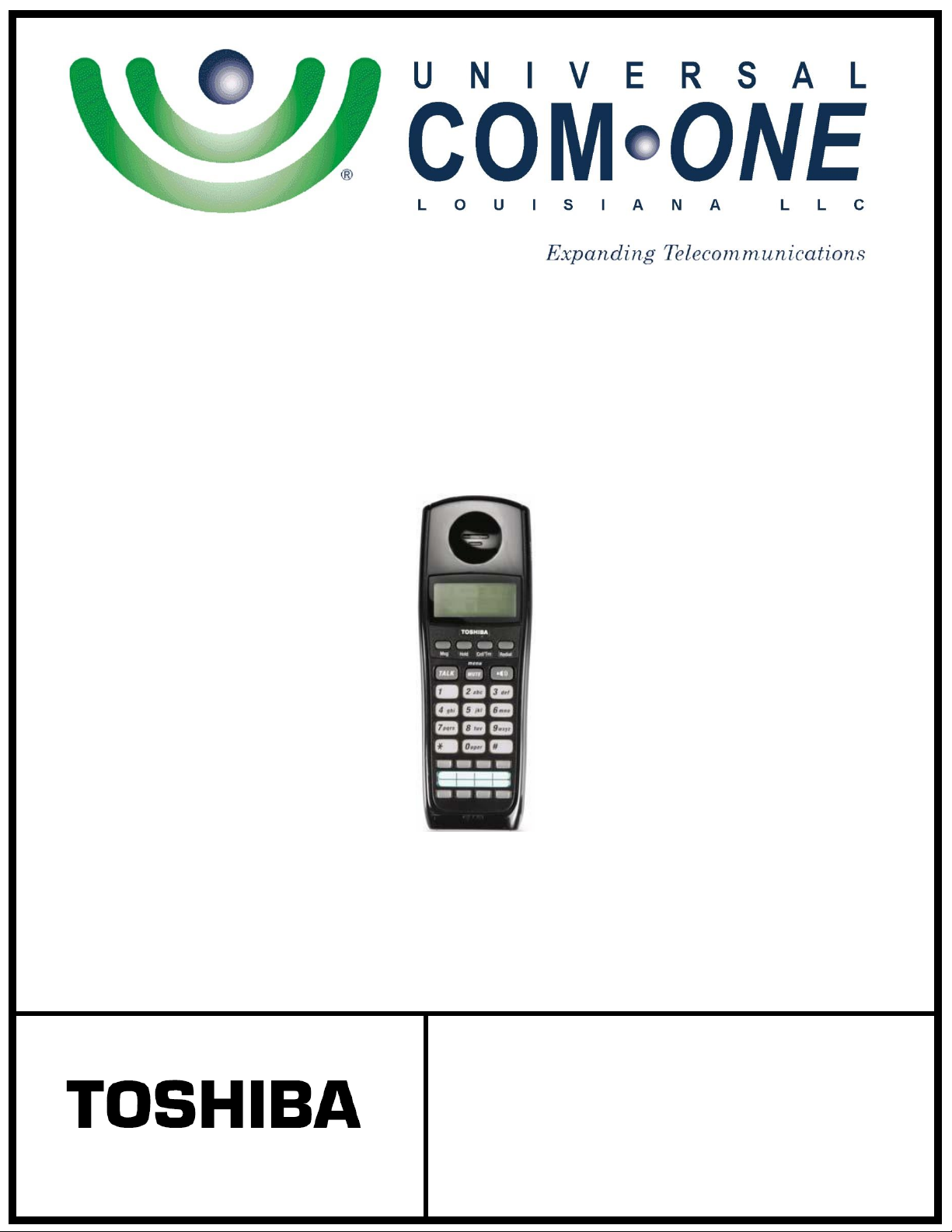
(337) 234-2828
DKT 2404-DECT
User Guide
“Business phones that
build business”
Page 2
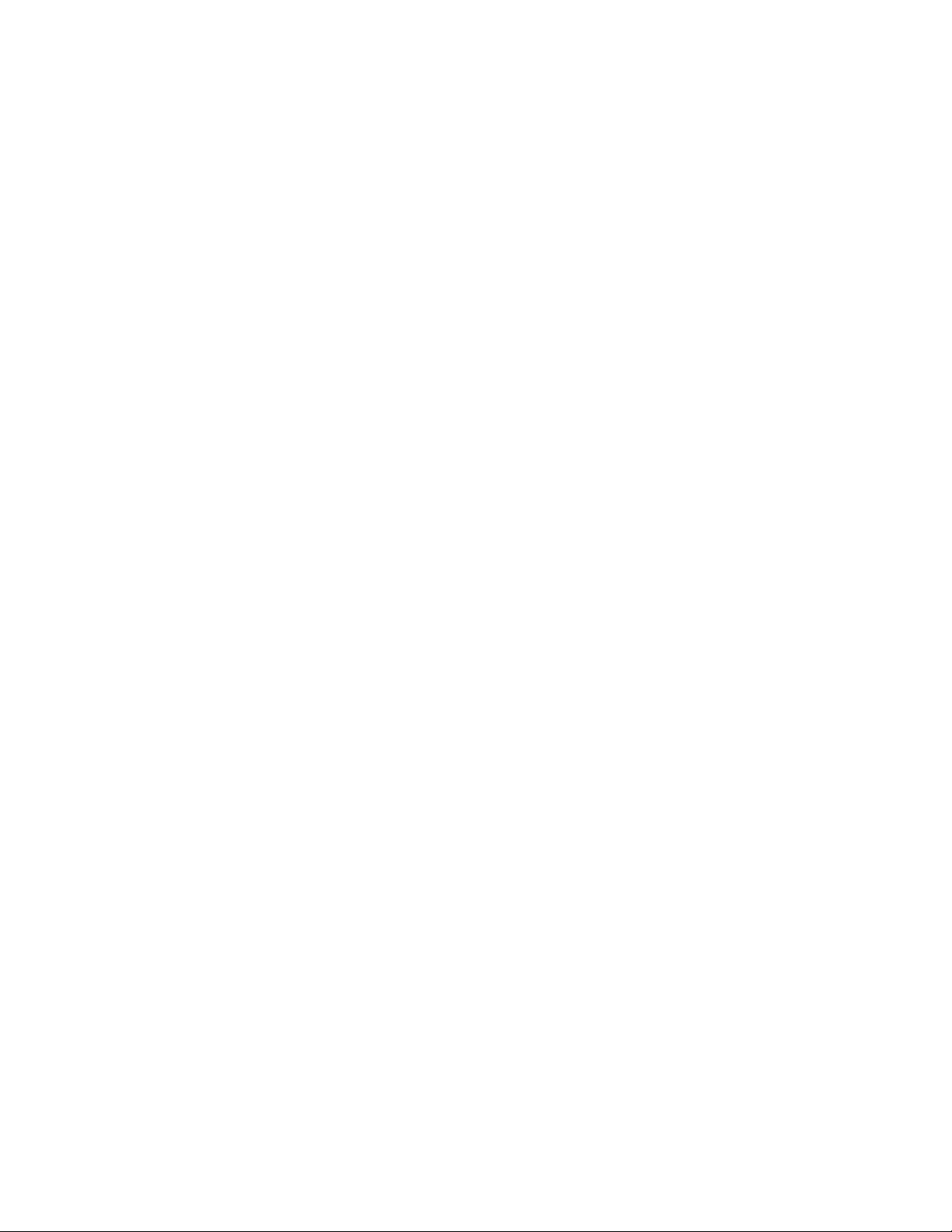
Making a Call to Another Extension
1. Press the TALK button or the speaker-icon button on the handset.
2. Dial the extension number of the desired party (i.e. 201).
NOTE: If you walk out of range of the base station, the handset emits an error
tone and Out of Range is displayed for five seconds. The handset then goes
into idle mode.
Receiving a Call from Another Extension
1. When you receive a call from another extension, the handset rings and
displays the information of the calling party (i.e., name and ext. number)
on the LCD.
2. Press TALK or any of the dialing buttons, or if the handset is in the charger,
just pick it up.
The talk screen displays the calling party information for the duration of the call.
Making an Outside Call
1. Press a line button. The line button lights, the current volume shows for
two seconds and dial tone is heard.
2. Enter telephone number.
Receiving an Outside Call
1. The handset will ring and will display the call on the LCD.
2. Press one of the following:
• the blinking outside line button
• the TALK button
• any dialing button
• or just pick up the handset if it is in the charger.
End a Call
When your call is complete, end the connection by pressing the TALK button on the
handset, or just place the handset on the charger.
2
Page 3
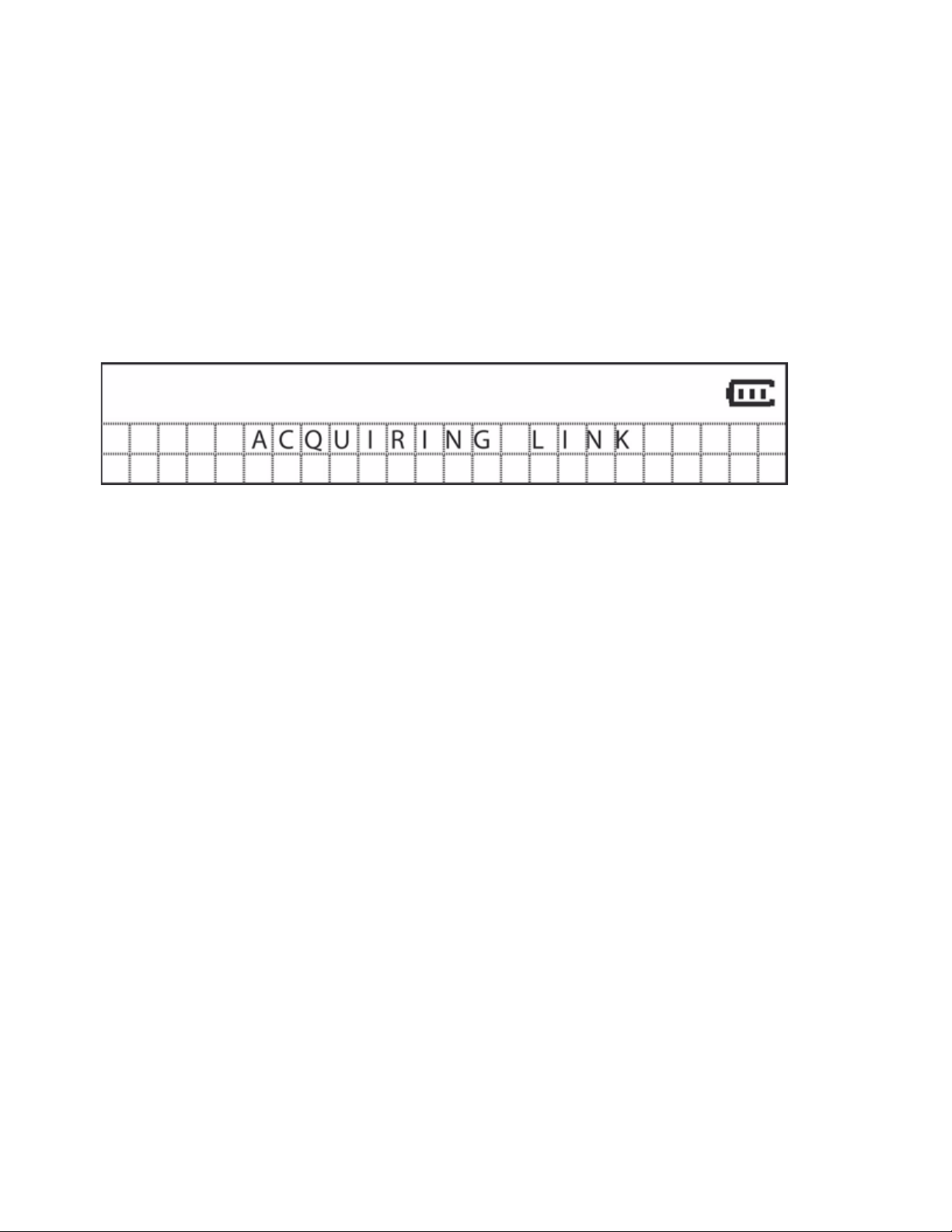
Redial
Press the TALK or the speaker-icon button; then press the Redial button. The last
number called will be dialed, and the number displays in the LCD.
NOTE: Redial digit length can be up to 32 digits.
CIX No Service
In cases when the TALK or speaker-icon button is pushed and connection to the CIX
cannot be established, or if the base station doesn't respond, the handset goes into idle
mode after blinking the following message for seven seconds:
Out of Range
When the handset is in the idle mode and cannot find the base station, the screen
will display “Out of Range”.
If the TALK, speaker-icon or one of the line buttons are pressed but the handset
cannot establish an RF link with the base station, the handset will sound an error
tone and show the “Out of Range” message.
While talking, if the handset cannot receive a signal from the base station for
approximately five seconds, it goes to idle mode - conversation is dropped with an error tone.
Low Battery
Your DKT2404-DECT phone comes equipped with one rechargeable battery
that provides 16 hours of talk time and seven days standby time (fully
charged). The LCD shows the battery according to the remaining capacity.
Low battery symptoms are:
• On a call
• Battery status icon changes to battery low.
• Handset keeps in talk mode and the battery low alert tone is emitted
every 30 seconds.
3
Page 4

• In standby mode
• Battery status icon changes to battery low.
• “Charge Battery” message blinks on and off on the display.
To restore your battery capacity, return the handset to the charging unit.
After the handset is on the charging unit for one minute the battery icon
stops blinking and the battery low tone stops.
Mute
During talk mode, press the menu/MUTE button on the front of the handset.
The MUTE icon displays on the screen and the microphone is dead.
Press the menu/MUTE button again to cancel the mute condition. Finishing the
conversation also cancels the mute condition.
Hands Free
Press the speaker-icon button in either standby mode or during a call. The
handset goes to hands-free operation and the speaker icon displays on the
screen.
Press TALK to return to "non-speaker" (normal) operation.
Press the speaker-icon button (or TALK button twice) to end the call and return
to idle.
Volume Settings
Volume setting can be changed from Levels 1 to 6 (highest). Talk mode,
hands-free mode and headset mode each have volume settings. When the +/-
buttons are pressed, the handset immediately goes to volume setting mode,
sounding the ringer and displaying the current volume for five seconds.
During this time use the +/- buttons to change the volume.
Ring Volume Settings
When the + (up) button is pressed when the handset is idle, the
handset goes to the Ringer Volume setting and displays the current
setting. The Ring volume is changed as follows:
4
Page 5

Press the + (up) button to show the next screen(s).
When the ringer volume is Off (Vibrate), the handset vibrates instead of ringing.
If the handset is on the charger and a call comes in, the ringer outputs the low
tone instead of vibrating.
Ringer Mute
If the - (down) button is pressed and held for two seconds in standby mode or in
incoming call mode, the handset sets the Ringer mute on, turns on the Ringer
mute icon and stops the ringer. Press and hold the - button for two seconds to turn
the Ringer mute off (unmute).
Any incoming call will blink on the handset.
The setting will be saved until it is changed.
Change Ringer Type
1. Press the menu/MUTE button in idle mode. The LCD shows the menu
list.
2. Select Change Ringer Type by the + or - button and press menu/MUTE.
3. The LCD shows tone types and sounds each one as the + or – button is
pressed.
4. Press the menu/MUTE button to save the desired tone.
5
Page 6

One Touch Dialing
The F9 – F12 buttons (bottom row of buttons on the phone) can be programmed
as One Touch buttons.
To Program One Touch / Flexible Button
1. Press the menu/MUTE button. The LCD shows the menu list.
2. Select One Touch Dial Setting using the + or - buttons and press
menu/MUTE.
3. Select One Touch Dial 1 -4 using the + or - buttons. The handset shows
One Touch button name and the number that is stored.
4. Press menu/MUTE to the edit the display.
5. Enter the telephone number (9 + number) or CNF/TRN + extension
One Touch Dialing can store up to 24 digits.
Hint: To delete the last digit, press the - button. To delete all digits,
press and hold the - button.
6. Press the menu/MUTE button to save.
To Use One Touch
1. Press the TALK button on the handset to get dial tone.
2. Press the One Touch button. The number registered will be shown and the
digits will be dialed.
An error tone is emitted when the handset does not have a One Touch button.
6
Page 7

Place a Call on Hold
1. Press the Hold button. HOLD displays on the LCD.
2. To resume call, press the flashing function button.
Transfer a Call
Press Cnf/Trn. Dial the extension number in which you wish to transfer the call
to. When the receiving party answers, press Cnf/Trn to complete the transfer.
Conference a Call
Press Cnf/Trn. Dial the telephone number for an outside line. When the other
party answers, press Cnf/Trn to have a three-way conversation.
Switch a Call to Your Cordless Telephone
1. Press Hold on the desktop telephone; then press Talk on the DKT2404-
DECT handset.
2. Press the flashing Line LED. The call is now transferred to the DKT2404-
DECT handset, and the desktop telephone is disconnected.
Switch a Call to the Desk Telephone
1. Press Hold on the DKT2404-DECT handset.
2. Pick up the desktop telephone and press the flashing Line LED. The
cordless telephone is disconnected.
7
Page 8

UCOLA - 061113
206 Rue Louis XIV
Lafayette, LA 70508
337-234-2828 (Office)
service@uco-la.com
Visit our Website for Video Tutorials:
http://UniversalComOneLA.com/User-Guides/
8
