Page 1
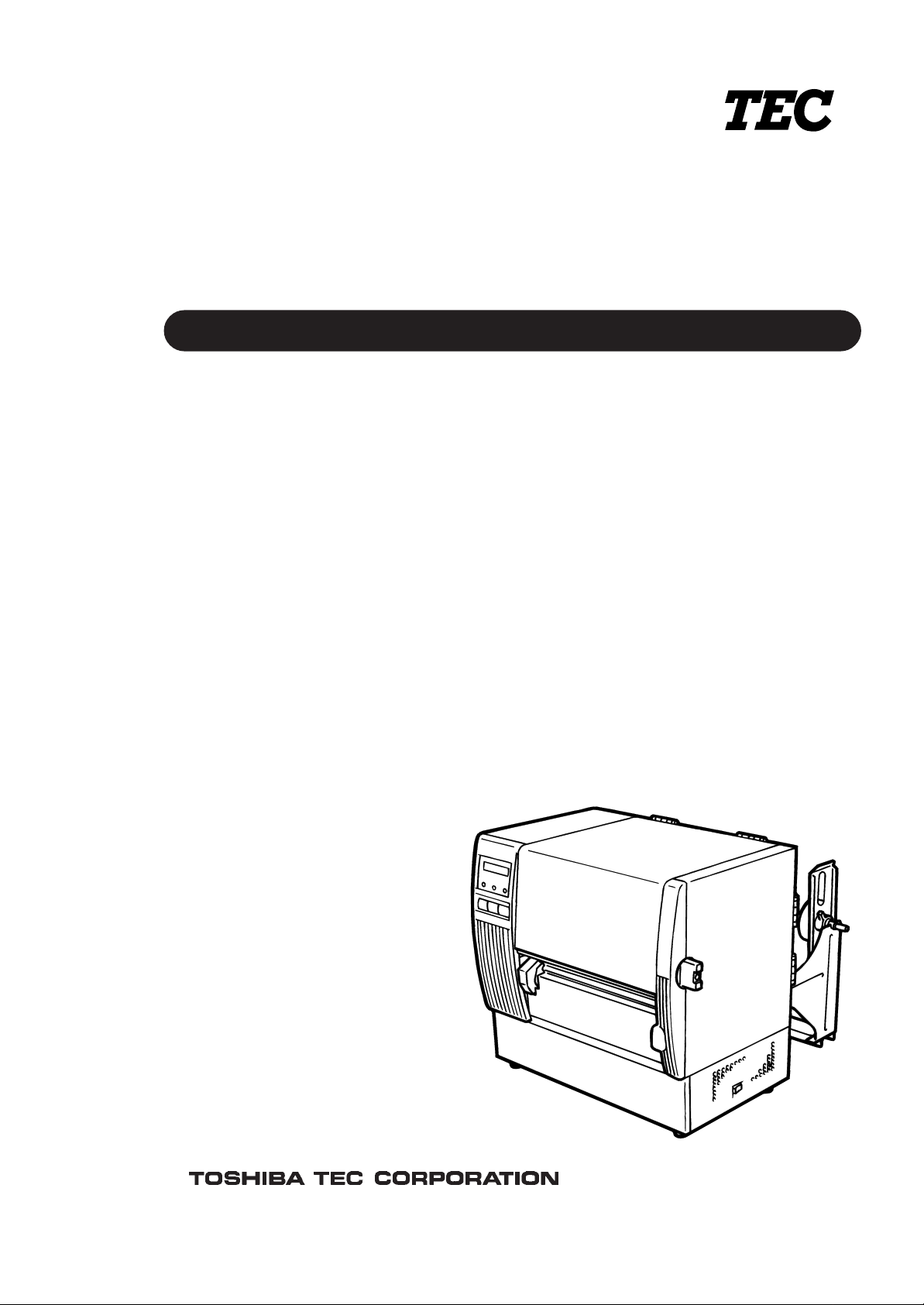
TEC Thermal Printer
B-670/680 SERIES
Owner’s Manual
Owner’s Manual
Mode d’emploi
Bedienungsanleitung
Manual de instrucciones
Gebruikershandleiding
Page 2
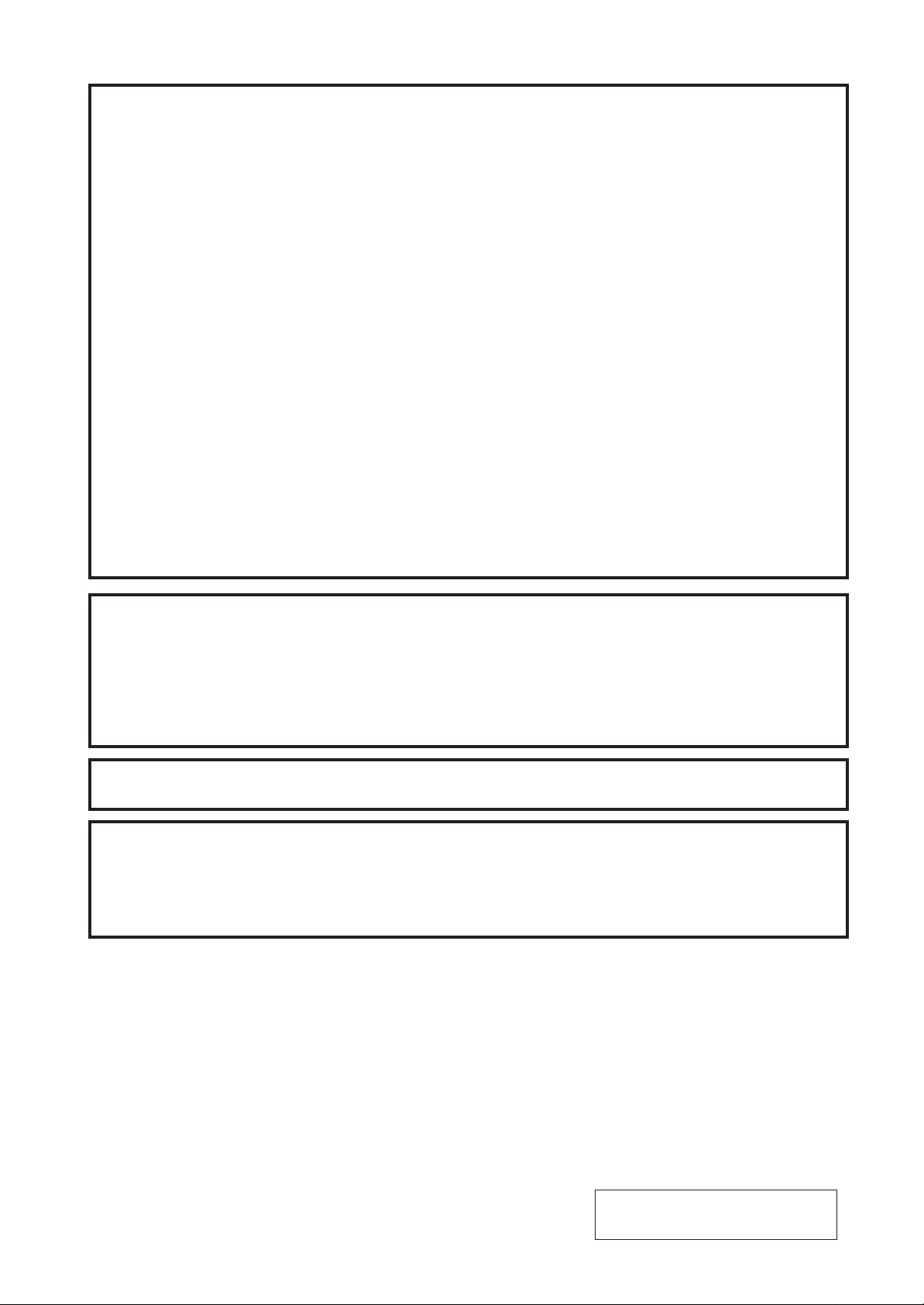
LIST OF STANDARDS OF CONFORMITY
Manufacturer : TOSHIBA TEC Corporation
Address : 570 Ohito, Ohito-Cho, Tagata-Gun, Shizuoka-Ken, 410-2323
Japan
declares that following product
Product Name : Bar Code Printer
Model : B-672-QP, B-682-QP
Options : All
conforms to the following product specifications
Generic Standard : EN 50 082-1
Safety : EN 60 950
EMC : EN 55 022
Harmonics : EN 61000-3-2, 3
Supplementary Information
The product herewith complies with the requirements of the Low Voltage Directive 73/
23/EEC, and the EMC directive 89/336/EEC.
The product was tested in a typical set up TOSHIBA TEC personnel advocated.
This equipment has been tested and found to comply with the limits for a Class A digital device,
pursuant to Part 15 of the FCC Rules. These limits are designed to provide reasonable protection
against harmful interference when the equipment is operated in a commercial environment. This
equipment generates, uses, and can radiate radio frequency energy and, if not installed and used in
accordance with the instruction manual, may cause harmful interference to radio communications.
Operations of this equipment in a residential area is likely to cause harmful interference in which case
the user will be required to correct the interference at his own expense. (for USA only)
Changes or modifications not expressly approved by manufacturer for compliance could void the
user's authority to operate the equipment.
"This Class A digital apparatus meets all requirements of the Canadian Interference-Causing
Equipment Regulations."
"Cet appareil numérique de la classe A respecte toutes les exigences du Règlement sur le matériel
brouilleur de Canada."
(for CANADA only)
Copyright © 2000
by TOSHIBA TEC CORPORATION
All Rights Reserved
570 Ohito, Ohito-cho, Tagata-gun, Shizuoka-ken, JAPAN
Page 3
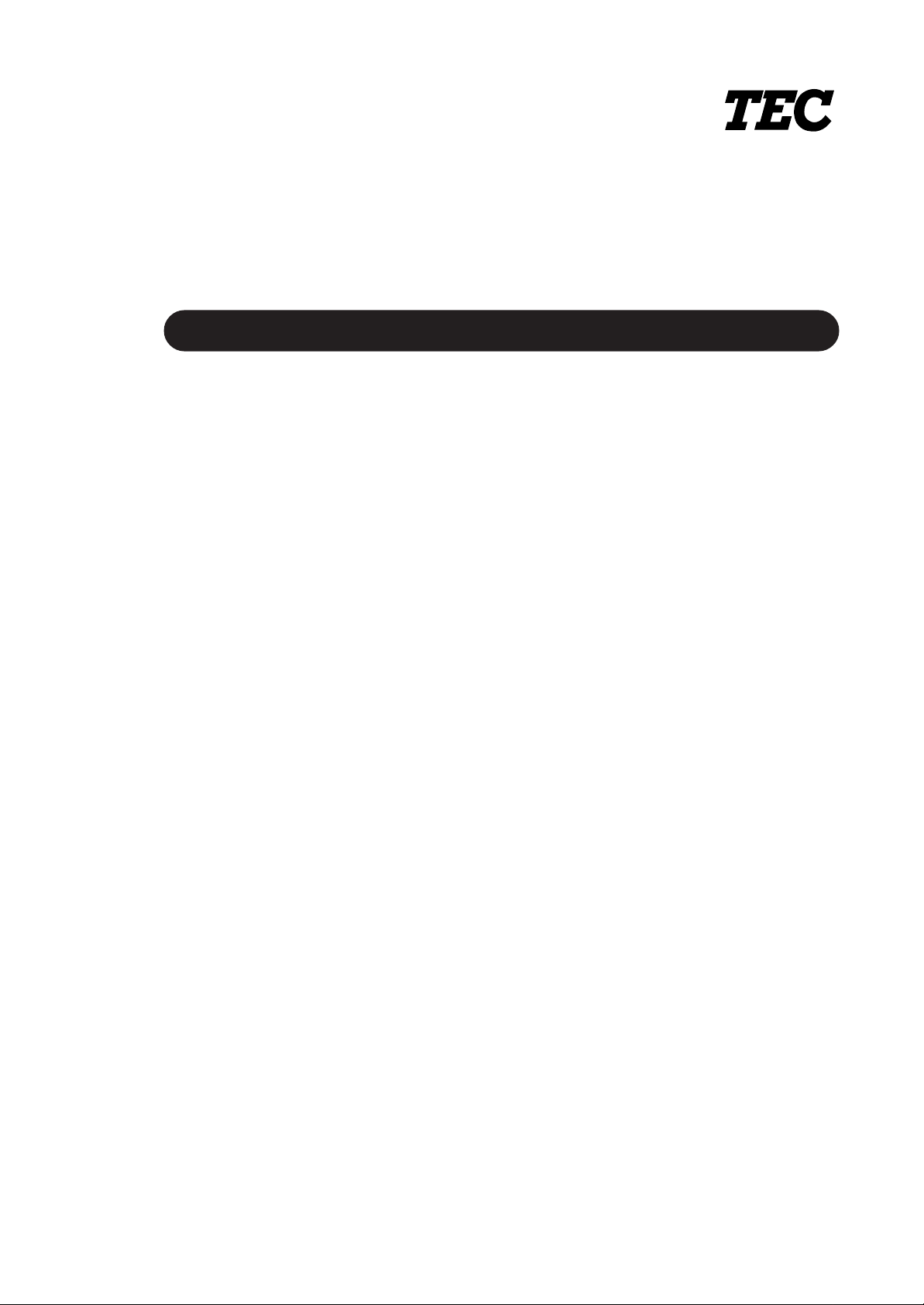
TEC Thermal Printer
B-670/680 SERIES
Owner’s Manual
Page 4
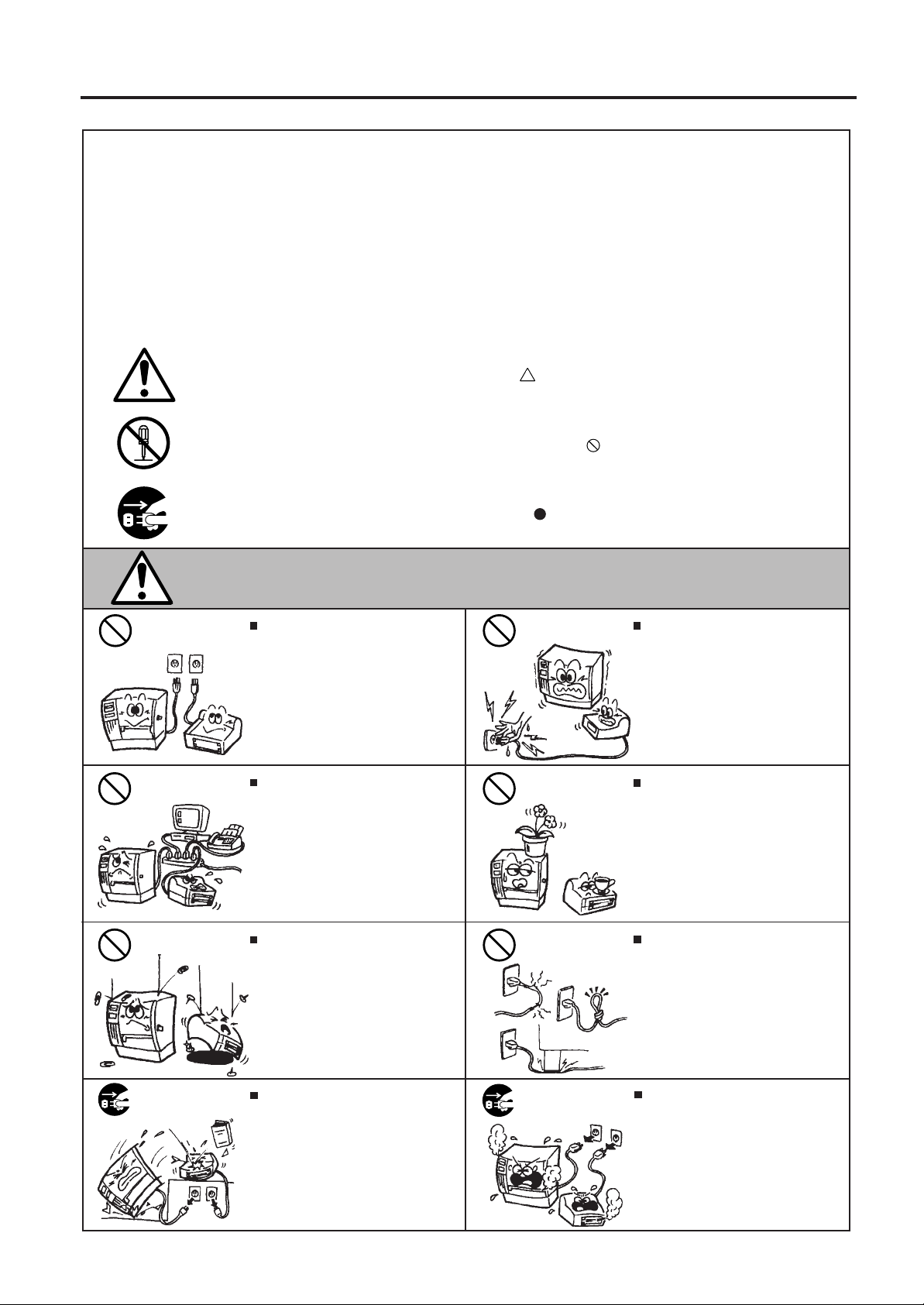
Safety Summary
ENGLISH VERSION EO1-33016
Safety Summary
Personal safety in handling or maintaining the equipment is extremely important. Warnings and Cautions
necessary for safe handling are included in this manual. All warnings and cautions contained in this
manual should be read and understood before handling or maintaining the equipment.
Do not attempt to effect repairs or modifications to this equipment. If a fault occurs that cannot be rectified
using the procedures described in this manual, turn off the power, unplug the machine, then contact your
authorized TOSHIBA TEC representative for assistance.
Meanings of Each Symbol
This symbol indicates warning items (including cautions).
Specific warning contents are drawn inside the symbol.
(The symbol on the left indicates a general caution.)
This symbol indicates prohibited actions (prohibited items).
Specific prohibited contents are drawn inside or near the symbol.
(The symbol on the left indicates “no disassembling”.)
This symbol indicates actions which must be performed.
Specific instructions are drawn inside or near the symbol.
(The symbol on the left indicates “disconnect the power cord plug from the outlet”.)
WARNING
Any other than the
specified AC voltage
is prohibited.
Prohibited
Prohibited
Do not use voltages other than the
voltage (AC) specified on the rating
plate, as this may cause fire or
electric shock.
If the machines share the same
outlet with any other electrical
appliances which consume large
amounts of power, the voltage will
fluctuate widely each time these
appliances operate. Be sure to
provide an exclusive outlet for the
machine as this may cause the
machines to malfunction.
Do not insert or drop metal,
flammable or other foreign objects into
the machines through the ventilation
slits, as this may cause fire or electric
shock.
This indicates that there is the risk of death or serious injury if the
machines are improperly handled contrary to this indication.
Prohibited
Prohibited
Prohibited
Do not plug in or unplug the power
cord plug with wet hands as this may
cause electric shock.
Do not place metal objects or
water-filled containers such as flower
vases, flower pots or mugs, etc. on
top of the machines. If metal objects
or spilled liquid enter the machines,
this may cause fire or electric
shock.
Do not scratch, damage or modify
the power cords. Also, do not place
heavy objects on, pull on, or excessively bend the cords, as this may
cause fire or electrical shock.
Disconnect
the plug.
If the machines are dropped or their
cabinets damaged, first turn off the
power switches and disconnect the
power cord plugs from the outlet, and
then contact your authorized
TOSHIBA TEC representative for
assistance. Continued use of the
machine in that condition may cause
fire or electric shock.
(i)
Disconnect
the plug.
Continued use of the machines in an
abnormal condition such as when the
machines are producing smoke or
strange smells may cause fire or elec-
tric shock. In these cases, immediately turn off the power switches and
disconnect the power cord plugs from
the outlet. Then, contact your authorized TOSHIBA TEC representative for
assistance.
Page 5
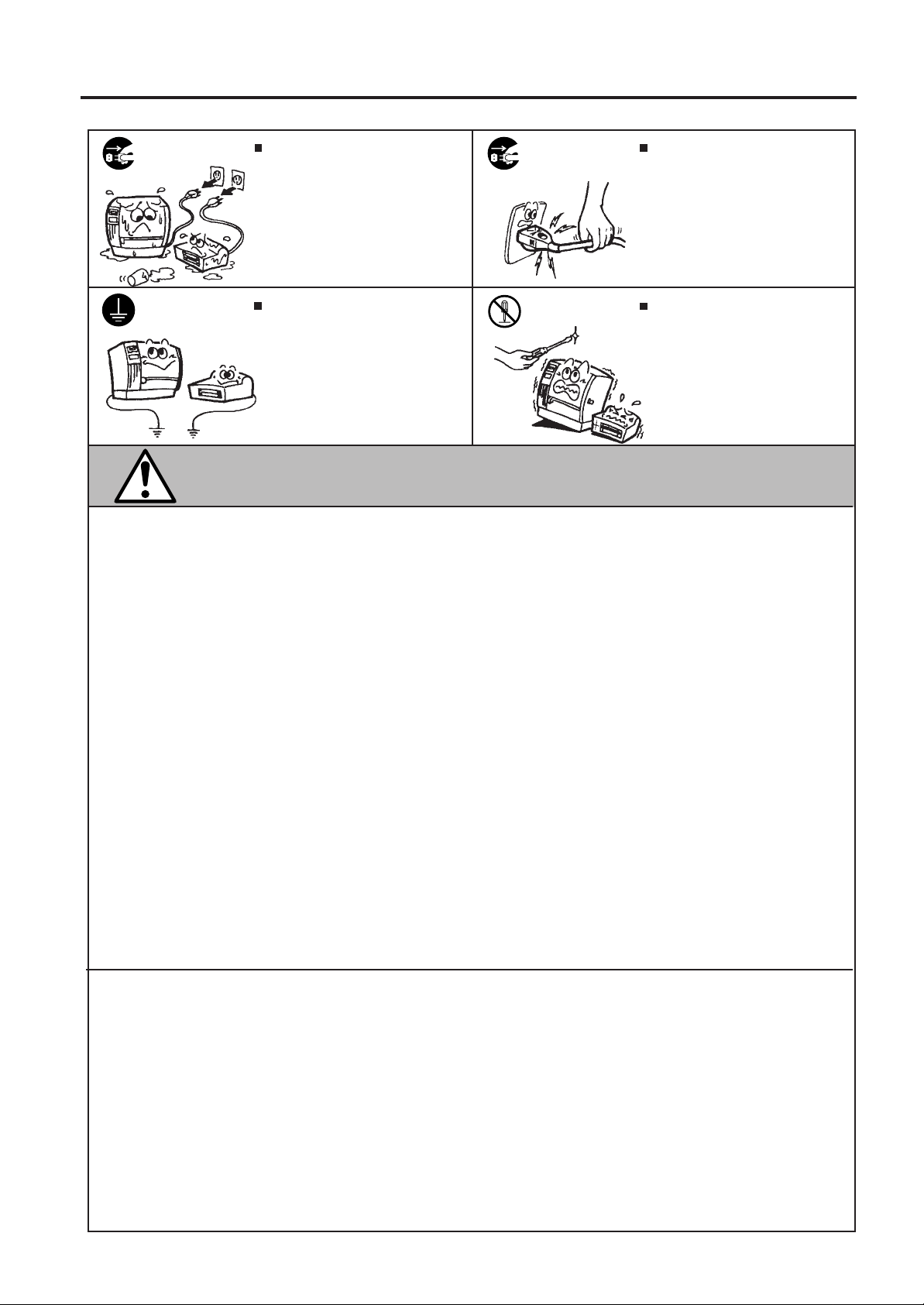
Safety Summary
ENGLISH VERSION EO1-33016
Disconnect
the plug.
Connect a
grounding
wire.
If foreign objects (metal fragments,
water, liquids) enter the machines,
first turn off the power switches and
disconnect the power cord plugs from
the outlet, and then contact your
authorized TOSHIBA TEC representative for assistance. Continued
use of the machine in that condition
may cause fire or electric shock.
Ensure that the equipment is
properly grounded. Extension cables
should also be grounded. Fire or
electric shock could occur on
improperly grounded equipment.
Disconnect
the plug.
No disassembling.
When unplugging the power cords,
be sure to hold and pull on the plug
portion. Pulling on the cord portion
may cut or expose the internal wires
and cause fire or electric shock.
Do not remove covers, repair or
modify the machine by yourself. You
may be injured by high voltage, very
hot parts or sharp edges inside the
machine.
This indicates that there is the risk of personal Injury or damage to
CAUTION
objects if the machines are improperly handled contrary to this indication.
Precautions
The following precautions will help to ensure that this machine will continue to function correctly.
• Try to avoid locations that have the following adverse conditions:
* Temperatures out of the specification * Direct sunlight * High humidity
* Shared power source * Excessive vibration * Dust/Gas
• The cover should be cleaned by wiping with a dry cloth or a cloth slightly dampened with a mild
detergent solution. NEVER USE THINNER OR ANY OTHER VOLATILE SOLVENT on the plastic
covers.
• USE ONLY TOSHIBA TEC SPECIFIED paper and ribbons.
• DO NOT STORE the paper or ribbons where they might be exposed to direct sunlight, high temperatures, high humidity, dust, or gas.
• Ensure the printer is operated on a level surface.
• Any data stored in the memory of the printer could be lost during a printer fault.
• Try to avoid using this equipment on the same power supply as high voltage equipment or equipment likely to cause mains interference.
• Unplug the machine whenever you are working inside it or cleaning it.
• Keep your work environment static free.
• Do not place heavy objects on top of the machines, as these items may become unbalanced and fall
causing injury.
• Do not block the ventilation slits of the machines, as this will cause heat to build up inside the
machines and may cause fire.
• Do not lean against the machine. It may fall on you and could cause injury.
• Care must be taken not to injure yourself with the printer paper cutter.
• Unplug the machine when it is not used for a long period of time.
Request Regarding Maintenance
• Utilize our maintenance services.
After purchasing the machine, contact your authorized TOSHIBA TEC representative for assistance
once a year to have the inside of the machine cleaned. Otherwise, dust will build up inside the
machines and may cause a fire or a malfunction. Cleaning is particularly effective before humid
rainy seasons.
• Our preventive maintenance service performs the periodic checks and other work required to
maintain the quality and performance of the machines, preventing accidents beforehand.
For details, please consult your authorized TOSHIBA TEC representative for assistance.
• Using insecticides and other chemicals
Do not expose the machines to insecticides or other volatile solvents. This will cause the cabinet or
other parts to deteriorate or cause the paint to peel.
(ii)
Page 6
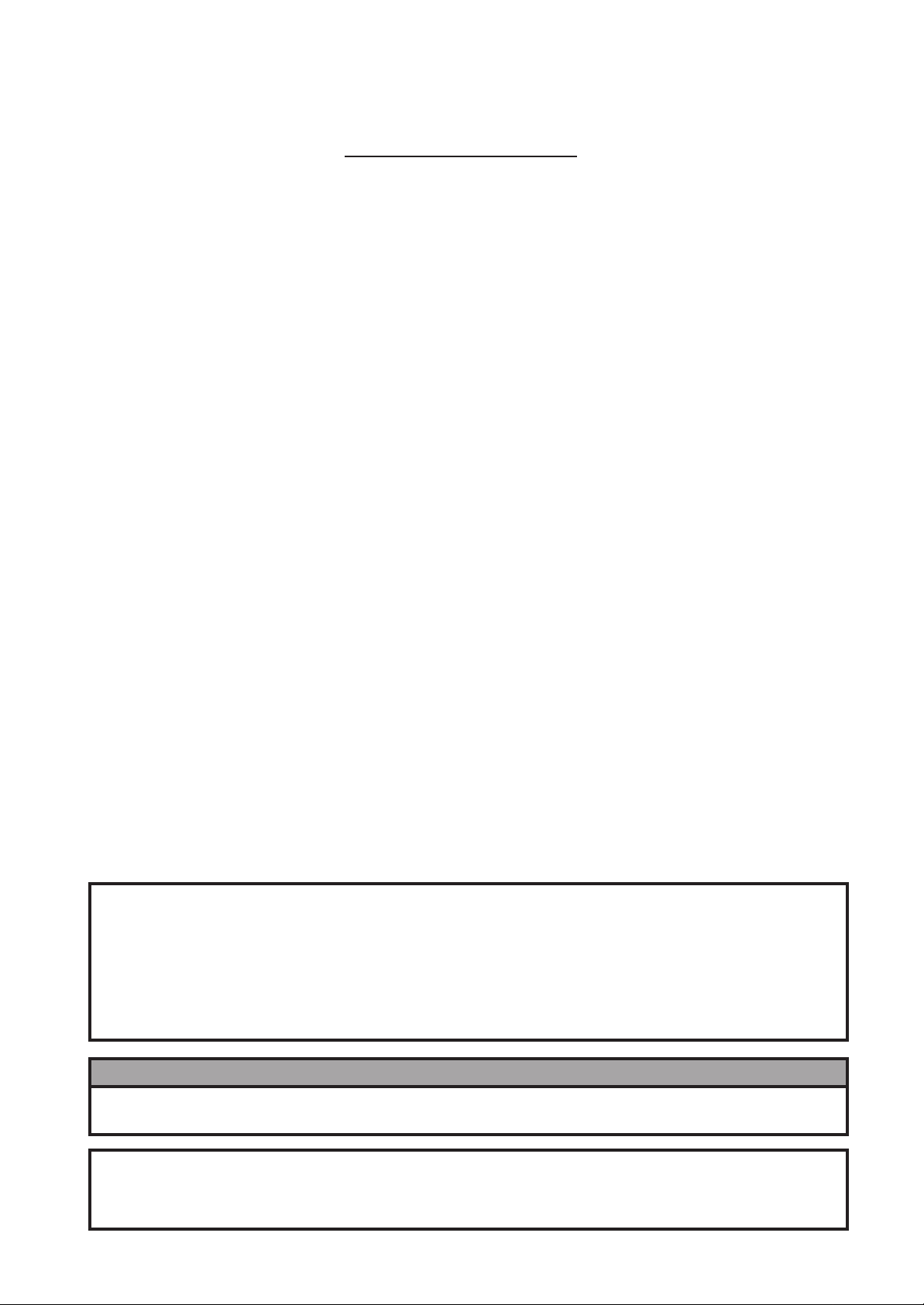
ENGLISH VERSION EO1-33016
TABLE OF CONTENTS
Page
1. INTRODUCTION ..............................................................................................E1- 1
1.1 APPLICABLE MODEL ..............................................................................E1- 1
1.2 ACCESSORIES ........................................................................................E1- 1
2. SPECIFICATIONS............................................................................................E2- 1
2.1 PRINTER ..................................................................................................E2- 1
2.2 OPTIONS ..................................................................................................E2- 2
2.3 MEDIA .......................................................................................................E2- 3
2.4 RIBBON ....................................................................................................E2- 3
3. OVERVIEW ......................................................................................................E3- 1
3.1 FRONT/REAR VIEW.................................................................................E3- 1
3.2 OPERATION PANEL ................................................................................E3- 1
4. DIP SWITCH FUNCTIONS...............................................................................E4- 1
5. SET UP PROCEDURE.....................................................................................E5- 1
5.1 REQUIREMENTS FOR OPERATION ......................................................E5- 1
5.2 SETTING UP THE PRINTER....................................................................E5- 1
6. INSTALLING THE PRINTER............................................................................E6- 1
6.1 CONNECTING THE POWER CORD AND CABLES ................................E6- 1
6.2 HOLDER STAND INSTALLATION ...........................................................E6- 1
7. LOADING THE RIBBON...................................................................................E7- 1
8. LOADING THE MEDIA .....................................................................................E8- 1
9. INSERTING THE OPTIONAL FLASH MEMORY CARD..................................E9- 1
10.INSERTING THE OPTIONAL PCMCIA CARD...............................................E10- 1
11.CARE/HANDLING OF THE MEDIA AND RIBBON ........................................E11- 1
12.GENERAL MAINTENANCE ...........................................................................E12- 1
12.1 CLEANING..............................................................................................E12- 1
12.2 UNDER THE MEDIA GUIDES ................................................................E12- 3
12.3 COVERS AND PANELS .........................................................................E12- 3
12.4 REMOVING JAMMED MEDIA ................................................................E12- 4
12.5 THRESHOLD SETTING .........................................................................E12- 6
13.TROUBLESHOOTING ...................................................................................E13- 1
CAUTION:
1. This manual may not be copied in whole or in part without prior written permission of
TOSHIBA TEC.
2. The contents of this manual may be changed without notification.
3. Please refer to your local Authorized Service representative with regard to any queries
you may have in this manual.
WARNING!
This is a Class A product. In a domestic environment this product may cause radio interference in which
case the user may be required to take adequate measures.
CAUTION:
Do not touch moving parts. To reduce the risk that fingers, jewelry, clothing. etc., be drawn into the moving
parts, push the switch in the "OFF" position to stop movement.
Page 7
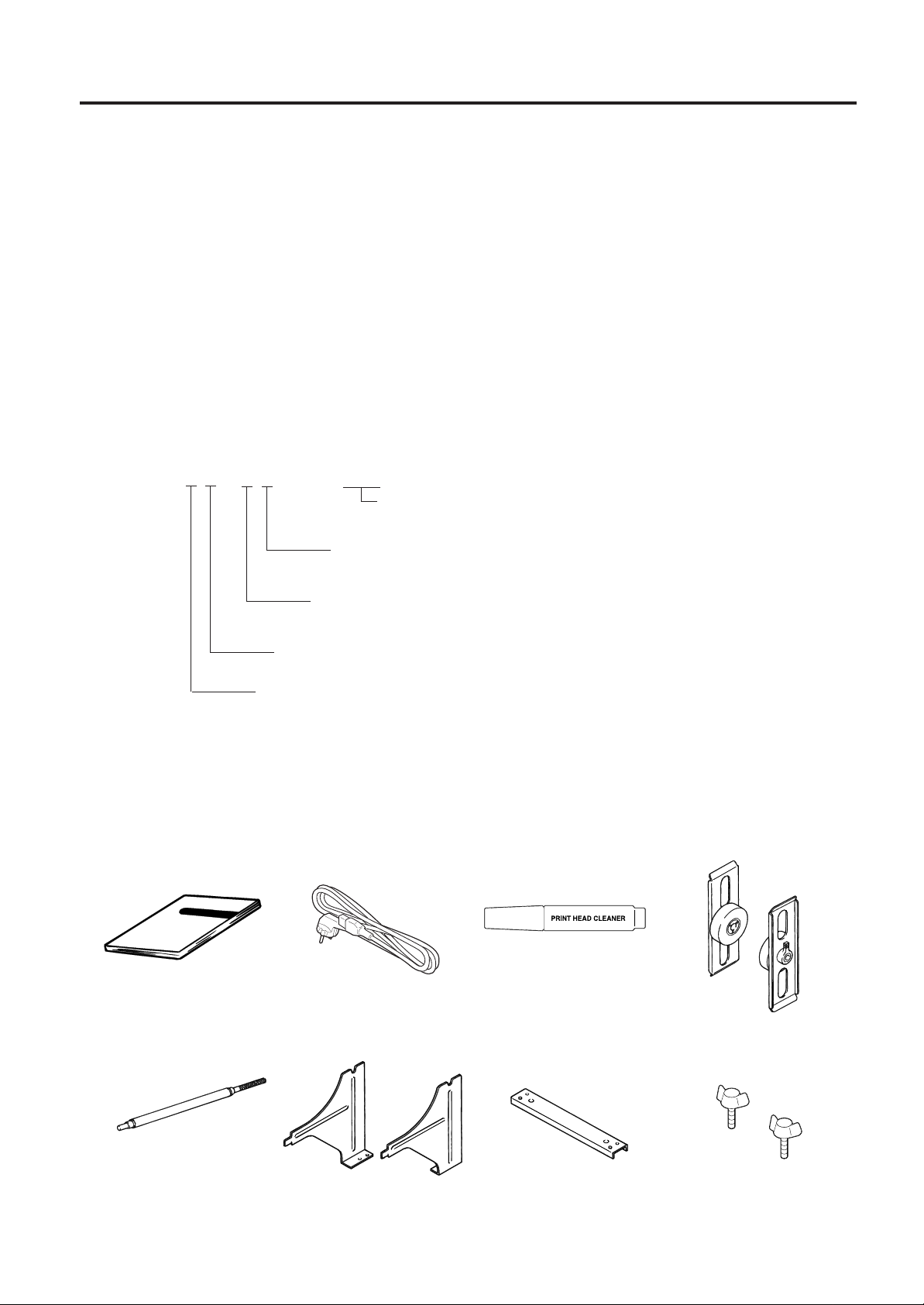
1. INTRODUCTION
ENGLISH VERSION EO1-33016
1.1 APPLICABLE MODEL
1. INTRODUCTION
Thank you for choosing the TEC B-672/682 Series thermal/transfer printer. This new generation high
performance/quality printer is equipped with the latest hardware including the newly developed high
density (12 dot/mm, 305 dot/inch) edge print head. This will allow very clear print at a maximum speed
of 203.2 mm/sec. (8 inch/sec.). Other standard features include an external media supply.
Optional features include a strip mechanism and Cutter mechanism.
This manual contains general set-up and maintenance information and should be read carefully to help
gain maximum performance and life from your printer. For most queries please refer to this manual and
keep it safe for future reference.
1.1 APPLICABLE MODEL
• B-672-QP
• B-682-TS10-QP
Model name description
B - 6 7 2 - T S 1 0 - Q P
Destination Code
QP: European Version
Thermal direct/Thermal transfer
Printer Type
7: Base Model
8: Enhanced Model
1.2 ACCESSORIES
Owner's Manual
(EO1-33016)
Issue mode
S: Batch
Resolution
T: 12 dot/mm (305 dpi)
Power Cord
Print Head Cleaner
(24089500013)
Media Holder
Holder Shaft Thumbscrew
Left/Right Side Holder Holder Base
(M-4x6)
E1-1
Page 8
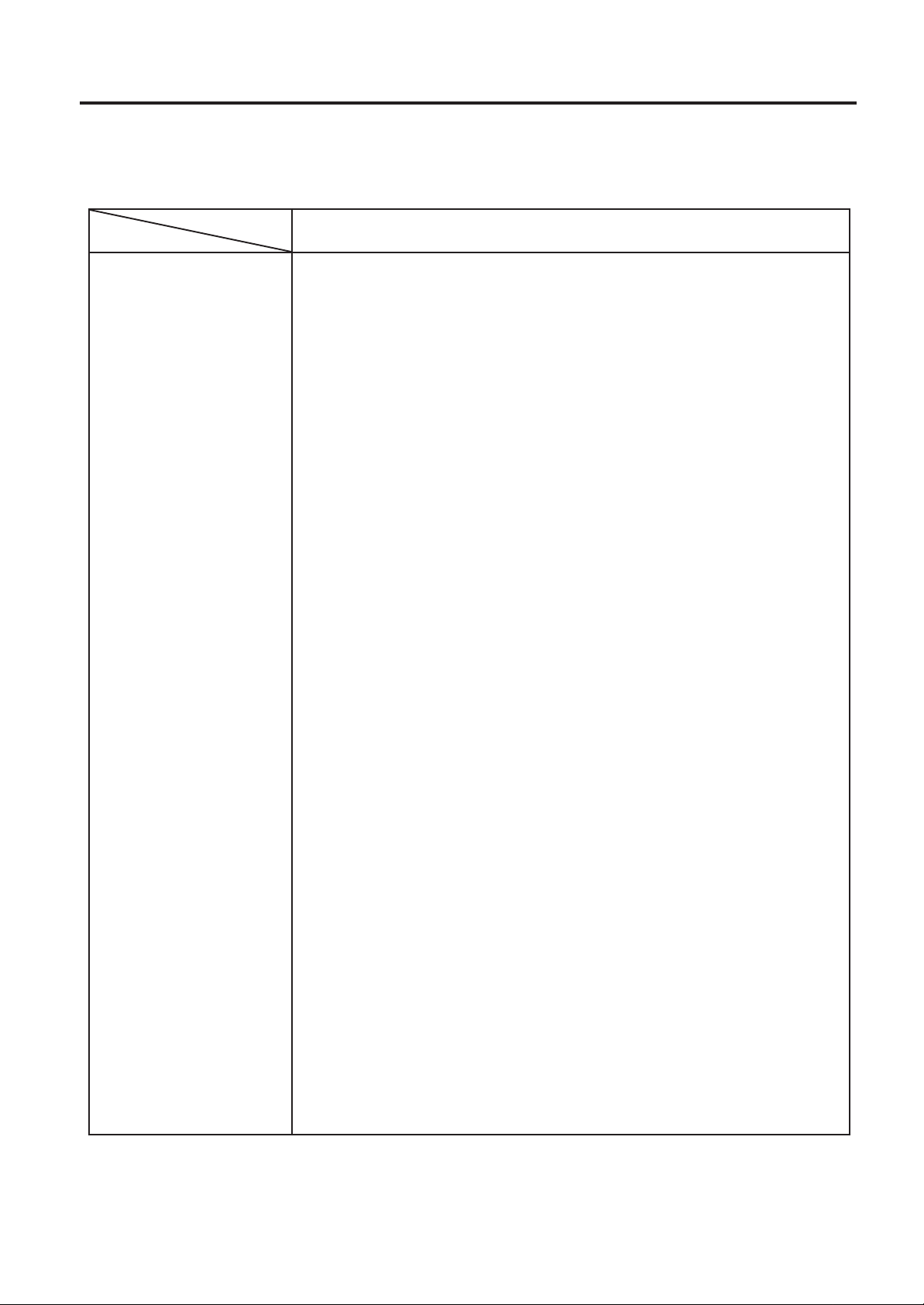
2. SPECIFICATIONS
2. SPECIFICATIONS
2.1 PRINTER
ENGLISH VERSION EO1-33016
2.1 PRINTER
Model
Item
Supply voltage Universal (automatic switching)
85-138 V, 50/60 Hz
187-276 V, 50/60 Hz
Be sure to use a power cord which meets the standard.
Power consumption 1.4 A, 260 W maximum (standby: 270 mA, 26 W maximum)
Operating temperature 5˚C ~ 40˚C
range
Relative humidity 25% ~ 85%RH (no condensation)
Print head Thermal print head 12 dots per mm (305 dots per inch)
Printing methods Thermal direct or Thermal transfer
Print speeds 76.2 mm/sec. (3 inch/sec.), 101.6 mm/sec. (4 inch/sec.),
203.2 mm/sec. (8 inch/sec.)
Maximum print width 170.6 mm (6.72 inches)
Dispensing modes Batch (Continuous), Strip (On-demand) and Cut modes
(Both cut and strip modes are available only when their respective modules
are fitted.)
Message display 20 characters x 1 line
Dimensions 437 mm (width) x 282 mm (depth) x 395 mm (height)
Weight B-672: 25 kg (without media and ribbon)
B-682: 26 kg (without media and ribbon)
Available bar-code types JAN8, JAN13, EAN8, EAN8 + 2 digits, EAN8 + 5 digits
EAN13, EAN13 + 2digits, EAN13 + 5 digits
UPC-E, UPC-E + 2 digits, UPC-E + 5 digits
UPC-A, UPC-A + 2 digits, UPC-A + 5 digits
MSI, ITF, NW-7, CODE39, CODE93, CODE128
EAN128, Industrial 2 to 5, Customer Bar Code, POSTNET, KIX CODE,
RM4SCC (ROYAL MAIL 4STATE CUTOMER CODE),
Two-dimensional code Data Matrix, PDF417, QR Code, Maxi Code, Micro PDF417,
CP Code (B-672 only)
Fonts Times Roman (6 sizes), Helvetica (6 sizes), Presentation (1 size),
Letter Gothic (1 size), Prestige Elite (2 sizes), Courier (2 sizes),
OCR (2 types), Writable characters (40 types, 2-byte character is available:
B682 only), Outline font (B-672: 1 type, B-682: 4 types),
Price font (3 types: B-682 only)
Rotations 0˚, 90˚, 180˚, 270˚
Standard interfaces Serial interface (RS-232C)
Parallel interface (Centronics)
Expansion I/O interface
Flash memory card interface (B-672 only)
Optional interface PCMCIA interface (B-682 only)
B-672/682-QP
∗
Data MatrixTM is a trademark of International Data Matrix, Inc.
PDF417 is a trademark of Symbol Technologies, Inc.
E2-1
Page 9
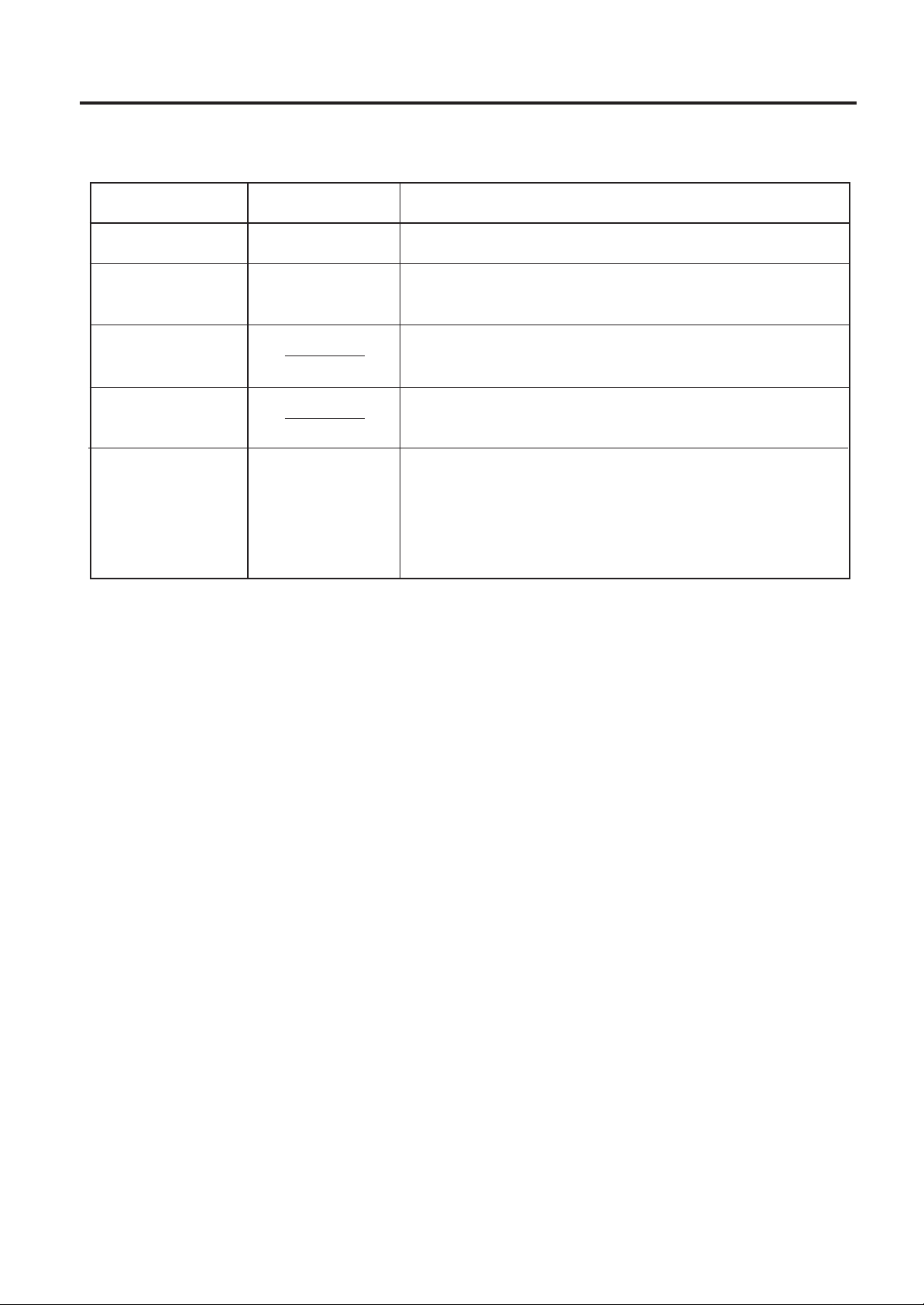
2. SPECIFICATIONS
2.2 OPTION
ENGLISH VERSION EO1-33016
2.2 OPTION
Option Name
Cutter module
Strip module
D-RAM PC Board
(B-672 only)
Flash memory card
(B-672 only)
PCMCIA interface
board
(B-682 only)
Type
B-4208-QM
B-4908-H-QM
B-8700-PC-QM
Description
A stop and cut swing cutter
This module strips the label from the backing paper with the
take-up block and strip block.
A 2MB RAM upgrade which enhances the image handling
capability of the printer.
A flash memory card (1MB and 4 MB) for storing logos,
writable characters and formats.
This board enables the following PCMCIA cards to be used.
* LAN card: 3 COM EtherLink
®
III (recommended)
* ATA card: Conforming to PC card ATA standard
* Flash memory card: 4MB card (See Page 10-1.)
E2-2
Page 10
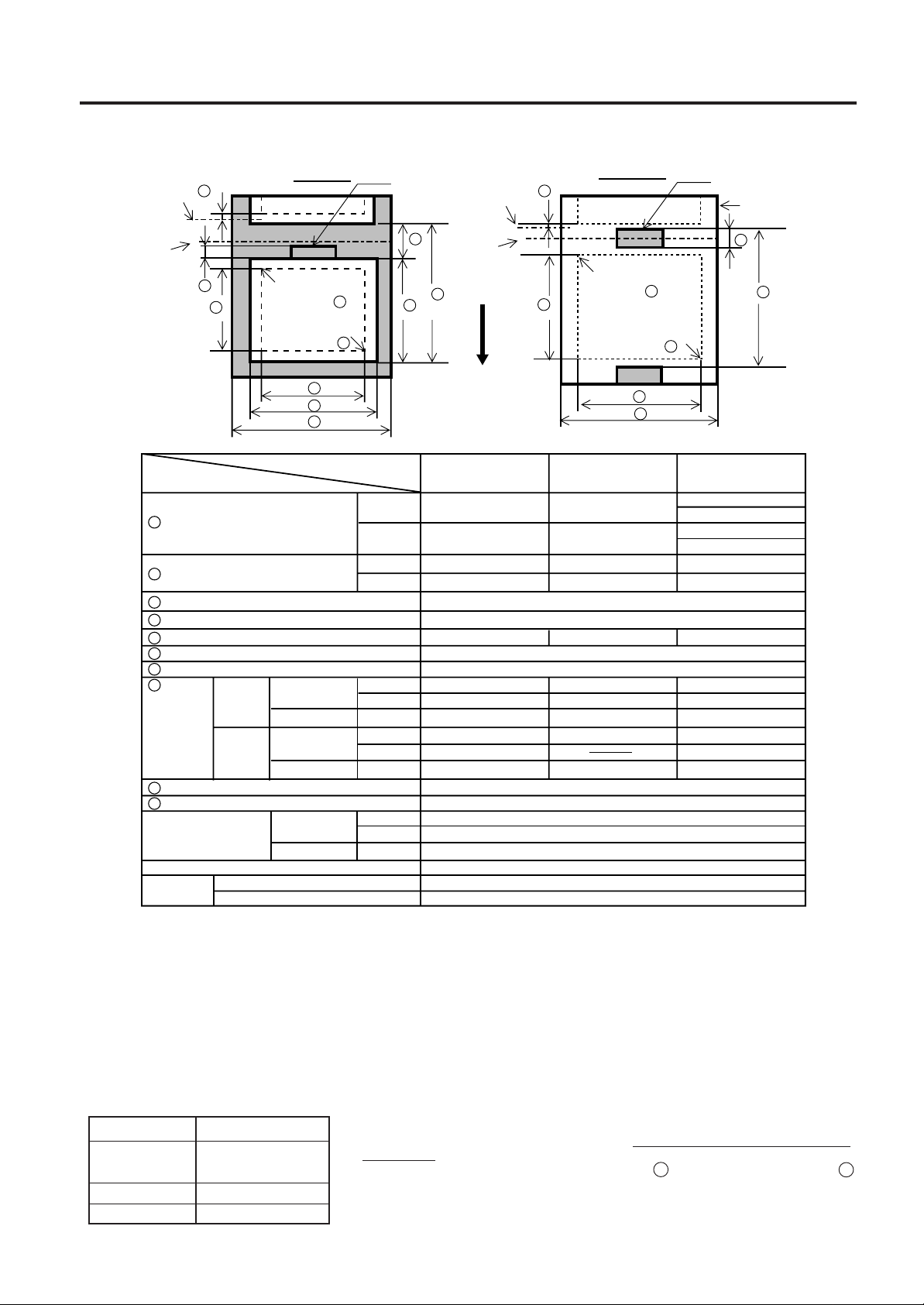
2. SPECIFICATIONS
ENGLISH VERSION EO1-33016
2.3 MEDIA
2.3 MEDIA
Stop
position
Cut
position
Label
I I
J
H
Reference
coordinate
Reference
coordinate
G
D
C
1
2
Refer to the following
NOTE 2.
Black Mark
(on reverse side)
Stop
position
E
B
Cut
position
A
Feed direction
Fig. 2-1
H
Tag paper
Reference
coordinate
Reference
coordinate
Black Mark
(on reverse side)
Tag paper
F
1
2
G
C
A
[Unit: mm]
Label dispensing mode
Item
A:
Span of one label/tag
: Label length
B
: Width including backing paper
C
: Label width
D
: Gap length
E
: Black mark length (Tag paper)
F
: Effective print width
G
:
H
Effective
print length
: Print speed up/slow down area
I
: Black mark length (Label)
J
Maximum effective
length for on the fly
isue
Outer roll diameter
Thickness
Label
Tag
Label
Tag
Standard
Max. memory
Standard
Max. memory
Standard
Max. memory
B-672
B-682
B-672
B-682
B-672
B-682
B-672
B-672
B-682
B-672
B-672
B-682
B-672
Batch mode Strip mode
10.00 ~ 999.0 25.4 ~ 999.0
10.00 ~ 1709.0 25.4 ~ 1709.0
7.5 ~ 996.5 22.9 ~ 996.5
7.5 ~ 1707.0 22.9 ~ 1707.0 25.0 ~ 1703.0
84.0 ~ 175.0 (See NOTE 3.)
81.0 ~ 172.0
2.5 ~ 20.0 2.5 ~ 20.0 6.0 ~ 20.0
2.5 ~ 10.0
10.0 ~ 170.6
5.5 ~ 298.6
5.5 ~ 1705.0
5.5 ~ 981.3
8.0 ~ 298.6
20.9 ~ 298.6
20.9 ~ 1705.0
20.9 ~ 981.3
23.4 ~ 298.6
8.0 ~ 1705.0
8.0 ~ 981.3
23.4 ~ 981.3
1.0
Refer to the following NOTE 2.
149.3
852.0
490.6
Ø200 Max.
0.13 ~ 0.17
0.10 ~ 0.17
Cut mode
Label: 38 ~ 999.0
Tag: 25.4 ~ 999.0
Label: 38 ~ 1709.0
Tag: 25.4 ~ 1709.0
25.0 ~ 993.0
23.0 ~ 298.6
23.0 ~ 1705.0
23.0 ~ 981.3
23.4 ~ 298.6
23.4 ~ 1705.0
23.4 ~ 981.3
NOTES:
1. The media specification other than above are unchanged.
2. When marking black marks on label rolls, the following requirements must be satisfied.
When the gap length is less than 4 mm:
The black mark length should be longer than the gap length.
When the gap length is 4 mm or more:
The black mark should not overlap the gap for more than 4 mm and the following label.
3. When the print speed is 8"/sec., the width including backing paper will be 84 to 150 mm. When the optional cutter
module or strip module is used, the width including backing paper will be 101.6 to 175 mm.
4. If the label used is smaller than specified, the print head life may be shortened.
5. When issuing thermal labels at 8"/sec., the print stop position should be set to a minimum of 1 mm inside the label.
2.4 RIBBON
Type Spool type
Width 115 mm ~ 185 mm
(See NOTE 5.)
Length 300 m
Outer diameter Ø72 mm (max.)
NOTES:
1. “On the fly issue” means that the printer can draw and print without stopping
between labels.
2. To ensure print quality and print head life use
only TOSHIBA TEC specified media
and ribbons.
3. When using the cutter ensure that label length
plus inter label gap length
E
B
exceeds 35 mm. (i.e. label pitch should be greater than 35 mm.)
4. To avoid ribbon wrinkles use the ribbon which is wider than media by 5mm or more.
However, too much difference in width between the two may cause wrinkles.
5. When the print speed is 8"/sec., the width will be 115 to 160 mm.
E2-3
Page 11
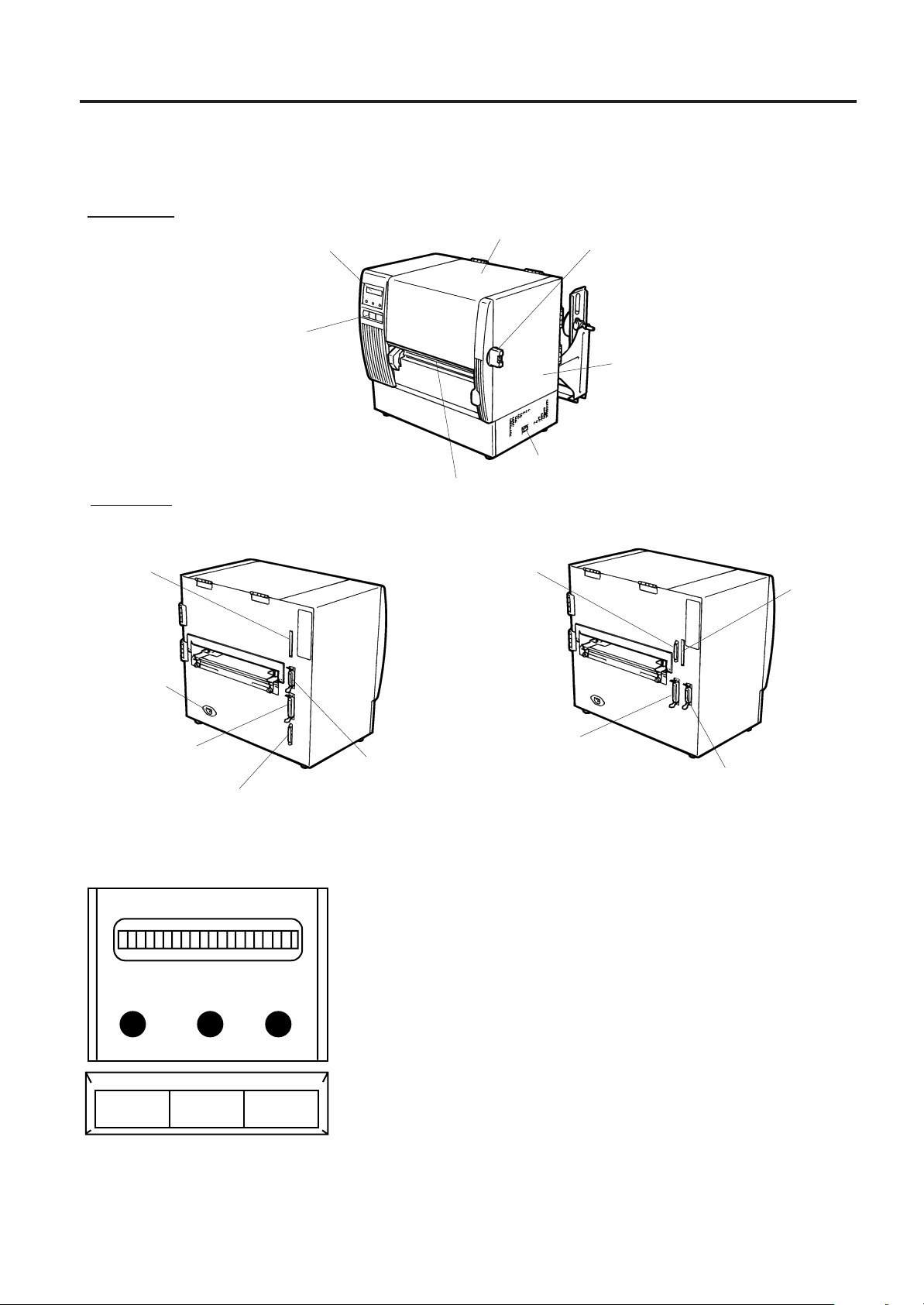
3. OVERVIEW
3. OVERVIEW
3.1 FRONT/REAR VIEW
Front View
Message Display (LCD)
Operation Panel
Rear View
Top Cover
Media Outlet
ENGLISH VERSION EO1-33016
3.1 FRONT/REAR VIEW
Head Lever
Right Side Cover
Power Switch
0: OFF
1: ON
[B-672]
Memory Card Slot
AC Power Inlet
2
1
3.2 OPERATION PANEL
POWER ON LINE ERROR
FEED RESTART PAUSE
Fig. 3-2
[B-682]
1
2
3
1 Serial Interface Connector (RS-232C)
2 Parallel Interface Connector (Centronics)
3 Expansion I/O Interface Connector
3
Fig. 3-1
MESSAGE DISPLAY (LCD)
When power is turned on and it is ready to print, “ON LINE” is displayed.
POWER LED (Green)
Lights when the power is turned on.
ON-LINE LED (Green)
1) Flashes when communicating with a host computer.
2) On while printing.
ERROR LED (Red)
Lights when a communication error occurs, when the media/ribbon ends
or the printer does not operate correctly.
FEED Key
Feeds paper.
RESTART Key
Resets the printer when paused or when an error occurs.
Used to set the threshold. (Refer to page 12-6)
PAUSE Key
Pauses printing.
Message display shows “PAUSE” and an unprinted count.
Used to set the threshold. (Refer to page 12-6)
PCMCIA
Card Slot
(2 slots)
E3-1
Page 12
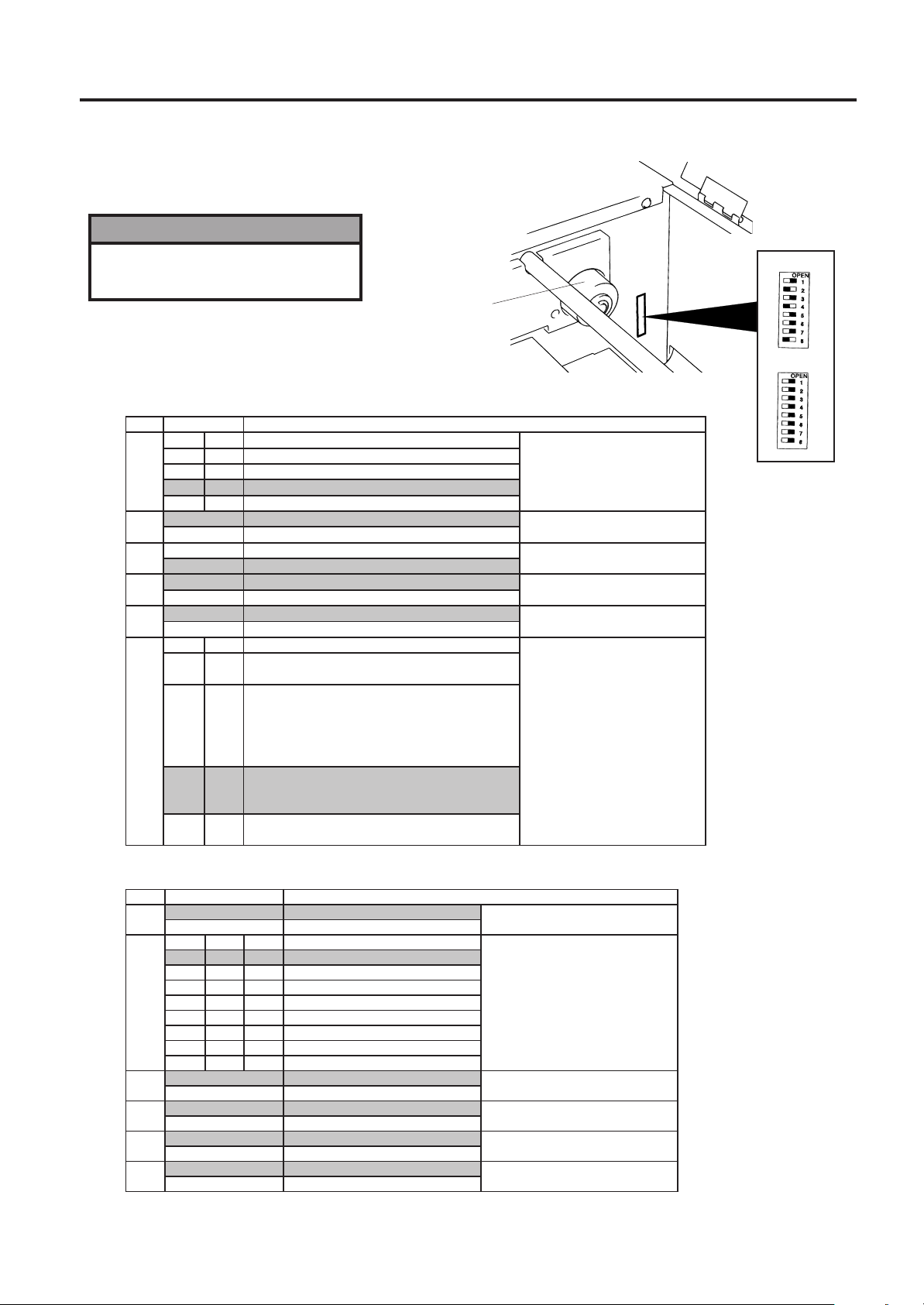
4. DIP SWITCH FUNCTIONS
4. DIP SWITCH FUNCTIONS (B-672 only)
The DIP switches are located to the right of the Guide Wheel.
WARNING!
ENGLISH VERSION EO1-33016
4. DIP SWITCH FUNCTIONS
Turn the POWER OFF before
switching the functions.
(1) DIP SW 2
.oNFFO/NONOITCNUF
12
1
2
3
4
5
6
7
8
FFOFFOSPB0042
NOFFOSPB0084
FFO NO SPB0069
NONOSPB00291
FFO tib1
NOstib2
FFOstib7
NO stib8
FFO tuohtiW
NOhtiW
FFO NEVE
NODDO
78
FFOFFO
NOFFO
FFO NO
NONO
)ATD(YSUB/YDAER
)STR(YSUB/YDAER
YSUB/YDAER+FFOX/NOX
Guide Wheel
).emitnorewopehttatuptuosiNOXoN(
).emitfforewopehttatuptuosiFFOXoN(
).emitnorewopehttatuptuosiNOXoN(
).emitfforewopehttatuptuosiFFOoN(
).emitnorewopehttatuptuosiNOX(
).emitfforewopehttatuptuosiFFOX(
DIPSW 2
DIPSW 1
deepsnoissimsnarT
Fig. 4-1
htgneltibpotS
htgnelataD
kcehcytiraP
PIDnehwevitceffe(kcehcytiraP
).NOottessi5#WS
).emitnorewopehttatuptuosiNOXoN(FFOX/NOX
).emitfforewopehttatuptuosiFFOXoN(
locotorpataD
).emitnorewopehttatuptuosiNOX(FFOX/NOX
).emitfforewopehttatuptuosiFFOX(
(2) DIP SW 1
.oNFFO/NONOITCNUF
1
234
2
3
4
5
6
7
8
FFO FFOottesebtsuM
NO
FFO FFO FFO hsilgnE
NOFFOFFOnamreG
FFONOFFOhcnerF
NONOFFOhctuD
FFOFFONOhsinapS
NOFFONOesenapaJ
FFONONOnailatI
NONONOdesutoN
FFO tuohtiW
NOhtiW
FFO FFOottesebtsuM
NO
FFO epytdexiF
NOepytelbavoM
FFO FFOottesebtsuM
NO
egassem
rorreDCLyalpsidotegaugnaL
eussitucaretfadeefaidemotuA
)4-8egapeeS(
noitcelesrosnesaideM
NOTES: The Shaded settings are the factory default settings. "OFF" means "OPEN".
E4-1
Page 13
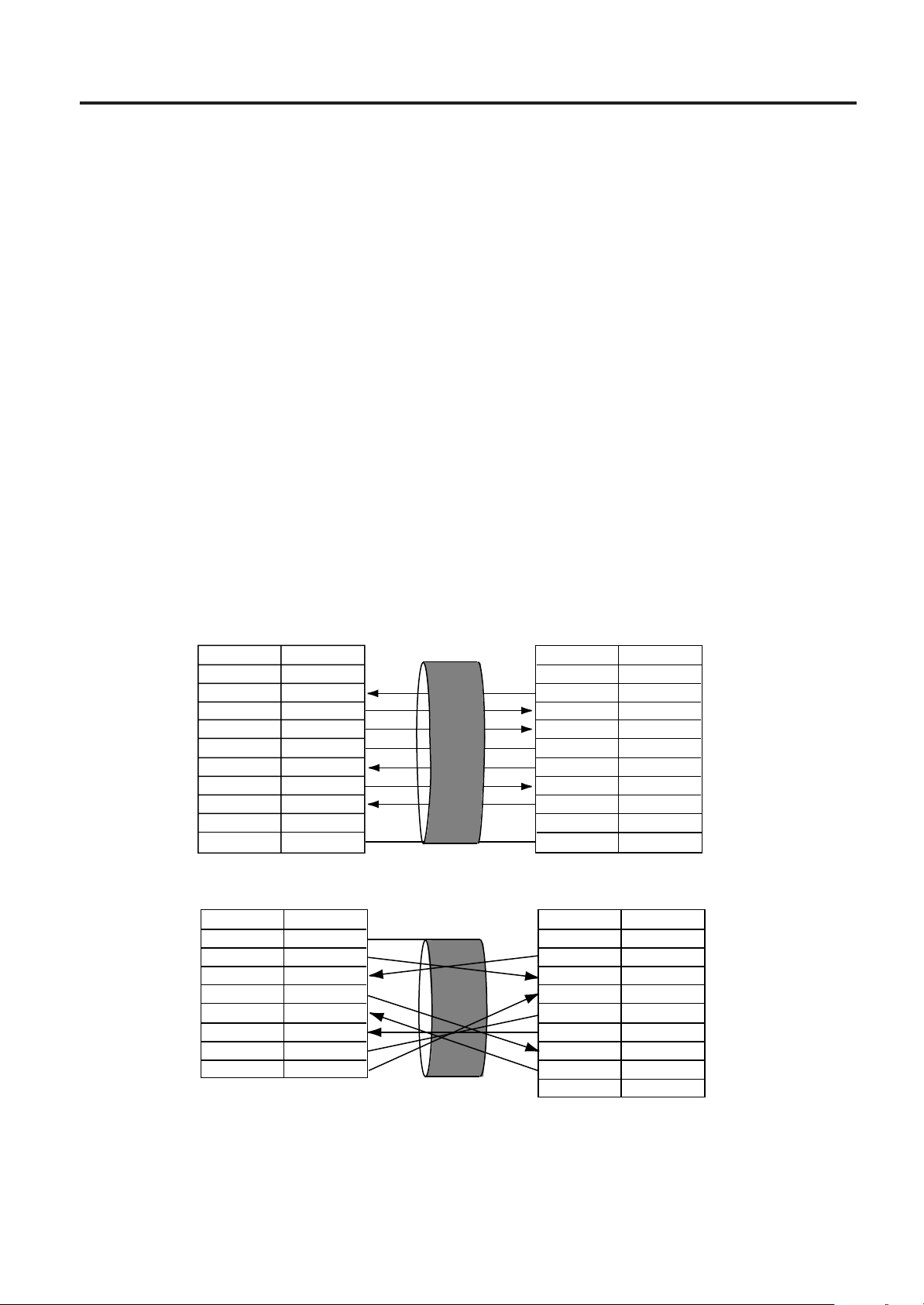
5. SET UP PROCEDURE
ENGLISH VERSION EO1-33016
5.1 REQUIREMENTS FOR OPERATION
5. SET UP PROCEDURE
5.1 REQUIREMENTS FOR OPERATION
The B-672/682 has the following requirements:
• The host computer must have a serial port or centronics parallel port.
• To communicate with host, either an RS-232C cable or Centronics cable is required.
(1) RS-232C cable..........25 pins
(2) Centronics cable .......36 pins
• To print the format, create the complete program using the interface/communication manual.
■ Interface Cables
To prevent radiation and reception of electrical noise, the interface cables must meet the following
requirements:
• Fully shielded and fitted with metal or metalised connector housings.
• Kept as short as possible.
• Should not be bundled tightly with power cords.
• Should not be tied to power line conduits.
■ RS-232C Cable description
The serial data cable used to connect the printer to the host computer should be one of the following two
types:
NOTE:Use the RS-232C cable which connector securing screws are metric type.
DB-9S
Connector to PC
PIN No.
1
2
3
4
5
6
7
8
9
Housing
Signal
N.C.
RXD
TXD
DTR
GND
DSR
RTS
CTS
N.C.
Shield
DB-25S
Connector to PC
PIN No.
1
2
3
4
5
6
7
20
Signal
Shield
TXD
RXD
RTS
CTS
DSR
GND
DTR
Connector to Printer
DB-25P
PIN No.
3
2
20
7
6
4
5
Housing
Signal
TXD
RXD
DSR
GND
DTR
CTS
RTS
Shield
DB-25P
Connector to Printer
PIN No.
3
2
20
7
6
4
5
Signal
TXD
RXD
DSR
GND
DTR
CTS
RTS
Fig. 5-1
5.2 SETTING UP THE PRINTER
• Place the printer on a flat, stable surface.
• Use a grounded electrical outlet do not use adapter plug.
• Be sure there is adequate room around the printer for easy operation and maintenance.
• Keep your work environment static free.
E5-1
Page 14
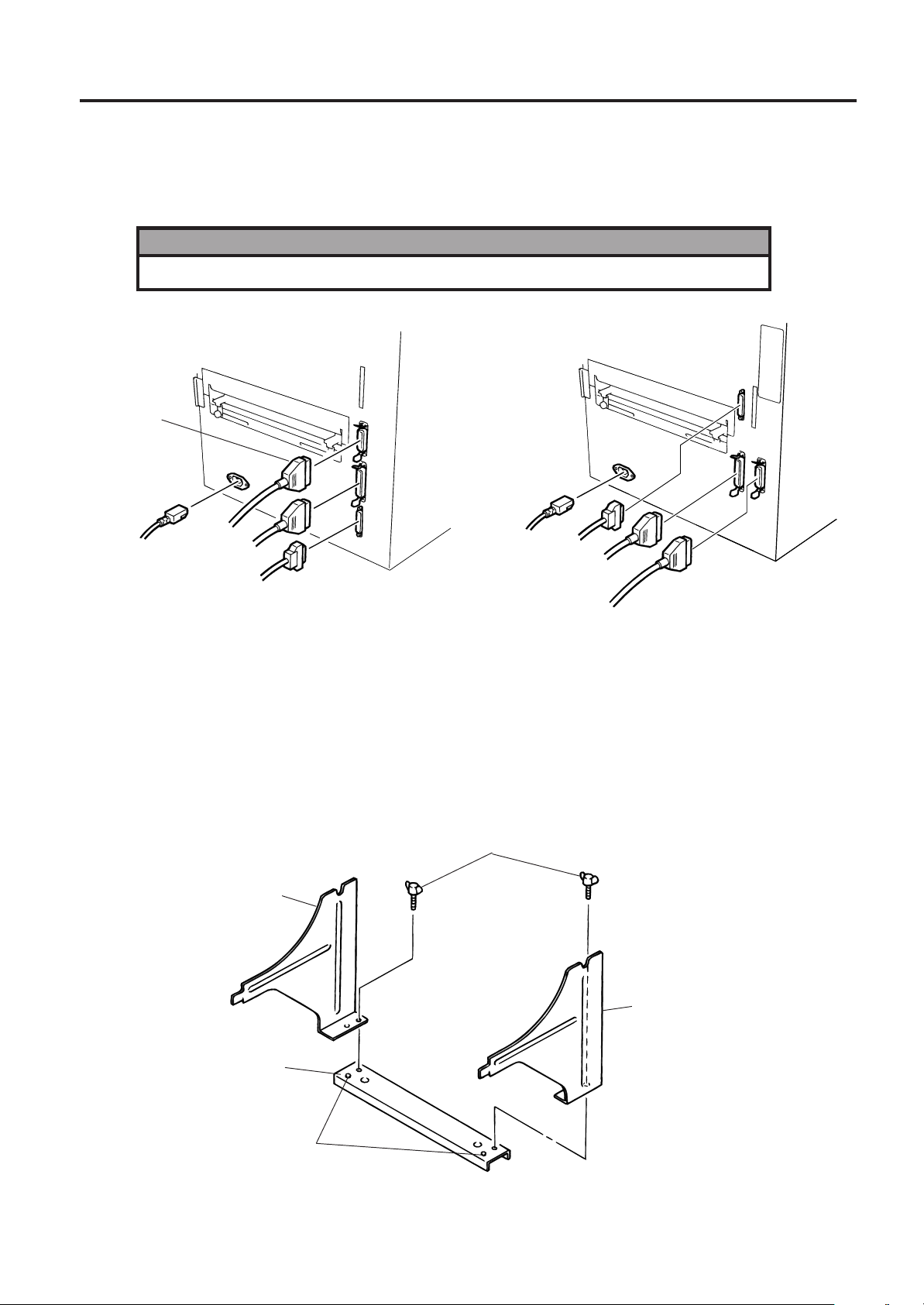
6. INSTALLATION PROCEDURE
6.1 CONNECTING THE POWER CORD AND CABLES
6. INSTALLATION PROCEDURE
6.1 CONNECTING THE POWER CORD AND CABLES
WARNING!
Turn the POWER SWITCH to OFF before connecting the power cord or cables.
[B-672] [B-682]
Expansion I/O
Cable
ENGLISH VERSION EO1-33016
1
4
3
2
1 Power Cord
2 Serial Interface Cable (RS-232C)
3 Parallel Interface Cable (Centronics)
4 Expansion I/O Cable
1
2
3
4
Fig. 6-1
NOTES: Different cables cannot be used at the same time.
6.2 HOLDER STAND INSTALLATION
Fit the left and right side holders into the dowels of the holder base and fasten the side holders to the
holder base with the thumbscrews.
Thumbscrew
Left Side Holder
Holder Base
Dowel
Right Side Holder
Fig. 6-2
E6-1
Page 15
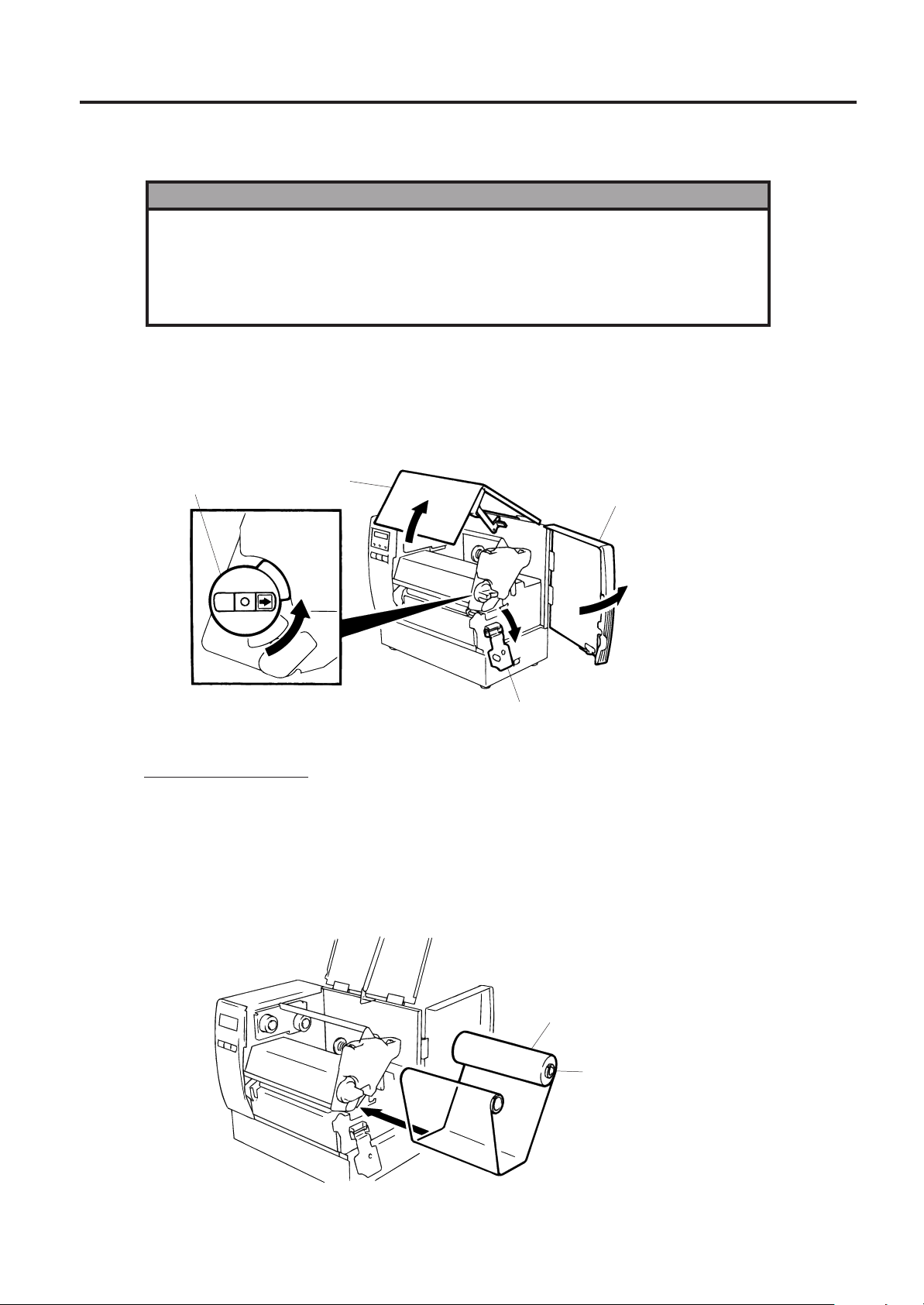
7. LOADING THE RIBBON
ENGLISH VERSION EO1-33016
7. LOADING THE RIBBON
7. LOADING THE RIBBON
WARNING!
1. Do not touch moving parts. To reduce the risk that fingers, jewelry, clothing,
etc., be drawn into the moving parts, push the switch in the “OFF” position to
stop movement.
2. To avoid injury, be careful not to catch or jam your fingers while opening
or closing the cover.
There are two types of media available for printing on, these are standard media and direct thermal media
(a chemically treated surface). DO NOT LOAD a ribbon when using a direct thermal media.
1. Turn the power off and open both the top cover and the right side cover.
2. Set the head lever to the “OPEN” position and release the head lock plate.
Head Lever
Top Cover
Right Side Cover
OPEN
1
2
Head Lock Plate
Fig. 7-1
Head Lever Position
1: Labels or thin tag paper
2: Thick tag paper
OPEN: Ribbon/media replacement
3. As Fig. 7-2 shows, unroll and loosen the ribbon a little.
4. Insert the ribbon under the print block so that the ribbon supply end is positioned backside of the
printer.
E7-1
Ribbon
Ribbon Core
Fig. 7-2
Page 16
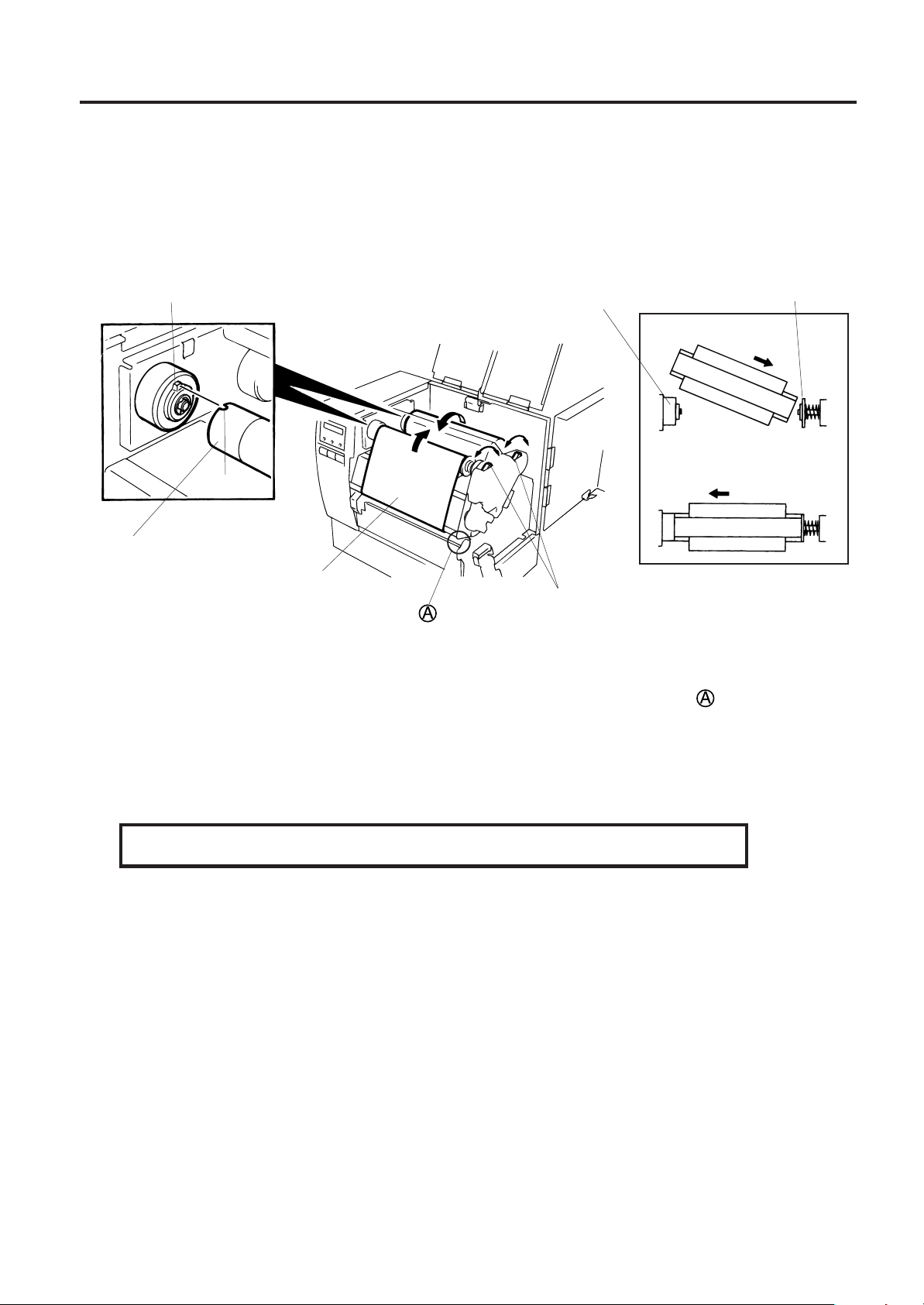
7. LOADING THE RIBBON
ENGLISH VERSION EO1-33016
7. LOADING THE RIBBON
5. Push the ribbon core against the spring guide wheel, align the protrusion of the guide wheel with the
notch of the ribbon core, then set the ribbon.
6. To remove the slack of the ribbon, turn the ribbon core in the direction indicated by the arrow.
7. If the ribbon wrinkles while printing, move the ribbon levers back or forth until the wrinkle is removed.
Protrusion
Guide Wheel
STEP 1
STEP 2
Notch
Ribbon Core
Ribbon
Ribbon Lever
Spring Guide Wheel
Fig. 7-3
NOTE: When removing the ribbon, be careful not to snag the ribbon on the part .
8. Set the head lock plate.
9. Turn the head lever to the proper position depending on the used media. (Refer to Fig. 7-1)
1: Labels or thin tag paper
2: Thick tag paper
CAUTION: When using labels ensure that the head lever is set to position 1.
E7-2
Page 17
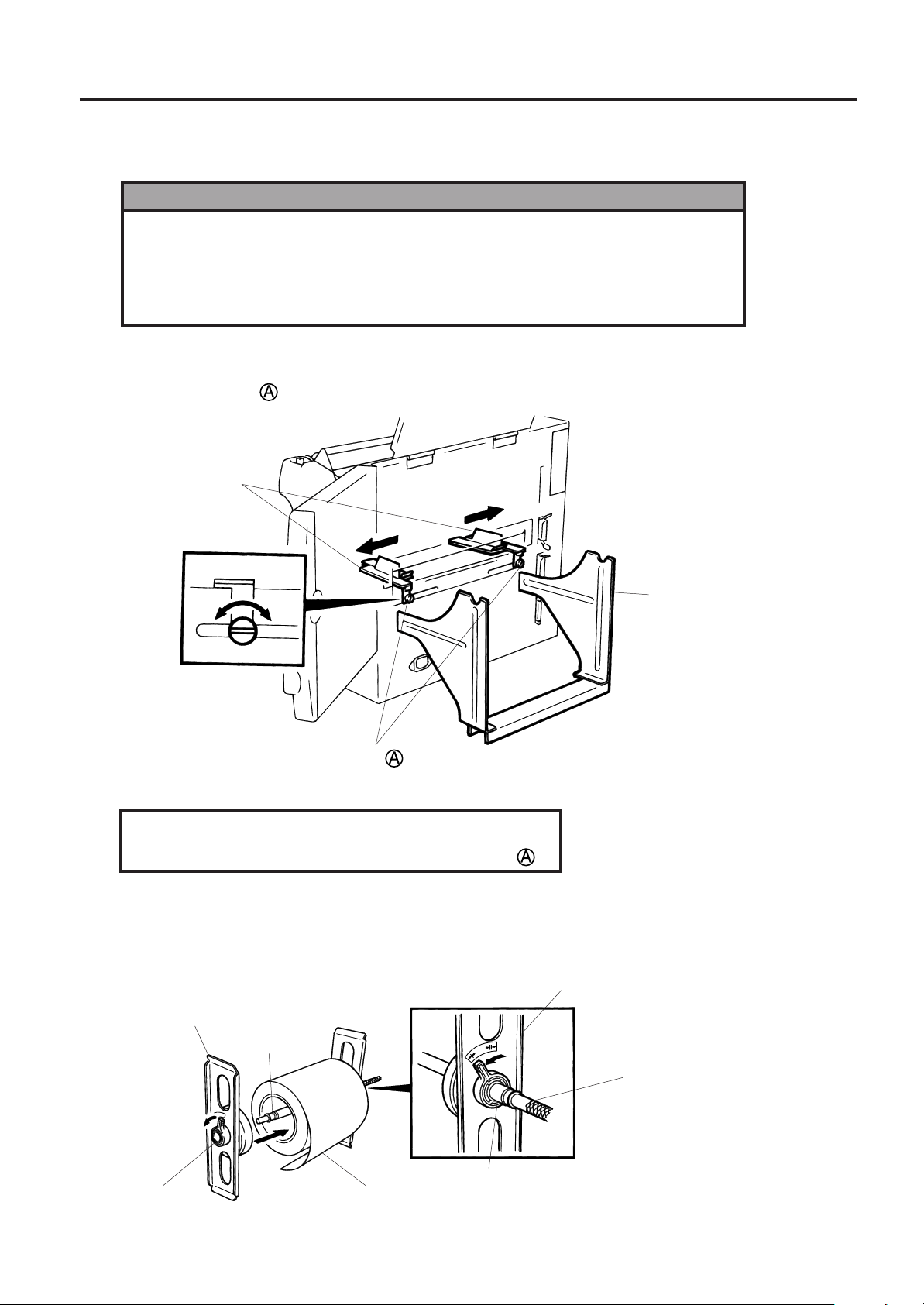
8. LOADING THE MEDIA
8. LOADING THE MEDIA
WARNING!
1
.
Do not touch moving parts. To reduce the risk that fingers, jewelry, clothing,
etc., be drawn into the moving parts, push the switch in the “OFF” position to
stop movement.
2. To avoid injury, be careful not to catch or jam your fingers while opening
or closing the cover.
1. Install the holder stand on the rear of the printer.
ENGLISH VERSION EO1-33016
8. LOADING THE MEDIA
2. Loosen the screw
Media Guides
Release Lock
CAUTION:
and slide the media guides outside.
Screw
Holder Stand
Fig. 8-1
DO NOT MOVE the Media Guides using the screw
.
3. Lock the Media Holder securely with the Lock Lever.
4. Pass the Holder Shaft through the Media, then set one of the Media Holders and lock it securely with
the Lock Lever.
Media Holder
Media Holder
Holder Shaft
Holder Shaft
Media
Lock Lever
Fig. 8-2
Lock Lever
E8-1
Page 18
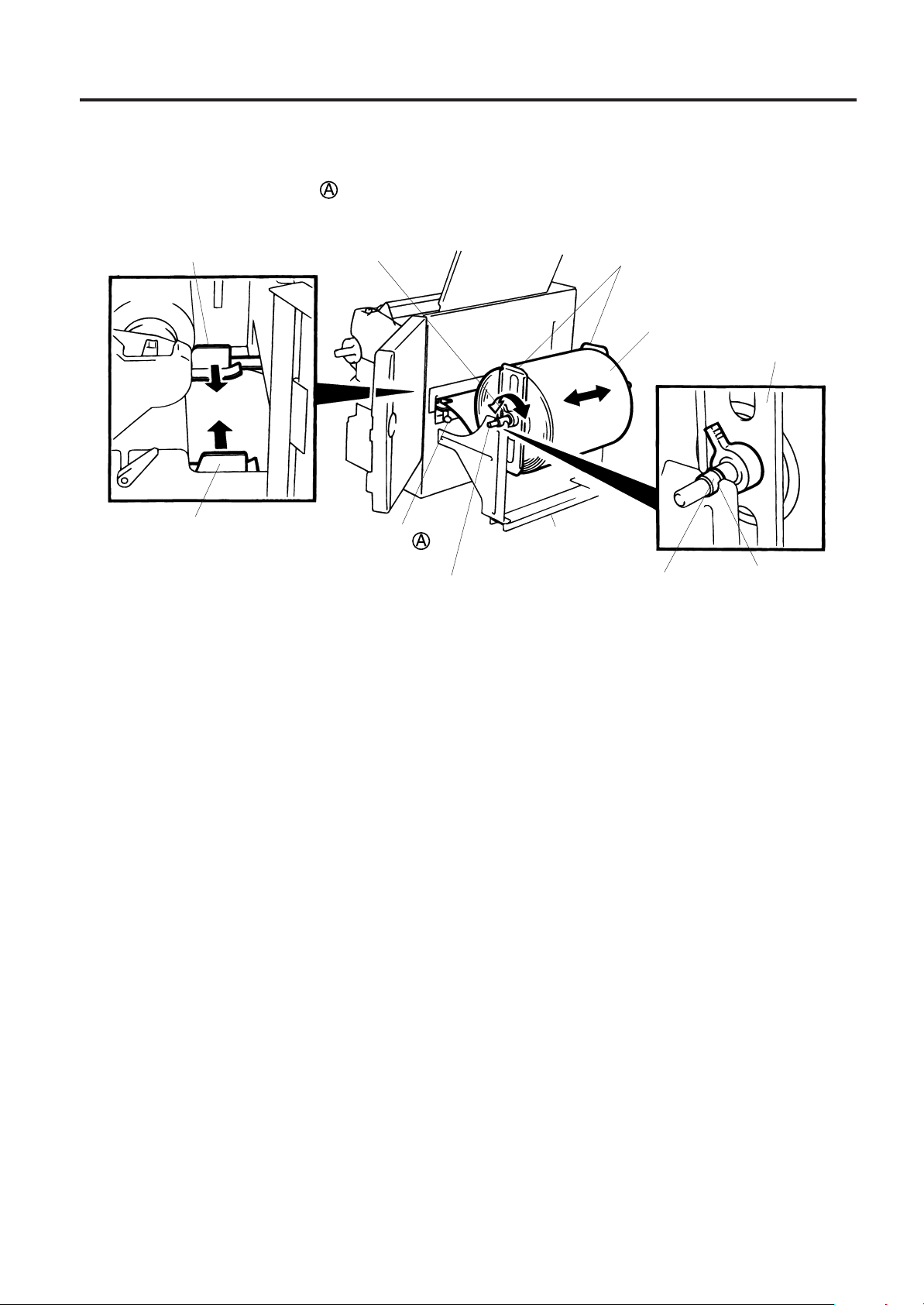
8. LOADING THE MEDIA
ENGLISH VERSION EO1-33016
8. LOADING THE MEDIA
5. Turn the Lock Levers of the Media Holders to the unlock position and readjust the Media position to
the center. Then lock the Media Holders securely with the Lock Levers. Fit the Media Guides to the
Media. Tighten the screw
firmly.
Media Guide
Media Guide
Lock Lever
Screw
Holder Shaft
Media Holder
Media
Media Holder
Holder Stand
Bush
Fig. 8-3
NOTE: Set in the bushes of the Holder Shaft into notches of the Holder Stand securely.
Notch
6. The black mark/feed gap sensor is selectable between the fixed type and the movable type by
changing the DIP switch setting on the B-672. For the B-682, contact your authorised TOSHIBA TEC
representative to change the Operation Panel setting. When the fixed type is selected, the black
mark sensor is located at the center of the media and the feed gap sensor is at 10 mm left to the black
mark sensor. The movable sensor can be located anywhere between the left end of the effective
print width and the fixed sensor.
After changing the sensor type, the sensitivity of the sensor must be adjusted. In this case call a
TOSHIBA TEC authorized service representative.
E8-2
Page 19
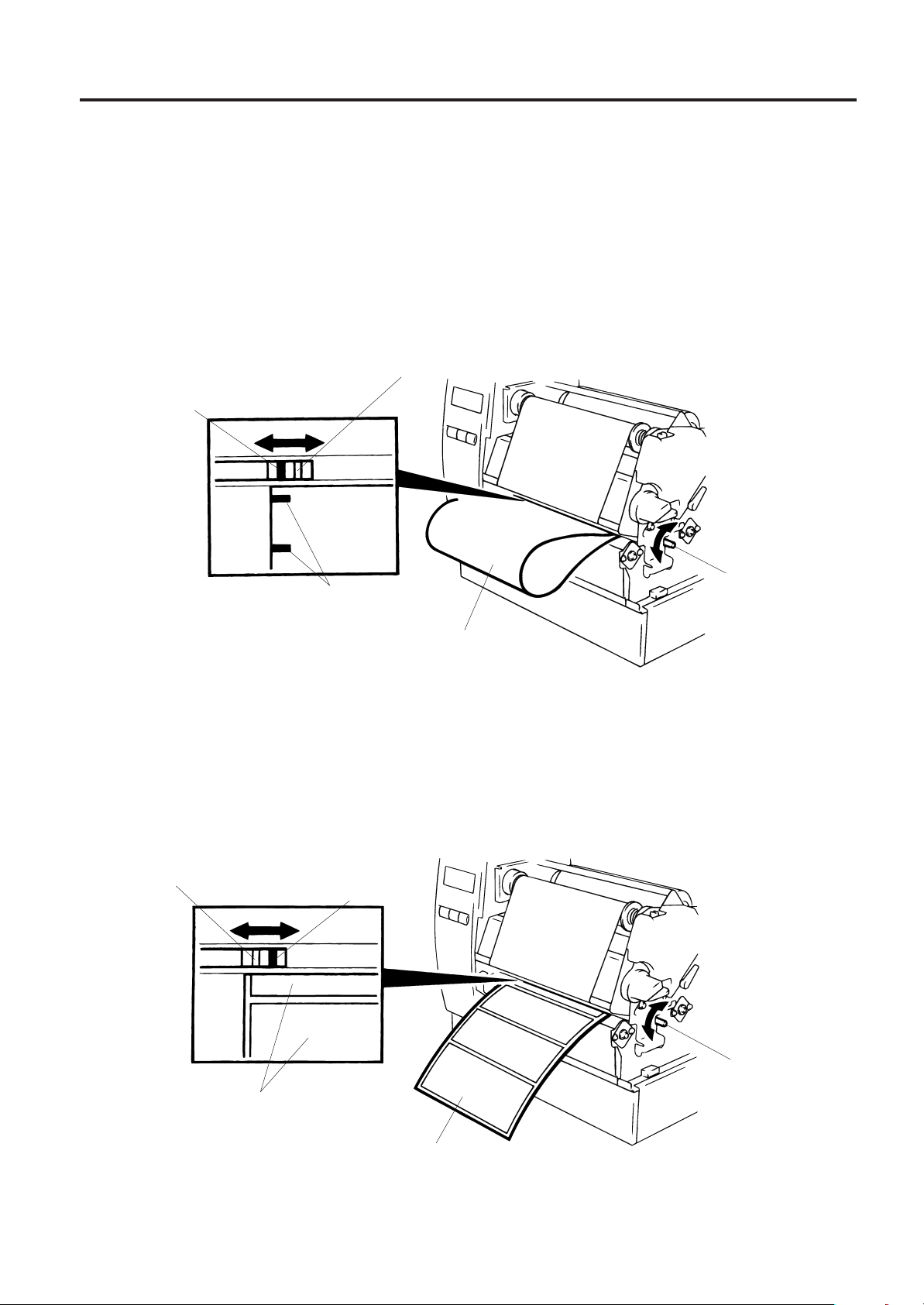
8. LOADING THE MEDIA
ENGLISH VERSION EO1-33016
8. LOADING THE MEDIA
7. Set the black mark/feed gap sensor to the correct position by turning the adjusting knob. Turning
the knob right will move the sensor towards the center of the media while turning left will move it away
from the center of the media.
■ An easy way to set the black mark sensor position
1 Pull the media about 500 mm out of the front of the printer, turn the media back on it’s self and
feed it under the print head past the sensor so that the black mark can be seen from above.
2 Adjust the sensor position to that of the black mark (the upper hole indicates the position of the
black mark sensor).
(Feed Gap Sensor)
Black Mark Sensor
Adjusting Knob
Black Mark
Media
Fig. 8-4
NOTE: Make sure to set the sensor to detect the center of the black mark, otherwise a paper jam
error could occur.
■ Setting the feed gap sensor position
Adjust the sensor to detect on the gap (the lower hole indicates the position of the feed gap
sensor).
(Black Mark Sensor)
Feed Gap Sensor
Media
Media
Adjusting Knob
Fig. 8-5
E8-3
Page 20
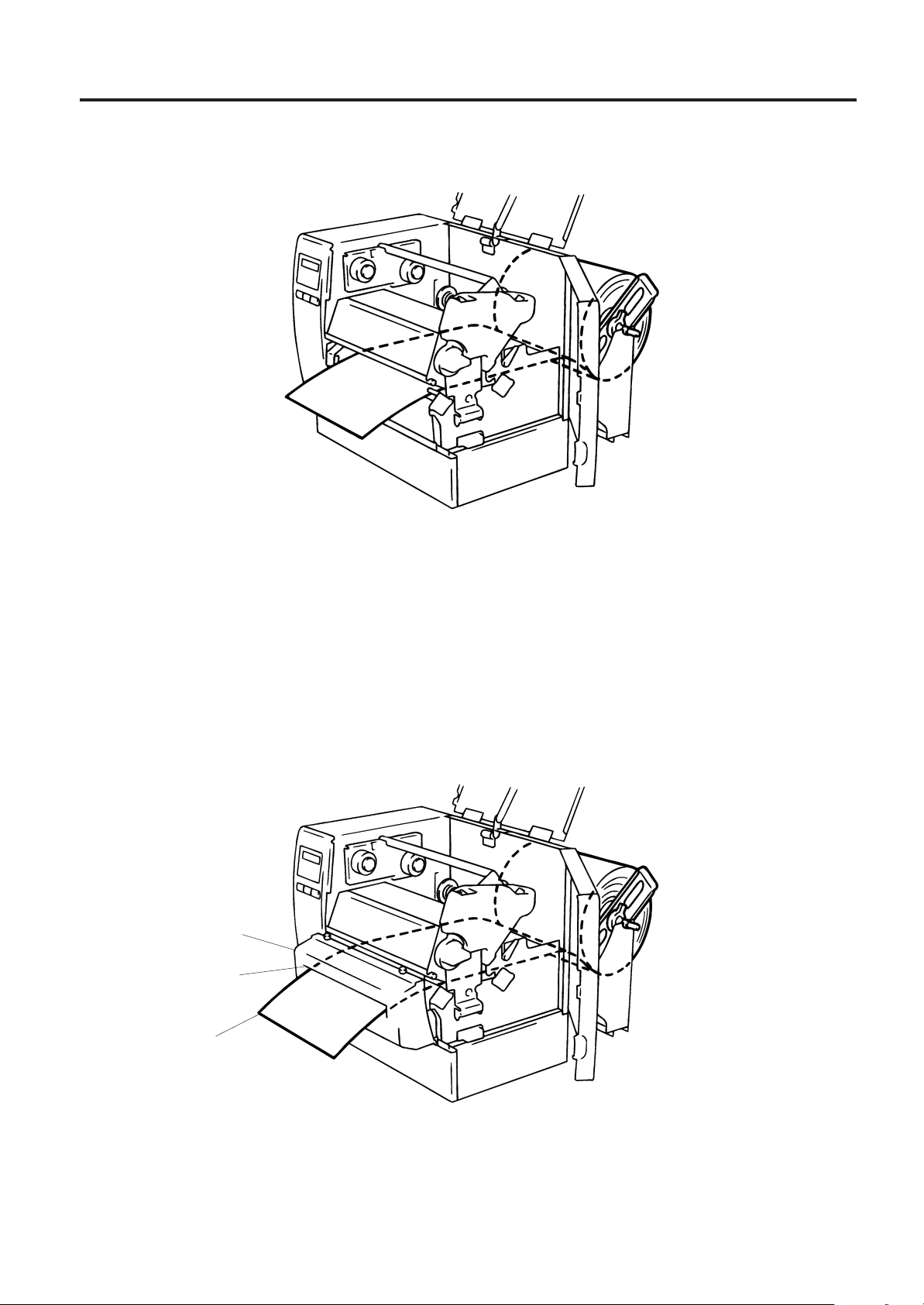
8. LOADING THE MEDIA
8. The media is now loaded and the sensor position is set.
Batch type:
Media
ENGLISH VERSION EO1-33016
8. LOADING THE MEDIA
Fig. 8-6
Cutter type: Where a cutter is fitted load the media as standard and feed it through the cutter
module.
NOTES: 1. Be sure to cut the backing paper of label. Cutting label will cause the glue to stick to the
cutter, which may affect the cutter quality and shorten the cutter life.
2. If the top edge of label winds onto the platen in cut issue, set the DIP SW 1-5 of the B-672
to ON. For the B-682, contact your authorised TOSHIBA TEC representative to change
the Operation Panel setting.
3. Use of tag paper with the thickness exceeding the specified valve may affect the cutter life.
Cutter Module
Media Outlet
Media
Fig. 8-7
E8-4
Page 21
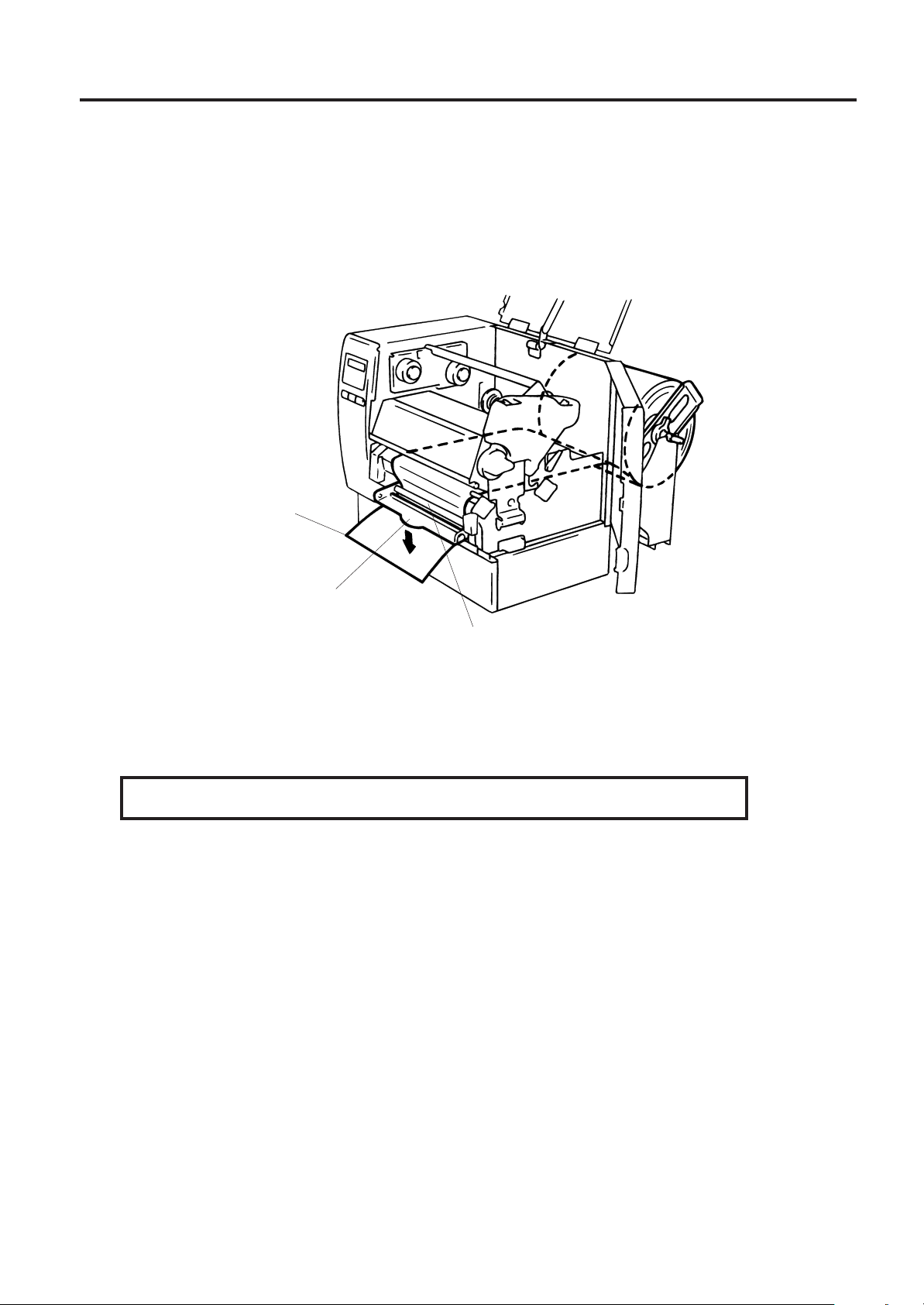
8. LOADING THE MEDIA
ENGLISH VERSION EO1-33016
8. LOADING THE MEDIA
Strip type:
1 Strip labels from the backing paper for about 200-mm long from the top edge of the label roll.
2 Lower the backing paper release bar.
3 Pass the backing paper between the strip roller and the backing paper holder. After taking up
any slack of the media, set the backing paper release bar in position.
Media (Backing Paper)
Backing Paper Release Bar
Backing Paper Holder
Fig. 8-8
9. Turn the head lever to the proper position depending on the used media. (Refer to Fig. 7-1)
1: Labels or thin tag paper
2: Thick tag paper
CAUTION: When using labels ensure that the head lever is set to position 1.
10. Close the top and right side covers.
E8-5
Page 22
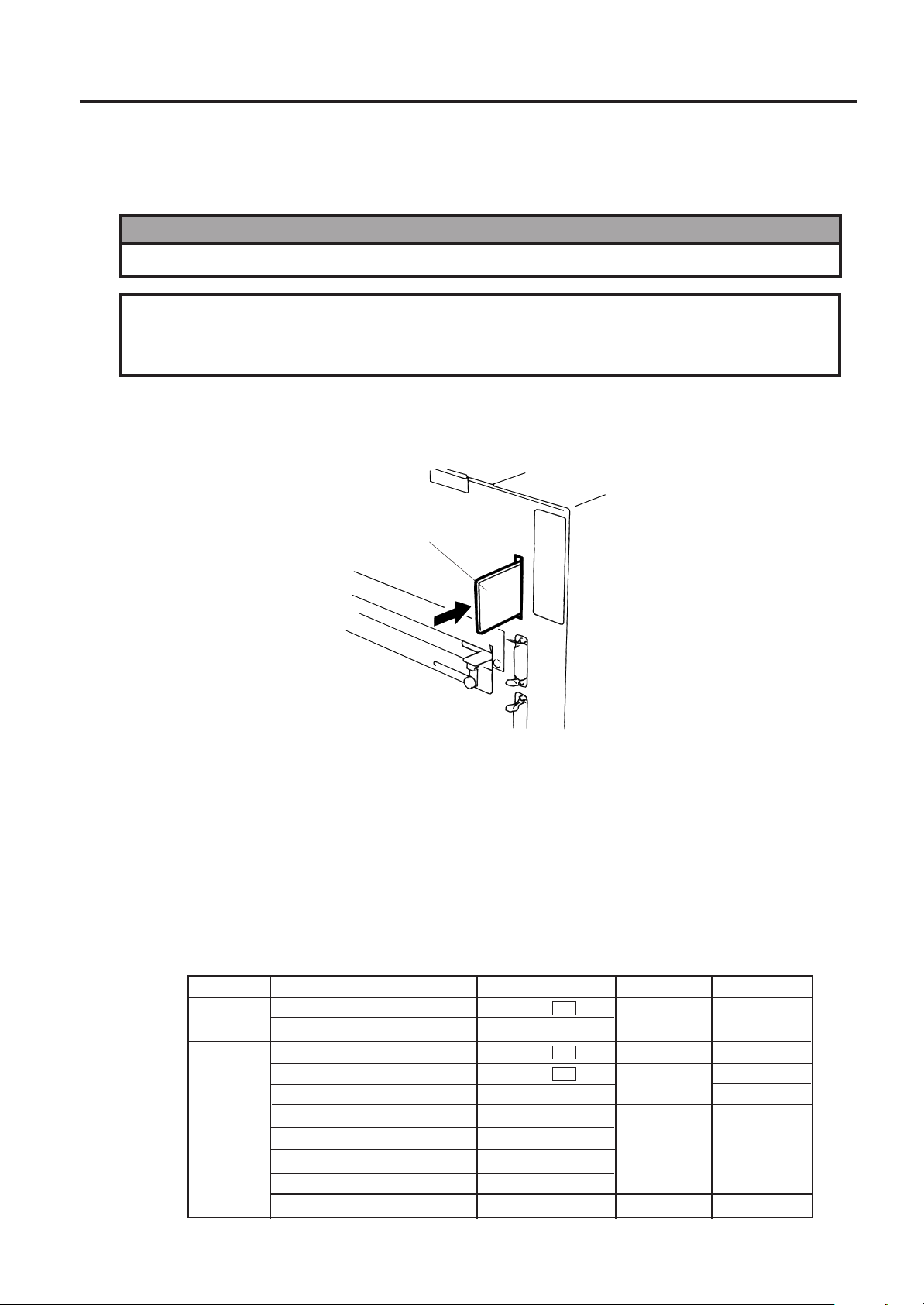
9. INSERTING THE OPTIONAL FLASH MEMORY CARD
9. INSERTING THE OPTIONAL FLASH MEMORY CARD
ENGLISH VERSION EO1-33016
9. INSERTING THE OPTIONAL FLASH MEMORY CARD
(B-672 only)
WARNING!
Turn the power OFF when inserting or removing the flash memory card.
CAUTION:
To protect memory cards, discharge static electricity from your body by touching the printer rear
cover prior to touching the memory cards.
1. Turn the power off.
2. Insert the flash memory card into the memory card slot on the rear of the printer.
3. Turn the power on.
Flash Memory Card
Fig. 9-1
NOTES: 1. Be sure to protect a flash memory card when not in use in the printer by putting it in it’s
protective cover.
2. Do not subject the card to any shocks or excessive forces.
3. Do not expose the card to extremes of heat by either storing in direct sunlight or close to
a heater.
4. Do not expose the card to excessive humidity by wiping it with a wet cloth or storing it in
a damp place.
5. Before inserting or removing the card, make sure that the power switch is turned off.
6. The following flash cards can be used. (The 1MB-card is read only and the 4MB card can
read/write.)
Capacity
1M Byte
4M Byte
Maker
Maxell
Mitsubishi
Maxell
Maxell
Centennial Technologies INC.
INTEL
Simple TECHNOLOGY
Mitsubishi
PC Card KING MAX
PC Card
Type
EF-1M-TB AA
MF81M1-GBDAT01
EF-4M-TB CC
EF-4M-TB DC
FL04M-15-11119-03
IMC004FLSA
STI-FL/4A
MF84M1-G7DAT01
FJN-004M6C
FJP-004M6R
Device code
D0H
88H
ADH
A2H
A0H
Maker code
1CH
B0H
04H
01H
89H
89H
E9-1
Page 23
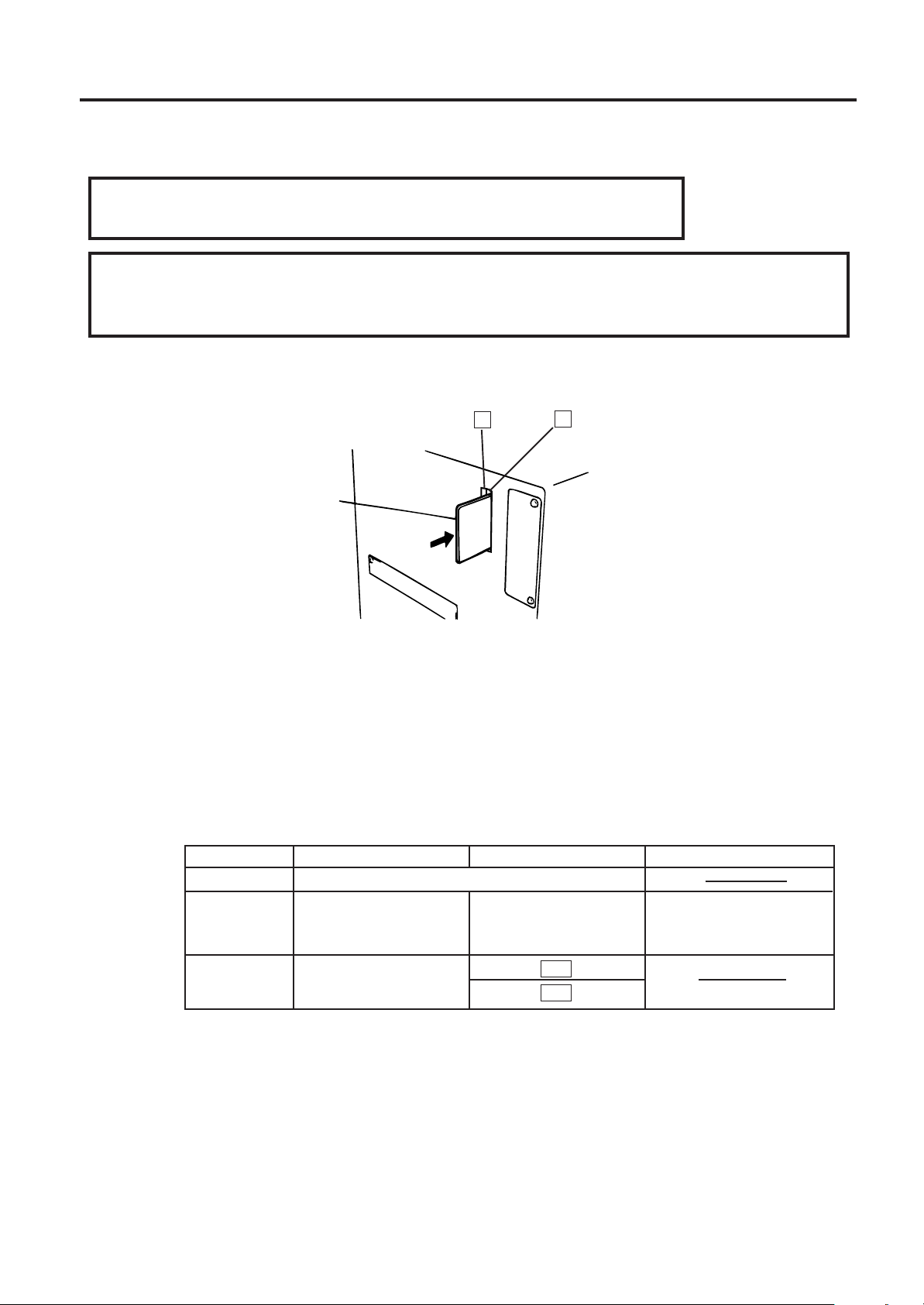
10. INSERTING THE OPTIONAL PCMCIA CARD
10. INSERTING THE OPTIONAL PCMCIA CARD
ENGLISH VERSION EO1-33016
10. INSERTING THE OPTIONAL PCMCIA CARD (B-682 only)
WARNING:
Turn the power OFF when inserting or removing the PCMCIA card.
CAUTION:
To protect PCMCIA cards, discharge static electricity from your body by touching the printer rear
cover prior touching the PCMCIA cards.
1. Turn the power off.
2. Insert the PCMCIA card into the card slot at the rear of the printer.
3. Turn the power on.
2
1
PCMCIA Card
Fig. 10-1
NOTES: 1. Be sure to protect a PCMCIA card when not in use in the printer by putting it in its protective
cover.
2. Do not subject the card to any shocks or excessive forces.
3. Do not expose the card to extremes of heat by either storing in direct sunlight or close to a
heater.
4. Do not expose the card to excessive humidity by wiping it with a wet cloth or storing it in a
damp place.
5. Before inserting or removing the card, make sure that the power switch is turned off.
6. The following PCMCIA cards can be used.
Type
ATA Card
LAN Card
Flash Memory
Card (4 MB)
A card conforming to the PC card ATA standard
3 COM
Maxell
Maker
Description
Ether Link III 3C589D PC
card
EF-4M-TB CC
EF-4M-TB DC
Remarks
Install into the slot (2) only.
(This card installed into the
slot (1) will not work.)
7. Install the LAN card into the slot (2).
E10-1
Page 24
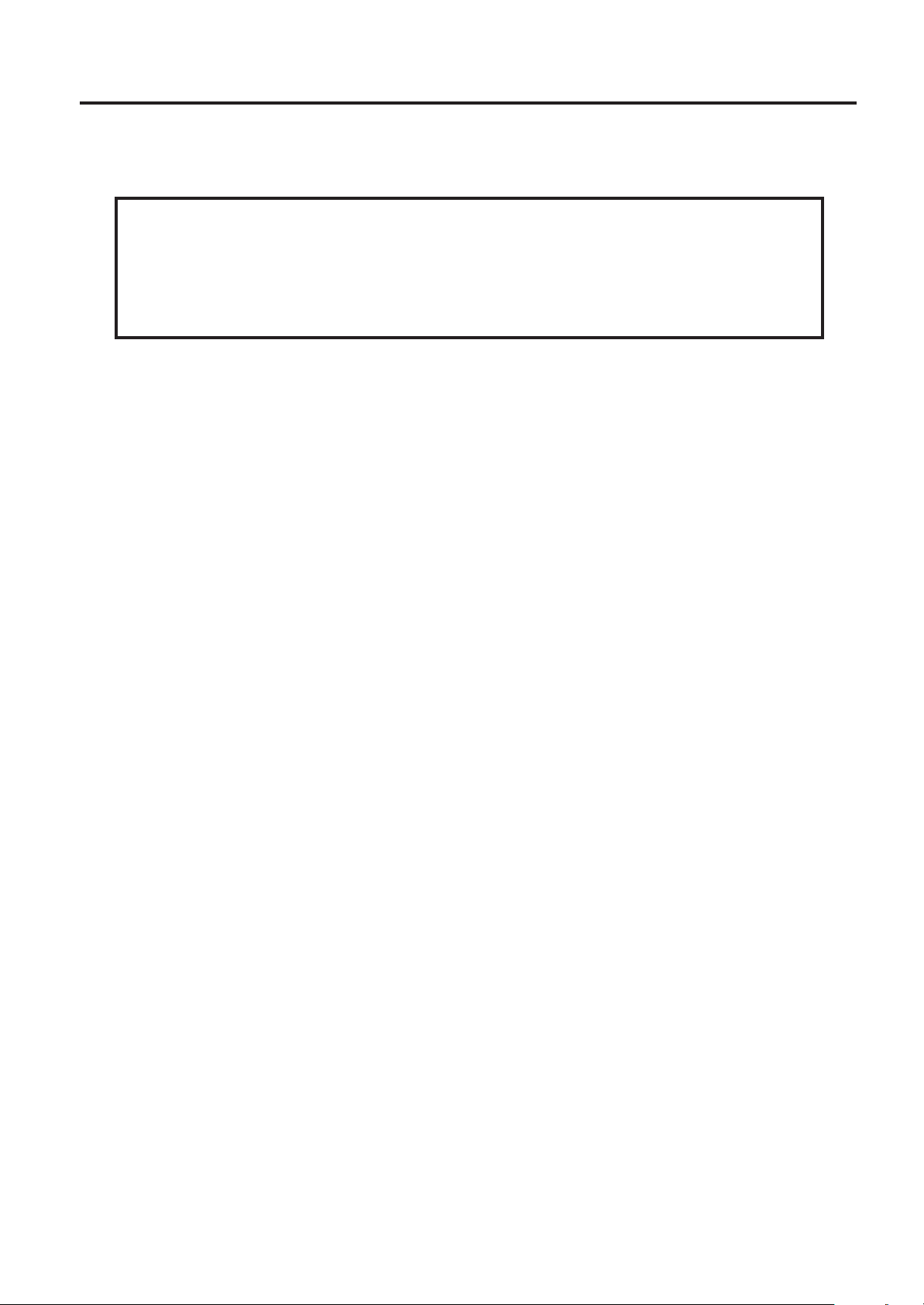
11. CARE/HANDLING OF THE MEDIA AND RIBBON
11. CARE/HANDLING OF THE MEDIA AND RIBBON
ENGLISH VERSION EO1-33016
11. CARE/HANDLING OF THE MEDIA AND RIBBON
CAUTION:
Be sure to read carefully and understand the Supply Manual. Use only media and ribbon
which meet specified requirements. Use of non-specified media and ribbon may shorten the
head life and result in problems with bar code readability or print quality. All media and ribbon
should be handled with care to avoid any damage to the media, ribbon or printer. Read the
following guideline carefully.
• Do not store the media and ribbon for longer than the manufactures recommended shelf life.
• Store media rolls on the flat end, do not store them on the curved sides as this might flatten that side
causing erratic media advance and poor print quality.
• Store the media in plastic bags and always reseal after opening. Unprotected media can get dirty
and the extra abrasion from the dust and dirt particles will shorten the print head life.
• Store the media and ribbon in a cool, dry place. Avoid areas where they would be exposed to direct
sunlight, high temperature, high humidity, dust or gas.
• The thermal paper used for direct thermal printing must not have the specifications which exceed
+
Na
800 ppm, K+ 250 ppm and CL- 500 ppm.
• Some ink used on pre-printed labels may contain ingredients which shorten the print head’s product
life. Do not use labels pre-printed with ink which contain hard substances such as carbonic calcium
(CaCO
) and kaolin (Al2O3, 2SiO2, 2H2O).
3
For further information please contact your local distributor or your media and ribbon manufacturer.
E11-1
Page 25
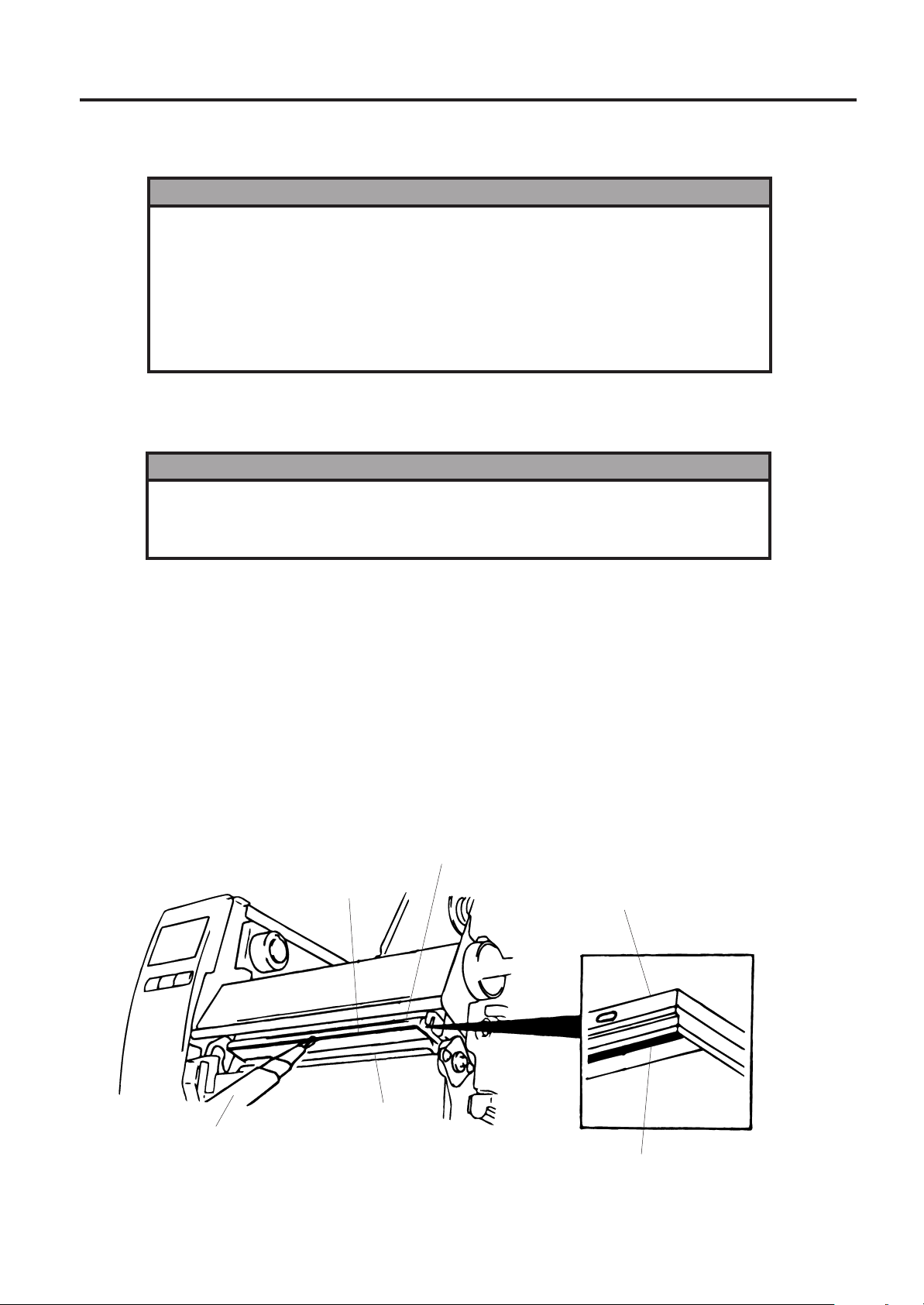
12. GENERAL MAINTENANCE
12. GENERAL MAINTENANCE
WARNING!
1. Be cafeful when handling the print head as it becomes very hot.
2. Care must be taken not to injure yourself with the printer paper cutter.
3. Do not touch moving parts. To reduce the risk that fingers, jewelry, clothing,
etc., be drawn into the moving parts, push the switch in the “OFF” position to
stop movement.
4. To avoid injury, be careful not to catch or jam your fingers while opening
or closing the cover.
12.1 CLEANING
WARNING!
1. Be sure to disconnect the power cord prior to performing any maintenance.
2. Do not use any tool that may damage the print head.
3. DO NOT POUR WATER directly onto the printer.
ENGLISH VERSION EO1-33016
12.1 CLEANING
To help retain the high quality and performance of your printer it should be regularly cleaned. The greater
the usage of the printer, the more frequent the cleaning. (i.e. low usage=weekly : high usage=daily).
1. Turn the power off.
2. Open the top cover and right side cover.
3. Turn the head lever to raise the print head.
4. Remove the ribbon and media.
5. Clean the element of print head with print head cleaner.
6. Clean the platen with an alcohol moistened cloth.
Print Head
Element
Print Head
Print Head Cleaner
(24089500013)
Platen
Element
Fig. 12-1
E12-1
Page 26
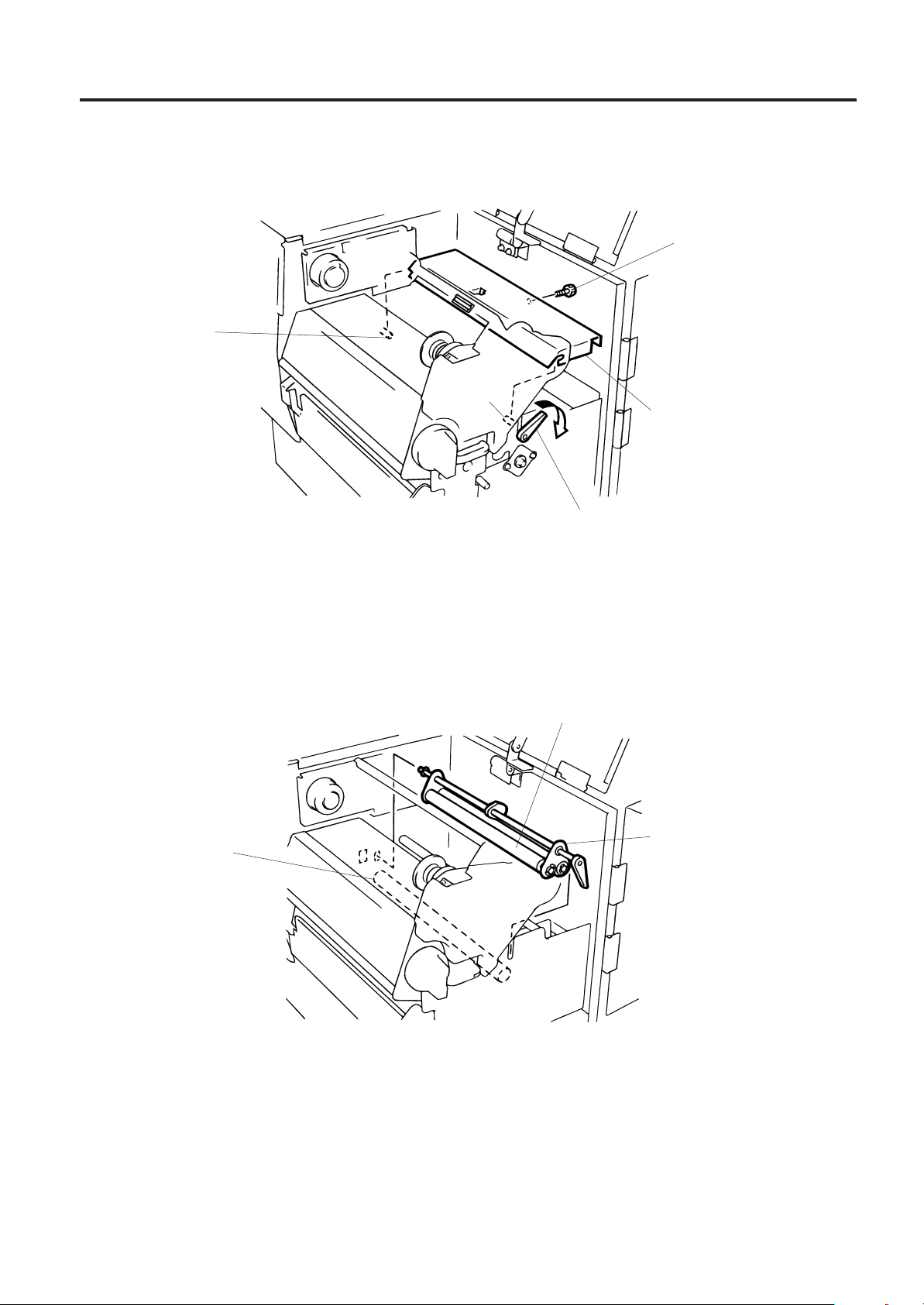
12. GENERAL MAINTENANCE
7. Turn the pinch roller lever to the right.
8. Remove the white screw and detach the ribbon end sensor plate.
Stud
ENGLISH VERSION EO1-33016
12.1 CLEANING
White Screw
Stud
Pinch Roller Lever
Ribbon End Sensor Plate
Fig. 12-2
NOTE: When installing the ribbon end sensor plate, be sure to fit both studs in the notches of the ribbon
end sensor plate.
9. Remove the pinch roller block, then clean the roller belt and feed roller with cloth moistened by
alcohol.
Roller Belt
Feed Roller
Pinch Roller Block
10. Reassemble the pinch roller block in the reverse order of removal.
E12-2
Fig. 12-3
Page 27
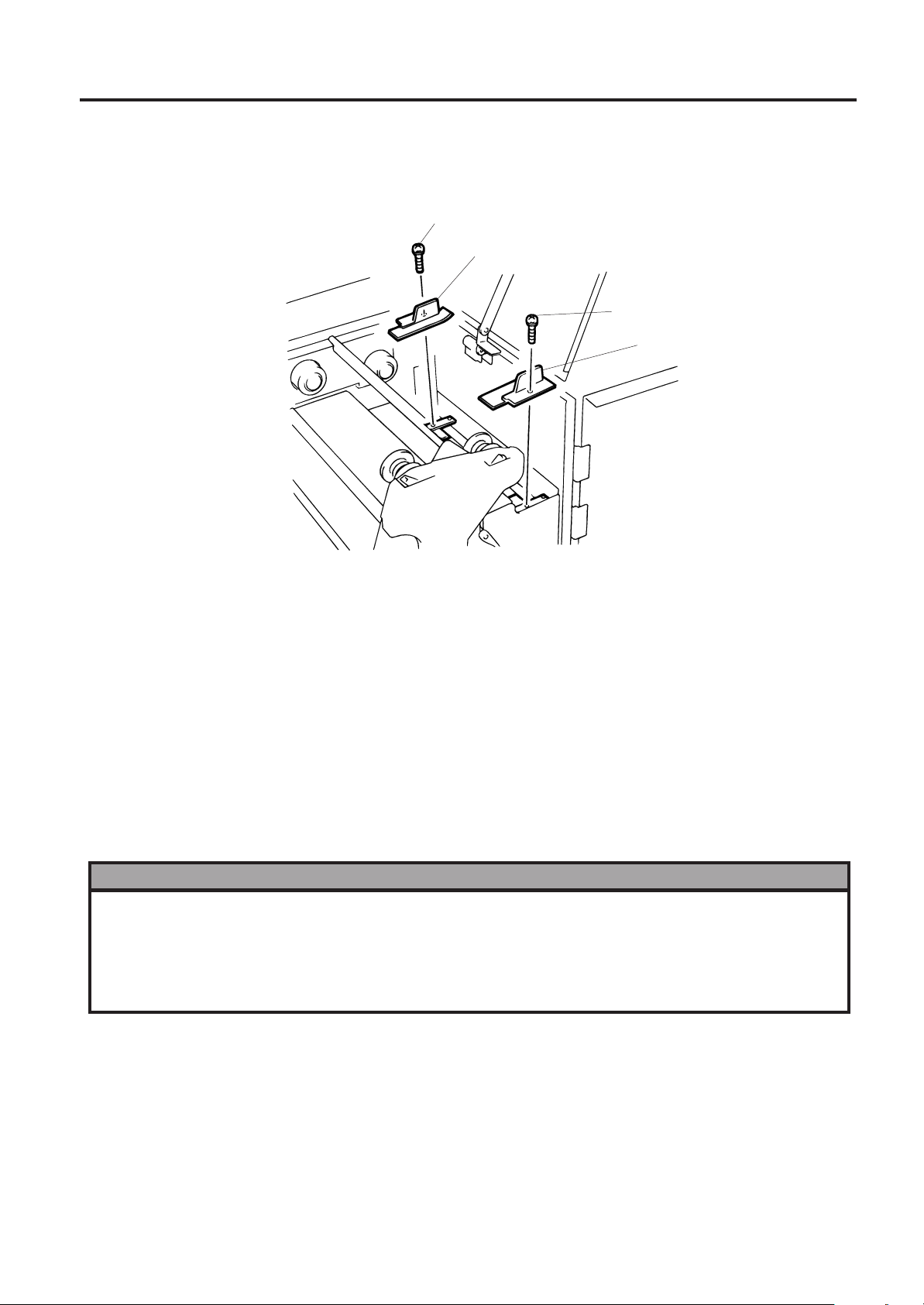
12. GENERAL MAINTENANCE
12.2 UNDER THE MEDIA GUIDES
1. Remove the Media Guides.
ENGLISH VERSION EO1-33016
12.2 UNDER THE MEDIA GUIDES
Screw
Media Guide
Screw
Media Guide
Fig. 12-4
2. Remove the jammed Media.
3. Clean “dust and glue” on the Media Guides with a soft cloth moistened with alcohol.
4. Remount the Media guides using the screws.
NOTE: Be careful NOT TO LOSE the screw.
12.3 COVERS AND P ANELS
The covers should be cleaned by wiping with a dry cloth or a cloth slightly dampened with a mild detergent
solution.
NOTE: Clean printer cover with an electrostatic free cleaner for automated office equipment.
WARNING!
1. DO NOT POUR WATER directly onto the printer.
2. DO NOT APPLY cleaner or detergent directly onto any cover or panel.
3. NEVER USE THINNER OR OTHER VOLATILE SOLVENT on the plastic covers.
4. DO NOT clean the panel covers or the supply window with alcohol as it may cause them to
discolor, loose their shape or develop structural weakness.
E12-3
Page 28
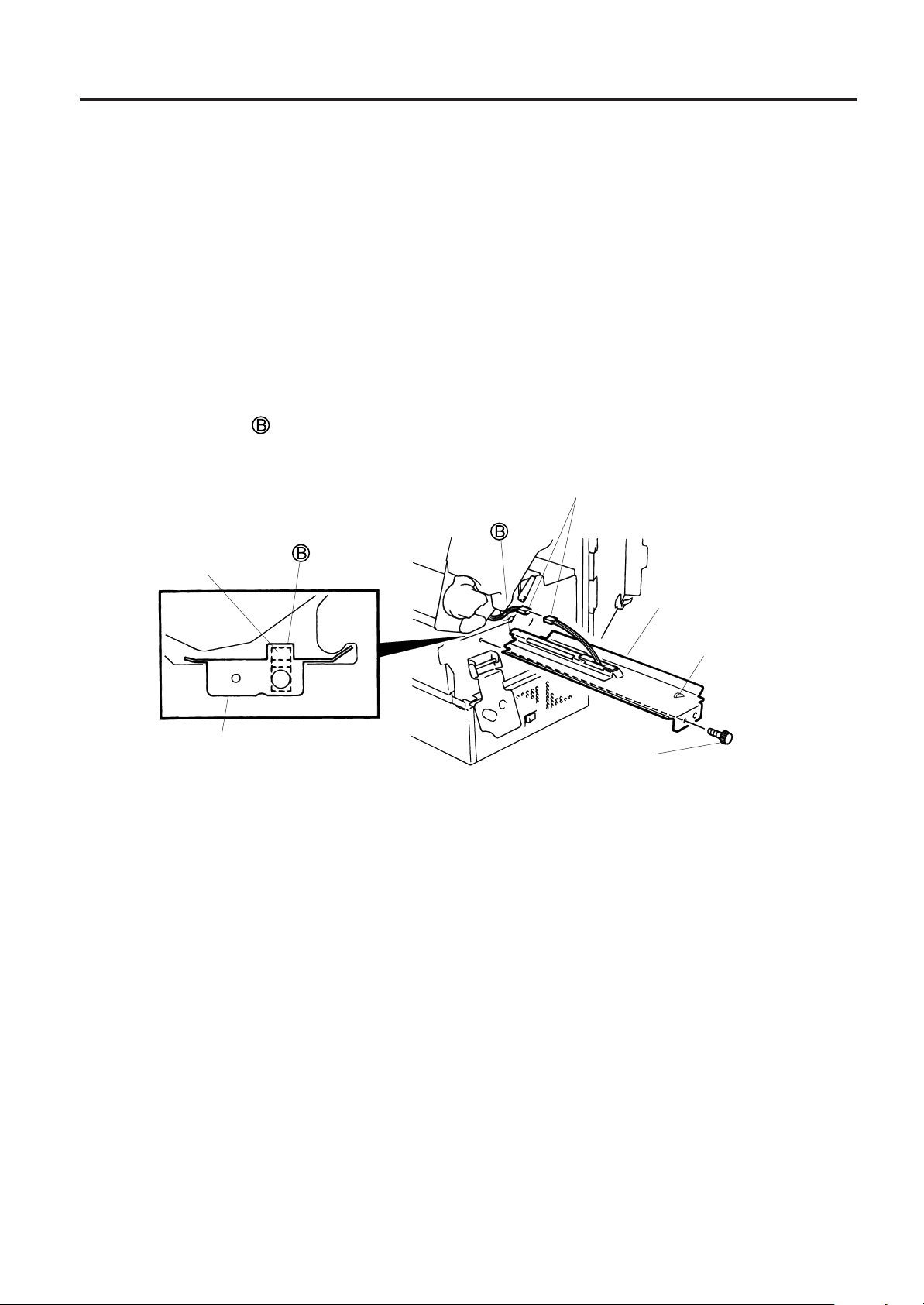
12. GENERAL MAINTENANCE
ENGLISH VERSION EO1-33016
12.4 REMOVING JAMMED MEDIA
12.4 REMOVING JAMMED MEDIA
1. Turn the power off.
2. Open the top cover, and right side cover.
3. Turn the head lever to position “OPEN, “ then release the head lock plate.
4. Remove the white screw, unclamp and disconnect the connector of the media guide plate, and then
detach the media guide plate. (See Fig. 12-5.)
5. Remove the ribbon and media.
6. Remove the jammed media. DO NOT USE any sharp implement or tool as these could damage the
printer.
7. Clean the print head and platen, then remove any further dust or foreign substances.
8. Place the portion
with the white screw.
Media Sensor
Media Guide Plate
of the media guide plate on the media sensor. Secure the media guide plate
Connector
Media Guide Plate
Clamp
White Screw
(24741710304)
Fig. 12-5
9. Media jams in the cutter unit can be caused by wear or residual glue from label stock on the cutter.
Do not use none specified media in the cutter. If you get frequent jams in the cutter contact your
Authorized Service representative.
E12-4
Page 29
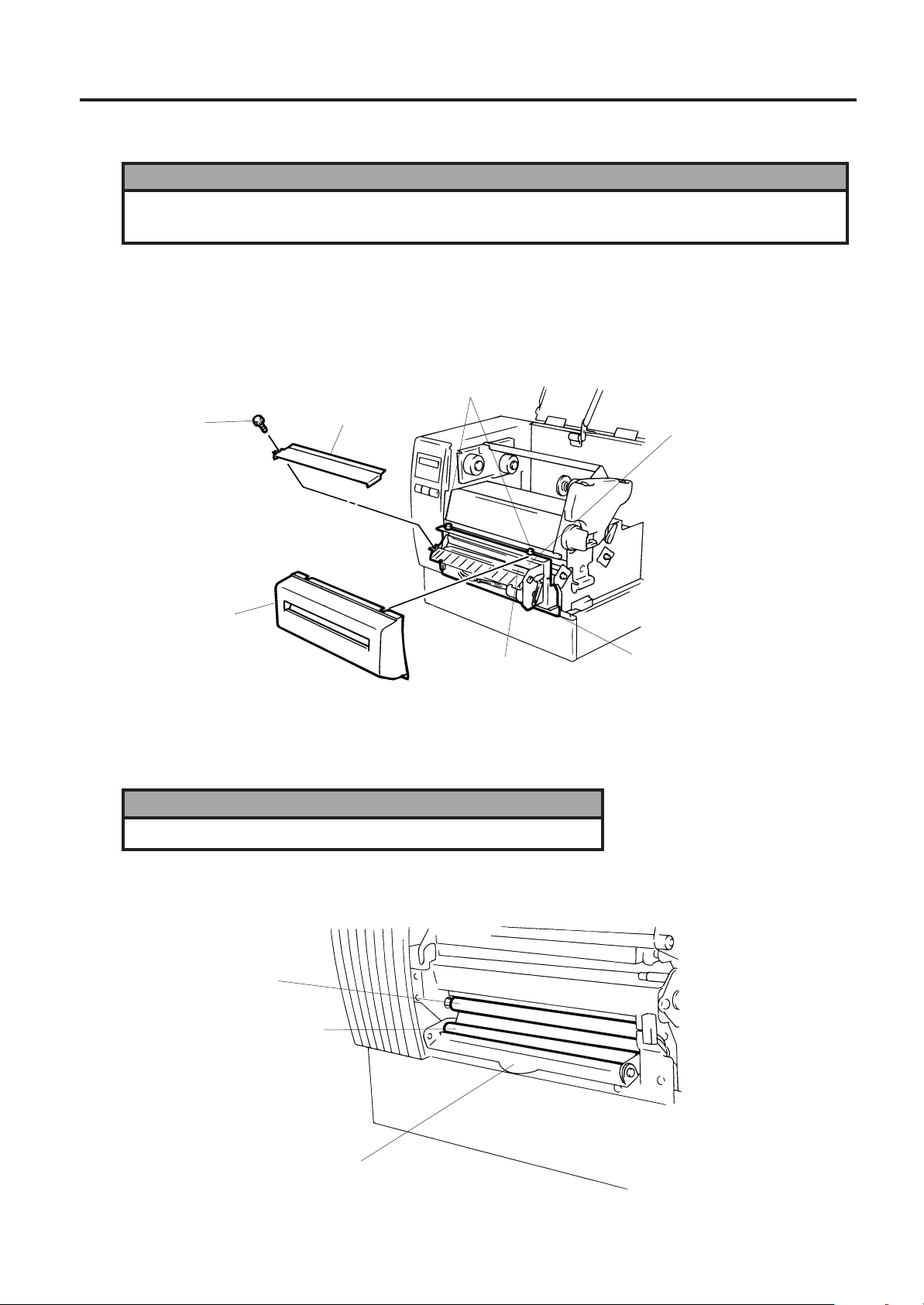
12. GENERAL MAINTENANCE
■ Cleaning the Cutter Unit
1. Be sure to turn the power off before cleaning the cutter unit.
2. The cutters are sharp and care should be taken not to injure yourself when cleaning.
1. Loosen two screws and remove the cutter cover.
2. Remove the white screw and media guide.
3. Remove the jammed paper and trash.
4. Clean the cutter with dry cloth.
ENGLISH VERSION EO1-33016
12.4 REMOVING JAMMED MEDIA
WARNING!
Screw
White Screw
Cutter Cover
Media Guide
5. Assembling is reverse order of removal.
■ Cleaning the strip unit
WARNING!
Be sure to turn the power off before cleaning the strip unit.
Swing Cutter
Fixed Cutter
Cutter Unit
Fig. 12-7
1. Lower the backing paper release bar to remove the jammed media.
2. Clean the strip roller and backing paper holder with ethyl alcohol.
Strip Roller
Backing Paper Holder
Backing Paper Release Bar
E12-5
Fig. 12-8
Page 30
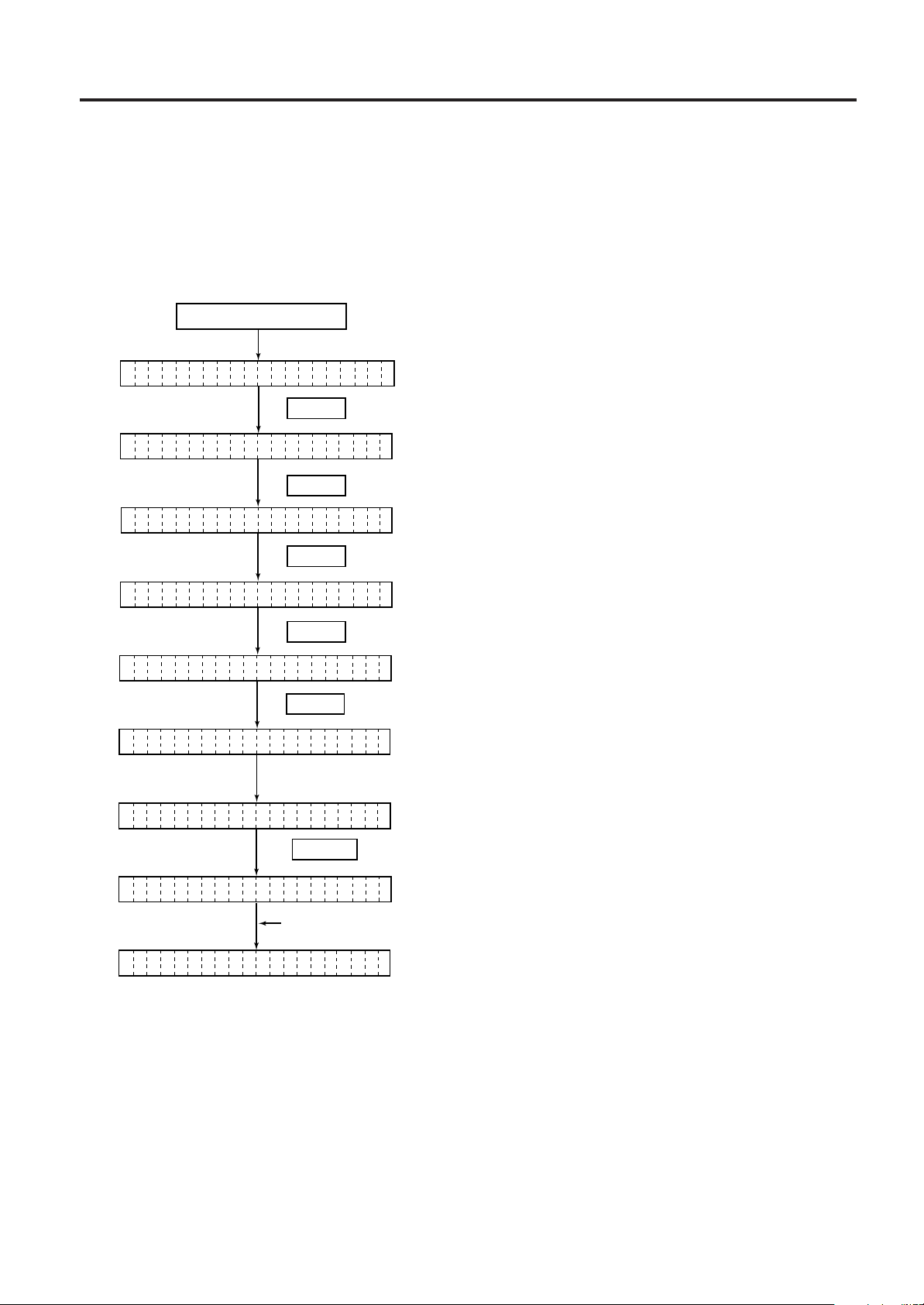
12. GENERAL MAINTENANCE
ENGLISH VERSION EO1-33016
12.5 THRESHOLD SETTING
12.5 THRESHOLD SETTING
For the printer to maintain a constant print position it uses the transmissive sensor to detect the gap
between labels by measuring the amount of light passing through the media. When the media is preprinted, the darker (or more dense) inks can interfere with this process causing paper jam errors. To get
around this problem a minimum threshold can be set for the sensor in the following way.
■ Threshold setting procedure
Turn the power ON.
(1) The printer is in stand-by.
ON LINE
PAUSE
(2) Load a media roll in the usual way.
(3) Press the [PAUSE] key.
PA USE
TR NSMI SIVE
AS
RE LECT VE FI
TR NSMI SIVEAS
TR NSMI SIVEAS
PA USE
ONLINE
PAUSE
FEED
FEED
PAUSE
RESTART
(4) The printer enters the pause mode.
(5) Press and hold the [PAUSE] key for at least 3
seconds in the pause state.
(6) The sensor type is displayed.
(7) Press the [FEED] key.
(8) The reflective sensor (black mark sensor) is selected.
(9) Press the [FEED] key again.
(10) The transmissive sensor (feed gap sensor) is selected.
(11) Press and hold the [PAUSE] key.
(12) The media is advanced until the [PAUSE] key is
released.
(13) Release the [PAUSE] key when more than 1.5 labels
(tags) are advanced.
(Threshold setting is completed by this operation.)
(14) Press the [RESTART] key.
(15) The printer is in stand-by.
Command
ON LINE
(16) Send an issue command from the PC to the printer.
NOTES:
1. If the [PAUSE] key is released within 3 seconds whilst in pause state, paper will not feed.
2. Failure to feed more than 1.5 to 2 labels may result in an incorrect threshold setting.
3. While the print head is raised, the [PAUSE] key does not work.
4. Error such as paper end and cutter error are not detected during paper feed.
5. Selecting the transmissive sensor (for pre-printed labels) within software commands allows the printer to
detect the proper print start position correctly even when using pre-printed labels.
6. If the printer continues to print out of position after setting the threshold, adjust the feed gap sensor in the
system mode. Reset the threshold again. Make sure that the transmissive sensor (for pre-printed labels) is
selected in the feed and issue commands.
E12-6
Page 31

13. TROUBLESHOOTING
ENGLISH VERSION EO1-33016
13. TROUBLESHOOTING
13. TROUBLESHOOTING
WARNING!
If you cannot solve a problem with the following solutions, do not attempt to repair it yourself. Turn
the power off, unplug the printer, then contact your TOSHIBA TEC representative for assistance.
Error Message
PAPER JAM
Problem
1. The media is not fitted correctly.
∗∗∗∗
2. The media path is jammed and does not
feed smoothly.
3. The installed media type does not match
the selected sensor.
4. The black mark position on the media
does not match the sensor position.
5. The installed media size is different from
the programmed size.
6. The feed gap sensor cannot see the
difference between the print area and
the gap.
Solution
1. Re-fit the media correctly.
→ Press the RESTART key.
2. Remove the cause of the jam and
replace the media correctly.
→ Press the RESTART key.
3. Turn the power off then on again.
Select the correct sensor.
→ Feed the media.
4. Adjust the sensor position.
→ Press the RESTART key.
5. Turn the power off then on again.
Set the correct media size.
→ Feed the media.
6. Set the threshold (see page 12-6).
Else
Turn the power off and call your
Authorized Service representative.
HEAD OPEN
NO PAPER
NO RIBBON
Feed or printing has been attempted while
∗∗∗∗
the print head is raised or the pinch roller
lever is depressed.
The media has run out.
∗∗∗∗
The ribbon has run out.
∗∗∗∗
E13-1
Lower the print head or raise the pinch
roller lever.
→ Press the RESTART key.
Load new media.
→ Press the RESTART key.
Load a new ribbon.
→ Press the RESTART key.
Page 32

13. TROUBLESHOOTING
ENGLISH VERSION EO1-33016
13. TROUBLESHOOTING
Error Message
EXCESS HEAD
TEMP.
HEAD ERROR
RIBBON ERROR
∗∗∗∗
CUTTER ERROR
∗∗∗∗
FLASH WRITE
ERROR
Problem
The print head is too hot.
This message is displayed when sending
the head broken check command ([ESC]
HD001 [LF] [NUL]) and the print head has a
broken element.
There is a fault with the ribbon sensor.
Media is jammed in the cutter.
An error has occurred when loading data
onto a flash memory card or ATA card.
Solution
Turn the power off and decrease the
print head temperature.
1. Restart the printing by pressing
the RESTART key.
2. Replace the print head.
Turn the power off. Contact your
Authorized Service representative.
Remove the jammed media and
feed the undamaged media through
the cutter.
→ Press the RESTART key.
Else
Turn the power off and contact your
Authorized Service representative.
1. Turn the power off, re-seat the flash
memory card or ATA card and try
again.
2. Replace the flash memory card
or ATA card and retry.
3. Turn the power off and contact
your Authorized Service
representative.
FORMAT
ERROR
FLASH
MEMORY FULL
COMMUNICATION
ERROR
An error has occurred while formatting a
flash memory card or ATA card.
.
No more data can be saved in the flash
memory card or ATA card.
A communication error has occurred with
the host.
1. Turn the power off, re-seat the flash
memory card or ATA card and try
again.
2. Replace the flash memory card
or ATA card and retry.
3. Turn the power off and contact
your Authorized Service
representative.
Replace the card with a new one
and re-send data.
(In case of flash memory card, only
1MB and 4MB cards can be used.
B-682: 4 MB only)
Turn the power off then on again or
press the RESTART key.
Check the program data.
→ Call your Authorized Service
representative if necessary.
E13-2
Page 33

13. TROUBLESHOOTING
ENGLISH VERSION EO1-33016
13. TROUBLESHOOTING
Error Message
example)
PC001;0A00,
Command error
When an error is detected in a command 20
bytes of the command are displayed.
(ESC, LF, NUL are not displayed.)
Problem
0300, 2, 2
Other Error
Hardware or software trouble.
Message
NOTE: If an error is not cleared by pressing the
then on again.
After the power has been switched off and on, all print data in the printer is cleared.
**** denotes a remaining count of unprinted labels.
Problem
No print.
1. Check that the media and the ribbon is loaded correctly.
2. Check whether the print head is set correctly or not.
3. Check the cabling between the printer and the host.
RESTART
Solution
Solution
Correct the command and re-send it
again.
Turn the power off then on again. If
the problem still exists turn the power
off and contact your Authorized Service representative.
key, the power must be switched off
Dots missing in the
print.
Unclear (or blurred)
printing.
Power does not come
on.
Printer does not cut.
You see a raised nap
where the media has
been cut.
Dirty print head. → Clean the print head.
Call your Authorized Service representative if necessary.
1. Dirty print head. → Clean the print head.
2. Bad or faulty ribbon. → Replace ribbon.
3. Poor media quality. → Change media type.
1. Plug power cord into an AC socket.
2. Check the circuit breakers or fuses.
3. Plug another appliance into the AC socket to check if there is power
supplied.
Call your Authorized Service representative if necessary.
Check for a paper jam in the cutter.
Call your Authorized Service representative if necessary.
1. Clean the cutter blades.
2. The blades are worn.
→ Call your Authorized Service representative.
E13-3
Page 34

I'imprimante Transfert Thermique TEC
B-670/680 SERIES
Mode d'emploi
Page 35

Résumé des précautions
FRENCH VERSION FO1-33016
Résumé des précautions
La sécurité personnelle lors de la manipulation ou de líentretien du matériel est extrémement importante.
Les avertissements et précautions nécessaires à la manipulation en toute sécurité du matériel sont inclus
dans ce manuel. Les avertissements et précautions contenus dans ce manuel doivent être lus et assimilés
avant toute manipulation ou entretien.
Ne tentez pas díeffectuer des réparations ou des modifications sur ce matériel. Si une erreur se produit
qui ne peut être résolue en suivant les instructions de ce manuel, coupez le courant, déconnectez le câble
secteur et contactez votre revendeur agréé TOSHIBA TEC pour une assistance technique.
Explication des symboles
Ce symbole signale une mise en garde (ou des précautions).
Le dessin à l’intérieur du symbole précise quelle est l’action à exécuter.
(Le symbole ci-contre indique une précaution d’ordre général.)
Ce symbole signale une action interdite (interdictions).
Le dessin à l’intérieur ou près du symbole précise quelle est l’action interdite.
(Le symbole ci-contre indique “Ne pas démonter”.)
Ce symbole indique une action à effectuer.
Le dessin à l’intérieur du symbole précise quelle est l’action à exécuter.
(Le symbole ci-contre indique “Retirer la fiche secteur de la prise”.)
ATTENTION
Interdiction d'utiliser
une tension autre que
celle spécifiée
Interdit
Interdit
Ne faites pas fonctionner la
machine avec une tension électrique
différente de celle indiquée sur la
plaquette des caractéristiques. Ceci
pourrait provoquer un incendie ou
une électrocution.
Si la machine partage une même
prise avec d’autres appareils
consommant beaucoup d’électricité, il
y aura des fluctuations de tension
importantes lorsque ces appareils
fonctionnent. Pour éviter une
anomalie causée par de telles
fluctuations, ne branchez pas d’autres
appareils à la même prise que la
machine.
N’introduisez pas et ne faites pas
tomber de pièces métalliques, de
matières inflammables ou d’autres
objets dans les ouvertures d’aération
de la machine. Ils pourraient
provoquer un incendie ou une
électrocution.
Indique un danger de mort ou de blessures graves si l’équipement
est utilisé en négligeant ces instructions.
Interdit
Interdit
Interdit
Ne branchez pas et ne débranchez
pas la fiche secteur avec les mains
mouillées. Vous risqueriez une
électrocution.
Ne placez pas d’objets métalliques
ou de récipients contenant un liquide
(vases, pots de fleurs, tasses, etc.)
sur la machine. Un objet métallique
ou un liquide peut provoquer un
incendie ou une électrocution s’il
pénètre accidentellement dans la
machine.
N’essayez pas de réparer ou de
modifier vous-même la machine. Ceci
pourrait provoquer un incendie ou
une électrocution. Pour toute
question sur les réparations,
adressez-vous à votre revendeur (ou
au service après-vente).
Débranchez
la fiche.
Si les machines tombent, ou que leur
capot est endommagé, commencez par
positionner le bouton marche/arrêt sur
arrêt et par déconnecter le câble
secteur de la prise murale. Ensuite,
contactez votre revendeur agréé
TOSHIBA TEC pour une assistance
technique. Une utilisation prolongée de
l'imprimante dans ces conditions peut
être source d'incendie ou de choc
électrique.
(i)
Débranchez la
fiche.
Une utilisation prolongée de
l'imprimante dans une condition anormale,
comme par exemple lorsque l'imprimante
produit de la fumée ou des odeurs
étranges peut être source d'incendie ou
de choc électrique. Dans ce cas, éteignez
immédiatement l'interrupteur marche/
arrêt et déconnectez le câble secteur de
la prise murale. Ensuite, contactez votre
revendeur agréé TOSHIBA TEC pour
une assistance technique.
Page 36

Résumé des précautions
FRENCH VERSION FO1-33016
Débranchez la
fiche.
Connectez
un fil de
terre.
Si des corps étrangers (fragments de
métal, eau, liquides) pénètrent à l'intérieur
de la machine, commencez par
positionner le bouton marche/arrêt sur
arrêt et par déconnecter le câble secteur
de la prise murale. Ensuite, contactez
votre revendeur agréé TOSHIBA TEC
pour une assistance technique.
Une utilisation prolongée de l'imprimante
dans ces conditions peut être source
d'incendie ou de choc électrique.
Assurez vous que votre installation
est correctement relié à la terre. Une
mauvaise installation peut provoquer
un début d'incendie ou un choc
électrique.
Débranchez
la fiche.
Démontage
interdit
Pour débrancher le câble
d’alimentation, tirez-le par la prise. Ne
tirez pas directement sur le câble.
Ceci pourrait sectionner et exposer les
fils internes du câble et causer un
incendie ou une électrocution.
Ne pas retirer les capots, réparer ou
modifier l'imprimante par vous mème.
Vous pouvez recevoir un choc
électrique ou vous blessé par des
bords tranchants dans l'imprimante.
Indique un risque de blessures ou de dommages si l’équipement
PRECAUTION
est utilisé en négligeant ces instructions.
Précautions
Ies précautions suivantes vous permettront d'avoir un fonctionnement correct de l'imprimante.
• Evitez les endroits qui présentent les conditions défavorables suivantes :
* Température hors des spécifications * Exposition directe au soleil. * Humidité éIevée
* Alimentation secteur partagée avec * Vibrations excessives * Poussiére/Gaz
d'autres dispositifs.
• Nettoyez le couvercle en l'essuyant au moyen d'un chiffon sec ou d'un chiffon imbibé de détergent.
NE JAMAIS UTILISER DE DILUANT NI D'AUTRES SOLVANTS VOLATILES sur les capots en
platique.
• Utilisez des étiquettes et des rubans recommandés par TOSHIBA TEC.
• N'entreposez pas les films et media à un endroit où ils seraient exposés à la lumière directe du
soleil, à des températures élevées, à une humidité importante, à de la poussière ou à des gaz.
• Assurez-vous d'utiliser l'imprimante sur une surface plane.
• Toute information mémorisée dans la mémoire de l'imprimante peut être perdue lors d'une erreur
d'impression.
• Evitez d'utiliser cet équipement sur la même ligne secteur que des appareils de forte puissance ou
susceptibles d'émettre des interférences.
• Eteindre l’imprimante lors des interventions à l’intérieur ou lors des nettoyages.
• s’assurer de garder l’environnement de travail à l’abri de l’électricité statique.
• Ne placez pas d’objets lourds sur la machine. Ils pourraient tomber et blesser quelqu’un.
• Ne bouchez pas les ouvertures d’aération de la machine. La chaleur s’accumulerait à l’intérieur et
pourrait provoquer un incendie.
• Ne pas s'appuyer contre l'imprimante Celle-ci peut tomber et vous pouvez ètre blessé.
• Faire attention au couteau de l'imprimante.
• Débranchez I'imprimante lorsqu'ellen n'est pas utilisée pendant une longue période.
Au sujet de la maintenance
• Faites appel à nos services de maintenance.
Aprés avoir reçu le matériel, prenez contact avec votre revendeur agréé TOSHIBA TEC pour une
visite de maintenance annuelle, de manière à effectuer un nettoyage complet de líintérieur de la
machine.
Autrement, la poussiére qui síaccumule à líintérieur de la machine peut être source díincendie ou de
mauvais fonctionnement. Le nettoyage est particulièrement nécessaire avant les saisons humides
ou pluvieuses.
• Nos services de maintenance effectuent les vérifications périodiques et les autres opèrations
nécessaires à maintenir la qualité et la performance des imprimantes. Prévenant de ce fait les
problèmes.
Pour tous détails, consultez votre revendeur agréé TOSHIBA TEC.
• Utilisations díinsecticides et díautres produits.
Níexposez pas les machines aux insecticides ou à díautres solvants volatiles, dans la mesure où
cela peut endommager les capots ou entraîner un écaillage de la peinture.
(ii)
Page 37

FRENCH VERSION FO1-33016
TABLE DES MATIERES
Page
1. INTRODUCTION .......................................................................................... F1- 1
1.1 MODELE APPLICABLE...................................................................... F1- 1
1.2 ACCESSOIRES.................................................................................. F1- 1
2. SPECIFICATIONS ........................................................................................F2- 1
2.1 IMPRIMANTE ..................................................................................... F2- 1
2.2 OPTIONS............................................................................................ F2- 2
2.3 PAPIER............................................................................................... F2- 3
2.4 FILM.................................................................................................... F2- 3
3. VUE GENERALE ..........................................................................................F3- 1
3.1 FACE AVANT ET ARRIERE............................................................... F3- 1
3.2 PANNEAU DE CONTROLE ............................................................... F3- 1
4. UTILISATION DES DIP SWITCH ................................................................. F4- 1
5. PROCEDURE DE MISE EN PLACE ............................................................ F5- 1
5.1 CONDITIONS D'OPÉRATION............................................................ F5- 1
5.2 INSTALLATION .................................................................................. F5- 1
6. MISE EN ROUTE DE L'IMPRIMANTE ......................................................... F6- 1
6.1 CONNEXION DU CORDON D'ALIMENTATION ET DES CABLES... F6- 1
6.2 INSTALLATION DU SUPPORT-PAPIER ........................................... F6- 1
7. CHARGEMENT DU FILM ............................................................................. F7- 1
8. CHARGEMENT DU PAPIER ........................................................................ F8- 1
9. INSTALLATION DE LA CARTE MEMOIRE FLASH (OPTION).................... F9- 1
10. INSTALLATION DE LA CARTE PCMCIA (OPTION).................................. F10- 1
11. PRECAUTIONS DE STOCKAGE DES CONSOMMABLES....................... F11- 1
12. MAINTENANCE.......................................................................................... F12- 1
12.1 NETTOYAGE....................................................................................F12- 1
12.2 ELIMINATION DES FOURNITURES COINCEES............................ F12- 3
12.3 CAPOTS ET PANNEAUX................................................................. F12- 3
12.4 POUR ENLEVER LE PAPIER COINCE ........................................... F12- 4
12.5 REGLER LA DETECTION DES ETIQUETTES PRE-IMPRIMEES .. F12- 6
13. DEEPISTAGE DES PANNES..................................................................... F13- 1
ATTENTION:
1. Ce manuel ne peut être copié, en entier ni en partie sans autorisation préalable de
TOSHIBA TEC.
2. Le contenu de ce manuel peut être changé sans information préalable.
3. Contacter un agent TOSHIBA TEC pour toutes questions.
ATTENTION!
Ce produit est de classe A. Dans un environnement domestique, il peut causer des interférences
radio. Auquel cas, l'utilisateur sera amené à prendre les mesures adéquates.
ATTENTION:
Ne pas toucher aux parties mobiles. Pour éviter de prendre vos doigts, vos bijoux, vos vêtements
etc... dans les parties mobiles de l'imprimante, éteignez préalablement la machine.
Page 38

1. INTRODUCTION
FRENCH VERSION FO1-33016
1.1 MODELE APPLICABLE
1. INTRODUCTION
Nous vous remercions d'avoir porté votre choix sur l'imprimante transfert thermique de la série B-672/
682. ll s'agit d'une nouvelle génération d'imprimantes extrémement performantes, équipées des
derniéres innovations, comme la tête d'impression thermique <<EDGE>> haute densité (12 points au
mm ou 305 points au pouce). Vous obtiendrez une impression de qualité à la vitesse maximale de 203.2
mm par seconde (8 pouces/seconde).
L'imprinante est équipée en standard d'un dispositif de support externe de rouleau. En option,
I'imprimante accepte un système de pré-décollage des étiquettes ou un massicot.
Ce manuel contient les instructions de maintenance et d'installation. Une lecture attentive vous aidera
à obtenir des performances optimales et une longévité accrue de votre imprimante.
Pour toute question au subjet de I' imprimante, veuillez vous référer au présent manuel. Conservez-le
à toutes fins utiles.
1.1 MODELE APPLICABLE
• B-672-QP
• B-682-TS10-QP
Description du modèle
B - 6 7 2 - T S 1 0 - Q P
Printer Type
1.2 ACCESSORIES
Manuel utilisateur
(EO1-33016)
Code destination
QP: Version Européenne
Mode d'impression
S: Par lot.
Résolution
T: 12 dot/mm (305 points/pouce)
Thermique et transfert thermique
7: Modèle de base
8: Modèle version 12 dots (305 dpi)
Cordon d'alimentation
Nettoyeur de tête
(24089500013)
Flasque
Axe support papier Vis
Support latéraux Base du support
papier
F1-1
(M-4x6)
Page 39

2. SPECIFICATIONS
2. SPECIFICATIONS
2.1 IMPRIMANTE
FRENCH VERSION FO1-33016
2.1 IMPRIMANTE
Type
Article
Alimentation 85-138V, 50-60Hz
187-276V, 50-60Hz
Consommation 1.4A, 260W max. (attente: 270 mA, 26 W max.)
Limites de température 5˚C ~ 40˚C
Humidité relative 25% ~ 85%HR (sans condensation)
Tête d'impression Tête d'impression thermique 12 points au mm
Méthode d'impression Transfert thermique ou thermique direct
Vitesse d'impression 76.2 mm/sec., 101.6 mm/sec.,
203.2 mm/sec.
Largeur d'impression 170.6 mm
Méthode de sortie Par lot, à la demande ou à la coupe
Affichage de message 20 caractères sur une ligne (LCD)
Dimension 437 mm (L) x 282 mm (I) x 395 mm (H)
Poids B-672: 25 kg, B-682: 26 kg
Type de codes à barre JAN8, JAN13, EAN8, EAN8+2, EAN8+5
EAN13, EAN13+2, EAN13+5
UPC-E, UPC-E+2, UPC-E+5
UPC-A, UPC-A+2, UPC-A+5
MSI, ITF, NW-7, Code39
Code93, Code128, EAN128, 2 parmi 5 Industrial, Customer Bar Code,
POSTNET, RM4SCC (ROYAL MAIL 4STATE CUSTOMER CODE),
KIX CODE
Code bidimensionnel Data Matrix, PDF417, QR Code, Maxi Code, Micro PDF417,
CP Code (B-672 seulement)
Polices Times Roman (6), Helvetica (6), Presentation (1),
Letter Gothic (1), Prestige Elite (2), Courier (2),
OCR (2), Polices télé-chargables (40, mode 2 octets disponible: B-682),
Police vectorielle (B-672:1, B-682: 4), Price font (B-682: 3)
Rotation des zones 0˚, 90˚, 180˚, 270˚
Interface standard Séris (RS-232C)
Parallèle (CENTRONICS)
Carte Entrée-Sortie
Carte mémoire Flash (B-672 seulement)
Interface en option PCMCIA interface (B-682 seulement)
Série B-672/682-QP
∗
Data MatrixTM is a trademark of International Data Matrix, Inc.
PDF417 is a trademark of Symbol Technologies, Inc.
F2-1
Page 40

2. SPECIFICATIONS
2.2 OPTIONS
FRENCH VERSION FO1-33016
2.2 OPTIONS
Nom
Module cutter
Strip module
D-RAM PC
Board
(B-672 seulement)
Carte mémoire
(B-672 seulement)
Interface carte
PCMCIA
(B-682 seulement)
Type
B-4208-QM
B-4908-H-QM
B-8700-PC-QM
Utilisation
Cutter pour coupe à I´arrêt.
Pré-décollage de l'étiquette avac blocage du réembobineur.
RAM pour étendre le buffer d'impression par page de 2MB.
Carte mémoire Flash (1MB et 4MB) pour mémoriser logos,
polices téléchargeables et formats.
Cette Interface permet l'utilisation des cartes PCMCIA suivantes:
®
• LAN CARD: 3 COM EtherLink
III (recommandé).
3 COM 3CCE589ET (recommandé).
• Carte ATA conforme au standard PC des cartes ATA.
• Carte mémoire Flash 4 Mo (Voire page 10-1)
F2-2
Page 41

2. SPECIFICATIONS
2.3 PAPIER
I
Position
début
d'impression
Position
de coupe
J
H
Etiquette
Coordonnées
de Référence
Coordonnées
de Référence
Reportez-vous á la
NOTE 2 ci-dessous.
Marque noir
(au dos)
1
2
B
FRENCH VERSION FO1-33016
2.3 PAPIER
Marque noir
(au dos)
Etiquette
carton
F
A
Coordonnées
de Référence
H
Etiquette carton
1
Coordonnées
de Référence
2
Position
début
d'impression
E
Position
de coupe
A
I
G
D
C
Sens d'impression
Fig. 2-1
G
C
[Unit: mm]
Mode d'impression
Article
A:
Hauteur hors tout
: Hauteur étiquette
B
: Largeur hors tout
C
: Largeur étiquette
D
: Echenillage
E
: Marque noir (Etiquette carton)
F
: Largeur d'impression
G
:
H
Hauteur
d'impression
: Distance de non impression
I
: Marque noir (Etiquette)
J
Longueur max.
Diamètre externe bobine papier
Epaisseur
Etiquette
Carte
Etiquette
Carte
Standard
Mémoire max.
Standard
Mémoire max.
Standard
Mémoire max.
B-672
B-682
B-672
B-682
B-672
B-682
B-672
B-672
B-682
B-672
B-672
B-682
B-672
Par lot A la demande
10.00 ~ 999.0 25.4 ~ 999.0
10.00 ~ 1709.0 25.4 ~ 1709.0
7.5 ~ 996.5 22.9 ~ 996.5
A la coupe
Etiquette: 38 ~ 999.0
Carte: 25.4 ~ 999.0
Etiquette: 38 ~ 1709.0
Carte: 25.4 ~ 1709.0
25.0 ~ 993.0
7.5 ~ 1707.0 22.9 ~ 1707.0 25.0 ~ 1703.0
84.0 ~ 175.0 (Reportez-vous à la NOTE 3.)
81.0 ~ 172.0
2.5 ~ 20.0 2.5 ~ 20.0 6.0 ~ 20.0
2.5 ~ 10.0
10.0 ~ 170.6
5.5 ~ 298.6
5.5 ~ 1705.0
5.5 ~ 981.3
8.0 ~ 298.6
8.0 ~ 1705.0
8.0 ~ 981.3
20.9 ~ 298.6
20.9 ~ 1705.0
20.9 ~ 981.3
23.4 ~ 298.6
23.4 ~ 981.3
23.0 ~ 298.6
23.0 ~ 1705.0
23.0 ~ 981.3
23.4 ~ 298.6
23.4 ~ 1705.0
23.4 ~ 981.3
1.0
Reportez-vous à la NOTE 2.
149.3
852.0
490.6
Ø200 Max.
0.13 ~ 0.17
0.10 ~ 0.17
NOTES:
1. Les spécifications concernant le papier restent inchangées.
2. Lors de l'utilisation de roulcaux d´étiquette avec marque noire, les spécifications suivantes doivent être
respectées.
Lorsque la longueur de la marque noir est inférieure à 4 mm:
La longueur de la marque noire doit être supérieure à la hauteur de l´échenillage.
Lorsque la longueur de la marque noire est supérieure à 4 mm:
La marque noire ne doit pas dépasser de plus de 4 mm sur l'étiquette suivante.
3. A la vitesse d'impression de 8 pouces/sec., la largeur hors tout sera de 84 à 150 mm. Avec les options massicot
ou module de décollage d'étiquettes, la largeur hors tout sera entre 101.6 et 175 mm.
4. L'utilisation d'un papier plus étroit que la largeur minimale peut raccourcir la durée de vie de la tête.
5. Lors de l'impression d'etiquettes thermiques a la vitesse de 8" par second, l'impression do it etre arretee a 1mm
du bordde l'etiquette.
NOTES:
2.4 FILM
Type Bobine
Largeur 115 mm à 185 mm
(Reportez-vous à la NOTE 5.)
Longueur 300 m
Diamètre externe Ø72 mm (max.)
1. "Double buffer"signifie que l'imprimante procéde à l'impression et au dessin sans
s´arréter entre chaque étiquette.
2. Il est recommandé d'utiliser des rubans et des papiers indiqués par TOSHIBA TEC.
3. Lors de l'utilisation du cutter, assurez-vous que la hauteur de l'étiquette
l'échenillage E dépassent 35mm.
4. Afin d'éviter le frippement du film, utilisez un film au moins 5 mm plus large que le
support. Une trop grande différence de largeur entre le support et le film peut causer
le frippement du film.
5. A la vitesse d'impression de 8 pouces/sec., la largeur de film sera entre 115 et 160 mm.
B
ainsi que
F2-3
Page 42

3. VUE GENERALE
3. VUE GENERALE
3.1 FACE AV ANT ET ARRIERE
FRENCH VERSION FO1-33016
3.1 FACE AVANT ET ARRIERE
Vue de face
Panneau de contrôle
Vue de la face arrière
Connccteur carte
mémoire
[B-672]
Afficheur
Sortie du
papier
Capot
1
Levicr de tête
Interruptcur
0: ARRET
1: MARCHE
[B-682]
Capot latêral
Emplacements pour
carte PCMCIA
(2 ports)
Alimentation
2
1
3
3.2 PANNEAU DE CONTROLE
AFFICHAGE DES MESSAGES (LCD)
VOYANT POWER (Vert)
VOYANT ON-LINE (Vert)
POWER ON LINE ERROR
VOYANT ERREUR (Rouge)
BOUTON FEED
FEED RESTART PAUSE
Fig. 3-2
BOUTON RESTART
BOUTON PAUSE
2
1 Connecteur série (RS-232C)
2 Connecteur parallèle (CENTRONICS)
3 Connecteur interface Entrée/Sortie
Lors de la mise sous tension, le voyant "ON LINE" est affiché.
Allumé lorsque l'imprimante est sous tension.
1) Clignote pendant une communication avec l'ordinateur hôte.
2) Allumé pendant l'impression.
Allumé lors d'une erreur de transmission, d'une fin de papier ou de
ruban.
Avance d'une étiquette.
Relance l'impression lors d'une pause ou à la suite d'une erreur.
Utilisé pour la détection des papiers pré-imprimés.
Arrête l'impression en cours.
L'afficheur indique "PAUSE" suivi du nombre d'étiquettes restant à
imprimer. Utilisé pour la détection des papiers pré-imprimés.
F3-1
3
Fig. 3-1
Page 43

4. UTILISATION DES DIP SWITCH
FRENCH VERSION FO1-33016
4. UTILISATION DES DIP SWITCH
4. UTILISATION DES DIP SWITCH (B-672 seulement)
Les interrupteurs sont situés du côté droit des supports ruban.
ATTENTION!
Couper l'alimentation de l'imprimante
avant de modifier la configuration.
(1) Interrupteur 1-DIP SW 2
.oNFFO/NONOITCNUF
12
1
2
3
4
5
6
7
8
FFOFFOSPB0042
NOFFOSPB0084
FFO NO SPB0069
NONOSPB00291
FFO tib1
NOstib2
FFOstib7
NO stib8
FFO snaS
NOcevA
FFO riaP
NOriapmI
78
FFOFFO
NOFFO
FFO NO
NONO
)RTD(YSUB/YDAER
)STR(YSUB/YDAER
àNOX()egamulla'l
)têrra'làFFOX(
DIP SW 2
Guide ruban
DIP SW 1
essetiV
Fig. 4-1
tibpotS
rueugnoL
étiraP
Contrôle de parité
)egamalla'làNOXedsaP(FFOX/NOX
)têrra'làFFOXedsaP(
)egamalla'làNOXedsaP(
)têrra'làFFOXedsaP(
)egamulla'làNOXedsaP(
)têrrra'làFFOXedsaP(
YSUB/YDAER+FFOX/NOX
)egamulla'làNOX(FFOX/NOX
)têrra'làFFOX(
locotorP
(2) Interrupteur 2-DIP SW 1
.oNFFO/NONOITCNUF
1
234
2
3
4
5
6
7
8
FFO ésilitunI
NO
FFO FFO FFO slaìgnA
NOFFOFFOdnamellA
FFONOFFO
NONOFFOdnamalF
FFOFFONOlongapsE
NOFFONOsianopaJ
FFONONO-
NONONO-
FFO snaS
NOcevA
FFO ésilitunI
NO
FFO ésilitunI
NO
FFO ésilitunI
NO
Français
Italien
eugnalalednoitceléS
epuoc
solulleC
NOTES: Les positions en grisé sont celles par défaut. OPEN=OFF
F4-1
alsèrpaeuqitamotuareipapecnavA
Page 44

5. PROCEDURE DE MISE EN PLACE
FRENCH VERSION FO1-33016
5.1 CONDITIONS D'OPÉRATION
5. PROCEDURE DE MISE EN PLACE
5.1 CONDITIONS D'OPÉRATION
L'utilisation de la B-672/682 nécessite différentes conditions:
• L'ordinateur hôte doit posséder un port série ou un port en paralléle.
• Pour communiquer avec l’ordinateur hôte, il est recommandé d'utiliser :
(1) soit un câble d’interface série 25 broches RS-232C.
(2) soit un câble d’interface parallèle CENTRONICS.
• Pour imprimer le format, créer le logiciel en utilisant le manuel interface/communication.
■ Câbles Interface
Pour prévenir les émissions de radiations et la réception de bruits parasites, les câbles d’interface
doivent correspondre aux caractéristiques suivantes:
• Câbles complètement blindés avec connecteurs métalliques ou métallisés.
• Câbles aussi courts que possible.
• Les câbles interface ne doivent pas être emmêlés avec les câbles secteur.
• Les câbles interface ne doivent pas être passés dans les gaines électriques.
■ Description du câble RS-232C
Le câble utilisé pour relier l'imprimante à l'ordinateur hôte doit être monté suivant l'une des configurations
suivantes:
NOTE:Le câble série utilisé doit avoir des connecteurs avec des vis de fixation au pas anglais (en
métrique).
DB-9S
Coté PC
N° Broche
1
2
3
4
5
6
7
8
9
Capot
DB-25S
Coté PC
N° Broche
1
2
3
4
5
6
7
20
Signal
N.C.
RXD
TXD
DTR
GND
DSR
RTS
CTS
N.C.
Blindage
Signal
Blindage
TXD
RXD
RTS
CTS
DSR
GND
DTR
DB-25P
Coté imprimante
N° Broche
3
2
20
7
6
4
5
Capot
Signal
Blindage
DB-25P
Coté imprimante
N° Broche
3
2
20
7
6
4
5
Signal
TXD
RXD
DSR
GND
DTR
CTS
RTS
TXD
RXD
DSR
GND
DTR
CTS
RTS
Fig. 5-1
5.2 INSTALLATION
• Placer l'imprimante sur une surface stable.
• Utiliser une prise de courant.
• Assurez-vous que l'imprimante est située dans une pièce adéquate (pour les opérations de
maintenance).
• Travailler dans un environnement libre de toute électricité statique.
F5-1
Page 45

6. MISE EN ROUTE DE L'IMPRIMANTE
6.1 CONNEXION DU CORDON D'ALIMENTATION ET DES CABLES
FRENCH VERSION FO1-33016
6. MISE EN ROUTE DE L'IMPRIMANTE
6.1 CONNEXION DU CORDON D'ALIMENTATION ET DES CABLES
ATTENTION!
Prendre soin de couper l'alimentation avant de connecter le cordon d'alimentation et les autres
câbles.
[B-672] [B-682]
4
1
3
2
1
2
3
4
1 Cordon d'alimentation
2 Câble d'interface série (RS-232C)
3 Câble d'interface parallèle (Centronics)
4 Câble d'interface Entrée/Sortie
Fig. 6-1
NOTES: Plusieurs câbles ne peuvent être utilisés en même temps.
6.2 INSTALLATION DU SUPPORT-PAPIER
Placer les supports latéraux gauche et droit du support-papier sur les trous de la base du support papier
et les fixer à l’aide des vis.
Vis
Guide latéral gauche
Base du support papier
Encoches
Guide latéral droit
Fig. 6-2
F6-1
Page 46

7. CHARGEMENT DU FILM
FRENCH VERSION FO1-33016
7. CHARGEMENT DU FILM
7. CHARGEMENT DU FILM
AVERTISSEMENT!
1. Ne pas toucher des parties mobiles. Pour réduire le risque que deses doigts, la
joaillerie, les vétements, etc., seraient tirer dans les parties mobiles, pousser
l’interrupteur à la “coupé” pour arréter le mouvement.
2. Afin d’éviter tout dommage, viter d’accrocher ou de coincer vos doigts lorsque
vous ouvrez ou le capot.
Il existe deux types de papier, le papier standard et le papier thermique qui réagit à la chauffe.
NE PAS METTRE DE RUBAN lors de l'utilisation du papier thermique.
1. Eteindre la machine, ouvrir le capot supérieur et la porte droite.
2. Placer le levier de tête en position "OPEN" pour débloquer la plaque de blocage de tête
Capot
Levier de tête
OPEN
Blocage de la tête
Porte
Fig. 7-1
Positionnez du Levier de Tête
1: Etiquettes ou papier fin
2: Papier épais
OPEN: Remplacement du film ou du média
3. Dérouler un peu le ruban.
4. Placer le ruban comme indiqué sur le dessin, le ruban devant passer devant la cellule de présence
ruban.
F7-1
Ruban
Mandrin ruban
Fig. 7-2
Page 47

7. CHARGEMENT DU FILM
FRENCH VERSION FO1-33016
7. CHARGEMENT DU FILM
5. Placer la bobine contre le ressort du guide ruban, côté droit, et placer l'encoche de labobine dans
la saillie du guide ruban, côté gauche.
6. Pour déplacer l'amorce du ruban, tourner ce dernier dans la direction indiquée.
7. Lorsque le papier plisse, rembobiner le à la main afin qu'il soit retendu.
Saillie
Mandrin ruban
Encoche
Guide ruban
ETAPE 1
ETAPE 2
Ruban
Ajustement des
rubans
Guide ruban
Fig. 7-3
NOTE: Lorsque vous déplaccz le ruban, faites attent on de ne pas l’accroher sur la partic .
8. Refermer la plaque de blocage de la tête.
9. Positionnez le levier de téte sur la position correcte, en fonction du média utilisé.
(Reportez-vous á la Fig. 7-1)
1: Etiquettes ou papier fin
2: Papier épais
ATTENTION: Avec des étiquettes, assurez-vous de bien positionner le levier de téte en
position 1.
F7-2
Page 48

8. CHARGEMENT DU PAPIER
8. CHARGEMENT DU PAPIER
AVERTISSEMENT!
1. Ne pas toucher des parties mobiles. Pour réduire le risque que deses doigts, la
joaillerie, les vétements, etc., seraient tirer dans les parties mobiles, pousser
l’interrupteur à la “coupé” pour arréter le mouvement.
2. Afin d’éviter tout dommage, viter d’accrocher ou de coincer vos doigts lorsque
vous ouvrez ou le capot.
L’imprimante peut imprimer sur des étiquettes autocollantes ou cartonnées.
1. Installer le support papier à l’arrière de l’imprimante.
FRENCH VERSION FO1-33016
8. CHARGEMENT DU PAPIER
2. Desserrer la vis
et faire glisser les guides-papier vers l’extérieur.
Guides papier
Blocage
Vis
ATTENTION:
NE PAS ENLEVER les guides papier fixés par les vis
Support papier
Fig. 8-1
.
3. Bloquer les flasques à l’aide du levier qui se trouve dessus.
4. Passer l’axe support papier à travers la bobine de papier, l’enfoncer dans les flasques puis le fixer
avec le levier.
Support latéral
Axe support papier
Support latéral
Axe support papier
Papier
Levier de blocage
Levier de blocage
F8-1
Fig. 8-2
Page 49

8. CHARGEMENT DU PAPIER
FRENCH VERSION FO1-33016
8. CHARGEMENT DU PAPIER
5. Débloquer les leviers des flasques et réajuster la position du papier afin qu’il se trouve au centre,
puis bloquer à nouveau les leviers. Ajuster le guide papier et le fixer à l’aide de la vis
.
Guide papier
Guide papier
Levier de blocage
Vis
Axe support papirt
Supports latéraux
Papier
Support latéral
Base du support
papier
Axe
NOTE: Placer la bague de l’axe-support dans l’encoche prévua des guides latéraux.
Encoche
Fig. 8-3
6. La cellule de détection de la marque noire et échenillage peut être sélectionnée en changeant la
configuration du DIP switch sur la B-672. Pour la B-682, contactez votre revendeur agréé TOSHIBA
TEC pour changer cette cellule dans le menu interne de l'imprimante.
Lorsque les cellules fixes sont choisies, la cellule de marque noire est située au centre du papier et
la cellule d’échenillage se trouve alors à 10 mm, à gauche de la cellule de marque noire. Les cellules
mobiles peuvent se placer entre le bord gauche et le milieu.
Après changement du type de détection, la sensibilité de la cellule doit être ajustée. Dans ce cas,
appeler votre service après-vente.
F8-2
Page 50

8. CHARGEMENT DU PAPIER
FRENCH VERSION FO1-33016
8. CHARGEMENT DU PAPIER
7. Pour ajuster la position des cellules de détection papier, il suffit de tourner la vis:
• vers la droite, les cellules se rapprochent.
• vers la gauche, les cellules s’éloignent.
■ Positionnement de la marque noire
1 Sortir le papier de 500 mm et le faire passer de nouveau sous la tête d’impression jusqu’à la
cellule marque noire.
2 Ajuster la position de la cellule marque noire pour avoir votre marque au milieu de celleci.
(Cellule d'échenillage)
Cellule de marque noire
Marques noires
Papier
ATTENTION:
Veiller à positionner la cellule au milieu de la marque, dans le cas contraire, des problèmes de
détection papier risquent d’apparaître.
■ Positionnement de la cellule d’échenillage
Ajuster la position de la cellule afin de détecter l’échenillage.
(Cellule marque noire)
Cellule échenillage
Vis de reglage
Fig. 8-4
Papier
Vis de reglage
Papier
Fig. 8-5
F8-3
Page 51

8. CHARGEMENT DU PAPIER
FRENCH VERSION FO1-33016
8. CHARGEMENT DU PAPIER
8. Les opérations de chargement du papier et du réglage des cellules sont terminées.
Impression par lot:
Papier
Fig. 8-6
Coupe: Lorsque le cutter est installé, le papier passe par à travers celui-ci.
NOTES: 1. Couper des étiquettes adhésives risque de mettre de la colle sur le couteau, ce qui peut
affecter la durée de vie du cutter ainsi que sa qualité.
2. Pour la B-672, en mode massicot, si une étiquette se trouve entre la lame du massicot et
le platten, mettre le DIP switch 1-5 sur ON. Pour la B-682, contactez votre revendeur agréé
TOSHIBA TEC pour changer cette fonction dans le menu interne de l'imprimante.
3. Utiliser des étiquettes trop épaisses peut affecter la durée de vie du cutter.
Cutter
Sortie papier
Papier
Fig. 8-7
F8-4
Page 52

8. CHARGEMENT DU PAPIER
FRENCH VERSION FO1-33016
8. CHARGEMENT DU PAPIER
Pré-décollage
1 Enlever des étiquettes du support siliconé sur 200 mm à partir du début du papier
2 Abaisser la barre de dégagement du papier siliconné
3 Passer le papier siliconé entre le rouleau de décollage et le support du papier siliconé. Aprés
avoir retendu le papier placer la barre de dégagement à sa position
Support ailieconé
Barre de dégagement
Support papier siliconé
9. Positionnez le levier de téte sur la position correcte, en fonction du média utilisé.
(Reportez-vous á la Fig. 7-1)
1: Etiquettes ou papier fin
2: Papier épais
ATTENTION: Avec des étiquettes, assurez-vous de bien positionner le levier de téte en
position 1.
10. Fermer le capot supérieur et le capot côté droit.
Fig. 8-8
F8-5
Page 53

9. INSTALLATION DE LA CARTE MEMOIRE FLASH (OPTION)
9. INSTALLATION DE LA CARTE MEMOIRE FLASH (OPTION)
FRENCH VERSION FO1-33016
9. INSTALLATION DE LA CARTE MEMOIRE FLASH
(OPTION) (B-672 seulement)
ATTENTION!
Prendre soin de couper l’alimentation avant d’insérer ou déplacer la carte mémoire flash.
PRECAUTION:
Pour protéger al carte mémoire, zeuillez d’abord toucher le capot de l’imprimante avant de
toucher à celle-ci.
1. Mettre l’appareil hors tension.
2. Insérer la carte mémoire dans le connecteur situé à l’arrière de l’imprimante afin d’y charger vos
données (Logos, fond de pages...).
3. Mettre l’appareil sous tension.
Carte mémoire flash
Fig. 9-1
NOTES: 1. Prendre soin de protéger la carte mémoire en la rangeant dans son étui protecteur.
2. Ne pas soumettre la carte mémoire à des chocs ou à des forces excessives.
3. Ne pas laisser la carte mémoire à la chaleur, comme en plein soleil ou près d’un radiateur.
4. Ne pas exposer la carte mémoire à de l’humidité excessive en l’essuyant avec un chiffon
mouillé ou en la laissant dans un endroit humide.
5. Avant de mettre ou d’enlever la carte mémoire, vérifier que l’appareil est hors tension.
6. Les cartes Flash suivantes peuvent être utilisées (les cartes 1 Mo en lecture seule, les
cartes 4 Mo en lecture/écriture.)
Capacité
1M Byte
4M Byte
Fabricant
Maxell
Mitsubishi
Maxell
Maxell
Centennial Technologies INC.
INTEL
Simple TECHNOLOGY
Mitsubishi
PC Card KING MAX
PC Card
Type
EF-1M-TB AA
MF81M1-GBDAT01
EF-4M-TB CC
EF-4M-TB DC
FL04M-15-11119-03
IMC004FLSA
STI-FL/4A
MF84M1-G7DAT01
FJN-004M6C
FJP-004M6R
Code produit
D0H
88H
ADH
A2H
A0H
Code fabricant
1CH
B0H
04H
01H
89H
89H
F9-1
Page 54

10. INSTALLATION DE LA CARTE PCMCIA (OPTION)
10. INSTALLATION DE LA CARTE PCMCIA (OPTION)
FRENCH VERSION FO1-33016
10. INSTALLATION DE LA CARTE PCMCIA (OPTION)
(B-682 Seulement)
ATTENTION:
Mettez l'imprimante hors tension avant d'enficher ou de retirer une carte PCMCIA.
PRECAUTION:
Pour protéger les cartes PCMCIA, déchargez votre électricité statique en touchant une partie
métallique de l’imprimante avant de manipuler les cartes.
1. Mettre l'appareil hors tension.
2. Enfichez la carte dans le port PCMCIA à l'arrière de l'imprimante.
3. Mettre l'appareil sous tension.
2
1
Carte PCMCIA
Fig. 10-1
PRECAUTIONS: 1. Lorsqu'elle n'est pas utilisée, protégez la carte PCMCIA en la rangeant dans son
étui de protection.
2. Ne pas soumettre la carte mémoire à des chocs ou à des forces excessives.
3. Ne pas laisser la carte mémoire à la chaleur, comme en plein soleil ou près d'un
radiateur.
4. Ne pas exposer la carte mémoire à de l'humidité excessive en l'essuyant avec un
chiffon mouillé ou en la laissant dans un endroit humide.
5. Avant de mettre ou d'enlever la carte mémoire, vérifier que l'appareil est hors
tension.
6. Les modèles de cartes PCMCIA suivants peuvent être utilisés.
Type
Carte ATA
Carte LAN
Carte mémoire
Flash (4 MB)
Carte conforme à une carte PC ATA standard
3 COM
Maxell
Fabricant
Description
Ether Link
3C589D PC card
EF-4M-TB CC
EF-4M-TB DC
7. Enfichez la carte Réseau LAN dans l'emplacement (2).
F10-1
Remarques
Installer dans le slot (2)
seulement.
(Si la carte a été installée
dans le slot (1) cela ne
fonctionnera pas)
Page 55

11. PRECAUTIONS DE STOCKAGE DES CONSOMMABLES
11. PRECAUTIONS DE STOCKAGE DES CONSOMMABLES
FRENCH VERSION FO1-33016
11. PRECAUTIONS DE STOCKAGE DES CONSOMMABLES
Utiliser uniquement des fournitures aux recommandations TOSHIBA TEC.
La raison de ces spécifications est d’assurer une bonne qualité d’impression, durée de vie de la tête et
de produire des codes à barre lisibles. L’utilisation de fournitures hors normes peut réduire la durée de
vie de la tête et provoquer de mauvaises impressions.
Toutes les foumitures doivent être stockées avec précaution afin d’éviter de les détériorer ou
d’endommager l’imprimante.
Les indications suivantes pourront vous aider;
• Ne pas stocker les fournitures plus longtemps que recommandé.
• Stocker les consommables sur le coté du rouleau, le stockage côté bobine peut entraîner un plat qui
provoquerait une mauvaise avance du papier et de mauvaises impressions.
• Enfermer les consommables dans des sacs en plastique clos.
Les fournitures non protégées peuvent prendre la poussière, ce qui risquerait de détériorer la tête
d'impression.
• Stocker les consommables dans un lieu sec et tempéré.
Eviter de les exposer aux rayons directs du soleil, à une haute température, humidité, poussière ou
gaz.
• Les caractéristiques du papier thermique, utilisé lors d'impressions thermiques directs ne doivent
pas excéder "Na +800 ppm, K +250 ppm, CL-500 ppm".
• Certaines encres utilisées sur les étiquettes pré-imprimées peruvent contenir des composants
risquant de raccourcir la durée de vie de la tête d’impression.
Ne pas utiliser d'étiquettes pré-imprimées avcc une encre contenant des substances dures comme
le "carbonic caleium" (CaCO
) et le Kaolin (Al2O3, 2SiO2, 2H2O).
3
Pour plus d’informations, contacter votre distributeur ou fabriquant de consommable.
F11-1
Page 56

12. MAINTENANCE
12. MAINTENANCE
1. Attention, lorsque vous ouvrez le bloc d’impression, celui-ci peut étre chaud.
2. Faire attention au couteau de l’imprimante.
3. Ne pas toucher des parties mobiles. Pour réduire le risque que deses doigts, la
joaillerie, les vétements, etc., seraient tirer dans les parties mobiles, pousser
l’interrupteur à la “coupé” pour arréter le mouvement.
4. Afin d’éviter tout dommage, viter d’accrocher ou de coincer vos doigts lorsque
vous ouvrez ou le capot.
12.1 NETTOYAGE
1. Mettre l’imprimante hors tension avant toute manipulation.
2. Prendre soin de ne pas endommager la tête d’impression lors du nettoyage.
3. NE PAS VAPORISER DE LIQUIDE sur l’imprimante.
FRENCH VERSION FO1-33016
12.1 NETTOYAGE
AVERTISSEMENT!
ATTENTION!
Si la tête est encrassée, l’impression ne sera pas nette. Nous vous recommandons de nettoyer la tête
avec le nettoyeur de tête thermique avant de mettre un nouveau ruban ou un nouveau rouleau de papier.
1. Mettre l’imprimante hors tension.
2. Ouvrir le capot supérieur et le capot côté droit.
3. Lever la tête d’impression à l’aide de son levier.
4. Enlever le papier et le ruban s’il y a lieu.
5. Nettoyer la tête d’impression à l’aide du nettoyeur de tête thermique fourni.
6. Nettoyer le rouleau d’impression avec de l’alcool, retirer les résidus de papier si nécessaire.
Tête d'impression
Point de chauffe
Tête d'impression
Nettoyeur de tête
(24089500013)
Rouleau d'impression
F12-1
Point de chauffe
Fig. 12-1
Page 57

12. MAINTENANCE
7. Tourmer le levier du galet d’entrainement pour le lever.
8. Dévisser la vis blanche et détacher le guide papier.
Saillies
FRENCH VERSION FO1-33016
12.1 NETTOYAGE
Vis blanche
Saillies
Levier du galet d'entrainement
Support cellules
Fig. 12-2
NOTE: Lorsque vous installez le guide papier, assurez vous que les saillies sont bien enclenchées
dans l’encoche du guide papier.
9. Retirer l’ensemble des galets d’impression, les nettoyer avec de l’alcool.
Galet d'entrainements
Rouleau
Support galets
10. Remonter dans l’ordre inverse.
Fig. 12-3
F12-2
Page 58

12. MAINTENANCE
12.2 ELIMINATION DES FOURNITURES COINCEES
12.2 ELIMINATION DES FOURNITURES COINCEES
1. Retirer les guides papier.
Vis
Guide papier
FRENCH VERSION FO1-33016
Vis
Guide papier
Fig. 12-4
2. Enlever le papier coincé.
3. Nettoyer les guides papier de la poussière et de la colle avec un chiffon imprégné d’alcool.
4. Remonter les guides papier.
NOTE: Eviter de perdre les vis.
12.3 CAPOTS ET PANNEAUX
Les capots doivent être nettoyés à l’aide d’un chiffon sec ou imprégné d’une solution adaptée.
NOTE : Utiliser des produits prévus pour I’électricité statique.
ATTENTION!
1. NE PAS VAPORISER DE LIQUIDE directement sur l’imprimante.
2. NE PAS UTILISER de détergent.
3. NE JAMAIS utiliser de solvants.
F12-3
Page 59

12. MAINTENANCE
12.4 POUR ENLEVER LE PAPIER COINCE
FRENCH VERSION FO1-33016
12.4 POUR ENLEVER LE PAPIER COINCE
1. Mettre l'imprimante hors tension.
2. Ouvrir le capot supérieur et le capot côté droit.
3. Tourner le lever de tête en position "OPEN" ce qui délivre la plaque des supports ruban.
4. Enlever la vis blanche, déconnecter le connecteur de la plaque support papier et détacher cette
dernière.
5. Enlever le papier et le ruban.
6. Enlever le papier coincé. NE PAS UTILISER d'outils qui pourraient endommager l'imprimante.
7. Nettoyer la tête d'impression et la plaque des poussières et autres substances qui s’y trouvent.
8. Insérer le morceau
Détecteur papier
Plaque support papier
de la plaque dans le détecteur papier. Fixer la plaque à l'aide de la vis blanche.
Connecteur
Plaque support papier
Vis blanche
(24741710304)
Fig. 12-5
9. Le bourrage dans le couteau peut être provoqué par l'usure de la lame ou par la présence de colle.
Ne pas utiliser de papiers non recommandés. Si le bourrage se produit trop souvent, contacter
votre distributeur TOSHIBA TEC.
F12-4
Page 60

12. MAINTENANCE
■ Nettoyage du couteau
ATTENTION!
1. Vérifier que l’imprimante est hors tension.
2. Faire attention en nettoyant le couteau.
1. Dévisser les deux vis pour sortir le capot du couteau.
2. Retirer la vis blanche et le guide papier.
3. Enlever le papier coincé.
4. Nettoyer la lame à l’aide d’un chiffon doux.
Vis blanche
Guide papier
FRENCH VERSION FO1-33016
12.4 POUR ENLEVER LE PAPIER COINCE
Vis
Lame fixe
Capôt du coutcau
Lame mobile
5. Remonter dans l’ordre inverse.
■ Nettoyage du pré-décolleur
ATTENTION!
Assurez vous que l’imprimante est hors tension avant de nettoyer la barre.
1. Abaisser la barre de dégagement afin d’enlever le papier coincé.
2. Nettoyer la barre et le support du papier siliconé avec de l’alcool éthylique.
Support papier siliconé
Module cutter
Fig. 12-7
Barre de dégagement
Fig. 12-8
F12-5
Page 61

12. MAINTENANCE
12.5 REGLER LA DETECTION DES ETIQUETTES PRE-IMPRIMEES
FRENCH VERSION FO1-33016
12.5 REGLER LA DETECTION DES ETIQUETTES PRE-IMPRIMEES
Pour imprimer les étiquettes à une position constante, une cellule de transparence est utilisée pour
détecter l'échenillage entre deux étiquettes ceci de façon automatique. Lors de l'utilisation d'un papier
pré-imprimé, la cellule peut être trompée par les impressions sur le papier. Dans ce cas, effectuer une
analyse de détection du papier par l’imprimante en utilisant le panneau de contrôle.
■ Méthode D’analyse
Mettez l’imprimante en marche
ON LINE
PA USE
TR NSMI SIVE
AS
RE LECTIVE F
TR NSMI SIVEAS
TR NSMI SIVEAS
PA USE
PAUSE
PAUSE
FEED
FEED
PAUSE
(1) L’imprimante est en attente.
(2) Chargez un rouleau pré-imprimé selon la méthode habituelle.
(3) Appuyez sur la touche [PAUSE].
(4) L’imprimante se met en pause.
(5) Avec le message PAUSE à l’afficheur, appuyez sur la touche
[PAUSE] pendant au moins trois secondese.
(6) Le type de cellule est affiché.
(7) Appuyez sur la touche [FEED].
(8) La cellule par réflexion (marque noire) est sélectionnée.
(9) Appuyez de nouveau sur la touche [FEED].
(10) La cellule par transparence (échenillage) est sélectionnée.
(11) Appuyez et maintenez la touche [PAUSE].
(12) Le papier avance tant que la touche [PAUSE] n’est pas relâchée.
(13) Maintenez la touche [PAUSE] appuyée jusqu’à avoir une avance
de 1.5 étiquettes. (Le réglage du seuil de détection est ainsi
effectué).
ONLINE
ON LINE
RESTART
Impression
(14) Appuyez sur la touche [RESTART].
(15) L’imprimante est en attente.
(16) Envoyez une impression depuis le PC.
NOTES:
1. Si la touche [PAUSE] n’est pas appuyée pendant plus de 3 secondes, l’analyse n’est pas bonne.
2. Si la touche [PAUSE] est relâchée avant que les 2 étiquettes ne soient sorties, l’analyse n’est pas bonne. Dans
ce cas, répétez l’opération.
3. Tant que la tête est levée, la touche [PAUSE] n’a aucun effet.
4. Les erreurs Fin de Papier et Erreur massicot ne sont pas détectées durant l’analyse.
5. La sélection de la cellule par transparence 2 pour l’avance d’étiquette ou l’impression assurent une bonne
détection de la position du début d’impression, même pour des étiquettes pré-imprimées.
6. Si malgré ces réglages le papier n’est pas correctement positionné, Il faut ajuster le contraste dans la cellule dans
le menu système. Après, refaites une analyse. Assurez vous que la cellule échenillage 2 est bien sélectionnée
par les commandes d’impression.
F12-6
Page 62

13. DEPISTAGE DES PANNES
FRENCH VERSION FO1-33016
13. DEPISTAGE DES PANNES
13. DEPISTAGE DES PANNES
ATTENTION!
Notre premier souci est de vous donner entière satisfaction et un meilleur service. S’il y avait, malgré
tout, un problème de fonctionnement de cette imprimante, veuillez vérifier les points suivants avant
de faire appel au service après-vente. Ces messages apparaissent sur l’afficheur du panneau de
contrôle.
Message
BOURRAGE
PAPIER
Problème
1. Le papier n'est pas placé
correctement.
∗∗∗∗
2. Le papier bourre dans l'imprimante et
ne sort pas librement.
3. Le papier en place ne correspond pas
au choix de la cellule.
4. La position de la cellule marque
noire n'est pas bonne.
5. La taille du papier est différente de
celle indiquée par le logiciel.
Solution
1. Replacer le papier.
→ Appuyer sur la touche
RESTART .
2. Enlever le papier qui bourre et le
replacer correctement.
→ Appuyer sur la touche
RESTART .
3. Mettre l'imprimante hors tension
et la rallumer; sélectionner la
bonne cellule suivant le papier.
→ Appuyer sur FEED .
4. Placer le papier correctement.
→ Appuyer sur la touche
RESTART .
5. Mettre l’imprimante hors tension
et l'allumer, indiquer la taille du
papier.
→ Appuyer sur FEED .
TETE OUVERTE
∗∗∗∗
FIN DE PAPIER
∗∗∗∗
FIN DE RUBAN
6. La cellule ne détecte pas de zone préimprimée par rapport à l'échenillage.
L'imprimante essaie de sortir une
étiquette alors que la tête dimpression est
levée ou que le levier du galet
d'entraînement est en position ouverte.
Il n'y a plus de papier.
Il n'y a plus de ruban.
F13-1
6. Fixer l'analyse du papier selon le
point 12-6.
Mettre l'imprimante hors tension
et contacter votre service après
vente TOSHIBA TEC.
Refermer la tête d'impression.
→ Appuyer sur la touche
RESTART
Mettre un nouveau rouleau en
place.
Appuyer sur la touche RESTART .
→
Mettre un nouveau ruban en place.
Appuyer sur la touche RESTART .
→
.
Page 63

13. DEPISTAGE DES PANNES
FRENCH VERSION FO1-33016
13. DEPISTAGE DES PANNES
Message
TETE TROP
CHAUDE
ERREUR TETE
ERREUR DE
RUBAN
∗∗∗∗
PROBLEME
CUTTER
∗∗∗∗
Problème
La tête d’impression est trop chaude.
Il y a des éléments de la tête thermique
qui sont détruits.
Il y a un problème avec le mécanisme de
ruban.
Il y a un bourrage dans le système de
coupe.
Solution
Mettre l'imprimante hors tension et
attendre que la tête refroidisse.
1. Relancer l’impression en
pressant sur RESTART .
2. Changer la tête.
Appeler votre service après vente
TOSHIBA TEC.
Mettre l'imprimante hors tension et
appeler votre service après vente
TOSHIBA TEC.
Enlever le papier qui bourre et
remettre le papier correctement.
→ Appuyer sur RESTART .
Mettre l'imprimante hors tension et
appeler votre service après vente
TOSHIBA TEC.
ERREUR MEM
FLASH
ERREUR DE
FORMAT
MEM
INSUFFISANTE
Il y a eu une erreur pendant l'écriture
dans la carte mémoire FLASH ou la carte
ATA.
Il y a eu une erreur pendant le formatage
de la carte mémoire FLASH ou la carte
ATA.
Il n'y a pas assez de place dans la carte
mémoire FLASH ou la carte ATA.
1. Mettre l'imprimante hors tension
et réinsérer la carte.
2. Changer de carte mémoire.
3. Mettre l'imprimante hors tension
et contacter votre service après
vente TOSHIBA TEC.
1. Mettre l'imprimante hors tension
et réinsérer la carte.
2. Changer de carte mémoire.
3. Mettre l'imprimante hors tension
et contacter votre service après
vente TOSHIBA TEC.
Remplacez la carte avec une
nouvelle.
Renvoyez les données depuis le
début.
(Pour la carte mémoire FLASH,
seules les cartes 1MB et 4MB sont
utilisables. B-682: 4 MB seulement)
ERREUR
COMMUNICATION
Une erreur est intervenue pendant la
transmission série (RS-232C).
F13-2
Mettre l'imprimante hors tension.
Tester à nouveau ou appuyer sur la
touche RESTART .
→ Appeler votre service après vente
TOSHIBA TEC si nécessaire
Page 64

13. DEPISTAGE DES PANNES
FRENCH VERSION FO1-33016
13. DEPISTAGE DES PANNES
Message
Example)
PC001;0A00,
Erreur de syntaxe
Lors d’une erreur de syntaxe, l'afficheur
vous indique la ligne en cause sur 20
caractères.
Problème
Corriger votre application.
0300, 2, 2
Autres messages
Problèmes internes.
Mettre l'imprimante hors tension
puis rallumer. Si le message n'a
pas disparu, appeler votre service
après vente TOSHIBA TEC.
NOTE: Si votre erreur n'est pas annulée par l’appui de la touche
hors tension et rallumer. Dans ce cas, les données transmises sont perdues.
∗∗∗∗
Signifie le nombre d’impression restant à effectuer.
Problème
Pas d'impression.
1. Vérifier si le papier ou le ruban est chargé correctement.
Solution
2. Vérifier si le bloc de tête est positionné correctement.
3. Vérifier si le câble d'interface est raccordé correctement.
RESTART
Solution
, mettre l’imprimante
Des points
n'apparaissent pas à
l'impression.
Impression pas nette
(ou floue).
L'imprimante ne se met
pas sous tension.
Pas d'action du couteau.
Le bord de découpe du
papier n'est pas net.
Certains points de la tête sont défectueux.
→ Nettoyer la tête d'impression.
Appeler le service après vente TOSHIBA TEC si nécessaire.
1. Tête d'impression encrassée. → Nettoyer la tête d'impression.
2. Ruban défectueux. → Mettre un nouveau ruban.
3. Mauvais type de papier pour l'impression. → Changer de type de
papier.
1. Brancher la fiche d'alimentation à fond sur la prise secteur.
2. Vérifier le coupe circuit.
3. Vérifier si la prise secteur est alimentée. (Vérifier à l'aide d'un autre
appareil électrique.)
Appeler le service après vente TOSHIBA TEC si nécessaire.
Vérifier si l'imprimante est sous tension.
1. Nettoyer les lames.
2. Les lames sont usées. → Appeler le service après vente TOSHIBA
TEC.
F13-3
Page 65

TEC Thermo-/Thermotransfer-Drucker
B-670/680 SERIES
Bedienungsanleitung
Page 66

Zusammenfassung sicherheitsregeln
GERMAN VERSION GO1-33016
Zusammenfassung sicherheitsregeln
Sicherheit bei der Bedienung sowie bei Wartungsarbeiten am Geräte hat oberste Priorität.
Notwendige Vorsichts- und Wamhinweise für eine sichere Handhabung sind in diesem Handbuch
enthalten. All Vorsichts- bzw. Wamhinweise in disesem Handbuch sollten vor einer Bedienung oder
Wartung sorgfältig gelesen und befolgt werden.
Versuchen Sie nicht selber den Drucker zu reparieren oder zu modifizieren. Wenn ein Fehler aufuritt und
dieser nicht durch die in diesem Handbuch beschriebenen Maßnahmen behoben werden kann, schalten
Sie das Gerät aus, ziehen Sie den Stecker und verständigen Sie lhren TOSHIBA TEC Vertragshändler.
Bedeutung der Symbole
Dieses Symbol weist auf Gefahren hin (einschließlich Warnungen).
Einzelne Warnungsinhalte werden innerhalb des Symbols dargestellt.
(Das linke Symbol bedeutet eine allgemeine Warnung.)
Dieses Symbol weist auf verbotene Aktionen hin (verbotene Punkte).
Einzelne Verbotsinhalte werden innerhalb oder in der Nähe des Symbols dargestellt.
(Das linke Symbol bedeutet ein “Zerlegungsverbot”.)
Dieses Symbol weist auf durchzuführende Aktionen hin.
Einzelne Anweisungen werden innerhalb des Symbols dargestellt.
(Das linke Symbol bedeutet “Netzstecker von Netzsteckdose abziehen”.)
WARNUNG
Jede andere als die
vorgeschriebene
Netzspannung (AV)
ist verboten.
Verboten
Verboten
Benutzen Sie keine anderen
Spannungen als die auf dem
Typenschild angegebene
Netzspannung (AC), weil sonst
Feuer oder elektrische Schläge
verursacht werden können.
Falls die Maschinen dieselbe
Stromquelle mit irgendwelchen
anderen Elektrogeräten teilen, die
einen hohen Stromverbrauch haben,
kann es zu Spannungsschwankungen
kommen, wenn diese Geräte in
Betrieb genommen werden. Schließen
Sie die Maschinen unbedingt an eine
eigene Stromquelle an, da es
anderenfalls zu Störungen der
Maschinen kommen kann.
Achten Sie darauf, daß keine
Metallgegenstände, brennbare
Materialien oder sonstige Fremdkörper
durch die Ventilationsöffnungen in die
Maschinen gesteckt oder
fallengelassen werden, weil dadurch
Feuer oder elektrische Schläge
verursacht werden können.
Weist darauf hin, daß bei unsachgemäßer Handhabung der Maschinen
und Mißachtung dieses Hinweises Lebensgefahr oder die Gefahr
schwerer Körperverletzungen besteht.
Verboten
Verboten
Verboten
Unterlassen Sie das Einstecken
oder Abziehen des Netzsteckers mit
nassen Händen, weil dies zu
elektrischen Schlägen führen kann.
Stellen Sie keine
Metallgegenstände oder mit Wasser
gefüllte Behälter, wie z.B.
Blumenvasen, Blumentöpfe, Becher
usw., auf die Maschinen. Falls
Metallgegenstände oder
verschüttete Flüssigkeiten in die
Maschinen gelangen, besteht die
Gefahr von Feuer oder elektrischen
Schlägen.
Die Netzkabel dürfen nicht verkratzt,
beschädigt oder verändert werden.
Außerdem dürfen sie nicht durch
schwere Gegenstände belastet,
gezogen oder geknickt werden, weil
dadurch Feuer oder elektrische
Schläge verursacht werden können.
Netzstecker
abziehen.
Falls die Maschinen fallengelassen
oder ihre Gehäuse beschädigt werden,
schalten Sie zuerst die Netzschalter
aus, und ziehen Sie die Netzstecker
von den Steckdosen ab, bevor Sie
sich an Ihren örtlichen TOSHIBA TEC
Fachhändler wenden. Fortgesetzter
Betrieb der Maschine unter dieser
Bedingung kann zu Feuer oder
elektrischen Schlägen führen.
(i)
Netzstecker
abziehen.
Fortgesetzter Betrieb der Maschinen
unter abnormen Bedingungen, z.B.
wenn die Maschinen Rauch oder
ungewöhnliche Gerüche erzeugen,
kann zu Feuer oder elektrischen
Schlägen führen. In solchen Fällen sind
sofort die Netzschalter auszuschalten
und die Netzstecker von den Steckdosen
abzuziehen. Wenden Sie sich dann an
lhren örtlichen TOSHIBA TEC
Fachhändler.
Page 67

Zusammenfassung sicherheitsregeln
GERMAN VERSION GO1-33016
Netzstecker
abziehen.
Erdleiter
anschließen.
Falls Fremdkörper (Metallteile,
Wasser, Flüssigkeiten) in die
Maschinen gelangen, schalten Sie
zuerst die Netzschalter aus, und
ziehen Sie die Netzstecker von den
Steckdosen ab, bevor Sie sich an
Ihren örtlichen TOSHIBA TEC
Fachhändler wenden. Fortgesetzter
Betrieb der Maschine unter dieser
Bedingung kann zu Feuer oder
elektrischen Schlägen führen.
Stellen Sie eine korrekte Erdung
sicher l Auch Verlängerungskabel
müssen geerdet sein. Sollte dies nicht
der Fall sein, kann dies einen
Kurzschluß oder Feuer verursachen.
Netzstecker
abziehen.
Nicht
zerlegen.
Beim Abziehen der Netzkabel darf
nur am Stecker gezogen werden.
Durch Ziehen am Kabel können die
internen Drähte freigelegt und Feuer
oder elektrische Schläge verursacht
werden.
Versuchen Sie niemals, das Gerät
selber aufzuschrauben, zu reparieren
oder umzubauen. Andemfalls könnten
Sie durch hohe Spannungen, heiße
Baugruppen oder scharfe Kanten im
Gerät verletzt werden.
Weist darauf hin, daß bei unsachgemäßer Handhabung der Maschinen
VORSICHT
und Mißachtung dieses Hinweises die Gefahr von Körperverletzungen
oder Sachbeschädigung besteht.
Vorsichtsmaßnahmen
Die folgenden Vorsichtsmaßnahmen helfen sicherzustellen, daß das Gerät einwandfrei funktioniert.
• Versuchen Sie folgendes zu verhindern:
* Temperatur ist außerhalb der Spezifikationen * Direktes Sonnenlicht * Hohe Luftfeuchtigkeit
* Starke Vibrationen * Mehrfachsteckdose * Staub
• Reinigen Sie das Gehäuse mit einem trockenen oder mit einem Reinigungsmittel ge- tränktem Tuch.
Verwenden Sie niemals Verdünner oder andere chemische Lösungsmittel zur Reinigung der
Plastikteile.
• Verwenden Sie nur TOSHIBA TEC Original Etikettenmaterial und Farbbänder, das den
Spezifikationen von TOSHIBA TEC entspricht.
• Etiketten, Etikettenmaterial und Farbbänder sollten so gelagert werden, daß sie vor direktem
Sonnenlicht, hohen Termperaturen, Feuchtigkeit, Staub und Gas geschützt sind.
• Stellen Sie sicher, daß der Drucker auf einer ebenen Fläche steht.
• Im Fehlerfall übernehmen wir keine Garantie für Daten die sich im Speicher befanden.
• Vermeiden Sie einen gemeinsamen Stromanchluß mit starken Verbrauchern oder mit Geräten, die
zu Netzschwankungen führen können.
• Ziehen Sie immer den Netzstecker bei Reinigungs-und Wartungsarbeiten im Inneren der Maschine.
• Halten Sie Ihre Arbeitsumgebung frei von statischen Aufladungen.
• Stellen Sie keine schweren Gegenstände auf die Maschinen, weil diese Gegenstände durch
Umkippen oder Herunterfallen Verletzungen verursachen können.
• Die Ventilationsöffnungen der Maschinen dürfen nicht blockiert werden, weil sich sonst ein
Wärmestau im Inneren der Maschinen bilden kann, der zu einem Feuer führen kann.
• Stützen Sie sich niemals auf die Maschine. Sie könnte sonst herunterfallen und Sie verletzten oder
selbst beschädigt werden.
• Das Messer des Druckers ist sehr scharf, daher ist HÖCHSTE VORSICHT geboten, um
Verletzungen zu vermeiden.
• Ziehen Sie den Netzstecker, wenn Sie den Drucker über einen Iängeren Zeitraum nicht nutzen.
Wartungshinweise
• Nutzen Sie unsere Wartungsangebote.
Nach dem kauf eines Druckers sollten Sie diesen regelmäßig mindestens einmal pro Jahr von lhrem
TOSHIBA TEC Vertragshändler fachmännisch reinigen lassen. Ansonsten könnten Staubpartikel
eine Fehlfunktion oder sogar Feuer auslösen.
• Unser Wartungsseivice bietet periodische Check und vollzieht notwendige Arbeiten, um die Qualität
lhres Produktes zu erhalten sowie Unfällen vorzubeugen.
Nähere Informationen erhalten Sie von lhrem TOSHIBA TEC Vertragshändler.
• Bei Einsatz von lnsektiziden und anderen Chemikalien:
Setzen Sie den Drucker nicht Insektiziden oder anderen flüchtigen Lösungsmitteln aus, da diese das
Gehäuse oder andere Teile angreifen und die Lackierung beschädigen.
(ii)
Page 68

GERMAN VERSION GO1-33016
Inhaltsverzeichnis
Seite
1. EINFÜHRUNG/VORSICHTSMAßNAHMEN................................................ G1- 1
1.1 MODELLBEZEICHNUNG.................................................................. G1- 1
1.2 BEIPACK ........................................................................................... G1- 1
2. SPEZIFIKATIONEN ..................................................................................... G2- 1
2.1 DRUCKER ......................................................................................... G2- 1
2.2 OPTIONEN ........................................................................................ G2- 2
2.3 PAPIER.............................................................................................. G2- 3
2.4 FARBBAND ....................................................................................... G2- 3
3. ÜBERBLICK................................................................................................. G3- 1
3.1 VORDER-/RÜCKSEITE..................................................................... G3- 1
3.2 ANZEIGEN UND TASTEN ................................................................ G3- 1
4. DIP SCHALTER........................................................................................... G4- 1
5. VORAUSSETZUNGUNGEN........................................................................ G5- 1
5.1 ANSTEUERUNGSUMGEBUNG........................................................ G5- 1
5.2 KONFIGURIERUNG.......................................................................... G5- 1
5.3 DRUCKERUMGEBUNG.................................................................... G5- 1
6. INSTALLATION DES DRUCKERS.............................................................. G6- 1
6.1 ANSCHLUß DER KABEL .................................................................. G6- 1
6.2 INSTALLATION DER PAPIERHAL TERUNG ................................... G6- 1
7. EINSETZEN DES FARBBANDES ............................................................... G7- 1
8. EINSETZEN DES PAPIERS........................................................................ G8- 1
9. EINSETZEN DER FLASH MEMORY KARTE (OPTION) ............................ G9- 1
10. EINSETZEN DER PCMCIA KARTE (OPTION) ......................................... G10- 1
11. HINWEISE ZUM PAPIER UND FARBBAND............................................. G11- 1
12. WARTUNG ................................................................................................ G12- 1
12.1 SÄUBERN DES DRUCKKOPFES................................................... G12- 1
12.2 UNTERHALB DER PAPIERFÜHRUNG .......................................... G12- 3
12.3 GEHÄUSE ....................................................................................... G12- 3
12.4 BESEITIGEN EINES PAPIERSTAUS ............................................. G12- 4
12.5 SENSOR-ANPASSUNG FÜR VORGEDRUCKTE ETIKETTEN ..... G12- 6
13. FEHLERBEHEBUNG................................................................................. G13- 1
ACHTUNG:
1. Dieses Handbuch darf ohne vorherige schriftliche Genehmigung von TOSHIBA TEC weder
ganz noch auszugsweise kopiert werden.
2. Wir behalten uns vor, den Inhalt des Handbuches ohne Vorankündigung zu ändern.
3. Wenn Sie weitergehende Fragen haben oder Teile dieses Handbuches nicht verständlich sein
sollten, wenden Sie sich bitte an Ihren TOSHIBA TEC-Fachhändler oder an die zuständige
TOSHIBA TEC Landesgesellschaft.
WARNUNG!
Dies ist ein Klasse A Produkt. In einer örtlichen Umgebung kann dieses Gerät Funkstörungen
verursachen.
ACHTUNG:
Fassen Sie keine beweglichen Teile an. Um zu verhindern, daß finger, Schmuck, Kleidungsstücke
oder ähnliches von den beweglichen Teilen erfaßt werden, schalten Sie das Gerät IMMER"AUS".
Page 69

1. EINFÜHRUNG
GERMAN VERSION GO1-33016
1.1 MODELLBEZEICHNUNG
1. EINFÜHRUNG
Vielen Dank, daß Sie sich für den TEC Drucker B-672/682 entschieden haben. Dieser Drucker vereinigt
hohe Auflösung (12 Punkte/mm≥305 DPI) mit hoher Druckgeschwindigkeit 203.2 mm/Sek. (8 inch/sec.)
und ist auch in industrieller Umgebung einsetzbar. Optional kann der Drucker mit Messer oder
Spendemodul ausgestattet werden.
Dieses Handbuch enthält Informationen zum Betrieb und zur Wartung des Druckers. Bitte lesen Sie es
sorgfältig, um die besten Druckergebnisse zu erzielen. Der Drucker wurde so konzipiert, daß bei
Fehlbedienungen keine Gefahr besteht, den Drucker zu beschädigen. Benutzen Sie dieses Handbuch,
wenn Sie Fragen zum Drucker haben oder irgendwelche Probleme auftreten. Bewahren Sie dieses
Handbuch gut auf.
1.1 MODELLBEZEICHNUNG
• B-672-QP
• B-682-TS10-QP
(Typenschild)
B - 6 7 2 - T S 1 0 - Q P
Ländercode
QP: Europa Version
1.2 BEIPACK
Bediener-Handbuch
(EO1-33016)
Ausgabeverfahren
S: Kontinuierlich (Batch)
Auflösung
T: 12 dot/mm (305 dpi)
Thermo-direkt/Thermo-transfer
Druckertyp
7: Basismodell
8: Erweitertes Modell
Netzkabel
Kopfreiniger
(24089500013)
Rollenhalter
Rollenhalter-stange Schrauben
Seitenteile des
Papierhalters
G1-1
Bodenplatte der
Papierhalterung
(M-4x6)
Page 70

2. SPEZIFIKATIONEN
2. SPEZIFIKATIONEN
2.1 DRUCKER
GERMAN VERSION GO1-33016
2.1 DRUCKER
Modell
Gegenstand
Netzspannung Universal (automatische Umschaltung)
85 - 138 V, 50/60 Hz
187 - 276 V, 50/60 Hz
Bitte sicherstellen, daß die Spannung dem Standard entsprechend ist.
Leistungsaufnahme 1.4 A, 260 W max. (Standby: 270 mA, 26 W max.)
Temperaturbereich 50˚C ~40˚C
Luftfeuchte 25% ~ 85% relative Luftfeuchte, nicht kondensierend
Druckkopf Dünnschicht-Thermo-Druckkopf, 12 Elemente/mm, "Near Edge" Typ
Druckmethode Thermo-direkt/Thermo-transfer
Druckgeschwindigkeit 76.2 mm/sek., 101.6 mm/sek.,
203.2 mm/sek.
Max. Druckbreite 170.6 mm
Betriebsarten kontinuierlich, spenden, schneiden
(schneiden und spenden nur, wenn die entspr. Option installiert ist)
Anzeigen LCD-Display (1 zeilig mit 20 Zeichen), 3 LED's
Abmessungen 437 mm (B) x 282 mm (T) x 395 mm (H)
Gewicht B-672: 25kg (ohne Papier und Farbband)
B-682: 26kg (ohne Papier und Farbband)
Barcode-Formate JAN8, JAN13, EAN8, EAN8+2digits, EAN8+5digits
EAN13, EAN13+2, EAN13+5
UPC-E, UPC-E+2, UPC-E+5
UPC-A, UPC-A+2, UPC-A+5
MSI, ITF, NW-7, CODE39
CODE93, CODE128, EAN128, Industrial 2 to 5, Customer Bar Code,
POSTNET, RM4SCC (ROYAL MAIL 4STATE CUSTOMER CODE),
KIX CODE
Zweidimensionaler Code Data Matrix, PDF417, QR Code, Maxi Code, Micro PDF417,
CP Code (nur B-672)
Schriftarten Times Roman (6 Arten), Helvetica (6 Arten), Presentation (1), Letter
Gothic (1), Prestige Elite (2 Arten), Courier (2 Arten), OCR (2 Arten),
Selbsterstellbare Zeichen (40 Arten, 2-Byte Zeichen verfügbar: nur B-
682), Outline Font (B-672: 1 typen, B-682: 4 typen), Price font (3 typen: nur
B-682)
Drehung 0˚, 90˚,180˚, 270˚
Schnittstellen Standard Serielle Schnittstelle (RS-232C)
Parallele Schnittstelle (Centronics)
Start-Stopp-Schnittstelle
Flash Memory Karte (nur B-672)
Schnittstellen Optional PCMCIA-Karten-Schnittstelle (nur B-682)
B-672/682-QP
∗
Data MatrixTM is a trademark of International Data Matrix, Inc.
PDF417 is a trademark of Symbol Technologies, Inc.
G2-1
Page 71

2. SPEZIFIKATIONEN
2.2 OPTIONEN
GERMAN VERSION GO1-33016
2.2 OPTIONEN
Bezeichnung
Messereinheit
Spendemodul
Flash Memory
Karte
(nur B-672)
D-RAM-PCSteckkarte
(nur B-672)
PCMCIA
Schnittstelle
(nur B-682)
Modellname
B-4208-QM
B-4908-H-QM
B-8700-PC-QM
Anwendung
Schwingmesser für Anhänger + Etiketten
Löst das Etikett vom Trägermaterial.
Flash Memory Karte (1MB und 4MB) zum Speichern von
Logos, selbsterzeugten Schriftzeichen und formaten.
Eine Speicheraufrüstung kann in 2 MB Schritten.
Dieses Board ermöglicht die Nutzung folgender
PCMCIA Karten.
®
• LAN-Karte: 3 COM EtherLink
III (empfohlen)
• ATA-Karte: PC zum ATA-Standard
• Flash Memory Karte: 4MB Karte (siehe Seite 10-1)
G2-2
Page 72

2. SPEZIFIKATIONEN
GERMAN VERSION GO1-33016
2.3 PAPIER
B-672
B-682
B-672
B-682
B-672
B-682
B-672
B-672
B-682
B-672
B-672
B-682
B-672
Siehe Hinweis 2.
Reflexmarke
(auf Rückseite)
Stoppposition
E
Schneideposition
A
B
Verschub-
richtung
H
Anhänger
Reference
koordinate
Reference
koordinate
1
2
G
C
Abb. 2-1
Kontinuierlich Spenden
10.00 ~ 999.0 25.4 ~ 999.0
10.00 ~ 1709.0 25.4 ~ 1709.0
7.5 ~ 996.5 22.9 ~ 996.5
7.5 ~ 1707.0 22.9 ~ 1707.0 25.0 ~ 1703.0
84.0 ~ 175.0 (Siehe Hinweis 3.)
81.0 ~ 172.0
2.5 ~ 20.0 2.5 ~ 20.0 6.0 ~ 20.0
2.5 ~ 10.0
10.0 ~ 170.6
5.5 ~ 298.6
5.5 ~ 1705.0
5.5 ~ 981.3
8.0 ~ 298.6
20.9 ~ 298.6
20.9 ~ 1705.0
20.9 ~ 981.3
23.4 ~ 298.6
8.0 ~ 1705.0
8.0 ~ 981.3
23.4 ~ 981.3
1.0
Siehe Hinweis 2.
149.3
852.0
490.6
Ø200 Max.
0.13 ~ 0.17
0.10 ~ 0.17
Etikett: 38 ~ 999.0
Anhänger: 25.4 ~ 999.0
Etikett: 38 ~ 1709.0
Anhänger: 25.4 ~ 1709.0
Reflexmarke
(auf Rückseite)
Anhänger
F
A
[Einheit: mm]
schneiden
25.0 ~ 993.0
23.0 ~ 298.6
23.0 ~ 1705.0
23.0 ~ 981.3
23.4 ~ 298.6
23.4 ~ 1705.0
23.4 ~ 981.3
2.3 PAPIER
Stoppposition
Schneideposition
Längen und Breiten
A: Abstand Etikettzu Etikett
: Etikettenlänge
B
: Breite des Trägerpapiers/Anhängers
C
: Etikettenbreite
D
: Zwischenraum
E
: Länge der Reflexmarke (Anhänger)
F
: Effektive Druckbreite
G
:
H
Effektive
Drucklänge
: Druckversatz durch Kopfanheben
I
: Länge der Reflexmarke (Etikett)
J
Max. Effektive Länge
"On the Fly" Druck
Außendurchmesser der Materialrolle
Stärke
Etikett
I I
J
H
Referenzkoordinate
Referenzkoordinate
G
D
C
1
2
Betriebsart
Etikett
An-hänger
LabEtikett
An-hänger
Standard
max. Speichererw.
Standard
max. Speichererw.
Standard
max. Speichererw.
HINWEIS:
1. Andere als o.g. Specifikationen sind unverändert.
2. Bitte beachten Sie folgende Anforderungen bei der Anbringung von Reflexmarken auf Ihr Etikettenmaterial.
Sollte der Zwischenraum kleiner als 4 mm sein, dann sollte die Reflexmarke etwas größer als 4 mm sein.
Sollte der Zwischenraum größer als 4 mm sein, dann sollte die Reflexmarke den Zwischenraum nicht mehr als 4 mm
überlappen.
3. Bei einer Druckgeschwindigkeit von 203.2 mm/sek. (8"/sec.), liegt die Papierbreite inkl. Trägerpapier zwischen 84 mm
und 150 mm. Kommen Messer (B-4208-QM) oder Spendemodule (B-4908-H-QM) zum Einsatz, liegt Papierbreite
inkl. Trägerpapier zwischen 101.6 mm und 175 mm.
4. Bedrucken Sie Etiketten oder Anhänger deren Druckbreite kleiner ist, als die spezifizierte, beinträchtigt dies die
Lebensdauer Ihres Thermokopfes.
5. Bedrucken sie thermodirekt etiketten, mit einer druckgeschwindigkeit von 200mm/sek., beachten sie das, daß nächst
zubedruckende etikett nach ca. 1 mm unterm thermokope stopt.
HINWEIS:
2.4 FARBBAND
Typ Roll
Breite 115 mm ~ 185 mm
(Siehe Hinweis 5.)
Länge 300 m
Außendurchmes. Ø72 mm (max.)
1. "On-the-fly" Drucken heißt, daß der Drucker während des Drucks bereits das folgende
Etikett im Speicher aufbereitet und druckt, ohne anzuhalten.
2. Um beste Druckqualität und lange Lebensdauer des Druckkopfes sicherzustellen, empfehlen
wir den ausschließlichen Gebrauch von Original TOSHIBA TEC Farbbändern und TOSHIBA
TEC geprüften Papieren.
3. Im Schneidemodus bitte nur Etiketten verwenden, deren Etikettenlänge
Zwischenraumlämge E , größer 35mm sind.
4. Um Faltenbildung des Farbbandes zu vermeiden, verwenden Sie ein Farbband das
mindestens 5 mm oder mehr breiter ist als das Papiermaterial. Allerdings kann eine zu
große Differenz in der Breite der beiden Materialien eine Faltenbildung verursachen.
5. Bei einer Druckgeschwindigkeit von 203.2 mm/Sek. (8"/sec.), liegt die Farbbandbreite
zwischen 115 mm und 160 mm.
B
plus einer halben
G2-3
Page 73

3. ÜBERBLICK
3. ÜBERBLICK
3.1 VORDER-/RÜCKSEITE
Vorderansicht
LCD Display
Bedienfeld
Rückansicht
[B-672]
Flash Memory
Steckplatz
Gehäusedeckel
Papierausgabe
Netzschalter
0: OFF
1: ON
1
GERMAN VERSION GO1-33016
Kopfverriegelung
Rechte Seitentür
[B-682]
3.1 VORDER-/RÜCKSEITE
PCMCIA
Kartenschacht
(2 Schächte)
Netzanschluß
2
3.2 BEDIENFELD
POWER ON LINE ERROR
FEED RESTART PAUSE
Abb. 3-2
1
2
3
1 Serielle Schnittstelle
2 Parallele Schnittstelle
3 Start/Stop Schnittstelle
LCD-DISPLAY
Zeigt nach Einschalten mit, "ON LINE", daß der Drucker
betriebsbereit ist.
POWER LED (grün)
Ist immer an, wenn der Drucker eingeschaltet ist.
ON-LINE LED (grün)
1) Blinkt während der Kommunikation.
2) Ist an während des Drucks.
ERROR LED (rot)
Zeigt an, daß ein FehIer, z.B. Papierende, Farbbandende,
Übertragungsfehler etc., aufgetreten ist. Weitere Information steht
dann im LCD-Display.
FEED Taste
Papiervorschub
RESTART Taste
Hebt Fehler-oder Pausestand auf wird ebenfalls bei Einstellung für
vorgedrucktes Papier benötigt. (siehe. hierzu Seite 12-6)
PAUSE Taste
Unterbricht den Druck. Im LCD Display erscheint “PAUSE” sowie
die Anzahl der noch zu druckenden Etiketten. Wird ebenfalls bei
Einstellung für vorgedrucktes Papier benötigt. (siehe. hierzu Seite
12-6)
G3-1
3
Abb. 3-1
Page 74

4. DIP SCHALTER
4. DIP SCHALTER (nur B-672)
Die DIP Schalter befinden sich neben der Farbbandabwickelachse rechts.
GERMAN VERSION GO1-33016
4. DIP SCHALTER
ACHTUNG!
NETZ AUSSCHALTEN;
bevor die Schalter verändert
werden.
(1) DIP SW 2
.rNSUA/NIEnoitknuF
12
1
FFOFFOSPB0042
NOFFOSPB0084
FFO NO SPB0069
2
NONOSPB00291
3
4
5
6
7
8
FFO tib1
NOstib2
FFOstib7
NO stib8
FFO enho
NOtim
FFO EDAREG
NOEDAREGNU
78
FFOFFO
NOFFO
FFO NO
NONO
Farbbandabwickelachse
DIP SW 2
DIP SW 1
tiekgidniwhcseg-sgnugartrebÜ
lstiB-ppotS
Wortlänge
Paritätsprüfung
Parität (wenn SW #5 auf ON.)
)netlahcsniEmiebNOXnieK(FFOX/NOX
).netlahcssuAmiebnieK(
)RTD(YSUB/YDAER
)netlahcsniEmiebNOXnieK(
).netlahcssuAmiebnieK(
)STR(YSUB/YDAER
)netlahcsniEmieBNOXnieK(
)netlahcssuAmieBnieK(
YSUB/YDAER+FFOX/NOX
)netlahcsniemiebNOX(
)metlahcssuamiebFFOX(
)netlahcsniEmiebNOX(FFOX/NOX
)netlahcssuAmiebFFO(
egnältroW
gnufürpstätiraP
).NOfua5#WSnnew(tätiraP
llokotorP
Abb. 4-1
(2) DIP SW 1
.rNSUA/NIEnoirknuF
1
234
2
3
4
5
6
7
8
FFO .niesFFOremmißum
NO
sua sua sua hcsllgne
NOFFOFFOhcstud
FFONOFFOhcsisöznarf
NONOFFOhcsimälf
FFOFFONOhcsinaps
NOFFONOhcsinapaj
FFONONOhcsineilatI
NONONOtztunebthcin
FFO enho
NOtim
FFO .niesFFOremmißum
NO
FFO .niesFFOremmißum
NO
FFO .niesFFOremmißum
NO
deutsch
französisch
flämisch
Gewünschte Sprache für
Fehlermeldungen
negnudlemrelheF
epyTrosneS
rüfehcarpSethcsnüweG
)4-8etieSeheis(ttinhcSmenie
HINWEIS: Die unterlegten Positionen zeigen die Einstellung ab Werk.
G4-1
hcantropsnartlairetaMrehcsitamotuA
Page 75

5. VORRAUSSETZUNGEN
GERMAN VERSION GO1-33016
5.1 ANSTEUERUNGSUMGEBUNG
5. VORRAUSSETZUNGEN
5.1 ANSTEUERUNGSUMGEBUNG
Es gibt folgende Möglichkeiten den Drucker anzusteuern:
• Der Computer oder Großrechner muß über eine serielle oder parallele Schnittstelle verfügen.
• Für den Datentransfer ist ein paralleles (36 Pin) oder serielles (25 Pin) Datenkabel nötig.
• Um ein Etikett zu gestalten, benutzen Sie das Interface/Communicaiton Manual.
■ Schnittstellenkabel
Um Störungen bei der Datenübertragung zu verhindern, beachten Sie die folgenden Punkte.
• Nutzen Sie nur abgeschirmte Kabel und Metallstecker.
• Halten Sie das Kabel so kurz wie möglich.
• Wickel Sie das Datenkabel nicht um das Netzkabel.
• Verlegen Sie Datenkabel und Netzkabel nicht im gleichen Kabelschacht.
■ RS-232C Schnittstellenbeschreibung
Zum Ansteuern des Druckers mit einem seriellen Schnittstellenkabel können Sie die beiden folgenden
Konfigurationen verwenden.
Hinweis: Die Gewinde der RS-232C Schnittstelle sind metrisch-Gewinde.
DB-9S
Schnittstelle PC
PIN Nr.
1
2
3
4
5
6
7
8
9
Gehäuse
Signal
N.C.
RXD
TXD
DTR
GND
DSR
RTS
CTS
N.C.
Abschirmung
DB-25S
Schnittstelle PC
PIN Nr.
1
2
3
4
5
6
7
20
Signal
Abschirmung
GND
TXD
RXD
RTS
CTS
DSR
DTR
DB-25P
Schnittstelle Drucker
PIN Nr.
3
2
20
7
6
4
5
Gehäuse
Signal
TXD
RXD
DSR
GND
DTR
CTS
RTS
Abschirmung
DB-25P
Schnittstelle Drucker
PIN Nr.
3
2
20
7
6
4
5
Signal
TXD
RXD
DSR
GND
DTR
CTS
RTS
Abb. 5-1
5.2 DRUCKERUMGEBUNG
• Stellen Sie den Drucker auf einen ebenen, stabilen Untergrund.
• Benutzen Sie ein geerdetes Anschlußkabel. Benutzen Sie keinen Adapter-Stecker.
• Lassen Sie genügend Platz am Drucker, um ihn zu bedienen (z.B. Farbband und Material zu wechseln)
• Halten Sie die Arbeitsumgebung frei von statischen Ladungen.
G5-1
Page 76

6. INSTALLATION DES DRUCKERS
6. INSTALLATION DES DRUCKERS
6.1 ANSCHLUSS DER KABEL
ACHTUNG!
Den Netzschalter auf “AUS” = stellen, bevor Sie Netzkabel oder andere Kabel einstecken.
[B-672] [B-682]
GERMAN VERSION GO1-33016
6.1 ANSCHLUSS DER KABEL
4
1
3
2
1
2
3
4
1 Netzkabel
2 Serielles Kabel (RS-232C)
3 Paralleles Kabel (Centronics)
4 Start/Stop-Kabel
Abb. 6-1
Anmerkung: Verschiede Anschlußkabel dürfen nicht zur gleichen Zeit mit Daten beschickt werden.
6.2 INSTALLATION DER PAPIERHALTERUNG
Fügen Sie die linke und rechts Seite der Halterung in die Nasen der Grundplatte und verschrauben Sie
diese.
Linke-Seite der
Halterung
Schrauben
Grundplatte
Führungsnase
Rechte Seite der Halterung
Abb. 6-2
G6-1
Page 77

7. EINSETZEN DES FARBBANDES
GERMAN VERSION GO1-33016
7. EINSETZEN DES FARBBANDES
7. EINSETZEN DES FARBBANDES
WARNUNG!
1. Fassen Sie keine beweglichen Teile an. Um zu verhindern, daß Finger,
Schmuck, Kleidungsstücke oder ähnliches von den beweglichen Teilen
erfaßt werden, schalten Sie das Gerät IMMER “AUS”.
2. Greifen Sie NIE in den Drucker während des Öffnens oder Schließens,
so vermeiden Sie Verletzungen.
Dieser Drucker kann als Thermodrucker und als Thermotransfer-Drucker genutzt werden.
Beim Betrieb als Thermodrucker ist das Papier chemisch behandelt, und es darf keif Farbband
eingesetzt werden.
1. Schalten Sie die Maschine aus und öffnen Sie die rechte Seitentür sowie den oberen KIappdeckel.
2. Stellen Sie die Kopfverriegelung in Position “OPENS” und öffnen Sie danach das Führungsblech für
den Print-BIock.
Oberer Klappdeckel
Kopfverriegelung
OPEN
Rechte Seitentür
1
2
Führungsklappe für
den Print-Block
Position Kopfverrieglung
1: Etiketten oder dünnes Kartonmaterial
2: dickes Kartonmaterial
OPEN: Farbband oder Verbrauchsmaterial wechseln
3. Wickeln Sie das Farbband, wie in Abbildung 7-2 gezeigt ein wenig ab.
4. Setzen Sie das Farbband so ein, daß die Farbbandvorratsrolle hinten sitzt.
Abb. 7-1
G7-1
Farbband
Farbbandkern
Abb. 7-2
Page 78

7. EINSETZEN DES FARBBANDES
GERMAN VERSION GO1-33016
7. EINSETZEN DES FARBBANDES
5. Drücken Sie den Farbbandkern zum Einsetzen gegen die Farbbandfeder und schten Sie darauf, daß
die Führungs-Nasen in das Farbbandführungsrad einrastet.
6. Straffen Sie das.Farbband, in dem Sie beide Farbbandachsen aufeinander zu drehen.
7. Sollte das Farbband Falten werfen, verstellen Sie die Farbbandhebel-Justage bis die Falten
verschwinden.
Führungsnase
Farbbandkern
Nut
Farbband
Farbbandführungsrad
SCHRITT 1
SCHRITT 2
Farbbandhebel-Justage
Farbbandfeder
Abb. 7-3
HINWEIS: Beim Entfernen des Farbbandes bitte darauf achten, daß sich das Band nicht an Teil
verfängt.
8. Schließen Sie das Führungsblech für den Print-Block.
9. Stellen Sie die Kopfverrieglung anhängig vom zu bedruckendem Material auf die entsprechende
Position ein. (Siehe Abb. 7-1)
1: Etiketten oder dünnes Kartonmaterial
2: dickes Kartonmaterial
ACHTUNG: Wenn Sie Etiketten bedrucken stellen Sie sicher das die Kopfverrieglung auf
Position 1 steht.
G7-2
Page 79

8. EINSETZEN DES PAPIERS
8. EINSETZEN DES PAPIERS
WARNUNG!
1. Fassen Sie keine beweglichen Teile an. Um zu verhindern, daß Finger,
Schmuck, Kleidungsstücke oder ähnliches von den beweglichen Teilen
erfaßt werden, schalten Sie das Gerät IMMER “AUS”.
2. Greifen Sie NIE in den Drucker während des Öffnens oder Schließens,
so vermeiden Sie Verletzungen.
1. Installieren Sie den Rollenhalter hinter dem Drucker.
GERMAN VERSION GO1-33016
8. EINSETZEN DES PAPIERS
2. Lösen Sie die Schrauben
und schieben Sie die Papierführung nach außen.
Papierführung
Auf/Zu
Schrauben
ACHTUNG:
Verschieben Sie die Papierführung nicht an den Schrauben.
Papierhalterung
Abb. 8-1
3. Öffnen Sie den Feststellhebel der Rollenhalterung.
4. Führen Sie die Rollenhalter-Stange druch den Kern des Materials und setzen Sie dann die
Rollenhalter auf den Materialkern. Schließen Sie die Feststellhebel der Rollenhalterung.
Rollenhalter
Rollenhalter
Rollenhalterstange
Rollenhalterstange
Material
Feststellhebel
Feststellhebel
G8-1
Abb. 8-2
Page 80

8. EINSETZEN DES PAPIERS
GERMAN VERSION GO1-33016
8. EINSETZEN DES PAPIERS
5. Setzen Sie das Material mit der Rollenhalterstange und den Rollenhalterm auf die Papierhalterung
und positionieren Sie dies mitting.
Papierführung
Papierführung
Feststellhebel
Schraube
Rollenhalterstange
Rollenhalter
Papierhalterung
Material
Hülse
Rollenhalter
Nut
Abb. 8-3
HINWEIS: Setzen Sie die Hülse der Rollenhalter-Stange genau in die Nut der Papierhalterung.
6. Die Sensoren für schwarze Markierungen bzw. die jeweilige Medienstärke können bei dem B-672
durch Änderung der DIP-Schalterstellung feststehend oder beweglich sein. Bei dem B-682 ist ein
qualifizierter TOSHIBA TEC-Händler zur Änderung der Einstellungen am Bedienfeld zu Rate zu
ziehen.
Wurde der feste Typ gewählt, so befindet sich der Reflexmarkensensor in der Mitte des Materials
und der Durchleuchtungs-Sensor 10 mm links davon.
Der bewegliche Typ kann überall zwischen dem linken Ende der effektiven Druckbreite und dem
festen Typ positioniert werden.
Nachdem der Sensor-Typ gewechselt wurde, muß die Sensorintensität neu justiert werden.
Rufen Sie in diesem Fall einen von TOSHIBA TEC authorisierten Fachhändler an.
G8-2
Page 81

8. EINSETZEN DES PAPIERS
GERMAN VERSION GO1-33016
8. EINSETZEN DES PAPIERS
7. Mit Hilfe des Einstellknopfes läßt sich der Reflexmarken- / Durchleuchtungs-Sensor in die richtige
Position bringen. Eine Rechtsdrehung bewegt den Sensor zur Mitte hin, eine Linksdrehung von der
Mitte weg.
■ Reflexmarkensensor Ausrichtung:
1 Ziehen Sie das material 500 mm aus dem Drucker heraus, drehen Sie es auf die Rückseite und
führen Sie es unter dem Print-Block hindurch, so daß die Reflexmarke nach oben sichtbar ist.
2 Stellen sie den Sensor nun genau auf die Reflexmarke. (Das obere Loch entspricht der
Reflexmarkensensor Position).
Durchleuchtungssensor
Reflexmarkensensor
Justageknopf
Reflexmarke
Material
Abb. 8-4
HINWEIS: Achten Sie darauf den Sensor auf die Mitte der Reflexmarke zu positionieren ist,
ansonsten kann ein Papierfehler auftreten.
■ Durchleuchtungssensor Ausrichtung
Justieren sie den Sensor so, daß er auf den Etikettenzwischenraum sitzt. (Das untere Lock
entspricht der Position des Druchleuchtungssensors).
Reflexmarkensensor
Durchleuchtungssensor
Material
Justageknopf
Abb. 8-5
Material
G8-3
Page 82
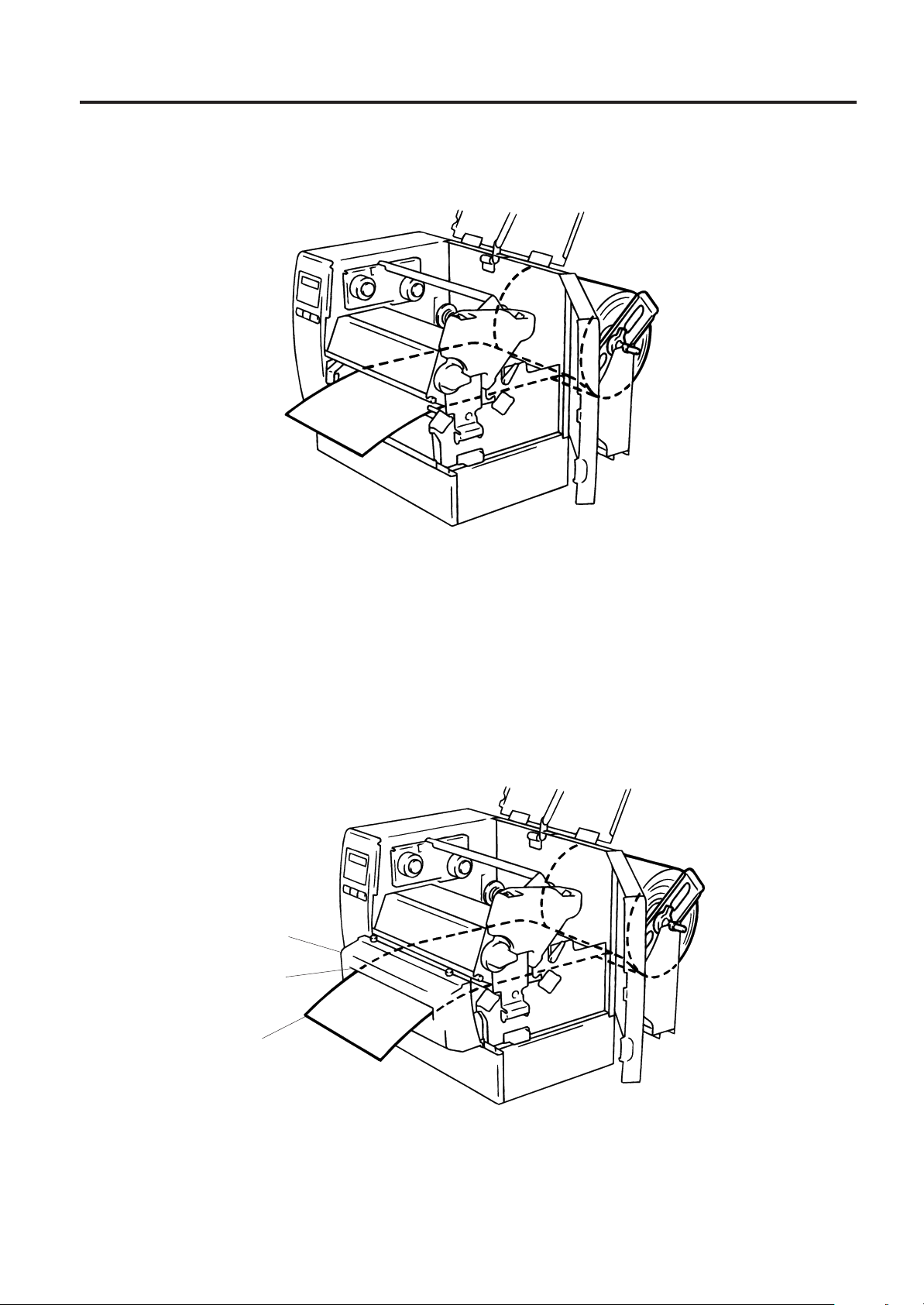
8. EINSETZEN DES PAPIERS
GERMAN VERSION GO1-33016
8. EINSETZEN DES PAPIERS
8. Das Material ist nun richtig eingelegt und die Sensorposition korrektausgerichtet.
Endlos Betrieb:
Material
Abb. 8-6
Schneide Betrieb: Ist ein Messer vor dem Drucker montiert, legen Sie das Material wie eben
beschrieben ein und führen es durch das Messerwerk hindurch
HINWEIS: 1. Stellen sie sicher, daß nur das Trägermaterial bei Klebeetiketten geschnitten wird. Sonst
könnten Klebeetikettenteile das Messer verkleben und dadurch die Schneidequalität
mindern.
2. Wickelt sich im Spendemodus die Oberkante der Etiketten um die Druckwalze, den DIPSchalter 1-5 des B-672 auf ON setzen. Bei dem B-682 ist ein qualifizierter TOSHIBA TECHändler zur Änderung der Einstellungen am Bedienfeld zu Rate zu ziehen.
3. Wenn Sie Karton-Material schneiden achten Sie bitte auf die Spezifikation für die
Papierstärke.
Schneideeinheit
Materialauslass
Material
Abb. 8-7
G8-4
Page 83

8. EINSETZEN DES PAPIERS
GERMAN VERSION GO1-33016
8. EINSETZEN DES PAPIERS
Spende Option:
1 Ziehen Sie die Aufkleber auf den ersten 200 mm ab.
2 Drücken Sie die Trägerpapier-Rückhaltekante herunter.
3 Führen Sie das Trägerpapier zwischen den Spenderollen und der Trägerpapierführung
hindurch. Entfemen Sie möglichen Staub oder Etikettenrückstände und bringen Sie die
Trägerpapier-Rückhaltekante in ihre ursprüngliche Position.
Trägerpapier
Trägerpapier-Rückhaltekante
Trägerpapierführung
Abb. 8-8
9. Stellen Sie die Kopfverrieglung anhängig vom zu bedruckendem Material auf die entsprechende
Position ein. (Siehe Abb. 7-1)
1: Etiketten oder dünnes Kartonmaterial
2: dickes Kartonmaterial
ACHTUNG: Wenn Sie Etiketten bedrucken stellen Sie sicher das die Kopfverrieglung auf
Position 1 steht.
10. Schließen Sie den oberen Klappdeckel und die rechte Tür.
G8-5
Page 84

9. EINSETZEN DER FLASH MEMORY KARTE (OPTION)
9. EINSETZEN DER FLASH MEMORY KARTE (OPTION)
GERMAN VERSION GO1-33016
9. EINSETZEN DER FLASH MEMORY KARTE (OPTION)
(nur B-672)
ACHTUNG!
Zum Einsetzen oder Entnehmen der Karte den Drucker immer ausschalten.
VORSICHT:
Um die Speicherkarte vor Statik zu schützen, sollten Sie vor Herausziehen der Karte die
rückseitige Abdeckung des Druckers berühren.
1. Schalten Sie den Drucker aus.
2. Stecken Sie die Karte in den vorgesehenen Steckplatz auf der Rückseite des Druckers.
3. Schalten Sie den Drucker ein.
Flash Memory Karte
Abb. 9-1
HINWEIS: 1. Bewahren Sie die Speicherkarte außerhalb des Druckers immer in der Schutzhülle auf.
2. Setzen Sie die Karte keinen mechanischen Belastungen aus.
3. Schützen Sie die Karte vor großer Hitze und direkter Sonneneinstrahlung.
4. Die Karte keiner Feuchtigkeit aussetzen und nicht feucht reinigen.
5. Der Drucker muß beim Einsetzen oder Herausnehmen der Karte immer ausgeschaltet
sein.
6. Die nachfolgend aufgeführten PCMCIA Karten können genutzt werden.
(1MB-Karten können nur gelesen werden, 4MB können im Drucker beschrieben und
gelesen werden.)
Kapazität
1M Byte
4M Byte
Hersteller
Maxell
Mitsubishi
Maxell
Maxell
Centennial Technologies INC.
INTEL
Simple TECHNOLOGY
Mitsubishi
PC Card KING MAX
PC Card
G9-1
Typ
EF-1M-TB AA
MF81M1-GBDAT01
EF-4M-TB CC
EF-4M-TB DC
FL04M-15-11119-03
IMC004FLSA
STI-FL/4A
MF84M1-G7DAT01
FJN-004M6C
FJP-004M6R
Karten Code
D0H
88H
ADH
A2H
A0H
Hersteller Code
1CH
B0H
04H
01H
89H
89H
Page 85

10. EINSETZEN DER PCMCIA KARTE
GERMAN VERSION GO1-33016
10. EINSETZEN DER PCMCIA KARTE
10. EINSETZEN DER PCMCIA KARTE (OPTION) (nur B-682)
WARNUNG:
Schalten Sie den Drucker aus bevor Sie die PCMCIA Karte einstecken oder heraus ziehen.
ACHTUNG:
Zum Schutz der PCMCIA Karte, entladen Sie Ihre statische Ladung durch Berühren der Röckseite
des Druckers bevor Sie die PCMCIA Karte anfassen.
1. Schalten Sie den Drucker aus.
2. Stecken Sie die PCMCIA Karte in den Kartenschacht auf der Rückseite des Druckers.
3. Schalten Sie den Drucker ein.
2
PCMCIA Karte
1
Abb. 10-1
HINWEISE: 1. Schützen Sie Ihre PCMCIA Karte durch eine Schutzhülle, wenn sich die Karte nicht im
Drucker befindet.
2. Setzen Sie die Karte keinen mechanischen Belastungen aus.
3. Schützen Sie die Karte vor großer Hitze und direkter Sonneneinstrahlung.
4. Die Karte keiner Feuchtigkeit aussetzen und nicht feucht reinigen.
5. Der Drucker muß beim Einsetzen oder Herausnehmen der Karte immer ausgeschaltet
sein.
6. Folgende PCMCIA-Karten können benutzt werden.
Typ
ATA-Karte
LAN-Karte
FlashSpeicherkarte
(4 MB)
Eine dem PC-Kartenstandard ATA entsprechende
Karte
3 COM
Maxell
Hersteller
Beschreibung
Ether Link
3C589D PC-Karte
EF-4M-TB CC
EF-4M-TB DC
Bemerkungen
Nur in Steckplatz (2)
installieren.
(Keine Funktion bei
Installation in Steckplatz
(1).)
7. Installieren Sie die LAN-Schnittstelle in den Kartenschacht (2).
G10-1
Page 86

11. HINWEISE ZUM PAPIER UND FARBBAND
11. HINWEISE ZUM PAPIER UND FARBBAND
GERMAN VERSION GO1-33016
11. HINWEISE ZUM PAPIER UND FARBBAND
Verwenden Sie nur Materialien, die von TOSHIBA TEC zugelassen sind:
Dies ist wichtig, um Druckqualität, Kopflebensdauer und Lesbarkeit von Barcodes
sicherzustellen. Die Verwendung von nicht zugelassenen Materialien kann die Lebensdauer
des Kopfes wesentlich verkürzen und zu schlechten Druckergebnissen führen. Lagern Sie
Ihr Material unter Berücksichtigung folgender Regeln:
• Beachten Sie die Herstellerangaben zur Lagerzeit.
• Lagern Sie die Rollen liegend (auf der flachen Seite).
• Lagern Sie die Rollen in Plastikbeuteln. Verschließen Sie den Beutel nach Entnahme der Rolle.
Ungeschützt lagerndes Material kann verschmutzen und die Lebensdauer des Druckkopfes durch
Staub und Schmutzpartikel wesentlich verkürzen.
• Das Material soll kühl und trocken gelagert werden. Direktes Sonnenlicht, Wärme, hohe Luftfeuchte,
Staub oder Gas Können die Lebensdauer des Materials wesentlich verkürzen oder es unbrauchbar
machen.
• Benutzen Sie kein Thermopapier beim Thermodirekt-Druck, daß nicht die Spezifikationen Na
ppm, K+250 ppm und CL-500 ppm erfüllt.
+
800
• Vorbedruckte Etiketten in denen Tinte benutzt wurde, können die Lebens-dauer das Druckkopfes
verkürzen. Benutzen Sie keine vorbedruckten Etiketten, die die Substanzen carbonic calcium
(CACO
) und kaolin (Al2O3, 2SiO2, 2H2O) enthalten.
3
Weitere Informationen erhalten Sie von Ihrem TOSHIBA TEC Händler oder Ihrem Etiketten-bzw.
Farbbandlieferanten.
G11-1
Page 87

12. WARTUNG
12. WARTUNG
WARNUNG!
1. Vorsicht beim Umgang am Druckkopf, dieser kann sehr heiß werden.
2. Das Messer des Druckers ist sehr scharf, daher ist HÖCHSTE VORSICHT
geboten, um Verletzungen zu vermeiden.
3. Fassen Sie keine beweglichen Teile an. Um zu verhindern, daß Finger,
Schmuck, Kleidungsstücke oder ähnliches von den beweglichen Teilen
erfaßt werden, schalten Sie das Gerät IMMER “AUS”.
4. Greifen Sie NIE in den Drucker während des Öffnens oder Schließens,
so vermeiden Sie Verletzungen.
12.1 SÄUBERN DES DRUCKKOPFES
ACHTUNG!
GERMAN VERSION GO1-33016
12.1 SÄUBERN DES DRUCKKOPFES
1. Ziehen Sie alle Verbindungskabel am Drucker ab.
2. Benutzen Sie kein Werkzeug, der den Druckkopf beschädigen könnte.
3. Bringen Sie nie den Druckkopf mit Wasser in Verbindung.
Durch regelmäßige Reinigung können Sie dazu beitragen, die hohe Qualität und Leistung dieses
Druckers zu erhalten. Abhängig davon, wie stark der Drucker bei Ihnen zum Einsatz kommt, empfehlen
wir, folgende Maßnahmen z.B. deim Wechseln des Farbbandes, täglich oder wöchentlich durchzuführen:
1. Drucker ausschalten und Netzkabel abziehen.
2. Gehäuse öffnen.
3. Druckkopf entriegeln.
4. Farbband und Papier entnehmen.
5. Die Heizelemente des Druckkopfes mit dem Druckkopfreiniger säubern.
6. Reinigen Sie die Andruckwalze, Andruckrolle und Vorschubrolle mit Alkohol. Entfernen Sie Staub
aus dem Drucker.
Heizelement
Druckkopf
Druckkopf
Druckkopf-Reiniger
(24089500013)
Andruckwalze
Heizelement
Abb. 12-1
G12-1
Page 88

12. WARTUNG
GERMAN VERSION GO1-33016
12.1 SÄUBERN DES DRUCKKOPFES
7. Legen Sie den Andruckwalzen-HebeI nach rechts.
8. Entfernen Sie die weiße Schraube und entnehmen Sie das Farbband-Ende-Sensor-Blech.
Waiße Schraube
Nase
Farbband-EndeSensor-Blech
Andruckwalzenhebel
Abb. 12-2
HINWEIS: Stellen Sie sicher, daß beide Nasen des Farbband-Ende-Sensor-Bleches in die dafür
vorgesehenun Nuten passen.
9. Entfernen Sie den Andruckwalzen-Block zum Reinigen der Walzen. Verwenden Sie hierfür ein mit
Alkohol getränktes Tuch.
Andruckwalze
Vorschubrolle
Andruckwalzen-Block
10. Setzen Sie den Andruckwalzen-Block in umgekehrter Reihenfolge wieder ein.
G12-2
Add. 12-3
Page 89

12. WARTUNG
12.2 UNTERHALB DER PAPIERFUHRUNG
1. Entfernen Sie die Papierführung.
Schraube
Papierführung
GERMAN VERSION GO1-33016
12.2 UNTERHALB DER PAPIERFUHRUNG
Schraube
Papierführung
Abb. 12-4
2. Entfernen Sie das gestaute Material.
3. Säubern Sie die Papierführung von Staub und Kleber mit Hilfe eines mit Alkohol getänkten Tuches.
4. Setzen Sie die Papierführung wieder auf und befestigen Sie diese wieder mit den beiden Schrauben.
HINWEIS: Seien Sie vorsichtig, daß Sie nicht die Schrauben verlieren.
12.3 GEHÄUSE
Reinigen Sie das Gehäuse mit einem trockenen Tuch. Bei starker Verschmutzung kann auch ein
ausgewrungenes Tuch mit Reiniger ( Pril, Dor, etc.) verwendet werden.
HINWEIS: Besonders geeignet sind handelsübliche Reiniger für Büromaschinen, die elektro-statische
Auifladungen verhindern.
ACHTUNG!
1. KEIN WASSER auf den Drucker schütten.
2. Reinigungsmittel NIEMALS DIREKT auf den Drucker schütten.
3. NIEMALS Verdünner oder andere flüchtige Lösungsmittel zur Reinigung von Plastikteilen und
Sichtfenster verwenden.
4. Plastikteile und Sichtfenster NICHT mit Alkohol reinigen, da dies zu Verfärbung und Zerstörung
führen kann.
G12-3
Page 90

12. WARTUNG
12.4 BESEITIGUNG EINES PAPIERSTAUS
GERMAN VERSION GO1-33016
12.4 BESEITIGUNG EINES PAPIERSTAUS
1. Drucker ausschalten.
2. Öffnen Sie die rechte Seitentür und den oberen Gehäusedeckel.
3. Stellen Sie den Kopfverriegelungsknopf auf Position “OPEN,” um den Druckkopf zu entriegeln.
4. Entfernen Sie die weiße Schraube, öffnen den Kabelstecker und ziehen Sie die Papierführungsschiene
heraus.
5. Entfernen Sie Material und Farbband.
6. Entfernen Sie das gestaute Material.
Benutzen Sie kainen scharfen Gegenstand, der den Drucker beschädigen könnte.
7. Rinigen Sie den Druckkopf und die Andruckwalzen sowie alle übrigen Druckerteile.
8. Setzen Sie des Teil
diesen mit der weißen Schraube.
Materialsensor
Papierführungsschie
der Papierführungsschiene auf den Material-Sensor und befestigen Sie
Stecker
Papierführungsschie
Weiße Schraube
(24741710304)
Abb. 12-5
9. Ein Papierstau im Messer kann durch ausgetretenen Kleber verursacht worden sein. Verwenden Sie
daher nur zugelassene Qualitäten, entsprechend des TOSHIBA TEC Standards. Tritt dennoch
häufiger ein Papierstau im Messer auf, so imformieren Sie ihren zuständigen TOSHIBA TECHändler.
G12-4
Page 91

12. WARTUNG
■ Reinigung des Messers
ACHTUNG!
1. Der Drucker muß ausgeschaltet sein.
2. Das Messer ist sehr scharf, daher ist bei der Reinigung HÖCHSTE VORSICHT geboten, um
Verletzungen zu vermeiden.
1. Die zwei Gehäuseschrauben lösen und Messergehäuse abnehmen.
2. Weiße Schraube Iösen und Papierführung entfernen.
3. Gestautes Papier, Staub und Schneidrückstände entfernen.
4. Messer mit einem trockenen Tuch reinigen.
Schraube
Papierführung
Weiße Schraube
GERMAN VERSION GO1-33016
12.4 BESEITIGUNG EINES PAPIERSTAUS
Schneidemesser
Messergehäuse
Messer-Einheit
Auswurfmesser
Abb. 12-7
5. Zuammenbau in umgekehrter Reihenfolge.
■ Säubern der Spendekante
WARNUNG!
Schalten Sie das Gerät aus und ziehen Sie das Netzkabel.
1. Drücken Sie die Trägerpapier-Rückhaltekante nach unten, um möglicherweise gestautes
Matenal zu entfernen.
2. Säubern Sie die Spenderolle und die Trägerpapierführung mit Ethyl-Alkohol.
Spenderoll
Trägerpapierführung
Trägerpapier-Rückhaltekante
Abb. 12-8
G12-5
Page 92

12. WARTUNG
12.5 SENSORANPASSUNG FÜR VORGEDRUCKTE ETIKETTEN
GERMAN VERSION GO1-33016
12.5 SENSORANPASSUNG FÜR VORGEDRUCKTE ETIKETTEN
Der Durchleuchtungssensor misst die Menge des Lichts, die durch das Papier geht, und erkennt beim
Etikettenzwischenraum, daß ein neues Etikett beginnt. Hierdurch ist es mögIich, von Etikett zu Etikett
die Druckposition konstant zu halten. Vorgedruckte Etiketten können diese Synchronisation stören und
zu Fehlern (“Papierstau”) führen. Beim Auftreten von “Papierstau” oder Falschpositionierung des
Drucks gehen Sie bitte wir folgt vor:
■ Sensoranpassung
Drucker einschalten
ON LINE
PAUSE
PA USE
DU CHLE CHTUNG
RU
RE LEKT ON FI
DU CHLE CHTUNGRU
DU CHLE CHTUNGRU
PA USE
PAUSE
FEED
FEED
PAUSE
(1) Der Drucker ist im ON LINE Modus (Stand-by).
(2) Legen Sie die Etikettenrolle in bekannter Weise ein.
(3) Drücken Sie die PAUSE-Taste.
(4) Der Drucker geht in Pause-Funktion.
(5) Drücken Sie die PAUSE-Taste in der Pause Funktion für mehr
als 3 Sekunden.
(6) Im Display wird der Sensortyp angezeigt.
(7) Drücken Sie die FEED-Taste.
(8) Im Display wird Ihnen REFLECTIVE angezeigt. Sie haben den
Druckmarkensensor angewählt.
(9) Drücken Sie die FEED-Taste.
(10) Im Display wird Ihnen TRANSMISSIVE angezeigt. Sie
haben den Durchleuchtungssensor angewählt.
(11) Drücken und halten Sie die PAUSE-Taste.
(12) Etikettenmaterial wird vorgeschoben bis die PAUSE-Taste
losgelassen wird.
(13) Drücken Sie die PAUSE-Taste solange, bis min. 1.5 Etiketten
vorgeschoben sind (Threshold Setting ist für dieses Etikett
aktiviert).
(14) Drücken Sie die RESTART-Taste.
(15) Der Drucker ist im ON LINE Modus.
ONLINE
RESTART
Command
(16) Schicken Sie jetzt ein Druckprogramm von Ihrem PC an Ihren
ON LINE
Drucker.
HINWEIS:
1. Drücken Sie die PAUSE-Taste weniger als 3 Sekunden, wird kein Etikettenvorschub zur Einmessung durchgeführt.
2. Um die Threshold-Setting-Funktion wirkungsvoll durchzuführen, müssen mindestens 2 Etiketten vorgeschoben
werden. Zu wenig Etiketten führen zu einer fehlerhaften Einstellung.
3. Wenn der Druckkopf nicht geschlossen ist, ist die PAUSE-Taste außer Funktion.
4. Fehler wie Messerfehler oder Etikettenende werden während des Papiervoschubs nicht erkannt.
5. Aktivieren Sie den „Pre-Printed-Label Sensor“ im XS-Command.
6. Sollte Ihr Etikett nach Einstellen der Threshold-Setting-Funktion nicht sauber positionieren, justieren Sie bitte
Ihren Durchleuchtungssensor im System Mode neu. Führen Sie bitte eine neue Aktivierung der Threshold
Setting Funktion durch und überprüfen Sie die Auswahl des Sensors im XS-Command.
G12-6
Page 93

13. FEHLERBEHEBUNG
GERMAN VERSION GO1-33016
13. FEHLERBEHEBUNG
13. FEHLERBEHEBUNG
ACHTUNG!
Wenn mit den nachfolgend beschriebenen Maßnahmen ein Fehler nicht beseitigt werden kann, so
schalften Sie den Drucker aus, ziehen das Netzkabel ab und nehmen Sie bitte Kontakt mft Ihrem
zuständigen TOSHIBA TEC- Händler auf. Versuchen Sie nicht, den Drucker selbst zu reparieren.
Fehlermeldung
PAPIERSTAU
∗∗∗∗
Ursache
1. Papier ist nicht richtig eingelegt.
2. Papierstau im Drucker.
3. Das verwendete Papier stimmt nicht
mit dem ausgewählten Sensor
überein.
4. Die Reflexmarke auf dem Karton
simmt nicht mit der Sensorposition
überein.
5. Die tatsächliche Länge des Etiketts/
Anhängers stimmt nicht mit der
programmierten überein.
Lösung
1. Papier richtig einlegen.
→ Taste RESTART drücken.
2. Papierstau entfernen und
unbeschädigtes Papier richtig
einlegen.
→ Taste RESTART drücken.
3. Drucker aus-und einschalten.
→ Per Programm den richtigen
Sensor auswählen.
→ Taste FEED drücken.
4. Sensor richtig positionieren.
→ Taste RESTART drücken.
5. Drucker aus-und einschalten.
→ Per Programm die richtige
Länge setzen.
→ Taste FEED drücken.
KOPF OFFEN
∗∗∗∗
PAPIERENDE
∗∗∗∗
FARBBANDENDE
∗∗∗∗
6. Vorgedruckte Etiketten.
Vorschub oder Druck wurde verhindert,
da der Druckkopf geoffnet ist oder die
Kopfverriegelung nach rechts gedreht
wurde.
Das Ende der Vorratsrolle ist erreicht.
Das Ende des Farbbandes ist erreicht.
G13-1
6. Nehmen Sie die SensorAnpassung für vorgedruckte
Etiketten vor, wie unter 12-6
beschrieben.
Verriegeln Sie den Lopf.
→ Taste RESTART drücken.
Neues Material einlegen.
→ Taste RESTART drücken.
Neues Farbband einlegen.
→ Taste RESTART drücken.
Page 94

13. FEHLERBEHEBUNG
GERMAN VERSION GO1-33016
13. FEHLERBEHEBUNG
Fehlermeldung
KOPF
UEBERHITZT
KOPF DEFEKT
FARBBANDFEHLER
∗∗∗∗
MESSERFEHLER
∗∗∗∗
FLASH FEHLER
Ursache
Der Druckkopf wurde zu heiß.
Mehrere Elemente des Druckkopfes sind
defekt.
Der Farbandsensor weist einen Defekt
auf.
Papierstau im Messer
Fehler beim Beschreiben der Flash Memory
Karte oder ATA Karte
Lösung
Drucker ausschalten und abkühlen
lassen.
1. Mit RESTART kann weitergedruckt werden.
2. Kopf muß ausgetauscht werden.
Drucker ausschalten und mit dem
zuständigen TOSHIBA TEC Händler
Kontakt aufnehmen.
Gestautes Material entfernen und
Material wieder einlegen.
→ RESTART Taste drücken.
1. Drucker aus-und einschalten und
erneut versuchen.
2. Eine andere Karte versuchen.
3. Kundendienst anfordern.
FORMATFEHLER
FLASH ZU KLEIN
ÜBERTRAGUNGSFEHLER
Fehler beim Formatieren der Flash Memory
Karte oder ATA Karte.
Die max. Kapazität der Speicherkarte wurde
erreicht.
In der Kommunikation zum PC/Host ist
ein Fehler aufgetreten.
1. Drucker aus-und einschalten und
erneut versuchen.
2. Eine andere Karte versuchen.
3. Kundendienst anfordern
Tauschen Sie die Flash Memory Karte
aus. Senden Sie alle Daten erneut auf
die neu eingesteckte Flash Memory
Karte. (Im Fall der Flash Memory
Karte, es können nur 1MB und 4MB
Karten verwendet werden. B-682: nur
4 MB)
Drucker aus-und einschalten und
erneut versuchen, oder die
RESTART Taste drücken.
Syntaxfehler korrigieren und erneut
übertragen.
G13-2
Page 95

13. FEHLERBEHEBUNG
GERMAN VERSION GO1-33016
13. FEHLERBEHEBUNG
Fehlermeldung
z.B.)
PC001;0A00,
Command error
0300, 2, 2
Der Drucker überprüft die Syntax der
empfangenen Befehle und zeigt die
ersten 16 Bytes des fehlerhaften Befehis
im Display. Die Steuerzeichen ESC, LF
Ursache
Syntaxfehler korrigieren und erneut
übertragen.
and NUL werden nicht angezeigt.
Andere
FehlermeIdungen
Weisen auf Hard-oder Softwarefehler hin.
Wenn der Fehler durch Aus/
Einschalten nicht beseitigt werden
kann, Kundendienst anfordern.
HINWEIS: Normalerweise lassen sich alle fehler durch Drücken der
Geht dies nicht, so schalten Sie den Drucker aus und wieder ein. Wurde der Drucker aus/eingeschaltet, so sind alle Daten und Zähler gelöscht.
∗∗∗∗
Zeigt im Zusammenhang mit Fehlermeldungen die noch zu druckende Anzahl von
Etiketten/Anhängern an.
Problem
Kein Druck
1. Prüfen, ob Papier und Farbband richtig eingesetzt sind.
Lösung
2. Prüfen, ob Druckkopf richtig verriegelt wurde.
3. Prüfen, ob Verbindung zwischen Host und Drucker richtig ist.
Lösung
RESTART
taste beheben.
Fehlende Druckpunkte
Druckkopf verschmutzt. → Druckkopf reinigen.
Wenn erforderlich, Kundendienst anfordern.
Schlechtes oder
unsauberes Druckbild.
1. Druckkopf verschmutzt. → Druckkopf reinigen.
2. Falsches oder fehlerhaftes Farbband. → Neues Farbband
einsetzen.
3. Schlechtes Papier. → Anderes Papier verwenden.
Drucker läßt sich nicht
einschalten
1. Prüfen, ob Netzkabel richtig eingesteckt ist.
2. Prüfen, ob die Sicherung im Drucker ganz ist.
3. Prüfen Sie z.B. mit einem anderen Gerät, ob die Netzsteckdose
Spannung führt. Wenn erforderlich, Kundendienst anfordern.
Drucker schneidet nicht.
Prüfen Sie, ob ein Papierstau im Messer vorliegt. Wenn erforderlich,
Kundendienst anfordern.
Unsaubere oder
ausgefranste
Schnittkanten
1. Messer reinigen.
2. Messer sind verschlissen, Messer sind verschlissen.
→ Kundendienst anfordern.
VORSICHT:
•
SchaIlemission: unter 70dB (A) nach DIN 45635 (oder ISO 7779)
•
Die für das Gerät Vorgesehene Steckdose muß in der Nähe des Gerätes und leicht zugänglich sein.
G13-3
Page 96

Impresora térmica TEC
B-670/680 SERIES
Manual de instrucciones
Page 97

Mantenimiento
SPANISH VERSION SO1-33016
Mantenimiento
La seguridad personal en el manejo y mantenimiento de los equipos es extremadamente importante. Las
Advertencias y Precauciones necesarias para el manejo seguro están contempladas en este manual. Se
deben leer y entender todas las advertencias y precauciones contenidas en este manual antes de manejar
o mantener el equipo.
No intente efectuar reparaciones o modificaciones en este equipo. Si ocurriese un fallo que no se puede
rectificar utilizando este manual, apague la máquina, desconecte la alimentación y contacte con su
Distribuidor Autorizado TOSHIBA TEC para la asistencia técnica.
Significado de cada símbolo
Este símbolo indica puntos de advertencia (incluyendo precauciones).
El contenido específico de la advertencia está dibujado en el interior del símbolo.
(El símbolo de la izquierda indica una precaución general.)
Este símbolo indica acciones prohibidas (puntos prohibidos).
El contenido específico prohibido está dibujado en el interior o cerca del símbolo.
(El símbolo de la izquierda indica que no debe realizarse el desmontaje.)
Este símbolo indica las acciones que deben realizarse.
Las instrucciones específicas están dibujadas en el interior del símbolo.
(El símbolo de la izquierda indica que la clavija del cable de alimentación debe
desconectarse de la toma de corriente.)
Esto indica que existe un riesgo de que se produzca la muerte
ADVERTENCIA
Cualquler otra tensión
(CA) que no sea la
especificada está
prohibida.
No utilice otras tensiones
diferentes de la tensión (CA)
especificada en la placa de
características, porque esto podría
causar un incendio o una sacudida
eléctrica.
o heridas graves si no se sigue es ta indicación y las
máquinas se manejan de forma incorrecta.
Prohibido
No enchufe ni desenchufe las
clavijas de los cables de alimentación
con las manos mojadas porque esto
puede causar una sacudida
eléctrica.
Prohibido
Prohibido
Desconecte
la clavija.
Si las máquinas comparten la misma
toma de corriente con cualquier
aparato eléctrico que consuma
grandes cantidades de energía, la
tensión fluctuará considerablemente
cada vez que funcionen estos
aparatos. Asegúrese de suministrar
una toma de corriente exclusiva para
las máquinas porque en caso
contrario éstas tal vez funcionen mal.
No introduzca ni deje caer objetos
metálicos, inflamables u otros
extraños dentro de las máquinas a
través de las ranuras de ventilación,
esto podría causar un incendio o una
sacudida eléctrica.
Si se caen las máquinas o se
estropean sus cajas, apague primero
las máquinas, desconecte las clavijas
de alimentación de la toma de
corriente y póngase en contacto con
su Distribuidor Autorizado TOSHIBA
TEC para que le proporcione
asistencia. La utilización continua de
las máquinas bajo estas condiciones
puede causar un incendio o una
sacudida eléctrica.
Prohibido
Prohibido
Desconecte la
clavija.
No ponga objetos metálicos ni
recipientes llenos de agua tales
como floreros, macetas, jarras, etc.
encima de las máquinas. Si los
objetos metálicos o los líquidos
derramados entran en las máquinas,
esto tal vez cause un incendio o
una sacudida eléctrica.
No trate de reparar o modificar las
máquinas usted mismo, porque esto
podría causar un incendio o una
sacudida eléctrica. Póngase en
contacto con su agente de ventas (o
agente de mantenimiento y servicio)
para cualquier cuestión relacionada
con las reparaciones.
La utilización continua de máquinas
en mal estado-cuando producen humo
u olores extraños, por ejemplo-puede
provocar incendios o sacudidas
eléctricas. En estos casos, apague
inmediatamente la impresora y
desconecte los cables de alimentación
de la toma de corriente. Luego, póngase
en contacto con su Distribuidor
Autorizado TOSHIBA TEC para que le
proporcione asistencia.
(i)
Page 98

Mantenimiento
SPANISH VERSION SO1-33016
Desconecte la
clavija.
Conecte el
cable de
puesta a
tierra.
Si entran objetos extraños
(fragmentos de metal, agua, líquidos)
en las máquinas, apague primero las
máquinas, desconecte las clavijas de
los cables de alimentación de la toma
de corriente y luego póngase en
contacto con su Distribuidor
Autorizado TOSHIBA TEC para que
le proporcione asistencia.
Asegúrese de hacer la conexión de
las tomas de tierra. Todas sus
conexiones deben tener toma de
tierra. Una derivación puede ser la
causante de fuego o cortocircuitos.
Desconecte
la clavija.
No se debe
desmontar.
Cuando desenchufe los cables de
alimentación, asegúrese de sujetar
clavija y tirar de ella. Tirar del cable
puede ser la causa de que éste se
rompa o de queden expuestos los
conductores internos, lo que podría
causar un incendio o una sacudida
eléctrica.
No intente desmontar o reparar la
máquina por sí sólo, ya que puede
esponerse a altas tempertaturas, altos
voltajes o zonas cortantes.
Esto indica que existe un riesgo de que se produzcan heridas
PRECAUCIÓN
personales o daños en objetos si no se sigue esta indicación
y las máquinas se manejan de forma incorrecta.
Precauciones generales
Los puntos que se detallan a continuación le ayudarán a asegurarse de que la máquina funcionará
correctamente.
• Procure evitar situar la impresora en lugares con las siguiente características:
* Temperatura fuera de especificaciones * Luz directa del sol * Humedad alta.
* Tomas de corriente compartidas * Tomas de tensión compartidas * Suciedad/Gas
• Limpiar la tapa con un paño seco o ligeramente humedecido con jabón. Nunca usar disolbentes u
otros productos semejantes para limpiar las partes plásticas.
• UTILICE SÓLO EL PAPEL Y CINTA RECOMENDADOS POR TOSHIBA TEC.
• NO ALMACENE el papel ni las cintas en lugares expuestos a luz solar directa, altas temperaturas,
humedad, polvo o gas.
• Asegúrese de colocar la impresora en una superficie lisa.
• No se asegura el correcto almacenamiento de los datos en caso de que se produzca un error en la
impresora.
• Evite utilizar esta máquina conectada a la misma fuente de corriente que un equipo de alto voltaje
que pueda causar interferencias.
• Desconecte la impresora cada vez que la vaya a revisar o limpiar.
• Mantenga el àrea de trabajo libre de cargas electrostáticas.
• No ponga objetos pesados encima de las máquinas ya que éstos pueden perder el equilibrio y
caerse causando heridas.
• No bloquee las ranuras de ventilación de las máquinas porque esto hará que se acumule calor en el
interior de las máquinas y podrá causar un incendio.
• No se apoye ni deje nada sobre la impresora, ya que ésta podría caerse y ocasionarle daños.
• Tener cuidado de no cortarse con la cuchilla de la impresora.
• Desconecte la impresora cuando no la vaya a utilizar durante un periodo largo de tiempo.
Compromiso de Mantenimiento
• Utilice nuestros servicios de mantenimiento.
Después de comprar la impresora, contacte con su Distribuidor Autorizado TOSHIBA TEC al menos
una vez al año para su mantenimiento y limpieza. En caso contrario, se puede almacenar suciedad en
la impresora y causar un incendio o mal funcionamiento. La limpieza es particularmente efectiva antes
de las estaciones lluviosas húmedas.
• Nuestro servicio de mantenimiento realiza periódicamente chequeos y otros trabajos necesarios para
mantener la calidad de impresión, el correcto funcionamiento y prevenir accidentes de antemano. Para
más detalles, consulte a su Distribuidor Autorizado TOSHIBA TEC.
• Uso de insecticidas y otros productos químicos.
No exponga la impresora a insecticidas u otros disolventes volátiles, puesto que pueden deteriorar la
carcasa y otros elementos o provocar el desprendimiento de la pintura.
(ii)
Page 99

SPANISH VERSION SO1-33016
INDICE
Page
1. INTRODUCCION ..........................................................................................S1- 1
1.1 DESCRIPCION DEL MODELO ..........................................................S1- 1
1.2 ACCESORIOS....................................................................................S1- 1
2. ESPECIFICACIONES...................................................................................S2- 1
2.1 IMPRESORA ......................................................................................S2- 1
2.2 OPCIONES.........................................................................................S2- 2
2.3 PAPEL ................................................................................................S2- 3
2.4 CINTA .................................................................................................S2- 3
3. VISTA GENERAL .........................................................................................S3- 1
3.1 VISTA FRONTAL Y POSTERIOR DE LA IMPRESORA ....................S3- 1
3.2 PANEL DE OPERACIONES...............................................................S3- 1
4. CONFIGURACION DE LOS MICROINTERRUPTORES
INTERNOS (DIP SW) ..................................................................................S4- 1
5. PROCESO DE INSTALACION .....................................................................S5- 1
5.1 REQUERIMIENTOS DE LA IMPRESORA .........................................S5- 1
5.2 INSTALACION....................................................................................S5- 1
6. INSTALACION DE LA IMPRESORA ............................................................S6- 1
6.1 CONEXION DE LOS CABLES ...........................................................S6- 1
6.2 INSTALACION DEL SOPORTE DE PAPEL.......................................S6- 1
7. COLOCACION DE LA CINTA.......................................................................S7- 1
8. CARGA DE PAPEL.......................................................................................S8- 1
9. COMO INTRODUCIR LA TARJETA DE MEMORIA (OPCIONAL)...............S9- 1
10. COMO INTRODUCIR LA TARJETA OPCIONAL PCMCIA ........................ S10- 1
11. ACERCA DE LOS CONSUMIBLES............................................................ S11- 1
12. MANTENIMIENTO......................................................................................S12- 1
12.1 LIMPIEZA .........................................................................................S12- 1
12.2 LIMPIEZA DE LAS GUIAS DEL PAPEL...........................................S12- 3
12.3 PANEL Y CUBIERTAS .....................................................................S12- 3
12.4 COMO ELIMINAR EL PAPEL ATASCADO......................................S12- 4
12.5 CONFIGURACION DEL UMBRAL DE ETIQUETA ..........................S12- 6
13. SOLUCION DE ERRORES ........................................................................S13- 1
ATENCION:
1. Este manual no puede ser copiado total o parcialmente sin permiso escrito.
2. El contenido de este manual puede ser cambiado sin previo aviso.
3. Para cualquier consulta o aclaración diríjase a su distribuidor autorizado TOSHIBA
TEC.
ATENCION!
Este es un producto de al clase A. En ambientes domésticos éste producto puede causar radio
Interferencias en cuyo caso el usuario deberá tomar las medidas oportunas.
PRECAUCION:
Antes de manipular cualquier pieza de la impresora en movimiento (motors, rodillos, etc.),
desenchufe la impresora de la red a fin de evitar que los dedos, joyas, ropa, etc, puedan engancharse
en ellas.
Page 100

1. INTRODUCCION
SPANISH VERSION SO1-33016
1. INTRODUCCION
1. INTRODUCCION
Gracias por elegir la impresora de transferencia térmica B-672/682 de TEC. Esta nueva generación de
impresoras es líder en precio y especificaciones, dado que incorpora lo último en hardware. Su nuevo
diseño contempla un cabezal de una densidad de 12 puntos/mm (305 dpi) que imprime cerca de su borde
y puede alcanzar hasta 203.2 mm/sec (8"/seg).
Otras opciones son los módulos de corte y despegado automático de la etiqueta.
Este manual contiene información sobre la configuración general y el mantenimiento de la impresora B672/682, por lo que rogamos sea leído atentamente para obtener el máximo rendimiento de su
impresora. Si tuviese alguna cuestión referente a la impresora, por favor consulte este manual.
Asegúrese de tenerlo a mano para futuras consultas.
1.1 DESCRIPCION DEL MODELO
• B-672-QP
• B-682-TS10-QP
Descripción del modelo
B - 6 7 2 - T S 1 0 - Q P
Código de destino
QP: Versión Europea
Tipo de impresora
7: Modelo básico
8: Modelo mejorado
1.2 ACCESORIOS
Manual que ya posee
(EO1-33016)
Modo de emisión
S: Continuo
Resolución
T: 12 puntos/mm (305 ppp)
Transferencia térmica/Térmica directo
Cable de
alimentación
Lápiz limpiador
(24089500013)
Sujección lateral del
rollo de papel
Eje del rollo
de papel
Soportes del rollo
de papel
S1-1
Base del rollo
de papel
Tornillos de sujección
(M-4x6)
