Page 1
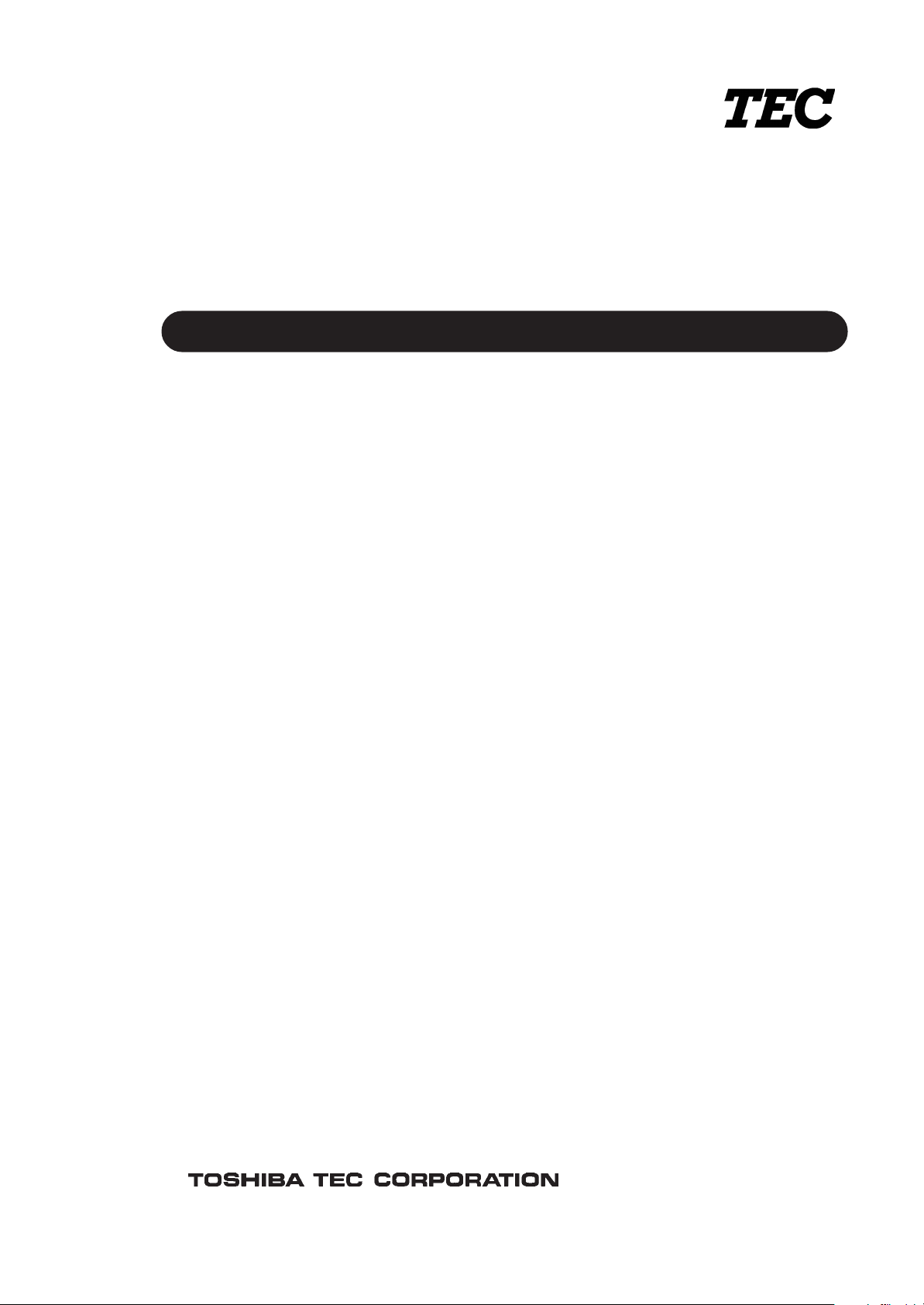
TEC Thermal Printer
B-570 SERIES
User's Manual
Original Nov., 1993
(Revision Mar., 2000)
Document No. EM0-33013A
TABLE OF CONTENTS
OWNER'S MANUAL ............................................. EM1-33035
PRODUCT DESCRIPTION................................... EM10-33006A
MAINTENANCE MANUAL .................................... EM18-33010A
PRINTED IN JAPAN
Page 2
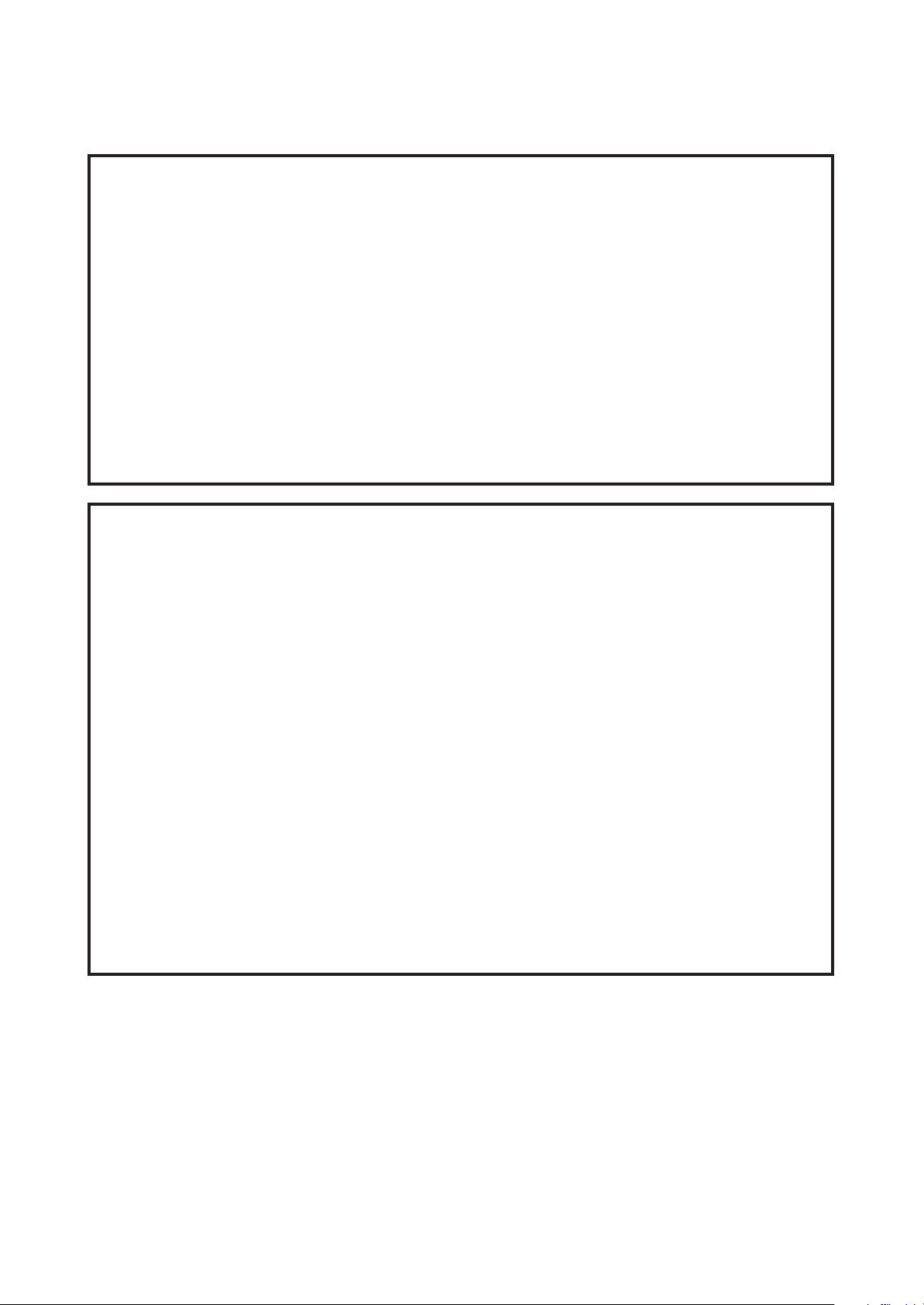
Precaution
This service manual, intended for field engineers and technicians, is designed as a guide for
maintenance, service and repair of TOSHIBA TEC Thermal Printers on the market.
The following related manuals contain additional information on using the B-570 Series.
Please refer to the detail information for specific purposes. (For instance, please read carefully
the supply manual when media or ribbon is needed.)
They are available from TOSHIBA TEC sales headquarters.
• Interface/Communication Manual
• Supply Manual
• Specifications
Safety Summary
Personal safety in handling or maintaining the equipment is extremely important. Warnings and
Cautions necessary for safe handling are included in this manual. All warnings and cautions
contained in this manual should be read and understood before handling or maintaining the
equipment.
Safety Precaution
Energized electrical equipment is dangerous. Electrical shock from energized equipment can
cause death. Never work on energized equipment unless authorized to do so by a responsible
authority.
If emergency work on energized equipment is authorized, be sure that it is accomplished in strict
compliance with approved safety regulations.
The following safety precautions will help to ensure proper use of the printer:
• Turn off the printer before opening the top for any reason.
• Unplug the printer whenever you are working inside the printer.
• Keep your work environment static free.
Page 3
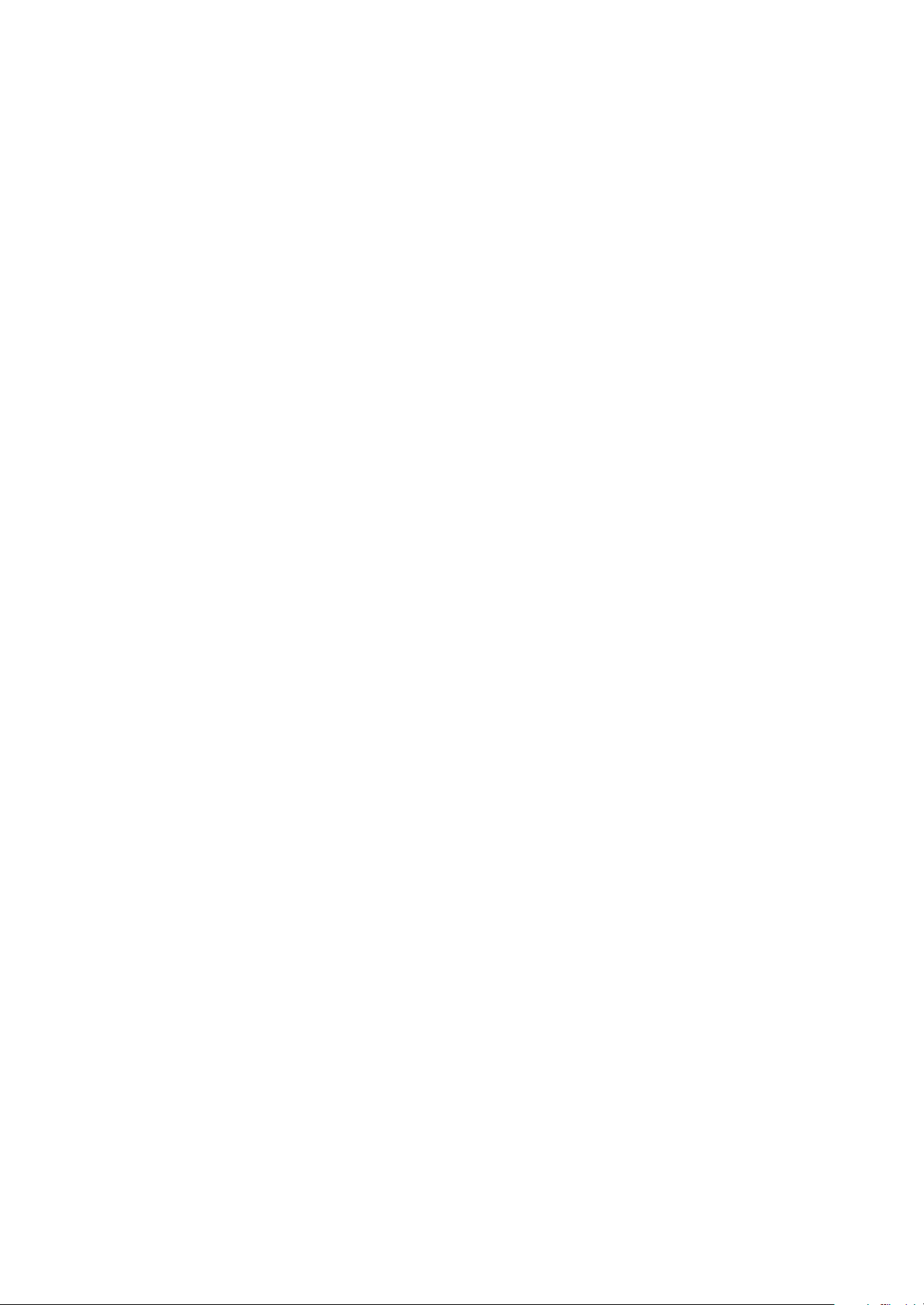
Page 4
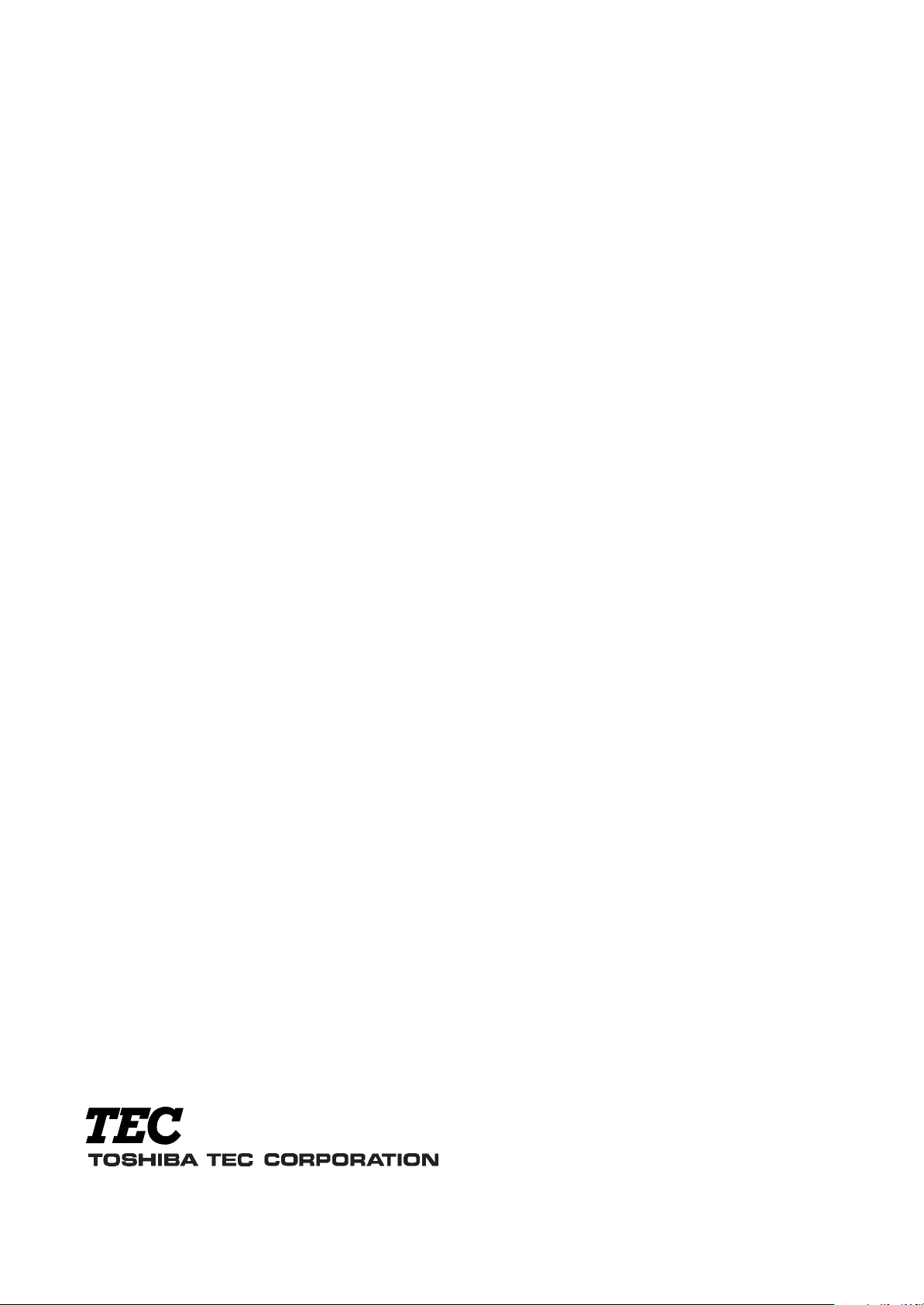
PRINTED IN JAPAN
EO0-33004
Page 5
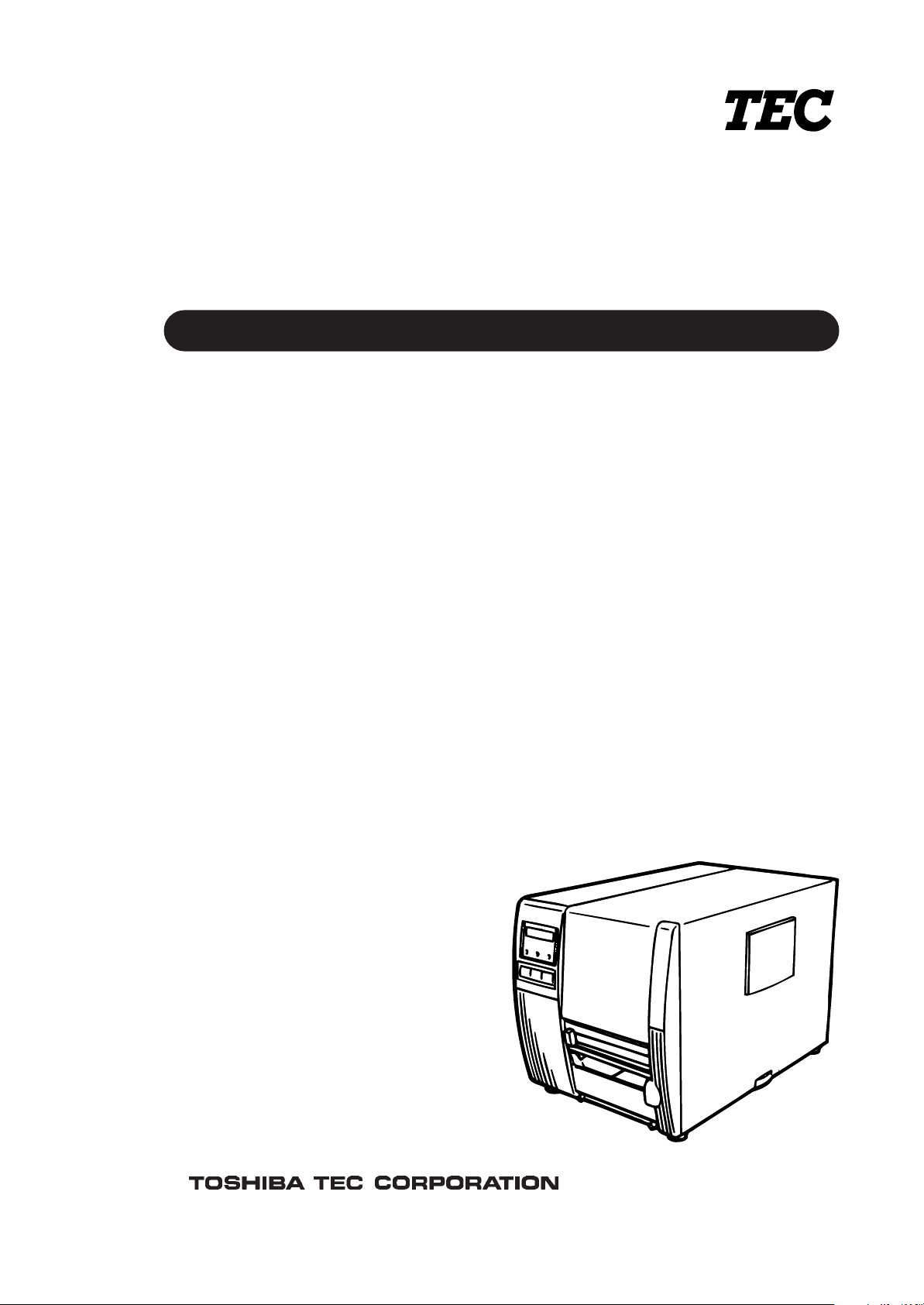
TEC Thermal Printer
Table of Contents
B-570-QQ SERIES
Owner’s Manual
Page 6
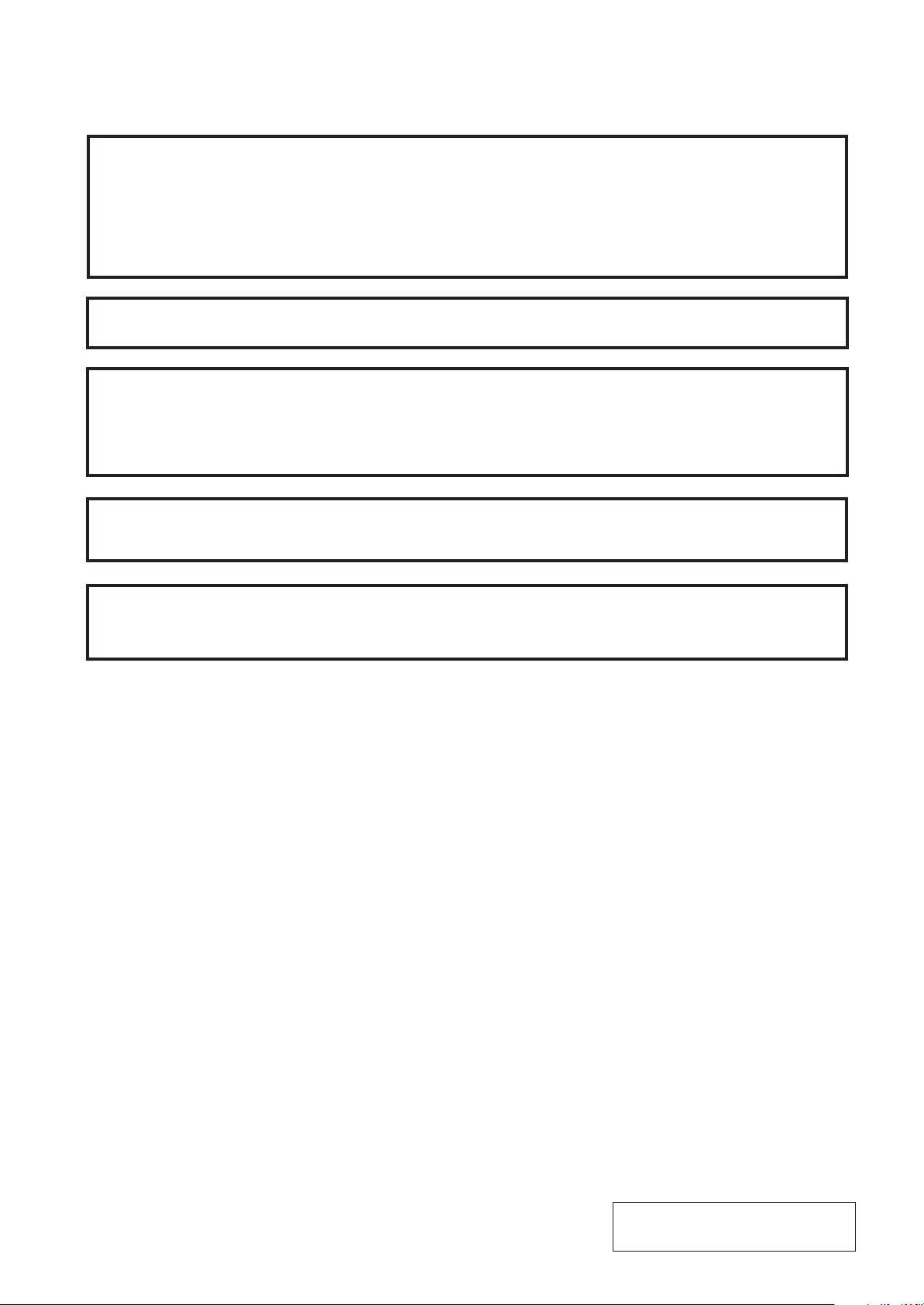
This equipment has been tested and found to comply with the limits for a Class A digital device,
pursuant to Part 15 of the FCC Rules. These limits are designed to provide reasonable protection
against harmful interference when the equipment is operated in a commercial environment. This
equipment generates, uses, and can radiate radio frequency energy and, if not installed and used in
accordance with the instruction manual, may cause harmful interference to radio communications.
Operations of this equipment in a residential area is likely to cause harmful interference in which case
the user will be required to correct the interference at his own expense. (for USA only)
Changes or modifications not expressly approved by manufacturer for compliance could void the
user's authority to operate the equipment.
"This Class A digital apparatus meets all requirements of the Canadian Interference-Causing
Equipment Regulations."
"Cet appareil numérique de la classe A respecte toutes les exigences du Règlement sur le matériel
brouilleur de Canada."
(for CANADA only)
CAUTION:
To avoid injury, be careful not to catch or jam your fingers while opening or closing the cover.
CAUTION:
Do not touch moving parts. To reduce the risk that fingers, jewelry, clothing. etc., be drawn into the
moving parts, push the switch in the "OFF" position to stop movement.
Copyright © 2000
by TOSHIBA TEC CORPORATION
All Rights Reserved
570 Ohito, Ohito-cho, Tagata-gun, Shizuoka-ken, JAPAN
Page 7
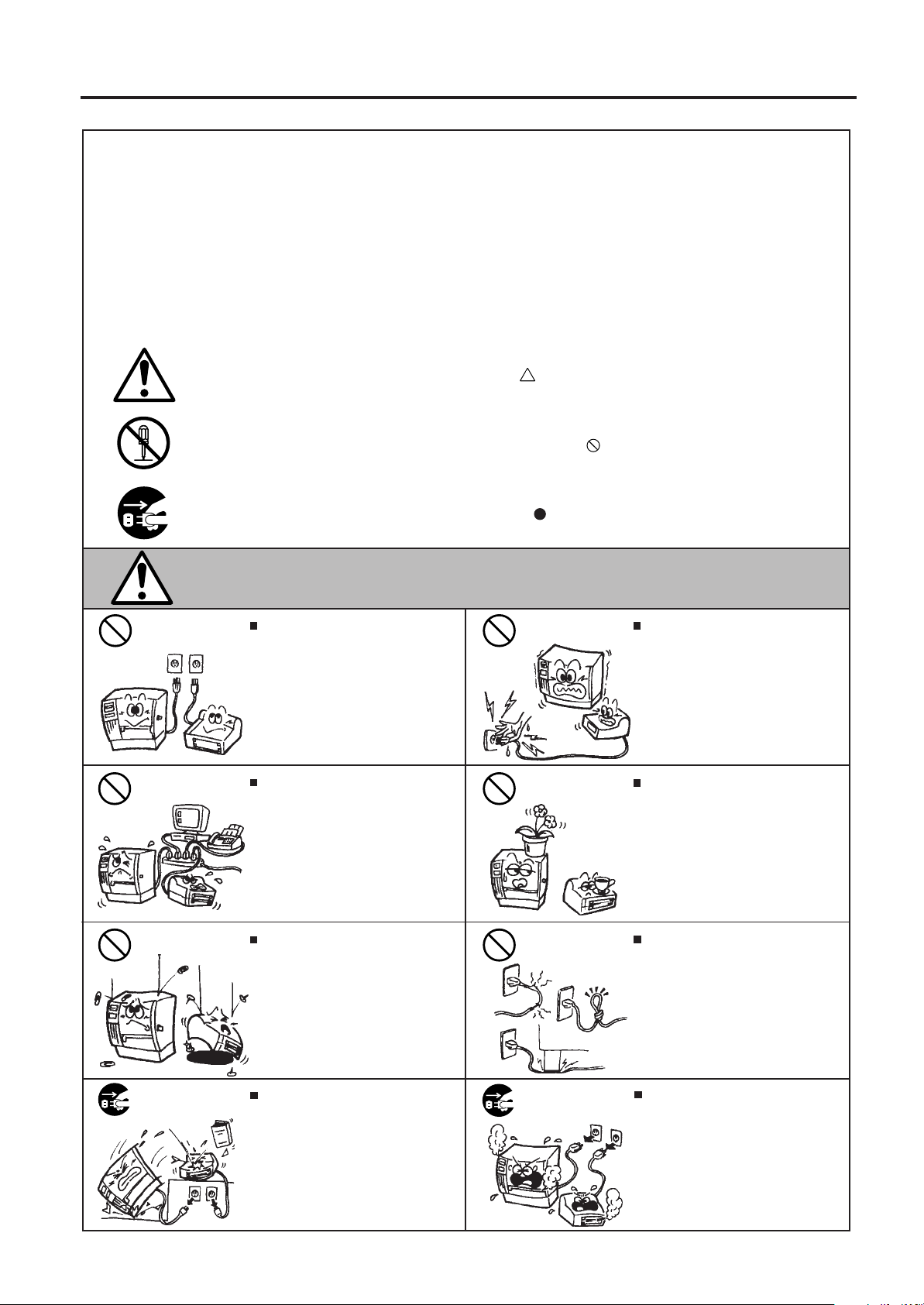
Safety Summary
Safety Summary
Personal safety in handling or maintaining the equipment is extremely important. Warnings and Cautions
necessary for safe handling are included in this manual. All warnings and cautions contained in this
manual should be read and understood before handling or maintaining the equipment.
Do not attempt to effect repairs or modifications to this equipment. If a fault occurs that cannot be rectified
using the procedures described in this manual, turn off the power, unplug the machine, then contact your
authorized TOSHIBA TEC representative for assistance.
Meanings of Each Symbol
This symbol indicates warning items (including cautions).
Specific warning contents are drawn inside the symbol.
(The symbol on the left indicates a general caution.)
This symbol indicates prohibited actions (prohibited items).
Specific prohibited contents are drawn inside or near the symbol.
(The symbol on the left indicates “no disassembling”.)
This symbol indicates actions which must be performed.
Specific instructions are drawn inside or near the symbol.
(The symbol on the left indicates “disconnect the power cord plug from the outlet”.)
EM1-33035
WARNING
Any other than the
specified AC voltage
is prohibited.
Prohibited
Prohibited
Do not use voltages other than the
voltage (AC) specified on the rating
plate, as this may cause fire or
electric shock.
If the machines share the same
outlet with any other electrical
appliances which consume large
amounts of power, the voltage will
fluctuate widely each time these
appliances operate. Be sure to
provide an exclusive outlet for the
machine as this may cause the
machines to malfunction.
Do not insert or drop metal,
flammable or other foreign objects into
the machines through the ventilation
slits, as this may cause fire or electric
shock.
This indicates that there is the risk of death or serious injury if the
machines are improperly handled contrary to this indication.
Prohibited
Prohibited
Prohibited
Do not plug in or unplug the power
cord plug with wet hands as this may
cause electric shock.
Do not place metal objects or
water-filled containers such as flower
vases, flower pots or mugs, etc. on
top of the machines. If metal objects
or spilled liquid enter the machines,
this may cause fire or electric
shock.
Do not scratch, damage or modify
the power cords. Also, do not place
heavy objects on, pull on, or excessively bend the cords, as this may
cause fire or electrical shock.
Disconnect
the plug.
If the machines are dropped or their
cabinets damaged, first turn off the
power switches and disconnect the
power cord plugs from the outlet, and
then contact your authorized
TOSHIBA TEC representative for
assistance. Continued use of the
machine in that condition may cause
fire or electric shock.
(i)
Disconnect
the plug.
Continued use of the machines in an
abnormal condition such as when the
machines are producing smoke or
strange smells may cause fire or elec-
tric shock. In these cases, immediately turn off the power switches and
disconnect the power cord plugs from
the outlet. Then, contact your authorized TOSHIBA TEC representative for
assistance.
Page 8
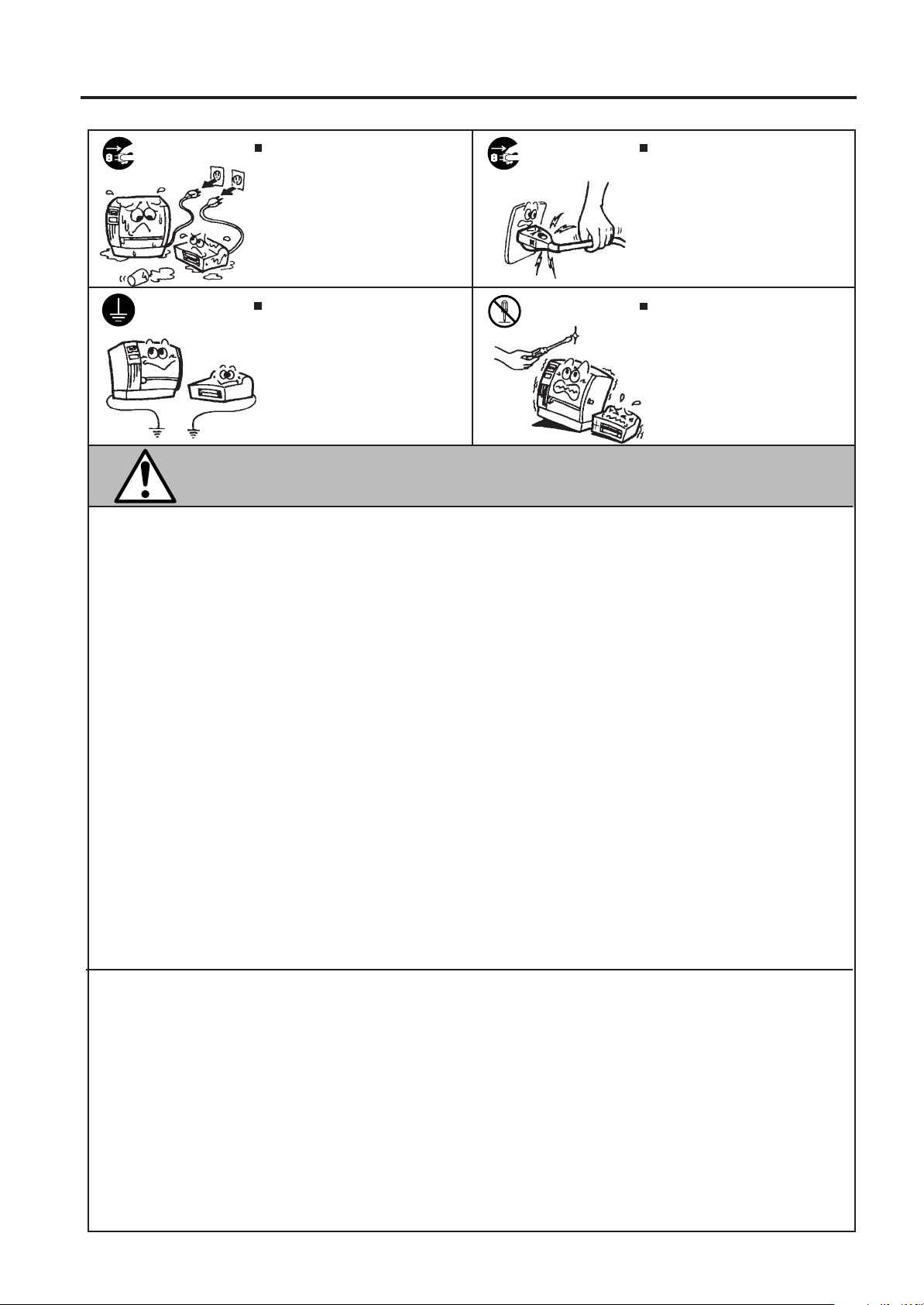
Safety Summary
EM1-33035
Disconnect
the plug.
Connect a
grounding
wire.
If foreign objects (metal fragments,
water, liquids) enter the machines,
first turn off the power switches and
disconnect the power cord plugs from
the outlet, and then contact your
authorized TOSHIBA TEC representative for assistance. Continued
use of the machine in that condition
may cause fire or electric shock.
Ensure that the equipment is
properly grounded. Extension cables
should also be grounded. Fire or
electric shock could occur on
improperly grounded equipment.
Disconnect
the plug.
No disassembling.
When unplugging the power cords,
be sure to hold and pull on the plug
portion. Pulling on the cord portion
may cut or expose the internal wires
and cause fire or electric shock.
Do not remove covers, repair or
modify the machine by yourself. You
may be injured by high voltage, very
hot parts or sharp edges inside the
machine.
This indicates that there is the risk of personal Injury or damage to
CAUTION
objects if the machines are improperly handled contrary to this indication.
Precautions
The following precautions will help to ensure that this machine will continue to function correctly.
• Try to avoid locations that have the following adverse conditions:
* Temperatures out of the specification * Direct sunlight * High humidity
* Shared power source * Excessive vibration * Dust/Gas
• The cover should be cleaned by wiping with a dry cloth or a cloth slightly dampened with a mild
detergent solution. NEVER USE THINNER OR ANY OTHER VOLATILE SOLVENT on the plastic
covers.
• USE ONLY TOSHIBA TEC SPECIFIED paper and ribbons.
• DO NOT STORE the paper or ribbons where they might be exposed to direct sunlight, high temperatures, high humidity, dust, or gas.
• Ensure the printer is operated on a level surface.
• Any data stored in the memory of the printer could be lost during a printer fault.
• Try to avoid using this equipment on the same power supply as high voltage equipment or equipment likely to cause mains interference.
• Unplug the machine whenever you are working inside it or cleaning it.
• Keep your work environment static free.
• Do not place heavy objects on top of the machines, as these items may become unbalanced and fall
causing injury.
• Do not block the ventilation slits of the machines, as this will cause heat to build up inside the
machines and may cause fire.
• Do not lean against the machine. It may fall on you and could cause injury.
• Care must be taken not to injure yourself with the printer paper cutter.
• Unplug the machine when it is not used for a long period of time.
Request Regarding Maintenance
• Utilize our maintenance services.
After purchasing the machine, contact your authorized TOSHIBA TEC representative for assistance
once a year to have the inside of the machine cleaned. Otherwise, dust will build up inside the
machines and may cause a fire or a malfunction. Cleaning is particularly effective before humid
rainy seasons.
• Our preventive maintenance service performs the periodic checks and other work required to
maintain the quality and performance of the machines, preventing accidents beforehand.
For details, please consult your authorized TOSHIBA TEC representative for assistance.
• Using insecticides and other chemicals
Do not expose the machines to insecticides or other volatile solvents. This will cause the cabinet or
other parts to deteriorate or cause the paint to peel.
(ii)
Page 9
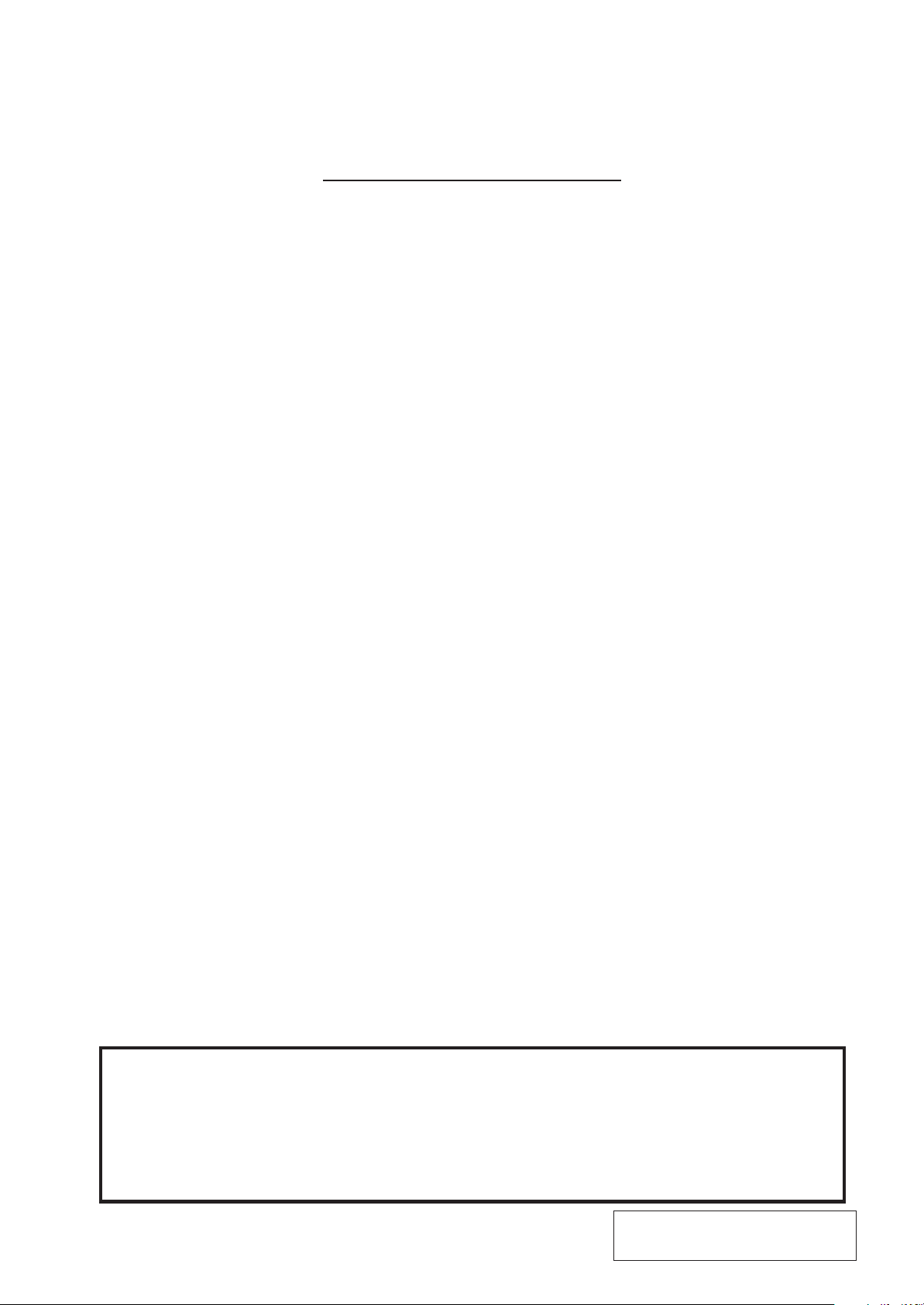
EM1-33035
TABLE OF CONTENTS
Page
1. INTRODUCTION.............................................................................. 1-1
1.1 Applicable Model ..................................................................................... 1- 5
1.2 Accessories ............................................................................................. 1- 5
2. SPECIFICATIONS ........................................................................... 2-1
2.1 Printer...................................................................................................... 2- 1
2.2 Options .................................................................................................... 2- 2
2.3 Media.......................................................................................................2- 3
2.4 Ribbon ..................................................................................................... 2- 3
3. OVERVIEW...................................................................................... 3-1
3.1 Front/Rear View....................................................................................... 3- 1
3.2 Operation Panel ......................................................................................3- 1
4. DIP SWITCH FUNCTIONS .............................................................. 4-1
5. INSTALLING THE PRINTER ........................................................... 5-1
6. LOADING THE MEDIA.................................................................... 6-1
7. LOADING THE RIBBON ................................................................. 7-1
8. INSERTING THE OPTIONAL FLASH MEMORY CARD................. 8-1
9. CARE/HANDLING OF THE MEDIA AND RIBBON......................... 9-1
10. GENERAL MAINTENANCE .......................................................... 10-1
10.1 Cleaning ................................................................................................ 10- 1
10.2 Covers and Panels ................................................................................10- 1
10.3 Removing Jammed Paper..................................................................... 10- 2
10.4 Threshold Setting .................................................................................. 10- 4
10.5 Auto Ribbon Saving Mode .................................................................... 10- 5
11. TROUBLESHOOTING................................................................... 11-1
CAUTION:
1. This manual may not be copied in whole or in part without prior written permission of
TOSHIBA TEC.
2. The contents of this manual may be changed without notification.
3. Please refer to your local Authorized Service representative with regard to any queries
you may have in this manual.
Copyright © 1999
by TOSHIBA TEC CORPORATION
All Rights Reserved
570 Ohito, Ohito-cho, Tagata-gun, Shizuoka-ken, JAPAN
Page 10
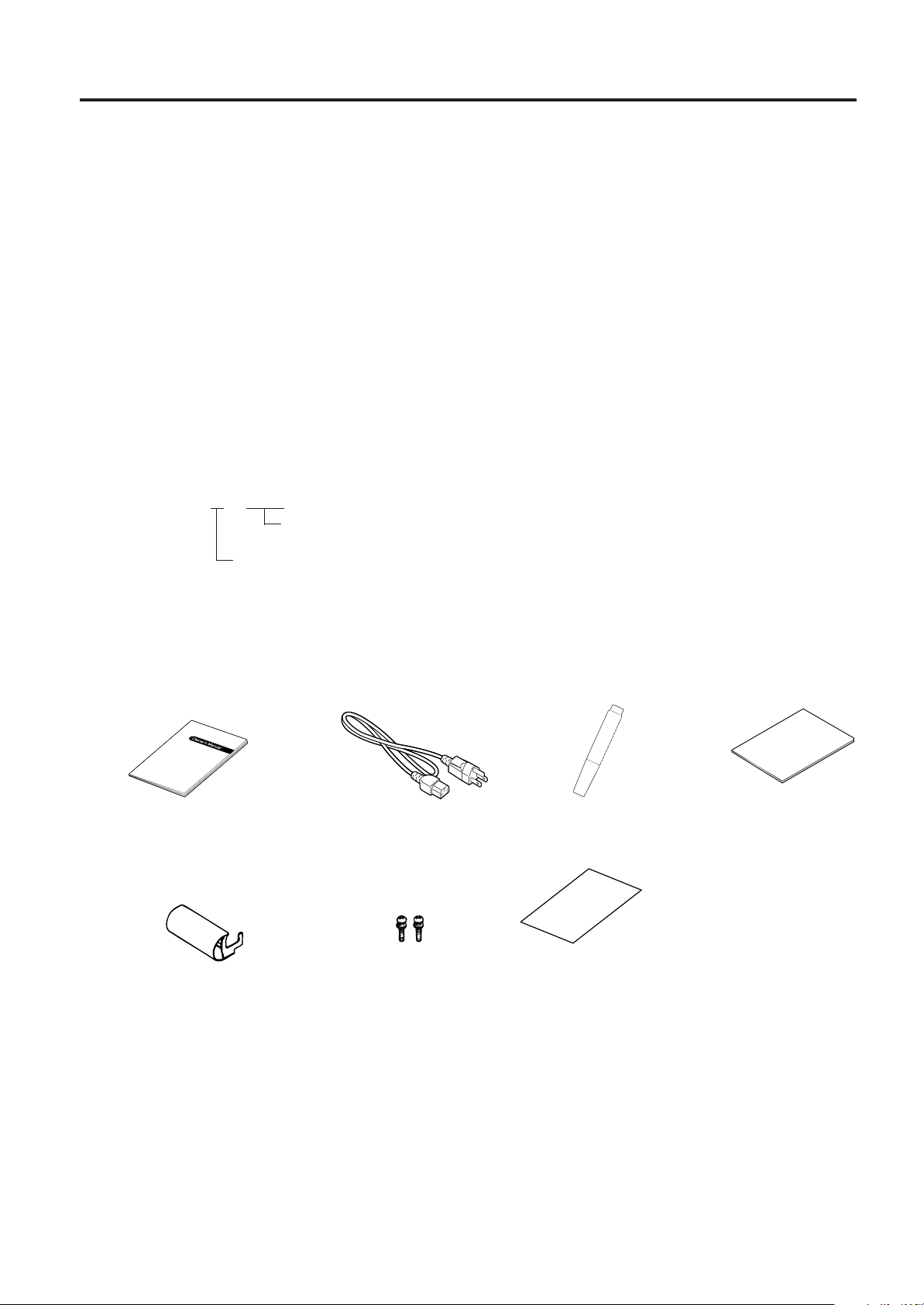
1. INTRODUCTION
PRINT HEAD CLEANER
1.1 Applicable Model
EM1-33035
1. INTRODUCTION
Thank you for choosing the TEC B-570 series thermal/transfer printer. This new generation high
performance/quality printer is equipped with the latest hardware including the newly developed high
density (12 dots/mm, 306 dots/inch) near edge print head. This will allow very clear print at a maximum
speed of 203.2 mm/sec. (8 inches/sec.). Other standard features include an automatic ribbon saver, a builtin rewinder/strip mechanism and an internal media supply spool. Combine this with an optional high speed
P.C. interface board which allows vastly reduced graphic data transfer times and you have a printer to suit
a variety of applications and environments.
This manual contains general set-up and maintenance information and should be read carefully to help
gain maximum performance and life from your printer. For most queries please refer to this manual and
keep it safe for future reference.
1.1 Applicable Model
• B-572-QQ
Model name description
B - 5 7 2 - Q Q
2: Thermal direct/Thermal transfer
1.2 Accessories
Owner's Manual
(EM1-33035)
Rewinder guide plate
(FMBD0034501)
QQ: North America
Power Cord
Screw
(SM-4x6B)
Head Cleaner
(24089500013)
Quality control report
Unpacking Procedure
1-1
Page 11
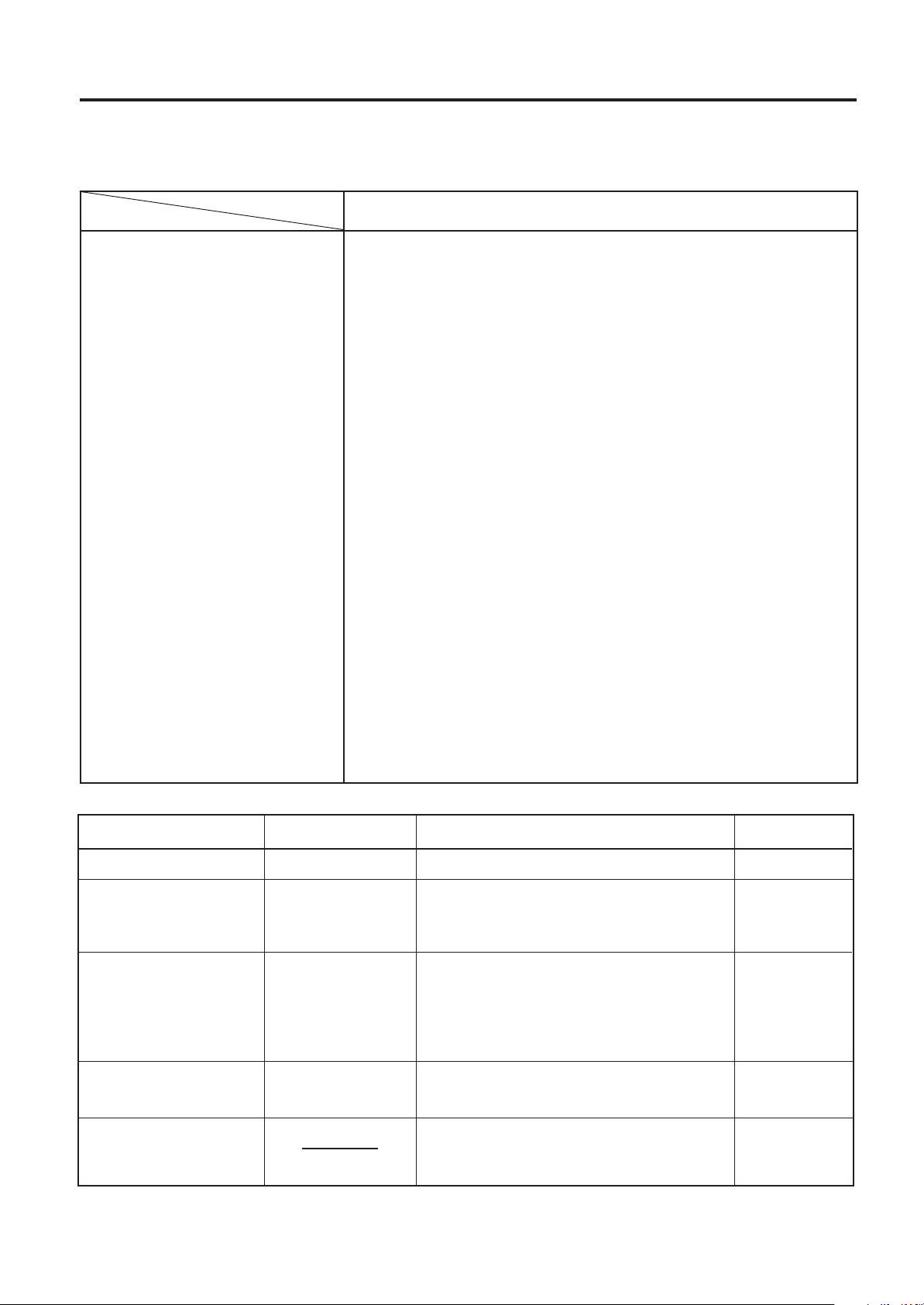
2. SPECIFICATIONS
2. SPECIFICATIONS
2.1 Printer
EM1-33035
2.1 Printer
Item
Supply voltage
Power consumption
Operating temperature range
Relative humidity
Print head
Printing methods
Print speeds
Maximum print width
Dispensing modes
Message display
Dimensions
Weight
Available bar code types
Fonts
Rotations
Standard interface
Optional interfaces
Model
B-570-QQ
AC 100V ~ 120V +10%, -15%, 50/60Hz +2Hz, -2Hz
2A, 198W maximum (standby: 500mA, 51W maximum)
5°C ~ 40°C
25% ~ 85%RH (no condensation)
Thermal print head 12 dots per mm (306 dots per inch)
Thermal direct or Thermal transfer
76.2 mm/sec. (3 inch/sec.), 127 mm/sec. (5 inch/sec.),
203.2 mm/sec. (8 inch/sec.),
127.5 mm (5.02 inches)
Batch (Continuous), Strip (On-demand) and Cut modes
(Cut mode is only available when optional cutter is fitted.)
20 characters x 1 line
291 mm (width) x 460 mm (depth) x 308 mm (height)
19 kg (without media and ribbon)
JAN8, JAN13, EAN8, EAN8+2digits, EAN8+5digits
EAN13, EAN13+2digits, EAN13+5digits
UPC-E, UPC-E+2digits, UPC-E+5digits
UPC-A, UPC-A+2digits, UPC-A+5 digits
MSI, ITF, NW-7, CODE39, CODE93, CODE128, EAN128
PDF417, DATA MATRIX, Industrial 2 to 5
Times Roman (6 sizes), Helvetica (6 sizes), Presentation (1 size),
Letter Gothic (1 size), Prestige Elite (2 sizes), Courier (2 sizes),
OCR (2 types), Writable characters (40 types), Outline font (1 type)
0°, 90°, 180°, 270°
Serial interface (RS-232C)
Parallel interface (Centronics)
Expansion I/O interface
Flash memory card interface
High speed PC interface
2.2 Option
Option Name
Cutter module
High speed PC inter-
face kit
Fanfold paper guide
module
D-RAM PC board
Flash memory card
NOTES: 1. Available from your nearest TOSHIBA TEC representative or TOSHIBA TEC Head Quarters.
2. Available from TOSHIBA TEC Parts Center.
3. When purchasing flash memory card locally, select one having the specifications described at page
8-1.
Type
B-4205-QM
B-4800-PC-QM
B-4905-FF-QM
FMBC0067801
Usage
A stop and cut swing cutter
This interface kit allows extremely high
speed information transfer between the
printer and PC.
This is a paper guide exclusively used for
fanfold paper.
Attaching it in place of the standard paper
guide allows the printer to print on fanfold
paper.
A 2MB RAM upgrade which enhances the
image handling capability of the printer.
A flash ROM card (1MB and 4MB) for
storing logos, writable characters and formats.
2-1
Source
See NOTE 1.
See NOTE 1.
See NOTE 1.
See NOTE 2.
See NOTE 3.
Page 12
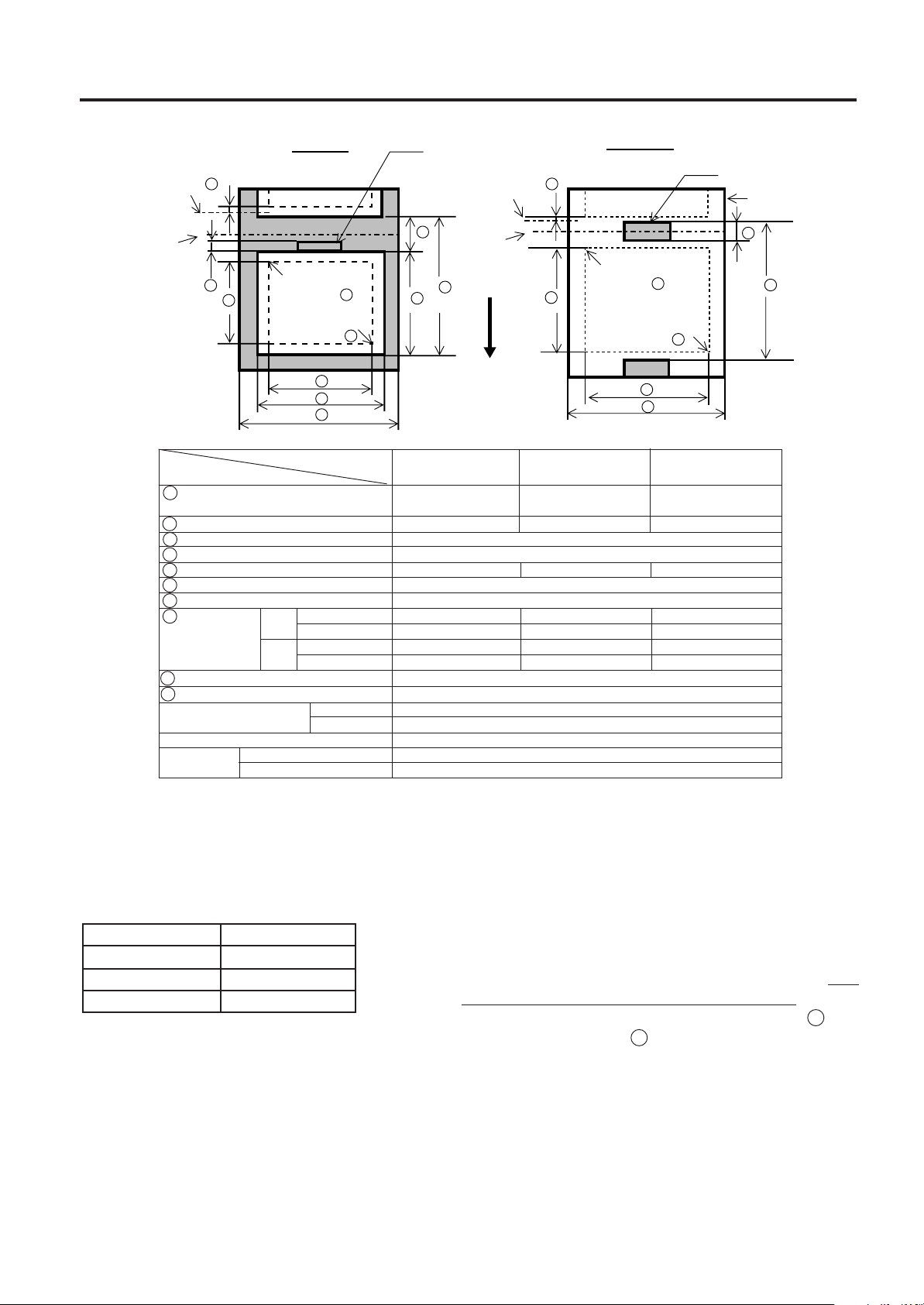
2. SPECIFICATIONS
EM1-33035
2.3 Media
2.3 Media
Stop
position
Cut
position
Item
A : Span of one label/tag
B : Label/tag length
C : Width including backing paper
D : Label width
E : Gap length
F : Black mark length (Tag paper)
G : Effective print width
H :
Effective print
length
I : Print speed up/slow down area
J : Black mark length (Label)
Maximum effective length
for on the fly issue
Outer roll diameter
Thickness
NOTES: 1. The media specification other than above are unchanged.
Label
I I
J
H
Reference
coordinate
Reference
coordinate
G
D
C
1
2
Refer to the following
NOTE 2.
Black Mark
(on reverse side)
Stop
position
E
B
Cut
position
A
Feed direction
H
Tag paper
Reference
coordinate
Reference
coordinate
1
2
G
C
Fig. 2-1
Label dispensing mode
Label Standard
Max. memory
TAG Standard
Max. memory
Standard
Max. memory
Label
Tag
2. When marking black marks on label rolls, the following requirements must be satisfied.
When the gap length is less than 4 mm:
The black mark length should be longer than the gap length.
When the gap length is 4 mm or more:
The black mark should not overlap the gap for more than 4 mm and the following label.
Batch mode
10.0 ~ 999.0
8.0 ~ 997.0
2.0 ~ 20.0
6.0 ~ 298.6
6.0 ~ 995.0
8.0 ~ 298.6
8.0 ~ 997.0
Refer to the following NOTE 2.
Strip mode
25.4 ~ 999.0
23.4 ~ 997.0
50.8 ~ 140.0
47.8 ~ 137.0
2.0 ~ 20.0
2.0 ~ 10.0
10.0 ~ 128.0
21.4 ~ 298.6
21.4 ~ 995.0
23.4 ~ 298.6
23.4 ~ 997.0
1.0
149.3
661.3
ø200 Max.
0.13 ~ 0.17
0.15 ~ 0.29
Label: 38 ~ 999.0
Tag: 25.4 ~ 999.0
234.0 ~ 298.6
Black Mark
(on reverse side)
Tag paper
F
A
[Unit : mm]
Cut mode
25.0 ~993.0
6.0 ~ 20.0
23.0 ~ 298.6
23.0 ~ 991.0
23.4 ~ 997.0
2.4 Ribbon
Type
Width
Length
Outer diameter
Spool type
68 mm ~ 134 mm
600 m
ø90 mm (max.)
NOTES: 1. "On the fly issue" means that the printer can draw and
print without stopping between labels.
2. To ensure print quality and print head life use only
TOSHIBA TEC specified media and ribbons.
3. When using the cutter ensure that label length B plus
inter label gap length E exceeds 35 mm. (i.e. label
pitch should be greater that 35 mm.)
4. When rewinding the media onto the take-up spool in
batch mode, the max. outer roll diameter should be 180
mm.
5. Use of rough media for the ribbon saving issue may
cause ribbon smudges.
2-2
Page 13
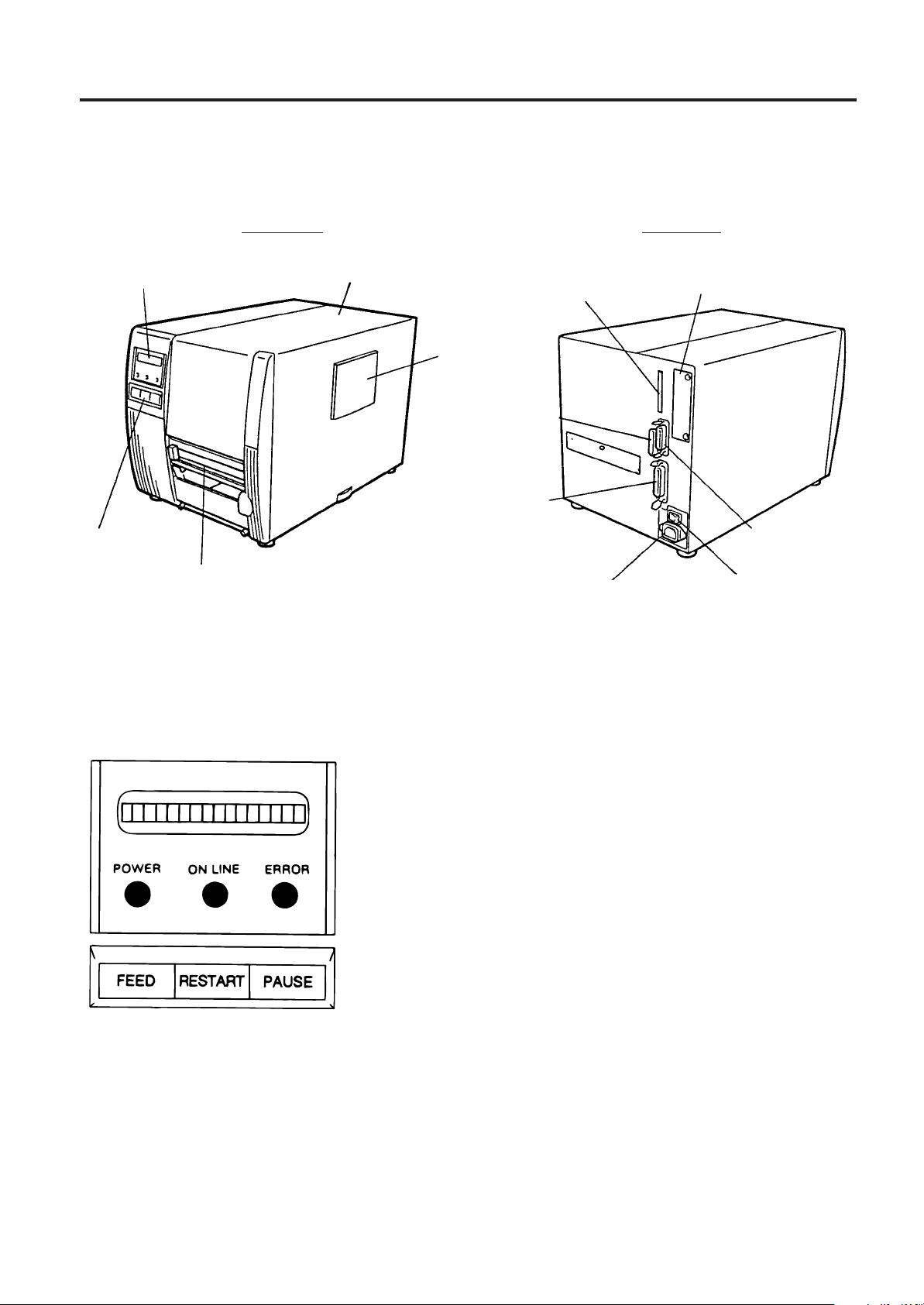
3. OVERVIEW
3. OVERVIEW
3.1 Front/Rear View
Front View Rear View
EM1-33035
3.1 Front/Rear View
Message Display (LCD)
Operation Panel
Media Outlet
Top Cover
Memory Card Slot
Supply Window
Serial Interface
Connector
(RS-232C)
Parallel I/F Connector
(Centronics)
Fig. 3-1
AC Power Inlet
Outlet for the high speed PC
interface cable (Option)
Expansion I/O
Interface Connector
Power Switch
0: OFF
1: ON
3.2 Operation Panel
Fig. 3-2
MESSAGE DISPLAY (LCD)
Displays messages in the language selected by DIP switch.
When power is turned on and it is ready to print, "ON LINE" is
displayed.
POWER LED (Green)
Lights when the power is turned on.
ON-LINE LED (Green)
1) Flashes when communicating with a host computer.
2) On while printing.
ERROR LED (Red)
Lights when a communication error occurs, when the media/
ribbon ends or the printer does not operate correctly.
FEED key
Feeds paper.
RESTART key
Resets the printer when paused or when an error occurs.
Used to set the threshold. (Refer to page 10-4)
PAUSE key
Pauses printing.
Message display shows "PAUSE" and an unprinted count.
Used to set the threshold. (Refer to page 10-4)
3-1
Page 14
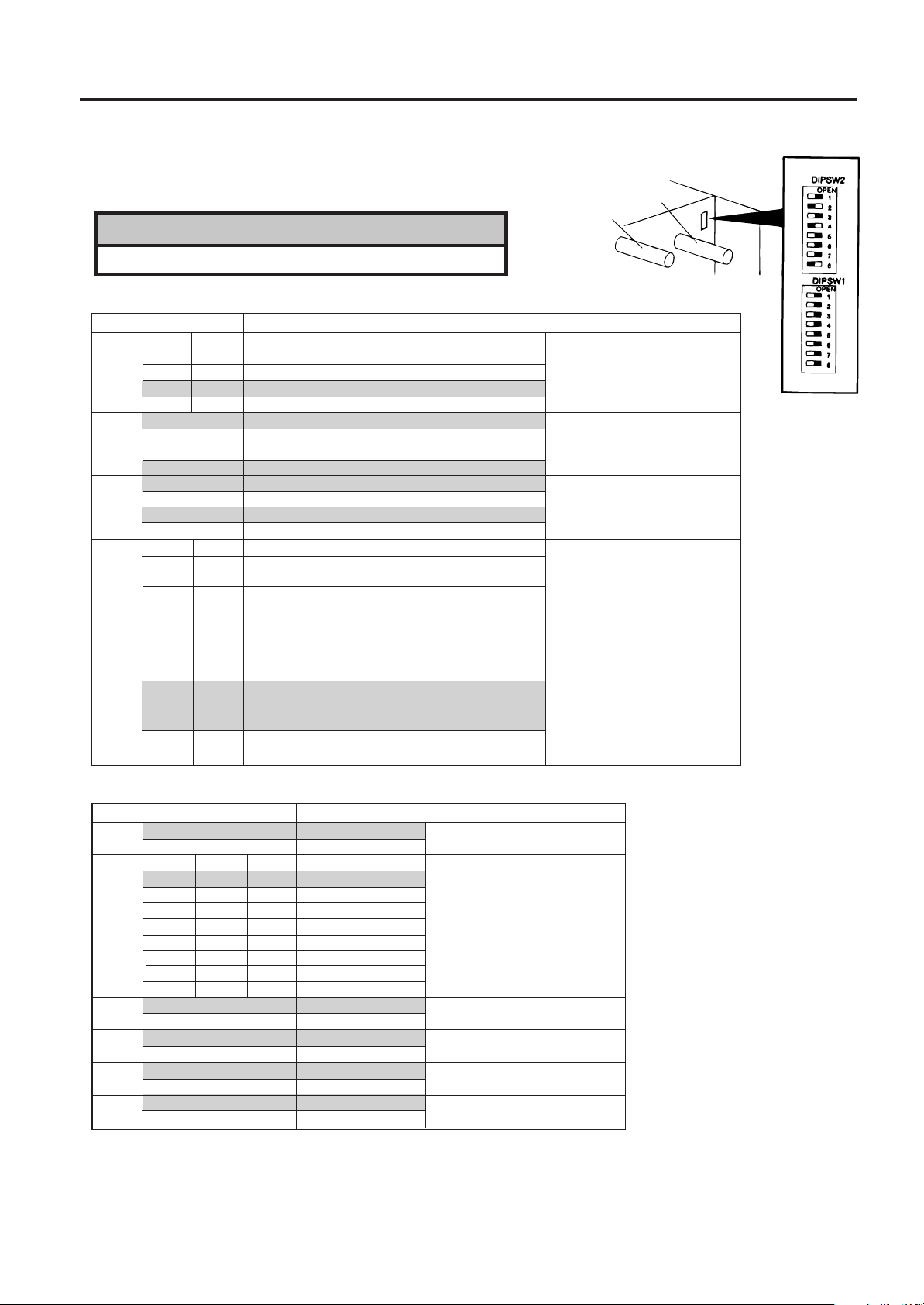
4. DIP SWITCH FUNCTIONS
4. DIP SWITCH FUNCTIONS
EM1-33035
4. DIP SWITCH FUNCTIONS
The DIP switches are located to the right of the supply shaft.
WARNING:
Turn the POWER OFF before switching the functions.
(1) DIP SW 2
No.
1
2
3
4
5
6
7
8
1
OFF
ON
OFF
ON
7
OFF
ON
OFF
ON
ON/OFF
OFF
ON
ON
ON
OFF
ON
OFF
ON
OFF
ON
OFF
ON
OFF
OFF
ON
ON
2
2400 BPS
4800 BPS
9600 BPS
19200 BPS
1 bit
2 bit
7 bit
8 bit
without
with
EVEN
ODD
8
XON/XOFF(No XON is output at the power on time.)
(XOFF is output at the power off time.)
READY/BUSY (DTR)
(No XON is output at the power on time.)
(No XOFF is output at the power off time.)
READY/BUSY (RTS)
(No XON is output at the power on time)
(No XOFF is output at the power off time.)
XON/XOFF + READY/BUSY
(XON is output at the power on time.)
(XOFF is output at the power off time.)
XON/XOFF(XON is output at the power on time.)
(XOFF is output at the power off time.)
Function
Supply Shaft
Ribbon Shaft
Transmission speed
Stop bit length
Data length
Parity check
Parity check (effective when DIP
SW #5 is set to ON.)
Data protocol
Fig. 4-1
(2) DIP SW 1
No.
1
2
3
4
5
6
7
8
2
OFF
ON
OFF
ON
OFF
ON
OFF
ON
ON/OFF
OFF
ON
3
OFF
OFF
ON
ON
OFF
OFF
ON
ON
OFF
ON
OFF
ON
OFF
ON
OFF
ON
Without
With
4
English
OFF
German
OFF
French
OFF
Dutch
OFF
Spanish
ON
Japanese
ON
Italian
ON
Not used
ON
Without
With
Without
With
Must be set to OFF.
Must be set to OFF.
Function
Auto ribbon save function
Language to display LCD error
message
Auto media feed after a cut issue
(See page 6-5)
Use of the built-in rewinder/Head up
function in cut mode Refer to Note 2.
NOTES: 1. The shaded settings are the factory default settings. "OFF" means "OPEN".
2. The DIP switch #1-6 functions in accordance with equipment to be used.
3. If you would like to switch to READY/BUSY (DTR) or to READY/BUSY (RTS) of data protocol,
please contact your authorized TOSHIBA TEC representative.
4-1
Page 15
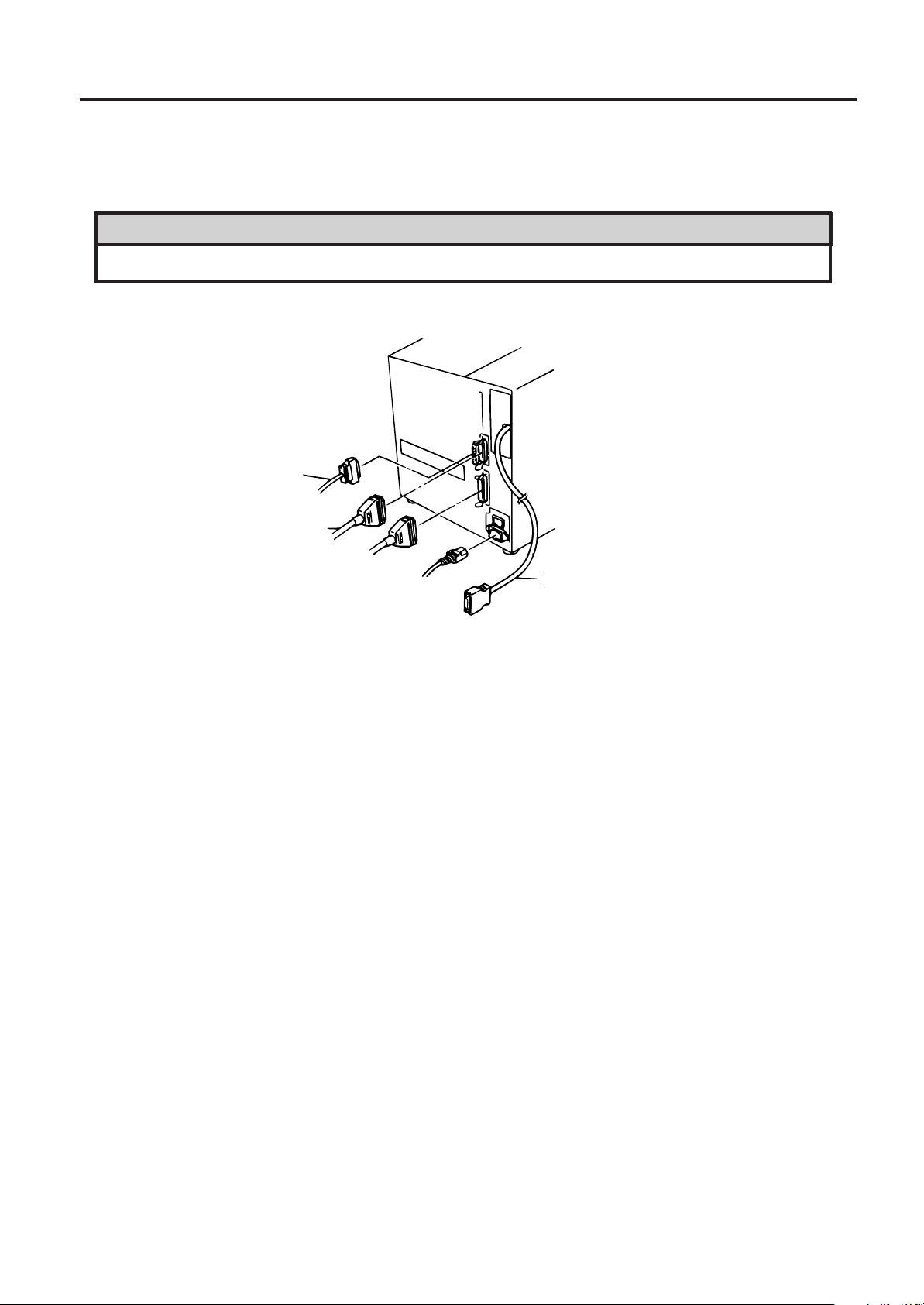
5. INSTALLING THE PRINTER
5. INSTALLING THE PRINTER
Connecting the Power Cord and Cables
WARNING!
Turn the POWER SWITCH to OFF before connecting the power cord or cables.
Serial I/F Cable (RS-232C)
EM1-33035
5.1 INSTALLING THE PRINTER
Expansion I/O Cable
Parallel I/F Cable (Centronics)
Power Cord
High Speed PC Interface Cable (Option)
Fig. 5-1
5-1
Page 16
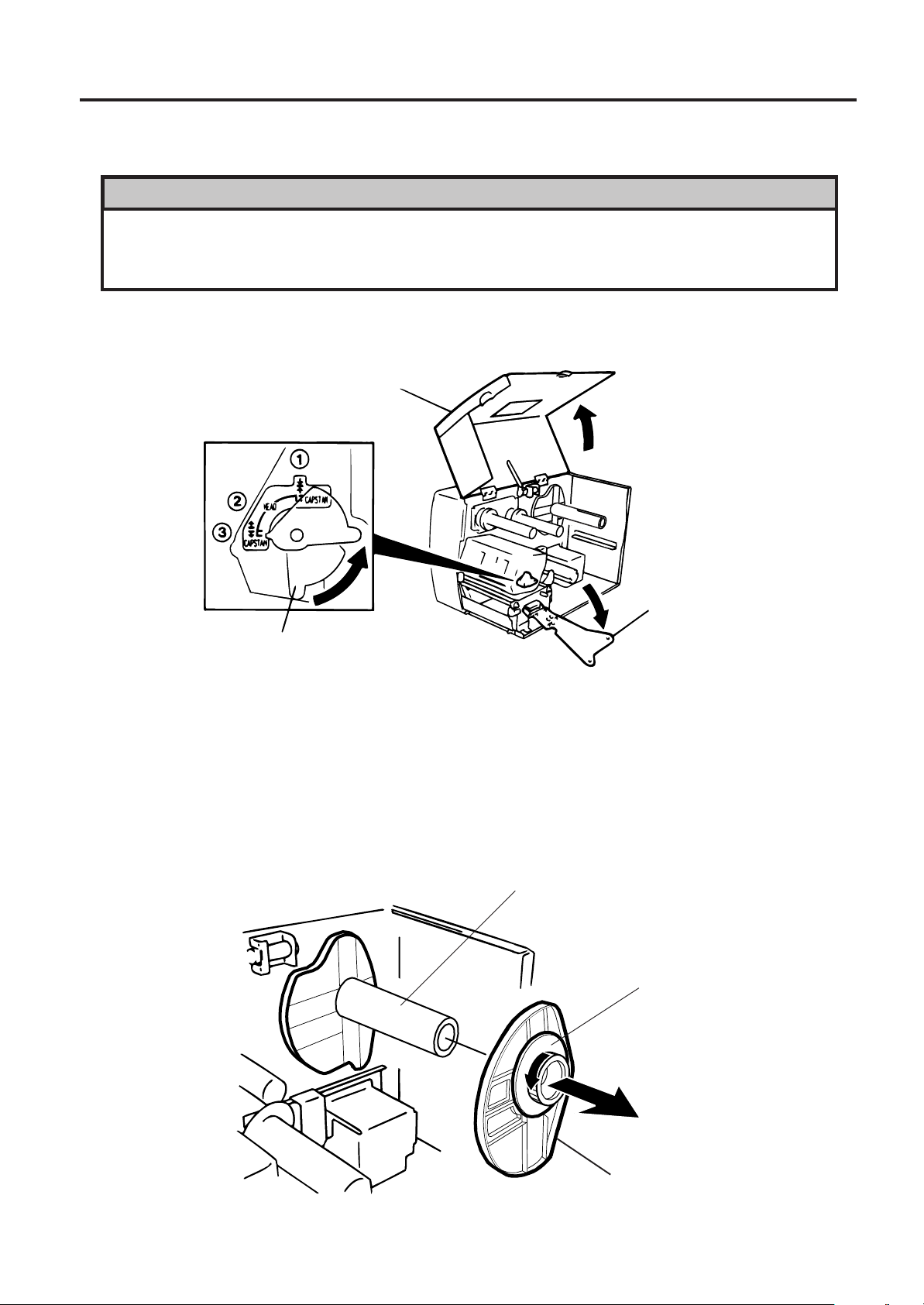
6. LOADING THE MEDIA
6. LOADING THE MEDIA
6. LOADING THE MEDIA
WARNING:
1. Do not touch moving parts. To reduce the risk that fingers, jewelry, clothing, etc., be drawn
into the moving parts, push the switch in the “OFF” position to stop movement.
2. To avoid injury, be careful not to catch or jam your fingers while opening or closing the cover.
The printer prints both labels and tags.
1. Turn off the power and open the top cover.
2. Turn the head lever to position 3, then release the ribbon shaft holder plate.
Top Cover
EM1-33035
Ribbon Shaft Holder Plate
Head Lever
Fig. 6-1
NOTES: 1.When the head lever is turned to position 2, the print head is raised.
2.When the head lever is turned to position
3.To allow printing the head lever must be set to position
3
, the print head and the pinch roller are raised.
1
. (This ensures that the print head
and the pinch roller are closed.)
3. Turn the locking ring counter clockwise and remove the supply holder from the supply shaft.
NOTE: Do not turn the force the locking ring too far counterclockwise or it may come off the supply holder.
Supply Shaft
Locking Ring
6-1
Supply Holder
Fig. 6-2
Page 17
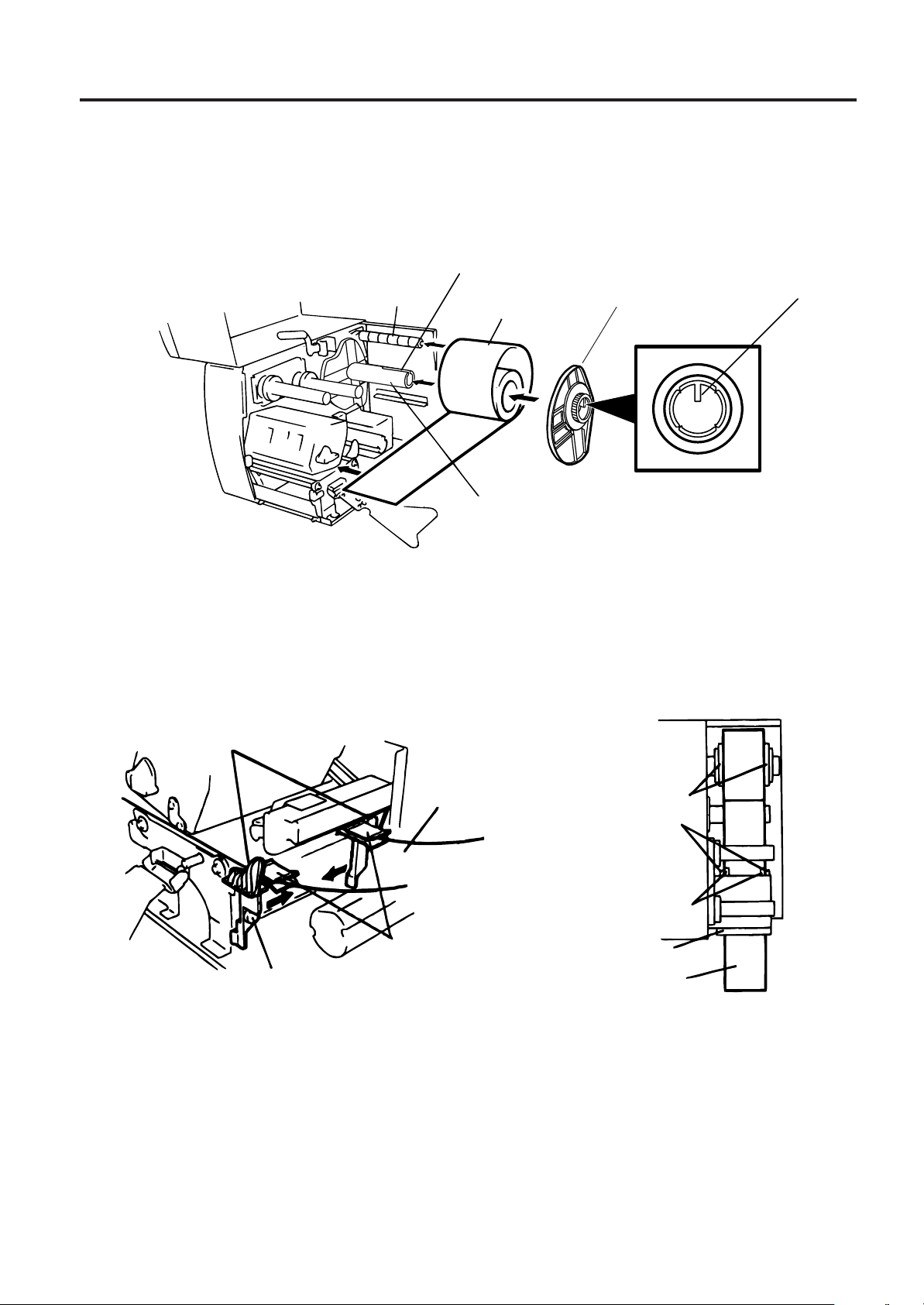
6. LOADING THE MEDIA
6. LOADING THE MEDIA
EM1-33035
4. Put the media on the supply shaft.
5. Pass the media around the damper, then pull the media towards the front of the printer.
6. Insert the ridge of the supply holder into the groove of the supply shaft until the media is fixed. Then turn
the locking ring clockwise to secure the supply holder. This will centre the media automatically.
NOTE: Do not over tighten the locking ring of the supply holder.
Groove Ridge
Damper
Media
Supply Holder
Projection
Supply Shaft
Fig. 6-3
7. Insert the media into the paper holders of the media guide, adjust the media guides to the media width,
and tighten the locking screw.
8. Check that the media path through the printer is straight. The media should be centered under the print
head.
Media Guide
Media
Paper Holder
Supply Holder
Media Guide
Paper Holder
Print Head
Locking Screw
Media
Fig. 6-4
NOTE: When using the label rolled with labels facing outside, please remove the upper plates of both
paper holders using the following procedure. Failure to do this may cause a paper jam error.
If you have any questions, please contact your nearest TOSHIBA TEC service representative.
6-2
Page 18
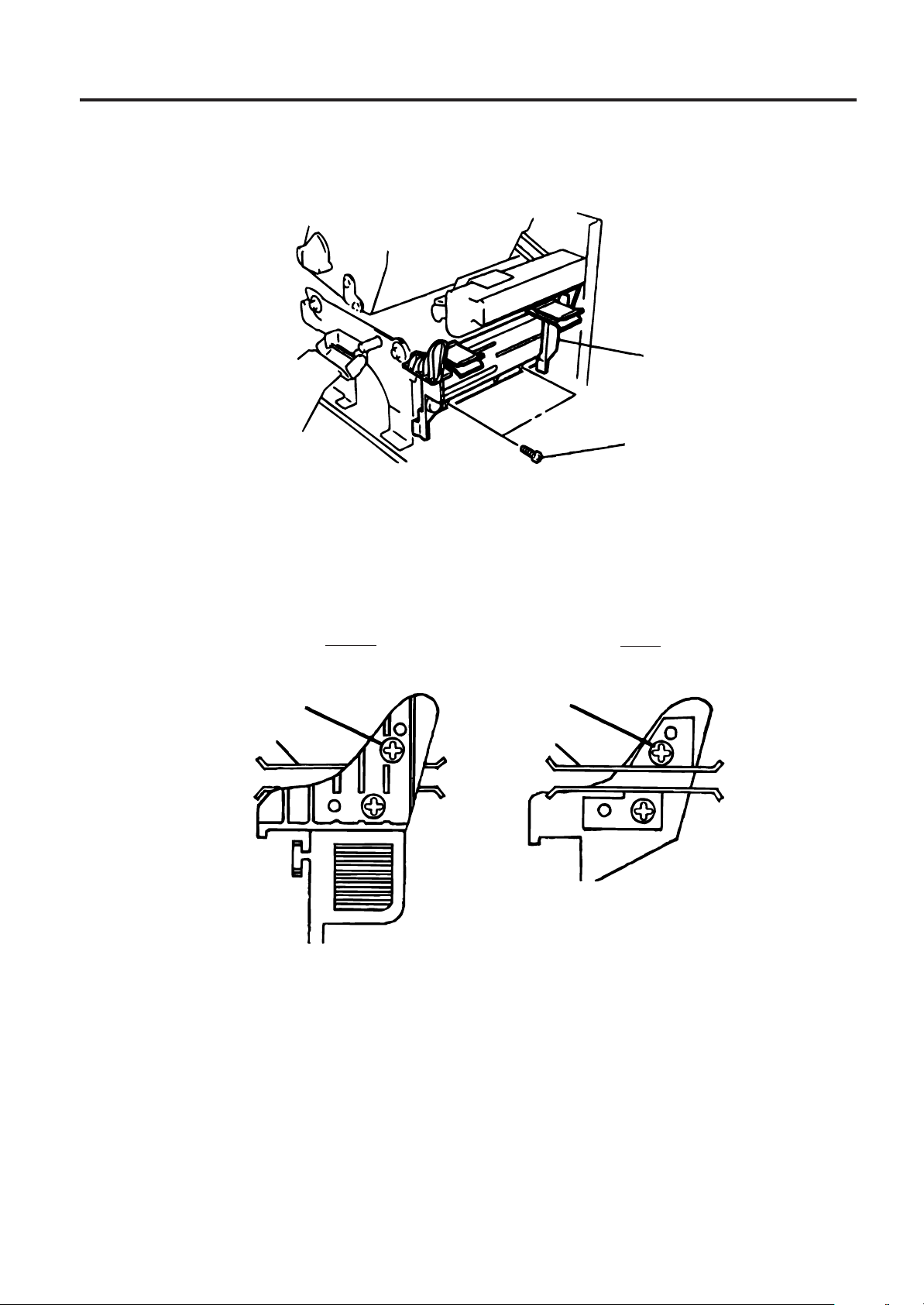
6. LOADING THE MEDIA
■ Removing the paper holders' upper plates from the media guide
1 Remove the two T-4x8 screws to detach the media guide from the printer.
Media Guide
Screw (T-4x8)
EM1-33035
6. LOADING THE MEDIA
Fig. 6-5
2 Remove the SM-3x6 screw or the SM-3x8 screw to detach the paper holders' upper plates from
the media guide.
Screw (SM-3x6)
Paper Holder
(Right)
Screw (SM-3x8)
Paper Holder
(Left)
Fig. 6-6
3 Attach the media guide back in position.
NOTE: Do not lose the removed upper plates because they are required when using the label rolled
with labels facing inside.
9. Set the black mark/feed gap sensor to the correct position by turning the adjusting knob. Turning the
knob right will move the sensor towards the center of the media while turning left will move it away from
the center of the media.
6-3
Page 19
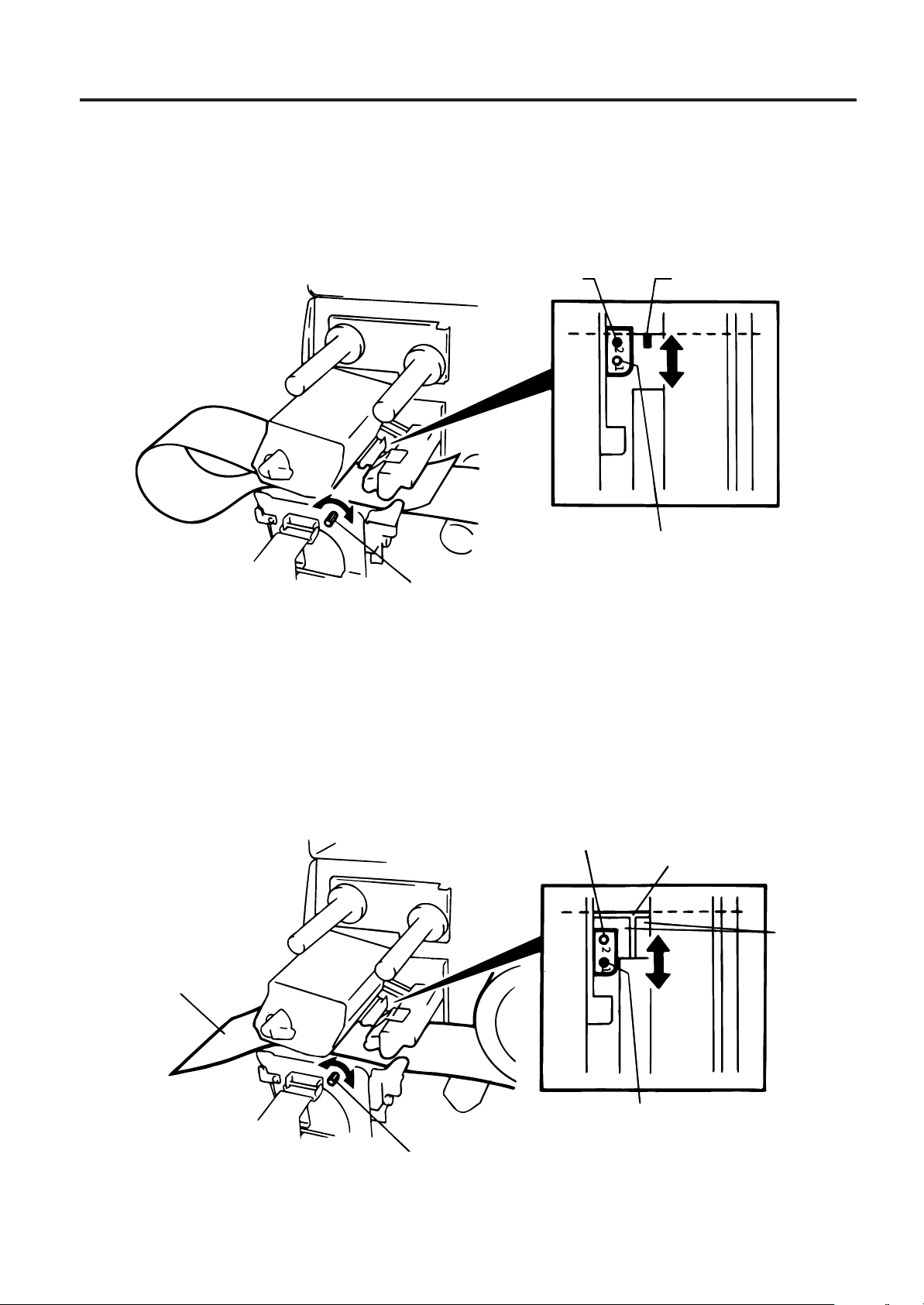
6. LOADING THE MEDIA
■ An easy way to set the black mark sensor position
1 Pull the media about 500 mm out of the front of the printer, turn the media back on it's self and
feed it under the print head past the sensor so that the black mark can be seen from above.
2 Adjust the sensor position to that of the black mark (the upper hole indicates the position of the
black mark sensor).
EM1-33035
6. LOADING THE MEDIA
Black Mark Sensor
Media
(Feed Gap Sensor)
Adjusting Knob
Black Mark
Fig. 6-7
NOTE: Make sure to set the sensor to detect the center of the black mark, otherwise a paper jam
error could occur.
■ Setting the feed gap sensor position
1 Adjust the sensor to detect on the gap (the lower hole indicates the position of the feed gap
sensor.)
Media
Adjusting Knob
(Black Mark Sensor)
Backing Paper
Media
Feed Gap Sensor
Fig. 6-8
6-4
Page 20
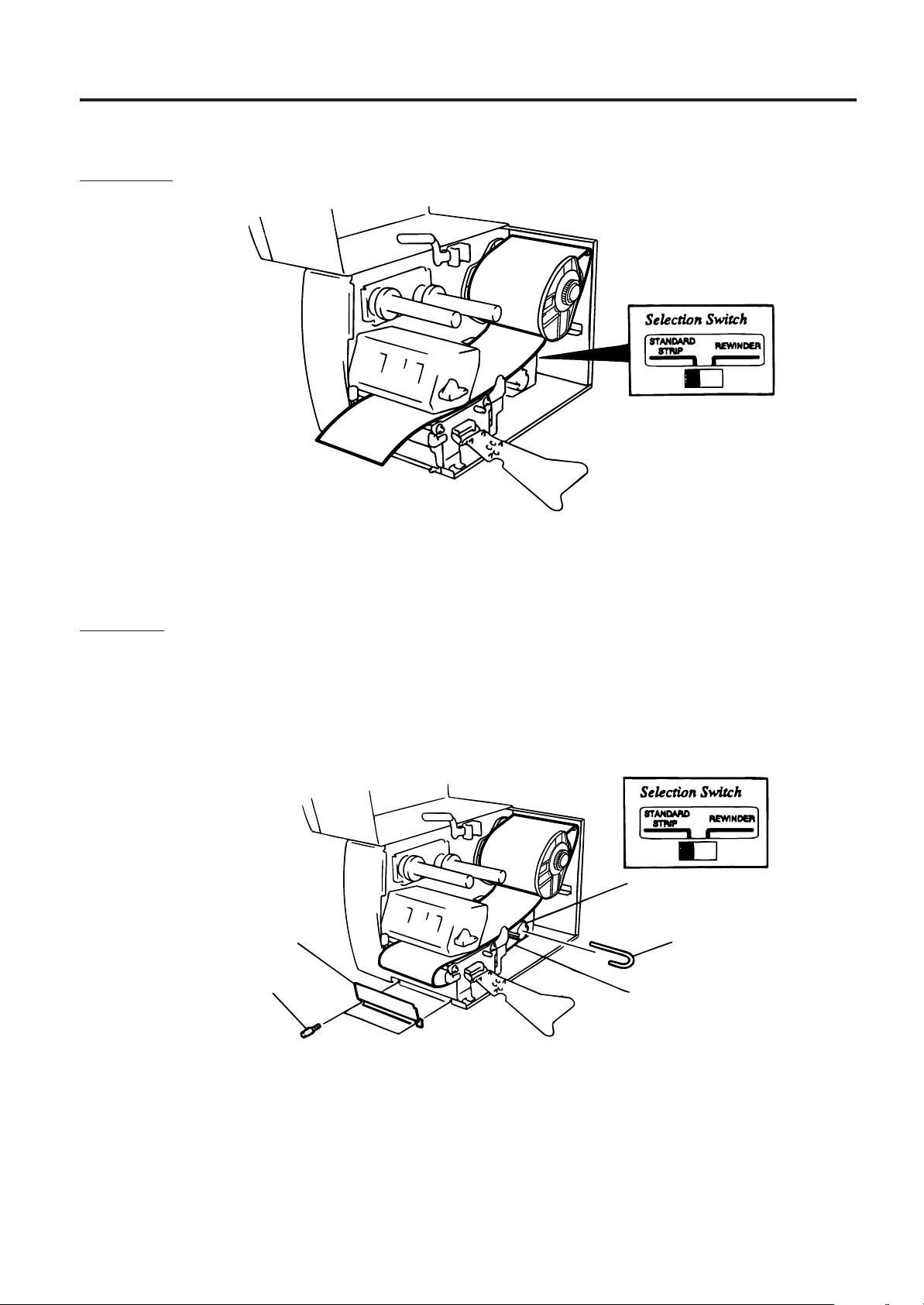
6. LOADING THE MEDIA
10. The media is now loaded and the sensor position is set.
Batch type:
Media
EM1-33035
6. LOADING THE MEDIA
Fig. 6-9
NOTE: Set the selection switch to the STANDARD/STRIP position. Improper setting can affect the print
quality.
Strip type:
1 Remove enough labels from the leading edge media to leave 500 mm of backing paper
exposed.
2 Wind the backing paper onto the take-up spool and fix in position with the take-up clip.
(Wind the paper counter clockwise around the spool as this is the direction it rotates.)
3 Rotate the take-up spool anti-clockwise a few times to take up any slack in the backing paper.
Media
Take-up Spool
Front Plate
Take-up Clip
Black Screw
(HAA-0004001)
Backing Paper
Fig. 6-10
NOTES: 1. The backing paper is easier to feed back to the take-up spool if the front plate is removed.
2. When fitting the tace-up clip the longer side of the clip should be fitted into the shallow groove
on the take-up spool.
3. Set the selection switch to the STANDARD/STRIP position.
6-5
Page 21
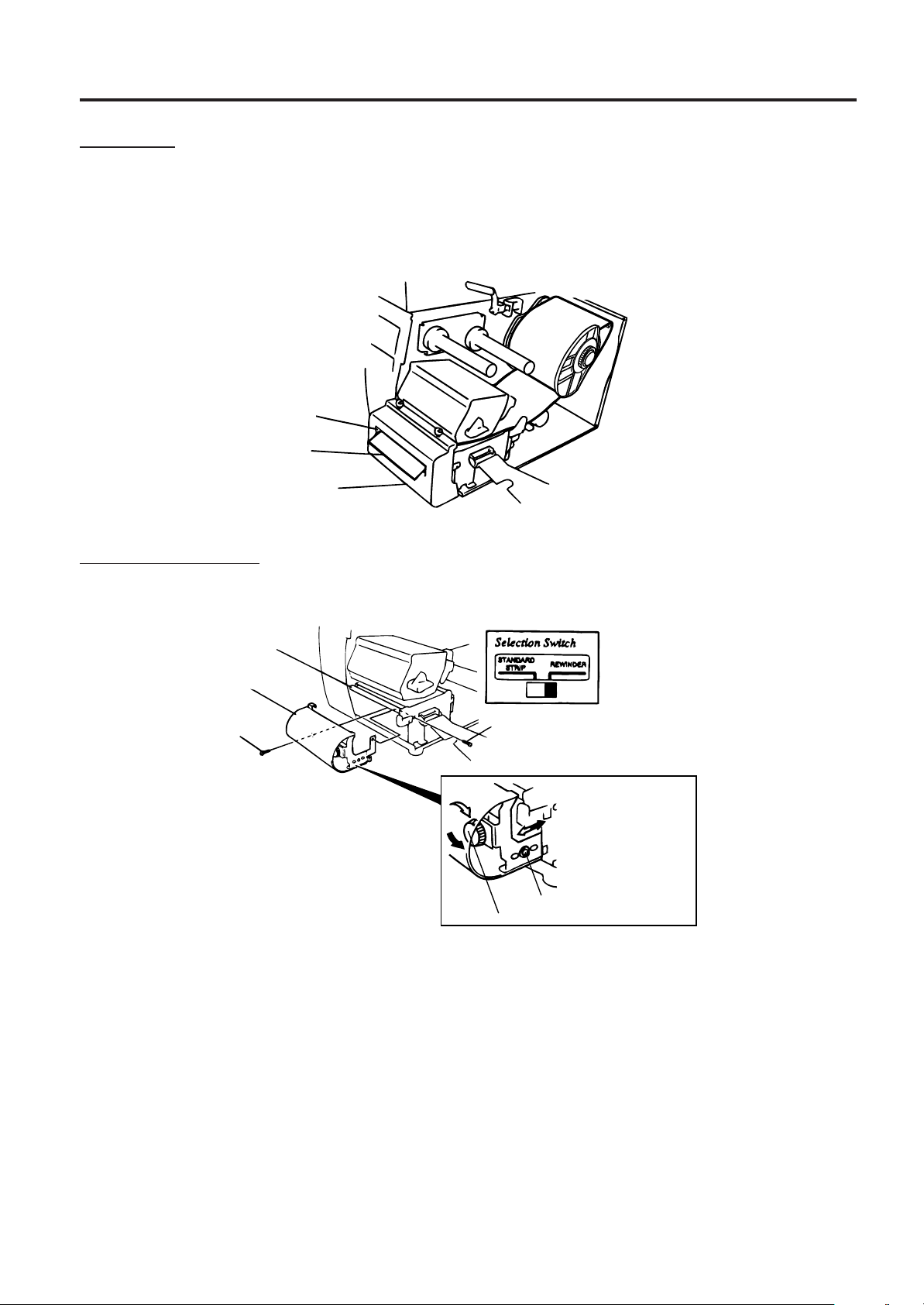
6. LOADING THE MEDIA
6. LOADING THE MEDIA
EM1-33035
Cutter type: Where a cutter is fitted load the media as standard and feed it through the cutter module.
NOTES: 1. Be sure to cut the backing paper of label. Cutting labels will cause the glue to stick to the cutter,
which may affect the cutter quality and shorten the cutter life.
2. If the top edge of label winds onto the platen in cut issue, set the DIP SW 1-5 to ON.
3. For the cutter type, the selection switch can be set to either position.
Media Outlet
Media
Cutter Module
Fig. 6-11
Built-in rewinder type:
1 Remove two black screws and front plate.
2 Fit the rewinder guide plate to the tear-off bar, then attach it with the sems screws.
Tear-off Bar
Rewinder Guide Plate
(FMBD0034501)
SM-4x6B Sems Screw
SM-4x6B Sems Screw
Adjustment Knob
NOTES: Set the selection switch to the REWINDER position.
3 Follow the procedure for strip type.
4 Adjustment
If the label skews when using built-in rewinder unit, turn the adjustment knob of the rewinder
guide plate to correct the label feed. Clockwise turn moves the rewinder guide plate forward
and counterclockwise moves it backward.
* When labels skew to the right:
Loosen the SM-4x8 sems screw with a philips-head screw driver. Turn the adjustment knob
clockwise, and tighten the SM-4x8 screw when the rewinder guide plate is positioned
correctly.
* When labels skew to the left:
Loosen the SM-4x8 screw with a phillips-head screw driver. Turn the adjustment knob
counterclockwise, and tighten the SM-4x8 screw when the rewinder guide plate is positioned correctly.
6-6
SM-4x8 Sems Screw
Fig. 6-12
Page 22
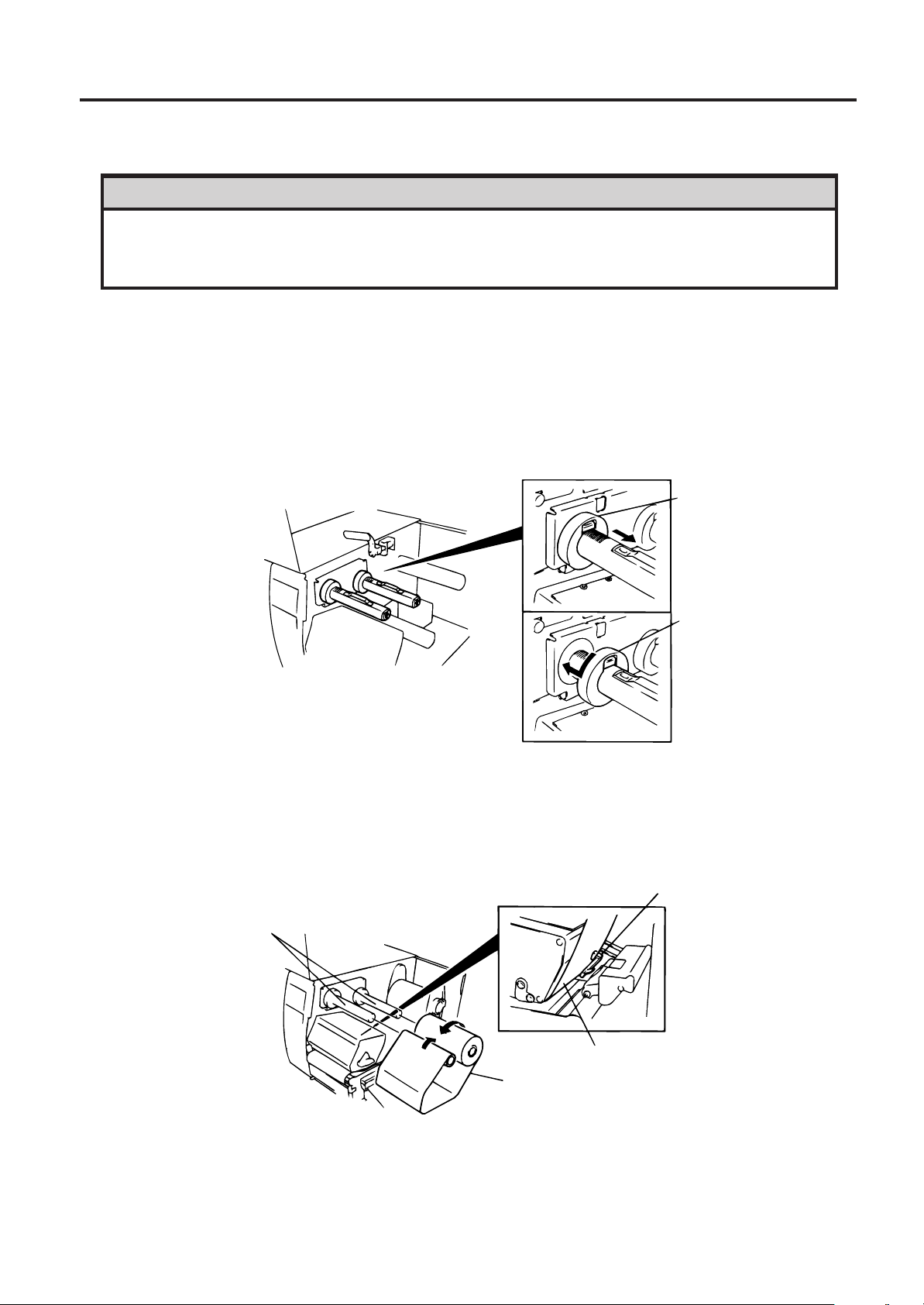
7. LOADING THE RIBBON
7. LOADING THE RIBBON
EM1-33035
7. LOADING THE RIBBON
WARNING!
1. Do not touch moving parts. To reduce the risk that fingers, jewelry, clothing, etc., be drawn
into the moving parts, push the switch in the “OFF” position to stop movement.
2. To avoid injury, be careful not to catch or jam your fingers while opening or closing the cover.
There are two types of media available for printing on, these are standard media and direct thermal media
(a chemically treated surface). DO NOT LOAD a ribbon when using a direct thermal media.
1. When using a narrow width ribbon, slide the ribbon stoppers along the shafts to a position where the
ribbon will be centered when it is fitted. When changing from a narrow width to a wider one rotate the
ribbon stoppers by 90°, push them back to the correct position and then rotate back to lock.
NOTE: When attaching the ribbon stoppers, fit them to the shafts with the pinchers facing into the printer.
Ribbon Stopper
(FMHC0008801)
Ribbon Stopper
(FMHC0008801)
Fig. 7-1
2. Leaving plenty of slack between the spools, fit the ribbon as shown below. When the ribbon is fitted it
must be positioned over the ribbon sensor.
3. Wind both shafts towards each other to tighten the ribbon.
Ribbon Sensor
Ribbon Shafts
Ribbon
Ribbon
4. Reset the ribbon shaft holder plate by aligning it with the ribbon shaft.
5. Turn the head lever clockwise to lower the print head.
6. Close the top cover.
7-1
Fig. 7-2
Page 23
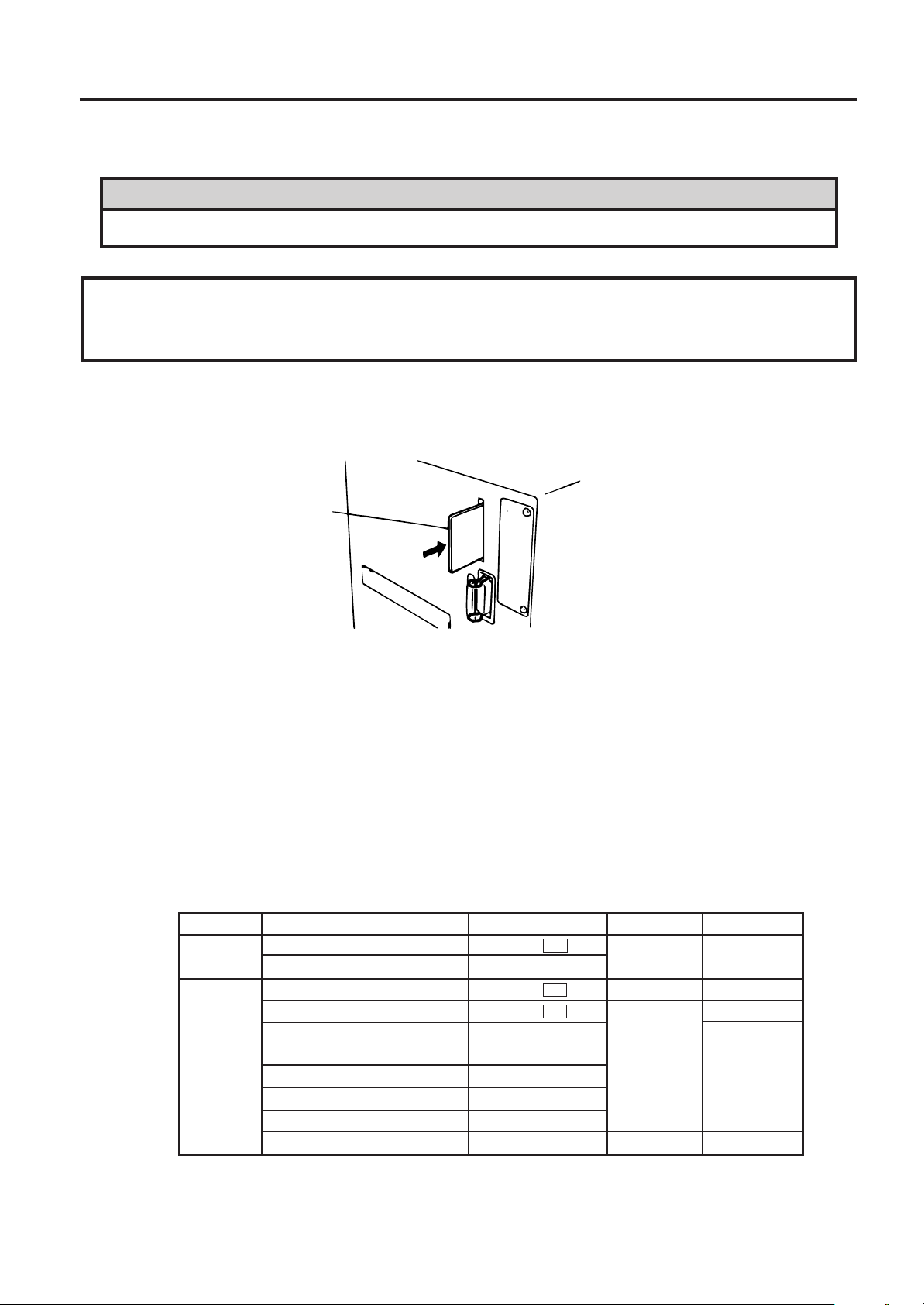
8. INSERTING THE OPTIONAL FLASH MEMORY CARD
8. INSERTING THE OPTIONAL FLASH MEMORY CARD
8. INSERTING THE OPTIONAL FLASH MEMORY CARD
WARNING!
Turn the power OFF when inserting or removing the flash memory card.
CAUTION:
To protect memory cards, discharge static electricity from your body by touching the printer rear
cover prior touching the memory cards.
1. Turn the power off.
2. Insert the flash memory card into the memory card slot at the rear of the printer.
3. Turn the power on.
EM1-33035
Flash memory Card
Fig. 8-1
NOTES: 1. Be sure to protect a flash memory card when not in use in the printer by putting it in it's
protective cover.
2. Do not subject the card to any shocks or excessive forces.
3. Do not expose the card to extremes of heat by either storing in direct sunlight or close to a
heater.
4. Do not expose the card to excessive humidity by wiping it with a wet cloth or storing it in a damp
place.
5. Before inserting or removing the card, make sure that the power switch is turned off.
6. The following flash cards can be used. (The 1MB-card is read only and the 4MB card can read/
write.)
Capacity
1M Byte
4M Byte
Maker
Maxell
Mitsubishi
Maxell
Maxell
Centennial Technologies INC.
INTEL
Simple TECHNOLOGY
Mitsubishi
PC Card KING MAX
PC Card
Type
EF-1M-TB AA
MF81M1-GBDAT01
EF-4M-TB CC
EF-4M-TB DC
FL04M-15-11119-03
IMC004FLSA
STI-FL/4A
MF84M1-G7DAT01
FJN-004M6C
FJP-004M6R
Device code
D0H
88H
ADH
A2H
A0H
Maker code
1CH
B0H
04H
01H
89H
89H
8-1
Page 24
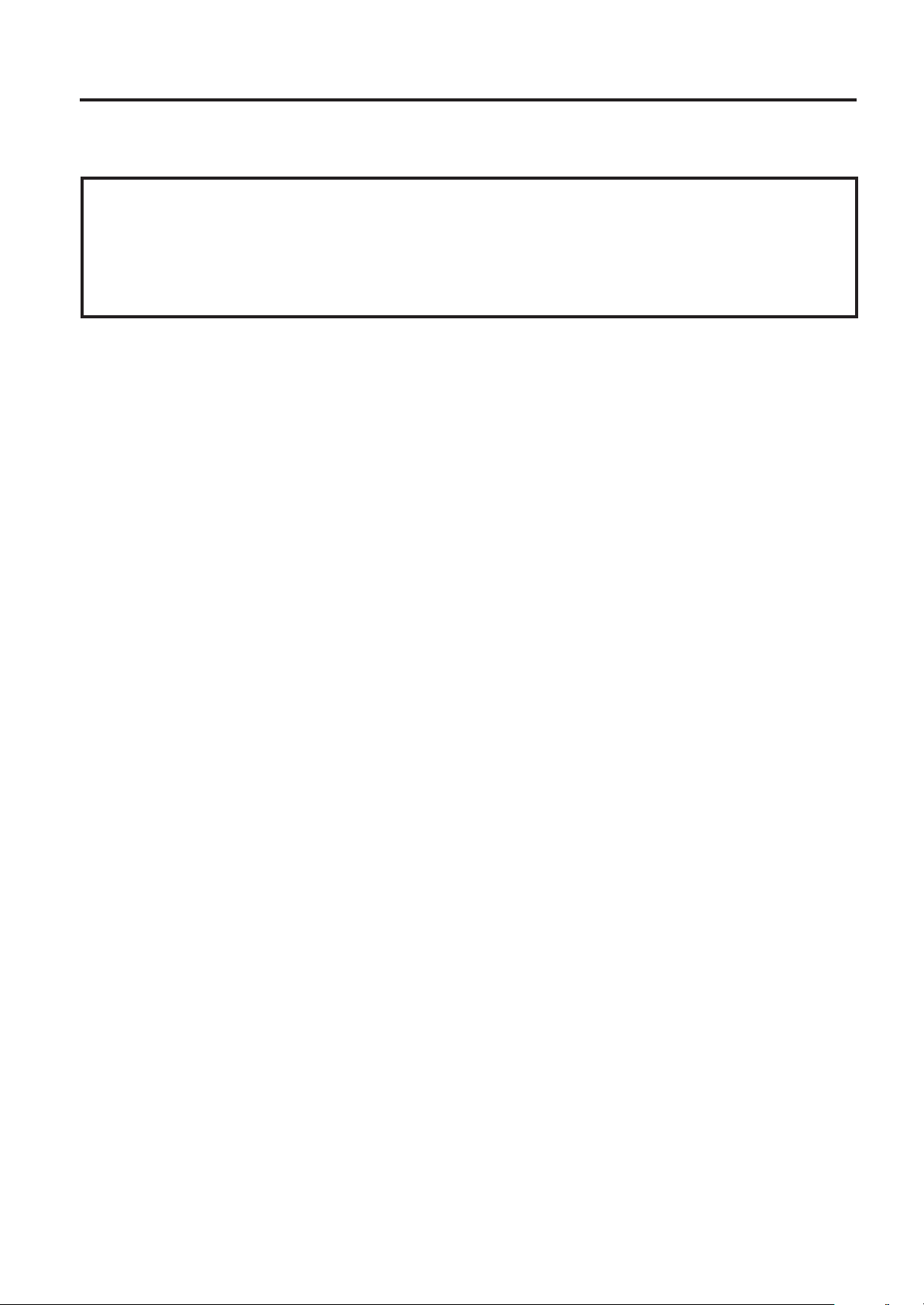
9. CARE/HANDLING OF THE MEDIA AND RIBBON
9. CARE/HANDLING OF THE MEDIA AND RIBBON
EM1-33035
9. CARE/HANDLING OF THE MEDIA AND RIBBON
CAUTION:
Be sure to read carefully and understand the Supply Manual. Use only media and ribbon
which meet specified requirements. Use of non-specified media and ribbon may shorten the
head life and result in problems with bar code readability or print quality. All media and ribbon
should be handled with care to avoid any damage to the media, ribbon or printer. Read the
following guideline carefully.
• Do not store the media and ribbon for longer than the manufactures recommended shelf life.
• Store media rolls on the flat end, do not store them on the curved sides as this might flatten that side
causing erratic media advance and poor print quality.
• Store the media in plastic bags and always reseal after opening. Unprotected media can get dirty and
the extra abrasion from the dust and dirt particles will shorten the print head life.
• Store the media and ribbon in a cool, dry place. Avoid areas where they would be exposed to direct
sunlight, high temperature, high humidity, dust or gas.
• The thermal paper used for direct thermal printing must not have the specifications which exceed Na
800 ppm, K+ 250 ppm and CL- 500 ppm.
+
• Some ink used on pre-printed labels may contain ingredients which shorten the print head's product life.
Do not use labels pre-printed with ink which contain hard substances such as carbonic calcium (CaCO
and kaolin (Al2O3, 2SiO2, 2H2O).
For further information please contact your local distributor or your media and ribbon manufacturer.
)
3
9-1
Page 25
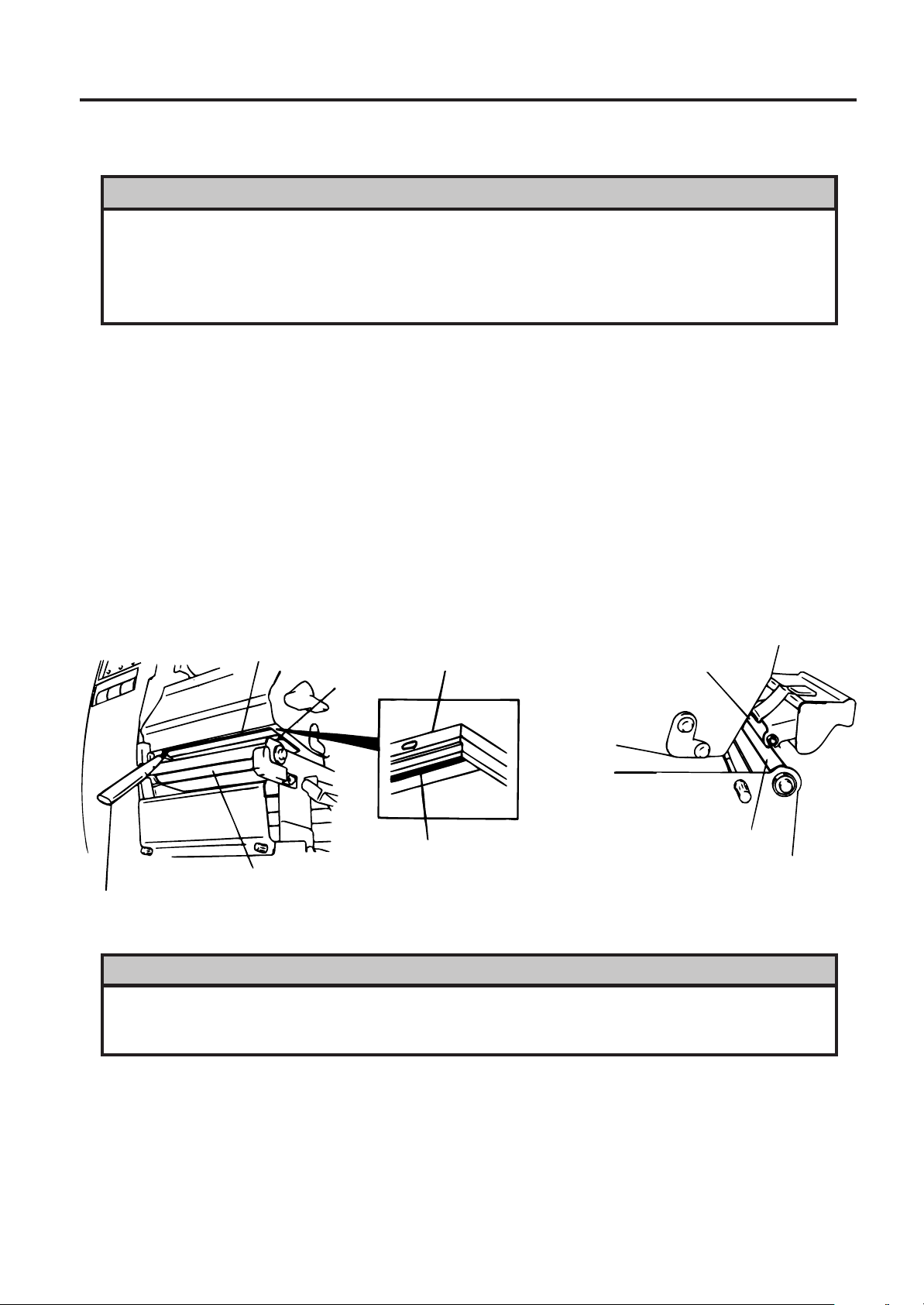
10. GENERAL MAINTENANCE
EM1-33035
10.1 Cleaning
10.GENERAL MAINTENANCE
WARNING!
1. Be careful when handling the print head as it becomes very hot.
2. Care must be taken not to injure yourself with the printer paper cutter.
3. Do not touch moving parts. To reduce the risk that fingers, jewelry, clothing, etc., be drawn
into the moving parts, push the switch in the “OFF” position to stop movement.
4. To avoid injury, be careful not to catch or jam your fingers while opening or closing the cover.
10.1 Cleaning
To help retain the high quality and performance of your printer it should be regularly cleaned. The
greater the usage of the printer, the more frequent the cleaning. (i.e. low usage=weekly : high usage=daily).
1. Turn the power off.
2. Open the top cover.
3. Turn the head lever to raise the print head.
4. Remove the ribbon and media.
5. Clean the element of print head with print head cleaner.
6. Wipe the platen, feed roller and pinch roller with a cleaner moistened with alcohol.
Remove dust or foreign substances from the internal part of the printer, if any.
Element
Print Head
Platen
Print Head Cleaner
(24089500013)
Print Head
Element
WARNING!
1. Be sure to disconnect the power cord prior ot performing any maintenance.
2. Do not use any tool that may damage the print head.
3. DO NOT POUR WATER directly onto the printer.
Pinch Roller
Feed Roller
Fig. 10-1
10-1
Page 26
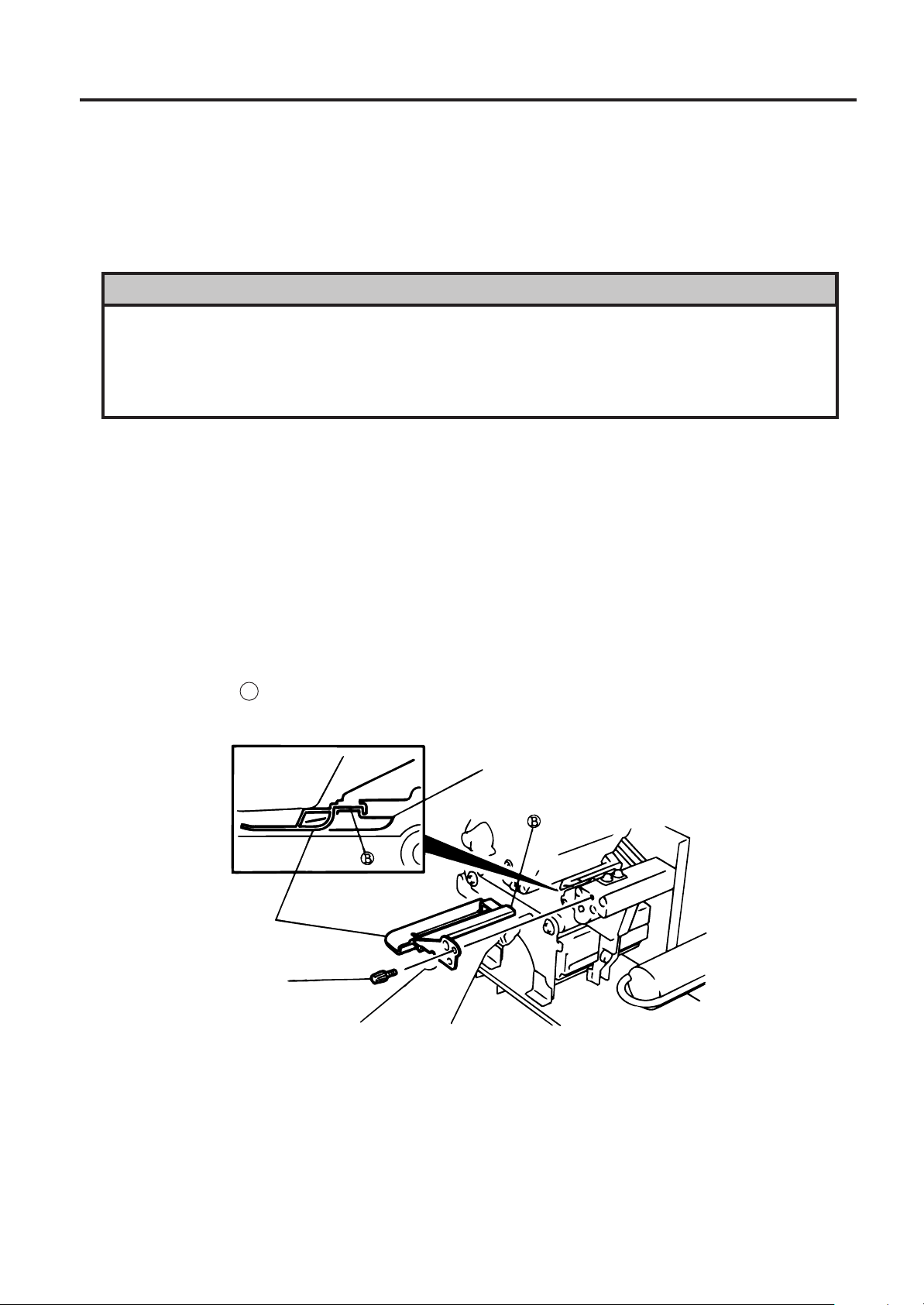
10. GENERAL MAINTENANCE
10.2 Covers and Panels
EM1-33035
10.2 Covers and Panels
The covers should be cleaned by wiping with a dry cloth or a cloth slightly dampened with a mild detergent
solution.
NOTE: Clean the printer cover with an electrostatic free cleaner for automated office equipment.
WARNING!
1. DO NOT POUR WATER directly onto the printer.
2. DO NOT APPLY cleaner or detergent directly onto any cover or panel.
3. NEVER USE THINNER OR OTHER VOLATILE SOLVENT on the plastic covers.
4. DO NOT clean the panel covers or the supply window with alcohol as it may cause them to
discolor, loose their shape or develop structural weakness.
10.3 Removing Jammed Paper
1. Turn the power off.
2. Open the top cover.
3. Turn the head lever to position 3, then release the ribbon shaft holder plate.
4. Remove the black screw to detach the media guide plate. (See Fig. 10-2.)
5. Remove the ribbon and media.
6. Remove the jammed paper. DO NOT USE any sharp implement or tool as these could damage the
printer.
7. Clean the print head and platen, then remove any further dust or foreign substances.
8. Place the portion B of the media guide plate on the media sensor. Secure the media guide plate with
the black screw.
Media Sensor
Media Guide Plate
Black Screw
(HAA-0004001)
Fig. 10-2
9. Paper jams in the cutter unit can be caused by wear or residual glue from label stock on the cutter. Do
not use none specified media in the cutter. If you get frequent jams in the cutter contact your Authorized
Service representative.
10-2
Page 27
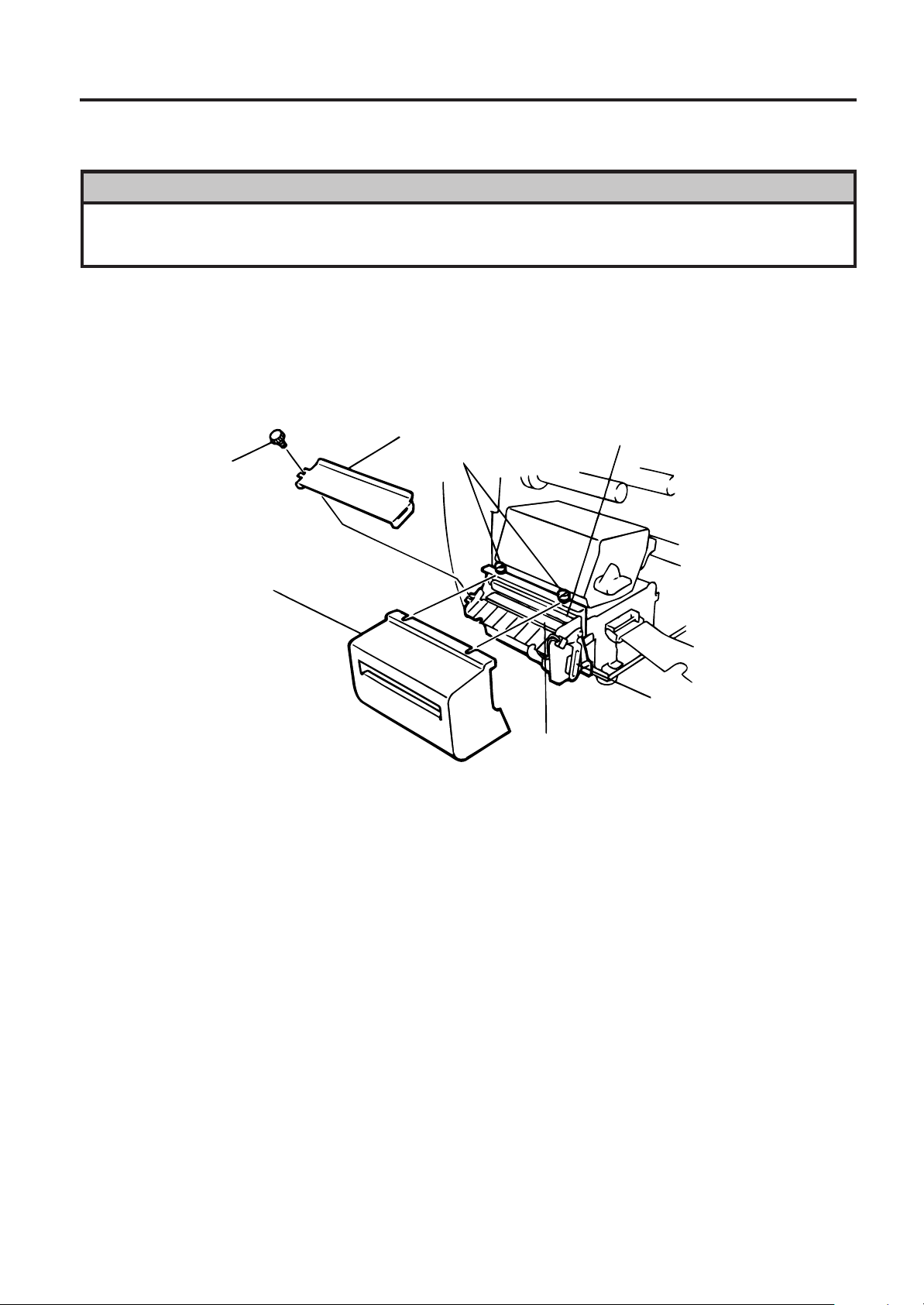
10. GENERAL MAINTENANCE
10.3 Removing Jammed Paper
■ Cleaning the Cutter Unit
WARNING!
1. Be sure to turn the power off before cleaning the cutter unit.
2. The cutters are sharp and care should be taken not to injure yourself when cleaning.
1. Loosen two screws and remove the cutter cover.
2. Remove the white screw and media guide.
3. Remove the jammed paper and trash.
4. Clean the cutter with dry cloth.
EM1-33035
White Screw
(24741710304)
Cutter Cover
5. Assembling is reverse order of removal.
Media Guide
Screw
Fixed Cutter
Cutter Unit
Swing Cutter
Fig. 10-3
10-3
Page 28
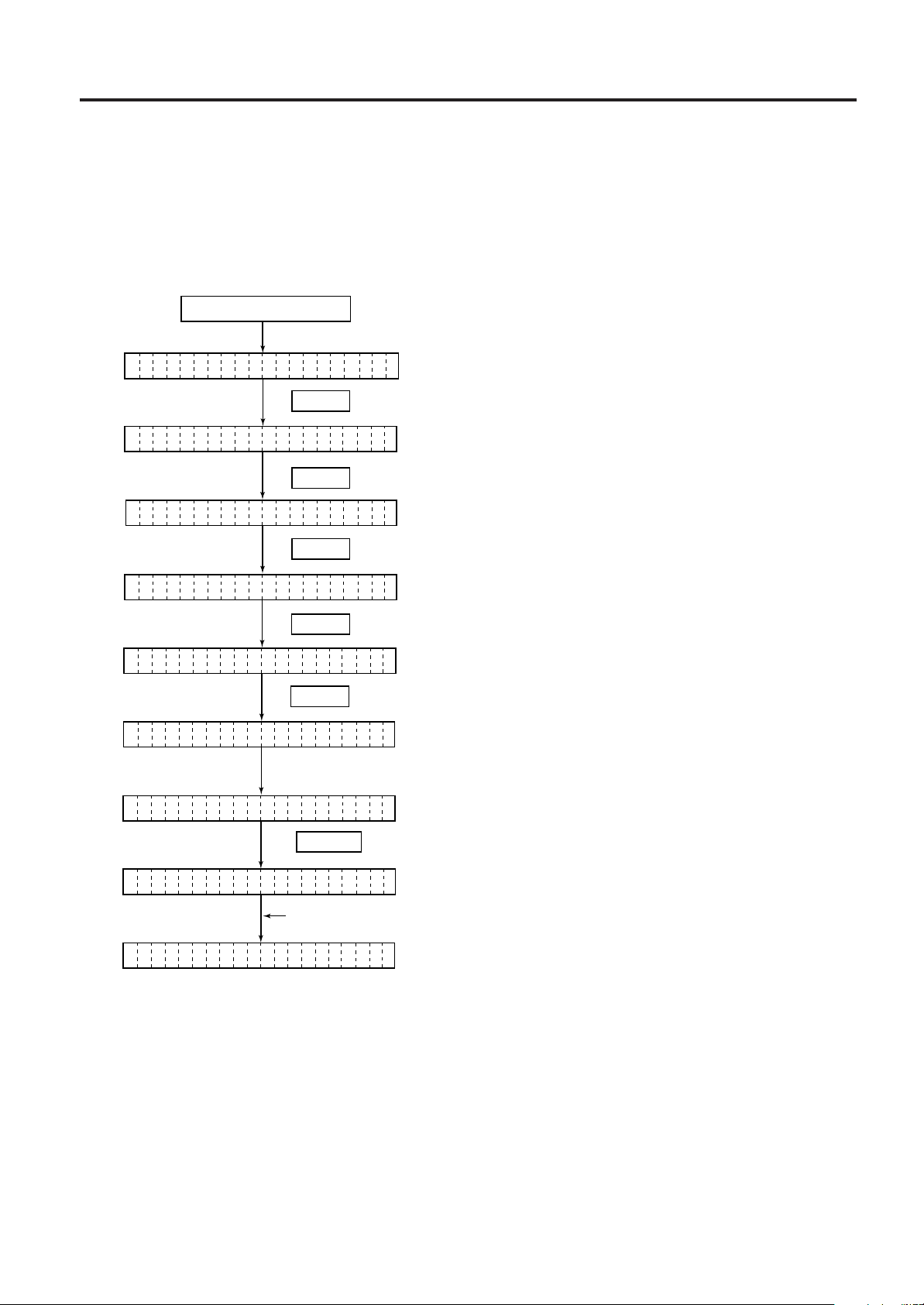
10. GENERAL MAINTENANCE
10.4 Threshold Setting
EM1-33035
10.4 Threshold Setting
For the printer to maintain a constant print position it uses the transmissive sensor to detect the gap
between labels by measuring the amount of light passing through the media. When the media is preprinted, the darker (or more dense) inks can interfere with this process causing paper jammed errors.
To get around this problem a minimum threshold can be set for the sensor in the following way.
■ Threshold setting procedure
Turn the power ON.
(1) The printer is in stand-by.
ON LINE
PAUSE
(2) Load a media roll in the usual way.
(3) Press the [PAUSE] key.
PA USE
TR NSMI SIVE
AS
RE LECT VE FI
TR NSMI SIVEAS
TR NSMI SIVEAS
PA USE
ONLINE
PAUSE
FEED
FEED
PAUSE
RESTART
(4) The printer enters the pause mode.
(5) Press and hold the [PAUSE] key for at least 3
seconds in the pause state.
(6) The sensor type is displayed.
(7) Press the [FEED] key.
(8) The reflective sensor (black mark sensor) is selected.
(9) Press the [FEED] key again.
(10) The transmissive sensor (feed gap sensor) is selected.
(11) Press and hold the [PAUSE] key.
(12) The media is advanced until the [PAUSE] key is
released.
(13) Release the [PAUSE] key when more than 1.5 labels
(tags) are advanced.
(Threshold setting is completed by this operation.)
(14) Press the [RESTART] key.
(15) The printer is in stand-by.
Command
ON LINE
(16) Send an issue command from the PC to the printer.
NOTES:
1. If the [PAUSE] key is released within 3 seconds whilst in pause state, paper will not feed.
2. Failure to feed more than 1.5 to 2 labels may result in an incorrect threshold setting.
3. While the print head is raised, the [PAUSE] key does not work.
4. Error such as paper end and cutter error are not detected during paper feed.
5. Selecting the transmissive sensor (for pre-printed labels) within software commands allows the printer to
detect the proper print start position correctly even when using pre-printed labels.
6. If the printer continues to print out of position after setting the threshold, adjust the feed gap sensor in the
system mode. Reset the threshold again. Make sure that the transmissive sensor (for pre-printed labels) is
selected in the feed and issue commands.
10-4
Page 29
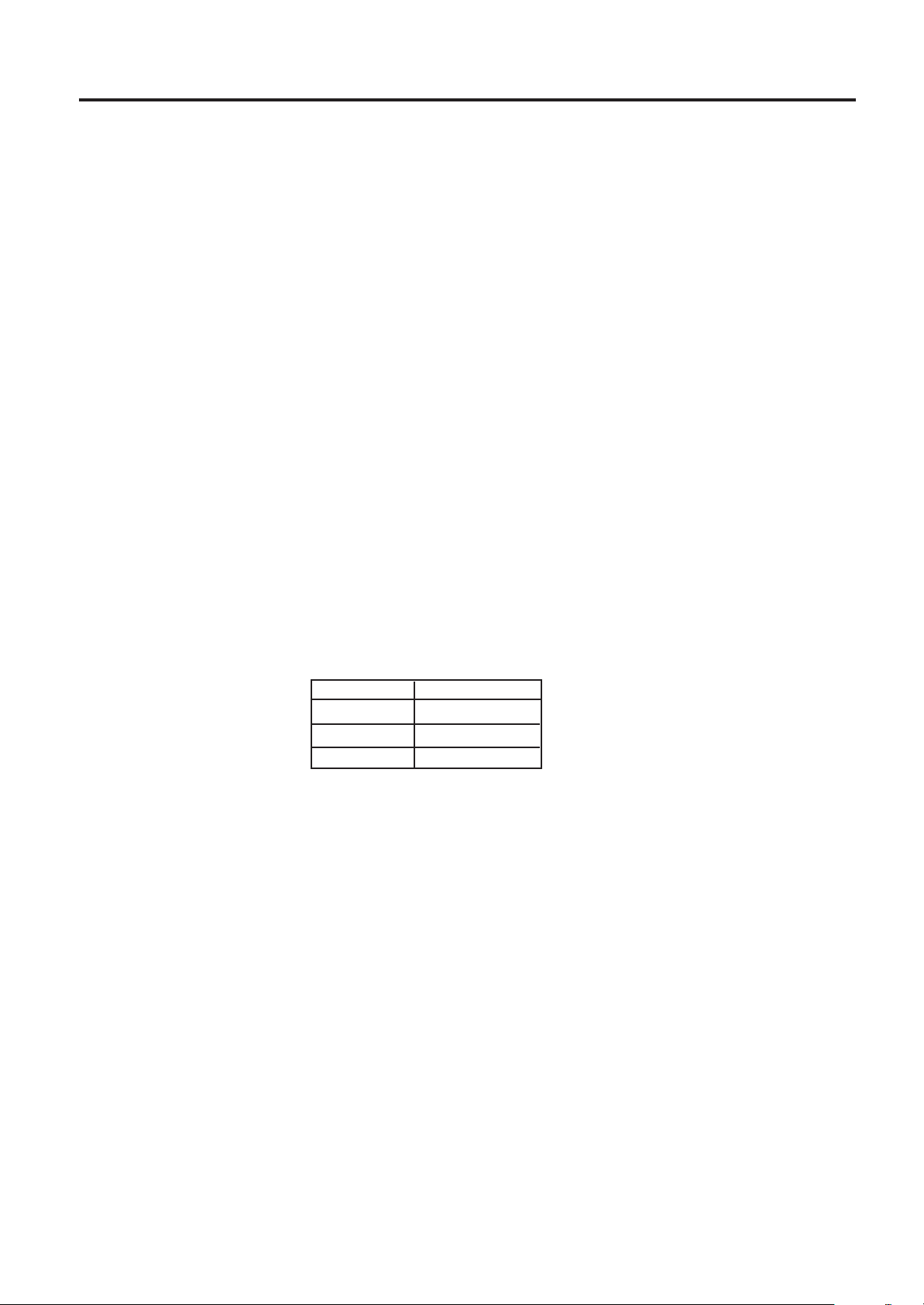
10. GENERAL MAINTENANCE
10.4 Threshold Setting
EM1-33035
■ Threshold setting procedure (For firmware version 2.5 or earlier)
1 Turn the power on.
2 Load the pre-printed label. (Any position)
3 Press the [PAUSE] key once.
4 Hold down the [PAUSE] key for more than 3 seconds and it will begin to feed. After it has fed the 2 label,
release the [PAUSE] key.
5 Press the [RESTART] key for ON LINE mode.
6 Threshold setting is now completed.
NOTES: 1.If the [PAUSE] key is not held down for more than 3 seconds in PAUSE mode the threshold
will not be set.
2.If the [PAUSE] key is released before 2 labels have been issued the setting may not be correct
and will have to be re-set.
10.5 Auto Ribbon Saving Mode
Auto ribbon saving function is activated when it is selected by DIP switch (Refer to page 4-1) and no
print area extends more than 20 mm.
NOTE:
According to the relation between the outer diameter of rewound ribbon and print speed,
ribbon loss per saving varies as follows:
Print speed
3"/sec.
5"/sec.
8"/sec.
Ribbon loss
Approx. 5 mm
Approx. 8 mm
Approx. 17 mm
10-5
Page 30
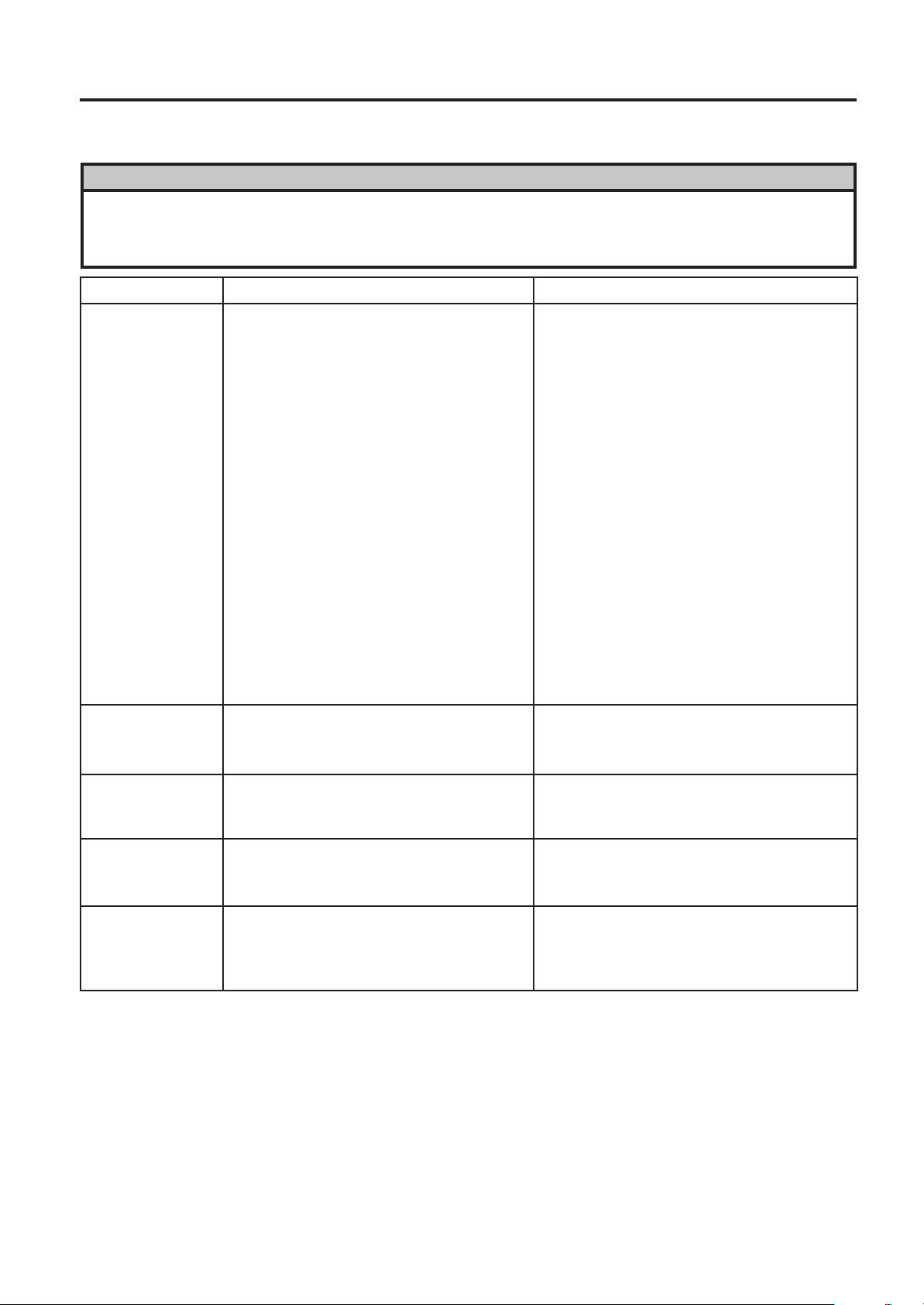
11. TROUBLESHOOTING
11. TROUBLESHOOTING
11. TROUBLESHOOTING
WARNING!
If you cannot solve a problem with the following solutions, do not attempt to repair it yourself. Turn
the power off, unplug the printer, then contact your Authorized Service representative for assistance.
EM1-33035
Error Message
PAPER JAM
****
HEAD OPEN
****
Problem Solution
1. The media is not fitted correctly.
2. The media path is jammed and
does not feed smoothly.
3. The installed media type does not
match the selected sensor.
4. The black mark position on the
media does not match the sensor
position.
5. The installed media size is different
from the programmed size.
6. The feed gap sensor cannot see
the difference between the print
area and the gap.
Feed or printing has been attempted
while the print head is raised.
1. Re-fit the media correctly.
➔ Press the [RESTART] key.
2. Remove the cause of the jam and
replace the media correctly.
➔ Press the [RESTART] key.
3. Turn the power off then on again.
Select the correct sensor.
➔ Feed the media.
4. Adjust the sensor position.
➔ Press the [RESTART] key.
5. Turn the power off then on again.
Set the correct media size.
➔ Feed the media.
6. Set the threshold (see page 10-4).
Else
Turn the power off and call your
Authorized Service representative.
Lower the print head.
➔ Press the [RESTART] key.
NO PAPER
****
NO RIBBON
****
REWIND FULL
****
The media has run out.
The ribbon has run out.
Too much backing paper or media is
wound on the internal take-up spool.
Load new media.
➔ Press the [RESTART] key.
Load a new ribbon.
➔ Press the [RESTART] key.
Remove the backing paper or media
from the internal take-up spool.
Then press the [RESTART] key.
11-1
Page 31

11. TROUBLESHOOTING
EM1-33035
11. TROUBLESHOOTING
Error Message
EXCESS HEAD
TEMP
HEAD ERROR
RIBBON ERROR
****
CUTTER ERROR
****
Problem Solution
The print head is too hot.
This message is displayed when
sending the head broken check
command ([ESC] HD001 [LF] [NUL])
and the print head has a broken
element.
There is a fault with the ribbon sensor.
Media is jammed in the cutter.
Turn the power off and decrease the
print head temperature.
1. Restart the printing by pressing the
[RESTAERT] key.
2. Replace the print head.
Turn the power off. Contact your
Authorized Service representative.
Remove the jammed media and feed
the undamaged media through the
cutter.
➔ Press the [RESTART] key.
Else
Turn the power off and contact your
Authorized Service representative.
FLASH WRITE
ERROR
FORMAT ERROR
FLASH MEMORY
FULL
COMMUNICATION
ERROR
An error has occurred when loading
data onto a flash memory card.
An error has occurred while formatting
a flash memory card.
No more data can be saved in the
flash memory card.
A communication error has occurred
with the host.
1. Turn the power off, re-seat the flash
memory card and try again.
2. Replace the flash memory card and
retry.
3. Turn the power off and contact your
Authorized Service representative.
1. Turn the power off, re-seat the flash
memory card and try again.
2. Replace the flash memory card and
retry.
3. Turn the power off and contact your
Authorized Service representative.
Replace the card with a new one and
re-send data.
(Only 1MB and 4MB cards can be
used.)
Turn the power off then on again or
press the [RESTART] key.
Check the program data.
➔ Call your Authorized Service repre-
sentative if necessary.
11-2
Page 32

11. TROUBLESHOOTING
EM1-33035
11. TROUBLESHOOTING
Error Message
example)
PC001; 0A00,
When an error is detected in a command 20 bytes of the command are
Problem Solution
Correct the command and re-send it
again.
displayed.
Command error
(ESC, LF, NUL are not displayed.)
0300, 2, 2
Other Error
Message
Hardware or software trouble.
Turn the power off then on again. If the
problem still exists turn the power off
and contact your Authorized Service
representative.
NOTE: If an error is not cleared by pressing the [RESTART] key, the power must be switched off then
on again.
After the power has been switched off and on, all print data in the printer is cleared.
**** denotes a remaining count of unprinted labels.
Problem Solution
No print.
Dots missing in the print.
Unclear (or blurred) printing.
Power does not come on.
Printer does not cut.
You see a raised nap where the media
has been cut.
1. Check that media and the ribbon is loaded correctly.
2. Check whether the print head is set correctly or not.
3. Check the cabling between the printer and the host.
Dirty print head. ➔ Clean the print head.
Call your Authorized Service representative if necessary.
1. Dirty print head. ➔ Clean the print head.
2. Bad or faulty ribbon. ➔ Replace ribbon.
3. Poor media quality. ➔ Change media type.
1. Plug power cord into an AC socket.
2. Check the circuit breakers or fuses.
3. Plug another appliance into the AC socket to check if
there is power supplied.
Call your Authorized Service representative if necessary.
Check for a paper jam in the cutter.
Call your Authorized Service representative if necessary.
1. Clean the cutter blades.
2. The blades are worn.
➔ Call your Authorized Service representative.
11-3
Page 33

Page 34

PRINTED IN JAPAN
E
EM1-33035
Page 35

TEC Thermal Printer
Table of Contents
B-570 SERIES
Product Description
Document No. EM10-33006A
Original Nov., 1993
(Revised Feb., 2000)
PRINTED IN JAPAN
Page 36

(Rivision Date Apr. 28, '95)
EM10-33006A
TABLE OF CONTENTS
Page
1. OUTLINE OF THE SYSTEM .............................................................................. 1- 1
1.1 FEATURES OF THE B-570 SERIES .......................................................... 1- 1
1.2 DESCRIPTION OF MODEL NUMBER........................................................ 1- 1
1.3 OVERVIEW AND DIMENSIONS (APPROXIMATE) ................................... 1- 2
1.4 BASIC SPECIFICATIONS .......................................................................... 1- 3
1.5 ELECTRONICS SPECIFICATIONS............................................................ 1- 5
2. SUPPLY SPECIFICATIONS............................................................................... 2- 1
2.1 MEDIA......................................................................................................... 2- 1
2.2 RIBBON ...................................................................................................... 2- 3
2.3 CARE AND HANDLING OF THE MEDIA AND RIBBON ............................ 2- 4
3. OPTIONAL KIT ................................................................................................... 3- 1
3.1 CUTTER MODULE : B-4205-QM................................................................ 3- 1
3.2 HIGH SPEED PC INTERFACE BOARD : B-4800-PC-QM ......................... 3- 2
3.3 MEMORY MODULE.................................................................................... 3- 3
3.4 FLASH MEMORY CARD ............................................................................ 3- 3
3.5 FANFOLD PAPER GUIDE MODULE: B-4905-FF-QM ............................... 3- 3
CAUTION:
1. This manual may not be copied in whole or in part without prior written permission of TOSHIBA TEC.
2. The contents of this manual may be changed without notification.
3. Please refer to your local Authorized Service representative with regard to any queries you may have
in this manual.
Copyright © 1999
by TOSHIBA TEC CORPORATION
All Rights Reserved
570 Ohito, Ohito-cho, Tagata-gun, Shizuoka-ken, JAPAN
Page 37

1. OUTLINE OF THE SYSTEM
1.1 FEATURES OF THE B-570 SEREIS
(Revision Date: Feb. 10. 2000)
EM10-33006A
1. OUTLINE OF THE SYSTEM
1.1 FEATURES OF THE B-570 SERIES
1) Various bar codes, characters and graphic data can be printed using both thermal transfer and
thermal direct methods.
This printer can also print writable characters and logos at designated coordinates by using a graphic
command.
2) The RS-232C and Centronics are available as standard interfaces between the printer and a PC. In
addition, a flash memory card interface for data storage and an expansion interface for connecting
external devices except PCs are provided.
3) A 16-bit CPU and a Gate Array equipped with several peripheral LSIs realizes high system
performance.
4) With the element positioned at the edge of the print head, print quality is improved because the media
passes straight through. No adjustment of media thickness or printing pressure is necessary.
A high dot density of 12 dots/mm produces a clear print and the heat history control system optimizes
applied pulse signal to the head.
5) This printer accommodates a max. format size of 138 mm wide, by 997 mm long and a max. print
speed of 203.2 mm/sec.
6) High throughput can be obtained with "on-the-fly" formatting.
7) Installation space is minimized because the media is loaded internally.
8) The metal cover and damper provide a heavy-duty enclosure.
9) A strip unit and rewinder are provided as standard equipment on this printer. And a high-speed ribbon
saving function which economizes ribbon usage is available.
10) Optional devices such as a cutter module, high speed interface board, flash memory card (1MB or
4MB) and a memory module (max. 4MB) are available.
NOTE: Every size is written in millimeter (mm) in this manual. To obtain the size in inch, divide by 25.4.
1.2 DESCRIPTION OF MODEL NUMBER
B - 5 7 2 - Q P
Destination Code:
QQ : North America Bloc
QP : Europe Bloc
Printing Method: Thermal direct or Thermal transfer
1-1
Page 38

1. OUTLINE OF THE SYSTEM
1.3 OVERVIEW AND DIMENSIONS (APPROXIMATE)
1.3 OVERVIEW AND DIMENSIONS (APPROXIMATE)
1.3.1 Front View/Rear View
Front View Rear View
EM10-33006A
Message Display (LCD)
Operation Panel
Media Outlet
1.3.2 Operation Panel
POWER
FEED RESTART PAUSE
ON LINE
Fig. 1-3
Top Cover
ERROR
Memory Card Slot
Serial Interface
Connector
(RS-232C)
Parallel I/F
Connector
Supply Window
(Centronics)
Power Switch
O : OFF
I:ON
Fig. 1-1
MESSAGE DISPLAY (LCD)
Displays messages in the language selected DIP switch.
When power is turned on and it is ready to print, "ON LINE" is displayed.
POWER LED (Green)
Lights when the power is turned on.
ON-LINE LED (Green)
1) Flashes when communicating with a host computer.
2) On while printing.
ERROR LED (Red)
Lights when the printer does not operate correctly.
FEED Button
Feeds paper.
RESTART Button
Resets the printer when paused or when an error occurs.
Used to set the threshold. (Refer to Owner's Manual)
PAUSE Button
Pauses printing.
Message display shows "PAUSE" and an unprinted count.
Used to set the threshold. (Refer to Owner's Manual)
Outlet for the high speed PC
interface cable (Option)
Expansion I/O
Interface
Connector
AC Power Inlet
Fig. 1-2
1.3.3 Dimensions (Approximate)
Standard : 291 mm (W) x 460 mm (D) x 308 mm (H)
With cutter module : 291 mm (W) x 521 mm (D) x 308 mm (H)
1-2
Page 39

1. OUTLINE OF THE SYSTEM
(Revision Date: Feb. 10. 2000)
1.4 BASIC SPECIFICATIONS
1.4 BASIC SPECIFICATIONS
1) Printing method ........Thermal direct printing or thermal transfer printing
For the thermal transfer printing it may occur that horizontal lines printed within 20 mm from the
print start position of the first label become lighter than other. Please adjust the print tone
according to what you print.
2) Print head (5 inches)
1 Total number of dots .... 1536 dots 3 Effective print width.... 127.5 mm
2 Dot density ................... 12 dots/mm 4 Thermal pitch ............. 0.083 mm
3) Print speed ........................ 76.2 mm/sec., 127 mm/sec., 203.2 mm/sec. (selectable)
NOTE: These print speeds are available when printing ratio is less than 15% of the entire label
or tag paper.
4) Format size (W) x (L) ......... Label: 137.0 x 995.0 max.
Tag Paper: 137.0 x 997.0 max.
5) Issuing mode ..................... Batch or Strip printing (standard)
Auto cut (Auto cut mode is only available when an optional cutter is
attached.)
EM10-33006A
6) Type of bar code
1 UPC-A, UPC-A+2digits, UPC-A+5digits 8 ITF F RM4SCC
2 UPC-E, UPC-E+2digits, UPC-E+5digits 9 MSI
3 EAN8, EAN8+2digits, EAN8+5digits, EAN13, 0 Data Matrix
EAN13+2digits, EAN13+5digits, EAN128 A PDF417 G KIX CODE
(ROYAL MAIL 4STATE
CUSTOMER CODE)
4 JAN8, JAN13 B Industrial 2 or 5 H Micro PDF
5 NW-7 C Customer Bar Code I Maxi Code
6 CODE39 (standard/full ASCII) D Priority Customer Bar CodeJ QR Code
7
CODE93, CODE128 (auto code switch with/without)
E POSTNET K CP Code
7) Bar code rotation ............... 0°, 90°, 180°, 270°
8) Magnification of bar code
■ UPC/EAN/JAN/CODE93/128/PDF417..........Up to 6 modules can be automatically calculated
using 1-module width disignation (1 to 15 dots).
eludoM/stoD
edocraB
E/A-CPU
31/8NAE
31/8NAJ
39EDOC
821NAE
821EDOC
714FDP
)mm(htdiWeludoM.niM
)semit(noitacifingaM
)mm(htdiWeludoM.niM
2345678
–
–
52.033.024.005.085.066.0
67.0172.125.167.12
661.052.033.024.005.085.066.0
eludoM/stoD
edocraB
E/A-CPU
31/8NAE
31/8NAJ
39EDOC
821NAE
821EDOC
714FDP
)mm(htdiWeludoM.niM
)semit(noitacifingaM
)mm(htdiWeludoM.niM
9011121314151
–
–
–
–
–
–
–
–
–
–
–
–
747.038.019.000.180.161.152.1
–
–
1-3
Page 40

1. OUTLINE OF THE SYSTEM
(Revision Date Nov. 11, '94)
1.4 BASIC SPECIFICATIONS
■ NW-7/CODE39/ITF/MSI/Industrial 2 of 5 ......The width of narrow bars, wide bars and spaces
can be optionally changed in a range of 1 to 99
dots.
■ Data Matrix....................................................The width of one cell can be changed in a range of
1 to 99 dots.
9) Type of characters
1 Times Roman medium (8, 10 point)
2 Times Roman bold (10, 12, 14 point)
3 Times Roman Italic (12 point)
4 Helvetica medium (6, 10, 12 point)
5 Helvetica bold (12, 14 point)
6 Helvetica Italic (12 point)
7 Presentation bold (18 point)
8 Letter Gothic medium (9.5 point)
9 Prestige Elite medium (7 point)
0 Prestige Elite bold (10 point)
A Courier medium (10 point)
B Courier bold (12 point)
C OCR-A, B (12 point)
D Outline font (Helvetica bold)
E Writable characters (40 types) (224 char./types)
10) Character code
1 PC-850 2 PC-8
11) Character magnification
1 Regular font: 0.5 ~ 9.5 times (magnified by 0.5 times in each direction)
2 Outline font : 2.0 ~ 85.0 mm (magnified by 0.1 mm in each direction)
EM10-33006A
NOTE: When the outline font size is large, the ribbon may winkle according to the quality of the
ribbon or print tone.
12) White or black background ........All types of characters are available
13) Character rotation ..................................0°, 90°, 180°, 270°
14) Character strings rotation ......................0°, 90°, 180°, 270°
15) Type of line
1Horizontal line 2Vertical line 3Slant line 4Square 5Rounded Rectangle 6Circle
16) Line width ..............................................1 dot to 12 dots can be specified (in units of 0.1 mm)
Guaranteed only when a line has more than 3 dots.
17) Mechanism
1 Batch mechanism
This is the standard mechanism which let the printer print continuously without winding the label
and tag paper. By attaching the rewinder guide printed media can be wound onto the take-up
spool. The auto-cut function is available when the optional cutter module is installed.
2 Strip mechanism
A printed label is separated from its backing paper by the stripf shaft. The next label will not
be printed until the preceding label is taken away. The backing paper is wound onto the take-
up spool.
Strip Sensor
Ribbon
Print Head
Label
Ribbon End
Sensor
Pinch
Roller
Strip Shaft
Platen
Paper
Sensor
Feed
Roller
1-4
Take-up Spool
Rewind Full
Sensor
Fig. 1-4
Page 41

1. OUTLINE OF THE SYSTEM
3 Auto cut mechanism
When the cutter module is installed, the backing paper and tag paper are cut individually (stop
and cut). Minimum cut length is 25.4 mm (tag paper) or 38 mm (label).
(Revision Date: Feb. 10. 2000)
EM10-33006A
1.5 ELECTRONICS SPECIFICATIONS
Ribbon
Ribbon End
Sensor
Cutter
Print Head
Platen
Paper
Sensor
Pinch
Roller
18) Power supply
QQ model: AC 100 ~ 120 V + 10%, -15%, 50/60Hz ± 2Hz
QP model: AC 220 ~ 240 V + 10%, -15%, 50Hz ± 2Hz
19) Current consumption
Printing: 198 W max., QQ model: 2 A max., QP model: 1 A max.
(Stand by: 51 W, QQ model: 500 mA, QP model: 250 mA)
20) Rush current ...... 30A or less
Tag
Feed
Roller
Fig. 1-5
1.5 ELECTRONICS SPECIFICATIONS
1) CPU ................... µPD70236AGD-16-588
2) Memory
1 Program + Character generator: Flash ROM 1 MB
2 Backup: EE-PROM 128 Bytes
3 Image buffer + Work: D-RAM 2MB (max. 4MB: option)
3) Interface
1 RS-232C interface
(1) Communication mode: Full-duplex
(2) Transmisson speed: 2400,4800,9600,19200 BPS (selectable)
(3) Synchronization: start-stop synchronization
(4) Transmission parameter
■ Parity: None, EVEN, ODD
■ Start bit: 1-bit
■ Stop bit: 1-bit or 2-bit
■ Word length: 7-bit or 8-bit
1-5
Page 42

1. OUTLINE OF THE SYSTEM
(5) Error detection
■ Parity check: VRC (Vertical parity check)
■ Framing error: This error occurs when no stop bit is found in the frame specified starting
■ Overrun error: This error occurs when subsequent data is input before the data input to
(6) Data entry code: ASCII, 8-bit code for European characters, 8-bit code for graphic
(7) Receiving buffer: 5KB
(8) Protocol
■ XON/XOFF (DC1/DC3) protocol
• When initialized after power on, this printer becomes ready to receive data and sends
an XON code (11H). (Trasmission or non-transmission of XON code isselectable
by means of the DIP switch.)
• The printer sends an XOFF code (13H) when the blank positions in the receive buffer
becomes 800 Bytes or less.
• The printer sends an XON code (11H) when the blank positions in the receive buffer
are 2KB or more.
• When there are no blank positions in the receive buffer, the printer discards data
received which exceeds the receive buffer capacity, without storing it in the buffer.
(After detecting the XOFF code, the host computer must stop transmission before the
printer receive buffer becomes full.)
• The printer sends an XOFF code (13H) at power off time. (XOFF code send is
selectable with Dip switch.)
■ READY/BUSY (DTR) protocol
• When initialized after power on, this printer becomes ready to receive data and
converts the DTR signal to "High" level (READY).
• The printer converts the DTR signal to "Low" level (BUSY) when the blank positions
in the receive buffer amount to 800 Bytes or less.
• The printer converts the DTR signal to "High" level (READY) when the blank positions
in the receive buffer amount to 2KB or more.
• When there are no blank position in the receive buffer, the printer discards data
received which exceed the receive buffer capacity, without storing it in the buffer. (After
detecting a BUSY signal, the host computer must stop transmission before the printer
receive buffer becomes full.)
■ XON/XOFF (DC1/DC3) protocol + READY/BUSY (DTR) protocol
• When initialized after power on, this printer becomes ready to receive data and
converts the DTR signal to "High" level (READY). The printer sends an XON code
(11H).
• When the blank positions in the receive buffer are 800 Bytes or less, the printer
converts the DTR signal to "LOW" level (BUSY) and sends an XOFF code (13H).
• When the blank positions in the receive buffer are 2KB or more, the printer converts
the DTR signal to "High" level (READY) and sends an XON code (11H).
• When there are no blank positions in the receive buffer, the printer discards data
received which exceeds the receive buffer capacity, without storing it in the buffer.
(After detecting the XOFF code or BUSY signal, the host computer must stop
transmission before the printer receive buffer becomes full.)
• The printer sends an XOFF code (13H) at power off time.
EM10-33006A
1.5 ELECTORONICS SPECIFICATIONS
with the start bit.
the UART from the host is read by the printer.
1-6
Page 43

1. OUTLINE OF THE SYSTEM
■ READY/BUSY (RTS) Protocol
• When initialized after power on, this printer becomes ready to receive data and converts
the RTS signal to "High" level (READY).
• The printer converts the RTS signal to “Low” level (BUSY) when the blank positions in
the receive buffer amount to 800 Bytes or less.
• The printer converts the RTS signal to “High” level (READY) when the blank positions
in the receive buffer amount to 2 KB or more.
• When there are no blank position in the receive buffer, the printer discards data received
which exceed the receive buffer capacity, without storing it in the buffer. (After detecting
a BUSY signal, the host computer must stop transmission before the printer receive
buffer becomes full.)
• Both the DTR signal output from the printer and the DSR signal output from the PC are
always “High”.
NOTES:1.
When performing the flow control with Windows, in the port setting screen,
select “Hardware” for flow control. [set to the READY/BUSY (RTS) protocol]
2.Under the READY/BUSY (DTR) protocol, after turning the printer power ON,
send data 200ms after the DTR signal is converted to “High” level (READY).
And under the READY/BUSY (RTS) protocol, after turning the printer power
ON, send data 200ms after the RTS signal is converted to “High” level (READY).
EM10-33006A
(Revision Date: Aug. 5 '99)
1.5 ELECTORONICS SPECIFICATIONS
1-7
Page 44

1. OUTLINE OF THE SYSTEM
(9) Pin description
Pin No.
1
2
3
4
5
6
7
20
FG (Framed Ground)
RD (Received Data)
TD (Transmit Data)
CTS (Clear to Send
RTS (Request to Send)
DTR (Data Terminal Ready)
SG (Signal Ground)
DSR (Data Set Ready)
Signal
1.5 ELECTRONICS SPECIFICATIONS
I/O
-
Ground line for circuit protection.
Description
(Revision Date: Aug. 5 '99)
Data line from which the priter receives data
from the host (receive data line).
I
Logic "1" is "Low", and "0" "High".
It is LOW (MARK) while no data is being sent.
Data line from which the printer sends data to
the host (send data line).
O
Logic "1" is "Low", and "0" "High".
It is LOW (MARK) while no data is being sent.
Input signal from the host.
I
It must be "High" for the printer to send data.
Output signal to the host.
(1) READY/BUSY (DTR) protocol
It indicates there is data to send to the
host.
After power is ON, it is always "High".
(2) READY/BUSY (RTS) protocol
O
Indicates whether the printer is ready to
receive data.
The signal is at the Low level when the
data amount in the data buffer is near
full, and at the high level when near
empty.
Output signal to the host.
(1) READY/BUSY (RTS) protocol
It indicates there is data to send to the
host.
After power is ON, it is always "High".
O
(2) READY/BUSY (DTR) protocol
Indicates whether the printer is ready to
receive data amount in the data buffer is
near full, and at the high level when near
empty.
-
Ground line for all data and control signals.
Input signal from the host.
I
It must be "High" for the printer to receive
data.
EM10-33006A
(10) Interface circuit
■ Input circuit ■ Output circuit
RD
CTS
DSR
SN75189 or equivalent
TD
RTS
DTR
■ Signal level
Input voltage "H" ..................... + 3V ~ + 15V
"L"...................... - 3V ~ -15V
Output voltage "H" ..................... + 6V ~ + 13V
"L"...................... - 6V ~ -13V
1-8
SN75188 or equivalent
Fig. 1-6
Page 45

1. OUTLINE OF THE SYSTEM
2 Centronics interface
(1) Data input method: 8-bit parallel (DATA 1 ~ 8)
(2) Control signals: ACK, BUSY, PAUSE, DATA;STB, INPUT; PRIME, FAULT, PE
(3) Data input code:
(4) Receiving buffer: 5KB
(5) Input/Output crcuit configuration and Input/Output conditions
EM10-33006A
1.5 ELECTORONICS SPECIFICATIONS
ASCII, JIS 8-bit code for European characters, 8-bit code for graphic
Type
Signal Name
DATA 1 ~ 8
Input
INPUT•PRIME
DATA•STB
BUSY
FAULT
Output
PAUSE
ACK
PE
3 External I/O interface
(1) Interface circuit
■ Input circuit
Printer
Configuration
+5V
1K
+5V
1K
SN7406 or equivalent
SN74LS14 or equivalent
SN74LS14 or equivalent
100P
COM1
IN0
Logical level (input)
"1" = 2~5 V
"0" = 0~0.4 V
+5V
Logical level (input)
1K
100P
External controller, etc.
R
"1" = 2.4~5 V
"0" = 0~0.4 V
Vcc
Fig. 1-7
~
Photo-coupler
TPL521 (TOSHIBA)
~
IN4
R
Fig. 1-8
There are five input circuits, and each input is a current loop using a photo-coupler. The anode of the
photo-coupler is connected to common pin COM1 in each of the five circuits. Each cathode is
independent. The voltage of Vcc is 24 V (max.) while the diode operating current is 16 mA.
1-9
Page 46

1. OUTLINE OF THE SYSTEM
■ Output circuit
EM10-33006A
1.5 ELECTRONICS SPECIFICATIONS
Printer
~
OUT0
~
OUT5
COM2
External controller, etc.
(In case of photo-coupler)
Vcc
There are six output circuits, and each output is an open collector. The voltage of Vcc is 24 V (max.)
while the operating current is 150 mA.
For other details, please refer to the Expansion I/O specification.
4) Sensor/switch
1 Head up switch (micro switch)
This switch, attached at the lower left of the print head as viewed from the media outlet, detects
that the print head is ready to print (head is down). When the head lever is lowered, the head
down cam pushes up the print head, the micro switch is turned on and the print head prepares
to print.
2 Paper sensor
This sensor is comprised of the black mark sensor and feed gap sensor. It is positioned 92.1
mm from the platen.
The sensor position is adjustable according to the media width. It moves toward the main
frame a max. of 70 mm by turning the knob counterclockwise.
Fig. 1-9
■ Black mark sensor (Reflective sensor)
This sensor detects the difference of potential between the black mark and tag paper to
find the print position of the tag paper.
It is located at the home position with the tag paper or print head before shipment.
Side detection (max.) Center detection
20.5 mm
70 mm
Black Mark Sensor
Main Frame
Center
Tag Paper
Black Mark
Feed Gap Sensor
Fig. 1-10
Knob
1-10
90.5 mm
Black Mark Sensor
Main Frame
Center
Tag Paper
Black Mark
Feed Gap Sensor
Fig. 1-11
Knob
Page 47

1. OUTLINE OF THE SYSTEM
■ Feed gap sensor (Transmissive sensor)
This sensor detects the difference in potential between the backing paper and the
label to find the print position of the label. The feed gap sensor is located 8 mm to
the right of the black mark sensor.
EM10-33006A
1.5 ELECTRONICS SPECIFICATIONS
Side detection limit position
Center of Label
28.5 mm
Main Frame
70 mm
8 mm
Feed Gap Sensor
Black Mark Sensor
Home Position
Label
Backing Paper
Knob
Fig. 1-12
Center of Label
Main Frame
Home position
98.5 mm
Home Position
8 mm
Label
Backing Paper
Feed Gap Sensor
Black Mark Sensor
Fig. 1-13
3 Strip sensor (Transmissive sensor)
This sensor detects whether or not the label has been removed and controls the label feed.
It is positioned 13.7 mm from the platen.
Strip Sensor (Tr)
13.7 mm
Print Head
Knob
Strip
Sensor (LED)
Strip Shaft
Platen
Fig. 1-14
Backing Paper
4 Ribbon end sensor (Transmissive sensor)
When printing in thermal transfer mode, this sensor detects the difference in potential
between the ribbon and the ribbon end to indicate the ribbon end. It is positioned 94.8 mm
from the platen and the detection point is 76.5 mm from the main frame.
Ribbon
Ribbon End Sensor (Tr)
Ribbon End Sensor (LED)
Print Head
Pinch Roller
Platen
94.8 mm
1-11
Feed Roller
Fig. 1-15
Page 48

1. OUTLINE OF THE SYSTEM
5 Rewind full sensor (Transmissive sensor)
This sensor detects excessive winding when winding backing paper or label onto the take-
up spool. It is positioned 195.3 mm (Tr side) and 150.9 mm (LED side) from the platen, and
the detection point is 92.5 mm from the main frame. Excessive winding is detected when
backing paper blocks the light from the LED.
EM10-33006A
1.5 ELECTRONICS SPECIFICATIONS
Print Head
Platen
Backing Paper
Rewing Full Sensor (LED)
150.9 mm 44.4 mm
Take-up Spool
Rewind Full
Sensor (Tr)
Fig. 1-16
6 Slit sensor (Transmissive sensor)
This sensor detects the rotation count of the ribbon shaft and the ribbon motors. The ribbon
motors toque works to take up slack in the ribbon and is dependent on the detected count.
The slit sensor is a photo coupler combining an LED and a transistor.
Slit
Slit Sensor
(Rewind)
Slit
Rewind
Slit Gear
Slit
Slit Sensor (Feed)
Slit
Feed Slit Gear
Fig. 1-17
7 Cutter home position switch (micro switch)
A cam positioned at the end of the cutter motor arm turns the micro switch on/off in
accordance with the cycle of the cutter motion (one rotation). The micro switch status
indicates if the cutter is in the home position.
For details, please refer to the Maintenance Manual section 4.1 Cutter Drive.
1-12
Page 49

2. SUPPLY SPECIFICATIONS
(Revision Date Aug. 10, '95)
EM10-33006A
2.1 MEDIA
2. SUPPLY SPECIFICATIONS
Information regarding the supply specifications contained in Product Description is essential to service
engineers. Detail specifications and other information on the media and ribbon are described in Supply
Manual by model. It is issued by and sent from TOSHIBA TEC H.Q. (Sales Division) upon release of new
model or manual's revision. When purchasing the supplies locally, be sure to refer to the Supply Manual
for details, or trouble may occur. Be sure to read carefully and understand the Supply Manual since it
also includes the details about notes, precision of the print start position, limitations on printing, etc.
2.1 MEDIA
T
Type
Item
Width (mm)
Length (mm)
Thickness (mm)
Outer roll diameter (mm)
Recommended paper
Thermal Label
Batch
On-demand
Auto-cut
50.8 ~ 140.0
10.0 ~ 999.0
25.4 ~ 999.0
38.0 ~ 999.0
0.13 ~ 0.17
200.0 max.
RICOH: 140LA / OSAKA SEALING: C6TB
On-demand
10.0 ~ 999.0
I-BEST S / I-BEST W
ag Paper
Auto-cut
50.8 ~ 140.0
25.4 ~ 999.0
0.15 ~ 0.29
200.0 max.
NOTES: 1. When rewinding the media onto the take-up spool in batch mode, the max. outer roll
diameter should be 180 mm.
2. When cutting the thermal label, secure a gap of 6 mm or more and cut in the middle of
the gap.
3. The thermal paper used for direct thermal printing must not have the specifications which
exceed Na
+
800 ppm, K+ 250 ppm and CI- 500 ppm.
4. Some ink used on pre-printed labels may contain ingredients which shorten the print
head's product life. Do not use labels pre-printed with ink which contain hard substances
such as carbonic calcium (CaCO
) and kaolin (Al2O3 , 2SiO2 , 2H2O).
3
5. The label should be at least three times as long as the detection gap.
6. Relations between media roll length and core diameter.
L=
22
(D
-d ) x π
4t
L: Media length d: Media core outside diameter
D: Max. roll diameter t: Media thickness
7. Use of media with a width less than the minimum media width may shorten the print head
life.
1) Thermal Label
<Design>
2.0 ~ 20.0 mm
Max.
Ø200.0 mm
Backing
Paper
76.2 mm
10.0 ~ 999 mm
Label
1.5 mm
47.8 ~ 137.0 mm
50.8 ~ 140.0 mm
Fig. 2-1 Fig. 2-2
1.5 mm
2-1
Backing Paper
Label
Page 50

2. SUPPLY SPECIFICATIONS
2) Tag Paper
EM10-33006A
(Revision Sep. 25, '95)
2.1 MEDIA
Black Mark
Min. 12 mm
50.8 ~ 140.0 mm
Fig. 2-3
2.0 ~ 10.0 mm
10.0 ~ 999 mm
<Design>
Print Side
76.2 mm
Max.
Ø200.0 mm
Fig. 2-4
NOTE: The reflection rate of the black mark is 10% or less at wavelength of 950 nm. A square hole
can substitute for the black mark. When the square hole is used, no printing is allowed on the
back side.
<Non Print Area>
2 mm
1.0 mm
Cut Position
Black Mark
1.5 mm
Printing Area
1.0 mm
1.5 mm
Fig. 2-6
1.5 mm
Printing Area
2 mm
1.5 mm
Fig. 2-5
NOTE: Max. effective print area is 128.0 mm (W) x 995 mm (L) for label, 128.0 mm (W) x 997 mm (L)
for tag paper.
3) Relationship between the head effective print width and paper
Outside the print range
6 mm
Head effective print width
128.0 mm ± 0.2 mm
140 mm
(Maximum paper width)
Outside the print range
6 mm
2-2
Page 51

2. SUPPLY SPECIFICATIONS
2.2 RIBBON
(Revision Date Sep. 25, '95)
EM10-33006A
2.2 RIBBON
No.
1
2
3
4
5
6
7
8
9
Shape
Width
Max. length
Max. OD
Back treatment
Core
Leader tape
End tape
Winding method
■ Ribbon Core Shape
Item
Material
Shape
Specification
Spool type
68 ~ 134 mm
600 m
ø 90 mm
Coated
Cardboard
See Fig. 2-7.
Polyester film (Opaque), 300 ± 5 mm long
Polyester film (Opaque), 250 ± 5 mm long
The ink side is outside of ribbon winding.
25.7 ± 0.2 mm
68 ~ 134 mm
Fig. 2-7
NOTE: When purchasing ribbons locally, they must meet the above size. There may be TOSHIBA
TEC-approved ribbons which do not fall within the above size, however, they have to functional
problem.
The ribbon should be would at center of the core.
Fig. 2-8 Positional relationship between core and ribbon
2-3
Page 52

2. SUPPLY SPECIFICATIONS
Adhesive tape
Leader tape Ink ribbon
Core
(Revision Date Aug. 10, '95)
EM10-33006A
2.2 RIBBON
End tape
(Non Transmissive)
Adhesive tape
Adhesive tape
Ink outside
Core
Base
Fig. 2-9 Connection between leader tape and ribbon
Treated back side
2.3 CARE AND HANDLING OF THE MEDIA AND RIBBON
CAUTION:
Be sure to read carefully and understand the Supply Manual. Use only media and ribbon which meet
specified requirements. Use of non-specified media and ribbon may shorten the head life and result
in problems with bar code readability or print quality. All media and ribbon should be handled with
care to avoid any damage to the media, ribbon or printer. Read the following guideline carefully.
• Do not store the media and ribbon for longer than the manufactures recommended shelf life.
• Store media rolls on the flat end, do not store them on the curved sides as this might flatten that
side causing erratic media advance and poor print quality.
• Store the media in plastic bags and always reseal after opening. Unprotected media can get
dirty and the extra abrasion from the dust and dirt particles will shorten the print head life.
• Store the media and ribbon in a cool, dry place. Avoid areas where they would be exposed to
direct sunlight, high temperature, high humidity, dust or gas.
• The thermal paper used for direct thermal printing must not have the specifications which
+
exceed Na
800 ppm, K+ 250 ppm and CL- 500 ppm.
• Some ink used on pre-printed labels may contain ingredients which shorten the print head's
product life. Do not use labels pre-printed with ink which contain hard substances such as
carbonic calcium (CaCO
• Avoid using media containing SiO
For further information please contact your local distributor or your media and ribbon manufacturer.
) and kaolin (Al2O3, 2SiO2, 2H2O).
3
or talc which wears the print head protection layer.
2
2-4
Page 53

3. OPTIONAL KIT
3. OPTIONAL KIT
(Revision Date: Feb. 10. 2000)
EM10-33006A
3.1 CUTTER MODULE: B-4205-QM
Option Name
Type
Use
This cutter module uses a swing cutter. It cuts
backing paper of labels and tag paper
Cutter module
B-4205-QM
automatically in "stop and cut" mode.
To purchase the cutter module, please contact
your distributor or TOSHIBA TEC H.Q. can assist
in finding one for you.
This interface board quickly controls command
High speed PC
interface board
B-4800-PC-QM
transfer and printing. To purchase the high
speed PC interface board, please contact your
distributor or TOSHIBA TEC H.Q. can assist in
finding one for you.
Memory module
(D-RAM PC board)
Part No.
FMBC0067801
The image buffer can be extended up to 4 MB by
installing the 2 MB of D-RAM PC board.
Necessary parts are available from the Parts
Center.
This flash memory card of 1 MB or 4 MB is used
Flash memory card
to save logos, writable characters and print format.
It is available at retail outlets.
3.1 CUTTER MODULE: B-4205-QM
This compact cutter module uses a built-in swing cutter. The specification is provided below:
Cutting method ..........................Swing cut
Cut mode ...................................Stop cut
Minimum cut length....................Tag paper: 25.4 mm, Label: 38 mm
Home position switch.................Micro switch
32.8 mm
Cutter
Print Head
Pinch
Roller
Platen
Feed
Roller
Fig. 3-1
3-1
Page 54

3. OPTIONAL KIT
3.2 HIGH SPEED PC INTERFACE BOARD : B-4800-QM
EM10-33006A
3.2 HIGH SPEED PC INTERFACE BOARD: B-4800-PC-QM
Command transfer and printing can be processed quickly by connecting a PC and the printer via a FIFO
(first-in first-out) IC on the high speed PC interface board. For details, refer to the specification for high
speed PC interface.
Configuration of interface
PC
Status request
Reset request
Signal description
Signal
Data FIFO
Status FIFO
Status request signal
Reset request signal
Image data transfer
request signal
Command
Image data
Status FIFO
Direction
PC / Printer
PC , Printer
PC / Printer
PC / Printer
PC , Printer
Command
Data FIFO
Printer
Image data
Status
Image data
Transfer request
Description
FIFO to transfer commands and image data. In
case of a command, FIFO data reading is
performed by the CPU. In case of image data,
reading is performed by DMA transfer.
FIFO to transfer status. The status for a status
autosending or for status request is written by the
BPE.
The PC turns this signal high-level to request for
a status. It is cleared when reading is performed.
The PC turns this signal high-level to request for
reset. It is cleared when reading is performed.
The printer turns this signal high-level when
ready for an image data transfer. When transfer
is completed, it is turned low-level.
The PC must not write the image data to the FIFO
until this signal turns high level. Also, the PC
must confirm that this signal is low-level for
sending a command.
Fig. 3-2
Transmission control
■ When a command is sent from the PC to the printer:
Confirms that the image data transfer request bit has not been ON and the FIFO is vacant, then
writes a command to the FIFO.
■ When image data is sent from the PC to the printer:
Confirms that the image data transfer request bit has been ON, then writes the image data to
the FIFO.
■ When the printer transfers image data from the PC using DMA:
Turns the image data transfer request bit high-level to start DMA. When DMA transfer of all the
image data is completed, turns the image transfer request bit low-level.
■ When a status is sent from the printer to the PC: Writes a status to the FIFO.
3-2
Page 55

3. OPTIONAL KIT
(Revision Date: Feb. 10. 2000)
3.3 MEMORY MODULE
EM10-33006A
3.3 MEMORY MODULE
This memory module is a D-RAM PC board used to extend the image buffer. An image buffer, equipped
with 2MB (2MB x 1) as standard, can be expanded up to 4MB by installing the 2MB of D-RAM PC board.
RAM
Capacity
2MB
4MB
IC No.
IC17~20
IC17~24
Part No.
CAC-0293001
CAC-0293001
Max. drawing size (normal)
(W) x (H) (mm)
Batch
Strip
Auto-cut
138.0 x 640.0
*138.0 x 995.0
*138.0 x
Max. drawing size (on-the-fly)
(W) x (H) (mm)
Batch
Strip
Auto-cut
138.0 x 320.0
138.0 x 661.3
Remarks
Option
Option
991.0
*: The size for the tag paper is 138.0 x 997.0.
D-RAM PC board is available from the Parts Center.
When purchasing please refer to the following.
8DRAM PC Board Ass'y
Part No. FMBC0067801 (Service No. B-249-01)
NOTE:Common use as B-672/872 Series.
3.4 FLASH MEMORY CARD
This flash memory card of 1 MB or 4 MB is used to save logs, writable characters and print format data.
It is directly connected to CN1 on the I/F PC board, and stored data can be overwritten by down-lineloading from the PC.
When purchasing flash memory cards, refer to the following table. The proper operation of these
memory cards have been verified.
Capacity
1M
Byte
4M
Byte
Maker
Maxell
Mitsubishi
Maxell
Maxell
Centennial Technologies INC.
INTEL
Simple TECHNOLOGY
Mitsubishi
PC Card KING MAX
PC Card
Type
EF-1M-TB AA
MF81M1-GBDAT01
EF-4M-TB CC
EF-4M-TB DC
FL04M-15-11119-03
IMC004FLSA
STI-FL/4A
MF84M1-G7DAT01
FJN-004M6C
FJP-004M6R
Device code
D0H
88H
ADH
A2H
A0H
Maker code
1CH
B0H
04H
01H
89H
89H
3.5 FANFOLD PAPER GUIDE MODULE: B-4905-FF-QM
This is paper guide exclusively used for fanfold paper. Attaching it in place of the standard paper guide
allows the printer to print on fanfold paper.
For the installation procedure, refer to the Maintenance Manual.
3-3
Page 56

Page 57

Page 58

PRINTED IN JAPAN
EM10-33006A
Page 59

TEC Thermal Printer
Table of Contents
B-570 SERIES
Maintenance Manual
Document No. EM18-33010A
Original Nov., 1993
(Revision Feb., 2000)
PRINTED IN JAPAN
Page 60

(Revision Date: Feb. 10, 2000)
EM18-33010A
TABLE OF CONTENTS
Page
1. UNPACKING ...................................................................................................... 1- 1
1.1 Procedures.................................................................................................. 1- 1
1.2 Checks ........................................................................................................ 1- 1
2. MAJOR UNIT REPLACEMENT.......................................................................... 2- 1
2.1 REPLACING THE PS UNIT, I/F PC BOARD AND CPU PC BOARD ......... 2- 2
2.2 REPLACING THE STEPPING MOTOR...................................................... 2- 4
2.3 REPLACING THE RIBBON MOTORS........................................................ 2- 5
2.4 REPLACING THE TAKE-UP MOTOR ........................................................ 2- 5
2.5 REPLACING THE SOLENOID.................................................................... 2- 7
2.6 REPLACING THE PRINT HEAD ................................................................ 2- 8
2.7 REPLACING THE PLATEN AND FEED ROLLER..................................... 2-11
2.8 REPLACING THE PAPER SENSOR......................................................... 2-13
2.9 REPLACING THE RIBBON BACK TENSION BLOCK .............................. 2-13
2.10REPLACING THE PINCH ROLLER SHAFT ASS’Y .................................. 2-14
2.11CORRECTING SKEW PRINTING ............................................................. 2-16
3. INSTALLATION PROCEDURE FOR THE OPTIONAL EQUIPMENT................ 3- 1
3.1 HIGH SPEED PC INTERFACE BOARD (B-4800-PC-QM)......................... 3- 1
3.2 CUTTER MODULE (B-4205-QM) ............................................................... 3- 3
3.3 MEMORY MODULE.................................................................................... 3- 5
3.4 FANFOLD PAPER GUIDE MODULE (B-4905-FF-QM).............................. 3- 7
4. MECHANISM DESCRIPTIONS.......................................................................... 4- 1
4.1 CUTTER DRIVE (CUT MODE) ................................................................... 4- 1
4.2 HARNESS WIRING .................................................................................... 4- 2
5. TROUBLESHOOTING........................................................................................ 5- 1
6. DIAG. TEST OPERATION.................................................................................. 6- 1
7. PROGRAM DOWN LOAD .................................................................................. 7- 1
7.1 DOS VERSION ........................................................................................... 7- 1
7.2 WINDOWS VERSION................................................................................. 7- 4
CAUTION:
1. This manual may not be copied in whole or in part without prior written permission of
TOSHIBA TEC.
2. The contents of this manual may be changed without notification.
3. Please refer to your local Authorized Service representative with regard to any queries you
may have in this manual.
Copyright © 2000
by TOSHIBA TEC CORPORATION
All Rights Reserved
570 Ohito, Ohito-cho, Tagata-gun, Shizuoka-ken, JAPAN
Page 61

1. UNPACKING
1. UNPACKING
1.1 PROCEDURE
1) Open the carton.
2) Unpack the accessories from the carton.
3) Unpack the side pad (L)/(R) and the printer from the carton.
4) Place the printer on a level surface.
Owner’s Manual
Side Pad (L)
(Revision Date Sep. 14 ’95)
EM18-33010A
1.1 Procedure
Unpacking
Procedure
Rewinder
Guide Plate
Power Cord
Head Cleaner
Rear Pad
Thermal Printer
Side Pad (R)
Supply
Holder
Carton
Fig. 1-1
1.2 CHECKS
1) Check for any damage or scratches on the machine.
2) Confirm that none of the accessories are missing.
NOTE: Keep the carton and side pads for later transport.
1-1
Page 62

2. MAJOR UNIT REPLACEMENT
(Revision Date Dec. 09, ’94)
2. MAJOR UNIT REPLACEMENT
EM18-33010A
2. MAJOR UNIT REPLACEMENT
WARNING!
Disconnect power cord before replacing important parts.
CAUTION:
1. NEVER separate the ribbon motors from the attaching plate (bracket), because doing so will
change their adjustment. (See Fig. 2-8)
2. NEVER remove the two screws painted red on the side of the print block. (See Fig. 2-13)
3. NEVER remove the four screws on the side of the print block. (See Fig. 2-13)
4. NEVER remove the four screws painted red fixing the right plate and reinforcing plate.
(See Fig. 2-16) However, the machine with a serial number of 4T x x x x x x or later is not equipped
with the red screws because of the change in the right plate shape.
5. NEVER remove unmentioned screws because doing so will change their adjustment.
1) Turn the power off.
2) Open the top cover to remove the four FL-3x5 screws. Slide the top cover to the left to release the
damper and remove the top cover.
3) Remove the seven screws (FL-4x5 and B-4x5) to remove the left side cover.
4) Disconnect the FAN motor connector from the PS unit.
Left Side Cover
Top Cover
Screw (FL-3x5)
FAN Motor
Screw (B-4x5)
Damper
Screw (FL-4x5)
Fig. 2-1
NOTE: Instructions to remove the top cover and left side cover are omitted from each removal/
installation procedure provided below.
■ Lubrication
CAUTION: 1) Lubrication:During parts replacement
2) Kinds of oil:FLOIL G-488: 1 Kg can. (Part No. 19454906001).
Any machine is generally in its best condition when delivered; therefore, it is necessary to try to keep
this condition. Unexpected failure occurs due to lack of oil, debris or dust. To keep its best condition,
periodically clean the machine and apply proper kinds of oil to each part in which lubrication is
needed.
Although the frequency of lubrication varies according to how much the machine is used, at least it
is necessary to lubricate before the machine becomes dry. It is also necessary to wipe off excessive
oil as it collects dirt.
CAUTION: Do not spray the inside of the printer with lubricants. Unsuitable oil can damage
the mechanism.
2-1
Page 63

2. MAJOR UNIT REPLACEMENT
2.1 REPLACING THE PS UNIT, I/F PC BOARD AND CPU PC BOARD
(Revision Date: Feb. 10, 2000)
EM18-33010A
2.1 REPLACING THE PS UNIT, I/F PC BOARD AND CPU PC BOARD
CAUTION:
Replace only with same type and ratings of fuse for continued protection against risk of fire.
1) Remove the three FL-4x6 screws and disconnect the two connectors to detach the PS unit.
2) Remove the FL-3x5 screw and the four locking supports to remove the I/F PC board.
I/F PC Board
Locking Support
Screw (FL-3x5)
Screw (FL-4x6)
Connector
PS Unit
Screw (FL-4x6)
Fig. 2-2
3) Disconnect the 13 connectors from the CPU PC board.
4) Remove the six screws (SM-3x6B, SM-3x6C) to detach the CPU PC board from the printer.
Connector
Connector
Screw (SM-3x6B)
Screw (SM-3x6C)
Connector
Connector
Screw (SM-3x6B)
CPU PC Board
Screw (SM-3x6B)
Connector
Connector
Connector
Screw (SM-3x6B)
Fig. 2-3
5) Replace the PS unit, I/F PC board and CPU PC board. Insert the connectors correctly and install
in the reverse order of removal above. Do not mount the left side cover and top cover.
2-2
Page 64

2. MAJOR UNIT REPLACEMENT
6) Adjust the ribbon end sensor.
Use the following Ribbons; TTM-78 (Maker: Fujicopian)
1 Set the ribbon so that the ribbon end sensor
can detect the ribbon. Turn the power on.
2 Turn the VR1 so that the voltage between Pin
1 (GND) and Pin 7 of CN12 is 3.0 ± 0.2 V with
an oscilloscope.
3 Turn the power off and mount the left side
cover and top cover.
2.1 REPLACING THE PS UNIT, I/F PC BOARD AND CPU PC BOARD
CN7
CN8 CN9
VR1
(Revision Date: Feb. 10, 2000)
IC23
CN10
EM18-33010A
113
CN12
IC28
IC25
Fig. 2-4
Range : 1V / 0.2 m sec.
Voltage
3.0
VR1
0.2V
GND
Fig. 2-5
7) Adjust the black mark sensor.
As the black mark sensor is adjusted by key entries in system mode, refer to page 6-39 for the
adjustment procedure.
8) Adjust the feed gap sensor.
As the feed gap sensor is adjusted by key entries in system mode, refer to page 6-40 for the
adjustment procedure.
CAUTION:
Be careful when replacing the CPU PC board, since a non-resettable counter (IC12) is installed on
this board. (Refer to Section 6.2.1 Maintenance Counter Printing.)
If this counter should be reset, replace IC12.
2-3
Page 65

2. MAJOR UNIT REPLACEMENT
2.2 REPLACING THE STEPPING MOTOR
(Revision Date: Feb. 10, 2000)
EM18-33010A
2.2 REPLACING THE STEPPING MOTOR
1) Remove the two black screws to detach the front plate, remove the two FL-4x6 screws to detach the
belt cover.
Front Plate
Belt Cover
Black Screw
Screw (FL-4x6)
Fig. 2-6
2) Unclamp and disconnect the connector from CN13 on the CPU PC board.
3) Remove the two SM-4x8B screws, loosen the two belts from the pinion gear, and remove the
stepping motor.
Platen Belt
CPU PC Board
Clamp
CN13
Pinion Gear
PS Unit
Partition
Screw (SM-4x8B)
Feed Roller Belt
Fig. 2-7
Stepping Motor
4) When replacing the stepping motor, place the platen belt first then the feed roller belt around the
pinion gear so that the partition is positioned between two belts. Hold down the stepping motor at
3.5 kg ± 300 g force and secure it so that the belts have no slack or disengagament.
5) Reassemble in the reverse order of removal.
2-4
Page 66

2. MAJOR UNIT REPLACEMENT
2.3 REPLACING THE RIBBON MORTORS
EM18-33010A
2.3 REPLACING THE RIBBON MOTORS
CAUTION:
NEVER separate the ribbon motors from the attaching plate because doing so will change their
adjustment.
1) Disconnect the connector and remove the two SM-3x5B screws to detach the ribbon motors.
FLOIL G-488
Attaching Plate
FLOIL G-488
Ribbon Motor
Screw (SM-3x5B)
Connector (Red)
FLOIL
Connector (Black)
Attaching Plate
Ribbon Motor
Screw (SM-3x5B)
Dowels
Fig. 2-8
2) Replace the ribbon motors, then align the dowels to attach the ribbon motors. Reassemble in the
reverse order of removal.
2.4 REPLACING THE TAKE-UP MOTOR
CAUTION:
NEVER separate the take-up motor from the bracket because doing so will change the adjustment.
NOTE: The following procedure can be employed without removing the top cover and left side cover.
1) Remove the four FL-3x5 screws to detach the motor cover.
2) Remove the connector for the rewind full sensor (LED).
3) Disconnect the connector from the CN1 on the PWM PC board and remove the two FL-3x5 screws
to detach the take-up motor.
PWM PC Board
Bracket
Connector (CN1)
Screw (FL-3x5)
Motor Cover
Screw (FL-3x5)
Take-up Motor
Connector
Fig. 2-9
4) Replace the take-up motor, then align the dowels to attach the motor cover and rewind full sensor
(Tr).
2-5
Page 67

2. MAJOR UNIT REPLACEMENT
2.5 REPLACING THE SOLENOID
EM18-33010A
2.5 REPLACING THE SOLENOID
NOTE: The following procedure can be employed without removing the top cover and left side cover.
1) Before removing the ribbon stopper, check its attaching direction for later installation. Remove the
ribbon stopper from the ribbon shaft on which the ribbon is wound.
2) Remove the two SM-4x8B screws, disconnect the connector CN1 on the RSV PC board to detach
the solenoid unit.
Connector CN1 (3 pin)
Solenoid Attaching Plate
Screw (SM-4x8B)
Ribbon Shaft
CN2 (2 pin)
RSV PC Board
Print Block
Ribbon Stopper
Fig. 2-10
3) Remove the two SM-3x5B screws and disconnect the CN2 connector on the RSV PC board to detach
the solenoid.
Connector CN2 (2 pin)
Solenoid
Solenoid Attaching Plate
RSV PC Board
Screw (SM-3x5B)
Fig. 2-11
2-6
Page 68

2. MAJOR UNIT REPLACEMENT
2.5 REPLACING THE SOLENOID
EM18-33010A
NOTE: Make sure to remove any dust that appears during removal or installation because it may affect
the print quality.
4) Replace the solenoid and attach it to the solenoid attaching plate.
5) Assemble the solenoid unit so that the head up link engages the spring pin.
Head Up Link
Solenoid
Fig. 2-12
Spring Pin
CAUTION:
Take care to orient the screws so that they are vertically aligned with the solenoid attaching plate.
6) Reassemble in the reverse order of removal.
2-7
Page 69

2. MAJOR UNIT REPLACEMENT
(Revision Date Feb. 01, ’96)
2.6 REPLACING THE PRINT HEAD
EM18-33010A
2.6 REPLACING THE PRINT HEAD
CAUTION:
1. NEVER touch the element when handling the print head.
2. NEVER touch the connector pins to avoid a breakdown of the print head by static electricity.
3. NEVER remove the two screws painted red on the side of the print block.
4. NEVER remove the four screws on the side of the print block.
5. NEVER remove the print block, otherwise it requires the adjustment of the position when
reassembling.
NOTE: The following procedure can be employed without removing the top cover and the left side cover.
2.6.1 Old type print head
1) Turn the head lever clockwise to lower the print head. Remove the two SM-4x8B screws.
2) Turn the head lever counter clockwise and disconnect the two connectors to detach the print
head from the print block.
Screws
(NEVER remove these screws.)
Fig. 2-13
Connector
Print Head
Screw (SM-4x8B)
Connector
Print Block
Screws painted red
(NEVER remove these screws.)
Head Lever
3) Replace the print head, connect the connectors and install it in the print block.
4) Turn the head lever clockwise. Push the print head and secure it temporarily.
Follow the procedure on the next page.
2-8
Page 70

2. MAJOR UNIT REPLACEMENT
(Revision Date Feb. 01, ’96)
2.6 REPLACING THE PRINT HEAD
■ Adjusting the print head position
1 Fit the jig in the platen and strip shaft.
2 Press the jig at an angle of 45° until it is sung against the print head. Then secure the print head.
Platen
Print Head
Jig
EM18-33010A
Strip Shaft
Strip Shaft
Platen
Ceramic
Fig. 2-14
3 Remove the jig.
4 Refer to page 6-43 and clear the maintenance counter.
5 Refer to page 6-31 and perform test print.
NOTE: Use caution to prevent damage to the element during adjustment of the print head.
2-9
Page 71

2. MAJOR UNIT REPLACEMENT
(Revision Date Feb. 01, ’96)
2.6 REPLACING THE PRINT HEAD
2.6.2 New type print head
NOTE:NEVER loosen screws other than two SM-4x8B.
1) Turn the head lever clockwise to lower the print head. Remove the two SM-4x8B screws.
2) Turn the head lever counterclockwise and disconnect the two connectors to detach the print
head from the print block.
EM18-33010A
Screw (SM-4x8B)
Print Block
Connector
B
A
B
Connector
Print Head
3) Replace the print head and connect the connectors.
Screws
(NEVER remove these screws.)
Screws painted red
(NEVER remove these screws.)
Fig. 2-15
4) Align the two holes A in the middle of the print head with the print head position adjusting pins
provided in the print block and fit the print head into the print block.
5) Turn the head lever clockwise and secure the print head with screws in the holes B .
■ Adjusting the print head position
When print tone becomes light from using special paper with improper print head position, please
follow the procedure below and adjust the print head position.
NOTE:
Never loosen screws C unless print position fine adjustment is required because they have been
adjusted properly. Doing so will change the adjustment.
2-10
Page 72

2. MAJOR UNIT REPLACEMENT
EM18-33010A
2.6 REPLACING THE PRINT HEAD
Print Head Bracket
Print Head
b (securing the print head)
cb
A
c (securing the adjusting pin)
(Print Head Position
Adjusting Pin)
Fig. 2-16
(1) Loosen the screws c securing the print head position adjusting pin.
(2) Loosen the screws b one by one, slightly move the print head backward or forward, and then
tighten the screws b and c . Ensure that the print head is parallel to the platen. If not, print
tone will be uneven.
(3) Make a test print and if necessary, repeat Step 2) until the printer prints properly.
2.7 REPLACING THE PLATEN AND FEED ROLLER
CAUTION:
1. NEVER remove the four screws painted red fixing the right plate and reinforcing plate.
(See Fig. 2-16)
2. The pinch roller belt assembled inside the printer does not need to be replaced because it
receives less load.
1) Remove the front plate and belt cover. (See Fig. 2-6.)
2) Turn the head lever counterclockwise, then release the ribbon shaft holder plate.
Head Lever
Ribbon Shaft Holder Plate
2-11
E-ring (M3)
Hold Shaft
Fig. 2-17
Page 73

2. MAJOR UNIT REPLACEMENT
2.7 REPLACING THE PLATEN AND FEED ROLLER
(Revision Date Sep. 29, ‘95)
3) Disconnect the connector for the strip sensor (LED).
4) Remove the six screws (FL-4x6, B-4x12 and P-3x12) to detach the right plate ass’y.
Right Plate
Screw (B-4x12)
EM18-33010A
Connector
Strip Sensor (LED)
Screw (B-4x12)
Screw (P-3x12)
Screws painted red
(NEVER remove these screws.)
Screw (FL-4x6)
Fig. 2-18
NOTE: The machine with a serial number of 4T x x x x x x or later is not equipped with the red screws
because of the change in the right plate shape.
5) Loosen the two screws (SM-4x8B) fixing the stepping motor to loosen the platen belt and feed roller
belt.
6) Remove the platen belt to detach the platen. Remove the feed roller belt to detach the feed roller.
7) Remove both bearings from the platen or feed roller.
Feed Roller Belt
Holder
Feed Roller (Gray)
Holder
Platen Belt
Holder
Platen (Black)
Fig. 2-19
8) Replace the platen and feed roller, put on the belt and assemble it with the printer. The longer belt
is the platen belt.
9) Attach the right plate.
10) Hold down the stepping motor and secure it so that the belts have no slack or disengagement.
11) Reassemble in the reverse order of removal.
2-12
Page 74

2. MAJOR UNIT REPLACEMENT
2.8 REPLACING THE PAPER SENSOR
EM18-33010A
2.8 REPLACING THE PAPER SENSOR
NOTE: Turn the knob until the paper sensor reaches full forward.
1) Disconnent the connector for the strip sensor (LED) to remove right plate ass’y.
(See Figs. 2-17 and 2-18.)
2) Disconnect the connectors for the paper sensor.
3) Remove M1.5 E-ring, M3 washer and paper sensor unit.
4) Remove M1.5 E-ring, turn the knob counter clockwise, then remove the paper sensor.
Connector (4 pin)
Paper Sensor
Sensor Shaft
Connector (2 pin)
Washer (M3)
E-ring (M3)
E-ring (M3)
Knob
Fig. 2-20
5) Replace the paper sensor and reassemble in the reverse order of removal.
6) After replacing the paper sensor, refer to page 6-32/6-33 and adjust the voltage.
2.9 REPLACING THE RIBBON BACK TENSION BLOCK
1) Turn the head lever counterclockwise, then release the ribbon shaft holder plate.
2) Remove the M3 E-ring and the two M3 washers to remove the ribbon back tension block. At this time,
remove the back tension stopper and ribbon back tension washer from the ribbon back tension block.
Ribbon Back Tension Washer
Back Tension Stopper
Ribbon Back Tension Block
Washer (M3)
E-ring (M3)
3) Replace the back tension block and reassemble in the reverse order of removal.
2-13
Fig. 2-21
Page 75

2. MAJOR UNIT REPLACEMENT
2.10 REPLACING THE PINCH ROLLER SHAFT ASS’Y
2.10 REPLACING THE PINCH ROLLER SHAFT ASS’Y
1) Turn the head lever to position 3 , and release the ribbon shaft holder plate.
2) Remove the black screw to detach the media guide plate.
Media Sensor
B
1.5 mm~2.5 mm
B
Printer Block Base
Media Guide Plate
(Revision Date Sep. 29, ’95)
EM18-33010A
Black Screw
(HAA-0004001)
Fig. 2-22
3) Remove the SM-4x8B screw to detach the spring plate.
4) Remove the six B-4x12 screws to detach the pinch roller cover.
5) Remove the E-5 E-ring to loosen the pinch roller belt, and remove the pinch roller shaft ass’y.
E-5
Pinch Roller Belt
Pinch Roller Cover
SM-4x8B
Spring Plate
B-4x12
W-8
Pinch Roller Cover
Pinch Roller Shaft Ass’y
Fig. 2-23
6) After replacing the pinch roller shaft ass’y, make the following adjustment while you reassemble the
pinch roller shaft ass’y in the reverse order of removal.
2-14
Page 76

2. MAJOR UNIT REPLACEMENT
2.10 REPLACING THE PINCH ROLLER SHAFT ASS’Y
(Revision Date Sep. 29, ’95)
EM18-33010A
■ Adjustment
1. Install the pinch roller unit so it parallels the base. If it does not, change the engaging position of the
pinch roller belt and the pulley.
Pinch Roller Belt
Pinch Roller
Unit
Pulley
Base
Fig. 2-24
2. Attach the jig to the platen, feed roller and pinch roller shaft as shown in the figure below.
Then attach the pinch roller cover to the pinch roller frame with the three B-4x12 screws.
Then secure the pinch roller frame with the three B-4x12 screws.
Pinch Roller Cover
B-4x12 (6 screws)
Jig
Fig. 2-25
NOTES:1. Replace the platen and the feed roller prior to attaching the jig.
2. Attach the jig while the pinch roller frame is tentatively attached to the main frame with the
B-4x12 screws. Secure the pinch roller cover to the pinch roller frame with the three B-4x12
screws, then tighten the other side of the screws.
3. The flat top of the pinch roller frame must be installed in parallel to bosses on the printer
frame.
Check
1 Check if excessive load is applied to the jig after the above NOTE 2.
(For example, check if the pinch roller frame moves when the jig is removed.)
2 Check that there is no gap caused by a slant shaft between the pinch roller and the feed
roller when the pinch roller is lowered.
2-15
Page 77

2. MAJOR UNIT REPLACEMENT
2.10 REPLACING THE PINCH ROLLER SHAFT ASS’Y
(Revision Date Sep. 29, ’95)
EM18-33010A
3. Turn the head lever clockwise to lock the pinch roller shaft ass’y. Attach the spring plate to the pinch
roller frame with the two SM-4x8B screws, pushing the spring plate toward the rear of the printer.
Spring Plate
Pinch Roller Shaft Ass’y
SM-4x8B
Pinch Roller Frame
Fig. 2-26
NOTE: Check that the pinch roller shaft ass’y moves up and down smoothly when turning the head
lever clockwise and counterclockwise.
4. Install the media guide plate to the printer so there is a 1.5 to 2.5 mm gap between the media guide
plate and the printer block base.
2.11CORRECTING SKEW PRINTING
l If media still skews after adjusting the pinch roller shaft ass’y with the jig, follow the procedure below
to correct the skew problem.
1. Check if the media skews right or left.
2. Loosen the B-4x12 screw to move the pinch roller cover to the front or rear of the printer depending
on the skew direction.
Front
Rear
Fig. 2-27
When the media skews right, move the pinch roller cover to the front.
When the media skews left, move the pinch roller cover to the rear.
l If a paper skew problem should occur when using rolls would with labels facing outside after
completing the modification, adjust the paper guide as follows.
* In case the label skews to the right side of the print head, move the guide downward.
* In case the label skews to the left side of the print head, move the guide upward.
Guide Plate
Fig. 2-28
2-16
Page 78

3. INSTALLATION PROCEDURE FOR THE OPTIONAL EQUIPMENT
3.1 HIGH SPEED PC INTERFACE BOARD (B-4800-PC-QM)
(Revision Date: Feb. 10, 2000)
EM18-33010A
3. INSTALLATION PROCEDURE FOR THE OPTIONAL
EQUIPMENT
WARNING!
Make sure to unplug the power cord before installing the optional equipment.
3.1 HIGH SPEED PC INTERFACE BOARD (B-4800-PC-QM)
The high speed PC interface board can be used together with the IBM PC-AT or its compatible machine
only.
Description
BPE PC board
BPC PC board
Printer cable
Cable support
Q’ty/Unit
1
1
1
1
Description
Locking support
Program diskette
Owner’s Manual
Q’ty/Unit
2
1
1
1. Remove the top cover and left side cover. (See Fig. 2-1.)
2. Remove the two FL-3x5 screws to detach the blind plate.
3. Pass the printer cable through the opening.
4. Fasten the ground wire of the printer cable to the CPU PC board at the upper right with the SM-3x6B
screw securing the CPU PC board.
5. Attach the two locking supports to the main frame plate. Install the BPE PC board aligning with the
connector (CN10) and locking supports.
Ground Wire
Main Frame Plate
Connector (CN10)
CPU PC Board
Screw (SM-3x6B)
Locking Supports
Opening
Blind Plate
Screw (FL-3x5)
Printer Cabel
BPE PC Board
Fig. 3-1
3-1
Page 79

3. INSTALLATION PROCEDURE FOR THE OPTIONAL EQUIPMENT
3.1 HIGH SPEED PC INTERFACE BOARD (B-4800-PC-QM)
(Revision Date: Feb. 10, 2000)
EM18-33010A
6. Connect the printer cable to the connector (CN1) on the BPE PC board.
7. Put the cable strain relief of the printer cable in the notch of the cable support plate. Secure the cable
strain relief to the cable support plate by turning the nut.
8. Attach the cable support plate to the printer with the FL3x5 screws removed in step 2.
Cable Strain Relief
BPE PC Board
Cable Support
Nut
Screw (FL-3x5)
Connector (CN1)
9. Reassemble in the reverse order of removal.
10. Following procedure should be employed with your PC after this.
Printer Cable
Fig. 3-2
11. Set the DIP SW. on the BPC PC board for the I/O address according to your PC.
12. Install the BPC PC board on the expansion port bus line of your PC.
13. Connect the printer cable mentioned in step 5 to the BPC PC board.
14. Insert the attached FDK into the FDD and install the data in the hard disk. Since the installation
procedure is different between MS-DOS and Windows, refer to each owner’s manual.
15. Perform a motion check.
3-2
Page 80

3. INSTALLATION PROCEDURE FOR THE OPTIONAL EQUIPMENT
(Revision Date: Feb. 10, 2000)
3.2 CUTTER MODULE (B-4205-QM)
EM18-33010A
3.2 CUTTER MODULE (B-4205-QM)
Description Q’ty/Unit Description Q’ty/Unit
Cutter Unit 1 Cutter Attaching Screw 2
Cutter Cover 1 Screw (FL-4x6) 1
Take-up/Cutter Harness 1 Cleaner 1
NOTE: For the B-570 series, the take-up/cutter harness enclosed with the B-4205-QM is not used but
the take-up harness connected to CN2 on the PWM PC board.
1. Remove the top cover and left side cover. (See Fig. 2-1.)
2. Remove the I/F PC board. (See Fig. 2-2.)
3. Remove the front plate. (See Fig. 2-6.)
4. Remove the screw (SM-4x8B) and two connectors to detach the operation panel.
Screw (SM-4x8B)
Connector
Operation Panel
Fig. 3-3
5. Unclamp and disconnect the connector for the strip sensor from CN6 on the CPU PC board.
6. Remove the SM-4x6B screw to detach the strip sensor (LED)/(Tr).
Connector (CN6)
Strip Sensor (LED)
CPU PC Board
Clamp
Strip Sensor (Tr)
Screw (SM-4x6B)
3-3
Fig. 3-4
Page 81

3. INSTALLATION PROCEDURE FOR THE OPTIONAL EQUIPMENT
SVO7A1003: Nov. 21 ’97
3.2 CUTTER MODULE (B-4205-QM)
EM18-33010A
7. Install the cutter unit with the attached screws (cutter attaching screw, FL-4x6).
When installing the cutter, make sure that the cutter guide is not in contact with the platen. If it is, print
failure or noise may be caused.
Fig. 3-5
8. Remove the motor cover. (See Fig. 2-9.)
9. Disconnect the connector from CN2 on the PWM PC board.
Clamp and pass the cable through the opening and connect it to the CN1 on the Cutter I/F PC board.
PWM PC Board
Clamp
Connector (CN2)
CPU PC Board
Opening
Cable
Cutter Unit
Cut I/F PC Board
Connector (CN2)
Fig. 3-6
3-4
Page 82

3. INSTALLATION PROCEDURE FOR THE OPTIONAL EQUIPMENT
3.2 CUTTER MODULE (B-4205-QM)
(Revision Date Aug. 11, ’95)
EM18-33010A
10. Mount the cutter cover with the two screws.
Screw
Cutter Attaching Screw
Cutter Cover
Fig. 3-7
11. Reassemble the motor cover, rewind full sensor (Tr), I/F PC board, left side cover and top cover in
order.
12. After reassembly is complete, perform a test print to confirm that the cutter works properly.
After printing a print sample at a speed of 8”/sec., feed the media about 33 mm and check that the
swing cutter works without error. After cutting the media, feed the media about 33 mm in the reverse
direction and check that it correctly stops at the print start position.
NOTES: 1. If the top edge of label winds onto the platen in cut issue, set DIP SW. 1-5 to ON.
(Refer to the Owner’s Manual.)
2. Retain the parts that are removed during installation of the cutter unit. They will be
required when the printer is modified to a standard type.
Removed Parts
Front plate
Black screws
Q’ty/Unit
1
2
Removed Parts
Strip sensor (LED)/(Tr)
Screw (P-4x6)
Q’ty/Unit
1
2
■ Adjusting the Cutter Guide Plates
After replacing the cutter unit the following adjusting procedure should be employed to prevent paper
jams.
1. Attach the cutter guide plate A with two SM-4x6C screws so that the fixed cutter is positioned 0.1
mm to 0.4 mm above the bottom of the cutter guide plate A.
2. Attach the cutter guide plate B with two FL-4x8 screws so that there is a clearance of 0.5 mm between
the cutter guide plate A and cutter guide plate B using a clearance gauge.
Screw
(SM-4x6C)
Fixed Cutter
Screw
(FL-4x8)
Cutter Guide Plate A
0.1 - 0.4 mm
0.5 mm
Cutter Guide Plate B
Fig. 3-8
3-5
Page 83

3. INSTALLATION PROCEDURE FOR THE OPTIONAL EQUIPMENT
(Revision Date: Feb. 10, 2000)
3.3 MEMORY MODULE
3.3 MEMORY MODULE
3.3.1 For Old CPU Board
1. Remove the top cover and left side cover. (See Fig. 2-1.)
2. Hold the memory module so that the Pin 1 is on the upper right, then attach the memory module
to the IC socket. Expanding the memory must be performed in sequence, IC19, IC20, IC21,
IC22, IC23 and IC24.
CPU PC Board
IC19
IC Socket
IC24
EM18-33010A
Memory Module
Pin 1
3. Reassemble the left side cover in the reverse order of removal.
■ Expansion memory and drawing size
Max. drawing size (on-the-fly)
(W)x(H) (mm)
Batch Strip
138.0 x 149.3
138.0 x 234.6
138.0 x 320.0
138.0 x 405.3
138.0 x 490.7
138.0 x 576.0
RAM
Capacity
1MB
1.5MB
2MB
2.5MB
3MB
3.5MB
IC No.
IC17, 18
IC17~19
IC17~20
IC17~21
IC17~22
IC17~23
Max. drawing size (normal)
(W)x(H) (mm)
Batch Strip
Auto-cut
138.0 x 298.6
138.0 x 469.3
138.0 x 640.0
138.0 x 810.7
138.0 x 981.4
*138.0 x
*138.0 x 995.0
991.0
4MB
IC17~24
*138.0 x 995.0
*138.0 x
138.0 x 661.3
991.0
Fig. 3-9
Remarks
Auto-cut
Standard
Option
Option
Option
Option
Option
Option
*: The size for the tag paper is 138.0x997.0.
3-6
Page 84

3. INSTALLATION PROCEDURE FOR THE OPTIONAL EQUIPMENT
(Revision Date: Feb. 10, 2000)
3.3 MEMORY MODULE
3.3.2 For New CPU PC Board
1. Open the right side cover and the top cover. (Refer to Fig. 2-1.)
2. Remove the left side cover. (Refer to Fig. 2-1.)
3. Directly connect the D-RAM PC board to CN16 on the CPU PC board, and then secure it with
the two locking support.
CPU PC Board
Locking Support
EM18-33010A
■ Expansion memory and drawing size
RAM
Max. drawing size (normal)
(W) x (H) (mm)
Max. drawing size (on-the-fly)
Capacity
2MB
4MB
NOTES: 1.
Batch
138.0 x 995.0
(NOTE 1)
The size for the tag paper is 79.68 x 997.0
Strip Auto-cut
138.0 x 640.0
(NOTE 1)
Batch
138.0 x
991.0
2.Addition of the D-RAM and the DRAM PC board can expand the memory up to 4MB
of the old CPU PC board and the new CPU PC board, respectively.
CN16
(W) x (H) (mm)
Strip Auto-cut
138.0 x 320.0
130.8 x 661.3
D-RAM PC Board
Fig. 3-10
Remarks
Standard
((IC19)
Option
(IC19 and
DRAM PCB)
3-7
Page 85

3. INSTALLATION PROCEDURE FOR THE OPTIONAL EQUIPMENT
3.4 FANFOLD PAPER GUIDE MODULE (B-4905-FF-QM)
3.4 FANFOLD PAPER GUIDE MODULE (B-4905-FF-QM)
(Revision Date: Feb. 10, 2000)
EM18-33010A
Description
Fanfold Paper Guide(rear)
Fanfood Paper Guide (front)
Q’ty/Unit
1
1
1. Open the top cover.
2. Remove the T-4x8 screws to detach the paper guide ass’y at the center of the printer and attach the
fanfold paper guide (front) with these same screws.
Fanfold Paper Guide
(front)
Screw (T-4x8)
Fig. 3-11
3. Remove the FL-4x5 screw to detach the blind plate on the back of the printer and attach the fanfold
paper guide (rear) with the same screw.
Screw (FL-4x5)
Fanfold Paper Guide (rear)
Screw (FL-4x5)
3-8
Fig. 3-12
Page 86

4. MECHANISM DESCRIPTION
4.1 CUTTER DRIVE (CUTTER MODE)
EM18-33010A
4. MECHANISM DESCRIPTION
4.1 CUTTER DRIVE (CUTTER MODE)
The printer supplies DC + 27 V to the cutter motor to rotate the cutter motor and clutch counter clockwise.
The arm swings like a pendulum and moves the fixed slide cutter up and down to make a cut.
Fixed Cutter
Micro Switch
Slide Cutter
Slide Cutter
Cutter Motor Clutch
Arm
Cutter Motor
Fig. 4-1
After making a cut, the arm turns the micro switch off and the cutter home position is detected.
When the cutter does not return to the home position because of a paper jam, an error occurs and the
next piece of paper will not be cut.
Fixed Cutter
Micro Switch
Slide Cutter
Slide Cutter
Timing chart
CHOME
Micro Switch
+ 27
MOTOR
Cutter Motor
Open
Close
Cutting
(one cycle)
4-1
Clutch
Open
Clutch
Cutter Motor
Arm
Fig. 4-2
Page 87

4. MECHANISM DESCRIPTION
4.2 HARNESS WIRING
(Revision Date: Feb. 10, 2000)
EM18-33010A
4.2 HARNESS WIRING
Rewind Full Sensor
Strip Sensor
DC Motor
Harness
Clamp
TH Sensor
Sensor
Harness
Solenoid
Harness
Clamp
Cutter Harness
Take-up Harness
Clamp
Cable Band
(Do not bind the strip sensor, stepping motor
and Solenoid Harness)
LCD Harness
LED Harness
HP Harness
Inlet Ass’y
HS Harness
I/F PC Board Ass’y
CPU PC Board Ass’y
PS Unit
Cable Band
LCD Harness
LED Harness
Clamp
Stepping Motor
PS Harness
4-2
Fig. 4-3
Page 88

5. TROUBLESHOOTING
5. TROUBLESHOOTING
Problems Cause Solution
(Revision Date: Feb. 10, 2000)
EM18-33010A
5. TROUBLESHOOTING
Power is not turned
ON.
LED or LCD does not
light.
Poor printing
1. Input voltage to the printer is not
within the rated voltage.
(Check by CN1 on the PS unit.)
2.Output voltage from the printer is not
within the rated voltage.
(Check that the voltage between Pin
4 and Pin 6 (GND) of CN2 on the PS
unit is 27 V.
And check the voltage between Pin 1
and Pin 3 (GND) is 5 V.)
3.CPU PC board is not applied with
voltage.
(Check the voltage between Pin 1
and Pin 3 (GND) of the CN18 on the
CPU PC board is 27 V.)
4.Failure of CPU PC board.
1.Failure of the LED board/LCD
2.Failure of the LCD/LED harness
3.Failure of the CPU PC board
1.The print paper is of poor quality.
2.Dirty print head
3.The head lever fastens the print head
incompletely.
4. Alignment adjustment of the print
head is improper.
• Replace the power cable or power
inlet.
• Replace the PS unit.
• Replace the power harness.
• Replace the CPU PC board.
• Replace the LED board/LCD.
• Replace the LCD/LED harness.
• Replace the CPU PC board.
• Use the media approved by
TOSHIBA TEC.
• Clean the print head.
• Fasten the head lever completely.
• Re-adjust the print head.
Printer does not print.
1.Print head failure
2.Connection of the print head
connector is incomplete, a bad
contact, or broken wires.
3. Failure in rewinding/feeding of the
ribbon.
4.Failure of the CPU PC board
5.Failure of the software
6.Failure of the printer cable
5-1
• Replace the print head.
• Connect the harness completely,
or replace the harness.
• Replace the ribbon rewind motor,
ribbon feed motor or CPU PC
board.
• Replace the CPU PC board.
• Check the program.
• Replace the printer cable.
Page 89

5. TROUBLESHOOTING
Problems Cause Solution
(Revision Date: Feb. 10, 2000)
EM18-33010A
5. TROUBLESHOOTING
Dot missing
Blurred print
Ribbon wrinkle
Ribbon end error
1.Broken element of print head
2.Broken wires of print head cable
3.Failure of the CPU PC board
1.Poor quality of media.
2.Dust is attached to the media.
1.Poor quality of the ribbon
2.Ribbon is not rewound or fed
smoothly.
1.Poor quality of the ribbon.
2. Improper voltage applied to the ribbon
end sensor.
3.Failure of the ribbon end sensor
4.Failure of the circuit which controls
the ribbon end sensor.
• Replace the print head.
• Replace the print head harness.
• Replace the CPU PC board.
• Use only TOSHIBA TEC specified
media.
• Clean the print head and remove
the dust from the media.
• Use only TOSHIBA TEC specified
ribbon.
• Replace the ribbon rewind motor
or ribbon feed motor.
• Use only TOSHIBA TEC specified
ribbon.
• Refer to page 2-3 to adjust the
ribbon end sensor.
• Replace the ribbon end sonsor.
• Replace the CPU PC board.
Label feed failure
Communication error
1.Paper is not set properly.
2.Paper of poor quality
3.Improper adjustment of the feed gap
sensor or black mark sensor.
4. Failure of the feed gap sensor or
black mark sensor
5. Labels cannot be stripped off the
backing paper or the backing paper
with labels cannot be wound properly.
6.The cutter mechanism is not installed
properly.
7.Failure of the stepping motor
1.Failure of the communication cable
2.Failure of the RS-232C connector
3.Failure of the communication
connector
4.Failure of the PC or application
software
5.Failure of the CPU PC board
• Set the paper properly.
• Use the paper approved by
TOSHIBA TEC.
• Re-adjust the sensor.
• Replace the feed gap sensor or
black mark sensor.
• Replace the take-up motor or CPU
PC board.
• Install the cutter mechanism
properly.
• Replace the stepping motor or
CPU PC board.
• Replace the cable.
• Replace the connector.
• Replace the connector.
• Modify the program.
• Replace IC3 (MC145407).
If the trouble is not solved, replace
the CPU PC board.
5-2
Page 90

(Revision Date: Dec. 10 '99)
EM18-33010A
TABLE OF CONTENTS
Page
6. DIAG. TEST OPERATION.................................................................................. 6- 1
6.1 OUTLINE OF THE DIAG. TEST OPERATION ........................................... 6- 1
6.2 SELF TEST MODE ..................................................................................... 6- 3
6.2.1 Maintenance Counter Printing.......................................................... 6- 3
6.2.2 Automatic Diagnostic Printing .......................................................... 6- 6
6.2.3 Head Broken Element Check.......................................................... 6-12
6.3 PARAMETER SETTING MODE ................................................................ 6-13
6.3.1 Feed Length Fine Adjustment......................................................... 6-15
6.3.2 Cut/Strip Postion Fine Adjustment .................................................. 6-16
6.3.3 Back Feed Length Fine Adujustment.............................................. 6-17
6.3.4 X Axis Fine Adjustment................................................................... 6-22
6.3.5 Print Tone Fine Adjustment............................................................. 6-24
6.3.6 Character Code Selection............................................................... 6-25
6.3.7 Font Zero Selection......................................................................... 6-26
6.3.8 Control Code Selection ................................................................... 6-27
6.3.9 Ribbon Type Selection.................................................................... 6-29
6.3.10 Ribbon Motor Drive Voltage Fine Adjustment ................................. 6-30
6.3.11 Strip Wait Status Setting ................................................................. 6-31
6.3.12 Stacker Selection ............................................................................ 6-32
6.3.13 Threshold Manual Fine Adjustment for the Black Mark Sensor ...... 6-33
6.3.14 Threshold Manual Fine Adjustment for the Feed Gap Sensor........ 6-34
6.3.15 Kanji Code Selection....................................................................... 6-37
6.3.16 Euro Font Code Selection ............................................................... 6-38
6.3.17 Transmission Control Mode Selection ............................................ 6-39
6.3.18 Reset selection when the INPUT • PRIME Signal is ON ................ 6-40
6.4 TEST PRINT MODE .................................................................................. 6-41
6.4.1 Normal Test Print ............................................................................ 6-41
6.4.2 Process Test Print........................................................................... 6-46
6.5 SENSOR SETTING MODE........................................................................ 6-48
6.5.1 Thermistor Check............................................................................ 6-48
6.5.2 Black Mark Sensor Adjustment....................................................... 6-49
6.5.3 Feed Gap Sensor Adjustment......................................................... 6-50
6.5.4 Paper End Setting for Black Mark Sensor....................................... 6-51
6.5.5 Paper End Setting for Feed Gap Sensor ........................................ 6-52
6.6 RAM CLEAR MODE .................................................................................. 6-53
6.6.1 Maintenance Counter Clear ............................................................ 6-55
6.6.2 Parameter Clear.............................................................................. 6-56
CAUTION:
1. This manual may not be copied in whole or in part without prior written permission of
TOSHIBA TEC.
2. The contents of this manual may be changed without notification.
3. Please refer to your local Authorized Service representative with regard to any queries
you may have in this manual.
Page 91

6. DIAG. TEST OPERATION
6.1 OUTLINE OF THE DIAG. TEST OPERATION
(Revision Date: Dec. 10 ‘99)
EM18-33010A
6. DIAG. TEST OPERATION
6.1 OUTLINE OF THE DIAG. TEST OPERATION
In system mode the diag. test operation is used to diagnose the printer and to set the parameters by using
the [FEED], [RESTART] and [PAUSE] keys on the operation panel. Diag. test operation
(Type I) is started from the power off state and the parameter setting (Type II) is started while the printer
is on-line or printing. For further details, please refer to the corresponding pages.
NOTE: Every size in this manual is written in millimeter. To obtain the size in inch, divide by 25.4.
■ Type I
Power off
Turn on the power while
holding down the [FEED]
key and [PAUSE] key.
Press the [RESTART] key.
<
>
1 DIAGNOSTIC V1.0A
Press the [RESTART] key.
<
>
2 PARAMETER SET
Press the [RESTART] key.
<
>
3TESTPRINT
Press the [RESTART] key.
<
>
4 SENSOR ADJUSTMENT
Press the [RESTART] key.
Press the [FEED] key.
Press the [FEED] key.
Press the [FEED] key.
Press the [FEED] key.
■ Self Test Mode (See page 6-3)
Data from the maintenance counter and
automatic diagnosis are printed on the
media. The result of the head broken element
check is indicated in the display.
■ Parameter Setting Mode (See page 6-13)
Fine adjustment of the feed length, cut/strip
position, back feed, X axis, print tone, and
thresholds of the black mark sensor and feed
gap sensor, and selection of character font,
font zero, control code, ribbon type, ribbon
motor torque, strip wait status, Euro font code,
transmission control mode, reset ON/OFF when
the INPUT • PRIME signal is ON and Stacker
are available in this mode.
■ Test Print Mode (See page 6-41)
Print condition and test print type (slant line,
characters and bar code) are selectable.
■ Sensor Setting Mode (See page 6-48)
A thermistor check and the setting of the black
mark and feed gap sensors are available in this
mode.
A transmission check is made to both a print
head thermistor and an environmental
temperature thermistor.
<
>
5RAMCLEAR
■ RAM Clear Mode (See page 6-53)
Data from the maintenance counter is cleared
Press the [FEED] key.
and parameter setting is initialized in the RAM
clear mode.
In system mode the [FEED], [RESTART] and [PAUSE] keys function as described below.
■ Key Function Table
Key Name
[FEED] key
[RESTART] key
[PAUSE] key
Used to start the system mode as the [PAUSE] key does. Used to select the parameter
mode or to fine adjust the parameters in the negative direction(-).
Used to select the parameter mode or to fine adjust the parameters in the positive
direction (+).
Used to start the system mode as the [FEED] key does and to select the parameter
mode. Used as an enter key.
Function
6-1
Page 92

6. DIAG. TEST OPERATION
6.1 OUTLINE OF THE DIAG. TEST OPERATION
(Revision Date Sep. 27, ’95)
EM18-33010A
n Type 2
The parameter setting such as feed length fine adjustment or cut/strip position fine adjustment can
be changed while the printer is on-line or printing. Pressing the [PAUSE] key causes the printer to
enter parameter setting mode. Reset mode is provided for this procedure to cancel the steps which
follow the [PAUSE] key without turning the power off.
Power on
ON LINE
Press the [PAUSE] key. (See NOTE 1.)
P
U
ASE 5
Press the [PAUSE] key.
<
Hold down the [RESTART] key for
more than 3 seconds. (See NOTE 2.)
>
1 RESET
Indicates the number of
remaining media when the
[PAUSE] key is pressed.
(See NOTE 3.)
Press the [RESTART] key.
<
>
2 PARAMETER SET
Press the [FEED] key
and [RESTART] key at
Press the [PAUSE] key.
the same time.
Refer to Section 6.3 Parameter Setting Mode
for the following procedure.
Press the [RESTART] key.
NOTES: 1. Pressing the [PAUSE] key during printing causes the printer to pause printing and show
the number of remaining media.
2. If the [RESTART] key is released within 3 seconds, the printer will resume printing
because the [RESTART] key is activated.
3. Since the reset is performed when terminating this mode, the printer cancels the
remaining media and returns to on-line mode. This reset will not clear the changed
parameter settings.
6-2
Page 93

6. DIAG. TEST OPERATION
(Revision Date Jan. 14, ’99)
6.2 SELF TEST MODE
EM18-33010A
6.2 SELF TEST MODE
In self test mode the printer status is printed in two types of sample print. The result of the head broken
element check is indicated in the display.
6.2.1 Maintenance Counter Printing
The data from 1 to 31 on a sample print is printed. This data is the printer status and the value
set in the parameter setting mode.
Power off
Turn on the power while
holding down the [FEED]
key and [PAUSE] key.
<
>
1 DIAGNOSTIC V1.0A
Press the [PAUSE] key.
I BON TRANSMISSIVE
R
B
Select the ribbon type from those
at the right by pressing the
[FEED] key or [RESTART] key.
Press the [PAUSE] key.
M
I
A NTENANCE COUNTER
Press the [PAUSE] key.
C
E
H CKING & PRINTING
The result of the self test
is printed. After printing,
the initial display will be
shown.
Press the [PAUSE] key.
Continued on Section 6.2.2
Automatic Diagnostics Printing.
NO RIBBON (No ribbon : Thermal direct)
TRANSMISSIVE
(Transmissive ribbon : Thermal transfer)
NO TRANS.
(Non-transmissive ribbon : Thermal transfer)
The printer is checking or printing
[
the status
]
NOTES: 1. If the maintenance counter printing results in an error, the printer will display the error
message and stop printing. The error status can be cleared by the [PAUSE] key,
however, the display will return to the initial display “<1> DIAGNOSTIC V1.0A”.
Printing is not automatically resumed after the error is cleared.
2. Both label and tag paper can be used for printing.
6-3
Page 94

6. DIAG. TEST OPERATION
(Revision Date: Dec. 10 ‘99)
EM18-33010A
6.2 SELF TEST MODE
■ Sample Print
[Print Condition]
• Preset count : 1
• Print speed : 127 mm/sec.
• Sensor : No sensor
• Printing method : Thermal transfer
• Supply length : 50 mm
• Issuing mode : Batch printing
(without rewinder)
1) Maintenance Counter
#
Total media distance
(1)
covered
Media distance
(2)
Print distance
(3)
Item
Counted when the feed motor drives to feed, print and
issue the media. (Counted also during ribbon save
operation and back feed.) [See NOTE 2].
Counted while printing. (Feeding and issuing media,
and ribbon saving operation are not counted.)
(1)
TL FEED 1882.3km
(2)
FEED 20.5km
(3)
PRINT 15.0km
(4)
CUT 148150
(5)
HEAD U/D 170
(6)
RIBBON 32h
(7)
SOLENOID 0h
(8)
232C ERR 1
(9)
SYSERR 0
(10)
PW FAIL 0
(11)
FONT [PC-850] [0]
(12)
CODE [ESC LF NUL]
(13)
RIBN [TRANS.]
(25)
RIBN ADJ. [PC] + 0 +0 [KEY] + 0 +0
(26)
STATUS [OFF]
(27)
THRESHOLD R 1.0V
(28)
THRESHOLD T 1.4V
(29)
KANJI [TYPE1]
(30)
EURO CODE B0H
(31)
STACKER [OFF]
(32)
DTR/RTS [DTR]
(33)
INPUT PRIME [ON]
Count Condition
[PC]
FEED -10.0mm
CUT -5.0mm
BACK +3.0mm
TONE(T) +3step
TONE(D) +5step
[KEY]
FEED +5.0mm
CUT -1.5mm
BACK +0.5mm
TONE(T) +0step
TONE(D) +1step
X ADJ. +35.0mm
[See NOTE 2.]
Cut count
(4)
Head up and down
count
(5)
Counts every cut. [See NOTE 3.]
Counts every up and down of the print head using the
solenoid for ribbon save operation.
(Up + Down = 1 count) [See NOTE 3.]
Ribbon motor driving
time
(6)
Counts when the ribbon motor drives to feed, print
and issue the media. (The driving time is not counted
during ribbon saving operation, but is during back
feed.) [See NOTE 4.]
Solenoid driving time
(7)
RS-232C hardware
(8)
error count
System error count
(9)
Momentary power
(10)
failure count
Counted during ribbon saving operation.
[See NOTE 4.]
Counted when a parity, overrun or framing error
occurs. [See NOTE 5.]
Counted when a zero-dividing error occurs or
undefined command is retrieved.
Counted when a momentary power failure occurs.
NOTES: 1. Item from (2) through (10) are initialized to “0” after RAM clear.
2. If the distance is 5.5 m or less, it is rounded down and no data is added to the memory at power
off.
3. If the count is 31 counts or less, it is rounded down and no data is added to the memory at
power off.
4. If the driving time is 27 sec. or less, it is rounded down and no data is added to the memory
at power off.
5. When a sent command results in an error, the same number as the data capacity of the
command is counted by byte.
(14)
(15)
(16)
(17)
(18)
(19)
(20)
(21)
(22)
(23)
(24)
Fig. 6-1
Range
0.0 ~ 3200.0 km
0.0 ~ 200.0 km
0.0 ~ 200.0 km
0 ~ 1000000 times
0 ~ 2000000 times
0 ~ 2000 hours
0 ~ 1000 hours
0 ~ 255 times
0 ~ 15 times
0 ~ 15 times
6-4
Page 95

6. DIAG. TEST OPERATION
2) Parameters
(Revision Date: Dec. 10 ‘99)
EM18-33010A
6.2 SELF TEST MODE
#
(11)
Character code selection
Item
Font zero selection
(12)
Control code selection
(13)
Ribbon type selection
(14)
Feed length fine adjustment
(19)
(PC), (KEY)
(15)
Cut/strip position fine adjustment
(20)
(PC), (KEY)
(16)
Back feed length fine adjustment
(21)
(PC), (KEY)
(17)
Print tone fine adjustment
(22)
(Thermal transfer) (PC), (KEY)
(18)
Print tone fine adjustment
(23)
(Thermal direct) (PC), (KEY)
(24)
X axis fine adjustment
(25)
Ribbon Motor
(26)
Strip wait status
(27)
Threshold manual fine
adjustment for the black mark
sensor
(28)
Threshold manual fine
adjustment for the feed gap
sensor
(29)
Kanji code type
(not supported by QQ/QP
models.)
(30)
Euro font code setting
(31)
Stacker
(not supported by QQ/QP
models.)
(32)
Transmission Control Mode
(33)
Reset selection when the
INPUT • PRIME signal is ON.
Contents
PC-850 : PC-850
PC-8 : PC-8
0 : No slash used.
Ø : Slash used.
AUTO : Automatic selection
ESC LF NUL : ESC LF NUL mode
{ } : Mainframe mode
1B 1C 1D : Manual mode
TRANS. : Transmissive ribbon
NON TRANS. : Non-transmissive ribbon
-50.0 mm to +50.0 mm
-50.0 mm to +50.0 mm
-9.9 mm to +9.9 mm
-10 step to +10 step
-10 step to +10 step
-99.5 mm to +99.5 mm
+15 step to +0 step
1: Strip wait status is not sent to the PC.
2: Strip wait status is sent to the PC.
0.0 V to 4.0 V
0.0V to 4.0 V
TYPE 1: Windows code
TYPE 2: Original code
20H to FFH
OFF: No stacker
ON: with stacker
DTR: READY/BUSY (DTR) protocol (DTR/DSR)
RTS: READY/BUSY (RTS) protocol (RTS/CTS)
ON: The printer will restore to the initial status.
OFF: The printer will not restore to the initial status.
6-5
Page 96

6. DIAG. TEST OPERATION
6.2.2 Automatic Diagnostic Printing
The data from 1 to 9 on a sample print is printed.
Power off
Turn on the power while
holding down the [FEED]
key and [PAUSE] key.
<
>
1 DIAGNOSTIC V1.0A
(Revision Date Jan. 13, ’95)
EM18-33010A
6.2 SLEF TEST MODE
Press the [PAUSE] key.
Press the [PAUSE] key.
Continued on Section 6.2.3
Head Broken Element Check.
I BON TRANSMISSIVEB
R
Select the ribbon type from those
at the right by pressing the
[FEED] key or [RESTART] key.
Press the [PAUSE] key.
Press the [FEED] key.
U OMATIC DIAGNOSTICT
A
Press the [PAUSE] key.
H CKING & PRINTINGE
C
The result of the self test
is printed. After printing,
the initial display will be
shown.
NO RIBBON (No ribbon : Thermal direct)
TRANSMISSIVE
(Transmissive ribbon : Thermal transfer)
NO TRANS.
(Non-transmissive ribbon : Thermal transfer)
The printer is checking or printing
the status
NOTES: 1. If the automatic diagnosis printing results in an error, the printer will display the error
message and stop printing. The error status can be cleared by the [PAUSE] key,
however, the display will return to the initial display “<1> DIAGNOSTIC V1.0A”.
Printing is not automatically resumed.
2. Both label and tag paper can be used for printing.
6-6
Page 97

6. DIAG. TEST OPERATION
EM18-33010A
6.2 SELF TEST MODE
■ Sample Print
[Print Condition]
• Preset count : 1
• Print speed : 127 mm/sec.
• Sensor : No sensor
• Printing method : Thermal transfer
• Supply length : 50 mm
• Issuing mode : Batch printing
(without rewinder)
1 PROGRAM/MASK ROM Check
PROGRAM V1.0 A FMRM0034801
1
PROGRAM V1.0A FMRM0034801:2800
MASK V1.0 FMRM0034901:B100
2
KANJI 0000:0000
0000:0000:0000:0000
3
EEPROM OK
4
DRAM 1024KB
5
CARD OK
6
SENSOR1 00000000,10110011
7
SENSOR2 [H]3.1V [A]2.8V
[R]3.3V [T]2.4V
[RANK]3
8
DIP SW 00000000,10001010
9
EXP.I/O OK
2800:
Part No. of ROM of software
Revision No.: Space or A to Z
Software version No.
Fig. 6-2
Checksum
ROM name
PROGRAM: Program ROM (Flash ROM)
MASK: Mask ROM (Character generator)
NOTES: 1. Software version No., part No. of ROM and checksum vary according to the software
version of PROGRAM/MASK ROM.
2. The last two digits of the checksum are usually 0.
2 KANJI ROM Check
KANJI
0000 0000
0000
:
0000 0000 0000
:::
KANJI ROM2 Checksum
KANJI ROM1 Checksum
KANJI OUTLINE ROM4 Checksum
KANJI OUTLINE ROM3 Checksum
KANJI OUTLINE ROM2 Checksum
KANJI OUTLINE ROM1 Checksum
NOTES: 1. Checksum varies according to the software version.
2. When the KANJI ROM or KANJI OUTLINE ROM is not installed, the checksum
becomes “0000”.
3. The last two digits of the checksum are not 0.
6-7
Page 98

6. DIAG. TEST OPERATION
3 EEPROM Check
EEPROM OK
4 DRAM Check
DRAM 1024KB
EM18-33010A
6.2 SELF TEST MODE
Read/write check
OK: Data in the check area can be properly
read/written.
NG: Data in the check area cannot be
properly read/written.
EEPROM: Backup memory
Readable/writable area
DRAM: Image buffer memory or work memory
NOTE: If an error is detected during DRAM check, the display od readable/writable area will stop
when the error occurs.
5 Flash Memory Card Check
CARD OK
Format check
OK: Formatted
NG: Formatted improperly or no flash
memory card is inserted.
Flash memory card
6-8
Page 99

6. DIAG. TEST OPERATION
6 Sensor 1 Check
EM18-33010A
6.2 SELF TEST MODE
SENSOR1
00000000, 10110011
Head up switch status
0: Head opened
1: Head closed
Fixed to 1
Cutter home position switch status
0: Home position
1: Other position
Rewind full sensor status
0: Normal
1: Excess
Slit sensor #1 (ribbon rewind) status
0: The detecting point is positioned
outside the slit.
1: The detecting point is positioned
inside the slit.
Slit sensor #2 (ribbon feed) status
0: The detecting point is
positioned outside the slit.
1: The detecting point is
positioned inside the slit.
Fixed to 0
Strip sensor status
0: Without label
1: With label
Ribbon end sensor status
0: Transmissive (with ribbon)
1: Non-transmissive (ribbon end)
Fixed to 0
6-9
Page 100

6. DIAG. TEST OPERATION
■ Print status content description of each sensor/switch
EM18-33010A
6.2 SELF TEST MODE
Sensor/Switch
Head up switch
Cutter home position
switch
Rewind full sensor
Slit sensor #1 (ribbon
rewind)
Slit sensor #2 (ribbon
feed)
Strip sensor
Ribbon end sensor
Print status content description
Indicates whether the print head is opened or closed.
Indicates whether the cutter is at the home position or not.
Indicates whether the media is wound to peak capacity on the builtin take-up spool or not.
Controls ribbon motor rotation by detecting the slit on the ribbon
rewind motor and the ribbon feed motor. Indicates the position of
the slit sensor.
Indicates the existence of label in strip mode. When no label is
detected (0), the subsequent label is issued, when a label is
detected (1), the subsequent label will not be issued until the current
label is removed.
The display of the ribbon end sensor only shows whether the ribbon
is transmissive or non-transmissive. The status of the ribbon end
detection differs according to the parameter setting. The following
table shows the parameter settings in the parameter setting mode.
7 SENSOR2 Check
SENSOR2 [H] 3.1V [A] 2.8V
[R] 3.3V [T] 2.4V
[RANK 3]
Type of ribbon
Transmissive
Ribbon end sensor
Non-transmissive
Transmissive With ribbon Ribbon end
Non-transmissive Ribbon end With ribbon
Environmental temperature thermistor status:
0.0 ~ 5.0 V
Print head thermistor status: 0.0 ~ 5.0 V
Feed gap sensor status: 0.0 ~ 5.0 V
Black mark sensor status: 0.0 ~ 5.0 V
Print head resistance rank: 0 ~ 15
6-10
