Page 1
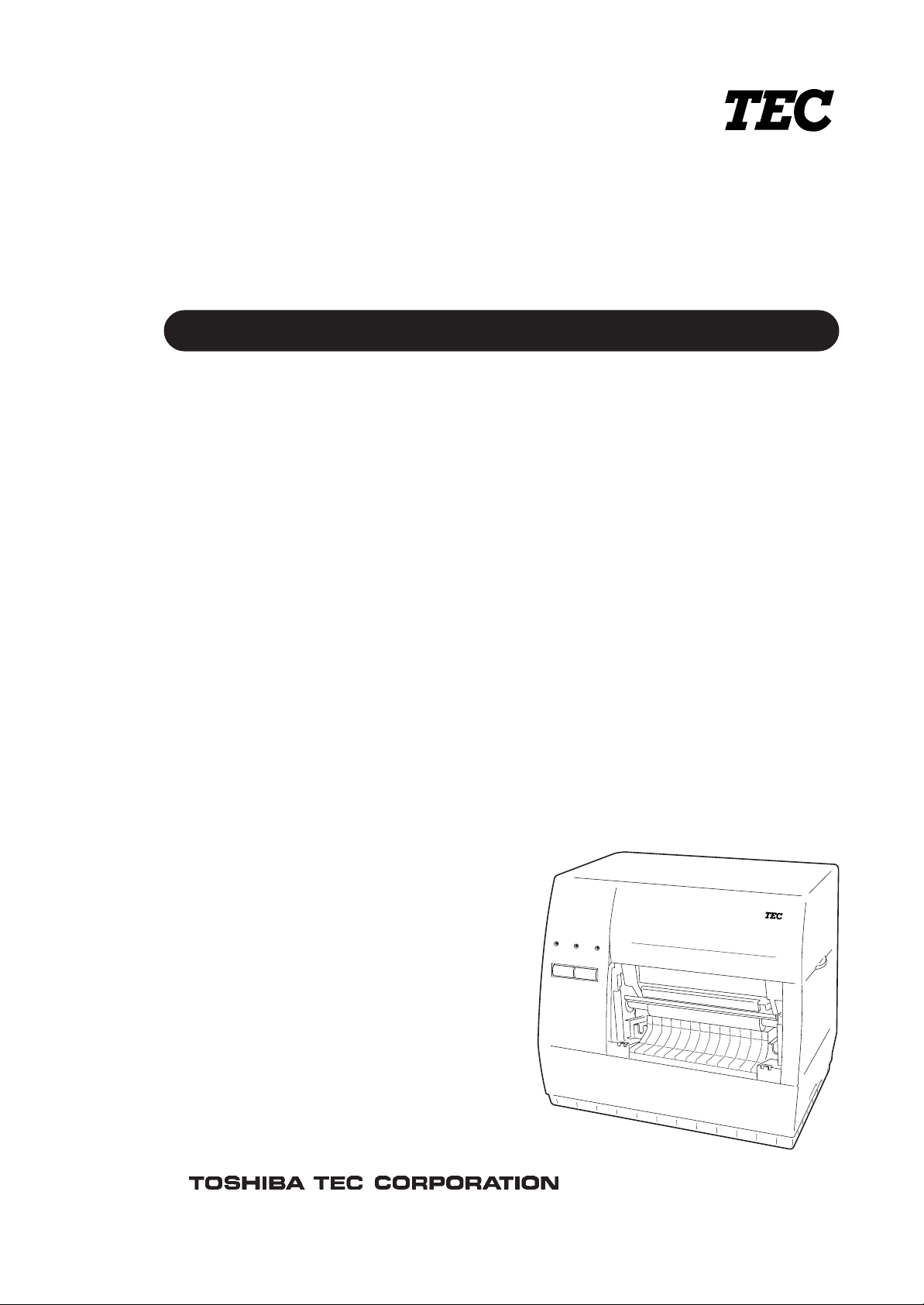
TEC Thermal Printer
B-450-QP SERIES
Owner’s Manual
Mode d’emploi
Bedienungsanleitung
Manual de instrucciones
Gebruikershandleiding
Manuale Utente
Page 2
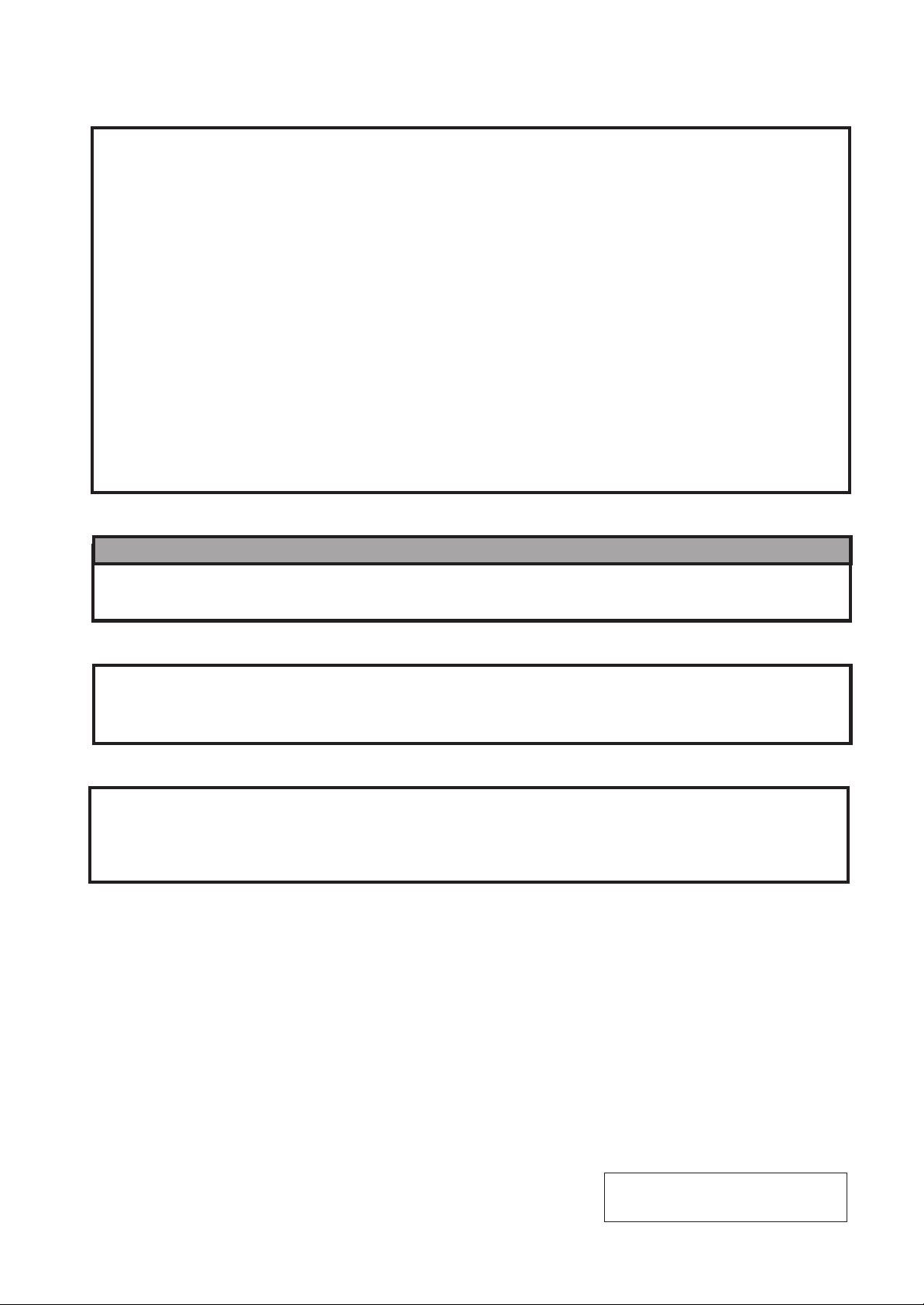
LIST OF STANDARDS OF CONFORMITY
We, TOSHIBA TEC Corporation of 570 Ohito Ohito-Cho Tagata-Gun Shizuoka-Ken 4102392 Japan
declare in our sole responsibility that the product:
Bar Code Printer, B-450 Series
to which this declaration relates is in conformity with the following standards under Low
Voltage Directive 73/23/EEC and EMC Directive 89/336/EEC:
Safety : EN 60 950
EMC : EN 55022
: EN 50082-1
Harmonics : EN 61000-3-2
Voltage Fluctuations: EN 61000-3-3
WARNING!
This is a Class A product. In a domestic environment this product may cause radio interference in
which case the user may be required to take adequate measures.
CAUTION:
Do not touch moving parts. To reduce the risk that fingers, jewelry, clothing. etc., be drawn into the
moving parts, push the switch in the "OFF" position to stop movement.
VORSICHT:
•
Schallemission: unter 70dB (A) nach DIN 45635 (oder ISO 7779)
•
Die für das Gerät Vorgesehene Steckdose muß in der Nähe des Gerätes und leicht zugänglich
sein.
Copyright © 2000
by TOSHIBA TEC CORPORATION
All Rights Reserved
570 Ohito, Ohito-cho, Tagata-gun, Shizuoka-ken, JAPAN
Page 3
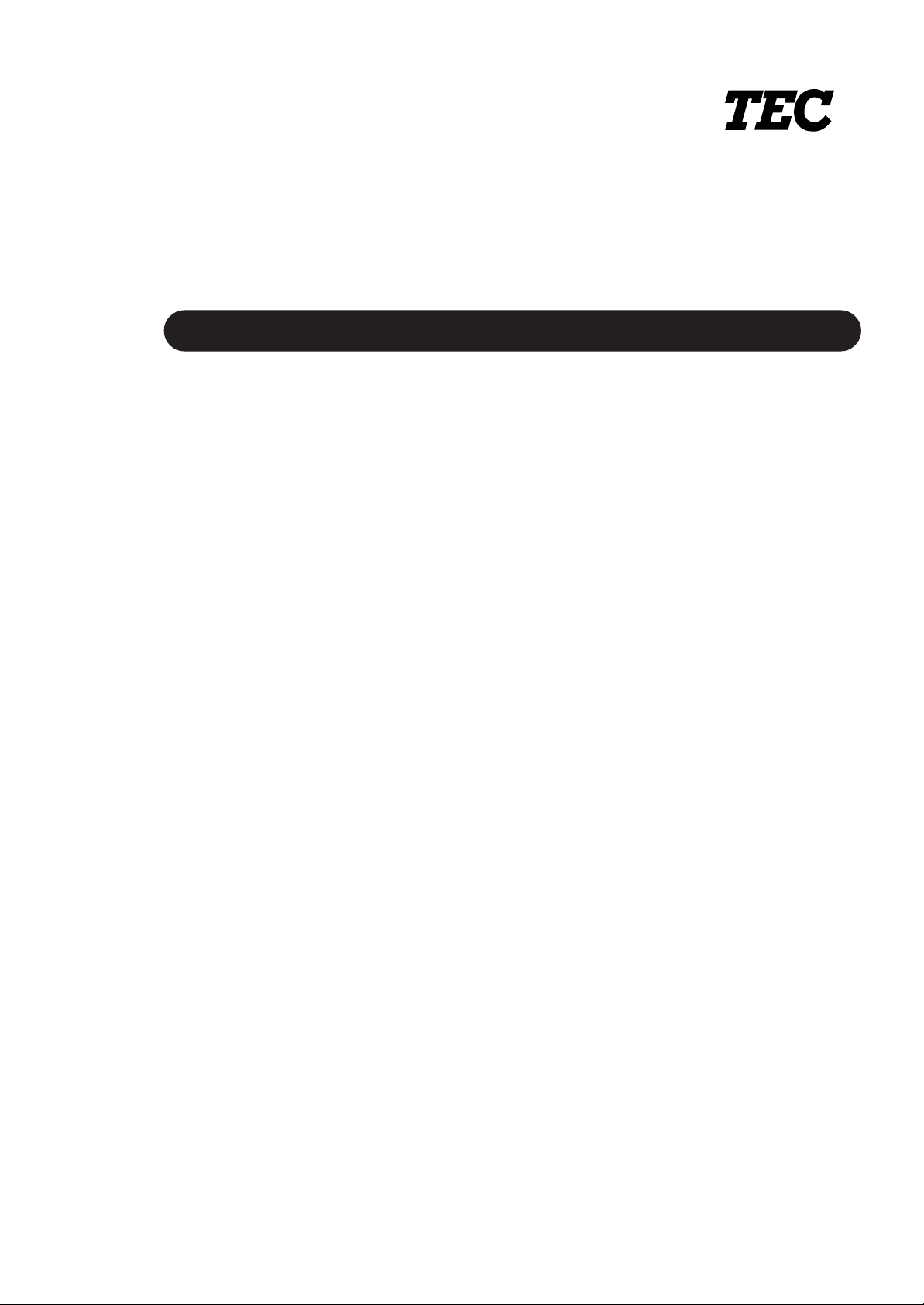
TEC Thermal Printer
B-450-QP SERIES
Owner’s Manual
Page 4
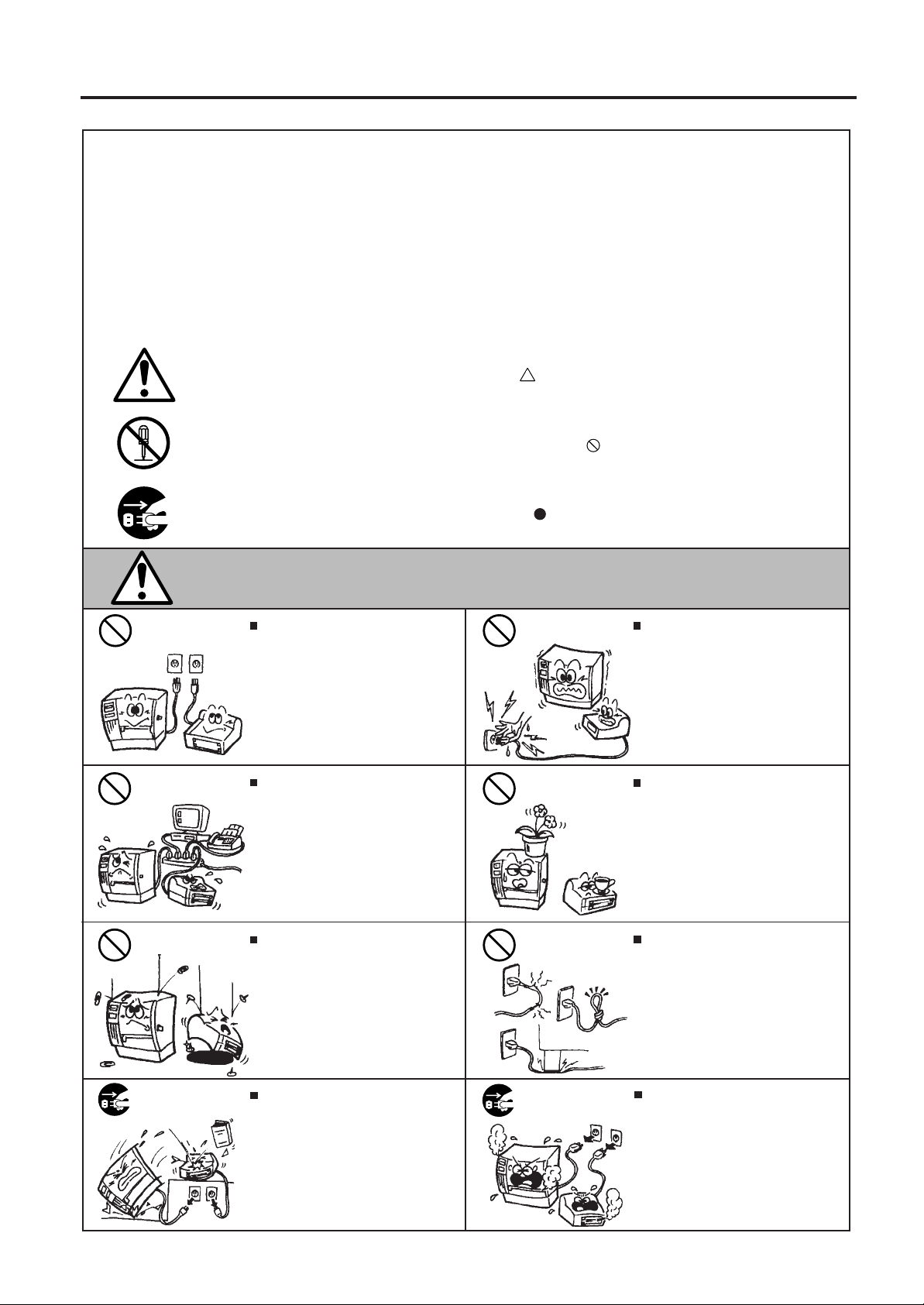
Safety Summary
ENGLISH VERSION EO1-33005
Safety Summary
Personal safety in handling or maintaining the equipment is extremely important. Warnings and Cautions
necessary for safe handling are included in this manual. All warnings and cautions contained in this
manual should be read and understood before handling or maintaining the equipment.
Do not attempt to effect repairs or modifications to this equipment. If a fault occurs that cannot be rectified
using the procedures described in this manual, turn off the power, unplug the machine, then contact your
authorized TOSHIBA TEC representative for assistance.
Meanings of Each Symbol
This symbol indicates warning items (including cautions).
Specific warning contents are drawn inside the symbol.
(The symbol on the left indicates a general caution.)
This symbol indicates prohibited actions (prohibited items).
Specific prohibited contents are drawn inside or near the symbol.
(The symbol on the left indicates “no disassembling”.)
This symbol indicates actions which must be performed.
Specific instructions are drawn inside or near the symbol.
(The symbol on the left indicates “disconnect the power cord plug from the outlet”.)
WARNING
Any other than the
specified AC voltage
is prohibited.
Prohibited
Prohibited
Do not use voltages other than the
voltage (AC) specified on the rating
plate, as this may cause fire or
electric shock.
If the machines share the same
outlet with any other electrical
appliances which consume large
amounts of power, the voltage will
fluctuate widely each time these
appliances operate. Be sure to
provide an exclusive outlet for the
machine as this may cause the
machines to malfunction.
Do not insert or drop metal,
flammable or other foreign objects into
the machines through the ventilation
slits, as this may cause fire or electric
shock.
This indicates that there is the risk of death or serious injury if the
machines are improperly handled contrary to this indication.
Prohibited
Prohibited
Prohibited
Do not plug in or unplug the power
cord plug with wet hands as this may
cause electric shock.
Do not place metal objects or
water-filled containers such as flower
vases, flower pots or mugs, etc. on
top of the machines. If metal objects
or spilled liquid enter the machines,
this may cause fire or electric
shock.
Do not scratch, damage or modify
the power cords. Also, do not place
heavy objects on, pull on, or excessively bend the cords, as this may
cause fire or electrical shock.
Disconnect
the plug.
If the machines are dropped or their
cabinets damaged, first turn off the
power switches and disconnect the
power cord plugs from the outlet, and
then contact your authorized
TOSHIBA TEC representative for
assistance. Continued use of the
machine in that condition may cause
fire or electric shock.
(i)
Disconnect
the plug.
Continued use of the machines in an
abnormal condition such as when the
machines are producing smoke or
strange smells may cause fire or elec-
tric shock. In these cases, immediately turn off the power switches and
disconnect the power cord plugs from
the outlet. Then, contact your authorized TOSHIBA TEC representative for
assistance.
Page 5
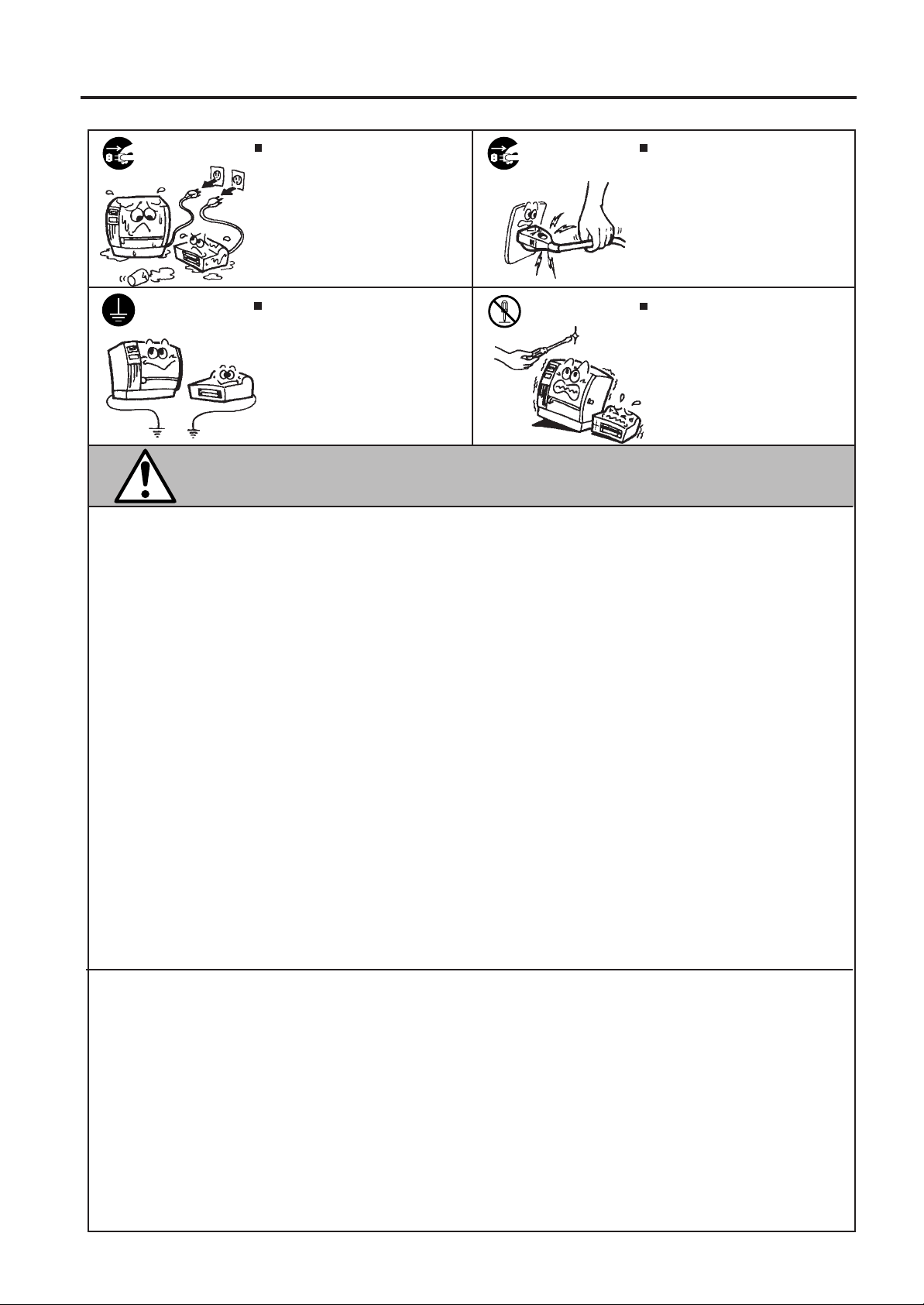
Safety Summary
ENGLISH VERSION EO1-33005
Disconnect
the plug.
Connect a
grounding
wire.
If foreign objects (metal fragments,
water, liquids) enter the machines,
first turn off the power switches and
disconnect the power cord plugs from
the outlet, and then contact your
authorized TOSHIBA TEC representative for assistance. Continued
use of the machine in that condition
may cause fire or electric shock.
Ensure that the equipment is
properly grounded. Extension cables
should also be grounded. Fire or
electric shock could occur on
improperly grounded equipment.
Disconnect
the plug.
No disassembling.
When unplugging the power cords,
be sure to hold and pull on the plug
portion. Pulling on the cord portion
may cut or expose the internal wires
and cause fire or electric shock.
Do not remove covers, repair or
modify the machine by yourself. You
may be injured by high voltage, very
hot parts or sharp edges inside the
machine.
This indicates that there is the risk of personal Injury or damage to
CAUTION
objects if the machines are improperly handled contrary to this indication.
Precautions
The following precautions will help to ensure that this machine will continue to function correctly.
• Try to avoid locations that have the following adverse conditions:
* Temperatures out of the specification * Direct sunlight * High humidity
* Shared power source * Excessive vibration * Dust/Gas
• The cover should be cleaned by wiping with a dry cloth or a cloth slightly dampened with a mild
detergent solution. NEVER USE THINNER OR ANY OTHER VOLATILE SOLVENT on the plastic
covers.
• USE ONLY TOSHIBA TEC SPECIFIED paper and ribbons.
• DO NOT STORE the paper or ribbons where they might be exposed to direct sunlight, high temperatures, high humidity, dust, or gas.
• Ensure the printer is operated on a level surface.
• Any data stored in the memory of the printer could be lost during a printer fault.
• Try to avoid using this equipment on the same power supply as high voltage equipment or equipment likely to cause mains interference.
• Unplug the machine whenever you are working inside it or cleaning it.
• Keep your work environment static free.
• Do not place heavy objects on top of the machines, as these items may become unbalanced and fall
causing injury.
• Do not block the ventilation slits of the machines, as this will cause heat to build up inside the
machines and may cause fire.
• Do not lean against the machine. It may fall on you and could cause injury.
• Care must be taken not to injure yourself with the printer paper cutter.
• Unplug the machine when it is not used for a long period of time.
Request Regarding Maintenance
• Utilize our maintenance services.
After purchasing the machine, contact your authorized TOSHIBA TEC representative for assistance
once a year to have the inside of the machine cleaned. Otherwise, dust will build up inside the
machines and may cause a fire or a malfunction. Cleaning is particularly effective before humid
rainy seasons.
• Our preventive maintenance service performs the periodic checks and other work required to
maintain the quality and performance of the machines, preventing accidents beforehand.
For details, please consult your authorized TOSHIBA TEC representative for assistance.
• Using insecticides and other chemicals
Do not expose the machines to insecticides or other volatile solvents. This will cause the cabinet or
other parts to deteriorate or cause the paint to peel.
(ii)
Page 6
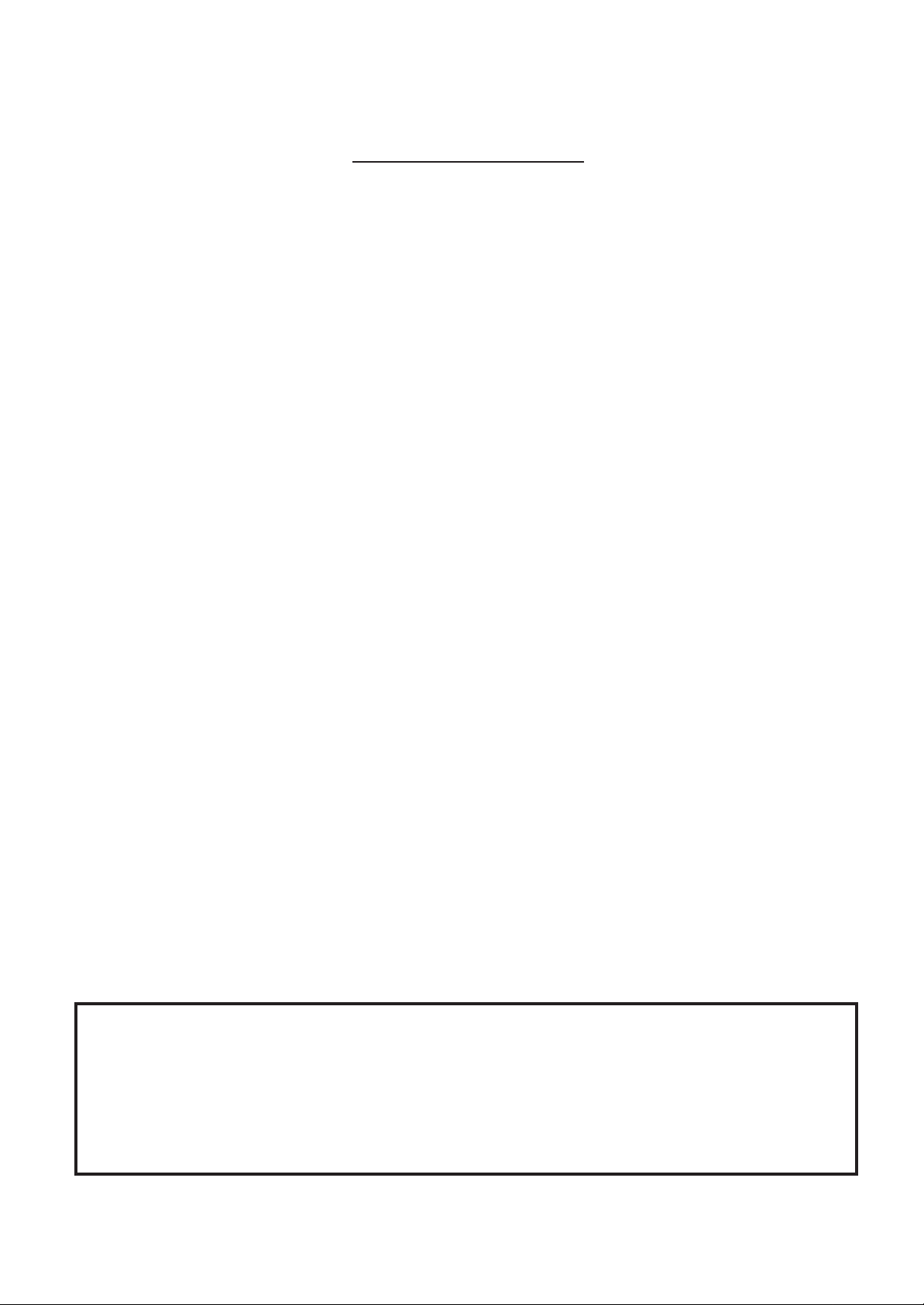
ENGLISH VERSION EO1-33005
TABLE OF CONTENTS
Page
1. INTRODUCTION ..............................................................................................E1- 1
1.1 APPLICABLE MODEL ..............................................................................E1- 1
1.2 ACCESSORIES ........................................................................................E1- 1
2. SPECIFICATIONS............................................................................................ E2- 1
2.1 GENERAL SPECIFICATIONS ..................................................................E2- 1
2.2 PRINTING SPECIFICATIONS ..................................................................E2- 1
2.3 PAPER (LABEL/TAG) SPECIFICATIONS ................................................E2- 2
2.4 RIBBON SPECIFICATIONS .....................................................................E2- 2
2.5 OPTION ....................................................................................................E2- 2
3. APPEARANCE.................................................................................................E3- 1
3.1 FRONT/REAR VIEW.................................................................................E3- 1
3.2 OPERATION PANEL ................................................................................E3- 1
4. DIP SWITCH FUNCTIONS............................................................................... E4- 1
5. SETUP PROCEDURE ......................................................................................E5- 1
5.1 REQUIREMENTS FOR OPERATION ......................................................E5- 1
5.2 SETTING UP THE PRINTER....................................................................E5- 1
6. INSTALLATION PROCEDURE .......................................................................E6- 1
6.1 INSTALLING THE SUPPLY HOLDER UNIT ............................................E6- 1
6.2 CONNECTING THE POWER CORD AND CABLES................................E6- 1
7. LOADING THE RIBBON ..................................................................................E7- 1
8. LOADING THE PAPER.................................................................................... E8- 1
9. THRESHOLD SETTING...................................................................................E9- 1
10.CARE/HANDLING OF THE PAPER AND RIBBON ......................................E10- 1
11.GENERAL MAINTENANCE...........................................................................E11- 1
11.1CLEANING..............................................................................................E11- 1
11.2COVERS .................................................................................................E11- 2
11.3REMOVING JAMMED PAPER ............................................................... E11- 3
12.TROUBLESHOOTING ...................................................................................E12- 1
APPENDIX...........................................................................................................E13- 1
INDEX
CAUTION:
1. This manual may not be copied in whole or in part without prior written permission of TOSHIBA
TEC.
2. The contents of this manual may be changed without notification.
3. Please refer to your local Authorised Service representative with regard to any queries you may
have in this manual.
Page 7
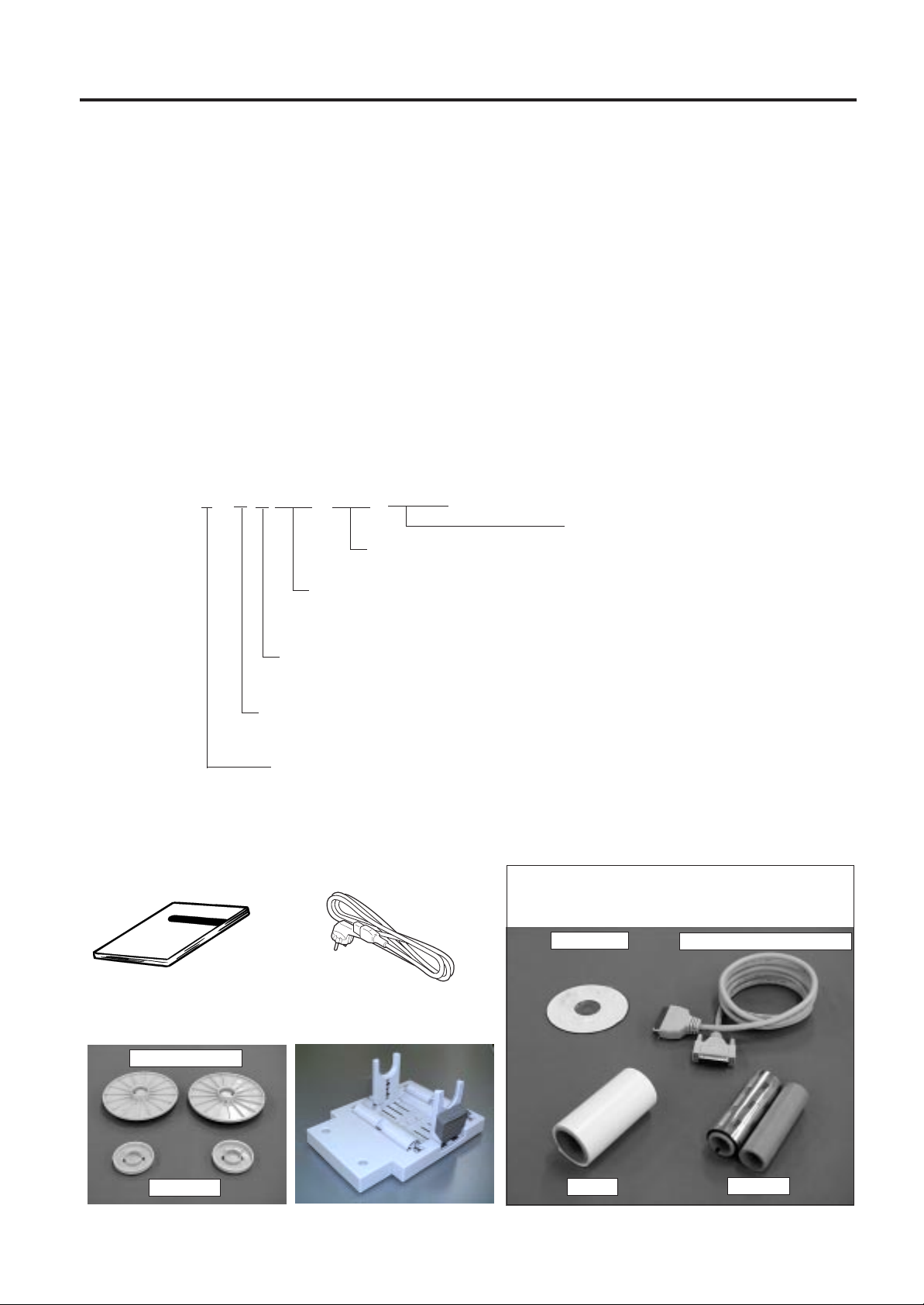
1. INTRODUCTION
ENGLISH VERSION EO1-33005
1.1 APPLICABLE MODEL
1. INTRODUCTION
Thank you for choosing the TEC B-450 Series thermal/transfer printer. This new generation high
performance high quality printer is equipped with the latest hardware including the newly developed high
density (11.8 dot/mm, 300 dot/inch) print head. This allows very clear print at a maximum speed of 101.6
mm/sec. (4 inch/sec.). Other standard features include an external paper supply.
Optional features include a strip mechanism and cutter mechanism.
This manual contains general set-up and maintenance information and should be read carefully to help
gain maximum performance and life from your printer. For most queries please refer to this manual and
keep it safe for future reference.
1.1 APPLICABLE MODEL
• B-452-TS12-QP
• B-452-TS12-QP-PAC
Model name description
B - 4 5 2 - T S 1 2 - Q P - P A C
Specification
10: without Centronics interface and expansion memory
12: with Centronics interface and expansion memory
Issue mode
S: Batch
Resolution
T: 11.8 dots/mm (300 dpi)
Thermal direct/Thermal transfer
1.2 ACCESSORIES
Owner's Manual
(EO1-33005)
Power Cord
Destination Code
QP: European Version
The PAC model also includes the following
accessories.
Special Code
PAC: with a start up kit
No description: without a start up kit
CD-ROM
Parallel Interface Cable
Supply Holder
Spacer
Supply Holder Unit
E1-1
Label
Ribbon
Page 8
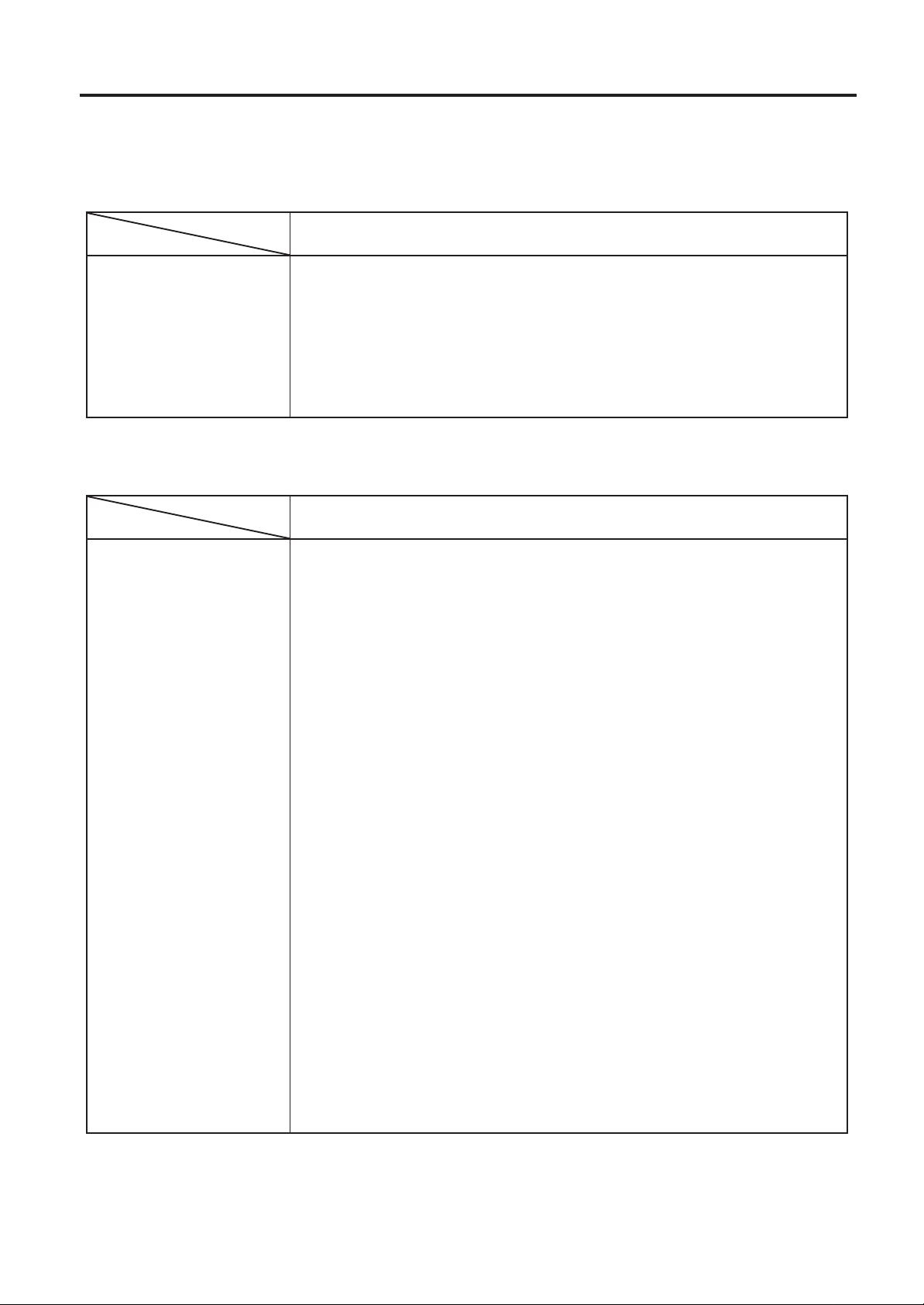
2. SPECIFICATIONS
2. SPECIFICATIONS
2.1 GENERAL SPECIFICATIONS
ENGLISH VERSION EO1-33005
2.1 GENERAL SPECIFICATIONS
Model
Item
B-452-TS12-QP
Supply voltage 220 - 240V, 50Hz
Power consumption 0.41 A, 74 W maximum (standby: 0.15 A, 23.5 W maximum)
Operating temperature 5˚C ~ 40˚C
Relative humidity 25% ~ 85%RH (no condensation)
Dimensions 270 mm (width) x 245 mm (height) x 200 mm (depth), with Supply holder
unit 410 mm (depth)
Weight 4.7 kg (without paper and ribbon)
2.2 PRINTING SPECIFICATIONS
Model
Item
Print head Thermal print head 11.8 dots per mm (300 dots per inch)
Printing methods Direct thermal or Thermal transfer
Print speeds 50.8 mm/sec. (2 inch/sec.) for serial barcodes and two-dimensional codes,
101.6 mm/sec. (4 inch/sec.)
Maximum print width 105.7 mm (4.16 inches)
Dispensing modes Batch (Continuous), Strip (Option) and Cut modes (Option)
(Both cut and strip modes are available only when their respective modules
are fitted.)
Available bar-code types JAN8, JAN13, EAN8, EAN8 + 2 digits, EAN8 + 5 digits
EAN13, EAN13 + 2digits, EAN13 + 5 digits
UPC-E, UPC-E + 2 digits, UPC-E + 5 digits
UPC-A, UPC-A + 2 digits, UPC-A + 5 digits
MSI, ITF, NW-7, CODE39, CODE93, CODE128
Industrial 2 to 5, UCC/EAN128, Customer bar code, POSTNET
RM4SCC, KIX code
Two-dimensional code Data Matrix, PDF417, QR code, Maxi code
Graphics All types of graphic files are available when using the windows driver.
However, only BMP and PCX files are available when using the program-
ming commands.
Fonts Times Roman (6 sizes), Helvetica (6 sizes), Presentation (1 size),
Letter Gothic (1 size), Prestige Elite (2 sizes), Courier (2 sizes),
OCR (2 types), Writable characters, Outline font (7 type)
Optional True Type Fonts (20 type)
Rotations 0˚, 90˚, 180˚, 270˚
Standard interfaces Serial interface (RS-232C)
Parallel interface (Centronics)
Optional keyboard interface
B-452-TS12-QP
∗
Data MatrixTM is a trademark of International Data Matrix, Inc.
PDF417 is a trademark of Symbol Technologies, Inc.
QR code is a trademark of DENSO CORPORATION.
Maxi code is a trademark of United Parcel Service of America, Inc.
E2-1
Page 9
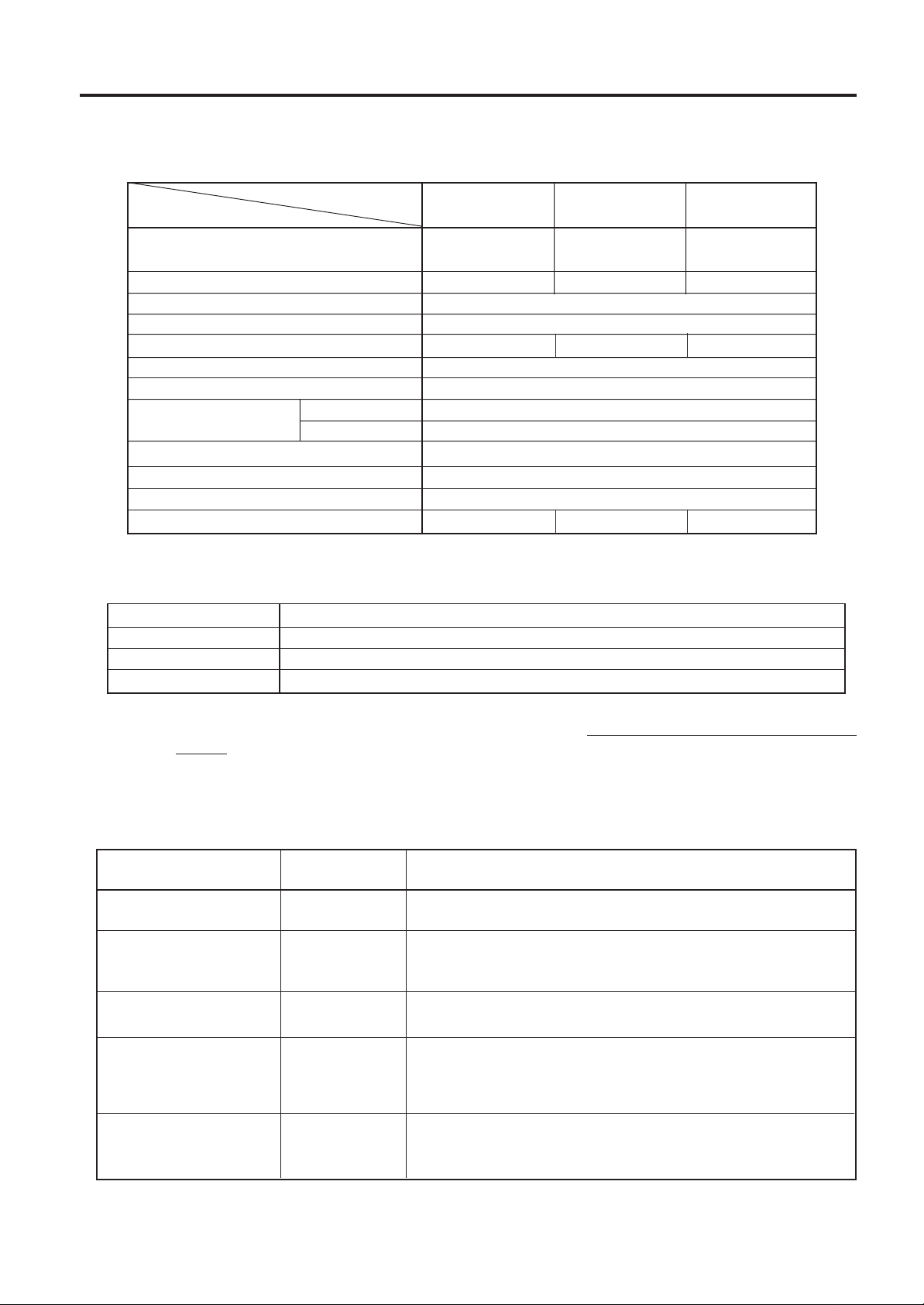
2. SPECIFICATIONS
2.3 PAPER (LABEL/TAG) SPECIFICATIONS
Label dispensing mode
Item
Batch mode
ENGLISH VERSION EO1-33005
2.3 PAPER (LABEL/TAG) SPECIFICATIONS
[Unit: mm]
Strip mode Cut mode
Span of one label/tag
Label length
Width including backing paper
Label width
Gap length
Black mark length (Tag paper)
Effective print width
Effective print length
Label
Tag
Print speed up/slow down area
Black mark length (Label)
Outer roll diameter
Thickness
2.4 RIBBON SPECIFICATINS
Type Spool type
Width 60 mm ~ 110 mm
Length (300 m)
Outer diameter Ø65 mm (max.)
15.0 ~ 999.0
13.0 ~ 997.0
25.4 ~ 999.0
23.4 ~ 997.0
Label: 37.0 ~ 999.0
Tag: 25.4 ~999.0
31.0 ~ 993.0
25.4 ~ 114.0
22.4 ~ 111.0
2.0 ~ 20.0
2.0 ~ 20.0
6.0 ~ 20.0
2.0 ~ 20.0
10.0 ~ 105.7
15.0 ~ 500.0
15.0 ~ 500.0
1.0
MIN. 2.0
MAX. ø152.4 (Paper Core ø38, 40, 42 or 76.2)
0.1 ~ 0.17
0.13 ~ 0.17
0.1 ~ 0.17
NOTES: 1. To ensure good print quality and maximum print head life use only TOSHIBA TEC specified paper and
ribbons.
2. For further information about paper and ribbon, refer to Section 10. CARE/HANDLING OF THE PAPER
AND RIBBON.
2.5 OPTION
Option Name
Cutter module
Strip module
Keyboard module
Expansion I/O inter-
face board
LAN interface board
Type
B-7204-QM
B-7904-H-QM
KB-80-QM
B-7704-IO-QM
B-7704-LANQM
A stop-and-cut rotary cutter
This module strips the label from the backing paper with the
take-up block and strip block.
This module is an external intelligent keyboard unit.
Installing this board in the printer allows a connection with
an external device with the exclusive interface, such as the
keyboard module.
This board enables the printer to be used in a LAN network
by using the command language.
Description
NOTE: To purchase the OPTIONAL KIT, please contact your authorized TOSHIBA TEC repre-
sentative or TOSHIBA TEC Head Quarter.
E2-2
Page 10
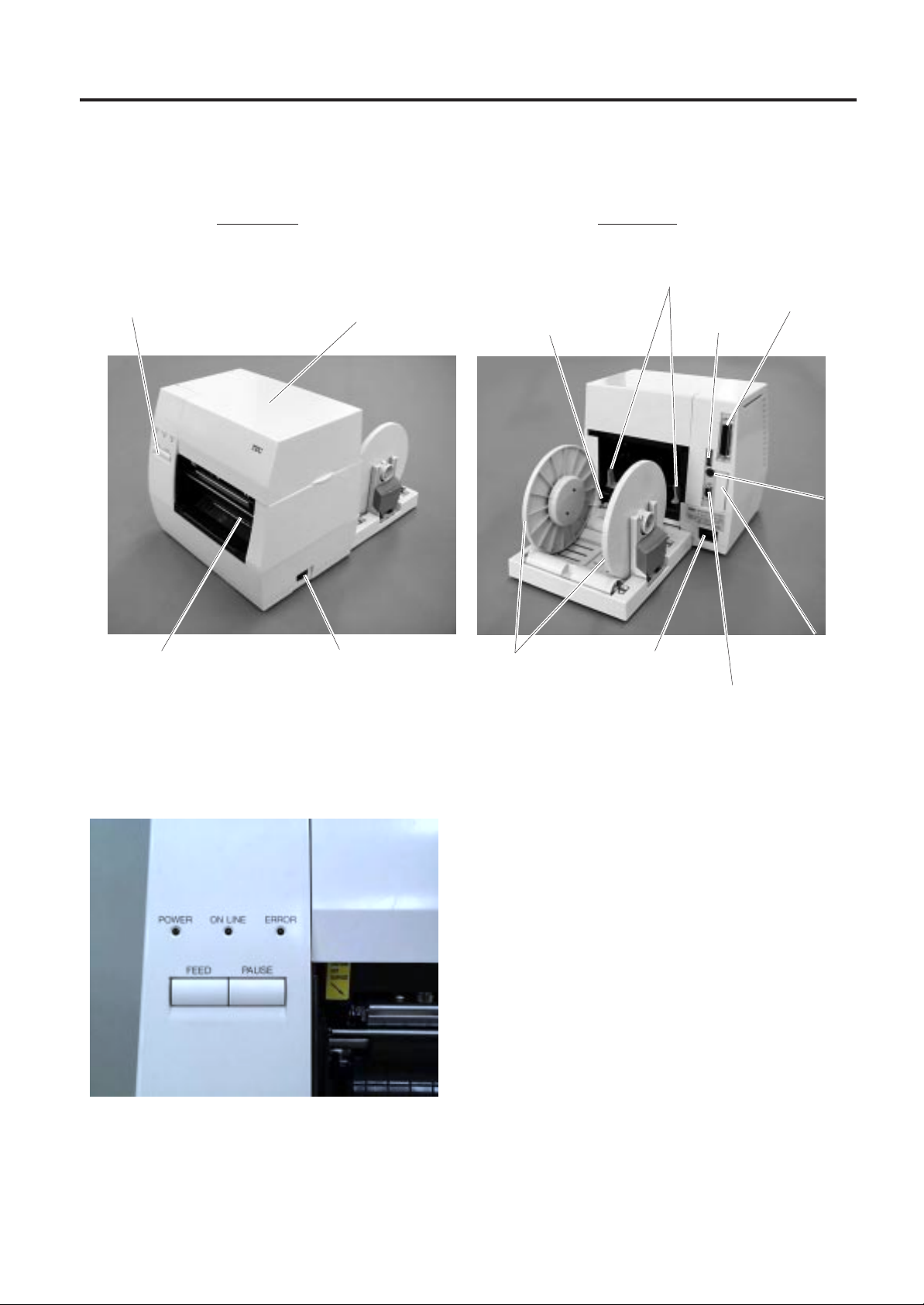
3. APPEARANCE
3. APPEARANCE
3.1 FRONT/REAR VIEW
Front View Rear View
Operation Panel
Top Cover
Paper Guide Lock Lever
ENGLISH VERSION EO1-33005
Paper Guide
DIP Switch
3.1 FRONT/REAR VIEW
Parallel Interface
Connector (Centronics)
or Optional LAN Interface Connector
Paper Outlet
3.2 OPERATION PANEL
Fig. 3-2
Power Switch
O : OFF
I:ON
Supply Holder
Fig. 3-1
POWER LED (Green)
Lights when the power is turned on.
ON-LINE LED (Green)
1) Flashes when communicating with a host computer.
2) On while printing.
ERROR LED (Red)
Lights when a communication error occurs, when the
paper/ribbon ends or the printer is not operating correctly.
FEED Key
Feeds paper.
PAUSE Key
Pauses printing.
Resets the printer when paused or when an error
occurs.
AC Power Inlet
Serial Interface Connector (RS-232C)
Optional
Keyboard
Connector
Optional Expansion
I/O Interface Connector
E3-1
Page 11
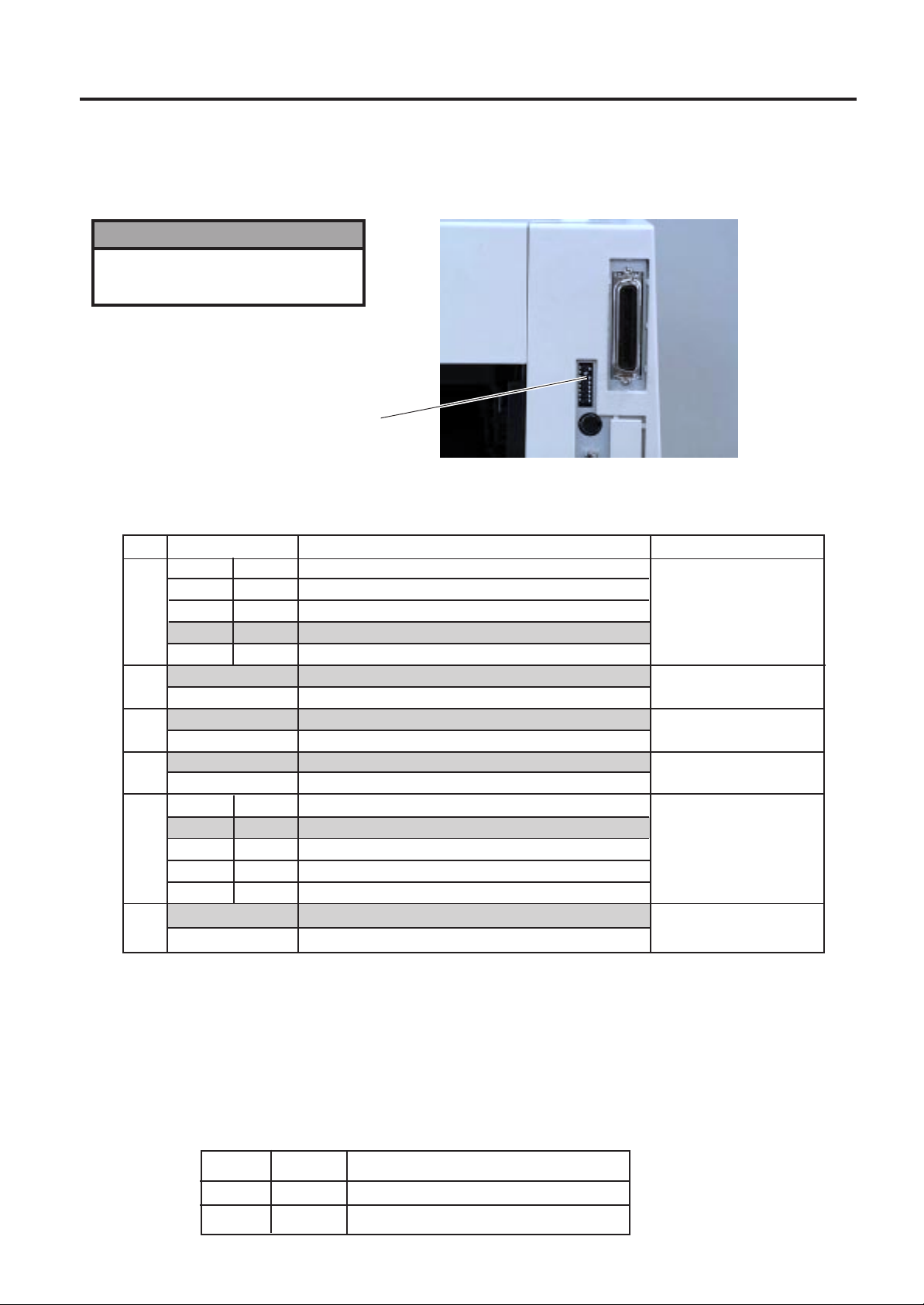
4. DIP SWITCH FUNCTIONS
4. DIP SWITCH FUNCTIONS
The DIP switches are located at the rear of the printer.
WARNING!
Turn the POWER OFF before
changing the DIP switches.
DIP SW
ENGLISH VERSION EO1-33005
4. DIP SWITCH FUNCTIONS
Fig. 4-1
DIP SW
No.
1
2
3
4
5
6
7
8
ON/OFF
1
OFF
ON
OFF
ON
6
OFF
ON
OFF
ON
OFF
ON
OFF
ON
OFF
ON
OFF
ON
2
OFF
OFF
ON
ON
7
OFF
OFF
ON
ON
Function
2400 bps
4800 bps
9600 bps
19200 bps
None
EVEN
Not available
Available
Available
Not available
RAM clear mode (Maintenance counter)
Threshold manual setting mode
Sensor adjustment mode
RAM clear mode (Parameter)
Normal operation mode
Program down load operation
Remarks
Transmission speed
(Baud rate)
Parity
Stacker
Auto media feed
Selectable only when
DIP SW #8 is ON.
Operating mode
NOTES: 1. DIP Switch settings are read at power on time.
2. To enter the program download mode first set DIP SW #8 to ON. The printer will then enter
the relevant modes, as selected by DIP SWS #6 and #7. To initialise these modes hold
down the [FEED] or [FEED] and [PAUSE]
keys whilst turning the power on. If the printer
is turned on without pressing a key, it will enter the program download mode.
Do not set the switches to the maintenance mode as this may cause a failure.
3. When DIP SW#8 is set to OFF, the backing paper thickness setting can be changed by the
following combination of DIPSWs #6 and #7.
No.6
OFF
ON
No.7
OFF
OFF
Thickness of Backing Paper
70µm Thin Backing Paper
80µm Thick Backing Paper
E4-1
Page 12
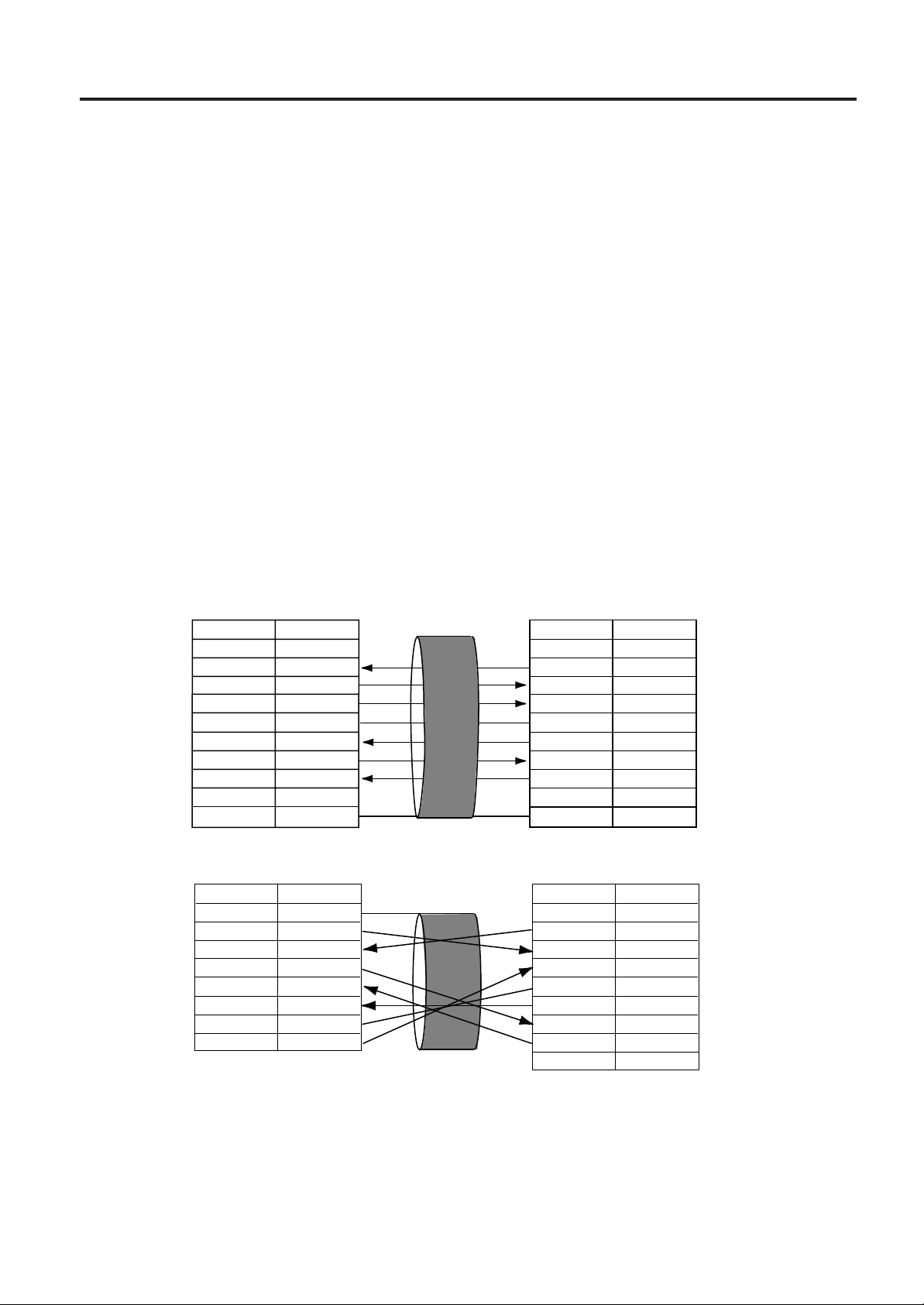
5. SET UP PROCEDURE
ENGLISH VERSION EO1-33005
5.1 REQUIREMENTS FOR OPERATION
5. SET UP PROCEDURE
5.1 REQUIREMENTS FOR OPERATION
This machine has the following requirements:
• The host computer must have a serial port or centronics parallel port.
• To communicate with host, either an RS-232C cable or Centronics cable is required.
(1) RS-232C cable..........9 pins
(2) Centronics cable .......36 pins
• To print a label format, create the complete program using the interface/communication manual.
■ Interface Cables
To prevent radiation and reception of electrical noise, the interface cables must meet the following
requirements:
• Fully shielded and fitted with metal or metalised connector housings.
• Kept as short as possible.
• Should not be bundled tightly with power cords.
• Should not be tied to power line conduits.
■ RS-232C Cable description
The serial data cable used to connect the printer to the host computer should be one of the following two
types:
NOTE:Use an RS-232C cable with metric connector securing screws.
DB-9S
Connector to PC
PIN No.
1
2
3
4
5
6
7
8
9
Housing
Signal
N.C.
RXD
TXD
DTR
GND
DSR
RTS
CTS
N.C.
Shield
DB-25S
Connector to PC
PIN No.
1
2
3
4
5
6
7
20
Signal
Shield
TXD
RXD
RTS
CTS
DSR
GND
DTR
Connector to Printer
DB-9P
PIN No.
1
2
3
4
5
6
7
8
9
Housing
Signal
N.C.
TXD
RXD
DSR
GND
DTR
CTS
RTS
N.C.
Shield
DB-9P
Connector to Printer
PIN No.
1
2
3
4
5
6
7
8
9
Signal
N.C.
TXD
RXD
DSR
GND
DTR
CTS
RTS
N.C.
Fig. 5-1
5.2 SETTING UP THE PRINTER
• Place the printer on a flat, stable surface.
• Use a grounded electrical outlet do not use adapter plug.
• Be sure there is adequate room around the printer for easy operation and maintenance.
• Keep your work environment static free.
E5-1
Page 13
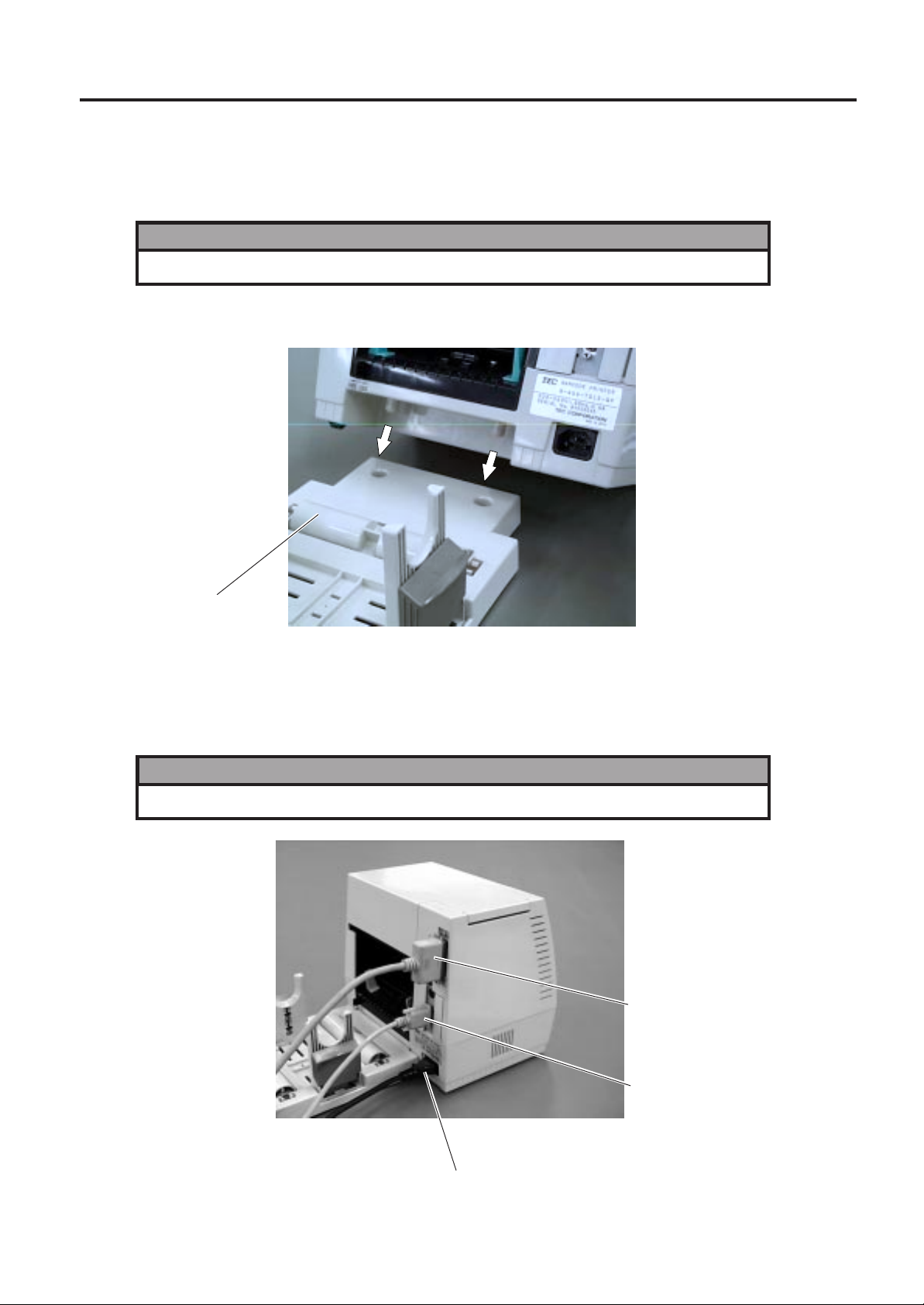
6. INSTALLATION PROCEDURE
6.1 INSTALLING THE SUPPLY HOLDER UNIT
ENGLISH VERSION EO1-33005
6. INSTALLATION PROCEDURE
6.1 INSTALLING THE SUPPLY HOLDER UNIT
WARNING!
Turn the power OFF before installing the supply holder unit.
Fit the two studs on the bottom of the printer into the holes in the supply holder unit.
Supply Holder Unit
6.2 CONNECTING THE POWER CORD AND CABLES
WARNING!
Turn the POWER SWITCH to OFF before connecting the power cord or cables.
Fig. 6-1
Parallel Interface Cable
(Centronics)
Power Cord
E6-1
Serial Interface Cable
(RS-232C)
Fig. 6-2
Page 14
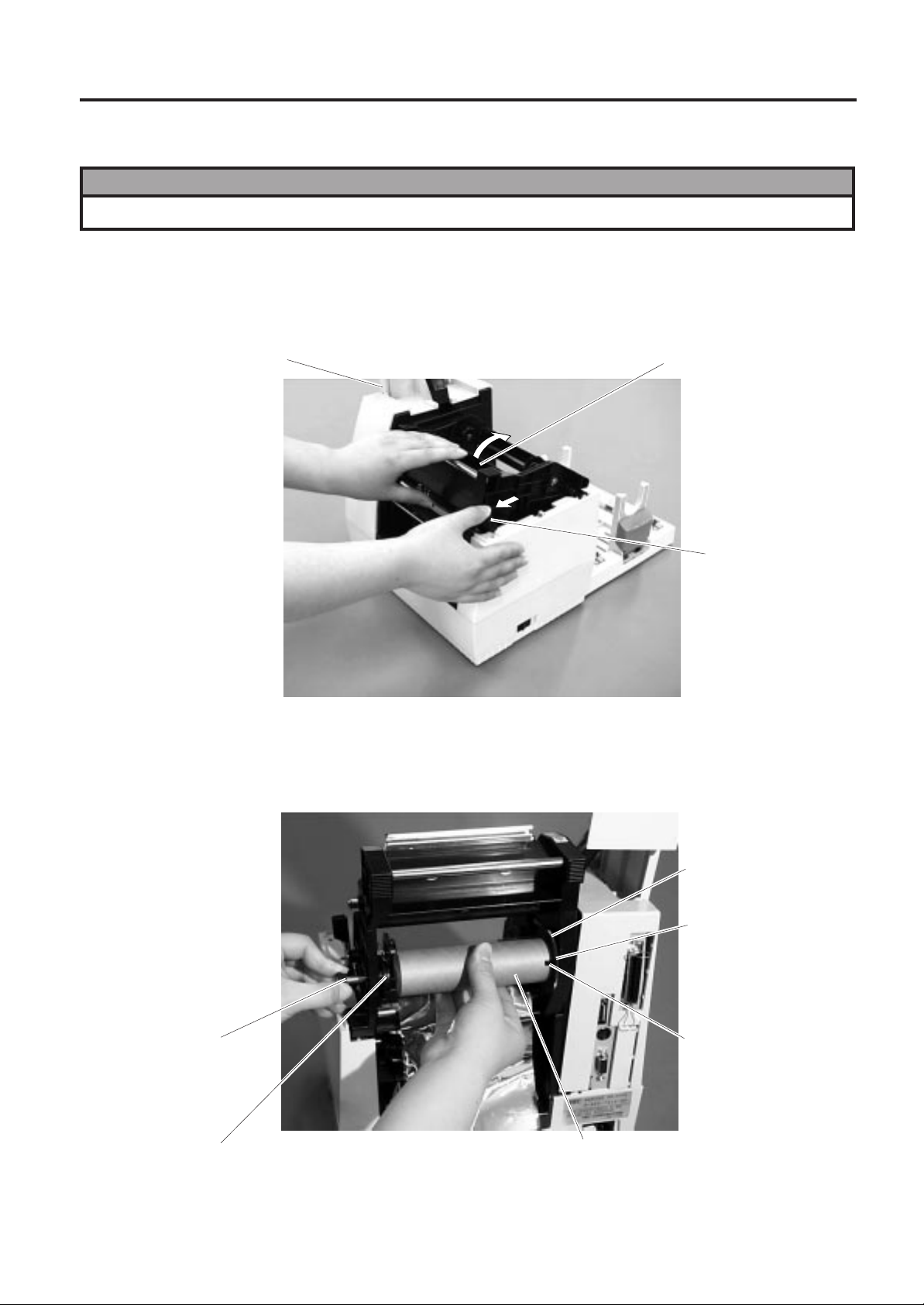
7. LOADING THE RIBBON
ENGLISH VERSION EO1-33005
7. LOADING THE RIBBON
7. LOADING THE RIBBON
WARNING!
Be careful when handling the print head as it becomes very hot.
The printer is capable of printing in both direct thermal and thermal transfer modes.
DO NOT LOAD a ribbon when using a direct thermal paper.
1. Turn the power off and open the top cover.
2. Move the head release lever toward the front of the printer and raise the print head block.
Top Cover
Print Head Block
Head Release Lever
3. Fit the protrusion of the guide wheel into the notch of the ribbon core (take-up side).
4. Pull the knob and set the ribbon core to the spring guide wheel.
Guide Wheel
Protrusion
Fig. 7-1
Knob
Spring Guide Wheel
Notch
Ribbon Core
(Take-up side)
Fig. 7-2
E7-1
Page 15
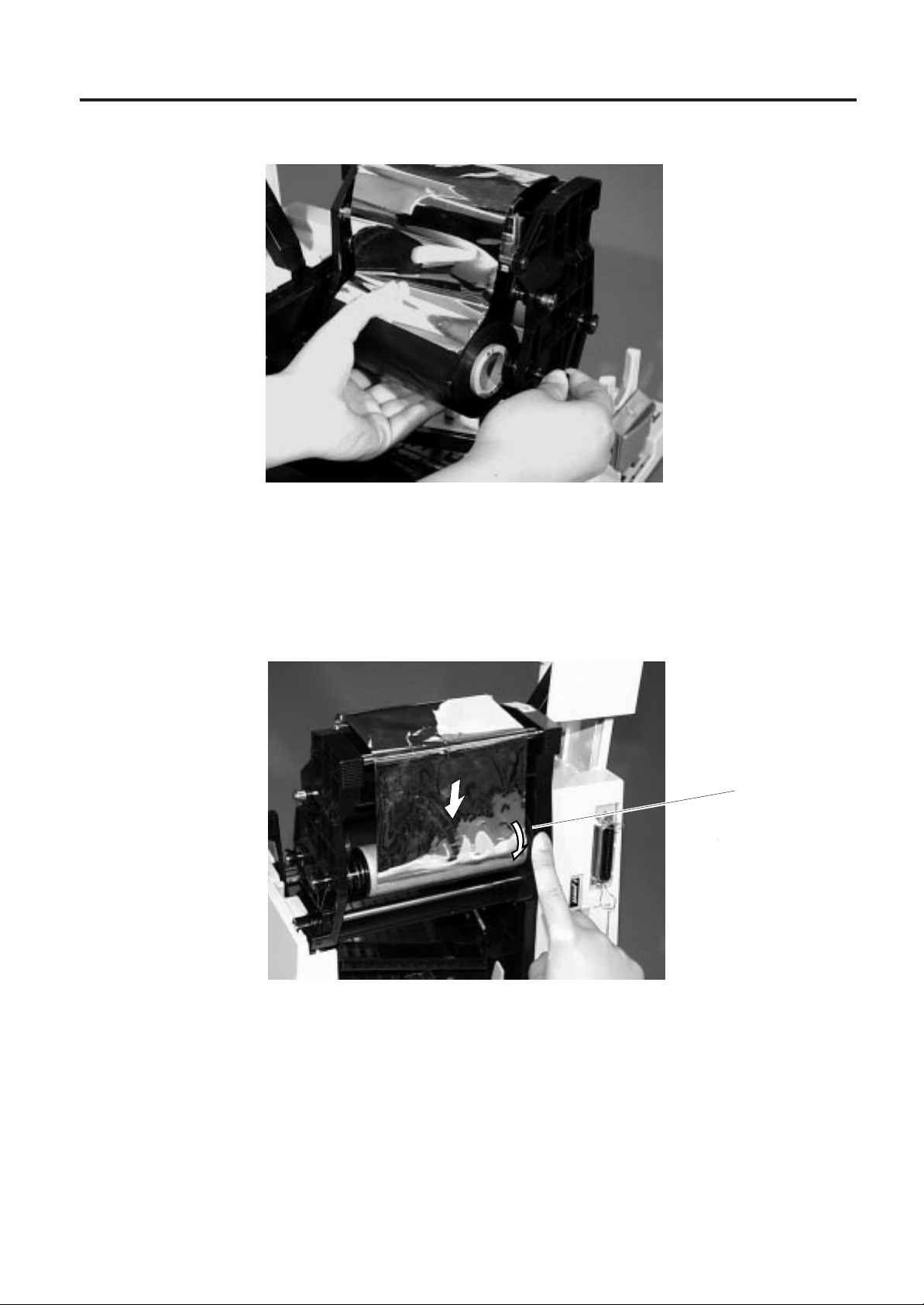
7. LOADING THE RIBBON
5. Set the ribbon core (supply side) by fitting the protrusion into the notch.
ENGLISH VERSION EO1-33005
7. LOADING THE RIBBON
Fig. 7-3
6. Turn the guide wheel in the arrow-indicating direction to remove any slack of the ribbon.
NOTE: Make sure that the ribbon has no wrinkles and the protrusions are fitted into the notches of the
ribbon cores.
Guide Wheel
E7-2
Fig. 7-4
Page 16
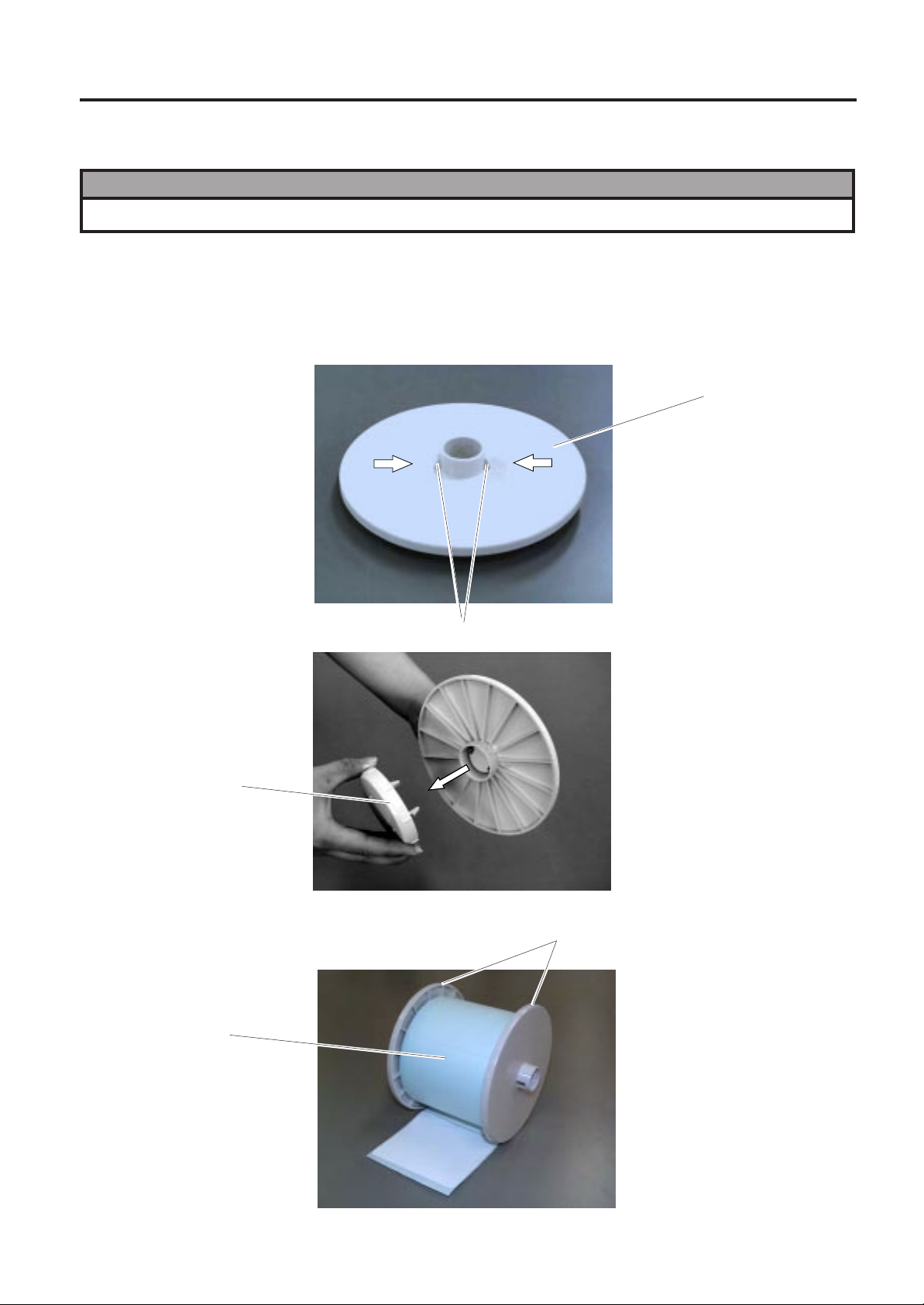
8. LOADING THE PAPER
ENGLISH VERSION EO1-33005
8. LOADING THE PAPER
8. LOADING THE PAPER
WARNING!
Be careful when handling the print head as it becomes very hot.
This supply holder accepts four sizes of label core: 38 mm, 40 mm, 42 mm and 76.2 mm.
When using a paper roll of 38 mm, 40 mm or 42 mm, remove the spacers from the supply holders
using the following procedure.
1. Push both hooks of the spacer to remove it from the supply holder. Keep the removed spacers safe.
Supply Holder
Hook
Spacer
2. Set the supply holders to both sides of the paper roll.
Paper Roll
Fig. 8-1
Fig. 8-2
Supply Holder
E8-1
Fig. 8-3
Page 17
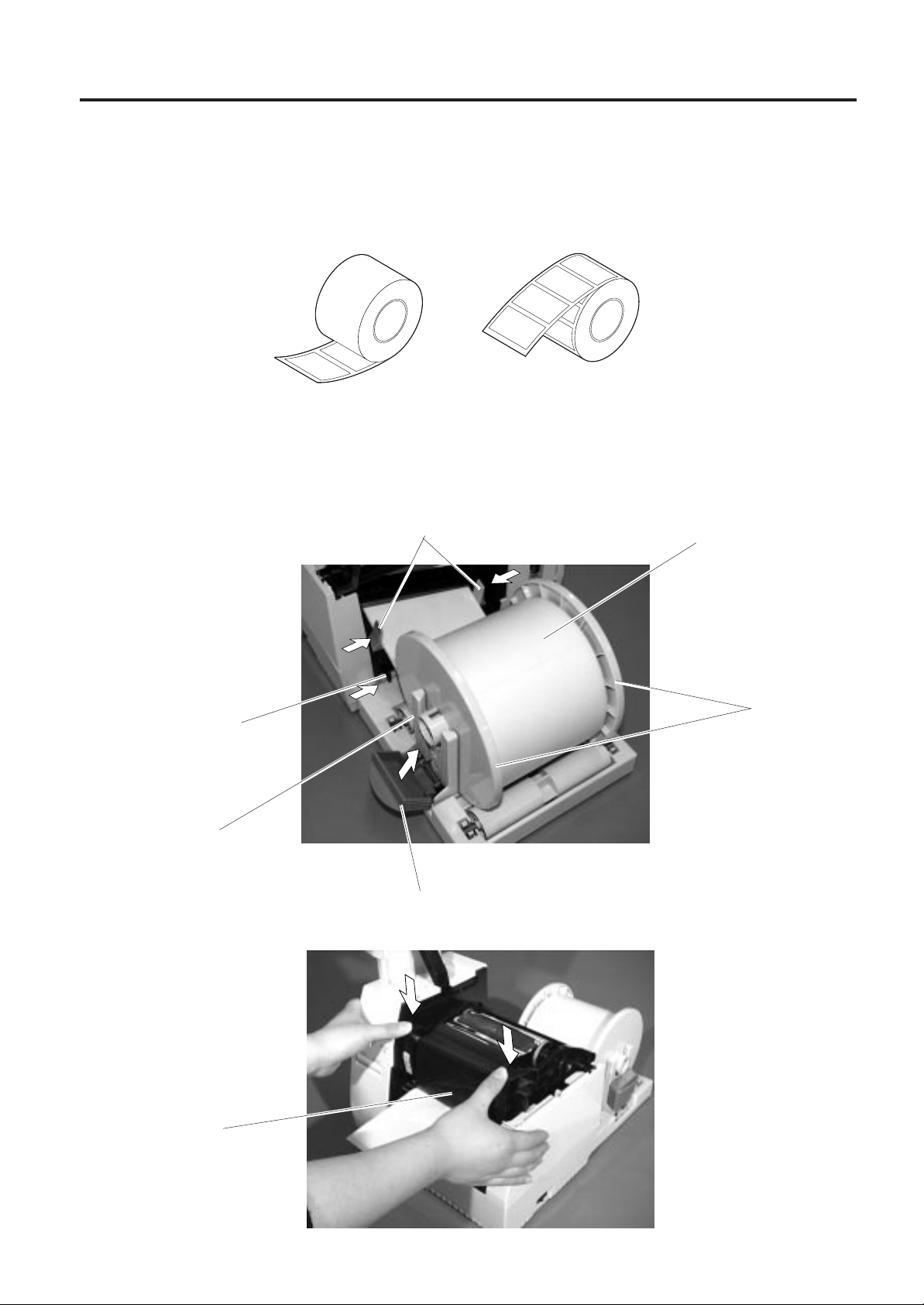
8. LOADING THE PAPER
ENGLISH VERSION EO1-33005
8. LOADING THE PAPER
3. Put the paper roll and supply holders on the supply holder unit.
NOTE: Paper may be wound outside or inside. Regardless of the paper roll, the paper must be loaded
so that the print side faces upward.
Paper wound inside.
Paper wound outside.
Fig. 8-4
4. Push both sides of the supply holder guides against the paper roll, then lock them with the lock lever.
NOTE: Make sure that the supply holders rotate slightly.
5. Pass the paper through the printer until it is past the paper outlet.
6. Adjust the position of the paper guides to the paper width, then lock them with the lock lever.
Paper Guide
Paper Roll
Supply Holder
Paper Guide Lock Lever
Supply Holder Guide
Lock Lever
Fig. 8-5
7. Close the print head block by pressing both sides of the print head block’s top until it clicks.
Head Block
Fig. 8-6
E8-2
Page 18
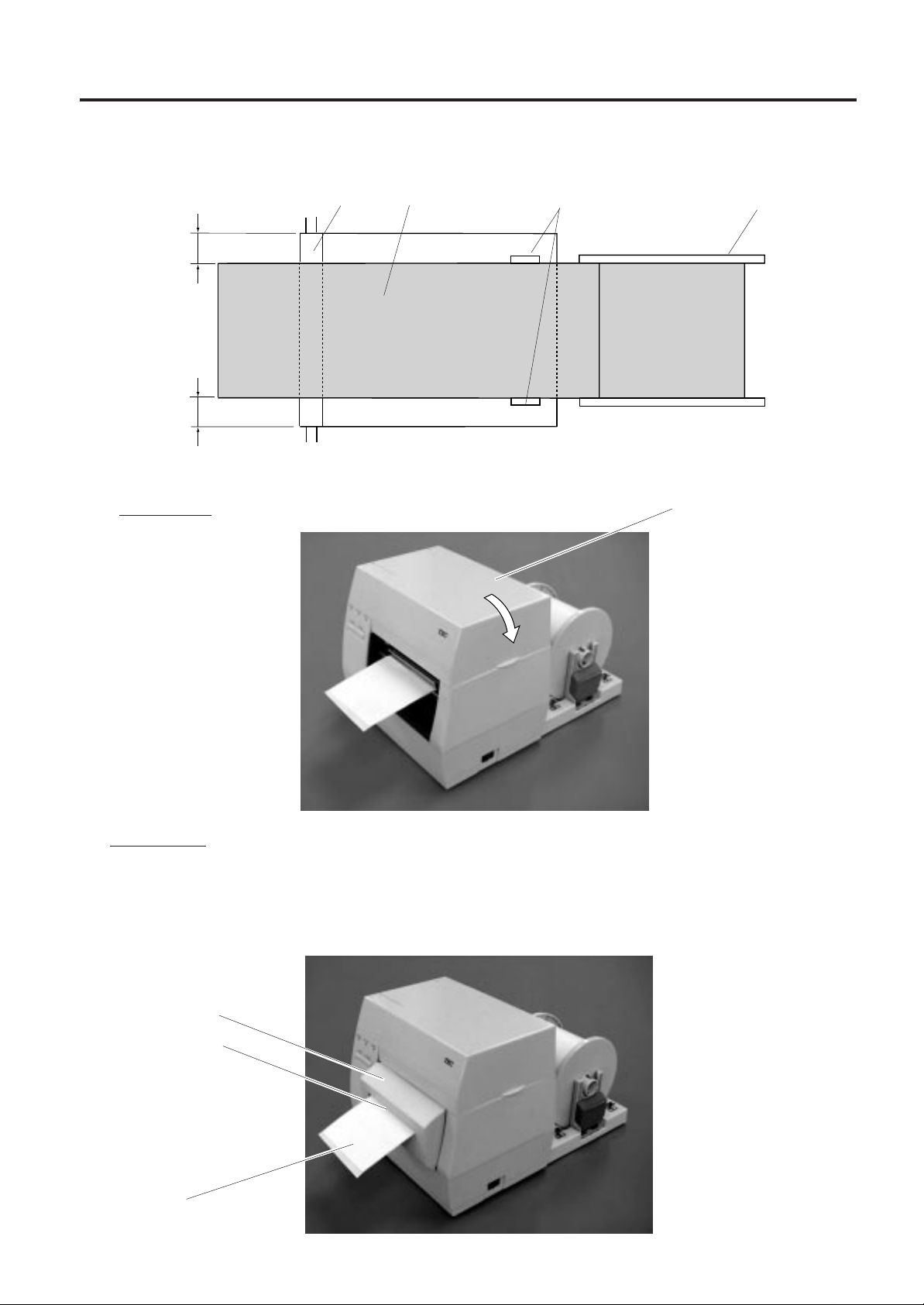
8. LOADING THE PAPER
ENGLISH VERSION EO1-33005
8. LOADING THE PAPER
NOTE: Pass the paper straight from the supply holder to paper outlet. Failure to do this may cause
skew feeding or paper jam.
Platen
A
.
A = B
.
B
8. Close the top cover. Paper loading is now completed.
Batch type:
Paper GuidePaper
Supply Holder
Fig. 8-7
Top Cover
Fig. 8-8
Cutter type: Where a cutter is fitted load the paper as standard and feed it through the cutter module.
NOTES: 1. When using the cutter, be sure to cut the backing paper between the labels. Cutting
on the label will cause the glue to stick to the cutter, which may affect the cutter quality
and shorten it's life.
2. Use of tag paper that exceeds the specified thickness may affect the cutter life.
Cutter Module
Paper Outlet
Paper
Fig. 8-9
E8-3
Page 19

8. LOADING THE PAPER
ENGLISH VERSION EO1-33005
8. LOADING THE PAPER
Strip type:
1 Strip the labels from the backing paper for about 200-mm long from the top edge of the label roll.
2 First push the strip lever toward the printer to release the hook, and then pull the strip lever.
3 Pass the backing paper between the strip roller and the strip guide roller. After taking up any slack of
the paper, set the strip lever in position.
Strip Lever
Strip Guide Roller
Backing Paper
Fig. 8-10
E8-4
Page 20
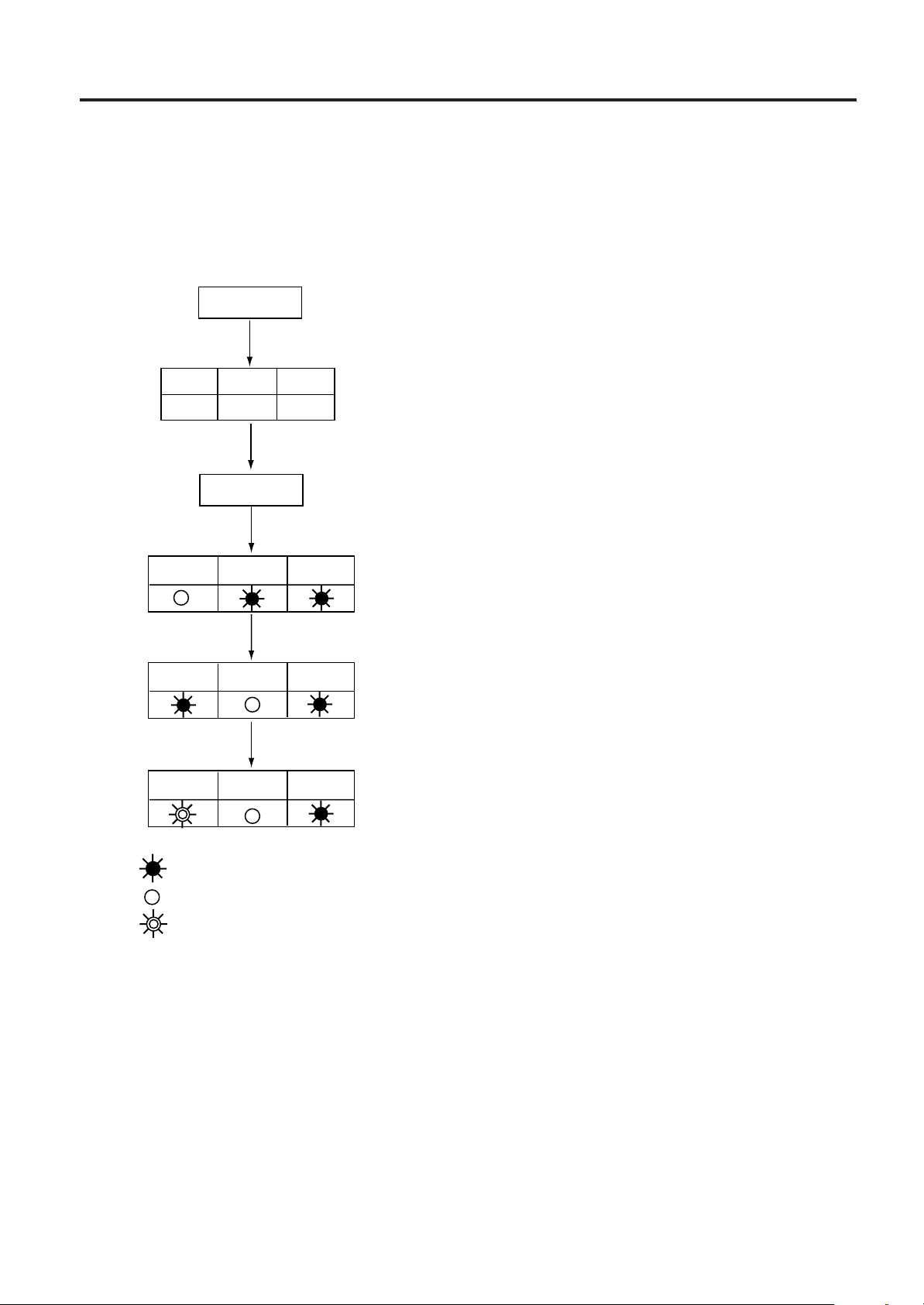
9. THRESHOLD SETTING
ENGLISH VERSION EO1-33005
9. THRESHOLD SETTING
9. THRESHOLD SETTING
For the printer to maintain a constant print position it uses the transmissive sensor to measure the amount
of light passing through the gap between labels. When the paper is pre-printed, the darker (or more
dense) inks can interfere with this process causing paper jam errors. To eliminate this problem a
minimum threshold can be set for the sensor in the following way.
Power OFF
DIPSW
6
ON
7
OFF
8
ON
[FEED]
Power OFF
Power Online Error
[FEED]
Power Online Error
[PAUSE]
Power Online Error
(1) The power is off.
(2) Set the DIP switches to enter the manual threshold
setting mode.
(3) Turn the power ON while pressing and holding the
[FEED] key.
The transmissive sensor is selected.
(4) Press the [FEED] key.
The reflective sensor is selected.
The sensor type is switched by pressing the [FEED]
key. Load the pre-printed label roll in the usual way.
(5) Press and hold the [PAUSE] key.
The paper will feed through the printer until the
[PAUSE] key is released. Release the [PAUSE]
key after more than 1.5 labels have been fed.
(Threshold setting is completed by this operation.)
: ON
(6) Turn the power OFF.
: OFF
: BLINK
NOTES: 1. To set the threshold properly, be sure to feed more than 1.5 labels. Insufficient paper feeding
may result in an incorrect threshold setting. In this case, repeat the procedure.
2. While the print head is raised, the [PAUSE] key does not work.
3. If the paper runs out or a cutter error occurs, it will not be detected during the paper feed.
4. If the printer does not print in the correct position even after the threshold setting, the
transmissive sensor adjustment may be wrong. In this case, re-adjust the transmissive
sensor, and then set the threshold again. (When the backing paper is thick, the transmissive
sensor adjustment is required.)
E9-1
Page 21
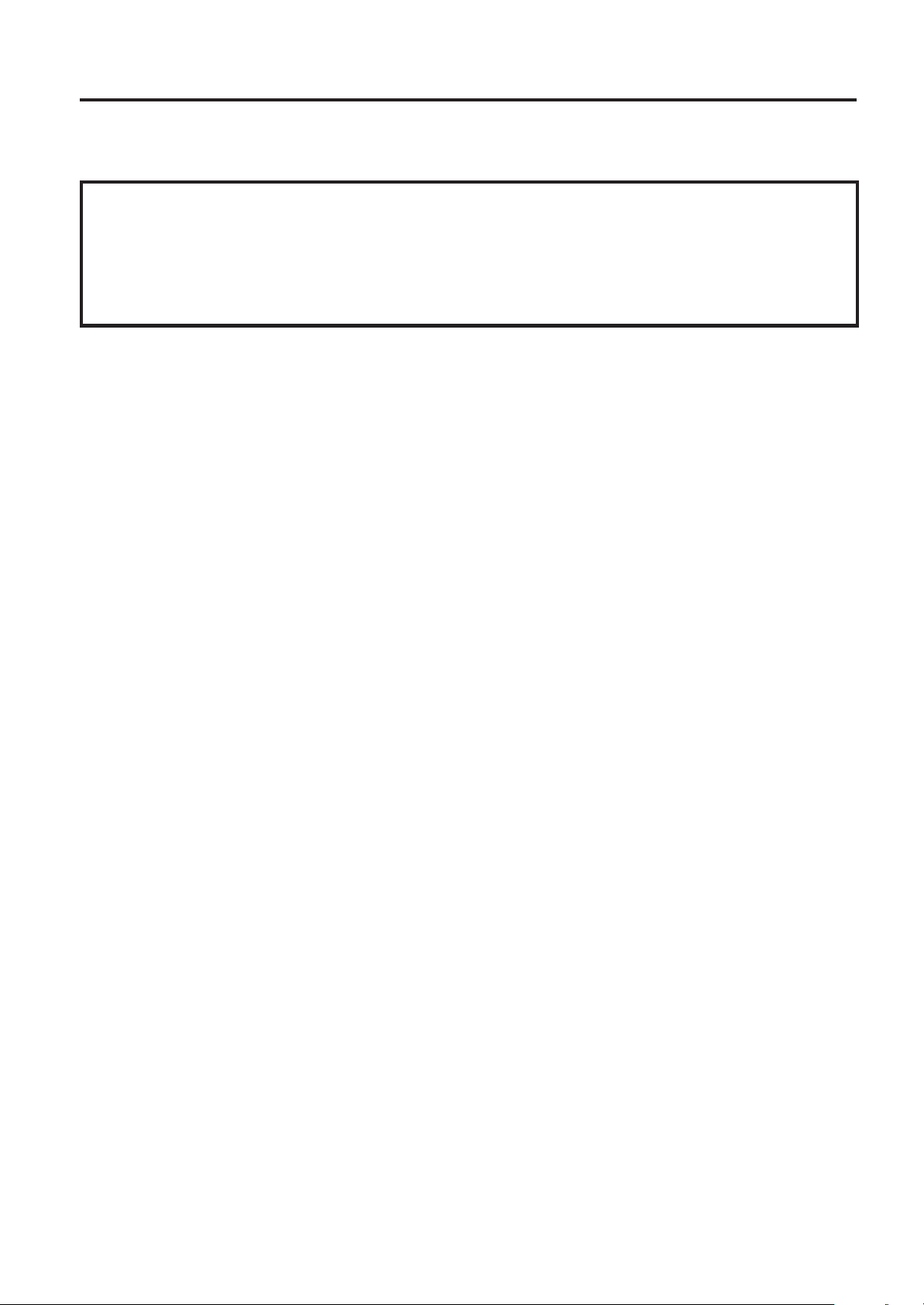
10. CARE/HANDLING OF THE PAPER AND RIBBON
10. CARE/HANDLING OF THE PAPER AND RIBBON
ENGLISH VERSION EO1-33005
10. CARE/HANDLING OF THE PAPER AND RIBBON
CAUTION:
Be sure to read carefully and understand the Supply Manual. Ask your nearest authorised TOSHIBA
TEC representative for the Supply Manual. Use only paper and ribbon which meet specified
requirements. Use of non-specified paper and ribbon may shorten the head life and result in problems
with bar code readability or print quality. All paper and ribbon should be handled with care to avoid any
damage to the paper, ribbon or printer. Read the following guideline carefully.
• Do not store the paper and ribbon for longer than the manufactures recommended shelf life.
• Store paper rolls on the flat end, do not store them on the curved sides as this might flatten that side
causing erratic media advance and poor print quality.
• Store the paper in plastic bags and always reseal after opening. Unprotected paper can get dirty and
the extra abrasion from the dust and dirt particles will shorten the print head life.
• Store the paper and ribbon in a cool, dry place. Avoid areas where they would be exposed to direct
sunlight, high temperature, high humidity, dust or gas.
• The thermal paper used for direct thermal printing must not have the specifications which exceed Na
800 ppm, K+ 250 ppm and CL- 500 ppm.
+
• Some ink used on pre-printed labels may contain ingredients which shorten the print head’s product
life. Do not use labels pre-printed with ink which contain hard substances such as carbonic calcium
(CaCO
) and kaolin (Al2O3, 2SiO2, 2H2O).
3
For further information please contact your local distributor or your paper and ribbon manufacturer.
E10-1
Page 22
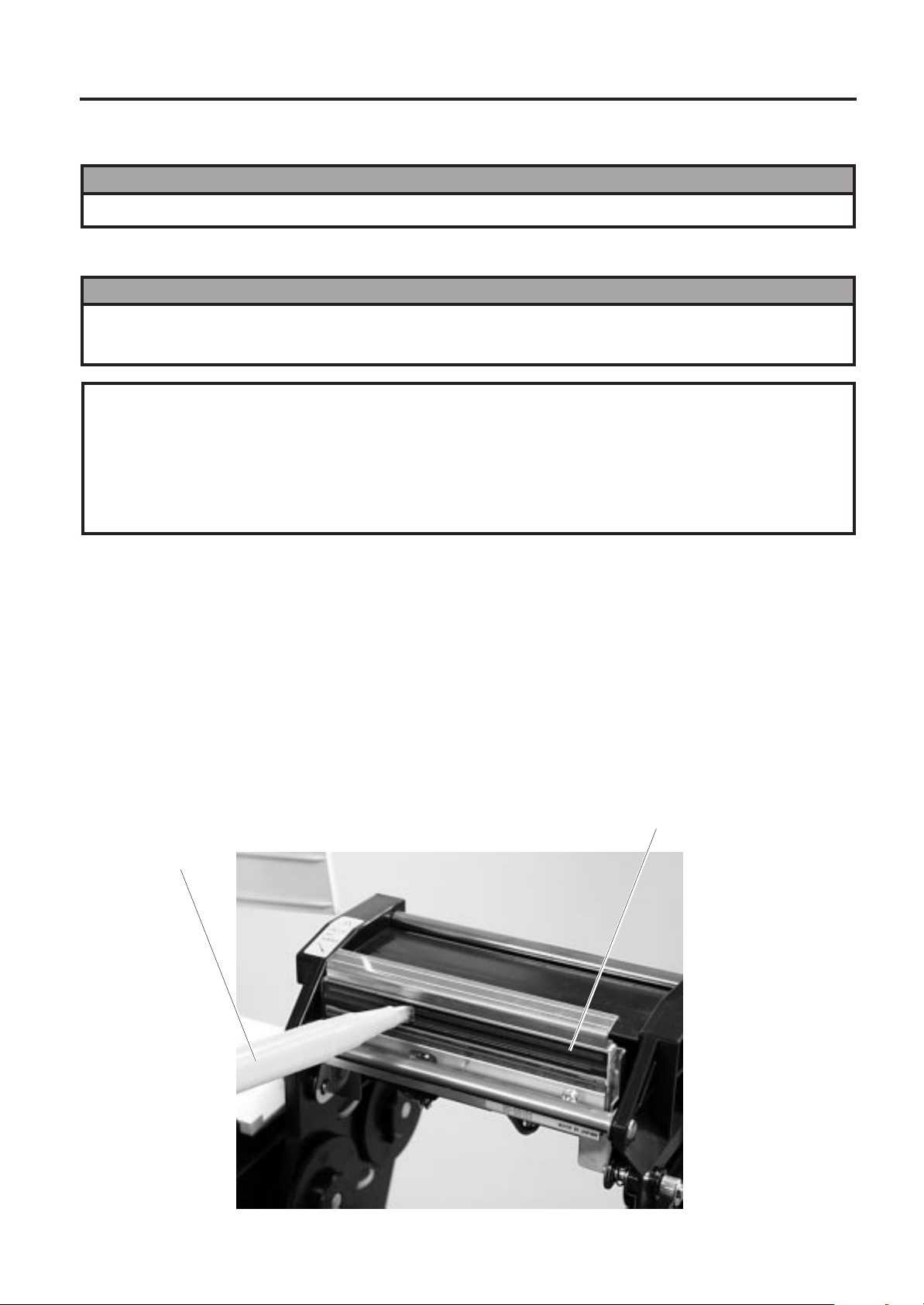
11. GENERAL MAINTENANCE
ENGLISH VERSION EO1-33005
11.1 CLEANING
11. GENERAL MAINTENANCE
WARNING!
Be careful when handling the print head as it becomes very hot.
11.1 CLEANING
WARNING!
1. Be sure to disconnect the power cord prior to performing any maintenance.
2. DO NOT POUR WATER directly onto the printer.
CAUTION:
1. Do not use any sharp objects to clean the print head and platen. Doing so may damage them,
causing poor print quality or missing dots.
2. Never use a organic solvents like thinners or venzene for cleaning. Using such solvents may
discolour the covers, cause poor print quality, or printer failure.
3. Do not touch the print head element as static build-up may damage the print head.
To help retain the high quality and performance of your printer it should be regularly cleaned. The greater
the usage of the printer, the more frequent the cleaning. (i.e. low usage=weekly : high usage=daily).
1. Turn the power off.
2. Open the top cover.
3. Turn the head lever to raise the print head.
4. Remove the ribbon and paper.
5. Clean the print head element with print head cleaner
NOTE: Please purchase the print head cleaner from the authorised TOSHIBA TEC service
representative.
Print Head (Thermal Element)
Print Head Cleaner
(24089500013)
E11-1
Fig. 11-1
Page 23
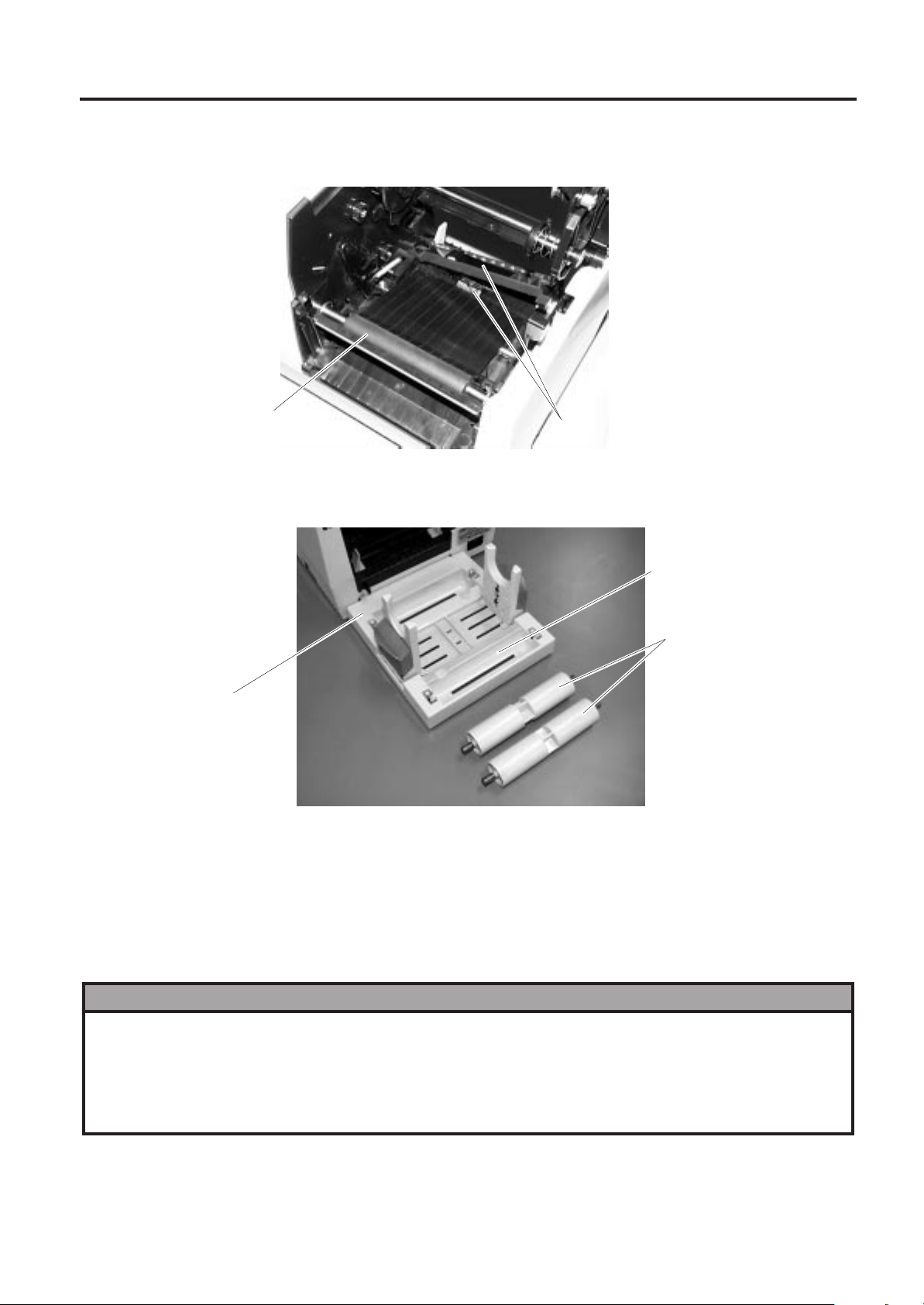
11. GENERAL MAINTENANCE
ENGLISH VERSION EO1-33005
11.2 COVERS
6. Clean the platen with a cloth moistened with alcohol.
7. Remove any dust or glue from the detection area of the sensors and paper path with a soft cloth.
Platen
Black mark/Feed gap sensor
Fig. 11-2
8. Remove the supply holder rollers from the supply holder unit. Remove any dust from the recessed
portions of the base and wipe glues from the rollers with a slightly moistened soft cloth.
Recessed portion of the base
Supply Holder Roller
Supply Holder Base
Fig. 11-3
11.2 COVERS
The covers should be cleaned by wiping with a dry cloth or a cloth slightly dampened with a mild detergent
solution.
NOTE: Clean printer cover with an electrostatic free cleaner for automated office equipment.
WARNING!
1. DO NOT POUR WATER directly onto the printer.
2. DO NOT APPLY cleaner or detergent directly onto any cover.
3. NEVER USE THINNER OR OTHER VOLATILE SOLVENT on the plastic covers.
4. DO NOT clean the covers with alcohol as it may cause them to discolour, loose their shape or
develop structural weakness.
E11-2
Page 24
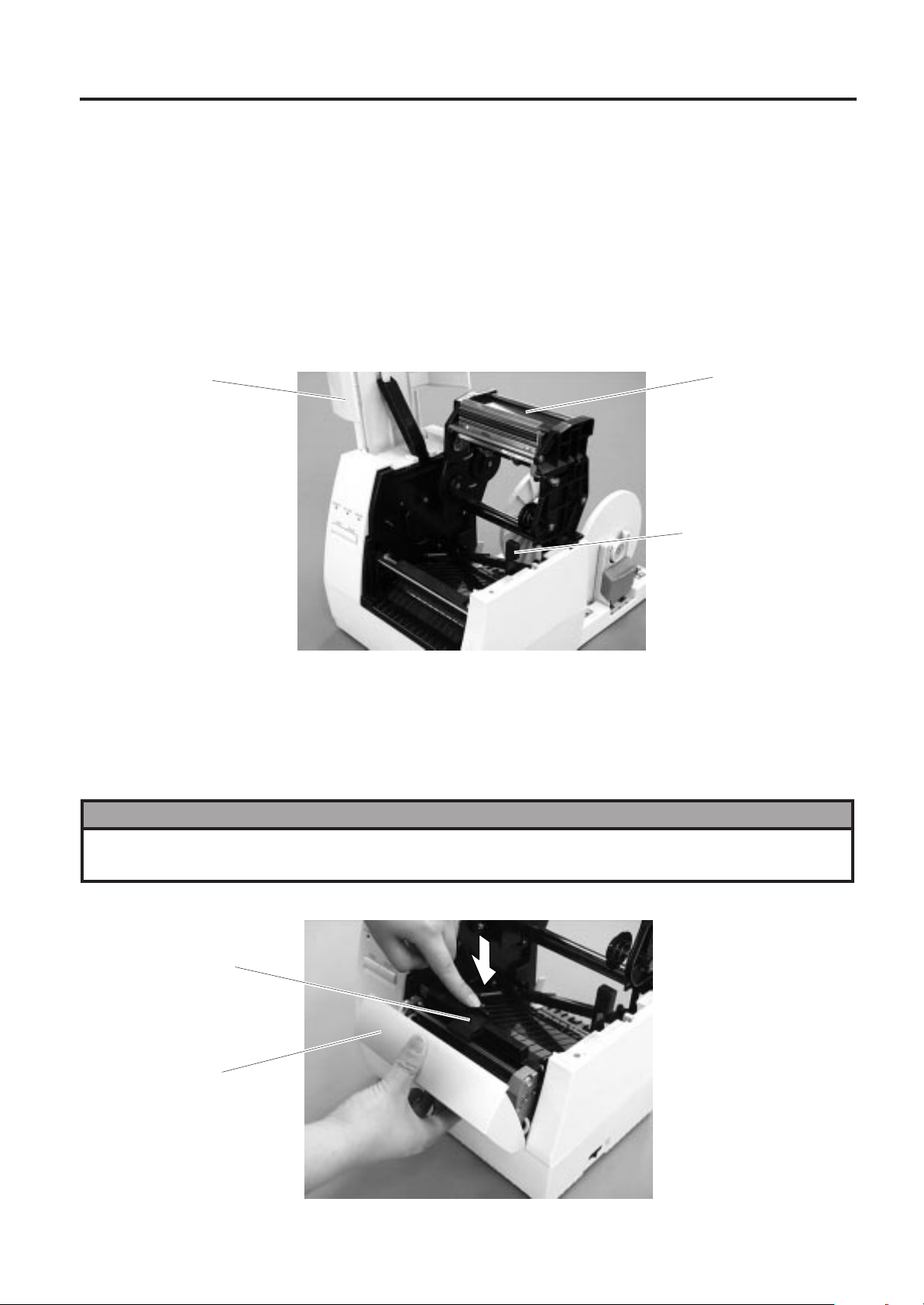
11. GENERAL MAINTENANCE
ENGLISH VERSION EO1-33005
11.3 REMOVING JAMMED PAPER
11.3 REMOVING JAMMED PAPER
1. Turn the power off.
2. Open the top cover.
3. Move the head release lever toward the front of the printer to raise the print head block.
4. Remove the ribbon and paper.
5. Remove the jammed paper. DO NOT USE any sharp implement or tool as these could damage the
printer.
6. Clean the print head and platen, then remove any further dust or foreign substances.
Top Cover
Print Head Block
Head Release Lever
Fig. 11-4
7. Paper jams in the cutter unit can be caused by wear or residual glue from label stock on the cutter. Do
not use unspecified paper in the cutter. If frequent jams occur in the cutter contact your Authorised
Service representative.
■ Cleaning the Cutter Unit
WARNING!
1. Be sure to disconnect the power cord before cleaning the cutter unit.
2. The cutters are sharp and care should be taken not to injure yourself when cleaning.
1. Press the cutter cover release lever to detach the cutter cover.
Cutter Cover
Release Lever
Cutter Cover
E11-3
Fig. 11-5
Page 25
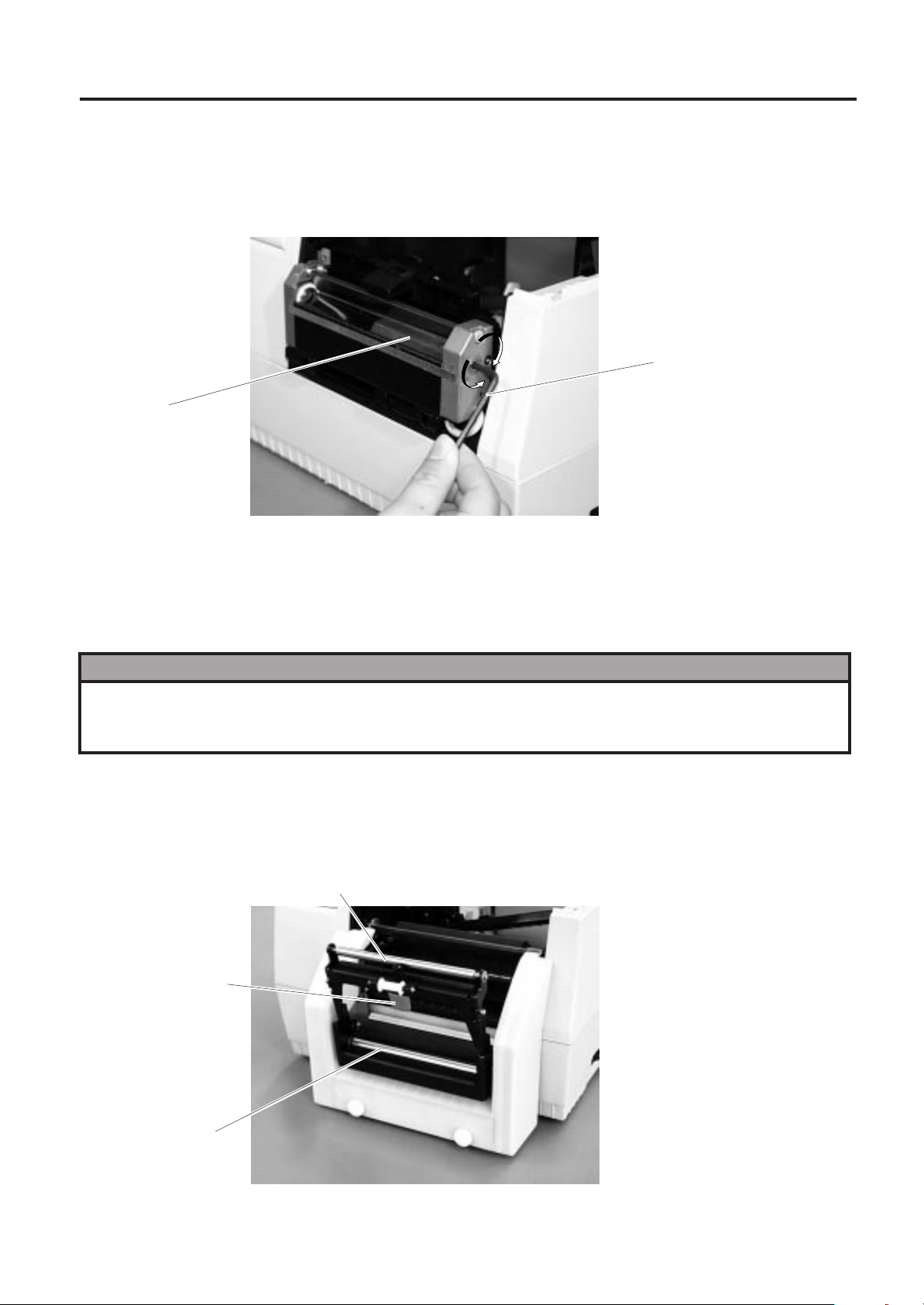
11. GENERAL MAINTENANCE
ENGLISH VERSION EO1-33005
11.3 REMOVING JAMMED PAPER
2. Fit the enclosed Allen Key into the right side of the cutter unit to rotate the cutter manually. Remove
the jammed paper and any paper particles from the cutter.
3. Clean the cutter with dry cloth.
Allen Key
Cutter
Fig. 11-6
4. Assembling is reverse order of removal.
■ Cleaning the Strip Unit
WARNING!
1. Be sure to disconnect the power cord before cleaning the strip unit.
2. Do not touch the moving parts. To reduce the risk that fingers, jewelry, clothing, etc., be drawn into
the moving parts, push the switch in the "OFF" position to stop movement.
1. First push the strip lever toward the printer to release the hook, and then pull the strip lever.
2. Remove the jammed paper, if any.
3. Clean the strip guide rollers A and B with a cloth moistened with alcohol.
Strip Guide Roller B
Strip Lever
Strip Guide Roller A
Fig. 11-7
E11-4
Page 26
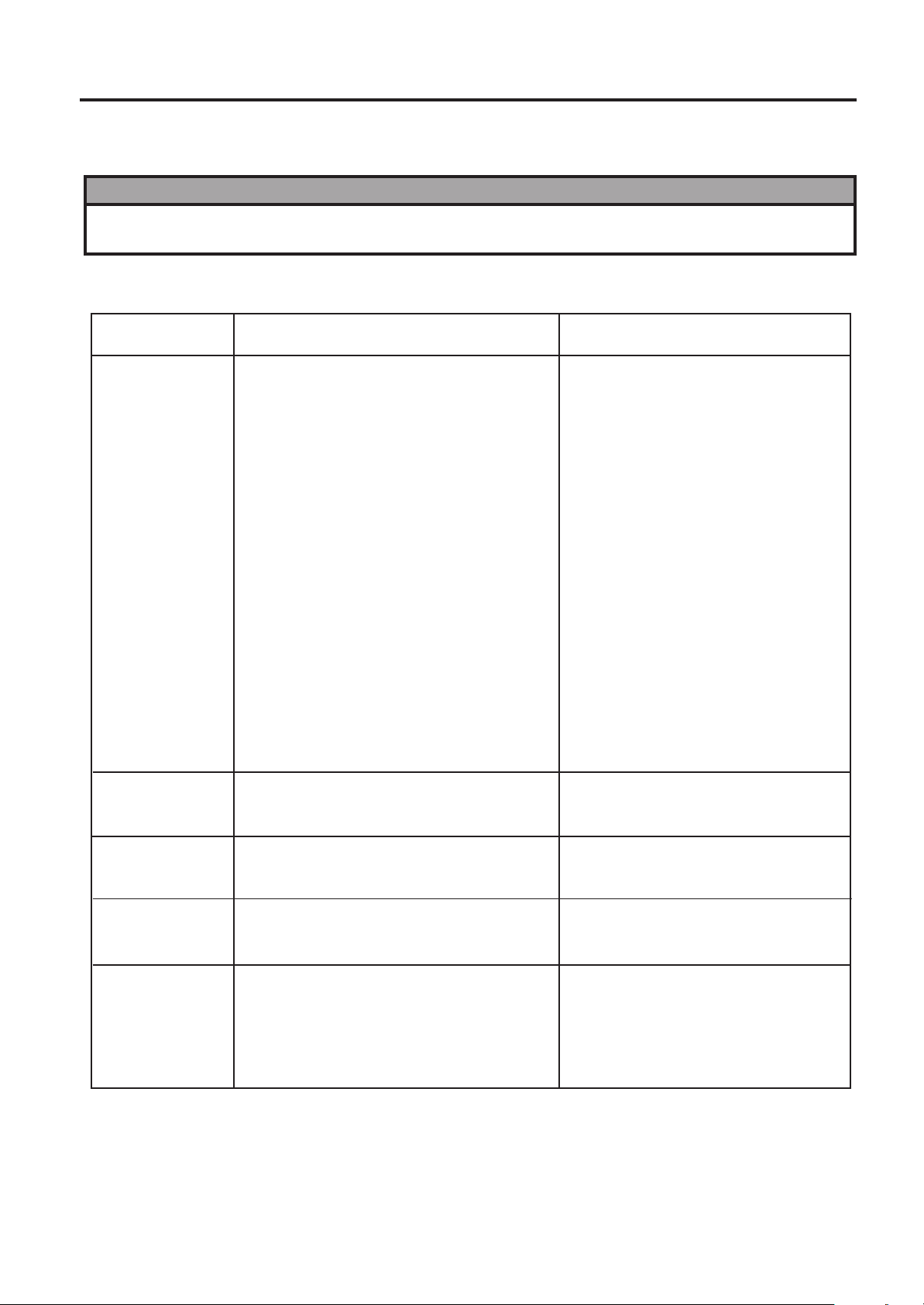
12. TROUBLESHOOTING
ENGLISH VERSION EO1-33005
12. TROUBLESHOOTING
12. TROUBLESHOOTING
WARNING!
If you cannot solve a problem with the following solutions, do not attempt to repair it yourself. Turn the
power off, unplug the printer, then contact your TOSHIBA TEC representative for assistance.
If the error lamp lights during printing, refer to the following troubleshooting to solve the problem.
Error type
PAPER JAM
Problem
1. The paper is not fitted correctly.
2. The paper path is jammed and does not
feed smoothly.
3. The installed paper type does not match
the selected sensor.
4. The installed paper size is different from
the programmed size.
5. The feed gap sensor cannot see the
difference between the print area and
the gap.
Solution
1. Reload the paper correctly.
→ Press the [PAUSE] key.
2. Remove the cause of the jam and
replace the paper correctly.
→ Press the [PAUSE] key.
3. Turn the power off then on again.
Select the correct sensor.
→ Feed the paper.
4. Turn the power off then on again.
Set the correct paper size.
→ Feed the paper.
5. Set the threshold (see page 9-1).
Else
Turn the power off and call your
Authorised Service representative.
HEAD OPEN
NO PAPER
EXCESS HEAD
TEMP.
RIBBON ERROR
Feeding or printing has been attempted
while the print head is raised.
The paper has run out.
The print head is too hot.
1. The ribbon has run out.
2. There is a fault with the ribbon sensor.
Lower the print head block.
→ Press the [PAUSE] key.
Load new paper.
→ Press the [PAUSE] key.
Turn the power off and decrease the
print head temperature.
1. Load a new ribbon.
→ Press the [PAUSE] key.
2. Turn the power off and contact
your Authorised Service representative.
E12-1
Page 27
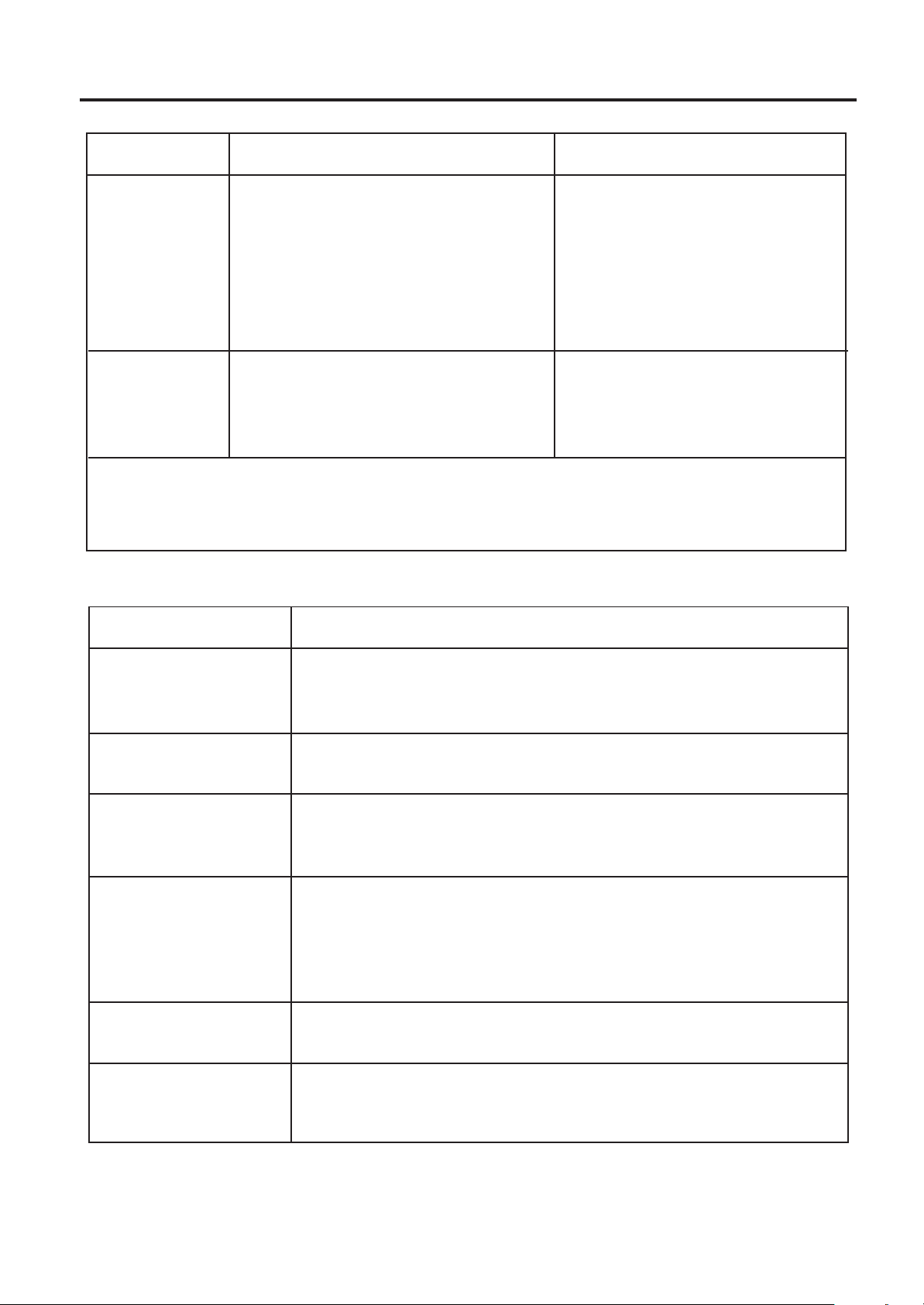
12. TROUBLESHOOTING
ENGLISH VERSION EO1-33005
12. TROUBLESHOOTING
Error type
CUTTER ERROR
Problem
Paper is jammed in the cutter.
Remove the jammed paper and feed
Solution
the undamaged media through the
cutter (See page 11-3).
→ Press the [PAUSE] key.
Else
Turn the power off and contact your
Authorised Service representative.
Other Error
Hardware or software trouble.
Turn the power off then on again. If
the problem still exists turn the power
off and contact your Authorised Service representative.
NOTE: If an error cannot be cleared by pressing the [PAUSE] key, the power must be switched off
then on again.
Once the power has been switched off and on, all the print data in the printer is cleared.
Problem
No print.
Dots missing in the
print.
Unclear (or blurred)
printing.
Power does not come
on.
Printer does not cut.
Solution
1. Check that the paper and ribbon are loaded correctly.
2. Check that print head is set correctly.
3. Check the cabling between the printer and the host.
Dirty print head. → Clean the print head.
Call your Authorised Service representative if necessary.
1. Dirty print head. → Clean the print head.
2. Bad or faulty ribbon. → Replace ribbon.
3. Poor paper quality. → Change paper type.
1. Plug power cord into an AC socket.
2. Check the circuit breakers or fuses.
3. Plug another appliance into the AC socket to check if there is power
supplied.
Call your Authorised Service representative if necessary.
Check for a paper jam in the cutter.
Call your Authorised Service representative if necessary.
You see a raised nap
where the paper has
been cut.
1. Clean the cutter blades.
2. The blades are worn.
→ Call your Authorised Service representative.
E12-2
Page 28
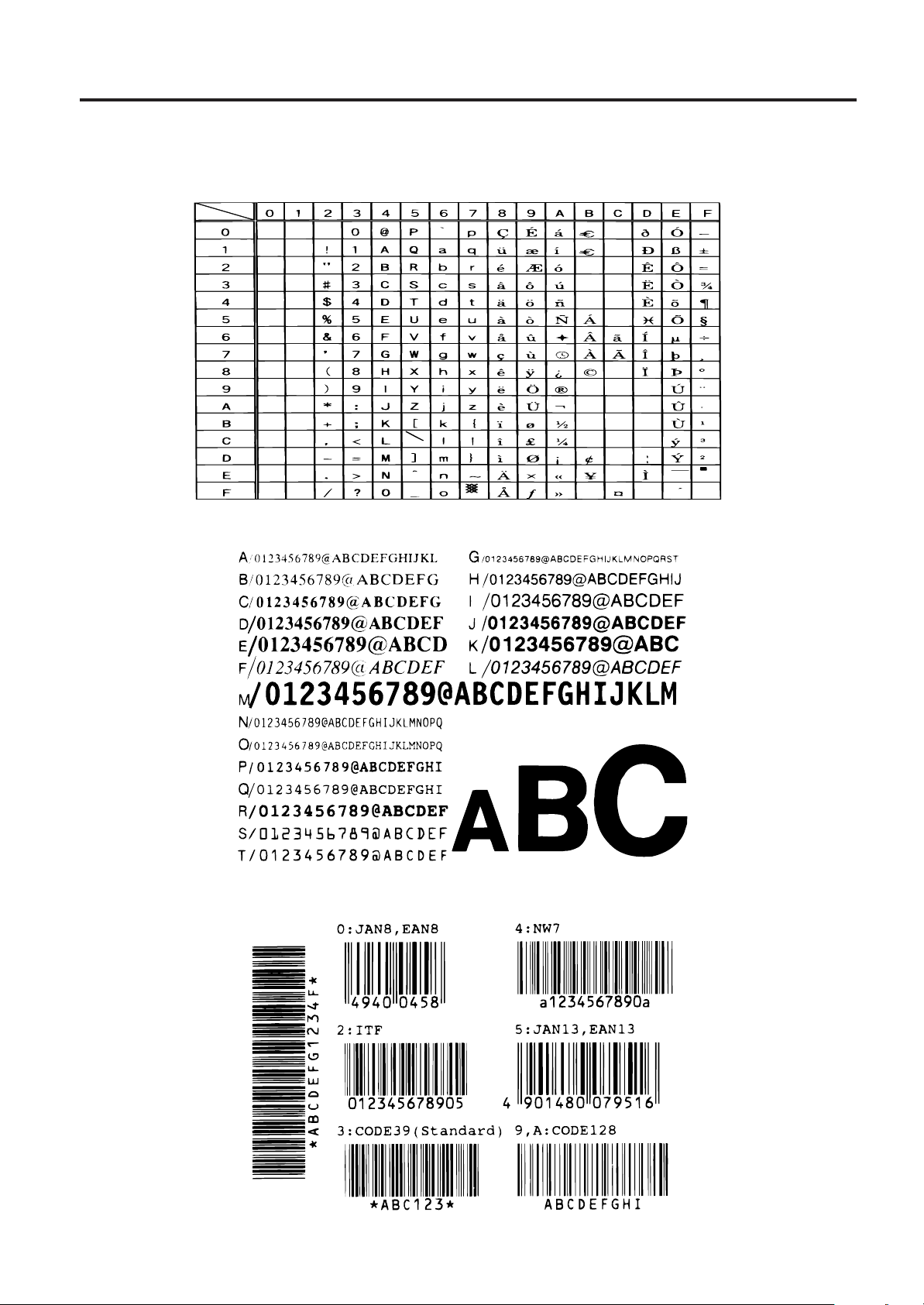
APPENDIX
APPENDIX
■ ASCII Code Chart
ENGLISH VERSION EO1-33005
APPENDIX
■ Font Sample
■ Barcode Sample
E13-1
Page 29
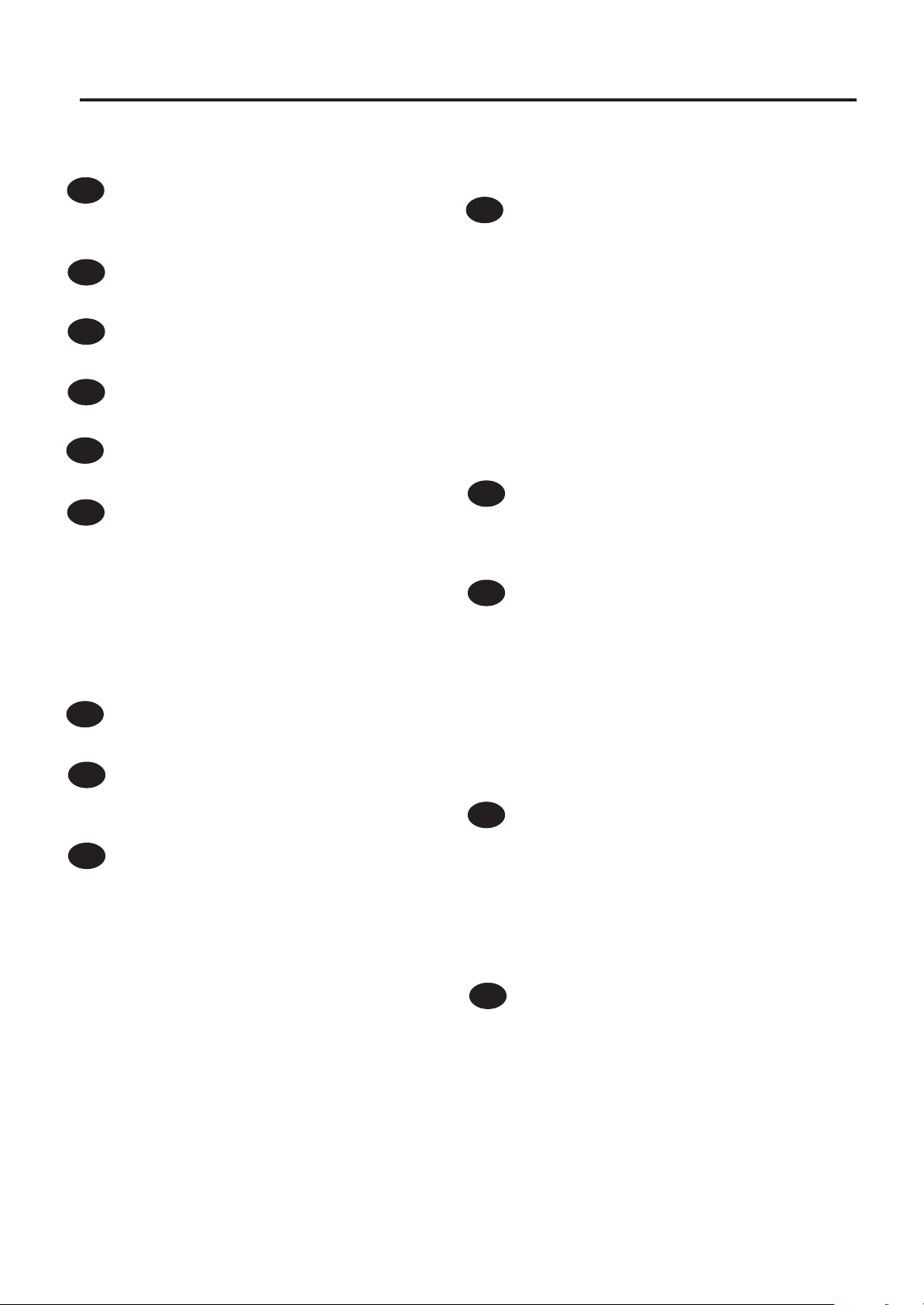
INDEX
A
AC Power inlet........................................ 3-1
Auto media feed ..................................... 4-1
B
Bar code types ....................................... 2-1
C
Cleaning ............................................... 11-1
D
DIP switch ....................................... 3-1, 4-1
F
Fonts ...................................................... 2-1
I
Interface .......................................... 1-1, 2-1
Centronics cable ............................... 5-1
Parallel interface ............................... 2-1
RS-232C cable description ............... 5-1
Serial interface.................................. 2-1
Serial interface cable ........................ 6-1
Serial interface connector ................. 3-1
Issue mode............................................. 1-1
J
Jammed paper ..................................... 11-3
L
Label length............................................ 2-2
Label width ............................................. 2-2
O
Operation panel...................................... 3-1
ERROR LED..................................... 3-1
FEED key.......................................... 3-1
ON-LINE LED ................................... 3-1
PAUSE key ....................................... 3-1
POWER LED .................................... 3-1
Option..................................................... 2-2
Cutter .............................................. 11-4
Cutter module ............................ 2-2, 8-3
Expansion I/O interface board .......... 2-2
Keyboard module.............................. 2-2
Strip mechanism ............................... 1-1
Strip module...................................... 2-2
ENGLISH VERSION EO1-33005
INDEX
INDEX
P
Paper............................................. 2-2, 10-1
Paper jam ............................................. 12-1
Power consumption................................ 2-1
Power cord ...................................... 1-1, 6-1
Power switch .......................................... 3-1
Print head ...............................1-1, 2-1, 11-1
Print head cleaner ................................ 11-1
Print length ............................................. 2-2
Print speed ............................................. 2-1
Print width............................................... 2-2
Printing method ...................................... 2-1
Program down load operation ................ 4-1
R
Relative humidity .................................... 2-1
Resolution .............................................. 1-1
Ribbon ....................................2-2, 7-1, 10-1
S
Sensor
Black mark sensor .......................... 11-2
Feed gap sensor............................. 11-2
Sensor adjustment mode.................. 4-1
Specifications ......................................... 2-1
Stacker ................................................... 4-1
Supply holder ...........................1-1, 3-1, 8-1
Supply holder unit.....................1-1, 2-1, 6-1
Supply voltage........................................ 2-1
T
Thermal print head ................................. 2-1
Thermal transfer .............................. 1-1, 2-1
Threshold manual setting mode ............. 4-1
Threshold setting.................................... 9-1
Transmission speed ............................... 4-1
Troubleshooting.................................... 12-1
Two-dimensional code ........................... 2-1
W
Weight .................................................... 2-1
E14-1
Page 30
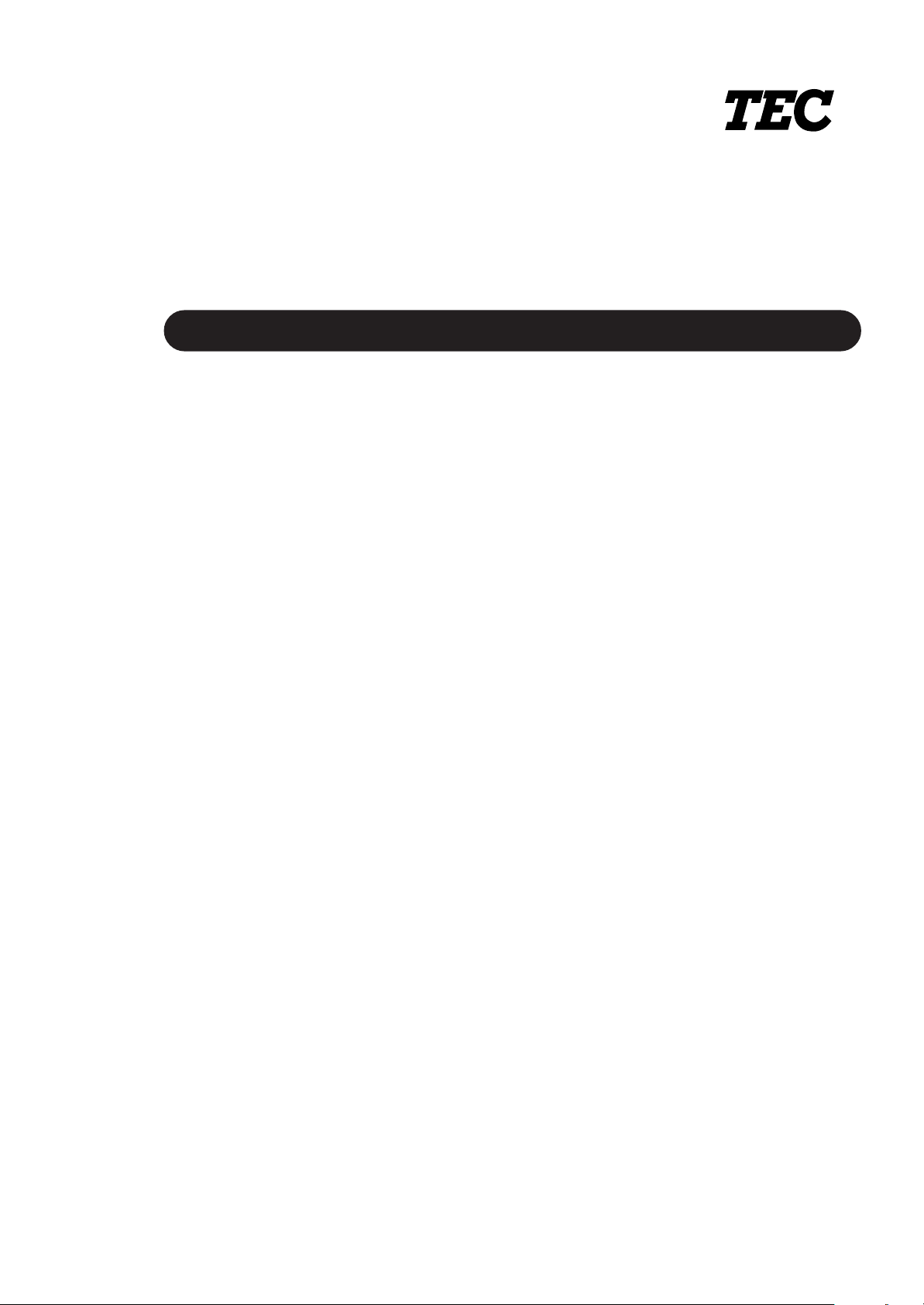
Imprimante Thermique TEC
SERIE B-450-QP
Mode d'emploi
Page 31

Résumé des précautions
FRENCH VERSION FO1-33005
Résumé des précautions
La sécurité personnelle lors de la manipulation ou de líentretien du matériel est extrémement importante.
Les avertissements et précautions nécessaires à la manipulation en toute sécurité du matériel sont inclus
dans ce manuel. Les avertissements et précautions contenus dans ce manuel doivent être lus et assimilés
avant toute manipulation ou entretien.
Ne tentez pas díeffectuer des réparations ou des modifications sur ce matériel. Si une erreur se produit
qui ne peut être résolue en suivant les instructions de ce manuel, coupez le courant, déconnectez le câble
secteur et contactez votre revendeur agréé TOSHIBA TEC pour une assistance technique.
Explication des symboles
Ce symbole signale une mise en garde (ou des précautions).
Le dessin à l’intérieur du symbole précise quelle est l’action à exécuter.
(Le symbole ci-contre indique une précaution d’ordre général.)
Ce symbole signale une action interdite (interdictions).
Le dessin à l’intérieur ou près du symbole précise quelle est l’action interdite.
(Le symbole ci-contre indique “Ne pas démonter”.)
Ce symbole indique une action à effectuer.
Le dessin à l’intérieur du symbole précise quelle est l’action à exécuter.
(Le symbole ci-contre indique “Retirer la fiche secteur de la prise”.)
ATTENTION
Interdiction d'utiliser
une tension autre que
celle spécifiée
Interdit
Interdit
Ne faites pas fonctionner la
machine avec une tension électrique
différente de celle indiquée sur la
plaquette des caractéristiques. Ceci
pourrait provoquer un incendie ou
une électrocution.
Si la machine partage une même
prise avec d’autres appareils
consommant beaucoup d’électricité, il
y aura des fluctuations de tension
importantes lorsque ces appareils
fonctionnent. Pour éviter une
anomalie causée par de telles
fluctuations, ne branchez pas d’autres
appareils à la même prise que la
machine.
N’introduisez pas et ne faites pas
tomber de pièces métalliques, de
matières inflammables ou d’autres
objets dans les ouvertures d’aération
de la machine. Ils pourraient
provoquer un incendie ou une
électrocution.
Indique un danger de mort ou de blessures graves si l’équipement
est utilisé en négligeant ces instructions.
Interdit
Interdit
Interdit
Ne branchez pas et ne débranchez
pas la fiche secteur avec les mains
mouillées. Vous risqueriez une
électrocution.
Ne placez pas d’objets métalliques
ou de récipients contenant un liquide
(vases, pots de fleurs, tasses, etc.)
sur la machine. Un objet métallique
ou un liquide peut provoquer un
incendie ou une électrocution s’il
pénètre accidentellement dans la
machine.
N’essayez pas de réparer ou de
modifier vous-même la machine. Ceci
pourrait provoquer un incendie ou
une électrocution. Pour toute
question sur les réparations,
adressez-vous à votre revendeur (ou
au service après-vente).
Débranchez
la fiche.
Si les machines tombent, ou que leur
capot est endommagé, commencez par
positionner le bouton marche/arrêt sur
arrêt et par déconnecter le câble
secteur de la prise murale. Ensuite,
contactez votre revendeur agréé
TOSHIBA TEC pour une assistance
technique. Une utilisation prolongée de
l'imprimante dans ces conditions peut
être source d'incendie ou de choc
électrique.
(i)
Débranchez la
fiche.
Une utilisation prolongée de
l'imprimante dans une condition anormale,
comme par exemple lorsque l'imprimante
produit de la fumée ou des odeurs
étranges peut être source d'incendie ou
de choc électrique. Dans ce cas, éteignez
immédiatement l'interrupteur marche/
arrêt et déconnectez le câble secteur de
la prise murale. Ensuite, contactez votre
revendeur agréé TOSHIBA TEC pour
une assistance technique.
Page 32

Résumé des précautions
FRENCH VERSION FO1-33005
Débranchez la
fiche.
Connectez
un fil de
terre.
Si des corps étrangers (fragments de
métal, eau, liquides) pénètrent à l'intérieur
de la machine, commencez par
positionner le bouton marche/arrêt sur
arrêt et par déconnecter le câble secteur
de la prise murale. Ensuite, contactez
votre revendeur agréé TOSHIBA TEC
pour une assistance technique.
Une utilisation prolongée de l'imprimante
dans ces conditions peut être source
d'incendie ou de choc électrique.
Assurez vous que votre installation
est correctement relié à la terre. Une
mauvaise installation peut provoquer
un début d'incendie ou un choc
électrique.
Débranchez
la fiche.
Démontage
interdit
Pour débrancher le câble
d’alimentation, tirez-le par la prise. Ne
tirez pas directement sur le câble.
Ceci pourrait sectionner et exposer les
fils internes du câble et causer un
incendie ou une électrocution.
Ne pas retirer les capots, réparer ou
modifier l'imprimante par vous mème.
Vous pouvez recevoir un choc
électrique ou vous blessé par des
bords tranchants dans l'imprimante.
Indique un risque de blessures ou de dommages si l’équipement
PRECAUTION
est utilisé en négligeant ces instructions.
Précautions
Ies précautions suivantes vous permettront d'avoir un fonctionnement correct de l'imprimante.
• Evitez les endroits qui présentent les conditions défavorables suivantes :
* Température hors des spécifications * Exposition directe au soleil. * Humidité éIevée
* Alimentation secteur partagée avec * Vibrations excessives * Poussiére/Gaz
d'autres dispositifs.
• Nettoyez le couvercle en l'essuyant au moyen d'un chiffon sec ou d'un chiffon imbibé de détergent.
NE JAMAIS UTILISER DE DILUANT NI D'AUTRES SOLVANTS VOLATILES sur les capots en
platique.
• Utilisez des étiquettes et des rubans recommandés par TOSHIBA TEC.
• N'entreposez pas les films et media à un endroit où ils seraient exposés à la lumière directe du
soleil, à des températures élevées, à une humidité importante, à de la poussière ou à des gaz.
• Assurez-vous d'utiliser l'imprimante sur une surface plane.
• Toute information mémorisée dans la mémoire de l'imprimante peut être perdue lors d'une erreur
d'impression.
• Evitez d'utiliser cet équipement sur la même ligne secteur que des appareils de forte puissance ou
susceptibles d'émettre des interférences.
• Eteindre l’imprimante lors des interventions à l’intérieur ou lors des nettoyages.
• s’assurer de garder l’environnement de travail à l’abri de l’électricité statique.
• Ne placez pas d’objets lourds sur la machine. Ils pourraient tomber et blesser quelqu’un.
• Ne bouchez pas les ouvertures d’aération de la machine. La chaleur s’accumulerait à l’intérieur et
pourrait provoquer un incendie.
• Ne pas s'appuyer contre l'imprimante Celle-ci peut tomber et vous pouvez ètre blessé.
• Faire attention au couteau de l'imprimante.
• Débranchez I'imprimante lorsqu'ellen n'est pas utilisée pendant une longue période.
Au sujet de la maintenance
• Faites appel à nos services de maintenance.
Aprés avoir reçu le matériel, prenez contact avec votre revendeur agréé TOSHIBA TEC pour une
visite de maintenance annuelle, de manière à effectuer un nettoyage complet de líintérieur de la
machine.
Autrement, la poussiére qui síaccumule à líintérieur de la machine peut être source díincendie ou de
mauvais fonctionnement. Le nettoyage est particulièrement nécessaire avant les saisons humides
ou pluvieuses.
• Nos services de maintenance effectuent les vérifications périodiques et les autres opèrations
nécessaires à maintenir la qualité et la performance des imprimantes. Prévenant de ce fait les
problèmes.
Pour tous détails, consultez votre revendeur agréé TOSHIBA TEC.
• Utilisations díinsecticides et díautres produits.
Níexposez pas les machines aux insecticides ou à díautres solvants volatiles, dans la mesure où
cela peut endommager les capots ou entraîner un écaillage de la peinture.
(ii)
Page 33

FRENCH VERSION FO1-33005
TABLE DES MATIERES
Page
1. INTRODUCTION .............................................................................................. F1- 1
1.1 MODELE APPLICABLE ............................................................................F1- 1
1.2 ACCESSOIRES ........................................................................................ F1- 1
2. SPECIFICATIONS........................................................................................... F2- 1
2.1 SPECIFICATIONS GENERALES ............................................................. F2- 1
2.2 SPECIFICATIONS DE L’IMPRESSION.................................................... F2- 1
2.3 SPECIFICATIONS DU PAPIER ET DES ETIQUETTES .......................... F2- 2
2.4 SPECIFICATIONS DU FILM..................................................................... F2- 2
2.5 OPTIONS ..................................................................................................F2- 2
3. VUE GÉNÉRALE ............................................................................................. F3- 1
3.1 VUE AVANT/ARRIERE............................................................................. F3- 1
3.2 PANNEAU DE CONTROLE...................................................................... F3- 1
4. UTILISATION DES DIP SWITCHS .................................................................. F4- 1
5. PRÉPARATION D’INSTALLATION................................................................. F5- 1
5.1 CONDITIONS D’OPÉRATION ..................................................................F5- 1
5.2 INSTALLATION......................................................................................... F5- 1
6. PROCÉDURE D’INSTALLATION ................................................................... F6- 1
6.1 INSTALLATION DU SUPPORT ROULEAU.............................................. F6- 1
6.2 CONNEXION DU SECTEUR ET DES CABLES....................................... F6- 1
7. CHARGEMENT DU FILM ................................................................................ F7- 1
8. CHARGEMENT DU PAPIER ........................................................................... F8- 1
9. RÉGLAGE DES SEUILS..................................................................................F9- 1
10.PRÉCAUTIONS DE STOCKAGE DES CONSOMMABLES.......................... F10- 1
11.ENTRETIEN DE L’IMPRIMANTE .................................................................. F11- 1
11.1NETTOYAGE .......................................................................................... F11- 1
11.2CAPOTS .................................................................................................F11- 2
11.3ENLEVER LE PAPIER COINCÉ............................................................. F11- 3
12.DÉPISTAGE DES PANNES........................................................................... F12- 1
APPENDICE ........................................................................................................ F13- 1
INDEX
ATTENTION:
1. Ce manuel ne peut être copié, en entier ni en partie sans autorisation préalable de TOSHIBA
TEC.
2. Le contenu de ce manuel peut être modifié sans avis.
3. Veuillez contacter un agent TOSHIBA TEC pour toutes questions concernant ce manuel.
Page 34

1. INTRODUCTION
FRENCH VERSION FO1-33005
1.1 MODELE APPLICABLE
1. INTRODUCTION
Nous vous remercions d'avoir porté votre choix sur l’imprimante thermique et transfert thermique de la
série TEC B-450. Cette nouvelle génération d’imprimantes hautes performances et haute qualité est
équipée des dernières évolutions matérielles, incluant la nouvelle tête d'impression haute densité (11.8
points/mm, 300 points/pouce). Cela permet des impressions de très bonne qualité à une vitesse
maximale de 101.6 mm/sec. (4 pouces/sec.). D'autres fonctions sont prévues en standard comme un
support externe de rouleau. En option, un système de prédécollage et un massicot.
Ce manuel contient des informations sur l'installation générale et l'entretien. Nous vous conseillons de
le lire attentivement pour obtenir de votre imprimante des performances maximales ainsi qu'une plus
grande durée de vie. Pour toute question au sujet de l’imprimante, veuillez vous référer au présent
manuel; Conservez-le pour usage futur.
1.1 MODELE APPLICABLE
• B-452-TS12-QP
• B-452-TS12-QP-PAC
Description du modèle
B - 4 5 2 - T S 1 2 - Q P - P A C
Interface
10: Sans interface parallèle
12: Avec interface parallèle
Mode d’impression:
S: Par lot.
Résolution:
T: 11.8 points/mm (300 points/pouce)
Thermique direct et par transfert.
1.2 ACCESSOIRES
Manuel utilisateur
(EO1-33005)
Câble secteur
Code destination:
QP: Version Européenne
Le modèle PAC contient également les
accessoires suivants:
Code Additionnel
PAC: Avec Kit démarrage
Sans description: Sans Kit.
CD-ROM
Câble d'interface parallèle.
Flasques Support Papier
Adaptateurs
Socle Support Papier
F1-1
Rouleau d'étiquettes
Film
Page 35

2. SPECIFICATIONS
2. SPECIFICATIONS
2.1 SPECIFICATIONS GENERALES
FRENCH VERSION FO1-33005
2.1 SPECIFICATIONS GENERALES
Modèle
Article
B-452-TS12-QP
Alimentation 220 - 240V, 50Hz
Assurez-vous d'utiliser un cordon secteur adapté.
Consommation 0.41 A, 74 W maximum (attente: 0.15 A, 23.5 W maximum)
Température de 5˚C ~ 40˚C
fonctionnement
Humidité relative 25% ~ 85%RH (Sans condensation)
Dimensions 270 mm (Largeur) x 245 mm (Hauteur) x 200 mm (Profondeur), 400 mm
avec le socle support papier.
Poids 4.7 kg (Sans film ni papier)
2.2 SPECIFICATIONS DE L'IMPRESSION
Modèle
Article
Tête d'impression Tête thermique 11.8 points au mm (300 points/pouce)
Méthode d'impression Transfert thermique ou Thermique direct.
Vitesse d'impression 50.8 mm/sec. (2 pouces/sec.) 101.6 mm/sec pour les codes barre en
rotation et les codes barre 2D.
Largeur d'impression maxi. 105.7 mm (4.16 pouces).
Méthode de sortie Par lot, en option: prédécollage ou massicotage.
(Prédécollage et massicotages ne sont disponibles que lorsque les
modules correspondants sont installés)
Types de codes à barre JAN8, JAN13, EAN8, EAN8+2, EAN8+5, EAN13,
EAN13+2, EAN13+5, UPC-E, UPC-E+2, UPC-E+5
UPC-A, UPCA+2, UPC-A+5, MSI, ITF, NW-7, Code39,
Code93, Code128, 2/5 Industriel, UCC/EAN128,
Customer Bar Code, Post Net, RM4SCC, KIX Code.
Codes à barre Data Matrix, PDF417, QR code, Maxi code
bidimensionnels
Graphiques Tous type de graphiques en utilisant le Driver.
Formats BMP et PCX supportés en code natif.
Polices Times Roman (6 tailles), Helvetica (6 tailles), Presentation (1), Letter
Gothic (1), Prestige Elite (2 tailles), Courier (2 tailles), OCR (2 types),
polices téléchargeables, polices échelonnables (7 types).
Optional True Type Fonts (20 type)
Rotation des zones 0˚, 90˚, 180˚, 270˚
Interfaces Standards Interface série (RS-232-C)
Interface parallèle (Centronics)
Interface clavier (Options)
B-452-TS12-QP
∗
Data MatrixTM est une marque déposée de International Date matrix, Inc.
PDF417 est une marque déposée de Symbol Technologies, Inc.
QR code est une marque déposée de DENSO CORPORATION
Maxi code est une marque déposée de United Parcel Service of America, Inc.
F2-1
Page 36

2. SPECIFICATIONS
2.3 SPECIFICATIONS DU PAPIER ET DES ETIQUETTES
2.3 SPECIFICATIONS DU PAPIER ET DES ETIQUETTES
Article
Mode d'impression
Par lot
Pré-décollé Massicoté
FRENCH VERSION FO1-33005
[Unit: mm]
Hauteur totale
Longueur d'étiquette
Largeur totale
Largeur d'étiquette
Echenillage
Marque noire (Ticket)
Largeur d'impression
Longueur d'impression
Etiquette
Carte
Zone de non impression
Hauteur de la marque noire
Diamètre externe rouleau
Epaisseur
2.4 SPECIFICATIONS DU FILM
Type Bobine
Largeur 60 mm ~ 110 mm
Longueur (300 m)
Diamètre externa Ø65 mm (max.)
15.0 ~ 999.0
13.0 ~ 997.0
25.4 ~ 999.0
23.4 ~ 997.0
Etiquette: 37.0 ~ 999.0
Carte: 25.4 ~ 999.0
31.0 ~ 993.0
25.4 ~ 114.0
22.4 ~ 111.0
2.0 ~ 20.0
2.0 ~ 20.0
6.0 ~ 20.0
2.0 ~ 20.0
10.0 ~ 105.7
15.0 ~ 500.0
15.0 ~ 500.0
1.0
Min. 2.0
Max. ø152.4 (Mandrin papier ø38, 40, 42 ou 76.2)
0.1 ~ 0.17
0.13 ~ 0.17
0.1 ~ 0.17
NOTES: 1. Pour garantir la qualité d’impression et la durée de vie de la tête, utilisez uniquement des
films et des papiers recommandés par TOSHIBA TEC.
2. Pour des informations complémentaires sur les papiers et les films, reportez-vous au
chapitre 10. PRÉCAUTIONS DE STOCKAGE DES CONSOMMABLES
2.5 OPTIONS
Nom
Module Massicot
Module de
prédécollage
Module Clavier
Carte Interface port
I/O
Carte Interface
réseau
Type
B-7204-QM
B-7904-H-
QM
KB-80-QM
B-7704-IOQM
B-7704-LANQM
Utilisation
Massicot pour coupe à l'arrêt
Ce module présente l'étiquette prédécollée
Clavier externe intelligent permettant l'utilisation
en autonome de la B-450.
L'installation de cette carte permet la connexion
avec un dispositif externe par interface exclusive,
comme avec le clabier.
Cette carte permet d'utiliser l'imprimante en réseau
depuis les programmes d'application.
Source
Voir Note
NOTE: Disponible chez votre revendeur agréé TOSHIBA TEC ou auprès du siège TOSHIBA TEC.
F2-2
Page 37

3. VUE GÉNÉRALL
3. VUE GÉNÉRALE
3.1 VUE A VANT/ARRIERE
Vue Avant Vue Arrière
Capot supérieur
Panneau de contrôle
Levier de blocage du
guide papier
FRENCH VERSION FO1-33005
Guide papier
3.1 VUE AVANT/ARRIERE
Connecteur Interface
parallèle (Centronics) ou
Connecteur d'interface
réseau optionnel
DIP Switch
Connecteur
clavier
optionnel
Sortie papier
Interrupteur Marche/Arrêt
0 : OFF 1 :ON
3.2 PANNEAU DE CONTROLE
Support papier
Fig. 3-1
VOYANT POWER (Vert)
Allumé lorsque l'imprimante est sous tension.
VOYANT ON-LINE (Vert)
1) Clignote pendant une communication avec
l'ordinateur hôte.
2) Allumé pendant l'impression.
VOYANT ERREUR (Rouge)
Allumé après une erreur de transmission, une fin de
papier ou de roban. ou une panne de l'imprimante.
TOUCHE FEED
Avance le papier.
TOUCHE PAUSE
Interrompt momentanément l'impression.
Ré-initialise l'imprimante en pause ou en erreur.
Connecteur
Alimentation
secteur
Connecteur Interface
port I/O optionnel
Connecteur interface
série (RS-232C)
Fig. 3-2
F3-1
Page 38

4. UTILISATION DES DIP SWITCHS
4. UTILISATION DES DIP SWITCHS
Les dip switchs sont situés à l'arrière de l'imprimante.
ATTENTION !
Mettre l'imprimante hors tension
avant de manipuler les switchs.
DIP SW
DIP SW
FRENCH VERSION FO1-33005
4. UTILISATION DES DIP SWITCHS
Fig. 4-1
N°.
1
2
3
4
5
6
7
8
ON/OFF
1
OFF
ON
OFF
ON
6
OFF
ON
OFF
ON
OFF
ON
OFF
ON
OFF
ON
OFF
ON
2
OFF
OFF
ON
ON
7
OFF
OFF
ON
ON
2400 bauds
4800 bauds
9600 bauds
19200 bauds
Sans
Paire
Non installé
Installé
Avec
Sans
Mode effacement mém. (compteurs de maintenance)
Mode réglage manuel des seuils
Mode ajustement cellules
Mode effacement mém. (Paramètres)
Mode normal
Mode chargement programme
Fonction
Vitesse de transmission
parité
Empileur (Stacker)
Avance automatique
Uniquement lorsque
DIP SW #8 est ON
Mode d'opération
NOTES: 1. La configuration des dip switchs est lue lors de la mise en route.
2. Lorsque le dip switch #8 est sur ON, l'imprimante rentre dans les modes sélectionnés par
les switchs #6 et #7 en appuyant sur la touche [FEED] ou [FEED] et [PAUSE] pendant
la mise en route.
Lorsque l'imprimante est mise en route sans appuyer sur aucune touche, elle rentre dans
le mode de chargement du programme interne. Ne positionnez pas les switchs en mode
maintenance, car cela peut entraîner des problèmes.
3. Lorsque le switch SW#8 est sur OFF, l'épaisseur du dorsal des étiquettes peut être
sélectionné pour le mode pré-décollage, en positionnant les switchs 6 et 7 de la façon
suivante:
Remarques
N°.6
OFF
ON
N°.7
OFF
OFF
Epaisseur du dorsal
Dorsal fin 70µm.
Dorsla épais 80µm.
F4-1
Page 39

5. PRÉPARATION D'INSTALLATION
FRENCH VERSION FO1-33005
5.1 CONDITIONS D'OPÉRATION
5. PRÉPARATION D'INSTALLATION
5.1 CONDITIONS D'OPÉRATION
Pour faire fonctionner cette imprimante, veuillez vérifier les points suivants :
• L'ordinateur hôte doit avoir un port de communication série ou parallèle.
• Pour communiquer avec l'ordinateur, un câble série RS-232C ou Centronics est nécessaire (Reportez-
vous ci-dessous pour la description du brochage du port RS-232C)
(1) Câble RS-232C......... 9 broches
(2) Câble Centronics ...... 36 broches
• Pour imprimer, créez un programme complet de description d'étiquette en vous aidant du manuel de
programmation.
■ Câbles Interface
Pour prévenir les émissions de radiations et la réception de bruits parasites, les câbles d’interface doivent
correspondre aux caractéristiques suivantes:
• Câbles complètement blindés avec connecteurs métalliques ou métallisés.
• Câbles aussi courts que possible.
• Les câbles interface ne doivent pas être emmêlés avec les câbles secteur.
• Les câbles interface ne doivent pas être passés dans les gaines électriques.
■ Description du câble RS-232C
Le câble utilisé pour relier l'imprimante à l'ordinateur hôte doit être monté suivant l'une des configurations
suivantes:
NOTE: Le câble série utilisé doit avoir des connecteurs avec des vis de fixation au pas métrique.
DB-9S
Coté PC
N° Broche
1
2
3
4
5
6
7
8
9
Capot
Signal
N.C.
RXD
TXD
DTR
GND
DSR
RTS
CTS
N.C.
Blindage
N° Broche
DB-25S
Coté PC
N° Broche
1
2
3
4
5
6
7
20
Signal
Blindage
TXD
RXD
RTS
CTS
DSR
GND
DTR
5.2 INSTALLATION
• Placez l'imprimante sur une surface plate et stable.
• Utilisez un câble secteur avec terre. N'utilisez pas d'adapteur secteur.
• Assurez-vous de maintenir un espace suffisant autour de líimprimante pour un accès facile.
• Gardez votre poste de travail à l'abri de l'électricité statique.
DB-9P
Coté imprimante
Signal
1
2
3
4
5
6
7
8
9
Capot
N.C.
TXD
RXD
DSR
GND
DTR
CTS
RTS
N.C.
Blindage
DB-9P
Coté imprimante
N° Broche
1
2
3
4
5
6
7
8
9
Signal
N.C.
TXD
RXD
DSR
GND
DTR
CTS
RTS
N.C.
Fig. 5-1
F5-1
Page 40

6. PROCÉDURE D'INSTALLATION
6.1 INSTALLATION DU SUPPORT ROULEAU
FRENCH VERSION FO1-33005
6. PROCÉDURE D'INSTALLATION
6.1 INSTALLATION DU SUPPORT ROULEAU
ATTENTION!
Mettre l'imprimante hors tension avant d'installer le support papier.
Engagez les deux ergots sous l’imprimante dans les trous de l'unité support papier.
Socle Support Papier
6.2 CONNEXION DU SECTEUR ET DES CABLES
ATTENTION!
Mettre l'interrupteur marche/Arrêt sur OFF avant de connecter les câbles.
Fig. 6-1
Câble Interface Parallèle
(Centronics)
Câble Interface Série
(RS-232C)
Câble Secteur
F6-1
Fig. 6-2
Page 41

7. CHARGEMENT DU FILM
FRENCH VERSION FO1-33005
7. CHARGEMENT DU FILM
7. CHARGEMENT DU FILM
AVERTISSEMENT!
Attention, lorsque vous ouvrez le bloc d'impression, celui-ci peut étre chaud.
Vous pouvez charger deux types de papier dans l'imprimante: du papier standard ou du papier thermosensible. NE PAS INSTALLER de film lorsque vous utilisez un papier thermique.
1. Mettez l'imprimante hors tension et ouvrez le capot supérieur.
2. Déplacez le levier de blocage de tête vers l'avant et relevez le mécanisme de la tête d’impression.
Capot Supérieur
Mécanisme de la Tête
d'Impression
Levier de Blocage de
Tête
Fig. 7-1
3. Procédez d'abord avec le mandrin de réception (vide); alignez l'ergot de la roue support avec l'encoche
du mandrin du film.
4. Tirez l'extrémité de l'axe de l'autre roue guide (avec ressort) pour dégager l'espace nécessaire à la mise
en place du mandrin entre les deux roues guide.
Roue Guide
Ergot
Extrémité de l'axe
Roue Guide (avec ressort)
Encoche
Mandrin de Réception (Vide)
Fig. 7-2
F7-1
Page 42

7. CHARGEMENT DU FILM
FRENCH VERSION FO1-33005
5. Mettez en place l'autre partie du film en l'alignant avec l'encoche face à l'ergot.
7. CHARGEMENT DU FILM
Fig. 7-3
6. Tournez la roue guide dans le sens indiqué par la flèche pour supprimer tous fripements du film.
NOTE: Assurez-vous que le film n'est pas fripé et que les ergots sont bien alignés dans les encoches des
mandrins.
Roue Guide
F7-2
Fig. 7-4
Page 43

8. CHARGEMENT DU PAPIER
FRENCH VERSION FO1-33005
8. CHATGEMENT DU PAPIER
8. CHARGEMENT DU PAPIER
AVERTISSEMENT!
Attention, lorsque vous ouvrez le bloc d'impression, celui-ci peut étre chaud.
Le support de rouleau accepte quatre tailles de mandrin interne: 38 mm, 40 mm, 42 mm et 76.2 mm.
Lorsque vous utilisez des rouleaux avec mandrin interne de 38 mm, 40 mm ou 42 mm, enlevez les
adaptateurs de diamètre montés sur les flasques support papier en suivant les étapes suivantes:
1. Appuyez sur les deux clips de l’adaptateur de diamètre pour le dégager de la flasque. Rangez les
adaptateurs en lieu súr.
Flasque Support Papier
Clips
Adaptateur de diamètre
2. Installez le rouleau de papier entre les deux flasques support papier.
Flasque Support Papier
Rouleau de Papier
Fig. 8-1
Fig. 8-2
F8-1
Fig. 8-3
Page 44

8. CHARGEMENT DU PAPIER
FRENCH VERSION FO1-33005
8. CHATGEMENT DU PAPIER
3. Placez le rouleau de papier et ses deux flasques support sur le socle support papier.
NOTE: Le rouleau peut être enroulé face interne ou face externe. Quelque soit le type, le papier doit être
placé de telle sorte que la face imprimable soit sur le dessus.
Enroulé Face Interne
Enroulé Face Externe
Fig. 8-4
4. Serrez les deux supports d'axe contre le rouleau papier, puis verrouillez les deux supports d'axes avec
le levier.
NOTE:
Assurez-vous que le rouleau papier puisse tourner librement.
5. Passez le papier dans limprimante jusqu'à le faire dépasser de l'imprimante.
6. Ajustez les guides papier à la bonne largeur, puis verrouillez-les.
Guides Papier
Levier de Blocage des
Guides Papier
Support d'Axe
Levier de Blocage des Supports d'Axes.
Rouleau Papier
Flasques Support
Papier.
Fig. 8-5
7. Fermez le mécanisme de tête d'impression en appuyant des deux cotés simultanément jusqu'à
verrouillage.
Mécanisme de tête
d'impression
Fig. 8-6
F8-2
Page 45

8. CHARGEMENT DU PAPIER
FRENCH VERSION FO1-33005
8. CHATGEMENT DU PAPIER
NOTE: Passez le papier bien droit depuis le support papier arrière jusqu'à la sortie avant. Autrement,
vous risquez d'avoir une mauvaise avance ou un bourrage.
Rouleau d'entraînement
Papier
Guides Papier
Support Papier
A
.
A = B
.
B
Fig. 8-7
8. Fermez le capot supérieur. Le chargement du papier est achevé.
Impression Par Lot:
Capot Supérieur
Impression avec Massicot: Lorsque le massicot est installé, chargez le papier de la manière
habituelle, et passez-le dans le massicot.
Fig. 8-8
NOTES: 1. Assurez-vous de couper uniquement le dorsal de l'étiquette. Massicoter sur l'étiquette
entraîne des dépôts de colle sur les lames, ce qui peut affecter la qualité de la coupe
et raccourcir la durée de vie du massicot.
2. L'utilisation de papier en continu dont l'épaisseur excède les spécifications indiquées
peut raccourcir la durée de vie du massicot.
Module Massicot
Sortie Papier
Papier
Fig. 8-9
F8-3
Page 46

8. CHARGEMENT DU PAPIER
FRENCH VERSION FO1-33005
8. CHATGEMENT DU PAPIER
Impression avec pré-décollage:
1 Décollez les étiquettes de l’entame du rouleau sur une longueur d’environ 200 mm.
2 Poussez le levier central vers l’imprimante pour le débloquer, puis tirez-le.
3 Engagez le dorsal sans étiquette entre le rouleau de pré-décollage et le rouleau de guidage. Remettre
le levier central en position après avoir tendu le papier.
Levier central
Rouleau de guidage
Dorsal
Fig. 8-10
F8-4
Page 47

9. RÉGLAGE DES SEUILS
FRENCHI VERSION FO1-33005
9. RÉGLAGE DES SEUILS
9. RÉGLAGE DES SEUILS
Afin de conserver une position d'impression constante, l'imprimante utilise une cellule de transparence
pour détecter l'échenillage entre deux étiquettes grâce à la lumière qui traverse le dorsal translucide.
Lorsque le papier est pré-imprimé, les encres opaques peuvent interfèrer dans cette détection et causer
des erreurs de bourrage papier. Pour contourner cette difficulté, un seuil minimum peut être fixé pour la
cellule en suivant les étapes suivantes.
Power OFF
DIPSW
6
ON
7
OFF
8
ON
[FEED]
Power ON
Power Online Error
[FEED]
Power Online Error
[PAUSE]
(1) Eteignez l'imprimante.
(2) Positionnez les dip switchs pour entrer en mode de
réglage des seuils.
(3) Allumez l'imprimante tout en maintenant la touche
[FEED] appuyée.
La cellule par transparence est sélectionnée.
(4) Appuyez sur la touche [FEED].
La cellule par réflexion est sélectionnée.
La cellule désirée est sélectionnée en appuyant sur
la touche [FEED]. Chargez le papier de la manière
habituelle.
(5) Appuyez et maintenez la touche [PAUSE].
Le papier avance tant que la touche [PAUSE] est
maintenue. Relâchez la touche [PAUSE] après au
moins 1.5 étiquettes.
(Le réglage des seuils est effectué).
Power Online Error
(6) Eteignez l'imprimante.
: Allumé
: Eteint
: Clignote
NOTES: 1. Pour procéder à une réglage correct des seuils, il est nécessaire de faire défiler au moins
une étiquette et demie. Faute de quoi, le réglage peut être mauvais et il faut recommencer.
2. Tant que la tête est levée, la touche [PAUSE] n'a aucun effet.
3. Les erreurs de fin de papier ou de problème de massicot ne sont pas détectées pendant
l'avance du papier.
4. Si la position d'impression n'est toujours pas correcte après le réglage des seuils, il se peut
que l'ajustement cellule soit incorrect. Réajustez la cellule et refaites un réglage des seuils.
(Lorsque le dorsal est épais, il est nécessaire de refaire l'ajustement cellule).
F9-1
Page 48

10. PRÉCAUTIONS DE STOCKAGE DES CONSOMMABLES
10. PRÉCAUTIONS DE STOCKAGE DES CONSOMMABLES
FRENCHI VERSION FO1-33005
10. PRÉCAUTIONS DE STOCKAGE DES CONSOMMABLES
ATTENTION:
Assurez-vous d'avoir lu avec attention et assimilé le contenu du manuel "SUPPLY MANUAL". Si besoin
est, procurez-vous ce manuel auprès de votre revendeur TOSHIBA TEC. Utilisez uniquement du
papier et du film qui correspondent aux spécifications recommandées. L'utilisation de papiers et de
films non agréés
TOSHIBA TEC peut réduire le durée de vie de la tête et entraîner des problèmes de qualité d'impression
ou de relecture des codes à barre. Les rouleaux de papier et de film doivent être manipulés avec
précaution pour éviter tout dommage sur le papier, le film ou l'imprimante. Lisez avec attention les
conseils suivants.
Les indications suivantes pourront vous aider;
• Ne pas stocker les fournitures plus longtemps que recommandé.
• Stocker les consommables sur le coté du rouleau, le stockage côté bobine peut entraîner un plat qui
provoquerait une mauvaise avance du papier et de mauvaises impressions.
• Enfermer les consommables dans des sacs en plastique clos.
Les fournitures non protégées peuvent prendre la poussière, ce qui risquerait de détériorer la tête
d'impression.
• Stocker les consommables dans un lieu sec et tempéré.
Eviter de les exposer aux rayons directs du soleil, à une haute température, humidité, poussière ou gaz.
• Les caractéristiques du papier thermique, utilisé lors d'impressions thermiques directs ne doivent pas
excéder "Na +800 ppm, K +250 ppm, CL-500 ppm".
• Certaines encres utilisées sur les étiquettes pré-imprimées peruvent contenir des composants risquant
de raccourcir la durée de vie de la tête d’impression.
Ne pas utiliser d'étiquettes pré-imprimées avcc une encre contenant des substances dures comme le
"carbonic caleium" (CaCO
) et le Kaolin (Al2O3, 2SiO2, 2H2O).
3
Pour plus d’informations, contacter votre distributeur ou fabriquant de consommable.
F10-1
Page 49

11. ENTRETIEN DE L'IMPRIMANTE
FRENCH VERSION FO1-33005
11.1 NETTOYAGE
11. ENTRETIEN DE L’IMPRIMANTE
AVERTISSEMENT!
Attention, lorsque vous ouvrez le bloc d'impression, celui-ci peut étre chaud.
11.1 NETTOYAGE
AVERTISSEMENT!
1. Assurez-vous de débrancher la fiche secteur avant tout entretien.
2. NE VERSEZ PAS D’EAU directement dans l'imprimante.
ATTENTION:
1. N'utilisez jamais d'objet contondant pour nettoyer la tête d'impression ou le rouleau d'entraînement.
Vous pourriez les endommager, ce qui entraînerait une mauvaise qualité d'impression ou des
points manquants.
2. N'utilisez jamais de solvants organiques comme des diluants ou du benzène pour nettoyer. Cela
pourrait décolorer les capots, ou entraîner une mauvaise qualité d'impression ou une panne.
3. Dans la mesure ou l'électricité statique peut endommager les éléments de la tête d'impression,
ne touchez jamais la tête d'impression.
Pour garder une bonne qualité d'impression et de bonnes performances, l'imprimante doit être nettoyée
régulièrement. Plus la charge de travail est importante, plus les nettoyages seront fréquents. (Exemple:
faible utilisation = nettoyage hebdomadaire, utilisation importante = nettoyage journalier).
1. Eteignez l'imprimante.
2. Ouvrez le capot supérieur.
3. Déplacez le levier de verrouillage vers l'avant pour débloquer et relever la tête.
4. Enlevez le film et le papier.
5. Nettoyez les éléments actifs de la tête avec le stylo nettoyeur.
NOTE: Procurez-vous le stylo nettoyeur auprès de votre revendeur TOSHIBA TEC.
Tête d’impression (éléments actifs)
Stylo nettoyeur de tête.
(24089500013)
F11-1
Fig. 11-1
Page 50

11. ENTRETIEN DE L'IMPRIMANTE
FRENCH VERSION FO1-33005
11.2 CAPOTS
6. Nettoyez le rouleau d'entraînement avec un chiffon imbibé d'alcool.
7. Avec un chiffon doux, enlevez la poussière et la colle de la zone de détection des cellules et du chemin
papier.
Cellule marque noire/
échenillage
Rouleau d'entraînement
Fig. 11-2
8. Enlevez les rouleaux du socle support papier. Enlevez la poussière accumulée dans les gorges et
enlevez la colle des rouleaux avec un chiffon humide.
Gorges du socle
Rouleaux du Support papier
Socle Support Papier
Fig. 11-3
11.2 CAPOTS
Les capots doivent être nettoyés en les essuyant avec un chiffon sec ou avec une solution détergente
légère.
NOTE: Nettoyez les capots avec un chiffon antistatique spécial équipement bureautique.
AVERTISSEMENT!
1. NE VERSEZ PAS D'EAU directement dans l'imprimante.
2. Ne versez pas la solution détergente directement sur les capots.
3. NE JAMAIS UTILISER DES DILUANTS OU AUTRES SOLVANTS VOLATILES sur les capots
plastiques.
4. Ne nettoyez pas les capots avec de l'alcool, car cela pourrait entraîner une décoloration, une
déformation ou la formation de faiblesses de structure.
F11-2
Page 51

11. ENTRETIEN DE L'IMPRIMANTE
FRENCH VERSION FO1-33005
11.3 ENLEVER LE PAPIER COINCE
11.3 ENLEVER LE PAPIER COINCÉ
1. Eteignez l'imprimante.
2. Ouvrez le capot supérieur.
3. Déplacez le levier de verrouillage vers l'avant pour débloquer et relever la tête.
4. Enlevez le film et le papier.
5. Enlevez le papier bourré. N'UTILISEZ PAS d'objet contondant ou aucun outil pouvant endommager
l'imprimante.
6. Nettoyez la tête d'impression et le rouleau d'entraînement, puis enlevez la poussière ou toute
substance étrangère.
Capot supérieur
Ensemble tête
d'impression
Levier de
verrouillage de tête
Fig. 11-4
7. Les bourrages papier dans le massicot peuvent être causês par l'usure ou par de la colle déposée
sur les lames. N'utilisez pas de papier hors spécification avec le massicot. Si vous avez de fréquents
bourrages papier dans le massicot, prenez contact avec votre revendeur agréé TOSHIBA TEC.
■ Nettoyage du massicot
AVERTISSEMENT!
1. Assurez-vous de débrancher la fiche secteur avant de nettoyer le massicot.
2. Les lames sont aiguisées, et vous devez prendre garde à ne pas vous blesser en les nettoyant.
1. Appuyez sur le levier d'ouverture pour ouvrir le capot.
Levier d'ouverture
Massicot
Capot du Massicot
Fig. 11-5
F11-3
Page 52

11. ENTRETIEN DE L'IMPRIMANTE
FRENCH VERSION FO1-33005
11.3 ENLEVER LE PAPIER COINCE
2. A l'aide de la clé Allen fournie, tournez manuellement le massicot. Enlevez le papier bourré, et
toute particule de papier du mécanisme.
3. Nettoyez le massicot avec un chiffon sec.
Clé Allen
Massicot
Fig. 11-6
4. Pour le remontage, suivez à l'envers les étapes précédentes.
■ Nettoyage de l'unité de pré-décollage
AVERTISSEMENT!
1. Assurez-vous de débrancher le câble secteur avant de nettoyer l'unité de pré-décollage.
2. Ne touchez pas aux parties mobiles. Afin de réduire les risques de coincer vos doigts, vos bijoux
ou vos habits dans les parties mobiles, assurez-vous d'avoir positionné le bouton marche-arrét sur
Arrêt.
1. Poussez le levier central vers l'imprimante pour le débloquer, puis tirez-le.
2. Enlevez le papier qui bourre.
3. Nettoyez les rouleaux de guidage A et B à l'aide d'un chiffon imbibé d'alcool.
Rouleau de guidage B
Levier central
Rouleau de guidage A
Fig. 11-7
F11-4
Page 53

12. DÉPISTAGE DES PANNES
FRENCH VERSION FO1-33005
12. DÉPISTAGE DES PANNES
12. DÉPISTAGE DES PANNES
AVERTISSEMENT!
Si vous ne parvenez pas à régler le problème en suivant les indications suivantes, ne cherchez pas
à réparer vous-même. Eteignez l'imprimante, débranchez le câble secteur, et prenez contact avec
votre revendeur agréé TOSHIBA TEC.
Si le voyant ERREUR s'allume pendant l'impression, Consultez le tableau suivant:
Type d'erreur
Bourrage Papier
Problème
1. Le papier n'avance pas correctement.
2. Le chemin papier est obstrué, le papier
bourre.
3. Le papier installé ne correspond pas à la
cellule sélectionnée.
4. La taille du papier installé est différente
de la taille programmée.
5. La cellule échenillage ne fait pas la
différence entre l'échenillage et
l'étiquette.
Solution
1. Repositionnez correctement le
papier.
→ Appuyez sur la touche [PAUSE]
2. Enlevez la cause du bourrage et
Repositionnez correctement le
papier.
→ Appuyez sur la touche [PAUSE]
3. Eteignez l'imprimante puis
rallumez-la. Sélectionnez la bonne
cellule.
→ Faites défiler une étiquette.
4. Eteignez l'imprimante puis
rallumez-la. Sélectionnez la bonne
taille.
→ Faites défiler une étiquette.
5. Ajustez le seuil de détection (Page
9-1).
Ou
Prenez contact avec votre revendeur
agréé.
Tête Ouverte
Fin Papier
Température Tête
Erreur Film
Tentative d'impression ou de défilement
papier alors que la tête est ouverte.
Le rouleau de papier est fini.
La tête est trop chaude
1. Le film est fini.
2. La cellule film détecte une erreur.
F12-1
Fermez le bloc de tête.
→ Appuyez sur la touche [PAUSE]
Chargez un nouveau rouleau de
papier.
→ Appuyez sur la touche [PAUSE]
Eteignez l'imprimante et laissez la tête
refroidir.
1. Installez un nouveau film.
→ Appuyez sur la touche [PAUSE]
2. Eteignez l'imprimante et prenez
contact avec votre revendeur
agréé.
Page 54

12. DÉPISTAGE DES PANNES
FRENCH VERSION FO1-33005
12. DÉPISTAGE DES PANNES
Type d'erreur
Erreur Massicot
Problème
Bourrage papier dans le massicot.
Enlevez la cause du bourrage,
Solution
remettez le papier en la passant dans
le massicot. (Page 11-3)
ou
prenez contact avec votre revendeur
agréé.
→ Appuyez sur la touche [PAUSE]
Autre erreur
Problème matériel ou logiciel.
Eteignez l'imprimante puis rallumezla. Si le problème persiste, éteignez
l'imprimante et prenez contact avec
votre revendeur agréé.
NOTE: Si une erreur persiste après avoir appuyé sur la touche [PAUSE], il est nécessaire
d'éteindre l'imprimante puis de la rallumer.
Après avoir éteint et rallumé l'imprimante, toutes les données en attente d'impression sont
perdues.
Problème
Pas d'impression
Points manquants à
l'impression
Impression trouble ou
floue.
L'imprimante ne
s'allume pas.
L'imprimante ne
massicote pas.
Le papier est déformé à
l'endroit de la coupe.
Solution
1. Vérifiez que le papier et le film sont bien chargés.
2. Vérifiez si la tête d’impression est correctement montée ou non.
3. Vérifiez le câblage entre l’imprimante et l’ordinateur.
Tête sale → Nettoyez la tête
Prenez contact avec votre revendeur TOSHIBA TEC si nécessaire.
1. Tête sale → Nettoyez la tête
2. Film de mauvaise qualité ou endommagé → Changez le Film.
3. Problème de qualité papier → Changez le papier.
1. Branchez la prise secteur dans le mur.
2. Vérifiez les fusibles de votre installation.
3. Branchez un autre appareil pour voir si la prise fournit du courant.
Prenez contact avec votre revendeur TOSHIBA TEC si nécessaire.
Vérifiez qu’il n’y a pas de bourrage papier dans le massicot.
Prenez contact avec votre revendeur TOSHIBA TEC si nécessaire.
1. Nettoyez les lames du massicot.
2. Les lames sont usées.
→ Prenez contact avec votre revendeur TOSHIBA TEC.
F12-2
Page 55

APPENDICE
APPENDICE
■ Table Codes ASCII
FRENCH VERSION FO1-33005
APPENDICE
■ Exemples des fontes
■ Excemples de codes à barre
F13-1
Page 56

INDEX
FRENCH VERSION FO1-33005
INDEX
INDEX
A
Alimentation............................................ 2-1
Alimentation secteur ............................... 3-1
Avance automatique............................... 4-1
B
Bourrage papier........................... 11-3, 12-1
C
Câble secteur .................................. 1-1, 6-1
Cellules
Cellule marque noire....................... 11-2
Cellule échenillage.......................... 11-2
Ajustement cellules........................... 4-1
Chargement programme ........................ 4-1
Codes à barre bidimensionnels.............. 2-1
Consommation électrique....................... 2-1
D
Dépistage des pannes.......................... 12-1
Dip switch ........................................ 3-1, 4-1
E
Emplileur ................................................ 4-1
Entretien ............................................... 11-1
F
Film......................................... 2-2, 7-1, 10-1
M
Mode d'impression ................................. 1-1
Méthode d'impression ............................ 2-1
O
Options ................................................... 2-2
Massicot.......................................... 11-4
Module massicot ........................ 2-2, 8-3
Carte interface port I/O ..................... 2-2
Module clavier................................... 2-2
Prédécollage..................................... 1-1
Module de prédécollage ................... 2-2
P
Panneau de contrôle .............................. 3-1
Voyant ERREUR............................... 3-1
Touche FEED ................................... 3-1
Voyant ON-LINE ............................... 3-1
Touche PAUSE................................. 3-1
Voyant POWER ................................ 3-1
Papier ............................................2-2, 10-1
Poids ...................................................... 2-1
Polices.................................................... 2-1
R
Réglage des seuils ................................. 9-1
Réglage manuel des seuils .................... 4-1
Résolution .............................................. 1-1
H
Humidité relative..................................... 2-1
I
Interface .......................................... 1-1, 2-1
Câble centronics ............................... 5-1
Interface parallèle ............................. 2-1
Description du câble RS-232C.......... 5-1
Interface série ................................... 2-1
Câble interface série......................... 6-1
Connecteur Interface série ............... 3-1
Interrupteur Marche/Arrêt ....................... 3-1
L
Longueur d'étiquette............................... 2-2
Longueur d'impression ........................... 2-2
Largeur d'étiquette.................................. 2-2
Largeur d'impression .............................. 2-2
S
Specifications ......................................... 2-1
Stylo nettoyeur ..................................... 11-1
Support papier..........................1-1, 3-1, 8-1
T
Tête d'impression ...................1-1, 2-1, 11-1
Tête thermique ....................................... 2-1
Transfert thermique .........................1-1, 2-1
Types de code à barre ........................... 2-1
V
Vitesse d'impression............................... 2-1
Vitesse de transmission ......................... 4-1
F14-1
Page 57

TEC Thermo-/Thermotransfer-Drucker
B-450-QP SERIE
Bedienungsanleitung
Page 58

Zusammenfassung sicherheitsregeln
GERMAN VERSION GO1-33005
Zusammenfassung sicherheitsregeln
Sicherheit bei der Bedienung sowie bei Wartungsarbeiten am Geräte hat oberste Priorität.
Notwendige Vorsichts- und Wamhinweise für eine sichere Handhabung sind in diesem Handbuch
enthalten. All Vorsichts- bzw. Wamhinweise in disesem Handbuch sollten vor einer Bedienung oder
Wartung sorgfältig gelesen und befolgt werden.
Versuchen Sie nicht selber den Drucker zu reparieren oder zu modifizieren. Wenn ein Fehler aufuritt und
dieser nicht durch die in diesem Handbuch beschriebenen Maßnahmen behoben werden kann, schalten
Sie das Gerät aus, ziehen Sie den Stecker und verständigen Sie lhren TOSHIBA TEC Vertragshändler.
Bedeutung der Symbole
Dieses Symbol weist auf Gefahren hin (einschließlich Warnungen).
Einzelne Warnungsinhalte werden innerhalb des Symbols dargestellt.
(Das linke Symbol bedeutet eine allgemeine Warnung.)
Dieses Symbol weist auf verbotene Aktionen hin (verbotene Punkte).
Einzelne Verbotsinhalte werden innerhalb oder in der Nähe des Symbols dargestellt.
(Das linke Symbol bedeutet ein “Zerlegungsverbot”.)
Dieses Symbol weist auf durchzuführende Aktionen hin.
Einzelne Anweisungen werden innerhalb des Symbols dargestellt.
(Das linke Symbol bedeutet “Netzstecker von Netzsteckdose abziehen”.)
W ARNUNG
Jede andere als die
vorgeschriebene
Netzspannung (AV)
ist verboten.
Verboten
Verboten
Benutzen Sie keine anderen
Spannungen als die auf dem
Typenschild angegebene
Netzspannung (AC), weil sonst
Feuer oder elektrische Schläge
verursacht werden können.
Falls die Maschinen dieselbe
Stromquelle mit irgendwelchen
anderen Elektrogeräten teilen, die
einen hohen Stromverbrauch haben,
kann es zu Spannungsschwankungen
kommen, wenn diese Geräte in
Betrieb genommen werden. Schließen
Sie die Maschinen unbedingt an eine
eigene Stromquelle an, da es
anderenfalls zu Störungen der
Maschinen kommen kann.
Achten Sie darauf, daß keine
Metallgegenstände, brennbare
Materialien oder sonstige Fremdkörper
durch die Ventilationsöffnungen in die
Maschinen gesteckt oder
fallengelassen werden, weil dadurch
Feuer oder elektrische Schläge
verursacht werden können.
Weist darauf hin, daß bei unsachgemäßer Handhabung der Maschinen
und Mißachtung dieses Hinweises Lebensgefahr oder die Gefahr
schwerer Körperverletzungen besteht.
Verboten
Verboten
Verboten
Unterlassen Sie das Einstecken
oder Abziehen des Netzsteckers mit
nassen Händen, weil dies zu
elektrischen Schlägen führen kann.
Stellen Sie keine
Metallgegenstände oder mit Wasser
gefüllte Behälter, wie z.B.
Blumenvasen, Blumentöpfe, Becher
usw., auf die Maschinen. Falls
Metallgegenstände oder
verschüttete Flüssigkeiten in die
Maschinen gelangen, besteht die
Gefahr von Feuer oder elektrischen
Schlägen.
Die Netzkabel dürfen nicht verkratzt,
beschädigt oder verändert werden.
Außerdem dürfen sie nicht durch
schwere Gegenstände belastet,
gezogen oder geknickt werden, weil
dadurch Feuer oder elektrische
Schläge verursacht werden können.
Netzstecker
abziehen.
Falls die Maschinen fallengelassen
oder ihre Gehäuse beschädigt werden,
schalten Sie zuerst die Netzschalter
aus, und ziehen Sie die Netzstecker
von den Steckdosen ab, bevor Sie
sich an Ihren örtlichen TOSHIBA TEC
Fachhändler wenden. Fortgesetzter
Betrieb der Maschine unter dieser
Bedingung kann zu Feuer oder
elektrischen Schlägen führen.
(i)
Netzstecker
abziehen.
Fortgesetzter Betrieb der Maschinen
unter abnormen Bedingungen, z.B.
wenn die Maschinen Rauch oder
ungewöhnliche Gerüche erzeugen,
kann zu Feuer oder elektrischen
Schlägen führen. In solchen Fällen sind
sofort die Netzschalter auszuschalten
und die Netzstecker von den Steckdosen
abzuziehen. Wenden Sie sich dann an
lhren örtlichen TOSHIBA TEC
Fachhändler.
Page 59

Zusammenfassung sicherheitsregeln
GERMAN VERSION GO1-33005
Netzstecker
abziehen.
Erdleiter
anschließen.
Falls Fremdkörper (Metallteile,
Wasser, Flüssigkeiten) in die
Maschinen gelangen, schalten Sie
zuerst die Netzschalter aus, und
ziehen Sie die Netzstecker von den
Steckdosen ab, bevor Sie sich an
Ihren örtlichen TOSHIBA TEC
Fachhändler wenden. Fortgesetzter
Betrieb der Maschine unter dieser
Bedingung kann zu Feuer oder
elektrischen Schlägen führen.
Stellen Sie eine korrekte Erdung
sicher l Auch Verlängerungskabel
müssen geerdet sein. Sollte dies nicht
der Fall sein, kann dies einen
Kurzschluß oder Feuer verursachen.
Netzstecker
abziehen.
Nicht
zerlegen.
Beim Abziehen der Netzkabel darf
nur am Stecker gezogen werden.
Durch Ziehen am Kabel können die
internen Drähte freigelegt und Feuer
oder elektrische Schläge verursacht
werden.
Versuchen Sie niemals, das Gerät
selber aufzuschrauben, zu reparieren
oder umzubauen. Andemfalls könnten
Sie durch hohe Spannungen, heiße
Baugruppen oder scharfe Kanten im
Gerät verletzt werden.
Weist darauf hin, daß bei unsachgemäßer Handhabung der Maschinen
VORSICHT
und Mißachtung dieses Hinweises die Gefahr von Körperverletzungen
oder Sachbeschädigung besteht.
Vorsichtsmaßnahmen
Die folgenden Vorsichtsmaßnahmen helfen sicherzustellen, daß das Gerät einwandfrei funktioniert.
• Versuchen Sie folgendes zu verhindern:
* Temperatur ist außerhalb der Spezifikationen * Direktes Sonnenlicht * Hohe Luftfeuchtigkeit
* Starke Vibrationen * Mehrfachsteckdose * Staub
• Reinigen Sie das Gehäuse mit einem trockenen oder mit einem Reinigungsmittel ge- tränktem Tuch.
Verwenden Sie niemals Verdünner oder andere chemische Lösungsmittel zur Reinigung der
Plastikteile.
• Verwenden Sie nur TOSHIBA TEC Original Etikettenmaterial und Farbbänder, das den
Spezifikationen von TOSHIBA TEC entspricht.
• Etiketten, Etikettenmaterial und Farbbänder sollten so gelagert werden, daß sie vor direktem
Sonnenlicht, hohen Termperaturen, Feuchtigkeit, Staub und Gas geschützt sind.
• Stellen Sie sicher, daß der Drucker auf einer ebenen Fläche steht.
• Im Fehlerfall übernehmen wir keine Garantie für Daten die sich im Speicher befanden.
• Vermeiden Sie einen gemeinsamen Stromanchluß mit starken Verbrauchern oder mit Geräten, die
zu Netzschwankungen führen können.
• Ziehen Sie immer den Netzstecker bei Reinigungs-und Wartungsarbeiten im Inneren der Maschine.
• Halten Sie Ihre Arbeitsumgebung frei von statischen Aufladungen.
• Stellen Sie keine schweren Gegenstände auf die Maschinen, weil diese Gegenstände durch
Umkippen oder Herunterfallen Verletzungen verursachen können.
• Die Ventilationsöffnungen der Maschinen dürfen nicht blockiert werden, weil sich sonst ein
Wärmestau im Inneren der Maschinen bilden kann, der zu einem Feuer führen kann.
• Stützen Sie sich niemals auf die Maschine. Sie könnte sonst herunterfallen und Sie verletzten oder
selbst beschädigt werden.
• Das Messer des Druckers ist sehr scharf, daher ist HÖCHSTE VORSICHT geboten, um
Verletzungen zu vermeiden.
• Ziehen Sie den Netzstecker, wenn Sie den Drucker über einen Iängeren Zeitraum nicht nutzen.
Wartungshinweise
• Nutzen Sie unsere Wartungsangebote.
Nach dem kauf eines Druckers sollten Sie diesen regelmäßig mindestens einmal pro Jahr von lhrem
TOSHIBA TEC Vertragshändler fachmännisch reinigen lassen. Ansonsten könnten Staubpartikel
eine Fehlfunktion oder sogar Feuer auslösen.
• Unser Wartungsseivice bietet periodische Check und vollzieht notwendige Arbeiten, um die Qualität
lhres Produktes zu erhalten sowie Unfällen vorzubeugen.
Nähere Informationen erhalten Sie von lhrem TOSHIBA TEC Vertragshändler.
• Bei Einsatz von lnsektiziden und anderen Chemikalien:
Setzen Sie den Drucker nicht Insektiziden oder anderen flüchtigen Lösungsmitteln aus, da diese das
Gehäuse oder andere Teile angreifen und die Lackierung beschädigen.
(ii)
Page 60

GERMAN VERSION GO1-33005
INHALTSVERZEICHNIS
Seite
1. EINFÜHRUNG................................................................................................. G1- 1
1.1 Modellbezeichnung .................................................................................. G1- 1
1.2 Zubehör.................................................................................................... G1- 1
2. SPEZIFIKATIONEN ........................................................................................ G2- 1
2.1 Drucker Spezifikationen ........................................................................... G2- 1
2.2 Druck Spezifikationen .............................................................................. G2- 1
2.3 Papier (Etikett/Karton) Spezifikationen .................................................... G2- 2
2.4 Farbband Spezifikationen ........................................................................ G2- 2
2.5 Optionen................................................................................................... G2- 2
3. ÜBERBLICK.................................................................................................... G3- 1
3.1 VORDER-/RÜCKSEITE ........................................................................... G3- 1
3.2 BEDIENFELD........................................................................................... G3- 1
4. DIP SWITCH FUNKTIONEN ........................................................................... G4- 1
5. EINRICHTEN DES DRUCKERS ..................................................................... G5- 1
5.1 Voraussetzungen für den Betrieb............................................................. G5- 1
5.2 Druckvorbereitung.................................................................................... G5- 1
6. INSTALLATION DES DRUCKERS................................................................. G6- 1
6.1 InstallATION des Papierabrollers............................................................. G6- 1
6.2 ANSCHLUß NETZKABEL UND SCHNITTSTELLENKABEL................... G6- 1
7. EINSETZEN DES FARBBANDES .................................................................. G7- 1
8. EINSETZEN DES PAPIERS ........................................................................... G8- 1
9. Sensoranpassung für vorgedruckte Etiketten............................................ G9- 1
10.HINWEISE ZU PAPIER UND FARBBAND................................................... G10- 1
11.WARTUNG .................................................................................................... G11- 1
11.1REINIGUNG........................................................................................... G11- 1
11.2Gehäuse................................................................................................. G11- 2
11.3Beseitigen eines Papierstaus................................................................. G11- 3
12.FEHLERMELDUNGEN ................................................................................. G12- 1
ANHANG ............................................................................................................ G13- 1
STICHWORTVERZEICHNIS
ACHTUNG:
1. Dieses Handbuch darf ohne vorherige schriftliche Genehmigung von TOSHIBA TEC weder
ganz noch auszugsweise kopiert werden.
2. Wir behalten uns vor, den Inhalt des Handbuches ohne Vorankündigung zu ändern.
3. Wenn Sie weitergehende Fragen haben oder Teile dieses Handbuches nicht verständlich sein
sollten, wenden Sie sich bitte an Ihren TOSHIBA TEC Vertragshändler.
Page 61

1. EINFÜHRUNG
GERMAN VERSION GO1-33005
1.1 MODELLBEZEICHNUNG
1. EINFÜHRUNG
Vielen Dank, daß Sie sich für den TEC Drucker B-450 entschieden haben. Dieser Etikettendrucker der
neuesten Gerneration ist mit dem letztem Stand der Hardwaretechnologie sowie mit der neuesten
Thermodruckkopftechnologie ausgestattet ist (11.8 Dot/mm, 300 DPI). Dies erlaubt Ihnen ein sehr
klares Druckbild bei einer maximalen Druckgeschwindigkeit von 101.6 mm/Sek. (4 inch/sec.) zu
drucken. Ein externer Abwickler wird als Standard mitgeliefert. Außerdem kann der Drucker optional mit
einem Spendemodul oder Messer nachgerüstet werden.
Dieses Handbuch enthält Informationen zum Betrieb und zur Wartung des Druckers. Bitte lesen Sie es
sorgfältig, um die besten Druckergebnisse zu erzielen. Der Drucker wurde so konzipiert, daß bei
Fehlbedienungen keine Gefahr besteht, den Drucker zu beschädigen. Benutzen Sie dieses Handbuch,
wenn Sie Fragen zum Drucker haben oder irgendwelche Probleme auftreten. Bewahren Sie dieses
Handbuch gut auf.
1.1 MODELLBEZEICHNUNG
• B-452-TS12-QP
• B-452-TS12-QP-PAC
B - 4 5 2 - T S 1 2 - Q P - P A C
Schnittstelle
10: ohne parallele Schnittstelle
12: mit paralleler Schnittstelle
Ausgabeverfahren
S: kontinuierlich (Batch)
Auflösung
T: 11.8 Dot/mm (300 DPI)
Thermodirekt/ Thermotransfer
1.2 ZUBEHÖR
Bediener-Handbuch
(EO1-33005)
Ländercode
QP: Europa Version
Netzkabel
Anhang
PAC: mit Start up kit
ohne Anhang: ohne Start up kit
Das Start up Kit (PAC) enthält folgendes
Zubehör.
CD-ROM
Paralleles Druckerkabel
Seitenscheiben
Abstandhalter
Rollenhalterung
G1-1
Etiketten
Farbband
Page 62

2. SPEZIFIKATIONEN
2. SPEZIFIKATIONEN
2.1 DRUCKER SPEZIFIKATIONEN
GERMAN VERSION GO1-33005
2.1 DRUCKER SPEZIFIKATIONEN
Modell
Einzelheiten
B-452-TS12-QP
Netzspannung AC 220V ~ 240V +10%,-15%, 50Hz ±2Hz
Nutzen Sie nur den mitgelieferten oder gleichwertige Netzkabel.
Leistungsaufnahme 0.41 A, 74 W max. (Standby: 0.150 A, 23.5 W max.)
Temperaturbereich 5°C ~ 40°C
Luftfeuchte 25% ~ 85% relative Luftfeuchte, nicht kondensierend
Abmessungen 270 mm (B) x 245 mm (H) x 200 mm (T), mit Rollenhalterung 410 mm (T)
Gewicht 4.7 kg (ohne Etiketten und Farbband)
2.2 DRUCK SPEZIFIKATIONEN
Modell
Einzelheiten
Druckkopf Thermodruckkopf 11.8 Dots/mm (300 DPI)
Druckmethode Thermodirekt/Thermotransfer
Druckgeschwindigkeit 101.6 mm/Sek., 50.8 mm/Sek. bei seriellen Barcodes oder 2D-Codes.
Max. Druckbreite 105.7 mm
Betriebsarten kontinuierlich, spenden, schneiden
(Spenden und schneiden nur, wenn die Option installiert ist.)
Barcode-Formate JAN8, JAN13, EAN8, EAN8 + 2, EAN8 + 5, EAN13, EAN13 + 2, EAN13
+ 5, UPC-E, UPC-E + 2, UPC-E + 5, UPC-A, UPC-A + 2, UPC-A + 5, MSI,
ITF, NW-7, CODE39, CODE93, CODE128, KIX code, Industrial 2/5, UCC/
EAN128, Customer Barcode, POSTNET, RM4SCC
2D-Codes Data Matrix, PDF417, QR Code, Maxicode
Grafik Mit den zur Verfügung stehenden Treibern alle gängigen Grafiken.
Bei Sequenz-Programmierung BMP und PCX Dateien.
Schriftarten Times Roman (6 Typen), Helvetica (6 Typen), Presentation (1 Typ),
Letter Gothic (1 Typ), Prestige Elite (2 Typen), Courier (2 Typen),
OCR (2 Typen), Writeable Characters, Outline Fonts (7 Typen)
Optional True Type Fonts (20 type)
Drehung 0˚, 90˚, 180˚, 270˚
Standard Schnittstellen Serielle Schnittstelle (RS-232C)
Parallele Schnittstelle (Centronics)
Optionale Keyboard Schnittstelle
B-452-TS12-QP
∗
Data MatrixTM ist ein eingetragenes Warenzeichen der International Data Matrix, Inc.
PDF417 ist ein eingetragenes Warenzeichen der Symbol Technologies, Inc.
QR Code ist ein eingetragenes Warenzeichen der DENSO CORPORATION.
Maxicode ist ein eingetragenes Warenzeichen der United Parcel Service of America Inc.
G2-1
Page 63

2. SPEZIFIKATIONEN
2.3 PAPIER (ETIKETT/KARTON) SPEZIFIKATIONEN
2.3 PAPIER (ETIKETT/KARTON) SPEZIFIKATIONEN
Spezifikationen
Betriebsart
Kontinuierlich
Spenden Schneiden
GERMAN VERSION GO1-33005
[Einheit: mm]
Abstand Etikett zu Etikett
Etikettenlänge
15.0 ~ 999.0
13.0 ~ 997.0
Breite des Trägerpapiers/Anhängers
Etikettenbreite
Zwischenraum
Länge der Reflexmarke
Effektive Druckbreite
Effektive Drucklänge
Etikett
Anhänger
Druckgenauigkeit
Länge der Schwarzmarke
Rollendurchmesser außen
Papierstärke
2.4 FARBBAND SPEZIFIKATIONEN
Typ Rolle
Breite 60 mm ~ 110 mm
Länge (300 m)
Außendurchmesser Ø65 mm (max.)
25.4 ~ 999.0
23.4 ~ 997.0
Etikett: 37.0 ~ 999.0
Anhänger: 25.4 ~ 999.0
31.0 ~ 993.0
25.4 ~ 114.0
22.4 ~ 111.0
2.0 ~ 20.0
2.0 ~ 20.0
6.0 ~ 20.0
2.0 ~ 20.0
10.0 ~ 105.7
15.0 ~ 500.0
15.0 ~ 500.0
1.0
MIN. 2.0
MAX. ø152.4 (Papierkern ø38; 40; 42 oder 76.2 mm)
0.1 ~ 0.17
0.13 ~ 0.17
0.1 ~ 0.17
Hinweise:1. Um beste Druckqualität und lange Lebensdauer des Druckkopfes sicherzustellen, empfehlen wir
den ausschließlichen Gebrauch von original TOSHIBA TEC Farbbändern und TOSHIBA TEC
geprüftem Papier.
2. Weitere Informationen zu Papier und Farbband erhalten sie unter Punkt 10. HINWEISE ZU
PAPIER UND FARBBAND.
2.5 OPTIONEN
Bezeichnung
Messer
Spendemodul
Keyboard
Start-StoppSchnittstelle
LAN Schnittstelle
Modellname
B-7204-QM
B-7904-H-
QM
KB-80-QM
B-7704-IOQM
B-7704LAN-QM
Beschreibung
Stopp - und Schnitt - Rotationsmesser
Spendemodule zum automatischen Abziehen des
Trägerpapiers und Bereitstellen des Etiketts.
Externes intelligentes Keyboard. In Verbindung mit
dem Drucker B-450 als "Stand Alone" Version zu nutzen.
Diese zusätzliche Schnittstelle erlaubt es, den Drucker
über ein externes Gerät (z.B. SPS) anzusteuern.
Diese Schnittstelle ermöglicht es den Drucker in einer
Netzwerkumgebung unter Verwendung der eigener
Druckersprache zu betreiben.
Source
Hinweis
HINWEIS: Bitte wenden Sie sich an ihren nächsten TOSHIBA TEC Fachhändler:
G2-2
Page 64

3. ÜBERBLICK
3. ÜBERBLICK
3.1 VORDER-/RÜCKSEITE
Vorderansicht Rückansicht
Gehäusedeckel
Bedienfeld
Papierführungsfeststeller
GERMAN VERSION GO1-33005
Papierführung
DIP Switch
3.1 VORDER-/RÜCKSEITE
Parallele Schnittstelle
(Centronics) oder
Optionale LAN
Schnittstelle
Papierausgabeschacht
3.2 BEDIENFELD
Netzschalter
O : AUS
I : EIN
Papierhalter
Abb. 3-1
POWER LED (grün)
Leuchtet wenn der Drucker eingeschaltet ist.
ON-LINE LED (grün)
1) Blinkt während der Kommunikation.
2) Leuchtet während des Drucks.
Netzanschluß
Serielle Schnittstelle
(RS-232C)
Optionale
Keyboard
Schnittstelle
Optionale StartStopp-Schnittstelle
Abb. 3-2
ERROR LED (rot)
Zeigt einen Fehler an, z.B. Papierende,
Farbbandende, Übertragungsfehler.
Feed-Taste
Papiervorschub
Pause-Taste
Hält den Druckvorgang an.
Startet den Druckvorgang oder löscht eine Error
Meldung.
G3-1
Page 65

4. DIP SWITCH FUNKTIONEN
4. DIP SWITCH FUNCKTIONEN
Die DIP Switch Bank befindet sich auf der Rückseite Ihres Druckers.
Achtung!
Schalten Sie den Drucker
spannungsfrei, bevor Sie die
Einstellung der DIP Switches ändern.
GERMAN VERSION GO1-33005
4. DIP SWITCH FUNCKTIONEN
DIP Switch Bank
Nr.
1
OFF
ON
2
OFF
ON
3
4
5
OFF
6
ON
OFF
7
ON
8
ON/OFF
1
OFF
ON
OFF
ON
OFF
ON
6
OFF
ON
2
OFF
OFF
ON
ON
7
OFF
OFF
ON
ON
DIP SW
Funktion
2400 BPS
4800 BPS
9600 BPS
19200 BPS
ohne
gerade
nicht verfügbar
verfügbar
verfügbar
nicht Verfügbar
RAM Clear Mode (Wartungszähler)
Manuelles Einstellen des Sensor-Schwellenwertes
Sensor-Einstellung
RAM Clear Mode (Parameter)
Arbeitsmodus
Programm-Lademodus
Abb. 4-1
Bemerkung
Ubertragungsrate
(Baud Rate)
Partiät
Stapler
Automatischer
Papiervorschub
Nur in Funktion wenn
DIP SW 8 auf ON.
Betriebsmodus
Hinweise: 1. Die Einstellung der DIP Switches wird bei jedem Einschalten erneut eingelesen.
2. Steht der DIP SW 8 auf ON, wird automatisch der Programm-Lademodus geladen.
Drücken Sie beim Einschalten [FEED] oder [FEED] und [PAUSE] so wird der Modus
geladen, den Sie mit DIP SW 6 und 7 eingestellt haben. Setzen Sie die SW 6 und 7
während des Ladevorgangs nicht in den Wartungsmodus.
3. Steht der DIP SW Nr.8 auf OFF, kann die Stärke der Trägerpapiers bei der
Druckgeschwindigkeit von 2"/Sek. In Spendemodus angepasst werden. Siehe untere
Tabelle.
Nr.6
OFF
ON
Nr.7
OFF
OFF
Stärke der Tragerpapiers
70µm Trägerpapier
80µm Trägerpapier
G4-1
Page 66

5. EINRICHTEN DES DRUCKERS
5.1 VORAUSSETZUNGEN FÜR DEN BETRIEB
GERMAN VERSION GO1-33005
5. EINRICHTEN DES DRUCKERS
5.1 VORAUSSETZUNGEN FÜR DEN BETRIEB
Dieser Drucker hat folgende Anforderungen:
• Der ansteuernde Rechner / Host muß eine serielle oder parallele Schnittstelle besitzen.
• Zur Kommunikation mit Ihrem Rechner benötigen Sie ein serielles oder paralleles Schnittstellenkabel.
(Eine Anschluflbelegung der seriellen Schnittstelle finden Sie in der Tabelle unter.)
(1) RS-232C Kabel .........9 pins
(2) Centronics Kabel.......36 pins
• Um ein Etikett zu programmieren und zu drucken, lesen Sie bitte die Programmieranleitung.
■ Schnittstellenkabel
Um Störungen bei der Datenübertragung zu verhindern, beachten Sie die folgenden Punkte.
• Nutzen Sie nur abgeschirmte Kabel und Metallstecker.
• Halten Sie das Kabel so kurz wie möglich.
• Wickel Sie das Datenkabel nicht um das Netzkabel.
• Verlegen Sie Datenkabel und Netzkabel nicht im gleichen Kabelschacht.
■ RS-232C Schnittstellenbeschreibung
Zum Ansteuern des Druckers mit einem seriellen Schnittstellenkabel können Sie die beiden folgenden
Konfigurationen verwenden.
Hinweis: Benutzen Sie ein RS232C Kabel mit Sicherungsschrauben für metrische Gewinde.
DB-9S
Schnittstelle PC
PIN Nr.
1
2
3
4
5
6
7
8
9
Gehäuse
Signal
N.C.
RXD
TXD
DTR
GND
DSR
RTS
CTS
N.C.
Abschirmung
DB-25S
Schnittstelle PC
PIN Nr.
1
2
3
4
5
6
7
20
Signal
Abschirmung
GND
Schnittstelle Drucker
TXD
RXD
RTS
CTS
DSR
DTR
DB-9P
PIN Nr.
1
2
3
4
5
6
7
8
9
Gehäuse
Signal
N.C.
TXD
RXD
DSR
GND
DTR
CTS
RTS
N.C.
Abschirmung
DB-9P
Schnittstelle Drucker
PIN Nr.
1
2
3
4
5
6
7
8
9
Signal
N.C.
TXD
RXD
DSR
GND
DTR
CTS
RTS
N.C.
Abb. 5-1
5.2 DRUCKVORBEREITUNG
• Stellen Sie den Drucker auf einen geraden und stabilen Untergrund.
• Verwenden Sie eine geerdete Anschlußdose, keinen Eurostecker.
• Stellen Sie sicher, daß der Standort des Druckers für ein technisches Gerät angemessen und
handhabungsfreundlich ist.
• Halten Sie den Drucker, deren Zubehör und Verbrauchsmaterialien von statischer Aufladung frei.
G5-1
Page 67

6. INSTALLATION DES DRUCKERS
6.1 INSTALLATION DES PAPIERABROLLERS
GERMAN VERSION GO1-33005
6. INSTALLATION DES DRUCKERS
6.1 INSTALLATION DES PAPIERABROLLERS
WARNUNG!
Schalten Sie den Drucker aus, bevor Sie den Papierabroller installieren.
Stellen Sie den Papierabroller so unter die Rückseite des Druckers, daß die Pinne unterhalb des Druckes
in die Bohrungen der Abrollers andocken.
Abrollhalterung
Abb. 6-1
6.2 ANSCHLUßNETZKABEL UND SCHNITTSTELLENKABEL
WARNUNG!
Schalten Sie den Drucker aus bevor Sie Netzkabel oder Schnittstellenkabel
installieren.
Parallele Schnittstellenkabel
(Centronics)
Netzkabel
G6-1
Serielles Schnittstellenkabel
(RS-232C)
Abb. 6-2
Page 68

7. EINSETZEN DES FARBBANDES
GERMAN VERSION GO1-33005
7. EINSETZEN DES FARBBANDES
7. EINSETZEN DES FARBBANDES
WARNUNG!
Vorsicht beim Umgang am Druckkopf, dieser kann sehr heiß werden.
Es sind grundsätzlich 2 Arten von Papier erhältlich, Standardpapier und thermosensitives Papier.
Setzen Sie thermosensitives Papier ein, benötigen Sie kein Farbband.
1. Schalten Sie den Drucker aus und öffnen den Deckel des Druckers.
2. Drücken Sie den Kopföffnungshebel in Druckrichtung und heben die Druckkopf an.
Deckel
Druckkopfeinheit
Kopföffnungshebel
Abb. 7-1
3. Passen Sie den Vorsprung der Führungsrolle in die Nut des Farbbandkerns ein.
4. Ziehen Sie den Farbbandkopfführungsstift des Fabbandkerns heraus und setzen Sie den
Farbbandkern in die Aufwickelseite.
Führungsrolle
Vorsprung
Farbbandkopfführungstift
Federgelagerte Farbbandführung
Nut
Farbbandkern
(Aufwickelseite)
Abb. 7-2
G7-1
Page 69

7. EINSETZEN DES FARBBANDES
GERMAN VERSION GO1-33005
7. EINSETZEN DES FARBBANDES
5. Setzen Sie den Farbbandkern durch das Einpassen des Vorsprungs in die Nut ein.
Abb. 7-3
6. Drehen Sie die Aufwickelrolle in Pfeilrichtung, straffen Sie das Farbband und beseitigen so eine
eventuelle Faltenbildung des Farbbandes.
Hinweis:
Stellen Sie sicher, daß das Farbband nicht knittert und der Vorsprung gut eingepaßt in der Nute
des Farbbandkerns sitzt.
Führungsrolle
G7-2
Abb. 7-4
Page 70

8. EINSETZEN DES PAPIERS
GERMAN VERSION GO1-33005
8. EINSETZEN DES PAPIERS
8. EINSETZEN DES PAPIERS
WARNUNG!
Vorsicht beim Umgang am Druckkopf, dieser kann sehr heiß werden.
Es können Papierrollen mit einem Innendurchmesser von 38 mm, 40 mm, 42 mm oder 76.2 mm verwendet
werden. Werden Papierrollen mit einem Innendurchmesser von 38 mm, 40 mm oder 42 mm eingesetzt,
müssen die Abstandhalter vom Rollenhalter entfernt werden. Gehen Sie dabei nach folgender Beschreibung
vor.
1. Drücken Sie beide Haltesicherungen des Abstandhalters, um den Abstandhalter von den Seitenscheiben
zu entfernen. Bewahren Sie die entfernten Abstandhalter sicher auf.
Seitenscheiben
Haltesicherung
Abstandhalter
2. Setzen Sie die Seitenscheiben von beiden Seiten an die Papierrolle.
Seitenscheiben
Papierrolle
Abb. 8-1
Abb. 8-2
G8-1
Abb. 8-3
Page 71

8. EINSETZEN DES PAPIERS
GERMAN VERSION GO1-33005
8. EINSETZEN DES PAPIERS
3. Setzen Sie die Papierrolle mit den Scheitenscheiben in die Rollenhalterung ein.
Hinweis: Das Papier kann innen oder außen gewickelt sein. Ungeachtet der Papierrolle muß das
Papier so eingelegt sein, daß die Druckseite nach oben zeigt.
Innenwicklung
Außenwicklung
Abb. 8-4
4. Drücken Sie nochmals beide Seitenscheiben gegen die Papierrolle und verriegeln Sie die Rollenführung.
Hinweis: Stellen Sie sicher, die Scheitenscheiben leichtgängig laufen.
5. Führen Sie das Papier in den Drucker ein bis hin zur Papierausgabe.
6. Stellen Sie die Position der Papierführung auf die Papierbreite ein und verriegeln Sie diese.
Papierführung
Papierrolle
Seitenscheiben
Papierführungsriegel
Rollenhalterung
Rollenführungsriegel
Abb. 8-5
7. Schließen Sie den Druckkopfblock durch drücken auf beide Seiten oberhalb des Druckkopfblocks bis
er mit einem Klick einrastet.
Druckkopfblock
Abb. 8-6
G8-2
Page 72

8. EINSETZEN DES PAPIERS
GERMAN VERSION GO1-33005
8. EINSETZEN DES PAPIERS
Hinweis: Führen Sie das Papier gerade von der Rollenhalterung zur Papierausgabe. Fehler hierbei
können zum schiefen Durchlauf oder zum Papierstau führen.
Druckwalze
Papier
Papierführung
Seitenscheibe
A
.
A = B
.
B
Abb. 8-7
8. Schließen Sie den Druckerdeckel. Das Papiereinlegen ist nun abgeschlossen.
Drucker im kontinuierlichen Druck-Modus:
Druckerdeckel
Abb. 8-8
Drucker mit Messer: Ist ein Messer angebaut wird das Papier wie beschrieben nur zusätzlich
durch das Messer eingelegt.
Hinweise: 1. Stellen sie sicher, daß bei Etikettenmaterial nur das Trägerpapier geschnitten wird
und nicht das Etikett. Geschnittene Etiketten können das Messer verkleben, was die
Schnittgenauigkeit und die Lebensdauer des Messers negativ beeinflussen kann.
2. Wenn Sie Karton schneiden, beachten Sie die spezifizierte Stärke des Papiers, sonst
kann die Lebensdauer des Messers negativ beeinflußt werden.
Messermodul
Papierausgabe
Papier
Abb. 8-9
G8-3
Page 73

8. EINSETZEN DES PAPIERS
GERMAN VERSION GO1-33005
8. EINSETZEN DES PAPIERS
Spenden:
1 Entfernen Sie am Anfang der Etikettenrolle alle Etiketten vom Trägermaterial auf einer Länge von ca.
200 mm.
2 Drücken Sie als erstes auf den Modulhebel zu Öffnen des Spenders und ziehen Sie diesen danach auf.
3 Führen Sie das Trägerpapier zwischen Spendeführungsrolle und Spenderolle durch. Ziehen Sie das
Trägerpapier nach dem Einführen in das Spendemodul glatt und verschließen Sie das Spendemodul.
Modulhebel
Spendeführungsrolle
Trägerpapier
Abb. 8-10
G8-4
Page 74

9. SENSORANPASSUNG FÜR VORGEDRUCKTE ETIKETTEN
9. SENSORANPASSUNG FÜR VORGEDRUCKTE ETIKETTEN
GERMAN VERSION GO1-33005
9. SENSORANP ASSUNG FÜR VORGEDRUCKTE ETIKETTEN
Um beim Druck eine immer gleiche Druckposition zu erreichen, mißt der Durchleuchtungssensor die
Lichtmenge, die durch das Papier scheint und ermittelt auf diese Weise den exakten Anfang der
Etiketten. Sind die Etiketten vorgedruckt, kann eine dunklere oder dichtere Farbe diesen Vorgang stören
und es kommt zum Papierstau. Dieses Problem kann behoben werden, indem eine
Mindestdurchleuchtung (Schwellenwert) für den Sensor auf folgende Weise festgelegt wird.
Power OFF
DIPSW
6
ON
7
OFF
8
ON
[FEED]
Power ON
Power Online Error
[FEED]
Power Online Error
[PAUSE]
Power Online Error
: AN
: AUS
(1) Der Drucker ist aus.
(2) Setzen Sie die DIP-Schalter, um eine manuelle
Sensoranpassung durchzuführen.
(3) Schalten Sie den Drucker ein, während Sie die
[FEED] Taste gedrückt halten.
Der Durchleuchtungssensor ist angewählt.
(4) Drücken Sie die [FEED] Taste.
Der Schwarzmarkensensor ist angewählt.
Der Sensor-Typ ist mittels Drücken der [FEED]
Taste gewechselt worden.
Legen Sie das vorgedruckte Etikettenmaterial wie
gewohnt ein.
(5) Drücken und halten Sie nun die [PAUSE] Taste.
Der Drucker führt einen Papiervorschub durch
solange Sie die Taste gedrückt halten. Nach einem
Vorschub von 1.5 oder mehr Etiketten lassen Sie die
[PAUSE] Taste los.
(Die Sensoranpassung "Schwellenwert" ist hiermit
abgeschlossen.)
(6) Schalten Sie den Drucker aus.
: BLINKEN
Hinweise: 1. Für eine korrekte Sensoranpassung stellen Sie sicher, daß der Papiervorschub mindestens
1,5 Etiketten beträgt. Ein unzureichender Vorschub kann zu einer fehlerhaften Anpassung
führen. In diesem Fall wiederholen Sie den Vorgang.
2. Während der Druckkopf oben ist, ist die [PAUSE] Taste außer Funktion.
3. Papierende oder ein Messerfehler wird während des Papiervorschubs nicht angezeigt.
4. Druckt der Drucker trotz Sensoranpassung nicht an der richtigen Position, könnte die
Einstellung des Durchleuchtungssensors fehlerhaft sein. Nach einer erneuten Einstellung
des Sensors wiederholen Sie den Anpassungsprozeß des Schwellenwertes.
(Bei dickerem Trägermaterial ist eine Einstellung des Durchleuchtungssensors meist
erforderlich.)
G9-1
Page 75

10. HINWEISE ZU PAPIER UND FARBBAND
10. HINEWISE ZU PAPIER UND FARBBAND
GERMAN VERSION GO1-33005
10. HINWEISE ZU PAPIER UND FARBBAND
Verwenden Sie nur Materialien, die von TEC zugelassen sind:
Dies ist wichtig, um Druckqualität, Kopflebensdauer und Lesbarkeit von Barcodes
sicherzustellen. Fragen Sie lhren zuständigen TEC Fachhändler nach einem Supply
Manual.Die Verwendung von nicht zugelassenen Materialien kann die Lebensdauer des
Kopfes wesentlich verkürzen und zu schlechten Druckergebnissen führen. Lagern Sie Ihr
Material unter Berücksichtigung folgender Regeln:
• Beachten Sie die Herstellerangaben zur Lagerzeit.
• Lagern Sie die Rollen liegend (auf der flachen Seite).
• Lagern Sie die Rollen in Plastikbeuteln. Verschließen Sie den Beutel nach Entnahme der Rolle.
Ungeschützt lagerndes Material kann verschmutzen und die Lebensdauer des Druckkopfes durch
Staub und Schmutzpartikel wesentlich verkürzen.
• Das Material soll kühl und trocken gelagert werden. Direktes Sonnenlicht, Wärme, hohe Luftfeuchte,
Staub oder Gas Können die Lebensdauer des Materials wesentlich verkürzen oder es unbrauchbar
machen.
• Benutzen Sie kein Thermopapier beim Thermodirekt-Druck, daß nicht die Spezifikationen Na
+
800
ppm, K+250 ppm und CL-500 ppm erfüllt.
• Vorbedruckte Etiketten in denen Tinte benutzt wurde, können die Lebens-dauer das Druckkopfes
verkürzen. Benutzen Sie keine vorbedruckten Etiketten, die die Substanzen carbonic calcium
(CACO
) und kaolin (Al2O3, 2SiO2, 2H2O) enthalten.
3
Weitere Informationen erhalten Sie von Ihrem TOSHIBA TEC Händler oder Ihrem Etiketten-bzw.
Farbbandlieferanten.
G10-1
Page 76

11. WARTUNG
GERMAN VERSION GO1-33005
11.1 REINIGUNG
11. WARTUNG
WARNUNG!
Vorsicht beim Umgang am Druckkopf, dieser kann sehr heiß werden.
11.1 REINIGUNG
WARNUNG!
1. Stellen Sie sicher, daß das Gerät ausgeschaltet ist bevor Wartungsarbeiten ausgeführt werden.
2. Achten Sie darauf, daß keine Feuchtigkeit mit dem Drucker direkt in Kontakt kommt.
ACHTUNG:
1. Benutzen Sie keine scharfen Gegenstände zum Reinigen des Druckkopfes und der Walzen. Dies
führt zur Beschädigung des Druckkopfes und vermindert die Druckqualität.
2. Benutzen Sie niemals organische Lösungsmittel, wie Verdünner oder Benzin zum Reinigen. Die
Lösungsmittel lösen die Lackierung des Gehäuses und können sich negativ auf die Druckqualität
auswirken oder führen zu anderen Druckerfehlern.
3. Berühren Sie nicht die Druckkopfelemente, da statische Aufladung entstehen kann, die den
Druckkopf zerstören könnte.
Um die hohe Qualität und Leistung des Druckers zu erhalten, sollte das Gerät regelmäßig gereinigt werden.
Je größer die Druckmenge ist, in desto kürzeren Intervallen sollte die Reinigung stattfinden. (z.B. niedriger
Gebrauch = wöchentlich ; hoher Gebrauch = täglich).
1. Schalten Sie den Drucker aus.
2. Öffnen Sie den Druckerdeckel.
3. Öffnen Sie den Verschluß des Druckkopfblocks und heben Sie den Druckkopfblock hoch.
4. Entnehmen Sie Farbband und Papier.
5. Reinigen Sie den Druckkopf mit dem Druckkopfreinigungsstift.
Hinweis: Bitte verwenden Sie nur Druckkopfreiniger, die Sie von einem autorisierten TOSHIBA TEC
Fachhändler beziehen können.
Druckkopfreinigungsstift
(24089500013)
Druckkopfelemente
G11-1
Abb. 11-1
Page 77

11. WARTUNG
GERMAN VERSION GO1-33005
11.2 GEHÄUSE
6. Reinigen Sie die Walze mit Walzenreiniger und einem fusselfreien Tuch.
7. Entfernen Sie Staub und Klebereste vom Sensor und der Papierbahn mit einem weichen Tuch.
Durchleuchtunssensor/
Reflexmarkensensor
Walze
Abb. 11-2
8. Entnehmen Sie die Rollen aus der Papierhalterung. Entfernen Sie Staub und Klebereste aus der
Lagerschale der Rollen und von den Rollen selbst mit einem weichen, feuchten Tuch.
Lagerschale der Rollen
Rollen
Papierhalterung
Abb. 11-3
11.2 GEHÄUSE
Das Gehäuse sollte entweder mit einem trockenen Tuch oder einem Tuch mit einer milden
Reinigungslösung gereinigt werden.
Hinweis: Reinigen Sie das Gehäuse mit einem antistatischen Reiniger für Büroequipment.
WARNUNG!
1. Achten Sie darauf, daß keine Feuchtigkeit mit dem Drucker direkt in Kontakt kommt.
2. Tragen Sie Reinigungsmittel nicht direkt auf das Gehäuse auf.
3. Benutzen Sie keinen Verdünner oder andere flüchtige Lösungsmittel für das Kunststoffgehäuse.
4. Benutzen Sie niemals organische Lösungsmittel, wie Verdünner oder Benzin zum Reinigen. Die
Lösungsmittel lösen die Lackierung des Gehäuses und verändern so sein Aussehen und seine
Struktur.
G11-2
Page 78

11. WARTUNG
11.3 BESEITIGEN EINES PAPIERSTAUS
GERMAN VERSION GO1-33005
11.3 BESEITIGEN EINES PAPIERSTAUS
1. Schalten Sie den Drucker aus.
2. Öffnen Sie den Druckerdeckel.
3. Öffnen Sie den Verschluß des Druckkopfblocks und heben Sie den Druckkopfblock hoch.
4. Entnehmen Sie Farbband und Papier.
5. Entfernen Sie das gestaute Papier. Benutzen Sie keine scharfen Gegenstände die den Drucker
beschädigen können.
6. Reinigen Sie Druckkopf und Walze. Entfernen Sie weiteren Staub und alle Fremdsubstanzen aus dem
Drucker.
Druckerdeckel
Druckkopfblock
Verschluß des
Druckkopfes
Abb. 11-4
7. Papierstau in der Messereinheit kann auftreten durch Verschleiß oder Kleberückstände von Etiketten.
Verwenden Sie nur TOSHIBA TEC spezifizierte Papiere. Wiederholen sich Papierstaus an der
Messereinheit, wenden Sie sich bitte an Ihren TOSHIBA TEC Vertragshändler.
■ Reinigung der Messereinheit
WARNUNG!
1. Stellen Sie sicher, daß der Drucker spannungsfrei ist, bevor Sie die Messereinheit reinigen.
2. Die Messer sind scharf. Beim Reinigen ist Vorsicht geboten.
1. Drücken Sie die Verriegelung der Messerabdeckung herunter und nehmen Sie die Messerabdeckung
ab.
Verriegelung der
Messerabdeckung
Messerabdeckung
Abb. 11-5
G11-3
Page 79

11. WARTUNG
11.3 BESEITIGEN EINES PAPIERSTAUS
GERMAN VERSION GO1-33005
2. Stecken Sie den beigefügten Imbusschlüssel auf der rechten Seite der Messereinheit ein.
Drehen Sie das Messer mit dem Imbusschlüssel und entfernen Sie das gestaute Papier .
3. Reinigen Sie das Messer mit einem trockenen Tuch.
Imbusschlüssel
Messer
Abb. 11-6
4. Das Zusammensetzen geschieht in umgekehrter Reihenfolge.
■ Reinigung des Spendemoduls
WARNUNG!
1. Stellen Sie sicher, daß das Gerät ausgeschaltet ist bevor Sie das Spendemodul reinigen.
2. Achten Sie darauf, daß Sie keine beweglichen Teile vor dem Ausschalten des Druckers berühren.
So vermeiden Sie das Risiko, daß Finger, Schmuck oder Kleidungsstücke sich im Spendemodul
verfangen.
1. Drücken Sie als erstes auf den Modulhebel zu Öffnen des Spenders und ziehen Sie diesen danach
auf.
2. Entfernen Sie im Bedarfsfall das gestaute Papier.
3. Reinigen Sie nun die Spendeführungsrollen A und B mit einem leicht mit Alkoholreiniger befeuchtetem
Tuch.
Spendeführungsrolle B
Modulhebel
Spendeführungsrolle A
Abb. 11-7
G11-4
Page 80

12. FEHLERMELDUNGEN
GERMAN VERSION GO1-33005
12. FEHLERMELDUNGEN
12. FEHLERMELDUNGEN
WARNUNG!
Können Sie Ihren Fehler am Drucker bei den folgenden Fehlermeldungen nicht finden oder nicht mit
einer der Lösungen beheben, schalten Sie den Drucker spannungsfrei, ziehen Sie den Netzstecker
und kontaktierten Sie ihren TOSHIBA TEC Vertragshändler. Versuchen Sie bitte nicht, den Drucker
selbst zu reparieren.
Leuchtet die Error LED während des Druckvorgangs, überprüfen Sie anhand der folgenden Fehlermeldungen
Ihren Drucker und beheben Sie das Problem wie beschrieben.
Fehlermeldung
PAPIERSTAU
Ursache
1. Papier ist nicht richtig eingelegt.
2. Papierstau im Drucker.
3. Das verwendete Papier stimmt nicht mit
den Sensoren überein.
4. Die tatsächliche Etikettenlänge stimmt
nicht mit der programmierten überein.
5. Der Durchleuchtungssensor erkennt den
Unterschied zwischen Etikett und
Trägermaterial nicht.
Lösung
1. Papier richtig einlegen.
→ [PAUSE] Taste drücken.
2. Papierstau entfernen und
unbeschädigtes Papier richtig
einlegen.
→ [PAUSE] Taste drücken.
3. Drucker aus- und einschalten.
Richtigen Sensor auswählen.
→ [PAUSE] Taste drücken.
4. Drucker aus- und einschalten.
Richtige Länge setzen.
→ [RESTART] Taste drücken.
5. Verändern Sie den
Schwellenwert (siehe Seite 9-1),
oder wenden Sie sich an Ihren
TOSHIBA TEC Vertragshändler.
KOPF OFFEN
PAPIERENDE
KOPF
ÜBERHITZT
FARBBAND
FEHLER
Wenn der Druckkopf nicht verriegelt ist
kann weder gedruckt noch vorgeschoben
werden.
Ende des Papierrolle.
Der Druckkopf wurde zu heiß.
1. Farbbandende
2. Farbbandsensorfehler
G12-1
Verriegeln Sie den Druckkopf.
→ [PAUSE] Taste drücken.
Neues Farbband einlegen.
→ [PAUSE] Taste drücken.
Drucker ausschalten und Druckkopf
abkählen lassen.
1. Legen Sie ein neues Farbband ein.
→ Drücken Sie die [PAUSE] Taste.
2. Schalten Sie den Drucker aus und
informieren Sie lhren zuständigen
TOSHIBA TEC Fachhändler.
Page 81

12. FEHLERMELDUNGEN
GERMAN VERSION GO1-33005
12. FEHLERMELDUNGEN
Fehlermeldung
MESSERFEHLER
Ursache
Papierstau im Messer.
Gestautes Papier entfernen, neues
Lösung
Papier einlegen (siehe Seite 11-3).
→ [PAUSE] Taste drücken.
Oder wenden Sie sich an Ihren
TOSHIBA TEC Vertragshändler.
Andere
Fehlermeldungen
Weisen auf einen Hard- oder Software
Fehler hin.
Wenn der Fehler nicht durch Aus-und
Einschalten beseitigt werden kann,
wenden Sie sich an Ihren TOSHIBA
TEC Vertragshändler.
Hinweis: Kann ein Fehler durch Drücken der [PAUSE] Taste nicht gelöst werden, muß der Drucker
aus- und eingeschaltet werden. Beachten Sie dabei bitte, daß nach dem Ausschalten alle
temporären Daten im Drucker gelöscht sind.
Problem
Lösung
Kein Druck.
Fehlende Druckpunkte.
Schlechtes oder
unsauberes Druckbild.
Drucker läßt sich nicht
einschalten.
Drucker schneidet nicht.
1. Prüfen Sie, ob Papier und Farbband richtig eingelegt sind.
2. Prüfen Sie, ob der Druckkopf richtig verriegelt ist.
3. Prüfen Sie, ob die Schnittstellen PC - Drucker richtig verbunden sind.
Prüfen Sie, ob Ihr Druckkopf verschmutzt ist und gereinigt werden muß.
Wenn der Fehler nicht beseitigt werden kann, wenden Sie sich an Ihren
TOSHIBA TEC Vertragshändler.
1. Prüfen Sie, ob Ihr Druckkopf verschmutzt ist → Druckkopf reinigen.
2. Falsches oder fehlerhaftes Farbband eingesetzt → Anderes Farbband
einsetzen.
3. Schlechtes oder falsches Papier eingesetzt → Anderes Papier
verwenden.
1. Prüfen Sie, ob das Netzkabel richtig eingesteckt ist.
2. Prüfen Sie, ob die Sicherung des Drucker ganz ist.
3. Prüfen Sie, ob Ihre Versorgungssteckdose Spannung führt, z. B. mit
einem anderen Verbraucher.
Wenn der Fehler nicht beseitigt werden kann, wenden Sie sich an
Ihren TOSHIBA TEC Vertragshändler.
Prüfen Sie, ob ein Papierstau im Messer vorliegt. Wenn der Fehler nicht
beseitigt werden kann, wenden Sie sich an Ihren TOSHIBA TEC
Vertragshändler.
Unsaubere oder ausgefranste Schnittkante.
1. Reinigen Sie die Messerschneiden.
2. Messer sind verschlissen. Wenden Sie sich an Ihren
TOSHIBA TEC Vertragshändler.
G12-2
Page 82

ANHANG
ANHANG
■ ASCII Tabelle
GERMAN VERSION GO1-33005
ANHANG
■ Muster-Schriftarten
■ Muster-Barcodes
G13-1
Page 83

STICHWORTVERZEICHNIS
GERMAN VERSION GO1-33005
STICHWORTVERZEICHNIS
STICHWORTVERZICHNIS
A
Auflösung ............................................... 1-1
Ausgabemodus ...................................... 1-1
Automatischer Papiervorschub .............. 4-1
B
Barcodes ................................................ 2-1
Bedienfeld .............................................. 3-1
ERROR LED..................................... 3-1
FEED Taste ...................................... 3-1
ON-LINE LED ................................... 3-1
PAUSE Taste.................................... 3-1
POWER LED .................................... 3-1
D
DIP Switch....................................... 3-1, 4-1
Download ............................................... 4-1
Druckkopf ...............................1-1, 2-1, 11-1
Druckkopfreiniger ................................. 11-1
Drucklänge ............................................. 2-2
Druckgeschwindigkeit............................. 2-1
Druckbreite ............................................. 2-2
Druckmethode ........................................ 2-1
F
Farbband ................................2-2, 7-1, 10-1
Fehlermeldung ..................................... 12-1
G
Gewicht .................................................. 2-1
K
Kaltgerätestecker ................................... 3-1
L
Leistungsaufnahme ................................ 2-1
M
Manuelle Sensoranpassung................... 4-1
N
Netzkabel ........................................ 1-1, 6-1
Netzschalter ........................................... 3-1
Netzspannung ........................................ 2-1
O
Optionen................................................. 2-2
Keyboard........................................... 2-2
Messer ............................................ 11-4
Messermodul ............................. 2-2, 8-3
Spendemechank............................... 1-1
Spendemodul.................................... 2-2
Start-Stopp-Schnittstelle ................... 2-2
P
Papier ............................................2-2, 10-1
Papierbreite ............................................ 2-2
Papierlänge ............................................ 2-2
Papierstau ................................... 11-3, 12-1
R
Reinigung ............................................. 11-1
Relative Luftfeuchte................................ 2-1
Rollenhalterung ........................1-1, 2-1, 6-1
S
Schnittstellen ................................... 1-1, 2-1
llenbeschreibung............................... 5-1
parallele Schnittstelle........................ 2-1
paralleles Schnittstellenkabel ........... 5-1
RS-232C Schnittstellenbeschreibung 5-1
serielle Schnittstelle .......................... 2-1
serieller Schnittstellenstecker ........... 3-1
serielles Schnittstellenkabel.............. 6-1
Schriftarten ............................................. 2-1
Seitenscheiben.........................1-1, 3-1, 8-1
Sensor
Durchleuchtungssensor .................. 11-2
Schwarzmarkensensor ................... 11-2
Sensoreinstellung ............................. 4-1
Sensoranpassung .................................. 9-1
Spezifikationen ....................................... 2-1
Stapler .................................................... 4-1
T
Thermotransfer................................ 1-1, 2-1
2D Codes ............................................... 2-1
U
Übertragungsrate ................................... 4-1
G14-1
Page 84

Impresora térmica TEC
B-450-QP SERIES
Manual de instrucciones
Page 85

Mantenimiento
SPANISH VERSION SO1-33005
Mantenimiento
La seguridad personal en el manejo y mantenimiento de los equipos es extremadamente importante. Las
Advertencias y Precauciones necesarias para el manejo seguro están contempladas en este manual. Se
deben leer y entender todas las advertencias y precauciones contenidas en este manual antes de manejar
o mantener el equipo.
No intente efectuar reparaciones o modificaciones en este equipo. Si ocurriese un fallo que no se puede
rectificar utilizando este manual, apague la máquina, desconecte la alimentación y contacte con su
Distribuidor Autorizado TOSHIBA TEC para la asistencia técnica.
Significado de cada símbolo
Este símbolo indica puntos de advertencia (incluyendo precauciones).
El contenido específico de la advertencia está dibujado en el interior del símbolo.
(El símbolo de la izquierda indica una precaución general.)
Este símbolo indica acciones prohibidas (puntos prohibidos).
El contenido específico prohibido está dibujado en el interior o cerca del símbolo.
(El símbolo de la izquierda indica que no debe realizarse el desmontaje.)
Este símbolo indica las acciones que deben realizarse.
Las instrucciones específicas están dibujadas en el interior del símbolo.
(El símbolo de la izquierda indica que la clavija del cable de alimentación debe
desconectarse de la toma de corriente.)
Esto indica que existe un riesgo de que se produzca la muerte
ADVERTENCIA
Cualquler otra tensión
(CA) que no sea la
especificada está
prohibida.
No utilice otras tensiones
diferentes de la tensión (CA)
especificada en la placa de
características, porque esto podría
causar un incendio o una sacudida
eléctrica.
o heridas graves si no se sigue es ta indicación y las
máquinas se manejan de forma incorrecta.
Prohibido
No enchufe ni desenchufe las
clavijas de los cables de alimentación
con las manos mojadas porque esto
puede causar una sacudida
eléctrica.
Prohibido
Prohibido
Desconecte
la clavija.
Si las máquinas comparten la misma
toma de corriente con cualquier
aparato eléctrico que consuma
grandes cantidades de energía, la
tensión fluctuará considerablemente
cada vez que funcionen estos
aparatos. Asegúrese de suministrar
una toma de corriente exclusiva para
las máquinas porque en caso
contrario éstas tal vez funcionen mal.
No introduzca ni deje caer objetos
metálicos, inflamables u otros
extraños dentro de las máquinas a
través de las ranuras de ventilación,
esto podría causar un incendio o una
sacudida eléctrica.
Si se caen las máquinas o se
estropean sus cajas, apague primero
las máquinas, desconecte las clavijas
de alimentación de la toma de
corriente y póngase en contacto con
su Distribuidor Autorizado TOSHIBA
TEC para que le proporcione
asistencia. La utilización continua de
las máquinas bajo estas condiciones
puede causar un incendio o una
sacudida eléctrica.
Prohibido
Prohibido
Desconecte la
clavija.
No ponga objetos metálicos ni
recipientes llenos de agua tales
como floreros, macetas, jarras, etc.
encima de las máquinas. Si los
objetos metálicos o los líquidos
derramados entran en las máquinas,
esto tal vez cause un incendio o
una sacudida eléctrica.
No trate de reparar o modificar las
máquinas usted mismo, porque esto
podría causar un incendio o una
sacudida eléctrica. Póngase en
contacto con su agente de ventas (o
agente de mantenimiento y servicio)
para cualquier cuestión relacionada
con las reparaciones.
La utilización continua de máquinas
en mal estado-cuando producen humo
u olores extraños, por ejemplo-puede
provocar incendios o sacudidas
eléctricas. En estos casos, apague
inmediatamente la impresora y
desconecte los cables de alimentación
de la toma de corriente. Luego, póngase
en contacto con su Distribuidor
Autorizado TOSHIBA TEC para que le
proporcione asistencia.
(i)
Page 86

Mantenimiento
SPANISH VERSION SO1-33005
Desconecte la
clavija.
Conecte el
cable de
puesta a
tierra.
Si entran objetos extraños
(fragmentos de metal, agua, líquidos)
en las máquinas, apague primero las
máquinas, desconecte las clavijas de
los cables de alimentación de la toma
de corriente y luego póngase en
contacto con su Distribuidor
Autorizado TOSHIBA TEC para que
le proporcione asistencia.
Asegúrese de hacer la conexión de
las tomas de tierra. Todas sus
conexiones deben tener toma de
tierra. Una derivación puede ser la
causante de fuego o cortocircuitos.
Desconecte
la clavija.
No se debe
desmontar.
Cuando desenchufe los cables de
alimentación, asegúrese de sujetar
clavija y tirar de ella. Tirar del cable
puede ser la causa de que éste se
rompa o de queden expuestos los
conductores internos, lo que podría
causar un incendio o una sacudida
eléctrica.
No intente desmontar o reparar la
máquina por sí sólo, ya que puede
esponerse a altas tempertaturas, altos
voltajes o zonas cortantes.
Esto indica que existe un riesgo de que se produzcan heridas
PRECAUCIÓN
personales o daños en objetos si no se sigue esta indicación
y las máquinas se manejan de forma incorrecta.
Precauciones generales
Los puntos que se detallan a continuación le ayudarán a asegurarse de que la máquina funcionará
correctamente.
• Procure evitar situar la impresora en lugares con las siguiente características:
* Temperatura fuera de especificaciones * Luz directa del sol * Humedad alta.
* Tomas de corriente compartidas * Tomas de tensión compartidas * Suciedad/Gas
• Limpiar la tapa con un paño seco o ligeramente humedecido con jabón. Nunca usar disolbentes u
otros productos semejantes para limpiar las partes plásticas.
• UTILICE SÓLO EL PAPEL Y CINTA RECOMENDADOS POR TOSHIBA TEC.
• NO ALMACENE el papel ni las cintas en lugares expuestos a luz solar directa, altas temperaturas,
humedad, polvo o gas.
• Asegúrese de colocar la impresora en una superficie lisa.
• No se asegura el correcto almacenamiento de los datos en caso de que se produzca un error en la
impresora.
• Evite utilizar esta máquina conectada a la misma fuente de corriente que un equipo de alto voltaje
que pueda causar interferencias.
• Desconecte la impresora cada vez que la vaya a revisar o limpiar.
• Mantenga el àrea de trabajo libre de cargas electrostáticas.
• No ponga objetos pesados encima de las máquinas ya que éstos pueden perder el equilibrio y
caerse causando heridas.
• No bloquee las ranuras de ventilación de las máquinas porque esto hará que se acumule calor en el
interior de las máquinas y podrá causar un incendio.
• No se apoye ni deje nada sobre la impresora, ya que ésta podría caerse y ocasionarle daños.
• Tener cuidado de no cortarse con la cuchilla de la impresora.
• Desconecte la impresora cuando no la vaya a utilizar durante un periodo largo de tiempo.
Compromiso de Mantenimiento
• Utilice nuestros servicios de mantenimiento.
Después de comprar la impresora, contacte con su Distribuidor Autorizado TOSHIBA TEC al menos
una vez al año para su mantenimiento y limpieza. En caso contrario, se puede almacenar suciedad en
la impresora y causar un incendio o mal funcionamiento. La limpieza es particularmente efectiva antes
de las estaciones lluviosas húmedas.
• Nuestro servicio de mantenimiento realiza periódicamente chequeos y otros trabajos necesarios para
mantener la calidad de impresión, el correcto funcionamiento y prevenir accidentes de antemano. Para
más detalles, consulte a su Distribuidor Autorizado TOSHIBA TEC.
• Uso de insecticidas y otros productos químicos.
No exponga la impresora a insecticidas u otros disolventes volátiles, puesto que pueden deteriorar la
carcasa y otros elementos o provocar el desprendimiento de la pintura.
(ii)
Page 87

SPANISH VERSION SO1-33005
INDICE
Page
1. INTRODUCCIÓN..............................................................................................S1- 1
1.1 DESCRIPCIÓN DEL MODELO.................................................................S1- 1
1.2 ACCESORIOS ..........................................................................................S1- 1
2. ESPECIFICACIONES ...................................................................................... S2- 1
2.1 ESPECIFICACIONES GENERALES ........................................................S2- 1
2.2 ESPECIFICACIONES DE IMPRESIÓN....................................................S2- 1
2.3 ESPECIFICACIONES DE PAPEL (ETIQUETA/CARTULINA).................. S2- 2
2.4 ESPECIFICACIONES DE LA CINTA........................................................S2- 2
2.5 OPCIONES ...............................................................................................S2- 2
3. VISTA GENERAL.............................................................................................S3- 1
3.1 VISTA FRONTAL Y POSTERIOR ............................................................S3- 1
3.2 PANEL DE OPERACIONES .....................................................................S3- 1
4. FUNCIONES DE LOS MICROINTERRUPTORES (DIP SW) ..........................S4- 1
5. PROCESO DE INSTALACIÓN ........................................................................S5- 1
5.1 REQUERIMIENTOS DE FUNCIONAMIENTO.......................................... S5- 1
5.2 CONEXIÓN ...............................................................................................S5- 1
6. PROCESO DE INSTALACIÓN ........................................................................S6- 1
6.1 INSTALACIÓN DE LA UNIDAD DE SOPORTE DE PAPEL.....................S6- 1
6.2 CONEXIÓN DE LA ALIMENTACIÓN Y CABLES .....................................S6- 1
7. COLOCACIÓN DE LA CINTA ......................................................................... S7- 1
8. COLOCACIÓN DEL PAPEL ............................................................................S8- 1
9. AJUSTE DEL UMBRAL DEL SENSOR .......................................................... S9- 1
10.CUIDADOS/MANEJO ....................................................................................S10- 1
11.MANTENIMIENTO GENERAL .......................................................................S11- 1
11.1LIMPIEZA................................................................................................S11- 1
11.2CUBIERTAS............................................................................................S11- 2
11.3ELIMINAR EL PAPEL ATASCADO ........................................................ S11- 3
12.SOLUCIÓN DE ERRORES ............................................................................S12- 1
APÉNDICE...........................................................................................................S13- 1
ÍNDICE
ATENCION:
1. Este manual no puede ser copiado total o parcialmente sin permiso escrito.
2. El contenido de este manual puede ser cambiado sin previo aviso.
3. Para cualquier consulta o aclaración diríjase a su distribuidor autorizado TOSHIBA TEC.
Page 88

1. INTRODUCCIÓN
SPANISH VERSION SO1-33005
1.1 DESCRIPCIÓN DEL MODELO
1. INTRODUCCIÓN
Gracias por elegir la impresora de transferencia térmica y térmica directa TEC B-450. Esta nueva
generación de impresoras de alta calidad de impresión están equipadas con la última tecnología
incluyendo los cabezales de alta densidad desarrollados últimamente (11.8 puntos/mm, 300 puntos/
pulgada). Esto permite una impresión muy limpia a la máxima velocidad 101.6 mm/seg. (4 pulgadas/
seg.). Otra característica estándar es la alimentación externa del papel.
En características opcionales se incluyen el mecanismo de dispensado y el mecanismo cortador.
Este manual contiene información sobre la configuración general y el mantenimiento de la impresora,
por lo que rogamos sea leído atentamente para obtener el máximo rendimiento de la impresora. Si
tuviese alguna duda referente a la impresora, por favor consulte este manual y téngalo a mano como
futura referencia.
1.1 DESCRIPCIÓN DEL MODELO
• B-452-TS12-QP
• B-452-TS12-QP-PAC
Descripción del modelo
B - 4 5 2 - T S 1 2 - Q P - P A C
Conexión
10: Sin conexión paralelo
12: Con conexión paralelo
Modo de emisión
S: Continuo
Resolución
T: 11.8 puntos/mm (300 ppp)
Térmico directo/Transferencia térmica
1.2 ACCESORIOS
Manual de Usuario
(EO1-33005)
Cable de alimentación
Código de destino
QP: Versión Europea
El modelo PAC también incluye los
siguientes accesorios:
Código especial
PAC: Con kit de ínício.
Sin descripción: Sin kit de ínício.
CD-ROM
Cable de comunicación paralelo
Soportes laterales
Espaciadores
Unidad de soporte de
papel
S1-1
Etiquetas
Cinta
Page 89

2. ESPECIFICACIONES
2. ESPECIFICACIONES
2.1 ESPECIFICACIONES GENERALES
SPANISH VERSION SO1-33005
2.1 ESPECIFICACIONES GENERALES
Modelo
Características
B-452-TS12-QP
Tensión de alimentación 220 - 240V, 50Hz
Consumo 0.41 A, 74 W máximo (reposo: 0.15 A, 23.5W máximo)
Temperatura de 5˚C ~ 40˚C
funcionamiento
Humedad relativa 25% ~ 85% RH (sin condensación)
Dimensiones 270 mm (ancho) x 245 mm (altura) x 200 mm (fondo), con unidad de
soporte de papel 410 mm (fondo)
Peso 4.7 Kg. (sin papel ni cinta)
2.2 ESPECIFICACIONES DE IMPRESIÓN
Modelo
Características
Cabezal de impresión Cabezal térmico de 11.8 puntos por mm (300 ppp)
Método de impresión Térmico directo o Transferencia térmica
Velocidad de impresión 50.8 mm/seg. (2 pulg./seg.) para códigos de barras serie y códigos
bidimensionales, 101.6 mm/seg. (4 pulg./seg.)
Ancho de impresión 105.7 mm (4.16 pulgadas)
Modos de emisión Continuo, Dispensado (opcional) y con Corte (opcional)(Tanto el modo de
corte como el de dispensado están disponibles cuando se instalen sus
respectivos módulos)
Tipos de códigos de barras JAN8, JAN13, EAN8, EAN8 + 2 dígitos, EAN8 + 5 dígitos
EAN13, EAN13 + 2 dígitos, EAN13 + 5 dígitos
UPC-E, UPC-E + 2 dígitos, UPC-E + 5 dígitos
UPC-A, UPC-A + 2 dígitos, UPC-A + 5 dígitos
MSI, ITF, NW-7, CODE39, CODE93, CODE128
Industrial 2 de 5, UCC/EAN128, Customer bar code, POSTNET
RM4SCC, Código KIX
Códigos bidimensionales Data Matrix, PDF417, QR code, Maxi code
Gráficos Todos los archivos gráficos están disponibles si se utiliza el Driver de
Windows. Sin embargo, sólo se pueden utilizar archivos BMP y PCX con
secuencias de programación.
Fuentes Times Roman (6 tipos), Helvetica (6 tipos), Presentation (1 tipo),
Letter Gothic (1 tipo), Prestige Elite (2 tipos), Courier (2 tipos),
OCR (2 tipos), Writable characters, Outline font (7 tipos)
Optional True Type Fonts (20 type)
Rotaciones 0˚, 90˚, 180˚, 270˚
Interfaces Interface Serie (RS-232C)
Interface Paralelo (Centronics)
Interface del teclado opcional
B-452-TS12-QP
∗
Data MatrixTM es una marca registrada por International Data Matrix, Inc.
PDF417 es una marca registrada por Symbol Technologies, Inc.
Código QR es una marca registrada por DENSO CORPORATION.
Maxi Code es una marca registrada por United Parcel Service of America, Inc.
S2-1
Page 90

2. ESPECIFICACIONES
2.3 ESPECIFICACIONES DE PAPEL (ETIQUETA/CARTULINA)
SPANISH VERSION SO1-33005
2.3 ESPECIFICACIONES DE PAPEL (ETIQUETA/CARTULINA)
Características
Modo de emisión
Continuo
Dispensado Corte
[Unidades: mm]
Espacio entre finales de etiquetas/cartulina
Longitud de etiqueta
15.0 ~ 999.0
13.0 ~ 997.0
Ancho incluyendo papel soporte
Ancho de etiqueta
Separación entre etiquetas
2.0 ~ 20.0
Longitud de la marca negra (cartulina)
Anchura efectiva de impresión
Longitud efectiva de
impresión
Etiqueta
Cartulina
Tolerancias entre velocidades alta/baja
Longitud de la marca negra (etiqueta)
Diámetro externo del rollo
Espesor
Máx. ø152.4 (Mandril ø38, 40, 42 ó 76.2)
0.1 ~ 0.17
2.4 ESPECIFICACIONES DE LA CINTA
Tipo Tipo de bobina
Anchura 60 mm ~ 110 mm
Longitud (300 m)
Diámetro exterior ø65 mm (máx.)
25.4 ~ 999.0
23.4 ~ 997.0
25.4 ~ 114.0
22.4 ~ 111.0
2.0 ~ 20.0
2.0 ~ 20.0
10.0 ~ 105.7
15.0 ~ 500.0
15.0 ~ 500.0
1.0
Min. 2.0
0.13 ~ 0.17
Etiqueta: 37.0 ~ 999.0
Cartulina: 25.4 ~ 999.0
31.0 ~ 993.0
6.0 ~ 20.0
0.1 ~ 0.17
NOTAS: 1. Se recomienda el uso de papel y cintas recomendadas por TOSHIBA TEC con el fin de
alargar la vida del cabezal de impresión y obtener buena calidad de impresión.
2. Para más información sobre el papel o la cinta, refi´rase a la sección 10. CUIDADOS/
MANEJO DEL PAPEL Y LA CINTA.
2.5 OPCIONES
Nombre de la opción
Módulo de corte
Módulo de dispensado
Módulo de teclado
Tarjeta de expansión
Placa interfaz LAN
Tipo
B-7204-QM
B-7904-H-QM
KB-80-QM
B-7704-IO-QM
B-7704-LANQM
Descripción
Cortador rotativo de corte y parada.
Este módulo despega la etiqueta del papel soporte.
Unidad de teclado externo inteligente.
Permite establecer una conexión a un dispositivo
externo con un interface exclusivo, tal como el
módulo de teclado.
Esta placa permite que la impresora pueda ser
utilizada en una red LAN con los comandos de
programación de la impresora.
Origen
Ver NOTA
NOTA: Disponible en su distribuidor autorizado TOSHIBA TEC.
S2-2
Page 91

3. VISTA GENERAL
3. VISTA GENERAL
3.1 VISTA FRONTAL Y POSTERIOR
Vista Frontal Vista Posterior
SPANISH VERSION SO1-33005
3.1 VISTA FRONTAL Y POSTERIOR
Guía de Papel
Conector Interface
Paralelo (Centronics) o
Conector de interfaz
LAN opcional
Panel de Operaciones
Sailda de Papel
Cubierta Superior
Interruptor de
alimentaclón
O : OFF
I:ON
Bloqeo de guías de papel
Soportes laterales
Fig. 3-1
Conector de
alimentación AC
Microinterruptores
Conector
de teclado
opcional
Conector de interfaz
expansión opcional
Conector Interface
Serie (RS-232C)
3.2 PANEL DE OPERACIONES
Fig. 3-2
INDICADOR DE ENCENDIDO (Verde)
Se ilumina cuando la impresora està encendida.
INDICADOR DE "ON-LINE" (Verde)
1) Parpadea cuando la impresora recibe datos
del ordenador.
2) Iluminado mientras se imprime.
INDICADOR DE ERROR (Rojo)
Se ilumina cuando ocurre un error de
comunicación, al final del papel o la cinta o
cuando la impresora no esta funcionando
correctamente.
TECLA DE "FEED"
Avanza el papel.
TECLA DE "PAUSE"
Detiene la impresión.
Reinicia la impresora cuando ésta se encuentra
en pausa o en error.
S3-1
Page 92

4. FUNCIONES DE LOS MICROINTERRUPTORES (DIP SW)
4. FUNCIONES DE LOS MICROINTERRUPTORES (DIP SW)
SPANISH VERSION SO1-33005
4. FUNCIONES DE LOS MICROINTERRUPTORES (DIP SW)
Los microinterruptores se encuentran situados en la parte posterior de la impresora.
ATENCIÓN!
Apague la impresora antes de
manipular los microinterruptores.
DIP SW
Fig. 4-1
DIP SW
No.
1
2
3
4
5
6
7
8
ON/OFF
1
OFF
ON
OFF
ON
6
OFF
ON
OFF
ON
OFF
ON
OFF
ON
OFF
ON
OFF
ON
2
OFF
OFF
ON
ON
7
OFF
OFF
ON
ON
2400 bps
4800 bps
9600 bps
19200 bps
Sin
Par
No
Si
Si
No
Modo RAM Clear (Contadores de Mantenimiento)
Modo de ajuste manual del umbral
Modo de ajuste de sensores
Modo RAM Coear (Parámetros)
Modo de funcionamiento normal
Modo de mantenimiento
Función
NOTAS: 1. Los microinterruptores se leen al encender la impresora.
2. Para entrar en el modo de carga de firmware ponga el DIP SW #8 en ON. La impresora
entrará en los modos indicados según lo seleccionado en DIP SW #6 y #7. Para entrar
en estos modos mantenga pulsadas las teclas [FEED] ó [FEED] y [PAUSE] mientras
enciende la impresora. Si enciende la impresora sin presionar ninguna tecla, entrará en
el modo de carga de firmware. No ponga los microinterruptores en modo mantenimiento
puesto que pueden causar una avería.
3. Mientras el DIP SW#8 esta en la posición OFF, el grosor del papel soporte cuando se
trabaja en modo dispensado a la velocidad de 2 pulgadas/segundo, se puede seleccionar
mediante la siguiente combinación de microinterruptores DIPSW#6 y #7.
Observaciones
Velocidad de
transmisión
Paridad
Apilador
Avance automático de
papel
Sólo esta disponible
cuando el DIP SW #8
está ON.
Modo de
funcionamiento
N°.6
OFF
ON
N°.7
OFF
OFF
Grosor del papel soporte
70µm de grosor
80µm de grosor
S4-1
Page 93

5. PROCESO DE INSTALACIÓN
5.1 REQUERIMIENTOS DE FUNCIONAMIENTO
SPANISH VERSION SO1-33005
5. PROCESO DE INSTALACIÓN
5.1 REQUERIMIENTOS DE FUNCIONAMIENTO
Esta máquina tiene los siguientes requisitos:
• El ordenador debe tener un puerto serie o un puerto paralelo centronics.
• Para comunicar con el ordenador, bien por cable RS-232C o por Centronics se necesita.
(1) Cable RS-232C.........9 patillas
(2) Cable Centronics ......36 patillas
• Para imprimir un etiqueta, cree el programa completo utilizando el manual de programación.
■ Cables de Conexión
Para evitar radiaciones e interferencias de ruido elétrico, los cables de conexión deben reunir los siguientes
requisitos:
• Totalmente aislados con metal o conectores metalizados.
• Ser lo más cortos posibles.
• No debe estar sujeto a cables de alimentación.
• No debe estar atado a circuitos de alimentación.
■ Descripción del Cable RS-232C
El cable de datos serie utilizado para conectar la impresora al ordenador debe ser uno de los dos tipos
siguientes:
NOTA: Utilice el cable RS-232C con los tornillos de seguridad del conector de tipo métrico.
N° PIN
1
2
3
4
5
6
7
8
9
N° PIN
1
2
3
4
5
6
7
8
9
DB-9P
Señal
N.C.
TXD
RXD
DSR
GND
DTR
CTS
RTS
N.C.
Aislante
DB-9P
Señal
N.C.
TXD
RXD
DSR
GND
DTR
CTS
RTS
N.C.
DB9S
Conectado al PC
N° PIN
1
2
3
4
5
6
7
8
9
Carcasa
Señal
N.C.
RXD
TXD
DTR
GND
DSR
RTS
CTS
N.C.
Aislante
DB-25S
Conectado al PC
N° PIN
1
2
3
4
5
6
7
20
Señal
Aislante
TXD
RXD
RTS
CTS
DSR
GND
DTR
Conectado a la Impresora
Carcasa
Conectado a la Impresora
Fig. 5-1
5.2 CONEXIÓN
• Coloque la impresora en lugar plano o superficie estable.
• Utilice clavijas con toma de tierra, no use adaptadores para ello.
• Coloque la impresora en un lugar de fácil acceso con el fin de facilitar las tareas de limpieza y
mantenimiento.
• Proteja su lugar de trabajo de electricidad estática.
S5-1
Page 94

6. PROCESO DE INSTALACIÓN
6.1 INSTALACIÓN DE LA UNIDAD DE SOPORTE DE PAPEL
SPANISH VERSION SO1-33005
6. PROCESO DE INSTALACIÓN
6.1 INSTALACIÓN DE LA UNIDAD DE SOPORTE DE PAPEL
ATENCIÓN
Apague la impresora antes de instalar la unidad de soporte de papel.
Coloque los dos salientes de la parte inferior de la impresora en los agujeros del soporte de papel.
Unidad Soporte de Papel
6.2 CONEXIÓN DE LA ALIMENTACIÓN Y CABLES
ATENCIÓN
APAGUE la impresora antes de conectar la alimentación o los cables.
Fig. 6-1
Cable de Interface Paralelo
(Centronics)
Cable de Interface Serie
(RS-232C)
Cable de Alimentación
S6-1
Fig. 6-2
Page 95

7. COLOCACIÓN DE LA CINTA
SPANISH VERSION SO1-33005
7. COLOCACIÓN DE LA CINTA
7. COLOCACIÓN DE LA CINTA
ATENCIÓN!
Tenga cuidado en el manejo del cabezai ya que éste puede estar caliente.
La impresora es capaz de imprimir tanto en modo Térmico directo como en Transferencia térmica.
NO COLOQUE cinta cuando utilice papel térmico.
1. Apague la impresora y abra la cubierta superior.
2. Mueva la palanca que libera el cabezal hacia el frente de la impresora y levante el bloque del cabezal.
Cubierta superior
Bloque del cabezal
Palanca de liberación
del cabezal
3. Coloque el saliente de la rueda guía en la muesca del mandril de la cinta.
4. Tire del tirador del eje y coloque el centro de la cinta en la rueda guía con muelle.
Rueda guía
Saliente
Fig. 7-1
Tirador del eje
Rueda guía con muelle
Muesca
Mandril de cinta
(Recogida)
Fig. 7-2
S7-1
Page 96

7. COLOCACIÓN DE LA CINTA
SPANISH VERSION SO1-33005
7. COLOCACIÓN DE LA CINTA
5. Coloque el mandril de cinta (alimentador) mediante la fijación del saliente en la muesca.
Fig. 7-3
6. Gire la rueda guía en el dirección indicada por la flecha para que la cinta no quede floja.
NOTA: Asegúrese de que la cinta no tiene arrugas y los salientes están colocados en las muescas de los
mandriles de la cinta.
Rueda Guía
S7-2
Fig. 7-4
Page 97

8. COLOCACIÓN DEL PAPEL
SPANISH VERSION SO1-33005
8. COLOCACIÓN DEL PAPEL
8. COLOCACIÓN DEL PAPEL
ATENCIÓN!
Tenga cuidado en el manejo del cabezai ya que éste puede estar caliente.
Este soporte de papel acepta cuatro tamaños de mandril: 38 mm, 40 mm, 42 mm y 76.2 mm.
Cuando utilice un rollo de papel de 38 mm, 40 mm ó 42 mm de diámetro interior, quite los
espaciadores del soporte de papel de la siguiente forma.
1. Presione los dos ganchos del espaciador para extraerlo del soporte lateral de papel. Guarde los
espaciadores en un lugar seguro.
Soporte lateral de papel
Ganchos
Espaciador
2. Coloque los soportes laterales a ambos lados del rollo de papel.
Rollo de papel
Fig. 8-1
Fig. 8-2
Soporte lateral
S8-1
Fig. 8-3
Page 98

8. COLOCACIÓN DEL PAPEL
SPANISH VERSION SO1-33005
8. COLOCACIÓN DEL PAPEL
3. Ponga el rollo de papel y los soportes laterales en la unidad de soporte de papel.
NOTA: El papel puede estar bobinado hacia adentro o hacia fuera. Independientemente del rollo de
papel, éste debe colocarse con la cara de impresión hacia arriba.
Papel bobinado interior
Papel bobinado exterior
Fig. 8-4
4. Presione ambas guías de la unidad de soporte de papel hacia el rollo de papel, y bloquéelas con la
palanca de bloqueo.
NOTA: Asegúrese de que los soportes laterales giran suavemente.
5. Pase le papel a través de la impresora hasta que aparezca por la salida de papel.
6. Ajuste la posición de las guías de papel al ancho de papel y bloquéelas con la palanca de bloqueo.
Guía de papel
Rollo de papel
Soporte Lateral
Palanca de bloqueo de
las quías de papel
Guía de soporte de papel
Palanca de bloqueo
Fig. 8-5
7. Cierre el bloque del cabezal presionando en ambos lados del bloque hasta que se quede encajado.
Bloque de
impresión
Fig. 8-6
S8-2
Page 99

8. COLOCACIÓN DEL PAPEL
SPANISH VERSION SO1-33005
8. COLOCACIÓN DEL PAPEL
NOTA: Pase el papel derecho desde el soporte de papel hasta la salida del mismo. Un fallo al hacer
esto puede provocar que el papel se desvíe al avanzar o un atasco de papel.
Rodillo
Guía de papelPapel
A
.
A = B
.
B
8. Cierre la cubierta superior. La carga de papel ya está completada.
Modo Continuo:
Soporte de papel
Fig. 8-7
Cubierta Superior
Fig. 8-8
Modo Con Corte: Cuando se tiene el cortador instalado cargue el papel normalmente y aváncelo
a través del módulo cortador.
NOTAS: 1. Cuando utiliza cortador, asegúrese que se produce el corte en el papel soporte entre
las etiquetas. Si corta sobre la etiqueta el adhesivo se pegará al cortador, lo que puede
afectar en la calidad del corte y reducirá la vida del mismo.
2. La utilización de cartulina que exceda el grosor especificado puede afectar a la vida del
cortador.
Módulo de corte
Salida de papel
Papel
S8-3
Fig. 8-9
Page 100

8. COLOCACIÓN DEL PAPEL
SPANISH VERSION SO1-33005
8. COLOCACIÓN DEL PAPEL
Modo Dispensado:
1 Despegue las etiquetas del papel soporte unos 200 mm.
2 Presione la palanca de dispensado hacia la impresora para liberar la pestaña y tire de la palanca de
dispensado.
3 Pase el papel soporte entre el rodillo de dispensado y el rodillo guía de dispensado. Después de tensar
el papel soporte, coloque la palanca de dispensado en su posición inicial.
Palanca de
dispensado
Rodillo guía de
dispensado
Papel Soporte
Fig. 8-10
S8-4
