Page 1
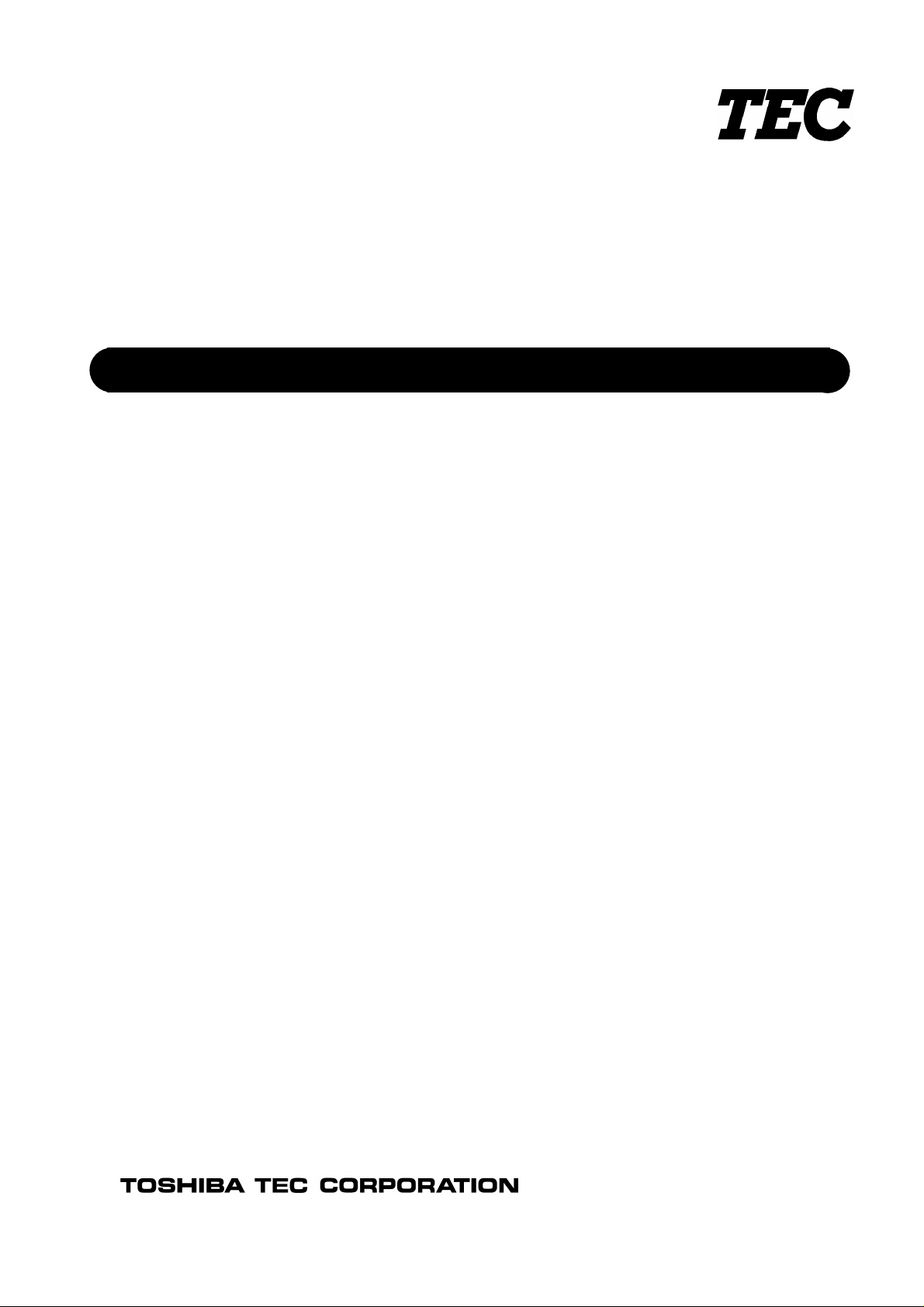
TEC Bar Code Printer
B-443
Owner’ s Manual
Page 2
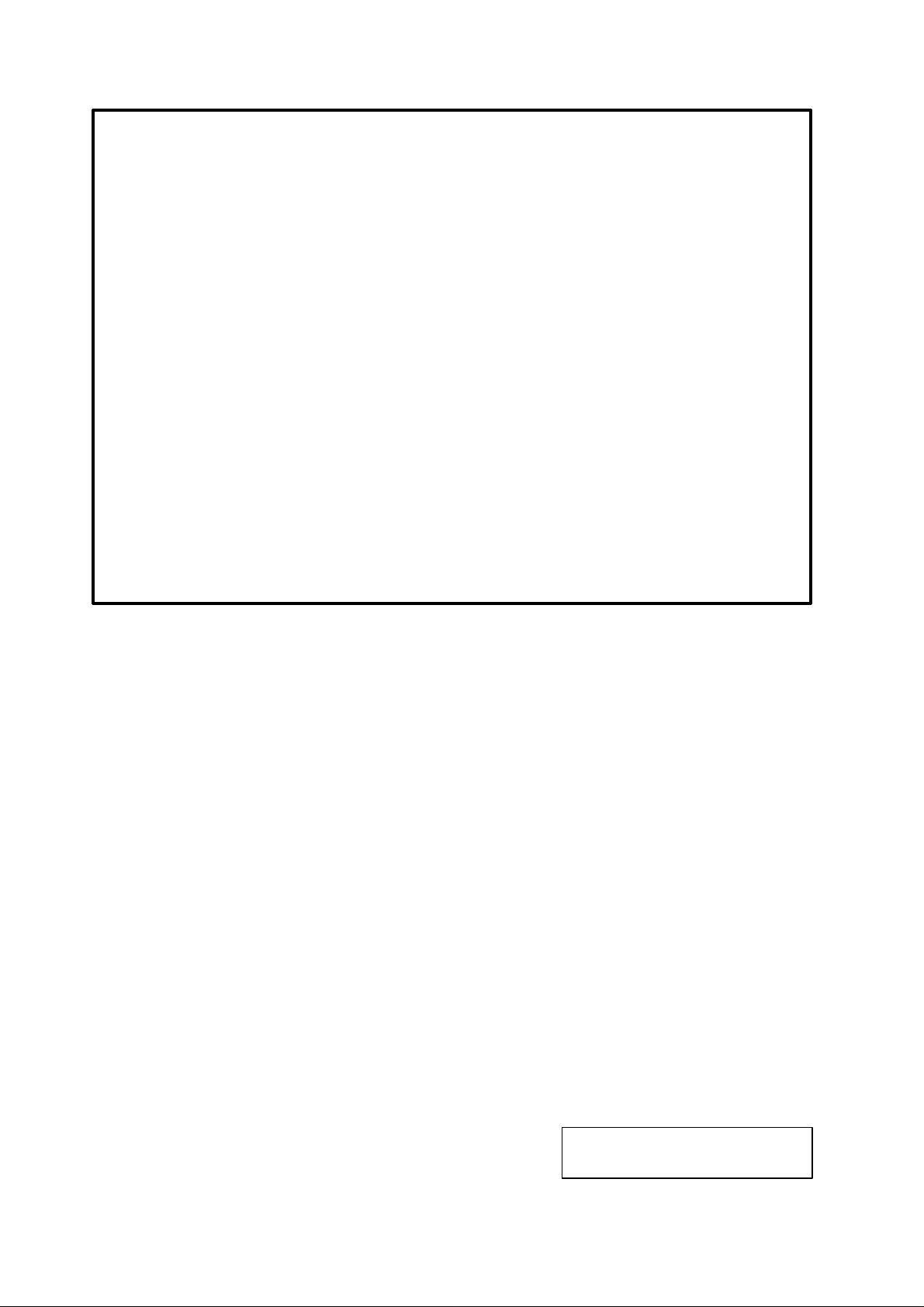
LIST OF STANDARDS OF CONFORMITY
Manufacturer : TOSHIBA TEC Corporation
Address : 570 Ohito, Ohito-cho, Tagata-Gun, Shizuoka-ken, 410-2392
Japan
declares that following product
Product Name : Bar Code Printer
Model : B-443-QP
Options : All
conforms to the following product specifications
Safety : EN 60950
EMC : EN 55022
EN 50082-1
Supplementary Information
The product herewith complies with the requirements of the Low Voltage Directive 73/23/
ECC, and the EMC directive 89/336/ECC.
TÜV / GS
Wichtige Sicherheitshinweise
1. Bitte lesen Sie diese Hinweise sorgfältig durch.
2. Bewahren Sie diese Anleitung für den späteren Gebrauch auf.
3. Vor dem Reinigungsvorgang ist der Drucker von Stromnetz zu trennen.
Verwenden Sie keine Flüssig-oder Aerosolreiniger. Am besten eignet sich ein
angefeuchtetes Tuch.
4. Die Netzsteckdose sollte nah am Drucker liegen und leicht zugänglich sein.
5. Der Drucker ist vor Feuchtigkeit zu schützen.
6. Bei der Aufstellung ist auf einen sicheren Stand der Druckers zu achten. Ein
Kippen oder Fallen könnte Beschädigungen hervorrufen.
7. Beachten Sie die Anschlußwerte der Druckers beim Anschluß an das Stromnetz.
8. Diese Gerät kann bis zu einer Außentemperatur von maximal 40oC betrieben
werden.
Copyright © 1999
by TOSHIBA TEC CORPORATION
All Right s Reserved
570 Ohito, Ohito-cho, Tagata-gun, Shizuoka-ken, JAPAN
Page 3

EO1-33013
CAUTION:
1. This manual may not be copied in whole or in part without prior written
permission of TOSHIBA TEC.
2. The contents of this manual may be changed without notification.
3. Please refer to your local Authorized Service representative with regard to any
queries you may have in this manual.
Changes or modifications not expressly approved by manufacturer for compliance could
void the user’ s authority to operate the equipment.
CAUTION:
To avoid injury, be careful not to catch or jam your fingers while opening or closing the
cover.
CAUTION:
Do not touch moving parts. To reduce the risk that fingers, jewelry, clothing, etc., be drawn
into the moving parts, push the switch in the “OFF” position to stop movement.
i
Page 4
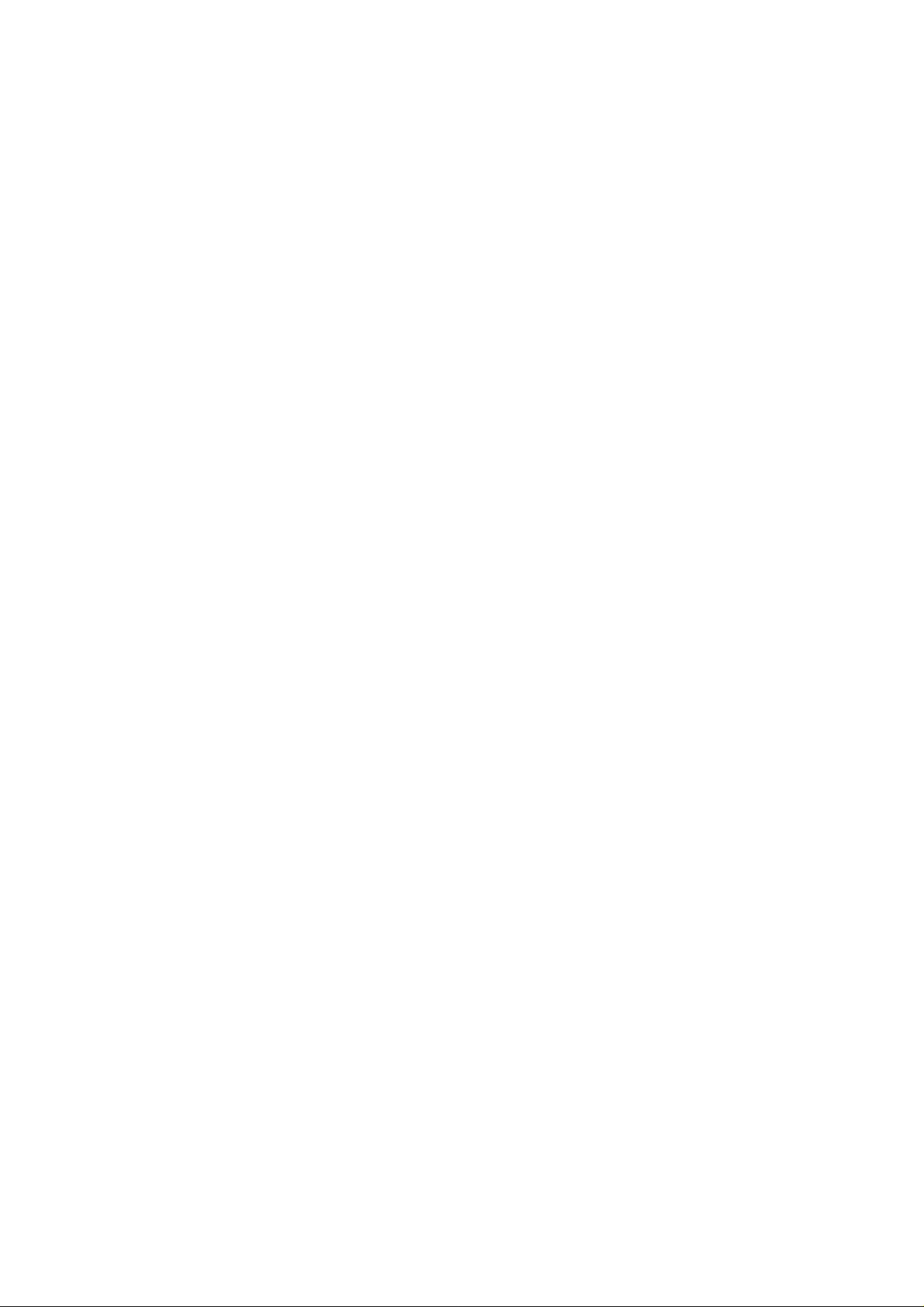
EO1-33013
CONTENTS
1. PRODUCT INTRODUCTION................................................................ 1
1.1 Compliances.....................................................................................................1
2. GETTING STARTED............................................................................. 2
2.1 Applicable Model..............................................................................................2
2.2 Unpacking and Inspection................................................................................2
2.3 Equipment Checklist.........................................................................................2
2.4 Printer Parts......................................................................................................4
2.5 External Label Roll Mount ................................................................................7
2.6 Buttons and Indicators......................................................................................8
3. SET UP.................................................................................................. 9
3.1 Setting Up the Printer.......................................................................................9
3.2 Loading Label and Tag Stock...........................................................................9
3.3 Self-Peeling Function.....................................................................................12
3.4 Ribbon Loading Instructions...........................................................................14
3.5 Install External Label Roll Mount....................................................................17
3.6 Install Memory Module....................................................................................18
3.7 Self Test .........................................................................................................19
3.8 Dump Mode....................................................................................................20
4. USING B-443 ...................................................................................... 21
4.1 Power-on Utilities............................................................................................21
4.1.1 Self Test Utility........................................................................................21
4.1.2 Gap Sensor Calibration Utility.................................................................21
4.1.3 Printer Initialization..................................................................................22
4.2 Error Messages..............................................................................................23
4.3 Troubleshooting Guide...................................................................................24
5. SPECIFICATIONS, OPTIONS, & SUPPLIES .................................... 25
5.1 Specifications .................................................................................................25
5.1.1 Printer......................................................................................................25
5.1.2 Indicators and Buttons.............................................................................25
5.1.3 Communication Interface.........................................................................25
5.1.4 Power Requirements...............................................................................25
5.1.5 Environment ............................................................................................26
5.1.6 Printer Body.............................................................................................26
ii
Page 5
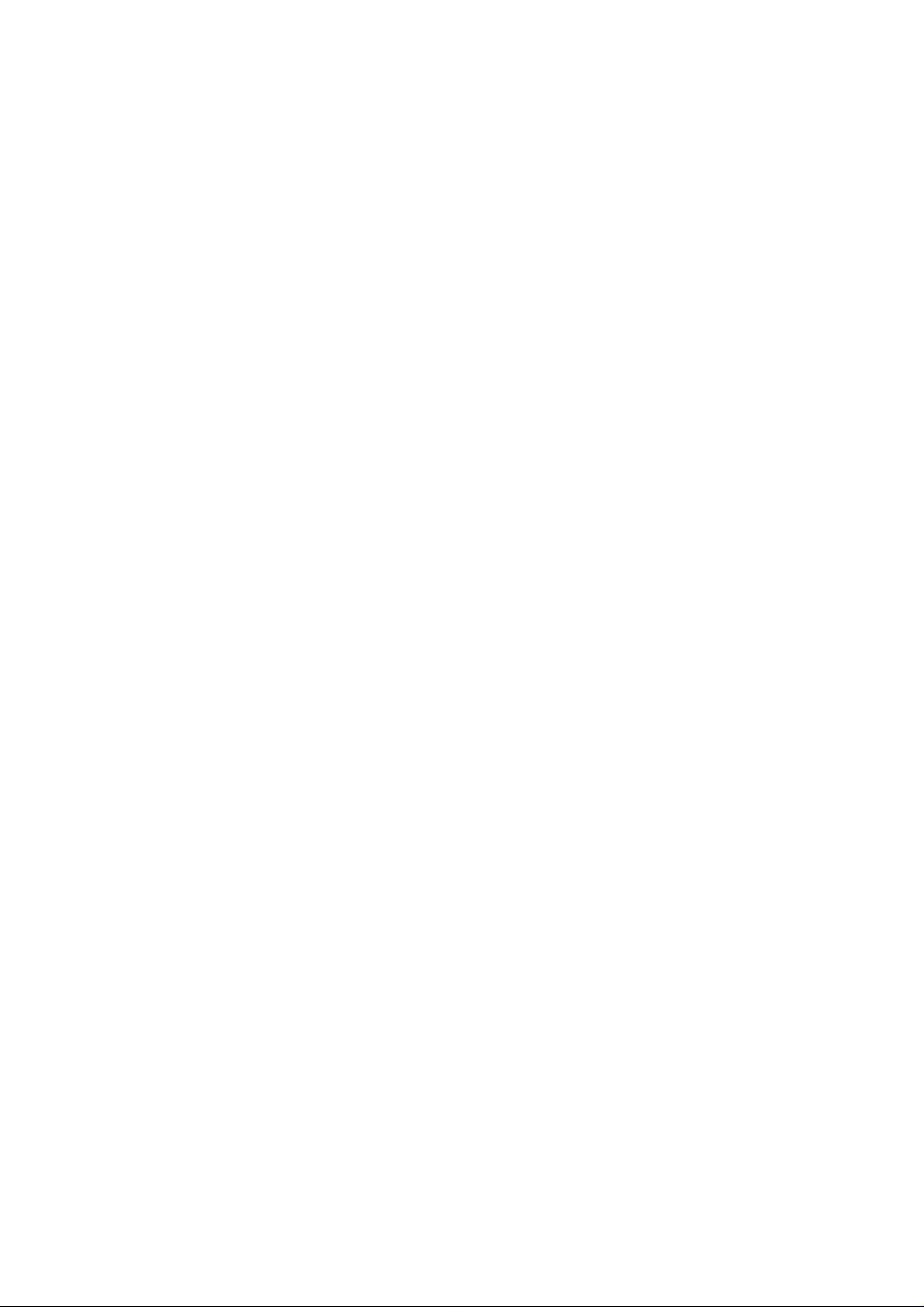
EO1-33013
5.2 Options...........................................................................................................26
5.3 Supplies..........................................................................................................27
5.3.1 Label Stock..............................................................................................27
5.3.2 Ribbon.....................................................................................................27
iii
Page 6
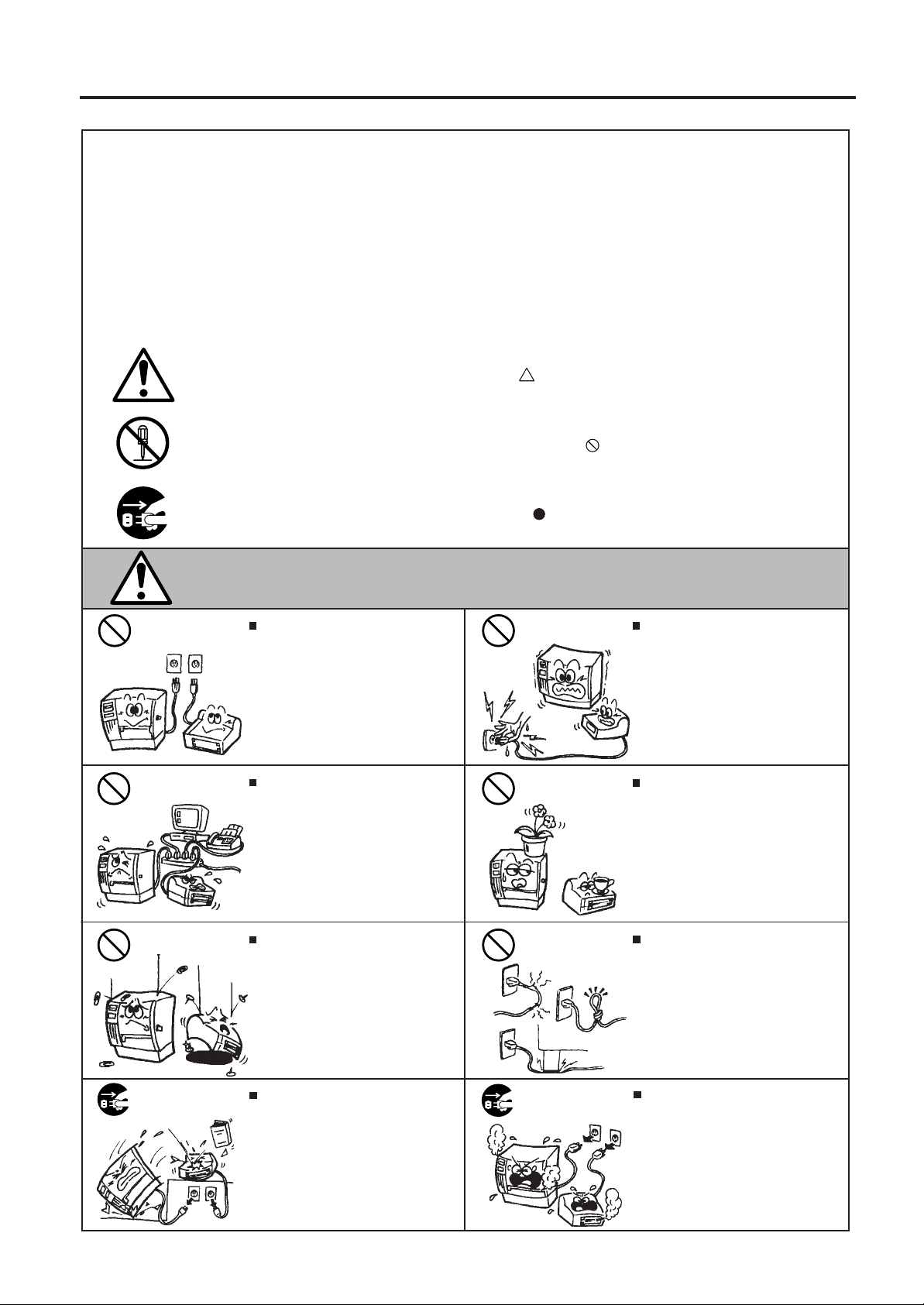
EO1-33013
Safety Summary
Personal safety in handling or maintaining the equipment is extremely important. Warnings and Cautions
necessary for safe handling are included in this manual. All warnings and cautions contained in this
manual should be read and understood before handling or maintaining the equipment.
Do not attempt to effect repairs or modifications to this equipment. If a fault occurs that cannot be rectified
using the procedures described in this manual, turn off the power, unplug the machine, then contact your
authorized TOSHIBA TEC representative for assistance.
Meanings of Each Symbol
This symbol indicates warning items (including cautions).
Specific warning contents are drawn inside the symbol.
(The symbol on the left indicates a general caution.)
This symbol indicates prohibited actions (prohibited items).
Specific prohibited contents are drawn inside or near the symbol.
(The symbol on the left indicates “no disassembling”.)
This symbol indicates actions which must be performed.
Specific instructions are drawn inside or near the symbol.
(The symbol on the left indicates “disconnect the power cord plug from the outlet”.)
This indicates that there is the risk of death or serious injury if the
WARNING
Any other than the
specified AC voltage
is prohibited.
Prohibited
Prohibited
Do not use voltages other than the
voltage (AC) specified on the rating
plate, as this may cause fire or
electric shock.
If the machines share the same
outlet with any other electrical
appliances which consume large
amounts of power, the voltage will
fluctuate widely each time these
appliances operate. Be sure to
provide an exclusive outlet for the
machine as this may cause the
machines to malfunction.
Do not insert or drop metal,
flammable or other foreign objects into
the machines through the ventilation
slits, as this may cause fire or electric
shock.
machines are improperly handled contrary to this indication.
Prohibited
Prohibited
Prohibited
Do not plug in or unplug the power
cord plug with wet hands as this may
cause electric shock.
Do not place metal objects or
water-filled containers such as flower
vases, flower pots or mugs, etc. on
top of the machines. If metal objects
or spilled liquid enter the machines,
this may cause fire or electric
shock.
Do not scratch, damage or modify
the power cords. Also, do not place
heavy objects on, pull on, or excessively bend the cords, as this may
cause fire or electrical shock.
Disconnect
the plug.
If the machines are dropped or their
cabinets damaged, first turn off the
power switches and disconnect the
power cord plugs from the outlet, and
then contact your authorized
TOSHIBA TEC representative for
assistance. Continued use of the
machine in that condition may cause
fire or electric shock.
Disconnect
the plug.
Continued use of the machines in an
abnormal condition such as when the
machines are producing smoke or
strange smells may cause fire or elec-
tric shock. In these cases, immediately turn off the power switches and
disconnect the power cord plugs from
the outlet. Then, contact your authorized TOSHIBA TEC representative for
assistance.
iv
Page 7
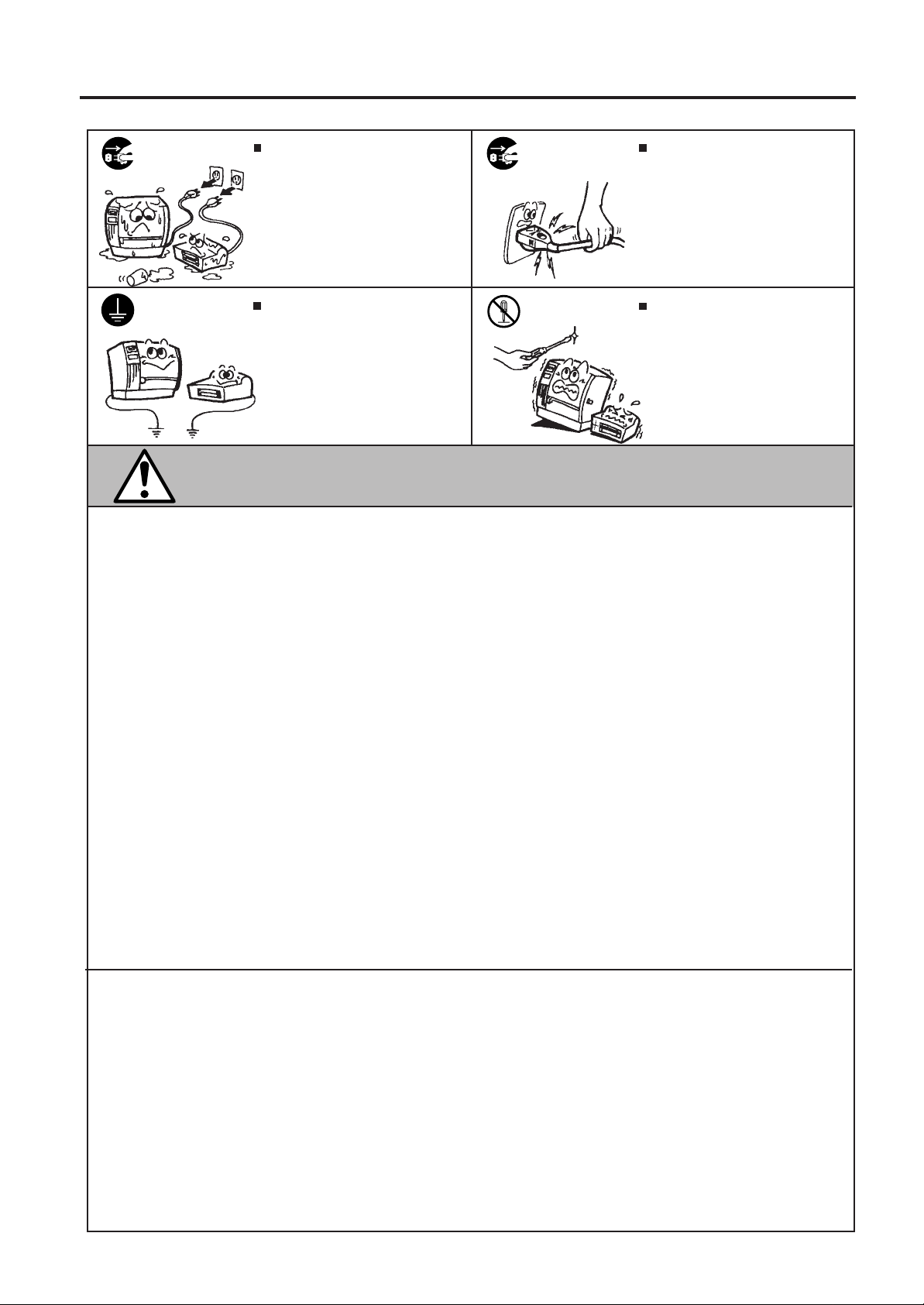
EO1-33013
Disconnect
the plug.
Connect a
grounding
wire.
If foreign objects (metal fragments,
water, liquids) enter the machines,
first turn off the power switches and
disconnect the power cord plugs from
the outlet, and then contact your
authorized TOSHIBA TEC representative for assistance. Continued
use of the machine in that condition
may cause fire or electric shock.
Ensure that the equipment is
properly grounded. Extension cables
should also be grounded. Fire or
electric shock could occur on
improperly grounded equipment.
Disconnect
the plug.
No disassembling.
When unplugging the power cords,
be sure to hold and pull on the plug
portion. Pulling on the cord portion
may cut or expose the internal wires
and cause fire or electric shock.
Do not remove covers, repair or
modify the machine by yourself. You
may be injured by high voltage, very
hot parts or sharp edges inside the
machine.
This indicates that there is the risk of personal Injury or damage to
CAUTION
objects if the machines are improperly handled contrary to this indication.
Precautions
The following precautions will help to ensure that this machine will continue to function correctly.
• Try to avoid locations that have the following adverse conditions:
* Temperatures out of the specification * Direct sunlight * High humidity
* Shared power source * Excessive vibration * Dust/Gas
• The cover should be cleaned by wiping with a dry cloth or a cloth slightly dampened with a mild
detergent solution. NEVER USE THINNER OR ANY OTHER VOLATILE SOLVENT on the plastic
covers.
• USE ONLY TOSHIBA TEC SPECIFIED paper and ribbons.
• DO NOT STORE the paper or ribbons where they might be exposed to direct sunlight, high temperatures, high humidity, dust, or gas.
• Ensure the printer is operated on a level surface.
• Any data stored in the memory of the printer could be lost during a printer fault.
• Try to avoid using this equipment on the same power supply as high voltage equipment or equipment likely to cause mains interference.
• Unplug the machine whenever you are working inside it or cleaning it.
• Keep your work environment static free.
• Do not place heavy objects on top of the machines, as these items may become unbalanced and fall
causing injury.
• Do not block the ventilation slits of the machines, as this will cause heat to build up inside the
machines and may cause fire.
• Do not lean against the machine. It may fall on you and could cause injury.
• Care must be taken not to injure yourself with the printer paper cutter.
• Unplug the machine when it is not used for a long period of time.
Request Regarding Maintenance
• Utilize our maintenance services.
After purchasing the machine, contact your authorized TOSHIBA TEC representative for assistance
once a year to have the inside of the machine cleaned. Otherwise, dust will build up inside the
machines and may cause a fire or a malfunction. Cleaning is particularly effective before humid
rainy seasons.
• Our preventive maintenance service performs the periodic checks and other work required to
maintain the quality and performance of the machines, preventing accidents beforehand.
For details, please consult your authorized TOSHIBA TEC representative for assistance.
• Using insecticides and other chemicals
Do not expose the machines to insecticides or other volatile solvents. This will cause the cabinet or
other parts to deteriorate or cause the paint to peel.
v
Page 8
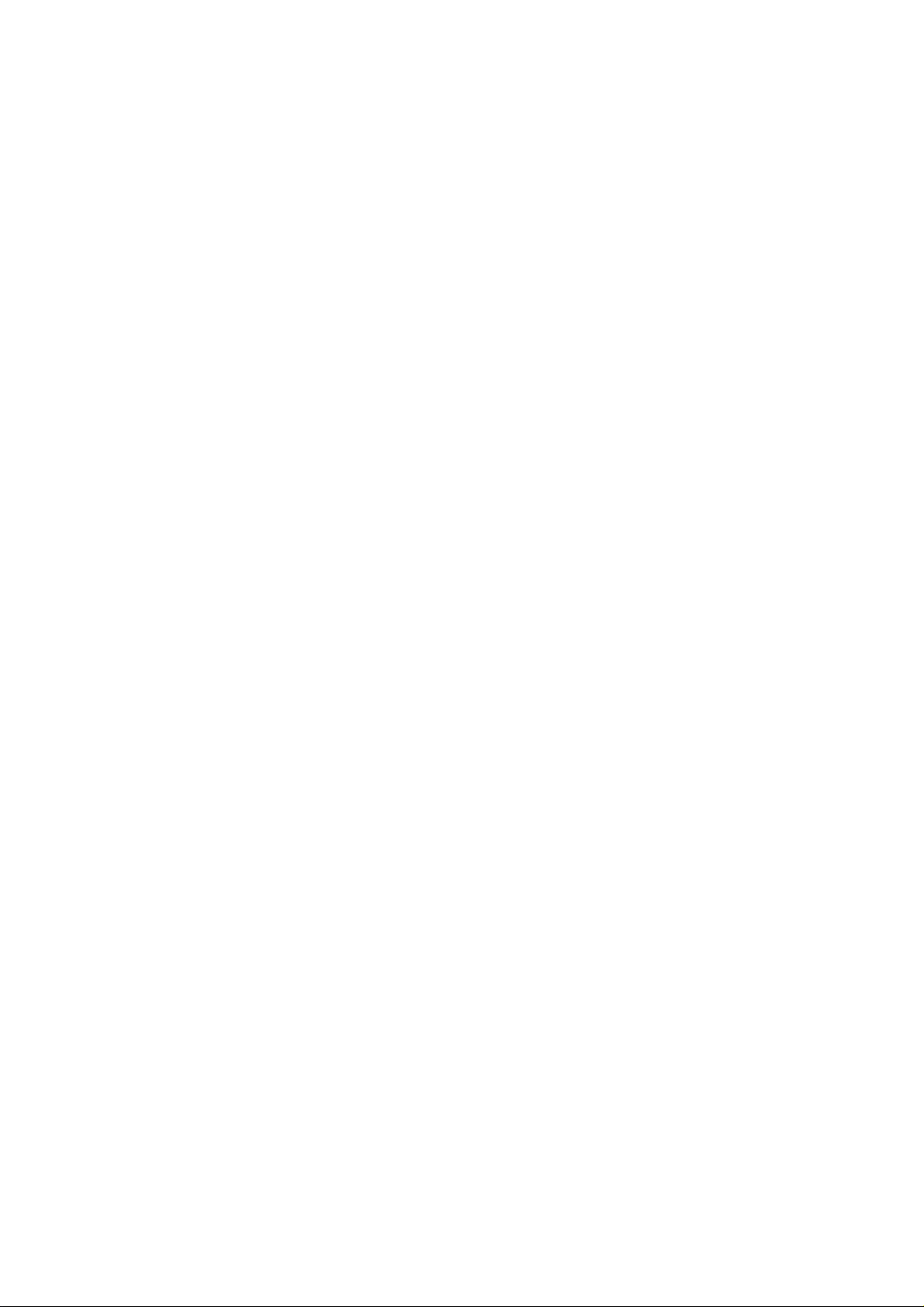
1. PRODUCT INTRODUCTION
Thank you very much for purchasing TEC B-443 bar code printer. The attractive
desktop printer delivers superior performance at an economical price. Both
powerful and easy-to-use, B-443 printer is your best choice among desktop
direct thermal and thermal transfer label printers.
B-443 printer offers both thermal transfer and direct thermal printing at
selectable speeds of 1.5, 2.0 and 3.0 inches per second. It can accept a wide
range of media, including roll feed, die-cut, and fan-fold labels or tags for both
thermal transfer and direct thermal printing. All of the most frequently used bar
code formats are available. Fonts and bar codes can be printed in any one of
four directions. B-443 printer provides a choice of five different sizes of
alphanumeric fonts. By using font multiplication, an even greater range of sizes
is possible. Smooth fonts can be downloaded from the user friendly, “Label
EO1-33013
Design” Windows software. In addition, B-443 is capable of independently
executing BASIC programming functions, including arithmetic, logical operation,
loop, flow-control and file management, among others. This programming
capability provides the greatest efficiency in label printing. The status of printer
and error messages may either be printed out or viewed on a monitor by means
of the RS-232 connection.
1.1 Compliances
CE, TÜV-GS
1
Page 9
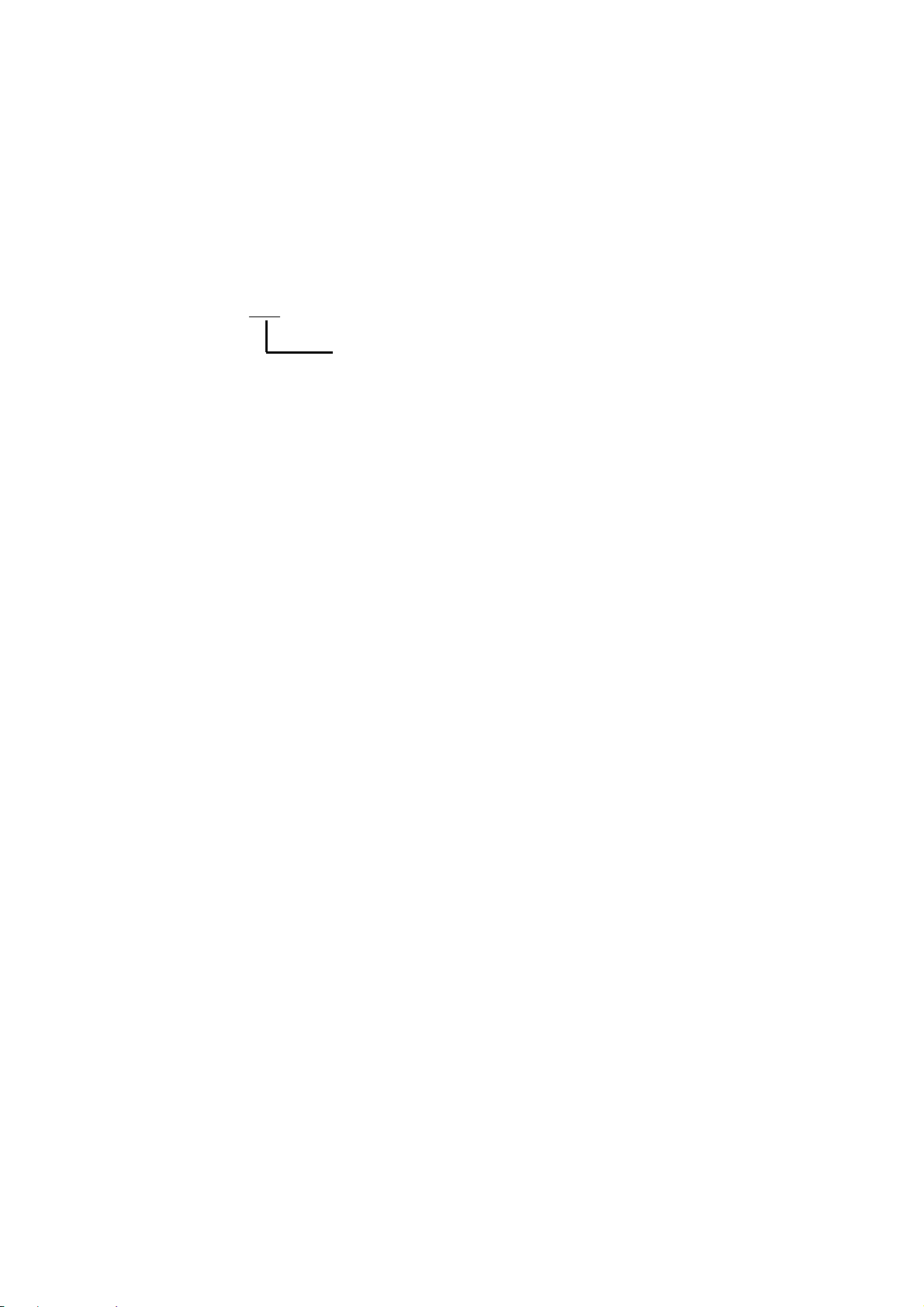
2. GETTING STARTED
2.1 Applicable Model
B - 4 4 3 – Q P
Destination Code
QP: Europe
GH12-GB: UK
2.2 Unpacking and Inspection
The printer has been specially packaged to withstand damage in the shipping
process. However, for fear that unexpected damage might occur, upon receiving
EO1-33013
the bar code printer, carefully inspect the package and the device. In case of
evident damage, contact the carrier directly to specify the nature and extent of
the damage. Please retain the packaging materials in case you need to reship
the printer.
2.3 Equipment Checklist
l One B-443 bar code printer unit
l Ribbon paper core
l Ribbon supply/rewind spindle (2 pcs.)
l Label supply roll spindle
l External label roll mount
l Power supply
l Power cord
l Centronics interface cable
l Windows driver
l Label Design Windows software
Separately purchased items may also be included. These additional items may
include:
l Additional labels
l Additional ribbons
l Memory module
l Cutter
2
Page 10
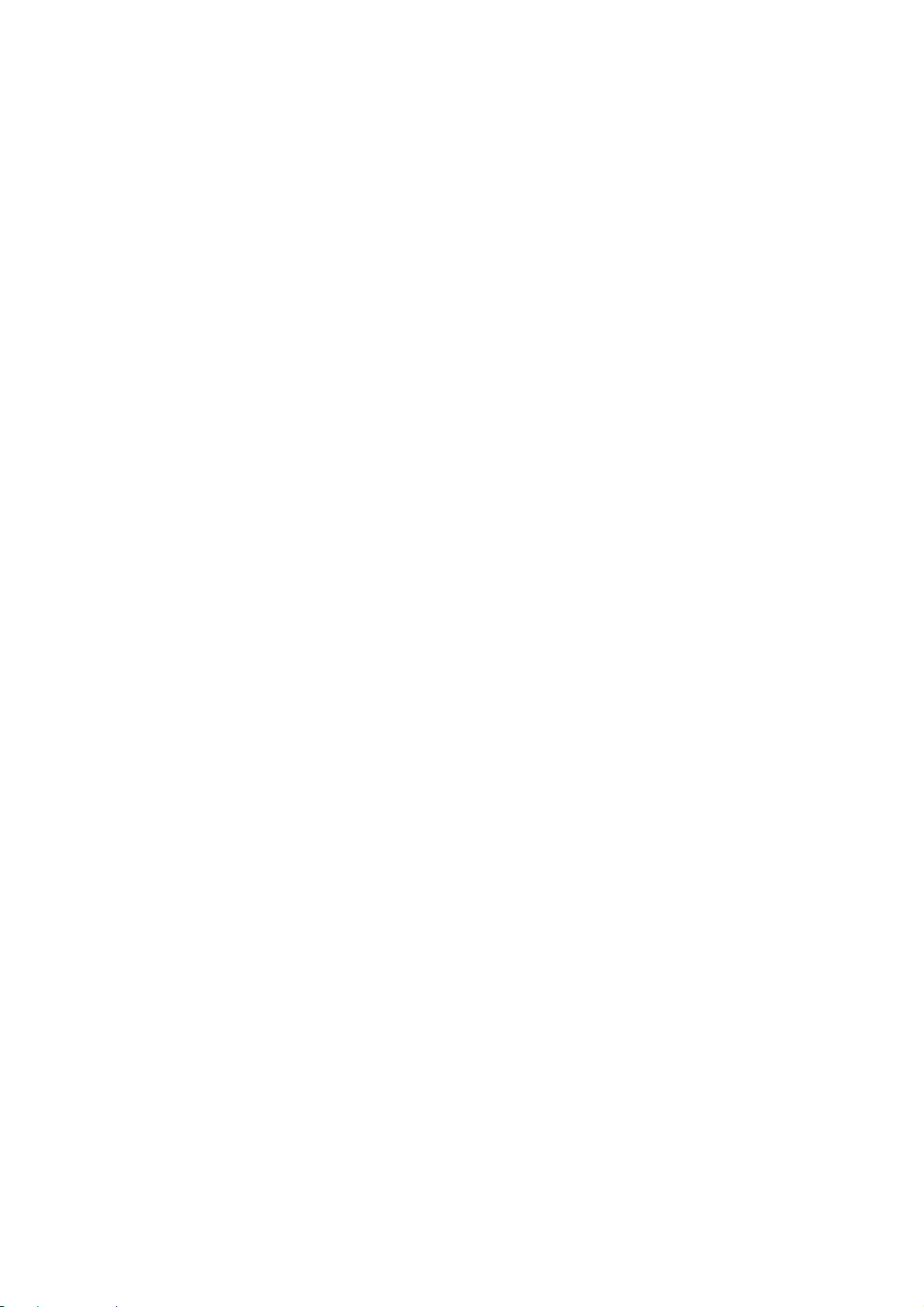
EO1-33013
l Portable LCD keyboard
If any parts are missing, please contact the Customer Service Department of
your purchased reseller or distributor.
3
Page 11
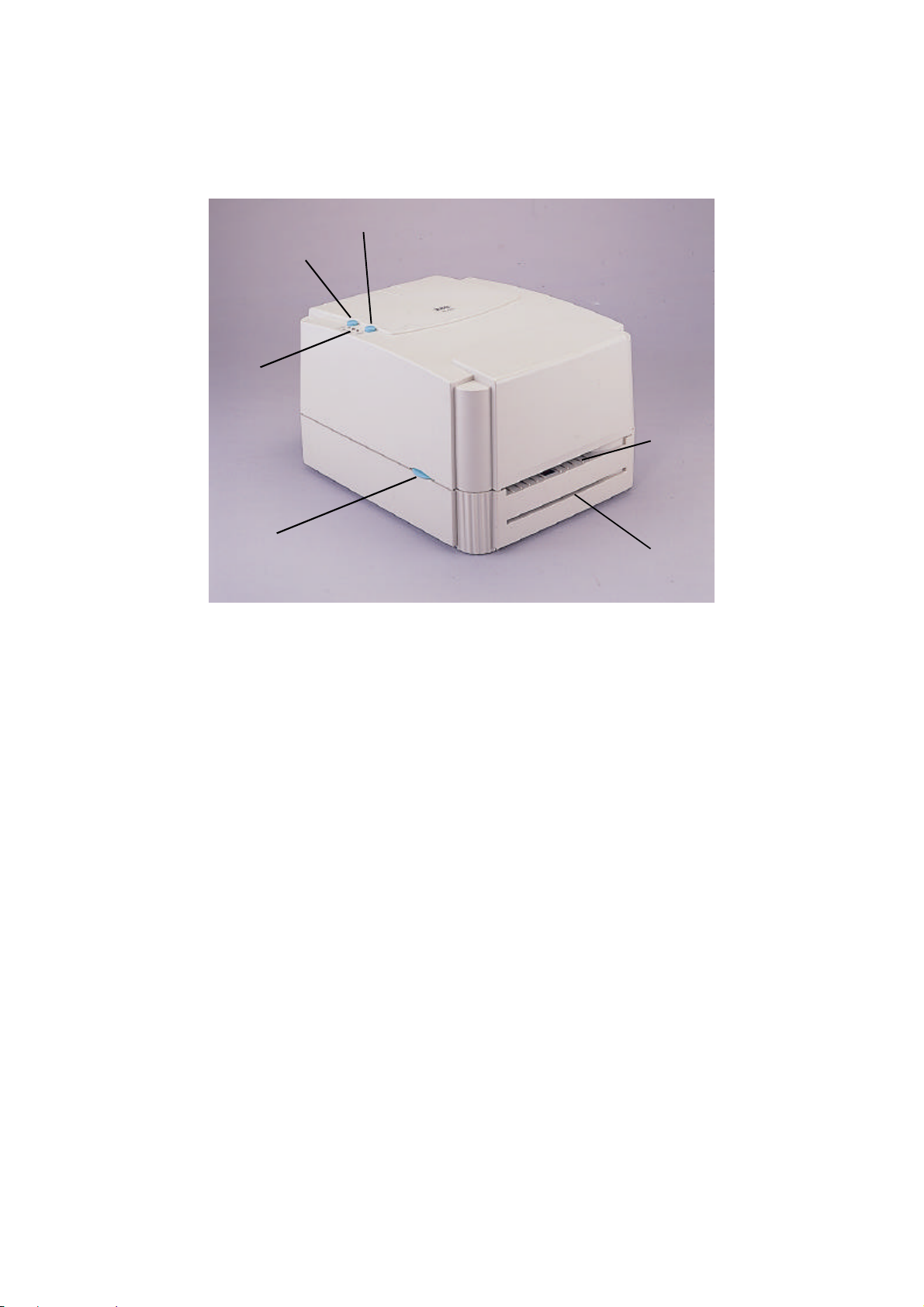
2.4 Printer Parts
3
2
EO1-33013
4
5
1
Figure 1. Top front view
1. Cover Release Button
2. PWR., ON-LINE and ERR. Indicators
3. PAUSE Button
4. FEED Button
5. Label Dispense Opening
6. Backing Paper Opening (for use with self-peeling function)
6
4
Page 12

EO1-33013
14
13
12
11
1
5
10
2
3
9
4
8
5
7
6
Figure 2. Interior view
1. Printer Cover (in open position)
2. PAUSE Button
3. PWR., ON-LINE, ERR. Indicators
4. FEED Button
5. Ribbon Mechanism
6. Printer Carriage Release Lever
7. Peel-Off Sensor
8. Backing Paper Opening
9. Detachable Front Panel
10. Ribbon Rewind Spindle
11. Ribbon Supply Spindle
12. Memory Module Slot (with cover on)
13. Fixing Tabs
14. Label Supply Roll Spindle
5
Page 13

EO1-33013
6
5
1
2 3 4
Figure 3. Rear view
1. Power On/Off Switch
2. Power Supply Connector
3. RS-232 DB-9 Interface Connector
4. Centronics Interface Connector
5. Label Insert Opening (for use with external labels)
6. Cover Hinge
6
Page 14

2.5 External Label Roll Mount
EO1-33013
Figure 4. External label roll mount
7
Page 15

2.6 Buttons and Indicators
PWR. (POWER) Indicator
The green PWR. indicator illuminates when the POWER switch is turned on.
ON-LINE Indicator
The green ON-LINE indicator illuminates when the printer is ready to print.
When PAUSE button is pressed, the ON-LINE indicator flashes.
ERR. Indicator (Error/Paper Empty)
The red ERR. indicator illuminates in the event of a printer error, such as
memory error, syntax error, and so forth. For a full list of error messages, please
refer to section 4.2, Error Messages.
EO1-33013
PAUSE Button
The PAUSE button allows the user to stop a print job and then continue the
printing with a second depression of the button. By pressing the PAUSE button:
(1) the printer stops printing after the printing label, (2) the PAUSE LED flashes,
and (3) the printer will hold all data in memory. This allows for trouble-free
replacement of label stock and thermal transfer ribbon. A second depression of
the PAUSE button will restart the printer.
Note: If the PAUSE button is held down for more than 3 seconds, the
printer will be reset and all data of the previous printing job will be lost.
FEED Button
Press the FEED button to feed the label to the beginning of the next label.
8
Page 16

3. SET UP
3.1 Setting Up the Printer
1. Place the printer on a flat, secure surface.
2. Make sure the POWER switch is off.
3. Connect the printer to the computer mainframe with the provided RS-232C or
Centronics cable.
4. Plug the power cord into the power supply connector at the rear of the printer,
and then plug the power cord into a properly grounded receptable.
3.2 Loading Label and Tag Stock
1. Open the printer cover
2. Disengage the printer carriage by pulling the printer carriage release lever on
the left side of the platen.
EO1-33013
3. Slide the label supply roll spindle through the core of a label roll and attach
the fixing tabs onto the spindle.
4. Place the label roll into the label roll mount. Feed the label under the carriage
and over the platen.
5. Adjust the label guide to fit the width of the media.
6. Engage the printer carriage.
7. Wind the label roll until it becomes adequately taut.
8. Close the printer cover and press the FEED button three or four times until the
green ON-LINE indicator illuminates.
9. When the printer is out of ribbon or media, the ON-LINE LED will not
illuminate and the ERR. LED will flash. Reload the ribbon or media without
turning off the printer power. Press the FEED button three or four times until
the ON-LINE LED illuminates. The printing job will be resumed without data
loss.
9
Page 17

EO1-33013
3
2
4
Figure 5. Inserting label supply roll into label roll mount
1. Label Supply Roll Spindle
2
1
2. Label Roll Mount
3. Fixing Tabs
4. Label Roll
10
Page 18

EO1-33013
1
2
3
Figure 6. Feed labels through adjustable label guide
1. Printer Carriage Release Lever
2. Platen
3. Label Media
4. Adjustable Label Guide
4
11
Page 19

3.3 Self-Peeling Function
To employ the self-peeling function, load the label stock according to the
following steps.
1. Remove the front panel.
2. Tear off the foremost one or two labels of the label stock, as befits the case.
Feed the backing paper between the platen and the white “self-peeling” roller,
as shown in Figure 7.
3. Feed the backing paper through the backing paper opening in the front panel,
as shown in Figure 8.
4 Put back the front panel.
EO1-33013
1
2
3
Figure 7. Setting up printer for self-peeling function
1. Printer Carriage Release Lever
2. Self-Peeling Roller
3. Backing Paper
4. Platen
4
Note: It is recommended that the print speed be set at 2 inches per second
when using the self peeling function of the printer.
12
Page 20

EO1-33013
1
2
3
Figure 8. Printer ready for self-peeling function
1. Printer Carriage Release Lever
2. Printer Front Panel
3. Backing Paper
4. Backing Paper Opening
5. Label
5
4
13
Page 21

3.4 Ribbon Loading Instructions
1. Place an empty paper core on the ribbon rewind spindle.
2. Install the ribbon on the ribbon supply spindle.
3. Disengage the printer carriage.
4. Pull the ribbon leader to the front from beneath the printer carriage. Attach the
ribbon leader to the ribbon rewind paper core.
5. Rotate the ribbon rewind roller until the ribbon leader is thoroughly, firmly
encompassed by the black section of the ribbon.
6. Engage the printer carriage.
7. Close the printer cover and press the FEED button until the green ON-LINE
LED illuminates.
EO1-33013
14
Page 22

EO1-33013
4
1
2
3
Figure 9. Placement of ribbon supply roll
1. Ribbon Supply Spindle
2. Ribbon Rewind Spindle
3. Printer Carriage Release Lever
4. Thermal Transfer Ribbon
15
Page 23

EO1-33013
Figure 10. Installation of label stock and thermal transfer ribbon
16
Page 24

3.5 Install External Label Roll Mount
1
EO1-33013
3
Figure 11. Installation of external label roll mount
1. Label Supply Roll Spindle
2. External Label Roll Mount
3. External Label Feed Opening
2
17
Page 25

3.6 Install Memory Module
1. Power off the printer.
2. Remove the cover.
3. Insert the memory module.
4. Put the cover back.
5. Turn on the power
EO1-33013
1
Figure 12. Installation of memory module (Option)
1. Memory Module.
2. Cover.
2
18
Page 26

3.7 Self Test
To initiate the self test mode, depress the FEED button while turning on the
printer power. The printer will calibrate the label length. If the label gap is not
detected within 7", the printer stops feeding labels and the media is treated as
continuous paper. In self test, a check pattern is used to check the performance
of the thermal print head. Following the check pattern, the printer prints internal
settings as listed below:
1. Printer model and firmware version
2. Mileage
3. Flash times
4. Check sum
5. Serial port setting
6. Code page setting
7. Country code setting
EO1-33013
8. Print speed setting
9. Print density setting
10. Label size setting
11. Gap (Bline) width and offset setting
12. Backing paper transparence
13. File list
14. Memory available
When the self test is completed, the printer enters the dump mode. Please turn
the printer's power off and then on to resume normal printing.
19
Page 27

3.8 Dump Mode
After the self test, the printer enters the dump mode. In this mode, any
characters sent from the host computer will be printed in two columns, as shown.
The characters received will be shown in the first column, and their
corresponding hexadecimal values, in the second. This is often helpful to users
for the verification of programming commands or debugging of printer programs.
Reset the printer by turning the POWER switch off and on.
EO1-33013
20
Page 28

4. USING B-443
4.1 Power-on Utilities
There are three power-on utilities to set up and test B-443 hardware. These
utilities are activated by pressing the FEED or PAUSE button and turning on the
printer power simultaneously. The utilities are listed as below:
1. Self-test
2. Gap sensor calibration
3. Printer initialization
4.1.1 Self Test Utility
Install the label first. Press the FEED button and then turn on the printer power.
Do not release the FEED button until the printer feeds labels. The printer
EO1-33013
performs the following items:
1. Calibrate label pitch
2. Print out thermal print head check pattern
3. Print the internal settings
4. Enter dump mode
Regarding the self-test and dump mode, please refer to section 3.7 "Self Test"
and section 3.8 "Dump Mode" for more information.
4.1.2 Gap Sensor Calibration Utility
This utility is used to calibrate the sensitivity of gap sensor. Users may have to
calibrate the gap sensor for two reasons:
1. The media is being changed to a new type.
2. Initialize the printer.
Note: The ERR. LED may flash if gap sensor is not calibrated properly.
Please follow the steps below to calibrate gap sensor:
1. Turn off the printer power and install blank labels (without any logo or
character) on printer.
2. Hold down the PAUSE button then turn on printer power.
3. Release PAUSE button when the printer feeds labels. Do not turn off
printer power until the printer stops and two green LEDs light on.
21
Page 29

EO1-33013
4.1.3 Printer Initialization
Printer initialization clears all downloaded files resident in flash memory, and
sets printer parameters to default values.
Parameter Default Value Cleared by Initialization
MILEAGE N/A No
FLASH TIMES N/A No
CHECK SUM N/A No
SERIAL PORT 96,N,8,1 Yes
CODE PAGE 437 (8 bit), USA (7 bit) Yes
COUNTRY CODE 001 Yes
SPEED 2.0”/sec Yes
DENSITY 09 Yes
SIZE N/A Yes
GAP(BLINE) N/A Yes
TRANSPARANCY 05,05,05 Yes
Please follow the steps below to initialize the printer:
1. Turn off the printer power.
2. Hold down the PAUSE and FEED buttons and turn on the printer power.
3. Do not release the buttons until the three LEDs flash in turn.
Note: Printing method (thermal transfer or thermal direct printing ) will be
set automatically at the activation of printer power.
22
Page 30

4.2 Error Messages
Syntax Error
The command format is incorrect.
The serial port setting is incorrect.
Out of Range
Numeric input is too large to be processed.
The input string is too long to be stored.
The size of the text or bar code exceeds that of the label.
Download Error
The download file format is incorrect.
There is not enough memory to store the file.
EO1-33013
Stack Overflow
A mathematical expression is too complicated. Divide it into several expressions.
The nested routine is too deep.
Memory Error
Too many variables defined.
RS-232 Error
The serial port setting is incorrect.
File not Found
Cannot open the file specified. Download the file again.
Type Mismatch
Variable type mismatch.
Gap not Found
Cannot detect label gap. Calibrate the label again.
Clock Access Error
Can not read from / write to the real time clock.
23
Page 31

4.3 Troubleshooting Guide
The following guide lists some of the most common problems that may be
encountered when operating the B-443 bar code printer. If the printer still does
not function after all suggested solutions have been invoked, please contact the
Customer Service Department of your purchased reseller or distributor for
assistance
Problem Solution
Ribbon does not advance or rewind Turn off the printer power. Adjust and
re-install the ribbon and label, and
then turn on the printer power again.
Poor print quality Clean the thermal print head.
Adjust the print density setting.
Ribbon and media are not compatible.
EO1-33013
Power indicator does not illuminate Check the power cord, see whether it
is properly connected.
ON-LINE indicator is off. ERR. LED
flashes
ON-LINE indicator is off. ERR.
Indicator is on
Continuous feeding when printing
labels
Note: When the voltage is too low or when the printing covers a wide
range on the label, the print density may become inadequate. In this
Out of paper or out of ribbon
Calibrate the sensitivity of gap sensor.
Command syntax is not correct.
Rewind ribbon paper core is not
installed.
Serial port baud rate setting is not
correct.
Calibrate the gap sensor.
situation, please lower the print speed to secure normal print quality.
24
Page 32

5. SPECIFICATIONS, OPTIONS, & SUPPLIES
5.1 Specifications
5.1.1 Printer
l Type: Direct thermal or thermal transfer
l Print speed: Selectable speeds of 1.5, 2.0 or 3.0 inches per second
l Resolution: 203 DPI (8 dots per mm)
l Font styles: Five alphanumeric fonts from 0.059"H (1.5 mm) to 0.23" (6.0 mm),
expandable vertically and horizontally up to 8x. Smooth fonts may
be downloaded from “Label Design”
l Bar codes: Code 39, Code 93, Code 128 UCC, Code 128 (Subsets A, B and
C), Codabar, Interleaved 2 of 5, EAN-8, EAN-13, UPC-A, UPC-E,
EAN and UPC with 2 or 5 digit add-on, Postnet
l 2D bar codes: Maxicode, PDF-417, DataMatrix
EO1-33013
l Graphics: Mono PCX format
5.1.2 Indicators and Buttons
l Indicators: PWR., ON-LINE, ERR.
l Buttons: POWER, PAUSE, FEED,
Note:The functions of buttons and LEDs can be redefined by commands.
5.1.3 Communication Interface
l Communications: RS-232C(DB-9) at 2400, 4800, 9600 or 19200 baud and
standard Centronics interface.
l Character set: ANSI ASCII character set
l Word length: 7 or 8 data bits, 1 or 2 stop bits, even, odd or none parity.
l Handshaking: Xon/Xoff (on receive mode only) and DSR/DTR
l Input buffer: 60KB
5.1.4 Power Requirements
l Input voltage: Switching power, 110-240 VAC, 50-60 Hz
l Output voltage: 24 VDC
l Circuit protection: 2A maximum
25
Page 33

5.1.5 Environment
l Operating temperature: 40oF to 104oF (5oC to 40oC)
l Storage temperature: 40oF to 140 oF (5oC to 60oC)
l Humidity: 10% to 95% non-condensing
l Ventilation: Free air movement
5.1.6 Printer Body
l Dimensions:
6.14"H x 9.13"W x 11.34"D (15.6 cm H x 23.2 cm W x 28.8 cm D); with
external roll mount 17.95" D (45.6 cm D)
l Weight:
B-443: 6.0 lbs. (2.7 kg), or 6.5 lbs. (2.9 kg) with external roll mount
5.2 Options
EO1-33013
A number of different options may be added to the B-443 bar code printer for
even greater convenience and versatility. The available options include:
l Foreign character fonts, including Chinese, Japanese and others
l Expandable FLASH memory module
l Cutter
l Portable LCD keyboard
26
Page 34

5.3 Supplies
5.3.1 Label Stock
B-443 is capable of both direct thermal and thermal transfer printing. Many
different direct thermal or thermal transfer stocks can be used. Refer to the
following list for specifications of compatible label media.
EO1-33013
Media
Specification
Paper Width
Max. 4.49” (114 mm) Max. 4.49” (114 mm)
Paper Weight Less than 240 g/m
Length (Pitch) 0.4” (10 mm) ~ 90”(2286 mm) 0.4” (10 mm) ~ 90” (2286 mm)
Thickness 0.002” (0.05 mm) ~ 0.008” (0.20 mm)
Max. Roll Diameter.
(1” core)
Roll Up Method Print surface is wound outside as standard
Paper Core ID.
Label Tag
Min. 1” (25.4 mm) Min. 1” (25.4 mm)
2
Inner roll diameter. Max. 4.3” (110 mm)
External roll diameter. Max. 8.4” (214 mm)
φ25.7 ± 0.3 mm
5.3.2 Ribbon
Standard 300m by 60 or 110mm thermal transfer ribbons with wax, wax-resin, or
resin coating (wound outside) are available from TOSHIBA TEC
CORPORATION. Of ribbon selection, it is recommended that the ribbon be at
least as wide as the print media. Also, the ribbon end should be transparent.
27
Page 35

PRINTED IN TAIWAN
E
EO1-33013 9910 100 TSC
