Toshiba AT300SE-B User Manual
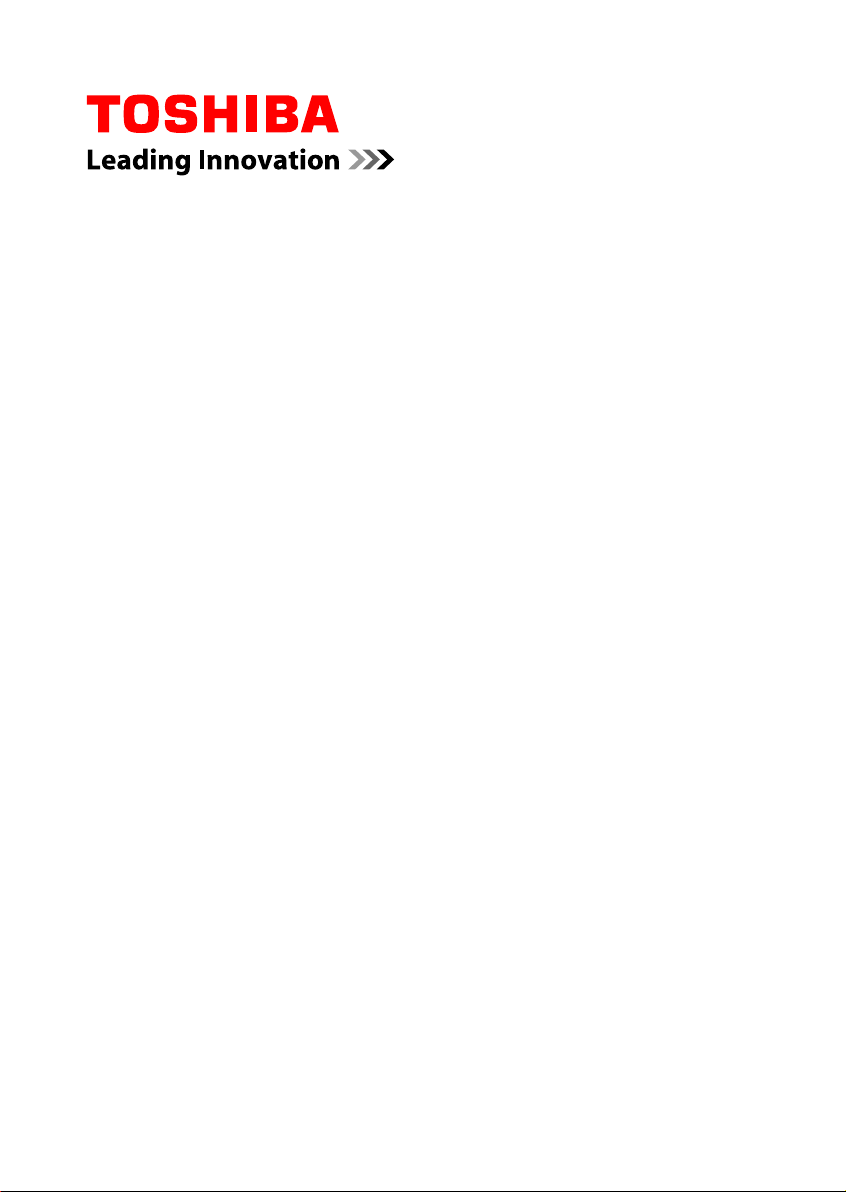
User's Manual
AT300SE
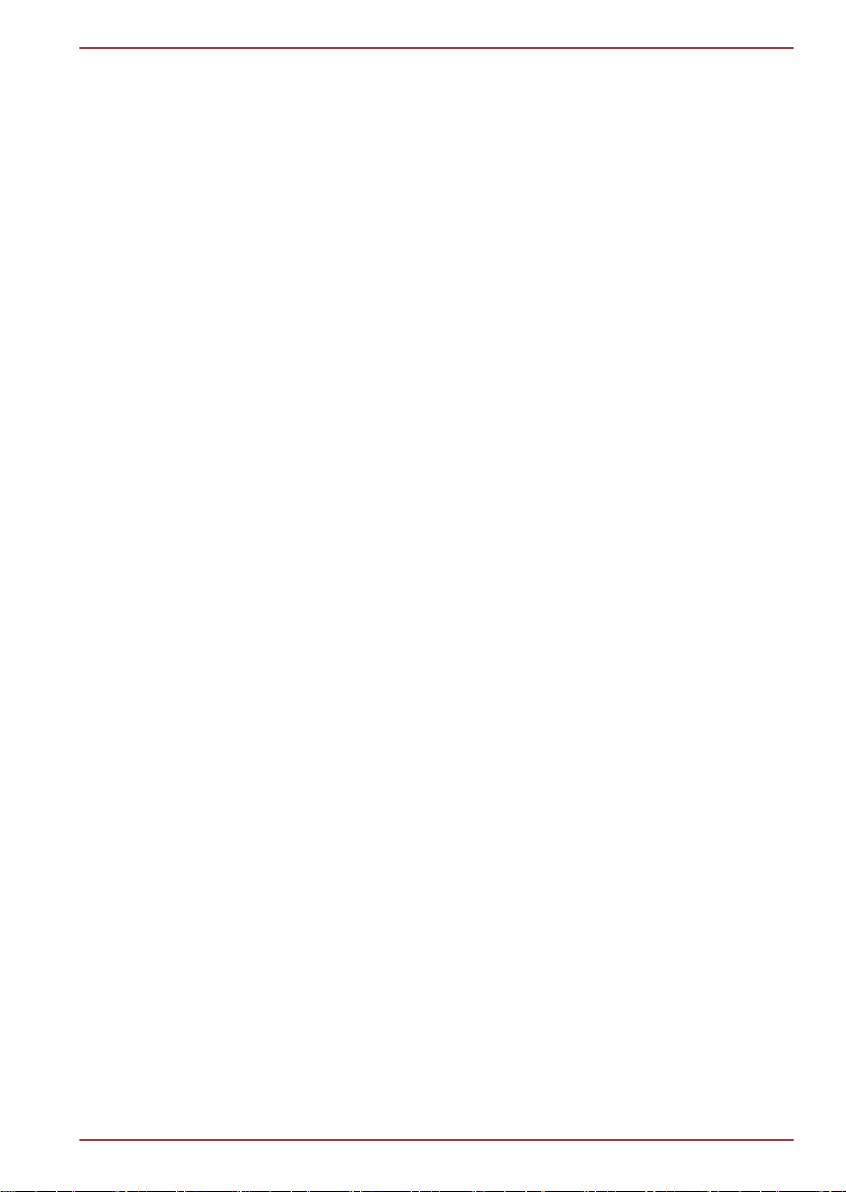
Table of Contents
AT300SE series
Chapter 1
Chapter 2
Chapter 3
Legal & Regulatory
Copyright ................................................................................................ 1-1
Disclaimer .............................................................................................. 1-1
Trademarks ............................................................................................ 1-2
H.264/AVC, VC-1 and MPEG-4 License Notice ................................... 1-2
FCC information .................................................................................... 1-3
CE compliance ....................................................................................... 1-4
Working environment ............................................................................ 1-4
Additional environments not related to EMC ...................................... 1-5
REACH - Compliance Statement .......................................................... 1-5
Following information is only valid for EU-member States: ............. 1-6
Following information is only for India ............................................... 1-7
Canadian regulatory information (Canada only) ................................ 1-7
Canada - Industry Canada (IC) ............................................................. 1-7
Following information is only for Turkey: ........................................... 1-7
Introduction
About the guide ..................................................................................... 2-1
Instruction Manual for Safety and Comfort ......................................... 2-1
Safety icons ........................................................................................... 2-1
Getting Started
Check the components ......................................................................... 3-1
Grand tour .............................................................................................. 3-1
Hardware ................................................................................................ 3-4
Using the tablet for the first time ......................................................... 3-5
Care and use of the battery ................................................................ 3-10
Charging the battery ........................................................................... 3-10
Chapter 4
User's Manual ii
Basics
Using the touch screen ......................................................................... 4-1
Getting to know the Home screen ....................................................... 4-1
Opening and switching applications ................................................... 4-3
Monitoring your tablet’s status ............................................................ 4-3
Quick Settings ....................................................................................... 4-3
Managing Notifications ......................................................................... 4-4
Locking your screen ............................................................................. 4-5
Capturing your screen .......................................................................... 4-5
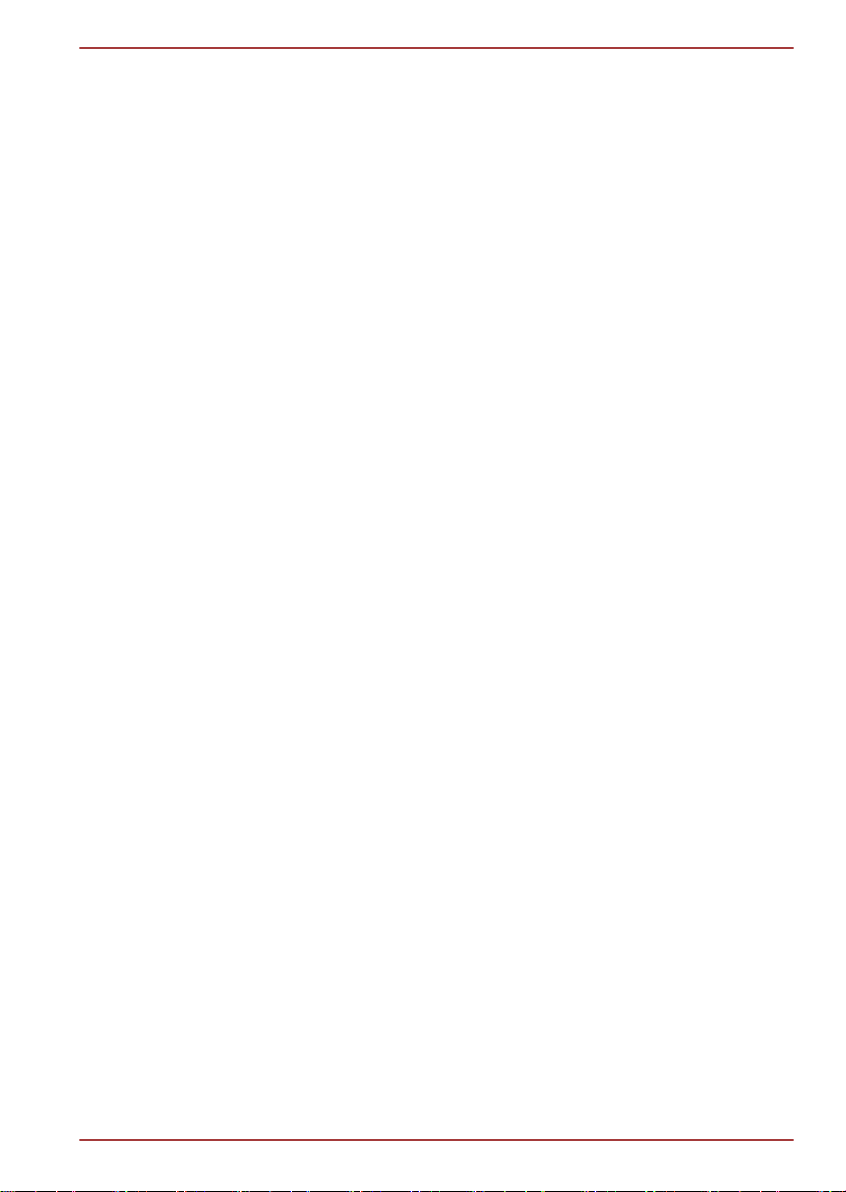
AT300SE series
Customizing the Home screen ............................................................. 4-5
Changing the Screen Orientation ........................................................ 4-7
Managing Tasks and Applications ....................................................... 4-7
Connecting to a computer .................................................................... 4-7
Factory Reset ......................................................................................... 4-8
Chapter 5
Chapter 6
Applications
Analog clock .......................................................................................... 5-1
Browser .................................................................................................. 5-1
Calculator ............................................................................................... 5-3
Calendar ................................................................................................. 5-4
Camera ................................................................................................... 5-4
Clock ....................................................................................................... 5-5
Downloads ............................................................................................. 5-6
Email ....................................................................................................... 5-6
Gallery .................................................................................................... 5-7
People ..................................................................................................... 5-8
Play Music .............................................................................................. 5-9
Service Station .................................................................................... 5-10
TOSHIBA Media Player ....................................................................... 5-12
TOSHIBA File Manager ....................................................................... 5-13
Online Manual ...................................................................................... 5-15
Settings
Wireless & networks ............................................................................. 6-1
Device ..................................................................................................... 6-7
Personal ............................................................................................... 6-10
Accounts .............................................................................................. 6-13
System .................................................................................................. 6-13
Chapter 7
Optional Accessories
Memory media slot ................................................................................ 7-1
USB device ............................................................................................. 7-3
Optional TOSHIBA Accessories .......................................................... 7-4
Chapter 8
Troubleshooting
Problem solving process ...................................................................... 8-1
Hardware and system checklist ........................................................... 8-2
TOSHIBA Support .................................................................................. 8-3
Chapter 9
User's Manual iii
Specifications
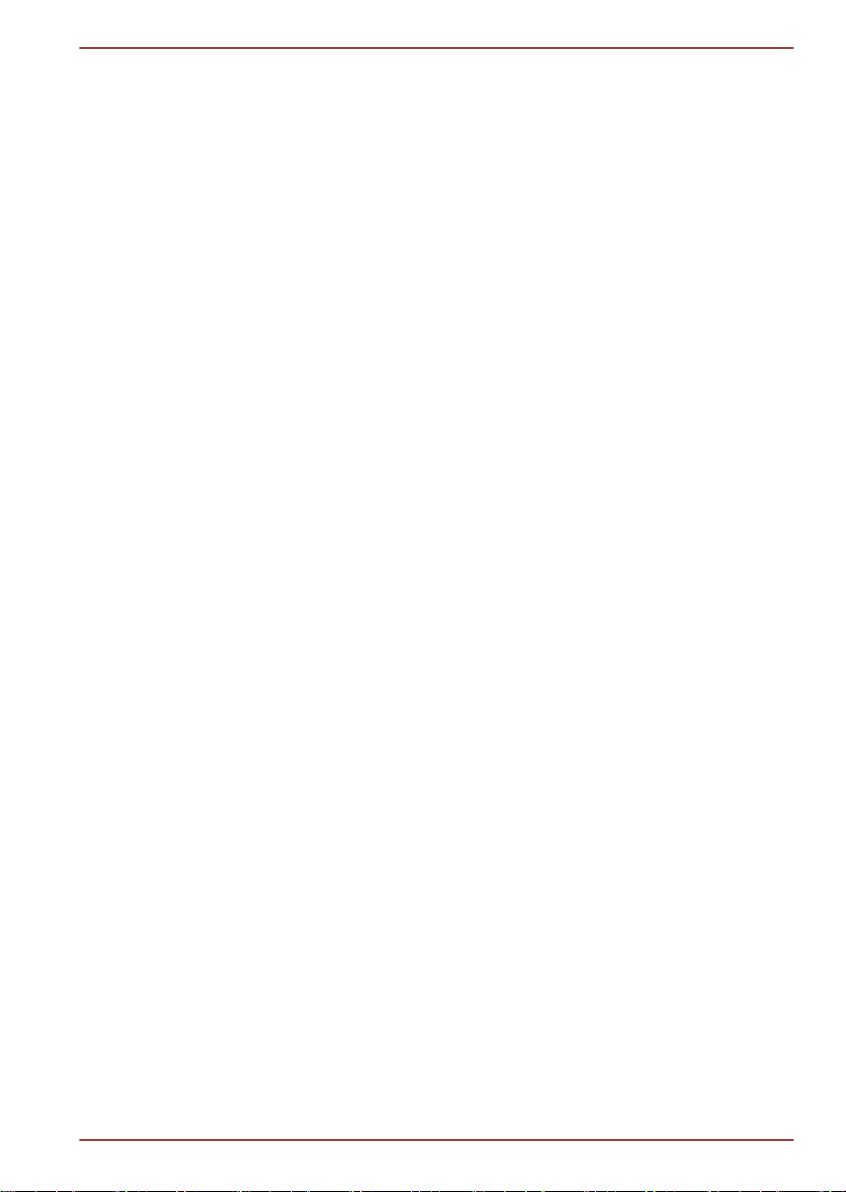
AT300SE series
Physical Dimensions ............................................................................ 9-1
Environmental Requirements .............................................................. 9-1
Chapter 10
Information for Wireless Devices
Wireless LAN Interoperability ............................................................ 10-1
Bluetooth wireless technology Interoperability ............................... 10-1
CAUTION about Wireless Devices ..................................................... 10-1
Wireless Devices and your health ..................................................... 10-2
Radio Regulatory Information ............................................................ 10-2
Device Authorization ........................................................................... 10-7
Radio approvals for wireless devices ............................................... 10-7
User's Manual iv
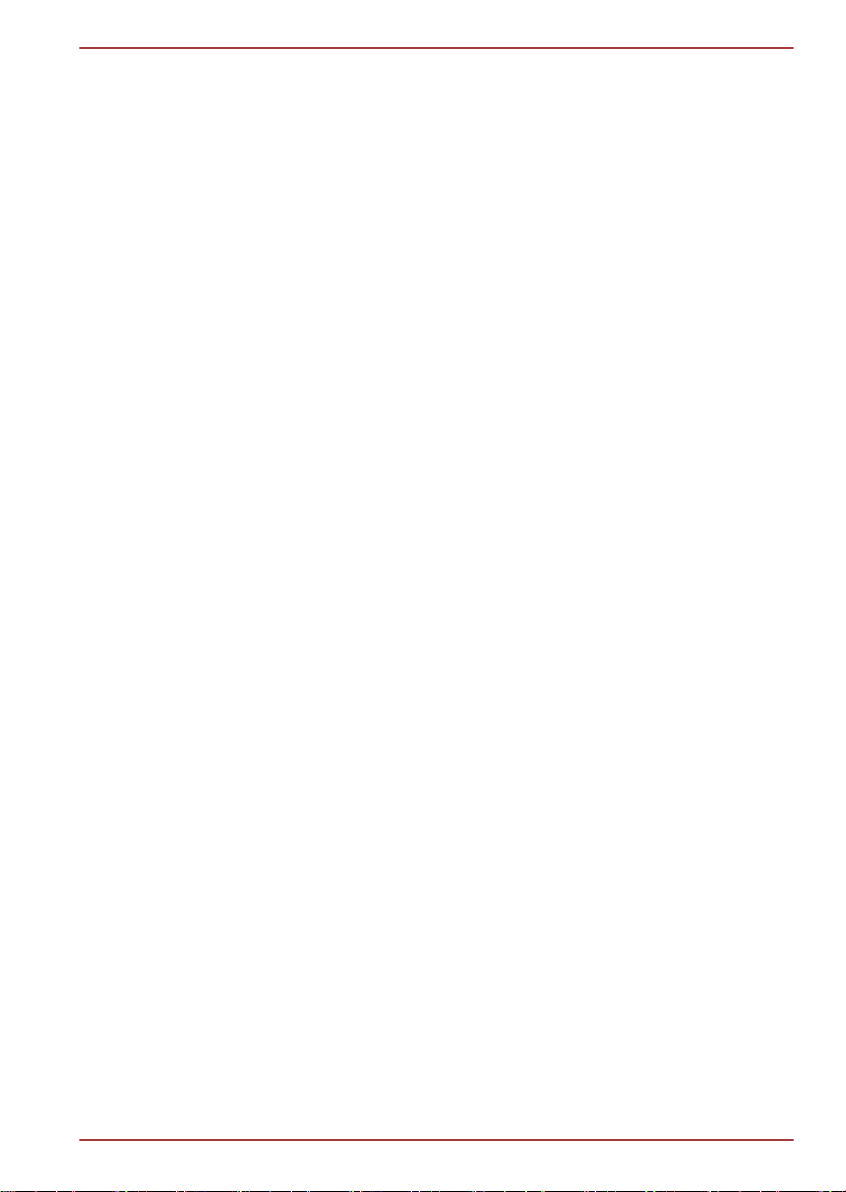
Legal & Regulatory
Copyright
© 2012 by TOSHIBA Corporation. All rights reserved. Under the copyright
laws, this manual cannot be reproduced in any form without the prior
written permission of TOSHIBA. No patent liability is assumed, with respect
to the use of the information contained herein.
First edition December 2012
Disclaimer
This manual has been validated and reviewed for accuracy. The
instructions and descriptions it contains are accurate for this device at the
time of this manual’s production. However, succeeding devices and
manuals are subject to change without notice. TOSHIBA assumes no
liability for damages incurred directly or indirectly from errors, omissions or
discrepancies between this device and the manual.
This product incorporates copy protection technology that is protected by
U.S. and foreign patents, including patent numbers 5,315,448; 5,583,936;
6,836,549; and 7,050,698 and other intellectual property rights. The use of
Rovi Corporation's copy protection technology in the product must be
authorized by Rovi Corporation. Reverse engineering or disassembly is
prohibited.
TO THE MAXIMUM EXTENT PERMITTED BY APPLICABLE LAW,
TOSHIBA CORPORATION, ITS AFFILIATES AND/OR SUPPLIERS
(“TOSHIBA”) DISCLAIM ALL WARRANTIES WITH REGARD TO THE
SOFTWARE, EITHER EXPRESSLY -IMPLIED, OR STATUTORY,
INCLUDING, BUT NOT LIMITED TO, THE WARRANTY OF
NONINFRINGEMENT OF THIRD PARTY RIGHTS, AND THE IMPLIED
WARRANTIES AND CONDITIONS OF MERCHANTABILITY AND
FITNESS FOR A PARTICULAR PURPOSE. THE ENTIRE RISK AS TO
THE QUALITY AND PERFORMANCE OF THE SOFTWARE IS WITH
YOU. TOSHIBA SHALL NOT WARRANT THAT THE FUNCTIONS
CONTAINED IN THE SOFTWARE WILL MEET YOUR REQUIREMENTS
OR THAT THE OPERATION OF THE SOFTWARE WILL BE
UNINTERRUPTED OR ERROR-FREE.
Notwithstanding the above, portions of the software include software files
subject to certain open source license agreements, and such open source
software files are subject to the notices and additional terms and conditions
that are referenced in the End User License Agreement (“EULA”) shown in
“Toshiba Legal Information” section of the “Legal information” available
AT300SE series
Chapter 1
User's Manual 1-1
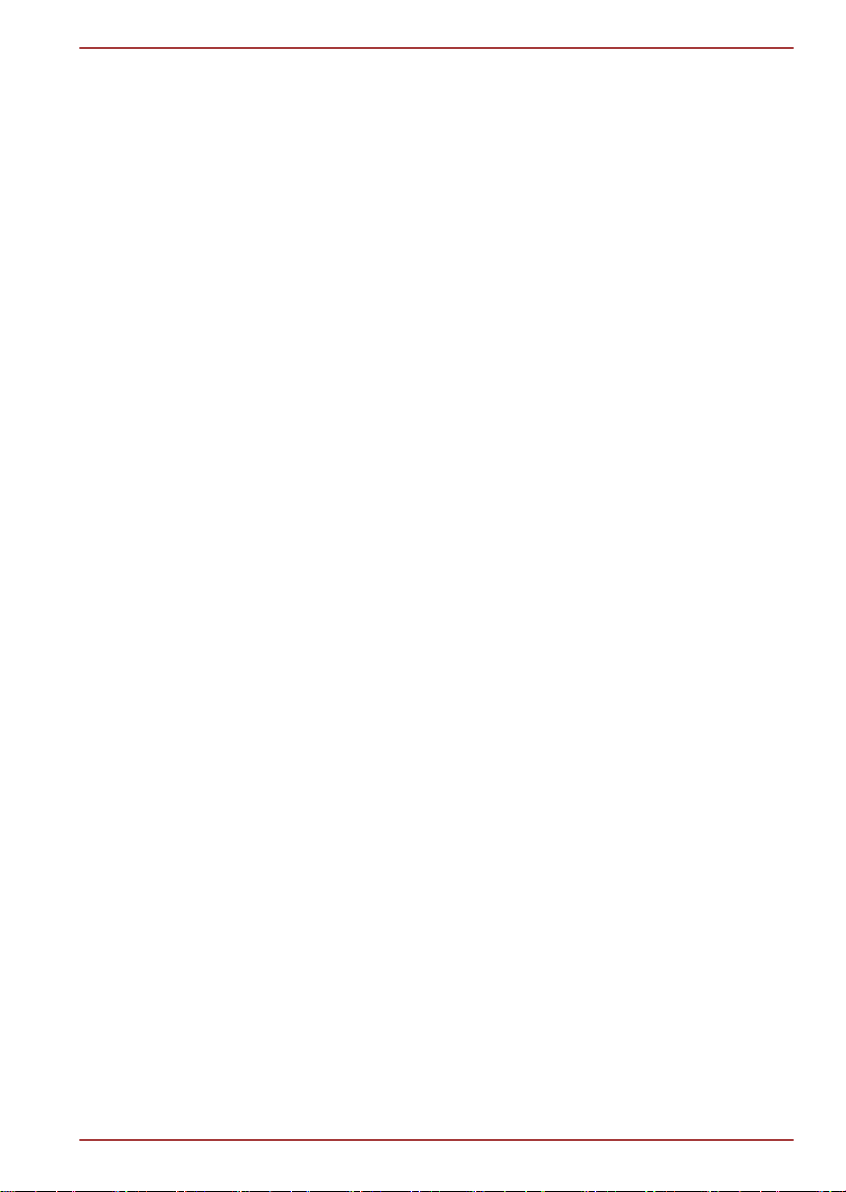
under the “About tablet” in the “Settings” app. (EULA document is also in
this package.) Such open source software files are provided on an “AS IS”
basis to the maximum extent permitted by applicable law.
Please carefully read “Open source licenses” section of the “Legal
Information” available under the “About tablet” in the “Settings” app for the
relevant copyright and licensing terms. If there is any discrepancy between
the terms and conditions of the applicable open source license agreement
and the EULA, the terms and conditions of the applicable open source
license agreement prevail with respect to the applicable open source
software.
Until the date that is three years after you acquired the Software, you may
obtain a copy of the source code corresponding to the binaries for GPLlicensed file by sending a request to TOSHIBA customer service at [http://
support.toshiba-tie.co.jp/android/index_e.htm], and TOSHIBA will send you
a link to such source code.
Trademarks
Android, Google, Google Play, Chrome, Google Talk, Google Maps and
other marks are trademarks of Google Inc.
Availability of Google applications, services, and features may vary by
country, carrier, phone model, and manufacturer.
Bluetooth is a trademark owned by its proprietor and used by TOSHIBA
under license.
Wi-Fi is a registered trademark of the Wi-Fi Alliance.
Secure Digital and SD are trademarks of SD Card Association.
Adobe, Adobe PDF and Reader are either registered trademarks or
trademarks of Adobe Systems Incorporated in the United States and/or
other countries.
SRS and SRS logo are trademarks or registered trademarks of SRS Labs,
Inc. SRS technology is incorporated under license from SRS Labs, Inc.
SRS Premium Voice PRO technology is incorporated under license from
SRS Labs, Inc.
TouchSense is a trademark of Immersion Corporation.
Other trademarks and registered trademarks not listed above may be used
in this manual.
AT300SE series
H.264/AVC, VC-1 and MPEG-4 License Notice
THIS PRODUCT IS LICENSED UNDER THE AVC, THE VC-1 AND
MPEG-4 VISUAL PATENT PORTFOLIO LICENSE FOR THE PERSONAL
AND NON-COMMERCIAL USE OF A CONSUMER TO (i)ENCODING
VIDEO IN COMPLIANCE WITH THE AVC STANDARD ("VIDEO") AND/
OR (ii)DECODING AVC, VC-1 AND MPEG-4 VIDEO THAT WAS
ENCODED BY A CONSUMER ENGAGED IN A PERSONAL AND NONCOMMERCIAL ACTIVITY AND/OR WAS OBTAINED FROM A VIDEO
User's Manual 1-2

PROVIDER LICENSED BY MPEG LA TO PROVIDE SUCH VIDEO. NO
LICENSE IS GRANTED OR SHALL BE IMPLIED FOR ANY OTHER USE.
ADDITIONAL INFORMATION INCLUDING THAT RELATING TO
PROMOTIONAL, INTERNAL AND COMMERCIAL USES AND
LICENSING MAY BE OBTAINED FROM MPEG LA,L.L.C. SEE http://
www.mpegla.com
FCC information
FCC notice "Declaration of Conformity Information"
This equipment has been tested and found to comply with the limits for a
Class B digital device, pursuant to part 15 of the FCC rules. These limits
are designed to provide reasonable protection against harmful interference
in a residential installation. This equipment generates, uses and can
radiate radio frequency energy and, if not installed and used in accordance
with the instructions, may cause harmful interference to radio
communications.
However, there is no guarantee that interference will not occur in a
particular installation. If this equipment does cause harmful interference to
radio or television reception, which can be determined by turning the
equipment off and on, the user is encouraged to try to correct the
interference by one or more of the following measures:
Reorient or relocate the receiving antenna.
Increase the separation between the equipment and receiver.
Connect the equipment into an outlet on a circuit different from that to
which the receiver is connected.
Consult the dealer or an experienced radio/TV technician for help.
Only peripherals complying with the FCC class B limits may be attached to
this equipment. Operation with non-compliant peripherals or peripherals not
recommended by TOSHIBA is likely to result in interference to radio and
TV reception. Shielded cables must be used between the external devices
and the device’s Universal Serial Bus (USB 2.0) ports and microphone/
headphone combo jack. Changes or modifications made to this equipment,
not expressly approved by TOSHIBA or parties authorized by TOSHIBA
could void the user’s authority to operate the equipment.
AT300SE series
FCC conditions
This device complies with part 15 of the FCC Rules. Operation is subject to
the following two conditions:
1. This device may not cause harmful interference.
2. This device must accept any interference received, including
interference that may cause undesired operation.
User's Manual 1-3
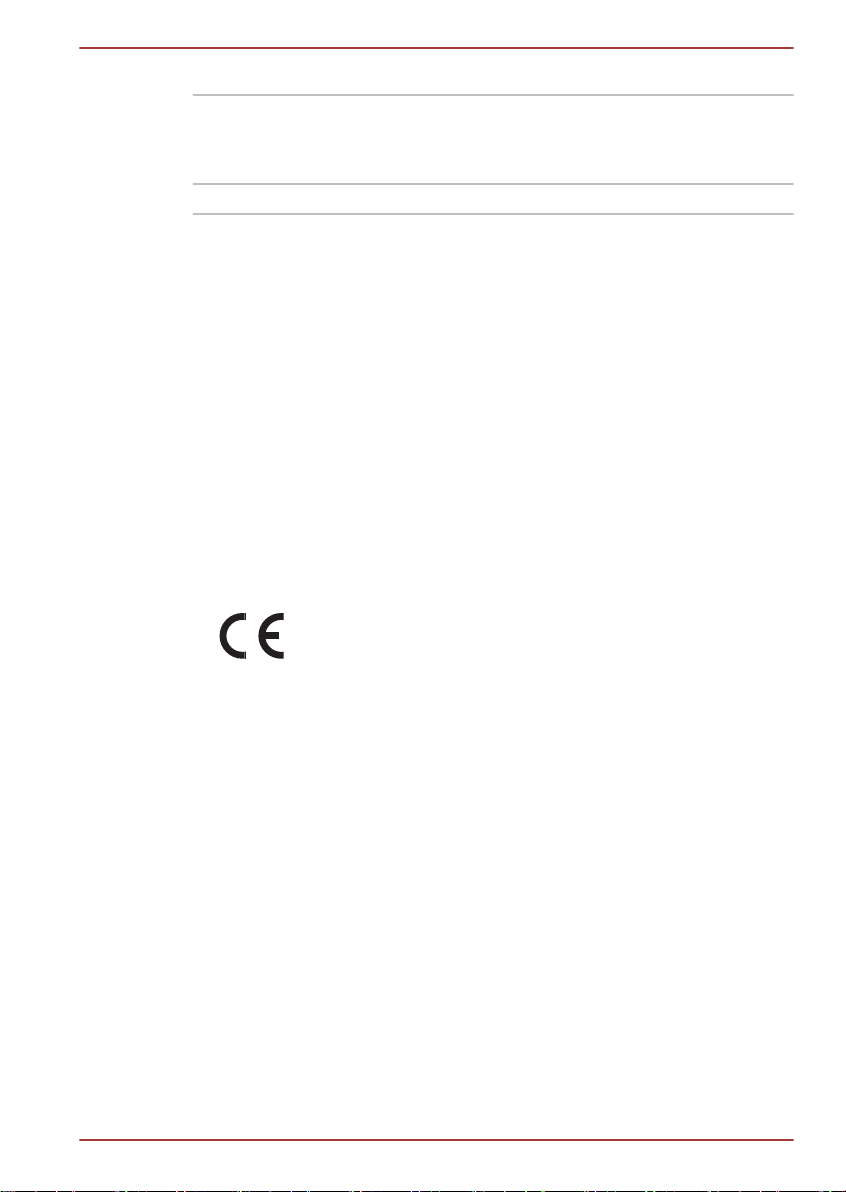
Contact
Address: TOSHIBA America Information Systems, Inc.
9740 Irvine Boulevard
Irvine, California 92618-1697
Telephone: (949) 583-3000
Caution: Exposure to Radio Frequency Radiation.
The radiated output power of the Wireless LAN is far below the FCC radio
frequency exposure limits. Nevertheless, the Wireless LAN shall be used in
such a manner that the potential for human contact during normal
operation is minimized.
In the usual operating configuration, the distance between the antenna and
the user should not be less than 20cm. Please refer to the "Grand Tour"
section in this manual for the details regarding antenna location.
The installer of this radio equipment must ensure that the antenna is
located or pointed such that it does not emit RF field in excess of Health
Canada limits for the general population; consult Safety Code 6, obtainable
from Health Canada’s website.
CE compliance
This product is carrying the CE-Mark in compliance with
the related European Directives. Responsible for CEMarking is Toshiba Europe GmbH, Hammfelddamm 8,
41460 Neuss, Germany. The complete and official EU
Declaration of Conformity can be found on TOSHIBA’s
web site http://epps.toshiba-teg.com on the Internet.
AT300SE series
Working environment
The Electromagnetic Compliance (EMC) of this product has been verified
typically for this product category for a so called Residential, Commercial &
Light Industry Environment. Any other working environment has not been
verified by Toshiba and the use of this product in these working
environments is maybe restricted or cannot be recommended. Possible
consequences of the use of this product in non verified working
environments can be: Disturbances of other products or of this product in
the nearby surrounding area with temporarily malfunction or data loss/
corruption as result. Example of non verified working environments and
related advices:
Industrial environment (e.g. where 3-phase 380V mains is being used
mainly): Danger of disturbances of this product due to possible strong
electromagnetic fields especially near to big machinery or power units.
User's Manual 1-4
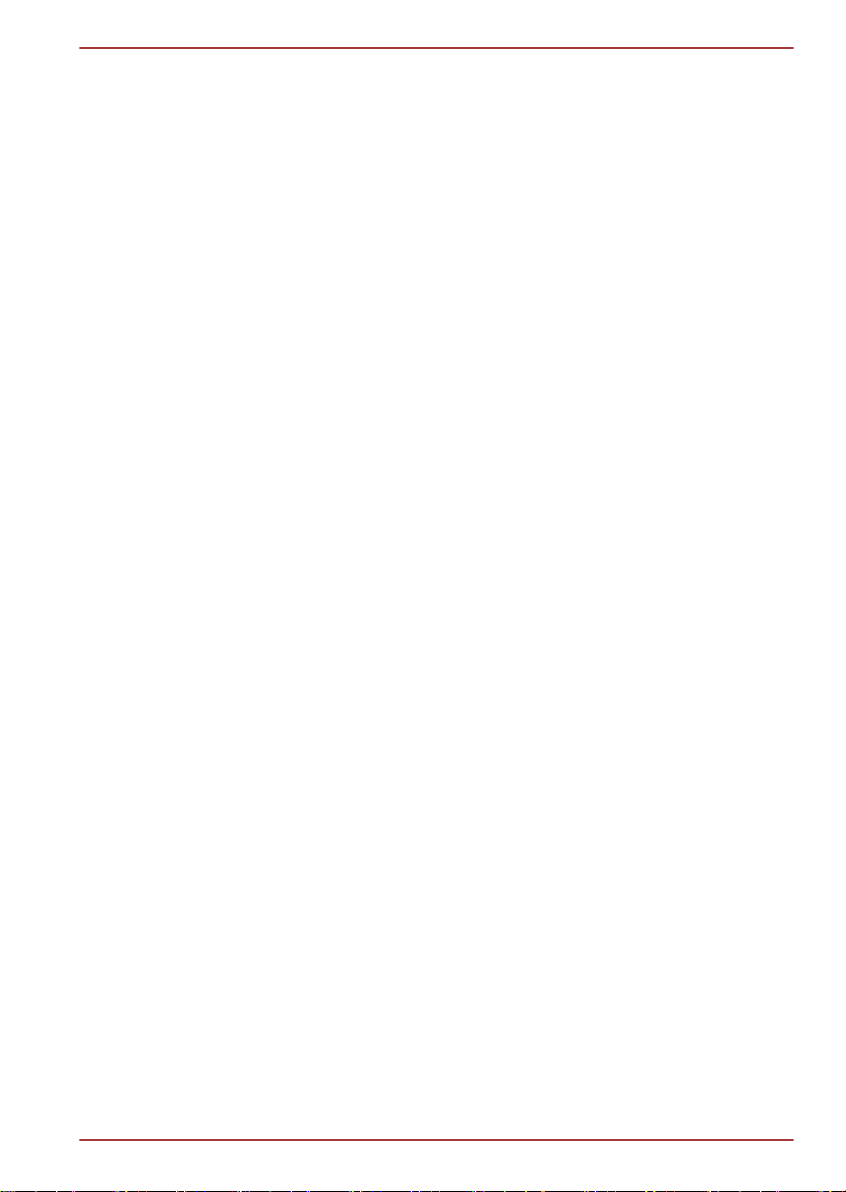
AT300SE series
Medical environment: The compliance to the Medical Product Directive has
not been verified by Toshiba, therefore this product cannot be used as a
medical product without further verification. The use in usual office
environments e.g. in hospitals should be no problem if there is no
restriction by the responsible administration.
Automotive environment: Please search the owner instructions of the
related vehicle for advices regarding the use of this product (category).
Aviation environment: Please follow the instructions of the flight personnel
regarding restrictions of use.
Additional environments not related to EMC
Outdoor use: As a typical home/office equipment this product has no
special resistance against ingress of moisture and is not strong shock
proofed.
Explosive atmosphere: The use of this product in such special working
environment (Ex) is not allowed.
REACH - Compliance Statement
The new European Union (EU) chemical regulation, REACH (Registration,
Evaluation, Authorization and Restriction of Chemicals), entered into force
on 1 June 2007. Toshiba will meet all REACH requirements and is
committed to provide our customers with information about the chemical
substances in our products according to REACH regulation.
Please consult the following website www.toshiba-europe.com/computers/
info/reach for information about the presence in our articles of substances
included on the candidate list according to article 59(1) of Regulation (EC)
No 1907/2006 („REACH“) in a concentration above 0.1% weight by weight.
User's Manual 1-5
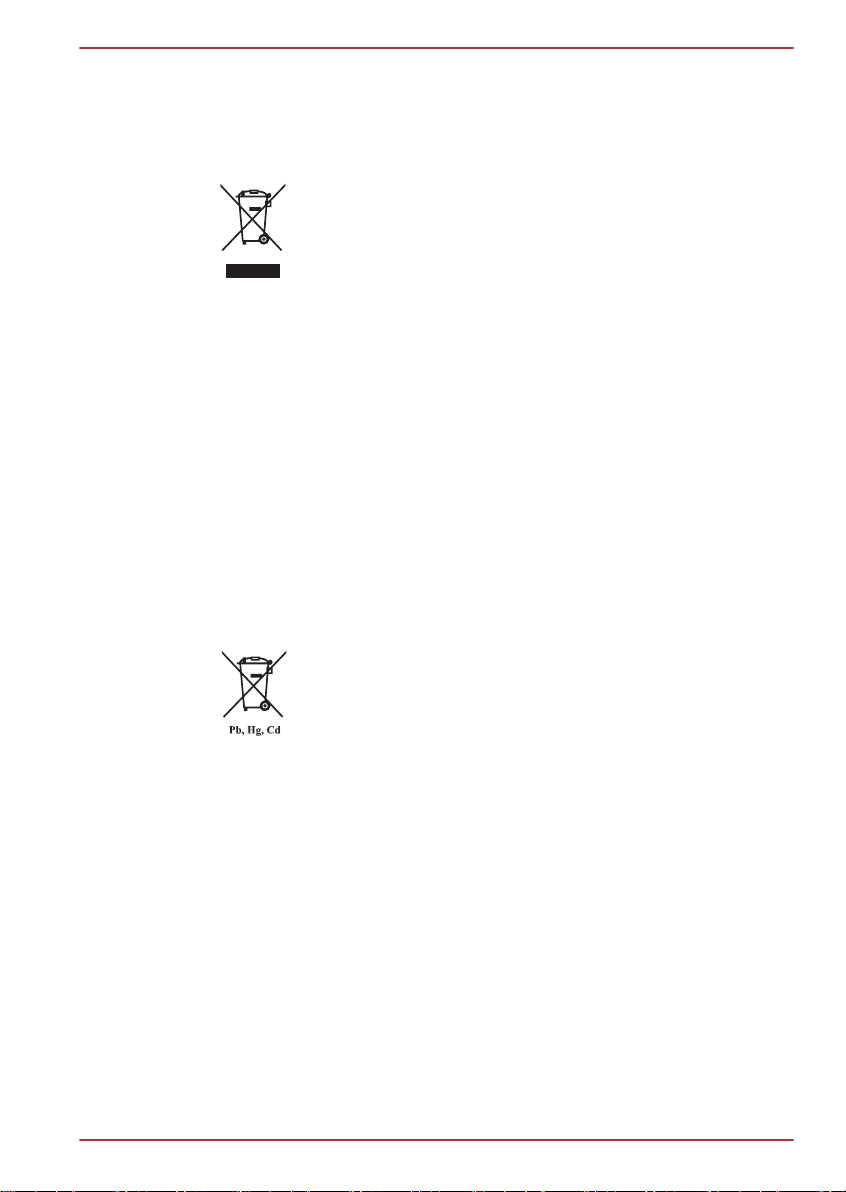
AT300SE series
Following information is only valid for EUmember States:
Disposal of products
The crossed out wheeled dust bin symbol indicates that
products must be collected and disposed of separately
from household waste. Integrated batteries and
accumulators can be disposed of with the product. They
will be separated at the recycling centres.
The black bar indicates that the product was placed on the
market after August 13, 2005.
By participating in separate collection of products and
batteries, you will help to assure the proper disposal of
products and batteries and thus help to prevent potential
negative consequences for the environment and human
health.
For more detailed information about the collection and
recycling programmes available in your country, please
visit our website (http://eu.computers.toshiba-europe.com)
or contact your local city office or the shop where you
purchased the product.
Disposal of batteries and/or accumulators
The crossed out wheeled dust bin symbol indicates that
batteries and/or accumulators must be collected and
disposed of separately from household waste.
If the battery or accumulator contains more than the
specified values of lead (Pb), mercury (Hg), and/or
cadmium (Cd) defined in the Battery Directive (2006/66/
EC), then the chemical symbols for lead (Pb), mercury
(Hg) and/or cadmium (Cd) will appear below the crossed
out wheeled dust bin symbol.
By participating in separate collection of batteries, you will
help to assure the proper disposal of products and
batteries and thus help to prevent potential negative
consequences for the environment and human health.
For more detailed information about the collection and
recycling programmes available in your country, please
visit our website (http://eu.computers.toshiba-europe.com)
or contact your local city office or the shop where you
purchased the product.
User's Manual 1-6
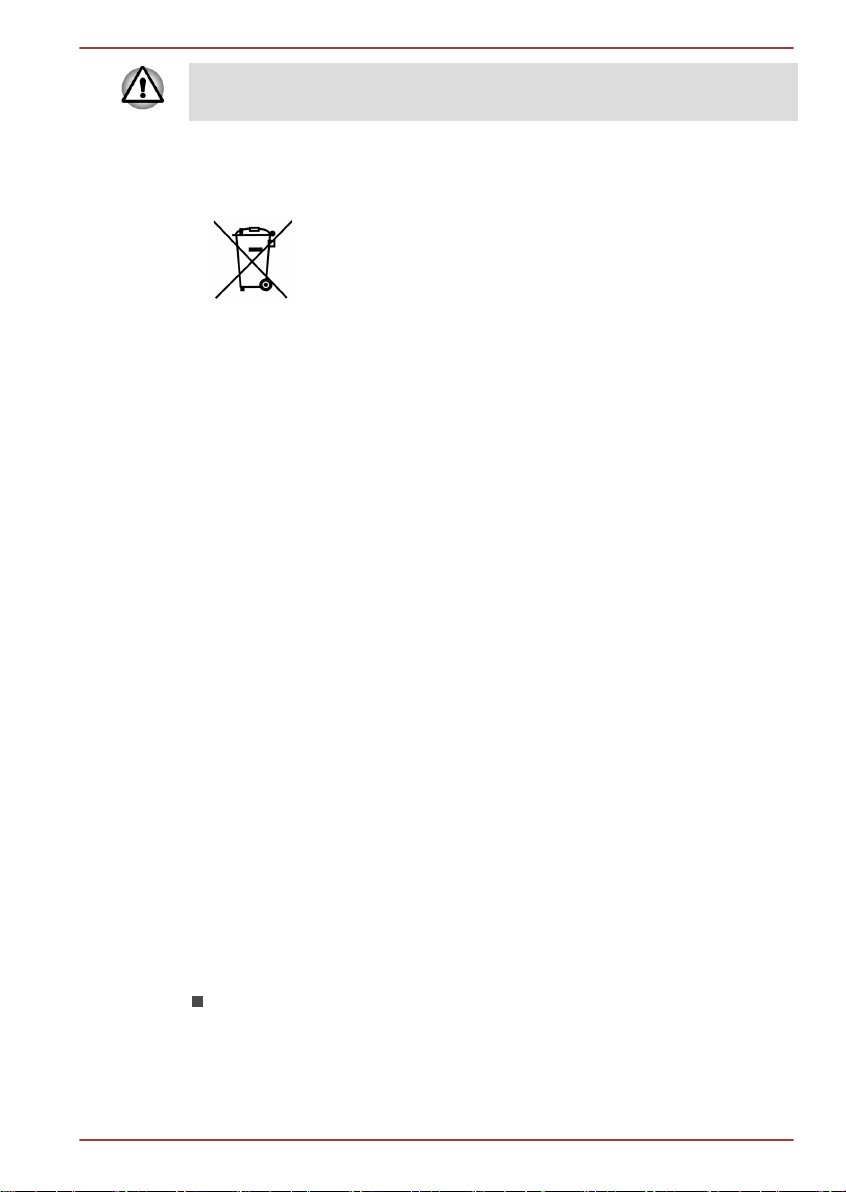
AT300SE series
These symbols may not stick depending on the country and region where
you purchased.
Following information is only for India
The use of this symbol indicates that this product may not
be treated as household waste.
By ensuring this product is disposed of correctly, you will
help prevent potential negative consequences for the
environment and human health, which could otherwise be
caused by inappropriate waste handling of this product.
For more detailed information about recycling of this
product, please visit our website (http://www.toshibaindia.com) or contact call center (1800-200-8674).
Canadian regulatory information (Canada only)
This digital apparatus does not exceed the Class B limits for radio noise
emissions from digital apparatus as set out in the Radio Interference
Regulation of the Canadian Department of Communications.
Note that Canadian Department of Communications (DOC) regulations
provide, that changes or modifications not expressly approved by
TOSHIBA Corporation could void your authority to operate this equipment.
This Class B digital apparatus meets all requirements of the Canadian
Interference-Causing Equipment Regulations.
Cet appareil numérique de la class B respecte toutes les exgences du
Règlement sur le matériel brouileur du Canada.
Canada - Industry Canada (IC)
This device complies with RSS 210 of Industry Canada.
Operation is subject to the following two conditions: (1) this device may not
cause interference, and (2) this device must accept any interference,
including interference that may cause undesired operation of this device.
The term "IC" before the equipment certification number only signifies that
the Industry Canada technical specifications were met.
Following information is only for Turkey:
Compliant with EEE Regulations: Toshiba meets all requirements of
Turkish regulation 26891 “Restriction of the use of certain hazardous
substances in electrical and electronic equipment”.
User's Manual 1-7
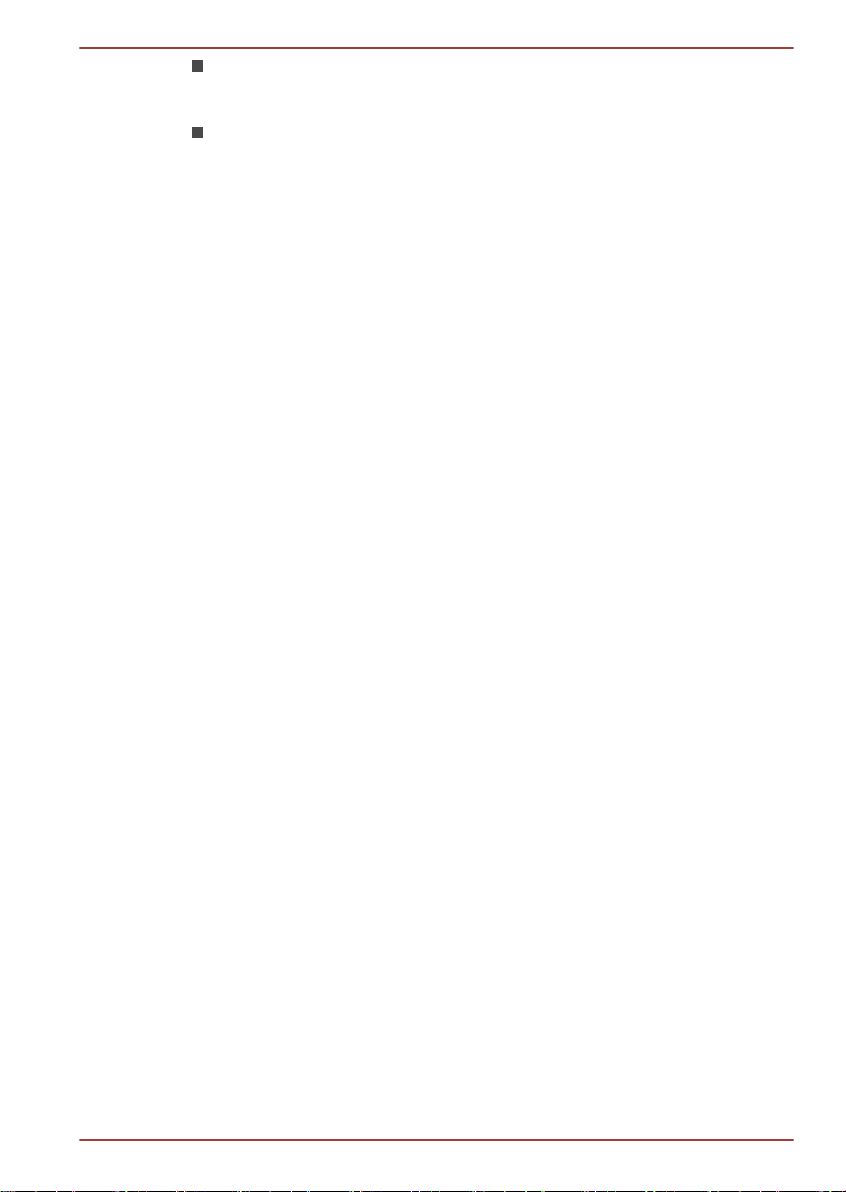
AT300SE series
The number of possible pixel failures of your display is defined
according to ISO 9241-307 standards. If the number of pixel failures is
less than this standard, they will not be counted as defect or failure.
Battery is a consumption product, since the battery time depends on
the usage of your tablet. If the battery can not be charged at all, then it
is a defect or failure. The changes in battery time is not a defect or
failure.
User's Manual 1-8
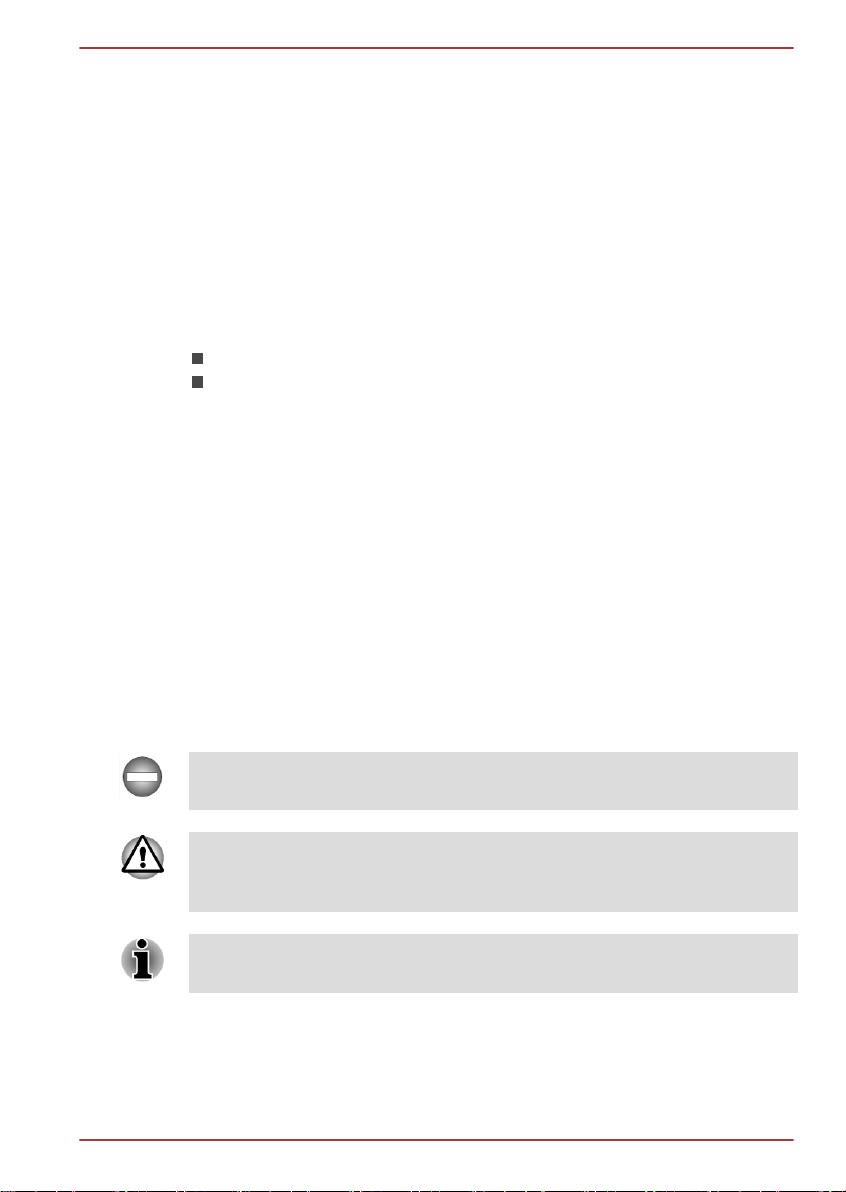
AT300SE series
Chapter 2
Introduction
Welcome and thank you for choosing a TOSHIBA product.
About the guide
For your convenience, your TOSHIBA product is furnished with two guides:
a Quick Start Guide, and
this comprehensive PDF User’s Manual
We recommend making a backup of this User's Manual in case of future
reference.
Please backup your personal data saved in the internal storage before
updating the platform.
Instruction Manual for Safety and Comfort
All important information on the safe and proper use of this tablet is
described in the enclosed Instruction Manual for Safety and Comfort. Be
sure to read it before using the tablet.
Safety icons
Safety icons are used in this manual to bring important information to your
attention. Each type of icon and its implication are identified as shown
below.
Indicates a potentially hazardous situation, which could result in death or
serious injury, if you do not follow instructions.
Pay attention! A caution informs you that improper use of equipment or
failure to follow instructions may cause data loss or damage your
equipment.
Please read. A note is a hint or advice that helps you make best use of
your equipment.
User's Manual 2-1
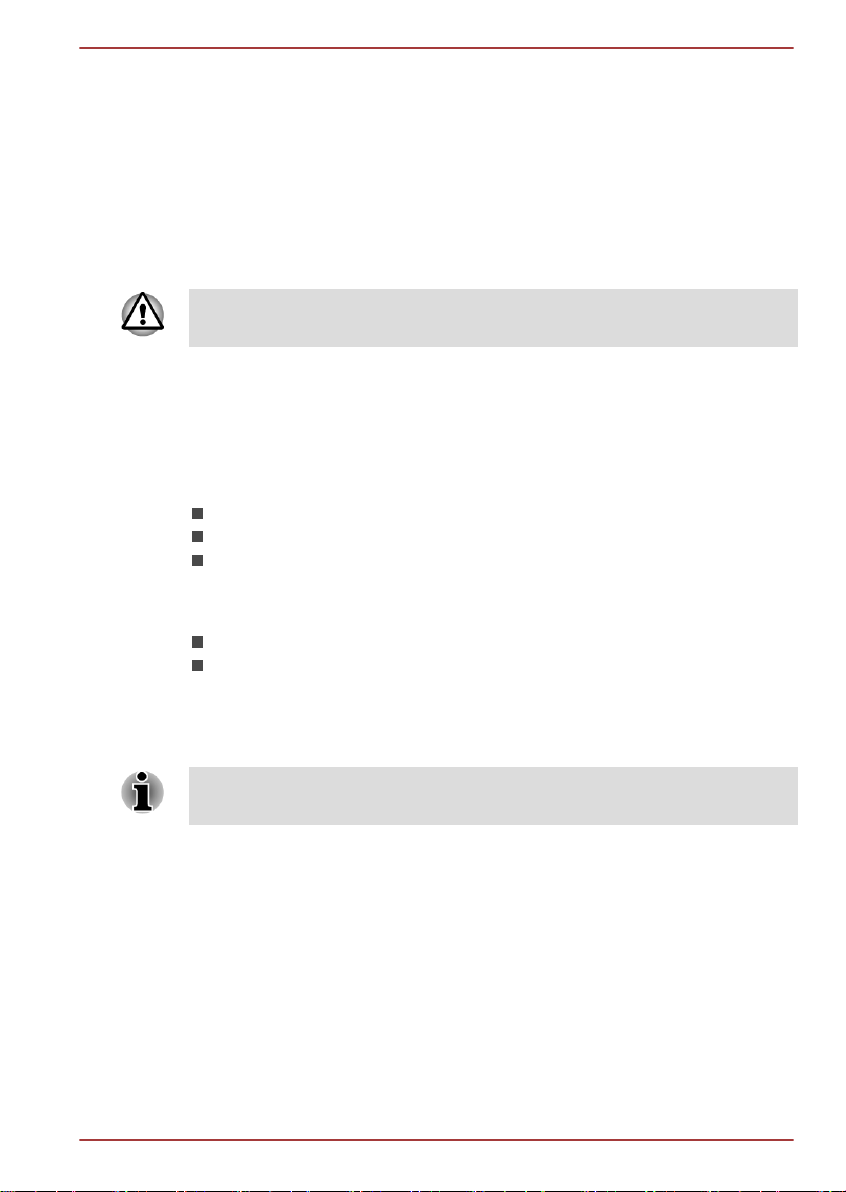
Getting Started
This chapter provides a general overview of your tablet and some basics
before using your tablet.
Some of the features described in this manual may not function properly if
you use an operating system that was not pre-installed by TOSHIBA.
Check the components
Check to make sure you have all of the following items:
Hardware
TOSHIBA Tablet
AC adaptor (2-pin or 3-pin)
USB cable
Documentation
AT300SE series
Chapter 3
Quick Start Guide
Instruction Manual for Safety and Comfort
If any of the items is missing or damaged, contact your dealer immediately.
Grand tour
Please handle your product carefully to avoid scratching or damaging the
surface.
The following figure shows each important part of your tablet.
User's Manual 3-1
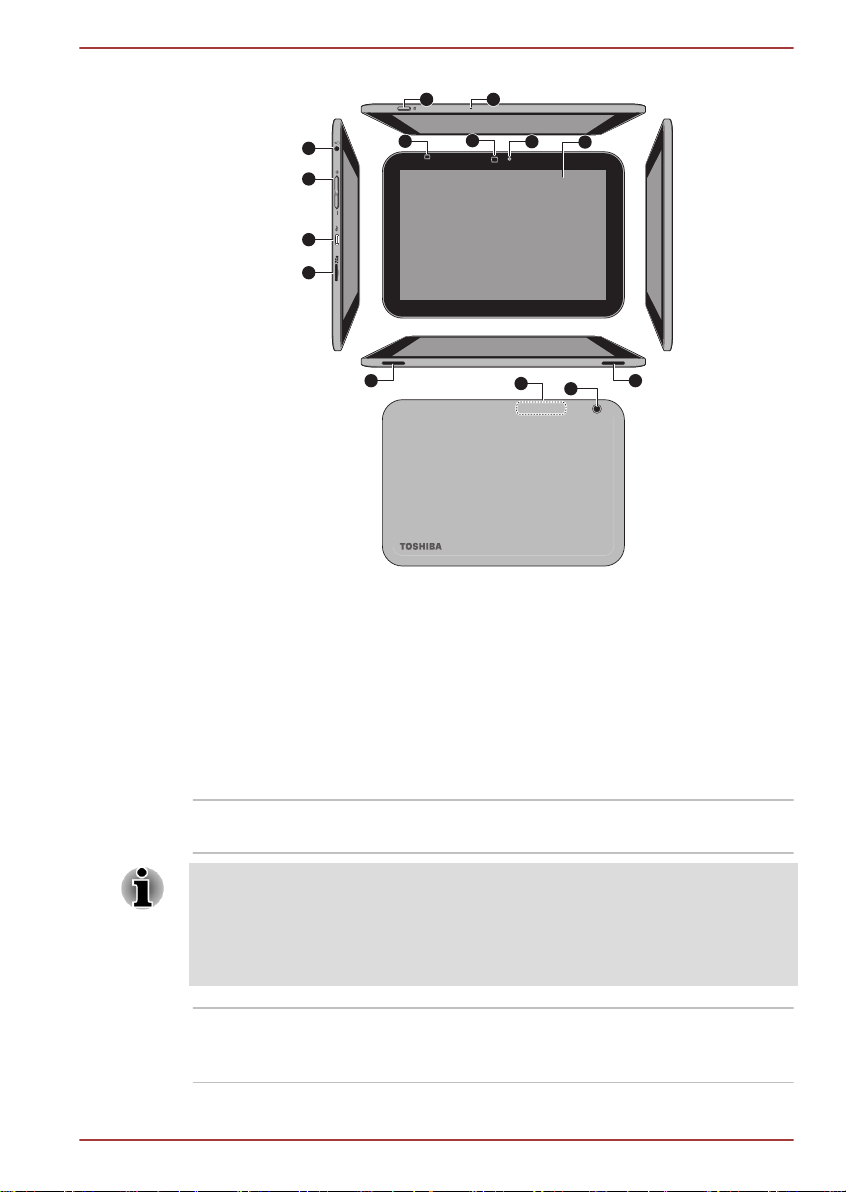
11 11
12
13
3
4
2
1
56
7
8
9
10
AT300SE series
Figure 3-1 Grand tour of the tablet
1. Display screen 2. Web Camera (front)
3. Ambient light sensor (not shown) 4. LED indicator (not shown)
5. Microphone 6. Power button
7. Headphone/Microphone combo
8. Volume down/up button
jack
9. Micro USB port 10. Memory media slot
11. Speakers 12. Wireless communication antennas (not
shown)
13. Camera (back)
Product appearance depends on the model you purchased.
Display screen Display screen brightness can be adjusted either
manually or automatically.
Under certain operating conditions, e.g., very high ambient temperatures,
your tablet might automatically dim the LCD brightness in order to maintain
a reasonable system temperature. This is a normal protective feature and
you might not be able to manually adjust the LCD brightness during the
auto dimming period.
Camera Your tablet is equipped with a front Web Camera
and a back camera used for recording video or
taking photographs.
User's Manual 3-2
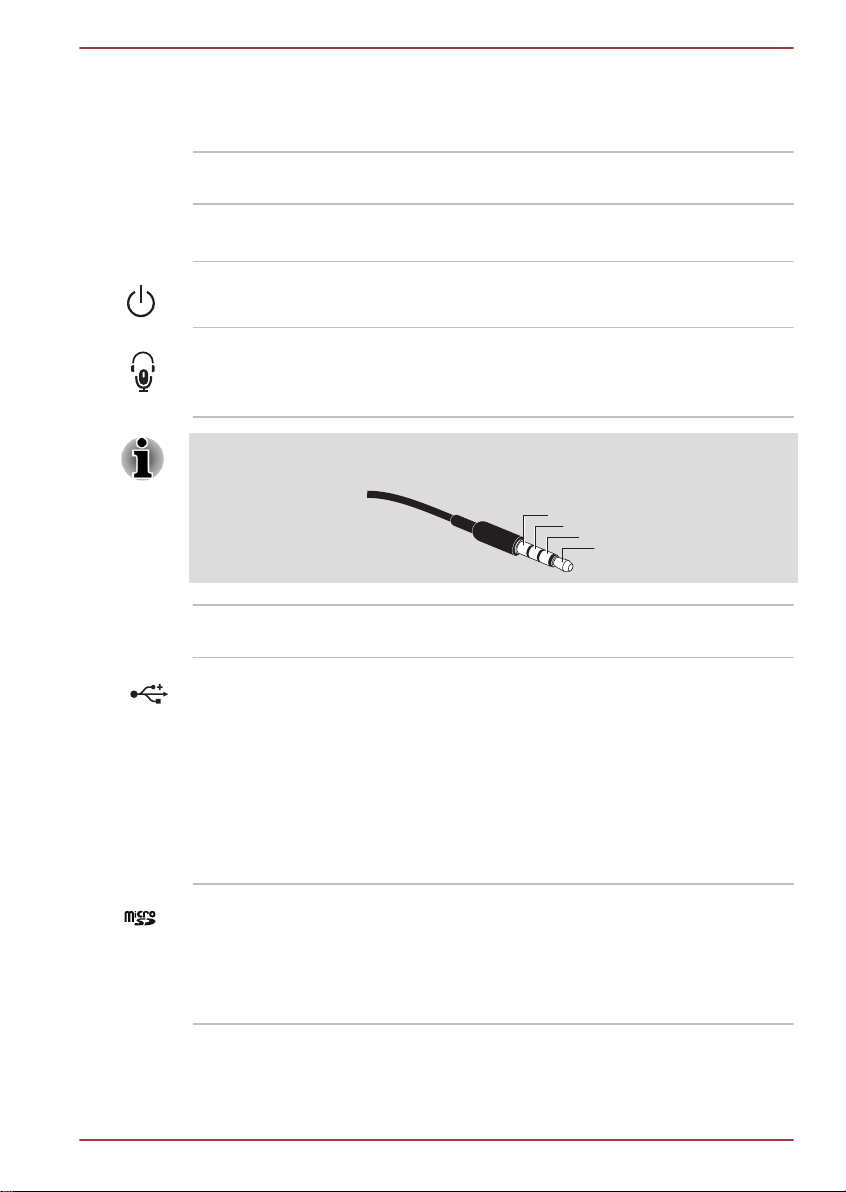
Mic
Ground
Right
Left
AT300SE series
Ambient light sensor Ambient light sensor can detect the light quality
and intensity outside and can use this information
to automatically adjust the display screen
brightness.
LED indicator The LED indicator will glow white for two seconds
when you power on the tablet.
Microphone A built-in microphone allows you to import and
record sounds for your application.
Power button Press & hold this button to turn on/off the tablet.
Headphone/
Microphone combo
jack
A 3.5 mm mini headphone/microphone combo
jack enables connection of a monaural
microphone or stereo headphone.
The external microphone will be disabled if you use a 4-pin headset other
than the type as shown below.
Volume down/up
button
Press either of the buttons to decrease or
increase the volume.
Micro USB port The tablet acts both as a host and a client via this
port. It allows you to connect the tablet to a
computer for transferring data. When acting as a
host, the tablet can fast and directly
communicate with other portable devices without
the assistance of a computer. The tablet is
charged through the Micro USB port.
Please refer to the USB device section in
"Optional Accessories" chapter for details.
Memory media slot This slot lets you insert a micro SD™ Card which
enables you to transfer data from devices, such
as digital camera, onto your tablet.
Please refer to the Memory media slot section in
"Optional Accessories" chapter for details.
User's Manual 3-3
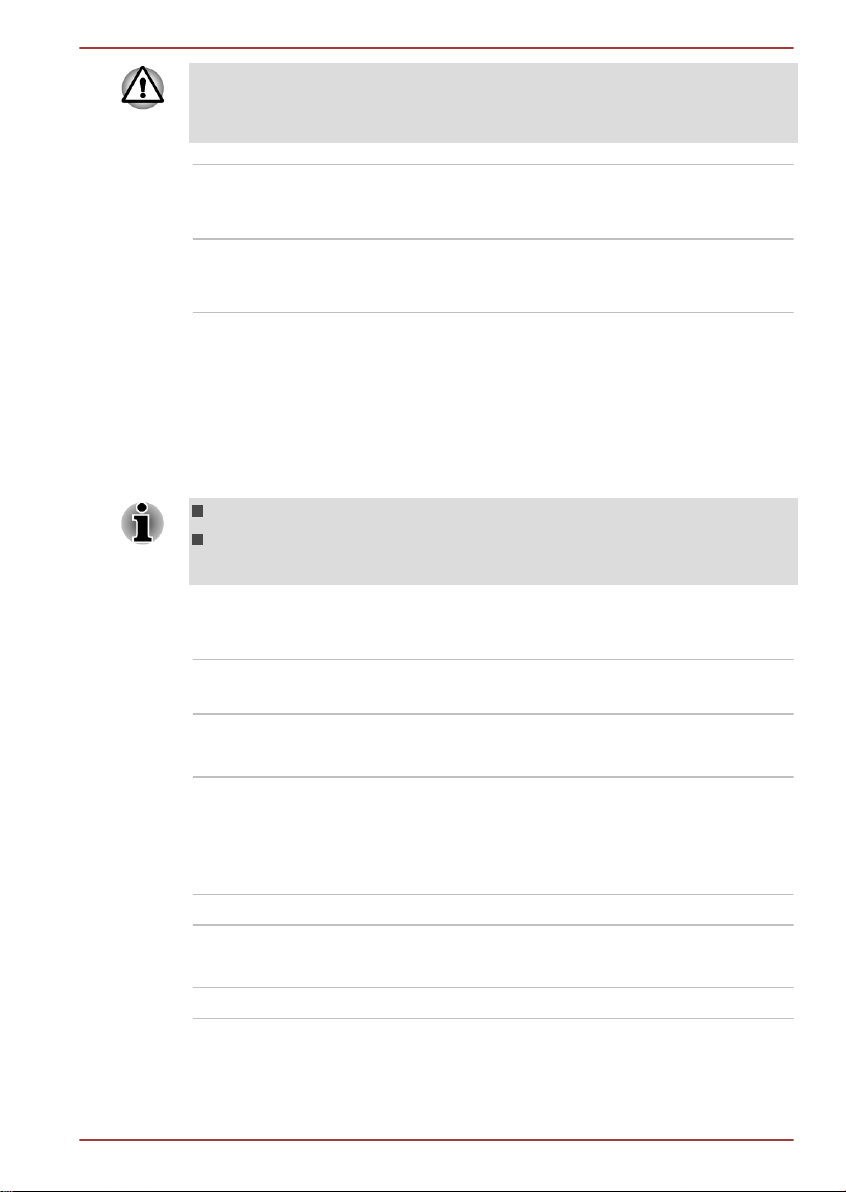
Keep foreign metal objects, such as screws, staples and paper clips, out of
the memory media slot. Foreign metal objects can create a short circuit,
which can cause damage and fire, possibly resulting in serious injury.
Speakers The speakers emit sound generated by your
Wireless
communication
antennas
Hardware
This section identifies various components and the hardware of the tablet it is recommended that you become familiar with each before you operate
the tablet.
The actual specifications may vary depending on the model you
purchased.
AT300SE series
software as well as audio alarms, such as low
battery condition, generated by the system.
The tablet is equipped with a Wireless LAN/
Bluetooth antenna.
This tablet does not support CD/DVD/Blu-ray Disc™.
Content that is copyright protected or has limited access rights, cannot
be played on this tablet.
Processor
CPU
Your tablet is equipped with an NVIDIA® Tegra™
3 Mobile Processor.
Memory
Memory on board This tablet is equipped with a 1GB memory on
board. The actual amount of usable system
memory will be less than the installed memory
modules. This tablet does not support memory
expansion.
Flash Memory This tablet is equipped with a flash memory.
Power
Battery The tablet is powered by one lithium-ion battery.
User's Manual 3-4
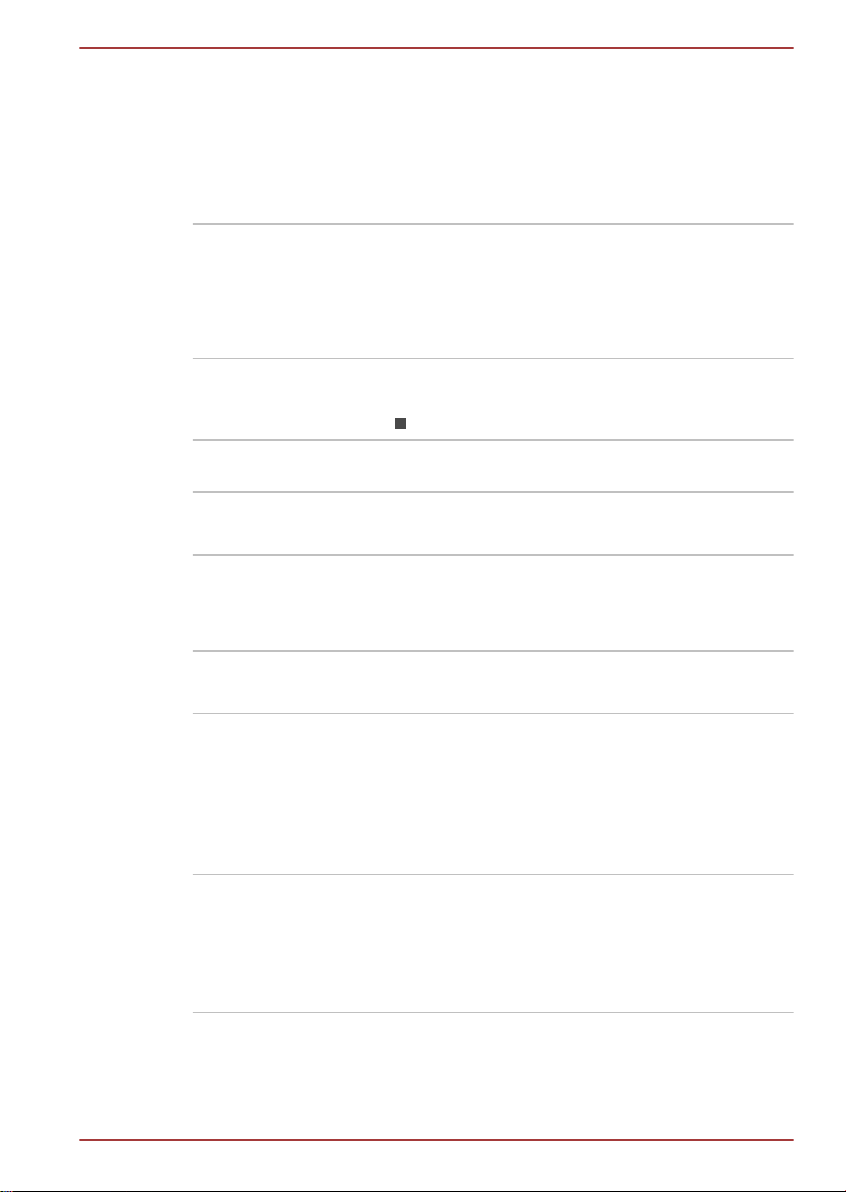
AC adaptor The AC adaptor provides power to the system
and charges the battery when it is low.
As the AC adaptor is universal, it can receive a
range of AC voltages from 100 to 240 volts,
however you should note that the output current
varies among different models. Using the wrong
adaptor might damage your tablet.
Display
The tablet's internal display panel supports high-resolution video graphics
and can be set to a wide range of viewing angles for maximum comfort and
readability.
Display panel 25.7cm (10.1") LCD screen configured with the
following resolution:
1280 horizontal x 800 vertical pixels
Graphics controller The graphics controller maximizes display
performance.
Multimedia
Web Camera Web Camera is a device that allows you to
record video or take photographs with your
tablet. You can use it for video chatting or video
conferences by using a communication tool.
AT300SE series
Communications
Bluetooth Bluetooth wireless communication function
eliminates the need for cables between electronic
devices such as computers, printers and mobile
phones. When it is enabled, Bluetooth will
provide the wireless personal area network
environment which is safe and trustworthy, that is
quick and easy.
Wireless LAN The tablet is equipped with a Wireless LAN/
Bluetooth combo module that is compatible with
other Wireless LAN systems based on Direct
Sequence Spread Spectrum/Orthogonal
Frequency Division Multiplexing radio technology
that complies with the IEEE 802.11 Standard.
Using the tablet for the first time
This section provides basic information about how to start using your tablet.
It covers below steps followed by the details.
User's Manual 3-5
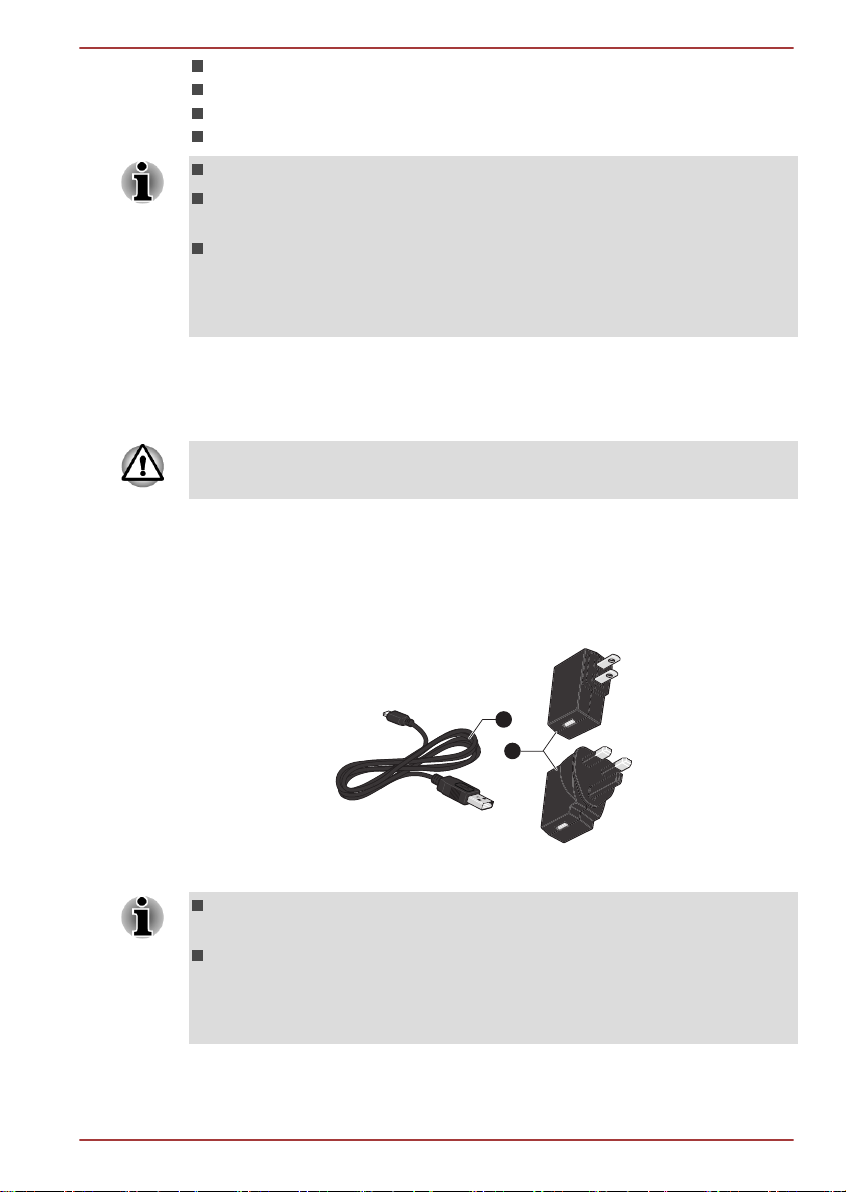
Connecting the AC adaptor
1
2
2-pin
3-pin
Turning on the power
Initial Setup
Turning off the power
Use a virus-check program and make sure it is updated regularly.
Never format storage media without checking its content - formatting
destroys all stored data.
It is a good idea to periodically backup internal storage of the tablet to
an external media. General storage media is not durable or stable
over long periods of time and under certain conditions may result in
data loss.
Connecting the AC adaptor
When battery power becomes low, you must charge it.
Use only the tablet connected to an AC power source to charge the battery.
Never attempt to charge the battery with any other charger.
The AC adaptor can automatically adjust to any voltage ranging from 100
to 240 volt and to a frequency of either 50 or 60 hertz, enabling you to use
this product in almost any country/region. The adaptor converts AC power
to DC power and reduces the voltage supplied to this tablet.
Figure 3-2 AC adaptor & USB cable
AT300SE series
1. AC adaptor
2. USB cable
Depending on the model, either a 2-pin or 3-pin AC adaptor will be
bundled with the tablet.
The supplied USB cable conforms to safety rules and is designed to
provide adequate and steady power supply to the tablet. Please make
sure to use the supplied USB cable when you charge the tablet or
purchase an optional USB cable from TOSHIBA website.
Attach the AC adaptor when you need to charge the battery or you want to
operate from AC power. It is also the fastest way to get started, because
User's Manual 3-6

2-pin
3-pin
AT300SE series
the battery will need to be charged before you can operate from battery
power.
Always use the TOSHIBA AC adaptor that was included with your
tablet, or use AC adaptors specified by TOSHIBA to avoid any risk of
fire or other damage to the tablet. Use of an incompatible AC adaptor
could cause fire or damage to the tablet possibly resulting in serious
injury. TOSHIBA assumes no liability for any damage caused by use
of an incompatible adaptor.
Never plug the AC adaptor into a power source that does not
correspond to both the voltage and the frequency specified on the
regulatory label of the unit. Failure to do so could result in a fire or
electric shock, possibly resulting in serious injury.
When you connect the AC adaptor to the tablet, always follow the
steps in the exact order as described below. Connecting the plug to a
live electrical outlet should be the last step otherwise the USB
connector could hold an electrical charge and cause an electrical
shock or minor bodily injury when touched. As a general safety
precaution, avoid touching any metal parts.
Never place your tablet or AC adaptor on a wooden surface, furniture,
or any other surface that could be marred by exposure to heat since
the tablet base and AC adaptor's surface increase in temperature
during normal use.
Always place your tablet or AC adaptor on a flat and hard surface that
is resistant to heat damage.
1. Plug the USB connector of the USB cable into the USB port on the AC
adaptor.
Figure 3-3 Connecting the AC adaptor 1
User's Manual 3-7
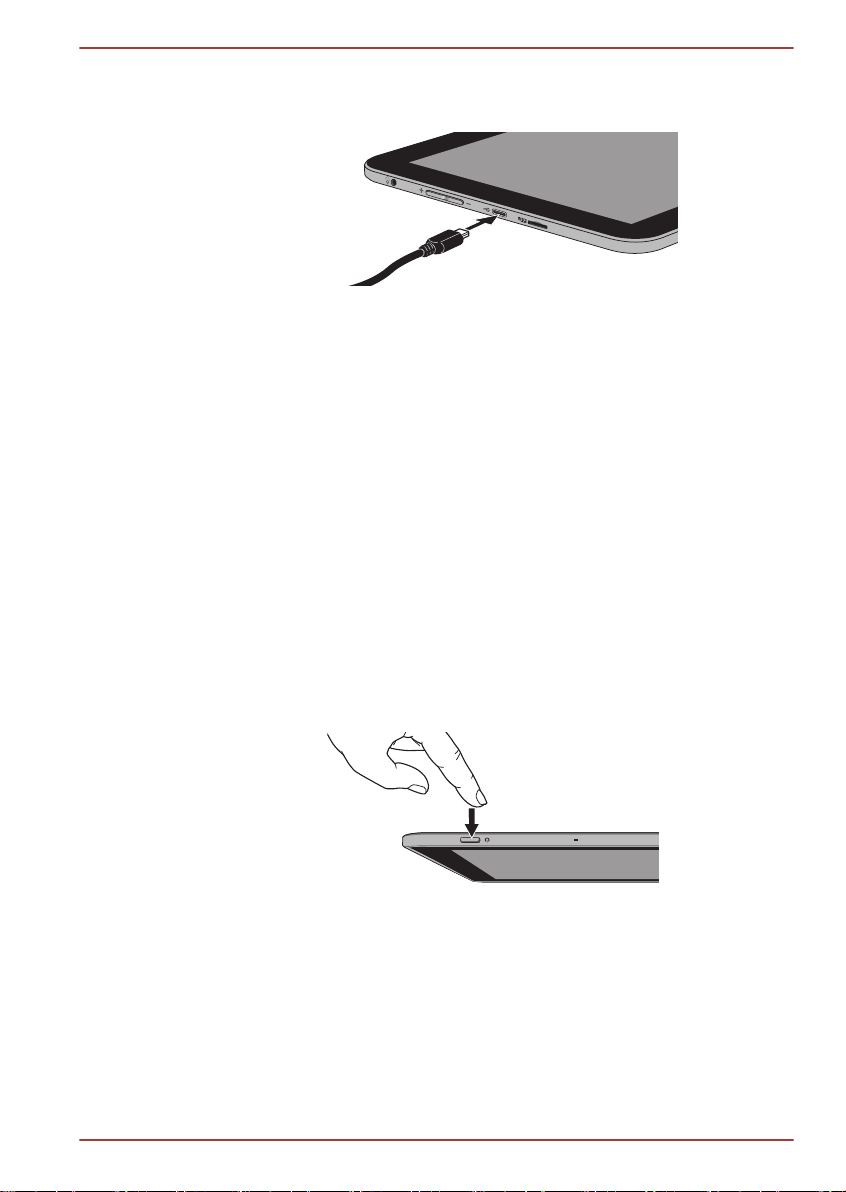
2. Plug the other smaller connector of the USB cable into the Micro USB
port on your tablet.
Figure 3-4 Connecting the AC adaptor 2
3. Plug the AC adaptor into a live wall outlet.
Wall outlet
The fastest way to charge your tablet is with the included AC adaptor
plugged into a wall outlet.
USB charge
You can also charge your tablet, although more slowly, by connecting
the USB cable to the USB port on your PC. Please make sure your PC
is turned on while charging via USB. If your PC is turned off,
depending on PC specifications, the tablet’s battery may discharge.
We recommend that you do not use your tablet while charging via
USB as it may automatically shut down if the battery charge is too low.
Turning on the power
AT300SE series
This section describes how to power up your tablet.
Press & hold Power button for two seconds and the LED indicator will glow
white for two seconds to indicate that the tablet is on.
Figure 3-5 Turn on the tablet
Initial Setup
The Setup Screen will be the first screen displayed when you turn on the
power. Setup your tablet according to the following steps:
1. Choose your preferred system language and tap Start to start the
initial setup process.
2. Connect to a Wi-Fi network.
You can tap Skip and turn Wi-Fi on later in Settings app.
User's Manual 3-8

3. Sign in with a Google™ account.
If you don’t have one, tap No.
4. Register a Google account by tapping Get an account.
You can also skip this step by tapping Not now.
5. Choose whether to use Google Location Service™ and tap
continue.
6. Set date and time or enable automatic date & time and tap to
continue.
7. Enter your name to personalize some apps. Tap
8. Tap Learn more to read the privacy policy and other terms. Tap to
agree.
9. Your tablet is now set up and ready to use. Tap Finish to exit Setup
Screen.
to continue.
Turning off the power
If you are not going to use your tablet for a long time, shut it down. You can
also turn the LCD off in order to extend battery life.
Shut down the tablet
When you shut down the tablet, no data will be saved. The tablet will boot
to the operating system's main screen the next time it is turned on.
1. If you have entered data, either save it to flash memory or to other
storage media.
Never turn off the power while an application is running. Doing so
could cause loss of data.
Never turn off / disconnect the power , or remove external storage
media during data read/write. Doing so can cause data loss.
AT300SE series
to
2. Turn off or remove any peripheral devices connected to the tablet.
3. Press & hold Power button for two seconds and select Power off and
then OK to turn off the tablet.
In any emergency case, you can also press & hold Power button for
about 6 seconds to force power off.
Do not turn the tablet back on immediately - wait a short period to
avoid any potential damage.
Turning the LCD off/on
You can turn the LCD off (while the system is still running) in one of the
following ways:
Press Power button.
Set the sleep timeout in Settings app.
To turn the LCD on:
User's Manual 3-9
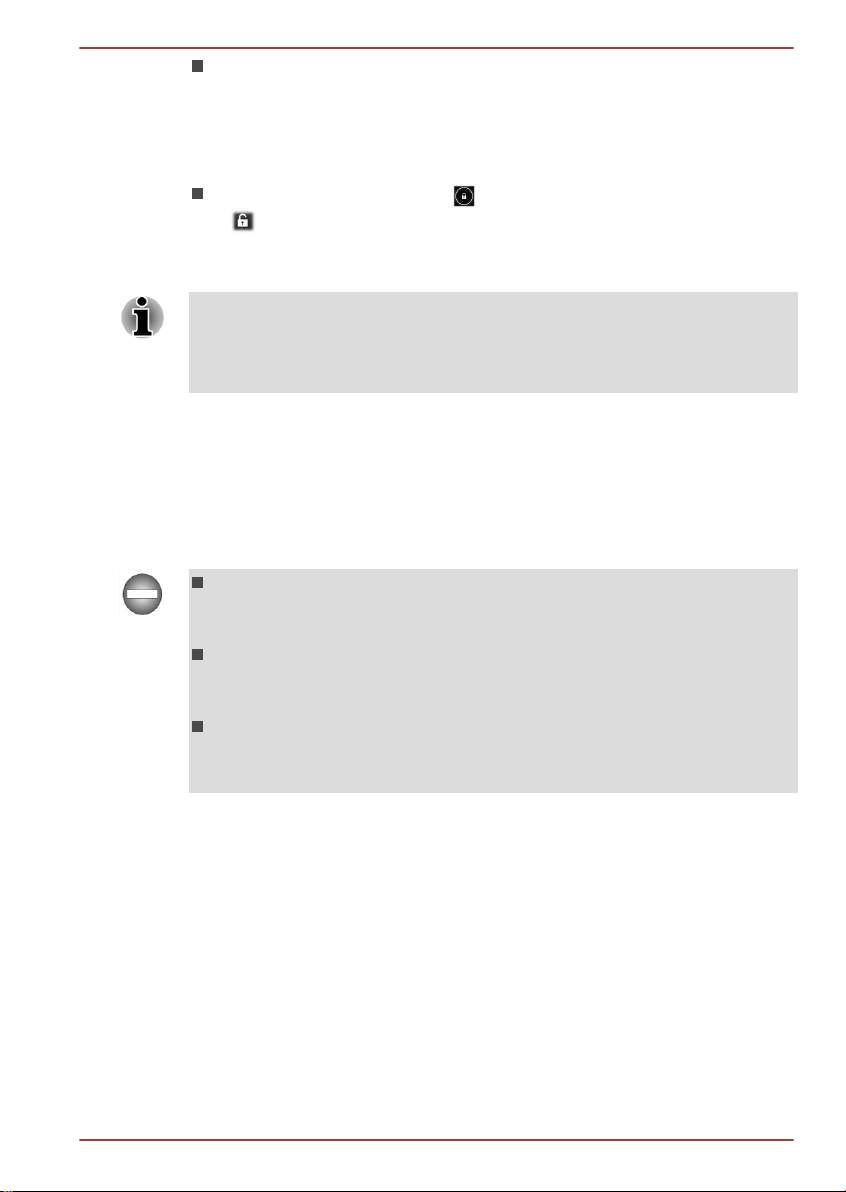
Press Power button once again.
Unlocking your screen
After turning on the LCD, the screen remains locked. You can unlock the
screen in the following way:
Press & hold the lock icon ( ) and slide it across the unlock icon (
).
You can also slide across other icons to allow quick and easy access
from the lock screen.
If you have set up a screen lock through one of the following ways as
Pattern, PIN, Face Unlock or Password, the method of unlocking the
screen will be different. See Security section for other ways to protect your
tablet and privacy.
Care and use of the battery
This section provides the important safety precautions in order to handle
your battery properly.
Refer to the enclosed Instruction Manual for Safety and Comfort for
detailed precautions and handling instructions.
The lithium ion battery can explode if not handled or disposed of
properly. Dispose of the battery as required by local ordinances or
regulations.
Charge the battery only in an ambient temperature between 5 and 35
degrees Celsius. Otherwise, the electrolyte solution might leak, battery
performance might deteriorate and the battery life might be shortened.
Never try to remove or replace the battery by yourself which may
possibly result in serious injury. Please contact an authorized Toshiba
service provider, if necessary.
AT300SE series
Charging the battery
When the battery power becomes low, you must charge it to avoid losing
any data.
Procedure
You can charge the battery when the tablet is either on or off by connecting
the AC adaptor.
User's Manual 3-10
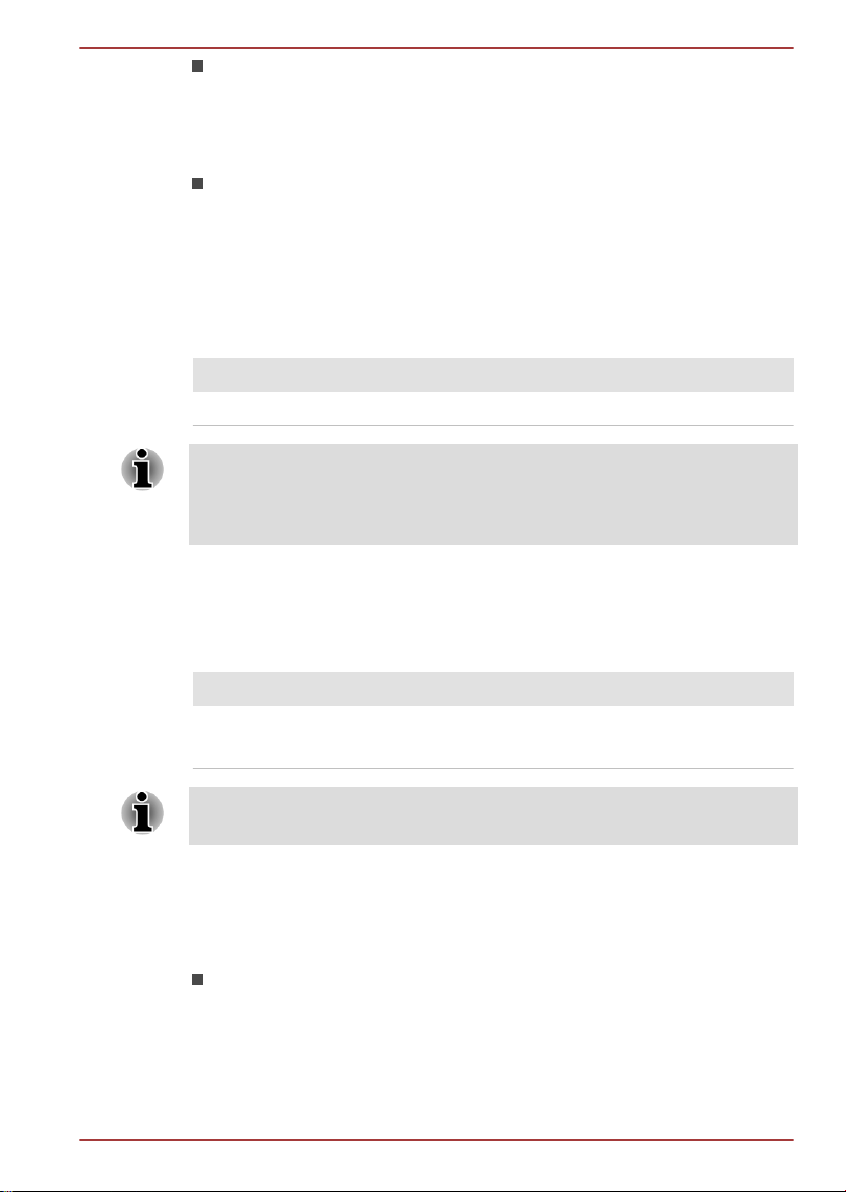
Off
An icon shaped like an actual battery - a battery meter with flashing
borders appears in the center of the screen allowing you to keep track
of the battery level. When the battery is fully charged, the meter
reaches its full capacity.
On
Likewise, a battery meter on the right side of the System Bar indicates
the battery level.
Battery charging time
The following table shows the approximate time required to fully charge a
discharged battery when the AC adaptor is connected to the tablet.
Battery type Charging time
Battery (2 cell, 25Wh) about 8 hours
Please be aware that the charging time when the tablet is on is affected by
ambient temperature, the temperature of the tablet and how you are using
the tablet - for example if you make heavy use of external devices then the
battery might get scarcely charged up.
Battery exhausted time
AT300SE series
The following table shows the approximate exhausted time of a fully
charged battery.
Battery type Time
Battery (2 cell, 25Wh) about 10 hours (in use)
about 8 days (sleep mode)
Please be aware that the battery exhausted time will be affected by how
you are using the tablet.
Battery charging notice
The battery may not begin charging immediately under the following
conditions:
The battery is extremely hot or cold (if the battery is extremely hot, it
might not charge at all). To ensure the battery charges to its full
capacity, you should charge it at room temperature of between 5°C to
35°C (41°F to 95°F).
User's Manual 3-11
